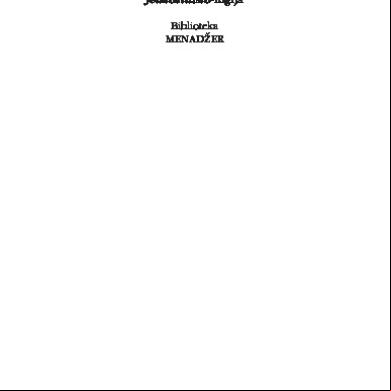100821-620 Cascade Elite Operator's Manual.pdf 511tg
This document was ed by and they confirmed that they have the permission to share it. If you are author or own the copyright of this book, please report to us by using this report form. Report 3i3n4
Overview 26281t
& View 100821-620 Cascade Elite Operator's Manual.pdf as PDF for free.
More details 6y5l6z
- Words: 105,312
- Pages: 504
Elite Operators Manual
Table Of Contents © 2014 Cadwell. All rights reserved. ......................................................................................... 3 Disclaimer ...................................................................................................................................... 3 Trademark Notices ....................................................................................................................... 3 Introduction................................................................................................................................... 5 Intent of Operator's Manual .................................................................................................... 5 Overview ................................................................................................................................... 5 Cascade Elite Intended Use ..................................................................................................... 8 Electrical Stimulator Guide ..................................................................................................... 8 Setup Instructions ....................................................................................................................... 11 Hardware Setup...................................................................................................................... 11 Unpacking the System ....................................................................................................... 11 Position Elite Base Unit ...................................................................................................... 12 Elite Base Unit Connections .............................................................................................. 12 Power/Com Module Connections .................................................................................... 13 Elite Cabling Setup Instructions ....................................................................................... 14 Configuring the ES-IX ........................................................................................................ 16 Peripheral Devices and Connections ............................................................................... 23 Cabling Diagram - Elite to Desktop PC ........................................................................... 24 Cabling Diagram - Elite to Laptop PC ............................................................................. 24 Cascade Elite Features & Accessories .............................................................................. 25 Mounting V-Blocks on IV Pole ......................................................................................... 29 Attach Cascade to a Jackson Table ................................................................................... 31 Printer Setup........................................................................................................................ 32 Using the Hardware Simulator ........................................................................................ 32 TCS Setup ............................................................................................................................ 33 Software Setup ........................................................................................................................ 35 Software Setup Overview.................................................................................................. 35 Software Installation Instructions .................................................................................... 35 Configuring Cascade in Windows 7 ................................................................................ 39 Activating Software Licenses ............................................................................................ 48 Creating a Shortcut to a Network Location .................................................................... 51 Minimum Computer Requirements ................................................................................ 55 Editing System Setup ............................................................................................................. 57 System Setup - Overview .................................................................................................. 57 iii
Elite Operators Manual General Tab ......................................................................................................................... 58 Remote Tab .......................................................................................................................... 60 Chat Tab ............................................................................................................................... 61 Event Filtering Tab ............................................................................................................. 62 Colors Tab ............................................................................................................................ 63 Performance/Operational Recommendations .................................................................... 64 Getting Started - The Basics ...................................................................................................... 67 The Basics................................................................................................................................. 67 Working with Basic Windows® ....................................................................................... 67 Turning Equipment On and Off ....................................................................................... 67 Opening and Closing Cascade Software ......................................................................... 68 Working with Cascade Software .......................................................................................... 68 Cascade Elite Start Page Overview .................................................................................. 68 Working with Cascade Windows..................................................................................... 70 Parts of a Window .............................................................................................................. 73 Toolbar Descriptions .......................................................................................................... 74 Global EP Window ............................................................................................................. 77 Working With Waveforms ................................................................................................ 78 Multi-Modal Stimulator Triggering ................................................................................. 79 Cascade File Extensions ..................................................................................................... 82 Cascade Data Management (DM) ............................................................................................ 85 Data Management within Cascade Application ................................................................ 85 Starting a new procedure .................................................................................................. 85 Procedural Notes ................................................................................................................ 86 Review / Append to an existing procedure .................................................................... 87 Import & Export.................................................................................................................. 88 Local Service Control .................................................................................................. 90 Starting/Running Procedures ................................................................................................... 99 Starting a Procedure ............................................................................................................... 99 TCS Stimulus Triggering ..................................................................................................... 100 TCS Stimulus Intensity Adjustment .................................................................................. 101 Charge Accumulation Recommendation .......................................................................... 102 Checking Impedance............................................................................................................ 103 To check electrode impedance ........................................................................................ 104 Averaging Waveforms ......................................................................................................... 105 Electro-Surgery Detector and Electro-Surgery Reject ..................................................... 106 iv
Table Of Contents Working with Cursors ......................................................................................................... 109 Setting Baselines ................................................................................................................... 110 Changing Settings for Multiple Modes ............................................................................. 111 Side-by-Side Comparison of Current and Past EEG ....................................................... 112 Appending to a Procedure .................................................................................................. 113 System Clock Error ............................................................................................................... 113 Exporting Data ...................................................................................................................... 114 Reducing Noise ..................................................................................................................... 115 Cascade Noise Reduction Options ................................................................................. 116 Choosing The Appropriate Repetition Rate 60 Hz ...................................................... 121 Determining Frequency of Noise ................................................................................... 129 Using Menu Options ............................................................................................................ 131 File Menu ........................................................................................................................... 131 Edit Menu .......................................................................................................................... 132 View Menu ........................................................................................................................ 133 Test Menu .......................................................................................................................... 135 Remote Menu .................................................................................................................... 135 Events Menu...................................................................................................................... 136 Window Menu .................................................................................................................. 137 Help Menu ......................................................................................................................... 138 Running NerveGuard .......................................................................................................... 139 NerveGuard Introduction ............................................................................................... 139 NerveGuard Operation.................................................................................................... 139 Determination of Threshold ............................................................................................ 140 Performing Pedicle Screw Threshold Detection .......................................................... 141 Using Continuous Stimulation Mode ............................................................................ 141 Using Fixed Detection Mode .......................................................................................... 142 Making Changes During Testing ................................................................................... 142 NerveGuard and Remote Monitoring ........................................................................... 143 NerveGuard Window ...................................................................................................... 143 Closing NerveGuard ........................................................................................................ 152 Operating the TCS ................................................................................................................ 152 Recording Transcranial Electric Motor Evoked Potentials ......................................... 153 Changing the Stimulus Parameters during a Recording ............................................ 154 Storing and Clearing Traces ............................................................................................ 162 Train Length Limit Warning ........................................................................................... 163 v
Elite Operators Manual High-Z Warning ............................................................................................................... 165 Run Mode .......................................................................................................................... 165 Artifact Reject .................................................................................................................... 165 Closing a Procedure ......................................................................................................... 167 Reviewing a Procedure ............................................................................................................ 169 Reviewing a Procedure ........................................................................................................ 169 Procedure Setup........................................................................................................................ 171 Procedure Setup - Overview ............................................................................................... 171 Procedure Setup - Channels ................................................................................................ 173 Modes ..................................................................................................................................... 177 Mode Overview ................................................................................................................ 177 MEP Mode Setup .............................................................................................................. 186 Mode Setup........................................................................................................................ 192 Mode Window Descriptions ............................................................................................... 202 Mode Windows Setup Overview ................................................................................... 202 Mode Controls .................................................................................................................. 202 EP Average Window ........................................................................................................ 203 EP Summary Window ..................................................................................................... 209 MEP Summary Window.................................................................................................. 211 MEP Analysis Window.................................................................................................... 212 EMG Window ................................................................................................................... 213 Stacked EMG Window..................................................................................................... 216 MEP Triggered Window.................................................................................................. 218 Live EEG Window ............................................................................................................ 222 EEG Analysis Window .................................................................................................... 225 3D Trend Window ............................................................................................................ 228 Cursor Trend Window..................................................................................................... 229 Video Window .................................................................................................................. 232 Event Window .................................................................................................................. 233 Waterfall Window ............................................................................................................ 235 TOF (Train of Four) Trace Window ............................................................................... 236 TOF (Train of Four) Analysis Window ......................................................................... 239 View Setup and Mode Windows Setup ............................................................................ 240 Views Overview ............................................................................................................... 240 Mode Control Window Setup......................................................................................... 241 EP Average Window Setup ............................................................................................. 242 vi
Table Of Contents EMG Window Setup ........................................................................................................ 245 MEP Window Setup ......................................................................................................... 246 Live EEG Window Setup ................................................................................................. 249 Event Window Setup ....................................................................................................... 251 Summary Window Setup ................................................................................................ 254 Waterfall Trend Window Setup ..................................................................................... 257 Show ................................................................................................................................... 259 Waveforms......................................................................................................................... 259 Cursors ............................................................................................................................... 260 Channels ............................................................................................................................ 260 EP Cursor Trend Window Setup .................................................................................... 260 Live Video Window Setup .............................................................................................. 263 EP Analysis Window Setup ............................................................................................ 264 Stacked EMG Window Setup.......................................................................................... 268 EEG Analysis Window Setup ......................................................................................... 270 TOF Window Setup.......................................................................................................... 274 TOF (Train of Four) Analysis Window Setup .............................................................. 275 3D Trend Window Setup ................................................................................................. 277 Waterfall Window ............................................................................................................ 278 Global Summary Window Setup ................................................................................... 280 Global Waterfall Window Setup .................................................................................... 282 Test Setup .............................................................................................................................. 284 Other Setup............................................................................................................................ 285 Mode Groups .................................................................................................................... 285 Mode Group Cycle ........................................................................................................... 287 NerveGuard Procedure Setup ............................................................................................ 289 Stimulators............................................................................................................................. 293 Electrical Stimulators ....................................................................................................... 293 TCS Stimulators ................................................................................................................ 295 Single-output Transcranial Stimulators (TCS-1/TCS-1000) ........................................ 296 Multiple-output Transcranial Stimulator (TCS-4) ....................................................... 298 Auditory Stimulator ......................................................................................................... 299 Visual Stimulators ............................................................................................................ 300 Paired Stimuli .................................................................................................................... 300 Cascade EEG and EEG Analysis ........................................................................................ 305 Example EEG Analysis Windows .................................................................................. 305 vii
Elite Operators Manual EEG Windows ................................................................................................................... 310 EEG Analysis Window .................................................................................................... 312 Remote Monitoring .................................................................................................................. 317 Introduction........................................................................................................................... 317 What is Remote Monitoring? .......................................................................................... 317 What can you do on the Remote Reader? ..................................................................... 317 What can't you do on the Remote Reader? ................................................................... 318 Minimum Computer Requirements* ............................................................................. 318 Connection Scenarios ........................................................................................................... 319 Remote Monitoring Connection Diagrams ................................................................... 319 Peer to Peer on a LAN...................................................................................................... 322 VPN into LAN................................................................................................................... 322 Third Party Software ........................................................................................................ 323 Setup Instructions ................................................................................................................. 323 Setup for Remote Reader ................................................................................................. 323 Peer to Peer on a LAN setup ........................................................................................... 324 VPN into LAN setup ........................................................................................................ 332 VPN to VPN setup............................................................................................................ 332 Third Party Software setup ............................................................................................. 332 Starting a Remote Monitoring Session .............................................................................. 333 Initializing a Remote Monitoring Session from the Reader ....................................... 333 Initializing a Remote Monitoring Session from the Cascade ..................................... 334 System Setup on the Remote Reader ............................................................................. 336 Chat Box ............................................................................................................................. 338 Sync with Server ............................................................................................................... 339 Views .................................................................................................................................. 339 Reports ............................................................................................................................... 341 Data Rates for Remote Monitoring ................................................................................ 343 Disconnect ......................................................................................................................... 344 Trouble Shooting .................................................................................................................. 344 Errors .................................................................................................................................. 344 Command Prompt ............................................................................................................ 347 Search for Computer ........................................................................................................ 348 Generating Reports .................................................................................................................. 349 Cascade Report Generation................................................................................................. 349 The Report Generation Process ...................................................................................... 349 viii
Table Of Contents Templates/Tokens............................................................................................................. 349 Steps for Report Generation ............................................................................................ 350 Default Report Templates ............................................................................................... 354 Report Templates and the Template Editor Program ..................................................... 355 Appearance of a Typical Template ................................................................................ 355 Opening an Existing Template ....................................................................................... 356 Template Editor ................................................................................................................ 357 Copying Templates .......................................................................................................... 358 Customizing the Appearance of the Template ............................................................. 358 Using a Page Header ........................................................................................................ 359 Customizing the Report Header..................................................................................... 361 Signatures in Reports ....................................................................................................... 362 Cascade Tokens................................................................................................................. 364 Choice Token ..................................................................................................................... 367 Inserting a Token into a Template.................................................................................. 369 Using Specialized Tokens ................................................................................................ 370 Inserting the Contents of RTF/Bitmap Files .................................................................. 379 Saving Templates.............................................................................................................. 380 Closing the Template Editor ........................................................................................... 380 Safety Information .................................................................................................................... 381 General Warnings and Precautions ................................................................................... 381 TCS Warnings and Precautions .......................................................................................... 384 Symbols .................................................................................................................................. 385 Verification of Proper Operation ........................................................................................ 387 Operating Environments & Limits..................................................................................... 388 Transportation & Storage Limits ........................................................................................ 388 Electrical Safety Requirements and Allowable Configurations ..................................... 388 Electromagnetic Compatibility ........................................................................................... 391 Disposal of Equipment ........................................................................................................ 397 TCS Specifications ................................................................................................................ 397 ES-IX Specifications .............................................................................................................. 403 Electrode Current Density Graphs..................................................................................... 403 EMG Needle ...................................................................................................................... 403 EEG Needle ....................................................................................................................... 404 Disposable Bar Electrodes ............................................................................................... 404 Bar Electrodes.................................................................................................................... 405 ix
Elite Operators Manual Felt-Pad Bar Electrodes .................................................................................................... 405 Electrical Stimulator Characteristics .............................................................................. 406 ES-IX Stimulator Characteristics .................................................................................... 407 Care and Cleaning of Equipment ........................................................................................... 413 General Cleaning .................................................................................................................. 413 Cleaning Cascade Components .......................................................................................... 413 Cleaning Stimulators............................................................................................................ 413 Cleaning Electrodes.............................................................................................................. 414 General Care of TCS Units .................................................................................................. 415 Service and Maintenance ......................................................................................................... 417 Amplifier Calibration ........................................................................................................... 417 Amplifier Diagnostics .......................................................................................................... 418 Impedance Test Arrays & Amplifier Diagnostics ............................................................ 420 ES-IX Diagnostics.................................................................................................................. 422 Routine Maintenance ........................................................................................................... 424 Archiving with Windows 7 built-in burner ...................................................................... 424 Repair ..................................................................................................................................... 427 Software Upgrades ............................................................................................................... 428 Third Party Applications ..................................................................................................... 428 Warranty & Service Contracts ............................................................................................ 429 Limited Warranty ............................................................................................................. 429 Customer .................................................................................................................... 433 Using Help Files.................................................................................................................... 433 Cascade Customer ................................................................................................. 433 Remote Assistance ................................................................................................................ 434 Shipping Equipment ............................................................................................................ 434 Approvals and Standards........................................................................................................ 437 Compliances .......................................................................................................................... 437 Domestic and International Approvals ............................................................................. 437 Frequently Asked Questions................................................................................................... 439 Some Frequently Asked Questions: ................................................................................... 439 Glossary ..................................................................................................................................... 445 Acquisition Sweep ................................................................................................................ 445 Display Sweep....................................................................................................................... 445 Act/Ref.................................................................................................................................... 445 Active Modes ........................................................................................................................ 445 x
Table Of Contents Active Window ..................................................................................................................... 445 Add/Delete/Rename View Buttons .................................................................................... 446 Add Marker ........................................................................................................................... 446 Adjust Latency ...................................................................................................................... 446 All ........................................................................................................................................... 446 All Gain Control ................................................................................................................... 446 All Manual Modes ................................................................................................................ 446 All Auto Modes..................................................................................................................... 446 Amp Chn ............................................................................................................................... 447 Amplifier................................................................................................................................ 447 Amplifier Channel Buttons ................................................................................................. 447 Amplifier Gain ...................................................................................................................... 447 Amplitude Markers .............................................................................................................. 447 As Recorded .......................................................................................................................... 447 As Recorded Gain ................................................................................................................. 447 As Recorded .......................................................................................................................... 448 Audio Controls ..................................................................................................................... 448 Auto Place Cursor On Manual ........................................................................................... 448 Auto Place Cursors ............................................................................................................... 448 Auto Position On-Off ........................................................................................................... 448 Auto Size ................................................................................................................................ 449 Auto Store On Avg Complete ............................................................................................. 449 Auto-Place Cursors on Percent of Average Complete .................................................... 449 Auto Store - (MEP) Mode .................................................................................................... 449 Baseline Trace ........................................................................................................................ 449 Cancel ..................................................................................................................................... 449 Center Marker ....................................................................................................................... 449 Center Marker on Baseline .................................................................................................. 449 Center/Range ......................................................................................................................... 450 Ch 16 Audio Mute ................................................................................................................ 450 Camera Setup ........................................................................................................................ 450 Channel Button ..................................................................................................................... 450 Channel Fields ...................................................................................................................... 450 Channel Labels ...................................................................................................................... 450 Channel Name ...................................................................................................................... 450 Channel Section .................................................................................................................... 450 xi
Elite Operators Manual Clear ....................................................................................................................................... 450 Clear Button........................................................................................................................... 450 Clear Button........................................................................................................................... 451 Clear Captured Trace ........................................................................................................... 451 Clear Cursors......................................................................................................................... 451 Client List............................................................................................................................... 451 Control Button ...................................................................................................................... 451 Copy Special .......................................................................................................................... 453 CSA ......................................................................................................................................... 453 CSA Scale ............................................................................................................................... 453 Current Procedure Setup ..................................................................................................... 453 Detection Mode ..................................................................................................................... 453 Disp Gain ............................................................................................................................... 454 Display Sweep....................................................................................................................... 454 Division Units ....................................................................................................................... 454 Dot-to-Dot Markers .............................................................................................................. 454 Dot-to-Dot/Table View ........................................................................................................ 454 DSA......................................................................................................................................... 455 DSA Colors ............................................................................................................................ 455 DSA Max Power ................................................................................................................... 455 DSA Max Voltage ................................................................................................................. 455 DSA Smoothing .................................................................................................................... 455 EEG Burst Suppression ........................................................................................................ 455 EEG Drawing Selections ...................................................................................................... 456 EMG Run Modes .................................................................................................................. 456 Enable 16 Ch Reject .............................................................................................................. 456 Enable Auto Capture on Threshold ................................................................................... 457 Enable Bovie Reject .............................................................................................................. 457 Enable Store on Threshold .................................................................................................. 457 Enable Wave/Beep ................................................................................................................ 457 EP Mode Controls................................................................................................................. 457 EP Modes ............................................................................................................................... 457 ES-5 -10 Stim Splitter ............................................................................................................ 458 Event List ............................................................................................................................... 458 Event Text .............................................................................................................................. 458 Events ..................................................................................................................................... 458 xii
Table Of Contents Feature.................................................................................................................................... 458 File Names ............................................................................................................................. 458 Freeze ..................................................................................................................................... 458 Freeze Frame ......................................................................................................................... 458 Frequency Range (Hz) ......................................................................................................... 459 Display Gain .......................................................................................................................... 459 Gain ........................................................................................................................................ 459 Grand Average...................................................................................................................... 459 Graticule................................................................................................................................. 459 HiCut, LoCut ......................................................................................................................... 459 Horizontal Trend .................................................................................................................. 459 Impedance ............................................................................................................................. 459 Intensity Bar .......................................................................................................................... 460 Insert Copy Button ............................................................................................................... 460 Invert ...................................................................................................................................... 460 Label Format ......................................................................................................................... 461 Lock Graph ............................................................................................................................ 461 Marker .................................................................................................................................... 461 Max Intensity......................................................................................................................... 461 MEP Mode ............................................................................................................................. 461 MEP Mode Controls ............................................................................................................. 461 MEP Mode Options: ............................................................................................................. 462 Minutes Labels ...................................................................................................................... 462 Mode....................................................................................................................................... 463 EMG Trace Area ................................................................................................................... 463 Print Report Button .............................................................................................................. 463 Norm Percent Change.......................................................................................................... 464 Notch/Audio ......................................................................................................................... 464 Paging Controls .................................................................................................................... 464 Pause EEG Analysis ............................................................................................................. 464 Pause Averager ..................................................................................................................... 465 Play Sound on Stim .............................................................................................................. 465 Print EEG Report .................................................................................................................. 465 Print Procedure Setup .......................................................................................................... 466 Print Screen............................................................................................................................ 466 Pulse Width ........................................................................................................................... 466 xiii
Elite Operators Manual Refresh.................................................................................................................................... 466 Refresh Rate ........................................................................................................................... 466 Reject ...................................................................................................................................... 466 Reject Setting Dialog ............................................................................................................ 466 Remove Stim Artifact From EMG ...................................................................................... 468 Rename Window Button ..................................................................................................... 469 Resolution .............................................................................................................................. 469 Rotate/Tilt .............................................................................................................................. 469 Run.......................................................................................................................................... 469 Run Mode .............................................................................................................................. 469 Select All ................................................................................................................................ 469 Setting Baselines ................................................................................................................... 470 Set Epoch Length .................................................................................................................. 470 Setup Stim .............................................................................................................................. 470 Setup Tables .......................................................................................................................... 470 Show ....................................................................................................................................... 471 Show Baseline ....................................................................................................................... 471 Show Baseline Dot-to-Dot ................................................................................................... 471 Show Burst Suppression Info.............................................................................................. 471 Show Section (Table View):................................................................................................. 471 Show Cursors ........................................................................................................................ 472 Show Events .......................................................................................................................... 472 Show In Trace Windows...................................................................................................... 472 Show Percents ....................................................................................................................... 472 Show Trial Numbers ............................................................................................................ 472 Show Trial Numbers and Time .......................................................................................... 472 Single ...................................................................................................................................... 472 Smooth ................................................................................................................................... 473 Smooth/Unsmooth ............................................................................................................... 473 Sync with Server Button ...................................................................................................... 473 Spectral Edge ......................................................................................................................... 473 Stim Hold/Stim Rep ............................................................................................................. 473 Stim Type ............................................................................................................................... 473 Stimulate ................................................................................................................................ 473 Store ........................................................................................................................................ 473 Store ........................................................................................................................................ 474 xiv
Table Of Contents Store Image On ..................................................................................................................... 474 Suppress Audio During Stim.............................................................................................. 474 Sweep Delay .......................................................................................................................... 474 Symmetry............................................................................................................................... 474 Take Snapshot ....................................................................................................................... 474 Test.......................................................................................................................................... 474 Threshold Markers ............................................................................................................... 475 Time Bar Event Marks ......................................................................................................... 475 Timer Intervals ...................................................................................................................... 475 TOF Mode Controls.............................................................................................................. 475 Trace Labels ........................................................................................................................... 476 Trace Name ........................................................................................................................... 476 Trace Windows ..................................................................................................................... 476 Train Setup ............................................................................................................................ 476 Trend ...................................................................................................................................... 476 Trend Count .......................................................................................................................... 476 Trend ...................................................................................................................................... 477 Trend Settings ....................................................................................................................... 477 Trend Time ............................................................................................................................ 477 Trial Select ............................................................................................................................. 477 Trigger .................................................................................................................................... 477 View Selection ....................................................................................................................... 477 Voltage, Power, ZScore ........................................................................................................ 477 Waveforms ............................................................................................................................ 477 Waveforms ............................................................................................................................ 478 Window Setup Button ......................................................................................................... 478 Z Score Colors ....................................................................................................................... 478 Zoom Control ........................................................................................................................ 478 Zoom In/Zoom Out .............................................................................................................. 479 Index ........................................................................................................................................... 481
xv
Help File Operator's Manual
Part Number 100821-620 Rev. 8 Version 2.7
Cadwell 909 North Kellogg Street Kennewick, WA 99336, USA (+1) 509-735-6481 Fax (+1) 509-783-6503 www.cadwell.com
1
Elite Operators Manual
2
Cadwell Cascade Elite Operator's Manual © 2014 Cadwell. All rights reserved. No part of this publication may be reproduced, transmitted, transcribed, stored in a retrieval system, translated into any language or computer language, in any form, by any means, electronic, mechanical, optical, chemical, manual, or otherwise without prior written consent of Cadwell.
Disclaimer Clinical conclusions and decisions based on the use of this product are the responsibility of the . The manual provides an operational summary for the Cascade Elite system. It does not provide clinical training. It is assumed that the has adequate clinical training to perform intraoperative neuromonitoring procedures. This document may contain technical inaccuracies or typographical errors. Changes are periodically made to the information herein; these changes will be incorporated in future revisions of this document. Features and specifications are subject to change without notice. Cadwell does not accept any liability for the use or misuse, direct or indirect, of this product. s must accept all responsibility for any results obtained by or concluded from data obtained by the products. The must accept all responsibility for results obtained by software from Cadwell.
Lateral Transpsoas Monitoring: Cadwell’s intraoperative neurophysiological monitoring software and products are not intended for intraoperative lateral transpsoas monitoring that employs automated methods of nerve threshold detection (“ILTM applications”). Cadwell disclaims all use of its intraoperative neurophysiological monitoring software and related products for any use for ILTM applications. With the exception of Cadwell has a legal and ethical obligation to provide, Cadwell does not or provide assistance for any use of its intraoperative neurophysiological monitoring software and products for ILTM applications. The use of Cadwell’s intraoperative neurophysiological monitoring software and products for ILTM applications is not recommended and at the ’s own risk.
Trademark Notices Cadwell is a ed trademark, and Cascade™ and Cascade Elite, and Cascade PRO are trademarks of Cadwell. Other brand and product names are trademarks or ed trademarks of their respective holders. Cadwell reserves the right to modify, delete, extend, or improve features described herein without notice. 3
Elite Operators Manual
4
Introduction
Introduction Intent of Operator's Manual This manual is intended as a basic guide to installing and operating your Cadwell Cascade Elite. Please refer to the following information sources for more detailed information on operating and servicing your Cadwell Cascade Elite. •
Cadwell Cascade Elite Operator's Manual. Part number 100821-620.
•
Cadwell Cascade Elite Help File. Part number 369028-620. Available with installed Cascade application and at www.cadwell.com
•
Cadwell Cascade Technical Manual. Part number 100820-621.
•
Cadwell ES-IX Stimulator Setup Guide. Part number 190262-933.
•
Configuring Cascade on Windows 7. Part number 369028-626.
•
Cadwell website. www.Cadwell.com
•
Cadwell Applications & Service . See Cascade Customer .
Overview Cascade Elite The Cascade Elite™ is designed for intraoperative neuromonitoring (IONM) of evoked potential (EP), transcranial electrical motor evoked potential (TceMEP), electromyography (EMG), and electroencephalogram (EEG) signals. Intraoperative neuromonitoring is a means of reducing the risk of permanent injury to neural structures during surgical procedures. Changes or abnormalities in the recorded signals may indicate that the surgical procedure is affecting the neural structure. The Cascade Elite Intraoperative Monitor measures and displays the electrical signals generated by muscles, the central nervous system and peripheral nerves. It acquires the data necessary to perform intraoperative monitoring of neural pathways to prevent damage to neural structures during surgical procedures. The Cascade Elite product, in its standard configuration, consists of a base unit, power communication module (power/com), and stimulator splitter or ES-IX stimulator(s). Software in the unit allows s to create different procedure setup files for various kinds of surgical cases. At the beginning of the surgery, the opens the configured procedure setup file to begin a recording session. Several modes are run at different intervals during the surgery, collecting data and displaying that data in different formats. The can run the modes individually or all concurrently. After surgery, the data file may be viewed remotely and the patient data file may be reviewed. Reports can also be created at the end of the surgery and/or when reviewing the data after surgery.
Components
5
Elite Operators Manual
The Cadwell Cascade Elite may include the following: •
The Elite base unit houses two 16-channel amplifiers and electrical, auditory, and visual stimulators in a durable water resistant metal enclosure.
•
Four 16-input amplifier input extender cables (pods) allow you to connect up to 64 recording electrodes for use in creating up to 32 recording channels.
•
Power and communication to and from the base unit is provided by a Power Communication Module (power/com). A single power/com cable runs from the power/com module to the base unit. A standard 10base-T Ethernet cable connects the power/com module to your computer.
•
There are seven available electrical stim splitters: ES-5-100, ES-5-5, ES-5-20, ES-16, ES-5-5V, and the linkable ES5-1 STD and ES-5-2 OPT.
•
The Cascade Elite can also be enabled to run the ES-IX stimulator.
•
The TCS-1/TCS-1000/TCS-4 is an optional device that connects to the Cascade base unit via an auxiliary port. The TCS-1/TCS-1000/TCS-4 are constant voltage stimulators that have FDA approval for transcranial electrical stimulation for the purpose of recording motor evoked potentials. The device provides one constant voltage output, and in the case of the TCS-4, one of four channels may be selected as the active output. All of these stimulators include polarity control within the Cascade software. See below for more information.
•
There are four auditory stimulators available as optional devices for the Cascade Elite. The Insert Earphones are the most commonly used auditory stimulator for intraoperative neuromonitoring of auditory evoked potentials.
•
There are four visual stimulators available as optional devices for the Cascade Elite. The VEP Goggles are the most commonly used simulator for visual evoked potentials in the operative theater.
•
The ES Detector unit, attached to the base unit via one of the auxiliary ports, is designed to detect the usage of electrical noise-generating devices such as electrosurgery units. The ES Detector pauses data collection and audio output while these noise-generating devices are in use.
TCS-1/TCS-1000/TCS-4 Stimulator The Cadwell® Transcranial Stimulators (TCS-1/TCS-1000/TCS-4) are constant-voltage electrical stimulators intended for the performance of Motor Evoked Potential studies using the Cadwell Cascade® Intraoperative Surgical Monitoring System. Operation of the TCS-1/TCS-1000/TCS-4 is controlled through the Cascade system software. An auxiliary cable connects the TCS-1/TCS-1000/TCS-4 device to one of three auxiliary ports (Aux 1, 2 or 3) on the Cascade base unit. The TCS-1/TCS-1000 connects to the patient via one stimulus output pair (consisting of one red and one black DIN electrode
6
Introduction jack). The TCS-4 provides the ability to connect four stimulating channels to the patient, but only one output channel can be active at any given point in time. The “normal” polarity setting delivers stimuli with the red output as anode (+) and the black output as cathode (-). The “reverse” polarity setting delivers stimuli with the red output as cathode (-) and the black output as anode (+). For the TCS-4, the anode jack of the active channel is designated by a solid lit LED. The following stimulus options are available for the TCS stimulus types: •
Stimulus polarity: Normal or Reverse
•
Train Length: The TCS stimulators multi-pulse train stimulus and single pulse stimulus. The train length setting specifies the number of stimulus pulses delivered in each train. The range is 1 to 9.
•
Inter Stimulus Interval (ISI): The ISI is the length of time from the start of one stimulus pulse to the start of the next stimulus pulse within a train. The range is variable from 1.0 to 9.9 milliseconds (ms).
•
Maximum Intensity: The maximum intensity for the TCS-1 is 800 volts, while the maximum intensity for the TCS-1000 and TCS-4 is 1000 volts. The intensity for each device is variable in 2-volt increments. The maximum intensity may be set independently for each mode in the procedure setup file that uses the TCS1/TCS-1000/TCS-4.
•
Repetition Rate: No repetition rate is needed or available for MEP mode types. The repetition rate may be set from 0.5 Hz to 1.0 Hz when using a TCS with EP and EMG mode types.
•
Double-Train Stimulation: Delivers two trains of stimulation with a selected inter-train interval.
•
Stimulus Pulse Width: 50µs (0.05 ms) fixed on the TCS-1. The stimulus Pulse Width is adjustable to 50µs or 75µs on the TCS-1000/TCS-4.
•
Channel Selection: the TCS-4 also presents the option to select one of the four output channels as the active output.
NerveGuard NerveGuard is an extension of the Cascade’s triggered EMG modality and provides a convenient and easy-to-use interface for automatic pedicle screw stimulation, threshold determination, and documentation. You can perform a complete pedicle screw testing protocol in NerveGuard. For example, you can use the Continuous Mode during pedicle probing and taping as an early warning of a low threshold; use the Fixed Mode to stimulate the pedicle feeler as the surgeon feels the inside of the pedicle; use the Continuous Mode again as the surgeon drives the screw with the screw driver; or use the Screw Threshold mode to determine the threshold of the screw when in place. NerveGuard displays triggered EMG activity during screw stimulation and automatically switches to free-running EMG during periods of no stimulus delivery. 7
Elite Operators Manual
Cascade Elite Intended Use Cascade Elite The Cascade Elite is an electroneurodiagnostic device designed to measure and display the electrical signals generated by muscle, peripheral nerves and the central nervous system. It will acquire the data necessary to perform electroencephalography (EEG), transcranial electrical motor evoked potential (TceMEP), electromyography (EMG), nerve conduction velocity (NCV, F wave, and H reflex), evoked potential (EP, brainstem auditory, visual, somatosensory), and Train of Four (TOF) analysis. The Cascade Elite is designed for use during the duration of the procedure only. Use of the Cascade Elite is to be istered under the direction of a trained physician, surgeon, neurologist, or electrophysiologist in an operating room or clinic. The Cascade Elite is intended for use during electroencephalography (EEG), electromyography (EMG), nerve conduction velocity (NCV, F wave, and H reflex), evoked potentials (EP, brainstem auditory, visual, somatosensory), and Train of Four (TOF) procedures.
TCS Stimulators TCS-1/TCS-1000/TCS-4 constant voltage electrical stimulators are intended for transcranial cortical stimulation. The TCS-1/TCS-1000/TCS-4 is intended for intraoperative diagnosis of acute dysfunction in corticospinal axonal conduction brought about by mechanical trauma (traction, shearing, laceration, or compression) or vascular insufficiency. The Cadwell TCS-1/TCS-1000/TCS-4 Constant Voltage Stimulators are accessories to the Cadwell Cascade Intra-operative monitoirng system only. They are not stand-alone devices nor are they compatible with other systems. The TCS-1/TCS-1000/TCS-4 system is intended for use by a physician or trained technician under the supervision of a physician for the generation of Transcranial Electric Motor Evoked Potentials (TCeMEPs). The intended use environment for the TCS-1/TCS-1000/TCS-4 is the surgery suite in the hospital or other healthcare facility. The TCS-1/TCS-1000/TCS-4 is intended for use with electrodes approved by the FDA for human use.
Electrical Stimulator Guide For the Cascade Elite, Cadwell offers two generations of electrical stimulators: our latest ES-IX stimulator, and our legacy generation of electrical stimulator splitters (stim splitters). The tables below summarize the features of the stimulator options for each generation of stimulators.
ES-IX Stimulator The ES-IX stimulator represents a dramatic shift in Cadwell's line of electrical stimulators. It meets the IP64 standard for drip-proof equipment, and connects to the
8
Introduction Elite and PRO base units through the Cadwell Peripheral Network (N) port. The ESIX does not interface with the original 16-channel Cascade. Stim Model (part number)
ES-IX Standard (190262-200)
Number of High Current Outputs
Low Current Maximum Output (Single Output)
Current
May be used in a Daisy Chain Application
Biphasic stimulation pulses option?
8
5 mA, 20 mA, 5 V, 20 V
Yes
Yes
Yes
High Current Outputs – Each high current output can output from 0 to 100 mA, 400 V maximum, with 0.5 mA resolution below 20 mA and 1 mA resolution above 20 mA. Low Current Maximum Output – The low current output is used to provide more precise adjustment of low level output currents than offered by the high current outputs. The low output of the ES-IX can be configured to four modes of operation. The amplitude resolution for each of the four modes is as follows: - 5 mA constant current (0.01 mA resolution) - 20 mA constant current (0.1 mA resolution) - 5 V constant voltage (0.01 V resolution) - 20 V constant voltage (0.1 V resolution) Current and Voltage – The Cascade will display current delivered to the patient when using the ES-IX in any constant-current mode. The voltage delivered is displayed for the low output in constant-voltage mode. This assists the practitioner in assessing the quality of the stimulator to patient connections. Daisy Chain – Two ES-IX stimulators may be attached together to provide a total of 16 high current and 2 low current/voltage outputs. This both provides additional outputs and allows the placement of an ES-IX near the head and another near the feet of the patient.
Electrical Stim Splitters Cadwell's original generation Cascade stim splitters allow a single constant-current electrical stimulator output from the Cadwell Cascade IOM to be multiplexed between multiple stimulation sites. There are currently seven different stim splitters being manufactured by Cadwell for use with the Cascade IOM. Each model features a unique combination of outputs and features. The following comparison chart presents features of each stim splitter model.
9
Elite Operators Manual
Stim Splitter Model (part number)
Number of High Current Outputs
Low Current Maximum Output (Single Output)
Current
May be used in a Daisy Chain Application
Es5-5 CS 200)
(190203-
4
5 mA
Yes
No
Es5-20 CS 200)
(190204-
4
20 mA
Yes
No
ES5-100 CS (190221200)
5
None
Yes
No
ES16 CS 200)
15
20 mA
Yes
No
(190201-
High Current Outputs – Each high current output can output from 0 to 100mA, 370 VDC maximum, with a current resolution of 0.5 mA. (200 steps) Low Current Maximum Output – The low current output is used to provide more precise adjustment of low level output currents than offered by the high current outputs. The output resolution is 0.1 mA or less for the low current output. Current – The Cascade can display current delivered to the patient when using a splitter with current . This assists the practitioner in assessing the quality of the stimulator to patient connections.
10
Setup Instructions Hardware Setup Unpacking the System Congratulations on selecting the Cadwell Cascade Elite™ Intraoperative Monitoring system! It’s time to unpack the contents of your system. As you unpack, please carefully check to make sure the contents of the shipping box match the packing slip. NOTE: DO NOT discard any boxes or packing material until all items on the packing list are ed for.
You should receive the following as standard items: •
Cascade Elite base unitwith detachable power cord
•
Power/communications module, removable power cord, and power/com cable
•
Backup Cascade installation software CD
•
Two (2) or Four (4), 16-input amplifier extender cables
•
If ordered, Laptop or Desktop computer (with built-in Ethernet connection) with AC adapter and/or AC Power Cord
If you purchased your computer from Cadwell, all necessary Windows® and Cascade® software is already installed on your computer from the Cadwell factory and the network card is configured for use. There is no need for you to install any software. Please put the CDs that came with your system in a safe place. They are included as a backup copy only. Laptop computers may require you to make your own backup CDs for the computer. NOTE: If you purchased your computer form a source other than Cadwell, you must install software, activate the software licenses, and configure the network card. Please refer to the Software Setup section of the help file or Operator's Manual.
Please check for any optional items you may have ordered. These may include but are not limited to the following: •
Electrical Stimulator Module(s). (ES5-100, ES5-5, ES5-20, ES-16, ES5-5V, and ES510 STD and OPT)
•
ES-IX electrical stimulator
•
TCS-1/TCS-1000 Single Output Constant Voltage Transcranial Stimulator
•
TCS-4 Multiple Output Constant Voltage Transcranial Stimulator
•
Other EP stimulation devices such as insert earphones and goggles
•
ES Detector Module with ES Detector clip(s)
•
2nd Ethernet card (Desktop) or PCMCIA Ethernet card (Laptop) with Network cable
•
Instrument cart with instructions, grounding cable and screw, and any accessories such as a retractable arm or printer tray
•
Printer with cables and instructions 11
Elite Operators Manual •
External keyboard
•
External mouse
Position Elite Base Unit The Cascade Elite comes with mounting and cable guide accessories. See Operator’s Manual or Help Files for more information. The Cascade Elite base unit can be placed right next to the patient’s bed, reducing cable lengths, improving signal quality and reducing noise. The Elite may be secured under a Jackson table, clamped on an IV Pole, placed on the floor, hung on the bedrail, or mounted to the equipment rack. The Cascade Elite is water and dust resistant. The Quick Connectors are water resistant, although the Cascade Elite is not designed to be submerged.
Elite Base Unit Connections The following connections correlate with the peripheral device connection indicated in the image of the Cascade Elite base below. 1. Amplifier Input Extender Cable Jacks (Amps A, B, C and D) 2. Future Functionality 3. Electrical Stimulator/Stim Splitter Module (ESTIM) 4. Evoked Potential Stimulators (EP) 5. Future Functionality 6. Power/Com Module (Connection to PC) 7. High Voltage Stimulators (TCS), ESD Detector or LED Goggles/Pad (AUX 1 and 2) 8. Indicator Lights
12
Setup Instructions
When powered on, LED lights on the connector will indicate system status: D - Data: Flashes when there is communication between the main unit and the computer. L - Link: Lights when there is a connection established between the main unit and the computer. S - Status: Flashes in various patterns to indicate operation and status information. P - Power: Lights when power is provided to the main unit. The Cascade Elite meets IP 66 standards for water and dust resistance. The Quick Connectors are water resistant, although the Cascade Elite is not designed to be submerged. The connectors on the Cascade Elite come standard with Quick Connect fasteners. Connectors are labeled using text and graphics to indicate the peripheral devices that connect to each port. Please refer to the Peripheral Device Connection section for instructions about where each peripheral device connects.
Power/Com Module Connections 1. Power cord (to isolation transformer). 2. Laptop power cord connection 3. Power/Com cable (to Cascade Elite base unit). 13
Elite Operators Manual 4. Ethernet cable (to PC). 5. Grounding post (to PC and trolley cart).
Elite Cabling Setup Instructions To set up cables between the Cascade Elite, computer, power supplies and accessories: 1. Connect the Cascade Elite base unit to the power/com module: Connect the female end of the power/com cable to the power/com connector on the Cascade Elite base unit. Connect the male end of the power/com cable to the amplifier connection on the power/com unit. 2. Plug all amplifier input extender cables and accessory items (Electrical Stimulator Splitter, TCS, ES Detector Module, Insert Earphones, Goggles) into their respective inputs on the connector of the Cascade Elite base unit. 3. Connect the power/com module to the computer: •
Laptop: Plug one end of the network cable into the Ethernet connector on the laptop (usually in the back) and the other end into the connector labeled Ethernet on the power/com rear .
•
Desktop: Plug one end of the network cable into the Ethernet connector on the PC (usually labeled Amp) and plug the other end into the connector labeled Ethernet on the power/com rear .
4. Attach the main power cord to the AC power input on the power/com unit. 14
Setup Instructions 5. Attach the computer's power cord: •
Laptop: Locate the two-pronged laptop power cord coming from the power/com unit and plug it into the AC adaptor for the laptop. Plug the AC adapter cable into the power connector on the rear of the laptop labeled DC IN. Set aside the power cable that came with the AC adapter that normally plugs into the wall.
•
Desktop: Locate the desktop PC's power cord and connect the appropriate end to the back of the PC. Connect the other end to the isolation transformer or wall outlet.
6. Connect the printer (if supplied) to the laptop or desktop computer's LPT or USB port. Attach the printer power cord to the power receptacle on the printer. 7. Ground the computer: If necessary, attach the grounding wire screw to the laptop's external video connector or to a main chassis screw on the desktop PC. If you are using a cart, follow the instructions included with the cart to ground the cart to the instrument. 8. Plug all power cords into hospital grade wall outlets or isolation transformers. Do not plug power cords into common household power strips. If you would like to power multiple components of your Cascade system from a single power source, use the Isolation Transformer available from Cadwell. Please see Electrical Safety Requirements and Allowable Configurations for more information. 9. Turn the power/com module power on using the power switch on the front of the module. When the power/com unit is on, the LED on the front of the power/com unit will light. The Cascade Elite base unit receives power from the power/com module via the power/com cable. When the base unit is powered on, an LED next to the letter P on the connector will light. Additional Setup Requirements
! Configure the Network Card: The Cascade communicates with the PC over an Ethernet link. A dedicated Ethernet network card must be installed in the PC, and the card must be configured to a specific IP address. See Configuring the Network Card (Windows XP) for instructions. ! Update the Registry: After installing and configuring the network card, and installing the Cascade software, you need to update the Windows registry with the correct IP address for the base unit. From the Windows desktop, click Start, select Run, then type C:/Cadwell/Cascade/CascadeIP.exe and click OK. ! Set Up the Printer: Depending on the printer, you may be prompted to install printer software that came with the printer. See the instruction manual that came with the printer for specific instructions. Set the printer at a 300 or 600 DPI setting for the best results. ! Install the Cascade Software: For computers not purchased through Cadwell, you will need to install the Cascade software. 15
Elite Operators Manual 1. Insert the Cascade program DVD into the DVD drive of your computer. If autorun is enabled, the installation file will automatically unzip and Cascade Setup will begin. Otherwise, within Windows explorer, double-click on the drive you put the DVD into to begin the process. 2. Follow the on-screen instructions. Before you can run the program, see the instructions for Activating Software Licenses about entering a system key. ! Isolation Transformer: Depending on equipment installation, an isolation transformer may be required to limit unintentional leakage current. System installation must comply with the requirements of IEC 601-1-1 safety requirements for medical electrical systems. Refer to the Isolation Transformer Guidelines document 309002-000 if you are unsure about this requirement. See also:
Elite Base Unit Connections Peripheral Devices and Connections
Configuring the ES-IX Automatically Configure Your Current Setup Files to Work with ES-IX Included in Cascade 2.6 SP1 is a tool that will convert your standard electrical stimulator protocols to setup files that utilize the ES-IX. The tool is called the EsixStimConverter.exe, and is located in C:\Cadwell\Cascade\. Double left-click on EsixStimConverter.exe to start the tool.
The tool main menu comes up.
16
Setup Instructions
You can select and convert a single file, or select and convert an entire directory of procedure setup files. If your folder of setup files includes sub-folders (sub-directories), you will need to convert each directory separately. When the Stim Converter is finished processing your files, it will create copies of the setup files in the directory with the prefix "ES-IX". The files with this prefix are the converted setup files. The original files remain unchanged in the directory. Close the tool after you are finished converting your files.
ES-IX Configuration Options
The ES-IX stimulator has its own Stim Type in the Mode setup window. The ES-IX has the same capabilities as previous electrical stim splitters (ES 5-100, ES-16, etc.), and the options are accessed through the Setup Stimulator button in the Mode Controls, the same as for the electrical stim splitters. However, the ES-IX includes several new capabilities that were not available with the stim splitters.
17
Elite Operators Manual
Stimulation Outputs Available
The ES-IX has eight 100 mA constant-current output pairs and a single low output that can be configured to 5 mA, 20 mA, 5 V, and 20 V modes. Two ES-IXs can be daisychained, doubling the number of channels available.
18
Setup Instructions
Daisy-chaining ES-IXs
19
Elite Operators Manual
When ES-IXs are daisy-chained, one stimulator becomes outputs High 1-8 and Low 1, while the other becomes High 9-16 and Low 2. When you start a procedure with two ESIXs connected, you will be presented with the following popup. This message will also appear when you disconnect and reconnect the ES-IXs.
20
Setup Instructions
Choose OK to accept the ES-IX stim output assignments or Switch to swap which ES-IX is assigned channels 1-8 and which is assigned channels 9-16. Biphasic Stimulation
The ES-IX can produce biphasic stimulation pulses.
21
Elite Operators Manual
In Cascade 2.7, selecting biphasic stimulation causes the stimulating waveform to change such that the waveform looks like the one below. Both phases of the stimulus pulse have the same amplitude and pulse width. The pulse width specified in the stimulator setup is the pulse width for each phase, not the summed pulse width of both phases.
Multipulse Stimulation
In addition to standard single-pulse reprate stimulation and EMG train stimulation, the ES-IX can perform repetitive multipulse stimulation.
When the Multipulse Stim box is checked, the multipulse options become available. You can create multipulse trains up to 10 pulses with interpulse intervals from 0.5 to 10 ms.
22
Setup Instructions These short trains will be repeated at the Rep Rate specified in the Rep Rate box on the left side of the ES-IX Stimulator Setup dialogue.
Peripheral Devices and Connections It is important to attach stimulators and other peripheral devices to the correct connector on the Cascade Elite.
Peripheral Device
Connector
Amplifier Input Extender Cable
Amp A-D
Symbol
Records amplifier input.
ES-IX Stimulator
N
Stimulus Splitters
ESTIM
"N"
ES5-100, ES5-5, ES5-20, ES-16, ES5-5V, and ES5-10 STD and OPT
TCS-1/TCS-1000/TCS-4
Aux 1 or 2
"AUX 1", "AUX 2"
Transcranial-electrical motor cortex stimulator is an FDA-approved high-voltage electrical stimulator. Audio and Visual Peripherals
EP
Headphones, inserts and the pattern reversal monitor are audio and visual stimulators that must be connected to the EP cable port. ES Detector Module
Aux 1 or 2
"AUX 1", "AUX 2"
Aux 1 or 2
"AUX 1", "AUX 2"
Aux 1 or 2
"AUX 1", "AUX 2"
The electro-surgery (ES) detector mutes EMG audio and pauses EP modes when electro-surgical devices are being used. VEP Goggles/LED Pad The Visual Evoke Potential (VEP) goggles are visual stimulators used during surgery. CV-2
23
Elite Operators Manual This electrical cortical stimulator can be set to output two (2) 400-volt stimulations.
Cabling Diagram - Elite to Desktop PC The following connections correlate with the peripheral device connections for use with a desktop PC, as shown below. Note: Your desktop PC may have a different connection than shown in this example. Do not use extension cords or power strips.
Cabling Diagram - Elite to Laptop PC The following connections correlate with the peripheral device connections for use with a laptop PC, as shown below. 24
Setup Instructions Note: Your laptop may have a different connection than shown in this example. Do not use extension cords or power strips.
Cascade Elite Features & Accessories The Cascade Elite was designed to be practical and convenient. Its features and accessories complement its simplicity, versatility and innovation. V-Blocks The Cascade Elite is practical.
25
Elite Operators Manual
Four directional V-Blocks on the bottom of the Cadwell Cascade Elite provide connections for Cascade Elite accessories, including the V-Block Clamp, the Cable Guide and the Surgical Table Rail Handle. The accessories each have a corresponding V-Block mount which slides and automatically locks onto the V-Block for a secure fit. To release the lock, pull the black pin up and slide the mount off the block. V-Block Clamp The Cascade Elite is versatile.
The V-Block Clamp allows the Cascade Elite to suspend from a vertical IV pole or a thick square or round horizontal bar. Realigning the screw socket holes on the V-Block Clamp allows for 90°, 180° and 270° unit rotations on either a vertical or a horizontal post. Turning the knob opens or closes the clamp, allowing for placement, removal and adjustment of the Cascade Elite across a rail or up or down an IV pole. Quick Connect The Cascade Elite is innovative.
26
Setup Instructions
Cadwell has eliminated the hassle of hooking up thumb-screw cables. The Cadwell Quick Connect (patent pending) stud and socket set provides secure connections between cables and the Cascade Elite. While it is possible to attach the Quick Connect stud and socket with an aligned push, it is easier to align the male end of the cable with the female end on the Cascade, but apply more force on one stud and socket end, and then the other. The cable is connected when both Quick Connect stud pairs audibly click together. The Quick Connect has a solid linear connection. Try pulling the cable straight out. Now remove the cable like you installed it: apply torque on one Quick Connect socket end, and then the other. The Quick Connect comes off in a snap! While the Quick Connect allows easy detachment, is also important to keep your cables connected while the Cascade Elite is in use. Cable Guide The Cascade Elite is simple.
27
Elite Operators Manual
Design specifically for the Cascade Elite in conjunction with Quick Connect, the Cadwell Cable Guide helps assure cables are not inadvertently disconnected. The Cable Guide's cable holes align with the rows of cables connected to the Cascade Elite. The Cable Guide pulls the cables at an angle, helps organize cables, and provides a lifted suspension when the Elite is sitting horizontally on a counter or floor, allowing cables to fit underneath the unit and out of the way. Surgical Table Rail Handle The Cascade Elite is convenient.
28
Setup Instructions
A foam-padded hand grip allows for comfortable and easy transportation of the Cascade Elite. The handle’s square-edged groove is also a perfect fit for a surgical table rail. The handle, like all of these accessories, can be mounted on any of the four VBlocks, so you have control over the directional placement of the Cascade Elite and its cables.
Mounting V-Blocks on IV Pole The V-Block accessories may be configured in a variety of ways to best suit your preferences. Position the Cascade horizontally on an IV Pole
The standard configuration of the V-Block Clamp allows the Cascade Elite unit to be mounted horizontally on an IV Pole.
29
Elite Operators Manual
To configure the Cascade Elite horizontally: 1. Place the Cascade Elite bottom up on a flat surface. 2. Attach the Cable Guide on the end V-Block mount closest to the connections. 3. Attach the Surgical Table Rail Handle to the end V-Block mount closest to the Cadwell logo. 4. Attach the V-Block Clamp to either side V-Block mount, and open the clamp fully using the hand knob. 5. Lift the Cascade Elite into place on the IV Pole, and tighten the hand knob until secure. Position the Cascade vertically on an IV Pole
For some surgical technicians, it may be easier to move the unit to and from the IV Pole by placing the unit in a vertical position. This allows an easier grip on the Surgical Table Rail Handle.
30
Setup Instructions
To configure V-Block accessories for a vertically-positioned Cascade Elite: 1. Place the Cascade Elite unit bottom-up on a flat surface. 2. Remove the V-Block Clamp from the Cascade Elite. 3. Using a Phillips screwdriver, unscrew the Clamp from the sheet metal V-bracket 4. Turn the Clamp sideways so the Clamp hand knob faces away from the Vbracket (see image above). 5. Using your screwdriver, secure the Clamp to the V-bracket. 6. Attach the V-bracket to one of the side mounts on the Cascade Elite unit. 7. Attach the Surgical Table Rail Handle to the end V-block mount closest to the Cadwell logo. 8. Attach the Cable Guide to the end V-block mount closest to the connections. 9. Lift the unit by the Surgical Table Rail Handle with one hand, position the VBlock Clamp on the IV Pole and tighten with the other hand.
Attach Cascade to a Jackson Table Orient the clamp on the V-block as you did by placing the base vertically on the IV pole. Attach the V-block on an end of the base, and clap to the end of the table.
31
Elite Operators Manual
Printer Setup All necessary printer drivers and software is already installed on your computer from the Cadwell factory. There is no need for you to install any additional drivers or software. Please put the CDs and documentation that came with your printer in a safe place for future reference. NOTE: If you purchased your printer from a source other than Cadwell, you must install printer driver on the PC. Please refer to the instruction manual that came with your printer for instructions on setting up your printer.
Using the Hardware Simulator If you don’t have any Cascade hardware (i.e., Cascade base unit, Amplifier, and ES Stimulator box) hooked up to your computer, you can instruct the software to use a Hardware Simulator to supply synthesized traces/waveforms, allowing you to run the program for training and learning purposes. To turn ON the Hardware Simulator:
1. Open My Computer on the Windows desktop. 2. Open Local Disk (C:). 3. Open the Cadwell folder. 4. Open the Cascade folder. 5. Open the file UseHardwareSimulator.reg. a. Click Yes in the Registry Editor.
32
Setup Instructions b. Click OK in the Registry Editor. 6. Close the C:\CADWELL\Cascade folder. To turn OFF the Hardware Simulator:
1. Open My Computer on the Windows desktop. 2. Open Local Disk (C:). 3. Open the Cadwell folder. 4. Open the Cascade folder. 5. Open the file UseHardware.reg. a. Click Yes in the Registry Editor. b. Click OK in the Registry Editor. 6. Open the file Cascade.bat. a. Allow the data to compile. 7. Close the C:\CADWELL\Cascade folder.
TCS Setup Unpacking and Setting up TCS System Unpacking and Equipment Setup
Remove the TCS from the packing material and that all components are present and not visibly damaged. Read all instructions carefully before use. Cadwell recommends pre-assembly and testing of the system. proper understanding of the system prior to use. Setting up the TCS Stimulators
Connect the 14-pin auxiliary cable (supplied) from the Aux 1, 2 or 3 port on the back of the Cascade to the Auxiliary Connection on the TCS. Screw tight the connector screws that hold the cable to the port. TCS Software
The software used to control the TCS is preinstalled on Cascade systems.
Preparing Patient & Equipment for Data Collection This topic will provide an overview of the steps required to prepare the patient and equipment for data collection. NOTE: This topic is intended as a guide to setting up for motor evoked potential monitoring. This topic is not a substitute for proper training. The Cadwell TCS stimulators should be used only by qualified medical professionals who have been thoroughly trained and are experienced in its use.
The following equipment is required to prepare for data collection: •
TCS Stimulating Unit (TCS-1, TCS-1000, or TCS-4)
•
Auxiliary Cable
33
Elite Operators Manual •
Cascade Surgical Monitoring System
•
Stimulating Electrodes
Preparing the Patient
Do not connect TCS output leads to anywhere other than the head. This eliminates the potential for transthoracic currents in any failure mode. Prior to testing, place stimulating electrodes on the patient’s scalp according to your laboratory protocol. Several different configurations of stimulating electrodes have been reported including stimulation between C1 and C2 using the International 10-20 standards for EEG electrode placement.1 Next, place recording electrodes according to the location(s) you wish to record from. Common recording locations include the muscles of Abductor Pollicis Brevis, Tibialis Anterior, Gastrocnemius, and Abductor Hallucis. Connecting the Patient to the TCS-1/TCS-1000 unit
In “normal” stimulating mode the red jack is the anode (+) and the black jack is cathode (-). In “reverse” stimulating mode the red jack is the cathode (-) and the black jack is the anode (+). For transcranial motor stimulation, the anode electrode is more effective than the cathode1. Plug the stimulating electrode from the left side of the patient’s scalp (C1) into the red output jack on the TCS-1/TCS-1000. Plug the stimulating electrode from the right side of the scalp (C2) into the black output jack on the TCS-1 /TCS-1000.. Electrode extension cables may be used between the stimulator outputs and the stimulating electrodes if additional length is needed.
34
Setup Instructions Confirm the polarity settings of the MEP modes in the procedure setup file. Confirm that the Left MEP mode is set to Reverse stimulation and that the Right MEP mode is set to Normal stimulation. Connecting the Patient to the TCS-4 unit
In “normal” stimulating mode the red jack is the anode (+) and the black jack is cathode (-). In “reverse” stimulating mode the red jack is the cathode (-) and the black jack is the anode (+). For transcranial motor stimulation, the anode electrode is more effective than the cathode. For each output you would like to connect to the patient, plug the stimulating electrode from the left side of the patient’s scalp (C1) into the red output jack on the TCS-4. Plug the stimulating electrode from the right side of the scalp (C2) into the black output jack on the TCS-4. Electrode extension cables may be used between the stimulator outputs and the stimulating electrodes if additional length is needed. Confirm the polarity settings of the MEP modes in the procedure setup file. Confirm that the Left MEP mode is set to Reverse stimulation and that the Right MEP mode is set to Normal stimulation. Connecting the TCS to the Cascade
Connect an auxiliary cable (supplied) from any one of the 3 Aux ports on the back of the Cascade to the 14-pin Auxiliary connection on the TCS(located on the back of the TCS unit). When the TCS is properly connected to the Cascade and the Cascade is powered on, the Power On LED located on the top of the TCS unit to the left of the Cadwell Cascade logo will light. This LED indicates that the TCS unit is powered on, connected to the Cascade and ready for use. Connecting the Patient to the Cascade
Plug the recording electrodes from the patient into the preamplifier of the Cascade Surgical Monitoring System according to the procedure setup file being used. Please refer to the Cascade Operator's Manual for detailed instructions on using the Cascade Surgical Monitoring System.
Software Setup Software Setup Overview If you purchased your computer from Cadwell, all necessary Windows ® and Cascade® software is already installed and the network card is configured for use. You need not install any Cascade software. Please put the DVDs that came with your system in a safe place. They are included as a back-up copy only. NOTE: If you purchased your computer from a source other than Cadwell, you must install software, activate the software licenses, and configure the network card. Please refer to Software Installation Instructions and Configuring the Network Card.
Software Installation Instructions 35
Elite Operators Manual Please read all instructions prior to performing the upgrade.
1. Version 2.7 was designed and tested to run on Windows 7. 2. You should be logged in as an on your computer when you perform the installation. 3. The current version of Cascade should be completely removed before starting the version 2.7 installation process. Instructions for removing the current version of Cascade are included in this document. 4. Internet access is recommended during installation. 5. Version 2.7 verifies and/or installs the following applications before installation: •
Microsoft .NET Framework 4 Client Profile
•
2005, 2008 and 2010 Microsoft C++ redistributable
•
Microsoft Windows Media Player 11
•
Windows Installer 3.1 or higher
•
Cascade DMLocalServer64
New PC Installation Notes:
If you purchased your new PC from Cadwell, the Cascade software is already set up. If your computer was purchased from a source other than Cadwell, you will need to follow these instructions to install your Cascade software and then you will need to configure the network card. Installation Instructions
First, uninstall the current version of Cascade. This will not remove your unique procedure setup files, report templates, or patient data files. 1. Click on the Start button (or Start Orb) and select Control . 2. Open Programs and Features. 3. Double click on Cascade and then select Yes when prompted to uninstall Cascade.
4. Follow the instructions on the screen to remove the Cascade application. 5. Close Add and Remove Programs and the Control windows. Next, remove any leftover application files from the Cascade directory. 7. Click the Start Orb, then place your cursor in the “Search programs and files” text field. 8. Type in C:\Cadwell\Cascade, Click OK. 9. Leave any folders in this directory such as Patient Data, Setup files, Data, Report Templates and any other directories (i.e., Folders). Do not remove files from within these folders. Excluding the folders, highlight any files in this directory and delete them. 36
Setup Instructions Keep ALL Folders
10.
Delete Files NOT in a Folder, e.g.
Close the Cascade folder window.
Now install the applications for Cascade version 2.7. Begin by opening the installation program on the DVD. 11. If the DVD does not autorun, double click My Computer, Open the Optical Drive, then double left click on the Install.exe file. Wait for 3-5 minutes while the installer extracts all of the installation files to: C:\Cadwell\Cascade_2.7_Files. This will ensure that all of the installation files, third party software, and drivers are accessible for future access on your PC. Once the automatic extract is completed, the Cascade Setup will begin automatically. 12. If .Net 4.0 Client Profile is not already installed on your computer, you will first need to agree to their end license agreement. Click Install when you receive the following prompt regarding installation of the prerequisite applications and software updates. 13. Microsoft’s .NET installer will install the necessary prerequisite applications and software updates. This may take several minutes, depending on the number of updates needed and the speed of your computer. 14. Installing .NET will prompt for a reboot. If prompted to restart your PC, restart, then open the Cascade version 2.7 installation at: C:\Cadwell\Cascade_27_Files Double left click on the setup.exe file. The setup file will begin installing again, but will skip the .NET 4.0 Client Profile install. After the prerequisite applications and software updates are installed, the Cascade Setup Wizard will begin automatically. Click Next. 15. Read the Release Notes. Then click the Next button again. Note: Cascade automatically copies a documents folder to the C:\Cadwell\Cascade directory. This folder will contain a copy of the release notes along with other ing documentation.
16. Confirm or change the destination folders and click the Next button.
37
Elite Operators Manual Note: If
you change the directory to which you install Cascade, you will need to configure the Cascade registration configure file and re- the files after completing the install. Instructions for this process begin at step 21. 17. Confirm that you wish to install Cascade version 2.7 by clicking the Next button. 18. The Cascade application will take several minutes to install. When the installation is complete, click the Close button to exit the installation process. 19. Start the Cascade program by double clicking the Cascade icon on the Windows Desktop. 20. Select Start New Procedure. The Device Flash Utility may begin an automatic update of your base unit firmware version if it is not the latest. When the Firmware update is complete, power OFF the base unit, wait for 10 seconds, then power ON the base unit. 21. hardware version numbers by selecting About Cascade… from the Help menu. Hardware Type
Cascade Version
Base Version
Junction Board SW
ESIX SW Version
Estim Board SW
16Channel Cascade
2.7
3.27
2.2
N/A
5.8 or 5.9
32Channel Cascade Elite
2.7
3.86
2.2**
V 0.11
5.9*
Cascade PRO (16 or 32)
2.7
1.09
2.2**
V 0.11
N/A
1.
22. Open Cascade.exe.config from your chosen Cascade installation directory in a plain text editor.
2.
23. Once the text file is open, perform a Find and Replace. You will search for C:\Cadwell and replace that text with your selected installation directory. The directory setting should be replaced in 5 locations.
3.
24. As an example, if I changed the installation directory to P:\Cadwell\, I would open Cascade.exe.config from P:\Cadwell\Cascade. Within the text file, I would search for C:\Cadwell and replace it with P:\Cadwell.
38
Setup Instructions 4.
25. Open the Cascade tool by double-left clicking on Cascade.exe.
5.
26. Select All.
6.
27. After the registration process completes, close the Cadwell tool.
Configuring Cascade in Windows 7 This document will describe how to configure Windows 7 for optimal performance of the Cascade program. Perform the following steps:
1. Elevate Cascade to “Run as ” when entering the system key for the Cascade license: After installing Cascade on Windows 7, right click on the Cascade icon on the Desktop. Select Run as . Enter the system key as given to you by Cadwell staff.
2.
Configure the Network Card:
Click on the Start Orb then the Control . Change back to View by Category. Click on “View network status and tasks” under the “Network and Internet” heading.
39
Elite Operators Manual
Then click on “Change Adapter Settings” on the left hand task pane. This will show all the network connections available on the computer.
Right-click on the LAN or High-Speed Internet connection that will be used to communicate to the base unit and click on “Properties.”
40
Setup Instructions
Uncheck all the protocols in the list except for the Internet Protocol Version 4(T/IPv4). Then double-click on that protocol and change the radial button from “Obtain an IP address automatically” to “Use the following IP address.”
41
Elite Operators Manual
Input the default Cadwell® IP address used for all our machines. It is 192.168.113.66. The default Subnet Mask is 255.255.255.0. Once those addresses are added, click on the Advanced button in the bottom right-hand corner of the screen. Click on the WINS tab and uncheck the “Enable LMHOSTS lookup” check box and change the Net-Bios setting from Default to “Disable NetBios over T/IP”.
Click OK three times until it hour-glasses for a little bit and then you should see your local area connection indicate that it is connected.
42
Setup Instructions
3.
Running CascadeIP.exe on Windows 7:
After installation of the Cascade software has been completed, you will need to run the C:\Cadwell\Cascade\CascadeIP.exe program. The first time you doubleleft click on CascadeIP.exe, you will get an error message: “The Cascade controller was not detected.” Immediately thereafter click OK, and then doubleleft click on CascadeIP.exe a second time and the registry will be updated correctly. This program updates the system registry with the IP address of the Cascade base unit. See the graphic below for the correct response of running CascadeIP.exe. Once this has been done, the network card setup will be complete.
4.
Add the Run Command and Printers to the start menu:
Right-click the Start Orb and click “Properties.” In the start menu tab click the “Customize” button.
43
Elite Operators Manual
Check the “Run Command” and “Devices and Printers” boxes and click OK twice.
5. Fix the New Program Window so that the ReportGen program will automatically come to the front when launched. This is per the Microsoft Knowledge Base article #886217: To resolve this issue, modify the value of the ForegroundLockTimeout registry entry in Registry Editor. To do this, follow these steps:
1 Click the Start Orb, click Run, type regedit in the Open box, and then click OK. 2 In Registry Editor, locate and then click the following registry subkey: HKEY_CURRENT_\Control \Desktop 3 In the right pane, locate and then double-click ForegroundLockTimeout.
44
Setup Instructions 4 Under Base, click Decimal, type 0 in the Value data box, and then click OK. Note The default decimal value for the ForegroundLockTimeout registry entry is set as 200000. 5 Quit Registry Editor. 6 Restart your computer.
*This must be done for each on the system.
6.
Add the “Computer” and “Network” icons to the desktop:
Right-click on the desktop and click Personalize. Click on “Change Desktop Icons” under Tasks.
Check all the boxes, for the available icons. (or at least check Computer and Network).
45
Elite Operators Manual
7.
Disable protection on Screen Saver:
Right-Click anywhere on the desktop and click “Personalize.” Click on the Screen Saver link in the lower right corner.
Then uncheck the “On resume, display the screen” and click OK.
8. Configure the Power Settings for a Laptop or Desktop: Click on the Start Orb, then Control . Change the “View by” setting to Small Icons. In the control list click on “Power Options”. Select the High Performance option. If you don't see this option, click on Show additional plans.
46
Setup Instructions
Click on the “Change Plan Settings” link under High Performance.
47
Elite Operators Manual
Click the dropdown list for both “Turn off the Display” and “Put the Computer to Sleep” and set them to NEVER.
Next click the “Change Advanced Power Settings” link and set the “Link State Power Management” setting to OFF. That only needs to be done under the PCI Express setting. Then click OK out of everything to set all the power settings.
9. Change the default Windows Theme. This fixes the issue with the L and R side buttons in the mode setup window. Copy the Cascade.themepack from the installation CD under Extras\Cadwell\Wallpaper\ to your Desktop. Double-left click on the Cascade.themepack icon on your Desktop. This will apply the Cascade themepack and correct the fonts needed to access all of the Cascade menu options.
Activating Software Licenses 48
Setup Instructions The Cadwell Cascade Control is used to activate the Cascade software license using a System Key provided by Cadwell. To access the Cadwell Cascade Control : •
On the Cascade start page, select System Setup
•
Click the Edit Customer Options button on the General tab
The first time the software is installed, a unique "System ID" is generated automatically. The System ID number uniquely identifies a computer. To authorize operation of the Cascade software, the correct System Key must be entered. The System Key is specific to a particular computer and will only work on the system for which it was issued. When multiple computers are used at a site, a different System Key is required for each computer. This control also shows the software features enabled on your system in the Cascade Options area. If your system is not configured for a feature you would like enabled, please our customer department for software licensing options (800.245.3001).
Obtaining a System Key
49
Elite Operators Manual System Keys are issued by Cadwell. Instruments ship from the factory pre-configured with the System Key already entered. If you change the computer used with your base unit, Cadwell by telephone or fax to obtain a new license key. See Cascade Customer for information. When calling by telephone, be prepared to supply the instrument serial number or customer ID number and the "System ID" number displayed by the Cadwell Cascade Control . When using a fax, be sure this information is included. Take particular care to copy the System ID number correctly and clearly. If requesting keys for multiple computers, be prepared to supply the required information for each computer. Keys can be typed in by clicking the Change System Key button. A dialog displays which allows entry of the System Key number. Dialog Controls
System ID (Read Only) - The System ID number is generated automatically when the software is initially installed. The number uniquely identifies the computer on which the software is installed. When requesting a System Key from Cadwell, the System ID number must be supplied. System Key (Read Only) - The current System Key number. The key enables operation of the Cascade software and controls which optional features are available. The System Key will only work in combination with its corresponding System ID. Attempting to re-use the System Key on another computer will not work. Change System Key - Click the Change System Key button to display the Change System Key dialog. The dialog allows the entry of a new system key. If an invalid key is entered, a message displays to indicate that the key is invalid. The key must either be corrected or the Cancel button can be clicked to exit the dialog without changing the system key. Cascade Options - The Cascade options list box displays the status of optional software features. If the check box is checked the feature is enabled. If a feature is unavailable, the option will be displayed in gray and it will not be possible to enable it. Unchecking a box will disable the associated feature. Enable Features EMG – Enables EMG data acquisition. EP – Enables EP data acquisition. EEG – Enables EEG data acquisition. Live Video – Enables display of live video from a digital camera. TOF – Enables Train of Four data acquisition. Remote Server – Enables a Cascade with data acquisition capability to act as a server for remote monitoring client computers. Network Base Control - Enables control of the Cascade Elite base over a LAN connection. 50
Setup Instructions Reader License – Enables review of patient data files and remote client capabilities. OK - Click the OK button to finalize any changes and exit the control application.
Creating a Shortcut to a Network Location To set up Cascade desktop shortcuts, and to move data files to a networked system, follow these directions. Note: The folders used in this example will be different from yours if the Cascade application is not loaded on the networked system to where the files on the remote reader system are to be moved.
1. From the Windows desktop, right-click on the Start menu. 2. Select Explore.
3. In the left window pane, single-click on the plus sign next to the Cadwell folder. NOTE: If the Cascade application is not yet loaded on this system, select the desired directory to which you wish the Cascade files are to be copied.
4. Single-click on the plus sign next to the Cascade folder. 5. Under the Cascade folder, under Checklists, right-click the data folder. 6. Select Sharing and Security.
7. Click on the Sharing tab. •
Select Share this folder.
•
Create a Share name and set security preferences.
•
Click Apply.
•
Click OK.
51
Elite Operators Manual
8. Close Windows Explorer, but leave the computer turned on. Create the Cascade Shortcut
Turn the Cascade system on. Note: Both systems must be connected to the network and turned on.
1. From the desktop of the Cascade system, right-click the Start button. 2. Select Explore. 3. In the left window pane, single-click on the plus sign next to the Cadwell folder. 4. Single-click on the plus sign next to the Cascade folder. 5. Right click on the Patient Data folder below Cascade. 6. Select Send To > Desktop (create Shortcut).
52
Setup Instructions
7. Still in the Windows Explorer, scroll down on the left and single-click on the plus sign next to My Network Places. 8. Single-click the plus sign next to Entire Network. 9. Single-click the plus sign next to Microsoft Windows Network. 10. Single-click the plus sign next to the workgroup or domain where the networked computer is located. (In this example the remote networked system is in the Cadwell workgroup).
12. Single-click the plus sign next to the remote system’s computer name. (In this example we shared the Cadwell folder on the remote system. The Cascade application will automatically look for data files in the data folder located under the Cascade folder, under the Cadwell folder). 13. Right click on the data folder (or desired folder) on the remote system and select Send To> Desktop (create Shortcut).
53
Elite Operators Manual
14. Close Windows Explorer. Rename Files
1. On the computer’s desktop there are two new shortcuts to data. They need to be named appropriately to be able to differentiate which one is for the Cascade and which one is for the remote system. 2. Right click on the Shortcut to data folder icon and select Rename. 3. Rename the folder to Cascade Data Folder and press enter to keep the name.
54
Setup Instructions
4. you have the folders named correctly by opening the Remote Data Folder. •
Look in the address line. Systems located elsewhere on the network will start out with two back slashes in the address line (\\). See example below.
Move Cascade files to Network
1. Open the Cascade Data Folder on the desktop. 2. Select the files you want to copy (If you wish to select more than one but not all of the files, hold down Ctrl on your keyboard and single-click each file. If you wish to select all of the files, single-click in the window and press Ctrl and the A key). 3. In the Edit pull down menu, select Copy. 4. Close or minimize the Cascade Data Folder. 5. Open the shortcut to the Remote Data folder. 6. In the Edit pull down menu, select Paste. Note: The remote system must be turned on and connected to the network to move files to it.
Minimum Computer Requirements
55
Elite Operators Manual The computer used to run the Cadwell Cascade, Elite, or PRO is an integral part of the neuromonitoring system. For optimum performance of the system use a computer that meets the following criteria.
Minimum Operating System
Processor
Hard Disk Drive
Memory (DRAM) Archive Device
Graphics
56
Recommended
32-bit or 64-bit Windows 7 (Please see Configuring Cascade for Windows 7 for additional setup instructions, document 369028-626 on DVD) I7, 2.9 GHz Quad Core processor, Cascade 2.6 SP1 will run much slower on computers with singlecore processors. 80 Gigabytes Capacity, 5 GB free-space
40 GB free space
8 GB Any Windows ed device 1024 x 768 resolution; 16 MB, 32-bit color depth (ed, but not
1600 x 900; 64 MB (recommended) ATI Graphics
Setup Instructions recommended) Base Unit Communication
Network Connectivity
Regulatory Requirements
10 Base-T Ethernet connection Second Ethernet connection (e.g., Ethernet card) required for simultaneous connection to base unit and network U.S. and Canada: Equipment must meet UL1950 or IEC950 European Union: Equipment must meet EN60950
Editing System Setup System Setup - Overview System settings are settings that apply to the Cascade software at a system level and are the same regardless of the procedure setup file being run. System settings can be set differently for each name logged in to Windows. Five tabs comprise the system settings. Tab Name General tab
Remote tab
Description Allows you to set the Data and Setup files directory paths, select the frequency of the notch filter and turn on the Title Bar. It also provides buttons for setting up the Report Header and for changing Customer Options. Used to specify connection speed, and select how to handle view
57
Elite Operators Manual changes on the remote reader. Chat tab
Event Filtering Tab Colors tab
Used to configure Chat Box options. The chat box is used to send text messages back and forth between the remote monitoring client and the acquisition (Server) Cascade. Used to select which event marks will be displayed along the time line of the procedure. Used to select the colors for the window background, traces, cursors, trace labels, etc.
To edit the system setup: From the Edit menu, select System Setup to display the System Setup window. Make any necessary changes to the selected tabs.
General Tab Select specifications in the General tab: Data Files - Enter the directory location for all data files (.smd). NOTE: Your computer must have access to the directory location indicated in the Data file Directory filed in order to start a procedure.
Setup Files - Enter the directory location for all setup files (.smp), and amplifier input files (.amp). Report Header - Edit the header template that is included at the top of all reports. Edit Customer Options - Display the Cadwell Cascade Control , from which you can enter the System Key for an instrument and control enabling of optional software components. A System Key is required to enable the Cascade software on a particular computer and to configure which optional features will be available. See Activating Software Licenses topic for more information. Show Title Bar - When this box is checked the Cascade application will respond to the Windows Tile feature. The Windows Tile feature allows you to have multiple sessions of Cascade running at right click on the Task Bar to select one of the two Tile Windows options. This will equally layout the open applications on the screen.
58
Setup Instructions
Tiled Cascade sessions.
59
Elite Operators Manual
Remote Tab Select specifications in the Remote tab: Remote Computers: Select remote servers. Add: Select a remote computer from the network and add it to the server field. One server can be viewed by three clients simultaneously. Delete: Remove a server from the list. Connection Speed: Select speed of network connection. When checked, "Maintain View Sync with Server" verifies reader system will always show the same view as the acquisition system. The reader may configure the content and layout of the views to be different than the acquisition system. There is no EMG when using a slow connection like modem to modem.
60
Setup Instructions
Chat Tab Select specifications in the Chat tab: Auto Send Message on Enter Key - Pressing the Enter key after typing a chat message sends the message to the recipient. On Message Auto Popup and Beep - When a new message is received, the message can automatically display and/or your system can sound a beep. Save to Log - Records all chat messages to a text file. Using the Chat feature can be done without interrupting data acquisition. This option must be active at the beginning of a monitoring session to take effect.
61
Elite Operators Manual
Event Filtering Tab Select specifications in the Event Filtering tab: Event Type - Select the type of events which will appear on the procedure timeline. Priority - Select the events which will appear on the procedure timeline by their priority. Event Type - When reviewing a procedure use this area to remove events from the timeline that are entered from comments.
62
Setup Instructions
Colors Tab Select color specifications in the Colors tab: •
Click on the box corresponding to the item you want to change
•
Select a new color from the color palette
Colors can be changed before, during, or after a recording. You may use the folder icon to load a factory default color profile or to load a custom color profile. Use the diskette icon to save the current selections to either the Custom 1 or Custom 2 profile.
63
Elite Operators Manual
Performance/Operational Recommendations To get the most out of your Cascade Elite , follow these recommendations: Impedance Measurement – in order to measure impedance there must be a valid active, reference, and ground electrode connected to the amplifier. Each amplifier requires one ground electrode to be placed on the patient. Pods A and B go to Amplifier 1. Pods C and D go to Amplifier 2. In order to measure the ground impedance correctly, the impedance of the active and reference electrodes must be between 0.2 ohms and 50.0 kOhms. Common Mode Rejection Ratio – if a defined amplifier channel is not being used in any acquisition mode, you should delete this channel from the test montage and channel settings for each mode the amplifier channel is used in, for the greatest CMRR and reduced noise. Low Current Electrical Stimulator (Low1 and Low2) – for maximum output, the impedance across the cathode (-) and anode (+) must be less than 8 kOhms.
64
Setup Instructions Amplifier Input Extender Pods – for best performance, run both the active and reference inputs for a channel through the same extender pod. Also, use short electrode lead wires. Turn OFF Special Effects in Windows — 1. Right click on the Windows desktop and select Properties. 2. Select the Appearance Tab 3. Click on the Effects button 4. Un-check the box labeled "Use the following transition effect for menus and tooltips." 5. Un-check the box labeled "Show window contents while dragging." 6. Click OK in the Effects window. 7. Click OK in the Display Properties window. Set Windows Theme for Windows 7 To Cadwell 1. Click on the Start button. Type the following in the box above the start button, C:\Cadwell\Cascade\Cascade.themepack. 2. Click the X in the upper right hand corner to close the Personalize window. Securely ground the Laptop or Desktop PC – ground the laptop or desktop (via a grounding wire) to the back of the Cascade Elite Power/Com Module. If the Cascade Elite is sitting on a metal cart, ground the cart to the back of the Cascade Elite Power/Com Module as well.
65
Getting Started - The Basics The Basics Working with Basic Windows® The Cascade Elite application works within the Microsoft® Windows 7 operating system environment. The Cascade Help file helps answer questions about how to use Cascade software. For information specifically ing Windows functions outside the Cascade software, refer tot he Microsoft Windows Help and Center. To open the online Help file for Windows
1. On the Windows taskbar, click Start. 2. Click Help & .
Turning Equipment On and Off Do not turn the instrument base on or off while a patient is connected. To turn the equipment on
1. Connect the power/com module, amplifier input extender cables, stimulators, and accessories (if not already connected). 2. Turn equipment on in the following order: o
Power/com module (also powers the Cascade Elite base unit)
o
Computer
o
Monitor (desktop units only)
o
Printer (if connected)
NOTE: If you are using the isolation transformer, you only need to turn on the isolation transformer power switch.
To turn the equipment off
1. Close all programs that are running on the computer. 2. On the Windows taskbar, click Start, Shut Down, select the Shut down option, and click OK. 3. Turn off equipment in the following order: o
Power/com module (also powers the base unit)
o
Computer
o
Monitor (desktop units only)
o
Printer
NOTE: If you are using the isolation transformer switches, turn off only the power switch. The monitor, printer, and power/com switches can remain on. The next time you start the system, turn on only the power switch. NOTE: You do not need to disconnect the power/com, amplifier input extender cables, stimulators, or accessories. You may leave them connected.
67
Elite Operators Manual
Opening and Closing Cascade Software To open Cascade Elite
With the Cascade Elite equipment turned on, start the Cascade software from your computer by: o
o
Double-click the Cascade icon on the Windows desktop, or
From the Windows toolbar, click Start, All, Programs, Cadwell, and then Cascade.
To close Cascade Elite
When you close a patient file or exit from Cascade while in a patient file, all data is automatically saved to the patient's file. o o
To close a patient file without exiting from Cascade: From the File menu, click Close Procedure. To exit from Cascade: From the File menu, click Exit. You can also click the Red 'X' in the upper right corner. Click Yes to close the Cascade software.
Working with Cascade Software Cascade Elite Start Page Overview The start page is the first page displayed when you open the Cascade program. There are nine actions to choose from, or you may select the Help option to access the Cascade Elite Help files. Record Data
Start New Procedure allows you to access settings files in Cascade Elite testing. You may select a procedure setup file for the surgery, enter patient information and begin running modes and monitoring data.
Append To Procedure allows you to open patient data files that already exist in Cascade Elite testing and supplement them with additional data (traces). This feature is often used if a presurgery screening was completed before the patient entered the operating room.
68
Getting Started - The Basics Read Data
Review Procedure allows you to access patient data files and analyze existing information from the Cascade Data File dialog box. The arrows on the time bar may be used to jump to events in the data file. Data is displayed for that time during the surgery; you may move around in the file and review the trends, video and trace data at any time during recorded surgery. Remote Monitor allows you to connect a remote unit to the Cascade server. You may choose from the options available or browse the network to find your connection.
Manage Records
Delete Records allows you to delete patient records from the database.
Export Record allows you to export patient records from the database.
Import Record allows you to import records into the database.
Utilities
New Procedure Setup accesses the Procedure Setup page, where you may specify what amplifier inputs will be used and assign them to amplifier channels, specify the order of modes, assign amplifier channels to each mode, and select what types of windows to display during the procedure. For more 69
Elite Operators Manual information, please see Procedure Setup - Overview.
Amplifier Diagnostic is used for diagnosing the amplifier. For more information, please see Amplifier Diagnostics.
Amplifier Calibration is used to check the calibration of the amplifier. For more information, please see Amplifier Calibration. Edit Procedure Setup allows you to access and make changes to procedure setup files. For more information, please see Editing Procedure Setup File.
System Setup allows you to set time bar event marks based on priorities of events and specify where your data files will be stored. You may also add or delete remote servers and set up a message function between the client PC and the Acquisition Cascade. For more information, please see System Setup Overview.
Working with Cascade Windows The Cascade windows environment contains several unique features created to make neuromonitoring faster and data easier to interpret. From within a procedure, the following features and options are available: Mode Windows
Each arrow below indicates a window within a procedure. Each acquisition mode has a set of specially designed windows from which you may choose. Each available window type is identified by its title bar and displays data acquired by that mode in a unique way. This allows you to view the same data in a variety of ways using the window type most appropriate for your needs at any given point in surgery.
70
Getting Started - The Basics
71
Elite Operators Manual
You can have several window types open in Cascade at the same time. You can maximize (enlarge) a window so that it fills the entire desktop and then restore it to its former size and reposition or minimize the window. The name of the minimized window can be viewed in a tool tip text box by placing the mouse over the minimized window. You can move windows around in Cascade and change their size and shape. You only work in one window at a time: the active window. You make the window active by clicking the title bar of that window or by clicking anywhere inside the window. You know that the window is active when the title bar appears highlighted (a darker blue than the title bars of the other windows). Sometimes there is more information than can fit in a window (either horizontally or vertically. When this is the case, scroll bars let you tilt or pan the view to see the hidden information. Mode windows are configured in the window setup dialog for each window accessed from the right-click menu or the procedure setup file. Views
Views are groups of mode windows. Views allow you to preconfigure a set of windows. This gives you the ability to view data the way you want it when you want it with two mouse clicks. You can have twenty unique views, each with a different set of mode windows. Dragging/Resizing Windows
72
Getting Started - The Basics Once you have selected the mode windows you want in each view, you can setup how you want the mode windows arranged and sized. Left-click the edge or a corner of a window and hold it as you drag and resize the window. You can maximize a window by clicking the enabled maximize button in the upper righthand corner of the window. You can restore the window by clicking the Restore button in the upper right hand corner of the window. You can minimize a window by clicking on the minimize button in the upper right-hand corner of the window. Minimized windows are sent to the bottom left of the screen and remain there until restored. The name of the minimized window can be viewed in a tool tip text box by placing the mouse over the minimized window. Right-click functionality
Right-click on a window for a list of menu options available for that window. This list is called a context menu. Auto size
Select this option from the Window menu to automatically adjust the size of all windows concurrently as you resize or move a single window. Lock windows
Select this option from the Window menu to lock all windows in place. You are not able to resize or move windows while the windows are locked. Uncheck this option to release the lock. Locking widows allows more room for data on screen.
Parts of a Window These window options are available after you have started a procedure from the start page. The desktop is made up of four basic parts: the menu bar, toolbar, windows, and status bar. Menu bar:
While performing a procedure or reviewing a procedure, a row of options is displayed across the top of the desktop. This row of options is the menu bar. The items in the menu bar are names of menus. Left clicking a menu name displays a list of commands relating to the name of the menu . To close a menu, left click off the menu option. Refer to the Menus section for detailed information on each of the menu options. Toolbar:
The buttons on the toolbar are a graphical representation of some of the options available from the menu bar. The function of each tool button on the tool bar is described on the status bar (see below) and in the mouse pointer tool tip when the 73
Elite Operators Manual cursor is over the tool button. Please refer to the Toolbar Descriptions section for descriptions of the function of each of the toolbar options. Windows:
Please refer to the Working with Cascade Windows section for more information. Status bar:
The status bar is a bar at the bottom of the Cascade application window that contains status messages. Status bar shows current (clock) time and elapsed time, the name of the procedure setup file being used and computer name and IP address of the computer on the network. Please refer to Cascade Elite Start Page Overview and Starting a Procedure for more detailed information.
Toolbar Descriptions The buttons on the toolbar are a graphical representation of some of the options available from the menu bar.
Save Current Setup
Saves changes you make to the acquisition parameters while running a procedure setup file. Changes may be made in the Procedure Setup window or using the context menu for the individual modes. Choosing the Save Current Setup option will overwrite the procedure setup file. The name of the procedure setup file being used is listed in the status bar at the bottom of the Cascade window. A warning dialog will be displayed asking you to confirm that you would like to overwrite the procedure setup file. To save the current settings as a new procedure setup file, open the procedure setup file and choose save as from the file menu. Print Report
Select this option to specify a template and generate a report. When viewing modes, generating a report is based on all windows that are currently displayed. Only fields from the displayed windows are available for the report. The templates used for reports are "ed" so that you don’t need to select a template very often. Templates are "ed" by window type so if
74
Getting Started - The Basics you print from one EP window, the same template will be used in another EP Window. Current Procedure Setup
Opens the Procedure Setup window to make any changes to the current procedure setup file. Most setting changes can be made while running a procedure without stopping data acquisition. The current procedure setup window must be used to change amplifier settings such as input labels, channels assignments, acquisition sweep, and changing filters, gains, and audio settings. This option is only available when a procedure file is open. Channel Setup
Opens the Channel Setup page of the Procedure Setup window. The Channel Setup page allows you to perform most of the actions that cannot be performed while continuing to collect data such as label the inputs of the amplifier input extender pods, assign the inputs to amplifier channels, name the amplifier channels, and set the filter, gain, and audio settings. Selecting okay or cancel from the Channel Setup window when accessed using this option will return you to the data collection page. View Controls
This set of controls allows you to select views quickly and easily using two command types. The left and right arrows cycle through the views you defined in the setup file. The view label box indicates the current view. The drop-down arrow displays the complete list of views and allows you to choose the view to display. See View Setup for more information on how to set up these views. Lock Windows
Select this option to lock all windows in place. With this option on, the windows cannot be resizes or moved. This prevents inadvertent rearranging of windows and increases the amount of screen space available for wave forms. Select the Lock Windows option again to deselect it and release the lock. Auto Size
75
Elite Operators Manual Select this option to resize surrounding windows as you resize or move one window. This option prevents windows from overlapping and makes it easier to arrange windows. Live Mode
The default position for this option is on. When the option is on, the button turns bright green as seen above. This indicates the machine is in live mode. When this option is unchecked, you are in Review mode. In review mode, you can monitor data from earlier in the procedure. The scroll box follows the event markers in the time bar. To exit review mode and return to the current time in the procedure, click the Live Mode button or drag the scroll bar on the time bar all the way to the right. Impedance
This button launches the impedance window. Impedance is the resistance to current flow. It can affect the signals from the recording electrodes. You should check impedance before the start of every recording and during the recording if there is reason to suspect poor between the electrode and the patient. Impedance levels below 5 kiloOhms (kOhms) are acceptable for most tests. The following colors are used to indicate the impedance level for each electrode pair: Green
Yellow
< 5k Ohms
5 - 15k Ohms
Verification Circle
Open Input/bad
electrode Red
> 15k Ohms
Referenced to bad
electrode Go To
This option opens the Events window, in which a list of the events entered for the current procedure is displayed. To go into review mode and jump to the time in the procedure corresponding to a given event, highlight an event and click the Go To button. You may also edit, print or delete events, show event history, and access the procedure records at the time which the event occurred. To exit review mode and return to the current time in the procedure, click the Live Mode button or drag the scroll bar on the time bar all the way to the right. In current mode, the time lapse scroll bar will be gray. In review mode, the time lapse scroll bar will be mustard yellow (as shown).
Auto-Play Review
76
Getting Started - The Basics This buttons launches the Auto-Play Review toolbar and is only available when in review mode. The Auto-Play Review options allows you to automatically play back procedures as recorded or move through a review manually using the Jump to Next/Previous Stored Data buttons. Review mode is accessible by scrolling back along the time bar or clicking the Live button when monitoring a procedure or by opening a previously recorded procedure in review mode.
•
Begin Auto-play by clicking the play button.
•
Select the playback speed using the Speed drop down box to the left of the play button.
•
Jump to the next or previous set of stored data by clicking the Jump to Next/Previous Stored Data buttons. This option ignores events. To jump to the next or previous event, click the left or right arrows at either end of the time bar.
•
Pause playback by clicking the pause button.
Global EP Window
This displays the Global EP Settings window (see Global EP Window). You can change most of the EP window display settings, either for all EP modes or selected EP modes, from this one window. NerveGuard
Opens NerveGuard software. For more information, please see Running NerveGuard. Sync with Server Button
During a remote monitoring session, click on this button to cause the Reader to sync to the same view as that currently displayed on the Cascade. This option is only available when a remote connection is active. This option is only available on the reader system. Help File
Opens the Cascade Help File.
Global EP Window
77
Elite Operators Manual This displays the Global EP Settings window, where you can change most of the EP window display settings for selected or all EP modes. These features are also accessible in the right-click menu on EP trace windows.
Setup Reject Info links you to the Setup Reject Info window.
Working With Waveforms Repositioning Waveforms
To reposition waveforms on the screen, resize waveforms, adjust cursor latencies, reset baselines, or create grand averages, you must select the waveform on which you would like to take action. There are various selection and deselection methods using the left click mouse key. Selecting a waveform is different depending on whether or not the Trial Select option is turned on in the right-click menu. With Trial Select Off:
78
Getting Started - The Basics To select a single waveform, single-click any waveform. To select all waveforms in a channel, double-click. To deselect all selected waveforms in a channel when all waveforms in a trial are selected, double-click any waveform in the channel. With Trial Select On:
To select all waveforms in a trial, right-click and choose Trial Select (Linked). To select all the waveforms in a trial, single-click any one of the waveforms in the trial once. To select all waveforms in a channel, double-click. To deselect all selected waveforms in a channel when all waveforms in a trial are selected, double-click any waveform in the channel. NOTE: Traces will automatically be deselected whenever a trial is stored for a mode if Trial Select is off for the EP Window. This helps manage waveform selection and deselection.
Resizing Waveforms
The gains of most traces can be resized using the scroll wheel on your mouse. To do this, select the traces you wish to resize and spin the scroll wheel up or down to increase or decrease the size of the waves on screen. All traces in the EEG Window are resized together when none are selected. You may also resize waveforms using the Window Setup option in the right-click menu. Please refer to the Windows Setup section for more information.
Multi-Modal Stimulator Triggering The Cascade surgical monitoring system uses a stimulus trigger table to control the timing of stimuli. An algorithm running on the host computer is used to generate the table and it to the DSP controller in the Cascade base unit. The table is recomputed any time the run status of a mode changes. When the stimulator is triggered at a constant frequency very good cancellation of steady state sine wave noise can be achieved provided the noise frequency is close to an exact harmonic of the repetition rate. The old method of generating multi-modal trigger tables allows the instantaneous repetition rate to vary to prevent collisions between modes while attempting to maintain an average repetition rate which is as close as possible to the requested rate. The new method requires the repetition rates be adjusted so that the instantaneous repetition rate for each mode can remain constant. This can only be achieved by synchronizing the repetition rates for all of the running modes. The following rules are used in generating the table: Rules 1 – 5 apply to both methods
1. Only one EMG mode may run its stimulator at any given time. When the stimulator is started in an EMG mode, an automatic shut down will be performed if a stimulator is running in any other EMG mode. •
Anytime a triggered EMG mode is running at the same time as an EP mode, the EP mode will run at an integer multiple of the EMG rep rate. This means that if the triggered EMG is set to run at 3.11 Hz, the EP will 79
Elite Operators Manual run at 3.11, or 6.22, or 9.33 Hz. If you add another EP mode, it too will run at an integer multiple of the triggered EMG rate. If you then change the rate on the triggered EMG, the rates on the EPs will change. •
The reason for this rule is that triggered EMG modes are used by the surgeon to stimulate delicate neural tissue and are therefore given stim rate priority.
2. An EMG stimulator always runs at the requested repetition rate. •
The Cascade sets the rep rate for the EP as the integer multiple closest to the requested rep rate. For example, if the ABR mode is set to 8.73, the SEP mode is set to 2.87, and the EMG mode is set to 3.11, the Cascade will run the ABR at 9.33 and the SEP at 3.11 because those are the closest integer multiples of the triggered EMG rate.
•
The reason for this rule is that setting the EPs (SEP, ABR, VEP) to an integer multiple of each other assures the best reduction of synchronous noise such as 60 Hz and other periodic noise sources.
3. If the sweep length for an EP mode is longer than the inter-stimulus interval for a running EMG mode, the EP mode will be inhibited and will not run at all until the EMG mode stimulator is turned off. 4. EP mode may be run concurrently. Sweeps are always triggered sequentially and the sweep must be complete before the next mode can be triggered. A fixed interval of 5 milliseconds is added to the sweep interval to allow time for stimulus setup. If a positive sweep delay is in effect, this is also added to the sweep interval. 5. Retriggering the stimulator during a sweep is not allowed when multiple modes are running. This may be done, however; when only one mode is running. Rules 6 – 8 Apply to the "Optimize Random Noise Reduction" Method
6. To avoid sweep collisions when multiple EP modes are running, the repetition rate will be slowed when necessary. The repetition rate is never increased. This is true for the instantaneous peak rate as well as the average repetition rate. 7. When repetition rates must be slowed an attempt is made to maintain equal repetition rate ratios for all modes (except EMG modes). Deviations from precise values occur for two reasons. a) The length trigger table is 128 entries. This sets a limit on the accuracy of repetition rate ratios for any two modes specified in the table. b) The algorithm stops at the end of the table without attempting any adjustments. Two modes having identical repetition rates may not receive exactly the same number of stimuli in the table. 8. The actual repetition rate displayed by the program is an average repetition rate. It is computed by counting the number of stimuli in the table for a mode and dividing by the time required to cycle through the complete table. Rules 9-10 Apply to the "Optimize Synchronous Noise Reduction" Method
9. Repetition Rates are adjusted as follows: 80
Getting Started - The Basics r’m = r’max ÷ n r’m is the actual repetition rate for mode m. r’max is the maximum actual repetition rate. n is a whole number in the range 1 to 16. The value is chosen to minimize the absolute value of the difference r’m – rm rm is the requested repetition rate for mode m. rmax is the maximum repetition rate for all rm rmin is the minimum repetition rate for all rm remg is the requested repetition rate for the EMG mode. In certain cases it may be necessary to adjust r’max to a value other than rmax. If an EMG mode is running with a stimulator on, the EMG repetition rate remg remains fixed and other repetition rates are adjusted as follows: r’max = remg × n n is a whole number in the range 1 to 16 and is chosen to minimize the absolute value of the difference r’max – rmax. If r’max ÷ rm > 16 for any mode the mode will be shut off. In the case where an EMG mode is not running with a stimulator on, r’max is set as follows: r’max = Minimum(rmax, rmin × 16) In either case, if the sweeps for the modes are too long to fit, r’max is reduced as much as necessary to allow time for the sweeps without any overlap between modes. 10. In complex setups with many modes at different repetition rates, it may not be possible to fit the required trigger table into the maximum length allowed. If this occurs, the system will first attempt to resolve this by reducing the number of choices for the value of the repetition rate divisor “n”. If this strategy fails to produce a useable trigger table, modes will be shut off starting with the slowest repetition rate until a usable trigger table is obtained. 81
Elite Operators Manual
Keyboard Accelerator Commands (Hot keys) Up / Down Arrows: Increases or decreases the stimulus intensity of the selected mode control. For standard electrical stimulators, changes occur in increments of 0.10 mA. For the TCS-1 stimulator, changes occur in 2 volt increments. Left / Right Arrows: Move from event to event along the time bar. Page Up / Page Down: Increases or decreases the stimulus intensity of the selected mode control. For standard electrical stimulators, changes occur in increments of 1.0 mA. For the TCS-1 stimulator, changes occur in 20 volt increments. Plus / Minus: Audio volume up and volume down. Ctrl-Space: Smooth all active traces in all EP modes in the current view. Ctrl- C : Enter comment. Ctrl- M : Mute and un-mute the audio. Ctrl- P : Print report. (Same as File | Print). Ctrl- R : All Run and All stop. Ctrl- S : All store. Ctrl- V : Next view. Ctrl- 1 through Ctrl- 0 : Used to the select the first 10 events in the event list. Alt - 1 through Alt - 0 : Used to select the second 10 events in the event list. Esc: Panic key (shuts off all modes, and mutes the audio). Shift+Esc: Resume Run Hot Key: Used to restart the stimulator, data acquisition, and audio for all modes that were running at the time the Esc key was clicked. Ctrl - Shift - P : Sends the image of the screen to the default printer.
Cascade File Extensions These file types are located in the C:\Cadwell\Cascade\Data folder.
File Extension
File Type
.iomdata
v2.6 Patient data file
82
.smp
Procedure setup file
.smd
V2.5 Patient data file
.amp
Amplifier input file
.csf
Cursor setup file (cursor setup dialog)
.rtf
Report file
.rpt
Report template file
Getting Started - The Basics .evt
Event list file
.txt
Chat log file
83
Cascade Data Management (DM)
Introduction The Cadlink Data Management system is an integral part of managing patients and data recorded by the Cascade software. This new feature allows you to search for a either a record or a patient by name, date, surgeon, or any other data entered into the patient info screen.
Data Management within Cascade Application Starting a new procedure Both record and patient demographics are stored in the data management system. This allows Cascade advanced search capabilities for selecting a record or selecting a patient. After selecting the type of procedure you wish to run, Cascade will request more information about the patient. Patient Creation
As typically surgical patients are not repeat customers, Cascade will automatically ask for new patient information. By filling out this form and pressing OK, you are creating a new patient in the database. Last Name and First Name are required fields.
Patient Selection
If the patient is already in the database, you can re-use the existing patient information by pressing the “Change Patient” button. By re-using patient information, all previously entered patient data is automatically associated with this new recording. The data fields
85
Elite Operators Manual below Height and Weight in the Edit Patient Information window are specific to the recording.
The patient selection dialog is a searchable list of all patients. It defaults to showing all the patients and showing all the searchable columns. The search fields are not case sensitive and matches are based on whether or not the field contains the provided value. The “Clear” button provides a quick way of clearing the search conditions and will update the displayed list to show all patients again. A patient can be selected by either double clicking on the patient in the list or by selecting the patient in the list and clicking on the “Select” button. To create a new patient, press the “Create New Patient” button and it will return you to the patient creation dialog.
Procedural Notes Cascade v2.7 and later use data management (DM). With DM the patient information screen is split into two sections. The top portion of the window contains information specific to the patient and stays with the patient in the database for new exams. 86
Cascade Data Management (DM)
The bottom half of the window, Procedure Information is specific to the recording and is populated just for that record. The Procedure information can be filled out when the recording is started, or by clicking on Edit >Patient Info after the recording has started.
Review / Append to an existing procedure When selecting a record to reviewing or append, Cascade now allows you to search for a particular record based on the patient or procedure information that was provided in the “Edit Patient Info” dialog. Record Selection
The record selection dialog is a searchable list of recorded procedures. It defaults to showing all records and having columns for recorded data, patient first name, patient last name, and patient middle initial. All patient and procedure demographics are searchable, and, if provided, will include that field in the displayed columns. A patient is selected by the patient selection dialog. To clear a patient selection, use the red delete button to the right of the patient field. To select a patient, use the browse button to the right of the patient field. These fields are not case sensitive. Matches are based on if the field contains the provided value. The “Clear” button provides a quick way of resetting to no search conditions and will update the displayed list to show all recorded procedures again. A record can be selected by selecting the record in the list and clicking 87
Elite Operators Manual on the Select button. To cancel a record selection, click on the close window button (X) at the top right of the dialog.
Import & Export All files that are tracked by Cascade v2.7 will be shown in the Review Procedure list and the Append To Procedure list. Files not recorded on the current machine can be imported using the Import Record tool and exported using the Export Record tool, each selectable on the main menu.
88
Cascade Data Management (DM)
Export
Exporting a record brings up the Record Selection dialog. Once a record is selected, the standard Windows Save File dialog will be shown, allowing selection of the destination path of the exported file. The default filename is based on the patient’s name and the date of the record. While the record is being exported a wait dialog will be displayed. This dialog will also be displayed when the recording file is closed indicating the recording is being exported.
89
Elite Operators Manual Automatic Exporting
The Cascade software will automatically export records when they are closed. They are exported to the configured patient data folder in System Settings, on the General tab. Their file name is in the format of [last name, First name, recorded date], with a *.iomdata file extension. Import
Importing a record brings up the standard Windows File Selection dialog and allows the selection of both the new file format (*.iomdata) and the legacy file format (*.smd). The import process will pull in all the information connected to the procedure when it was exported, including data files, procedure demographics, and patient demographics. If a particular record is already in the database when trying to perform an import, then the following dialog will be displayed:
This can happen when trying to import a record into the same machine where it was recorded and exported from. Selecting No will cancel the import process and leave the record unchanged. It should be opened for review through Cascade by selecting Review Procedure in the main menu. Selecting Yes will update the existing record with the imported data files and procedure information. It will not overwrite any patient demographics. Chances are the data is exactly the same in the exported file as the record in the database. Importing a legacy data file (*.smd) will bring up the “Create New Patient” screen to allow associating the new record with a patient for the database. This is because the patient demographics cannot be pulled out of old *.smd files like it can be from the new *.iomdata files. The “Select Patient” button can also be selected to associate the *.smd data to an existing patient in the database.
Local Service Control
Cadwell Local Service Control 90
Cascade Data Management (DM)
Status This tool starts up without the need to . The initial screen shows the current synchronization status between the local service and the central service. The central server feature is not available in v2.7. From this screen you can force a synchronization and get a more detailed log. Also you can go into the more advanced configurations of the local service.
Advanced Configuration By pressing the “Advanced” button, you will enter the advanced configuration section. This section of the local service control requires that the provides credentials with the permissions for istrative access. The default name is configured with istrative access. The default is . The advanced window is broken down into four tabs: Settings, File Management, Databases, and Rollback. Each tab contains specific interface related to those sections.
Rollback This tab is used to revert a record back to a previous version of the files. This allows reverting back to a previous version in cases like corruption or other cases relating to data integrity. Select the Patient and click OK or double left click on the patient listing.
91
Elite Operators Manual
Selecting a record to rollback can be done in two ways; it can be double clicked in the list or clicked on in the list then hit the Select Rollback button. Either method will bring up the version selection dialog.
This dialog allows you to select a version of files based on a list of changes checked into the Cadlink system. Select the desired version in the list and then click OK to accept the rollback. Rollback is done by checking in the specified version over top of the existing version. This maintains the version history adding the rollback as another version.
92
Cascade Data Management (DM)
Settings There are two groups of settings values; one for the local storage and one for the synchronization with a central server.
Local Storage The local storage is a set of values configured for the data management client being run on the current system. It contains settings for the databases and the file storage for the individual files that comprise a recorded procedure. Database Folder is the location of the data management system patient and procedure detail storage. This can be relocated to a location that can easily be backed up either on the same computer or to a network path location. It is important to make sure the databases shipped with the Cascade software are placed in the specified location otherwise the data management system will not function. Database Search pattern is the filter used in discovering additional databases provided by products or for additional information to be associated to a patient or procedure.
93
Elite Operators Manual File Storage Folder is the location of files that are checked into the data management system. These may include the data files, reports, and logs relating to a recorded procedure.
Synchronization and Central Server The Central Server is an additional product that provides for synchronization across a network between several client machines. Central Server URL is the UNC based machine name and port to communicate with the Central Server. Synchronization Interval is the time in seconds between requests for any changes managed by the Central Server. Synchronization Log Capacity is the maximum entries the log will keep, once the maximum entries are reached the oldest entries are removed from the log as new entries are added. Synchronization Batch Size is the number of changes per update that the system should transfer between the Central Server and the Local Server or from the Local Server to the Central Server. This is a useful setting for managing the bandwidth usage of the synchronization. The larger the batch size the more bandwidth will be consumed by the Central Server synchronization. The logging checkbox is used to turn on or off logging.
File Management This tab is used for istration of files on the current local system. There are options to add a file to an existing record, force a file to be checked in, and to force a file’s check out to be undone. All of these options should be used with caution as they can be used to put the record in an unintended state.
94
Cascade Data Management (DM)
Add New File This option allows you to associate a new file with an existing recorded procedure. This can be used to associate data with a procedure or to repair a procedure that is no longer associated with the data files. The standard file selection dialog from Windows is used to select the specific file. There is an option to keep the file being added checked out, allowing it to still be locked to the current until later checked in.
95
Elite Operators Manual The list of all records is shown with some basic information about the record. Select a record from the list and click the Select button to add the file to the record.
Check In File This option takes the currently selected file and causes the file to be ed to the local service’s data file location and the procedure to be updated with the new version. Any attempts later to check in that file will fail unless it is first checked out again.
Undo Checkout This option removes the current association of the checked out file, leaving the stored file unchanged. Any attempts later to check in that file will fail unless it is first checked out again.
Databases This tab is used to view and print the list of databases currently loaded and being used by Cadlink.
96
Cascade Data Management (DM)
Print Database List This produces a print out list stating the name of the system and the current list of loaded databases.
Rollback This tab is used to revert a record back to a previous version of the files. This allows reverting back to a previous version in cases like corruption or other cases relating to data integrity.
97
Elite Operators Manual
The base display will show all recorded records, but can be filtered using the filter section below the list.
98
Starting/Running Procedures Starting a Procedure Open a configured setup file to begin running modes, collecting data and displaying that data in different formats. See Verification of Proper Operation to check equipment setup and operation before beginning any surgical procedure. 1. From the File menu, select Start New Procedure. 2. Select a setup file from the Open dialog box. 3. Click OK. Complete the fields in the Patient Information window. A patient name is required to start a procedure. 4. Click OK. The mode windows display based on how the procedure setup file was configured. For information on how to work in these windows, see Mode Windows Setup Overview. 5. When ready to run the mode controls, click the toggle switch (as seen below under ALL AUTO MODES) or right-click in an EMG or Average window and select Run, for a specific mode or for all modes. NOTE: Click the Run button in the All Auto Modes section to turn all auto modes on and, click it again to turn all modes off.
6. To make any changes to the procedure setup for certain conditions (i.e. electrodes falling off), go the Edit menu, and select Current Procedure Setup. Make any necessary changes to the amplifier inputs, modes, channels, or views. Click OK to close the Procedure Setup window. 99
Elite Operators Manual NOTE: Right-click on EMG and Average windows, and select Mode Setup or Window Setup to access frequently changed parameters.
To start a procedure using a TCS (TCS-1, TCS-1000, or TCS-4) 1. With the Cascade and TCS plugged-in and setup for monitoring, choose the 'Start New Procedure' option from the File menu on the main Cascade page. 2. Double click the name of the procedure setup file you want to use from the list and enter the patient information. You will need to enter at least a first and last name. Patient information may be changed or updated later. 3. Click OK to start recording. 4. Check impedance of the recording electrodes by clicking the icon with a "Z" on it on the toolbar at the top of the screen. When you are satisfied with the impedance levels, close the impedance window. 5. You are now ready to record transcranial electric motor evoked potentials.
TCS Stimulus Triggering Triggering the TCS-1/TCS-1000/TCS-4 stimulator in the MEP mode type may be achieved using the Single Trigger button in the Mode Controls window. For EP and EMG mode types, the TCS-1/TCS-1000 stimulator may also be triggered using the mode’s Run or Single buttons (Fig 6).
NOTE: Right clicking over the MEP trace window can also access The Single Trigger, Run, and Single functions.
When a TCS is triggered, the voltage/current value will momentarily flash ‘yellow’ within the Mode Controls window (Fig 7) and the Cascade software will display the resulting waveforms in the appropriate mode window replacing all active waveforms displayed. The active waveforms are erased upon triggering a new trial unless the data is stored before triggering occurs. Data may be auto stored or manually stored.
100
Starting/Running Procedures
When a TCS is triggered, the voltage/current value flashes yellow.
TCS Stimulus Intensity Adjustment Stimulus intensity (voltage) is adjusted using the stimulus intensity knob in the Mode Controls window. Each mode using the TCS-1/TCS-1000/TCS-4 stimulus type contains a single intensity knob in the Mode Controls window. The delivered intensity is adjustable in two-volt increments from zero to the pre-set maximum (as defined by the in the Setup Stim dialog or the Mode Setup dialog) using the stimulus intensity knob. The stimulus intensity may be adjusted up or down in 20 volt increments using the “Page Up” and “Page Down” keys on the computer keyboard, similarly the up and down arrow keys can be used to adjust in 2 volt increments. The “Home” key on the computer keyboard will return the stimulus intensity knob to zero.
101
Elite Operators Manual
Single Train Stimulus
Double Train Stimulus
Charge Accumulation Recommendation Charge accumulation popup reminds to keep current at levels that are less likely to cause tissue damage. The popup appears as you increase the stimulation amplitude during a procedure. The scale of the popup is in Coulombs/hour, and is a function of the stimulus amplitude, pulse width, rep rate, and stim ON time. Electrodes with smaller surface areas are more likely to cause charge accumulation-related tissue damage. The popup serves as a recommendation and disappears automatically after 3 seconds. The popup does not appear for modes with biphasic stimulator(s). There is also a check box to "Never show me this again" if it is desirable to keep the box from appearing at all.
102
Starting/Running Procedures
Checking Impedance Impedance is the resistance to current flow. It can affect the signals from the recording electrodes. Check impedance before the start of every recording and during the recording if there is reason to suspect poor between the electrode and the patient. Checking Impedance also resets the amplifiers. Impedance measurements are automatically saved in the data file. Upon review, the impedance measurements can be re-displayed by going to the Impedance Event (use the Go To feature in the Event menu), then clicking on the Z toolbar button. You can check electrode impedance at any time during a test. In order for the impedance routine to work properly you must have at least two Active, two Reference, and one Ground electrode connected to the amplifier (5 electrodes). Impedance levels below 5 kiloOhms (kOhms) are acceptable for most tests. The following colors are used to indicate the impedance level for each electrode pair: Green
< 5k Ohms
Yellow
5 - 15k Ohms
Red
> 15k Ohms
Bad Electrode
103
Elite Operators Manual
Bad Reference
To check electrode impedance 1. Make sure the amplifier is on and electrode leads are inserted into the amplifier jacks. The ground electrodes must be connected. The Cascade Elite & Pro systems require two ground electrodes; one for each amplifier. Pods A & B require one ground. Pods C & D require one ground. 2. Click the Impedance button
on the toolbar to display the impedance box.
3. Make sure the appropriate channels are turned on in the procedure setup file. The Cascade impedance algorithm introduced in v2.2 looks at all channels used in any montage for the calculation. Version 2.3 and later allows s to deselect channels they do not connect to the patient for that recording, allowing the to get an accurate impedance calculation. Simply right click on the pod you want to exclude channels from, uncheck the boxes for those channels to be removed from the impedance calculation. Then click OK. This will exclude those inputs from the impedance calculation for the remainder of the recording.
4. When the indicator is displayed next to an impedance value Cascade is indicating that there is not enough information for it the value displayed is accurate.
When you get a reading with a high impedance
this is most likely value and the indicator is displayed next to it, a bad or disconnected electrode. When you get a reading with a low impedance this is most likely value and a indicator is displayed next to it, an electrode that has lost it’s reference electrode in the impedance calculation. . The Such a reference electrode would display an impedance of electrodes with the high impedance listing and the indicator displayed next to it should be replaced or reapplied first then the impedance test should be executed again. Even though the robust impedance algorithm has redundancy built in for references and grounds if too many electrodes are bad or unplugged 104
Starting/Running Procedures the indicator lets the technician know the Cascade system does not have enough information to display an accurate value for those inputs. Also make sure to deselect any inputs not connected to the patient. 5. To close the impedance box, click Quit. Please see Impedance Test Arrays for more information on testing the impedance of your hardware.
Averaging Waveforms Averaging is used when the amplitude of the response is small. Signal averaging helps to define the response and pull it out from the background noise. The epoch of data following each stimulus is averaged point-for-point to produce an averaged waveform. Deflections that are time-locked to the stimulus are reinforced, while signals that vary randomly with respect to the stimulus are reduced.
The final averaged response is based on the number of stimulus presentations that you set. When the test has collected the given number of sweeps, it automatically stops the averaging and displays the final waveform. Every sweep of the averager starts with the presentation of a stimulus. However, when reject is being employed, every sweep might not be included in the actual average. The reject function detects the condition when the input is larger than an allowable range. Under these circumstances, the input is peak clipped and therefore distorted. When the artifact reject function detects the input over-scale condition, it does not allow the sweep to be included in the average. This means that when the average is completed, more stimulations might have been delivered than total sweeps in the average.
To turn averaging on and off By default, to begin averaging and evoke potential mode, click the Run/Stop toggle switch. To stop averaging, click Run/Stop again.
To store averaging You can store traces from the averaging both when the averager is running and when it is stopped. If the averager is already running when data is stored, it is cleared and continues to run after the store operation is complete. Averaging might be temporarily suspended to ensure the integrity of the stored data. To store the averaged waveforms, right-click on the Average window, and click Store.
To clear and reset averages
105
Elite Operators Manual You can clear the averager both when it is running and when it is stopped. If you clear while running, the data is cleared, and the averager continues to run. If you clear while it is stopped, the active waveform is cleared, and the averager resets to zero. Right-click on the Average window, and click Clear to reset the average count to zero.
Pause Averager There are some testing procedures such as clinical testing where it is advantageous to pause the averaging of responses while leaving the stimulator running. To do this, choose the Pause Averager option from the right-click menu of any EP mode. When checked on, the Pause Averager option pauses the averager while allowing the to control the stimulator as normal. The default state is for the Pause Averager option to be unchecked. When the Pause Averager option is selected on, the Average count in the Mode Control Windows and in the Date windows will show “Paused.” The mode will remain in Pause Averager mode until the option is unchecked.
Electro-Surgery Detector and Electro-Surgery Reject
106
Starting/Running Procedures
By monitoring the activity of electro-surgery devices, the ES Detector: • Mutes audio during use of electro-surgery devices • Stops "Store on Auto Capture" function • Pauses the EMG stimulator
Using the ES Detector On the hardware:
1. Attach the ES Detector to the base unit using an auxiliary cable. 2. Attach the ES Detector Clip to the ES Detector's Channel 1 port. If two Electrosurgery devices are being used, attach a second clip to the Channel 2 port. 3. Run all Electro-surgery hand piece lead wires from one Electro-Surgery device through the gap in the ES Detector Clip. If two ES devices are being used, run all ES hand-piece wires from the second ES device through the second ES Detector Clip. Within the Cascade software:
1. Edit the Procedure Setup, a. Within the Mode Settings section, "General" is selected from the Setup drop-down menu. b. Checkmark the Bovie Mute option. c. Click the OK button to close the Procedure Setup file. 2. In the View menu option, select Reject Settings...
107
Elite Operators Manual a. that the reject sensitivity sliders on Channels 1 and 2 are at the lowest settings. b. Click the Done button. 3. Continue with electro-surgery procedures.
Access Mute Audio Settings To access EMG Mode Setup and adjust mute audio settings, go to the Mode Settings section of the Procedure Setup window for an EMG Mode Type, and select the General Setup. These options may also be accessed during a procedure by right-clicking on the EMG trace window and selecting Mode Setup
Channel 16 Mute Audio Enable Channel 16 Reject: This amplifier channel can be used as a reject channel. Select this option for EMG mode type in the Procedure Setup file to pause all data collection and mute the audio when the data on this channel exceeds the threshold. When deciding where to record from for channel 16, choose a site off of the torso and away from the muscle being recorded for EMG.
Bovie Mute Audio Enable Bovie Reject: Up to four electrocautery detection probes can be connected to detect the use of a Bovie device. Select this option so that data is not collected during periods of electrocautery use.
108
Starting/Running Procedures
For more information, see Setup Reject Info.
Adjust Mute Audio Sensitivities To access the sensitivity of Channel 16 and Bovie mute audios, click View in the toolbar, and select Reject Settings. Adjust the sensitivity by sliding the threshold slider up or down for each channel. If you do not have any activity in the channel 16 reject settings or the activity is larger than full scale, adjust the amplifier gain of channel 16 in the procedure setup. Increasing the gain will reduce the level seen in the reject settings.
Working with Cursors Auto cursors are used in the EP modes to label waveforms with latency and amplitude measurements. You can define separate cursor setups for each mode in the Setup dialog. You can change the defaults to meet individual testing needs. You can have up to sixteen individual cursors for each EP mode. You can apply auto cursors during or after waveform acquisition. If placed while data is being acquired, they remain in that position regardless of changes in the waveform’s
109
Elite Operators Manual shape as additional sweeps are collected. You can manually position waveforms to any location on the graticule. Click Store to record waveforms in the patient file. •
To view or hide cursors, right-click on the Average window, and check or uncheck the Show Cursors option.
•
To move cursors, use the mouse pointer and drag the cursor across the trace.
•
Auto Place Cursors: If no traces are selected (yellow) then cursors are automatically placed on the live traces (white). Otherwise they get placed on the selected trace. Right-click on the Average window, and check the Auto Place Cursors option.
Self Adjusting Latency Ranges for Auto-Cursors: The Cursor Setup table in the procedure setup file can be quickly and easily adjusted while collecting data without using the procedure setup file. 1. Select the Autoplace Cursors option in the right click menu to place cursors on your waveforms. 2. With the Trial Select option selected on in the right-click menu, select a trial in the EP Average window. Be sure that only one trial is selected (only one waveform per channels is selected) 3. Adjust the latencies of the cursors on the waveforms to the correct latencies by dragging and dropping the cursors with your mouse. 4. Click the Adjust Latency option from the right-click menu. The start and end latency values for all cursors will be adjusted to +/- 10% of the current positions of the auto-cursors with the midpoint located at the latency that the cursor is placed at.
Setting Baselines Sets the currently selected trace as the baseline if no trials are selected. Note that baselines are set on a "per-mode" basis so if you set the baseline in a 3D window or an Average window, the trial associated with the trace will show up in all other windows that display baselines and are connected to the same mode. Baselines can also be reset selectively rather than as a group. This is useful when one or more channels in a mode show poor morphology when the initial baselines are set and the waveforms for that channel or channels have improved. Instead of resetting baselines for all channels, you can now reset baselines for just the channels of your choosing. To selectively reset baselines, select the waveform or waveforms you wish to use as the new baseline and select the Set Baseline option in the right-click menu of the mode. The Trial Select option will need to be turned off in order to select waveforms without selecting all waveforms in a trial. When setting or resetting baselines, only one waveform per channel may be selected.
110
Starting/Running Procedures As always, if no baseline is set when you select the Set Baseline option, the system will use the last stored trial as baseline. If no trial has been stored, the system will store the average trial and set it as baseline.
Changing Settings for Multiple Modes Click the EP button on the top toolbar to access Global EP Setup.
From the Global EP Settings window, you can change most of the EP window display settings, either for all EP modes or selected EP modes.
111
Elite Operators Manual
Side-by-Side Comparison of Current and Past EEG Splits the Live EEG window into two sections. The section on the right will continue to show the live EEG traces. The section on the left can be used to review back through the EEG by using the horizontal scroll bar. The dividing line between the two sections can be dragged to increase or decrease the size of either section. The Elapsed Time is indicated at the top left of the review section.
112
Starting/Running Procedures
Paging Toolbar Use these toolbar buttons to go forwards/backward by one page or one division within the review section.
Appending to a Procedure This feature allows s to append additional data (traces) to an existing data file. Typical usage of this option would be when a pre-surgery screening was done before the patient enters the operating room.
To make changes to an existing procedure file 1. From the File menu, select Append to Procedure to display the Open dialog box. 2. Select the data file you want to edit, and click Open to display the views. 3. Make any necessary changes to the procedure file, such as patient information, current procedure setup, event list, comments, or to append additional data.
System Clock Error To help prevent data file corruption Cascade will display the following error message when it detects that the system date and/or time has been changed since the recording has started. The message is triggered when an Event is entered such as stored EP trials or a comment if the system clock or date has been changed by the since the recording started. .
113
Elite Operators Manual
When this message pops up it is recommended that you close this procedure and start a new file. The message will only pop up once in the same recording file. The message will not stop the recording or keep the from adding events. If a new file is not started when the message appears the s runs the risk of having a corrupted data file that cannot be opened and reviewed later.
Exporting Data You may output a waveform in a numeric format (ASCII) for analysis and research. This option is available in EP Average, Waterfall, Summary and EMG Stack windows. To generate an ASCII format of one or more live or averaged waveforms from an EP Average window, simply select the waveform(s) you wish to output to ASCII format, right click and select Output Traces to ASCII. A Save As dialog will open allowing you to specify where to save the file and what name to give the file. The ASCII file can be opened using any program that can handle comma separated values (.csv) file types.
To generate an ASCII format of one or more averaged waveforms from a Waterfall, Summary or EMG Stack window, select the trials or trial you wish to export then right 114
Starting/Running Procedures click on the window. It is not necessary to select a trial or trials. The export dialog will give you the option to export all trials. In the ASCII Output dialog, name the file you wish to create, choose a save path, chose your options and choose your trace selection then click Save Traces.
The default file name prefix gives you three indicators to help identify the CSV file: an abbreviation for the window type, the mode name and the channel name. Following the filename prefix in the stored filename is a time stamp with the date and time. When exporting from a summary window or EMG stack window, a separate file will be created for each channel. A separate ASCII Output dialog will be presented for each channel. The three check boxes in the Options group allow you to 1. Include a column in the CSV file to label the fields 2. Include a history of the stimulus delivered for each trial 3. Select how you would like the columns and rows formatted. The Trace Selection option allows you to categorically select which traces to output. The Selected traces option will only output those traces that are highlighted in the window. The All traces showing in window option will only output the traces showing in the window regardless of whether they are selected. The All recorded traces option will output all traces for the entire window including those from an earlier or later time period not shown in the window.
Reducing Noise 115
Elite Operators Manual
Cascade Noise Reduction Options To reduce noise from electrical noise sources: Use the ES Detector (Electro-Surgery Detector and Electro-Surgery Reject). Check all cable connections. •
Make sure there are no bent pins in the amplifier cable and the input extender cables.
•
Make sure all cables are securely connected.
•
See Elite Base Unit Connections
that the Procedure Setup is correct. •
Make sure that the appropriate amplifier inputs are assigned to the channels in the test montage.
•
Make sure that the channels from the test montage have been assigned to the acquisition modes correctly.
•
that the appropriate gain and filter settings are being utilized.
•
that the appropriate sweep speed is being utilized for each acquisition mode.
•
Delete unused channels from the test montage.
•
See Procedure Setup
Check Electrode Impedances. •
Make sure all electrode impedances are below 5k Ohms and are well balanced.
•
See Checking Impedance
Location of Ground Electrode. •
Each amplifier requires one ground electrode on the patient. Because the Cascade Elite has two amplifiers, it requires the use of two ground electrodes. The ground electrodes should be plugged into the ground jack on the amplifier input extender pods. Place one ground electrode on the patient’s head near the evoked potential recording electrodes. Place another ground electrode on the patient near the majority of electrodes for that amplifier.
Twist Lead Wires together and bundle. •
Try to twist the electrode lead wires together and bundle all of them together if possible. For example, twist and bundle the SEP electrode leads together, and do the same for the EMG leads from the Left leg and Right leg.
•
Try to use short electrode lead wires in combination with the input extender cables.
Position main Amplifier.
116
•
Move the amplifier away from potential noise sources. Moving it 1-2 feet from its current location can sometimes make a difference.
•
Moving the electrode lead wires a few inches can also make a difference.
Starting/Running Procedures Check grounding of Laptop or desktop PC and Cart. •
Make sure that the Laptop or desktop PC is grounded. A wire should be attached from the Laptop or PC to the ground connector on the back of the Cascade base unit.
•
If the Cascade is sitting on a metal cart, use a second wire to ground the cart to the same ground connector on the back of the Cascade base unit.
Connect power directly to wall outlet, by power strips or isolation transformers. •
If the Cascade’s power cord is plugged into a power strip or isolation transformer with other devices, try plugging the Cascade directly into the wall outlet.
Determine the Frequency of the Noise
A. If the noise is 60 Hz, try using the Notch Filter. B. Change the Repetition Rate to an integer multiple of the noise source plus an additional ½ period. See explanation that follows. To Determine the Frequency of the Noise (additional methods are found in Determining Frequency of Noise):
1. Right click on one of the EP Average windows. 2. Select the LIVE option from the pop-up menu. 3. Stop the mode so that the LIVE trace will be frozen within the window. 4. Right click on the window again and use the Time Marker option to place two vertical time markers on the window. 5. Place the markers so that you can measure the Peak to Peak interval of the noise. 6. Divide the resulting Peak to Peak interval (in milliseconds) into 1000. The result is the frequency of the noise. The following two examples illustrate this for 60 and 180 Hz noise.
117
Elite Operators Manual
118
Starting/Running Procedures
To Determine the Optimal Repetition Rate to Use:
Mathematical modeling shows that the best repetition rate to use for steady state noise is one that when divided into the noise frequency results in an integer multiple of the noise source plus an additional ½ period (i.e., 0.5). For example, if you use a repetition rate of 2.72 with 60 Hz noise: 60 / 2.72 = 22.059 This would not be a good repetition rate to use. But, if you use a repetition rate of 2.79 with 60 Hz noise: 60 / 2.79 = 22.505 This would be a good choice to use since the result is almost exactly an integer plus 0.5. When using the wrong repetition rate the noise will wax and wane during averaging. That is, it will start to average out and then will appear to grow back into the response. When using the correct repetition rate the noise should progressively be reduced during averaging and should not return. The following tables list some suggested repetition rates to use with varying frequencies of noise. You can obtain a complete Excel spreadsheet of
119
Elite Operators Manual repetition rate vs. noise frequency by ing Cadwell (see also Choosing Appropriate Repetition Rate).
Use the Digital Smoothing Filters •
Right click on the EP Average window and select Mode Setup. Try applying the Digital Smoothing filters in the order that they are listed. The SF filters remove high frequency noise from the traces, SF1 the least amount, SF5 the most. The ABR1 and ABR2 filters are designed to specifically enhance the peaks of the ABR response.
Change the system to the “Optimize For Synchronous Noise Reduction” stimulus triggering mode. •
120
From the Edit menu select System Setup. On the General tab select the option Optimize For Synchronous Noise Reduction. Click OK. You will need to stop and restart all data acquisition after making this change.
Starting/Running Procedures •
Again, determine the frequency of the noise source and choose an appropriate repetition rate. NOTE: There are more restrictions on the attainable repetition rates when using the Optimize For Synchronous Noise Reduction triggering mode.
•
Try to start and stop all running modes synchronously, it may help to use the Synch Start 1 setting in the Run Mode field.
Choosing The Appropriate Repetition Rate 60 Hz The following table is a reference on repetition rates you can set to eliminate specific frequencies of noise and harmonics of that frequency. To eliminate noise contamination in your signal, first determine the frequency of noise. Set the stimulus repetition rate to one of the values listed in the following table under the appropriate frequency. NOTE: The FFT marker in Reject Settings can be used to determine the dominant frequency in any EP channel. See Determining Frequency of Noise.
121
Elite Operators Manual
122
Starting/Running Procedures
123
Elite Operators Manual
124
Starting/Running Procedures
125
Elite Operators Manual
126
Starting/Running Procedures
127
Elite Operators Manual
128
Starting/Running Procedures
Determining Frequency of Noise The FFT marker in Reject Settings can be used to determine the dominant frequency in any EP channel. 1. While running a procedure, click on the Global EP Setup icon
2. Click Setup Reject Info
129
Elite Operators Manual
3. Select a channel to view 4. Click and drag the grips to define reject area 5. At the bottom of the Reject Settings window, click and drag the FFT Marker to the peak of the dominant waveform 6. To determine the stimulus repetition rate which eliminates noise from your signal, cross-reference the frequency of noise found with the FFT Marker to the Noise Frequency vs. Repetition Rate table in the Choosing Appropriate Repetition Rate section.
130
Starting/Running Procedures
Using Menu Options File Menu Start New Procedure Opens the Procedure Setup File dialog box, where you select a procedure setup file for surgery, enter patient information, and begin running modes and monitoring data.
Append to Procedure
131
Elite Operators Manual Opens the Cascade Data File dialog box, where you can select an existing data file and append additional data (traces) to that file. This feature is often used if a presurgery screening was completed before the patient entered the operating room.
Review Procedure Opens the Cascade Data File dialog box, where you can select a patient data file for viewing information. Use the arrows on the time bar to jump to events in the data file. Data is displayed for that time during the surgery. That is, you can move around in the file and review the trends, video, and trace data at any time during the surgery.
Close Procedure Closes the procedure windows that you are viewing. This option is only available if you have a procedure file already open.
Save Current Setup Saves changes you make to the acquisition parameters in the procedure setup file, typically when you start a new procedure and make changes using the Edit Current Procedure Setup. You can save these changes to the original setup file.
Create New Procedure Setup File Opens the Cascade-Procedure Setup window, where you can set up a procedure file before surgery. You specify what amplifier inputs will be used and assign them to amplifier channels, specify the order of modes and assign amplifier channels to each mode, and select which types of windows to display during the procedure.
Edit Procedure Setup File Opens the Procedure Setup File dialog box, where you can select an existing setup file that you want to edit or review.
File Names Displays a list of the four most recently viewed files. Each file name is unique and generated by the system with the patient’s name, and the date and time the file was created.
Exit Exits the Cascade application. NOTE: When running a procedure, the Print Report and Print Screen options are available from this menu.
Edit Menu
132
Starting/Running Procedures
Patient Info Opens the Patient Information form, where you can edit patient information, such as patient name and ID, procedure information, such as surgeon and assistant names, and diagnosis.
Current Procedure Setup Opens the Procedure Setup window to make any changes to the current procedure setup file. This is used for certain conditions, such as when electrodes fall off. You can make any necessary changes to the amplifier inputs, modes, channels, or views. This option is only available when a procedure file is open.
View Setup Opens the View Setup dialog box, where you can change the composition of existing Views or create new Views. This allows you to change the procedure’s Views without having to stop the procedure and enter the Edit Current Procedure Setup window.
System Setup Opens the System Setup dialog box, where you can set up time bar event marks based on priorities of events, and allows you to specify where your data files will be stored. You can also add and delete remote servers, and set up a chat box that is used to send messages back and forth between the client PC and the Acquisition Cascade.
Amp Input List Allows you to edit the pop-up list of commonly used input labels. Right click to insert or delete entries from the list. Use the Move Up/Down arrows to change the order of the labels in the list.
View Menu Most of these menu options are only available when a procedure file is open.
133
Elite Operators Manual
Status Bar Displays or hides the status bar at the bottom of the screen. A check mark appears next to this command when the status bar is active. This software application uses the status bar to display information messages.
Live Mode When this option is unchecked, you are in Review mode, where you can monitor data from earlier in the procedure. The scroll box follows the event markers in the time bar. When this option is checked, you are in live mode, where you can monitor current data. The scroll box is set at the far right of the time bar.
Reject Settings Displays the Reject Settings Window where you can monitor and adjust the thresholds for the Channel 16 reject and the four Bovie Reject detection lines. Red lights indicate that the activity in that line is causing the system to stop data acquisition and speaker output. Green lights indicate the line is detecting activity that does not exceed the reject level, and the system will acquire data and output to the speaker. A yellow indicator displays in the Mode Control area for as long as any rejection is occurring. Channel 16: this amplifier channel can be used to pick up excessive noise or electrocautery and, when the threshold is exceeded, will cause the Cascade to pause all evoked potential data acquisition and will mute the audio for the duration of the reject condition. Bovie Channels: up to four detector probes can be placed inline with the electrocautery unit power cord. When the unit is in use and the threshold is
134
Starting/Running Procedures exceeded, the Cascade will pause all evoked potential data acquisition and will mute the audio for the duration of the reject condition.
Next View Cycles through the views you defined in the setup file. See View Setup for more information on how to set up these views.
View Selection The items at the bottom of this menu are the names of the views from your setup file. The radio mark shows which view is currently selected. Selecting any of these items takes you to the corresponding view.
Test Menu Tests define an Amplifier setup or Montage. Multiple Tests can be used in order to reduce the DSP Utilization of each test. When you switch tests, you are changing the amplifier setup (montage) and the available acquisition modes that have been enabled for the test. You must have more than one test set up for this menu option to be enabled. This menu option is only available when a procedure file is open.
Next Test Cycles through the tests you defined in the setup file.
List of Tests Displays the list of tests you defined in the setup file. Select a test from the list to view that test. A radio button displays next to the test that is active.
Remote Menu
Connect to Cascade (Server) 135
Elite Operators Manual Displays a list of Cascade servers (i.e., Cascade Acquisition Stations), and allows you to search for and connect to a Cascade server to begin remote viewing of monitoring a surgery.
Disconnect Disconnect from the remote computer.
Connect to Reader (Client) Displays a list of possible Client computers (i.e., Cascade Remote Reader Stations), and allows you to search for and connect to a Remote Reader to begin remote viewing of the surgery.
Sync with Server Button During a remote monitoring session, click on this button to cause the Reader to sync to the same view as that currently displayed on the Cascade. Show Chat Toolbar Hide or show the remote monitoring chat toolbar. Reset Chat Window Sends the chat window to the upper left corner of the monitoring screen. This is useful if the chat window is hidden behind windows or is positioned off screen.
Client List Displays a list of remote "viewing" computers that are currently connected to a Cascade server by their computer name.
See also: Remote Monitoring Connection Scenarios
Events Menu This menu option is only available when a procedure file is open.
136
Starting/Running Procedures
Event List The event list is created in the procedure setup file as a list of possible events that will be encountered during surgery. This list is an example that might be used. Select an option from this event list to enter it in the Event Window. The current time and most recent traces are also entered in the Event window when you select an event.
Comment Opens the Event Log where you can enter comments and select a priority of the comments. The time and date is entered automatically when you enter comments.
Go To... Opens the Events window where you can select an event, click the Go To button, and view data at that event.
Edit Event List Opens the Events window where you can modify the priority of each event in the event list, or reset the list to its default values.
Window Menu This menu option is only available when a procedure file is open.
137
Elite Operators Manual
Lock Windows Select this option to lock all windows in place. You are not able to resize the windows or move them while they are locked. Select the Lock Windows option again to deselect it and release the lock.
Auto Size Select this option to resize surrounding windows as you resize or move one window, in order to continue to view all of the windows concurrently.
Cascade This command displays all open windows on the screen in a cascading order.
Tile This command displays all open windows on the screen as the same size of window.
Active Window This list displays all open windows on the screen. The checked window name is the active window. You can also make a window active by clicking the title bar on the window or anywhere in the window. You know that the window is the active one because the title bar appears highlighted (darker than the title bars of the other windows).
Help Menu
or
Cascade Help Topics Displays the Cascade 16 channel system help file. 138
Starting/Running Procedures
Cascade Elite Help Topics Displays the Cascade 32 channel system help file.
About Cascade... Displays the hardware, software and firmware versions of hardware components as well as copyright information.
Running NerveGuard NerveGuard Introduction NerveGuard is an extension of the Cascade’s triggered EMG modality and provides a convenient and easy-to-use interface for automatic pedicle screw stimulation, threshold determination, and documentation. You can perform a complete pedicle screw testing protocol in NerveGuard. For example, you can use the Continuous Mode during pedicle probing and taping as an early warning of a low threshold; use the Fixed Mode to stimulate the pedicle feeler as the surgeon feels the inside of the pedicle; use the Continuous Mode again as the surgeon drives the screw with the screw driver; use the Screw Threshold mode to determine the threshold of the screw when in place. NerveGuard displays triggered EMG activity during screw stimulation and automatically switches to free-running EMG during periods of no stimulus delivery.
NerveGuard Operation Follow the steps below to run NerveGuard. See NerveGuard Procedure Setup for setup instructions. 1. Start the Cascade program and begin a procedure in the normal fashion. 2. Start NerveGuard by clicking on the NerveGuard icon in the main Cascade toolbar. 3. Carefully read the contents displayed in the NerveGuard Checklist window: • Electrode Placement Recording electrodes must be placed in muscle groups corresponding to then pedicle screws being stimulated. Incomplete coverage of myotomes may result in inaccurate testing and/or excessive stimulus intensities. • Muscle Relaxant Patient muscle relaxant levels must be low enough to allow for repetitive evoked EMG activity. Complete or partial muscle blockade may result in
139
Elite Operators Manual inaccurate testing and/or excessive stimulus intensities. A Train of Four test may be used to measure muscle relaxant levels. • Detection Thresholds EMG thresholds must be set at levels that will accurately detect evoked EMG activity. Evoked responses below the detection thresholds will not be detected and may result in inaccurate testing and/or excessive stimulus intensities. • Stimulator Setup The stimulating probe (cathode) and the return (anode) must be intact and properly connected to the stimulator box. An incomplete circuit will result in a failure to auto start stimulation. • Current Shunting Appropriate measures must been taken to prevent current shunting. The surgical field should be dry and all muscle and soft tissue should be retracted off of the pedicle screw and stimulating probe. 4. Click OK. The main NerveGuard window will be displayed. Click Cancel to abort NerveGuard. NOTE: The Show options Always or Once, displayed at the top left hand corner of the NerveGuard Checklist window, indicates whether the checklist window is displayed every time NerveGuard is started or only the first time it is started on each patient.
5. NerveGuard begins in free-run mode. The data window displays the text "FreeRun" in the upper left corner of the data window. The free-run data window has the same options as in the standard Cascade including right-click functions. 6. Click the Control button labeled "Click to Activate Autostart" to enable Autostart. With NerveGuard in Autostart mode, the system will switch to triggered-EMG when the surgeon touches the probe to the patient. 7. When the probe is lifted from the patient, NerveGuard will automatically switch back to free-run mode.
Determination of Threshold Screw Test Mode A stimulus threshold value is achieved when an above-threshold triggered EMG response is captured three times consecutively for the lowest intensity at which the EMG waveform is above threshold
Continuous Mode
140
Starting/Running Procedures The intensity increases until a triggered EMG response is captured, at which point the intensity decreases until the response is lost. The stimulator intensity then increases until the response is captured again. This process repeats as long as the mode is active and current is flowing (it will stop when “High Z” is detected).
Performing Pedicle Screw Threshold Detection Outline of Steps: 1. Confirm that ‘Screw Test’ detection mode is selected. 2. Confirm that the Audio Controls are configured appropriately. 3. Click on the Spine Graphic to choose the level & side. The selected region will be colored in grey. 4. Click on the Control button to change from Standby mode to Ready To Stimulate mode. 5. Have the surgeon touch the stimulus probe to the pedicle screw. The High-Z indicator should clear automatically and the program will change from free running to triggered EMG. 6. The stimulus intensity will automatically increment at the steps defined in the Setup window. 7. When the threshold level is detected, the stimulus intensity will automatically return to the starting point and the threshold value will be indicated (in green, yellow, or red background) in the Control button area. The text “Threshold Detected for side & level” will be shown and if the Threshold Tones check box is enabled, the threshold tone will be played. If no response is detected at maximum stimulus intensity, the letters "NR" will be shown. A unique audio tone will be presented when a threshold is found or no response is reported. 8. Have the surgeon remove the stimulus probe from the pedicle screw, the High-Z indicator will return and the program will switch back to free running EMG traces after about 1 second. 9. Choose next level & side to be stimulated by clicking on the Spine Graphic. 10. Repeat steps 5 through 8 to test the next screw.
Returning to Standby mode: To return to Standby mode, click on the Control button.
Using Continuous Stimulation Mode Although it can also be used during fusion procedures, continuous mode is typically used during screw hole tapping, pedicle screw placement, or when persistent stimulation of surgical instruments and response detection is desired. In continuous mode, stimulation does not stop when a threshold is detected. Instead the system continues to track the changing threshold levels.
141
Elite Operators Manual
Outline of Steps: 1. Set the Detection mode to ‘Continuous’. 2. Confirm that the Audio Controls are configured appropriately. 3. Attach the stimulus cable to the surgical probe or instrument. 4. Change from Standby mode to Ready To Stimulate mode by clicking on the Control button 5. Continuous stimulation and threshold detection begins when the probe makes with the patient and the High-Z indicator is not shown under the Intensity scale. 6. When the EMG activity exceeds threshold settings, the program will indicate the threshold value (in green, yellow, or red background) in the Control button area. The text “Threshold Detected” will be shown with the stimulus intensity that generated the response. If the Threshold Tones check box is enabled, the threshold tone will be played. 7. The program will continue to stimulate and will continuously monitor for threshold activity and update the threshold value. 8. To return to Standby mode, click the Control button. NOTE: The Spine Graphic is typically not used in Continuous mode.
Using Fixed Detection Mode The Fixed mode is used to deliver a fixed intensity to a probe or surgical tool. To use the Fixed Detection Mode in NerveGuard, select the Fixed Detection Mode button in the upper right corner of the NerveGuard window, set the intensity slider to the desired intensity and click the Control Button to turn off standby. The intensity slider can be controlled by dragging the slider on screen using the mouse, using the up and down arrow keys on the computer keyboard and by rolling the scroll wheel on your mouse. The control button displays in real time the actual stimulus intensity being delivered. If no evoked EMG is detected, the background of the control button is gray. When an evoked EMG is detected, the control button displays the color corresponding to the stimulus intensity as set in the NerveGuard setup. If Threshold Tones are turned on, your computer will play the tone corresponding to the stimulus intensity delivered. Evoked EMG events detected in Fixed Detection Mode are logged and displayed in the pedicle screw stim report. Waveforms are stored only if the Store on Autocapture option is turned on in mode setup.
Making Changes During Testing Changing NerveGuard Setup:
142
Starting/Running Procedures To change NerveGaurd settings such as Stimulus Start Intensity or Threshold Intensity Color Scales, click on the Setup button in the NerveGuard window. Refer to page 12 for a description of the available settings.
Adjusting Threshold Settings NerveGuard determines a threshold value for a pedicle screw by monitoring for EMG activity that exceeds a preset value. This value, or threshold setting, is set in microvolts for each EMG channel being recorded. As such, EMG thresholds must be set at levels that will accurately detect evoked EMG activity. Evoked responses below the detection thresholds will not be detected and may result in inaccurate testing and/or excessive stimulus intensities. By the same token, baseline EMG activity or stimulus artifact that is above the detection threshold levels will result in inaccurate testing. To adjust the EMG threshold levels, follow these steps: • Right click over the EMG trace area. • Select the General submenu from the Mode Setup from the context menu. • Click on the Setup Thresholds button. • Adjust the threshold levels for each channel. • Click OK See the section on EMG Threshold for more information.
Changing Stimulus Settings (rep rate, pulse width): To change stimulus settings, right click over the Trace Area and select NerveGuard from the Mode Setup submenu list. Make the desired changes and click OK.
NerveGuard and Remote Monitoring NerveGuard automatically opens, runs, and closes on remote reader system when the Cascade in surgery opens, runs and closes NerveGuard. The remote reader sees the elements in the NerveGuard program change as they change on the machine in surgery.
NerveGuard Window NerveGuard Window Shown below is the main NerveGuard window. Refer to the individual sections of the help file for detailed information on operating NerveGuard and on each of the areas of the screen.
143
Elite Operators Manual
Using the Graphical Site Selector The NerveGuard graphic site selector allows s to quickly and easily note the stimulated level, side and type of tool (if desired). Select a Level
At any time before threshold detection, click on the level and side of the spine graphic corresponding to the level being stimulated. If you have populated the site list in the NerveGuard setup dialog, the selections from your list will be available when you first click on the spine graphic. Double click on the spine graphic to by the site list. When NerveGuard finds the stimulus threshold, the system will display the threshold, time and site (if selected) in the tool tip text box.
No Level Selected – what happens?:
144
Starting/Running Procedures If no side & level are selected on the Spine Graphic prior to threshold detection, the system will log the threshold as Not Specified. Editing a Threshold:
Instrument type, level and side can be assigned or reassigned after a threshold has been recorded. To edit a threshold entry, right click on a spinal level that has a threshold event assigned to it. Follow the submenu pop-out menus to select a tool, cut and paste the threshold to a new level or delete the threshold event all together. Cutting a threshold event will allow you to reassign that threshold event to a different side and level.
Repeating a Level:
To repeat a threshold detection session, simply reselect the appropriate area on the Spine Graphic. This area will be colored grey and a new threshold will be determined as soon as stimulus delivery is completed. The pedicle screw report will show all thresholds found for a selected level. All recorded thresholds for a level may be viewed in a mouse tool tip text box by placing the mouse over the level of interest. The tool tip will show the threshold intensity, time and tool type (if selected) for every threshold detection session.
Clearing a Level:
145
Elite Operators Manual To erase or clear the threshold for a pedicle screw, right click over the appropriate area on the Spine Graphic, choose the appropriate threshold from the list if multiple thresholds were recorded and then select Delete. This should be done with the Control button set to the Standby mode. Selecting Spinal Levels above T12
A Zoom control is provided at the top of the graphic that allows viewing of the Full Spine or zoom-in of the Lumbosacral, Thoracic, or Cervical segments.
Control Button The main control button is always initiated in the Standby mode. Clicking on this large button switches the program to Detecting mode. In Detecting mode the program will automatically increase the stimulus intensity and determine threshold as soon as the stimulating device detects a complete electrical circuit such as when the stimulus probe makes with the pedicle screw or patient.
146
Starting/Running Procedures
147
Elite Operators Manual
If the maximum stimulus intensity is reached without obtaining a threshold value, the letters “NR” will be displayed to indicate No Response was detected.
Detection Mode This control determines how the NerveGuard program functions when a threshold is detected.
Screw Test - When stimulus threshold is detected the program stops stimulus delivery, and reports the stimulus intensity threshold. Continuous - When threshold is detected the program will continue to stimulate and will constantly report stimulus intensity levels. Fixed - To use the Fixed Detection Mode in NerveGuard, select the Fixed Detection Mode button in the upper right corner of the NerveGuard window, set the intensity slider to the desired intensity and click the Control Button to turn off standby. The intensity slider can be controlled by dragging the slider on screen using the mouse, using the up and down arrow keys on the computer keyboard and by rolling the scroll wheel on your mouse. The control button displays in real time the actual stimulus intensity being delivered. If no evoked EMG is detected, the background of the control button is gray. When an evoked EMG is detected, the control button displays the color corresponding to the stimulus intensity as set in the NerveGuard setup. If Threshold Tones are turned on, your computer will play the tone corresponding to the stimulus intensity delivered. Evoked EMG events detected in Fixed Detection Mode are logged and displayed in the pedicle screw stim report. Waveforms are stored only if the Store on Autocapture option is turned on in mode setup.
148
Starting/Running Procedures
EMG Trace Area During stimulus delivery this area displays triggered EMG traces. The most recent sweep is displayed (typically in white) as well as the last sweep to exceed the threshold criteria (typically in purple). When stimulation is not being delivered, this area displays free running EMG traces at a fixed sweep speed of 100 msec/division.
NOTE: Right click over the trace area to access functions such as Mode Setup (including the NerveGuard Setup Submenu) and Window Setup.
NerveGuard Setup Submenu Choosing the Nerve Guard submenu from the EMG Mode Setup window will display the following dialog.
149
Elite Operators Manual •
Intensity Criteria – determines the color displayed in the control box and sets the start and max stim levels. o o o
o
Start - sets the stimulus intensity that NerveGuard starts at. Red-Yellow Boundary – sets the upper limit of the red threshold boundary and the lower limit of the yellow threshold boundary. Yellow-Green Boundary – sets the upper limit of the yellow threshold boundary and the lower limit of the green threshold boundary. Max - sets the maximum stimulus intensity the NerveGuard software will deliver and the stimulus intensity at which NerveGuard will report NR (no response).
Using the settings in the above example: Thresholds between 20-10 mA will be displayed in green. Thresholds between 9-5 mA will be displayed in yellow. Thresholds between 4-0 mA will be displayed in red. •
NerveGuard Rep Rate - Sets the repetition rate of stimulation in NerveGuard. NerveGuard always uses the repetition rate set here regardless of the setting in the EMG mode.
•
Starting Zoom State – determines what image the Spine Graphic will display. Options are Lumbosacral, Full Spine, Thoracic and Cervical.
•
Stimulus Intensity Increment – determines the increments (in milliamps, mA) that the program will use when it increases the stimulus intensity.
•
Detection Mode – sets the program to run in “Screw Test”, “Continuous” or "Fixed" mode.
•
Start and Max - sets the start and maximum intensities when running in Fixed stim mode. NOTE: Please refer to the NerveGuard Operation Section in the Starting/Running Procedures section for complete instructions on how to setup and operate NerveGuard.
Intensity Bar This region of the NerveGuard window indicates that the stimulus intensity if increasing and also shows the “High Z” impedance symbol. The “High Z” symbol is displayed when the circuit between the stimulating probe (cathode) and the return electrode (anode) is incomplete. When the circuit is completed, such as when the stimulus probe makes with the pedicle screw, the “High Z” symbol will be cleared and the program will automatically begin to increase the stimulus intensity. The red, yellow and green bars will ramp up as the intensity of the stimulator increases. When the stimulus probe is removed from the pedicle screw, the “High Z” symbol will return and the stimulus intensity is immediately returned to the starting value.
150
Starting/Running Procedures
Print Report Button Click this button to generate a summary report listing the levels stimulated and their corresponding threshold values. Use the report template called, “Pedicle Screw Stim Report”.
Below is an example of the report summary table.
NOTE: If no side & level are selected on the Spine Graphic prior to stimulation the summary report will include a row with a site name entry of “Not Specified”.
151
Elite Operators Manual NOTE: If the maximum stimulus intensity is reached without obtaining a threshold value the summary report will indicate “No Response Detected at Max Stim” for that site.
Zoom Control Click the drop down arrow to view the Full Spine or zoom-in on the Lumbosacral, Thoracic, or Cervical segments.
Audio Controls This area contains four check boxes and an Audio intensity dial that determine what is heard during NerveGuard operation.
EMG Volume - Controls the volume of the Triggered Raw and Free Run Raw audio. The volume of the Threshold Tones and the Free Run Tones is controlled using the audio controls on your computer or external PC speaker. Threshold Tones - When enabled, a unique tone is played when the stimulus threshold level is detected. Triggered Raw - When enabled, the raw audio for the triggered EMG traces is heard during periods of stimulation. Free Run Tones - When enabled, the wav files assigned to the EMG channels will be played if the free-run EMG activity exceeds threshold during periods of free running EMG. Free Run Raw - When enabled, the raw audio for the EMG traces is heard during periods of free running EMG. NOTE: The Mute check box in the Mode Control Window on the main Cascade page mutes all audio regardless of the audio settings in the NerveGuard window. To use the audio functions in NerveGuard, be sure the Mute option is unchecked in the Mode Control window on the main Cascade page.
Closing NerveGuard To close the NerveGuard program, click on the red “X” in the upper right hand corner of the screen. If you close NerveGuard by accident, click on the NerveGuard icon again in the Cascade toolbar. The program will be redisplayed and all threshold values for completed screws will be recalled.
Operating the TCS
152
Starting/Running Procedures
Recording Transcranial Electric Motor Evoked Potentials The Mode Controls window on the main monitoring page contains stimulus controls for all of the modes created for the test you are running. Access the stimulus intensity knob, store button, clear button, train length setting, interstimulus interval setting, and polarity button by clicking in the mode box in the Mode Control window. The Single Trigger button (shown below) will trigger the TCSand is available without expanding the mode box. Be aware that TcEMEP stimulation may cause patient movement. Care should be taken to trigger the TCS only when there is no risk that patient movement could cause injury to the patient or surgical team.
TCS-1 800 Volts Max
TCS-100/TCS-4 1000 Volts
Max at 50 us PW To generate a TcEMEP, begin by setting the stimulus intensity to the desired level using the stimulus intensity knob, the Page Up and Page Down keys, or the up and down arrow keys on the computer keyboard. •
Click and hold the stimulus intensity knob while moving the mouse to rotate the intensity knob up and down. Single clicking on either half of the intensity knob will move the knob up or down in a stepwise manner in 2 Volt steps.
•
Pressing the Page Up and Page Down Buttons on the computer will move the knob up or down in 20 Volt steps.
153
Elite Operators Manual •
Pressing the up or down arrow keys on the computer will increase or decrease the stimulus intensity in 2 volt steps. Use the Home button on the computer keyboard to return the stimulus to zero.
With the stimulus set at the desired intensity, trigger the TCS using the Single Trigger button in the Mode Control window for the appropriate mode. Again, be aware of the effect of patient movement as transcranial electric stimulation may cause the patient to jump. When the TCS is triggered, the voltage/current value will momentarily flash ‘yellow’ within the Mode Controls window and the Cascade software will display the resulting waveforms in the appropriate mode window replacing all active waveforms displayed at the time. Unstored data will be lost. Data may be auto stored or manually stored as described in Chapter 1. •
If you have selected the “Autostore” option in the procedure setup file, the computer will automatically store all waveforms at the time the waveforms are generated.
•
If you have de-selected the “Autostore” option in the procedure setup file, the computer will display the triggered waveforms but will not automatically store the waveforms. To manually store the triggered waveforms, use the “Store” button in the Mode Controls window. To manually clear the triggered waveforms use the “Clear” button in the Mode Controls window.
The TcEMEP traces generated can be controlled (rescaled, moved, set as baselines, exported to reports, etc.) using the same controls as other evoked potential traces. Like other evoked potential modes, the MEP mode waveforms can be viewed in a summary window, waterfall window, cursor trend widow, 3D trend and analysis window. To add these windows to a view, choose the ‘View Setup’ option in the Edit menu.
Changing the Stimulus Parameters during a Recording During a recording, the stimulus polarity may be toggled by clicking the polarity ‘toggle button’ in the Mode Control window (Fig 3). The “normal” polarity setting delivers stimuli with the red output as anode (+) and the black output as cathode (-). The “reverse” polarity setting delivers stimulus with the red output as cathode (-) and the black output as anode (+). The stimulus intensity, train length, and interstimulus interval can also be changed here without having to go into the procedure setup file. In Cascade versions 2.2 and greater, the TCS-1000 is ed. In Cascade version 2.5, the TCS-4 is also ed. The TCS4 is capable of all of the changes herein described for the TCS-1000, with the added capability of changing the stimulation output channel. The pulse width on the TCS1000/TCS-4 can also be adjusted between 50us & 75us. With the TCS-1000/TCS-4 running Cascade version 2.2 or later you can also increase the stimulus intensity up to 1000V. Cascade will automatically sense the TCS-1/TCS-1000/TCS-4 hardware version to make the appropriate settings available.
154
Starting/Running Procedures
MEP Mode Controls TCS-1 Software Versions 1.3 & 1.4 1000 Software Versions 2.0
MEP Mode Controls TCS-
Polarity and stimulus parameters can also be adjusted in the Mode Setup dialog (Fig 4). Right click over the MEP trace window and then select Mode Setup from the context menu to access this dialog.
155
Elite Operators Manual Mode Setup dialog w double-train stimulation
The TCS-1 utilizes a fixed 50 microsecond, monophasic square wave stimulus pulse in hardware versions 1.3 and 1.4. This parameter can’t be changed in those hardware versions. TCS-1000 hardware version 2.0, running Cascade version 2.2 or later can adjust the stimulus pulse duration between 50us & 75us. TCS-1 stimulators hardware versions 1.3 & 1.4 would have to be sent back to Cadwell and be modified to a TCS-1000 hardware version 2.0 to use the increased stimulus parameters. You can check the hardware version of your TCS stimulator in the About Cascade window under the Help menu.
TCS-1 Hardware Version 1.3 and Software Version 1.03 only a single train and has a fixed stimulus pulse duration of 50us, with a train count of 9 and maximum intensity of 800 Volts.
156
Starting/Running Procedures
TCS-1 Hardware Version 1.4 and Software Version 1.04 double trains and has a fixed stimulus pulse duration of 50us, with a train count of 9, for one or two trains and maximum intensity of 800 Volts. The train count may be limited as the intensity is increased.
157
Elite Operators Manual
TCS-1000 Hardware Version 2.0 and Software Version 2.0 s stimulus pulse durations of 50us & 75us and 1000 Volts maximum intensity for all 9 pulses train pulses. Combined dual train count ≤ 9.
Double-Train Facilitation for Transcranial Electrical Stimulation Double-train transcranial electrical stimulation has been shown to produce larger amplitude motor evoked potentials than single-train transcranial electrical stimulation when responses to single train stimulation are low amplitude (Journee HL et. al, Improved neuromonitoring during spinal surgery using double-train transcranial electrical stimulation, Medical and Biological Engineering and Computing, 2004 Jan, 42(1):110-3). The Cadwell Cascade is now capable of delivering double-train transcranial electrical stimulation using a single TCS-1 transcranial electrical stimulation unit and a single pair of stimulating electrodes. To use this feature, simply turn on the Double Train Stimulation feature in the Stimulator Setup window for the TCS-1 stim type. With Double Train Stimulation turned on, the Cascade will deliver two stimulus trains at the indicated stimulus settings. By default, the setting for train two are the same as the settings for train one. The system may be setup to deliver stimulus setting for train two different than settings for train one (see below). Inter-train interval is the time in milliseconds from the start of the first pulse of the first train to the start of the first pulse of the second train. The default ITI is 30msec. You may type or select an inter-train interval (ITI) as high as 250msec. The total train count across both trains must be ≤ 9 and the pulse train safety 158
Starting/Running Procedures cutoff limits of the current TCS-1/TCS-1000 apply (see Cascade Operator's Manual or Help file).
TCS-1 Hardware Version 1.4
TCS-1000 Hardware Version 2.0 The minimum ITI depends on the ISI of the first train and polarity of the second train. When the polarity of train one and train two are the same, the ITI must be at least as long as the duration of the first train. To calculate the minimum ITI when using the same polarity, simply multiply the number of pulses by the ISI. The system will alert you if
159
Elite Operators Manual the ITI is too short and will allow you to choose to have the system adjust the ITI to the shortest allowable length.
To set stimulus parameters for the second train different than stimulus parameters of the first train, turn off the Use Train 1 Settings for Train 2 option.
TCS-1 Hardware Version 1.4
160
Starting/Running Procedures
TCS-1000 Hardware Version 2.0 When the polarity of the second train is different than the polarity of the first train, the ITI must be at least 5msec longer than the duration of the first train in order to allow the TCS-1 to switch polarity. To calculate the minimum ITI when using different polarities, simply add 0.5msec to the duration of train one. The system will alert you if the ITI is too short and will allow you to choose to have the ITI adjusted to the shortest allowable ITI.
If an invalid ITI is entered in the mode controls during run time, the system will deliver the last valid ITI and change the setting in the mode controls to the last valid ITI used. When Double Train Stimulation is turned on, the stimulus summary in the Mode Setup window shows the stimulus parameters for both polarities.
161
Elite Operators Manual
A hardware and firmware the TCS-1 must be installed by Cadwell in order to use this feature. TCS-1 units without the upgrade will work with version 1.9.29 software and the Double-Train feature is disabled. The correct TCS-1 firmware for the upgraded TCS-1 is 1.04, TCS-1000 is 2.0 as seen in the About Cascade window accessed from the Help menu. TCS-1 units upgraded with the double-train hardware upgrade have a sticker on the back of the unit indicating the unit has been upgraded. TCS-1 units built with the Double-Train feature can be identified by the 02 rev in the serial number (ex: xxxxCXxx-02-xx). Please Cadwell service department at 800-245-3001 for pricing and scheduling to upgrade your TCS-1 stimulator. NOTE: Upgraded TCS-1 units can only be used with v1.9.29 or higher and will not work on Cascades running v1.8.11 or earlier.
Storing and Clearing Traces If the has selected the “Autostore” option in the procedure setup file, the computer will automatically store all waveforms at the time the waveforms are recorded and displayed. If the has deselected the “Autostore” option in the procedure setup file, the computer will display the triggered waveforms but will not automatically store the waveforms. The may manually store the triggered waveforms using the “Store” button in the Mode Controls window. The may manually clear the triggered waveforms using the “Clear” button in the Mode Controls window. The system will automatically clear the active waveforms when the device is triggered.
162
Starting/Running Procedures
Right click on MEP trace window and select Mode Setup Mode Tab in Procedure Setup file
Train Length Limit Warning
163
Elite Operators Manual To improve the safety of cortical stimulation, the TCS-1 Hardware Versions 1.3 & 1.4 automatically limits the pulse train length delivered at high intensities. If the chooses a combination of voltage and train length that is outside established safety limits, the computer will display a warning icon (Fig 8) in the Mode Controls window.
If the Train Length Limit warning is displayed and the triggers the TCS-1, the TCS1 will deliver the voltage requested, but will limit the number of pulses to the predetermined safe values. A chart showing the relationship between pulse train length limits vs. voltage is shown below (Fig 9). The TCS-1000 does not have this limitation.
Chart of Pulse Train vs. Stimulus Intensity
164
Starting/Running Procedures
High-Z Warning In the event that the TCS-1 is triggered when the stimulating electrodes for the TCS-1 have a calculated impedance greater than 10,000 Ohms, the Cascade system will display a High-Z warning icon
in the Mode Control window.
Run Mode The MEP mode offers no Run-mode options. It will always be an Independent run mode type. The EP and EMG mode types offer the following Run-modes: Manual, Independent, Auto, Sync Start 1, Sync Start 2, Timer 1, Timer 2.
Artifact Reject Artifact Reject is available for all mode types using the TCS-1/TCS-1000/TCS-4. The reject setting is selectable from the Mode Setup dialog. It is recommended that the turn the artifact reject off when recording myogenic MEP responses.
Reject Setting Dialog The Artifact Reject Dialog allows for quick and easy adjustment of reject levels, allows reject to be turned off for individual channels, displays the frequency components of a selected channel and allows for turning on/off the Bovie Reject and Channel 16 reject features.
165
Elite Operators Manual
•
Channel Reject Indicator: When one or more channels in a mode are setting off artifact reject, a Reject icon will appear next to the channel or channels that are setting off the artifact reject. The may adjust the reject levels or turn off Artifact Reject by accessing the Reject Settings dialog.
•
There are four ways to access the Reject Settings dialog o o o o
166
Click the Reject icon . Select the Reject Settings option from the right-click menu in the EP mode. Click the Setup Reject Info from the EP Global controls dialog located on the tool bar. Click the Setup Reject Info from the Procedure Setup dialog.
•
When the Reject Settings dialog is accessed via the Reject icon, the dialog will default to highlighting the channel associated with the icon that was clicked to access the Reject Settings dialog. When the Reject Settings dialog is accessed in any other way, the dialog will default to highlighting the first channel in the list.
•
The threshold data window displays reject level bars indicating the upper and lower limits of the threshold window. Live, free-running data for the
Starting/Running Procedures highlighted channel is displayed in the threshold data window if the mode is running. •
Adjust the artifact reject level to the desired setting by clicking on the squares on the reject level bars and dragging the bars to the desired position.
•
Reject numeric artifact reject levels for each channel are listed in the fourth column of the channel list. The reject levels are displayed as percent of total gain and as micro Volts.
•
To adjust the artifact reject limits for other channels in the mode, click on the channel name and adjust the reject level bars.
•
To increment the reject limits for of all channels at the same time, click the up/down arrows on the All spinner control.
•
To turn off artifact reject for one or more channels, deselect the check box for the appropriate channel in the Reject column of the channel list.
•
The Noise Analysis sub-window at the bottom of the dialog displays the FFT analysis of the live data for the selected channel. This allows s to identify the dominant frequencies of the live data for the selected channel.
•
Changes made in the Reject Settings dialog are applied immediately. The averager continues to run when exiting the Reject Settings dialog.
Enable Bovie Reject
Up to four electrocautery detection probes can be connected to detect the use of a Bovie device. Select this option so that data is not collected during periods of electrocautery use. Enable Channel 16 Reject
This channel can be used as a reject channel. Select this option to pause all data collection and mute the audio when the data on this channel exceeds the threshold. Reject On
Check the Reject option to eliminate excessive movement artifacts or other sources of noise from the running average. This reject is based on a pre-programmed percentage (usually 50%) of the amplifier’s full bandwidth setting. The total number of sweeps that are rejected is displayed in the Mode Control window as a percentage. This option automatically enables artifact rejection on all channels assigned to the mode. You can disable the feature for individual channels by entering the Reject Settings Dialog and removing the check mark next to the appropriate channel in the Reject column. When artifact rejection is completely disabled for all channels, every collected sweep is included in the running average. In the Mode Control window, the reject status is indicated as OFF.
Closing a Procedure
167
Elite Operators Manual When you have completed testing, simply store unsaved data and choose the Close Procedure or Exit options from the File menu. You may now turn off your computer and Cascade base unit as normal. The TCS-1/TCS-1000/TCS-4 does not have its own power switch. Turning off the Cascade base unit turns off the TCS-1/TCS-1000/TCS-4.
168
Reviewing a Procedure Reviewing a Procedure Use the arrows on the time bar to jump to events in the data file. Data is displayed for that time during the surgery. That is, you can move around in the file and review the trends, video, and trace data at any time during the surgery.
To review a procedure 1. From the File menu, select Review Procedure to display the Open dialog box. 2. Select the data file you want to view, and click Open to display the mode views. 3. You can review the data of any event during surgery. Changes made to the display properties of a procedure during review are saved to the patient file. When selecting a patient file located on a CD or other read-only media, the system will allow you to create a copy of the file on your computer in order to allow the display changes to be saved. By default, the copy of the patient file will be created in the Cascade data folder. The default name of the file will indicate that the file is a copy. Changes made to the patient file while reviewing are saved to the copy of the patient file and not to the patient file on the CD.
169
Procedure Setup Procedure Setup - Overview Procedure Setup is the template editor for the settings used to perform testing. You must select an existing or create a new procedure setup file before you begin a monitoring session.
Components Procedure Setup consists of five sections: Channels, Modes (see Mode Overview), Views, Test Setup, and Other Setup.
To open new Procedure Setup file To open a blank Procedure Setup from the Start page:
Click New Procedure Setup. The Procedure Setup template editor will open. A text balloon will direct you to Channel Setup. See Channels to continue setup. To open a blank Procedure Setup from within a procedure
From the File menu, click Create New Procedure Setup File... The Procedure Setup template editor will open. A text balloon will direct you to Channel Setup. See Channels to continue setup.
To open formatted Procedure Setup file 171
Elite Operators Manual To open an existing Procedure Setup from the Start page:
Click Start New Procedure OR click Edit Procedure Setup. See Step 1 below to continue. To open an existing Procedure Setup from within a procedure
From the File menu, click Edit Procedure Setup File. See Step 1 below to continue. To open the current Procedure Setup from within a procedure
To change the recording parameters of a test while running a procedure: From the Edit menu, click Current Procedure Setup or use the toolbar link shown below. Changes made will affect only the file you are currently recording, or you can save those changes as a permanent change to the settings file for future cases. See Step 1 below to continue.
1. An Open dialogue will appear. 2. A list of preformatted procedure setup files will appear. Choose one. The factory-installed procedure files include:
3. Double-click a procedure setup file in the list or select one and click Open. 4. The Procedure Setup template editor will open. A text balloon will direct you to Channel Setup. See Channels to modify setup.
Procedure Setup- Menu Options At the top left hand side of the Procedure Setup file is a pair of menu options: File and Test. The options include:
172
Procedure Setup
NOTE: Changes made to a procedure setup file while the procedure is running will take place immediately.
At the bottom right hand side of the Procedure Setup file is a set of buttons: Print Procedure Setup, OK, and Cancel. These options include:
Print Procedure Setup
Generates a report that contains the procedure setup information. You may use the default template or click Select to browse for a different template. Click the Print button to open the report generator and print and save the report. Click the Edit button to open the report generator and make changes to the report, then you may print manually. Click the Cancel button to return to the Procedure Setup. OK
Click the OK button to save changes and close Procedure Setup. If you accessed Procedure Setup from the Start menu, you will return to the Start menu. If you accessed Procedure Setup from an open procedure, you will return to that procedure. Cancel
Click the Cancel button to close the window without saving any changes made to the file.
Procedure Setup - Channels The Channel Setup allows you to assign input labels to amplifier channels, adjust settings, set impedance references and exclude EMG channels from common mode.
To open Channel Setup To access Channel Setup from the Start page, open New Procedure Setup or Edit Procedure Setup. To access Channel Setup from within an open procedure, open the Edit menu and select Channel Setup, or use the toolbar link shown below. 173
Elite Operators Manual
To begin creating or modifying a procedure setup, click the Channel Setup button.
Open or Save Input Settings Click the open folder button at the top left-hand side of the page to access existing input settings. Click the disk button to save the input settings to a new file.
Assign Input Settings 1. Edit Amplifier Inputs: The Channel Setup window will open. In pod A, doubleclick in the first text field, type in a text field or use the drop-down arrow to access a list of commonly used input labels. Assign input labels to amplifier channels as needed in pods A, B, C, and D.
174
Procedure Setup
NOTE: Click the Default button on the bottom left-hand side of the screen to automatically assign input labels to all of the amplifier channels. Click the Clear All button to erase all input label entries from the amplifier channels. Click the Default button at the top of the Channels section to automatically assign input to amplifier channels. Click the Clear 1-16 button or the Clear 17-32 button to erase all channel fields.
2. Assign Inputs to Channels: Click the numbered buttons to the left of each input to which you will assign an acquisition mode. This will add the input to the Act and Ref fields of the Channels section on the right side of the screen. Select inputs until every channel you will be using is assigned. •
Act/ Ref: Each channel on the amplifier has an active (ACT) and reference (REF) connection. The active connection corresponds to the inverting (-) input and the reference connection to the non-inverting (+) input. When negative voltage is applied to the active input, or when positive voltage is applied to the reference input, an upward deflection is produced on the display. Use the active input for the recording electrode and the reference input for the reference or inactive electrode for a negative up convention. For a positive up convention, reverse the electrode connections.
3. Set the Filters: The Name, Gain, HiCut and LoCut fields are automatically generated. Change these fields according to the type of testing for which each channel will be used. Gain, filter, notch and audio settings can be set for an entire bank of channels using the All options at the bottom of the channel list. To delete a channel, right-click on a channel row and select Delete Channel.
175
Elite Operators Manual •
Name: A channel name is automatically generated based on the amplifier inputs you have entered for the channel (i.e. if an active input of a channel is T12 and the reference input is T10, the name will be T12-T10). Changes made in either the Test table or the Channel Settings section will be saved in both.
•
Gain: The amplifier gain is the gain at which the amplifier hardware is set. EP modes use an amplifier gain of 10 or 20.
•
HiCut, LoCut: Adjust the settings as needed according to the situation and type of signal you are measuring. Filters may be set independently in each channel. Values are in hertz (Hz). HiCut filter cuts off all frequencies above the filter setting. The LoCut filter cuts off all frequencies below the filter setting.
To adjust settings for channels 1-16, use the All section options in the middle of the Channels section. To adjust the settings for channels 17-32, use the All section options at the bottom of the Channels section.
4. Specify Notch Filter and Audio settings: Check the Notch box to reduce unwanted interference from power lines for that channel. Notch frequency is determined in the System Setup window and can be 60 or 50 Hz. Adjusting the Notch filters will reduce the overall capability of the program to run multiple modalities simultaneously, so do so sparingly. Applying a notch filter to an EP mode may induce ringing into the averaged signal. Check the Audio box to output the channel's signal to the computer speakers. This is most commonly used for EMG channels. The channels you create are displayed in the Channels area of the main Procedure Setup page.
5. Exclude EMG Channels from Common Mode: Click this option at the bottom of the channels section when the test includes EMG channels that should be excluded from the Common Mode rejection calculation of the amplifier. This improves the quality of the EP responses. MEP modes are always excluded from the Common Mode to improve signal quality. 176
Procedure Setup 6. Click OK.
Modes Mode Overview The mode setup is used to program stimulating and recording parameters for channels selected from the montage list. There are five types of modes used in this application EP, EMG, MEP, EEG, and TOF. Each mode type offers a set of options unique to the type of testing. For each mode, you can configure default settings for certain parameters (generally, those that require one-time or infrequent adjustment). You can also configure features that are unique to the different modes. Access Mode Setup and Window Setup from within a procedure:
Right-click a mode, and click Mode Setup or Window Setup. You can also open the Edit menu, select View Setup, highlight the window you want to edit and click the Window Setup button. Mode Setup allows you to adjust stimulus and cursor settings for that mode. Window Setup allows you to adjust view settings for that mode. You can also use the Global EP Window to make view changes to all EP modes at one time. Access Mode Setup from Procedure Setup:
1. Create the Acquisition Modes: Click the Add Mode button in the lower left corner of the Mode area. Name the mode and specify a type of mode from the drop-down list. Click OK. 2. Select Channels to be Monitored: In the Channels area on the far left side of the window, add inputs to the mode by clicking the enumerated buttons to the left of the channels in the list. This will add the channels to the Mode Channels. For EP and MEP mode types, the Channel Settings group has three columns of settings: The Amp Chn column lists the montage name from the montage list and amp channel number. The Name column lists the trace label name that will appear on screen during data acquisition. The Invert column allows you to invert the waveform on screen. The Side column, available only in EMG mode types, can be toggled left or right to determine in which side of the EMG window the trace will be displayed when the EMG window is split vertically or horizontally into two sections.
177
Elite Operators Manual
3. Create Additional Modes: Click the Add Mode button. Repeat steps 5 and 6 above to create additional acquisition modes. Each new mode created has a tab folder assigned to it. Click the name on the tab to access the specified mode.
NOTE: You can save time in some of the steps by clicking Add Mode and selecting Copy Mode Setup and Copy Cursor Table. The program will copy these settings from the previously created mode. You may also select Copy Channels, Copy Channel Names and Copy Stim but you would then need to to change the first channel in the Channel Settings and change the stimulus from 1 to 2.
4. Define Mode Settings: •
EP - Evoked Potential. This mode type is used to record somatosensory, auditory, and visual evoked potentials. Motor evoked potentials can also be recorded using the EP mode type. It is recommended, however, that the MEP mode type be used for motor evoked potentials. See EP Mode Setup.
•
EMG - Electromyography. This mode type is used to record free-run and stimulated or triggered-EMG. See EMG Mode Setup.
•
MEP - Motor Evoked Potentials. This mode type is used to record motor evoked potentials from transcranial electrical stimulation. See MEP Mode Setup.
•
EEG - Electroencephalography. This mode is used to record free-running EEG and quantified EEG such as CSA, DSA, Symmetry, Trending and Burst Suppression. See EEG Mode Setup.
•
TOF - Train of Four. This mode is used to quantify the level of muscle relaxation at the target muscle when performing EMG. See Train of Four Mode Setup.
EP Mode Setup When you select a mode for EP, the Mode Settings options include:
178
Procedure Setup
Acquisition Acquisition Sweep Acquisition sweep, or sweep speed, sets the time base in milliseconds per division (ms/div). This is the length of the epoch the system records with each sweep. The acquisition sweep may be set at a different speed than the Display Sweep. There are always 10 divisions across the display. Therefore: sweep speed x 10 = total timebase. Note: You can set sweep speed only at one of the preset values. If you enter a value not included in the list, the closest preset value is used. Sweep Delay determines the start of the sweep relative to the onset of the stimulus. A pre-stimulus sweep delay (negative value) is useful for acquiring pre-stimulus or baseline-level activity. A post-stimulus sweep delay (positive value) can be used to remove stimulus artifact from the display. The value can be set to -1.0, 0.0, or 1.0 division. Sweep duration is always 10 divisions long. Average Count A counter that shows the number of sweeps collected during waveform averaging. Autostore on Avg Complete Check this option to have the Cascade automatically store the traces when the average count is reached. This option is ignored for Modes that have the Run Mode set to ‘Manual’. AutoPlace Cursors on % of Avg Complete When this setting is enabled the program will automatically place cursors on the active traces when the specified percentage of the total average count is reached. These cursors will be saved to the stored waveform when the active trace is saved. Autocursors on Percent of Average in the EP mode setup can be toggled off entirely. When Autocursors are turned off, the system will not place cursors on the live waveform when running in auto or manual run mode. When 179
Elite Operators Manual Autocursors are turned on the system will place cursors on the stored waveforms. When Autocursors are turned off, the system will not place cursors on stored waveforms with in manual run mode. Run Mode: This setting defines how a mode reacts to the Run All, Store All and Clear All buttons. The option is available for each mode setup tab within the Procedure Setup screen, and also in the Mode Control window. The option affects how the mode behaves when the "All" buttons are pressed. The following selections are available. Manual: The Run All, Store All and Clear All buttons at the top of the Mode Controls window do not affect the mode. This mode will respond to the All Manual Mode controls, and is usually used from EMG. Auto: The system automatically stores and places auto cursors when the Average Count is reached for this mode. When the average count is reached, the trial is stored, cursors are placed on it, and the averager is cleared and restarted. If this selection is applied to an EMG mode, it simply means that the mode will be affected by the Run All and Store All buttons. The Clear All button will never affect an EMG mode. SyncStart1/SyncStart2: When a mode has SyncStart1 specified, averaging is not restarted until all other modes with SyncStart1 selected have reached their average count. As each mode reaches its average count, the trial is stored, cursors are placed, and the averager is cleared. SyncStart2 behaves the same way, but provides a means for having two different groups of modes. These selections are not available for EMG modes. Timer1/Timer2: Two timers allow modes to start on a specified interval. The interval can be set in the main setup dialog or from the mode control view. These timer values are stored in the setup file. For example, if Timer1 interval is set to 60 seconds, and the Run All button is clicked, the modes run until their average count is reached. The trial is stored, cursors placed, and the averager cleared. When 60 seconds has elapsed from when the last mode in the group has completed, the modes start again. If the Run All button is turned off, the timers are paused. A Clear Timer function is available in the Mode Control View. These selections are not available for EMG modes. Independent: Modes with this setting do not respond to the All Mode Controls or the All Manual Mode Controls. This is a good choice for MEP modes. Digital Filter See Digital Filters for more information. EMG Remove Stim Artifact from EMG For stimulated EMG modes, select this option to remove the stimulus artifact from the display and audio output. When this is selected for an EP mode, which is using an electrical stimulator (i.e., Rt Median SEP), it will enable the stimulus artifact to be removed from EMG traces. The system zeros the data during stimulus delivery and for a -selectable time period between 0.5 to 5.0 milliseconds after the stimulus. Stimulator
180
Procedure Setup Stim Type Click the drop-down arrow and select or . Default parameters will appear in the box above. To change these parameters, click on the Setup Stim button. Choose a Repetition Rate (Rep Rate), then select the Stim Channel (either 1 - 16 for high current, or Low 1 for low current). The Stim Channel number corresponds to the numbered outputs on the electrical stimulus splitter box. Click OK. Note: The ES-IX only works on the Cascade Elite and PRO. Note: The Cascade PRO can use only the ES-IX stimulator, and not any of the electrical stim splitters. Note: The Paired Stimuli stim type only works on the Cascade Elite and PRO. Modes configured with Paired Stimuli stim type will be disabled. The mode will be enabled when the stim type is changed. Note: The high-frequency train used with any of the constant-current Estims only works on the Cascade Elite. Modes configured with high-frequency train used with any of the constantcurrent Estims will be disabled. The mode will be enabled when the train stim is disabled. The TCS tceMEP stimulators will work on the Cascade, Cascade Elite, and Cascade PRO. Setup Stim Click to set up stimulator specifications, such as rep rate, label name, stimulator number, pulse width, and maximum intensity. Note: Select Stim Type TCS-1 to assign a TCS to a mode. Open Stim Setup and edit stimulus parameters. The starting polarity (normal or reverse) can be programmed for each mode in the procedure setup file. The default polarity is normal. Setup See Setting Setting Up Trace Labels, Setting Up Cursor Tables and Setup Reject Info for more information.
EMG Mode Setup The EMG Mode Setup window has four submenu options: General, Stimulator, Trace Labels, NerveGuard, and EMG Comments. Select the submenu to work with by choosing the submenu from the Setup list in the upper right corner of the EMG Mode Setup window. When the Mode Setup window is opened from the right-click menu during data acquisition, the window includes sweep, and gain options. When switching between these submenus, the display settings on the left side of the window remain the same. When accessing the Mode Setup area in the procedure setup file, the sweep and gain controls can be found in the Window Setup for the EMG window.
General Setup
181
Elite Operators Manual
Sweep Specifies sweep length of the traces. Units are milliseconds per division and always ten divisions total therefore: sweep speed x 10 = total timebase Sweep Delay Sweep delay determines the start of the sweep relative to the onset of the stimulus. A pre-stimulus sweep delay (negative value) is useful for acquiring prestimulus or baseline-level activity. A post-stimulus sweep delay (positive value) can be used to remove stimulus artifact from the display. The value can be set to -1.0, 0.0, or 1.0 division. Use Display Gains allows channels used for both MEP and EMG recordings to be set at an MEP gain in the channel setup window for MEPs and then set a display gain in the EMG window to display data correctly in the EMG and TEMG windows. Channel 16 Mute Audio Mutes the audio, prevents auto-storing, and pauses stimulation when Channel 16 reject is triggered. Bovie Mute Audio Mutes the audio, prevents auto-storing, and pauses stimulation when Bovie reject is triggered. Wave/Beep on Threshold plays a selected *.WAV file when that EMG recording channel crosses the set threshold. Autocapture on Threshold captures and displays the trials where one or more EMG channels crosses threshold. Store on Autocapture stores EMG waves that are Autocaptured on Threshold. Store Timelock Stim stores TEMG up to 5 Hz. Timelock Stim must be selected in the TEMG mode controls box in the acquisition screen. While the Store Timelock Stim is running SEP,TOF and EEG modes will be paused. EMG data is stored continuously
182
Procedure Setup while the mode is running. The faster the hard drive can spin the better it will perform. Autocapture on Threshold and Store on Autocapture are automatically disabled when Store Timelock Stim is selected. Selecting Autocapture on Threshold or Store on Autocapture will automatically disable Store Timelock Stim. The more data that is captured the more the process of writing to the computer hard drive taxes the system. It is recommended that you use a computer hard drive that spins at 7200 rpm or faster to effectively use this feature. Setup Thresholds You can set a threshold level, in microvolts, for each channel in the EMG mode only. See Setup Thresholds for more information. Run Mode sets the run mode type. Manual Mode is linked to the All Manual modes control box in the Mode Controls box in the acquisition screen. Auto Mode is linked to the All Auto modes control box in the Mode Controls box in the acquisition screen. Independent runs the mode independently from the All Auto and All Manual global mode control box. •
Manual run mode responds to the to the All Manual Modes run/stop controls.
•
Independent run mode does NOT respond to the to the All Manual Modes or All Auto Modes run/stop controls.
•
Auto run mode responds to the to the All Auto Modes run/stop controls.
Stimulator Setup
183
Elite Operators Manual
Play Sound on Stim Plays a selected sound file when the stimulus probe makes . Suppress Audio During Stim Select this option to suppress the sound of the stimulus artifact from the audio while that mode is running. Remove Stim Artifacts Select this option to remove electrical stimulus artifacts from the EMG traces. Not only will stimulus artifact related to the EMG mode’s stimulator be removed but it will also remove stimulus artifact coming from EP modes that have "Remove Stim Artifact from EMG" enabled in their mode setup options. Stim Mode Select this option to start the mode in stim mode "Hold", "Repetitive" or "None". See the EMG Stim Controls section for a description of the stim modes. Stim Type The Cascade ElitePRO uses electrical, ES-IX, audio, visual, TCS, and CV-2 stimulators. Select a stimulator type from the drop-down list. Click the Setup Stim button for various options to set up each stimulator type. To trigger an external device, select External Trigger. A special external trigger interface box is required for this implementation. NOTE: The Paired Stimuli stim type only works on the Cascade Elite and PRO. Modes configured with Paired Stimuli stim type will be disabled. The mode will be enabled when the stim type is changed. NOTE: The high-frequency train used with any of the constant-current Estims only works on the Cascade Elite. Modes configured with high-frequency train used with any of the constantcurrent Estims will be disabled. The mode will be enabled when the train stim is disabled. The TCS tceMEP stimulators will work on the Cascade, Cascade Elite, and Cascade PRO.
Setup Stim Click to set up stimulator specifications, such as rep rate, label name, stimulator number, pulse width, and maximum intensity. NOTE: To monitor Live EMG or EEG, create a mode in the same manner but do not assign a stimulator to the mode. For Stimulated or Triggered EMG, you must assign an electrical stimulator to the mode. NOTE: Select Stim Type TCS-1 to assign a TCS to a mode. Open Stim Setup and edit stimulus parameters. The starting polarity (normal or reverse) can be programmed for each mode in the procedure setup file. The default polarity is normal.
Trace Labels Setup See Setting Up Trace Labels.
184
Procedure Setup
NerveGuard Setup See NerveGuard Procedure Setup.
EMG Comments Setup
185
Elite Operators Manual
Use this submenu to create a preset list for SIDE, LEVEL, and SITE. These fields are displayed in the EMG Mode Control area. When an EMG sweep is stored these comments are automatically tagged with the traces. One example of where these comments could be useful is during Pedicle Screw stimulation. You can also type new entries in any of these fields in the Mode Controls area after the procedure has started.
EMG Stim Controls The mode control dialog for EMG modes with a stimulator assigned will have the following controls: Single button, Repetitive check box, Hold check box, and Train button. An EMG mode may be preconfigured in the Mode Setup to start with the Repetitive or Hold check boxes checked. Selecting the stim mode as none will effectively start the EMG mode in free-run mode with no stimulus being delivered. The following table describes the behavior of the Run and Single buttons based on the running state and the state of the two check boxes:
MEP Mode Setup 186
Procedure Setup When you select a mode for MEP, the Mode Setting options include:
187
Elite Operators Manual
188
Procedure Setup
Acquisition Acquisition Sweep Acquisition sweep, or sweep speed, sets the time base in milliseconds per division (ms/div). This is the length of the epoch the system records with each sweep. The acquisition sweep may be set at a different speed than the Display Sweep. There are always 10 divisions across the display. Therefore: sweep speed x 10 = total timebase. NOTE: You can set sweep speed only at one of the preset values. If you enter a value not included in the list, the closest preset value is used.
Sweep Delay Sweep delay determines the start of the sweep relative to the onset of the stimulus. A pre-stimulus sweep delay (negative value) is useful for acquiring pre-stimulus or baseline-level activity. A post-stimulus sweep delay (positive value) can be used to remove stimulus artifact from the display. The value can be set to -1.0, 0.0, or 1.0 division. Sweep duration is always 10 divisions long. Autostore Check this option to have the Cascade automatically store the traces after the stimulus train is delivered. Digital Filter This digital smoothing filter is used to improve the quality of the evoked potential waveform by applying a digital filter to the averaged waveform. For more information, please see Digital Filters.
EMG Remove Stim Artifact from EMG For stimulated EMG modes, select this option to remove the stimulus artifact from the display and audio output. When this is selected for an EP mode, which is using an electrical stimulator (i.e., Rt Median SEP), it will enable the stimulus artifact to be removed from EMG traces. The system zeros the data during stimulus delivery and for a -selectable time period between 0.5 to 5.0 milliseconds after the stimulus.
Stimulator Stim Type Click the drop-down arrow and select a stimulus type. Stimulus types available in the MEP mode include TCS-1 (which includes the TCS-1000 and TCS-4), CV-2, External Trigger, Electrical, Visual and Paired Stimuli. Default parameters will appear in the box above. To change these parameters, click on the Setup Stim button. NOTE: The Paired Stimuli stim type only works on the Cascade Elite. Modes configured with Paired Stimuli stim type will be disabled. The mode will be enabled when the stim type is changed. NOTE: The high-frequency train used with any of the constant-current Estims only works on the Cascade Elite. Modes configured with high-frequency train used with any of the constant-current Estims will be disabled. The mode will be enabled when the train stim is disabled. The TCS-1/TCS-1000/TCS-4 tceMEP stimulator will work on the Cascade and Cascade Elite.
189
Elite Operators Manual Setup Stim Click to set up stimulator specifications, such as rep rate, label name, stimulator number, pulse width, and maximum intensity. For the stimulus type Electrical, check the Train box to deliver a train stimulus. NOTE: Select Stim Type TCS-1 to assign a TCS to a mode. Open Stim Setup and edit stimulus parameters. The starting polarity (normal or reverse) can be programmed for each mode in the procedure setup file. The default polarity is normal.
Output Channel The output channel for a TCS-4 can be specified within the Setup Stim menu or from the Mode Controls window. In the Mode Controls window, the selected output channel is written in parentheses.
Setup See Setting Up Trace Labels, Setting Up Cursor Tables and Setup Reject Info for more information. NOTE: There is no Run Mode setting for MEP Modes. These types of modes do not respond to the All Mode controls or to the All Manual Mode controls, they only respond to their individual controls (i.e. the Single Trigger button).
MEP mode controls in Procedure Setup File Right Click on MEP trace Window>Mode Setup
Train of Four Mode Setup When adding or updating a TOF mode, the following options are available:
190
Procedure Setup
Auto Store on Train Complete: When this box is enabled the program will auto-store the run after delivery of the fourth stimulus. At this time the auto-cursors will be placed on the stored run. Remove Stim Artifact from EMG: When this box is enabled the stimulus artifact from the TOF stimulator will be removed from the live EMG traces. The system zeros the data during stimulus delivery and for a -selectable time period between 0.5 to 5.0 milliseconds after the stimulus. The Remove Stim Artifact option must also be checked in the EMG mode. Run Mode This setting defines how a mode reacts to the Run All, Store All and Clear All buttons in the Mode Controls while running a procedure. The option is within the Procedure Setup screen, and in the Mode Control window. The following selections are available: •
Manual: The Run All, Store All and Clear All buttons in the All Auto box of the Mode Controls window do not affect the mode. This mode will respond to the All Manual Mode controls.
•
Independent: Modes with this setting do not respond to the All Mode Controls or the All Manual Mode Controls. This is a good choice for MEP modes.
•
Timer1/Timer2: Two timers allow modes to start on a specified interval. The interval can be set in the main setup dialog or from the mode control view. These timer values are stored in the setup file. For example, if Timer1 interval is set to 60 seconds, and the Run All button is clicked, the modes run until their average count is reached. The trial is stored, cursors placed, and the averager cleared. When 60 seconds has elapsed from when the last mode in the group has completed, the modes start again. If the Run All button is turned off, the timers are paused. A Clear Timer function is available in the Mode Control View. These selections are not available for EMG modes.
Stim Type Click the drop-down arrow and select Electrical or ES-IX. Default parameters will appear in the box above. To change these parameters, click on the Setup Stim button. 191
Elite Operators Manual Setup Stim Click to set up stimulator specifications, such as rep rate, label name, stimulator number, pulse width, and maximum intensity. Choose a Repetition Rate (Rep Rate), then select the Stim Number (either 1 - 4 for high current, or Low 1 for low current). The Stim Number corresponds to the numbered outputs on the electrical stimulus splitter box. For best results, stimulate the patient's posterior tibial nerve at the ankle or median nerve at the wrist. This stimulating electrode pair can be the same pair being used in one of the EP modes. When stimulating the posterior tibial nerve, record from an active electrode in the adductor hallucis referenced to a quiet, non-muscular reference on the foot. When stimulating the median nerve, record from an active electrode in the abductor pollicus brevis referenced to a quiet, non-muscular reference on the hand. The surface of the skin should be well prepped and dried before placing surface electrode for recording or stimulating.
Mode Setup Digital Filters The digital smoothing filter is used to improve the quality of the evoked potential waveform by applying a digital filter to the averaged waveform. Seven digital smoothing filters can be enabled for evoked potential acquisition modes. The filters are named SF1, SF2, SF3, SF4, SF5, ABR1, and ABR2. The SF1 filter provides the least amount of filtering, the SF5 provides the most. The ABR1 and ABR2 filters are designed for use with short latency auditory evoked potentials. Digital Filters can be preprogrammed on a per mode basis in the Edit Procedure Setup window or they can be selected after the procedure has been started by right clicking on the appropriate EP Average window and selecting Mode Setup. When enabled, these filters will automatically smooth the active trace as well as every stored trace that has been acquired for the selected mode. The filters are completely reversible and can be disabled at any time by selecting NONE as the filter selection. SF Filters The SF smoothing filters are reversible FIR filters that have a very steep roll-off. The –6db point of the filters will change according to the sweep speed. The table below shows the –6db point frequency (the frequency at which the amplitude is reduced by 50%, indicated as 0.5 on the graph) for each filter at four different sweep speed settings.
192
1.0 ms/div
2.0 ms/div
5.0 ms/div
10.0 ms/div
SF1
4000
2000
800
400
SF2
3000
1500
600
300
SF3
2000
1000
400
200
Procedure Setup SF4
1500
750
300
150
SF5
1000
500
200
100
ABR Filters The ABR1 and ABR2 filters work differently. At sweep speeds of 1.0 ms/div., the ABR1 filter boosts frequencies around 1000 Hz and then rolls off steeply on either side of this. This filter is supposed to enhance all five peaks of the ABR response: it will reduce amplitude slightly and does not affect the peak latencies. The ABR2 filter boosts frequencies around 750 Hz and rolls off steeply to either side. This filter is supposed to enhance waves I, III, and V only. The ABR2 filter will reduce the amplitude of the response by 20-30% and will cause latencies to shift in an earlier direction by .1-.3 ms. When the sweep speed is changed from 1.0 to 1.5 ms/div the frequencies that these filters are boosting shift to slightly slower frequencies, around 750 Hz for the ABR1 filter and 500 Hz for the ABR2 filter.
193
Elite Operators Manual
Setup Reject Info The Artifact Reject Dialog allows for quick and easy adjustment of reject levels for EP recording channels. It allows the reject to be turned off for individual channels, displays the frequency components of a selected channel and allows for turning on/off the Bovie Reject and Channel 16 reject features, as well (see Electro-Surgery Detector and ElectroSurgery Reject). Reject On
Within a procedure, right-click in a mode and select Reject On to eliminate excessive movement artifacts or other sources of noise from the running EP average. This reject is based on a pre-programmed percentage (usually 50%) of the amplifier’s full bandwidth setting. The total number of sweeps that are rejected is displayed in the Mode Control window as a percentage.
194
Procedure Setup
This option automatically enables artifact rejection on all EP channels assigned to the mode. You can disable the feature for individual channels by entering the Reject Settings Dialog and removing the check mark next to the appropriate channel in the Reject column. When artifact rejection is completely disabled for all channels, every collected sweep is included in the running average. In the Mode Control window, the reject status is indicated as OFF. NOTE: If you are going to perform myogenic TcEMEPs (recording from muscles) it is recommended that you leave the Reject Info option in its default Off position for the TCEMEP modes.
Reject Settings
When one or more channels in a mode are setting off the artifact reject, a Reject icon will appear next to the channel or channels that are setting off the artifact reject. The may adjust the reject levels or turn off Artifact Reject by accessing the Reject Settings dialog. There are four ways to access the Reject Settings dialog •
Click the Reject icon in the waveform display.
•
Select the Reject Settings option from the right-click menu in the EP mode.
•
Click the Setup Reject Info from the EP Global controls dialog located on the tool bar.
•
Click the Setup Reject Info from the Procedure Setup dialog.
When the Reject Settings dialog is accessed via the Reject icon, the dialog will default to highlighting the channel associated with the icon that was clicked to access the Reject Settings dialog. When the Reject Settings dialog is accessed in any other way, the dialog will default to highlighting the first channel in the list. The threshold data window on the left displays reject level bars indicating the upper and lower limits of the threshold window. Live, free-running data for the highlighted channel is displayed in the threshold data window if the mode is running. Adjust the artifact reject level to the desired setting by clicking on the squares on the horizontal reject level bars and dragging the bars up or down to the desired level. 195
Elite Operators Manual
The reject numeric artifact reject levels for each channel are listed in the fourth column of the channel list on the right. The reject levels are displayed as percent of total gain and as micro Volts for each channel. To adjust the artifact reject limits for other channels in the mode, click on the channel name and adjust the reject level bars for that channel. To turn off artifact reject for one or more channels, deselect the check box for the appropriate channel in the Reject column of the channel list.
To increment the reject limits for of all channels at the same time, click the up/down arrows on the All spinner control.
The Noise Analysis sub-window at the bottom of the dialog displays the FFT analysis of the live data for the selected channel. This allows s to identify the dominant frequencies of the live data for the selected channel by moving the EFT marker over the dominant peak on the trace being displayed.
196
Procedure Setup
Changes made in the Reject Settings dialog are applied immediately. The averager continues to run when exiting the Reject Settings dialog.
Setting Up Cursor Tables The EP modes use auto cursors to mark important waveform features. The measurements that the cursors represent are used to calculate latency, inter-latency, and amplitude values. For each, you can configure the following: •
Names of the cursors and the mode channels they are associated with.
•
Specific feature for which each cursor searches (peak or trough).
•
Start and end latency or midpoint and range search times.
•
Which cursors you want to use to calculate latency, interpeak latency, amplitude, and interamplitude measurements.
•
Trace Mode or Trial Mode cursors.
Features
The features available to trend are defined in the Cursor Table for each EP mode. They are the Latencies, Amplitudes and Inter-Latencies defined from the cursors that are selected for that EP mode. Click the drop down arrow to select the desired feature to trend. Up to four features can be trended for each Cursor Trend Window. If there are additional features that need to be trended for an EP mode, a copy of the Cursor Trend Window will be required. Channels
The recording channel can be selected or changed in the EP Cursor Trend Window setup only if the Trial Mode Cursors box is not selected in the cursor table for the EP mode. To configure auto cursors
Setup Cursor Table can be accessed from the Mode Settings section of a Procedure Setup file. 1. Click the Setup Cursor Table button to display the Cursor Table window
197
Elite Operators Manual
2. Complete the Cursor Table Fields. The table below describes each field and how to use each field. Name
Feature
Up to 15 names of cursors. A cursor must be given a name to be positioned on a waveform. All cursor names must be unique. You may use capitalization to create uniqueness between cursors with the same name. Waveform feature you want each cursor to search for: Peak—To locate the highest point within the start and end latency time period (a negative value). Trough—To locate the lowest point within the start and end latency time period (a positive value). Onset—To locate the beginning of a trace on its way up to the peak.
198
Start Lat. / End Lat.
Specify the start and end latency, in milliseconds. These determine the time range in which the cursor may be placed to identify the actual feature.
Mid Point /
Specify the expected midpoint (mean) value for the cursor and a
Procedure Setup Range
range (+/-) to either side of this value in which the cursor may be placed to identify the actual feature.
Mode channel When specified, the cursor is placed only on traces acquired # associated from that channel. Enter as many channels as needed. with the cursor Amplitude
Up to 10 sets of cursors that you want to use for calculating voltage difference. You can also enter a normal (Norm) value for the measurement.
InterAmplitude Type of calculation for interamplitude: Diff—To show the difference between two amplitudes, calculated by subtracting the second Amplitude cursor from the first. Ratio—To show the ratio of two amplitudes, calculated by dividing the first Amplitude cursor by the second cursor. You can also enter a normal (Norm) value for the measurement. Latency
Up to 15 cursors that you want to use for latency calculations. For each cursor, you can enter a normal value for the measurement.
InterLatency
Up to six sets of cursors that you want to use for interpeak latency calculations. For each pair, you can enter a normal value for the measurement.
Trial Mode Cursor
Group of traces where you can specify on which channels each cursor will be placed. When the Trial Mode Cursor check box is un-checked, Trace Mode cursors will be used. With trace cursors, all cursors are on a single trace; you are not able to select channels for the cursors.
o
click the Default button to select from a list of available tables.
o
click the Clear button to clear all fields and enter new data.
o
click the Store button to save data to a file.
o
click the Retrieve button to open an existing cursor file and use that data for the current procedure setup file.
3. Click OK to save your changes. See also:
Working with Cursors EP Cursor Trend Window Setup
Setting Up Trace Labels The trace label consists of up to three fields, separated by either a dash, colon, space, or carriage return. Click the drop-down arrow for a field and select from the following list: 199
Elite Operators Manual •
None - no label appears in the field.
•
Trial# - displays the trial number on stored runs.
•
Ch. Name - displays the channel name.
•
Gain - displays the amplifier gain (for EMG channels) or the display gain (for EP channels).
•
Intensity - displays the stimulus intensity.
•
Time - displays the time of day.
•
Amplitude - displays the peak-to-peak amplitude of the trace, this label is only available for EMG modes and only for triggered, manually stored, autocaptured, or auto-stored traces.
•
Peak Lat. - displays the peak latency of the trace, this label is only available for EMG modes and only for triggered, manually stored, auto-captured, or autostored traces.
•
Stim Params - displays all the stimulus settings for the mode; intensity, repetition rate, pulse width, etc.
For EP and MEP modes:
For EMG modes:
The top row is used to set the trace labels for the Live EMG traces. The second row is used to set the trace labels for Auto-Captured, Auto-Stored, and Manually Stored EMG traces. NOTE: The Amplitude and Peak Latency labels will produce some slowing of the EMG trace update rate during triggered-EMG. The slowing increases as more channels are added to the mode. If you are planning to stimulate at a high repetition rate (> 5 Hz) then you may want to turn off these trace labels.
Setup Thresholds 200
Procedure Setup You can set a threshold level, in microvolts, for each channel in the EMG mode. When the threshold is exceeded the PC will play the sound file that has been assigned to that channel. Several default sound files are installed for you to choose from. The sounds are played through the laptop or desktop PC’s speakers, not through the speaker in the Cascade base unit. To adjust the volume of the sound, use the volume control on the laptop or desktop PC.
Wave / Beep
Checking this box causes the Cascade to play the assigned sound file when a channel exceeds its threshold setting. , the sounds are played through the laptop or PC’s speakers, not through the Cascade base unit. To adjust the volume of the sounds, change the laptop or PC’s sound volume. NOTE: In order to keep the system from beeping due to stimulus artifacts you will need to enable the "Remove Stim Artifact From EMG" feature.
Autocapture on Threshold
Checking this box causes the Cascade to hold the EMG sweep on the screen until a new threshold crossing occurs. The held sweep is colored "purple" on the screen and is positioned slightly above the Live EMG traces. The triggering sweep is offset by 3 divisions so that any threshold activity which occurs at the end of the sweep can be seen in its entirety.
201
Elite Operators Manual When performing stimulated EMG using the HOLD mode, the auto-captured traces are not offset by three divisions. Store on Autocapture
Checking this box causes the Cascade to automatically store each EMG sweep that crosses the threshold. Sweeps can be stored at a rate of one sweep every 3 seconds. The EMG Comment dialog is disabled for auto-stored EMG. Setup EMG Threshold options: •
Threshold (uV) – sets the threshold voltage level, in microvolts. The threshold value is measured from baseline to peak, not peak to peak.
•
Phase – can be set to trigger on the Upward, Downward or Both phases of the response.
•
Clear – clears the assigned sound file.
•
Sound – shows the path to the selected sound file.
•
Select button – click here to assign a sound file to the channel. Default sounds are located in the C:\Cadwell\Cascade\Wavs folder.
•
Test button – click to play the sound you have selected. NOTE: You can record your own sound files using WAV recording software. The sounds need to be relatively short so that the system can play them rapidly during threshold crossing.
Mode Window Descriptions Mode Windows Setup Overview Each mode window in the View list can be customized using the Mode Window Setup dialog. You may access this dialog three ways. When in Procedure Setup, highlight the window you would like to edit and click the Windows Setup button. While running a procedure, right click on the window you would like to edit and choose the Window Setup option. While running a procedure, choose View Setup from the Edit menu, highlight the window you would like to edit and click the Windows Setup button.
Mode Controls The Mode Controls window turns the data acquisition on and off, stores data, and provides other options. The Mode Controls Window controls which mode run and when. The mode controls window allows you to run the modes individually or all concurrently, except for MEP modes. You may also group modes to allow you to control groups of mode together. By default, the Mode Control window is available in every view. You may remove the Mode Controls window from a view using the View Setup options. The Mode Controls window provides controls for each of the acquisition modes. The controls allow you to run the acquisition modes at different intervals or concurrently. If the Cascade cannot deliver the requested repetition rate for a mode, the Repetition Rate warning symbol will be displayed. The actual repetition rate that the system is 202
Procedure Setup delivering to the patient is displayed next to the warning symbol. In order to remove the RR warning, you may need to adjust the repetition rates or sweep speeds of other acquisition modes.
EP Average Window The Average window displays Averaged, Live, and Stored traces from an EP mode. It allows you to display 0 to 10 stored trials in a trend fashion. You can also place and move cursors on traces and display time and amplitude markers. The Average window also allows you to set baseline trials. TIP: You can change the trace gains by selecting a trace and spinning the mouse wheel.
203
Elite Operators Manual Right-clicking on the window will display the functions that can be performed on this window.
204
Procedure Setup
205
Elite Operators Manual
Run Starts and stops acquisition for the mode. Single Fires the assigned stimulator once. Store Stores the current average. Clear Clears the current average. Reject When artifact reject is enabled, the reject percentage value is displayed in the window. If the amplifier gain setting is 10 uV/division this means that the Live trace has an amplitude window of 100 microvolts (10 vertical divisions times 10 uV/div.) with 50 uV above baseline and 50 uV below baseline. If the reject level is set to 50%, then the amplitude of the Live trace can’t exceed +/- 25 uV or it will be rejected from the running 206
Procedure Setup average. The lower the reject level setting the more sensitive the program will be in rejecting large artifacts. Mode Setup Please see Mode Setup Overview Add Time Marker Adds a time marker. Cursors display in different colors based on which side of the marker they are on. To remove a marker, drag it to the far right or left edge of the window. Amplitude Markers Shows or hides the amplitude markers. The amplitude value displayed is based on the currently selected trace. Set Baseline Sets the currently selected trace as the baseline if no trials are selected. Note that baselines are set on a "per-mode" basis so if you set the baseline in a 3D window or an Average window, the trial associated with the trace will show up in all other windows that display baselines and are connected to the same mode. Baselines can also be reset selectively rather than as a group. This is useful when one or more channels in a mode show poor morphology when the initial baselines are set and the waveforms for that channel or channels have improved. Instead of resetting baselines for all channels, you can now reset baselines for just the channels of your choosing. To selectively reset baselines, select the waveform or waveforms you wish to use as the new baseline and select the Set Baseline option in the right-click menu of the mode. The Trial Select option will need to be turned off in order to select waveforms without selecting all waveforms in a trial. When setting or resetting baselines, only one waveform per channel may be selected. As always, if no baseline is set when you select the Set Baseline option, the system will use the last stored trial as baseline. If no trial has been stored, the system will store the average trial and set it as baseline. Auto Place Cursors If no traces are selected (yellow) then cursors are automatically placed on the live traces (white). Otherwise they are placed on the selected trace. Show Cursors Shows or hides the cursors on the trace lines in these windows. Cursors mark important latency and amplitude features on waveforms. See Working with Cursors for more information. Clear Cursors Clears the cursors from the selected trial/trace. Adjust Latency Available after a trial has been selected. Takes the values for the current positions of the auto-cursors on the selected trial and resets the auto-cursor Start Latency to -90% and the End Latency to +110% of these values. Grand Average Allows stored trials to be averaged together. This function is only available when more than one stored trial has been selected in the window. The resulting grand average traces, for each channel, are displayed in 'green' color and the trace label will contain the letters 'GA'. Live When checked, the live, unaveraged traces are displayed. When unchecked, the averaged traces are displayed. Note that this does not affect the display of the stored traces.
207
Elite Operators Manual Trial Select On When this option is checked, clicking on a trace selects or clears all the traces for a trial. When unchecked, traces are selected individually. Smooth Select Smooth to smooth selected traces in EP Windows. Unsmooth Select Unsmooth to reverse smoothing selected traces in EP Windows. Delete Trials Selected trials will no longer be displayed in the Average view. Restore Deleted Trials Restores all deleted trials. Auto Position (On-Off) When this feature is turned OFF moving the active "white" traces will not automatically re-position the stored or baseline traces, nor will exiting from the Average window’s Setup dialog. The default setting is auto-position turned ON. To turn OFF this feature, click on this entry on the right-click pop-up menu. Select All This function selects are trials that are currently displayed within the window. Deselect Traces Returns all selected traces, displayed in "yellow", to their original color. As Recorded Gain When this feature is turned ON the appropriate display gain will be shown for the Average window as you move back through the recording timeline. When this feature is turned OFF, the display gain will not change but will remain at its current setting when moving back through the timeline. The default setting is As Recorded Gain turned ON. To turn OFF this feature, click on this entry on the right-click pop-up menu. Reset Trial Positions Will reset the trial positions of the data back to a default position on the screen. Window Setup Please see EP Average Window setup Global EP Setup This displays the Global EP Settings window, as shown below. You can change most of the EP window display settings, either for all EP modes or selected EP modes, from this one window.
208
Procedure Setup
Copy Copies the window view to the clipboard as a .bmp file where you can paste it into other Windows applications. Copy Cursor Table Copies a text version of the cursor table information to the Windows clipboard. The information can be pasted into a word processor or spreadsheet. The table includes cursor values for each of the stored trials, displayed in the Average window. Print Select this option to specify a template and generate a report. When viewing modes, generating a report is based on all windows that are currently displayed. Only fields from the displayed windows are available for the report. The templates used for reports are "ed" so that you don’t need to select a template very often. Templates are "ed" by window type so if you print from one EP window, the same template will be used in another EP Window. Output Traces to ASCII Please see the Exporting Data section in the Starting/Running Procedure section.
EP Summary Window This window allows all the traces for an EP or MEP mode to be displayed, not just the traces that are closely associated with an event, like the Event Window. This should provide a convenient way to review and print all the traces for a procedure. 209
Elite Operators Manual
If you do not want a trial to be included in a Summary Window report, un-check the box associated with that trial. Add Marker
Adds a time marker. Cursors display in different colors based on which side of the marker they are on. To remove a marker, drag it to the far right or left edge of the window. Amplitude Markers
Shows or hides the amplitude markers. The amplitude value displayed is based on the currently selected trace. Window Setup
Please see Summary Window Setup Global Window Setup
Please see Global Summary Window Setup Deselect Traces
Returns all selected traces, displayed in "yellow", to their original color. Copy
Copies the window view to the clipboard as a .bmp file where you can paste it into other Windows applications. Print Report
Select this option to specify a template and generate a report. When viewing modes, generating a report is based on all windows that are currently displayed. Only fields from the displayed windows are available for the 210
Procedure Setup report. The templates used for reports are "ed" so that you don’t need to select a template very often. Templates are "ed" by window type so if you print from one EP window, the same template will be used in another EP Window. Output to ASCII
Please see the Exporting Data section in the Starting/Running Procedure section.
MEP Summary Window This window allows all the traces for an EP or MEP mode to be displayed, not just the traces that are closely associated with an event, like the Event Window. This should provide a convenient way to review and print all the traces for a procedure.
Add Marker Adds a time marker. Cursors display in different colors based on which side of the marker they are on. To remove a marker, drag it to the far right or left edge of the window. Amplitude Markers Shows or hides the amplitude markers. The amplitude value displayed is based on the currently selected trace.
211
Elite Operators Manual Window Setup Please see Summary Window Setup Global Window Setup Please see Global Summary Window Setup Deselect Traces Returns all selected traces, displayed in "yellow", to their original color. Copy Copies the window view to the clipboard as a .bmp file where you can paste it into other Windows applications. Print Report Select this option to specify a template and generate a report. When viewing modes, generating a report is based on all windows that are currently displayed. Only fields from the displayed windows are available for the report. The templates used for reports are "ed" so that you don’t need to select a template very often. Templates are "ed" by window type so if you print from one EP window, the same template will be used in another EP Window. Output to ASCII Please see the Exporting Data section in the Starting/Running Procedure
section.
MEP Analysis Window
212
Procedure Setup
EMG Window The EMG window displays EMG data for an EMG mode. The window displays data in a continuous, non-triggered sweep. If the stimulator is enabled, the window displays sweeps triggered by each stimulus. Right-click on the EMG window for a menu list. See below for a description of each of the menu items.
213
Elite Operators Manual
Run
Starts and stops acquisition for the mode. Single
Fires the assigned stimulator once. Store
Stores the current average. Stim Hold/Stim Rep
Stim Rep (Stimulate Repetitive): Turns repetitive stimulation on/off. Stim Hold (Stimulate Hold): Turns Stim & Hold mode on/off. When on, the EMG mode fires the stimulator at the specified reprate and displays single sweeps triggered by each stimulus. When unchecked, the EMG mode runs in the default, free run mode. When this box is checked, the Repetitive checkbox is automatically checked and disabled. Mode Setup...
Displays the Mode Setup window for the EMG mode. Allows you to change all functions of the EMG mode. Refer to the Mode Setup section for more information.
214
Procedure Setup Threshold Setup
Opens the EMG Threshold Setup dialog. Trace Labels
When checked, channel labels are displayed next to the traces. Add Marker
Adds a time marker. Cursors display in different colors based on which side of the marker they are on. To remove a marker, drag it to the far right or left edge of the window. Amplitude Markers
Shows or hides the amplitude markers. The amplitude value displayed is based on the currently selected trace. Threshold Markers
When enabled, the threshold setting for each channel is indicated by yellow markers. Deselect Traces
Returns all selected traces, displayed in "yellow", to their original color. Clear Captured Trace
Resets the auto-captured trace to a flat line. Window Setup
Allows you to set window options for the EMG window. Refer to the Windows Setup section for more information. Copy
Copies the window view to the clipboard as a .bmp file where you can paste it into other Windows applications. When the EMG window is selected, an EMG toolbar will be shown at the top of the screen. Print Report
Select this option to specify a template and generate a report. When viewing modes, generating a report is based on all windows that are currently displayed. Only fields from the displayed windows are available for the report. The templates used for reports are "ed" so that you don’t need to select a template very often. Templates are "ed" by window type so if you print from one EP window, the same template will be used in another EP Window. Output Traces to ASCII
Please see the Exporting Data section in the Starting/Running Procedure section. Pane Selection
Click the drop down arrow to select Single Pane, Vertical Split, or Horizontal Split.
215
Elite Operators Manual
•
Single Pane - all EMG traces are displayed in one window.
•
Vertical Split - traces for left side muscles are displayed on the left half of the window, traces for right side muscles are displayed on the right half of the window.
•
Horizontal Split - traces for the left side muscles are displayed on the top half of the window, traces for the right side are displayed on the bottom half of the window.
NOTE: To specify whether a trace should be Left or Right, see Channel Settings under EMG Mode Setup.
EMG Buffer
When the EMG mode is stopped, you can review back through a buffer of the last 20 sweeps by clicking along the timeline at the bottom of the window.
Stacked EMG Window
216
Procedure Setup This window displays a list (stack) of every stored EMG sweep. The list along the right side of the window shows the time and stimulus intensity for each triggered EMG. To access the Stacked EMG Window, open a procedure which includes EMG. On the toolbar, click Edit, then select View Setup. Under the AVG/EMG tab, click the box next to EMG: Stacked EMG. A "trial number" is assigned to each EMG waves as it is stored. The trial number can be displayed on the window as bracketed numbers (see Stacked EMG Window Setup for more display options).
If you do not want a trial to be included in a Summary Window report, un-check the box associated with that trial. The right click menu for the stacked EMG window is similar to that of the EP summary window. Add Marker Adds a time marker. Cursors display in different colors based on which side of the marker they are on. To remove a marker, drag it to the far right or left edge of the window.
217
Elite Operators Manual Amplitude Markers Shows or hides the amplitude markers. The amplitude value displayed is based on the currently selected trace. Window Setup Please see Summary Window Setup Deselect Traces Returns all selected traces, displayed in "yellow", to their original color. Check All Trials Selects all of the stored EMG traces for a report. Uncheck All Trials Deselects all of the stored EMG traces for a report. Allows you to select just the trials you want on your report. Copy Copies the window view to the clipboard as a .bmp file where you can paste it into other Windows applications. Print Select this option to specify a template and generate a report.
When viewing modes, generating a report is based on all windows that are currently displayed. Only fields from the displayed windows are available for the report. The templates used for reports are "ed" so that you don’t need to select a template very often. Templates are "ed" by window type so if you print from one EP window, the same template will be used in another EP Window. Output Traces to ASCII Please see the Exporting Data section in the Starting/Running Procedure section.
MEP Triggered Window The MEP Triggered window displays Live, and Stored traces from an MEP mode. It allows you to display 0 to 10 stored trials in a trend fashion. You can also place and move cursors on traces and display time and amplitude markers. The MEP Triggered window also allows you to set baseline trials. Tip: You can change the trace gains by selecting a trace and spinning the mouse wheel.
218
Procedure Setup
Trigger
Causes the assigned MEP stimulator to deliver one stimulus train. Store
Stores the current average. Clear
Clears the current average. Reject
219
Elite Operators Manual When artifact reject is enabled, the reject percentage value is displayed in the window. If the amplifier gain setting is 10 uV/division this means that the Live trace has an amplitude window of 100 microvolts (10 vertical divisions times 10 uV/div.) with 50 uV above baseline and 50 uV below baseline. If the reject level is set to 50%, then the amplitude of the Live trace can’t exceed +/- 25 uV or it will be rejected from the running average. The lower the reject level setting the more sensitive the program will be in rejecting large artifacts. Add Time Marker
Adds a time marker. Cursors display in different colors based on which side of the marker they are on. To remove a marker, drag it to the far right or left edge of the window. Amplitude Markers
Shows or hides the amplitude markers. The amplitude value displayed is based on the currently selected trace. Set Baseline
Sets the currently selected trace as the baseline if no trials are selected. Note that baselines are set on a "per-mode" basis so if you set the baseline in a 3D window or an Average window, the trial associated with the trace will show up in all other windows that display baselines and are connected to the same mode. Baselines can also be reset selectively rather than as a group. This is useful when one or more channels in a mode show poor morphology when the initial baselines are set and the waveforms for that channel or channels have improved. Instead of resetting baselines for all channels, you can now reset baselines for just the channels of your choosing. To selectively reset baselines, select the waveform or waveforms you wish to use as the new baseline and select the Set Baseline option in the right-click menu of the mode. The Trial Select option will need to be turned off in order to select waveforms without selecting all waveforms in a trial. When setting or resetting baselines, only one waveform per channel may be selected. As always, if no baseline is set when you select the Set Baseline option, the system will use the last stored trial as baseline. If no trial has been stored, the system will store the average trial and set it as baseline. Auto Place Cursors
If no traces are selected (yellow) then cursors are automatically placed on the live traces (white). Otherwise they are placed on the selected trace. Show Cursors
Shows or hides the cursors on the trace lines in these windows. Cursors mark important latency and amplitude features on waveforms. See Working with Cursors for more information.
220
Procedure Setup Clear Cursors
Clears the cursors from the selected trial/trace. Adjust Latency
Available after a trial has been selected. Takes the values for the current positions of the auto-cursors on the selected trial and resets the auto-cursor Start Latency to -90% and the End Latency to +110% of these values. Grand Average
Allows stored trials to be averaged together. This function is only available when more than one stored trial has been selected in the window. The resulting grand average traces, for each channel, are displayed in 'green' color and the trace label will contain the letters 'GA'. Live
When checked, the live, unaveraged traces are displayed. When unchecked, the averaged traces are displayed. Note that this does not affect the display of the stored traces. Trial Select On
When this option is checked, clicking on a trace selects or clears all the traces for a trial. When unchecked, traces are selected individually. Smooth/Unsmooth
Select Smooth to smooth selected traces in EP Windows. Select Unsmooth to reverse smoothing. Delete/Restore Trials
Delete Trials: selected trials will no longer be displayed in the Average view. Restore Deleted Trials: restores all deleted trials. Auto-Position On/Off
When this feature is turned OFF moving the active "white" traces will not automatically re-position the stored or baseline traces, nor will exiting from the Average window’s Setup dialog. The default setting is auto-position turned ON. To turn OFF this feature, click on this entry on the right-click pop-up menu. Select All
This function selects are trials that are currently displayed within the window. Deselect Traces
Returns all selected traces, displayed in "yellow", to their original color. As Recorded Gain
When this feature is turned ON the appropriate display gain will be shown for the Average window as you move back through the recording timeline. When this feature is turned OFF, the display gain will not change but will remain at its current setting when moving back through the timeline. The default setting is As 221
Elite Operators Manual Recorded Gain turned ON. To turn OFF this feature, click on this entry on the right-click pop-up menu. Window Setup
See MEP Window Setup Copy
Copies the window view to the clipboard as a .bmp file where you can paste it into other Windows applications. Copy Cursor Table
Copies a text version of the cursor table information to the Windows clipboard. The information can be pasted into a word processor or spreadsheet. The table includes cursor values for each of the stored trials, displayed in the Average window. Print Report
Select this option to specify a template and generate a report. When viewing modes, generating a report is based on all windows that are currently displayed. Only fields from the displayed windows are available for the report. The templates used for reports are "ed" so that you don’t need to select a template very often. Templates are "ed" by window type so if you print from one EP window, the same template will be used in another EP Window.
Live EEG Window The Live EEG Window displays live EEG data in a sweeping fashion from left to right across the window. When this window is active, the EEG toolbar is displayed at the top of the screen. The toolbar has controls for changing the Display Gain and the Sweep Speed of the window (the Display Gain units are in microvolts per vertical division and the Sweep Speed units can are in milliseconds per horizontal division).
222
Procedure Setup
Run
Starts and stops acquisition for the mode. Set Epoch Length
CSA/DSA epoch length may be adjusted by right clicking in the main EEG data window and selecting the desired epoch length from the Epoch length sub menu. s can select from choices of 2, 4, 8, 16, and 32 seconds. EEG Window Setup
Controls in this window are used to turn the trace labels, burst suppression calculation, graticule, or division units on or off. The sweep speed and the channel display gain settings can also be adjusted. Please refer to the EEG Window Setup Section for more information. Scrolling Options
The EEG window can draw the EEG traces in one of four methods. 10 Divisions - creates 10 equal horizontal divisions across the width of the EEG window, no matter what the sweep speed setting is. 10 mm/sec - draws the EEG at a rate of 10 millimeters per second. The number of horizontal divisions is dependent on the width of the EEG window and the sweep speed setting. 15 mm/sec - draws the EEG at a rate of 15 millimeters per second. The number of horizontal divisions is dependent on the width of the EEG window and the sweep speed setting. 223
Elite Operators Manual 30 mm/sec - draws the EEG at a rate of 30 millimeters per second. The number of horizontal divisions is dependent on the width of the EEG window and the sweep speed setting. Trace Labels
When checked, channel labels are displayed next to the traces. Deselect Traces
Returns all selected traces, displayed in "yellow", to their original color. EEG Lookback
Splits the Live EEG window into two sections. The section on the right will continue to show the live EEG traces. The section on the left can be used to review back through the EEG by using the horizontal scroll bar. Please refer to the EEG Lookback page in the Starting/Running Procedures section for more information. Copy
Copies the window view to the clipboard as a .bmp file where you can paste it into other Windows applications. Print
Select this option to generate an EEG report.
Select Print Current window to generate a report with just the traces from the current EEG window. Select Print range to generate a report that includes all the EEG traces over a specified time range. Output Traces to ASCII
Please see the Exporting Data section in the Starting/Running Procedure section. EEG Toolbar:
Paging Controls
224
Procedure Setup Use these toolbar buttons to go forwards/backward by one page or by one half page. Click on the middle button to return the display to Live EEG.
EEG Analysis Window The EEG Analysis window displays analyzed EEG data in several different formats. Below is data displayed in CSA, DSA, Symmetry, Trend and Burst Suppression views. EEG analysis windows display event ticks vertically along side the data. The event ticks are the same event ticks that show up in the time bar at the bottom of the Cascade window. A text box is displayed containing the text of the event when the mouse is rolled over the event tick. The current spectral edge frequency is displayed at the top of each channel window. The spectral edge frequency of the baseline epoch is represented by a yellow tick mark at the bottom of each channel window The epoch length of the EEG analysis may be adjusted by right clicking in the EEG Analysis window and selecting the desired epoch length from the Epoch length sub menu. s can select from choices of 2, 4, 8, 16, and 32 seconds. NOTE: You can make a copy of the Analysis window and have one window set up to display DSA data and have the other window set up to display CSA data simultaneously in the same View: see the CSA/DSA views.
225
Elite Operators Manual
226
Procedure Setup
227
Elite Operators Manual
3D Trend Window The 3D Trend windows display a selected trace from an EP mode in order to monitor changes in the response over the course of the surgery. The Z-axis is based on time. You can change the orientation of the graticule by dragging the upper left or lower right corners.
Add Marker
Adds a time marker. Cursors display in different colors based on which side of the marker they are on. To remove a marker, drag it to the far right or left edge of the window. Set Baseline
Sets the currently selected trace as the baseline if no trials are selected. Note that baselines are set on a "per-mode" basis so if you set the baseline in a 3D window or an Average window, the trial associated with the trace will show up in all other windows that display baselines and are connected to the same mode. Baselines can also be reset selectively rather than as a group. This is useful when one or more channels in a mode show poor morphology when the initial baselines are set and the waveforms for that channel or channels have improved. Instead of resetting baselines for all channels, you can now reset baselines for just the channels of your choosing. To selectively reset baselines, select the waveform or waveforms you wish to use as the new baseline and select the Set Baseline option in the right-click menu of the mode. The Trial Select option will need to be turned off in order to select waveforms without selecting all waveforms in a trial. When setting or resetting baselines, only one waveform per channel may be selected.
228
Procedure Setup As always, if no baseline is set when you select the Set Baseline option, the system will use the last stored trial as baseline. If no trial has been stored, the system will store the average trial and set it as baseline. Freeze
The Z-axis depicts the last n minutes of data. Normally, you will see traces "walk" up the display. When this option is checked, the traces are frozen in place and do not move. Window Setup
Please see 3D Trend Window Setup Copy
Copies the window view to the clipboard as a .bmp file where you can paste it into other Windows applications. Print Report
Select this option to specify a template and generate a report. When viewing modes, generating a report is based on all windows that are currently displayed. Only fields from the displayed windows are available for the report. The templates used for reports are "ed" so that you don’t need to select a template very often. Templates are "ed" by window type so if you print from one EP window, the same template will be used in another EP Window.
Cursor Trend Window The Cursor Trend window allows you to display a histogram of up to 4 cursor measurements for an EP Mode. The measurements that you can display are based on the cursor table setup for the mode (see Setting Up Cursor Tables). The window displays the stored trial/trace cursor values in either a graphical Dot-To-Dot format or in a scrolling Table format. You can toggle between the two display types at any time by using the right click menu. The current baseline values are displayed all the time at the bottom of the window, and the percentage difference between the baseline and most recent data point is calculated and displayed. Below are two examples of the Cursor Trend window: the Table view and the Dot-toDot view. Please refer to the Glossary for descriptions of each of the menu items below.
229
Elite Operators Manual
Table view Dot-to-Dot/Table View
Dot-to-Dot/Graph View: Dots mark the cursor values with a straight line between them. This view tracks the Time Bar repositioning. Table View: This option displays a continuously updated table of values for each feature selected. The table contains all values that have been collected, baseline values, events, and the time, value, and percent difference from the baseline for each cursor value. This view also tracks the Time Bar repositioning. Show Baseline
This option for each column in a Cursor Trend window shows the current baseline value for the feature being trended, and is displayed as a line at the bottom of the display. When the "Display Baseline Value" option is turned on, a value is displayed which is the difference between the baseline value and the most recent value. This value is displayed as a percentage. For example, if the baseline value is 5.0 and the current value is 4.0, the value displayed will be -20.0%. If the current value is 7.5, the value displayed will be 50.0%. Show Events
Select this option to display the event text in the Cursor Trend window. Show Percents
Select this option to display the percent change, or the percentage difference between the baseline and most recent data point, in the Cursor Trend window. Window Setup
Please see Setting up Cursor Tables. EP Cursor Trend Window Setup
230
Procedure Setup Copy
Copies the window view to the clipboard as a .bmp file where you can paste it into other Windows applications. Print Report
Select this option to specify a template and generate a report. When viewing modes, generating a report is based on all windows that are currently displayed. Only fields from the displayed windows are available for the report. The templates used for reports are "ed" so that you don’t need to select a template very often. Templates are "ed" by window type so if you print from one EP window, the same template will be used in another EP Window.
Dot-to-Dot view (vertical trend) NOTE: Normal dots are displayed in the same color specified for EP Cursors in System Setup. The line connecting the normal dots is the same as the color specified for the Stored Trials. The color of the baseline dot is the same as that specified for the Baseline Trace. Abnormal dots are always displayed as red squares.
Dot-to-Dot/Table View
Dot-to-Dot/Graph View: Dots mark the cursor values with a straight line between them. This view tracks the Time Bar repositioning.
231
Elite Operators Manual Table View: This option displays a continuously updated table of values for each feature selected. The table contains all values that have been collected, baseline values, events, and the time, value, and percent difference from the baseline for each cursor value. This view also tracks the Time Bar repositioning. Horizontal Trend
When enabled, the Dot-to-Dot trend is drawn horizontally rather than vertically. Show Baseline Dot-to-Dot
This option for each column in a Cursor Trend window shows the current baseline value for the feature being trended, and is displayed as a 'blue dot' at the bottom of the display. When the "Show Baseline" option is turned on, a value is displayed which is the difference between the baseline value and the most recent value. This value is displayed as a percentage. For example, if the baseline value is 5.0 and the current value is 4.0, the value displayed will be -20.0%. If the current value is 7.5, the value displayed will be 50.0%. Dot-to-Dot Markers
Center Marker on Baseline: centers a vertical time marker on the baseline value. Center Marker: centers a vertical time marker within the x-axis of the trend. Place Marker at x% of Baseline: positions a vertical marker at +10% (latency trend) or -50% (amplitude trend) of the baseline value. Zoom In/Zoom Out
Use these options to quickly modify the range of values displayed in the graph. Copy
Copies the window view to the clipboard as a .bmp file where you can paste it into other Windows applications. Print Report
Select this option to specify a template and generate a report. When viewing modes, generating a report is based on all windows that are currently displayed. Only fields from the displayed windows are available for the report. The templates used for reports are "ed" so that you don’t need to select a template very often. Templates are "ed" by window type so if you print from one EP window, the same template will be used in another EP Window.
Video Window The Video Window displays live video from a camera connected to the computer. Various settings allow you to specify when video images are stored to the data file for later review.
232
Procedure Setup Continuous video is not stored to the file; only "snapshots" are stored based on these settings. You can use multiple video windows, if more than one camera is available.
Take Snapshot
Stores the current video image to the file. A Comment box displays each time a snapshot is taken. Refresh
Updates the image in the window. Window Setup
Please see Live Video Window Setup Copy
Copies the window view to the clipboard as a .bmp file where you can paste it into other Windows applications. Print Report
Select this option to specify a template and generate a report. When viewing modes, generating a report is based on all windows that are currently displayed. Only fields from the displayed windows are available for the report. The templates used for reports are "ed" so that you don’t need to select a template very often. Templates are "ed" by window type so if you print from one EP window, the same template will be used in another EP Window.
Event Window 233
Elite Operators Manual The Event Window displays up to four traces from the available EP or MEP modes. When you enter an event, the event text shows up in the Event Window along with the stored traces for the time of the event. The result is a summary of responses at key points during surgery. Note that the event text is always displayed, but duplicate traces are not. Tip: You can change the trace gains by selecting a trace and spinning the mouse wheel.
Add Marker
Adds a time marker. Cursors display in different colors based on which side of the marker they are on. To remove a marker, drag it to the far right or left edge of the window. Amplitude Markers
Shows or hides the amplitude markers. The amplitude value displayed is based on the currently selected trace. Window Setup
Please see Event Window Setup Copy
Copies the window view to the clipboard as a .bmp file where you can paste it into other Windows applications. Copy Special
Applies filtering to the Copy command. You can select only the data you want to see based on priority, type of event, and individual events. Print Report
Select this option to specify a template and generate a report. When viewing modes, generating a report is based on all windows that are currently displayed. Only fields from the displayed windows are available for the report. The templates used for reports are "ed" so that you don’t need to 234
Procedure Setup select a template very often. Templates are "ed" by window type so if you print from one EP window, the same template will be used in another EP Window.
Waterfall Window The Waterfall Window displays the stored traces for a determined amount of time (trend time), in a two-dimensional stack. Time (in minutes) is displayed on the Y axis. The sweep speed is on the X axis. The traces can be trended in ascending or descending modes. The ascending mode, the most recent stored trace appears at the bottom of the graph and moves upward as new traces are added to the stack. The descending mode, the most recent stored trace appears at the top of the graph and move downward. The current time of day is displayed at the top (descending mode) or bottom (ascending mode) of the Y axis.
Add Marker
Adds a time marker. Cursors display in different colors based on which side of the marker they are on. To remove a marker, drag it to the far right or left edge of the window. Amplitude Markers
235
Elite Operators Manual Shows or hides the amplitude markers. The amplitude value displayed is based on the currently selected trace. Window Setup
Please see Waterfall Trend Window Setup Global Window Setup
Please see Global Waterfall Window Setup Set Baseline
Sets the currently selected trace as the baseline if no trials are selected. Note that baselines are set on a "per-mode" basis so if you set the baseline in a 3D window or an Average window, the trial associated with the trace will show up in all other windows that display baselines and are connected to the same mode. Baselines can also be reset selectively rather than as a group. This is useful when one or more channels in a mode show poor morphology when the initial baselines are set and the waveforms for that channel or channels have improved. Instead of resetting baselines for all channels, you can now reset baselines for just the channels of your choosing. To selectively reset baselines, select the waveform or waveforms you wish to use as the new baseline and select the Set Baseline option in the right-click menu of the mode. The Trial Select option will need to be turned off in order to select waveforms without selecting all waveforms in a trial. When setting or resetting baselines, only one waveform per channel may be selected. As always, if no baseline is set when you select the Set Baseline option, the system will use the last stored trial as baseline. If no trial has been stored, the system will store the average trial and set it as baseline. Copy
Copies the window view to the clipboard as a .bmp file where you can paste it into other Windows applications. Print Report
Select this option to specify a template and generate a report. When viewing modes, generating a report is based on all windows that are currently displayed. Only fields from the displayed windows are available for the report. The templates used for reports are "ed" so that you don’t need to select a template very often. Templates are "ed" by window type so if you print from one EP window, the same template will be used in another EP Window. Output to ASCII
Please see the Exporting Data section in the Starting/Running Procedure section.
TOF (Train of Four) Trace Window
236
Procedure Setup This window displays each response in the stimulus train and shows the peak and trough cursors on each trace. Besides showing the most recently acquired train it can also trend up to 10 previously stored trains and can also display a baseline train. By right-clicking on the window you can perform various functions including accessing the Mode Setup and window Setup.
Options Run Starts and stops acquisition for the mode. Single Fires the assigned stimulator once. Store Stores the current average.
237
Elite Operators Manual Clear Clears the current average. Mode Setup Accesses frequently changed parameters for the mode. Add Time Marker Adds a time marker. Cursors display in different colors based on which side of the marker they are on. To remove a marker, drag it to the far right or left edge of the window. Amplitude Markers Shows or hides the amplitude markers. The amplitude value displayed is based on the currently selected trace. Set Baseline Sets the currently selected trace as the baseline if no trials are selected. Note that baselines are set on a "per-mode" basis so if you set the baseline in a 3D window or an Average window, the trial associated with the trace will show up in all other windows that display baselines and are connected to the same mode. Baselines can also be reset selectively rather than as a group. This is useful when one or more channels in a mode show poor morphology when the initial baselines are set and the waveforms for that channel or channels have improved. Instead of resetting baselines for all channels, you can now reset baselines for just the channels of your choosing. To selectively reset baselines, select the waveform or waveforms you wish to use as the new baseline and select the Set Baseline option in the right-click menu of the mode. The Trial Select option will need to be turned off in order to select waveforms without selecting all waveforms in a trial. When setting or resetting baselines, only one waveform per channel may be selected. As always, if no baseline is set when you select the Set Baseline option, the system will use the last stored trial as baseline. If no trial has been stored, the system will store the average trial and set it as baseline. Auto Place Cursors If no traces are selected (yellow) then cursors are automatically placed on the live traces (white). Otherwise they are placed on the selected trace. Show Cursors Shows or hides the cursors on the trace lines in these windows. Cursors mark important latency and amplitude features on waveforms. See Working with Cursors for more information. Clear Cursors Clears the cursors from the selected trial/trace. Deselect Traces Returns all selected traces, displayed in "yellow", to their original color. Window Setup Please see TOF (Train of Four) Analysis Window. Copy Copies the window view to the clipboard as a .bmp file where you can paste it into other Windows applications. Print Select this option to specify a template and generate a report. When viewing modes, generating a report is based on all windows that are currently displayed. Only fields from the displayed windows are available for the report. The templates used for reports are "ed" so that you don’t need to select a template very often. Templates are "ed" by window type so if you print from one EP window, the same template will be used in another EP Window.
238
Procedure Setup
TOF (Train of Four) Analysis Window By right-clicking on the analysis window you can switch between the table or histogram view, turn On/Off various calculations, enter the setup window, and create a report.
Table View: Displays a numeric trend of a the measures selected in the Shoe area of the window setup. Histogram View: Displays select data in a graphical form Show Count: Displays a count of the number of responses in the train of four. Amplitude: Calculations of TOF% and T1% are based on the amplitude of the responses. Area: Calculations of TOF% and T1% are based on the area under the curve of the responses TOF% = amplitude or area increment or decrement between the first and the fourth response in the train. If no fourth response is detected this value will always be 0%. T1% = amplitude or area increment or decrement between the first response in the most recent train to the first response in the baseline train. Show Baseline: Displays the baseline traces in the window. Window Setup
239
Elite Operators Manual Displays view options that can be changed. Most of which are in the context (right click) menu. Copy
Copies the window view to the clipboard as a .bmp file where you can paste it into other Windows applications. Print Report
Select this option to specify a template and generate a report. When viewing modes, generating a report is based on all windows that are currently displayed. Only fields from the displayed windows are available for the report. The templates used for reports are "ed" so that you don’t need to select a template very often. Templates are "ed" by window type so if you print from one EP window, the same template will be used in another EP Window.
View Setup and Mode Windows Setup Views Overview View Setup Overview A view is a collection of mode windows. There will always be at least one view. You may display as many mode windows per view as you like. View Setup defines which windows to display, the window sizes, and window positions. You can define as many views as needed and create copies of mode windows and have two mode windows showing the same data in slightly different ways. For example, you may set up a view which shows only the Average windows for each EP mode and another view which shows the Cursor Trend windows. During surgery, you can switch to the Cursor Trend view to monitor trending. Data collection continues even though the Average windows are not displayed. The View Setup dialog is available in the procedure setup and edit current procedure setup dialogs and Edit menu using the View Setup option. Windows for each view are listed based on the modes you have defined in the Mode section. Each mode window in the View list can be customized using the Mode Window Setup dialog. See the Mode Windows Setup Overview section for options available when setting up each mode windows type.
240
Procedure Setup
Views
Views are groups of Windows. You can have multiple Views each with a different set and arrangement of Windows. Add/Delete/Rename View Buttons
Click the Add View button to enter an additional view. Click the Delete View button to delete the active View. Click the Rename View button to rename the active View. Layout Windows Button
Click the Layout Windows button to view the layout and set the default positions of all of the checked windows in the view list. You can move windows and change the size of the windows. Left-click and hold on the edge or a corner of a window and drag to resize the window. Left-click and hold on the title bar to move the window. See the Window Menu for more information on window options. Re-arrange Views
To re-arrange the order of the Views, simply click on the appropriate view's tab and drag to a new location. A black line indicates where the view will be moved to when the mouse button is released.
Mode Windows Setup Overview Each mode window in the View list can be customized using the Mode Window Setup dialog. You may access this dialog three ways. When in Procedure Setup, highlight the window you would like to edit and click the Windows Setup button. While running a procedure, right click on the window you would like to edit and choose the Window Setup option. While running a procedure, choose View Setup from the Edit menu, highlight the window you would like to edit and click the Windows Setup button.
Mode Control Window Setup The Mode Control window behaves much like any other window. The Mode Control window can be omitted from a view and like any other window and you may select the elements to show in the Mode Control window.
241
Elite Operators Manual To omit the Mode Control window from a view, simply uncheck the Mode Control window in the View Setup dialog. Refer to the Cascade manual or help file for instructions for using the Vie Setup option. To select which elements to show in the Mode Control window, select Window Setup from the View Setup window, by right clicking the Mode Control window name in the view list or by right clicking the Mode Control window while running a procedure. By default the all mode controls are shown in the Mode Control window and the Mode Control window is turned on. Mode group controls will always be shown in the Mode Control window and cannot be omitted from the Mode Controls window. Be aware that stimulus intensity controls are available only in the controls for the individual modes.
EP Average Window Setup To access Average Window Setup, scroll down through the Available Windows in the Views section of Procedure Setup, highlight the "Average" window, and click Window Setup.
242
Procedure Setup
The Window Setup options include:
Show Baseline Trace
Shows/Hides the baseline trace. When baselines are selected they are automatically placed at the bottom of the selected trend window. Trace Labels
When checked, channel labels are displayed next to the traces. Graticule
When checked, the graticule or grid is visible in the selected window. Division Units
243
Elite Operators Manual When checked, the current sweep setting is displayed in the lower right corner of the window. The current gain setting is also displayed in the lower left corner if all traces have the same gain setting. Average Count
A counter that shows the number of sweeps collected during waveform averaging. Reject
When artifact reject is enabled, the reject percentage value is displayed in the window. If the amplifier gain setting is 10 uV/division this means that the Live trace has an amplitude window of 100 microvolts (10 vertical divisions times 10 uV/div.) with 50 uV above baseline and 50 uV below baseline. If the reject level is set to 50%, then the amplitude of the Live trace can’t exceed +/- 25 uV or it will be rejected from the running average. The lower the reject level setting the more sensitive the program will be in rejecting large artifacts.
Waveforms Display Sweep
Specifies sweep length of the traces. The Display Sweep may be set to a different setting than the Acquisition Sweep. Units are milliseconds per division and always ten divisions total therefore: sweep speed x 10 = total timebase Trend Count
Specifies the number of stored trials to display. Stored trials are displayed in a trend fashion with the most recent trial at the bottom.
Cursors Allows you to show/hide specific cursors. When checked, cursors are displayed (if available) on the traces. Select a cursor label option for the selected cursors: •
All Off: no cursors are displayed.
•
Crosshair Only: the crosshair (+) is displayed without a label
•
Label and Crosshair: both the label and crosshair are displayed
•
Value and Crosshair: the latency value and the crosshair are displayed, amplitude values are bracketed
•
Show on Baseline Only: the selected cursors are only displayed on the baseline traces.
Auto Position On-Off
When this feature is turned OFF moving the active "white" traces will not automatically re-position the stored or baseline traces, nor will exiting from the
244
Procedure Setup Average window’s Setup dialog. The default setting is auto-position turned ON. To turn OFF this feature, click on this entry on the right-click pop-up menu. Trial Select
When this option is checked, clicking on a trace selects or clears all the traces for a trial. When unchecked, traces are selected individually.
Channel Channel Section
Allows you to set the display gain for traces and turn them on or off. Show Cursors
Shows or hides the cursors on the trace lines in these windows. Cursors mark important latency and amplitude features on waveforms. See Working with Cursors for more information.
EMG Window Setup To access EMG Window Setup, check and then highlight the EMG Available Window in Views and click Window Setup.
245
Elite Operators Manual
Show Graticule:
Select or deselect to show graticule.
Left/Right •
Single Pane - all EMG traces are displayed in one window.
•
Vertical Split - traces for left side muscles are displayed on the left half of the window, traces for right side muscles are displayed on the right half of the window.
•
Horizontal Split - traces for the left side muscles are displayed on the top half of the window, traces for the right side are displayed on the bottom half of the window.
Display Gain Use Display Gains:
Select Use Display Gains to adjust the display gain knob.
Channel Channel:
To temporarily remove a channel from the window, un-check the corresponding box. The channel is still included in the mode. It is simply not shown in the window. This is important when running NerveGuard. NerveGuard will trigger off any channel in the mode regardless of whether or not that channel is turned on in the Window setup. You can record and display EMG data at different gains for the same EMG channels in different EMG modes without duplicating EMG channels in the montage list. For example, you may want to use the same set of EMG channels to perform pedicle screw stimulation at 200µv/div, record free-run EMG at 50µV/div and record train of four recordings at 500 µv/div. To use this feature, turn on the Use Display Gain option in the Window Setup or in the Mode Setup window of the EMG mode and set the channels to the desired display gain. When Display Gains are on, the amp gain dial is grayed out. When the Display Gains are off, the display gain dial is grayed out. The Mode Setup window will show the amplifier gain when the display gains are turned on. Because the display gain is based on the amplifier gain, it is recommended that amplifier gains be set no lower than the largest display gain in any mode. For example, if you are running free-run EMG at 50uV/div and triggered EMG at 200uV/div, the amplifier should be set to 200uV/div. The Use Display Gains box is also available in the Mode Setup window.
MEP Window Setup 246
Procedure Setup On an MEP mode window, right-click and select Window Setup to display the setup dialog.
Show Baseline Trace
Shows/Hides the baseline trace. When baselines are selected they are automatically placed at the bottom of the selected trend window. Trace Labels
When checked, channel labels are displayed next to the traces. Graticule
When checked, the graticule or grid is visible in the selected window. Division Units
247
Elite Operators Manual When checked, the current sweep setting is displayed in the lower right corner of the window. The current gain setting is also displayed in the lower left corner if all traces have the same gain setting. Average Count
A counter that shows the number of sweeps collected during waveform averaging. Reject
When artifact reject is enabled, the reject percentage value is displayed in the window. If the amplifier gain setting is 10 uV/division this means that the Live trace has an amplitude window of 100 microvolts (10 vertical divisions times 10 uV/div.) with 50 uV above baseline and 50 uV below baseline. If the reject level is set to 50%, then the amplitude of the Live trace can’t exceed +/- 25 uV or it will be rejected from the running average. The lower the reject level setting the more sensitive the program will be in rejecting large artifacts.
Waveforms Display Sweep
Specifies sweep length of the traces. The Display Sweep may be set to a different setting than the Acquisition Sweep. Units are milliseconds per division and always ten divisions total therefore: sweep speed x 10 = total timebase Trend Count
Specifies the number of stored trials to display. Stored trials are displayed in a trend fashion with the most recent trial at the bottom.
Cursors Allows you to show/hide specific cursors. When checked, cursors are displayed (if available) on the traces. Select a cursor label option for the selected cursors: •
All Off: no cursors are displayed.
•
Crosshair Only: the crosshair (+) is displayed without a label
•
Label and Crosshair: both the label and crosshair are displayed
•
Value and Crosshair: the latency value and the crosshair are displayed, amplitude values are bracketed
•
Show on Baseline Only: the selected cursors are only displayed on the baseline traces.
Auto Position On-Off
When this feature is turned OFF moving the active "white" traces will not automatically re-position the stored or baseline traces, nor will exiting from the
248
Procedure Setup Average window’s Setup dialog. The default setting is auto-position turned ON. To turn OFF this feature, click on this entry on the right-click pop-up menu. Trial Select
When this option is checked, clicking on a trace selects or clears all the traces for a trial. When unchecked, traces are selected individually.
Channel Allows you to set the display gain for traces and turn them on or off. Show Cursors
Shows or hides the cursors on the trace lines in these windows. Cursors mark important latency and amplitude features on waveforms. See Working with Cursors for more information.
Live EEG Window Setup Controls in this window are used to turn the trace labels, burst suppression calculation, graticule, or division units on or off. The sweep speed and the channel display gain settings can also be adjusted.
Show Trace Labels
When checked, channel labels are displayed next to the traces. 249
Elite Operators Manual EEG Burst Suppression
The Cascade has three options for computing and display EEG Burst Suppressions. •
Suppression Ratio (%) - the percentage of time spent in suppression during the previous minute.
•
Bursts Per Minute (b/m) - number of bursts that began during the previous minute.
•
Burst : Suppression - the ratio of time not in suppression to the time in suppression during the previous minute.
Definitions
Suppression - an interval of at least 1 second during which there is no activity above threshold. Burst - a period of time in which the threshold is exceeded with a specified degree of frequency. Algorithm
The EEG data is filtered using an 8 Hz locut filter. The algorithm then begins looking for bursts and periods of suppression using the following rules: •
A burst is a segment more than 700 msec long that exceeds 8 uV in amplitude. If the burst is less than 700 msec, it is considered a noise spike.
•
Bursts must be separated by at least 150 msec, or they are counted as a single burst.
•
If the flat area between bursts is at least 1 second long, then that time is counted as suppression.
The Burst Count and Suppression % are calculated for each individual 10-second epoch. The values that are displayed in the EEG window are the total count for the last minute, or the average suppression % for the last minute. If the Suppression % is less than 25%, then the program assumes that the patient is not yet in burst suppression, and doesn't display the value. The EEG Analysis window shows yellow dots (trend view) for values that are calculated from less than a minute of data (which can occur if the mode is stopped and restarted). Graticule
When checked, the graticule or grid is visible in the selected window. Division Units
When checked, the current sweep setting is displayed in the lower right corner of the window. The current gain setting is also displayed in the lower left corner if all traces have the same gain setting.
Waveforms 250
Procedure Setup EEG Drawing Selections
The EEG window can draw the EEG traces in one of four methods. •
10 Divisions - creates 10 equal horizontal divisions across the width of the EEG window, no matter what the sweep speed setting is.
•
10 mm/sec - draws the EEG at a rate of 10 millimeters per second. The number of horizontal divisions is dependent on the width of the EEG window and the sweep speed setting.
•
15 mm/sec - draws the EEG at a rate of 15 millimeters per second. The number of horizontal divisions is dependent on the width of the EEG window and the sweep speed setting.
•
30 mm/sec - draws the EEG at a rate of 30 millimeters per second. The number of horizontal divisions is dependent on the width of the EEG window and the sweep speed setting.
Display Sweep
Specifies sweep length of the traces. The Display Sweep may be set to a different setting than the Display Sweep. Units are milliseconds per division and always ten divisions total therefore: sweep speed x 10 = total timebase
Channel Channel Section
Allows you to set the display gain for traces and turn them on or off. Show Burst Suppression Info
Enables the display of burst suppression calculations for the channels that are checked. All Gain Control
Use the up/down buttons to change the display gain of all channels at one time.
Event Window Setup To access Event Window Setup, select and highlight Event Window in the Views section of Procedure Setup, or, on the Event Window, right-click and select Setup.
251
Elite Operators Manual
Trace Windows
Trace Window 1-4 specifies which trace to display, if any. The drop-box lists all traces from all EP modes. Display Sweep
Specifies sweep length of the traces. The Display Sweep may be set to a different setting than the Acquisition Sweep. Units are milliseconds per division and always ten divisions total therefore: sweep speed x 10 = total timebase Display Gain
The display gain is the input sensitivity of the instrument when data is being collected. This sensitivity determines the vertical scale of the input as displayed on the test screen when set to view the input signal during acquisition. You can adjust gain settings (as well as sweep speed) to ensure proper display of the signal. You can adjust the gain setting independently in each channel. Gain is measured in microvolts per division (uV/div). Show Cursors
Shows or hides the cursors on the trace lines in these windows. Cursors mark important latency and amplitude features on waveforms. See Working with Cursors for more information. Show In Trace Windows
Graticules: Shows/Hides the graticule in the trace display windows. Trial Numbers: Shows/Hides the trial number in the trace display windows. Division Units: When checked, the current sweep setting displays in the lower right corner of the window. The current gain setting also displays in the lower left corner if all traces have the same gain setting. ‘Mode Trace‘ Labels: Shows/Hides labels of mode trace names. Baselines: Shows/Hides baselines. When baselines are selected they are automatically placed at the bottom of the selected trend window. Event Text
252
Procedure Setup Show: Shows/Hides display of the event text Time: Specifies whether to show the elapsed time, real time (time of day), or no time, when displaying event text. Setup Filter
From the Event Window Setup window, click the Setup Filter button to display a list of filters. The default option shows all priorities and event types, but you can deselect any items that you don’t want to display. Cursor
Allows you to show/hide specific cursors. When checked, cursors are displayed (if available) on the traces. Select a cursor label option for the selected cursors: •
All Off: no cursors are displayed.
•
Crosshair Only: the crosshair (+) is displayed without a label
•
Label and Crosshair: both the label and crosshair are displayed
•
Value and Crosshair: the latency value and the crosshair are displayed, amplitude values are bracketed
•
Show on Baseline Only: the selected cursors are only displayed on the baseline traces.
Setup Tables
Select the cursors that will be included in the reports, and select whether you want to include baseline information. Default Button
Sets the first Trace Window to the first channel of the first mode. It sets the sweep to Default, which tracks the mode’s sweep setting, and sets the gain to 2. When waveforms are turned off in the Event Window, the event text is automatically adjusted to the full width of the window, the text is wrapped and the text is spaced to the row height of the longest event text. This allows you to customize the event window size while presenting text in a compressed, space-saving manner. This is especially useful when logging long entries such as anesthesia data and conversations with the surgical team.
253
Elite Operators Manual
To setup an event list like the one shown above, create a copy of an Event Window using the View Setup dialog accessed from the Edit menu. Rename the new window “Event List.” Turn off all waveforms in the Window Setup dialog and click okay. Resize the window to the desired size.
Summary Window Setup The summary window setup dialog allows you to adjust the visible properties of your summary window, choose your channels, adjust your display gain, and change the cursor labels and trend time. To access the Summary Window Setup, select and highlight the Summary window in the Views section of Procedure Setup, and click Window Setup.
254
Procedure Setup
Show Baseline Trace
Shows/Hides the baseline trace. When baselines are selected they are automatically placed at the bottom of the selected trend window. Graticule
When checked, the graticule or grid is visible in the selected window. Division Units
When checked, the current sweep setting is displayed in the lower right corner of the window. The current gain setting is also displayed in the lower left corner if all traces have the same gain setting. Events
Enter specific data for the event list you will use during the procedure. 255
Elite Operators Manual Trial Number
When enabled every fourth trial number will be displayed on the traces. All Trial Times
When enabled the trial times will be displayed in the far right-hand column. Channel Names
When enabled the channel names will be displayed in the top left of each trace window.
Waveforms Sweep
Specifies sweep length of the traces. The Display Sweep may be set to a different setting than the Acquisition Sweep. Units are milliseconds per division and always ten divisions total, therefore: sweep speed x 10 = total timebase Trend
Specifies the number of minutes to display in the window. If the window size is not large enough to accommodate the full trend time, a scroll bar will be presented allowing the to scroll through the entire trend time. Spacing
Specifies the space between traces.
Cursors Allows you to show/hide specific cursors. When checked, cursors are displayed (if available) on the traces. Select a cursor label option for the selected cursors: •
All Off: no cursors are displayed.
•
Crosshair Only: the crosshair (+) is displayed without a label
•
Label and Crosshair: both the label and crosshair are displayed
•
Value and Crosshair: the latency value and the crosshair are displayed, amplitude values are bracketed
•
Show on Baseline Only: the selected cursors are only displayed on the baseline traces.
Channels On
Allows you to set the display gain for traces and turn them on or off. Display Gain
Sets the display gain for each channel. Show Cursors
256
Procedure Setup Shows or hides the cursors on the trace lines in these windows. Cursors mark important latency and amplitude features on waveforms. See Working with Cursors for more information. All Gains
Allows you to adjust the gain of every channel within the window setup.
Waterfall Trend Window Setup
Show Minutes Labels:
Shows/Hides the minutes labels. •
Graticule: Shows/Hides the values for all three axes.
•
Baseline: Shows/Hides the baseline trace. When baselines are selected they are automatically placed at the bottom of the selected trend window.
Baseline Trace
Shows/Hides the baseline trace. When baselines are selected they are automatically placed at the bottom of the selected trend window. 257
Elite Operators Manual Trace Name:
Shows/Hides the label of the trace displayed. Graticule
When checked, the graticule or grid is visible in the selected window. Division Units
When checked, the current sweep setting is displayed in the lower right corner of the window. The current gain setting is also displayed in the lower left corner if all traces have the same gain setting.
Waveforms Trace:
Selects which traces are displayed. Sweep:
Specifies at what sweep to display the traces. Note that this value does not effect the mode sweep setting. Select Default if you want the sweep to track the mode sweep setting. Gain:
Specifies the display gain for the trace. Trend:
Specifies how many minutes the Z-axis displays. This is the amount of past time the window displays. Order:
Determines whether the time is ascending or descending. Ascending order displays the most recent traces at the bottom of the window with the oldest traces at the top of the window. Descending order displays the most recent traces at the top of the window with the oldest traces at the bottom of the window.
Cursors Allows you to show/hide specific cursors. When checked, cursors are displayed (if available) on the traces. Select a cursor label option for the selected cursors: •
All Off: no cursors are displayed.
•
Crosshair Only: the crosshair (+) is displayed without a label
•
Label and Crosshair: both the label and crosshair are displayed
•
Value and Crosshair: the latency value and the crosshair are displayed, amplitude values are bracketed
•
Show on Baseline Only: the selected cursors are only displayed on the baseline traces.
Channels On
258
Procedure Setup Allows you to turn channels them on or off. This setting only determines which traces are displayed. When channels are turned off, the mode continues to record from that channel. Show Cursors
Shows or hides the cursors on the trace lines in these windows. Cursors mark important latency and amplitude features on waveforms. See Working with Cursors for more information.
Global Summary Window Setup Use the selections in this window to change common settings for all Summary windows at one time. This window is accessible from the right-click menu in the summary window while running. This window is not accessible from the procedure setup screen.
Show Baseline Trace Shows/Hides the baseline trace. When baselines are selected they are automatically placed at the bottom of the selected trend window. Graticule When checked, the graticule or grid is visible in the selected window. Division Units When checked, the current sweep setting is displayed in the lower right corner of the window. The current gain setting is also displayed in the lower left corner if all traces have the same gain setting. Events Enter specific data for the event list you will use during the procedure. Trial Number When enabled every fourth trial number will be displayed on the traces. All Trial Times When enabled the trial times will be displayed in the far right-hand column. Channel Names When enabled the channel names will be displayed in the top left of each trace window.
Waveforms Display Sweep Specifies sweep length of the traces. The Display Sweep may be set to a different setting than the Acquisition Sweep. Units are milliseconds per division and always ten divisions total therefore: 259
Elite Operators Manual sweep speed x 10 = total timebase
Cursors Allows you to show/hide specific cursors. When checked, cursors are displayed (if available) on the traces. Select a cursor label option for the selected cursors: • All Off: no cursors are displayed. • Crosshair Only: the crosshair (+) is displayed without a label • Label and Crosshair: both the label and crosshair are displayed • Value and Crosshair: the latency value and the crosshair are displayed, amplitude values are bracketed • Show on Baseline Only: the selected cursors are only displayed on the baseline traces.
Channels Allows you to set the display gain for traces and turn them on or off. Show Cursors Shows or hides the cursors on the trace lines in these windows. Cursors mark important latency and amplitude features on waveforms. See Working with Cursors for more information.
EP Cursor Trend Window Setup Access From Procedure Setup: In the Views section of the Procedure Setup file, select and highlight the Cursor Trend window for a given EP mode and click the Window Setup button to the right. From a Procedure: Within an open procedure, right-click in the Cursor Trend Window for an EP mode and select Window Setup from the menu.
260
Procedure Setup
Display Mode Choose Table View or Dot to Dot Graph for displaying the cursor trend information in your procedure. They can be selected in the right-click menu while running the procedure or in the Cursor Trend Window Setup. You may also change the display mode of the Dot to Dot Graph to stacked windows by checking the Horizontal Trend box in the Cursor Trend Setup.
Trends Feature: Click the drop-down arrow to select the desired feature to trend for up to four features. The features available to trend are defined in the Cursor Table for each EP mode, and are the Latencies. Amplitudes and Inter-Latencies are defined from the cursors you select for that EP mode. If additional features need to be trended for an EP mode, insert a copy of the mode in the Views section of the Procedure Setup and make necessary changes. Channel: Select or change the recording channel only if the Trial Mode Cursors box in the Cursor Table is not selected in the cursor table for the EP mode. Center: Defines the center point for latency and amplitude shifts in the Dot to Dot Graph display mode. 261
Elite Operators Manual Range: Defines the display axis for the trend feature selected in the Dot to Dot Graph display mode. The Trend Time defines the other axis. Marker: Check this option for the ability to place a marker in the Cursor Trend window of Dot to Dot Graph display mode. Right-click within an open procedure to place a marker. LockGraph: Locks the X/Y axes in place in the Dot to Dot Graph. When deselected, the X/Y axis can be click-and-dragged within the Cursor Trend Window. The latency range on the Y axis can also be changed with a click-anddrag. Norm%Change: This is the warning flag setting. When the selected trend exceeds the acceptable change form the baseline, the text in the Cursor Trend Table display mode will appear in red as an alert.
Show Show Baselines: If selected, a time stamp will be displayed with trend values in the Cursor Trend Table display mode. This option can also be turned on and off in the right-click menu of the EP window in a procedure. Show Events: If selected, a time stamp will be displayed with a comment in the Cursor Trend Table display mode. This option can also be turned on and off in the right-click menu of the EP window in a procedure. Show Percents: If unselected, the %Change columns will no longer be displayed in the Cursor Trend Table display mode. This option can also be turned on and off in the right-click menu of the EP window in a procedure. Time, Elapsed or Real: In Cursor Trend Table, time can be displayed in Elapsed or Real time. In the Dot to Dot Graph, time is displayed in trend time and its increments can be adjusted.
262
Procedure Setup
Live Video Window Setup The Live Video Window Setup allows you to change the refresh rate at which your images are stored.
Access or Add Live Video Window to View From a procedure: 1. Open the Edit toolbar menu and click Edit Views. 2. Checkmark the Live Video option. 3. Click Window Setup to access the Live Video Window Setup. 4. Adjust your option settings. 5. Click OK. 6. Click OK to add Live Video Window to the procedure view.
263
Elite Operators Manual
Options Source Select: Select a camera from the drop-down menu. Refresh Rate: Choose a refresh rate. This visual option gives a higher quality when a higher frames per second (fps) is selected. Image Type: For a faster frame rate, use I420. For color correctness, use IYUV. Resolution: Set pixels between 160x120 to 640x480. The higher the resolution, the better the image will appear. Store Image On... Interval: Set how often the data is stored to file, from 12 frames per minute (fpm) to 6 frames per hour (fph). Event: Automatically capture an image when an event occurs within the procedure. EP Average: Automatically capture an image when the evoked potential averages and stores data. EMG Store: Automatically or manually capture an image when you store traces for EMG. Default: This option sets the refresh rate and interval. The image type and resolution will remain as manually set. OK: Save and close Video Window Setup. Cancel: Close Video Window Setup without saving changes. NOTE: If you make a copy of the Video Window in the Views section of Procedure Setup and select a different camera in its Source Select, you may operate and monitor two cameras at once during a procedure.
EP Analysis Window Setup
The EP Analysis window is used to perform Digital Filtering and FFT analysis on stored evoked potential traces. This window can be added to any existing View by selecting View Setup from the Edit menu.
264
Procedure Setup
Features: Each Evoked Potential acquisition mode, in the procedure setup, will have an EP Analysis window available. Channel Select
The must select the Channel from a drop-down control. The analysis is automatically performed on the most recently stored trial for the selected channel and mode, and automatically updates as new trials are acquired and stored. In 265
Elite Operators Manual order to go back and re-perform analysis on earlier traces the can simply go back anywhere along the procedure’s timeline. Trace Scaling
Click the mouse within the trace area and use the mouse wheel to change the display gain.
Digital Filter Section: Locut and Hicut
As soon as a stored trace is available for the selected Mode a copy of the stored trace is automatically drawn in the Digital Filter window (original) along with a second trace that is digitally filtered (filtered) according to the Locut and Hicut filters that have been specified. The can change the Locut and Hicut settings at any time and the filtered trace is redrawn. The Locut and Hicut default settings are programmable and can be specified in the window’s setup menu. Perform Area & RMS On
can specify that either the “Original” or “Filtered” trace be used for the RMS and Area calculations. Area and RMS
The Area under the curve and Root Mean Square voltage are both calculated for the specified trace. The units for Area are uVms (microvolt milliseconds) and the units for RMS are uV (microvolts). The can change the From and To values in order to perform the calculations on selected portions of the trace. The From and To values always default to the entire timebase of the selected trace. Expand Feature
The can click on the upper and lower sweep settings and change the values. This will expand the trace to the new settings. This does not affect the FFT graph, the FFT is always computed on the entire length of the selected trace.
FFT Section: Perform FFT On
The can select either the “Original” or “Filtered” trace for FFT analysis. Window
can specify “None”, “Blackman” or “Hanning” for the time domain windowing algorithm. X-Axis (frequency)
The maximum frequency that can be resolved will be half of the trace’s sample rate (Nyquist rule). At 1.0 millisecond per division this would be 32,000 Hz. At 100 milliseconds per division this would be 320 Hz. The x-axis defaults to display between zero and the maximum frequency allowed. The can at any time change the upper and lower frequency values in order to “zoom in” on the FFT. If either of the frequency values change, the FFT is automatically redrawn. 266
Procedure Setup Y-Axis (voltage or power)
Either voltage (uV) or power (uV2) can be displayed on the vertical axis. The can switch units simply by clicking on the unit field. Initially the FFT is drawn so that the highest peak in the FFT is viewable. The can change the maximum for the Y-axis and the FFT is automatically redrawn. FFT Cursor
When the mouse is positioned over the FFT a “pop-up” will display the frequency and voltage/power of the data point nearest to the mouse pointer. See example below.
FFT Marker
By right clicking over the FFT the can enable an FFT Marker. The marker can be positioned anywhere within the FFT simply by dragging it with the mouse, it always displays the frequency and voltage/power at its location. See example below.
267
Elite Operators Manual FFT Resolution:
The Cascade stores 640 points per trace. In order to perform the FFT the number of points needs to be reduced to 512 or increased in powers of 2. We have chosen to artificially increase the FFT resolution by adding points to the data. What this does is pad the sample with additional data points thereby increasing the resolution of the FFT. The window defaults to 1024 points and can be changed to 2048 points. Reports:
Right click on the EP Analysis window and select Print. Use the “EP Analysis.rpt” template. An example of the EP Analysis report is shown below.
Stacked EMG Window Setup The stacked EMG window displays stored EMG traces is a stacked format similar a summary window. Trace time stamps and event comments may be displayed in the margin of the window. EMG comments are not displayed in the stacked EMG window.
268
Procedure Setup
To access the stacked EMG window setup, select then highlight Stacked EMG in the Views section of Procedure Setup and click Window Setup.
Show Graticule
When checked, the graticule or grid is visible in the selected window. Division Units
When checked, the current sweep setting is displayed in the lower right corner of the window. The current gain setting is also displayed in the lower left corner if all traces have the same gain setting.
269
Elite Operators Manual Intensity When checked, the stimulus intensity used with triggered EMG traces is displayed in the margin of the stacked EMG window. Events
Enter specific data for the event list you will use during the procedure. Trial Numbers
When enabled every fourth trial number will be displayed on the traces. All Trial Times
When enabled the trial times will be displayed in the far right-hand column. Channel Names
When enabled the channel names will be displayed in the top left of each trace window.
Waveforms Sweep
Specifies sweep length of the traces. The Display Sweep may be set to a different setting than the Acquisition Sweep. Units are milliseconds per division and always ten divisions total, therefore: sweep speed x 10 = total timebase Trend
Specifies the number of minutes to display in the window. If the window size is not large enough to accommodate the full trend time, a scroll bar will be presented allowing the to scroll through the entire trend time. Spacing
Specifies the space between traces.
Channels On
Allows you to turn channels them on or off. This setting only determines which traces are displayed. When channels are turned off, the mode continues to record from that channel. Display Gain
Sets the display gain for each channel. T All Gains
Allows you to adjust the gain of every channel within the window setup.
EEG Analysis Window Setup
270
Procedure Setup Frequency and power information for analyzed EEG data can be displayed in a variety of formats. The Setup window is used to configure this format. Below is the EEG Analyze setup window with menu options. Click on a field below for more information.
General EEG Analysis View
Select one of the following trends for the data presentation type: CSA: Compressed Spectral Array DSA: Density Spectral Array Symmetry: DSA trends with symmetry trends plotted down the middle of the display Trend: Power trends Frequency Range (Hz)
Select the low and high frequency limits for the horizontal axis. The lowest setting is 1.0 Hz and the highest setting is 30 Hz. Trend Time
Determine the amount of data displayed in the vertical axis; for example, the last 10 minutes of data. Channel Labels
Shows/Hides the channel labels in the window. Spectral Edge
271
Elite Operators Manual Shows/Hides the spectral edge indicator and selects the spectral edge frequency value (50, 90, 95, 97 or 99 %). Spectral edge is always determined for the total frequency band of 1 – 30 Hz. Voltage, Power, ZScore
Select one of the following options: Voltage: Changes the analysis window to display voltage (microvolts). Power: Changes the analysis window to display power (pW or microvolts squared). Power is the most common setting to use for CSA and DSA displays. Z Score: Changes the analysis window to display the difference (in z-score units) between the trended data and the most recently selected baseline. This is most commonly used with DSA displays. A Z-score of 1 corresponds to a difference of 1 standard deviation. Reject
Shows/Hides the artifact reject algorithm and selects the threshold level for the reject in picowatts (pW). The reject is based on the total power contained in the sampled epoch. If the total power in the epoch exceeds the reject level, then the data for the epoch is not displayed and is replaced by a small "yellow" dash for that point in time in the window. DSA Smoothing
Select to smooth selected traces in EEG Windows. This function is only available when the DSA view has been selected. DTAB (DSA)
This setting causes the DSA trends to be displayed in discrete frequency bands of Delta (1-3.5), Theta (3.5-7.5), Alpha (7.5-12.5), Beta (12.5-25), and High Beta (25-30) Hz. This option is only available when the DSA view has been selected and DSA smoothing is off.
Scale CSA Scale
Increase or decrease the height of the CSA plots. DSA Max Voltage
Set the top level of the color scale when displaying DSA Voltage trends. DSA Max Power
Set the top level of the color scale when displaying DSA power trends.
Channel Selection Use the check boxes to add or remove channels from the display. When the Symmetry View is selected you can specify the channels that are to be compared. Click and drag the appropriate channel label to the desired location to
272
Procedure Setup create the pairs that will be analyzed for symmetry. To remove a channel from a pair, drag the channel label to the trash bin. NOTE: Symmetry is a trend showing the absolute difference between the channel on the left vs. the channel on the right.
DSA Colors When the DSA View is selected, these controls can be used to select the color scale.
Z Score Colors When the DSA View and the Z Score items are selected, the Z Score controls can be used to select the Z Score color scale.
Trend When the Trend View is selected, these controls can be used to select the type of data to be trended. Select from Total Power, Absolute Power, or Relative Power. When either Absolute or Relative power are selected, the frequency band can also be selected (Delta, Theta, Alpha, Beta, Delta+Theta, or Alpha+Beta). Range (pW): Sets the maximum limit for the horizontal (x-axis) of the trend displays.
Burst Suppression The Cascade has three options for computing and display EEG Burst Suppressions. Suppression Ratio (%) - the percentage of time spent in suppression during the previous minute. Bursts Per Minute (b/m) - number of bursts that began during the previous minute. Burst : Suppression - the ratio of time not in suppression to the time in suppression during the previous minute. Definitions: Suppression - an interval of at least 1 second during which there is no activity above threshold. Burst - a period of time in which the threshold is exceeded with a specified degree of frequency. Algorithm:The EEG data is filtered using an 8 Hz locut filter. The algorithm then begins looking for bursts and periods of suppression using the following rules: •
A burst is a segment more than 700 msec long that exceeds 8 uV in amplitude. If the burst is less than 700 msec, it is considered a noise spike.
•
Bursts must be separated by at least 150 msec, or they are counted as a single burst. 273
Elite Operators Manual •
If the flat area between bursts is at least 1 second long, then that time is counted as suppression.
•
The Burst Count and Suppression % are calculated for each individual 10-second epoch. The values that are displayed in the EEG window are the total count for the last minute, or the average suppression % for the last minute. If the Suppression % is less than 25%, then the program assumes that the patient is not yet in burst suppression, and doesn't display the value.
•
The EEG Analysis window shows yellow dots (trend view) for values that are calculated from less than a minute of data (which can occur if the mode is stopped and restarted).
TOF Window Setup The TOF (Train Of Four) mode allows for monitoring the patient’s degree of neuromuscular blockade. A train of four stimulations are delivered to the patient and the program automatically records the responses to each stimulus and determines the amplitude and area of each response, if present. Stimulus artifact in the Train of Four mode is suppressed for two milliseconds for each stimulus in the train.
Show Baseline Trace
Shows/Hides the baseline trace. When baselines are selected they are automatically placed at the bottom of the selected trend window. Graticule
When checked, the graticule or grid is visible in the selected window. Division Units
274
Procedure Setup When checked, the current sweep setting is displayed in the lower right corner of the window. The current gain setting is also displayed in the lower left corner if all traces have the same gain setting.
Waveforms Display Gain
Sets the gain level for the waves displayed on screen. Sweep
Specifies sweep length of the traces. The Display Sweep may be set to a different setting than the Acquisition Sweep. Units are milliseconds per division and always ten divisions total therefore: sweep speed x 10 = total timebase Trend Count
Specifies the number of stored trials to display. Stored trials are displayed in a trend fashion with the most recent trial at the bottom.
Cursors Allows you to show/hide specific cursors. When checked, cursors are displayed (if available) on the traces. Select a cursor label option for the selected cursors: •
All Off: no cursors are displayed.
•
Crosshair Only: the crosshair (+) is displayed without a label
•
Label and Crosshair: both the label and crosshair are displayed
•
Value and Crosshair: the latency value and crosshairs are displayed, amplitude values are bracketed
•
Show on Baseline Only: the selected cursors are only displayed on the baseline traces.
•
Setup Tables: allows you to choose the data to include in reports and whether or not to include baselines.
Channel Channel Section
Allows you to set the display gain for traces and turn them on or off. Show Cursors
Shows or hides the cursors on the trace lines in these windows. Cursors mark important latency and amplitude features on waveforms. See Working with Cursors for more information.
TOF (Train of Four) Analysis Window Setup
275
Elite Operators Manual The analysis window can be used to display a trend of a variety of numeric measures of the train of four responses such as Response Count, TOF%, and T1%. The window can also be switched to show a Histogram view of the last acquired train.
Create TOF Analysis 1. In Procedure Setup, add a mode with the mode type Train of Four and name it. 2. In the View section, or from View Setup in the Edit menu of an open procedure, checkmark the new mode Train of Four Analysis option. 3. To make changes to its default options, click Window Setup.
Options Display Mode Table View: Displays a numeric trend of the measures selected in the Shoe area of the window setup. Histogram View: Displays select data in a graphical form Show Count: A count of the number of responses in the train of four. Amplitude: Calculations of TOF% and T1% are based on the amplitude of the responses. Area: Calculations of TOF% and T1% are based on the area under the curve of the responses TOF% = amplitude or area increment or decrement between the first and the fourth response in the train. If no fourth response is detected this value will always be 0%. T1% = amplitude or area increment or decrement between the first response in the most recent train to the first response in the baseline train. Baseline: Displays the baseline traces in the window. 276
Procedure Setup
3D Trend Window Setup On a 3D mode window, right-click and select Setup to display the setup dialog for this window. Click the Default button to set the Trace to the first channel in the mode. This sets the sweep to default, which tracks the mode’s sweep setting, and sets the Gain to 2.
Show The Show section allows you to select the following options: •
Labels: Shows/Hides the axis unit labels.
•
Trace Name: Shows/Hides the label of the trace displayed.
•
Graticule: Shows/Hides the values for all three axes.
•
Baseline: Shows/Hides the baseline trace. When baselines are selected they are automatically placed at the bottom of the selected trend window.
Waveforms The Waveforms section allows you to select the following parameters: •
Trace: Selects which trace is displayed.
277
Elite Operators Manual •
Sweep: Specifies at what sweep to display the traces. Note that this value does not affect the mode sweep setting. Select Default if you want the sweep to track the mode sweep setting.
•
Gain: Specifies the display gain for the trace.
•
Trend: Specifies how many minutes the Z-axis displays.
•
X/Y/Z Divisions: Specifies how many divisions each axis displays.
Rotate/Tilt Lock Position: If checked, you cannot change the graticule orientation by dragging the corners. Rotate/Tilt: Allows you to change the orientation of the graticule.
Cursor Allows you to show/hide specific cursors. When checked, cursors are displayed (if available) on the traces. Select a cursor label option for the selected cursors: •
All Off: no cursors are displayed.
•
Crosshair Only: the crosshair (+) is displayed without a label
•
Label and Crosshair: both the label and crosshair are displayed
•
Value and Crosshair: the latency value and the crosshair are displayed, amplitude values are bracketed
•
Show on Baseline Only: the selected cursors are only displayed on the baseline traces.
Waterfall Window The Waterfall Window displays the stored traces for a determined amount of time (trend time), in a two-dimensional stack. Time (in minutes) is displayed on the Y axis. The sweep speed is on the X axis. The traces can be trended in ascending or descending modes. The ascending mode, the most recent stored trace appears at the bottom of the graph and moves upward as new traces are added to the stack. The descending mode, the most recent stored trace appears at the top of the graph and move downward. The current time of day is displayed at the top (descending mode) or bottom (ascending mode) of the Y axis.
278
Procedure Setup
Add Marker
Adds a time marker. Cursors display in different colors based on which side of the marker they are on. To remove a marker, drag it to the far right or left edge of the window. Amplitude Markers
Shows or hides the amplitude markers. The amplitude value displayed is based on the currently selected trace. Window Setup
Please see Waterfall Trend Window Setup Global Window Setup
Please see Global Waterfall Window Setup Set Baseline
Sets the currently selected trace as the baseline if no trials are selected. Note that baselines are set on a "per-mode" basis so if you set the baseline in a 3D window or an Average window, the trial associated with the trace will show up in all other windows that display baselines and are connected to the same mode. Baselines can also be reset selectively rather than as a group. This is useful when one or more channels in a mode show poor morphology when the initial baselines
279
Elite Operators Manual are set and the waveforms for that channel or channels have improved. Instead of resetting baselines for all channels, you can now reset baselines for just the channels of your choosing. To selectively reset baselines, select the waveform or waveforms you wish to use as the new baseline and select the Set Baseline option in the right-click menu of the mode. The Trial Select option will need to be turned off in order to select waveforms without selecting all waveforms in a trial. When setting or resetting baselines, only one waveform per channel may be selected. As always, if no baseline is set when you select the Set Baseline option, the system will use the last stored trial as baseline. If no trial has been stored, the system will store the average trial and set it as baseline. Copy
Copies the window view to the clipboard as a .bmp file where you can paste it into other Windows applications. Print Report
Select this option to specify a template and generate a report. When viewing modes, generating a report is based on all windows that are currently displayed. Only fields from the displayed windows are available for the report. The templates used for reports are "ed" so that you don’t need to select a template very often. Templates are "ed" by window type so if you print from one EP window, the same template will be used in another EP Window. Output to ASCII
Please see the Exporting Data section in the Starting/Running Procedure section.
Global Summary Window Setup Use the selections in this window to change common settings for all Summary windows at one time. This window is accessible from the right-click menu in the summary window while running a procedure, and is not accessible from the procedure setup screen.
280
Procedure Setup
Show Baseline Trace
Shows/Hides the baseline trace. When baselines are selected they are automatically placed at the bottom of the selected trend window. Graticule
When checked, the graticule or grid is visible in the selected window. Division Units
When checked, the current sweep setting is displayed in the lower right corner of the window. The current gain setting is also displayed in the lower left corner if all traces have the same gain setting. Events
Enter specific data for the event list you will use during the procedure.
281
Elite Operators Manual Trial Number
When enabled every fourth trial number will be displayed on the traces. All Trial Times
When enabled the trial times will be displayed in the far right-hand column. Channel Names
When enabled the channel names will be displayed in the top left of each trace window.
Waveforms Display Sweep
Specifies sweep length of the traces. The Display Sweep may be set to a different setting than the Acquisition Sweep. Units are milliseconds per division and always ten divisions total therefore: sweep speed x 10 = total timebase
Cursors Allows you to show/hide specific cursors. When checked, cursors are displayed (if available) on the traces. Select a cursor label option for the selected cursors: •
All Off: no cursors are displayed.
•
Crosshair Only: the crosshair (+) is displayed without a label
•
Label and Crosshair: both the label and crosshair are displayed
•
Value and Crosshair: the latency value and the crosshair are displayed, amplitude values are bracketed
•
Show on Baseline Only: the selected cursors are only displayed on the baseline traces.
Channels Allows you to set the display gain for traces and turn them on or off. Show Cursors
Shows or hides the cursors on the trace lines in these windows. Cursors mark important latency and amplitude features on waveforms. See Working with Cursors for more information.
Global Waterfall Window Setup Use the selections in this window to change common settings for all Waterfall windows at one time. This window is accessible from the right-click menu in the summary window while running a procedure, and is not accessible from the procedure setup screen.
282
Procedure Setup
Show Minutes Labels
Shows/Hides the axis minutes labels. Baseline Trace
Shows/Hides the baseline trace. When baselines are selected they are automatically placed at the bottom of the selected trend window. Trace Name
Trace Name or Feature Label displays the name of the feature within the graph. Graticule
When checked, the graticule or grid is visible in the selected window. Division Units
When checked, the current sweep setting is displayed in the lower right corner of the window. The current gain setting is also displayed in the lower left corner if all traces have the same gain setting.
Waveforms The Waveforms section allows you to select the following parameters: •
Trace: Selects which trace is displayed.
283
Elite Operators Manual •
Sweep: Specifies at what sweep to display the traces. Note that this value does not affect the mode sweep setting. Select Default if you want the sweep to track the mode sweep setting.
•
Gain: Specifies the display gain for the trace.
•
Trend: Specifies how many minutes the Z-axis displays.
•
Order (time): The traces can be trended in ascending or descending mode. In ascending mode, the most recent stored trace appears at the bottom of the graph and moves upward as new traces are added to the stack. In descending mode, new traces appear at the top of the graph and move downward. The current time of day is displayed at the top (descending mode) or bottom (ascending mode) of the Y-axis.
Cursors Allows you to show/hide specific cursors. When checked, cursors are displayed (if available) on the traces. Select a cursor label option for the selected cursors: •
All Off: no cursors are displayed.
•
Crosshair Only: the crosshair (+) is displayed without a label
•
Label and Crosshair: both the label and crosshair are displayed
•
Value and Crosshair: the latency value and the crosshair are displayed, amplitude values are bracketed
•
Show on Baseline Only: the selected cursors are only displayed on the baseline traces.
Test Setup Tests define an Amplifier setup. When you switch tests, you are changing the amplifier setup and the available acquisition modes. While running a procedure, the may only run the modes that are active for the test being run. In procedure setup, the may only edit modes that are active for the test they are setting up.
Access Test Setup can be accessed from the top of the Procedure Setup page or from within the Channel Setup page. Within the Channel Setup, you may change the System Type from the Cascade Elite to the Cascade DSP-100 or the Cascade DSP 150, if need be.
Options Test Setup allows you to choose the active modes and default start view, and add or rename a test. Unchecking a mode makes it inactive and removes that mode from the DSP utilization checking. To add a test: 1. Click Add Test. 2. Name the test. 284
Procedure Setup 3. Copy channels and names if desired. 4. Click OK. 5. Specify Active Modes and Default Start View. 6. Click OK.
Other Setup System Type The DSP Speed drop-down box allows you to select the speed grade of the DSP processor. The resource utilization is computed based on the selected DSP speed. All new Cascades come with the DSP-150. Set the system type to Cascade Elite . Channels 17-32 and the 16-input pods are only available when the system type is set to Cascade Elite. The software automatically detects the system type when starting a new procedure.
Edit Groups Edit Events Add or edit event descriptions and priority. To use an event not listed, enter comments with the necessary event information during the procedure. Click OK. Timer Intervals Two timers allow modes to start on a specified interval. The interval can be defined in Procedure Setup or from the mode control view, and its value is stored in the Procedure Setup file. For example, if Timer1 interval is set to 60 seconds, and the Run All button is clicked, the modes run until their average count is reached. The trial will be stored, cursors placed, and the averager cleared. When 60 seconds has elapsed from when the last mode in the group has completed, the modes start again. If the Run All button is turned off, the timers are paused. A Clear Timer function is available in the Mode Control View. These selections are only available for EP modes.
Mode Groups You can group modes together and perform common functions such as start, stop, store and clear on several modes at once. When a mode group is setup, a Mode Control box for that group will be available in the Mode Control window. When you select start, stop, store or clear for a group, it is the same as performing the selected function on all of the modes in that group. Modes in groups continue to run according to their Run Mode type as set in the mode control box. Modes set to the Automatic run mode type will automatically store data,
285
Elite Operators Manual clear the active traces and restart data acquisition when the group cycles. Modes set to the Manual run mode type will simply stop data acquisition when the group cycles. To setup a mode group, select the GrpSetup button in the Mode Controls window while running a procedure or choose the Edit Groups option in the Mode Groups menu in while in Procedure Setup.
Begin by clicking the Add Group button. Name the new group and select the modes to be included in the group by placing check marks next to the name of the mode in the Modes Included in Group area. Modes using the MEP mode type may not be added to groups.
The system can be setup to automatically change views when a group is started. Select a view from the list in the Default Start View drop down menu. The default option is for the system to not change views when a groups starts. 286
Procedure Setup
DSP Utilization Meter If the resource utilization meter is below 100%, the procedure can be used on any DSP. If the resource meter is 100% or greater for the DSP-100, but less than 100% for the DSP-150, the procedure can only be used on units equipped with the Cascade DSP-150 or the Cascade Elite. If you attempt to start a procedure which requires the Cascade DSP-150 on an instrument equipped with the Cascade DSP-100, the procedure will not be started, and an error message displays: "This procedure cannot be run. Please make sure that the DSP software is up-to-date and the procedure’s DSP utilization is less than 100%. The DSP utilization can be reduced by using fewer modes and channels, increasing sweep speeds, and turning off notch filters. To edit the procedure’s setup file, click OK." You can determine the DSP speed grade by selecting About Cascade from the Help menu. The first row in the device list displays the DSP information. It will display either "Cascade DSP-100" or "Cascade DSP-150." The DSP Utilization meter indicates whether the DSP (digital signal processor) is capable of performing the requested procedure. When the limit of 100% is reached, you must eliminate channels, change sweep speeds, or turn off notch filters before the procedure can be saved.
NOTE: The Cascade Elite uses the DSP type of the actual hardware that is plugged in when a procedure is started, regardless of the DSP type that was used when the file was created. The current hardware has no bearing on a setup file that is being created, and the setup dialog is unaware of the hardware, so the combo box cannot be changed to match the hardware. The default value is DSP 150. Whenever a DSP type is selected explicitly by the or implicitly by starting a procedure (which selects the hardware that is plugged in), the new value is stored in the registry and opens by default the next time the setup dialog is opened.
Mode Group Cycle The Cascade can be setup to automatically cycle from one mode group to another allowing you to spend more time monitoring and less time manually operating controls. For example, the Cascade can be set up to automatically cycle through a four-limb SEP group, a bilateral BAEP group and a train-of-four group while automatically displaying the view appropriate for the running group. When running in cycle mode, the system simply starts and stops a group. The run mode properties of the individual modes continue to be observed. 287
Elite Operators Manual Once programmed, starting fully automatic data acquisition using the Mode Group Cycle feature is as simple as clicking the Cycle button in the Mode Controls window. To set up the Mode Group Cycle, simply include a group in the cycle by checking the Include Group in Cycle check box. The Mode Group Cycle feature also allows you to customize the trigger for moving from one group to the next – the Cycle Condition. By default, the Cascade cycle condition is to advance to the next group when the average count for all modes in the group reaches completion. To change the cycle condition that advances the system from one group to the next, change the settings in drop-down boxes in the Group Cycle Properties area. See below for examples of different group cycle conditions.
To set the view to be displayed when the system switches to a group, select the name of the view in the Default Start View drop down box. The default setting, “No Change,” will leave the view unchanged during run time when the cycle moves from one group to the next. To change the order of the groups the system cycles through, click the Set Group Cycle Order button. In the Group Cycle Order Setup dialog, move a group up or down in the order by highlighting the group and selecting Move Up or Move Down respectively. Reset the order of the groups to the order the groups were created by selecting the Reset Order option.
288
Procedure Setup
NerveGuard Procedure Setup In the EMG Mode Setup During Data Acquisition: Set EMG threshold levels - NerveGuard determines screw threshold by detecting activity in the triggered EMG channels based on the EMG thresholds set by the . Because the baseline amplitude of the EMG signal will vary from patient to patient, EMG thresholds should be adjusted relative to the baseline EMG for each patient prior to testing. EMG thresholds should be set just above the level of the baseline activity. The Threshold Setup option is available in the right-click menu of EMG mode. A visual indication of the threshold levels can be turned on using the Threshold Markers option in the right click menu of the EMG. A threshold setting too near to the baseline amplitude of the EMG will give false positive readings. A threshold setting too large will result in high thresholds. NOTE: The threshold setting numbers in the Setup EMG Threshold window are baseline to peak as opposed to peak to peak.
These tips will help you create a procedure setup file that will perform accurate, easy and swift pedicle screw threshold testing:
In the Procedure Setup File: 1. Click Channel Setup. 2. Assign Channels. Set Gains to a level appropriate for the amplitude of the baseline EMG activity. An amp gain setting of 50uV is ideal for quiet, lownoise EMG recordings. Click OK. (To change display gain, see step 8). 3. Add a Mode.
289
Elite Operators Manual 4. In the Mode Settings Setup, choose Stimulator. a. Select a triggered EMG mode. b. Assign an appropriate electrical stimulator to the triggered EMG mode. (A stimulator that s current sensing is required: ES-5-20, ES-16 or ES-500). c. To avoid false positives from stimulus artifact: i.
Check Suppress Audio During Stim
ii.
Set the Duration to 10 mSec
iii.
Check Remove Stim Artifacts
5. In the Mode Settings Setup, choose NerveGuard.
a. Set the Intensity Criteria by selecting the colors used to indicate threshold ranges. Intensity Criteria determines the color displayed in the control box and sets the start and max stim levels.
•
290
•
Max - sets the maximum stimulus intensity the NerveGuard software will deliver and the stimulus intensity at which NerveGuard will report NR (no response). This should be less than or equal to the maximum stimulus intensity set in the stim setup above.
•
Yellow-Green Boundary – sets the upper limit of the yellow threshold boundary and the lower limit of the green threshold boundary.
•
Red-Yellow Boundary – sets the upper limit of the red threshold boundary and the lower limit of the yellow threshold boundary.
•
Start - sets the stimulus intensity at which NerveGuard starts. Starting Zoom State Determines what image the Spine Graphic will display. Options are Lumbosacral, Full Spine, Thoracic and Cervical.
Procedure Setup •
Intensity Increment Determines the increments (in milliamps, mA) that the program will use when it increases the stimulus intensity.
•
Detection Mode Sets the program to run in “Screw Test”, “Continuous” or "Fixed" mode.
•
Start and Max Sets the start and maximum intensities when running in Fixed stim mode.
b. Choose an appropriate NG Rep Rate (repetition rate) for the stimulator. Typically 8 Hz is utilized for NerveGuard pedicle screw stimulation. However, if you plan to leave your SEP modes running while using NerveGuard you should choose a repetition rate that matches the rate used by the SEP modes, such as 2.66, 2.79, 2.92, 3.63, or 4.13 Hz. c. that the maximum current setting in the stim setup is as high as, or higher, than the maximum intensity on the NerveGuard intensity criteria. 6. In the Mode Settings Setup, choose Trace Labels. a. Set every Field to None to turn off amplitude and peak latency trace labels to ensure the fastest threshold detection. If left on, these labels can slow down the program.
7. In the Mode Settings Setup, choose General. a. Set the Sweep of the Triggered EMG mode to the desired setting. A sweep speed of 8-10 msec/div is typical. 8. In the Views section, highlight Live: EMG and click Window Setup.
291
Elite Operators Manual
that all channels are checked on (Hidden channels will cause false positive results). Click Use Display Gains and use the dial to change display gains.
NOTE: To access EMG Window Setup from a procedure, right-click a mode and click Window Setup.
Other Helpful Tips:
292
Procedure Setup •
To hear free-running or triggered EMG audio and threshold tones, make sure the Mute box is un-checked at the top of the Mode Controls window and that the volume knob is adjusted to an appropriate level.
•
Set the EMG amplitude threshold setting to an appropriate level. See Running NerveGuard for more information.
•
If you will be using a high output stimulus (i.e., up to 100 mA maximum), you should limit the maximum intensity setting to 25 or 30 mA.
•
The following settings, Wave/Beep on Threshold and Autocapture on Threshold, are active in NerveGuard and do not need to be turned on in order for NerveGuard to work properly. If you want to utilize these features outside of the NerveGuard program then they should be enabled.
•
The Autostore on Threshold feature is not needed for NerveGuard to function. NerveGuard always stores one triggered EMG waveform for each threshold event. However, if you would like the triggered EMG traces collected during the free-run EMG in NerveGuard or in standard Cascade to be automatically stored upon threshold crossing, then you should enable this feature.
Stimulators Electrical Stimulators ES-IX Stimulator (Cascade PRO and Elite only) ES-IX stimulators are available for EP, MEP, TOF, and Triggered EMG modes. See Configuring the ES-IX for additional details about setting up the ES-IX. The following options are available in some or all mode types: •
Rep Rate: repetition rate in Hz. The number of times per second the stimulator will fire.
•
Label: stimulator label, such as Lt Tibial
•
Stim Number: stimulator number, such as Channel 1 to 16, and Low Output 1 or 2. Channels 9-16 and Low Output 2 are only available when two ES-IX stimulators are connected to the base unit.
•
Pulse Width: range is 50 to 1000 usec. •
High Current Outputs – Each high current output can output from 0 to 100mA, 400 V maximum, with 0.5 mA resolution below 20 mA and 1 mA resolution above 20 mA.
•
Low Current Maximum Output – The low current output is used to provide more precise adjustment of low level output currents than offered by the high current outputs. The low output of the ES-IX can be configured to four modes of operation. The amplitude resolution for each of the four modes is as follows:
293
Elite Operators Manual
•
o
•
- 5 mA constant current (0.01 mA resolution)
•
- 20 mA constant current (0.1 mA resolution)
•
- 5 V constant voltage (0.01 V resolution)
•
- 20 V constant voltage (0.1 V resolution)
Train Stimulation (Available only on the Cascade Elite. Modes with this option checked on will be disabled until the train stimulation is unchecked) o
•
•
Train length (# of pulses): the length of the train in number of pulses. ISI (ms): the interstimulus interval between stim pulses. Measured in milliseconds.
Train (available only in the EMG mode type) o
Rep Rate: the frequency of the train in Hz.
o
Duration: the duration of the train in seconds.
Multipulse Stimulation o
In addition to standard single-pulse reprate stimulation and EMG train stimulation, the ES-IX can perform repetitive multipulse stimulation
1. o
294
When the Multipulse Stim box is checked, the multipulse options become available. You can create multipulse trains up to 10 pulses with interpulse intervals from 0.5 to 10 ms. These short trains will be repeated at the Rep
Procedure Setup Rate specified in the Rep Rate box on the left side of the ES-IX Stimulator Setup dialogue. Current and Voltage – The Cascade will display current delivered to the patient when using the ES-IX in any constant-current mode. The voltage delivered is displayed for the low output in constant-voltage mode. This assists the practitioner in assessing the quality of the stimulator to patient connections. Daisy Chain – Two ES-IX stimulators may be attached together to provide a total of 16 high current and 2 low current/voltage outputs. This both provides additional outputs and allows the placement of an ES-IX near the head and another near the feet of the patient.
Electrical Stim Splitters Electrical Stimulators are available for EP, MEP, TOF, and Triggered EMG modes. The following options are available in some or all mode types: •
Rep Rate: repetition rate in Hz. The number of times per second the stimulator will fire.
•
Label: stimulator label, such as Lt Tibial
•
Stim Number: stimulator number, such as 1 to 16, Low1, or Low2
•
Pulse Width: range is 50 to 1000 usec.
•
Max Intensity: range is 25 to 100 mA for high current outputs. Range is 0-5, 0-10, or 0-20 mA for low current outputs depending on the type of splitter box being used.
•
Train Stimulation (Available only on the Cascade Elite. Modes with this option checked on will be disabled until the train stimulation is unchecked) o o
•
Train length (# of pulses): the length of the train in number of pulses. ISI (ms): the interstimulus interval between stim pulses. Measured in milliseconds.
Train (available only in the EMG mode type) o
Rep Rate: the frequency of the train in Hz.
o
Duration: the duration of the train in seconds.
TCS Stimulators The TCS stimulators are constant voltage electrical stimulators intended for the performance of Motor Evoked Potential studies. Connection to the Cascade is made via an auxiliary cable connected from one of the auxiliary ports (Aux 1, 2 or 3) on the back of the Cascade to the TCS device. Operation of the TCS is controlled through the Cascade system software.
295
Elite Operators Manual Do not connect TCS output leads to anywhere other than the head. This eliminates the potential for transthoracic currents in any failure mode.
Single-output Transcranial Stimulators (TCS-1/TCS-1000) The TCS-1/TCS-1000 connect to the patient via one stimulus output pair consisting of one red and one black DIN electrode jack. The “normal” polarity setting delivers stimuli with the red output as anode (+) and the black output as cathode (-). The “reverse” polarity setting delivers stimuli with the red output as cathode (-) and the black output as anode (+). TCS-1
The following stimulus options are available for the TCS-1 stimulator: • Stimulus polarity: Normal or Reverse • Train Length: The TCS-1 s multi-pulse train stimulus and single pulse stimulus. The train length setting specifies the number of stimulus pulses delivered in each train; the range is 1 to 9. • Inter Stimulus Interval (ISI): The time from the start of one stimulus pulse to the start of the next stimulus pulse within a train. The range is variable from 1.0 to 9.9 milliseconds (ms). • Maximum Intensity: 800 volts; variable in 2 volt increments. The maximum intensity may be set independently for each mode in the procedure setup file that uses the TCS-1. • Repetition Rate: No repetition rate is needed or available for MEP mode types. The repetition rate may be set from 0.5 Hz to 1.0 Hz when using the TCS-1 with EP and EMG mode types. • Stimulus Pulse Width: 50µs (0.05 ms) fixed. • Double-Train Stimulation: Delivers two trains of stimulation with a -selected inter-train interval. The built in safety limits on the TCS-1 limit the stimulus parameters to combinations of train length and intensity described in the chart below.
296
Procedure Setup
All of the stimulus settings (except Pulse Width and double-train) can be changed within the Mode Controls window.
TCS-1
TCS-1000 297
Elite Operators Manual
TCS-1000
The following stimulus options are available for the TCS-1000 stimulator: •
Stimulus polarity: Normal or Reverse
•
Train Length: The TCS-1000 s multi-pulse train stimulus and single pulse stimulus. The train length setting specifies the number of stimulus pulses delivered in each train; the range is 1 to 9. There is no train length/voltage limitation on the TCS-1000.
•
Inter Stimulus Interval (ISI): The time from the start of one stimulus pulse to the start of the next stimulus pulse within a train. The range is variable from 1.0 to 9.9 milliseconds (ms).
•
Maximum Intensity: 1000 volts; variable in 2 volt increments. The maximum intensity may be set independently for each mode in the procedure setup file that uses the TCS-1000.
•
Repetition Rate: No repetition rate is needed or available for MEP mode types.
•
Stimulus Pulse Width: 50µs (0.05 ms) & 75µs (0.075ms).
•
Double-Train Stimulation: Delivers two trains of stimulation with a selected inter-train interval.
Multiple-output Transcranial Stimulator (TCS-4) The TCS-4 connects to the patient via up to four stimulus output pairs, each consisting of one red and one black DIN electrode jack. The “normal” polarity setting delivers stimuli with the red output of the active channel as anode (+) and the black output of the active channel as cathode (-). The “reverse” polarity setting delivers stimuli with the red output as cathode (-) and the black output as anode (+). The anode jack of the active channel is designated by a solid lit LED. Always connect channel 1 of the TCS-4. This channel has the patient static equalization circuit for the stimulator. Failure to connect the patient to the anode jack on channel 1 of the TCS-4 may result in electrostatic discharge just prior to the stimulation pulse, which may cause excessive stimulation artifact. TCS-4 Options The stimulus options for the TCS-4 stimulator are the same as for the TSC-1000, but with four -selectable channels. While the TCS-4 provides the ability to connect four stimulating channels to the patient, only one output channel can be active at any given point in time. For the TCS-4, all of the stimulus settings, including the output channel number (except Pulse Width and double-train) can be changed within the Mode Controls window. 298
Procedure Setup
TCS-4 LEDs There are eight multi-purpose LEDs on the side faceplate of the TCS-4, one for each output jack.
There are four potential states for the LEDs, each of which is detailed here.: 1. All LEDS off: no active TCS-4 channel. If an MEP mode is not active, none of the channel LEDs will be on, even if the TCS-4 is connected to the base and the power LED of the TCS-4 is on. 2. Each LED blinks once in sequence from left to right as the TCS-4 conducts a brief self-test. This self-test is initiated automatically each time an MEP mode becomes active after a period of inactivity (e.g., when a Test containing an MEP mode is selected or when coming out of Mode or Channel setup menus). 3. A single solid LED indicates the anode of the active output channel. 4. Indicators for an Anode/Cathode pair blink three times rapidly when this channel is triggered.
Auditory Stimulator Auditory Clicks are available for EP modes. The click stimulus is generated using a fixed pulse width of 100 microseconds. The following options are available: Polarity: The polarity may be set for rarefaction, condensation, or alternating phase clicks. Intensity Range: -10 to 100 DB NHL. Side: Select Left, Right, or Both. 299
Elite Operators Manual White Noise Masking: Noise masking may be turned on and off by the operator. Only differential mode masking is implemented in auditory protocols. Differential masking is set for the ear contralateral to the stimulated ear. Masking Level: The masking level is determined by subtracting the differential masking level from the stimulus level. The range is 0 to 60 dB. Start Intensity: The range is -10 to 100 dB; the default is 80. Inserts: When this option is selected, 1 ms is subtracted from cursor latency values throughout the system. Only the intensity is available in the Mode Control Dialog. In the popup Mode Setup dialog the RepRate, Polarity, Masking on/off, and Mask intensity is available. If two or more modes are running (interleaving) with clicks in different sides, masking is turned off.
Visual Stimulators Two types of visual stimulators are available for EP modes only. Goggles
Goggles have LED’s (lights) can flash on the right side, left side, or both sides at once. You can select Left, Right, or the Both option for this stimulator. LED Checks
This is a 3-inch, hand-held, red/black, reversible checkerboard pattern. Video Checks
This is for use with a black and white video monitor. Check size is selectable. Must be a CRT monitor.
Paired Stimuli Paired stimuli are available for EP, EMG and MEP modes. The first stimulation primes a muscle for motor cortex stimulation. In MEPs, paired stimuli allow TceMEP Peripheral Facilitation, and are used to perform “Andersson” and “Tetanic” peripheral stimulations. Paired Stimuli cannot be used with the Cascade 16 channel base. The DSP (digitial signal processor) does not it.
Set Up Paired Stimuli 1. From an active patient file, open Edit Procedure Setup or Current Procedure Setup.
300
Procedure Setup 2. In the Mode Settings, Stimulator section, choose Paired Stimuli from the Stim Type drop-down list.
3. Click on the Setup Stim button. The Paired Stimuli Setup will open. With the Peripheral Facilitation selected, the Rep Rate and Stim Types are static. Paired Stimuli defaults to Electrical and TCS-1 stim types.
301
Elite Operators Manual
Uncheck the Peripheral Facilitation box to change the Stim Types using the drop-
302
Procedure Setup down lists.
4. Click on the Setup Stim button for Stim 1 to access the stimulator setup window. See examples for stim types below.
303
Elite Operators Manual
5. Click the OK button to save and exit stim setup. 6. Repeat steps 4 & 5 for Stim 2. 7. Click the OK button to save and exit Paired Stimuli Setup. 8. In the toolbar, open the File menu and select Save. 9. Click the OK button to save and exit Edit Procedure Setup. 10. Proceed with the recording.
Use Paired Stimuli in Mode Type The stims will appear in the Mode Controls window. The dual intensity knobs, pulse number, pulse width, ISI and ITI controls will be set according to the options programmed during stim setup.
304
Procedure Setup
For the fields in the Mode Controls and the options in the stim setup dialogs, use the following ranges: Frequency control: 50 - 1000 Hz Estim ISI: 2 – 15 msec Estim Pulse Count: 1 - 10 TCS-1 and CV-2 ISI: 1 - 9.9 msec TCS-1 and CV-2 Pulse Count: 1 - 9 Number of seconds: 1 – 20 msec ITI control: 1 – 100 msec Pulse width: 50 - 1000 msec Some combinations may result in later stim pulses that do not deliver full stimulation. A notification will automatically pop up during setup. If overridden, and if stim pulses are not at full intensity, this yellow icon will appear in the Mode Control during the procedure.
Cascade EEG and EEG Analysis Example EEG Analysis Windows
305
Elite Operators Manual
CSA with 97% Spectral Edge This example shows 8 channels of EEG displayed in a CSA format. The trend time is 5 minutes, the frequency range is 1.5 to 30 Hz. The Spectral Edge is plotted as a yellow line.
DSA, rainbow color scale: 8 channel DSA display using the rainbow color scale. Trend time is 10 minutes, maximum DSA power scale is 10 pW. Frequency range is 1.0 to 20.0 Hz. Note the increased Alpha frequencies in the temporal and parietal-occipital channels over the last 4 minutes.
306
Procedure Setup
DSA with Symmetry Symmetry is shown down the middle of the display. The absolute difference between each channel on the Left and its corresponding channel on the Right is calculated for each frequency bin (Left minus Right). The Symmetry trend is always shown with a Red-Black-Blue color scale. Red indicates that the channel on the Left has more power at the corresponding frequency than the channel on the Right. Blue would indicate that the channel on the Right has more power at that frequency than the channel on the Left. In this example, the P3-O1 channel has more power in the alpha frequencies than the P4O2 channel.
307
Elite Operators Manual
Z-Score This display shows the Zscore values for 8 channels. The Zscore is a comparison of the current EEG epochs to the most recent Baseline. Red colors indicate frequencies that are increased compared to the baseline. Blue colors indicate frequencies that have decreased compared to the baseline. A Z score of 1 corresponds to a difference of 1 standard deviation between the current epoch and the most recent Baseline. In this example, Alpha and Beta frequencies have shown an increase over the last 4 minutes in the temporal and parietal-occipital channels.
308
Procedure Setup
Trend This display shows a 5 minute trend of Relative Alpha Power for each channel. The trend shows an increase in alpha power in the temporal and parietal-occipital channels.
309
Elite Operators Manual
EEG Windows EEG Windows: When an EEG mode is added to a procedure setup, the View window list is automatically updated to include the Live EEG window and the EEG Analysis window. Live EEG Window
This window displays the Live EEG data in a sweeping fashion from left to right across the window. When this window is active, the EEG toolbar is displayed at the top of the screen. The toolbar has controls for changing the Display Gain and the Sweep Speed of the window.
310
Procedure Setup Display Gain units (microvolts per vertical division) Sweep Speed units (milliseconds per horizontal division)
Live EEG Right-click menu
Run – starts and stops the EEG traces. Window Setup - see below Trace Labels – turns Off/On the channel labels, i.e., P4-O2. Setup – displays the EEG mode setup window (see below). Copy – copy the window to the clipboard so it can be pasted into other Windows applications. Print – displays the Print Report menu. Live EEG Setup menu
311
Elite Operators Manual
Controls in this window are used to toggle the trace labels, graticule or division units Off or On. The sweep speed can be adjusted as well as the individual channel display gain settings.
EEG Analysis Window The EEG Analysis window displays analyzed EEG data in several formats. When the Live EEG mode is running the EEG data is sampled every 10 seconds. An FFT (fast fourier transform) is performed on the sampled epoch and the resulting frequency and power information can be displayed in a variety of formats. The Setup menu is used to determine the type of display format. NOTE: You can make a copy of the Analysis window and have one window setup to display DSA data and have the other window setup to display CSA data simultaneously in the same View.
312
Procedure Setup EEG Analysis Setup Menu
EEG Analysis Setup menu General and Scale Settings:
View – select CSA, DSA, Symmetry or Trend for the data presentation type. Frequency Range (Hz) – select the low and high frequency limits for the horizontal axis. The lowest setting is 1.0 Hz, the highest setting is 30 Hz. Trend Time – determines the amount of data that is displayed in the vertical axis, i.e., the last 10 minutes. Channel Labels – turns the channel labels On or Off in the window. Spectral Edge – turns the spectral edge indicator On or Off and selects the spectral edge frequency value (50, 90, 95, 97 or 99 %). Spectral edge is always determined for the total frequency band of 1 – 30 Hz. Reject – turns the artifact reject algorithm On or Off and selects the threshold level for the reject in picowatts (pW). The reject is based on the total power contained in the sampled epoch. If the total power in the epoch exceeds the reject level then the data for the epoch is not displayed and is replaced by a small “yellow” dash for that point in time in the window. DSA Smoothing – only functions when the DSA view has been selected. DTAB (DSA) – only available when the DSA view has been selected and DSA smoothing is Off. This setting causes the DSA trends to be
313
Elite Operators Manual displayed in discrete frequency bands of Delta (1-3.5), Theta (3.5-7.5), Alpha (7.5-12.5), Beta (12.5-25), and High Beta (25-30) Hz. Voltage – changes the analysis window to display voltage (microvolts). Power – changes the analysis window to display power (pW or microvolts squared). Power is the most common setting to use for CSA and DSA displays. Zscore – changes the analysis to display the difference (in z-score units) between the trended data and the most recently selected baseline. Most commonly used with DSA displays. A Z score of 1 corresponds to a difference of 1 standard deviation. As Recorded – when this box is checked, the display will be shown exactly as it was setup during the recording. When this box is unchecked, you can change the setup choices and review the data differently than it was originally recorded. CSA Scale – used to increase or decrease the height of the CSA plots. DSA Max Voltage – used to set the top level of the color scale when displaying DSA Voltage trends. DSA Max Power – used to set the top level of the color scale when displaying DSA power trends. Channel Settings:
Use the check boxes to add or remove channels from the display. When the Symmetry View is selected you can specify the channels that are to be compared. Simply click & drag the appropriate channel label to the desired location to create the pairs that will be analyzed for symmetry. To remove a channel from a pair, drag the channel label to the trash bin. Note: Symmetry is a trend showing the absolute difference between the channel on the left vs. the channel on the right. Trend Settings:
Trend - when the Trend View is selected these controls can be used to select the type of data to be trended. Select from Total Power, Absolute Power, or Relative Power. When either Absolute or Relative power are selected the frequency band can also be selected (Delta, Theta, Alpha, Beta, Delta+Theta, or Alpha+Beta). Range (pW) – sets the maximum limit for the horizontal (x-axis) of the trend displays. DSA Colors:
When the DSA View is selected these controls can be used to select the color scale. Z Score Colors:
When the DSA View + Zscore item is selected these controls can be used to select the Zscore color scale. 314
Procedure Setup EEG Analysis Right click menu:
DSA – toggles the analysis window to show DSA (Density Spectral Array) trends. CSA – toggles the analysis window to show CSA (Compressed Spectral Array) trends. Symmetry – toggles the analysis window to show DSA trends with symmetry trends plotted down the middle. Trend – toggles the analysis window to display power trends. Set Baseline – used to enter an EEG Baseline event. When selected a comment box will appear that allows a short comment to be tagged to the baseline event.
Setup – displays the EEG Analysis setup window. As Recorded – when checked, sets the display to the same settings that were used during the recording. Copy – copy the window to the clipboard so it can be pasted into other Windows applications. Print – displays the Print Report menu.
315
Remote Monitoring Introduction What is Remote Monitoring? Remote Monitoring is an optional program feature that allows a remote Reader station to simultaneously view the same data that is being acquired and displayed on the Cascade in the operating room. The remote Reader can be located within the same building, it can be located across town, or it can be located in another state. One Reader station can remotely view up to three different Cascades at one time. Remote monitoring is a server/client application and uses the DCOM (Distributed COM) architecture that is built-in to the Windows(TM) operating system. The Cascade acts as a server while the Reader acts as a client and periodically requests updated information from the Cascade. Cascade program features that are ed on the remote Reader are described below, as well as a few that are not. The next section briefly describes some of the possible connection scenarios that can be used to accomplish remote monitoring.
What can you do on the Remote Reader? With the Cascade’s built-in Remote Monitoring, the Remote Reader can do the following: 1. Change Views independent of the acquisition Cascade. For example, the Reader can look at trending windows while the technologist in the OR (Cascade) is viewing EP Average windows. 2. Change trace display gain, trend counts, resize windows, etc. without affecting the acquisition Cascade or the original data. 3. Review the procedure being monitored. The Reader can click anywhere along the timeline and reset the display to show the data for that point of the procedure. 4. Chat. A chat box can be used to send messages back and forth between the Reader and the Cascade. This can be done without interrupting data acquisition. 5. Generate reports. The Reader has full report generation capability. 6. View Live EMG. With a fast connection, (i.e., across a local area network), the EMG is essentially ‘real time” on the Reader. With a slow connection, (i.e., modem), EMG cannot be viewed on the Reader. 7. View Live Video. With a fast connection, (i.e., across a network), the Video is sent about one frame every three seconds. With a slow connection, (i.e., modem), the Video is only sent when the Reader requests a new frame.
317
Elite Operators Manual 8. Connect to more than one Cascade. The Reader can monitor more than one Cascade at a time, depending on the connection speed and system resources. Three is the maximum number of Cascades that can be monitored on one Reader. 9. Change the display properties. The Reader can change window and trace colors independently without affecting the acquisition Cascade or the original data. 10. Review previously recorded cases. The Reader systems may also review procedures that have already been recorded by opening that file in the review mode. The file can be copied to the local hard drive of the Reader system or viewed over a LAN. Cascade files with a Read Only attribute, such as files on a CD, cannot be read from either the Cascade system or the Reader system. They must be copied from the CD back to the hard drive and have the Read Only attribute removed.
What can't you do on the Remote Reader? Some things the Remote Reader cannot do: 1. The Reader cannot take control the Cascade. For example the Reader cannot make the Cascade start or stop data acquisition. 2. The Reader cannot make changes to original acquisition parameters, (i.e., filters, or test montages). 3. The Reader cannot move cursors on the traces. However, the Reader can use the time and amplitude markers independent from the Cascade. 4. The Reader cannot edit or change the patient information. 5. The Reader cannot view Live EMG on a slow connection, (i.e., 56k modem connection). 6. No Audio. The Reader cannot listen to EMG activity regardless of the connection speed.
Minimum Computer Requirements* The computer used to run the Cadwell Cascade system is an integral part of the Cascade neuromonitoring system. For optimum performance, use a computer that meets the following criteria. Standard computers purchased from Cadwell will meet the listed requirements. • US and Canada regulatory requirements. Computer and information technology equipment connected to the Cascade must be third-party certified to UL1950 or IEC950. • European Union regulatory requirements. Computer and information technology equipment connected to the Cascade must be third-party certified to EN60950. • Performance requirements. These requirements represent the minimum computer performance requirements necessary to run the Cascade. Your Cascade
318
Remote Monitoring equipment will run better when used with a computer with a faster processor and more RAM than listed here: Operating System Windows 7. Note: Cascade v2.7 has not been tested on Windows Vista or Windows Server. Processor 2.7 GHz Dual Core, I7 processor Hard Disk Drive 80 Gigabytes Memory (DRAM) 4 GB Archive Device Any Windows ed device Graphics 1600 x 900 (1200); 64 MB (recommended); 1024 x 768 resolution; 16 MB, 32-bit color depth (ed, but not recommended), ATI Graphics preferred Network 10 Base-T Ethernet card; Second card (10/100 Base-T) required for remote monitoring Cascade remote connections will work on Windows 7 Professional. Cascade systems use proprietary software to encrypt the data between the two computers for security. Windows 7 Professional is the preferred operating system for Cadwell Cascade systems. Windows 7 home edition does not have all the networking components automatically installed. Cadwell tests Cascade software on Windows 7s Professional and recommends using that operating system for Cascade systems. *Excerpted from 300014-000 Minimum Computer Specifications and Requirements for Cadwell Instruments
Connection Scenarios Remote Monitoring Connection Diagrams The following diagrams display connection scenarios known to work for Cascade Remote Monitoring. Cascade’s built-in remote monitoring feature was designed to be used on a Local Area Network (LAN). On a LAN both the Cascade and Remote Reader systems are part of the same network and can communicate with each other using their unique network IP address or computer name. A very simple LAN can be created using a direct Dial-Up connection between the two systems. A Virtual Private Network (VPN) client can be used to connect one system, located outside the network, to the network the other device is located on, thereby making it seem that both systems are actually on the same network. The VPN client creates a secure ‘tunnel’ through the Internet and the firewall/router at the network location, thereby allowing the remote system to access the IP addresses of other computers on the network. For obvious security reasons, a router/firewall typically hides the IP addresses of network computers from the internet. Systems that are outside the LAN and do not
319
Elite Operators Manual use a VPN client to that network may have trouble making a remote monitoring connection. Once the Cascade and Remote Reader are part of the same network, remote monitoring can be initiated. There are two ways to initiate a remote monitoring session. •
Remote Reader connects to the Cascade – on the Remote Reader system start the Cascade program and select “Connect to Cascade (server)” from the Remote pull-down menu. Enter the Cascade’s IP address or computer name and click OK.
•
Cascade connects to the Remote Reader – this option requires software version 2.5 or higher. On the Cascade, start a procedure and then select “Connect to Reader (client)” from the Remote pull-down menu. Enter the Reader’s IP Address or computer name and click OK. Using this connection option requires additional DCOM configuration settings on the Remote Reader.
Software firewalls, internet security programs, or virus protection software can also block or interfere with Cascade Remote Monitoring connections. Please review the Cascade Remote Monitoring document, in the Documents folder on the Cascade installation CD, for configuration details.
320
Remote Monitoring
321
Elite Operators Manual
Peer to Peer on a LAN Method #3: Network (Peer To Peer on existing LAN)
The Cascade and Reader can be connected in their own peer-to-peer network (using a network cables and a hub connected directly between the two computers) or, they can each to a local area network within the same building. This method requires that the Cascade have (2) network cards installed. Once the connections are established on the LAN the of the Cascade must determine it’s unique connection IP address and provide this to the Reader. This is done using a Windows utility called WINIPCFG for Windows 98 and IPCONFIG for Windows XP. The Reader can then connect to the Cascade by entering this IP address in the Connect To Server menu. On a LAN the Reader can often use the computer name of the Cascade system as well.
VPN into LAN 322
Remote Monitoring Method #4 Via Internet using Virtual Private Networking (VPN)
The Cascade and Reader communicate over the Internet using a secure, encrypted, communication protocol. This is established with the VPN (Virtual Private Networking) connection. The Reader computer needs to have a VPN protocol installed and configured, the type of protocol usually depends on the type of “firewall/router” that is being used at the Cascade’s location. The VPN Reader software is provided by the for the LAN you are trying to access. The Reader makes a connection to an Internet Service Provider (using a standard modem, or cable/DSL modem), then, a VPN connection is established with the “firewall/router” where the Cascade is located. Once the connection is established the Reader can initiate a remote monitoring session with the Cascade.
Third Party Software Method #5 Third Party Remote Software
Other programs such as PC Anywhere, NetMeeting, VNC, or Windows Messenger can also be utilized. There are several disadvantages when using third party software compared to Cadwell’s built-in solution, most notably, 1) the remote Reader PC is restricted to only one view of the data, 2) the remote Reader has no ability to “look back” through the record, and 3) the remote Reader PC has no ability to generate reports. 4) Cadwell does not test third party remote connection software packages for reliability and stability. It is recommended to use the Cascade built in remote monitoring software.
Setup Instructions Setup for Remote Reader 1. Open the Network Connections window. 323
Elite Operators Manual 2. Double click on the Create a new connection task located at the upper left portion of the window. The Create New Connection Wizard will be started. Click the Next button. 3. For the Network Connection Type, select Connect to the network at my workplace. Click Next. 4. For the Network Connection, select Dial-up Connection. Click Next. 5. Enter a name for this dial-up connection. The name of the Cascade you are calling (i.e., Cascade1) is recommended. After typing the name, click Next. 6. Enter the phone number for the Cascade you will be calling. If you need a “1” for long distance or a “9” for an outside line, enter these as well. Click Next. 7. On the Completion window, check the box labeled “Add a shortcut to this connection to my desktop”. Click Finish. The Dial-up Connection window will open up automatically, just Cancel it for now. When you are ready to make a connection, make sure both the Cascade and remote Reader systems have the phone line plugged into the systems modem. Double click on the connection shortcut on the remote Reader system desktop. Click on the Connect button. Once the connection is established you can open the Cascade program on the remote Reader system and open the case through the Remote pull down menu. See Starting a Remote Monitoring Session for more details.
Peer to Peer on a LAN setup Cascade 2nd Network Card & Reader Network Card A Peer to Peer network is two or more computers connected together configured to share resources and files. LAN, or Local Area Network is a several computers connected together and configured to share resources and files. The rule of thumb is to set IP addresses up in the same format on all systems in your network. If the remote Reader system is configured to “Obtain and IP address automatically”, then the Cascade system should be configured the same way. If an IP address is specified on one system then the other systems should use similar IP addresses. Large facilities use a DH server to automatically assign a computer’s IP addresses on their network. Cascade 2nd Network Card & Reader Network Card
The Cascade system uses one network card to communicate with the Cascade hardware. That network card is dedicated to this task. It is configured at Cadwell before the system is shipped. For configuration instructions on this network card reference the “Network Card Setup in Windows XP.doc“ document on the Cascade installation CD in the Documents folder. The second network card on the Cascade system, and the network card on the remote Reader system are configured for a LAN and/or High Speed Internet connection. The remote Reader will connect to the Cascade either through a LAN or an IP address on the Internet. On a Cascade laptop computer this network card is usually a PCMCIA or PC Express card that is inserted into the side of the laptop. In a small peer-to-peer network a 324
Remote Monitoring specific IP Address needs to be assigned to the card. This address can either be manually assigned or dynamically assigned by using a DH (Dynamic Host Configuration Protocol). A DH server dynamically assigns the IP address to the card when the computer boots and is connected to the network. The DH server assigned network addresses can change over time. Follow the steps on the next page to manually assign an IP address to a network card. 1. Start>Control >Network Connections to open the Network Connections window. Find the icon that corresponds to network card #2 on the Cascade system.
2. Right-click on the Local Area Connection icon and select Properties.
325
Elite Operators Manual
3. Make sure all of the check boxes are checked. Highlight the Internet Protocol (T/IP) and then click the Properties button. 4. Select Use the following IP address. On the Cascade system for the IP address
enter 192.168.0.1 and 192.168.0.23 for the remote Reader system as an example, click anywhere within the Subnet mask area and it will fill in automatically with 255.255.255.0. For systems using DH the “Obtain an IP address automatically” would be used.
326
Remote Monitoring
5. When done entering the IP address click on the Advanced button. 6. Click on the WINS tab. In the NetBIOS setting area, select the Default option.
7. Click OK, click OK, click OK . Close the Network Connections window. Internet Protocol (T/IP) properties needs to be configured on both the remote Reader system and the Cascade system. Connecting the remote Reader system to the Cascade
327
Elite Operators Manual works best if they are on the same network. For this example the IP address the Cascade systems IP address is 192.168.0.1 and the remote Reader system would be set to 192.168.0.2. With a subnet mask of 255.255.255.0 on both systems. In a simple networking scheme the subnet numbers should match on all systems. Use the subnet mask, 255.255.255.0. The last digit place (octet) in the IP address needs to be different for each system. That is the number on the far right in the IP address. You can use any numbers between 1-254. The other three octets should be identical on all systems. Then both systems will have unique IP address on the same network. Both system should be of the same Workgroup and each system needs to have a unique computer name. Either the computer name or its IP address can be used to connect to the Cascade or the remote Reader systems. The Browse button in the connection window looks for the computer name on the network. If the IP address of the system you are making a Cascade connection to is known, it can be used instead of the computer name to establish a remote connection.
DCOM Configuration Running on the Windows XP operating system requires specific settings to allow the Cascade and the Remote Reader system to have different names and s. Follow these instructions to setup a Cascade system running Windows XP for remote monitoring. Note there are extra settings for system running Windows XP service pack 2. The same settings apply to remote Reader systems if you are using the Connect to Reader option. Cascade uses distributed com to share its application. DCOM does not SSL firewalls.
Option A: 1. Click on the start button and select Run. 2. Type in C:\Cadwell\Cascade\Cascade DCOM Settings.reg 3. Click OK. 4. Click on the start button and select Run. 5. Type in C:\Cadwell\Cascade\DCOM My Computer.reg 6. Click OK. These files are ran automatically during the Cascade software installation with Cascade version 2.1.85 and later. Some times the settings need to be configured manually to correct a DCOM error. In extreme cases you may need to go into the C:\Cadwell\Cascade folder, double click on a file called "regsvr.reg". Click Yes then click OK. Then right click on the file "Cascade.exe" and select Un COM Server. Then right click again on Cascade.exe" and select COM Server. The last step would be to follow the steps in Option B to manually configure the DCOM settings. 328
Remote Monitoring
Option B: 1. From the Start menu, click Control . 2. If the display is set to Category View, click “Switch to Classic View.” 3. In the Control open “istrative Tools.” 4. Open “Component Services.” 5. Double-click on “Component Services." It may take the system a moment to respond. 6. Double-click on the "Computers" folder in the left window pane. 7. Right-click on the "My Computer" icon in the Component Services window and select "Properties."
8. Click on the "Default Properties" tab. a. Check the box to “Enable Distributed COM on this computer.” b. Set the “Default Authentication Level” to None. c. Set the “Default Impersonation Level” to Identify. Note: Normally no changes are required on this tab. Some PCs will have a different value for Default levels, which may interfere with report generation.
9. Click on the COM Security tab. a. Click on the "Edit Limits" button under Access Permissions. b. Select the listing for Anonymous Logon. c. Check the Allow box for the "Local Access" and the "Remote Access" boxes. d. Select the listing for “Everyone”. e. Check the Allow box for the “Local Access” and the “Remote Access” boxes. f.
Click OK.
329
Elite Operators Manual Note: If the selection of Everyone and/or Anonymous is missing from the top add that listing. (To add a or s to one of the permissions windows click the Add button. Then click the Advanced button. Next click the Find Now button. Locate and select the you want to add in the list that appears below. Click the OK button. If you need to add another to the list click Advanced then Find Now again and select them from the list and click OK. After selecting the (s) click OK again to return to the permissions section.) Check all Allow boxes for all s in this window.
10. On Server Pack 2 Systems only, click the "Edit Default" button in the Access Permissions section. a. Select the listing for "Self.” b. Check the "Allow" box for the “Local Access.” c. Check the "Allow" box for the “Remote Access.” d. Select the listing for "System." e. Check the "Allow" box for the “Local Access.” f.
Check the "Allow" box for the “Remote Access.”
g. Click OK. Note: If the selection of Self and/or System is missing from the top add that listing. (To add a or s to one of the permissions windows click the Add button. Then click the Advanced button. Next click the Find Now button. Locate and select the you want to add in the list that appears below. Click the OK button. If you need to add another to the list click Advanced then Find Now again and select them from the list and click OK. After selecting the (s) click OK again to return to the permissions section.) Check all Allow boxes for all s in this window.
11. Under Launch and Activation Permissions, click the "Edit Limits" button . a. Select the listing for “Everyone.” b. Check the "Allow" boxes for the “Local Launch”, “Remote Launch”, “Local Activation” and “Remote Activation." c. Click OK. Note: If the selection of Self and/or System is missing from the top add that listing. (To add a or s to one of the permissions windows click the Add button. Then click the Advanced button. Next click the Find Now button. Locate and select the you want to add in the list that appears below. Click the OK button. If you need to add another to the list click Advanced then Find Now again and select them from the list and click OK. After selecting the (s) click OK again to return to the permissions section.) Check all Allow boxes for all s in this window.
12. Under Launch and Activation Permissions, click the "Edit Defaults" button . a. Select each in the list one at a time. b. Check the "Allow" box for the “Local Launch”, “Remote Launch”, “Local Activation” and “Remote Activation." c. Click OK. Note: If the selection of , Interactive and/or System is missing from the top add that listing. (To add a or s to one of the permissions windows click the Add button. Then click the Advanced button. Next click the Find Now button. Locate and select the you want to add in the list that appears below. Click the OK button. If you need to add another to the list click Advanced then Find Now again and select them from the list and click OK. After selecting the (s) click OK again to return to the permissions section.) Check all Allow boxes for all s in this window.
13. Click Apply and OK to close the My Computer Properties window. Note: To apply the changes made in Computer Properties, you must reboot the computer.
330
Remote Monitoring 14. In the Component Services window, click on “My Computer." 15. Double-click on the “DCOM Config” folder. 16. Right-click on the “Cascade” icon and select “Properties."
17. In the General tab set the “Authentication Level” to None. 18. Open the Location tab and select “Run application on this computer.” 19. Open the Security tab set the “Launch and Activation Permissions” to Customize, and then click the Edit button. a. Select the listing for “Everyone”. b. Check the Allow boxes for “Local Launch”, “Remote Launch”, “Local Activation” and “Remote Activation.” c. Select the listing for each in the list, and repeat step 19.b. For systems running Windows XP service pack 2 add the of Anonymous Logon, check all the allow boxes and click OK. If the selection of Everyone, Interactive, Anonymous and/or System is missing from the top add that listing. (To add a or s to one of the permissions windows click the Add button. Then click the Advanced button. Next click the Find Now button. Locate and select the you want to add in the list that appears below. Click the OK button. If you need to add another to the list click Advanced then Find Now again and select them from the list and click OK. After selecting the (s) click OK again to return to the permissions section.) Check all Allow boxes for all s in this window.
331
Elite Operators Manual d. Set the “Access Permissions” to “Use Default.” e. Set the “Configuration Permissions” to “Customize.” 20. Click on the “Identity” tab. a. Select “The interactive .” b. Click “Apply.” c. Click “OK.” 21. Close the Component Services window. Changes made to the DCOM settings for Cascade properties take effect when the Cascade application is restarted.
VPN into LAN setup A VPN (Virtual Privet Network) connection into a LAN is very similar to the Peer to Peer connection. A VPN client, which is a software package provide by the facility you are trying to access, allows you to logon to that facility's LAN and get through their Internet firewall. The Cascade system or the remote Reader system can use a modem to dial into the Internet, through an ISP (Internet Service Provider), and access the facilities LAN. Or use DSL or cable modem to connect to the Internet and access the facilities LAN. An Internet connection from another facilities LAN, such as a T1 or T3 line can also be used. Modem connections are slow and limit the data being sent. They should only be used as a last resort.
VPN to VPN setup In a VPN to VPN connection both the Cascade system and the remote Reader system are using a VPN client to connect to a LAN. Once both systems are connected to the LAN the systems can see each other and the Cascade procedure can be viewed remotely. Some additional rules may need to be added to the facility firewall software. If the two VPN client systems cannot ping each other when connected to the LAN, add a rule to allow any and all VPN to VPN communication.
Third Party Software setup Third party software, such as PC Anywhere, VNC, and Microsoft Net Meeting can be used to allow one computer see another computer using the same roadways to connect two systems as used by the built in Cascade remote monitoring software. The phone lines, the Internet and/or a LAN connection. The same network IP address and/or modem connection configuration apply to these software packages as well. Each third party software package will require configuration within the software program. Follow the manufactures instructions. Each relies on the computer name and/or IP address to connect the two systems. The software will need to be loaded on each system. Be careful to configure the Cascade system so that Remote Reader systems cannot take control of the Cascade system when using third party software.
332
Remote Monitoring
Starting a Remote Monitoring Session Initializing a Remote Monitoring Session from the Reader Before you begin •
Both systems must be turned on and logged into the same network, or a modemto-modem connection must be established. (See connection scenarios and setup instructions).
•
Cascade uses Distributed Com (DCOM) to share its application. DCOM does not SSL firewalls.
•
You must know the computer name and/or the IP address of the Cascade system you are connecting to. Cascade systems running version 1.8.11 or later will have their computer name and IP address of that system displayed at the bottom center of the Cascade application.
Computer Name & Workgroup
1. Right click on the My Computer Icon on the desktop, or from Windows Explorer, and select Properties. 2. Click on the Computer Name tab. Locate and write down the “Full computer name” and “Workgroup” listings in the middle of the window. Connecting the remote Reader system to the Cascade works best if both systems are part of the same Workgroup. Connection IP Address
1. To determine a system’s IP address click with your left mouse button once, on the far left of the dual computer monitor icon in the system tray, next to the system clock. There will be an icon there for every network and modem connection that is active on the system. 2. This will open a status window for that connection. For LAN connections click on the tab. This will only show the IP address for the system you are on. Write down the IP address. Click the Close button when you are done. 3. For modem connections click on the Details tab to display both the Cascade system (Server) and the Remote Reader system (Client) IP addresses. The Client always connects to the Server. The Reader always calls the Cascade. Initializing a Remote Monitor Session from the Reader
The Cascade system must be running a procedure. 1. Start the Cascade program on the Reader system. Click the “Remote Monitor” button.
333
Elite Operators Manual 2. From the Connect to Server window, do one of the following then click OK: a. Type in the computer name of the Cascade system. b. Type in the IP address of the Cascade system. c. Select the computer name or IP address of the Cascade system from the list on the history tab. d. Select the computer name or IP address of the Cascade system from the list on the IOM Portal tab. Please note that the IOM Portal tab is only active for Cascade Elite systems with the Network Base Control license enabled. e. Click the Browse button and select the computer name from the list of computers available on the network. If the computer you are looking for does not appear on the list, this means the computer is not on the network.
2. Wait for the connection window. a. After a few seconds either a connection will be established or an error message will be displayed. See the Troubleshooting section for descriptions of possible error messages and their solutions. 4. Connection established. a. The Reader will initially see the same view as the Cascade. b. See the section on Remote Monitoring Features for description of what the Reader system can do during a remote monitoring session.
Initializing a Remote Monitoring Session from the Cascade Before you begin
334
Remote Monitoring •
Both systems must be turned on and logged into the same network, or a modemto-modem connection must be established. (See connection scenarios and setup instructions.)
•
You must know the computer name and/or the IP address of the Reader system to which you are connecting. Cascade systems running version 1.8.11 or later will have their computer name and IP address of that system displayed at the bottom center of the Cascade application, as DAVIDMXP (10.1.1.123) is shown here:
Computer Name & Workgroup
1. Right click on the My Computer Icon on the desktop, or from Windows Explorer, and select Properties. 2. Click on the Computer Name tab. 3. Locate and write down the “Full computer name” and “Workgroup” listings in the middle of the window. Connecting the Cascade system to the remote Reader works best if both systems are part of the same Workgroup. Connect IP Address
1. To determine a system’s IP address, single-click the dual computer monitor icon in the system tray, next to the system clock. There is an icon for every network and modem connection that is active on the system. 2. This will open a status window for that connection. For LAN connections click on the tab. This will only show the IP address for the system you are on. Write down the IP address. Click the Close button when you are done. 3. For modem connections the Details tab to display both the Cascade system (Server) and the Remote Reader system (Client) IP addresses. The Client always connects to the Server. The Reader always calls the Cascade. Initializing a Remote Monitoring Session from the Cascade
The Cascade system must be running a procedure. 1. From the Remote Menu in the Cascade program select “Connect Reader (client)”.
2. From the Connect to Server window, do one of the following then click OK: a. Type in the computer name of the Reader system. b. Type in the IP address of the Reader system.
335
Elite Operators Manual c. Select the computer name or IP address of the Reader system from the list. d. Click the Browse button and select the computer name from the network. 3. Wait for the connection window. After a few seconds either a connection will be established or an error message will be displayed. See the Troubleshooting section for descriptions of possible error messages and their solutions. Note this only works if the reader system is not currently viewing a procedure. If the remote reading system is already watching one or more Cascades then the remote connection must be initiated from the remote reader system. 4. Connection Established a. The Reader will initially see the same view as the Cascade. b. See the section on Remote Monitoring Features for description of what the Reader system can do during a remote monitoring session.
System Setup on the Remote Reader From the Edit menu, select System Setup. Then select the Remote tab. Remote Tab
Maintain View Synch with Server
Check this box on the Remote Reader system to automatically change views on the Remote Reader system when the Cascade system in the OR changes views. So both systems are always in the same view. Connection Speed
Used to specify the connection speed of the remote Reader client PC. Slow connections are not able to view live EMG, EEG, or Video. Each selection is labeled with its connection type.
336
Remote Monitoring
Chat Tab Auto Send Message
“On Enter Key” when this box is checked, chat messages will be sent when the Enter key is pressed. On Message
Auto Popup – when this box is checked, the chat message box will automatically be displayed when you receive a message. Beep – when this box is checked, you will hear a beep when a message is sent to you.
337
Elite Operators Manual Save Log – used on the Cascade system, not the remote Reader system, to save the chat session as a *.txt document. Selecting this option on the remote Reader system will have no effect.
Chat Box To send a message to the Cascade or remote Reader system click on the system chat box icon in the tool bar. It will have the computer name or IP address of the system that is connected. The Cascade will see a box for each reader that is connected. The remote Reader will only see a box for the Cascade system. The remote reader will see the IP address or computer name and the patient name in the title bar of the chat window. Use the Chat tab in the Edit>System Setup window or click the Settings button in the Chat window to change your Chat box options.
Type your message in the lower portion of the Chat box. Press the Enter key on the keyboard or click on the Send button to send the message to the other system. Read the messages from the top portion of the Chat box. Move your Chat box to a desired location on the screen by using your mouse and grabbing the Chat window on the title bar. Close the Chat box by clicking the Close button.
Chat Log
338
Remote Monitoring The option to save a chat log functions only on the Cascade acquisition system. By default the “Auto Send Message On Enter Key”, “Auto Popup” and “Beep” are selected. The Option to “Save to Log” is not. In order for the Chat log to be saved to a text file this box must be checked on the Cascade system. Checking this box on the Reader system will have no effect.
Sync with Server Use the Sync with Server button to re-establish the same view and parameters that are currently being used on the acquisition Cascade. The Sync with Server button is used to advance the Cascade application on the Reader system to the current live acquisition time. When looking back in time in an active procedure the acquisition appears to stop. The scroll bar at the bottom of the screen will turn yellow. Click on the Sync with Server button to advance the window to live acquisition time on the remote reader system. This also refreshes the chat window.
Views Views are a combination of windows grouped together to organize data. Available options for creating views on the Cascade system are dependent on the active modes in the procedure file that is being used. Views can be changed independently on the remote Reader system from the Cascade system. Both systems can rearrange windows within the view, switch views and add or remove windows within a view independently. Click the View button to advance to the next available view in the procedure file. It will cycle through all of the available views in the procedure. The View drop-down menu may also be used to select another view.
339
Elite Operators Manual
Use the Edit> View Setup option to add and remove windows from within a view.
When you look back on the time line in a procedure use the Sync with Server button to take your view back to current time. The trace and background colors can also be changed independently on both systems. Go to Edit>System Setup and select the Colors tab. Looking back along the time line
Along the bottom of the Cascade application window there is a time scroll bar. Moving the gray block from the far right to the left will change the time you are looking at in the procedure from live time to the past.
The time scroll bar across the bottom of the screen will also turn yellow to let you know you are looking back in time and not viewing what is currently being recorded. There is also an absolute and real time display popup when you move the gray block in the time scroll bar to use as a reference.
340
Remote Monitoring To go back to view the data that is currently being recorded in the case move the gray block in the time scroll bar all the way to the right, click the Live button or click the
Sync with Server button button.
or
Sync with Server button Live Mode
Reports Reports can be created independently on both the Cascade system and the remote Reader system. The report is generated from the data in the current view. The report template selected needs to match the windows that are in the current view. Selecting the Summary Window report template for an Average window will only generate patient information. The EP Window report template must be selected to produce the table and waveform data for an Average window view. The information that is pulled into the report is only for the time frame you are currently viewing. For best results use the File pull down menu and select Print Report. Select the All Windows.rpt report template. This will print tables and waveforms for all windows present in the view at that point in time. For an overall study text report select IOM Report - SSEP and EMG.rpt The ReportGenerator application is used for generating reports. It uses templates that are stored as .rpt files. Templates for each window type are "ed" so that you do not need to select a template every time. Templates are "ed" by window type, so if you print from one EP window, the same template will be selected by default for another EP Window. 1. Acquire new responses or open an existing file for review Reports can be generated both during the monitoring session and later in review. To open a file for review, select Review Procedure from the File drop-down menu. 2. Select the appropriate view The Report Generator creates reports with the data from the currently displayed View. Therefore, it is important to select the appropriate View and Elapsed Time in the record prior to initiating a report. 3. Initiate a report (select print) There are three methods that can be used to start a report. •
Method 1: Right-click the mouse on any window, and select Print from the menu.
•
Method 2: Select Print Report from the File drop-down menu.
•
Method 3: Click the Printer button at the top of the screen.
4. Select a report template
341
Elite Operators Manual The Print Report window allows you to select the template that will be used to generate the report. If the Template field is blank, click the Select button to display a list of possible report templates. If you started the report process by rightclicking on an EP Average window, choose the template called EP Window. This will generate a report that includes the report header, patient information, traces, and cursor measurements from the window you selected. Once a template has been selected, click either the Print or Edit buttons (see step 5). The Cascade comes with several pre-installed templates. A template is a file that contains specific commands that tell the Report Generator what to include in the report. Basically, there is one template for each window type and also a template that prints all the windows in the current View. You can modify the pre-installed templates or create your own templates using the Template Editor application. 5. Choose print or edit Click the Edit button to start the Report Generator and display a window similar to a word processor program. You can make additions or changes to the report prior to actually printing it. Click the Print button to by the editing (word processor) mode, and send the report directly to the printer. 6. Report Generator program window If you clicked on the Edit button in Step 5, the Report Generator window will be displayed on top of the Cascade window. This window can be resized using the normal Windows controls. 7. Make Choice or Option selections depending on the template The Report Generator reads the report template file and inserts the requested Cascade data into the report. Depending on what the report template contains, the report generator will sometimes prompt the to select various choices from a list, or it may display a list of pre-programmed options that can be used to complete appropriate sections of the report. After the report template has been completely processed, the entire report document is displayed. 8. The report document The finished report document contains all the information specified in the report template. Usually, the document will start with a header that contains the address for the hospital or business. Next, the patient information is displayed followed by the graphics and data tables. Anything on the screen can be edited. Click the mouse where you want to make a change, and the blinking cursor will appear. Use the backspace key to delete the text then re-type the text the way you want it. To add to the report, click on a blank line then type the text you want to enter. If you want to delete an entire row from a table, like the cursor values table, click the mouse anywhere in the row you want to delete. The blinking cursor will appear. Then select "Delete Line" from the Table menu at the top of the screen. The 342
Remote Monitoring selected line will be removed. If you make a mistake, select "Undo" from the Edit menu. To move a page-break, click the mouse above the current page-break on the line where you want the new page-break to start. Then, select "Page Break" from the Insert menu. Use the formatting toolbar to make changes to the text size, add bolding or italics, or change the font style. 9. Save the Report (optional) The report can be saved as an RTF (rich text format) document. This is done by clicking on the appropriate toolbar button or by using the Save As (RTF) option in the File drop-down menu. The name of the document is automatically generated using the patient’s last and first names, (Last name, First name.rtf). Saved reports can be opened later using the Report Generator program or another word processing program. If you do not save the report and attempt to close the Report Generator, the program will automatically prompt you to make a choice. Select YES if you want to save the report, or NO if you don’t want to save the report. 10. Print the Report To print the report click on the printer toolbar button or select Print from the File drop-down menu to display the Print window. 11. Close the Report Generator Close the Report Generator by clicking on the "X" in the upper right corner of the report generator window or by selecting Close or Exit from the File drop-down menu.
Data Rates for Remote Monitoring % of Client Bandwidth Used Modem 56k bits/sec 7k bytes/sec Bits/sec 200k
Bytes/sec 25k
400%
DSL 256 bits/sec 32k bytes/sec 80%
120k
15k
300%
50%
1%
Video (30k per frame)
300k+
37.5k
600%
120%
3%
All of the above
620k
77.5k
1100%
250%
7%
DATA EPs live (4 modes with 3 traces, stored at 1k per trace) EMG (8 channels, 200ms/div sweep)
Ethernet 10M bits/sec 1250k bytes/sec 2%
For Real-Time monitoring <= 100%
343
Elite Operators Manual
Disconnect When the remote Reader system is ready to disconnect from the Cascade before the case is over click on the Remote menu and select Disconnect. This option is only active on the remote Reader system. It will be grayed out on the Cascade system. Once the Cascade system closes the procedure the remote Reader system will automatically be disconnected.
Trouble Shooting Errors Remote Connection Failed
If the remote connection fails you will get an error. Reference the errors listed below to resolve your connection issue. In most cases, the DCOM settings only apply to the Cascade system unless you are using the Connect to Reader feature. Failed to connect to server. Result: 80070005
This is a DCOM configuration issue. Check the DCOM and Windows Firewall settings on both systems. Use the DCOM and Windows Firewall settings sections located in the help file to the Cascade system configuration. Note that Windows Firewall may not be the only firewall loaded on the system. Many virus protection software packages come with their own firewall. Failed to connect to server. Result: 800706ba
344
Remote Monitoring
This error could mean several different things. Either the system is not available on the network, or DCOM is being blocked by a firewall, or the NetBIOS name (computer name) is not being resolved to an IP address on the network, or a router/switch is blocking communication in one or both directions, or you need to open T port 135 on the network firewall. Try browsing to, searching for computer name. Try pinging the systems you are trying to connect to in each direction, both by NetBIOS name and IP address. the Anonymous is listed and all the allow boxes are checked for that in steps 12 & 21 of the DCOM settings. It is also important to there is communication between the two systems using the ping command. The Remote Reader should be able to ping the Cascade and the Cascade should be able to ping the Remote Reader. When pinging you want four replies. If you get one or more responses, “Request Timed Out”, repeat the ping again. If you consistently get four responses, “Request Timed Out” or “Destination Host Unreachable”, then there is an issue with both systems being on the same network or having bidirectional access to each other. If the ping command gives you four replies and there are no virus protection software/firewalls interfering with the Cascade and the Remote Reader then the DCOM configuration may need to be reset. An invalid argument was encountered
There is a Software version mismatch between the Cascade system and the Remote Reader system. Check the Cascade software version on both systems
345
Elite Operators Manual under Help>About Cascade. They must both be running the same version of Cascade software. Failed to create the remote client object. Class not ed.
This refers to an incorrect registration of the Cascade.exe file in the system registry. Right click and select Com Server on the C:\Cadwell\Cascade.exe file on both the remote Reader system and the Cascade system, then reboot both systems to correct the problem. The remote machine is not licensed to be a server.
There is no license for the Remote Server option on the Cascade system. your sales person to purchase this option. If the Cascade system is licensed to be a Remote Server, reboot the Cascade system and try the connection again. The remote machine has not installed the option to be a server.
The Remote Server license is not enabled on the Cascade system under Edit>System Setup> Edit Customer Options. Check the Remote Server box. If you 346
Remote Monitoring cannot check the Remote Server box then the license is not enabled and will need to be purchased. Report Errors
Errors in report generation can be caused incorrect DCOM settings. This will cause the report generator not to function correctly. The messages below may appear, but no report will be created. To correct this issue change Default Distributed Com Authentication Level setting to “None” or “Connect”. See DCOM Configuration.
This is caused by an incorrect DCOM setting. This will cause the report generator not to function correctly. To correct this issue change Default Distributed Com Authentication Level setting to “None” or “Connect”. See page 21 Step #8.
Command Prompt The Command Prompt is a text based window used to type in commands in the Windows environment. The ping command is a T/IP utility used to test connectivity between two networked systems. To use the ping command: 1. Click on the Start menu button and select Run. 2. Type in CMD 3. Click the OK button. This opens the command prompt window. 4. Type in the word ping followed by a space then the IP address or computer name of the system with which you are testing the connection. (ping 192.168.0.11) 5. Press the Enter key on the computer keyboard. You will get four (4) replies if there is a connection. You will get four (4) requests timed outs if there is a problem with the connection.
347
Elite Operators Manual To determine the network card IP address of a system in Windows XP: 1. Use the IPCONFIG command at the prompt line. 2. These commands will display the IP address and Subnet Mask for every network card and modem working on the system. 3. Type in IPCONFIG 4. Press Enter. 5. The IP address and subnet mask of the network card used for Cadwell hardware is 192.168.113.66 with a subnet mask of 255.255.255.0. This network card settings should not be changed.
Search for Computer The Search for Computer command function looks for computers out on the network. It is very similar to searching for files. You can use the wild card characters of “*” & “?” in the search parameters. Example to search for all computer names that start with a “c” use “c*” as the computer you are searching for. You can also search for a computer by it’s IP address. To use the Search for Computer function: 1. Right-click on the My Network Places icon on the desktop or under Windows Explorer 2. Select Search for Computer. 3. Enter the Computer name or IP address of the computer for which you are searching. 4. Click Search.
348
Generating Reports Cascade Report Generation The Report Generation Process
Templates/Tokens What is a Template? What are Tokens?
A template is a file that contains specific commands, called tokens, which tell the Report Generator program the specific data to obtain from the Cascade program and include in the final report document. The template can also contain normal "text," like labels such 349
Elite Operators Manual as "Patient:" or "DOB:" or even entire paragraphs for things like normal results or conclusions. The order of the tokens and text in the template is important because the printed information will also appear in this order on the created document. So, if the first part of the template contains patient information tokens and then is followed by the token for waveforms this is how it will appear in the report document as well. The formatting of the tokens and text is also important. If the patient information tokens are "bolded" then this information will be bolded on the created document. If the cursor table token is set to a font size of 10 pt., then the cursor tables in the created document will be seen as 10 pt.
Steps for Report Generation The ReportGenerator application is used for generating reports. It uses templates that are stored as .rpt files. Templates for each window type are "ed" so that you do not need to select a template every time. Templates are "ed" by window type, so if you print from one EP window, the same template will be selected by default for another EP Window. Step 1 Acquire New Responses or Open an Existing File for Review.
Reports can be generated both during the monitoring session and later in review. To open a file for review, use the Review Procedure option in the File pull-down menu. To review a file that is not yet open, click Review Procedure on the Start Page.
Step 2 Select the Appropriate View
The Report Generator creates reports with the data from the currently displayed View. It is important to select the appropriate View and Elapsed Time in the record prior to initiating a report. Step 3 Initiate a Report (Select Print)
There are three methods that can be used to start a report. Method #1: Right click the mouse on any window and select Print from the pop up menu. The Print Report window will be displayed. Method #2: Select Print Report from the File pull-down menu. The Print Report window will be displayed.
350
Generating Reports Method #3: Click on the Printer Icon at the top of the screen. The Print Report window will be displayed. Step 4 Select a Report Template
The Print Report window allows you to select the template that will be used to generate the report. If the Template field is blank, click on the Select button, and a list of possible report templates will be displayed. If you started the report process by right clicking on an EP Average window, choose the template called EP Window. This will generate a report that includes the report header, patient information, traces, and cursor measurements from the window you originally right clicked upon. Once a template has been selected, click on either the Print or Edit buttons (see step #5). The Cascade comes with several pre-installed templates. A template is a file that contains specific commands that tell the Report Generator what to include in the report. Basically there is one template for each window type and also a template that prints all the windows in the current View. You can modify the pre-installed templates or create your own templates using the Template Editor application. Please see Template Editor in the Help File on the installation CD for more information. Step 5 Choose Print or Edit
Clicking on the Edit button will start the Report Generator and will display a screen similar to a word processor program. You can make additions or changes to the report prior to actually printing it. Clicking on the Print button will by the editing (word processor) mode and will send the report directly to the printer. A window will pop up asking you where to save the report. Step 6 Report Generator Program Window
If you clicked on the Edit button in Step #5, the Report Generator window will be displayed on top of the Cascade window. This window can be resized or minimized using the normal windows controls. Step 7 Make Choice or Option selections depending on the template.
The Report Generator reads the report template file and inserts the requested Cascade data into the report. Depending on what the report template contains, the report generator will sometimes prompt the to select various choices from a list, or it may display a list of pre-programmed options that can be used to complete appropriate sections of the report (see examples below). After the report template has been completely processed the entire report document is displayed.
351
Elite Operators Manual
Example of an Option selection window
Example of Choice selection window Step 8 The Report Document
The finished report document contains all the information specified in the report template. Usually, the document will start with a Header that contains the address for the hospital or business. Next, the patient information is typically displayed followed by the graphics and data tables. Anything on the screen can be edited except the graphics. Graphics cannot be cut and pasted.. Simply click the mouse where you want to make a change, the blinking cursor will appear. Use the backspace key to delete the text then re-type the text the way you want it. To add to the report, click on a blank line, then type the text you want to enter. If you want to delete an entire row from a table, like the cursor values table, click the mouse anywhere in the row you want to delete. The blinking cursor will appear. Now, select “delete line” from the Table menu at the top of the screen. The selected line will be removed. If you make a mistake, select “Undo” from the Edit menu.
352
Generating Reports To move a page-break, click the mouse above the current page-break on the line where you want the new page-break to start. Then, select “Page Break” from the Insert menu. Use the formatting toolbar to make changes to the text size, add bolding, or italics, or change the font style.
Step 9 Save the Report (optional)
The report can be saved as an RTF (rich text format) document. This is done by clicking on the appropriate toolbar button or by using the Save As (RTF) option in the File pull-down menu. The name of the document is automatically generated using the patient’s last and first names, (i.e., Lastname, Firstname.rtf). Saved reports can be opened later using the Report Generator program or another word processing program. NOTE: If you save more than one report for a case, you will need to change the file name for each additional report saved.
If you do not save the report, when you close the Report Generator the program will automatically prompt you to make a choice. Select YES if you want to save the report, or NO if you don’t want to save the report. Clicking cancel will leave the report open. Step 10 Print the Report
353
Elite Operators Manual To print the report click on the printer toolbar button File pull-down menu.
or select Print from the
Step 11 Close the Report Generator.
Close the Report Generator by clicking on the red “X” in the upper right of the report generator window or by selecting Exit from the File pull-down menu.
Default Report Templates Below is a list of the factory default report templates, including their names and descriptions. Reports can be saved as RTF files and can be opened for review using the Report Generator application or other word processing applications like Microsoft® Word®. EP Window – prints the contents of the selected EP Average window, including all currently displayed traces and a table of cursor values for those traces. MEP Window - prints the contents of the selected MEP Triggered window, including all currently displayed traces. Waterfall Window – prints the currently displayed traces of the selected Waterfall window. 3D Trend Window – prints the currently displayed traces of the selected 3D Trend window. Cursor Trend Window – prints the contents of the selected Cursor Trend window, including the Dot-To-Dot graph and the Table of currently displayed cursor values. EMG Window – prints currently displayed traces of the selected EMG window. Video Window – prints the currently displayed Video image. Event Window – prints the contents of the selected Event window, including all traces and a table of cursor values for those traces. The contents of the cursor table can be modified using the Setup Tables button in the Event Window Setup window. This report provides a summary of the important events that occurred during the procedure. Summary Window – prints the contents of the selected Summary window, including all traces and a table of cursor values for those traces. The contents of the cursor table can be modified using the Setup Tables button in the Summary Window Setup window. This report is used to print all the traces acquired for a mode during the procedure. All Stored EMG – prints a report which contains all the stored EMG windows that were saved during the procedure. A table of comments is also included for each stored EMG window. Pedicle Screw Stim Report w Waveforms - will automatically display the waveforms captured for each threshold event along with a table of stimulation locations, stimulus threshold values, and times of stimulation. 354
Generating Reports This report is available from within NerveGuard and when not in NerveGuard. All Windows – prints contents of all the windows in the currently selected View. PageHeader – this template is used by all of the other templates; it inserts the patient’s name and page number at the top of each page. Amplifier Setup – prints the layout of the amplifier inputs. Procedure Setup – prints a complete report of the procedure setup file, including amplifier setup, test montage, mode setups, channel settings, and views. CSA – prints the CSA analysis window. DSA – prints the DSA analysis window. EEG Traces – prints the Live EEG traces window. EEG Trends – prints the Trends analysis window. Symmetry – prints the Symmetry analysis window. IOM Report, SEP, and EMG – this is an example narrative template that contains Options and Choices, which are used to fill in the report sections. Pedicle Screw - prints a table of all the pedicle screw thresholds that were detected. Also includes EMG traces.
Report Templates and the Template Editor Program Appearance of a Typical Template Select the EP Window template, and click Open.
355
Elite Operators Manual
Tokens are the basic building blocks of a template and are bracketed by a less-than symbol "<" on the left side and by a slash "/" and greater-than symbol ">" on the right. On a color screen, tokens are displayed in blue. The token for the test date will appear as follows: The token for the Cursor table results appears as follows: . If you accidentally remove the < or the /> the token becomes inoperable. Text that is entered into the template appears normally without any symbols bracketing it on either side. In the EP Window template, the words Current Date: are text that were simply typed into the template. Special tokens, like Option tokens, appear in green color on the screen.
Opening an Existing Template To open an existing template, click the Open toolbar button or select Open from the File drop-down menu. The Open Template window will display. Click on the template in the list to highlight it, and then click the Open button. The contents of the template you selected will be displayed on the screen.
356
Generating Reports
Template Editor The Template Editor program is used to create or edit report templates. The Template Editor is similar in appearance to a word processing program. Starting the Template Editor:
The Template Editor application is located in the C:\Cadwell\Quickmed folder on the hard disk drive. Double click on the file “TemplateEdit.exe” to start the program. NOTE: You can create a shortcut to the Template Editor program on your desktop by following these steps:
1. Right click on a blank area of the Windows Desktop. 2. Select New from the pop-up menu, then select Shortcut. 3. Click the Browse button. 4. Double click on the Cadwell folder. 5. Double click on the Cascade folder. 6. Double click on the file TemplateEdit.exe. 7. Click the Next button, then click the Finish button. The Template Editor program opens with a blank report template. To maximize the window, click on the middle button (maximize button) of the three buttons shown in the top right corner.
357
Elite Operators Manual
There are two rows of toolbar buttons at the top of the Template Editor window. The first set of buttons are the standard buttons used for opening and saving templates.
The second set of buttons in the first row are used to select character style and size, and to format text.
The second row of buttons are used to insert special command tokens into the template..
The name of the template you are working on will be displayed in the title bar of this window.
Copying Templates The report templates can be easily copied from one Cascade to another. Copy the templates from the C:\Cadwell\Cascade\Data folder of the first Cascade onto a floppy diskette. Then, copy the templates from the floppy diskette into the C:\Cadwell\Cascade\Data folder of the second Cascade.
Customizing the Appearance of the Template Formatting a token
Formatting allows the data that the token represents to appear in a specific font style or size in the report. Highlight the token by clicking and dragging the mouse across it. Now, select the font style “i.e., Times Roman” and the character size “i.e.,
358
Generating Reports 12” from the formatting toolbar at the top of the screen. The highlighted token will change its appearance on the screen to reflect the formatting you have selected. Now, click somewhere else to remove the highlight. NOTE: The EPWindowCursorTable data usually appears best in the Arial style at a size of 9 or 10 point.
Changing the alignment of a token
This allows the data to be centered on the line, or left justified, or right justified. Click the mouse at the beginning of the line to position the blinking cursor. Next, click on the appropriate alignment button in the formatting toolbar. The program inserts a token representing the alignment you selected. For example, if you selected the align center button, the token
is inserted. All the lines in the template beginning with this one will be center justified. To return the alignment to the left edge of the page you will need to insert a Left Justify token on a line further down in the template. Inserting a blank line into the template
You can separate sections of the report by inserting blank lines. Simply click the mouse on a line to get the blinking cursor, then press the Enter key on the keyboard once for each blank line you want to insert. Inserting a manual Page Break into the template
Go to the line in the template where you want the page break to occur. Click the mouse on this line to position the blinking cursor. Now, right click the mouse and a pop-up menu of available procedures will be displayed. Select “Add Page Break” from this menu. A bold red line will be displayed in the template, this shows where the page break will occur. Entering plain text into a template
In addition to tokens, any plain text that you type into the template will appear in the final report. For example, if you are going to create a section for the Impression you might want to create a label in large bold letters called “Impression:”. Another example would be a signature line in the report. You could go to the bottom of the template and type your name as you want it to appear on the final report, “David Smith, MD”. If you have complete sentences or paragraphs of information that you always want to be included in your report you can type this as well. Removing tokens and text
The easiest way to remove tokens or text from a template is to position the cursor at the end of the information you want to remove and then use the “Backspace key” to delete it. Alternatively, you can use the mouse to highlight the information you want to remove and then press the “Delete” key.
Using a Page Header A page header is used to print specific information at the top of all printed pages, except the first page. This usually includes the patient name, test date, and page number. To 359
Elite Operators Manual use the Page Header feature, you must first create a page header template (containing the information you want in the page header), and insert this new template at the top of your existing report templates. To create a Page Header template
1. Start the Template Editor program. 2. The program opens with a blank template. 3. Insert the tokens representing the information you want included in the page header (lastname, firstname, testdate, etc.). See the example of tokens used for a page header.
4. To insert the page number, right-click the mouse, and select Insert Page Number from the menu. 5. Select the appropriate font style and size (Arial 10 pt. works well). 6. From the File menu, select Save As. 7. Type a name for the page header, such as "PageHeader," in the File Name field. 8. that the Save In field is set to the Data folder (C:\Cadwell\Cascade\Data). 9. Click the Save button. To insert a Page Header template into an existing report template
1. Start the Template Editor program. 2. From the File menu, select Open. 3. Select the template that you want to insert the Page Header into, and click Open. 4. Click the mouse at the end of the first line in the template. The blinking cursor will appear at that position. 5. Right-click the mouse, and select Page Header from the menu. The Open window displays, listing all Cascade templates.
360
Generating Reports
6. Select the PageHeader template, and click OK. 7. Select Save from the File menu to save the changes to the template. 8. Exit the Template Editor. .
Example “EP Window” template with a page header inserted on second line.
Customizing the Report Header
361
Elite Operators Manual The report header is an RTF (rich text format) file that is created in the Cascade’s System Setup window. The Cascade saves this information in a file called "ReportHeader.rtf." To customize the Report Header
1. Start the Cascade program. 2. From the Edit menu, select System Setup. 3. Click the Report Header button. 4. Depending on the software installed on your computer, the report header file will be opened either with WordPad or Word 97/2000.
5. Change the information in the report header as needed. You can use bold text and different character sizes. All the lines should be "left justified" in this file. In order to center justify the report header, the report template must contain an Align Center token. See Customizing the Appearance of the Template. 6. To close the file, click on the "X" in the top right of the window. Select YES to save your changes, and to return to the System Setup window. 7. The System Setup window is re-displayed on the screen. Click “OK” to exit this menu.
Signatures in Reports Below is the important syntax that is in the report template. There are two sections for signatures in this example. Text color is not really important. Syntax is very important. The label “Clinical Neurophysiologist” will appear on the report followed by the signature for the selection you make.
362
Generating Reports
ends that section. You can add, remove or modify the OPTIONS. A box will appear showing each label, John Wright, M.D + others listed.
Clinical Neurophysiologist
363
Elite Operators Manual /OPTION> /PROMPT> You can copy the syntax from this topic into a report template. Change the LBL text to match the correct names you will be using. Use the either IONM Practitioner or Clinical Neruophysiologist sections. Create an RTF file for each signature that points to the signature BMP file. You can copy the
Table Of Contents © 2014 Cadwell. All rights reserved. ......................................................................................... 3 Disclaimer ...................................................................................................................................... 3 Trademark Notices ....................................................................................................................... 3 Introduction................................................................................................................................... 5 Intent of Operator's Manual .................................................................................................... 5 Overview ................................................................................................................................... 5 Cascade Elite Intended Use ..................................................................................................... 8 Electrical Stimulator Guide ..................................................................................................... 8 Setup Instructions ....................................................................................................................... 11 Hardware Setup...................................................................................................................... 11 Unpacking the System ....................................................................................................... 11 Position Elite Base Unit ...................................................................................................... 12 Elite Base Unit Connections .............................................................................................. 12 Power/Com Module Connections .................................................................................... 13 Elite Cabling Setup Instructions ....................................................................................... 14 Configuring the ES-IX ........................................................................................................ 16 Peripheral Devices and Connections ............................................................................... 23 Cabling Diagram - Elite to Desktop PC ........................................................................... 24 Cabling Diagram - Elite to Laptop PC ............................................................................. 24 Cascade Elite Features & Accessories .............................................................................. 25 Mounting V-Blocks on IV Pole ......................................................................................... 29 Attach Cascade to a Jackson Table ................................................................................... 31 Printer Setup........................................................................................................................ 32 Using the Hardware Simulator ........................................................................................ 32 TCS Setup ............................................................................................................................ 33 Software Setup ........................................................................................................................ 35 Software Setup Overview.................................................................................................. 35 Software Installation Instructions .................................................................................... 35 Configuring Cascade in Windows 7 ................................................................................ 39 Activating Software Licenses ............................................................................................ 48 Creating a Shortcut to a Network Location .................................................................... 51 Minimum Computer Requirements ................................................................................ 55 Editing System Setup ............................................................................................................. 57 System Setup - Overview .................................................................................................. 57 iii
Elite Operators Manual General Tab ......................................................................................................................... 58 Remote Tab .......................................................................................................................... 60 Chat Tab ............................................................................................................................... 61 Event Filtering Tab ............................................................................................................. 62 Colors Tab ............................................................................................................................ 63 Performance/Operational Recommendations .................................................................... 64 Getting Started - The Basics ...................................................................................................... 67 The Basics................................................................................................................................. 67 Working with Basic Windows® ....................................................................................... 67 Turning Equipment On and Off ....................................................................................... 67 Opening and Closing Cascade Software ......................................................................... 68 Working with Cascade Software .......................................................................................... 68 Cascade Elite Start Page Overview .................................................................................. 68 Working with Cascade Windows..................................................................................... 70 Parts of a Window .............................................................................................................. 73 Toolbar Descriptions .......................................................................................................... 74 Global EP Window ............................................................................................................. 77 Working With Waveforms ................................................................................................ 78 Multi-Modal Stimulator Triggering ................................................................................. 79 Cascade File Extensions ..................................................................................................... 82 Cascade Data Management (DM) ............................................................................................ 85 Data Management within Cascade Application ................................................................ 85 Starting a new procedure .................................................................................................. 85 Procedural Notes ................................................................................................................ 86 Review / Append to an existing procedure .................................................................... 87 Import & Export.................................................................................................................. 88 Local Service Control .................................................................................................. 90 Starting/Running Procedures ................................................................................................... 99 Starting a Procedure ............................................................................................................... 99 TCS Stimulus Triggering ..................................................................................................... 100 TCS Stimulus Intensity Adjustment .................................................................................. 101 Charge Accumulation Recommendation .......................................................................... 102 Checking Impedance............................................................................................................ 103 To check electrode impedance ........................................................................................ 104 Averaging Waveforms ......................................................................................................... 105 Electro-Surgery Detector and Electro-Surgery Reject ..................................................... 106 iv
Table Of Contents Working with Cursors ......................................................................................................... 109 Setting Baselines ................................................................................................................... 110 Changing Settings for Multiple Modes ............................................................................. 111 Side-by-Side Comparison of Current and Past EEG ....................................................... 112 Appending to a Procedure .................................................................................................. 113 System Clock Error ............................................................................................................... 113 Exporting Data ...................................................................................................................... 114 Reducing Noise ..................................................................................................................... 115 Cascade Noise Reduction Options ................................................................................. 116 Choosing The Appropriate Repetition Rate 60 Hz ...................................................... 121 Determining Frequency of Noise ................................................................................... 129 Using Menu Options ............................................................................................................ 131 File Menu ........................................................................................................................... 131 Edit Menu .......................................................................................................................... 132 View Menu ........................................................................................................................ 133 Test Menu .......................................................................................................................... 135 Remote Menu .................................................................................................................... 135 Events Menu...................................................................................................................... 136 Window Menu .................................................................................................................. 137 Help Menu ......................................................................................................................... 138 Running NerveGuard .......................................................................................................... 139 NerveGuard Introduction ............................................................................................... 139 NerveGuard Operation.................................................................................................... 139 Determination of Threshold ............................................................................................ 140 Performing Pedicle Screw Threshold Detection .......................................................... 141 Using Continuous Stimulation Mode ............................................................................ 141 Using Fixed Detection Mode .......................................................................................... 142 Making Changes During Testing ................................................................................... 142 NerveGuard and Remote Monitoring ........................................................................... 143 NerveGuard Window ...................................................................................................... 143 Closing NerveGuard ........................................................................................................ 152 Operating the TCS ................................................................................................................ 152 Recording Transcranial Electric Motor Evoked Potentials ......................................... 153 Changing the Stimulus Parameters during a Recording ............................................ 154 Storing and Clearing Traces ............................................................................................ 162 Train Length Limit Warning ........................................................................................... 163 v
Elite Operators Manual High-Z Warning ............................................................................................................... 165 Run Mode .......................................................................................................................... 165 Artifact Reject .................................................................................................................... 165 Closing a Procedure ......................................................................................................... 167 Reviewing a Procedure ............................................................................................................ 169 Reviewing a Procedure ........................................................................................................ 169 Procedure Setup........................................................................................................................ 171 Procedure Setup - Overview ............................................................................................... 171 Procedure Setup - Channels ................................................................................................ 173 Modes ..................................................................................................................................... 177 Mode Overview ................................................................................................................ 177 MEP Mode Setup .............................................................................................................. 186 Mode Setup........................................................................................................................ 192 Mode Window Descriptions ............................................................................................... 202 Mode Windows Setup Overview ................................................................................... 202 Mode Controls .................................................................................................................. 202 EP Average Window ........................................................................................................ 203 EP Summary Window ..................................................................................................... 209 MEP Summary Window.................................................................................................. 211 MEP Analysis Window.................................................................................................... 212 EMG Window ................................................................................................................... 213 Stacked EMG Window..................................................................................................... 216 MEP Triggered Window.................................................................................................. 218 Live EEG Window ............................................................................................................ 222 EEG Analysis Window .................................................................................................... 225 3D Trend Window ............................................................................................................ 228 Cursor Trend Window..................................................................................................... 229 Video Window .................................................................................................................. 232 Event Window .................................................................................................................. 233 Waterfall Window ............................................................................................................ 235 TOF (Train of Four) Trace Window ............................................................................... 236 TOF (Train of Four) Analysis Window ......................................................................... 239 View Setup and Mode Windows Setup ............................................................................ 240 Views Overview ............................................................................................................... 240 Mode Control Window Setup......................................................................................... 241 EP Average Window Setup ............................................................................................. 242 vi
Table Of Contents EMG Window Setup ........................................................................................................ 245 MEP Window Setup ......................................................................................................... 246 Live EEG Window Setup ................................................................................................. 249 Event Window Setup ....................................................................................................... 251 Summary Window Setup ................................................................................................ 254 Waterfall Trend Window Setup ..................................................................................... 257 Show ................................................................................................................................... 259 Waveforms......................................................................................................................... 259 Cursors ............................................................................................................................... 260 Channels ............................................................................................................................ 260 EP Cursor Trend Window Setup .................................................................................... 260 Live Video Window Setup .............................................................................................. 263 EP Analysis Window Setup ............................................................................................ 264 Stacked EMG Window Setup.......................................................................................... 268 EEG Analysis Window Setup ......................................................................................... 270 TOF Window Setup.......................................................................................................... 274 TOF (Train of Four) Analysis Window Setup .............................................................. 275 3D Trend Window Setup ................................................................................................. 277 Waterfall Window ............................................................................................................ 278 Global Summary Window Setup ................................................................................... 280 Global Waterfall Window Setup .................................................................................... 282 Test Setup .............................................................................................................................. 284 Other Setup............................................................................................................................ 285 Mode Groups .................................................................................................................... 285 Mode Group Cycle ........................................................................................................... 287 NerveGuard Procedure Setup ............................................................................................ 289 Stimulators............................................................................................................................. 293 Electrical Stimulators ....................................................................................................... 293 TCS Stimulators ................................................................................................................ 295 Single-output Transcranial Stimulators (TCS-1/TCS-1000) ........................................ 296 Multiple-output Transcranial Stimulator (TCS-4) ....................................................... 298 Auditory Stimulator ......................................................................................................... 299 Visual Stimulators ............................................................................................................ 300 Paired Stimuli .................................................................................................................... 300 Cascade EEG and EEG Analysis ........................................................................................ 305 Example EEG Analysis Windows .................................................................................. 305 vii
Elite Operators Manual EEG Windows ................................................................................................................... 310 EEG Analysis Window .................................................................................................... 312 Remote Monitoring .................................................................................................................. 317 Introduction........................................................................................................................... 317 What is Remote Monitoring? .......................................................................................... 317 What can you do on the Remote Reader? ..................................................................... 317 What can't you do on the Remote Reader? ................................................................... 318 Minimum Computer Requirements* ............................................................................. 318 Connection Scenarios ........................................................................................................... 319 Remote Monitoring Connection Diagrams ................................................................... 319 Peer to Peer on a LAN...................................................................................................... 322 VPN into LAN................................................................................................................... 322 Third Party Software ........................................................................................................ 323 Setup Instructions ................................................................................................................. 323 Setup for Remote Reader ................................................................................................. 323 Peer to Peer on a LAN setup ........................................................................................... 324 VPN into LAN setup ........................................................................................................ 332 VPN to VPN setup............................................................................................................ 332 Third Party Software setup ............................................................................................. 332 Starting a Remote Monitoring Session .............................................................................. 333 Initializing a Remote Monitoring Session from the Reader ....................................... 333 Initializing a Remote Monitoring Session from the Cascade ..................................... 334 System Setup on the Remote Reader ............................................................................. 336 Chat Box ............................................................................................................................. 338 Sync with Server ............................................................................................................... 339 Views .................................................................................................................................. 339 Reports ............................................................................................................................... 341 Data Rates for Remote Monitoring ................................................................................ 343 Disconnect ......................................................................................................................... 344 Trouble Shooting .................................................................................................................. 344 Errors .................................................................................................................................. 344 Command Prompt ............................................................................................................ 347 Search for Computer ........................................................................................................ 348 Generating Reports .................................................................................................................. 349 Cascade Report Generation................................................................................................. 349 The Report Generation Process ...................................................................................... 349 viii
Table Of Contents Templates/Tokens............................................................................................................. 349 Steps for Report Generation ............................................................................................ 350 Default Report Templates ............................................................................................... 354 Report Templates and the Template Editor Program ..................................................... 355 Appearance of a Typical Template ................................................................................ 355 Opening an Existing Template ....................................................................................... 356 Template Editor ................................................................................................................ 357 Copying Templates .......................................................................................................... 358 Customizing the Appearance of the Template ............................................................. 358 Using a Page Header ........................................................................................................ 359 Customizing the Report Header..................................................................................... 361 Signatures in Reports ....................................................................................................... 362 Cascade Tokens................................................................................................................. 364 Choice Token ..................................................................................................................... 367 Inserting a Token into a Template.................................................................................. 369 Using Specialized Tokens ................................................................................................ 370 Inserting the Contents of RTF/Bitmap Files .................................................................. 379 Saving Templates.............................................................................................................. 380 Closing the Template Editor ........................................................................................... 380 Safety Information .................................................................................................................... 381 General Warnings and Precautions ................................................................................... 381 TCS Warnings and Precautions .......................................................................................... 384 Symbols .................................................................................................................................. 385 Verification of Proper Operation ........................................................................................ 387 Operating Environments & Limits..................................................................................... 388 Transportation & Storage Limits ........................................................................................ 388 Electrical Safety Requirements and Allowable Configurations ..................................... 388 Electromagnetic Compatibility ........................................................................................... 391 Disposal of Equipment ........................................................................................................ 397 TCS Specifications ................................................................................................................ 397 ES-IX Specifications .............................................................................................................. 403 Electrode Current Density Graphs..................................................................................... 403 EMG Needle ...................................................................................................................... 403 EEG Needle ....................................................................................................................... 404 Disposable Bar Electrodes ............................................................................................... 404 Bar Electrodes.................................................................................................................... 405 ix
Elite Operators Manual Felt-Pad Bar Electrodes .................................................................................................... 405 Electrical Stimulator Characteristics .............................................................................. 406 ES-IX Stimulator Characteristics .................................................................................... 407 Care and Cleaning of Equipment ........................................................................................... 413 General Cleaning .................................................................................................................. 413 Cleaning Cascade Components .......................................................................................... 413 Cleaning Stimulators............................................................................................................ 413 Cleaning Electrodes.............................................................................................................. 414 General Care of TCS Units .................................................................................................. 415 Service and Maintenance ......................................................................................................... 417 Amplifier Calibration ........................................................................................................... 417 Amplifier Diagnostics .......................................................................................................... 418 Impedance Test Arrays & Amplifier Diagnostics ............................................................ 420 ES-IX Diagnostics.................................................................................................................. 422 Routine Maintenance ........................................................................................................... 424 Archiving with Windows 7 built-in burner ...................................................................... 424 Repair ..................................................................................................................................... 427 Software Upgrades ............................................................................................................... 428 Third Party Applications ..................................................................................................... 428 Warranty & Service Contracts ............................................................................................ 429 Limited Warranty ............................................................................................................. 429 Customer .................................................................................................................... 433 Using Help Files.................................................................................................................... 433 Cascade Customer ................................................................................................. 433 Remote Assistance ................................................................................................................ 434 Shipping Equipment ............................................................................................................ 434 Approvals and Standards........................................................................................................ 437 Compliances .......................................................................................................................... 437 Domestic and International Approvals ............................................................................. 437 Frequently Asked Questions................................................................................................... 439 Some Frequently Asked Questions: ................................................................................... 439 Glossary ..................................................................................................................................... 445 Acquisition Sweep ................................................................................................................ 445 Display Sweep....................................................................................................................... 445 Act/Ref.................................................................................................................................... 445 Active Modes ........................................................................................................................ 445 x
Table Of Contents Active Window ..................................................................................................................... 445 Add/Delete/Rename View Buttons .................................................................................... 446 Add Marker ........................................................................................................................... 446 Adjust Latency ...................................................................................................................... 446 All ........................................................................................................................................... 446 All Gain Control ................................................................................................................... 446 All Manual Modes ................................................................................................................ 446 All Auto Modes..................................................................................................................... 446 Amp Chn ............................................................................................................................... 447 Amplifier................................................................................................................................ 447 Amplifier Channel Buttons ................................................................................................. 447 Amplifier Gain ...................................................................................................................... 447 Amplitude Markers .............................................................................................................. 447 As Recorded .......................................................................................................................... 447 As Recorded Gain ................................................................................................................. 447 As Recorded .......................................................................................................................... 448 Audio Controls ..................................................................................................................... 448 Auto Place Cursor On Manual ........................................................................................... 448 Auto Place Cursors ............................................................................................................... 448 Auto Position On-Off ........................................................................................................... 448 Auto Size ................................................................................................................................ 449 Auto Store On Avg Complete ............................................................................................. 449 Auto-Place Cursors on Percent of Average Complete .................................................... 449 Auto Store - (MEP) Mode .................................................................................................... 449 Baseline Trace ........................................................................................................................ 449 Cancel ..................................................................................................................................... 449 Center Marker ....................................................................................................................... 449 Center Marker on Baseline .................................................................................................. 449 Center/Range ......................................................................................................................... 450 Ch 16 Audio Mute ................................................................................................................ 450 Camera Setup ........................................................................................................................ 450 Channel Button ..................................................................................................................... 450 Channel Fields ...................................................................................................................... 450 Channel Labels ...................................................................................................................... 450 Channel Name ...................................................................................................................... 450 Channel Section .................................................................................................................... 450 xi
Elite Operators Manual Clear ....................................................................................................................................... 450 Clear Button........................................................................................................................... 450 Clear Button........................................................................................................................... 451 Clear Captured Trace ........................................................................................................... 451 Clear Cursors......................................................................................................................... 451 Client List............................................................................................................................... 451 Control Button ...................................................................................................................... 451 Copy Special .......................................................................................................................... 453 CSA ......................................................................................................................................... 453 CSA Scale ............................................................................................................................... 453 Current Procedure Setup ..................................................................................................... 453 Detection Mode ..................................................................................................................... 453 Disp Gain ............................................................................................................................... 454 Display Sweep....................................................................................................................... 454 Division Units ....................................................................................................................... 454 Dot-to-Dot Markers .............................................................................................................. 454 Dot-to-Dot/Table View ........................................................................................................ 454 DSA......................................................................................................................................... 455 DSA Colors ............................................................................................................................ 455 DSA Max Power ................................................................................................................... 455 DSA Max Voltage ................................................................................................................. 455 DSA Smoothing .................................................................................................................... 455 EEG Burst Suppression ........................................................................................................ 455 EEG Drawing Selections ...................................................................................................... 456 EMG Run Modes .................................................................................................................. 456 Enable 16 Ch Reject .............................................................................................................. 456 Enable Auto Capture on Threshold ................................................................................... 457 Enable Bovie Reject .............................................................................................................. 457 Enable Store on Threshold .................................................................................................. 457 Enable Wave/Beep ................................................................................................................ 457 EP Mode Controls................................................................................................................. 457 EP Modes ............................................................................................................................... 457 ES-5 -10 Stim Splitter ............................................................................................................ 458 Event List ............................................................................................................................... 458 Event Text .............................................................................................................................. 458 Events ..................................................................................................................................... 458 xii
Table Of Contents Feature.................................................................................................................................... 458 File Names ............................................................................................................................. 458 Freeze ..................................................................................................................................... 458 Freeze Frame ......................................................................................................................... 458 Frequency Range (Hz) ......................................................................................................... 459 Display Gain .......................................................................................................................... 459 Gain ........................................................................................................................................ 459 Grand Average...................................................................................................................... 459 Graticule................................................................................................................................. 459 HiCut, LoCut ......................................................................................................................... 459 Horizontal Trend .................................................................................................................. 459 Impedance ............................................................................................................................. 459 Intensity Bar .......................................................................................................................... 460 Insert Copy Button ............................................................................................................... 460 Invert ...................................................................................................................................... 460 Label Format ......................................................................................................................... 461 Lock Graph ............................................................................................................................ 461 Marker .................................................................................................................................... 461 Max Intensity......................................................................................................................... 461 MEP Mode ............................................................................................................................. 461 MEP Mode Controls ............................................................................................................. 461 MEP Mode Options: ............................................................................................................. 462 Minutes Labels ...................................................................................................................... 462 Mode....................................................................................................................................... 463 EMG Trace Area ................................................................................................................... 463 Print Report Button .............................................................................................................. 463 Norm Percent Change.......................................................................................................... 464 Notch/Audio ......................................................................................................................... 464 Paging Controls .................................................................................................................... 464 Pause EEG Analysis ............................................................................................................. 464 Pause Averager ..................................................................................................................... 465 Play Sound on Stim .............................................................................................................. 465 Print EEG Report .................................................................................................................. 465 Print Procedure Setup .......................................................................................................... 466 Print Screen............................................................................................................................ 466 Pulse Width ........................................................................................................................... 466 xiii
Elite Operators Manual Refresh.................................................................................................................................... 466 Refresh Rate ........................................................................................................................... 466 Reject ...................................................................................................................................... 466 Reject Setting Dialog ............................................................................................................ 466 Remove Stim Artifact From EMG ...................................................................................... 468 Rename Window Button ..................................................................................................... 469 Resolution .............................................................................................................................. 469 Rotate/Tilt .............................................................................................................................. 469 Run.......................................................................................................................................... 469 Run Mode .............................................................................................................................. 469 Select All ................................................................................................................................ 469 Setting Baselines ................................................................................................................... 470 Set Epoch Length .................................................................................................................. 470 Setup Stim .............................................................................................................................. 470 Setup Tables .......................................................................................................................... 470 Show ....................................................................................................................................... 471 Show Baseline ....................................................................................................................... 471 Show Baseline Dot-to-Dot ................................................................................................... 471 Show Burst Suppression Info.............................................................................................. 471 Show Section (Table View):................................................................................................. 471 Show Cursors ........................................................................................................................ 472 Show Events .......................................................................................................................... 472 Show In Trace Windows...................................................................................................... 472 Show Percents ....................................................................................................................... 472 Show Trial Numbers ............................................................................................................ 472 Show Trial Numbers and Time .......................................................................................... 472 Single ...................................................................................................................................... 472 Smooth ................................................................................................................................... 473 Smooth/Unsmooth ............................................................................................................... 473 Sync with Server Button ...................................................................................................... 473 Spectral Edge ......................................................................................................................... 473 Stim Hold/Stim Rep ............................................................................................................. 473 Stim Type ............................................................................................................................... 473 Stimulate ................................................................................................................................ 473 Store ........................................................................................................................................ 473 Store ........................................................................................................................................ 474 xiv
Table Of Contents Store Image On ..................................................................................................................... 474 Suppress Audio During Stim.............................................................................................. 474 Sweep Delay .......................................................................................................................... 474 Symmetry............................................................................................................................... 474 Take Snapshot ....................................................................................................................... 474 Test.......................................................................................................................................... 474 Threshold Markers ............................................................................................................... 475 Time Bar Event Marks ......................................................................................................... 475 Timer Intervals ...................................................................................................................... 475 TOF Mode Controls.............................................................................................................. 475 Trace Labels ........................................................................................................................... 476 Trace Name ........................................................................................................................... 476 Trace Windows ..................................................................................................................... 476 Train Setup ............................................................................................................................ 476 Trend ...................................................................................................................................... 476 Trend Count .......................................................................................................................... 476 Trend ...................................................................................................................................... 477 Trend Settings ....................................................................................................................... 477 Trend Time ............................................................................................................................ 477 Trial Select ............................................................................................................................. 477 Trigger .................................................................................................................................... 477 View Selection ....................................................................................................................... 477 Voltage, Power, ZScore ........................................................................................................ 477 Waveforms ............................................................................................................................ 477 Waveforms ............................................................................................................................ 478 Window Setup Button ......................................................................................................... 478 Z Score Colors ....................................................................................................................... 478 Zoom Control ........................................................................................................................ 478 Zoom In/Zoom Out .............................................................................................................. 479 Index ........................................................................................................................................... 481
xv
Help File Operator's Manual
Part Number 100821-620 Rev. 8 Version 2.7
Cadwell 909 North Kellogg Street Kennewick, WA 99336, USA (+1) 509-735-6481 Fax (+1) 509-783-6503 www.cadwell.com
1
Elite Operators Manual
2
Cadwell Cascade Elite Operator's Manual © 2014 Cadwell. All rights reserved. No part of this publication may be reproduced, transmitted, transcribed, stored in a retrieval system, translated into any language or computer language, in any form, by any means, electronic, mechanical, optical, chemical, manual, or otherwise without prior written consent of Cadwell.
Disclaimer Clinical conclusions and decisions based on the use of this product are the responsibility of the . The manual provides an operational summary for the Cascade Elite system. It does not provide clinical training. It is assumed that the has adequate clinical training to perform intraoperative neuromonitoring procedures. This document may contain technical inaccuracies or typographical errors. Changes are periodically made to the information herein; these changes will be incorporated in future revisions of this document. Features and specifications are subject to change without notice. Cadwell does not accept any liability for the use or misuse, direct or indirect, of this product. s must accept all responsibility for any results obtained by or concluded from data obtained by the products. The must accept all responsibility for results obtained by software from Cadwell.
Lateral Transpsoas Monitoring: Cadwell’s intraoperative neurophysiological monitoring software and products are not intended for intraoperative lateral transpsoas monitoring that employs automated methods of nerve threshold detection (“ILTM applications”). Cadwell disclaims all use of its intraoperative neurophysiological monitoring software and related products for any use for ILTM applications. With the exception of Cadwell has a legal and ethical obligation to provide, Cadwell does not or provide assistance for any use of its intraoperative neurophysiological monitoring software and products for ILTM applications. The use of Cadwell’s intraoperative neurophysiological monitoring software and products for ILTM applications is not recommended and at the ’s own risk.
Trademark Notices Cadwell is a ed trademark, and Cascade™ and Cascade Elite, and Cascade PRO are trademarks of Cadwell. Other brand and product names are trademarks or ed trademarks of their respective holders. Cadwell reserves the right to modify, delete, extend, or improve features described herein without notice. 3
Elite Operators Manual
4
Introduction
Introduction Intent of Operator's Manual This manual is intended as a basic guide to installing and operating your Cadwell Cascade Elite. Please refer to the following information sources for more detailed information on operating and servicing your Cadwell Cascade Elite. •
Cadwell Cascade Elite Operator's Manual. Part number 100821-620.
•
Cadwell Cascade Elite Help File. Part number 369028-620. Available with installed Cascade application and at www.cadwell.com
•
Cadwell Cascade Technical Manual. Part number 100820-621.
•
Cadwell ES-IX Stimulator Setup Guide. Part number 190262-933.
•
Configuring Cascade on Windows 7. Part number 369028-626.
•
Cadwell website. www.Cadwell.com
•
Cadwell Applications & Service . See Cascade Customer .
Overview Cascade Elite The Cascade Elite™ is designed for intraoperative neuromonitoring (IONM) of evoked potential (EP), transcranial electrical motor evoked potential (TceMEP), electromyography (EMG), and electroencephalogram (EEG) signals. Intraoperative neuromonitoring is a means of reducing the risk of permanent injury to neural structures during surgical procedures. Changes or abnormalities in the recorded signals may indicate that the surgical procedure is affecting the neural structure. The Cascade Elite Intraoperative Monitor measures and displays the electrical signals generated by muscles, the central nervous system and peripheral nerves. It acquires the data necessary to perform intraoperative monitoring of neural pathways to prevent damage to neural structures during surgical procedures. The Cascade Elite product, in its standard configuration, consists of a base unit, power communication module (power/com), and stimulator splitter or ES-IX stimulator(s). Software in the unit allows s to create different procedure setup files for various kinds of surgical cases. At the beginning of the surgery, the opens the configured procedure setup file to begin a recording session. Several modes are run at different intervals during the surgery, collecting data and displaying that data in different formats. The can run the modes individually or all concurrently. After surgery, the data file may be viewed remotely and the patient data file may be reviewed. Reports can also be created at the end of the surgery and/or when reviewing the data after surgery.
Components
5
Elite Operators Manual
The Cadwell Cascade Elite may include the following: •
The Elite base unit houses two 16-channel amplifiers and electrical, auditory, and visual stimulators in a durable water resistant metal enclosure.
•
Four 16-input amplifier input extender cables (pods) allow you to connect up to 64 recording electrodes for use in creating up to 32 recording channels.
•
Power and communication to and from the base unit is provided by a Power Communication Module (power/com). A single power/com cable runs from the power/com module to the base unit. A standard 10base-T Ethernet cable connects the power/com module to your computer.
•
There are seven available electrical stim splitters: ES-5-100, ES-5-5, ES-5-20, ES-16, ES-5-5V, and the linkable ES5-1 STD and ES-5-2 OPT.
•
The Cascade Elite can also be enabled to run the ES-IX stimulator.
•
The TCS-1/TCS-1000/TCS-4 is an optional device that connects to the Cascade base unit via an auxiliary port. The TCS-1/TCS-1000/TCS-4 are constant voltage stimulators that have FDA approval for transcranial electrical stimulation for the purpose of recording motor evoked potentials. The device provides one constant voltage output, and in the case of the TCS-4, one of four channels may be selected as the active output. All of these stimulators include polarity control within the Cascade software. See below for more information.
•
There are four auditory stimulators available as optional devices for the Cascade Elite. The Insert Earphones are the most commonly used auditory stimulator for intraoperative neuromonitoring of auditory evoked potentials.
•
There are four visual stimulators available as optional devices for the Cascade Elite. The VEP Goggles are the most commonly used simulator for visual evoked potentials in the operative theater.
•
The ES Detector unit, attached to the base unit via one of the auxiliary ports, is designed to detect the usage of electrical noise-generating devices such as electrosurgery units. The ES Detector pauses data collection and audio output while these noise-generating devices are in use.
TCS-1/TCS-1000/TCS-4 Stimulator The Cadwell® Transcranial Stimulators (TCS-1/TCS-1000/TCS-4) are constant-voltage electrical stimulators intended for the performance of Motor Evoked Potential studies using the Cadwell Cascade® Intraoperative Surgical Monitoring System. Operation of the TCS-1/TCS-1000/TCS-4 is controlled through the Cascade system software. An auxiliary cable connects the TCS-1/TCS-1000/TCS-4 device to one of three auxiliary ports (Aux 1, 2 or 3) on the Cascade base unit. The TCS-1/TCS-1000 connects to the patient via one stimulus output pair (consisting of one red and one black DIN electrode
6
Introduction jack). The TCS-4 provides the ability to connect four stimulating channels to the patient, but only one output channel can be active at any given point in time. The “normal” polarity setting delivers stimuli with the red output as anode (+) and the black output as cathode (-). The “reverse” polarity setting delivers stimuli with the red output as cathode (-) and the black output as anode (+). For the TCS-4, the anode jack of the active channel is designated by a solid lit LED. The following stimulus options are available for the TCS stimulus types: •
Stimulus polarity: Normal or Reverse
•
Train Length: The TCS stimulators multi-pulse train stimulus and single pulse stimulus. The train length setting specifies the number of stimulus pulses delivered in each train. The range is 1 to 9.
•
Inter Stimulus Interval (ISI): The ISI is the length of time from the start of one stimulus pulse to the start of the next stimulus pulse within a train. The range is variable from 1.0 to 9.9 milliseconds (ms).
•
Maximum Intensity: The maximum intensity for the TCS-1 is 800 volts, while the maximum intensity for the TCS-1000 and TCS-4 is 1000 volts. The intensity for each device is variable in 2-volt increments. The maximum intensity may be set independently for each mode in the procedure setup file that uses the TCS1/TCS-1000/TCS-4.
•
Repetition Rate: No repetition rate is needed or available for MEP mode types. The repetition rate may be set from 0.5 Hz to 1.0 Hz when using a TCS with EP and EMG mode types.
•
Double-Train Stimulation: Delivers two trains of stimulation with a selected inter-train interval.
•
Stimulus Pulse Width: 50µs (0.05 ms) fixed on the TCS-1. The stimulus Pulse Width is adjustable to 50µs or 75µs on the TCS-1000/TCS-4.
•
Channel Selection: the TCS-4 also presents the option to select one of the four output channels as the active output.
NerveGuard NerveGuard is an extension of the Cascade’s triggered EMG modality and provides a convenient and easy-to-use interface for automatic pedicle screw stimulation, threshold determination, and documentation. You can perform a complete pedicle screw testing protocol in NerveGuard. For example, you can use the Continuous Mode during pedicle probing and taping as an early warning of a low threshold; use the Fixed Mode to stimulate the pedicle feeler as the surgeon feels the inside of the pedicle; use the Continuous Mode again as the surgeon drives the screw with the screw driver; or use the Screw Threshold mode to determine the threshold of the screw when in place. NerveGuard displays triggered EMG activity during screw stimulation and automatically switches to free-running EMG during periods of no stimulus delivery. 7
Elite Operators Manual
Cascade Elite Intended Use Cascade Elite The Cascade Elite is an electroneurodiagnostic device designed to measure and display the electrical signals generated by muscle, peripheral nerves and the central nervous system. It will acquire the data necessary to perform electroencephalography (EEG), transcranial electrical motor evoked potential (TceMEP), electromyography (EMG), nerve conduction velocity (NCV, F wave, and H reflex), evoked potential (EP, brainstem auditory, visual, somatosensory), and Train of Four (TOF) analysis. The Cascade Elite is designed for use during the duration of the procedure only. Use of the Cascade Elite is to be istered under the direction of a trained physician, surgeon, neurologist, or electrophysiologist in an operating room or clinic. The Cascade Elite is intended for use during electroencephalography (EEG), electromyography (EMG), nerve conduction velocity (NCV, F wave, and H reflex), evoked potentials (EP, brainstem auditory, visual, somatosensory), and Train of Four (TOF) procedures.
TCS Stimulators TCS-1/TCS-1000/TCS-4 constant voltage electrical stimulators are intended for transcranial cortical stimulation. The TCS-1/TCS-1000/TCS-4 is intended for intraoperative diagnosis of acute dysfunction in corticospinal axonal conduction brought about by mechanical trauma (traction, shearing, laceration, or compression) or vascular insufficiency. The Cadwell TCS-1/TCS-1000/TCS-4 Constant Voltage Stimulators are accessories to the Cadwell Cascade Intra-operative monitoirng system only. They are not stand-alone devices nor are they compatible with other systems. The TCS-1/TCS-1000/TCS-4 system is intended for use by a physician or trained technician under the supervision of a physician for the generation of Transcranial Electric Motor Evoked Potentials (TCeMEPs). The intended use environment for the TCS-1/TCS-1000/TCS-4 is the surgery suite in the hospital or other healthcare facility. The TCS-1/TCS-1000/TCS-4 is intended for use with electrodes approved by the FDA for human use.
Electrical Stimulator Guide For the Cascade Elite, Cadwell offers two generations of electrical stimulators: our latest ES-IX stimulator, and our legacy generation of electrical stimulator splitters (stim splitters). The tables below summarize the features of the stimulator options for each generation of stimulators.
ES-IX Stimulator The ES-IX stimulator represents a dramatic shift in Cadwell's line of electrical stimulators. It meets the IP64 standard for drip-proof equipment, and connects to the
8
Introduction Elite and PRO base units through the Cadwell Peripheral Network (N) port. The ESIX does not interface with the original 16-channel Cascade. Stim Model (part number)
ES-IX Standard (190262-200)
Number of High Current Outputs
Low Current Maximum Output (Single Output)
Current
May be used in a Daisy Chain Application
Biphasic stimulation pulses option?
8
5 mA, 20 mA, 5 V, 20 V
Yes
Yes
Yes
High Current Outputs – Each high current output can output from 0 to 100 mA, 400 V maximum, with 0.5 mA resolution below 20 mA and 1 mA resolution above 20 mA. Low Current Maximum Output – The low current output is used to provide more precise adjustment of low level output currents than offered by the high current outputs. The low output of the ES-IX can be configured to four modes of operation. The amplitude resolution for each of the four modes is as follows: - 5 mA constant current (0.01 mA resolution) - 20 mA constant current (0.1 mA resolution) - 5 V constant voltage (0.01 V resolution) - 20 V constant voltage (0.1 V resolution) Current and Voltage – The Cascade will display current delivered to the patient when using the ES-IX in any constant-current mode. The voltage delivered is displayed for the low output in constant-voltage mode. This assists the practitioner in assessing the quality of the stimulator to patient connections. Daisy Chain – Two ES-IX stimulators may be attached together to provide a total of 16 high current and 2 low current/voltage outputs. This both provides additional outputs and allows the placement of an ES-IX near the head and another near the feet of the patient.
Electrical Stim Splitters Cadwell's original generation Cascade stim splitters allow a single constant-current electrical stimulator output from the Cadwell Cascade IOM to be multiplexed between multiple stimulation sites. There are currently seven different stim splitters being manufactured by Cadwell for use with the Cascade IOM. Each model features a unique combination of outputs and features. The following comparison chart presents features of each stim splitter model.
9
Elite Operators Manual
Stim Splitter Model (part number)
Number of High Current Outputs
Low Current Maximum Output (Single Output)
Current
May be used in a Daisy Chain Application
Es5-5 CS 200)
(190203-
4
5 mA
Yes
No
Es5-20 CS 200)
(190204-
4
20 mA
Yes
No
ES5-100 CS (190221200)
5
None
Yes
No
ES16 CS 200)
15
20 mA
Yes
No
(190201-
High Current Outputs – Each high current output can output from 0 to 100mA, 370 VDC maximum, with a current resolution of 0.5 mA. (200 steps) Low Current Maximum Output – The low current output is used to provide more precise adjustment of low level output currents than offered by the high current outputs. The output resolution is 0.1 mA or less for the low current output. Current – The Cascade can display current delivered to the patient when using a splitter with current . This assists the practitioner in assessing the quality of the stimulator to patient connections.
10
Setup Instructions Hardware Setup Unpacking the System Congratulations on selecting the Cadwell Cascade Elite™ Intraoperative Monitoring system! It’s time to unpack the contents of your system. As you unpack, please carefully check to make sure the contents of the shipping box match the packing slip. NOTE: DO NOT discard any boxes or packing material until all items on the packing list are ed for.
You should receive the following as standard items: •
Cascade Elite base unitwith detachable power cord
•
Power/communications module, removable power cord, and power/com cable
•
Backup Cascade installation software CD
•
Two (2) or Four (4), 16-input amplifier extender cables
•
If ordered, Laptop or Desktop computer (with built-in Ethernet connection) with AC adapter and/or AC Power Cord
If you purchased your computer from Cadwell, all necessary Windows® and Cascade® software is already installed on your computer from the Cadwell factory and the network card is configured for use. There is no need for you to install any software. Please put the CDs that came with your system in a safe place. They are included as a backup copy only. Laptop computers may require you to make your own backup CDs for the computer. NOTE: If you purchased your computer form a source other than Cadwell, you must install software, activate the software licenses, and configure the network card. Please refer to the Software Setup section of the help file or Operator's Manual.
Please check for any optional items you may have ordered. These may include but are not limited to the following: •
Electrical Stimulator Module(s). (ES5-100, ES5-5, ES5-20, ES-16, ES5-5V, and ES510 STD and OPT)
•
ES-IX electrical stimulator
•
TCS-1/TCS-1000 Single Output Constant Voltage Transcranial Stimulator
•
TCS-4 Multiple Output Constant Voltage Transcranial Stimulator
•
Other EP stimulation devices such as insert earphones and goggles
•
ES Detector Module with ES Detector clip(s)
•
2nd Ethernet card (Desktop) or PCMCIA Ethernet card (Laptop) with Network cable
•
Instrument cart with instructions, grounding cable and screw, and any accessories such as a retractable arm or printer tray
•
Printer with cables and instructions 11
Elite Operators Manual •
External keyboard
•
External mouse
Position Elite Base Unit The Cascade Elite comes with mounting and cable guide accessories. See Operator’s Manual or Help Files for more information. The Cascade Elite base unit can be placed right next to the patient’s bed, reducing cable lengths, improving signal quality and reducing noise. The Elite may be secured under a Jackson table, clamped on an IV Pole, placed on the floor, hung on the bedrail, or mounted to the equipment rack. The Cascade Elite is water and dust resistant. The Quick Connectors are water resistant, although the Cascade Elite is not designed to be submerged.
Elite Base Unit Connections The following connections correlate with the peripheral device connection indicated in the image of the Cascade Elite base below. 1. Amplifier Input Extender Cable Jacks (Amps A, B, C and D) 2. Future Functionality 3. Electrical Stimulator/Stim Splitter Module (ESTIM) 4. Evoked Potential Stimulators (EP) 5. Future Functionality 6. Power/Com Module (Connection to PC) 7. High Voltage Stimulators (TCS), ESD Detector or LED Goggles/Pad (AUX 1 and 2) 8. Indicator Lights
12
Setup Instructions
When powered on, LED lights on the connector will indicate system status: D - Data: Flashes when there is communication between the main unit and the computer. L - Link: Lights when there is a connection established between the main unit and the computer. S - Status: Flashes in various patterns to indicate operation and status information. P - Power: Lights when power is provided to the main unit. The Cascade Elite meets IP 66 standards for water and dust resistance. The Quick Connectors are water resistant, although the Cascade Elite is not designed to be submerged. The connectors on the Cascade Elite come standard with Quick Connect fasteners. Connectors are labeled using text and graphics to indicate the peripheral devices that connect to each port. Please refer to the Peripheral Device Connection section for instructions about where each peripheral device connects.
Power/Com Module Connections 1. Power cord (to isolation transformer). 2. Laptop power cord connection 3. Power/Com cable (to Cascade Elite base unit). 13
Elite Operators Manual 4. Ethernet cable (to PC). 5. Grounding post (to PC and trolley cart).
Elite Cabling Setup Instructions To set up cables between the Cascade Elite, computer, power supplies and accessories: 1. Connect the Cascade Elite base unit to the power/com module: Connect the female end of the power/com cable to the power/com connector on the Cascade Elite base unit. Connect the male end of the power/com cable to the amplifier connection on the power/com unit. 2. Plug all amplifier input extender cables and accessory items (Electrical Stimulator Splitter, TCS, ES Detector Module, Insert Earphones, Goggles) into their respective inputs on the connector of the Cascade Elite base unit. 3. Connect the power/com module to the computer: •
Laptop: Plug one end of the network cable into the Ethernet connector on the laptop (usually in the back) and the other end into the connector labeled Ethernet on the power/com rear .
•
Desktop: Plug one end of the network cable into the Ethernet connector on the PC (usually labeled Amp) and plug the other end into the connector labeled Ethernet on the power/com rear .
4. Attach the main power cord to the AC power input on the power/com unit. 14
Setup Instructions 5. Attach the computer's power cord: •
Laptop: Locate the two-pronged laptop power cord coming from the power/com unit and plug it into the AC adaptor for the laptop. Plug the AC adapter cable into the power connector on the rear of the laptop labeled DC IN. Set aside the power cable that came with the AC adapter that normally plugs into the wall.
•
Desktop: Locate the desktop PC's power cord and connect the appropriate end to the back of the PC. Connect the other end to the isolation transformer or wall outlet.
6. Connect the printer (if supplied) to the laptop or desktop computer's LPT or USB port. Attach the printer power cord to the power receptacle on the printer. 7. Ground the computer: If necessary, attach the grounding wire screw to the laptop's external video connector or to a main chassis screw on the desktop PC. If you are using a cart, follow the instructions included with the cart to ground the cart to the instrument. 8. Plug all power cords into hospital grade wall outlets or isolation transformers. Do not plug power cords into common household power strips. If you would like to power multiple components of your Cascade system from a single power source, use the Isolation Transformer available from Cadwell. Please see Electrical Safety Requirements and Allowable Configurations for more information. 9. Turn the power/com module power on using the power switch on the front of the module. When the power/com unit is on, the LED on the front of the power/com unit will light. The Cascade Elite base unit receives power from the power/com module via the power/com cable. When the base unit is powered on, an LED next to the letter P on the connector will light. Additional Setup Requirements
! Configure the Network Card: The Cascade communicates with the PC over an Ethernet link. A dedicated Ethernet network card must be installed in the PC, and the card must be configured to a specific IP address. See Configuring the Network Card (Windows XP) for instructions. ! Update the Registry: After installing and configuring the network card, and installing the Cascade software, you need to update the Windows registry with the correct IP address for the base unit. From the Windows desktop, click Start, select Run, then type C:/Cadwell/Cascade/CascadeIP.exe and click OK. ! Set Up the Printer: Depending on the printer, you may be prompted to install printer software that came with the printer. See the instruction manual that came with the printer for specific instructions. Set the printer at a 300 or 600 DPI setting for the best results. ! Install the Cascade Software: For computers not purchased through Cadwell, you will need to install the Cascade software. 15
Elite Operators Manual 1. Insert the Cascade program DVD into the DVD drive of your computer. If autorun is enabled, the installation file will automatically unzip and Cascade Setup will begin. Otherwise, within Windows explorer, double-click on the drive you put the DVD into to begin the process. 2. Follow the on-screen instructions. Before you can run the program, see the instructions for Activating Software Licenses about entering a system key. ! Isolation Transformer: Depending on equipment installation, an isolation transformer may be required to limit unintentional leakage current. System installation must comply with the requirements of IEC 601-1-1 safety requirements for medical electrical systems. Refer to the Isolation Transformer Guidelines document 309002-000 if you are unsure about this requirement. See also:
Elite Base Unit Connections Peripheral Devices and Connections
Configuring the ES-IX Automatically Configure Your Current Setup Files to Work with ES-IX Included in Cascade 2.6 SP1 is a tool that will convert your standard electrical stimulator protocols to setup files that utilize the ES-IX. The tool is called the EsixStimConverter.exe, and is located in C:\Cadwell\Cascade\. Double left-click on EsixStimConverter.exe to start the tool.
The tool main menu comes up.
16
Setup Instructions
You can select and convert a single file, or select and convert an entire directory of procedure setup files. If your folder of setup files includes sub-folders (sub-directories), you will need to convert each directory separately. When the Stim Converter is finished processing your files, it will create copies of the setup files in the directory with the prefix "ES-IX". The files with this prefix are the converted setup files. The original files remain unchanged in the directory. Close the tool after you are finished converting your files.
ES-IX Configuration Options
The ES-IX stimulator has its own Stim Type in the Mode setup window. The ES-IX has the same capabilities as previous electrical stim splitters (ES 5-100, ES-16, etc.), and the options are accessed through the Setup Stimulator button in the Mode Controls, the same as for the electrical stim splitters. However, the ES-IX includes several new capabilities that were not available with the stim splitters.
17
Elite Operators Manual
Stimulation Outputs Available
The ES-IX has eight 100 mA constant-current output pairs and a single low output that can be configured to 5 mA, 20 mA, 5 V, and 20 V modes. Two ES-IXs can be daisychained, doubling the number of channels available.
18
Setup Instructions
Daisy-chaining ES-IXs
19
Elite Operators Manual
When ES-IXs are daisy-chained, one stimulator becomes outputs High 1-8 and Low 1, while the other becomes High 9-16 and Low 2. When you start a procedure with two ESIXs connected, you will be presented with the following popup. This message will also appear when you disconnect and reconnect the ES-IXs.
20
Setup Instructions
Choose OK to accept the ES-IX stim output assignments or Switch to swap which ES-IX is assigned channels 1-8 and which is assigned channels 9-16. Biphasic Stimulation
The ES-IX can produce biphasic stimulation pulses.
21
Elite Operators Manual
In Cascade 2.7, selecting biphasic stimulation causes the stimulating waveform to change such that the waveform looks like the one below. Both phases of the stimulus pulse have the same amplitude and pulse width. The pulse width specified in the stimulator setup is the pulse width for each phase, not the summed pulse width of both phases.
Multipulse Stimulation
In addition to standard single-pulse reprate stimulation and EMG train stimulation, the ES-IX can perform repetitive multipulse stimulation.
When the Multipulse Stim box is checked, the multipulse options become available. You can create multipulse trains up to 10 pulses with interpulse intervals from 0.5 to 10 ms.
22
Setup Instructions These short trains will be repeated at the Rep Rate specified in the Rep Rate box on the left side of the ES-IX Stimulator Setup dialogue.
Peripheral Devices and Connections It is important to attach stimulators and other peripheral devices to the correct connector on the Cascade Elite.
Peripheral Device
Connector
Amplifier Input Extender Cable
Amp A-D
Symbol
Records amplifier input.
ES-IX Stimulator
N
Stimulus Splitters
ESTIM
"N"
ES5-100, ES5-5, ES5-20, ES-16, ES5-5V, and ES5-10 STD and OPT
TCS-1/TCS-1000/TCS-4
Aux 1 or 2
"AUX 1", "AUX 2"
Transcranial-electrical motor cortex stimulator is an FDA-approved high-voltage electrical stimulator. Audio and Visual Peripherals
EP
Headphones, inserts and the pattern reversal monitor are audio and visual stimulators that must be connected to the EP cable port. ES Detector Module
Aux 1 or 2
"AUX 1", "AUX 2"
Aux 1 or 2
"AUX 1", "AUX 2"
Aux 1 or 2
"AUX 1", "AUX 2"
The electro-surgery (ES) detector mutes EMG audio and pauses EP modes when electro-surgical devices are being used. VEP Goggles/LED Pad The Visual Evoke Potential (VEP) goggles are visual stimulators used during surgery. CV-2
23
Elite Operators Manual This electrical cortical stimulator can be set to output two (2) 400-volt stimulations.
Cabling Diagram - Elite to Desktop PC The following connections correlate with the peripheral device connections for use with a desktop PC, as shown below. Note: Your desktop PC may have a different connection than shown in this example. Do not use extension cords or power strips.
Cabling Diagram - Elite to Laptop PC The following connections correlate with the peripheral device connections for use with a laptop PC, as shown below. 24
Setup Instructions Note: Your laptop may have a different connection than shown in this example. Do not use extension cords or power strips.
Cascade Elite Features & Accessories The Cascade Elite was designed to be practical and convenient. Its features and accessories complement its simplicity, versatility and innovation. V-Blocks The Cascade Elite is practical.
25
Elite Operators Manual
Four directional V-Blocks on the bottom of the Cadwell Cascade Elite provide connections for Cascade Elite accessories, including the V-Block Clamp, the Cable Guide and the Surgical Table Rail Handle. The accessories each have a corresponding V-Block mount which slides and automatically locks onto the V-Block for a secure fit. To release the lock, pull the black pin up and slide the mount off the block. V-Block Clamp The Cascade Elite is versatile.
The V-Block Clamp allows the Cascade Elite to suspend from a vertical IV pole or a thick square or round horizontal bar. Realigning the screw socket holes on the V-Block Clamp allows for 90°, 180° and 270° unit rotations on either a vertical or a horizontal post. Turning the knob opens or closes the clamp, allowing for placement, removal and adjustment of the Cascade Elite across a rail or up or down an IV pole. Quick Connect The Cascade Elite is innovative.
26
Setup Instructions
Cadwell has eliminated the hassle of hooking up thumb-screw cables. The Cadwell Quick Connect (patent pending) stud and socket set provides secure connections between cables and the Cascade Elite. While it is possible to attach the Quick Connect stud and socket with an aligned push, it is easier to align the male end of the cable with the female end on the Cascade, but apply more force on one stud and socket end, and then the other. The cable is connected when both Quick Connect stud pairs audibly click together. The Quick Connect has a solid linear connection. Try pulling the cable straight out. Now remove the cable like you installed it: apply torque on one Quick Connect socket end, and then the other. The Quick Connect comes off in a snap! While the Quick Connect allows easy detachment, is also important to keep your cables connected while the Cascade Elite is in use. Cable Guide The Cascade Elite is simple.
27
Elite Operators Manual
Design specifically for the Cascade Elite in conjunction with Quick Connect, the Cadwell Cable Guide helps assure cables are not inadvertently disconnected. The Cable Guide's cable holes align with the rows of cables connected to the Cascade Elite. The Cable Guide pulls the cables at an angle, helps organize cables, and provides a lifted suspension when the Elite is sitting horizontally on a counter or floor, allowing cables to fit underneath the unit and out of the way. Surgical Table Rail Handle The Cascade Elite is convenient.
28
Setup Instructions
A foam-padded hand grip allows for comfortable and easy transportation of the Cascade Elite. The handle’s square-edged groove is also a perfect fit for a surgical table rail. The handle, like all of these accessories, can be mounted on any of the four VBlocks, so you have control over the directional placement of the Cascade Elite and its cables.
Mounting V-Blocks on IV Pole The V-Block accessories may be configured in a variety of ways to best suit your preferences. Position the Cascade horizontally on an IV Pole
The standard configuration of the V-Block Clamp allows the Cascade Elite unit to be mounted horizontally on an IV Pole.
29
Elite Operators Manual
To configure the Cascade Elite horizontally: 1. Place the Cascade Elite bottom up on a flat surface. 2. Attach the Cable Guide on the end V-Block mount closest to the connections. 3. Attach the Surgical Table Rail Handle to the end V-Block mount closest to the Cadwell logo. 4. Attach the V-Block Clamp to either side V-Block mount, and open the clamp fully using the hand knob. 5. Lift the Cascade Elite into place on the IV Pole, and tighten the hand knob until secure. Position the Cascade vertically on an IV Pole
For some surgical technicians, it may be easier to move the unit to and from the IV Pole by placing the unit in a vertical position. This allows an easier grip on the Surgical Table Rail Handle.
30
Setup Instructions
To configure V-Block accessories for a vertically-positioned Cascade Elite: 1. Place the Cascade Elite unit bottom-up on a flat surface. 2. Remove the V-Block Clamp from the Cascade Elite. 3. Using a Phillips screwdriver, unscrew the Clamp from the sheet metal V-bracket 4. Turn the Clamp sideways so the Clamp hand knob faces away from the Vbracket (see image above). 5. Using your screwdriver, secure the Clamp to the V-bracket. 6. Attach the V-bracket to one of the side mounts on the Cascade Elite unit. 7. Attach the Surgical Table Rail Handle to the end V-block mount closest to the Cadwell logo. 8. Attach the Cable Guide to the end V-block mount closest to the connections. 9. Lift the unit by the Surgical Table Rail Handle with one hand, position the VBlock Clamp on the IV Pole and tighten with the other hand.
Attach Cascade to a Jackson Table Orient the clamp on the V-block as you did by placing the base vertically on the IV pole. Attach the V-block on an end of the base, and clap to the end of the table.
31
Elite Operators Manual
Printer Setup All necessary printer drivers and software is already installed on your computer from the Cadwell factory. There is no need for you to install any additional drivers or software. Please put the CDs and documentation that came with your printer in a safe place for future reference. NOTE: If you purchased your printer from a source other than Cadwell, you must install printer driver on the PC. Please refer to the instruction manual that came with your printer for instructions on setting up your printer.
Using the Hardware Simulator If you don’t have any Cascade hardware (i.e., Cascade base unit, Amplifier, and ES Stimulator box) hooked up to your computer, you can instruct the software to use a Hardware Simulator to supply synthesized traces/waveforms, allowing you to run the program for training and learning purposes. To turn ON the Hardware Simulator:
1. Open My Computer on the Windows desktop. 2. Open Local Disk (C:). 3. Open the Cadwell folder. 4. Open the Cascade folder. 5. Open the file UseHardwareSimulator.reg. a. Click Yes in the Registry Editor.
32
Setup Instructions b. Click OK in the Registry Editor. 6. Close the C:\CADWELL\Cascade folder. To turn OFF the Hardware Simulator:
1. Open My Computer on the Windows desktop. 2. Open Local Disk (C:). 3. Open the Cadwell folder. 4. Open the Cascade folder. 5. Open the file UseHardware.reg. a. Click Yes in the Registry Editor. b. Click OK in the Registry Editor. 6. Open the file Cascade.bat. a. Allow the data to compile. 7. Close the C:\CADWELL\Cascade folder.
TCS Setup Unpacking and Setting up TCS System Unpacking and Equipment Setup
Remove the TCS from the packing material and that all components are present and not visibly damaged. Read all instructions carefully before use. Cadwell recommends pre-assembly and testing of the system. proper understanding of the system prior to use. Setting up the TCS Stimulators
Connect the 14-pin auxiliary cable (supplied) from the Aux 1, 2 or 3 port on the back of the Cascade to the Auxiliary Connection on the TCS. Screw tight the connector screws that hold the cable to the port. TCS Software
The software used to control the TCS is preinstalled on Cascade systems.
Preparing Patient & Equipment for Data Collection This topic will provide an overview of the steps required to prepare the patient and equipment for data collection. NOTE: This topic is intended as a guide to setting up for motor evoked potential monitoring. This topic is not a substitute for proper training. The Cadwell TCS stimulators should be used only by qualified medical professionals who have been thoroughly trained and are experienced in its use.
The following equipment is required to prepare for data collection: •
TCS Stimulating Unit (TCS-1, TCS-1000, or TCS-4)
•
Auxiliary Cable
33
Elite Operators Manual •
Cascade Surgical Monitoring System
•
Stimulating Electrodes
Preparing the Patient
Do not connect TCS output leads to anywhere other than the head. This eliminates the potential for transthoracic currents in any failure mode. Prior to testing, place stimulating electrodes on the patient’s scalp according to your laboratory protocol. Several different configurations of stimulating electrodes have been reported including stimulation between C1 and C2 using the International 10-20 standards for EEG electrode placement.1 Next, place recording electrodes according to the location(s) you wish to record from. Common recording locations include the muscles of Abductor Pollicis Brevis, Tibialis Anterior, Gastrocnemius, and Abductor Hallucis. Connecting the Patient to the TCS-1/TCS-1000 unit
In “normal” stimulating mode the red jack is the anode (+) and the black jack is cathode (-). In “reverse” stimulating mode the red jack is the cathode (-) and the black jack is the anode (+). For transcranial motor stimulation, the anode electrode is more effective than the cathode1. Plug the stimulating electrode from the left side of the patient’s scalp (C1) into the red output jack on the TCS-1/TCS-1000. Plug the stimulating electrode from the right side of the scalp (C2) into the black output jack on the TCS-1 /TCS-1000.. Electrode extension cables may be used between the stimulator outputs and the stimulating electrodes if additional length is needed.
34
Setup Instructions Confirm the polarity settings of the MEP modes in the procedure setup file. Confirm that the Left MEP mode is set to Reverse stimulation and that the Right MEP mode is set to Normal stimulation. Connecting the Patient to the TCS-4 unit
In “normal” stimulating mode the red jack is the anode (+) and the black jack is cathode (-). In “reverse” stimulating mode the red jack is the cathode (-) and the black jack is the anode (+). For transcranial motor stimulation, the anode electrode is more effective than the cathode. For each output you would like to connect to the patient, plug the stimulating electrode from the left side of the patient’s scalp (C1) into the red output jack on the TCS-4. Plug the stimulating electrode from the right side of the scalp (C2) into the black output jack on the TCS-4. Electrode extension cables may be used between the stimulator outputs and the stimulating electrodes if additional length is needed. Confirm the polarity settings of the MEP modes in the procedure setup file. Confirm that the Left MEP mode is set to Reverse stimulation and that the Right MEP mode is set to Normal stimulation. Connecting the TCS to the Cascade
Connect an auxiliary cable (supplied) from any one of the 3 Aux ports on the back of the Cascade to the 14-pin Auxiliary connection on the TCS(located on the back of the TCS unit). When the TCS is properly connected to the Cascade and the Cascade is powered on, the Power On LED located on the top of the TCS unit to the left of the Cadwell Cascade logo will light. This LED indicates that the TCS unit is powered on, connected to the Cascade and ready for use. Connecting the Patient to the Cascade
Plug the recording electrodes from the patient into the preamplifier of the Cascade Surgical Monitoring System according to the procedure setup file being used. Please refer to the Cascade Operator's Manual for detailed instructions on using the Cascade Surgical Monitoring System.
Software Setup Software Setup Overview If you purchased your computer from Cadwell, all necessary Windows ® and Cascade® software is already installed and the network card is configured for use. You need not install any Cascade software. Please put the DVDs that came with your system in a safe place. They are included as a back-up copy only. NOTE: If you purchased your computer from a source other than Cadwell, you must install software, activate the software licenses, and configure the network card. Please refer to Software Installation Instructions and Configuring the Network Card.
Software Installation Instructions 35
Elite Operators Manual Please read all instructions prior to performing the upgrade.
1. Version 2.7 was designed and tested to run on Windows 7. 2. You should be logged in as an on your computer when you perform the installation. 3. The current version of Cascade should be completely removed before starting the version 2.7 installation process. Instructions for removing the current version of Cascade are included in this document. 4. Internet access is recommended during installation. 5. Version 2.7 verifies and/or installs the following applications before installation: •
Microsoft .NET Framework 4 Client Profile
•
2005, 2008 and 2010 Microsoft C++ redistributable
•
Microsoft Windows Media Player 11
•
Windows Installer 3.1 or higher
•
Cascade DMLocalServer64
New PC Installation Notes:
If you purchased your new PC from Cadwell, the Cascade software is already set up. If your computer was purchased from a source other than Cadwell, you will need to follow these instructions to install your Cascade software and then you will need to configure the network card. Installation Instructions
First, uninstall the current version of Cascade. This will not remove your unique procedure setup files, report templates, or patient data files. 1. Click on the Start button (or Start Orb) and select Control . 2. Open Programs and Features. 3. Double click on Cascade and then select Yes when prompted to uninstall Cascade.
4. Follow the instructions on the screen to remove the Cascade application. 5. Close Add and Remove Programs and the Control windows. Next, remove any leftover application files from the Cascade directory. 7. Click the Start Orb, then place your cursor in the “Search programs and files” text field. 8. Type in C:\Cadwell\Cascade, Click OK. 9. Leave any folders in this directory such as Patient Data, Setup files, Data, Report Templates and any other directories (i.e., Folders). Do not remove files from within these folders. Excluding the folders, highlight any files in this directory and delete them. 36
Setup Instructions Keep ALL Folders
10.
Delete Files NOT in a Folder, e.g.
Close the Cascade folder window.
Now install the applications for Cascade version 2.7. Begin by opening the installation program on the DVD. 11. If the DVD does not autorun, double click My Computer, Open the Optical Drive, then double left click on the Install.exe file. Wait for 3-5 minutes while the installer extracts all of the installation files to: C:\Cadwell\Cascade_2.7_Files. This will ensure that all of the installation files, third party software, and drivers are accessible for future access on your PC. Once the automatic extract is completed, the Cascade Setup will begin automatically. 12. If .Net 4.0 Client Profile is not already installed on your computer, you will first need to agree to their end license agreement. Click Install when you receive the following prompt regarding installation of the prerequisite applications and software updates. 13. Microsoft’s .NET installer will install the necessary prerequisite applications and software updates. This may take several minutes, depending on the number of updates needed and the speed of your computer. 14. Installing .NET will prompt for a reboot. If prompted to restart your PC, restart, then open the Cascade version 2.7 installation at: C:\Cadwell\Cascade_27_Files Double left click on the setup.exe file. The setup file will begin installing again, but will skip the .NET 4.0 Client Profile install. After the prerequisite applications and software updates are installed, the Cascade Setup Wizard will begin automatically. Click Next. 15. Read the Release Notes. Then click the Next button again. Note: Cascade automatically copies a documents folder to the C:\Cadwell\Cascade directory. This folder will contain a copy of the release notes along with other ing documentation.
16. Confirm or change the destination folders and click the Next button.
37
Elite Operators Manual Note: If
you change the directory to which you install Cascade, you will need to configure the Cascade registration configure file and re- the files after completing the install. Instructions for this process begin at step 21. 17. Confirm that you wish to install Cascade version 2.7 by clicking the Next button. 18. The Cascade application will take several minutes to install. When the installation is complete, click the Close button to exit the installation process. 19. Start the Cascade program by double clicking the Cascade icon on the Windows Desktop. 20. Select Start New Procedure. The Device Flash Utility may begin an automatic update of your base unit firmware version if it is not the latest. When the Firmware update is complete, power OFF the base unit, wait for 10 seconds, then power ON the base unit. 21. hardware version numbers by selecting About Cascade… from the Help menu. Hardware Type
Cascade Version
Base Version
Junction Board SW
ESIX SW Version
Estim Board SW
16Channel Cascade
2.7
3.27
2.2
N/A
5.8 or 5.9
32Channel Cascade Elite
2.7
3.86
2.2**
V 0.11
5.9*
Cascade PRO (16 or 32)
2.7
1.09
2.2**
V 0.11
N/A
1.
22. Open Cascade.exe.config from your chosen Cascade installation directory in a plain text editor.
2.
23. Once the text file is open, perform a Find and Replace. You will search for C:\Cadwell and replace that text with your selected installation directory. The directory setting should be replaced in 5 locations.
3.
24. As an example, if I changed the installation directory to P:\Cadwell\, I would open Cascade.exe.config from P:\Cadwell\Cascade. Within the text file, I would search for C:\Cadwell and replace it with P:\Cadwell.
38
Setup Instructions 4.
25. Open the Cascade tool by double-left clicking on Cascade.exe.
5.
26. Select All.
6.
27. After the registration process completes, close the Cadwell tool.
Configuring Cascade in Windows 7 This document will describe how to configure Windows 7 for optimal performance of the Cascade program. Perform the following steps:
1. Elevate Cascade to “Run as ” when entering the system key for the Cascade license: After installing Cascade on Windows 7, right click on the Cascade icon on the Desktop. Select Run as . Enter the system key as given to you by Cadwell staff.
2.
Configure the Network Card:
Click on the Start Orb then the Control . Change back to View by Category. Click on “View network status and tasks” under the “Network and Internet” heading.
39
Elite Operators Manual
Then click on “Change Adapter Settings” on the left hand task pane. This will show all the network connections available on the computer.
Right-click on the LAN or High-Speed Internet connection that will be used to communicate to the base unit and click on “Properties.”
40
Setup Instructions
Uncheck all the protocols in the list except for the Internet Protocol Version 4(T/IPv4). Then double-click on that protocol and change the radial button from “Obtain an IP address automatically” to “Use the following IP address.”
41
Elite Operators Manual
Input the default Cadwell® IP address used for all our machines. It is 192.168.113.66. The default Subnet Mask is 255.255.255.0. Once those addresses are added, click on the Advanced button in the bottom right-hand corner of the screen. Click on the WINS tab and uncheck the “Enable LMHOSTS lookup” check box and change the Net-Bios setting from Default to “Disable NetBios over T/IP”.
Click OK three times until it hour-glasses for a little bit and then you should see your local area connection indicate that it is connected.
42
Setup Instructions
3.
Running CascadeIP.exe on Windows 7:
After installation of the Cascade software has been completed, you will need to run the C:\Cadwell\Cascade\CascadeIP.exe program. The first time you doubleleft click on CascadeIP.exe, you will get an error message: “The Cascade controller was not detected.” Immediately thereafter click OK, and then doubleleft click on CascadeIP.exe a second time and the registry will be updated correctly. This program updates the system registry with the IP address of the Cascade base unit. See the graphic below for the correct response of running CascadeIP.exe. Once this has been done, the network card setup will be complete.
4.
Add the Run Command and Printers to the start menu:
Right-click the Start Orb and click “Properties.” In the start menu tab click the “Customize” button.
43
Elite Operators Manual
Check the “Run Command” and “Devices and Printers” boxes and click OK twice.
5. Fix the New Program Window so that the ReportGen program will automatically come to the front when launched. This is per the Microsoft Knowledge Base article #886217: To resolve this issue, modify the value of the ForegroundLockTimeout registry entry in Registry Editor. To do this, follow these steps:
1 Click the Start Orb, click Run, type regedit in the Open box, and then click OK. 2 In Registry Editor, locate and then click the following registry subkey: HKEY_CURRENT_\Control \Desktop 3 In the right pane, locate and then double-click ForegroundLockTimeout.
44
Setup Instructions 4 Under Base, click Decimal, type 0 in the Value data box, and then click OK. Note The default decimal value for the ForegroundLockTimeout registry entry is set as 200000. 5 Quit Registry Editor. 6 Restart your computer.
*This must be done for each on the system.
6.
Add the “Computer” and “Network” icons to the desktop:
Right-click on the desktop and click Personalize. Click on “Change Desktop Icons” under Tasks.
Check all the boxes, for the available icons. (or at least check Computer and Network).
45
Elite Operators Manual
7.
Disable protection on Screen Saver:
Right-Click anywhere on the desktop and click “Personalize.” Click on the Screen Saver link in the lower right corner.
Then uncheck the “On resume, display the screen” and click OK.
8. Configure the Power Settings for a Laptop or Desktop: Click on the Start Orb, then Control . Change the “View by” setting to Small Icons. In the control list click on “Power Options”. Select the High Performance option. If you don't see this option, click on Show additional plans.
46
Setup Instructions
Click on the “Change Plan Settings” link under High Performance.
47
Elite Operators Manual
Click the dropdown list for both “Turn off the Display” and “Put the Computer to Sleep” and set them to NEVER.
Next click the “Change Advanced Power Settings” link and set the “Link State Power Management” setting to OFF. That only needs to be done under the PCI Express setting. Then click OK out of everything to set all the power settings.
9. Change the default Windows Theme. This fixes the issue with the L and R side buttons in the mode setup window. Copy the Cascade.themepack from the installation CD under Extras\Cadwell\Wallpaper\ to your Desktop. Double-left click on the Cascade.themepack icon on your Desktop. This will apply the Cascade themepack and correct the fonts needed to access all of the Cascade menu options.
Activating Software Licenses 48
Setup Instructions The Cadwell Cascade Control is used to activate the Cascade software license using a System Key provided by Cadwell. To access the Cadwell Cascade Control : •
On the Cascade start page, select System Setup
•
Click the Edit Customer Options button on the General tab
The first time the software is installed, a unique "System ID" is generated automatically. The System ID number uniquely identifies a computer. To authorize operation of the Cascade software, the correct System Key must be entered. The System Key is specific to a particular computer and will only work on the system for which it was issued. When multiple computers are used at a site, a different System Key is required for each computer. This control also shows the software features enabled on your system in the Cascade Options area. If your system is not configured for a feature you would like enabled, please our customer department for software licensing options (800.245.3001).
Obtaining a System Key
49
Elite Operators Manual System Keys are issued by Cadwell. Instruments ship from the factory pre-configured with the System Key already entered. If you change the computer used with your base unit, Cadwell by telephone or fax to obtain a new license key. See Cascade Customer for information. When calling by telephone, be prepared to supply the instrument serial number or customer ID number and the "System ID" number displayed by the Cadwell Cascade Control . When using a fax, be sure this information is included. Take particular care to copy the System ID number correctly and clearly. If requesting keys for multiple computers, be prepared to supply the required information for each computer. Keys can be typed in by clicking the Change System Key button. A dialog displays which allows entry of the System Key number. Dialog Controls
System ID (Read Only) - The System ID number is generated automatically when the software is initially installed. The number uniquely identifies the computer on which the software is installed. When requesting a System Key from Cadwell, the System ID number must be supplied. System Key (Read Only) - The current System Key number. The key enables operation of the Cascade software and controls which optional features are available. The System Key will only work in combination with its corresponding System ID. Attempting to re-use the System Key on another computer will not work. Change System Key - Click the Change System Key button to display the Change System Key dialog. The dialog allows the entry of a new system key. If an invalid key is entered, a message displays to indicate that the key is invalid. The key must either be corrected or the Cancel button can be clicked to exit the dialog without changing the system key. Cascade Options - The Cascade options list box displays the status of optional software features. If the check box is checked the feature is enabled. If a feature is unavailable, the option will be displayed in gray and it will not be possible to enable it. Unchecking a box will disable the associated feature. Enable Features EMG – Enables EMG data acquisition. EP – Enables EP data acquisition. EEG – Enables EEG data acquisition. Live Video – Enables display of live video from a digital camera. TOF – Enables Train of Four data acquisition. Remote Server – Enables a Cascade with data acquisition capability to act as a server for remote monitoring client computers. Network Base Control - Enables control of the Cascade Elite base over a LAN connection. 50
Setup Instructions Reader License – Enables review of patient data files and remote client capabilities. OK - Click the OK button to finalize any changes and exit the control application.
Creating a Shortcut to a Network Location To set up Cascade desktop shortcuts, and to move data files to a networked system, follow these directions. Note: The folders used in this example will be different from yours if the Cascade application is not loaded on the networked system to where the files on the remote reader system are to be moved.
1. From the Windows desktop, right-click on the Start menu. 2. Select Explore.
3. In the left window pane, single-click on the plus sign next to the Cadwell folder. NOTE: If the Cascade application is not yet loaded on this system, select the desired directory to which you wish the Cascade files are to be copied.
4. Single-click on the plus sign next to the Cascade folder. 5. Under the Cascade folder, under Checklists, right-click the data folder. 6. Select Sharing and Security.
7. Click on the Sharing tab. •
Select Share this folder.
•
Create a Share name and set security preferences.
•
Click Apply.
•
Click OK.
51
Elite Operators Manual
8. Close Windows Explorer, but leave the computer turned on. Create the Cascade Shortcut
Turn the Cascade system on. Note: Both systems must be connected to the network and turned on.
1. From the desktop of the Cascade system, right-click the Start button. 2. Select Explore. 3. In the left window pane, single-click on the plus sign next to the Cadwell folder. 4. Single-click on the plus sign next to the Cascade folder. 5. Right click on the Patient Data folder below Cascade. 6. Select Send To > Desktop (create Shortcut).
52
Setup Instructions
7. Still in the Windows Explorer, scroll down on the left and single-click on the plus sign next to My Network Places. 8. Single-click the plus sign next to Entire Network. 9. Single-click the plus sign next to Microsoft Windows Network. 10. Single-click the plus sign next to the workgroup or domain where the networked computer is located. (In this example the remote networked system is in the Cadwell workgroup).
12. Single-click the plus sign next to the remote system’s computer name. (In this example we shared the Cadwell folder on the remote system. The Cascade application will automatically look for data files in the data folder located under the Cascade folder, under the Cadwell folder). 13. Right click on the data folder (or desired folder) on the remote system and select Send To> Desktop (create Shortcut).
53
Elite Operators Manual
14. Close Windows Explorer. Rename Files
1. On the computer’s desktop there are two new shortcuts to data. They need to be named appropriately to be able to differentiate which one is for the Cascade and which one is for the remote system. 2. Right click on the Shortcut to data folder icon and select Rename. 3. Rename the folder to Cascade Data Folder and press enter to keep the name.
54
Setup Instructions
4. you have the folders named correctly by opening the Remote Data Folder. •
Look in the address line. Systems located elsewhere on the network will start out with two back slashes in the address line (\\). See example below.
Move Cascade files to Network
1. Open the Cascade Data Folder on the desktop. 2. Select the files you want to copy (If you wish to select more than one but not all of the files, hold down Ctrl on your keyboard and single-click each file. If you wish to select all of the files, single-click in the window and press Ctrl and the A key). 3. In the Edit pull down menu, select Copy. 4. Close or minimize the Cascade Data Folder. 5. Open the shortcut to the Remote Data folder. 6. In the Edit pull down menu, select Paste. Note: The remote system must be turned on and connected to the network to move files to it.
Minimum Computer Requirements
55
Elite Operators Manual The computer used to run the Cadwell Cascade, Elite, or PRO is an integral part of the neuromonitoring system. For optimum performance of the system use a computer that meets the following criteria.
Minimum Operating System
Processor
Hard Disk Drive
Memory (DRAM) Archive Device
Graphics
56
Recommended
32-bit or 64-bit Windows 7 (Please see Configuring Cascade for Windows 7 for additional setup instructions, document 369028-626 on DVD) I7, 2.9 GHz Quad Core processor, Cascade 2.6 SP1 will run much slower on computers with singlecore processors. 80 Gigabytes Capacity, 5 GB free-space
40 GB free space
8 GB Any Windows ed device 1024 x 768 resolution; 16 MB, 32-bit color depth (ed, but not
1600 x 900; 64 MB (recommended) ATI Graphics
Setup Instructions recommended) Base Unit Communication
Network Connectivity
Regulatory Requirements
10 Base-T Ethernet connection Second Ethernet connection (e.g., Ethernet card) required for simultaneous connection to base unit and network U.S. and Canada: Equipment must meet UL1950 or IEC950 European Union: Equipment must meet EN60950
Editing System Setup System Setup - Overview System settings are settings that apply to the Cascade software at a system level and are the same regardless of the procedure setup file being run. System settings can be set differently for each name logged in to Windows. Five tabs comprise the system settings. Tab Name General tab
Remote tab
Description Allows you to set the Data and Setup files directory paths, select the frequency of the notch filter and turn on the Title Bar. It also provides buttons for setting up the Report Header and for changing Customer Options. Used to specify connection speed, and select how to handle view
57
Elite Operators Manual changes on the remote reader. Chat tab
Event Filtering Tab Colors tab
Used to configure Chat Box options. The chat box is used to send text messages back and forth between the remote monitoring client and the acquisition (Server) Cascade. Used to select which event marks will be displayed along the time line of the procedure. Used to select the colors for the window background, traces, cursors, trace labels, etc.
To edit the system setup: From the Edit menu, select System Setup to display the System Setup window. Make any necessary changes to the selected tabs.
General Tab Select specifications in the General tab: Data Files - Enter the directory location for all data files (.smd). NOTE: Your computer must have access to the directory location indicated in the Data file Directory filed in order to start a procedure.
Setup Files - Enter the directory location for all setup files (.smp), and amplifier input files (.amp). Report Header - Edit the header template that is included at the top of all reports. Edit Customer Options - Display the Cadwell Cascade Control , from which you can enter the System Key for an instrument and control enabling of optional software components. A System Key is required to enable the Cascade software on a particular computer and to configure which optional features will be available. See Activating Software Licenses topic for more information. Show Title Bar - When this box is checked the Cascade application will respond to the Windows Tile feature. The Windows Tile feature allows you to have multiple sessions of Cascade running at right click on the Task Bar to select one of the two Tile Windows options. This will equally layout the open applications on the screen.
58
Setup Instructions
Tiled Cascade sessions.
59
Elite Operators Manual
Remote Tab Select specifications in the Remote tab: Remote Computers: Select remote servers. Add: Select a remote computer from the network and add it to the server field. One server can be viewed by three clients simultaneously. Delete: Remove a server from the list. Connection Speed: Select speed of network connection. When checked, "Maintain View Sync with Server" verifies reader system will always show the same view as the acquisition system. The reader may configure the content and layout of the views to be different than the acquisition system. There is no EMG when using a slow connection like modem to modem.
60
Setup Instructions
Chat Tab Select specifications in the Chat tab: Auto Send Message on Enter Key - Pressing the Enter key after typing a chat message sends the message to the recipient. On Message Auto Popup and Beep - When a new message is received, the message can automatically display and/or your system can sound a beep. Save to Log - Records all chat messages to a text file. Using the Chat feature can be done without interrupting data acquisition. This option must be active at the beginning of a monitoring session to take effect.
61
Elite Operators Manual
Event Filtering Tab Select specifications in the Event Filtering tab: Event Type - Select the type of events which will appear on the procedure timeline. Priority - Select the events which will appear on the procedure timeline by their priority. Event Type - When reviewing a procedure use this area to remove events from the timeline that are entered from comments.
62
Setup Instructions
Colors Tab Select color specifications in the Colors tab: •
Click on the box corresponding to the item you want to change
•
Select a new color from the color palette
Colors can be changed before, during, or after a recording. You may use the folder icon to load a factory default color profile or to load a custom color profile. Use the diskette icon to save the current selections to either the Custom 1 or Custom 2 profile.
63
Elite Operators Manual
Performance/Operational Recommendations To get the most out of your Cascade Elite , follow these recommendations: Impedance Measurement – in order to measure impedance there must be a valid active, reference, and ground electrode connected to the amplifier. Each amplifier requires one ground electrode to be placed on the patient. Pods A and B go to Amplifier 1. Pods C and D go to Amplifier 2. In order to measure the ground impedance correctly, the impedance of the active and reference electrodes must be between 0.2 ohms and 50.0 kOhms. Common Mode Rejection Ratio – if a defined amplifier channel is not being used in any acquisition mode, you should delete this channel from the test montage and channel settings for each mode the amplifier channel is used in, for the greatest CMRR and reduced noise. Low Current Electrical Stimulator (Low1 and Low2) – for maximum output, the impedance across the cathode (-) and anode (+) must be less than 8 kOhms.
64
Setup Instructions Amplifier Input Extender Pods – for best performance, run both the active and reference inputs for a channel through the same extender pod. Also, use short electrode lead wires. Turn OFF Special Effects in Windows — 1. Right click on the Windows desktop and select Properties. 2. Select the Appearance Tab 3. Click on the Effects button 4. Un-check the box labeled "Use the following transition effect for menus and tooltips." 5. Un-check the box labeled "Show window contents while dragging." 6. Click OK in the Effects window. 7. Click OK in the Display Properties window. Set Windows Theme for Windows 7 To Cadwell 1. Click on the Start button. Type the following in the box above the start button, C:\Cadwell\Cascade\Cascade.themepack. 2. Click the X in the upper right hand corner to close the Personalize window. Securely ground the Laptop or Desktop PC – ground the laptop or desktop (via a grounding wire) to the back of the Cascade Elite Power/Com Module. If the Cascade Elite is sitting on a metal cart, ground the cart to the back of the Cascade Elite Power/Com Module as well.
65
Getting Started - The Basics The Basics Working with Basic Windows® The Cascade Elite application works within the Microsoft® Windows 7 operating system environment. The Cascade Help file helps answer questions about how to use Cascade software. For information specifically ing Windows functions outside the Cascade software, refer tot he Microsoft Windows Help and Center. To open the online Help file for Windows
1. On the Windows taskbar, click Start. 2. Click Help & .
Turning Equipment On and Off Do not turn the instrument base on or off while a patient is connected. To turn the equipment on
1. Connect the power/com module, amplifier input extender cables, stimulators, and accessories (if not already connected). 2. Turn equipment on in the following order: o
Power/com module (also powers the Cascade Elite base unit)
o
Computer
o
Monitor (desktop units only)
o
Printer (if connected)
NOTE: If you are using the isolation transformer, you only need to turn on the isolation transformer power switch.
To turn the equipment off
1. Close all programs that are running on the computer. 2. On the Windows taskbar, click Start, Shut Down, select the Shut down option, and click OK. 3. Turn off equipment in the following order: o
Power/com module (also powers the base unit)
o
Computer
o
Monitor (desktop units only)
o
Printer
NOTE: If you are using the isolation transformer switches, turn off only the power switch. The monitor, printer, and power/com switches can remain on. The next time you start the system, turn on only the power switch. NOTE: You do not need to disconnect the power/com, amplifier input extender cables, stimulators, or accessories. You may leave them connected.
67
Elite Operators Manual
Opening and Closing Cascade Software To open Cascade Elite
With the Cascade Elite equipment turned on, start the Cascade software from your computer by: o
o
Double-click the Cascade icon on the Windows desktop, or
From the Windows toolbar, click Start, All, Programs, Cadwell, and then Cascade.
To close Cascade Elite
When you close a patient file or exit from Cascade while in a patient file, all data is automatically saved to the patient's file. o o
To close a patient file without exiting from Cascade: From the File menu, click Close Procedure. To exit from Cascade: From the File menu, click Exit. You can also click the Red 'X' in the upper right corner. Click Yes to close the Cascade software.
Working with Cascade Software Cascade Elite Start Page Overview The start page is the first page displayed when you open the Cascade program. There are nine actions to choose from, or you may select the Help option to access the Cascade Elite Help files. Record Data
Start New Procedure allows you to access settings files in Cascade Elite testing. You may select a procedure setup file for the surgery, enter patient information and begin running modes and monitoring data.
Append To Procedure allows you to open patient data files that already exist in Cascade Elite testing and supplement them with additional data (traces). This feature is often used if a presurgery screening was completed before the patient entered the operating room.
68
Getting Started - The Basics Read Data
Review Procedure allows you to access patient data files and analyze existing information from the Cascade Data File dialog box. The arrows on the time bar may be used to jump to events in the data file. Data is displayed for that time during the surgery; you may move around in the file and review the trends, video and trace data at any time during recorded surgery. Remote Monitor allows you to connect a remote unit to the Cascade server. You may choose from the options available or browse the network to find your connection.
Manage Records
Delete Records allows you to delete patient records from the database.
Export Record allows you to export patient records from the database.
Import Record allows you to import records into the database.
Utilities
New Procedure Setup accesses the Procedure Setup page, where you may specify what amplifier inputs will be used and assign them to amplifier channels, specify the order of modes, assign amplifier channels to each mode, and select what types of windows to display during the procedure. For more 69
Elite Operators Manual information, please see Procedure Setup - Overview.
Amplifier Diagnostic is used for diagnosing the amplifier. For more information, please see Amplifier Diagnostics.
Amplifier Calibration is used to check the calibration of the amplifier. For more information, please see Amplifier Calibration. Edit Procedure Setup allows you to access and make changes to procedure setup files. For more information, please see Editing Procedure Setup File.
System Setup allows you to set time bar event marks based on priorities of events and specify where your data files will be stored. You may also add or delete remote servers and set up a message function between the client PC and the Acquisition Cascade. For more information, please see System Setup Overview.
Working with Cascade Windows The Cascade windows environment contains several unique features created to make neuromonitoring faster and data easier to interpret. From within a procedure, the following features and options are available: Mode Windows
Each arrow below indicates a window within a procedure. Each acquisition mode has a set of specially designed windows from which you may choose. Each available window type is identified by its title bar and displays data acquired by that mode in a unique way. This allows you to view the same data in a variety of ways using the window type most appropriate for your needs at any given point in surgery.
70
Getting Started - The Basics
71
Elite Operators Manual
You can have several window types open in Cascade at the same time. You can maximize (enlarge) a window so that it fills the entire desktop and then restore it to its former size and reposition or minimize the window. The name of the minimized window can be viewed in a tool tip text box by placing the mouse over the minimized window. You can move windows around in Cascade and change their size and shape. You only work in one window at a time: the active window. You make the window active by clicking the title bar of that window or by clicking anywhere inside the window. You know that the window is active when the title bar appears highlighted (a darker blue than the title bars of the other windows). Sometimes there is more information than can fit in a window (either horizontally or vertically. When this is the case, scroll bars let you tilt or pan the view to see the hidden information. Mode windows are configured in the window setup dialog for each window accessed from the right-click menu or the procedure setup file. Views
Views are groups of mode windows. Views allow you to preconfigure a set of windows. This gives you the ability to view data the way you want it when you want it with two mouse clicks. You can have twenty unique views, each with a different set of mode windows. Dragging/Resizing Windows
72
Getting Started - The Basics Once you have selected the mode windows you want in each view, you can setup how you want the mode windows arranged and sized. Left-click the edge or a corner of a window and hold it as you drag and resize the window. You can maximize a window by clicking the enabled maximize button in the upper righthand corner of the window. You can restore the window by clicking the Restore button in the upper right hand corner of the window. You can minimize a window by clicking on the minimize button in the upper right-hand corner of the window. Minimized windows are sent to the bottom left of the screen and remain there until restored. The name of the minimized window can be viewed in a tool tip text box by placing the mouse over the minimized window. Right-click functionality
Right-click on a window for a list of menu options available for that window. This list is called a context menu. Auto size
Select this option from the Window menu to automatically adjust the size of all windows concurrently as you resize or move a single window. Lock windows
Select this option from the Window menu to lock all windows in place. You are not able to resize or move windows while the windows are locked. Uncheck this option to release the lock. Locking widows allows more room for data on screen.
Parts of a Window These window options are available after you have started a procedure from the start page. The desktop is made up of four basic parts: the menu bar, toolbar, windows, and status bar. Menu bar:
While performing a procedure or reviewing a procedure, a row of options is displayed across the top of the desktop. This row of options is the menu bar. The items in the menu bar are names of menus. Left clicking a menu name displays a list of commands relating to the name of the menu . To close a menu, left click off the menu option. Refer to the Menus section for detailed information on each of the menu options. Toolbar:
The buttons on the toolbar are a graphical representation of some of the options available from the menu bar. The function of each tool button on the tool bar is described on the status bar (see below) and in the mouse pointer tool tip when the 73
Elite Operators Manual cursor is over the tool button. Please refer to the Toolbar Descriptions section for descriptions of the function of each of the toolbar options. Windows:
Please refer to the Working with Cascade Windows section for more information. Status bar:
The status bar is a bar at the bottom of the Cascade application window that contains status messages. Status bar shows current (clock) time and elapsed time, the name of the procedure setup file being used and computer name and IP address of the computer on the network. Please refer to Cascade Elite Start Page Overview and Starting a Procedure for more detailed information.
Toolbar Descriptions The buttons on the toolbar are a graphical representation of some of the options available from the menu bar.
Save Current Setup
Saves changes you make to the acquisition parameters while running a procedure setup file. Changes may be made in the Procedure Setup window or using the context menu for the individual modes. Choosing the Save Current Setup option will overwrite the procedure setup file. The name of the procedure setup file being used is listed in the status bar at the bottom of the Cascade window. A warning dialog will be displayed asking you to confirm that you would like to overwrite the procedure setup file. To save the current settings as a new procedure setup file, open the procedure setup file and choose save as from the file menu. Print Report
Select this option to specify a template and generate a report. When viewing modes, generating a report is based on all windows that are currently displayed. Only fields from the displayed windows are available for the report. The templates used for reports are "ed" so that you don’t need to select a template very often. Templates are "ed" by window type so if
74
Getting Started - The Basics you print from one EP window, the same template will be used in another EP Window. Current Procedure Setup
Opens the Procedure Setup window to make any changes to the current procedure setup file. Most setting changes can be made while running a procedure without stopping data acquisition. The current procedure setup window must be used to change amplifier settings such as input labels, channels assignments, acquisition sweep, and changing filters, gains, and audio settings. This option is only available when a procedure file is open. Channel Setup
Opens the Channel Setup page of the Procedure Setup window. The Channel Setup page allows you to perform most of the actions that cannot be performed while continuing to collect data such as label the inputs of the amplifier input extender pods, assign the inputs to amplifier channels, name the amplifier channels, and set the filter, gain, and audio settings. Selecting okay or cancel from the Channel Setup window when accessed using this option will return you to the data collection page. View Controls
This set of controls allows you to select views quickly and easily using two command types. The left and right arrows cycle through the views you defined in the setup file. The view label box indicates the current view. The drop-down arrow displays the complete list of views and allows you to choose the view to display. See View Setup for more information on how to set up these views. Lock Windows
Select this option to lock all windows in place. With this option on, the windows cannot be resizes or moved. This prevents inadvertent rearranging of windows and increases the amount of screen space available for wave forms. Select the Lock Windows option again to deselect it and release the lock. Auto Size
75
Elite Operators Manual Select this option to resize surrounding windows as you resize or move one window. This option prevents windows from overlapping and makes it easier to arrange windows. Live Mode
The default position for this option is on. When the option is on, the button turns bright green as seen above. This indicates the machine is in live mode. When this option is unchecked, you are in Review mode. In review mode, you can monitor data from earlier in the procedure. The scroll box follows the event markers in the time bar. To exit review mode and return to the current time in the procedure, click the Live Mode button or drag the scroll bar on the time bar all the way to the right. Impedance
This button launches the impedance window. Impedance is the resistance to current flow. It can affect the signals from the recording electrodes. You should check impedance before the start of every recording and during the recording if there is reason to suspect poor between the electrode and the patient. Impedance levels below 5 kiloOhms (kOhms) are acceptable for most tests. The following colors are used to indicate the impedance level for each electrode pair: Green
Yellow
< 5k Ohms
5 - 15k Ohms
Verification Circle
Open Input/bad
electrode Red
> 15k Ohms
Referenced to bad
electrode Go To
This option opens the Events window, in which a list of the events entered for the current procedure is displayed. To go into review mode and jump to the time in the procedure corresponding to a given event, highlight an event and click the Go To button. You may also edit, print or delete events, show event history, and access the procedure records at the time which the event occurred. To exit review mode and return to the current time in the procedure, click the Live Mode button or drag the scroll bar on the time bar all the way to the right. In current mode, the time lapse scroll bar will be gray. In review mode, the time lapse scroll bar will be mustard yellow (as shown).
Auto-Play Review
76
Getting Started - The Basics This buttons launches the Auto-Play Review toolbar and is only available when in review mode. The Auto-Play Review options allows you to automatically play back procedures as recorded or move through a review manually using the Jump to Next/Previous Stored Data buttons. Review mode is accessible by scrolling back along the time bar or clicking the Live button when monitoring a procedure or by opening a previously recorded procedure in review mode.
•
Begin Auto-play by clicking the play button.
•
Select the playback speed using the Speed drop down box to the left of the play button.
•
Jump to the next or previous set of stored data by clicking the Jump to Next/Previous Stored Data buttons. This option ignores events. To jump to the next or previous event, click the left or right arrows at either end of the time bar.
•
Pause playback by clicking the pause button.
Global EP Window
This displays the Global EP Settings window (see Global EP Window). You can change most of the EP window display settings, either for all EP modes or selected EP modes, from this one window. NerveGuard
Opens NerveGuard software. For more information, please see Running NerveGuard. Sync with Server Button
During a remote monitoring session, click on this button to cause the Reader to sync to the same view as that currently displayed on the Cascade. This option is only available when a remote connection is active. This option is only available on the reader system. Help File
Opens the Cascade Help File.
Global EP Window
77
Elite Operators Manual This displays the Global EP Settings window, where you can change most of the EP window display settings for selected or all EP modes. These features are also accessible in the right-click menu on EP trace windows.
Setup Reject Info links you to the Setup Reject Info window.
Working With Waveforms Repositioning Waveforms
To reposition waveforms on the screen, resize waveforms, adjust cursor latencies, reset baselines, or create grand averages, you must select the waveform on which you would like to take action. There are various selection and deselection methods using the left click mouse key. Selecting a waveform is different depending on whether or not the Trial Select option is turned on in the right-click menu. With Trial Select Off:
78
Getting Started - The Basics To select a single waveform, single-click any waveform. To select all waveforms in a channel, double-click. To deselect all selected waveforms in a channel when all waveforms in a trial are selected, double-click any waveform in the channel. With Trial Select On:
To select all waveforms in a trial, right-click and choose Trial Select (Linked). To select all the waveforms in a trial, single-click any one of the waveforms in the trial once. To select all waveforms in a channel, double-click. To deselect all selected waveforms in a channel when all waveforms in a trial are selected, double-click any waveform in the channel. NOTE: Traces will automatically be deselected whenever a trial is stored for a mode if Trial Select is off for the EP Window. This helps manage waveform selection and deselection.
Resizing Waveforms
The gains of most traces can be resized using the scroll wheel on your mouse. To do this, select the traces you wish to resize and spin the scroll wheel up or down to increase or decrease the size of the waves on screen. All traces in the EEG Window are resized together when none are selected. You may also resize waveforms using the Window Setup option in the right-click menu. Please refer to the Windows Setup section for more information.
Multi-Modal Stimulator Triggering The Cascade surgical monitoring system uses a stimulus trigger table to control the timing of stimuli. An algorithm running on the host computer is used to generate the table and it to the DSP controller in the Cascade base unit. The table is recomputed any time the run status of a mode changes. When the stimulator is triggered at a constant frequency very good cancellation of steady state sine wave noise can be achieved provided the noise frequency is close to an exact harmonic of the repetition rate. The old method of generating multi-modal trigger tables allows the instantaneous repetition rate to vary to prevent collisions between modes while attempting to maintain an average repetition rate which is as close as possible to the requested rate. The new method requires the repetition rates be adjusted so that the instantaneous repetition rate for each mode can remain constant. This can only be achieved by synchronizing the repetition rates for all of the running modes. The following rules are used in generating the table: Rules 1 – 5 apply to both methods
1. Only one EMG mode may run its stimulator at any given time. When the stimulator is started in an EMG mode, an automatic shut down will be performed if a stimulator is running in any other EMG mode. •
Anytime a triggered EMG mode is running at the same time as an EP mode, the EP mode will run at an integer multiple of the EMG rep rate. This means that if the triggered EMG is set to run at 3.11 Hz, the EP will 79
Elite Operators Manual run at 3.11, or 6.22, or 9.33 Hz. If you add another EP mode, it too will run at an integer multiple of the triggered EMG rate. If you then change the rate on the triggered EMG, the rates on the EPs will change. •
The reason for this rule is that triggered EMG modes are used by the surgeon to stimulate delicate neural tissue and are therefore given stim rate priority.
2. An EMG stimulator always runs at the requested repetition rate. •
The Cascade sets the rep rate for the EP as the integer multiple closest to the requested rep rate. For example, if the ABR mode is set to 8.73, the SEP mode is set to 2.87, and the EMG mode is set to 3.11, the Cascade will run the ABR at 9.33 and the SEP at 3.11 because those are the closest integer multiples of the triggered EMG rate.
•
The reason for this rule is that setting the EPs (SEP, ABR, VEP) to an integer multiple of each other assures the best reduction of synchronous noise such as 60 Hz and other periodic noise sources.
3. If the sweep length for an EP mode is longer than the inter-stimulus interval for a running EMG mode, the EP mode will be inhibited and will not run at all until the EMG mode stimulator is turned off. 4. EP mode may be run concurrently. Sweeps are always triggered sequentially and the sweep must be complete before the next mode can be triggered. A fixed interval of 5 milliseconds is added to the sweep interval to allow time for stimulus setup. If a positive sweep delay is in effect, this is also added to the sweep interval. 5. Retriggering the stimulator during a sweep is not allowed when multiple modes are running. This may be done, however; when only one mode is running. Rules 6 – 8 Apply to the "Optimize Random Noise Reduction" Method
6. To avoid sweep collisions when multiple EP modes are running, the repetition rate will be slowed when necessary. The repetition rate is never increased. This is true for the instantaneous peak rate as well as the average repetition rate. 7. When repetition rates must be slowed an attempt is made to maintain equal repetition rate ratios for all modes (except EMG modes). Deviations from precise values occur for two reasons. a) The length trigger table is 128 entries. This sets a limit on the accuracy of repetition rate ratios for any two modes specified in the table. b) The algorithm stops at the end of the table without attempting any adjustments. Two modes having identical repetition rates may not receive exactly the same number of stimuli in the table. 8. The actual repetition rate displayed by the program is an average repetition rate. It is computed by counting the number of stimuli in the table for a mode and dividing by the time required to cycle through the complete table. Rules 9-10 Apply to the "Optimize Synchronous Noise Reduction" Method
9. Repetition Rates are adjusted as follows: 80
Getting Started - The Basics r’m = r’max ÷ n r’m is the actual repetition rate for mode m. r’max is the maximum actual repetition rate. n is a whole number in the range 1 to 16. The value is chosen to minimize the absolute value of the difference r’m – rm rm is the requested repetition rate for mode m. rmax is the maximum repetition rate for all rm rmin is the minimum repetition rate for all rm remg is the requested repetition rate for the EMG mode. In certain cases it may be necessary to adjust r’max to a value other than rmax. If an EMG mode is running with a stimulator on, the EMG repetition rate remg remains fixed and other repetition rates are adjusted as follows: r’max = remg × n n is a whole number in the range 1 to 16 and is chosen to minimize the absolute value of the difference r’max – rmax. If r’max ÷ rm > 16 for any mode the mode will be shut off. In the case where an EMG mode is not running with a stimulator on, r’max is set as follows: r’max = Minimum(rmax, rmin × 16) In either case, if the sweeps for the modes are too long to fit, r’max is reduced as much as necessary to allow time for the sweeps without any overlap between modes. 10. In complex setups with many modes at different repetition rates, it may not be possible to fit the required trigger table into the maximum length allowed. If this occurs, the system will first attempt to resolve this by reducing the number of choices for the value of the repetition rate divisor “n”. If this strategy fails to produce a useable trigger table, modes will be shut off starting with the slowest repetition rate until a usable trigger table is obtained. 81
Elite Operators Manual
Keyboard Accelerator Commands (Hot keys) Up / Down Arrows: Increases or decreases the stimulus intensity of the selected mode control. For standard electrical stimulators, changes occur in increments of 0.10 mA. For the TCS-1 stimulator, changes occur in 2 volt increments. Left / Right Arrows: Move from event to event along the time bar. Page Up / Page Down: Increases or decreases the stimulus intensity of the selected mode control. For standard electrical stimulators, changes occur in increments of 1.0 mA. For the TCS-1 stimulator, changes occur in 20 volt increments. Plus / Minus: Audio volume up and volume down. Ctrl-Space: Smooth all active traces in all EP modes in the current view. Ctrl- C : Enter comment. Ctrl- M : Mute and un-mute the audio. Ctrl- P : Print report. (Same as File | Print). Ctrl- R : All Run and All stop. Ctrl- S : All store. Ctrl- V : Next view. Ctrl- 1 through Ctrl- 0 : Used to the select the first 10 events in the event list. Alt - 1 through Alt - 0 : Used to select the second 10 events in the event list. Esc: Panic key (shuts off all modes, and mutes the audio). Shift+Esc: Resume Run Hot Key: Used to restart the stimulator, data acquisition, and audio for all modes that were running at the time the Esc key was clicked. Ctrl - Shift - P : Sends the image of the screen to the default printer.
Cascade File Extensions These file types are located in the C:\Cadwell\Cascade\Data folder.
File Extension
File Type
.iomdata
v2.6 Patient data file
82
.smp
Procedure setup file
.smd
V2.5 Patient data file
.amp
Amplifier input file
.csf
Cursor setup file (cursor setup dialog)
.rtf
Report file
.rpt
Report template file
Getting Started - The Basics .evt
Event list file
.txt
Chat log file
83
Cascade Data Management (DM)
Introduction The Cadlink Data Management system is an integral part of managing patients and data recorded by the Cascade software. This new feature allows you to search for a either a record or a patient by name, date, surgeon, or any other data entered into the patient info screen.
Data Management within Cascade Application Starting a new procedure Both record and patient demographics are stored in the data management system. This allows Cascade advanced search capabilities for selecting a record or selecting a patient. After selecting the type of procedure you wish to run, Cascade will request more information about the patient. Patient Creation
As typically surgical patients are not repeat customers, Cascade will automatically ask for new patient information. By filling out this form and pressing OK, you are creating a new patient in the database. Last Name and First Name are required fields.
Patient Selection
If the patient is already in the database, you can re-use the existing patient information by pressing the “Change Patient” button. By re-using patient information, all previously entered patient data is automatically associated with this new recording. The data fields
85
Elite Operators Manual below Height and Weight in the Edit Patient Information window are specific to the recording.
The patient selection dialog is a searchable list of all patients. It defaults to showing all the patients and showing all the searchable columns. The search fields are not case sensitive and matches are based on whether or not the field contains the provided value. The “Clear” button provides a quick way of clearing the search conditions and will update the displayed list to show all patients again. A patient can be selected by either double clicking on the patient in the list or by selecting the patient in the list and clicking on the “Select” button. To create a new patient, press the “Create New Patient” button and it will return you to the patient creation dialog.
Procedural Notes Cascade v2.7 and later use data management (DM). With DM the patient information screen is split into two sections. The top portion of the window contains information specific to the patient and stays with the patient in the database for new exams. 86
Cascade Data Management (DM)
The bottom half of the window, Procedure Information is specific to the recording and is populated just for that record. The Procedure information can be filled out when the recording is started, or by clicking on Edit >Patient Info after the recording has started.
Review / Append to an existing procedure When selecting a record to reviewing or append, Cascade now allows you to search for a particular record based on the patient or procedure information that was provided in the “Edit Patient Info” dialog. Record Selection
The record selection dialog is a searchable list of recorded procedures. It defaults to showing all records and having columns for recorded data, patient first name, patient last name, and patient middle initial. All patient and procedure demographics are searchable, and, if provided, will include that field in the displayed columns. A patient is selected by the patient selection dialog. To clear a patient selection, use the red delete button to the right of the patient field. To select a patient, use the browse button to the right of the patient field. These fields are not case sensitive. Matches are based on if the field contains the provided value. The “Clear” button provides a quick way of resetting to no search conditions and will update the displayed list to show all recorded procedures again. A record can be selected by selecting the record in the list and clicking 87
Elite Operators Manual on the Select button. To cancel a record selection, click on the close window button (X) at the top right of the dialog.
Import & Export All files that are tracked by Cascade v2.7 will be shown in the Review Procedure list and the Append To Procedure list. Files not recorded on the current machine can be imported using the Import Record tool and exported using the Export Record tool, each selectable on the main menu.
88
Cascade Data Management (DM)
Export
Exporting a record brings up the Record Selection dialog. Once a record is selected, the standard Windows Save File dialog will be shown, allowing selection of the destination path of the exported file. The default filename is based on the patient’s name and the date of the record. While the record is being exported a wait dialog will be displayed. This dialog will also be displayed when the recording file is closed indicating the recording is being exported.
89
Elite Operators Manual Automatic Exporting
The Cascade software will automatically export records when they are closed. They are exported to the configured patient data folder in System Settings, on the General tab. Their file name is in the format of [last name, First name, recorded date], with a *.iomdata file extension. Import
Importing a record brings up the standard Windows File Selection dialog and allows the selection of both the new file format (*.iomdata) and the legacy file format (*.smd). The import process will pull in all the information connected to the procedure when it was exported, including data files, procedure demographics, and patient demographics. If a particular record is already in the database when trying to perform an import, then the following dialog will be displayed:
This can happen when trying to import a record into the same machine where it was recorded and exported from. Selecting No will cancel the import process and leave the record unchanged. It should be opened for review through Cascade by selecting Review Procedure in the main menu. Selecting Yes will update the existing record with the imported data files and procedure information. It will not overwrite any patient demographics. Chances are the data is exactly the same in the exported file as the record in the database. Importing a legacy data file (*.smd) will bring up the “Create New Patient” screen to allow associating the new record with a patient for the database. This is because the patient demographics cannot be pulled out of old *.smd files like it can be from the new *.iomdata files. The “Select Patient” button can also be selected to associate the *.smd data to an existing patient in the database.
Local Service Control
Cadwell Local Service Control 90
Cascade Data Management (DM)
Status This tool starts up without the need to . The initial screen shows the current synchronization status between the local service and the central service. The central server feature is not available in v2.7. From this screen you can force a synchronization and get a more detailed log. Also you can go into the more advanced configurations of the local service.
Advanced Configuration By pressing the “Advanced” button, you will enter the advanced configuration section. This section of the local service control requires that the provides credentials with the permissions for istrative access. The default name is configured with istrative access. The default is . The advanced window is broken down into four tabs: Settings, File Management, Databases, and Rollback. Each tab contains specific interface related to those sections.
Rollback This tab is used to revert a record back to a previous version of the files. This allows reverting back to a previous version in cases like corruption or other cases relating to data integrity. Select the Patient and click OK or double left click on the patient listing.
91
Elite Operators Manual
Selecting a record to rollback can be done in two ways; it can be double clicked in the list or clicked on in the list then hit the Select Rollback button. Either method will bring up the version selection dialog.
This dialog allows you to select a version of files based on a list of changes checked into the Cadlink system. Select the desired version in the list and then click OK to accept the rollback. Rollback is done by checking in the specified version over top of the existing version. This maintains the version history adding the rollback as another version.
92
Cascade Data Management (DM)
Settings There are two groups of settings values; one for the local storage and one for the synchronization with a central server.
Local Storage The local storage is a set of values configured for the data management client being run on the current system. It contains settings for the databases and the file storage for the individual files that comprise a recorded procedure. Database Folder is the location of the data management system patient and procedure detail storage. This can be relocated to a location that can easily be backed up either on the same computer or to a network path location. It is important to make sure the databases shipped with the Cascade software are placed in the specified location otherwise the data management system will not function. Database Search pattern is the filter used in discovering additional databases provided by products or for additional information to be associated to a patient or procedure.
93
Elite Operators Manual File Storage Folder is the location of files that are checked into the data management system. These may include the data files, reports, and logs relating to a recorded procedure.
Synchronization and Central Server The Central Server is an additional product that provides for synchronization across a network between several client machines. Central Server URL is the UNC based machine name and port to communicate with the Central Server. Synchronization Interval is the time in seconds between requests for any changes managed by the Central Server. Synchronization Log Capacity is the maximum entries the log will keep, once the maximum entries are reached the oldest entries are removed from the log as new entries are added. Synchronization Batch Size is the number of changes per update that the system should transfer between the Central Server and the Local Server or from the Local Server to the Central Server. This is a useful setting for managing the bandwidth usage of the synchronization. The larger the batch size the more bandwidth will be consumed by the Central Server synchronization. The logging checkbox is used to turn on or off logging.
File Management This tab is used for istration of files on the current local system. There are options to add a file to an existing record, force a file to be checked in, and to force a file’s check out to be undone. All of these options should be used with caution as they can be used to put the record in an unintended state.
94
Cascade Data Management (DM)
Add New File This option allows you to associate a new file with an existing recorded procedure. This can be used to associate data with a procedure or to repair a procedure that is no longer associated with the data files. The standard file selection dialog from Windows is used to select the specific file. There is an option to keep the file being added checked out, allowing it to still be locked to the current until later checked in.
95
Elite Operators Manual The list of all records is shown with some basic information about the record. Select a record from the list and click the Select button to add the file to the record.
Check In File This option takes the currently selected file and causes the file to be ed to the local service’s data file location and the procedure to be updated with the new version. Any attempts later to check in that file will fail unless it is first checked out again.
Undo Checkout This option removes the current association of the checked out file, leaving the stored file unchanged. Any attempts later to check in that file will fail unless it is first checked out again.
Databases This tab is used to view and print the list of databases currently loaded and being used by Cadlink.
96
Cascade Data Management (DM)
Print Database List This produces a print out list stating the name of the system and the current list of loaded databases.
Rollback This tab is used to revert a record back to a previous version of the files. This allows reverting back to a previous version in cases like corruption or other cases relating to data integrity.
97
Elite Operators Manual
The base display will show all recorded records, but can be filtered using the filter section below the list.
98
Starting/Running Procedures Starting a Procedure Open a configured setup file to begin running modes, collecting data and displaying that data in different formats. See Verification of Proper Operation to check equipment setup and operation before beginning any surgical procedure. 1. From the File menu, select Start New Procedure. 2. Select a setup file from the Open dialog box. 3. Click OK. Complete the fields in the Patient Information window. A patient name is required to start a procedure. 4. Click OK. The mode windows display based on how the procedure setup file was configured. For information on how to work in these windows, see Mode Windows Setup Overview. 5. When ready to run the mode controls, click the toggle switch (as seen below under ALL AUTO MODES) or right-click in an EMG or Average window and select Run, for a specific mode or for all modes. NOTE: Click the Run button in the All Auto Modes section to turn all auto modes on and, click it again to turn all modes off.
6. To make any changes to the procedure setup for certain conditions (i.e. electrodes falling off), go the Edit menu, and select Current Procedure Setup. Make any necessary changes to the amplifier inputs, modes, channels, or views. Click OK to close the Procedure Setup window. 99
Elite Operators Manual NOTE: Right-click on EMG and Average windows, and select Mode Setup or Window Setup to access frequently changed parameters.
To start a procedure using a TCS (TCS-1, TCS-1000, or TCS-4) 1. With the Cascade and TCS plugged-in and setup for monitoring, choose the 'Start New Procedure' option from the File menu on the main Cascade page. 2. Double click the name of the procedure setup file you want to use from the list and enter the patient information. You will need to enter at least a first and last name. Patient information may be changed or updated later. 3. Click OK to start recording. 4. Check impedance of the recording electrodes by clicking the icon with a "Z" on it on the toolbar at the top of the screen. When you are satisfied with the impedance levels, close the impedance window. 5. You are now ready to record transcranial electric motor evoked potentials.
TCS Stimulus Triggering Triggering the TCS-1/TCS-1000/TCS-4 stimulator in the MEP mode type may be achieved using the Single Trigger button in the Mode Controls window. For EP and EMG mode types, the TCS-1/TCS-1000 stimulator may also be triggered using the mode’s Run or Single buttons (Fig 6).
NOTE: Right clicking over the MEP trace window can also access The Single Trigger, Run, and Single functions.
When a TCS is triggered, the voltage/current value will momentarily flash ‘yellow’ within the Mode Controls window (Fig 7) and the Cascade software will display the resulting waveforms in the appropriate mode window replacing all active waveforms displayed. The active waveforms are erased upon triggering a new trial unless the data is stored before triggering occurs. Data may be auto stored or manually stored.
100
Starting/Running Procedures
When a TCS is triggered, the voltage/current value flashes yellow.
TCS Stimulus Intensity Adjustment Stimulus intensity (voltage) is adjusted using the stimulus intensity knob in the Mode Controls window. Each mode using the TCS-1/TCS-1000/TCS-4 stimulus type contains a single intensity knob in the Mode Controls window. The delivered intensity is adjustable in two-volt increments from zero to the pre-set maximum (as defined by the in the Setup Stim dialog or the Mode Setup dialog) using the stimulus intensity knob. The stimulus intensity may be adjusted up or down in 20 volt increments using the “Page Up” and “Page Down” keys on the computer keyboard, similarly the up and down arrow keys can be used to adjust in 2 volt increments. The “Home” key on the computer keyboard will return the stimulus intensity knob to zero.
101
Elite Operators Manual
Single Train Stimulus
Double Train Stimulus
Charge Accumulation Recommendation Charge accumulation popup reminds to keep current at levels that are less likely to cause tissue damage. The popup appears as you increase the stimulation amplitude during a procedure. The scale of the popup is in Coulombs/hour, and is a function of the stimulus amplitude, pulse width, rep rate, and stim ON time. Electrodes with smaller surface areas are more likely to cause charge accumulation-related tissue damage. The popup serves as a recommendation and disappears automatically after 3 seconds. The popup does not appear for modes with biphasic stimulator(s). There is also a check box to "Never show me this again" if it is desirable to keep the box from appearing at all.
102
Starting/Running Procedures
Checking Impedance Impedance is the resistance to current flow. It can affect the signals from the recording electrodes. Check impedance before the start of every recording and during the recording if there is reason to suspect poor between the electrode and the patient. Checking Impedance also resets the amplifiers. Impedance measurements are automatically saved in the data file. Upon review, the impedance measurements can be re-displayed by going to the Impedance Event (use the Go To feature in the Event menu), then clicking on the Z toolbar button. You can check electrode impedance at any time during a test. In order for the impedance routine to work properly you must have at least two Active, two Reference, and one Ground electrode connected to the amplifier (5 electrodes). Impedance levels below 5 kiloOhms (kOhms) are acceptable for most tests. The following colors are used to indicate the impedance level for each electrode pair: Green
< 5k Ohms
Yellow
5 - 15k Ohms
Red
> 15k Ohms
Bad Electrode
103
Elite Operators Manual
Bad Reference
To check electrode impedance 1. Make sure the amplifier is on and electrode leads are inserted into the amplifier jacks. The ground electrodes must be connected. The Cascade Elite & Pro systems require two ground electrodes; one for each amplifier. Pods A & B require one ground. Pods C & D require one ground. 2. Click the Impedance button
on the toolbar to display the impedance box.
3. Make sure the appropriate channels are turned on in the procedure setup file. The Cascade impedance algorithm introduced in v2.2 looks at all channels used in any montage for the calculation. Version 2.3 and later allows s to deselect channels they do not connect to the patient for that recording, allowing the to get an accurate impedance calculation. Simply right click on the pod you want to exclude channels from, uncheck the boxes for those channels to be removed from the impedance calculation. Then click OK. This will exclude those inputs from the impedance calculation for the remainder of the recording.
4. When the indicator is displayed next to an impedance value Cascade is indicating that there is not enough information for it the value displayed is accurate.
When you get a reading with a high impedance
this is most likely value and the indicator is displayed next to it, a bad or disconnected electrode. When you get a reading with a low impedance this is most likely value and a indicator is displayed next to it, an electrode that has lost it’s reference electrode in the impedance calculation. . The Such a reference electrode would display an impedance of electrodes with the high impedance listing and the indicator displayed next to it should be replaced or reapplied first then the impedance test should be executed again. Even though the robust impedance algorithm has redundancy built in for references and grounds if too many electrodes are bad or unplugged 104
Starting/Running Procedures the indicator lets the technician know the Cascade system does not have enough information to display an accurate value for those inputs. Also make sure to deselect any inputs not connected to the patient. 5. To close the impedance box, click Quit. Please see Impedance Test Arrays for more information on testing the impedance of your hardware.
Averaging Waveforms Averaging is used when the amplitude of the response is small. Signal averaging helps to define the response and pull it out from the background noise. The epoch of data following each stimulus is averaged point-for-point to produce an averaged waveform. Deflections that are time-locked to the stimulus are reinforced, while signals that vary randomly with respect to the stimulus are reduced.
The final averaged response is based on the number of stimulus presentations that you set. When the test has collected the given number of sweeps, it automatically stops the averaging and displays the final waveform. Every sweep of the averager starts with the presentation of a stimulus. However, when reject is being employed, every sweep might not be included in the actual average. The reject function detects the condition when the input is larger than an allowable range. Under these circumstances, the input is peak clipped and therefore distorted. When the artifact reject function detects the input over-scale condition, it does not allow the sweep to be included in the average. This means that when the average is completed, more stimulations might have been delivered than total sweeps in the average.
To turn averaging on and off By default, to begin averaging and evoke potential mode, click the Run/Stop toggle switch. To stop averaging, click Run/Stop again.
To store averaging You can store traces from the averaging both when the averager is running and when it is stopped. If the averager is already running when data is stored, it is cleared and continues to run after the store operation is complete. Averaging might be temporarily suspended to ensure the integrity of the stored data. To store the averaged waveforms, right-click on the Average window, and click Store.
To clear and reset averages
105
Elite Operators Manual You can clear the averager both when it is running and when it is stopped. If you clear while running, the data is cleared, and the averager continues to run. If you clear while it is stopped, the active waveform is cleared, and the averager resets to zero. Right-click on the Average window, and click Clear to reset the average count to zero.
Pause Averager There are some testing procedures such as clinical testing where it is advantageous to pause the averaging of responses while leaving the stimulator running. To do this, choose the Pause Averager option from the right-click menu of any EP mode. When checked on, the Pause Averager option pauses the averager while allowing the to control the stimulator as normal. The default state is for the Pause Averager option to be unchecked. When the Pause Averager option is selected on, the Average count in the Mode Control Windows and in the Date windows will show “Paused.” The mode will remain in Pause Averager mode until the option is unchecked.
Electro-Surgery Detector and Electro-Surgery Reject
106
Starting/Running Procedures
By monitoring the activity of electro-surgery devices, the ES Detector: • Mutes audio during use of electro-surgery devices • Stops "Store on Auto Capture" function • Pauses the EMG stimulator
Using the ES Detector On the hardware:
1. Attach the ES Detector to the base unit using an auxiliary cable. 2. Attach the ES Detector Clip to the ES Detector's Channel 1 port. If two Electrosurgery devices are being used, attach a second clip to the Channel 2 port. 3. Run all Electro-surgery hand piece lead wires from one Electro-Surgery device through the gap in the ES Detector Clip. If two ES devices are being used, run all ES hand-piece wires from the second ES device through the second ES Detector Clip. Within the Cascade software:
1. Edit the Procedure Setup, a. Within the Mode Settings section, "General" is selected from the Setup drop-down menu. b. Checkmark the Bovie Mute option. c. Click the OK button to close the Procedure Setup file. 2. In the View menu option, select Reject Settings...
107
Elite Operators Manual a. that the reject sensitivity sliders on Channels 1 and 2 are at the lowest settings. b. Click the Done button. 3. Continue with electro-surgery procedures.
Access Mute Audio Settings To access EMG Mode Setup and adjust mute audio settings, go to the Mode Settings section of the Procedure Setup window for an EMG Mode Type, and select the General Setup. These options may also be accessed during a procedure by right-clicking on the EMG trace window and selecting Mode Setup
Channel 16 Mute Audio Enable Channel 16 Reject: This amplifier channel can be used as a reject channel. Select this option for EMG mode type in the Procedure Setup file to pause all data collection and mute the audio when the data on this channel exceeds the threshold. When deciding where to record from for channel 16, choose a site off of the torso and away from the muscle being recorded for EMG.
Bovie Mute Audio Enable Bovie Reject: Up to four electrocautery detection probes can be connected to detect the use of a Bovie device. Select this option so that data is not collected during periods of electrocautery use.
108
Starting/Running Procedures
For more information, see Setup Reject Info.
Adjust Mute Audio Sensitivities To access the sensitivity of Channel 16 and Bovie mute audios, click View in the toolbar, and select Reject Settings. Adjust the sensitivity by sliding the threshold slider up or down for each channel. If you do not have any activity in the channel 16 reject settings or the activity is larger than full scale, adjust the amplifier gain of channel 16 in the procedure setup. Increasing the gain will reduce the level seen in the reject settings.
Working with Cursors Auto cursors are used in the EP modes to label waveforms with latency and amplitude measurements. You can define separate cursor setups for each mode in the Setup dialog. You can change the defaults to meet individual testing needs. You can have up to sixteen individual cursors for each EP mode. You can apply auto cursors during or after waveform acquisition. If placed while data is being acquired, they remain in that position regardless of changes in the waveform’s
109
Elite Operators Manual shape as additional sweeps are collected. You can manually position waveforms to any location on the graticule. Click Store to record waveforms in the patient file. •
To view or hide cursors, right-click on the Average window, and check or uncheck the Show Cursors option.
•
To move cursors, use the mouse pointer and drag the cursor across the trace.
•
Auto Place Cursors: If no traces are selected (yellow) then cursors are automatically placed on the live traces (white). Otherwise they get placed on the selected trace. Right-click on the Average window, and check the Auto Place Cursors option.
Self Adjusting Latency Ranges for Auto-Cursors: The Cursor Setup table in the procedure setup file can be quickly and easily adjusted while collecting data without using the procedure setup file. 1. Select the Autoplace Cursors option in the right click menu to place cursors on your waveforms. 2. With the Trial Select option selected on in the right-click menu, select a trial in the EP Average window. Be sure that only one trial is selected (only one waveform per channels is selected) 3. Adjust the latencies of the cursors on the waveforms to the correct latencies by dragging and dropping the cursors with your mouse. 4. Click the Adjust Latency option from the right-click menu. The start and end latency values for all cursors will be adjusted to +/- 10% of the current positions of the auto-cursors with the midpoint located at the latency that the cursor is placed at.
Setting Baselines Sets the currently selected trace as the baseline if no trials are selected. Note that baselines are set on a "per-mode" basis so if you set the baseline in a 3D window or an Average window, the trial associated with the trace will show up in all other windows that display baselines and are connected to the same mode. Baselines can also be reset selectively rather than as a group. This is useful when one or more channels in a mode show poor morphology when the initial baselines are set and the waveforms for that channel or channels have improved. Instead of resetting baselines for all channels, you can now reset baselines for just the channels of your choosing. To selectively reset baselines, select the waveform or waveforms you wish to use as the new baseline and select the Set Baseline option in the right-click menu of the mode. The Trial Select option will need to be turned off in order to select waveforms without selecting all waveforms in a trial. When setting or resetting baselines, only one waveform per channel may be selected.
110
Starting/Running Procedures As always, if no baseline is set when you select the Set Baseline option, the system will use the last stored trial as baseline. If no trial has been stored, the system will store the average trial and set it as baseline.
Changing Settings for Multiple Modes Click the EP button on the top toolbar to access Global EP Setup.
From the Global EP Settings window, you can change most of the EP window display settings, either for all EP modes or selected EP modes.
111
Elite Operators Manual
Side-by-Side Comparison of Current and Past EEG Splits the Live EEG window into two sections. The section on the right will continue to show the live EEG traces. The section on the left can be used to review back through the EEG by using the horizontal scroll bar. The dividing line between the two sections can be dragged to increase or decrease the size of either section. The Elapsed Time is indicated at the top left of the review section.
112
Starting/Running Procedures
Paging Toolbar Use these toolbar buttons to go forwards/backward by one page or one division within the review section.
Appending to a Procedure This feature allows s to append additional data (traces) to an existing data file. Typical usage of this option would be when a pre-surgery screening was done before the patient enters the operating room.
To make changes to an existing procedure file 1. From the File menu, select Append to Procedure to display the Open dialog box. 2. Select the data file you want to edit, and click Open to display the views. 3. Make any necessary changes to the procedure file, such as patient information, current procedure setup, event list, comments, or to append additional data.
System Clock Error To help prevent data file corruption Cascade will display the following error message when it detects that the system date and/or time has been changed since the recording has started. The message is triggered when an Event is entered such as stored EP trials or a comment if the system clock or date has been changed by the since the recording started. .
113
Elite Operators Manual
When this message pops up it is recommended that you close this procedure and start a new file. The message will only pop up once in the same recording file. The message will not stop the recording or keep the from adding events. If a new file is not started when the message appears the s runs the risk of having a corrupted data file that cannot be opened and reviewed later.
Exporting Data You may output a waveform in a numeric format (ASCII) for analysis and research. This option is available in EP Average, Waterfall, Summary and EMG Stack windows. To generate an ASCII format of one or more live or averaged waveforms from an EP Average window, simply select the waveform(s) you wish to output to ASCII format, right click and select Output Traces to ASCII. A Save As dialog will open allowing you to specify where to save the file and what name to give the file. The ASCII file can be opened using any program that can handle comma separated values (.csv) file types.
To generate an ASCII format of one or more averaged waveforms from a Waterfall, Summary or EMG Stack window, select the trials or trial you wish to export then right 114
Starting/Running Procedures click on the window. It is not necessary to select a trial or trials. The export dialog will give you the option to export all trials. In the ASCII Output dialog, name the file you wish to create, choose a save path, chose your options and choose your trace selection then click Save Traces.
The default file name prefix gives you three indicators to help identify the CSV file: an abbreviation for the window type, the mode name and the channel name. Following the filename prefix in the stored filename is a time stamp with the date and time. When exporting from a summary window or EMG stack window, a separate file will be created for each channel. A separate ASCII Output dialog will be presented for each channel. The three check boxes in the Options group allow you to 1. Include a column in the CSV file to label the fields 2. Include a history of the stimulus delivered for each trial 3. Select how you would like the columns and rows formatted. The Trace Selection option allows you to categorically select which traces to output. The Selected traces option will only output those traces that are highlighted in the window. The All traces showing in window option will only output the traces showing in the window regardless of whether they are selected. The All recorded traces option will output all traces for the entire window including those from an earlier or later time period not shown in the window.
Reducing Noise 115
Elite Operators Manual
Cascade Noise Reduction Options To reduce noise from electrical noise sources: Use the ES Detector (Electro-Surgery Detector and Electro-Surgery Reject). Check all cable connections. •
Make sure there are no bent pins in the amplifier cable and the input extender cables.
•
Make sure all cables are securely connected.
•
See Elite Base Unit Connections
that the Procedure Setup is correct. •
Make sure that the appropriate amplifier inputs are assigned to the channels in the test montage.
•
Make sure that the channels from the test montage have been assigned to the acquisition modes correctly.
•
that the appropriate gain and filter settings are being utilized.
•
that the appropriate sweep speed is being utilized for each acquisition mode.
•
Delete unused channels from the test montage.
•
See Procedure Setup
Check Electrode Impedances. •
Make sure all electrode impedances are below 5k Ohms and are well balanced.
•
See Checking Impedance
Location of Ground Electrode. •
Each amplifier requires one ground electrode on the patient. Because the Cascade Elite has two amplifiers, it requires the use of two ground electrodes. The ground electrodes should be plugged into the ground jack on the amplifier input extender pods. Place one ground electrode on the patient’s head near the evoked potential recording electrodes. Place another ground electrode on the patient near the majority of electrodes for that amplifier.
Twist Lead Wires together and bundle. •
Try to twist the electrode lead wires together and bundle all of them together if possible. For example, twist and bundle the SEP electrode leads together, and do the same for the EMG leads from the Left leg and Right leg.
•
Try to use short electrode lead wires in combination with the input extender cables.
Position main Amplifier.
116
•
Move the amplifier away from potential noise sources. Moving it 1-2 feet from its current location can sometimes make a difference.
•
Moving the electrode lead wires a few inches can also make a difference.
Starting/Running Procedures Check grounding of Laptop or desktop PC and Cart. •
Make sure that the Laptop or desktop PC is grounded. A wire should be attached from the Laptop or PC to the ground connector on the back of the Cascade base unit.
•
If the Cascade is sitting on a metal cart, use a second wire to ground the cart to the same ground connector on the back of the Cascade base unit.
Connect power directly to wall outlet, by power strips or isolation transformers. •
If the Cascade’s power cord is plugged into a power strip or isolation transformer with other devices, try plugging the Cascade directly into the wall outlet.
Determine the Frequency of the Noise
A. If the noise is 60 Hz, try using the Notch Filter. B. Change the Repetition Rate to an integer multiple of the noise source plus an additional ½ period. See explanation that follows. To Determine the Frequency of the Noise (additional methods are found in Determining Frequency of Noise):
1. Right click on one of the EP Average windows. 2. Select the LIVE option from the pop-up menu. 3. Stop the mode so that the LIVE trace will be frozen within the window. 4. Right click on the window again and use the Time Marker option to place two vertical time markers on the window. 5. Place the markers so that you can measure the Peak to Peak interval of the noise. 6. Divide the resulting Peak to Peak interval (in milliseconds) into 1000. The result is the frequency of the noise. The following two examples illustrate this for 60 and 180 Hz noise.
117
Elite Operators Manual
118
Starting/Running Procedures
To Determine the Optimal Repetition Rate to Use:
Mathematical modeling shows that the best repetition rate to use for steady state noise is one that when divided into the noise frequency results in an integer multiple of the noise source plus an additional ½ period (i.e., 0.5). For example, if you use a repetition rate of 2.72 with 60 Hz noise: 60 / 2.72 = 22.059 This would not be a good repetition rate to use. But, if you use a repetition rate of 2.79 with 60 Hz noise: 60 / 2.79 = 22.505 This would be a good choice to use since the result is almost exactly an integer plus 0.5. When using the wrong repetition rate the noise will wax and wane during averaging. That is, it will start to average out and then will appear to grow back into the response. When using the correct repetition rate the noise should progressively be reduced during averaging and should not return. The following tables list some suggested repetition rates to use with varying frequencies of noise. You can obtain a complete Excel spreadsheet of
119
Elite Operators Manual repetition rate vs. noise frequency by ing Cadwell (see also Choosing Appropriate Repetition Rate).
Use the Digital Smoothing Filters •
Right click on the EP Average window and select Mode Setup. Try applying the Digital Smoothing filters in the order that they are listed. The SF filters remove high frequency noise from the traces, SF1 the least amount, SF5 the most. The ABR1 and ABR2 filters are designed to specifically enhance the peaks of the ABR response.
Change the system to the “Optimize For Synchronous Noise Reduction” stimulus triggering mode. •
120
From the Edit menu select System Setup. On the General tab select the option Optimize For Synchronous Noise Reduction. Click OK. You will need to stop and restart all data acquisition after making this change.
Starting/Running Procedures •
Again, determine the frequency of the noise source and choose an appropriate repetition rate. NOTE: There are more restrictions on the attainable repetition rates when using the Optimize For Synchronous Noise Reduction triggering mode.
•
Try to start and stop all running modes synchronously, it may help to use the Synch Start 1 setting in the Run Mode field.
Choosing The Appropriate Repetition Rate 60 Hz The following table is a reference on repetition rates you can set to eliminate specific frequencies of noise and harmonics of that frequency. To eliminate noise contamination in your signal, first determine the frequency of noise. Set the stimulus repetition rate to one of the values listed in the following table under the appropriate frequency. NOTE: The FFT marker in Reject Settings can be used to determine the dominant frequency in any EP channel. See Determining Frequency of Noise.
121
Elite Operators Manual
122
Starting/Running Procedures
123
Elite Operators Manual
124
Starting/Running Procedures
125
Elite Operators Manual
126
Starting/Running Procedures
127
Elite Operators Manual
128
Starting/Running Procedures
Determining Frequency of Noise The FFT marker in Reject Settings can be used to determine the dominant frequency in any EP channel. 1. While running a procedure, click on the Global EP Setup icon
2. Click Setup Reject Info
129
Elite Operators Manual
3. Select a channel to view 4. Click and drag the grips to define reject area 5. At the bottom of the Reject Settings window, click and drag the FFT Marker to the peak of the dominant waveform 6. To determine the stimulus repetition rate which eliminates noise from your signal, cross-reference the frequency of noise found with the FFT Marker to the Noise Frequency vs. Repetition Rate table in the Choosing Appropriate Repetition Rate section.
130
Starting/Running Procedures
Using Menu Options File Menu Start New Procedure Opens the Procedure Setup File dialog box, where you select a procedure setup file for surgery, enter patient information, and begin running modes and monitoring data.
Append to Procedure
131
Elite Operators Manual Opens the Cascade Data File dialog box, where you can select an existing data file and append additional data (traces) to that file. This feature is often used if a presurgery screening was completed before the patient entered the operating room.
Review Procedure Opens the Cascade Data File dialog box, where you can select a patient data file for viewing information. Use the arrows on the time bar to jump to events in the data file. Data is displayed for that time during the surgery. That is, you can move around in the file and review the trends, video, and trace data at any time during the surgery.
Close Procedure Closes the procedure windows that you are viewing. This option is only available if you have a procedure file already open.
Save Current Setup Saves changes you make to the acquisition parameters in the procedure setup file, typically when you start a new procedure and make changes using the Edit Current Procedure Setup. You can save these changes to the original setup file.
Create New Procedure Setup File Opens the Cascade-Procedure Setup window, where you can set up a procedure file before surgery. You specify what amplifier inputs will be used and assign them to amplifier channels, specify the order of modes and assign amplifier channels to each mode, and select which types of windows to display during the procedure.
Edit Procedure Setup File Opens the Procedure Setup File dialog box, where you can select an existing setup file that you want to edit or review.
File Names Displays a list of the four most recently viewed files. Each file name is unique and generated by the system with the patient’s name, and the date and time the file was created.
Exit Exits the Cascade application. NOTE: When running a procedure, the Print Report and Print Screen options are available from this menu.
Edit Menu
132
Starting/Running Procedures
Patient Info Opens the Patient Information form, where you can edit patient information, such as patient name and ID, procedure information, such as surgeon and assistant names, and diagnosis.
Current Procedure Setup Opens the Procedure Setup window to make any changes to the current procedure setup file. This is used for certain conditions, such as when electrodes fall off. You can make any necessary changes to the amplifier inputs, modes, channels, or views. This option is only available when a procedure file is open.
View Setup Opens the View Setup dialog box, where you can change the composition of existing Views or create new Views. This allows you to change the procedure’s Views without having to stop the procedure and enter the Edit Current Procedure Setup window.
System Setup Opens the System Setup dialog box, where you can set up time bar event marks based on priorities of events, and allows you to specify where your data files will be stored. You can also add and delete remote servers, and set up a chat box that is used to send messages back and forth between the client PC and the Acquisition Cascade.
Amp Input List Allows you to edit the pop-up list of commonly used input labels. Right click to insert or delete entries from the list. Use the Move Up/Down arrows to change the order of the labels in the list.
View Menu Most of these menu options are only available when a procedure file is open.
133
Elite Operators Manual
Status Bar Displays or hides the status bar at the bottom of the screen. A check mark appears next to this command when the status bar is active. This software application uses the status bar to display information messages.
Live Mode When this option is unchecked, you are in Review mode, where you can monitor data from earlier in the procedure. The scroll box follows the event markers in the time bar. When this option is checked, you are in live mode, where you can monitor current data. The scroll box is set at the far right of the time bar.
Reject Settings Displays the Reject Settings Window where you can monitor and adjust the thresholds for the Channel 16 reject and the four Bovie Reject detection lines. Red lights indicate that the activity in that line is causing the system to stop data acquisition and speaker output. Green lights indicate the line is detecting activity that does not exceed the reject level, and the system will acquire data and output to the speaker. A yellow indicator displays in the Mode Control area for as long as any rejection is occurring. Channel 16: this amplifier channel can be used to pick up excessive noise or electrocautery and, when the threshold is exceeded, will cause the Cascade to pause all evoked potential data acquisition and will mute the audio for the duration of the reject condition. Bovie Channels: up to four detector probes can be placed inline with the electrocautery unit power cord. When the unit is in use and the threshold is
134
Starting/Running Procedures exceeded, the Cascade will pause all evoked potential data acquisition and will mute the audio for the duration of the reject condition.
Next View Cycles through the views you defined in the setup file. See View Setup for more information on how to set up these views.
View Selection The items at the bottom of this menu are the names of the views from your setup file. The radio mark shows which view is currently selected. Selecting any of these items takes you to the corresponding view.
Test Menu Tests define an Amplifier setup or Montage. Multiple Tests can be used in order to reduce the DSP Utilization of each test. When you switch tests, you are changing the amplifier setup (montage) and the available acquisition modes that have been enabled for the test. You must have more than one test set up for this menu option to be enabled. This menu option is only available when a procedure file is open.
Next Test Cycles through the tests you defined in the setup file.
List of Tests Displays the list of tests you defined in the setup file. Select a test from the list to view that test. A radio button displays next to the test that is active.
Remote Menu
Connect to Cascade (Server) 135
Elite Operators Manual Displays a list of Cascade servers (i.e., Cascade Acquisition Stations), and allows you to search for and connect to a Cascade server to begin remote viewing of monitoring a surgery.
Disconnect Disconnect from the remote computer.
Connect to Reader (Client) Displays a list of possible Client computers (i.e., Cascade Remote Reader Stations), and allows you to search for and connect to a Remote Reader to begin remote viewing of the surgery.
Sync with Server Button During a remote monitoring session, click on this button to cause the Reader to sync to the same view as that currently displayed on the Cascade. Show Chat Toolbar Hide or show the remote monitoring chat toolbar. Reset Chat Window Sends the chat window to the upper left corner of the monitoring screen. This is useful if the chat window is hidden behind windows or is positioned off screen.
Client List Displays a list of remote "viewing" computers that are currently connected to a Cascade server by their computer name.
See also: Remote Monitoring Connection Scenarios
Events Menu This menu option is only available when a procedure file is open.
136
Starting/Running Procedures
Event List The event list is created in the procedure setup file as a list of possible events that will be encountered during surgery. This list is an example that might be used. Select an option from this event list to enter it in the Event Window. The current time and most recent traces are also entered in the Event window when you select an event.
Comment Opens the Event Log where you can enter comments and select a priority of the comments. The time and date is entered automatically when you enter comments.
Go To... Opens the Events window where you can select an event, click the Go To button, and view data at that event.
Edit Event List Opens the Events window where you can modify the priority of each event in the event list, or reset the list to its default values.
Window Menu This menu option is only available when a procedure file is open.
137
Elite Operators Manual
Lock Windows Select this option to lock all windows in place. You are not able to resize the windows or move them while they are locked. Select the Lock Windows option again to deselect it and release the lock.
Auto Size Select this option to resize surrounding windows as you resize or move one window, in order to continue to view all of the windows concurrently.
Cascade This command displays all open windows on the screen in a cascading order.
Tile This command displays all open windows on the screen as the same size of window.
Active Window This list displays all open windows on the screen. The checked window name is the active window. You can also make a window active by clicking the title bar on the window or anywhere in the window. You know that the window is the active one because the title bar appears highlighted (darker than the title bars of the other windows).
Help Menu
or
Cascade Help Topics Displays the Cascade 16 channel system help file. 138
Starting/Running Procedures
Cascade Elite Help Topics Displays the Cascade 32 channel system help file.
About Cascade... Displays the hardware, software and firmware versions of hardware components as well as copyright information.
Running NerveGuard NerveGuard Introduction NerveGuard is an extension of the Cascade’s triggered EMG modality and provides a convenient and easy-to-use interface for automatic pedicle screw stimulation, threshold determination, and documentation. You can perform a complete pedicle screw testing protocol in NerveGuard. For example, you can use the Continuous Mode during pedicle probing and taping as an early warning of a low threshold; use the Fixed Mode to stimulate the pedicle feeler as the surgeon feels the inside of the pedicle; use the Continuous Mode again as the surgeon drives the screw with the screw driver; use the Screw Threshold mode to determine the threshold of the screw when in place. NerveGuard displays triggered EMG activity during screw stimulation and automatically switches to free-running EMG during periods of no stimulus delivery.
NerveGuard Operation Follow the steps below to run NerveGuard. See NerveGuard Procedure Setup for setup instructions. 1. Start the Cascade program and begin a procedure in the normal fashion. 2. Start NerveGuard by clicking on the NerveGuard icon in the main Cascade toolbar. 3. Carefully read the contents displayed in the NerveGuard Checklist window: • Electrode Placement Recording electrodes must be placed in muscle groups corresponding to then pedicle screws being stimulated. Incomplete coverage of myotomes may result in inaccurate testing and/or excessive stimulus intensities. • Muscle Relaxant Patient muscle relaxant levels must be low enough to allow for repetitive evoked EMG activity. Complete or partial muscle blockade may result in
139
Elite Operators Manual inaccurate testing and/or excessive stimulus intensities. A Train of Four test may be used to measure muscle relaxant levels. • Detection Thresholds EMG thresholds must be set at levels that will accurately detect evoked EMG activity. Evoked responses below the detection thresholds will not be detected and may result in inaccurate testing and/or excessive stimulus intensities. • Stimulator Setup The stimulating probe (cathode) and the return (anode) must be intact and properly connected to the stimulator box. An incomplete circuit will result in a failure to auto start stimulation. • Current Shunting Appropriate measures must been taken to prevent current shunting. The surgical field should be dry and all muscle and soft tissue should be retracted off of the pedicle screw and stimulating probe. 4. Click OK. The main NerveGuard window will be displayed. Click Cancel to abort NerveGuard. NOTE: The Show options Always or Once, displayed at the top left hand corner of the NerveGuard Checklist window, indicates whether the checklist window is displayed every time NerveGuard is started or only the first time it is started on each patient.
5. NerveGuard begins in free-run mode. The data window displays the text "FreeRun" in the upper left corner of the data window. The free-run data window has the same options as in the standard Cascade including right-click functions. 6. Click the Control button labeled "Click to Activate Autostart" to enable Autostart. With NerveGuard in Autostart mode, the system will switch to triggered-EMG when the surgeon touches the probe to the patient. 7. When the probe is lifted from the patient, NerveGuard will automatically switch back to free-run mode.
Determination of Threshold Screw Test Mode A stimulus threshold value is achieved when an above-threshold triggered EMG response is captured three times consecutively for the lowest intensity at which the EMG waveform is above threshold
Continuous Mode
140
Starting/Running Procedures The intensity increases until a triggered EMG response is captured, at which point the intensity decreases until the response is lost. The stimulator intensity then increases until the response is captured again. This process repeats as long as the mode is active and current is flowing (it will stop when “High Z” is detected).
Performing Pedicle Screw Threshold Detection Outline of Steps: 1. Confirm that ‘Screw Test’ detection mode is selected. 2. Confirm that the Audio Controls are configured appropriately. 3. Click on the Spine Graphic to choose the level & side. The selected region will be colored in grey. 4. Click on the Control button to change from Standby mode to Ready To Stimulate mode. 5. Have the surgeon touch the stimulus probe to the pedicle screw. The High-Z indicator should clear automatically and the program will change from free running to triggered EMG. 6. The stimulus intensity will automatically increment at the steps defined in the Setup window. 7. When the threshold level is detected, the stimulus intensity will automatically return to the starting point and the threshold value will be indicated (in green, yellow, or red background) in the Control button area. The text “Threshold Detected for side & level” will be shown and if the Threshold Tones check box is enabled, the threshold tone will be played. If no response is detected at maximum stimulus intensity, the letters "NR" will be shown. A unique audio tone will be presented when a threshold is found or no response is reported. 8. Have the surgeon remove the stimulus probe from the pedicle screw, the High-Z indicator will return and the program will switch back to free running EMG traces after about 1 second. 9. Choose next level & side to be stimulated by clicking on the Spine Graphic. 10. Repeat steps 5 through 8 to test the next screw.
Returning to Standby mode: To return to Standby mode, click on the Control button.
Using Continuous Stimulation Mode Although it can also be used during fusion procedures, continuous mode is typically used during screw hole tapping, pedicle screw placement, or when persistent stimulation of surgical instruments and response detection is desired. In continuous mode, stimulation does not stop when a threshold is detected. Instead the system continues to track the changing threshold levels.
141
Elite Operators Manual
Outline of Steps: 1. Set the Detection mode to ‘Continuous’. 2. Confirm that the Audio Controls are configured appropriately. 3. Attach the stimulus cable to the surgical probe or instrument. 4. Change from Standby mode to Ready To Stimulate mode by clicking on the Control button 5. Continuous stimulation and threshold detection begins when the probe makes with the patient and the High-Z indicator is not shown under the Intensity scale. 6. When the EMG activity exceeds threshold settings, the program will indicate the threshold value (in green, yellow, or red background) in the Control button area. The text “Threshold Detected” will be shown with the stimulus intensity that generated the response. If the Threshold Tones check box is enabled, the threshold tone will be played. 7. The program will continue to stimulate and will continuously monitor for threshold activity and update the threshold value. 8. To return to Standby mode, click the Control button. NOTE: The Spine Graphic is typically not used in Continuous mode.
Using Fixed Detection Mode The Fixed mode is used to deliver a fixed intensity to a probe or surgical tool. To use the Fixed Detection Mode in NerveGuard, select the Fixed Detection Mode button in the upper right corner of the NerveGuard window, set the intensity slider to the desired intensity and click the Control Button to turn off standby. The intensity slider can be controlled by dragging the slider on screen using the mouse, using the up and down arrow keys on the computer keyboard and by rolling the scroll wheel on your mouse. The control button displays in real time the actual stimulus intensity being delivered. If no evoked EMG is detected, the background of the control button is gray. When an evoked EMG is detected, the control button displays the color corresponding to the stimulus intensity as set in the NerveGuard setup. If Threshold Tones are turned on, your computer will play the tone corresponding to the stimulus intensity delivered. Evoked EMG events detected in Fixed Detection Mode are logged and displayed in the pedicle screw stim report. Waveforms are stored only if the Store on Autocapture option is turned on in mode setup.
Making Changes During Testing Changing NerveGuard Setup:
142
Starting/Running Procedures To change NerveGaurd settings such as Stimulus Start Intensity or Threshold Intensity Color Scales, click on the Setup button in the NerveGuard window. Refer to page 12 for a description of the available settings.
Adjusting Threshold Settings NerveGuard determines a threshold value for a pedicle screw by monitoring for EMG activity that exceeds a preset value. This value, or threshold setting, is set in microvolts for each EMG channel being recorded. As such, EMG thresholds must be set at levels that will accurately detect evoked EMG activity. Evoked responses below the detection thresholds will not be detected and may result in inaccurate testing and/or excessive stimulus intensities. By the same token, baseline EMG activity or stimulus artifact that is above the detection threshold levels will result in inaccurate testing. To adjust the EMG threshold levels, follow these steps: • Right click over the EMG trace area. • Select the General submenu from the Mode Setup from the context menu. • Click on the Setup Thresholds button. • Adjust the threshold levels for each channel. • Click OK See the section on EMG Threshold for more information.
Changing Stimulus Settings (rep rate, pulse width): To change stimulus settings, right click over the Trace Area and select NerveGuard from the Mode Setup submenu list. Make the desired changes and click OK.
NerveGuard and Remote Monitoring NerveGuard automatically opens, runs, and closes on remote reader system when the Cascade in surgery opens, runs and closes NerveGuard. The remote reader sees the elements in the NerveGuard program change as they change on the machine in surgery.
NerveGuard Window NerveGuard Window Shown below is the main NerveGuard window. Refer to the individual sections of the help file for detailed information on operating NerveGuard and on each of the areas of the screen.
143
Elite Operators Manual
Using the Graphical Site Selector The NerveGuard graphic site selector allows s to quickly and easily note the stimulated level, side and type of tool (if desired). Select a Level
At any time before threshold detection, click on the level and side of the spine graphic corresponding to the level being stimulated. If you have populated the site list in the NerveGuard setup dialog, the selections from your list will be available when you first click on the spine graphic. Double click on the spine graphic to by the site list. When NerveGuard finds the stimulus threshold, the system will display the threshold, time and site (if selected) in the tool tip text box.
No Level Selected – what happens?:
144
Starting/Running Procedures If no side & level are selected on the Spine Graphic prior to threshold detection, the system will log the threshold as Not Specified. Editing a Threshold:
Instrument type, level and side can be assigned or reassigned after a threshold has been recorded. To edit a threshold entry, right click on a spinal level that has a threshold event assigned to it. Follow the submenu pop-out menus to select a tool, cut and paste the threshold to a new level or delete the threshold event all together. Cutting a threshold event will allow you to reassign that threshold event to a different side and level.
Repeating a Level:
To repeat a threshold detection session, simply reselect the appropriate area on the Spine Graphic. This area will be colored grey and a new threshold will be determined as soon as stimulus delivery is completed. The pedicle screw report will show all thresholds found for a selected level. All recorded thresholds for a level may be viewed in a mouse tool tip text box by placing the mouse over the level of interest. The tool tip will show the threshold intensity, time and tool type (if selected) for every threshold detection session.
Clearing a Level:
145
Elite Operators Manual To erase or clear the threshold for a pedicle screw, right click over the appropriate area on the Spine Graphic, choose the appropriate threshold from the list if multiple thresholds were recorded and then select Delete. This should be done with the Control button set to the Standby mode. Selecting Spinal Levels above T12
A Zoom control is provided at the top of the graphic that allows viewing of the Full Spine or zoom-in of the Lumbosacral, Thoracic, or Cervical segments.
Control Button The main control button is always initiated in the Standby mode. Clicking on this large button switches the program to Detecting mode. In Detecting mode the program will automatically increase the stimulus intensity and determine threshold as soon as the stimulating device detects a complete electrical circuit such as when the stimulus probe makes with the pedicle screw or patient.
146
Starting/Running Procedures
147
Elite Operators Manual
If the maximum stimulus intensity is reached without obtaining a threshold value, the letters “NR” will be displayed to indicate No Response was detected.
Detection Mode This control determines how the NerveGuard program functions when a threshold is detected.
Screw Test - When stimulus threshold is detected the program stops stimulus delivery, and reports the stimulus intensity threshold. Continuous - When threshold is detected the program will continue to stimulate and will constantly report stimulus intensity levels. Fixed - To use the Fixed Detection Mode in NerveGuard, select the Fixed Detection Mode button in the upper right corner of the NerveGuard window, set the intensity slider to the desired intensity and click the Control Button to turn off standby. The intensity slider can be controlled by dragging the slider on screen using the mouse, using the up and down arrow keys on the computer keyboard and by rolling the scroll wheel on your mouse. The control button displays in real time the actual stimulus intensity being delivered. If no evoked EMG is detected, the background of the control button is gray. When an evoked EMG is detected, the control button displays the color corresponding to the stimulus intensity as set in the NerveGuard setup. If Threshold Tones are turned on, your computer will play the tone corresponding to the stimulus intensity delivered. Evoked EMG events detected in Fixed Detection Mode are logged and displayed in the pedicle screw stim report. Waveforms are stored only if the Store on Autocapture option is turned on in mode setup.
148
Starting/Running Procedures
EMG Trace Area During stimulus delivery this area displays triggered EMG traces. The most recent sweep is displayed (typically in white) as well as the last sweep to exceed the threshold criteria (typically in purple). When stimulation is not being delivered, this area displays free running EMG traces at a fixed sweep speed of 100 msec/division.
NOTE: Right click over the trace area to access functions such as Mode Setup (including the NerveGuard Setup Submenu) and Window Setup.
NerveGuard Setup Submenu Choosing the Nerve Guard submenu from the EMG Mode Setup window will display the following dialog.
149
Elite Operators Manual •
Intensity Criteria – determines the color displayed in the control box and sets the start and max stim levels. o o o
o
Start - sets the stimulus intensity that NerveGuard starts at. Red-Yellow Boundary – sets the upper limit of the red threshold boundary and the lower limit of the yellow threshold boundary. Yellow-Green Boundary – sets the upper limit of the yellow threshold boundary and the lower limit of the green threshold boundary. Max - sets the maximum stimulus intensity the NerveGuard software will deliver and the stimulus intensity at which NerveGuard will report NR (no response).
Using the settings in the above example: Thresholds between 20-10 mA will be displayed in green. Thresholds between 9-5 mA will be displayed in yellow. Thresholds between 4-0 mA will be displayed in red. •
NerveGuard Rep Rate - Sets the repetition rate of stimulation in NerveGuard. NerveGuard always uses the repetition rate set here regardless of the setting in the EMG mode.
•
Starting Zoom State – determines what image the Spine Graphic will display. Options are Lumbosacral, Full Spine, Thoracic and Cervical.
•
Stimulus Intensity Increment – determines the increments (in milliamps, mA) that the program will use when it increases the stimulus intensity.
•
Detection Mode – sets the program to run in “Screw Test”, “Continuous” or "Fixed" mode.
•
Start and Max - sets the start and maximum intensities when running in Fixed stim mode. NOTE: Please refer to the NerveGuard Operation Section in the Starting/Running Procedures section for complete instructions on how to setup and operate NerveGuard.
Intensity Bar This region of the NerveGuard window indicates that the stimulus intensity if increasing and also shows the “High Z” impedance symbol. The “High Z” symbol is displayed when the circuit between the stimulating probe (cathode) and the return electrode (anode) is incomplete. When the circuit is completed, such as when the stimulus probe makes with the pedicle screw, the “High Z” symbol will be cleared and the program will automatically begin to increase the stimulus intensity. The red, yellow and green bars will ramp up as the intensity of the stimulator increases. When the stimulus probe is removed from the pedicle screw, the “High Z” symbol will return and the stimulus intensity is immediately returned to the starting value.
150
Starting/Running Procedures
Print Report Button Click this button to generate a summary report listing the levels stimulated and their corresponding threshold values. Use the report template called, “Pedicle Screw Stim Report”.
Below is an example of the report summary table.
NOTE: If no side & level are selected on the Spine Graphic prior to stimulation the summary report will include a row with a site name entry of “Not Specified”.
151
Elite Operators Manual NOTE: If the maximum stimulus intensity is reached without obtaining a threshold value the summary report will indicate “No Response Detected at Max Stim” for that site.
Zoom Control Click the drop down arrow to view the Full Spine or zoom-in on the Lumbosacral, Thoracic, or Cervical segments.
Audio Controls This area contains four check boxes and an Audio intensity dial that determine what is heard during NerveGuard operation.
EMG Volume - Controls the volume of the Triggered Raw and Free Run Raw audio. The volume of the Threshold Tones and the Free Run Tones is controlled using the audio controls on your computer or external PC speaker. Threshold Tones - When enabled, a unique tone is played when the stimulus threshold level is detected. Triggered Raw - When enabled, the raw audio for the triggered EMG traces is heard during periods of stimulation. Free Run Tones - When enabled, the wav files assigned to the EMG channels will be played if the free-run EMG activity exceeds threshold during periods of free running EMG. Free Run Raw - When enabled, the raw audio for the EMG traces is heard during periods of free running EMG. NOTE: The Mute check box in the Mode Control Window on the main Cascade page mutes all audio regardless of the audio settings in the NerveGuard window. To use the audio functions in NerveGuard, be sure the Mute option is unchecked in the Mode Control window on the main Cascade page.
Closing NerveGuard To close the NerveGuard program, click on the red “X” in the upper right hand corner of the screen. If you close NerveGuard by accident, click on the NerveGuard icon again in the Cascade toolbar. The program will be redisplayed and all threshold values for completed screws will be recalled.
Operating the TCS
152
Starting/Running Procedures
Recording Transcranial Electric Motor Evoked Potentials The Mode Controls window on the main monitoring page contains stimulus controls for all of the modes created for the test you are running. Access the stimulus intensity knob, store button, clear button, train length setting, interstimulus interval setting, and polarity button by clicking in the mode box in the Mode Control window. The Single Trigger button (shown below) will trigger the TCSand is available without expanding the mode box. Be aware that TcEMEP stimulation may cause patient movement. Care should be taken to trigger the TCS only when there is no risk that patient movement could cause injury to the patient or surgical team.
TCS-1 800 Volts Max
TCS-100/TCS-4 1000 Volts
Max at 50 us PW To generate a TcEMEP, begin by setting the stimulus intensity to the desired level using the stimulus intensity knob, the Page Up and Page Down keys, or the up and down arrow keys on the computer keyboard. •
Click and hold the stimulus intensity knob while moving the mouse to rotate the intensity knob up and down. Single clicking on either half of the intensity knob will move the knob up or down in a stepwise manner in 2 Volt steps.
•
Pressing the Page Up and Page Down Buttons on the computer will move the knob up or down in 20 Volt steps.
153
Elite Operators Manual •
Pressing the up or down arrow keys on the computer will increase or decrease the stimulus intensity in 2 volt steps. Use the Home button on the computer keyboard to return the stimulus to zero.
With the stimulus set at the desired intensity, trigger the TCS using the Single Trigger button in the Mode Control window for the appropriate mode. Again, be aware of the effect of patient movement as transcranial electric stimulation may cause the patient to jump. When the TCS is triggered, the voltage/current value will momentarily flash ‘yellow’ within the Mode Controls window and the Cascade software will display the resulting waveforms in the appropriate mode window replacing all active waveforms displayed at the time. Unstored data will be lost. Data may be auto stored or manually stored as described in Chapter 1. •
If you have selected the “Autostore” option in the procedure setup file, the computer will automatically store all waveforms at the time the waveforms are generated.
•
If you have de-selected the “Autostore” option in the procedure setup file, the computer will display the triggered waveforms but will not automatically store the waveforms. To manually store the triggered waveforms, use the “Store” button in the Mode Controls window. To manually clear the triggered waveforms use the “Clear” button in the Mode Controls window.
The TcEMEP traces generated can be controlled (rescaled, moved, set as baselines, exported to reports, etc.) using the same controls as other evoked potential traces. Like other evoked potential modes, the MEP mode waveforms can be viewed in a summary window, waterfall window, cursor trend widow, 3D trend and analysis window. To add these windows to a view, choose the ‘View Setup’ option in the Edit menu.
Changing the Stimulus Parameters during a Recording During a recording, the stimulus polarity may be toggled by clicking the polarity ‘toggle button’ in the Mode Control window (Fig 3). The “normal” polarity setting delivers stimuli with the red output as anode (+) and the black output as cathode (-). The “reverse” polarity setting delivers stimulus with the red output as cathode (-) and the black output as anode (+). The stimulus intensity, train length, and interstimulus interval can also be changed here without having to go into the procedure setup file. In Cascade versions 2.2 and greater, the TCS-1000 is ed. In Cascade version 2.5, the TCS-4 is also ed. The TCS4 is capable of all of the changes herein described for the TCS-1000, with the added capability of changing the stimulation output channel. The pulse width on the TCS1000/TCS-4 can also be adjusted between 50us & 75us. With the TCS-1000/TCS-4 running Cascade version 2.2 or later you can also increase the stimulus intensity up to 1000V. Cascade will automatically sense the TCS-1/TCS-1000/TCS-4 hardware version to make the appropriate settings available.
154
Starting/Running Procedures
MEP Mode Controls TCS-1 Software Versions 1.3 & 1.4 1000 Software Versions 2.0
MEP Mode Controls TCS-
Polarity and stimulus parameters can also be adjusted in the Mode Setup dialog (Fig 4). Right click over the MEP trace window and then select Mode Setup from the context menu to access this dialog.
155
Elite Operators Manual Mode Setup dialog w double-train stimulation
The TCS-1 utilizes a fixed 50 microsecond, monophasic square wave stimulus pulse in hardware versions 1.3 and 1.4. This parameter can’t be changed in those hardware versions. TCS-1000 hardware version 2.0, running Cascade version 2.2 or later can adjust the stimulus pulse duration between 50us & 75us. TCS-1 stimulators hardware versions 1.3 & 1.4 would have to be sent back to Cadwell and be modified to a TCS-1000 hardware version 2.0 to use the increased stimulus parameters. You can check the hardware version of your TCS stimulator in the About Cascade window under the Help menu.
TCS-1 Hardware Version 1.3 and Software Version 1.03 only a single train and has a fixed stimulus pulse duration of 50us, with a train count of 9 and maximum intensity of 800 Volts.
156
Starting/Running Procedures
TCS-1 Hardware Version 1.4 and Software Version 1.04 double trains and has a fixed stimulus pulse duration of 50us, with a train count of 9, for one or two trains and maximum intensity of 800 Volts. The train count may be limited as the intensity is increased.
157
Elite Operators Manual
TCS-1000 Hardware Version 2.0 and Software Version 2.0 s stimulus pulse durations of 50us & 75us and 1000 Volts maximum intensity for all 9 pulses train pulses. Combined dual train count ≤ 9.
Double-Train Facilitation for Transcranial Electrical Stimulation Double-train transcranial electrical stimulation has been shown to produce larger amplitude motor evoked potentials than single-train transcranial electrical stimulation when responses to single train stimulation are low amplitude (Journee HL et. al, Improved neuromonitoring during spinal surgery using double-train transcranial electrical stimulation, Medical and Biological Engineering and Computing, 2004 Jan, 42(1):110-3). The Cadwell Cascade is now capable of delivering double-train transcranial electrical stimulation using a single TCS-1 transcranial electrical stimulation unit and a single pair of stimulating electrodes. To use this feature, simply turn on the Double Train Stimulation feature in the Stimulator Setup window for the TCS-1 stim type. With Double Train Stimulation turned on, the Cascade will deliver two stimulus trains at the indicated stimulus settings. By default, the setting for train two are the same as the settings for train one. The system may be setup to deliver stimulus setting for train two different than settings for train one (see below). Inter-train interval is the time in milliseconds from the start of the first pulse of the first train to the start of the first pulse of the second train. The default ITI is 30msec. You may type or select an inter-train interval (ITI) as high as 250msec. The total train count across both trains must be ≤ 9 and the pulse train safety 158
Starting/Running Procedures cutoff limits of the current TCS-1/TCS-1000 apply (see Cascade Operator's Manual or Help file).
TCS-1 Hardware Version 1.4
TCS-1000 Hardware Version 2.0 The minimum ITI depends on the ISI of the first train and polarity of the second train. When the polarity of train one and train two are the same, the ITI must be at least as long as the duration of the first train. To calculate the minimum ITI when using the same polarity, simply multiply the number of pulses by the ISI. The system will alert you if
159
Elite Operators Manual the ITI is too short and will allow you to choose to have the system adjust the ITI to the shortest allowable length.
To set stimulus parameters for the second train different than stimulus parameters of the first train, turn off the Use Train 1 Settings for Train 2 option.
TCS-1 Hardware Version 1.4
160
Starting/Running Procedures
TCS-1000 Hardware Version 2.0 When the polarity of the second train is different than the polarity of the first train, the ITI must be at least 5msec longer than the duration of the first train in order to allow the TCS-1 to switch polarity. To calculate the minimum ITI when using different polarities, simply add 0.5msec to the duration of train one. The system will alert you if the ITI is too short and will allow you to choose to have the ITI adjusted to the shortest allowable ITI.
If an invalid ITI is entered in the mode controls during run time, the system will deliver the last valid ITI and change the setting in the mode controls to the last valid ITI used. When Double Train Stimulation is turned on, the stimulus summary in the Mode Setup window shows the stimulus parameters for both polarities.
161
Elite Operators Manual
A hardware and firmware the TCS-1 must be installed by Cadwell in order to use this feature. TCS-1 units without the upgrade will work with version 1.9.29 software and the Double-Train feature is disabled. The correct TCS-1 firmware for the upgraded TCS-1 is 1.04, TCS-1000 is 2.0 as seen in the About Cascade window accessed from the Help menu. TCS-1 units upgraded with the double-train hardware upgrade have a sticker on the back of the unit indicating the unit has been upgraded. TCS-1 units built with the Double-Train feature can be identified by the 02 rev in the serial number (ex: xxxxCXxx-02-xx). Please Cadwell service department at 800-245-3001 for pricing and scheduling to upgrade your TCS-1 stimulator. NOTE: Upgraded TCS-1 units can only be used with v1.9.29 or higher and will not work on Cascades running v1.8.11 or earlier.
Storing and Clearing Traces If the has selected the “Autostore” option in the procedure setup file, the computer will automatically store all waveforms at the time the waveforms are recorded and displayed. If the has deselected the “Autostore” option in the procedure setup file, the computer will display the triggered waveforms but will not automatically store the waveforms. The may manually store the triggered waveforms using the “Store” button in the Mode Controls window. The may manually clear the triggered waveforms using the “Clear” button in the Mode Controls window. The system will automatically clear the active waveforms when the device is triggered.
162
Starting/Running Procedures
Right click on MEP trace window and select Mode Setup Mode Tab in Procedure Setup file
Train Length Limit Warning
163
Elite Operators Manual To improve the safety of cortical stimulation, the TCS-1 Hardware Versions 1.3 & 1.4 automatically limits the pulse train length delivered at high intensities. If the chooses a combination of voltage and train length that is outside established safety limits, the computer will display a warning icon (Fig 8) in the Mode Controls window.
If the Train Length Limit warning is displayed and the triggers the TCS-1, the TCS1 will deliver the voltage requested, but will limit the number of pulses to the predetermined safe values. A chart showing the relationship between pulse train length limits vs. voltage is shown below (Fig 9). The TCS-1000 does not have this limitation.
Chart of Pulse Train vs. Stimulus Intensity
164
Starting/Running Procedures
High-Z Warning In the event that the TCS-1 is triggered when the stimulating electrodes for the TCS-1 have a calculated impedance greater than 10,000 Ohms, the Cascade system will display a High-Z warning icon
in the Mode Control window.
Run Mode The MEP mode offers no Run-mode options. It will always be an Independent run mode type. The EP and EMG mode types offer the following Run-modes: Manual, Independent, Auto, Sync Start 1, Sync Start 2, Timer 1, Timer 2.
Artifact Reject Artifact Reject is available for all mode types using the TCS-1/TCS-1000/TCS-4. The reject setting is selectable from the Mode Setup dialog. It is recommended that the turn the artifact reject off when recording myogenic MEP responses.
Reject Setting Dialog The Artifact Reject Dialog allows for quick and easy adjustment of reject levels, allows reject to be turned off for individual channels, displays the frequency components of a selected channel and allows for turning on/off the Bovie Reject and Channel 16 reject features.
165
Elite Operators Manual
•
Channel Reject Indicator: When one or more channels in a mode are setting off artifact reject, a Reject icon will appear next to the channel or channels that are setting off the artifact reject. The may adjust the reject levels or turn off Artifact Reject by accessing the Reject Settings dialog.
•
There are four ways to access the Reject Settings dialog o o o o
166
Click the Reject icon . Select the Reject Settings option from the right-click menu in the EP mode. Click the Setup Reject Info from the EP Global controls dialog located on the tool bar. Click the Setup Reject Info from the Procedure Setup dialog.
•
When the Reject Settings dialog is accessed via the Reject icon, the dialog will default to highlighting the channel associated with the icon that was clicked to access the Reject Settings dialog. When the Reject Settings dialog is accessed in any other way, the dialog will default to highlighting the first channel in the list.
•
The threshold data window displays reject level bars indicating the upper and lower limits of the threshold window. Live, free-running data for the
Starting/Running Procedures highlighted channel is displayed in the threshold data window if the mode is running. •
Adjust the artifact reject level to the desired setting by clicking on the squares on the reject level bars and dragging the bars to the desired position.
•
Reject numeric artifact reject levels for each channel are listed in the fourth column of the channel list. The reject levels are displayed as percent of total gain and as micro Volts.
•
To adjust the artifact reject limits for other channels in the mode, click on the channel name and adjust the reject level bars.
•
To increment the reject limits for of all channels at the same time, click the up/down arrows on the All spinner control.
•
To turn off artifact reject for one or more channels, deselect the check box for the appropriate channel in the Reject column of the channel list.
•
The Noise Analysis sub-window at the bottom of the dialog displays the FFT analysis of the live data for the selected channel. This allows s to identify the dominant frequencies of the live data for the selected channel.
•
Changes made in the Reject Settings dialog are applied immediately. The averager continues to run when exiting the Reject Settings dialog.
Enable Bovie Reject
Up to four electrocautery detection probes can be connected to detect the use of a Bovie device. Select this option so that data is not collected during periods of electrocautery use. Enable Channel 16 Reject
This channel can be used as a reject channel. Select this option to pause all data collection and mute the audio when the data on this channel exceeds the threshold. Reject On
Check the Reject option to eliminate excessive movement artifacts or other sources of noise from the running average. This reject is based on a pre-programmed percentage (usually 50%) of the amplifier’s full bandwidth setting. The total number of sweeps that are rejected is displayed in the Mode Control window as a percentage. This option automatically enables artifact rejection on all channels assigned to the mode. You can disable the feature for individual channels by entering the Reject Settings Dialog and removing the check mark next to the appropriate channel in the Reject column. When artifact rejection is completely disabled for all channels, every collected sweep is included in the running average. In the Mode Control window, the reject status is indicated as OFF.
Closing a Procedure
167
Elite Operators Manual When you have completed testing, simply store unsaved data and choose the Close Procedure or Exit options from the File menu. You may now turn off your computer and Cascade base unit as normal. The TCS-1/TCS-1000/TCS-4 does not have its own power switch. Turning off the Cascade base unit turns off the TCS-1/TCS-1000/TCS-4.
168
Reviewing a Procedure Reviewing a Procedure Use the arrows on the time bar to jump to events in the data file. Data is displayed for that time during the surgery. That is, you can move around in the file and review the trends, video, and trace data at any time during the surgery.
To review a procedure 1. From the File menu, select Review Procedure to display the Open dialog box. 2. Select the data file you want to view, and click Open to display the mode views. 3. You can review the data of any event during surgery. Changes made to the display properties of a procedure during review are saved to the patient file. When selecting a patient file located on a CD or other read-only media, the system will allow you to create a copy of the file on your computer in order to allow the display changes to be saved. By default, the copy of the patient file will be created in the Cascade data folder. The default name of the file will indicate that the file is a copy. Changes made to the patient file while reviewing are saved to the copy of the patient file and not to the patient file on the CD.
169
Procedure Setup Procedure Setup - Overview Procedure Setup is the template editor for the settings used to perform testing. You must select an existing or create a new procedure setup file before you begin a monitoring session.
Components Procedure Setup consists of five sections: Channels, Modes (see Mode Overview), Views, Test Setup, and Other Setup.
To open new Procedure Setup file To open a blank Procedure Setup from the Start page:
Click New Procedure Setup. The Procedure Setup template editor will open. A text balloon will direct you to Channel Setup. See Channels to continue setup. To open a blank Procedure Setup from within a procedure
From the File menu, click Create New Procedure Setup File... The Procedure Setup template editor will open. A text balloon will direct you to Channel Setup. See Channels to continue setup.
To open formatted Procedure Setup file 171
Elite Operators Manual To open an existing Procedure Setup from the Start page:
Click Start New Procedure OR click Edit Procedure Setup. See Step 1 below to continue. To open an existing Procedure Setup from within a procedure
From the File menu, click Edit Procedure Setup File. See Step 1 below to continue. To open the current Procedure Setup from within a procedure
To change the recording parameters of a test while running a procedure: From the Edit menu, click Current Procedure Setup or use the toolbar link shown below. Changes made will affect only the file you are currently recording, or you can save those changes as a permanent change to the settings file for future cases. See Step 1 below to continue.
1. An Open dialogue will appear. 2. A list of preformatted procedure setup files will appear. Choose one. The factory-installed procedure files include:
3. Double-click a procedure setup file in the list or select one and click Open. 4. The Procedure Setup template editor will open. A text balloon will direct you to Channel Setup. See Channels to modify setup.
Procedure Setup- Menu Options At the top left hand side of the Procedure Setup file is a pair of menu options: File and Test. The options include:
172
Procedure Setup
NOTE: Changes made to a procedure setup file while the procedure is running will take place immediately.
At the bottom right hand side of the Procedure Setup file is a set of buttons: Print Procedure Setup, OK, and Cancel. These options include:
Print Procedure Setup
Generates a report that contains the procedure setup information. You may use the default template or click Select to browse for a different template. Click the Print button to open the report generator and print and save the report. Click the Edit button to open the report generator and make changes to the report, then you may print manually. Click the Cancel button to return to the Procedure Setup. OK
Click the OK button to save changes and close Procedure Setup. If you accessed Procedure Setup from the Start menu, you will return to the Start menu. If you accessed Procedure Setup from an open procedure, you will return to that procedure. Cancel
Click the Cancel button to close the window without saving any changes made to the file.
Procedure Setup - Channels The Channel Setup allows you to assign input labels to amplifier channels, adjust settings, set impedance references and exclude EMG channels from common mode.
To open Channel Setup To access Channel Setup from the Start page, open New Procedure Setup or Edit Procedure Setup. To access Channel Setup from within an open procedure, open the Edit menu and select Channel Setup, or use the toolbar link shown below. 173
Elite Operators Manual
To begin creating or modifying a procedure setup, click the Channel Setup button.
Open or Save Input Settings Click the open folder button at the top left-hand side of the page to access existing input settings. Click the disk button to save the input settings to a new file.
Assign Input Settings 1. Edit Amplifier Inputs: The Channel Setup window will open. In pod A, doubleclick in the first text field, type in a text field or use the drop-down arrow to access a list of commonly used input labels. Assign input labels to amplifier channels as needed in pods A, B, C, and D.
174
Procedure Setup
NOTE: Click the Default button on the bottom left-hand side of the screen to automatically assign input labels to all of the amplifier channels. Click the Clear All button to erase all input label entries from the amplifier channels. Click the Default button at the top of the Channels section to automatically assign input to amplifier channels. Click the Clear 1-16 button or the Clear 17-32 button to erase all channel fields.
2. Assign Inputs to Channels: Click the numbered buttons to the left of each input to which you will assign an acquisition mode. This will add the input to the Act and Ref fields of the Channels section on the right side of the screen. Select inputs until every channel you will be using is assigned. •
Act/ Ref: Each channel on the amplifier has an active (ACT) and reference (REF) connection. The active connection corresponds to the inverting (-) input and the reference connection to the non-inverting (+) input. When negative voltage is applied to the active input, or when positive voltage is applied to the reference input, an upward deflection is produced on the display. Use the active input for the recording electrode and the reference input for the reference or inactive electrode for a negative up convention. For a positive up convention, reverse the electrode connections.
3. Set the Filters: The Name, Gain, HiCut and LoCut fields are automatically generated. Change these fields according to the type of testing for which each channel will be used. Gain, filter, notch and audio settings can be set for an entire bank of channels using the All options at the bottom of the channel list. To delete a channel, right-click on a channel row and select Delete Channel.
175
Elite Operators Manual •
Name: A channel name is automatically generated based on the amplifier inputs you have entered for the channel (i.e. if an active input of a channel is T12 and the reference input is T10, the name will be T12-T10). Changes made in either the Test table or the Channel Settings section will be saved in both.
•
Gain: The amplifier gain is the gain at which the amplifier hardware is set. EP modes use an amplifier gain of 10 or 20.
•
HiCut, LoCut: Adjust the settings as needed according to the situation and type of signal you are measuring. Filters may be set independently in each channel. Values are in hertz (Hz). HiCut filter cuts off all frequencies above the filter setting. The LoCut filter cuts off all frequencies below the filter setting.
To adjust settings for channels 1-16, use the All section options in the middle of the Channels section. To adjust the settings for channels 17-32, use the All section options at the bottom of the Channels section.
4. Specify Notch Filter and Audio settings: Check the Notch box to reduce unwanted interference from power lines for that channel. Notch frequency is determined in the System Setup window and can be 60 or 50 Hz. Adjusting the Notch filters will reduce the overall capability of the program to run multiple modalities simultaneously, so do so sparingly. Applying a notch filter to an EP mode may induce ringing into the averaged signal. Check the Audio box to output the channel's signal to the computer speakers. This is most commonly used for EMG channels. The channels you create are displayed in the Channels area of the main Procedure Setup page.
5. Exclude EMG Channels from Common Mode: Click this option at the bottom of the channels section when the test includes EMG channels that should be excluded from the Common Mode rejection calculation of the amplifier. This improves the quality of the EP responses. MEP modes are always excluded from the Common Mode to improve signal quality. 176
Procedure Setup 6. Click OK.
Modes Mode Overview The mode setup is used to program stimulating and recording parameters for channels selected from the montage list. There are five types of modes used in this application EP, EMG, MEP, EEG, and TOF. Each mode type offers a set of options unique to the type of testing. For each mode, you can configure default settings for certain parameters (generally, those that require one-time or infrequent adjustment). You can also configure features that are unique to the different modes. Access Mode Setup and Window Setup from within a procedure:
Right-click a mode, and click Mode Setup or Window Setup. You can also open the Edit menu, select View Setup, highlight the window you want to edit and click the Window Setup button. Mode Setup allows you to adjust stimulus and cursor settings for that mode. Window Setup allows you to adjust view settings for that mode. You can also use the Global EP Window to make view changes to all EP modes at one time. Access Mode Setup from Procedure Setup:
1. Create the Acquisition Modes: Click the Add Mode button in the lower left corner of the Mode area. Name the mode and specify a type of mode from the drop-down list. Click OK. 2. Select Channels to be Monitored: In the Channels area on the far left side of the window, add inputs to the mode by clicking the enumerated buttons to the left of the channels in the list. This will add the channels to the Mode Channels. For EP and MEP mode types, the Channel Settings group has three columns of settings: The Amp Chn column lists the montage name from the montage list and amp channel number. The Name column lists the trace label name that will appear on screen during data acquisition. The Invert column allows you to invert the waveform on screen. The Side column, available only in EMG mode types, can be toggled left or right to determine in which side of the EMG window the trace will be displayed when the EMG window is split vertically or horizontally into two sections.
177
Elite Operators Manual
3. Create Additional Modes: Click the Add Mode button. Repeat steps 5 and 6 above to create additional acquisition modes. Each new mode created has a tab folder assigned to it. Click the name on the tab to access the specified mode.
NOTE: You can save time in some of the steps by clicking Add Mode and selecting Copy Mode Setup and Copy Cursor Table. The program will copy these settings from the previously created mode. You may also select Copy Channels, Copy Channel Names and Copy Stim but you would then need to to change the first channel in the Channel Settings and change the stimulus from 1 to 2.
4. Define Mode Settings: •
EP - Evoked Potential. This mode type is used to record somatosensory, auditory, and visual evoked potentials. Motor evoked potentials can also be recorded using the EP mode type. It is recommended, however, that the MEP mode type be used for motor evoked potentials. See EP Mode Setup.
•
EMG - Electromyography. This mode type is used to record free-run and stimulated or triggered-EMG. See EMG Mode Setup.
•
MEP - Motor Evoked Potentials. This mode type is used to record motor evoked potentials from transcranial electrical stimulation. See MEP Mode Setup.
•
EEG - Electroencephalography. This mode is used to record free-running EEG and quantified EEG such as CSA, DSA, Symmetry, Trending and Burst Suppression. See EEG Mode Setup.
•
TOF - Train of Four. This mode is used to quantify the level of muscle relaxation at the target muscle when performing EMG. See Train of Four Mode Setup.
EP Mode Setup When you select a mode for EP, the Mode Settings options include:
178
Procedure Setup
Acquisition Acquisition Sweep Acquisition sweep, or sweep speed, sets the time base in milliseconds per division (ms/div). This is the length of the epoch the system records with each sweep. The acquisition sweep may be set at a different speed than the Display Sweep. There are always 10 divisions across the display. Therefore: sweep speed x 10 = total timebase. Note: You can set sweep speed only at one of the preset values. If you enter a value not included in the list, the closest preset value is used. Sweep Delay determines the start of the sweep relative to the onset of the stimulus. A pre-stimulus sweep delay (negative value) is useful for acquiring pre-stimulus or baseline-level activity. A post-stimulus sweep delay (positive value) can be used to remove stimulus artifact from the display. The value can be set to -1.0, 0.0, or 1.0 division. Sweep duration is always 10 divisions long. Average Count A counter that shows the number of sweeps collected during waveform averaging. Autostore on Avg Complete Check this option to have the Cascade automatically store the traces when the average count is reached. This option is ignored for Modes that have the Run Mode set to ‘Manual’. AutoPlace Cursors on % of Avg Complete When this setting is enabled the program will automatically place cursors on the active traces when the specified percentage of the total average count is reached. These cursors will be saved to the stored waveform when the active trace is saved. Autocursors on Percent of Average in the EP mode setup can be toggled off entirely. When Autocursors are turned off, the system will not place cursors on the live waveform when running in auto or manual run mode. When 179
Elite Operators Manual Autocursors are turned on the system will place cursors on the stored waveforms. When Autocursors are turned off, the system will not place cursors on stored waveforms with in manual run mode. Run Mode: This setting defines how a mode reacts to the Run All, Store All and Clear All buttons. The option is available for each mode setup tab within the Procedure Setup screen, and also in the Mode Control window. The option affects how the mode behaves when the "All" buttons are pressed. The following selections are available. Manual: The Run All, Store All and Clear All buttons at the top of the Mode Controls window do not affect the mode. This mode will respond to the All Manual Mode controls, and is usually used from EMG. Auto: The system automatically stores and places auto cursors when the Average Count is reached for this mode. When the average count is reached, the trial is stored, cursors are placed on it, and the averager is cleared and restarted. If this selection is applied to an EMG mode, it simply means that the mode will be affected by the Run All and Store All buttons. The Clear All button will never affect an EMG mode. SyncStart1/SyncStart2: When a mode has SyncStart1 specified, averaging is not restarted until all other modes with SyncStart1 selected have reached their average count. As each mode reaches its average count, the trial is stored, cursors are placed, and the averager is cleared. SyncStart2 behaves the same way, but provides a means for having two different groups of modes. These selections are not available for EMG modes. Timer1/Timer2: Two timers allow modes to start on a specified interval. The interval can be set in the main setup dialog or from the mode control view. These timer values are stored in the setup file. For example, if Timer1 interval is set to 60 seconds, and the Run All button is clicked, the modes run until their average count is reached. The trial is stored, cursors placed, and the averager cleared. When 60 seconds has elapsed from when the last mode in the group has completed, the modes start again. If the Run All button is turned off, the timers are paused. A Clear Timer function is available in the Mode Control View. These selections are not available for EMG modes. Independent: Modes with this setting do not respond to the All Mode Controls or the All Manual Mode Controls. This is a good choice for MEP modes. Digital Filter See Digital Filters for more information. EMG Remove Stim Artifact from EMG For stimulated EMG modes, select this option to remove the stimulus artifact from the display and audio output. When this is selected for an EP mode, which is using an electrical stimulator (i.e., Rt Median SEP), it will enable the stimulus artifact to be removed from EMG traces. The system zeros the data during stimulus delivery and for a -selectable time period between 0.5 to 5.0 milliseconds after the stimulus. Stimulator
180
Procedure Setup Stim Type Click the drop-down arrow and select or . Default parameters will appear in the box above. To change these parameters, click on the Setup Stim button. Choose a Repetition Rate (Rep Rate), then select the Stim Channel (either 1 - 16 for high current, or Low 1 for low current). The Stim Channel number corresponds to the numbered outputs on the electrical stimulus splitter box. Click OK. Note: The ES-IX only works on the Cascade Elite and PRO. Note: The Cascade PRO can use only the ES-IX stimulator, and not any of the electrical stim splitters. Note: The Paired Stimuli stim type only works on the Cascade Elite and PRO. Modes configured with Paired Stimuli stim type will be disabled. The mode will be enabled when the stim type is changed. Note: The high-frequency train used with any of the constant-current Estims only works on the Cascade Elite. Modes configured with high-frequency train used with any of the constantcurrent Estims will be disabled. The mode will be enabled when the train stim is disabled. The TCS tceMEP stimulators will work on the Cascade, Cascade Elite, and Cascade PRO. Setup Stim Click to set up stimulator specifications, such as rep rate, label name, stimulator number, pulse width, and maximum intensity. Note: Select Stim Type TCS-1 to assign a TCS to a mode. Open Stim Setup and edit stimulus parameters. The starting polarity (normal or reverse) can be programmed for each mode in the procedure setup file. The default polarity is normal. Setup See Setting Setting Up Trace Labels, Setting Up Cursor Tables and Setup Reject Info for more information.
EMG Mode Setup The EMG Mode Setup window has four submenu options: General, Stimulator, Trace Labels, NerveGuard, and EMG Comments. Select the submenu to work with by choosing the submenu from the Setup list in the upper right corner of the EMG Mode Setup window. When the Mode Setup window is opened from the right-click menu during data acquisition, the window includes sweep, and gain options. When switching between these submenus, the display settings on the left side of the window remain the same. When accessing the Mode Setup area in the procedure setup file, the sweep and gain controls can be found in the Window Setup for the EMG window.
General Setup
181
Elite Operators Manual
Sweep Specifies sweep length of the traces. Units are milliseconds per division and always ten divisions total therefore: sweep speed x 10 = total timebase Sweep Delay Sweep delay determines the start of the sweep relative to the onset of the stimulus. A pre-stimulus sweep delay (negative value) is useful for acquiring prestimulus or baseline-level activity. A post-stimulus sweep delay (positive value) can be used to remove stimulus artifact from the display. The value can be set to -1.0, 0.0, or 1.0 division. Use Display Gains allows channels used for both MEP and EMG recordings to be set at an MEP gain in the channel setup window for MEPs and then set a display gain in the EMG window to display data correctly in the EMG and TEMG windows. Channel 16 Mute Audio Mutes the audio, prevents auto-storing, and pauses stimulation when Channel 16 reject is triggered. Bovie Mute Audio Mutes the audio, prevents auto-storing, and pauses stimulation when Bovie reject is triggered. Wave/Beep on Threshold plays a selected *.WAV file when that EMG recording channel crosses the set threshold. Autocapture on Threshold captures and displays the trials where one or more EMG channels crosses threshold. Store on Autocapture stores EMG waves that are Autocaptured on Threshold. Store Timelock Stim stores TEMG up to 5 Hz. Timelock Stim must be selected in the TEMG mode controls box in the acquisition screen. While the Store Timelock Stim is running SEP,TOF and EEG modes will be paused. EMG data is stored continuously
182
Procedure Setup while the mode is running. The faster the hard drive can spin the better it will perform. Autocapture on Threshold and Store on Autocapture are automatically disabled when Store Timelock Stim is selected. Selecting Autocapture on Threshold or Store on Autocapture will automatically disable Store Timelock Stim. The more data that is captured the more the process of writing to the computer hard drive taxes the system. It is recommended that you use a computer hard drive that spins at 7200 rpm or faster to effectively use this feature. Setup Thresholds You can set a threshold level, in microvolts, for each channel in the EMG mode only. See Setup Thresholds for more information. Run Mode sets the run mode type. Manual Mode is linked to the All Manual modes control box in the Mode Controls box in the acquisition screen. Auto Mode is linked to the All Auto modes control box in the Mode Controls box in the acquisition screen. Independent runs the mode independently from the All Auto and All Manual global mode control box. •
Manual run mode responds to the to the All Manual Modes run/stop controls.
•
Independent run mode does NOT respond to the to the All Manual Modes or All Auto Modes run/stop controls.
•
Auto run mode responds to the to the All Auto Modes run/stop controls.
Stimulator Setup
183
Elite Operators Manual
Play Sound on Stim Plays a selected sound file when the stimulus probe makes . Suppress Audio During Stim Select this option to suppress the sound of the stimulus artifact from the audio while that mode is running. Remove Stim Artifacts Select this option to remove electrical stimulus artifacts from the EMG traces. Not only will stimulus artifact related to the EMG mode’s stimulator be removed but it will also remove stimulus artifact coming from EP modes that have "Remove Stim Artifact from EMG" enabled in their mode setup options. Stim Mode Select this option to start the mode in stim mode "Hold", "Repetitive" or "None". See the EMG Stim Controls section for a description of the stim modes. Stim Type The Cascade ElitePRO uses electrical, ES-IX, audio, visual, TCS, and CV-2 stimulators. Select a stimulator type from the drop-down list. Click the Setup Stim button for various options to set up each stimulator type. To trigger an external device, select External Trigger. A special external trigger interface box is required for this implementation. NOTE: The Paired Stimuli stim type only works on the Cascade Elite and PRO. Modes configured with Paired Stimuli stim type will be disabled. The mode will be enabled when the stim type is changed. NOTE: The high-frequency train used with any of the constant-current Estims only works on the Cascade Elite. Modes configured with high-frequency train used with any of the constantcurrent Estims will be disabled. The mode will be enabled when the train stim is disabled. The TCS tceMEP stimulators will work on the Cascade, Cascade Elite, and Cascade PRO.
Setup Stim Click to set up stimulator specifications, such as rep rate, label name, stimulator number, pulse width, and maximum intensity. NOTE: To monitor Live EMG or EEG, create a mode in the same manner but do not assign a stimulator to the mode. For Stimulated or Triggered EMG, you must assign an electrical stimulator to the mode. NOTE: Select Stim Type TCS-1 to assign a TCS to a mode. Open Stim Setup and edit stimulus parameters. The starting polarity (normal or reverse) can be programmed for each mode in the procedure setup file. The default polarity is normal.
Trace Labels Setup See Setting Up Trace Labels.
184
Procedure Setup
NerveGuard Setup See NerveGuard Procedure Setup.
EMG Comments Setup
185
Elite Operators Manual
Use this submenu to create a preset list for SIDE, LEVEL, and SITE. These fields are displayed in the EMG Mode Control area. When an EMG sweep is stored these comments are automatically tagged with the traces. One example of where these comments could be useful is during Pedicle Screw stimulation. You can also type new entries in any of these fields in the Mode Controls area after the procedure has started.
EMG Stim Controls The mode control dialog for EMG modes with a stimulator assigned will have the following controls: Single button, Repetitive check box, Hold check box, and Train button. An EMG mode may be preconfigured in the Mode Setup to start with the Repetitive or Hold check boxes checked. Selecting the stim mode as none will effectively start the EMG mode in free-run mode with no stimulus being delivered. The following table describes the behavior of the Run and Single buttons based on the running state and the state of the two check boxes:
MEP Mode Setup 186
Procedure Setup When you select a mode for MEP, the Mode Setting options include:
187
Elite Operators Manual
188
Procedure Setup
Acquisition Acquisition Sweep Acquisition sweep, or sweep speed, sets the time base in milliseconds per division (ms/div). This is the length of the epoch the system records with each sweep. The acquisition sweep may be set at a different speed than the Display Sweep. There are always 10 divisions across the display. Therefore: sweep speed x 10 = total timebase. NOTE: You can set sweep speed only at one of the preset values. If you enter a value not included in the list, the closest preset value is used.
Sweep Delay Sweep delay determines the start of the sweep relative to the onset of the stimulus. A pre-stimulus sweep delay (negative value) is useful for acquiring pre-stimulus or baseline-level activity. A post-stimulus sweep delay (positive value) can be used to remove stimulus artifact from the display. The value can be set to -1.0, 0.0, or 1.0 division. Sweep duration is always 10 divisions long. Autostore Check this option to have the Cascade automatically store the traces after the stimulus train is delivered. Digital Filter This digital smoothing filter is used to improve the quality of the evoked potential waveform by applying a digital filter to the averaged waveform. For more information, please see Digital Filters.
EMG Remove Stim Artifact from EMG For stimulated EMG modes, select this option to remove the stimulus artifact from the display and audio output. When this is selected for an EP mode, which is using an electrical stimulator (i.e., Rt Median SEP), it will enable the stimulus artifact to be removed from EMG traces. The system zeros the data during stimulus delivery and for a -selectable time period between 0.5 to 5.0 milliseconds after the stimulus.
Stimulator Stim Type Click the drop-down arrow and select a stimulus type. Stimulus types available in the MEP mode include TCS-1 (which includes the TCS-1000 and TCS-4), CV-2, External Trigger, Electrical, Visual and Paired Stimuli. Default parameters will appear in the box above. To change these parameters, click on the Setup Stim button. NOTE: The Paired Stimuli stim type only works on the Cascade Elite. Modes configured with Paired Stimuli stim type will be disabled. The mode will be enabled when the stim type is changed. NOTE: The high-frequency train used with any of the constant-current Estims only works on the Cascade Elite. Modes configured with high-frequency train used with any of the constant-current Estims will be disabled. The mode will be enabled when the train stim is disabled. The TCS-1/TCS-1000/TCS-4 tceMEP stimulator will work on the Cascade and Cascade Elite.
189
Elite Operators Manual Setup Stim Click to set up stimulator specifications, such as rep rate, label name, stimulator number, pulse width, and maximum intensity. For the stimulus type Electrical, check the Train box to deliver a train stimulus. NOTE: Select Stim Type TCS-1 to assign a TCS to a mode. Open Stim Setup and edit stimulus parameters. The starting polarity (normal or reverse) can be programmed for each mode in the procedure setup file. The default polarity is normal.
Output Channel The output channel for a TCS-4 can be specified within the Setup Stim menu or from the Mode Controls window. In the Mode Controls window, the selected output channel is written in parentheses.
Setup See Setting Up Trace Labels, Setting Up Cursor Tables and Setup Reject Info for more information. NOTE: There is no Run Mode setting for MEP Modes. These types of modes do not respond to the All Mode controls or to the All Manual Mode controls, they only respond to their individual controls (i.e. the Single Trigger button).
MEP mode controls in Procedure Setup File Right Click on MEP trace Window>Mode Setup
Train of Four Mode Setup When adding or updating a TOF mode, the following options are available:
190
Procedure Setup
Auto Store on Train Complete: When this box is enabled the program will auto-store the run after delivery of the fourth stimulus. At this time the auto-cursors will be placed on the stored run. Remove Stim Artifact from EMG: When this box is enabled the stimulus artifact from the TOF stimulator will be removed from the live EMG traces. The system zeros the data during stimulus delivery and for a -selectable time period between 0.5 to 5.0 milliseconds after the stimulus. The Remove Stim Artifact option must also be checked in the EMG mode. Run Mode This setting defines how a mode reacts to the Run All, Store All and Clear All buttons in the Mode Controls while running a procedure. The option is within the Procedure Setup screen, and in the Mode Control window. The following selections are available: •
Manual: The Run All, Store All and Clear All buttons in the All Auto box of the Mode Controls window do not affect the mode. This mode will respond to the All Manual Mode controls.
•
Independent: Modes with this setting do not respond to the All Mode Controls or the All Manual Mode Controls. This is a good choice for MEP modes.
•
Timer1/Timer2: Two timers allow modes to start on a specified interval. The interval can be set in the main setup dialog or from the mode control view. These timer values are stored in the setup file. For example, if Timer1 interval is set to 60 seconds, and the Run All button is clicked, the modes run until their average count is reached. The trial is stored, cursors placed, and the averager cleared. When 60 seconds has elapsed from when the last mode in the group has completed, the modes start again. If the Run All button is turned off, the timers are paused. A Clear Timer function is available in the Mode Control View. These selections are not available for EMG modes.
Stim Type Click the drop-down arrow and select Electrical or ES-IX. Default parameters will appear in the box above. To change these parameters, click on the Setup Stim button. 191
Elite Operators Manual Setup Stim Click to set up stimulator specifications, such as rep rate, label name, stimulator number, pulse width, and maximum intensity. Choose a Repetition Rate (Rep Rate), then select the Stim Number (either 1 - 4 for high current, or Low 1 for low current). The Stim Number corresponds to the numbered outputs on the electrical stimulus splitter box. For best results, stimulate the patient's posterior tibial nerve at the ankle or median nerve at the wrist. This stimulating electrode pair can be the same pair being used in one of the EP modes. When stimulating the posterior tibial nerve, record from an active electrode in the adductor hallucis referenced to a quiet, non-muscular reference on the foot. When stimulating the median nerve, record from an active electrode in the abductor pollicus brevis referenced to a quiet, non-muscular reference on the hand. The surface of the skin should be well prepped and dried before placing surface electrode for recording or stimulating.
Mode Setup Digital Filters The digital smoothing filter is used to improve the quality of the evoked potential waveform by applying a digital filter to the averaged waveform. Seven digital smoothing filters can be enabled for evoked potential acquisition modes. The filters are named SF1, SF2, SF3, SF4, SF5, ABR1, and ABR2. The SF1 filter provides the least amount of filtering, the SF5 provides the most. The ABR1 and ABR2 filters are designed for use with short latency auditory evoked potentials. Digital Filters can be preprogrammed on a per mode basis in the Edit Procedure Setup window or they can be selected after the procedure has been started by right clicking on the appropriate EP Average window and selecting Mode Setup. When enabled, these filters will automatically smooth the active trace as well as every stored trace that has been acquired for the selected mode. The filters are completely reversible and can be disabled at any time by selecting NONE as the filter selection. SF Filters The SF smoothing filters are reversible FIR filters that have a very steep roll-off. The –6db point of the filters will change according to the sweep speed. The table below shows the –6db point frequency (the frequency at which the amplitude is reduced by 50%, indicated as 0.5 on the graph) for each filter at four different sweep speed settings.
192
1.0 ms/div
2.0 ms/div
5.0 ms/div
10.0 ms/div
SF1
4000
2000
800
400
SF2
3000
1500
600
300
SF3
2000
1000
400
200
Procedure Setup SF4
1500
750
300
150
SF5
1000
500
200
100
ABR Filters The ABR1 and ABR2 filters work differently. At sweep speeds of 1.0 ms/div., the ABR1 filter boosts frequencies around 1000 Hz and then rolls off steeply on either side of this. This filter is supposed to enhance all five peaks of the ABR response: it will reduce amplitude slightly and does not affect the peak latencies. The ABR2 filter boosts frequencies around 750 Hz and rolls off steeply to either side. This filter is supposed to enhance waves I, III, and V only. The ABR2 filter will reduce the amplitude of the response by 20-30% and will cause latencies to shift in an earlier direction by .1-.3 ms. When the sweep speed is changed from 1.0 to 1.5 ms/div the frequencies that these filters are boosting shift to slightly slower frequencies, around 750 Hz for the ABR1 filter and 500 Hz for the ABR2 filter.
193
Elite Operators Manual
Setup Reject Info The Artifact Reject Dialog allows for quick and easy adjustment of reject levels for EP recording channels. It allows the reject to be turned off for individual channels, displays the frequency components of a selected channel and allows for turning on/off the Bovie Reject and Channel 16 reject features, as well (see Electro-Surgery Detector and ElectroSurgery Reject). Reject On
Within a procedure, right-click in a mode and select Reject On to eliminate excessive movement artifacts or other sources of noise from the running EP average. This reject is based on a pre-programmed percentage (usually 50%) of the amplifier’s full bandwidth setting. The total number of sweeps that are rejected is displayed in the Mode Control window as a percentage.
194
Procedure Setup
This option automatically enables artifact rejection on all EP channels assigned to the mode. You can disable the feature for individual channels by entering the Reject Settings Dialog and removing the check mark next to the appropriate channel in the Reject column. When artifact rejection is completely disabled for all channels, every collected sweep is included in the running average. In the Mode Control window, the reject status is indicated as OFF. NOTE: If you are going to perform myogenic TcEMEPs (recording from muscles) it is recommended that you leave the Reject Info option in its default Off position for the TCEMEP modes.
Reject Settings
When one or more channels in a mode are setting off the artifact reject, a Reject icon will appear next to the channel or channels that are setting off the artifact reject. The may adjust the reject levels or turn off Artifact Reject by accessing the Reject Settings dialog. There are four ways to access the Reject Settings dialog •
Click the Reject icon in the waveform display.
•
Select the Reject Settings option from the right-click menu in the EP mode.
•
Click the Setup Reject Info from the EP Global controls dialog located on the tool bar.
•
Click the Setup Reject Info from the Procedure Setup dialog.
When the Reject Settings dialog is accessed via the Reject icon, the dialog will default to highlighting the channel associated with the icon that was clicked to access the Reject Settings dialog. When the Reject Settings dialog is accessed in any other way, the dialog will default to highlighting the first channel in the list. The threshold data window on the left displays reject level bars indicating the upper and lower limits of the threshold window. Live, free-running data for the highlighted channel is displayed in the threshold data window if the mode is running. Adjust the artifact reject level to the desired setting by clicking on the squares on the horizontal reject level bars and dragging the bars up or down to the desired level. 195
Elite Operators Manual
The reject numeric artifact reject levels for each channel are listed in the fourth column of the channel list on the right. The reject levels are displayed as percent of total gain and as micro Volts for each channel. To adjust the artifact reject limits for other channels in the mode, click on the channel name and adjust the reject level bars for that channel. To turn off artifact reject for one or more channels, deselect the check box for the appropriate channel in the Reject column of the channel list.
To increment the reject limits for of all channels at the same time, click the up/down arrows on the All spinner control.
The Noise Analysis sub-window at the bottom of the dialog displays the FFT analysis of the live data for the selected channel. This allows s to identify the dominant frequencies of the live data for the selected channel by moving the EFT marker over the dominant peak on the trace being displayed.
196
Procedure Setup
Changes made in the Reject Settings dialog are applied immediately. The averager continues to run when exiting the Reject Settings dialog.
Setting Up Cursor Tables The EP modes use auto cursors to mark important waveform features. The measurements that the cursors represent are used to calculate latency, inter-latency, and amplitude values. For each, you can configure the following: •
Names of the cursors and the mode channels they are associated with.
•
Specific feature for which each cursor searches (peak or trough).
•
Start and end latency or midpoint and range search times.
•
Which cursors you want to use to calculate latency, interpeak latency, amplitude, and interamplitude measurements.
•
Trace Mode or Trial Mode cursors.
Features
The features available to trend are defined in the Cursor Table for each EP mode. They are the Latencies, Amplitudes and Inter-Latencies defined from the cursors that are selected for that EP mode. Click the drop down arrow to select the desired feature to trend. Up to four features can be trended for each Cursor Trend Window. If there are additional features that need to be trended for an EP mode, a copy of the Cursor Trend Window will be required. Channels
The recording channel can be selected or changed in the EP Cursor Trend Window setup only if the Trial Mode Cursors box is not selected in the cursor table for the EP mode. To configure auto cursors
Setup Cursor Table can be accessed from the Mode Settings section of a Procedure Setup file. 1. Click the Setup Cursor Table button to display the Cursor Table window
197
Elite Operators Manual
2. Complete the Cursor Table Fields. The table below describes each field and how to use each field. Name
Feature
Up to 15 names of cursors. A cursor must be given a name to be positioned on a waveform. All cursor names must be unique. You may use capitalization to create uniqueness between cursors with the same name. Waveform feature you want each cursor to search for: Peak—To locate the highest point within the start and end latency time period (a negative value). Trough—To locate the lowest point within the start and end latency time period (a positive value). Onset—To locate the beginning of a trace on its way up to the peak.
198
Start Lat. / End Lat.
Specify the start and end latency, in milliseconds. These determine the time range in which the cursor may be placed to identify the actual feature.
Mid Point /
Specify the expected midpoint (mean) value for the cursor and a
Procedure Setup Range
range (+/-) to either side of this value in which the cursor may be placed to identify the actual feature.
Mode channel When specified, the cursor is placed only on traces acquired # associated from that channel. Enter as many channels as needed. with the cursor Amplitude
Up to 10 sets of cursors that you want to use for calculating voltage difference. You can also enter a normal (Norm) value for the measurement.
InterAmplitude Type of calculation for interamplitude: Diff—To show the difference between two amplitudes, calculated by subtracting the second Amplitude cursor from the first. Ratio—To show the ratio of two amplitudes, calculated by dividing the first Amplitude cursor by the second cursor. You can also enter a normal (Norm) value for the measurement. Latency
Up to 15 cursors that you want to use for latency calculations. For each cursor, you can enter a normal value for the measurement.
InterLatency
Up to six sets of cursors that you want to use for interpeak latency calculations. For each pair, you can enter a normal value for the measurement.
Trial Mode Cursor
Group of traces where you can specify on which channels each cursor will be placed. When the Trial Mode Cursor check box is un-checked, Trace Mode cursors will be used. With trace cursors, all cursors are on a single trace; you are not able to select channels for the cursors.
o
click the Default button to select from a list of available tables.
o
click the Clear button to clear all fields and enter new data.
o
click the Store button to save data to a file.
o
click the Retrieve button to open an existing cursor file and use that data for the current procedure setup file.
3. Click OK to save your changes. See also:
Working with Cursors EP Cursor Trend Window Setup
Setting Up Trace Labels The trace label consists of up to three fields, separated by either a dash, colon, space, or carriage return. Click the drop-down arrow for a field and select from the following list: 199
Elite Operators Manual •
None - no label appears in the field.
•
Trial# - displays the trial number on stored runs.
•
Ch. Name - displays the channel name.
•
Gain - displays the amplifier gain (for EMG channels) or the display gain (for EP channels).
•
Intensity - displays the stimulus intensity.
•
Time - displays the time of day.
•
Amplitude - displays the peak-to-peak amplitude of the trace, this label is only available for EMG modes and only for triggered, manually stored, autocaptured, or auto-stored traces.
•
Peak Lat. - displays the peak latency of the trace, this label is only available for EMG modes and only for triggered, manually stored, auto-captured, or autostored traces.
•
Stim Params - displays all the stimulus settings for the mode; intensity, repetition rate, pulse width, etc.
For EP and MEP modes:
For EMG modes:
The top row is used to set the trace labels for the Live EMG traces. The second row is used to set the trace labels for Auto-Captured, Auto-Stored, and Manually Stored EMG traces. NOTE: The Amplitude and Peak Latency labels will produce some slowing of the EMG trace update rate during triggered-EMG. The slowing increases as more channels are added to the mode. If you are planning to stimulate at a high repetition rate (> 5 Hz) then you may want to turn off these trace labels.
Setup Thresholds 200
Procedure Setup You can set a threshold level, in microvolts, for each channel in the EMG mode. When the threshold is exceeded the PC will play the sound file that has been assigned to that channel. Several default sound files are installed for you to choose from. The sounds are played through the laptop or desktop PC’s speakers, not through the speaker in the Cascade base unit. To adjust the volume of the sound, use the volume control on the laptop or desktop PC.
Wave / Beep
Checking this box causes the Cascade to play the assigned sound file when a channel exceeds its threshold setting. , the sounds are played through the laptop or PC’s speakers, not through the Cascade base unit. To adjust the volume of the sounds, change the laptop or PC’s sound volume. NOTE: In order to keep the system from beeping due to stimulus artifacts you will need to enable the "Remove Stim Artifact From EMG" feature.
Autocapture on Threshold
Checking this box causes the Cascade to hold the EMG sweep on the screen until a new threshold crossing occurs. The held sweep is colored "purple" on the screen and is positioned slightly above the Live EMG traces. The triggering sweep is offset by 3 divisions so that any threshold activity which occurs at the end of the sweep can be seen in its entirety.
201
Elite Operators Manual When performing stimulated EMG using the HOLD mode, the auto-captured traces are not offset by three divisions. Store on Autocapture
Checking this box causes the Cascade to automatically store each EMG sweep that crosses the threshold. Sweeps can be stored at a rate of one sweep every 3 seconds. The EMG Comment dialog is disabled for auto-stored EMG. Setup EMG Threshold options: •
Threshold (uV) – sets the threshold voltage level, in microvolts. The threshold value is measured from baseline to peak, not peak to peak.
•
Phase – can be set to trigger on the Upward, Downward or Both phases of the response.
•
Clear – clears the assigned sound file.
•
Sound – shows the path to the selected sound file.
•
Select button – click here to assign a sound file to the channel. Default sounds are located in the C:\Cadwell\Cascade\Wavs folder.
•
Test button – click to play the sound you have selected. NOTE: You can record your own sound files using WAV recording software. The sounds need to be relatively short so that the system can play them rapidly during threshold crossing.
Mode Window Descriptions Mode Windows Setup Overview Each mode window in the View list can be customized using the Mode Window Setup dialog. You may access this dialog three ways. When in Procedure Setup, highlight the window you would like to edit and click the Windows Setup button. While running a procedure, right click on the window you would like to edit and choose the Window Setup option. While running a procedure, choose View Setup from the Edit menu, highlight the window you would like to edit and click the Windows Setup button.
Mode Controls The Mode Controls window turns the data acquisition on and off, stores data, and provides other options. The Mode Controls Window controls which mode run and when. The mode controls window allows you to run the modes individually or all concurrently, except for MEP modes. You may also group modes to allow you to control groups of mode together. By default, the Mode Control window is available in every view. You may remove the Mode Controls window from a view using the View Setup options. The Mode Controls window provides controls for each of the acquisition modes. The controls allow you to run the acquisition modes at different intervals or concurrently. If the Cascade cannot deliver the requested repetition rate for a mode, the Repetition Rate warning symbol will be displayed. The actual repetition rate that the system is 202
Procedure Setup delivering to the patient is displayed next to the warning symbol. In order to remove the RR warning, you may need to adjust the repetition rates or sweep speeds of other acquisition modes.
EP Average Window The Average window displays Averaged, Live, and Stored traces from an EP mode. It allows you to display 0 to 10 stored trials in a trend fashion. You can also place and move cursors on traces and display time and amplitude markers. The Average window also allows you to set baseline trials. TIP: You can change the trace gains by selecting a trace and spinning the mouse wheel.
203
Elite Operators Manual Right-clicking on the window will display the functions that can be performed on this window.
204
Procedure Setup
205
Elite Operators Manual
Run Starts and stops acquisition for the mode. Single Fires the assigned stimulator once. Store Stores the current average. Clear Clears the current average. Reject When artifact reject is enabled, the reject percentage value is displayed in the window. If the amplifier gain setting is 10 uV/division this means that the Live trace has an amplitude window of 100 microvolts (10 vertical divisions times 10 uV/div.) with 50 uV above baseline and 50 uV below baseline. If the reject level is set to 50%, then the amplitude of the Live trace can’t exceed +/- 25 uV or it will be rejected from the running 206
Procedure Setup average. The lower the reject level setting the more sensitive the program will be in rejecting large artifacts. Mode Setup Please see Mode Setup Overview Add Time Marker Adds a time marker. Cursors display in different colors based on which side of the marker they are on. To remove a marker, drag it to the far right or left edge of the window. Amplitude Markers Shows or hides the amplitude markers. The amplitude value displayed is based on the currently selected trace. Set Baseline Sets the currently selected trace as the baseline if no trials are selected. Note that baselines are set on a "per-mode" basis so if you set the baseline in a 3D window or an Average window, the trial associated with the trace will show up in all other windows that display baselines and are connected to the same mode. Baselines can also be reset selectively rather than as a group. This is useful when one or more channels in a mode show poor morphology when the initial baselines are set and the waveforms for that channel or channels have improved. Instead of resetting baselines for all channels, you can now reset baselines for just the channels of your choosing. To selectively reset baselines, select the waveform or waveforms you wish to use as the new baseline and select the Set Baseline option in the right-click menu of the mode. The Trial Select option will need to be turned off in order to select waveforms without selecting all waveforms in a trial. When setting or resetting baselines, only one waveform per channel may be selected. As always, if no baseline is set when you select the Set Baseline option, the system will use the last stored trial as baseline. If no trial has been stored, the system will store the average trial and set it as baseline. Auto Place Cursors If no traces are selected (yellow) then cursors are automatically placed on the live traces (white). Otherwise they are placed on the selected trace. Show Cursors Shows or hides the cursors on the trace lines in these windows. Cursors mark important latency and amplitude features on waveforms. See Working with Cursors for more information. Clear Cursors Clears the cursors from the selected trial/trace. Adjust Latency Available after a trial has been selected. Takes the values for the current positions of the auto-cursors on the selected trial and resets the auto-cursor Start Latency to -90% and the End Latency to +110% of these values. Grand Average Allows stored trials to be averaged together. This function is only available when more than one stored trial has been selected in the window. The resulting grand average traces, for each channel, are displayed in 'green' color and the trace label will contain the letters 'GA'. Live When checked, the live, unaveraged traces are displayed. When unchecked, the averaged traces are displayed. Note that this does not affect the display of the stored traces.
207
Elite Operators Manual Trial Select On When this option is checked, clicking on a trace selects or clears all the traces for a trial. When unchecked, traces are selected individually. Smooth Select Smooth to smooth selected traces in EP Windows. Unsmooth Select Unsmooth to reverse smoothing selected traces in EP Windows. Delete Trials Selected trials will no longer be displayed in the Average view. Restore Deleted Trials Restores all deleted trials. Auto Position (On-Off) When this feature is turned OFF moving the active "white" traces will not automatically re-position the stored or baseline traces, nor will exiting from the Average window’s Setup dialog. The default setting is auto-position turned ON. To turn OFF this feature, click on this entry on the right-click pop-up menu. Select All This function selects are trials that are currently displayed within the window. Deselect Traces Returns all selected traces, displayed in "yellow", to their original color. As Recorded Gain When this feature is turned ON the appropriate display gain will be shown for the Average window as you move back through the recording timeline. When this feature is turned OFF, the display gain will not change but will remain at its current setting when moving back through the timeline. The default setting is As Recorded Gain turned ON. To turn OFF this feature, click on this entry on the right-click pop-up menu. Reset Trial Positions Will reset the trial positions of the data back to a default position on the screen. Window Setup Please see EP Average Window setup Global EP Setup This displays the Global EP Settings window, as shown below. You can change most of the EP window display settings, either for all EP modes or selected EP modes, from this one window.
208
Procedure Setup
Copy Copies the window view to the clipboard as a .bmp file where you can paste it into other Windows applications. Copy Cursor Table Copies a text version of the cursor table information to the Windows clipboard. The information can be pasted into a word processor or spreadsheet. The table includes cursor values for each of the stored trials, displayed in the Average window. Print Select this option to specify a template and generate a report. When viewing modes, generating a report is based on all windows that are currently displayed. Only fields from the displayed windows are available for the report. The templates used for reports are "ed" so that you don’t need to select a template very often. Templates are "ed" by window type so if you print from one EP window, the same template will be used in another EP Window. Output Traces to ASCII Please see the Exporting Data section in the Starting/Running Procedure section.
EP Summary Window This window allows all the traces for an EP or MEP mode to be displayed, not just the traces that are closely associated with an event, like the Event Window. This should provide a convenient way to review and print all the traces for a procedure. 209
Elite Operators Manual
If you do not want a trial to be included in a Summary Window report, un-check the box associated with that trial. Add Marker
Adds a time marker. Cursors display in different colors based on which side of the marker they are on. To remove a marker, drag it to the far right or left edge of the window. Amplitude Markers
Shows or hides the amplitude markers. The amplitude value displayed is based on the currently selected trace. Window Setup
Please see Summary Window Setup Global Window Setup
Please see Global Summary Window Setup Deselect Traces
Returns all selected traces, displayed in "yellow", to their original color. Copy
Copies the window view to the clipboard as a .bmp file where you can paste it into other Windows applications. Print Report
Select this option to specify a template and generate a report. When viewing modes, generating a report is based on all windows that are currently displayed. Only fields from the displayed windows are available for the 210
Procedure Setup report. The templates used for reports are "ed" so that you don’t need to select a template very often. Templates are "ed" by window type so if you print from one EP window, the same template will be used in another EP Window. Output to ASCII
Please see the Exporting Data section in the Starting/Running Procedure section.
MEP Summary Window This window allows all the traces for an EP or MEP mode to be displayed, not just the traces that are closely associated with an event, like the Event Window. This should provide a convenient way to review and print all the traces for a procedure.
Add Marker Adds a time marker. Cursors display in different colors based on which side of the marker they are on. To remove a marker, drag it to the far right or left edge of the window. Amplitude Markers Shows or hides the amplitude markers. The amplitude value displayed is based on the currently selected trace.
211
Elite Operators Manual Window Setup Please see Summary Window Setup Global Window Setup Please see Global Summary Window Setup Deselect Traces Returns all selected traces, displayed in "yellow", to their original color. Copy Copies the window view to the clipboard as a .bmp file where you can paste it into other Windows applications. Print Report Select this option to specify a template and generate a report. When viewing modes, generating a report is based on all windows that are currently displayed. Only fields from the displayed windows are available for the report. The templates used for reports are "ed" so that you don’t need to select a template very often. Templates are "ed" by window type so if you print from one EP window, the same template will be used in another EP Window. Output to ASCII Please see the Exporting Data section in the Starting/Running Procedure
section.
MEP Analysis Window
212
Procedure Setup
EMG Window The EMG window displays EMG data for an EMG mode. The window displays data in a continuous, non-triggered sweep. If the stimulator is enabled, the window displays sweeps triggered by each stimulus. Right-click on the EMG window for a menu list. See below for a description of each of the menu items.
213
Elite Operators Manual
Run
Starts and stops acquisition for the mode. Single
Fires the assigned stimulator once. Store
Stores the current average. Stim Hold/Stim Rep
Stim Rep (Stimulate Repetitive): Turns repetitive stimulation on/off. Stim Hold (Stimulate Hold): Turns Stim & Hold mode on/off. When on, the EMG mode fires the stimulator at the specified reprate and displays single sweeps triggered by each stimulus. When unchecked, the EMG mode runs in the default, free run mode. When this box is checked, the Repetitive checkbox is automatically checked and disabled. Mode Setup...
Displays the Mode Setup window for the EMG mode. Allows you to change all functions of the EMG mode. Refer to the Mode Setup section for more information.
214
Procedure Setup Threshold Setup
Opens the EMG Threshold Setup dialog. Trace Labels
When checked, channel labels are displayed next to the traces. Add Marker
Adds a time marker. Cursors display in different colors based on which side of the marker they are on. To remove a marker, drag it to the far right or left edge of the window. Amplitude Markers
Shows or hides the amplitude markers. The amplitude value displayed is based on the currently selected trace. Threshold Markers
When enabled, the threshold setting for each channel is indicated by yellow markers. Deselect Traces
Returns all selected traces, displayed in "yellow", to their original color. Clear Captured Trace
Resets the auto-captured trace to a flat line. Window Setup
Allows you to set window options for the EMG window. Refer to the Windows Setup section for more information. Copy
Copies the window view to the clipboard as a .bmp file where you can paste it into other Windows applications. When the EMG window is selected, an EMG toolbar will be shown at the top of the screen. Print Report
Select this option to specify a template and generate a report. When viewing modes, generating a report is based on all windows that are currently displayed. Only fields from the displayed windows are available for the report. The templates used for reports are "ed" so that you don’t need to select a template very often. Templates are "ed" by window type so if you print from one EP window, the same template will be used in another EP Window. Output Traces to ASCII
Please see the Exporting Data section in the Starting/Running Procedure section. Pane Selection
Click the drop down arrow to select Single Pane, Vertical Split, or Horizontal Split.
215
Elite Operators Manual
•
Single Pane - all EMG traces are displayed in one window.
•
Vertical Split - traces for left side muscles are displayed on the left half of the window, traces for right side muscles are displayed on the right half of the window.
•
Horizontal Split - traces for the left side muscles are displayed on the top half of the window, traces for the right side are displayed on the bottom half of the window.
NOTE: To specify whether a trace should be Left or Right, see Channel Settings under EMG Mode Setup.
EMG Buffer
When the EMG mode is stopped, you can review back through a buffer of the last 20 sweeps by clicking along the timeline at the bottom of the window.
Stacked EMG Window
216
Procedure Setup This window displays a list (stack) of every stored EMG sweep. The list along the right side of the window shows the time and stimulus intensity for each triggered EMG. To access the Stacked EMG Window, open a procedure which includes EMG. On the toolbar, click Edit, then select View Setup. Under the AVG/EMG tab, click the box next to EMG: Stacked EMG. A "trial number" is assigned to each EMG waves as it is stored. The trial number can be displayed on the window as bracketed numbers (see Stacked EMG Window Setup for more display options).
If you do not want a trial to be included in a Summary Window report, un-check the box associated with that trial. The right click menu for the stacked EMG window is similar to that of the EP summary window. Add Marker Adds a time marker. Cursors display in different colors based on which side of the marker they are on. To remove a marker, drag it to the far right or left edge of the window.
217
Elite Operators Manual Amplitude Markers Shows or hides the amplitude markers. The amplitude value displayed is based on the currently selected trace. Window Setup Please see Summary Window Setup Deselect Traces Returns all selected traces, displayed in "yellow", to their original color. Check All Trials Selects all of the stored EMG traces for a report. Uncheck All Trials Deselects all of the stored EMG traces for a report. Allows you to select just the trials you want on your report. Copy Copies the window view to the clipboard as a .bmp file where you can paste it into other Windows applications. Print Select this option to specify a template and generate a report.
When viewing modes, generating a report is based on all windows that are currently displayed. Only fields from the displayed windows are available for the report. The templates used for reports are "ed" so that you don’t need to select a template very often. Templates are "ed" by window type so if you print from one EP window, the same template will be used in another EP Window. Output Traces to ASCII Please see the Exporting Data section in the Starting/Running Procedure section.
MEP Triggered Window The MEP Triggered window displays Live, and Stored traces from an MEP mode. It allows you to display 0 to 10 stored trials in a trend fashion. You can also place and move cursors on traces and display time and amplitude markers. The MEP Triggered window also allows you to set baseline trials. Tip: You can change the trace gains by selecting a trace and spinning the mouse wheel.
218
Procedure Setup
Trigger
Causes the assigned MEP stimulator to deliver one stimulus train. Store
Stores the current average. Clear
Clears the current average. Reject
219
Elite Operators Manual When artifact reject is enabled, the reject percentage value is displayed in the window. If the amplifier gain setting is 10 uV/division this means that the Live trace has an amplitude window of 100 microvolts (10 vertical divisions times 10 uV/div.) with 50 uV above baseline and 50 uV below baseline. If the reject level is set to 50%, then the amplitude of the Live trace can’t exceed +/- 25 uV or it will be rejected from the running average. The lower the reject level setting the more sensitive the program will be in rejecting large artifacts. Add Time Marker
Adds a time marker. Cursors display in different colors based on which side of the marker they are on. To remove a marker, drag it to the far right or left edge of the window. Amplitude Markers
Shows or hides the amplitude markers. The amplitude value displayed is based on the currently selected trace. Set Baseline
Sets the currently selected trace as the baseline if no trials are selected. Note that baselines are set on a "per-mode" basis so if you set the baseline in a 3D window or an Average window, the trial associated with the trace will show up in all other windows that display baselines and are connected to the same mode. Baselines can also be reset selectively rather than as a group. This is useful when one or more channels in a mode show poor morphology when the initial baselines are set and the waveforms for that channel or channels have improved. Instead of resetting baselines for all channels, you can now reset baselines for just the channels of your choosing. To selectively reset baselines, select the waveform or waveforms you wish to use as the new baseline and select the Set Baseline option in the right-click menu of the mode. The Trial Select option will need to be turned off in order to select waveforms without selecting all waveforms in a trial. When setting or resetting baselines, only one waveform per channel may be selected. As always, if no baseline is set when you select the Set Baseline option, the system will use the last stored trial as baseline. If no trial has been stored, the system will store the average trial and set it as baseline. Auto Place Cursors
If no traces are selected (yellow) then cursors are automatically placed on the live traces (white). Otherwise they are placed on the selected trace. Show Cursors
Shows or hides the cursors on the trace lines in these windows. Cursors mark important latency and amplitude features on waveforms. See Working with Cursors for more information.
220
Procedure Setup Clear Cursors
Clears the cursors from the selected trial/trace. Adjust Latency
Available after a trial has been selected. Takes the values for the current positions of the auto-cursors on the selected trial and resets the auto-cursor Start Latency to -90% and the End Latency to +110% of these values. Grand Average
Allows stored trials to be averaged together. This function is only available when more than one stored trial has been selected in the window. The resulting grand average traces, for each channel, are displayed in 'green' color and the trace label will contain the letters 'GA'. Live
When checked, the live, unaveraged traces are displayed. When unchecked, the averaged traces are displayed. Note that this does not affect the display of the stored traces. Trial Select On
When this option is checked, clicking on a trace selects or clears all the traces for a trial. When unchecked, traces are selected individually. Smooth/Unsmooth
Select Smooth to smooth selected traces in EP Windows. Select Unsmooth to reverse smoothing. Delete/Restore Trials
Delete Trials: selected trials will no longer be displayed in the Average view. Restore Deleted Trials: restores all deleted trials. Auto-Position On/Off
When this feature is turned OFF moving the active "white" traces will not automatically re-position the stored or baseline traces, nor will exiting from the Average window’s Setup dialog. The default setting is auto-position turned ON. To turn OFF this feature, click on this entry on the right-click pop-up menu. Select All
This function selects are trials that are currently displayed within the window. Deselect Traces
Returns all selected traces, displayed in "yellow", to their original color. As Recorded Gain
When this feature is turned ON the appropriate display gain will be shown for the Average window as you move back through the recording timeline. When this feature is turned OFF, the display gain will not change but will remain at its current setting when moving back through the timeline. The default setting is As 221
Elite Operators Manual Recorded Gain turned ON. To turn OFF this feature, click on this entry on the right-click pop-up menu. Window Setup
See MEP Window Setup Copy
Copies the window view to the clipboard as a .bmp file where you can paste it into other Windows applications. Copy Cursor Table
Copies a text version of the cursor table information to the Windows clipboard. The information can be pasted into a word processor or spreadsheet. The table includes cursor values for each of the stored trials, displayed in the Average window. Print Report
Select this option to specify a template and generate a report. When viewing modes, generating a report is based on all windows that are currently displayed. Only fields from the displayed windows are available for the report. The templates used for reports are "ed" so that you don’t need to select a template very often. Templates are "ed" by window type so if you print from one EP window, the same template will be used in another EP Window.
Live EEG Window The Live EEG Window displays live EEG data in a sweeping fashion from left to right across the window. When this window is active, the EEG toolbar is displayed at the top of the screen. The toolbar has controls for changing the Display Gain and the Sweep Speed of the window (the Display Gain units are in microvolts per vertical division and the Sweep Speed units can are in milliseconds per horizontal division).
222
Procedure Setup
Run
Starts and stops acquisition for the mode. Set Epoch Length
CSA/DSA epoch length may be adjusted by right clicking in the main EEG data window and selecting the desired epoch length from the Epoch length sub menu. s can select from choices of 2, 4, 8, 16, and 32 seconds. EEG Window Setup
Controls in this window are used to turn the trace labels, burst suppression calculation, graticule, or division units on or off. The sweep speed and the channel display gain settings can also be adjusted. Please refer to the EEG Window Setup Section for more information. Scrolling Options
The EEG window can draw the EEG traces in one of four methods. 10 Divisions - creates 10 equal horizontal divisions across the width of the EEG window, no matter what the sweep speed setting is. 10 mm/sec - draws the EEG at a rate of 10 millimeters per second. The number of horizontal divisions is dependent on the width of the EEG window and the sweep speed setting. 15 mm/sec - draws the EEG at a rate of 15 millimeters per second. The number of horizontal divisions is dependent on the width of the EEG window and the sweep speed setting. 223
Elite Operators Manual 30 mm/sec - draws the EEG at a rate of 30 millimeters per second. The number of horizontal divisions is dependent on the width of the EEG window and the sweep speed setting. Trace Labels
When checked, channel labels are displayed next to the traces. Deselect Traces
Returns all selected traces, displayed in "yellow", to their original color. EEG Lookback
Splits the Live EEG window into two sections. The section on the right will continue to show the live EEG traces. The section on the left can be used to review back through the EEG by using the horizontal scroll bar. Please refer to the EEG Lookback page in the Starting/Running Procedures section for more information. Copy
Copies the window view to the clipboard as a .bmp file where you can paste it into other Windows applications. Print
Select this option to generate an EEG report.
Select Print Current window to generate a report with just the traces from the current EEG window. Select Print range to generate a report that includes all the EEG traces over a specified time range. Output Traces to ASCII
Please see the Exporting Data section in the Starting/Running Procedure section. EEG Toolbar:
Paging Controls
224
Procedure Setup Use these toolbar buttons to go forwards/backward by one page or by one half page. Click on the middle button to return the display to Live EEG.
EEG Analysis Window The EEG Analysis window displays analyzed EEG data in several different formats. Below is data displayed in CSA, DSA, Symmetry, Trend and Burst Suppression views. EEG analysis windows display event ticks vertically along side the data. The event ticks are the same event ticks that show up in the time bar at the bottom of the Cascade window. A text box is displayed containing the text of the event when the mouse is rolled over the event tick. The current spectral edge frequency is displayed at the top of each channel window. The spectral edge frequency of the baseline epoch is represented by a yellow tick mark at the bottom of each channel window The epoch length of the EEG analysis may be adjusted by right clicking in the EEG Analysis window and selecting the desired epoch length from the Epoch length sub menu. s can select from choices of 2, 4, 8, 16, and 32 seconds. NOTE: You can make a copy of the Analysis window and have one window set up to display DSA data and have the other window set up to display CSA data simultaneously in the same View: see the CSA/DSA views.
225
Elite Operators Manual
226
Procedure Setup
227
Elite Operators Manual
3D Trend Window The 3D Trend windows display a selected trace from an EP mode in order to monitor changes in the response over the course of the surgery. The Z-axis is based on time. You can change the orientation of the graticule by dragging the upper left or lower right corners.
Add Marker
Adds a time marker. Cursors display in different colors based on which side of the marker they are on. To remove a marker, drag it to the far right or left edge of the window. Set Baseline
Sets the currently selected trace as the baseline if no trials are selected. Note that baselines are set on a "per-mode" basis so if you set the baseline in a 3D window or an Average window, the trial associated with the trace will show up in all other windows that display baselines and are connected to the same mode. Baselines can also be reset selectively rather than as a group. This is useful when one or more channels in a mode show poor morphology when the initial baselines are set and the waveforms for that channel or channels have improved. Instead of resetting baselines for all channels, you can now reset baselines for just the channels of your choosing. To selectively reset baselines, select the waveform or waveforms you wish to use as the new baseline and select the Set Baseline option in the right-click menu of the mode. The Trial Select option will need to be turned off in order to select waveforms without selecting all waveforms in a trial. When setting or resetting baselines, only one waveform per channel may be selected.
228
Procedure Setup As always, if no baseline is set when you select the Set Baseline option, the system will use the last stored trial as baseline. If no trial has been stored, the system will store the average trial and set it as baseline. Freeze
The Z-axis depicts the last n minutes of data. Normally, you will see traces "walk" up the display. When this option is checked, the traces are frozen in place and do not move. Window Setup
Please see 3D Trend Window Setup Copy
Copies the window view to the clipboard as a .bmp file where you can paste it into other Windows applications. Print Report
Select this option to specify a template and generate a report. When viewing modes, generating a report is based on all windows that are currently displayed. Only fields from the displayed windows are available for the report. The templates used for reports are "ed" so that you don’t need to select a template very often. Templates are "ed" by window type so if you print from one EP window, the same template will be used in another EP Window.
Cursor Trend Window The Cursor Trend window allows you to display a histogram of up to 4 cursor measurements for an EP Mode. The measurements that you can display are based on the cursor table setup for the mode (see Setting Up Cursor Tables). The window displays the stored trial/trace cursor values in either a graphical Dot-To-Dot format or in a scrolling Table format. You can toggle between the two display types at any time by using the right click menu. The current baseline values are displayed all the time at the bottom of the window, and the percentage difference between the baseline and most recent data point is calculated and displayed. Below are two examples of the Cursor Trend window: the Table view and the Dot-toDot view. Please refer to the Glossary for descriptions of each of the menu items below.
229
Elite Operators Manual
Table view Dot-to-Dot/Table View
Dot-to-Dot/Graph View: Dots mark the cursor values with a straight line between them. This view tracks the Time Bar repositioning. Table View: This option displays a continuously updated table of values for each feature selected. The table contains all values that have been collected, baseline values, events, and the time, value, and percent difference from the baseline for each cursor value. This view also tracks the Time Bar repositioning. Show Baseline
This option for each column in a Cursor Trend window shows the current baseline value for the feature being trended, and is displayed as a line at the bottom of the display. When the "Display Baseline Value" option is turned on, a value is displayed which is the difference between the baseline value and the most recent value. This value is displayed as a percentage. For example, if the baseline value is 5.0 and the current value is 4.0, the value displayed will be -20.0%. If the current value is 7.5, the value displayed will be 50.0%. Show Events
Select this option to display the event text in the Cursor Trend window. Show Percents
Select this option to display the percent change, or the percentage difference between the baseline and most recent data point, in the Cursor Trend window. Window Setup
Please see Setting up Cursor Tables. EP Cursor Trend Window Setup
230
Procedure Setup Copy
Copies the window view to the clipboard as a .bmp file where you can paste it into other Windows applications. Print Report
Select this option to specify a template and generate a report. When viewing modes, generating a report is based on all windows that are currently displayed. Only fields from the displayed windows are available for the report. The templates used for reports are "ed" so that you don’t need to select a template very often. Templates are "ed" by window type so if you print from one EP window, the same template will be used in another EP Window.
Dot-to-Dot view (vertical trend) NOTE: Normal dots are displayed in the same color specified for EP Cursors in System Setup. The line connecting the normal dots is the same as the color specified for the Stored Trials. The color of the baseline dot is the same as that specified for the Baseline Trace. Abnormal dots are always displayed as red squares.
Dot-to-Dot/Table View
Dot-to-Dot/Graph View: Dots mark the cursor values with a straight line between them. This view tracks the Time Bar repositioning.
231
Elite Operators Manual Table View: This option displays a continuously updated table of values for each feature selected. The table contains all values that have been collected, baseline values, events, and the time, value, and percent difference from the baseline for each cursor value. This view also tracks the Time Bar repositioning. Horizontal Trend
When enabled, the Dot-to-Dot trend is drawn horizontally rather than vertically. Show Baseline Dot-to-Dot
This option for each column in a Cursor Trend window shows the current baseline value for the feature being trended, and is displayed as a 'blue dot' at the bottom of the display. When the "Show Baseline" option is turned on, a value is displayed which is the difference between the baseline value and the most recent value. This value is displayed as a percentage. For example, if the baseline value is 5.0 and the current value is 4.0, the value displayed will be -20.0%. If the current value is 7.5, the value displayed will be 50.0%. Dot-to-Dot Markers
Center Marker on Baseline: centers a vertical time marker on the baseline value. Center Marker: centers a vertical time marker within the x-axis of the trend. Place Marker at x% of Baseline: positions a vertical marker at +10% (latency trend) or -50% (amplitude trend) of the baseline value. Zoom In/Zoom Out
Use these options to quickly modify the range of values displayed in the graph. Copy
Copies the window view to the clipboard as a .bmp file where you can paste it into other Windows applications. Print Report
Select this option to specify a template and generate a report. When viewing modes, generating a report is based on all windows that are currently displayed. Only fields from the displayed windows are available for the report. The templates used for reports are "ed" so that you don’t need to select a template very often. Templates are "ed" by window type so if you print from one EP window, the same template will be used in another EP Window.
Video Window The Video Window displays live video from a camera connected to the computer. Various settings allow you to specify when video images are stored to the data file for later review.
232
Procedure Setup Continuous video is not stored to the file; only "snapshots" are stored based on these settings. You can use multiple video windows, if more than one camera is available.
Take Snapshot
Stores the current video image to the file. A Comment box displays each time a snapshot is taken. Refresh
Updates the image in the window. Window Setup
Please see Live Video Window Setup Copy
Copies the window view to the clipboard as a .bmp file where you can paste it into other Windows applications. Print Report
Select this option to specify a template and generate a report. When viewing modes, generating a report is based on all windows that are currently displayed. Only fields from the displayed windows are available for the report. The templates used for reports are "ed" so that you don’t need to select a template very often. Templates are "ed" by window type so if you print from one EP window, the same template will be used in another EP Window.
Event Window 233
Elite Operators Manual The Event Window displays up to four traces from the available EP or MEP modes. When you enter an event, the event text shows up in the Event Window along with the stored traces for the time of the event. The result is a summary of responses at key points during surgery. Note that the event text is always displayed, but duplicate traces are not. Tip: You can change the trace gains by selecting a trace and spinning the mouse wheel.
Add Marker
Adds a time marker. Cursors display in different colors based on which side of the marker they are on. To remove a marker, drag it to the far right or left edge of the window. Amplitude Markers
Shows or hides the amplitude markers. The amplitude value displayed is based on the currently selected trace. Window Setup
Please see Event Window Setup Copy
Copies the window view to the clipboard as a .bmp file where you can paste it into other Windows applications. Copy Special
Applies filtering to the Copy command. You can select only the data you want to see based on priority, type of event, and individual events. Print Report
Select this option to specify a template and generate a report. When viewing modes, generating a report is based on all windows that are currently displayed. Only fields from the displayed windows are available for the report. The templates used for reports are "ed" so that you don’t need to 234
Procedure Setup select a template very often. Templates are "ed" by window type so if you print from one EP window, the same template will be used in another EP Window.
Waterfall Window The Waterfall Window displays the stored traces for a determined amount of time (trend time), in a two-dimensional stack. Time (in minutes) is displayed on the Y axis. The sweep speed is on the X axis. The traces can be trended in ascending or descending modes. The ascending mode, the most recent stored trace appears at the bottom of the graph and moves upward as new traces are added to the stack. The descending mode, the most recent stored trace appears at the top of the graph and move downward. The current time of day is displayed at the top (descending mode) or bottom (ascending mode) of the Y axis.
Add Marker
Adds a time marker. Cursors display in different colors based on which side of the marker they are on. To remove a marker, drag it to the far right or left edge of the window. Amplitude Markers
235
Elite Operators Manual Shows or hides the amplitude markers. The amplitude value displayed is based on the currently selected trace. Window Setup
Please see Waterfall Trend Window Setup Global Window Setup
Please see Global Waterfall Window Setup Set Baseline
Sets the currently selected trace as the baseline if no trials are selected. Note that baselines are set on a "per-mode" basis so if you set the baseline in a 3D window or an Average window, the trial associated with the trace will show up in all other windows that display baselines and are connected to the same mode. Baselines can also be reset selectively rather than as a group. This is useful when one or more channels in a mode show poor morphology when the initial baselines are set and the waveforms for that channel or channels have improved. Instead of resetting baselines for all channels, you can now reset baselines for just the channels of your choosing. To selectively reset baselines, select the waveform or waveforms you wish to use as the new baseline and select the Set Baseline option in the right-click menu of the mode. The Trial Select option will need to be turned off in order to select waveforms without selecting all waveforms in a trial. When setting or resetting baselines, only one waveform per channel may be selected. As always, if no baseline is set when you select the Set Baseline option, the system will use the last stored trial as baseline. If no trial has been stored, the system will store the average trial and set it as baseline. Copy
Copies the window view to the clipboard as a .bmp file where you can paste it into other Windows applications. Print Report
Select this option to specify a template and generate a report. When viewing modes, generating a report is based on all windows that are currently displayed. Only fields from the displayed windows are available for the report. The templates used for reports are "ed" so that you don’t need to select a template very often. Templates are "ed" by window type so if you print from one EP window, the same template will be used in another EP Window. Output to ASCII
Please see the Exporting Data section in the Starting/Running Procedure section.
TOF (Train of Four) Trace Window
236
Procedure Setup This window displays each response in the stimulus train and shows the peak and trough cursors on each trace. Besides showing the most recently acquired train it can also trend up to 10 previously stored trains and can also display a baseline train. By right-clicking on the window you can perform various functions including accessing the Mode Setup and window Setup.
Options Run Starts and stops acquisition for the mode. Single Fires the assigned stimulator once. Store Stores the current average.
237
Elite Operators Manual Clear Clears the current average. Mode Setup Accesses frequently changed parameters for the mode. Add Time Marker Adds a time marker. Cursors display in different colors based on which side of the marker they are on. To remove a marker, drag it to the far right or left edge of the window. Amplitude Markers Shows or hides the amplitude markers. The amplitude value displayed is based on the currently selected trace. Set Baseline Sets the currently selected trace as the baseline if no trials are selected. Note that baselines are set on a "per-mode" basis so if you set the baseline in a 3D window or an Average window, the trial associated with the trace will show up in all other windows that display baselines and are connected to the same mode. Baselines can also be reset selectively rather than as a group. This is useful when one or more channels in a mode show poor morphology when the initial baselines are set and the waveforms for that channel or channels have improved. Instead of resetting baselines for all channels, you can now reset baselines for just the channels of your choosing. To selectively reset baselines, select the waveform or waveforms you wish to use as the new baseline and select the Set Baseline option in the right-click menu of the mode. The Trial Select option will need to be turned off in order to select waveforms without selecting all waveforms in a trial. When setting or resetting baselines, only one waveform per channel may be selected. As always, if no baseline is set when you select the Set Baseline option, the system will use the last stored trial as baseline. If no trial has been stored, the system will store the average trial and set it as baseline. Auto Place Cursors If no traces are selected (yellow) then cursors are automatically placed on the live traces (white). Otherwise they are placed on the selected trace. Show Cursors Shows or hides the cursors on the trace lines in these windows. Cursors mark important latency and amplitude features on waveforms. See Working with Cursors for more information. Clear Cursors Clears the cursors from the selected trial/trace. Deselect Traces Returns all selected traces, displayed in "yellow", to their original color. Window Setup Please see TOF (Train of Four) Analysis Window. Copy Copies the window view to the clipboard as a .bmp file where you can paste it into other Windows applications. Print Select this option to specify a template and generate a report. When viewing modes, generating a report is based on all windows that are currently displayed. Only fields from the displayed windows are available for the report. The templates used for reports are "ed" so that you don’t need to select a template very often. Templates are "ed" by window type so if you print from one EP window, the same template will be used in another EP Window.
238
Procedure Setup
TOF (Train of Four) Analysis Window By right-clicking on the analysis window you can switch between the table or histogram view, turn On/Off various calculations, enter the setup window, and create a report.
Table View: Displays a numeric trend of a the measures selected in the Shoe area of the window setup. Histogram View: Displays select data in a graphical form Show Count: Displays a count of the number of responses in the train of four. Amplitude: Calculations of TOF% and T1% are based on the amplitude of the responses. Area: Calculations of TOF% and T1% are based on the area under the curve of the responses TOF% = amplitude or area increment or decrement between the first and the fourth response in the train. If no fourth response is detected this value will always be 0%. T1% = amplitude or area increment or decrement between the first response in the most recent train to the first response in the baseline train. Show Baseline: Displays the baseline traces in the window. Window Setup
239
Elite Operators Manual Displays view options that can be changed. Most of which are in the context (right click) menu. Copy
Copies the window view to the clipboard as a .bmp file where you can paste it into other Windows applications. Print Report
Select this option to specify a template and generate a report. When viewing modes, generating a report is based on all windows that are currently displayed. Only fields from the displayed windows are available for the report. The templates used for reports are "ed" so that you don’t need to select a template very often. Templates are "ed" by window type so if you print from one EP window, the same template will be used in another EP Window.
View Setup and Mode Windows Setup Views Overview View Setup Overview A view is a collection of mode windows. There will always be at least one view. You may display as many mode windows per view as you like. View Setup defines which windows to display, the window sizes, and window positions. You can define as many views as needed and create copies of mode windows and have two mode windows showing the same data in slightly different ways. For example, you may set up a view which shows only the Average windows for each EP mode and another view which shows the Cursor Trend windows. During surgery, you can switch to the Cursor Trend view to monitor trending. Data collection continues even though the Average windows are not displayed. The View Setup dialog is available in the procedure setup and edit current procedure setup dialogs and Edit menu using the View Setup option. Windows for each view are listed based on the modes you have defined in the Mode section. Each mode window in the View list can be customized using the Mode Window Setup dialog. See the Mode Windows Setup Overview section for options available when setting up each mode windows type.
240
Procedure Setup
Views
Views are groups of Windows. You can have multiple Views each with a different set and arrangement of Windows. Add/Delete/Rename View Buttons
Click the Add View button to enter an additional view. Click the Delete View button to delete the active View. Click the Rename View button to rename the active View. Layout Windows Button
Click the Layout Windows button to view the layout and set the default positions of all of the checked windows in the view list. You can move windows and change the size of the windows. Left-click and hold on the edge or a corner of a window and drag to resize the window. Left-click and hold on the title bar to move the window. See the Window Menu for more information on window options. Re-arrange Views
To re-arrange the order of the Views, simply click on the appropriate view's tab and drag to a new location. A black line indicates where the view will be moved to when the mouse button is released.
Mode Windows Setup Overview Each mode window in the View list can be customized using the Mode Window Setup dialog. You may access this dialog three ways. When in Procedure Setup, highlight the window you would like to edit and click the Windows Setup button. While running a procedure, right click on the window you would like to edit and choose the Window Setup option. While running a procedure, choose View Setup from the Edit menu, highlight the window you would like to edit and click the Windows Setup button.
Mode Control Window Setup The Mode Control window behaves much like any other window. The Mode Control window can be omitted from a view and like any other window and you may select the elements to show in the Mode Control window.
241
Elite Operators Manual To omit the Mode Control window from a view, simply uncheck the Mode Control window in the View Setup dialog. Refer to the Cascade manual or help file for instructions for using the Vie Setup option. To select which elements to show in the Mode Control window, select Window Setup from the View Setup window, by right clicking the Mode Control window name in the view list or by right clicking the Mode Control window while running a procedure. By default the all mode controls are shown in the Mode Control window and the Mode Control window is turned on. Mode group controls will always be shown in the Mode Control window and cannot be omitted from the Mode Controls window. Be aware that stimulus intensity controls are available only in the controls for the individual modes.
EP Average Window Setup To access Average Window Setup, scroll down through the Available Windows in the Views section of Procedure Setup, highlight the "Average" window, and click Window Setup.
242
Procedure Setup
The Window Setup options include:
Show Baseline Trace
Shows/Hides the baseline trace. When baselines are selected they are automatically placed at the bottom of the selected trend window. Trace Labels
When checked, channel labels are displayed next to the traces. Graticule
When checked, the graticule or grid is visible in the selected window. Division Units
243
Elite Operators Manual When checked, the current sweep setting is displayed in the lower right corner of the window. The current gain setting is also displayed in the lower left corner if all traces have the same gain setting. Average Count
A counter that shows the number of sweeps collected during waveform averaging. Reject
When artifact reject is enabled, the reject percentage value is displayed in the window. If the amplifier gain setting is 10 uV/division this means that the Live trace has an amplitude window of 100 microvolts (10 vertical divisions times 10 uV/div.) with 50 uV above baseline and 50 uV below baseline. If the reject level is set to 50%, then the amplitude of the Live trace can’t exceed +/- 25 uV or it will be rejected from the running average. The lower the reject level setting the more sensitive the program will be in rejecting large artifacts.
Waveforms Display Sweep
Specifies sweep length of the traces. The Display Sweep may be set to a different setting than the Acquisition Sweep. Units are milliseconds per division and always ten divisions total therefore: sweep speed x 10 = total timebase Trend Count
Specifies the number of stored trials to display. Stored trials are displayed in a trend fashion with the most recent trial at the bottom.
Cursors Allows you to show/hide specific cursors. When checked, cursors are displayed (if available) on the traces. Select a cursor label option for the selected cursors: •
All Off: no cursors are displayed.
•
Crosshair Only: the crosshair (+) is displayed without a label
•
Label and Crosshair: both the label and crosshair are displayed
•
Value and Crosshair: the latency value and the crosshair are displayed, amplitude values are bracketed
•
Show on Baseline Only: the selected cursors are only displayed on the baseline traces.
Auto Position On-Off
When this feature is turned OFF moving the active "white" traces will not automatically re-position the stored or baseline traces, nor will exiting from the
244
Procedure Setup Average window’s Setup dialog. The default setting is auto-position turned ON. To turn OFF this feature, click on this entry on the right-click pop-up menu. Trial Select
When this option is checked, clicking on a trace selects or clears all the traces for a trial. When unchecked, traces are selected individually.
Channel Channel Section
Allows you to set the display gain for traces and turn them on or off. Show Cursors
Shows or hides the cursors on the trace lines in these windows. Cursors mark important latency and amplitude features on waveforms. See Working with Cursors for more information.
EMG Window Setup To access EMG Window Setup, check and then highlight the EMG Available Window in Views and click Window Setup.
245
Elite Operators Manual
Show Graticule:
Select or deselect to show graticule.
Left/Right •
Single Pane - all EMG traces are displayed in one window.
•
Vertical Split - traces for left side muscles are displayed on the left half of the window, traces for right side muscles are displayed on the right half of the window.
•
Horizontal Split - traces for the left side muscles are displayed on the top half of the window, traces for the right side are displayed on the bottom half of the window.
Display Gain Use Display Gains:
Select Use Display Gains to adjust the display gain knob.
Channel Channel:
To temporarily remove a channel from the window, un-check the corresponding box. The channel is still included in the mode. It is simply not shown in the window. This is important when running NerveGuard. NerveGuard will trigger off any channel in the mode regardless of whether or not that channel is turned on in the Window setup. You can record and display EMG data at different gains for the same EMG channels in different EMG modes without duplicating EMG channels in the montage list. For example, you may want to use the same set of EMG channels to perform pedicle screw stimulation at 200µv/div, record free-run EMG at 50µV/div and record train of four recordings at 500 µv/div. To use this feature, turn on the Use Display Gain option in the Window Setup or in the Mode Setup window of the EMG mode and set the channels to the desired display gain. When Display Gains are on, the amp gain dial is grayed out. When the Display Gains are off, the display gain dial is grayed out. The Mode Setup window will show the amplifier gain when the display gains are turned on. Because the display gain is based on the amplifier gain, it is recommended that amplifier gains be set no lower than the largest display gain in any mode. For example, if you are running free-run EMG at 50uV/div and triggered EMG at 200uV/div, the amplifier should be set to 200uV/div. The Use Display Gains box is also available in the Mode Setup window.
MEP Window Setup 246
Procedure Setup On an MEP mode window, right-click and select Window Setup to display the setup dialog.
Show Baseline Trace
Shows/Hides the baseline trace. When baselines are selected they are automatically placed at the bottom of the selected trend window. Trace Labels
When checked, channel labels are displayed next to the traces. Graticule
When checked, the graticule or grid is visible in the selected window. Division Units
247
Elite Operators Manual When checked, the current sweep setting is displayed in the lower right corner of the window. The current gain setting is also displayed in the lower left corner if all traces have the same gain setting. Average Count
A counter that shows the number of sweeps collected during waveform averaging. Reject
When artifact reject is enabled, the reject percentage value is displayed in the window. If the amplifier gain setting is 10 uV/division this means that the Live trace has an amplitude window of 100 microvolts (10 vertical divisions times 10 uV/div.) with 50 uV above baseline and 50 uV below baseline. If the reject level is set to 50%, then the amplitude of the Live trace can’t exceed +/- 25 uV or it will be rejected from the running average. The lower the reject level setting the more sensitive the program will be in rejecting large artifacts.
Waveforms Display Sweep
Specifies sweep length of the traces. The Display Sweep may be set to a different setting than the Acquisition Sweep. Units are milliseconds per division and always ten divisions total therefore: sweep speed x 10 = total timebase Trend Count
Specifies the number of stored trials to display. Stored trials are displayed in a trend fashion with the most recent trial at the bottom.
Cursors Allows you to show/hide specific cursors. When checked, cursors are displayed (if available) on the traces. Select a cursor label option for the selected cursors: •
All Off: no cursors are displayed.
•
Crosshair Only: the crosshair (+) is displayed without a label
•
Label and Crosshair: both the label and crosshair are displayed
•
Value and Crosshair: the latency value and the crosshair are displayed, amplitude values are bracketed
•
Show on Baseline Only: the selected cursors are only displayed on the baseline traces.
Auto Position On-Off
When this feature is turned OFF moving the active "white" traces will not automatically re-position the stored or baseline traces, nor will exiting from the
248
Procedure Setup Average window’s Setup dialog. The default setting is auto-position turned ON. To turn OFF this feature, click on this entry on the right-click pop-up menu. Trial Select
When this option is checked, clicking on a trace selects or clears all the traces for a trial. When unchecked, traces are selected individually.
Channel Allows you to set the display gain for traces and turn them on or off. Show Cursors
Shows or hides the cursors on the trace lines in these windows. Cursors mark important latency and amplitude features on waveforms. See Working with Cursors for more information.
Live EEG Window Setup Controls in this window are used to turn the trace labels, burst suppression calculation, graticule, or division units on or off. The sweep speed and the channel display gain settings can also be adjusted.
Show Trace Labels
When checked, channel labels are displayed next to the traces. 249
Elite Operators Manual EEG Burst Suppression
The Cascade has three options for computing and display EEG Burst Suppressions. •
Suppression Ratio (%) - the percentage of time spent in suppression during the previous minute.
•
Bursts Per Minute (b/m) - number of bursts that began during the previous minute.
•
Burst : Suppression - the ratio of time not in suppression to the time in suppression during the previous minute.
Definitions
Suppression - an interval of at least 1 second during which there is no activity above threshold. Burst - a period of time in which the threshold is exceeded with a specified degree of frequency. Algorithm
The EEG data is filtered using an 8 Hz locut filter. The algorithm then begins looking for bursts and periods of suppression using the following rules: •
A burst is a segment more than 700 msec long that exceeds 8 uV in amplitude. If the burst is less than 700 msec, it is considered a noise spike.
•
Bursts must be separated by at least 150 msec, or they are counted as a single burst.
•
If the flat area between bursts is at least 1 second long, then that time is counted as suppression.
The Burst Count and Suppression % are calculated for each individual 10-second epoch. The values that are displayed in the EEG window are the total count for the last minute, or the average suppression % for the last minute. If the Suppression % is less than 25%, then the program assumes that the patient is not yet in burst suppression, and doesn't display the value. The EEG Analysis window shows yellow dots (trend view) for values that are calculated from less than a minute of data (which can occur if the mode is stopped and restarted). Graticule
When checked, the graticule or grid is visible in the selected window. Division Units
When checked, the current sweep setting is displayed in the lower right corner of the window. The current gain setting is also displayed in the lower left corner if all traces have the same gain setting.
Waveforms 250
Procedure Setup EEG Drawing Selections
The EEG window can draw the EEG traces in one of four methods. •
10 Divisions - creates 10 equal horizontal divisions across the width of the EEG window, no matter what the sweep speed setting is.
•
10 mm/sec - draws the EEG at a rate of 10 millimeters per second. The number of horizontal divisions is dependent on the width of the EEG window and the sweep speed setting.
•
15 mm/sec - draws the EEG at a rate of 15 millimeters per second. The number of horizontal divisions is dependent on the width of the EEG window and the sweep speed setting.
•
30 mm/sec - draws the EEG at a rate of 30 millimeters per second. The number of horizontal divisions is dependent on the width of the EEG window and the sweep speed setting.
Display Sweep
Specifies sweep length of the traces. The Display Sweep may be set to a different setting than the Display Sweep. Units are milliseconds per division and always ten divisions total therefore: sweep speed x 10 = total timebase
Channel Channel Section
Allows you to set the display gain for traces and turn them on or off. Show Burst Suppression Info
Enables the display of burst suppression calculations for the channels that are checked. All Gain Control
Use the up/down buttons to change the display gain of all channels at one time.
Event Window Setup To access Event Window Setup, select and highlight Event Window in the Views section of Procedure Setup, or, on the Event Window, right-click and select Setup.
251
Elite Operators Manual
Trace Windows
Trace Window 1-4 specifies which trace to display, if any. The drop-box lists all traces from all EP modes. Display Sweep
Specifies sweep length of the traces. The Display Sweep may be set to a different setting than the Acquisition Sweep. Units are milliseconds per division and always ten divisions total therefore: sweep speed x 10 = total timebase Display Gain
The display gain is the input sensitivity of the instrument when data is being collected. This sensitivity determines the vertical scale of the input as displayed on the test screen when set to view the input signal during acquisition. You can adjust gain settings (as well as sweep speed) to ensure proper display of the signal. You can adjust the gain setting independently in each channel. Gain is measured in microvolts per division (uV/div). Show Cursors
Shows or hides the cursors on the trace lines in these windows. Cursors mark important latency and amplitude features on waveforms. See Working with Cursors for more information. Show In Trace Windows
Graticules: Shows/Hides the graticule in the trace display windows. Trial Numbers: Shows/Hides the trial number in the trace display windows. Division Units: When checked, the current sweep setting displays in the lower right corner of the window. The current gain setting also displays in the lower left corner if all traces have the same gain setting. ‘Mode Trace‘ Labels: Shows/Hides labels of mode trace names. Baselines: Shows/Hides baselines. When baselines are selected they are automatically placed at the bottom of the selected trend window. Event Text
252
Procedure Setup Show: Shows/Hides display of the event text Time: Specifies whether to show the elapsed time, real time (time of day), or no time, when displaying event text. Setup Filter
From the Event Window Setup window, click the Setup Filter button to display a list of filters. The default option shows all priorities and event types, but you can deselect any items that you don’t want to display. Cursor
Allows you to show/hide specific cursors. When checked, cursors are displayed (if available) on the traces. Select a cursor label option for the selected cursors: •
All Off: no cursors are displayed.
•
Crosshair Only: the crosshair (+) is displayed without a label
•
Label and Crosshair: both the label and crosshair are displayed
•
Value and Crosshair: the latency value and the crosshair are displayed, amplitude values are bracketed
•
Show on Baseline Only: the selected cursors are only displayed on the baseline traces.
Setup Tables
Select the cursors that will be included in the reports, and select whether you want to include baseline information. Default Button
Sets the first Trace Window to the first channel of the first mode. It sets the sweep to Default, which tracks the mode’s sweep setting, and sets the gain to 2. When waveforms are turned off in the Event Window, the event text is automatically adjusted to the full width of the window, the text is wrapped and the text is spaced to the row height of the longest event text. This allows you to customize the event window size while presenting text in a compressed, space-saving manner. This is especially useful when logging long entries such as anesthesia data and conversations with the surgical team.
253
Elite Operators Manual
To setup an event list like the one shown above, create a copy of an Event Window using the View Setup dialog accessed from the Edit menu. Rename the new window “Event List.” Turn off all waveforms in the Window Setup dialog and click okay. Resize the window to the desired size.
Summary Window Setup The summary window setup dialog allows you to adjust the visible properties of your summary window, choose your channels, adjust your display gain, and change the cursor labels and trend time. To access the Summary Window Setup, select and highlight the Summary window in the Views section of Procedure Setup, and click Window Setup.
254
Procedure Setup
Show Baseline Trace
Shows/Hides the baseline trace. When baselines are selected they are automatically placed at the bottom of the selected trend window. Graticule
When checked, the graticule or grid is visible in the selected window. Division Units
When checked, the current sweep setting is displayed in the lower right corner of the window. The current gain setting is also displayed in the lower left corner if all traces have the same gain setting. Events
Enter specific data for the event list you will use during the procedure. 255
Elite Operators Manual Trial Number
When enabled every fourth trial number will be displayed on the traces. All Trial Times
When enabled the trial times will be displayed in the far right-hand column. Channel Names
When enabled the channel names will be displayed in the top left of each trace window.
Waveforms Sweep
Specifies sweep length of the traces. The Display Sweep may be set to a different setting than the Acquisition Sweep. Units are milliseconds per division and always ten divisions total, therefore: sweep speed x 10 = total timebase Trend
Specifies the number of minutes to display in the window. If the window size is not large enough to accommodate the full trend time, a scroll bar will be presented allowing the to scroll through the entire trend time. Spacing
Specifies the space between traces.
Cursors Allows you to show/hide specific cursors. When checked, cursors are displayed (if available) on the traces. Select a cursor label option for the selected cursors: •
All Off: no cursors are displayed.
•
Crosshair Only: the crosshair (+) is displayed without a label
•
Label and Crosshair: both the label and crosshair are displayed
•
Value and Crosshair: the latency value and the crosshair are displayed, amplitude values are bracketed
•
Show on Baseline Only: the selected cursors are only displayed on the baseline traces.
Channels On
Allows you to set the display gain for traces and turn them on or off. Display Gain
Sets the display gain for each channel. Show Cursors
256
Procedure Setup Shows or hides the cursors on the trace lines in these windows. Cursors mark important latency and amplitude features on waveforms. See Working with Cursors for more information. All Gains
Allows you to adjust the gain of every channel within the window setup.
Waterfall Trend Window Setup
Show Minutes Labels:
Shows/Hides the minutes labels. •
Graticule: Shows/Hides the values for all three axes.
•
Baseline: Shows/Hides the baseline trace. When baselines are selected they are automatically placed at the bottom of the selected trend window.
Baseline Trace
Shows/Hides the baseline trace. When baselines are selected they are automatically placed at the bottom of the selected trend window. 257
Elite Operators Manual Trace Name:
Shows/Hides the label of the trace displayed. Graticule
When checked, the graticule or grid is visible in the selected window. Division Units
When checked, the current sweep setting is displayed in the lower right corner of the window. The current gain setting is also displayed in the lower left corner if all traces have the same gain setting.
Waveforms Trace:
Selects which traces are displayed. Sweep:
Specifies at what sweep to display the traces. Note that this value does not effect the mode sweep setting. Select Default if you want the sweep to track the mode sweep setting. Gain:
Specifies the display gain for the trace. Trend:
Specifies how many minutes the Z-axis displays. This is the amount of past time the window displays. Order:
Determines whether the time is ascending or descending. Ascending order displays the most recent traces at the bottom of the window with the oldest traces at the top of the window. Descending order displays the most recent traces at the top of the window with the oldest traces at the bottom of the window.
Cursors Allows you to show/hide specific cursors. When checked, cursors are displayed (if available) on the traces. Select a cursor label option for the selected cursors: •
All Off: no cursors are displayed.
•
Crosshair Only: the crosshair (+) is displayed without a label
•
Label and Crosshair: both the label and crosshair are displayed
•
Value and Crosshair: the latency value and the crosshair are displayed, amplitude values are bracketed
•
Show on Baseline Only: the selected cursors are only displayed on the baseline traces.
Channels On
258
Procedure Setup Allows you to turn channels them on or off. This setting only determines which traces are displayed. When channels are turned off, the mode continues to record from that channel. Show Cursors
Shows or hides the cursors on the trace lines in these windows. Cursors mark important latency and amplitude features on waveforms. See Working with Cursors for more information.
Global Summary Window Setup Use the selections in this window to change common settings for all Summary windows at one time. This window is accessible from the right-click menu in the summary window while running. This window is not accessible from the procedure setup screen.
Show Baseline Trace Shows/Hides the baseline trace. When baselines are selected they are automatically placed at the bottom of the selected trend window. Graticule When checked, the graticule or grid is visible in the selected window. Division Units When checked, the current sweep setting is displayed in the lower right corner of the window. The current gain setting is also displayed in the lower left corner if all traces have the same gain setting. Events Enter specific data for the event list you will use during the procedure. Trial Number When enabled every fourth trial number will be displayed on the traces. All Trial Times When enabled the trial times will be displayed in the far right-hand column. Channel Names When enabled the channel names will be displayed in the top left of each trace window.
Waveforms Display Sweep Specifies sweep length of the traces. The Display Sweep may be set to a different setting than the Acquisition Sweep. Units are milliseconds per division and always ten divisions total therefore: 259
Elite Operators Manual sweep speed x 10 = total timebase
Cursors Allows you to show/hide specific cursors. When checked, cursors are displayed (if available) on the traces. Select a cursor label option for the selected cursors: • All Off: no cursors are displayed. • Crosshair Only: the crosshair (+) is displayed without a label • Label and Crosshair: both the label and crosshair are displayed • Value and Crosshair: the latency value and the crosshair are displayed, amplitude values are bracketed • Show on Baseline Only: the selected cursors are only displayed on the baseline traces.
Channels Allows you to set the display gain for traces and turn them on or off. Show Cursors Shows or hides the cursors on the trace lines in these windows. Cursors mark important latency and amplitude features on waveforms. See Working with Cursors for more information.
EP Cursor Trend Window Setup Access From Procedure Setup: In the Views section of the Procedure Setup file, select and highlight the Cursor Trend window for a given EP mode and click the Window Setup button to the right. From a Procedure: Within an open procedure, right-click in the Cursor Trend Window for an EP mode and select Window Setup from the menu.
260
Procedure Setup
Display Mode Choose Table View or Dot to Dot Graph for displaying the cursor trend information in your procedure. They can be selected in the right-click menu while running the procedure or in the Cursor Trend Window Setup. You may also change the display mode of the Dot to Dot Graph to stacked windows by checking the Horizontal Trend box in the Cursor Trend Setup.
Trends Feature: Click the drop-down arrow to select the desired feature to trend for up to four features. The features available to trend are defined in the Cursor Table for each EP mode, and are the Latencies. Amplitudes and Inter-Latencies are defined from the cursors you select for that EP mode. If additional features need to be trended for an EP mode, insert a copy of the mode in the Views section of the Procedure Setup and make necessary changes. Channel: Select or change the recording channel only if the Trial Mode Cursors box in the Cursor Table is not selected in the cursor table for the EP mode. Center: Defines the center point for latency and amplitude shifts in the Dot to Dot Graph display mode. 261
Elite Operators Manual Range: Defines the display axis for the trend feature selected in the Dot to Dot Graph display mode. The Trend Time defines the other axis. Marker: Check this option for the ability to place a marker in the Cursor Trend window of Dot to Dot Graph display mode. Right-click within an open procedure to place a marker. LockGraph: Locks the X/Y axes in place in the Dot to Dot Graph. When deselected, the X/Y axis can be click-and-dragged within the Cursor Trend Window. The latency range on the Y axis can also be changed with a click-anddrag. Norm%Change: This is the warning flag setting. When the selected trend exceeds the acceptable change form the baseline, the text in the Cursor Trend Table display mode will appear in red as an alert.
Show Show Baselines: If selected, a time stamp will be displayed with trend values in the Cursor Trend Table display mode. This option can also be turned on and off in the right-click menu of the EP window in a procedure. Show Events: If selected, a time stamp will be displayed with a comment in the Cursor Trend Table display mode. This option can also be turned on and off in the right-click menu of the EP window in a procedure. Show Percents: If unselected, the %Change columns will no longer be displayed in the Cursor Trend Table display mode. This option can also be turned on and off in the right-click menu of the EP window in a procedure. Time, Elapsed or Real: In Cursor Trend Table, time can be displayed in Elapsed or Real time. In the Dot to Dot Graph, time is displayed in trend time and its increments can be adjusted.
262
Procedure Setup
Live Video Window Setup The Live Video Window Setup allows you to change the refresh rate at which your images are stored.
Access or Add Live Video Window to View From a procedure: 1. Open the Edit toolbar menu and click Edit Views. 2. Checkmark the Live Video option. 3. Click Window Setup to access the Live Video Window Setup. 4. Adjust your option settings. 5. Click OK. 6. Click OK to add Live Video Window to the procedure view.
263
Elite Operators Manual
Options Source Select: Select a camera from the drop-down menu. Refresh Rate: Choose a refresh rate. This visual option gives a higher quality when a higher frames per second (fps) is selected. Image Type: For a faster frame rate, use I420. For color correctness, use IYUV. Resolution: Set pixels between 160x120 to 640x480. The higher the resolution, the better the image will appear. Store Image On... Interval: Set how often the data is stored to file, from 12 frames per minute (fpm) to 6 frames per hour (fph). Event: Automatically capture an image when an event occurs within the procedure. EP Average: Automatically capture an image when the evoked potential averages and stores data. EMG Store: Automatically or manually capture an image when you store traces for EMG. Default: This option sets the refresh rate and interval. The image type and resolution will remain as manually set. OK: Save and close Video Window Setup. Cancel: Close Video Window Setup without saving changes. NOTE: If you make a copy of the Video Window in the Views section of Procedure Setup and select a different camera in its Source Select, you may operate and monitor two cameras at once during a procedure.
EP Analysis Window Setup
The EP Analysis window is used to perform Digital Filtering and FFT analysis on stored evoked potential traces. This window can be added to any existing View by selecting View Setup from the Edit menu.
264
Procedure Setup
Features: Each Evoked Potential acquisition mode, in the procedure setup, will have an EP Analysis window available. Channel Select
The must select the Channel from a drop-down control. The analysis is automatically performed on the most recently stored trial for the selected channel and mode, and automatically updates as new trials are acquired and stored. In 265
Elite Operators Manual order to go back and re-perform analysis on earlier traces the can simply go back anywhere along the procedure’s timeline. Trace Scaling
Click the mouse within the trace area and use the mouse wheel to change the display gain.
Digital Filter Section: Locut and Hicut
As soon as a stored trace is available for the selected Mode a copy of the stored trace is automatically drawn in the Digital Filter window (original) along with a second trace that is digitally filtered (filtered) according to the Locut and Hicut filters that have been specified. The can change the Locut and Hicut settings at any time and the filtered trace is redrawn. The Locut and Hicut default settings are programmable and can be specified in the window’s setup menu. Perform Area & RMS On
can specify that either the “Original” or “Filtered” trace be used for the RMS and Area calculations. Area and RMS
The Area under the curve and Root Mean Square voltage are both calculated for the specified trace. The units for Area are uVms (microvolt milliseconds) and the units for RMS are uV (microvolts). The can change the From and To values in order to perform the calculations on selected portions of the trace. The From and To values always default to the entire timebase of the selected trace. Expand Feature
The can click on the upper and lower sweep settings and change the values. This will expand the trace to the new settings. This does not affect the FFT graph, the FFT is always computed on the entire length of the selected trace.
FFT Section: Perform FFT On
The can select either the “Original” or “Filtered” trace for FFT analysis. Window
can specify “None”, “Blackman” or “Hanning” for the time domain windowing algorithm. X-Axis (frequency)
The maximum frequency that can be resolved will be half of the trace’s sample rate (Nyquist rule). At 1.0 millisecond per division this would be 32,000 Hz. At 100 milliseconds per division this would be 320 Hz. The x-axis defaults to display between zero and the maximum frequency allowed. The can at any time change the upper and lower frequency values in order to “zoom in” on the FFT. If either of the frequency values change, the FFT is automatically redrawn. 266
Procedure Setup Y-Axis (voltage or power)
Either voltage (uV) or power (uV2) can be displayed on the vertical axis. The can switch units simply by clicking on the unit field. Initially the FFT is drawn so that the highest peak in the FFT is viewable. The can change the maximum for the Y-axis and the FFT is automatically redrawn. FFT Cursor
When the mouse is positioned over the FFT a “pop-up” will display the frequency and voltage/power of the data point nearest to the mouse pointer. See example below.
FFT Marker
By right clicking over the FFT the can enable an FFT Marker. The marker can be positioned anywhere within the FFT simply by dragging it with the mouse, it always displays the frequency and voltage/power at its location. See example below.
267
Elite Operators Manual FFT Resolution:
The Cascade stores 640 points per trace. In order to perform the FFT the number of points needs to be reduced to 512 or increased in powers of 2. We have chosen to artificially increase the FFT resolution by adding points to the data. What this does is pad the sample with additional data points thereby increasing the resolution of the FFT. The window defaults to 1024 points and can be changed to 2048 points. Reports:
Right click on the EP Analysis window and select Print. Use the “EP Analysis.rpt” template. An example of the EP Analysis report is shown below.
Stacked EMG Window Setup The stacked EMG window displays stored EMG traces is a stacked format similar a summary window. Trace time stamps and event comments may be displayed in the margin of the window. EMG comments are not displayed in the stacked EMG window.
268
Procedure Setup
To access the stacked EMG window setup, select then highlight Stacked EMG in the Views section of Procedure Setup and click Window Setup.
Show Graticule
When checked, the graticule or grid is visible in the selected window. Division Units
When checked, the current sweep setting is displayed in the lower right corner of the window. The current gain setting is also displayed in the lower left corner if all traces have the same gain setting.
269
Elite Operators Manual Intensity When checked, the stimulus intensity used with triggered EMG traces is displayed in the margin of the stacked EMG window. Events
Enter specific data for the event list you will use during the procedure. Trial Numbers
When enabled every fourth trial number will be displayed on the traces. All Trial Times
When enabled the trial times will be displayed in the far right-hand column. Channel Names
When enabled the channel names will be displayed in the top left of each trace window.
Waveforms Sweep
Specifies sweep length of the traces. The Display Sweep may be set to a different setting than the Acquisition Sweep. Units are milliseconds per division and always ten divisions total, therefore: sweep speed x 10 = total timebase Trend
Specifies the number of minutes to display in the window. If the window size is not large enough to accommodate the full trend time, a scroll bar will be presented allowing the to scroll through the entire trend time. Spacing
Specifies the space between traces.
Channels On
Allows you to turn channels them on or off. This setting only determines which traces are displayed. When channels are turned off, the mode continues to record from that channel. Display Gain
Sets the display gain for each channel. T All Gains
Allows you to adjust the gain of every channel within the window setup.
EEG Analysis Window Setup
270
Procedure Setup Frequency and power information for analyzed EEG data can be displayed in a variety of formats. The Setup window is used to configure this format. Below is the EEG Analyze setup window with menu options. Click on a field below for more information.
General EEG Analysis View
Select one of the following trends for the data presentation type: CSA: Compressed Spectral Array DSA: Density Spectral Array Symmetry: DSA trends with symmetry trends plotted down the middle of the display Trend: Power trends Frequency Range (Hz)
Select the low and high frequency limits for the horizontal axis. The lowest setting is 1.0 Hz and the highest setting is 30 Hz. Trend Time
Determine the amount of data displayed in the vertical axis; for example, the last 10 minutes of data. Channel Labels
Shows/Hides the channel labels in the window. Spectral Edge
271
Elite Operators Manual Shows/Hides the spectral edge indicator and selects the spectral edge frequency value (50, 90, 95, 97 or 99 %). Spectral edge is always determined for the total frequency band of 1 – 30 Hz. Voltage, Power, ZScore
Select one of the following options: Voltage: Changes the analysis window to display voltage (microvolts). Power: Changes the analysis window to display power (pW or microvolts squared). Power is the most common setting to use for CSA and DSA displays. Z Score: Changes the analysis window to display the difference (in z-score units) between the trended data and the most recently selected baseline. This is most commonly used with DSA displays. A Z-score of 1 corresponds to a difference of 1 standard deviation. Reject
Shows/Hides the artifact reject algorithm and selects the threshold level for the reject in picowatts (pW). The reject is based on the total power contained in the sampled epoch. If the total power in the epoch exceeds the reject level, then the data for the epoch is not displayed and is replaced by a small "yellow" dash for that point in time in the window. DSA Smoothing
Select to smooth selected traces in EEG Windows. This function is only available when the DSA view has been selected. DTAB (DSA)
This setting causes the DSA trends to be displayed in discrete frequency bands of Delta (1-3.5), Theta (3.5-7.5), Alpha (7.5-12.5), Beta (12.5-25), and High Beta (25-30) Hz. This option is only available when the DSA view has been selected and DSA smoothing is off.
Scale CSA Scale
Increase or decrease the height of the CSA plots. DSA Max Voltage
Set the top level of the color scale when displaying DSA Voltage trends. DSA Max Power
Set the top level of the color scale when displaying DSA power trends.
Channel Selection Use the check boxes to add or remove channels from the display. When the Symmetry View is selected you can specify the channels that are to be compared. Click and drag the appropriate channel label to the desired location to
272
Procedure Setup create the pairs that will be analyzed for symmetry. To remove a channel from a pair, drag the channel label to the trash bin. NOTE: Symmetry is a trend showing the absolute difference between the channel on the left vs. the channel on the right.
DSA Colors When the DSA View is selected, these controls can be used to select the color scale.
Z Score Colors When the DSA View and the Z Score items are selected, the Z Score controls can be used to select the Z Score color scale.
Trend When the Trend View is selected, these controls can be used to select the type of data to be trended. Select from Total Power, Absolute Power, or Relative Power. When either Absolute or Relative power are selected, the frequency band can also be selected (Delta, Theta, Alpha, Beta, Delta+Theta, or Alpha+Beta). Range (pW): Sets the maximum limit for the horizontal (x-axis) of the trend displays.
Burst Suppression The Cascade has three options for computing and display EEG Burst Suppressions. Suppression Ratio (%) - the percentage of time spent in suppression during the previous minute. Bursts Per Minute (b/m) - number of bursts that began during the previous minute. Burst : Suppression - the ratio of time not in suppression to the time in suppression during the previous minute. Definitions: Suppression - an interval of at least 1 second during which there is no activity above threshold. Burst - a period of time in which the threshold is exceeded with a specified degree of frequency. Algorithm:The EEG data is filtered using an 8 Hz locut filter. The algorithm then begins looking for bursts and periods of suppression using the following rules: •
A burst is a segment more than 700 msec long that exceeds 8 uV in amplitude. If the burst is less than 700 msec, it is considered a noise spike.
•
Bursts must be separated by at least 150 msec, or they are counted as a single burst. 273
Elite Operators Manual •
If the flat area between bursts is at least 1 second long, then that time is counted as suppression.
•
The Burst Count and Suppression % are calculated for each individual 10-second epoch. The values that are displayed in the EEG window are the total count for the last minute, or the average suppression % for the last minute. If the Suppression % is less than 25%, then the program assumes that the patient is not yet in burst suppression, and doesn't display the value.
•
The EEG Analysis window shows yellow dots (trend view) for values that are calculated from less than a minute of data (which can occur if the mode is stopped and restarted).
TOF Window Setup The TOF (Train Of Four) mode allows for monitoring the patient’s degree of neuromuscular blockade. A train of four stimulations are delivered to the patient and the program automatically records the responses to each stimulus and determines the amplitude and area of each response, if present. Stimulus artifact in the Train of Four mode is suppressed for two milliseconds for each stimulus in the train.
Show Baseline Trace
Shows/Hides the baseline trace. When baselines are selected they are automatically placed at the bottom of the selected trend window. Graticule
When checked, the graticule or grid is visible in the selected window. Division Units
274
Procedure Setup When checked, the current sweep setting is displayed in the lower right corner of the window. The current gain setting is also displayed in the lower left corner if all traces have the same gain setting.
Waveforms Display Gain
Sets the gain level for the waves displayed on screen. Sweep
Specifies sweep length of the traces. The Display Sweep may be set to a different setting than the Acquisition Sweep. Units are milliseconds per division and always ten divisions total therefore: sweep speed x 10 = total timebase Trend Count
Specifies the number of stored trials to display. Stored trials are displayed in a trend fashion with the most recent trial at the bottom.
Cursors Allows you to show/hide specific cursors. When checked, cursors are displayed (if available) on the traces. Select a cursor label option for the selected cursors: •
All Off: no cursors are displayed.
•
Crosshair Only: the crosshair (+) is displayed without a label
•
Label and Crosshair: both the label and crosshair are displayed
•
Value and Crosshair: the latency value and crosshairs are displayed, amplitude values are bracketed
•
Show on Baseline Only: the selected cursors are only displayed on the baseline traces.
•
Setup Tables: allows you to choose the data to include in reports and whether or not to include baselines.
Channel Channel Section
Allows you to set the display gain for traces and turn them on or off. Show Cursors
Shows or hides the cursors on the trace lines in these windows. Cursors mark important latency and amplitude features on waveforms. See Working with Cursors for more information.
TOF (Train of Four) Analysis Window Setup
275
Elite Operators Manual The analysis window can be used to display a trend of a variety of numeric measures of the train of four responses such as Response Count, TOF%, and T1%. The window can also be switched to show a Histogram view of the last acquired train.
Create TOF Analysis 1. In Procedure Setup, add a mode with the mode type Train of Four and name it. 2. In the View section, or from View Setup in the Edit menu of an open procedure, checkmark the new mode Train of Four Analysis option. 3. To make changes to its default options, click Window Setup.
Options Display Mode Table View: Displays a numeric trend of the measures selected in the Shoe area of the window setup. Histogram View: Displays select data in a graphical form Show Count: A count of the number of responses in the train of four. Amplitude: Calculations of TOF% and T1% are based on the amplitude of the responses. Area: Calculations of TOF% and T1% are based on the area under the curve of the responses TOF% = amplitude or area increment or decrement between the first and the fourth response in the train. If no fourth response is detected this value will always be 0%. T1% = amplitude or area increment or decrement between the first response in the most recent train to the first response in the baseline train. Baseline: Displays the baseline traces in the window. 276
Procedure Setup
3D Trend Window Setup On a 3D mode window, right-click and select Setup to display the setup dialog for this window. Click the Default button to set the Trace to the first channel in the mode. This sets the sweep to default, which tracks the mode’s sweep setting, and sets the Gain to 2.
Show The Show section allows you to select the following options: •
Labels: Shows/Hides the axis unit labels.
•
Trace Name: Shows/Hides the label of the trace displayed.
•
Graticule: Shows/Hides the values for all three axes.
•
Baseline: Shows/Hides the baseline trace. When baselines are selected they are automatically placed at the bottom of the selected trend window.
Waveforms The Waveforms section allows you to select the following parameters: •
Trace: Selects which trace is displayed.
277
Elite Operators Manual •
Sweep: Specifies at what sweep to display the traces. Note that this value does not affect the mode sweep setting. Select Default if you want the sweep to track the mode sweep setting.
•
Gain: Specifies the display gain for the trace.
•
Trend: Specifies how many minutes the Z-axis displays.
•
X/Y/Z Divisions: Specifies how many divisions each axis displays.
Rotate/Tilt Lock Position: If checked, you cannot change the graticule orientation by dragging the corners. Rotate/Tilt: Allows you to change the orientation of the graticule.
Cursor Allows you to show/hide specific cursors. When checked, cursors are displayed (if available) on the traces. Select a cursor label option for the selected cursors: •
All Off: no cursors are displayed.
•
Crosshair Only: the crosshair (+) is displayed without a label
•
Label and Crosshair: both the label and crosshair are displayed
•
Value and Crosshair: the latency value and the crosshair are displayed, amplitude values are bracketed
•
Show on Baseline Only: the selected cursors are only displayed on the baseline traces.
Waterfall Window The Waterfall Window displays the stored traces for a determined amount of time (trend time), in a two-dimensional stack. Time (in minutes) is displayed on the Y axis. The sweep speed is on the X axis. The traces can be trended in ascending or descending modes. The ascending mode, the most recent stored trace appears at the bottom of the graph and moves upward as new traces are added to the stack. The descending mode, the most recent stored trace appears at the top of the graph and move downward. The current time of day is displayed at the top (descending mode) or bottom (ascending mode) of the Y axis.
278
Procedure Setup
Add Marker
Adds a time marker. Cursors display in different colors based on which side of the marker they are on. To remove a marker, drag it to the far right or left edge of the window. Amplitude Markers
Shows or hides the amplitude markers. The amplitude value displayed is based on the currently selected trace. Window Setup
Please see Waterfall Trend Window Setup Global Window Setup
Please see Global Waterfall Window Setup Set Baseline
Sets the currently selected trace as the baseline if no trials are selected. Note that baselines are set on a "per-mode" basis so if you set the baseline in a 3D window or an Average window, the trial associated with the trace will show up in all other windows that display baselines and are connected to the same mode. Baselines can also be reset selectively rather than as a group. This is useful when one or more channels in a mode show poor morphology when the initial baselines
279
Elite Operators Manual are set and the waveforms for that channel or channels have improved. Instead of resetting baselines for all channels, you can now reset baselines for just the channels of your choosing. To selectively reset baselines, select the waveform or waveforms you wish to use as the new baseline and select the Set Baseline option in the right-click menu of the mode. The Trial Select option will need to be turned off in order to select waveforms without selecting all waveforms in a trial. When setting or resetting baselines, only one waveform per channel may be selected. As always, if no baseline is set when you select the Set Baseline option, the system will use the last stored trial as baseline. If no trial has been stored, the system will store the average trial and set it as baseline. Copy
Copies the window view to the clipboard as a .bmp file where you can paste it into other Windows applications. Print Report
Select this option to specify a template and generate a report. When viewing modes, generating a report is based on all windows that are currently displayed. Only fields from the displayed windows are available for the report. The templates used for reports are "ed" so that you don’t need to select a template very often. Templates are "ed" by window type so if you print from one EP window, the same template will be used in another EP Window. Output to ASCII
Please see the Exporting Data section in the Starting/Running Procedure section.
Global Summary Window Setup Use the selections in this window to change common settings for all Summary windows at one time. This window is accessible from the right-click menu in the summary window while running a procedure, and is not accessible from the procedure setup screen.
280
Procedure Setup
Show Baseline Trace
Shows/Hides the baseline trace. When baselines are selected they are automatically placed at the bottom of the selected trend window. Graticule
When checked, the graticule or grid is visible in the selected window. Division Units
When checked, the current sweep setting is displayed in the lower right corner of the window. The current gain setting is also displayed in the lower left corner if all traces have the same gain setting. Events
Enter specific data for the event list you will use during the procedure.
281
Elite Operators Manual Trial Number
When enabled every fourth trial number will be displayed on the traces. All Trial Times
When enabled the trial times will be displayed in the far right-hand column. Channel Names
When enabled the channel names will be displayed in the top left of each trace window.
Waveforms Display Sweep
Specifies sweep length of the traces. The Display Sweep may be set to a different setting than the Acquisition Sweep. Units are milliseconds per division and always ten divisions total therefore: sweep speed x 10 = total timebase
Cursors Allows you to show/hide specific cursors. When checked, cursors are displayed (if available) on the traces. Select a cursor label option for the selected cursors: •
All Off: no cursors are displayed.
•
Crosshair Only: the crosshair (+) is displayed without a label
•
Label and Crosshair: both the label and crosshair are displayed
•
Value and Crosshair: the latency value and the crosshair are displayed, amplitude values are bracketed
•
Show on Baseline Only: the selected cursors are only displayed on the baseline traces.
Channels Allows you to set the display gain for traces and turn them on or off. Show Cursors
Shows or hides the cursors on the trace lines in these windows. Cursors mark important latency and amplitude features on waveforms. See Working with Cursors for more information.
Global Waterfall Window Setup Use the selections in this window to change common settings for all Waterfall windows at one time. This window is accessible from the right-click menu in the summary window while running a procedure, and is not accessible from the procedure setup screen.
282
Procedure Setup
Show Minutes Labels
Shows/Hides the axis minutes labels. Baseline Trace
Shows/Hides the baseline trace. When baselines are selected they are automatically placed at the bottom of the selected trend window. Trace Name
Trace Name or Feature Label displays the name of the feature within the graph. Graticule
When checked, the graticule or grid is visible in the selected window. Division Units
When checked, the current sweep setting is displayed in the lower right corner of the window. The current gain setting is also displayed in the lower left corner if all traces have the same gain setting.
Waveforms The Waveforms section allows you to select the following parameters: •
Trace: Selects which trace is displayed.
283
Elite Operators Manual •
Sweep: Specifies at what sweep to display the traces. Note that this value does not affect the mode sweep setting. Select Default if you want the sweep to track the mode sweep setting.
•
Gain: Specifies the display gain for the trace.
•
Trend: Specifies how many minutes the Z-axis displays.
•
Order (time): The traces can be trended in ascending or descending mode. In ascending mode, the most recent stored trace appears at the bottom of the graph and moves upward as new traces are added to the stack. In descending mode, new traces appear at the top of the graph and move downward. The current time of day is displayed at the top (descending mode) or bottom (ascending mode) of the Y-axis.
Cursors Allows you to show/hide specific cursors. When checked, cursors are displayed (if available) on the traces. Select a cursor label option for the selected cursors: •
All Off: no cursors are displayed.
•
Crosshair Only: the crosshair (+) is displayed without a label
•
Label and Crosshair: both the label and crosshair are displayed
•
Value and Crosshair: the latency value and the crosshair are displayed, amplitude values are bracketed
•
Show on Baseline Only: the selected cursors are only displayed on the baseline traces.
Test Setup Tests define an Amplifier setup. When you switch tests, you are changing the amplifier setup and the available acquisition modes. While running a procedure, the may only run the modes that are active for the test being run. In procedure setup, the may only edit modes that are active for the test they are setting up.
Access Test Setup can be accessed from the top of the Procedure Setup page or from within the Channel Setup page. Within the Channel Setup, you may change the System Type from the Cascade Elite to the Cascade DSP-100 or the Cascade DSP 150, if need be.
Options Test Setup allows you to choose the active modes and default start view, and add or rename a test. Unchecking a mode makes it inactive and removes that mode from the DSP utilization checking. To add a test: 1. Click Add Test. 2. Name the test. 284
Procedure Setup 3. Copy channels and names if desired. 4. Click OK. 5. Specify Active Modes and Default Start View. 6. Click OK.
Other Setup System Type The DSP Speed drop-down box allows you to select the speed grade of the DSP processor. The resource utilization is computed based on the selected DSP speed. All new Cascades come with the DSP-150. Set the system type to Cascade Elite . Channels 17-32 and the 16-input pods are only available when the system type is set to Cascade Elite. The software automatically detects the system type when starting a new procedure.
Edit Groups Edit Events Add or edit event descriptions and priority. To use an event not listed, enter comments with the necessary event information during the procedure. Click OK. Timer Intervals Two timers allow modes to start on a specified interval. The interval can be defined in Procedure Setup or from the mode control view, and its value is stored in the Procedure Setup file. For example, if Timer1 interval is set to 60 seconds, and the Run All button is clicked, the modes run until their average count is reached. The trial will be stored, cursors placed, and the averager cleared. When 60 seconds has elapsed from when the last mode in the group has completed, the modes start again. If the Run All button is turned off, the timers are paused. A Clear Timer function is available in the Mode Control View. These selections are only available for EP modes.
Mode Groups You can group modes together and perform common functions such as start, stop, store and clear on several modes at once. When a mode group is setup, a Mode Control box for that group will be available in the Mode Control window. When you select start, stop, store or clear for a group, it is the same as performing the selected function on all of the modes in that group. Modes in groups continue to run according to their Run Mode type as set in the mode control box. Modes set to the Automatic run mode type will automatically store data,
285
Elite Operators Manual clear the active traces and restart data acquisition when the group cycles. Modes set to the Manual run mode type will simply stop data acquisition when the group cycles. To setup a mode group, select the GrpSetup button in the Mode Controls window while running a procedure or choose the Edit Groups option in the Mode Groups menu in while in Procedure Setup.
Begin by clicking the Add Group button. Name the new group and select the modes to be included in the group by placing check marks next to the name of the mode in the Modes Included in Group area. Modes using the MEP mode type may not be added to groups.
The system can be setup to automatically change views when a group is started. Select a view from the list in the Default Start View drop down menu. The default option is for the system to not change views when a groups starts. 286
Procedure Setup
DSP Utilization Meter If the resource utilization meter is below 100%, the procedure can be used on any DSP. If the resource meter is 100% or greater for the DSP-100, but less than 100% for the DSP-150, the procedure can only be used on units equipped with the Cascade DSP-150 or the Cascade Elite. If you attempt to start a procedure which requires the Cascade DSP-150 on an instrument equipped with the Cascade DSP-100, the procedure will not be started, and an error message displays: "This procedure cannot be run. Please make sure that the DSP software is up-to-date and the procedure’s DSP utilization is less than 100%. The DSP utilization can be reduced by using fewer modes and channels, increasing sweep speeds, and turning off notch filters. To edit the procedure’s setup file, click OK." You can determine the DSP speed grade by selecting About Cascade from the Help menu. The first row in the device list displays the DSP information. It will display either "Cascade DSP-100" or "Cascade DSP-150." The DSP Utilization meter indicates whether the DSP (digital signal processor) is capable of performing the requested procedure. When the limit of 100% is reached, you must eliminate channels, change sweep speeds, or turn off notch filters before the procedure can be saved.
NOTE: The Cascade Elite uses the DSP type of the actual hardware that is plugged in when a procedure is started, regardless of the DSP type that was used when the file was created. The current hardware has no bearing on a setup file that is being created, and the setup dialog is unaware of the hardware, so the combo box cannot be changed to match the hardware. The default value is DSP 150. Whenever a DSP type is selected explicitly by the or implicitly by starting a procedure (which selects the hardware that is plugged in), the new value is stored in the registry and opens by default the next time the setup dialog is opened.
Mode Group Cycle The Cascade can be setup to automatically cycle from one mode group to another allowing you to spend more time monitoring and less time manually operating controls. For example, the Cascade can be set up to automatically cycle through a four-limb SEP group, a bilateral BAEP group and a train-of-four group while automatically displaying the view appropriate for the running group. When running in cycle mode, the system simply starts and stops a group. The run mode properties of the individual modes continue to be observed. 287
Elite Operators Manual Once programmed, starting fully automatic data acquisition using the Mode Group Cycle feature is as simple as clicking the Cycle button in the Mode Controls window. To set up the Mode Group Cycle, simply include a group in the cycle by checking the Include Group in Cycle check box. The Mode Group Cycle feature also allows you to customize the trigger for moving from one group to the next – the Cycle Condition. By default, the Cascade cycle condition is to advance to the next group when the average count for all modes in the group reaches completion. To change the cycle condition that advances the system from one group to the next, change the settings in drop-down boxes in the Group Cycle Properties area. See below for examples of different group cycle conditions.
To set the view to be displayed when the system switches to a group, select the name of the view in the Default Start View drop down box. The default setting, “No Change,” will leave the view unchanged during run time when the cycle moves from one group to the next. To change the order of the groups the system cycles through, click the Set Group Cycle Order button. In the Group Cycle Order Setup dialog, move a group up or down in the order by highlighting the group and selecting Move Up or Move Down respectively. Reset the order of the groups to the order the groups were created by selecting the Reset Order option.
288
Procedure Setup
NerveGuard Procedure Setup In the EMG Mode Setup During Data Acquisition: Set EMG threshold levels - NerveGuard determines screw threshold by detecting activity in the triggered EMG channels based on the EMG thresholds set by the . Because the baseline amplitude of the EMG signal will vary from patient to patient, EMG thresholds should be adjusted relative to the baseline EMG for each patient prior to testing. EMG thresholds should be set just above the level of the baseline activity. The Threshold Setup option is available in the right-click menu of EMG mode. A visual indication of the threshold levels can be turned on using the Threshold Markers option in the right click menu of the EMG. A threshold setting too near to the baseline amplitude of the EMG will give false positive readings. A threshold setting too large will result in high thresholds. NOTE: The threshold setting numbers in the Setup EMG Threshold window are baseline to peak as opposed to peak to peak.
These tips will help you create a procedure setup file that will perform accurate, easy and swift pedicle screw threshold testing:
In the Procedure Setup File: 1. Click Channel Setup. 2. Assign Channels. Set Gains to a level appropriate for the amplitude of the baseline EMG activity. An amp gain setting of 50uV is ideal for quiet, lownoise EMG recordings. Click OK. (To change display gain, see step 8). 3. Add a Mode.
289
Elite Operators Manual 4. In the Mode Settings Setup, choose Stimulator. a. Select a triggered EMG mode. b. Assign an appropriate electrical stimulator to the triggered EMG mode. (A stimulator that s current sensing is required: ES-5-20, ES-16 or ES-500). c. To avoid false positives from stimulus artifact: i.
Check Suppress Audio During Stim
ii.
Set the Duration to 10 mSec
iii.
Check Remove Stim Artifacts
5. In the Mode Settings Setup, choose NerveGuard.
a. Set the Intensity Criteria by selecting the colors used to indicate threshold ranges. Intensity Criteria determines the color displayed in the control box and sets the start and max stim levels.
•
290
•
Max - sets the maximum stimulus intensity the NerveGuard software will deliver and the stimulus intensity at which NerveGuard will report NR (no response). This should be less than or equal to the maximum stimulus intensity set in the stim setup above.
•
Yellow-Green Boundary – sets the upper limit of the yellow threshold boundary and the lower limit of the green threshold boundary.
•
Red-Yellow Boundary – sets the upper limit of the red threshold boundary and the lower limit of the yellow threshold boundary.
•
Start - sets the stimulus intensity at which NerveGuard starts. Starting Zoom State Determines what image the Spine Graphic will display. Options are Lumbosacral, Full Spine, Thoracic and Cervical.
Procedure Setup •
Intensity Increment Determines the increments (in milliamps, mA) that the program will use when it increases the stimulus intensity.
•
Detection Mode Sets the program to run in “Screw Test”, “Continuous” or "Fixed" mode.
•
Start and Max Sets the start and maximum intensities when running in Fixed stim mode.
b. Choose an appropriate NG Rep Rate (repetition rate) for the stimulator. Typically 8 Hz is utilized for NerveGuard pedicle screw stimulation. However, if you plan to leave your SEP modes running while using NerveGuard you should choose a repetition rate that matches the rate used by the SEP modes, such as 2.66, 2.79, 2.92, 3.63, or 4.13 Hz. c. that the maximum current setting in the stim setup is as high as, or higher, than the maximum intensity on the NerveGuard intensity criteria. 6. In the Mode Settings Setup, choose Trace Labels. a. Set every Field to None to turn off amplitude and peak latency trace labels to ensure the fastest threshold detection. If left on, these labels can slow down the program.
7. In the Mode Settings Setup, choose General. a. Set the Sweep of the Triggered EMG mode to the desired setting. A sweep speed of 8-10 msec/div is typical. 8. In the Views section, highlight Live: EMG and click Window Setup.
291
Elite Operators Manual
that all channels are checked on (Hidden channels will cause false positive results). Click Use Display Gains and use the dial to change display gains.
NOTE: To access EMG Window Setup from a procedure, right-click a mode and click Window Setup.
Other Helpful Tips:
292
Procedure Setup •
To hear free-running or triggered EMG audio and threshold tones, make sure the Mute box is un-checked at the top of the Mode Controls window and that the volume knob is adjusted to an appropriate level.
•
Set the EMG amplitude threshold setting to an appropriate level. See Running NerveGuard for more information.
•
If you will be using a high output stimulus (i.e., up to 100 mA maximum), you should limit the maximum intensity setting to 25 or 30 mA.
•
The following settings, Wave/Beep on Threshold and Autocapture on Threshold, are active in NerveGuard and do not need to be turned on in order for NerveGuard to work properly. If you want to utilize these features outside of the NerveGuard program then they should be enabled.
•
The Autostore on Threshold feature is not needed for NerveGuard to function. NerveGuard always stores one triggered EMG waveform for each threshold event. However, if you would like the triggered EMG traces collected during the free-run EMG in NerveGuard or in standard Cascade to be automatically stored upon threshold crossing, then you should enable this feature.
Stimulators Electrical Stimulators ES-IX Stimulator (Cascade PRO and Elite only) ES-IX stimulators are available for EP, MEP, TOF, and Triggered EMG modes. See Configuring the ES-IX for additional details about setting up the ES-IX. The following options are available in some or all mode types: •
Rep Rate: repetition rate in Hz. The number of times per second the stimulator will fire.
•
Label: stimulator label, such as Lt Tibial
•
Stim Number: stimulator number, such as Channel 1 to 16, and Low Output 1 or 2. Channels 9-16 and Low Output 2 are only available when two ES-IX stimulators are connected to the base unit.
•
Pulse Width: range is 50 to 1000 usec. •
High Current Outputs – Each high current output can output from 0 to 100mA, 400 V maximum, with 0.5 mA resolution below 20 mA and 1 mA resolution above 20 mA.
•
Low Current Maximum Output – The low current output is used to provide more precise adjustment of low level output currents than offered by the high current outputs. The low output of the ES-IX can be configured to four modes of operation. The amplitude resolution for each of the four modes is as follows:
293
Elite Operators Manual
•
o
•
- 5 mA constant current (0.01 mA resolution)
•
- 20 mA constant current (0.1 mA resolution)
•
- 5 V constant voltage (0.01 V resolution)
•
- 20 V constant voltage (0.1 V resolution)
Train Stimulation (Available only on the Cascade Elite. Modes with this option checked on will be disabled until the train stimulation is unchecked) o
•
•
Train length (# of pulses): the length of the train in number of pulses. ISI (ms): the interstimulus interval between stim pulses. Measured in milliseconds.
Train (available only in the EMG mode type) o
Rep Rate: the frequency of the train in Hz.
o
Duration: the duration of the train in seconds.
Multipulse Stimulation o
In addition to standard single-pulse reprate stimulation and EMG train stimulation, the ES-IX can perform repetitive multipulse stimulation
1. o
294
When the Multipulse Stim box is checked, the multipulse options become available. You can create multipulse trains up to 10 pulses with interpulse intervals from 0.5 to 10 ms. These short trains will be repeated at the Rep
Procedure Setup Rate specified in the Rep Rate box on the left side of the ES-IX Stimulator Setup dialogue. Current and Voltage – The Cascade will display current delivered to the patient when using the ES-IX in any constant-current mode. The voltage delivered is displayed for the low output in constant-voltage mode. This assists the practitioner in assessing the quality of the stimulator to patient connections. Daisy Chain – Two ES-IX stimulators may be attached together to provide a total of 16 high current and 2 low current/voltage outputs. This both provides additional outputs and allows the placement of an ES-IX near the head and another near the feet of the patient.
Electrical Stim Splitters Electrical Stimulators are available for EP, MEP, TOF, and Triggered EMG modes. The following options are available in some or all mode types: •
Rep Rate: repetition rate in Hz. The number of times per second the stimulator will fire.
•
Label: stimulator label, such as Lt Tibial
•
Stim Number: stimulator number, such as 1 to 16, Low1, or Low2
•
Pulse Width: range is 50 to 1000 usec.
•
Max Intensity: range is 25 to 100 mA for high current outputs. Range is 0-5, 0-10, or 0-20 mA for low current outputs depending on the type of splitter box being used.
•
Train Stimulation (Available only on the Cascade Elite. Modes with this option checked on will be disabled until the train stimulation is unchecked) o o
•
Train length (# of pulses): the length of the train in number of pulses. ISI (ms): the interstimulus interval between stim pulses. Measured in milliseconds.
Train (available only in the EMG mode type) o
Rep Rate: the frequency of the train in Hz.
o
Duration: the duration of the train in seconds.
TCS Stimulators The TCS stimulators are constant voltage electrical stimulators intended for the performance of Motor Evoked Potential studies. Connection to the Cascade is made via an auxiliary cable connected from one of the auxiliary ports (Aux 1, 2 or 3) on the back of the Cascade to the TCS device. Operation of the TCS is controlled through the Cascade system software.
295
Elite Operators Manual Do not connect TCS output leads to anywhere other than the head. This eliminates the potential for transthoracic currents in any failure mode.
Single-output Transcranial Stimulators (TCS-1/TCS-1000) The TCS-1/TCS-1000 connect to the patient via one stimulus output pair consisting of one red and one black DIN electrode jack. The “normal” polarity setting delivers stimuli with the red output as anode (+) and the black output as cathode (-). The “reverse” polarity setting delivers stimuli with the red output as cathode (-) and the black output as anode (+). TCS-1
The following stimulus options are available for the TCS-1 stimulator: • Stimulus polarity: Normal or Reverse • Train Length: The TCS-1 s multi-pulse train stimulus and single pulse stimulus. The train length setting specifies the number of stimulus pulses delivered in each train; the range is 1 to 9. • Inter Stimulus Interval (ISI): The time from the start of one stimulus pulse to the start of the next stimulus pulse within a train. The range is variable from 1.0 to 9.9 milliseconds (ms). • Maximum Intensity: 800 volts; variable in 2 volt increments. The maximum intensity may be set independently for each mode in the procedure setup file that uses the TCS-1. • Repetition Rate: No repetition rate is needed or available for MEP mode types. The repetition rate may be set from 0.5 Hz to 1.0 Hz when using the TCS-1 with EP and EMG mode types. • Stimulus Pulse Width: 50µs (0.05 ms) fixed. • Double-Train Stimulation: Delivers two trains of stimulation with a -selected inter-train interval. The built in safety limits on the TCS-1 limit the stimulus parameters to combinations of train length and intensity described in the chart below.
296
Procedure Setup
All of the stimulus settings (except Pulse Width and double-train) can be changed within the Mode Controls window.
TCS-1
TCS-1000 297
Elite Operators Manual
TCS-1000
The following stimulus options are available for the TCS-1000 stimulator: •
Stimulus polarity: Normal or Reverse
•
Train Length: The TCS-1000 s multi-pulse train stimulus and single pulse stimulus. The train length setting specifies the number of stimulus pulses delivered in each train; the range is 1 to 9. There is no train length/voltage limitation on the TCS-1000.
•
Inter Stimulus Interval (ISI): The time from the start of one stimulus pulse to the start of the next stimulus pulse within a train. The range is variable from 1.0 to 9.9 milliseconds (ms).
•
Maximum Intensity: 1000 volts; variable in 2 volt increments. The maximum intensity may be set independently for each mode in the procedure setup file that uses the TCS-1000.
•
Repetition Rate: No repetition rate is needed or available for MEP mode types.
•
Stimulus Pulse Width: 50µs (0.05 ms) & 75µs (0.075ms).
•
Double-Train Stimulation: Delivers two trains of stimulation with a selected inter-train interval.
Multiple-output Transcranial Stimulator (TCS-4) The TCS-4 connects to the patient via up to four stimulus output pairs, each consisting of one red and one black DIN electrode jack. The “normal” polarity setting delivers stimuli with the red output of the active channel as anode (+) and the black output of the active channel as cathode (-). The “reverse” polarity setting delivers stimuli with the red output as cathode (-) and the black output as anode (+). The anode jack of the active channel is designated by a solid lit LED. Always connect channel 1 of the TCS-4. This channel has the patient static equalization circuit for the stimulator. Failure to connect the patient to the anode jack on channel 1 of the TCS-4 may result in electrostatic discharge just prior to the stimulation pulse, which may cause excessive stimulation artifact. TCS-4 Options The stimulus options for the TCS-4 stimulator are the same as for the TSC-1000, but with four -selectable channels. While the TCS-4 provides the ability to connect four stimulating channels to the patient, only one output channel can be active at any given point in time. For the TCS-4, all of the stimulus settings, including the output channel number (except Pulse Width and double-train) can be changed within the Mode Controls window. 298
Procedure Setup
TCS-4 LEDs There are eight multi-purpose LEDs on the side faceplate of the TCS-4, one for each output jack.
There are four potential states for the LEDs, each of which is detailed here.: 1. All LEDS off: no active TCS-4 channel. If an MEP mode is not active, none of the channel LEDs will be on, even if the TCS-4 is connected to the base and the power LED of the TCS-4 is on. 2. Each LED blinks once in sequence from left to right as the TCS-4 conducts a brief self-test. This self-test is initiated automatically each time an MEP mode becomes active after a period of inactivity (e.g., when a Test containing an MEP mode is selected or when coming out of Mode or Channel setup menus). 3. A single solid LED indicates the anode of the active output channel. 4. Indicators for an Anode/Cathode pair blink three times rapidly when this channel is triggered.
Auditory Stimulator Auditory Clicks are available for EP modes. The click stimulus is generated using a fixed pulse width of 100 microseconds. The following options are available: Polarity: The polarity may be set for rarefaction, condensation, or alternating phase clicks. Intensity Range: -10 to 100 DB NHL. Side: Select Left, Right, or Both. 299
Elite Operators Manual White Noise Masking: Noise masking may be turned on and off by the operator. Only differential mode masking is implemented in auditory protocols. Differential masking is set for the ear contralateral to the stimulated ear. Masking Level: The masking level is determined by subtracting the differential masking level from the stimulus level. The range is 0 to 60 dB. Start Intensity: The range is -10 to 100 dB; the default is 80. Inserts: When this option is selected, 1 ms is subtracted from cursor latency values throughout the system. Only the intensity is available in the Mode Control Dialog. In the popup Mode Setup dialog the RepRate, Polarity, Masking on/off, and Mask intensity is available. If two or more modes are running (interleaving) with clicks in different sides, masking is turned off.
Visual Stimulators Two types of visual stimulators are available for EP modes only. Goggles
Goggles have LED’s (lights) can flash on the right side, left side, or both sides at once. You can select Left, Right, or the Both option for this stimulator. LED Checks
This is a 3-inch, hand-held, red/black, reversible checkerboard pattern. Video Checks
This is for use with a black and white video monitor. Check size is selectable. Must be a CRT monitor.
Paired Stimuli Paired stimuli are available for EP, EMG and MEP modes. The first stimulation primes a muscle for motor cortex stimulation. In MEPs, paired stimuli allow TceMEP Peripheral Facilitation, and are used to perform “Andersson” and “Tetanic” peripheral stimulations. Paired Stimuli cannot be used with the Cascade 16 channel base. The DSP (digitial signal processor) does not it.
Set Up Paired Stimuli 1. From an active patient file, open Edit Procedure Setup or Current Procedure Setup.
300
Procedure Setup 2. In the Mode Settings, Stimulator section, choose Paired Stimuli from the Stim Type drop-down list.
3. Click on the Setup Stim button. The Paired Stimuli Setup will open. With the Peripheral Facilitation selected, the Rep Rate and Stim Types are static. Paired Stimuli defaults to Electrical and TCS-1 stim types.
301
Elite Operators Manual
Uncheck the Peripheral Facilitation box to change the Stim Types using the drop-
302
Procedure Setup down lists.
4. Click on the Setup Stim button for Stim 1 to access the stimulator setup window. See examples for stim types below.
303
Elite Operators Manual
5. Click the OK button to save and exit stim setup. 6. Repeat steps 4 & 5 for Stim 2. 7. Click the OK button to save and exit Paired Stimuli Setup. 8. In the toolbar, open the File menu and select Save. 9. Click the OK button to save and exit Edit Procedure Setup. 10. Proceed with the recording.
Use Paired Stimuli in Mode Type The stims will appear in the Mode Controls window. The dual intensity knobs, pulse number, pulse width, ISI and ITI controls will be set according to the options programmed during stim setup.
304
Procedure Setup
For the fields in the Mode Controls and the options in the stim setup dialogs, use the following ranges: Frequency control: 50 - 1000 Hz Estim ISI: 2 – 15 msec Estim Pulse Count: 1 - 10 TCS-1 and CV-2 ISI: 1 - 9.9 msec TCS-1 and CV-2 Pulse Count: 1 - 9 Number of seconds: 1 – 20 msec ITI control: 1 – 100 msec Pulse width: 50 - 1000 msec Some combinations may result in later stim pulses that do not deliver full stimulation. A notification will automatically pop up during setup. If overridden, and if stim pulses are not at full intensity, this yellow icon will appear in the Mode Control during the procedure.
Cascade EEG and EEG Analysis Example EEG Analysis Windows
305
Elite Operators Manual
CSA with 97% Spectral Edge This example shows 8 channels of EEG displayed in a CSA format. The trend time is 5 minutes, the frequency range is 1.5 to 30 Hz. The Spectral Edge is plotted as a yellow line.
DSA, rainbow color scale: 8 channel DSA display using the rainbow color scale. Trend time is 10 minutes, maximum DSA power scale is 10 pW. Frequency range is 1.0 to 20.0 Hz. Note the increased Alpha frequencies in the temporal and parietal-occipital channels over the last 4 minutes.
306
Procedure Setup
DSA with Symmetry Symmetry is shown down the middle of the display. The absolute difference between each channel on the Left and its corresponding channel on the Right is calculated for each frequency bin (Left minus Right). The Symmetry trend is always shown with a Red-Black-Blue color scale. Red indicates that the channel on the Left has more power at the corresponding frequency than the channel on the Right. Blue would indicate that the channel on the Right has more power at that frequency than the channel on the Left. In this example, the P3-O1 channel has more power in the alpha frequencies than the P4O2 channel.
307
Elite Operators Manual
Z-Score This display shows the Zscore values for 8 channels. The Zscore is a comparison of the current EEG epochs to the most recent Baseline. Red colors indicate frequencies that are increased compared to the baseline. Blue colors indicate frequencies that have decreased compared to the baseline. A Z score of 1 corresponds to a difference of 1 standard deviation between the current epoch and the most recent Baseline. In this example, Alpha and Beta frequencies have shown an increase over the last 4 minutes in the temporal and parietal-occipital channels.
308
Procedure Setup
Trend This display shows a 5 minute trend of Relative Alpha Power for each channel. The trend shows an increase in alpha power in the temporal and parietal-occipital channels.
309
Elite Operators Manual
EEG Windows EEG Windows: When an EEG mode is added to a procedure setup, the View window list is automatically updated to include the Live EEG window and the EEG Analysis window. Live EEG Window
This window displays the Live EEG data in a sweeping fashion from left to right across the window. When this window is active, the EEG toolbar is displayed at the top of the screen. The toolbar has controls for changing the Display Gain and the Sweep Speed of the window.
310
Procedure Setup Display Gain units (microvolts per vertical division) Sweep Speed units (milliseconds per horizontal division)
Live EEG Right-click menu
Run – starts and stops the EEG traces. Window Setup - see below Trace Labels – turns Off/On the channel labels, i.e., P4-O2. Setup – displays the EEG mode setup window (see below). Copy – copy the window to the clipboard so it can be pasted into other Windows applications. Print – displays the Print Report menu. Live EEG Setup menu
311
Elite Operators Manual
Controls in this window are used to toggle the trace labels, graticule or division units Off or On. The sweep speed can be adjusted as well as the individual channel display gain settings.
EEG Analysis Window The EEG Analysis window displays analyzed EEG data in several formats. When the Live EEG mode is running the EEG data is sampled every 10 seconds. An FFT (fast fourier transform) is performed on the sampled epoch and the resulting frequency and power information can be displayed in a variety of formats. The Setup menu is used to determine the type of display format. NOTE: You can make a copy of the Analysis window and have one window setup to display DSA data and have the other window setup to display CSA data simultaneously in the same View.
312
Procedure Setup EEG Analysis Setup Menu
EEG Analysis Setup menu General and Scale Settings:
View – select CSA, DSA, Symmetry or Trend for the data presentation type. Frequency Range (Hz) – select the low and high frequency limits for the horizontal axis. The lowest setting is 1.0 Hz, the highest setting is 30 Hz. Trend Time – determines the amount of data that is displayed in the vertical axis, i.e., the last 10 minutes. Channel Labels – turns the channel labels On or Off in the window. Spectral Edge – turns the spectral edge indicator On or Off and selects the spectral edge frequency value (50, 90, 95, 97 or 99 %). Spectral edge is always determined for the total frequency band of 1 – 30 Hz. Reject – turns the artifact reject algorithm On or Off and selects the threshold level for the reject in picowatts (pW). The reject is based on the total power contained in the sampled epoch. If the total power in the epoch exceeds the reject level then the data for the epoch is not displayed and is replaced by a small “yellow” dash for that point in time in the window. DSA Smoothing – only functions when the DSA view has been selected. DTAB (DSA) – only available when the DSA view has been selected and DSA smoothing is Off. This setting causes the DSA trends to be
313
Elite Operators Manual displayed in discrete frequency bands of Delta (1-3.5), Theta (3.5-7.5), Alpha (7.5-12.5), Beta (12.5-25), and High Beta (25-30) Hz. Voltage – changes the analysis window to display voltage (microvolts). Power – changes the analysis window to display power (pW or microvolts squared). Power is the most common setting to use for CSA and DSA displays. Zscore – changes the analysis to display the difference (in z-score units) between the trended data and the most recently selected baseline. Most commonly used with DSA displays. A Z score of 1 corresponds to a difference of 1 standard deviation. As Recorded – when this box is checked, the display will be shown exactly as it was setup during the recording. When this box is unchecked, you can change the setup choices and review the data differently than it was originally recorded. CSA Scale – used to increase or decrease the height of the CSA plots. DSA Max Voltage – used to set the top level of the color scale when displaying DSA Voltage trends. DSA Max Power – used to set the top level of the color scale when displaying DSA power trends. Channel Settings:
Use the check boxes to add or remove channels from the display. When the Symmetry View is selected you can specify the channels that are to be compared. Simply click & drag the appropriate channel label to the desired location to create the pairs that will be analyzed for symmetry. To remove a channel from a pair, drag the channel label to the trash bin. Note: Symmetry is a trend showing the absolute difference between the channel on the left vs. the channel on the right. Trend Settings:
Trend - when the Trend View is selected these controls can be used to select the type of data to be trended. Select from Total Power, Absolute Power, or Relative Power. When either Absolute or Relative power are selected the frequency band can also be selected (Delta, Theta, Alpha, Beta, Delta+Theta, or Alpha+Beta). Range (pW) – sets the maximum limit for the horizontal (x-axis) of the trend displays. DSA Colors:
When the DSA View is selected these controls can be used to select the color scale. Z Score Colors:
When the DSA View + Zscore item is selected these controls can be used to select the Zscore color scale. 314
Procedure Setup EEG Analysis Right click menu:
DSA – toggles the analysis window to show DSA (Density Spectral Array) trends. CSA – toggles the analysis window to show CSA (Compressed Spectral Array) trends. Symmetry – toggles the analysis window to show DSA trends with symmetry trends plotted down the middle. Trend – toggles the analysis window to display power trends. Set Baseline – used to enter an EEG Baseline event. When selected a comment box will appear that allows a short comment to be tagged to the baseline event.
Setup – displays the EEG Analysis setup window. As Recorded – when checked, sets the display to the same settings that were used during the recording. Copy – copy the window to the clipboard so it can be pasted into other Windows applications. Print – displays the Print Report menu.
315
Remote Monitoring Introduction What is Remote Monitoring? Remote Monitoring is an optional program feature that allows a remote Reader station to simultaneously view the same data that is being acquired and displayed on the Cascade in the operating room. The remote Reader can be located within the same building, it can be located across town, or it can be located in another state. One Reader station can remotely view up to three different Cascades at one time. Remote monitoring is a server/client application and uses the DCOM (Distributed COM) architecture that is built-in to the Windows(TM) operating system. The Cascade acts as a server while the Reader acts as a client and periodically requests updated information from the Cascade. Cascade program features that are ed on the remote Reader are described below, as well as a few that are not. The next section briefly describes some of the possible connection scenarios that can be used to accomplish remote monitoring.
What can you do on the Remote Reader? With the Cascade’s built-in Remote Monitoring, the Remote Reader can do the following: 1. Change Views independent of the acquisition Cascade. For example, the Reader can look at trending windows while the technologist in the OR (Cascade) is viewing EP Average windows. 2. Change trace display gain, trend counts, resize windows, etc. without affecting the acquisition Cascade or the original data. 3. Review the procedure being monitored. The Reader can click anywhere along the timeline and reset the display to show the data for that point of the procedure. 4. Chat. A chat box can be used to send messages back and forth between the Reader and the Cascade. This can be done without interrupting data acquisition. 5. Generate reports. The Reader has full report generation capability. 6. View Live EMG. With a fast connection, (i.e., across a local area network), the EMG is essentially ‘real time” on the Reader. With a slow connection, (i.e., modem), EMG cannot be viewed on the Reader. 7. View Live Video. With a fast connection, (i.e., across a network), the Video is sent about one frame every three seconds. With a slow connection, (i.e., modem), the Video is only sent when the Reader requests a new frame.
317
Elite Operators Manual 8. Connect to more than one Cascade. The Reader can monitor more than one Cascade at a time, depending on the connection speed and system resources. Three is the maximum number of Cascades that can be monitored on one Reader. 9. Change the display properties. The Reader can change window and trace colors independently without affecting the acquisition Cascade or the original data. 10. Review previously recorded cases. The Reader systems may also review procedures that have already been recorded by opening that file in the review mode. The file can be copied to the local hard drive of the Reader system or viewed over a LAN. Cascade files with a Read Only attribute, such as files on a CD, cannot be read from either the Cascade system or the Reader system. They must be copied from the CD back to the hard drive and have the Read Only attribute removed.
What can't you do on the Remote Reader? Some things the Remote Reader cannot do: 1. The Reader cannot take control the Cascade. For example the Reader cannot make the Cascade start or stop data acquisition. 2. The Reader cannot make changes to original acquisition parameters, (i.e., filters, or test montages). 3. The Reader cannot move cursors on the traces. However, the Reader can use the time and amplitude markers independent from the Cascade. 4. The Reader cannot edit or change the patient information. 5. The Reader cannot view Live EMG on a slow connection, (i.e., 56k modem connection). 6. No Audio. The Reader cannot listen to EMG activity regardless of the connection speed.
Minimum Computer Requirements* The computer used to run the Cadwell Cascade system is an integral part of the Cascade neuromonitoring system. For optimum performance, use a computer that meets the following criteria. Standard computers purchased from Cadwell will meet the listed requirements. • US and Canada regulatory requirements. Computer and information technology equipment connected to the Cascade must be third-party certified to UL1950 or IEC950. • European Union regulatory requirements. Computer and information technology equipment connected to the Cascade must be third-party certified to EN60950. • Performance requirements. These requirements represent the minimum computer performance requirements necessary to run the Cascade. Your Cascade
318
Remote Monitoring equipment will run better when used with a computer with a faster processor and more RAM than listed here: Operating System Windows 7. Note: Cascade v2.7 has not been tested on Windows Vista or Windows Server. Processor 2.7 GHz Dual Core, I7 processor Hard Disk Drive 80 Gigabytes Memory (DRAM) 4 GB Archive Device Any Windows ed device Graphics 1600 x 900 (1200); 64 MB (recommended); 1024 x 768 resolution; 16 MB, 32-bit color depth (ed, but not recommended), ATI Graphics preferred Network 10 Base-T Ethernet card; Second card (10/100 Base-T) required for remote monitoring Cascade remote connections will work on Windows 7 Professional. Cascade systems use proprietary software to encrypt the data between the two computers for security. Windows 7 Professional is the preferred operating system for Cadwell Cascade systems. Windows 7 home edition does not have all the networking components automatically installed. Cadwell tests Cascade software on Windows 7s Professional and recommends using that operating system for Cascade systems. *Excerpted from 300014-000 Minimum Computer Specifications and Requirements for Cadwell Instruments
Connection Scenarios Remote Monitoring Connection Diagrams The following diagrams display connection scenarios known to work for Cascade Remote Monitoring. Cascade’s built-in remote monitoring feature was designed to be used on a Local Area Network (LAN). On a LAN both the Cascade and Remote Reader systems are part of the same network and can communicate with each other using their unique network IP address or computer name. A very simple LAN can be created using a direct Dial-Up connection between the two systems. A Virtual Private Network (VPN) client can be used to connect one system, located outside the network, to the network the other device is located on, thereby making it seem that both systems are actually on the same network. The VPN client creates a secure ‘tunnel’ through the Internet and the firewall/router at the network location, thereby allowing the remote system to access the IP addresses of other computers on the network. For obvious security reasons, a router/firewall typically hides the IP addresses of network computers from the internet. Systems that are outside the LAN and do not
319
Elite Operators Manual use a VPN client to that network may have trouble making a remote monitoring connection. Once the Cascade and Remote Reader are part of the same network, remote monitoring can be initiated. There are two ways to initiate a remote monitoring session. •
Remote Reader connects to the Cascade – on the Remote Reader system start the Cascade program and select “Connect to Cascade (server)” from the Remote pull-down menu. Enter the Cascade’s IP address or computer name and click OK.
•
Cascade connects to the Remote Reader – this option requires software version 2.5 or higher. On the Cascade, start a procedure and then select “Connect to Reader (client)” from the Remote pull-down menu. Enter the Reader’s IP Address or computer name and click OK. Using this connection option requires additional DCOM configuration settings on the Remote Reader.
Software firewalls, internet security programs, or virus protection software can also block or interfere with Cascade Remote Monitoring connections. Please review the Cascade Remote Monitoring document, in the Documents folder on the Cascade installation CD, for configuration details.
320
Remote Monitoring
321
Elite Operators Manual
Peer to Peer on a LAN Method #3: Network (Peer To Peer on existing LAN)
The Cascade and Reader can be connected in their own peer-to-peer network (using a network cables and a hub connected directly between the two computers) or, they can each to a local area network within the same building. This method requires that the Cascade have (2) network cards installed. Once the connections are established on the LAN the of the Cascade must determine it’s unique connection IP address and provide this to the Reader. This is done using a Windows utility called WINIPCFG for Windows 98 and IPCONFIG for Windows XP. The Reader can then connect to the Cascade by entering this IP address in the Connect To Server menu. On a LAN the Reader can often use the computer name of the Cascade system as well.
VPN into LAN 322
Remote Monitoring Method #4 Via Internet using Virtual Private Networking (VPN)
The Cascade and Reader communicate over the Internet using a secure, encrypted, communication protocol. This is established with the VPN (Virtual Private Networking) connection. The Reader computer needs to have a VPN protocol installed and configured, the type of protocol usually depends on the type of “firewall/router” that is being used at the Cascade’s location. The VPN Reader software is provided by the for the LAN you are trying to access. The Reader makes a connection to an Internet Service Provider (using a standard modem, or cable/DSL modem), then, a VPN connection is established with the “firewall/router” where the Cascade is located. Once the connection is established the Reader can initiate a remote monitoring session with the Cascade.
Third Party Software Method #5 Third Party Remote Software
Other programs such as PC Anywhere, NetMeeting, VNC, or Windows Messenger can also be utilized. There are several disadvantages when using third party software compared to Cadwell’s built-in solution, most notably, 1) the remote Reader PC is restricted to only one view of the data, 2) the remote Reader has no ability to “look back” through the record, and 3) the remote Reader PC has no ability to generate reports. 4) Cadwell does not test third party remote connection software packages for reliability and stability. It is recommended to use the Cascade built in remote monitoring software.
Setup Instructions Setup for Remote Reader 1. Open the Network Connections window. 323
Elite Operators Manual 2. Double click on the Create a new connection task located at the upper left portion of the window. The Create New Connection Wizard will be started. Click the Next button. 3. For the Network Connection Type, select Connect to the network at my workplace. Click Next. 4. For the Network Connection, select Dial-up Connection. Click Next. 5. Enter a name for this dial-up connection. The name of the Cascade you are calling (i.e., Cascade1) is recommended. After typing the name, click Next. 6. Enter the phone number for the Cascade you will be calling. If you need a “1” for long distance or a “9” for an outside line, enter these as well. Click Next. 7. On the Completion window, check the box labeled “Add a shortcut to this connection to my desktop”. Click Finish. The Dial-up Connection window will open up automatically, just Cancel it for now. When you are ready to make a connection, make sure both the Cascade and remote Reader systems have the phone line plugged into the systems modem. Double click on the connection shortcut on the remote Reader system desktop. Click on the Connect button. Once the connection is established you can open the Cascade program on the remote Reader system and open the case through the Remote pull down menu. See Starting a Remote Monitoring Session for more details.
Peer to Peer on a LAN setup Cascade 2nd Network Card & Reader Network Card A Peer to Peer network is two or more computers connected together configured to share resources and files. LAN, or Local Area Network is a several computers connected together and configured to share resources and files. The rule of thumb is to set IP addresses up in the same format on all systems in your network. If the remote Reader system is configured to “Obtain and IP address automatically”, then the Cascade system should be configured the same way. If an IP address is specified on one system then the other systems should use similar IP addresses. Large facilities use a DH server to automatically assign a computer’s IP addresses on their network. Cascade 2nd Network Card & Reader Network Card
The Cascade system uses one network card to communicate with the Cascade hardware. That network card is dedicated to this task. It is configured at Cadwell before the system is shipped. For configuration instructions on this network card reference the “Network Card Setup in Windows XP.doc“ document on the Cascade installation CD in the Documents folder. The second network card on the Cascade system, and the network card on the remote Reader system are configured for a LAN and/or High Speed Internet connection. The remote Reader will connect to the Cascade either through a LAN or an IP address on the Internet. On a Cascade laptop computer this network card is usually a PCMCIA or PC Express card that is inserted into the side of the laptop. In a small peer-to-peer network a 324
Remote Monitoring specific IP Address needs to be assigned to the card. This address can either be manually assigned or dynamically assigned by using a DH (Dynamic Host Configuration Protocol). A DH server dynamically assigns the IP address to the card when the computer boots and is connected to the network. The DH server assigned network addresses can change over time. Follow the steps on the next page to manually assign an IP address to a network card. 1. Start>Control >Network Connections to open the Network Connections window. Find the icon that corresponds to network card #2 on the Cascade system.
2. Right-click on the Local Area Connection icon and select Properties.
325
Elite Operators Manual
3. Make sure all of the check boxes are checked. Highlight the Internet Protocol (T/IP) and then click the Properties button. 4. Select Use the following IP address. On the Cascade system for the IP address
enter 192.168.0.1 and 192.168.0.23 for the remote Reader system as an example, click anywhere within the Subnet mask area and it will fill in automatically with 255.255.255.0. For systems using DH the “Obtain an IP address automatically” would be used.
326
Remote Monitoring
5. When done entering the IP address click on the Advanced button. 6. Click on the WINS tab. In the NetBIOS setting area, select the Default option.
7. Click OK, click OK, click OK . Close the Network Connections window. Internet Protocol (T/IP) properties needs to be configured on both the remote Reader system and the Cascade system. Connecting the remote Reader system to the Cascade
327
Elite Operators Manual works best if they are on the same network. For this example the IP address the Cascade systems IP address is 192.168.0.1 and the remote Reader system would be set to 192.168.0.2. With a subnet mask of 255.255.255.0 on both systems. In a simple networking scheme the subnet numbers should match on all systems. Use the subnet mask, 255.255.255.0. The last digit place (octet) in the IP address needs to be different for each system. That is the number on the far right in the IP address. You can use any numbers between 1-254. The other three octets should be identical on all systems. Then both systems will have unique IP address on the same network. Both system should be of the same Workgroup and each system needs to have a unique computer name. Either the computer name or its IP address can be used to connect to the Cascade or the remote Reader systems. The Browse button in the connection window looks for the computer name on the network. If the IP address of the system you are making a Cascade connection to is known, it can be used instead of the computer name to establish a remote connection.
DCOM Configuration Running on the Windows XP operating system requires specific settings to allow the Cascade and the Remote Reader system to have different names and s. Follow these instructions to setup a Cascade system running Windows XP for remote monitoring. Note there are extra settings for system running Windows XP service pack 2. The same settings apply to remote Reader systems if you are using the Connect to Reader option. Cascade uses distributed com to share its application. DCOM does not SSL firewalls.
Option A: 1. Click on the start button and select Run. 2. Type in C:\Cadwell\Cascade\Cascade DCOM Settings.reg 3. Click OK. 4. Click on the start button and select Run. 5. Type in C:\Cadwell\Cascade\DCOM My Computer.reg 6. Click OK. These files are ran automatically during the Cascade software installation with Cascade version 2.1.85 and later. Some times the settings need to be configured manually to correct a DCOM error. In extreme cases you may need to go into the C:\Cadwell\Cascade folder, double click on a file called "regsvr.reg". Click Yes then click OK. Then right click on the file "Cascade.exe" and select Un COM Server. Then right click again on Cascade.exe" and select COM Server. The last step would be to follow the steps in Option B to manually configure the DCOM settings. 328
Remote Monitoring
Option B: 1. From the Start menu, click Control . 2. If the display is set to Category View, click “Switch to Classic View.” 3. In the Control open “istrative Tools.” 4. Open “Component Services.” 5. Double-click on “Component Services." It may take the system a moment to respond. 6. Double-click on the "Computers" folder in the left window pane. 7. Right-click on the "My Computer" icon in the Component Services window and select "Properties."
8. Click on the "Default Properties" tab. a. Check the box to “Enable Distributed COM on this computer.” b. Set the “Default Authentication Level” to None. c. Set the “Default Impersonation Level” to Identify. Note: Normally no changes are required on this tab. Some PCs will have a different value for Default levels, which may interfere with report generation.
9. Click on the COM Security tab. a. Click on the "Edit Limits" button under Access Permissions. b. Select the listing for Anonymous Logon. c. Check the Allow box for the "Local Access" and the "Remote Access" boxes. d. Select the listing for “Everyone”. e. Check the Allow box for the “Local Access” and the “Remote Access” boxes. f.
Click OK.
329
Elite Operators Manual Note: If the selection of Everyone and/or Anonymous is missing from the top add that listing. (To add a or s to one of the permissions windows click the Add button. Then click the Advanced button. Next click the Find Now button. Locate and select the you want to add in the list that appears below. Click the OK button. If you need to add another to the list click Advanced then Find Now again and select them from the list and click OK. After selecting the (s) click OK again to return to the permissions section.) Check all Allow boxes for all s in this window.
10. On Server Pack 2 Systems only, click the "Edit Default" button in the Access Permissions section. a. Select the listing for "Self.” b. Check the "Allow" box for the “Local Access.” c. Check the "Allow" box for the “Remote Access.” d. Select the listing for "System." e. Check the "Allow" box for the “Local Access.” f.
Check the "Allow" box for the “Remote Access.”
g. Click OK. Note: If the selection of Self and/or System is missing from the top add that listing. (To add a or s to one of the permissions windows click the Add button. Then click the Advanced button. Next click the Find Now button. Locate and select the you want to add in the list that appears below. Click the OK button. If you need to add another to the list click Advanced then Find Now again and select them from the list and click OK. After selecting the (s) click OK again to return to the permissions section.) Check all Allow boxes for all s in this window.
11. Under Launch and Activation Permissions, click the "Edit Limits" button . a. Select the listing for “Everyone.” b. Check the "Allow" boxes for the “Local Launch”, “Remote Launch”, “Local Activation” and “Remote Activation." c. Click OK. Note: If the selection of Self and/or System is missing from the top add that listing. (To add a or s to one of the permissions windows click the Add button. Then click the Advanced button. Next click the Find Now button. Locate and select the you want to add in the list that appears below. Click the OK button. If you need to add another to the list click Advanced then Find Now again and select them from the list and click OK. After selecting the (s) click OK again to return to the permissions section.) Check all Allow boxes for all s in this window.
12. Under Launch and Activation Permissions, click the "Edit Defaults" button . a. Select each in the list one at a time. b. Check the "Allow" box for the “Local Launch”, “Remote Launch”, “Local Activation” and “Remote Activation." c. Click OK. Note: If the selection of , Interactive and/or System is missing from the top add that listing. (To add a or s to one of the permissions windows click the Add button. Then click the Advanced button. Next click the Find Now button. Locate and select the you want to add in the list that appears below. Click the OK button. If you need to add another to the list click Advanced then Find Now again and select them from the list and click OK. After selecting the (s) click OK again to return to the permissions section.) Check all Allow boxes for all s in this window.
13. Click Apply and OK to close the My Computer Properties window. Note: To apply the changes made in Computer Properties, you must reboot the computer.
330
Remote Monitoring 14. In the Component Services window, click on “My Computer." 15. Double-click on the “DCOM Config” folder. 16. Right-click on the “Cascade” icon and select “Properties."
17. In the General tab set the “Authentication Level” to None. 18. Open the Location tab and select “Run application on this computer.” 19. Open the Security tab set the “Launch and Activation Permissions” to Customize, and then click the Edit button. a. Select the listing for “Everyone”. b. Check the Allow boxes for “Local Launch”, “Remote Launch”, “Local Activation” and “Remote Activation.” c. Select the listing for each in the list, and repeat step 19.b. For systems running Windows XP service pack 2 add the of Anonymous Logon, check all the allow boxes and click OK. If the selection of Everyone, Interactive, Anonymous and/or System is missing from the top add that listing. (To add a or s to one of the permissions windows click the Add button. Then click the Advanced button. Next click the Find Now button. Locate and select the you want to add in the list that appears below. Click the OK button. If you need to add another to the list click Advanced then Find Now again and select them from the list and click OK. After selecting the (s) click OK again to return to the permissions section.) Check all Allow boxes for all s in this window.
331
Elite Operators Manual d. Set the “Access Permissions” to “Use Default.” e. Set the “Configuration Permissions” to “Customize.” 20. Click on the “Identity” tab. a. Select “The interactive .” b. Click “Apply.” c. Click “OK.” 21. Close the Component Services window. Changes made to the DCOM settings for Cascade properties take effect when the Cascade application is restarted.
VPN into LAN setup A VPN (Virtual Privet Network) connection into a LAN is very similar to the Peer to Peer connection. A VPN client, which is a software package provide by the facility you are trying to access, allows you to logon to that facility's LAN and get through their Internet firewall. The Cascade system or the remote Reader system can use a modem to dial into the Internet, through an ISP (Internet Service Provider), and access the facilities LAN. Or use DSL or cable modem to connect to the Internet and access the facilities LAN. An Internet connection from another facilities LAN, such as a T1 or T3 line can also be used. Modem connections are slow and limit the data being sent. They should only be used as a last resort.
VPN to VPN setup In a VPN to VPN connection both the Cascade system and the remote Reader system are using a VPN client to connect to a LAN. Once both systems are connected to the LAN the systems can see each other and the Cascade procedure can be viewed remotely. Some additional rules may need to be added to the facility firewall software. If the two VPN client systems cannot ping each other when connected to the LAN, add a rule to allow any and all VPN to VPN communication.
Third Party Software setup Third party software, such as PC Anywhere, VNC, and Microsoft Net Meeting can be used to allow one computer see another computer using the same roadways to connect two systems as used by the built in Cascade remote monitoring software. The phone lines, the Internet and/or a LAN connection. The same network IP address and/or modem connection configuration apply to these software packages as well. Each third party software package will require configuration within the software program. Follow the manufactures instructions. Each relies on the computer name and/or IP address to connect the two systems. The software will need to be loaded on each system. Be careful to configure the Cascade system so that Remote Reader systems cannot take control of the Cascade system when using third party software.
332
Remote Monitoring
Starting a Remote Monitoring Session Initializing a Remote Monitoring Session from the Reader Before you begin •
Both systems must be turned on and logged into the same network, or a modemto-modem connection must be established. (See connection scenarios and setup instructions).
•
Cascade uses Distributed Com (DCOM) to share its application. DCOM does not SSL firewalls.
•
You must know the computer name and/or the IP address of the Cascade system you are connecting to. Cascade systems running version 1.8.11 or later will have their computer name and IP address of that system displayed at the bottom center of the Cascade application.
Computer Name & Workgroup
1. Right click on the My Computer Icon on the desktop, or from Windows Explorer, and select Properties. 2. Click on the Computer Name tab. Locate and write down the “Full computer name” and “Workgroup” listings in the middle of the window. Connecting the remote Reader system to the Cascade works best if both systems are part of the same Workgroup. Connection IP Address
1. To determine a system’s IP address click with your left mouse button once, on the far left of the dual computer monitor icon in the system tray, next to the system clock. There will be an icon there for every network and modem connection that is active on the system. 2. This will open a status window for that connection. For LAN connections click on the tab. This will only show the IP address for the system you are on. Write down the IP address. Click the Close button when you are done. 3. For modem connections click on the Details tab to display both the Cascade system (Server) and the Remote Reader system (Client) IP addresses. The Client always connects to the Server. The Reader always calls the Cascade. Initializing a Remote Monitor Session from the Reader
The Cascade system must be running a procedure. 1. Start the Cascade program on the Reader system. Click the “Remote Monitor” button.
333
Elite Operators Manual 2. From the Connect to Server window, do one of the following then click OK: a. Type in the computer name of the Cascade system. b. Type in the IP address of the Cascade system. c. Select the computer name or IP address of the Cascade system from the list on the history tab. d. Select the computer name or IP address of the Cascade system from the list on the IOM Portal tab. Please note that the IOM Portal tab is only active for Cascade Elite systems with the Network Base Control license enabled. e. Click the Browse button and select the computer name from the list of computers available on the network. If the computer you are looking for does not appear on the list, this means the computer is not on the network.
2. Wait for the connection window. a. After a few seconds either a connection will be established or an error message will be displayed. See the Troubleshooting section for descriptions of possible error messages and their solutions. 4. Connection established. a. The Reader will initially see the same view as the Cascade. b. See the section on Remote Monitoring Features for description of what the Reader system can do during a remote monitoring session.
Initializing a Remote Monitoring Session from the Cascade Before you begin
334
Remote Monitoring •
Both systems must be turned on and logged into the same network, or a modemto-modem connection must be established. (See connection scenarios and setup instructions.)
•
You must know the computer name and/or the IP address of the Reader system to which you are connecting. Cascade systems running version 1.8.11 or later will have their computer name and IP address of that system displayed at the bottom center of the Cascade application, as DAVIDMXP (10.1.1.123) is shown here:
Computer Name & Workgroup
1. Right click on the My Computer Icon on the desktop, or from Windows Explorer, and select Properties. 2. Click on the Computer Name tab. 3. Locate and write down the “Full computer name” and “Workgroup” listings in the middle of the window. Connecting the Cascade system to the remote Reader works best if both systems are part of the same Workgroup. Connect IP Address
1. To determine a system’s IP address, single-click the dual computer monitor icon in the system tray, next to the system clock. There is an icon for every network and modem connection that is active on the system. 2. This will open a status window for that connection. For LAN connections click on the tab. This will only show the IP address for the system you are on. Write down the IP address. Click the Close button when you are done. 3. For modem connections the Details tab to display both the Cascade system (Server) and the Remote Reader system (Client) IP addresses. The Client always connects to the Server. The Reader always calls the Cascade. Initializing a Remote Monitoring Session from the Cascade
The Cascade system must be running a procedure. 1. From the Remote Menu in the Cascade program select “Connect Reader (client)”.
2. From the Connect to Server window, do one of the following then click OK: a. Type in the computer name of the Reader system. b. Type in the IP address of the Reader system.
335
Elite Operators Manual c. Select the computer name or IP address of the Reader system from the list. d. Click the Browse button and select the computer name from the network. 3. Wait for the connection window. After a few seconds either a connection will be established or an error message will be displayed. See the Troubleshooting section for descriptions of possible error messages and their solutions. Note this only works if the reader system is not currently viewing a procedure. If the remote reading system is already watching one or more Cascades then the remote connection must be initiated from the remote reader system. 4. Connection Established a. The Reader will initially see the same view as the Cascade. b. See the section on Remote Monitoring Features for description of what the Reader system can do during a remote monitoring session.
System Setup on the Remote Reader From the Edit menu, select System Setup. Then select the Remote tab. Remote Tab
Maintain View Synch with Server
Check this box on the Remote Reader system to automatically change views on the Remote Reader system when the Cascade system in the OR changes views. So both systems are always in the same view. Connection Speed
Used to specify the connection speed of the remote Reader client PC. Slow connections are not able to view live EMG, EEG, or Video. Each selection is labeled with its connection type.
336
Remote Monitoring
Chat Tab Auto Send Message
“On Enter Key” when this box is checked, chat messages will be sent when the Enter key is pressed. On Message
Auto Popup – when this box is checked, the chat message box will automatically be displayed when you receive a message. Beep – when this box is checked, you will hear a beep when a message is sent to you.
337
Elite Operators Manual Save Log – used on the Cascade system, not the remote Reader system, to save the chat session as a *.txt document. Selecting this option on the remote Reader system will have no effect.
Chat Box To send a message to the Cascade or remote Reader system click on the system chat box icon in the tool bar. It will have the computer name or IP address of the system that is connected. The Cascade will see a box for each reader that is connected. The remote Reader will only see a box for the Cascade system. The remote reader will see the IP address or computer name and the patient name in the title bar of the chat window. Use the Chat tab in the Edit>System Setup window or click the Settings button in the Chat window to change your Chat box options.
Type your message in the lower portion of the Chat box. Press the Enter key on the keyboard or click on the Send button to send the message to the other system. Read the messages from the top portion of the Chat box. Move your Chat box to a desired location on the screen by using your mouse and grabbing the Chat window on the title bar. Close the Chat box by clicking the Close button.
Chat Log
338
Remote Monitoring The option to save a chat log functions only on the Cascade acquisition system. By default the “Auto Send Message On Enter Key”, “Auto Popup” and “Beep” are selected. The Option to “Save to Log” is not. In order for the Chat log to be saved to a text file this box must be checked on the Cascade system. Checking this box on the Reader system will have no effect.
Sync with Server Use the Sync with Server button to re-establish the same view and parameters that are currently being used on the acquisition Cascade. The Sync with Server button is used to advance the Cascade application on the Reader system to the current live acquisition time. When looking back in time in an active procedure the acquisition appears to stop. The scroll bar at the bottom of the screen will turn yellow. Click on the Sync with Server button to advance the window to live acquisition time on the remote reader system. This also refreshes the chat window.
Views Views are a combination of windows grouped together to organize data. Available options for creating views on the Cascade system are dependent on the active modes in the procedure file that is being used. Views can be changed independently on the remote Reader system from the Cascade system. Both systems can rearrange windows within the view, switch views and add or remove windows within a view independently. Click the View button to advance to the next available view in the procedure file. It will cycle through all of the available views in the procedure. The View drop-down menu may also be used to select another view.
339
Elite Operators Manual
Use the Edit> View Setup option to add and remove windows from within a view.
When you look back on the time line in a procedure use the Sync with Server button to take your view back to current time. The trace and background colors can also be changed independently on both systems. Go to Edit>System Setup and select the Colors tab. Looking back along the time line
Along the bottom of the Cascade application window there is a time scroll bar. Moving the gray block from the far right to the left will change the time you are looking at in the procedure from live time to the past.
The time scroll bar across the bottom of the screen will also turn yellow to let you know you are looking back in time and not viewing what is currently being recorded. There is also an absolute and real time display popup when you move the gray block in the time scroll bar to use as a reference.
340
Remote Monitoring To go back to view the data that is currently being recorded in the case move the gray block in the time scroll bar all the way to the right, click the Live button or click the
Sync with Server button button.
or
Sync with Server button Live Mode
Reports Reports can be created independently on both the Cascade system and the remote Reader system. The report is generated from the data in the current view. The report template selected needs to match the windows that are in the current view. Selecting the Summary Window report template for an Average window will only generate patient information. The EP Window report template must be selected to produce the table and waveform data for an Average window view. The information that is pulled into the report is only for the time frame you are currently viewing. For best results use the File pull down menu and select Print Report. Select the All Windows.rpt report template. This will print tables and waveforms for all windows present in the view at that point in time. For an overall study text report select IOM Report - SSEP and EMG.rpt The ReportGenerator application is used for generating reports. It uses templates that are stored as .rpt files. Templates for each window type are "ed" so that you do not need to select a template every time. Templates are "ed" by window type, so if you print from one EP window, the same template will be selected by default for another EP Window. 1. Acquire new responses or open an existing file for review Reports can be generated both during the monitoring session and later in review. To open a file for review, select Review Procedure from the File drop-down menu. 2. Select the appropriate view The Report Generator creates reports with the data from the currently displayed View. Therefore, it is important to select the appropriate View and Elapsed Time in the record prior to initiating a report. 3. Initiate a report (select print) There are three methods that can be used to start a report. •
Method 1: Right-click the mouse on any window, and select Print from the menu.
•
Method 2: Select Print Report from the File drop-down menu.
•
Method 3: Click the Printer button at the top of the screen.
4. Select a report template
341
Elite Operators Manual The Print Report window allows you to select the template that will be used to generate the report. If the Template field is blank, click the Select button to display a list of possible report templates. If you started the report process by rightclicking on an EP Average window, choose the template called EP Window. This will generate a report that includes the report header, patient information, traces, and cursor measurements from the window you selected. Once a template has been selected, click either the Print or Edit buttons (see step 5). The Cascade comes with several pre-installed templates. A template is a file that contains specific commands that tell the Report Generator what to include in the report. Basically, there is one template for each window type and also a template that prints all the windows in the current View. You can modify the pre-installed templates or create your own templates using the Template Editor application. 5. Choose print or edit Click the Edit button to start the Report Generator and display a window similar to a word processor program. You can make additions or changes to the report prior to actually printing it. Click the Print button to by the editing (word processor) mode, and send the report directly to the printer. 6. Report Generator program window If you clicked on the Edit button in Step 5, the Report Generator window will be displayed on top of the Cascade window. This window can be resized using the normal Windows controls. 7. Make Choice or Option selections depending on the template The Report Generator reads the report template file and inserts the requested Cascade data into the report. Depending on what the report template contains, the report generator will sometimes prompt the to select various choices from a list, or it may display a list of pre-programmed options that can be used to complete appropriate sections of the report. After the report template has been completely processed, the entire report document is displayed. 8. The report document The finished report document contains all the information specified in the report template. Usually, the document will start with a header that contains the address for the hospital or business. Next, the patient information is displayed followed by the graphics and data tables. Anything on the screen can be edited. Click the mouse where you want to make a change, and the blinking cursor will appear. Use the backspace key to delete the text then re-type the text the way you want it. To add to the report, click on a blank line then type the text you want to enter. If you want to delete an entire row from a table, like the cursor values table, click the mouse anywhere in the row you want to delete. The blinking cursor will appear. Then select "Delete Line" from the Table menu at the top of the screen. The 342
Remote Monitoring selected line will be removed. If you make a mistake, select "Undo" from the Edit menu. To move a page-break, click the mouse above the current page-break on the line where you want the new page-break to start. Then, select "Page Break" from the Insert menu. Use the formatting toolbar to make changes to the text size, add bolding or italics, or change the font style. 9. Save the Report (optional) The report can be saved as an RTF (rich text format) document. This is done by clicking on the appropriate toolbar button or by using the Save As (RTF) option in the File drop-down menu. The name of the document is automatically generated using the patient’s last and first names, (Last name, First name.rtf). Saved reports can be opened later using the Report Generator program or another word processing program. If you do not save the report and attempt to close the Report Generator, the program will automatically prompt you to make a choice. Select YES if you want to save the report, or NO if you don’t want to save the report. 10. Print the Report To print the report click on the printer toolbar button or select Print from the File drop-down menu to display the Print window. 11. Close the Report Generator Close the Report Generator by clicking on the "X" in the upper right corner of the report generator window or by selecting Close or Exit from the File drop-down menu.
Data Rates for Remote Monitoring % of Client Bandwidth Used Modem 56k bits/sec 7k bytes/sec Bits/sec 200k
Bytes/sec 25k
400%
DSL 256 bits/sec 32k bytes/sec 80%
120k
15k
300%
50%
1%
Video (30k per frame)
300k+
37.5k
600%
120%
3%
All of the above
620k
77.5k
1100%
250%
7%
DATA EPs live (4 modes with 3 traces, stored at 1k per trace) EMG (8 channels, 200ms/div sweep)
Ethernet 10M bits/sec 1250k bytes/sec 2%
For Real-Time monitoring <= 100%
343
Elite Operators Manual
Disconnect When the remote Reader system is ready to disconnect from the Cascade before the case is over click on the Remote menu and select Disconnect. This option is only active on the remote Reader system. It will be grayed out on the Cascade system. Once the Cascade system closes the procedure the remote Reader system will automatically be disconnected.
Trouble Shooting Errors Remote Connection Failed
If the remote connection fails you will get an error. Reference the errors listed below to resolve your connection issue. In most cases, the DCOM settings only apply to the Cascade system unless you are using the Connect to Reader feature. Failed to connect to server. Result: 80070005
This is a DCOM configuration issue. Check the DCOM and Windows Firewall settings on both systems. Use the DCOM and Windows Firewall settings sections located in the help file to the Cascade system configuration. Note that Windows Firewall may not be the only firewall loaded on the system. Many virus protection software packages come with their own firewall. Failed to connect to server. Result: 800706ba
344
Remote Monitoring
This error could mean several different things. Either the system is not available on the network, or DCOM is being blocked by a firewall, or the NetBIOS name (computer name) is not being resolved to an IP address on the network, or a router/switch is blocking communication in one or both directions, or you need to open T port 135 on the network firewall. Try browsing to, searching for computer name. Try pinging the systems you are trying to connect to in each direction, both by NetBIOS name and IP address. the Anonymous is listed and all the allow boxes are checked for that in steps 12 & 21 of the DCOM settings. It is also important to there is communication between the two systems using the ping command. The Remote Reader should be able to ping the Cascade and the Cascade should be able to ping the Remote Reader. When pinging you want four replies. If you get one or more responses, “Request Timed Out”, repeat the ping again. If you consistently get four responses, “Request Timed Out” or “Destination Host Unreachable”, then there is an issue with both systems being on the same network or having bidirectional access to each other. If the ping command gives you four replies and there are no virus protection software/firewalls interfering with the Cascade and the Remote Reader then the DCOM configuration may need to be reset. An invalid argument was encountered
There is a Software version mismatch between the Cascade system and the Remote Reader system. Check the Cascade software version on both systems
345
Elite Operators Manual under Help>About Cascade. They must both be running the same version of Cascade software. Failed to create the remote client object. Class not ed.
This refers to an incorrect registration of the Cascade.exe file in the system registry. Right click and select Com Server on the C:\Cadwell\Cascade.exe file on both the remote Reader system and the Cascade system, then reboot both systems to correct the problem. The remote machine is not licensed to be a server.
There is no license for the Remote Server option on the Cascade system. your sales person to purchase this option. If the Cascade system is licensed to be a Remote Server, reboot the Cascade system and try the connection again. The remote machine has not installed the option to be a server.
The Remote Server license is not enabled on the Cascade system under Edit>System Setup> Edit Customer Options. Check the Remote Server box. If you 346
Remote Monitoring cannot check the Remote Server box then the license is not enabled and will need to be purchased. Report Errors
Errors in report generation can be caused incorrect DCOM settings. This will cause the report generator not to function correctly. The messages below may appear, but no report will be created. To correct this issue change Default Distributed Com Authentication Level setting to “None” or “Connect”. See DCOM Configuration.
This is caused by an incorrect DCOM setting. This will cause the report generator not to function correctly. To correct this issue change Default Distributed Com Authentication Level setting to “None” or “Connect”. See page 21 Step #8.
Command Prompt The Command Prompt is a text based window used to type in commands in the Windows environment. The ping command is a T/IP utility used to test connectivity between two networked systems. To use the ping command: 1. Click on the Start menu button and select Run. 2. Type in CMD 3. Click the OK button. This opens the command prompt window. 4. Type in the word ping followed by a space then the IP address or computer name of the system with which you are testing the connection. (ping 192.168.0.11) 5. Press the Enter key on the computer keyboard. You will get four (4) replies if there is a connection. You will get four (4) requests timed outs if there is a problem with the connection.
347
Elite Operators Manual To determine the network card IP address of a system in Windows XP: 1. Use the IPCONFIG command at the prompt line. 2. These commands will display the IP address and Subnet Mask for every network card and modem working on the system. 3. Type in IPCONFIG 4. Press Enter. 5. The IP address and subnet mask of the network card used for Cadwell hardware is 192.168.113.66 with a subnet mask of 255.255.255.0. This network card settings should not be changed.
Search for Computer The Search for Computer command function looks for computers out on the network. It is very similar to searching for files. You can use the wild card characters of “*” & “?” in the search parameters. Example to search for all computer names that start with a “c” use “c*” as the computer you are searching for. You can also search for a computer by it’s IP address. To use the Search for Computer function: 1. Right-click on the My Network Places icon on the desktop or under Windows Explorer 2. Select Search for Computer. 3. Enter the Computer name or IP address of the computer for which you are searching. 4. Click Search.
348
Generating Reports Cascade Report Generation The Report Generation Process
Templates/Tokens What is a Template? What are Tokens?
A template is a file that contains specific commands, called tokens, which tell the Report Generator program the specific data to obtain from the Cascade program and include in the final report document. The template can also contain normal "text," like labels such 349
Elite Operators Manual as "Patient:" or "DOB:" or even entire paragraphs for things like normal results or conclusions. The order of the tokens and text in the template is important because the printed information will also appear in this order on the created document. So, if the first part of the template contains patient information tokens and then is followed by the token for waveforms this is how it will appear in the report document as well. The formatting of the tokens and text is also important. If the patient information tokens are "bolded" then this information will be bolded on the created document. If the cursor table token is set to a font size of 10 pt., then the cursor tables in the created document will be seen as 10 pt.
Steps for Report Generation The ReportGenerator application is used for generating reports. It uses templates that are stored as .rpt files. Templates for each window type are "ed" so that you do not need to select a template every time. Templates are "ed" by window type, so if you print from one EP window, the same template will be selected by default for another EP Window. Step 1 Acquire New Responses or Open an Existing File for Review.
Reports can be generated both during the monitoring session and later in review. To open a file for review, use the Review Procedure option in the File pull-down menu. To review a file that is not yet open, click Review Procedure on the Start Page.
Step 2 Select the Appropriate View
The Report Generator creates reports with the data from the currently displayed View. It is important to select the appropriate View and Elapsed Time in the record prior to initiating a report. Step 3 Initiate a Report (Select Print)
There are three methods that can be used to start a report. Method #1: Right click the mouse on any window and select Print from the pop up menu. The Print Report window will be displayed. Method #2: Select Print Report from the File pull-down menu. The Print Report window will be displayed.
350
Generating Reports Method #3: Click on the Printer Icon at the top of the screen. The Print Report window will be displayed. Step 4 Select a Report Template
The Print Report window allows you to select the template that will be used to generate the report. If the Template field is blank, click on the Select button, and a list of possible report templates will be displayed. If you started the report process by right clicking on an EP Average window, choose the template called EP Window. This will generate a report that includes the report header, patient information, traces, and cursor measurements from the window you originally right clicked upon. Once a template has been selected, click on either the Print or Edit buttons (see step #5). The Cascade comes with several pre-installed templates. A template is a file that contains specific commands that tell the Report Generator what to include in the report. Basically there is one template for each window type and also a template that prints all the windows in the current View. You can modify the pre-installed templates or create your own templates using the Template Editor application. Please see Template Editor in the Help File on the installation CD for more information. Step 5 Choose Print or Edit
Clicking on the Edit button will start the Report Generator and will display a screen similar to a word processor program. You can make additions or changes to the report prior to actually printing it. Clicking on the Print button will by the editing (word processor) mode and will send the report directly to the printer. A window will pop up asking you where to save the report. Step 6 Report Generator Program Window
If you clicked on the Edit button in Step #5, the Report Generator window will be displayed on top of the Cascade window. This window can be resized or minimized using the normal windows controls. Step 7 Make Choice or Option selections depending on the template.
The Report Generator reads the report template file and inserts the requested Cascade data into the report. Depending on what the report template contains, the report generator will sometimes prompt the to select various choices from a list, or it may display a list of pre-programmed options that can be used to complete appropriate sections of the report (see examples below). After the report template has been completely processed the entire report document is displayed.
351
Elite Operators Manual
Example of an Option selection window
Example of Choice selection window Step 8 The Report Document
The finished report document contains all the information specified in the report template. Usually, the document will start with a Header that contains the address for the hospital or business. Next, the patient information is typically displayed followed by the graphics and data tables. Anything on the screen can be edited except the graphics. Graphics cannot be cut and pasted.. Simply click the mouse where you want to make a change, the blinking cursor will appear. Use the backspace key to delete the text then re-type the text the way you want it. To add to the report, click on a blank line, then type the text you want to enter. If you want to delete an entire row from a table, like the cursor values table, click the mouse anywhere in the row you want to delete. The blinking cursor will appear. Now, select “delete line” from the Table menu at the top of the screen. The selected line will be removed. If you make a mistake, select “Undo” from the Edit menu.
352
Generating Reports To move a page-break, click the mouse above the current page-break on the line where you want the new page-break to start. Then, select “Page Break” from the Insert menu. Use the formatting toolbar to make changes to the text size, add bolding, or italics, or change the font style.
Step 9 Save the Report (optional)
The report can be saved as an RTF (rich text format) document. This is done by clicking on the appropriate toolbar button or by using the Save As (RTF) option in the File pull-down menu. The name of the document is automatically generated using the patient’s last and first names, (i.e., Lastname, Firstname.rtf). Saved reports can be opened later using the Report Generator program or another word processing program. NOTE: If you save more than one report for a case, you will need to change the file name for each additional report saved.
If you do not save the report, when you close the Report Generator the program will automatically prompt you to make a choice. Select YES if you want to save the report, or NO if you don’t want to save the report. Clicking cancel will leave the report open. Step 10 Print the Report
353
Elite Operators Manual To print the report click on the printer toolbar button File pull-down menu.
or select Print from the
Step 11 Close the Report Generator.
Close the Report Generator by clicking on the red “X” in the upper right of the report generator window or by selecting Exit from the File pull-down menu.
Default Report Templates Below is a list of the factory default report templates, including their names and descriptions. Reports can be saved as RTF files and can be opened for review using the Report Generator application or other word processing applications like Microsoft® Word®. EP Window – prints the contents of the selected EP Average window, including all currently displayed traces and a table of cursor values for those traces. MEP Window - prints the contents of the selected MEP Triggered window, including all currently displayed traces. Waterfall Window – prints the currently displayed traces of the selected Waterfall window. 3D Trend Window – prints the currently displayed traces of the selected 3D Trend window. Cursor Trend Window – prints the contents of the selected Cursor Trend window, including the Dot-To-Dot graph and the Table of currently displayed cursor values. EMG Window – prints currently displayed traces of the selected EMG window. Video Window – prints the currently displayed Video image. Event Window – prints the contents of the selected Event window, including all traces and a table of cursor values for those traces. The contents of the cursor table can be modified using the Setup Tables button in the Event Window Setup window. This report provides a summary of the important events that occurred during the procedure. Summary Window – prints the contents of the selected Summary window, including all traces and a table of cursor values for those traces. The contents of the cursor table can be modified using the Setup Tables button in the Summary Window Setup window. This report is used to print all the traces acquired for a mode during the procedure. All Stored EMG – prints a report which contains all the stored EMG windows that were saved during the procedure. A table of comments is also included for each stored EMG window. Pedicle Screw Stim Report w Waveforms - will automatically display the waveforms captured for each threshold event along with a table of stimulation locations, stimulus threshold values, and times of stimulation. 354
Generating Reports This report is available from within NerveGuard and when not in NerveGuard. All Windows – prints contents of all the windows in the currently selected View. PageHeader – this template is used by all of the other templates; it inserts the patient’s name and page number at the top of each page. Amplifier Setup – prints the layout of the amplifier inputs. Procedure Setup – prints a complete report of the procedure setup file, including amplifier setup, test montage, mode setups, channel settings, and views. CSA – prints the CSA analysis window. DSA – prints the DSA analysis window. EEG Traces – prints the Live EEG traces window. EEG Trends – prints the Trends analysis window. Symmetry – prints the Symmetry analysis window. IOM Report, SEP, and EMG – this is an example narrative template that contains Options and Choices, which are used to fill in the report sections. Pedicle Screw - prints a table of all the pedicle screw thresholds that were detected. Also includes EMG traces.
Report Templates and the Template Editor Program Appearance of a Typical Template Select the EP Window template, and click Open.
355
Elite Operators Manual
Tokens are the basic building blocks of a template and are bracketed by a less-than symbol "<" on the left side and by a slash "/" and greater-than symbol ">" on the right. On a color screen, tokens are displayed in blue. The token for the test date will appear as follows: The token for the Cursor table results appears as follows: . If you accidentally remove the < or the /> the token becomes inoperable. Text that is entered into the template appears normally without any symbols bracketing it on either side. In the EP Window template, the words Current Date: are text that were simply typed into the template. Special tokens, like Option tokens, appear in green color on the screen.
Opening an Existing Template To open an existing template, click the Open toolbar button or select Open from the File drop-down menu. The Open Template window will display. Click on the template in the list to highlight it, and then click the Open button. The contents of the template you selected will be displayed on the screen.
356
Generating Reports
Template Editor The Template Editor program is used to create or edit report templates. The Template Editor is similar in appearance to a word processing program. Starting the Template Editor:
The Template Editor application is located in the C:\Cadwell\Quickmed folder on the hard disk drive. Double click on the file “TemplateEdit.exe” to start the program. NOTE: You can create a shortcut to the Template Editor program on your desktop by following these steps:
1. Right click on a blank area of the Windows Desktop. 2. Select New from the pop-up menu, then select Shortcut. 3. Click the Browse button. 4. Double click on the Cadwell folder. 5. Double click on the Cascade folder. 6. Double click on the file TemplateEdit.exe. 7. Click the Next button, then click the Finish button. The Template Editor program opens with a blank report template. To maximize the window, click on the middle button (maximize button) of the three buttons shown in the top right corner.
357
Elite Operators Manual
There are two rows of toolbar buttons at the top of the Template Editor window. The first set of buttons are the standard buttons used for opening and saving templates.
The second set of buttons in the first row are used to select character style and size, and to format text.
The second row of buttons are used to insert special command tokens into the template..
The name of the template you are working on will be displayed in the title bar of this window.
Copying Templates The report templates can be easily copied from one Cascade to another. Copy the templates from the C:\Cadwell\Cascade\Data folder of the first Cascade onto a floppy diskette. Then, copy the templates from the floppy diskette into the C:\Cadwell\Cascade\Data folder of the second Cascade.
Customizing the Appearance of the Template Formatting a token
Formatting allows the data that the token represents to appear in a specific font style or size in the report. Highlight the token by clicking and dragging the mouse across it. Now, select the font style “i.e., Times Roman” and the character size “i.e.,
358
Generating Reports 12” from the formatting toolbar at the top of the screen. The highlighted token will change its appearance on the screen to reflect the formatting you have selected. Now, click somewhere else to remove the highlight. NOTE: The EPWindowCursorTable data usually appears best in the Arial style at a size of 9 or 10 point.
Changing the alignment of a token
This allows the data to be centered on the line, or left justified, or right justified. Click the mouse at the beginning of the line to position the blinking cursor. Next, click on the appropriate alignment button in the formatting toolbar. The program inserts a token representing the alignment you selected. For example, if you selected the align center button, the token
You can separate sections of the report by inserting blank lines. Simply click the mouse on a line to get the blinking cursor, then press the Enter key on the keyboard once for each blank line you want to insert. Inserting a manual Page Break into the template
Go to the line in the template where you want the page break to occur. Click the mouse on this line to position the blinking cursor. Now, right click the mouse and a pop-up menu of available procedures will be displayed. Select “Add Page Break” from this menu. A bold red line will be displayed in the template, this shows where the page break will occur. Entering plain text into a template
In addition to tokens, any plain text that you type into the template will appear in the final report. For example, if you are going to create a section for the Impression you might want to create a label in large bold letters called “Impression:”. Another example would be a signature line in the report. You could go to the bottom of the template and type your name as you want it to appear on the final report, “David Smith, MD”. If you have complete sentences or paragraphs of information that you always want to be included in your report you can type this as well. Removing tokens and text
The easiest way to remove tokens or text from a template is to position the cursor at the end of the information you want to remove and then use the “Backspace key” to delete it. Alternatively, you can use the mouse to highlight the information you want to remove and then press the “Delete” key.
Using a Page Header A page header is used to print specific information at the top of all printed pages, except the first page. This usually includes the patient name, test date, and page number. To 359
Elite Operators Manual use the Page Header feature, you must first create a page header template (containing the information you want in the page header), and insert this new template at the top of your existing report templates. To create a Page Header template
1. Start the Template Editor program. 2. The program opens with a blank template. 3. Insert the tokens representing the information you want included in the page header (lastname, firstname, testdate, etc.). See the example of tokens used for a page header.
4. To insert the page number, right-click the mouse, and select Insert Page Number from the menu. 5. Select the appropriate font style and size (Arial 10 pt. works well). 6. From the File menu, select Save As. 7. Type a name for the page header, such as "PageHeader," in the File Name field. 8. that the Save In field is set to the Data folder (C:\Cadwell\Cascade\Data). 9. Click the Save button. To insert a Page Header template into an existing report template
1. Start the Template Editor program. 2. From the File menu, select Open. 3. Select the template that you want to insert the Page Header into, and click Open. 4. Click the mouse at the end of the first line in the template. The blinking cursor will appear at that position. 5. Right-click the mouse, and select Page Header from the menu. The Open window displays, listing all Cascade templates.
360
Generating Reports
6. Select the PageHeader template, and click OK. 7. Select Save from the File menu to save the changes to the template. 8. Exit the Template Editor. .
Example “EP Window” template with a page header inserted on second line.
Customizing the Report Header
361
Elite Operators Manual The report header is an RTF (rich text format) file that is created in the Cascade’s System Setup window. The Cascade saves this information in a file called "ReportHeader.rtf." To customize the Report Header
1. Start the Cascade program. 2. From the Edit menu, select System Setup. 3. Click the Report Header button. 4. Depending on the software installed on your computer, the report header file will be opened either with WordPad or Word 97/2000.
5. Change the information in the report header as needed. You can use bold text and different character sizes. All the lines should be "left justified" in this file. In order to center justify the report header, the report template must contain an Align Center token. See Customizing the Appearance of the Template. 6. To close the file, click on the "X" in the top right of the window. Select YES to save your changes, and to return to the System Setup window. 7. The System Setup window is re-displayed on the screen. Click “OK” to exit this menu.
Signatures in Reports Below is the important syntax that is in the report template. There are two sections for signatures in this example. Text color is not really important. Syntax is very important. The label “Clinical Neurophysiologist” will appear on the report followed by the signature for the selection you make.
362
Generating Reports
Clinical Neurophysiologist
363
Elite Operators Manual /OPTION> /PROMPT> You can copy the syntax from this topic into a report template. Change the LBL text to match the correct names you will be using. Use the either IONM Practitioner or Clinical Neruophysiologist sections. Create an RTF file for each signature that points to the signature BMP file. You can copy the