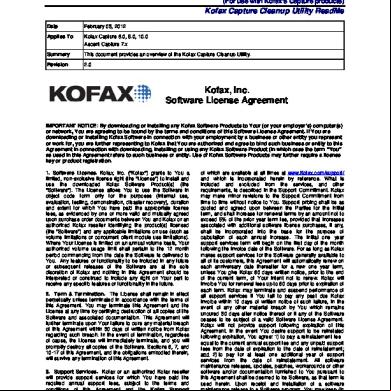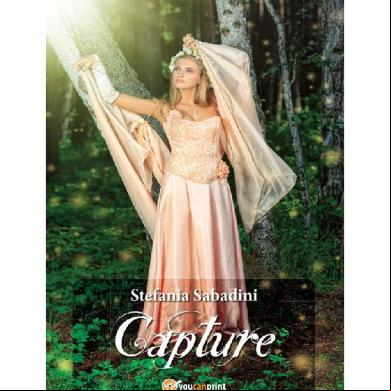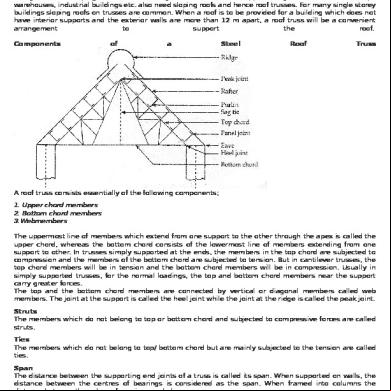11) Extending Kofax Capture Kcns And Import Connectors 4t422q
This document was ed by and they confirmed that they have the permission to share it. If you are author or own the copyright of this book, please report to us by using this report form. Report 3i3n4
Overview 26281t
& View 11) Extending Kofax Capture Kcns And Import Connectors as PDF for free.
More details 6y5l6z
- Words: 2,997
- Pages: 22
Module 11 -- Extending Kofax Capture: KCNS and Import Connectors Extending Kofax Capture: KCNS and Import Connectors
• Kofax Capture Network Server (KCNS) • Kofax Front Office Server (KFS) • Kofax Capture Import Connector – Web Services • Kofax Capture Import Connector – Folder • Kofax Capture Import Connector – XML • Functions and setup • Creating batches • Unattended operation • Licensing required
Slide 1
Extending Kofax Capture: KCNS and Import Connectors
Module 11 -- Extending Kofax Capture: KCNS and Import Connectors
What are Extensions?
• Kofax Capture Network Server (KCNS), KFS, and the
Import Connectors represent alternative means to capture and process documents and data within the enterprise and include:
• Kofax Capture Network Server (KCNS) * • Kofax Front Office Server (KFS) • Kofax Capture Import Connector – Web Services * • Kofax Capture Import Connector – Folder • Kofax Capture Import Connector – XML * • Kofax Capture Import Connector – Email * • Kofax Capture Import Connector – Advanced Email and Fax *Included with Kofax Capture 10.
Slide 2
Module 11 -- Extending Kofax Capture: KCNS and Import Connectors
Kofax Technical Training
Page 1
Module 11 -- Extending Kofax Capture: KCNS and Import Connectors Kofax Capture Network Server (KCNS)
• A remote capture system made up of one or more web
server modules, one or more self-starting services, one or more file cache locations and one or more remote client installations. • KCNS is included and seamlessly integrates with Kofax Capture. • Allows cost-effective deployment of remote scan stations, work stations, and capture networks using the Internet, an intranet or any T/IP connection. • “Distributed scanning” offers unlimited scalability of the capture network. KCNS is being introduced in this module. Advanced training is provided in a separate training course focused solely on KCNS.
Slide 3
Module 11 -- Extending Kofax Capture: KCNS and Import Connectors
KCNS Deployment
Slide 4
Module 11 -- Extending Kofax Capture: KCNS and Import Connectors
Kofax Technical Training
Page 2
Module 11 -- Extending Kofax Capture: KCNS and Import Connectors KCNS Configuration
• KCN Web Server runs under Microsoft IIS or WebSphere
and provides a secure “front door” to the system. • KCN Service synchronizes published batch classes, profiles, custom dictionaries, etc. with the remote sites. It also handles synchronization of ed batches from the remote sites. One service for every 50 concurrent connections is recommended . • KCN File Cache(s) provide a temporary storage location for ed batches. • Kofax Capture License Server(s) provide(s) centralized licensing service for the entire capture network. • Remote sites can be standalone workstations or entire capture networks.
Slide 5
Module 11 -- Extending Kofax Capture: KCNS and Import Connectors
What are Site Profiles?
• A site profile is a named group of settings that define batch
routing, access to batch classes, licensing, and polling behavior for the central site (Central Site Profile) and remote sites (Remote Site Profiles). Profiles are associated with the original capture location of a batch.
• Central and Remote Site Profiles define how to accomplish
certain batch processing activities between the central site and remote sites. • Where to run each Kofax Capture queue • Which batch classes will be made accessible to specific remote sites • Which licenses to allocate to each remote site • How much volume to allocate to each remote site • Which site (central or remote) will control the polling settings, and what polling settings to use
Slide 6
Module 11 -- Extending Kofax Capture: KCNS and Import Connectors
Kofax Technical Training
Page 3
Module 11 -- Extending Kofax Capture: KCNS and Import Connectors KCNS Profiles
KCNS Profiles define batch routing, access to batch classes, licensing, and polling behavior for the central site (Central Site Profile) and remote sites (Remote Site Profiles
Slide 7
Module 11 -- Extending Kofax Capture: KCNS and Import Connectors
KCNS Licensing
• All remote sites receive their licensing permissions from the Kofax Capture central site. • Each time a remote site synchronizes with the central site, licensing information is exchanged, ensuring that the licensing information is reasonably current and consistent across the entire installation. • A license activation (a hardware key or software license) is only required on the Kofax Capture central site server.
Slide 8
Module 11 -- Extending Kofax Capture: KCNS and Import Connectors
Kofax Technical Training
Page 4
Module 11 -- Extending Kofax Capture: KCNS and Import Connectors KCNS Installation Steps The following is an overview of the steps for installing KCNS: 1. Install Kofax Capture at the central site. 2. Enable the Kofax Capture Network Service (KCN Service) at the central site. 3. Install the Web server (IIS or WebSphere) at the central site. 4. Install the KCN Web server components at the central site. 5. Install Kofax Capture at the remote sites. 6. Convert Kofax Capture remote installations to remote sites (slaves to the master at the central site).
Slide 9
Module 11 -- Extending Kofax Capture: KCNS and Import Connectors
Using KCNS in Production
• Kofax Capture scan stations, work stations and capture
networks can be installed at one or more remote locations • Remote client installations may use the Kofax Capture Batch Manager to connect to a central KCNS Server to send and receive batches and receive published batch classes (this is called synchronization) • Clients scan/import documents, then and use the Remote Synchronization Agent (RSA) to communicate with the central site. • Any and all activities which are part of the Kofax Capture workflow can occur at any remote or the central site – including remote site export.
Slide 10
Module 11 -- Extending Kofax Capture: KCNS and Import Connectors
Kofax Technical Training
Page 5
Module 11 -- Extending Kofax Capture: KCNS and Import Connectors Synchronization
• Synchronization between the central site and the remote site
must occur. This is when batch class definitions and batches ready for processing get ed to the remote site, and when completed batches get ed to the central site to continue their processing.
• Synchronization occurs when: • Remote site clicks on “Process Batch” in Batch
Manager or • Remote site manually synchronizes using the Remote Synchronization Agent (RSA) or • Automatic synchronization occurs based on scheduled timing
Slide 11
Module 11 -- Extending Kofax Capture: KCNS and Import Connectors
Creating and Processing Batches Using KCNS A “typical” KCNS scenario might look like this: the batch to the central site via KCNS
Batch
Scan Station
Recognition Server
Create and scan the batch at a remote site
Process the batch through Recognition Server at this location
Validation
Perform validation and verification at the central site
Remote Site
Slide 12
Verification
Export
Export the batch at the central site
Central Site
Module 11 -- Extending Kofax Capture: KCNS and Import Connectors
Kofax Technical Training
Page 6
Module 11 -- Extending Kofax Capture: KCNS and Import Connectors Batches Scanned at Remote Site Remote Site
Create a batch, scan the batch, close the batch… Create a batch, scan the batch, close the batch… Create a batch, scan the batch, close the batch…etc, etc, etc, etc.
Slide 13
Module 11 -- Extending Kofax Capture: KCNS and Import Connectors
Batches Processed Remotely Remote Site In this case the batch class was set up to have the Remote Site process batches through Recognition Server. …and the balance of processing will be done at the central site. BUT… that batch routing rules may allow you to send batches from one site to another and back again for various phases of processing
Slide 14
Module 11 -- Extending Kofax Capture: KCNS and Import Connectors
Kofax Technical Training
Page 7
Module 11 -- Extending Kofax Capture: KCNS and Import Connectors Batches Ready for Transmission Remote Site
The batch shows in KCN Server, in a Ready status. It is ready for transmission using manual or automatic synchronization.
Slide 15
Module 11 -- Extending Kofax Capture: KCNS and Import Connectors
Process the Batches Remote Site
Clicking on “Process Batch” in Batch Manager OR manually synchronizing OR waiting for automatic synchronization will send batches to the central site for the balance of processing
Slide 16
Module 11 -- Extending Kofax Capture: KCNS and Import Connectors
Kofax Technical Training
Page 8
Module 11 -- Extending Kofax Capture: KCNS and Import Connectors Transfer the Batches Remote Site
Looking at the remote site Batch Manager shows that all batches have been sent
Slide 17
Extending Kofax Capture: KCNS, Import Connectors, and KFS
Batches have been Received! Central Site
Opening Batch Manager at the central site shows batches received and waiting for the next processing queue. Slide 18
Module 11 -- Extending Kofax Capture: KCNS and Import Connectors
Kofax Technical Training
Page 9
Module 11 -- Extending Kofax Capture: KCNS and Import Connectors Routing from the Server Central Site
Batches sent to remote sites will be listed as “In Progress” on the Server Batch Manager window.
Slide 19
Module 11 -- Extending Kofax Capture: KCNS and Import Connectors
Kofax Front Office Server • Kofax Front Office Server (KFS) is a plug-in for Kofax Capture that enables documents from a variety of sources, including multifunction peripherals (MFPs), to be delivered to a Web client for processing or directly to Kofax Capture. • KFS extends Kofax Capture to the front office. • Through a single, enterprise-class server, KFS can capture documents regardless of their original format, allow s to interact with documents through flexible thin client options, and route documents to Kofax Capture for further document processing.
KFS is being introduced in this module. Advanced training is provided in a separate training course focused solely on KFS. Slide 20
Module 11 -- Extending Kofax Capture: KCNS and Import Connectors
Kofax Technical Training
Page 10
Module 11 -- Extending Kofax Capture: KCNS and Import Connectors KFS Deployment
Slide 21
Module 11 -- Extending Kofax Capture: KCNS and Import Connectors
KFS Architecture Destination: Kofax Capture
Document Input
KFS istration Console Multi Function Peripheral or Multi Function Device
Scanner Kofax Capture
Network Folders
KFS Thin Client
Slide 22
MFP Front
Module 11 -- Extending Kofax Capture: KCNS and Import Connectors
Kofax Technical Training
Page 11
Module 11 -- Extending Kofax Capture: KCNS and Import Connectors KFS Flexible Interface
• Options for the interface include: • A powerful, yet simple-to use istrative tool: the KFS istration Console • A thin client-based interface at the operator’s PC: the KFS Thin Client • Direct with the system via the front of the ed MFPs.
KFS istration Console (KAC)
Slide 23
KFS Thin Client
MFP Front
Module 11 -- Extending Kofax Capture: KCNS and Import Connectors
KFS on the MFP Front
MFPs can be configured such that KFS buttons will be added to the front for exposing and controlling KFS activities
Slide 24
Module 11 -- Extending Kofax Capture: KCNS and Import Connectors
Kofax Technical Training
Page 12
Module 11 -- Extending Kofax Capture: KCNS and Import Connectors Direct Integration with Kofax Capture • KFS is obtained and installed as a separate component to Kofax Capture. • Kofax Capture serves as the back-end destination for KFS documents and both are tightly integrated. • s who are s in Kofax Capture have access to the istration Console in KFS. • KFS utilizes Kofax Capture licensing. • KFS uses groups and s defined in Kofax Capture, including those linked from Active Directory. • Profiles must be enabled in Kofax Capture.
Slide 25
Module 11 -- Extending Kofax Capture: KCNS and Import Connectors
Shared Resources
• KFS s the same infrastructure platforms as Kofax Capture. KFS shares resources with Kofax Capture including: • Operating systems • Shared database server • Shared server files folder • Web server • VMWare server platforms • Cluster server
Slide 26
Extending Kofax Capture: KCNS, Import Connectors, and KFS
Kofax Technical Training
Page 13
Module 11 -- Extending Kofax Capture: KCNS and Import Connectors Kofax Capture Import Connector – Web Services
• Kofax Capture Import Connector - Web Services (KCIC –
Web Services) enables client applications to create batches of documents, images, and index information and have those batches imported into the Kofax Capture workflow.
• Included with Kofax Capture 10. • Some coding is required. Included is a SDK for accessing
the API to create client applications that can submit batches for import directly into the Kofax Capture workflow. The API for the SDK is implemented as a Web Service using ASP.NET with the DIME binary extension. Although Kofax Capture Import Connector – Web Services is implemented using .NET, client applications may be implemented in either JAVA or .NET since they both SOAP and DIME.
Slide 27
Module 11 -- Extending Kofax Capture: KCNS and Import Connectors
KCIC – Web Services Deployment
Slide 28
Module 11 -- Extending Kofax Capture: KCNS and Import Connectors
Kofax Technical Training
Page 14
Module 11 -- Extending Kofax Capture: KCNS and Import Connectors Possible Workflow Possible KCIC – Web Services workflow might look like this: 1. The service polls the Kofax Capture server for published batch classes and makes them available on the Web server. 2. The client application connects with the Web server, authenticates the , and s all available batch class information to the client application. 3. The selects a batch class, adds index data, and captures the documents. 4. The service polls the Web server for submitted batches, and imports them into the Kofax Capture workflow. 5. Also during a poll, batch status information is made available, informing s of the status of their imported batches. 6. When the client application reconnects or refreshes, any new batch class and status information on the Web server is ed to the client. See the following diagram. Slide 29
Module 11 -- Extending Kofax Capture: KCNS and Import Connectors
Possible Workflow Graphically Depicted
Slide 30
Module 11 -- Extending Kofax Capture: KCNS and Import Connectors
Kofax Technical Training
Page 15
Module 11 -- Extending Kofax Capture: KCNS and Import Connectors KCIC – Web Services Licensing
• Kofax Capture Import Connector - Web Services integrates with the Kofax Capture centralized license management scheme.
• One Concurrent Station license is used for each Kofax Capture Import Connector - Web Services installation.
Slide 31
Module 11 -- Extending Kofax Capture: KCNS and Import Connectors
Kofax Capture Import Connector – Folder
• Kofax Capture Import Connector – Folder (KCIC – Folder) is a
separate add-on to Kofax Capture that runs as an unattended module (queue) in the Kofax Capture workflow as an application or service. • By setting up one or more “Watch folders” on a local or network drive, the Kofax Capture workflow can be fed with images from various sources, including FTP, multifunction peripherals, and high-speed scanners. • KCIC – Folder is enterprise ready, providing high availability through its built-in for fault tolerance. • s Kofax VirtualReScan (VRS), allowing images to be run through the VRS engine before sending them to Kofax Capture.
Slide 32
Module 11 -- Extending Kofax Capture: KCNS and Import Connectors
Kofax Technical Training
Page 16
Module 11 -- Extending Kofax Capture: KCNS and Import Connectors Configuring KCIC – Folder
During KCIC-Folder installation, one or more Watch folders may be configured for polling and importing documents into Kofax Capture. Slide 33
Multiple options make this application highly configurable and unattended.
Module 11 -- Extending Kofax Capture: KCNS and Import Connectors
Kofax Capture Import Connector – XML
• Unattended Module (Queue) may run as an application or
service. • Polls for XML files that have not been processed • Is able to: • Automatically create batches • Use a and • Allow for page recognition to identify form types • Use field values contained in the XML file • Default settings can be changed via command line switches • Requires an available Station license and volume licenses (similar to the Scan module) • It is a small application that uses the XML import controller and shows some of the capabilities that the controller offers Slide 34
Module 11 -- Extending Kofax Capture: KCNS and Import Connectors
Kofax Technical Training
Page 17
Module 11 -- Extending Kofax Capture: KCNS and Import Connectors KCIC – XML Help
See the Kofax Capture ’s Guide and the Kofax Capture Help files for additional information.
Slide 35
Module 11 -- Extending Kofax Capture: KCNS and Import Connectors
Kofax Capture Import Connector -- XML Icon
Slide 36
Module 11 -- Extending Kofax Capture: KCNS and Import Connectors
Kofax Technical Training
Page 18
Module 11 -- Extending Kofax Capture: KCNS and Import Connectors XML File Opened and Processed
C:\ACXMLAID folder by default
An XML file was found and processed and a batch was created.
Slide 37
Polling Timer
Module 11 -- Extending Kofax Capture: KCNS and Import Connectors
Polling Continues
Folder polling and file processing continues. Files processed are flagged and not processed a second time.
Slide 38
Module 11 -- Extending Kofax Capture: KCNS and Import Connectors
Kofax Technical Training
Page 19
Module 11 -- Extending Kofax Capture: KCNS and Import Connectors Batch is Ready for Processing
The batch was created automatically when an unprocessed XML file was available in the ACXMLAID folder
Slide 39
Module 11 -- Extending Kofax Capture: KCNS and Import Connectors
The Original XML File
The original XML file
Slide 40
Module 11 -- Extending Kofax Capture: KCNS and Import Connectors
Kofax Technical Training
Page 20
Module 11 -- Extending Kofax Capture: KCNS and Import Connectors Processed XML File
The XML file is updated with the “Processed =1” flag
Slide 41
Module 11 -- Extending Kofax Capture: KCNS and Import Connectors
Demonstration
Kofax Capture Import Connector – XML
Slide 42
Module 11 -- Extending Kofax Capture: KCNS and Import Connectors
Kofax Technical Training
Page 21
Module 11 -- Extending Kofax Capture: KCNS and Import Connectors Lab
• Kofax Capture Import Connector – XML
Refer to the Kofax Capture 10 Lab and Reference Guide
Slide 43
Module 11 -- Extending Kofax Capture: KCNS and Import Connectors
Kofax Technical Training
Page 22
• Kofax Capture Network Server (KCNS) • Kofax Front Office Server (KFS) • Kofax Capture Import Connector – Web Services • Kofax Capture Import Connector – Folder • Kofax Capture Import Connector – XML • Functions and setup • Creating batches • Unattended operation • Licensing required
Slide 1
Extending Kofax Capture: KCNS and Import Connectors
Module 11 -- Extending Kofax Capture: KCNS and Import Connectors
What are Extensions?
• Kofax Capture Network Server (KCNS), KFS, and the
Import Connectors represent alternative means to capture and process documents and data within the enterprise and include:
• Kofax Capture Network Server (KCNS) * • Kofax Front Office Server (KFS) • Kofax Capture Import Connector – Web Services * • Kofax Capture Import Connector – Folder • Kofax Capture Import Connector – XML * • Kofax Capture Import Connector – Email * • Kofax Capture Import Connector – Advanced Email and Fax *Included with Kofax Capture 10.
Slide 2
Module 11 -- Extending Kofax Capture: KCNS and Import Connectors
Kofax Technical Training
Page 1
Module 11 -- Extending Kofax Capture: KCNS and Import Connectors Kofax Capture Network Server (KCNS)
• A remote capture system made up of one or more web
server modules, one or more self-starting services, one or more file cache locations and one or more remote client installations. • KCNS is included and seamlessly integrates with Kofax Capture. • Allows cost-effective deployment of remote scan stations, work stations, and capture networks using the Internet, an intranet or any T/IP connection. • “Distributed scanning” offers unlimited scalability of the capture network. KCNS is being introduced in this module. Advanced training is provided in a separate training course focused solely on KCNS.
Slide 3
Module 11 -- Extending Kofax Capture: KCNS and Import Connectors
KCNS Deployment
Slide 4
Module 11 -- Extending Kofax Capture: KCNS and Import Connectors
Kofax Technical Training
Page 2
Module 11 -- Extending Kofax Capture: KCNS and Import Connectors KCNS Configuration
• KCN Web Server runs under Microsoft IIS or WebSphere
and provides a secure “front door” to the system. • KCN Service synchronizes published batch classes, profiles, custom dictionaries, etc. with the remote sites. It also handles synchronization of ed batches from the remote sites. One service for every 50 concurrent connections is recommended . • KCN File Cache(s) provide a temporary storage location for ed batches. • Kofax Capture License Server(s) provide(s) centralized licensing service for the entire capture network. • Remote sites can be standalone workstations or entire capture networks.
Slide 5
Module 11 -- Extending Kofax Capture: KCNS and Import Connectors
What are Site Profiles?
• A site profile is a named group of settings that define batch
routing, access to batch classes, licensing, and polling behavior for the central site (Central Site Profile) and remote sites (Remote Site Profiles). Profiles are associated with the original capture location of a batch.
• Central and Remote Site Profiles define how to accomplish
certain batch processing activities between the central site and remote sites. • Where to run each Kofax Capture queue • Which batch classes will be made accessible to specific remote sites • Which licenses to allocate to each remote site • How much volume to allocate to each remote site • Which site (central or remote) will control the polling settings, and what polling settings to use
Slide 6
Module 11 -- Extending Kofax Capture: KCNS and Import Connectors
Kofax Technical Training
Page 3
Module 11 -- Extending Kofax Capture: KCNS and Import Connectors KCNS Profiles
KCNS Profiles define batch routing, access to batch classes, licensing, and polling behavior for the central site (Central Site Profile) and remote sites (Remote Site Profiles
Slide 7
Module 11 -- Extending Kofax Capture: KCNS and Import Connectors
KCNS Licensing
• All remote sites receive their licensing permissions from the Kofax Capture central site. • Each time a remote site synchronizes with the central site, licensing information is exchanged, ensuring that the licensing information is reasonably current and consistent across the entire installation. • A license activation (a hardware key or software license) is only required on the Kofax Capture central site server.
Slide 8
Module 11 -- Extending Kofax Capture: KCNS and Import Connectors
Kofax Technical Training
Page 4
Module 11 -- Extending Kofax Capture: KCNS and Import Connectors KCNS Installation Steps The following is an overview of the steps for installing KCNS: 1. Install Kofax Capture at the central site. 2. Enable the Kofax Capture Network Service (KCN Service) at the central site. 3. Install the Web server (IIS or WebSphere) at the central site. 4. Install the KCN Web server components at the central site. 5. Install Kofax Capture at the remote sites. 6. Convert Kofax Capture remote installations to remote sites (slaves to the master at the central site).
Slide 9
Module 11 -- Extending Kofax Capture: KCNS and Import Connectors
Using KCNS in Production
• Kofax Capture scan stations, work stations and capture
networks can be installed at one or more remote locations • Remote client installations may use the Kofax Capture Batch Manager to connect to a central KCNS Server to send and receive batches and receive published batch classes (this is called synchronization) • Clients scan/import documents, then and use the Remote Synchronization Agent (RSA) to communicate with the central site. • Any and all activities which are part of the Kofax Capture workflow can occur at any remote or the central site – including remote site export.
Slide 10
Module 11 -- Extending Kofax Capture: KCNS and Import Connectors
Kofax Technical Training
Page 5
Module 11 -- Extending Kofax Capture: KCNS and Import Connectors Synchronization
• Synchronization between the central site and the remote site
must occur. This is when batch class definitions and batches ready for processing get ed to the remote site, and when completed batches get ed to the central site to continue their processing.
• Synchronization occurs when: • Remote site clicks on “Process Batch” in Batch
Manager or • Remote site manually synchronizes using the Remote Synchronization Agent (RSA) or • Automatic synchronization occurs based on scheduled timing
Slide 11
Module 11 -- Extending Kofax Capture: KCNS and Import Connectors
Creating and Processing Batches Using KCNS A “typical” KCNS scenario might look like this: the batch to the central site via KCNS
Batch
Scan Station
Recognition Server
Create and scan the batch at a remote site
Process the batch through Recognition Server at this location
Validation
Perform validation and verification at the central site
Remote Site
Slide 12
Verification
Export
Export the batch at the central site
Central Site
Module 11 -- Extending Kofax Capture: KCNS and Import Connectors
Kofax Technical Training
Page 6
Module 11 -- Extending Kofax Capture: KCNS and Import Connectors Batches Scanned at Remote Site Remote Site
Create a batch, scan the batch, close the batch… Create a batch, scan the batch, close the batch… Create a batch, scan the batch, close the batch…etc, etc, etc, etc.
Slide 13
Module 11 -- Extending Kofax Capture: KCNS and Import Connectors
Batches Processed Remotely Remote Site In this case the batch class was set up to have the Remote Site process batches through Recognition Server. …and the balance of processing will be done at the central site. BUT… that batch routing rules may allow you to send batches from one site to another and back again for various phases of processing
Slide 14
Module 11 -- Extending Kofax Capture: KCNS and Import Connectors
Kofax Technical Training
Page 7
Module 11 -- Extending Kofax Capture: KCNS and Import Connectors Batches Ready for Transmission Remote Site
The batch shows in KCN Server, in a Ready status. It is ready for transmission using manual or automatic synchronization.
Slide 15
Module 11 -- Extending Kofax Capture: KCNS and Import Connectors
Process the Batches Remote Site
Clicking on “Process Batch” in Batch Manager OR manually synchronizing OR waiting for automatic synchronization will send batches to the central site for the balance of processing
Slide 16
Module 11 -- Extending Kofax Capture: KCNS and Import Connectors
Kofax Technical Training
Page 8
Module 11 -- Extending Kofax Capture: KCNS and Import Connectors Transfer the Batches Remote Site
Looking at the remote site Batch Manager shows that all batches have been sent
Slide 17
Extending Kofax Capture: KCNS, Import Connectors, and KFS
Batches have been Received! Central Site
Opening Batch Manager at the central site shows batches received and waiting for the next processing queue. Slide 18
Module 11 -- Extending Kofax Capture: KCNS and Import Connectors
Kofax Technical Training
Page 9
Module 11 -- Extending Kofax Capture: KCNS and Import Connectors Routing from the Server Central Site
Batches sent to remote sites will be listed as “In Progress” on the Server Batch Manager window.
Slide 19
Module 11 -- Extending Kofax Capture: KCNS and Import Connectors
Kofax Front Office Server • Kofax Front Office Server (KFS) is a plug-in for Kofax Capture that enables documents from a variety of sources, including multifunction peripherals (MFPs), to be delivered to a Web client for processing or directly to Kofax Capture. • KFS extends Kofax Capture to the front office. • Through a single, enterprise-class server, KFS can capture documents regardless of their original format, allow s to interact with documents through flexible thin client options, and route documents to Kofax Capture for further document processing.
KFS is being introduced in this module. Advanced training is provided in a separate training course focused solely on KFS. Slide 20
Module 11 -- Extending Kofax Capture: KCNS and Import Connectors
Kofax Technical Training
Page 10
Module 11 -- Extending Kofax Capture: KCNS and Import Connectors KFS Deployment
Slide 21
Module 11 -- Extending Kofax Capture: KCNS and Import Connectors
KFS Architecture Destination: Kofax Capture
Document Input
KFS istration Console Multi Function Peripheral or Multi Function Device
Scanner Kofax Capture
Network Folders
KFS Thin Client
Slide 22
MFP Front
Module 11 -- Extending Kofax Capture: KCNS and Import Connectors
Kofax Technical Training
Page 11
Module 11 -- Extending Kofax Capture: KCNS and Import Connectors KFS Flexible Interface
• Options for the interface include: • A powerful, yet simple-to use istrative tool: the KFS istration Console • A thin client-based interface at the operator’s PC: the KFS Thin Client • Direct with the system via the front of the ed MFPs.
KFS istration Console (KAC)
Slide 23
KFS Thin Client
MFP Front
Module 11 -- Extending Kofax Capture: KCNS and Import Connectors
KFS on the MFP Front
MFPs can be configured such that KFS buttons will be added to the front for exposing and controlling KFS activities
Slide 24
Module 11 -- Extending Kofax Capture: KCNS and Import Connectors
Kofax Technical Training
Page 12
Module 11 -- Extending Kofax Capture: KCNS and Import Connectors Direct Integration with Kofax Capture • KFS is obtained and installed as a separate component to Kofax Capture. • Kofax Capture serves as the back-end destination for KFS documents and both are tightly integrated. • s who are s in Kofax Capture have access to the istration Console in KFS. • KFS utilizes Kofax Capture licensing. • KFS uses groups and s defined in Kofax Capture, including those linked from Active Directory. • Profiles must be enabled in Kofax Capture.
Slide 25
Module 11 -- Extending Kofax Capture: KCNS and Import Connectors
Shared Resources
• KFS s the same infrastructure platforms as Kofax Capture. KFS shares resources with Kofax Capture including: • Operating systems • Shared database server • Shared server files folder • Web server • VMWare server platforms • Cluster server
Slide 26
Extending Kofax Capture: KCNS, Import Connectors, and KFS
Kofax Technical Training
Page 13
Module 11 -- Extending Kofax Capture: KCNS and Import Connectors Kofax Capture Import Connector – Web Services
• Kofax Capture Import Connector - Web Services (KCIC –
Web Services) enables client applications to create batches of documents, images, and index information and have those batches imported into the Kofax Capture workflow.
• Included with Kofax Capture 10. • Some coding is required. Included is a SDK for accessing
the API to create client applications that can submit batches for import directly into the Kofax Capture workflow. The API for the SDK is implemented as a Web Service using ASP.NET with the DIME binary extension. Although Kofax Capture Import Connector – Web Services is implemented using .NET, client applications may be implemented in either JAVA or .NET since they both SOAP and DIME.
Slide 27
Module 11 -- Extending Kofax Capture: KCNS and Import Connectors
KCIC – Web Services Deployment
Slide 28
Module 11 -- Extending Kofax Capture: KCNS and Import Connectors
Kofax Technical Training
Page 14
Module 11 -- Extending Kofax Capture: KCNS and Import Connectors Possible Workflow Possible KCIC – Web Services workflow might look like this: 1. The service polls the Kofax Capture server for published batch classes and makes them available on the Web server. 2. The client application connects with the Web server, authenticates the , and s all available batch class information to the client application. 3. The selects a batch class, adds index data, and captures the documents. 4. The service polls the Web server for submitted batches, and imports them into the Kofax Capture workflow. 5. Also during a poll, batch status information is made available, informing s of the status of their imported batches. 6. When the client application reconnects or refreshes, any new batch class and status information on the Web server is ed to the client. See the following diagram. Slide 29
Module 11 -- Extending Kofax Capture: KCNS and Import Connectors
Possible Workflow Graphically Depicted
Slide 30
Module 11 -- Extending Kofax Capture: KCNS and Import Connectors
Kofax Technical Training
Page 15
Module 11 -- Extending Kofax Capture: KCNS and Import Connectors KCIC – Web Services Licensing
• Kofax Capture Import Connector - Web Services integrates with the Kofax Capture centralized license management scheme.
• One Concurrent Station license is used for each Kofax Capture Import Connector - Web Services installation.
Slide 31
Module 11 -- Extending Kofax Capture: KCNS and Import Connectors
Kofax Capture Import Connector – Folder
• Kofax Capture Import Connector – Folder (KCIC – Folder) is a
separate add-on to Kofax Capture that runs as an unattended module (queue) in the Kofax Capture workflow as an application or service. • By setting up one or more “Watch folders” on a local or network drive, the Kofax Capture workflow can be fed with images from various sources, including FTP, multifunction peripherals, and high-speed scanners. • KCIC – Folder is enterprise ready, providing high availability through its built-in for fault tolerance. • s Kofax VirtualReScan (VRS), allowing images to be run through the VRS engine before sending them to Kofax Capture.
Slide 32
Module 11 -- Extending Kofax Capture: KCNS and Import Connectors
Kofax Technical Training
Page 16
Module 11 -- Extending Kofax Capture: KCNS and Import Connectors Configuring KCIC – Folder
During KCIC-Folder installation, one or more Watch folders may be configured for polling and importing documents into Kofax Capture. Slide 33
Multiple options make this application highly configurable and unattended.
Module 11 -- Extending Kofax Capture: KCNS and Import Connectors
Kofax Capture Import Connector – XML
• Unattended Module (Queue) may run as an application or
service. • Polls for XML files that have not been processed • Is able to: • Automatically create batches • Use a and • Allow for page recognition to identify form types • Use field values contained in the XML file • Default settings can be changed via command line switches • Requires an available Station license and volume licenses (similar to the Scan module) • It is a small application that uses the XML import controller and shows some of the capabilities that the controller offers Slide 34
Module 11 -- Extending Kofax Capture: KCNS and Import Connectors
Kofax Technical Training
Page 17
Module 11 -- Extending Kofax Capture: KCNS and Import Connectors KCIC – XML Help
See the Kofax Capture ’s Guide and the Kofax Capture Help files for additional information.
Slide 35
Module 11 -- Extending Kofax Capture: KCNS and Import Connectors
Kofax Capture Import Connector -- XML Icon
Slide 36
Module 11 -- Extending Kofax Capture: KCNS and Import Connectors
Kofax Technical Training
Page 18
Module 11 -- Extending Kofax Capture: KCNS and Import Connectors XML File Opened and Processed
C:\ACXMLAID folder by default
An XML file was found and processed and a batch was created.
Slide 37
Polling Timer
Module 11 -- Extending Kofax Capture: KCNS and Import Connectors
Polling Continues
Folder polling and file processing continues. Files processed are flagged and not processed a second time.
Slide 38
Module 11 -- Extending Kofax Capture: KCNS and Import Connectors
Kofax Technical Training
Page 19
Module 11 -- Extending Kofax Capture: KCNS and Import Connectors Batch is Ready for Processing
The batch was created automatically when an unprocessed XML file was available in the ACXMLAID folder
Slide 39
Module 11 -- Extending Kofax Capture: KCNS and Import Connectors
The Original XML File
The original XML file
Slide 40
Module 11 -- Extending Kofax Capture: KCNS and Import Connectors
Kofax Technical Training
Page 20
Module 11 -- Extending Kofax Capture: KCNS and Import Connectors Processed XML File
The XML file is updated with the “Processed =1” flag
Slide 41
Module 11 -- Extending Kofax Capture: KCNS and Import Connectors
Demonstration
Kofax Capture Import Connector – XML
Slide 42
Module 11 -- Extending Kofax Capture: KCNS and Import Connectors
Kofax Technical Training
Page 21
Module 11 -- Extending Kofax Capture: KCNS and Import Connectors Lab
• Kofax Capture Import Connector – XML
Refer to the Kofax Capture 10 Lab and Reference Guide
Slide 43
Module 11 -- Extending Kofax Capture: KCNS and Import Connectors
Kofax Technical Training
Page 22