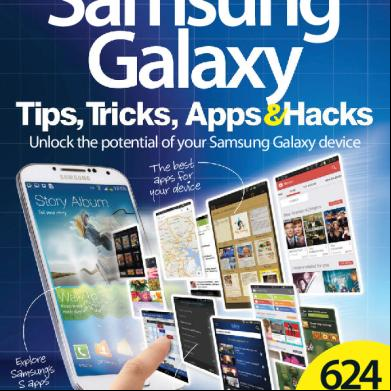50 Samsung Galaxy S3 Tips And Tricks 696xo
This document was ed by and they confirmed that they have the permission to share it. If you are author or own the copyright of this book, please report to us by using this report form. Report 3i3n4
Overview 26281t
& View 50 Samsung Galaxy S3 Tips And Tricks as PDF for free.
More details 6y5l6z
- Words: 4,320
- Pages: 11
() Search TVs (/)
Cameras
Computing
Mobiles
MORE
Saved
(/m/search)(#)
(/tvs-entertainment) (/cameras) (/laptops-computing) (/mobile-gps) (/m/menu)
50 Samsung Galaxy S3 tips and tricks May 7, 2013 Like
87
Save (#)
The Samsung Galaxy S3 (/samsung-galaxy-s3_Mobile-Phone_review) is one of the most feature-packed gadgets of the year. It can do so much that it’s impossible to get your head around everything it's capable of in a few days. We’ve spent an age with the phone, and are here to share what we've found. If you want to get to know your Samsung Galaxy S3 a bit better, check out our round-up of the 50 juiciest tips and tricks for the Android giant. Think we've missed something? Drop us a line in the comments. Galaxy S3 tips and tricks video See our favourite tips from the full 50 Galaxy S3 tips and tricks in our video. Update: 2013 Extras Samsung has confirmed that the Galaxy S3 will get most of the new software features introduced in 2013's Galaxy S4. These include things like Smart Scroll, the new camera interface and the S Translator, which translates text between languages. When will the update arrive? At the time of writing, we're not sure. With Galaxy S4 (/samsung-galaxy-s4_Mobile-Phone_review) fixes likely on top of Samsung's priority list, it could take a few months. Have the next-generation model already? Be sure to read our top Samsung Galaxy S4 tips and tricks (/opinions/samsung-galaxy-s4-tips-and-tricks). Bonus 1: App problems
A common issue with Android is that sometimes apps will refuse to from the app store. It’s frustrating. Very frustrating. If you encounter this issue, there are a few things to try. The first is to ensure you have enough internal memory. Try deleting an app or game you don’t play/use regularly any more. If that doesn’t help, you need to try clearing the cache of the Play Store app. You’ll find this option in the Play Store’s entry in the Apps Manager menu of Settings. If this fails too, you’ll need to remove your current Google from the device in the s section of Settings, restart the phone and re-add it. Bonus 2: Quick-access settings via notifications The main function of the square function switches within the notifications bar is to let you turn battery-sapping features on and off quickly. However, they also function as quick shortcuts to the full Settings sub-menus they are linked to. Just hold down on, for example, the Bluetooth switch to be taken to the Bluetooth section within Settings. If you’re a hardcore , this little tip may save you some time. Bonus 3: How to sync with iTunes iTunes is not designed to sync with a Samsung Galaxy S3, but with the help of some third-party software you can make the two hook up.
The app you need is called Easy Phone Sync, available from Google Play. What this does is talk to a desktop counterpart app, called – you guessed it – Easy Phone Sync, available from the company’s website (/m/interstitial?url=http %3A%2F%2Feasyphonesync.com%2Fen%2F& hash=caf78173ab7290cc346b23f87000ef12&back=%2Fopinions%2F50samsung-galaxy-s3-tipsand-tricks%3Fsa%3DX%26ei%3DBhkOUsWGM8rIrQf2nYCwCw%26ved%3D0CAcQqw This lets you transfer your iTunes library over to the phone without much faffing, including photos and podcasts as well as music. Also, be sure read our comparison of the iPhone 5 and Samung Galaxy S3 (/opinions/iphone-5-vs-samsung-galaxy-s3) or watch our favourite five picks in the video below. Interface 1. Smart stay Here’s a neat little gimmicky Samsung Galaxy S3 feature that could come in very handy if you like to read books or web articles on your phone. Smart stay uses the -facing camera to scan for your eyes looking at the screen. If it finds them, it’ll keep the screen backlight active, rather than let it sleep. You can activate the feature from within the Display submenu of the full Settings menu. 2. Font changer If you don’t like the standard, fairly serious look of the Samsung Galaxy S3, you can change the font used in the menu systems for a more light-hearted style. There are three other fonts available from the off, and you can more
from Google Play. The font changer option is in the Display submenu. 3. Check out OAP mode Android can be confusing for people who aren’t massive tech fans. We’re not quite sure why such people would have bought as fancy a phone as the Samsung Galaxy S3, but we’re not here to judge. For this eventuality, Samsung has provided an “easy” UI mode, which simplifies the look of home screens, using large, blocky preset widgets. You can try out this mode in the Home Screen Mode submenu within Settings. 4. Motion controller The Samsung Galaxy S3 takes the “kitchen sink” approach to features, shoving in everything it can manage. Motion controller options are evidence of quite how far this extends. You can flick between home screens by flicking the phone left and right, and that's just the beginning. There are bundles of options here, from zooming in and out of web pages by tilting the phone up and down to being able to take a screengrab by wiping the side of your hand across the screen. Check out the full list in the Motion submenu in Settings. 5. Don’t forget folders To make effective use of your home screens, you need to think ing folders, which store app shortcuts. To make one, just hold a finger down on an app shortcut and drag it onto another app shortcut. 6. Quick search bar access The quickest way to perform a quick web search on the Samsung Galaxy S3 when on a home screen is by using a dedicated gestural shortcut. Hold down the Menu soft key for around two seconds and you’ll be taken directly to a Google search bar. 7. Customise your lock screens The custom lock screen of the Samsung Galaxy S3 features a row of icons that can be used to take you directly to any app. By default, the lock screen houses the phone caller, SMS hub, S Voice app and the camera. There’s a dedicated Lock Screen submenu in Settings that lets you define your own shortcuts. 8. Face unlock – it ain’t magic Here’s a pro tip – if you want to keep your phone secure, Face Unlock isn’t the way to do it. Face Unlock recognises the geometry of your face to unlock the Samsung Galaxy S3 without any fingers needed. It’s more of a fun feature rather than a hardcore security measure, and someone that looks a bit like you may well be able to unlock your phone. Heck, even a picture of you will do it. 9. You can gesture type, like Swype The Samsung Galaxy S3 features its own Samsung virtual keyboard. One of the neat extras it offers is gesture typing, which lets you drag a path over the letters in words rather than tapping them one-by-one. Many people find it much faster than standard typing, and with a good corrections algorithm it’s arguably more accurate too. Swipe-y typing is enabled in the keyboard menu, under the heading continuous input. 10. You can have up to seven home screens
Samsung gives you control over how many home screens there are in your Galaxy S3. To add or delete home screens, head to a home screen and use the pinch gesture to zoom out and see the whole roster of screens. From there you’ll be able to add additional ones, or drag existing ones into the virtual dustbin. Calling 11. s book touchscreen gestures From within the s book, you can call and text people directly using touchscreen gestures. A right-to-left swipe across a entry will message them, and a left-to-right swipe will call them. It’s a lot quicker than tapping on their entry and then tapping again on their phone number. 12. Install Facebook and Twitter for quickie -gathering The Samsung Galaxy S3 is a fantastic social networking tool, but you can make your social apps work for you too. Install the Facebook and Twitter apps and you can use your friends and followers lists to pull s into your phone’s s book. 13. Avoid people with block mode If you’re just a little too good at making friends and influencing people, you may want to check out the block mode. This lets you control the sorts of notifications, calls and alerts you get at certain times of the day. The most obvious use is to stop people from ringing you while you’re asleep. The Samsung Galaxy S3 also lets you keep up a list of “approved” s that can get through at all times. You’ll find the blocking option in the Settings menu. Battery life 14. Make use of notification bar settings options The quickest way to increase battery life is to manage the connections that the Samsung Galaxy S3 uses. 3G is one of the biggest drains on a smartphone’s battery, cutting stamina from several days to a day and a half. The pull-down notifications bar lets you turn off connections within a screen tap or two. Connections we recommend managing include Bluetooth, 3G, Wi-Fi and GPS. 15. Investigate power saving mode When your battery level gets a bit low, the Samsung Galaxy S3 comes with its own emergency power saving mode that cuts down the power-draining features used by the phone. These include haptic , screen brightness, U speed and the background screen colour in the internet browser. 16. Boost battery with a dark background The Samsung Galaxy S3 has an AMOLED-type screen. As it does not use a universal backlight, this display uses more power when more of the screen is bright white. Use a dark or black background and you should find that the battery lasts that little bit longer. 17. You can change brightness from the drop-down notification bar Along with connectivity settings, the notifications bar also has a brightness slider. It’s the quickest way to change brightness. There’s also an “Auto” tickbox, which lets the Samsung Galaxy S3 use the ambient light sensor on the front of the phone to judge how bright the screen needs to be, altering the backlight automatically depending on the surroundings.
Music 18. You can record radio using the FM tuner FM radio isn’t really cool anymore, we’ll it, but it uses a whole lot less battery than streaming internet radio over 3G – and it doesn’t demand you’re connected to the internet either. The FM radio uses your earphone cable as an antenna, and the Samsung Galaxy S3 even lets you record radio to the internal memory. You can then easily pull recorded files off the phone to archive on a computer, if you like. 19. Check out the custom EQ setting in the music player Don’t like the sound that your earphones produce? The Samsung Galaxy S3 lets you tweak audio output with a custom equaliser. There are loads of presets included, or you can choose your own settings, with a 7-band EQ, 3D effect, Bass boost, reverb, and Clarity treble optimiser. You’ll find the shortcut to the EQ on the playback button bar of the music player. 20. Use Music Square for auto playlists Gimmick or genius? Music Square tip-toes along the divide. It analyses your music and decides whether it’s relaxed or exciting, joyful or ionate. You can then pick exactly what mood you’re after using the Music Square interface – which looks a bit like a Korg Kaosspad. It works remarkably well, and is a boon if you like playlists but can’t be bothered to make them. 21. You can edit videos in the video player The integrated video player of the Samsung Galaxy S3 is excellent for several reasons, primarily because it can play loads of different video types. It does more besides, too. You can trim videos from within the app, which is handy for those who love making their own little videos using the phone’s camera. 22. Check out AllShare AllShare is Samsung’s take on DLNA. Sound like tech jargon? DLNA is a wireless standard that lets you stream video and music over a Wi-Fi network. AllShare uses DLNA and packages the tech into an easy-to-use package, especially if you’re piping content between Samsung brand devices. Plenty of Samsung gadgets AllShare include tablets, Blu-ray players and TVs. Accessories 23. HDMI adapter The Samsung Galaxy S3 does not have a dedicated video output, but there is a way to output video from the phone without using Wi-FI – the Samsung MHL adapter. This uses the microUSB port on the rear of the phone to send up to HD video and surround sound to TVs and other devices. The £20-odd adapter plugs in to the socket and ends in an HDMI socket, letting you jam in a standard HDMI cable.
24. Consider a battery booster There are plenty of batteries available Samsung Galaxy S3 - standard-size ones, extra large ones and dodgy knock-off ones that might set your house aflame. Some will double your battery life, such as the top-quality Mophie juice pack that’s made specifically for the Galaxy S3. The phone slots into the battery pack, increasing the body size without ruining ergonomics. The Mophie Galaxy S3 battery pack 25. Forget the 64GB edition Our buyer’s tip is to forget the 64GB edition of the Samsung Galaxy S3. It’s not widely available in the UK – the 16GB and 32GB editions are far more common – and it’s not really worth the extra cash. The Galaxy S3 has a microSD memory card slot, and expanding the memory using one of these cards is much cheaper than spending the extra on a phone with greater internal memory.26. Get a capacitive stylus – nearly a Note The main thing that has got so many people buying the recent Samsung Galaxy Note 2 (/samsung-galaxy-note-2_Mobile-Phone_review) is its neat stylus. It uses clever Wacom tech that enables full pressure sensitivity. There’s no easy way to get this sensitivity on the Galaxy S3, but you can get a similar pen input feel with a capacitive stylus. These pens have tips that the touchscreen of phones like the Galaxy S3 can sense. Browsing 27. Search the web with your voice The Samsung Galaxy S3 (/samsung-galaxy-s3_Mobile-Phone_review) has a dedicated Voice Search app that lets you search the web by speaking into your phone’s microphone. It uses Google’s voice recognition tech. Alternatively, you can use S Voice, which is Samsung’s own take on the voice recognition feature. 28. Save sites for offline reading The integrated web browser of the Samsung Galaxy S3 lets you save websites on the internal memory of the phone for reading while you’re out of range of Wi-Fi and 3G. To save a page, tap the menu soft key while on a site and tap the Save for offline reading option. Right by this, you’ll see the Request desktop site checkbox, which is another useful nugget. Connectivity 29. How to use NFC The Samsung Galaxy S3 features NFC, or Near Field Communication. There are several uses for this short-range connectivity type, and the most interesting is mobile payments. These let you use your phone as a less payments tool. is limited at the moment, but if you’re on Orange, you can use the
QuickTap system, which will let you buy small items from food outlets like Subway, EAT and others. For more on NFC, check out our full guide. 30. How to use S Beam S Beam is Samsung’s own utilisation of NFC. It lets you transmit files between compatible phones. At the moment, that’s limited to the Samsung Galaxy S3 and the Galaxy Note 2 – hardly a vast array. However, it is one way to open up NFC to those who aren’t keen on using their mobile as a debit card of sorts. You can turn S Beam on from within the More Settings submenu in the main settings area. Don’t miss it if you have Galaxy S3-owning friends.
31. Kies is optional Kies is Samsung’s desktop software, which can be used to sync content to Samsung phones, and can be used to update firmware. In the past it has been mandatory to use it for some uses in some phones, but it’s largely options with the Samsung Galaxy S3. You can easily drag ‘n’ drop files onto the phone, and firmware updates can be made directly from the phone. Why use it when you don’t need to? That said, Kies does Wi-Fi synchronisation, which is neat. 32. Use data usage monitor if you’re on a data limit Most Samsung Galaxy S3 owners will probably have to live with a data limit, whether it’s 1GB, 500MB or 10GB. Unless your mobile data usage is completely unlimited, it’s best to keep an eye on your consumptions to avoid unnecessary bill stings at the end of the month. Right near the top of the Settings menu is a Data usage section that will do just that. It lets you see how much data you’ve used, and within which apps. If you need to cut down, switch off mobile data and stick to Wi-Fi. 33. Don’t forget Wi-Fi Direct Wi-Fi Direct is great. Once we were restricted to Bluetooth for wireless file transfers. It was slow, unreliable and, well, a bit rubbish. Wi-Fi Direct is here to change all that. It lets you fling files from one Wi-Fi Direct compatible device to another, without needing a Wi-Fi internet spot to act as the middle man. It’s one of the best ways to get a file from A to B, and can be used throughout the phone – look for it in the Share options of any given app. s 34. Essential Android apps Android apps you need to or check out right now include Evernote, Facebook, Twitter, Spotify (if you have an ), Netflix (again, if you have an ), BBC iPlayer, Instagram, Flipboard, Movies, IMDb, SoundHound, WhatsApp Messenger, TuneIn Radio. Also, do take a look at the Google apps pre-installed on the Samsung Galaxy S3. They’re all fab.
35. Essential Android games Android games you need to in 3… 2… 1… now include World of Goo, Fieldrunners, Angry Birds Space (/angry-birds-space_Mobile-App_review), Bad Piggies (/bad-piggies_Mobile-App_review), Infinity Blade, Dead Trigger, Shadowgun, Temple Run and the original Angry Birds. That should keep you busy for a little while. Bad Piggies is a TrustedReviews favourite 36. Solving app problems Android is a lot more stable than it used to be, but you’re going to have to expect the odd crash/computer implosion. If you find that a particular app is giving you a lot of trouble, it’s a good idea to try wiping its cached data. To do this, go to the Applications manager in the Settings menu. Then pick the errant app from the list that appears and tap the Clear data and Clear cache buttons. If that fails, you can try reinstalling the app. You’ll see an Uninstall button on this screen that’ll wipe its current install. 37. App side-loading Google Play is the place to be if you’re out for Android apps and games for your Samsung Galaxy S3, but Android does not limit you to the official app store. You can side-load apps from just about anywhere, you just need to remove the security barrier blocking apps from unknown sources. This is in the Security submenu of Settings. Once done, you can APK Android installation files directly from within the browser, or transfer them to the internal memory manually from a computer. Then locate them using the My Files app, tap the app you want and follow the on-screen prompts. Be careful though and only from trusted sources as apps ed from unofficial sites have a much higher chance of containing all sorts of viral nasties. 38. Adding app shortcuts to the homescreen One of the key uses for a Samsung Galaxy S3 home screen is to give you quick access to your favourite apps. To add one to a home screen, go to the main apps menu, hold a finger down on an app icon and a home screen preview will pop up, letting you place the shortcut 39. Backup to SD = a good idea If you value your data, it’s a good idea to backup your data every now and then. There are two main ways to do this. The first is to use Kies, Samsung’s desktop software, which lets you keep an image of your phone’s goodies on your computer. There are also plenty of apps that will backup your precious data to an SD card. Just search for backup on Google Play for a selection. Video 40. Video overlays A great gimmick of the Samsung Galaxy S3’s video player is that it lets you properly multi-task. On the bottom right of the transport bar is a little button with an arrow on it. Tap this and any playing video will appear as an overlay on your home screen. It’ll hang around until you tap the cross icon (which appears when the video is tapped), letting you watch videos while browsing the web, reading emails and so on. You can also resize the video with the pinch gesture. 41. Galaxy S3 codec is great
Samsung has been a bit of a mobile video star for years. Its top-end phones always tend to offer better video than just about any other maker’s models. The Samsung Galaxy S3 is no different. It can handle most file formats, including – in our testing – the popular MKV type. Most people shouldn’t need to transcode many of their videos to get them playing on the phone. Camera 42. Check out HDR mode HDR mode is a useful mode for getting good photographic results in conditions of problematic lighting. It involved merging the information of multiple exposures, letting the Samsung Galaxy S3’s camera reap the most detail information from dark and light areas in a scene. The phone saves both an HDR version and a non-HDR version, so there’s no downside other than that the processing time needed between each shot will slow down your photo snapping. 43. Combat closed eyes photos with Best Face If you’re trying to take a snap of a difficult subject, Best Face is a great way to avoid papping them with their eyes closed, or while pulling a face. It takes five shots of the same scene in rapid succession, then lets you pick the one with the best result. As the Samsung Galaxy S3 camera is so fast, the whole five exposures only take a bit over a second. A photo taken with the Samsung Galaxy S3 44. Panorama The classic add-on feature of any phone camera that wants to impress is Panorama. It lets you take a wide shot of your surroundings, capturing the shot as you slowly turn the phone around. It’s not quite as good as the iPhone 5’s panorama, but it’s not bad. 45. Fill in the Photosphere gap with an app One of the features that the Samsung Galaxy S3 currently misses out on is Photosphere. It’s because the phone uses Android 4.1 Jelly Bean rather than version 4.2, which brought the world the new photo feature. It lets you take a full 360-degree panorama shot of the world around you. Don’t fret, though, because there are apps that do just that form Google Play. Apps to try include 360 Panorama and Photo360. The Galaxy S3 may get the official Photo Sphere feature once the update to Android 4.2 arrives. 46. Share photos directly with Share Shot Share Shot uses Wi-Fi Direct to let you fling shots over directly to other people nearby. It requires that the recipient device has Wi-Fi Direct engaged too, though. Advanced 47. Root it – if you dare There’s a massive Android modding community, and if you want to get involved you’ll need to root your Samsung Galaxy S3. This strips off a layer of protection, giving you direct access to the phone’s virtual organs and bones. It will also let you install custom ROMs – customised installs of the Android operating system. Doing this, you could strip away TouchWiz if you like. You can brick your phone in this process, though, so proceed with caution.
48. Remote wipe your phone with Remote Control A great security feature of the Samsung Galaxy S3 is remote wiping of data. You’ll need to sign up for a Samsung , after which you can remotely manage your phone from samsungdive.com. You can wipe data, lock the phone so it can’t be used and even locate the device using the Find my Phone feature. If there’s even a small chance you’re phone’s going to be nicked (let’s face it, there is), we recommend g up for this. It doesn’t cost you anything either. 49. For frequent fliers – dual clock lock screen Here’s a clever bit of software jiggery-pokery. The lock screen clock can change automatically when you’re roaming to show two times, one for the country you’re in and another for the time back home. You’ll find this in the Lock screen menu of the Settings menu, called Dual clock. And finally… 50. Jelly Bean easter egg You’ve never seen an Android easter egg? You haven’t lived. To experience the wonder of the Jelly Bean easter egg on your Samsung Galaxy S3, go to the About device section in Settings, repeatedly clock on the Android version entry and you’ll see the beaming face of a cartoon Jelly Bean. Hold a finger down on the little guy and the screen will fill with whizzing beans. Who needs an iPhone 5 (/apple-iphone-5_Mobile-Phone_review), eh? By Share:
TVs
Cameras
Computing
Mobiles
MORE
(/tvs-entertainment) (/cameras) (/laptops-computing) (/mobile-gps) (/m/menu)
Other sites you may like What Digital Camera (http://www.whatdigitalcamera.co.uk)
Back to top (#top) Mobile site | Desktop site (/m/disable?url= %2F%3Fsa%3DX%26ei%3DBhkOUsWGM8rIrQf2nYCwCw%26ved%3D0CAcQqwQ) Text size: A (#)
A (#)
& Conditions (/m/) (http://www.ipcmedia.com/privacy.php) Cookie consent (http://info.evidon.com/pub_info/1126?v=1&nt=1&nw=false) © IPC Media 2013
Cameras
Computing
Mobiles
MORE
Saved
(/m/search)(#)
(/tvs-entertainment) (/cameras) (/laptops-computing) (/mobile-gps) (/m/menu)
50 Samsung Galaxy S3 tips and tricks May 7, 2013 Like
87
Save (#)
The Samsung Galaxy S3 (/samsung-galaxy-s3_Mobile-Phone_review) is one of the most feature-packed gadgets of the year. It can do so much that it’s impossible to get your head around everything it's capable of in a few days. We’ve spent an age with the phone, and are here to share what we've found. If you want to get to know your Samsung Galaxy S3 a bit better, check out our round-up of the 50 juiciest tips and tricks for the Android giant. Think we've missed something? Drop us a line in the comments. Galaxy S3 tips and tricks video See our favourite tips from the full 50 Galaxy S3 tips and tricks in our video. Update: 2013 Extras Samsung has confirmed that the Galaxy S3 will get most of the new software features introduced in 2013's Galaxy S4. These include things like Smart Scroll, the new camera interface and the S Translator, which translates text between languages. When will the update arrive? At the time of writing, we're not sure. With Galaxy S4 (/samsung-galaxy-s4_Mobile-Phone_review) fixes likely on top of Samsung's priority list, it could take a few months. Have the next-generation model already? Be sure to read our top Samsung Galaxy S4 tips and tricks (/opinions/samsung-galaxy-s4-tips-and-tricks). Bonus 1: App problems
A common issue with Android is that sometimes apps will refuse to from the app store. It’s frustrating. Very frustrating. If you encounter this issue, there are a few things to try. The first is to ensure you have enough internal memory. Try deleting an app or game you don’t play/use regularly any more. If that doesn’t help, you need to try clearing the cache of the Play Store app. You’ll find this option in the Play Store’s entry in the Apps Manager menu of Settings. If this fails too, you’ll need to remove your current Google from the device in the s section of Settings, restart the phone and re-add it. Bonus 2: Quick-access settings via notifications The main function of the square function switches within the notifications bar is to let you turn battery-sapping features on and off quickly. However, they also function as quick shortcuts to the full Settings sub-menus they are linked to. Just hold down on, for example, the Bluetooth switch to be taken to the Bluetooth section within Settings. If you’re a hardcore , this little tip may save you some time. Bonus 3: How to sync with iTunes iTunes is not designed to sync with a Samsung Galaxy S3, but with the help of some third-party software you can make the two hook up.
The app you need is called Easy Phone Sync, available from Google Play. What this does is talk to a desktop counterpart app, called – you guessed it – Easy Phone Sync, available from the company’s website (/m/interstitial?url=http %3A%2F%2Feasyphonesync.com%2Fen%2F& hash=caf78173ab7290cc346b23f87000ef12&back=%2Fopinions%2F50samsung-galaxy-s3-tipsand-tricks%3Fsa%3DX%26ei%3DBhkOUsWGM8rIrQf2nYCwCw%26ved%3D0CAcQqw This lets you transfer your iTunes library over to the phone without much faffing, including photos and podcasts as well as music. Also, be sure read our comparison of the iPhone 5 and Samung Galaxy S3 (/opinions/iphone-5-vs-samsung-galaxy-s3) or watch our favourite five picks in the video below. Interface 1. Smart stay Here’s a neat little gimmicky Samsung Galaxy S3 feature that could come in very handy if you like to read books or web articles on your phone. Smart stay uses the -facing camera to scan for your eyes looking at the screen. If it finds them, it’ll keep the screen backlight active, rather than let it sleep. You can activate the feature from within the Display submenu of the full Settings menu. 2. Font changer If you don’t like the standard, fairly serious look of the Samsung Galaxy S3, you can change the font used in the menu systems for a more light-hearted style. There are three other fonts available from the off, and you can more
from Google Play. The font changer option is in the Display submenu. 3. Check out OAP mode Android can be confusing for people who aren’t massive tech fans. We’re not quite sure why such people would have bought as fancy a phone as the Samsung Galaxy S3, but we’re not here to judge. For this eventuality, Samsung has provided an “easy” UI mode, which simplifies the look of home screens, using large, blocky preset widgets. You can try out this mode in the Home Screen Mode submenu within Settings. 4. Motion controller The Samsung Galaxy S3 takes the “kitchen sink” approach to features, shoving in everything it can manage. Motion controller options are evidence of quite how far this extends. You can flick between home screens by flicking the phone left and right, and that's just the beginning. There are bundles of options here, from zooming in and out of web pages by tilting the phone up and down to being able to take a screengrab by wiping the side of your hand across the screen. Check out the full list in the Motion submenu in Settings. 5. Don’t forget folders To make effective use of your home screens, you need to think ing folders, which store app shortcuts. To make one, just hold a finger down on an app shortcut and drag it onto another app shortcut. 6. Quick search bar access The quickest way to perform a quick web search on the Samsung Galaxy S3 when on a home screen is by using a dedicated gestural shortcut. Hold down the Menu soft key for around two seconds and you’ll be taken directly to a Google search bar. 7. Customise your lock screens The custom lock screen of the Samsung Galaxy S3 features a row of icons that can be used to take you directly to any app. By default, the lock screen houses the phone caller, SMS hub, S Voice app and the camera. There’s a dedicated Lock Screen submenu in Settings that lets you define your own shortcuts. 8. Face unlock – it ain’t magic Here’s a pro tip – if you want to keep your phone secure, Face Unlock isn’t the way to do it. Face Unlock recognises the geometry of your face to unlock the Samsung Galaxy S3 without any fingers needed. It’s more of a fun feature rather than a hardcore security measure, and someone that looks a bit like you may well be able to unlock your phone. Heck, even a picture of you will do it. 9. You can gesture type, like Swype The Samsung Galaxy S3 features its own Samsung virtual keyboard. One of the neat extras it offers is gesture typing, which lets you drag a path over the letters in words rather than tapping them one-by-one. Many people find it much faster than standard typing, and with a good corrections algorithm it’s arguably more accurate too. Swipe-y typing is enabled in the keyboard menu, under the heading continuous input. 10. You can have up to seven home screens
Samsung gives you control over how many home screens there are in your Galaxy S3. To add or delete home screens, head to a home screen and use the pinch gesture to zoom out and see the whole roster of screens. From there you’ll be able to add additional ones, or drag existing ones into the virtual dustbin. Calling 11. s book touchscreen gestures From within the s book, you can call and text people directly using touchscreen gestures. A right-to-left swipe across a entry will message them, and a left-to-right swipe will call them. It’s a lot quicker than tapping on their entry and then tapping again on their phone number. 12. Install Facebook and Twitter for quickie -gathering The Samsung Galaxy S3 is a fantastic social networking tool, but you can make your social apps work for you too. Install the Facebook and Twitter apps and you can use your friends and followers lists to pull s into your phone’s s book. 13. Avoid people with block mode If you’re just a little too good at making friends and influencing people, you may want to check out the block mode. This lets you control the sorts of notifications, calls and alerts you get at certain times of the day. The most obvious use is to stop people from ringing you while you’re asleep. The Samsung Galaxy S3 also lets you keep up a list of “approved” s that can get through at all times. You’ll find the blocking option in the Settings menu. Battery life 14. Make use of notification bar settings options The quickest way to increase battery life is to manage the connections that the Samsung Galaxy S3 uses. 3G is one of the biggest drains on a smartphone’s battery, cutting stamina from several days to a day and a half. The pull-down notifications bar lets you turn off connections within a screen tap or two. Connections we recommend managing include Bluetooth, 3G, Wi-Fi and GPS. 15. Investigate power saving mode When your battery level gets a bit low, the Samsung Galaxy S3 comes with its own emergency power saving mode that cuts down the power-draining features used by the phone. These include haptic , screen brightness, U speed and the background screen colour in the internet browser. 16. Boost battery with a dark background The Samsung Galaxy S3 has an AMOLED-type screen. As it does not use a universal backlight, this display uses more power when more of the screen is bright white. Use a dark or black background and you should find that the battery lasts that little bit longer. 17. You can change brightness from the drop-down notification bar Along with connectivity settings, the notifications bar also has a brightness slider. It’s the quickest way to change brightness. There’s also an “Auto” tickbox, which lets the Samsung Galaxy S3 use the ambient light sensor on the front of the phone to judge how bright the screen needs to be, altering the backlight automatically depending on the surroundings.
Music 18. You can record radio using the FM tuner FM radio isn’t really cool anymore, we’ll it, but it uses a whole lot less battery than streaming internet radio over 3G – and it doesn’t demand you’re connected to the internet either. The FM radio uses your earphone cable as an antenna, and the Samsung Galaxy S3 even lets you record radio to the internal memory. You can then easily pull recorded files off the phone to archive on a computer, if you like. 19. Check out the custom EQ setting in the music player Don’t like the sound that your earphones produce? The Samsung Galaxy S3 lets you tweak audio output with a custom equaliser. There are loads of presets included, or you can choose your own settings, with a 7-band EQ, 3D effect, Bass boost, reverb, and Clarity treble optimiser. You’ll find the shortcut to the EQ on the playback button bar of the music player. 20. Use Music Square for auto playlists Gimmick or genius? Music Square tip-toes along the divide. It analyses your music and decides whether it’s relaxed or exciting, joyful or ionate. You can then pick exactly what mood you’re after using the Music Square interface – which looks a bit like a Korg Kaosspad. It works remarkably well, and is a boon if you like playlists but can’t be bothered to make them. 21. You can edit videos in the video player The integrated video player of the Samsung Galaxy S3 is excellent for several reasons, primarily because it can play loads of different video types. It does more besides, too. You can trim videos from within the app, which is handy for those who love making their own little videos using the phone’s camera. 22. Check out AllShare AllShare is Samsung’s take on DLNA. Sound like tech jargon? DLNA is a wireless standard that lets you stream video and music over a Wi-Fi network. AllShare uses DLNA and packages the tech into an easy-to-use package, especially if you’re piping content between Samsung brand devices. Plenty of Samsung gadgets AllShare include tablets, Blu-ray players and TVs. Accessories 23. HDMI adapter The Samsung Galaxy S3 does not have a dedicated video output, but there is a way to output video from the phone without using Wi-FI – the Samsung MHL adapter. This uses the microUSB port on the rear of the phone to send up to HD video and surround sound to TVs and other devices. The £20-odd adapter plugs in to the socket and ends in an HDMI socket, letting you jam in a standard HDMI cable.
24. Consider a battery booster There are plenty of batteries available Samsung Galaxy S3 - standard-size ones, extra large ones and dodgy knock-off ones that might set your house aflame. Some will double your battery life, such as the top-quality Mophie juice pack that’s made specifically for the Galaxy S3. The phone slots into the battery pack, increasing the body size without ruining ergonomics. The Mophie Galaxy S3 battery pack 25. Forget the 64GB edition Our buyer’s tip is to forget the 64GB edition of the Samsung Galaxy S3. It’s not widely available in the UK – the 16GB and 32GB editions are far more common – and it’s not really worth the extra cash. The Galaxy S3 has a microSD memory card slot, and expanding the memory using one of these cards is much cheaper than spending the extra on a phone with greater internal memory.26. Get a capacitive stylus – nearly a Note The main thing that has got so many people buying the recent Samsung Galaxy Note 2 (/samsung-galaxy-note-2_Mobile-Phone_review) is its neat stylus. It uses clever Wacom tech that enables full pressure sensitivity. There’s no easy way to get this sensitivity on the Galaxy S3, but you can get a similar pen input feel with a capacitive stylus. These pens have tips that the touchscreen of phones like the Galaxy S3 can sense. Browsing 27. Search the web with your voice The Samsung Galaxy S3 (/samsung-galaxy-s3_Mobile-Phone_review) has a dedicated Voice Search app that lets you search the web by speaking into your phone’s microphone. It uses Google’s voice recognition tech. Alternatively, you can use S Voice, which is Samsung’s own take on the voice recognition feature. 28. Save sites for offline reading The integrated web browser of the Samsung Galaxy S3 lets you save websites on the internal memory of the phone for reading while you’re out of range of Wi-Fi and 3G. To save a page, tap the menu soft key while on a site and tap the Save for offline reading option. Right by this, you’ll see the Request desktop site checkbox, which is another useful nugget. Connectivity 29. How to use NFC The Samsung Galaxy S3 features NFC, or Near Field Communication. There are several uses for this short-range connectivity type, and the most interesting is mobile payments. These let you use your phone as a less payments tool. is limited at the moment, but if you’re on Orange, you can use the
QuickTap system, which will let you buy small items from food outlets like Subway, EAT and others. For more on NFC, check out our full guide. 30. How to use S Beam S Beam is Samsung’s own utilisation of NFC. It lets you transmit files between compatible phones. At the moment, that’s limited to the Samsung Galaxy S3 and the Galaxy Note 2 – hardly a vast array. However, it is one way to open up NFC to those who aren’t keen on using their mobile as a debit card of sorts. You can turn S Beam on from within the More Settings submenu in the main settings area. Don’t miss it if you have Galaxy S3-owning friends.
31. Kies is optional Kies is Samsung’s desktop software, which can be used to sync content to Samsung phones, and can be used to update firmware. In the past it has been mandatory to use it for some uses in some phones, but it’s largely options with the Samsung Galaxy S3. You can easily drag ‘n’ drop files onto the phone, and firmware updates can be made directly from the phone. Why use it when you don’t need to? That said, Kies does Wi-Fi synchronisation, which is neat. 32. Use data usage monitor if you’re on a data limit Most Samsung Galaxy S3 owners will probably have to live with a data limit, whether it’s 1GB, 500MB or 10GB. Unless your mobile data usage is completely unlimited, it’s best to keep an eye on your consumptions to avoid unnecessary bill stings at the end of the month. Right near the top of the Settings menu is a Data usage section that will do just that. It lets you see how much data you’ve used, and within which apps. If you need to cut down, switch off mobile data and stick to Wi-Fi. 33. Don’t forget Wi-Fi Direct Wi-Fi Direct is great. Once we were restricted to Bluetooth for wireless file transfers. It was slow, unreliable and, well, a bit rubbish. Wi-Fi Direct is here to change all that. It lets you fling files from one Wi-Fi Direct compatible device to another, without needing a Wi-Fi internet spot to act as the middle man. It’s one of the best ways to get a file from A to B, and can be used throughout the phone – look for it in the Share options of any given app. s 34. Essential Android apps Android apps you need to or check out right now include Evernote, Facebook, Twitter, Spotify (if you have an ), Netflix (again, if you have an ), BBC iPlayer, Instagram, Flipboard, Movies, IMDb, SoundHound, WhatsApp Messenger, TuneIn Radio. Also, do take a look at the Google apps pre-installed on the Samsung Galaxy S3. They’re all fab.
35. Essential Android games Android games you need to in 3… 2… 1… now include World of Goo, Fieldrunners, Angry Birds Space (/angry-birds-space_Mobile-App_review), Bad Piggies (/bad-piggies_Mobile-App_review), Infinity Blade, Dead Trigger, Shadowgun, Temple Run and the original Angry Birds. That should keep you busy for a little while. Bad Piggies is a TrustedReviews favourite 36. Solving app problems Android is a lot more stable than it used to be, but you’re going to have to expect the odd crash/computer implosion. If you find that a particular app is giving you a lot of trouble, it’s a good idea to try wiping its cached data. To do this, go to the Applications manager in the Settings menu. Then pick the errant app from the list that appears and tap the Clear data and Clear cache buttons. If that fails, you can try reinstalling the app. You’ll see an Uninstall button on this screen that’ll wipe its current install. 37. App side-loading Google Play is the place to be if you’re out for Android apps and games for your Samsung Galaxy S3, but Android does not limit you to the official app store. You can side-load apps from just about anywhere, you just need to remove the security barrier blocking apps from unknown sources. This is in the Security submenu of Settings. Once done, you can APK Android installation files directly from within the browser, or transfer them to the internal memory manually from a computer. Then locate them using the My Files app, tap the app you want and follow the on-screen prompts. Be careful though and only from trusted sources as apps ed from unofficial sites have a much higher chance of containing all sorts of viral nasties. 38. Adding app shortcuts to the homescreen One of the key uses for a Samsung Galaxy S3 home screen is to give you quick access to your favourite apps. To add one to a home screen, go to the main apps menu, hold a finger down on an app icon and a home screen preview will pop up, letting you place the shortcut 39. Backup to SD = a good idea If you value your data, it’s a good idea to backup your data every now and then. There are two main ways to do this. The first is to use Kies, Samsung’s desktop software, which lets you keep an image of your phone’s goodies on your computer. There are also plenty of apps that will backup your precious data to an SD card. Just search for backup on Google Play for a selection. Video 40. Video overlays A great gimmick of the Samsung Galaxy S3’s video player is that it lets you properly multi-task. On the bottom right of the transport bar is a little button with an arrow on it. Tap this and any playing video will appear as an overlay on your home screen. It’ll hang around until you tap the cross icon (which appears when the video is tapped), letting you watch videos while browsing the web, reading emails and so on. You can also resize the video with the pinch gesture. 41. Galaxy S3 codec is great
Samsung has been a bit of a mobile video star for years. Its top-end phones always tend to offer better video than just about any other maker’s models. The Samsung Galaxy S3 is no different. It can handle most file formats, including – in our testing – the popular MKV type. Most people shouldn’t need to transcode many of their videos to get them playing on the phone. Camera 42. Check out HDR mode HDR mode is a useful mode for getting good photographic results in conditions of problematic lighting. It involved merging the information of multiple exposures, letting the Samsung Galaxy S3’s camera reap the most detail information from dark and light areas in a scene. The phone saves both an HDR version and a non-HDR version, so there’s no downside other than that the processing time needed between each shot will slow down your photo snapping. 43. Combat closed eyes photos with Best Face If you’re trying to take a snap of a difficult subject, Best Face is a great way to avoid papping them with their eyes closed, or while pulling a face. It takes five shots of the same scene in rapid succession, then lets you pick the one with the best result. As the Samsung Galaxy S3 camera is so fast, the whole five exposures only take a bit over a second. A photo taken with the Samsung Galaxy S3 44. Panorama The classic add-on feature of any phone camera that wants to impress is Panorama. It lets you take a wide shot of your surroundings, capturing the shot as you slowly turn the phone around. It’s not quite as good as the iPhone 5’s panorama, but it’s not bad. 45. Fill in the Photosphere gap with an app One of the features that the Samsung Galaxy S3 currently misses out on is Photosphere. It’s because the phone uses Android 4.1 Jelly Bean rather than version 4.2, which brought the world the new photo feature. It lets you take a full 360-degree panorama shot of the world around you. Don’t fret, though, because there are apps that do just that form Google Play. Apps to try include 360 Panorama and Photo360. The Galaxy S3 may get the official Photo Sphere feature once the update to Android 4.2 arrives. 46. Share photos directly with Share Shot Share Shot uses Wi-Fi Direct to let you fling shots over directly to other people nearby. It requires that the recipient device has Wi-Fi Direct engaged too, though. Advanced 47. Root it – if you dare There’s a massive Android modding community, and if you want to get involved you’ll need to root your Samsung Galaxy S3. This strips off a layer of protection, giving you direct access to the phone’s virtual organs and bones. It will also let you install custom ROMs – customised installs of the Android operating system. Doing this, you could strip away TouchWiz if you like. You can brick your phone in this process, though, so proceed with caution.
48. Remote wipe your phone with Remote Control A great security feature of the Samsung Galaxy S3 is remote wiping of data. You’ll need to sign up for a Samsung , after which you can remotely manage your phone from samsungdive.com. You can wipe data, lock the phone so it can’t be used and even locate the device using the Find my Phone feature. If there’s even a small chance you’re phone’s going to be nicked (let’s face it, there is), we recommend g up for this. It doesn’t cost you anything either. 49. For frequent fliers – dual clock lock screen Here’s a clever bit of software jiggery-pokery. The lock screen clock can change automatically when you’re roaming to show two times, one for the country you’re in and another for the time back home. You’ll find this in the Lock screen menu of the Settings menu, called Dual clock. And finally… 50. Jelly Bean easter egg You’ve never seen an Android easter egg? You haven’t lived. To experience the wonder of the Jelly Bean easter egg on your Samsung Galaxy S3, go to the About device section in Settings, repeatedly clock on the Android version entry and you’ll see the beaming face of a cartoon Jelly Bean. Hold a finger down on the little guy and the screen will fill with whizzing beans. Who needs an iPhone 5 (/apple-iphone-5_Mobile-Phone_review), eh? By Share:
TVs
Cameras
Computing
Mobiles
MORE
(/tvs-entertainment) (/cameras) (/laptops-computing) (/mobile-gps) (/m/menu)
Other sites you may like What Digital Camera (http://www.whatdigitalcamera.co.uk)
Back to top (#top) Mobile site | Desktop site (/m/disable?url= %2F%3Fsa%3DX%26ei%3DBhkOUsWGM8rIrQf2nYCwCw%26ved%3D0CAcQqwQ) Text size: A (#)
A (#)
& Conditions (/m/) (http://www.ipcmedia.com/privacy.php) Cookie consent (http://info.evidon.com/pub_info/1126?v=1&nt=1&nw=false) © IPC Media 2013