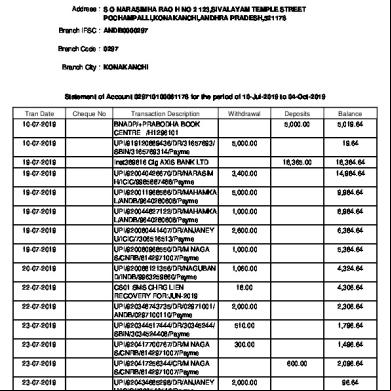Andhra Bank guide 2r1i6j
This document was ed by and they confirmed that they have the permission to share it. If you are author or own the copyright of this book, please report to us by using this report form. Report 3i3n4
Overview 26281t
& View Andhra Bank guide as PDF for free.
More details 6y5l6z
- Words: 1,914
- Pages: 8
Page
To to Andhra Bank Internet Banking one should have the following: •
ID : ID is customers Customer ID
•
: will be sent through courier to
•
Transaction :
customer at the given communication address.
Transaction is to be collected from
the branch where the is maintained. Home Page
The Home Page contains the following menus which will be highlighted in the top of screen. s:
This menu contains the following Sub menus: Operative s
•
Deposit s
•
Loan s
•
All s
•
Tax Deduction Inquiry
•
Click on any link to get the details of s under that category. To get some additional information about any select the from
the dropdown
list
of
s
option and click on Go button:
and
choose
any
of
the
following
•
Quick View It will display the latest 10 transactions done in the
•
Details It will display all details like Status, Customer Id,
•
Statement It will generate statement in Excel/PDF
particular . Balance etc
format.
Page 1
•
Cheque Status Inquiry By giving the begin Cheque no. and end Cheque
no. the status of the cheques can be seen. Online Stop payment
facility
is also available. Please note that even though the ‘Stop Payment’ is done online, the same should be confirmed by other methods of communication like Fax, visiting to branch etc. to avoid payment of Cheque. • •
Clearing Instrument It will display the status of cheque which has
been sent for clearing
Lien Inquiry It will display Lien type, expiry date, Amount if any lien is marked to the .
Payments: This option is used for online Bill Payment and contains the following
Sub menus:
Alerts: Alerts option is having the following submenu:
•
Pending Payments
o
Pending Presented Bills
o
Bills Awaiting Acceptance
o
Payment: This menu is having the following submenus:
•
Payee Setup: Payee setup is used for viewing the details of the
o
payees and credit card. o o o o
View pending Payments Search Payees
Payment to Retail Payee”, fills up the form and click on Pay button. View Payments Made Bill Presentment
•
Payment History
•
FUND TRANSFERS
Fund Transfers page consists of Self Fund Transfer and Third Party Transfer. 1. Self-Fund Transfers
This
menu
is
used
to
transfer
fund
from
any
self-linked
another self-linked . The sub-menus under Self Transfer are: • • •
Fund Transfer
Status Inquiry
Pending Transfers: It will display all the schedule transfers
Page 2
to
After completing Fund Transfer one can take the cyber receipt by clicking
on SAVE button. Please note that Fund Transfer in Internet Banking can be done in Indian Rupees only.
2. Third Party Transfer •
Who is Third Party?
•
How to an for third Party Payment?
Third party is another Andhra bank customer .
For the first time customer has to submit a prescribed application to the primary branch for availing the third party funds transfer facility.
This is
only one time activity. This may take maximum five days. Once customer is enabled for third party transfer he can and pay online. To a third party click on
Funds Transfer-> Third party transfer-> Make Payment. A New page will be opened. Click on Add New Payee. A Registration form will be displayed to add a nonstandard payee and has to enter Andhra Bank Number and
reconfirm the Number. has to click on validate button, system will validate and display message. After Validation system will prompt to enter the Payee city and nick name. The payee nick name should be of 20 characters without any special character including spaces. Click on Add Payee button. System will prompt the below message and ask to confirm.
“You will be receiving a unique Online Authorization Code -OAC to your ed mobile number with the Bank. Kindly use the OAC for adding the payee."
On click on Confirm button system will prompt to accept the term and condition
to authorise the newly added payee. On receipt of OAC (Online Authorisation Code) has to enter the received OAC and authorise the payee. How to do third Party payment? To make Third Party Payment go to Funds Transfer -> Third Party Transfer
Make payment -> Click on make payment button at each respective payee->
Page 3
Enter Payment Amount. Payment can be made on the same day by making it Hot Payment (Click on the check box at the bottom) or it can be scheduled
for some other future date by entering the particular date in the Payment Date field. Click on Pay. And confirm the transaction by entering the transaction .
3. External Fund Transfer o
Who is External Payee?
External payee is other than Andhra Bank customer within India. o
How to an for External Fund Transfer payee?
To an External Fund transfers go to Funds Transfer External
Fund Transfer click on Make Payment. Customer will be routed to main page of External fund transfer page. Options available on page are
Add an External Payee
Pending Payees
Make a Payment
ed Payees
Pending Payments
Payments made etc
On Clicking add an external payee,
registration form will be displayed.
has to fill the entire mandatory fields (*) like Payee Name, Number, confirm number ,select Either IFSC or bank city etc. Customer has to key in the Payee name without any special character,
number and confirm the number. It is to be ensured by the on the correctness of the payee’s number. The amount will be credited based on solely on the beneficiary number.
Beneficiary name will not be validated. Customer is facilitated to search the beneficiary branch based on bank name and city as well as based on IFSC code.
1. Searching beneficiary branch based on Bank Name and city
To search the branch, enter first three character of bank name exa:
for HDFC Bank enter HDF and click on find button. List of banks matching with first three characters will be displayed and has Page 4
to select the appropriate bank. After selecting the bank, key in the first three character of city exa: for Hyderabad HYD and click on
Find. will be displayed with list of cities. After selecting the
required city and clicking on find branch the available branches will be displayed. has to select appropriate branch. 2. Searching Branch based on IFSC code:
To get the branch based on IFSC code, enter the beneficiary IFSC
code and click on Get Branch. will be displayed with branch details of the IFSC code.
After getting the branch details select the type and click on Add
payee. will be displayed with beneficiary details. Click on Authorise payee to receive the OAC.
Once the enters the 5digit OAC received on his/her ed mobile number, the payee will be ed successfully and customer can make payment immediately.
Requests: Through Request menu one can make different types of offline requests as
well as can make query on requests. The following requests are available offline in internet banking: • •
Cheque Book Request
Transaction Request
Please note that, the requests made by will be offline requests and will
go
request.
to respective Relationship Manager, who in turn will execute the
The following request is available online in internet banking: Online Deposit opening:
1. 'Online opening of Term deposit’ facility is presently available for Retail s only.
Page 5
2. into Internet banking ---->Click on 'Requests' Tab (available on
menu bar) ---> Online deposit opening-->then the request page will be opened.
3. We are providing two types of deposits a. Reinvestment Deposit
i. Kalpataruvu Deposit('KTDGP')
b. Fixed Deposit
1. Fixed deposit Monthly(FMOGP)
2. Fixed deposit Quarterly (FDOGP)
4. For knowing the valid amount and period for the required deposit type customer can click on Click Here which is available on the top of the deposit opening page. 5. Customer has to select the deposit type and Interest payment method and then fill the deposit amount, deposit period, Automatic renewal (Y or N),Debit (Funds will be remitted from this ) fields and click on 'Submit'. 6. In the next page customer has to key in the id and transaction for authorizing the transaction. 7. On successful opening, customer will receive a successful message in a pop up window. On clicking OK 'Acknowledgement Slip' will be displayed with all the relevant details like newly opened deposit , rate of Interest etc. 8. Customer can Print/Save the slip. The customer can also get the details by visiting 'Requests Tab'-->'Query on Requests'(available on left side)-Retrieve--->Click on ‘Details’. --->The newly opened deposit details will be available in 'Output Data' i. The
deposit
receipt
along
with
application
form
and
nomination request will be sent by the branch to the Customer by courier.
9. The newly opened deposit will be visible after one day in Internet banking.
Mails: can send mails to Relationship Manager (RLM) and receive similarly communications from him using this facility. The following options are available:
Page 6
•
Inbox:
All incoming mails will be available here.
Relationship Manager only.
The mails are sent by
•
Sent Mails: Mails sent by will be available here. Please note that
•
Trash: All mails deleted by will be available here. Please note that
•
Compose Mail: can write new mails here.
• •
can send mails to Relationship Manager only.
cannot delete the mail completely. It can be send to trash only.
RM Mail Alerts Inbox: All alerts received from Relationship Manager will be
stored here.
Folders: Various folders are available to sort and store mails, as per ’s convenience.
can
sort
according to his /her convenience. Customize:
Customize menu is used to change
and
store
/Transaction
mails
:
change his as well as Transaction .
Page 7
in
this
folder
can
Java Disabled in Browser Java can be ed from the link provided at the Andhra Bank Internet Banking home page i.e. https://www.onlineandhrabank.net.in . If Java is not enabled in the web browser or If Java is already installed but do not work, you may need to enable the Java through your web browser. Please follow these instructions to enable Java though your Web browser:
Internet Explorer 1. 2. 3. 4. 5. 6. 7. 8. 9.
Click Tools and then Internet Options Select the Security tab, and select the Custom Level button Scroll down to Scripting of Java applets Make sure the Enable radio button is checked Click OK to save your preference Go to Tool and then Internet Options Goto General Tab Delete Temporary files,history,cookies,saved etc And reset the web settings available in Tools Internet OptionsAdvance Tab (IE7,8,9) and Program tab (IE6)
Firefox 1. 2. 3. 4. 5.
Start Mozilla Firefox browser or restart it if it is already running At the top of the browser, select the Firefox button (or Tools menu in Windows XP), then Add-ons The Add-ons Manager tab will open. In the Add-ons Manager tab, select Plugins Click Java (TM) Platform plugin to select it Click on the Enable button (if the button says Disable, Java is already enabled)
***End of Document ***
Last Update Date: Nov 2011
Page 8
To to Andhra Bank Internet Banking one should have the following: •
ID : ID is customers Customer ID
•
: will be sent through courier to
•
Transaction :
customer at the given communication address.
Transaction is to be collected from
the branch where the is maintained. Home Page
The Home Page contains the following menus which will be highlighted in the top of screen. s:
This menu contains the following Sub menus: Operative s
•
Deposit s
•
Loan s
•
All s
•
Tax Deduction Inquiry
•
Click on any link to get the details of s under that category. To get some additional information about any select the from
the dropdown
list
of
s
option and click on Go button:
and
choose
any
of
the
following
•
Quick View It will display the latest 10 transactions done in the
•
Details It will display all details like Status, Customer Id,
•
Statement It will generate statement in Excel/PDF
particular . Balance etc
format.
Page 1
•
Cheque Status Inquiry By giving the begin Cheque no. and end Cheque
no. the status of the cheques can be seen. Online Stop payment
facility
is also available. Please note that even though the ‘Stop Payment’ is done online, the same should be confirmed by other methods of communication like Fax, visiting to branch etc. to avoid payment of Cheque. • •
Clearing Instrument It will display the status of cheque which has
been sent for clearing
Lien Inquiry It will display Lien type, expiry date, Amount if any lien is marked to the .
Payments: This option is used for online Bill Payment and contains the following
Sub menus:
Alerts: Alerts option is having the following submenu:
•
Pending Payments
o
Pending Presented Bills
o
Bills Awaiting Acceptance
o
Payment: This menu is having the following submenus:
•
Payee Setup: Payee setup is used for viewing the details of the
o
payees and credit card. o o o o
View pending Payments Search Payees
Payment to Retail Payee”, fills up the form and click on Pay button. View Payments Made Bill Presentment
•
Payment History
•
FUND TRANSFERS
Fund Transfers page consists of Self Fund Transfer and Third Party Transfer. 1. Self-Fund Transfers
This
menu
is
used
to
transfer
fund
from
any
self-linked
another self-linked . The sub-menus under Self Transfer are: • • •
Fund Transfer
Status Inquiry
Pending Transfers: It will display all the schedule transfers
Page 2
to
After completing Fund Transfer one can take the cyber receipt by clicking
on SAVE button. Please note that Fund Transfer in Internet Banking can be done in Indian Rupees only.
2. Third Party Transfer •
Who is Third Party?
•
How to an for third Party Payment?
Third party is another Andhra bank customer .
For the first time customer has to submit a prescribed application to the primary branch for availing the third party funds transfer facility.
This is
only one time activity. This may take maximum five days. Once customer is enabled for third party transfer he can and pay online. To a third party click on
Funds Transfer-> Third party transfer-> Make Payment. A New page will be opened. Click on Add New Payee. A Registration form will be displayed to add a nonstandard payee and has to enter Andhra Bank Number and
reconfirm the Number. has to click on validate button, system will validate and display message. After Validation system will prompt to enter the Payee city and nick name. The payee nick name should be of 20 characters without any special character including spaces. Click on Add Payee button. System will prompt the below message and ask to confirm.
“You will be receiving a unique Online Authorization Code -OAC to your ed mobile number with the Bank. Kindly use the OAC for adding the payee."
On click on Confirm button system will prompt to accept the term and condition
to authorise the newly added payee. On receipt of OAC (Online Authorisation Code) has to enter the received OAC and authorise the payee. How to do third Party payment? To make Third Party Payment go to Funds Transfer -> Third Party Transfer
Make payment -> Click on make payment button at each respective payee->
Page 3
Enter Payment Amount. Payment can be made on the same day by making it Hot Payment (Click on the check box at the bottom) or it can be scheduled
for some other future date by entering the particular date in the Payment Date field. Click on Pay. And confirm the transaction by entering the transaction .
3. External Fund Transfer o
Who is External Payee?
External payee is other than Andhra Bank customer within India. o
How to an for External Fund Transfer payee?
To an External Fund transfers go to Funds Transfer External
Fund Transfer click on Make Payment. Customer will be routed to main page of External fund transfer page. Options available on page are
Add an External Payee
Pending Payees
Make a Payment
ed Payees
Pending Payments
Payments made etc
On Clicking add an external payee,
registration form will be displayed.
has to fill the entire mandatory fields (*) like Payee Name, Number, confirm number ,select Either IFSC or bank city etc. Customer has to key in the Payee name without any special character,
number and confirm the number. It is to be ensured by the on the correctness of the payee’s number. The amount will be credited based on solely on the beneficiary number.
Beneficiary name will not be validated. Customer is facilitated to search the beneficiary branch based on bank name and city as well as based on IFSC code.
1. Searching beneficiary branch based on Bank Name and city
To search the branch, enter first three character of bank name exa:
for HDFC Bank enter HDF and click on find button. List of banks matching with first three characters will be displayed and has Page 4
to select the appropriate bank. After selecting the bank, key in the first three character of city exa: for Hyderabad HYD and click on
Find. will be displayed with list of cities. After selecting the
required city and clicking on find branch the available branches will be displayed. has to select appropriate branch. 2. Searching Branch based on IFSC code:
To get the branch based on IFSC code, enter the beneficiary IFSC
code and click on Get Branch. will be displayed with branch details of the IFSC code.
After getting the branch details select the type and click on Add
payee. will be displayed with beneficiary details. Click on Authorise payee to receive the OAC.
Once the enters the 5digit OAC received on his/her ed mobile number, the payee will be ed successfully and customer can make payment immediately.
Requests: Through Request menu one can make different types of offline requests as
well as can make query on requests. The following requests are available offline in internet banking: • •
Cheque Book Request
Transaction Request
Please note that, the requests made by will be offline requests and will
go
request.
to respective Relationship Manager, who in turn will execute the
The following request is available online in internet banking: Online Deposit opening:
1. 'Online opening of Term deposit’ facility is presently available for Retail s only.
Page 5
2. into Internet banking ---->Click on 'Requests' Tab (available on
menu bar) ---> Online deposit opening-->then the request page will be opened.
3. We are providing two types of deposits a. Reinvestment Deposit
i. Kalpataruvu Deposit('KTDGP')
b. Fixed Deposit
1. Fixed deposit Monthly(FMOGP)
2. Fixed deposit Quarterly (FDOGP)
4. For knowing the valid amount and period for the required deposit type customer can click on Click Here which is available on the top of the deposit opening page. 5. Customer has to select the deposit type and Interest payment method and then fill the deposit amount, deposit period, Automatic renewal (Y or N),Debit (Funds will be remitted from this ) fields and click on 'Submit'. 6. In the next page customer has to key in the id and transaction for authorizing the transaction. 7. On successful opening, customer will receive a successful message in a pop up window. On clicking OK 'Acknowledgement Slip' will be displayed with all the relevant details like newly opened deposit , rate of Interest etc. 8. Customer can Print/Save the slip. The customer can also get the details by visiting 'Requests Tab'-->'Query on Requests'(available on left side)-Retrieve--->Click on ‘Details’. --->The newly opened deposit details will be available in 'Output Data' i. The
deposit
receipt
along
with
application
form
and
nomination request will be sent by the branch to the Customer by courier.
9. The newly opened deposit will be visible after one day in Internet banking.
Mails: can send mails to Relationship Manager (RLM) and receive similarly communications from him using this facility. The following options are available:
Page 6
•
Inbox:
All incoming mails will be available here.
Relationship Manager only.
The mails are sent by
•
Sent Mails: Mails sent by will be available here. Please note that
•
Trash: All mails deleted by will be available here. Please note that
•
Compose Mail: can write new mails here.
• •
can send mails to Relationship Manager only.
cannot delete the mail completely. It can be send to trash only.
RM Mail Alerts Inbox: All alerts received from Relationship Manager will be
stored here.
Folders: Various folders are available to sort and store mails, as per ’s convenience.
can
sort
according to his /her convenience. Customize:
Customize menu is used to change
and
store
/Transaction
mails
:
change his as well as Transaction .
Page 7
in
this
folder
can
Java Disabled in Browser Java can be ed from the link provided at the Andhra Bank Internet Banking home page i.e. https://www.onlineandhrabank.net.in . If Java is not enabled in the web browser or If Java is already installed but do not work, you may need to enable the Java through your web browser. Please follow these instructions to enable Java though your Web browser:
Internet Explorer 1. 2. 3. 4. 5. 6. 7. 8. 9.
Click Tools and then Internet Options Select the Security tab, and select the Custom Level button Scroll down to Scripting of Java applets Make sure the Enable radio button is checked Click OK to save your preference Go to Tool and then Internet Options Goto General Tab Delete Temporary files,history,cookies,saved etc And reset the web settings available in Tools Internet OptionsAdvance Tab (IE7,8,9) and Program tab (IE6)
Firefox 1. 2. 3. 4. 5.
Start Mozilla Firefox browser or restart it if it is already running At the top of the browser, select the Firefox button (or Tools menu in Windows XP), then Add-ons The Add-ons Manager tab will open. In the Add-ons Manager tab, select Plugins Click Java (TM) Platform plugin to select it Click on the Enable button (if the button says Disable, Java is already enabled)
***End of Document ***
Last Update Date: Nov 2011
Page 8