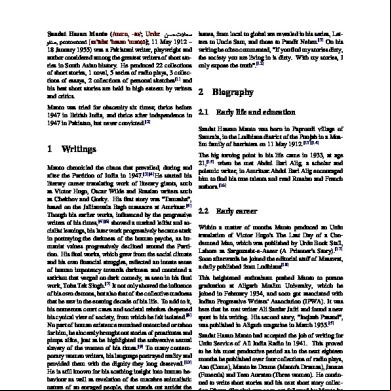Aruba Activate Guide 6t6e2t
This document was ed by and they confirmed that they have the permission to share it. If you are author or own the copyright of this book, please report to us by using this report form. Report 3i3n4
Overview 26281t
& View Aruba Activate Guide as PDF for free.
More details 6y5l6z
- Words: 18,333
- Pages: 61
Guide
Aruba Activate
Copyright Information © Copyright 2016 Hewlett Packard Enterprise Development LP. Open Source Code This product includes code licensed under the GNU General Public License, the GNU Lesser General Public License, and/or certain other open source licenses. A complete machine-readable copy of the source code corresponding to such code is available upon request. This offer is valid to anyone in receipt of this information and shall expire three years following the date of the final distribution of this product version by HewlettPackard Enterprise Company. To obtain such source code, send a check or money order in the amount of US $10.00 to: Hewlett-Packard Enterprise Company Attn: General Counsel 3000 Hanover Street Palo Alto, CA 94304 USA
2 |
Aruba Activate| Guide
Table of Contents
Table of Contents
3
Welcome to Aruba Activate!
5
Get started here...
5
...see what's new...
5
...or find the information you need
5
Basic Provisioning Workflow
6
Rules Overview
6
Troubleshooting
8
Device Setup and Provisioning
10
Create and Manage Folders
10
Define Rules
13
Assign Devices to Folders
19
Manually Add Devices
19
Remove Devices from Activate
20
Managing s
22
View Information
22
Manage s
24
Managing Device Data
26
Monitor all Devices
26
Monitor Individual Devices
30
Create Whitelists
32
Export Device Data
34
Aruba Activate APIs
35
Inventory API-Update Example
36
Inventory API-Own Example
37
Aruba Activate | Guide
Table of Contents | 3
File API-Query Example
38
Inventory API-Query Example
40
Folder API-Update Example
43
Folder API-Query Example
44
Rule API-Update Example
45
Rule API-Query Example
47
Customer API-Query Example
48
Whitelist Query API
49
Firmware API-Query Example
50
Inventory API-Own Example
51
Sample Curl Code
52
Client.java Sample
53
Request.java Sample
54
What's New in Activate
60
Known Issues
60
Improvements and Modifications
60 61
4 | Table of Contents
Aruba Activate| Guide
Chapter 1 Welcome to Aruba Activate!
Aruba Activate is a cloud-based service that helps provision your Aruba devices and maintain your inventory. For network s with experience deploying Aruba infrastructure, installing and configuring one or two individual APs is a relatively simple and straightforward process. Provisioning APs in a large corporate network is also a straightforward process, accomplished via ArubaOS Layer-2 discovery, DH or DNS. But what if you want to install an AP at a branch office or remote site where no network is available? Or what if you need to deploy several APs all at once? A simple solution for this type of deployment is Aruba Activate. Activate automates the provisioning process, allowing a single IT technician to easily and rapidly deploy devices throughout a distributed enterprise. When your company orders a new access point (AP) from Aruba, that device is automatically added to your inventory in Activate. Once a device is in your inventory it can be automatically or manually associated to a folder and provisioning rule. A remote technician only needs to connect the Instant AP to the Internet, and that device will securely connect to Activate, retrieve its provisioning information, then use the provisioning information to connect to its configuration master (controller or AMP) and update its configuration. This entire process takes less than ten minutes and requires no human intervention, allowing for true zero-touch provisioning.
Get started here... The Basic Provisioning Workflow section of this guide provides a general overview of each step required to configure your Aruba Instant points for remote deployment. If you are new to Aruba Activate, this is a good place to start.
...see what's new... The What's New in Activate section of this guide describes the latest changes and improvements to the Aruba Activate service.
...or find the information you need Other sections of this guide include detailed information on how to set up, monitor and manage your devices and device data. Select any of the headings in the navigation bar or click a link below for step-by-step instructions on how to accomplish a specific task using Aruba Activate. l
Device Setup and Provisioning on page 10: Create and manage device folders, configure provisioning and notification rules, and assign devices to a specific folder.
l
Managing s on page 22: View and manage your company's s, and set folder permission levels for each .
l
Managing Device Data on page 26: Review configuration details for a specific device, or view and sort an inventory list of all your Instant or Remote AP devices. You can create and export whitelists of Aruba devices that can be input into your controller or an external database.
l
The Rules Overview on page 6 provides detailed information about the different rule types that supply provisioning information to Instant APs, auto-assign devices to folders, and trigger notification events.
l
Troubleshooting on page 8 provides suggestions for troubleshooting and fixing common issues.
Aruba Activate | Guide
Welcome to Aruba Activate! | 5
Basic Provisioning Workflow Activate enables zero-touch auto-configuration of Instant APs by associating the devices to the configuration master (your AirWave server) from which they can retrieve their configurations. Before you begin setting up Aruba Activate to provision your APs, though, you should be able to answer the following questions: l
Will all my devices have similar configuration requirements?
l
Do I know which configuration I want to assign to my device? An Instant AP must be assigned to an organization-specific configuration (folder/group) on an AirWave server. If your distributed APs have different requirements, you may want to identify multiple configurations for different AP types or deployment locations.
Step 1: Identify Configurations Before you can provision new Instant APs, you must identify the AirWave Management Platform (AMP) or Aruba controller information you want to push to new devices.
Step 2: Create Folders Folders allow you to group devices based on common provisioning scenarios. Each folder may contain one or more rules. Create a new folder for each AMP, or AMP group policy. You may also find it useful to create groups of folders for different device types or branch office locations, then add subfolders with Instant AP provisioning rules under those higher-level folders.
Step 3: Define Rules Create custom rules to supply provisioning information to Instant APs. You can also use rules to automatically assign devices to folders, and identify events that will trigger email notifications.
Step 4: Select Devices Sort and filter the device list to display just those devices you want to assign to a new folder. If you want to assign new, unprovisioned devices, consider sorting the list by the "Last Seen" or "Ship Date" table columns to display the newest entries at the top of the list. To convert an instant AP to a remote AP, you must first create a rule that will supply provisioning information to the AP and add the remote AP's MAC address to the remote AP whitelist on the controller. Aruba Activate allows you to create a remote AP whitelist that you can input into Aruba controller.
Step 5: Assign Devices to Folders All new devices are assigned to the default folder. When you assign devices to a different folder, the device will immediately inherit the rules within the folder.
Rules Overview Aruba Activate s three categories of rules: l
Provisioning rules: Provision devices with configuration master information.
l
Move to Folder: Move all devices matching certain criteria to the specified folder. You can move devices based on shipping info, device category, part number, or customer PO.
l
Notification Rule: Notify recipients when a device ships to your company, or when a specific provisioning or "move to folder" rule has run, or the device requests a new firmware version.
Each rule category is described in detail in the sections below.
6 | Welcome to Aruba Activate!
Aruba Activate| Guide
Provisioning Rules When an device in factory-default mode sends its MAC address, serial number and mode to Aruba Activate, Activate will respond with proper provisioning information based on the device's operating mode and rule definition within a folder. Activate will only respond to a device when the device is associated with a customer that has enabled Activate by configuring a provisioning rule. Table 1: Provisioning Rule Types Rule Type
Description
IAP to AirWave
An IAP-to-AirWave rule instructs Activate to send a device operating in Instant AP mode the IP address of the AirWave (AMP) server that will act as the device's configuration master, and the AMP organization and shared secret. AMP uses the organization information to segregate the AP into configuration and reporting groups. The shared secret sent by Activate acts as the trust mechanism between the Instant AP and AMP. NOTE: The first device added to a new organization within an AMP must be manually authorized using the AMP interface. All subsequent APs in that organization with the proper shared secret will be auto-authorized without human intervention into the AMP.
IAP to RAP
This rule instructs Activate to send a device operating in Instant mode the IP address of the remote AP's configuration master, and instructions to convert the device to operate in remote AP mode. IAP-to-RAP rules require you to specify an AP group for the device, but this information is not sent directly to the AP. When you use Activate to generate a remote AP whitelist to into the controller, the device's AP group is included in that whitelist information. The AP group instructions tell the controller how to configure the remote AP. For more information on creating a remote AP whitelist, see Create Whitelists.
IAP to CAP
This rule converts an Instant AP to a campus AP, and provisions the campus AP to communicate with its configuration master controller.
IAP to Central
An IAP-to-Central rule instructs Activate to send a device operating in Instant AP mode the IP address of the Central server that will act as the device's configuration master
Switch to AirWave
A Switch-to-AirWave rule instructs Activate to send an Aruba Mobility Access Switch (MAS) the IP address of the AirWave (AMP) server that will act as the device's configuration master, and the shared secret for the server. AirWave uses the group and folder information in the rule to segregate the switch into configuration and reporting groups. The shared secret sent by Activate acts as the trust mechanism between the switch and the AirWave server.
Controller to AirWave
A Controller-to-AirWave rule instructs Activate to send the controller the IP address of the AirWave (AMP) server that will act as the device's configuration master, the AirWave folder and group to which the controller should be associated, and the AMP shared secret, which acts as the trust mechanism between the controller and AMP server.
Branch to Master Controller
Provision an Aruba branch controller to communicate with its configuration master controller.
Move-to-Folder Rules A move-to-folder rule automatically moves a device to a chosen folder based upon specific device criteria. A Category move-to-folder rule moves devices to a selected folder based upon the category of that device. Activate allows you to define category move-to-folder rules for each of the following category types:
Aruba Activate | Guide
Welcome to Aruba Activate! | 7
l
Instant AP
l
Remote AP
l
Controller
l
Switch
Part Number move-to-folder rules move APs to specific folders according to the device's part number. Customer PO and Shipping Info rules move APs that match a specified a string contained within customer PO or shipping data for that device.
Notification Rules A Shipment notification rule sends an email notification when Activate receives information that devices are being shipped to your company. (Note, however, that Activate may not receive shipment information until up to a day after the equipment has actually left Aruba or your device reseller.) A shipment notification rule can only be assigned to the default folder, because that the folder to which all new devices are assigned. Provisioning rules send email notifications when a device requests provisioning information from Activate, and FW Check rules notify s when the device requests a firmware upgrade from Activate. The Move-tofolder notification rule alerts s when devices are automatically or manually moved to another folder. See also: Creating a New Rule Modifying an Existing Rule
Troubleshooting Use the following steps to troubleshoot problems using Aruba Activate.
Connectivity Issues Ensure that the Instant AP can access device.arubanetworks.com:443 by ing the following: l
that the AP has a valid IP address by associating the AP with the SSID and viewing the IP address.
l
that the network does not have a proxy server. (An Instant AP does not auto-detection of proxy servers.)
l
that the subnet does not contain another Instant AP
l
Make sure the local DH or DNS servers are not providing provisioning data to the Instant AP.
l
that the AP is in factory default mode. You can reset an Instant AP back to factory default mode by pushing the factory reset button or clearing the configuration from the Instant AP’s WebUI.
l
Check to make sure the Instant AP is running ArubaOS 3.0 or later. If the IAP is running an earlier version of ArubaOS, click Check for New Firmware in the the IAP’s WebUI. the recommended version, and the IAP should auto-connect to Activate for provisioning.
Activate Issues The device must be included in the Activate inventory and properly associated with folder and rule. l
Make sure the device shows up in your device inventory. You can validate this by searching for the MAC or serial number in the Devices list.
l
Make sure the AP resides in a folder with proper rule.
l
Make sure there are no historical communication history records with an error status.
8 | Welcome to Aruba Activate!
Aruba Activate| Guide
AMP Configuration Master Issues Ensure the AP is retrieving the proper configuration by checking the following issues: l
AMP has an IP address that is exposed to the Internet port 443.
l
AMP is not handing back an internal IP address to the device in the template. You can see the IP address that the Instant AP uses to communicate with AMP in the IAP’s Web UI. You may need to change the template variable ams-ip %manager_ip_address% to hardcode the external IP address. The new setting would be in the format ams-ip xxx.xxx.xxx.xxx.
l
Make sure AMP contains a group and folder that correlates to the organization name configured in the provisioning rule in Activate.
l
that template exists for the AMP group that correlates to the organization name configured in the provisioning rule in Activate.
l
Check to make sure this device is not the first AP that has been added for this organization. If it is the first AP for this organization, it will show up in APs/Devices>New list in the AMP and will need to be manually added.
l
Set the Automatically Authorize Virtual Controller Mode setting in the the AMP Setup>General>Automatic Authorization section to Manage Read/Write.
l
Set the Add New Thin APs Location setting in the Groups>Basic>Automatic Authorization section to Same Group/Folder as Discovering Device.
l
Set the Audit Configuration on Devices setting in the Groups>Basic>Basic section to Yes.
Aruba Activate | Guide
Welcome to Aruba Activate! | 9
Chapter 2 Device Setup and Provisioning
When an AP in factory default mode powers on and connects to the Internet, it will automatically check into Aruba Activate. Activate supplies provisioning data to the Instant AP, which will then communicate with its configuration master (controller or AirWave Management Platform). The AP's configuration master will push the configuration and any required firmware update to the AP. If the requirements for these devices ever change and you need to reprovision an AP, move the AP to another folder within Activate then set the AP back to its factory-default setting by pushing the factory reset button. The AP will repeat the provisioning process, applying the provisioning rules in its new folder. Devices are grouped into folders that can contain a set of provisioning and email notification rules. If you want to group your devices by unique provisioning requirements, you can create separate folders that each contain different provisioning rules. You can also group devices by location or device type by creating folders or subfolders for each device type or installation site. For information on setting up Aruba Activate to provision your devices, refer to the following sections of this guide: l
Create and Manage Folders: Define folders for your devices, then view and manage the list of folders.
l
Define Rules: Create and edit provisioning, folder or notification rules to supply provisioning information to Aruba devices, auto-assign devices to folders, and trigger notification events.
l
Assign Devices to Folders : Filter and sort the Devices list to select the devices you want to move to a different folder. After the move, the devices will inherit the rules in the new folder. You can automatically move devices into a folder by configuring a move-to-folder rule based on shipping info, purchase order, device category, or part number.
Create and Manage Folders Each folder can have one or more rules that assign provisioning information to Instant APs, and identify events that will trigger email notifications. When you move a device into a folder, the device will inherit the rules in the folder. A s' access to Aruba Activate depends upon the folder to which the is assigned. s cannot assign devices to a folder to which they do not have access. When the first for your company accesses Aruba Activate, the system shows only one folder, the top-level default folder. If you want to use the Activate to provision your network devices with different configuration policies and notification rules, then you need to create additional folders. You must create at least one unique folder for each configuration master. A folder can have both an Instant AP provisioning rule and a IAP-toremote AP provisioning rule, but cannot have more than one provisioning rule of each type. You may also find it useful to create groups of folders for different device types or branch office locations, then add subfolders with provisioning rules under those higher-level folders.
Creating a New Folder To add a new folder to the Folders list: 1. Click the Setup icon (
) to display the Setup page.
2. Click the New link in the title bar of the Folders list. The Create a New Folder window appears. 3. Enter the following information for the folder:
Aruba Activate | Guide
Device Setup and Provisioning | 10
l
Name: Name of the new folder. The folder name must be 100 characters or less, and cannot include the characters ?, # or &.
l
Parent: The new folder's parent folder. The new folder will be created under the selected parent.
l
Notes: (Optional) Use this field to add any additional notes about the folder.
4. Click Done to save the new folder.
Sort and Filter the Folders List The Folders list displays the following information types for each folder. Table 2: Folders List Column
Description
Name
Name of the folder
Parent
Name of the parent folder. A top level folder will have the Default parent folder. Lower-level subfolders will display their immediate parent folder in this column.
Devices
Number of devices in the selected folder. If a folder contains subfolders with their own devices, this column will still only show the devices assigned to that folder, not its subfolders.
By default, the Setup page displays aggregate information for all folders. When you select an individual entry in the Folders list, the Folder Detail section at the bottom of the window displays information about the that created the folder, the date it was created, and any folder notes. The Rules and s tables on the Setup page automatically filter to display just those rules and s associated to the selected folder. Aruba Activate allows you to sort and filter folder data to display just the information you need. By default, the Folders list displays the all folders, sorted by folder name. Click any of the Folders list column headings to sort the information in the list by that column criteria. You can also click the filter icon ( ) and select which entries to display. The filter mechanism for each heading depends upon the type of column, and number of unique entries in that column. Filtering Small to Medium-Sized Folders Lists by Folder Name, Parent or Customer To filter data in a Folders list with fewer than fifty unique entries: 1. Click the Setup icon (
) to display the Setup page.
2. Select the filter icon ( ) above a Folder Name, Parent or Customer column heading. The filter displays a checkbox for each entry type. 3. To select an individual entry, uncheck the select all option and select the entry you want to display. 4. Click OK. The filter icon by the column heading will turn blue to indicate that column has an active filter.
11 | Device Setup and Provisioning
Aruba Activate| Guide
To remove a filter: 1. Select the filter icon (
) above a column heading with an active filter.
2. Click the clear filter icon ( ) in the filter header to clear the current filter settings. Filtering Large Folders Lists with 50+ Unique Entries by Folder Name, Parent or Customer Columns with more than fifty unique entries allow you to search within that column for a specific text string. To filter data in a column with more than fifty unique entries: 1. Click the Setup icon ( 2. Select the filter icon (
) to display the Setup page. ) above a Folder Name, Parent or Type column heading.
3. Select one of the following search types: l
Contains: Search for entries that contain the search string.
l
Matches: Search for entries that exactly match the search string
l
Does not Match: Search for entries that do not exactly match the text string
4. Enter the search string into the search field. 5. Click OK. The filter icon by the column heading will turn blue to indicate that column has an active filter.
To remove a filter: 1. Select the filter icon (
) above a column heading with an active filter.
2. Click the clear filter icon ( ) in the header to clear the current filter settings. Filtering Folders Lists by Devices, s or Rules To filter the Folders list by the numbers of associated devices, s or rules: 1. Click the Setup icon (
Aruba Activate | Guide
) to display the Setup page.
Device Setup and Provisioning | 12
2. Select the filter icon (
) above a Devices, s or Rules column heading.
3. Select All to view all entries, or select and click the drop-down list to search the list using one of the following options: l
>: Display entries with a value greater than the search value.
l
>=: Display entries with a value greater than or equal to the search value.
l
<: Display entries with a value less than the search value.
l
<=:Display entries with a value less than or equal to the search value.
4. Enter a number into the search field. 5. Click OK. The filter icon by the column heading will turn blue to indicate that column has an active filter. To remove an filter: 1. Select the filter icon (
) above a column heading with an active filter.
2. Click the clear filter icon ( ) to clear the current filter settings.
Modifying an Existing Folder Any folder created by a can be deleted or modified. Note that you cannot edit or delete the default folder, or delete any folder that contains a subfolder, or has associated s, rules or devices. To delete or modify the description and settings of an existing folder: 1. Click the Setup icon (
) to display the Setup page.
2. Select any folder entry from the Folders list. 3. Click the Edit button below the Folder Detail section at the bottom of the page. 4. Change the folder name, folder parent or note fields as desired, then click Done to save your settings.
Define Rules Aruba Activate uses rules to supply provisioning information to Aruba devices, auto-assign devices to folders, and trigger notification events. A provisioning rule supplies provisioning information when a device in factorydefault mode communicates with the cloud. When Activate receives information about a device's current operating mode, Activate responds with proper provisioning information based on the devices operating mode and folder rule definitions. Refer to the Rules Overview for detailed information about of the different provisioning, notification and move-tofolder rule types ed by Aruba Activate.
Creating a New Rule To create a new provisioning rule 1. Click the Setup icon (
)display the Setup page.
2. Click the New link in the title bar of the Rules list. The Create a New Rule window appears at the bottom of the page. The individual configuration settings displayed in this window vary, depending upon the type of rule you configure. l
Table 3 describes Provisioning rule settings.
l
Table 4 describes Move to Folder rule settings
l
Table 5 describes Notification rule settings.
3. Enter a value in each field for the selected rule type, then click Done to save your settings.
13 | Device Setup and Provisioning
Aruba Activate| Guide
Table 3: Provisioning Rule Configuration Settings Rule Type IAP to AirWave
IAP to RAP
IAP to CAP
IAP to Central
Switch to AirWave
Aruba Activate | Guide
Provisioning Rule Settings Provision an Instant AP (IAP) to communicate with its configuration master AirWave (AMP) server. To create an IAP-to-AirWave rule, configure the following settings: l
Parent Folder: The rule applies to devices within this folder.
l
AMP IP: The IP address of an AirWave server that will act as the device's configuration master. This field does not DNS names.
l
Shared Secret: The shared secret sent by Activate acts the trust mechanism between the Instant AP and AMP.
l
Organization: AMP uses this organization information to segregate the AP into a configuration policy.
l
VPN Server: The IP address of an Aruba controller used as a VPN server. The IAP uses this information to create a VPN tunnel to the controller.
l
Rule Name: Activate suggests a name for the new rule, based upon the rule type and folder. You can use this suggested name, or create your own custom name for the rule.
Convert an Instant AP to a remote AP (RAP), and provision the remote AP to communicate with its configuration master controller. To create an IAP-to-RAP rule, configure the following settings: l
Parent Folder: The rule applies to devices within this folder.
l
AP group: Name of the AP group to which the device will be associated.
l
Controller: MAC address of the controller that will manage the RAP.
l
Rule Name: Activate suggests a name for the new rule, based upon the rule type and folder. You can use this suggested name, or create your own custom name for the rule.
Convert an Instant AP to a campus AP, and provision the campus AP to communicate with its configuration master controller. To create an IAP-to-CAP rule, configure the following settings: l
Parent Folder: The rule applies to devices within this folder.
l
AP Group: The AP group defines a group of configuration settings for a campus AP. Enter the name of the AP group to specify the group into which the device will be placed.
l
Controller: MAC address of the controller that will manage the campus AP
l
Rule Name: Activate suggests a name for the new rule, based upon the rule type and folder. You can use this suggested name, or create your own custom name for the rule.
Provision an Instant AP to communicate with its configuration master on the Central server. To create an IAP-to-Central rule, configure the following settings: l
Parent Folder: The rule applies to devices within this folder.
l
Central IP/URL: IP address or URL of the Central server in the country domain where the Instant APs will be deployed.
l
Rule Name: Activate suggests a name for the new rule, based upon the rule type and folder. You can use this suggested name, or create your own custom name for the rule.
Provision an Aruba Switch or an Aruba Mobility Access Switch (MAS) to communicate with its configuration master AirWave (AMP) server. To create a Switch-to-AirWave rule, you must con-
Device Setup and Provisioning | 14
Rule Type
Provisioning Rule Settings figure the following settings:
Controller to AirWave
Branch to Master Controller
15 | Device Setup and Provisioning
l
Parent Folder: The rule applies to devices within this folder.
l
AMP IP: The IP address of an AirWave server that will act as the device's configuration master. This field does not DNS names.
l
Shared Secret: The shared secret sent by Activate acts the trust mechanism between the Instant AP and AMP.
l
AMP Group: The AMP group defines a group of configuration settings for an Aruba switch. Enter the name of the AMP group to specify the group into which the device will be placed.
l
AMP Folder: An AMP folder defines permissions for devices placed within that folder. Enter the name of an AMP folder to specify the folder into which the device will be placed.
l
Controller: If your deployment requires a site-to-site tunnel between the MAS and AirWave, select the MAC address of the controller that will act as a VPN concentrator for the AirWave server side of the VPN tunnel.
l
Rule Name: Activate suggests a name for the new rule, based upon the rule type and folder. You can use this suggested name, or create your own custom name for the rule.
Provision an Aruba controller to communicate with its configuration master AirWave (AMP) server. To create a controller-to-AirWave rule, you must configure the following settings: l
Parent Folder: The rule applies to devices within this folder.
l
AMP IP: The IP address of an AirWave server that will act as the device's configuration master. This field does not DNS names.
l
AMP Group: The AMP group defines a group of configuration settings for an Aruba controller. Enter the name of the AMP group to specify the group into which the device will be placed.
l
AMP Folder: An AMP folder defines permissions for devices placed within that folder. Enter the name of an AMP folder to specify the folder into which the device will be placed.
l
Rule Name: Activate suggests a name for the new rule, based upon the rule type and folder. You can use this suggested name, or create your own custom name for the rule.
Provision an branch controller to communicate with the master controller from which the branch will its configuration. To create a branch-to-master-controller rule, configure the following settings: l
Parent Folder: The rule applies to devices within this folder.
l
Primary Controller: MAC address of the primary master controller. Activate sends a branch controller whitelist with information about the controllers in this folder to the master controller with this MAC address.
l
Primary Ctrl IP: IP address of the primary master controller.
l
Backup Controller: (Optional) MAC address of a backup master controller, for deployments that require Layer-3 redundancy.
l
Backup Ctrl IP: (Optional) Enter the IP address of the secondary (backup) master controller.
l
VPN Concent MAC: MAC address of a VPN concentrator. This parameter is only required for network topologies where the branch controller creates a VPN tunnel to a VPN concentrator which lies outside the firewall containing the master controller.
Aruba Activate| Guide
Rule Type
Provisioning Rule Settings l
VPN Concent IP: IP address of a VPN concentrator, This parameter is only required for network topologies where the branch controller creates a VPN tunnel to a VPN concentrator which lies outside the firewall containing the master controller.
l
Country Code: Select a country code to be assigned to the branch controllers in the specified folder.
l
Branch Config Group: Enter the name of a branch config group to assign that group of branch configuration settings to the branch controllers in the specified folder.
l
Rule Name: Activate suggests a name for the new rule, based upon the rule type and folder. You can use this suggested name, or create your own custom name for the rule
Table 4: Move to Folder Rule Configuration Setting Move to Folder Rule Setting
Description
Rule Type
Click the Rule Type drop-down list, and select Move to Folder.
Move to Folder
Select the destination folder into which the AP will be moved.
Move by
Click the Move By drop-down list and one of the following filtering criteria:
Rule Name
l
Device Category: Filter by device type (AP, Instant AP, controller, or switch).
l
Part Number: Move devices with a specific model number.
l
PO Number: Move devices whose purchase order contains a specified string.
l
Billing Info: Move devices whose billing data contains a specified string.
l
External IP address range: Move devices within an specific IP address range.
Aruba Activate suggests a name for the new rule, based upon the rule type and folder. You can use this suggested name, or create your own custom name for the rule.
Table 5: Notification Rule Configuration Settings Notification Rule Settings
Description
Rule Type
Click the Rule Type drop-down list, and select Notification.
Email on
Select the event type that will trigger the notification:
For Rule
Aruba Activate | Guide
l
Shipment: Notify when a device is shipped to your company by Aruba or a reseller
l
Provisioning: Notify when a device requests provisioning information.
l
Firmware Update: Notify when a device requests the latest firmware
l
Move to Folder: Notify when a device has been moved to a new folder.
For Provisioning and Move to Folder rules only
Device Setup and Provisioning | 16
Notification Rule Settings
Description Specify the name of the rule that triggers the email notification.
Parent Folder
For Firmware Upgrade rules only Specify folder of the devices whose firmware upgrade triggers the notification event.
Email To
Enter a comma-separated list of email addresses to be sent a notification message when the specified event is triggered.
Rule Name
Aruba Activate suggests a name for the new rule, based upon the rule type and folder. You can use this suggested name, or create your own custom name for the rule.
Sort and Filter the Rules List The rules list displays the following information types for each folder. Table 6: Rules List Information Column
Description
Folder
Folder to which the rule is assigned
Name
Name of the rule
Type
The rule is one of the following rule types Notification Provisioning Firmware Upgrade Move to Folder
When you select an individual entry in the Rules list, the Rule Detail section at the bottom of the page also displays information about the that created the rule, and the date it was created. Aruba Activate allows you to sort and filter folder data in every column to display just the information you need. By default, the rules table displays the entire Rules list, sorted by rule name. Click any of the list's column headings to sort the information in the list by that column criteria. You can also click the filter icon ( ) and filter the list of entries to display. The filter mechanism for each heading depends upon the number of unique entries in that column. Filtering Small to Medium-Sized Rules Lists To filter data in Rules lists with fewer than fifty unique entries: 1. Click the Setup icon ( 2. Select the filter icon ( type.
) to display the Setup page. ) above a Rules list column heading. The filter displays a checkbox for each entry
3. To select an individual rule, uncheck the Select All checkbox and then click the checkbox next to the rule you want to display. 4. Click OK. The filter icon by the column heading will turn blue to indicate that column has an active filter.
17 | Device Setup and Provisioning
Aruba Activate| Guide
To remove a filter: 1. Select the filter icon (
) above a column heading with an active filter.
2. Click the clear filter icon ( ) in the filter header to clear the current filter settings. Filtering Large Rules Lists with 50+ unique entries Rules list columns with more than fifty unique entries allow you to search within that column for a specific text string. To filter data in columns with more than fifty unique entries: 1. Click the Setup icon ( 2. Select the filter icon (
) to display the Setup page. ) above a Rules list column heading.
3. Select one of the following search types: l
Contains: Search for entries that contain the search string.
l
Matches: Search for entries that exactly match the search string
l
Does not Match: Search for entries that do not exactly match the text string
4. Enter the search string into the search field. 5. Click OK. The filter icon by the column heading will turn blue to indicate that column has an active filter.
Modifying an Existing Rule Any rule can be deleted or modified by a with access to the folder in which the rule resides. To delete or modify the description and settings of an existing folder:
Aruba Activate | Guide
Device Setup and Provisioning | 18
1. Click the Setup icon (
) to display the Setup page.
2. Select the rule you want to edit from the Rules list. 3. Click the Edit button below the Rules Detail section at the bottom of the page. 4. Change the rule name, email addresses or rule and folder settings as desired, or click Delete to delete the rule. 5. Click Done to save your settings.
Assign Devices to Folders Each folder can contain one or more rules that supply provisioning information to Instant APs, auto-assign devices to folders, and trigger notification events. When a device moves into a folder, the device immediately inherits all the rules in the folder. A s' access privileges within Aruba Activate depends upon the folder to which the is assigned. s cannot assign devices to a folder to which they do not have access. When you click the Move to Folder button, Activate re-assigns all devices currently appearing in the Devices list, so make sure to filter the table until it displays only those devices you want to move. If you do not filter the table to display a subset of devices, the folder assign process will move the entire device list into the selected folder.
To assign a device or group of devices to a folder: 1. Click the Devices icon (
) at the top of the page to display the Devices page
2. Click the filter icon ( ) by any Devices list column heading and choose which entries to display. (For more information, see Sort and Filter Device Data.) You can repeat this step and filter the list by multiple criteria types until the list shows just those devices you want to move to a new folder. 3. Click the Move to Folder button at the top of the Devices page. A drop-down window with all folder names appears. 4. Select the destination folder for the devices. 5. A confirmation window appears, showing the total number of devices that will be moved. 6. Click OK to confirm the change, or click Cancel to cancel the move. You can also assign an individual device to a new folder by selecting that device from the Devices list and manually changing its parent folder in the Device Details window.
Manually Add Devices Instant APs running Instant versions 6.2.1.0-3.3.0.3 and later , and Mobility Access Switches running ArubaOS 7.3 and later can be manually added to your Activate using the device's cloud activation key and MAC address. The IAP or MAS must establish an HTTPS connection to device.arubanetworks.com to learn the Cloud Activation Key. If the key does not appear on a device running a ed version of Instant or ArubaOS, check to ensure that the device can securely connect to device.arubanetworks.com.
Locate the Cloud Activation Key The cloud activation key for an Instant device appears in the Instant WebUI, and for a Mobility Access Switch, in the MAS command-line interface. To locate the cloud activation key for an Instant device: 1. to the IAP WebUI interface.
19 | Device Setup and Provisioning
Aruba Activate| Guide
2. Select the Maintenance link in the upper right corner of the window. The Maintenance pop-up window appears. 3. Select the About tab. The key appears at the bottom of the tab.
To locate the cloud activation key for a Mobility Access Switch: 1. to the MAS command-line interface 2. Enter enable mode, then issue the show version command. The activation key appears at the bottom of the command output (Aruba_MAS_S1500) #show version Aruba Operating System Software. ArubaOS (MODEL: ArubaS1500-12P), Version 7.3.2.2 Website: http://www.arubanetworks.com Copyright (c) 2002-2014, Aruba Networks, Inc. Compiled on 2014-07-09 at 11:48:15 PDT (build 44718) by p4build ROM: System Bootstrap, Version Boot 1.0.42.0 (build 39779) Built: 2013-09-09 07:19:55 Built by: p4build@re_client_39779 Switch uptime is 12 minutes 58 seconds Reboot Cause: reboot. Processor XLS 208 (revision A1) with 1023M bytes of memory. 959M bytes of System flash Activation Key: HLJRK869
Add the Activation Key to Activate 1. to your Activate 2. Click the add devices link in the upper right corner of the window. The Manually Add Devices pop-up window opens. 3. In the Activation Key field, enter the cloud activation key for the device. 4. In the MAC address field, enter the device MAC address. 5. Click Done.
Remove Devices from Activate Devices retired from you network can be removed from your Activate .
Aruba Activate | Guide
Device Setup and Provisioning | 20
To remove one or more retired devices: 1. Click the Devices icon (
) at the top of the page to display the Devices page.
2. From the Devices table, select an individual device to be removed, or sort and filter the table to display a folder or group of devices to be deleted. 3. Click the Retire Devices(s) link in the upper right corner of the Devices page.
21 | Device Setup and Provisioning
Aruba Activate| Guide
Chapter 3 Managing s
The Aruba Product Activation Service allows you to create multiple s and define what level of access each has to the system. The initial for your company will be assigned to the default folder, giving that full access to your company's inventory. The default level of access allows s to create and edit folders, manage other s s, define provisioning and notification rules, and assign devices to any folder. You can edit a to limit that 's access to just those devices within a specific subfolder, or give them read-only access at any level, allowing them to view data but not make any changes. For information on viewing and sorting data or managing s, refer to the following sections of this guide: l
View Information: View and manage the list of s allowed to access the product activation service.
l
Manage s: Create or edit s, and define the authorization levels to be assigned to each .
View Information The list can display two different tables of information, the default Standard View and the expanded Details View. You can toggle between the two different views by clicking the list title bar.
Information The expanded Details View displays the following types of information for each : Table 7: Details View Column Name Name Folder
Information Name assigned to the . The parent folder (or highest-level access) for the . s with access to the top-level default folder can view device data and rules for all folders. s with access to a lower-level folder will only be able to see information for that folder and any of its subfolders.
Customer
Your company name. This field is defined by Activate and cannot be changed.
Role
Role assigned to the s in your company. s with full access have the customer role. s with read-only access have the role customer-ro.
Activated
This field shows if the has activated the . If the Activated value is true, then the has clicked the embedded email URL and configured a . If the Activated value is false, the has not configured a .
The Standard View displays name, folder permissions and role data only.
Aruba Activate | Guide
Managing s | 22
Click on any entry in the list to display detailed information in the window below, including the that created the , the date the was created, and any description or notes.
Sort and Filter Data Aruba Activate allows you to sort and filter the s list to display just the s you want to view. By default, the table displays the entire list, sorted by the Name column. To display just those s whose access is limited to a specific parent folder, click that folder name in the Folders list. Click any of the list column headings to sort the information in the table by that column criteria, in ascending order. You can also click the filter icon ( ) and choose which table entries to display. The filter mechanism for each heading depends upon the number of unique entries in that column. Filtering Small to Medium-Sized Lists To filter data in a table with fewer than fifty unique entries: 1. Click the Setup icon ( 2. Select the filter icon ( that column.
) to display the Setup page. ) above a list column heading. The filter displays a checkbox for each entry in
3. To select an individual , uncheck the Select All checkbox and then click the checkbox next to the you want to display. 4. Click OK.
To remove a filter: 1. Select the filter icon (
) above a column heading with an active filter.
2. Click the clear filter icon ( ) in the filter header to clear the current filter settings. Filtering Lists with 50+ Unique Entries Table columns with more than fifty unique entries allow you to search within that column for a specific text string. To filter data in a table columns with more than fifty unique entries: 1. Click the Setup icon ( 2. Select the filter icon (
) to display the Setup page. ) above a table column heading.
3. Select one of the following search types: l
Contains: Search for entries that contain the search string.
l
Matches: Search for entries that exactly match the search string
23 | Managing s
Aruba Activate| Guide
l
Does not Match: Search for entries that do not exactly match the text string
4. Enter the search string into the search field. 5. Click OK.
Manage s Each is assigned either a standard (read-write) that allows the to view and edit device, , rule and folder settings, or a read-only that lets a view but not modify settings. A with regular read-write access to Aruba Activate can create and edit other s at or below their parent folder level. For example, a with the top-level (default) folder permissions can create other s with the same default folder access or define s with access limited to a specific subfolder. A with read-write permissions for just a subfolder can only create s with access to that subfolder (or other lower-level folders below that subfolder.) When s to Aruba Activate with their unique name and , they can only view those devices and s associated with their folder access level, and can perform only those operations allowed by their standard or read-only type.
Create a New To add a new : 1. Click the Setup icon (
)display the Setup page.
2. Click the New link in the title bar of the Table. The Create a New window appears at the bottom of the page. 3. Enter the following information for the new : l
Name: Unique name for the new . Best practice is to use an email address as the 's name.
l
Email: 's email address.
l
Folder: Select the parent folder for the from the folder list. The default folder gives the access to all company devices and folders. Select a subfolder to limit the 's access to a subset of folders and devices.
l
Read Only: (Optional) Select this checkbox to grant the read-only access. The will be able to view devices, rules, folders and s, but not make any changes.
l
Notes: (Optional) Use this field to add any additional information about the .
Aruba Activate | Guide
Managing s | 24
4. Click Done. Aruba Activate will send new s an email message prompting them activate their new by logging to the service and creating an . Note that both names and s are case-sensitive. Activate will send a confirmation email once the is activated.
Edit an Existing To edit, delete or temporarily disable an existing : 1. Click the Setup icon (
)display the Setup page.
2. Click any entry in the list to edit that . The Detail window appears at the bottom of the page. 3. Click Edit below the Detail window to display the Edit dialog. 4. Edit the fields as desired. 5. Click Done to save your changes. There is currently no method to delete or disable a . You must change a 's to deactivate that 's .
25 | Managing s
Aruba Activate| Guide
Chapter 4 Managing Device Data
Click the Device(
) icon to display the Device list and monitor and manage all APs, controllers and switches
purchased from Aruba. Activate allows you to sort and filter any list to display just the records you want to view. You can also use this filtering capability to generate a whitelist or inventory report of devices. If no individual devices are selected in the Device list, the Device page displays a summary of devices, as well as pie charts showing the percentages of each Aruba device model and firmware type in your network inventory. Select a single device on this page to drill down and view information specific to that individual device. For information on viewing and managing device data, refer to the following sections of this guide: l
Monitor all Devices: View and sort a complete list of all Aruba devices on your network.
l
Monitor Individual Devices: Display a detailed summary of an individual device, or edit device details and folder assignments.
l
Create Whitelists: Generate whitelist CLI commands that you can copy and paste into your Aruba controller's command-line interface.
l
Export Device Data: Generate an inventory report in CSV format for export to an external database.
Monitor all Devices The Devices list displays information about the devices in your network inventory. If your inventory includes less than 1000 devices, the Devices list displays information for all devices on a single page. If your inventory includes more than 1000 devices, the Devices list is divided into multiple pages of up to 1000 devices each. Use the scroll bar on the right side of the Devices list to scroll through the list of devices on each page, or click the down arrow ( ) in the Device Summary titlebar (located directly below the Devices list) to expand the Devices list to fill the entire window. If your Devices list appears on multiple pages, click the page forward ( ) or page back ( ) icons in the list titlebar display additional pages. To disable automatic pagination and view all 1000+ devices on a single page, click the Devices per page link on the Devices titlebar, and select the All option. Disabling pagination for large network inventories may greatly increase the load time for the Devices list.
Table 8 describes the information displayed for each Aruba device in your network inventory. By default, the Device page displays the full device list sorted on the Last Modified column, a summary of your inventory, and the Devices by Part Number and Devices by Firmware graphs.
Aruba Activate | Guide
Managing Device Data | 26
Table 8: Devices List Column Name
Information
Serial
The device's nine-digit serial number
MAC Address
MAC address of the device's Eth0 interface
Status
Indicates if the device has shipped to the customer site, or if it has already been received at the site and provisioned.
Part
Device's part number or SKU number
Folder
Folder to which this device is assigned. The folder determines which provisioning and notification rules are applied to the device.
Firmware
The last known ArubaOS version on the device. If the device has checked into Aruba Activate, it will show the ArubaOS version reported at that time. If the device has not checked in, this column will show the ArubaOS version loaded on the device by the manufacturing facility.
Mode
Shows the mode of the device the last time it checked into Activate. l
IAP-VC: Device operates as an Instant Virtual Controller
l
IAP-SUB: Device operates as a subordinate Aruba Instant Access Point
l
Other: This mode category is reserved for future use
First Seen
Date and time that the device first checked into Activate.
Last Modified
Last date and time that the device checked into Activate. Instant APs that they are running the latest version of firmware by performing a firmware version check every seven days.
IP Address
Source IP of the device from the last time it checked into Activate. This is usually the company’s external IP exposed to the Internet. The actual (internal) IP address of the device will be hidden by NAT.
Controller
The eth0 MAC address of the device’s controller. For Instant APs, this column will show the MAC address of the AP that is functioning as the virtual controller. For Instant APs acting as an Instant Virtual Controller, the controller MAC will be that AP's own MAC address.
AP/Device Name
-friendly name assigned to this device. If you use Activate to generate whitelist CLI commands, the name is included in these commands. You can use Activate as a master inventory and use Activate-generated whitelist commands to synchronize your AP device inventory (name, full name, and description) to your controllers.
Ship Date
Date that the device order shipped from Aruba or a reseller.
Sort and Filter Device Data Click any of the Devices list column headings to all sort the information in the table by that column criteria, in ascending order. You can also click the filter icon ( ) and choose which table entries to display. The filter mechanism for each heading depends upon the type of column, and the number of unique entries in that column. Filtering a Small to Medium-Sized Device List To filter data in a Devices list with fewer than fifty unique entries:
27 | Managing Device Data
Aruba Activate| Guide
1. Click the Devices icon ( 2. Select the filter icon ( type.
) to display the Devices page.
) above a Devices list column heading. The filter displays a checkbox for each entry
3. To select an individual device, uncheck the Select All checkbox and then click the checkbox next to the entry you want to display. 4. Click OK. The filter icon by the column heading will turn blue to indicate that column has an active filter.
Filtering a Large Devices List with 50+ unique entries Devices List columns with more than fifty unique entries allow you to search within that column for a specific text string. To filter data in a column with more than fifty unique entries: 1. Select the filter icon ( title.
) above a Devices list column heading. A search box appears below the heading
2. Select one of the following search types, then enter the search string into the search field. l
Contains: Search for entries that contain the search string.
l
Matches: Search for entries that exactly match the search string.
l
Does not Match: Search for entries that do not exactly match the text string.
3. To filter the list by Ship Date or Last Seen dates, enter a date in MM/DD/YYYY format, then select one of the following options. l
>: Search for entries after the selected date.
l
>=: Search for entries on or after the selected date.
l
<: Search for entries before the selected date.
l
<=:Search for entries on or before the selected date.
4. Click OK.
Aruba Activate | Guide
Managing Device Data | 28
Device Summary Information When no devices are selected in the Devices list, the device summary information at the bottom of the page displays a summary of device and order types, and the Devices by Part Number and Devices by Firmware graphs.
Device Details This section shows the total number of devices in the Device list, as well as the numbers of each of the following device types: l
AP: Campus AP or access points not functioning as Instant APs
l
Controller
l
IAP: Instant APs
l
RAP: Remote APs
l
MAS: Aruba Switches
You can expand or hide this section at any time by clicking the Device Details heading.
Order Detail This section shows summarized device totals in the following categories: l
Standard Direct: New devices with permanent (non-evaluation) licenses shipped directly to you from Aruba .
l
Standard Indirect : New devices with permanent (non-evaluation) licenses shipped to you through an Aruba reseller.
l
Evaluation: The device was ordered as part of a equipment evaluation.
l
Internal: This type of order is similar to an evaluation order, but the inventory is owned by a salesperson (either from Aruba or reseller) and not by the customer.
You can expand or hide this section at any time by clicking the Order Detail heading.
Device Charts The Devices by Part Number pie chart allows you to see, at a glance, the percentage each device part number in your device inventory. The Devices by Firmware chart displays the percentage of devices in your inventory running various versions of ArubaOS. These pie charts can display up to ten different categories of data. If the chart needs to represent more than ten different category types, the chart will display the top nine categories as separate sections, and group all others into a tenth "other" category. Hover your mouse over any section of a pie chart to display a tooltip that shows the percentage and number of devices represented by that section of the chart.
29 | Managing Device Data
Aruba Activate| Guide
Monitor Individual Devices To view detailed information for a single Aruba device in your inventory, click the Devices icon (
) at the
top of the page to display the Devices page, then select a entry in the Device List.
Individual Device Details The Device Details window at the bottom of the Device page displays physical characteristics, status and order information for the selected device, as well as a detailed history showing the device's latest provisioning and firmware check.
Device Details The Device Details window at the bottom of the page shows the following information for the selected device. Table 9: Device Details Column
Description
Serial Number
The device's nine-digit serial number
MAC Eth0
The MAC address of the device's Eth0 interface.
Controller
If the device is associated to a controller, this column in the Device Details window displays the IP address of the controller. (The Device List displays the controller’s MAC address.)
Provisioning Image
Software version of device's factory-installed boot image. This is not updated even when a device communicates with Activate.
Status
Current device status
Aruba Activate | Guide
l
Shipped: Device has been shipped to a customer, but not yet provisioned.
l
Provisioned: Device has shipped and been provisioned at least once by Activate.
l
Retired: Device has been retired form the network, but remains in your inventory.
Managing Device Data | 30
Column
Description
First Seen
Date and time the device was first seen by Aruba Activate.
Folder
Folder to which the device was assigned. The folder determines which provisioning and notification rules are applied to the device.
Name
(Optional) -friendly name assigned to this device. If you use Activate to generate whitelist CLI commands, the name is included in these commands. The name must be 50 characters or less, and cannot include a space or the characters ?, # or &.
Full Name
(Optional) The full name you assigned to the device. If you use Activate to generate whitelist CLI commands, the name is included in these commands. The full name be 120 characters or less, and cannot include a space or the characters ?, # or &.
Description
(Optional) The description you assigned to the device. If you use Activate to generate whitelist CLI commands, the name is included in these commands. The full name be 120 characters or less, and cannot include a space or the characters ?, # or &. The device description must be 50 characters or less, and cannot include a space or the characters ?, # or &.
Click the Device Detail heading to expand or collapse this section for the selected device.
Order Detail Click the Order Detail heading to expand or collapse the Order Detail window. This window is hidden by default, and Order Detail information cannot be edited. Order details for each device include the following values. l
Purchase Order: This field shows the purchase order number for the device order in which the device was purchased.
l
Ship Date: Date that the device was shipped from Aruba or an Aruba reseller.
l
Direct Order (Fulfilled by Aruba)
l
n
Sold To: Your company name or company name alias.
n
Ship To: Your company name or company name alias.
n
End : Your company name or company name alias.
Indirect Order (Fulfilled by an Aruba reseller) n
Bill to: Your reseller
n
End : Your company name or company name alias.
Device History The Device History window at the bottom of the Devices page shows a history of all communication between Activate and a selected device for as long as your company has owned that device. The list is sorted on the date column in descending order. This window s a collapsed and expanded mode. Clicking the Device History title bar expands the window to the left so it takes the full width of the browser window. The device history window displays the following information:
31 | Managing Device Data
Aruba Activate| Guide
Table 10: Device History Column Name
Information
Date
The date and time that the device communicated with Activate.
Type
Type of communication with Activate: l
firmware-check: The device requested the latest firmware. Instant APs perform firmware checks every seven days.
l
provision-update: The device requested provisioning information.
Source IP
Source IP address of the device when it checked into Activate. This is typically the company’s external IP exposed to the Internet. The real (internal) IP of the device will be hidden by NAT.
Current Version
The device's current version of ArubaOS, as reported by the device when it checked in.
Mode
Shows the mode of the device the last time it checked into Activate.
Status
Description
l
IAP-VC: Device operates as an Instant Virtual Controller
l
IAP-SUB: Device operates as a subordinate Aruba Instant Access Point.
l
RAP: Device operates as a remote AP
l
Other: This mode category is reserved for future use.
Status of the communication exchange between the device and Activate. Activate uses the following status codes: l
success: the communication exchange between the AP and Activate was successful
l
fail-prov-no-rule: there is no provisioning rule defined for the device mode and folder
This column contains the data that Activate sent to the AP during the communication exchange. The description column is hidden by default. To display description information click the Device History header to expand this list. Clicking the header a second time collapses the list back to its original size.
AP Info
Contains the data the AP sent to the Activate during the communication exchange, including the device's serial number, Eth0 MAC address and part number. An IAP virtual controller will send data for all subordinate APs (e.g., AL0146305, 00:01:02:03:04:05, AP-105, AL014777701:02:06:07:08:11, AP-135 ). The AP Info column is hidden by default. To display the AP Info column, click the Device History header to expand this list. Clicking the header a second time collapses the list back to its original size.
Create Whitelists If you convert an Instant AP to a Remote AP, you must also ensure that the remote AP's MAC address is input into the controller's remote AP whitelist, which is the controller's internal database of valid remote APs. If the device's MAC address is not in the controller’s remote AP whitelist, the AP will not be able to successfully authenticate with the controller and retrieve configuration policy.
Aruba Activate | Guide
Managing Device Data | 32
Aruba Activate allows you to easily update your controller's remote AP whitelist by generating a script of CLI commands that you can paste directly into the controller's command-line interface. If your devices are running ArubaOS 6.1.4 or later and you are maintaining a whitelist on an external RADIUS server, you can use Activate to create a remote AP whitelist in comma-separated value (CSV) format. The commands to create or update the controller's internal remote AP whitelist can vary, depending upon the controller's software version. When you generate a list of remote AP whitelist commands, you must specify whether the controller is running an older ArubaOS version (6.1.3 or earlier), or ArubaOS 6.1.4 or later. Whitelists in CSV format contain only the MAC addresses of each remote AP. To create a more detailed inventory report that includes additional device information, see Export Device Data. When Aruba Activate generates a whitelist, it includes an entry for each AP, (Campus AP, Instant AP or remote AP) that appears in the Devices list. To generate a whitelist for a subset of device types, you first must filter the Devices list to display only the target devices for your whitelist. Before you generate a whitelist, you must create provisioning rules that identify the controller AP group to which the remote APs will be associated. The whitelist CLI commands include the AP group of each device, as well as any device names, full names, and descriptions configured in Activate. Whitelists generated by Activate provide both add and delete commands for each device, so the commands can update the name, full name, and description if needed. If you only want add commands, then filter these out before you input the commands into the controller's command-line interface . If the remote AP is currently connected to the controller and you input both delete and add commands, the delete command will temporarily bring down the remote AP, potentially causing a disruption of service for clients associated with that remote AP.
To Generate and a Controller Whitelist: 1. Click the Devices icon at the top of the page to display the Devices page. 2. Click Whitelist CLI. 3. Select either Older AOS Format (for ArubaOS 6.1.3 and earlier) or 6.1.4 Format for controllers running ArubaOS 6.1.4 or later. Note that it may take up to a minute to generate the file containing the commands. 4. A prompt asks you if you want to open the generated file or save it on your computer. Specify whether you want to open or save the file, then click OK. 5. Open the generated file, and copy the commands after the header. 6. Access the controller's command-line interface. 7. Enter config mode. 8. Paste the copied commands into the controller's command-line interface. 9. Press Enter on your keyboard to enter the commands. 10.Issue the write mem command to save your settings before exiting the CLI terminal session. Best practices are to issue the command write mem to save your settings before closing the controller command line interface. To Generate an External Database Whitelist: 1. Click the Devices icon (
) at the top of the page to display the Devices page.
2. Click the More drop-down list. 3. Select Whitelist CSV.A prompt asks you if you want to open the generated file or save it on your computer. 4. Specify whether you want to open or save the file, then click OK.
33 | Managing Device Data
Aruba Activate| Guide
Export Device Data Aruba Activate can generate and export the contents of the Devices list into a report in comma-separated value (CSV) format, for direct import into Microsoft Excel. When Aruba Activate generates an inventory report, it includes an entry for each device that appears in the Devices List. To generate an inventory report for a subset of devices, you must first filter the Device list to show just the entries you want to include in the report. To generate and export a device data report: 1. Click the Devices icon (
) at the top of the page to display the Devices page.
2. Click the More drop-down list. 3. Select Inventory CSV.A prompt asks you if you want to open the generated file or save it on your computer. 4. Specify whether you want to open or save the file, then click OK.
Aruba Activate | Guide
Managing Device Data | 34
Chapter 5 Aruba Activate APIs
The Activate APIs are designed to meet the needs of s who want to configure their folders and rules in the Cloud just once, and then have their internal provisioning system integrate with Activate without further interaction. All Activate APIs are JSON-encoded, and session-based authentication. The following procedure describes an example use case using Activate APIs. 1. The customer configures provisioning rules and folders in Activate. 2. An internal Aruba application performs the following tasks: a. Queries Activate each day for new inventory that has shipped to the customer. b. Adds inventory into a configuration management database (CMDB). c. Determines how to provision the new devices from a query or internal CMDB. d. Uses APIs to add new inventory to its proper Activate folder. 3. Inventory is shipped directly to the customer location, without any preconfiguration. 4. The end receives a device and connects it to the Internet. 5. The device connects to Activate and receives proper provisioning information. 6. The device leverages provisioning information to connect to its configuration master (AMP/controller) and receive the appropriate security policy. 7. An Internal application queries Activate each day for status updates on provisioned devices and updates CMDB. All APIs are JSON encoded and use session-based authentication. For detailed information on individual APIs, refer to the following sections of this guide: l
Inventory Update , Inventory Own and Inventory Query APIs: Allows a customer to retrieve new inventory and update inventory in Activate without interacting with the WebUI.
l
File Query API: Provides a list of files posted to Activate from a controller, Instant AP, AirWave, Mobility Access Switch or Clear Policy Manager.
l
Folder Update and Folder Query APIs: Provides a list of folders, and the folder ID required to move a device into a new or different folder. This API also provides the ability to create and rename folders.
l
Rule Update and Rule Query APIs: Provides a list of rules, and gives s the ability to create and update rules
l
Customer Query APIs: Provides a customer ID for submitted devices or purchase orders, so a service provider or reseller can retrieve folders, devices, or rules by the Activate customer ID. s with a single customer do not need to use this API.
l
Whitelist Query API: Provides whitelist commands used to update your controller's whitelist.
l
Firmware Query API:Provides a list of firmware files and URL locations on the Activate servers.
l
Order Online Create API: Allows Aruba employees to update or create an order line in Activate without accessing the WebUI.
The following code examples can also be ed from this site: l
Samples of Curl code to query all inventory, query a single MAC or update inventory
l
Sample Client Javascript code
l
Sample Request Javascript code
Aruba Activate | Guide
Aruba Activate APIs | 35
Inventory API-Update Example This API enables a customer to update inventory in Activate without accessing the WebUI. There are no URL parameter filters for this API. The URL for an inventory update is activate.arubanetworks.com/api/ext/inventory.json?action=update. Most customers do not need to specify their customer IDs, as each ’s name and will identify them in the Aruba Activate system. However, service providers or customers using Aruba cloud management will need to specify a customer ID by ing that customer ID in a header element called Ipc. An example of this header element would be Ipc: 9e9dd1e1-57f2-4b47-9ed0-c8e2dccb6c88. Sample Header Post to Return Devices Related to Customer (Including optional Ipc header) HTTP/1.1 Date: Fri, 30 Nov 2012 16:11:12 GMT Content-Length: 0 Content-Type: text/plain; charset=UTF-8 Ipc:/9e9dd1e1-57f2-4b47-9ed0-c8e2dccb6c88 Connection: Keep-Alive
Sample Body of Post JSON Encoding The following example moves devices into a new folder: {json={ "devices" : [ { "mac" : "00:01:02:03:04:05", "deviceName" : "steve-AP-105", "deviceFullName" : "Steve's AP-105", "deviceDescription" : "New Long Description"}, { "mac" : "00:01:02:03:04:06", "folderId" : "a301e0a5-a532-11e1-9eaf-a4badbe0a001" } { "mac" : "00:01:02:03:04:04", "folderName": "Southwest APs" } ] }
Sample Body of Response HTML { "info" : { "api" : "inventory", "version" : "1.4" }, "message" : { "text" : "2 devices updated", "code" : "0" }, "errors" : [ { "key" : "00:01:02:03:04:05", "errMessage" : "DevNotFound" } ] }
36 | Aruba Activate APIs
Aruba Activate| Guide
Inventory API-Own Example The Inventory API allows internal Aruba Central s to move inventory from one customer to another. The URL for an inventory own is. The URL for an inventory query is: www.activate.arubanetworks.com/api/ext/inventory.json?action=own You will need to specify a customer ID by ing that customer ID in a header element called Ipc. An example of this header element would be Ipc: 9e9dd1e1-57f2-4b47-9ed0-c8e2dccb6c88. Sample Header Post to Return Devices Related to Customer HTTP/1.1 Date: Fri, 30 Nov 2012 16:11:12 GMT Content-Length: 0 Content-Type: text/plain; charset=UTF-8 Ipc:/9e9dd1e1-57f2-4b47-9ed0-c8e2dccb6c88 Connection: Keep-Alive
Sample Body of Post JSON Encoding using custPO json={ "devices" : [ { "mac" : "00:01:02:03:04:07", "serialNumber" : "BE2430001", "custPo” : "ABC12", "shipDate": "07-14-2012"}, { "mac" : "00:01:02:03:04:07", "serialNumber" : “BE2430001", "custPo" : "ABC12", "shipDate": "07-14-2012”} ] }
Sample Body of Post JSON Encoding using Activation Keys json={ "keys" : [ { "activationKey" : "ABCD1234", "mac" : "BE2430001"}, { "activationKey" : "UVWX9876", "serialNumber" : “BE2430001"} ] }
Sample Body of Response HTML using CustPO { "info" : { "api" : "inventory", "version" : "1.4" }, "message" : { "text" : "1 device owned", "code" : "0" }, "errors" : [ { "key" : "00:01:02:03:04:05", "errMessage" : "NoMatchSerToMac" },
Aruba Activate | Guide
Aruba Activate APIs | 37
{ "key" : "00:01:02:03:04:06", "errMessage" : "CustPoNoNotFound" } ] }
Sample Body of Response HTML related to Permission Issues { "info": { "api":"inventory", "version":"1.4" }, "message":{ "text":"no devices updated.", "code":-1 }, "errors":[{ "key":"permission", "errMessage":"permission denied." }] }
File API-Query Example This API provides a list of files posted to Activate. These files can originate from a controller, IAP, AMP, MAS, or PM. You can filter based on URL parameters. The URL for a firmware query is phonehomelogs.arubanetworks.com/api/ext/file.json?action=query. Table 11: URL filters that can be ed to the Inventory API on a post HTML Body FIlters Blank body createDate
Definition
Sample
Returns all devices with all data Returns all files added from this date forward. This is the actual date the file was added to Activate.
createDate=01-01-2012
Table 12: URL filters that can be ed to the Inventory API on a post HTML Body Filters Blank body
Definition
Sample
Returns all devices with all data
Devices
Return only the files for the devices specified by their primary key, the MAC of eth0
"devices" : [ "00:01:02:03:04:05", "00:01:02:03:04:06" ]
Serial Numbers
Return only the files for the devices specified by their serial number.
"serialNumbers" : [ “AL0000001", "AL0000002" ]
Customers
Return only the files for the customers specified.
"customerIds" : [ “A323lDDEE433CABBAA398833",
38 | Aruba Activate APIs
Aruba Activate| Guide
HTML Body Filters
Definition
Sample "A323lDDEE433CABBAA398833" ]
SourceIP
"sourceIpAddress" : [ “10.1.1.1", "10.1.2.1" ]
Sample Body of Post JSON Encoding to Return Specific MAC Addresses json={ "devices" : [ "00:01:02:03:04:05", "00:01:02:03:04:06" ] }
Sample URL to return all firmware files added to Activate from 01-01-2012 phonehomelogs.arubanetworks.com/api/ext/file.json?action=query&createDate=01-01-2012
Sample Body of Response JSON Encoding with no Folders Requested { "info" : { "api" : "file", "version" : "1.4" }, "message" : { "text" : "Request successfully processed", "code" : "0" }, "files" : [ { "fileName" : "01-02-2013-11-02-54_CTR_CRASH_01:02:03:04:05:06.tar.gz", "fileSize" : 4091164, "checksum" : "AADE593772A3DE847DFD77ECAE2E1095A06C4EE1", "fileType” : "crash", "createDate" : "02-01-2013", "createTimestamp" : 1385063003000, "email" : "[email protected]", "bugId" : "339-f444", "caseNumber" : "AE43-BBED", "version" : "5.0.3.0-1.0.0.1", "build" : "28245", "oem" : "aruba", "mac" : "00:01:02:03:04:06", "serialNumber" : “BE2430001", "partNumber" : “7224-US", "fileUrl" : "internal.activate.activate.com/file/dir/123", "sourceIpAddress" : "10.1.1.1", "customerId" : "344ef0a5-a532-11e1-9eaf-a4badbe0f264", "customerName" : "Intel Inc." }, "fileName" : "11-22-2013-01-15-33_CTR_RUN_02:04:AA:BB:CC:06.tar.gz", "fileSize" : 3032233, "checksum" : "BCAA69327AB3CAB47DFD77ECAE2E1095A06C4EE1", "fileType” : "running", "createDate" : "11-22-2013", "createTimestamp" : 1385063003000,
Aruba Activate | Guide
Aruba Activate APIs | 39
"email" : "[email protected]", "bugId" : "339-f444", "caseNumber" : "AE43-BBED", "version" : "6.3.0.0-1.0.0.1", "build" : "45141", "oem" : "aruba", "mac" : "02:04:AA:BB:CC:06", "serialNumber" : “CM0943802", "partNumber" : “6500-US", "fileUrl" : "internal.activate.activate.com/file/dir/123", "sourceIpAddress" : "10.1.1.1", "customerId" : "6534ab0c4-b141-11a1-9ab1-cc1a2be0f264", "customerName" : "Starbucks Inc." ] }
Inventory API-Query Example The Inventory API provides s with ability to query for or update inventory. The URL for an inventory query is: www.activate.arubanetworks.com/api/ext/inventory.json?action=query Most customers do not need to specify their customer IDs, as each ’s name and will identify them in the Aruba Activate system. However, service providers or customers using Aruba cloud management will need to specify a customer ID by ing that customer ID in a header element called Ipc. An example of this header element would be Ipc: 9e9dd1e1-57f2-4b47-9ed0-c8e2dccb6c88. Sample Header Post to Return Devices Related to Customer HTTP/1.1 Date: Fri, 30 Nov 2012 16:11:12 GMT Content-Length: 0 Content-Type: text/plain; charset=UTF-8 Ipc:/9e9dd1e1-57f2-4b47-9ed0-c8e2dccb6c88 Connection: Keep-Alive
Table 13: URL filters that can be ed to the Inventory API on a post URL Filters
Definition
Sample
Blank
Returns all devices with all data
addDate
Returns all devices added to your inventory from this date forward. This is not the ship date, but the actual date a device is added to Activate. For example, The device could have shipped on 01/01/2012, but was added to Activate on 01/02/2012.
addDate=01/01/2012
shipDate
Returns all devices that were shipped on this date. Note this is different than addDate.
shipDate=01/01/2012
deviceFilte r
Determines what device content that will be returned. If parameter is not present or blank, it returns all device content including basicData, orderData, additionalData.
deviceFilter=basicData deviceFilter=orderData
The following example is a sample URL to return basic data only for all devices added to Activate from 01/01/2012: activate.arubanetworks.com/api/ext/inventory.json?action=query&addDate=01-012012&deviceFilter=basicData
40 | Aruba Activate APIs
Aruba Activate| Guide
Table 14: HTML body filters that can be ed to the Inventory API on a post HTML Body Filters
Definition
Sample
Empty body
Returns all devices with all data
Devices
Return only the devices specified. Device must be specified as the MAC of eth0
"devices" : [ "00:01:02:03:04:05", "00:01:02:03:04:06" ]
Folders
Return only rules within folders specified. Folders must be specified as the id of the folder.
"folders" : [ "b40ef0a5-a532-11e1-9eaf-a4badbe0f786", "ccef00bf-133a-22fa-9111-a333aaa0f786" ]
Device Names
Return only the device(s) that match the input string exactly. The query is case sensitive, so “ap-1” does not match “AP-1”.
"deviceNames" : [ “ap-1", "ap-2" ]
Serial Numbers
Return only the devices specified – that match the serial number elements supplied. The query is case sensitive, so “al0000001” does not match “AL0000001”.
"serialNumbers" : [ “AL0000001", "AL0000002" ]
Sample Body of Post JSON Encoding to Return Specific MAC Addresses { "devices" : [ "00:01:02:03:04:05", "00:01:02:03:04:06" ] }
Sample Body of Post JSON Encoding to Return only Device in Specific Folders { "folders" : [ "b40ef0a5-a532-11e1-9eaf-a4badbe0f786", "ccef00bf-133a-22fa-9111-a333aaa0f786" ] }
Note: if the body is empty, the API will respond with all devices. You can supply only one of the two HTML body filters above, and you can’t combine multiple filters within the body. You can, however, combine URL and HTML body filters.\ As shown in the example below, the apGroupName element is always returned, but only populated for Remote APs or Instant APs which are in a folder with an IAP-RAP provisioning rule. Sample Body of Response JSON Encoding { "info" : { "api" : "inventory", "version" : "1.4" }, "message" : { "text" : "Request successfully processed", "code" : "0" }, "errors" : [ {
Aruba Activate | Guide
Aruba Activate APIs | 41
"key" : "00:01:02:03:04:05", "errMessage" : "InvalidFormat" } ], "devices" : [ { "mac" : "00:01:02:03:04:05" : "basicData" : { "mac" : "00:01:02:03:04:05", "customerId" : "344ef0a5-a532-11e1-9eaf-a4badbe0f264" "serialNumber" : "BE0000011", "partNumber" : "IAP-105", "folderId" : "b40ef0a5-a532-11e1-9eaf-a4badbe0f786", "firstSeen" : "01-15-2011", "lasttSeen" : "02-15-2011", "status" : "shipped", }, "orderData" : { "shipDate" : "01-01-2012", "custPo" : "zzz0101001", "shipData1" : "Intel", "shipData2" : "Intel", "shipData3" : "Intel", "orderType" : "STD", }, "additionalData" : { "deviceName" : "paul-AP-105", "deviceFullName" : "Paul's AP-105", "deviceDescription" : "Long Description", "apGroupName" : "north-ap", "folder" : "North_APs", "folderId" : "b40ef0a5-a532-11e1-9eaf-a4badbe0f786", "firstSeen" : "01-15-2011", "lasttSeen" : "02-15-2011", "lastAosVersion" : "6.0.1.0.1" "lastBootVersion" : "6.0.1.0.1" "sourceIpAddress" : "10.1.1.1" } }, { "mac" :"00:01:02:03:04:06" : "basicData" : { "serialNumber" : "BE0000012", "customerId" : "344ef0a5-a532-11e1-9eaf-a4badbe0f264" "partNumber" : "IAP-105", }, "orderData" : { "shipDate" : "02-01-2012", "custPo" : "xxx0101001", "shipData1" : "Intel", "shipData2" : "Intel", "shipData3" : "Intel", "orderType" : "STD", }, "additionalData" : { "deviceName" : "john-AP-105", "deviceFullName" : "John's AP-105", "deviceDescription" : "Long Description", "apGroupName" : "north-ap", "folderName" : "North_APs", "folderId" : "b40ef0a5-a532-11e1-9eaf-a4badbe0f786", "firstSeen" : "02-15-2011", "lasttSeen" : "03-15-2011", "lastAosVersion" : "6.0.1.0.1" "lastBootVersion" : "6.0.1.0.1" "sourceIpAddress" : "10.1.1.1" } } ]
42 | Aruba Activate APIs
Aruba Activate| Guide
}
Folder API-Update Example This API allows you to update or create a folder in Activate without accessing the WebUI. The URL for a folder update is: activate.arubanetworks.com/api/ext/folder.json?action=update. Most customers do not need to specify their customer IDs, as each ’s name and will identify them in the Aruba Activate system.However, service providers or customers using Aruba cloud management will need to specify a customer ID by ing that customer ID in a header element called Ipc. An example of this header element would be Ipc: 9e9dd1e1-57f2-4b47-9ed0-c8e2dccb6c88. Sample Header Post to Return Devices Related to Customer HTTP/1.1 Date: Fri, 30 Nov 2012 16:11:12 GMT Content-Length: 0 Content-Type: text/plain; charset=UTF-8 Ipc:/9e9dd1e1-57f2-4b47-9ed0-c8e2dccb6c88 Connection: Keep-Alive
Table 15: HTML body filters that can be ed to the Inventory API on a post HTML Body FIlters
Definition
Blank body
Returns all devices with all data
Folders
Returns all devices that were shipped on this date. Note this is different than addDate.
Sample
"folders" : [ "b40ef0a5-a532-11e1-9eaf-a4badbe0f786", "ccef00bf-133a-22fa-9111-a333aaa0f786" ]
Sample Body of Post JSON Encoding json={ "folders" : [ { "folderName" { "parentId" : "folderName" { "folderId" : "parentId" : ] }
: "Change Name of Folder"}, "22af3144-2abc-22e1-9eaf-cc32adbe0f733", : "New Folder Name"}, "43be9844-eafd-22e1-9eaf-cc32adbe0f7ee", "fea32554-12ea-22e1-9eaf-cc32adbe0f21a"}
Sample body of Response HTML: { "info" : { "api" : "folder", "version" : "1.4"}, "message" : { "text" : "3 folders updated or created", "code" : "0"}, "folders" : [ { Aruba Activate | Guide
Aruba Activate APIs | 43
"folderId" : "abced180-2562-22e1-9eaf-cc32adbe0f786", "folderName" : "New Folder Name" }, { "folderId" : "123da0c4-a532-11e1-9eaf-a4badbe0f786", "folderName" : "Another New Folder" } ] } "errors" : [ { "key" : "b40ef0a5-a532-11e1-9eaf-cc32adbe0f786", "errMessage" : "Folder ID Not Found"}, { "key" : "New Folder + b40ef0a5-a532-11e1-9eaf-a4badbe0f786", "errMessage" : "Parent folder not found: …9eaf-a4badbe0f786"}, { "key" : " b40ef0a5-a532-11e1-9eaf-a4badbe0f786", "errMessage" : "Duplicate child folder (New Folder): for parent" } ] }
Folder API-Query Example This API provides a list of folders. The URL for a folder query is activate.arubanetworks.com/api/ext/folder.json?action=query. Most customers do not need to specify their customer IDs, as each ’s name and will identify them in the Aruba Activate system. However, service providers or customers using Aruba cloud management will need to specify a customer ID by ing that customer ID in a header element called Ipc. An example of this header element would be Ipc: 9e9dd1e1-57f2-4b47-9ed0-c8e2dccb6c88. Sample Header Post to Return Devices Related to Customer HTTP/1.1 Date: Fri, 30 Nov 2012 16:11:12 GMT Content-Length: 0 Content-Type: text/plain; charset=UTF-8 Ipc:/9e9dd1e1-57f2-4b47-9ed0-c8e2dccb6c88 Connection: Keep-Alive
Table 16: HTML body filters that can be ed to the Inventory API on a post HTML Body FIlters
Definition
Blank body
Returns all devices with all data
Folders
Return only devices within folders specified. Folders must be specified as the id of the folder.
Sample
"folders" : [ "b40ef0a5-a532-11e1-9eafa4badbe0f786", "ccef00bf-133a-22fa9111-a333aaa0f786" ]
Sample Body of Post JSON encoding to return only specific folders json={ "folders" : [ "b40ef0a5-a532-11e1-9eaf-a4badbe0f786", "ccef00bf-133a-22fa-9111-a333aaa0f786"
44 | Aruba Activate APIs
Aruba Activate| Guide
] }
Sample body of Response JSON encoding { "info": { "api": "folder", "version": "1.4" }, "message": { "text": "Request successfully processed", "code": "0" }, "folders": [{ "folderId": "b40ef0a5-a532-11e1-9eaf-a4badbe0f786", "folderName": "South", "folders": [{ "folderId": "e48c31a5-a532-44am-4cb2-a4badbe0f134", "folderName": "Southwest APs" }, { "folderId": "a3fc71a5-a532-44am-4cb2-a4badbe0f555", "folderName": "Southeast APs" }], "folderId": "14356a0a5-a532-11e1-9eaf-a4badbe0f786", "folderName": "North", "folders": [{ "folderId": "e48ff1a5-a532-44am-4cb2-a4badbe0f134", "folderName": "Northwest APs" }, { "folderId": "443f1fa-a532-44am-4cb2-a4badbe0f5432", "folderName": "Northeast APs" }] }] }
Rule API-Update Example This API enables a customer to update/create a rule in Activate without requiring interaction with the WebUI. There are no URL parameter filters for this API. The URL for an rule update is activate.arubanetworks.com/api/ext/rule.json?action=update. For customers the API does not require scoping on a customer ID, because your / will scope you to your customer. However, service providers or customers using Aruba cloud management will need to specify a customer ID by ing that customer ID in a header element called Ipc. An example of this header element would be Ipc: 9e9dd1e1-57f2-4b47-9ed0-c8e2dccb6c88. Sample Header Post to Return Devices Related to Customer HTTP/1.1 Date: Fri, 30 Nov 2012 16:11:12 GMT Content-Length: 0 Content-Type: text/plain; charset=UTF-8 Ipc:/9e9dd1e1-57f2-4b47-9ed0-c8e2dccb6c88 Connection: Keep-Alive
HTML body filters that can be ed to the Rule API on a post
Aruba Activate | Guide
Aruba Activate APIs | 45
HTML Body FIlters
Definition
Sample
Empty body
Returns all devices with all data
Folders
Returns all devices that were shipped on this date. Note this is different than addDate.
"folders" : [ "b40ef0a5-a532-11e1-9eaf-a4badbe0f786", "ccef00bf-133a-22fa-9111-a333aaa0f786" ]
Rules
Return only rules specified. Rules must be specified as the id of the rule.
"rules" : [ "b40ef0a5-a532-11e1-9eaf-a4badbe0f786", "ccef00bf-133a-22fa-9111-a333aaa0f786" ]
Note: There are no URL parameter filters for this API. Sample Body of Post JSON Encoding json={ "rules" : [ { "ruleName" : "west.provision.rule", "parentFolderid" : "433aa43-b432-0001-84323abcddd", "ruleType" : "provision", "provisionType" : "iap_to_athena", "managementUrl" : "athena.arubanetworks.com" }, { "ruleId" : "aa03f0a5-a532-11e1-9eaf-a4badbe0fa342", "ampIp" : "10.1.1.4" ] }
Sample body of Response HTML { "info" : { "api" : "rule", "version" : "1.4"}, "message" : { "text" : "2 rules updated or created", "code" : "0"}, "rules" : [ { "ruleId" : "abced180-2562-22e1-9eaf-cc32adbe0f786", "ruleName" : "west.provision.rule" } ] }, "errors" : [ { "key" : "b40ef0a5-a532-11e1-9eaf-cc32adbe0f786", "errMessage" : "Rule ID Not Found"}, { "key" : "New Rule + b40ef0a5-a532-11e1-9eaf-a4badbe0f786", "errMessage" : "Parent folder not found: …9eaf-a4badbe0f786"}, { "key" : " b40ef0a5-a532-11e1-9eaf-a4badbe0f786", "errMessage" : "Duplicate rule name" } ] }
46 | Aruba Activate APIs
Aruba Activate| Guide
Rule API-Query Example This API provides a list of rules in your folder hierarchy. You can limit the scope of the query to a particular folder or folders by including the required folder(s) in the body. The URL for a rule query is activate.arubanetworks.com/api/ext/rule.json?action=query. Most customers do not need to specify their customer IDs, as each ’s name and will identify them in the Aruba Activate system. However, service providers or customers using Aruba cloud management will need to specify a customer ID by ing that customer ID in a header element called Ipc. An example of this header element would be Ipc: 9e9dd1e1-57f2-4b47-9ed0-c8e2dccb6c88. Sample Header Post to Return Devices Related to Customer HTTP/1.1 Date: Fri, 30 Nov 2012 16:11:12 GMT Content-Length: Content-Type: text/plain; charset=UTF-8 Ipc:/9e9dd1e1-57f2-4b47-9ed0-c8e2dccb6c88 Connection: Keep-Alive
Table 17: HTML body filters that can be ed to the Rule API on a post HTML Body FIlters
Definition
Sample
Empty body
Returns all devices with all data
Folders
Return only rules within folders specified. Folders must be specified as the id of the folder.
"folders" : [ "b40ef0a5-a532-11e1-9eaf-a4badbe0f786", "ccef00bf-133a-22fa-9111-a333aaa0f786" ]
Rules
Return only rules specified. Rules must be specified as the id of the rule.
"rules" : [ "b40ef0a5-a532-11e1-9eaf-a4badbe0f786", "ccef00bf-133a-22fa-9111-a333aaa0f786" ]
Note: There are no URL parameter filters for this API. Sample Body of Post JSON Encoding to Return only Specific Folders json={ "folders" : [ "b40ef0a5-a532-11e1-9eaf-a4badbe0f786", "ccef00bf-133a-22fa-9111-a333aaa0f786" ] }
Sample body of Response JSON encoding to return specific rules json={ "rules" : [ "b40ef0a5-a532-11e1-9eaf-a4badbe0f786", "ccef00bf-133a-22fa-9111-a333aaa0f786" ] }
Sample Body of Response JSON Encoding with no Folders Requested { "info" : { "api" : "rule", "version" : "1.4" }, "message" : { "text" : "Request successfully processed", Aruba Activate | Guide
Aruba Activate APIs | 47
"code" : "0" }, "rules" : [ { "ruleId" : "b40ef0a5-a532-11e1-9eaf-a4badbe0f786", "ruleName" : "west.provision.rule", "parentFolderid" : "433aa43-b432-0001-84323abcddd", "ruleType" : "provision, "provisionType" : "iap_to_athena", "managementUrl" : "athena.arubanetworks.com" }, { "ruleId" : "aa03f0a5-a532-11e1-9eaf-a4badbe0fa342", "ruleName" : "east.provision.rule", "parentFolderid" : "433aa43-b432-0001-84323abcddd", "ruleType" : "provision", "provisionType" : "iap_to_amp", "ampIp" : "10.1.1.1", "ampOrg" : "bww", "ampSharedsecret" : "bww" ] }
Customer API-Query Example This API provides the ability to retrieve an Activate customer ID for a device or customer purchase order and ship date. This API is used in conjunction with other APIs to retrieve filtered devices, folders, or rules for a specific customer. The URL for an inventory query is: activate.arubanetworks.com/api/ext/customer.json?action=query Most customers do not need to specify their customer IDs, as each ’s name and will identify them in the Aruba Activate system. However, service providers or customers using Aruba cloud management will need to specify a customer ID by ing that customer ID in a header element called Ipc. An example of this header element would be Ipc: 9e9dd1e1-57f2-4b47-9ed0-c8e2dccb6c88. Table 18: HTML body filters that can be ed to the Customer API on a post HTML Body Filters
Definition
Empty body
Returns all devices with all data
Purchase Order
Returns the customers related to these purchase order and ship date pairs.
Sample
"custPos" : [ { "custPo" : "47320938", "shipDate" : "05-14-2012" } ]
Note: There are no URL parameter filters for this API. Sample Body of Post JSON Encoding to Return Devices Related to Customer PO & Ship Date json={ custPos" : [ { "custPo" : "47320938", "shipDate" : "05-14-2012"}, {
48 | Aruba Activate APIs
Aruba Activate| Guide
"custPo" : "xx-3201-44z3", "shipDate" : "07-14-2012"}, ] }
Sample body of Response JSON Encoding for Customer PO & Ship Date Requests { "info" : { "api" : "rule", "version" : "1.3"}, "message" : { "text" : "Request successfully processed", "code" : "0"}, "customers" : [ { "cusomterId" : "b40ef0a5-a532-11e1-9eaf-a4badbe0f786", "customerName" : "Intel Inc." "custPo" : "47320938", "shipDate" : "05-14-2012"}, { "cusomterId" : "a33aaaaa-a444-11e1-9eaf-a4badbe0f786", "customerName" : "Microsoft Inc." "custPo" : "xx-3201-44z3", "shipDate" : "07-14-2012"} ]
Whitelist Query API This API provides the whitelist CLI commands that allow the controller to identify the remote APs allowed to connect to the controller using Control Plane Security. These whitelist commands are used in a script which can access the controller using SSH. The URL for the whitelist query is www.activate.arubanetworks.com/api/ext/inventory.json?action=whitelist. Table 19: Whitelist Query Parameters URL Parameter Format
Definition
Blank
Returns only the add commands (addOnly) in original format
Format
addOnly
Determines CLI format of the whitelist returned l
original – provides command formatted for ArubaOS 6.1.3 and earlier. This is the default value.
l
new – provides commands formatted for ArubaOS 6.1.4 and later
Determines which whitelist commands are returned l
false – returns both (add and delete) commands
l
true – return only (add) commands. This is the default.
Sample
format=original format=new
addOnly=false addOnly=true
The following example is a sample URL requesting both “add” and “delete” whitelist commands: www.activate.arubanetworks.com/api/ext/inventory.json?action=whitelist&format=original&addOnly=false
Aruba Activate | Guide
Aruba Activate APIs | 49
To view examples, click any of the headings below. Sample Body of Post JSON Encoding { "devices" : [ "00:01:02:03:04:05", "00:01:02:03:04:06" ] }
Sample Body of Post JSON Encoding by Folder { "folders" : [ "b40ef0a5-a532-11e1-9eaf-a4badbe0f786", "ccef00bf-133a-22fa-9111-a333aaa0f786" ] }
Note: You can’t mix folders and devices in the same body. If the body is empty, the API will respond with all devices that are applicable for a whitelist. Sample Body of Response with non-JSON Encoding local-db-ap del mac-address 00:01:02:03:04:05
local-db-ap add mac-address 00:01:02:03:04:05 ap-group “rap” ap name "steve-AP-105" fullname “Steve’s AP-105” description “New Long Description”
local-ddb-ap del mac-address 00:01:02:03:04:06
local-db-ap add mac-address 00:01:02:03:04:06 ap-group “rap” ap name "david-AP-105" fullname “David’s AP-105” description “New Long Description”
<EOF>
Firmware API-Query Example This API provides a list of firmware versions. You can filter on URL parameters, but there are no body parameter filters for this API. The URL for a firmware query is activate.arubanetworks.com/api/ext/firmware.json?action=query Table 20: URL Filters ed to the Firmware API on a Post URL Filters
Definition
Sample
Blank
Returns all devices with all data
Format
Returns all firmware files added from this date forward. This is not the release date of the firmware, but the actual date the firmware file was added to Activate.
createDate=01-01-2012
Build
Returns all firmware files equal to build. This will return Aruba and all OEM derivative files.
build=28245
Version
Returns all firmware files equal to version. This will return Aruba and all OEM derivatives files.
Version=5.0.3.0-1.0.0.1
Below is a sample URL that returns all firmware files added to Activate on 01-01-2012. activate.arubanetworks.com/api/ext/firmware.json?action=query&createDate=01-01-2012
Sample Body of Response JSON Encoding with no Folders Requested { "info" : { "api" : "firmware",
50 | Aruba Activate APIs
Aruba Activate| Guide
"version" : "1.4" }, "message" : { "text" : "Request successfully processed", "code" : "0" }, "firmwareFiles" : [ { "firmwareId" : "7a1b9e13-c694-408c-8b34-36dd48c988e9", "fileName" : "ArubaInstant_Orion_5.0.3.0-1.0.0.1_28245", "fileSize" : 4091164, "version" : "5.0.3.0-1.0.0.1", "build" : "28245", "platformId" : "eb572152-46bb-11e1-adc9-00ff60c83507", "platform" : "Orion", "platformMode" : "IAP", "oem" : "aruba", "checksum" : "AADE593772A3DE847DFD77ECAE2E1095A06C4EE1", "track" : "release", "dependent" : true, "createDate" : “02-01-2012 10:01:02", "create" : "", "imageUrl" : "activate.arubanetworks.com/4332/image.bin"}, { "firmwareId" : "b0c25857-9f5a-4f38-b11c-9b30ad5193c6", "fileName" : "DellInstant_Cassiopeia_6.1.3.1-3.0.0.4_35890", "fileSize" : 5646812, "version" : "6.1.3.1-3.0.0.4", "build" : "35890", "platformId" : "dc386c4e-4e7a-11e1-b666-00ff20f94707", "platform" : "Cassiopeia", "platformMode" : "IAP", "oem" : "dell", "checksum" : "C48F12E66F8F9F5B3D2A51F7BBCA5A7B5AA618BE", "track" : "release", "dependent".:.false, "createDate" : “02-01-2012 10:01:02", "create" : "", "imageUrl" : “activate.arubanetworks.com/439320393/image.bin" }, ] }
Inventory API-Own Example This API enables Aruba Central to update/create an order-line in Activate without requiring interaction with the WebUI. The URL for a folder update is: activate.arubanetworks.com/api/ext/orderline.json?action=create Sample Header Post to Return Devices Related to Customer HTTP/1.1 Date: Fri, 30 Nov 2012 16:11:12 GMT Content-Length: 0 Content-Type: text/plain; charset=UTF-8 Ipc:/9e9dd1e1-57f2-4b47-9ed0-c8e2dccb6c88 Connection: Keep-Alive
Sample Body of Post JSON Encoding json={ "soNo" : "0005211144", "partNumber" : "EVA-CNP-IAP-1", "partDescription" : "Athena Evaluation SKU", "serialNumber" : "CN0001772", "soldTo" : "ARU_EV_US", "soldToName" : "ARUBA EVAL CUSTOMER", "soldToEmail" : "",
Aruba Activate | Guide
Aruba Activate APIs | 51
"shipTo" : "ARU_EV_US", "shipToName" : "ARUBA EVAL CUSTOMER", "shipToEmail" : "", "end" : "0300000438", "endName" : "Wandering WiFi", "endEmail" : " [email protected]", "reseller" : "", "resellerName" : "", "soldDate" : "10-30-2013", "custPo" : "E.Wetterauer 10/15/2013 ABC", "orderType" : "ZATE", "shipDate" : "10-30-2013", "isValidated" : "false" }
Sample Body of Response HTML with Failures json={ "keys" : [ { "activationKey" : "ABCD1234", "mac" : "BE2430001"}, { "activationKey" : "UVWX9876", "serialNumber" : “BE2430001"} ] }
Sample Body of Response HTML using CustPO { "info" : { "api" : "orderline", "version" : "1.4"}, "message" : { "text" : "Order line created", "code" : "-1"}, "errors" : [ { "key" : "partNumber", "errMessage" : "Invalid Part Number"}, { "key" : "shipDate", "errMessage" : "Invalid Date"}, { "key" : "custPO", "errMessage" : "Null PO" } ] }
Sample Curl Code Sample code to query all inventory The first line performs the authentication and creates a cookie, and the second line provides the query. Substitute your own credentials for the name and in the example below. curl -3 -d 'credential_0=name&credential_1=' -c Activate-cookie.txt https://activate.arubanetworks.com/
52 | Aruba Activate APIs
Aruba Activate| Guide
curl -3 -b Activate-cookie.txt https://activate.arubanetworks.com/api/ext/inventory.json?action=query
Sample code to query a single MAC address The first line performs the authentication and creates a cookie, and the second line provides the query. Substitute your own credentials for the name and in the example below. curl -3 -d 'credential_0=name&credential_1=' -c Activate-cookie.txt https://activate.arubanetworks.com/ curl -3 -d 'json={ "devices" : [ "6C:F3:7F:C3:54:42" ] }' -b Activate-cookie.txt https://activate.arubanetworks.com/api/ext/inventory.json?action=query
Sample code to update inventory The first line performs the authentication and creates a cookie, and the second line provides the update. Substitute your own credentials for the name and in the example below. curl -3 -d 'credential_0=name&credential_1= ' -c Activate-cookie.txt https://activate.arubanetworks.com/ curl -3 -d 'json={ "devices" : [ { "mac" : "6C:F3:7F:C3:54:42", "deviceName" : "steve-AP-105" } ] }' -b Activate-cookie.txt https://activate.arubanetworks.com/api/ext/inventory.json?action=update
Client.java Sample public class Client { public static void main(String args[]) throws Exception { Request request = null; String name = null; String = null; if (args.length < 2) { System.out.println("usage: name {apas host}"); System.exit(1); } else if (args.length == 2) { name = args[0]; = args[1]; request = new Request(); } else if (args.length > 2) { name = args[0]; = args[1]; request = new Request(args[2], false); } int status = request.(name, ); if (status != 200) System.out.println(" failed code[" + status + "]"); else { request.sendRequest("/api/ext/folder.json?action=query", null); System.out.println(request.getResponseBody()); String post = "json={\"folders\":[\"72ffcf7c-6242-415a-84a4-f64606af3c9c\"]}"; request.sendRequest("/api/ext/inventory.json?action=query", post); System.out.println(request.getResponseBody()); } request.close(); } }
Aruba Activate | Guide
Aruba Activate APIs | 53
Request.java Sample import java.io.InputStream; import java.io.DataInputStream; import java.io.DataOutputStream; import java.io.IOException; import java.net.Socket; import java.net.UnknownHostException; import java.security.cert.X509Certificate; import java.util.Map; import java.util.HashMap; import javax.net.ssl.SSLContext; import javax.net.ssl.SSLSession; import javax.net.ssl.SSLSocketFactory; import javax.net.ssl.HttpsURLConnection; import javax.net.ssl.TrustManager; import javax.net.ssl.X509TrustManager; import javax.net.ssl.HostnameVerifier; public class Request { private boolean log = false; private Socket client; private DataOutputStream out; private InputStream in; private String lf = "\r\n"; private String cl = "Content-Length:"; private Map<String,String> headers; private Map<String,String> addHeaders = new HashMap<String,String>(); private String response; private String session; static HostnameVerifier hv = new HostnameVerifier() { public boolean (String urlHostName, SSLSession session) { System.out.println("Warning: URL Host: " + urlHostName + " vs. " + session.getPeerHost ()); return true; } }; /** * Aruba Activate request constructor **/ public Request() { this ("activate.arubanetworks.com", false); } /** * Aruba Activate request constructor * @param server The Activate server activate.arubanetworks.com * @param log System.out logging of HTTP responses **/ public Request(String server, boolean log) { this.log = log; try { HttpsURLConnection.setDefaultHostnameVerifier(hv); // Create a trust manager that does not validate certificate chains TrustManager[] trustAllCerts = new TrustManager[] { new X509TrustManager() { @Override public void checkClientTrusted( final X509Certificate[] chain, final String authType ) { } @Override public void checkServerTrusted( final X509Certificate[] chain, final String authType ) { } @Override
54 | Aruba Activate APIs
Aruba Activate| Guide
public X509Certificate[] getAcceptedIssuers() { return null; } }}; // Install the all-trusting trust manager SSLContext sslContext = SSLContext.getInstance( "SSL" ); sslContext.init( null, trustAllCerts, new java.security.SecureRandom() ); // Create an ssl socket factory with our all-trusting manager SSLSocketFactory sslSocketFactory = sslContext.getSocketFactory(); client = sslSocketFactory.createSocket(server, 443); // get th in/out streams out = new DataOutputStream(client.getOutputStream()); in = client.getInputStream(); } catch (Exception e) { e.printStackTrace(System.out); } } /** * to Aruba Activate server. * @return HTTP status code **/ public int (String name, String ) { String post = "credential_0=" + name + "&" + "credential_1=" + ; sendRequest("/", post); session = getSessionId(); return getHttpStatusCode(); } /** * Add an http header to the request * @param name The header name * @param value The header value **/ public void addHttpHeader(String name, String value) { addHeaders.put(name, value); } /** * Send HTTP request to the Aruba Activate server. * @param api The API to post to: for example /api/ext/inventory.json?action=query * @param post Any post values to send: for example json={"folders":["72ffcf7c-6242-415a84a4-f64606af3c9c"]} **/ public void sendRequest(String api, String post) { response = null; try{ String http = (post != null ? "POST " : "GET ") + api + " HTTPS/1.1" + lf + "Content-Length: " + (post != null ? String.valueOf(post.length()) : "0") + lf + "Content-Type: " + (post != null ? "application/x-www-form-urlencoded;" : "text/plain;") + " charset=utf-8" + lf + "Connection: Keep-Alive" + lf; if (session != null) http += "Cookie: session=" + String.valueOf(session) + lf; for (String name : addHeaders.keySet()) http += name + ": " + addHeaders.get(name) + lf; System.out.println(http); out.writeBytes(http + lf); if (post != null) out.writeBytes(post); response = getResponse(); headers = new HashMap<String,String>(); String[] lines = response.split("\r\n");
Aruba Activate | Guide
Aruba Activate APIs | 55
for (String line : lines) if (line.indexOf(":") > -1) headers.put(line.substring(0, line.indexOf(":")), line.substring(line.indexOf(":") +1).trim()); else if (line.startsWith("HTTP") && line.indexOf(" ") > -1) headers.put("HTTP", line.split(" ")[1]); } catch (UnknownHostException e) { System.err.println("Don't know about host"); e.printStackTrace(System.out); System.exit(1); } catch (IOException e) { System.err.println("Couldn't get I/O for the connection"); e.printStackTrace(System.out); System.exit(1); } catch (Exception e) { e.printStackTrace(System.out); System.exit(1); } } private String getSessionId() { session = null; for (String header : headers.keySet()) { if (header.equalsIgnoreCase("Set-Cookie")) { String[] elements = headers.get(header).split(";"); for (String element : elements) { if (element.startsWith("session")) { return element.split("=")[1]; } } } } return null; } private int getHttpStatusCode() { for (String header : headers.keySet()) { if (header.startsWith("HTTP")) { String value = headers.get(header); try {return Integer.parseInt(value);} catch(NumberFormatException nfe) {return -1;} } } return -1; } private String getResponse() throws Exception { byte[] bytes; int count = 0; int total = 0; int contentLength = -1; int contentCount = 0; int contentStart = -1; String buffer = new String(); while(total > -1) { bytes = new byte[64]; total = in.read(bytes); if(total > 0) { int offset = (count > 0 ? ((bytes.length * count) -1) : 0); buffer += new String(bytes, 0, total); } if (contentLength < 0 && buffer.indexOf(cl) > -1) { int start = buffer.indexOf(cl) + 16; int end = buffer.indexOf("\r\n", start); if (end > 0) { contentLength = Integer.parseInt(buffer.substring(start, end));
56 | Aruba Activate APIs
Aruba Activate| Guide
if (log) System.out.print("\nSpecified " + cl + " " + contentLength + "\n"); } } // measure the content contentStart = buffer.indexOf(lf + "\r\n"); if (contentStart > -1) { contentStart += lf.length() + 2; contentCount = buffer.length() - (contentStart); if (contentCount >= contentLength) break; // got it all } count++; } if (log) { System.out.println("-- response start --"); System.out.print(buffer); System.out.println("-- response end --"); if (buffer.length() == 0) System.out.println("Actual " + cl + " 0"); else System.out.print("Actual " + cl + " " + buffer.substring(contentStart, contentStart + contentCount).length() + "\n"); } return buffer; } /** * Provides the HTTP response body. * @return The HTTP response body. **/ public String getResponseBody() { if (response != null && response.indexOf("\r\n\r\n") > -1) return response.split("\\r\\n\\r\\n")[1]; else return ""; } /** * Close the request **/ public void close() throws java.io.IOException { // TODO: Perform an HTTP GET with a Connection: close header in.close(); } } /** * to APAS server. * @return HTTP status code **/ public int (String name, String ) { String post = "credential_0=" + name + "&" + "credential_1=" + ; sendRequest("/", post); session = getSessionId(); return getHttpStatusCode(); } /** * Send HTTP request to the APAS server. * @param api The API to post to: for example /api/ext/inventory.json?action=query * @param post Any post values to send: for example json={"folders":["72ffcf7c-6242-415a84a4-f64606af3c9c"]} **/ public void sendRequest(String api, String post) { response = null; try{
Aruba Activate | Guide
Aruba Activate APIs | 57
String http = (post != null ? "POST " : "GET ") + api + " HTTPS/1.1" + lf + "Content-Length: " + (post != null ? String.valueOf(post.length()) : "0") + lf + "Content-Type: " + (post != null ? "application/x-www-form-urlencoded;" : "text/plain;") + " charset=utf-8" + lf + "Connection: Keep-Alive" + lf; if (session != null) http += "Cookie: session=" + String.valueOf(session) + lf; out.writeBytes(http + lf); if (post != null) out.writeBytes(post); response = getResponse(); headers = new HashMap<String,String>(); String[] lines = response.split("\r\n"); for (String line : lines) if (line.indexOf(":") > -1) headers.put(line.substring(0, line.indexOf(":")), line.substring(line.indexOf(":") +1).trim()); else if (line.startsWith("HTTP") && line.indexOf(" ") > -1) headers.put("HTTP", line.split(" ")[1]); } catch (UnknownHostException e) { System.err.println("Don't know about host"); e.printStackTrace(System.out); System.exit(1); } catch (IOException e) { System.err.println("Couldn't get I/O for the connection"); e.printStackTrace(System.out); System.exit(1); } catch (Exception e) { e.printStackTrace(System.out); System.exit(1); } } private String getSessionId() { session = null; for (String header : headers.keySet()) { if (header.equalsIgnoreCase("Set-Cookie")) { String[] elements = headers.get(header).split(";"); for (String element : elements) { if (element.startsWith("session")) { return element.split("=")[1]; } } } } return null; } private int getHttpStatusCode() { for (String header : headers.keySet()) { if (header.startsWith("HTTP")) { String value = headers.get(header); try {return Integer.parseInt(value);} catch(NumberFormatException nfe) {return -1;} } } return -1; } private String getResponse() throws Exception { byte[] bytes; int count = 0; int total = 0; int contentLength = -1; int contentCount = 0; int contentStart = -1;
58 | Aruba Activate APIs
Aruba Activate| Guide
String buffer = new String(); while(total > -1) { bytes = new byte[64]; total = in.read(bytes); if(total > 0) { int offset = (count > 0 ? ((bytes.length * count) -1) : 0); buffer += new String(bytes, 0, total); } if (contentLength < 0 && buffer.indexOf(cl) > -1) { int start = buffer.indexOf(cl) + 16; int end = buffer.indexOf("\r\n", start); if (end > 0) { contentLength = Integer.parseInt(buffer.substring(start, end)); if (log) System.out.print("\nSpecified " + cl + " " + contentLength + "\n"); } } // measure the content contentStart = buffer.indexOf(lf + "\r\n"); if (contentStart > -1) { contentStart += lf.length() + 2; contentCount = buffer.length() - (contentStart); if (contentCount >= contentLength) break; // got it all } count++; } if (log) { System.out.println("-- response start --"); System.out.print(buffer); System.out.println("-- response end --"); if (buffer.length() == 0) System.out.println("Actual " + cl + " 0"); else System.out.print("Actual " + cl + " " + buffer.substring(contentStart, contentStart + contentCount).length() + "\n"); } return buffer; } /** * Provides the HTTP response body. * @return The HTTP response body. **/ public String getResponseBody() { if (response != null && response.indexOf("\r\n\r\n") > -1) return response.split("\\r\\n\\r\\n")[1]; else return ""; } /** * Close the request **/ public void close() throws java.io.IOException { // TODO: Perform an HTTP GET with a Connection: close header in.close(); } }
Aruba Activate | Guide
Aruba Activate APIs | 59
Chapter 6 What's New in Activate
The following tables describe known issues and recent improvements and modifications in Aruba Activate.
Known Issues The following table describes known issues in the current release of Activate. Table 21: Known Issues Identified March 2016 Change Activate has a new HTTPS server certificate
Description Aruba will replace the expiring Activate certificate with a new certificate on Thursday March 24th, at midnight PST. This new certificate requires crypto algorithms that are not ed by Instant APs (IAPs) running Instant 3.4.0.x and earlier, or by Mobility Access Switches (MAS) running ArubaOS 7.3.x-7.4.x. Since Aruba Central depends on Activate to function, Aruba Central may no longer IAPs running impacted versions of Instant software. IAPs managed by AirWave using a Pre-Shared Key (PSK) are not be affected. The MAS will continue to operate normally, but will no longer be able to communicate to a configuration management or provisioning server using SSL. This includes the loss of ability to establish an HTTPS session to Aruba Activate, Aruba Central, or AirWave using certificate-based authentication. A MAS manged by AirWave via a Pre-shared Key (PSK) is not affected. Aruba recomends upgrading Instant APs and Mobility Access Switches to the recommended software versions before Thursday, March 24, 2016 11:59 PM Pacific Daylight Time (GMT-7). For details on this issue, including impacted software versions and upgrade instructions, refer to the Aruba Activate advisory.
Improvements and Modifications Table 22: Changes --July 2016 Change
Description
UI change: MAS-to-AMP Rule renamed to Switch-to-AMP.
The MAS-to-AMP rule has been renamed, and appears as a Switch-to-AMP rule in the Activate UI. Although the rule name has changed, it continues to allow you to provision an Aruba Mobility Access Switch (MAS) to communicate with its configuration master AirWave (AMP) server.
Aruba Activate | Guide
What's New in Activate | 60
Table 23: Changes -- October 2015 Change
Description
UI change: Pagination added to the Devices list.
For s with more than 1000 devices, the Devices list is now automatically divided into pages of 1000 devices each, dramatically improving the load time for large device inventories. Click the page forward ( ) or page back ( ) icons in the Devices list titlebar to display other pages in the Device list. To disable the pagination feature and view all 1000+ devices on a single page, click the Devices per page link on the Devices list titlebar, and select the All option.
UI change: Column removed from the Devices list
The PO number column is removed from the devices table. To view purchase order (PO) data for a specific device, select the device in the Devices list, then expand the Order Detail section.
UI change: Columns removed from the Folder list
The Rule count and count fields are removed from the Folder list on the Setup page. To view the number of rules or s associated to a folder, select a folder in the Folders list. The Rules and s tables on that page will be automatically filtered to display data for just that folder.
61 | What's New in Activate
Aruba Activate| Guide
Aruba Activate
Copyright Information © Copyright 2016 Hewlett Packard Enterprise Development LP. Open Source Code This product includes code licensed under the GNU General Public License, the GNU Lesser General Public License, and/or certain other open source licenses. A complete machine-readable copy of the source code corresponding to such code is available upon request. This offer is valid to anyone in receipt of this information and shall expire three years following the date of the final distribution of this product version by HewlettPackard Enterprise Company. To obtain such source code, send a check or money order in the amount of US $10.00 to: Hewlett-Packard Enterprise Company Attn: General Counsel 3000 Hanover Street Palo Alto, CA 94304 USA
2 |
Aruba Activate| Guide
Table of Contents
Table of Contents
3
Welcome to Aruba Activate!
5
Get started here...
5
...see what's new...
5
...or find the information you need
5
Basic Provisioning Workflow
6
Rules Overview
6
Troubleshooting
8
Device Setup and Provisioning
10
Create and Manage Folders
10
Define Rules
13
Assign Devices to Folders
19
Manually Add Devices
19
Remove Devices from Activate
20
Managing s
22
View Information
22
Manage s
24
Managing Device Data
26
Monitor all Devices
26
Monitor Individual Devices
30
Create Whitelists
32
Export Device Data
34
Aruba Activate APIs
35
Inventory API-Update Example
36
Inventory API-Own Example
37
Aruba Activate | Guide
Table of Contents | 3
File API-Query Example
38
Inventory API-Query Example
40
Folder API-Update Example
43
Folder API-Query Example
44
Rule API-Update Example
45
Rule API-Query Example
47
Customer API-Query Example
48
Whitelist Query API
49
Firmware API-Query Example
50
Inventory API-Own Example
51
Sample Curl Code
52
Client.java Sample
53
Request.java Sample
54
What's New in Activate
60
Known Issues
60
Improvements and Modifications
60 61
4 | Table of Contents
Aruba Activate| Guide
Chapter 1 Welcome to Aruba Activate!
Aruba Activate is a cloud-based service that helps provision your Aruba devices and maintain your inventory. For network s with experience deploying Aruba infrastructure, installing and configuring one or two individual APs is a relatively simple and straightforward process. Provisioning APs in a large corporate network is also a straightforward process, accomplished via ArubaOS Layer-2 discovery, DH or DNS. But what if you want to install an AP at a branch office or remote site where no network is available? Or what if you need to deploy several APs all at once? A simple solution for this type of deployment is Aruba Activate. Activate automates the provisioning process, allowing a single IT technician to easily and rapidly deploy devices throughout a distributed enterprise. When your company orders a new access point (AP) from Aruba, that device is automatically added to your inventory in Activate. Once a device is in your inventory it can be automatically or manually associated to a folder and provisioning rule. A remote technician only needs to connect the Instant AP to the Internet, and that device will securely connect to Activate, retrieve its provisioning information, then use the provisioning information to connect to its configuration master (controller or AMP) and update its configuration. This entire process takes less than ten minutes and requires no human intervention, allowing for true zero-touch provisioning.
Get started here... The Basic Provisioning Workflow section of this guide provides a general overview of each step required to configure your Aruba Instant points for remote deployment. If you are new to Aruba Activate, this is a good place to start.
...see what's new... The What's New in Activate section of this guide describes the latest changes and improvements to the Aruba Activate service.
...or find the information you need Other sections of this guide include detailed information on how to set up, monitor and manage your devices and device data. Select any of the headings in the navigation bar or click a link below for step-by-step instructions on how to accomplish a specific task using Aruba Activate. l
Device Setup and Provisioning on page 10: Create and manage device folders, configure provisioning and notification rules, and assign devices to a specific folder.
l
Managing s on page 22: View and manage your company's s, and set folder permission levels for each .
l
Managing Device Data on page 26: Review configuration details for a specific device, or view and sort an inventory list of all your Instant or Remote AP devices. You can create and export whitelists of Aruba devices that can be input into your controller or an external database.
l
The Rules Overview on page 6 provides detailed information about the different rule types that supply provisioning information to Instant APs, auto-assign devices to folders, and trigger notification events.
l
Troubleshooting on page 8 provides suggestions for troubleshooting and fixing common issues.
Aruba Activate | Guide
Welcome to Aruba Activate! | 5
Basic Provisioning Workflow Activate enables zero-touch auto-configuration of Instant APs by associating the devices to the configuration master (your AirWave server) from which they can retrieve their configurations. Before you begin setting up Aruba Activate to provision your APs, though, you should be able to answer the following questions: l
Will all my devices have similar configuration requirements?
l
Do I know which configuration I want to assign to my device? An Instant AP must be assigned to an organization-specific configuration (folder/group) on an AirWave server. If your distributed APs have different requirements, you may want to identify multiple configurations for different AP types or deployment locations.
Step 1: Identify Configurations Before you can provision new Instant APs, you must identify the AirWave Management Platform (AMP) or Aruba controller information you want to push to new devices.
Step 2: Create Folders Folders allow you to group devices based on common provisioning scenarios. Each folder may contain one or more rules. Create a new folder for each AMP, or AMP group policy. You may also find it useful to create groups of folders for different device types or branch office locations, then add subfolders with Instant AP provisioning rules under those higher-level folders.
Step 3: Define Rules Create custom rules to supply provisioning information to Instant APs. You can also use rules to automatically assign devices to folders, and identify events that will trigger email notifications.
Step 4: Select Devices Sort and filter the device list to display just those devices you want to assign to a new folder. If you want to assign new, unprovisioned devices, consider sorting the list by the "Last Seen" or "Ship Date" table columns to display the newest entries at the top of the list. To convert an instant AP to a remote AP, you must first create a rule that will supply provisioning information to the AP and add the remote AP's MAC address to the remote AP whitelist on the controller. Aruba Activate allows you to create a remote AP whitelist that you can input into Aruba controller.
Step 5: Assign Devices to Folders All new devices are assigned to the default folder. When you assign devices to a different folder, the device will immediately inherit the rules within the folder.
Rules Overview Aruba Activate s three categories of rules: l
Provisioning rules: Provision devices with configuration master information.
l
Move to Folder: Move all devices matching certain criteria to the specified folder. You can move devices based on shipping info, device category, part number, or customer PO.
l
Notification Rule: Notify recipients when a device ships to your company, or when a specific provisioning or "move to folder" rule has run, or the device requests a new firmware version.
Each rule category is described in detail in the sections below.
6 | Welcome to Aruba Activate!
Aruba Activate| Guide
Provisioning Rules When an device in factory-default mode sends its MAC address, serial number and mode to Aruba Activate, Activate will respond with proper provisioning information based on the device's operating mode and rule definition within a folder. Activate will only respond to a device when the device is associated with a customer that has enabled Activate by configuring a provisioning rule. Table 1: Provisioning Rule Types Rule Type
Description
IAP to AirWave
An IAP-to-AirWave rule instructs Activate to send a device operating in Instant AP mode the IP address of the AirWave (AMP) server that will act as the device's configuration master, and the AMP organization and shared secret. AMP uses the organization information to segregate the AP into configuration and reporting groups. The shared secret sent by Activate acts as the trust mechanism between the Instant AP and AMP. NOTE: The first device added to a new organization within an AMP must be manually authorized using the AMP interface. All subsequent APs in that organization with the proper shared secret will be auto-authorized without human intervention into the AMP.
IAP to RAP
This rule instructs Activate to send a device operating in Instant mode the IP address of the remote AP's configuration master, and instructions to convert the device to operate in remote AP mode. IAP-to-RAP rules require you to specify an AP group for the device, but this information is not sent directly to the AP. When you use Activate to generate a remote AP whitelist to into the controller, the device's AP group is included in that whitelist information. The AP group instructions tell the controller how to configure the remote AP. For more information on creating a remote AP whitelist, see Create Whitelists.
IAP to CAP
This rule converts an Instant AP to a campus AP, and provisions the campus AP to communicate with its configuration master controller.
IAP to Central
An IAP-to-Central rule instructs Activate to send a device operating in Instant AP mode the IP address of the Central server that will act as the device's configuration master
Switch to AirWave
A Switch-to-AirWave rule instructs Activate to send an Aruba Mobility Access Switch (MAS) the IP address of the AirWave (AMP) server that will act as the device's configuration master, and the shared secret for the server. AirWave uses the group and folder information in the rule to segregate the switch into configuration and reporting groups. The shared secret sent by Activate acts as the trust mechanism between the switch and the AirWave server.
Controller to AirWave
A Controller-to-AirWave rule instructs Activate to send the controller the IP address of the AirWave (AMP) server that will act as the device's configuration master, the AirWave folder and group to which the controller should be associated, and the AMP shared secret, which acts as the trust mechanism between the controller and AMP server.
Branch to Master Controller
Provision an Aruba branch controller to communicate with its configuration master controller.
Move-to-Folder Rules A move-to-folder rule automatically moves a device to a chosen folder based upon specific device criteria. A Category move-to-folder rule moves devices to a selected folder based upon the category of that device. Activate allows you to define category move-to-folder rules for each of the following category types:
Aruba Activate | Guide
Welcome to Aruba Activate! | 7
l
Instant AP
l
Remote AP
l
Controller
l
Switch
Part Number move-to-folder rules move APs to specific folders according to the device's part number. Customer PO and Shipping Info rules move APs that match a specified a string contained within customer PO or shipping data for that device.
Notification Rules A Shipment notification rule sends an email notification when Activate receives information that devices are being shipped to your company. (Note, however, that Activate may not receive shipment information until up to a day after the equipment has actually left Aruba or your device reseller.) A shipment notification rule can only be assigned to the default folder, because that the folder to which all new devices are assigned. Provisioning rules send email notifications when a device requests provisioning information from Activate, and FW Check rules notify s when the device requests a firmware upgrade from Activate. The Move-tofolder notification rule alerts s when devices are automatically or manually moved to another folder. See also: Creating a New Rule Modifying an Existing Rule
Troubleshooting Use the following steps to troubleshoot problems using Aruba Activate.
Connectivity Issues Ensure that the Instant AP can access device.arubanetworks.com:443 by ing the following: l
that the AP has a valid IP address by associating the AP with the SSID and viewing the IP address.
l
that the network does not have a proxy server. (An Instant AP does not auto-detection of proxy servers.)
l
that the subnet does not contain another Instant AP
l
Make sure the local DH or DNS servers are not providing provisioning data to the Instant AP.
l
that the AP is in factory default mode. You can reset an Instant AP back to factory default mode by pushing the factory reset button or clearing the configuration from the Instant AP’s WebUI.
l
Check to make sure the Instant AP is running ArubaOS 3.0 or later. If the IAP is running an earlier version of ArubaOS, click Check for New Firmware in the the IAP’s WebUI. the recommended version, and the IAP should auto-connect to Activate for provisioning.
Activate Issues The device must be included in the Activate inventory and properly associated with folder and rule. l
Make sure the device shows up in your device inventory. You can validate this by searching for the MAC or serial number in the Devices list.
l
Make sure the AP resides in a folder with proper rule.
l
Make sure there are no historical communication history records with an error status.
8 | Welcome to Aruba Activate!
Aruba Activate| Guide
AMP Configuration Master Issues Ensure the AP is retrieving the proper configuration by checking the following issues: l
AMP has an IP address that is exposed to the Internet port 443.
l
AMP is not handing back an internal IP address to the device in the template. You can see the IP address that the Instant AP uses to communicate with AMP in the IAP’s Web UI. You may need to change the template variable ams-ip %manager_ip_address% to hardcode the external IP address. The new setting would be in the format ams-ip xxx.xxx.xxx.xxx.
l
Make sure AMP contains a group and folder that correlates to the organization name configured in the provisioning rule in Activate.
l
that template exists for the AMP group that correlates to the organization name configured in the provisioning rule in Activate.
l
Check to make sure this device is not the first AP that has been added for this organization. If it is the first AP for this organization, it will show up in APs/Devices>New list in the AMP and will need to be manually added.
l
Set the Automatically Authorize Virtual Controller Mode setting in the the AMP Setup>General>Automatic Authorization section to Manage Read/Write.
l
Set the Add New Thin APs Location setting in the Groups>Basic>Automatic Authorization section to Same Group/Folder as Discovering Device.
l
Set the Audit Configuration on Devices setting in the Groups>Basic>Basic section to Yes.
Aruba Activate | Guide
Welcome to Aruba Activate! | 9
Chapter 2 Device Setup and Provisioning
When an AP in factory default mode powers on and connects to the Internet, it will automatically check into Aruba Activate. Activate supplies provisioning data to the Instant AP, which will then communicate with its configuration master (controller or AirWave Management Platform). The AP's configuration master will push the configuration and any required firmware update to the AP. If the requirements for these devices ever change and you need to reprovision an AP, move the AP to another folder within Activate then set the AP back to its factory-default setting by pushing the factory reset button. The AP will repeat the provisioning process, applying the provisioning rules in its new folder. Devices are grouped into folders that can contain a set of provisioning and email notification rules. If you want to group your devices by unique provisioning requirements, you can create separate folders that each contain different provisioning rules. You can also group devices by location or device type by creating folders or subfolders for each device type or installation site. For information on setting up Aruba Activate to provision your devices, refer to the following sections of this guide: l
Create and Manage Folders: Define folders for your devices, then view and manage the list of folders.
l
Define Rules: Create and edit provisioning, folder or notification rules to supply provisioning information to Aruba devices, auto-assign devices to folders, and trigger notification events.
l
Assign Devices to Folders : Filter and sort the Devices list to select the devices you want to move to a different folder. After the move, the devices will inherit the rules in the new folder. You can automatically move devices into a folder by configuring a move-to-folder rule based on shipping info, purchase order, device category, or part number.
Create and Manage Folders Each folder can have one or more rules that assign provisioning information to Instant APs, and identify events that will trigger email notifications. When you move a device into a folder, the device will inherit the rules in the folder. A s' access to Aruba Activate depends upon the folder to which the is assigned. s cannot assign devices to a folder to which they do not have access. When the first for your company accesses Aruba Activate, the system shows only one folder, the top-level default folder. If you want to use the Activate to provision your network devices with different configuration policies and notification rules, then you need to create additional folders. You must create at least one unique folder for each configuration master. A folder can have both an Instant AP provisioning rule and a IAP-toremote AP provisioning rule, but cannot have more than one provisioning rule of each type. You may also find it useful to create groups of folders for different device types or branch office locations, then add subfolders with provisioning rules under those higher-level folders.
Creating a New Folder To add a new folder to the Folders list: 1. Click the Setup icon (
) to display the Setup page.
2. Click the New link in the title bar of the Folders list. The Create a New Folder window appears. 3. Enter the following information for the folder:
Aruba Activate | Guide
Device Setup and Provisioning | 10
l
Name: Name of the new folder. The folder name must be 100 characters or less, and cannot include the characters ?, # or &.
l
Parent: The new folder's parent folder. The new folder will be created under the selected parent.
l
Notes: (Optional) Use this field to add any additional notes about the folder.
4. Click Done to save the new folder.
Sort and Filter the Folders List The Folders list displays the following information types for each folder. Table 2: Folders List Column
Description
Name
Name of the folder
Parent
Name of the parent folder. A top level folder will have the Default parent folder. Lower-level subfolders will display their immediate parent folder in this column.
Devices
Number of devices in the selected folder. If a folder contains subfolders with their own devices, this column will still only show the devices assigned to that folder, not its subfolders.
By default, the Setup page displays aggregate information for all folders. When you select an individual entry in the Folders list, the Folder Detail section at the bottom of the window displays information about the that created the folder, the date it was created, and any folder notes. The Rules and s tables on the Setup page automatically filter to display just those rules and s associated to the selected folder. Aruba Activate allows you to sort and filter folder data to display just the information you need. By default, the Folders list displays the all folders, sorted by folder name. Click any of the Folders list column headings to sort the information in the list by that column criteria. You can also click the filter icon ( ) and select which entries to display. The filter mechanism for each heading depends upon the type of column, and number of unique entries in that column. Filtering Small to Medium-Sized Folders Lists by Folder Name, Parent or Customer To filter data in a Folders list with fewer than fifty unique entries: 1. Click the Setup icon (
) to display the Setup page.
2. Select the filter icon ( ) above a Folder Name, Parent or Customer column heading. The filter displays a checkbox for each entry type. 3. To select an individual entry, uncheck the select all option and select the entry you want to display. 4. Click OK. The filter icon by the column heading will turn blue to indicate that column has an active filter.
11 | Device Setup and Provisioning
Aruba Activate| Guide
To remove a filter: 1. Select the filter icon (
) above a column heading with an active filter.
2. Click the clear filter icon ( ) in the filter header to clear the current filter settings. Filtering Large Folders Lists with 50+ Unique Entries by Folder Name, Parent or Customer Columns with more than fifty unique entries allow you to search within that column for a specific text string. To filter data in a column with more than fifty unique entries: 1. Click the Setup icon ( 2. Select the filter icon (
) to display the Setup page. ) above a Folder Name, Parent or Type column heading.
3. Select one of the following search types: l
Contains: Search for entries that contain the search string.
l
Matches: Search for entries that exactly match the search string
l
Does not Match: Search for entries that do not exactly match the text string
4. Enter the search string into the search field. 5. Click OK. The filter icon by the column heading will turn blue to indicate that column has an active filter.
To remove a filter: 1. Select the filter icon (
) above a column heading with an active filter.
2. Click the clear filter icon ( ) in the header to clear the current filter settings. Filtering Folders Lists by Devices, s or Rules To filter the Folders list by the numbers of associated devices, s or rules: 1. Click the Setup icon (
Aruba Activate | Guide
) to display the Setup page.
Device Setup and Provisioning | 12
2. Select the filter icon (
) above a Devices, s or Rules column heading.
3. Select All to view all entries, or select and click the drop-down list to search the list using one of the following options: l
>: Display entries with a value greater than the search value.
l
>=: Display entries with a value greater than or equal to the search value.
l
<: Display entries with a value less than the search value.
l
<=:Display entries with a value less than or equal to the search value.
4. Enter a number into the search field. 5. Click OK. The filter icon by the column heading will turn blue to indicate that column has an active filter. To remove an filter: 1. Select the filter icon (
) above a column heading with an active filter.
2. Click the clear filter icon ( ) to clear the current filter settings.
Modifying an Existing Folder Any folder created by a can be deleted or modified. Note that you cannot edit or delete the default folder, or delete any folder that contains a subfolder, or has associated s, rules or devices. To delete or modify the description and settings of an existing folder: 1. Click the Setup icon (
) to display the Setup page.
2. Select any folder entry from the Folders list. 3. Click the Edit button below the Folder Detail section at the bottom of the page. 4. Change the folder name, folder parent or note fields as desired, then click Done to save your settings.
Define Rules Aruba Activate uses rules to supply provisioning information to Aruba devices, auto-assign devices to folders, and trigger notification events. A provisioning rule supplies provisioning information when a device in factorydefault mode communicates with the cloud. When Activate receives information about a device's current operating mode, Activate responds with proper provisioning information based on the devices operating mode and folder rule definitions. Refer to the Rules Overview for detailed information about of the different provisioning, notification and move-tofolder rule types ed by Aruba Activate.
Creating a New Rule To create a new provisioning rule 1. Click the Setup icon (
)display the Setup page.
2. Click the New link in the title bar of the Rules list. The Create a New Rule window appears at the bottom of the page. The individual configuration settings displayed in this window vary, depending upon the type of rule you configure. l
Table 3 describes Provisioning rule settings.
l
Table 4 describes Move to Folder rule settings
l
Table 5 describes Notification rule settings.
3. Enter a value in each field for the selected rule type, then click Done to save your settings.
13 | Device Setup and Provisioning
Aruba Activate| Guide
Table 3: Provisioning Rule Configuration Settings Rule Type IAP to AirWave
IAP to RAP
IAP to CAP
IAP to Central
Switch to AirWave
Aruba Activate | Guide
Provisioning Rule Settings Provision an Instant AP (IAP) to communicate with its configuration master AirWave (AMP) server. To create an IAP-to-AirWave rule, configure the following settings: l
Parent Folder: The rule applies to devices within this folder.
l
AMP IP: The IP address of an AirWave server that will act as the device's configuration master. This field does not DNS names.
l
Shared Secret: The shared secret sent by Activate acts the trust mechanism between the Instant AP and AMP.
l
Organization: AMP uses this organization information to segregate the AP into a configuration policy.
l
VPN Server: The IP address of an Aruba controller used as a VPN server. The IAP uses this information to create a VPN tunnel to the controller.
l
Rule Name: Activate suggests a name for the new rule, based upon the rule type and folder. You can use this suggested name, or create your own custom name for the rule.
Convert an Instant AP to a remote AP (RAP), and provision the remote AP to communicate with its configuration master controller. To create an IAP-to-RAP rule, configure the following settings: l
Parent Folder: The rule applies to devices within this folder.
l
AP group: Name of the AP group to which the device will be associated.
l
Controller: MAC address of the controller that will manage the RAP.
l
Rule Name: Activate suggests a name for the new rule, based upon the rule type and folder. You can use this suggested name, or create your own custom name for the rule.
Convert an Instant AP to a campus AP, and provision the campus AP to communicate with its configuration master controller. To create an IAP-to-CAP rule, configure the following settings: l
Parent Folder: The rule applies to devices within this folder.
l
AP Group: The AP group defines a group of configuration settings for a campus AP. Enter the name of the AP group to specify the group into which the device will be placed.
l
Controller: MAC address of the controller that will manage the campus AP
l
Rule Name: Activate suggests a name for the new rule, based upon the rule type and folder. You can use this suggested name, or create your own custom name for the rule.
Provision an Instant AP to communicate with its configuration master on the Central server. To create an IAP-to-Central rule, configure the following settings: l
Parent Folder: The rule applies to devices within this folder.
l
Central IP/URL: IP address or URL of the Central server in the country domain where the Instant APs will be deployed.
l
Rule Name: Activate suggests a name for the new rule, based upon the rule type and folder. You can use this suggested name, or create your own custom name for the rule.
Provision an Aruba Switch or an Aruba Mobility Access Switch (MAS) to communicate with its configuration master AirWave (AMP) server. To create a Switch-to-AirWave rule, you must con-
Device Setup and Provisioning | 14
Rule Type
Provisioning Rule Settings figure the following settings:
Controller to AirWave
Branch to Master Controller
15 | Device Setup and Provisioning
l
Parent Folder: The rule applies to devices within this folder.
l
AMP IP: The IP address of an AirWave server that will act as the device's configuration master. This field does not DNS names.
l
Shared Secret: The shared secret sent by Activate acts the trust mechanism between the Instant AP and AMP.
l
AMP Group: The AMP group defines a group of configuration settings for an Aruba switch. Enter the name of the AMP group to specify the group into which the device will be placed.
l
AMP Folder: An AMP folder defines permissions for devices placed within that folder. Enter the name of an AMP folder to specify the folder into which the device will be placed.
l
Controller: If your deployment requires a site-to-site tunnel between the MAS and AirWave, select the MAC address of the controller that will act as a VPN concentrator for the AirWave server side of the VPN tunnel.
l
Rule Name: Activate suggests a name for the new rule, based upon the rule type and folder. You can use this suggested name, or create your own custom name for the rule.
Provision an Aruba controller to communicate with its configuration master AirWave (AMP) server. To create a controller-to-AirWave rule, you must configure the following settings: l
Parent Folder: The rule applies to devices within this folder.
l
AMP IP: The IP address of an AirWave server that will act as the device's configuration master. This field does not DNS names.
l
AMP Group: The AMP group defines a group of configuration settings for an Aruba controller. Enter the name of the AMP group to specify the group into which the device will be placed.
l
AMP Folder: An AMP folder defines permissions for devices placed within that folder. Enter the name of an AMP folder to specify the folder into which the device will be placed.
l
Rule Name: Activate suggests a name for the new rule, based upon the rule type and folder. You can use this suggested name, or create your own custom name for the rule.
Provision an branch controller to communicate with the master controller from which the branch will its configuration. To create a branch-to-master-controller rule, configure the following settings: l
Parent Folder: The rule applies to devices within this folder.
l
Primary Controller: MAC address of the primary master controller. Activate sends a branch controller whitelist with information about the controllers in this folder to the master controller with this MAC address.
l
Primary Ctrl IP: IP address of the primary master controller.
l
Backup Controller: (Optional) MAC address of a backup master controller, for deployments that require Layer-3 redundancy.
l
Backup Ctrl IP: (Optional) Enter the IP address of the secondary (backup) master controller.
l
VPN Concent MAC: MAC address of a VPN concentrator. This parameter is only required for network topologies where the branch controller creates a VPN tunnel to a VPN concentrator which lies outside the firewall containing the master controller.
Aruba Activate| Guide
Rule Type
Provisioning Rule Settings l
VPN Concent IP: IP address of a VPN concentrator, This parameter is only required for network topologies where the branch controller creates a VPN tunnel to a VPN concentrator which lies outside the firewall containing the master controller.
l
Country Code: Select a country code to be assigned to the branch controllers in the specified folder.
l
Branch Config Group: Enter the name of a branch config group to assign that group of branch configuration settings to the branch controllers in the specified folder.
l
Rule Name: Activate suggests a name for the new rule, based upon the rule type and folder. You can use this suggested name, or create your own custom name for the rule
Table 4: Move to Folder Rule Configuration Setting Move to Folder Rule Setting
Description
Rule Type
Click the Rule Type drop-down list, and select Move to Folder.
Move to Folder
Select the destination folder into which the AP will be moved.
Move by
Click the Move By drop-down list and one of the following filtering criteria:
Rule Name
l
Device Category: Filter by device type (AP, Instant AP, controller, or switch).
l
Part Number: Move devices with a specific model number.
l
PO Number: Move devices whose purchase order contains a specified string.
l
Billing Info: Move devices whose billing data contains a specified string.
l
External IP address range: Move devices within an specific IP address range.
Aruba Activate suggests a name for the new rule, based upon the rule type and folder. You can use this suggested name, or create your own custom name for the rule.
Table 5: Notification Rule Configuration Settings Notification Rule Settings
Description
Rule Type
Click the Rule Type drop-down list, and select Notification.
Email on
Select the event type that will trigger the notification:
For Rule
Aruba Activate | Guide
l
Shipment: Notify when a device is shipped to your company by Aruba or a reseller
l
Provisioning: Notify when a device requests provisioning information.
l
Firmware Update: Notify when a device requests the latest firmware
l
Move to Folder: Notify when a device has been moved to a new folder.
For Provisioning and Move to Folder rules only
Device Setup and Provisioning | 16
Notification Rule Settings
Description Specify the name of the rule that triggers the email notification.
Parent Folder
For Firmware Upgrade rules only Specify folder of the devices whose firmware upgrade triggers the notification event.
Email To
Enter a comma-separated list of email addresses to be sent a notification message when the specified event is triggered.
Rule Name
Aruba Activate suggests a name for the new rule, based upon the rule type and folder. You can use this suggested name, or create your own custom name for the rule.
Sort and Filter the Rules List The rules list displays the following information types for each folder. Table 6: Rules List Information Column
Description
Folder
Folder to which the rule is assigned
Name
Name of the rule
Type
The rule is one of the following rule types Notification Provisioning Firmware Upgrade Move to Folder
When you select an individual entry in the Rules list, the Rule Detail section at the bottom of the page also displays information about the that created the rule, and the date it was created. Aruba Activate allows you to sort and filter folder data in every column to display just the information you need. By default, the rules table displays the entire Rules list, sorted by rule name. Click any of the list's column headings to sort the information in the list by that column criteria. You can also click the filter icon ( ) and filter the list of entries to display. The filter mechanism for each heading depends upon the number of unique entries in that column. Filtering Small to Medium-Sized Rules Lists To filter data in Rules lists with fewer than fifty unique entries: 1. Click the Setup icon ( 2. Select the filter icon ( type.
) to display the Setup page. ) above a Rules list column heading. The filter displays a checkbox for each entry
3. To select an individual rule, uncheck the Select All checkbox and then click the checkbox next to the rule you want to display. 4. Click OK. The filter icon by the column heading will turn blue to indicate that column has an active filter.
17 | Device Setup and Provisioning
Aruba Activate| Guide
To remove a filter: 1. Select the filter icon (
) above a column heading with an active filter.
2. Click the clear filter icon ( ) in the filter header to clear the current filter settings. Filtering Large Rules Lists with 50+ unique entries Rules list columns with more than fifty unique entries allow you to search within that column for a specific text string. To filter data in columns with more than fifty unique entries: 1. Click the Setup icon ( 2. Select the filter icon (
) to display the Setup page. ) above a Rules list column heading.
3. Select one of the following search types: l
Contains: Search for entries that contain the search string.
l
Matches: Search for entries that exactly match the search string
l
Does not Match: Search for entries that do not exactly match the text string
4. Enter the search string into the search field. 5. Click OK. The filter icon by the column heading will turn blue to indicate that column has an active filter.
Modifying an Existing Rule Any rule can be deleted or modified by a with access to the folder in which the rule resides. To delete or modify the description and settings of an existing folder:
Aruba Activate | Guide
Device Setup and Provisioning | 18
1. Click the Setup icon (
) to display the Setup page.
2. Select the rule you want to edit from the Rules list. 3. Click the Edit button below the Rules Detail section at the bottom of the page. 4. Change the rule name, email addresses or rule and folder settings as desired, or click Delete to delete the rule. 5. Click Done to save your settings.
Assign Devices to Folders Each folder can contain one or more rules that supply provisioning information to Instant APs, auto-assign devices to folders, and trigger notification events. When a device moves into a folder, the device immediately inherits all the rules in the folder. A s' access privileges within Aruba Activate depends upon the folder to which the is assigned. s cannot assign devices to a folder to which they do not have access. When you click the Move to Folder button, Activate re-assigns all devices currently appearing in the Devices list, so make sure to filter the table until it displays only those devices you want to move. If you do not filter the table to display a subset of devices, the folder assign process will move the entire device list into the selected folder.
To assign a device or group of devices to a folder: 1. Click the Devices icon (
) at the top of the page to display the Devices page
2. Click the filter icon ( ) by any Devices list column heading and choose which entries to display. (For more information, see Sort and Filter Device Data.) You can repeat this step and filter the list by multiple criteria types until the list shows just those devices you want to move to a new folder. 3. Click the Move to Folder button at the top of the Devices page. A drop-down window with all folder names appears. 4. Select the destination folder for the devices. 5. A confirmation window appears, showing the total number of devices that will be moved. 6. Click OK to confirm the change, or click Cancel to cancel the move. You can also assign an individual device to a new folder by selecting that device from the Devices list and manually changing its parent folder in the Device Details window.
Manually Add Devices Instant APs running Instant versions 6.2.1.0-3.3.0.3 and later , and Mobility Access Switches running ArubaOS 7.3 and later can be manually added to your Activate using the device's cloud activation key and MAC address. The IAP or MAS must establish an HTTPS connection to device.arubanetworks.com to learn the Cloud Activation Key. If the key does not appear on a device running a ed version of Instant or ArubaOS, check to ensure that the device can securely connect to device.arubanetworks.com.
Locate the Cloud Activation Key The cloud activation key for an Instant device appears in the Instant WebUI, and for a Mobility Access Switch, in the MAS command-line interface. To locate the cloud activation key for an Instant device: 1. to the IAP WebUI interface.
19 | Device Setup and Provisioning
Aruba Activate| Guide
2. Select the Maintenance link in the upper right corner of the window. The Maintenance pop-up window appears. 3. Select the About tab. The key appears at the bottom of the tab.
To locate the cloud activation key for a Mobility Access Switch: 1. to the MAS command-line interface 2. Enter enable mode, then issue the show version command. The activation key appears at the bottom of the command output (Aruba_MAS_S1500) #show version Aruba Operating System Software. ArubaOS (MODEL: ArubaS1500-12P), Version 7.3.2.2 Website: http://www.arubanetworks.com Copyright (c) 2002-2014, Aruba Networks, Inc. Compiled on 2014-07-09 at 11:48:15 PDT (build 44718) by p4build ROM: System Bootstrap, Version Boot 1.0.42.0 (build 39779) Built: 2013-09-09 07:19:55 Built by: p4build@re_client_39779 Switch uptime is 12 minutes 58 seconds Reboot Cause: reboot. Processor XLS 208 (revision A1) with 1023M bytes of memory. 959M bytes of System flash Activation Key: HLJRK869
Add the Activation Key to Activate 1. to your Activate 2. Click the add devices link in the upper right corner of the window. The Manually Add Devices pop-up window opens. 3. In the Activation Key field, enter the cloud activation key for the device. 4. In the MAC address field, enter the device MAC address. 5. Click Done.
Remove Devices from Activate Devices retired from you network can be removed from your Activate .
Aruba Activate | Guide
Device Setup and Provisioning | 20
To remove one or more retired devices: 1. Click the Devices icon (
) at the top of the page to display the Devices page.
2. From the Devices table, select an individual device to be removed, or sort and filter the table to display a folder or group of devices to be deleted. 3. Click the Retire Devices(s) link in the upper right corner of the Devices page.
21 | Device Setup and Provisioning
Aruba Activate| Guide
Chapter 3 Managing s
The Aruba Product Activation Service allows you to create multiple s and define what level of access each has to the system. The initial for your company will be assigned to the default folder, giving that full access to your company's inventory. The default level of access allows s to create and edit folders, manage other s s, define provisioning and notification rules, and assign devices to any folder. You can edit a to limit that 's access to just those devices within a specific subfolder, or give them read-only access at any level, allowing them to view data but not make any changes. For information on viewing and sorting data or managing s, refer to the following sections of this guide: l
View Information: View and manage the list of s allowed to access the product activation service.
l
Manage s: Create or edit s, and define the authorization levels to be assigned to each .
View Information The list can display two different tables of information, the default Standard View and the expanded Details View. You can toggle between the two different views by clicking the list title bar.
Information The expanded Details View displays the following types of information for each : Table 7: Details View Column Name Name Folder
Information Name assigned to the . The parent folder (or highest-level access) for the . s with access to the top-level default folder can view device data and rules for all folders. s with access to a lower-level folder will only be able to see information for that folder and any of its subfolders.
Customer
Your company name. This field is defined by Activate and cannot be changed.
Role
Role assigned to the s in your company. s with full access have the customer role. s with read-only access have the role customer-ro.
Activated
This field shows if the has activated the . If the Activated value is true, then the has clicked the embedded email URL and configured a . If the Activated value is false, the has not configured a .
The Standard View displays name, folder permissions and role data only.
Aruba Activate | Guide
Managing s | 22
Click on any entry in the list to display detailed information in the window below, including the that created the , the date the was created, and any description or notes.
Sort and Filter Data Aruba Activate allows you to sort and filter the s list to display just the s you want to view. By default, the table displays the entire list, sorted by the Name column. To display just those s whose access is limited to a specific parent folder, click that folder name in the Folders list. Click any of the list column headings to sort the information in the table by that column criteria, in ascending order. You can also click the filter icon ( ) and choose which table entries to display. The filter mechanism for each heading depends upon the number of unique entries in that column. Filtering Small to Medium-Sized Lists To filter data in a table with fewer than fifty unique entries: 1. Click the Setup icon ( 2. Select the filter icon ( that column.
) to display the Setup page. ) above a list column heading. The filter displays a checkbox for each entry in
3. To select an individual , uncheck the Select All checkbox and then click the checkbox next to the you want to display. 4. Click OK.
To remove a filter: 1. Select the filter icon (
) above a column heading with an active filter.
2. Click the clear filter icon ( ) in the filter header to clear the current filter settings. Filtering Lists with 50+ Unique Entries Table columns with more than fifty unique entries allow you to search within that column for a specific text string. To filter data in a table columns with more than fifty unique entries: 1. Click the Setup icon ( 2. Select the filter icon (
) to display the Setup page. ) above a table column heading.
3. Select one of the following search types: l
Contains: Search for entries that contain the search string.
l
Matches: Search for entries that exactly match the search string
23 | Managing s
Aruba Activate| Guide
l
Does not Match: Search for entries that do not exactly match the text string
4. Enter the search string into the search field. 5. Click OK.
Manage s Each is assigned either a standard (read-write) that allows the to view and edit device, , rule and folder settings, or a read-only that lets a view but not modify settings. A with regular read-write access to Aruba Activate can create and edit other s at or below their parent folder level. For example, a with the top-level (default) folder permissions can create other s with the same default folder access or define s with access limited to a specific subfolder. A with read-write permissions for just a subfolder can only create s with access to that subfolder (or other lower-level folders below that subfolder.) When s to Aruba Activate with their unique name and , they can only view those devices and s associated with their folder access level, and can perform only those operations allowed by their standard or read-only type.
Create a New To add a new : 1. Click the Setup icon (
)display the Setup page.
2. Click the New link in the title bar of the Table. The Create a New window appears at the bottom of the page. 3. Enter the following information for the new : l
Name: Unique name for the new . Best practice is to use an email address as the 's name.
l
Email: 's email address.
l
Folder: Select the parent folder for the from the folder list. The default folder gives the access to all company devices and folders. Select a subfolder to limit the 's access to a subset of folders and devices.
l
Read Only: (Optional) Select this checkbox to grant the read-only access. The will be able to view devices, rules, folders and s, but not make any changes.
l
Notes: (Optional) Use this field to add any additional information about the .
Aruba Activate | Guide
Managing s | 24
4. Click Done. Aruba Activate will send new s an email message prompting them activate their new by logging to the service and creating an . Note that both names and s are case-sensitive. Activate will send a confirmation email once the is activated.
Edit an Existing To edit, delete or temporarily disable an existing : 1. Click the Setup icon (
)display the Setup page.
2. Click any entry in the list to edit that . The Detail window appears at the bottom of the page. 3. Click Edit below the Detail window to display the Edit dialog. 4. Edit the fields as desired. 5. Click Done to save your changes. There is currently no method to delete or disable a . You must change a 's to deactivate that 's .
25 | Managing s
Aruba Activate| Guide
Chapter 4 Managing Device Data
Click the Device(
) icon to display the Device list and monitor and manage all APs, controllers and switches
purchased from Aruba. Activate allows you to sort and filter any list to display just the records you want to view. You can also use this filtering capability to generate a whitelist or inventory report of devices. If no individual devices are selected in the Device list, the Device page displays a summary of devices, as well as pie charts showing the percentages of each Aruba device model and firmware type in your network inventory. Select a single device on this page to drill down and view information specific to that individual device. For information on viewing and managing device data, refer to the following sections of this guide: l
Monitor all Devices: View and sort a complete list of all Aruba devices on your network.
l
Monitor Individual Devices: Display a detailed summary of an individual device, or edit device details and folder assignments.
l
Create Whitelists: Generate whitelist CLI commands that you can copy and paste into your Aruba controller's command-line interface.
l
Export Device Data: Generate an inventory report in CSV format for export to an external database.
Monitor all Devices The Devices list displays information about the devices in your network inventory. If your inventory includes less than 1000 devices, the Devices list displays information for all devices on a single page. If your inventory includes more than 1000 devices, the Devices list is divided into multiple pages of up to 1000 devices each. Use the scroll bar on the right side of the Devices list to scroll through the list of devices on each page, or click the down arrow ( ) in the Device Summary titlebar (located directly below the Devices list) to expand the Devices list to fill the entire window. If your Devices list appears on multiple pages, click the page forward ( ) or page back ( ) icons in the list titlebar display additional pages. To disable automatic pagination and view all 1000+ devices on a single page, click the Devices per page link on the Devices titlebar, and select the All option. Disabling pagination for large network inventories may greatly increase the load time for the Devices list.
Table 8 describes the information displayed for each Aruba device in your network inventory. By default, the Device page displays the full device list sorted on the Last Modified column, a summary of your inventory, and the Devices by Part Number and Devices by Firmware graphs.
Aruba Activate | Guide
Managing Device Data | 26
Table 8: Devices List Column Name
Information
Serial
The device's nine-digit serial number
MAC Address
MAC address of the device's Eth0 interface
Status
Indicates if the device has shipped to the customer site, or if it has already been received at the site and provisioned.
Part
Device's part number or SKU number
Folder
Folder to which this device is assigned. The folder determines which provisioning and notification rules are applied to the device.
Firmware
The last known ArubaOS version on the device. If the device has checked into Aruba Activate, it will show the ArubaOS version reported at that time. If the device has not checked in, this column will show the ArubaOS version loaded on the device by the manufacturing facility.
Mode
Shows the mode of the device the last time it checked into Activate. l
IAP-VC: Device operates as an Instant Virtual Controller
l
IAP-SUB: Device operates as a subordinate Aruba Instant Access Point
l
Other: This mode category is reserved for future use
First Seen
Date and time that the device first checked into Activate.
Last Modified
Last date and time that the device checked into Activate. Instant APs that they are running the latest version of firmware by performing a firmware version check every seven days.
IP Address
Source IP of the device from the last time it checked into Activate. This is usually the company’s external IP exposed to the Internet. The actual (internal) IP address of the device will be hidden by NAT.
Controller
The eth0 MAC address of the device’s controller. For Instant APs, this column will show the MAC address of the AP that is functioning as the virtual controller. For Instant APs acting as an Instant Virtual Controller, the controller MAC will be that AP's own MAC address.
AP/Device Name
-friendly name assigned to this device. If you use Activate to generate whitelist CLI commands, the name is included in these commands. You can use Activate as a master inventory and use Activate-generated whitelist commands to synchronize your AP device inventory (name, full name, and description) to your controllers.
Ship Date
Date that the device order shipped from Aruba or a reseller.
Sort and Filter Device Data Click any of the Devices list column headings to all sort the information in the table by that column criteria, in ascending order. You can also click the filter icon ( ) and choose which table entries to display. The filter mechanism for each heading depends upon the type of column, and the number of unique entries in that column. Filtering a Small to Medium-Sized Device List To filter data in a Devices list with fewer than fifty unique entries:
27 | Managing Device Data
Aruba Activate| Guide
1. Click the Devices icon ( 2. Select the filter icon ( type.
) to display the Devices page.
) above a Devices list column heading. The filter displays a checkbox for each entry
3. To select an individual device, uncheck the Select All checkbox and then click the checkbox next to the entry you want to display. 4. Click OK. The filter icon by the column heading will turn blue to indicate that column has an active filter.
Filtering a Large Devices List with 50+ unique entries Devices List columns with more than fifty unique entries allow you to search within that column for a specific text string. To filter data in a column with more than fifty unique entries: 1. Select the filter icon ( title.
) above a Devices list column heading. A search box appears below the heading
2. Select one of the following search types, then enter the search string into the search field. l
Contains: Search for entries that contain the search string.
l
Matches: Search for entries that exactly match the search string.
l
Does not Match: Search for entries that do not exactly match the text string.
3. To filter the list by Ship Date or Last Seen dates, enter a date in MM/DD/YYYY format, then select one of the following options. l
>: Search for entries after the selected date.
l
>=: Search for entries on or after the selected date.
l
<: Search for entries before the selected date.
l
<=:Search for entries on or before the selected date.
4. Click OK.
Aruba Activate | Guide
Managing Device Data | 28
Device Summary Information When no devices are selected in the Devices list, the device summary information at the bottom of the page displays a summary of device and order types, and the Devices by Part Number and Devices by Firmware graphs.
Device Details This section shows the total number of devices in the Device list, as well as the numbers of each of the following device types: l
AP: Campus AP or access points not functioning as Instant APs
l
Controller
l
IAP: Instant APs
l
RAP: Remote APs
l
MAS: Aruba Switches
You can expand or hide this section at any time by clicking the Device Details heading.
Order Detail This section shows summarized device totals in the following categories: l
Standard Direct: New devices with permanent (non-evaluation) licenses shipped directly to you from Aruba .
l
Standard Indirect : New devices with permanent (non-evaluation) licenses shipped to you through an Aruba reseller.
l
Evaluation: The device was ordered as part of a equipment evaluation.
l
Internal: This type of order is similar to an evaluation order, but the inventory is owned by a salesperson (either from Aruba or reseller) and not by the customer.
You can expand or hide this section at any time by clicking the Order Detail heading.
Device Charts The Devices by Part Number pie chart allows you to see, at a glance, the percentage each device part number in your device inventory. The Devices by Firmware chart displays the percentage of devices in your inventory running various versions of ArubaOS. These pie charts can display up to ten different categories of data. If the chart needs to represent more than ten different category types, the chart will display the top nine categories as separate sections, and group all others into a tenth "other" category. Hover your mouse over any section of a pie chart to display a tooltip that shows the percentage and number of devices represented by that section of the chart.
29 | Managing Device Data
Aruba Activate| Guide
Monitor Individual Devices To view detailed information for a single Aruba device in your inventory, click the Devices icon (
) at the
top of the page to display the Devices page, then select a entry in the Device List.
Individual Device Details The Device Details window at the bottom of the Device page displays physical characteristics, status and order information for the selected device, as well as a detailed history showing the device's latest provisioning and firmware check.
Device Details The Device Details window at the bottom of the page shows the following information for the selected device. Table 9: Device Details Column
Description
Serial Number
The device's nine-digit serial number
MAC Eth0
The MAC address of the device's Eth0 interface.
Controller
If the device is associated to a controller, this column in the Device Details window displays the IP address of the controller. (The Device List displays the controller’s MAC address.)
Provisioning Image
Software version of device's factory-installed boot image. This is not updated even when a device communicates with Activate.
Status
Current device status
Aruba Activate | Guide
l
Shipped: Device has been shipped to a customer, but not yet provisioned.
l
Provisioned: Device has shipped and been provisioned at least once by Activate.
l
Retired: Device has been retired form the network, but remains in your inventory.
Managing Device Data | 30
Column
Description
First Seen
Date and time the device was first seen by Aruba Activate.
Folder
Folder to which the device was assigned. The folder determines which provisioning and notification rules are applied to the device.
Name
(Optional) -friendly name assigned to this device. If you use Activate to generate whitelist CLI commands, the name is included in these commands. The name must be 50 characters or less, and cannot include a space or the characters ?, # or &.
Full Name
(Optional) The full name you assigned to the device. If you use Activate to generate whitelist CLI commands, the name is included in these commands. The full name be 120 characters or less, and cannot include a space or the characters ?, # or &.
Description
(Optional) The description you assigned to the device. If you use Activate to generate whitelist CLI commands, the name is included in these commands. The full name be 120 characters or less, and cannot include a space or the characters ?, # or &. The device description must be 50 characters or less, and cannot include a space or the characters ?, # or &.
Click the Device Detail heading to expand or collapse this section for the selected device.
Order Detail Click the Order Detail heading to expand or collapse the Order Detail window. This window is hidden by default, and Order Detail information cannot be edited. Order details for each device include the following values. l
Purchase Order: This field shows the purchase order number for the device order in which the device was purchased.
l
Ship Date: Date that the device was shipped from Aruba or an Aruba reseller.
l
Direct Order (Fulfilled by Aruba)
l
n
Sold To: Your company name or company name alias.
n
Ship To: Your company name or company name alias.
n
End : Your company name or company name alias.
Indirect Order (Fulfilled by an Aruba reseller) n
Bill to: Your reseller
n
End : Your company name or company name alias.
Device History The Device History window at the bottom of the Devices page shows a history of all communication between Activate and a selected device for as long as your company has owned that device. The list is sorted on the date column in descending order. This window s a collapsed and expanded mode. Clicking the Device History title bar expands the window to the left so it takes the full width of the browser window. The device history window displays the following information:
31 | Managing Device Data
Aruba Activate| Guide
Table 10: Device History Column Name
Information
Date
The date and time that the device communicated with Activate.
Type
Type of communication with Activate: l
firmware-check: The device requested the latest firmware. Instant APs perform firmware checks every seven days.
l
provision-update: The device requested provisioning information.
Source IP
Source IP address of the device when it checked into Activate. This is typically the company’s external IP exposed to the Internet. The real (internal) IP of the device will be hidden by NAT.
Current Version
The device's current version of ArubaOS, as reported by the device when it checked in.
Mode
Shows the mode of the device the last time it checked into Activate.
Status
Description
l
IAP-VC: Device operates as an Instant Virtual Controller
l
IAP-SUB: Device operates as a subordinate Aruba Instant Access Point.
l
RAP: Device operates as a remote AP
l
Other: This mode category is reserved for future use.
Status of the communication exchange between the device and Activate. Activate uses the following status codes: l
success: the communication exchange between the AP and Activate was successful
l
fail-prov-no-rule: there is no provisioning rule defined for the device mode and folder
This column contains the data that Activate sent to the AP during the communication exchange. The description column is hidden by default. To display description information click the Device History header to expand this list. Clicking the header a second time collapses the list back to its original size.
AP Info
Contains the data the AP sent to the Activate during the communication exchange, including the device's serial number, Eth0 MAC address and part number. An IAP virtual controller will send data for all subordinate APs (e.g., AL0146305, 00:01:02:03:04:05, AP-105, AL014777701:02:06:07:08:11, AP-135 ). The AP Info column is hidden by default. To display the AP Info column, click the Device History header to expand this list. Clicking the header a second time collapses the list back to its original size.
Create Whitelists If you convert an Instant AP to a Remote AP, you must also ensure that the remote AP's MAC address is input into the controller's remote AP whitelist, which is the controller's internal database of valid remote APs. If the device's MAC address is not in the controller’s remote AP whitelist, the AP will not be able to successfully authenticate with the controller and retrieve configuration policy.
Aruba Activate | Guide
Managing Device Data | 32
Aruba Activate allows you to easily update your controller's remote AP whitelist by generating a script of CLI commands that you can paste directly into the controller's command-line interface. If your devices are running ArubaOS 6.1.4 or later and you are maintaining a whitelist on an external RADIUS server, you can use Activate to create a remote AP whitelist in comma-separated value (CSV) format. The commands to create or update the controller's internal remote AP whitelist can vary, depending upon the controller's software version. When you generate a list of remote AP whitelist commands, you must specify whether the controller is running an older ArubaOS version (6.1.3 or earlier), or ArubaOS 6.1.4 or later. Whitelists in CSV format contain only the MAC addresses of each remote AP. To create a more detailed inventory report that includes additional device information, see Export Device Data. When Aruba Activate generates a whitelist, it includes an entry for each AP, (Campus AP, Instant AP or remote AP) that appears in the Devices list. To generate a whitelist for a subset of device types, you first must filter the Devices list to display only the target devices for your whitelist. Before you generate a whitelist, you must create provisioning rules that identify the controller AP group to which the remote APs will be associated. The whitelist CLI commands include the AP group of each device, as well as any device names, full names, and descriptions configured in Activate. Whitelists generated by Activate provide both add and delete commands for each device, so the commands can update the name, full name, and description if needed. If you only want add commands, then filter these out before you input the commands into the controller's command-line interface . If the remote AP is currently connected to the controller and you input both delete and add commands, the delete command will temporarily bring down the remote AP, potentially causing a disruption of service for clients associated with that remote AP.
To Generate and a Controller Whitelist: 1. Click the Devices icon at the top of the page to display the Devices page. 2. Click Whitelist CLI. 3. Select either Older AOS Format (for ArubaOS 6.1.3 and earlier) or 6.1.4 Format for controllers running ArubaOS 6.1.4 or later. Note that it may take up to a minute to generate the file containing the commands. 4. A prompt asks you if you want to open the generated file or save it on your computer. Specify whether you want to open or save the file, then click OK. 5. Open the generated file, and copy the commands after the header. 6. Access the controller's command-line interface. 7. Enter config mode. 8. Paste the copied commands into the controller's command-line interface. 9. Press Enter on your keyboard to enter the commands. 10.Issue the write mem command to save your settings before exiting the CLI terminal session. Best practices are to issue the command write mem to save your settings before closing the controller command line interface. To Generate an External Database Whitelist: 1. Click the Devices icon (
) at the top of the page to display the Devices page.
2. Click the More drop-down list. 3. Select Whitelist CSV.A prompt asks you if you want to open the generated file or save it on your computer. 4. Specify whether you want to open or save the file, then click OK.
33 | Managing Device Data
Aruba Activate| Guide
Export Device Data Aruba Activate can generate and export the contents of the Devices list into a report in comma-separated value (CSV) format, for direct import into Microsoft Excel. When Aruba Activate generates an inventory report, it includes an entry for each device that appears in the Devices List. To generate an inventory report for a subset of devices, you must first filter the Device list to show just the entries you want to include in the report. To generate and export a device data report: 1. Click the Devices icon (
) at the top of the page to display the Devices page.
2. Click the More drop-down list. 3. Select Inventory CSV.A prompt asks you if you want to open the generated file or save it on your computer. 4. Specify whether you want to open or save the file, then click OK.
Aruba Activate | Guide
Managing Device Data | 34
Chapter 5 Aruba Activate APIs
The Activate APIs are designed to meet the needs of s who want to configure their folders and rules in the Cloud just once, and then have their internal provisioning system integrate with Activate without further interaction. All Activate APIs are JSON-encoded, and session-based authentication. The following procedure describes an example use case using Activate APIs. 1. The customer configures provisioning rules and folders in Activate. 2. An internal Aruba application performs the following tasks: a. Queries Activate each day for new inventory that has shipped to the customer. b. Adds inventory into a configuration management database (CMDB). c. Determines how to provision the new devices from a query or internal CMDB. d. Uses APIs to add new inventory to its proper Activate folder. 3. Inventory is shipped directly to the customer location, without any preconfiguration. 4. The end receives a device and connects it to the Internet. 5. The device connects to Activate and receives proper provisioning information. 6. The device leverages provisioning information to connect to its configuration master (AMP/controller) and receive the appropriate security policy. 7. An Internal application queries Activate each day for status updates on provisioned devices and updates CMDB. All APIs are JSON encoded and use session-based authentication. For detailed information on individual APIs, refer to the following sections of this guide: l
Inventory Update , Inventory Own and Inventory Query APIs: Allows a customer to retrieve new inventory and update inventory in Activate without interacting with the WebUI.
l
File Query API: Provides a list of files posted to Activate from a controller, Instant AP, AirWave, Mobility Access Switch or Clear Policy Manager.
l
Folder Update and Folder Query APIs: Provides a list of folders, and the folder ID required to move a device into a new or different folder. This API also provides the ability to create and rename folders.
l
Rule Update and Rule Query APIs: Provides a list of rules, and gives s the ability to create and update rules
l
Customer Query APIs: Provides a customer ID for submitted devices or purchase orders, so a service provider or reseller can retrieve folders, devices, or rules by the Activate customer ID. s with a single customer do not need to use this API.
l
Whitelist Query API: Provides whitelist commands used to update your controller's whitelist.
l
Firmware Query API:Provides a list of firmware files and URL locations on the Activate servers.
l
Order Online Create API: Allows Aruba employees to update or create an order line in Activate without accessing the WebUI.
The following code examples can also be ed from this site: l
Samples of Curl code to query all inventory, query a single MAC or update inventory
l
Sample Client Javascript code
l
Sample Request Javascript code
Aruba Activate | Guide
Aruba Activate APIs | 35
Inventory API-Update Example This API enables a customer to update inventory in Activate without accessing the WebUI. There are no URL parameter filters for this API. The URL for an inventory update is activate.arubanetworks.com/api/ext/inventory.json?action=update. Most customers do not need to specify their customer IDs, as each ’s name and will identify them in the Aruba Activate system. However, service providers or customers using Aruba cloud management will need to specify a customer ID by ing that customer ID in a header element called Ipc. An example of this header element would be Ipc: 9e9dd1e1-57f2-4b47-9ed0-c8e2dccb6c88. Sample Header Post to Return Devices Related to Customer (Including optional Ipc header) HTTP/1.1 Date: Fri, 30 Nov 2012 16:11:12 GMT Content-Length: 0 Content-Type: text/plain; charset=UTF-8 Ipc:/9e9dd1e1-57f2-4b47-9ed0-c8e2dccb6c88 Connection: Keep-Alive
Sample Body of Post JSON Encoding The following example moves devices into a new folder: {json={ "devices" : [ { "mac" : "00:01:02:03:04:05", "deviceName" : "steve-AP-105", "deviceFullName" : "Steve's AP-105", "deviceDescription" : "New Long Description"}, { "mac" : "00:01:02:03:04:06", "folderId" : "a301e0a5-a532-11e1-9eaf-a4badbe0a001" } { "mac" : "00:01:02:03:04:04", "folderName": "Southwest APs" } ] }
Sample Body of Response HTML { "info" : { "api" : "inventory", "version" : "1.4" }, "message" : { "text" : "2 devices updated", "code" : "0" }, "errors" : [ { "key" : "00:01:02:03:04:05", "errMessage" : "DevNotFound" } ] }
36 | Aruba Activate APIs
Aruba Activate| Guide
Inventory API-Own Example The Inventory API allows internal Aruba Central s to move inventory from one customer to another. The URL for an inventory own is. The URL for an inventory query is: www.activate.arubanetworks.com/api/ext/inventory.json?action=own You will need to specify a customer ID by ing that customer ID in a header element called Ipc. An example of this header element would be Ipc: 9e9dd1e1-57f2-4b47-9ed0-c8e2dccb6c88. Sample Header Post to Return Devices Related to Customer HTTP/1.1 Date: Fri, 30 Nov 2012 16:11:12 GMT Content-Length: 0 Content-Type: text/plain; charset=UTF-8 Ipc:/9e9dd1e1-57f2-4b47-9ed0-c8e2dccb6c88 Connection: Keep-Alive
Sample Body of Post JSON Encoding using custPO json={ "devices" : [ { "mac" : "00:01:02:03:04:07", "serialNumber" : "BE2430001", "custPo” : "ABC12", "shipDate": "07-14-2012"}, { "mac" : "00:01:02:03:04:07", "serialNumber" : “BE2430001", "custPo" : "ABC12", "shipDate": "07-14-2012”} ] }
Sample Body of Post JSON Encoding using Activation Keys json={ "keys" : [ { "activationKey" : "ABCD1234", "mac" : "BE2430001"}, { "activationKey" : "UVWX9876", "serialNumber" : “BE2430001"} ] }
Sample Body of Response HTML using CustPO { "info" : { "api" : "inventory", "version" : "1.4" }, "message" : { "text" : "1 device owned", "code" : "0" }, "errors" : [ { "key" : "00:01:02:03:04:05", "errMessage" : "NoMatchSerToMac" },
Aruba Activate | Guide
Aruba Activate APIs | 37
{ "key" : "00:01:02:03:04:06", "errMessage" : "CustPoNoNotFound" } ] }
Sample Body of Response HTML related to Permission Issues { "info": { "api":"inventory", "version":"1.4" }, "message":{ "text":"no devices updated.", "code":-1 }, "errors":[{ "key":"permission", "errMessage":"permission denied." }] }
File API-Query Example This API provides a list of files posted to Activate. These files can originate from a controller, IAP, AMP, MAS, or PM. You can filter based on URL parameters. The URL for a firmware query is phonehomelogs.arubanetworks.com/api/ext/file.json?action=query. Table 11: URL filters that can be ed to the Inventory API on a post HTML Body FIlters Blank body createDate
Definition
Sample
Returns all devices with all data Returns all files added from this date forward. This is the actual date the file was added to Activate.
createDate=01-01-2012
Table 12: URL filters that can be ed to the Inventory API on a post HTML Body Filters Blank body
Definition
Sample
Returns all devices with all data
Devices
Return only the files for the devices specified by their primary key, the MAC of eth0
"devices" : [ "00:01:02:03:04:05", "00:01:02:03:04:06" ]
Serial Numbers
Return only the files for the devices specified by their serial number.
"serialNumbers" : [ “AL0000001", "AL0000002" ]
Customers
Return only the files for the customers specified.
"customerIds" : [ “A323lDDEE433CABBAA398833",
38 | Aruba Activate APIs
Aruba Activate| Guide
HTML Body Filters
Definition
Sample "A323lDDEE433CABBAA398833" ]
SourceIP
"sourceIpAddress" : [ “10.1.1.1", "10.1.2.1" ]
Sample Body of Post JSON Encoding to Return Specific MAC Addresses json={ "devices" : [ "00:01:02:03:04:05", "00:01:02:03:04:06" ] }
Sample URL to return all firmware files added to Activate from 01-01-2012 phonehomelogs.arubanetworks.com/api/ext/file.json?action=query&createDate=01-01-2012
Sample Body of Response JSON Encoding with no Folders Requested { "info" : { "api" : "file", "version" : "1.4" }, "message" : { "text" : "Request successfully processed", "code" : "0" }, "files" : [ { "fileName" : "01-02-2013-11-02-54_CTR_CRASH_01:02:03:04:05:06.tar.gz", "fileSize" : 4091164, "checksum" : "AADE593772A3DE847DFD77ECAE2E1095A06C4EE1", "fileType” : "crash", "createDate" : "02-01-2013", "createTimestamp" : 1385063003000, "email" : "[email protected]", "bugId" : "339-f444", "caseNumber" : "AE43-BBED", "version" : "5.0.3.0-1.0.0.1", "build" : "28245", "oem" : "aruba", "mac" : "00:01:02:03:04:06", "serialNumber" : “BE2430001", "partNumber" : “7224-US", "fileUrl" : "internal.activate.activate.com/file/dir/123", "sourceIpAddress" : "10.1.1.1", "customerId" : "344ef0a5-a532-11e1-9eaf-a4badbe0f264", "customerName" : "Intel Inc." }, "fileName" : "11-22-2013-01-15-33_CTR_RUN_02:04:AA:BB:CC:06.tar.gz", "fileSize" : 3032233, "checksum" : "BCAA69327AB3CAB47DFD77ECAE2E1095A06C4EE1", "fileType” : "running", "createDate" : "11-22-2013", "createTimestamp" : 1385063003000,
Aruba Activate | Guide
Aruba Activate APIs | 39
"email" : "[email protected]", "bugId" : "339-f444", "caseNumber" : "AE43-BBED", "version" : "6.3.0.0-1.0.0.1", "build" : "45141", "oem" : "aruba", "mac" : "02:04:AA:BB:CC:06", "serialNumber" : “CM0943802", "partNumber" : “6500-US", "fileUrl" : "internal.activate.activate.com/file/dir/123", "sourceIpAddress" : "10.1.1.1", "customerId" : "6534ab0c4-b141-11a1-9ab1-cc1a2be0f264", "customerName" : "Starbucks Inc." ] }
Inventory API-Query Example The Inventory API provides s with ability to query for or update inventory. The URL for an inventory query is: www.activate.arubanetworks.com/api/ext/inventory.json?action=query Most customers do not need to specify their customer IDs, as each ’s name and will identify them in the Aruba Activate system. However, service providers or customers using Aruba cloud management will need to specify a customer ID by ing that customer ID in a header element called Ipc. An example of this header element would be Ipc: 9e9dd1e1-57f2-4b47-9ed0-c8e2dccb6c88. Sample Header Post to Return Devices Related to Customer HTTP/1.1 Date: Fri, 30 Nov 2012 16:11:12 GMT Content-Length: 0 Content-Type: text/plain; charset=UTF-8 Ipc:/9e9dd1e1-57f2-4b47-9ed0-c8e2dccb6c88 Connection: Keep-Alive
Table 13: URL filters that can be ed to the Inventory API on a post URL Filters
Definition
Sample
Blank
Returns all devices with all data
addDate
Returns all devices added to your inventory from this date forward. This is not the ship date, but the actual date a device is added to Activate. For example, The device could have shipped on 01/01/2012, but was added to Activate on 01/02/2012.
addDate=01/01/2012
shipDate
Returns all devices that were shipped on this date. Note this is different than addDate.
shipDate=01/01/2012
deviceFilte r
Determines what device content that will be returned. If parameter is not present or blank, it returns all device content including basicData, orderData, additionalData.
deviceFilter=basicData deviceFilter=orderData
The following example is a sample URL to return basic data only for all devices added to Activate from 01/01/2012: activate.arubanetworks.com/api/ext/inventory.json?action=query&addDate=01-012012&deviceFilter=basicData
40 | Aruba Activate APIs
Aruba Activate| Guide
Table 14: HTML body filters that can be ed to the Inventory API on a post HTML Body Filters
Definition
Sample
Empty body
Returns all devices with all data
Devices
Return only the devices specified. Device must be specified as the MAC of eth0
"devices" : [ "00:01:02:03:04:05", "00:01:02:03:04:06" ]
Folders
Return only rules within folders specified. Folders must be specified as the id of the folder.
"folders" : [ "b40ef0a5-a532-11e1-9eaf-a4badbe0f786", "ccef00bf-133a-22fa-9111-a333aaa0f786" ]
Device Names
Return only the device(s) that match the input string exactly. The query is case sensitive, so “ap-1” does not match “AP-1”.
"deviceNames" : [ “ap-1", "ap-2" ]
Serial Numbers
Return only the devices specified – that match the serial number elements supplied. The query is case sensitive, so “al0000001” does not match “AL0000001”.
"serialNumbers" : [ “AL0000001", "AL0000002" ]
Sample Body of Post JSON Encoding to Return Specific MAC Addresses { "devices" : [ "00:01:02:03:04:05", "00:01:02:03:04:06" ] }
Sample Body of Post JSON Encoding to Return only Device in Specific Folders { "folders" : [ "b40ef0a5-a532-11e1-9eaf-a4badbe0f786", "ccef00bf-133a-22fa-9111-a333aaa0f786" ] }
Note: if the body is empty, the API will respond with all devices. You can supply only one of the two HTML body filters above, and you can’t combine multiple filters within the body. You can, however, combine URL and HTML body filters.\ As shown in the example below, the apGroupName element is always returned, but only populated for Remote APs or Instant APs which are in a folder with an IAP-RAP provisioning rule. Sample Body of Response JSON Encoding { "info" : { "api" : "inventory", "version" : "1.4" }, "message" : { "text" : "Request successfully processed", "code" : "0" }, "errors" : [ {
Aruba Activate | Guide
Aruba Activate APIs | 41
"key" : "00:01:02:03:04:05", "errMessage" : "InvalidFormat" } ], "devices" : [ { "mac" : "00:01:02:03:04:05" : "basicData" : { "mac" : "00:01:02:03:04:05", "customerId" : "344ef0a5-a532-11e1-9eaf-a4badbe0f264" "serialNumber" : "BE0000011", "partNumber" : "IAP-105", "folderId" : "b40ef0a5-a532-11e1-9eaf-a4badbe0f786", "firstSeen" : "01-15-2011", "lasttSeen" : "02-15-2011", "status" : "shipped", }, "orderData" : { "shipDate" : "01-01-2012", "custPo" : "zzz0101001", "shipData1" : "Intel", "shipData2" : "Intel", "shipData3" : "Intel", "orderType" : "STD", }, "additionalData" : { "deviceName" : "paul-AP-105", "deviceFullName" : "Paul's AP-105", "deviceDescription" : "Long Description", "apGroupName" : "north-ap", "folder" : "North_APs", "folderId" : "b40ef0a5-a532-11e1-9eaf-a4badbe0f786", "firstSeen" : "01-15-2011", "lasttSeen" : "02-15-2011", "lastAosVersion" : "6.0.1.0.1" "lastBootVersion" : "6.0.1.0.1" "sourceIpAddress" : "10.1.1.1" } }, { "mac" :"00:01:02:03:04:06" : "basicData" : { "serialNumber" : "BE0000012", "customerId" : "344ef0a5-a532-11e1-9eaf-a4badbe0f264" "partNumber" : "IAP-105", }, "orderData" : { "shipDate" : "02-01-2012", "custPo" : "xxx0101001", "shipData1" : "Intel", "shipData2" : "Intel", "shipData3" : "Intel", "orderType" : "STD", }, "additionalData" : { "deviceName" : "john-AP-105", "deviceFullName" : "John's AP-105", "deviceDescription" : "Long Description", "apGroupName" : "north-ap", "folderName" : "North_APs", "folderId" : "b40ef0a5-a532-11e1-9eaf-a4badbe0f786", "firstSeen" : "02-15-2011", "lasttSeen" : "03-15-2011", "lastAosVersion" : "6.0.1.0.1" "lastBootVersion" : "6.0.1.0.1" "sourceIpAddress" : "10.1.1.1" } } ]
42 | Aruba Activate APIs
Aruba Activate| Guide
}
Folder API-Update Example This API allows you to update or create a folder in Activate without accessing the WebUI. The URL for a folder update is: activate.arubanetworks.com/api/ext/folder.json?action=update. Most customers do not need to specify their customer IDs, as each ’s name and will identify them in the Aruba Activate system.However, service providers or customers using Aruba cloud management will need to specify a customer ID by ing that customer ID in a header element called Ipc. An example of this header element would be Ipc: 9e9dd1e1-57f2-4b47-9ed0-c8e2dccb6c88. Sample Header Post to Return Devices Related to Customer HTTP/1.1 Date: Fri, 30 Nov 2012 16:11:12 GMT Content-Length: 0 Content-Type: text/plain; charset=UTF-8 Ipc:/9e9dd1e1-57f2-4b47-9ed0-c8e2dccb6c88 Connection: Keep-Alive
Table 15: HTML body filters that can be ed to the Inventory API on a post HTML Body FIlters
Definition
Blank body
Returns all devices with all data
Folders
Returns all devices that were shipped on this date. Note this is different than addDate.
Sample
"folders" : [ "b40ef0a5-a532-11e1-9eaf-a4badbe0f786", "ccef00bf-133a-22fa-9111-a333aaa0f786" ]
Sample Body of Post JSON Encoding json={ "folders" : [ { "folderName" { "parentId" : "folderName" { "folderId" : "parentId" : ] }
: "Change Name of Folder"}, "22af3144-2abc-22e1-9eaf-cc32adbe0f733", : "New Folder Name"}, "43be9844-eafd-22e1-9eaf-cc32adbe0f7ee", "fea32554-12ea-22e1-9eaf-cc32adbe0f21a"}
Sample body of Response HTML: { "info" : { "api" : "folder", "version" : "1.4"}, "message" : { "text" : "3 folders updated or created", "code" : "0"}, "folders" : [ { Aruba Activate | Guide
Aruba Activate APIs | 43
"folderId" : "abced180-2562-22e1-9eaf-cc32adbe0f786", "folderName" : "New Folder Name" }, { "folderId" : "123da0c4-a532-11e1-9eaf-a4badbe0f786", "folderName" : "Another New Folder" } ] } "errors" : [ { "key" : "b40ef0a5-a532-11e1-9eaf-cc32adbe0f786", "errMessage" : "Folder ID Not Found"}, { "key" : "New Folder + b40ef0a5-a532-11e1-9eaf-a4badbe0f786", "errMessage" : "Parent folder not found: …9eaf-a4badbe0f786"}, { "key" : " b40ef0a5-a532-11e1-9eaf-a4badbe0f786", "errMessage" : "Duplicate child folder (New Folder): for parent" } ] }
Folder API-Query Example This API provides a list of folders. The URL for a folder query is activate.arubanetworks.com/api/ext/folder.json?action=query. Most customers do not need to specify their customer IDs, as each ’s name and will identify them in the Aruba Activate system. However, service providers or customers using Aruba cloud management will need to specify a customer ID by ing that customer ID in a header element called Ipc. An example of this header element would be Ipc: 9e9dd1e1-57f2-4b47-9ed0-c8e2dccb6c88. Sample Header Post to Return Devices Related to Customer HTTP/1.1 Date: Fri, 30 Nov 2012 16:11:12 GMT Content-Length: 0 Content-Type: text/plain; charset=UTF-8 Ipc:/9e9dd1e1-57f2-4b47-9ed0-c8e2dccb6c88 Connection: Keep-Alive
Table 16: HTML body filters that can be ed to the Inventory API on a post HTML Body FIlters
Definition
Blank body
Returns all devices with all data
Folders
Return only devices within folders specified. Folders must be specified as the id of the folder.
Sample
"folders" : [ "b40ef0a5-a532-11e1-9eafa4badbe0f786", "ccef00bf-133a-22fa9111-a333aaa0f786" ]
Sample Body of Post JSON encoding to return only specific folders json={ "folders" : [ "b40ef0a5-a532-11e1-9eaf-a4badbe0f786", "ccef00bf-133a-22fa-9111-a333aaa0f786"
44 | Aruba Activate APIs
Aruba Activate| Guide
] }
Sample body of Response JSON encoding { "info": { "api": "folder", "version": "1.4" }, "message": { "text": "Request successfully processed", "code": "0" }, "folders": [{ "folderId": "b40ef0a5-a532-11e1-9eaf-a4badbe0f786", "folderName": "South", "folders": [{ "folderId": "e48c31a5-a532-44am-4cb2-a4badbe0f134", "folderName": "Southwest APs" }, { "folderId": "a3fc71a5-a532-44am-4cb2-a4badbe0f555", "folderName": "Southeast APs" }], "folderId": "14356a0a5-a532-11e1-9eaf-a4badbe0f786", "folderName": "North", "folders": [{ "folderId": "e48ff1a5-a532-44am-4cb2-a4badbe0f134", "folderName": "Northwest APs" }, { "folderId": "443f1fa-a532-44am-4cb2-a4badbe0f5432", "folderName": "Northeast APs" }] }] }
Rule API-Update Example This API enables a customer to update/create a rule in Activate without requiring interaction with the WebUI. There are no URL parameter filters for this API. The URL for an rule update is activate.arubanetworks.com/api/ext/rule.json?action=update. For customers the API does not require scoping on a customer ID, because your / will scope you to your customer. However, service providers or customers using Aruba cloud management will need to specify a customer ID by ing that customer ID in a header element called Ipc. An example of this header element would be Ipc: 9e9dd1e1-57f2-4b47-9ed0-c8e2dccb6c88. Sample Header Post to Return Devices Related to Customer HTTP/1.1 Date: Fri, 30 Nov 2012 16:11:12 GMT Content-Length: 0 Content-Type: text/plain; charset=UTF-8 Ipc:/9e9dd1e1-57f2-4b47-9ed0-c8e2dccb6c88 Connection: Keep-Alive
HTML body filters that can be ed to the Rule API on a post
Aruba Activate | Guide
Aruba Activate APIs | 45
HTML Body FIlters
Definition
Sample
Empty body
Returns all devices with all data
Folders
Returns all devices that were shipped on this date. Note this is different than addDate.
"folders" : [ "b40ef0a5-a532-11e1-9eaf-a4badbe0f786", "ccef00bf-133a-22fa-9111-a333aaa0f786" ]
Rules
Return only rules specified. Rules must be specified as the id of the rule.
"rules" : [ "b40ef0a5-a532-11e1-9eaf-a4badbe0f786", "ccef00bf-133a-22fa-9111-a333aaa0f786" ]
Note: There are no URL parameter filters for this API. Sample Body of Post JSON Encoding json={ "rules" : [ { "ruleName" : "west.provision.rule", "parentFolderid" : "433aa43-b432-0001-84323abcddd", "ruleType" : "provision", "provisionType" : "iap_to_athena", "managementUrl" : "athena.arubanetworks.com" }, { "ruleId" : "aa03f0a5-a532-11e1-9eaf-a4badbe0fa342", "ampIp" : "10.1.1.4" ] }
Sample body of Response HTML { "info" : { "api" : "rule", "version" : "1.4"}, "message" : { "text" : "2 rules updated or created", "code" : "0"}, "rules" : [ { "ruleId" : "abced180-2562-22e1-9eaf-cc32adbe0f786", "ruleName" : "west.provision.rule" } ] }, "errors" : [ { "key" : "b40ef0a5-a532-11e1-9eaf-cc32adbe0f786", "errMessage" : "Rule ID Not Found"}, { "key" : "New Rule + b40ef0a5-a532-11e1-9eaf-a4badbe0f786", "errMessage" : "Parent folder not found: …9eaf-a4badbe0f786"}, { "key" : " b40ef0a5-a532-11e1-9eaf-a4badbe0f786", "errMessage" : "Duplicate rule name" } ] }
46 | Aruba Activate APIs
Aruba Activate| Guide
Rule API-Query Example This API provides a list of rules in your folder hierarchy. You can limit the scope of the query to a particular folder or folders by including the required folder(s) in the body. The URL for a rule query is activate.arubanetworks.com/api/ext/rule.json?action=query. Most customers do not need to specify their customer IDs, as each ’s name and will identify them in the Aruba Activate system. However, service providers or customers using Aruba cloud management will need to specify a customer ID by ing that customer ID in a header element called Ipc. An example of this header element would be Ipc: 9e9dd1e1-57f2-4b47-9ed0-c8e2dccb6c88. Sample Header Post to Return Devices Related to Customer HTTP/1.1 Date: Fri, 30 Nov 2012 16:11:12 GMT Content-Length: Content-Type: text/plain; charset=UTF-8 Ipc:/9e9dd1e1-57f2-4b47-9ed0-c8e2dccb6c88 Connection: Keep-Alive
Table 17: HTML body filters that can be ed to the Rule API on a post HTML Body FIlters
Definition
Sample
Empty body
Returns all devices with all data
Folders
Return only rules within folders specified. Folders must be specified as the id of the folder.
"folders" : [ "b40ef0a5-a532-11e1-9eaf-a4badbe0f786", "ccef00bf-133a-22fa-9111-a333aaa0f786" ]
Rules
Return only rules specified. Rules must be specified as the id of the rule.
"rules" : [ "b40ef0a5-a532-11e1-9eaf-a4badbe0f786", "ccef00bf-133a-22fa-9111-a333aaa0f786" ]
Note: There are no URL parameter filters for this API. Sample Body of Post JSON Encoding to Return only Specific Folders json={ "folders" : [ "b40ef0a5-a532-11e1-9eaf-a4badbe0f786", "ccef00bf-133a-22fa-9111-a333aaa0f786" ] }
Sample body of Response JSON encoding to return specific rules json={ "rules" : [ "b40ef0a5-a532-11e1-9eaf-a4badbe0f786", "ccef00bf-133a-22fa-9111-a333aaa0f786" ] }
Sample Body of Response JSON Encoding with no Folders Requested { "info" : { "api" : "rule", "version" : "1.4" }, "message" : { "text" : "Request successfully processed", Aruba Activate | Guide
Aruba Activate APIs | 47
"code" : "0" }, "rules" : [ { "ruleId" : "b40ef0a5-a532-11e1-9eaf-a4badbe0f786", "ruleName" : "west.provision.rule", "parentFolderid" : "433aa43-b432-0001-84323abcddd", "ruleType" : "provision, "provisionType" : "iap_to_athena", "managementUrl" : "athena.arubanetworks.com" }, { "ruleId" : "aa03f0a5-a532-11e1-9eaf-a4badbe0fa342", "ruleName" : "east.provision.rule", "parentFolderid" : "433aa43-b432-0001-84323abcddd", "ruleType" : "provision", "provisionType" : "iap_to_amp", "ampIp" : "10.1.1.1", "ampOrg" : "bww", "ampSharedsecret" : "bww" ] }
Customer API-Query Example This API provides the ability to retrieve an Activate customer ID for a device or customer purchase order and ship date. This API is used in conjunction with other APIs to retrieve filtered devices, folders, or rules for a specific customer. The URL for an inventory query is: activate.arubanetworks.com/api/ext/customer.json?action=query Most customers do not need to specify their customer IDs, as each ’s name and will identify them in the Aruba Activate system. However, service providers or customers using Aruba cloud management will need to specify a customer ID by ing that customer ID in a header element called Ipc. An example of this header element would be Ipc: 9e9dd1e1-57f2-4b47-9ed0-c8e2dccb6c88. Table 18: HTML body filters that can be ed to the Customer API on a post HTML Body Filters
Definition
Empty body
Returns all devices with all data
Purchase Order
Returns the customers related to these purchase order and ship date pairs.
Sample
"custPos" : [ { "custPo" : "47320938", "shipDate" : "05-14-2012" } ]
Note: There are no URL parameter filters for this API. Sample Body of Post JSON Encoding to Return Devices Related to Customer PO & Ship Date json={ custPos" : [ { "custPo" : "47320938", "shipDate" : "05-14-2012"}, {
48 | Aruba Activate APIs
Aruba Activate| Guide
"custPo" : "xx-3201-44z3", "shipDate" : "07-14-2012"}, ] }
Sample body of Response JSON Encoding for Customer PO & Ship Date Requests { "info" : { "api" : "rule", "version" : "1.3"}, "message" : { "text" : "Request successfully processed", "code" : "0"}, "customers" : [ { "cusomterId" : "b40ef0a5-a532-11e1-9eaf-a4badbe0f786", "customerName" : "Intel Inc." "custPo" : "47320938", "shipDate" : "05-14-2012"}, { "cusomterId" : "a33aaaaa-a444-11e1-9eaf-a4badbe0f786", "customerName" : "Microsoft Inc." "custPo" : "xx-3201-44z3", "shipDate" : "07-14-2012"} ]
Whitelist Query API This API provides the whitelist CLI commands that allow the controller to identify the remote APs allowed to connect to the controller using Control Plane Security. These whitelist commands are used in a script which can access the controller using SSH. The URL for the whitelist query is www.activate.arubanetworks.com/api/ext/inventory.json?action=whitelist. Table 19: Whitelist Query Parameters URL Parameter Format
Definition
Blank
Returns only the add commands (addOnly) in original format
Format
addOnly
Determines CLI format of the whitelist returned l
original – provides command formatted for ArubaOS 6.1.3 and earlier. This is the default value.
l
new – provides commands formatted for ArubaOS 6.1.4 and later
Determines which whitelist commands are returned l
false – returns both (add and delete) commands
l
true – return only (add) commands. This is the default.
Sample
format=original format=new
addOnly=false addOnly=true
The following example is a sample URL requesting both “add” and “delete” whitelist commands: www.activate.arubanetworks.com/api/ext/inventory.json?action=whitelist&format=original&addOnly=false
Aruba Activate | Guide
Aruba Activate APIs | 49
To view examples, click any of the headings below. Sample Body of Post JSON Encoding { "devices" : [ "00:01:02:03:04:05", "00:01:02:03:04:06" ] }
Sample Body of Post JSON Encoding by Folder { "folders" : [ "b40ef0a5-a532-11e1-9eaf-a4badbe0f786", "ccef00bf-133a-22fa-9111-a333aaa0f786" ] }
Note: You can’t mix folders and devices in the same body. If the body is empty, the API will respond with all devices that are applicable for a whitelist. Sample Body of Response with non-JSON Encoding local-db-ap del mac-address 00:01:02:03:04:05
Firmware API-Query Example This API provides a list of firmware versions. You can filter on URL parameters, but there are no body parameter filters for this API. The URL for a firmware query is activate.arubanetworks.com/api/ext/firmware.json?action=query Table 20: URL Filters ed to the Firmware API on a Post URL Filters
Definition
Sample
Blank
Returns all devices with all data
Format
Returns all firmware files added from this date forward. This is not the release date of the firmware, but the actual date the firmware file was added to Activate.
createDate=01-01-2012
Build
Returns all firmware files equal to build. This will return Aruba and all OEM derivative files.
build=28245
Version
Returns all firmware files equal to version. This will return Aruba and all OEM derivatives files.
Version=5.0.3.0-1.0.0.1
Below is a sample URL that returns all firmware files added to Activate on 01-01-2012. activate.arubanetworks.com/api/ext/firmware.json?action=query&createDate=01-01-2012
Sample Body of Response JSON Encoding with no Folders Requested { "info" : { "api" : "firmware",
50 | Aruba Activate APIs
Aruba Activate| Guide
"version" : "1.4" }, "message" : { "text" : "Request successfully processed", "code" : "0" }, "firmwareFiles" : [ { "firmwareId" : "7a1b9e13-c694-408c-8b34-36dd48c988e9", "fileName" : "ArubaInstant_Orion_5.0.3.0-1.0.0.1_28245", "fileSize" : 4091164, "version" : "5.0.3.0-1.0.0.1", "build" : "28245", "platformId" : "eb572152-46bb-11e1-adc9-00ff60c83507", "platform" : "Orion", "platformMode" : "IAP", "oem" : "aruba", "checksum" : "AADE593772A3DE847DFD77ECAE2E1095A06C4EE1", "track" : "release", "dependent" : true, "createDate" : “02-01-2012 10:01:02", "create" : "", "imageUrl" : "activate.arubanetworks.com/4332/image.bin"}, { "firmwareId" : "b0c25857-9f5a-4f38-b11c-9b30ad5193c6", "fileName" : "DellInstant_Cassiopeia_6.1.3.1-3.0.0.4_35890", "fileSize" : 5646812, "version" : "6.1.3.1-3.0.0.4", "build" : "35890", "platformId" : "dc386c4e-4e7a-11e1-b666-00ff20f94707", "platform" : "Cassiopeia", "platformMode" : "IAP", "oem" : "dell", "checksum" : "C48F12E66F8F9F5B3D2A51F7BBCA5A7B5AA618BE", "track" : "release", "dependent".:.false, "createDate" : “02-01-2012 10:01:02", "create" : "", "imageUrl" : “activate.arubanetworks.com/439320393/image.bin" }, ] }
Inventory API-Own Example This API enables Aruba Central to update/create an order-line in Activate without requiring interaction with the WebUI. The URL for a folder update is: activate.arubanetworks.com/api/ext/orderline.json?action=create Sample Header Post to Return Devices Related to Customer HTTP/1.1 Date: Fri, 30 Nov 2012 16:11:12 GMT Content-Length: 0 Content-Type: text/plain; charset=UTF-8 Ipc:/9e9dd1e1-57f2-4b47-9ed0-c8e2dccb6c88 Connection: Keep-Alive
Sample Body of Post JSON Encoding json={ "soNo" : "0005211144", "partNumber" : "EVA-CNP-IAP-1", "partDescription" : "Athena Evaluation SKU", "serialNumber" : "CN0001772", "soldTo" : "ARU_EV_US", "soldToName" : "ARUBA EVAL CUSTOMER", "soldToEmail" : "",
Aruba Activate | Guide
Aruba Activate APIs | 51
"shipTo" : "ARU_EV_US", "shipToName" : "ARUBA EVAL CUSTOMER", "shipToEmail" : "", "end" : "0300000438", "endName" : "Wandering WiFi", "endEmail" : " [email protected]", "reseller" : "", "resellerName" : "", "soldDate" : "10-30-2013", "custPo" : "E.Wetterauer 10/15/2013 ABC", "orderType" : "ZATE", "shipDate" : "10-30-2013", "isValidated" : "false" }
Sample Body of Response HTML with Failures json={ "keys" : [ { "activationKey" : "ABCD1234", "mac" : "BE2430001"}, { "activationKey" : "UVWX9876", "serialNumber" : “BE2430001"} ] }
Sample Body of Response HTML using CustPO { "info" : { "api" : "orderline", "version" : "1.4"}, "message" : { "text" : "Order line created", "code" : "-1"}, "errors" : [ { "key" : "partNumber", "errMessage" : "Invalid Part Number"}, { "key" : "shipDate", "errMessage" : "Invalid Date"}, { "key" : "custPO", "errMessage" : "Null PO" } ] }
Sample Curl Code Sample code to query all inventory The first line performs the authentication and creates a cookie, and the second line provides the query. Substitute your own credentials for the name and in the example below. curl -3 -d 'credential_0=name&credential_1=' -c Activate-cookie.txt https://activate.arubanetworks.com/
52 | Aruba Activate APIs
Aruba Activate| Guide
curl -3 -b Activate-cookie.txt https://activate.arubanetworks.com/api/ext/inventory.json?action=query
Sample code to query a single MAC address The first line performs the authentication and creates a cookie, and the second line provides the query. Substitute your own credentials for the name and in the example below. curl -3 -d 'credential_0=name&credential_1=' -c Activate-cookie.txt https://activate.arubanetworks.com/ curl -3 -d 'json={ "devices" : [ "6C:F3:7F:C3:54:42" ] }' -b Activate-cookie.txt https://activate.arubanetworks.com/api/ext/inventory.json?action=query
Sample code to update inventory The first line performs the authentication and creates a cookie, and the second line provides the update. Substitute your own credentials for the name and in the example below. curl -3 -d 'credential_0=name&credential_1= ' -c Activate-cookie.txt https://activate.arubanetworks.com/ curl -3 -d 'json={ "devices" : [ { "mac" : "6C:F3:7F:C3:54:42", "deviceName" : "steve-AP-105" } ] }' -b Activate-cookie.txt https://activate.arubanetworks.com/api/ext/inventory.json?action=update
Client.java Sample public class Client { public static void main(String args[]) throws Exception { Request request = null; String name = null; String = null; if (args.length < 2) { System.out.println("usage: name {apas host}"); System.exit(1); } else if (args.length == 2) { name = args[0]; = args[1]; request = new Request(); } else if (args.length > 2) { name = args[0]; = args[1]; request = new Request(args[2], false); } int status = request.(name, ); if (status != 200) System.out.println(" failed code[" + status + "]"); else { request.sendRequest("/api/ext/folder.json?action=query", null); System.out.println(request.getResponseBody()); String post = "json={\"folders\":[\"72ffcf7c-6242-415a-84a4-f64606af3c9c\"]}"; request.sendRequest("/api/ext/inventory.json?action=query", post); System.out.println(request.getResponseBody()); } request.close(); } }
Aruba Activate | Guide
Aruba Activate APIs | 53
Request.java Sample import java.io.InputStream; import java.io.DataInputStream; import java.io.DataOutputStream; import java.io.IOException; import java.net.Socket; import java.net.UnknownHostException; import java.security.cert.X509Certificate; import java.util.Map; import java.util.HashMap; import javax.net.ssl.SSLContext; import javax.net.ssl.SSLSession; import javax.net.ssl.SSLSocketFactory; import javax.net.ssl.HttpsURLConnection; import javax.net.ssl.TrustManager; import javax.net.ssl.X509TrustManager; import javax.net.ssl.HostnameVerifier; public class Request { private boolean log = false; private Socket client; private DataOutputStream out; private InputStream in; private String lf = "\r\n"; private String cl = "Content-Length:"; private Map<String,String> headers; private Map<String,String> addHeaders = new HashMap<String,String>(); private String response; private String session; static HostnameVerifier hv = new HostnameVerifier() { public boolean (String urlHostName, SSLSession session) { System.out.println("Warning: URL Host: " + urlHostName + " vs. " + session.getPeerHost ()); return true; } }; /** * Aruba Activate request constructor **/ public Request() { this ("activate.arubanetworks.com", false); } /** * Aruba Activate request constructor * @param server The Activate server activate.arubanetworks.com * @param log System.out logging of HTTP responses **/ public Request(String server, boolean log) { this.log = log; try { HttpsURLConnection.setDefaultHostnameVerifier(hv); // Create a trust manager that does not validate certificate chains TrustManager[] trustAllCerts = new TrustManager[] { new X509TrustManager() { @Override public void checkClientTrusted( final X509Certificate[] chain, final String authType ) { } @Override public void checkServerTrusted( final X509Certificate[] chain, final String authType ) { } @Override
54 | Aruba Activate APIs
Aruba Activate| Guide
public X509Certificate[] getAcceptedIssuers() { return null; } }}; // Install the all-trusting trust manager SSLContext sslContext = SSLContext.getInstance( "SSL" ); sslContext.init( null, trustAllCerts, new java.security.SecureRandom() ); // Create an ssl socket factory with our all-trusting manager SSLSocketFactory sslSocketFactory = sslContext.getSocketFactory(); client = sslSocketFactory.createSocket(server, 443); // get th in/out streams out = new DataOutputStream(client.getOutputStream()); in = client.getInputStream(); } catch (Exception e) { e.printStackTrace(System.out); } } /** * to Aruba Activate server. * @return HTTP status code **/ public int (String name, String ) { String post = "credential_0=" + name + "&" + "credential_1=" + ; sendRequest("/", post); session = getSessionId(); return getHttpStatusCode(); } /** * Add an http header to the request * @param name The header name * @param value The header value **/ public void addHttpHeader(String name, String value) { addHeaders.put(name, value); } /** * Send HTTP request to the Aruba Activate server. * @param api The API to post to: for example /api/ext/inventory.json?action=query * @param post Any post values to send: for example json={"folders":["72ffcf7c-6242-415a84a4-f64606af3c9c"]} **/ public void sendRequest(String api, String post) { response = null; try{ String http = (post != null ? "POST " : "GET ") + api + " HTTPS/1.1" + lf + "Content-Length: " + (post != null ? String.valueOf(post.length()) : "0") + lf + "Content-Type: " + (post != null ? "application/x-www-form-urlencoded;" : "text/plain;") + " charset=utf-8" + lf + "Connection: Keep-Alive" + lf; if (session != null) http += "Cookie: session=" + String.valueOf(session) + lf; for (String name : addHeaders.keySet()) http += name + ": " + addHeaders.get(name) + lf; System.out.println(http); out.writeBytes(http + lf); if (post != null) out.writeBytes(post); response = getResponse(); headers = new HashMap<String,String>(); String[] lines = response.split("\r\n");
Aruba Activate | Guide
Aruba Activate APIs | 55
for (String line : lines) if (line.indexOf(":") > -1) headers.put(line.substring(0, line.indexOf(":")), line.substring(line.indexOf(":") +1).trim()); else if (line.startsWith("HTTP") && line.indexOf(" ") > -1) headers.put("HTTP", line.split(" ")[1]); } catch (UnknownHostException e) { System.err.println("Don't know about host"); e.printStackTrace(System.out); System.exit(1); } catch (IOException e) { System.err.println("Couldn't get I/O for the connection"); e.printStackTrace(System.out); System.exit(1); } catch (Exception e) { e.printStackTrace(System.out); System.exit(1); } } private String getSessionId() { session = null; for (String header : headers.keySet()) { if (header.equalsIgnoreCase("Set-Cookie")) { String[] elements = headers.get(header).split(";"); for (String element : elements) { if (element.startsWith("session")) { return element.split("=")[1]; } } } } return null; } private int getHttpStatusCode() { for (String header : headers.keySet()) { if (header.startsWith("HTTP")) { String value = headers.get(header); try {return Integer.parseInt(value);} catch(NumberFormatException nfe) {return -1;} } } return -1; } private String getResponse() throws Exception { byte[] bytes; int count = 0; int total = 0; int contentLength = -1; int contentCount = 0; int contentStart = -1; String buffer = new String(); while(total > -1) { bytes = new byte[64]; total = in.read(bytes); if(total > 0) { int offset = (count > 0 ? ((bytes.length * count) -1) : 0); buffer += new String(bytes, 0, total); } if (contentLength < 0 && buffer.indexOf(cl) > -1) { int start = buffer.indexOf(cl) + 16; int end = buffer.indexOf("\r\n", start); if (end > 0) { contentLength = Integer.parseInt(buffer.substring(start, end));
56 | Aruba Activate APIs
Aruba Activate| Guide
if (log) System.out.print("\nSpecified " + cl + " " + contentLength + "\n"); } } // measure the content contentStart = buffer.indexOf(lf + "\r\n"); if (contentStart > -1) { contentStart += lf.length() + 2; contentCount = buffer.length() - (contentStart); if (contentCount >= contentLength) break; // got it all } count++; } if (log) { System.out.println("-- response start --"); System.out.print(buffer); System.out.println("-- response end --"); if (buffer.length() == 0) System.out.println("Actual " + cl + " 0"); else System.out.print("Actual " + cl + " " + buffer.substring(contentStart, contentStart + contentCount).length() + "\n"); } return buffer; } /** * Provides the HTTP response body. * @return The HTTP response body. **/ public String getResponseBody() { if (response != null && response.indexOf("\r\n\r\n") > -1) return response.split("\\r\\n\\r\\n")[1]; else return ""; } /** * Close the request **/ public void close() throws java.io.IOException { // TODO: Perform an HTTP GET with a Connection: close header in.close(); } } /** * to APAS server. * @return HTTP status code **/ public int (String name, String ) { String post = "credential_0=" + name + "&" + "credential_1=" + ; sendRequest("/", post); session = getSessionId(); return getHttpStatusCode(); } /** * Send HTTP request to the APAS server. * @param api The API to post to: for example /api/ext/inventory.json?action=query * @param post Any post values to send: for example json={"folders":["72ffcf7c-6242-415a84a4-f64606af3c9c"]} **/ public void sendRequest(String api, String post) { response = null; try{
Aruba Activate | Guide
Aruba Activate APIs | 57
String http = (post != null ? "POST " : "GET ") + api + " HTTPS/1.1" + lf + "Content-Length: " + (post != null ? String.valueOf(post.length()) : "0") + lf + "Content-Type: " + (post != null ? "application/x-www-form-urlencoded;" : "text/plain;") + " charset=utf-8" + lf + "Connection: Keep-Alive" + lf; if (session != null) http += "Cookie: session=" + String.valueOf(session) + lf; out.writeBytes(http + lf); if (post != null) out.writeBytes(post); response = getResponse(); headers = new HashMap<String,String>(); String[] lines = response.split("\r\n"); for (String line : lines) if (line.indexOf(":") > -1) headers.put(line.substring(0, line.indexOf(":")), line.substring(line.indexOf(":") +1).trim()); else if (line.startsWith("HTTP") && line.indexOf(" ") > -1) headers.put("HTTP", line.split(" ")[1]); } catch (UnknownHostException e) { System.err.println("Don't know about host"); e.printStackTrace(System.out); System.exit(1); } catch (IOException e) { System.err.println("Couldn't get I/O for the connection"); e.printStackTrace(System.out); System.exit(1); } catch (Exception e) { e.printStackTrace(System.out); System.exit(1); } } private String getSessionId() { session = null; for (String header : headers.keySet()) { if (header.equalsIgnoreCase("Set-Cookie")) { String[] elements = headers.get(header).split(";"); for (String element : elements) { if (element.startsWith("session")) { return element.split("=")[1]; } } } } return null; } private int getHttpStatusCode() { for (String header : headers.keySet()) { if (header.startsWith("HTTP")) { String value = headers.get(header); try {return Integer.parseInt(value);} catch(NumberFormatException nfe) {return -1;} } } return -1; } private String getResponse() throws Exception { byte[] bytes; int count = 0; int total = 0; int contentLength = -1; int contentCount = 0; int contentStart = -1;
58 | Aruba Activate APIs
Aruba Activate| Guide
String buffer = new String(); while(total > -1) { bytes = new byte[64]; total = in.read(bytes); if(total > 0) { int offset = (count > 0 ? ((bytes.length * count) -1) : 0); buffer += new String(bytes, 0, total); } if (contentLength < 0 && buffer.indexOf(cl) > -1) { int start = buffer.indexOf(cl) + 16; int end = buffer.indexOf("\r\n", start); if (end > 0) { contentLength = Integer.parseInt(buffer.substring(start, end)); if (log) System.out.print("\nSpecified " + cl + " " + contentLength + "\n"); } } // measure the content contentStart = buffer.indexOf(lf + "\r\n"); if (contentStart > -1) { contentStart += lf.length() + 2; contentCount = buffer.length() - (contentStart); if (contentCount >= contentLength) break; // got it all } count++; } if (log) { System.out.println("-- response start --"); System.out.print(buffer); System.out.println("-- response end --"); if (buffer.length() == 0) System.out.println("Actual " + cl + " 0"); else System.out.print("Actual " + cl + " " + buffer.substring(contentStart, contentStart + contentCount).length() + "\n"); } return buffer; } /** * Provides the HTTP response body. * @return The HTTP response body. **/ public String getResponseBody() { if (response != null && response.indexOf("\r\n\r\n") > -1) return response.split("\\r\\n\\r\\n")[1]; else return ""; } /** * Close the request **/ public void close() throws java.io.IOException { // TODO: Perform an HTTP GET with a Connection: close header in.close(); } }
Aruba Activate | Guide
Aruba Activate APIs | 59
Chapter 6 What's New in Activate
The following tables describe known issues and recent improvements and modifications in Aruba Activate.
Known Issues The following table describes known issues in the current release of Activate. Table 21: Known Issues Identified March 2016 Change Activate has a new HTTPS server certificate
Description Aruba will replace the expiring Activate certificate with a new certificate on Thursday March 24th, at midnight PST. This new certificate requires crypto algorithms that are not ed by Instant APs (IAPs) running Instant 3.4.0.x and earlier, or by Mobility Access Switches (MAS) running ArubaOS 7.3.x-7.4.x. Since Aruba Central depends on Activate to function, Aruba Central may no longer IAPs running impacted versions of Instant software. IAPs managed by AirWave using a Pre-Shared Key (PSK) are not be affected. The MAS will continue to operate normally, but will no longer be able to communicate to a configuration management or provisioning server using SSL. This includes the loss of ability to establish an HTTPS session to Aruba Activate, Aruba Central, or AirWave using certificate-based authentication. A MAS manged by AirWave via a Pre-shared Key (PSK) is not affected. Aruba recomends upgrading Instant APs and Mobility Access Switches to the recommended software versions before Thursday, March 24, 2016 11:59 PM Pacific Daylight Time (GMT-7). For details on this issue, including impacted software versions and upgrade instructions, refer to the Aruba Activate advisory.
Improvements and Modifications Table 22: Changes --July 2016 Change
Description
UI change: MAS-to-AMP Rule renamed to Switch-to-AMP.
The MAS-to-AMP rule has been renamed, and appears as a Switch-to-AMP rule in the Activate UI. Although the rule name has changed, it continues to allow you to provision an Aruba Mobility Access Switch (MAS) to communicate with its configuration master AirWave (AMP) server.
Aruba Activate | Guide
What's New in Activate | 60
Table 23: Changes -- October 2015 Change
Description
UI change: Pagination added to the Devices list.
For s with more than 1000 devices, the Devices list is now automatically divided into pages of 1000 devices each, dramatically improving the load time for large device inventories. Click the page forward ( ) or page back ( ) icons in the Devices list titlebar to display other pages in the Device list. To disable the pagination feature and view all 1000+ devices on a single page, click the Devices per page link on the Devices list titlebar, and select the All option.
UI change: Column removed from the Devices list
The PO number column is removed from the devices table. To view purchase order (PO) data for a specific device, select the device in the Devices list, then expand the Order Detail section.
UI change: Columns removed from the Folder list
The Rule count and count fields are removed from the Folder list on the Setup page. To view the number of rules or s associated to a folder, select a folder in the Folders list. The Rules and s tables on that page will be automatically filtered to display data for just that folder.
61 | What's New in Activate
Aruba Activate| Guide