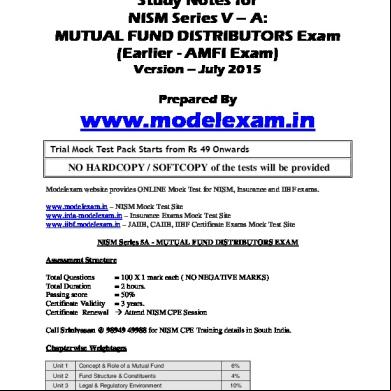Bhavishya Ddo 114d
This document was ed by and they confirmed that they have the permission to share it. If you are author or own the copyright of this book, please report to us by using this report form. Report 3i3n4
Overview 26281t
& View Bhavishya Ddo as PDF for free.
More details 6y5l6z
- Words: 1,341
- Pages: 25
BHAVISHYA Pension Sanction & Payment Tracking System For Central Civil Retirees
An Initiative of Department of Pension & Pensioner’s Welfare
INSTRUCTIONS FOR DRAWING & DISBURSING OFFICER (DDO)
ABOUT ‘BHAVISHYA’ Department of Pension & Pensioners’ Welfare is working with a vision of
ensuring active and dignified life for pensioners. The goal is to ensure payment of all retirement dues and delivery of Pension Payment Order (PPO) to retiring employees on the day of retirement itself. Towards this goal, the department has
launched an online Pension Sanction & Payment Tracking System called ‘BHAVISHYA. The system provides for on-line tracking of pension sanction and payment process by the individual as well as the istrative authorities. The
system captures the pensioners personal and service particulars. The forms for processing of pension can be submitted online. It keeps retiring employees informed of the progress of pension sanction process through SMS/E-Mail. The
system obviates delays in payment of pension by ensuring complete transparency.
REGISTRATION OF DDO STEPS TO FILL REGISTRATION FORM 1. Fill ‘Registration Form’ online at Bhavishya website bhavishya.nic.in. 2. Click on the ‘Registration’ tab in orange on the homepage and select ‘Registration form’ from the dropdown.
1 REGISTRATION
2
REGISTRATION FORM
3. Fill all the mandatory fields in the registration form. 4. Email id must be nic.in/gov.in and must be accessible on https://idoc-pub.sitiosdesbloqueados.org/cdn-cgi/l/email-protection" class="__cf_email__" data-cfemail="bccfd3dfddcfd4fcd2d5df92d5d2">[email protected] to avoid re-registration in case of transfer and retirement of officer.
Registration Form Full View
REGISTRATION OF DDO(contd…) DDO DDO & HOO 5. Select role by clicking on desired functional designation DDO or DDO & HOO (if DDO and HOO are same person). 6. After filling the form, click on ‘Submit’ button. 7. One Time (OTP) will be received on mobile and email id.
8. Enter the OTP received on mobile and email and click on ‘Submit’ button.
REGISTRATION OF DDO (contd…) 9. Reference number is generated in the format BHVYSA………….. 10.Note the reference number and take the print out of the form. 11.Take the signatures of applicant (your signature) and competent authority.
STEPS TO REGISTRATION FORM 1. Again click on ‘Registration tab’ and select ‘Print/ Registration Form’. REGISTRATION
PRINT/ REGISTRATION FORM
2. New window appears asking ‘Bhavishya Reference number’ and Security Code.
3. Enter the reference number and security code and click on ‘Submit’ button. 4. Enter any One Time (OTP) received on mobile or email id.
5. the scanned copy of registration form (in pdf format not exceeding 1 MB size) duly signed by competent authority and applicant.
STAKEHOLDERS Individual (Retiree & Pensioner)
Drawing & Disbursing Officer (DDO) Head of Office (HOO)
Head of Department (HOD) Pay & s Office (PAO) Directorate of Estates (DoE) Central Pension ing Office (AO) Pension Disbursing Banks
OBJECTIVE Timely and accurate payment of retirement dues and timely disbursement of first & subsequent pensions.
Tracking of each step of the process by the retiree.
Monitoring by the istration.
SPECIAL FEATURE Exchange data with various packages like Comp DDO, e-Awas, COMPACT,
PARAS etc. The system sends SMS/E-mail alerts to concerned stakeholders for every
action due & performed. Retirees can track the retirement process online. Retirees can fill and print all the Pension related forms online.
HOO can perform various activities online like sending forms to DoE. Auto Generation of Form 7, Form 8 & Calculation sheet.
HOW TO ACCESS ‘BHAVISHYA’
• URL :- https://bhavishya.nic.in
OR • Go To Pensioners Portal (http://pensionersportal.gov.in) and Click on Bhavishya
‘BHAVISHYA’ HOME PAGE
‘BHAVISHYA’ PAGE
‘BHAVISHYA’ PAGE (contd…) NIC Email will be the Name and will be same as your email
. For example:- [email protected] Name = xyz-123
= Same for this email
Department can have more than one for HOO/PAO & their dealing hands. However, there must be only one active for DDO processing salary for the employees.
DDO DASHBOARD IN ‘BHAVISHYA’ As soon as DDO into Bhavishya, he/she is directed to the DDO dashboard (as shown in the image below).
Name of Ministry/Department/Office
Number of employees going to retire month wise
Number of retired employees to whom PPO has not been issued
UTILITY If organization uses Salary Package (say Comp DDO) 1 Utility
2 Import Retiree Details
Click on Browse button to choose XML file
3
4
Click on ‘Import’ button after browsing XML file
Select ‘Utility’ and from the dropdown select ‘Import Retiree Details’.
Click on ‘Browse’ button to choose the XML file generated from salary package. (Refer below slides to know how to generate XML file from Comp DDO) Click on ‘Import’ button to save the retiree data in Bhavishya.
XML file is to generated and imported in Bhavishya once in a month after the updation of Master Pay Bill (PBR). ‘General Guidelines to Import Retiree Details’ is also given on the page. If any incorrect retiree detail is added in Bhavishya such as his/her name, pan no., date of birth etc. then first changes are to be made in salary package and then again XML is to be generated and imported in Bhavishya.
If organization use Salary Package other than Comp DDO then it can create a utility for generation of XML file according to the sample XML file format given on the site.
UTILITY
Import Retiree Details
Create a Utility for generation of XML file according to the sample XML file format given on the site.
1. If organization does not use salary package, then it has to create a Utility for generation of XML file according to the sample XML file format given on the site. 2. After the Utility is created, XML file can be generated and ed in ‘Bhavishya’.
Note: If any correction is to be made in retiree details then first changes should be made in the salary package and then again XML should be generated and imported in Bhavishya. If retiree has filled and sent the forms to HOO then his/her XML cannot be imported in Bhavishya. In this case, HOO has to first return back the forms to retiree and only then DDO can the XML. Similarly, if the retiree case is sent to PAO then the case should be returned back on both PAO and HOO level first and only then DDO can the XML.
RETIREE DETAILS If the organization does not use any salary package, then DDOs can add retiree details manually. 1
Retiree Details
2 Updation
Add 3
Follow steps 1 to 3 for adding retiree details.
Save Fill the details of the retiree who is going to retire in 12 months and click on ‘Save’ button.
Retiree detail is added in Bhavishya.
Retiree Details Updation As soon as Retiree Details are saved, his her data displays here
Search can be done using Retiree Name/Pan no.
Manual entry can be edited from here
Note: If retiree has filled and sent the forms to HOO then his/her details cannot be edited. In this case, HOO has to first return back the forms to retiree and only then DDO can edit his details. Similarly, if the retiree case is sent to PAO then the case should be returned back on both PAO and HOO level first and only then DDO can edit the details
GENERATE XML FILE FROM COMP DDO 1
Utilities
XML File Generation
2 3 Text File Generation
Go to Menu, select ‘Utilities’ ‘XML File Generation’ ‘Text File Generation’
Bhavishya (BPTS) 1 Select ‘XML File for’ ‘Bhavishya (BPTS)’ 4
3 2
5 Select the month and year for which the details of employee is to be exported and click on ‘Generate XML’. A dialog box showing the path of XML will pop-up on the screen. Click on ‘OK’.
DETAILS • https://idoc-pub.sitiosdesbloqueados.org/cdn-cgi/l/email-protection" class="__cf_email__" data-cfemail="1d7f757c6b746e75647c5d73747e337473">[email protected] • For technical matters:- 011- 24640650 & 51 • For training & other matters:- 011 - 24644847
An Initiative of Department of Pension & Pensioner’s Welfare
INSTRUCTIONS FOR DRAWING & DISBURSING OFFICER (DDO)
ABOUT ‘BHAVISHYA’ Department of Pension & Pensioners’ Welfare is working with a vision of
ensuring active and dignified life for pensioners. The goal is to ensure payment of all retirement dues and delivery of Pension Payment Order (PPO) to retiring employees on the day of retirement itself. Towards this goal, the department has
launched an online Pension Sanction & Payment Tracking System called ‘BHAVISHYA. The system provides for on-line tracking of pension sanction and payment process by the individual as well as the istrative authorities. The
system captures the pensioners personal and service particulars. The forms for processing of pension can be submitted online. It keeps retiring employees informed of the progress of pension sanction process through SMS/E-Mail. The
system obviates delays in payment of pension by ensuring complete transparency.
REGISTRATION OF DDO STEPS TO FILL REGISTRATION FORM 1. Fill ‘Registration Form’ online at Bhavishya website bhavishya.nic.in. 2. Click on the ‘Registration’ tab in orange on the homepage and select ‘Registration form’ from the dropdown.
1 REGISTRATION
2
REGISTRATION FORM
3. Fill all the mandatory fields in the registration form. 4. Email id must be nic.in/gov.in and must be accessible on https://idoc-pub.sitiosdesbloqueados.org/cdn-cgi/l/email-protection" class="__cf_email__" data-cfemail="bccfd3dfddcfd4fcd2d5df92d5d2">[email protected] to avoid re-registration in case of transfer and retirement of officer.
Registration Form Full View
REGISTRATION OF DDO(contd…) DDO DDO & HOO 5. Select role by clicking on desired functional designation DDO or DDO & HOO (if DDO and HOO are same person). 6. After filling the form, click on ‘Submit’ button. 7. One Time (OTP) will be received on mobile and email id.
8. Enter the OTP received on mobile and email and click on ‘Submit’ button.
REGISTRATION OF DDO (contd…) 9. Reference number is generated in the format BHVYSA………….. 10.Note the reference number and take the print out of the form. 11.Take the signatures of applicant (your signature) and competent authority.
STEPS TO REGISTRATION FORM 1. Again click on ‘Registration tab’ and select ‘Print/ Registration Form’. REGISTRATION
PRINT/ REGISTRATION FORM
2. New window appears asking ‘Bhavishya Reference number’ and Security Code.
3. Enter the reference number and security code and click on ‘Submit’ button. 4. Enter any One Time (OTP) received on mobile or email id.
5. the scanned copy of registration form (in pdf format not exceeding 1 MB size) duly signed by competent authority and applicant.
STAKEHOLDERS Individual (Retiree & Pensioner)
Drawing & Disbursing Officer (DDO) Head of Office (HOO)
Head of Department (HOD) Pay & s Office (PAO) Directorate of Estates (DoE) Central Pension ing Office (AO) Pension Disbursing Banks
OBJECTIVE Timely and accurate payment of retirement dues and timely disbursement of first & subsequent pensions.
Tracking of each step of the process by the retiree.
Monitoring by the istration.
SPECIAL FEATURE Exchange data with various packages like Comp DDO, e-Awas, COMPACT,
PARAS etc. The system sends SMS/E-mail alerts to concerned stakeholders for every
action due & performed. Retirees can track the retirement process online. Retirees can fill and print all the Pension related forms online.
HOO can perform various activities online like sending forms to DoE. Auto Generation of Form 7, Form 8 & Calculation sheet.
HOW TO ACCESS ‘BHAVISHYA’
• URL :- https://bhavishya.nic.in
OR • Go To Pensioners Portal (http://pensionersportal.gov.in) and Click on Bhavishya
‘BHAVISHYA’ HOME PAGE
‘BHAVISHYA’ PAGE
‘BHAVISHYA’ PAGE (contd…) NIC Email will be the Name and will be same as your email
. For example:- [email protected] Name = xyz-123
= Same for this email
Department can have more than one for HOO/PAO & their dealing hands. However, there must be only one active for DDO processing salary for the employees.
DDO DASHBOARD IN ‘BHAVISHYA’ As soon as DDO into Bhavishya, he/she is directed to the DDO dashboard (as shown in the image below).
Name of Ministry/Department/Office
Number of employees going to retire month wise
Number of retired employees to whom PPO has not been issued
UTILITY If organization uses Salary Package (say Comp DDO) 1 Utility
2 Import Retiree Details
Click on Browse button to choose XML file
3
4
Click on ‘Import’ button after browsing XML file
Select ‘Utility’ and from the dropdown select ‘Import Retiree Details’.
Click on ‘Browse’ button to choose the XML file generated from salary package. (Refer below slides to know how to generate XML file from Comp DDO) Click on ‘Import’ button to save the retiree data in Bhavishya.
XML file is to generated and imported in Bhavishya once in a month after the updation of Master Pay Bill (PBR). ‘General Guidelines to Import Retiree Details’ is also given on the page. If any incorrect retiree detail is added in Bhavishya such as his/her name, pan no., date of birth etc. then first changes are to be made in salary package and then again XML is to be generated and imported in Bhavishya.
If organization use Salary Package other than Comp DDO then it can create a utility for generation of XML file according to the sample XML file format given on the site.
UTILITY
Import Retiree Details
Create a Utility for generation of XML file according to the sample XML file format given on the site.
1. If organization does not use salary package, then it has to create a Utility for generation of XML file according to the sample XML file format given on the site. 2. After the Utility is created, XML file can be generated and ed in ‘Bhavishya’.
Note: If any correction is to be made in retiree details then first changes should be made in the salary package and then again XML should be generated and imported in Bhavishya. If retiree has filled and sent the forms to HOO then his/her XML cannot be imported in Bhavishya. In this case, HOO has to first return back the forms to retiree and only then DDO can the XML. Similarly, if the retiree case is sent to PAO then the case should be returned back on both PAO and HOO level first and only then DDO can the XML.
RETIREE DETAILS If the organization does not use any salary package, then DDOs can add retiree details manually. 1
Retiree Details
2 Updation
Add 3
Follow steps 1 to 3 for adding retiree details.
Save Fill the details of the retiree who is going to retire in 12 months and click on ‘Save’ button.
Retiree detail is added in Bhavishya.
Retiree Details Updation As soon as Retiree Details are saved, his her data displays here
Search can be done using Retiree Name/Pan no.
Manual entry can be edited from here
Note: If retiree has filled and sent the forms to HOO then his/her details cannot be edited. In this case, HOO has to first return back the forms to retiree and only then DDO can edit his details. Similarly, if the retiree case is sent to PAO then the case should be returned back on both PAO and HOO level first and only then DDO can edit the details
GENERATE XML FILE FROM COMP DDO 1
Utilities
XML File Generation
2 3 Text File Generation
Go to Menu, select ‘Utilities’ ‘XML File Generation’ ‘Text File Generation’
Bhavishya (BPTS) 1 Select ‘XML File for’ ‘Bhavishya (BPTS)’ 4
3 2
5 Select the month and year for which the details of employee is to be exported and click on ‘Generate XML’. A dialog box showing the path of XML will pop-up on the screen. Click on ‘OK’.
DETAILS • https://idoc-pub.sitiosdesbloqueados.org/cdn-cgi/l/email-protection" class="__cf_email__" data-cfemail="1d7f757c6b746e75647c5d73747e337473">[email protected] • For technical matters:- 011- 24640650 & 51 • For training & other matters:- 011 - 24644847