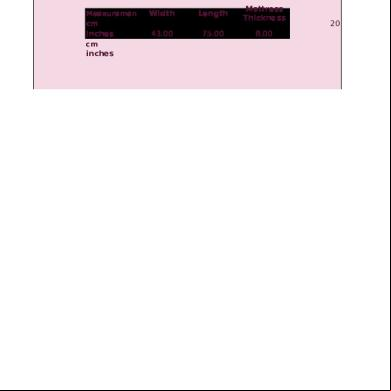Cell Sheet For The Ti Calculator 6o5eo
This document was ed by and they confirmed that they have the permission to share it. If you are author or own the copyright of this book, please report to us by using this report form. Report 3i3n4
Overview 26281t
& View Cell Sheet For The Ti Calculator as PDF for free.
More details 6y5l6z
- Words: 13,524
- Pages: 111
TI
TI-83 Plus CellSheet™ Application Getting Started Start here
How To… Enter data
Edit data
Create charts
Import and export data
Examples Scatter chart
Bar chart
Pie chart
Linear regression
Gravity
Simple interest
Fibonacci numbers Slope of secant and tangent lines
More Information Customer 2/28/02
Error Recovery © 2001 Texas Instruments
Important Information Texas Instruments makes no warranty, either expressed or implied, including but not limited to any implied warranties of merchantability and fitness for a particular purpose, regarding any programs or book materials and makes such materials available solely on an “as-is” basis. In no event shall Texas Instruments be liable to anyone for special, collateral, incidental, or consequential damages in connection with or arising out of the purchase or use of these materials, and the sole and exclusive liability of Texas Instruments, regardless of the form of action, shall not exceed the purchase price of this item or material. Moreover, Texas Instruments shall not be liable for any claim of any kind whatsoever against the use of these materials by any other party. Graphing product applications (Apps) are licensed. See the of the license agreement for this product.
Windows, NT, Apple, and Mac are trademarks of their respective owners.
TI-83 Plus CellSheet™ Application
Page 2
What is the CellSheet Application? The CellSheetË application combines spreadsheet functionality with the power of the TI83 Plus. The CellSheet application can be useful in classes other than math, such as social studies, business, and science. Cells can contain: • Integers • Real numbers • Formulas • Variables • Text and numeric strings • Functions Each spreadsheet contains 999 rows and 26 columns. The amount of data you can enter is limited only by the available RAM on your TI83 Plus.
TI-83 Plus CellSheet™ Application
Page 3
What You Need To install and run the application, you need: • A TI-83 Plus calculator with version 1.13 or higher of the operating system software to optimize the performance of your calculator and the application. -
-
To check the operating system version, press \ /, and then select About. The version number is displayed below the product name.
You can a free copy of the latest operating system software from education.ti.com/softwareupdates. Follow the link to Operating Systems.
• A computer with Windows ® 95/98/2000, Windows NT ®, or Apple ® Mac ® OS 7.0 or later installed. • A TI-GRAPH LINK™ computer-to-calculator cable. If you do not have this cable, call your distributor, or order the cable from TI's online store. • TI Connect™ or TI-GRAPH LINK software that is compatible with the TI83 Plus. You can a free copy of TI Connect or TI-GRAPH LINK software from education.ti.com/softwareupdates. Follow the link to Connectivity Software. TI-83 Plus CellSheet™ Application
Page 4
Where to Find Installation Instructions Detailed instructions on installing this and other applications are available at education.ti.com/guides. Follow the link to Flash installation instructions.
Getting Help This application has a built-in help screen that gives you basic information ing the application. The help screen is automatically displayed when you start the application. • To display the help screen from the main spreadsheet screen, select Menu (press V), and then select Help. • To exit the help screen and return to the main spreadsheet screen, press any key. The instructions in this guidebook are only for this application. If you need help using the TI83 Plus, refer to its comprehensive guidebook at education.ti.com/guides.
TI-83 Plus CellSheet™ Application
Page 5
Quick Reference Guide Starting the Application
1. Press n, and then select CelSheet. The information screen is displayed.
2. Press any key to continue. The CellSheet™ help screen is displayed. Note
By default, the help screen is displayed when you start the CellSheet application. However, you can turn off this feature.
3. Press any key to continue. Quitting the Application
• From the main spreadsheet screen, press \ . • From the CELLSHEET MENU, select Quit CellSheet.
TI-83 Plus CellSheet™ Application
Page 6
Deleting the Application from Your Calculator
1. Press \ / to display the MEMORY menu. 2. Select Mem Mgmt/Del.
3. Select Apps. 4. Move the cursor to CelSheet.
5. Press ^. A confirmation message is displayed. 6. Select Yes to delete the application. Completing Tasks Task Enter a value in a cell Enter text or a numeric string in a cell
TI-83 Plus CellSheet™ Application
Instructions
Enter the value, and then press ¯.
1.
Press e É.
2.
Enter the text.
3.
Press ¸.
Page 7
Task
Instructions
Create a formula
1.
Press ¡ or ¥.
2.
Enter a formula.
3. Use a variable in a spreadsheet
Press ¯.
1.
From the TI83 Plus home screen, store a value to a variable (for example, 5 § Ù).
2.
Start the CellSheet™ application, and open the spreadsheet file.
3.
Move the cursor to a cell and type the variable (such as X). Do not surround the variable with quotation marks.
4.
Press ¸. The variable's value appears in the cell.
Tip: You can also use variables in formulas (e.g., =X hA5) or in cell calculations (e.g., log(X)). If you change the value of a variable, you must manually recalculate the spreadsheet. Navigate rapidly in a spreadsheet
• Press e h to page down by 6 rows. • Press e ` to page up by 6 rows.
• To jump to a specific cell, select Menu, select Edit > Go To Cell, and then enter the cell address.
Note: Press e before typing alpha characters.
TI-83 Plus CellSheet™ Application
Page 8
Task
Instructions
Switch between the spreadsheet and a chart or graph
1.
Select a range of cells
1.
2.
2.
Select Menu, select Charts, and then select the chart you want to display. To return to the spreadsheet, press \ . Move the cursor to the starting cell, and then press R.
Use _, `, a, and h as needed to select the range.
Tip: For a large range, it might be faster to select Menu, select Edit > Select Range, and then specify the range (for example, A6:A105). Insert a row
1. 2.
Insert a column
1. 2.
TI-83 Plus CellSheet™ Application
Press _ as needed to select the row.
Press 2 / to insert a row above the selected row. Press ` or e ` as needed to select the column.
Press 2 / to insert a column to the left of the selected column.
Page 9
Task
Instructions
Delete a row or column
1. 2.
Move the cursor to the row header or column header to select the row or column. Press ^.
The columns to the right of the deleted column shift left. The rows below a deleted row shift up. Clear data from a cell, cell range, row, or column
TI-83 Plus CellSheet™ Application
1.
Select one or more cells, a row, or a column.
2.
Press M.
Page 10
Task
Instructions
Cut, copy, and paste
To cut or copy a cell: 1. 2.
Move the cursor to the cell.
Press S to cut the cell. —or—
Press T to copy the cell. To cut or copy a range of cells: 1.
Move the cursor to the first cell in the range.
2.
Press R.
3.
Move the cursor to the last cell in the range.
4.
Select Cut (press S) to cut the cell range. —or—
Select Copy (press T) to copy the cell range. To paste: 1.
Cut or copy one or more cells.
2.
Move the cursor to the new cell (or the first cell of a new cell range).
3.
TI-83 Plus CellSheet™ Application
Select Paste (press U).
Page 11
Task
Instructions
Grab cell reference
1.
2. 3.
4.
Grab range reference
1.
2. 3. 4. 5.
TI-83 Plus CellSheet™ Application
While entering or editing a formula, place the cursor on the edit line where you want to enter a cell reference. Press n.
Use the arrow keys to move the cursor to the cell that contains the formula or value that you want to copy.
Press ¯. The address of the cell you referenced appears on the edit line (where you placed the cursor in step 1) and is now part of the current formula. While entering or editing a formula, place the cursor on the edit line where you want to enter a range reference. Press n.
Use the arrow keys to move the cursor to the first cell in the range that you want to copy. Press R, and then move the cursor to the last cell in the range that you want to copy.
Press ¯. The cell range that you referenced appears on the edit line (where you placed the cursor in step 1) and is now part of the current formula.
Page 12
CellSheet Main Menu
• To display the CELLSHEET MENU, select Menu (press V).
• To display a help screen for common tasks, select Help from the CELLSHEET MENU. • To exit the application, select Quit CellSheet from the CELLSHEET MENU. • Press s or \ to -
Return to the main menu from a submenu
-
Return to the spreadsheet from the main menu
File Menu Menu Item
Description
1: Open
Opens an existing spreadsheet file.
2: Save As
Saves the current spreadsheet with a different name.
3: New
Creates a new spreadsheet and lets you enter a unique name.
4: Delete
Deletes a spreadsheet. You cannot delete the currently open spreadsheet.
TI-83 Plus CellSheet™ Application
Page 13
Menu Item
Description
5: Format
Lets you set up formatting options such as automatic recalculation, cursor movement, help screen display, and edit line display.
6: Recalc
Recalculates the spreadsheet (only needed when the autocalculation feature in the Format menu is turned off)
Edit Menu Menu Item
Description
1: Go To Cell
Moves the cursor to a specific cell.
2: Undelete Cell
Retrieves the contents of the cell that you just deleted or cleared.
3: Clear Sheet
Deletes all data from the current spreadsheet.
4: Select Range
Selects a range of cells.
5: Cut
Cuts the contents and formulas from the currently selected cell or range of cells and places them on the clipboard. (Shortcut key: S)
6: Copy
Copies the contents and formulas from the currently selected cell or range of cells and places them on the clipboard. (Shortcut key: T)
7: Paste
Pastes the contents and formulas that were just cut or copied to the clipboard into the current cell. (Shortcut key: U)
TI-83 Plus CellSheet™ Application
Page 14
Options Menu Menu Item
Description
1: Statistics
Calculates 1-variable statistics, 2-variable statistics, or linear regression for the currently selected cell range.
2: Fill Range
Fills a range of cells with a formula, number, or text.
3: Sequence
Fills a range of cells with a sequence of numbers.
4: Import/Export
Imports lists or matrices, or variables; exports lists, matrices, or variables.
5: Sort
Sorts a range of cells in ascending or descending order.
6: Col Decimal
Sets the decimal mode display for a column. The calculator decimal mode display (accessed by pressing ]) does not affect the CellSheet™ application.
TI-83 Plus CellSheet™ Application
Page 15
Charts Menu Menu Item
Description
1: Scatter
Displays a scatter chart for a range of cells.
2: Scatter Window
Displays the parameters for the viewing window for the scatter chart so that you can change the values.
3: Line
Displays a line chart for a range of cells.
4: Line Window
Displays the parameters for the viewing window for the line chart so that you can change the values.
5: Bar
Displays a bar chart for a range of cells.
6: Bar Window
Displays the parameters for the viewing window for the bar chart so that you can change the values.
7: Pie
Displays a pie chart for a range of cells.
TI-83 Plus CellSheet™ Application
Page 16
Starting and Quitting the Application Starting the Application
1. Press n to display the list of applications on your calculator. 2. Select CelSheet. The information screen is displayed.
3. Press any key to continue. The help screen is displayed. Note
By default, the help screen is displayed when you start the CellSheet™ application. However, you can turn off this feature.
4. Press any key to continue. A blank spreadsheet (or the last spreadsheet that you opened) displays, and cell A1 is selected. The first four characters of the spreadsheet's name appear in the upper left corner of the spreadsheet. You can press _ ` to highlight the name cell and view the full name on the edit line.
TI-83 Plus CellSheet™ Application
Page 17
Quitting the Application
• Press \ from the main spreadsheet screen. —or—
• Select Menu (press V) from the main spreadsheet screen, and then select Quit CellSheet.
Getting Started Work through the following example to get acquainted with the main features of the CellSheet™ application. Example–Margaret used her QuickCash credit card to purchase a $1500 item. QuickCash charges 1.5 percent interest that is compounded monthly. The required minimum monthly payment is 3 percent of the balance. Assuming that Margaret makes the minimum monthly payment, how much interest and principal will she have paid in six months?
Start the CellSheet application.
1. Press n to display the list of applications on your calculator.
TI-83 Plus CellSheet™ Application
Page 18
2. Select CelSheet. The information screen is displayed. 3. Press any key to continue. The help screen is displayed. 4. Press any key to continue. A blank spreadsheet (or the last spreadsheet that you opened) is displayed. Note
If the last spreadsheet that you opened is displayed, create a new spreadsheet file. To do this, select Menu (press V), select File > New, enter a name for the spreadsheet, and then press ¯ two times.
Enter these column headings: P = principal I = interest accrued PMT = minimum monthly payment Tip
• To indicate that an entry is a text string, press e ["]. • To turn on alpha-lock mode, press \ . • To complete an entry, press ¯.
1. With the cursor in cell A1, enter the principal column heading, P (\ ["] P ¯). 2. Move the cursor to cell B1, and enter the interest accrued column heading, I (\ ["] I ¯). TI-83 Plus CellSheet™ Application
Page 19
3. Move the cursor to cell C1, and enter the minimum monthly payment column heading, PMT (\ ["] PMT ¯). Your spreadsheet should look like this:
Enter the initial data for the spreadsheet in cells A2, B2, and C2. P = 1500 I = P 4 .015 PMT = P 4 .03 Note
To indicate that an entry is a formula, press ¡ to place an equal sign on the edit line.
1. Move the cursor to cell A2, and enter 1500. (1500 ¯) 2. Move the cursor to cell B2, and then enter the formula =A2 4 .015. (¡ e A2 ‘ 015 ¯)
TI-83 Plus CellSheet™ Application
Page 20
3. Move the cursor to cell C2, and then enter the formula = A2 4 .03 (¡ e A2 ‘ 03 ¯). Your spreadsheet should look like this:
At the beginning of each month, the new principal, P2, is calculated using the following formula: P2 = P 1 – (PMT 1 – I 1), where P 1, PMT 1, and I 1 all pertain to the previous month. The interest and minimum monthly payment are calculated exactly as they were for the first month. Enter the remaining spreadsheet formulas to find the solution to the problem. 1. Move the cursor to cell A3, and then enter the formula = A2 – (C2 – B2) (¡ e A2 › … e C2 › e B2 † ¯). 2. To copy the formulas from B2:C2 to B3:C3, place the cursor in cell B2, and press R to begin the range selection.
TI-83 Plus CellSheet™ Application
Page 21
3. Press a to move the cursor to C2, and then select Copy (press T) to copy the formula from this range of cells.
4. Move the cursor to cell B3, and then select Paste (press U) to paste the formula from this range of cells.
5. Press \ to exit the copy/paste mode.
TI-83 Plus CellSheet™ Application
Page 22
Enter the data for the remaining four months by copying the formulas from A3:C3 to rows 4 through 7. Tip
• To copy and paste a range of cells, press R, select the range, select Copy (press T), move the cursor to the new location, and then select Paste (press U). • To copy a single cell, press T, move the cursor to the new location, and then select Paste.
1. With the cursor in cell A3, copy the formulas from A3:C3 (R a a Copy). 2. Move the cursor to cell A4, and then select Paste (press U) to paste the formulas into A4:C4. 3. Move the cursor to cell A5, and then select Paste to paste the formulas into A5:C5. 4. Paste the formulas to A6:C6 and A7:C7.
5. Press \ to exit copy/paste mode. 6. Move the cursor to cell A7, copy the formula, and paste it in cell A8 (T h Paste \ ). This amount, $1370, is the remaining principal to be paid after six payments have been made. TI-83 Plus CellSheet™ Application
Page 23
Your spreadsheet should look like this:
Using the following formulas, calculate how much interest and principal Margaret will have paid after six months. The total principal paid is 1500 – P7. The total interest paid is the sum of I 1 through I 6. The total of the payments made is the sum of PMT 1 through PMT 6. 1. Move the cursor to cell A9, and then enter the formula =1500 – A8 (¡ 1500 › e A8 ¯).
2. Move the cursor to cell B9, and then press ¡.
3. Press V to display a list of functions, and then select sum(.
4. Press n, and then move the cursor to cell B2. 5. Press R to begin range selection. TI-83 Plus CellSheet™ Application
Page 24
6. Move the cursor to cell B7, and then press ¯.
7. Press † to complete the formula, and then press ¯. Tip
You could also directly enter the formula by pressing ¡ V 1 e B2 e [:] e B7 † ¯.
8. Move the cursor to cell B9, copy the formula, and then paste it in cell C9 (T a Paste \ ). Your spreadsheet should look like this: You can see that after 6 months, Margaret will have paid $260.08, which included $130.04 in interest and $130.04 in principal.
Save the spreadsheet with the name INTEREST. Each spreadsheet is automatically saved in RAM as you work on it. Default names, beginning with S01, are used to name the spreadsheets before you save your file with a unique name. 1. Select Menu (press V) to display the CellSheet™ menus.
TI-83 Plus CellSheet™ Application
Page 25
2. Select File > Save As. The old name is displayed, and the cursor is at the New prompt. Alpha-lock is turned on. 3. At the New prompt, type INTEREST as the name for this spreadsheet, and then press ¯. Note
• The spreadsheet name must begin with a letter, but can contain both letters and numbers. • The spreadsheet name can have up to 8 characters.
4. Press ¯ again to accept the name and return to the spreadsheet screen. The first few letters of the new spreadsheet name are displayed in the upper left corner of the screen.
Quit the application.
From the main spreadsheet screen, press \ .
TI-83 Plus CellSheet™ Application
Page 26
Creating, Saving, and Opening Files Creating a File To create a new, blank spreadsheet:
1. Select Menu (press V) to display the CELLSHEET MENU. 2. Select File > New. 3. Enter a name for the new spreadsheet, and then press ¯ two times. A new, blank spreadsheet is displayed. Tip
The spreadsheet name • can contain numbers and letters, but must begin with a letter • can contain up to 8 characters TICSFILE is a reserved name used by the CellSheet™ application.
TI-83 Plus CellSheet™ Application
Page 27
Saving a File The spreadsheet is automatically saved in RAM as you work. You do not have to manually save your work. However, you can save the current spreadsheet with a new file name. To save a file with a new name: 1. Select Menu (press V). 2. Select File > Save As. 3. Enter a name for the new spreadsheet, and then press ¯ two times. The spreadsheet is displayed, and the first four characters of the new name are displayed in the top left cell. Tip
The spreadsheet name • can contain numbers and letters, but must begin with a letter • can contain up to 8 characters TICSFILE is a reserved name used by the CellSheet™ application.
TI-83 Plus CellSheet™ Application
Page 28
Opening a File
1. Select Menu (press V). 2. Select File, and then select Open. A list of spreadsheet file names is displayed.
3. Move the cursor to the spreadsheet name that you want to open, and then press ¯. Tip
• Only one spreadsheet can be open at a time. • Names of archived spreadsheets do not appear in the list. You must unarchive a spreadsheet before you can open it.
Managing Files Copying a File To copy a spreadsheet file, save the file with a new name. Deleting a File
1. Select Menu (press V). 2. Select File > Delete.
TI-83 Plus CellSheet™ Application
Page 29
3. Move the cursor to the spreadsheet file name that you want to delete, and then press ¯. Note
You cannot delete the spreadsheet that is currently open.
4. Select Yes. The spreadsheet file is deleted. Tip
• If you need to free RAM on your TI83 Plus, you can save a copy of a spreadsheet on your computer using TIConnect™ or TI-GRAPH LINK™ software before you delete it. • You can also delete a spreadsheet using the memory management menu from the home screen (\ /, Mem Mgmt/Del > AppVars {spreadsheet name} ^ Yes).
Renaming a File To rename a file, save the file with a new name, and then delete the old spreadsheet.
TI-83 Plus CellSheet™ Application
Page 30
Using CellSheet Commands The CellSheet™ application displays commands at the bottom of the screen at various times to help you complete specific tasks. To select a command, press the graphing key directly below the command. Option
Range (press R)
Cut (press S) Copy (press T) Paste (press U) Menu (press V)
Description Turns on range selection mode Allows the contents of the cell or range of cells to be moved to a new location using the Paste tool Allows the contents of the cell or range of cells to be copied to a new location using the Paste tool Pastes the contents of the cell or range of cells selected with Cut or Copy to the cursor location Displays the CellSheet™ main menu
Press a graphing key to select a command. R S T U V
TI-83 Plus CellSheet™ Application
R S T U V
Page 31
Working with Spreadsheets Navigating in the Spreadsheet • Use the arrow keys to move from one cell to another. • Press e h to move the cursor down 6 rows. • Press e ` to move the cursor up 6 rows.
• To jump to a specific cell, select Menu, select Edit > Go To Cell, enter the cell address, and then press ¯ two times. Tip
Press e before entering the column letter of the cell address at the Cell prompt.
TI-83 Plus CellSheet™ Application
Page 32
Changing the Default Values for Individual Spreadsheets Select Menu, select File > Format, and then change any of the following default settings. The changes only apply to the current spreadsheet. Menu Item
Description
Default Setting
AutoCalc
Automatically recalculates the entire spreadsheet as you work; does not automatically recalculate the spreadsheet upon opening the file.
Y (yes)
Note: When AutoCalc is set to N, cells with new formulas that you create will display the value 0 until you manually recalculate the spreadsheet. (down)
Cursor Mvmt
Controls the direction that the cursor moves after you press ¯ on the edit line.
Init Help
Controls whether the help screen is displayed when you start the application.
Y (yes)
Show
Controls what information is displayed on the edit line – formulas or resultant values.
FMLA (formula)
TI-83 Plus CellSheet™ Application
Page 33
Entering Spreadsheet Data • A numeric value, text string, or formula that is entered into a single cell can contain a maximum of 40 characters. • Numeric values are right-justified in the cell; text is leftjustified. • The number of characters that are displayed is limited by the column decimal format for numeric values, and by the contents of the adjacent cell(s) for text. The edit line displays the entire contents of the cell. • The displayed value of the cell is rounded to the number of decimal places specified by the column decimal format. However, the actual value of the cell is used in calculations. • Cells that contain text are treated as if they contained the value 0 when they are referenced in math operations, statistics, or charts. • Cells that contain text are ignored when they are referenced in cell ranges that are used in formulas. Caution
As you enter data into a large spreadsheet, each entry may require a few seconds of processing time, particularly if the AutoCalc feature is on. The CellSheet™ application does not recognize keystrokes that are made during the processing time.
TI-83 Plus CellSheet™ Application
Page 34
Entering Numbers and Text • To enter a numeric value in a cell, type the number, and then press ¯. Values can be entered in normal, scientific, or engineering notation. The way the values are displayed is determined by the calculator's notation mode. You can change the notation mode from the calculator's home screen by pressing ], and then selecting Normal, Sci or Eng. Note
The CellSheet™ application does not complex numbers.
• To enter text in a cell, press e ["] (or \ ["]), and then enter the text. Any character string that is preceded by quotation marks is treated as text. Dates and times must be entered as text. • To enter the last entry from the home screen, press \ >. You can cycle through the last few entries on the home screen by pressing \ > multiple times.
TI-83 Plus CellSheet™ Application
Page 35
Entering a Formula A formula is an equation that performs operations on spreadsheet data. Formulas can: • Perform mathematical operations, such as addition and multiplication • Compare worksheet values • Refer to other cells in the same spreadsheet When you use a formula, the formula and the evaluation of the formula are both saved in the cell. The following example adds 15 to the value in cell C4 and then divides the result by the sum of the values in cells B4, B5, and B6. Numeric constant
Spreadsheet function
Cell reference
=(C4+15)/sum(B4:B6) Range reference
TI-83 Plus CellSheet™ Application
Page 36
To enter a formula, press ¡ to place an equal sign on the edit line, and then enter the formula. Note
• If you do not precede a formula that contains a cell reference with an equal sign, the application interprets the column reference as a variable, which usually results in an error. • If a formula references a cell that is empty, ERROR or 0 is displayed, depending on how the empty cell was used in the formula.
If AutoCalc is turned on, the spreadsheet is automatically recalculated as you enter data into or edit data in the spreadsheet. Tip
• The spreadsheet is not automatically recalculated upon opening the spreadsheet file. You must manually recalculate the spreadsheet if it contains references to lists, matrices, or variables that have changed. • You may want to turn off the autocalc feature if your spreadsheet is large. Large spreadsheets can take a minute or more to recalculate.
TI-83 Plus CellSheet™ Application
Page 37
Entering an Absolute Cell Reference If you do not want a cell reference to be updated when you copy or move a formula to a different cell, use an absolute reference. (Relative references are updated when the cell is copied or cut and moved to a new location.) You can enter the following types of absolute references: Reference
Description
$A$1
Absolute column and absolute row
$A1
Absolute column and relative row
A$1
Relative column and absolute row
To enter an absolute cell reference, press \ . to place a dollar sign on the edit line.
TI-83 Plus CellSheet™ Application
Page 38
Entering a Function A function is a predefined formula that performs calculations by using specific values in a particular order. The values are called arguments. The arguments can be numbers, lists, cell names, cell ranges, etc., depending on what the function requires. The arguments are enclosed in parentheses, and a comma separates each argument. Argument
Function name Equal sign required because a cell range is the argument for the function
Note
=sum(A3:A25)
The ending parenthesis is required!
• When a function uses a cell name or range as arguments, it must be preceded by an equal sign; otherwise, no equal sign is necessary. • When the function is not preceded by an equal sign, only the resulting value of the function is saved in the cell; the entire function and its arguments are not saved.
TI-83 Plus CellSheet™ Application
Page 39
• If a function's argument is a list, a cell range is also a valid argument. • If a function's argument is a value, a cell name is also a valid argument.
You can use any function in the TI83 Plus catalog (\ 1) or in any menu, such as Math (o), List (\ ), or Test (\ ). To enter a function:
1. Press ¡ to place the equal sign on the edit line, if necessary.
2. Press V to display a list of commonly used functions, move the cursor to a function, and then press ¯ to select it. —or— Select a function from the calculator catalog or other menus, such as Math, List, or Test.
3. Enter the argument(s) for the function, and then press ¯.
TI-83 Plus CellSheet™ Application
Page 40
Using the IF Function In an IF function, the IF statement evaluates to true or false. The THEN command is executed if the IF statement is true; the ELSE command is executed if the IF statement is false. When you need to use an IF function in a spreadsheet, press ¡ V, and then select If( from the FUNCTIONS menu. The IF function in the CellSheet ™ application is not the same as the IF function in the TI83 Plus catalog. (The IF function in the catalog is for programming.) • The condition statement (the IF statement) can contain cell references, values, or variables. • The command statements (the THEN and ELSE statements) can contain a values or expressions. • The operator symbols are available from the TEST menu (\ ) Command (THEN) Condition statement
statement
=If(A3d d100,100,0) Note
Command (ELSE) statement
The CellSheet application does not nested functions (a function within a function).
TI-83 Plus CellSheet™ Application
Page 41
Using Stored Variables To use a stored variable in a cell or formula, enter the variable name without using quotation marks. For example, enter 5ggA to multiply the value stored in A by 5. Note
You can use the Export Var option to store a value to a variable.
Copying Cells When you copy a cell, the CellSheet™ application copies the entire cell, including formulas and their resulting values. Relative cell references are automatically updated when you paste the cell(s) to a new location. The following instructions show how to use the CellSheet application's shortcut keys to copy and paste cells. You can also use the commands from the EDIT menu to copy and paste cells (select Menu, and then select Edit). Copying a Single Cell 1. Move the cursor to the cell that you want to copy. 2. Press T to copy the cell to the clipboard.
TI-83 Plus CellSheet™ Application
Page 42
3. Move the cursor to the new cell where you want to paste the clipboard contents, and then select Paste (press U). Tip
You can paste the clipboard contents to a new cell multiple times.
4. Press \ to exit the copy/paste mode. Copying a Single Cell to a Range of Cells 1. Move the cursor to the cell that you want to copy. 2. Press T to copy the cell to the clipboard.
3. Move the cursor to the first cell of the range where you want to paste the clipboard contents. 4. Select Range (press R), move the cursor to the last cell in the range, and then select Paste (press U). Tip
You can select an entire row or column by moving the cursor to the row header or column header. The entire row or column is highlighted when it is selected.
TI-83 Plus CellSheet™ Application
Page 43
Copying a Range of Cells You can copy a range of cells using one of the following methods. Method 1: 1. Move the cursor to the first cell in the range.
2. Press R, and then move the cursor to the last cell in the range. Tip
You can select an entire row or column by moving the cursor to the row header or column header. The entire row or column is highlighted when it is selected.
3. Select Copy (press T) to copy the range to the clipboard. 4. Move the cursor to the first cell where you want to paste the clipboard contents, and then select Paste (press U). Tip
You can paste the clipboard contents to a new cell range multiple times.
TI-83 Plus CellSheet™ Application
Page 44
Method 2: 1. Select Menu, and then select Edit > Select Range. 2. Enter the range of cells (for example A1:A9) at the Range prompt.
3. Press ¯ two times to select the range and return to the spreadsheet. The last cell in the range is highlighted. 4. Select Copy, move the cursor to the first cell where you want to copy the range you selected, and then select Paste.
5. Press \ to exit the copy/paste mode.
TI-83 Plus CellSheet™ Application
Page 45
Editing Spreadsheet Data Editing Cell Contents You can change a cell's contents by entering a new text string, value, or formula in place of the existing one. If you want to edit the existing contents, move the cursor to the cell that you want to edit, and then press ¯. The cursor moves to the edit line at the bottom of the screen. You can use the arrow keys to move the cursor to the part of the entry that needs to be changed. Tip
If you have not yet pressed ¯ to change a cell's content, you can press \ to revert to the previous contents of a cell.
Inserting and Deleting Rows and Columns If possible, cell references are adjusted when you insert or delete rows or columns. Absolute cell references are not adjusted.
TI-83 Plus CellSheet™ Application
Page 46
Inserting a Row 1. Move the cursor to the row header where you want to insert a blank row.
2. Press \ . A blank row is inserted at the cursor location. Inserting a Column 1. Move the cursor to the column header where you want to insert a blank column.
2. Press \ . A blank column is inserted to the left of the cursor location. Cutting and Moving Cells When you move a cell, the CellSheet™ application moves the entire cell, including formulas and their resulting values. Cell references are automatically updated when you paste a cell or cell range to the new location.
TI-83 Plus CellSheet™ Application
Page 47
Cutting and Moving a Single Cell 1. Move the cursor to the cell that you want to cut. 2. Press S to copy the cell to the clipboard.
3. Move the cursor to the cell where you want to move the clipboard contents, and then select Paste (press U). Cutting and Moving a Range of Cells 1. Move the cursor to the first cell in the range.
2. Press R, and then move the cursor to the last cell in the range.
3. Select Cut (press S) to copy the range to the clipboard. 4. Move the cursor to the first cell where you want to move the clipboard contents, and then select Paste (press U).
TI-83 Plus CellSheet™ Application
Page 48
Deleting Cell Contents, Rows, and Columns Deleting a Cell's Contents 1. Move the cursor to the cell whose contents you want to delete. 2. Press ^ or s to delete the contents of the cell. Tip
You can select Menu, and then select Edit > Undelete Cell to undo this deletion.
Deleting a Row 1. Move the cursor to the row header for the row that you want to delete.
2. Press ^ to delete the row. Rows below the deleted row are shifted up. Caution
You cannot undelete this deletion.
TI-83 Plus CellSheet™ Application
Page 49
Deleting a Column 1. Move the cursor to the column header for the column that you want to delete.
2. Press ^ to delete the column. Columns to the right of the deleted column are shifted left. Caution
You cannot undelete this deletion.
Undo Deletion If you delete a cell's contents, you can undelete it immediately after you deleted it. You cannot undelete deleted rows, columns, or ranges of cells. To undelete a cell, select Menu, and then select Edit > Undelete Cell. Clearing the Spreadsheet 1. Select Menu, and then select Edit > Clear Sheet. 2. Select Yes to confirm that you want to clear the spreadsheet. Caution
You cannot undo this action.
TI-83 Plus CellSheet™ Application
Page 50
Recalculating a Spreadsheet • When you start the CellSheet™ application, the autocalculation feature is turned on. If you have turned it off, you must recalculate the spreadsheet manually. • The spreadsheet is not automatically recalculated when you open it. If the spreadsheet contains formulas that reference variables, lists, or matrices that have changed, you must recalculate the spreadsheet manually. To recalculate the spreadsheet, select Menu, and then select File > Recalc.
Deleting a Spreadsheet 1. Select Menu, and then select File > Delete. 2. Move the cursor to the spreadsheet that you want to delete, and then press ¯. Tip
You cannot delete the spreadsheet that is currently open.
3. Select Yes to confirm the deletion.
TI-83 Plus CellSheet™ Application
Page 51
Using the Tools on the Options Menu Analyzing Data Note
• When you perform statistics or a linear regression on a range of cells, empty cells in the range are treated as if they contained the value 0. • You can select a range on which to perform statistics before you select the statistics type. The range is automatically entered at the appropriate prompts.
Performing 1-Var Statistics 1. Select Menu, and then select Options > Statistics > 1-Var Stats. 2. Enter the range for the calculation at the Range prompt.
3. Press ¯ two times to perform the calculation.
TI-83 Plus CellSheet™ Application
Page 52
Performing 2-Var Statistics 1. Select Menu, and then select Options > Statistics > 2-Var Stats. 2. Enter the first range for the calculation at the 1st Range prompt, and then press ¯. 3. Enter the second range for the calculation at the 2nd Range prompt. 4. Press ¯ two times to perform the calculation. Performing a Linear Regression 1. Select Menu, and then select Options > Statistics > LinReg (ax+b). 2. Enter the range for the x-variable at the XRange prompt. Tip
Press ¯ to move the cursor to each subsequent prompt.
3. Enter the range for the y-variable at the YRange prompt. 4. If necessary, enter the range for the frequency of the variables at the FrqRange prompt. TI-83 Plus CellSheet™ Application
Page 53
5. Enter a y-variable to store the equation at the Sto Eqn To prompt. To do this, press r a, select Function, select a y-variable from the list displayed.
6. Press ¯ two times to perform the calculation.
Example–Examine the relationship between the age (in years) and the average height (in centimeters) of a young person. Age is given by the list {1, 3, 5, 7, 9, 11, 13}. Average height is given by the list {75, 92, 108, 121, 130, 142, 155}.
Set up the column headings and enter the data. 1. Create a new spreadsheet file named HEIGHT.
2. Enter the column headings AGE and HEIGHT in cells A1 and B1. 3. Use the sequence option to enter the list of ages in cells A2 through A8.
TI-83 Plus CellSheet™ Application
Page 54
4. Enter the heights in cells B2 through B8. Your spreadsheet should look like this:
Graph the data and store the graph to a pic variable. 1. Select Menu, and then select Charts > Line. 2. Enter A2:A8 at the XRange prompt. Tip
Press ¯ to move the cursor to each subsequent prompt.
3. Enter B2:B8 at the YRange prompt.
TI-83 Plus CellSheet™ Application
Page 55
4. Enter AGE/HEIGHT at the Title prompt. Tip
• Alpha-lock mode is on when the cursor is at the Title prompt.
• Press e to turn off alpha-lock mode to type the slash mark (press ‡). • Press \ to turn alpha-lock back on.
5. Press ¯ 3 times to accept the default values AxesOn and DrawFit and draw the line.
TI-83 Plus CellSheet™ Application
Page 56
6. Press ¡ to display the SELECT PIC VAR dialog box.
7. Use the arrow keys to highlight a variable name, and then press ¯ to select it. What type of relationship do you observe?
8. Press \ to return to the spreadsheet. Perform a linear regression to get the best line of fit for the data. 1. Select Menu and then select Options > Statistics > LinReg(ax+b). 2. Enter A2:A8 at the XRange prompt. 3. Enter B2:B8 at the YRange1 prompt.
TI-83 Plus CellSheet™ Application
Page 57
4. At the Sto Eqn To prompt, press r, and then press a to select Y-VARS. 5. Select Function, and then press ¯ to select Y1. The y-variable name Y1 is copied to the prompt.
Tip
You cannot simply enter Y1 at the Sto Eqn To prompt. You must select Y1 from the Y-VARS Function menu.
6. Press ¯ 2 times to calculate the linear regression.
TI-83 Plus CellSheet™ Application
Page 58
View the graph of the linear regression and the data by displaying the graph of the linear regression and the pic file of the line chart. 1. Press \ two times to exit the application.
2. Press V to display the graph of the linear regression.
3. Press \ a a, and then select RecallPic.
4. Press r, select Picture, select Pic1, and then press ¯. The graph is displayed, showing the CellSheet™ chart and the linear regression. You can see that the data fits the regression line well.
TI-83 Plus CellSheet™ Application
Page 59
Filling a Range You can fill a range with text, a number, or with a formula. The range is filled beginning with the top left cell in the range. If you fill a range with a formula, relative cell references or range references are adjusted as the range is filled. 1. Select Menu, and then select Options > Fill Range. 2. Enter the spreadsheet range that you want to fill (for example A1:A10), and then press ¯. 3. Enter the text, number, or formula at the Formula prompt. Note
If you enter a formula, it must begin with an = or +.
4. Press ¯ two times to fill the range. This spreadsheet contains 25 rows of data. Each row needed to be totaled, so the range D1:D25 was filled with the formula =sum(A1:C1). Notice that the row numbers in the formulas automatically incremented, just as they would have if the formula had been copied to the range.
TI-83 Plus CellSheet™ Application
Page 60
Entering a Sequence 1. Select Menu, and then select Options > Sequence. 2. Enter the beginning cell address at the 1st Cell prompt (for example, D5), and then press ¯. 3. Enter the arguments for the sequence function at the seq( prompt, and then press ¯. (Example: seq(x,x,3,10,2) for the sequence 3, 5, 7, 9.) 4. Select either Down or Right (to enter the number sequence down the spreadsheet or across the spreadsheet), by moving the cursor to the option and pressing ¯.
5. Press ¯ to return to the spreadsheet and enter the sequence.
TI-83 Plus CellSheet™ Application
Page 61
Importing and Exporting Data Note
When you export data from a range of cells, empty cells in the range are treated as if they contained the value 0.
Importing Data from a List 1. Select Menu, and then select Options > Import/Export > Import List. 2. Enter the list name at the List Name prompt, and then press ¯. Tip
You can enter the list name, or select it from the LIST NAMES menu (\ ).
3. Enter the cell address for the first cell where you want the list imported at the 1st Cell prompt, and then press ¯. 4. Select Down to import the list into a column, and then press ¯. —or— Select Right to import the list into a row.
5. Press ¯ two times to import the list. TI-83 Plus CellSheet™ Application
Page 62
Exporting Data to a List Note
Exporting data from a row takes much longer than exporting data from a column.
1. Select Menu, and then select Options > Import/Export > Export List. 2. Enter the range to export at the Range prompt, and then press ¯. 3. Enter the list name at the List Name prompt. Tip
4.
You can enter the list name, or select it from the LIST NAMES menu (\ ).
Press ¯ two times to export the list.
TI-83 Plus CellSheet™ Application
Page 63
Importing Data from a Matrix 1. Select Menu, and then select Options > Import/Export > Import Matrix. 2. Enter the matrix name at the Matrix Name prompt, and then press ¯. Note
Select the matrix name from the MATRIX NAMES menu (\ !).
3. Enter the cell address for the first cell where you want the matrix imported at the 1st Cell prompt.
4. Press ¯ two times to import the matrix. Exporting Data to a Matrix
1. Select Menu, and then select Options > Import/Export > Export Matrix. 2. Enter the range to export at the Range prompt, and then press ¯.
TI-83 Plus CellSheet™ Application
Page 64
3. Enter the matrix name at the Matrix Name prompt. Note
Select the matrix name from the MATRIX NAMES menu (\ !).
4. Press ¯ two times to export the matrix. Exporting Data to a Variable 1. Select Menu, and then select Options > Import/Export > Export Var. 2. Enter the cell to export at the From Cell prompt, and then press ¯. 3. Enter the variable name at the Var Name prompt. Tip
Press e before entering each letter of the name, or press \ to turn on alpha-lock mode.
4. Press ¯ two times to export the data to a variable.
TI-83 Plus CellSheet™ Application
Page 65
Sorting Data You can sort columns of data whose cells contain numbers. If any cell in the column contains a formula or text, the column cannot be sorted. 1. Select Menu, and then select Options > Sort. 2. Enter the range to sort at the Range prompt. 3. Select Ascend or Descend by moving the cursor to the option and pressing ¯.
4. Press ¯ again to sort the range.
TI-83 Plus CellSheet™ Application
Page 66
Changing the Column Format You can change the number of decimal places that are displayed in each column. The cells display as many digits of the fixed decimal mode as possible in the given width of the cell. Decimal mode
Description
Float
Floating decimal mode that displays up to 5 digits, plus the sign and decimal
012345
Fixed decimal mode that specifies the number of digits (0 through 5) to display to the right of the decimal.
1. Select Menu, and then select Options > Col Decimal.
2. Enter the column label (A, B, C, etc.), and then press ¯. The current decimal mode setting is highlighted.
3. Move the cursor to a decimal mode, and then press ¯ two times to change the mode and return to the spreadsheet.
TI-83 Plus CellSheet™ Application
Page 67
Working with Charts Creating a Scatter Chart 1. Select Menu, and then select Charts > Scatter. 2. Enter the range for the X-coordinates at the XRange prompt. Tip
• You can select a range that you want to chart before you select the chart type. The range is automatically entered at the appropriate prompts. • Press ¯ to move the cursor to the each subsequent prompt.
3. Enter the range for the Y-coordinates at the YRange1 prompt. 4. If necessary, enter YRange2, and YRange3. 5. Enter a title for the chart at the Title prompt. Tip
• Alpha-lock mode is on when you move the cursor to this prompt. • Entering a title for the chart is optional.
TI-83 Plus CellSheet™ Application
Page 68
6. Select either AxesOn, or AxesOff (to turn the X and Y axes on or off) by moving the cursor to the selection and pressing ¯. Note
If AxesOff is selected on the TI83 Plus format menu (\ ), selecting AxesOn for this chart has no effect.
7. Select either DrawFit or Draw by moving the cursor to the selection and pressing ¯. The chart is displayed. Note
The DrawFit option changes the window settings so that the chart is displayed on the screen. If you select Draw, the chart might be displayed outside of the viewing window.
8. To see the X and Y coordinates for each point, press U, and then use the arrow keys to move from point to point. 9. Press \ two times to exit trace mode and return to the spreadsheet.
Note
If necessary, you can change the window settings for the chart. 1. From the CHARTS menu, select Scatter Window. 2. Change the values as necessary, and then either select Draw to display the chart or select Save to save the window settings and return to the spreadsheet.
TI-83 Plus CellSheet™ Application
Page 69
Example–A person starts walking for exercise and charts her progress. Enter the following data into a spreadsheet, calculate minutes per mile for each day, and then create a chart that shows her progress. Day
Distance Walked
Time
1 2 3 4 5 6 7 8 9 10
1 1.05 1.1 1.15 1.2 2.0 2.0 1.3 1.35 1.4
30 30 30 30 30 45 45 30 30 30
Enter the spreadsheet headings and data. 1. Create a new spreadsheet file named WALKING. 2. Enter the following headings in cells A1:D1: DAY, DIST, TIME, MIN/MILE.
TI-83 Plus CellSheet™ Application
Page 70
3. Enter the sequence 1:10 in cells A2:A11. The arguments for the function are X,X,1,10 (you are entering the sequence X where X is the variable from 1 to 10). 4. Your spreadsheet should look like this:
5. Enter the data for the DIST and TIME columns from the table above.
Calculate the number of minutes per mile that the person walked on each day in column D.
1. Move the cursor to cell D2, and enter the formula =C2/B2. 2. Copy the formula in cell D2 to cells D3:D11.
TI-83 Plus CellSheet™ Application
Page 71
Your spreadsheet should look like this:
Create a scatter chart for the data using the DAY column for XRange, and the MIN/MI column for the YRange. 1. Select Menu, and then select Charts > Scatter. 2. Enter A2:A11 at the XRange prompt. Tip
Press ¯ to move the cursor to each subsequent prompt.
3. Enter D2:D11 at the YRange1 prompt.
TI-83 Plus CellSheet™ Application
Page 72
4. Enter WALK at the Title prompt. Tip
Alpha-lock mode is on when the cursor is at this prompt.
5. Press ¯ two times to display the scatter chart.
6. Press U, and then use the arrow keys to move from point to point and display the data values.
7. Press \ two times to exit trace mode and return to the spreadsheet.
TI-83 Plus CellSheet™ Application
Page 73
Creating a Line Chart 1. Select Menu, and then select Charts > Line. 2. Enter the range for the X-coordinates at the XRange prompt (for example A2:A11), and then press ¯. Tip
• You can select a range that you want to chart before you select the chart type. The range is automatically entered at the appropriate prompts. • Press ¯ to move the cursor to each subsequent prompt.
3. Enter the range for the Y-coordinates at the YRange1 prompt (for example B2:B11). 4. If necessary, enter YRange2, and YRange3. 5. Enter a title for the chart at the Title prompt. Tip
Alpha-lock mode is on when you move the cursor to this prompt.
6. Select either AxesOn, or AxesOff (to turn the X and Y axes on or off) by moving the cursor to the selection and pressing ¯.
TI-83 Plus CellSheet™ Application
Page 74
7. Select either DrawFit or Draw (to select the window settings for the drawing) by moving the cursor to the selection and pressing ¯. The chart is displayed. Tip
The DrawFit option changes the window settings so that the chart is displayed on the screen. If you select Draw, the chart might be displayed outside of the viewing window.
8. Press U and use the arrow keys to view the data elements.
TI-83 Plus CellSheet™ Application
Page 75
9. Press \ twice to return to the spreadsheet. Note
If necessary, you can change the window settings for the chart. 1. From the CHARTS menu, select Scatter Window. 2. Change the values as necessary, and then either select Draw to display the chart or select Save to save the window settings and return to the spreadsheet.
Creating a Bar Chart 1. Select Menu, and then select Charts > Bar. 2. Enter the range for the category labels at the Categories prompt, and then press ¯. 3. Enter the range for the first category at the Series1 prompt, and then press ¯. Tip
• You can select a range that you want to chart before you select the chart type. The range is automatically entered at the appropriate prompts. • Press ¯ to move the cursor to each subsequent prompt.
4. Enter a name for the first category at the Ser1Name prompt. Tip
Alpha-lock mode is on when you move the cursor to this prompt.
TI-83 Plus CellSheet™ Application
Page 76
5. Enter the range for the second category at the Series2 prompt. 6. Enter a name for the second category at the Ser2Name prompt. 7. If necessary, enter the range for the third category at the Series3 prompt. 8. If necessary, enter a name for the third category at the Ser3Name prompt. 9. Enter a title for the chart at the Title prompt. Tip
Alpha-lock mode is on when you move the cursor to this prompt.
10. Select either Vertical, or Horiz (to display the chart either vertically or horizontally) by moving the cursor to the selection and pressing ¯. Tip
You can return to the BAR CHART screen later and change the display without having to enter the other parameters again.
TI-83 Plus CellSheet™ Application
Page 77
11. Select either DrawFit or Draw (to select the window settings for the drawing) by moving the cursor to the selection and pressing ¯. The chart is displayed. Tip
• The DrawFit option changes the window settings so that the chart is displayed on the screen. If you select Draw, the chart might be displayed outside of the viewing window. • If the entire chart will not fit on one screen, arrows are displayed on the left side of the screen. Press the arrow keys to view the part of the chart that is not currently displayed.
12. Press U and use the arrow keys to view the data elements.
13. Press \ twice to return to the spreadsheet. Note
If necessary, you can change the window settings for the chart. 1. From the CHARTS menu, select Scatter Window. 2. Change the values as necessary, and then either select Draw to display the chart or select Save to save the window settings and return to the spreadsheet.
TI-83 Plus CellSheet™ Application
Page 78
Example–Create a bar chart that shows the following average temperatures (in degrees Fahrenheit) for each month in a particular area for the years 1999 and 2000. Month
1999
2000
Jan Feb Mar Apr May Jun Jul Aug Sep Oct Nov Dec
30 34 35 51 60 66 71 71 62 50 44 35
27 36 44 46 66 57 74 75 73 53 39 23
1. Create a new spreadsheet file named TEMPS. 2. Enter the headings MONTH, 1999, and 2000 in cells A1:C1. 3. Enter the data in the MONTH, 1999, and 2000 columns from the table above.
TI-83 Plus CellSheet™ Application
Page 79
Your spreadsheet should look like this:
Create a bar chart for the data using A2:A13 as the categories, B2:B13 as the first series, and C2:C13 as the second series. 1. Enter A2:A13 at the Categories prompt. Tip
Press ¯ to move the cursor to each subsequent prompt.
2. Enter B2:B13 at the Series1 prompt. 3. Enter 1999 at the Ser1Name prompt. Note
Press e to turn the alpha-lock mode off.
4. Enter C2:C13 at the Series2 prompt.
TI-83 Plus CellSheet™ Application
Page 80
5. Enter 2000 at the Ser2Name prompt. Note
Press e to turn the alpha-lock mode off.
6. Enter TEMPS at the Title prompt. Tip
Alpha-lock mode is on when you move the cursor to this prompt.
7. Press ¯ two times to display the chart.
TI-83 Plus CellSheet™ Application
Page 81
8. Press U, and then press the arrow keys to display the data and labels for each bar.
9. Press \ two times to return to the spreadsheet. Creating a Pie Chart 1. Select Menu, and then select Charts > Pie. 2. Enter the range for the category labels at the Categories prompt. Tip
Press ¯ to move the cursor to each subsequent prompt.
3. Enter the range for the chart at the Series prompt. Tip
You can select a range that you want to chart before you select the chart type. The range is automatically entered at the appropriate prompts.
TI-83 Plus CellSheet™ Application
Page 82
4. Select Number or Percent by moving the cursor to the option and pressing ¯. Tip
• If you select Number, the data from the spreadsheet is displayed in the pie chart. • If you select Percent, the percentage of the whole that each data element makes up is displayed in the pie chart.
5. Enter a title for the chart at the Title prompt. Alpha-lock mode is on when you move the cursor to this prompt.
Tip
6. Select Draw to display the chart.
Example–The following data was gathered about the types of pets that are found in homes in four different areas of a city. Display a pie chart that shows the numbers of households in the city that have each pet and the percentages of households in each area that have pets. Area 1 2 3 4
Cats 32 12 5 17
TI-83 Plus CellSheet™ Application
Dogs 20 15 7 14
Fish 3 7 9 12 Page 83
Enter the headings and data for the spreadsheet. 1. Create a new spreadsheet file named PETS. 2. Enter the headings AREA, CATS, DOGS, and FISH into cells A1:D1. 3. Enter the data from the table above below the headings in the spreadsheet. Your spreadsheet should look like this:
Calculate the number of each type of pet in the city and the number of pets in each area. 1. Enter the sum of the CATS column in cell B6. 2. Copy the formula to cells C6 and D6. 3. Enter the sum of pets in Area 1 of the city in cell E2.
TI-83 Plus CellSheet™ Application
Page 84
4. Copy the formula to cells E3:E5. Your spreadsheet should look like this:
Create a pie chart that shows the number of the types of pets in the households. 1. Select Menu, and then select Charts > Pie. 2. Enter the range for the category labels at the Categories prompt (B1:D1). Tip
Press ¯ to move the cursor to each subsequent prompt.
3. Enter the range for the data (B6:D6) at the Series prompt. 4. Select Number by moving the cursor to the option and pressing ¯. 5. Enter the title PETS at the Title prompt.
TI-83 Plus CellSheet™ Application
Page 85
6. Press ¯ again to display the chart.
7. Press U and use the arrow keys to display the category labels.
8. Press \ two times to exit the pie chart.
Create a pie chart that shows the percentage of households that have pets by city area. 1. Select Menu, and then select Charts > Pie.
2. Enter the range for the category labels at the Categories prompt (A2:A5).
TI-83 Plus CellSheet™ Application
Page 86
3. Enter the range for the data (E2:E5) at the Series prompt. 4. Select Percent by moving the cursor to the option and pressing ¯. 5. Enter the title AREAS at the Title prompt. 6. Press ¯ again to display the chart.
7. Press U and use the arrow keys to display the category labels.
8. Press \ two times to exit the pie chart.
TI-83 Plus CellSheet™ Application
Page 87
Examples Example 1–How much would a person who weighs 125 pounds on Earth weigh on each of the nine planets? Enter the headings and data into the spreadsheet. 1. Create a new spreadsheet file named GRAVITY. 2. Enter the following spreadsheet headings in cells A1:C1. PLANET – planet name GRAV – gravitational factor WT – weight 3. Enter the following data for the first two columns. Planet
Gravitational factor
M (Mercury)
0.38
V (Venus)
0.91
E (Earth)
1
M (Mars)
0.38
J (Jupiter)
2.54
S (Saturn)
1.08
U (Uranus)
0.91
N (Neptune)
1.19
P (Pluto)
0.06
TI-83 Plus CellSheet™ Application
Page 88
4. Enter 125 in cell C4. Your spreadsheet should look like this:
Calculate the weight of the 125-pound person on the rest of the planets. 1. Enter the formula =$C$444B2 in cell C2. 2. Copy the formula in cell C2 to cell C3 3. Copy the formula in cell C3 to cells C5:C10.
TI-83 Plus CellSheet™ Application
Page 89
4. To view the weights as whole numbers change the column decimal format to 0.
Example 2–Make a chart of interest earned on $1000 at 6% per year. 1. Create a new spreadsheet file named INTEREST. 2. Enter the reference data, 1000 in cell A1, and .06 in cell A2. 3. Enter the following column headings in cells B1:C1. YEAR – the number of years that the principle has earned interest. BAL – the sum of the principal and the interest 4. Enter the sequence 1 – 10 in cells B2:B11.
TI-83 Plus CellSheet™ Application
Page 90
Your spreadsheet should look like this:
5. Enter the formula =$A$1(1+$A$2)^B2 in cell C2. 6. Copy the formula in cell C2 to cells C3:C11.
TI-83 Plus CellSheet™ Application
Page 91
Example 3–Examine the relationship between the slope of a secant line on a curve and a tangent line to the curve.
f Secant line
Tangent line
What is the slope of the tangent line of f(x) = x2 at x = 3? Compare the slope of the secant line to the tangent line as the point (x+h,f(x+h)) gets closer to the point (x,f(x)) at x = 3. The derivative of the function at x = 3 is the slope of the tangent line.
TI-83 Plus CellSheet™ Application
Page 92
1. Create a new spreadsheet file named DERIV. 2. Enter the following headings in cells A1:F1: X
value of x
H(RHS)
value of h from the right hand side
X+H
value of x+h
SEC SLP
slope of the secant line
TAN SLP
slope of the tangent line which will be calculated using the derivative f'(3) = 2 4 3 = 6
TAN SEC
slope of the tangent line minus the slope of the secant line
You need to begin the comparison with h a large distance away from x. As h gets closer to x, you can see a trend develop. For this example, begin with h = 100, with each subsequent h value 1/10 of the preceding h value. 3. Enter 3 for x in cells A2 through A16 using the fill range option.
TI-83 Plus CellSheet™ Application
Page 93
4. Enter 100 in cell B2 for the initial value of h. 5. Enter the formula =B2/10 in cell B3. 6. Copy the formula from cell B3 to cells B4 through B16. 7. Enter the formula =A2+B2 in cell C2. 8. Copy the formula from cell C2 to cells C3 through C16. 9. Enter the formula =(C2^2-A2^2)/B2 in cell D2 (slope of the secant line). 10. Copy the formula from cell D2 to cells D3 through D16. 11. Enter the formula =2ggA2 in cell E2 (slope of the tangent line). 12. Copy the formula from cell E2 to cells E3 through E16. 13. Enter the formula =E21 1D2 in cell F2 (difference in the slope of the secant and tangent lines). 14. Copy the formula from cell F2 to cells F3 through F16.
TI-83 Plus CellSheet™ Application
Page 94
You can see that as h gets smaller (and thus, x + h gets closer to x), the slope of the secant line gets closer to the slope of the tangent line.
Secant line
Tangent line
TI-83 Plus CellSheet™ Application
Page 95
Example 4–Which one increases faster, Fibonacci number or the sequence of squares? Fibonacci
The first two are 1 and 1, and each succeeding term is the sum of the two immediately preceding .
Squares
Squares each term in the whole number series, beginning with 1.
Enter the headings and the first list of data. 1. Create a new spreadsheet file named FIB. 2. Enter the following headings in cells A1:C1. NUMS – whole numbers FIBS – Fibonacci numbers SQUARES – squares 3. Use the sequence option to fill cells A2:A19 with the sequence of whole numbers {1,2,3, …, 18}.
TI-83 Plus CellSheet™ Application
Page 96
Your spreadsheet should look like this:
Set up the data for the FIBS column. 1. Enter 1 in cells B2 and B3. 2. Enter the formula =B2+B3 in cell B4. 3. Copy the formula to cells B5:B19.
TI-83 Plus CellSheet™ Application
Page 97
Set up the data for the SQUARES column. 1. Enter the formula =A2 2 in cell C2. 2. Copy the formula to cells C3:C19. Your spreadsheet should look like this:
You can see that the Fibonacci numbers increase much more rapidly than the squares th after the 12 step.
TI-83 Plus CellSheet™ Application
Page 98
Errors, Error Messages, and Restrictions Each cell that contains a formula displays ERROR if there is an error in any cell formula to alert you that an error exists. The error is always in the last cell that you entered or edited. If the error is in a cell that contains a formula, you do not have to correct the error immediately. You can continue editing the spreadsheet without making a correction. However, if the error is in a cell that does not contain a formula, you must correct the error before you can continue editing the spreadsheet. Message
Description
INVALID CELL, INVALID RANGE.
This occurs when you type in an invalid cell or a range such as A0, BZ12, or A1:A1000. Valid cells are A1 to Z999.
CIRCLE REF
This occurs when the logic of cell formulas results in a loop, for example when A1 is set to =A1.
CANNOT SORT
The CellSheet™ application does not sort ranges that contain formulas.
INVALID NAME
The name that you entered is too long, or contains characters that are invalid.
TI-83 Plus CellSheet™ Application
Page 99
Message
Description
INVALID LIST, INVALID MATRIX, INVALID VAR
The list name, matrix name, or variable name does not exist.
SYNTAX
This occurs when you enter an invalid cell reference (e.g., A0), or if you delete a cell that is referred to by another cell.
If you encounter error messages that are not listed above, check the TI83 Plus manual for more information.
TI-83 Plus CellSheet™ Application
Page 100
Installation Error Messages Low Battery Do not attempt to a Flash application if the low-battery message appears on the TI83 Plus home screen. Low battery indication is shown on the initial screen. If you receive this error during an installation, change the batteries before trying again. Archive Full This error occurs when the TI83 Plus does not have sufficient memory for the application. In order to make room for another application, you must delete an application and/or archived variables from the TI83 Plus. Before you delete an application from the TI83 Plus, you can save it on your computer using TI Connect™ or TIGRAPH LINK™ software for the TI83 Plus. You can reload it to the TI83 Plus later using TI Connect or TIGRAPH LINK software.
TI-83 Plus CellSheet™ Application
Page 101
Communication Error This error indicates that the TI Connect™ software (“Unable to communicate with device”) or TIGRAPH LINK™ software (“Link Transmission Error”) is unable to communicate with the TI83 Plus. The problem is usually associated with the TIGRAPH LINK cable and its connection to the TI83 Plus and/or to the computer. • Make sure the cable is firmly inserted in the calculator I/O port and the computer. • that the correct cable type is selected in the TI Connect or TIGRAPH LINK link settings. • that the correct communications port (Com Port) is selected in the TI Connect or TIGRAPH LINK link settings. If this does not correct the problem, try a different TIGRAPH LINK cable and reboot your computer. If you continue to get this error, please TICares™ Customer for assistance.
TI-83 Plus CellSheet™ Application
Page 102
Error in Xmit This problem is usually associated with the unit-to-unit cable and its connection between the TI83 Plus calculators. Make sure the cable is firmly inserted in the I/O port of each calculator. If you continue to get this error, please TICares™ Customer . Invalid Signature or Certificate Either this calculator does not have a certificate to run the application, or electrical interference caused a link to fail. Try to install the application again. If you continue to receive this error, TICares Customer . Other Errors See pages B-6 through B-10 in the TI83 Plus manual for information about the specific error or TICares Customer .
TI-83 Plus CellSheet™ Application
Page 103
Checking Version Numbers and Free Space ing the Operating System Version and ID Number The CellSheet™ application is compatible with TI83 Plus operating system 1.13 and higher. To your operating system version number: 1. From the home screen, press \ /. 2. Select ABOUT. The operating system version number is displayed below the product name and has the format x.yy. The ID number appears on the line below the product number. ing the Flash Application Version 1. Press n.
2. Select CelSheet. The information screen is displayed. The version number appears on the information screen below the application name.
TI-83 Plus CellSheet™ Application
Page 104
Checking the Amount of Flash Application Free Space 1. From the home screen, press \ /.
2. Select Mem Mgmt/Del. The CellSheet™ application requires at least 49,152 bytes of ARC FREE (Flash) to load the application. For more information about memory and memory management, refer to the TI83 Plus manual.
TI-83 Plus CellSheet™ Application
Page 105
Texas Instruments (TI) and Service Information For General Information E-mail:
[email protected]
Phone:
1-800-TI-CARES (1-800-842-2737) For US, Canada, Mexico, Puerto Rico, and Virgin Islands only
Home page:
education.ti.com
For Technical Questions Phone:
1-972-917-8324
For Product (Hardware) Service Customers in the US, Canada, Mexico, Puerto Rico, and Virgin Islands: Always TI Customer before
returning a product for service. All other customers: Refer to the leaflet enclosed with your
product (hardware) or your local TI retailer/distributor.
TI-83 Plus CellSheet™ Application
Page 106
End- License Agreement Calculator Applications IMPORTANT - Read this agreement (“Agreement”) carefully before installing the software program(s) and/or calculator application(s). The software program(s) and/or calculator program(s) and any related documentation (collectively referred to as the Program) are licensed, not sold, by Texas Instruments Incorporated (TI) and/or any applicable licensors (collectively referred to as Licensor). By installing or otherwise using the Program, you agree to be bound by the of this license. If the Program was delivered to you on diskette(s) or CD and you do not agree with the of this license, return this package with all its contents to the place of purchase for a full refund of any license fee paid. If the Program was delivered to you over the Internet and you do not agree with the of this license do not install or use the Program and TI for instructions on obtaining a refund of any license fee paid.
Specific details of the license granted depend upon the license fee you paid and are set forth below. For purposes of this Agreement, a site (“Site”) consists of one entire physical campus of an educational institution accredited by an association recognized by the U.S. Department of Education or the State Board of Education, or by their equivalents in other countries. All additional of the Agreement apply regardless of the license granted.
SINGLE LICENSE If you paid a license fee for a Single License, Licensor grants to you a personal, non-exclusive, non-transferable license to install and use the Program on a single computer and calculator. You may make one copy of the Program for backup and archival purposes. You agree to reproduce all copyright and proprietary notices shown in the Program and on the media. Unless otherwise expressly stated in the documentation, you may not duplicate such documentation.
EDUCATIONAL MULTIPLE LICENSE If you paid a license fee of an Educational Multiple License, Licensor grants you a nonexclusive, non-transferable license to install and use the Program on the number of computers and calculators specified for the license fee you paid. You may make one copy of the Program for backup and archival purposes. You agree to reproduce all copyright and proprietary notices shown in the Program and on the media. Except as expressly stated herein or in the documentation, you may not duplicate such documentation. In cases where TI supplies the related documentation electronically you may print the same number of copies of the documentation as the number of computers/calculators specified for the license fee you paid. All the computers and calculators on which the Program is used must be located at a single Site. Each member of the institution faculty may also use a copy of the Program on an additional computer/calculator for the sole purpose of preparing course materials.
TI-83 Plus CellSheet™ Application
Page 107
EDUCATIONAL SITE LICENSE If you paid a license fee for an Educational Site License, Licensor grants you a non-exclusive, nontransferable license to install and use the Program on all institution, teacher, or student owned, leased or rented computers and calculators located or used at the Site for which the Program is licensed. Teachers and students have the additional right to use the Program while away from the Site. You may make one copy of the Program for backup and archival purposes. You agree to reproduce all copyright and proprietary notices shown in the Program and on the media. Except as expressly stated herein or in the documentation, you may not duplicate such documentation. In cases where TI supplies the related documentation electronically you may print one copy of such documentation for each computer or calculator on which the Program is installed. Each member of the institution faculty may also use a copy of the Program on an additional computer/calculator for the sole purpose of preparing course materials. Students must be instructed to remove the Program from student owned computers and calculators upon the end of their enrollment in the institution.
Additional : WARRANTY DISCLAIMER AND DAMAGES EXCLUSIONS AND LIMITATIONS Licensor does not warrant that the Program will be free from errors or will meet your specific requirements. Any statements made concerning the utility of the Program are not to be construed as express or implied warranties. LICENSOR MAKES NO CONDITIONS OR WARRANTIES, EITHER EXPRESS OR IMPLIED, INCLUDING BUT NOT LIMITED TO ANY IMPLIED CONDITIONS OR WARRANTIES OF MERCHANTABILITY, FITNESS FOR A PARTICULAR PURPOSE, OR NON-INFRINGEMENT REGARDING THE PROGRAM AND MAKES THE PROGRAM AVAILABLE ON AN "AS IS" BASIS.
Although no warranty is given for the Program, the media, if the Program was delivered to you on diskette(s) or CD, will be replaced if found to be defective during the first ninety (90) days of use, when the package is returned postage prepaid to TI. THIS PARAGRAPH EXPRESSES LICENSOR'S MAXIMUM LIABILITY AND YOUR SOLE AND EXCLUSIVE REMEDY FOR DEFECTIVE MEDIA. LICENSOR SHALL NOT BE RESPONSIBLE FOR ANY DAMAGES CAUSED BY THE USE OF THE PROGRAM, OR SUFFERED OR INCURRED BY YOU OR ANY OTHER PARTY INCLUDING BUT NOT LIMITED TO SPECIAL, INDIRECT, INCIDENTAL OR CONSEQUENTIAL DAMAGES, EVEN IF LICENSOR HAS BEEN ADVISED OF THE POSSIBILITY OF SUCH DAMAGES. IN JURISDICTIONS WHICH ALLOW TEXAS INSTRUMENTS TO LIMIT ITS LIABILITY, TI’S LIABILITY IS LIMITED TO THE APPLICABLE LICENSE FEE PAID BY YOU.
Because some states or jurisdictions do not allow the exclusion or limitation of incidental or consequential damages or limitation on how long an implied warranty lasts, the above limitations or exclusions may not apply to you.
TI-83 Plus CellSheet™ Application
Page 108
GENERAL This Agreement will immediately terminate if you fail to comply with its . Upon termination of this Agreement, you agree to return or destroy the original package and all whole or partial copies of the Program in your possession and so certify in writing to TI. The export and re-export of United States original software and documentation is subject to the Export istration Act of 1969 as amended. Compliance with such regulations is your responsibility. You agree that you do not intend to nor will you, directly or indirectly, export, re-export or transmit the Program or technical data to any country to which such export, re-export or transmission is restricted by any applicable United States regulation or statute, without the proper written consent or license, if required of the Bureau of Export istration of the United States Department of Commerce, or such other governmental entity as may have jurisdiction over such export, re-export or transmission. If the Program is provided to the U.S. Government pursuant to a solicitation issued on or after December 1, 1995, the Program is provided with the commercial license rights and restrictions described elsewhere herein. If the Program is provided to the U.S. Government pursuant to a solicitation issued prior to December 1, 1995, the Program is provided with "Restricted Rights" as provided for in FAR, 48 CFR 52.227-14 (JUNE 1987) or DFAR, 48 CFR 252.227-7013 (OCT 1988), as applicable. Manufacturer is Texas Instruments Incorporated, 7800 Banner Drive, M/S 3962, Dallas, Texas 75251.
TI-83 Plus CellSheet™ Application
Page 109
Page Reference This PDF document contains electronic bookmarks designed for easy onscreen navigation. If you decide to print this document, please use the page numbers below to find specific topics. Important Information............................................................................................ 2 What is the CellSheet Application?....................................................................... 3 What You Need .................................................................................................... 4 Where to Find Installation Instructions ................................................................. 5 Getting Help .......................................................................................................... 5 Quick Reference Guide ........................................................................................ 6 Starting and Quitting the Application................................................................... 17 Getting Started.................................................................................................... 18 Creating, Saving, and Opening Files .................................................................. 27 Using CellSheet Commands............................................................................... 31 Working with Spreadsheets ................................................................................ 32 Entering Spreadsheet Data................................................................................. 34 Editing Spreadsheet Data ................................................................................... 46 Using the Tools on the Options Menu ................................................................ 52 Working with Charts ........................................................................................... 68 Examples ............................................................................................................ 88 TI-83 Plus CellSheet™ Application
Page 110
Errors, Error Messages, and Restrictions........................................................... 99 Installation Error Messages .............................................................................. 101 Checking Version Numbers and Free Space ................................................... 104 Texas Instruments (TI) and Service Information................................. 106 End- License Agreement........................................................................... 107
TI-83 Plus CellSheet™ Application
Page 111
TI-83 Plus CellSheet™ Application Getting Started Start here
How To… Enter data
Edit data
Create charts
Import and export data
Examples Scatter chart
Bar chart
Pie chart
Linear regression
Gravity
Simple interest
Fibonacci numbers Slope of secant and tangent lines
More Information Customer 2/28/02
Error Recovery © 2001 Texas Instruments
Important Information Texas Instruments makes no warranty, either expressed or implied, including but not limited to any implied warranties of merchantability and fitness for a particular purpose, regarding any programs or book materials and makes such materials available solely on an “as-is” basis. In no event shall Texas Instruments be liable to anyone for special, collateral, incidental, or consequential damages in connection with or arising out of the purchase or use of these materials, and the sole and exclusive liability of Texas Instruments, regardless of the form of action, shall not exceed the purchase price of this item or material. Moreover, Texas Instruments shall not be liable for any claim of any kind whatsoever against the use of these materials by any other party. Graphing product applications (Apps) are licensed. See the of the license agreement for this product.
Windows, NT, Apple, and Mac are trademarks of their respective owners.
TI-83 Plus CellSheet™ Application
Page 2
What is the CellSheet Application? The CellSheetË application combines spreadsheet functionality with the power of the TI83 Plus. The CellSheet application can be useful in classes other than math, such as social studies, business, and science. Cells can contain: • Integers • Real numbers • Formulas • Variables • Text and numeric strings • Functions Each spreadsheet contains 999 rows and 26 columns. The amount of data you can enter is limited only by the available RAM on your TI83 Plus.
TI-83 Plus CellSheet™ Application
Page 3
What You Need To install and run the application, you need: • A TI-83 Plus calculator with version 1.13 or higher of the operating system software to optimize the performance of your calculator and the application. -
-
To check the operating system version, press \ /, and then select About. The version number is displayed below the product name.
You can a free copy of the latest operating system software from education.ti.com/softwareupdates. Follow the link to Operating Systems.
• A computer with Windows ® 95/98/2000, Windows NT ®, or Apple ® Mac ® OS 7.0 or later installed. • A TI-GRAPH LINK™ computer-to-calculator cable. If you do not have this cable, call your distributor, or order the cable from TI's online store. • TI Connect™ or TI-GRAPH LINK software that is compatible with the TI83 Plus. You can a free copy of TI Connect or TI-GRAPH LINK software from education.ti.com/softwareupdates. Follow the link to Connectivity Software. TI-83 Plus CellSheet™ Application
Page 4
Where to Find Installation Instructions Detailed instructions on installing this and other applications are available at education.ti.com/guides. Follow the link to Flash installation instructions.
Getting Help This application has a built-in help screen that gives you basic information ing the application. The help screen is automatically displayed when you start the application. • To display the help screen from the main spreadsheet screen, select Menu (press V), and then select Help. • To exit the help screen and return to the main spreadsheet screen, press any key. The instructions in this guidebook are only for this application. If you need help using the TI83 Plus, refer to its comprehensive guidebook at education.ti.com/guides.
TI-83 Plus CellSheet™ Application
Page 5
Quick Reference Guide Starting the Application
1. Press n, and then select CelSheet. The information screen is displayed.
2. Press any key to continue. The CellSheet™ help screen is displayed. Note
By default, the help screen is displayed when you start the CellSheet application. However, you can turn off this feature.
3. Press any key to continue. Quitting the Application
• From the main spreadsheet screen, press \ . • From the CELLSHEET MENU, select Quit CellSheet.
TI-83 Plus CellSheet™ Application
Page 6
Deleting the Application from Your Calculator
1. Press \ / to display the MEMORY menu. 2. Select Mem Mgmt/Del.
3. Select Apps. 4. Move the cursor to CelSheet.
5. Press ^. A confirmation message is displayed. 6. Select Yes to delete the application. Completing Tasks Task Enter a value in a cell Enter text or a numeric string in a cell
TI-83 Plus CellSheet™ Application
Instructions
Enter the value, and then press ¯.
1.
Press e É.
2.
Enter the text.
3.
Press ¸.
Page 7
Task
Instructions
Create a formula
1.
Press ¡ or ¥.
2.
Enter a formula.
3. Use a variable in a spreadsheet
Press ¯.
1.
From the TI83 Plus home screen, store a value to a variable (for example, 5 § Ù).
2.
Start the CellSheet™ application, and open the spreadsheet file.
3.
Move the cursor to a cell and type the variable (such as X). Do not surround the variable with quotation marks.
4.
Press ¸. The variable's value appears in the cell.
Tip: You can also use variables in formulas (e.g., =X hA5) or in cell calculations (e.g., log(X)). If you change the value of a variable, you must manually recalculate the spreadsheet. Navigate rapidly in a spreadsheet
• Press e h to page down by 6 rows. • Press e ` to page up by 6 rows.
• To jump to a specific cell, select Menu, select Edit > Go To Cell, and then enter the cell address.
Note: Press e before typing alpha characters.
TI-83 Plus CellSheet™ Application
Page 8
Task
Instructions
Switch between the spreadsheet and a chart or graph
1.
Select a range of cells
1.
2.
2.
Select Menu, select Charts, and then select the chart you want to display. To return to the spreadsheet, press \ . Move the cursor to the starting cell, and then press R.
Use _, `, a, and h as needed to select the range.
Tip: For a large range, it might be faster to select Menu, select Edit > Select Range, and then specify the range (for example, A6:A105). Insert a row
1. 2.
Insert a column
1. 2.
TI-83 Plus CellSheet™ Application
Press _ as needed to select the row.
Press 2 / to insert a row above the selected row. Press ` or e ` as needed to select the column.
Press 2 / to insert a column to the left of the selected column.
Page 9
Task
Instructions
Delete a row or column
1. 2.
Move the cursor to the row header or column header to select the row or column. Press ^.
The columns to the right of the deleted column shift left. The rows below a deleted row shift up. Clear data from a cell, cell range, row, or column
TI-83 Plus CellSheet™ Application
1.
Select one or more cells, a row, or a column.
2.
Press M.
Page 10
Task
Instructions
Cut, copy, and paste
To cut or copy a cell: 1. 2.
Move the cursor to the cell.
Press S to cut the cell. —or—
Press T to copy the cell. To cut or copy a range of cells: 1.
Move the cursor to the first cell in the range.
2.
Press R.
3.
Move the cursor to the last cell in the range.
4.
Select Cut (press S) to cut the cell range. —or—
Select Copy (press T) to copy the cell range. To paste: 1.
Cut or copy one or more cells.
2.
Move the cursor to the new cell (or the first cell of a new cell range).
3.
TI-83 Plus CellSheet™ Application
Select Paste (press U).
Page 11
Task
Instructions
Grab cell reference
1.
2. 3.
4.
Grab range reference
1.
2. 3. 4. 5.
TI-83 Plus CellSheet™ Application
While entering or editing a formula, place the cursor on the edit line where you want to enter a cell reference. Press n.
Use the arrow keys to move the cursor to the cell that contains the formula or value that you want to copy.
Press ¯. The address of the cell you referenced appears on the edit line (where you placed the cursor in step 1) and is now part of the current formula. While entering or editing a formula, place the cursor on the edit line where you want to enter a range reference. Press n.
Use the arrow keys to move the cursor to the first cell in the range that you want to copy. Press R, and then move the cursor to the last cell in the range that you want to copy.
Press ¯. The cell range that you referenced appears on the edit line (where you placed the cursor in step 1) and is now part of the current formula.
Page 12
CellSheet Main Menu
• To display the CELLSHEET MENU, select Menu (press V).
• To display a help screen for common tasks, select Help from the CELLSHEET MENU. • To exit the application, select Quit CellSheet from the CELLSHEET MENU. • Press s or \ to -
Return to the main menu from a submenu
-
Return to the spreadsheet from the main menu
File Menu Menu Item
Description
1: Open
Opens an existing spreadsheet file.
2: Save As
Saves the current spreadsheet with a different name.
3: New
Creates a new spreadsheet and lets you enter a unique name.
4: Delete
Deletes a spreadsheet. You cannot delete the currently open spreadsheet.
TI-83 Plus CellSheet™ Application
Page 13
Menu Item
Description
5: Format
Lets you set up formatting options such as automatic recalculation, cursor movement, help screen display, and edit line display.
6: Recalc
Recalculates the spreadsheet (only needed when the autocalculation feature in the Format menu is turned off)
Edit Menu Menu Item
Description
1: Go To Cell
Moves the cursor to a specific cell.
2: Undelete Cell
Retrieves the contents of the cell that you just deleted or cleared.
3: Clear Sheet
Deletes all data from the current spreadsheet.
4: Select Range
Selects a range of cells.
5: Cut
Cuts the contents and formulas from the currently selected cell or range of cells and places them on the clipboard. (Shortcut key: S)
6: Copy
Copies the contents and formulas from the currently selected cell or range of cells and places them on the clipboard. (Shortcut key: T)
7: Paste
Pastes the contents and formulas that were just cut or copied to the clipboard into the current cell. (Shortcut key: U)
TI-83 Plus CellSheet™ Application
Page 14
Options Menu Menu Item
Description
1: Statistics
Calculates 1-variable statistics, 2-variable statistics, or linear regression for the currently selected cell range.
2: Fill Range
Fills a range of cells with a formula, number, or text.
3: Sequence
Fills a range of cells with a sequence of numbers.
4: Import/Export
Imports lists or matrices, or variables; exports lists, matrices, or variables.
5: Sort
Sorts a range of cells in ascending or descending order.
6: Col Decimal
Sets the decimal mode display for a column. The calculator decimal mode display (accessed by pressing ]) does not affect the CellSheet™ application.
TI-83 Plus CellSheet™ Application
Page 15
Charts Menu Menu Item
Description
1: Scatter
Displays a scatter chart for a range of cells.
2: Scatter Window
Displays the parameters for the viewing window for the scatter chart so that you can change the values.
3: Line
Displays a line chart for a range of cells.
4: Line Window
Displays the parameters for the viewing window for the line chart so that you can change the values.
5: Bar
Displays a bar chart for a range of cells.
6: Bar Window
Displays the parameters for the viewing window for the bar chart so that you can change the values.
7: Pie
Displays a pie chart for a range of cells.
TI-83 Plus CellSheet™ Application
Page 16
Starting and Quitting the Application Starting the Application
1. Press n to display the list of applications on your calculator. 2. Select CelSheet. The information screen is displayed.
3. Press any key to continue. The help screen is displayed. Note
By default, the help screen is displayed when you start the CellSheet™ application. However, you can turn off this feature.
4. Press any key to continue. A blank spreadsheet (or the last spreadsheet that you opened) displays, and cell A1 is selected. The first four characters of the spreadsheet's name appear in the upper left corner of the spreadsheet. You can press _ ` to highlight the name cell and view the full name on the edit line.
TI-83 Plus CellSheet™ Application
Page 17
Quitting the Application
• Press \ from the main spreadsheet screen. —or—
• Select Menu (press V) from the main spreadsheet screen, and then select Quit CellSheet.
Getting Started Work through the following example to get acquainted with the main features of the CellSheet™ application. Example–Margaret used her QuickCash credit card to purchase a $1500 item. QuickCash charges 1.5 percent interest that is compounded monthly. The required minimum monthly payment is 3 percent of the balance. Assuming that Margaret makes the minimum monthly payment, how much interest and principal will she have paid in six months?
Start the CellSheet application.
1. Press n to display the list of applications on your calculator.
TI-83 Plus CellSheet™ Application
Page 18
2. Select CelSheet. The information screen is displayed. 3. Press any key to continue. The help screen is displayed. 4. Press any key to continue. A blank spreadsheet (or the last spreadsheet that you opened) is displayed. Note
If the last spreadsheet that you opened is displayed, create a new spreadsheet file. To do this, select Menu (press V), select File > New, enter a name for the spreadsheet, and then press ¯ two times.
Enter these column headings: P = principal I = interest accrued PMT = minimum monthly payment Tip
• To indicate that an entry is a text string, press e ["]. • To turn on alpha-lock mode, press \ . • To complete an entry, press ¯.
1. With the cursor in cell A1, enter the principal column heading, P (\ ["] P ¯). 2. Move the cursor to cell B1, and enter the interest accrued column heading, I (\ ["] I ¯). TI-83 Plus CellSheet™ Application
Page 19
3. Move the cursor to cell C1, and enter the minimum monthly payment column heading, PMT (\ ["] PMT ¯). Your spreadsheet should look like this:
Enter the initial data for the spreadsheet in cells A2, B2, and C2. P = 1500 I = P 4 .015 PMT = P 4 .03 Note
To indicate that an entry is a formula, press ¡ to place an equal sign on the edit line.
1. Move the cursor to cell A2, and enter 1500. (1500 ¯) 2. Move the cursor to cell B2, and then enter the formula =A2 4 .015. (¡ e A2 ‘ 015 ¯)
TI-83 Plus CellSheet™ Application
Page 20
3. Move the cursor to cell C2, and then enter the formula = A2 4 .03 (¡ e A2 ‘ 03 ¯). Your spreadsheet should look like this:
At the beginning of each month, the new principal, P2, is calculated using the following formula: P2 = P 1 – (PMT 1 – I 1), where P 1, PMT 1, and I 1 all pertain to the previous month. The interest and minimum monthly payment are calculated exactly as they were for the first month. Enter the remaining spreadsheet formulas to find the solution to the problem. 1. Move the cursor to cell A3, and then enter the formula = A2 – (C2 – B2) (¡ e A2 › … e C2 › e B2 † ¯). 2. To copy the formulas from B2:C2 to B3:C3, place the cursor in cell B2, and press R to begin the range selection.
TI-83 Plus CellSheet™ Application
Page 21
3. Press a to move the cursor to C2, and then select Copy (press T) to copy the formula from this range of cells.
4. Move the cursor to cell B3, and then select Paste (press U) to paste the formula from this range of cells.
5. Press \ to exit the copy/paste mode.
TI-83 Plus CellSheet™ Application
Page 22
Enter the data for the remaining four months by copying the formulas from A3:C3 to rows 4 through 7. Tip
• To copy and paste a range of cells, press R, select the range, select Copy (press T), move the cursor to the new location, and then select Paste (press U). • To copy a single cell, press T, move the cursor to the new location, and then select Paste.
1. With the cursor in cell A3, copy the formulas from A3:C3 (R a a Copy). 2. Move the cursor to cell A4, and then select Paste (press U) to paste the formulas into A4:C4. 3. Move the cursor to cell A5, and then select Paste to paste the formulas into A5:C5. 4. Paste the formulas to A6:C6 and A7:C7.
5. Press \ to exit copy/paste mode. 6. Move the cursor to cell A7, copy the formula, and paste it in cell A8 (T h Paste \ ). This amount, $1370, is the remaining principal to be paid after six payments have been made. TI-83 Plus CellSheet™ Application
Page 23
Your spreadsheet should look like this:
Using the following formulas, calculate how much interest and principal Margaret will have paid after six months. The total principal paid is 1500 – P7. The total interest paid is the sum of I 1 through I 6. The total of the payments made is the sum of PMT 1 through PMT 6. 1. Move the cursor to cell A9, and then enter the formula =1500 – A8 (¡ 1500 › e A8 ¯).
2. Move the cursor to cell B9, and then press ¡.
3. Press V to display a list of functions, and then select sum(.
4. Press n, and then move the cursor to cell B2. 5. Press R to begin range selection. TI-83 Plus CellSheet™ Application
Page 24
6. Move the cursor to cell B7, and then press ¯.
7. Press † to complete the formula, and then press ¯. Tip
You could also directly enter the formula by pressing ¡ V 1 e B2 e [:] e B7 † ¯.
8. Move the cursor to cell B9, copy the formula, and then paste it in cell C9 (T a Paste \ ). Your spreadsheet should look like this: You can see that after 6 months, Margaret will have paid $260.08, which included $130.04 in interest and $130.04 in principal.
Save the spreadsheet with the name INTEREST. Each spreadsheet is automatically saved in RAM as you work on it. Default names, beginning with S01, are used to name the spreadsheets before you save your file with a unique name. 1. Select Menu (press V) to display the CellSheet™ menus.
TI-83 Plus CellSheet™ Application
Page 25
2. Select File > Save As. The old name is displayed, and the cursor is at the New prompt. Alpha-lock is turned on. 3. At the New prompt, type INTEREST as the name for this spreadsheet, and then press ¯. Note
• The spreadsheet name must begin with a letter, but can contain both letters and numbers. • The spreadsheet name can have up to 8 characters.
4. Press ¯ again to accept the name and return to the spreadsheet screen. The first few letters of the new spreadsheet name are displayed in the upper left corner of the screen.
Quit the application.
From the main spreadsheet screen, press \ .
TI-83 Plus CellSheet™ Application
Page 26
Creating, Saving, and Opening Files Creating a File To create a new, blank spreadsheet:
1. Select Menu (press V) to display the CELLSHEET MENU. 2. Select File > New. 3. Enter a name for the new spreadsheet, and then press ¯ two times. A new, blank spreadsheet is displayed. Tip
The spreadsheet name • can contain numbers and letters, but must begin with a letter • can contain up to 8 characters TICSFILE is a reserved name used by the CellSheet™ application.
TI-83 Plus CellSheet™ Application
Page 27
Saving a File The spreadsheet is automatically saved in RAM as you work. You do not have to manually save your work. However, you can save the current spreadsheet with a new file name. To save a file with a new name: 1. Select Menu (press V). 2. Select File > Save As. 3. Enter a name for the new spreadsheet, and then press ¯ two times. The spreadsheet is displayed, and the first four characters of the new name are displayed in the top left cell. Tip
The spreadsheet name • can contain numbers and letters, but must begin with a letter • can contain up to 8 characters TICSFILE is a reserved name used by the CellSheet™ application.
TI-83 Plus CellSheet™ Application
Page 28
Opening a File
1. Select Menu (press V). 2. Select File, and then select Open. A list of spreadsheet file names is displayed.
3. Move the cursor to the spreadsheet name that you want to open, and then press ¯. Tip
• Only one spreadsheet can be open at a time. • Names of archived spreadsheets do not appear in the list. You must unarchive a spreadsheet before you can open it.
Managing Files Copying a File To copy a spreadsheet file, save the file with a new name. Deleting a File
1. Select Menu (press V). 2. Select File > Delete.
TI-83 Plus CellSheet™ Application
Page 29
3. Move the cursor to the spreadsheet file name that you want to delete, and then press ¯. Note
You cannot delete the spreadsheet that is currently open.
4. Select Yes. The spreadsheet file is deleted. Tip
• If you need to free RAM on your TI83 Plus, you can save a copy of a spreadsheet on your computer using TIConnect™ or TI-GRAPH LINK™ software before you delete it. • You can also delete a spreadsheet using the memory management menu from the home screen (\ /, Mem Mgmt/Del > AppVars {spreadsheet name} ^ Yes).
Renaming a File To rename a file, save the file with a new name, and then delete the old spreadsheet.
TI-83 Plus CellSheet™ Application
Page 30
Using CellSheet Commands The CellSheet™ application displays commands at the bottom of the screen at various times to help you complete specific tasks. To select a command, press the graphing key directly below the command. Option
Range (press R)
Cut (press S) Copy (press T) Paste (press U) Menu (press V)
Description Turns on range selection mode Allows the contents of the cell or range of cells to be moved to a new location using the Paste tool Allows the contents of the cell or range of cells to be copied to a new location using the Paste tool Pastes the contents of the cell or range of cells selected with Cut or Copy to the cursor location Displays the CellSheet™ main menu
Press a graphing key to select a command. R S T U V
TI-83 Plus CellSheet™ Application
R S T U V
Page 31
Working with Spreadsheets Navigating in the Spreadsheet • Use the arrow keys to move from one cell to another. • Press e h to move the cursor down 6 rows. • Press e ` to move the cursor up 6 rows.
• To jump to a specific cell, select Menu, select Edit > Go To Cell, enter the cell address, and then press ¯ two times. Tip
Press e before entering the column letter of the cell address at the Cell prompt.
TI-83 Plus CellSheet™ Application
Page 32
Changing the Default Values for Individual Spreadsheets Select Menu, select File > Format, and then change any of the following default settings. The changes only apply to the current spreadsheet. Menu Item
Description
Default Setting
AutoCalc
Automatically recalculates the entire spreadsheet as you work; does not automatically recalculate the spreadsheet upon opening the file.
Y (yes)
Note: When AutoCalc is set to N, cells with new formulas that you create will display the value 0 until you manually recalculate the spreadsheet. (down)
Cursor Mvmt
Controls the direction that the cursor moves after you press ¯ on the edit line.
Init Help
Controls whether the help screen is displayed when you start the application.
Y (yes)
Show
Controls what information is displayed on the edit line – formulas or resultant values.
FMLA (formula)
TI-83 Plus CellSheet™ Application
Page 33
Entering Spreadsheet Data • A numeric value, text string, or formula that is entered into a single cell can contain a maximum of 40 characters. • Numeric values are right-justified in the cell; text is leftjustified. • The number of characters that are displayed is limited by the column decimal format for numeric values, and by the contents of the adjacent cell(s) for text. The edit line displays the entire contents of the cell. • The displayed value of the cell is rounded to the number of decimal places specified by the column decimal format. However, the actual value of the cell is used in calculations. • Cells that contain text are treated as if they contained the value 0 when they are referenced in math operations, statistics, or charts. • Cells that contain text are ignored when they are referenced in cell ranges that are used in formulas. Caution
As you enter data into a large spreadsheet, each entry may require a few seconds of processing time, particularly if the AutoCalc feature is on. The CellSheet™ application does not recognize keystrokes that are made during the processing time.
TI-83 Plus CellSheet™ Application
Page 34
Entering Numbers and Text • To enter a numeric value in a cell, type the number, and then press ¯. Values can be entered in normal, scientific, or engineering notation. The way the values are displayed is determined by the calculator's notation mode. You can change the notation mode from the calculator's home screen by pressing ], and then selecting Normal, Sci or Eng. Note
The CellSheet™ application does not complex numbers.
• To enter text in a cell, press e ["] (or \ ["]), and then enter the text. Any character string that is preceded by quotation marks is treated as text. Dates and times must be entered as text. • To enter the last entry from the home screen, press \ >. You can cycle through the last few entries on the home screen by pressing \ > multiple times.
TI-83 Plus CellSheet™ Application
Page 35
Entering a Formula A formula is an equation that performs operations on spreadsheet data. Formulas can: • Perform mathematical operations, such as addition and multiplication • Compare worksheet values • Refer to other cells in the same spreadsheet When you use a formula, the formula and the evaluation of the formula are both saved in the cell. The following example adds 15 to the value in cell C4 and then divides the result by the sum of the values in cells B4, B5, and B6. Numeric constant
Spreadsheet function
Cell reference
=(C4+15)/sum(B4:B6) Range reference
TI-83 Plus CellSheet™ Application
Page 36
To enter a formula, press ¡ to place an equal sign on the edit line, and then enter the formula. Note
• If you do not precede a formula that contains a cell reference with an equal sign, the application interprets the column reference as a variable, which usually results in an error. • If a formula references a cell that is empty, ERROR or 0 is displayed, depending on how the empty cell was used in the formula.
If AutoCalc is turned on, the spreadsheet is automatically recalculated as you enter data into or edit data in the spreadsheet. Tip
• The spreadsheet is not automatically recalculated upon opening the spreadsheet file. You must manually recalculate the spreadsheet if it contains references to lists, matrices, or variables that have changed. • You may want to turn off the autocalc feature if your spreadsheet is large. Large spreadsheets can take a minute or more to recalculate.
TI-83 Plus CellSheet™ Application
Page 37
Entering an Absolute Cell Reference If you do not want a cell reference to be updated when you copy or move a formula to a different cell, use an absolute reference. (Relative references are updated when the cell is copied or cut and moved to a new location.) You can enter the following types of absolute references: Reference
Description
$A$1
Absolute column and absolute row
$A1
Absolute column and relative row
A$1
Relative column and absolute row
To enter an absolute cell reference, press \ . to place a dollar sign on the edit line.
TI-83 Plus CellSheet™ Application
Page 38
Entering a Function A function is a predefined formula that performs calculations by using specific values in a particular order. The values are called arguments. The arguments can be numbers, lists, cell names, cell ranges, etc., depending on what the function requires. The arguments are enclosed in parentheses, and a comma separates each argument. Argument
Function name Equal sign required because a cell range is the argument for the function
Note
=sum(A3:A25)
The ending parenthesis is required!
• When a function uses a cell name or range as arguments, it must be preceded by an equal sign; otherwise, no equal sign is necessary. • When the function is not preceded by an equal sign, only the resulting value of the function is saved in the cell; the entire function and its arguments are not saved.
TI-83 Plus CellSheet™ Application
Page 39
• If a function's argument is a list, a cell range is also a valid argument. • If a function's argument is a value, a cell name is also a valid argument.
You can use any function in the TI83 Plus catalog (\ 1) or in any menu, such as Math (o), List (\ ), or Test (\ ). To enter a function:
1. Press ¡ to place the equal sign on the edit line, if necessary.
2. Press V to display a list of commonly used functions, move the cursor to a function, and then press ¯ to select it. —or— Select a function from the calculator catalog or other menus, such as Math, List, or Test.
3. Enter the argument(s) for the function, and then press ¯.
TI-83 Plus CellSheet™ Application
Page 40
Using the IF Function In an IF function, the IF statement evaluates to true or false. The THEN command is executed if the IF statement is true; the ELSE command is executed if the IF statement is false. When you need to use an IF function in a spreadsheet, press ¡ V, and then select If( from the FUNCTIONS menu. The IF function in the CellSheet ™ application is not the same as the IF function in the TI83 Plus catalog. (The IF function in the catalog is for programming.) • The condition statement (the IF statement) can contain cell references, values, or variables. • The command statements (the THEN and ELSE statements) can contain a values or expressions. • The operator symbols are available from the TEST menu (\ ) Command (THEN) Condition statement
statement
=If(A3d d100,100,0) Note
Command (ELSE) statement
The CellSheet application does not nested functions (a function within a function).
TI-83 Plus CellSheet™ Application
Page 41
Using Stored Variables To use a stored variable in a cell or formula, enter the variable name without using quotation marks. For example, enter 5ggA to multiply the value stored in A by 5. Note
You can use the Export Var option to store a value to a variable.
Copying Cells When you copy a cell, the CellSheet™ application copies the entire cell, including formulas and their resulting values. Relative cell references are automatically updated when you paste the cell(s) to a new location. The following instructions show how to use the CellSheet application's shortcut keys to copy and paste cells. You can also use the commands from the EDIT menu to copy and paste cells (select Menu, and then select Edit). Copying a Single Cell 1. Move the cursor to the cell that you want to copy. 2. Press T to copy the cell to the clipboard.
TI-83 Plus CellSheet™ Application
Page 42
3. Move the cursor to the new cell where you want to paste the clipboard contents, and then select Paste (press U). Tip
You can paste the clipboard contents to a new cell multiple times.
4. Press \ to exit the copy/paste mode. Copying a Single Cell to a Range of Cells 1. Move the cursor to the cell that you want to copy. 2. Press T to copy the cell to the clipboard.
3. Move the cursor to the first cell of the range where you want to paste the clipboard contents. 4. Select Range (press R), move the cursor to the last cell in the range, and then select Paste (press U). Tip
You can select an entire row or column by moving the cursor to the row header or column header. The entire row or column is highlighted when it is selected.
TI-83 Plus CellSheet™ Application
Page 43
Copying a Range of Cells You can copy a range of cells using one of the following methods. Method 1: 1. Move the cursor to the first cell in the range.
2. Press R, and then move the cursor to the last cell in the range. Tip
You can select an entire row or column by moving the cursor to the row header or column header. The entire row or column is highlighted when it is selected.
3. Select Copy (press T) to copy the range to the clipboard. 4. Move the cursor to the first cell where you want to paste the clipboard contents, and then select Paste (press U). Tip
You can paste the clipboard contents to a new cell range multiple times.
TI-83 Plus CellSheet™ Application
Page 44
Method 2: 1. Select Menu, and then select Edit > Select Range. 2. Enter the range of cells (for example A1:A9) at the Range prompt.
3. Press ¯ two times to select the range and return to the spreadsheet. The last cell in the range is highlighted. 4. Select Copy, move the cursor to the first cell where you want to copy the range you selected, and then select Paste.
5. Press \ to exit the copy/paste mode.
TI-83 Plus CellSheet™ Application
Page 45
Editing Spreadsheet Data Editing Cell Contents You can change a cell's contents by entering a new text string, value, or formula in place of the existing one. If you want to edit the existing contents, move the cursor to the cell that you want to edit, and then press ¯. The cursor moves to the edit line at the bottom of the screen. You can use the arrow keys to move the cursor to the part of the entry that needs to be changed. Tip
If you have not yet pressed ¯ to change a cell's content, you can press \ to revert to the previous contents of a cell.
Inserting and Deleting Rows and Columns If possible, cell references are adjusted when you insert or delete rows or columns. Absolute cell references are not adjusted.
TI-83 Plus CellSheet™ Application
Page 46
Inserting a Row 1. Move the cursor to the row header where you want to insert a blank row.
2. Press \ . A blank row is inserted at the cursor location. Inserting a Column 1. Move the cursor to the column header where you want to insert a blank column.
2. Press \ . A blank column is inserted to the left of the cursor location. Cutting and Moving Cells When you move a cell, the CellSheet™ application moves the entire cell, including formulas and their resulting values. Cell references are automatically updated when you paste a cell or cell range to the new location.
TI-83 Plus CellSheet™ Application
Page 47
Cutting and Moving a Single Cell 1. Move the cursor to the cell that you want to cut. 2. Press S to copy the cell to the clipboard.
3. Move the cursor to the cell where you want to move the clipboard contents, and then select Paste (press U). Cutting and Moving a Range of Cells 1. Move the cursor to the first cell in the range.
2. Press R, and then move the cursor to the last cell in the range.
3. Select Cut (press S) to copy the range to the clipboard. 4. Move the cursor to the first cell where you want to move the clipboard contents, and then select Paste (press U).
TI-83 Plus CellSheet™ Application
Page 48
Deleting Cell Contents, Rows, and Columns Deleting a Cell's Contents 1. Move the cursor to the cell whose contents you want to delete. 2. Press ^ or s to delete the contents of the cell. Tip
You can select Menu, and then select Edit > Undelete Cell to undo this deletion.
Deleting a Row 1. Move the cursor to the row header for the row that you want to delete.
2. Press ^ to delete the row. Rows below the deleted row are shifted up. Caution
You cannot undelete this deletion.
TI-83 Plus CellSheet™ Application
Page 49
Deleting a Column 1. Move the cursor to the column header for the column that you want to delete.
2. Press ^ to delete the column. Columns to the right of the deleted column are shifted left. Caution
You cannot undelete this deletion.
Undo Deletion If you delete a cell's contents, you can undelete it immediately after you deleted it. You cannot undelete deleted rows, columns, or ranges of cells. To undelete a cell, select Menu, and then select Edit > Undelete Cell. Clearing the Spreadsheet 1. Select Menu, and then select Edit > Clear Sheet. 2. Select Yes to confirm that you want to clear the spreadsheet. Caution
You cannot undo this action.
TI-83 Plus CellSheet™ Application
Page 50
Recalculating a Spreadsheet • When you start the CellSheet™ application, the autocalculation feature is turned on. If you have turned it off, you must recalculate the spreadsheet manually. • The spreadsheet is not automatically recalculated when you open it. If the spreadsheet contains formulas that reference variables, lists, or matrices that have changed, you must recalculate the spreadsheet manually. To recalculate the spreadsheet, select Menu, and then select File > Recalc.
Deleting a Spreadsheet 1. Select Menu, and then select File > Delete. 2. Move the cursor to the spreadsheet that you want to delete, and then press ¯. Tip
You cannot delete the spreadsheet that is currently open.
3. Select Yes to confirm the deletion.
TI-83 Plus CellSheet™ Application
Page 51
Using the Tools on the Options Menu Analyzing Data Note
• When you perform statistics or a linear regression on a range of cells, empty cells in the range are treated as if they contained the value 0. • You can select a range on which to perform statistics before you select the statistics type. The range is automatically entered at the appropriate prompts.
Performing 1-Var Statistics 1. Select Menu, and then select Options > Statistics > 1-Var Stats. 2. Enter the range for the calculation at the Range prompt.
3. Press ¯ two times to perform the calculation.
TI-83 Plus CellSheet™ Application
Page 52
Performing 2-Var Statistics 1. Select Menu, and then select Options > Statistics > 2-Var Stats. 2. Enter the first range for the calculation at the 1st Range prompt, and then press ¯. 3. Enter the second range for the calculation at the 2nd Range prompt. 4. Press ¯ two times to perform the calculation. Performing a Linear Regression 1. Select Menu, and then select Options > Statistics > LinReg (ax+b). 2. Enter the range for the x-variable at the XRange prompt. Tip
Press ¯ to move the cursor to each subsequent prompt.
3. Enter the range for the y-variable at the YRange prompt. 4. If necessary, enter the range for the frequency of the variables at the FrqRange prompt. TI-83 Plus CellSheet™ Application
Page 53
5. Enter a y-variable to store the equation at the Sto Eqn To prompt. To do this, press r a, select Function, select a y-variable from the list displayed.
6. Press ¯ two times to perform the calculation.
Example–Examine the relationship between the age (in years) and the average height (in centimeters) of a young person. Age is given by the list {1, 3, 5, 7, 9, 11, 13}. Average height is given by the list {75, 92, 108, 121, 130, 142, 155}.
Set up the column headings and enter the data. 1. Create a new spreadsheet file named HEIGHT.
2. Enter the column headings AGE and HEIGHT in cells A1 and B1. 3. Use the sequence option to enter the list of ages in cells A2 through A8.
TI-83 Plus CellSheet™ Application
Page 54
4. Enter the heights in cells B2 through B8. Your spreadsheet should look like this:
Graph the data and store the graph to a pic variable. 1. Select Menu, and then select Charts > Line. 2. Enter A2:A8 at the XRange prompt. Tip
Press ¯ to move the cursor to each subsequent prompt.
3. Enter B2:B8 at the YRange prompt.
TI-83 Plus CellSheet™ Application
Page 55
4. Enter AGE/HEIGHT at the Title prompt. Tip
• Alpha-lock mode is on when the cursor is at the Title prompt.
• Press e to turn off alpha-lock mode to type the slash mark (press ‡). • Press \ to turn alpha-lock back on.
5. Press ¯ 3 times to accept the default values AxesOn and DrawFit and draw the line.
TI-83 Plus CellSheet™ Application
Page 56
6. Press ¡ to display the SELECT PIC VAR dialog box.
7. Use the arrow keys to highlight a variable name, and then press ¯ to select it. What type of relationship do you observe?
8. Press \ to return to the spreadsheet. Perform a linear regression to get the best line of fit for the data. 1. Select Menu and then select Options > Statistics > LinReg(ax+b). 2. Enter A2:A8 at the XRange prompt. 3. Enter B2:B8 at the YRange1 prompt.
TI-83 Plus CellSheet™ Application
Page 57
4. At the Sto Eqn To prompt, press r, and then press a to select Y-VARS. 5. Select Function, and then press ¯ to select Y1. The y-variable name Y1 is copied to the prompt.
Tip
You cannot simply enter Y1 at the Sto Eqn To prompt. You must select Y1 from the Y-VARS Function menu.
6. Press ¯ 2 times to calculate the linear regression.
TI-83 Plus CellSheet™ Application
Page 58
View the graph of the linear regression and the data by displaying the graph of the linear regression and the pic file of the line chart. 1. Press \ two times to exit the application.
2. Press V to display the graph of the linear regression.
3. Press \ a a, and then select RecallPic.
4. Press r, select Picture, select Pic1, and then press ¯. The graph is displayed, showing the CellSheet™ chart and the linear regression. You can see that the data fits the regression line well.
TI-83 Plus CellSheet™ Application
Page 59
Filling a Range You can fill a range with text, a number, or with a formula. The range is filled beginning with the top left cell in the range. If you fill a range with a formula, relative cell references or range references are adjusted as the range is filled. 1. Select Menu, and then select Options > Fill Range. 2. Enter the spreadsheet range that you want to fill (for example A1:A10), and then press ¯. 3. Enter the text, number, or formula at the Formula prompt. Note
If you enter a formula, it must begin with an = or +.
4. Press ¯ two times to fill the range. This spreadsheet contains 25 rows of data. Each row needed to be totaled, so the range D1:D25 was filled with the formula =sum(A1:C1). Notice that the row numbers in the formulas automatically incremented, just as they would have if the formula had been copied to the range.
TI-83 Plus CellSheet™ Application
Page 60
Entering a Sequence 1. Select Menu, and then select Options > Sequence. 2. Enter the beginning cell address at the 1st Cell prompt (for example, D5), and then press ¯. 3. Enter the arguments for the sequence function at the seq( prompt, and then press ¯. (Example: seq(x,x,3,10,2) for the sequence 3, 5, 7, 9.) 4. Select either Down or Right (to enter the number sequence down the spreadsheet or across the spreadsheet), by moving the cursor to the option and pressing ¯.
5. Press ¯ to return to the spreadsheet and enter the sequence.
TI-83 Plus CellSheet™ Application
Page 61
Importing and Exporting Data Note
When you export data from a range of cells, empty cells in the range are treated as if they contained the value 0.
Importing Data from a List 1. Select Menu, and then select Options > Import/Export > Import List. 2. Enter the list name at the List Name prompt, and then press ¯. Tip
You can enter the list name, or select it from the LIST NAMES menu (\ ).
3. Enter the cell address for the first cell where you want the list imported at the 1st Cell prompt, and then press ¯. 4. Select Down to import the list into a column, and then press ¯. —or— Select Right to import the list into a row.
5. Press ¯ two times to import the list. TI-83 Plus CellSheet™ Application
Page 62
Exporting Data to a List Note
Exporting data from a row takes much longer than exporting data from a column.
1. Select Menu, and then select Options > Import/Export > Export List. 2. Enter the range to export at the Range prompt, and then press ¯. 3. Enter the list name at the List Name prompt. Tip
4.
You can enter the list name, or select it from the LIST NAMES menu (\ ).
Press ¯ two times to export the list.
TI-83 Plus CellSheet™ Application
Page 63
Importing Data from a Matrix 1. Select Menu, and then select Options > Import/Export > Import Matrix. 2. Enter the matrix name at the Matrix Name prompt, and then press ¯. Note
Select the matrix name from the MATRIX NAMES menu (\ !).
3. Enter the cell address for the first cell where you want the matrix imported at the 1st Cell prompt.
4. Press ¯ two times to import the matrix. Exporting Data to a Matrix
1. Select Menu, and then select Options > Import/Export > Export Matrix. 2. Enter the range to export at the Range prompt, and then press ¯.
TI-83 Plus CellSheet™ Application
Page 64
3. Enter the matrix name at the Matrix Name prompt. Note
Select the matrix name from the MATRIX NAMES menu (\ !).
4. Press ¯ two times to export the matrix. Exporting Data to a Variable 1. Select Menu, and then select Options > Import/Export > Export Var. 2. Enter the cell to export at the From Cell prompt, and then press ¯. 3. Enter the variable name at the Var Name prompt. Tip
Press e before entering each letter of the name, or press \ to turn on alpha-lock mode.
4. Press ¯ two times to export the data to a variable.
TI-83 Plus CellSheet™ Application
Page 65
Sorting Data You can sort columns of data whose cells contain numbers. If any cell in the column contains a formula or text, the column cannot be sorted. 1. Select Menu, and then select Options > Sort. 2. Enter the range to sort at the Range prompt. 3. Select Ascend or Descend by moving the cursor to the option and pressing ¯.
4. Press ¯ again to sort the range.
TI-83 Plus CellSheet™ Application
Page 66
Changing the Column Format You can change the number of decimal places that are displayed in each column. The cells display as many digits of the fixed decimal mode as possible in the given width of the cell. Decimal mode
Description
Float
Floating decimal mode that displays up to 5 digits, plus the sign and decimal
012345
Fixed decimal mode that specifies the number of digits (0 through 5) to display to the right of the decimal.
1. Select Menu, and then select Options > Col Decimal.
2. Enter the column label (A, B, C, etc.), and then press ¯. The current decimal mode setting is highlighted.
3. Move the cursor to a decimal mode, and then press ¯ two times to change the mode and return to the spreadsheet.
TI-83 Plus CellSheet™ Application
Page 67
Working with Charts Creating a Scatter Chart 1. Select Menu, and then select Charts > Scatter. 2. Enter the range for the X-coordinates at the XRange prompt. Tip
• You can select a range that you want to chart before you select the chart type. The range is automatically entered at the appropriate prompts. • Press ¯ to move the cursor to the each subsequent prompt.
3. Enter the range for the Y-coordinates at the YRange1 prompt. 4. If necessary, enter YRange2, and YRange3. 5. Enter a title for the chart at the Title prompt. Tip
• Alpha-lock mode is on when you move the cursor to this prompt. • Entering a title for the chart is optional.
TI-83 Plus CellSheet™ Application
Page 68
6. Select either AxesOn, or AxesOff (to turn the X and Y axes on or off) by moving the cursor to the selection and pressing ¯. Note
If AxesOff is selected on the TI83 Plus format menu (\ ), selecting AxesOn for this chart has no effect.
7. Select either DrawFit or Draw by moving the cursor to the selection and pressing ¯. The chart is displayed. Note
The DrawFit option changes the window settings so that the chart is displayed on the screen. If you select Draw, the chart might be displayed outside of the viewing window.
8. To see the X and Y coordinates for each point, press U, and then use the arrow keys to move from point to point. 9. Press \ two times to exit trace mode and return to the spreadsheet.
Note
If necessary, you can change the window settings for the chart. 1. From the CHARTS menu, select Scatter Window. 2. Change the values as necessary, and then either select Draw to display the chart or select Save to save the window settings and return to the spreadsheet.
TI-83 Plus CellSheet™ Application
Page 69
Example–A person starts walking for exercise and charts her progress. Enter the following data into a spreadsheet, calculate minutes per mile for each day, and then create a chart that shows her progress. Day
Distance Walked
Time
1 2 3 4 5 6 7 8 9 10
1 1.05 1.1 1.15 1.2 2.0 2.0 1.3 1.35 1.4
30 30 30 30 30 45 45 30 30 30
Enter the spreadsheet headings and data. 1. Create a new spreadsheet file named WALKING. 2. Enter the following headings in cells A1:D1: DAY, DIST, TIME, MIN/MILE.
TI-83 Plus CellSheet™ Application
Page 70
3. Enter the sequence 1:10 in cells A2:A11. The arguments for the function are X,X,1,10 (you are entering the sequence X where X is the variable from 1 to 10). 4. Your spreadsheet should look like this:
5. Enter the data for the DIST and TIME columns from the table above.
Calculate the number of minutes per mile that the person walked on each day in column D.
1. Move the cursor to cell D2, and enter the formula =C2/B2. 2. Copy the formula in cell D2 to cells D3:D11.
TI-83 Plus CellSheet™ Application
Page 71
Your spreadsheet should look like this:
Create a scatter chart for the data using the DAY column for XRange, and the MIN/MI column for the YRange. 1. Select Menu, and then select Charts > Scatter. 2. Enter A2:A11 at the XRange prompt. Tip
Press ¯ to move the cursor to each subsequent prompt.
3. Enter D2:D11 at the YRange1 prompt.
TI-83 Plus CellSheet™ Application
Page 72
4. Enter WALK at the Title prompt. Tip
Alpha-lock mode is on when the cursor is at this prompt.
5. Press ¯ two times to display the scatter chart.
6. Press U, and then use the arrow keys to move from point to point and display the data values.
7. Press \ two times to exit trace mode and return to the spreadsheet.
TI-83 Plus CellSheet™ Application
Page 73
Creating a Line Chart 1. Select Menu, and then select Charts > Line. 2. Enter the range for the X-coordinates at the XRange prompt (for example A2:A11), and then press ¯. Tip
• You can select a range that you want to chart before you select the chart type. The range is automatically entered at the appropriate prompts. • Press ¯ to move the cursor to each subsequent prompt.
3. Enter the range for the Y-coordinates at the YRange1 prompt (for example B2:B11). 4. If necessary, enter YRange2, and YRange3. 5. Enter a title for the chart at the Title prompt. Tip
Alpha-lock mode is on when you move the cursor to this prompt.
6. Select either AxesOn, or AxesOff (to turn the X and Y axes on or off) by moving the cursor to the selection and pressing ¯.
TI-83 Plus CellSheet™ Application
Page 74
7. Select either DrawFit or Draw (to select the window settings for the drawing) by moving the cursor to the selection and pressing ¯. The chart is displayed. Tip
The DrawFit option changes the window settings so that the chart is displayed on the screen. If you select Draw, the chart might be displayed outside of the viewing window.
8. Press U and use the arrow keys to view the data elements.
TI-83 Plus CellSheet™ Application
Page 75
9. Press \ twice to return to the spreadsheet. Note
If necessary, you can change the window settings for the chart. 1. From the CHARTS menu, select Scatter Window. 2. Change the values as necessary, and then either select Draw to display the chart or select Save to save the window settings and return to the spreadsheet.
Creating a Bar Chart 1. Select Menu, and then select Charts > Bar. 2. Enter the range for the category labels at the Categories prompt, and then press ¯. 3. Enter the range for the first category at the Series1 prompt, and then press ¯. Tip
• You can select a range that you want to chart before you select the chart type. The range is automatically entered at the appropriate prompts. • Press ¯ to move the cursor to each subsequent prompt.
4. Enter a name for the first category at the Ser1Name prompt. Tip
Alpha-lock mode is on when you move the cursor to this prompt.
TI-83 Plus CellSheet™ Application
Page 76
5. Enter the range for the second category at the Series2 prompt. 6. Enter a name for the second category at the Ser2Name prompt. 7. If necessary, enter the range for the third category at the Series3 prompt. 8. If necessary, enter a name for the third category at the Ser3Name prompt. 9. Enter a title for the chart at the Title prompt. Tip
Alpha-lock mode is on when you move the cursor to this prompt.
10. Select either Vertical, or Horiz (to display the chart either vertically or horizontally) by moving the cursor to the selection and pressing ¯. Tip
You can return to the BAR CHART screen later and change the display without having to enter the other parameters again.
TI-83 Plus CellSheet™ Application
Page 77
11. Select either DrawFit or Draw (to select the window settings for the drawing) by moving the cursor to the selection and pressing ¯. The chart is displayed. Tip
• The DrawFit option changes the window settings so that the chart is displayed on the screen. If you select Draw, the chart might be displayed outside of the viewing window. • If the entire chart will not fit on one screen, arrows are displayed on the left side of the screen. Press the arrow keys to view the part of the chart that is not currently displayed.
12. Press U and use the arrow keys to view the data elements.
13. Press \ twice to return to the spreadsheet. Note
If necessary, you can change the window settings for the chart. 1. From the CHARTS menu, select Scatter Window. 2. Change the values as necessary, and then either select Draw to display the chart or select Save to save the window settings and return to the spreadsheet.
TI-83 Plus CellSheet™ Application
Page 78
Example–Create a bar chart that shows the following average temperatures (in degrees Fahrenheit) for each month in a particular area for the years 1999 and 2000. Month
1999
2000
Jan Feb Mar Apr May Jun Jul Aug Sep Oct Nov Dec
30 34 35 51 60 66 71 71 62 50 44 35
27 36 44 46 66 57 74 75 73 53 39 23
1. Create a new spreadsheet file named TEMPS. 2. Enter the headings MONTH, 1999, and 2000 in cells A1:C1. 3. Enter the data in the MONTH, 1999, and 2000 columns from the table above.
TI-83 Plus CellSheet™ Application
Page 79
Your spreadsheet should look like this:
Create a bar chart for the data using A2:A13 as the categories, B2:B13 as the first series, and C2:C13 as the second series. 1. Enter A2:A13 at the Categories prompt. Tip
Press ¯ to move the cursor to each subsequent prompt.
2. Enter B2:B13 at the Series1 prompt. 3. Enter 1999 at the Ser1Name prompt. Note
Press e to turn the alpha-lock mode off.
4. Enter C2:C13 at the Series2 prompt.
TI-83 Plus CellSheet™ Application
Page 80
5. Enter 2000 at the Ser2Name prompt. Note
Press e to turn the alpha-lock mode off.
6. Enter TEMPS at the Title prompt. Tip
Alpha-lock mode is on when you move the cursor to this prompt.
7. Press ¯ two times to display the chart.
TI-83 Plus CellSheet™ Application
Page 81
8. Press U, and then press the arrow keys to display the data and labels for each bar.
9. Press \ two times to return to the spreadsheet. Creating a Pie Chart 1. Select Menu, and then select Charts > Pie. 2. Enter the range for the category labels at the Categories prompt. Tip
Press ¯ to move the cursor to each subsequent prompt.
3. Enter the range for the chart at the Series prompt. Tip
You can select a range that you want to chart before you select the chart type. The range is automatically entered at the appropriate prompts.
TI-83 Plus CellSheet™ Application
Page 82
4. Select Number or Percent by moving the cursor to the option and pressing ¯. Tip
• If you select Number, the data from the spreadsheet is displayed in the pie chart. • If you select Percent, the percentage of the whole that each data element makes up is displayed in the pie chart.
5. Enter a title for the chart at the Title prompt. Alpha-lock mode is on when you move the cursor to this prompt.
Tip
6. Select Draw to display the chart.
Example–The following data was gathered about the types of pets that are found in homes in four different areas of a city. Display a pie chart that shows the numbers of households in the city that have each pet and the percentages of households in each area that have pets. Area 1 2 3 4
Cats 32 12 5 17
TI-83 Plus CellSheet™ Application
Dogs 20 15 7 14
Fish 3 7 9 12 Page 83
Enter the headings and data for the spreadsheet. 1. Create a new spreadsheet file named PETS. 2. Enter the headings AREA, CATS, DOGS, and FISH into cells A1:D1. 3. Enter the data from the table above below the headings in the spreadsheet. Your spreadsheet should look like this:
Calculate the number of each type of pet in the city and the number of pets in each area. 1. Enter the sum of the CATS column in cell B6. 2. Copy the formula to cells C6 and D6. 3. Enter the sum of pets in Area 1 of the city in cell E2.
TI-83 Plus CellSheet™ Application
Page 84
4. Copy the formula to cells E3:E5. Your spreadsheet should look like this:
Create a pie chart that shows the number of the types of pets in the households. 1. Select Menu, and then select Charts > Pie. 2. Enter the range for the category labels at the Categories prompt (B1:D1). Tip
Press ¯ to move the cursor to each subsequent prompt.
3. Enter the range for the data (B6:D6) at the Series prompt. 4. Select Number by moving the cursor to the option and pressing ¯. 5. Enter the title PETS at the Title prompt.
TI-83 Plus CellSheet™ Application
Page 85
6. Press ¯ again to display the chart.
7. Press U and use the arrow keys to display the category labels.
8. Press \ two times to exit the pie chart.
Create a pie chart that shows the percentage of households that have pets by city area. 1. Select Menu, and then select Charts > Pie.
2. Enter the range for the category labels at the Categories prompt (A2:A5).
TI-83 Plus CellSheet™ Application
Page 86
3. Enter the range for the data (E2:E5) at the Series prompt. 4. Select Percent by moving the cursor to the option and pressing ¯. 5. Enter the title AREAS at the Title prompt. 6. Press ¯ again to display the chart.
7. Press U and use the arrow keys to display the category labels.
8. Press \ two times to exit the pie chart.
TI-83 Plus CellSheet™ Application
Page 87
Examples Example 1–How much would a person who weighs 125 pounds on Earth weigh on each of the nine planets? Enter the headings and data into the spreadsheet. 1. Create a new spreadsheet file named GRAVITY. 2. Enter the following spreadsheet headings in cells A1:C1. PLANET – planet name GRAV – gravitational factor WT – weight 3. Enter the following data for the first two columns. Planet
Gravitational factor
M (Mercury)
0.38
V (Venus)
0.91
E (Earth)
1
M (Mars)
0.38
J (Jupiter)
2.54
S (Saturn)
1.08
U (Uranus)
0.91
N (Neptune)
1.19
P (Pluto)
0.06
TI-83 Plus CellSheet™ Application
Page 88
4. Enter 125 in cell C4. Your spreadsheet should look like this:
Calculate the weight of the 125-pound person on the rest of the planets. 1. Enter the formula =$C$444B2 in cell C2. 2. Copy the formula in cell C2 to cell C3 3. Copy the formula in cell C3 to cells C5:C10.
TI-83 Plus CellSheet™ Application
Page 89
4. To view the weights as whole numbers change the column decimal format to 0.
Example 2–Make a chart of interest earned on $1000 at 6% per year. 1. Create a new spreadsheet file named INTEREST. 2. Enter the reference data, 1000 in cell A1, and .06 in cell A2. 3. Enter the following column headings in cells B1:C1. YEAR – the number of years that the principle has earned interest. BAL – the sum of the principal and the interest 4. Enter the sequence 1 – 10 in cells B2:B11.
TI-83 Plus CellSheet™ Application
Page 90
Your spreadsheet should look like this:
5. Enter the formula =$A$1(1+$A$2)^B2 in cell C2. 6. Copy the formula in cell C2 to cells C3:C11.
TI-83 Plus CellSheet™ Application
Page 91
Example 3–Examine the relationship between the slope of a secant line on a curve and a tangent line to the curve.
f Secant line
Tangent line
What is the slope of the tangent line of f(x) = x2 at x = 3? Compare the slope of the secant line to the tangent line as the point (x+h,f(x+h)) gets closer to the point (x,f(x)) at x = 3. The derivative of the function at x = 3 is the slope of the tangent line.
TI-83 Plus CellSheet™ Application
Page 92
1. Create a new spreadsheet file named DERIV. 2. Enter the following headings in cells A1:F1: X
value of x
H(RHS)
value of h from the right hand side
X+H
value of x+h
SEC SLP
slope of the secant line
TAN SLP
slope of the tangent line which will be calculated using the derivative f'(3) = 2 4 3 = 6
TAN SEC
slope of the tangent line minus the slope of the secant line
You need to begin the comparison with h a large distance away from x. As h gets closer to x, you can see a trend develop. For this example, begin with h = 100, with each subsequent h value 1/10 of the preceding h value. 3. Enter 3 for x in cells A2 through A16 using the fill range option.
TI-83 Plus CellSheet™ Application
Page 93
4. Enter 100 in cell B2 for the initial value of h. 5. Enter the formula =B2/10 in cell B3. 6. Copy the formula from cell B3 to cells B4 through B16. 7. Enter the formula =A2+B2 in cell C2. 8. Copy the formula from cell C2 to cells C3 through C16. 9. Enter the formula =(C2^2-A2^2)/B2 in cell D2 (slope of the secant line). 10. Copy the formula from cell D2 to cells D3 through D16. 11. Enter the formula =2ggA2 in cell E2 (slope of the tangent line). 12. Copy the formula from cell E2 to cells E3 through E16. 13. Enter the formula =E21 1D2 in cell F2 (difference in the slope of the secant and tangent lines). 14. Copy the formula from cell F2 to cells F3 through F16.
TI-83 Plus CellSheet™ Application
Page 94
You can see that as h gets smaller (and thus, x + h gets closer to x), the slope of the secant line gets closer to the slope of the tangent line.
Secant line
Tangent line
TI-83 Plus CellSheet™ Application
Page 95
Example 4–Which one increases faster, Fibonacci number or the sequence of squares? Fibonacci
The first two are 1 and 1, and each succeeding term is the sum of the two immediately preceding .
Squares
Squares each term in the whole number series, beginning with 1.
Enter the headings and the first list of data. 1. Create a new spreadsheet file named FIB. 2. Enter the following headings in cells A1:C1. NUMS – whole numbers FIBS – Fibonacci numbers SQUARES – squares 3. Use the sequence option to fill cells A2:A19 with the sequence of whole numbers {1,2,3, …, 18}.
TI-83 Plus CellSheet™ Application
Page 96
Your spreadsheet should look like this:
Set up the data for the FIBS column. 1. Enter 1 in cells B2 and B3. 2. Enter the formula =B2+B3 in cell B4. 3. Copy the formula to cells B5:B19.
TI-83 Plus CellSheet™ Application
Page 97
Set up the data for the SQUARES column. 1. Enter the formula =A2 2 in cell C2. 2. Copy the formula to cells C3:C19. Your spreadsheet should look like this:
You can see that the Fibonacci numbers increase much more rapidly than the squares th after the 12 step.
TI-83 Plus CellSheet™ Application
Page 98
Errors, Error Messages, and Restrictions Each cell that contains a formula displays ERROR if there is an error in any cell formula to alert you that an error exists. The error is always in the last cell that you entered or edited. If the error is in a cell that contains a formula, you do not have to correct the error immediately. You can continue editing the spreadsheet without making a correction. However, if the error is in a cell that does not contain a formula, you must correct the error before you can continue editing the spreadsheet. Message
Description
INVALID CELL, INVALID RANGE.
This occurs when you type in an invalid cell or a range such as A0, BZ12, or A1:A1000. Valid cells are A1 to Z999.
CIRCLE REF
This occurs when the logic of cell formulas results in a loop, for example when A1 is set to =A1.
CANNOT SORT
The CellSheet™ application does not sort ranges that contain formulas.
INVALID NAME
The name that you entered is too long, or contains characters that are invalid.
TI-83 Plus CellSheet™ Application
Page 99
Message
Description
INVALID LIST, INVALID MATRIX, INVALID VAR
The list name, matrix name, or variable name does not exist.
SYNTAX
This occurs when you enter an invalid cell reference (e.g., A0), or if you delete a cell that is referred to by another cell.
If you encounter error messages that are not listed above, check the TI83 Plus manual for more information.
TI-83 Plus CellSheet™ Application
Page 100
Installation Error Messages Low Battery Do not attempt to a Flash application if the low-battery message appears on the TI83 Plus home screen. Low battery indication is shown on the initial screen. If you receive this error during an installation, change the batteries before trying again. Archive Full This error occurs when the TI83 Plus does not have sufficient memory for the application. In order to make room for another application, you must delete an application and/or archived variables from the TI83 Plus. Before you delete an application from the TI83 Plus, you can save it on your computer using TI Connect™ or TIGRAPH LINK™ software for the TI83 Plus. You can reload it to the TI83 Plus later using TI Connect or TIGRAPH LINK software.
TI-83 Plus CellSheet™ Application
Page 101
Communication Error This error indicates that the TI Connect™ software (“Unable to communicate with device”) or TIGRAPH LINK™ software (“Link Transmission Error”) is unable to communicate with the TI83 Plus. The problem is usually associated with the TIGRAPH LINK cable and its connection to the TI83 Plus and/or to the computer. • Make sure the cable is firmly inserted in the calculator I/O port and the computer. • that the correct cable type is selected in the TI Connect or TIGRAPH LINK link settings. • that the correct communications port (Com Port) is selected in the TI Connect or TIGRAPH LINK link settings. If this does not correct the problem, try a different TIGRAPH LINK cable and reboot your computer. If you continue to get this error, please TICares™ Customer for assistance.
TI-83 Plus CellSheet™ Application
Page 102
Error in Xmit This problem is usually associated with the unit-to-unit cable and its connection between the TI83 Plus calculators. Make sure the cable is firmly inserted in the I/O port of each calculator. If you continue to get this error, please TICares™ Customer . Invalid Signature or Certificate Either this calculator does not have a certificate to run the application, or electrical interference caused a link to fail. Try to install the application again. If you continue to receive this error, TICares Customer . Other Errors See pages B-6 through B-10 in the TI83 Plus manual for information about the specific error or TICares Customer .
TI-83 Plus CellSheet™ Application
Page 103
Checking Version Numbers and Free Space ing the Operating System Version and ID Number The CellSheet™ application is compatible with TI83 Plus operating system 1.13 and higher. To your operating system version number: 1. From the home screen, press \ /. 2. Select ABOUT. The operating system version number is displayed below the product name and has the format x.yy. The ID number appears on the line below the product number. ing the Flash Application Version 1. Press n.
2. Select CelSheet. The information screen is displayed. The version number appears on the information screen below the application name.
TI-83 Plus CellSheet™ Application
Page 104
Checking the Amount of Flash Application Free Space 1. From the home screen, press \ /.
2. Select Mem Mgmt/Del. The CellSheet™ application requires at least 49,152 bytes of ARC FREE (Flash) to load the application. For more information about memory and memory management, refer to the TI83 Plus manual.
TI-83 Plus CellSheet™ Application
Page 105
Texas Instruments (TI) and Service Information For General Information E-mail:
[email protected]
Phone:
1-800-TI-CARES (1-800-842-2737) For US, Canada, Mexico, Puerto Rico, and Virgin Islands only
Home page:
education.ti.com
For Technical Questions Phone:
1-972-917-8324
For Product (Hardware) Service Customers in the US, Canada, Mexico, Puerto Rico, and Virgin Islands: Always TI Customer before
returning a product for service. All other customers: Refer to the leaflet enclosed with your
product (hardware) or your local TI retailer/distributor.
TI-83 Plus CellSheet™ Application
Page 106
End- License Agreement Calculator Applications IMPORTANT - Read this agreement (“Agreement”) carefully before installing the software program(s) and/or calculator application(s). The software program(s) and/or calculator program(s) and any related documentation (collectively referred to as the Program) are licensed, not sold, by Texas Instruments Incorporated (TI) and/or any applicable licensors (collectively referred to as Licensor). By installing or otherwise using the Program, you agree to be bound by the of this license. If the Program was delivered to you on diskette(s) or CD and you do not agree with the of this license, return this package with all its contents to the place of purchase for a full refund of any license fee paid. If the Program was delivered to you over the Internet and you do not agree with the of this license do not install or use the Program and TI for instructions on obtaining a refund of any license fee paid.
Specific details of the license granted depend upon the license fee you paid and are set forth below. For purposes of this Agreement, a site (“Site”) consists of one entire physical campus of an educational institution accredited by an association recognized by the U.S. Department of Education or the State Board of Education, or by their equivalents in other countries. All additional of the Agreement apply regardless of the license granted.
SINGLE LICENSE If you paid a license fee for a Single License, Licensor grants to you a personal, non-exclusive, non-transferable license to install and use the Program on a single computer and calculator. You may make one copy of the Program for backup and archival purposes. You agree to reproduce all copyright and proprietary notices shown in the Program and on the media. Unless otherwise expressly stated in the documentation, you may not duplicate such documentation.
EDUCATIONAL MULTIPLE LICENSE If you paid a license fee of an Educational Multiple License, Licensor grants you a nonexclusive, non-transferable license to install and use the Program on the number of computers and calculators specified for the license fee you paid. You may make one copy of the Program for backup and archival purposes. You agree to reproduce all copyright and proprietary notices shown in the Program and on the media. Except as expressly stated herein or in the documentation, you may not duplicate such documentation. In cases where TI supplies the related documentation electronically you may print the same number of copies of the documentation as the number of computers/calculators specified for the license fee you paid. All the computers and calculators on which the Program is used must be located at a single Site. Each member of the institution faculty may also use a copy of the Program on an additional computer/calculator for the sole purpose of preparing course materials.
TI-83 Plus CellSheet™ Application
Page 107
EDUCATIONAL SITE LICENSE If you paid a license fee for an Educational Site License, Licensor grants you a non-exclusive, nontransferable license to install and use the Program on all institution, teacher, or student owned, leased or rented computers and calculators located or used at the Site for which the Program is licensed. Teachers and students have the additional right to use the Program while away from the Site. You may make one copy of the Program for backup and archival purposes. You agree to reproduce all copyright and proprietary notices shown in the Program and on the media. Except as expressly stated herein or in the documentation, you may not duplicate such documentation. In cases where TI supplies the related documentation electronically you may print one copy of such documentation for each computer or calculator on which the Program is installed. Each member of the institution faculty may also use a copy of the Program on an additional computer/calculator for the sole purpose of preparing course materials. Students must be instructed to remove the Program from student owned computers and calculators upon the end of their enrollment in the institution.
Additional : WARRANTY DISCLAIMER AND DAMAGES EXCLUSIONS AND LIMITATIONS Licensor does not warrant that the Program will be free from errors or will meet your specific requirements. Any statements made concerning the utility of the Program are not to be construed as express or implied warranties. LICENSOR MAKES NO CONDITIONS OR WARRANTIES, EITHER EXPRESS OR IMPLIED, INCLUDING BUT NOT LIMITED TO ANY IMPLIED CONDITIONS OR WARRANTIES OF MERCHANTABILITY, FITNESS FOR A PARTICULAR PURPOSE, OR NON-INFRINGEMENT REGARDING THE PROGRAM AND MAKES THE PROGRAM AVAILABLE ON AN "AS IS" BASIS.
Although no warranty is given for the Program, the media, if the Program was delivered to you on diskette(s) or CD, will be replaced if found to be defective during the first ninety (90) days of use, when the package is returned postage prepaid to TI. THIS PARAGRAPH EXPRESSES LICENSOR'S MAXIMUM LIABILITY AND YOUR SOLE AND EXCLUSIVE REMEDY FOR DEFECTIVE MEDIA. LICENSOR SHALL NOT BE RESPONSIBLE FOR ANY DAMAGES CAUSED BY THE USE OF THE PROGRAM, OR SUFFERED OR INCURRED BY YOU OR ANY OTHER PARTY INCLUDING BUT NOT LIMITED TO SPECIAL, INDIRECT, INCIDENTAL OR CONSEQUENTIAL DAMAGES, EVEN IF LICENSOR HAS BEEN ADVISED OF THE POSSIBILITY OF SUCH DAMAGES. IN JURISDICTIONS WHICH ALLOW TEXAS INSTRUMENTS TO LIMIT ITS LIABILITY, TI’S LIABILITY IS LIMITED TO THE APPLICABLE LICENSE FEE PAID BY YOU.
Because some states or jurisdictions do not allow the exclusion or limitation of incidental or consequential damages or limitation on how long an implied warranty lasts, the above limitations or exclusions may not apply to you.
TI-83 Plus CellSheet™ Application
Page 108
GENERAL This Agreement will immediately terminate if you fail to comply with its . Upon termination of this Agreement, you agree to return or destroy the original package and all whole or partial copies of the Program in your possession and so certify in writing to TI. The export and re-export of United States original software and documentation is subject to the Export istration Act of 1969 as amended. Compliance with such regulations is your responsibility. You agree that you do not intend to nor will you, directly or indirectly, export, re-export or transmit the Program or technical data to any country to which such export, re-export or transmission is restricted by any applicable United States regulation or statute, without the proper written consent or license, if required of the Bureau of Export istration of the United States Department of Commerce, or such other governmental entity as may have jurisdiction over such export, re-export or transmission. If the Program is provided to the U.S. Government pursuant to a solicitation issued on or after December 1, 1995, the Program is provided with the commercial license rights and restrictions described elsewhere herein. If the Program is provided to the U.S. Government pursuant to a solicitation issued prior to December 1, 1995, the Program is provided with "Restricted Rights" as provided for in FAR, 48 CFR 52.227-14 (JUNE 1987) or DFAR, 48 CFR 252.227-7013 (OCT 1988), as applicable. Manufacturer is Texas Instruments Incorporated, 7800 Banner Drive, M/S 3962, Dallas, Texas 75251.
TI-83 Plus CellSheet™ Application
Page 109
Page Reference This PDF document contains electronic bookmarks designed for easy onscreen navigation. If you decide to print this document, please use the page numbers below to find specific topics. Important Information............................................................................................ 2 What is the CellSheet Application?....................................................................... 3 What You Need .................................................................................................... 4 Where to Find Installation Instructions ................................................................. 5 Getting Help .......................................................................................................... 5 Quick Reference Guide ........................................................................................ 6 Starting and Quitting the Application................................................................... 17 Getting Started.................................................................................................... 18 Creating, Saving, and Opening Files .................................................................. 27 Using CellSheet Commands............................................................................... 31 Working with Spreadsheets ................................................................................ 32 Entering Spreadsheet Data................................................................................. 34 Editing Spreadsheet Data ................................................................................... 46 Using the Tools on the Options Menu ................................................................ 52 Working with Charts ........................................................................................... 68 Examples ............................................................................................................ 88 TI-83 Plus CellSheet™ Application
Page 110
Errors, Error Messages, and Restrictions........................................................... 99 Installation Error Messages .............................................................................. 101 Checking Version Numbers and Free Space ................................................... 104 Texas Instruments (TI) and Service Information................................. 106 End- License Agreement........................................................................... 107
TI-83 Plus CellSheet™ Application
Page 111