Cf-filing Manual 1q4b2v
This document was ed by and they confirmed that they have the permission to share it. If you are author or own the copyright of this book, please report to us by using this report form. Report 3i3n4
Overview 26281t
& View Cf-filing Manual as PDF for free.
More details 6y5l6z
- Words: 2,999
- Pages: 34
How to Submit your Return of Earnings?
CF-Filing Guide
Guide CF-Filing
1
TABLE OF CONTENTS
1
TABLE OF CONTENTS ................................................................... 2
2
INTRODUCTION .......................................................................... 4 2.1
SCOPE AND PURPOSE .................................................................................... 4
2.2
PROCESS OVERVIEW ..................................................................................... 5 2.2.1 Registration ............................................................................ 5 2.2.2 Return of Earnings end to end process .............................................. 5
3
NAVIGATING TO THE CF-FILING HOME PAGE .............................. 6
4
CF-FILING HOME PAGE ................................................................ 8
5
REGISTRATION ........................................................................... 9 5.1
6
NEW REGISTRATION ..................................................................................... 9
LOGGED INTO CF-FILING WEBSITE ........................................... 12 6.1
FIRST TIME ..................................................................................... 12
6.2
FUTURE LOGON - HOME PAGE ...................................................................... 13
7
EMPLOYER INFORMATION......................................................... 14 7.1
WITH CONTRACT NUMBER ........................................................... 14
7.2
WITHOUT A CONTRACT NUMBER.................................................... 18
8
SUBMIT YOUR RETURN OF EARNINGS ....................................... 24
9
PAY ........................................................................................... 26 9.1
CREDIT PUSH PAYMENTS .............................................................................. 27 9.1.1 Absa ........................................................................................... 27 9.1.2 FNB ............................................................................................ 28
CF-Filing Training Manual 3 Final
Page 2 of 34
Guide CF-Filing
9.1.3 Nedbank ...................................................................................... 29 9.1.4 Standard Bank ............................................................................. 30 9.2
VISA/MASTERCARD (CARD NOT PRESENT) ........................................................ 31
10
REQUEST LETTER OF GOODSTANDING ...................................... 32
11
MENUS ITEMS ........................................................................... 33
11.1
HOME .................................................................................................... 33
11.2
GETTING STARTED ..................................................................................... 33
11.3
SUBMIT EARNINGS ..................................................................................... 33
11.4
GET LETTER OF GOOD STANDING .................................................................... 33
11.5
MANAGE PAYMENTS .................................................................................... 33 11.5.1 Balance ........................................................................... 33 11.5.2 Payment History ........................................................................... 33 11.5.3 Manage Profile ............................................................................. 34
CF-Filing Training Manual 3 Final
Page 3 of 34
Guide CF-Filing
2
INTRODUCTION
2.1
SCOPE AND PURPOSE
The Compensation Fund site (CF-Filing) training manual details the end to end process required for electronically ing an Employer, Submitting the Employers Return of Earnings, paying electronically, and obtaining your Letter of Good Standing. This Guide will demonstrate the site's functionality for end-s. Please note that the site currently only caters for the following: o
All organizations who have already ed with the Compensation Fund and have been issued with a Contract Number (99-number)
o
Organizations ing with the Compensation Fund for the first time and have a Company Registration number from the Companies and Intellectual Property Commission (CIPC)
Organizations falling out of the above criteria (i.e. Sole Proprietors, Non-Profit Organizations, Trusts, etc.) are encouraged to manually submit their registration forms to their nearest Department of Labour: Labour Centre/ Provincial Office or Compensation Fund Head Office. Alternatively, submit their completed forms as well as all accompanying documentation to [email protected] Once they have received their Contract number, they can use the CF-Filing website going forward. The following Mutual Associations should also submit their registrations manually: o
Rand Mutual Assurance Company Ltd (Mining Industry)
o
Federated Employers Mutual Assurance (Building Industry)
However, upon registration, they are transferred accordingly. Please note that these organizations will not be able to use the CF-Filing website.
CF-Filing Training Manual 3 Final
Page 4 of 34
Guide CF-Filing
2.2
PROCESS OVERVIEW
2.2.1
REGISTRATION
Compensation Fund
Registration
RoE Website: Registration
Display Registration message and DOL Registration Link
Select Registration
Select Registration Link
https://cfonline.labour.gov.za/OnlineSubmissions
DOL Portal
Web
Display Registration Screen
2.2.2
DOL Registration process
RETURN OF EARNINGS END TO END PROCESS
Compensation Fund
CF-Filing
ROE Website: High Level Flow
Portal Displays Home Page
s Employer
Request RoE
Capture and Submit RoE
Request Balance
Submits RoE Data
Updates Details
Interrogates and submits Balance
Make Payment
Portal Provides Payment Details
Request LoGS
Display LoGS
Updates
Submits LoGS Data
Verification
Creates Business Partner and Contract
Bank
Verifies Registration
Compensation Fund
CF-Filing Training Manual 3 Final
Receive Payment
Page 5 of 34
Release Payment
Guide CF-Filing
3
NAVIGATING TO THE CF-FILING HOME PAGE
To access the CF-Filing Home Page, you will need to do the following:
STEP 1 – VISIT WWW.LABOUR.GOV.ZA IN YOUR BROWSER
STEP 2 – CLICK ON SERVICES
CF-Filing Training Manual 3 Final
Page 6 of 34
Guide CF-Filing
STEP 3 – SELECT COMPENSATION FUND ROE SUBMISSION
CF-Filing Training Manual 3 Final
Page 7 of 34
Guide CF-Filing
4
CF-FILING HOME PAGE
From the Home Page, you are able to: o
Read about the CF-Filing services and Return of Earnings(ROE) process
o
Lodge a complaint / query or compliment
o
Review the Frequently Asked Questions (FAQ)
o
Validate Letter of Good Standing (LOGS)
o
Obtain the details for the CF-Filling Call Centre and the Compensation Fund office.
CF-Filing Training Manual 3 Final
Page 8 of 34
Guide CF-Filing
5
REGISTRATION
In order to for the CF-Filing service, you will be directed to the Department of Labour website, where you will be required to enter your SAID/port Number (the system will populate the Full Names and Surname), Mobile number and your Telephone number. Your name and will be sent to the e-mail address provided, with a hyperlink that will redirect you back to the CF-Filing website.
5.1
NEW REGISTRATION
STEP 1 - REGISTRATION From the CF-Filing Home Page, navigate to the option at the top right of the Menu bar.
CF-Filing Training Manual 3 Final
Page 9 of 34
Guide CF-Filing
STEP 2
Your name and will be emailed to you. If you have previously accessed the old Compensation Fund Return of Earnings website, you must use your previous credentials to access the CF-Filing website. In the event that you have since changed email addresses and require an email address swop, send an email to [email protected] with the following details: o
Request to change email address and reason
o
Full name and surname
o
ID number
o
Old email address
o
New email address
CF-Filing Training Manual 3 Final
Page 10 of 34
Guide CF-Filing
STEP 3 - TO THE CF-FILING WEBSITE From the CF-Filing Home Page, navigate to the option at the top right of the Menu bar.
o
Enter your name and that has been emailed to you
o
Select the button.
CF-Filing Training Manual 3 Final
Page 11 of 34
Guide CF-Filing
6
LOGGED INTO CF-FILING WEBSITE
6.1
FIRST TIME
After the successful registration and upon your first onto the CF-Filing Website, you will be shown the Getting Started Page.
This page provides you the steps required for you to obtain your Letter of Good Standing; o
an Employer on your Profile
o
Submit your Return of Earnings
o
Pay your Return of Earnings
o
Get your Letter of Good Standing
CF-Filing Training Manual 3 Final
Page 12 of 34
Guide CF-Filing
6.2
FUTURE LOGON - HOME PAGE
You will be routed to the home page, which has quick access tabs to the following; o
Employer Information
o
Submit Earnings
o
Make a Payment
o
Frequently asked Questions
CF-Filing Training Manual 3 Final
Page 13 of 34
Guide CF-Filing
7
EMPLOYER INFORMATION
7.1
WITH CONTRACT NUMBER
STEP 1 - ADD NEW EMPLOYER This process caters for companies who have already been ed with the Compensation Fund and have been issued with a contract number (99number).
Click Add to create a new Employer
CF-Filing Training Manual 3 Final
Page 14 of 34
Guide CF-Filing
STEP 2 - AND CONDITIONS Read and approve the and conditions
CF-Filing Training Manual 3 Final
Page 15 of 34
Guide CF-Filing
STEP 3 – EXISTING REGISTRATIONS Answer the following questions; o
Do you have a Contract Number from the Fund?
o
If yes, enter the contract number.
o
Synchronize the information provided
o
Confirm the information supplied
CF-Filing Training Manual 3 Final
Page 16 of 34
Guide CF-Filing
STEP 4 – SUCCESSFULLY LINKED EMPLOYER Ready to submit your Return of Earnings?
CF-Filing Training Manual 3 Final
Page 17 of 34
Guide CF-Filing
7.2
WITHOUT A CONTRACT NUMBER
STEP 1 - ADD NEW EMPLOYER This process caters for companies who are ing with the Compensation Fund for the first time.
Click Add to create a new Employer
CF-Filing Training Manual 3 Final
Page 18 of 34
Guide CF-Filing
STEP 2 - AND CONDITIONS Read and approve the and conditions
STEP 3 – NEW REGISTRATIONS Answer the following question; o
Do you have a Contract Number from the Fund?
If no, tick the relevant box and click on the Next button.
CF-Filing Training Manual 3 Final
Page 19 of 34
Guide CF-Filing
STEP 4 – EMPLOYER Please ensure that you enter the information as per your CIPC document.
If you have submitted the correct details, and cannot proceed on to the next stage, please submit an email to [email protected] with the following documentation for assistance: o
CIPC documentation
o
Director’s ID copy
o
SARS Tax Certificate
CF-Filing Training Manual 3 Final
Page 20 of 34
Guide CF-Filing
STEP 5 - QUALIFICATION CRITERIA Answer the following questions; o
Are you an Employer as per the Act that Governs the Compensation Fund?
o
Date on which the first Employee was employed / Business changed ownership.
o
Number of Employees presently employed
o
Industry Classification Type (Nature of Business)
Important to note: there are 102 sub-class types that are available at the Compensation Fund. You need to choose the sub-class type that most accurately reflects the Company’s nature of business.
CF-Filing Training Manual 3 Final
Page 21 of 34
Guide CF-Filing
STEP 6 - EMPLOYER DETAILS o
Enter your Company Person’s details
o
Enter your Company Banking Details
o
Enter your Company Address (Physical and Postal)
CF-Filing Training Manual 3 Final
Page 22 of 34
Guide CF-Filing
STEP 7 - EMPLOYER DECLARATION Declaration of authority to act on behalf of the ed Employer.
STEP 8 - SUCCESSFUL EMPLOYER REGISTRATION Ready to submit your Return of Earnings?
CF-Filing Training Manual 3 Final
Page 23 of 34
Guide CF-Filing
8
SUBMIT YOUR RETURN OF EARNINGS
STEP 1 - REQUEST RETURN OF EARNINGS Select the Company you are requesting Return of Earnings for.
The system will return your Earnings.
STEP 2 - COMPLETE EARNINGS Please complete the oldest outstanding ROE first
All fields marked with asterisks (*) are mandatory.
CF-Filing Training Manual 3 Final
Page 24 of 34
Guide CF-Filing
STEP 3 - COMPLETE YOUR RETURN OF EARNINGS
Note: Your latest Notice of Assessment will automatically be emailed to you within 24 hours. Alternatively, the CF Customer Care [email protected] and request the Notice of Assessment.
STEP 4 – YOU ARE NOW READY TO PAY Once latest ROEs have been submitted, you will be ready to pay.
CF-Filing Training Manual 3 Final
Page 25 of 34
Guide CF-Filing
9
PAY
STEP 1 - REQUEST YOUR LATEST BALANCE
Select a Company and select Request
STEP 2 – BALANCE Please note, when requesting your latest balance, the amount displayed includes all money owed to the Fund (Return of Earnings, penalties and interest).
The ability to view your Statement of within CF-Filing will be made available in the near future. In the interim, please [email protected] to request for your Statement of .
CF-Filing Training Manual 3 Final
Page 26 of 34
Guide CF-Filing
STEP 3 - PAY Enter the amount you wish to pay and select the method of payment
o
Complete the instructions
o
Click Pay
o
You are required to release the payment inside of Internet Banking Application or your Business Banking Application
9.1 o
CREDIT PUSH PAYMENTS CF-Filing is integrated with and ed by ABSA, FNB, Nedbank and Standard Bank and soon all major credit and debit cards.
o
ABSA, FNB, Nedbank, Standard Bank customers can instruct payment within CFFiling and release this payment within their banking application.
o
More detail and instructions for payment can be found below.
9.1.1
ABSA
If you are an Absa Customer will still need to to your Absa Internet Banking or Cash Focus and authorise the payment after you have initiated it on the CF-Filing site. This 2-step payment authorisation process is to ensure the security of your personal funds. This option also allows you to schedule future payments or set up recurring payments through the CF-Filing site.
CF-Filing Training Manual 3 Final
Page 27 of 34
Guide CF-Filing
9.1.1.1
Absa Cash Focus
o
to ABSA Cash Focus.
o
Enter your Group Number — the ID which uniquely identifies the organisation — this information must be obtained from the bank. This is the first five (5) digits of the Cash Focus code.
o
Enter your Operator Number — This is the number allocated to an employee of a ed Cash Focus client, giving them access to Cash Focus.
o
Select "Approvals" then "Singles" menu to authorise the payment.
o
Your CF-Filing transaction is awaiting authorisation.
9.1.1.2
Absa Internet Banking
o
to Internet Banking (Enter your Number — More than one may be ed on a profile and each must have a unique number/identifier. This is usually 1).
o
Go to "Authorisations".
o
You will find a few sub-tabs, select "Tax and Regulatory option".
o
Your CF-Filing transaction is awaiting authorisation.
9.1.2
FNB
If you are an FNBCustomer you will be required to log onto Online Banking Enterprise and authorise the payment after you have initiated it on the CF-Filing site. This 2-step payment authorisation process is to ensure the security of your funds. o
to Online Banking Enterprise.
o
Navigate to the "Payments" tab.
o
Click on "eFiling" sub tab.
o
Click on "Submit eFiling" in the menu to submit a CF-Filing payment authorisation.
o
Select the eFiling payment which requires authorisation (The type should state "CF") and click on "Continue".
CF-Filing Training Manual 3 Final
Page 28 of 34
Guide CF-Filing
o
The landing page will no longer reflect the eFiling payment as it has been forwarded for authorisation.
o
Click on the "Payments" sub tab.
o
Click on "Authorisation Needed" and select the CF-Filing payment to authorise. Thereafter click on "Authorise".
o
Enter your Digital Certificate and and click on "Accept".
9.1.3
NEDBANK
If you are a Nedbank Customer you will be required to log onto Internet Banking or Nedbank Business Banking and authorise the payment after you have initiated it on the CF-Filing site. This 2-step payment authorisation process is to ensure the security of your funds. 9.1.3.1
Nedbank Internet Banking
o
to Nedbank Internet Banking.
o
Navigate to the "Payments" Tab.
o
Click on "Government Payments" sub tab.
o
Select the payment you wish to authorise.
o
Enter all the relevant details.
o
Select "Make payment".
9.1.3.2
Nedbank Business Banking
CAPTURER To find the eBill payments batch as generated on CF-Filing: o
Select "Transactions" > "Payments" > "e-Bill payments".
o
Select the "CFund Payment" that needs to be submitted for authorisation.
o
Select the debit number from the dropdown list.
o
Select "Submit Batch".
CF-Filing Training Manual 3 Final
Page 29 of 34
Guide CF-Filing
o
"Submit for Authorisation".
AUTHORISER o
To authorise the batch select "Authorise" > "eBill Payments".
o
Select "CFund eBill Payments".
o
"Authorise".
9.1.4
STANDARD BANK
If you are aStandard Banking Customer you will be required to log onto Business Online and authorise the payment after you have initiated it on the CF-Filing site. This 2-step payment authorisation process is to ensure the security of your funds. 9.1.4.1
Standard Bank Business Online
o
to Standard Bank Business Online Banking.
o
Click "Funds Transfer" menu.
o
Choose "Payments" — you will see "All Payments" and "SARS Payments".
o
Choose "SARS Payments".
o
All payments requiring authorisation via the credit push payment option from CFFiling will be visible.
o
Choose the payment due and click "Create".
o
Details of the payment will be displayed.
o
Here you have the option to choose from which you would want the payment to be debited.
o
The only fields that can be changed would be "Debit " and "Action Date". Reference and Amount are locked.
o
Click "OK" to proceed.
o
Again under the "Funds Transfer" tab choose "All Payments".
o
Click "View Payments".
CF-Filing Training Manual 3 Final
Page 30 of 34
Guide CF-Filing
o
All payments waiting for authorisation will be displayed.
o
Top Tip: Follow the normal workflow as to who would be allowed to authorise for final release.
o
Search for the CF-Filing payments to release.
9.2
VISA/MASTERCARD (CARD NOT PRESENT)
to your CF-Filing profile and follow the payment process. Select Visa/MasterCard as your payment option. You will be required to enter your card number, Expiry Date, CVV Number and email address and . Select the bank card you wish to use to make the payment. Once the payment is processed, the payment status will be updated.
CF-Filing Training Manual 3 Final
Page 31 of 34
Guide CF-Filing
10
REQUEST LETTER OF GOODSTANDING
o
Select Get Letter of Good Standing
o
Select your Company and click Request
o
Your Letter of Good Standing will be displayed
CF-Filing Training Manual 3 Final
Page 32 of 34
Guide CF-Filing
11
MENUS ITEMS
11.1
HOME
Please refer to CF-Filing Home Page
11.2
GETTING STARTED
Please refer to First Time
11.3
SUBMIT EARNINGS
Please refer to Submit your Return of Earnings
11.4
GET LETTER OF GOOD STANDING
Please refer to Get Letter of Good Standing
11.5
MANAGE PAYMENTS
11.5.1
BALANCE
Please refer to Balance 11.5.2
PAYMENT HISTORY
In this menu you are able to see all payments made via CF-Filing.
11.5.2.1
Payment Status’
o
Payment Instruction Successful - You have successfully submitted your payment to the bank and you are still required to release it. Please refer to Credit Push Payments
CF-Filing Training Manual 3 Final
Page 33 of 34
Guide CF-Filing
o
Paid - Your payment to Compensation Fund is Completed
o
Failed - Your payment to the Compensation Fund has failed
11.5.3
MANAGE PROFILE
11.5.3.1
Banking Information
You are able to add remove or edit your bank information. 11.5.3.2
Employer Information
Please refer to Employer Information
CF-Filing Training Manual 3 Final
Page 34 of 34
CF-Filing Guide
Guide CF-Filing
1
TABLE OF CONTENTS
1
TABLE OF CONTENTS ................................................................... 2
2
INTRODUCTION .......................................................................... 4 2.1
SCOPE AND PURPOSE .................................................................................... 4
2.2
PROCESS OVERVIEW ..................................................................................... 5 2.2.1 Registration ............................................................................ 5 2.2.2 Return of Earnings end to end process .............................................. 5
3
NAVIGATING TO THE CF-FILING HOME PAGE .............................. 6
4
CF-FILING HOME PAGE ................................................................ 8
5
REGISTRATION ........................................................................... 9 5.1
6
NEW REGISTRATION ..................................................................................... 9
LOGGED INTO CF-FILING WEBSITE ........................................... 12 6.1
FIRST TIME ..................................................................................... 12
6.2
FUTURE LOGON - HOME PAGE ...................................................................... 13
7
EMPLOYER INFORMATION......................................................... 14 7.1
WITH CONTRACT NUMBER ........................................................... 14
7.2
WITHOUT A CONTRACT NUMBER.................................................... 18
8
SUBMIT YOUR RETURN OF EARNINGS ....................................... 24
9
PAY ........................................................................................... 26 9.1
CREDIT PUSH PAYMENTS .............................................................................. 27 9.1.1 Absa ........................................................................................... 27 9.1.2 FNB ............................................................................................ 28
CF-Filing Training Manual 3 Final
Page 2 of 34
Guide CF-Filing
9.1.3 Nedbank ...................................................................................... 29 9.1.4 Standard Bank ............................................................................. 30 9.2
VISA/MASTERCARD (CARD NOT PRESENT) ........................................................ 31
10
REQUEST LETTER OF GOODSTANDING ...................................... 32
11
MENUS ITEMS ........................................................................... 33
11.1
HOME .................................................................................................... 33
11.2
GETTING STARTED ..................................................................................... 33
11.3
SUBMIT EARNINGS ..................................................................................... 33
11.4
GET LETTER OF GOOD STANDING .................................................................... 33
11.5
MANAGE PAYMENTS .................................................................................... 33 11.5.1 Balance ........................................................................... 33 11.5.2 Payment History ........................................................................... 33 11.5.3 Manage Profile ............................................................................. 34
CF-Filing Training Manual 3 Final
Page 3 of 34
Guide CF-Filing
2
INTRODUCTION
2.1
SCOPE AND PURPOSE
The Compensation Fund site (CF-Filing) training manual details the end to end process required for electronically ing an Employer, Submitting the Employers Return of Earnings, paying electronically, and obtaining your Letter of Good Standing. This Guide will demonstrate the site's functionality for end-s. Please note that the site currently only caters for the following: o
All organizations who have already ed with the Compensation Fund and have been issued with a Contract Number (99-number)
o
Organizations ing with the Compensation Fund for the first time and have a Company Registration number from the Companies and Intellectual Property Commission (CIPC)
Organizations falling out of the above criteria (i.e. Sole Proprietors, Non-Profit Organizations, Trusts, etc.) are encouraged to manually submit their registration forms to their nearest Department of Labour: Labour Centre/ Provincial Office or Compensation Fund Head Office. Alternatively, submit their completed forms as well as all accompanying documentation to [email protected] Once they have received their Contract number, they can use the CF-Filing website going forward. The following Mutual Associations should also submit their registrations manually: o
Rand Mutual Assurance Company Ltd (Mining Industry)
o
Federated Employers Mutual Assurance (Building Industry)
However, upon registration, they are transferred accordingly. Please note that these organizations will not be able to use the CF-Filing website.
CF-Filing Training Manual 3 Final
Page 4 of 34
Guide CF-Filing
2.2
PROCESS OVERVIEW
2.2.1
REGISTRATION
Compensation Fund
Registration
RoE Website: Registration
Display Registration message and DOL Registration Link
Select Registration
Select Registration Link
https://cfonline.labour.gov.za/OnlineSubmissions
DOL Portal
Web
Display Registration Screen
2.2.2
DOL Registration process
RETURN OF EARNINGS END TO END PROCESS
Compensation Fund
CF-Filing
ROE Website: High Level Flow
Portal Displays Home Page
s Employer
Request RoE
Capture and Submit RoE
Request Balance
Submits RoE Data
Updates Details
Interrogates and submits Balance
Make Payment
Portal Provides Payment Details
Request LoGS
Display LoGS
Updates
Submits LoGS Data
Verification
Creates Business Partner and Contract
Bank
Verifies Registration
Compensation Fund
CF-Filing Training Manual 3 Final
Receive Payment
Page 5 of 34
Release Payment
Guide CF-Filing
3
NAVIGATING TO THE CF-FILING HOME PAGE
To access the CF-Filing Home Page, you will need to do the following:
STEP 1 – VISIT WWW.LABOUR.GOV.ZA IN YOUR BROWSER
STEP 2 – CLICK ON SERVICES
CF-Filing Training Manual 3 Final
Page 6 of 34
Guide CF-Filing
STEP 3 – SELECT COMPENSATION FUND ROE SUBMISSION
CF-Filing Training Manual 3 Final
Page 7 of 34
Guide CF-Filing
4
CF-FILING HOME PAGE
From the Home Page, you are able to: o
Read about the CF-Filing services and Return of Earnings(ROE) process
o
Lodge a complaint / query or compliment
o
Review the Frequently Asked Questions (FAQ)
o
Validate Letter of Good Standing (LOGS)
o
Obtain the details for the CF-Filling Call Centre and the Compensation Fund office.
CF-Filing Training Manual 3 Final
Page 8 of 34
Guide CF-Filing
5
REGISTRATION
In order to for the CF-Filing service, you will be directed to the Department of Labour website, where you will be required to enter your SAID/port Number (the system will populate the Full Names and Surname), Mobile number and your Telephone number. Your name and will be sent to the e-mail address provided, with a hyperlink that will redirect you back to the CF-Filing website.
5.1
NEW REGISTRATION
STEP 1 - REGISTRATION From the CF-Filing Home Page, navigate to the option at the top right of the Menu bar.
CF-Filing Training Manual 3 Final
Page 9 of 34
Guide CF-Filing
STEP 2
Your name and will be emailed to you. If you have previously accessed the old Compensation Fund Return of Earnings website, you must use your previous credentials to access the CF-Filing website. In the event that you have since changed email addresses and require an email address swop, send an email to [email protected] with the following details: o
Request to change email address and reason
o
Full name and surname
o
ID number
o
Old email address
o
New email address
CF-Filing Training Manual 3 Final
Page 10 of 34
Guide CF-Filing
STEP 3 - TO THE CF-FILING WEBSITE From the CF-Filing Home Page, navigate to the option at the top right of the Menu bar.
o
Enter your name and that has been emailed to you
o
Select the button.
CF-Filing Training Manual 3 Final
Page 11 of 34
Guide CF-Filing
6
LOGGED INTO CF-FILING WEBSITE
6.1
FIRST TIME
After the successful registration and upon your first onto the CF-Filing Website, you will be shown the Getting Started Page.
This page provides you the steps required for you to obtain your Letter of Good Standing; o
an Employer on your Profile
o
Submit your Return of Earnings
o
Pay your Return of Earnings
o
Get your Letter of Good Standing
CF-Filing Training Manual 3 Final
Page 12 of 34
Guide CF-Filing
6.2
FUTURE LOGON - HOME PAGE
You will be routed to the home page, which has quick access tabs to the following; o
Employer Information
o
Submit Earnings
o
Make a Payment
o
Frequently asked Questions
CF-Filing Training Manual 3 Final
Page 13 of 34
Guide CF-Filing
7
EMPLOYER INFORMATION
7.1
WITH CONTRACT NUMBER
STEP 1 - ADD NEW EMPLOYER This process caters for companies who have already been ed with the Compensation Fund and have been issued with a contract number (99number).
Click Add to create a new Employer
CF-Filing Training Manual 3 Final
Page 14 of 34
Guide CF-Filing
STEP 2 - AND CONDITIONS Read and approve the and conditions
CF-Filing Training Manual 3 Final
Page 15 of 34
Guide CF-Filing
STEP 3 – EXISTING REGISTRATIONS Answer the following questions; o
Do you have a Contract Number from the Fund?
o
If yes, enter the contract number.
o
Synchronize the information provided
o
Confirm the information supplied
CF-Filing Training Manual 3 Final
Page 16 of 34
Guide CF-Filing
STEP 4 – SUCCESSFULLY LINKED EMPLOYER Ready to submit your Return of Earnings?
CF-Filing Training Manual 3 Final
Page 17 of 34
Guide CF-Filing
7.2
WITHOUT A CONTRACT NUMBER
STEP 1 - ADD NEW EMPLOYER This process caters for companies who are ing with the Compensation Fund for the first time.
Click Add to create a new Employer
CF-Filing Training Manual 3 Final
Page 18 of 34
Guide CF-Filing
STEP 2 - AND CONDITIONS Read and approve the and conditions
STEP 3 – NEW REGISTRATIONS Answer the following question; o
Do you have a Contract Number from the Fund?
If no, tick the relevant box and click on the Next button.
CF-Filing Training Manual 3 Final
Page 19 of 34
Guide CF-Filing
STEP 4 – EMPLOYER Please ensure that you enter the information as per your CIPC document.
If you have submitted the correct details, and cannot proceed on to the next stage, please submit an email to [email protected] with the following documentation for assistance: o
CIPC documentation
o
Director’s ID copy
o
SARS Tax Certificate
CF-Filing Training Manual 3 Final
Page 20 of 34
Guide CF-Filing
STEP 5 - QUALIFICATION CRITERIA Answer the following questions; o
Are you an Employer as per the Act that Governs the Compensation Fund?
o
Date on which the first Employee was employed / Business changed ownership.
o
Number of Employees presently employed
o
Industry Classification Type (Nature of Business)
Important to note: there are 102 sub-class types that are available at the Compensation Fund. You need to choose the sub-class type that most accurately reflects the Company’s nature of business.
CF-Filing Training Manual 3 Final
Page 21 of 34
Guide CF-Filing
STEP 6 - EMPLOYER DETAILS o
Enter your Company Person’s details
o
Enter your Company Banking Details
o
Enter your Company Address (Physical and Postal)
CF-Filing Training Manual 3 Final
Page 22 of 34
Guide CF-Filing
STEP 7 - EMPLOYER DECLARATION Declaration of authority to act on behalf of the ed Employer.
STEP 8 - SUCCESSFUL EMPLOYER REGISTRATION Ready to submit your Return of Earnings?
CF-Filing Training Manual 3 Final
Page 23 of 34
Guide CF-Filing
8
SUBMIT YOUR RETURN OF EARNINGS
STEP 1 - REQUEST RETURN OF EARNINGS Select the Company you are requesting Return of Earnings for.
The system will return your Earnings.
STEP 2 - COMPLETE EARNINGS Please complete the oldest outstanding ROE first
All fields marked with asterisks (*) are mandatory.
CF-Filing Training Manual 3 Final
Page 24 of 34
Guide CF-Filing
STEP 3 - COMPLETE YOUR RETURN OF EARNINGS
Note: Your latest Notice of Assessment will automatically be emailed to you within 24 hours. Alternatively, the CF Customer Care [email protected] and request the Notice of Assessment.
STEP 4 – YOU ARE NOW READY TO PAY Once latest ROEs have been submitted, you will be ready to pay.
CF-Filing Training Manual 3 Final
Page 25 of 34
Guide CF-Filing
9
PAY
STEP 1 - REQUEST YOUR LATEST BALANCE
Select a Company and select Request
STEP 2 – BALANCE Please note, when requesting your latest balance, the amount displayed includes all money owed to the Fund (Return of Earnings, penalties and interest).
The ability to view your Statement of within CF-Filing will be made available in the near future. In the interim, please [email protected] to request for your Statement of .
CF-Filing Training Manual 3 Final
Page 26 of 34
Guide CF-Filing
STEP 3 - PAY Enter the amount you wish to pay and select the method of payment
o
Complete the instructions
o
Click Pay
o
You are required to release the payment inside of Internet Banking Application or your Business Banking Application
9.1 o
CREDIT PUSH PAYMENTS CF-Filing is integrated with and ed by ABSA, FNB, Nedbank and Standard Bank and soon all major credit and debit cards.
o
ABSA, FNB, Nedbank, Standard Bank customers can instruct payment within CFFiling and release this payment within their banking application.
o
More detail and instructions for payment can be found below.
9.1.1
ABSA
If you are an Absa Customer will still need to to your Absa Internet Banking or Cash Focus and authorise the payment after you have initiated it on the CF-Filing site. This 2-step payment authorisation process is to ensure the security of your personal funds. This option also allows you to schedule future payments or set up recurring payments through the CF-Filing site.
CF-Filing Training Manual 3 Final
Page 27 of 34
Guide CF-Filing
9.1.1.1
Absa Cash Focus
o
to ABSA Cash Focus.
o
Enter your Group Number — the ID which uniquely identifies the organisation — this information must be obtained from the bank. This is the first five (5) digits of the Cash Focus code.
o
Enter your Operator Number — This is the number allocated to an employee of a ed Cash Focus client, giving them access to Cash Focus.
o
Select "Approvals" then "Singles" menu to authorise the payment.
o
Your CF-Filing transaction is awaiting authorisation.
9.1.1.2
Absa Internet Banking
o
to Internet Banking (Enter your Number — More than one may be ed on a profile and each must have a unique number/identifier. This is usually 1).
o
Go to "Authorisations".
o
You will find a few sub-tabs, select "Tax and Regulatory option".
o
Your CF-Filing transaction is awaiting authorisation.
9.1.2
FNB
If you are an FNBCustomer you will be required to log onto Online Banking Enterprise and authorise the payment after you have initiated it on the CF-Filing site. This 2-step payment authorisation process is to ensure the security of your funds. o
to Online Banking Enterprise.
o
Navigate to the "Payments" tab.
o
Click on "eFiling" sub tab.
o
Click on "Submit eFiling" in the menu to submit a CF-Filing payment authorisation.
o
Select the eFiling payment which requires authorisation (The type should state "CF") and click on "Continue".
CF-Filing Training Manual 3 Final
Page 28 of 34
Guide CF-Filing
o
The landing page will no longer reflect the eFiling payment as it has been forwarded for authorisation.
o
Click on the "Payments" sub tab.
o
Click on "Authorisation Needed" and select the CF-Filing payment to authorise. Thereafter click on "Authorise".
o
Enter your Digital Certificate and and click on "Accept".
9.1.3
NEDBANK
If you are a Nedbank Customer you will be required to log onto Internet Banking or Nedbank Business Banking and authorise the payment after you have initiated it on the CF-Filing site. This 2-step payment authorisation process is to ensure the security of your funds. 9.1.3.1
Nedbank Internet Banking
o
to Nedbank Internet Banking.
o
Navigate to the "Payments" Tab.
o
Click on "Government Payments" sub tab.
o
Select the payment you wish to authorise.
o
Enter all the relevant details.
o
Select "Make payment".
9.1.3.2
Nedbank Business Banking
CAPTURER To find the eBill payments batch as generated on CF-Filing: o
Select "Transactions" > "Payments" > "e-Bill payments".
o
Select the "CFund Payment" that needs to be submitted for authorisation.
o
Select the debit number from the dropdown list.
o
Select "Submit Batch".
CF-Filing Training Manual 3 Final
Page 29 of 34
Guide CF-Filing
o
"Submit for Authorisation".
AUTHORISER o
To authorise the batch select "Authorise" > "eBill Payments".
o
Select "CFund eBill Payments".
o
"Authorise".
9.1.4
STANDARD BANK
If you are aStandard Banking Customer you will be required to log onto Business Online and authorise the payment after you have initiated it on the CF-Filing site. This 2-step payment authorisation process is to ensure the security of your funds. 9.1.4.1
Standard Bank Business Online
o
to Standard Bank Business Online Banking.
o
Click "Funds Transfer" menu.
o
Choose "Payments" — you will see "All Payments" and "SARS Payments".
o
Choose "SARS Payments".
o
All payments requiring authorisation via the credit push payment option from CFFiling will be visible.
o
Choose the payment due and click "Create".
o
Details of the payment will be displayed.
o
Here you have the option to choose from which you would want the payment to be debited.
o
The only fields that can be changed would be "Debit " and "Action Date". Reference and Amount are locked.
o
Click "OK" to proceed.
o
Again under the "Funds Transfer" tab choose "All Payments".
o
Click "View Payments".
CF-Filing Training Manual 3 Final
Page 30 of 34
Guide CF-Filing
o
All payments waiting for authorisation will be displayed.
o
Top Tip: Follow the normal workflow as to who would be allowed to authorise for final release.
o
Search for the CF-Filing payments to release.
9.2
VISA/MASTERCARD (CARD NOT PRESENT)
to your CF-Filing profile and follow the payment process. Select Visa/MasterCard as your payment option. You will be required to enter your card number, Expiry Date, CVV Number and email address and . Select the bank card you wish to use to make the payment. Once the payment is processed, the payment status will be updated.
CF-Filing Training Manual 3 Final
Page 31 of 34
Guide CF-Filing
10
REQUEST LETTER OF GOODSTANDING
o
Select Get Letter of Good Standing
o
Select your Company and click Request
o
Your Letter of Good Standing will be displayed
CF-Filing Training Manual 3 Final
Page 32 of 34
Guide CF-Filing
11
MENUS ITEMS
11.1
HOME
Please refer to CF-Filing Home Page
11.2
GETTING STARTED
Please refer to First Time
11.3
SUBMIT EARNINGS
Please refer to Submit your Return of Earnings
11.4
GET LETTER OF GOOD STANDING
Please refer to Get Letter of Good Standing
11.5
MANAGE PAYMENTS
11.5.1
BALANCE
Please refer to Balance 11.5.2
PAYMENT HISTORY
In this menu you are able to see all payments made via CF-Filing.
11.5.2.1
Payment Status’
o
Payment Instruction Successful - You have successfully submitted your payment to the bank and you are still required to release it. Please refer to Credit Push Payments
CF-Filing Training Manual 3 Final
Page 33 of 34
Guide CF-Filing
o
Paid - Your payment to Compensation Fund is Completed
o
Failed - Your payment to the Compensation Fund has failed
11.5.3
MANAGE PROFILE
11.5.3.1
Banking Information
You are able to add remove or edit your bank information. 11.5.3.2
Employer Information
Please refer to Employer Information
CF-Filing Training Manual 3 Final
Page 34 of 34