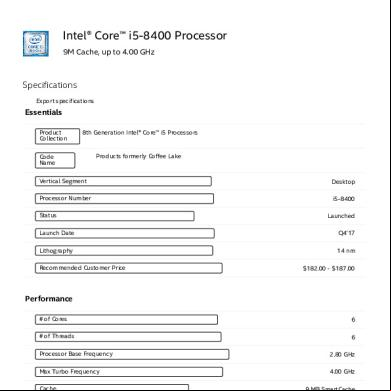Correcting Hdmi Colour On Nvidia And Amd Gpus - Pc Monitors 2j3s2c
This document was ed by and they confirmed that they have the permission to share it. If you are author or own the copyright of this book, please report to us by using this report form. Report 3i3n4
Overview 26281t
& View Correcting Hdmi Colour On Nvidia And Amd Gpus - Pc Monitors as PDF for free.
More details 6y5l6z
- Words: 4,432
- Pages: 8
11/27/2016
Correcting HDMI Colour on Nvidia and AMD GPUs PC Monitors Search
Home
Monitor Articles
Recommendations
Monitor Reviews
Monitor Articles
Discussion Forum
Us
Some of the Best Screens
Testing and Analysis
Technology Explored
Discuss Display Needs
Personalised Advice
Correcting HDMI Colour on Nvidia and AMD GPUs
Correcting HDMI Colour on Nvidia and AMD GPUs Author: Adam Simmons Last updated: 12th August 2016
Like our articles? Please help the website by purchasing your monitor or other computer peripherals and components using the ‘Buy from’ links found in select posts, reviews and the recommendations section . This article provides guidance for s with discrete desktop GPUs from Nvidia and AMD. For mobile GPUs or integrated graphics solutions, including those from Intel, it is recommended that a custom resolution is set using CRU (Custom Resolution Utility). Refer to the Nvidia section on this, specifically the second half of “Second solution: setting a custom resolution” where the process of using CRU is mentioned.
Introduction You may have heard people say that the image quality of HDMI (High-Definition Multimedia Interface), DP (Display Port) and DVI (Digital Visual Interface) are equivalent. They’re digital signals that either ‘work’ so the monitor displays an image or ‘don’t work’ so that it doesn’t. A just has to consider the bandwidth requirements of their monitor and choose a port on the GPU (Graphics Processing Unit) and monitor that will the full resolution and refresh rate of their display.
Unfortunately things aren’t quite as clear-cut as that, and there is a murky middle ground. It’s this quagmire in the middle that many s will find themselves stuck in due to how HDMI is typically handled by PC graphics cards. HDMI is designed as a universal signal widely used by TVs and entertainment systems, unlike DVI and DisplayPort which are built from the ground up as computer monitor ports. The aim of this article is not to bog you down with all of the technical fripperies of these different ports and associated aspects. Rather it’s designed to give you some straightforward actionable advice which will allow you to optimise the HDMI colour signal for PC use.
How Nvidia GPUs handle the HDMI signal The problem Whenever a monitor with a resolution in common with HDTVs (i.e. 1920 x 1080) is connected to an Nvidia GPU by HDMI or DVI-HDMI cable, the GPU decides that the connected screen is an ‘HDTV’ rather than a monitor. You can see how the graphics driver categorises the resolution as that shared with a TV by opening the Nvidia Control and navigating to ‘Display’ – ‘Change resolution’. It will be listed under ‘Ultra HD, HD, SD’ as ‘1080p, 1920 x 1080 (native)’ as shown below.
https://pcmonitors.info/articles/correctinghdmicolouronnvidiaandamdgpus/
1/8
11/27/2016
Correcting HDMI Colour on Nvidia and AMD GPUs PC Monitors
Although this behaviour is typical for 1920 x 1080 (Full HD/1080p) displays connected by HDMI it occasionally applies to such displays connected by DisplayPort as well. In the image above you may notice that a Dell U2414H, connected via DisplayPort, has been categorised in this way. This is rather bizarre behaviour considering DisplayPort is a PC-only connection not currently employed by TV screens. If you connect a monitor up using DVI or a DisplayPort connection that works as it should then the resolution will be listed in a separate list entitled ‘PC’ as shown in the image below.
But the problem is not simply that the resolution is put on the wrong list, it’s the effect that this has on the colour signal that is important. With the HDMI (or incorrect DisplayPort) connection the GPU sends out a ‘Limited Range RGB 16-235’ colour signal rather than the ‘Full Range RGB 0-255’ signal the monitor is designed to process and indeed sends out via DVI or correctly functioning DisplayPort. Without going into the intricacies of how these colour signals differ, there is a definite mismatch between the colour signal sent to the monitor and the screens native capabilities. This disparity leaves the monitor unable to display shades with an appropriate depth and variety. Black appears an obvious dark grey (overall static contrast suffers – this is measureable) and the gamma curve is shifted such that many shades appear a lot lighter than they should. The whole image looks like it has a sort of bleached haze over it, giving what is commonly referred to as a ‘washed out look’. The table below gives some basic readings taken from the AOC i2473Pwy connected by HDMI and set to use both a ‘Limited Range RGB 16-235’ signal and a ‘Full Range RGB 0-255’ signal. Results for a third signal type discussed below, ‘YCbCr444’, are also included. The test settings and equipment from the review were used to take these readings – a Spyder4Elite for the gamma and white point measurement and a Konica Minolta CS-200 for the rest. The test settings simply involved lowering the brightness a bit and making minor colour channel adjustments.
Signal Type
Gamma
White point (kelvins)
White luminance (cd/m²)
Black luminance (cd/m²)
Contrast ratio (x:1)
‘Limited Range RGB 16-235’ (default)
2.0
6318K
132
0.32
413
‘Full Range RGB 0-255’
2.3
6318K
161
0.13
1238
‘YCbCr444’
2.3
6497K
161
0.13
1238
As you can see the impact that the ‘Limited Range’ signal has on both contrast and gamma is quite dramatic, leading to a washed out look with a clear lack of depth. This is quite typical of the sort of variation you’ll see on any monitor connected to an Nvidia GPU via HDMI when comparing the two RGB signal types. So how do you go about correcting this? There are a few different ways of doing this. The proceeding section looks at three different ways to correct the colour signal on Nvidia’s desktop GPUs.
First solution: functionality now built into the Nvidia display driver As of driver version 347.09, Nvidia have added a small drop-down to the Nvidia Control (N) that will allow you to enforce the correct ‘Full Range’ signal. Simply open N and navigate to ‘Display – Change resolution’. You should see a drop down box labelled ‘Output dynamic range’. At time of writing this is the final drop-down box on the page, under ‘Apply the following settings’ as shown below.
https://pcmonitors.info/articles/correctinghdmicolouronnvidiaandamdgpus/
2/8
11/27/2016
Correcting HDMI Colour on Nvidia and AMD GPUs PC Monitors
Make sure this is set to ‘Full’ rather than ‘Limited’ and press ‘Apply’ to enforce the ‘Full Range RGB 0-255’ signal. Note that this will be set to ‘Limited’ by default on Full HD monitors connected using HDMI and some connected using DisplayPort. On some monitors you will need to turn the monitor off then on again (using the power button is fine) after setting this correctly in Nvidia Control . It is always available as a toggle when connecting a Full HD monitor using HDMI or DP, but depending on the display and its resolution may be set to ‘Full’ by default or the option may not even be selectable – in these cases it doesn’t need changing. Also be aware that the location and exact labelling may change in future driver versions. If the monitor has an ‘HDMI Black Level’, ‘HDMI RGB PC Range’ or similar option make sure this is set to ‘Normal’, ‘High’, ‘Full’ or ‘RGB (0~255)’ rather than ‘Low’, ‘Limited’ or ‘RGB (16~235). The exact nomenclature depends on the monitor model. Second solution: setting a custom resolution It is possible to enforce a ‘Full Range RGB 0-255’ signal over HDMI or incorrectly functioning DisplayPort by setting a custom resolution. This resolution can be set such that it is treated exactly the same as the default 60Hz native resolution of the monitor but with the colour signal corrected. The video below shows this process. Again ensure that the ‘HDMI Black Level’ or similar option on the monitor is set correctly, if such an option exists.
How to 焚�x Nvidia HDMI colour issues
After creating it, you can see your new ‘Custom Resolution’ listed separately in the Nvidia Control resolution list as shown below.
https://pcmonitors.info/articles/correctinghdmicolouronnvidiaandamdgpus/
3/8
11/27/2016
Correcting HDMI Colour on Nvidia and AMD GPUs PC Monitors
Although this will work with most applications and the desktop, some games ignore custom resolutions and will revert to using your monitor’s native resolution with the default colour signal. On many such games your custom resolution will be used if you set the refresh rate to a value other 60Hz (essentially overclocking or underclocking your monitor). Most monitors will be able to use 65Hz without any issues, some can be pushed further if you’re feeling adventurous. Some s would be uncomfortable changing this from the default 60Hz, which we understand, so for those looking for a simple ‘universal’ fix there are some alternatives. One alternative to setting a custom resolution in the Nvidia Control is to use the ‘Custom Resolution Utility (CRU)’ created by ‘ToastyX’. Full instructions on how to use this are included in the first post on the thread linked to. Simply run this utility (CRU.exe) and click the ‘Add…’ button under ‘Detailed resolutions (4 maximum’) as shown in the image below.
This brings up a ‘Detailed Resolution’ configuration box shown to the right in the image above. Select ‘Automatic – LCD standard’ in the ‘Timing’ dropdown and enter the resolution and refresh rate as shown in the image. One key feature of CRU is that after adding a ‘Detailed resolution’ you can move a resolution up to the top of the list so that is treated as the native resolution. You do this by clicking on the resolution you just created and using the little up arrow button to the right of the ‘Reset’ button. This is important because those games that like to ignore Nvidia’s custom resolutions will still use the new native resolution that you set using this utility. s of Windows 8.1 or newer should also uncheck the ‘Include extension block’ checkbox which is above and to the right of the ‘OK’ button. to press OK and restart your computer to activate your new resolution. Note that CRU can also be used to overclock monitors connected to both Nvidia and AMD GPUs by setting a higher than native refresh rate, and that is indeed one of its key original purposes. Some s will find that functionality useful, but that’s not necessary to correct the colour signal. Another good thing about CRU is that it offers a reliable method to correct the colour signal of Nvidia’s mobile GPUs. Because the graphics driver of mobile GPUs is massively cut down you aren’t able to set a custom resolution using Nvidia Control . For s with Nvidia’s desktop GPUs there are a few alternatives to creating custom resolutions which can be used to correct the signal.
Third solution: using the YCbCr444 colour signal It is very easy to get rid of that ‘washed out’ look and the problematic gamma by setting the graphics card to use the YCbCr444 colour format. Simply open the Nvidia Control and navigate to ‘Display’ – ‘Adjust desktop color settings’. Select ‘YCbCr444’ from the ‘Digital color format’ dropdown as shown below. The ‘Black Level’ option on the monitor, if there is one, should be greyed out after selecting this colour signal type.
https://pcmonitors.info/articles/correctinghdmicolouronnvidiaandamdgpus/
4/8
11/27/2016
Correcting HDMI Colour on Nvidia and AMD GPUs PC Monitors
This will switch the colour signal the graphics card sends out from RGB (‘Limited Range RGB 16-235’ by default) to an alternative which provides a very similar image to ‘Full Range RGB 0-255’ on most monitors. The measured gamma, white point and contrast are very similar indeed and the image looks very much comparable to a ‘Full Range RGB’ signal on most monitors. Some colour values are changed very slightly, with certain shades displayed more accurately and some less accurately. The images below compare the colour accuracy of the AOC i2473Pwy across a broad range of shades using both ‘Full Range RGB (0-255)’, shown on the left and ‘YCbCr444’, shown on the right. These tests were repeated several times and the slight differences were consistent for one signal type vs. the other – so it isn’t just the colorimeter being weird. Different monitors will of course show different deviations in accuracy, but both colour signals should generally be just as close to each other as in this example. On a minority of monitors the changes can be more pronounced, for example the clarity of text can be affected with a blurred or ‘fringed’ look in places. If you notice such undesirable consequences on your monitor we’d advise using one of the other methods to correct the signal.
As you can see there some slight differences here and there but nothing of huge significance. After selecting the ‘YCbCr444’ colour signal the resolutions will be listed in exactly the same way by the driver, so will remain in the ‘Ultra HD, HD, SD’ list if that’s where they were before. Because the ‘Full Range RGB (0-255)’ signal is used for DVI and most DisplayPort connections you may prefer to enforce this instead of using ‘YCbCr444’, just so you know things are being done ‘the right way’. Our preferred method of enforcing the correct ‘Full Range RGB’ signal over HDMI is to use a nifty little tool mentioned below.
Fourth solution: using a third-party tool to enforce Full Range RGB This solution has now been superceded by the selectable option now added to the Nvidia Control (‘First solution’). For those who want to experiment with an alternative, for whatever reason, there is a small utility called ‘Nvidia Full/Limited Range Toggler’ which originates from the ‘metaclasofnil’ programming blog. You simply run the executable (.exe) contained in the .zip file and click on ‘Set Full Range (0-255)’ button at the top right as shown below.
https://pcmonitors.info/articles/correctinghdmicolouronnvidiaandamdgpus/
5/8
11/27/2016
Correcting HDMI Colour on Nvidia and AMD GPUs PC Monitors
All this does is changes a few registry entries for the graphics driver which control the RGB colour signal behaviour for HDMI so that ‘Full Range’ rather than ‘Limited Range’ is used. This will not correct the ‘dodgy DisplayPort’ signal. Once you restart your computer the changes will take effect immediately. You only have to run this tool once, unless you clean install a new graphics driver which will reset all of the registry entries to default again. As with setting a custom resolution you should ensure any ‘Black Level’ or ‘HDMI Range’ setting on the monitor, if there is one, is set appropriately. This will be using the ‘Normal’, ‘High’, ‘Full’ or ‘RGB (0~255)’ setting rather than ‘Low’, ‘Limited’, RGB (16~235) or other words to the same effect. The resolution will again be listed as it was before in the Nvidia Control , so you won’t notice a change there. If you’re interested in seeing the difference between ‘Full Range RGB (0-255)’ and ‘YCbCr444’ for yourself then feel free to toggle between ‘RGB’ and ‘YCbCr444’ in the graphics driver (second solution) after employing the toggle tool (third solution). You can then quickly switch between the two. Because your computer has to restart after correcting the colour signal using the toggle tool you may be unsure whether it has definitely made a difference. You should see things look much less washed out, but are your eyes just playing tricks on you? Regardless of the technique you use to correct the colour signal, perhaps the easiest way to see the difference is to observe the Lagom black level test. Use a browser other than Firefox as Mozilla’s colour management can throw things off here. Before correcting the signal you should notice that all of the squares are distinct from the background with little individuality in the shades of the first few blocks. The relatively low gamma and inability of the monitor to display distinctions below a grey level of 16 will have this effect. After correcting the colour signal the first few blocks should blend in with the background better and offer more distinction between themselves and neighbouring shades. The background will appear darker (a grey level of ‘0’ rather than ‘16’) as well.
How AMD GPUs handle the HDMI signal The initial problem – scaling (a simple fix) The first and probably most pressing issue you’ll face when connecting an AMD GPU to a monitor using HDMI or DVI to HDMI is one of scaling. The image will likely appear compressed and fuzzy with a black border surrounding it. That is because the GPU’s default behaviour is to ‘underscan’ the image. To fix this for older drivers you simply need to Open Catalyst Control Center. For newer drivers, Catalyst Control Centre has been replaced with AMD Radeon Settings. If you open this and then click on ‘Preferences’ – ‘Radeon Additional Settings’ you’ll be at the right place. Once you’ve got that open navigate to ‘My Digital Flat s’ – ‘Scaling Options’ and move the slider to ‘Overscan (0%)’ or all the way to the right as shown in the image below. Note that the image is taken from Catalyst Control Centre. The location of ‘Scaling Options’ is similar, but some of the surrounding tabs (to the left on the image) no longer exist and ‘Radeon Additional Settings’ replaces the title ‘Catalyst Control Centre’.
The other problem – pixel format For AMD GPU s DisplayPort connections always use the correct colour signal. And unlike when connecting a monitor to an Nvidia GPU using HDMI, connecting an AMD GPU via HDMI is a lot less problematic when it comes to the colour signal. The image is not washed out and it looks very much as it should on most monitors. When using HDMI, the default behaviour of AMD GPUs is not to use a ‘Limited Range RGB (16-235)’ signal like Nvidia GPUs, but rather to use a ‘YCbCr 444’ signal which is referred to by AMD as ‘YCbCr 4:4:4’. The use of ‘YCbCr 4:4:4’ compared to ‘Full Range RGB (0-255)’ has a slightly more pronounced effect on white point, contrast and measured colour https://pcmonitors.info/articles/correctinghdmicolouronnvidiaandamdgpus/
6/8
11/27/2016
Correcting HDMI Colour on Nvidia and AMD GPUs PC Monitors
to ‘Full Range RGB (0-255)’ has a slightly more pronounced effect on white point, contrast and measured colour values compared with on an Nvidia GPU. It is still nowhere near as pronounced as comparing Nvidia’s default ‘Limited Range’ signal to any other signal type, however. The table below compares some key values on an AMD GPU connected to the AOC i2473Pwy, with the GPU using both ‘YCbCr 4:4:4’ and ‘Full Range RGB 0-255’. The term ‘RGB 4:4:4’ is used in the table as this is AMD’s preferred terminology for the ‘Full Range RGB’ signal. Again the same test settings and measuring equipment from our review was used with an AMD Radeon R270X GPU in place of the Nvidia GeForce GTX 780.
Signal Type
Gamma
White point (kelvins)
White luminance (cd/m²)
Black luminance (cd/m²)
Contrast ratio (x:1)
‘YCbCr 4:4:4′ (default)
2.3
6468K
154
0.13
1184
‘RGB 4:4:4’
2.3
6512K
161
0.13
1238
The differences in these key readings are not exactly huge, most notable is the slight boost in contrast you gain by enabling the ‘RGB 4:4:4’ signal. The black luminance remains the same whilst the white luminance is raised by 5 cd/m2 to give a contrast ratio of 1238:1 compared to 1184:1. This is hardly a massive difference on this particular monitor but any bonus is a good thing. The images below compare the colour values of ‘YCbCr 4:4:4’ (left) and ‘RGB 4:4:4’ (right). Again we took these measurements several times and the results were consistent.
You can see that there is greater deviation in colour accuracy between the two signals than there was on the Nvidia GPU. This is true for deep red and certain grey and pastel shades in particular, amongst others. There is little need to critically analyse the accuracy of specific colour values for one signal type vs. the other as this varies between monitors. The take home message here is simply that ‘YCbCr 4:4:4’ and ‘RGB 4:4:4’ (‘Full Range RGB, 0-255’) do differ in their shade representation on AMD GPUs to a greater extent than Nvidia GPUs. Unlike Nvidia’s ‘Limited Range RGB (16-235)’ signal AMD’s default ‘YCbCr 4:4:4’ signal never causes things to look washed out by dramatically altering gamma or contrast. But it does slightly affect colour values so some shades are presented slightly differently to how they would over a DVI or DisplayPort connection (i.e. ‘correct’). And as with Nvidia cards, this signal type can cause a minority of monitors to display blurred or ‘fringed’ text where certain colours are involved. Most s will probably be quite happy to stick with this default signal, but it is actually very simple to change the signal used using one of two methods.
First solution: use a DVI to HDMI cable In contrast to Nvidia GPUs, connecting an AMD GPU up using a DVI to HDMI cable causes it to use the colour signal it would usually use for DVI; ‘Full RGB’. If you have such a cable handy or are happy to buy one (perhaps if you don’t have a regular HDMI cable handy) then this is one solution. If you only have an HDMI cable or would prefer to use one then don’t fret. It is very easy to enforce the ‘Full Range’ signal over HDMI in Catalyst Control Centre (CCC) as demonstrated by the following solution. You have to fix the ‘scaling’ issue in CCC anyway, whether using a DVI to HDMI or regular HDMI cable, so having to tweak something else in CCC shouldn’t cause too much hardship. Whether using a DVI to HDMI cable or changing the pixel format (below) you will need to ensure any ‘Black Level’ or ‘HDMI Range’ setting on the monitor, if such a setting exists, is set correctly. Make sure you’re using the ‘Normal’, ‘High’, ‘Full’ or ‘RGB (0~255)’ setting on the monitor rather than ‘Low’, ‘Limited’, RGB (16~235) or other words to that effect. Second solution: change the pixel format https://pcmonitors.info/articles/correctinghdmicolouronnvidiaandamdgpus/
7/8
11/27/2016
Correcting HDMI Colour on Nvidia and AMD GPUs PC Monitors
Second solution: change the pixel format To fix this in older drivers, simply open Catalyst Control Centre. Newer drivers have replaced Catalyst Control Centre with AMD Radeon Settings. Open this and click on ‘Preferences’ – ‘Radeon Additional Settings’. After doing this, navigate to ‘My Digital Flat-s’ – ‘Pixel Format’ and change this from the default of ‘YCbCr 4:4:4 Pixel Format’ to ‘RGB 4:4:4 Pixel Format PC Standard (Full RGB)’ as shown below. This is the ‘Full Range RGB 0-255’ option for AMD s. The image below is taken from Catalyst Control Centre, which the earlier drivers used. Note that the location of the ‘Pixel Format’ option is similar but some of the additional tabs around this no longer exist and ‘Radeon Additional Settings’ replaces the title ‘Catalyst Control Centre’.
You will only have to change this option once, unless you clean install a new graphics driver. As noted above you should also make sure the ‘HDMI Black Level’ or similar setting on the monitor is set correctly as well. If you’d like to put yourself in the shoes of an Nvidia with their default ‘Limited Range RGB (16-235)’ signal then select the ‘RGB 4:4:4 Pixel Format Studio (Limited RGB)’ pixel format. Just to change it back afterwards, not that you’ll forget given the fairly significant degradation in contrast and colour quality that you’ll notice.
Conclusion Many monitors have moved on from using DVI (which is handled perfectly in both Nvidia and AMD drivers) to using HDMI and DisplayPort. This is a trend that is set to continue as these two new standards continue to evolve – indeed we’re now on HDMI 2.0 whilst DP 3.0 is on the horizon. Despite this, both AMD and Nvidia GPUs treat Full HD monitors connected by HDMI as ‘HDTVs’ and send out a colour signal that even many modern TVs are moving away from. AMD GPUs have a pesky scaling issue when using HDMI, but this is quite easy to fix universally in the driver once you know how. Despite their issues seeming to be isolated to the 1920 x 1080 (Full HD) resolution at present rather than any resolution, Nvidia GPUs are worse offenders for s with affected monitors. They use a ‘Limited Range RGB (16-235)’ colour signal by default that completely destroys the image quality of the monitor by hampering contrast, colour vibrancy and shade variety. To add insult to injury a minority of monitors act this way over DisplayPort as well, despite that being dominantly a PC connection where the GPU treating the monitor as a TV makes little sense. As this article demonstrates it is fairly simple to fix any issues with colour signal that you may come across using HDMI (or ‘dodgy DisplayPort’) and indeed fix AMD’s odd ‘scaling’ issue. But there are many s who will never read this article and don’t know how to fix these issues – cursing away at their monitor and perhaps sending it back to the retailer instead. Still, there is some potential light at the end of the tunnel. As the push continues towards higher resolution, with ‘4K’ UHD (Ultra High Definition) and higher resolutions hitting the mainstream market, the ‘Full HD HDMI curse’ will be weakened. We’re also happy to see that since this article was first published, Nvidia have added that drop-down ‘Dynamic range’ option to the driver. We’d of course like to see the GPU drivers of both manufacturers ‘get with the times’, accepting that things have moved on from HDMI being a TV-only connection. Indeed many TVs now happily a ‘Full Range’ RGB signal anyway, so it would make more sense for the GPU to treat a connected display as a monitor rather than TV. And there is really no need for AMD to choose to ‘underscan’ the image by default over HDMI, either, since this is a problem not just on modern monitors but also modern TVs. Even if things aren’t changed driver-side, this article will at least provide some solutions for the poor s facing these pesky issues.
Stay connected and updated
Got a question?
Buying a monitor? Please use our Amazon links at the bottom of selected posts, reviews and the recommendations section . This keeps the website free and functional and is a great way of ing us . Donations are also very welcome. Thank you for your !
© 2016 PCMonitors.info | and Cookies
https://pcmonitors.info/articles/correctinghdmicolouronnvidiaandamdgpus/
8/8
Correcting HDMI Colour on Nvidia and AMD GPUs PC Monitors Search
Home
Monitor Articles
Recommendations
Monitor Reviews
Monitor Articles
Discussion Forum
Us
Some of the Best Screens
Testing and Analysis
Technology Explored
Discuss Display Needs
Personalised Advice
Correcting HDMI Colour on Nvidia and AMD GPUs
Correcting HDMI Colour on Nvidia and AMD GPUs Author: Adam Simmons Last updated: 12th August 2016
Like our articles? Please help the website by purchasing your monitor or other computer peripherals and components using the ‘Buy from’ links found in select posts, reviews and the recommendations section . This article provides guidance for s with discrete desktop GPUs from Nvidia and AMD. For mobile GPUs or integrated graphics solutions, including those from Intel, it is recommended that a custom resolution is set using CRU (Custom Resolution Utility). Refer to the Nvidia section on this, specifically the second half of “Second solution: setting a custom resolution” where the process of using CRU is mentioned.
Introduction You may have heard people say that the image quality of HDMI (High-Definition Multimedia Interface), DP (Display Port) and DVI (Digital Visual Interface) are equivalent. They’re digital signals that either ‘work’ so the monitor displays an image or ‘don’t work’ so that it doesn’t. A just has to consider the bandwidth requirements of their monitor and choose a port on the GPU (Graphics Processing Unit) and monitor that will the full resolution and refresh rate of their display.
Unfortunately things aren’t quite as clear-cut as that, and there is a murky middle ground. It’s this quagmire in the middle that many s will find themselves stuck in due to how HDMI is typically handled by PC graphics cards. HDMI is designed as a universal signal widely used by TVs and entertainment systems, unlike DVI and DisplayPort which are built from the ground up as computer monitor ports. The aim of this article is not to bog you down with all of the technical fripperies of these different ports and associated aspects. Rather it’s designed to give you some straightforward actionable advice which will allow you to optimise the HDMI colour signal for PC use.
How Nvidia GPUs handle the HDMI signal The problem Whenever a monitor with a resolution in common with HDTVs (i.e. 1920 x 1080) is connected to an Nvidia GPU by HDMI or DVI-HDMI cable, the GPU decides that the connected screen is an ‘HDTV’ rather than a monitor. You can see how the graphics driver categorises the resolution as that shared with a TV by opening the Nvidia Control and navigating to ‘Display’ – ‘Change resolution’. It will be listed under ‘Ultra HD, HD, SD’ as ‘1080p, 1920 x 1080 (native)’ as shown below.
https://pcmonitors.info/articles/correctinghdmicolouronnvidiaandamdgpus/
1/8
11/27/2016
Correcting HDMI Colour on Nvidia and AMD GPUs PC Monitors
Although this behaviour is typical for 1920 x 1080 (Full HD/1080p) displays connected by HDMI it occasionally applies to such displays connected by DisplayPort as well. In the image above you may notice that a Dell U2414H, connected via DisplayPort, has been categorised in this way. This is rather bizarre behaviour considering DisplayPort is a PC-only connection not currently employed by TV screens. If you connect a monitor up using DVI or a DisplayPort connection that works as it should then the resolution will be listed in a separate list entitled ‘PC’ as shown in the image below.
But the problem is not simply that the resolution is put on the wrong list, it’s the effect that this has on the colour signal that is important. With the HDMI (or incorrect DisplayPort) connection the GPU sends out a ‘Limited Range RGB 16-235’ colour signal rather than the ‘Full Range RGB 0-255’ signal the monitor is designed to process and indeed sends out via DVI or correctly functioning DisplayPort. Without going into the intricacies of how these colour signals differ, there is a definite mismatch between the colour signal sent to the monitor and the screens native capabilities. This disparity leaves the monitor unable to display shades with an appropriate depth and variety. Black appears an obvious dark grey (overall static contrast suffers – this is measureable) and the gamma curve is shifted such that many shades appear a lot lighter than they should. The whole image looks like it has a sort of bleached haze over it, giving what is commonly referred to as a ‘washed out look’. The table below gives some basic readings taken from the AOC i2473Pwy connected by HDMI and set to use both a ‘Limited Range RGB 16-235’ signal and a ‘Full Range RGB 0-255’ signal. Results for a third signal type discussed below, ‘YCbCr444’, are also included. The test settings and equipment from the review were used to take these readings – a Spyder4Elite for the gamma and white point measurement and a Konica Minolta CS-200 for the rest. The test settings simply involved lowering the brightness a bit and making minor colour channel adjustments.
Signal Type
Gamma
White point (kelvins)
White luminance (cd/m²)
Black luminance (cd/m²)
Contrast ratio (x:1)
‘Limited Range RGB 16-235’ (default)
2.0
6318K
132
0.32
413
‘Full Range RGB 0-255’
2.3
6318K
161
0.13
1238
‘YCbCr444’
2.3
6497K
161
0.13
1238
As you can see the impact that the ‘Limited Range’ signal has on both contrast and gamma is quite dramatic, leading to a washed out look with a clear lack of depth. This is quite typical of the sort of variation you’ll see on any monitor connected to an Nvidia GPU via HDMI when comparing the two RGB signal types. So how do you go about correcting this? There are a few different ways of doing this. The proceeding section looks at three different ways to correct the colour signal on Nvidia’s desktop GPUs.
First solution: functionality now built into the Nvidia display driver As of driver version 347.09, Nvidia have added a small drop-down to the Nvidia Control (N) that will allow you to enforce the correct ‘Full Range’ signal. Simply open N and navigate to ‘Display – Change resolution’. You should see a drop down box labelled ‘Output dynamic range’. At time of writing this is the final drop-down box on the page, under ‘Apply the following settings’ as shown below.
https://pcmonitors.info/articles/correctinghdmicolouronnvidiaandamdgpus/
2/8
11/27/2016
Correcting HDMI Colour on Nvidia and AMD GPUs PC Monitors
Make sure this is set to ‘Full’ rather than ‘Limited’ and press ‘Apply’ to enforce the ‘Full Range RGB 0-255’ signal. Note that this will be set to ‘Limited’ by default on Full HD monitors connected using HDMI and some connected using DisplayPort. On some monitors you will need to turn the monitor off then on again (using the power button is fine) after setting this correctly in Nvidia Control . It is always available as a toggle when connecting a Full HD monitor using HDMI or DP, but depending on the display and its resolution may be set to ‘Full’ by default or the option may not even be selectable – in these cases it doesn’t need changing. Also be aware that the location and exact labelling may change in future driver versions. If the monitor has an ‘HDMI Black Level’, ‘HDMI RGB PC Range’ or similar option make sure this is set to ‘Normal’, ‘High’, ‘Full’ or ‘RGB (0~255)’ rather than ‘Low’, ‘Limited’ or ‘RGB (16~235). The exact nomenclature depends on the monitor model. Second solution: setting a custom resolution It is possible to enforce a ‘Full Range RGB 0-255’ signal over HDMI or incorrectly functioning DisplayPort by setting a custom resolution. This resolution can be set such that it is treated exactly the same as the default 60Hz native resolution of the monitor but with the colour signal corrected. The video below shows this process. Again ensure that the ‘HDMI Black Level’ or similar option on the monitor is set correctly, if such an option exists.
How to 焚�x Nvidia HDMI colour issues
After creating it, you can see your new ‘Custom Resolution’ listed separately in the Nvidia Control resolution list as shown below.
https://pcmonitors.info/articles/correctinghdmicolouronnvidiaandamdgpus/
3/8
11/27/2016
Correcting HDMI Colour on Nvidia and AMD GPUs PC Monitors
Although this will work with most applications and the desktop, some games ignore custom resolutions and will revert to using your monitor’s native resolution with the default colour signal. On many such games your custom resolution will be used if you set the refresh rate to a value other 60Hz (essentially overclocking or underclocking your monitor). Most monitors will be able to use 65Hz without any issues, some can be pushed further if you’re feeling adventurous. Some s would be uncomfortable changing this from the default 60Hz, which we understand, so for those looking for a simple ‘universal’ fix there are some alternatives. One alternative to setting a custom resolution in the Nvidia Control is to use the ‘Custom Resolution Utility (CRU)’ created by ‘ToastyX’. Full instructions on how to use this are included in the first post on the thread linked to. Simply run this utility (CRU.exe) and click the ‘Add…’ button under ‘Detailed resolutions (4 maximum’) as shown in the image below.
This brings up a ‘Detailed Resolution’ configuration box shown to the right in the image above. Select ‘Automatic – LCD standard’ in the ‘Timing’ dropdown and enter the resolution and refresh rate as shown in the image. One key feature of CRU is that after adding a ‘Detailed resolution’ you can move a resolution up to the top of the list so that is treated as the native resolution. You do this by clicking on the resolution you just created and using the little up arrow button to the right of the ‘Reset’ button. This is important because those games that like to ignore Nvidia’s custom resolutions will still use the new native resolution that you set using this utility. s of Windows 8.1 or newer should also uncheck the ‘Include extension block’ checkbox which is above and to the right of the ‘OK’ button. to press OK and restart your computer to activate your new resolution. Note that CRU can also be used to overclock monitors connected to both Nvidia and AMD GPUs by setting a higher than native refresh rate, and that is indeed one of its key original purposes. Some s will find that functionality useful, but that’s not necessary to correct the colour signal. Another good thing about CRU is that it offers a reliable method to correct the colour signal of Nvidia’s mobile GPUs. Because the graphics driver of mobile GPUs is massively cut down you aren’t able to set a custom resolution using Nvidia Control . For s with Nvidia’s desktop GPUs there are a few alternatives to creating custom resolutions which can be used to correct the signal.
Third solution: using the YCbCr444 colour signal It is very easy to get rid of that ‘washed out’ look and the problematic gamma by setting the graphics card to use the YCbCr444 colour format. Simply open the Nvidia Control and navigate to ‘Display’ – ‘Adjust desktop color settings’. Select ‘YCbCr444’ from the ‘Digital color format’ dropdown as shown below. The ‘Black Level’ option on the monitor, if there is one, should be greyed out after selecting this colour signal type.
https://pcmonitors.info/articles/correctinghdmicolouronnvidiaandamdgpus/
4/8
11/27/2016
Correcting HDMI Colour on Nvidia and AMD GPUs PC Monitors
This will switch the colour signal the graphics card sends out from RGB (‘Limited Range RGB 16-235’ by default) to an alternative which provides a very similar image to ‘Full Range RGB 0-255’ on most monitors. The measured gamma, white point and contrast are very similar indeed and the image looks very much comparable to a ‘Full Range RGB’ signal on most monitors. Some colour values are changed very slightly, with certain shades displayed more accurately and some less accurately. The images below compare the colour accuracy of the AOC i2473Pwy across a broad range of shades using both ‘Full Range RGB (0-255)’, shown on the left and ‘YCbCr444’, shown on the right. These tests were repeated several times and the slight differences were consistent for one signal type vs. the other – so it isn’t just the colorimeter being weird. Different monitors will of course show different deviations in accuracy, but both colour signals should generally be just as close to each other as in this example. On a minority of monitors the changes can be more pronounced, for example the clarity of text can be affected with a blurred or ‘fringed’ look in places. If you notice such undesirable consequences on your monitor we’d advise using one of the other methods to correct the signal.
As you can see there some slight differences here and there but nothing of huge significance. After selecting the ‘YCbCr444’ colour signal the resolutions will be listed in exactly the same way by the driver, so will remain in the ‘Ultra HD, HD, SD’ list if that’s where they were before. Because the ‘Full Range RGB (0-255)’ signal is used for DVI and most DisplayPort connections you may prefer to enforce this instead of using ‘YCbCr444’, just so you know things are being done ‘the right way’. Our preferred method of enforcing the correct ‘Full Range RGB’ signal over HDMI is to use a nifty little tool mentioned below.
Fourth solution: using a third-party tool to enforce Full Range RGB This solution has now been superceded by the selectable option now added to the Nvidia Control (‘First solution’). For those who want to experiment with an alternative, for whatever reason, there is a small utility called ‘Nvidia Full/Limited Range Toggler’ which originates from the ‘metaclasofnil’ programming blog. You simply run the executable (.exe) contained in the .zip file and click on ‘Set Full Range (0-255)’ button at the top right as shown below.
https://pcmonitors.info/articles/correctinghdmicolouronnvidiaandamdgpus/
5/8
11/27/2016
Correcting HDMI Colour on Nvidia and AMD GPUs PC Monitors
All this does is changes a few registry entries for the graphics driver which control the RGB colour signal behaviour for HDMI so that ‘Full Range’ rather than ‘Limited Range’ is used. This will not correct the ‘dodgy DisplayPort’ signal. Once you restart your computer the changes will take effect immediately. You only have to run this tool once, unless you clean install a new graphics driver which will reset all of the registry entries to default again. As with setting a custom resolution you should ensure any ‘Black Level’ or ‘HDMI Range’ setting on the monitor, if there is one, is set appropriately. This will be using the ‘Normal’, ‘High’, ‘Full’ or ‘RGB (0~255)’ setting rather than ‘Low’, ‘Limited’, RGB (16~235) or other words to the same effect. The resolution will again be listed as it was before in the Nvidia Control , so you won’t notice a change there. If you’re interested in seeing the difference between ‘Full Range RGB (0-255)’ and ‘YCbCr444’ for yourself then feel free to toggle between ‘RGB’ and ‘YCbCr444’ in the graphics driver (second solution) after employing the toggle tool (third solution). You can then quickly switch between the two. Because your computer has to restart after correcting the colour signal using the toggle tool you may be unsure whether it has definitely made a difference. You should see things look much less washed out, but are your eyes just playing tricks on you? Regardless of the technique you use to correct the colour signal, perhaps the easiest way to see the difference is to observe the Lagom black level test. Use a browser other than Firefox as Mozilla’s colour management can throw things off here. Before correcting the signal you should notice that all of the squares are distinct from the background with little individuality in the shades of the first few blocks. The relatively low gamma and inability of the monitor to display distinctions below a grey level of 16 will have this effect. After correcting the colour signal the first few blocks should blend in with the background better and offer more distinction between themselves and neighbouring shades. The background will appear darker (a grey level of ‘0’ rather than ‘16’) as well.
How AMD GPUs handle the HDMI signal The initial problem – scaling (a simple fix) The first and probably most pressing issue you’ll face when connecting an AMD GPU to a monitor using HDMI or DVI to HDMI is one of scaling. The image will likely appear compressed and fuzzy with a black border surrounding it. That is because the GPU’s default behaviour is to ‘underscan’ the image. To fix this for older drivers you simply need to Open Catalyst Control Center. For newer drivers, Catalyst Control Centre has been replaced with AMD Radeon Settings. If you open this and then click on ‘Preferences’ – ‘Radeon Additional Settings’ you’ll be at the right place. Once you’ve got that open navigate to ‘My Digital Flat s’ – ‘Scaling Options’ and move the slider to ‘Overscan (0%)’ or all the way to the right as shown in the image below. Note that the image is taken from Catalyst Control Centre. The location of ‘Scaling Options’ is similar, but some of the surrounding tabs (to the left on the image) no longer exist and ‘Radeon Additional Settings’ replaces the title ‘Catalyst Control Centre’.
The other problem – pixel format For AMD GPU s DisplayPort connections always use the correct colour signal. And unlike when connecting a monitor to an Nvidia GPU using HDMI, connecting an AMD GPU via HDMI is a lot less problematic when it comes to the colour signal. The image is not washed out and it looks very much as it should on most monitors. When using HDMI, the default behaviour of AMD GPUs is not to use a ‘Limited Range RGB (16-235)’ signal like Nvidia GPUs, but rather to use a ‘YCbCr 444’ signal which is referred to by AMD as ‘YCbCr 4:4:4’. The use of ‘YCbCr 4:4:4’ compared to ‘Full Range RGB (0-255)’ has a slightly more pronounced effect on white point, contrast and measured colour https://pcmonitors.info/articles/correctinghdmicolouronnvidiaandamdgpus/
6/8
11/27/2016
Correcting HDMI Colour on Nvidia and AMD GPUs PC Monitors
to ‘Full Range RGB (0-255)’ has a slightly more pronounced effect on white point, contrast and measured colour values compared with on an Nvidia GPU. It is still nowhere near as pronounced as comparing Nvidia’s default ‘Limited Range’ signal to any other signal type, however. The table below compares some key values on an AMD GPU connected to the AOC i2473Pwy, with the GPU using both ‘YCbCr 4:4:4’ and ‘Full Range RGB 0-255’. The term ‘RGB 4:4:4’ is used in the table as this is AMD’s preferred terminology for the ‘Full Range RGB’ signal. Again the same test settings and measuring equipment from our review was used with an AMD Radeon R270X GPU in place of the Nvidia GeForce GTX 780.
Signal Type
Gamma
White point (kelvins)
White luminance (cd/m²)
Black luminance (cd/m²)
Contrast ratio (x:1)
‘YCbCr 4:4:4′ (default)
2.3
6468K
154
0.13
1184
‘RGB 4:4:4’
2.3
6512K
161
0.13
1238
The differences in these key readings are not exactly huge, most notable is the slight boost in contrast you gain by enabling the ‘RGB 4:4:4’ signal. The black luminance remains the same whilst the white luminance is raised by 5 cd/m2 to give a contrast ratio of 1238:1 compared to 1184:1. This is hardly a massive difference on this particular monitor but any bonus is a good thing. The images below compare the colour values of ‘YCbCr 4:4:4’ (left) and ‘RGB 4:4:4’ (right). Again we took these measurements several times and the results were consistent.
You can see that there is greater deviation in colour accuracy between the two signals than there was on the Nvidia GPU. This is true for deep red and certain grey and pastel shades in particular, amongst others. There is little need to critically analyse the accuracy of specific colour values for one signal type vs. the other as this varies between monitors. The take home message here is simply that ‘YCbCr 4:4:4’ and ‘RGB 4:4:4’ (‘Full Range RGB, 0-255’) do differ in their shade representation on AMD GPUs to a greater extent than Nvidia GPUs. Unlike Nvidia’s ‘Limited Range RGB (16-235)’ signal AMD’s default ‘YCbCr 4:4:4’ signal never causes things to look washed out by dramatically altering gamma or contrast. But it does slightly affect colour values so some shades are presented slightly differently to how they would over a DVI or DisplayPort connection (i.e. ‘correct’). And as with Nvidia cards, this signal type can cause a minority of monitors to display blurred or ‘fringed’ text where certain colours are involved. Most s will probably be quite happy to stick with this default signal, but it is actually very simple to change the signal used using one of two methods.
First solution: use a DVI to HDMI cable In contrast to Nvidia GPUs, connecting an AMD GPU up using a DVI to HDMI cable causes it to use the colour signal it would usually use for DVI; ‘Full RGB’. If you have such a cable handy or are happy to buy one (perhaps if you don’t have a regular HDMI cable handy) then this is one solution. If you only have an HDMI cable or would prefer to use one then don’t fret. It is very easy to enforce the ‘Full Range’ signal over HDMI in Catalyst Control Centre (CCC) as demonstrated by the following solution. You have to fix the ‘scaling’ issue in CCC anyway, whether using a DVI to HDMI or regular HDMI cable, so having to tweak something else in CCC shouldn’t cause too much hardship. Whether using a DVI to HDMI cable or changing the pixel format (below) you will need to ensure any ‘Black Level’ or ‘HDMI Range’ setting on the monitor, if such a setting exists, is set correctly. Make sure you’re using the ‘Normal’, ‘High’, ‘Full’ or ‘RGB (0~255)’ setting on the monitor rather than ‘Low’, ‘Limited’, RGB (16~235) or other words to that effect. Second solution: change the pixel format https://pcmonitors.info/articles/correctinghdmicolouronnvidiaandamdgpus/
7/8
11/27/2016
Correcting HDMI Colour on Nvidia and AMD GPUs PC Monitors
Second solution: change the pixel format To fix this in older drivers, simply open Catalyst Control Centre. Newer drivers have replaced Catalyst Control Centre with AMD Radeon Settings. Open this and click on ‘Preferences’ – ‘Radeon Additional Settings’. After doing this, navigate to ‘My Digital Flat-s’ – ‘Pixel Format’ and change this from the default of ‘YCbCr 4:4:4 Pixel Format’ to ‘RGB 4:4:4 Pixel Format PC Standard (Full RGB)’ as shown below. This is the ‘Full Range RGB 0-255’ option for AMD s. The image below is taken from Catalyst Control Centre, which the earlier drivers used. Note that the location of the ‘Pixel Format’ option is similar but some of the additional tabs around this no longer exist and ‘Radeon Additional Settings’ replaces the title ‘Catalyst Control Centre’.
You will only have to change this option once, unless you clean install a new graphics driver. As noted above you should also make sure the ‘HDMI Black Level’ or similar setting on the monitor is set correctly as well. If you’d like to put yourself in the shoes of an Nvidia with their default ‘Limited Range RGB (16-235)’ signal then select the ‘RGB 4:4:4 Pixel Format Studio (Limited RGB)’ pixel format. Just to change it back afterwards, not that you’ll forget given the fairly significant degradation in contrast and colour quality that you’ll notice.
Conclusion Many monitors have moved on from using DVI (which is handled perfectly in both Nvidia and AMD drivers) to using HDMI and DisplayPort. This is a trend that is set to continue as these two new standards continue to evolve – indeed we’re now on HDMI 2.0 whilst DP 3.0 is on the horizon. Despite this, both AMD and Nvidia GPUs treat Full HD monitors connected by HDMI as ‘HDTVs’ and send out a colour signal that even many modern TVs are moving away from. AMD GPUs have a pesky scaling issue when using HDMI, but this is quite easy to fix universally in the driver once you know how. Despite their issues seeming to be isolated to the 1920 x 1080 (Full HD) resolution at present rather than any resolution, Nvidia GPUs are worse offenders for s with affected monitors. They use a ‘Limited Range RGB (16-235)’ colour signal by default that completely destroys the image quality of the monitor by hampering contrast, colour vibrancy and shade variety. To add insult to injury a minority of monitors act this way over DisplayPort as well, despite that being dominantly a PC connection where the GPU treating the monitor as a TV makes little sense. As this article demonstrates it is fairly simple to fix any issues with colour signal that you may come across using HDMI (or ‘dodgy DisplayPort’) and indeed fix AMD’s odd ‘scaling’ issue. But there are many s who will never read this article and don’t know how to fix these issues – cursing away at their monitor and perhaps sending it back to the retailer instead. Still, there is some potential light at the end of the tunnel. As the push continues towards higher resolution, with ‘4K’ UHD (Ultra High Definition) and higher resolutions hitting the mainstream market, the ‘Full HD HDMI curse’ will be weakened. We’re also happy to see that since this article was first published, Nvidia have added that drop-down ‘Dynamic range’ option to the driver. We’d of course like to see the GPU drivers of both manufacturers ‘get with the times’, accepting that things have moved on from HDMI being a TV-only connection. Indeed many TVs now happily a ‘Full Range’ RGB signal anyway, so it would make more sense for the GPU to treat a connected display as a monitor rather than TV. And there is really no need for AMD to choose to ‘underscan’ the image by default over HDMI, either, since this is a problem not just on modern monitors but also modern TVs. Even if things aren’t changed driver-side, this article will at least provide some solutions for the poor s facing these pesky issues.
Stay connected and updated
Got a question?
Buying a monitor? Please use our Amazon links at the bottom of selected posts, reviews and the recommendations section . This keeps the website free and functional and is a great way of ing us . Donations are also very welcome. Thank you for your !
© 2016 PCMonitors.info | and Cookies
https://pcmonitors.info/articles/correctinghdmicolouronnvidiaandamdgpus/
8/8