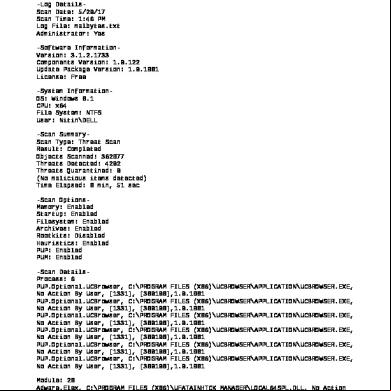Cosworth Data Bytes Live - Pi Toolbox V0 8 tw39
This document was ed by and they confirmed that they have the permission to share it. If you are author or own the copyright of this book, please report to us by using this report form. Report 3i3n4
Overview 26281t
& View Cosworth Data Bytes Live - Pi Toolbox V0 8 as PDF for free.
More details 6y5l6z
- Words: 6,472
- Pages: 41
A d v a n c e d
T e c h n o l o g i e s
·
E v o l v i n g
P e r f o r m a n c e
Data Bytes Live “Data Nuggets”
“Top Tip” “Trip Hazard!” “Your Turn”
A d v a n c e d
T e c h n o l o g i e s
·
E v o l v i n g
P e r f o r m a n c e
Ten Minute Toolbox ........ 1. Unwrapping the Box What is “Toolbox” ?
OS Compatibility PC Hardware requirements
Toolbox “Lite” and “Pro” Versions Installation procedure
Dongle etiquette Purchase a 250mm USB extension cable and use this to Velcro mount the USB dongle on the lid of your laptop PC to prevent accidental damage A d v a n c e d
T e c h n o l o g i e s
·
E v o l v i n g
P e r f o r m a n c e
Ten Minute Toolbox ........ 2. About “Workbooks”
Organise
Store Everything you do in Pi Toolbox is contained in a Workbook (Template)
Open a Workbook (or create a new one). Workbooks contain up to 24 Worksheets
Save Analyse
Distribute Email your templates. Workbooks contain All customised information Math Channels, Soft Events etc..
A d v a n c e d
T e c h n o l o g i e s
Or:.
·
Add Worksheets. Add Displays to create personalised layouts. Each Worksheet can contain up to 16 Displays. Displays show Channels, Events and Metrics and contain local Properties. Data files (Outings) are grouped into Tasks. Each Task can contain up to 16 Outings. A Workbook can contain up to 8 Tasks
E v o l v i n g
P e r f o r m a n c e
Ten Minute Toolbox ........ 3. A Workbook in 2 minutes FROM...............
TO
Note the Difference between Workbook and Display Properties
“File” Menu actions (Open, Save, etc) relate to Workbooks *NOT* Data
A d v a n c e d
T e c h n o l o g i e s
·
E v o l v i n g
P e r f o r m a n c e
Ten Minute Toolbox ........ 4. My First Template – Decisions, Decisions! Using the Sample US Data “Example Dataset no 2”............ Start with a new (Default blank) Workbook, In two minutes construct a simple worksheet using Time/Distance charts to organise and display Load, Tyre Pressure and Damper position channels in a clear and logical fashion Experiment with the “Filter” feature to assist you to quickly find and select specific channels Identify how the use of Auto-scale can be misleading – particularly so on overlaid channels Comment on the tyre pressure Data Compare your workbook with the “Training 1” workbook. Observe the use of channel groups and local display properties (“overrides”). Contrast the different layout approaches and their various limitations/benefits Avoid a very common trip-up...You cannot add channels to a display from the Properties Pane!
A d v a n c e d
T e c h n o l o g i e s
The channel filter settings are preserved when you change panes (Selection, Properties etc) and can catch you out. Hold down shift when changing between panes to clear the filter
·
E v o l v i n g
P e r f o r m a n c e
Toolbox .....in more Detail 1. The Time/Distance Chart A graphical method of displaying channel data against Time or Distance Each chart can display up to 32 channels Nifty T/D Chart
Nifty T/D Chart Properties
Feature Shortcuts
T (Tile) D (Toggle Time/Dist) Z (Zoom in) F (Flash Active Trace) R (Reference Cursor) M (Jump to Max value) N (Jump to Min Value) O (X axis Offset mode) H (Hide Trace) Shift+O (Y axis Offset) Cntrl +/- Scroll Alarm lines and colours allow easy identification of abnormal channel values
A d v a n c e d
•Show Map •Show Statistics (All) •Scale individual Y-axis •Show Alarm lines •Use in conjunction with a Navigator Display
Statistics relate to the active zoom region only!
T e c h n o l o g i e s
·
E v o l v i n g
Many Shortcuts use the first letter of their function (H,R,Z...)
P e r f o r m a n c e
Toolbox .....in more Detail 2. View Controls Cursoring
Zooming
Move to previous / next sample
Zoom into Drag area (See below)
Move cursor left / right fast Move cursor to start / end of the active channel trace Moves 50% of the visible region
Zoom in centred on cursor Undo Zoom Undo All Zooms
Moves the cursor along the active channel trace following the mouse cursor Move cursor to the next/previous trace making it the new active channel
Scrolling Open hand cursor. (Click & drag to scroll) Moves the viewport by 10% of its width in the arrow direction Scrolls the viewport up or down by 10% of its height. If vertical scrolling is not possible, the viewport will scroll forwards or backwards by 10% Auto-scrolls the viewport. The initial key press starts the scroll at slow speed A d v a n c e d
T e c h n o l o g i e s
·
E v o l v i n g
P e r f o r m a n c e
Toolbox .....in more Detail 3. Quick Data Navigation Tips This indicates the Task connected to the Navigator Control
USE THE NAVIGATOR..........!
This Colour indicates fastest lap Cntrl L – Add Outing Cntrl R – Replace Outing Cntrl D – Delete Outing Cntrl H – Hide Outing Use Cntrl C / V to copy / paste outings Cntrl E – Show Entire Outing Cntrl Q – Show Fastest Lap Shift+Cntrl+Page up / Page Down – Next/Previous Lap
Add a Navigator on Every Workbook. Hide the playback controls to maximise space
A d v a n c e d
Be aware of your Fastest Lap Filtering Settings! (File\Preferences)
T e c h n o l o g i e s
·
E v o l v i n g
The Navigator shows the fastest Lap in Blue. You can select multiple laps by clicking and dragging segment regions on the Navigator
P e r f o r m a n c e
Analyse This! 1. Driver Comparison – DataBytes (August 2008) Start with a blank template. Add a Task and Load Outing ExampleF1Data1 Add a Navigator and Time/Distance Chart displaying Speed, Throttle & Steering Now load the other 3 ExampleF1data outings to overlay the fastest laps – what happens to the colours? Identify the fastest lap of the four outings and set it as the “Datum Lap” Create the “C-Time” Maths Channel and add it to the T/D Display Create the “C-Time Derivative” Maths Channel Identify how the C-Time channels assist in driver comparison In one of the outings, on the exit of turn 10 the driver comes off the throttle Give a possible explanation for this and, using the reference cursor, measure: a) how long he is off throttle for and b) how much time does he lose as a result Pay attention to this symbol - It denotes which is the “datum” outing
Include the “C-Time” Channel in all your Workbooks!
A d v a n c e d
T e c h n o l o g i e s
·
E v o l v i n g
P e r f o r m a n c e
Analyse This! 2. Driver Comparison – The Map Display Create a circuit map Insert some “soft split” beacons to create sectors Add the “C-Time Derivative” channel to a Map Display Identify how the “C-Time” channels assist in driver comparison Experiment with adding 3 other channels which are useful for Driver comparison Colour and scale them appropriately Create a Map report using labels for each corner to show Entry / Exit Speed Discuss other applications of the map display Speed
1: 162 kph 164 kph 2: 172 kph 167 kph
1: 288 kph 289 kph 2: 264 kph 267 kph
1 start 2 end
2
1-2 3 1
Just like most other Displays You can add channels to a map display!
3-4
1: 274 kph 275 kph 2: 301 kph 303 kph
1: 173 kph 163 kph 2: 226 kph 227 kph
11-1
4 4-5
11-1
10 1: 280 kph 279 kph 2: 240 kph 241 kph
9-10
1: 173 kph 177 kph 2: 241 kph 243 kph
1: 291 kph 292 kph 2: 173 kph 177 kph
7
1: 226 kph 227 kph 2: 230 kph 233 kph
9
1: 67 kph 77 kph 2: 152 kph 140 kph
6
1: 274 kph 273 kph 2: 291 kph 292 kph
8-9 8
11
5
5-6
Ensure you have the correct channels configured under Tools\Options\Channels
Press Brake F 500.00
A d v a n c e d
750.00
T e c h n o l o g i e s
1000.00
·
E v o l v i n g
P e r f o r m a n c e
Toolbox .....in more Detail 4.Tasks - A powerful Toolbox concept A “Task” is simply a group of outings Up to 8 Tasks may be defined, each having up 16 outings per Task Displays are “Connected” to a single Task
Multiple Tasks streamline data manipulation and analysis Use of the Tasks concept minimises file navigation, facilitates quick comparison and promotes an organised, structured and logical analysis approach A common beginners trip up is inadvertently having the incorrect task attached to a display. Use the “Connect Worksheet” Icon on the Toolbar to connect all displays to the same task to avoid confusion
A d v a n c e d
Discuss possible approaches to structuring, naming and using Tasks. Consider the best way to use Tasks for your application.
T e c h n o l o g i e s
·
E v o l v i n g
Use Task Auto-update at the track to make to data review mid session virtually instantaneous. You can use Cntrl+C and Cntrl+V to Copy and Paste outings between Tasks
P e r f o r m a n c e
Toolbox .....in more Detail 5. Reports #1 – Split Reports Displays channel statistics data per map sector in a spreadsheet format Laps are separated as row headings and sectors as column headings Outing: <001:001:006> Comment: Run 2 Com m ent: Run 2 Channel: Elapsed Time (s) Report Type: Soft Split Report (Auto) Lap number Lap time (min:sec)
Using Sample Data “EuropeF1Data3”... Produce a split report to show sector timing What is the theoretical fastest lap time ?
RH Click and choose “Export to Excel” to open Excel and export the Split Report to a new worksheet in the current workbook. You can also “copy as text”
A d v a n c e d
Sector 1 Sector 2 Sector 3 Sector 4 Sector 5 Sector 6 diff
diff
diff
diff
diff
diff
Fast lap diff (min:sec)
6 (Out Lap)
01:48.197
28.87
13.63
21.46
16.32
6.30
21.57
00:30.646
7
01:17.551
6.60
10.61
19.53
14.83
5.70
20.23
00:00.000
8
01:17.589
6.54
10.67
19.50
15.03
5.65
20.15
00:00.038
9
01:17.760
6.55
10.72
19.44
15.04
5.68
20.28
00:00.209
10 01:48.491 Fastest Rolling Lap 7 01:17.485 8 Theoretical Fastest Lap 01:17.268
7.31
11.76
20.25
15.73
6.14
47.25
00:30.940
10.61
19.53
14.83
5.70
20.23
10.61
19.44
14.83
5.65
20.15
6.54 6.54
Just like other displays you need to add a channel to a split report!-”Elapsed Time” is the most common choice
T e c h n o l o g i e s
·
E v o l v i n g
-00:00.066
-00:00.283
There are 3 Split Report modes: •Auto – defaults to hard beacons if present, else uses soft splits •Hard – uses “hard” split beacons •Soft - uses “soft” split beacons
P e r f o r m a n c e
Toolbox .....in more Detail 6. Reports #2 – Tabular Outing Reports Display channel statistics data in a list view on the worksheet, lap-by-lap, over an entire outing
Using All 4 “EuropeF1Data” outings ” (in a single task) Create a tabular outing report to display the maximum and minimum values of 5 channels Note that the tabular outing report shows data for a single outing only Use the “Connect” outing feature and identify how the outing symbol denotes the connected outing :
Channels Are added with the “max” telltale selected by default. Be sure to select the telltale you require
A d v a n c e d
Use the “Duplicate” option from RH click to add multiple telltales for the same channel
T e c h n o l o g i e s
·
E v o l v i n g
P e r f o r m a n c e
Toolbox .....in more Detail 7. Reports #3 – Excel Reports Generate and organise channel statistics data for display and manipulation in Excel spreadsheets Six different types of Excel Report can be generated: 1. 2. 3. 4. 5. 6.
Lap Reports Outing Reports Hard Split Reports Soft Split Reports Event Reports Between Events Reports
You can automatically generate reports when the task is updated, and/or use the incremental report generation feature, which will only process new data as it is received
A d v a n c e d
You can filter the laps processed by the Excel report to exclude In/ Out laps and laps below a certain time threshold (this is useful for the “turnaround” section at the end of a rally test stage)
T e c h n o l o g i e s
·
E v o l v i n g
From the Excel Report display you can run the whole report- which outputs all tables to an Excel spreadsheet, or you can run individual tables
P e r f o r m a n c e
Analyse This! 3. Stacked Data – DataBytes (August 2007) Load all 4 “Europe” sample data files– ie. “ExampleF1Data1 to 4
Compare the following different methods for establishing the overall maximum value of “RPM”, “Temp Engine Oil”, “Temp Eng Water” and “Temp Gbx Oil” accross the 4 sample data files •Cursor Navigation using shortcut keys (i.e “M”) •T/D Chart Statistics •Tabular Outing Report •Excel Report (add your own maths to return a single overall max value) Whilst all are valid methods, the task is made more labour intensive and time consuming by the multiple outings. In this instance, the “Stacked outings” feature is a powerful solution....... Use the Stacked Outings feature to view the data in a single continuous outing. Note how this simplifies the analysis of trends and reporting of telltale values “Engine Guys” like Stacked Outings! A d v a n c e d
T e c h n o l o g i e s
·
E v o l v i n g
P e r f o r m a n c e
Toolbox .....in more Detail 8. The X/Y Chart Graphically illustrates the correlation (relationship) between two channels A Powerful tool for identifying distinct characteristics and patterns of behaviour A third channel (C), can also be added to display data in 3 dimensions
Load sample data “ExampleF1Data1 and XXX Create the classic “G-G” diagram to compare data from the two outings on a single XY chart (note the different channel names and ensure scalings are the same ) What does the “G-G” diagram reveal about the relative performance characteristics of the two cars? Which aspect is the most striking? Is using a curve fit meaningful for the G-G diagram? Suggest 3 more applications of the XY Chart You can choose a Discrete OR Graduated Colour Scheme for Colour (C) Channel
A d v a n c e d
The Polynomial curve fit relates to the active zoom region only
T e c h n o l o g i e s
·
E v o l v i n g
Many of the features available in the TD Chart are also available in an XY chart using the same shortcuts – e.g.. F, Z,H etc
P e r f o r m a n c e
Analyse This! 4. Using X-Y Plots Load sample data “ExampleF1Data Produce an X-Y chart which shows the Force / Displacement characteristics of the FL Suspension Interpret the characteristics of the X-Y chart and how they relate to the physical properties of the suspension Create a maths channel which returns the absolute value of lateral acceleration. Set this as the “C” channel. How does this assist in interpreting the X-Y plot data ? Create a maths channel to only show data when the car is under low lateral acceleration conditions. (Hint-use the “gate” maths function)
Use the “ Polynomial” feature to estimate the stiffness of the FL Spring Use the gate filter function (or create a maths channel) to show force/displacement data only when the bump rubber is engaged. Use the polynomial feature to estimate the bump rubber coefficients Comment on the amount of pre-load in this suspension setup Be sure to choose an appropriate polynomial order to match the physical characteristics of the behaviour you are attempting to characterise – i.e. 1 for linear spring rate, 2 for rising rate spring etc
A d v a n c e d
T e c h n o l o g i e s
·
The gate maths function and filter are powerful tools to simplify and isolate particular “subsets” of data for specific analysis
E v o l v i n g
P e r f o r m a n c e
Toolbox .....in more Detail 9. The Histogram Graphically illustrates the distribution of data against time in the form of a bar chart Each bar represents how long each channel spends between two “bin” values.
Create a maths channel to calculate FL Damper velocity Display the FL_Damper Velocity Channel on a Histogram Set the channel properties to an X-axis range of -50 to 50mm/s Set the number of bins to 25 – what does each bin represent? The damper valving is set so that high speed is >8mm/s for both bump and rebound. Set discrete channel colours to readily identify the high\low speed regions Use the copy as text feature to export the Histogram distribution data to Excel and calculate 4 statistics to show the percentage time spent in low/high speed bump/rebound Histograms can be configured to show bars horizontally or vertically
A d v a n c e d
Specify the “Bin” size carefully. Toolbox v6 allows up to 256 bins
T e c h n o l o g i e s
·
E v o l v i n g
Channels commonly displayed on a Histogram include RPM, Gear, Damper Velocity
P e r f o r m a n c e
Toolbox .....in more Detail 10. Events A powerful concept that represent points of interest that occur at a specific instant in time Events provide a rapid method of searching for points of interest within outing data Events can be displayed on T/D charts and Events displays via the Selection Pane, Events Tab Two key categories of event : “Hard” Event - generated by the vehicles data system and stored in the pds file “Soft” Event - generated by Toolbox, definitions stored in the workbook Event markers appear on T/D Charts as coloured triangles. Holding the cursor over an event marker will display the event message Events can also be displayed in Excel reports and used to create “between events reports”
Clicking on an event in a TD chart or Events display moves the cursor to the corresponding point in the data
You can “Pin” event information on a TD chart by clicking the marker.
A d v a n c e d
T e c h n o l o g i e s
·
E v o l v i n g
P e r f o r m a n c e
Analyse This! 5.Use of Soft Events - DataBytes (Jan 2009) Define a Soft Event to show when the Engine Oil Temp >108 oC Define a Soft Event to indicate an imminent brake lockup Discuss the importance of the data rate in the definition of these events Display the Events created above on a TD chart and Events Display
Suggest 3 other useful Soft Events A driver steering wheel “marker” button connected to the data system via CAN/analogue/digital input can be used to trigger an event in the data enabling quick navigation to the corresponding place in the data when the time of concern/note/interest occurred It can be useful to use soft events to test and evaluate new event strategies in logged data as a “dry run” before committing them to hard events on the logger, especially those which trigger alarms, burst loggers or control systems A d v a n c e d
T e c h n o l o g i e s
·
E v o l v i n g
P e r f o r m a n c e
Toolbox .....in more Detail 11. Constants A “Constant” is a named, fixed value item that has a global or outing context
Constants can be referenced in Toolbox Maths channels Constants are created in the Tools\Constants dialog where they are defined as either “global” or “outing“ constants A global constant has scope across all datasets and is saved as part of a workbook. ( to save the Workbook after defining constants) An outing constant only has scope within an outing and is saved as part of a dataset. (Write access to the pds file is therefore required)
Outing Specific Constants are embedded in the pds data file. Ensure your constants are correct before distributing data files
A d v a n c e d
Ensure you understand the difference between GLOBALCONST() and CONST() functions and use the appropriate one
T e c h n o l o g i e s
·
E v o l v i n g
The Cntrl+Space shortcut is context sensitive and lists the available Constants when used with the CONST() or GLOBALCONST() functions
P e r f o r m a n c e
Analyse This! 6. Constant Choices
CONSIDER THE CASE WHERE YOU WANT TO CALCULATE DRIVEN WHEEL SPEED FROM ENGINE RPM
-You need to use the applicable gear ratio - In this instance the “Choose” maths function offers a solution Write a maths channel which uses the “Choose” function to return the gear ratio for the current gear What are the disadvantages of this method ? How could the “choose” function be used in conjunction with Constants to provide a more elegant solution ?
What feature of Toolbox Constants can further enhance the solution ?
You can copy / paste Excel cell references directly from Excel to Toolbox
A d v a n c e d
T e c h n o l o g i e s
·
E v o l v i n g
P e r f o r m a n c e
Analyse This! 7. Choose your Table IN THE PREVIOUS EXAMPLE WE EXAMINED THE USE OF CONSTANTS TO THE PROBLEM OF RETURNING THE GEAR RATIO FOR THE SELECTED GEAR -How else could this be achieved ? - The “table” maths function offers a powerful alternative solution Write a maths channel which uses the “table” function to return the gear ratio for the currently selected gear What are the advantages of this method over the “choose” Function approach?
NOW CONSIDER THE CASE WHERE YOU WANT TO CALCULATE DAMPER FORCE FROM DAMPER VELOCITY AND DAMPER DYNO DATA -This is too complex for a choose function but perfectly suited to the power of the table function. Open the “Damper Force Example” worksheet in the “Choose your Table” Workbook Review how the table function is used to calculate Damper Force from large arrays of data. Note how the table is used in two dimensions in conjunction with an indexing constant (Damper Type) to facilitate the use of multiple damper types
A d v a n c e d
T e c h n o l o g i e s
·
E v o l v i n g
P e r f o r m a n c e
Analyse This! 8. Understanding Bitfields– DataBytes (Dec 2008) Toolbox Bit Indicators graphically represent the ON/OFF status of each channel “bit” Each bit of a channel can convey a specific status, diagnostic or condition description Compact a large amount of information into a single channel and minimise the use of bandwidth
Open the “Understanding Bitfields” Workbook Compare the properties and benefits of Bit Indicator displays which use embedded bitfield definitions vs those which are Toolbox defined Write a maths channel which uses Toolbox Bitwise operators to return a value of 1 when the DFC status is in “Handbrake mode” Create a Worksheet which uses bit indicators to behave as histograms for throttle, brake and steering channels The First (lefthand/top) Bit is Bit 0, not bit 1! - A 16 bit channel therefore contains bit numbers 0-15 A d v a n c e d
T e c h n o l o g i e s
·
E v o l v i n g
P e r f o r m a n c e
Analyse This 9. Light it up !
“I WANT TO SIMULATE THE BEHAVIOUR OF THE DASH SHIFT LIGHTS WITH HYPOTHETICAL RPM THRESHOLDS AND COMPARE IT WITH THE SHIFT LIGHTS FROM AN ACTUAL OUTING” – How could this be achieved? Open the “Light it up” Toolbox workbook and use the Navigator playback controls to simulate a lap Open the “Light it up” Excel Sheet and Review how the Maths Channels used to drive the Bit Indicators work. Note that the shift light configuration can be pasted directly to / from Pi Workshop Understand how the values used for “Replica bit” are calculated. Calculate the corresponding “Replica Bit” value for the shift light pattern pictured below :
Race Engineers and drivers often want to tailor the configuration of the shift lights to a specific circuit to ensure shift points are not requested at inappropriate locations or track features A d v a n c e d
T e c h n o l o g i e s
·
E v o l v i n g
P e r f o r m a n c e
Toolbox .....in more Detail 12. s...@ A powerful and versatile maths function...well worth becoming familiar with Store discrete variables. The value of a after the current sample is evaluated is propagated as a value for the next sample evaluation Particularly useful for performing time based functions and analysis The most basic use of s: @count; @count=@count+1; @count @a1; What does this channel do ? @a2; What is the significance of the “0.8” ? @a3; @a1=(fabs([G_Accel Lateral])); @a2=((fabs(@a3-(@a1>=0.8))*[Speed])+(fabs(@a3-(@a1>=0.8))==0)*@a2); @a3=(@a1>0.8); @a2 Each channel can contain up to 8 s Note use of the semicolon ;
names are case sensitive and must begin with a “@” A d v a n c e d
T e c h n o l o g i e s
·
E v o l v i n g
P e r f o r m a n c e
Analyse This! 10.Counter Channels (June 2008)
Write a Toolbox Maths channel which uses the “integral” function to calculate RPM over-rev time Write a Toolbox Maths channel which uses s to calculate RPM over-rev time How could the maths function timeDiff() be used in conjunction with s to make the above channel more elegant ? (hint- make it independent of the sample rate of the source channels)
Make use of the // comment facility when writing maths channels
Pay Particular attention to the Data Rate setting in maths channels which use the function to perform integration
A d v a n c e d
T e c h n o l o g i e s
·
E v o l v i n g
P e r f o r m a n c e
Analyse This! 11.Fast Forward(June 2009)
SC to supply sample video data and suggest appropriate tasks – e.g. Show to import video and how you would compare multiple cars using multiple media displays etc Embed video in presentation ?
You can use multiple Media displays to compare indexed video from different outings / drivers. Use the “connect” feature
A d v a n c e d
T e c h n o l o g i e s
·
E v o l v i n g
P e r f o r m a n c e
Toolbox .....in more Detail 13. Real Time - Going Live........ “Real-time” capabilities allow Toolbox to display, analyse and manipulate live data i.e. Telemetry &“Watch” data alongside traditional “historic” (logged) data One of the most powerful aspects of Pi Toolbox (Pro feature only) Eliminates the need for separate telemetry client software and extends the powerful & -friendly tools, features and principles that Toolbox provides for use with logged to integrate the display, analysis and comparison of live broadcast data Real-time outings are added into Tasks just like logged data-except you choose the “real-time” option and select the server PC Real-time connectivity in Toolbox is configured via the Tools\Options menu. IP address settings must match those of the real-time broadcast system (via Pi Server, System Configuration for Pi Sigma Systems)
The Map display allows multiple car cursors to be shown simultaneously -enabling the location of all a teams cars to be shown on a single display in real time A d v a n c e d
T e c h n o l o g i e s
Overlay a reference lap of logged data on a Time/Distance chart with realtime data to allow quick comparison ·
E v o l v i n g
P e r f o r m a n c e
Refresher Tips -Toolbox Top 10’s 1.Top 10....Workbook Tips and Tricks 1. Add a “Navigator” Display to every worksheet 2. Use Copy/Paste (Cntrl C, Cntrl V) to speed duplication of Displays and Outings
(You can even use Copy / Paste to paste screen grabs of individual displays to MS Word, etc) 3. The explorer search filter is very effective – also make use of ? and * advanced filter 4. Time/Distance chart statistics are for the displayed region and therefore zoom dependent Show “all traces” option provides a simple alternative to a separate report
5.
Use “small captions” and hide playback controls on Navigator to maximise screen space
6.
Use Task “Auto-update” at the track
7.
Shift and Drag a Worksheet tab to create a copy of it
8.
Define and use Tasks to suit the way you work eg. by car, driver, session, year, circuit
9.
If in doubt – RH Click Properties to find what you want to do !
10. Add a map to your Time/Distance Chart – Properties\Layout\Show Map
A d v a n c e d
T e c h n o l o g i e s
·
E v o l v i n g
P e r f o r m a n c e
Refresher Tips-Toolbox Top 10’s 2. Top 10 ....Keyboard Shortcuts
Identify and try 5 more keyboard shortcuts
A d v a n c e d
1. ALT +1, ALT +2, ALT +3, 2. D 3. Z 4. R 5. Cntrl+F10 6. Cntrl R 7. Cntrl Q 8. Cntrl E 9. H 10. Shift+Cntrl (Pg Up/Pg Dn) T e c h n o l o g i e s
·
E v o l v i n g
Place a Toolbox “Shortcuts Sticker” on your PC Shortcuts are also listed under “Help\Frequently used Shortcuts”
P e r f o r m a n c e
Refresher Tips-Toolbox Top 10’s 3. Top 10....Common Beginners “Trip Ups” 1. Can’t add channels to a Display from “Properties” pane – Press Alt+2 to Move to “Selection” 2. Channel Properties are not changing – Check for a Local override – (Note the channel symbol) 3. “ Type” or a quantity is suffixed to a channel name – Channels with the same name but different quantities have existed. Tip - Be mindful of channel quantity when creating maths channels. Use “Remove unused properties” Feature to resolve (ensure offending channels not in use in Maths channels/Displays) 4. Having unintentionally incorrect task associated with a display – Tip use “Connect all” button on Toolbar 5. Incorrect Syntax in maths channels – particularly Channel name capitalisation and spelling - Tip Pick channel names from the dro down list accessed using Cntrl+Space
6. Using “^” instead of “pow” function in Maths Channels 7. Display zoom areas not “linked” 8. There are no Sector Times on my Split report – Add Elapsed Time to the Split Report Display 9. Note that T/D Chart statistics only relate to the active Zoom Region 10. Channels in Overlay mode inadvertently have different scaling due to Autoscale It is Always something “Simple” ! Toolbox has Excellent on-line help – USE IT
Create a Split report – Identify a possible “trip-up” What other controls could this also apply to ? A d v a n c e d
T e c h n o l o g i e s
·
E v o l v i n g
P e r f o r m a n c e
Refresher Tips-Toolbox Top 10’s 4. Toolbox Top 10....Cool Features 1. Real Time Telemetry 2. Stacked Outings 3. Tasks & Task Auto-update 4. s 5. Offset Mode (x and y axis in TD chart) 6. Copy / Paste (Cntrl C/V) 7. Import / Export functionality 8. Bitfield Definitions 9. Events 10. Excel Constants Suggest 5 more candidates for the cool features list
A d v a n c e d
T e c h n o l o g i e s
·
E v o l v i n g
P e r f o r m a n c e
Refresher Tips-Toolbox Top 10’s 5. Toolbox Top 10....Maths Channel Tips
1. .........Cntrl + Space (context sensitive)! 2. Note the colours of the definition wording 3. When referencing a channel name, pick it from the list rather that typing it in – Toolbox is sensitive to spelling and capitalisation 4. Press the “more” button and set the quantity of the channel you are creating first ! Be mindful of units and the need for any conversation factors 5. Adopt a Maths channel naming convention – prefix with M_ 6. Think about the Data rate ! 7. Use “//” to add comments for future reference 8. Hover cursor to get Tooltips on Maths function syntax 9. Use Ctrl+] to match brackets and parentheses 10. You can import and export maths definitions
A d v a n c e d
T e c h n o l o g i e s
·
E v o l v i n g
P e r f o r m a n c e
Toolbox .....As you like it! 1. Preferences configuration options • Speed up data location • Speed data analysis Startup – Determines how Pi Toolbox behaves when run Browsers - Configurable shortcuts to data locations •Select Type, Name, Path, Enabled.
Default Time Region - determines what section of an Outing is displayed when added to a Task Display Outing labels -Prefixes Outing with the label text (Pi-Sigma Setup name) Save Time and configure Toolbox to start-up where you left off.- Under the File\Preferences\Startup dialog select “Re-open the last workBook you were working with”.
Most s prefer to set the time format to minutes:Seconds A d v a n c e d
T e c h n o l o g i e s
·
E v o l v i n g
P e r f o r m a n c e
Toolbox .....As you like it! 2. Tools\Options
Display Customisation • Set your workspace colour scheme “Theme” • Enable “Small Captions” • Construct your preferred Outing reference text • Define how outings are sorted and listed
Enabling the “Small Captions” Option Maximises Screen space. Captions appear when you hover over the control’s title bar A d v a n c e d
T e c h n o l o g i e s
·
E v o l v i n g
P e r f o r m a n c e
Toolbox .....As you like it! 3. Printing Full Print Options
Print “Active Display only” option “Print all axes” option prints all axes on Time/Distance, X/Y and Real-time Charts
“Worksheet” prints all the controls on the current Worksheet Background automatically set to white
You can also use Copy / Paste to paste images of an individual display in to other Windows Applications – MS Word etc – very useful when writing reports! A d v a n c e d
T e c h n o l o g i e s
·
E v o l v i n g
P e r f o r m a n c e
Toolbox ..Practice Laps 5. Further Examples
Read these DataBytes articles and perform the analysis at home using on some of your own Pi Data
A d v a n c e d
T e c h n o l o g i e s
·
E v o l v i n g
P e r f o r m a n c e
DataBytes Live ....Toolbox
QUESTIONS ? REQUESTS? ?
SUGGESTIONS?
A d v a n c e d
T e c h n o l o g i e s
·
E v o l v i n g
P e r f o r m a n c e
Toolbox Reference Channel Icons
A d v a n c e d
T e c h n o l o g i e s
·
E v o l v i n g
P e r f o r m a n c e
T e c h n o l o g i e s
·
E v o l v i n g
P e r f o r m a n c e
Data Bytes Live “Data Nuggets”
“Top Tip” “Trip Hazard!” “Your Turn”
A d v a n c e d
T e c h n o l o g i e s
·
E v o l v i n g
P e r f o r m a n c e
Ten Minute Toolbox ........ 1. Unwrapping the Box What is “Toolbox” ?
OS Compatibility PC Hardware requirements
Toolbox “Lite” and “Pro” Versions Installation procedure
Dongle etiquette Purchase a 250mm USB extension cable and use this to Velcro mount the USB dongle on the lid of your laptop PC to prevent accidental damage A d v a n c e d
T e c h n o l o g i e s
·
E v o l v i n g
P e r f o r m a n c e
Ten Minute Toolbox ........ 2. About “Workbooks”
Organise
Store Everything you do in Pi Toolbox is contained in a Workbook (Template)
Open a Workbook (or create a new one). Workbooks contain up to 24 Worksheets
Save Analyse
Distribute Email your templates. Workbooks contain All customised information Math Channels, Soft Events etc..
A d v a n c e d
T e c h n o l o g i e s
Or:.
·
Add Worksheets. Add Displays to create personalised layouts. Each Worksheet can contain up to 16 Displays. Displays show Channels, Events and Metrics and contain local Properties. Data files (Outings) are grouped into Tasks. Each Task can contain up to 16 Outings. A Workbook can contain up to 8 Tasks
E v o l v i n g
P e r f o r m a n c e
Ten Minute Toolbox ........ 3. A Workbook in 2 minutes FROM...............
TO
Note the Difference between Workbook and Display Properties
“File” Menu actions (Open, Save, etc) relate to Workbooks *NOT* Data
A d v a n c e d
T e c h n o l o g i e s
·
E v o l v i n g
P e r f o r m a n c e
Ten Minute Toolbox ........ 4. My First Template – Decisions, Decisions! Using the Sample US Data “Example Dataset no 2”............ Start with a new (Default blank) Workbook, In two minutes construct a simple worksheet using Time/Distance charts to organise and display Load, Tyre Pressure and Damper position channels in a clear and logical fashion Experiment with the “Filter” feature to assist you to quickly find and select specific channels Identify how the use of Auto-scale can be misleading – particularly so on overlaid channels Comment on the tyre pressure Data Compare your workbook with the “Training 1” workbook. Observe the use of channel groups and local display properties (“overrides”). Contrast the different layout approaches and their various limitations/benefits Avoid a very common trip-up...You cannot add channels to a display from the Properties Pane!
A d v a n c e d
T e c h n o l o g i e s
The channel filter settings are preserved when you change panes (Selection, Properties etc) and can catch you out. Hold down shift when changing between panes to clear the filter
·
E v o l v i n g
P e r f o r m a n c e
Toolbox .....in more Detail 1. The Time/Distance Chart A graphical method of displaying channel data against Time or Distance Each chart can display up to 32 channels Nifty T/D Chart
Nifty T/D Chart Properties
Feature Shortcuts
T (Tile) D (Toggle Time/Dist) Z (Zoom in) F (Flash Active Trace) R (Reference Cursor) M (Jump to Max value) N (Jump to Min Value) O (X axis Offset mode) H (Hide Trace) Shift+O (Y axis Offset) Cntrl +/- Scroll Alarm lines and colours allow easy identification of abnormal channel values
A d v a n c e d
•Show Map •Show Statistics (All) •Scale individual Y-axis •Show Alarm lines •Use in conjunction with a Navigator Display
Statistics relate to the active zoom region only!
T e c h n o l o g i e s
·
E v o l v i n g
Many Shortcuts use the first letter of their function (H,R,Z...)
P e r f o r m a n c e
Toolbox .....in more Detail 2. View Controls Cursoring
Zooming
Move to previous / next sample
Zoom into Drag area (See below)
Move cursor left / right fast Move cursor to start / end of the active channel trace Moves 50% of the visible region
Zoom in centred on cursor Undo Zoom Undo All Zooms
Moves the cursor along the active channel trace following the mouse cursor Move cursor to the next/previous trace making it the new active channel
Scrolling Open hand cursor. (Click & drag to scroll) Moves the viewport by 10% of its width in the arrow direction Scrolls the viewport up or down by 10% of its height. If vertical scrolling is not possible, the viewport will scroll forwards or backwards by 10% Auto-scrolls the viewport. The initial key press starts the scroll at slow speed A d v a n c e d
T e c h n o l o g i e s
·
E v o l v i n g
P e r f o r m a n c e
Toolbox .....in more Detail 3. Quick Data Navigation Tips This indicates the Task connected to the Navigator Control
USE THE NAVIGATOR..........!
This Colour indicates fastest lap Cntrl L – Add Outing Cntrl R – Replace Outing Cntrl D – Delete Outing Cntrl H – Hide Outing Use Cntrl C / V to copy / paste outings Cntrl E – Show Entire Outing Cntrl Q – Show Fastest Lap Shift+Cntrl+Page up / Page Down – Next/Previous Lap
Add a Navigator on Every Workbook. Hide the playback controls to maximise space
A d v a n c e d
Be aware of your Fastest Lap Filtering Settings! (File\Preferences)
T e c h n o l o g i e s
·
E v o l v i n g
The Navigator shows the fastest Lap in Blue. You can select multiple laps by clicking and dragging segment regions on the Navigator
P e r f o r m a n c e
Analyse This! 1. Driver Comparison – DataBytes (August 2008) Start with a blank template. Add a Task and Load Outing ExampleF1Data1 Add a Navigator and Time/Distance Chart displaying Speed, Throttle & Steering Now load the other 3 ExampleF1data outings to overlay the fastest laps – what happens to the colours? Identify the fastest lap of the four outings and set it as the “Datum Lap” Create the “C-Time” Maths Channel and add it to the T/D Display Create the “C-Time Derivative” Maths Channel Identify how the C-Time channels assist in driver comparison In one of the outings, on the exit of turn 10 the driver comes off the throttle Give a possible explanation for this and, using the reference cursor, measure: a) how long he is off throttle for and b) how much time does he lose as a result Pay attention to this symbol - It denotes which is the “datum” outing
Include the “C-Time” Channel in all your Workbooks!
A d v a n c e d
T e c h n o l o g i e s
·
E v o l v i n g
P e r f o r m a n c e
Analyse This! 2. Driver Comparison – The Map Display Create a circuit map Insert some “soft split” beacons to create sectors Add the “C-Time Derivative” channel to a Map Display Identify how the “C-Time” channels assist in driver comparison Experiment with adding 3 other channels which are useful for Driver comparison Colour and scale them appropriately Create a Map report using labels for each corner to show Entry / Exit Speed Discuss other applications of the map display Speed
1: 162 kph 164 kph 2: 172 kph 167 kph
1: 288 kph 289 kph 2: 264 kph 267 kph
1 start 2 end
2
1-2 3 1
Just like most other Displays You can add channels to a map display!
3-4
1: 274 kph 275 kph 2: 301 kph 303 kph
1: 173 kph 163 kph 2: 226 kph 227 kph
11-1
4 4-5
11-1
10 1: 280 kph 279 kph 2: 240 kph 241 kph
9-10
1: 173 kph 177 kph 2: 241 kph 243 kph
1: 291 kph 292 kph 2: 173 kph 177 kph
7
1: 226 kph 227 kph 2: 230 kph 233 kph
9
1: 67 kph 77 kph 2: 152 kph 140 kph
6
1: 274 kph 273 kph 2: 291 kph 292 kph
8-9 8
11
5
5-6
Ensure you have the correct channels configured under Tools\Options\Channels
Press Brake F 500.00
A d v a n c e d
750.00
T e c h n o l o g i e s
1000.00
·
E v o l v i n g
P e r f o r m a n c e
Toolbox .....in more Detail 4.Tasks - A powerful Toolbox concept A “Task” is simply a group of outings Up to 8 Tasks may be defined, each having up 16 outings per Task Displays are “Connected” to a single Task
Multiple Tasks streamline data manipulation and analysis Use of the Tasks concept minimises file navigation, facilitates quick comparison and promotes an organised, structured and logical analysis approach A common beginners trip up is inadvertently having the incorrect task attached to a display. Use the “Connect Worksheet” Icon on the Toolbar to connect all displays to the same task to avoid confusion
A d v a n c e d
Discuss possible approaches to structuring, naming and using Tasks. Consider the best way to use Tasks for your application.
T e c h n o l o g i e s
·
E v o l v i n g
Use Task Auto-update at the track to make to data review mid session virtually instantaneous. You can use Cntrl+C and Cntrl+V to Copy and Paste outings between Tasks
P e r f o r m a n c e
Toolbox .....in more Detail 5. Reports #1 – Split Reports Displays channel statistics data per map sector in a spreadsheet format Laps are separated as row headings and sectors as column headings Outing: <001:001:006> Comment: Run 2 Com m ent: Run 2 Channel: Elapsed Time (s) Report Type: Soft Split Report (Auto) Lap number Lap time (min:sec)
Using Sample Data “EuropeF1Data3”... Produce a split report to show sector timing What is the theoretical fastest lap time ?
RH Click and choose “Export to Excel” to open Excel and export the Split Report to a new worksheet in the current workbook. You can also “copy as text”
A d v a n c e d
Sector 1 Sector 2 Sector 3 Sector 4 Sector 5 Sector 6 diff
diff
diff
diff
diff
diff
Fast lap diff (min:sec)
6 (Out Lap)
01:48.197
28.87
13.63
21.46
16.32
6.30
21.57
00:30.646
7
01:17.551
6.60
10.61
19.53
14.83
5.70
20.23
00:00.000
8
01:17.589
6.54
10.67
19.50
15.03
5.65
20.15
00:00.038
9
01:17.760
6.55
10.72
19.44
15.04
5.68
20.28
00:00.209
10 01:48.491 Fastest Rolling Lap 7 01:17.485 8 Theoretical Fastest Lap 01:17.268
7.31
11.76
20.25
15.73
6.14
47.25
00:30.940
10.61
19.53
14.83
5.70
20.23
10.61
19.44
14.83
5.65
20.15
6.54 6.54
Just like other displays you need to add a channel to a split report!-”Elapsed Time” is the most common choice
T e c h n o l o g i e s
·
E v o l v i n g
-00:00.066
-00:00.283
There are 3 Split Report modes: •Auto – defaults to hard beacons if present, else uses soft splits •Hard – uses “hard” split beacons •Soft - uses “soft” split beacons
P e r f o r m a n c e
Toolbox .....in more Detail 6. Reports #2 – Tabular Outing Reports Display channel statistics data in a list view on the worksheet, lap-by-lap, over an entire outing
Using All 4 “EuropeF1Data” outings ” (in a single task) Create a tabular outing report to display the maximum and minimum values of 5 channels Note that the tabular outing report shows data for a single outing only Use the “Connect” outing feature and identify how the outing symbol denotes the connected outing :
Channels Are added with the “max” telltale selected by default. Be sure to select the telltale you require
A d v a n c e d
Use the “Duplicate” option from RH click to add multiple telltales for the same channel
T e c h n o l o g i e s
·
E v o l v i n g
P e r f o r m a n c e
Toolbox .....in more Detail 7. Reports #3 – Excel Reports Generate and organise channel statistics data for display and manipulation in Excel spreadsheets Six different types of Excel Report can be generated: 1. 2. 3. 4. 5. 6.
Lap Reports Outing Reports Hard Split Reports Soft Split Reports Event Reports Between Events Reports
You can automatically generate reports when the task is updated, and/or use the incremental report generation feature, which will only process new data as it is received
A d v a n c e d
You can filter the laps processed by the Excel report to exclude In/ Out laps and laps below a certain time threshold (this is useful for the “turnaround” section at the end of a rally test stage)
T e c h n o l o g i e s
·
E v o l v i n g
From the Excel Report display you can run the whole report- which outputs all tables to an Excel spreadsheet, or you can run individual tables
P e r f o r m a n c e
Analyse This! 3. Stacked Data – DataBytes (August 2007) Load all 4 “Europe” sample data files– ie. “ExampleF1Data1 to 4
Compare the following different methods for establishing the overall maximum value of “RPM”, “Temp Engine Oil”, “Temp Eng Water” and “Temp Gbx Oil” accross the 4 sample data files •Cursor Navigation using shortcut keys (i.e “M”) •T/D Chart Statistics •Tabular Outing Report •Excel Report (add your own maths to return a single overall max value) Whilst all are valid methods, the task is made more labour intensive and time consuming by the multiple outings. In this instance, the “Stacked outings” feature is a powerful solution....... Use the Stacked Outings feature to view the data in a single continuous outing. Note how this simplifies the analysis of trends and reporting of telltale values “Engine Guys” like Stacked Outings! A d v a n c e d
T e c h n o l o g i e s
·
E v o l v i n g
P e r f o r m a n c e
Toolbox .....in more Detail 8. The X/Y Chart Graphically illustrates the correlation (relationship) between two channels A Powerful tool for identifying distinct characteristics and patterns of behaviour A third channel (C), can also be added to display data in 3 dimensions
Load sample data “ExampleF1Data1 and XXX Create the classic “G-G” diagram to compare data from the two outings on a single XY chart (note the different channel names and ensure scalings are the same ) What does the “G-G” diagram reveal about the relative performance characteristics of the two cars? Which aspect is the most striking? Is using a curve fit meaningful for the G-G diagram? Suggest 3 more applications of the XY Chart You can choose a Discrete OR Graduated Colour Scheme for Colour (C) Channel
A d v a n c e d
The Polynomial curve fit relates to the active zoom region only
T e c h n o l o g i e s
·
E v o l v i n g
Many of the features available in the TD Chart are also available in an XY chart using the same shortcuts – e.g.. F, Z,H etc
P e r f o r m a n c e
Analyse This! 4. Using X-Y Plots Load sample data “ExampleF1Data Produce an X-Y chart which shows the Force / Displacement characteristics of the FL Suspension Interpret the characteristics of the X-Y chart and how they relate to the physical properties of the suspension Create a maths channel which returns the absolute value of lateral acceleration. Set this as the “C” channel. How does this assist in interpreting the X-Y plot data ? Create a maths channel to only show data when the car is under low lateral acceleration conditions. (Hint-use the “gate” maths function)
Use the “ Polynomial” feature to estimate the stiffness of the FL Spring Use the gate filter function (or create a maths channel) to show force/displacement data only when the bump rubber is engaged. Use the polynomial feature to estimate the bump rubber coefficients Comment on the amount of pre-load in this suspension setup Be sure to choose an appropriate polynomial order to match the physical characteristics of the behaviour you are attempting to characterise – i.e. 1 for linear spring rate, 2 for rising rate spring etc
A d v a n c e d
T e c h n o l o g i e s
·
The gate maths function and filter are powerful tools to simplify and isolate particular “subsets” of data for specific analysis
E v o l v i n g
P e r f o r m a n c e
Toolbox .....in more Detail 9. The Histogram Graphically illustrates the distribution of data against time in the form of a bar chart Each bar represents how long each channel spends between two “bin” values.
Create a maths channel to calculate FL Damper velocity Display the FL_Damper Velocity Channel on a Histogram Set the channel properties to an X-axis range of -50 to 50mm/s Set the number of bins to 25 – what does each bin represent? The damper valving is set so that high speed is >8mm/s for both bump and rebound. Set discrete channel colours to readily identify the high\low speed regions Use the copy as text feature to export the Histogram distribution data to Excel and calculate 4 statistics to show the percentage time spent in low/high speed bump/rebound Histograms can be configured to show bars horizontally or vertically
A d v a n c e d
Specify the “Bin” size carefully. Toolbox v6 allows up to 256 bins
T e c h n o l o g i e s
·
E v o l v i n g
Channels commonly displayed on a Histogram include RPM, Gear, Damper Velocity
P e r f o r m a n c e
Toolbox .....in more Detail 10. Events A powerful concept that represent points of interest that occur at a specific instant in time Events provide a rapid method of searching for points of interest within outing data Events can be displayed on T/D charts and Events displays via the Selection Pane, Events Tab Two key categories of event : “Hard” Event - generated by the vehicles data system and stored in the pds file “Soft” Event - generated by Toolbox, definitions stored in the workbook Event markers appear on T/D Charts as coloured triangles. Holding the cursor over an event marker will display the event message Events can also be displayed in Excel reports and used to create “between events reports”
Clicking on an event in a TD chart or Events display moves the cursor to the corresponding point in the data
You can “Pin” event information on a TD chart by clicking the marker.
A d v a n c e d
T e c h n o l o g i e s
·
E v o l v i n g
P e r f o r m a n c e
Analyse This! 5.Use of Soft Events - DataBytes (Jan 2009) Define a Soft Event to show when the Engine Oil Temp >108 oC Define a Soft Event to indicate an imminent brake lockup Discuss the importance of the data rate in the definition of these events Display the Events created above on a TD chart and Events Display
Suggest 3 other useful Soft Events A driver steering wheel “marker” button connected to the data system via CAN/analogue/digital input can be used to trigger an event in the data enabling quick navigation to the corresponding place in the data when the time of concern/note/interest occurred It can be useful to use soft events to test and evaluate new event strategies in logged data as a “dry run” before committing them to hard events on the logger, especially those which trigger alarms, burst loggers or control systems A d v a n c e d
T e c h n o l o g i e s
·
E v o l v i n g
P e r f o r m a n c e
Toolbox .....in more Detail 11. Constants A “Constant” is a named, fixed value item that has a global or outing context
Constants can be referenced in Toolbox Maths channels Constants are created in the Tools\Constants dialog where they are defined as either “global” or “outing“ constants A global constant has scope across all datasets and is saved as part of a workbook. ( to save the Workbook after defining constants) An outing constant only has scope within an outing and is saved as part of a dataset. (Write access to the pds file is therefore required)
Outing Specific Constants are embedded in the pds data file. Ensure your constants are correct before distributing data files
A d v a n c e d
Ensure you understand the difference between GLOBALCONST() and CONST() functions and use the appropriate one
T e c h n o l o g i e s
·
E v o l v i n g
The Cntrl+Space shortcut is context sensitive and lists the available Constants when used with the CONST() or GLOBALCONST() functions
P e r f o r m a n c e
Analyse This! 6. Constant Choices
CONSIDER THE CASE WHERE YOU WANT TO CALCULATE DRIVEN WHEEL SPEED FROM ENGINE RPM
-You need to use the applicable gear ratio - In this instance the “Choose” maths function offers a solution Write a maths channel which uses the “Choose” function to return the gear ratio for the current gear What are the disadvantages of this method ? How could the “choose” function be used in conjunction with Constants to provide a more elegant solution ?
What feature of Toolbox Constants can further enhance the solution ?
You can copy / paste Excel cell references directly from Excel to Toolbox
A d v a n c e d
T e c h n o l o g i e s
·
E v o l v i n g
P e r f o r m a n c e
Analyse This! 7. Choose your Table IN THE PREVIOUS EXAMPLE WE EXAMINED THE USE OF CONSTANTS TO THE PROBLEM OF RETURNING THE GEAR RATIO FOR THE SELECTED GEAR -How else could this be achieved ? - The “table” maths function offers a powerful alternative solution Write a maths channel which uses the “table” function to return the gear ratio for the currently selected gear What are the advantages of this method over the “choose” Function approach?
NOW CONSIDER THE CASE WHERE YOU WANT TO CALCULATE DAMPER FORCE FROM DAMPER VELOCITY AND DAMPER DYNO DATA -This is too complex for a choose function but perfectly suited to the power of the table function. Open the “Damper Force Example” worksheet in the “Choose your Table” Workbook Review how the table function is used to calculate Damper Force from large arrays of data. Note how the table is used in two dimensions in conjunction with an indexing constant (Damper Type) to facilitate the use of multiple damper types
A d v a n c e d
T e c h n o l o g i e s
·
E v o l v i n g
P e r f o r m a n c e
Analyse This! 8. Understanding Bitfields– DataBytes (Dec 2008) Toolbox Bit Indicators graphically represent the ON/OFF status of each channel “bit” Each bit of a channel can convey a specific status, diagnostic or condition description Compact a large amount of information into a single channel and minimise the use of bandwidth
Open the “Understanding Bitfields” Workbook Compare the properties and benefits of Bit Indicator displays which use embedded bitfield definitions vs those which are Toolbox defined Write a maths channel which uses Toolbox Bitwise operators to return a value of 1 when the DFC status is in “Handbrake mode” Create a Worksheet which uses bit indicators to behave as histograms for throttle, brake and steering channels The First (lefthand/top) Bit is Bit 0, not bit 1! - A 16 bit channel therefore contains bit numbers 0-15 A d v a n c e d
T e c h n o l o g i e s
·
E v o l v i n g
P e r f o r m a n c e
Analyse This 9. Light it up !
“I WANT TO SIMULATE THE BEHAVIOUR OF THE DASH SHIFT LIGHTS WITH HYPOTHETICAL RPM THRESHOLDS AND COMPARE IT WITH THE SHIFT LIGHTS FROM AN ACTUAL OUTING” – How could this be achieved? Open the “Light it up” Toolbox workbook and use the Navigator playback controls to simulate a lap Open the “Light it up” Excel Sheet and Review how the Maths Channels used to drive the Bit Indicators work. Note that the shift light configuration can be pasted directly to / from Pi Workshop Understand how the values used for “Replica bit” are calculated. Calculate the corresponding “Replica Bit” value for the shift light pattern pictured below :
Race Engineers and drivers often want to tailor the configuration of the shift lights to a specific circuit to ensure shift points are not requested at inappropriate locations or track features A d v a n c e d
T e c h n o l o g i e s
·
E v o l v i n g
P e r f o r m a n c e
Toolbox .....in more Detail 12. s...@ A powerful and versatile maths function...well worth becoming familiar with Store discrete variables. The value of a after the current sample is evaluated is propagated as a value for the next sample evaluation Particularly useful for performing time based functions and analysis The most basic use of s: @count; @count=@count+1; @count @a1; What does this channel do ? @a2; What is the significance of the “0.8” ? @a3; @a1=(fabs([G_Accel Lateral])); @a2=((fabs(@a3-(@a1>=0.8))*[Speed])+(fabs(@a3-(@a1>=0.8))==0)*@a2); @a3=(@a1>0.8); @a2 Each channel can contain up to 8 s Note use of the semicolon ;
names are case sensitive and must begin with a “@” A d v a n c e d
T e c h n o l o g i e s
·
E v o l v i n g
P e r f o r m a n c e
Analyse This! 10.Counter Channels (June 2008)
Write a Toolbox Maths channel which uses the “integral” function to calculate RPM over-rev time Write a Toolbox Maths channel which uses s to calculate RPM over-rev time How could the maths function timeDiff() be used in conjunction with s to make the above channel more elegant ? (hint- make it independent of the sample rate of the source channels)
Make use of the // comment facility when writing maths channels
Pay Particular attention to the Data Rate setting in maths channels which use the function to perform integration
A d v a n c e d
T e c h n o l o g i e s
·
E v o l v i n g
P e r f o r m a n c e
Analyse This! 11.Fast Forward(June 2009)
SC to supply sample video data and suggest appropriate tasks – e.g. Show to import video and how you would compare multiple cars using multiple media displays etc Embed video in presentation ?
You can use multiple Media displays to compare indexed video from different outings / drivers. Use the “connect” feature
A d v a n c e d
T e c h n o l o g i e s
·
E v o l v i n g
P e r f o r m a n c e
Toolbox .....in more Detail 13. Real Time - Going Live........ “Real-time” capabilities allow Toolbox to display, analyse and manipulate live data i.e. Telemetry &“Watch” data alongside traditional “historic” (logged) data One of the most powerful aspects of Pi Toolbox (Pro feature only) Eliminates the need for separate telemetry client software and extends the powerful & -friendly tools, features and principles that Toolbox provides for use with logged to integrate the display, analysis and comparison of live broadcast data Real-time outings are added into Tasks just like logged data-except you choose the “real-time” option and select the server PC Real-time connectivity in Toolbox is configured via the Tools\Options menu. IP address settings must match those of the real-time broadcast system (via Pi Server, System Configuration for Pi Sigma Systems)
The Map display allows multiple car cursors to be shown simultaneously -enabling the location of all a teams cars to be shown on a single display in real time A d v a n c e d
T e c h n o l o g i e s
Overlay a reference lap of logged data on a Time/Distance chart with realtime data to allow quick comparison ·
E v o l v i n g
P e r f o r m a n c e
Refresher Tips -Toolbox Top 10’s 1.Top 10....Workbook Tips and Tricks 1. Add a “Navigator” Display to every worksheet 2. Use Copy/Paste (Cntrl C, Cntrl V) to speed duplication of Displays and Outings
(You can even use Copy / Paste to paste screen grabs of individual displays to MS Word, etc) 3. The explorer search filter is very effective – also make use of ? and * advanced filter 4. Time/Distance chart statistics are for the displayed region and therefore zoom dependent Show “all traces” option provides a simple alternative to a separate report
5.
Use “small captions” and hide playback controls on Navigator to maximise screen space
6.
Use Task “Auto-update” at the track
7.
Shift and Drag a Worksheet tab to create a copy of it
8.
Define and use Tasks to suit the way you work eg. by car, driver, session, year, circuit
9.
If in doubt – RH Click Properties to find what you want to do !
10. Add a map to your Time/Distance Chart – Properties\Layout\Show Map
A d v a n c e d
T e c h n o l o g i e s
·
E v o l v i n g
P e r f o r m a n c e
Refresher Tips-Toolbox Top 10’s 2. Top 10 ....Keyboard Shortcuts
Identify and try 5 more keyboard shortcuts
A d v a n c e d
1. ALT +1, ALT +2, ALT +3, 2. D 3. Z 4. R 5. Cntrl+F10 6. Cntrl R 7. Cntrl Q 8. Cntrl E 9. H 10. Shift+Cntrl (Pg Up/Pg Dn) T e c h n o l o g i e s
·
E v o l v i n g
Place a Toolbox “Shortcuts Sticker” on your PC Shortcuts are also listed under “Help\Frequently used Shortcuts”
P e r f o r m a n c e
Refresher Tips-Toolbox Top 10’s 3. Top 10....Common Beginners “Trip Ups” 1. Can’t add channels to a Display from “Properties” pane – Press Alt+2 to Move to “Selection” 2. Channel Properties are not changing – Check for a Local override – (Note the channel symbol) 3. “ Type” or a quantity is suffixed to a channel name – Channels with the same name but different quantities have existed. Tip - Be mindful of channel quantity when creating maths channels. Use “Remove unused properties” Feature to resolve (ensure offending channels not in use in Maths channels/Displays) 4. Having unintentionally incorrect task associated with a display – Tip use “Connect all” button on Toolbar 5. Incorrect Syntax in maths channels – particularly Channel name capitalisation and spelling - Tip Pick channel names from the dro down list accessed using Cntrl+Space
6. Using “^” instead of “pow” function in Maths Channels 7. Display zoom areas not “linked” 8. There are no Sector Times on my Split report – Add Elapsed Time to the Split Report Display 9. Note that T/D Chart statistics only relate to the active Zoom Region 10. Channels in Overlay mode inadvertently have different scaling due to Autoscale It is Always something “Simple” ! Toolbox has Excellent on-line help – USE IT
Create a Split report – Identify a possible “trip-up” What other controls could this also apply to ? A d v a n c e d
T e c h n o l o g i e s
·
E v o l v i n g
P e r f o r m a n c e
Refresher Tips-Toolbox Top 10’s 4. Toolbox Top 10....Cool Features 1. Real Time Telemetry 2. Stacked Outings 3. Tasks & Task Auto-update 4. s 5. Offset Mode (x and y axis in TD chart) 6. Copy / Paste (Cntrl C/V) 7. Import / Export functionality 8. Bitfield Definitions 9. Events 10. Excel Constants Suggest 5 more candidates for the cool features list
A d v a n c e d
T e c h n o l o g i e s
·
E v o l v i n g
P e r f o r m a n c e
Refresher Tips-Toolbox Top 10’s 5. Toolbox Top 10....Maths Channel Tips
1. .........Cntrl + Space (context sensitive)! 2. Note the colours of the definition wording 3. When referencing a channel name, pick it from the list rather that typing it in – Toolbox is sensitive to spelling and capitalisation 4. Press the “more” button and set the quantity of the channel you are creating first ! Be mindful of units and the need for any conversation factors 5. Adopt a Maths channel naming convention – prefix with M_ 6. Think about the Data rate ! 7. Use “//” to add comments for future reference 8. Hover cursor to get Tooltips on Maths function syntax 9. Use Ctrl+] to match brackets and parentheses 10. You can import and export maths definitions
A d v a n c e d
T e c h n o l o g i e s
·
E v o l v i n g
P e r f o r m a n c e
Toolbox .....As you like it! 1. Preferences configuration options • Speed up data location • Speed data analysis Startup – Determines how Pi Toolbox behaves when run Browsers - Configurable shortcuts to data locations •Select Type, Name, Path, Enabled.
Default Time Region - determines what section of an Outing is displayed when added to a Task Display Outing labels -Prefixes Outing with the label text (Pi-Sigma Setup name) Save Time and configure Toolbox to start-up where you left off.- Under the File\Preferences\Startup dialog select “Re-open the last workBook you were working with”.
Most s prefer to set the time format to minutes:Seconds A d v a n c e d
T e c h n o l o g i e s
·
E v o l v i n g
P e r f o r m a n c e
Toolbox .....As you like it! 2. Tools\Options
Display Customisation • Set your workspace colour scheme “Theme” • Enable “Small Captions” • Construct your preferred Outing reference text • Define how outings are sorted and listed
Enabling the “Small Captions” Option Maximises Screen space. Captions appear when you hover over the control’s title bar A d v a n c e d
T e c h n o l o g i e s
·
E v o l v i n g
P e r f o r m a n c e
Toolbox .....As you like it! 3. Printing Full Print Options
Print “Active Display only” option “Print all axes” option prints all axes on Time/Distance, X/Y and Real-time Charts
“Worksheet” prints all the controls on the current Worksheet Background automatically set to white
You can also use Copy / Paste to paste images of an individual display in to other Windows Applications – MS Word etc – very useful when writing reports! A d v a n c e d
T e c h n o l o g i e s
·
E v o l v i n g
P e r f o r m a n c e
Toolbox ..Practice Laps 5. Further Examples
Read these DataBytes articles and perform the analysis at home using on some of your own Pi Data
A d v a n c e d
T e c h n o l o g i e s
·
E v o l v i n g
P e r f o r m a n c e
DataBytes Live ....Toolbox
QUESTIONS ? REQUESTS? ?
SUGGESTIONS?
A d v a n c e d
T e c h n o l o g i e s
·
E v o l v i n g
P e r f o r m a n c e
Toolbox Reference Channel Icons
A d v a n c e d
T e c h n o l o g i e s
·
E v o l v i n g
P e r f o r m a n c e