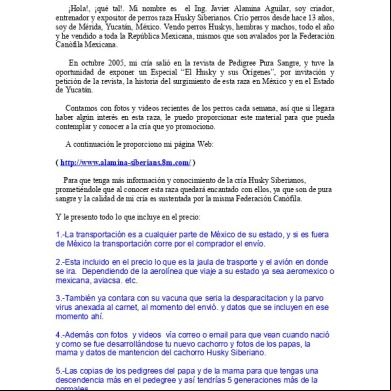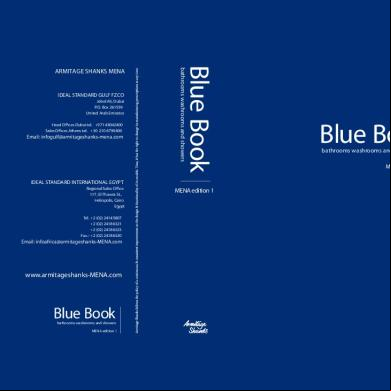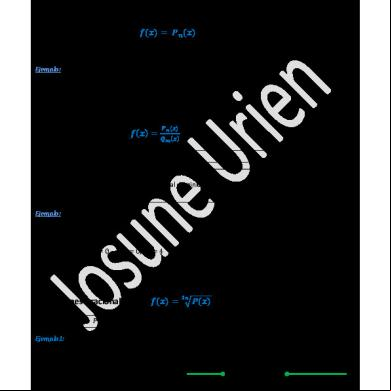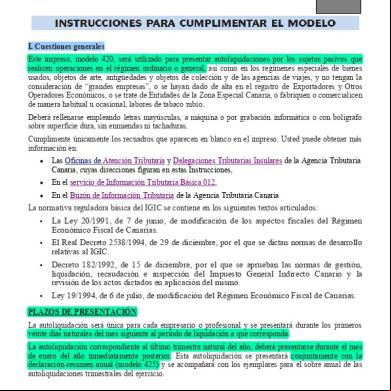Data Domain And Symantec Netbackup 7.0 And Later Integration Guide t3p3f
This document was ed by and they confirmed that they have the permission to share it. If you are author or own the copyright of this book, please report to us by using this report form. Report 3i3n4
Overview 26281t
& View Data Domain And Symantec Netbackup 7.0 And Later Integration Guide as PDF for free.
More details 6y5l6z
- Words: 9,194
- Pages: 42
EMC Data Domain Applications Engineering EMC Data Domain and Symantec NetBackup 7.0 and Later Integration Guide 302-000-538 REV 01
Copyright © 2013 EMC Corporation. All rights reserved. Published in USA. Published December, 2013 EMC believes the information in this publication is accurate as of its publication date. The information is subject to change without notice. The information in this publication is provided as is. EMC Corporation makes no representations or warranties of any kind with respect to the information in this publication, and specifically disclaims implied warranties of merchantability or fitness for a particular purpose. Use, copying, and distribution of any EMC software described in this publication requires an applicable software license. EMC², EMC, and the EMC logo are ed trademarks or trademarks of EMC Corporation in the United States and other countries. All other trademarks used herein are the property of their respective owners. For the most up-to-date regulatory document for your product line, go to EMC Online (https://.emc.com). For documentation on EMC Data Domain products, go to the EMC Data Domain Portal (https://my.datadomain.com). EMC Corporation Hopkinton, Massachusetts 01748-9103 1-508-435-1000 In North America 1-866-464-7381 www.EMC.com
2
EMC Data Domain and Symantec NetBackup 7.0 and Later Integration Guide
CONTENTS
Preface Chapter 1
5 Introduction
7
Product Introduction....................................................................................... 8 Product Installation......................................................................................... 8 .............................................................................................................. 8 Differences Between File Device and VTL Storage Units................................... 9 Restrictions and Limitations.......................................................................... 10 VTL Restrictions................................................................................10 Discovery of Media Changers and Tape Devices......................11 Filesystem Restrictions ....................................................................11 Microsoft Cluster with Data Domain VTL Restrictions........................ 12
Chapter 2
Software Configuration
13
Software Configuration..................................................................................14 Open the NetBackup Console........................................................................14 Open the NetBackup Console on a UNIX Operating System.............. 14 Open the NetBackup Console on a Windows Operating System........15 View Licenses............................................................................................... 15 View Data Domain System Installed Licenses................................... 15 Review NetBackup Installed Licenses...............................................15 BasicDisk Storage Unit Configuration............................................................ 16 NFS Guidelines.................................................................................16 CIFS Guidelines in a Windows AD Environment.................................16 Configure DNS and AD Entries for the Data Domain System........................... 17 Configure DFS Shares on a Windows NetBackup Media Server.......................17 Configure a BasicDisk Storage Unit................................................................17 VTL Storage Unit Configuration...................................................................... 19 Establish the FC Connection and Install Drivers................................ 19 Create a VTL Group on the Data Domain System............................... 21 Configure a VTL on the NetBackup Media Server...............................21 the VTL Storage Unit Configuration......................................... 22 NDMP Storage Unit Configuration.................................................................. 23 NDMP Installation on the NetBackup Media Server.............................. 24 Configure an NDMP Storage Unit................................................................... 24 Backup Policy Configuration, Backups and Restores......................................26 Configure a Backup Policy................................................................ 26 Manually Run a Back Up...................................................................26 Restore Backed Up Data...................................................................26 Configure Required NetBackup Global Settings............................................. 27 Configuration and Use of Logs in Troubleshooting......................................... 29 Log Configuration.............................................................................29 Configure Logging............................................................................ 30 View Unified Logs.............................................................................31 Debug a NetBackup Failed Job (Example)......................................... 31 Performance Tuning...................................................................................... 32
EMC Data Domain and Symantec NetBackup 7.0 and Later Integration Guide
3
CONTENTS
Chapter 3
Advanced Topics
33
NetBackup SSO Configuration....................................................................... 34 Set Up an SSO Configuration............................................................34 Data Domain Replication Configuration and Restoration................................35 Restoration of VTL Volumes from a Replica.................................................... 35 Restoration of a Replica Configured as a BasicDisk Storage Unit...... 36 Configure Replication on the Data Domain System........................... 37 Import Volumes Into a New VTL Library.............................................38 Restore a VTL from a Secondary Data Domain System...................... 38 Restore from a Replica Data Domain System.................................... 39 Restore from a Secondary Data Domain System............................... 39 Tape Block Size Optimization........................................................... 40
4
EMC Data Domain and Symantec NetBackup 7.0 and Later Integration Guide
PREFACE
As part of an effort to improve its product lines, EMC periodically releases revisions of its software and hardware. Therefore, some functions described in this document might not be ed by all versions of the software or hardware currently in use. The product release notes provide the most up-to-date information on product features. your EMC technical professional if a product does not function properly or does not function as described in this document. Note
This document was accurate at publication time. Go to EMC Online (https:// .emc.com) to ensure that you are using the latest version of this document. Purpose This document provides information needed to integrate an EMC Data Domain system as a backup target for the Symantec NetBackup (NBU) 7.0 and later storage software from Symantec. Related documentation To view and Symantec NetBackup documentation, visit http:// www.symantec.com/business//index?page=landing&key=15143. Special notice conventions used in this document EMC uses the following conventions for special notices: DANGER
Indicates a hazardous situation which, if not avoided, will result in death or serious injury. WARNING
Indicates a hazardous situation which, if not avoided, could result in death or serious injury. CAUTION
Indicates a hazardous situation which, if not avoided, could result in minor or moderate injury. NOTICE
Addresses practices not related to personal injury. Note
Presents information that is important, but not hazard-related. Typographical conventions EMC uses the following type style conventions in this document:
EMC Data Domain and Symantec NetBackup 7.0 and Later Integration Guide
5
PREFACE
Bold
Use for names of interface elements, such as names of windows, dialog boxes, buttons, fields, tab names, key names, and menu paths (what the specifically selects or clicks)
Italic
Use for full titles of publications referenced in text
Monospace
Use for: l
System code
l
System output, such as an error message or script
l
Pathnames, filenames, prompts, and syntax
l
Commands and options
Monospace italic
Use for variables
Monospace bold
Use for input
[]
Square brackets enclose optional values
|
Vertical bar indicates alternate selections - the bar means “or”
{}
Braces enclose content that the must specify, such as x or y or z
...
Ellipses indicate nonessential information omitted from the example
Where to get help EMC , product, and licensing information can be obtained as follows: Product information For documentation, release notes, software updates, or information about EMC products, go to EMC Online at https://idoc-pub.sitiosdesbloqueados.org/cdn-cgi/l/email-protection" class="__cf_email__" data-cfemail="b2f0e0e1d6ddd1c7dfd7dcc6d3c6dbdddcf2d7dfd19cd1dddf">[email protected].
6
EMC Data Domain and Symantec NetBackup 7.0 and Later Integration Guide
CHAPTER 1 Introduction
This document provides information needed to integrate a Data Domain system as a backup target for Symantec NetBackup (NBU) 7.0 or later storage software. This document covers the following topics: u u u u u
Product Introduction................................................................................................8 Product Installation................................................................................................. 8 ...................................................................................................................... 8 Differences Between File Device and VTL Storage Units........................................... 9 Restrictions and Limitations.................................................................................. 10
Introduction
7
Introduction
Product Introduction Symantec NetBackup software from Symantec is a heterogeneous backup and recovery suite for large-scale enterprises. NetBackup provides backup, recovery, archive, retrieval, and disaster recovery with pools of storage units. The four main types of NetBackup software installation options are described in the following table. Table 1 NetBackup Software Installation Types
-
Software Type Description -
Master Server
Installed on a master server machine. Manages device selection, media, backups, archives, and restores.
Media Server
Installed either on the master server machine or on one or more separate media server machines. Provisions the storage devices and manages the backup target such as a disk storage unit or virtual tape drive. (Also called a device host, a storage server, or a data mover.)
Client
Installed on a client machine to be backed up. Sends backup data and receives data on restore operations.
A server may have all three types of software: master, media, and client. In that case, the server can back itself up to a locally-connected disk or tape.
Product Installation For information about installing the NetBackup software, refer to the Symantec NetBackup Installation Guide. Note
When this document refers to any UNIX or UNIX-based operating system such as Linux, HP-UX, or Solaris, the term UNIX operating system is used.
The following EMC Data Domain and NetBackup-specific are used in this document. -
8
Term Data Domain system
-
Definition
-
A standalone Data Domain storage appliance, gateway, or a single controller in a DDX array.
High water mark (HWM)
The specified highest capacity level for a disk Storage Unit. When HWM is reached, the specified action is taken, for example, the NetBackup is notified or staging to tape begins.
Low water mark (LWM)
The specified lowest capacity level for a disk Storage Unit.
NetBackup Job
A backup, restore, duplicate, , import, or image-clean operation. Each job is identified by a Job ID.
EMC Data Domain and Symantec NetBackup 7.0 and Later Integration Guide
Introduction
-
Term OpenStorage (OST)
-
Definition
-
An intelligent disk storage option that is an API level integration with third party disk vendors. Enables disk backups without tape emulation. The OST Storage Unit type configuration is highly recommended over the Basic Disk Storage Unit type. The main reasons are ease of use and the fact that the OST Storage Lifecycle Policy (SLP) integrates OST Storage Units efficiently into NetBackup’s storage plan and data management. In addition, configuration of backups to OST Storage Units with SLP allows optimized duplication. See the Symantec NetBackup ’s Guide for detailed information about SLP. For configuration instructions, see the Data Domain Boost for OpenStorage istration Guide.
Policy
The information that defines backups; includes clients to be backed up, the storage type to use, the NetBackup media server to use, backup schedules, data types, and data classes. Also called backup policy.
Storage Lifecycle Policy (SLP)
A backup plan that specifies which backup data is copied, which storage units are used, and how long data is stored. All Storage Unit types except Basic Disk can be configured in an SLP. SLPs may be reused by multiple backup policies, so a change to an SLP is easily propagated.
Storage Unit
The device where backup data is stored. The smallest unit of NetBackup storage. The Data Domain system s the following types of Storage Units: l
Disk Storage Units, of which there are two types: l
Basic Disk, which uses an NFS file system or CIFS share on the Data Domain system
l
OpenStorage, which employs a special plugin on the backup server. A DD Boost license is required on the Data Domain system.
Only NFS- or CIFS-mounted Basic Disk Storage Units are ed. l
Network Data Management Protocol (NDMP) Storage Units, which backups from NDMP-enabled Network Attached Storage (NAS) filers to a Data Domain system that is configured as a virtual tape library (VTL).
l
Media Manager Storage Units, where the Data Domain system is a VTL that emulates a physical tape library and is connected directly to the backup server.
Differences Between File Device and VTL Storage Units NetBackup can use a Data Domain system as a file device if the Data Domain System is configured with either the Basic Disk (NFS, CIFS) or OST Storage Unit configuration. The differences between use of the Data Domain system as a file device or as a VTL Storage Unit are as follows:
Differences Between File Device and VTL Storage Units
9
Introduction
u
A Disk Storage Unit (either Basic Disk or OpenStorage) can take advantage of the random-access nature of disks.
u
When a Data Domain system is used as a VTL (as a NetBackup Media Manager or NDMP Storage Unit), the system emulates a physical tape library and physical tape drives. It retains the characteristics of real tape, but there are no mechanical delays for tape library media motion commands or tape drive positioning commands.
-
Media Manager or NDMP Storage Unit (VTL) A changer driver and tape driver that have been tested and posted as ed in the Data Domain compatibility matrix must be installed and loaded on the NetBackup media server.
Disk Storage Unit -
No changer driver and tape driver installation and loading is required on the NetBackup media server. If you are using OpenStorage, you must install the appropriate plugin.
A Fibre Channel HBA that has been tested and posted as ed in the Data Domain compatibility matrix must be installed on the NetBackup media server.
A Fibre Channel HBA is not required, unless you are using DD Boost over Fibre Channel with OpenStorage.
Because a VTL emulates a PTL, the backup software has to perform tape mounts, loads, labeling and other tape-emulation tasks even though there are no tapes.
No tape mounts, loads, labeling or other tape emulation tasks are performed.
Expired backup images are not cleaned up on the Data Domain system.
Expired backup images are cleaned up on the Data Domain system.
l
Pro—NetBackup can execute its tape import procedure to quickly recover and restore backup images.
l
Pro—Expired disk space is recycled immediately when garbage collection and cleaning kicks off.
l
Con—Expired disk space cannot be recycled immediately when garbage collection and cleaning kicks off.
l
Con—NetBackup is not able to recover and restore backup images as quickly.
Replication is easier. There is no need to configure CIFS access or NFS access to the Storage Unit.
CIFS or NFS mounts of the Data Domain system must be configured with the proper mount options on the NetBackup media server.
If data needs to be restored from a tape that is in use for a backup, the backup must be stopped in order to proceed with the restore because tape drives are sequential access devices.
Data can be restored from a disk storage unit while a backup is in process to the same storage unit.
Restrictions and Limitations This section describes restrictions and limitations when they affect NetBackup integration with Data Domain systems.
VTL Restrictions When the Data Domain system is configured as a Basic Disk Storage Unit, the following actions are likely to mark media changers and tape drives as DOWN because NetBackup polls devices periodically and will find that VTL tape drives are inaccessible: 10
EMC Data Domain and Symantec NetBackup 7.0 and Later Integration Guide
Introduction
u
Data Domain system reboot
u
Data Domain VTL restart
u
Data Domain file system restart
u
Scsitarget disable and re-enable
u
Data Domain VTL port disable and re-enable
To detect the possible removal of any devices, perform the following procedure after any of the above actions.
Discovery of Media Changers and Tape Devices Procedure 1. For Windows, go to Start > Settings > Control > istrative Tools > Computer Management > Device Manager. that the media changers and tape devices are discovered. For other operating systems, use the appropriate command. l
ioscan on HP-UX
l
fcinfo on Solaris
l
lsscsi on Linux
2. If the devices are not present, perform the appropriate actions on the physical level and the operating system level and perform Step 1 again. For example, that the Data Domain system has rebooted properly, or rescan in Windows Device Manager. For other operating systems, use the appropriate command to rescan: l
ioscan on HP-UX
l
cfg on Solaris
l
rescan-scsi-bus.sh on Linux
3. Once the devices are discovered by the operating system, use the NetBackup istration Console to UP the drives in Device Monitor. After you finish Some operating systems may renumber tape device special files (that is, assign different file names) while rescanning. This is not a Data Domain system issue. This issue is related to the order in which the operating system scans its SCSI and Fibre Channel buses. If device renumbering occurs, you may need to reboot the NetBackup media server. One way to avoid device renumbering is to use persistently-named devices. NetBackup can use persistently-named devices on HP-UX 11iv3, but not on Linux. For more information, see Integrating the Data Domain System VTL with a Storage Area Network (for Open Systems).
Filesystem Restrictions When the Data Domain system is configured as a file device using NFS, always use either the nolock or llock mount option (depending on the operating system version). These options are required because by default NetBackup media servers try to lock the files but fail; locking of files via NFS is not ed on a Data Domain system.
Discovery of Media Changers and Tape Devices
11
Introduction
Note
Refer to the EMC Data Domain Operating System Initial Configuration Guide and to the documentation for the NetBackup media server’s operating system for other recommended mount options.
Microsoft Cluster with Data Domain VTL Restrictions The following restrictions apply when a Data Domain system is configured as a VTL Storage Unit with Microsoft Cluster nodes:
12
u
Both Microsoft Cluster nodes (initiators) connected to the Data Domain VTL must have HBAs from the same HBA vendor. This avoids issues with device port mapping of the changer that occur if different HBA vendors are used in the cluster nodes.
u
Both cluster nodes must run version 4.4.2.x.x or a higher release.
u
The IBM LTO driver must be at version 6.1.8.0 or higher for use with the 64-bit version of Windows. For information about installing drivers, refer to the IBM Tape Drivers Installation and ’s Guide at: www.ibm.com//fixcentral. You can also the driver from that location.
EMC Data Domain and Symantec NetBackup 7.0 and Later Integration Guide
CHAPTER 2 Software Configuration
This chapter explains how to configure the integration in the following topics: u u u u u u u u u u u u u u u
Software Configuration..........................................................................................14 Open the NetBackup Console................................................................................14 View Licenses........................................................................................................15 BasicDisk Storage Unit Configuration.................................................................... 16 Configure DNS and AD Entries for the Data Domain System................................... 17 Configure DFS Shares on a Windows NetBackup Media Server...............................17 Configure a BasicDisk Storage Unit........................................................................17 VTL Storage Unit Configuration.............................................................................. 19 NDMP Storage Unit Configuration.......................................................................... 23 NDMP Installation on the NetBackup Media Server...................................... 24 Configure an NDMP Storage Unit........................................................................... 24 Backup Policy Configuration, Backups and Restores..............................................26 Configure Required NetBackup Global Settings..................................................... 27 Configuration and Use of Logs in Troubleshooting................................................. 29 Performance Tuning.............................................................................................. 32
Software Configuration
13
Software Configuration
Software Configuration You can use the wizards in the NetBackup istration Console to configure storage and policies. The next figure shows the NetBackup istration Console with the configuration wizards in the right pane. Note
All NetBackup istration Console examples are from NetBackup 7.0. Note
In command examples when you can enter a path in either a UNIX or Windows operating system, -> is shown as a path separator, instead of either (\) or (/). For example, if an example shows install-->bin, you would type install/bin (UNIX) or install \bin (Windows). Note
In this document, the NetBackup istration Console is referred to as the NetBackup console. Figure 1 NetBackup Console
Open the NetBackup Console The two following procedures describe how to open the NetBackup console.
Open the NetBackup Console on a UNIX Operating System Procedure 1. as a authorized to run NetBackup to an NetBackup master or media server that runs a UNIX operating system. 14
EMC Data Domain and Symantec NetBackup 7.0 and Later Integration Guide
Software Configuration
2. Enter /opt/openv/netbackup/bin/jnbSA& on the command line.
Open the NetBackup Console on a Windows Operating System Procedure 1. to the Windows server as a authorized to run NetBackup. 2. Select Start > All Programs > Symantec NetBackup > NetBackup istration Console. Figure 2 Open an NetBackup Console on a Windows Operating System
View Licenses On the Data Domain system and on NetBackup, advanced features and most add-ons require additional licenses. For example, NetBackup’s Shared Storage Option (SSO) is a licensed feature, and replication is a licensed feature in the Data Domain system. The two following procedures describe how to view the needed licenses.
View Data Domain System Installed Licenses Procedure 1. Connect to a Data Domain System Manager Web console. 2. Select Licenses.
Review NetBackup Installed Licenses Procedure 1. Run get_license_key from the NetBackup_install_path->netbackup>bin->cmd directory. 2. Click Help on the NetBackup istration Console and select License Keys to view the installed licenses. The next figure shows an example of installed licenses displayed on a Windows server.
Open the NetBackup Console on a Windows Operating System
15
Software Configuration
Figure 3 Installed NetBackup Licenses on a Windows Server
BasicDisk Storage Unit Configuration A Data Domain system can be configured as a BasicDisk Storage Unit when it is either NFS—or CIFS—mounted on an NetBackup media server. On a NetBackup media server that runs a version of the Windows operating system, you can specify the absolute pathname to directory to access the Data Domain system with either the Universal Naming Convention (UNC) or the DFS path name.
NFS Guidelines The example shows a NFS mount of a Data Domain system volume on a non-production UNIX system. Refer to the EMC Data Domain Operating System Initial Configuration Guide for recommended mount options. Figure 4 NFS-mounted Volume on a Non-production UNIX System
CIFS Guidelines in a Windows AD Environment In an Active Directory (AD) environment, the NetBackup server may fail to connect to a Data Domain system with the default system if DNS and AD parameters are not set up correctly. Make sure all the needed set up is performed, as described in Configure DNS and AD Entries for the Data Domain System on page 17. Also in an AD environment, Distributed File System (DFS) pathnames provide moreconvenient access to Data Domain system targets for disaster recovery. When you configure a CIFS Basic Disk Storage Unit on a NetBackup media server in a Windows AD environment, use the DFS path name to specify the path to a Data Domain system as described in CIFS Guidelines in a Windows AD Environment on page 16.
16
EMC Data Domain and Symantec NetBackup 7.0 and Later Integration Guide
Software Configuration
Configure DNS and AD Entries for the Data Domain System Procedure 1. On the Data Domain system, perform these steps: a. Configure the domain name. b. Configure the Data Domain system hostname using the fully qualified name. c. Configure an entry for the DNS server. 2. On the DNS server, make sure that DNS host entries are set up for the Data Domain system for both forward and reverse lookups. 3. that an entry for the Data Domain system exists with the correct fully qualified name in the AD tree.
Configure DFS Shares on a Windows NetBackup Media Server Perform the following configuration steps to set up a Data Domain system with DFS shares on an NetBackup media server that runs Windows. Procedure 1. Create an active/ive setup for the distributed filesystem target for DR, restore or vaulting from the secondary Data Domain system. Make sure the secondary Data Domain system does not have a mapped DFS share that is active. 2. When the secondary Data Domain system is ready to be used for disaster recovery (DR), restore or vaulting activities, reboot the Windows system to clear the Windows cache.
Configure a BasicDisk Storage Unit While logged on to the NetBackup media server as an authorized to run NetBackup, configure the Data Domain system as a BasicDisk Storage Unit with the Getting Started wizard or with menu options on the NetBackup console. Note
This procedure shows use of menu options on the NetBackup console. Procedure 1. In the left window of the NetBackup console, select Storage > Storage Units > New Storage Unit. 2. Specify the Storage unit parameters. Specify 10 as the maximum number of concurrent jobs (the default value is 1), to allow concurrent jobs to run to this Storage Unit. The next figure shows a successfully configured BasicDisk Storage Unit with a Data Domain system volume on an NetBackup media server that runs a UNIX operating system.
Configure DNS and AD Entries for the Data Domain System
17
Software Configuration
Figure 5 Basic Disk Storage Unit
Note
On an NetBackup media server that runs a Windows operating system, you can specify the absolute pathname to directory with either the Universal Naming Convention (UNC) or the DFS pathname to the Data Domain system. The next figure shows an example of a UNC pathname. Figure 6 Windows NetBackup Media Server With a UNC Pathname
3. To configure a CIFS Basic Disk Storage Unit on a Windows NetBackup media server in an AD environment, enter the DFS path name to the Data Domain system. The next figure shows an example of two DFS links on a DFS Server. In this example, the dd510-1 link contains two targets: \\Dozer\backup is enabled while \ \Dd510-1\backup is disabled. Figure 7 Example of Two DFS Links
The next figure shows the Absolute pathname to directory that was entered for the DFS link example in the previous figure. Figure 8 Absolute Pathname to Directory Example
In the example in a non-production configuration, a backup policy uses the DFS basic disk Storage Unit, and the backup destination is the Data Domain system \backup 18
EMC Data Domain and Symantec NetBackup 7.0 and Later Integration Guide
Software Configuration
directory. Backups are written to \\Dozer\backup because \\Dd510-1\backup is disabled. CAUTION
In a production environment, carefully consider the infrastructure requirements so you can create the appropriate BasicDisk directory. It is best practice to create additional backup paths on a Data Domain system under \backup for each BasicDisk Storage Unit, for example: \\Dozer\backup\test. A successfully configured BasicDisk Storage Unit also reflects the properties of the Absolute pathname to directory path. 4. Click Properties in the Change Storage Unit window. The Directory Properties dialog box appears. Figure 9 Basic Disk Storage Unit Properties
VTL Storage Unit Configuration A Data Domain system configured as a VTL Storage Unit is connected to one of the ports on an HBA on the backup software server. The Data Domain system can be connected to the backup software server either directly or through a SAN switch. Figure 10 Data Domain System Connections for a VTL Configuration
Establish the FC Connection and Install Drivers Procedure 1. Physically connect and establish a Fibre Channel (FC) connection between the Data Domain system and the NetBackup media server. VTL Storage Unit Configuration
19
Software Configuration
2. Make sure the correct changer driver and tape driver are installed and loaded on the NetBackup media server. For the required driver and tape driver refer to the Backup Compatibility Guide, EMC Data Domain Operating System for the current DD OS release and the Data Domain system model. 3. to the Data Domain system as sys, and enter vtl initiator show. Results If the Storage Area Network (SAN) connection is set up correctly, the status of the initiator on the NetBackup media server host is shown as Online. The next figure shows initiators that have been configured with aliases on a Data Domain system. sys# vtl initiator show Initiator Group WWPN Port ------------------------------Broc16GbLin LinBroc 5a Brocade16Gb Direct16GbBrocade none Brocade1860 WindowsBroc 5a Direct6280B Direct6280B 1b Emulex 16 Gb Direct16GbEmulex none LinEm16Gb LinEm 5a
Status
WWNN
------
-----------------------
-----------------------
Online
20:00:8c:7c:ff:3e:6d:01
10:00:8c:7c:ff:3e:6d:01
n/a
n/a
10:00:8c:7c:ff:3e:6d:00
Online
20:00:8c:7c:ff:3d:cc:01
10:00:8c:7c:ff:3d:cc:01
Online
20:00:00:24:ff:61:fb:56
21:00:00:24:ff:61:fb:56
n/a
n/a
10:00:00:90:fa:10:bc:ec
Online
20:00:00:90:fa:10:bc:ed
10:00:00:90:fa:10:bc:ed
QlogLin16Gb 5a Qlogic16Gb none
LinQlogic
Online
20:00:00:0e:1e:09:d5:b6
21:00:00:0e:1e:09:d5:b6
Direct16Gb
n/a
n/a
21:00:00:0e:1e:09:d5:b7
--------------Initiator
-----------------
------
-----------------------
-----------------------
Symbolic Port Name
Address Method -------------------------------------------------------------------------------------------------------------------------------------------------------------------------------Broc16GbLin Brocade-1860-2p | 3.2.3.0 | wknow.backup | Red Hat Enterprise Linux Server release 6.4 (Santiago) | Brocade-1860-2p | 3.2.3.0 | wknow.backup | auto Brocade16Gb auto Brocade1860 Brocade-1860-2p | 3.2.3.0 | WIN-89O53VFHFSD | Windows Server 2008 R2 Enterprise | Service Pack 1 Brocade-1860-2p | 3.2.3.0 | WIN-89O53VFHFSD | auto Direct6280B Emulex 16 Gb LinEm16Gb DV8.3.7.18 QlogLin16Gb Qlogic16Gb
20
auto auto Emulex PPN-10:00:00:90:fa:10:bc:ed Emulex LPe16002-E FV1.1.43.3 auto QLE2672 FW:v6.06.03 DVR:v8.05.00.03.06.0-k auto
EMC Data Domain and Symantec NetBackup 7.0 and Later Integration Guide
auto
Software Configuration
Create a VTL Group on the Data Domain System Procedure 1. On the Data Domain system, create a VTL group, and add a VTL and the initiator into the VTL group. Refer to the EMC Data Domain Operating System istration Guide for information about setting up a VTL. Results The example shows a valid VTL group with one initiator, one changer, and two drives. Figure 11 A Valid VTL Group With One Initiator, One Changer, and Two Drives sys# vtl group show LinQlogic Group: LinQlogic Initiators: Initiator Alias --------------QlogLin16Gb ---------------
Initiator WWPN ----------------------21:00:00:0e:1e:09:d5:b6 -----------------------
Devices: Device Name --------------LinQl16 changer LinQl16 drive 1 LinQl16 drive 2 ---------------
LUN --0 1 2 ---
Primary Ports ------------all all all -------------
Secondary Ports --------------none none none ---------------
In-use Ports -----------all all all ------------
Configure a VTL on the NetBackup Media Server Procedure 1. On the NetBackup media server, make sure the devices are discovered. Execute the sgscan command in the NetBackup_install_path->volmgr->bin directory. The next figure shows the discovered devices when the sgscan command is entered on an NetBackup media server that runs a UNIX operating system. Figure 12 Output from Command on an NetBackup Media Server
2. If the sgscan command does not show any tape devices, perform these additional checks. a. At the operating system level, check that the medium changer and tape drives are discovered. b. At the HBA level, make sure that the LUNs for both the medium changer and tape drives are discovered. c. Make sure that the system kernel has enough targets to accommodate the total number of configured tape drives and changer. Create a VTL Group on the Data Domain System
21
Software Configuration
See the Symantec NetBackup Device Configuration Guide for UNIX, Windows and Linux for how to perform the above checks and verifications. On Solaris backup servers, follow the instructions in the NetBackup Device Configuration Guide (scripts sg.build and sg.install). Refer to the Symantec Netbackup Device Configuration Guide to complete the device configuration based on the operating system of the NetBackup media server. 3. From the NetBackup console, run the Configure Storage Devices wizard. 4. Select the host that has the Data Domain system VTL attached. Click Next. NetBackup auto-detection shows the discovered devices. The next figure shows the devices detected on an NetBackup media server. Figure 13 NetBackup Media Server Auto-detected Tapes and Robot
5. Complete the steps in the Device Configuration Wizard.
the VTL Storage Unit Configuration Procedure 1. Select the Device Monitor from the left menu of the NetBackup console. 2. the configuration. The Device Monitor shows all configured devices. The next figure shows a successfully configured VTL on an NetBackup media server that runs a UNIX-based operating system. Figure 14 Configured VTL Displayed by the Device Monitor
3. Select Storage in the right window of the NetBackup console. 4. Right click on the VTL Storage Unit and select Change.
22
EMC Data Domain and Symantec NetBackup 7.0 and Later Integration Guide
Software Configuration
Results The next figure shows the properties of a Data Domain system VTL Storage Unit. The parameters are default values for a VTL that consist of two tape drives. Note
In the next figure, multiplexing is not enabled. Figure 15 Data Domain VTL Storage Unit
NDMP Storage Unit Configuration The next figure shows hardware configuration options for NDMP backups: 3-way NDMP, Local NDMP, and Remote NDMP. Figure 16 NDMP Configuration Options
Type
Definition
Local NDMP
The Data Domain system is logically directly connected to an NDMP NAS filer. In the figure, data from NAS filer A is backed up on the locally attached Data Domain system VTL C.
NDMP Storage Unit Configuration
23
Software Configuration
Remote NDMP (A NetBackup term) Backups can be made from a NDMP NAS filer to a Data Domain system that is directly attached to an NetBackup media server. In the remote NDMP illustration in the figure, Data Domain system VTL D is attached to an NetBackup media server; data from NAS filer A is backed up to the Data Domain system VTL D. With Remote NDMP, NDMP type backups and non-NDMP type backups can share the same backup devices that are attached to the media server. 3-way
Involves two or more NDMP Data Movers and a Data Mover Agent. For example, in the figure NAS filer B can be backed up to either Data Domain system VTL C or D.
that the NDMP option is installed on the NetBackup media server. For configuration details, refer to the Symantec NetBackup for NDMP 's Guide for UNIX, Linux, and Windows.
NDMP Installation on the NetBackup Media Server Procedure 1. Go to the NetBackup_install_path->lib directory. 2. that the libndmpclient.so library file exists in the directory.
Configure an NDMP Storage Unit Procedure 1. From the NetBackup console, run the Configure Storage Devices wizard. 2. Select the NetBackup media server to configure as the Device Host for NDMP. 3. Click Change. The Change Device Host dialog box appears. 4. Perform the following steps. a. Enter a DNS name in the Device Host field. The example shows z as the device hostname. b. Click the NDMP server checkbox. c. Click OK to save the configuration and close the dialog box. d. Click Next in the Device Configuration Wizard. The next figure shows an example of a Device Configuration Wizard and the Change Device Host dialog box configured for NDMP set up.
24
EMC Data Domain and Symantec NetBackup 7.0 and Later Integration Guide
Software Configuration
Figure 17 Change Device Host for NDMP Setup
5. Perform the following steps in the NDMP Hosts window. a. Click New. b. Add the NDMP host and click OK. The New NDMP Host dialog box appears. 6. Configure NDMP credentials. Refer to the NetBackup NDMP 's Guide for UNIX, Linux, and Windows for details on NDMP Host Credentials. The infrastructure and implementation policy of each site determine the appropriate type of NDMP credentials to configure. The next figure shows an example of an NDMP host configured to use global NDMP credentials. Figure 18 NDMP Host test.new.abc With Global NDMP Credential
7. Follow the wizard steps to complete the NDMP configuration. 8. the settings with the tpautoconf command with the – –nh options followed by the name of the NDMP-enabled NAS filer. # tpautoconf – –nh ndmp_host_name
The following example shows the relevant output of a tpautoconf command after the host’s NDMP credentials are successfully ed and configured. Connecting to host "test.new.abc" as "root"... ...Host info is: host name "test.new.abc" os type "NetApp" os version "NetApp Release 7.x.x.x" host id "xxxxx" was successful Configure an NDMP Storage Unit
25
Software Configuration
Host s LOCAL backup/restore Host s 3-way backup/restore
Backup Policy Configuration, Backups and Restores A backup policy must be configured before backups can be performed. Note
Because certain required backup policy attributes cannot be configured with the Backup Policy Wizard, the procedure in this section does not use the wizard. Perform the following tasks to perform backups and restore data on the NetBackup media server.
Configure a Backup Policy Procedure 1. On the NetBackup console, select NetBackup Management > Policies. 2. Select New Policy. The New Policy dialog box appears. 3. Configure the policy as follows for a backup policy to use for backups to a Data Domain system. l
that Compression is not selected
l
that Encryption is not selected
l
Specify Take checkpoints every: x minutes when a large volume backup is involved. This allows the backup to restart from the last checkpoint in a case a large volume backup fails for any reason.
l
If a VTL Storage Unit is being used, that Enable multiplexing is not selected. Disabling multiplexing allows a Data Domain system to compress data efficiently.
Note
The Limit jobs per policy setting limits the number of jobs the current backup policy can execute. It limits the number of streams if multiple jobs from the same policy run concurrently, but it does not limit the number of streams per job. In the Global Attributes that are set from the NetBackup console under Host Properties, the Maximum jobs per client setting limits the number of jobs that can be set in any policy.
Manually Run a Back Up Procedure 1. On the NetBackup console, select the backup policy. 2. Right click on the backup policy and select Manual Backup.
Restore Backed Up Data Procedure 1. From the left menu of the NetBackup console, select Backup, Archive, and Restore. 2. In the top right of the screen shown in the next figure, select the hand icon to bring up the Specify NetBackup Machines and Policy Type dialog. 26
EMC Data Domain and Symantec NetBackup 7.0 and Later Integration Guide
Software Configuration
Figure 19 Backup Configuration Icon
3. After configuring machines and the policy to use in the dialog box, click OK. 4. Click the backup history icon to the right of the NetBackup console to bring up the Backup History dialog. Figure 20 Backup History Icon
5. In the Backup History Dialog, select the backup to be restored and click OK. 6. Select the files or directories to be restored and click Restore. A Restore Marked Files window appears. 7. Select Destination and Options. The next figure shows the selected Destination and Options for a restore example. Figure 21 Selected Destination and Options for a Restore Example
8. Click Start Restore to run the Restore job. 9. Monitor the job from the Activity Monitor.
Configure Required NetBackup Global Settings The NetBackup can choose most parameter settings for the backup policies, Storage Units, the media server, and the master server host properties based on Configure Required NetBackup Global Settings
27
Software Configuration
the needs of the site. The following procedures provide the parameter settings that must be used to enable NetBackup to work with a Data Domain system. Procedure 1. On the left menu of the NetBackup console, select Host Properties. 2. Select Master Servers and select the host on the right pane of the NetBackup console. 3. Right click and select Properties. The next figure shows the Properties option selected from the Master Server pull-down menu. Figure 22 Master Server > Properties Option on the NetBackup Console
4. Select Global Attributes and set values that apply to all NetBackup media servers. Note
Global Attributes settings on the master server affect all media servers. Consult with your IT department policy to determine which Global Attributes to implement. The default value of the Maximum jobs per client global setting is 1, while Symantec’s recommendation is that the Maximum jobs per client be set at a higher value. Our suggested setting is 10. If a lower value is required for certain storage units, restrict the Limit jobs per policy setting in the backup policies for these Storage Units. The next figure shows the Global Attributes settings on a test system. In the example, the Maximum jobs per client has been updated to 10.
28
EMC Data Domain and Symantec NetBackup 7.0 and Later Integration Guide
Software Configuration
Figure 23 Global Attributes Settings on a Test System
5. Click OK. 6. Select Universal Settings in the Properties menu. The next figure shows the Universal Settings for a master server zee. The Restore retries value allows the NetBackup to select and implement the retry count for Restore jobs. By default, the value is 0. Note
The Host Properties settings within NetBackup are robust. Therefore, the NetBackup can configure the host properties for one master server, media server or client without effects on the other servers or clients in the NetBackup environment. Figure 24 Universal Settings Example for a Master Server zee
Configuration and Use of Logs in Troubleshooting This section describes how to configure logs and provides an example of how to use logs during a basic debug process.
Log Configuration When detailed logging is required, consult Symantec’s Engineer to determine the correct logging levels to implement for all NetBackup services. Configuration and Use of Logs in Troubleshooting
29
Software Configuration
CAUTION
Setting the log levels of any NetBackup services may require NetBackup services to be stopped and restarted. In addition, to enable detailed logging without the proper procedures in place to monitor and remove logs as they accumulate could cause logs to consume all available disk on the system. The next figure shows the default logging parameters for master server zee. Figure 25 Default Logging Parameters for NetBackup Master Server zee
A NetBackup system has two types of logs: unified logs and the legacy NetBackup logs. u
Unified logs are located in the NetBackup_install_path->logs directory. Refer to the Symantec NetBackup Troubleshooting Guide for Unix and Windows on how to use the vxlogview command to view NetBackup’s Unified logging entries. You can obtain NetBackup examples of viewing unified log entries from: http:// seer.ent.symantec.com/docs/278059.htm.
u
Legacy logs are located in NetBackup_install_path->netbackup->logs directory. Run the mklogdir command to create the legacy log folders.
The following procedures describe how to configure the logs, view unified logs, and provide a basic example of how to use the logs in troubleshooting. Not all NetBackup/Data Domain integration issues are as simple to debug as the one shown in the example. The example shows logical steps for review of NetBackup logs, but the example may not replace the need for Data Domain engineering analysis or the of Symantec TSA net.
Configure Logging Procedure 1. From the left menu of the NetBackup console, select Host Properties. 2. Select Master Servers and select the host on the right pane of the NetBackup console. 3. Right click and select Properties. 4. Select Logging and tune the logging parameters as desired.
30
EMC Data Domain and Symantec NetBackup 7.0 and Later Integration Guide
Software Configuration
View Unified Logs Procedure 1. Go to the NetBackup_install_path->netbackup->bin directory. # cd NetBackup_install_path/netbackup/bin 2. Enter the vxlogview command with the following options: vxlogview –p 51216 –X jobid=N > N.log
In the following example, the job ID is 1. The redirect (>) pipes the log results to an output file named 1.log for debugging purposes. # vxlogview –p 51216 –X jobid=1 > 1.log
Debug a NetBackup Failed Job (Example) Procedure 1. Select the Job Details for the failed job and find out when the first error occurred. The next figure shows Job Details for a failed backup. The Status field on the Job Overview tab indicates the job failed with media write error(84). Figure 26 Job Details for a Failed Job
2. Select the Detailed Status tab and look for the plugin error. The Detailed Status tab shows excerpts from the bptm.log file. The first error message (highlighted in the next figure) is Critical bptm(pid=884) image write failed with a plugin error.
View Unified Logs
31
Software Configuration
Figure 27 Detailed Status Example
3. Review the bpdm.log. The example excerpt from the bpdm.log file shows that the backup failed because OST is not enabled. 15:57:48.984 [324.296] <16> dd510-1..datadomain.local: C: \Program Files\Symantec\NetBackup\bin\\ost-plugins\libstspi DataDomain.dll:stspi_get_server_prop STS_EPLUGIN ost get property failed: not enabled (nfs: Permission denied)
Performance Tuning With Data Domain VTL, you can achieve the best global compression (deduplication ratio) with larger tape block sizes. By default, NetBackup uses a 64 KB block size. For performance tuning, refer to these Symantec Tech Notes: Table 2 Symantec Tech Notes
-
Operating System UNIX
-
URL for TechNote http://www.symantec.com/docs/TECH1724
Windows
http://www.symantec.com/docs/TECH18422
NDMP
http://www.symantec.com/docs/TECH51967
The maximum tape block size that a given backup server or NAS filer can use depends on its architecture. Performance usually increases with larger block sizes, but depends on several different system features. To get the best performance, you need to experiment with different block sizes. When you share a library with several systems, be sure to use a tape block size that all of the systems . Otherwise, you will not be able to restore a tape to an alternate server.
32
EMC Data Domain and Symantec NetBackup 7.0 and Later Integration Guide
CHAPTER 3 Advanced Topics
This chapter covers the following topics: u u u
NetBackup SSO Configuration............................................................................... 34 Data Domain Replication Configuration and Restoration........................................35 Restoration of VTL Volumes from a Replica............................................................ 35
Advanced Topics
33
Advanced Topics
NetBackup SSO Configuration Shared Storage Option (SSO) is a NetBackup feature that allows tape drives to be shared between multiple NetBackup media servers. When you set up SSO, make sure all NetBackup media servers are within the same SAN zone. The next figure shows an example configuration of a Data Domain VTL with one NetBackup master server and two NetBackup media servers that are connected to a SAN switch. On the SAN switch, the NetBackup media servers are zoned with the same Data Domain system VTL. Figure 28 NetBackup SSO Configuration With a Data Domain VTL
Set Up an SSO Configuration Following are the basic requirements for an SSO set up. Procedure 1. Make sure an NetBackup SSO license is installed on the NetBackup master server and on all the NetBackup media servers that share the VTL. 2. that the correct tape device and changer drivers are loaded for all the platforms. 3. that all the media servers detect the VTL and the tape drives that are going to be set up for SSO. The next figure shows how a Data Domain system VTL that is shared in the SSO environment is presented from the NetBackup console’s Media and Device Management window.
34
EMC Data Domain and Symantec NetBackup 7.0 and Later Integration Guide
Advanced Topics
Figure 29 SSO—Shared Data Domain System VTL
After you finish For Symantec-recommended device configuration techniques and troubleshooting tips for tape library configuration, see the Symantec NetBackup Device Configuration Guide.
Data Domain Replication Configuration and Restoration Data Domain replication types are collection replication and directory replication. u
Collection replication replicates the complete /backup directory from one Data Domain system to another Data Domain system.
u
Directory replication is more granular. It allows for replication at the individual directory level.
Restoration of VTL Volumes from a Replica To restore backups from VTL volumes from a Data Domain system replica, existing volumes in the current VTL must be exported out of the current VTL library. In a physical tape library, the physical tape volume is exported out from one physical tape library, moved and imported into another physical tape library. With VTL the export and import processes are non-physical. Virtual tape volumes that are exported out of a VTL tape library are put into a virtual vault. The next figure shows virtual tape volumes that are now in the vault location. Figure 30 Exported Virtual Tape Volumes in a Vault
Data Domain Replication Configuration and Restoration
35
Advanced Topics
Once the volumes are exported to the vault, the volumes that were replicated to the secondary Data Domain system must then be imported into the new VTL library.
Restoration of a Replica Configured as a BasicDisk Storage Unit Restore from a Data Domain system replica configured as a BasicDisk Storage Unit is not straightforward because NetBackup does not know that replication has taken place and that an alternative device is available. The following is an example of how to execute a restore from a Data Domain system replica from the same Solaris NetBackup media server. The next figure shows the Absolute pathname to directory for the Storage Unit basicDisk_dd510 is /mnt4/test. Figure 31 Storage Unit basicDisk_dd510 with /mnt4/test Backup Destination
The next figure shows dd510-1:/backup is mounted on /mnt4. Figure 32 dd510-1:/backup Mounted to /mnt4
The next figure shows that STORAGE_GRP contains basicDisk_dd510 Storage Unit.
36
EMC Data Domain and Symantec NetBackup 7.0 and Later Integration Guide
Advanced Topics
Figure 33 STORAGE_GRP Contains basicDisk_dd510 Storage Unit
The next figure shows NetBackup backup policy zee uses the Storage Group STORAGE_GRP which contains the basicDisk_dd510 Storage Unit. Figure 34 Backup Policy zee With STORAGE_GRP as the Policy Storage
Backup policy zee is executed and backup completes successfully with the STORAGE_GRP policy.
Configure Replication on the Data Domain System Procedure 1. to a Data Domain System Manager Web console. 2. that the replication license exists. 3. Configure replication as described in the Data Domain Operating System Guide. The next figure shows an example of directory replication on a Data Domain system. In the example, the source (primary Data Domain system) is dozer.d.d.l, the destination (secondary Data Domain system) is dd510-1.
Configure Replication on the Data Domain System
37
Advanced Topics
Figure 35 Directory Replication on a Data Domain System
Import Volumes Into a New VTL Library Procedure 1. On the command line of the secondary Data Domain system, run the vtl import command with the following syntax: vtl import vtl_name barcode barcode [count count] [pool pool_name] [element drive | cap | slot] [address addr]
Results The next figure shows replicated VTL tape volumes from the secondary Data Domain system that have been imported into the new tape library named vtl. Figure 36 Replicated VTL Tape Volumes in the vtl Tape Library
Restore a VTL from a Secondary Data Domain System Procedure 1. Export the VTL tape volume(s) from the current VTL. Use NetBackup to export the volume(s). For example, export BBB000 volume from NBU. 2. From the current DDR, execute vtl export to export the volume(s) to the vault location with the following syntax: vtl export vtl slot address count count
3. From the replica DDR, execute vtl import, to import the volume(s) into the replica VTL with the following syntax: vtl import vtl barcode barcodesys#dd510-1# vtl import vtl2 barcode BBB000
4. Execute a NetBackup inventory to update the replica VTL with the imported volumes. 5. Backup images can be recovered from the write-protected replica VTL volume.
38
EMC Data Domain and Symantec NetBackup 7.0 and Later Integration Guide
Advanced Topics
Restore from a Replica Data Domain System Procedure 1. Before you attempt to restore from a replica Data Domain system, that Data Domain replication has been synchronized. For example, the df -k command output on a UNIX media server in the next figure shows that /mnt4 has been remounted with the secondary Data Domain system path. Figure 37 /mnt4 Remounted With the Secondary Data Domain System
2. Execute a restore of the backed up image. The next figure shows a successful restore of a backup from the secondary Data Domain system from the same Solaris NetBackup media server. Figure 38 Restore from a Secondary Data Domain System
Restore from a Secondary Data Domain System This procedure describes how to restore from a secondary Data Domain system connected to a different NetBackup media server. The mount point is shown as /mnt4 in the examples of how to mount the secondary Data Domain system on the NetBackup media server #2. The NetBackup commands swap the backup image for restore from a different server.
Restore from a Replica Data Domain System
39
Advanced Topics
Procedure 1. Go to the NetBackup_install_path->netbackup->bin->cmd directory. 2. Execute the command bpimagelist –L to view the backed up images. 3. Identify the backup image to be restored. For example, the next figure identifies an image to be restored. Figure 39 Backed up Image Identified by the Backup ID
4. Specify the image to be restored from the second media server. Run the bpimage command with the following syntax: bpimage -newserver new_server_address -oldserver old_server_address -id image_filename Note
The image file specified with the -id option must be available for restore from the second media server. The following example specifies that the backup image zee_121926335_C1_F1 should be restored from media_server2.test.local instead of media_server1.test.local -bash-3.00# bpimage -newserver media_server2.test.local -oldserver media_server1.test.local -id zee_121926335_C1_F1
Tape Block Size Optimization NetBackup uses a default tape block size of 64 KB. Larger tape blocks generally provide better performance (because there are fewer I/O commands therefore less overhead) as well as better compression within the Data Domain system. You may increase the size of the blocks that NetBackup writes to tape by creating a file called SIZE_DATA_BUFFERS with the size desired in bytes (for example, 524288 for 512 KB). This file must be placed in the NetBackup_install_path/netbackup/db/config directory. Note
There is no warning if you place the file in the wrong directory or name it incorrectly. that the new block size is in effect by checking details of the activity log for the job. In the example below, the message using 524288 data buffer size indicates that NetBackup recognized the changed block size. 10/17/2013 6:32:28 AM - Info bpbkar32(pid=5280) Backup started 10/17/2013 6:32:28 AM - Info bpbkar32(pid=5280) change time comparison:
10/17/2013 6:32:28 AM - Info bpbkar32(pid=5280) archive bit processing:<enabled> 40
EMC Data Domain and Symantec NetBackup 7.0 and Later Integration Guide
Advanced Topics
10/17/2013 6:32:28 AM - Info bpbkar32(pid=5280) not using change journal data for
: not enabled 10/17/2013 6:32:28 AM - Info bptm(pid=5428) start 10/17/2013 6:32:29 AM - Info bptm(pid=5428) using 524288 data buffer size 10/17/2013 6:32:29 AM - Info bptm(pid=5428) setting receive network buffer to 2098176 bytes 10/17/2013 6:32:29 AM - Info bptm(pid=5428) using 30 data buffers 10/17/2013 6:32:29 AM - Info bptm(pid=5428) start backup 10/17/2013 6:32:29 AM - Info bptm(pid=5428) Waiting for mount of media id G000L4 (copy 1) on server win-qnhrsvcoeiq. 10/17/2013 6:32:29 AM - mounting G000L4
Changing block size is not necessary, although it may improve performance. Some warnings are in order: u
Larger block size does not always improve throughput. It is suggested to make comparisons with the default NetBackup block size. Since larger tape blocks require the operating system to set aside more physical memory, that memory is unavailable for other processes therefore possibly causing lower backup performance.
u
Most, but not all operating systems can handle large tape block sizes. Some notable examples are: l
HP-UX prior to 11v3 (11.31) has a maximum tape block size of 256 KB.
l
On older versions of Solaris if the tape driver configuration file (st.conf) is not edited properly for the tape drive, the maximum block size will be 64 KB.
l
Some Fibre Channel HBAs limit the maximum block size. For example, Emulex HBAs on Windows are currently limited to 512 KB.
l
Certain HBAs on some Linux operating systems fail when attempting to write large blocks. If backups (with a SIZE_DATA_BUFFERS file created for large blocks) fail, but it is possible to label tapes with NetBackup, this may be the reason. For more information about this issue, and instructions for specifying a parameter for the HBA driver that will allow large blocks, see the EMC Data Domain Knowledge Base articles VTL: Read/Write Issues with Initiators and Emulex FC HBAs (document ID 92370) and VTL: Read/Write Issues with Initiators and Brocade FC HBAs (document ID 94841). Both articles are available on my.datadomain.com.
With Solaris and HP-UX, if the HBA driver is unable to write the larger block size specified in SIZE_DATA_BUFFERS, it will silently write multiple blocks. NetBackup will fail at the end of a backup and report this error: Media Write error, too many blocks. If this error is encountered, revisit st.conf if using Solaris. It may be necessary to reduce the block size specified in SIZE_DATA_BUFFERS. For NDMP backups it is also possible to write larger blocks than the NetBackup default of 64 KB. Rather than specifying the NDMP tape blocksize in file SIZE_DATA_BUFFERS, the file name is SIZE_DATA_BUFFERS_NDMP. However, note these issues: u
Many NDMP filers, such as NetApp, have a maximum tape block size of 256 KB. NetBackup will fail when attempting to use larger block sizes.
u
EMC Celerra/VNX by default has a maximum NDMP tape block size of 128 KB. You can increase the maximum by setting the VNX PAX parameter readWriteBlockSizeInKB to 256 and also VNX NDMP parameter bufsz to at least 256. 256 KB is the absolute maximum NDMP tape block size for VNX. For more information refer to the EMC document Configuring NDMP Backups on VNX available at .emc.com.
Tape Block Size Optimization
41
Copyright © 2013 EMC Corporation. All rights reserved. Published in USA. Published December, 2013 EMC believes the information in this publication is accurate as of its publication date. The information is subject to change without notice. The information in this publication is provided as is. EMC Corporation makes no representations or warranties of any kind with respect to the information in this publication, and specifically disclaims implied warranties of merchantability or fitness for a particular purpose. Use, copying, and distribution of any EMC software described in this publication requires an applicable software license. EMC², EMC, and the EMC logo are ed trademarks or trademarks of EMC Corporation in the United States and other countries. All other trademarks used herein are the property of their respective owners. For the most up-to-date regulatory document for your product line, go to EMC Online (https://.emc.com). For documentation on EMC Data Domain products, go to the EMC Data Domain Portal (https://my.datadomain.com). EMC Corporation Hopkinton, Massachusetts 01748-9103 1-508-435-1000 In North America 1-866-464-7381 www.EMC.com
2
EMC Data Domain and Symantec NetBackup 7.0 and Later Integration Guide
CONTENTS
Preface Chapter 1
5 Introduction
7
Product Introduction....................................................................................... 8 Product Installation......................................................................................... 8 .............................................................................................................. 8 Differences Between File Device and VTL Storage Units................................... 9 Restrictions and Limitations.......................................................................... 10 VTL Restrictions................................................................................10 Discovery of Media Changers and Tape Devices......................11 Filesystem Restrictions ....................................................................11 Microsoft Cluster with Data Domain VTL Restrictions........................ 12
Chapter 2
Software Configuration
13
Software Configuration..................................................................................14 Open the NetBackup Console........................................................................14 Open the NetBackup Console on a UNIX Operating System.............. 14 Open the NetBackup Console on a Windows Operating System........15 View Licenses............................................................................................... 15 View Data Domain System Installed Licenses................................... 15 Review NetBackup Installed Licenses...............................................15 BasicDisk Storage Unit Configuration............................................................ 16 NFS Guidelines.................................................................................16 CIFS Guidelines in a Windows AD Environment.................................16 Configure DNS and AD Entries for the Data Domain System........................... 17 Configure DFS Shares on a Windows NetBackup Media Server.......................17 Configure a BasicDisk Storage Unit................................................................17 VTL Storage Unit Configuration...................................................................... 19 Establish the FC Connection and Install Drivers................................ 19 Create a VTL Group on the Data Domain System............................... 21 Configure a VTL on the NetBackup Media Server...............................21 the VTL Storage Unit Configuration......................................... 22 NDMP Storage Unit Configuration.................................................................. 23 NDMP Installation on the NetBackup Media Server.............................. 24 Configure an NDMP Storage Unit................................................................... 24 Backup Policy Configuration, Backups and Restores......................................26 Configure a Backup Policy................................................................ 26 Manually Run a Back Up...................................................................26 Restore Backed Up Data...................................................................26 Configure Required NetBackup Global Settings............................................. 27 Configuration and Use of Logs in Troubleshooting......................................... 29 Log Configuration.............................................................................29 Configure Logging............................................................................ 30 View Unified Logs.............................................................................31 Debug a NetBackup Failed Job (Example)......................................... 31 Performance Tuning...................................................................................... 32
EMC Data Domain and Symantec NetBackup 7.0 and Later Integration Guide
3
CONTENTS
Chapter 3
Advanced Topics
33
NetBackup SSO Configuration....................................................................... 34 Set Up an SSO Configuration............................................................34 Data Domain Replication Configuration and Restoration................................35 Restoration of VTL Volumes from a Replica.................................................... 35 Restoration of a Replica Configured as a BasicDisk Storage Unit...... 36 Configure Replication on the Data Domain System........................... 37 Import Volumes Into a New VTL Library.............................................38 Restore a VTL from a Secondary Data Domain System...................... 38 Restore from a Replica Data Domain System.................................... 39 Restore from a Secondary Data Domain System............................... 39 Tape Block Size Optimization........................................................... 40
4
EMC Data Domain and Symantec NetBackup 7.0 and Later Integration Guide
PREFACE
As part of an effort to improve its product lines, EMC periodically releases revisions of its software and hardware. Therefore, some functions described in this document might not be ed by all versions of the software or hardware currently in use. The product release notes provide the most up-to-date information on product features. your EMC technical professional if a product does not function properly or does not function as described in this document. Note
This document was accurate at publication time. Go to EMC Online (https:// .emc.com) to ensure that you are using the latest version of this document. Purpose This document provides information needed to integrate an EMC Data Domain system as a backup target for the Symantec NetBackup (NBU) 7.0 and later storage software from Symantec. Related documentation To view and Symantec NetBackup documentation, visit http:// www.symantec.com/business//index?page=landing&key=15143. Special notice conventions used in this document EMC uses the following conventions for special notices: DANGER
Indicates a hazardous situation which, if not avoided, will result in death or serious injury. WARNING
Indicates a hazardous situation which, if not avoided, could result in death or serious injury. CAUTION
Indicates a hazardous situation which, if not avoided, could result in minor or moderate injury. NOTICE
Addresses practices not related to personal injury. Note
Presents information that is important, but not hazard-related. Typographical conventions EMC uses the following type style conventions in this document:
EMC Data Domain and Symantec NetBackup 7.0 and Later Integration Guide
5
PREFACE
Bold
Use for names of interface elements, such as names of windows, dialog boxes, buttons, fields, tab names, key names, and menu paths (what the specifically selects or clicks)
Italic
Use for full titles of publications referenced in text
Monospace
Use for: l
System code
l
System output, such as an error message or script
l
Pathnames, filenames, prompts, and syntax
l
Commands and options
Monospace italic
Use for variables
Monospace bold
Use for input
[]
Square brackets enclose optional values
|
Vertical bar indicates alternate selections - the bar means “or”
{}
Braces enclose content that the must specify, such as x or y or z
...
Ellipses indicate nonessential information omitted from the example
Where to get help EMC , product, and licensing information can be obtained as follows: Product information For documentation, release notes, software updates, or information about EMC products, go to EMC Online at https://idoc-pub.sitiosdesbloqueados.org/cdn-cgi/l/email-protection" class="__cf_email__" data-cfemail="b2f0e0e1d6ddd1c7dfd7dcc6d3c6dbdddcf2d7dfd19cd1dddf">[email protected].
6
EMC Data Domain and Symantec NetBackup 7.0 and Later Integration Guide
CHAPTER 1 Introduction
This document provides information needed to integrate a Data Domain system as a backup target for Symantec NetBackup (NBU) 7.0 or later storage software. This document covers the following topics: u u u u u
Product Introduction................................................................................................8 Product Installation................................................................................................. 8 ...................................................................................................................... 8 Differences Between File Device and VTL Storage Units........................................... 9 Restrictions and Limitations.................................................................................. 10
Introduction
7
Introduction
Product Introduction Symantec NetBackup software from Symantec is a heterogeneous backup and recovery suite for large-scale enterprises. NetBackup provides backup, recovery, archive, retrieval, and disaster recovery with pools of storage units. The four main types of NetBackup software installation options are described in the following table. Table 1 NetBackup Software Installation Types
-
Software Type Description -
Master Server
Installed on a master server machine. Manages device selection, media, backups, archives, and restores.
Media Server
Installed either on the master server machine or on one or more separate media server machines. Provisions the storage devices and manages the backup target such as a disk storage unit or virtual tape drive. (Also called a device host, a storage server, or a data mover.)
Client
Installed on a client machine to be backed up. Sends backup data and receives data on restore operations.
A server may have all three types of software: master, media, and client. In that case, the server can back itself up to a locally-connected disk or tape.
Product Installation For information about installing the NetBackup software, refer to the Symantec NetBackup Installation Guide. Note
When this document refers to any UNIX or UNIX-based operating system such as Linux, HP-UX, or Solaris, the term UNIX operating system is used.
The following EMC Data Domain and NetBackup-specific are used in this document. -
8
Term Data Domain system
-
Definition
-
A standalone Data Domain storage appliance, gateway, or a single controller in a DDX array.
High water mark (HWM)
The specified highest capacity level for a disk Storage Unit. When HWM is reached, the specified action is taken, for example, the NetBackup is notified or staging to tape begins.
Low water mark (LWM)
The specified lowest capacity level for a disk Storage Unit.
NetBackup Job
A backup, restore, duplicate, , import, or image-clean operation. Each job is identified by a Job ID.
EMC Data Domain and Symantec NetBackup 7.0 and Later Integration Guide
Introduction
-
Term OpenStorage (OST)
-
Definition
-
An intelligent disk storage option that is an API level integration with third party disk vendors. Enables disk backups without tape emulation. The OST Storage Unit type configuration is highly recommended over the Basic Disk Storage Unit type. The main reasons are ease of use and the fact that the OST Storage Lifecycle Policy (SLP) integrates OST Storage Units efficiently into NetBackup’s storage plan and data management. In addition, configuration of backups to OST Storage Units with SLP allows optimized duplication. See the Symantec NetBackup ’s Guide for detailed information about SLP. For configuration instructions, see the Data Domain Boost for OpenStorage istration Guide.
Policy
The information that defines backups; includes clients to be backed up, the storage type to use, the NetBackup media server to use, backup schedules, data types, and data classes. Also called backup policy.
Storage Lifecycle Policy (SLP)
A backup plan that specifies which backup data is copied, which storage units are used, and how long data is stored. All Storage Unit types except Basic Disk can be configured in an SLP. SLPs may be reused by multiple backup policies, so a change to an SLP is easily propagated.
Storage Unit
The device where backup data is stored. The smallest unit of NetBackup storage. The Data Domain system s the following types of Storage Units: l
Disk Storage Units, of which there are two types: l
Basic Disk, which uses an NFS file system or CIFS share on the Data Domain system
l
OpenStorage, which employs a special plugin on the backup server. A DD Boost license is required on the Data Domain system.
Only NFS- or CIFS-mounted Basic Disk Storage Units are ed. l
Network Data Management Protocol (NDMP) Storage Units, which backups from NDMP-enabled Network Attached Storage (NAS) filers to a Data Domain system that is configured as a virtual tape library (VTL).
l
Media Manager Storage Units, where the Data Domain system is a VTL that emulates a physical tape library and is connected directly to the backup server.
Differences Between File Device and VTL Storage Units NetBackup can use a Data Domain system as a file device if the Data Domain System is configured with either the Basic Disk (NFS, CIFS) or OST Storage Unit configuration. The differences between use of the Data Domain system as a file device or as a VTL Storage Unit are as follows:
Differences Between File Device and VTL Storage Units
9
Introduction
u
A Disk Storage Unit (either Basic Disk or OpenStorage) can take advantage of the random-access nature of disks.
u
When a Data Domain system is used as a VTL (as a NetBackup Media Manager or NDMP Storage Unit), the system emulates a physical tape library and physical tape drives. It retains the characteristics of real tape, but there are no mechanical delays for tape library media motion commands or tape drive positioning commands.
-
Media Manager or NDMP Storage Unit (VTL) A changer driver and tape driver that have been tested and posted as ed in the Data Domain compatibility matrix must be installed and loaded on the NetBackup media server.
Disk Storage Unit -
No changer driver and tape driver installation and loading is required on the NetBackup media server. If you are using OpenStorage, you must install the appropriate plugin.
A Fibre Channel HBA that has been tested and posted as ed in the Data Domain compatibility matrix must be installed on the NetBackup media server.
A Fibre Channel HBA is not required, unless you are using DD Boost over Fibre Channel with OpenStorage.
Because a VTL emulates a PTL, the backup software has to perform tape mounts, loads, labeling and other tape-emulation tasks even though there are no tapes.
No tape mounts, loads, labeling or other tape emulation tasks are performed.
Expired backup images are not cleaned up on the Data Domain system.
Expired backup images are cleaned up on the Data Domain system.
l
Pro—NetBackup can execute its tape import procedure to quickly recover and restore backup images.
l
Pro—Expired disk space is recycled immediately when garbage collection and cleaning kicks off.
l
Con—Expired disk space cannot be recycled immediately when garbage collection and cleaning kicks off.
l
Con—NetBackup is not able to recover and restore backup images as quickly.
Replication is easier. There is no need to configure CIFS access or NFS access to the Storage Unit.
CIFS or NFS mounts of the Data Domain system must be configured with the proper mount options on the NetBackup media server.
If data needs to be restored from a tape that is in use for a backup, the backup must be stopped in order to proceed with the restore because tape drives are sequential access devices.
Data can be restored from a disk storage unit while a backup is in process to the same storage unit.
Restrictions and Limitations This section describes restrictions and limitations when they affect NetBackup integration with Data Domain systems.
VTL Restrictions When the Data Domain system is configured as a Basic Disk Storage Unit, the following actions are likely to mark media changers and tape drives as DOWN because NetBackup polls devices periodically and will find that VTL tape drives are inaccessible: 10
EMC Data Domain and Symantec NetBackup 7.0 and Later Integration Guide
Introduction
u
Data Domain system reboot
u
Data Domain VTL restart
u
Data Domain file system restart
u
Scsitarget disable and re-enable
u
Data Domain VTL port disable and re-enable
To detect the possible removal of any devices, perform the following procedure after any of the above actions.
Discovery of Media Changers and Tape Devices Procedure 1. For Windows, go to Start > Settings > Control > istrative Tools > Computer Management > Device Manager. that the media changers and tape devices are discovered. For other operating systems, use the appropriate command. l
ioscan on HP-UX
l
fcinfo on Solaris
l
lsscsi on Linux
2. If the devices are not present, perform the appropriate actions on the physical level and the operating system level and perform Step 1 again. For example, that the Data Domain system has rebooted properly, or rescan in Windows Device Manager. For other operating systems, use the appropriate command to rescan: l
ioscan on HP-UX
l
cfg on Solaris
l
rescan-scsi-bus.sh on Linux
3. Once the devices are discovered by the operating system, use the NetBackup istration Console to UP the drives in Device Monitor. After you finish Some operating systems may renumber tape device special files (that is, assign different file names) while rescanning. This is not a Data Domain system issue. This issue is related to the order in which the operating system scans its SCSI and Fibre Channel buses. If device renumbering occurs, you may need to reboot the NetBackup media server. One way to avoid device renumbering is to use persistently-named devices. NetBackup can use persistently-named devices on HP-UX 11iv3, but not on Linux. For more information, see Integrating the Data Domain System VTL with a Storage Area Network (for Open Systems).
Filesystem Restrictions When the Data Domain system is configured as a file device using NFS, always use either the nolock or llock mount option (depending on the operating system version). These options are required because by default NetBackup media servers try to lock the files but fail; locking of files via NFS is not ed on a Data Domain system.
Discovery of Media Changers and Tape Devices
11
Introduction
Note
Refer to the EMC Data Domain Operating System Initial Configuration Guide and to the documentation for the NetBackup media server’s operating system for other recommended mount options.
Microsoft Cluster with Data Domain VTL Restrictions The following restrictions apply when a Data Domain system is configured as a VTL Storage Unit with Microsoft Cluster nodes:
12
u
Both Microsoft Cluster nodes (initiators) connected to the Data Domain VTL must have HBAs from the same HBA vendor. This avoids issues with device port mapping of the changer that occur if different HBA vendors are used in the cluster nodes.
u
Both cluster nodes must run version 4.4.2.x.x or a higher release.
u
The IBM LTO driver must be at version 6.1.8.0 or higher for use with the 64-bit version of Windows. For information about installing drivers, refer to the IBM Tape Drivers Installation and ’s Guide at: www.ibm.com//fixcentral. You can also the driver from that location.
EMC Data Domain and Symantec NetBackup 7.0 and Later Integration Guide
CHAPTER 2 Software Configuration
This chapter explains how to configure the integration in the following topics: u u u u u u u u u u u u u u u
Software Configuration..........................................................................................14 Open the NetBackup Console................................................................................14 View Licenses........................................................................................................15 BasicDisk Storage Unit Configuration.................................................................... 16 Configure DNS and AD Entries for the Data Domain System................................... 17 Configure DFS Shares on a Windows NetBackup Media Server...............................17 Configure a BasicDisk Storage Unit........................................................................17 VTL Storage Unit Configuration.............................................................................. 19 NDMP Storage Unit Configuration.......................................................................... 23 NDMP Installation on the NetBackup Media Server...................................... 24 Configure an NDMP Storage Unit........................................................................... 24 Backup Policy Configuration, Backups and Restores..............................................26 Configure Required NetBackup Global Settings..................................................... 27 Configuration and Use of Logs in Troubleshooting................................................. 29 Performance Tuning.............................................................................................. 32
Software Configuration
13
Software Configuration
Software Configuration You can use the wizards in the NetBackup istration Console to configure storage and policies. The next figure shows the NetBackup istration Console with the configuration wizards in the right pane. Note
All NetBackup istration Console examples are from NetBackup 7.0. Note
In command examples when you can enter a path in either a UNIX or Windows operating system, -> is shown as a path separator, instead of either (\) or (/). For example, if an example shows install-->bin, you would type install/bin (UNIX) or install \bin (Windows). Note
In this document, the NetBackup istration Console is referred to as the NetBackup console. Figure 1 NetBackup Console
Open the NetBackup Console The two following procedures describe how to open the NetBackup console.
Open the NetBackup Console on a UNIX Operating System Procedure 1. as a authorized to run NetBackup to an NetBackup master or media server that runs a UNIX operating system. 14
EMC Data Domain and Symantec NetBackup 7.0 and Later Integration Guide
Software Configuration
2. Enter /opt/openv/netbackup/bin/jnbSA& on the command line.
Open the NetBackup Console on a Windows Operating System Procedure 1. to the Windows server as a authorized to run NetBackup. 2. Select Start > All Programs > Symantec NetBackup > NetBackup istration Console. Figure 2 Open an NetBackup Console on a Windows Operating System
View Licenses On the Data Domain system and on NetBackup, advanced features and most add-ons require additional licenses. For example, NetBackup’s Shared Storage Option (SSO) is a licensed feature, and replication is a licensed feature in the Data Domain system. The two following procedures describe how to view the needed licenses.
View Data Domain System Installed Licenses Procedure 1. Connect to a Data Domain System Manager Web console. 2. Select Licenses.
Review NetBackup Installed Licenses Procedure 1. Run get_license_key from the NetBackup_install_path->netbackup>bin->cmd directory. 2. Click Help on the NetBackup istration Console and select License Keys to view the installed licenses. The next figure shows an example of installed licenses displayed on a Windows server.
Open the NetBackup Console on a Windows Operating System
15
Software Configuration
Figure 3 Installed NetBackup Licenses on a Windows Server
BasicDisk Storage Unit Configuration A Data Domain system can be configured as a BasicDisk Storage Unit when it is either NFS—or CIFS—mounted on an NetBackup media server. On a NetBackup media server that runs a version of the Windows operating system, you can specify the absolute pathname to directory to access the Data Domain system with either the Universal Naming Convention (UNC) or the DFS path name.
NFS Guidelines The example shows a NFS mount of a Data Domain system volume on a non-production UNIX system. Refer to the EMC Data Domain Operating System Initial Configuration Guide for recommended mount options. Figure 4 NFS-mounted Volume on a Non-production UNIX System
CIFS Guidelines in a Windows AD Environment In an Active Directory (AD) environment, the NetBackup server may fail to connect to a Data Domain system with the default system if DNS and AD parameters are not set up correctly. Make sure all the needed set up is performed, as described in Configure DNS and AD Entries for the Data Domain System on page 17. Also in an AD environment, Distributed File System (DFS) pathnames provide moreconvenient access to Data Domain system targets for disaster recovery. When you configure a CIFS Basic Disk Storage Unit on a NetBackup media server in a Windows AD environment, use the DFS path name to specify the path to a Data Domain system as described in CIFS Guidelines in a Windows AD Environment on page 16.
16
EMC Data Domain and Symantec NetBackup 7.0 and Later Integration Guide
Software Configuration
Configure DNS and AD Entries for the Data Domain System Procedure 1. On the Data Domain system, perform these steps: a. Configure the domain name. b. Configure the Data Domain system hostname using the fully qualified name. c. Configure an entry for the DNS server. 2. On the DNS server, make sure that DNS host entries are set up for the Data Domain system for both forward and reverse lookups. 3. that an entry for the Data Domain system exists with the correct fully qualified name in the AD tree.
Configure DFS Shares on a Windows NetBackup Media Server Perform the following configuration steps to set up a Data Domain system with DFS shares on an NetBackup media server that runs Windows. Procedure 1. Create an active/ive setup for the distributed filesystem target for DR, restore or vaulting from the secondary Data Domain system. Make sure the secondary Data Domain system does not have a mapped DFS share that is active. 2. When the secondary Data Domain system is ready to be used for disaster recovery (DR), restore or vaulting activities, reboot the Windows system to clear the Windows cache.
Configure a BasicDisk Storage Unit While logged on to the NetBackup media server as an authorized to run NetBackup, configure the Data Domain system as a BasicDisk Storage Unit with the Getting Started wizard or with menu options on the NetBackup console. Note
This procedure shows use of menu options on the NetBackup console. Procedure 1. In the left window of the NetBackup console, select Storage > Storage Units > New Storage Unit. 2. Specify the Storage unit parameters. Specify 10 as the maximum number of concurrent jobs (the default value is 1), to allow concurrent jobs to run to this Storage Unit. The next figure shows a successfully configured BasicDisk Storage Unit with a Data Domain system volume on an NetBackup media server that runs a UNIX operating system.
Configure DNS and AD Entries for the Data Domain System
17
Software Configuration
Figure 5 Basic Disk Storage Unit
Note
On an NetBackup media server that runs a Windows operating system, you can specify the absolute pathname to directory with either the Universal Naming Convention (UNC) or the DFS pathname to the Data Domain system. The next figure shows an example of a UNC pathname. Figure 6 Windows NetBackup Media Server With a UNC Pathname
3. To configure a CIFS Basic Disk Storage Unit on a Windows NetBackup media server in an AD environment, enter the DFS path name to the Data Domain system. The next figure shows an example of two DFS links on a DFS Server. In this example, the dd510-1 link contains two targets: \\Dozer\backup is enabled while \ \Dd510-1\backup is disabled. Figure 7 Example of Two DFS Links
The next figure shows the Absolute pathname to directory that was entered for the DFS link example in the previous figure. Figure 8 Absolute Pathname to Directory Example
In the example in a non-production configuration, a backup policy uses the DFS basic disk Storage Unit, and the backup destination is the Data Domain system \backup 18
EMC Data Domain and Symantec NetBackup 7.0 and Later Integration Guide
Software Configuration
directory. Backups are written to \\Dozer\backup because \\Dd510-1\backup is disabled. CAUTION
In a production environment, carefully consider the infrastructure requirements so you can create the appropriate BasicDisk directory. It is best practice to create additional backup paths on a Data Domain system under \backup for each BasicDisk Storage Unit, for example: \\Dozer\backup\test. A successfully configured BasicDisk Storage Unit also reflects the properties of the Absolute pathname to directory path. 4. Click Properties in the Change Storage Unit window. The Directory Properties dialog box appears. Figure 9 Basic Disk Storage Unit Properties
VTL Storage Unit Configuration A Data Domain system configured as a VTL Storage Unit is connected to one of the ports on an HBA on the backup software server. The Data Domain system can be connected to the backup software server either directly or through a SAN switch. Figure 10 Data Domain System Connections for a VTL Configuration
Establish the FC Connection and Install Drivers Procedure 1. Physically connect and establish a Fibre Channel (FC) connection between the Data Domain system and the NetBackup media server. VTL Storage Unit Configuration
19
Software Configuration
2. Make sure the correct changer driver and tape driver are installed and loaded on the NetBackup media server. For the required driver and tape driver refer to the Backup Compatibility Guide, EMC Data Domain Operating System for the current DD OS release and the Data Domain system model. 3. to the Data Domain system as sys, and enter vtl initiator show. Results If the Storage Area Network (SAN) connection is set up correctly, the status of the initiator on the NetBackup media server host is shown as Online. The next figure shows initiators that have been configured with aliases on a Data Domain system. sys# vtl initiator show Initiator Group WWPN Port ------------------------------Broc16GbLin LinBroc 5a Brocade16Gb Direct16GbBrocade none Brocade1860 WindowsBroc 5a Direct6280B Direct6280B 1b Emulex 16 Gb Direct16GbEmulex none LinEm16Gb LinEm 5a
Status
WWNN
------
-----------------------
-----------------------
Online
20:00:8c:7c:ff:3e:6d:01
10:00:8c:7c:ff:3e:6d:01
n/a
n/a
10:00:8c:7c:ff:3e:6d:00
Online
20:00:8c:7c:ff:3d:cc:01
10:00:8c:7c:ff:3d:cc:01
Online
20:00:00:24:ff:61:fb:56
21:00:00:24:ff:61:fb:56
n/a
n/a
10:00:00:90:fa:10:bc:ec
Online
20:00:00:90:fa:10:bc:ed
10:00:00:90:fa:10:bc:ed
QlogLin16Gb 5a Qlogic16Gb none
LinQlogic
Online
20:00:00:0e:1e:09:d5:b6
21:00:00:0e:1e:09:d5:b6
Direct16Gb
n/a
n/a
21:00:00:0e:1e:09:d5:b7
--------------Initiator
-----------------
------
-----------------------
-----------------------
Symbolic Port Name
Address Method -------------------------------------------------------------------------------------------------------------------------------------------------------------------------------Broc16GbLin Brocade-1860-2p | 3.2.3.0 | wknow.backup | Red Hat Enterprise Linux Server release 6.4 (Santiago) | Brocade-1860-2p | 3.2.3.0 | wknow.backup | auto Brocade16Gb auto Brocade1860 Brocade-1860-2p | 3.2.3.0 | WIN-89O53VFHFSD | Windows Server 2008 R2 Enterprise | Service Pack 1 Brocade-1860-2p | 3.2.3.0 | WIN-89O53VFHFSD | auto Direct6280B Emulex 16 Gb LinEm16Gb DV8.3.7.18 QlogLin16Gb Qlogic16Gb
20
auto auto Emulex PPN-10:00:00:90:fa:10:bc:ed Emulex LPe16002-E FV1.1.43.3 auto QLE2672 FW:v6.06.03 DVR:v8.05.00.03.06.0-k auto
EMC Data Domain and Symantec NetBackup 7.0 and Later Integration Guide
auto
Software Configuration
Create a VTL Group on the Data Domain System Procedure 1. On the Data Domain system, create a VTL group, and add a VTL and the initiator into the VTL group. Refer to the EMC Data Domain Operating System istration Guide for information about setting up a VTL. Results The example shows a valid VTL group with one initiator, one changer, and two drives. Figure 11 A Valid VTL Group With One Initiator, One Changer, and Two Drives sys# vtl group show LinQlogic Group: LinQlogic Initiators: Initiator Alias --------------QlogLin16Gb ---------------
Initiator WWPN ----------------------21:00:00:0e:1e:09:d5:b6 -----------------------
Devices: Device Name --------------LinQl16 changer LinQl16 drive 1 LinQl16 drive 2 ---------------
LUN --0 1 2 ---
Primary Ports ------------all all all -------------
Secondary Ports --------------none none none ---------------
In-use Ports -----------all all all ------------
Configure a VTL on the NetBackup Media Server Procedure 1. On the NetBackup media server, make sure the devices are discovered. Execute the sgscan command in the NetBackup_install_path->volmgr->bin directory. The next figure shows the discovered devices when the sgscan command is entered on an NetBackup media server that runs a UNIX operating system. Figure 12 Output from Command on an NetBackup Media Server
2. If the sgscan command does not show any tape devices, perform these additional checks. a. At the operating system level, check that the medium changer and tape drives are discovered. b. At the HBA level, make sure that the LUNs for both the medium changer and tape drives are discovered. c. Make sure that the system kernel has enough targets to accommodate the total number of configured tape drives and changer. Create a VTL Group on the Data Domain System
21
Software Configuration
See the Symantec NetBackup Device Configuration Guide for UNIX, Windows and Linux for how to perform the above checks and verifications. On Solaris backup servers, follow the instructions in the NetBackup Device Configuration Guide (scripts sg.build and sg.install). Refer to the Symantec Netbackup Device Configuration Guide to complete the device configuration based on the operating system of the NetBackup media server. 3. From the NetBackup console, run the Configure Storage Devices wizard. 4. Select the host that has the Data Domain system VTL attached. Click Next. NetBackup auto-detection shows the discovered devices. The next figure shows the devices detected on an NetBackup media server. Figure 13 NetBackup Media Server Auto-detected Tapes and Robot
5. Complete the steps in the Device Configuration Wizard.
the VTL Storage Unit Configuration Procedure 1. Select the Device Monitor from the left menu of the NetBackup console. 2. the configuration. The Device Monitor shows all configured devices. The next figure shows a successfully configured VTL on an NetBackup media server that runs a UNIX-based operating system. Figure 14 Configured VTL Displayed by the Device Monitor
3. Select Storage in the right window of the NetBackup console. 4. Right click on the VTL Storage Unit and select Change.
22
EMC Data Domain and Symantec NetBackup 7.0 and Later Integration Guide
Software Configuration
Results The next figure shows the properties of a Data Domain system VTL Storage Unit. The parameters are default values for a VTL that consist of two tape drives. Note
In the next figure, multiplexing is not enabled. Figure 15 Data Domain VTL Storage Unit
NDMP Storage Unit Configuration The next figure shows hardware configuration options for NDMP backups: 3-way NDMP, Local NDMP, and Remote NDMP. Figure 16 NDMP Configuration Options
Type
Definition
Local NDMP
The Data Domain system is logically directly connected to an NDMP NAS filer. In the figure, data from NAS filer A is backed up on the locally attached Data Domain system VTL C.
NDMP Storage Unit Configuration
23
Software Configuration
Remote NDMP (A NetBackup term) Backups can be made from a NDMP NAS filer to a Data Domain system that is directly attached to an NetBackup media server. In the remote NDMP illustration in the figure, Data Domain system VTL D is attached to an NetBackup media server; data from NAS filer A is backed up to the Data Domain system VTL D. With Remote NDMP, NDMP type backups and non-NDMP type backups can share the same backup devices that are attached to the media server. 3-way
Involves two or more NDMP Data Movers and a Data Mover Agent. For example, in the figure NAS filer B can be backed up to either Data Domain system VTL C or D.
that the NDMP option is installed on the NetBackup media server. For configuration details, refer to the Symantec NetBackup for NDMP 's Guide for UNIX, Linux, and Windows.
NDMP Installation on the NetBackup Media Server Procedure 1. Go to the NetBackup_install_path->lib directory. 2. that the libndmpclient.so library file exists in the directory.
Configure an NDMP Storage Unit Procedure 1. From the NetBackup console, run the Configure Storage Devices wizard. 2. Select the NetBackup media server to configure as the Device Host for NDMP. 3. Click Change. The Change Device Host dialog box appears. 4. Perform the following steps. a. Enter a DNS name in the Device Host field. The example shows z as the device hostname. b. Click the NDMP server checkbox. c. Click OK to save the configuration and close the dialog box. d. Click Next in the Device Configuration Wizard. The next figure shows an example of a Device Configuration Wizard and the Change Device Host dialog box configured for NDMP set up.
24
EMC Data Domain and Symantec NetBackup 7.0 and Later Integration Guide
Software Configuration
Figure 17 Change Device Host for NDMP Setup
5. Perform the following steps in the NDMP Hosts window. a. Click New. b. Add the NDMP host and click OK. The New NDMP Host dialog box appears. 6. Configure NDMP credentials. Refer to the NetBackup NDMP 's Guide for UNIX, Linux, and Windows for details on NDMP Host Credentials. The infrastructure and implementation policy of each site determine the appropriate type of NDMP credentials to configure. The next figure shows an example of an NDMP host configured to use global NDMP credentials. Figure 18 NDMP Host test.new.abc With Global NDMP Credential
7. Follow the wizard steps to complete the NDMP configuration. 8. the settings with the tpautoconf command with the – –nh options followed by the name of the NDMP-enabled NAS filer. # tpautoconf – –nh ndmp_host_name
The following example shows the relevant output of a tpautoconf command after the host’s NDMP credentials are successfully ed and configured. Connecting to host "test.new.abc" as "root"... ...Host info is: host name "test.new.abc" os type "NetApp" os version "NetApp Release 7.x.x.x" host id "xxxxx" was successful Configure an NDMP Storage Unit
25
Software Configuration
Host s LOCAL backup/restore Host s 3-way backup/restore
Backup Policy Configuration, Backups and Restores A backup policy must be configured before backups can be performed. Note
Because certain required backup policy attributes cannot be configured with the Backup Policy Wizard, the procedure in this section does not use the wizard. Perform the following tasks to perform backups and restore data on the NetBackup media server.
Configure a Backup Policy Procedure 1. On the NetBackup console, select NetBackup Management > Policies. 2. Select New Policy. The New Policy dialog box appears. 3. Configure the policy as follows for a backup policy to use for backups to a Data Domain system. l
that Compression is not selected
l
that Encryption is not selected
l
Specify Take checkpoints every: x minutes when a large volume backup is involved. This allows the backup to restart from the last checkpoint in a case a large volume backup fails for any reason.
l
If a VTL Storage Unit is being used, that Enable multiplexing is not selected. Disabling multiplexing allows a Data Domain system to compress data efficiently.
Note
The Limit jobs per policy setting limits the number of jobs the current backup policy can execute. It limits the number of streams if multiple jobs from the same policy run concurrently, but it does not limit the number of streams per job. In the Global Attributes that are set from the NetBackup console under Host Properties, the Maximum jobs per client setting limits the number of jobs that can be set in any policy.
Manually Run a Back Up Procedure 1. On the NetBackup console, select the backup policy. 2. Right click on the backup policy and select Manual Backup.
Restore Backed Up Data Procedure 1. From the left menu of the NetBackup console, select Backup, Archive, and Restore. 2. In the top right of the screen shown in the next figure, select the hand icon to bring up the Specify NetBackup Machines and Policy Type dialog. 26
EMC Data Domain and Symantec NetBackup 7.0 and Later Integration Guide
Software Configuration
Figure 19 Backup Configuration Icon
3. After configuring machines and the policy to use in the dialog box, click OK. 4. Click the backup history icon to the right of the NetBackup console to bring up the Backup History dialog. Figure 20 Backup History Icon
5. In the Backup History Dialog, select the backup to be restored and click OK. 6. Select the files or directories to be restored and click Restore. A Restore Marked Files window appears. 7. Select Destination and Options. The next figure shows the selected Destination and Options for a restore example. Figure 21 Selected Destination and Options for a Restore Example
8. Click Start Restore to run the Restore job. 9. Monitor the job from the Activity Monitor.
Configure Required NetBackup Global Settings The NetBackup can choose most parameter settings for the backup policies, Storage Units, the media server, and the master server host properties based on Configure Required NetBackup Global Settings
27
Software Configuration
the needs of the site. The following procedures provide the parameter settings that must be used to enable NetBackup to work with a Data Domain system. Procedure 1. On the left menu of the NetBackup console, select Host Properties. 2. Select Master Servers and select the host on the right pane of the NetBackup console. 3. Right click and select Properties. The next figure shows the Properties option selected from the Master Server pull-down menu. Figure 22 Master Server > Properties Option on the NetBackup Console
4. Select Global Attributes and set values that apply to all NetBackup media servers. Note
Global Attributes settings on the master server affect all media servers. Consult with your IT department policy to determine which Global Attributes to implement. The default value of the Maximum jobs per client global setting is 1, while Symantec’s recommendation is that the Maximum jobs per client be set at a higher value. Our suggested setting is 10. If a lower value is required for certain storage units, restrict the Limit jobs per policy setting in the backup policies for these Storage Units. The next figure shows the Global Attributes settings on a test system. In the example, the Maximum jobs per client has been updated to 10.
28
EMC Data Domain and Symantec NetBackup 7.0 and Later Integration Guide
Software Configuration
Figure 23 Global Attributes Settings on a Test System
5. Click OK. 6. Select Universal Settings in the Properties menu. The next figure shows the Universal Settings for a master server zee. The Restore retries value allows the NetBackup to select and implement the retry count for Restore jobs. By default, the value is 0. Note
The Host Properties settings within NetBackup are robust. Therefore, the NetBackup can configure the host properties for one master server, media server or client without effects on the other servers or clients in the NetBackup environment. Figure 24 Universal Settings Example for a Master Server zee
Configuration and Use of Logs in Troubleshooting This section describes how to configure logs and provides an example of how to use logs during a basic debug process.
Log Configuration When detailed logging is required, consult Symantec’s Engineer to determine the correct logging levels to implement for all NetBackup services. Configuration and Use of Logs in Troubleshooting
29
Software Configuration
CAUTION
Setting the log levels of any NetBackup services may require NetBackup services to be stopped and restarted. In addition, to enable detailed logging without the proper procedures in place to monitor and remove logs as they accumulate could cause logs to consume all available disk on the system. The next figure shows the default logging parameters for master server zee. Figure 25 Default Logging Parameters for NetBackup Master Server zee
A NetBackup system has two types of logs: unified logs and the legacy NetBackup logs. u
Unified logs are located in the NetBackup_install_path->logs directory. Refer to the Symantec NetBackup Troubleshooting Guide for Unix and Windows on how to use the vxlogview command to view NetBackup’s Unified logging entries. You can obtain NetBackup examples of viewing unified log entries from: http:// seer.ent.symantec.com/docs/278059.htm.
u
Legacy logs are located in NetBackup_install_path->netbackup->logs directory. Run the mklogdir command to create the legacy log folders.
The following procedures describe how to configure the logs, view unified logs, and provide a basic example of how to use the logs in troubleshooting. Not all NetBackup/Data Domain integration issues are as simple to debug as the one shown in the example. The example shows logical steps for review of NetBackup logs, but the example may not replace the need for Data Domain engineering analysis or the of Symantec TSA net.
Configure Logging Procedure 1. From the left menu of the NetBackup console, select Host Properties. 2. Select Master Servers and select the host on the right pane of the NetBackup console. 3. Right click and select Properties. 4. Select Logging and tune the logging parameters as desired.
30
EMC Data Domain and Symantec NetBackup 7.0 and Later Integration Guide
Software Configuration
View Unified Logs Procedure 1. Go to the NetBackup_install_path->netbackup->bin directory. # cd NetBackup_install_path/netbackup/bin 2. Enter the vxlogview command with the following options: vxlogview –p 51216 –X jobid=N > N.log
In the following example, the job ID is 1. The redirect (>) pipes the log results to an output file named 1.log for debugging purposes. # vxlogview –p 51216 –X jobid=1 > 1.log
Debug a NetBackup Failed Job (Example) Procedure 1. Select the Job Details for the failed job and find out when the first error occurred. The next figure shows Job Details for a failed backup. The Status field on the Job Overview tab indicates the job failed with media write error(84). Figure 26 Job Details for a Failed Job
2. Select the Detailed Status tab and look for the plugin error. The Detailed Status tab shows excerpts from the bptm.log file. The first error message (highlighted in the next figure) is Critical bptm(pid=884) image write failed with a plugin error.
View Unified Logs
31
Software Configuration
Figure 27 Detailed Status Example
3. Review the bpdm.log. The example excerpt from the bpdm.log file shows that the backup failed because OST is not enabled. 15:57:48.984 [324.296] <16> dd510-1..datadomain.local: C: \Program Files\Symantec\NetBackup\bin\\ost-plugins\libstspi DataDomain.dll:stspi_get_server_prop STS_EPLUGIN ost get property failed: not enabled (nfs: Permission denied)
Performance Tuning With Data Domain VTL, you can achieve the best global compression (deduplication ratio) with larger tape block sizes. By default, NetBackup uses a 64 KB block size. For performance tuning, refer to these Symantec Tech Notes: Table 2 Symantec Tech Notes
-
Operating System UNIX
-
URL for TechNote http://www.symantec.com/docs/TECH1724
Windows
http://www.symantec.com/docs/TECH18422
NDMP
http://www.symantec.com/docs/TECH51967
The maximum tape block size that a given backup server or NAS filer can use depends on its architecture. Performance usually increases with larger block sizes, but depends on several different system features. To get the best performance, you need to experiment with different block sizes. When you share a library with several systems, be sure to use a tape block size that all of the systems . Otherwise, you will not be able to restore a tape to an alternate server.
32
EMC Data Domain and Symantec NetBackup 7.0 and Later Integration Guide
CHAPTER 3 Advanced Topics
This chapter covers the following topics: u u u
NetBackup SSO Configuration............................................................................... 34 Data Domain Replication Configuration and Restoration........................................35 Restoration of VTL Volumes from a Replica............................................................ 35
Advanced Topics
33
Advanced Topics
NetBackup SSO Configuration Shared Storage Option (SSO) is a NetBackup feature that allows tape drives to be shared between multiple NetBackup media servers. When you set up SSO, make sure all NetBackup media servers are within the same SAN zone. The next figure shows an example configuration of a Data Domain VTL with one NetBackup master server and two NetBackup media servers that are connected to a SAN switch. On the SAN switch, the NetBackup media servers are zoned with the same Data Domain system VTL. Figure 28 NetBackup SSO Configuration With a Data Domain VTL
Set Up an SSO Configuration Following are the basic requirements for an SSO set up. Procedure 1. Make sure an NetBackup SSO license is installed on the NetBackup master server and on all the NetBackup media servers that share the VTL. 2. that the correct tape device and changer drivers are loaded for all the platforms. 3. that all the media servers detect the VTL and the tape drives that are going to be set up for SSO. The next figure shows how a Data Domain system VTL that is shared in the SSO environment is presented from the NetBackup console’s Media and Device Management window.
34
EMC Data Domain and Symantec NetBackup 7.0 and Later Integration Guide
Advanced Topics
Figure 29 SSO—Shared Data Domain System VTL
After you finish For Symantec-recommended device configuration techniques and troubleshooting tips for tape library configuration, see the Symantec NetBackup Device Configuration Guide.
Data Domain Replication Configuration and Restoration Data Domain replication types are collection replication and directory replication. u
Collection replication replicates the complete /backup directory from one Data Domain system to another Data Domain system.
u
Directory replication is more granular. It allows for replication at the individual directory level.
Restoration of VTL Volumes from a Replica To restore backups from VTL volumes from a Data Domain system replica, existing volumes in the current VTL must be exported out of the current VTL library. In a physical tape library, the physical tape volume is exported out from one physical tape library, moved and imported into another physical tape library. With VTL the export and import processes are non-physical. Virtual tape volumes that are exported out of a VTL tape library are put into a virtual vault. The next figure shows virtual tape volumes that are now in the vault location. Figure 30 Exported Virtual Tape Volumes in a Vault
Data Domain Replication Configuration and Restoration
35
Advanced Topics
Once the volumes are exported to the vault, the volumes that were replicated to the secondary Data Domain system must then be imported into the new VTL library.
Restoration of a Replica Configured as a BasicDisk Storage Unit Restore from a Data Domain system replica configured as a BasicDisk Storage Unit is not straightforward because NetBackup does not know that replication has taken place and that an alternative device is available. The following is an example of how to execute a restore from a Data Domain system replica from the same Solaris NetBackup media server. The next figure shows the Absolute pathname to directory for the Storage Unit basicDisk_dd510 is /mnt4/test. Figure 31 Storage Unit basicDisk_dd510 with /mnt4/test Backup Destination
The next figure shows dd510-1:/backup is mounted on /mnt4. Figure 32 dd510-1:/backup Mounted to /mnt4
The next figure shows that STORAGE_GRP contains basicDisk_dd510 Storage Unit.
36
EMC Data Domain and Symantec NetBackup 7.0 and Later Integration Guide
Advanced Topics
Figure 33 STORAGE_GRP Contains basicDisk_dd510 Storage Unit
The next figure shows NetBackup backup policy zee uses the Storage Group STORAGE_GRP which contains the basicDisk_dd510 Storage Unit. Figure 34 Backup Policy zee With STORAGE_GRP as the Policy Storage
Backup policy zee is executed and backup completes successfully with the STORAGE_GRP policy.
Configure Replication on the Data Domain System Procedure 1. to a Data Domain System Manager Web console. 2. that the replication license exists. 3. Configure replication as described in the Data Domain Operating System Guide. The next figure shows an example of directory replication on a Data Domain system. In the example, the source (primary Data Domain system) is dozer.d.d.l, the destination (secondary Data Domain system) is dd510-1.
Configure Replication on the Data Domain System
37
Advanced Topics
Figure 35 Directory Replication on a Data Domain System
Import Volumes Into a New VTL Library Procedure 1. On the command line of the secondary Data Domain system, run the vtl import command with the following syntax: vtl import vtl_name barcode barcode [count count] [pool pool_name] [element drive | cap | slot] [address addr]
Results The next figure shows replicated VTL tape volumes from the secondary Data Domain system that have been imported into the new tape library named vtl. Figure 36 Replicated VTL Tape Volumes in the vtl Tape Library
Restore a VTL from a Secondary Data Domain System Procedure 1. Export the VTL tape volume(s) from the current VTL. Use NetBackup to export the volume(s). For example, export BBB000 volume from NBU. 2. From the current DDR, execute vtl export to export the volume(s) to the vault location with the following syntax: vtl export vtl slot address count count
3. From the replica DDR, execute vtl import, to import the volume(s) into the replica VTL with the following syntax: vtl import vtl barcode barcodesys#dd510-1# vtl import vtl2 barcode BBB000
4. Execute a NetBackup inventory to update the replica VTL with the imported volumes. 5. Backup images can be recovered from the write-protected replica VTL volume.
38
EMC Data Domain and Symantec NetBackup 7.0 and Later Integration Guide
Advanced Topics
Restore from a Replica Data Domain System Procedure 1. Before you attempt to restore from a replica Data Domain system, that Data Domain replication has been synchronized. For example, the df -k command output on a UNIX media server in the next figure shows that /mnt4 has been remounted with the secondary Data Domain system path. Figure 37 /mnt4 Remounted With the Secondary Data Domain System
2. Execute a restore of the backed up image. The next figure shows a successful restore of a backup from the secondary Data Domain system from the same Solaris NetBackup media server. Figure 38 Restore from a Secondary Data Domain System
Restore from a Secondary Data Domain System This procedure describes how to restore from a secondary Data Domain system connected to a different NetBackup media server. The mount point is shown as /mnt4 in the examples of how to mount the secondary Data Domain system on the NetBackup media server #2. The NetBackup commands swap the backup image for restore from a different server.
Restore from a Replica Data Domain System
39
Advanced Topics
Procedure 1. Go to the NetBackup_install_path->netbackup->bin->cmd directory. 2. Execute the command bpimagelist –L to view the backed up images. 3. Identify the backup image to be restored. For example, the next figure identifies an image to be restored. Figure 39 Backed up Image Identified by the Backup ID
4. Specify the image to be restored from the second media server. Run the bpimage command with the following syntax: bpimage -newserver new_server_address -oldserver old_server_address -id image_filename Note
The image file specified with the -id option must be available for restore from the second media server. The following example specifies that the backup image zee_121926335_C1_F1 should be restored from media_server2.test.local instead of media_server1.test.local -bash-3.00# bpimage -newserver media_server2.test.local -oldserver media_server1.test.local -id zee_121926335_C1_F1
Tape Block Size Optimization NetBackup uses a default tape block size of 64 KB. Larger tape blocks generally provide better performance (because there are fewer I/O commands therefore less overhead) as well as better compression within the Data Domain system. You may increase the size of the blocks that NetBackup writes to tape by creating a file called SIZE_DATA_BUFFERS with the size desired in bytes (for example, 524288 for 512 KB). This file must be placed in the NetBackup_install_path/netbackup/db/config directory. Note
There is no warning if you place the file in the wrong directory or name it incorrectly. that the new block size is in effect by checking details of the activity log for the job. In the example below, the message using 524288 data buffer size indicates that NetBackup recognized the changed block size. 10/17/2013 6:32:28 AM - Info bpbkar32(pid=5280) Backup started 10/17/2013 6:32:28 AM - Info bpbkar32(pid=5280) change time comparison:
EMC Data Domain and Symantec NetBackup 7.0 and Later Integration Guide
Advanced Topics
10/17/2013 6:32:28 AM - Info bpbkar32(pid=5280) not using change journal data for
Changing block size is not necessary, although it may improve performance. Some warnings are in order: u
Larger block size does not always improve throughput. It is suggested to make comparisons with the default NetBackup block size. Since larger tape blocks require the operating system to set aside more physical memory, that memory is unavailable for other processes therefore possibly causing lower backup performance.
u
Most, but not all operating systems can handle large tape block sizes. Some notable examples are: l
HP-UX prior to 11v3 (11.31) has a maximum tape block size of 256 KB.
l
On older versions of Solaris if the tape driver configuration file (st.conf) is not edited properly for the tape drive, the maximum block size will be 64 KB.
l
Some Fibre Channel HBAs limit the maximum block size. For example, Emulex HBAs on Windows are currently limited to 512 KB.
l
Certain HBAs on some Linux operating systems fail when attempting to write large blocks. If backups (with a SIZE_DATA_BUFFERS file created for large blocks) fail, but it is possible to label tapes with NetBackup, this may be the reason. For more information about this issue, and instructions for specifying a parameter for the HBA driver that will allow large blocks, see the EMC Data Domain Knowledge Base articles VTL: Read/Write Issues with Initiators and Emulex FC HBAs (document ID 92370) and VTL: Read/Write Issues with Initiators and Brocade FC HBAs (document ID 94841). Both articles are available on my.datadomain.com.
With Solaris and HP-UX, if the HBA driver is unable to write the larger block size specified in SIZE_DATA_BUFFERS, it will silently write multiple blocks. NetBackup will fail at the end of a backup and report this error: Media Write error, too many blocks. If this error is encountered, revisit st.conf if using Solaris. It may be necessary to reduce the block size specified in SIZE_DATA_BUFFERS. For NDMP backups it is also possible to write larger blocks than the NetBackup default of 64 KB. Rather than specifying the NDMP tape blocksize in file SIZE_DATA_BUFFERS, the file name is SIZE_DATA_BUFFERS_NDMP. However, note these issues: u
Many NDMP filers, such as NetApp, have a maximum tape block size of 256 KB. NetBackup will fail when attempting to use larger block sizes.
u
EMC Celerra/VNX by default has a maximum NDMP tape block size of 128 KB. You can increase the maximum by setting the VNX PAX parameter readWriteBlockSizeInKB to 256 and also VNX NDMP parameter bufsz to at least 256. 256 KB is the absolute maximum NDMP tape block size for VNX. For more information refer to the EMC document Configuring NDMP Backups on VNX available at .emc.com.
Tape Block Size Optimization
41