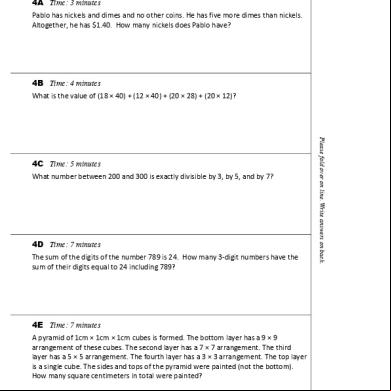Dph-150s B1 Manual V1.00 164u1h
This document was ed by and they confirmed that they have the permission to share it. If you are author or own the copyright of this book, please report to us by using this report form. Report 3i3n4
Overview 26281t
& View Dph-150s B1 Manual V1.00 as PDF for free.
More details 6y5l6z
- Words: 6,261
- Pages: 46
DPH-150S VoIP Phone Manual
Ver.1.00 2008/01/02
Table of Contents INTRODUCTION ..................................................................................................................................................................4 1.
GETTING STARTED...................................................................................................................................................4 1.1.
PACKAGE CONTENTS ............................................................................................................................................4
1.2.
PHONE SPECIFICATIONS .......................................................................................................................................5
1.3.
PHONE DIAGRAM ..................................................................................................................................................6
1.4.
KEY PAD DEFINITION AND TEXT ENTRY ..............................................................................................................7
2.
CONNECTING THE IP PHONE ................................................................................................................................8
3.
INITIAL SETUP ...........................................................................................................................................................9 3.1.
IP PHONE SETUP MAP ..........................................................................................................................................9
3.2.
DISPLAY NAME.................................................................................................................................................... 11
3.3.
ADSL DIALUP ..................................................................................................................................................... 11
3.3.1.
Enable ADSL Dialup ..................................................................................................................................... 11
3.3.2.
Setup ADSL ID............................................................................................................................................... 11
3.3.3.
Setup ADSL ................................................................................................................................... 11
3.3.4.
Disable ADSL Dialup.....................................................................................................................................12
3.4.
DH (DYNAMIC HOST CONFIGURATION PROTOCOL)....................................................................................12
3.4.1.
Enable DH ................................................................................................................................................12
3.4.2.
Disable DH................................................................................................................................................13
3.5.
DNS SERVER IP ..................................................................................................................................................13
3.6.
SNTP SERVER IP ................................................................................................................................................13
3.7.
DO NOT DISTURB ................................................................................................................................................14
3.8.
CF (CALL FORWARD) UNCONDITIONAL ............................................................................................................14
3.9.
CF (CALL FORWARD) BUSY ................................................................................................................................14
3.10.
CF (CALL FORWARD) NO ANSWER ....................................................................................................................14
3.11.
ANONYMOUS CALL .............................................................................................................................................15
3.12.
ANONY CALL REJ. (ANONYMOUS CALL REJECTION) .......................................................................................15
3.13.
RINGING TYPE ....................................................................................................................................................15
3.14.
MAC ADDRESS ...................................................................................................................................................15
3.15.
VERSION ..............................................................................................................................................................16
3.16.
LANGUAGE SELECTION ......................................................................................................................................16
3.17.
TIME FORMAT .....................................................................................................................................................16
3.18.
VOLUME ADJUSTMENT .......................................................................................................................................16
3.18.1.
Ringer Volume...........................................................................................................................................16
3.18.2.
Speaker Volume.........................................................................................................................................16
3.18.3.
Handset Volume ........................................................................................................................................17
1
4.
5.
6.
OPERATING THE PHONE ......................................................................................................................................17 4.1.
DIALING AN IP ADDRESS .....................................................................................................................................17
4.2.
DIALING A SIP NUMBER .....................................................................................................................................17
4.3.
SPEED DIALING ...................................................................................................................................................17
4.4.
ANSWER A PHONE CALL .....................................................................................................................................18
4.5.
SWITCH TO ANOTHER LINE ................................................................................................................................18
4.6.
MUTE...................................................................................................................................................................18
4.7.
TRANSFER ...........................................................................................................................................................18
4.8.
REDIAL ................................................................................................................................................................18
4.8.1.
Last Dialed Number.......................................................................................................................................18
4.8.2.
Through Call History.....................................................................................................................................19
4.9.
ON HOLD .............................................................................................................................................................19
4.10.
CALL FORWARD ..................................................................................................................................................19
4.11.
THREE WAY CONFERENCE .................................................................................................................................19
USING THE PHONE BOOK.....................................................................................................................................20 5.1.
DIALING FROM THE PHONE BOOK .....................................................................................................................20
5.2.
STORING A NUMBER ............................................................................................................................................20
5.3.
EDITING A NUMBER ............................................................................................................................................20
5.4.
DELETING A NUMBER .........................................................................................................................................21
USING THE WEB CONFIGURATION ...................................................................................................................22 6.1.
ACCESSING THE CONFIGURATION MENU ..........................................................................................................22
6.2.
WEB .........................................................................................................................................................22
6.3.
SYSTEM – MANAGEMENT ...................................................................................................................................23
6.4.
SYSTEM – RESTORE FACTORY DEFAULT ............................................................................................................24
6.5.
SYSTEM – AUTO PROVISION ...............................................................................................................................24
6.6.
SYSTEM – RESTART SYSTEM ..............................................................................................................................25
6.7.
NETWORK – NETWORK SETTINGS / DH .......................................................................................................25
6.8.
NETWORK – NETWORK SETTINGS / PPPOE ......................................................................................................26
6.9.
NETWORK – NETWORK SETTINGS / STATIC IP..................................................................................................26
6.10.
NETWORK – QOS SETTINGS ...............................................................................................................................27
6.11.
NETWORK – NAT TRAVERSAL SETTINGS ..........................................................................................................28
6.12.
NETWORK – NAT................................................................................................................................................29
6.13.
VOIP – SIP SETTINGS (SIP PHONE SETTING, REGISTRAR & OUTBOUND PROXY SERVER).............................30
6.14.
VOIP – SIP SETTINGS (MESSAGE SERVER) .......................................................................................................31
6.15.
VOIP – SIP SETTINGS (OTHERS)........................................................................................................................31
6.16.
VOIP – SIP SETTINGS ........................................................................................................................32
6.17.
ADVANCE – VOICE SETTINGS .............................................................................................................................33 2
7.
6.18.
ADVANCE – PHONE SETTINGS (PHONE SETTING)..............................................................................................34
6.19.
ADVANCE – PHONE SETTINGS (TIMER)..............................................................................................................36
6.20.
ADVANCE – PHONE BOOK...................................................................................................................................37
6.21.
ADVANCE – SPEED DIAL .....................................................................................................................................37
6.22.
ADVANCE – MUSIC STATION ...............................................................................................................................38
6.23.
ADVANCE – MP3 RING .......................................................................................................................................38
6.24.
CALL LOG – CALL TRACING LOG ......................................................................................................................39
TROUBLESHOOTING .............................................................................................................................................40
APPENDIX A: WALL MOUNT INSTALLATION ...........................................................................................................42 APPENDIX B: INTERNET RADIO ..................................................................................................................................44
3
Introduction VoIP (Voice over Internet Protocol; also known as Internet Phone) is a technology that allows anyone to make a telephone call over the Internet environment. This is an operation manual for the DPH-150S IP Phone. It is intended to help you configure the telephone. Please follow the guide carefully as troubleshooting the telephone can be very difficult and time consuming.
1. Getting Started 1.1. Package Contents The following materials are included in the package. Please check the package to ensure that all the materials are present, as listed below. your supplier immediately if any item is missing.
Ethernet Cable (1.5 meter)
DPH-150S VoIP Phone
Power Adapter (DC 5V)
CD for Manual
Quick Installation Guide
4
1.2. Phone Specifications Protocol IETF SIP (RFC3261)
Pre-dial before sending Hot Line Handset / Speakerphone Volume adjustment Speed dial (10 records) Phone book (200 records) Call history (Incoming calls / Outgoing calls / Missed calls) MP3 Ringer Internet Radio
Network Interface RJ45 x 2, 10/100BaseT LCD Display 2 x 16 characters Key Pad 25 keys Call Features Call Hold / Resume Call Mute Call Transfer (Unattended / Blind & Attended) Call Waiting Call Forward (Busy / No Answer / Unconditional) Caller ID Display Anonymous Call Anonymous Call Blocking In band DTMF / Out-of-band DTMF (RFC 2833) / SIP INFO 3-way Conference Redial Message Waiting Indicator (RFC3842) SMS (RFC 3428) Auto Answer ( SIP server required) Codec G.711µ-law G.711a-law G.729a/b Phone Functions Multi- (4 SIP s) Speakerphone communication Pre-dial before sending Hot Line Handset / Speakerphone Volume adjustment
Security HTTP 1.1 basic/digest authentication for Web setup MD5 for SIP authentication (RFC 2069/ RFC 2617) Dial Methods Direct IP call without SIP registration Dial number via SIP server Dial URI from phone book / speed dial Voice Quality VAD (Voice Activity Detection) CNG (Comfort Noise Generation) AEC (Acoustic Echo Cancellation) G.168 Jitter buffer QoS ToS field IEEE 802.1Q VLAN Tone DTMF Ring Tone, 8 selectable tones Ring Back Tone (local and remote) Dial Tone Busy Tone
5
NAT Traversal UPnP STUN Static port mapping T/IP IP/T/UDP/DH/RTP/ FTP//HTTP/NTP/TFTP/DNS Configuration Key & LCD configuration Web browser configuration Auto/Manual provisioning system ( TFTP/HTTP/FTP) Firmware Upgrade TFTP Auto/Manual provisioning system ( TFTP/HTTP/FTP) Power Input AC 100-120V / 220-240V Output DC 5V Environmental Operating temperature: 0~ 40℃ Storage temperature: -20~ 60℃ Operating humidity: 20%~ 80% Physical Dimensions Size: 196(L) x 198(W) mm Wall Mount Weight: 760g Color: Dark Gray Certification Compliance FCC Part 15 Class B CE Class B VCCI Class B EN60950
1.3. Phone Diagram
No.
Key Characters
(1)
2 x 16 Display
(2)
LED Indicator
(3)
Up
(4)
3-Way Conference
(5)
OK / Right
(6)
Menu
(7)
Mute/Function
(8)
Transfer
(9)
Redial/Call History
(10)
Hold
(11)
Speaker Phone
(12) (13) (14) (15) (16)
Voice Message Down Cancel / Left Phone Book Numeric Keypad
LCD
Function Displays menu, time, clock, name, phone number, call status Indicates that phone is currently in use or ringing Cycle through the phone menu, adjust volume Enable 3-way conference Confirm setting change, exit menu, dial, save changes Access the phone menu Disable ’s microphone so that the person on the other line can not hear anything, access the language selection, access the time format Transfer the person you are currently having a conversation with to another line Redial last dialed number, access redial menu Place the person on the other line on hold, answer call waiting Enable to use the phone without using the handset Check for voice messages Cycle through the phone menu, adjust volume Deny changes, cancel phone calls, ignore phone calls, backspace Access the phonebook Input IP/phone number/alphabet character
6
1.4. Key Pad Definition and Text Entry You can use alphanumeric characters to enter details into the phone, including the phone book and other settings. The table below shows the characters that you can enter in the different text modes.
Text Mode Key
Normal (ABC)
Text Mode
Numeric (0-9)
Key
1
PQRS
ABC
abcABC
2
TUV
DEF
defDEF
3
WXYZ
GHI
ghiGHI
4
JKL
jklJKL
5
MNO
mnoMNO
6
@
Normal (ABC)
Numeric (0-9)
pqrsPQRS
7
tuvTUV
8
wxyzWXYZ
9
@ . _ - * #() % & + / $ ,
0
.
* #
In Normal and Numeric modes, each time you quickly the same key, the next character available on that key will be displayed. When you did not press key for more then 1 sec the current character will be selected and the ABC
cursor will move right for the next selection. For example, to enter “c” you need to press times. To enter the displayed character, release the key or press another key.
7
quickly four
2. Connecting the IP Phone Connect the IP Phone as in the following diagram:
Wide Area Network / Internet
Cable/xDSL Modem
Router/HUB/ Switch
Ethernet Cable Ethernet Cable
Power Adapter
LAN
WAN
DC IN 5V
8
3. Initial Setup 3.1. IP Phone Setup Map
9
SNTP Cycle: 01
Do Not Disturb: ENABLE/DISABLE
CF Unconditional: ENABLE/DISABLE
CF Busy: ENABLE/DISABLE
CF No Answer: ENABLE/DISABLE
Anonymous Call: ENABLE/DISABLE
Anony Call Rej: ENABLE/DISABLE
Ring Type: Ringing1/2/3/4/5~8/9
1~4: Tone 5~8 : Melody 9: MP3
WAN MAC Address: 00D0E9000001
LAN MAC Address: 00D0E9000002
Version: V: 01.00
UPDATE CHANGES?
OR
10
NOTE 1: If you made any modifications, you may quit setup at any time by pressing MENU + OK to save and exit or MENU + CANCEL to quit without saving. The phone will automatically exit from the menu screen if there are no inputs from the .
NOTE 2: Use
or
to select ENABLE or DISABLE.
NOTE 3: The left arrow key
can be used as the Backspace key.
3.2. Display Name z
Press
z
Enter the display name
Display Name: Your name
3.3. ADSL Dialup Some Internet Service Providers (mostly ADSL) use PPPoE, which requires that the enter an ID and a to access the Internet. In this case, enable ADSL DIALUP and enter the PPPoE ID and PPPoE .
3.3.1. Enable ADSL Dialup z
Press ADSL DIALUP:
z
ENABLE Use
to select “Enable”
3.3.2. Setup ADSL ID z
Press ADSL ID:
z
MY_ADSL_ID Use
to select “Enable”
3.3.3. Setup ADSL z
Press
ADSL :
z
Enter ADSL
*******
11
3.3.4. Disable ADSL Dialup z
Press
ADSL DIALUP: z
Use
to select “Disable”
DISABLE
3.4. DH (Dynamic Host Configuration Protocol) DH allows the network to distribute IP addresses when a computer is plugged into a different place in the network. If your ISP provides a static IP address, you must disable DH and enter the IP address provided.
3.4.1. Enable DH z
Press
DH: z
Use
z
Press
z
IP address automatically acquired
or
to set DH “Enable”
ENABLE
IP Address: 192.168.001.161
z
Press
z
Subnet mask automatically acquired
Subnet Mask: 255.255.255. 0
z
Press Router IP:
z
Router IP automatically acquired
192.168.001.161
12
3.4.2. Disable DH z
Press
z
Use
or
to set DH “Disable”
DH: DISABLE
z
Press
z
Enter the IP address
IP Address: 192.168.001.161
z
Press
z
Enter the subnet mask
Subnet Mask: 255.255.255.000
z
Press
z
Enter the router IP address
Router IP: 192.168.001.001
3.5. DNS Server IP The domain name system (DNS) is the way that Internet domain names are located and translated into Internet Protocol addresses. There is probably a DNS server within close geographic proximity to your ISP that maps the domain names in your Internet requests or forwards them to other servers on the Internet.
z Press DNS Server IP: 192. 76.144. 66
3.6. SNTP Server IP Simple Network Time Protocol (SNTP) is a protocol used to help match your system clock with an accurate time source. If you do not know your SNTP Server IP, please ignore this section. The SNTP Server IP address can be either URL or IP.
z Press z Enter SNTP server IP or URL
SNTP Server IP: 220.130.158.52
13
3.7. Do not Disturb This setting allows the to reject all incoming phone calls.
z
Press
z
Use
Do Not Disturb: or
to select “Enable” or “Disable” ENABLE /DISABLE
3.8. CF (Call Forward) Unconditional Enable CF Unconditional to forward all the incoming calls to another number. Otherwise set to disable. You will need to use a web-browser to input the forwarding phone number. Refer to section 6 for more information on using the web configuration.
z
Press
z
Use
CF Unconditional: or
to select “Enable” or “Disable” ENABLE / DISABLE
3.9. CF (Call Forward) Busy Forward all the incoming calls to another number when is busy on the phone.
z
Press
CF Busy: z
Use
or
to select “Enable” or “Disable”
ENABLE / DISABLE
3.10. CF (Call Forward) No Answer Forward all incoming calls to another phone number after a certain number of rings.
z
Press
z
Use
CF No Answer: or
to select “Enable” or “Disable” ENABLE / DISABLE
14
3.11. Anonymous Call Enables the caller () to hide the name and phone number from the receiver.
z
Press
z
Use
or
o select “Enable” or “Disable”
Anonymous Call: ENABLE / DISABLE
3.12. Anony Call Rej. (Anonymous Call Rejection) Reject any anonymous incoming calls.
z
Press Anony Call Rej:
z
Use
or
to select “Enable” or “Disable”
ENABLE / DISABLE
3.13. Ringing Type Select the ring tone. There are 9 ring tones in total. z
Press
z
Use
Ring Type: or
to select the ring type Ringing 1/2/3/4/5/6/7/8/9
NOTE: At this point, you may save the settings and exit. The next two sections explain how to obtain the MAC address and firmware version. z
Press
z
When asked to save or cancel, press
to exit the menu
to save
3.14. MAC Address This menu displays the MAC address. You cannot modify the MAC address.
z
Press
z
WAN MAC Address: The MAC address is displayed on the screen 000FC9017D4A
15
LAN MAC Address: 000FC9017D4B
3.15. Version The version menu displays the firmware version. You cannot modify the version number.
z
Press
z
The firmware version is displayed on the screen
Version: V: 01.00
3.16. Language Selection The VoIP Phone s 2 languages: English and Russian. Language: z
Press
followed by
z
Use
or
English
to select the preferred language
3.17. Time Format You may select the 12hr or 24hr time format. ABC
z
Press
followed by
z
Use
or
to select the time format Time Format: 24Hours
z
Press
when done
3.18. Volume Adjustment 3.18.1. Ringer Volume While the handset is in place, z
Press
to increase the ringer volume and
to decrease the ringer volume
3.18.2. Speaker Volume While the handset is in place, Speaker
z
Press
z
Press
to increase the speaker volume and
volume
16
to decrease the speaker
3.18.3. Handset Volume z
Pick up the handset and press
to increase the volume or press
decrease the volume
4. Operating the Phone 4.1. Dialing an IP Address Speaker
z
Lift the handset
z
Dial an IP address
or press the SPEAKER button
For example: dialing 192.168.0.1
WXYZ
MNO
ABC
Press OK
TUV
@
or wait until the timer expires to dial.
4.2. Dialing a SIP Number Speaker
z
Lift the handset
z
Dial a SIP Number
or press the SPEAKER button
For example: dialing 1866
TUV
z
Press OK
MNO
MNO
or wait until the timer expires.
4.3. Speed Dialing Speaker
z
Lift the handset
z
Dial Speed Dial number with the prefix code “*”.
or press the SPEAKER button
For example: dialing * and speed dial number 08,
@
TUV
17
to
4.4. Answer a Phone Call Note: The CANCEL key may be used to reject a call. When the phone rings:
Speaker
z
Lift the handset
or press the SPEAKER button
to begin your
conversation.
4.5. Switch to another Line z
While having a conversation:
Hold
z
Press Hold
to switch to another line.
4.6. Mute Note: While mute is activated, sound from the caller can be heard from your speaker but your sound can’t be heard by the caller.
While having a conversation:
z
Press Mute
z
Press the Mute key again to resume your conversation.
4.7. Transfer While having a conversation:
Hold
z
Press Hold
z
Dial the IP address or the extension number where you would like the call to be transferred.
z
Press Transfer
to put the person on the other line on hold.
Transfer
to transfer the call.
4.8. Redial Note: To return to idle mode, press the CANCEL key
4.8.1. Last Dialed Number Speaker
z
Lift the handset
or press the SPEAKER button 18
Redial
z
to dial the last dialed number.
Press Redial
4.8.2. Through Call History Redial
z
Press Redial
z
Press Redial
z
Press DOWN key
. Do not lift the handset when you press Redial. Redial
again to cycle through the dialed, missed, and received calls. to scroll down through the dialed, missed, or received lists until the
number is displayed on the screen.
z
Pick up the handset
or press OK
4.9. On Hold Note: To transfer a call while on hold, press the TRANSFER key. Dial the extension/phone number and press the TRANSFER key again to transfer the call.
While having a conversation: Hold
z
Press HOLD
(Press HOLD again to resume your conversation)
4.10. Call Forward Please refer to Initial Setup (sections 3.8 ~ 3.10) and Web Browser Configuration (section 6) to setup call forwarding.
4.11. Three Way Conference
z
Pick up the handset
and call Person A.
z You
Person A Hold
z
After Person A pick up the phone, press Hold key
z
Dial the extension or phone number of Person B and wait until Person B picks up the phone.
19
to place Person A on hold.
z
to begin the 3-way conference.
Press the Conference key
Person A
You
Person B 5. Using the Phone Book 5.1. Dialing from the Phone Book z
Press the PHONE BOOK key
z
Press
z
Press OK
to access the phone book.
to scroll down through the list until the name is displayed on the screen.
to dial.
5.2. Storing a Number z
Press and hold the PHONE BOOK key
z
Enter a name then press
z
Enter the number that corresponds to the name and press OK
z
Press OK
z
Repeat Steps 1 to 4 to store another phone number.
until “Name:” is displayed on the screen.
again to save the number into the phone book.
5.3. Editing a Number z
Press the PHONE BOOK key
z
Press
z
Press the PHONE BOOK key
to access the phone book.
until the name is displayed on the screen.
again. 20
z
Select “Edit” and press OK
z
Enter a new name and press OK
z
Enter the new phone number and press OK
z
Press OK
to edit.
to save and override the previous name and phone number.
5.4. Deleting a Number z
Press the PHONE BOOK key
z
Press
z
Press the PHONE BOOK key
z
Select “Delete” and press OK
z
Press OK
to access the phone book.
until the name you want to delete is selected.
again.
to delete.
again to save the new list on the phone book.
21
6. Using the Web Configuration The web configuration interface can be accessed using a web browser.
6.1. Accessing the Configuration Menu 1. Open a web browser (Internet Explorer, Netscape, Opera, Firefox, etc.)
2. Type in the IP Address of the phone
The IP address is provided by your Internet Service Provider (ISP). If your ISP s DH, you may obtain the IP address from your phone. Press “ Func.+ 9 ” to get the IP address. It can also from the LAN port by http://192.168.15.1.
Enter Name and (enter “” as name and leave blank if you are installing the phone for the first time) Click OK
6.2. Web
22
Hardware Version
Hardware version of the IP phone
Firmware Version
The current firmware version installed on the DPH-150S
DSP Version
The current version of the DSP application installed on the DPH-150S
MAC Address
MAC address of the IP phone
NAT Mode
The NAT mode (Router or Bridge) of the LAN interface
6.3. System – Management
Name
Configuration menu name
Current
Configuration menu
New
Enter a new to replace the current one
Confirm
Enter the new again to confirm the change
Get Time From
Get time setting from SIP or NTP server
NTP Server IP
Network Time Protocol (NTP) is a protocol used to help match your system clock with an accurate time source (ex. atomic clock, time server). It is good practice to have all your networked computers synchronized with one server.
23
Time Zone
Select your time zone. If there is daylight saving in your area, tick the check box
Daylight Saving
Check to enable daylight saving
6.4. System – Restore Factory Default
Restore Factory Setting
Restores all the settings back to the factory default settings
6.5. System – Auto Provision
Protocol
FTP, HTTP and TFTP for ing firmware and automatic configuration. The default setting is NO (function disabled)
FTP / HTTP / TFTP IP
IP address of the provisioning server
FTP / HTTP / TFTP Port
Listening port of the provisioning server
name
The name required by the provisioning server for authorization.
The required by the provisioning server for authorization.
24
Encryption
Choose YES to receive and decrypt the encrypted configuration files
Encryption Key
The key which is provided by the for decrypting the encrypted configuration files
Refresh Time
The time at which the DPH-150S connects to the auto provision system to check for updates.
6.6. System – Restart System
Restart System
Click Restart to update all the modifications and reboot the system
6.7. Network – Network Settings / DH
DNS Server 1~2
DNS address provided by your ISP
WAN MAC
MAC address of the WAN interface
LAN MAC
MAC address of the LAN interface
25
6.8. Network – Network Settings / PPPoE
PPPoE ID
PPPoE ID/name provided by your ISP.
PPPoE
PPPoE .
DNS Server 1~2
DNS address provided by your ISP
6.9. Network – Network Settings / Static IP
26
IP Address
IP address provided by your ISP.
Router IP
Router IP address provided by your ISP
Subnet Mask
Subnet mask provided by your ISP
DNS Server 1~2
DNS address provided by your ISP
6.10. Network – QoS Settings
Voice ToS
Sets the type of service for this Internet datagram.
SIP ToS
Sets the type of service for this higher priority of signaling packet.
VLAN
Enable or disable VLAN
VLAN Priority
8 classes are ed for prioritization on VLAN.
VLAN ID
The identification of VLAN.
27
6.11. Network – NAT Traversal Settings
STUN
Simple Traversal of Datagram Protocol through Network Address Translation (STUN) is a protocol that allows applications to determine the types of NATs and firewalls that are in between them and the Internet. STUN also provides the ability for applications to determine the public IP addresses allocated to them by NAT.
STUN Domain Name / IP
Enter the STUN domain name or IP address if STUN is enabled.
Address
Defined External
Enable or disable the settings for configuring the defined external IP
IP/Port
address and port number.
External IP Address
Setup the external IP address manually. Use a STUN server to get external IP address. Use UPnP to get external IP address.
External SIP Port
External SIP port
External Media Port
External media port
28
UPnP
Enable or disable universal plug and play. Some NAT s UPnP so STUN is not required and must be disabled
Always send keep-alive
Enable or disable to keep the SIP signaling channel alive.
packet
Keep-Alive Time
The time interval that the IP phone always sends the keep-alive packet in order to ensure that NAT is working properly.
6.12. Network – NAT
NAT mode can be set to ROUTE Mode or Bridge Mode.
29
6.13. VoIP – SIP Settings (SIP Phone Setting, Registrar & Outbound Proxy Server)
SIP Phone Port Number
SIP phone port number.
Registrar Server Domain
Registrar server domain name or IP address.
Name/IP Address Registrar Server Port
Registrar server listening port.
Number
Authentication Expire
The time after which the registration on SIP Registrar expires. The phone must
Time
send SIP to keep the registration at half of the setting time.
Outbound Proxy Domain
Outbound proxy domain name or IP address.
Name/IP Address
Outbound Proxy Port
Outbound proxy listening port.
Number Send message via
Select Enable to send all SIP requests through Outbound Proxy.
Outbound Proxy
30
6.14. VoIP – SIP Settings (Message Server)
MWI Message Server
Message server domain name or IP address.
Domain Name/IP address
MWI Message Server Port
Message server listening port.
Number
MWI message Subscribe
The time after which the subscription expires. It is included in SIP SUBSCRIBE
Expire Time
and is used to negotiate with Message server.
Voice Message
Voice message
6.15. VoIP – SIP Settings (Others)
Session Timer
The time interval in which the phone periodically refreshes SIP sessions by sending repeated INVITE requests. These INVITE requests allow the agent or proxies to determine the status of the SIP session.
Media Port
Real-time Transport Protocol port number. Provides end-to-end transfer of data with real-time audio.
31
Prack
A SIP method which is applied to the condition of acknowledging provisional responses like 180 Ringing. Select Enable for a more reliable connection.
Session Refresher
Select None to disable SIP session timer .
Select UAC to initiate SIP request.
Select UAS to receive SIP request and then return a response.
Session Timer Method
Select SIP request method. Default method is Invite.
UDP/T
Select SIP signal transmission method. Default method is UDP.
with Proxy
When “Send messages via Outbound Proxy” is enabled, all the SIP requests including will be sent through Outbound Proxy. Enabling “ with Proxy” will be against this rule and send SIP directly to the Registrar as described in section 6.13.
6.16. VoIP – SIP Settings
Default
When you dial a number, the default is used to dial. The Name of default is displayed on the receiver’s IP phone.
Active
Enable or disable this .
Display Name
Name displayed on the LCD screen of the called party.
32
SIP Name
The number in the URI displayed on the LCD screen for the caller.
Authentication Name
name to to the SIP server.
Authentication
to to the SIP server.
Ring Type
Nine types of tones, melodies, and MP3s can be chosen for the specified
Status
Displays if the current phone is ed or uned with SIP server.
6.17. Advance – Voice Settings
Codec (Priority 1 ~ 3)
Voice Compression Algorithm priority settings. Select from the most used codec to the least used codec.
RTP Packet Length
The payload size for each RTP packet.
VAD
VAD is ed for silence suppression. When Enable is selected, it also s SID frame for CNG.
DTMF Method
Select the method to generate DTMF. Out Band DTMF is based on RFC2833.
Payload Type
Set the payload type for the Out Band DTMF (Default is 101).
33
6.18. Advance – Phone Settings (Phone Setting)
Tone Setting
Select the tone for your particular country
Ringer Type
Select the ring type (Tone 1 ~ 4, Melody 5 ~ 8, and MP3 9).
Hold Tone
Select melody or tone when the phone is on hold.
Do Not Disturb
Reject all incoming calls.
Call Waiting
Enable or disable call waiting.
Call Waiting Notify
Enable or disable the reminding tone for Call Waiting
34
Anonymous Call
1.
If DISABLE is selected, full URI and name are sent to the receiver’s phone when the makes a phone call. The URI and name of the caller are displayed on the receiver’s phone.
2.
When Full URI is selected, it uses “Anonymous” as its display name and URI when the makes a phone call. It may display “Anonymous” or nothing on the receiver’s phone.
3.
When Display Name is selected, only the display name is replaced by “Anonymous” when the makes a phone call. It may display “Anonymous” or nothing on the receiver’s phone.
Anonymous Call Reject
Select Enable to reject anonymous calls.
Call Forward
1.
Click No Answer to enable call forwarding to another number when no one answers the phone after 180s (default). The timer can be changed from 0-600s. Refer to section 6.18 to change the timer.
2.
Click Busy to enable call forwarding to another number when you are busy on the phone.
3.
Click Unconditional to transfer all incoming calls to another number.
Enter the call forwarding number in the text box.
Hot Line
1. Enable or disable Hot Line 2. Number: a phone number which is the destination of the Hot Line 3. Timeout: the time after which the phone will dial the pre-configured phone number automatically
Transfer end of Conference
Enable or disable the feature of transferring calls after the three-way
Call
conference call is ended.
Pound Key Dial
Enable or disable Pound key Dial. Pound Key ( # ) can be defined as a <send> key.
Missed Call Display
Enable or disable to display missed calls on the LCD screen.
35
6.19. Advance – Phone Settings (Timer)
NTP Recycle Timer
The time interval that the IP phone synchronizes with the NTP server.
Inter Digit Timer
The time interval that the IP phone waits to detect the end of DTMF digits. No more digits are accepted after this period and the phone begins to dial.
Originating Not Accept
The time interval that the caller’s phone waits to establish a call. If the
Timer
receiver fails to answer the phone during this time interval, the caller’s phone will automatically disconnect.
Incoming No Answer Timer
The time interval that the receiver’s phone will ring. If the receiver fails to answer the phone during this time interval, the phone will automatically disconnect.
Hold Recall Timer
The recall time interval for the call party which is put on hold.
Auto Speaker Off Timer
The time interval that the speaker phone is on before turning off automatically (due to inactivity).
36
6.20. Advance – Phone Book
Phonebook menu allows the to add, modify, and delete phone numbers. To add, type in the name and number then click NEW to add. To modify/delete, select the name from the list and click modify/delete.
Name
Name that you would like to add.
Number
Phone number that corresponds to the name.
Ring Type
Ring type of the number
6.21. Advance – Speed Dial
Speed dial numbers can be accessed from the IP phone. Number 0x
Speed dials phone number. 0x is the speed dial number.
37
6.22. Advance – Music Station
Station Name
An easy-to-memorize name for the station, ex: Station1.
URL
A complete URL used to access the station
It accepts 20 stations maximum. (10 default stations are provided). Please see “Appendix B” for more details.
6.23. Advance – MP3 Ring
Ring File
Click “Browse” to choose one MP3 file and click “ File”. The maximum size of the MP3 file is 30KB. The MP3 file is used for the Ringer type “MP3 Ring 9” (in sections 6.16, 6.18 and 6.20)
38
6.24. Call Log – Call Tracing Log
Call Tracing Log keeps a record of all the phone activities. This log is used by engineers to troubleshoot hardware problems.
39
7. Troubleshooting The following troubleshooting information can be used to help solve most common problems.
QUESTION
RECOMMENDED ACTION
There is no DIAL tone
1. Check if there are any loose connections.
Nothing is displayed on the
1. Check if the power cord is connected properly.
LCD screen
2. Check if there is proper AC power coming from the power outlet.
Why can’t I dial my friend’s SIP
1. Check Registrar Server Domain Name/IP address and Outbound
number?
Proxy Domain Name/IP Address (under SIP Settings in Configuration Menu). Make sure you have the right Name or IP Address.
2. Check the LCD display on your phone to see if there is a name or number displayed on the screen. If the name or number is not displayed, use a web browser and access the configuration menu. Make sure that the Registrar Server Domain Name/IP Address is correct.
3. Check the status under SIP Settings in the configuration menu (from a web browser). If your status is uned, it means you do not have a SIP . your SIP service provider to get an .
I accidentally set DSL to enable
Unplug the power cord from the IP phone. Wait 2 seconds and plug the
and now the phone does not
power cord back in the IP phone. Press and hold the MENU key. The
boot up
system should by boot up and go straight into the phone setup menu. Modify the phone setting and make sure you save it before you exit.
Why do I get “Can’t Upgrade
Make sure you exit setting mode (phonebook, menu, speed dial…)
Now”
before you click [Submit] in the configuration menu.
screen
when
I
click
[Submit] in the configuration menu?
The WAN port of my DPH-150S
To solve this problem, please change the IP segment of the PhoneA
(PhoneB) is connected with the
LAN port to something other than “192.168.15.xxx” (for example,
LAN port of another DPH-150S
“192.168.10.xxx”).
(PhoneA). Then, my DPH-150S
40
(PhoneB) became disabled on
Then, the PhoneB will automatically start to get the VoIP connection and
the network so that I can not get
the associated VoIP services.
VoIP services. What can I do to fix it?
It is because that in the factory default settings the DPH-150S has an integrated DH server to assign the IP address of the LAN port with the IP segment of “192.168.15.xxx”. That is, for this kind of connection of PhoneA & PhoneB (the WAN port of PhoneB is connected with the LAN port of PhoneA), the WAN port & the LAN port of PhoneB will be in the same IP segment (192.168.15.xxx), which will get the system of PhoneB confused so as to become disabled on the network. For this reason, we should change the IP segment of the PhoneA LAN port.
41
Appendix A: Wall Mount Installation This appendix herein illustrates the installation step by step if you would like to mount the DPH-150S on the wall. Please print out this page (Figure A1) before the installation
1. Put the template (Figure A1), which you have printed before the installation on the wall. The template shows the two keyholes with plus sign indicating the center where the screw must be located.
Attention Do not scale the size of this page when you are printing. Be sure that the distance between the two keyholes is 100 mm. 42
2. Use a screwdriver to fasten the screw on the wall. Please use the screw with the suitable size and reserve sufficient distance between the wall and the underside of the screw head as shown in Figure A2.
Figure A2
3. Place the mount on the wall as in Figure A3 and the keyholes of the mount are above the mounting screws. 4. Slide down the mount until it stops against the top of the keyhole 5. Place the DPH-150S on the wall mount as in Figure A4.
Figure A3
Figure A4
43
Appendix B: Internet Radio 1. How do I use the Internet Radio? z
Press
to turn on the Internet Radio
z
Use
to select the preferred station
z
Press
to turn off the Internet Radio.
2. Key Definition Key
Definition
Key
Increase / decrease the volume
Turn on the Internet Radio
Display the name of the current
Pause / Play
station Tune the Internet Radio to the
Turn off the Internet Radio
Numeral keys
Definition
preferred station
The ten numeral keys 0, 1~9 are the quick access keys to the first ten preferred stations on web configuration “Music Station”.
3. Information about Internet Radio z
All the keys related to the Internet Radio are described in “Key Definition” (please refer to the above columns). Those key functions will be only available when the phone is on hook. If the phone is off hook, those key functions will back to the original designed which has stated in the Manual.
z
When the phone is receiving an incoming call, the Internet Radio function will turn off automatically.
z
When the picks up the handset or presses “SPEAKER” to make a phone call, the Internet Radio will also turn off automatically.
z
z
Please turn off the Internet Radio before you are going to do any of the following: i.
Use pre-dialing to make a phone call.
ii.
enter MENU to configure
iii.
access the Phone Book
iv.
adjust the Ringer Volume
When the is listening to the Internet Radio, the phone will display the current song and singer’s name on the LCD screen.
44
FCC Statement: This equipment has been tested and found to comply with the limits for a Class B digital device, pursuant to part 15 of the FCC Rules. These limits are designed to provide reasonable protection against harmful interference in a residential installation. This equipment generates, uses, and can radiate radio frequency energy and, if not installed and used in accordance with the instructions, may cause harmful interference to radio communication. However, there is no guarantee that interference will not occur in a particular installation. If this equipment does cause harmful interference to radio or television reception, which can be determined by tuning the equipment off and on, the is encouraged to try to correct the interference by one or more of the following measures: „
Reorient or relocate the receiving antenna.
„
Increase the separation between the equipment and receiver.
„
Connect the equipment into an outlet on a circuit different from that to which the receiver is connected.
„
Consult the dealer or an experienced radio/TV technician for help.
FCC Caution: Any changes or modifications not expressly approved by the party responsible for compliance could void the ’s authority to operate this equipment.
This device complies with Part 15 of the FCC Rules. Operation is subject to the following two conditions: (1)
This device may not cause harmful interference, and (2) this device must accept any interference received,
include interference that may cause undesired operation.
IMPORTANT NOTICE: FCC Radiation Exposure Statement: This equipment complies with FCC radiation exposure limits set forth for an uncontrolled environment. This equipment should be installed and operated with minimum distance 20cm between the radiator & your body. This transmitter must not be co-located or operating in conjunction with any other antenna or transmitter. The availability of some specific channels and/or operational frequency bands are country dependent and are firmware programmed at the factory to match the intended destination. The firmware setting is not accessible by the end .
45
Ver.1.00 2008/01/02
Table of Contents INTRODUCTION ..................................................................................................................................................................4 1.
GETTING STARTED...................................................................................................................................................4 1.1.
PACKAGE CONTENTS ............................................................................................................................................4
1.2.
PHONE SPECIFICATIONS .......................................................................................................................................5
1.3.
PHONE DIAGRAM ..................................................................................................................................................6
1.4.
KEY PAD DEFINITION AND TEXT ENTRY ..............................................................................................................7
2.
CONNECTING THE IP PHONE ................................................................................................................................8
3.
INITIAL SETUP ...........................................................................................................................................................9 3.1.
IP PHONE SETUP MAP ..........................................................................................................................................9
3.2.
DISPLAY NAME.................................................................................................................................................... 11
3.3.
ADSL DIALUP ..................................................................................................................................................... 11
3.3.1.
Enable ADSL Dialup ..................................................................................................................................... 11
3.3.2.
Setup ADSL ID............................................................................................................................................... 11
3.3.3.
Setup ADSL ................................................................................................................................... 11
3.3.4.
Disable ADSL Dialup.....................................................................................................................................12
3.4.
DH (DYNAMIC HOST CONFIGURATION PROTOCOL)....................................................................................12
3.4.1.
Enable DH ................................................................................................................................................12
3.4.2.
Disable DH................................................................................................................................................13
3.5.
DNS SERVER IP ..................................................................................................................................................13
3.6.
SNTP SERVER IP ................................................................................................................................................13
3.7.
DO NOT DISTURB ................................................................................................................................................14
3.8.
CF (CALL FORWARD) UNCONDITIONAL ............................................................................................................14
3.9.
CF (CALL FORWARD) BUSY ................................................................................................................................14
3.10.
CF (CALL FORWARD) NO ANSWER ....................................................................................................................14
3.11.
ANONYMOUS CALL .............................................................................................................................................15
3.12.
ANONY CALL REJ. (ANONYMOUS CALL REJECTION) .......................................................................................15
3.13.
RINGING TYPE ....................................................................................................................................................15
3.14.
MAC ADDRESS ...................................................................................................................................................15
3.15.
VERSION ..............................................................................................................................................................16
3.16.
LANGUAGE SELECTION ......................................................................................................................................16
3.17.
TIME FORMAT .....................................................................................................................................................16
3.18.
VOLUME ADJUSTMENT .......................................................................................................................................16
3.18.1.
Ringer Volume...........................................................................................................................................16
3.18.2.
Speaker Volume.........................................................................................................................................16
3.18.3.
Handset Volume ........................................................................................................................................17
1
4.
5.
6.
OPERATING THE PHONE ......................................................................................................................................17 4.1.
DIALING AN IP ADDRESS .....................................................................................................................................17
4.2.
DIALING A SIP NUMBER .....................................................................................................................................17
4.3.
SPEED DIALING ...................................................................................................................................................17
4.4.
ANSWER A PHONE CALL .....................................................................................................................................18
4.5.
SWITCH TO ANOTHER LINE ................................................................................................................................18
4.6.
MUTE...................................................................................................................................................................18
4.7.
TRANSFER ...........................................................................................................................................................18
4.8.
REDIAL ................................................................................................................................................................18
4.8.1.
Last Dialed Number.......................................................................................................................................18
4.8.2.
Through Call History.....................................................................................................................................19
4.9.
ON HOLD .............................................................................................................................................................19
4.10.
CALL FORWARD ..................................................................................................................................................19
4.11.
THREE WAY CONFERENCE .................................................................................................................................19
USING THE PHONE BOOK.....................................................................................................................................20 5.1.
DIALING FROM THE PHONE BOOK .....................................................................................................................20
5.2.
STORING A NUMBER ............................................................................................................................................20
5.3.
EDITING A NUMBER ............................................................................................................................................20
5.4.
DELETING A NUMBER .........................................................................................................................................21
USING THE WEB CONFIGURATION ...................................................................................................................22 6.1.
ACCESSING THE CONFIGURATION MENU ..........................................................................................................22
6.2.
WEB .........................................................................................................................................................22
6.3.
SYSTEM – MANAGEMENT ...................................................................................................................................23
6.4.
SYSTEM – RESTORE FACTORY DEFAULT ............................................................................................................24
6.5.
SYSTEM – AUTO PROVISION ...............................................................................................................................24
6.6.
SYSTEM – RESTART SYSTEM ..............................................................................................................................25
6.7.
NETWORK – NETWORK SETTINGS / DH .......................................................................................................25
6.8.
NETWORK – NETWORK SETTINGS / PPPOE ......................................................................................................26
6.9.
NETWORK – NETWORK SETTINGS / STATIC IP..................................................................................................26
6.10.
NETWORK – QOS SETTINGS ...............................................................................................................................27
6.11.
NETWORK – NAT TRAVERSAL SETTINGS ..........................................................................................................28
6.12.
NETWORK – NAT................................................................................................................................................29
6.13.
VOIP – SIP SETTINGS (SIP PHONE SETTING, REGISTRAR & OUTBOUND PROXY SERVER).............................30
6.14.
VOIP – SIP SETTINGS (MESSAGE SERVER) .......................................................................................................31
6.15.
VOIP – SIP SETTINGS (OTHERS)........................................................................................................................31
6.16.
VOIP – SIP SETTINGS ........................................................................................................................32
6.17.
ADVANCE – VOICE SETTINGS .............................................................................................................................33 2
7.
6.18.
ADVANCE – PHONE SETTINGS (PHONE SETTING)..............................................................................................34
6.19.
ADVANCE – PHONE SETTINGS (TIMER)..............................................................................................................36
6.20.
ADVANCE – PHONE BOOK...................................................................................................................................37
6.21.
ADVANCE – SPEED DIAL .....................................................................................................................................37
6.22.
ADVANCE – MUSIC STATION ...............................................................................................................................38
6.23.
ADVANCE – MP3 RING .......................................................................................................................................38
6.24.
CALL LOG – CALL TRACING LOG ......................................................................................................................39
TROUBLESHOOTING .............................................................................................................................................40
APPENDIX A: WALL MOUNT INSTALLATION ...........................................................................................................42 APPENDIX B: INTERNET RADIO ..................................................................................................................................44
3
Introduction VoIP (Voice over Internet Protocol; also known as Internet Phone) is a technology that allows anyone to make a telephone call over the Internet environment. This is an operation manual for the DPH-150S IP Phone. It is intended to help you configure the telephone. Please follow the guide carefully as troubleshooting the telephone can be very difficult and time consuming.
1. Getting Started 1.1. Package Contents The following materials are included in the package. Please check the package to ensure that all the materials are present, as listed below. your supplier immediately if any item is missing.
Ethernet Cable (1.5 meter)
DPH-150S VoIP Phone
Power Adapter (DC 5V)
CD for Manual
Quick Installation Guide
4
1.2. Phone Specifications Protocol IETF SIP (RFC3261)
Pre-dial before sending Hot Line Handset / Speakerphone Volume adjustment Speed dial (10 records) Phone book (200 records) Call history (Incoming calls / Outgoing calls / Missed calls) MP3 Ringer Internet Radio
Network Interface RJ45 x 2, 10/100BaseT LCD Display 2 x 16 characters Key Pad 25 keys Call Features Call Hold / Resume Call Mute Call Transfer (Unattended / Blind & Attended) Call Waiting Call Forward (Busy / No Answer / Unconditional) Caller ID Display Anonymous Call Anonymous Call Blocking In band DTMF / Out-of-band DTMF (RFC 2833) / SIP INFO 3-way Conference Redial Message Waiting Indicator (RFC3842) SMS (RFC 3428) Auto Answer ( SIP server required) Codec G.711µ-law G.711a-law G.729a/b Phone Functions Multi- (4 SIP s) Speakerphone communication Pre-dial before sending Hot Line Handset / Speakerphone Volume adjustment
Security HTTP 1.1 basic/digest authentication for Web setup MD5 for SIP authentication (RFC 2069/ RFC 2617) Dial Methods Direct IP call without SIP registration Dial number via SIP server Dial URI from phone book / speed dial Voice Quality VAD (Voice Activity Detection) CNG (Comfort Noise Generation) AEC (Acoustic Echo Cancellation) G.168 Jitter buffer QoS ToS field IEEE 802.1Q VLAN Tone DTMF Ring Tone, 8 selectable tones Ring Back Tone (local and remote) Dial Tone Busy Tone
5
NAT Traversal UPnP STUN Static port mapping T/IP IP/T/UDP/DH/RTP/ FTP//HTTP/NTP/TFTP/DNS Configuration Key & LCD configuration Web browser configuration Auto/Manual provisioning system ( TFTP/HTTP/FTP) Firmware Upgrade TFTP Auto/Manual provisioning system ( TFTP/HTTP/FTP) Power Input AC 100-120V / 220-240V Output DC 5V Environmental Operating temperature: 0~ 40℃ Storage temperature: -20~ 60℃ Operating humidity: 20%~ 80% Physical Dimensions Size: 196(L) x 198(W) mm Wall Mount Weight: 760g Color: Dark Gray Certification Compliance FCC Part 15 Class B CE Class B VCCI Class B EN60950
1.3. Phone Diagram
No.
Key Characters
(1)
2 x 16 Display
(2)
LED Indicator
(3)
Up
(4)
3-Way Conference
(5)
OK / Right
(6)
Menu
(7)
Mute/Function
(8)
Transfer
(9)
Redial/Call History
(10)
Hold
(11)
Speaker Phone
(12) (13) (14) (15) (16)
Voice Message Down Cancel / Left Phone Book Numeric Keypad
LCD
Function Displays menu, time, clock, name, phone number, call status Indicates that phone is currently in use or ringing Cycle through the phone menu, adjust volume Enable 3-way conference Confirm setting change, exit menu, dial, save changes Access the phone menu Disable ’s microphone so that the person on the other line can not hear anything, access the language selection, access the time format Transfer the person you are currently having a conversation with to another line Redial last dialed number, access redial menu Place the person on the other line on hold, answer call waiting Enable to use the phone without using the handset Check for voice messages Cycle through the phone menu, adjust volume Deny changes, cancel phone calls, ignore phone calls, backspace Access the phonebook Input IP/phone number/alphabet character
6
1.4. Key Pad Definition and Text Entry You can use alphanumeric characters to enter details into the phone, including the phone book and other settings. The table below shows the characters that you can enter in the different text modes.
Text Mode Key
Normal (ABC)
Text Mode
Numeric (0-9)
Key
1
PQRS
ABC
abcABC
2
TUV
DEF
defDEF
3
WXYZ
GHI
ghiGHI
4
JKL
jklJKL
5
MNO
mnoMNO
6
@
Normal (ABC)
Numeric (0-9)
pqrsPQRS
7
tuvTUV
8
wxyzWXYZ
9
@ . _ - * #() % & + / $ ,
0
.
* #
In Normal and Numeric modes, each time you quickly the same key, the next character available on that key will be displayed. When you did not press key for more then 1 sec the current character will be selected and the ABC
cursor will move right for the next selection. For example, to enter “c” you need to press times. To enter the displayed character, release the key or press another key.
7
quickly four
2. Connecting the IP Phone Connect the IP Phone as in the following diagram:
Wide Area Network / Internet
Cable/xDSL Modem
Router/HUB/ Switch
Ethernet Cable Ethernet Cable
Power Adapter
LAN
WAN
DC IN 5V
8
3. Initial Setup 3.1. IP Phone Setup Map
9
SNTP Cycle: 01
Do Not Disturb: ENABLE/DISABLE
CF Unconditional: ENABLE/DISABLE
CF Busy: ENABLE/DISABLE
CF No Answer: ENABLE/DISABLE
Anonymous Call: ENABLE/DISABLE
Anony Call Rej: ENABLE/DISABLE
Ring Type: Ringing1/2/3/4/5~8/9
1~4: Tone 5~8 : Melody 9: MP3
WAN MAC Address: 00D0E9000001
LAN MAC Address: 00D0E9000002
Version: V: 01.00
UPDATE CHANGES?
10
NOTE 1: If you made any modifications, you may quit setup at any time by pressing MENU + OK to save and exit or MENU + CANCEL to quit without saving. The phone will automatically exit from the menu screen if there are no inputs from the .
NOTE 2: Use
or
to select ENABLE or DISABLE.
NOTE 3: The left arrow key
can be used as the Backspace key.
3.2. Display Name z
Press
z
Enter the display name
Display Name: Your name
3.3. ADSL Dialup Some Internet Service Providers (mostly ADSL) use PPPoE, which requires that the enter an ID and a to access the Internet. In this case, enable ADSL DIALUP and enter the PPPoE ID and PPPoE .
3.3.1. Enable ADSL Dialup z
Press ADSL DIALUP:
z
ENABLE Use
to select “Enable”
3.3.2. Setup ADSL ID z
Press ADSL ID:
z
MY_ADSL_ID Use
to select “Enable”
3.3.3. Setup ADSL z
Press
ADSL :
z
Enter ADSL
*******
11
3.3.4. Disable ADSL Dialup z
Press
ADSL DIALUP: z
Use
to select “Disable”
DISABLE
3.4. DH (Dynamic Host Configuration Protocol) DH allows the network to distribute IP addresses when a computer is plugged into a different place in the network. If your ISP provides a static IP address, you must disable DH and enter the IP address provided.
3.4.1. Enable DH z
Press
DH: z
Use
z
Press
z
IP address automatically acquired
or
to set DH “Enable”
ENABLE
IP Address: 192.168.001.161
z
Press
z
Subnet mask automatically acquired
Subnet Mask: 255.255.255. 0
z
Press Router IP:
z
Router IP automatically acquired
192.168.001.161
12
3.4.2. Disable DH z
Press
z
Use
or
to set DH “Disable”
DH: DISABLE
z
Press
z
Enter the IP address
IP Address: 192.168.001.161
z
Press
z
Enter the subnet mask
Subnet Mask: 255.255.255.000
z
Press
z
Enter the router IP address
Router IP: 192.168.001.001
3.5. DNS Server IP The domain name system (DNS) is the way that Internet domain names are located and translated into Internet Protocol addresses. There is probably a DNS server within close geographic proximity to your ISP that maps the domain names in your Internet requests or forwards them to other servers on the Internet.
z Press DNS Server IP: 192. 76.144. 66
3.6. SNTP Server IP Simple Network Time Protocol (SNTP) is a protocol used to help match your system clock with an accurate time source. If you do not know your SNTP Server IP, please ignore this section. The SNTP Server IP address can be either URL or IP.
z Press z Enter SNTP server IP or URL
SNTP Server IP: 220.130.158.52
13
3.7. Do not Disturb This setting allows the to reject all incoming phone calls.
z
Press
z
Use
Do Not Disturb: or
to select “Enable” or “Disable” ENABLE /DISABLE
3.8. CF (Call Forward) Unconditional Enable CF Unconditional to forward all the incoming calls to another number. Otherwise set to disable. You will need to use a web-browser to input the forwarding phone number. Refer to section 6 for more information on using the web configuration.
z
Press
z
Use
CF Unconditional: or
to select “Enable” or “Disable” ENABLE / DISABLE
3.9. CF (Call Forward) Busy Forward all the incoming calls to another number when is busy on the phone.
z
Press
CF Busy: z
Use
or
to select “Enable” or “Disable”
ENABLE / DISABLE
3.10. CF (Call Forward) No Answer Forward all incoming calls to another phone number after a certain number of rings.
z
Press
z
Use
CF No Answer: or
to select “Enable” or “Disable” ENABLE / DISABLE
14
3.11. Anonymous Call Enables the caller () to hide the name and phone number from the receiver.
z
Press
z
Use
or
o select “Enable” or “Disable”
Anonymous Call: ENABLE / DISABLE
3.12. Anony Call Rej. (Anonymous Call Rejection) Reject any anonymous incoming calls.
z
Press Anony Call Rej:
z
Use
or
to select “Enable” or “Disable”
ENABLE / DISABLE
3.13. Ringing Type Select the ring tone. There are 9 ring tones in total. z
Press
z
Use
Ring Type: or
to select the ring type Ringing 1/2/3/4/5/6/7/8/9
NOTE: At this point, you may save the settings and exit. The next two sections explain how to obtain the MAC address and firmware version. z
Press
z
When asked to save or cancel, press
to exit the menu
to save
3.14. MAC Address This menu displays the MAC address. You cannot modify the MAC address.
z
Press
z
WAN MAC Address: The MAC address is displayed on the screen 000FC9017D4A
15
LAN MAC Address: 000FC9017D4B
3.15. Version The version menu displays the firmware version. You cannot modify the version number.
z
Press
z
The firmware version is displayed on the screen
Version: V: 01.00
3.16. Language Selection The VoIP Phone s 2 languages: English and Russian. Language: z
Press
followed by
z
Use
or
English
to select the preferred language
3.17. Time Format You may select the 12hr or 24hr time format. ABC
z
Press
followed by
z
Use
or
to select the time format Time Format: 24Hours
z
Press
when done
3.18. Volume Adjustment 3.18.1. Ringer Volume While the handset is in place, z
Press
to increase the ringer volume and
to decrease the ringer volume
3.18.2. Speaker Volume While the handset is in place, Speaker
z
Press
z
Press
to increase the speaker volume and
volume
16
to decrease the speaker
3.18.3. Handset Volume z
Pick up the handset and press
to increase the volume or press
decrease the volume
4. Operating the Phone 4.1. Dialing an IP Address Speaker
z
Lift the handset
z
Dial an IP address
or press the SPEAKER button
For example: dialing 192.168.0.1
WXYZ
MNO
ABC
Press OK
TUV
@
or wait until the timer expires to dial.
4.2. Dialing a SIP Number Speaker
z
Lift the handset
z
Dial a SIP Number
or press the SPEAKER button
For example: dialing 1866
TUV
z
Press OK
MNO
MNO
or wait until the timer expires.
4.3. Speed Dialing Speaker
z
Lift the handset
z
Dial Speed Dial number with the prefix code “*”.
or press the SPEAKER button
For example: dialing * and speed dial number 08,
@
TUV
17
to
4.4. Answer a Phone Call Note: The CANCEL key may be used to reject a call. When the phone rings:
Speaker
z
Lift the handset
or press the SPEAKER button
to begin your
conversation.
4.5. Switch to another Line z
While having a conversation:
Hold
z
Press Hold
to switch to another line.
4.6. Mute Note: While mute is activated, sound from the caller can be heard from your speaker but your sound can’t be heard by the caller.
While having a conversation:
z
Press Mute
z
Press the Mute key again to resume your conversation.
4.7. Transfer While having a conversation:
Hold
z
Press Hold
z
Dial the IP address or the extension number where you would like the call to be transferred.
z
Press Transfer
to put the person on the other line on hold.
Transfer
to transfer the call.
4.8. Redial Note: To return to idle mode, press the CANCEL key
4.8.1. Last Dialed Number Speaker
z
Lift the handset
or press the SPEAKER button 18
Redial
z
to dial the last dialed number.
Press Redial
4.8.2. Through Call History Redial
z
Press Redial
z
Press Redial
z
Press DOWN key
. Do not lift the handset when you press Redial. Redial
again to cycle through the dialed, missed, and received calls. to scroll down through the dialed, missed, or received lists until the
number is displayed on the screen.
z
Pick up the handset
or press OK
4.9. On Hold Note: To transfer a call while on hold, press the TRANSFER key. Dial the extension/phone number and press the TRANSFER key again to transfer the call.
While having a conversation: Hold
z
Press HOLD
(Press HOLD again to resume your conversation)
4.10. Call Forward Please refer to Initial Setup (sections 3.8 ~ 3.10) and Web Browser Configuration (section 6) to setup call forwarding.
4.11. Three Way Conference
z
Pick up the handset
and call Person A.
z You
Person A Hold
z
After Person A pick up the phone, press Hold key
z
Dial the extension or phone number of Person B and wait until Person B picks up the phone.
19
to place Person A on hold.
z
to begin the 3-way conference.
Press the Conference key
Person A
You
Person B 5. Using the Phone Book 5.1. Dialing from the Phone Book z
Press the PHONE BOOK key
z
Press
z
Press OK
to access the phone book.
to scroll down through the list until the name is displayed on the screen.
to dial.
5.2. Storing a Number z
Press and hold the PHONE BOOK key
z
Enter a name then press
z
Enter the number that corresponds to the name and press OK
z
Press OK
z
Repeat Steps 1 to 4 to store another phone number.
until “Name:” is displayed on the screen.
again to save the number into the phone book.
5.3. Editing a Number z
Press the PHONE BOOK key
z
Press
z
Press the PHONE BOOK key
to access the phone book.
until the name is displayed on the screen.
again. 20
z
Select “Edit” and press OK
z
Enter a new name and press OK
z
Enter the new phone number and press OK
z
Press OK
to edit.
to save and override the previous name and phone number.
5.4. Deleting a Number z
Press the PHONE BOOK key
z
Press
z
Press the PHONE BOOK key
z
Select “Delete” and press OK
z
Press OK
to access the phone book.
until the name you want to delete is selected.
again.
to delete.
again to save the new list on the phone book.
21
6. Using the Web Configuration The web configuration interface can be accessed using a web browser.
6.1. Accessing the Configuration Menu 1. Open a web browser (Internet Explorer, Netscape, Opera, Firefox, etc.)
2. Type in the IP Address of the phone
The IP address is provided by your Internet Service Provider (ISP). If your ISP s DH, you may obtain the IP address from your phone. Press “ Func.+ 9 ” to get the IP address. It can also from the LAN port by http://192.168.15.1.
Enter Name and (enter “” as name and leave blank if you are installing the phone for the first time) Click OK
6.2. Web
22
Hardware Version
Hardware version of the IP phone
Firmware Version
The current firmware version installed on the DPH-150S
DSP Version
The current version of the DSP application installed on the DPH-150S
MAC Address
MAC address of the IP phone
NAT Mode
The NAT mode (Router or Bridge) of the LAN interface
6.3. System – Management
Name
Configuration menu name
Current
Configuration menu
New
Enter a new to replace the current one
Confirm
Enter the new again to confirm the change
Get Time From
Get time setting from SIP or NTP server
NTP Server IP
Network Time Protocol (NTP) is a protocol used to help match your system clock with an accurate time source (ex. atomic clock, time server). It is good practice to have all your networked computers synchronized with one server.
23
Time Zone
Select your time zone. If there is daylight saving in your area, tick the check box
Daylight Saving
Check to enable daylight saving
6.4. System – Restore Factory Default
Restore Factory Setting
Restores all the settings back to the factory default settings
6.5. System – Auto Provision
Protocol
FTP, HTTP and TFTP for ing firmware and automatic configuration. The default setting is NO (function disabled)
FTP / HTTP / TFTP IP
IP address of the provisioning server
FTP / HTTP / TFTP Port
Listening port of the provisioning server
name
The name required by the provisioning server for authorization.
The required by the provisioning server for authorization.
24
Encryption
Choose YES to receive and decrypt the encrypted configuration files
Encryption Key
The key which is provided by the for decrypting the encrypted configuration files
Refresh Time
The time at which the DPH-150S connects to the auto provision system to check for updates.
6.6. System – Restart System
Restart System
Click Restart to update all the modifications and reboot the system
6.7. Network – Network Settings / DH
DNS Server 1~2
DNS address provided by your ISP
WAN MAC
MAC address of the WAN interface
LAN MAC
MAC address of the LAN interface
25
6.8. Network – Network Settings / PPPoE
PPPoE ID
PPPoE ID/name provided by your ISP.
PPPoE
PPPoE .
DNS Server 1~2
DNS address provided by your ISP
6.9. Network – Network Settings / Static IP
26
IP Address
IP address provided by your ISP.
Router IP
Router IP address provided by your ISP
Subnet Mask
Subnet mask provided by your ISP
DNS Server 1~2
DNS address provided by your ISP
6.10. Network – QoS Settings
Voice ToS
Sets the type of service for this Internet datagram.
SIP ToS
Sets the type of service for this higher priority of signaling packet.
VLAN
Enable or disable VLAN
VLAN Priority
8 classes are ed for prioritization on VLAN.
VLAN ID
The identification of VLAN.
27
6.11. Network – NAT Traversal Settings
STUN
Simple Traversal of Datagram Protocol through Network Address Translation (STUN) is a protocol that allows applications to determine the types of NATs and firewalls that are in between them and the Internet. STUN also provides the ability for applications to determine the public IP addresses allocated to them by NAT.
STUN Domain Name / IP
Enter the STUN domain name or IP address if STUN is enabled.
Address
Defined External
Enable or disable the settings for configuring the defined external IP
IP/Port
address and port number.
External IP Address
Setup the external IP address manually. Use a STUN server to get external IP address. Use UPnP to get external IP address.
External SIP Port
External SIP port
External Media Port
External media port
28
UPnP
Enable or disable universal plug and play. Some NAT s UPnP so STUN is not required and must be disabled
Always send keep-alive
Enable or disable to keep the SIP signaling channel alive.
packet
Keep-Alive Time
The time interval that the IP phone always sends the keep-alive packet in order to ensure that NAT is working properly.
6.12. Network – NAT
NAT mode can be set to ROUTE Mode or Bridge Mode.
29
6.13. VoIP – SIP Settings (SIP Phone Setting, Registrar & Outbound Proxy Server)
SIP Phone Port Number
SIP phone port number.
Registrar Server Domain
Registrar server domain name or IP address.
Name/IP Address Registrar Server Port
Registrar server listening port.
Number
Authentication Expire
The time after which the registration on SIP Registrar expires. The phone must
Time
send SIP to keep the registration at half of the setting time.
Outbound Proxy Domain
Outbound proxy domain name or IP address.
Name/IP Address
Outbound Proxy Port
Outbound proxy listening port.
Number Send message via
Select Enable to send all SIP requests through Outbound Proxy.
Outbound Proxy
30
6.14. VoIP – SIP Settings (Message Server)
MWI Message Server
Message server domain name or IP address.
Domain Name/IP address
MWI Message Server Port
Message server listening port.
Number
MWI message Subscribe
The time after which the subscription expires. It is included in SIP SUBSCRIBE
Expire Time
and is used to negotiate with Message server.
Voice Message
Voice message
6.15. VoIP – SIP Settings (Others)
Session Timer
The time interval in which the phone periodically refreshes SIP sessions by sending repeated INVITE requests. These INVITE requests allow the agent or proxies to determine the status of the SIP session.
Media Port
Real-time Transport Protocol port number. Provides end-to-end transfer of data with real-time audio.
31
Prack
A SIP method which is applied to the condition of acknowledging provisional responses like 180 Ringing. Select Enable for a more reliable connection.
Session Refresher
Select None to disable SIP session timer .
Select UAC to initiate SIP request.
Select UAS to receive SIP request and then return a response.
Session Timer Method
Select SIP request method. Default method is Invite.
UDP/T
Select SIP signal transmission method. Default method is UDP.
with Proxy
When “Send messages via Outbound Proxy” is enabled, all the SIP requests including will be sent through Outbound Proxy. Enabling “ with Proxy” will be against this rule and send SIP directly to the Registrar as described in section 6.13.
6.16. VoIP – SIP Settings
Default
When you dial a number, the default is used to dial. The Name of default is displayed on the receiver’s IP phone.
Active
Enable or disable this .
Display Name
Name displayed on the LCD screen of the called party.
32
SIP Name
The number in the URI displayed on the LCD screen for the caller.
Authentication Name
name to to the SIP server.
Authentication
to to the SIP server.
Ring Type
Nine types of tones, melodies, and MP3s can be chosen for the specified
Status
Displays if the current phone is ed or uned with SIP server.
6.17. Advance – Voice Settings
Codec (Priority 1 ~ 3)
Voice Compression Algorithm priority settings. Select from the most used codec to the least used codec.
RTP Packet Length
The payload size for each RTP packet.
VAD
VAD is ed for silence suppression. When Enable is selected, it also s SID frame for CNG.
DTMF Method
Select the method to generate DTMF. Out Band DTMF is based on RFC2833.
Payload Type
Set the payload type for the Out Band DTMF (Default is 101).
33
6.18. Advance – Phone Settings (Phone Setting)
Tone Setting
Select the tone for your particular country
Ringer Type
Select the ring type (Tone 1 ~ 4, Melody 5 ~ 8, and MP3 9).
Hold Tone
Select melody or tone when the phone is on hold.
Do Not Disturb
Reject all incoming calls.
Call Waiting
Enable or disable call waiting.
Call Waiting Notify
Enable or disable the reminding tone for Call Waiting
34
Anonymous Call
1.
If DISABLE is selected, full URI and name are sent to the receiver’s phone when the makes a phone call. The URI and name of the caller are displayed on the receiver’s phone.
2.
When Full URI is selected, it uses “Anonymous” as its display name and URI when the makes a phone call. It may display “Anonymous” or nothing on the receiver’s phone.
3.
When Display Name is selected, only the display name is replaced by “Anonymous” when the makes a phone call. It may display “Anonymous” or nothing on the receiver’s phone.
Anonymous Call Reject
Select Enable to reject anonymous calls.
Call Forward
1.
Click No Answer to enable call forwarding to another number when no one answers the phone after 180s (default). The timer can be changed from 0-600s. Refer to section 6.18 to change the timer.
2.
Click Busy to enable call forwarding to another number when you are busy on the phone.
3.
Click Unconditional to transfer all incoming calls to another number.
Enter the call forwarding number in the text box.
Hot Line
1. Enable or disable Hot Line 2. Number: a phone number which is the destination of the Hot Line 3. Timeout: the time after which the phone will dial the pre-configured phone number automatically
Transfer end of Conference
Enable or disable the feature of transferring calls after the three-way
Call
conference call is ended.
Pound Key Dial
Enable or disable Pound key Dial. Pound Key ( # ) can be defined as a <send> key.
Missed Call Display
Enable or disable to display missed calls on the LCD screen.
35
6.19. Advance – Phone Settings (Timer)
NTP Recycle Timer
The time interval that the IP phone synchronizes with the NTP server.
Inter Digit Timer
The time interval that the IP phone waits to detect the end of DTMF digits. No more digits are accepted after this period and the phone begins to dial.
Originating Not Accept
The time interval that the caller’s phone waits to establish a call. If the
Timer
receiver fails to answer the phone during this time interval, the caller’s phone will automatically disconnect.
Incoming No Answer Timer
The time interval that the receiver’s phone will ring. If the receiver fails to answer the phone during this time interval, the phone will automatically disconnect.
Hold Recall Timer
The recall time interval for the call party which is put on hold.
Auto Speaker Off Timer
The time interval that the speaker phone is on before turning off automatically (due to inactivity).
36
6.20. Advance – Phone Book
Phonebook menu allows the to add, modify, and delete phone numbers. To add, type in the name and number then click NEW to add. To modify/delete, select the name from the list and click modify/delete.
Name
Name that you would like to add.
Number
Phone number that corresponds to the name.
Ring Type
Ring type of the number
6.21. Advance – Speed Dial
Speed dial numbers can be accessed from the IP phone. Number 0x
Speed dials phone number. 0x is the speed dial number.
37
6.22. Advance – Music Station
Station Name
An easy-to-memorize name for the station, ex: Station1.
URL
A complete URL used to access the station
It accepts 20 stations maximum. (10 default stations are provided). Please see “Appendix B” for more details.
6.23. Advance – MP3 Ring
Ring File
Click “Browse” to choose one MP3 file and click “ File”. The maximum size of the MP3 file is 30KB. The MP3 file is used for the Ringer type “MP3 Ring 9” (in sections 6.16, 6.18 and 6.20)
38
6.24. Call Log – Call Tracing Log
Call Tracing Log keeps a record of all the phone activities. This log is used by engineers to troubleshoot hardware problems.
39
7. Troubleshooting The following troubleshooting information can be used to help solve most common problems.
QUESTION
RECOMMENDED ACTION
There is no DIAL tone
1. Check if there are any loose connections.
Nothing is displayed on the
1. Check if the power cord is connected properly.
LCD screen
2. Check if there is proper AC power coming from the power outlet.
Why can’t I dial my friend’s SIP
1. Check Registrar Server Domain Name/IP address and Outbound
number?
Proxy Domain Name/IP Address (under SIP Settings in Configuration Menu). Make sure you have the right Name or IP Address.
2. Check the LCD display on your phone to see if there is a name or number displayed on the screen. If the name or number is not displayed, use a web browser and access the configuration menu. Make sure that the Registrar Server Domain Name/IP Address is correct.
3. Check the status under SIP Settings in the configuration menu (from a web browser). If your status is uned, it means you do not have a SIP . your SIP service provider to get an .
I accidentally set DSL to enable
Unplug the power cord from the IP phone. Wait 2 seconds and plug the
and now the phone does not
power cord back in the IP phone. Press and hold the MENU key. The
boot up
system should by boot up and go straight into the phone setup menu. Modify the phone setting and make sure you save it before you exit.
Why do I get “Can’t Upgrade
Make sure you exit setting mode (phonebook, menu, speed dial…)
Now”
before you click [Submit] in the configuration menu.
screen
when
I
click
[Submit] in the configuration menu?
The WAN port of my DPH-150S
To solve this problem, please change the IP segment of the PhoneA
(PhoneB) is connected with the
LAN port to something other than “192.168.15.xxx” (for example,
LAN port of another DPH-150S
“192.168.10.xxx”).
(PhoneA). Then, my DPH-150S
40
(PhoneB) became disabled on
Then, the PhoneB will automatically start to get the VoIP connection and
the network so that I can not get
the associated VoIP services.
VoIP services. What can I do to fix it?
It is because that in the factory default settings the DPH-150S has an integrated DH server to assign the IP address of the LAN port with the IP segment of “192.168.15.xxx”. That is, for this kind of connection of PhoneA & PhoneB (the WAN port of PhoneB is connected with the LAN port of PhoneA), the WAN port & the LAN port of PhoneB will be in the same IP segment (192.168.15.xxx), which will get the system of PhoneB confused so as to become disabled on the network. For this reason, we should change the IP segment of the PhoneA LAN port.
41
Appendix A: Wall Mount Installation This appendix herein illustrates the installation step by step if you would like to mount the DPH-150S on the wall. Please print out this page (Figure A1) before the installation
1. Put the template (Figure A1), which you have printed before the installation on the wall. The template shows the two keyholes with plus sign indicating the center where the screw must be located.
Attention Do not scale the size of this page when you are printing. Be sure that the distance between the two keyholes is 100 mm. 42
2. Use a screwdriver to fasten the screw on the wall. Please use the screw with the suitable size and reserve sufficient distance between the wall and the underside of the screw head as shown in Figure A2.
Figure A2
3. Place the mount on the wall as in Figure A3 and the keyholes of the mount are above the mounting screws. 4. Slide down the mount until it stops against the top of the keyhole 5. Place the DPH-150S on the wall mount as in Figure A4.
Figure A3
Figure A4
43
Appendix B: Internet Radio 1. How do I use the Internet Radio? z
Press
to turn on the Internet Radio
z
Use
to select the preferred station
z
Press
to turn off the Internet Radio.
2. Key Definition Key
Definition
Key
Increase / decrease the volume
Turn on the Internet Radio
Display the name of the current
Pause / Play
station Tune the Internet Radio to the
Turn off the Internet Radio
Numeral keys
Definition
preferred station
The ten numeral keys 0, 1~9 are the quick access keys to the first ten preferred stations on web configuration “Music Station”.
3. Information about Internet Radio z
All the keys related to the Internet Radio are described in “Key Definition” (please refer to the above columns). Those key functions will be only available when the phone is on hook. If the phone is off hook, those key functions will back to the original designed which has stated in the Manual.
z
When the phone is receiving an incoming call, the Internet Radio function will turn off automatically.
z
When the picks up the handset or presses “SPEAKER” to make a phone call, the Internet Radio will also turn off automatically.
z
z
Please turn off the Internet Radio before you are going to do any of the following: i.
Use pre-dialing to make a phone call.
ii.
enter MENU to configure
iii.
access the Phone Book
iv.
adjust the Ringer Volume
When the is listening to the Internet Radio, the phone will display the current song and singer’s name on the LCD screen.
44
FCC Statement: This equipment has been tested and found to comply with the limits for a Class B digital device, pursuant to part 15 of the FCC Rules. These limits are designed to provide reasonable protection against harmful interference in a residential installation. This equipment generates, uses, and can radiate radio frequency energy and, if not installed and used in accordance with the instructions, may cause harmful interference to radio communication. However, there is no guarantee that interference will not occur in a particular installation. If this equipment does cause harmful interference to radio or television reception, which can be determined by tuning the equipment off and on, the is encouraged to try to correct the interference by one or more of the following measures: „
Reorient or relocate the receiving antenna.
„
Increase the separation between the equipment and receiver.
„
Connect the equipment into an outlet on a circuit different from that to which the receiver is connected.
„
Consult the dealer or an experienced radio/TV technician for help.
FCC Caution: Any changes or modifications not expressly approved by the party responsible for compliance could void the ’s authority to operate this equipment.
This device complies with Part 15 of the FCC Rules. Operation is subject to the following two conditions: (1)
This device may not cause harmful interference, and (2) this device must accept any interference received,
include interference that may cause undesired operation.
IMPORTANT NOTICE: FCC Radiation Exposure Statement: This equipment complies with FCC radiation exposure limits set forth for an uncontrolled environment. This equipment should be installed and operated with minimum distance 20cm between the radiator & your body. This transmitter must not be co-located or operating in conjunction with any other antenna or transmitter. The availability of some specific channels and/or operational frequency bands are country dependent and are firmware programmed at the factory to match the intended destination. The firmware setting is not accessible by the end .
45