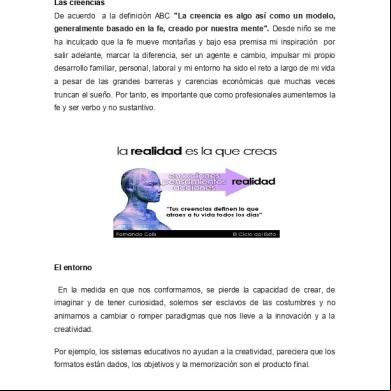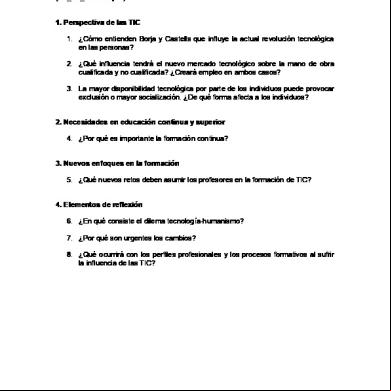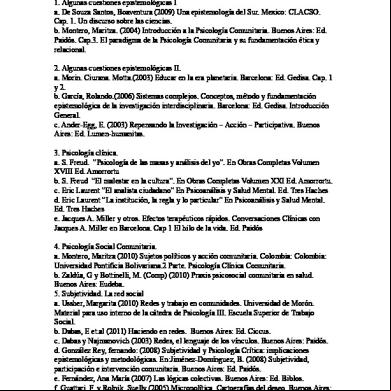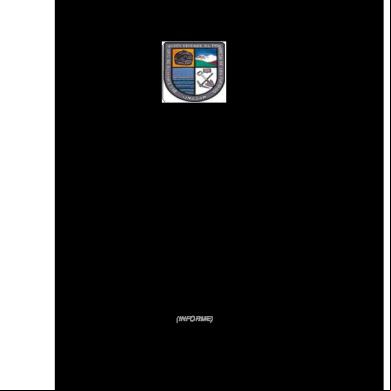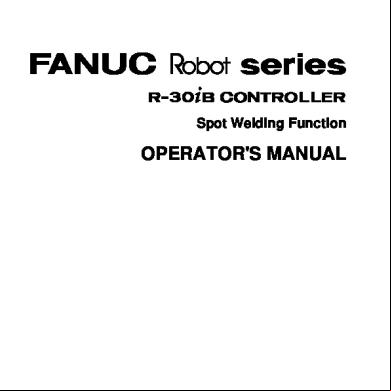Dvr Manual 60b5a
This document was ed by and they confirmed that they have the permission to share it. If you are author or own the copyright of this book, please report to us by using this report form. Report 3i3n4
Overview 26281t
& View Dvr Manual as PDF for free.
More details 6y5l6z
- Words: 14,904
- Pages: 100
ZXNVM S2000 Series DVR
Manual
Shenzhen ZNV Technology Co., Ltd. 4/F,W1-A,Bldg,Gaoxin S.1st Ave., Hi-Tech Industrial Park, Nanshan District, Shenzhen P. R. China 518057 Tel: (86) 755 26525680-2503/400-8866755 Fax: (86) 755 26520574 Website: http://www.znv.com E-mail: [email protected]
LEGAL INFORMATION Copyright © 2014 Shenzhen ZNV Technology Co., Ltd. The contents of this document are protected by copyright laws and international treaties. Any reproduction or distribution of this document or any portion of this document, in any form by any means, without the prior written consent of Shenzhen ZNV Technology Co., Ltd. (ZNV for short) is prohibited. Additionally, the contents of this document are protected by contractual confidentiality obligations. All company, brand and product names are trade or service marks, or ed trade or service marks, of ZNV or of their respective owners. This document is provided “as is”, and all express, implied, or statutory warranties, representations or conditions are disclaimed, including without limitation any implied warranty of merchantability, fitness for a particular purpose, title or non-infringement. ZNV and its licensors shall not be liable for damages resulting from the use of or reliance on the information contained herein. ZNV or its licensors may have current or pending intellectual property rights or applications covering the subject matter of this document. Except as expressly provided in any written license between ZNV and its licensee, the of this document shall not acquire any license to the subject matter herein. ZNV reserves the right to upgrade or make technical changes to this product without further notice.
Revision History Date 2014/5/28
Revision No. R1.0
Serial No.
Description First edition
Contents About This Manual ............................................................- 1 Caution ..............................................................................- 1 Chapter 1 ...........................................................................- 3 Introduction ......................................................................- 3 DVR Introduction ..............................................................- 3 Main Features....................................................................- 3 Chapter 2 ...........................................................................- 7 Hardware Installation.......................................................- 7 Hard Drive Installation .....................................................- 7 Front Descriptions...................................................- 8 Rear Instructions ....................................................- 9 Controlling with a Mouse ................................................- 11 Connecting to a Mouse..................................................................- 11 Using the Mouse...........................................................................- 11 -
Chapter 3 .........................................................................- 13 Basic Function Instruction..............................................- 13 Power On/Off ..................................................................- 13 Power On .....................................................................................- 13 Power Off .....................................................................................- 13 -
................................................................................ - 14 Live Preview.................................................................... - 15 Live Playback .................................................................. - 15 Chapter 4......................................................................... - 17 Main Menu Setup Guide .................................................. - 17 Basic Configuration......................................................... - 18 System ....................................................................................... - 18 Time & Date ................................................................................ - 20 DST ............................................................................................ - 20 -
Live Configuration........................................................... - 21 Live............................................................................................. - 21 Main Monitor ............................................................................... - 22 Spot............................................................................................ - 23 Mask........................................................................................... - 24 -
Record Configuration...................................................... - 25 Enable......................................................................................... - 25 Record Bitrate ............................................................................. - 26 Time ........................................................................................... - 27 Stamp......................................................................................... - 28 Recycle Record ............................................................................ - 29 Snap........................................................................................... - 30 -
Schedule Configuration .................................................. - 30 Schedule ..................................................................................... - 30 Motion Schedule .......................................................................... - 31 -
Alarm Configuration ....................................................... - 32 Motion Alarm............................................................................... - 32 Video Loss................................................................................... - 34 -
Other Alarm .................................................................................- 35 Alarm Out ....................................................................................- 36 -
Network Configuration ...................................................- 36 Network .......................................................................................- 36 Sub Stream..................................................................................- 38 Email ...........................................................................................- 39 Other Settings ..............................................................................- 40 -
Management Configuration....................................- 43 PTZ Configuration ...........................................................- 45 Advanced.........................................................................- 49 Reset ...........................................................................................- 49 Import/Export ..............................................................................- 50 Block/Allow List ............................................................................- 50 -
Chapter 5 .........................................................................- 51 Search, Playback & Backup ............................................- 51 Time Search.....................................................................- 51 Event Search ...................................................................- 52 File Management.............................................................- 53 Search by Image .............................................................- 54 Backup.............................................................................- 54 Chapter 6 .........................................................................- 57 DVR Management ...........................................................- 57 Check System Information .............................................- 57 System Information......................................................................- 57 Event Information.........................................................................- 57 formation............................................................................- 57 -
Network Information.................................................................... - 57 Online Information....................................................................... - 58 Record Information...................................................................... - 58 -
Disk Management ........................................................... - 58 Upgrade........................................................................... - 59 Logoff .............................................................................. - 59 Chapter 7......................................................................... - 61 Remote Surveillance....................................................... - 61 Internet Explorer Remote Surveillance ......................... - 61 On LAN ....................................................................................... - 61 On WAN ...................................................................................... - 62 -
Remote Surveillance Through Apple PC......................... - 63 On LAN ....................................................................................... - 64 On WAN ...................................................................................... - 65 -
Remote Live Preview ...................................................... - 66 Remote Playback & Backup............................................ - 70 Remote Playback ......................................................................... - 70 Remote Backup ........................................................................... - 73 -
Remote System Configuration ....................................... - 74 Tools ................................................................................ - 75 Remote Management ..................................................... - 75 Appendix A ...................................................................... - 77 FAQ .................................................................................. - 77 Appendix B ...................................................................... - 83 Recording Capacity Calculation ...................................... - 83 -
Appendix C ......................................................................- 85 Compatible Devices.........................................................- 85 Appendix D ......................................................................- 87 ZXNVM S2004R-WA-E Specifications .............................- 87 Appendix E ......................................................................- 89 ZXNVM S2008-WA-E Specifications ...............................- 89 Appendix F.......................................................................- 91 ZXNVM S2016-WA-E Specifications ...............................- 91 -
About This Manual This manual is applicable to ZXNVM S2004R-WA-E, ZXNVM S2008-WA-E, and ZXNVM S2016-WA-E. Before using this manual, please make sure that the model is correct.
Caution
Please read this manual carefully to ensure that you can use the device correctly and safely. There may be several technically incorrect places or printing errors in this manual. The updates will be added into the new version of this manual. The contents of this manual are subject to change without notice. This device should be operated only from the type of power source indicated on the marking label. The voltage of the power must be verified before using. If the device doesn’t work for a long time, pull out the plug from the socket. Do not install this device near any heat sources such as radiators, heat s, stoves or other device that produce heat.
Do not install this device near water. Clean only with a dry cloth.
Place the device in a well-ventilated area.
Do not power off the DVR at normal recording condition! The correct operation to shut off DVR is to stop recording firstly, and then to select “shut-down” button at the right of the menu bar to exit, and finally to cut off the power. This machine is indoor using equipment. Do not expose the machine in rain or moist environment. In case any solid or liquid get into the machine’s case, please cut off the power supply immediately, and ask for qualified technicians to check the machine before restart Do not try to repair the device by yourself without technical aid or approval.
Confidential and Proprietary Information of ZNV
i
ZXNVM S2000 Series DVR Manual
ii
When this product is in use, the relevant contents of Microsoft, Apple and Google will be involved in. The pictures and screenshots in this manual are only used to explain the usage of our product. The ownerships of trademarks, logos and other intellectual properties related to Microsoft, Apple and Google shall belong to the above-mentioned companies. This manual is suitable for many models ZXNVM S2004R-WA-E, ZXNVM S2008-WA-E, ZXNVM S2016-WA-E, etc. All examples and pictures used in the manual are from model ZXNVM S2004R-WA-E.
Confidential and Proprietary Information of ZNV
C ha pt er
1
Introduction DVR Introduction This model DVR (Digital Video Recorder) is designed especially for CCTV system. It adopts high performance video processing chips and embedded Linux system. Meanwhile, it utilizes many most advanced technologies, such as standard H.264 with low bit rate, Dual stream, SATA interface, VGA output mouse ed, IE browser ed with full remote control, mobile view(by phones), etc., which ensure its powerful functions and high stability. Due to these distinctive characteristics, it is widely used in banks, telecommunication, transportation, factories, warehouse, and irrigation and so on.
Main Features Compression Format
Standard H.264 compression with low bit rate and better image quality
Live Surveillance
s HDMI/ VGA/BNC output
s channel security by hiding live display
Display the local record state and basic information
s USB to make full control
Confidential and Proprietary Information of ZNV
3
ZXNVM S2000 Series DVR Manual
Record Media
s one SATA HDD to record for a longer time without any limitation
Backup
s USB 2.0 devices to backup s saving recorded files with AVI standard format to a remote computer through internet
Record & Playback
Record modes: Schedule, Motion detection alarm recording
s recycle after HDD full
Resolution, frame rate and picture quality are adjustable
s 4/8/16 CH recording and playback
2 audio channels available
Three record search modes: time search, event search and image search
4/8/16 screen playback simultaneously
s deleting and locking the recorded files one by one
s remote playback in Network Client through LAN or internet
Alarm
s schedule for motion detection
s pre-recording and post recording
Security
Customize right: log search, system setup, two way audio, file management, disk management, remote , live view, manual record, playback, and remote live view
s 1 and 63 s.
s event log recording and checking, events unlimited
4
Confidential and Proprietary Information of ZNV
Chapter 1 Introduction
Network
s T/IP, DH, PPPoE, DDNS protocol
s IE browser to do remote view
s setup client connection amount
s dual stream. Network stream is adjustable independently to fit the network bandwidth and environment. s picture snap and color adjustment in remote live s remote time and event search, and channel playback with picture snap s remote full menu setup, changing all the DVR parameters remotely s mobile surveillance by smart phones , iPhone or Android
Confidential and Proprietary Information of ZNV
5
2
C ha pt er
Hardware Installation Hard Drive Installation Check the unit and the accessories after getting the DVR. Please don’t power up the unit till the physical installation is complete. Notice:
This series one SATA hard drives. Please use the hard drive the manufacturers recommend specially for security and safe field.
Please calculate HDD capacity according to the recording setting. Please refer to “Appendix B Calculate Recording Capacity”.
1.
Unscrew and open the top cover.
2.
Connect the power and data cables. Place the HDD onto the bottom case as shown in Figure 1.
3.
Screw the HDD as shown in Figure 2.
F I G U R E 1 C O N N E C T AN H D D
Confidential and Proprietary Information of ZNV
7
ZXNVM S2000 Series DVR Manual F I G U R E 2 S C R E W AN H D D
Note: For convenient installation, please connect the power and data cables first and then wind the screws to fix the HDD.
Front Descriptions Notice: The front descriptions are only for reference; please make the object as the standard.
T AB L E 1 D E S C R IP T I O N OF O N E K IN D OF F R ON T P AN E L
8
Name
Description
REC
When recording, the light is blue
Net
When access to network , the light is blue
Power
Power indicator, when connection , the light is blue
Fn
Switch the output between VGA and BNC
Confidential and Proprietary Information of ZNV
Chapter 2 Hardware Installation
Rear Instructions F I G U R E 3 R E AR P AN E L F OR ZX N V M S 2 00 4 R- W A- E
T AB L E 2 R E AR P A N E L I N S T R U C T I ON S F OR ZX N V M S2 00 4 R- W A- E Item
Name
Description
1
Audio In
1-ch audio input
2
Video In
4-ch video inputs
3
Audio Out
Audio output, connect to the sound box
4
CVBS Port
CVBS video signal output
5
VGA Port
VGA output; connect to monitor
6
HDMI Port
Connect to high-definition display device
7
LAN
Network port
8
USB Port
To connect external USB devices like USB flash, USB HDD for backup or update firmware; or connect to USB mouse
9
DC 12V
Power input
10
RS485
Connect to speed dome or keyboard. A is TX+; B is TX-
F I G U R E 4 R E AR P AN E L F OR ZX N V M S 2 00 8- W A- E
Confidential and Proprietary Information of ZNV
9
ZXNVM S2000 Series DVR Manual T AB L E 3 R E AR P A N E L F OR ZX N V M S2 0 08- W A- E Item
Name
Description
1
Audio in
2-CH Audio inputs
2
Video in
Video input channels from 1-8
3
Audio out
Audio output, connect to the sound box
4
Video out
Connect to monitor
5
VGA port
VGA output, connect to monitor
6
HDMI port
Connect to high-definition display device
7
LAN
Network port
8
USB port
Connect USB mouse or connect external USB devices
9
DC12V
POWER INPUT
10
RS485
Connect to speed dome or keyboard (A is TX+, B is TX-)
F I G U R E 5 R E AR P AN E L F OR ZX N V M S 2 00 4 R- W A- E
T AB L E 4 R E AR P A N E L F OR ZX N V M S2 0 04 R- W A- E Item
Name
Description
1
RS485
Connect to speed dome or keyboard(A is TX+, B is TX-)
2
Audio in
2-CH Audio inputs
3
Video in
Video input channels from 1-16
4
HDMI port
Connect to high-definition display device
5
VGA port
VGA output, connect to monitor
6
LAN
Network port
7
USB port
Connect USB mouse or connect external USB devices
10
Confidential and Proprietary Information of ZNV
Chapter 2 Hardware Installation
Item
Name
Description
8
DC12V
POWER INPUT
9
Video out
Connect to monitor
10
Audio out
Audio output, connect to the sound box
Controlling with a Mouse Connecting to a Mouse It s USB mouse through the ports on the rear . If mouse is not detected or doesn't work, check below steps: 1.
Make sure the mouse is plugged in the USB mouse port.
2.
Try with a good know mouse.
Using the Mouse During Live View Double-click on any camera window to see the full screen. Double-click again to return to the previous screen. Right-click to reveal the control menu on the screen. Right click again to hide the menu.
In Configuration Click to enter a particular option. Right-click to cancel the option or to return to the previous menu. In order to input a value in a particular screen, move cursor to the input box and click. An input window will appear as shown in Figure 6. It s digits, alphabets and symbols input. Click Shift button to input Capital letters and symbols; click Shift button again to return. It s mouse drag. Take setting up motion detection area for example: Click customized, hold down the left button and drag to set motion detection area.
Confidential and Proprietary Information of ZNV
11
ZXNVM S2000 Series DVR Manual F I G U R E 6 D I G I T A L N U M B E R S AN D L E T T E R S I N P U T W IN D O W
In Playback Click to choose the options. Right-click to return to live mode.
In Backup Click to choose the options. Right-click to return to previous picture. Note: Mouse is the default tool for all operations unless an exception, as indicated.
12
Confidential and Proprietary Information of ZNV
3
C ha pt er
Basic Function Instruction Power On/Off Before you power on the unit, please make sure all the connection is good.
Power On 1.
Connect with the source power.
2.
The device will boot and the power LED would turn blue.
3.
A WIZZARD window will pop up and show some information about time zone, time setup, network configuration, record configuration and disk management. can setup here and refer to the concrete setup steps from the corresponding chapters. If s don’t want to setup Wizard, please click Exit. Note: This DVR can only display options on either VGA monitor or BNC monitor at a given point of time, if there is live image display without menu options then please check if there is display on other device/monitor, or long press Fn/ESC key to wait for dialog box to appear. Long press Fn/ESC key can switch the output between BNC and VGA.
Power Off 1.
Enter into Menu and then select Shut Down to pop up the Shut down window.
Confidential and Proprietary Information of ZNV
13
ZXNVM S2000 Series DVR Manual
2.
Click OK. Then the unit will power off after a while.
3.
Disconnect the power.
can or log off the DVR system. Once logged off the cannot do any other operation except changing the multi-screen display. FIGUR E 7
Notice: The default name and is and 12345. For complete operational steps for changing , adding or deleting s, please refer to section " Management Configuration".
14
Confidential and Proprietary Information of ZNV
Chapter 3 Basic Function Instruction
Live Preview F I G U R E 8 L IV E P R E V IE W I N T E R F A C E
T AB L E 5 L I V E P R E V IE W I N T E R F AC E D E S C R IP T I O N Symbol
Meaning
Green
Manual record
Yellow
Motion detection record
Blue
Schedule record
Live Playback Click Play button to playback the record. Refer to Figure 9. can do complete operations by clicking the buttons on screen.
Confidential and Proprietary Information of ZNV
15
ZXNVM S2000 Series DVR Manual F I G U R E 9 L IV E P L A Y B AC K
16
Confidential and Proprietary Information of ZNV
C ha pt er
4
Main Menu Setup Guide Click right mouse or press FN on the front and then the control bar will display at the bottom of the screen. Refer to Figure 10: FIGUR E 10 M AIN MEN U TOOLB AR
Screen Mode: Click to select screen mode like 1/4 channels. Click icon beside the screen display mode to select channels. the Images can drag to any place to display in the live interface. PIP: Click this button to choose the bigger picture and then click None to choose the smaller picture. Now, you can see the picture in picture. Dwell: Dwell means to display live images from different cameras in a sequence. The images may be displayed as a single channel or in a grid fashion from different cameras. Dwell mode is enabled only when the chosen display mode is not able to display all the available cameras. Color: If this button is enabled, you can adjust the color of live pictures.
E-Zoom: Single channel large screen electronic amplification.
Audio: Enable sound.
PTZ: Click this button to control rotation position, speed and auto scan of the PTZ connected to the IP camera.
Confidential and Proprietary Information of ZNV
17
ZXNVM S2000 Series DVR Manual
Snap: Use this button to take snapshots. These pictures will automatically be saved in the HDD. Record: Click this button to start/stop recording. Playback: Click this button to playback the record files. Click the icon beside the playback icon to select playback time. For example, if 2 minutes is selected and then click playback button, it will start to play from 2 minutes ago.
can click
button and drag it anywhere with the left mouse.
button to pop up a window as shown in Figure 11. Click Menu You can also press MENU button on the front or operate with remote controller to display the main menu. Clicking Setup icon will pop-up the configuration menu: F I G U R E 1 1 SE T U P
Basic Configuration Basic configuration includes three sub menus: system, date & time and DST.
System 1.
Enter into Menu > Setup > Basic > System interface. Refer to Figure 12:
18
Confidential and Proprietary Information of ZNV
Chapter 4 Main Menu Setup Guide F I G U R E 1 2 B AS I C C ON F I G U R A T I ON - S Y S T E M
2.
In this interface you can setup the device name, device ID, video format, max network s, VGA resolution, language and so on. The definitions for every parameters display as below:
Video Format: Two modes: PAL and NTSC. can select the video format according to that of camera. Check: If this option is enabled, the would need to input the name and the for performing corresponding operations. Show System Time: If selected, the current time will be displayed during live monitoring. Max Online s: To set the max number of concurrent s in the DVR. Video Output: The resolution of live display interface, range from: VGA800*600, VGA1280*1024 and HDMI. Note: Switching between VGA and HDMI will change the menu output mode. Please connect to relevant monitor.
Language: Setup the menu language. Note: After changing the language and video output, the device needs to again.
After (Minutes): A can setup the screen interval time (30s, 60s, 180s, 300s). If there is no any operation within
Confidential and Proprietary Information of ZNV
19
ZXNVM S2000 Series DVR Manual
the setting period, the device will auto and return to interface.
Show Wizard: If selected, the GUI would launch the startup wizard on every boot, allowing the to do basic setup. No Image When : If selected, there will be no image showing when logging out.
Time & Date 1.
Enter into Menu > Setup > Basic > Date & Time interface. Refer to Figure 13:
F I G U R E 1 3 B AS I C C ON F I G U R A T I ON - D A T E & T I M E
2.
Set the date format, time format, time zone in this interface; checkmark “sync time with NTP server” to refresh NTP server date. You can also adjust system date manually.
3.
Click Apply to save the settings.
DST 1.
Enter into Menu > Setup > Basic > DST interface. Refer to Figure 14:
2.
In this interface, enable daylight saving time, time offset, mode, start & end month/week/date, etc.
3.
Click Apply to save the settings.
20
Confidential and Proprietary Information of ZNV
Chapter 4 Main Menu Setup Guide F I G U R E 1 4 B AS I C C ON F I G U R A T I ON - D ST
Live Configuration Live configuration includes four submenus: live, main monitor, spot and mask.
Live In this interface, you can setup camera name and adjust colors. To setup camera name: 1.
Enter into Menu > Setup > Live. Refer to Figure 15:
F I G U R E 1 5 L IV E C O N F I G U R AT I O N L IV E
Confidential and Proprietary Information of ZNV
21
ZXNVM S2000 Series DVR Manual
2.
A software keyboard will pop up by clicking camera name area. Click the letters and (or) digital numbers on the keyboard to input the name you want to display in live image.
3.
Checkmark the camera name in the show name area. All channels will show the camera name by selecting “All” checkbox.
4.
Click Apply to save the settings.
To setup color: 1.
Click Setting for a particular camera/channel to see a window as below:
2.
In this interface, you can adjust brightness, hue, saturation and contrast in live. Click OK to save the settings.
F I G U R E 1 6 C OL O R S E T U P
Main Monitor The main monitor settings allow you to set camera sequence in live display mode. Operate the following steps to set main monitor: 1.
Enter into Menu > Setup > Live > Main Monitor interface. Refer to Figure 17:
22
Confidential and Proprietary Information of ZNV
Chapter 4 Main Menu Setup Guide F I G U R E 1 7 L IV E C O N F I G U R AT I O N - M A I N M ON I T OR
2.
Select display mode and channel.
3.
Select dwell time. Click of dwell picture. Click picture.
4.
Click Apply to save the settings.
5.
Click Dwell on the menu bar in the live interface. Then the live image will display in sequence according to your settings.
to setup the previous channel groups to set the latter channel groups of dwell
Spot 1.
Enter into Menu > Setup > Live > Main Monitor interface. Refer to Figure 18:
2.
Select a channel.
3.
Select dwell time. Click of dwell picture. Click picture.
4.
Click Apply to save the settings.
to setup the previous channel groups to set the latter channel groups of dwell
Confidential and Proprietary Information of ZNV
23
ZXNVM S2000 Series DVR Manual F I G U R E 1 8 SP O T
Mask If there is something you don’t want to display in the live image. You can set mask. For a given channel a maximum of three areas can be masked. To setup mask area: 1.
Enter into Menu > Setup > Live > Mask interface.
F I G U R E 1 9 L IV E C O N F I G U R AT I O N - M A S K
2.
24
Click Setting to go into live image.
Confidential and Proprietary Information of ZNV
Chapter 4 Main Menu Setup Guide
3.
Press and drag the left mouse button to set mask area as shown below.
4.
Right-click to exit the mask setting interface.
5.
Click Apply to save the settings.
To delete mask area: 1.
Click Setting in the mask interface.
2.
Select a certain masked area and double click to delete that masked area.
3.
Then click Apply to save the settings.
F I G U R E 2 0 SE T U P M A S K AR E A
Record Configuration Record configuration includes six sub menus: enable, record bit rate, time, recycle record, stamp and snap. Before Configuration, please make sure your DVR has been installed with HDD and has completed its initialization.
Enable 1.
Enter into Menu > Setup > Record > Enable interface. Refer to Figure 21:
Confidential and Proprietary Information of ZNV
25
ZXNVM S2000 Series DVR Manual F I G U R E 2 1 R E C O R D C ON F I GU R A T I O N - E N AB L E
T AB L E 6 P A R A M E T E R D E S C R IP T I O N Parameter
Meaning
Record
To enable/disable recording for the channel
Audio
To enable/disable audio recording for the channel
2.
Checkmark record and audio.
3.
Select All to setup the same settings for all channels.
Record Bitrate 1.
Enter into Menu > Setup > Record > Record Bitrate. Refer to Figure 22:
2.
Setup rate, resolution, quality, encode and max bit stream.
3.
Select All to set the same settings for all channels.
4.
Click Apply to save the settings.
26
Confidential and Proprietary Information of ZNV
Chapter 4 Main Menu Setup Guide F I G U R E 2 2 R E C O R D C ON F I GU R A T I O N - R E C O R D B IT R A T E
T AB L E 7 P A R A M E T E R D E S C R IP T I O N Parameter Rate &Resolution
Meaning 4CH DVR s 4-CH 960H/D1/CIF @ 30fps 8CH DVR s 8-CH 960H @ 15fps/ 8-CH D1 @ 30fps 16CH DVR s16-CH 960H@7fps/16-CH CIF @ 30fps
Quality
The higher the value is, the clearer the recorded image is. Six options: lowest, lower, low, medium, higher and highest.
Encode
VBR and CBR
Max bit stream
Range from: 768kbps~2560kbps
Time 1.
Enter into Menu > Setup > Record > Time interface to set recording time. Refer to Figure 23:
2.
Set Pre-alarm record time and post-alarm record time. Select All to set the same settings for all channels.
Pre-alarm Record Time: Set the time in seconds to pre-record before the actual recording begins. Post-alarm Record Time: Set the time in seconds to post-record after the actual recording has finished, five options: 10s, 15s, 20s, 30s, 60s, 120s, 180s and 300s. Expire Time: Set the expiration time for recorded video. If the set date is overdue, the recorded files will be deleted automatically.
Confidential and Proprietary Information of ZNV
27
ZXNVM S2000 Series DVR Manual
3.
Click Apply to save the settings.
F I G U R E 2 3 R E C O R D C ON F I GU R A T I O N - T I M E
Stamp This provides an option to enable or disable the Camera Name and the Time stamp on the video. The can also choose a position for the stamp on the screen. To setup stamp as follows: 1.
Enter into Menu > Setup > Record > Stamp interface. Refer to Figure 24:
F I G U R E 2 4 R E C O R D C ON F I GU R A T I O N - S T A M P
28
Confidential and Proprietary Information of ZNV
Chapter 4 Main Menu Setup Guide
2.
Checkmark camera name and time stamp. Click Setting to setup the position of the stamp. You can drag the camera name and time stamp at random positions.
F I G U R E 2 5 B E F OR E D R A G G IN G
F I G U R E 2 6 A F T E R D R A G G IN G
3.
Select All to setup all channels with the same parameters.
Recycle Record This option is used to recycle the HDD space once it is full. If enabled, the system will automatically delete the old records and recycle the space if it is completely utilized. The setting steps are as follows: 1.
Enter into Menu > Setup > Record > Recycle Record interface;
Confidential and Proprietary Information of ZNV
29
ZXNVM S2000 Series DVR Manual
2.
Checkmark recycle record to activate auto recycling. If the option is disabled or not selected, the DVR would stop recording once HDD is full.
3.
Click Apply to save the settings.
Snap In this interface, can set up Resolution, quality, snap interval, snap number.
Schedule Configuration Schedule configuration includes two sub menus: schedule and motion.
Schedule This tab allows defining schedule for normal recording for seven days a week, 24 hours a day. Every row denotes an hourly timeline for a day. Click the grid to do relevant setup. A highlighted area denotes selected timeline. Operate the following steps to set schedule: 1.
Enter into Menu > Setup > Schedule interface. Refer to Figure 27:
2.
Select channel and click to add a certain day schedule. Click to delete the selected schedule.
If you want to apply the schedule setting of a certain channel to other or all channels, you need to select channel and click Copy.
30
Confidential and Proprietary Information of ZNV
Chapter 4 Main Menu Setup Guide F I G U R E 2 7 S C H E D U L E C ON F I GU R A T I ON - S C H E D U L E
You can also set week schedule by double-clicking in the grinding area. This will take you to see a dialog box as shown in Figure 28. 1.
Select a day and click Add to schedule start time and end time. Then click to save.
2.
Select other days and add schedule or copy settings from one schedule to the others under the Apply Settings To item.
F I G U R E 2 8 SC H E D U L E - W E E K SC H E D U L E
Motion Schedule This tab allows setting schedule for motion based recording. The setting steps are as follows: Confidential and Proprietary Information of ZNV
31
ZXNVM S2000 Series DVR Manual
1.
Enter into Menu > Setup > Schedule > Motion tab.
2.
The setup steps for schedule for motion-based recording are similar to normal schedule setup. You can refer to section "Schedule" for details. Note: The default schedule of motion based recording is 24 ⅹ7 . If you want to activate motion based recording, you must enable motion alarm and setup schedule for motion alarm (see section "Motion Alarm" for more details).
Alarm Configuration Alarm configuration includes four sub menus: motion, video loss, other alarm and alarm out.
Motion Alarm Motion includes two sub menus: motion and schedule. The steps to set motion alarm are as follows: 1.
Enter into Menu > Setup > Alarm > Motion. Refer to Figure 29:
F I G U R E 2 9 A L A R M C ON F I GU R A T I ON - M OT I O N
2.
Enable motion alarm, set alarm hold time which refers to the time till which the system will wait for further detection of motion. e.g. If the holding time is set to 10 seconds, once the system detects a motion, it will go into alarm but would not detect any other
32
Confidential and Proprietary Information of ZNV
Chapter 4 Main Menu Setup Guide
motion alarm (specific to channel) until 10 seconds. If there is other motion detected during this period it is considered it as continuous movement, otherwise it will be considered as a single motion. 3.
Click Setting under the Trigger area. Then a window will pop up as below:
F I G U R E 3 0 A L A R M C ON F I GU R A T I ON - M OT I O N T R I G GE R
Buzzer: If selected, the local buzzer would be activated on an alarm. Show Full Screen: If selected, there will pop up the chosen channel on the monitor on an alarm trigger. Email: If selected, the DVR will send an email alert to the preconfigured email address in case of a motion based alarm from the particular input. Snap: If selected, the system will snap images of the checked channels on an alarm and save them in the HDD automatically.
4.
Enter into the To Record tab. Select recording channels. It would be recorded in case of an alarm. Click OK to save the settings.
5.
Enter into the To PTZ tab. Set preset, cruise and track options for a PTZ in case of a motion based alarm. Single or multiple PTZ units could be programmed to perform this function on the same alarm.
6.
After clicking Area, a dialog box will pop up as shown in Fig 4-18:
7.
In the Area interface, you can drag slide bar to set the sensitivity value (1-8). The higher the value, the more sensitive it is to motion. Since the sensitivity is influenced by color and time (day
Confidential and Proprietary Information of ZNV
33
ZXNVM S2000 Series DVR Manual
or night), you can adjust its value according to the practical to conditions. Left click the grid and drag to delete area. Click set the whole area as detection area. Click to clear the set detection area. Click to test the sensitivity as per the local conditions. Once motion is sensed, it displays a figure icon. Click to save the setting. Click to exit the current interface. F I G U R E 3 1 M O T I ON - A R E A
Note: Prior to setting motion detection field it is recommended that you click
to clear the existing field and set afresh.
8.
Select All to set the same settings for all channels.
9.
Click Apply to save the settings.
10. Enter into the Schedule tab. The setting steps for schedule for motion based alarm are similar to normal schedule setup (see section "Schedule" for more details).
Video Loss This DVR can be set up to detect video loss. The setting steps are as follows:
34
Confidential and Proprietary Information of ZNV
Chapter 4 Main Menu Setup Guide
1.
Enter into Menu > Setup > Alarm > Video Loss. Refer to Figure 32:
2.
The setup steps of video loss trigger are similar to motion trigger setting (see section "Motion Alarm" Motion > Trigger setting for more details).
F I G U R E 3 2 A L A R M C ON F I GU R A T I ON - V I D E O L OS S
Other Alarm This tab gives a choice to configure alarm for Disk Full, IP Conflict, the Disconnect event, Disk Attenuation or Disk Lost. 1.
Enter into Menu > Setup > Other Alarm. Refer to Figure 33:
F I G U R E 3 3 O T H E R AL A R M
2.
Use the dropdown menu and select the event or the alarm.
Confidential and Proprietary Information of ZNV
35
ZXNVM S2000 Series DVR Manual
3.
Check the required trigger options. If the selected event is Disk Full, then use the drop down box for Disk Shortage Alarm to choose a threshold value for remaining HDD space. If the threshold value is reached, the system will trigger the Disk Full Alarm.
4.
Click Apply to save the settings.
Alarm Out To setup alarm out: 1.
Enter into Menu > Setup > Alarm Out. Refer to Figure 34:
F I G U R E 3 4 AL A R M O U T
2.
Checkmark Buzzer and set buzzer alarm hold time. This would trigger the buzzer when the system is on an alarm.
Network Configuration Network configuration includes five submenus: network, sub stream, Email, server and other settings. Network settings must be configured if DVR is used for monitoring over network.
Network To set up network:
36
Confidential and Proprietary Information of ZNV
Chapter 4 Main Menu Setup Guide
1.
Enter into Menu > Setup > Network > Network tab. Refer to Figure 35:
F I G U R E 3 5 N E T W OR K C ON F I GU R A T I O N - N E T W O R K
2.
Set HTTP port. The default HTTP port is 80. If the value is changed, you shall add the port number when typing IP address in Internet Explorer address blank. e.g. If HTTP port is set to 82 and IP address is http://192.168.0.25, you should input the following IP address: http://192.168.0.25:82 into Internet Explorer browser.
3.
Set server port. The default server port is 10086.
4.
Set IP address. The Obtain an IP address automatically check box is selected by default. The device obtains the IP address automatically after it is connected to a router.
5.
Connect internet. There are three ways to connect internet.
If you have a DH server running and would like your DVR to automatically obtain an IP address and other network settings, check the checkbox beside "Obtain an IP address automatically". Then the device will distribute IP address, subnet mask, and gateway IP and DNS server. If you want to configure your own settings, disable “Obtain an IP address automatically” item and input the IP address, subnet mask, gateway IP and DNS server.
Confidential and Proprietary Information of ZNV
37
ZXNVM S2000 Series DVR Manual
If you connect internet address automatically” then enter name completed, your DVR network.
through PPPoE, disable “Obtain an IP item and check PPPoE checkbox and and . Once the setup is will automatically dial up into your
6.
Test the effectiveness of the network by clicking Test after you set up the network.
7.
If the network is well connected, please click Apply to save the settings.
Sub Stream To setup sub stream: 1.
Enter into Menu > Setup > Network > Sub Stream interface. Refer to Figure 36:
2.
Select fps, resolution, quality, encode and max bit rate.
3.
Select All to set the same settings for all channels.
F I G U R E 3 6 N E T W OR K C ON F I GU R A T I O N - S U B S T R E A M
T AB L E 8 P A R A M E T E R D E S C R IP T I O N Parameter
Meaning
FPS
Range from: 1-25
Resolution
CIF
Quality
The quality of the clients’ image. The higher the value is, the clearer the record image. Six options: lowest, lower, low, medium, higher and highest.
38
Confidential and Proprietary Information of ZNV
Chapter 4 Main Menu Setup Guide Parameter
Meaning
Encode
VBR and CBR
Max bit rate
Range from: 32~768 kbps
Email To set up Email: 1.
Enter into Menu > Setup > Network > Email interface. Refer to Figure 37:
2.
Set SMTP Server and port. SMTP Server/Port: The name and port number of SMTP server. You can setup SSL check (such as Gmail) according to actual needs.
3.
Set the sender’s address and .
4.
Set receiver’s email address and click Test to test the validity of the mailbox.
F I G U R E 3 7 N E T W OR K C ON F I GU R A T I O N - E M A IL
Attaching image: If selected, the system will attach images when sending emails.
Confidential and Proprietary Information of ZNV
39
ZXNVM S2000 Series DVR Manual
Other Settings If your DVR is set to use PPPoE as its default network connection, you may setup DDNS to be used in connection. The setting steps are as follows: 1.
Enable DDNS server.
2.
Select DDNS server.
3.
Enter name, and host domain name of the ed website.
4.
Click Test to test the effectiveness of the relevant information.
5.
Click Apply to save the settings.
F I G U R E 3 8 N E T W OR K C ON F I GU R A T I O N - O T H E R S E T T IN G S
Note: The domain name selected by is a banding domain name of DVR. should logon the website which provided by the server supplier to a name and and then apply for a domain name online. After the successful application, can access the device from the IE client by inputting that domain name.
40
Enable UPnP: Select UPnP here and then enable UPnP function in your router. Therefore, there is no need for you to Confidential and Proprietary Information of ZNV
Chapter 4 Main Menu Setup Guide
forward LAN IP address and port in the router in connection of internet. After that, you can check the WAN IP address in the router.
Domain Name Registration (www.dyndns.com for Example) Note: s can self-define the hostname, name and .
Input www.dyndns.com in the Internet Explorer address bar, can access the domain name registration interface. Click and Create Free Hostname to . For example: Hostname is “abc.dyndns.tv. The picture is shown as shown in Figure 39: F I G U R E 3 9 D O M A I N N A M E R E G I S T R AT I O N
After filling in the blank, click Add to cart. Then Dynamic DNS Hosts dialog box will be displayed. Next, create . For example, the name is “bcd”, is “123456”.
Confidential and Proprietary Information of ZNV
41
ZXNVM S2000 Series DVR Manual F I G U R E 4 0 C R E A T IN G A U S E R A C C OU N T
Click Create to create .
DVR Setting
Domain name According to the domain name registration of “DDNS”, the domain name for DVR is “abc.dyndns.tv”.
name and According to the above registration, name is “bcd”. According to the above registration, is “123456”.
Connect DVR to the Network Client: 1.
Enter into Main menu > Network > Other Settings, checkmark DDNS, select “Dyndns” at the DDNS Sever pull down list box and input name and .
2.
Enter into configuration interface of the router to map the server port and IP address (if the enables UPnP function, he can skip this step). Click Save to save the settings.
3.
Internet Explorer browser and input ed domain name “http://www.abc.dyndns.tv”, connect to DVR client.
42
Confidential and Proprietary Information of ZNV
Chapter 4 Main Menu Setup Guide T AB L E 9 DD N S S E R V E R DDNS server DDNS server
Website provided by dynamic domain name supplier. The optional: www.meibu.com ,www.dyndns.com, www.no-ip.com and mintdns type.
name
name for the website of domain name supplier
for the website of domain name supplier
Host domain
The domain name ed at the supplier’s website.
Update interval
The interval time of upgrading DVR IP address
Management Configuration This tab allows you to add normal or advanced s. To add and setup authority: 1.
Enter into Menu > Setup > s. Refer to Figure 41:
F I G U R E 4 1 U S E R M AN A G E M E N T C O N F I GU R AT I O N
2.
Click Add to display a dialog box as shown in Figure 42:
Confidential and Proprietary Information of ZNV
43
ZXNVM S2000 Series DVR Manual F I G U R E 4 2 A D D - G E N E R AL
3.
In the General tab, input name, and select type. You can also check “Binding PC MAC Address” and input this address.
4.
Click OK to save the settings. Note: When the default value of binding PC MAC Address is 0, the is not bound with the specified computer. If the bind option is used, the would be able to to the DVR only through the specific computer (carrying the MAC address).
5.
Click the Authority tab and then assign the operation rights for particular . Refer to Figure 43.
6.
Click OK to save the settings.
F I G U R E 4 3 A D D U S E R - A U T H O R IT Y
44
Confidential and Proprietary Information of ZNV
Chapter 4 Main Menu Setup Guide
To delete a : 1.
Enter into Menu > Setup > s interface.
2.
Select the added you want to delete and then click Delete.
To modify a : 1.
Enter into Menu > Setup > s interface.
2.
Select the added you want to modify and then click Modify to do the relevant operation.
To change : 1.
Enter into Menu > Setup > s interface.
2.
Select the added you want to change its and then click Change .
PTZ Configuration P.T.Z configuration includes two submenus: serial port and advanced. Serial port settings are as follows: 1.
Enter into Menu > Setup > P.T.Z > Serial Port interface. Refer to Figure 44:
F I G U R E 4 4 P. T . Z C O N F I GU R AT I O N - S E R I A L P OR T
Confidential and Proprietary Information of ZNV
45
ZXNVM S2000 Series DVR Manual T AB L E 10 P A R A M E T E R D E S C R I P T I ON Parameter
Meaning
Address
The address of the PTZ device
Baud rate
Baud rate of the PTZ device. Range form: 110, 300, 600, 1200, 2400, 4800, 9600, 19200, 34800, 57600, 115200, 230400, 460800, 921600.
Protocol
Communication protocol of the PTZ device. Range from: NULL, PELCOP, PELCOD, LILIN, MINKING, NEON, STAR, VIDO, DS, VISCA, SAMSUNG, RM110, HY, N-control.
Simulative Cruise
If enabled, no matter whether the PTZ device s cruise or not, the presets will cruise.
2.
Select Enable and setup the value of address, baud rate and protocol according to the settings of the speed dome.
3.
Select All to set the same settings for all channels.
Advanced settings include preset setting, cruise setting and track setting. Enter into Menu > Setup > P.T.Z > Advanced. Refer to Figure 45: F I G U R E 4 5 P. T . Z C ON F I G U R A T I ON - A D V A N C E D
To set up preset: 1.
In the Advanced interface, click preset Setting button to see a dialog box as shown in Figure 46:
46
Confidential and Proprietary Information of ZNV
Chapter 4 Main Menu Setup Guide F I G U R E 4 6 AD V A N C E D - PR E S E T S E T T I N G
2.
In the preset setting tab, enable preset, set the preset name and then click preset Setting.
F I G U R E 4 7 P R E S E T S E T T IN G
3.
Control the dome by rotating up, up left, down, right down, left, left down, right and up right and adjust the rotate speed and the value of zoom, focus and iris of the dome.
4.
Select the serial number of the preset point. Click the PTZ wiper and click to enable the PTZ light.
to enable
Note: PTZ must wiper and light button and these two buttons are just available when selecting PELCOP or PELCOD.
5.
Click Save to save the settings. Click Right-click to view this bar again. Click interface.
6.
Return to the Advanced-Preset Setting interface and click OK to save the settings.
Confidential and Proprietary Information of ZNV
to hide the tool bar. to exit the current
47
ZXNVM S2000 Series DVR Manual
To set up cruise: 1.
In the Advanced interface, click cruise Setting to see a window as shown in Figure 48:
F I G U R E 4 8 C R U I S E S E T T IN G
2.
Click Add to add cruise line in the list box (8 cruise lines can be added at most).
3.
Select a cruise line and click Setup to see a dialog box as shown in Figure 49:
F I G U R E 4 9 M OD I F Y I N G C R U IS E L IN E
4.
Click Add icon to set the speed and time of preset point. Select a preset point and then click Delete icon to delete that preset point. Click Modify icon to modify the setting of a
48
Confidential and Proprietary Information of ZNV
Chapter 4 Main Menu Setup Guide
preset point. can click those icons to adjust the position of preset point. Click Preview to preview the cruise line. Click OK to save the settings. To set up track: 1.
In the Advanced interface, click track Setting to see a dialog box as shown in Figure 50:
2.
Control the dome by rotating up, up left, down, right down, left, left down, right and up right and adjust the rotate speed and the value of zoom, focus and iris of the dome.
3.
Click Start Record to record the move track of PTZ. Click this button again to stop record.
4.
Click Start Track to play recorded track. Click this button again to stop playing.
5.
Click
to exit the current interface.
After the completion of settings, please to click Apply to save the setting. F I G U R E 5 0 T R AC K S E T T IN G
Advanced Advanced configuration includes import/export and Block/Allow list.
three
submenus:
reset,
Reset Reset all settings the device will reboot.
Confidential and Proprietary Information of ZNV
49
ZXNVM S2000 Series DVR Manual
Import/Export can export the data files into mobile storage devices as backup function, and then import specified data files from mobile storage device to DVR.
Block/Allow List F I G U R E 5 1 BL O C K / AL L O W L I S T
Here authorized can prohibit computer s within a certain IP address range from accessing to DVR or allow computer s within a certain IP address range to access DVR. E.g. if an doesn’t want computer s within IP address range from 192.168.000.002 to 192.168.000.004 to access the DVR, he can check Block list option, and then input such IP address range. If it is required that computer s within a certain IP address range access DVR, they can check Allow List option and then do the required setting.
50
Confidential and Proprietary Information of ZNV
C ha pt er
5
Search, Playback & Backup Search configuration includes four submenus: time search, event search, file management and image.
Time Search 1.
Enter into Menu > Search > Time Search. Refer to Figure 52:
F I G U R E 5 2 S E A R C H C ON F I GU R A T I O N - T I M E S E AR C H
2.
Select date and channels on the right hand side and press the Search. A date with highlighted borderline indicates presence of data.
3.
Set the start time by clicking a particular grid or by entering the specific value in the Start Time field.
Confidential and Proprietary Information of ZNV
51
ZXNVM S2000 Series DVR Manual
4.
Select the channel display mode and click Play button to play record. Use the playback toolbar to control the playback.
F IGUR E 5 3 P LAY BACK T OOLBAR
To set backup during a certain period in the playback interface: Select the start time by dragging the slider and click icon. Then select the end time and click this icon again to confirm the record period. Next, click icon to backup the record during this period.
Event Search 1.
Enter into Menu > Search > Event Search button. Refer to Figure 54:
F I G U R E 5 4 S E A R C H C ON F I GU R A T I O N - E V E N T S E A R C H
2.
Select date and channels on the right hand side. A data with highlighted borderline indicates presence of data.
52
Confidential and Proprietary Information of ZNV
Chapter 5 Search, Playback & Backup
3.
Checkmark Motion.
4.
Click Search to display the searched event information in the event list box.
5.
Double check a certain record file to playback.
File Management 1.
Enter into Menu > Search > File Management interface. Refer to Figure 55:
F I G U R E 5 5 S E A R C H C ON F I GU R A T I O N - F I L E M A N A G E M E N T
2.
Select date and channels. The date with highlighted borderline indicates presence of data.
3.
Click Search to display the searched files in the file list box.
4.
Use All to lock/unlock or delete all files in the file management column.
5.
Double-click an unlocked item to play.
Lock: Select a file and click Lock to lock this file, after that, that file will not be deleted or covered. Unlock: Select a locked file and click Unlock to unlock this file Delete: Select an unlocked file and click Delete to delete this file.
Confidential and Proprietary Information of ZNV
53
ZXNVM S2000 Series DVR Manual
Search by Image 1.
Enter into Menu > Search > Image tab.
2.
Select data and channels on the right hand side.
3.
Click Search to search for a recorded image.
4.
Once an alarm image has been identified, the can double-click the image to play recording.
F I G U R E 5 6 S E A R C H C ON F I GU R A T I O N - I M A GE
Lock: Select the image and click Lock to lock this image.
Save: Click Save to copy the image on the HDD.
Save All: Click Save All to copy all images on the HDD.
Backup This unit s backup by USB Flash. You can also make backup by Internet Explorer browser via internet (see section "Remote backup"). 1.
Enter into backup configuration. Refer to Figure 57:
2.
Set the start & end time, select channels and click Search to display the searched data in the data backup list box.
54
Confidential and Proprietary Information of ZNV
Chapter 5 Search, Playback & Backup F I G U R E 5 7 B AC K U P C O N F I GU R AT I O N
3.
Select a required file or checkmark All to select all data files. Click Backup to display window.
F I G U R E 5 8 B AC K U P I N F OR M A T I ON
4.
In the backup information interface, you can check the relevant information of backup files, storage type, save file type, etc. Then click Start to start backup.
Confidential and Proprietary Information of ZNV
55
ZXNVM S2000 Series DVR Manual
Note: If the backup files are saved in DVR format, please check backup player. Only this player can play these files in DVR format. If the backup files are saved in AVI format, you can play these files with common media player.
56
Confidential and Proprietary Information of ZNV
C ha pt er
6
DVR Management Check System Information Check system information includes six submenus: system, event, log, network, online and record.
System Information In this interface, you can check the hardware version, MCU version, kernel version, device ID, etc.
Event Information In this interface, you can search for events like motion and video loss. The utility provides an interface to have a date based and a channel based search. This report can further be saved on a USB flash drive as an html file using the export button.
formation In this interface, you can search for relevant logs as per set date and event which includes Operation, Setup, Playback, Backup, Search, Check Information and Error. This report can further be saved on a USB flash drive as an html file using the export button.
Network Information In this interface, you can check relevant parameters of network.
Confidential and Proprietary Information of ZNV
57
ZXNVM S2000 Series DVR Manual
Online Information In this interface, you can check the details of the connected online s.
Refresh: Refresh the current interface. Disconnect: Disconnect the online s to access DVR. If this function is used by the , the particular PC will not be able to access the device for five minutes.
Record Information In this interface, a can check resolution, ftp and record status including motion recording, or schedule recording.
Disk Management To format the disk: 1.
Enter into disk management interface. Note: Please format the hard disk before record.
2.
Click Refresh to refresh the disk information in the list box.
3.
Select a hard disk and click Format to start format. Note: All recorded files in the hard disk will be lost after formatting.
To check other information of disk: After you enter into Disk Management > Advanced tab, you can check model, S/N, firmware, health status of the disk in this interface. You also can monitor the temperature, internal circuit, dielectric 58
Confidential and Proprietary Information of ZNV
Chapter 6 DVR Management
material of the disk, analysis the potential problems of the disk and warn so as to protect its data.
Upgrade At present, it only s USB update. Get the software from your vendor when there is a new software version. The upgrade steps are as follows: 1.
Copy the upgrade software which gets from vendor into the USB storage device.
2.
Connect the USB flash drive to the USB port.
3.
Enter Menu > Upgrade tab. You will see the upgrade software name displaying in the upgrade list box.
4.
Select that software and then click Upgrade. The system will be upgraded automatically. Note: Please wait for a while when the system reboots. Any power interruption is not allowed during upgrading.
Logoff A log off dialogue box will pop up by clicking the Log off icon. Then to click OK to confirm to log off. If you want to again, click enter name and to re-.
Confidential and Proprietary Information of ZNV
59
C ha pt er
7
Remote Surveillance Internet Explorer Remote Surveillance In order to view the DVR from a network it must be connected to a LAN/WAN or internet. The network setup should be done accordingly. Please refer to section "Network Setup". This DVR s Internet Explorer browser, on Windows XP and Vista platform.
On LAN 1.
Enter into the DVR’s Main Menu > Setup > Network interface to input IP address, Subnet Mask, etc .If using DH, please enable DH in both the DVR and the router.
2.
Enter Record Setup to set network video parameters like resolution, frame rate etc.
3.
Start Internet Explorer on a computer on the same network. Input the IP address of the DVR in Internet Explorer address bar and press enter.
4.
Internet Explorer will ActiveX component automatically. Enter the name and in the subsequent window Notice: If HTTP port is not 80, other number instead, need add the port number after IP address. For example, set HTTP port as 82, need input IP address like 192.168.0.25:82. name and here are the same with that used on the DVR. The default name and is and 12345.
Confidential and Proprietary Information of ZNV
61
ZXNVM S2000 Series DVR Manual
On WAN There are two ways for the DVR to connect to internet. 1.
Connect the DVR to internet through router or virtual server i.
Enter into the DVR’s Main Menu > Setup > Network interface to input IP address, Subnet Mask, etc. If using DH, please enable DH in both the DVR and router.
ii.
Forward IP address and port number in Virtual Server setup of the router or virtual server. Configure the firewall to allow accessing the DVR. (If the has enabled the UPnP function in both the DVR and router, he can skip this step.)
iii.
If s want to utilize dynamic domain name, please apply for a domain name in a DNS server ed by the DVR or router. Then add to the DVR or router. This unit s www.meibu.com, www.dyndns.com, www.no-ip.com and mintdns type.
iv.
Start Internet Explorer browser, input IP address, or dynamic domain name and enter. If HTTP port is not 80, add the port number after IP address or domain name.
v.
Internet Explorer will ActiveX automatically. Then a window pops up and asks for name and . Input name and correctly, and enter to view. Note: If you cannot and install ActiveX, please refer to FAQ Q8.
2.
62
Connect the DVR to internet directly i.
Enter into the DVR’s Main Menu > Setup > Network interface to enable PPPoE and then input name and received from your ISP. Next, click Apply. The DVR will connect to the server and would give a confirmation message.
ii.
When accessing the remote interface of DVR, can input WAN IP to access directly ( can enter into Main menu > Information > Network interface to check IP address). The browser will Active X control. Confidential and Proprietary Information of ZNV
Chapter 7 Remote Surveillance
iii.
The following setting steps are as the same as Step 4 and Step 5 in Point 1.
Remote Surveillance Through Apple PC Note: Because the current plug-in version of client end just only s 32-bit mode, so the safari browser shall start 32-bit mode. If the browser is the earlier MACOS version, the default setting is 32-bit mode and the setting can be skipped.
The setting steps are as follows: 1.
Right-click safari icon and select “Show in Finder”.
2.
Select Applications, right-click Safari. App, and then select Get Info.
F I G U R E 5 9 S AF A R I S E T T IN G
3.
Select “Open in 32- bit mode”.
Confidential and Proprietary Information of ZNV
63
ZXNVM S2000 Series DVR Manual F I G U R E 6 0 O P E N IN 32 - B IT M O D E
On LAN 1.
After starting Apple computer, click Apple icon. The following window will pop up. Please select System Preferences > Internet & Wireless > Network.
2.
Go into Network interface and then click “Ethernet Connected” to check the internet connection of Apple PC.
F I G U R E 6 1 I N T E R N E T C O N N E C T I ON
3.
After acquiring the IP address, Subnet Mask and so on, please enter into the DVR’s Main Menu > Setup > Network interface to manually input IP address, Subnet Mask and Gateway according to the configuration of PC. The network segment should be the same as the PC. If using DH, please enable DH in the DVR and router.
4.
After the above information is completed, you can enter LAN IP and http port in the Safari browser. For example: input http://192.168.1.100:81(here 192.168.1.100 is LAN IP of DVR,
64
Confidential and Proprietary Information of ZNV
Chapter 7 Remote Surveillance
81 is the http port of DVR), and click as shown in Figure 62:
. Then the browser will
FIGURE 62 ACTIVE X CONTROL
5.
Click and then select the Active X control, the welcome interface will be shown. Click Continue > Install button, the window as shown in Figure 63 will pop up:
F I G U R E 6 3 W E L C O M E AN D I N S T AL L AT I O N
Input the name and of Apple PC and then click OK to install this Active X control. 6.
After finishing installing the Active X control, please quit from the Safari browser. Right click Safari icon on the desktop and then select Quit to quit the browser. Then restart Safari browser. Input the IP address and http port to enter into the interface of DVR.
On WAN There are also two ways for DVR to connect to Internet. 1.
Connect the DVR to internet through router or virtual server i.
The network setups are the same as step 1 to step 4 of point 1 on WAN of Internet Explorer remote surveillance.
Confidential and Proprietary Information of ZNV
65
ZXNVM S2000 Series DVR Manual
ii.
2.
Enter WAN IP and HTTP port in the Safari browser to install the Active control. The concrete steps are the same as step 5 and 6 in section "On LAN."
Connect the DVR to internet directly. i.
The network setups are the same as step 1 of point 2 on WAN of Internet Explorer remote surveillance.
ii.
Enter WAN IP and HTTP port in the Safari browser to install the Active control. The concrete steps are the same as step 5 and 6 in section "On LAN."
Remote Live Preview F I G U R E 6 4 R E M O T E L IV E P R E V I E W I N T E R F A C E
T AB L E 11 S Y M B OL A N D F U N C T I ON D E F IN I T I ON S 1
Channel indicator
2
Screen display mode
3
Audio
4
Start recording
5
Snapping picture
6
Bidirectional talk
66
Confidential and Proprietary Information of ZNV
Chapter 7 Remote Surveillance
7
Start IE record
8
Playback
9
Color
10
Adjust color
11
Master/sub stream status Note: Click to start recording. The record file will be saved in ’s PC.
Screen Display Mode Click
beside the screen display mode to select channels.
A maximum of 8 channels can be selected. Then click OK to confirm the setting.
Snap Pictures Click “Snap” to automatically capture pictures and save those pictures in the computer. You can set up the save path for those picture in the Remote Preview interface > Configuration > Local configuration.
Color Adjustment Drag the slide bar to adjust Brightness, Contrast, Hue, and Saturation. Click Default to reset them to original value. T AB L E 12 B U T T O N S D E S C R IP T I ON Buttons
Description Drag the scroll bar to adjust the brightness of channel Drag the scroll bar to adjust the contrast of channel Drag the scroll bar to adjust the saturation of channel Drag the scroll bar to adjust the hue of channel Click this button to recover the default value of brightness, contrast, saturation and hue.
Confidential and Proprietary Information of ZNV
67
ZXNVM S2000 Series DVR Manual Buttons
Description Save the adjustment
PTZ Control Please connect speed dome to the device via RS485 firstly, make sure the protocol of the speed dome is ed by the device and set the relative parameters manually. can control the dome up, down, right, left or stop rotating on Control Center, adjust rotation speed, Iris and zoom, focus on the dome, and set the presets, etc. T AB L E 13 B U T T O N S D E F IN IT I O N Buttons
Description to rotate the dome upwards. to rotate the dome diagonally up-left. to rotate the dome diagonally up-right to rotate the dome downwards. to rotate the dome diagonally down-right to rotate the dome diagonally down-left to rotate the dome towards left. to rotate the dome towards right to stop rotating the dome. Drag the scroll bar to adjust rotating speed of the dome. 'Iris' button. Click
button near 'Iris' button to increase
light of the dome. Click button near 'Iris' button to decrease light of the dome. 'Zoom' button. Click
button near 'Zoom' button to zoom
in the locale picture of this camera. Click button near 'Zoom' button to zoom out the locale picture of this camera. 'Focus' button. Click long focus. Click short focus.
button near 'Focus' button to have button near 'Focus' button to have
Go to the Preset Select and do auto cruise Track Auto scan
68
Confidential and Proprietary Information of ZNV
Chapter 7 Remote Surveillance
Buttons
Description Wiper button Light button
Click the right mouse on the live interface. This will take you to a pull-down menu. F I G U R E 6 5 R I GH T K E Y S U B M E N U
Stream: This DVR s master stream and sub stream. Master stream has higher frame rate, max 25FPS (PAL)/30 FPS (NTSC) for every channel, but it needs higher network bandwidth simultaneously. Sub stream has low frame rate, max 6FPS (PAL)/7FPS (NTSC) for every channel, it requires low network bandwidth. Therefore, you can select the stream according to your bandwidth. All to master/sub stream: Set all channel to master stream or sub stream. Enable audio: Enable or disenable audio Full screen: In full screen status, the live preview picture will display with full screen and the tool bar will be hid. Double click left mouse or click right mouse to return. Zoom in: Single channel large screen electronic amplification. Click the channel which needs to be zoomed. Right click to select zoom in button to zoom in the image. Double click or right click to exit.
Confidential and Proprietary Information of ZNV
69
ZXNVM S2000 Series DVR Manual
Remote Playback & Backup Remote Playback Click
to go into record playback interface. Refer to Figure 66:
Select the record date and channels and double-click the file name in the record file list box. Then you can play that file and preview the picture. F I G U R E 6 6 P L A Y R E C O R D F IL E I N T E R F A C E
This DVR s remote time search, event search and file management.
By Time Search 1.
Enter into Search > Time Search. Refer to Figure 67:
2.
The highlight date in the area ② indicates recorded data. Select the date in area ② and record channels in area ③.
3.
Click Search. The record data will be displayed in the data information list box.
70
Confidential and Proprietary Information of ZNV
Chapter 7 Remote Surveillance
4.
Set the data playing time and display mode in area ① as required.
5.
Click Play to playback.
F I G U R E 6 7 T I M E S E A R C H I N T E R F AC E
6.
Click the relevant buttons in the interface for operation, like FF, pause, change channel mode, etc. Refer to Figure 68:
F I G U R E 6 8 T I ME SE A R C H PL A Y B A C K
Confidential and Proprietary Information of ZNV
71
ZXNVM S2000 Series DVR Manual
By Event Search 1.
Enter into Search > Event Search interface. Refer to Figure 69:
2.
Click the highlight date and select record channels.
3.
Checkmark the event type: motion.
4.
Click Search.
5.
Double-click a certain item to play.
F I G U R E 6 9 E V E N T S E A R C H I N T E R F AC E
File Management 1.
Enter into Search > File Management interface. Refer to Figure 70:
72
Confidential and Proprietary Information of ZNV
Chapter 7 Remote Surveillance F I G U R E 7 0 F IL E M AN A G E M E N T I N T E R F AC E
2.
Select highlighted date and channels.
3.
Click Search to search the recorded files.
Lock: Select certain file item in the file list box and then click Lock to lock this file that ca not be deleted or overlaid. Unlock: Select a locked file and then click Unlock to unlock this file. Delete: Select an unlock file and then click Delete to delete this file from file list.
Remote Backup Click Backup to enter into backup interface. Please refer to Figure 71:
Confidential and Proprietary Information of ZNV
73
ZXNVM S2000 Series DVR Manual F I G U R E 7 1 RE M O T E B A C K U P I N T E R F A C E
1.
Select channels, set the start and end time and then click search to display the file information in the file list box.
2.
Select backup files and click Browse to set the save path. Then click Backup to start backup. The backup files will be saved on ’s PC.
Remote System Configuration You can do remote setup of the device which includes functions like basic configuration, live configuration, record configuration, schedule configuration, alarm configuration, network configuration, and configuration. You should select an option from the menu list on the left and then setup the relative parameters. Only one can do configuration setup at a given point of time. Click the Config tab to enter into the below interface. The sub menu list and the options in every menu are similar to that of the DVR. Please refer to Chapter 4 "Main Menu Setup Guide" for more details.
74
Confidential and Proprietary Information of ZNV
Chapter 7 Remote Surveillance F I G U R E 7 2 RE M O T E M E N U SE T U P
Tools Click on the tool’s tab to access the Disk Management tool. The can view the status of the hard drive(s), can view/change the read write properties and can also format the hard drive(s).
Remote Management The Info interface provides a web based interface to access the general information pertaining to the DVR’s settings. The interface includes five submenus: System, Event, Log, Network and Online s. Note: There may be subtle differences with respect to functions of remote surveillance between through Internet Explorer and through Apple PC. Here we only take IE remote access for example.
Confidential and Proprietary Information of ZNV
75
App e nd ix
A
FAQ Q1. Why the DVR doesn’t turn on after connecting to the power?
The power adapter could have gone bad. Please change a new power adapter. The power from the adapter may be not enough for operating the DVR. Please use the power adaptor supplied along with the DVR. It could be a hardware problem.
Q2. There is not menu displayed and only has live image display. Check whether the monitor is connected to the main video out and not the spot out. The monitor might be connected to VGA port whereas the DVR may be set for output through BNC or vice versa. Long press Fn/ESC key to toggle the output modes. Q3. The DVR LED turns on, however there is no output.
The power from the adapter may be not enough for operating the DVR. Please use the power adaptor supplied along with the DVR. It could be a wiring issue. Please check the connection for the same. Check the monitor settings.
Q4. Why are no images displayed on few or all channels of the DVR?
It could be a wiring issue. Please check the cable and the ports of the cameras and DVR. The problem can also be related to cameras. Please check the same.
Confidential and Proprietary Information of ZNV
77
ZXNVM S2000 Series DVR Manual
Please make sure that the channels are not programmed as hidden channels and check the status from .
Q5. The HDD cannot be found.
The power from the adapter may be not enough for operating the DVR. Please use the power adaptor supplied along with the DVR. It could be wiring issue. Please check the power and data cables of the HDD. The HDD could have gone bad. Change a new one.
Q6. The DVR cannot record.
Make sure the HDD was formatted prior to use. Maybe the hasn’t enabled the record function or has done incorrect setup. Please refer to Chapter 5 "Search, Playback & Backup." Maybe HDD is full and thus the DVR is not able to record. Check HDD information from Disk Management and if required, please enable the recycle function. The HDD could have gone bad. Please change another one.
Q7. Mouse doesn’t work.
The mouse should be connected to the USB port at the rear side. After connecting the mouse, allow the DVR to detect the mouse for seconds. If not detected, try restarting the DVR. The mouse may be incompatible. Please change a mouse.
Q8. ActiveX control cannot be ed.
Internet Explorer browser blocks ActiveX. Please do setup as per the steps mentioned below. 1.
78
Start Internet Explorer browser. Click Tools > Internet Options.
Confidential and Proprietary Information of ZNV
Appendix A FAQ F I G U R E 7 3 I N T E R N E T O P T I ON S
2.
Select Security > Custom Level. Refer to Figure 74.
3.
Enable all the sub options under “ActiveX controls and plug-ins”. Refer to Figure 75.
4.
Then click OK to finish setup.
Other plug-ins or anti-virus blocks ActiveX. Please uninstall or do the required settings.
F I G U R E 7 4 CU S T O M LE V E L
Confidential and Proprietary Information of ZNV
79
ZXNVM S2000 Series DVR Manual F I G U R E 7 5 A C T IV E X C ON T R O L S AN D P L U G - IN S
Q9: DVR displays “please wait…”all the time.
HDD power cable and data cable may not be well connected. Please check the connections for HDD. It is also possible that the DVR was forced to stop because HDD has a bad sector and it may have caused the system to halt. Check with a good known HDD or try formatting the existing HDD.
Q10: How to input and digital numbers? Click the or the input box a small keyboard will pop up. Please select characters to be input (the initial is 12345), or you can use the digital keys on the front , or the digital keys on the remote controller. Q11: A hard disk is being identified as a new device however it was being used with another DVR of same model. Should it be formatted prior use? It is possible to migrate an HDD from one DVR to another provided that the DVRs are of the same model and that the HDD being migrated would be used as the sole disk in the new DVR. However in cases where the new DVR already contains a HDD, the migrated disk being installed would have to be formatted. In general migrating disks from one DVR to another is not recommended. 80
Confidential and Proprietary Information of ZNV
Appendix A FAQ
Q12: What is the minimum configuration required for remote monitoring? T AB L E 14 P C M O D U L E P A R A M E T E R S PC Module
Parameters
U
Intel Celeron 2.4G
Motherboard
Intel 845
HDD
80G
RAM
512M
VGA
NVIDIA GeForce MX440/FX5200 ATIRADEON 7500/X300
OS
Windows 2000(SP4 above) /Windows XP(SP2 above) /VISTA
DirectX
9.0
Q13: How to handle the situation that the codec Control is blocked when ing in the VISTA or Win7 system? This problem can be fixed in two ways:
Enter Control > and Family Safety > Control (as shown in Figure 76) and click Turn on or off. Cancel Use Control (UAC) to help protect your computer.
F I G U R E 7 6 US E R AC C O U N T C O N T R O L
Right-click Internet Explorer browser (as shown in Figure 77) and select Run as to run browser.
Confidential and Proprietary Information of ZNV
81
ZXNVM S2000 Series DVR Manual F I G U R E 7 7 IN T E R N E T EX P L O R E R SH O R T C U T M E N U
Q14. How to play the backup file? Insert your USB device where the backup files are saved in the USB port of PC. If your files are saved in DVR format, you must have already ed the backup player box before doing backup. Then double-click to open your USB disk to find your backup files and backup player. Double-click to install backup player. After you install it, open this player and click Open Path to open your backup file. Next, click play button to play the backup file. Double-click the image and then right-click to enable audio. If you save your backup files in AVI format, you can directly open your file by using the media player which s this format. F I G U R E 7 8 SU P E R PL A Y E R
82
Confidential and Proprietary Information of ZNV
App e nd ix
B
Recording Capacity Calculation s can calculate the size of hard disk according to the saving time and DVR recording settings. The DVR uses fixed video bit rate. Table 15 details at different settings. T AB L E 15 D V R R E C O R D IN G S E T T IN GS A N D R E Q U IR E D S P AC E Resolution
WD1
Frame Rate Totally (FPS)
Video Quality
Bit Rate (kbps)
Used Space (MB/h)
Highest
2.5M
1125
Higher
2M
900
30(NTSC)/
Medium
1.75M
788
25(PAL)
Low
1.5M
675
Lower
1M
450
Lowest
768K
338
The calculation format is: Total recording capacity = Used space per hour (MB/h) (coverage rate of hard disk) x Recording time (hour) x Channel numbers For instance, one customer uses NTSC cameras, set resolution to WD1, video quality to Lowest, frame rate to 30 fps for enabling total 4 channels. He wants the unit to record continuously in a month. Below is the calculation:
Confidential and Proprietary Information of ZNV
83
ZXNVM S2000 Series DVR Manual
Total recoding capacity = 338 (mb/h) x 24(hours/day) x 30 (days) x 4 (channels) = 973440 (MB) = 950 (GB) Therefore, customers just install one SATA HDD with 1TB, it can almost record for one month.
84
Confidential and Proprietary Information of ZNV
App e nd ix
C
Compatible Devices T AB L E 16 C O M P A T I B L E U SB D R I V E A F T E R T E S T Brand
Capacity
SSK
512MB, 1G, 2GB
Netac
4GB
Kingston
2GB
Aigo
2GB
Smatter vider
1GB
SanDisk
4GB
T A B L E 17 C O M P A T I B L E H D D L I S T Brand
Capacity
Seagate Barracuda
80G/160G/250G/320G /1.5T/2TB/3TB
Seagate SV35.3
1T
Seagate Pipeline HD.2
500G
Maxtor Diamondmax
160G
HITACHI Deskstar
80G/160G
WD
160G
WD1600JS
Samsung HD161HJ
160G
Confidential and Proprietary Information of ZNV
85
App e nd ix
D
ZXNVM S2004R-WA-E Specifications T A B L E 18 ZXN VM S2004R - WA - E S P E C I F I C A T I O N S Compression Format
H.264 Main Profile
Video Output
BNC×1, VGA×1, HDMI×1
Video Input
Composite: 1.0V p-p/75Ω BNC×4
HDMI/VGA Resolution
1920*1080/1280*1024 / 800*600
Record Resolution
960x576/704x576/352x288(PAL); 960x480/704x480/352x24(NTSC)
Display Frame Rate
100FPS (PAL),
120FPS (NTSC)
Record Frame Rate
100FPS (PAL),
120FPS (NTSC)
Audio Input
RCA X2
Audio Output
RCA X1
Record Mode
Manual / Timer / Motion detection
Simplex/Duplex/Triplex
Pentaplex
Network Interface
RJ45 (LAN, INTERNET)
PTZ Control
Yes
Communication Interface
RS485, USB2.0 x 2 (one for backup, another for USB mouse)
Disk Info
SATA x 1
Remote Controller
YES
Power Supply
DC12V
Confidential and Proprietary Information of ZNV
87
ZXNVM S2000 Series DVR Manual Temperature
-10℃-55℃
Humidity
10%-90%
88
Confidential and Proprietary Information of ZNV
App e nd ix
E
ZXNVM S2008-WA-E Specifications T A B L E 19 ZXN VM S2008- WA - E S P E C I F I C A T I O N S Compression Format
H.264 Main Profile
Video Output
BNC×1, VGA×1, HDMI×1
Video Input
Composite:1.0V p-p/75Ω BNC×8
HDMI/VGA Resolution
1920*1080/1280*1024 / 800*600
Record Resolution
960x576/704x576/352x288(PAL); 960x480/704x480/352x24(NTSC)
Display Frame Rate
100FPS (PAL),
Record Frame Rate
100/200/200FPS (PAL),
Audio Input
RCA X2
Audio Output
RCA X1
Record Mode
Manual / Timer / Motion detection
Simplex/Duplex/Triplex
Pentaplex
Network Interface
RJ45 (LAN, INTERNET)
PTZ Control
Yes
Communication Interface
RS485, USB2.0 x 2 (one for backup, another for USB mouse)
Disk Info
SATA x 1
Remote Controller
YES
Confidential and Proprietary Information of ZNV
120FPS (NTSC) 120/240/240FPS (NTSC)
89
ZXNVM S2000 Series DVR Manual Power Supply
DC12V
Temperature
-10℃-55℃
Humidity
10%-90%
90
Confidential and Proprietary Information of ZNV
App e nd ix
F
ZXNVM S2016-WA-E Specifications T A B L E 20 ZXN VM S2016- WA - E S P E C I F I C A T I O N S Compression Format
H.264 Main Profile
Video Output
BNC×1, VGA×1, HDMI×1
Video Input
Composite:1.0V p-p/75Ω BNC×16
HDMI/VGA Resolution
1920*1080/1280*1024 / 800*600
Record Resolution
Display Frame Rate
Record Frame Rate
960x576/704x576/352x288(PAL); 960x480/704x480/352x24(NTSC) 100FPS (PAL),
120FPS (NTSC)
100/100/400FPS (PAL),
120/120/480FPS
(NTSC)
Audio Input
RCA X2
Audio Output
RCA X1
Record Mode
Manual / Timer / Motion detection
Confidential and Proprietary Information of ZNV
91
ZXNVM S2000 Series DVR Manual
Simplex/Duplex/Triplex
Pentaplex
Network Interface
RJ45 (LAN, INTERNET)
PTZ Control
Yes
Communication
RS485, USB2.0 x 2 (one for backup, another for
Interface
USB mouse)
Disk Info
SATA x 1
Remote Controller
YES
Power Supply
DC12V
Temperature
-10℃-55℃
Humidity
10%-90%
92
Confidential and Proprietary Information of ZNV
Manual
Shenzhen ZNV Technology Co., Ltd. 4/F,W1-A,Bldg,Gaoxin S.1st Ave., Hi-Tech Industrial Park, Nanshan District, Shenzhen P. R. China 518057 Tel: (86) 755 26525680-2503/400-8866755 Fax: (86) 755 26520574 Website: http://www.znv.com E-mail: [email protected]
LEGAL INFORMATION Copyright © 2014 Shenzhen ZNV Technology Co., Ltd. The contents of this document are protected by copyright laws and international treaties. Any reproduction or distribution of this document or any portion of this document, in any form by any means, without the prior written consent of Shenzhen ZNV Technology Co., Ltd. (ZNV for short) is prohibited. Additionally, the contents of this document are protected by contractual confidentiality obligations. All company, brand and product names are trade or service marks, or ed trade or service marks, of ZNV or of their respective owners. This document is provided “as is”, and all express, implied, or statutory warranties, representations or conditions are disclaimed, including without limitation any implied warranty of merchantability, fitness for a particular purpose, title or non-infringement. ZNV and its licensors shall not be liable for damages resulting from the use of or reliance on the information contained herein. ZNV or its licensors may have current or pending intellectual property rights or applications covering the subject matter of this document. Except as expressly provided in any written license between ZNV and its licensee, the of this document shall not acquire any license to the subject matter herein. ZNV reserves the right to upgrade or make technical changes to this product without further notice.
Revision History Date 2014/5/28
Revision No. R1.0
Serial No.
Description First edition
Contents About This Manual ............................................................- 1 Caution ..............................................................................- 1 Chapter 1 ...........................................................................- 3 Introduction ......................................................................- 3 DVR Introduction ..............................................................- 3 Main Features....................................................................- 3 Chapter 2 ...........................................................................- 7 Hardware Installation.......................................................- 7 Hard Drive Installation .....................................................- 7 Front Descriptions...................................................- 8 Rear Instructions ....................................................- 9 Controlling with a Mouse ................................................- 11 Connecting to a Mouse..................................................................- 11 Using the Mouse...........................................................................- 11 -
Chapter 3 .........................................................................- 13 Basic Function Instruction..............................................- 13 Power On/Off ..................................................................- 13 Power On .....................................................................................- 13 Power Off .....................................................................................- 13 -
................................................................................ - 14 Live Preview.................................................................... - 15 Live Playback .................................................................. - 15 Chapter 4......................................................................... - 17 Main Menu Setup Guide .................................................. - 17 Basic Configuration......................................................... - 18 System ....................................................................................... - 18 Time & Date ................................................................................ - 20 DST ............................................................................................ - 20 -
Live Configuration........................................................... - 21 Live............................................................................................. - 21 Main Monitor ............................................................................... - 22 Spot............................................................................................ - 23 Mask........................................................................................... - 24 -
Record Configuration...................................................... - 25 Enable......................................................................................... - 25 Record Bitrate ............................................................................. - 26 Time ........................................................................................... - 27 Stamp......................................................................................... - 28 Recycle Record ............................................................................ - 29 Snap........................................................................................... - 30 -
Schedule Configuration .................................................. - 30 Schedule ..................................................................................... - 30 Motion Schedule .......................................................................... - 31 -
Alarm Configuration ....................................................... - 32 Motion Alarm............................................................................... - 32 Video Loss................................................................................... - 34 -
Other Alarm .................................................................................- 35 Alarm Out ....................................................................................- 36 -
Network Configuration ...................................................- 36 Network .......................................................................................- 36 Sub Stream..................................................................................- 38 Email ...........................................................................................- 39 Other Settings ..............................................................................- 40 -
Management Configuration....................................- 43 PTZ Configuration ...........................................................- 45 Advanced.........................................................................- 49 Reset ...........................................................................................- 49 Import/Export ..............................................................................- 50 Block/Allow List ............................................................................- 50 -
Chapter 5 .........................................................................- 51 Search, Playback & Backup ............................................- 51 Time Search.....................................................................- 51 Event Search ...................................................................- 52 File Management.............................................................- 53 Search by Image .............................................................- 54 Backup.............................................................................- 54 Chapter 6 .........................................................................- 57 DVR Management ...........................................................- 57 Check System Information .............................................- 57 System Information......................................................................- 57 Event Information.........................................................................- 57 formation............................................................................- 57 -
Network Information.................................................................... - 57 Online Information....................................................................... - 58 Record Information...................................................................... - 58 -
Disk Management ........................................................... - 58 Upgrade........................................................................... - 59 Logoff .............................................................................. - 59 Chapter 7......................................................................... - 61 Remote Surveillance....................................................... - 61 Internet Explorer Remote Surveillance ......................... - 61 On LAN ....................................................................................... - 61 On WAN ...................................................................................... - 62 -
Remote Surveillance Through Apple PC......................... - 63 On LAN ....................................................................................... - 64 On WAN ...................................................................................... - 65 -
Remote Live Preview ...................................................... - 66 Remote Playback & Backup............................................ - 70 Remote Playback ......................................................................... - 70 Remote Backup ........................................................................... - 73 -
Remote System Configuration ....................................... - 74 Tools ................................................................................ - 75 Remote Management ..................................................... - 75 Appendix A ...................................................................... - 77 FAQ .................................................................................. - 77 Appendix B ...................................................................... - 83 Recording Capacity Calculation ...................................... - 83 -
Appendix C ......................................................................- 85 Compatible Devices.........................................................- 85 Appendix D ......................................................................- 87 ZXNVM S2004R-WA-E Specifications .............................- 87 Appendix E ......................................................................- 89 ZXNVM S2008-WA-E Specifications ...............................- 89 Appendix F.......................................................................- 91 ZXNVM S2016-WA-E Specifications ...............................- 91 -
About This Manual This manual is applicable to ZXNVM S2004R-WA-E, ZXNVM S2008-WA-E, and ZXNVM S2016-WA-E. Before using this manual, please make sure that the model is correct.
Caution
Please read this manual carefully to ensure that you can use the device correctly and safely. There may be several technically incorrect places or printing errors in this manual. The updates will be added into the new version of this manual. The contents of this manual are subject to change without notice. This device should be operated only from the type of power source indicated on the marking label. The voltage of the power must be verified before using. If the device doesn’t work for a long time, pull out the plug from the socket. Do not install this device near any heat sources such as radiators, heat s, stoves or other device that produce heat.
Do not install this device near water. Clean only with a dry cloth.
Place the device in a well-ventilated area.
Do not power off the DVR at normal recording condition! The correct operation to shut off DVR is to stop recording firstly, and then to select “shut-down” button at the right of the menu bar to exit, and finally to cut off the power. This machine is indoor using equipment. Do not expose the machine in rain or moist environment. In case any solid or liquid get into the machine’s case, please cut off the power supply immediately, and ask for qualified technicians to check the machine before restart Do not try to repair the device by yourself without technical aid or approval.
Confidential and Proprietary Information of ZNV
i
ZXNVM S2000 Series DVR Manual
ii
When this product is in use, the relevant contents of Microsoft, Apple and Google will be involved in. The pictures and screenshots in this manual are only used to explain the usage of our product. The ownerships of trademarks, logos and other intellectual properties related to Microsoft, Apple and Google shall belong to the above-mentioned companies. This manual is suitable for many models ZXNVM S2004R-WA-E, ZXNVM S2008-WA-E, ZXNVM S2016-WA-E, etc. All examples and pictures used in the manual are from model ZXNVM S2004R-WA-E.
Confidential and Proprietary Information of ZNV
C ha pt er
1
Introduction DVR Introduction This model DVR (Digital Video Recorder) is designed especially for CCTV system. It adopts high performance video processing chips and embedded Linux system. Meanwhile, it utilizes many most advanced technologies, such as standard H.264 with low bit rate, Dual stream, SATA interface, VGA output mouse ed, IE browser ed with full remote control, mobile view(by phones), etc., which ensure its powerful functions and high stability. Due to these distinctive characteristics, it is widely used in banks, telecommunication, transportation, factories, warehouse, and irrigation and so on.
Main Features Compression Format
Standard H.264 compression with low bit rate and better image quality
Live Surveillance
s HDMI/ VGA/BNC output
s channel security by hiding live display
Display the local record state and basic information
s USB to make full control
Confidential and Proprietary Information of ZNV
3
ZXNVM S2000 Series DVR Manual
Record Media
s one SATA HDD to record for a longer time without any limitation
Backup
s USB 2.0 devices to backup s saving recorded files with AVI standard format to a remote computer through internet
Record & Playback
Record modes: Schedule, Motion detection alarm recording
s recycle after HDD full
Resolution, frame rate and picture quality are adjustable
s 4/8/16 CH recording and playback
2 audio channels available
Three record search modes: time search, event search and image search
4/8/16 screen playback simultaneously
s deleting and locking the recorded files one by one
s remote playback in Network Client through LAN or internet
Alarm
s schedule for motion detection
s pre-recording and post recording
Security
Customize right: log search, system setup, two way audio, file management, disk management, remote , live view, manual record, playback, and remote live view
s 1 and 63 s.
s event log recording and checking, events unlimited
4
Confidential and Proprietary Information of ZNV
Chapter 1 Introduction
Network
s T/IP, DH, PPPoE, DDNS protocol
s IE browser to do remote view
s setup client connection amount
s dual stream. Network stream is adjustable independently to fit the network bandwidth and environment. s picture snap and color adjustment in remote live s remote time and event search, and channel playback with picture snap s remote full menu setup, changing all the DVR parameters remotely s mobile surveillance by smart phones , iPhone or Android
Confidential and Proprietary Information of ZNV
5
2
C ha pt er
Hardware Installation Hard Drive Installation Check the unit and the accessories after getting the DVR. Please don’t power up the unit till the physical installation is complete. Notice:
This series one SATA hard drives. Please use the hard drive the manufacturers recommend specially for security and safe field.
Please calculate HDD capacity according to the recording setting. Please refer to “Appendix B Calculate Recording Capacity”.
1.
Unscrew and open the top cover.
2.
Connect the power and data cables. Place the HDD onto the bottom case as shown in Figure 1.
3.
Screw the HDD as shown in Figure 2.
F I G U R E 1 C O N N E C T AN H D D
Confidential and Proprietary Information of ZNV
7
ZXNVM S2000 Series DVR Manual F I G U R E 2 S C R E W AN H D D
Note: For convenient installation, please connect the power and data cables first and then wind the screws to fix the HDD.
Front Descriptions Notice: The front descriptions are only for reference; please make the object as the standard.
T AB L E 1 D E S C R IP T I O N OF O N E K IN D OF F R ON T P AN E L
8
Name
Description
REC
When recording, the light is blue
Net
When access to network , the light is blue
Power
Power indicator, when connection , the light is blue
Fn
Switch the output between VGA and BNC
Confidential and Proprietary Information of ZNV
Chapter 2 Hardware Installation
Rear Instructions F I G U R E 3 R E AR P AN E L F OR ZX N V M S 2 00 4 R- W A- E
T AB L E 2 R E AR P A N E L I N S T R U C T I ON S F OR ZX N V M S2 00 4 R- W A- E Item
Name
Description
1
Audio In
1-ch audio input
2
Video In
4-ch video inputs
3
Audio Out
Audio output, connect to the sound box
4
CVBS Port
CVBS video signal output
5
VGA Port
VGA output; connect to monitor
6
HDMI Port
Connect to high-definition display device
7
LAN
Network port
8
USB Port
To connect external USB devices like USB flash, USB HDD for backup or update firmware; or connect to USB mouse
9
DC 12V
Power input
10
RS485
Connect to speed dome or keyboard. A is TX+; B is TX-
F I G U R E 4 R E AR P AN E L F OR ZX N V M S 2 00 8- W A- E
Confidential and Proprietary Information of ZNV
9
ZXNVM S2000 Series DVR Manual T AB L E 3 R E AR P A N E L F OR ZX N V M S2 0 08- W A- E Item
Name
Description
1
Audio in
2-CH Audio inputs
2
Video in
Video input channels from 1-8
3
Audio out
Audio output, connect to the sound box
4
Video out
Connect to monitor
5
VGA port
VGA output, connect to monitor
6
HDMI port
Connect to high-definition display device
7
LAN
Network port
8
USB port
Connect USB mouse or connect external USB devices
9
DC12V
POWER INPUT
10
RS485
Connect to speed dome or keyboard (A is TX+, B is TX-)
F I G U R E 5 R E AR P AN E L F OR ZX N V M S 2 00 4 R- W A- E
T AB L E 4 R E AR P A N E L F OR ZX N V M S2 0 04 R- W A- E Item
Name
Description
1
RS485
Connect to speed dome or keyboard(A is TX+, B is TX-)
2
Audio in
2-CH Audio inputs
3
Video in
Video input channels from 1-16
4
HDMI port
Connect to high-definition display device
5
VGA port
VGA output, connect to monitor
6
LAN
Network port
7
USB port
Connect USB mouse or connect external USB devices
10
Confidential and Proprietary Information of ZNV
Chapter 2 Hardware Installation
Item
Name
Description
8
DC12V
POWER INPUT
9
Video out
Connect to monitor
10
Audio out
Audio output, connect to the sound box
Controlling with a Mouse Connecting to a Mouse It s USB mouse through the ports on the rear . If mouse is not detected or doesn't work, check below steps: 1.
Make sure the mouse is plugged in the USB mouse port.
2.
Try with a good know mouse.
Using the Mouse During Live View Double-click on any camera window to see the full screen. Double-click again to return to the previous screen. Right-click to reveal the control menu on the screen. Right click again to hide the menu.
In Configuration Click to enter a particular option. Right-click to cancel the option or to return to the previous menu. In order to input a value in a particular screen, move cursor to the input box and click. An input window will appear as shown in Figure 6. It s digits, alphabets and symbols input. Click Shift button to input Capital letters and symbols; click Shift button again to return. It s mouse drag. Take setting up motion detection area for example: Click customized, hold down the left button and drag to set motion detection area.
Confidential and Proprietary Information of ZNV
11
ZXNVM S2000 Series DVR Manual F I G U R E 6 D I G I T A L N U M B E R S AN D L E T T E R S I N P U T W IN D O W
In Playback Click to choose the options. Right-click to return to live mode.
In Backup Click to choose the options. Right-click to return to previous picture. Note: Mouse is the default tool for all operations unless an exception, as indicated.
12
Confidential and Proprietary Information of ZNV
3
C ha pt er
Basic Function Instruction Power On/Off Before you power on the unit, please make sure all the connection is good.
Power On 1.
Connect with the source power.
2.
The device will boot and the power LED would turn blue.
3.
A WIZZARD window will pop up and show some information about time zone, time setup, network configuration, record configuration and disk management. can setup here and refer to the concrete setup steps from the corresponding chapters. If s don’t want to setup Wizard, please click Exit. Note: This DVR can only display options on either VGA monitor or BNC monitor at a given point of time, if there is live image display without menu options then please check if there is display on other device/monitor, or long press Fn/ESC key to wait for dialog box to appear. Long press Fn/ESC key can switch the output between BNC and VGA.
Power Off 1.
Enter into Menu and then select Shut Down to pop up the Shut down window.
Confidential and Proprietary Information of ZNV
13
ZXNVM S2000 Series DVR Manual
2.
Click OK. Then the unit will power off after a while.
3.
Disconnect the power.
can or log off the DVR system. Once logged off the cannot do any other operation except changing the multi-screen display. FIGUR E 7
Notice: The default name and is and 12345. For complete operational steps for changing , adding or deleting s, please refer to section " Management Configuration".
14
Confidential and Proprietary Information of ZNV
Chapter 3 Basic Function Instruction
Live Preview F I G U R E 8 L IV E P R E V IE W I N T E R F A C E
T AB L E 5 L I V E P R E V IE W I N T E R F AC E D E S C R IP T I O N Symbol
Meaning
Green
Manual record
Yellow
Motion detection record
Blue
Schedule record
Live Playback Click Play button to playback the record. Refer to Figure 9. can do complete operations by clicking the buttons on screen.
Confidential and Proprietary Information of ZNV
15
ZXNVM S2000 Series DVR Manual F I G U R E 9 L IV E P L A Y B AC K
16
Confidential and Proprietary Information of ZNV
C ha pt er
4
Main Menu Setup Guide Click right mouse or press FN on the front and then the control bar will display at the bottom of the screen. Refer to Figure 10: FIGUR E 10 M AIN MEN U TOOLB AR
Screen Mode: Click to select screen mode like 1/4 channels. Click icon beside the screen display mode to select channels. the Images can drag to any place to display in the live interface. PIP: Click this button to choose the bigger picture and then click None to choose the smaller picture. Now, you can see the picture in picture. Dwell: Dwell means to display live images from different cameras in a sequence. The images may be displayed as a single channel or in a grid fashion from different cameras. Dwell mode is enabled only when the chosen display mode is not able to display all the available cameras. Color: If this button is enabled, you can adjust the color of live pictures.
E-Zoom: Single channel large screen electronic amplification.
Audio: Enable sound.
PTZ: Click this button to control rotation position, speed and auto scan of the PTZ connected to the IP camera.
Confidential and Proprietary Information of ZNV
17
ZXNVM S2000 Series DVR Manual
Snap: Use this button to take snapshots. These pictures will automatically be saved in the HDD. Record: Click this button to start/stop recording. Playback: Click this button to playback the record files. Click the icon beside the playback icon to select playback time. For example, if 2 minutes is selected and then click playback button, it will start to play from 2 minutes ago.
can click
button and drag it anywhere with the left mouse.
button to pop up a window as shown in Figure 11. Click Menu You can also press MENU button on the front or operate with remote controller to display the main menu. Clicking Setup icon will pop-up the configuration menu: F I G U R E 1 1 SE T U P
Basic Configuration Basic configuration includes three sub menus: system, date & time and DST.
System 1.
Enter into Menu > Setup > Basic > System interface. Refer to Figure 12:
18
Confidential and Proprietary Information of ZNV
Chapter 4 Main Menu Setup Guide F I G U R E 1 2 B AS I C C ON F I G U R A T I ON - S Y S T E M
2.
In this interface you can setup the device name, device ID, video format, max network s, VGA resolution, language and so on. The definitions for every parameters display as below:
Video Format: Two modes: PAL and NTSC. can select the video format according to that of camera. Check: If this option is enabled, the would need to input the name and the for performing corresponding operations. Show System Time: If selected, the current time will be displayed during live monitoring. Max Online s: To set the max number of concurrent s in the DVR. Video Output: The resolution of live display interface, range from: VGA800*600, VGA1280*1024 and HDMI. Note: Switching between VGA and HDMI will change the menu output mode. Please connect to relevant monitor.
Language: Setup the menu language. Note: After changing the language and video output, the device needs to again.
After (Minutes): A can setup the screen interval time (30s, 60s, 180s, 300s). If there is no any operation within
Confidential and Proprietary Information of ZNV
19
ZXNVM S2000 Series DVR Manual
the setting period, the device will auto and return to interface.
Show Wizard: If selected, the GUI would launch the startup wizard on every boot, allowing the to do basic setup. No Image When : If selected, there will be no image showing when logging out.
Time & Date 1.
Enter into Menu > Setup > Basic > Date & Time interface. Refer to Figure 13:
F I G U R E 1 3 B AS I C C ON F I G U R A T I ON - D A T E & T I M E
2.
Set the date format, time format, time zone in this interface; checkmark “sync time with NTP server” to refresh NTP server date. You can also adjust system date manually.
3.
Click Apply to save the settings.
DST 1.
Enter into Menu > Setup > Basic > DST interface. Refer to Figure 14:
2.
In this interface, enable daylight saving time, time offset, mode, start & end month/week/date, etc.
3.
Click Apply to save the settings.
20
Confidential and Proprietary Information of ZNV
Chapter 4 Main Menu Setup Guide F I G U R E 1 4 B AS I C C ON F I G U R A T I ON - D ST
Live Configuration Live configuration includes four submenus: live, main monitor, spot and mask.
Live In this interface, you can setup camera name and adjust colors. To setup camera name: 1.
Enter into Menu > Setup > Live. Refer to Figure 15:
F I G U R E 1 5 L IV E C O N F I G U R AT I O N L IV E
Confidential and Proprietary Information of ZNV
21
ZXNVM S2000 Series DVR Manual
2.
A software keyboard will pop up by clicking camera name area. Click the letters and (or) digital numbers on the keyboard to input the name you want to display in live image.
3.
Checkmark the camera name in the show name area. All channels will show the camera name by selecting “All” checkbox.
4.
Click Apply to save the settings.
To setup color: 1.
Click Setting for a particular camera/channel to see a window as below:
2.
In this interface, you can adjust brightness, hue, saturation and contrast in live. Click OK to save the settings.
F I G U R E 1 6 C OL O R S E T U P
Main Monitor The main monitor settings allow you to set camera sequence in live display mode. Operate the following steps to set main monitor: 1.
Enter into Menu > Setup > Live > Main Monitor interface. Refer to Figure 17:
22
Confidential and Proprietary Information of ZNV
Chapter 4 Main Menu Setup Guide F I G U R E 1 7 L IV E C O N F I G U R AT I O N - M A I N M ON I T OR
2.
Select display mode and channel.
3.
Select dwell time. Click of dwell picture. Click picture.
4.
Click Apply to save the settings.
5.
Click Dwell on the menu bar in the live interface. Then the live image will display in sequence according to your settings.
to setup the previous channel groups to set the latter channel groups of dwell
Spot 1.
Enter into Menu > Setup > Live > Main Monitor interface. Refer to Figure 18:
2.
Select a channel.
3.
Select dwell time. Click of dwell picture. Click picture.
4.
Click Apply to save the settings.
to setup the previous channel groups to set the latter channel groups of dwell
Confidential and Proprietary Information of ZNV
23
ZXNVM S2000 Series DVR Manual F I G U R E 1 8 SP O T
Mask If there is something you don’t want to display in the live image. You can set mask. For a given channel a maximum of three areas can be masked. To setup mask area: 1.
Enter into Menu > Setup > Live > Mask interface.
F I G U R E 1 9 L IV E C O N F I G U R AT I O N - M A S K
2.
24
Click Setting to go into live image.
Confidential and Proprietary Information of ZNV
Chapter 4 Main Menu Setup Guide
3.
Press and drag the left mouse button to set mask area as shown below.
4.
Right-click to exit the mask setting interface.
5.
Click Apply to save the settings.
To delete mask area: 1.
Click Setting in the mask interface.
2.
Select a certain masked area and double click to delete that masked area.
3.
Then click Apply to save the settings.
F I G U R E 2 0 SE T U P M A S K AR E A
Record Configuration Record configuration includes six sub menus: enable, record bit rate, time, recycle record, stamp and snap. Before Configuration, please make sure your DVR has been installed with HDD and has completed its initialization.
Enable 1.
Enter into Menu > Setup > Record > Enable interface. Refer to Figure 21:
Confidential and Proprietary Information of ZNV
25
ZXNVM S2000 Series DVR Manual F I G U R E 2 1 R E C O R D C ON F I GU R A T I O N - E N AB L E
T AB L E 6 P A R A M E T E R D E S C R IP T I O N Parameter
Meaning
Record
To enable/disable recording for the channel
Audio
To enable/disable audio recording for the channel
2.
Checkmark record and audio.
3.
Select All to setup the same settings for all channels.
Record Bitrate 1.
Enter into Menu > Setup > Record > Record Bitrate. Refer to Figure 22:
2.
Setup rate, resolution, quality, encode and max bit stream.
3.
Select All to set the same settings for all channels.
4.
Click Apply to save the settings.
26
Confidential and Proprietary Information of ZNV
Chapter 4 Main Menu Setup Guide F I G U R E 2 2 R E C O R D C ON F I GU R A T I O N - R E C O R D B IT R A T E
T AB L E 7 P A R A M E T E R D E S C R IP T I O N Parameter Rate &Resolution
Meaning 4CH DVR s 4-CH 960H/D1/CIF @ 30fps 8CH DVR s 8-CH 960H @ 15fps/ 8-CH D1 @ 30fps 16CH DVR s16-CH 960H@7fps/16-CH CIF @ 30fps
Quality
The higher the value is, the clearer the recorded image is. Six options: lowest, lower, low, medium, higher and highest.
Encode
VBR and CBR
Max bit stream
Range from: 768kbps~2560kbps
Time 1.
Enter into Menu > Setup > Record > Time interface to set recording time. Refer to Figure 23:
2.
Set Pre-alarm record time and post-alarm record time. Select All to set the same settings for all channels.
Pre-alarm Record Time: Set the time in seconds to pre-record before the actual recording begins. Post-alarm Record Time: Set the time in seconds to post-record after the actual recording has finished, five options: 10s, 15s, 20s, 30s, 60s, 120s, 180s and 300s. Expire Time: Set the expiration time for recorded video. If the set date is overdue, the recorded files will be deleted automatically.
Confidential and Proprietary Information of ZNV
27
ZXNVM S2000 Series DVR Manual
3.
Click Apply to save the settings.
F I G U R E 2 3 R E C O R D C ON F I GU R A T I O N - T I M E
Stamp This provides an option to enable or disable the Camera Name and the Time stamp on the video. The can also choose a position for the stamp on the screen. To setup stamp as follows: 1.
Enter into Menu > Setup > Record > Stamp interface. Refer to Figure 24:
F I G U R E 2 4 R E C O R D C ON F I GU R A T I O N - S T A M P
28
Confidential and Proprietary Information of ZNV
Chapter 4 Main Menu Setup Guide
2.
Checkmark camera name and time stamp. Click Setting to setup the position of the stamp. You can drag the camera name and time stamp at random positions.
F I G U R E 2 5 B E F OR E D R A G G IN G
F I G U R E 2 6 A F T E R D R A G G IN G
3.
Select All to setup all channels with the same parameters.
Recycle Record This option is used to recycle the HDD space once it is full. If enabled, the system will automatically delete the old records and recycle the space if it is completely utilized. The setting steps are as follows: 1.
Enter into Menu > Setup > Record > Recycle Record interface;
Confidential and Proprietary Information of ZNV
29
ZXNVM S2000 Series DVR Manual
2.
Checkmark recycle record to activate auto recycling. If the option is disabled or not selected, the DVR would stop recording once HDD is full.
3.
Click Apply to save the settings.
Snap In this interface, can set up Resolution, quality, snap interval, snap number.
Schedule Configuration Schedule configuration includes two sub menus: schedule and motion.
Schedule This tab allows defining schedule for normal recording for seven days a week, 24 hours a day. Every row denotes an hourly timeline for a day. Click the grid to do relevant setup. A highlighted area denotes selected timeline. Operate the following steps to set schedule: 1.
Enter into Menu > Setup > Schedule interface. Refer to Figure 27:
2.
Select channel and click to add a certain day schedule. Click to delete the selected schedule.
If you want to apply the schedule setting of a certain channel to other or all channels, you need to select channel and click Copy.
30
Confidential and Proprietary Information of ZNV
Chapter 4 Main Menu Setup Guide F I G U R E 2 7 S C H E D U L E C ON F I GU R A T I ON - S C H E D U L E
You can also set week schedule by double-clicking in the grinding area. This will take you to see a dialog box as shown in Figure 28. 1.
Select a day and click Add to schedule start time and end time. Then click to save.
2.
Select other days and add schedule or copy settings from one schedule to the others under the Apply Settings To item.
F I G U R E 2 8 SC H E D U L E - W E E K SC H E D U L E
Motion Schedule This tab allows setting schedule for motion based recording. The setting steps are as follows: Confidential and Proprietary Information of ZNV
31
ZXNVM S2000 Series DVR Manual
1.
Enter into Menu > Setup > Schedule > Motion tab.
2.
The setup steps for schedule for motion-based recording are similar to normal schedule setup. You can refer to section "Schedule" for details. Note: The default schedule of motion based recording is 24 ⅹ7 . If you want to activate motion based recording, you must enable motion alarm and setup schedule for motion alarm (see section "Motion Alarm" for more details).
Alarm Configuration Alarm configuration includes four sub menus: motion, video loss, other alarm and alarm out.
Motion Alarm Motion includes two sub menus: motion and schedule. The steps to set motion alarm are as follows: 1.
Enter into Menu > Setup > Alarm > Motion. Refer to Figure 29:
F I G U R E 2 9 A L A R M C ON F I GU R A T I ON - M OT I O N
2.
Enable motion alarm, set alarm hold time which refers to the time till which the system will wait for further detection of motion. e.g. If the holding time is set to 10 seconds, once the system detects a motion, it will go into alarm but would not detect any other
32
Confidential and Proprietary Information of ZNV
Chapter 4 Main Menu Setup Guide
motion alarm (specific to channel) until 10 seconds. If there is other motion detected during this period it is considered it as continuous movement, otherwise it will be considered as a single motion. 3.
Click Setting under the Trigger area. Then a window will pop up as below:
F I G U R E 3 0 A L A R M C ON F I GU R A T I ON - M OT I O N T R I G GE R
Buzzer: If selected, the local buzzer would be activated on an alarm. Show Full Screen: If selected, there will pop up the chosen channel on the monitor on an alarm trigger. Email: If selected, the DVR will send an email alert to the preconfigured email address in case of a motion based alarm from the particular input. Snap: If selected, the system will snap images of the checked channels on an alarm and save them in the HDD automatically.
4.
Enter into the To Record tab. Select recording channels. It would be recorded in case of an alarm. Click OK to save the settings.
5.
Enter into the To PTZ tab. Set preset, cruise and track options for a PTZ in case of a motion based alarm. Single or multiple PTZ units could be programmed to perform this function on the same alarm.
6.
After clicking Area, a dialog box will pop up as shown in Fig 4-18:
7.
In the Area interface, you can drag slide bar to set the sensitivity value (1-8). The higher the value, the more sensitive it is to motion. Since the sensitivity is influenced by color and time (day
Confidential and Proprietary Information of ZNV
33
ZXNVM S2000 Series DVR Manual
or night), you can adjust its value according to the practical to conditions. Left click the grid and drag to delete area. Click set the whole area as detection area. Click to clear the set detection area. Click to test the sensitivity as per the local conditions. Once motion is sensed, it displays a figure icon. Click to save the setting. Click to exit the current interface. F I G U R E 3 1 M O T I ON - A R E A
Note: Prior to setting motion detection field it is recommended that you click
to clear the existing field and set afresh.
8.
Select All to set the same settings for all channels.
9.
Click Apply to save the settings.
10. Enter into the Schedule tab. The setting steps for schedule for motion based alarm are similar to normal schedule setup (see section "Schedule" for more details).
Video Loss This DVR can be set up to detect video loss. The setting steps are as follows:
34
Confidential and Proprietary Information of ZNV
Chapter 4 Main Menu Setup Guide
1.
Enter into Menu > Setup > Alarm > Video Loss. Refer to Figure 32:
2.
The setup steps of video loss trigger are similar to motion trigger setting (see section "Motion Alarm" Motion > Trigger setting for more details).
F I G U R E 3 2 A L A R M C ON F I GU R A T I ON - V I D E O L OS S
Other Alarm This tab gives a choice to configure alarm for Disk Full, IP Conflict, the Disconnect event, Disk Attenuation or Disk Lost. 1.
Enter into Menu > Setup > Other Alarm. Refer to Figure 33:
F I G U R E 3 3 O T H E R AL A R M
2.
Use the dropdown menu and select the event or the alarm.
Confidential and Proprietary Information of ZNV
35
ZXNVM S2000 Series DVR Manual
3.
Check the required trigger options. If the selected event is Disk Full, then use the drop down box for Disk Shortage Alarm to choose a threshold value for remaining HDD space. If the threshold value is reached, the system will trigger the Disk Full Alarm.
4.
Click Apply to save the settings.
Alarm Out To setup alarm out: 1.
Enter into Menu > Setup > Alarm Out. Refer to Figure 34:
F I G U R E 3 4 AL A R M O U T
2.
Checkmark Buzzer and set buzzer alarm hold time. This would trigger the buzzer when the system is on an alarm.
Network Configuration Network configuration includes five submenus: network, sub stream, Email, server and other settings. Network settings must be configured if DVR is used for monitoring over network.
Network To set up network:
36
Confidential and Proprietary Information of ZNV
Chapter 4 Main Menu Setup Guide
1.
Enter into Menu > Setup > Network > Network tab. Refer to Figure 35:
F I G U R E 3 5 N E T W OR K C ON F I GU R A T I O N - N E T W O R K
2.
Set HTTP port. The default HTTP port is 80. If the value is changed, you shall add the port number when typing IP address in Internet Explorer address blank. e.g. If HTTP port is set to 82 and IP address is http://192.168.0.25, you should input the following IP address: http://192.168.0.25:82 into Internet Explorer browser.
3.
Set server port. The default server port is 10086.
4.
Set IP address. The Obtain an IP address automatically check box is selected by default. The device obtains the IP address automatically after it is connected to a router.
5.
Connect internet. There are three ways to connect internet.
If you have a DH server running and would like your DVR to automatically obtain an IP address and other network settings, check the checkbox beside "Obtain an IP address automatically". Then the device will distribute IP address, subnet mask, and gateway IP and DNS server. If you want to configure your own settings, disable “Obtain an IP address automatically” item and input the IP address, subnet mask, gateway IP and DNS server.
Confidential and Proprietary Information of ZNV
37
ZXNVM S2000 Series DVR Manual
If you connect internet address automatically” then enter name completed, your DVR network.
through PPPoE, disable “Obtain an IP item and check PPPoE checkbox and and . Once the setup is will automatically dial up into your
6.
Test the effectiveness of the network by clicking Test after you set up the network.
7.
If the network is well connected, please click Apply to save the settings.
Sub Stream To setup sub stream: 1.
Enter into Menu > Setup > Network > Sub Stream interface. Refer to Figure 36:
2.
Select fps, resolution, quality, encode and max bit rate.
3.
Select All to set the same settings for all channels.
F I G U R E 3 6 N E T W OR K C ON F I GU R A T I O N - S U B S T R E A M
T AB L E 8 P A R A M E T E R D E S C R IP T I O N Parameter
Meaning
FPS
Range from: 1-25
Resolution
CIF
Quality
The quality of the clients’ image. The higher the value is, the clearer the record image. Six options: lowest, lower, low, medium, higher and highest.
38
Confidential and Proprietary Information of ZNV
Chapter 4 Main Menu Setup Guide Parameter
Meaning
Encode
VBR and CBR
Max bit rate
Range from: 32~768 kbps
Email To set up Email: 1.
Enter into Menu > Setup > Network > Email interface. Refer to Figure 37:
2.
Set SMTP Server and port. SMTP Server/Port: The name and port number of SMTP server. You can setup SSL check (such as Gmail) according to actual needs.
3.
Set the sender’s address and .
4.
Set receiver’s email address and click Test to test the validity of the mailbox.
F I G U R E 3 7 N E T W OR K C ON F I GU R A T I O N - E M A IL
Attaching image: If selected, the system will attach images when sending emails.
Confidential and Proprietary Information of ZNV
39
ZXNVM S2000 Series DVR Manual
Other Settings If your DVR is set to use PPPoE as its default network connection, you may setup DDNS to be used in connection. The setting steps are as follows: 1.
Enable DDNS server.
2.
Select DDNS server.
3.
Enter name, and host domain name of the ed website.
4.
Click Test to test the effectiveness of the relevant information.
5.
Click Apply to save the settings.
F I G U R E 3 8 N E T W OR K C ON F I GU R A T I O N - O T H E R S E T T IN G S
Note: The domain name selected by is a banding domain name of DVR. should logon the website which provided by the server supplier to a name and and then apply for a domain name online. After the successful application, can access the device from the IE client by inputting that domain name.
40
Enable UPnP: Select UPnP here and then enable UPnP function in your router. Therefore, there is no need for you to Confidential and Proprietary Information of ZNV
Chapter 4 Main Menu Setup Guide
forward LAN IP address and port in the router in connection of internet. After that, you can check the WAN IP address in the router.
Domain Name Registration (www.dyndns.com for Example) Note: s can self-define the hostname, name and .
Input www.dyndns.com in the Internet Explorer address bar, can access the domain name registration interface. Click and Create Free Hostname to . For example: Hostname is “abc.dyndns.tv. The picture is shown as shown in Figure 39: F I G U R E 3 9 D O M A I N N A M E R E G I S T R AT I O N
After filling in the blank, click Add to cart. Then Dynamic DNS Hosts dialog box will be displayed. Next, create . For example, the name is “bcd”, is “123456”.
Confidential and Proprietary Information of ZNV
41
ZXNVM S2000 Series DVR Manual F I G U R E 4 0 C R E A T IN G A U S E R A C C OU N T
Click Create to create .
DVR Setting
Domain name According to the domain name registration of “DDNS”, the domain name for DVR is “abc.dyndns.tv”.
name and According to the above registration, name is “bcd”. According to the above registration, is “123456”.
Connect DVR to the Network Client: 1.
Enter into Main menu > Network > Other Settings, checkmark DDNS, select “Dyndns” at the DDNS Sever pull down list box and input name and .
2.
Enter into configuration interface of the router to map the server port and IP address (if the enables UPnP function, he can skip this step). Click Save to save the settings.
3.
Internet Explorer browser and input ed domain name “http://www.abc.dyndns.tv”, connect to DVR client.
42
Confidential and Proprietary Information of ZNV
Chapter 4 Main Menu Setup Guide T AB L E 9 DD N S S E R V E R DDNS server DDNS server
Website provided by dynamic domain name supplier. The optional: www.meibu.com ,www.dyndns.com, www.no-ip.com and mintdns type.
name
name for the website of domain name supplier
for the website of domain name supplier
Host domain
The domain name ed at the supplier’s website.
Update interval
The interval time of upgrading DVR IP address
Management Configuration This tab allows you to add normal or advanced s. To add and setup authority: 1.
Enter into Menu > Setup > s. Refer to Figure 41:
F I G U R E 4 1 U S E R M AN A G E M E N T C O N F I GU R AT I O N
2.
Click Add to display a dialog box as shown in Figure 42:
Confidential and Proprietary Information of ZNV
43
ZXNVM S2000 Series DVR Manual F I G U R E 4 2 A D D - G E N E R AL
3.
In the General tab, input name, and select type. You can also check “Binding PC MAC Address” and input this address.
4.
Click OK to save the settings. Note: When the default value of binding PC MAC Address is 0, the is not bound with the specified computer. If the bind option is used, the would be able to to the DVR only through the specific computer (carrying the MAC address).
5.
Click the Authority tab and then assign the operation rights for particular . Refer to Figure 43.
6.
Click OK to save the settings.
F I G U R E 4 3 A D D U S E R - A U T H O R IT Y
44
Confidential and Proprietary Information of ZNV
Chapter 4 Main Menu Setup Guide
To delete a : 1.
Enter into Menu > Setup > s interface.
2.
Select the added you want to delete and then click Delete.
To modify a : 1.
Enter into Menu > Setup > s interface.
2.
Select the added you want to modify and then click Modify to do the relevant operation.
To change : 1.
Enter into Menu > Setup > s interface.
2.
Select the added you want to change its and then click Change .
PTZ Configuration P.T.Z configuration includes two submenus: serial port and advanced. Serial port settings are as follows: 1.
Enter into Menu > Setup > P.T.Z > Serial Port interface. Refer to Figure 44:
F I G U R E 4 4 P. T . Z C O N F I GU R AT I O N - S E R I A L P OR T
Confidential and Proprietary Information of ZNV
45
ZXNVM S2000 Series DVR Manual T AB L E 10 P A R A M E T E R D E S C R I P T I ON Parameter
Meaning
Address
The address of the PTZ device
Baud rate
Baud rate of the PTZ device. Range form: 110, 300, 600, 1200, 2400, 4800, 9600, 19200, 34800, 57600, 115200, 230400, 460800, 921600.
Protocol
Communication protocol of the PTZ device. Range from: NULL, PELCOP, PELCOD, LILIN, MINKING, NEON, STAR, VIDO, DS, VISCA, SAMSUNG, RM110, HY, N-control.
Simulative Cruise
If enabled, no matter whether the PTZ device s cruise or not, the presets will cruise.
2.
Select Enable and setup the value of address, baud rate and protocol according to the settings of the speed dome.
3.
Select All to set the same settings for all channels.
Advanced settings include preset setting, cruise setting and track setting. Enter into Menu > Setup > P.T.Z > Advanced. Refer to Figure 45: F I G U R E 4 5 P. T . Z C ON F I G U R A T I ON - A D V A N C E D
To set up preset: 1.
In the Advanced interface, click preset Setting button to see a dialog box as shown in Figure 46:
46
Confidential and Proprietary Information of ZNV
Chapter 4 Main Menu Setup Guide F I G U R E 4 6 AD V A N C E D - PR E S E T S E T T I N G
2.
In the preset setting tab, enable preset, set the preset name and then click preset Setting.
F I G U R E 4 7 P R E S E T S E T T IN G
3.
Control the dome by rotating up, up left, down, right down, left, left down, right and up right and adjust the rotate speed and the value of zoom, focus and iris of the dome.
4.
Select the serial number of the preset point. Click the PTZ wiper and click to enable the PTZ light.
to enable
Note: PTZ must wiper and light button and these two buttons are just available when selecting PELCOP or PELCOD.
5.
Click Save to save the settings. Click Right-click to view this bar again. Click interface.
6.
Return to the Advanced-Preset Setting interface and click OK to save the settings.
Confidential and Proprietary Information of ZNV
to hide the tool bar. to exit the current
47
ZXNVM S2000 Series DVR Manual
To set up cruise: 1.
In the Advanced interface, click cruise Setting to see a window as shown in Figure 48:
F I G U R E 4 8 C R U I S E S E T T IN G
2.
Click Add to add cruise line in the list box (8 cruise lines can be added at most).
3.
Select a cruise line and click Setup to see a dialog box as shown in Figure 49:
F I G U R E 4 9 M OD I F Y I N G C R U IS E L IN E
4.
Click Add icon to set the speed and time of preset point. Select a preset point and then click Delete icon to delete that preset point. Click Modify icon to modify the setting of a
48
Confidential and Proprietary Information of ZNV
Chapter 4 Main Menu Setup Guide
preset point. can click those icons to adjust the position of preset point. Click Preview to preview the cruise line. Click OK to save the settings. To set up track: 1.
In the Advanced interface, click track Setting to see a dialog box as shown in Figure 50:
2.
Control the dome by rotating up, up left, down, right down, left, left down, right and up right and adjust the rotate speed and the value of zoom, focus and iris of the dome.
3.
Click Start Record to record the move track of PTZ. Click this button again to stop record.
4.
Click Start Track to play recorded track. Click this button again to stop playing.
5.
Click
to exit the current interface.
After the completion of settings, please to click Apply to save the setting. F I G U R E 5 0 T R AC K S E T T IN G
Advanced Advanced configuration includes import/export and Block/Allow list.
three
submenus:
reset,
Reset Reset all settings the device will reboot.
Confidential and Proprietary Information of ZNV
49
ZXNVM S2000 Series DVR Manual
Import/Export can export the data files into mobile storage devices as backup function, and then import specified data files from mobile storage device to DVR.
Block/Allow List F I G U R E 5 1 BL O C K / AL L O W L I S T
Here authorized can prohibit computer s within a certain IP address range from accessing to DVR or allow computer s within a certain IP address range to access DVR. E.g. if an doesn’t want computer s within IP address range from 192.168.000.002 to 192.168.000.004 to access the DVR, he can check Block list option, and then input such IP address range. If it is required that computer s within a certain IP address range access DVR, they can check Allow List option and then do the required setting.
50
Confidential and Proprietary Information of ZNV
C ha pt er
5
Search, Playback & Backup Search configuration includes four submenus: time search, event search, file management and image.
Time Search 1.
Enter into Menu > Search > Time Search. Refer to Figure 52:
F I G U R E 5 2 S E A R C H C ON F I GU R A T I O N - T I M E S E AR C H
2.
Select date and channels on the right hand side and press the Search. A date with highlighted borderline indicates presence of data.
3.
Set the start time by clicking a particular grid or by entering the specific value in the Start Time field.
Confidential and Proprietary Information of ZNV
51
ZXNVM S2000 Series DVR Manual
4.
Select the channel display mode and click Play button to play record. Use the playback toolbar to control the playback.
F IGUR E 5 3 P LAY BACK T OOLBAR
To set backup during a certain period in the playback interface: Select the start time by dragging the slider and click icon. Then select the end time and click this icon again to confirm the record period. Next, click icon to backup the record during this period.
Event Search 1.
Enter into Menu > Search > Event Search button. Refer to Figure 54:
F I G U R E 5 4 S E A R C H C ON F I GU R A T I O N - E V E N T S E A R C H
2.
Select date and channels on the right hand side. A data with highlighted borderline indicates presence of data.
52
Confidential and Proprietary Information of ZNV
Chapter 5 Search, Playback & Backup
3.
Checkmark Motion.
4.
Click Search to display the searched event information in the event list box.
5.
Double check a certain record file to playback.
File Management 1.
Enter into Menu > Search > File Management interface. Refer to Figure 55:
F I G U R E 5 5 S E A R C H C ON F I GU R A T I O N - F I L E M A N A G E M E N T
2.
Select date and channels. The date with highlighted borderline indicates presence of data.
3.
Click Search to display the searched files in the file list box.
4.
Use All to lock/unlock or delete all files in the file management column.
5.
Double-click an unlocked item to play.
Lock: Select a file and click Lock to lock this file, after that, that file will not be deleted or covered. Unlock: Select a locked file and click Unlock to unlock this file Delete: Select an unlocked file and click Delete to delete this file.
Confidential and Proprietary Information of ZNV
53
ZXNVM S2000 Series DVR Manual
Search by Image 1.
Enter into Menu > Search > Image tab.
2.
Select data and channels on the right hand side.
3.
Click Search to search for a recorded image.
4.
Once an alarm image has been identified, the can double-click the image to play recording.
F I G U R E 5 6 S E A R C H C ON F I GU R A T I O N - I M A GE
Lock: Select the image and click Lock to lock this image.
Save: Click Save to copy the image on the HDD.
Save All: Click Save All to copy all images on the HDD.
Backup This unit s backup by USB Flash. You can also make backup by Internet Explorer browser via internet (see section "Remote backup"). 1.
Enter into backup configuration. Refer to Figure 57:
2.
Set the start & end time, select channels and click Search to display the searched data in the data backup list box.
54
Confidential and Proprietary Information of ZNV
Chapter 5 Search, Playback & Backup F I G U R E 5 7 B AC K U P C O N F I GU R AT I O N
3.
Select a required file or checkmark All to select all data files. Click Backup to display window.
F I G U R E 5 8 B AC K U P I N F OR M A T I ON
4.
In the backup information interface, you can check the relevant information of backup files, storage type, save file type, etc. Then click Start to start backup.
Confidential and Proprietary Information of ZNV
55
ZXNVM S2000 Series DVR Manual
Note: If the backup files are saved in DVR format, please check backup player. Only this player can play these files in DVR format. If the backup files are saved in AVI format, you can play these files with common media player.
56
Confidential and Proprietary Information of ZNV
C ha pt er
6
DVR Management Check System Information Check system information includes six submenus: system, event, log, network, online and record.
System Information In this interface, you can check the hardware version, MCU version, kernel version, device ID, etc.
Event Information In this interface, you can search for events like motion and video loss. The utility provides an interface to have a date based and a channel based search. This report can further be saved on a USB flash drive as an html file using the export button.
formation In this interface, you can search for relevant logs as per set date and event which includes Operation, Setup, Playback, Backup, Search, Check Information and Error. This report can further be saved on a USB flash drive as an html file using the export button.
Network Information In this interface, you can check relevant parameters of network.
Confidential and Proprietary Information of ZNV
57
ZXNVM S2000 Series DVR Manual
Online Information In this interface, you can check the details of the connected online s.
Refresh: Refresh the current interface. Disconnect: Disconnect the online s to access DVR. If this function is used by the , the particular PC will not be able to access the device for five minutes.
Record Information In this interface, a can check resolution, ftp and record status including motion recording, or schedule recording.
Disk Management To format the disk: 1.
Enter into disk management interface. Note: Please format the hard disk before record.
2.
Click Refresh to refresh the disk information in the list box.
3.
Select a hard disk and click Format to start format. Note: All recorded files in the hard disk will be lost after formatting.
To check other information of disk: After you enter into Disk Management > Advanced tab, you can check model, S/N, firmware, health status of the disk in this interface. You also can monitor the temperature, internal circuit, dielectric 58
Confidential and Proprietary Information of ZNV
Chapter 6 DVR Management
material of the disk, analysis the potential problems of the disk and warn so as to protect its data.
Upgrade At present, it only s USB update. Get the software from your vendor when there is a new software version. The upgrade steps are as follows: 1.
Copy the upgrade software which gets from vendor into the USB storage device.
2.
Connect the USB flash drive to the USB port.
3.
Enter Menu > Upgrade tab. You will see the upgrade software name displaying in the upgrade list box.
4.
Select that software and then click Upgrade. The system will be upgraded automatically. Note: Please wait for a while when the system reboots. Any power interruption is not allowed during upgrading.
Logoff A log off dialogue box will pop up by clicking the Log off icon. Then to click OK to confirm to log off. If you want to again, click enter name and to re-.
Confidential and Proprietary Information of ZNV
59
C ha pt er
7
Remote Surveillance Internet Explorer Remote Surveillance In order to view the DVR from a network it must be connected to a LAN/WAN or internet. The network setup should be done accordingly. Please refer to section "Network Setup". This DVR s Internet Explorer browser, on Windows XP and Vista platform.
On LAN 1.
Enter into the DVR’s Main Menu > Setup > Network interface to input IP address, Subnet Mask, etc .If using DH, please enable DH in both the DVR and the router.
2.
Enter Record Setup to set network video parameters like resolution, frame rate etc.
3.
Start Internet Explorer on a computer on the same network. Input the IP address of the DVR in Internet Explorer address bar and press enter.
4.
Internet Explorer will ActiveX component automatically. Enter the name and in the subsequent window Notice: If HTTP port is not 80, other number instead, need add the port number after IP address. For example, set HTTP port as 82, need input IP address like 192.168.0.25:82. name and here are the same with that used on the DVR. The default name and is and 12345.
Confidential and Proprietary Information of ZNV
61
ZXNVM S2000 Series DVR Manual
On WAN There are two ways for the DVR to connect to internet. 1.
Connect the DVR to internet through router or virtual server i.
Enter into the DVR’s Main Menu > Setup > Network interface to input IP address, Subnet Mask, etc. If using DH, please enable DH in both the DVR and router.
ii.
Forward IP address and port number in Virtual Server setup of the router or virtual server. Configure the firewall to allow accessing the DVR. (If the has enabled the UPnP function in both the DVR and router, he can skip this step.)
iii.
If s want to utilize dynamic domain name, please apply for a domain name in a DNS server ed by the DVR or router. Then add to the DVR or router. This unit s www.meibu.com, www.dyndns.com, www.no-ip.com and mintdns type.
iv.
Start Internet Explorer browser, input IP address, or dynamic domain name and enter. If HTTP port is not 80, add the port number after IP address or domain name.
v.
Internet Explorer will ActiveX automatically. Then a window pops up and asks for name and . Input name and correctly, and enter to view. Note: If you cannot and install ActiveX, please refer to FAQ Q8.
2.
62
Connect the DVR to internet directly i.
Enter into the DVR’s Main Menu > Setup > Network interface to enable PPPoE and then input name and received from your ISP. Next, click Apply. The DVR will connect to the server and would give a confirmation message.
ii.
When accessing the remote interface of DVR, can input WAN IP to access directly ( can enter into Main menu > Information > Network interface to check IP address). The browser will Active X control. Confidential and Proprietary Information of ZNV
Chapter 7 Remote Surveillance
iii.
The following setting steps are as the same as Step 4 and Step 5 in Point 1.
Remote Surveillance Through Apple PC Note: Because the current plug-in version of client end just only s 32-bit mode, so the safari browser shall start 32-bit mode. If the browser is the earlier MACOS version, the default setting is 32-bit mode and the setting can be skipped.
The setting steps are as follows: 1.
Right-click safari icon and select “Show in Finder”.
2.
Select Applications, right-click Safari. App, and then select Get Info.
F I G U R E 5 9 S AF A R I S E T T IN G
3.
Select “Open in 32- bit mode”.
Confidential and Proprietary Information of ZNV
63
ZXNVM S2000 Series DVR Manual F I G U R E 6 0 O P E N IN 32 - B IT M O D E
On LAN 1.
After starting Apple computer, click Apple icon. The following window will pop up. Please select System Preferences > Internet & Wireless > Network.
2.
Go into Network interface and then click “Ethernet Connected” to check the internet connection of Apple PC.
F I G U R E 6 1 I N T E R N E T C O N N E C T I ON
3.
After acquiring the IP address, Subnet Mask and so on, please enter into the DVR’s Main Menu > Setup > Network interface to manually input IP address, Subnet Mask and Gateway according to the configuration of PC. The network segment should be the same as the PC. If using DH, please enable DH in the DVR and router.
4.
After the above information is completed, you can enter LAN IP and http port in the Safari browser. For example: input http://192.168.1.100:81(here 192.168.1.100 is LAN IP of DVR,
64
Confidential and Proprietary Information of ZNV
Chapter 7 Remote Surveillance
81 is the http port of DVR), and click as shown in Figure 62:
. Then the browser will
FIGURE 62 ACTIVE X CONTROL
5.
Click and then select the Active X control, the welcome interface will be shown. Click Continue > Install button, the window as shown in Figure 63 will pop up:
F I G U R E 6 3 W E L C O M E AN D I N S T AL L AT I O N
Input the name and of Apple PC and then click OK to install this Active X control. 6.
After finishing installing the Active X control, please quit from the Safari browser. Right click Safari icon on the desktop and then select Quit to quit the browser. Then restart Safari browser. Input the IP address and http port to enter into the interface of DVR.
On WAN There are also two ways for DVR to connect to Internet. 1.
Connect the DVR to internet through router or virtual server i.
The network setups are the same as step 1 to step 4 of point 1 on WAN of Internet Explorer remote surveillance.
Confidential and Proprietary Information of ZNV
65
ZXNVM S2000 Series DVR Manual
ii.
2.
Enter WAN IP and HTTP port in the Safari browser to install the Active control. The concrete steps are the same as step 5 and 6 in section "On LAN."
Connect the DVR to internet directly. i.
The network setups are the same as step 1 of point 2 on WAN of Internet Explorer remote surveillance.
ii.
Enter WAN IP and HTTP port in the Safari browser to install the Active control. The concrete steps are the same as step 5 and 6 in section "On LAN."
Remote Live Preview F I G U R E 6 4 R E M O T E L IV E P R E V I E W I N T E R F A C E
T AB L E 11 S Y M B OL A N D F U N C T I ON D E F IN I T I ON S 1
Channel indicator
2
Screen display mode
3
Audio
4
Start recording
5
Snapping picture
6
Bidirectional talk
66
Confidential and Proprietary Information of ZNV
Chapter 7 Remote Surveillance
7
Start IE record
8
Playback
9
Color
10
Adjust color
11
Master/sub stream status Note: Click to start recording. The record file will be saved in ’s PC.
Screen Display Mode Click
beside the screen display mode to select channels.
A maximum of 8 channels can be selected. Then click OK to confirm the setting.
Snap Pictures Click “Snap” to automatically capture pictures and save those pictures in the computer. You can set up the save path for those picture in the Remote Preview interface > Configuration > Local configuration.
Color Adjustment Drag the slide bar to adjust Brightness, Contrast, Hue, and Saturation. Click Default to reset them to original value. T AB L E 12 B U T T O N S D E S C R IP T I ON Buttons
Description Drag the scroll bar to adjust the brightness of channel Drag the scroll bar to adjust the contrast of channel Drag the scroll bar to adjust the saturation of channel Drag the scroll bar to adjust the hue of channel Click this button to recover the default value of brightness, contrast, saturation and hue.
Confidential and Proprietary Information of ZNV
67
ZXNVM S2000 Series DVR Manual Buttons
Description Save the adjustment
PTZ Control Please connect speed dome to the device via RS485 firstly, make sure the protocol of the speed dome is ed by the device and set the relative parameters manually. can control the dome up, down, right, left or stop rotating on Control Center, adjust rotation speed, Iris and zoom, focus on the dome, and set the presets, etc. T AB L E 13 B U T T O N S D E F IN IT I O N Buttons
Description to rotate the dome upwards. to rotate the dome diagonally up-left. to rotate the dome diagonally up-right to rotate the dome downwards. to rotate the dome diagonally down-right to rotate the dome diagonally down-left to rotate the dome towards left. to rotate the dome towards right to stop rotating the dome. Drag the scroll bar to adjust rotating speed of the dome. 'Iris' button. Click
button near 'Iris' button to increase
light of the dome. Click button near 'Iris' button to decrease light of the dome. 'Zoom' button. Click
button near 'Zoom' button to zoom
in the locale picture of this camera. Click button near 'Zoom' button to zoom out the locale picture of this camera. 'Focus' button. Click long focus. Click short focus.
button near 'Focus' button to have button near 'Focus' button to have
Go to the Preset Select and do auto cruise Track Auto scan
68
Confidential and Proprietary Information of ZNV
Chapter 7 Remote Surveillance
Buttons
Description Wiper button Light button
Click the right mouse on the live interface. This will take you to a pull-down menu. F I G U R E 6 5 R I GH T K E Y S U B M E N U
Stream: This DVR s master stream and sub stream. Master stream has higher frame rate, max 25FPS (PAL)/30 FPS (NTSC) for every channel, but it needs higher network bandwidth simultaneously. Sub stream has low frame rate, max 6FPS (PAL)/7FPS (NTSC) for every channel, it requires low network bandwidth. Therefore, you can select the stream according to your bandwidth. All to master/sub stream: Set all channel to master stream or sub stream. Enable audio: Enable or disenable audio Full screen: In full screen status, the live preview picture will display with full screen and the tool bar will be hid. Double click left mouse or click right mouse to return. Zoom in: Single channel large screen electronic amplification. Click the channel which needs to be zoomed. Right click to select zoom in button to zoom in the image. Double click or right click to exit.
Confidential and Proprietary Information of ZNV
69
ZXNVM S2000 Series DVR Manual
Remote Playback & Backup Remote Playback Click
to go into record playback interface. Refer to Figure 66:
Select the record date and channels and double-click the file name in the record file list box. Then you can play that file and preview the picture. F I G U R E 6 6 P L A Y R E C O R D F IL E I N T E R F A C E
This DVR s remote time search, event search and file management.
By Time Search 1.
Enter into Search > Time Search. Refer to Figure 67:
2.
The highlight date in the area ② indicates recorded data. Select the date in area ② and record channels in area ③.
3.
Click Search. The record data will be displayed in the data information list box.
70
Confidential and Proprietary Information of ZNV
Chapter 7 Remote Surveillance
4.
Set the data playing time and display mode in area ① as required.
5.
Click Play to playback.
F I G U R E 6 7 T I M E S E A R C H I N T E R F AC E
6.
Click the relevant buttons in the interface for operation, like FF, pause, change channel mode, etc. Refer to Figure 68:
F I G U R E 6 8 T I ME SE A R C H PL A Y B A C K
Confidential and Proprietary Information of ZNV
71
ZXNVM S2000 Series DVR Manual
By Event Search 1.
Enter into Search > Event Search interface. Refer to Figure 69:
2.
Click the highlight date and select record channels.
3.
Checkmark the event type: motion.
4.
Click Search.
5.
Double-click a certain item to play.
F I G U R E 6 9 E V E N T S E A R C H I N T E R F AC E
File Management 1.
Enter into Search > File Management interface. Refer to Figure 70:
72
Confidential and Proprietary Information of ZNV
Chapter 7 Remote Surveillance F I G U R E 7 0 F IL E M AN A G E M E N T I N T E R F AC E
2.
Select highlighted date and channels.
3.
Click Search to search the recorded files.
Lock: Select certain file item in the file list box and then click Lock to lock this file that ca not be deleted or overlaid. Unlock: Select a locked file and then click Unlock to unlock this file. Delete: Select an unlock file and then click Delete to delete this file from file list.
Remote Backup Click Backup to enter into backup interface. Please refer to Figure 71:
Confidential and Proprietary Information of ZNV
73
ZXNVM S2000 Series DVR Manual F I G U R E 7 1 RE M O T E B A C K U P I N T E R F A C E
1.
Select channels, set the start and end time and then click search to display the file information in the file list box.
2.
Select backup files and click Browse to set the save path. Then click Backup to start backup. The backup files will be saved on ’s PC.
Remote System Configuration You can do remote setup of the device which includes functions like basic configuration, live configuration, record configuration, schedule configuration, alarm configuration, network configuration, and configuration. You should select an option from the menu list on the left and then setup the relative parameters. Only one can do configuration setup at a given point of time. Click the Config tab to enter into the below interface. The sub menu list and the options in every menu are similar to that of the DVR. Please refer to Chapter 4 "Main Menu Setup Guide" for more details.
74
Confidential and Proprietary Information of ZNV
Chapter 7 Remote Surveillance F I G U R E 7 2 RE M O T E M E N U SE T U P
Tools Click on the tool’s tab to access the Disk Management tool. The can view the status of the hard drive(s), can view/change the read write properties and can also format the hard drive(s).
Remote Management The Info interface provides a web based interface to access the general information pertaining to the DVR’s settings. The interface includes five submenus: System, Event, Log, Network and Online s. Note: There may be subtle differences with respect to functions of remote surveillance between through Internet Explorer and through Apple PC. Here we only take IE remote access for example.
Confidential and Proprietary Information of ZNV
75
App e nd ix
A
FAQ Q1. Why the DVR doesn’t turn on after connecting to the power?
The power adapter could have gone bad. Please change a new power adapter. The power from the adapter may be not enough for operating the DVR. Please use the power adaptor supplied along with the DVR. It could be a hardware problem.
Q2. There is not menu displayed and only has live image display. Check whether the monitor is connected to the main video out and not the spot out. The monitor might be connected to VGA port whereas the DVR may be set for output through BNC or vice versa. Long press Fn/ESC key to toggle the output modes. Q3. The DVR LED turns on, however there is no output.
The power from the adapter may be not enough for operating the DVR. Please use the power adaptor supplied along with the DVR. It could be a wiring issue. Please check the connection for the same. Check the monitor settings.
Q4. Why are no images displayed on few or all channels of the DVR?
It could be a wiring issue. Please check the cable and the ports of the cameras and DVR. The problem can also be related to cameras. Please check the same.
Confidential and Proprietary Information of ZNV
77
ZXNVM S2000 Series DVR Manual
Please make sure that the channels are not programmed as hidden channels and check the status from .
Q5. The HDD cannot be found.
The power from the adapter may be not enough for operating the DVR. Please use the power adaptor supplied along with the DVR. It could be wiring issue. Please check the power and data cables of the HDD. The HDD could have gone bad. Change a new one.
Q6. The DVR cannot record.
Make sure the HDD was formatted prior to use. Maybe the hasn’t enabled the record function or has done incorrect setup. Please refer to Chapter 5 "Search, Playback & Backup." Maybe HDD is full and thus the DVR is not able to record. Check HDD information from Disk Management and if required, please enable the recycle function. The HDD could have gone bad. Please change another one.
Q7. Mouse doesn’t work.
The mouse should be connected to the USB port at the rear side. After connecting the mouse, allow the DVR to detect the mouse for seconds. If not detected, try restarting the DVR. The mouse may be incompatible. Please change a mouse.
Q8. ActiveX control cannot be ed.
Internet Explorer browser blocks ActiveX. Please do setup as per the steps mentioned below. 1.
78
Start Internet Explorer browser. Click Tools > Internet Options.
Confidential and Proprietary Information of ZNV
Appendix A FAQ F I G U R E 7 3 I N T E R N E T O P T I ON S
2.
Select Security > Custom Level. Refer to Figure 74.
3.
Enable all the sub options under “ActiveX controls and plug-ins”. Refer to Figure 75.
4.
Then click OK to finish setup.
Other plug-ins or anti-virus blocks ActiveX. Please uninstall or do the required settings.
F I G U R E 7 4 CU S T O M LE V E L
Confidential and Proprietary Information of ZNV
79
ZXNVM S2000 Series DVR Manual F I G U R E 7 5 A C T IV E X C ON T R O L S AN D P L U G - IN S
Q9: DVR displays “please wait…”all the time.
HDD power cable and data cable may not be well connected. Please check the connections for HDD. It is also possible that the DVR was forced to stop because HDD has a bad sector and it may have caused the system to halt. Check with a good known HDD or try formatting the existing HDD.
Q10: How to input and digital numbers? Click the or the input box a small keyboard will pop up. Please select characters to be input (the initial is 12345), or you can use the digital keys on the front , or the digital keys on the remote controller. Q11: A hard disk is being identified as a new device however it was being used with another DVR of same model. Should it be formatted prior use? It is possible to migrate an HDD from one DVR to another provided that the DVRs are of the same model and that the HDD being migrated would be used as the sole disk in the new DVR. However in cases where the new DVR already contains a HDD, the migrated disk being installed would have to be formatted. In general migrating disks from one DVR to another is not recommended. 80
Confidential and Proprietary Information of ZNV
Appendix A FAQ
Q12: What is the minimum configuration required for remote monitoring? T AB L E 14 P C M O D U L E P A R A M E T E R S PC Module
Parameters
U
Intel Celeron 2.4G
Motherboard
Intel 845
HDD
80G
RAM
512M
VGA
NVIDIA GeForce MX440/FX5200 ATIRADEON 7500/X300
OS
Windows 2000(SP4 above) /Windows XP(SP2 above) /VISTA
DirectX
9.0
Q13: How to handle the situation that the codec Control is blocked when ing in the VISTA or Win7 system? This problem can be fixed in two ways:
Enter Control > and Family Safety > Control (as shown in Figure 76) and click Turn on or off. Cancel Use Control (UAC) to help protect your computer.
F I G U R E 7 6 US E R AC C O U N T C O N T R O L
Right-click Internet Explorer browser (as shown in Figure 77) and select Run as to run browser.
Confidential and Proprietary Information of ZNV
81
ZXNVM S2000 Series DVR Manual F I G U R E 7 7 IN T E R N E T EX P L O R E R SH O R T C U T M E N U
Q14. How to play the backup file? Insert your USB device where the backup files are saved in the USB port of PC. If your files are saved in DVR format, you must have already ed the backup player box before doing backup. Then double-click to open your USB disk to find your backup files and backup player. Double-click to install backup player. After you install it, open this player and click Open Path to open your backup file. Next, click play button to play the backup file. Double-click the image and then right-click to enable audio. If you save your backup files in AVI format, you can directly open your file by using the media player which s this format. F I G U R E 7 8 SU P E R PL A Y E R
82
Confidential and Proprietary Information of ZNV
App e nd ix
B
Recording Capacity Calculation s can calculate the size of hard disk according to the saving time and DVR recording settings. The DVR uses fixed video bit rate. Table 15 details at different settings. T AB L E 15 D V R R E C O R D IN G S E T T IN GS A N D R E Q U IR E D S P AC E Resolution
WD1
Frame Rate Totally (FPS)
Video Quality
Bit Rate (kbps)
Used Space (MB/h)
Highest
2.5M
1125
Higher
2M
900
30(NTSC)/
Medium
1.75M
788
25(PAL)
Low
1.5M
675
Lower
1M
450
Lowest
768K
338
The calculation format is: Total recording capacity = Used space per hour (MB/h) (coverage rate of hard disk) x Recording time (hour) x Channel numbers For instance, one customer uses NTSC cameras, set resolution to WD1, video quality to Lowest, frame rate to 30 fps for enabling total 4 channels. He wants the unit to record continuously in a month. Below is the calculation:
Confidential and Proprietary Information of ZNV
83
ZXNVM S2000 Series DVR Manual
Total recoding capacity = 338 (mb/h) x 24(hours/day) x 30 (days) x 4 (channels) = 973440 (MB) = 950 (GB) Therefore, customers just install one SATA HDD with 1TB, it can almost record for one month.
84
Confidential and Proprietary Information of ZNV
App e nd ix
C
Compatible Devices T AB L E 16 C O M P A T I B L E U SB D R I V E A F T E R T E S T Brand
Capacity
SSK
512MB, 1G, 2GB
Netac
4GB
Kingston
2GB
Aigo
2GB
Smatter vider
1GB
SanDisk
4GB
T A B L E 17 C O M P A T I B L E H D D L I S T Brand
Capacity
Seagate Barracuda
80G/160G/250G/320G /1.5T/2TB/3TB
Seagate SV35.3
1T
Seagate Pipeline HD.2
500G
Maxtor Diamondmax
160G
HITACHI Deskstar
80G/160G
WD
160G
WD1600JS
Samsung HD161HJ
160G
Confidential and Proprietary Information of ZNV
85
App e nd ix
D
ZXNVM S2004R-WA-E Specifications T A B L E 18 ZXN VM S2004R - WA - E S P E C I F I C A T I O N S Compression Format
H.264 Main Profile
Video Output
BNC×1, VGA×1, HDMI×1
Video Input
Composite: 1.0V p-p/75Ω BNC×4
HDMI/VGA Resolution
1920*1080/1280*1024 / 800*600
Record Resolution
960x576/704x576/352x288(PAL); 960x480/704x480/352x24(NTSC)
Display Frame Rate
100FPS (PAL),
120FPS (NTSC)
Record Frame Rate
100FPS (PAL),
120FPS (NTSC)
Audio Input
RCA X2
Audio Output
RCA X1
Record Mode
Manual / Timer / Motion detection
Simplex/Duplex/Triplex
Pentaplex
Network Interface
RJ45 (LAN, INTERNET)
PTZ Control
Yes
Communication Interface
RS485, USB2.0 x 2 (one for backup, another for USB mouse)
Disk Info
SATA x 1
Remote Controller
YES
Power Supply
DC12V
Confidential and Proprietary Information of ZNV
87
ZXNVM S2000 Series DVR Manual Temperature
-10℃-55℃
Humidity
10%-90%
88
Confidential and Proprietary Information of ZNV
App e nd ix
E
ZXNVM S2008-WA-E Specifications T A B L E 19 ZXN VM S2008- WA - E S P E C I F I C A T I O N S Compression Format
H.264 Main Profile
Video Output
BNC×1, VGA×1, HDMI×1
Video Input
Composite:1.0V p-p/75Ω BNC×8
HDMI/VGA Resolution
1920*1080/1280*1024 / 800*600
Record Resolution
960x576/704x576/352x288(PAL); 960x480/704x480/352x24(NTSC)
Display Frame Rate
100FPS (PAL),
Record Frame Rate
100/200/200FPS (PAL),
Audio Input
RCA X2
Audio Output
RCA X1
Record Mode
Manual / Timer / Motion detection
Simplex/Duplex/Triplex
Pentaplex
Network Interface
RJ45 (LAN, INTERNET)
PTZ Control
Yes
Communication Interface
RS485, USB2.0 x 2 (one for backup, another for USB mouse)
Disk Info
SATA x 1
Remote Controller
YES
Confidential and Proprietary Information of ZNV
120FPS (NTSC) 120/240/240FPS (NTSC)
89
ZXNVM S2000 Series DVR Manual Power Supply
DC12V
Temperature
-10℃-55℃
Humidity
10%-90%
90
Confidential and Proprietary Information of ZNV
App e nd ix
F
ZXNVM S2016-WA-E Specifications T A B L E 20 ZXN VM S2016- WA - E S P E C I F I C A T I O N S Compression Format
H.264 Main Profile
Video Output
BNC×1, VGA×1, HDMI×1
Video Input
Composite:1.0V p-p/75Ω BNC×16
HDMI/VGA Resolution
1920*1080/1280*1024 / 800*600
Record Resolution
Display Frame Rate
Record Frame Rate
960x576/704x576/352x288(PAL); 960x480/704x480/352x24(NTSC) 100FPS (PAL),
120FPS (NTSC)
100/100/400FPS (PAL),
120/120/480FPS
(NTSC)
Audio Input
RCA X2
Audio Output
RCA X1
Record Mode
Manual / Timer / Motion detection
Confidential and Proprietary Information of ZNV
91
ZXNVM S2000 Series DVR Manual
Simplex/Duplex/Triplex
Pentaplex
Network Interface
RJ45 (LAN, INTERNET)
PTZ Control
Yes
Communication
RS485, USB2.0 x 2 (one for backup, another for
Interface
USB mouse)
Disk Info
SATA x 1
Remote Controller
YES
Power Supply
DC12V
Temperature
-10℃-55℃
Humidity
10%-90%
92
Confidential and Proprietary Information of ZNV