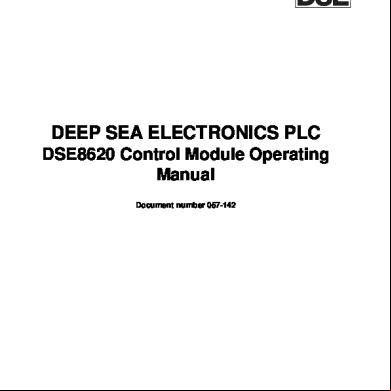Em2510nt Operators Manual (part#1) 382h6p
This document was ed by and they confirmed that they have the permission to share it. If you are author or own the copyright of this book, please report to us by using this report form. Report 3i3n4
Overview 26281t
& View Em2510nt Operators Manual (part#1) as PDF for free.
More details 6y5l6z
- Words: 21,727
- Pages: 170
CNC TURRET PUNCH PRESS
EM2510NT
EU
(AMNC-F)
OPERATOR'S MANUAL
EM-NT-F180I OPE EU-E00-200309
PREFACE Read this manual carefully to obtain a thorough knowledge of the machine and its installation, operation, and maintenance. Correctly operate the machine as described in the manual to prevent personal injuries and machine damage. Do not operate the machine by guesswork. Keep the manual at hand and refer to it whenever you are not sure of how to perform any of the procedures.
Operator's Manual: EM2510NT CNC Turret Punch Press © 2003 by AMADA CO., LTD. No part of this publication may be photocopied or otherwise reproduced without the prior written permission of AMADA CO., LTD.
ii
Printed in Japan
CONTENTS Safety Rules & Safety Functions .................................................................. ix Safety rules ................................................................................. ix Safety functions ..........................................................................xv General Information.................................................................................... xvii Identification of machine parts ...................................................xvii Specifications............................................................................. xix Part I
Installation............................................................................ I-1 Location and foundation ............................................................ I-2 Lifting and placing ...................................................................... I-2 Cleaning..................................................................................... I-3 Leveling...................................................................................... I-3 Supplying compressed air ......................................................... I-4 Installing front and rear side tables............................................ I-5 Connecting electric power ......................................................... I-7 Installing protective devices...................................................... I-10 Installing mirror ......................................................................... I-13 Floor plan drawings................................................................... I-14 Accessory parts ........................................................................ I-18
Part II
Controls............................................................................... II-1 Electrical control cabinet............................................................II-2 Controls in electrical control cabinet ......................................II-2 Main control ......................................................................II-4 Floppy disk drive ...................................................................II-10 CD-ROM drive.......................................................................II-10 RS232C interface .................................................................. II-11 Ethernet interface .................................................................. II-11 Bar code reader interface (option) ........................................ II-11 Controls in main control drawer...................................II-12 Subcontrol “A” .................................................................II-13 Subcontrol “B” .................................................................II-14 Other controls ...........................................................................II-15 Keyboard ...............................................................................II-15 Foot switch ............................................................................II-16 Tool balancer controls ...........................................................II-17 (Continued on next page.) iii
Part III
iv
Displays.............................................................................. III-1 Description.................................................................................III-3 Basic operation ......................................................................III-3 Composition of displays .........................................................III-4 Display selection buttons....................................................III-4 Overall menu .............................................................................III-9 Description of displays..............................................................III-11 PRE-EDIT display .................................................................III-11 Processing status display area......................................... III-12 SW. button ........................................................... III-13 Data edit area ................................................................... III-17 Menu button area ............................................................. III-35 SCHEDULE display ............................................................. III-36 Processing status display area 1...................................... III-37 Processing status display area 2...................................... III-37 SW. button ........................................................... III-37 Data edit area ................................................................... III-37 Operating mode change buttons ...................................... III-37 PROGRAM display .............................................................. III-38 Processing status display area 1...................................... III-39 Processing status display area 2...................................... III-39 SW. button ........................................................... III-39 Data edit area ................................................................... III-39 Operating mode change buttons ...................................... III-39 MAIN SWITCH button ...................................................... III-39 RESULT display ................................................................... III-40 UTILITY display.................................................................... III-42 MESSAGE display ............................................................... III-45 Processing condition displays .............................................. III-46 STD INPUT (M-code list) display...................................... III-46 GUIDE INPUT display ...................................................... III-48 TOOLING DATA display ................................................... III-49 AUTO TIMER display ....................................................... III-50 Maintenance display ............................................................ III-51 SETTINGS button.................................................. III-51 APPLICATION SETTINGS button .................................... III-57 DATA INPUT AND OUTPUT button ................................. III-58 HIT COUNT MANAGEMENT button ................................ III-60 CNC MAINTENANCE button............................................ III-62
Part IV
Program Management .......................................................IV-1 Calling program or programs .................................................... IV-2 PRE-EDIT display ................................................................. IV-2 SCHEDULE display............................................................... IV-4 PROGRAM display................................................................ IV-5 Editing program......................................................................... IV-6 Saving program........................................................................ IV-11 Creating program ..................................................................... IV-13 Using PRE-EDIT display ...................................................... IV-13 Using SCHEDULE display ................................................... IV-15 Using PROGRAM display .................................................... IV-16
Part V
Press Axis Control Parameters .........................................V-1 Description .................................................................................V-2 Press pattern parameters ..........................................................V-3 Punching and nibbling patterns..............................................V-3 Knockout patterns ..................................................................V-6 Marking patterns.....................................................................V-8 Slitting patterns......................................................................V-10 Forming patterns ...................................................................V-12 Parameter value setting ranges ............................................V-15 Setting press pattern parameters..........................................V-16 Setting parameters on M-code list (STD INPUT display) ..V-16 Setting parameters on GUIDE INPUT display...................V-18 Trial punching with press pattern ..........................................V-20 Trial punching on Trial Punch display ................................V-20 Trial punching according to program .................................V-21 Tooling parameters ...................................................................V-23 Setting tooling parameters ....................................................V-24 Auto timer..................................................................................V-25 Setting auto timer ..................................................................V-25
Part VI
Operation............................................................................VI-1 Preparing and checking before turning on power..................... VI-3 Turning on power ...................................................................... VI-4 Zero-returning ........................................................................... VI-5 Reading program or programs.................................................. VI-6 Single-program operation...................................................... VI-6 Schedule operation ............................................................... VI-7 Checking shape of part ............................................................. VI-8 (Continued on next page.) v
Checking on PROGRAM display .......................................... VI-8 Checking on SCHEDULE display ......................................... VI-8 Checking setup of tools and worksheets .................................. VI-9 Checking on PROGRAM display .......................................... VI-9 Checking on SCHEDULE display ........................................ VI-10 Changing tools......................................................................... VI-12 Moving necessary turret station to tool change position ...... VI-12 Changing tools in 1/2” and 1-1/4” standard stations ............ VI-14 Changing tools in auto-index stations .................................. VI-15 Changing tools in 2”, 3-1/2”, and 4-1/2” standard stations... VI-17 Changing punch with tool balancer...................................... VI-19 Ending tool change .............................................................. VI-20 Positioning workclamps ........................................................... VI-21 Loading worksheet................................................................... VI-22 Automatic operation................................................................. VI-24 Starting single-program operation........................................ VI-24 Starting schedule operation ................................................. VI-27 Manual operation ..................................................................... VI-29 Checking program ................................................................... VI-30 Operation interruption .............................................................. VI-32 Stop condition ...................................................................... VI-32 Emergency stop condition.................................................... VI-38 Interrupting processing......................................................... VI-39 Clearing other stop conditions.............................................. VI-39 Setting press operating method............................................... VI-40 Manually selecting press speed ........................................... VI-40 Automatically setting press speed ....................................... VI-41 Turning off power (shutting down system)............................... VI-43
Part VII
vi
Alarms ...............................................................................VII-1 Description................................................................................VII-2 (1) Program alarms...................................................................VII-3 (2) Background edit alarms .....................................................VII-29 (3) Absolute pulse coder (APC) alarms ...................................VII-29 (4) Inductsyn alarms ................................................................VII-29 (5) Serial pulse coder (SPC) alarms........................................VII-30 (6) Servo alarms (1/2)..............................................................VII-31 (7) Overtravel alarms ...............................................................VII-35 (8) Servo alarms (2/2)..............................................................VII-36 (9) Overheat alarms.................................................................VII-36
(10) Rigid tapping alarms.........................................................VII-36 (11) System alarms ..................................................................VII-37 (12) PMC alarms......................................................................VII-39 (13) Custom macro alarms ......................................................VII-59
Part VIII
Maintenance.....................................................................VIII-1 Daily maintenance ................................................................... VIII-3 Periodical maintenance ........................................................ VIII-4 Every week........................................................................... VIII-4 Every month ......................................................................... VIII-5 Every 3 months .................................................................... VIII-5 Every 6 months .................................................................... VIII-6 Every 12 months .................................................................. VIII-7 Cleaning floppy disk drive head.............................................. VIII-10 Scanning hard disks ............................................................... VIII-11 Changing battery of i .................................................... VIII-15 Changing shear plate.............................................................. VIII-16 Lubrication .............................................................................. VIII-18 Automatic grease lubricator .................................................... VIII-22 Major operation faults ............................................................. VIII-23 Circuit protectors and fuses .................................................... VIII-24
Part IX
Tooling................................................................................IX-1 Turret station arrangement ....................................................... IX-2 58-station turret.................................................................. IX-2 45-station turret.................................................................. IX-3 Keys and keyways in tools and turret stations.......................... IX-4 Keys and keyways in tools (standard tools) ...................... IX-4 Keys and keyways in tools (NEX punches) ....................... IX-5 Keys and keyways in tools (Z style guides)....................... IX-5 Keys and keyways in turret stations .................................. IX-6 Maintaining tools ....................................................................... IX-7 Checking tools....................................................................... IX-7 Disassembling and assembling punches (Types A and B) ................................................................. IX-8 Removing and installing punch tips (Types C, D, and E) .......................................................... IX-11 Regrinding tools................................................................ IX-12 Adjusting punch and die height ........................................ IX-12 Adjusting height of NEX punches ..................................... IX-14 (Continued on next page.)
vii
Adjusting height of Z style guides..................................... IX-16 Lubrication ........................................................................ IX-18 Inspecting worksheets ...................................................... IX-18 Punch-to-die clearance............................................................ IX-19 Punching capacity.................................................................... IX-20 Maximum punchable hole diameter ..................................... IX-20 Minimum punchable hole diameter ...................................... IX-22 Punching heavy worksheets ................................................ IX-22 Allowable pressure of tools............................................... IX-22 Diameter of holes punchable at allowable pressure......... IX-23
Appendix
viii
Safety Data Sheets .............................................................A-1 Shell Tellus Oil C32....................................................................A-2 Shell Alvania Grease 2 ..............................................................A-6 Shell Alvania EP Grease R0.....................................................A-10 Shell Alvania Grease RA ..........................................................A-13
Safety Rules & Safety Functions SAFETY RULES Observe these safety rules to prevent injuries and accidents. a)
Install protective devices (such as a light curtain) around the machine. Refer to "Installing Protective Devices" in Part I, Installation.
b) Have the machine operated by a single, trained person who has read this manual and acquired a thorough knowledge of the machine and its operation. If more than one authorized operator must be involved, coordinate their work to ensure utmost safety. c)
Do not wear loose clothing, a necktie, or a muffler when operating the machine. They can be extremely dangerous if any part of them is caught in the machine.
d) Observe the following punching precautions. If you are not sure of whether or not a particular worksheet can be punched, consult the AMADA engineer. • Do not punch worksheets that exceed the nominal press capacity of the machine. • Do not punch worksheets that exceed the maximum allowable thickness. • Do not punch worksheets of glass, stone, or any other material that may scatter when punched. • Do not punch worksheets of wood, plaster, and any other material that generate powder or crumble when punched. • Do not punch worksheets that exceed the tool usage conditions and punching conditions.
ix
e)
Turn the SAFETY DEVICE keyswitch to SETTING, remove the key from the switch, and keep it by yourself when working inside the hazardous area around the machine.
f)
Clear the hazardous area around the machine of people and obstacles before starting the machine. Do not overlook the area behind the machine.
g) Do not leave the keys in the machine's keyswitches. custody of the supervisor when they are not in use.
Leave the keys in the
h ) Turn off the power and shut down the compressed air supply when carrying out a maintenance operation. Then padlock the machine circuit breaker switch lever. If the power is needed, prevent the machine from being started by mistake. Turn the SAFETY DEVICE keyswitch to SETTING, remove the key from the switch, and keep it by yourself. i)
Inspect the machine before starting the day's work and as frequently and regularly as possible. Carry out the periodical maintenance operations to ensure trouble-free machine operations.
j)
Never modify the machine's parts or electric circuits or change them for unauthorized parts or circuits. Doing so will cause machine malfunction and damage and disrupt the safety of the machine and the operator.
k)
The machine is controlled by a personal computer-based NC unit. Any software or hardware changes may cause the machine to misoperate and lead to a serious accident. Strictly observe the following rules: • Do not add or change any hardware (e.g., memory, SCSI card, PC card, hard disk). • Do not remove or insert boards like the U board. • Do not install or uninstall software. • Do not change, add, delete, or move Windows files and folders. • Do not operate on the Windows system files (e.g., control and registry file).
x
• At the startup and shutdown of the NC unit, the following Windows 2000 screen appears. Do not touch the screen.
• Do not save files other than punching programs in the NC unit through a CD-ROM or a floppy disk, or through another computer connected to the AMNC system. • To prevent infection with computer viruses, do not use floppy disks and other media that contain files and programs of unknown origin.
xi
DANGER and WARNING plates Keep the DANGER and WARNING plates well noticeable and never remove them.
xii
xiii
Hazard seriousness level DANGER
WARNING
CAUTION
xiv
Indicates an imminently hazardous situation which, if not avoided, will result in death or serious injury. Indicates a potentially hazardous situation which, if not avoided, could result in death or serious injury. Indicates a potentially hazardous situation which, if not avoided, may result in minor or moderate injury.
SAFETY FUNCTIONS The following functions ensure the safe operations of the machine: Operator safety • Hazard detection: The machine stops if one of the light beams of the light curtain is interrupted. • Tool-change protection: A switch is installed to lock the carriage and carriage base during a tool change. • Tool change door interlock: The machine does not start if the tool change doors are not closed. The machine stops if either tool change door is opened during operation.
Machine safety • Servo-system protection: The machine stops if an irregularity is detected in the servo-system, such as an overloaded servomotor. • Stripping failure detection: The machine stops if the worksheet is not stripped off the punch or if stripping is delayed. • Workclamp/Workholder protection: The machine stops temporarily if a workclamp enters an area in which it may interfere with the punch. The machine also stops temporarily if there is a danger of workclamp-and-workholder collision during a worksheet repositioning. The workclamps can be opened only when the machine is stopped. • Overtravel detection: The machine stops if the carriage or carriage base overtravels.
xv
• Overtravel precheck: An alarm is caused if any program data which will make the carriage or carriage base overtravel are detected. The detection is made automatically by the NC unit in the MEMORY mode prior to program execution. • Turret index pin & striker position detection: Punching will not be performed if a turret index pin is not inserted or if the striker is not positioned over the proper turret track. • X-gauge block protection: The machine does not start if the X-gauge block is not lowered. The machine stops if the X-gauge block is raised erroneously during operation. • Air pressure detection: The machine stops if the operating air pressure has been reduced below the required pressure.
xvi
General Information IDENTIFICATION OF MACHINE PARTS FRONT VIEW
TOOL BALANCER
TOOL BALANCER CONTROLS SUBCONTROL "B"
SUBCONTROL "A"
AIR PRESSURE CONTROL UNIT TURRET JOG ON BUTTON
REAR VIEW
xvii
xviii
SPECIFICATIONS Machine specifications Press model
EM2510NT
Press capacity
200 kN (20 metric tons or 22 U.S. tons)
Tool storage
45 or 58 stations
Max. sheet size
1270 × 5000 mm (50 × 196.85”)
Max. sheet thickness
3.2 mm (0.126”)
Max. sheet mass
50 kg (110 lb) at F1 150 kg (330 lb) at F4
Y-axis travel
1270 mm (50”)
X-axis travel
2500 mm (98.43”)
Punching accuracy
±0.1 mm (0.004”)* ±0.07 mm (0.003”)**
Strokes per minute
1 mm pitch (5 mm stroke) : 780 min-1 (hpm) 25.4 mm pitch (5 mm stroke, X-axis): 500 min-1 (hpm) 25.4 mm pitch (5 mm stroke, Y-axis): 330 min-1 (hpm)
Max. press stroke length
37 mm (1.456”)
Max. feed speed (X-axis) 100 m/min (328 ft/min) Max. feed speed (Y-axis) 80 m/min (262 ft/min) Turret speed
30 min-1 (rpm)
Power supply
22 kVA
Air supply
250 liters/min (8.8 ft3/min)
Operating air pressure
0.5 MPa (5.0 kgf/cm2 or 72 psi)
Length
5526.6 mm (218”)
Width
5120 mm (202”)
Height
2318 mm (92”) 3163 mm (125”) mirror installed
Mass
18.0 metric tons (20.0 U.S. tons)
*When a 914-mm square sheet is punched.
**In the mild mode
NC specifications NC model
AMNC-F (FANUC 180i-PB)
Controlled axes
4 axes (X, Y, T, C) + A-axis (Press)
Program code
ISO or EIA
Program format
Address and data
Min. dimension
0.01 mm (0.001"), 0.01°
Memory capacity
125 KB (1 program), 10 MB (total)
Operating environment Ambient temperature
5 to 40°C (41 to 104°F)
Max. relative humidity
75 % without dew condensation
Illumination
Over 500 lux.
***Never use the machine in an explosive environment.***
xix
Sound level Sound level (measured at position A shown below): LA eq = 81.4 dB (A) LA eq = 89.8 dB (A)*
LA eq = 86.8 dB (A)
LP peak < 130 dB
No load (Carriage and carriage base move according to program without punching.) Mild steel sheet SPCC (JIS), measuring 3.2 mm in thickness and 914 × 914 mm in size, is punched by tool without shear angle Mild steel sheet SPCC (JIS), measuring 1.2 mm in thickness and 914 × 914 mm in size, is punched by tool without shear angle Mild steel sheet SPCC (JIS), measuring 3.2 mm in thickness and 914 × 914 mm in size, is punched by tool without shear angle
Measuring height: 1.6 m from floor Measurements made: according to ISO 8500 *89.8 dB (A) > 85 dB (A)
Position A: Position B: Position C: Position D:
89.8 dB (A), maximum level 87.0 dB (A) 89.5 dB (A) 87.3 dB (A)
Machine acoustic power level: LWA = 107.33 dB (A) (54.2 mW) in full load. Determination in accordance with ISO 9614-1.
Advice for decreasing sound level • Keep the operator away from the machine. • Use a lower press speed and lower axis feed speed. • Use tools with shear angle. • Use tools of smaller size. • Enclose the machine with soundproof walls or the like. It is also recommended to wear ear protectors.
xx
The following plates are affixed to the frame of the machine.
xxi
The machine is accompanied by the Declaration of Conformity shown in the sample below.
EM2510NT
xxii
LIST OF THE REGULATIONS AND STANDARDS TAKEN IN REFERENCE IN THE CONCEPTION AND CONSTRUCTION OF THE PUNCHING MACHINE
Subject
French standard
Machine directive/Regulations and procedures Graphic symbols used in the doc/diagrams Graphic symbols of signals Classification of the protection index on envelops Colors of lights and buttons Conventional rotation of the movements Separation transformer Electric equipment of machines Graphic, hydraulic and pneumatic symbols Emergency stop Technical prevention of accidents and mechanical risks Protection of upper organs moving away Elements to take into in the T.M.conception Electrical control footswitches Two-hand control Locking and interlocking device Machines stopping times Safety in T.M.conception Control organs rotation of the T.M. Specifications symbolization on T.M. Measurement of the acoustic pressure at working station Measurement of the acoustic power with intensimetry List of graphic symbols for industrial Colors and safety signals Ergonomic principles Signalization applicable to working station Behaviours and dimensions for the human being at work Operation organs Effort limits Access dimensions to machines Technical documentation redaction Electro-magnetic compatibility directive Body approach speed Minimum distance Risk analysis Electro-magnetic compatibility Measurements of radio-electric interferences
Act 96725 C 20010 C 20070 C 20090 C 79130 E 04056
European standard standardized to the project 98/37/CE CEI 03201 to 03211 CEI 417 CE 529/76 CEI 73/84 CEI 447/74 EN 60742 EN 60204.1 EN 418/92
E 09001 E 09010 E 09020 E 09031/32 E 09034/35 E 09051 E 09052
EN 294/92
EN 292.1/2 E 60031 E 60032 S 31048 X 05005 X 08003 X 35001 X 35101 X 35104 X 35105 X 35106 X 35107 X 60200 Act 92/31
ISO 9614.1 ISO 7000 ISO 3864
89/336/EEC pr EN 999 EN 349 pr EN 1050/94 EN 50081.2 EN 55011/91 EN 50.082-2-95 EN 61-4-2/4/8
xxiii
xxiv
Part I
Installation Location and foundation...................................................................I-2 Lifting and placing ............................................................................I-2 Cleaning...........................................................................................I-3 Leveling............................................................................................I-3 Supplying compressed air................................................................I-4 Installing front and rear side tables..................................................I-5 Connecting electric power................................................................I-7 Installing protective devices ............................................................I-10 Installing mirror ...............................................................................I-13 Floor plan drawings.........................................................................I-14 Accessory parts ..............................................................................I-18 Install the machine according to the instructions described in this Part and the instructions given by the AMADA engineer.
I-1
LOCATION AND FOUNDATION Select a location where ample space can be provided around the machine, air compressor and tool storage after their installation, as well as for handling worksheets and parts and performing maintenance. Install an air compressor within a distance of 5 m (15') from the machine. Install protective devices around the machine (see page I-10). The location must be isolated from any nearby equipment that produces dust or vibration and at least 3 m (10') from any equipment that produces electrical interference, such as welding, drilling, sanding, or grinding machines. Provide a firm, level concrete floor for the installation of the machine according to the floor plan provided by AMADA. (See page I-14.)
LIFTING AND PLACING WARNING
O Have qualified personnel perform the lifting work. And use a crane and wire rope sling that have ample capacities. Do not spread the wire rope sling so that its angle exceeds 60 degrees when slinging and lifting.
Lift and carry the machine. Use a crane and wire rope sling with capacities high enough to carry the machine and main control box that weigh: EM2510NT: 18 metric tons (20 U.S. tons) Main control box: Approx. 100 kg (220 lb) To lift the machine, attach the wire rope sling to the two ribs located below the top covers. Balance, lift, and place the machine carefully while protecting it from impacts. *L (distance between ribs) EM2510NT: 2890 mm (113.78”)
I-2
CLEANING After installing the machine, remove the rust preventive from its surfaces by using cleaning oil, and then apply machine oil to the parts that may rust. NOTICE O Never use a scraper or solvents which may damage the coated surfaces of the machine.
LEVELING Place spirit levels on the top surface of the upper turret disk in the X- and Y-axis directions. Insert an accessory shim between each machine frame base and its base plate to level the machine.
Lift the machine with a hydraulic jack to insert the shims. Do not lift the bottom of the electrical control cabinet. The machine must be level to within ±0.05 mm/m in both the X- and Y-axis directions. After leveling the machine, insert the anchor bolt through the holes in each base plate and its machine frame base from below, fit the lock nut on the anchor bolt, and fix the anchor bolt with concrete. When the concrete is completely dried, securely tighten the lock nuts to fix the machine.
I-3
SUPPLYING COMPRESSED AIR The machine require clean, dry air of 250 liters/min (8.8 ft3/min) with an operating pressure of 0.5 MPa (5.0 kgf/cm2 or 72 psi). It is thus necessary to use an air compressor with a capacity of over 2.2 kW (3 HP). Install the air compressor within a distance of 5 m (15') from the machine to minimize the loss of pressure. Use a pipe or hose with an inside diameter of 1/2" to connect the air compressor with the machine, and connect the pipe or hose to the 1/2" air inlet of the air pressure control unit. NOTE O If the air compressor must be installed more than 5 m (15') away from the machine, use a pipe or hose with an inside diameter of more than 3/4".
AIR PRESSURE CONTROL UNIT RESIDUAL PRESSURE RELIEF VALVE (LOCKOUT VALVE)
PRESSURE GAUGE
AIR INTAKE LUBRICATOR
AIR FILTER AUTO DRAIN OUTLETS
PRESSURE REGULATOR MIST SEPARATOR
Set the operating pressure at 0.5 MPa (5.0 kgf/cm2 or 72 psi) for the main air system, the striker air blow system and the servomotor valve lubrication system by pulling out the knob of the pressure regulator and turning the knob clockwise to increase the pressure or counterclockwise to decrease it. Push in the knob when the pressure is set. Keep the level of oil in the lubricator above the line marked on the lubricator. The recommended oil is Exxon Teresstic 33, Mobil DTE Oil Light, or Shell Tellus Oil C32. Refer to Part VIII, Maintenance, for adjustment of the amount of oil drops.
I-4
FILLER CAP LEVEL
OIL
INSTALLING FRONT AND REAR SIDE TABLES Install the front and rear side tables as described below. 1
Move the connecting part of the side table to the guide in the connecting part of the sub guide arm. Connect the side table to the sub guide arm with four fixing bolts.
CONNECTING PARTS
FIXING STAND FRAME
SUB GUIDE ARM
SIDE TABLE STAND
SIDE TABLE
SIDE TABLE FRAME
2
SUB GUIDE ARM
SIDE TABLE STAND
Remove the fixing stand.
I-5
3
Place auxiliary blocks below the sub guide arm and the side table stand.
4
Turn up the bolt of each auxiliary block until it s the bottom surface of the sub guide arm or side table stand. NOTICE O If the auxiliary block bolt is turned up excessively, the LM guides may interfere with the sub guide arm or side table stand when it es over the sub guide arm or side table stand. Turn up the bolts so that the sub guide arm and side table stand are raised by about 0.2 mm.
5
Fix the auxiliary block bolts with the lock nuts.
6
After positioning, fix the auxiliary blocks with anchors.
Connect the cables from the machine as follows: Connect the cable YF-1 to the relay box F. Connect the cable Y18 to the relay box R. Connect the cable S18 (CE) to the relay box for the maintenance table limit switch. MAINTENANCE TABLE LS
RELAY BOX (R)
X-GAUGE BLOCK
RELAY BOX (F)
Connecting air hoses Connect the red and blue air hoses from the machine to the air plugs of the X-gauge block assembly and free-motion bearing assembly.
I-6
CONNECTING ELECTRIC POWER WARNING
O Have a qualified electrician carry out all electrical work in order to prevent injuries or accidents.
Use a power supply that is not shared by a welding, drilling, sanding, or grinding machine that can cause electrical interference. This machine requires a power supply of 22 kVA, and the voltage should be within 200 VAC ±10 %. Use a power cable with conductors, each having a cross section of 38 mm2. The lead of the ground conductor should be longer than that of the power cable conductors. 1
Pull the power cable from the shop circuit breaker through the power inlet into the electrical control cabinet.
2
Connect the three power cable conductors and grounding conductor to the primary terminal block.
PRIMARY TERMINAL BLOCK
I-7
3
Install the cover and handle of the machine circuit breaker switch.
NOTE O Connect the cable of the auxiliary control stand to the receptacle in the electrical control cabinet
I-8
Electrical connections of electrical control cabinet and main control Line that connects Cable name Function Connection tip WE1 Round conductor Ground terminal WE2 NC power on/off, NC reset, stop, etc PD connector on lower right metal plate in control box WE3 Safety device reset switch etc EUPD connector on HMZF1 board WE4 Safety device on LED etc PD2 on HMZF1 board WE5 I/O link JD44 connector on NC unit WE6 I/O link JD1B connector on I/O board 1 WE7 Emergency switch Terminals HSSB HSSB COP7 on HSSB board
NC UNIT
HMZF1 BOARD
GROUND TERMINAL
TERMINALS
I-9
INSTALLING PROTECTIVE DEVICES Consider the movement of the machine and worksheet to ensure the safety of the operator when installing protective devices (light curtains) around the machine. The worksheet will thrust out in the front of the machine when the machine axes are zero-returned after automatic repositioning. An oversized worksheet will thrust out both in the front and rear of the machine during operation. Refer to the electric and pneumatic circuit diagrams for connecting the protective devices. •
Use a light curtain at the front of the machine.
•
Install the light curtain at the following distance D from the travel range of the worksheet (or from the end of the auxiliary table if used): NOTE O When oversize worksheets are not used and when automatic repositioning is not taken into , install the light curtain at the distance D’ from the table at the front and rear of the machine. The distance D’ can be calculated by the same equations as the distance D, but the location of the light curtain varies.
When the SICK LGS system (standard accessory) is used, D or D’ = 1600 mm The response time of the SICK LGS system is 20 ms. For more information on the SICK LGS system, refer to its manual. When another system is used, the distance D or D’ is calculated by D or D’ = 850 + (1600 x T) (mm) where T is the overall response time (machine stopping time plus response time of the light curtain).
I-10
•
The topmost light beam of the light curtain must be higher than 1100 mm, and the bottommost light beam must be lower than 300 mm.
•
When a wall or fence is installed, it must be higher than 1600 mm and more than 900 mm apart from the travel range of the worksheet.
•
Use a fence with openings of 50 mm or less.
Determining hazardous area Determine the hazardous area of the machine by considering the moving parts of the machine, such as the tables, covers, and worksheet to be punched. This hazardous area is defined by the dimensions of the largest worksheet that can be punched. Please inform the AMADA engineer who will install the machine of the maximum worksheet dimensions. The engineer will work out the layout of the peripheral guard in accordance with the samples given on the next page. NOTICE O It is important to take automatic repositioning into when calculating the hazardous area. This notice should be written on the commissioning engineer’s report.
I-11
Layout samples
I-12
INSTALLING MIRROR Install the mirror (standard accessory) for checking the area at the rear of the machine to the frame with four bolts as shown below.
I-13
FLOOR PLAN DRAWINGS EM2510NT floor plan (J-ANCHOR BOLTS) Unit: mm
I-14
Unit: mm
I-15
EM2510NT floor plan (AY-PLATES) Unit: mm
I-16
Unit: mm
I-17
ACCESSORY PARTS Electrical control cabinet level adjuster bolts Make the electrical control cabinet self-standing. Remove the brackets from the electrical control cabinet, and make the electrical control cabinet stand on its own as described below. 1
Prepare two casters and two fixing brackets from the accessory part kit.
2
Attach the two casters to the bottom of the electrical control cabinet with bolts (M20 × 50).
Fix with these bolts 3
Loosen the nut of each level adjuster bolt, and turn the level adjuster bolt until it touches the caster bracket.
NUT LEVEL ADJUSTER BOLT
4
Remove the two guide brackets securing the electrical control cabinet to the machine.
CASTER BRACKET
!"#
I-18
5
Remove the two s connecting the rear of the electrical control cabinet to the machine on the machine side.
6
Turn the four level adjuster bolts clockwise by three turns.
7
Check that the arms extending from the machine are positioned about 5 mm below the electrical control cabinet and do not interfere with the electrical control cabinet.
8
Pull out the electrical control cabinet about 500 mm so that the Taxis can be maintained.
500 mm
Pull
I-19
9
Fully tighten the nuts and bolts fingertightened in steps 2 and 3 above.
10
Attach each fixing bracket to the electrical control cabinet with two bolts (M20 × 50).
11
12
In the same way as you have installed the casters, turn the jack bolts until they touch the fixing bracket, and then turn them back slightly. Fully tighten the M20 × 50 bolts. Fix each jack bolt with its nut.
Drive four φ12 anchor bolts through the holes in each fixing bracket to complete the procedure.
I-20
Part II
Controls Electrical control cabinet ................................................................. II-2 Controls in electrical control cabinet ........................................... II-2 Main control ........................................................................... II-4 Floppy disk drive ........................................................................ II-10 CD-ROM drive............................................................................ II-10 RS232C interface ....................................................................... II-11 Ethernet interface ....................................................................... II-11 Bar code reader interface (option) ............................................. II-11 Controls in main control drawer........................................ II-12 Subcontrol “A” ...................................................................... II-13 Subcontrol “B” ...................................................................... II-14 Other controls ................................................................................ II-15 Keyboard .................................................................................... II-15 Foot switch ................................................................................. II-16 Tool balancer controls ................................................................ II-17
The switches and other devices used to operate and control the machine are described in this Part.
II-1
ELECTRICAL CONTROL CABINET Machine circuit breaker switch Used to turn on and off the power of the machine and the NC unit. The flow of overcurrent automatically turns off the power of the machine and the NC unit. The lever can be padlocked when the switch is turned to OFF.
Controls in electrical control cabinet [1] TURRET switch Turned to ON to rotate the turret. Normally set to ON.
[2] STRIP MISS switch Turned to ON to enable the stripping failure detection function. Normally set to ON.
[3] STRIKER switch Used for maintenance purposes. Normally set to CENTER.
[4] INDEX switch Turned to ON to rotate the auto-index device. Always set to ON.
[5] T. ALIGN switch Turned to ON to stop the A-axis servomotor when the TOOL CHANGE keyswitch on the subcontrol “B” is turned to ON. Normally set to OFF. Used in the ON position only for maintenance purposes.
II-2
[6] Interfaces OPTION RS232C
REMOTE BUFFER
The left-hand RS232C interface is used for the input and output of punching programs and custom macro programs. Its connector configuration is as shown below. The right-hand optional interface is connected to a remote buffer and used for the DNC operation of the machine. NOTE O When using these interfaces, properly set the input and output parameters.
CONNECTOR CONFIGURATION
CHANNELS FOR SETTING INPUT AND OUTPUT PARAMETERS 0: Handy file unit 1: RS232C interface 2: Not used 3: Remote buffer 4: Built-in floppy disk drive
II-3
MAIN CONTROL
Options
II-4
[1] POWER ON and OFF buttons Used to turn on and off the power of the NC unit.
[2] RESET (
) key
Pressed to reset the NC unit.
[3] Indicator lights NC READY light (green) Illuminates to indicate that the NC unit is ready for operation.
TOP DEAD CENTER light (green) Illuminates to indicate that the press is at the top dead center.
MACHINE STOP light (red) Illuminates to indicate that the machine is stopped by a program stop (M00) or optional stop (M01) command.
[4] PRESS SELECT keyswitch Used to select the press operation pattern as shown in the table below. NC mode
Keyswitch position INCHING
MEMORY
OFF CYCLE
INCHING MANUAL OFF CYCLE
Press operation pattern The press does not operate at all. The press punches one cycle after positioning. The press inches as long as the PUNCHING button is pressed and held. The rotational direction of the indicator is counterclockwise. The press does not operate at all.
NOTE O In the INCHING mode, the press moves up and down as long as the PUNCHING button is pressed and held. The press automatically returns to the top dead center when the NC mode is changed from MANUAL or the RESET key is pressed.
[5] EDIT PROTECT keyswitch Turned to ON to protect the programs stored in the memory of the NC unit from being overwritten or erased. Normally set to ON, except when editing the program or programs. Turned to ON to lock the keyswitch and remove its key.
II-5
[6] OVERRIDE switch Enables the override detection function and repositioning confirmation function. Once the program is run, the function of detecting only the dead zone in the override zone and the repositioning confirmation function are enabled. Turned to OFF to enable the same functions as enabled for the second and subsequent worksheets by turning to the ON position. Once the program is run in this condition, all functions are disabled. Override first worksheet discrimination function available (standalone specification) OVERRIDE switch ON First worksheet
Distortion region
Detected
OFF Second and subsequent worksheets
First worksheet
Second and subsequent worksheets
Not detected
Not detected
Not detected
Detected
Detected
Detected
Not detected
(Worksheet can be punched by pressing PUNCHING button and START button)
(Worksheet can be punched by pressing PUNCHING button and START button)
(Worksheet can be punched by pressing PUNCHING button and START button)
(Worksheet can be punched by pressing START button) Dead zone region
Override first worksheet discrimination function not available (line specification) OVERRIDE switch ON First worksheet
Distortion region
Detected
OFF Second and subsequent worksheets
First worksheet
Second and subsequent worksheets
Not detected
Not detected
Not detected
Detected
Detected
Not detected
Not detected
(Worksheet can be punched by pressing PUNCHING button and START button)
(Worksheet can be punched by pressing PUNCHING button and START button)
(Worksheet can be punched by pressing START button) Dead zone region
II-6
[7] FEEDRATE buttons Pressed to set the feed speed of the carriage (X-axis) and carriage base (Y-axis) and the indexing speed of the turret (T-axis) and auto-index device (C-axis). Each illuminates when the corresponding speed is selected. Button
X- and Y-axes
T-axis
C-axis
F1
100/80 m/min (3937/3149 ipm)
-1
30 min (rpm)
60 min-1 (rpm)
F2
75/60 m/min (2952/2362 ipm)
30 min-1 (rpm)
60 min-1 (rpm)
F3
50/40 m/min (1968/1574 ipm)
15 min-1 (rpm)
30 min-1 (rpm)
F4
25/20 m/min (984/787 ipm)
15 min-1 (rpm)
30 min-1 (rpm)
NOTE O FA is the mode that emphasizes the stability of positioning. This mode can be selected at all speeds F1 to F4.
The feed speed of the carriage and carriage base in the MANUAL mode is 5.2 m/min (204 ipm) regardless of the selection made here. The turret indexing speed in the MANUAL mode is 3 min-1 (rpm) regardless of the selection made here.
[8] MODE buttons Pressed to select an NC mode. Each illuminates when the corresponding NC mode is selected.
RETRACT button Selects the RETRACT mode to permit the manual zero-return of an axis or axes.
MEMORY button Selects the MEMORY mode to permit the execution of a program stored in the memory of the NC unit.
MANUAL button Selects the MANUAL mode to permit the manual feed of the carriage (X-axis) or carriage base (Y-axis), rotation of the turret (T-axis), or direct programming.
[9] SAFETY DEVICE keyswitch Turned to OPERATION to enable a protective device or devices. Set to OPERATION during the automatic operation of the machine. Turn the keyswitch to SETTING, remove the key, and keep it by yourself when performing a preparation or maintenance operation. The SAFETY DEVICE READY light should then extinguish.
[10] LUBRICATION button Pressed to lubricate the press.
II-7
[11] PUNCHING button (with protective cover) The press operates to punch the worksheet as long as the button is pressed and held in the MANUAL mode. When the machine is paused in the dead zone during its automatic operation or when nesting tools are used, the punching operation is enabled by pressing this button and then the START button. NOTE O The PUNCHING button is pressed to allow punching when: • The PRESS SELECT keyswitch is turned to INCHING. • The INDEX PIN switch on the subcontrol “B” is turned to IN. • The striker is set in the position to allow punching.
[12] RAM POSITION switch Used to select where to stop the press in a MEMORY mode operation: top dead center or top stroke end. Normally turned to the right position (top stroke end). Turned to the left position (top dead center) when the worksheet is warped by the punching operation.
[13] RAM MDI START button (with protective cover) Used by the AMADA service engineer for maintenance purposes. Pressed to stop the press in the position set on the RAM MDI display.
[14] FEED buttons These buttons have different functions in the RETRACT mode and the MANUAL mode.
+X, +Y, and T buttons Pressed to zero-return the carriage (X-axis), carriage base (Y-axis), and turret (T-axis) and auto-index device (C-axis) in the RETRACT mode, respectively. Each illuminates to indicate that the corresponding axis is zero-returned.
+X, -X, +Y, and -Y buttons Pressed to feed the carriage (X-axis) and carriage base (Y-axis) in the indicated direction in the MANUAL mode.
[15] OT RELEASE button (with protective cover) Used to clear the overtravel condition of the carriage (X-axis) or carriage base (Y-axis) in combination with the corresponding FEED button. These two buttons must be pressed together.
II-8
[16] START button Starts the operation of the machine when pressed in the MEMORY or MDI mode. Also pressed to move a turret station to the tool change position using the Turret rotation display. Illuminates to indicate that the machine is operating or its associated sections are operating. NOTICE O When “Override” is shown on the MESSAGE display and the machine is paused, check that the worksheet is not distorted, and then press the START button. The machine resumes the operation to punch the worksheet. When “Dead zone” is shown on the MESSAGE display and the machine is paused, the worksheet cannot be punched by pressing the START button because one of the workclamps is also likely to be punched. When “Dead zone” is shown, press first the PUNCHING button and then the START button to punch the worksheet. If this procedure is performed, the machine punches where it may punch one of the workclamps. Before performing the procedure, check the position of the workclamps.
[17] STOP button Pressed to stop the operation of the machine. Illuminates when pressed and stays on for the duration of the stopped condition.
[18] EMERGENCY STOP button Stops the operation of the machine as soon as pressed in any NC mode, and then locked. Unlock the button by turning it clockwise, return the machine to the normal condition, and zero-return all axes before starting the machine for another operation. The machine cannot resume the operation interrupted by the depression of the button.
[19] SAFETY DEVICE & AIR DOWN RESET button Pressed to reset the actuated protective device or the alarm caused by a low air pressure. The actuated protective device cannot be reset unless the TOOL CHANGE keyswitch on the subcontrol “B” is turned to OFF.
[20] SAFETY DEVICE READY light Illuminates to indicate that a protective device or devices are turned on. Extinguishes to indicate that the SAFETY DEVICE keyswitch is turned to SETTING, a protective device is actuated, or the TOOL CHANGE keyswitch on the subcontrol “B” is turned to ON in the MANUAL mode.
[21] VACUUM switch (option for 1/2” and 1/4” stations) Turned to ON to enable the vacuum function and perform punching using vacuum. Turned to OFF to disable the vacuum function and perform punching without using vacuum.
II-9
Floppy disk drive A drive for data input and output using a floppy disk. Insert the floppy disk all the way into the drive with the label side up. Press the eject button to remove the floppy disk from the drive.
The access LED illuminates or flashes to indicate that data is read from or written to the floppy disk.
NOTICE O Do not press the eject button while the access LED is illuminated or flashing. If you press the eject button to remove the floppy disk from the drive, the data in the floppy disk may be destroyed. O The floppy disk drive is susceptible to dust. Keep its acrylic cover closed except when inserting or removing the floppy disk.
CD-ROM drive A drive to read data from a CD-ROM. The CD-ROM drive will be used by the AMADA service engineer for maintenance and adjustment. Press the eject button to insert the CD-ROM into or remove the CD-ROM from the drive.
Place the CD-ROM in the tray with the label side up. The access LED is illuminated or flashing while the data is read from the CD-ROM. NOTICE O Do not press the eject button while the access LED is illuminated or flashing. If you press the eject button to remove the CD-ROM from the drive, the data read from the CD-ROM may be destroyed. O The CD-ROM drive is susceptible to dust. Keep its acrylic cover closed except when inserting or removing the CD-ROM.
II-10
RS232C interface RS232C interface
Ethernet interface
This RS232C interface cannot be used. Use the RS232 interface installed in the electrical control cabinet (see page II-2).
Ethernet interface Used for network connection with the AP100 or ASIS100PCL.
Bar code reader interface (option) Used for connection of the optional bar code reader. When the machine is network-connected with the AP100 or ASIS100PCL, the optional bar code reader can be used to read the bar code printed on the output document of a part and call the program of the part. NOTE O This interface is added on the front of the main control .
II-11
Controls in main control drawer MDI button
EDIT button
2
1
4
3
6
5
2
1
4
3
6
5
Keyboard interface
[1] EDIT button Used for maintenance. Selects the EDIT mode to permit program editing and registration, and direct programming, among other tasks.
[2] MDI button Used for maintenance. Selects the MDI mode to permit test operation. A maximum of 10 blocks can be programmed and executed.
[3] Keyboard interface Used for connection of the accessory keyboard.
II-12
SUBCONTROL “A”
[1] EMERGENCY STOP button Stops the operation of the machine as soon as pressed in any NC mode, and then locked. Unlock the button by turning it clockwise, return the machine to the normal condition, and zero-return all axes before starting the machine for another operation. The machine cannot resume the operation interrupted by the depression of the button.
[2] X-GAUGE BLOCK switch Turned to UP to raise the X-gauge block and to DOWN to lower the Xgauge block.
II-13
SUBCONTROL “B”
[1] TOOL CHANGE keyswitch Turned to ON in the MANUAL mode to lock the carriage (X-axis) and carriage base (Y-axis). The turret can be then safely rotated. The key can be removed from the keyswitch in the ON position. NOTE O Never turn the switch to ON during the operation of the machine in any NC mode other than MANUAL.
[2] INDEX PIN switch, and IN and OUT lights The switch is used to operate the turret index pins in the MANUAL mode and is disabled in other NC modes. The pins are inserted in the turret disks by turning the switch to IN to illuminate the IN light. The pins are withdrawn when the switch is turned to OUT to illuminate the OUT light. Normally keep the OUT light illuminated. The switch is spring-returned to the neutral position when it is released.
[3] TURRET JOG buttons Used to rotate the turret in the MANUAL mode when the TOOL CHANGE keyswitch (see above) is turned to ON. Use the left button to rotate the turret clockwise and the right button to rotate the turret counterclockwise. The turret rotates at 3 min-1 (rpm). The turret stops and indexes the nearest turret station in its rotational direction when each button is released. The turret index pins must be out of the turret disks when using these buttons. Press each button within 0.5 sec after pressing and holding the TURRET JOG ON button (see below). The TURRET JOG buttons are disabled in NC modes other than MANUAL.
[4] EMERGENCY STOP button Stops the operation of the machine as soon as pressed in any NC mode, and then locked. Unlock the button by turning it clockwise, return the machine to the normal condition, and zero-return all axes before starting the machine for another operation. The machine cannot resume the operation interrupted by the depression of the button.
[5] TURRET JOG ON button Used to rotate the turret in combination with the TURRET JOG buttons (see above) in the MANUAL mode.
II-14
OTHER CONTROLS Keyboard
Esc key
Alphabetic keys
Delete keys
Page keys
Numeric keys
[1] Alphabetic keys Pressed to enter alphabetic characters or symbols.
[2] Numeric keys Pressed to enter numerals, the minus symbol (–), and the decimal point (.), among other characters.
[3] Esc key Pressed to cancel the entry operation.
[4] Delete keys Pressed to delete a character. ←
: Deletes the character before the cursor.
Delete : Deletes the character after the cursor.
[5] Page keys Pressed to change a display from one page to another. Page Up
: Goes to the previous page.
Page Down : Goes to the next page.
II-15
Cursor keys
Enter (↵) keys
[6] Cursor keys Pressed to move the cursor on the screen. ↑ : Moves the cursor up. ↓ : Moves the cursor down. ← : Moves the cursor left. → : Moves the cursor right. NOTE O When the cursor is moved after entering a value, the value is stored in memory. Press the Esc key to cancel this entry operation.
[7] Enter (↵) keys Pressed to store each value in memory.
Foot switch Pressed to open and close the workclamps. During the automatic operation of the machine, the foot switch is enabled only when the machine is stopped by a program stop command (M00) or optional stop (M01) command.
II-16
Tool balancer controls
The following dial and switch are located behind the upper tool change door (see the figure above) and used to control the tool balancer. The tool balancer s the mass of a large-diameter (3-1/2” or larger) punch during installation or removal.
[1] Pressure adjustment dial Used to adjust the lifting force of a large-diameter punch. Turn the dial clockwise to increase the lifting force and counterclockwise to decrease the lifting force.
[2] ON/OFF switch Used to a large-diameter punch during installation or removal.
II-17
AUTOMATIC MEASUREMENT OF WORKCLAMP POSITION The workclamp position is measured at the first instance of a G92 or G05 command after the power of the machine and NC unit is turned on. Each workclamp is equipped with a sensor to detect a dog working with the clamp lever. When the workclamp is released or the machine is stopped in an emergency, the sensor changes its status and informs the NC unit that the workclamp has moved. The workclamp position is measured when the workclamp is moved by releasing the clamp lever or when another workclamp reposition is commanded. (The G05 command can be used when the optional clamp positioner function is added.) NOTE O Do not use incremental programming on the block next to the G92 command line. Be sure to use absolute programming instead.
When G92 is commanded, the machine starts punching at the point A after the workclamp position is measured. When G05 is commanded, the machine starts processing at the point B (origin) after the workclamp position is measured and the carriage moves from the point A to the point B. (When G05 is commanded at the optional point C, the workclamp position is measured, and the carriage then returns to the point C.)
II-18
Part III
Displays Description ......................................................................................III-3 Basic operation............................................................................III-3 Composition of displays ..............................................................III-4 Display selection buttons .........................................................III-4 Overall menu...................................................................................III-9 Description of displays ...................................................................III-11 PRE-EDIT display ......................................................................III-11 Processing status display area ...............................................III-12 SW. button..................................................................III-13 Data edit area .........................................................................III-17 Menu button area....................................................................III-35 SCHEDULE display....................................................................III-36 Processing status display area 1 ............................................III-37 Processing status display area 2 ............................................III-37 SW. button..................................................................III-37 Data edit area .........................................................................III-37 Operating mode change buttons ............................................III-37 PROGRAM display.....................................................................III-38 Processing status display area 1 ............................................III-39 Processing status display area 2 ............................................III-39 SW. button..................................................................III-39 Data edit area .........................................................................III-39 Operating mode change buttons ............................................III-39 (Continued on next page.)
III-1
MAIN SWITCH button ............................................................III-39 RESULT display .........................................................................III-40 UTILITY display..........................................................................III-42 MESSAGE display .....................................................................III-45 Processing condition displays ....................................................III-46 STD INPUT (M-code list) display............................................III-46 GUIDE INPUT display ............................................................III-48 TOOLING DATA display .........................................................III-49 AUTO TIMER display .............................................................III-50 Maintenance display ..................................................................III-51 SETTINGS button........................................................III-51 APPLICATION SETTINGS button ..........................................III-57 DATA INPUT AND OUTPUT button .......................................III-58 HIT COUNT MANAGEMENT button ......................................III-60 CNC MAINTENANCE button..................................................III-62
III-2
DESCRIPTION Here are described the displays that appear on the screen after the startup of the NC unit and the zero-return of the machine. For the procedure for starting up the NC unit and the flow of processing, refer to Part VI, Operation.
Basic operation The machine has various buttons arranged on each display. The buttons function when the corresponding portions on the display are pressed or touched. Some of the buttons illuminate to indicate that they are pressed.
Entering letters and numerals Use the accessory keyboard to enter or edit the letters and numerals on each display.
Scroll bars One or two scroll bars appear when all data cannot be shown on one display as is the case with a file list. The display can also be scrolled with the up, down, left and right arrows and the thumb of each scroll bar.
Cursor When you touch the display position to which you want to move the cursor, the cursor moves to that position. If the display has cursor buttons, press the cursor buttons to move the cursor to your desired position on the display. The cursor moves also when the display is scrolled with the scroll bar or bars.
III-3
Composition of displays DISPLAY SELECTION BUTTONS There are eight displays: PRE-EDIT, SCHEDULE, PROGRAM, RESULT, UTILITY, MESSAGE, COND. (processing condition), and MAINT. (maintenance). Press the corresponding button to change to each display. PRE-EDIT
PROGRAM
SCHEDULE
UTILITY
MESSAGE
RESULT
COND.
MAINT.
I: PRE-EDIT (background) Pressed to open the PRE-EDIT display to create and edit the next program or schedule while the machine is operating. You can also check the setup and check the part by drawing it before operating the machine.
III-4
II: SCHEDULE Pressed to pen the SCHEDULE display to read a schedule, create a schedule, and set a start job or end job. You can also check the setup and check the part by drawing it.
III: PROGRAM Pressed to open the PROGRAM display to show a program. You can also check the setup and check the part by drawing it.
III-5
IV: RESULT Pressed to open the RESULT display to show the actual processing results. The result file can be output in CSV format.
V: UTILITY Pressed to open the UTILITY display to run one of the ed macro programs.
III-6
VI: MESSAGE Pressed to open the MESSAGE display to show alarms and warnings and their logs.
VII: COND. Pressed to open the processing condition display to set the press pattern parameters (M-codes) and the time zone selection. Either “list input” or “guide input” can be selected as the method of setting the press pattern parameters. Trial punching during the setup of the press pattern parameters can also be performed on this display.
III-7
VIII: MAINT. Pressed to open the maintenance display to set the following items:
SETTINGS Sets the operation, display, drive, line, and time.
APPLICATION SETTINGS Sets check items by setup simulation software.
DATA INPUT AND OUTPUT Copies and moves a program or programs between media.
HIT COUNT MANAGEMENT Sets the hit count and tool life by turret station. NOTE O If the machine is equipped with the multi-tap device option, the hit count and tool life of each tap can also be set on this display.
CNC MAINTENANCE Manages the programs (subprograms) and macros.
VERSION INFORMATION Shows the version information of each software.
III-8
OVERALL MENU PRE-EDIT PRI-EDIT
SCHEDULE
PROGRAM
RESULT
UTILITY
COND.
MENT.
DISPLAY AREA
OPEN
Mode Switch
Mode Switch
SEARCH
G50
STD INPUT
SAVE
OPEN
OPEN
FILE OUTUP
RETURN 2ND MACHINE POSITION
GUIDE INPUT
COPY
EDIT
SAVE
SAVE
DELETE
TOOLING DATA
MOVE
DRAW
EDIT
EDIT
DELETE ALL
SETUP
DRAW
DRAW
UPDATE
SIM.
SETUP
SETUP
TRANS JOB
SIM.
SIM.
SWITCH
START JOB
SW
COPY
SWITCH
DELETE
COPY
DELETE ALL
G00
AUTO TIMER
DATA INPUT AND OUTPUT
HIT COUNT MANAGEMENT
Message A PROGRAM CHECK SINGLE BLOCK
PUNCH
OPTIONAL STOP
TAP
AUTO POWER OFF
SETTING OPERATION SETTING
Multiple part mode Press Speed
All
SELECT VIEW
Auto
First
PROGRAM CHECK
SPECIFY DRIVE
F3
Others
PASTE
SINGLE BLOCK
LINE SETTING
F2
MOVE DOWN
DELETE
OPTIONAL STOP
AUTO TIMER
MOVE UP
DELETE ALL
AUTO POWER OFF
ADD
MOVE DOWN
Multiple part mode
CONFIRM
MOVE UP
Press Speed
A
CNC MEINTENANCE PROGRAM MANAGE All
SETTING
Auto
First
MACRO
F3
Others
F2
F1 B OPTION
APPLICATION SETTING SETUP VERSION INFOMATION
F1 B OPTION III-9
III-10
DESCRIPTION OF DISPLAYS PRE-EDIT display Processing status display area • Running program • Processing status
SW. button
Data edit area
Menu buttons • ADD • CONFIRM
III-11
PROCESSING STATUS DISPLAY AREA
1 Processing status display field
Running program display field
2
3
NC status display fields MESSAGE button
Operating status display field
Processing status display field Displays the processing status based on the NC status. • START: Displays the execution of a program. • HOLD: Displays the input of a stop signal. • STOP: Displays the input of a processing end signal.
Running program display field Displays the name of the program being run or on standby.
Operating status display field Displays the operating status of the machine. Operation stopped Warning produced Alarm produced
MESSAGE button Pressed to open the MESSAGE display. NOTE O When an alarm or warning occurs, the MESSAGE display automatically appears.
NC status display fields 1: Displays “Mcode” when an M-code is being run. NOTE O The M-code is displayed while it is being run. Example: M194
2: Displays “EMG” when the machine is in an emergency stop condition. 3: Displays the current NC mode.
III-12
MEM: MEMORY mode
MDI: MDI mode
JOG: MANUAL mode
EDIT: EDIT mode
REF: RETRACT mode
RMT: DNC mode
SW. BUTTON
SW. button
Pressed to cycle through the following buttons required for the operation of the machine. NOTE O The types of buttons to be displayed vary with the specifications of the machine.
PROGRAM CHECK button Pressed and illuminated to enable the program check function. The machine does not operate while the program is being checked. For details, refer to “Checking program” in Part VI, Operation. Pressed again and extinguished to disable the program check function.
SINGLE BLOCK button Pressed and illuminated to enable the single block operation of the machine. Each time the START button on the main control is pressed in the single block operation, the machine executes one block of the program and then stops. Pressed again and extinguished to disable the single block operation of the machine. NOTE O If multiple punching strokes are commanded as for pattern punching in the single block operation, the machine stops after each punching stroke. When the “G68, G69” nibbling commands are specified, the machine stops after executing all punching strokes from the start point to the end point.
BLOCK SKIP button Pressed and illuminated. When the program is started, the machine ignores each block with a slash (/) at the beginning and goes to the next block. Pressed again and extinguished. The machine executes blocks with a slash (/) at the beginning without ignoring them.
III-13
Multiple-part punching setup buttons Press one of the multiple-part punching setup buttons to select the multiple-part punching function you want to perform. The button illuminates when pressed. Press the button again to extinguish it. Button condition
Description
All extinguished
Program does not use multiple-part punching function (machine does not punch multiple parts from one worksheet)
FIRST PART button illuminated
Machine punches only first of multiple parts programmed
REMAINING PARTS button illuminated
Machine punches second and subsequent parts
ALL PARTS button illuminated
Machine punches all parts
FIRST
REMAINING
ALL
NOTE O Before starting a multiple-part punching program, press and illuminate one of the multiple-part punching setup buttons. An alarm occurs if all buttons are extinguished. Before starting a non-multiple-part punching program, press and extinguish all buttons. If one of the buttons is illuminated, the program cannot normally run. O When multiple parts are drawn by using the drawing function, they are displayed according to the multiple-part punching function selected.
OPTIONAL STOP button Pressed and illuminated. When the program is started, the machine pauses each time “M01” (optional stop command) is read. When the machine pauses, press the START button on the main control to resume its operation. Pressed again and extinguished. When “M01” is read, the machine ignores it and continues to operate.
III-14
AUTO POWER OFF button Pressed and illuminated to enable the automatic power-off function. Pressed again and extinguished to disable the automatic power-off function. The button changes to flashing after the program is completed, and the power of the NC unit turns off 15 min later. If the machine is not automatically operating, the power of the NC unit can be turned off 1 min later after the button is pressed and held for 2 sec or more. Button illuminated: The automatic power-off function is enabled Button flashing:
The power of the NC unit turns off 15 min after the start of flashing.
NOTE O This function applies only to a standalone machine. O For the line specification, refer to the operator’s manual of the line. O This function turns off the power of the NC unit alone and does not trip the machine circuit breaker. O If the machine enters an alarm or stop condition during its operation, the power of the NC unit automatically turns off 15 min later. O The program can be restarted even if the button is flashing. The button changes from flashing to steady when the program is restarted. The button changes back to flashing after the program is completed, and the power of the NC unit turns off 15 min later.
PRESS SPEED buttons Select the press speed (punching speed) during the automatic operation of the machine.
Press and illuminate one of the PRESS SPEED buttons to select one of the following functions: • F1 to F3: The worksheet is punched at one of the three press speeds (high speed F1, medium speed F2, and low speed F3). • AUTO: The press speed is automatically set to suit the worksheet material and thickness and the tool size.
III-15
JAMMING SENSOR button (option) Pressed and illuminated to enable the worksheet bow detection (jamming sensor) function. Pressed again and extinguished to disable the worksheet bow detection (jamming sensor) function. NOTE O The button is not displayed unless the option is set.
STRIP MISS button Pressed and illuminated to enable the stripping failure detection function. The machine pauses when the punch does not normally rise after punching. Check the punch and worksheet. If there is no problem, press the START button on the main control to resume the automatic operation of the machine. Pressed again and extinguished to disable the stripping failure detection function. NOTICE O Usually, press and illuminate the STRIP MISS button to enable the stripping failure detection function. When the function is disabled, the machine does not pause even if the punch does not normally rise after punching, with the result that the machine and tool (punch or die) may be damaged.
CLAMP DETECTION button (option) Pressed and illuminated to enable the worksheet clamp detection function. Pressed again and extinguished and disable the worksheet clamp detection function. NOTE O The button is not displayed unless the option is set.
III-16
DATA EDIT AREA Create and edit schedules and programs in this area.
OPEN button Calls a necessary program or programs to the data edit area. Pressed to open the Call display.
Media selection buttons
Select the call-from media, select the necessary program or programs from a list of programs contained in the call-from media, and press OK. NOTE O Multiple programs can be called to the data edit area when the screen is the PRE-EDIT or SCHEDULE display. O When the automatic operating mode is PROGRAM, the program or programs cannot be called unless the MEMORY button on the main control is pressed and illuminated.
III-17
SDD:
Lists the programs saved in the SDD system.
FD:
Lists the programs saved in the floppy disk.
NC:
Lists the programs saved in the NC unit.
SHARED FOLDER:
Lists the programs saved in the specified share folder.
SCHEDULE:
Lists the schedules ed in the SDD system.
SEARCH:
Searches a program list for a program or programs.
SCHEDULE DETAILS: Displays the contents of each schedule. Select the schedule, and press the button. NOTE O The SDD system is the data management system composed of Amada’s automatic programming unit AP100 and data server ASIS100PCL.
III-18
SAVE button Saves the program created or edited on the screen. Select the program to save, and press the button to open the Save data display.
RENAME:
Changes the program name.
DELETE:
Deletes the program without saving it.
SDD:
Saves the program in the SDD system (select the folder in which the program is saved).
NC:
Saves the program in the NC unit (select the folder in which the program is saved).
NEW:
Creates a new folder in the NC unit.
FD:
Saves the program in the floppy disk.
SHARED FOLDER:Saves the program in the specified share folder. NOTE O Check the Confirm overwrite check box to confirm whether or not to overwrite a program of the same name with the new program when saving the new program. O Multiple programs can be selected for saving on the PRE-EDIT and SCHEDULE displays. O For specifying the share folder, refer to “Specify drive display” on page III-54.
III-19
Select where to save the program, and press OK on the Save data display to open the Confirm saved data display.
Check the name of the program, and press EXECUTE. RENAME: Changes the program name. DELETE:
Deletes the program without saving it.
BACK:
Returns to the Save data display.
EXECUTE: Saves the program. ABORT:
III-20
Stops saving the program.
EDIT button Allows the editing of the program called to the data edit area. Select the program to edit, and press the button to open the EDIT display.
Edit area
Draw area
There are the following buttons on the EDIT display:
DRAWINGS Draws a part in the draw area according to the program shown in the edit area.
STEP DRAW Draws a part in the draw area sequentially according to the program blocks shown in the edit area. When the STEP DRAW button is pressed, the DRAWINGS button changes to the END DRAW button. Press the END DRAW button to interrupt the step drawing.
G←DIAGRAM Places the cursor at the program block that corresponds to the selected portion of the figure drawn in the draw area. Press the button, and select the portions of the figure whose program block you want to check.
FIRST LINE Places the cursor at the first line of the program shown in the edit area.
LAST LINE Places the cursor at the last line of the program shown in the edit area.
III-21
ENLARGE Enlarges the selected portion of the figure drawn in the draw area. Press the button, and select the portion of the drawn figure to expand.
REDUCE Reduces the selected portion of the figure drawn in the draw area. The reduction is referenced to the center of the draw area.
CENTER Press the button, and select the portion of the figure to place the selected portion at the center of the draw area.
AUTOSCALE Draws a figure on an automatic scale.
STANDARD Draws a figure in the reference position.
PARAM Sets the drawing conditions like color.
SEARCH Opens the Search display. Enter the character string to search for, select the search direction (Up or Down), and press SEARCH NEXT.
III-22
REPLACE Opens the Replace characters display.
Enter the character string to find the character string to replace with, and press START. When the cursor reaches the first instance of the character string to replace, press REPLACE. You can skip some instances of the searched character string or can replace all instances of the searched character string.
COPY Opens the Specify the line that you want to copy display.
Enter the numbers of the first line and last line of the program blocks you want to copy from. Press OK to copy the program blocks.
III-23
PASTE Pastes the program blocks copied with the above-mentioned copy command. Select the line to copy the program blocks to, and press the button.
EXTRACT T Extracts the T-numbers used in the selected program.
CHECK T Checks that the T-numbers used in the selected program are the same as the numbers of the turret stations where the respective tools are installed.
TOOLING Lists the tools used in the selected program.
NEW Creates a new program. Opens the Enter new program name display.
OK Opens the PROGRAM display. BACK Returns to the previous display.
G CODE Displays the contents of the selected program.
III-24
SETUP Displays the setup information of the selected program.
OK s the edited program to the PRE-EDIT display.
CANCEL Interrupts the registration, and returns to the PRE-EDIT display.
III-25
DRAW button Draws a part according to the program called to the data edit area. Select the program to use for drawing the part, and press the button to open the Confirm drawing display.
There are the following buttons on the Confirm drawing display:
ENLARGE Enlarges the figure drawn. Press the button, and select the portion of the figure to expand.
REDUCE Reduces the figure drawn. Press the button to reduce the figure as referenced to the center of the display.
CENTER Changes the display position. Press the button, and select the portion of the figure to show as the center of the display.
AUTOSCALE Draws a figure on an automatic scale.
STANDARD Draws a figure in the reference position.
PARAM Sets the drawing conditions like color.
BACK Returns to the previous display.
III-26
SETUP button Opens the TOOL INSTALLED SCREEN or LAYOUT SCREEN display to check the tools installed in the turret.
TOOL INSTALLED SCREEN display
TOOL EXCHANGE Select the T-number line for the tool to be changed, and press the button to open the Turret rotation display.
Press and illuminate the MEMORY button and START button on the main control to move the selected turret station to the tool change position.
WARNING
O Before changing the tool, turn the SAFETY DEVICE keyswitch on the main control to SETTING.
III-27
SAMPLING Lets the NC unit memorize the fact that the tool is removed from the selected turret station.
INS./EXC. Lets the NC unit memorize the fact that a new tool is installed in the selected turret station. Select the T-number, and press the button.
TOOL INSTALL Opens the TOOL INSTALLED SCREEN display, and lists the tools installed in the turret.
LAYOUT Opens the LAYOUT SCREEN display, and shows the tool installation conditions by using the turret diagram.
RETURN Returns to the previous display.
LAYOUT SCREEN display
TOOL EXCHANGE Refer to “TOOL INSTALLED SCREEN display”.
SAMPLING Refer to “TOOL INSTALLED SCREEN display”.
INS./EXC. Refer to “TOOL INSTALLED SCREEN display”.
III-28
ALL Shows the entire turret diagram.
TOP ZOOM-IN Shows the upper part of the turret diagram enlarged.
BOTTOM ZOOM-IN Shows the lower part of the turret diagram enlarged.
TURRET ROTATION Rotates the turret diagram clockwise.
TAP Shows the tap layout diagram.
TOOL Shows the tool layout diagram.
TAP EXCHANGE Shows the tap layout diagram. To move the necessary tap station to the tool change position, press the necessary station in the tap layout diagram, and press and illuminate the MEMORY button and START button on the main control .
TOOL INSTALL Refer to “TOOL INSTALLED display”.
LAYOUT Refer to “TOOL INSTALLED display”.
RETURN Refer to “TOOL INSTALLED display”.
III-29
SIM button Calculates setup for all programs and show the results. Setup mark
Select a part given the setup mark to show the setup display.
Select the item you want to check, and press OK.
NOTE O Usually, press the SIM button to open the setup display if a setup is necessary. NOTE O The color of the item button shows setup information as follows: Red: A setup is made. Yellow: Setup calculations are being made. Gray: No setup is necessary, or setup calculations are completed. O The SIM function is not effective unless the Tool arrangement and Work/clamp arrangement check boxes on the APPLICATION SETTINGS (Arrangement) display are checked.
III-30
TOOL SETUP button Pressed to set mark TOOL in the data edit area or press the TOOL button on the SETUP MAIN display to open the TOOL display. Determine the tool setup according to the setup instructions.
The buttons on the TOOL USED SCREEN display are as follows:
TOOL EXCHANGE Select the T-number for the tool to be changed, and press the button to open the Turret rotation display.
Press and illuminate the MEMORY button and START button on the main control to move the selected turret station to the tool change position.
WARNING
O Before changing the tool, turn the SAFETY DEVICE keyswitch on the main control to SETTING.
III-31
SETUP TOOL Shows only the tool whose setup is necessary.
TOOL USED Shows all tools to be used.
SETUP COMPLETE s the results of setup for tool layout. NOTE O Be sure to press the SETUP COMPLETE button. If the button is not pressed, the tool information will be incorrect.
RETURN Returns to the SETUP MAIN display.
III-32
MATE./CL. button Pressed to set mark MATE. and CL in the data edit area or press the MATE./CL. button on the SETUP MAIN display to open the MATE./CL. display. Make material and clamp setup calculations according to the setup instructions.
The buttons on the setup display are as follows:
SETUP COMPLETE After completing the setup calculations, press this button. NOTE O Be sure to press the SETUP COMPLETE button. If the button is not pressed, the tool information will be incorrect.
RETURN Returns to the SETUP MAIN display. NOTE O If the application setting tool setup box or material/clamp setup check box is checked, pressing the SIM button causes the setup calculations to be made. If the check box is not checked, pressing the setup button does not cause the setup calculations to be made. For further information on the setup conditions, see “Application setting setup”.
III-33
TRANS JOB button Effective only when the automatic operating mode is PROGRAM. Press the button to select the program to be transferred from the PREEDIT display to the PROGRAM display.
SWITCH button Changes from one command button menu to the other.
COPY button Copies the program or programs called to the data edit area. Select the program or programs to copy, and press the button.
PASTE button Pastes the copied program or programs in the data edit area. Select the line of the list to which to paste the program or programs, and press the button.
DELETE button Deletes the program or programs called to the data edit area. Select the program or programs to delete, and press the button.
DELETE ALL button Deletes all of the programs called to the data edit area.
MOVE UP button Moves up the selected program or programs in the data edit area. Select the program or programs to move up, and press the button.
MOVE DOWN button Moves down the selected program or programs in the data edit area. Select the program or programs to move down, and press the button.
III-34
MENU BUTTON AREA ADD Adds to the SCHEDULE display the program selected in the program list created on the PRE-EDIT display. NOTE O The ADD button cannot be used when the automatic operating mode is PROGRAM.
CONFIRM s to the SCHEDULE or PROGRAM display the program selected in the program list created on the PRE-EDIT display. NOTE O The selected program is ed to the PROGRAM display when the automatic operating mode is PROGRAM and to the SCHEDULE display when the automatic operating mode is SCHEDULE.
III-35
SCHEDULE display Processing status display area 1 • Name of running program • Processing status
SW. button
Data edit area
Operating mode change buttons • SCHEDULE
• Machine coordinates
• PROGRAM
• Processing time
• DNC
III-36
Processing status display area 2
PROCESSING STATUS DISPLAY AREA 1 Refer to “Processing status display area” described in “PRE-EDIT display”.
PROCESSING STATUS DISPLAY AREA 2 Displays the current coordinates and processing time of the machine.
SW. BUTTON Refer to “SW. button” described in “PRE-EDIT display”.
DATA EDIT AREA Refer to “Data edit area” described in “PRE-EDIT display”.
START JOB Sets the start job. Select the program to set in the start job, and press START JOB.
OPERATING MODE CHANGE BUTTONS Change the automatic operating mode of the machine. SCHEDULE: Pressed to perform the schedule operation of the machine. PROGRAM: Pressed to perform the single-program operation of the machine. DNC: Pressed to perform the DNC operation of the machine. NOTE O The automatic operating mode of the machine cannot be changed while it is operating.
III-37
PROGRAM display Processing status display area 1 • Name of running program • Processing status
SW. button
Data edit area
Operating mode change buttons
Processing status display area 2
• SCHEDULE
• Machine coordinates
• PROGRAM
• Processing time
• DNC
MAIN SWITCH button
III-38
PROCESSING STATUS DISPLAY AREA 1 Refer to “Processing status display area” described in “PRE-EDIT display”.
PROCESSING STATUS DISPLAY AREA 2 Displays the current coordinates and processing time of the machine.
SW. BUTTON Refer to “SW. button” described in “PRE-EDIT display”.
DATA EDIT AREA Refer to “Data edit area” described in “PRE-EDIT display”.
OPERATING MODE CHANGE BUTTONS Change the automatic operating mode of the machine. SCHEDULE: Pressed to perform the schedule operation of the machine. PROGRAM: Pressed to perform the single-program operation of the machine. DNC: Pressed to perform the DNC operation of the machine. NOTE O The automatic operating mode of the machine cannot be changed while it is operating.
MAIN SWITCH BUTTON Switches between displaying the contents of the program alone and online drawing. NOTE O On-line drawing refers to the method of drawing a part sequentially according to the blocks of the program to be executed.
III-39
RESULT display Statistical information area ・ Total processing time ・ Average processing time ・ Total number of parts produced
Result display area
The RESULT display shows the actual processing results of the machine. The buttons on the RESULT display are as follows:
SEARCH Pressed to open the Search (Process History) display. Set the search conditions, and press OK.
III-40
Program Name: Enter the program name to search for. Result Date: Select the date or period to search for. TODAY’S DATE: Sets the current date as the date to search for. CLEAR CONDITION: Clears the search conditions. OK: Searches the results according to the search condition. BACK: Returns to the previous display. NOTE O Check the “Display confirmation screen of number of searching data” box to show the search result confirmation display.
FILE OUTPUT Pressed to open the File Output (Process History) display. Enter the file name, and press OK.
NOTE O Enter the file name by a full path. An example is “A: File name”. If the file name alone is entered, the data are stored in C:¥ASIS1V11¥BIN. The storage format is CSV.
DELETE Pressed to delete individual items of the actual result data. Select the data to delete, and press DELETE.
DELETE ALL Pressed to delete all of the actual result data.
UPDATE Pressed to update the actual result file. NOTE O If the worksheet is processed with the RESULT display shown on the screen, the actual results cannot be accurately stored in the memory of the NC unit. In this case, press UPDATE to change to the latest actual result data.
III-41
UTILITY display
G50 Pressed to open the G50 (zero-return) display. Press the START button on the main control to zero-return the machine.
CLOSE Closes the G50 display. NOTE O Before performing the G50 operation, press and illuminate the MEMORY button on the main control .
III-42
Return to 2nd Machine Position Pressed to open the Return to the 2nd Machine Position display. Press the START button on the main control to zero-return the Xand Y-axes to the position indicated in the 2nd Machine Position X and 2nd Machine Position Y fields.
CLOSE Closes the Return to 2nd Machine Position display. NOTE O Before performing the Return to 2nd Machine Position operation, press and illuminate the MEMORY button on the main control .
III-43
G00 Pressed to open the G00 (Positioning) display. Enter the appropriate coordinates in the Absolute Position X and Absolute Position Y fields. Press the START button on the main control to move the X- and Y-axes to the target position.
CLOSE Closes the G00 display. NOTE O Before performing the G00 operation, press and illuminate the MEMORY button on the main control .
III-44
MESSAGE display
RAISE ALARM Shows the current alarms.
HISTORY Shows the alarm history.
DELETE Deletes an alarm history. Select the alarm history to delete, and press DELETE.
DELETE ALL Deletes all alarm histories.
III-45
Processing condition displays Press the COND. button to open one of the processing condition displays. There are four processing condition displays: STD INPUT, GUIDE INPUT, TOOLING DATA, and AUTO TIMER displays.
STD INPUT (M-CODE LIST) DISPLAY Press the STD INPUT button to open the STD INPUT display. On the STD INPUT display, set the parameters of the press pattern (press mode) M-codes required for the automatic operation of the machine. For the details of the press patterns, refer to Part V, Press axis control parameters.
Press pattern selection buttons
NIBBLING Displays a nibbling pattern M-code (M12) and its parameters.
PUNCHING Displays punching pattern M-codes (M500, M501 and M696), and their parameters.
KNOCKOUT Displays knockout pattern M-code (M502 to M505 and M570 to M575), and their parameters.
MARKING Displays marking pattern M-code (M560 to M569), and their parameters.
SLITTING Displays slitting pattern M-codes (M506 to M509), and their parameters.
III-46
FORMING Displays forming pattern M-codes (M510 to M559 and M800 to M999), and their parameters.
DEFAULT Returns the parameter values of the selected M-code to the default values.
CALCULATE DIE HEIGHT Calculates the die height. Enter the punch length and die length, and press the button to calculate the die height.
TRIAL PUNCH Changes to the Trial Punch display.
STD INPUT Changes to the STD INPUT display.
GUIDE INPUT Changes to the GUIDE INPUT display.
TOOLING DATA Changes to the TOOLING DATA display.
AUTO TIMER Changes to the AUTO TIMER display.
s the newly set parameters in the memory of the NC unit. NOTE O When the parameter value or values are changed, the change is not stored in the memory of the NC unit unless the button is pressed.
III-47
GUIDE INPUT DISPLAY Sets the press pattern parameters required for the automatic operation of the machine. For detailed information on the press patterns, refer to Part V, Press axis control parameters. Press the GUIDE INPUT button to open the GUIDE INPUT display.
For information about the buttons on the display, refer to “STD INPUT (M-code list)”.
III-48
TOOLING DATA DISPLAY If the tooling parameters Punch Length, Assy Length, Cut Line, and Shear are set for each turret station, the worksheet can be punched at a speed that suits the set punch size, or some of the press pattern (press mode) commands can be omitted in the program. The press position can also be compensated for reground punches. For the details of the tooling parameters, refer to Part V, Press axis control parameters. Press the TOOLING DATA button to open the TOOLING DATA display.
DEFAULT: Returns the parameter values of the selected T-number to the default values. NOTE O When the parameter value or values are changed, the change is not stored in the memory of the NC unit unless the button is pressed.
III-49
AUTO TIMER DISPLAY Press the AUTO TIMER button to open the AUTO TIMER display. When the PRESS SPEED AUTO button on A is pressed and illuminated and the Auto Timer switch on the AUTO TIMER display is set to ON, the press speed can be automatically reduced to alleviate punching noise in the preset night and midnight time zones. When you want to have the press speed automatically reduced to prevent night punching noise, set the night and midnight time zones to suit your situation. For the details of time zone settings, refer to Part V, Press axis control parameters.
NOTE O When the time zone settings are changed, the change is not stored in the memory of the NC unit unless the button is pressed.
III-50
Maintenance display Press the MAINT. button to open one of the maintenance displays to set the display conditions. The display has six buttons: SETTINGS, APPLICATION SETTINGS, DATA INPUT AND OUTPUT, HIT COUNT MANAGEMENT, CNC MAINTENANCE , and VERSION INFORMATION.
SETTINGS BUTTON Pressed to open the settings display. The settings display consists of OPERATION SETTINGS, SELECT VIEW, Specify drive, LINE SETTINGS, and AUTO TIMER.
III-51
OPERATION SETTINGS display
Schedule actual result Sets whether or not to clear the actual results before reading a schedule file.
Actual result registration Sets whether to the actual processing results at the end of each worksheet or operation.
Actual result working time When you want to specify the timing of calculating the actual processing time, check the Actual result working time check box, and enter the number of worksheets at which to calculate the actual processing time. NOTE O This timing can be set only when you have selected the method of ing the actual processing results at the end of each worksheet.
Display Program name Sets whether to display the names of all programs or programs that have not been normally completed.
All Process Qty Sets whether to count accepted parts alone or both accepted and rejected parts.
CAUTION
III-52
O When you have changed a condition or conditions, turn off the power and then turn it back on.
SELECT VIEW display
Enter Process Qty screen Selects whether or not to display the number of worksheets processed. If you select to display, select whether to display the number of worksheets processed for each selection or each time the Add or Select button is pressed.
Invoke button control Check the Data list check box to show the program list when the OPEN button is pressed on the PRE-EDIT, SCHEDULE, or PROGRAM display. Usually have this check box checked. Check the Search screen check box to open the display for searching for the program or programs when the OPEN button is pressed.
SDD format FD display Selects a display format.
Differentiate FDD media Selects whether to judge the FDD media automatically or manually.
Where to locate PRE-EDIT Data Determines the part of the SCHEDULE display to which to add the program name or names from the PRE-EDIT display.
PRE-EDIT/SCHEDULE monitor Changes the contents of the PRE-EDIT or SCHEDULE display.
III-53
Call List screen Changes the contents of the Call display.
Tooling list Changes the contents of the Tool list display.
CAUTION
O When you have changed a condition or conditions, turn off the power and then turn it back on.
Specify drive display
Folder list
FD drive Specifies the floppy disk drive.
Shared folder Shows a share folder path. To set a share folder, select the drive in the Browse folders field, and select the desired folder in the Folder list. NOTE O The share folder can be directly specified by a full path.
CAUTION
III-54
O When you have changed a condition or conditions, turn off the power and then turn it back on.
LINE SETTINGS display
MOVEMENT SETTINGS Sets the line configuration and the operating pattern of the component units.
LOT CONTROL Displays the M-code of each function. These M-codes cannot be changed.
THICKNESS M-CODE Sets the M-code for the thickness of the worksheet to be used.
PAD GROUP ITEM Sets the number of pads on the take-out loader and the M-code of the take-out loader.
LOADING/UNLOADING Sets the M-codes of loading and unloading shelves.
RETREAT EDGE Sets the backward end M-code during unloading.
CAUTION
O When you have changed a condition or conditions, turn off the power and then turn it back on.
III-55
Time setup display
Material set Sets the worksheet setting time to calculate the scheduled processing end time.
Average arrangement time Sets the average setup time to calculate the scheduled processing end time.
Average working time Sets the average operating time to calculate the scheduled processing end time.
CAUTION
III-56
O When you have changed a condition or conditions, turn off the power and then turn it back on.
APPLICATION SETTINGS BUTTON Arrangement display Sets the conditions to perform setup simulation on the PRE-EDIT, SCHEDULE, and PROGRAM displays.
CAUTION
O When you have changed a condition or conditions, turn off the power and then turn it back on.
III-57
DATA INPUT AND OUTPUT BUTTON Pressed to copy and move a program or programs between media. When the program or programs are copied or moved, they can also be renamed. Mode selection buttons
Original data display area Copy-to or move-to media selection buttons
Mode selection buttons COPY Copy the program or programs between the media as described below.
III-58
1
In the original data display area, select the media where the program or programs to be copied are saved, and display a list of programs.
2
From the list displayed, select the program or programs to be copied. (Multiple items can be selected.)
3
Press COPY.
4
Press one of the copy-to or move-to media selection buttons. With the SDD and NC buttons, you can select a folder.
5
Press OK to open the confirmation display.
6
If the program or programs to be copied are OK, press COPY. stop program copying, press ABORT.
To
NOTE O To rename each program, select the program, and press RENAME. To return to the previous display, press BACK.
MOVE When you move the program or programs between the media, press MOVE, and do as described in “COPY” above.
III-59
HIT COUNT MANAGEMENT BUTTON For PUNCH
Enter with the accessory keyboard the actual hit count and maximum hit count of a punch in the Number of punches and Lives fields, respectively, and press the ↵ key. If you press BACK during the data entry, the new values are not stored in the memory of the NC unit. NOTICE O When the installed punches reach their maximum hit count, an alarm is not displayed. Periodically check their hit count on this display.
UPDATE Updates the hit counts of the punches to the latest data.
PUNCH Opens the hit count management display for the punches.
TAP (option) Opens the hit count management display for the taps. NOTE O The display is not opened unless the option is set.
III-60
For TAP (option)
Enter with the accessory keyboard the size, actual hit count, and maximum hit count of a tap in the Tap gauge, Number of taps and Lives fields, respectively, and press the ↵ key. If you press BACK during the data entry, the new values are not stored in the memory of the NC unit. NOTICE O When the installed taps reach their maximum hit count, an alarm is not displayed. Periodically check their hit count on this display.
UPDATE Updates the hit counts of the taps to the latest data.
CLEAR Clears the tap breakage information when a tap breakage alarm has occurred. NOTICE O Be sure to perform this operation after a tap change.
PUNCH Opens the hit count management display for the punches.
TAP (option) Opens the hit count management display for the taps. NOTE O The display is not opened unless the option is set.
III-61
CNC MAINTENANCE BUTTON Pressed to open the CNC Maintenance the display. The CNC Maintenance display consists of Program Manage, Setting, and MACRO VARIABLE.
Program Manage display Reads, writes, and deletes a program in the NC memory. NOTE O If the punching program uses a subprogram, the subprogram must be ed beforehand in the memory of the NC unit using the Program Manage display.
READ Reads a program from the PC to the NC memory. Press READ to open the File selection display. NOTE O The floppy disk is selected by default as call-from media on the File selection display.
PUNCH Writes a program from the NC memory to the PC. Press PUNCH to open the File selection display.
DELETE Deletes a program from the memory of the NC memory. Select the program to delete, and press the button.
SELECTION OF ALL Selects all programs.
III-62
RELEASE OF ALL Deselects all programs.
File reading procedure Set the following five items: EDIT mode, NC reset, no NC alarm, TV check disabled, and EDIT PROTECT keyswitch turned to OFF. 1
Press READ.
Open: Changes to the O NUMBER SET display. Cancel: Stops the read operation without reading any program. 2
Select the program to read to the NC memory, and press Open.
3
Set the read-to location in the NC memory, and press OK.
O NUMBER: Enters the O number under which to save the program in the NC memory. OK: Starts reading the program to the NC memory. CANCEL: Stops the read operation without reading the program. NOTE O If you press OK without entering the O number, the O number is detected from the file and read to the NC memory. O If a number is already entered in the O NUMBER field, the program is read to the NC memory under the specified O number. If the file has two or more programs, judge the beginning of the programs byO△△△△ in the program statement after Oxxxx at the beginning of the file.
III-63
File writing procedure Set the following five items: EDIT mode, NC reset, no NC alarm, TV check disabled, and EDIT PROTECT keyswitch turned to OFF. 1
Select the program to write to the PC.
2
Press PUNCH.
File name: Enters the file name under which to save the program in the PC. Open: Starts writing the program to the PC. Cancel: Stops the write operation without writing any program. 3
III-64
Set the write-to location of the PC, and press Open.
Setting display Sets such items as the number of worksheets to be processed, number of worksheets already processed, operating time, current date and time, and number of workclamps to be used.
Select the field to set, enter with the accessory keyboard the necessary value in the field, and press the ↵ key. NOTE O If you press BACK while changing from one entry field to another, the new value is not stored in the memory of the NC unit. O The values in the highlighted fields on the Setting display are updated in real time, but cannot be changed. O If the number of workclamps installed on the machine does not agree with the number of workclamps shown on the Setting display, the alarm message “1150 CLAMP POSITION READ ERROR” appears on the screen.
III-65
MACRO VARIABLE display Shows and updates macro variables and the like.
MACRO 1 to 999: Custom macro variables 1000 to 9999: System variables P-MACRO 10000 to 19999: P-code variables NO: A variable number DATA: Value corresponding to the variable number. Click the variable value to change it. When you select the next item, the new variable value is stored in the memory of the NC unit. Scroll bar Changes from one page to another. SEARCH Searches for the variable number shown in the field, and lists the variables of that number.
III-66
Part IV
Program Management Calling program or programs ......................................................... IV-2 PRE-EDIT display ...................................................................... IV-2 SCHEDULE display.................................................................... IV-4 PROGRAM display..................................................................... IV-5 Editing program.............................................................................. IV-6 Saving program..............................................................................IV-11 Creating program .......................................................................... IV-13 Using PRE-EDIT display ........................................................... IV-13 Using SCHEDULE display ........................................................ IV-15 Using PROGRAM display ......................................................... IV-16
IV-1
CALLING PROGRAM OR PROGRAMS PRE-EDIT display
OPEN button
Media selection buttons
Call a program or programs to the PRE-EDIT display as described below. NOTE O When the automatic operating mode is PROGRAM, the program or programs cannot be called to the PRE-EDIT display unless the MEMORY button on the main control is pressed and illuminated.
IV-2
1
Press the OPEN button on the PRE-EDIT display to show the Call display.
2
Select the call-from media with the media selection buttons.
3
Select the name of the program or names of the programs to call from the program list shown (multiple choice possible).
4
Press the OK button to call the program or programs to the PREEDIT display.
Buttons shown on Call display SDD Lists the programs saved in the SDD system.
FD Lists the programs saved in the floppy disk.
NC Lists the programs saved in the NC unit.
SHARED FOLDER Lists the programs saved in the specified share folder.
SCHEDULE Lists the schedules ed in the SDD system.
SEARCH Searches a program list for a program or programs.
SCHEDULE DETAILS Displays the contents of each schedule. Select the name of the schedule, and press the button.
NOTE O The SDD system is the data management system composed of Amada’s automatic programming unit AP100 and data server ASIS100PCL.
IV-3
SCHEDULE display
OPEN button
Media selection buttons
Call a program or programs to the SCHEDULE display as described below. NOTE O When the automatic operating mode is SCHEDULE, the program or programs cannot be called to the SCHEDULE display unless the MEMORY button on the main control is pressed and illuminated. O The programs are ed on the SCHEDULE display in the same sequence as they are selected and called.
IV-4
1
Press the OPEN button on the SCHEDULE display to show the Call display.
2
Select the call-from media with the media selection buttons.
3
Select the name of the program or names of the programs to call from the program list shown (multiple choice possible).
4
Press the OK button to call the program or programs to the SCHEDULE display.
PROGRAM display
OPEN button
Media selection buttons
Call a program to the PROGRAM display as described below. NOTE O When the automatic operating mode is PROGRAM, the program cannot be called to the PROGRAM display unless the MEMORY button on the main control is pressed and illuminated.
1
Press the OPEN button on the PROGRAM display to show the Call display.
2
Select the call-from media with the media selection buttons.
3
Select the name of the program to call from the program list shown. (Multiple programs cannot be selected.)
4
Press the OK button to call the program to the PROGRAM display.
IV-5
EDITING PROGRAM You can edit a program called to the PRE-EDIT, SCHEDULE or PROGRAM display. Use the accessory keyboard to enter, delete, and change the program data. The program called to the PRE-EDIT display can be edited during the automatic operation of the machine. It cannot be edited while it is being executed.
PRE-EDIT display menu
SCHEDULE display menu
PROGRAM display menu
Press the EDIT button in the menu of each display to show the EDIT display. NOTE O When you want to edit a program using the PRE-EDIT or SCHEDULE display, select the name of the program, and press the EDIT button.
Program name display area
Display change buttons • SETUP • G CODE
Draw area Edit area
Edit command area
IV-6
Buttons shown on EDIT display DRAWINGS Pressed to draw a part in the draw area according to the program shown in the edit area.
STEP DRAW Pressed to draw a part in the draw area sequentially according to the blocks of the program shown in the edit area. When the STEP DRAW button is pressed, the DRAWINGS button changes to the END DRAW button. Press the END DRAW button to interrupt the step drawing.
G←DIAGRAM Pressed to position the cursor at the program block that corresponds to the selected portion of the figure drawn in the draw area. Press the button, and select the figure whose program block you want to check.
FIRST LINE Pressed to position the cursor at the first line of the program shown in the edit area.
LAST LINE Pressed to position the cursor at the last line of the program shown in the edit area.
ENLARGE Pressed to enlarge the selected portion of the figure drawn in the draw area. Press the button, and select the portion of the drawn figure to expand.
REDUCE Pressed to reduce the selected portion of the figure drawn in the draw area. The reduction is referenced to the center of the draw area.
CENTER Press the button, and select the portion of the figure to place the selected portion at the center of the draw area.
AUTOSCALE Pressed to draw a figure on an automatic scale.
STANDARD Pressed to draw a figure in the reference position.
IV-7
PARAM Pressed to set the drawing conditions like color.
SEARCH Pressed to show the Search display. Enter the character string to search for, select the search direction (“Up” or “Down”), and press the SEARCH NEXT button. Select “Up” to search in the upward direction from the current cursor position and “Down” to search in the downward direction from the current cursor position. Press the SEARCH NEXT button to search for the next instance of the character string.
REPLACE Pressed to show the Replace characters display.
Enter the character string to find and the character string to replace with, and press the START button.
IV-8
When the cursor reaches the first instance of the character string to replace, press the REPLACE button. You can skip some instances of the searched character string or can replace all instances of the searched character string.
COPY Pressed to show the Specify the line that you want to copy display.
Enter the numbers of the first and last lines of the program blocks you want to copy from. Press the OK button to copy the program blocks.
PASTE Pressed to paste the program blocks copied with the above copy command. Select the line to copy the program blocks to, and press the button.
EXTRACT T Pressed to extract the T-numbers used in the selected program.
Press the EXTRACT NUMBER button to extract the next T-number. Press the EDIT TOOL button to change the tool to be used.
IV-9
CHECK T Pressed to check that each T-number used in the selected program corresponds to the number of the turret station where each tool is installed.
TOOLING Pressed to list the tools used in the selected program.
NEW Pressed to create a new program.
G CODE Pressed to display the contents of the selected program.
SETUP Pressed to display the setup information of the selected program.
EM2510NT
OK Pressed to the edited program to the PRE-EDIT display. NOTE O The program is ed to the SCHEDULE display when the OK button is pressed on the SCHEDULE display and to the PROGRAM display when the OK button is pressed on the PROGRAM display. O When the automatic operating mode is PROGRAM or SCHEDULE, the program cannot be ed unless the MEMORY button on the main control is pressed and illuminated.
CANCEL Pressed to interrupt the registration and return to the PRE-EDIT display. NOTE O The screen returns to the SCHEDULE display when the CANCEL button is pressed on the SCHEDULE display and to the PROGRAM display when the CANCEL button is pressed on the PROGRAM display.
IV-10
SAVING PROGRAM A program created or edited on the screen can be saved in the NC unit as described below. 1
On the PRE-EDIT and SCHEDULE displays, select the program to be saved and press the SAVE button. On the PROGRAM display, directly press the SAVE button.
PRE-EDIT display menu
SCHEDULE display menu
PROGRAM display menu SAVE button 2
The Save data display appears, and the program to be saved is listed on the display.
IV-11
3
Select where to save the program, and press the OK button. The Confirm saved data display appears.
4
IV-12
Check the name of the program, and press the EXECUTE button.
CREATING PROGRAM The PRE-EDIT, SCHEDULE, and PROGRAM displays can be used to create a new program. Selecting "EDIT" from the menu of each display causes the EDIT display to appear on the screen.
PRE-EDIT display menu
SCHEDULE display menu
PROGRAM display menu
Using PRE-EDIT display 1
Even when a program or programs are listed on the PRE-EDIT display, press the EDIT button without selecting any program.
2
The Enter new program name display appears. Enter the name of the new program, and press the OK button.
EM2510NT
IV-13
3
The EDIT display appears.
4
Create the new program, and press the OK button to it to the PRE-EDIT display. NOTE O For detailed information on the EDIT display, refer to "Editing program" in this Part.
IV-14
Using SCHEDULE display 1
Even when a program or programs are listed on the SCHEDULE display, press the EDIT button without selecting any program.
2
The Enter new program name display appears. Enter the name of the new program, and press the OK button.
EM2510NT
3
The EDIT display appears.
4
Create the new program, and press the OK button to it to the SCHEDULE display. NOTE O For detailed information on the EDIT display, refer to "Editing program" in this Part.
IV-15
Using PROGRAM display 1
Press the EDIT button on the PROGRAM display. The EDIT display appears for the program shown on the PROGRAM display.
NEW button
2
Press the NEW button. The Enter new program name display appears. Enter the name of the new program, and press the OK button.
EM2510NT
3
Create the new program, and press the OK button to it to the PROGRAM display. NOTE O For detailed information on the EDIT display, refer to "Editing program" in this Part.
IV-16
Part V
Press Axis Control Parameters Description ......................................................................................V-2 Press pattern parameters ............................................................... V-3 Punching and nibbling patterns ................................................... V-3 Knockout patterns ....................................................................... V-6 Marking patterns.......................................................................... V-8 Slitting patterns........................................................................... V-10 Forming patterns ........................................................................ V-12 Parameter value setting ranges ................................................. V-15 Setting press pattern parameters ............................................... V-16 Setting parameters on M-code list (STD INPUT display) ....... V-16 Setting parameters on GUIDE INPUT display........................ V-18 Trial punching with press pattern ............................................... V-20 Trial punching on Trial Punch display ..................................... V-20 Trial punching according to program ...................................... V-21 Tooling parameters ........................................................................ V-23 Setting tooling parameters ......................................................... V-24 Auto timer....................................................................................... V-25 Setting auto timer ....................................................................... V-25
V-1
DESCRIPTION There are the following parameters to control the press axis.
Press pattern parameters Up to 278 press patterns can be ed and can be selected to suit specific punching hits. They are assigned M-codes. Parameters of press patterns, such as the press stroke length and speed, can be set for specific M-codes. To punch a worksheet with desired press patterns, combine corresponding M-codes into a program, and execute the program.
Tooling parameters If the punch length, punch circumferential length, and shear angle are ed for each turret station, the worksheet can be punched at a speed to suit the set punch size, or some of the press pattern (press mode) commands can be omitted in the program. The press position can also be compensated for reground punches.
Auto timer The night and midnight time zones can be set to reduce the press speed and alleviate punching noise during the night and midnight.
Menu of press control-related parameters プレス制御関連パラメータメニュ Processing condition
STD INPUT
TOOLING DATA
GUIDE INPUT
AUTO TIMER
T201 T202 T303 ~
NIGHT START TIME MIDNIGHT START TIME
T252
V-2
M500 M501 M696
KNOCKOUT M502 M503 M504 M505 M570 M571 M572 M573 M574 M575
MARKING
SLITTING
M560 M561 M562 M563 M564 M565 M566 M567 M568 M569
M506 M507 M508 M509
FORMING M510 M511 M512 ~
M12
PUNCHING
M559 M800 M801 M802 ~
NIBBLING
M999
PRESS PATTERN PARAMETERS Punching and nibbling patterns Punching cuts a hole per stroke, while nibbling continuously cuts a shape in many strokes. Standard punching and nibbling parameters are set in M500, M501 and M696, and M12, respectively. The press operates in these patterns as shown on pages V-4 and V-5.
NOTE O Usually, the press pattern parameters for M500, M501, M696, and M12 need not be changed.
M500: Punching pattern (without shear angle) A punch with a flat tip is used. M501: Punching pattern (with shear angle) A punch with an angled tip is used. The punch tip penetrates 2.5 mm deeper than is the case with M500. M696: Punching pattern (NEX punch) A NEX punch whose tip matches that of a guide is used. M12:
Nibbling pattern There is no slow (deceleration) position, so that the press can continuously operate at high speed.
Punching and nibbling parameters Parameter name
Description
Name
Name composed of 10 alphanumeric characters is assigned to each Mcode.
Waiting position
Punch standby position for continuous processing with one tool. Set as distance from worksheet top surface.
Slow position
Punch rapidly moves down to worksheet and processes worksheet at lower speed. Set as distance from worksheet top surface.
Bottom position
Lower end of punch. Set as distance from die top surface.
V-3
Punching (M500, M501) parameter values
M-code Parameter name Name
M500
M501
Reference setting (recommended setting)
Unit
Setting range
Name composed of 10 alphanumeric characters is assigned to each M-code.
Waiting position
3
mm
3 to 99
Slow position
1
mm
0 to 99
mm
0 to 99
Bottom position
2.5
5
The worksheet thickness is set by the G06 command in the program. (Refer to the programming manual.)
NOTE O When the PRESS SPEED AUTO button on A is pressed and illuminated, the press speed is automatically set to suit the worksheet material and thickness and the tool size.
V-4
Punching (M696) and nibbling (M12) parameter values
M-code
M696 and M12
Parameter name
Reference setting (recommended setting)
Name
Unit
Setting range
Name composed of 10 alphanumeric characters is assigned to each M-code.
Waiting position
3
mm
3 to 99
Bottom position
2.5
mm
0 to 99
The worksheet thickness is set by the G06 command in the program. (Refer to the programming manual.)
NOTE O The nibbling pattern cannot change the press speed.
V-5
Knockout patterns Knockout is a process in which a hole is punched with scrap attached to the worksheet. The knockout parameters are as shown in the table below. The press operates according to the parameter settings as shown on the next page. The NC unit can 10 knockout patterns (M502 to M505 and M570 to M575).
Knockout parameters Parameter name
Description
Default setting
Name
Name composed of 10 alphanumeric characters is assigned to each M-code.
Waiting position
Punch standby position for continuous processing with one tool. Set as distance from worksheet top surface.
Worksheet thickness plus 5 to 8 mm
Slow position
Punch rapidly moves down to worksheet and processes worksheet at lower speed. Set as distance from worksheet top surface.
0 mm
Punch length
Overall punch length. Set as length from punch head to tip.
Measure and enter overall punch length.
Die length
Die length. Set as die length.
Measure and enter die length.
Die height
Value automatically calculated from punch length and die length. Usually need not be entered.
271 – punch length – die length (mm)
Bottom position
Lower end of punch. Set as distance from die top surface.
Set this value to 0 mm, and perform trial punching.* Gradually increase value while looking at knockout shape.
This value must be so large that punch does not touch worksheet when it stops in standby position.
* For trial punching, refer to “Trial punching with press pattern” on page V-20.
V-6
Knockout parameter values
M-code Parameter name Name Waiting position
M502 to M505, M570 to M575 Reference setting (recommended setting)
Unit
Setting range
Name composed of 10 alphanumeric characters is assigned to each M-code. Worksheet thickness plus 5 to 8
mm
3 to 99
Slow position
0
mm
0 to 99
Punch length
Measured value
mm
0 to 267
Die length
Measured value
mm
0 to 99
Die height
Calculated value
mm
5 to 99
0.0 (trial punching)
mm
0 to 99
Bottom position
V-7
Marking patterns Marking is a process in which a tool is forced into the worksheet to leave a concave mark on the surface of the worksheet. The marking parameters are as shown in the table below. The press operates according to the parameter settings as shown on the next page. The NC unit can 10 marking patterns (M560 to M569).
Marking parameters Parameter name
Description
Default setting
Name
Name composed of 10 alphanumeric characters is assigned to each M-code.
Waiting position
Punch standby position for continuous processing with one tool. Set as distance from worksheet top surface.
5 to 8 mm
Slow position
Punch rapidly moves down to worksheet and processes worksheet at lower speed. Set as distance from worksheet top surface.
0 mm
Punch length
Overall punch length. Set as length from punch head to tip.
Measure and enter overall punch length.
Die length
Die length. Set as die length.
Measure and enter die length.
Die height
Value automatically calculated from punch length and die length. Usually need not be entered.
271 – punch length – die length (mm)
Bottom position
Lower end of punch. Set as distance from worksheet top surface.
Set this value to 0 mm, and perform trial punching.* Gradually increase value while looking at marking condition.
High-speed marking
Select “1:High” for high-speed marking and “0:Normal” for no high-speed marking.
Usually 0 mm
This value must be so large that punch does not touch worksheet when it stops in standby position.
* For trial punching, refer to “Trial punching with press pattern” on page V-20.
V-8
Marking parameter values
M-code Parameter name Name Waiting position
M560 to M569 Reference setting (recommended setting)
Unit
Setting range
Name composed of 10 alphanumeric characters is assigned to each M-code. 5 to 8
mm
0.5 to 99
Slow position
0
mm
0 to 99
Punch length
Measured value
mm
0 to 267
Die length
Measured value
mm
0 to 99
Die height
Calculated value
mm
5 to 99
0.0 (trial punching)
mm
0 to 99
Usually 0
-
1:High, 0:Normal
Bottom position High-speed marking
V-9
Slitting patterns Slitting is a process in which a narrow and long hole (slit) is cut from one end with a tool as shown in the figure below. The cut edge is clean and seamless unlike in nibbling. The slitting parameters are as shown in the table below. The press operates according to the parameter settings as shown on the next page. The NC unit can four slitting patterns (M506 to M509).
Slitting parameters Parameter name
Description
Default setting
Name
Name composed of 10 alphanumeric characters is assigned to each M-code.
Waiting position
Punch standby position for continuous processing with one tool. Set as distance from worksheet top surface.
Refer to operator’s manual of slitting tools.
Punch length
Overall punch length. Set as length from punch head to tip.
Measure and enter overall punch length.
Die length
Die length. Set as die length.
Measure and enter die length.
Die height
Value automatically calculated from punch length and die length. Usually need not be entered.
271 – punch length – die length (mm)
Bottom position
Lower end of punch when it does not drop scrap.
Refer to operator’s manual of slitting tools.
Bottom position end
Lower end of punch when it drops scrap.
Refer to operator’s manual of slitting tools.
V-10
BOTTOM POSITION END
BOTTOM POSITION
WAITING POSITION
WORKSHEET THICKNESS
Slitting parameter values
M-code Parameter name
M506 to M509 Reference setting (recommended setting)
Unit
Setting range
Name
Name composed of 10 alphanumeric characters is assigned to each M-code.
Waiting position
Refer to operator’s manual of slitting tools.
mm
3 to 99
Punch length
Measured value
mm
0 to 267
Die length
Measured value
mm
0 to 99
Die height
Calculated value
mm
5 to 99
Bottom position
Refer to operator’s manual of slitting tools.
mm
0 to 99
Bottom position end
Refer to operator’s manual of slitting tools.
mm
0 to 99
V-11
Forming patterns Forming is a process in which concave and convex designs are formed on the worksheet with dedicated tools. The forming parameters are as shown in the table below. The press operates according to the parameter settings as shown on page V-14. The NC unit can 250 forming patterns (M510 to M559 and M800 to M999).
Forming parameters Parameter name
Description
Default setting
Name
Name composed of 10 alphanumeric characters is assigned to each M-code.
Waiting position
Punch standby position for continuous processing with one tool. Set as distance from worksheet top surface.
Forming height plus 5 to 8 mm
Slow position
Punch rapidly moves down to worksheet and processes worksheet at lower speed. Set as distance from worksheet top surface.
0 mm
Punch length
Overall punch length. Set as length from punch head to tip.
Measure and enter overall punch length.
Die length
Die length. Set as die length.
Measure and enter die length.
Die height
Value automatically calculated from punch length and die length. Usually need not be entered.
271 – punch length – die length (mm)
Cycle time
Time during which punch is held in bottom position
100 ms
Bottom position
Lower end of punch. Set as distance from worksheet top surface.
Set this value to 0 mm, and perform trial punching.* Gradually increase value while looking at formed designs.
This value must be so large that punch does not touch worksheet when it stops in standby position.
* For trial punching, refer to “Trial punching with press pattern” on page V-20.
V-12
NOTICE O Upward forming tools and downward forming tools differ in structure. Measure the punch length and die length by paying attention to this difference.
V-13
Forming parameter values
M-code Parameter name Name Waiting position
M510 to M559, M800 to M999 Reference setting (recommended setting)
Unit
Setting range
Name composed of 10 alphanumeric characters is assigned to each M-code. Forming height plus 5 to 8
mm
3 to 99
Slow position
0
mm
0 to 99
Punch length
Measured value
mm
0 to 267
Die length
Measured value
mm
0 to 99
Die height
Calculated value
mm
5 to 99
Cycle time
100
ms
0 to 999
0.0 (trial punching)
mm
0 to 99
Bottom position
V-14
Parameter value setting ranges Press pattern
M-code
Waiting position (mm)
Nibbling
Punching
Knockout
M12
M500
M501
M696
[3.00]
[3.00]
[3.00]
[3.00]
3.00 to 99.00
3.00 to 99.00
3.00 to 99.00
3.00 to 99.00
Marking
Slitting
M560 to M569
M506 to M509
3.00 to 99.00
0.50 to 99.00
3.00 to 99.00
3.00 to 99.00
M502 to M505 M570 to M575
Forming M510 to M559 M800 to M999
Slow position (mm)
[1.00]
[1.00]
–
0.00 to 99.00
0.00 to 99.00
–
0.00 to 99.00
0.00 to 99.00
–
0.00 to 99.00
Punch length (mm)
–
–
–
–
0.00 to 267.00
0.00 to 267.00
0.00 to 267.00
0.00 to 267.00
Die length (mm)
–
–
–
–
0.00 to 99.00
0.00 to 99.00
0.00 to 99.00
0.00 to 99.00
Die height (mm)
–
–
–
–
5.00 to 99.00
5.00 to 99.00
5.00 to 99.00
5.00 to 99.00
Cycle time (ms)
–
–
–
–
–
–
–
0.00 to 999.00
0.00 to 99.00
0.00 to 99.00
0.00 to 99.00
0.00 to 99.00
–
0.00 to 99.00
–
–
–
[2.50]
[2.50]
[5.00]
[2.50]
0.00 to 99.00
0.00 to 99.00
0.00 to 99.00
0.00 to 99.00
Bottom position end (mm)
–
–
–
–
–
High-speed marking
–
–
–
–
–
Bottom position (mm)
1: High 0: Normal
NOTE O The parameter values are given in the ranges where they can be ed in the NC unit. Determine the actual parameter values by considering the “reference setting” values in the parameter value table of each press pattern and the specifications of the tooling and machine. O The punching and nibbling patterns have the parameter values enclosed in brackets and set as the default values (recommended values).
V-15
Setting press pattern parameters Press the STD INPUT button on the processing condition display to open the STD INPUT display shown below. The parameter values for each press pattern (M-code) can be set by one of two methods. The first method involves displaying an M-code list and setting the parameter values on the list. The second method consists of opening a press pattern guide input display and setting the parameter values on the display.
SETTING PARAMETERS ON M-CODE LIST (STD INPUT DISPLAY)
Description of display Press pattern selection buttons Select NIBBLING, PUNCHING, KNOCKOUT, MARKING, SLITTING, or FORMING to display an M-code list for each press pattern.
Search field Used to search for an M-code. Enter an M-code number, and press the ↵ key. A list containing the specified M-code number appears.
DEFAULT button Pressed to return the parameter values of the selected M-code to the default values.
CALCULATE DIE HEIGHT button Pressed to automatically calculate the die height parameter value from the punch length and die length parameter values.
V-16
TRIAL PUNCH button Pressed to open the Trial Punch display for trial punching each press pattern.
GUIDE INPUT button Pressed to open the GUIDE INPUT display for the selected press pattern (press mode) M-code. You can enter the parameter values for the press pattern while checking them.
TOOLING DATA button Refer to “Tooling parameters” later in this Part.
AUTO TIMER button Refer to “Auto timer” later in this Part.
Setting forming parameters As an entry example, the procedure for setting the forming parameters is described below. Follow the same procedure for setting other press pattern parameters. 1
Press the STD INPUT button on the processing condition display. The STD INPUT display appears.
2
Turn the EDIT PROTECT keyswitch on the main control to OFF.
3
Press the FORMING button. The forming pattern M-code list appears.
V-17
4
Press the M-code line at which you want to set the parameters. The parameters on the specified M-code line can be changed. If the M-code to set is not shown on the display, scroll the M-code list by using the scroll bar or search field.
5
Press the parameter field to set, enter the necessary parameter value with the accessory keyboard, and press the ↵ key. NOTE O Enter the parameter value by referring to the reference setting (recommended setting) of each parameter.
6
Similarly enter the parameter values in the other parameter fields.
7
Repeat the above procedure from step 4 to set the parameters for other M-codes.
8
Press the button to the new parameters in the NC unit.
SETTING PARAMETERS ON GUIDE INPUT DISPLAY As an entry example, the procedure for setting the forming parameters is described below. Follow the same procedure for setting other press pattern parameters.
Setting forming parameters Set the forming parameters as described below. 1
Press the STD INPUT button on the processing condition display. The STD INPUT display appears.
2
Turn the EDIT PROTECT keyswitch on the main control to OFF.
3
Press the FORMING button. The forming pattern M-code list appears.
V-18
4
Press the M-code line at which you want to set the parameters. (In this example, press the line M510.) The parameters on the specified M-code line can be changed. If M510 is not shown on the display, scroll the M-code list by using the scroll bar or search field.
5
Press the GUIDE INPUT button. The GUIDE INPUT display for M510 appears.
6
Press the parameter field to set, enter the necessary parameter value with the accessory keyboard, and press the ↵ key. NOTE O Enter the parameter value by referring to the reference setting (recommended setting) of each parameter.
7
Similarly enter the parameter values in the other parameter fields.
8
Repeat the above procedure from step 4 to set the parameters for other M-codes.
9
Press the button to the new parameters in the NC unit.
V-19
Trial punching with press pattern TRIAL PUNCHING ON TRIAL PUNCH DISPLAY Trial punch a press pattern on the Trial Punch display as described below. NOTE O Slitting cannot be tried on the Trial Punch display. program as described on the next page.
Try slitting with the
1
Set the worksheet on the table.
2
Press and illuminate the MEMORY button on the main control .
3
Turn the EDIT PROTECT keyswitch on the main control to OFF.
4
Select the axis feed speed and press speed.
5
Set the press pattern parameters for the related M-code on the STD INPUT or GUIDE INPUT display. NOTICE O When trying forming, marking, or knockout, set the bottom position parameter value to 0. Repeat trial punching several times, and gradually increase the bottom position parameter value until an optimum value is obtained.
6
Press the TRIAL PUNCH button on the STD INPUT or GUIDE INPUT display. The Trial Punch display appears.
NOTE O Press the CLOSE button to exit the Trial Punch display and return to the STD INPUT or GUIDE INPUT display.
V-20
7
Set the following data on the Trial Punch display to trial punch with the selected tool: Thickness: Enter the thickness of the worksheet. Material quality: Select the material of the worksheet (steel, stainless steel, or aluminum). Position X: Enter the X-coordinate of the trial punch position. Position Y: Enter the Y-coordinate of the trial punch position. Pilot hole T: Select whether or not to pre-punch a hole. (If you have selected No, enter 0, and if you have selected Yes, enter the T-number for the pre-punching tool.) M-code: Enter the M-code number for the trial punch press pattern. Creation T: Enter the T-number for the trial punching tool. P and F: Select whether or not to perform P&F. (Set to No.)
8
Press the START button on the main control . The worksheet is positioned and punched with the tool with the specified T-number and the press pattern of the specified M-code. After completing the trial punching operation, the machine zeroreturns.
TRIAL PUNCHING ACCORDING TO PROGRAM Try punching according to a program as described below. 1
Create one of the following trial punching programs: [for forming, marking, or knockout] G06 A thickness B material;
… Worksheet data
G92 X__ Y__;
… Origin setting
M__;
… Press pattern (press mode)
G90 X__ Y__ T__;
… Positioning and punching
M13;
… Press pattern (press mode) cancel
G50;
… Zero-return
[for slitting] G06 A thickness B material;
… Worksheet data
G92 X__ Y__;
… Origin setting
M690;
… Air blow
M__;
… Press pattern (press mode)
G90 X__ Y__ T__;
… Positioning and punching
G28 I__ J__ K__;
… Line at angle
M13;
… Press pattern (press mode) cancel
G28 I__ J__ K__;
… Line at angle
G50;
… Zero-return
V-21
NOTE O Enter 0.1 to 6.3 mm (worksheet thickness) in A of G06, and enter either 0 for SPC (mild steel), 1 for SUS (stainless steel) or 2 for AL (aluminum) in B of G06. O For the methods of creating a program on the screen and calling it to the screen, refer to Part IV, Program management.
V-22
2
Check that the tool that meets the selected press pattern is installed in the turret station commanded by “T__”.
3
Set the worksheet on the machine.
4
Press and illuminate the MEMORY button on the main control .
5
Select the axis feed speed and press speed.
6
Press the START button on the main control .
7
Repeat trial punching while looking at the punching result and gradually increasing the bottom position parameter value. Increase the bottom position parameter value in 0.1-mm increments for marking and in increments of about 0.5 mm for slitting.
8
Check the waiting position of the punch, and adjust its parameter value so that the punch does not touch the worksheet after trial punching.
TOOLING PARAMETERS If the tooling parameters Punch Length, Assy Length, Cut Line, and Shear are set for each turret station, the worksheet can be punched at a speed that suits the set punch size, or some of the press pattern (press mode) commands can be omitted in the program. The press position can also be compensated for reground punches.
T# Turret station numbers are ed.
Range Tool types are ed. A: 1/2”, B: 1-1/4”, C: 2”, D: 3-1/2”, E: 4-1/2”
Punch Length Punch length from the head to the tip. The default setting is the length of a new punch for each size. Reset this parameter value when the punch length changes due to regrinding, for example.
Assy Length Length from the punch head to the holddown. The default setting is the length of a new punch assembly for each size. Reset this parameter value when the assembly length changes due to regrinding, for example.
Cut Line Circumferential length of a punch. The default setting is the circumferential length of a new punch for each size. Enter the circumferential length of the punch to be actually used.
Shear Sets whether or not the punch tip has a shear angle. Select from between ON and OFF. The default setting is OFF for all stations except the 4-1/2” stations.
Default values of tooling parameters Unit: mm Punch length
Assy length (Standard punches)
Assy length (NEX punches)
Type A (1/2”)
207.5
209.5 (punch length plus 2)
208.0(punch length plus 0.5)
Type B (1-1/4”)
207.5
209.5 (punch length plus 2)
208.0(punch length plus 0.5)
Type C (2”)
208.0
209.0 (punch length plus 1)
209.0 (punch length plus 1)
Type D (3-1/2”)
209.0
211.0 (punch length plus 2)
210.0 (punch length plus 1)
Type E (4-1/2”)
210.0
211.0 (punch length plus 1)
211.0 (punch length plus 1)
Tool type
V-23
Setting tooling parameters Set the tooling parameters as described below. 1
Press the TOOLING DATA button on the processing condition display. The TOOLING DATA display appears.
2
Turn the EDIT PROTECT keyswitch on the main control to OFF.
3
Press the T-number line at which you want to set the parameters. The parameters on the specified T-number line can be changed.
4
Press the parameter field to set. Enter the necessary parameter value with the accessory keyboard, and press the ↵ key. For the shear angle, the ON/OFF selection display appears. Select from between ON and OFF.
V-24
5
Similarly set the parameter values in the other parameter fields.
6
Repeat the above procedure from step 3 to set the parameters for other T-numbers.
7
Press the button to the new parameters in the NC unit.
AUTO TIMER When the PRESS SPEED AUTO button on A is pressed and illuminated and the Auto Timer switch on the AUTO TIMER display is set to ON, the press speed can be automatically reduced to alleviate punching noise in the night and midnight time zones. To automatically reduce the press speed to prevent night punching noise, set the night and midnight time zones to suit the prevailing situation. The night and midnight time zones are defaulted at the time of factory shipment as follows: Night time zone: 19:00 to 23:00
23:00 0:00
19:00 18:00
Midnight time zone: 23:00 to 8:00
NIGHT
MIDNIGHT 6:00
DAYTIME
8:00
12:00
Setting auto timer Set the auto timer as described below. 1
Press and illuminate the PRESS SPEED AUTO button on A.
2
Press the AUTO TIMER button on the processing condition display. The AUTO TIMER display appears.
3
Turn the EDIT PROTECT keyswitch on the main control to OFF.
V-25
V-26
4
Set the time zone or zones to change with the W buttons.
5
Set the Auto Timer switch to ON to make the time zone settings effective.
6
Press the button.
EM2510NT
EU
(AMNC-F)
OPERATOR'S MANUAL
EM-NT-F180I OPE EU-E00-200309
PREFACE Read this manual carefully to obtain a thorough knowledge of the machine and its installation, operation, and maintenance. Correctly operate the machine as described in the manual to prevent personal injuries and machine damage. Do not operate the machine by guesswork. Keep the manual at hand and refer to it whenever you are not sure of how to perform any of the procedures.
Operator's Manual: EM2510NT CNC Turret Punch Press © 2003 by AMADA CO., LTD. No part of this publication may be photocopied or otherwise reproduced without the prior written permission of AMADA CO., LTD.
ii
Printed in Japan
CONTENTS Safety Rules & Safety Functions .................................................................. ix Safety rules ................................................................................. ix Safety functions ..........................................................................xv General Information.................................................................................... xvii Identification of machine parts ...................................................xvii Specifications............................................................................. xix Part I
Installation............................................................................ I-1 Location and foundation ............................................................ I-2 Lifting and placing ...................................................................... I-2 Cleaning..................................................................................... I-3 Leveling...................................................................................... I-3 Supplying compressed air ......................................................... I-4 Installing front and rear side tables............................................ I-5 Connecting electric power ......................................................... I-7 Installing protective devices...................................................... I-10 Installing mirror ......................................................................... I-13 Floor plan drawings................................................................... I-14 Accessory parts ........................................................................ I-18
Part II
Controls............................................................................... II-1 Electrical control cabinet............................................................II-2 Controls in electrical control cabinet ......................................II-2 Main control ......................................................................II-4 Floppy disk drive ...................................................................II-10 CD-ROM drive.......................................................................II-10 RS232C interface .................................................................. II-11 Ethernet interface .................................................................. II-11 Bar code reader interface (option) ........................................ II-11 Controls in main control drawer...................................II-12 Subcontrol “A” .................................................................II-13 Subcontrol “B” .................................................................II-14 Other controls ...........................................................................II-15 Keyboard ...............................................................................II-15 Foot switch ............................................................................II-16 Tool balancer controls ...........................................................II-17 (Continued on next page.) iii
Part III
iv
Displays.............................................................................. III-1 Description.................................................................................III-3 Basic operation ......................................................................III-3 Composition of displays .........................................................III-4 Display selection buttons....................................................III-4 Overall menu .............................................................................III-9 Description of displays..............................................................III-11 PRE-EDIT display .................................................................III-11 Processing status display area......................................... III-12 SW. button ........................................................... III-13 Data edit area ................................................................... III-17 Menu button area ............................................................. III-35 SCHEDULE display ............................................................. III-36 Processing status display area 1...................................... III-37 Processing status display area 2...................................... III-37 SW. button ........................................................... III-37 Data edit area ................................................................... III-37 Operating mode change buttons ...................................... III-37 PROGRAM display .............................................................. III-38 Processing status display area 1...................................... III-39 Processing status display area 2...................................... III-39 SW. button ........................................................... III-39 Data edit area ................................................................... III-39 Operating mode change buttons ...................................... III-39 MAIN SWITCH button ...................................................... III-39 RESULT display ................................................................... III-40 UTILITY display.................................................................... III-42 MESSAGE display ............................................................... III-45 Processing condition displays .............................................. III-46 STD INPUT (M-code list) display...................................... III-46 GUIDE INPUT display ...................................................... III-48 TOOLING DATA display ................................................... III-49 AUTO TIMER display ....................................................... III-50 Maintenance display ............................................................ III-51 SETTINGS button.................................................. III-51 APPLICATION SETTINGS button .................................... III-57 DATA INPUT AND OUTPUT button ................................. III-58 HIT COUNT MANAGEMENT button ................................ III-60 CNC MAINTENANCE button............................................ III-62
Part IV
Program Management .......................................................IV-1 Calling program or programs .................................................... IV-2 PRE-EDIT display ................................................................. IV-2 SCHEDULE display............................................................... IV-4 PROGRAM display................................................................ IV-5 Editing program......................................................................... IV-6 Saving program........................................................................ IV-11 Creating program ..................................................................... IV-13 Using PRE-EDIT display ...................................................... IV-13 Using SCHEDULE display ................................................... IV-15 Using PROGRAM display .................................................... IV-16
Part V
Press Axis Control Parameters .........................................V-1 Description .................................................................................V-2 Press pattern parameters ..........................................................V-3 Punching and nibbling patterns..............................................V-3 Knockout patterns ..................................................................V-6 Marking patterns.....................................................................V-8 Slitting patterns......................................................................V-10 Forming patterns ...................................................................V-12 Parameter value setting ranges ............................................V-15 Setting press pattern parameters..........................................V-16 Setting parameters on M-code list (STD INPUT display) ..V-16 Setting parameters on GUIDE INPUT display...................V-18 Trial punching with press pattern ..........................................V-20 Trial punching on Trial Punch display ................................V-20 Trial punching according to program .................................V-21 Tooling parameters ...................................................................V-23 Setting tooling parameters ....................................................V-24 Auto timer..................................................................................V-25 Setting auto timer ..................................................................V-25
Part VI
Operation............................................................................VI-1 Preparing and checking before turning on power..................... VI-3 Turning on power ...................................................................... VI-4 Zero-returning ........................................................................... VI-5 Reading program or programs.................................................. VI-6 Single-program operation...................................................... VI-6 Schedule operation ............................................................... VI-7 Checking shape of part ............................................................. VI-8 (Continued on next page.) v
Checking on PROGRAM display .......................................... VI-8 Checking on SCHEDULE display ......................................... VI-8 Checking setup of tools and worksheets .................................. VI-9 Checking on PROGRAM display .......................................... VI-9 Checking on SCHEDULE display ........................................ VI-10 Changing tools......................................................................... VI-12 Moving necessary turret station to tool change position ...... VI-12 Changing tools in 1/2” and 1-1/4” standard stations ............ VI-14 Changing tools in auto-index stations .................................. VI-15 Changing tools in 2”, 3-1/2”, and 4-1/2” standard stations... VI-17 Changing punch with tool balancer...................................... VI-19 Ending tool change .............................................................. VI-20 Positioning workclamps ........................................................... VI-21 Loading worksheet................................................................... VI-22 Automatic operation................................................................. VI-24 Starting single-program operation........................................ VI-24 Starting schedule operation ................................................. VI-27 Manual operation ..................................................................... VI-29 Checking program ................................................................... VI-30 Operation interruption .............................................................. VI-32 Stop condition ...................................................................... VI-32 Emergency stop condition.................................................... VI-38 Interrupting processing......................................................... VI-39 Clearing other stop conditions.............................................. VI-39 Setting press operating method............................................... VI-40 Manually selecting press speed ........................................... VI-40 Automatically setting press speed ....................................... VI-41 Turning off power (shutting down system)............................... VI-43
Part VII
vi
Alarms ...............................................................................VII-1 Description................................................................................VII-2 (1) Program alarms...................................................................VII-3 (2) Background edit alarms .....................................................VII-29 (3) Absolute pulse coder (APC) alarms ...................................VII-29 (4) Inductsyn alarms ................................................................VII-29 (5) Serial pulse coder (SPC) alarms........................................VII-30 (6) Servo alarms (1/2)..............................................................VII-31 (7) Overtravel alarms ...............................................................VII-35 (8) Servo alarms (2/2)..............................................................VII-36 (9) Overheat alarms.................................................................VII-36
(10) Rigid tapping alarms.........................................................VII-36 (11) System alarms ..................................................................VII-37 (12) PMC alarms......................................................................VII-39 (13) Custom macro alarms ......................................................VII-59
Part VIII
Maintenance.....................................................................VIII-1 Daily maintenance ................................................................... VIII-3 Periodical maintenance ........................................................ VIII-4 Every week........................................................................... VIII-4 Every month ......................................................................... VIII-5 Every 3 months .................................................................... VIII-5 Every 6 months .................................................................... VIII-6 Every 12 months .................................................................. VIII-7 Cleaning floppy disk drive head.............................................. VIII-10 Scanning hard disks ............................................................... VIII-11 Changing battery of i .................................................... VIII-15 Changing shear plate.............................................................. VIII-16 Lubrication .............................................................................. VIII-18 Automatic grease lubricator .................................................... VIII-22 Major operation faults ............................................................. VIII-23 Circuit protectors and fuses .................................................... VIII-24
Part IX
Tooling................................................................................IX-1 Turret station arrangement ....................................................... IX-2 58-station turret.................................................................. IX-2 45-station turret.................................................................. IX-3 Keys and keyways in tools and turret stations.......................... IX-4 Keys and keyways in tools (standard tools) ...................... IX-4 Keys and keyways in tools (NEX punches) ....................... IX-5 Keys and keyways in tools (Z style guides)....................... IX-5 Keys and keyways in turret stations .................................. IX-6 Maintaining tools ....................................................................... IX-7 Checking tools....................................................................... IX-7 Disassembling and assembling punches (Types A and B) ................................................................. IX-8 Removing and installing punch tips (Types C, D, and E) .......................................................... IX-11 Regrinding tools................................................................ IX-12 Adjusting punch and die height ........................................ IX-12 Adjusting height of NEX punches ..................................... IX-14 (Continued on next page.)
vii
Adjusting height of Z style guides..................................... IX-16 Lubrication ........................................................................ IX-18 Inspecting worksheets ...................................................... IX-18 Punch-to-die clearance............................................................ IX-19 Punching capacity.................................................................... IX-20 Maximum punchable hole diameter ..................................... IX-20 Minimum punchable hole diameter ...................................... IX-22 Punching heavy worksheets ................................................ IX-22 Allowable pressure of tools............................................... IX-22 Diameter of holes punchable at allowable pressure......... IX-23
Appendix
viii
Safety Data Sheets .............................................................A-1 Shell Tellus Oil C32....................................................................A-2 Shell Alvania Grease 2 ..............................................................A-6 Shell Alvania EP Grease R0.....................................................A-10 Shell Alvania Grease RA ..........................................................A-13
Safety Rules & Safety Functions SAFETY RULES Observe these safety rules to prevent injuries and accidents. a)
Install protective devices (such as a light curtain) around the machine. Refer to "Installing Protective Devices" in Part I, Installation.
b) Have the machine operated by a single, trained person who has read this manual and acquired a thorough knowledge of the machine and its operation. If more than one authorized operator must be involved, coordinate their work to ensure utmost safety. c)
Do not wear loose clothing, a necktie, or a muffler when operating the machine. They can be extremely dangerous if any part of them is caught in the machine.
d) Observe the following punching precautions. If you are not sure of whether or not a particular worksheet can be punched, consult the AMADA engineer. • Do not punch worksheets that exceed the nominal press capacity of the machine. • Do not punch worksheets that exceed the maximum allowable thickness. • Do not punch worksheets of glass, stone, or any other material that may scatter when punched. • Do not punch worksheets of wood, plaster, and any other material that generate powder or crumble when punched. • Do not punch worksheets that exceed the tool usage conditions and punching conditions.
ix
e)
Turn the SAFETY DEVICE keyswitch to SETTING, remove the key from the switch, and keep it by yourself when working inside the hazardous area around the machine.
f)
Clear the hazardous area around the machine of people and obstacles before starting the machine. Do not overlook the area behind the machine.
g) Do not leave the keys in the machine's keyswitches. custody of the supervisor when they are not in use.
Leave the keys in the
h ) Turn off the power and shut down the compressed air supply when carrying out a maintenance operation. Then padlock the machine circuit breaker switch lever. If the power is needed, prevent the machine from being started by mistake. Turn the SAFETY DEVICE keyswitch to SETTING, remove the key from the switch, and keep it by yourself. i)
Inspect the machine before starting the day's work and as frequently and regularly as possible. Carry out the periodical maintenance operations to ensure trouble-free machine operations.
j)
Never modify the machine's parts or electric circuits or change them for unauthorized parts or circuits. Doing so will cause machine malfunction and damage and disrupt the safety of the machine and the operator.
k)
The machine is controlled by a personal computer-based NC unit. Any software or hardware changes may cause the machine to misoperate and lead to a serious accident. Strictly observe the following rules: • Do not add or change any hardware (e.g., memory, SCSI card, PC card, hard disk). • Do not remove or insert boards like the U board. • Do not install or uninstall software. • Do not change, add, delete, or move Windows files and folders. • Do not operate on the Windows system files (e.g., control and registry file).
x
• At the startup and shutdown of the NC unit, the following Windows 2000 screen appears. Do not touch the screen.
• Do not save files other than punching programs in the NC unit through a CD-ROM or a floppy disk, or through another computer connected to the AMNC system. • To prevent infection with computer viruses, do not use floppy disks and other media that contain files and programs of unknown origin.
xi
DANGER and WARNING plates Keep the DANGER and WARNING plates well noticeable and never remove them.
xii
xiii
Hazard seriousness level DANGER
WARNING
CAUTION
xiv
Indicates an imminently hazardous situation which, if not avoided, will result in death or serious injury. Indicates a potentially hazardous situation which, if not avoided, could result in death or serious injury. Indicates a potentially hazardous situation which, if not avoided, may result in minor or moderate injury.
SAFETY FUNCTIONS The following functions ensure the safe operations of the machine: Operator safety • Hazard detection: The machine stops if one of the light beams of the light curtain is interrupted. • Tool-change protection: A switch is installed to lock the carriage and carriage base during a tool change. • Tool change door interlock: The machine does not start if the tool change doors are not closed. The machine stops if either tool change door is opened during operation.
Machine safety • Servo-system protection: The machine stops if an irregularity is detected in the servo-system, such as an overloaded servomotor. • Stripping failure detection: The machine stops if the worksheet is not stripped off the punch or if stripping is delayed. • Workclamp/Workholder protection: The machine stops temporarily if a workclamp enters an area in which it may interfere with the punch. The machine also stops temporarily if there is a danger of workclamp-and-workholder collision during a worksheet repositioning. The workclamps can be opened only when the machine is stopped. • Overtravel detection: The machine stops if the carriage or carriage base overtravels.
xv
• Overtravel precheck: An alarm is caused if any program data which will make the carriage or carriage base overtravel are detected. The detection is made automatically by the NC unit in the MEMORY mode prior to program execution. • Turret index pin & striker position detection: Punching will not be performed if a turret index pin is not inserted or if the striker is not positioned over the proper turret track. • X-gauge block protection: The machine does not start if the X-gauge block is not lowered. The machine stops if the X-gauge block is raised erroneously during operation. • Air pressure detection: The machine stops if the operating air pressure has been reduced below the required pressure.
xvi
General Information IDENTIFICATION OF MACHINE PARTS FRONT VIEW
TOOL BALANCER
TOOL BALANCER CONTROLS SUBCONTROL "B"
SUBCONTROL "A"
AIR PRESSURE CONTROL UNIT TURRET JOG ON BUTTON
REAR VIEW
xvii
xviii
SPECIFICATIONS Machine specifications Press model
EM2510NT
Press capacity
200 kN (20 metric tons or 22 U.S. tons)
Tool storage
45 or 58 stations
Max. sheet size
1270 × 5000 mm (50 × 196.85”)
Max. sheet thickness
3.2 mm (0.126”)
Max. sheet mass
50 kg (110 lb) at F1 150 kg (330 lb) at F4
Y-axis travel
1270 mm (50”)
X-axis travel
2500 mm (98.43”)
Punching accuracy
±0.1 mm (0.004”)* ±0.07 mm (0.003”)**
Strokes per minute
1 mm pitch (5 mm stroke) : 780 min-1 (hpm) 25.4 mm pitch (5 mm stroke, X-axis): 500 min-1 (hpm) 25.4 mm pitch (5 mm stroke, Y-axis): 330 min-1 (hpm)
Max. press stroke length
37 mm (1.456”)
Max. feed speed (X-axis) 100 m/min (328 ft/min) Max. feed speed (Y-axis) 80 m/min (262 ft/min) Turret speed
30 min-1 (rpm)
Power supply
22 kVA
Air supply
250 liters/min (8.8 ft3/min)
Operating air pressure
0.5 MPa (5.0 kgf/cm2 or 72 psi)
Length
5526.6 mm (218”)
Width
5120 mm (202”)
Height
2318 mm (92”) 3163 mm (125”) mirror installed
Mass
18.0 metric tons (20.0 U.S. tons)
*When a 914-mm square sheet is punched.
**In the mild mode
NC specifications NC model
AMNC-F (FANUC 180i-PB)
Controlled axes
4 axes (X, Y, T, C) + A-axis (Press)
Program code
ISO or EIA
Program format
Address and data
Min. dimension
0.01 mm (0.001"), 0.01°
Memory capacity
125 KB (1 program), 10 MB (total)
Operating environment Ambient temperature
5 to 40°C (41 to 104°F)
Max. relative humidity
75 % without dew condensation
Illumination
Over 500 lux.
***Never use the machine in an explosive environment.***
xix
Sound level Sound level (measured at position A shown below): LA eq = 81.4 dB (A) LA eq = 89.8 dB (A)*
LA eq = 86.8 dB (A)
LP peak < 130 dB
No load (Carriage and carriage base move according to program without punching.) Mild steel sheet SPCC (JIS), measuring 3.2 mm in thickness and 914 × 914 mm in size, is punched by tool without shear angle Mild steel sheet SPCC (JIS), measuring 1.2 mm in thickness and 914 × 914 mm in size, is punched by tool without shear angle Mild steel sheet SPCC (JIS), measuring 3.2 mm in thickness and 914 × 914 mm in size, is punched by tool without shear angle
Measuring height: 1.6 m from floor Measurements made: according to ISO 8500 *89.8 dB (A) > 85 dB (A)
Position A: Position B: Position C: Position D:
89.8 dB (A), maximum level 87.0 dB (A) 89.5 dB (A) 87.3 dB (A)
Machine acoustic power level: LWA = 107.33 dB (A) (54.2 mW) in full load. Determination in accordance with ISO 9614-1.
Advice for decreasing sound level • Keep the operator away from the machine. • Use a lower press speed and lower axis feed speed. • Use tools with shear angle. • Use tools of smaller size. • Enclose the machine with soundproof walls or the like. It is also recommended to wear ear protectors.
xx
The following plates are affixed to the frame of the machine.
xxi
The machine is accompanied by the Declaration of Conformity shown in the sample below.
EM2510NT
xxii
LIST OF THE REGULATIONS AND STANDARDS TAKEN IN REFERENCE IN THE CONCEPTION AND CONSTRUCTION OF THE PUNCHING MACHINE
Subject
French standard
Machine directive/Regulations and procedures Graphic symbols used in the doc/diagrams Graphic symbols of signals Classification of the protection index on envelops Colors of lights and buttons Conventional rotation of the movements Separation transformer Electric equipment of machines Graphic, hydraulic and pneumatic symbols Emergency stop Technical prevention of accidents and mechanical risks Protection of upper organs moving away Elements to take into in the T.M.conception Electrical control footswitches Two-hand control Locking and interlocking device Machines stopping times Safety in T.M.conception Control organs rotation of the T.M. Specifications symbolization on T.M. Measurement of the acoustic pressure at working station Measurement of the acoustic power with intensimetry List of graphic symbols for industrial Colors and safety signals Ergonomic principles Signalization applicable to working station Behaviours and dimensions for the human being at work Operation organs Effort limits Access dimensions to machines Technical documentation redaction Electro-magnetic compatibility directive Body approach speed Minimum distance Risk analysis Electro-magnetic compatibility Measurements of radio-electric interferences
Act 96725 C 20010 C 20070 C 20090 C 79130 E 04056
European standard standardized to the project 98/37/CE CEI 03201 to 03211 CEI 417 CE 529/76 CEI 73/84 CEI 447/74 EN 60742 EN 60204.1 EN 418/92
E 09001 E 09010 E 09020 E 09031/32 E 09034/35 E 09051 E 09052
EN 294/92
EN 292.1/2 E 60031 E 60032 S 31048 X 05005 X 08003 X 35001 X 35101 X 35104 X 35105 X 35106 X 35107 X 60200 Act 92/31
ISO 9614.1 ISO 7000 ISO 3864
89/336/EEC pr EN 999 EN 349 pr EN 1050/94 EN 50081.2 EN 55011/91 EN 50.082-2-95 EN 61-4-2/4/8
xxiii
xxiv
Part I
Installation Location and foundation...................................................................I-2 Lifting and placing ............................................................................I-2 Cleaning...........................................................................................I-3 Leveling............................................................................................I-3 Supplying compressed air................................................................I-4 Installing front and rear side tables..................................................I-5 Connecting electric power................................................................I-7 Installing protective devices ............................................................I-10 Installing mirror ...............................................................................I-13 Floor plan drawings.........................................................................I-14 Accessory parts ..............................................................................I-18 Install the machine according to the instructions described in this Part and the instructions given by the AMADA engineer.
I-1
LOCATION AND FOUNDATION Select a location where ample space can be provided around the machine, air compressor and tool storage after their installation, as well as for handling worksheets and parts and performing maintenance. Install an air compressor within a distance of 5 m (15') from the machine. Install protective devices around the machine (see page I-10). The location must be isolated from any nearby equipment that produces dust or vibration and at least 3 m (10') from any equipment that produces electrical interference, such as welding, drilling, sanding, or grinding machines. Provide a firm, level concrete floor for the installation of the machine according to the floor plan provided by AMADA. (See page I-14.)
LIFTING AND PLACING WARNING
O Have qualified personnel perform the lifting work. And use a crane and wire rope sling that have ample capacities. Do not spread the wire rope sling so that its angle exceeds 60 degrees when slinging and lifting.
Lift and carry the machine. Use a crane and wire rope sling with capacities high enough to carry the machine and main control box that weigh: EM2510NT: 18 metric tons (20 U.S. tons) Main control box: Approx. 100 kg (220 lb) To lift the machine, attach the wire rope sling to the two ribs located below the top covers. Balance, lift, and place the machine carefully while protecting it from impacts. *L (distance between ribs) EM2510NT: 2890 mm (113.78”)
I-2
CLEANING After installing the machine, remove the rust preventive from its surfaces by using cleaning oil, and then apply machine oil to the parts that may rust. NOTICE O Never use a scraper or solvents which may damage the coated surfaces of the machine.
LEVELING Place spirit levels on the top surface of the upper turret disk in the X- and Y-axis directions. Insert an accessory shim between each machine frame base and its base plate to level the machine.
Lift the machine with a hydraulic jack to insert the shims. Do not lift the bottom of the electrical control cabinet. The machine must be level to within ±0.05 mm/m in both the X- and Y-axis directions. After leveling the machine, insert the anchor bolt through the holes in each base plate and its machine frame base from below, fit the lock nut on the anchor bolt, and fix the anchor bolt with concrete. When the concrete is completely dried, securely tighten the lock nuts to fix the machine.
I-3
SUPPLYING COMPRESSED AIR The machine require clean, dry air of 250 liters/min (8.8 ft3/min) with an operating pressure of 0.5 MPa (5.0 kgf/cm2 or 72 psi). It is thus necessary to use an air compressor with a capacity of over 2.2 kW (3 HP). Install the air compressor within a distance of 5 m (15') from the machine to minimize the loss of pressure. Use a pipe or hose with an inside diameter of 1/2" to connect the air compressor with the machine, and connect the pipe or hose to the 1/2" air inlet of the air pressure control unit. NOTE O If the air compressor must be installed more than 5 m (15') away from the machine, use a pipe or hose with an inside diameter of more than 3/4".
AIR PRESSURE CONTROL UNIT RESIDUAL PRESSURE RELIEF VALVE (LOCKOUT VALVE)
PRESSURE GAUGE
AIR INTAKE LUBRICATOR
AIR FILTER AUTO DRAIN OUTLETS
PRESSURE REGULATOR MIST SEPARATOR
Set the operating pressure at 0.5 MPa (5.0 kgf/cm2 or 72 psi) for the main air system, the striker air blow system and the servomotor valve lubrication system by pulling out the knob of the pressure regulator and turning the knob clockwise to increase the pressure or counterclockwise to decrease it. Push in the knob when the pressure is set. Keep the level of oil in the lubricator above the line marked on the lubricator. The recommended oil is Exxon Teresstic 33, Mobil DTE Oil Light, or Shell Tellus Oil C32. Refer to Part VIII, Maintenance, for adjustment of the amount of oil drops.
I-4
FILLER CAP LEVEL
OIL
INSTALLING FRONT AND REAR SIDE TABLES Install the front and rear side tables as described below. 1
Move the connecting part of the side table to the guide in the connecting part of the sub guide arm. Connect the side table to the sub guide arm with four fixing bolts.
CONNECTING PARTS
FIXING STAND FRAME
SUB GUIDE ARM
SIDE TABLE STAND
SIDE TABLE
SIDE TABLE FRAME
2
SUB GUIDE ARM
SIDE TABLE STAND
Remove the fixing stand.
I-5
3
Place auxiliary blocks below the sub guide arm and the side table stand.
4
Turn up the bolt of each auxiliary block until it s the bottom surface of the sub guide arm or side table stand. NOTICE O If the auxiliary block bolt is turned up excessively, the LM guides may interfere with the sub guide arm or side table stand when it es over the sub guide arm or side table stand. Turn up the bolts so that the sub guide arm and side table stand are raised by about 0.2 mm.
5
Fix the auxiliary block bolts with the lock nuts.
6
After positioning, fix the auxiliary blocks with anchors.
Connect the cables from the machine as follows: Connect the cable YF-1 to the relay box F. Connect the cable Y18 to the relay box R. Connect the cable S18 (CE) to the relay box for the maintenance table limit switch. MAINTENANCE TABLE LS
RELAY BOX (R)
X-GAUGE BLOCK
RELAY BOX (F)
Connecting air hoses Connect the red and blue air hoses from the machine to the air plugs of the X-gauge block assembly and free-motion bearing assembly.
I-6
CONNECTING ELECTRIC POWER WARNING
O Have a qualified electrician carry out all electrical work in order to prevent injuries or accidents.
Use a power supply that is not shared by a welding, drilling, sanding, or grinding machine that can cause electrical interference. This machine requires a power supply of 22 kVA, and the voltage should be within 200 VAC ±10 %. Use a power cable with conductors, each having a cross section of 38 mm2. The lead of the ground conductor should be longer than that of the power cable conductors. 1
Pull the power cable from the shop circuit breaker through the power inlet into the electrical control cabinet.
2
Connect the three power cable conductors and grounding conductor to the primary terminal block.
PRIMARY TERMINAL BLOCK
I-7
3
Install the cover and handle of the machine circuit breaker switch.
NOTE O Connect the cable of the auxiliary control stand to the receptacle in the electrical control cabinet
I-8
Electrical connections of electrical control cabinet and main control Line that connects Cable name Function Connection tip WE1 Round conductor Ground terminal WE2 NC power on/off, NC reset, stop, etc PD connector on lower right metal plate in control box WE3 Safety device reset switch etc EUPD connector on HMZF1 board WE4 Safety device on LED etc PD2 on HMZF1 board WE5 I/O link JD44 connector on NC unit WE6 I/O link JD1B connector on I/O board 1 WE7 Emergency switch Terminals HSSB HSSB COP7 on HSSB board
NC UNIT
HMZF1 BOARD
GROUND TERMINAL
TERMINALS
I-9
INSTALLING PROTECTIVE DEVICES Consider the movement of the machine and worksheet to ensure the safety of the operator when installing protective devices (light curtains) around the machine. The worksheet will thrust out in the front of the machine when the machine axes are zero-returned after automatic repositioning. An oversized worksheet will thrust out both in the front and rear of the machine during operation. Refer to the electric and pneumatic circuit diagrams for connecting the protective devices. •
Use a light curtain at the front of the machine.
•
Install the light curtain at the following distance D from the travel range of the worksheet (or from the end of the auxiliary table if used): NOTE O When oversize worksheets are not used and when automatic repositioning is not taken into , install the light curtain at the distance D’ from the table at the front and rear of the machine. The distance D’ can be calculated by the same equations as the distance D, but the location of the light curtain varies.
When the SICK LGS system (standard accessory) is used, D or D’ = 1600 mm The response time of the SICK LGS system is 20 ms. For more information on the SICK LGS system, refer to its manual. When another system is used, the distance D or D’ is calculated by D or D’ = 850 + (1600 x T) (mm) where T is the overall response time (machine stopping time plus response time of the light curtain).
I-10
•
The topmost light beam of the light curtain must be higher than 1100 mm, and the bottommost light beam must be lower than 300 mm.
•
When a wall or fence is installed, it must be higher than 1600 mm and more than 900 mm apart from the travel range of the worksheet.
•
Use a fence with openings of 50 mm or less.
Determining hazardous area Determine the hazardous area of the machine by considering the moving parts of the machine, such as the tables, covers, and worksheet to be punched. This hazardous area is defined by the dimensions of the largest worksheet that can be punched. Please inform the AMADA engineer who will install the machine of the maximum worksheet dimensions. The engineer will work out the layout of the peripheral guard in accordance with the samples given on the next page. NOTICE O It is important to take automatic repositioning into when calculating the hazardous area. This notice should be written on the commissioning engineer’s report.
I-11
Layout samples
I-12
INSTALLING MIRROR Install the mirror (standard accessory) for checking the area at the rear of the machine to the frame with four bolts as shown below.
I-13
FLOOR PLAN DRAWINGS EM2510NT floor plan (J-ANCHOR BOLTS) Unit: mm
I-14
Unit: mm
I-15
EM2510NT floor plan (AY-PLATES) Unit: mm
I-16
Unit: mm
I-17
ACCESSORY PARTS Electrical control cabinet level adjuster bolts Make the electrical control cabinet self-standing. Remove the brackets from the electrical control cabinet, and make the electrical control cabinet stand on its own as described below. 1
Prepare two casters and two fixing brackets from the accessory part kit.
2
Attach the two casters to the bottom of the electrical control cabinet with bolts (M20 × 50).
Fix with these bolts 3
Loosen the nut of each level adjuster bolt, and turn the level adjuster bolt until it touches the caster bracket.
NUT LEVEL ADJUSTER BOLT
4
Remove the two guide brackets securing the electrical control cabinet to the machine.
CASTER BRACKET
!"#
I-18
5
Remove the two s connecting the rear of the electrical control cabinet to the machine on the machine side.
6
Turn the four level adjuster bolts clockwise by three turns.
7
Check that the arms extending from the machine are positioned about 5 mm below the electrical control cabinet and do not interfere with the electrical control cabinet.
8
Pull out the electrical control cabinet about 500 mm so that the Taxis can be maintained.
500 mm
Pull
I-19
9
Fully tighten the nuts and bolts fingertightened in steps 2 and 3 above.
10
Attach each fixing bracket to the electrical control cabinet with two bolts (M20 × 50).
11
12
In the same way as you have installed the casters, turn the jack bolts until they touch the fixing bracket, and then turn them back slightly. Fully tighten the M20 × 50 bolts. Fix each jack bolt with its nut.
Drive four φ12 anchor bolts through the holes in each fixing bracket to complete the procedure.
I-20
Part II
Controls Electrical control cabinet ................................................................. II-2 Controls in electrical control cabinet ........................................... II-2 Main control ........................................................................... II-4 Floppy disk drive ........................................................................ II-10 CD-ROM drive............................................................................ II-10 RS232C interface ....................................................................... II-11 Ethernet interface ....................................................................... II-11 Bar code reader interface (option) ............................................. II-11 Controls in main control drawer........................................ II-12 Subcontrol “A” ...................................................................... II-13 Subcontrol “B” ...................................................................... II-14 Other controls ................................................................................ II-15 Keyboard .................................................................................... II-15 Foot switch ................................................................................. II-16 Tool balancer controls ................................................................ II-17
The switches and other devices used to operate and control the machine are described in this Part.
II-1
ELECTRICAL CONTROL CABINET Machine circuit breaker switch Used to turn on and off the power of the machine and the NC unit. The flow of overcurrent automatically turns off the power of the machine and the NC unit. The lever can be padlocked when the switch is turned to OFF.
Controls in electrical control cabinet [1] TURRET switch Turned to ON to rotate the turret. Normally set to ON.
[2] STRIP MISS switch Turned to ON to enable the stripping failure detection function. Normally set to ON.
[3] STRIKER switch Used for maintenance purposes. Normally set to CENTER.
[4] INDEX switch Turned to ON to rotate the auto-index device. Always set to ON.
[5] T. ALIGN switch Turned to ON to stop the A-axis servomotor when the TOOL CHANGE keyswitch on the subcontrol “B” is turned to ON. Normally set to OFF. Used in the ON position only for maintenance purposes.
II-2
[6] Interfaces OPTION RS232C
REMOTE BUFFER
The left-hand RS232C interface is used for the input and output of punching programs and custom macro programs. Its connector configuration is as shown below. The right-hand optional interface is connected to a remote buffer and used for the DNC operation of the machine. NOTE O When using these interfaces, properly set the input and output parameters.
CONNECTOR CONFIGURATION
CHANNELS FOR SETTING INPUT AND OUTPUT PARAMETERS 0: Handy file unit 1: RS232C interface 2: Not used 3: Remote buffer 4: Built-in floppy disk drive
II-3
MAIN CONTROL
Options
II-4
[1] POWER ON and OFF buttons Used to turn on and off the power of the NC unit.
[2] RESET (
) key
Pressed to reset the NC unit.
[3] Indicator lights NC READY light (green) Illuminates to indicate that the NC unit is ready for operation.
TOP DEAD CENTER light (green) Illuminates to indicate that the press is at the top dead center.
MACHINE STOP light (red) Illuminates to indicate that the machine is stopped by a program stop (M00) or optional stop (M01) command.
[4] PRESS SELECT keyswitch Used to select the press operation pattern as shown in the table below. NC mode
Keyswitch position INCHING
MEMORY
OFF CYCLE
INCHING MANUAL OFF CYCLE
Press operation pattern The press does not operate at all. The press punches one cycle after positioning. The press inches as long as the PUNCHING button is pressed and held. The rotational direction of the indicator is counterclockwise. The press does not operate at all.
NOTE O In the INCHING mode, the press moves up and down as long as the PUNCHING button is pressed and held. The press automatically returns to the top dead center when the NC mode is changed from MANUAL or the RESET key is pressed.
[5] EDIT PROTECT keyswitch Turned to ON to protect the programs stored in the memory of the NC unit from being overwritten or erased. Normally set to ON, except when editing the program or programs. Turned to ON to lock the keyswitch and remove its key.
II-5
[6] OVERRIDE switch Enables the override detection function and repositioning confirmation function. Once the program is run, the function of detecting only the dead zone in the override zone and the repositioning confirmation function are enabled. Turned to OFF to enable the same functions as enabled for the second and subsequent worksheets by turning to the ON position. Once the program is run in this condition, all functions are disabled. Override first worksheet discrimination function available (standalone specification) OVERRIDE switch ON First worksheet
Distortion region
Detected
OFF Second and subsequent worksheets
First worksheet
Second and subsequent worksheets
Not detected
Not detected
Not detected
Detected
Detected
Detected
Not detected
(Worksheet can be punched by pressing PUNCHING button and START button)
(Worksheet can be punched by pressing PUNCHING button and START button)
(Worksheet can be punched by pressing PUNCHING button and START button)
(Worksheet can be punched by pressing START button) Dead zone region
Override first worksheet discrimination function not available (line specification) OVERRIDE switch ON First worksheet
Distortion region
Detected
OFF Second and subsequent worksheets
First worksheet
Second and subsequent worksheets
Not detected
Not detected
Not detected
Detected
Detected
Not detected
Not detected
(Worksheet can be punched by pressing PUNCHING button and START button)
(Worksheet can be punched by pressing PUNCHING button and START button)
(Worksheet can be punched by pressing START button) Dead zone region
II-6
[7] FEEDRATE buttons Pressed to set the feed speed of the carriage (X-axis) and carriage base (Y-axis) and the indexing speed of the turret (T-axis) and auto-index device (C-axis). Each illuminates when the corresponding speed is selected. Button
X- and Y-axes
T-axis
C-axis
F1
100/80 m/min (3937/3149 ipm)
-1
30 min (rpm)
60 min-1 (rpm)
F2
75/60 m/min (2952/2362 ipm)
30 min-1 (rpm)
60 min-1 (rpm)
F3
50/40 m/min (1968/1574 ipm)
15 min-1 (rpm)
30 min-1 (rpm)
F4
25/20 m/min (984/787 ipm)
15 min-1 (rpm)
30 min-1 (rpm)
NOTE O FA is the mode that emphasizes the stability of positioning. This mode can be selected at all speeds F1 to F4.
The feed speed of the carriage and carriage base in the MANUAL mode is 5.2 m/min (204 ipm) regardless of the selection made here. The turret indexing speed in the MANUAL mode is 3 min-1 (rpm) regardless of the selection made here.
[8] MODE buttons Pressed to select an NC mode. Each illuminates when the corresponding NC mode is selected.
RETRACT button Selects the RETRACT mode to permit the manual zero-return of an axis or axes.
MEMORY button Selects the MEMORY mode to permit the execution of a program stored in the memory of the NC unit.
MANUAL button Selects the MANUAL mode to permit the manual feed of the carriage (X-axis) or carriage base (Y-axis), rotation of the turret (T-axis), or direct programming.
[9] SAFETY DEVICE keyswitch Turned to OPERATION to enable a protective device or devices. Set to OPERATION during the automatic operation of the machine. Turn the keyswitch to SETTING, remove the key, and keep it by yourself when performing a preparation or maintenance operation. The SAFETY DEVICE READY light should then extinguish.
[10] LUBRICATION button Pressed to lubricate the press.
II-7
[11] PUNCHING button (with protective cover) The press operates to punch the worksheet as long as the button is pressed and held in the MANUAL mode. When the machine is paused in the dead zone during its automatic operation or when nesting tools are used, the punching operation is enabled by pressing this button and then the START button. NOTE O The PUNCHING button is pressed to allow punching when: • The PRESS SELECT keyswitch is turned to INCHING. • The INDEX PIN switch on the subcontrol “B” is turned to IN. • The striker is set in the position to allow punching.
[12] RAM POSITION switch Used to select where to stop the press in a MEMORY mode operation: top dead center or top stroke end. Normally turned to the right position (top stroke end). Turned to the left position (top dead center) when the worksheet is warped by the punching operation.
[13] RAM MDI START button (with protective cover) Used by the AMADA service engineer for maintenance purposes. Pressed to stop the press in the position set on the RAM MDI display.
[14] FEED buttons These buttons have different functions in the RETRACT mode and the MANUAL mode.
+X, +Y, and T buttons Pressed to zero-return the carriage (X-axis), carriage base (Y-axis), and turret (T-axis) and auto-index device (C-axis) in the RETRACT mode, respectively. Each illuminates to indicate that the corresponding axis is zero-returned.
+X, -X, +Y, and -Y buttons Pressed to feed the carriage (X-axis) and carriage base (Y-axis) in the indicated direction in the MANUAL mode.
[15] OT RELEASE button (with protective cover) Used to clear the overtravel condition of the carriage (X-axis) or carriage base (Y-axis) in combination with the corresponding FEED button. These two buttons must be pressed together.
II-8
[16] START button Starts the operation of the machine when pressed in the MEMORY or MDI mode. Also pressed to move a turret station to the tool change position using the Turret rotation display. Illuminates to indicate that the machine is operating or its associated sections are operating. NOTICE O When “Override” is shown on the MESSAGE display and the machine is paused, check that the worksheet is not distorted, and then press the START button. The machine resumes the operation to punch the worksheet. When “Dead zone” is shown on the MESSAGE display and the machine is paused, the worksheet cannot be punched by pressing the START button because one of the workclamps is also likely to be punched. When “Dead zone” is shown, press first the PUNCHING button and then the START button to punch the worksheet. If this procedure is performed, the machine punches where it may punch one of the workclamps. Before performing the procedure, check the position of the workclamps.
[17] STOP button Pressed to stop the operation of the machine. Illuminates when pressed and stays on for the duration of the stopped condition.
[18] EMERGENCY STOP button Stops the operation of the machine as soon as pressed in any NC mode, and then locked. Unlock the button by turning it clockwise, return the machine to the normal condition, and zero-return all axes before starting the machine for another operation. The machine cannot resume the operation interrupted by the depression of the button.
[19] SAFETY DEVICE & AIR DOWN RESET button Pressed to reset the actuated protective device or the alarm caused by a low air pressure. The actuated protective device cannot be reset unless the TOOL CHANGE keyswitch on the subcontrol “B” is turned to OFF.
[20] SAFETY DEVICE READY light Illuminates to indicate that a protective device or devices are turned on. Extinguishes to indicate that the SAFETY DEVICE keyswitch is turned to SETTING, a protective device is actuated, or the TOOL CHANGE keyswitch on the subcontrol “B” is turned to ON in the MANUAL mode.
[21] VACUUM switch (option for 1/2” and 1/4” stations) Turned to ON to enable the vacuum function and perform punching using vacuum. Turned to OFF to disable the vacuum function and perform punching without using vacuum.
II-9
Floppy disk drive A drive for data input and output using a floppy disk. Insert the floppy disk all the way into the drive with the label side up. Press the eject button to remove the floppy disk from the drive.
The access LED illuminates or flashes to indicate that data is read from or written to the floppy disk.
NOTICE O Do not press the eject button while the access LED is illuminated or flashing. If you press the eject button to remove the floppy disk from the drive, the data in the floppy disk may be destroyed. O The floppy disk drive is susceptible to dust. Keep its acrylic cover closed except when inserting or removing the floppy disk.
CD-ROM drive A drive to read data from a CD-ROM. The CD-ROM drive will be used by the AMADA service engineer for maintenance and adjustment. Press the eject button to insert the CD-ROM into or remove the CD-ROM from the drive.
Place the CD-ROM in the tray with the label side up. The access LED is illuminated or flashing while the data is read from the CD-ROM. NOTICE O Do not press the eject button while the access LED is illuminated or flashing. If you press the eject button to remove the CD-ROM from the drive, the data read from the CD-ROM may be destroyed. O The CD-ROM drive is susceptible to dust. Keep its acrylic cover closed except when inserting or removing the CD-ROM.
II-10
RS232C interface RS232C interface
Ethernet interface
This RS232C interface cannot be used. Use the RS232 interface installed in the electrical control cabinet (see page II-2).
Ethernet interface Used for network connection with the AP100 or ASIS100PCL.
Bar code reader interface (option) Used for connection of the optional bar code reader. When the machine is network-connected with the AP100 or ASIS100PCL, the optional bar code reader can be used to read the bar code printed on the output document of a part and call the program of the part. NOTE O This interface is added on the front of the main control .
II-11
Controls in main control drawer MDI button
EDIT button
2
1
4
3
6
5
2
1
4
3
6
5
Keyboard interface
[1] EDIT button Used for maintenance. Selects the EDIT mode to permit program editing and registration, and direct programming, among other tasks.
[2] MDI button Used for maintenance. Selects the MDI mode to permit test operation. A maximum of 10 blocks can be programmed and executed.
[3] Keyboard interface Used for connection of the accessory keyboard.
II-12
SUBCONTROL “A”
[1] EMERGENCY STOP button Stops the operation of the machine as soon as pressed in any NC mode, and then locked. Unlock the button by turning it clockwise, return the machine to the normal condition, and zero-return all axes before starting the machine for another operation. The machine cannot resume the operation interrupted by the depression of the button.
[2] X-GAUGE BLOCK switch Turned to UP to raise the X-gauge block and to DOWN to lower the Xgauge block.
II-13
SUBCONTROL “B”
[1] TOOL CHANGE keyswitch Turned to ON in the MANUAL mode to lock the carriage (X-axis) and carriage base (Y-axis). The turret can be then safely rotated. The key can be removed from the keyswitch in the ON position. NOTE O Never turn the switch to ON during the operation of the machine in any NC mode other than MANUAL.
[2] INDEX PIN switch, and IN and OUT lights The switch is used to operate the turret index pins in the MANUAL mode and is disabled in other NC modes. The pins are inserted in the turret disks by turning the switch to IN to illuminate the IN light. The pins are withdrawn when the switch is turned to OUT to illuminate the OUT light. Normally keep the OUT light illuminated. The switch is spring-returned to the neutral position when it is released.
[3] TURRET JOG buttons Used to rotate the turret in the MANUAL mode when the TOOL CHANGE keyswitch (see above) is turned to ON. Use the left button to rotate the turret clockwise and the right button to rotate the turret counterclockwise. The turret rotates at 3 min-1 (rpm). The turret stops and indexes the nearest turret station in its rotational direction when each button is released. The turret index pins must be out of the turret disks when using these buttons. Press each button within 0.5 sec after pressing and holding the TURRET JOG ON button (see below). The TURRET JOG buttons are disabled in NC modes other than MANUAL.
[4] EMERGENCY STOP button Stops the operation of the machine as soon as pressed in any NC mode, and then locked. Unlock the button by turning it clockwise, return the machine to the normal condition, and zero-return all axes before starting the machine for another operation. The machine cannot resume the operation interrupted by the depression of the button.
[5] TURRET JOG ON button Used to rotate the turret in combination with the TURRET JOG buttons (see above) in the MANUAL mode.
II-14
OTHER CONTROLS Keyboard
Esc key
Alphabetic keys
Delete keys
Page keys
Numeric keys
[1] Alphabetic keys Pressed to enter alphabetic characters or symbols.
[2] Numeric keys Pressed to enter numerals, the minus symbol (–), and the decimal point (.), among other characters.
[3] Esc key Pressed to cancel the entry operation.
[4] Delete keys Pressed to delete a character. ←
: Deletes the character before the cursor.
Delete : Deletes the character after the cursor.
[5] Page keys Pressed to change a display from one page to another. Page Up
: Goes to the previous page.
Page Down : Goes to the next page.
II-15
Cursor keys
Enter (↵) keys
[6] Cursor keys Pressed to move the cursor on the screen. ↑ : Moves the cursor up. ↓ : Moves the cursor down. ← : Moves the cursor left. → : Moves the cursor right. NOTE O When the cursor is moved after entering a value, the value is stored in memory. Press the Esc key to cancel this entry operation.
[7] Enter (↵) keys Pressed to store each value in memory.
Foot switch Pressed to open and close the workclamps. During the automatic operation of the machine, the foot switch is enabled only when the machine is stopped by a program stop command (M00) or optional stop (M01) command.
II-16
Tool balancer controls
The following dial and switch are located behind the upper tool change door (see the figure above) and used to control the tool balancer. The tool balancer s the mass of a large-diameter (3-1/2” or larger) punch during installation or removal.
[1] Pressure adjustment dial Used to adjust the lifting force of a large-diameter punch. Turn the dial clockwise to increase the lifting force and counterclockwise to decrease the lifting force.
[2] ON/OFF switch Used to a large-diameter punch during installation or removal.
II-17
AUTOMATIC MEASUREMENT OF WORKCLAMP POSITION The workclamp position is measured at the first instance of a G92 or G05 command after the power of the machine and NC unit is turned on. Each workclamp is equipped with a sensor to detect a dog working with the clamp lever. When the workclamp is released or the machine is stopped in an emergency, the sensor changes its status and informs the NC unit that the workclamp has moved. The workclamp position is measured when the workclamp is moved by releasing the clamp lever or when another workclamp reposition is commanded. (The G05 command can be used when the optional clamp positioner function is added.) NOTE O Do not use incremental programming on the block next to the G92 command line. Be sure to use absolute programming instead.
When G92 is commanded, the machine starts punching at the point A after the workclamp position is measured. When G05 is commanded, the machine starts processing at the point B (origin) after the workclamp position is measured and the carriage moves from the point A to the point B. (When G05 is commanded at the optional point C, the workclamp position is measured, and the carriage then returns to the point C.)
II-18
Part III
Displays Description ......................................................................................III-3 Basic operation............................................................................III-3 Composition of displays ..............................................................III-4 Display selection buttons .........................................................III-4 Overall menu...................................................................................III-9 Description of displays ...................................................................III-11 PRE-EDIT display ......................................................................III-11 Processing status display area ...............................................III-12 SW. button..................................................................III-13 Data edit area .........................................................................III-17 Menu button area....................................................................III-35 SCHEDULE display....................................................................III-36 Processing status display area 1 ............................................III-37 Processing status display area 2 ............................................III-37 SW. button..................................................................III-37 Data edit area .........................................................................III-37 Operating mode change buttons ............................................III-37 PROGRAM display.....................................................................III-38 Processing status display area 1 ............................................III-39 Processing status display area 2 ............................................III-39 SW. button..................................................................III-39 Data edit area .........................................................................III-39 Operating mode change buttons ............................................III-39 (Continued on next page.)
III-1
MAIN SWITCH button ............................................................III-39 RESULT display .........................................................................III-40 UTILITY display..........................................................................III-42 MESSAGE display .....................................................................III-45 Processing condition displays ....................................................III-46 STD INPUT (M-code list) display............................................III-46 GUIDE INPUT display ............................................................III-48 TOOLING DATA display .........................................................III-49 AUTO TIMER display .............................................................III-50 Maintenance display ..................................................................III-51 SETTINGS button........................................................III-51 APPLICATION SETTINGS button ..........................................III-57 DATA INPUT AND OUTPUT button .......................................III-58 HIT COUNT MANAGEMENT button ......................................III-60 CNC MAINTENANCE button..................................................III-62
III-2
DESCRIPTION Here are described the displays that appear on the screen after the startup of the NC unit and the zero-return of the machine. For the procedure for starting up the NC unit and the flow of processing, refer to Part VI, Operation.
Basic operation The machine has various buttons arranged on each display. The buttons function when the corresponding portions on the display are pressed or touched. Some of the buttons illuminate to indicate that they are pressed.
Entering letters and numerals Use the accessory keyboard to enter or edit the letters and numerals on each display.
Scroll bars One or two scroll bars appear when all data cannot be shown on one display as is the case with a file list. The display can also be scrolled with the up, down, left and right arrows and the thumb of each scroll bar.
Cursor When you touch the display position to which you want to move the cursor, the cursor moves to that position. If the display has cursor buttons, press the cursor buttons to move the cursor to your desired position on the display. The cursor moves also when the display is scrolled with the scroll bar or bars.
III-3
Composition of displays DISPLAY SELECTION BUTTONS There are eight displays: PRE-EDIT, SCHEDULE, PROGRAM, RESULT, UTILITY, MESSAGE, COND. (processing condition), and MAINT. (maintenance). Press the corresponding button to change to each display. PRE-EDIT
PROGRAM
SCHEDULE
UTILITY
MESSAGE
RESULT
COND.
MAINT.
I: PRE-EDIT (background) Pressed to open the PRE-EDIT display to create and edit the next program or schedule while the machine is operating. You can also check the setup and check the part by drawing it before operating the machine.
III-4
II: SCHEDULE Pressed to pen the SCHEDULE display to read a schedule, create a schedule, and set a start job or end job. You can also check the setup and check the part by drawing it.
III: PROGRAM Pressed to open the PROGRAM display to show a program. You can also check the setup and check the part by drawing it.
III-5
IV: RESULT Pressed to open the RESULT display to show the actual processing results. The result file can be output in CSV format.
V: UTILITY Pressed to open the UTILITY display to run one of the ed macro programs.
III-6
VI: MESSAGE Pressed to open the MESSAGE display to show alarms and warnings and their logs.
VII: COND. Pressed to open the processing condition display to set the press pattern parameters (M-codes) and the time zone selection. Either “list input” or “guide input” can be selected as the method of setting the press pattern parameters. Trial punching during the setup of the press pattern parameters can also be performed on this display.
III-7
VIII: MAINT. Pressed to open the maintenance display to set the following items:
SETTINGS Sets the operation, display, drive, line, and time.
APPLICATION SETTINGS Sets check items by setup simulation software.
DATA INPUT AND OUTPUT Copies and moves a program or programs between media.
HIT COUNT MANAGEMENT Sets the hit count and tool life by turret station. NOTE O If the machine is equipped with the multi-tap device option, the hit count and tool life of each tap can also be set on this display.
CNC MAINTENANCE Manages the programs (subprograms) and macros.
VERSION INFORMATION Shows the version information of each software.
III-8
OVERALL MENU PRE-EDIT PRI-EDIT
SCHEDULE
PROGRAM
RESULT
UTILITY
COND.
MENT.
DISPLAY AREA
OPEN
Mode Switch
Mode Switch
SEARCH
G50
STD INPUT
SAVE
OPEN
OPEN
FILE OUTUP
RETURN 2ND MACHINE POSITION
GUIDE INPUT
COPY
EDIT
SAVE
SAVE
DELETE
TOOLING DATA
MOVE
DRAW
EDIT
EDIT
DELETE ALL
SETUP
DRAW
DRAW
UPDATE
SIM.
SETUP
SETUP
TRANS JOB
SIM.
SIM.
SWITCH
START JOB
SW
COPY
SWITCH
DELETE
COPY
DELETE ALL
G00
AUTO TIMER
DATA INPUT AND OUTPUT
HIT COUNT MANAGEMENT
Message A PROGRAM CHECK SINGLE BLOCK
PUNCH
OPTIONAL STOP
TAP
AUTO POWER OFF
SETTING OPERATION SETTING
Multiple part mode Press Speed
All
SELECT VIEW
Auto
First
PROGRAM CHECK
SPECIFY DRIVE
F3
Others
PASTE
SINGLE BLOCK
LINE SETTING
F2
MOVE DOWN
DELETE
OPTIONAL STOP
AUTO TIMER
MOVE UP
DELETE ALL
AUTO POWER OFF
ADD
MOVE DOWN
Multiple part mode
CONFIRM
MOVE UP
Press Speed
A
CNC MEINTENANCE PROGRAM MANAGE All
SETTING
Auto
First
MACRO
F3
Others
F2
F1 B OPTION
APPLICATION SETTING SETUP VERSION INFOMATION
F1 B OPTION III-9
III-10
DESCRIPTION OF DISPLAYS PRE-EDIT display Processing status display area • Running program • Processing status
SW. button
Data edit area
Menu buttons • ADD • CONFIRM
III-11
PROCESSING STATUS DISPLAY AREA
1 Processing status display field
Running program display field
2
3
NC status display fields MESSAGE button
Operating status display field
Processing status display field Displays the processing status based on the NC status. • START: Displays the execution of a program. • HOLD: Displays the input of a stop signal. • STOP: Displays the input of a processing end signal.
Running program display field Displays the name of the program being run or on standby.
Operating status display field Displays the operating status of the machine. Operation stopped Warning produced Alarm produced
MESSAGE button Pressed to open the MESSAGE display. NOTE O When an alarm or warning occurs, the MESSAGE display automatically appears.
NC status display fields 1: Displays “Mcode” when an M-code is being run. NOTE O The M-code is displayed while it is being run. Example: M194
2: Displays “EMG” when the machine is in an emergency stop condition. 3: Displays the current NC mode.
III-12
MEM: MEMORY mode
MDI: MDI mode
JOG: MANUAL mode
EDIT: EDIT mode
REF: RETRACT mode
RMT: DNC mode
SW. BUTTON
SW. button
Pressed to cycle through the following buttons required for the operation of the machine. NOTE O The types of buttons to be displayed vary with the specifications of the machine.
PROGRAM CHECK button Pressed and illuminated to enable the program check function. The machine does not operate while the program is being checked. For details, refer to “Checking program” in Part VI, Operation. Pressed again and extinguished to disable the program check function.
SINGLE BLOCK button Pressed and illuminated to enable the single block operation of the machine. Each time the START button on the main control is pressed in the single block operation, the machine executes one block of the program and then stops. Pressed again and extinguished to disable the single block operation of the machine. NOTE O If multiple punching strokes are commanded as for pattern punching in the single block operation, the machine stops after each punching stroke. When the “G68, G69” nibbling commands are specified, the machine stops after executing all punching strokes from the start point to the end point.
BLOCK SKIP button Pressed and illuminated. When the program is started, the machine ignores each block with a slash (/) at the beginning and goes to the next block. Pressed again and extinguished. The machine executes blocks with a slash (/) at the beginning without ignoring them.
III-13
Multiple-part punching setup buttons Press one of the multiple-part punching setup buttons to select the multiple-part punching function you want to perform. The button illuminates when pressed. Press the button again to extinguish it. Button condition
Description
All extinguished
Program does not use multiple-part punching function (machine does not punch multiple parts from one worksheet)
FIRST PART button illuminated
Machine punches only first of multiple parts programmed
REMAINING PARTS button illuminated
Machine punches second and subsequent parts
ALL PARTS button illuminated
Machine punches all parts
FIRST
REMAINING
ALL
NOTE O Before starting a multiple-part punching program, press and illuminate one of the multiple-part punching setup buttons. An alarm occurs if all buttons are extinguished. Before starting a non-multiple-part punching program, press and extinguish all buttons. If one of the buttons is illuminated, the program cannot normally run. O When multiple parts are drawn by using the drawing function, they are displayed according to the multiple-part punching function selected.
OPTIONAL STOP button Pressed and illuminated. When the program is started, the machine pauses each time “M01” (optional stop command) is read. When the machine pauses, press the START button on the main control to resume its operation. Pressed again and extinguished. When “M01” is read, the machine ignores it and continues to operate.
III-14
AUTO POWER OFF button Pressed and illuminated to enable the automatic power-off function. Pressed again and extinguished to disable the automatic power-off function. The button changes to flashing after the program is completed, and the power of the NC unit turns off 15 min later. If the machine is not automatically operating, the power of the NC unit can be turned off 1 min later after the button is pressed and held for 2 sec or more. Button illuminated: The automatic power-off function is enabled Button flashing:
The power of the NC unit turns off 15 min after the start of flashing.
NOTE O This function applies only to a standalone machine. O For the line specification, refer to the operator’s manual of the line. O This function turns off the power of the NC unit alone and does not trip the machine circuit breaker. O If the machine enters an alarm or stop condition during its operation, the power of the NC unit automatically turns off 15 min later. O The program can be restarted even if the button is flashing. The button changes from flashing to steady when the program is restarted. The button changes back to flashing after the program is completed, and the power of the NC unit turns off 15 min later.
PRESS SPEED buttons Select the press speed (punching speed) during the automatic operation of the machine.
Press and illuminate one of the PRESS SPEED buttons to select one of the following functions: • F1 to F3: The worksheet is punched at one of the three press speeds (high speed F1, medium speed F2, and low speed F3). • AUTO: The press speed is automatically set to suit the worksheet material and thickness and the tool size.
III-15
JAMMING SENSOR button (option) Pressed and illuminated to enable the worksheet bow detection (jamming sensor) function. Pressed again and extinguished to disable the worksheet bow detection (jamming sensor) function. NOTE O The button is not displayed unless the option is set.
STRIP MISS button Pressed and illuminated to enable the stripping failure detection function. The machine pauses when the punch does not normally rise after punching. Check the punch and worksheet. If there is no problem, press the START button on the main control to resume the automatic operation of the machine. Pressed again and extinguished to disable the stripping failure detection function. NOTICE O Usually, press and illuminate the STRIP MISS button to enable the stripping failure detection function. When the function is disabled, the machine does not pause even if the punch does not normally rise after punching, with the result that the machine and tool (punch or die) may be damaged.
CLAMP DETECTION button (option) Pressed and illuminated to enable the worksheet clamp detection function. Pressed again and extinguished and disable the worksheet clamp detection function. NOTE O The button is not displayed unless the option is set.
III-16
DATA EDIT AREA Create and edit schedules and programs in this area.
OPEN button Calls a necessary program or programs to the data edit area. Pressed to open the Call display.
Media selection buttons
Select the call-from media, select the necessary program or programs from a list of programs contained in the call-from media, and press OK. NOTE O Multiple programs can be called to the data edit area when the screen is the PRE-EDIT or SCHEDULE display. O When the automatic operating mode is PROGRAM, the program or programs cannot be called unless the MEMORY button on the main control is pressed and illuminated.
III-17
SDD:
Lists the programs saved in the SDD system.
FD:
Lists the programs saved in the floppy disk.
NC:
Lists the programs saved in the NC unit.
SHARED FOLDER:
Lists the programs saved in the specified share folder.
SCHEDULE:
Lists the schedules ed in the SDD system.
SEARCH:
Searches a program list for a program or programs.
SCHEDULE DETAILS: Displays the contents of each schedule. Select the schedule, and press the button. NOTE O The SDD system is the data management system composed of Amada’s automatic programming unit AP100 and data server ASIS100PCL.
III-18
SAVE button Saves the program created or edited on the screen. Select the program to save, and press the button to open the Save data display.
RENAME:
Changes the program name.
DELETE:
Deletes the program without saving it.
SDD:
Saves the program in the SDD system (select the folder in which the program is saved).
NC:
Saves the program in the NC unit (select the folder in which the program is saved).
NEW:
Creates a new folder in the NC unit.
FD:
Saves the program in the floppy disk.
SHARED FOLDER:Saves the program in the specified share folder. NOTE O Check the Confirm overwrite check box to confirm whether or not to overwrite a program of the same name with the new program when saving the new program. O Multiple programs can be selected for saving on the PRE-EDIT and SCHEDULE displays. O For specifying the share folder, refer to “Specify drive display” on page III-54.
III-19
Select where to save the program, and press OK on the Save data display to open the Confirm saved data display.
Check the name of the program, and press EXECUTE. RENAME: Changes the program name. DELETE:
Deletes the program without saving it.
BACK:
Returns to the Save data display.
EXECUTE: Saves the program. ABORT:
III-20
Stops saving the program.
EDIT button Allows the editing of the program called to the data edit area. Select the program to edit, and press the button to open the EDIT display.
Edit area
Draw area
There are the following buttons on the EDIT display:
DRAWINGS Draws a part in the draw area according to the program shown in the edit area.
STEP DRAW Draws a part in the draw area sequentially according to the program blocks shown in the edit area. When the STEP DRAW button is pressed, the DRAWINGS button changes to the END DRAW button. Press the END DRAW button to interrupt the step drawing.
G←DIAGRAM Places the cursor at the program block that corresponds to the selected portion of the figure drawn in the draw area. Press the button, and select the portions of the figure whose program block you want to check.
FIRST LINE Places the cursor at the first line of the program shown in the edit area.
LAST LINE Places the cursor at the last line of the program shown in the edit area.
III-21
ENLARGE Enlarges the selected portion of the figure drawn in the draw area. Press the button, and select the portion of the drawn figure to expand.
REDUCE Reduces the selected portion of the figure drawn in the draw area. The reduction is referenced to the center of the draw area.
CENTER Press the button, and select the portion of the figure to place the selected portion at the center of the draw area.
AUTOSCALE Draws a figure on an automatic scale.
STANDARD Draws a figure in the reference position.
PARAM Sets the drawing conditions like color.
SEARCH Opens the Search display. Enter the character string to search for, select the search direction (Up or Down), and press SEARCH NEXT.
III-22
REPLACE Opens the Replace characters display.
Enter the character string to find the character string to replace with, and press START. When the cursor reaches the first instance of the character string to replace, press REPLACE. You can skip some instances of the searched character string or can replace all instances of the searched character string.
COPY Opens the Specify the line that you want to copy display.
Enter the numbers of the first line and last line of the program blocks you want to copy from. Press OK to copy the program blocks.
III-23
PASTE Pastes the program blocks copied with the above-mentioned copy command. Select the line to copy the program blocks to, and press the button.
EXTRACT T Extracts the T-numbers used in the selected program.
CHECK T Checks that the T-numbers used in the selected program are the same as the numbers of the turret stations where the respective tools are installed.
TOOLING Lists the tools used in the selected program.
NEW Creates a new program. Opens the Enter new program name display.
OK Opens the PROGRAM display. BACK Returns to the previous display.
G CODE Displays the contents of the selected program.
III-24
SETUP Displays the setup information of the selected program.
OK s the edited program to the PRE-EDIT display.
CANCEL Interrupts the registration, and returns to the PRE-EDIT display.
III-25
DRAW button Draws a part according to the program called to the data edit area. Select the program to use for drawing the part, and press the button to open the Confirm drawing display.
There are the following buttons on the Confirm drawing display:
ENLARGE Enlarges the figure drawn. Press the button, and select the portion of the figure to expand.
REDUCE Reduces the figure drawn. Press the button to reduce the figure as referenced to the center of the display.
CENTER Changes the display position. Press the button, and select the portion of the figure to show as the center of the display.
AUTOSCALE Draws a figure on an automatic scale.
STANDARD Draws a figure in the reference position.
PARAM Sets the drawing conditions like color.
BACK Returns to the previous display.
III-26
SETUP button Opens the TOOL INSTALLED SCREEN or LAYOUT SCREEN display to check the tools installed in the turret.
TOOL INSTALLED SCREEN display
TOOL EXCHANGE Select the T-number line for the tool to be changed, and press the button to open the Turret rotation display.
Press and illuminate the MEMORY button and START button on the main control to move the selected turret station to the tool change position.
WARNING
O Before changing the tool, turn the SAFETY DEVICE keyswitch on the main control to SETTING.
III-27
SAMPLING Lets the NC unit memorize the fact that the tool is removed from the selected turret station.
INS./EXC. Lets the NC unit memorize the fact that a new tool is installed in the selected turret station. Select the T-number, and press the button.
TOOL INSTALL Opens the TOOL INSTALLED SCREEN display, and lists the tools installed in the turret.
LAYOUT Opens the LAYOUT SCREEN display, and shows the tool installation conditions by using the turret diagram.
RETURN Returns to the previous display.
LAYOUT SCREEN display
TOOL EXCHANGE Refer to “TOOL INSTALLED SCREEN display”.
SAMPLING Refer to “TOOL INSTALLED SCREEN display”.
INS./EXC. Refer to “TOOL INSTALLED SCREEN display”.
III-28
ALL Shows the entire turret diagram.
TOP ZOOM-IN Shows the upper part of the turret diagram enlarged.
BOTTOM ZOOM-IN Shows the lower part of the turret diagram enlarged.
TURRET ROTATION Rotates the turret diagram clockwise.
TAP Shows the tap layout diagram.
TOOL Shows the tool layout diagram.
TAP EXCHANGE Shows the tap layout diagram. To move the necessary tap station to the tool change position, press the necessary station in the tap layout diagram, and press and illuminate the MEMORY button and START button on the main control .
TOOL INSTALL Refer to “TOOL INSTALLED display”.
LAYOUT Refer to “TOOL INSTALLED display”.
RETURN Refer to “TOOL INSTALLED display”.
III-29
SIM button Calculates setup for all programs and show the results. Setup mark
Select a part given the setup mark to show the setup display.
Select the item you want to check, and press OK.
NOTE O Usually, press the SIM button to open the setup display if a setup is necessary. NOTE O The color of the item button shows setup information as follows: Red: A setup is made. Yellow: Setup calculations are being made. Gray: No setup is necessary, or setup calculations are completed. O The SIM function is not effective unless the Tool arrangement and Work/clamp arrangement check boxes on the APPLICATION SETTINGS (Arrangement) display are checked.
III-30
TOOL SETUP button Pressed to set mark TOOL in the data edit area or press the TOOL button on the SETUP MAIN display to open the TOOL display. Determine the tool setup according to the setup instructions.
The buttons on the TOOL USED SCREEN display are as follows:
TOOL EXCHANGE Select the T-number for the tool to be changed, and press the button to open the Turret rotation display.
Press and illuminate the MEMORY button and START button on the main control to move the selected turret station to the tool change position.
WARNING
O Before changing the tool, turn the SAFETY DEVICE keyswitch on the main control to SETTING.
III-31
SETUP TOOL Shows only the tool whose setup is necessary.
TOOL USED Shows all tools to be used.
SETUP COMPLETE s the results of setup for tool layout. NOTE O Be sure to press the SETUP COMPLETE button. If the button is not pressed, the tool information will be incorrect.
RETURN Returns to the SETUP MAIN display.
III-32
MATE./CL. button Pressed to set mark MATE. and CL in the data edit area or press the MATE./CL. button on the SETUP MAIN display to open the MATE./CL. display. Make material and clamp setup calculations according to the setup instructions.
The buttons on the setup display are as follows:
SETUP COMPLETE After completing the setup calculations, press this button. NOTE O Be sure to press the SETUP COMPLETE button. If the button is not pressed, the tool information will be incorrect.
RETURN Returns to the SETUP MAIN display. NOTE O If the application setting tool setup box or material/clamp setup check box is checked, pressing the SIM button causes the setup calculations to be made. If the check box is not checked, pressing the setup button does not cause the setup calculations to be made. For further information on the setup conditions, see “Application setting setup”.
III-33
TRANS JOB button Effective only when the automatic operating mode is PROGRAM. Press the button to select the program to be transferred from the PREEDIT display to the PROGRAM display.
SWITCH button Changes from one command button menu to the other.
COPY button Copies the program or programs called to the data edit area. Select the program or programs to copy, and press the button.
PASTE button Pastes the copied program or programs in the data edit area. Select the line of the list to which to paste the program or programs, and press the button.
DELETE button Deletes the program or programs called to the data edit area. Select the program or programs to delete, and press the button.
DELETE ALL button Deletes all of the programs called to the data edit area.
MOVE UP button Moves up the selected program or programs in the data edit area. Select the program or programs to move up, and press the button.
MOVE DOWN button Moves down the selected program or programs in the data edit area. Select the program or programs to move down, and press the button.
III-34
MENU BUTTON AREA ADD Adds to the SCHEDULE display the program selected in the program list created on the PRE-EDIT display. NOTE O The ADD button cannot be used when the automatic operating mode is PROGRAM.
CONFIRM s to the SCHEDULE or PROGRAM display the program selected in the program list created on the PRE-EDIT display. NOTE O The selected program is ed to the PROGRAM display when the automatic operating mode is PROGRAM and to the SCHEDULE display when the automatic operating mode is SCHEDULE.
III-35
SCHEDULE display Processing status display area 1 • Name of running program • Processing status
SW. button
Data edit area
Operating mode change buttons • SCHEDULE
• Machine coordinates
• PROGRAM
• Processing time
• DNC
III-36
Processing status display area 2
PROCESSING STATUS DISPLAY AREA 1 Refer to “Processing status display area” described in “PRE-EDIT display”.
PROCESSING STATUS DISPLAY AREA 2 Displays the current coordinates and processing time of the machine.
SW. BUTTON Refer to “SW. button” described in “PRE-EDIT display”.
DATA EDIT AREA Refer to “Data edit area” described in “PRE-EDIT display”.
START JOB Sets the start job. Select the program to set in the start job, and press START JOB.
OPERATING MODE CHANGE BUTTONS Change the automatic operating mode of the machine. SCHEDULE: Pressed to perform the schedule operation of the machine. PROGRAM: Pressed to perform the single-program operation of the machine. DNC: Pressed to perform the DNC operation of the machine. NOTE O The automatic operating mode of the machine cannot be changed while it is operating.
III-37
PROGRAM display Processing status display area 1 • Name of running program • Processing status
SW. button
Data edit area
Operating mode change buttons
Processing status display area 2
• SCHEDULE
• Machine coordinates
• PROGRAM
• Processing time
• DNC
MAIN SWITCH button
III-38
PROCESSING STATUS DISPLAY AREA 1 Refer to “Processing status display area” described in “PRE-EDIT display”.
PROCESSING STATUS DISPLAY AREA 2 Displays the current coordinates and processing time of the machine.
SW. BUTTON Refer to “SW. button” described in “PRE-EDIT display”.
DATA EDIT AREA Refer to “Data edit area” described in “PRE-EDIT display”.
OPERATING MODE CHANGE BUTTONS Change the automatic operating mode of the machine. SCHEDULE: Pressed to perform the schedule operation of the machine. PROGRAM: Pressed to perform the single-program operation of the machine. DNC: Pressed to perform the DNC operation of the machine. NOTE O The automatic operating mode of the machine cannot be changed while it is operating.
MAIN SWITCH BUTTON Switches between displaying the contents of the program alone and online drawing. NOTE O On-line drawing refers to the method of drawing a part sequentially according to the blocks of the program to be executed.
III-39
RESULT display Statistical information area ・ Total processing time ・ Average processing time ・ Total number of parts produced
Result display area
The RESULT display shows the actual processing results of the machine. The buttons on the RESULT display are as follows:
SEARCH Pressed to open the Search (Process History) display. Set the search conditions, and press OK.
III-40
Program Name: Enter the program name to search for. Result Date: Select the date or period to search for. TODAY’S DATE: Sets the current date as the date to search for. CLEAR CONDITION: Clears the search conditions. OK: Searches the results according to the search condition. BACK: Returns to the previous display. NOTE O Check the “Display confirmation screen of number of searching data” box to show the search result confirmation display.
FILE OUTPUT Pressed to open the File Output (Process History) display. Enter the file name, and press OK.
NOTE O Enter the file name by a full path. An example is “A: File name”. If the file name alone is entered, the data are stored in C:¥ASIS1V11¥BIN. The storage format is CSV.
DELETE Pressed to delete individual items of the actual result data. Select the data to delete, and press DELETE.
DELETE ALL Pressed to delete all of the actual result data.
UPDATE Pressed to update the actual result file. NOTE O If the worksheet is processed with the RESULT display shown on the screen, the actual results cannot be accurately stored in the memory of the NC unit. In this case, press UPDATE to change to the latest actual result data.
III-41
UTILITY display
G50 Pressed to open the G50 (zero-return) display. Press the START button on the main control to zero-return the machine.
CLOSE Closes the G50 display. NOTE O Before performing the G50 operation, press and illuminate the MEMORY button on the main control .
III-42
Return to 2nd Machine Position Pressed to open the Return to the 2nd Machine Position display. Press the START button on the main control to zero-return the Xand Y-axes to the position indicated in the 2nd Machine Position X and 2nd Machine Position Y fields.
CLOSE Closes the Return to 2nd Machine Position display. NOTE O Before performing the Return to 2nd Machine Position operation, press and illuminate the MEMORY button on the main control .
III-43
G00 Pressed to open the G00 (Positioning) display. Enter the appropriate coordinates in the Absolute Position X and Absolute Position Y fields. Press the START button on the main control to move the X- and Y-axes to the target position.
CLOSE Closes the G00 display. NOTE O Before performing the G00 operation, press and illuminate the MEMORY button on the main control .
III-44
MESSAGE display
RAISE ALARM Shows the current alarms.
HISTORY Shows the alarm history.
DELETE Deletes an alarm history. Select the alarm history to delete, and press DELETE.
DELETE ALL Deletes all alarm histories.
III-45
Processing condition displays Press the COND. button to open one of the processing condition displays. There are four processing condition displays: STD INPUT, GUIDE INPUT, TOOLING DATA, and AUTO TIMER displays.
STD INPUT (M-CODE LIST) DISPLAY Press the STD INPUT button to open the STD INPUT display. On the STD INPUT display, set the parameters of the press pattern (press mode) M-codes required for the automatic operation of the machine. For the details of the press patterns, refer to Part V, Press axis control parameters.
Press pattern selection buttons
NIBBLING Displays a nibbling pattern M-code (M12) and its parameters.
PUNCHING Displays punching pattern M-codes (M500, M501 and M696), and their parameters.
KNOCKOUT Displays knockout pattern M-code (M502 to M505 and M570 to M575), and their parameters.
MARKING Displays marking pattern M-code (M560 to M569), and their parameters.
SLITTING Displays slitting pattern M-codes (M506 to M509), and their parameters.
III-46
FORMING Displays forming pattern M-codes (M510 to M559 and M800 to M999), and their parameters.
DEFAULT Returns the parameter values of the selected M-code to the default values.
CALCULATE DIE HEIGHT Calculates the die height. Enter the punch length and die length, and press the button to calculate the die height.
TRIAL PUNCH Changes to the Trial Punch display.
STD INPUT Changes to the STD INPUT display.
GUIDE INPUT Changes to the GUIDE INPUT display.
TOOLING DATA Changes to the TOOLING DATA display.
AUTO TIMER Changes to the AUTO TIMER display.
s the newly set parameters in the memory of the NC unit. NOTE O When the parameter value or values are changed, the change is not stored in the memory of the NC unit unless the button is pressed.
III-47
GUIDE INPUT DISPLAY Sets the press pattern parameters required for the automatic operation of the machine. For detailed information on the press patterns, refer to Part V, Press axis control parameters. Press the GUIDE INPUT button to open the GUIDE INPUT display.
For information about the buttons on the display, refer to “STD INPUT (M-code list)”.
III-48
TOOLING DATA DISPLAY If the tooling parameters Punch Length, Assy Length, Cut Line, and Shear are set for each turret station, the worksheet can be punched at a speed that suits the set punch size, or some of the press pattern (press mode) commands can be omitted in the program. The press position can also be compensated for reground punches. For the details of the tooling parameters, refer to Part V, Press axis control parameters. Press the TOOLING DATA button to open the TOOLING DATA display.
DEFAULT: Returns the parameter values of the selected T-number to the default values. NOTE O When the parameter value or values are changed, the change is not stored in the memory of the NC unit unless the button is pressed.
III-49
AUTO TIMER DISPLAY Press the AUTO TIMER button to open the AUTO TIMER display. When the PRESS SPEED AUTO button on A is pressed and illuminated and the Auto Timer switch on the AUTO TIMER display is set to ON, the press speed can be automatically reduced to alleviate punching noise in the preset night and midnight time zones. When you want to have the press speed automatically reduced to prevent night punching noise, set the night and midnight time zones to suit your situation. For the details of time zone settings, refer to Part V, Press axis control parameters.
NOTE O When the time zone settings are changed, the change is not stored in the memory of the NC unit unless the button is pressed.
III-50
Maintenance display Press the MAINT. button to open one of the maintenance displays to set the display conditions. The display has six buttons: SETTINGS, APPLICATION SETTINGS, DATA INPUT AND OUTPUT, HIT COUNT MANAGEMENT, CNC MAINTENANCE , and VERSION INFORMATION.
SETTINGS BUTTON Pressed to open the settings display. The settings display consists of OPERATION SETTINGS, SELECT VIEW, Specify drive, LINE SETTINGS, and AUTO TIMER.
III-51
OPERATION SETTINGS display
Schedule actual result Sets whether or not to clear the actual results before reading a schedule file.
Actual result registration Sets whether to the actual processing results at the end of each worksheet or operation.
Actual result working time When you want to specify the timing of calculating the actual processing time, check the Actual result working time check box, and enter the number of worksheets at which to calculate the actual processing time. NOTE O This timing can be set only when you have selected the method of ing the actual processing results at the end of each worksheet.
Display Program name Sets whether to display the names of all programs or programs that have not been normally completed.
All Process Qty Sets whether to count accepted parts alone or both accepted and rejected parts.
CAUTION
III-52
O When you have changed a condition or conditions, turn off the power and then turn it back on.
SELECT VIEW display
Enter Process Qty screen Selects whether or not to display the number of worksheets processed. If you select to display, select whether to display the number of worksheets processed for each selection or each time the Add or Select button is pressed.
Invoke button control Check the Data list check box to show the program list when the OPEN button is pressed on the PRE-EDIT, SCHEDULE, or PROGRAM display. Usually have this check box checked. Check the Search screen check box to open the display for searching for the program or programs when the OPEN button is pressed.
SDD format FD display Selects a display format.
Differentiate FDD media Selects whether to judge the FDD media automatically or manually.
Where to locate PRE-EDIT Data Determines the part of the SCHEDULE display to which to add the program name or names from the PRE-EDIT display.
PRE-EDIT/SCHEDULE monitor Changes the contents of the PRE-EDIT or SCHEDULE display.
III-53
Call List screen Changes the contents of the Call display.
Tooling list Changes the contents of the Tool list display.
CAUTION
O When you have changed a condition or conditions, turn off the power and then turn it back on.
Specify drive display
Folder list
FD drive Specifies the floppy disk drive.
Shared folder Shows a share folder path. To set a share folder, select the drive in the Browse folders field, and select the desired folder in the Folder list. NOTE O The share folder can be directly specified by a full path.
CAUTION
III-54
O When you have changed a condition or conditions, turn off the power and then turn it back on.
LINE SETTINGS display
MOVEMENT SETTINGS Sets the line configuration and the operating pattern of the component units.
LOT CONTROL Displays the M-code of each function. These M-codes cannot be changed.
THICKNESS M-CODE Sets the M-code for the thickness of the worksheet to be used.
PAD GROUP ITEM Sets the number of pads on the take-out loader and the M-code of the take-out loader.
LOADING/UNLOADING Sets the M-codes of loading and unloading shelves.
RETREAT EDGE Sets the backward end M-code during unloading.
CAUTION
O When you have changed a condition or conditions, turn off the power and then turn it back on.
III-55
Time setup display
Material set Sets the worksheet setting time to calculate the scheduled processing end time.
Average arrangement time Sets the average setup time to calculate the scheduled processing end time.
Average working time Sets the average operating time to calculate the scheduled processing end time.
CAUTION
III-56
O When you have changed a condition or conditions, turn off the power and then turn it back on.
APPLICATION SETTINGS BUTTON Arrangement display Sets the conditions to perform setup simulation on the PRE-EDIT, SCHEDULE, and PROGRAM displays.
CAUTION
O When you have changed a condition or conditions, turn off the power and then turn it back on.
III-57
DATA INPUT AND OUTPUT BUTTON Pressed to copy and move a program or programs between media. When the program or programs are copied or moved, they can also be renamed. Mode selection buttons
Original data display area Copy-to or move-to media selection buttons
Mode selection buttons COPY Copy the program or programs between the media as described below.
III-58
1
In the original data display area, select the media where the program or programs to be copied are saved, and display a list of programs.
2
From the list displayed, select the program or programs to be copied. (Multiple items can be selected.)
3
Press COPY.
4
Press one of the copy-to or move-to media selection buttons. With the SDD and NC buttons, you can select a folder.
5
Press OK to open the confirmation display.
6
If the program or programs to be copied are OK, press COPY. stop program copying, press ABORT.
To
NOTE O To rename each program, select the program, and press RENAME. To return to the previous display, press BACK.
MOVE When you move the program or programs between the media, press MOVE, and do as described in “COPY” above.
III-59
HIT COUNT MANAGEMENT BUTTON For PUNCH
Enter with the accessory keyboard the actual hit count and maximum hit count of a punch in the Number of punches and Lives fields, respectively, and press the ↵ key. If you press BACK during the data entry, the new values are not stored in the memory of the NC unit. NOTICE O When the installed punches reach their maximum hit count, an alarm is not displayed. Periodically check their hit count on this display.
UPDATE Updates the hit counts of the punches to the latest data.
PUNCH Opens the hit count management display for the punches.
TAP (option) Opens the hit count management display for the taps. NOTE O The display is not opened unless the option is set.
III-60
For TAP (option)
Enter with the accessory keyboard the size, actual hit count, and maximum hit count of a tap in the Tap gauge, Number of taps and Lives fields, respectively, and press the ↵ key. If you press BACK during the data entry, the new values are not stored in the memory of the NC unit. NOTICE O When the installed taps reach their maximum hit count, an alarm is not displayed. Periodically check their hit count on this display.
UPDATE Updates the hit counts of the taps to the latest data.
CLEAR Clears the tap breakage information when a tap breakage alarm has occurred. NOTICE O Be sure to perform this operation after a tap change.
PUNCH Opens the hit count management display for the punches.
TAP (option) Opens the hit count management display for the taps. NOTE O The display is not opened unless the option is set.
III-61
CNC MAINTENANCE BUTTON Pressed to open the CNC Maintenance the display. The CNC Maintenance display consists of Program Manage, Setting, and MACRO VARIABLE.
Program Manage display Reads, writes, and deletes a program in the NC memory. NOTE O If the punching program uses a subprogram, the subprogram must be ed beforehand in the memory of the NC unit using the Program Manage display.
READ Reads a program from the PC to the NC memory. Press READ to open the File selection display. NOTE O The floppy disk is selected by default as call-from media on the File selection display.
PUNCH Writes a program from the NC memory to the PC. Press PUNCH to open the File selection display.
DELETE Deletes a program from the memory of the NC memory. Select the program to delete, and press the button.
SELECTION OF ALL Selects all programs.
III-62
RELEASE OF ALL Deselects all programs.
File reading procedure Set the following five items: EDIT mode, NC reset, no NC alarm, TV check disabled, and EDIT PROTECT keyswitch turned to OFF. 1
Press READ.
Open: Changes to the O NUMBER SET display. Cancel: Stops the read operation without reading any program. 2
Select the program to read to the NC memory, and press Open.
3
Set the read-to location in the NC memory, and press OK.
O NUMBER: Enters the O number under which to save the program in the NC memory. OK: Starts reading the program to the NC memory. CANCEL: Stops the read operation without reading the program. NOTE O If you press OK without entering the O number, the O number is detected from the file and read to the NC memory. O If a number is already entered in the O NUMBER field, the program is read to the NC memory under the specified O number. If the file has two or more programs, judge the beginning of the programs byO△△△△ in the program statement after Oxxxx at the beginning of the file.
III-63
File writing procedure Set the following five items: EDIT mode, NC reset, no NC alarm, TV check disabled, and EDIT PROTECT keyswitch turned to OFF. 1
Select the program to write to the PC.
2
Press PUNCH.
File name: Enters the file name under which to save the program in the PC. Open: Starts writing the program to the PC. Cancel: Stops the write operation without writing any program. 3
III-64
Set the write-to location of the PC, and press Open.
Setting display Sets such items as the number of worksheets to be processed, number of worksheets already processed, operating time, current date and time, and number of workclamps to be used.
Select the field to set, enter with the accessory keyboard the necessary value in the field, and press the ↵ key. NOTE O If you press BACK while changing from one entry field to another, the new value is not stored in the memory of the NC unit. O The values in the highlighted fields on the Setting display are updated in real time, but cannot be changed. O If the number of workclamps installed on the machine does not agree with the number of workclamps shown on the Setting display, the alarm message “1150 CLAMP POSITION READ ERROR” appears on the screen.
III-65
MACRO VARIABLE display Shows and updates macro variables and the like.
MACRO 1 to 999: Custom macro variables 1000 to 9999: System variables P-MACRO 10000 to 19999: P-code variables NO: A variable number DATA: Value corresponding to the variable number. Click the variable value to change it. When you select the next item, the new variable value is stored in the memory of the NC unit. Scroll bar Changes from one page to another. SEARCH Searches for the variable number shown in the field, and lists the variables of that number.
III-66
Part IV
Program Management Calling program or programs ......................................................... IV-2 PRE-EDIT display ...................................................................... IV-2 SCHEDULE display.................................................................... IV-4 PROGRAM display..................................................................... IV-5 Editing program.............................................................................. IV-6 Saving program..............................................................................IV-11 Creating program .......................................................................... IV-13 Using PRE-EDIT display ........................................................... IV-13 Using SCHEDULE display ........................................................ IV-15 Using PROGRAM display ......................................................... IV-16
IV-1
CALLING PROGRAM OR PROGRAMS PRE-EDIT display
OPEN button
Media selection buttons
Call a program or programs to the PRE-EDIT display as described below. NOTE O When the automatic operating mode is PROGRAM, the program or programs cannot be called to the PRE-EDIT display unless the MEMORY button on the main control is pressed and illuminated.
IV-2
1
Press the OPEN button on the PRE-EDIT display to show the Call display.
2
Select the call-from media with the media selection buttons.
3
Select the name of the program or names of the programs to call from the program list shown (multiple choice possible).
4
Press the OK button to call the program or programs to the PREEDIT display.
Buttons shown on Call display SDD Lists the programs saved in the SDD system.
FD Lists the programs saved in the floppy disk.
NC Lists the programs saved in the NC unit.
SHARED FOLDER Lists the programs saved in the specified share folder.
SCHEDULE Lists the schedules ed in the SDD system.
SEARCH Searches a program list for a program or programs.
SCHEDULE DETAILS Displays the contents of each schedule. Select the name of the schedule, and press the button.
NOTE O The SDD system is the data management system composed of Amada’s automatic programming unit AP100 and data server ASIS100PCL.
IV-3
SCHEDULE display
OPEN button
Media selection buttons
Call a program or programs to the SCHEDULE display as described below. NOTE O When the automatic operating mode is SCHEDULE, the program or programs cannot be called to the SCHEDULE display unless the MEMORY button on the main control is pressed and illuminated. O The programs are ed on the SCHEDULE display in the same sequence as they are selected and called.
IV-4
1
Press the OPEN button on the SCHEDULE display to show the Call display.
2
Select the call-from media with the media selection buttons.
3
Select the name of the program or names of the programs to call from the program list shown (multiple choice possible).
4
Press the OK button to call the program or programs to the SCHEDULE display.
PROGRAM display
OPEN button
Media selection buttons
Call a program to the PROGRAM display as described below. NOTE O When the automatic operating mode is PROGRAM, the program cannot be called to the PROGRAM display unless the MEMORY button on the main control is pressed and illuminated.
1
Press the OPEN button on the PROGRAM display to show the Call display.
2
Select the call-from media with the media selection buttons.
3
Select the name of the program to call from the program list shown. (Multiple programs cannot be selected.)
4
Press the OK button to call the program to the PROGRAM display.
IV-5
EDITING PROGRAM You can edit a program called to the PRE-EDIT, SCHEDULE or PROGRAM display. Use the accessory keyboard to enter, delete, and change the program data. The program called to the PRE-EDIT display can be edited during the automatic operation of the machine. It cannot be edited while it is being executed.
PRE-EDIT display menu
SCHEDULE display menu
PROGRAM display menu
Press the EDIT button in the menu of each display to show the EDIT display. NOTE O When you want to edit a program using the PRE-EDIT or SCHEDULE display, select the name of the program, and press the EDIT button.
Program name display area
Display change buttons • SETUP • G CODE
Draw area Edit area
Edit command area
IV-6
Buttons shown on EDIT display DRAWINGS Pressed to draw a part in the draw area according to the program shown in the edit area.
STEP DRAW Pressed to draw a part in the draw area sequentially according to the blocks of the program shown in the edit area. When the STEP DRAW button is pressed, the DRAWINGS button changes to the END DRAW button. Press the END DRAW button to interrupt the step drawing.
G←DIAGRAM Pressed to position the cursor at the program block that corresponds to the selected portion of the figure drawn in the draw area. Press the button, and select the figure whose program block you want to check.
FIRST LINE Pressed to position the cursor at the first line of the program shown in the edit area.
LAST LINE Pressed to position the cursor at the last line of the program shown in the edit area.
ENLARGE Pressed to enlarge the selected portion of the figure drawn in the draw area. Press the button, and select the portion of the drawn figure to expand.
REDUCE Pressed to reduce the selected portion of the figure drawn in the draw area. The reduction is referenced to the center of the draw area.
CENTER Press the button, and select the portion of the figure to place the selected portion at the center of the draw area.
AUTOSCALE Pressed to draw a figure on an automatic scale.
STANDARD Pressed to draw a figure in the reference position.
IV-7
PARAM Pressed to set the drawing conditions like color.
SEARCH Pressed to show the Search display. Enter the character string to search for, select the search direction (“Up” or “Down”), and press the SEARCH NEXT button. Select “Up” to search in the upward direction from the current cursor position and “Down” to search in the downward direction from the current cursor position. Press the SEARCH NEXT button to search for the next instance of the character string.
REPLACE Pressed to show the Replace characters display.
Enter the character string to find and the character string to replace with, and press the START button.
IV-8
When the cursor reaches the first instance of the character string to replace, press the REPLACE button. You can skip some instances of the searched character string or can replace all instances of the searched character string.
COPY Pressed to show the Specify the line that you want to copy display.
Enter the numbers of the first and last lines of the program blocks you want to copy from. Press the OK button to copy the program blocks.
PASTE Pressed to paste the program blocks copied with the above copy command. Select the line to copy the program blocks to, and press the button.
EXTRACT T Pressed to extract the T-numbers used in the selected program.
Press the EXTRACT NUMBER button to extract the next T-number. Press the EDIT TOOL button to change the tool to be used.
IV-9
CHECK T Pressed to check that each T-number used in the selected program corresponds to the number of the turret station where each tool is installed.
TOOLING Pressed to list the tools used in the selected program.
NEW Pressed to create a new program.
G CODE Pressed to display the contents of the selected program.
SETUP Pressed to display the setup information of the selected program.
EM2510NT
OK Pressed to the edited program to the PRE-EDIT display. NOTE O The program is ed to the SCHEDULE display when the OK button is pressed on the SCHEDULE display and to the PROGRAM display when the OK button is pressed on the PROGRAM display. O When the automatic operating mode is PROGRAM or SCHEDULE, the program cannot be ed unless the MEMORY button on the main control is pressed and illuminated.
CANCEL Pressed to interrupt the registration and return to the PRE-EDIT display. NOTE O The screen returns to the SCHEDULE display when the CANCEL button is pressed on the SCHEDULE display and to the PROGRAM display when the CANCEL button is pressed on the PROGRAM display.
IV-10
SAVING PROGRAM A program created or edited on the screen can be saved in the NC unit as described below. 1
On the PRE-EDIT and SCHEDULE displays, select the program to be saved and press the SAVE button. On the PROGRAM display, directly press the SAVE button.
PRE-EDIT display menu
SCHEDULE display menu
PROGRAM display menu SAVE button 2
The Save data display appears, and the program to be saved is listed on the display.
IV-11
3
Select where to save the program, and press the OK button. The Confirm saved data display appears.
4
IV-12
Check the name of the program, and press the EXECUTE button.
CREATING PROGRAM The PRE-EDIT, SCHEDULE, and PROGRAM displays can be used to create a new program. Selecting "EDIT" from the menu of each display causes the EDIT display to appear on the screen.
PRE-EDIT display menu
SCHEDULE display menu
PROGRAM display menu
Using PRE-EDIT display 1
Even when a program or programs are listed on the PRE-EDIT display, press the EDIT button without selecting any program.
2
The Enter new program name display appears. Enter the name of the new program, and press the OK button.
EM2510NT
IV-13
3
The EDIT display appears.
4
Create the new program, and press the OK button to it to the PRE-EDIT display. NOTE O For detailed information on the EDIT display, refer to "Editing program" in this Part.
IV-14
Using SCHEDULE display 1
Even when a program or programs are listed on the SCHEDULE display, press the EDIT button without selecting any program.
2
The Enter new program name display appears. Enter the name of the new program, and press the OK button.
EM2510NT
3
The EDIT display appears.
4
Create the new program, and press the OK button to it to the SCHEDULE display. NOTE O For detailed information on the EDIT display, refer to "Editing program" in this Part.
IV-15
Using PROGRAM display 1
Press the EDIT button on the PROGRAM display. The EDIT display appears for the program shown on the PROGRAM display.
NEW button
2
Press the NEW button. The Enter new program name display appears. Enter the name of the new program, and press the OK button.
EM2510NT
3
Create the new program, and press the OK button to it to the PROGRAM display. NOTE O For detailed information on the EDIT display, refer to "Editing program" in this Part.
IV-16
Part V
Press Axis Control Parameters Description ......................................................................................V-2 Press pattern parameters ............................................................... V-3 Punching and nibbling patterns ................................................... V-3 Knockout patterns ....................................................................... V-6 Marking patterns.......................................................................... V-8 Slitting patterns........................................................................... V-10 Forming patterns ........................................................................ V-12 Parameter value setting ranges ................................................. V-15 Setting press pattern parameters ............................................... V-16 Setting parameters on M-code list (STD INPUT display) ....... V-16 Setting parameters on GUIDE INPUT display........................ V-18 Trial punching with press pattern ............................................... V-20 Trial punching on Trial Punch display ..................................... V-20 Trial punching according to program ...................................... V-21 Tooling parameters ........................................................................ V-23 Setting tooling parameters ......................................................... V-24 Auto timer....................................................................................... V-25 Setting auto timer ....................................................................... V-25
V-1
DESCRIPTION There are the following parameters to control the press axis.
Press pattern parameters Up to 278 press patterns can be ed and can be selected to suit specific punching hits. They are assigned M-codes. Parameters of press patterns, such as the press stroke length and speed, can be set for specific M-codes. To punch a worksheet with desired press patterns, combine corresponding M-codes into a program, and execute the program.
Tooling parameters If the punch length, punch circumferential length, and shear angle are ed for each turret station, the worksheet can be punched at a speed to suit the set punch size, or some of the press pattern (press mode) commands can be omitted in the program. The press position can also be compensated for reground punches.
Auto timer The night and midnight time zones can be set to reduce the press speed and alleviate punching noise during the night and midnight.
Menu of press control-related parameters プレス制御関連パラメータメニュ Processing condition
STD INPUT
TOOLING DATA
GUIDE INPUT
AUTO TIMER
T201 T202 T303 ~
NIGHT START TIME MIDNIGHT START TIME
T252
V-2
M500 M501 M696
KNOCKOUT M502 M503 M504 M505 M570 M571 M572 M573 M574 M575
MARKING
SLITTING
M560 M561 M562 M563 M564 M565 M566 M567 M568 M569
M506 M507 M508 M509
FORMING M510 M511 M512 ~
M12
PUNCHING
M559 M800 M801 M802 ~
NIBBLING
M999
PRESS PATTERN PARAMETERS Punching and nibbling patterns Punching cuts a hole per stroke, while nibbling continuously cuts a shape in many strokes. Standard punching and nibbling parameters are set in M500, M501 and M696, and M12, respectively. The press operates in these patterns as shown on pages V-4 and V-5.
NOTE O Usually, the press pattern parameters for M500, M501, M696, and M12 need not be changed.
M500: Punching pattern (without shear angle) A punch with a flat tip is used. M501: Punching pattern (with shear angle) A punch with an angled tip is used. The punch tip penetrates 2.5 mm deeper than is the case with M500. M696: Punching pattern (NEX punch) A NEX punch whose tip matches that of a guide is used. M12:
Nibbling pattern There is no slow (deceleration) position, so that the press can continuously operate at high speed.
Punching and nibbling parameters Parameter name
Description
Name
Name composed of 10 alphanumeric characters is assigned to each Mcode.
Waiting position
Punch standby position for continuous processing with one tool. Set as distance from worksheet top surface.
Slow position
Punch rapidly moves down to worksheet and processes worksheet at lower speed. Set as distance from worksheet top surface.
Bottom position
Lower end of punch. Set as distance from die top surface.
V-3
Punching (M500, M501) parameter values
M-code Parameter name Name
M500
M501
Reference setting (recommended setting)
Unit
Setting range
Name composed of 10 alphanumeric characters is assigned to each M-code.
Waiting position
3
mm
3 to 99
Slow position
1
mm
0 to 99
mm
0 to 99
Bottom position
2.5
5
The worksheet thickness is set by the G06 command in the program. (Refer to the programming manual.)
NOTE O When the PRESS SPEED AUTO button on A is pressed and illuminated, the press speed is automatically set to suit the worksheet material and thickness and the tool size.
V-4
Punching (M696) and nibbling (M12) parameter values
M-code
M696 and M12
Parameter name
Reference setting (recommended setting)
Name
Unit
Setting range
Name composed of 10 alphanumeric characters is assigned to each M-code.
Waiting position
3
mm
3 to 99
Bottom position
2.5
mm
0 to 99
The worksheet thickness is set by the G06 command in the program. (Refer to the programming manual.)
NOTE O The nibbling pattern cannot change the press speed.
V-5
Knockout patterns Knockout is a process in which a hole is punched with scrap attached to the worksheet. The knockout parameters are as shown in the table below. The press operates according to the parameter settings as shown on the next page. The NC unit can 10 knockout patterns (M502 to M505 and M570 to M575).
Knockout parameters Parameter name
Description
Default setting
Name
Name composed of 10 alphanumeric characters is assigned to each M-code.
Waiting position
Punch standby position for continuous processing with one tool. Set as distance from worksheet top surface.
Worksheet thickness plus 5 to 8 mm
Slow position
Punch rapidly moves down to worksheet and processes worksheet at lower speed. Set as distance from worksheet top surface.
0 mm
Punch length
Overall punch length. Set as length from punch head to tip.
Measure and enter overall punch length.
Die length
Die length. Set as die length.
Measure and enter die length.
Die height
Value automatically calculated from punch length and die length. Usually need not be entered.
271 – punch length – die length (mm)
Bottom position
Lower end of punch. Set as distance from die top surface.
Set this value to 0 mm, and perform trial punching.* Gradually increase value while looking at knockout shape.
This value must be so large that punch does not touch worksheet when it stops in standby position.
* For trial punching, refer to “Trial punching with press pattern” on page V-20.
V-6
Knockout parameter values
M-code Parameter name Name Waiting position
M502 to M505, M570 to M575 Reference setting (recommended setting)
Unit
Setting range
Name composed of 10 alphanumeric characters is assigned to each M-code. Worksheet thickness plus 5 to 8
mm
3 to 99
Slow position
0
mm
0 to 99
Punch length
Measured value
mm
0 to 267
Die length
Measured value
mm
0 to 99
Die height
Calculated value
mm
5 to 99
0.0 (trial punching)
mm
0 to 99
Bottom position
V-7
Marking patterns Marking is a process in which a tool is forced into the worksheet to leave a concave mark on the surface of the worksheet. The marking parameters are as shown in the table below. The press operates according to the parameter settings as shown on the next page. The NC unit can 10 marking patterns (M560 to M569).
Marking parameters Parameter name
Description
Default setting
Name
Name composed of 10 alphanumeric characters is assigned to each M-code.
Waiting position
Punch standby position for continuous processing with one tool. Set as distance from worksheet top surface.
5 to 8 mm
Slow position
Punch rapidly moves down to worksheet and processes worksheet at lower speed. Set as distance from worksheet top surface.
0 mm
Punch length
Overall punch length. Set as length from punch head to tip.
Measure and enter overall punch length.
Die length
Die length. Set as die length.
Measure and enter die length.
Die height
Value automatically calculated from punch length and die length. Usually need not be entered.
271 – punch length – die length (mm)
Bottom position
Lower end of punch. Set as distance from worksheet top surface.
Set this value to 0 mm, and perform trial punching.* Gradually increase value while looking at marking condition.
High-speed marking
Select “1:High” for high-speed marking and “0:Normal” for no high-speed marking.
Usually 0 mm
This value must be so large that punch does not touch worksheet when it stops in standby position.
* For trial punching, refer to “Trial punching with press pattern” on page V-20.
V-8
Marking parameter values
M-code Parameter name Name Waiting position
M560 to M569 Reference setting (recommended setting)
Unit
Setting range
Name composed of 10 alphanumeric characters is assigned to each M-code. 5 to 8
mm
0.5 to 99
Slow position
0
mm
0 to 99
Punch length
Measured value
mm
0 to 267
Die length
Measured value
mm
0 to 99
Die height
Calculated value
mm
5 to 99
0.0 (trial punching)
mm
0 to 99
Usually 0
-
1:High, 0:Normal
Bottom position High-speed marking
V-9
Slitting patterns Slitting is a process in which a narrow and long hole (slit) is cut from one end with a tool as shown in the figure below. The cut edge is clean and seamless unlike in nibbling. The slitting parameters are as shown in the table below. The press operates according to the parameter settings as shown on the next page. The NC unit can four slitting patterns (M506 to M509).
Slitting parameters Parameter name
Description
Default setting
Name
Name composed of 10 alphanumeric characters is assigned to each M-code.
Waiting position
Punch standby position for continuous processing with one tool. Set as distance from worksheet top surface.
Refer to operator’s manual of slitting tools.
Punch length
Overall punch length. Set as length from punch head to tip.
Measure and enter overall punch length.
Die length
Die length. Set as die length.
Measure and enter die length.
Die height
Value automatically calculated from punch length and die length. Usually need not be entered.
271 – punch length – die length (mm)
Bottom position
Lower end of punch when it does not drop scrap.
Refer to operator’s manual of slitting tools.
Bottom position end
Lower end of punch when it drops scrap.
Refer to operator’s manual of slitting tools.
V-10
BOTTOM POSITION END
BOTTOM POSITION
WAITING POSITION
WORKSHEET THICKNESS
Slitting parameter values
M-code Parameter name
M506 to M509 Reference setting (recommended setting)
Unit
Setting range
Name
Name composed of 10 alphanumeric characters is assigned to each M-code.
Waiting position
Refer to operator’s manual of slitting tools.
mm
3 to 99
Punch length
Measured value
mm
0 to 267
Die length
Measured value
mm
0 to 99
Die height
Calculated value
mm
5 to 99
Bottom position
Refer to operator’s manual of slitting tools.
mm
0 to 99
Bottom position end
Refer to operator’s manual of slitting tools.
mm
0 to 99
V-11
Forming patterns Forming is a process in which concave and convex designs are formed on the worksheet with dedicated tools. The forming parameters are as shown in the table below. The press operates according to the parameter settings as shown on page V-14. The NC unit can 250 forming patterns (M510 to M559 and M800 to M999).
Forming parameters Parameter name
Description
Default setting
Name
Name composed of 10 alphanumeric characters is assigned to each M-code.
Waiting position
Punch standby position for continuous processing with one tool. Set as distance from worksheet top surface.
Forming height plus 5 to 8 mm
Slow position
Punch rapidly moves down to worksheet and processes worksheet at lower speed. Set as distance from worksheet top surface.
0 mm
Punch length
Overall punch length. Set as length from punch head to tip.
Measure and enter overall punch length.
Die length
Die length. Set as die length.
Measure and enter die length.
Die height
Value automatically calculated from punch length and die length. Usually need not be entered.
271 – punch length – die length (mm)
Cycle time
Time during which punch is held in bottom position
100 ms
Bottom position
Lower end of punch. Set as distance from worksheet top surface.
Set this value to 0 mm, and perform trial punching.* Gradually increase value while looking at formed designs.
This value must be so large that punch does not touch worksheet when it stops in standby position.
* For trial punching, refer to “Trial punching with press pattern” on page V-20.
V-12
NOTICE O Upward forming tools and downward forming tools differ in structure. Measure the punch length and die length by paying attention to this difference.
V-13
Forming parameter values
M-code Parameter name Name Waiting position
M510 to M559, M800 to M999 Reference setting (recommended setting)
Unit
Setting range
Name composed of 10 alphanumeric characters is assigned to each M-code. Forming height plus 5 to 8
mm
3 to 99
Slow position
0
mm
0 to 99
Punch length
Measured value
mm
0 to 267
Die length
Measured value
mm
0 to 99
Die height
Calculated value
mm
5 to 99
Cycle time
100
ms
0 to 999
0.0 (trial punching)
mm
0 to 99
Bottom position
V-14
Parameter value setting ranges Press pattern
M-code
Waiting position (mm)
Nibbling
Punching
Knockout
M12
M500
M501
M696
[3.00]
[3.00]
[3.00]
[3.00]
3.00 to 99.00
3.00 to 99.00
3.00 to 99.00
3.00 to 99.00
Marking
Slitting
M560 to M569
M506 to M509
3.00 to 99.00
0.50 to 99.00
3.00 to 99.00
3.00 to 99.00
M502 to M505 M570 to M575
Forming M510 to M559 M800 to M999
Slow position (mm)
[1.00]
[1.00]
–
0.00 to 99.00
0.00 to 99.00
–
0.00 to 99.00
0.00 to 99.00
–
0.00 to 99.00
Punch length (mm)
–
–
–
–
0.00 to 267.00
0.00 to 267.00
0.00 to 267.00
0.00 to 267.00
Die length (mm)
–
–
–
–
0.00 to 99.00
0.00 to 99.00
0.00 to 99.00
0.00 to 99.00
Die height (mm)
–
–
–
–
5.00 to 99.00
5.00 to 99.00
5.00 to 99.00
5.00 to 99.00
Cycle time (ms)
–
–
–
–
–
–
–
0.00 to 999.00
0.00 to 99.00
0.00 to 99.00
0.00 to 99.00
0.00 to 99.00
–
0.00 to 99.00
–
–
–
[2.50]
[2.50]
[5.00]
[2.50]
0.00 to 99.00
0.00 to 99.00
0.00 to 99.00
0.00 to 99.00
Bottom position end (mm)
–
–
–
–
–
High-speed marking
–
–
–
–
–
Bottom position (mm)
1: High 0: Normal
NOTE O The parameter values are given in the ranges where they can be ed in the NC unit. Determine the actual parameter values by considering the “reference setting” values in the parameter value table of each press pattern and the specifications of the tooling and machine. O The punching and nibbling patterns have the parameter values enclosed in brackets and set as the default values (recommended values).
V-15
Setting press pattern parameters Press the STD INPUT button on the processing condition display to open the STD INPUT display shown below. The parameter values for each press pattern (M-code) can be set by one of two methods. The first method involves displaying an M-code list and setting the parameter values on the list. The second method consists of opening a press pattern guide input display and setting the parameter values on the display.
SETTING PARAMETERS ON M-CODE LIST (STD INPUT DISPLAY)
Description of display Press pattern selection buttons Select NIBBLING, PUNCHING, KNOCKOUT, MARKING, SLITTING, or FORMING to display an M-code list for each press pattern.
Search field Used to search for an M-code. Enter an M-code number, and press the ↵ key. A list containing the specified M-code number appears.
DEFAULT button Pressed to return the parameter values of the selected M-code to the default values.
CALCULATE DIE HEIGHT button Pressed to automatically calculate the die height parameter value from the punch length and die length parameter values.
V-16
TRIAL PUNCH button Pressed to open the Trial Punch display for trial punching each press pattern.
GUIDE INPUT button Pressed to open the GUIDE INPUT display for the selected press pattern (press mode) M-code. You can enter the parameter values for the press pattern while checking them.
TOOLING DATA button Refer to “Tooling parameters” later in this Part.
AUTO TIMER button Refer to “Auto timer” later in this Part.
Setting forming parameters As an entry example, the procedure for setting the forming parameters is described below. Follow the same procedure for setting other press pattern parameters. 1
Press the STD INPUT button on the processing condition display. The STD INPUT display appears.
2
Turn the EDIT PROTECT keyswitch on the main control to OFF.
3
Press the FORMING button. The forming pattern M-code list appears.
V-17
4
Press the M-code line at which you want to set the parameters. The parameters on the specified M-code line can be changed. If the M-code to set is not shown on the display, scroll the M-code list by using the scroll bar or search field.
5
Press the parameter field to set, enter the necessary parameter value with the accessory keyboard, and press the ↵ key. NOTE O Enter the parameter value by referring to the reference setting (recommended setting) of each parameter.
6
Similarly enter the parameter values in the other parameter fields.
7
Repeat the above procedure from step 4 to set the parameters for other M-codes.
8
Press the button to the new parameters in the NC unit.
SETTING PARAMETERS ON GUIDE INPUT DISPLAY As an entry example, the procedure for setting the forming parameters is described below. Follow the same procedure for setting other press pattern parameters.
Setting forming parameters Set the forming parameters as described below. 1
Press the STD INPUT button on the processing condition display. The STD INPUT display appears.
2
Turn the EDIT PROTECT keyswitch on the main control to OFF.
3
Press the FORMING button. The forming pattern M-code list appears.
V-18
4
Press the M-code line at which you want to set the parameters. (In this example, press the line M510.) The parameters on the specified M-code line can be changed. If M510 is not shown on the display, scroll the M-code list by using the scroll bar or search field.
5
Press the GUIDE INPUT button. The GUIDE INPUT display for M510 appears.
6
Press the parameter field to set, enter the necessary parameter value with the accessory keyboard, and press the ↵ key. NOTE O Enter the parameter value by referring to the reference setting (recommended setting) of each parameter.
7
Similarly enter the parameter values in the other parameter fields.
8
Repeat the above procedure from step 4 to set the parameters for other M-codes.
9
Press the button to the new parameters in the NC unit.
V-19
Trial punching with press pattern TRIAL PUNCHING ON TRIAL PUNCH DISPLAY Trial punch a press pattern on the Trial Punch display as described below. NOTE O Slitting cannot be tried on the Trial Punch display. program as described on the next page.
Try slitting with the
1
Set the worksheet on the table.
2
Press and illuminate the MEMORY button on the main control .
3
Turn the EDIT PROTECT keyswitch on the main control to OFF.
4
Select the axis feed speed and press speed.
5
Set the press pattern parameters for the related M-code on the STD INPUT or GUIDE INPUT display. NOTICE O When trying forming, marking, or knockout, set the bottom position parameter value to 0. Repeat trial punching several times, and gradually increase the bottom position parameter value until an optimum value is obtained.
6
Press the TRIAL PUNCH button on the STD INPUT or GUIDE INPUT display. The Trial Punch display appears.
NOTE O Press the CLOSE button to exit the Trial Punch display and return to the STD INPUT or GUIDE INPUT display.
V-20
7
Set the following data on the Trial Punch display to trial punch with the selected tool: Thickness: Enter the thickness of the worksheet. Material quality: Select the material of the worksheet (steel, stainless steel, or aluminum). Position X: Enter the X-coordinate of the trial punch position. Position Y: Enter the Y-coordinate of the trial punch position. Pilot hole T: Select whether or not to pre-punch a hole. (If you have selected No, enter 0, and if you have selected Yes, enter the T-number for the pre-punching tool.) M-code: Enter the M-code number for the trial punch press pattern. Creation T: Enter the T-number for the trial punching tool. P and F: Select whether or not to perform P&F. (Set to No.)
8
Press the START button on the main control . The worksheet is positioned and punched with the tool with the specified T-number and the press pattern of the specified M-code. After completing the trial punching operation, the machine zeroreturns.
TRIAL PUNCHING ACCORDING TO PROGRAM Try punching according to a program as described below. 1
Create one of the following trial punching programs: [for forming, marking, or knockout] G06 A thickness B material;
… Worksheet data
G92 X__ Y__;
… Origin setting
M__;
… Press pattern (press mode)
G90 X__ Y__ T__;
… Positioning and punching
M13;
… Press pattern (press mode) cancel
G50;
… Zero-return
[for slitting] G06 A thickness B material;
… Worksheet data
G92 X__ Y__;
… Origin setting
M690;
… Air blow
M__;
… Press pattern (press mode)
G90 X__ Y__ T__;
… Positioning and punching
G28 I__ J__ K__;
… Line at angle
M13;
… Press pattern (press mode) cancel
G28 I__ J__ K__;
… Line at angle
G50;
… Zero-return
V-21
NOTE O Enter 0.1 to 6.3 mm (worksheet thickness) in A of G06, and enter either 0 for SPC (mild steel), 1 for SUS (stainless steel) or 2 for AL (aluminum) in B of G06. O For the methods of creating a program on the screen and calling it to the screen, refer to Part IV, Program management.
V-22
2
Check that the tool that meets the selected press pattern is installed in the turret station commanded by “T__”.
3
Set the worksheet on the machine.
4
Press and illuminate the MEMORY button on the main control .
5
Select the axis feed speed and press speed.
6
Press the START button on the main control .
7
Repeat trial punching while looking at the punching result and gradually increasing the bottom position parameter value. Increase the bottom position parameter value in 0.1-mm increments for marking and in increments of about 0.5 mm for slitting.
8
Check the waiting position of the punch, and adjust its parameter value so that the punch does not touch the worksheet after trial punching.
TOOLING PARAMETERS If the tooling parameters Punch Length, Assy Length, Cut Line, and Shear are set for each turret station, the worksheet can be punched at a speed that suits the set punch size, or some of the press pattern (press mode) commands can be omitted in the program. The press position can also be compensated for reground punches.
T# Turret station numbers are ed.
Range Tool types are ed. A: 1/2”, B: 1-1/4”, C: 2”, D: 3-1/2”, E: 4-1/2”
Punch Length Punch length from the head to the tip. The default setting is the length of a new punch for each size. Reset this parameter value when the punch length changes due to regrinding, for example.
Assy Length Length from the punch head to the holddown. The default setting is the length of a new punch assembly for each size. Reset this parameter value when the assembly length changes due to regrinding, for example.
Cut Line Circumferential length of a punch. The default setting is the circumferential length of a new punch for each size. Enter the circumferential length of the punch to be actually used.
Shear Sets whether or not the punch tip has a shear angle. Select from between ON and OFF. The default setting is OFF for all stations except the 4-1/2” stations.
Default values of tooling parameters Unit: mm Punch length
Assy length (Standard punches)
Assy length (NEX punches)
Type A (1/2”)
207.5
209.5 (punch length plus 2)
208.0(punch length plus 0.5)
Type B (1-1/4”)
207.5
209.5 (punch length plus 2)
208.0(punch length plus 0.5)
Type C (2”)
208.0
209.0 (punch length plus 1)
209.0 (punch length plus 1)
Type D (3-1/2”)
209.0
211.0 (punch length plus 2)
210.0 (punch length plus 1)
Type E (4-1/2”)
210.0
211.0 (punch length plus 1)
211.0 (punch length plus 1)
Tool type
V-23
Setting tooling parameters Set the tooling parameters as described below. 1
Press the TOOLING DATA button on the processing condition display. The TOOLING DATA display appears.
2
Turn the EDIT PROTECT keyswitch on the main control to OFF.
3
Press the T-number line at which you want to set the parameters. The parameters on the specified T-number line can be changed.
4
Press the parameter field to set. Enter the necessary parameter value with the accessory keyboard, and press the ↵ key. For the shear angle, the ON/OFF selection display appears. Select from between ON and OFF.
V-24
5
Similarly set the parameter values in the other parameter fields.
6
Repeat the above procedure from step 3 to set the parameters for other T-numbers.
7
Press the button to the new parameters in the NC unit.
AUTO TIMER When the PRESS SPEED AUTO button on A is pressed and illuminated and the Auto Timer switch on the AUTO TIMER display is set to ON, the press speed can be automatically reduced to alleviate punching noise in the night and midnight time zones. To automatically reduce the press speed to prevent night punching noise, set the night and midnight time zones to suit the prevailing situation. The night and midnight time zones are defaulted at the time of factory shipment as follows: Night time zone: 19:00 to 23:00
23:00 0:00
19:00 18:00
Midnight time zone: 23:00 to 8:00
NIGHT
MIDNIGHT 6:00
DAYTIME
8:00
12:00
Setting auto timer Set the auto timer as described below. 1
Press and illuminate the PRESS SPEED AUTO button on A.
2
Press the AUTO TIMER button on the processing condition display. The AUTO TIMER display appears.
3
Turn the EDIT PROTECT keyswitch on the main control to OFF.
V-25
V-26
4
Set the time zone or zones to change with the W buttons.
5
Set the Auto Timer switch to ON to make the time zone settings effective.
6
Press the button.