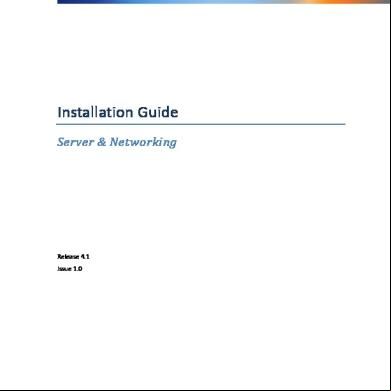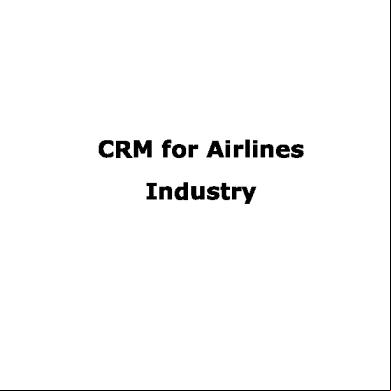Engage Server Installation Networking Guide V.4.1 Issue1 (1) 3l287
This document was ed by and they confirmed that they have the permission to share it. If you are author or own the copyright of this book, please report to us by using this report form. Report 3i3n4
Overview 26281t
& View Engage Server Installation Networking Guide V.4.1 Issue1 (1) as PDF for free.
More details 6y5l6z
- Words: 18,886
- Pages: 72
Insstallattion G Guide Serrver & Netwo rking Release 4.1 Issue 1.0
1
Copyright © 2014, TelStrat Intternational, LLtd. All rights reserved.
1
INTRODUCTION .................................................................... ........................................................................ 5 1.1
2
RELATED DOCUM MENTATION ..................................................... .............................................................................. 5
PRE‐IINSTALLATION N READINESS ............................................ ........................................................................ 6 2.1
DOMAINS ............................................................................. .............................................................................. 6
2.2
PBX INTERFACE ..................................................................... .............................................................................. 6
2.3
RECORDING METTHOD HARDWAREE ............................................. .............................................................................. 7
2.4
NETWORK INTERRFACE CARDS (NIC CS) ......................................... .............................................................................. 7
2.4.1
Install Packket Capture Driiver (PCap) (Spanning Only) ......................... ...................................................... 7
2.5
FIREWALL PORTSS .................................................................... .............................................................................. 9
2.6
PARTITION SETUP ................................................................... ............................................................................ 10
3
SQL SSERVER INSTALLATION .................................................. ....................................................................... 11 3.1
INSTANCES ............................................................................ ............................................................................ 11
3.2
QUIREMENTS FOR SQL ............... ............................................................................ 11 WINDOWS SERVVER 2003 XP REQ
3.2.1
Windows In nstaller ................................................................................. .................................................... 11
3.2.2
Windows P Power Shell ............................................................................ .................................................... 12
3.3
INSTALLATION ........................................................................ ............................................................................ 12
3.3.1
s ............................................................................... .................................................... 16 SQL A
3.3.2
Install SQL 2005 Backwarrds Compatibiliity ........................................... .................................................... 18
3.4
CONFIGURE SQLL FOR T/IP. ................................................. ............................................................................ 18
3.5
LIMIT SQL MEM MORY .............................................................. ............................................................................ 19
4
ENGA AGE SERVER IN NSTALLATION ........................................... ....................................................................... 19 4.1
PRE‐INSTALLATIO ON REQUIREMENTTS ........................................... ............................................................................ 19
4.1.1
Application n Server ................................................................................. .................................................... 20
4.1.2
Microsoft .N NET Frameworrk (Server 2003 3 and XP Only) ........................ .................................................... 21
4.1.3
Microsoft V Visual C++ 2008 8 and 2010 .................................................... .................................................... 22
4.1.4
Sun Java Ru untime Environ nment (JRE) .................................................... .................................................... 23
4.1.5
CTI Softwarre, if required ....................................................................... .................................................... 23
4.2
INSTALLING ENGAGE SERVER SOFTTWARE..................................... ............................................................................ 24
4.3
COMMUNICATIO ONS SERVER CONFFIGURATION .............................. ............................................................................ 26
4.4
ENGAGE SOA SERVICES E ........................................................... ............................................................................ 29
4.4.1
2
Enable Net T Port Sharring Services ................................................... .................................................... 29
Copyright © 2014, TelStrat Intternational, LLtd. All rights reserved.
4.4.2 5
Installation n of SOA Servicees ................................................................... .................................................... 30
WEB SERVER INSTA ALLATION ................................................. ....................................................................... 30 5.1
ENABLE APPLICAATION AND IIS SERRVER ROLES .............................. ............................................................................ 31
5.1.1
For Window ws 2008 and 20 012 ................................................................ .................................................... 31
5.1.2
For Window ws 7 ...................................................................................... .................................................... 34
5.2
WINDOWS AUTH HENTICATION TO SQL S SERVER ............................. ............................................................................ 35
5.2.1
Remote SQL Server ................................................................................ .................................................... 35
5.2.2
Local SQL SServer .................................................................................... .................................................... 37
5.3
INSTALLING ENGAGE WEB CLIENTT ............................................. ............................................................................ 40
5.3.1 6
Folder Perm missions ................................................................................ .................................................... 41
POST T‐INSTALLATIO ON CONFIGURA ATION ................................. ....................................................................... 42 6.1
ENGAGE SERVERR CONFIGURATION N ............................................. ............................................................................ 42
6.1.1
Apply Licen nsing ..................................................................................... .................................................... 42
6.1.2
VoIP Config guration ................................................................................ .................................................... 43
6.1.3
Cache Purg ge Settings ............................................................................ .................................................... 44
6.1.4
E‐Mail Alerrts ......................................................................................... .................................................... 46
6.1.5
Optional Co onfigurations ........................................................................ .................................................... 47
6.1 1.5.1
Archivve Settings .................................................................................................................................................. 48
6.1 1.5.2
Call Du uration Minimum m and CTI configguration .................................................................................................. 49
6.1 1.5.3
Live M Monitor ........................................................................................................................................................ 50
6.2
SQL CONFIGURAATION ............................................................. ............................................................................ 51
6.3
SERVICE ACCOUN NTS ................................................................ ............................................................................ 53
6.4
WEB CLIENT CONFIGURATION .................................................. ............................................................................ 56
6.4.1
Logging On n for the First TTime ............................................................... .................................................... 56
6.4.2
Recommen nded Configura ation Order ..................................................... .................................................... 56
6.5
MICROSOFT ACTTIVE DIRECTORY SINGLE SIGN‐ON ........................ ............................................................................ 57
7
RESTARTING THE ENGAGE SERVEER ....................................... ....................................................................... 59
8
ARCH HIVE INSTALLA ATION ....................................................... ....................................................................... 60 8.1
INSTALL MASS STORAGE T DATABASSES ......................................... ............................................................................ 60
8.2
INSTALL DVD ARCHIVING R SOFTWAARE ......................................... ............................................................................ 61
9
PREP PARING SSTATIONS ................................................. ....................................................................... 62 9.1
3
INTERNET EXPLO ORER ............................................................... ............................................................................ 62
Copyright © 2014, TelStrat Intternational, LLtd. All rights reserved.
9.1.1
Installing Siilverlight ............................................................................... .................................................... 63
9.1.2
Enable Actiive X Controls ....................................................................... .................................................... 63
9.1.3
Windows A Authentication Settings ......................................................... .................................................... 63
9.2
GOOGLE CHROM ME .................................................................. ............................................................................ 64
9.3
MOZILLA FIREFO OX .................................................................. ............................................................................ 65
10 TESTING CHECKLIST T .............................................................. ....................................................................... 67 10.1
ENGAGE IS INSTALLED PRO OPERLY...................................... ............................................................................ 67
10.2
LICENSESS .................................................................... ............................................................................ 67
10.3
ENGAGE IS RECORDING ................................................. ............................................................................ 68
10.4
EMAIL ALERTS ARE BEING S L SENT ....................................... ............................................................................ 68
10.5
ENGAGE SERVICES ARE STAARTED AND ARE TTHE CORRECT VERSSION. .................................................................... 68
10.6
TROUBLESHOOTIING ................................................................ ............................................................................ 69
11 MINISTRATOR B BEST PRACTICEES ....................................... ....................................................................... 69
4
Copyright © 2014, TelStrat Intternational, LLtd. All rights reserved.
1 Intro oduction This d document con ntains information and pro ocedures for iinstalling the Engage Reco ord on the record der server an nd the Engage e Web interface on thhe Web server or partition. This document will co over the follo owing generall topics:
Pre‐Installlation Readin ness: The netw working setupp required prrior to installing Engage such as PBX interfaace setup, do omains, firewaall ports and NIC cards.
SQL Installation: The co onfiguration o of SQL databaase and how Engage and SSQL communicate with each other.
Engage Insstallation: The installation n of Engage seerver softwarre, SOA servicces software aand required M Microsoft softtware on a de edicated Engaage recordingg server.
Web Serve er Installation n: The configu uration of thee Web in nterface to co ommunicate w with all other Engage require ed systems.
Statio on Installatio on: Any plug‐ins required ffor a to aaccess the Engage Web interface.
document will not include information o on add‐on moodules such aas Encryption, Engage Capture, This d Engagge Quality, En ngage Analyze e, Engage Dessktop Analyticcs, etc. Pleasse refer to thee respective docum mentation forr installing ad dditional The fo ollowing additional docum ments will be n needed to insstall the Engaage Server. Th his document referss to additionaal steps in the e following do ocuments:
Statementt of Work provided by the Engage Pre‐I nstallation Teeam
Engage Plaanning Guide
Engage Sysstem Integrattion Guide for your PBX Deeployment (C Cisco, Avaya, eetc.)
Web Client Recorder Ad dmin Gu uide
de Web Client istrattion Guid
Live Monittor Quick Starrt Guide
1.1 Related Do ocumentatiion The fo ollowing Web b client docum mentation is aavailable:
5
Engage Planning Guide: A A guide to planning an Engaage Ceenter Suite deeployment.
on Guide: A ho ow‐to guide foor isterin ng Engage for playback. Web client istratio
Web client Recorder min Guide: A h how‐to guide ffor isterring Engage fo or call recordin ng.
Copyright © 2014, TelStrat Intternational, LLtd. All rights reserved.
Web clientt Search & Plaayback G Guide: A Stepp‐by‐Step insttructions on h how‐to find and listen to vo oice and scree en recordingss.
Web clientt Quality Man nagement Use er Guide: A h ow‐to guide in creating evvaluations, coaching ssessions and e e‐learning maaterial.
Web clientt Quality Reports Guiide: A how‐too guide in settting up and ru unning reportts on the Engage e Quality systtem.
Web clientt Recording R Reports G Guide: A how w‐to guide in ssetting up and d running rep ports on the calls recorded byy Engage.
2 Pre‐Installation Readine ess In pre eparing for an n Engage instaallation, some e networkingg connectivityy tasks are req quired to be comp pleted prior to o the start of the Engage so oftware instaallation.
2.1 Domains The fo ollowing Engaage features w will require a domain accoount:
If recordings will be arcchived on a M Mass Archive ddevice such as a Storage A Area Network (SAN) or a Network Attached Storagge (NAS).
If Window ws Active Direcctory Single SSign‐On will b e used for ussers to access the web interface.
ngage Domain w will need to be b configuredd as a Local istrato or with read//write An En access to any storage location ns. This acco ount will be used as a seervice accoun nt for the En ngage appliccation. Make note of the D Domain Name, and forr subsequentt steps.
2.2 PBX Interfa ace Engagge will require e an interface e with the pho one system oor Private Branch Exchangee (PBX) used as the te elephone systtem that Engaage will be recording. Manny of these syystems may reequire:
System Loggin and w word for Engaage
Security acccess for Engaage
CTI softwaare loaded on the Engage R Recording Serrver
Configurattion at the PB BX to enable d designated phhones to be recorded.
Enablemen nt of addition nal features available for uunique PBX feeatures such aas Extension Mobility.
etailed instructions, refer tto the associaated TelStrat SYSTEM INTEGGRATION GUID DE included in n the For de Pre‐In nstallation insstructions pro ovided by the TelStrat Sup port Team.
6
Copyright © 2014, TelStrat Intternational, LLtd. All rights reserved.
2.3 Recording Method Haardware Depending on your recording m method, addittional hardwaare may be reequired. Typiccally analog, d digital and p port spanning deploymentss will require additional haardware in orrder for Engagge to capturee or tap th he RTP voice sstream. SIPREEC and Active e recording m ethods typicaally receive th he voice streaam from a Session Borrder Controlle er or CTI server.
Session Bo order Controlller: If using aa SIPREC depl oyment, any Session Bord der Controllerr with SIPREC com mpatibility is required.
Spanning SSwitches: If u using a Port Spanning depl oyment, a Laayer 2 switch with switch p port analyzer (SSPAN) capabilities is requirred. Port Spa nning is available in most SIP or digital environme ents.
TAP Card: If using analo og lines, analo og radios, anaalog DISA Tru unks, microph hones, T1, E1 or PRI recording methods,, a hardware TAP card will need to be installed.
TALC Card: If using an A Avaya Blue (heritage Norteel) deploymen he Engage serrver’s nt, replace th digital line e card with the TelStrat‐pro ovided TALC ccard.
2.4 Network In nterface Caards (NICs) Engagge interfaces with the PBX, Session Bord der Controlleers, CTI hardw ware, phones,, Ethernet switch hes, TAP card ds and TALC cards through multiple net work interfacces. TelStrat ttypically recom mmends two NIC Cards, bu ut as little as o one or up to tthree NIC carrds may be reequired for yo our deplo oyment. Referr to the scope e of work for your deploym ment for speccific informatiion. The th hree uses of N NIC cards that may be required are:
C‐LAN: Thiis is referred tto as the Custtomer LAN. Itt is typically u used for Serveer istraation and Engagge Client access.
VoIP Mediia Packets: Th his is a dedicaated NIC to caapture the Vo oIP voice packkets. This mayy be shared witth the C‐LAN NIC; howeverr TelStrat recoommends separating the ttwo types of traffic for o optimal perfo ormance. Port Spanning annd TALC deplo oyments musst always havve a separate N NIC configured d for VoIP Me edia Packets.
CTI interfa ace to PBX: Th his is a dedicaated Ethernett connection for the comm munication off call data from the PBX to En ngage usuallyy through anoother hardware device. Avvaya MLS requ uires its own CTTI interface on n its own sepaarate NIC.
Each NIC should be e configured w with a valid IP P address. W Write down thee IP Address ffor subsequeent steps. If Port Spanning, the VoIP P dedicated N NIC must be cconfigured wiith the Engage Packet Prottocol driverr prior to installation. 2.4.1 1
Install Packet Capture Driver (PCap) (Spanniing Only)
If your deployment uses one off the Port Spanning solutioons, then an EEthernet Netw work Interface Card w will be requirred with an En ngage Packet Protocol drivver. This enab bles the NIC tto receive voice
7
Copyright © 2014, TelStrat Intternational, LLtd. All rights reserved.
data ffrom the desttination Switcched Port Anaalyzer (SPAN)) port in prom miscuous mod de. The driverr is includ ded with all Engage installaations in the P Pre‐Reqs & To Tools folder. Install the Engage Packet Driverr on the NIC ccard with an EEngage 3.6 orr below system. Install thee Driver with an n Engage 3.7 or above systtem. WinPcap Capture D nPCap Capturre Driver, the driver can bee loaded at an ny time prior to To configure a NIC with the Win the En ngage VoIP co onfiguration: 1. From the TTechnician To ools Only folde er, select onee of two of the Wireshark applications— — Wiresharkk‐win32.exe ffor 32‐bit systtems and Wirreshark‐win664.exe for 64‐bit systems. a. At the W Wireshark window, click N Next to begin the install. Driver, Engagee must be insttalled on the server first: To configure a NIC with the Enggage Packet D ork 1. From the EEngage Server’s C:\\ drive,, open Controol » Neetwork & Inteernet » Netwo Connections. desired to app ply the spann ing driver, op pen Propertiees. 2. Right clickk on the NIC d nstall button.. When the Seelect Networkk Feature Typpe window ap ppears, selectt 3. Click the In Protocol. C Click Add. Have Disk button. 4. Click the H Browser button of the Insttall From Diskk window, sellect C:\\ » Pro ogram Files » » 5. From the B TelStrat » Engage » Pa acket Capturee Driver. mmSrvPacket_ t_x86 for 32‐b bit systems orr CommSrvPa acket64 for 64‐bit systemss. 6. Select Com Click Open n. Click OK. Clickk Install. 7. Click OK. C et Driver is insstalled, uncheeck all other d drivers. 8. Once the EEngage Packe
8
Copyright © 2014, TelStrat Intternational, LLtd. All rights reserved.
9. Reboot the e Server. NOTE: There is N s no need to aassign an IP aaddress withinn the Internet Protocol (TC /IP) for thee VoIP Sp panning NIC, as the port to o which it con nnects on thee layer 2 switcch is for monitoring purpo oses only.
2.5 Firewall Po orts Engagge is compatib ble with mostt firewalls. Th he following EEngage ports will be used w with all deplo oyments.
Applica ation Tyype
Po ort #
Direction D n Descrip ption
P T
800 08
In/Out I
T P
800 04
In/Out I
HTTTP
80
In/Out I
HTTTPS
443 3
In/Out I
T P
25
In/Out I
T P
911 16
In/Out I
T P
143 33
In/Out I
T P
143 34
In/Out I
HTTTP
80
In/Out I
HTTTPS
443 3
In/Out I
HTTTP
80
In/Out I
HTTTPS
443 3
In/Out I
Engage R Record Serve er Centralize ed Error Servver
CommServ applicaation
SOA Serrvices
The Engagee JAVA Client, IIS Web Serverr and the Centralized Managem ment Server usses this port. The Engagee JAVA Client, SSDK and Centrralized Managemeent Server usess this port. The Engagee Web Client u uses this port to o communicaate with the IISS Web Server. The Engagee Web Client u uses this port to o communicaate with the IISS Web Server w when accessing tthe Engage Weeb Client via a Secure Soccket Layer (HTTTPS/SSL) Engage usees this port to aaccess the E‐m mail Server for aalerts and reco ording downloaads. Engage usees this port to ssend informatiion to/from the Engage Web b Client and thee Engage Reccord Server.
SQL Serve er SQL Management dio Stud
Engage usees this port as iits communicaation to the defaault Engage SQ QL databases. Engage usees this port as iits communicaation to the defaault Engage SQ QL Databases on nly if ports are im mplemented as dynamic onlyy.
Web Servver
IIS Serrver
The Engagee Web Client u uses this port to o communicaate with the IISS Web Server. The Engagee Web Client u uses this port to o communicaate with the IISS Web Server w when accessing tthe Engage Weeb Client via a Secure Soccket Layer (HTTTPS/SSL)
’s De esktop Web Client
9
The Engagee Web Client u uses this port to o communicaate with the IISS Web Server. The Engagee Web Client u uses this port to o
Copyright © 2014, TelStrat Intternational, LLtd. All rights reserved.
communicaate with the IISS Web Server w when accessing tthe Engage Weeb Client via a Secure Soccket Layer (HTTTPS/SSL)
Additional Engage products and d most VoIP d deployments will require aadditional porrts to be open ned on the e firewall. Refer to the asssociated SYSTEEM INTEGRATI ON GUIDE forr your deploym ment or the speciffic Engage Ad dd‐On Install gguide (Capturre, Encryptionn) for addition nal firewall co onfigurationss.
2.6 Partition Setup Recom mmended partitions and ssizes are provided in your ddeployment’ss pre‐installattion instructio ons from the TelStrat P Product Manaager. TelStratt recommendds having physsical RAID hard drives installed; howe ever, VM partitioning is sup pported. Partition tools are available in W Windows 7 an nd Windows SServer 2008 aand 2012 by aaccessing the Disk Mana agement tool in istrrative Tools » » Computer M Managementt.
Requiired physical drives or VM partitions:
C:\ 80GB m minimum parttition for Win ndows OS, En gage applicattion softwaree, and log filess.
E:\ 40GB m minimum phyysical drive or VM partitionn for Engage C Cache Databaase files and logs.
F:\ Minimu um size variess by call volum me to store EEngage Call Caache .WAV files. New instaalls are encourraged to use a separate drrive or VM paartition for thee SQL databaase instance; however, EEngage suppo orts both the Cache datab ase and .WAV V files on the same partitio on.
WARNING: Ca W ll Cache shou uld never be sstored on the C:\\ partition n with the op perating systeem. Call cache should not share e a partition w with any othe r application.. Optio onal partitionss:
10
For Backing up the Engaage SQL Databases. Howe ver, TelStrat recommendss storing these backup file es on a separaate server. Copyright © 2014, TelStrat Intternational, LLtd. All rights reserved.
If desired, the Microsofft SQL applicaation softwaree can have itss own partitio on.
oyments will p partition SQL Log Transaction files to th heir own partition Optionallyy, some deplo for a more e efficient storage solution n.
If adding EEngage Qualitty to the deployment, parttition enough space for evaluation attachmen nts and libraryy file storage. The recomm mended storage is 10 GB p per 200 evaluaated seats (or agents).
3 SQL Server Insstallation SQL can be either iinstalled on the same servver as Engagee in a dedicateed partition o or can be instaalled on a sseparate SQL server. If Enggage is accesssing SQL remootely from diffferent serverrs, the SQL Client Conne ectivity Kit must be installe ed on the Enggage recordinng server befo ore loading th he Engage appliccation.
3.1 Instances Engagge requires on ne dedicated SQL instance e and a secon d SQL instancce is recommended to con ntain all maass archive daatabases and the web application databbase. Be suree to setup perriodic database backu up to protect against data loss.
3.2 Windows SServer 2003 3 XP Requirrements fo r SQL 3.2.1 1
Windo ows Installer
For W Windows XP an nd Windows Server 2003, install Windoows Installer 44.5 prior to th he installation of SQL 2 2008 and then n reboot the sserver. If unsu ure, proceed with the insttallation of SQ QL 2008 R2 Expre ess and a link will be provid ded by the setup softwaree.
Windows SServer 2012 includes Wind dows Installerr 4.5 or later.
Windows SServer 2008 aand 2008 R2 includes Winddows Installer 4.5 or later
Windows 7 7 includes Wiindows Installer 4.5 or lateer
Windows X XP will requirre installation of Windows Installer 4.5 o
Windows SServer 2003 w will require in nstallation of Windows Installer 4.5 o
11
From th he Pre‐Reqs & & Tools » Winndows Installeer 4.5, click on WindowsXP P‐ KB9422 288‐v3‐x86.exxe
From th he Pre‐Reqs & & Tools » Winndows Installeer 4.5, click on Window wsServer200 03‐KB942288‐‐v4‐x64.exe fo or the 64‐bit version or Window wsServer200 03‐KB942288‐‐v4‐x86 for th he 32‐bit version.
Copyright © 2014, TelStrat Intternational, LLtd. All rights reserved.
3.2.2 2
Windo ows Power Sh hell
Windows Power Sh hell is require ed for installin ng the SQL daatabases used d by Engage. W Windows 7 and higher will automaatically install Power Shell. Prior to the installaation, make ssure Windowss Power Shelll is installed. IIf unsure, pro oceed with the installation of SQL 2008 R2 Express and setu up will determ mine if the sofftware is already installed..
Windows SServer 2008 m may have inclluded Window ws Power Sheell as part of tthe installatio on.
Windows 7 7 includes Wiindows Powe er Shell by deffault.
Windows X XP will probably require lo oading Windoows Power Sh hell.
Windows SServer 2003 w will probably require loadi ng Windows Power Shell.
The fo ollowing link is provided to o W Windows Pow wer Shell: http:///www.micro osoft.com/win ndowsserver2 2003/technol ogies/managgement/poweershell/. mspx
3.3 Installation n TelStrrat recommen nds SQL be in nstalled in Mixxed Mode so that Engage can logon witth SQL Serverr Authe entication, an nd database as can logon w with Windowss Authenticattion. To insstall SQL serve er: 1. On the SQL server, instaall the SQL Cllient Connecttivity Kit. a. Execute e the install/ssetup file of the desired veersion or edition of SQL. b. At the FFeature Selecction window,, check the SQ QL Client Con nnectivity SDK K checkbox. A All other ccheckboxes sh hould stay unchecked. Thee shared featu ure directory will stay at th he defaultt (C:\\Program m Files\Micro osoft SQL Serrver) folder. TThen, click Neext and finish the installation as directted. 2. From the d desired SQL server, install a SQL applicaation. 3. Click on Ne ew SQL Serveer stand‐alone server or addd features tto an existing g installation. 4. When prom mpted with LLicense s, check the I accept the liccense ccheckbox. Click on the Next b button to conttinue. a. Install aany new updaates to SQL w when prompteed. Click Nextt. b. If prom mpted with the e Setup Rules screeen, one or m more of the ap pplication failled during install. If all tests , this screen will bbe immediateely byed so continue tto the nexxt step.
12
Copyright © 2014, TelStrat Intternational, LLtd. All rights reserved.
o If Windowss Firewall did not , disaable the Firew wall on the seerver or ensure that the appropriate ports are open ffor remote acccess. o If Windowss Power Shell did not ,, install Windows Power Shell before continuing.. Windows XP P and Window ws Server 20003 will probab bly require loading Windows P Power Shell. TThe following link is provid ded to downlo oad Windowss Power Shelll: http://www w.microsoft.ccom/windowssserver2003//technologies//managemen nt/po wershell/do ownload.msp px c. At the FFeature Selecction window,, de‐select thhe SQL Server r Replication ccheckbox. All other ccheckboxes sh hould stay che ecked howevver, LocalDB ccan be left unchecked and will not affe ect performance. The sharred feature d irectory will sstay at the deefault (C:\\Program Files\Microsoft SQ QL Server) foldder. Then, click Next.
13
Copyright © 2014, TelStrat Intternational, LLtd. All rights reserved.
d. At the IInstance Conffiguration win ndow, name tthe databasee instance and d location of tthe SQL Call Cache Database.
o
14
Re ename the Na amed Instancce to the desi red Instance name. TelStrat installers u use EN NCACHEX for SSQL Express aand ENCACHEE for full SQL deploymentss.
o
Leave the defau ult Instance R Root Directorry path for thee Cache Dataabase unless aa diffferent partition is desired d for the SQL ddatabase insttance. If usingg a separate SSQL server, the Instance root dirrectory will bee the UNC path. The .WAV V file location will e configured in the Engage e Installer. be
o
Se elect Next.
Copyright © 2014, TelStrat Intternational, LLtd. All rights reserved.
e. At the SServer Config guration window, use the N NETWORK SERVICE as the SQL Server Database Engine.
o
f.
15
Fo or the SQL Serrver Databasee Engine, clickk on the Acco ount Name ceell and Browsse.
o
Tyype the word network in th he Enter the oobject name to select and d click Check Na ames.
o
Se elect the NETW WORK SERVIC CE and click O OK and then O OK again to reeturn to the Se erver Configurration window w.
o
Fo or the SQL Serrver Browser, select Autom matic for the SStartup Type.
o
Un nder the Colla ation tab, sele ect SQL_Latinn1_General_C1_CI_AS. TTypically this is the de efault setting..
o
Cliick Next
At the D Database Eng gine Configurration window w, select Mixeed Mode and d o
En nter/confirm aa fo or the Engagee service acco ount (saa). The must meet the domain secu urity requirem ments. Add an ny additional SQL ad dministrators..
o
Cliick on the Da ata Directoriees tab, if usingg a different p partition for tthe SQL Datab base Insstance browsse for the dire ectory locatioon. If using a sseparate SQL server, the Insstance root directory will b be the UNC ppath.
Copyright © 2014, TelStrat Intternational, LLtd. All rights reserved.
g. Click Ne ext. h. At the EError Reportin ng window, sselect Next. T he Send Error Reports cheeckbox is optiional for your deployment. i.
The install process w will begin.
j.
When ccomplete, select Close and d then the Cloose the SQL in nstaller.
k. Re‐run the install prrocess to creaate all other innstances requ uired for yourr deploymentt. o Web Instan nce: If using aa dedicated SQ QL Server forr all instancess, install a second SQL instancce for the We eb Server on aa different paartition. If usin ng a dedicateed remote We eb Server, insttall the Web SSQL instance on the dediccated server. o Mass Archiive instance: If using a deddicated SQL SServer for all iinstances, insstall a second SQLL instance forr the Mass Arcchive on a diffferent partition. If using aa dedicated rremote mass archive locattion, install M Mass Archive SSQL instance on the dedicatted location. 3.3.1 1
SQL Lo ogin ss
SQL re equires a SysA SQL for eaach SQL appliccation within the deploym ment.
Engage Server: Connectts the Cache instance to E ngage
Web Client: Connects the Web appliication Databbase to Engagge
Remote SQ QL Server: Connects a Rem mote SQL Servver or cluster to Engage
Mass Archive: Connectss Engage to th he Storage loocation.
If hosting all datab bases on one sserver or usin ng a dedicate d SQL server for all instances, then a single SysAd dmin for Engage iss sufficient. Iff hosting seveeral different SQL applicatiions on separrate servers, then each application o of SQL will ne eed its own acccess through h a Sys SQL t.
16
Copyright © 2014, TelStrat Intternational, LLtd. All rights reserved.
To cre eate a Sys min : 1. Open Starrt » Programss » Microsoft SQL » SQL Seerver Manageement Studio o. er using SQL A Authenticatio on with the saa and paassword setup previously iin the 2. eithe SQL install or using Windows A Authenticationn with the acccount presen ntly logged intto the server. 3. From the Object Explorer, expand < <Server\InstaanceName> » Security
4. Right Clickk on s an nd select New w … 5. Create a new <sys> for EEngage to com mmunicate w with the SQL database.
a. Enter a Namee. uthentication n. b. Select SSQL Server au c. Unchecck must change at nextt . d. In the SSelect a page bar on the le eft, select Servver Roles. e. Check tthe box for syys. f.
17
Click OK K. Copyright © 2014, TelStrat Intternational, LLtd. All rights reserved.
WARNING: If t W this SQL or d for the Engaage Server is eever changed, Engage will no lo onger record ccalls. TelStratt highly recom mmends that this and d b be provided to o our Su upport group p in order to p provide fasterr service and a source for llost ds. 3.3.2 2
Install SQL 2005 Baackwards Com mpatibility
1. From the P Pre‐Reqs and Tools » 64 Biit Pre Reqs fo lder, executee SQLServer20 005_BCx64.exxe on the server SQL will resid de. 2. When the installer appe ears, click Neext. Then checck the box to Accept the teerms of the Agreement. C Click Next to move forwar d. Licensing A e and organizzation for softtware registraation purposees. Click Nextt. 3. If desired, enter a name ature Selectio on window, de eselect all chooices except SSQL Distributted Managem ment 4. On the Fea Objects (SQ QL‐DMO). Cliick Next.
nished. Click FFinish and clo ose the installer. 5. Click Install. When the install has fin
3.4 Configure SSQL for T P/IP.
1. Open Starrt » Programss » Microsoft SQL 2012 » CConfiguration n Tools » SQLL Server Configurattion Manageer. on » Protocolss for
18
Copyright © 2014, TelStrat Intternational, LLtd. All rights reserved.
a. For Win ndows 7 or W Windows Server 2008 or 20012: o Click on Sta art, and enterr services in tthe Search alll programs an nd files field. o Expand Serrvices (Local).. o Scroll down n SQL Server (the name of f the instancee). o Restart the e service by rigght clicking a nd select Resstart. b. For Win ndows XP or W Windows Serrver 2003: o Open Startt » Control Pa anel » iistrative Toolls » Services. o Scroll down n to SQL Serveer o Restart the e service by rigght clicking a nd select Resstart. After a new SQL install, if the SQ QL database ccannot conneect from a diffferent PC theen check thesse items:
From the SServices window, SQ QL Server Brow wser is in Auttomatic modee, and is Startted.
thatt T/IP is enabled under SSQL Server Coonfiguration Manager. Thiis program is located at Start » Progrrams » MS SQ QL Server » CConfiguration n Tools » SQL Server Configurattion Manageer. The T/IP P parameter m must be enab bled under SQ QL Server Network Configurattion » Protoccols for the instance name .
3.5 Limit SQL M Memory The m memory of the e Engage SQLL Instance mu ust be limited if any other Engage comp ponents are o on the same SQL server to o ensure Engaage has accesss to availablee memory. The memory m must be limiteed to no mo ore than 25% % of total server memory.
4 Enga age Serverr Installatio on If dep ploying less th han 200 recorrding channels, the Engagee server can include the W Web IIS Serverr, SQL Datab bases and files, and Mass SStorage Archives all on a siingle server, aalso known aas Engage Uniity. If dep ploying more tthan 200 reco ording channels, TelStrat rrecommends separating th he Web IIS Seerver, SQL Server and/or Mass Archive e Server to th heir own stan d‐alone serveers, also know wn as Engagee Enterprise.
4.1 Pre‐Installa ation Requirements The fo ollowing pieces of informaation will be required whe n installing En ngage:
19
A/Radio/Analoog, Digital (E11/T1), Norstar or Meridian n Link Recording Method: VoIP, BCM, DISA Services. TTypically mostt new deployments will bee using the Vo oIP method, b but refer to th he pre‐installaation docume entation provvided by the TTelStrat Product Manager for your exacct deploymen nt method. Copyright © 2014, TelStrat Intternational, LLtd. All rights reserved.
SQL Serverr and Instance e Name for th he recorder’ss database. (SSERVER\Instan nce)
Domain Usser : If using Wind dows Authenttication in ord der for Engage to commun nicate with the SQ QL database, then a Name (DOMA AIN\nam me) and w word will be required.
WARNING: All W pre‐installation software must be instaalled on the EEngage Server prior to in nstalling the EEngage application. 4.1.1 1
Appliccation Server
To insstall Engage o on Windows 2 2012 or 2008 server, start by initializingg Windows Ap pplication Serrver: 1. Click Start » istra ative Tools » Server Manaager. 2. Expand Server Manageer » Roles, clicck Add Roles in the right p pane. 3. From the SSelect Server Roles window w, enable the checkbox forr Application n Server.
NOTE: Anothe N pear requiringg both.NET Frramework an nd Windows r pop‐up window may app Process Activation Service tto be installed d. Click Add R Required Feattures button to install these ad dditional role e services for the Applicatio on Server 4. Click Next,, then click Neext again. 5. At the App plication Serveer Select Rolee Services winndow, enable the followingg services: a. Check .NET Framew work 3.5.1 b. Check T T Port Sharring
20
Copyright © 2014, TelStrat Intternational, LLtd. All rights reserved.
6. Click Next.. on Selectionss pane. 7. Click Install at the Conffirm Installatio e when the installation hass succeeded aand Close thee Server Mana ager. 8. Click Close NOTE: File Ser N vices can also o be turned on so that Winndows can manage storage and faster ffile se earching. If de esired, make sure the File Server role iss turned on. 4.1.2 2
Microssoft .NET Framework (Serrver 2003 and d XP Only)
Installing Engage o on Server 200 03 and XP requires an addittional step off installing Microsoft .Net frame ework. The M Microsoft .NETT Framework enables multtiple Engage aapplications aas well as thee Web client u interfface to comm municate succe essfully with tthe recorder.. The Web clieent requires Microsoft .NEET 4.0 or late er. NOTE: From W N Windows Server 2012, 2008 8 R2, the lateest version of .NET Framew work will be in nstalled when n the Applicattion Server ro ole is added inn the Server M Manager. No additional steeps arre required. To insstall the .NET Framework o on a Windows 7 Professionnal, 2003 or XXP server, install the comp plimentary copy of Microso oft .NET Fram mework from tthe Engage: 1. From the EEngage install package, open the Pre‐Reeqs & Tools ffolder. he dotNetFx40 0_Full_x86_xx64 file to insttall .NET Fram mework. 2. Click on th
21
Copyright © 2014, TelStrat Intternational, LLtd. All rights reserved.
3. When the setup wizard d has opened,, select the I hhave read an nd accept the license s checkbox.
4. Click Install. 5. Click Finish h when installation is complete. 4.1.3 3
Microssoft Visual C+ ++ 2008 and 2 2010
Both vversions of th he Microsoft V Visual C++ 20 008 and 2010 Redistributable files need d to be installed with EEngage. The o order of install does not m matter. 1. From the P Pre‐Reqs & To ools folder, do ouble click thhe 2008vcrediist_x86 file. ave read and accept the liccense , then click Insstall and Finissh to 2. Click the check box I ha complete tthe installatio on.
Pre‐Reqs & To ools folder, do ouble click thhe vcredist_x886 file (2010 vversion). 3. From the P ave read and accept the liccense , then click Insstall and Finissh to 4. Click the check box I ha complete tthe installatio on.
22
Copyright © 2014, TelStrat Intternational, LLtd. All rights reserved.
4.1.4 4
Sun Ja ava Runtime EEnvironment (JRE)
The Sun Java Runtime Environm ment is requirred for Windoows Server 20012, 2008, 20 003 and XP operaating systems. The JRE is esssential in ord der for the Enngage JAVA client to run p properly on th he server. Install the JJava Runtime Environmentt on the Engaage recordingg server: Pre‐Reqs & To ools folder, do ouble click thhe jre‐6u21‐w windows‐i586‐s.exe file. 1. From the P 2. Click Install to begin insstallation. 3. When installation is finished, click Cllose. If the Engage serve er does not have internet aaccess, then JJRE will fail to o install. Engaage has provid ded a similaar program in the Engage P Pre‐Reqs & To ools folder whhich can be lo oaded withou ut internet acccess; howe ever, TelStrat recommendss installing the e JRE instead . To insstall on an Engage Server tthat has no in nternet accesss: 1. From the P Pre‐Reqs & To ools folder, do ouble click onn rootsupd fo or java no acccess to intern net. ed above. 2. Install the JRE as directe 5 4.1.5
CTI Software, if req quired
If capturing call data, the PBX driver softwarre will be requuired to be in nstalled on the Engage record ding server. A Any upgradess to your PBX X generally reqquire an updaate of the CTII software on Engagge. Always ch heck with TelSStrat before u upgrading youur PBX to find d out if an Enggage update is requirred for Engagge to be comp patible with the updated PPBX software.. NOTE: Please r N refer to the SYSTEM INTEGRRATION GUIDE for detailed instructions.
Avaya AAC CM – Install the Avaya Tellephony Serve ver API (TSAPII) on the Engaage Server.
Avaya IP O Office – Install the CTI Linkk Pro on the EEngage Serverr.
BCM – Insttall the LAN C CTE API on the Engage Serrver.
Cisco – If d deploying a Cisco Active Re ecording or PPort Spanningg with TAPI insstallation, insstall the same C Cisco TAPI Seervice Provideer (TSP) on thhe Engage reccording serverr as that is
23
Copyright © 2014, TelStrat Intternational, LLtd. All rights reserved.
installed on the Cisco platform. Cisco o Express and d SC/SIP N Native installaations do nott require an ny additional CTI software e to be install ed.
Mitel – Insstall the MiTA AI CTI protoco ol on the Engaage Server.
Norstar – Install the CTA TA 100, CTA 160I or the CTTE Toolkit drivver for the deesignated systtem.
ShoreTel – – Install the Sh horeTel DVS application oon the Engagee server. Engaage must not be running on n a Windows 7 machine.
All Trunk T Taps – Install SMARTWOR RKS driver proovided by TelSStrat in the Prre‐Reqs & Too ols folder on tthe Engage se erver.
4.2 Installing EEngage Servver Softwarre
1. From the EEngage Softw ware Only » M MediaKit foldder, execute the Setup.hta a file to run th he Engage insstaller. 2. Click on En ngage Server,, Client and ttools to beginn the installatiion, and selecct Next at thee InstallShield Wizard scrreen to start tthe installatioon process. n. Click Installl and Engagee will a. A C++ aapplication is required by EEngage prior tto installation install tthe necessaryy C++ applicattion on the seerver. b. Once th he C++ appliccation has bee en installed, sselect Next att the InstallSh hield Wizard screen to start the in nstallation prrocess. 3. Check the box to Accep pt the o of the Licensinng Agreemen nt. Click Nextt to move forw ward. 4. In the Custtom Setup window, expand and select aany of the folllowing:
24
Copyright © 2014, TelStrat Intternational, LLtd. All rights reserved.
a. Under C Client, click on the dropdo own menu ne xt to Window ws Desktop A Application an nd then se elect This featture to be insstalled on loccal hard drivee to install thee Engage JAVA A client. N Note: The JA AVA client is fo or initial setu p and server istratio on. It is no lo onger a suppo orted client and should not be proovided for useers to logon to o Engage. b. Under SServers » Voicce Recording Server, click oon the dropd down menu next to VoIP Record ding and then select This feeature to be iinstalled on llocal hard driive to install tthe Engage e JAVA client. Other record ding methodss may be seleccted if using aa method oth her than IP recording. pport Featurees c. Under Web Servers, Cisco Phone Fea tures or Avayya Phone Sup should be selected O ONLY if using either a Ciscoo or Avaya deeployment in conjunction with On Dem mand phone‐based recording. All otherr selections sh hould be turn ned off. 5. Click Next when all Enggage applications to be insttalled have been selected. 6. At the SQLL Server Locattion window, enter the loccation of the SSQL Cache Daatabase (Server\InstanceName) in the Engag ge Voice Servver’s SQL Servver Instance N Name box. Select Next.
7. At the Informatio on window, se elect Using thhe built‐in Loccal System Acccount. Click Next. 8. At the Secu urity Device w window, selecct Software B Based Licensin ng. TelStrat iss phasing outt the USB Device e. Click Next.
25
Copyright © 2014, TelStrat Intternational, LLtd. All rights reserved.
9. Click Install to begin insstallation. The e Communicaations Server Configuration n window willl appear forr the next step.
4.3 Communica C tions Serve er Configuraation In ord der for the Engage Server tto record calls and work p roperly, the C Communications Server Configguration (Start » TelStrat Engage » Serrver Configurration) windo ow includes th he following ttabs that aare required:
Voice Reco ording Datab base (REQUIRED): Locationn and authenttication for th he recording database.
Cache (REQ QUIRED): Loccation and autthentication oof recorded .WAV file storrage.
License (REEQUIRED): En nable Hard Do ongle or Soft Dongle licenssing managem ment.
Some e of this configguration is required to be done at this sstep but otheers items can be done afteer Engagge SOA Servicces and the W Web Client is in nstalled. To sett the required d configuratio ons: 1. On the Voiice Recording g Database TTab of the Com mmunication Server windo ow, select SQL Express orr SQL (if a full version of SQ QL is used for the Call Cach he instance). a. Select SSQL for authe entication typ pe. b. Enter th he ID and ssetup in the SSQL installatio on process for the call cach he database. he SQL Server\Instance Na ame for this SSQL server in n the text box. c. Enter th
26
Copyright © 2014, TelStrat Intternational, LLtd. All rights reserved.
2. On the Cacche Tab of the Communica ation Server w window, selecct a different partition for the .WAV files than where tthe database or Engage is stored such aas the F: parttition under Allowed Ca ache Drives. D Deselect all other drives
ense Tab of the Communiccation Serverr window, seleect Use Soft LLicense. Go ahead 3. On the Lice and generaate a license request and e email to TelSttrat; however, this can be done at any time during the e install process by openingg the Commuunications Serrver Configura ation applicattion.
27
Copyright © 2014, TelStrat Intternational, LLtd. All rights reserved.
a. Click Ge enerate Finge erprint button n. b. The Savve As window w will appear. Name the fil e using the co ompany’s name followed by “‐ Originaal”. (Example: “ABCCompanyEngageLiceense– Originaal.c2v”) c. Navigatte to a locatio on that is easily accessible and that willl allow for em mailing to TelSStrat. Click Saave As. d. Click OK when the C Customer to V Vendor (C2V) file is created d successfullyy. o regkeys@Te elStrat.com. A A reply may taake up to three days if e. Email the C2V file to submittted over a we eekend or a h holiday, but tyypically takess no more thaan a day. f.
From th he License Tab of the Communication SServer window w, click Applyy and then OK K to finish the installation process.
orary license will be activaated for 3 dayys in order to continue witth the install NOTE: A temp N process. 4. When all cconfigurationss are complette, click OK foor Engage to aaccept new cconfigurationss and Click Finish h when the in nstallation pro ocess is compplete. of the server iis required. Click Yes. 5. A reboot o
28
Copyright © 2014, TelStrat Intternational, LLtd. All rights reserved.
4.4 Engage SOA Services Engagge Services must be installed on the Enggage recordinng server otherwise the W Web Client will be unable to access Engage. A dedicated IIS web server shouuld not includ de Engage Serrvices. Record can rremain at Rele NOTE: Engage N ease 3.6.1 forr example, bu ut release 4.0 0 of the Engagge Se ervices must be installed tto extend Enggage for the W Web Client. The Engage Web C Client uses the e following se ervices to com mmunicate w with the Engagge Server.
TelStrat En ngage Alarm SService
TelStrat En ngage Annotaation Service
TelStrat En ngage Configu uration Servicce
TelStrat En ngage Dashbo oard Service
TelStrat En ngage Downlo oad Service
TelStrat En ngage Mass A Archive Service
TelStrat En ngage Notificaation Service
TelStrat En ngage Search Service
TelStrat En ngage VoIP Co onfiguration SService
4.4.1 1
Enable e Net T Porrt Sharing Services
Net T Port sharing services m must be enabled or some oof the Engage Services cannot start. 1. Click on Sttart » iistrative Toolls » Services. aring, and right click to vieew Propertiess. 2. Locate Nett.T Port Sha Automatic. Click OK. Startt service if neeeded. 3. Select Starrtup Type as A
29
Copyright © 2014, TelStrat Intternational, LLtd. All rights reserved.
4.4.2 2
Installation of SOA A Services
1. From the EEngage install package, open the Engagge Services fo older. he Engage Serrvices file. The installer wi ll appear. Clicck Next. 2. Execute th ms in the Licen nse Agreemeent. Click Nexxt. 3. Select I acccept the term 4. Install the Engage Services in the deffault folder. CClick Next. mplete for the e Setup Type. Click Next. 5. Select Com all and Finish when installled. It may taake several m minutes to in nstall and start the 6. Click Insta Engage Services. ditional services will be installed with tthe Web Clien NOTE: Two ad N nt Install Wizaard—Search Se ervice and Do ownload Servvice.
5 Web b Server Installation The Engage Web C Client requiress the followin ng before thee installation o of the Web Client on the W Web Server:
work 4.0 or greater must b e installed prrior to the settup of IIS. If IIS was Microsoft .NET Framew installed first then uninstall/reinstall IIS or requesst the TelStraat teaam provide th he Aspnet_re egiis.exe file iff uninstalling is not an opttion.
Microsoft IIS Web Serve er 2012, 2008 8 or 2003 wit h IIS Server R Roles has the CGI Setting enabled. Iff the CGI setting was not set on the IIS SServer Roles screen, then an error messsage will appear requesting iit be turned o on when the W Web Client iss installed.
SQL versio on 2008 or newer is installe ed in order too create the W Web applicatiion database..
30
Copyright © 2014, TelStrat Intternational, LLtd. All rights reserved.
Engage SO OA Services re elease 4.0.0.6 or newer aree installed on the Engage rrecording server so the Web Client can ccommunicate e with Engagee Record.
5.1 Enable Application and d IIS Server Roles Install the Web Server Roles on the desired sserver—eitheer the Engagee recording seerver or a dedicated web serrver. NOTE: An Enga N age Unity servver directly frrom TelStrat w will also requ uire the Appliccation Serverr Role. 5.1.1 1
For Windows 2008 and 2012
To insstall a Web IISS Server usingg Windows 20 012 or 2008: 1. Click Start » istra ative Tools » Server Manaager. b IIS Server haas already be en installed u under the leftt window pan ne, 2. Check to see if the Web expand Server Manageer » Roles. a. For a new server, cliick Add Roless in the right ppane to install Web Serverr (IIS). b. If Web Server (IIS) iss already instaalled, then rigght click on W Web Server (IIIS) in the left pane and clicck Add Roles to all o of the roles lissted in this do ocument are already seleccted. Click Re emove Roles for IIS Serverr to remove a ny unnecessaary roles. 3. From the A Add Roles Wizzard window,, select Next.
4. Select the checkbox forr Application Server. a. Anothe er pop‐up win ndow will app pear requiringg both.NET Frramework and d Windows Processs Activation SService. Click A Add Requiredd Features bu utton to install these addittional role serrvices for the Application SServer.
31
Copyright © 2014, TelStrat Intternational, LLtd. All rights reserved.
5. Select the checkbox forr Web Server IIS. Click Nexxt. plication Serveer Select Rolee Services winndow, enable the followingg services: 6. At the App
a. Check .NET Framew work 3.5.1 b. Check W Web Server (IIIS) o A pop‐up w window will ap ppear requiri ng Applicatio on Server, Weeb Server (IIS)) and .NET Frame ework service es. Click Add R Required Fea atures button to install theese additional rrole services ffor the Web SServer.
c. Check T T Port Sharring
32
Copyright © 2014, TelStrat Intternational, LLtd. All rights reserved.
d. Check H HTTP Activatiion e. Click Ne ext. 7. At the Web b Server (IIS) Select Role Seervices windoow, many of tthe required sservices will b be enabled w when Web Serrver (IIS) Supp port Requiredd Role Servicees were installed. If desired d, that all the follow wing services have been chhecked: a. Under C Common HTTTP Features, v that Staatic Content, Default Docu ument, Directo ory Browsin ng, HTTP Erro ors and HTTP Redirection aare checked. b. Under A Application D Development,, that A ASP.NET, .NETT Extensibility, y, ISAPI Extenssions, and ISA API Filters are checked. Che eck the CGI c heckbox. c. Under H Health and Diagnostics, ve erify that HTTTP Logging, Reequest Monittor, and Traciing are che ecked.
d. Under SSecurity, veriffy that Windo ows Authenticcation and Reequest Filterin ng are checkeed. e. Under M Managementt Tools, y that IIS Mannagement Connsole, IIS Man nagement Scrripts and Too ols, and Management Servvice are checkked. f.
33
Under IIIS6 Managem ment Compattibility, check the IIS 6 Mettabase Comp patibility, IIS 6 6 WMII C Compatibilityy, and IIS6 Scrripting Tools ccheckboxes.
Copyright © 2014, TelStrat Intternational, LLtd. All rights reserved.
8. Click Next,, then click In nstall at the C Confirm Installlation Selectioons pane. e when the installation hass succeeded aand Close thee Server Mana ager. 9. Click Close NOTE: File Ser N vices can also o be turned on so that Winndows can manage storage and faster ffile se earching. If de esired, make sure the File Server role iss turned on. 5.1.2 2
For Windows 7
On a W Windows 7 Professional W Workstation: 1. Click Start » Control Pa anel » Program ms » Program ms & Featurees. In the left menu, click TTurn and off. Windows FFeatures on a orld Wide Web Services » A Application D Developmentt Features, turn on or checck the 2. Under Wo following rroles: ASP.NEET, CGI, .NET EExtensibility, ISAPI Extenssions and ISAPI Filters checkboxe es. ols » IIS 6 Ma ernet Informa ation Servicess » Web Mannagement Too anagement 3. Under Inte Compatibiility , turn on or check the following rolles: IIS 6 Scrip pting Tools, IIIS 6 WMI Compatibiility, IIS Meta abase and IIS 6 configurati tion compatib bility, IIS Man nagement Console, IIIS Managemeent Scripts an nd Tools and IIS Managem ment Service ccheckboxes. mmon HTTP FFeatures, turn n on or checkk the following roles: Default Documen nt, 4. Under Com HTTP Errorrs, HTTP Rediirection and SStatic Contennt checkboxess. alth and Diag gnostics, turn on or check tthe followingg roles: HTTP Logging, Req quest 5. Under Hea Monitor, T Tracing checkkboxes. n or check the e following rooles: Window ws Authentica ation and Req quest 6. Under Security, turn on Filtering checkboxes. mpleted, reboot the serverr. 7. When com
34
Copyright © 2014, TelStrat Intternational, LLtd. All rights reserved.
5.2 Windows Au W uthentication to SQL SServer Web C Client accesse es the followiing SQL datab bases using e ither SQL Autthentication o or Windows Authe entication:
Web Client database (tyypically Engagge)
Engage Record Call Cache Database (typically SreecordingCachee)
Engage Record Mass Storage Databaases
d on the SQL sserver Usingg SQL Authenttication, the SSQL istrrator creates a SQL aand for W Web 2.0. Typiccally this acco ount is given SSys perrmissions. Th his SQL logon ID and w word are prrogrammed in nto the Web Client so it caan authenticaate with SQL. This is the siimpler metho od to deplo oy. With Windows Autthentication aaccess to a re emote SQL seerver, the SQLL istrato or must creatte a SQL lo ogin for the w web server in the followingg format: <doomain>\Serveername$ (No ote the $ after the server name). ocal SQL serveer, the SQL ad dministrator ccan create a SSQL With Windows Autthentication aaccess to a lo for the web sserver as abovve, or they caan use the Neetwork Servicee . The Network Servvice can only be u used if the We eb Client and SQL are on t he same servver. 5.2.1
Remote SQ QL Server
1. In the Obje ect Explorer, right click on Security and then select N New n and the follo owing pop‐up window will app pear:
35
Copyright © 2014, TelStrat Intternational, LLtd. All rights reserved.
2. In the Log gin Name fie eld, type in <domain>\Ser < rvername$. For examplee, if the custtomer domain is TSI and the Server Name iis Engwizard008, then type tsi\Engwizard d08$ 3. Access the e Server Roless page. a. For sim mple isttration, you ccan enable th e Sys rrole under Seerver Roles.
36
Copyright © 2014, TelStrat Intternational, LLtd. All rights reserved.
b. A more secure optiion is to choo ose a subset oof databases that the Web b Client can aaccess under the Ma apping option. Select Usser Mapping g and the following screen will appear:
o Select the databases that the W Web Client m must access including C Config, SrecordingC Cache and an ny mass archivve databasess that get added later. o Select db_o owner. 4. Select OK tto save the . 5.2.2
Local SQL SServer
1. In the Obje ect Explorer, right click on Security and then select N New n and the follo owing pop‐up window will app pear:
37
Copyright © 2014, TelStrat Intternational, LLtd. All rights reserved.
2. In the Log gin Name field d, type NT AU UTHORITY\N NETWORK SER RVICE or seleect Search an nd the following p pop‐up will ap ppear:
work Service aand select Check Names a nd select OK.. 3. Type Netw e Server Roless page. 4. Access the a. For sim mple isttration, you ccan enable th e Sys rrole under Seerver Roles.
38
Copyright © 2014, TelStrat Intternational, LLtd. All rights reserved.
b. A more secure optiion is to choo ose a subset oof databases that the Web b Client can aaccess under the Ma apping option. Select Usser Mapping g and the following screen will appear:
o Select any databases that t the We b Client musst access such as the En ngage database or the Srecord dingCache as w well as any M Mass Storage d databases. o Select db_o owner.
39
Copyright © 2014, TelStrat Intternational, LLtd. All rights reserved.
5. Select OK tto save the .
5.3 Installing EEngage Web b Client To insstall Engage W Web Client eitther locally orr remotely: 1. Execute th he TelStrat.exxe application n from the Weeb Current Reelease folder. 2. Click Install. 3. Install the Search Servicce. ext. Use the d default installation folder ffor the Search Service (C:\\Program Filees a. Click Ne (x86)\TTelStrat\Searcch Service\). C Click Next. b. Confirm m the installattion by clickin ng Next. Wheen the Search Service instaallation is comple ete, click Closee. 4. Install the Dashboard Service. Click IInstall. ext. Use the d default installation folder ffor the Dashb board Servicee (C:\Program m Files a. Click Ne (x86)\TTelStrat\Dashboard Service e\). Click Nexxt. b. Confirm m the installattion by clickin ng Next. Wheen the Dashbo oard Service iinstallation iss comple ete, click Closee. 5. Install the Web 2.0 Client. ext. Check the box for I acccept the term ms of the licen nsing agreem ment. Click Neext. a. Click Ne b. At the SSelect Instancce window. Se elect Add an Instance. c. Enter th he Virtual Dirrectory (http:///
40
Copyright © 2014, TelStrat Intternational, LLtd. All rights reserved.
e. Click Te est Connectio on to make su ure the SQL Caache Databasse is accessible. Click Nextt. f.
If a secure Web URLL is desired, se elect Enable H HTTPS and atttach the SSL certificate. Iff no SSL certificate is avaailable, click N Next to bypas s this screen..
6. Click Install to install th he Web interface. Clicck Finish when complete. b Client folder, a REEE file may conttain additionaal Web Clientt installation 7. In the Web instruction ns for known bug fixes. Folllow any instrructions in the Notes. 1 5.3.1
Folderr Permissionss
When n the first Web Client instaance is installe ed on an IIS w web server, yo ou must set tthe folder permissions or playing back calls will result in File not Fouund error messsage. After making this changge a logoff and log back on nto Web Clien nt is required or an Internaal Server Error message wiill appeaar. This iss required forr all deployme ents. To provvide IIS full peermissions for attachmentts on the web b server: er, navigate to o c:\inetpub\\wwwroot 1. Using Windows Explore 2. Right‐clickk on Propertiees. 3. De‐select tthe Read Onlyy check box. 4. Click Applyy. 5. Apply to all sub‐folders. he Security tab. 6. Click on th 7. Click Edit. 8. Click Add. henticated Ussers or the ap ppropriate grooup of s iif customer ITT is available. 9. Enter Auth 0. Click OK. 10
41
Copyright © 2014, TelStrat Intternational, LLtd. All rights reserved.
11. While high hlighting Authenticated s, U click o n all checkbo oxes, click A Apply, OK, an nd OK again. 12 2. If prompte ed, select App ply Changes tto this folder, subfolders and files.
6 Postt‐Installatio on Configu uration Installation is not ccompleted un ntil the Post In nstallation Coonfigurations are completeed. The follow wing appliccation(s) will require configguration after Engage has been installeed:
Engage Server: Apply Licenses, creatte service acccounts, map V VoIP ports, seetup service s aand setup SMTP for email alerts.
SQL Server or Database e on Engage SServer: Adjusst the maximu um server meemory limits, change reccovery modell and auto clo ose settings.
Web Clien nt: Setup Reco ording and Arrchiving Scheddules, s aand Rolees, Associated d resources or groups succh as Tenantss, Agent Nam es and IDs, D Dialed Numbeers, Mobility U s, etc.
Windows Authenticatio on: If utilizingg Microsoft A Active Directory Single Sign n On for s to the Engage e Server, the Engage Web Client, the Enngage SQL daatabases or th he Engage JAV VA client addiitional configu uration will b be required.
6.1 Engage Serrver Configuration This p process will re equire a restaart of the TelSStrat Voice Reecorder servicce that will bee service impaccting. TelStratt highly recom mmends this configurationn should take place prior to any calls beeing record ded in a planned installation window. NOTE: It is unn N necessary to rrestart the Co ommSrv at eaach step of the Communications Serverr co onfiguration ffor changes to take effect.. All configuraation settingss can be madee and then reeset th he server at the end to min nimize downttime. 6.1.1 1
Apply Licensing
There e are two wayys to receive licenses for Engage:
Software‐b based License e: The Soft Do ongle is simp ly a vendor to o customer (V V2C) file with h the License Ke ey and the number of licen nses per recorrding type and Engage feature.
USB Dongle: The USB D Device provide ed by TelStra t is inserted iinto USB slot of the Engage ditional licensses are requirred TelStrat w will send a Recording Server. If upggrades or add software‐b based license. TelStrat is phasing out thhe USB Devicee.
At the e end of the installation off the Engage SServer, a licennse request w was generated d and email tto TelStrrat. If this wass not created, refer to REQ QUIRED C OMM MUNICATIONS S ERVER C ONFIG GURATION sec ction of thiss document.
42
Copyright © 2014, TelStrat Intternational, LLtd. All rights reserved.
When n the license iis received, ap pply the Softw ware‐based liicense to Enggage 1. Save the V V2C file in a lo ocation accesssible to the Enngage Serverr. nse tab. 2. Open Starrt » TelStrat EEngage » Servver Configuraation and click on the Licen 3. Click Applyy License Keyy button. 4. An Open w window will appear. Navigaate to the V2 C file. Click O Open. 5. When the Applied V2C file successfu ully window aappears. Clickk OK. Generate Fing gerprint button again to ggenerate a Fin nal version. 6. Press the G ompany’s name followed by “‐ a. The Savve As window w will appear. Name the fil e using the co Final”. (Example: “A ABCCompanyEEngageLicensse–Final.c2v”)) b. Navigatte to a locatio on that is easily accessible and that willl allow for em mailing to TelSStrat. Click Sa ave As. c. Click OK K when the C Customer to V Vendor (C2V) file is created d successfullyy. 7. Email the C2V file to [email protected]. NOTE: This Fin N nal version of the Soft Licen nse will be ussed to generaate any futuree license key updates such aas seat counts and/or main ntenance rennewal expiratiion dates. 6.1.2 2
VoIP C Configuration n
If usin ng one of the following PBX integrations, the VoIP Enngine must be configured::
CM, IP Office, BCM, CS1000 0 Avaya AAC
Broadsoft//SIPREC
Cisco TAPI
ess Generic SIP/Cisco Expre
Microsoft Lync
Mitel
ShoreTel
Siemens
To settup VoIP Configuration, re efer to the resspective SYSTEEM INTEGRATI ON GUIDE forr detailed configguration instrructions: 1. Open Starrt » TelStrat EEngage » VoIP P Engine Conf nfiguration. Option field in the left corner, select thhe recording m method for th he Engage 2. In the CTI O Deployment. Fields willl change on th he page whenn a new recorrding method d is selected. Refer
43
Copyright © 2014, TelStrat Intternational, LLtd. All rights reserved.
to the resp pective SYSTEM INTEGRATIO ON G UIDE for d detailed instrructions on co onfiguration. The options are: Also known aas Avaya Blue Meridian Lin nk Services for the CS 1000 0. a. Nortel MLS Server: A he MLS Serveer Name and Port. Other cconfigurationss are optionaal. Input th b. Cisco TA TAPI Server: In nput the IPCC C/CTI Servers for the ACD aand the ID and w word. Other cconfigurations for on‐demand recordin g and Extensiion Mobility ccan be setup on this scrreen. c. Cisco Exxpress (SC//SIP): Also ussed for Generric SIP Trunk d deployments. Input the IPCC/CTI Servers forr the ACD and d the ID and worrd. Other Ciscco configuratiions for on‐d demand reco ording and Exttension Mobiility can be seetup on this screen. d. BCM CT TE Server: Alsso known as A Avaya Blue BCCM. Input thee Name and IIP address of the Server. e. Avaya TTSAPI Server: Input the Ap pplication Enaablement Serrvices (AES) SServer name, the TSAPI IID and the Log gin and w word. Other cconfiguration ns are optionaal. f.
ShoreTel TAPI Serve er: Input the EECC IP addresss and Port Nu umber.
g. Genesyys CTI Server: Input the Serrver Name, PPort Name an nd App Name with ports. h. Avaya TTAPI Server: A Adjust the Span Config if nnecessary. 3. Enter each h extension (D DN) by right cclicking in the DN/Position ID Configura ation table theen selecting A Add. 4. When all e extensions are e entered, click OK. Refer to the WEB CLIENT RECORD DER S G UIDE for r detailed info ormation in reegards to add ding VoIP m maps to portss through the e Web Client. 6.1.3 3
Cache Purge Settin ngs
The C Cache tab can be configure ed to set the m maximum num mber of dayss to retain thee .WAV files o or to store all .WAV filess or a portion n of .WAV filess in a separatte location(s).. To lim mit the numbe er of days the e call cache SQ QL voice recoordings are sto ored on the EEngage Server: 1. On the Voiice Recording g Database TTab of the Com mmunication Server windo ow, limit the number off days recordiings are store ed in the dataabase with the Xdays for C Call Records checkbox. To retain call records for aas long as thee database haas storage spaace, do not ch heck this box.
44
Copyright © 2014, TelStrat Intternational, LLtd. All rights reserved.
a. Check the checkboxx to limit the storage retenntion. b. In the text field, entter the maxim mum numberr of days yourr organization n desires call record ds to be store before autom matically purgged from the call cache daatabase and ffile storagge. 2. On the Cacche Tab of the Communica ation Server w window, optio onally limit th he retention o of the call record ds with the Ca all Cache Agee Limit (In Dayys) text field o or leave as 0 so Engage wiill purge filess only when sttorage space is required foor new call reecordings. No ote that call recordingss and call reco ords each havve a similar seetting.
a. In the text field, entter the maxim mum numberr of days yourr organization n desires call record ds to be stored before auto omatically puurged from the file storagee.
45
Copyright © 2014, TelStrat Intternational, LLtd. All rights reserved.
b. To retaain call record ds for as longg as the databbase has storaage space, typ pe 0 in this teext box. 3. If a Record ding file redire ect is required, call record ings with a sp pecific string designated in n the Remarks 1 1 or 2 field of the cache dattabase may bbe redirected for storage in another folder. a. File Ke eep Flag: Type e a Remarks ttext designat ed for the filees desired to keep in the text box. Fo or example, aall recordings with the worrd “Save” in tthe remarks ffield. b. Folderr for Kept Flag gs: Browse fo or the folder llocation that will store theese .WAV filess. The cache database will automatically point to thhis new locatio on. e for the Systeem Partition R Reserved Space. This valuee should only be 4. Leave the default value changed by a trained Te elStrat speciaalist. 5. Click OK. 6. Any changges to the Com mmunication Server windoow require a restart; howeever it is acceptable e to make all changes prior to restartingg the server. 4 6.1.4
E‐Maill Alerts
Email alerts can be e generated b by the Engage e Record systeem to notify rrecorder ministrators off any alarm m events on th he Engage serrver. The Engaage Record sooftware supp ports Simple M Mail Transfer Protocol (SMTP) se ervice extensiion. In a smalll number of ddeployments such as BCM M and Norstarr system ms, this email configuratio on can also em mail call recorrdings. NOTE: TelStrat N t highly recom mmends that E‐mail settin gs be configu ured for the EEngage serverr. Primarily emaiil alerts will notify the reco order isstrator of anyy system issuees preventingg calls frrom being reccorded. To settup email alerts: 1. On the Em mail Tab of the e Communica ation Server w window, enterr the server n name or IP address off the mail servver the Engagge system shoould send em mails through. 2. Enter the A Authenticatio on Method fo or this mail seerver. a. None: No and d arre required foor the mail server. This opttion is used iff the mail se erver does no ot require autthentication. This method is not securee. b. CRAM M MD5: A r ID and w word are requuired. This op ption is the Ch hallenger Response Authentication Metho od (CRAM) ussing the Messsage‐Digest 5 (MD5) algorithm. This m method is stan ndards‐based and secure. c. AUTH : A r ID and w word are requuired. This op ption is suppo orted by a number of SMTTP servers and clients. Thiss method is nnon‐standards based and is not secure. d. N Plain: A ID and w word are req uired. This op ption is suppo orted by Outloo ok/Outlook Exxpress SMTP servers and cclients This m method is stan ndards‐based but is not ssecure.
46
Copyright © 2014, TelStrat Intternational, LLtd. All rights reserved.
3. Click OK. mmunication Server windoow require a restart; howeever it is 4. Any changges to the Com acceptable e to make all changes prior to restartingg the server. be required d during Web C lient Configuration, system m istrattors 5. An additional step will b must assiggn an email ad ddress to their Service Acccount to receiive alerts by eemail in the Recorder A » Servvice ttab. Refer to tthe WEB CLIE NT RECORDER GUIDEE for detailed in nstructions. maddress striing in the Reg gistry Editor. 6. To alter the FROM addrress, update tthe emailfrom nu, click Run. a. From tthe Start Men b. Enter rregedit. Whe en the Registrry Editor openns, type CTRL F to find “em mailfromaddrress”. c. Double e click on Deffault, and edit the Value D Data string. 5 6.1.5
Option nal Configuraations
The C Communicatio ons Server Co onfiguration (SStart » TelStrrat Engage » Server Config guration) win ndow includ des the follow wing additionaal optional tabs and only aa few of thesee will be applicable for new w installations:
Archiving: Location and d authentication setup for Mass Archivee, DVD, or Legacy Archive.
Misc: Call Duration Min nimum Settinggs and CTI/Exxtension Mob bility settings.. Typically useeful when colle ecting Agent IID and call daata, recordingg outbound or Mobility useers.
Security: SSecurity Proto ocols and setttings for Engaage client authentication aand security/encryption keyys. Refer to th he ENGAGE EN NCRYPTION INSSTALLATION G U UIDE for addittional instruction n.
Soft Phone e & CE Trackiing: Only used d for Avaya CCS 1000 deplo oyments with the SoftPhon ne feature on n agent worksstations. Detaailed instructi ons are availaable from thee AVAYA CS 10 000 SYSTEM INTTEGRATION GUIDE U .
Screen Cap pture: Only used for Engagge Capture seerver deploym ments. Detaileed instruction ns are available in n the ENGAGEE CAPTURE INSTALLATION G U UIDE.
Cluster: Tyypically used ffor clustered environmentts only. A certtified TelStratt specialist will be needed for your installaation.
System Re eports: Typicaally used for U Upgrades onlyy. New installlations do nott require this tab.
Live Monittor: Enable Live Monitorin ng and configuure dedicated d IP address aand ports. . Detailed in nstructions arre available in n the LIVE MO ONITOR Q UICK S TART G UIDE ..
Agent Scoring: Typicallyy used for Up pgrades only. New installattions do not rrequire this taab.
Batch Reco ording: Typically used for Upgrades on ly. New installations do no ot require this tab.
47
Copyright © 2014, TelStrat Intternational, LLtd. All rights reserved.
Voice Analytics: Configure Engage A Analytics setti ngs. Detailed d instructions are availablee in GE A NALYZE INSSTALLATION GUIDE. the ENGAG
5.1 6.1.5
Archive Settings
If usin ng a Mass Arcchive solution n such as a Sto orage Area N etwork (SAN)) or Network Attached Sto orage (NAS)) or simply a ffolder on a se erver with suffficient storagge, then no arrchiving confiiguration is order requirred on the Co ommunication n Server. The No Archive sselection will be selected b by default in o to takke advantage of the New M Mass Archive Generation 22 (G2) functio onality. Mass Archive G2 iss setup using the Archive ttab in the Weeb Client Conffiguration. Engage’s Mass Archivve G2 databases allow multiple archive es to be createed per call reecorder with ttheir own retention policy—o on a schedule e or by storagge space availlability. Referr to the WEB CLIENT RECORDER NISTRATION GUIDE for detailed instructio ons. NOTE: Any ma N ass archives crreated using tthe Communnication Serveer’s Mass Arch hive option aare co onsidered Leggacy Mass Archives and caan only consisst of one dataabase per recorder. These Le egacy archive es are being p phased out an nd are now ussed only with upgrades.
If usin ng DVD as an archive meth hod, configure e the Commuunication Servver utility by: 1. ing tthe Engage re ecording serve er has a DVD driver installeed such as W WriteDVD, GearWorkks, or WriteUD DF in order fo or Engage to s the D DVD archive. unication Servver window, sselect the DVD D Archive opttion. 2. On the Arcchiving Tab of the Commu
48
Copyright © 2014, TelStrat Intternational, LLtd. All rights reserved.
3. Click OK. mmunication Server windoow require a restart; howeever it is 4. Any changges to the Com acceptable e to make all changes prior to restartingg the server. be required d during Web Cl Client Configurration, system m istrattors 5. An additional step will b must setup p the Web client to also acccess this DVD D SQL databaase in the Reccorder n » Archive tab. Refer to th he WEB CLIENTT RECORDER A DMINISTRATIO ON G UIDE for detailed instruction ns. 5.2 6.1.5
Call Durration Minimum and CTI cconfigurationn
The M Misc. tab allow ws certain datta to be confiigured regardding the recorrding. Typically for all deplo oyments, this tab is used to o define the m minimum num mber of secon nds for a call to be recordeed. Howe ever, any CTI ccall information coming from the ACD, such as Agen nt IDs and Cisco Mobility ID Ds, can allso be configu ured at this taab.
To sett the maximu um number off seconds the e duration of aa call must m meet in order tto be recordeed: 1. On the Missc. Tab of the e Communication Server w window, type the maximum m number of seconds in n the No Emptty Recording Alarm text bbox. Any call less than this number will not be recorde ed and an alarm will show in the Engag e Playback Lo og. 2. Click OK.
49
Copyright © 2014, TelStrat Intternational, LLtd. All rights reserved.
3. Any changges to the Com mmunication Server windoow require a restart; howeever it is acceptable e to make all changes prior to restartingg the server If PBX X or center software installed on the Engagee Server proviides connectivity to the AC CD for agentt information and call dataa, then enable e the ACD moode: 1. On the Missc. Tab of the e Communication Server w window, select the ACD Sysstem checkbo ox. 2. Click OK. mmunication Server windoow require a restart; howeever it is 3. Any changges to the Com acceptable e to make all changes prior to restartingg the server. e configured w with addition nal features suuch as record ding both inbo ound and Engagge can also be outbo ound calls for logged‐in AC CD Agents, and recording aagents logged d in with a Cissco Mobility ID. 1. From the M Misc. Tab of tthe Communiication Serverr window: a. To record inbound, outbound an nd personal ccalls of all Ageents logged in n, select the A ACD t ID in All Call l Records checkbox. Agent by Mobility ID D, b. If deploying the Cisco UCM Extension Mobilitty feature to record calls b then select the Ciscco Extension M Mobility checckbox. 2. Click OK. mmunication Server windoow require a restart; howeever it is 3. Any changges to the Com acceptable e to make all changes prior to restartingg the server. 6.1.5 5.3
Live Mo onitor
If Live e Monitoring of active callss is desired, SServer Configuuration and th he SIP Server must be configgured with a d dedicated IP address and ffirewall portss. To configure live m monitoring: ure in the men nu 1. Open Starrt » TelStrat EEngage » SIP SServer Configguration. Clicck on Configu bar. 2. Enter the IIP address of the recording server. d Port as 60660. 3. Leave Threeads Per Proccessor at 1 and unt ID and sword. Click OK and Exit. 4. Enter the LLiveMonitor sservice accou 5. Open Starrt » TelStrat EEngage » Servver Configuraation. On the Live Monitorr Tab of the Communiccation Server window: a. Check tthe Enable Livve Monitoringg checkbox. b. Enter th he IP addresss in the SIP Seerver Addresss textbox. c. Enter th he port numb ber in the SIP Server Port ttextbox.
50
Copyright © 2014, TelStrat Intternational, LLtd. All rights reserved.
6. Click OK. mmunication Server windoow require a restart; howeever it is 7. Any changges to the Com acceptable e to make all changes prior to restartingg the server.
6.2 SQL Configguration The m memory of the e Engage SQLL Instance mu ust be limited if any other Engage comp ponents are o on the same SQL server to o ensure Engaage has accesss to availablee memory. To optimize th he memory an nd the En ngage databaases: 1. Open Starrt » Programss » Microsoft SQL 2012 » SSQL Server M Management SStudio. er using SQL A Authenticatio on with the loogin and sword setup p previously in tthe 2. eithe SQL install or using Windows A Authenticationn with the acccount presen ntly logged intto the server. 3. From the O Object Explorrer, right clickk <Server\InsttanceName> and open Pro operties. ouble click M Memory. Change the Maxim mum Server 4. On the Serrver Propertiees window, do Memory to o one of the ffollowing: a. If SQL EExpress editio on: o 1024 – (1GB). SQL Expre ess edition lim mits memory usage to 1,024 MB (1GB). b. If SQL SServer is not d dedicated and d running on the same serrver as other Engage softw ware, then se et SQL memorry limit to 25% % of availablee memory as follows: o 1000 – (1GB) if the serve er has 4GB off total memorry. o 2000 – (2GB) if the serve er has 8GB off total memorry. o 4000 – (4GB) if the serve er has 16GB oof total memo ory. c. If the SQL Server is d dedicated the en Maximum Server Memo ory is not req quired, but co ould be set tto 75% of avaailable memory. 5. On the Serrver Propertiees window, do ouble click Seecurity. y that the Insttance is SQL SServer and Windo ows Authenticcation mode. Select OK too save changees. 6. Engage req quires four daatabases to ru un recording successfully— —Activity Log g, Config, DVD DList, and SrecorrdingCache. C Change the Recovery modeel to Simple tto permit high h‐performancce bulk copy operations w while keeping log space reqquirements sm mall; and Autto Close to False in order for e each database e to stay open and not cloose due to inaactivity. a. From th he Object Exp plorer, click D Databases » A Activity Log and right click to open Propertties. On the D Database Prop perties windoow, click on O Options. Chan nge Recovery model tto Simple and d Auto Close tto False. Seleect OK to savee changes.
51
Copyright © 2014, TelStrat Intternational, LLtd. All rights reserved.
b. From th he Object Exp plorer, click D Databases » CConfig and rigght click to op pen Propertiees. On the Dattabase Properties window w, click on Opttions. Changee Recovery mo odel to Simplle and Auto Cllose to False. Select OK to save changess. c. From th he Object Exp plorer, click D Databases » D DVDList and rright click to o open Propertiies. On the Database Pro operties wind dow, click on Options. Chaange Recoveryy model to Sim mple and Auto Close to Fa alse. Select O OK to save chaanges. d. From th he Object Exp plorer, click D Databases » SSrecordingCacche and rightt click to open n Propertties. On the D Database Prop perties windoow, click on O Options. Chan nge Recovery model tto Simple and d Auto Close tto False. Conttinue with the next step b before saving change es. 7. In the Sreccording Cachee Database Prroperties win dow, click on n Files to conffigure the Autogrowtth for the SrecordingCacheeLog. Maximuum File Size should be set to 2048 MB (2GB). Click OK to save changes.
52
Copyright © 2014, TelStrat Intternational, LLtd. All rights reserved.
a. In the SSrecording Ca ache Databasee Properties w window, clickk on Files. b. Locate the Srecordin ngCacheLog LLogical Name in the table aand click on the button (…) in the Auttogrowth colu umn. c. In Maxiimum File Size Limited to ((MB) textbox,, type 2048 fo or a maximum m of 2GB filess. d. Click OK K to save the size and Clickk OK again too save the SreecordingCachee changes. 8. Close out o of SQL Serverr Managemen nt Studio becaause all SQL cconfigurations are complete.
6.3 Service Acccounts Servicce s aallow access to the Engage e Record serveer and are ussed for the following purpo oses:
The Web cclient requiress a Service Acccount to acc ess the call reecorder, and this is configu ured as part of tthe initial insttallation of th he Web clientt (TelStrat insstallers use W Web20)
Live Monittoring require es a Service A , and tthis is configu ured as part o of the initial recorder in nstallation (Te elStrat installers use LiveM Monitor)
Recorder A rs that would like to logonn using the JA AVA client require a System m Record. istraator to be able to logon directlly to Engage R
53
Copyright © 2014, TelStrat Intternational, LLtd. All rights reserved.
nfiguration of the web clieent: To cre eate the nece essary service e s in o order to conttinue with con 1. Open Starrt »TelStrat En ngage » Enga age Client. me DEFAULT aand no w word. 2. with the nam onfiguration and then righ ht click on Sysstem s to o Create a new w . 3. Click on Co or the Web Client (Web20)). 4. Create a syystem fo
54
Copyright © 2014, TelStrat Intternational, LLtd. All rights reserved.
a. In the N Name fields, iidentify the n name of the syystem such as TelStrat Weeb. b. In the U ID field, ttype a ID D for the Webb (su uch as Web20 0) to identify tthe type off system . c. The sword will default to sword d. Check tthe System r box. e. Click on n the More In nfo button asssociated withh Alarms and then enter an n email distribu ution list used d by your IT d department too receive emaail alerts. NOTE: TelStra N at suggests the use of an email distributtion list that is already in u use by your ITT department raather than ind dividual email s thaat can becom me obsolete as personnel ch hanges occur in your organ nization. f.
Click Ad dd.
5. If live mon nitoring of calls is desired, create anoth er system useer fo or Live Monito oring (such as LiveMonitor). C Click Add. 6. Create a syystem fo or the Recorder istraator. The ministrator wh ho will be managing the recorder will need a SSystem nistrator acco ount as well. Fill in the nam me with the ad dministrator’s name and u ID. Click A Add.
55
Copyright © 2014, TelStrat Intternational, LLtd. All rights reserved.
7. When finisshed, click Exiit. Now the R Recorder ministrator can n to thee Web client tto configure iits communiccation with th he recording sserver. The w web address w will be http://
6.4 Web Clientt Configuraation The W Web client willl also need to o be configured to commuunicate with EEngage as well as be configgured to reccord certain p ports or agentts at a particu ular time. We b client confiiguration also o will allow ussers to be created. Detaailed instructtions of these processes arre available frrom the WEB CLIENT RECORRDER N G UIDE E and the W EB B CLIENT ISTRATION U SER G UIDE. 6.4.1 1
Loggin ng On for the First Time
If the Web Client w was successfu ully installed tthe following logon screen n will appear:
n, enter the ffollowing infoormation to aaccess the bu uilt‐in 1. For the first time logon and select OK. D: default a. ID b. w word: default will appear to o change the built‐in w word to someething other tthan default. 2. A prompt w nging the , logon n with the new w . 3. After chan g will appear ssince no call rrecorder has been configu ured yet. 4. An empty Playback Log 2 6.4.2
Recom mmended Con nfiguration O Order
TelStrrat recommen nds configurin ng the Web C Client in the foollowing ordeer:
56
Copyright © 2014, TelStrat Intternational, LLtd. All rights reserved.
1. Setup – Po oints the Web b Client to the e SQL Call Cacche database as well as provides the security an nd settings fo or the Web Cliient. This connfiguration is detailed in th he WEB CLIENTT ISTRRATION GUIDE. 2. Archive – P Point the Web Client to the Storage Da tabases whetther it’s a Maass Storage deevice or to a DVD drive. Retention settingss for the amoount of call reecordings storred on the database ccan be configured here. Th his configurattion is detaileed in the W EB CLIENT RECORRDER USEER GUIDE. of recording m method requi red for the caalls to be reco orded. Ports ccan 3. VoIP – Setup the type o be mapped d to an IP add dress or MAC C address if ussing any VoIP recording meethod. This configuration is detailed in the WEB CLIENT RECORRDER U SER GUIDE. og, digital or rradio methodd as well as asssign a namin ng convention n and 4. Ports – Settup any analo license to each port. Th his configuration is detailedd in the W EB CLIENT RECORRDER GUIDE. ent Names an nd IDs to incluude with call rrecordings orr Engage Quality 5. Agents – SSetup any Age Evaluation ns. Agents can n also have th heir own licennses instead o of sharing witth other agents on the same p port. This con nfiguration is detailed in thhe WEB CLIENTT ISTRAATION GU UIDE . Groups (optio onal) – If grou uping ports, D DNs or agentss is desired for recording 6. Recorder G purposes, create a reco order group. TThis configuraation is detailled in the WEEB CLIENT ISTRRATION GUIDE. Recordings – Setup which resources (poorts, agents, eetc.) will be recorded and how 7. Schedule R often (all, random or on n demand). This configura tion is detaileed in the W EBB CLIENT RECO ORDER USEER GUIDE. nt, Supervisor or Local min 8. Roless – Assign perrmissions to aa general rolee such as Agen in order to o easily manage s. Thiss configuratioon is detailed in the WEB CLIENT ISTRRATION GUIDE. ources (Group ps, Dialed Num mbers, Mobillity s) – C Configure anyy Dialed Numbers, 9. Misc. Reso Groups to playback calls and any mo obility s aas needed. Th hese configuraations are detailed in the WEBB CLIENT IINISTRATION GUIDE. 0. s – Create any rs using Role permisssions and Missc. Resources to provide acccess 10 to Engage features. This configuratio on is detailed in the WEB C LIENT ISTRATION GUIDE.
6.5 Microsoft A Active Dire ectory Single Sign‐On Engagge s M Microsoft Active Directory Single Sign‐O On (SSO) integgration. Servicce s aand s are able to u use their own Windows use er ID and pas sword to logiin to any of th he Engage appliccations. If desired, configurre Engage serrvers and clients for SSO:
57
Copyright © 2014, TelStrat Intternational, LLtd. All rights reserved.
1. thatt the Engage sservers, softw ware and rs are in the ssame Domain n or Forest of domains. 2. Build Wind dows ts. istraators for eachh server with which Engage will communiccate. Make su ure these acco ounts have m modify/read/w write access. A Also make any Standard U ss for each use er that will bee connecting tto Engage with Windows Authenticaation. n the Securityy tab and enab 3. From Startt » TelStrat EEngage » Servver Configuraation, click on ble Windows IIntegrated Seecurity. ws Authenticattion is desired d on a remotee SQL instancce, choose on ne of the follo owing 4. If Window access metthods: a. From th he SQL Serverr Managemeent Studio, creeate a new lo ogin with the Name filled in with the domain aand the serve er name (DOM MAIN\Server$ r$) such as tsi\\doc01$. A $ is ed after the se erver name. O On the Serverr Roles page, enable the Syys rolee. require with a subsett of databases listed on the b. For a m more secure o option, create a new w M Mapping page. Under ss mapped to this , check any datab bases that En ngage must acccess (ActivittyLog, Config,, DVDList, SreecordingCach he and any Mass Storage Databases) and then n select db_owner in the D Database Rolee hip ip table. ws Authenticattion is desired d for s w hen using thee Web client: 5. If Window a. When aadding s during WEB CLIENT CONFIGGURATION of this install, o Enter the M Microsoft Dom main Na mes as the En ngage ID D. The Microssoft Domain Names and d the Engage ID mustt match. o Select Wind dows Authen ntication on eeach ID. b. On each ’s desktop, enable the Automatic ic Logon with h current r name and wo ord Security ssetting in Inte ernet Explorerr. o From the TTools » Internet Options » Security tab, click the Cusstom Level bu utton to apply the e following se ettings. o Under the U Authenttication » Loggon heading, sselect Autom matic Logon w with current useer name and p o Click OK an nd click Yes to o confirm the change in setttings. nitoring will b be used with W Windows Singgle Sign‐On (SSSO) Authenttication, set the 6. If Live Mon group policy for the Network Securitty LAN Managger Authenticcation Level tto: Send LM & & NTLM –use e NTLM v2 seession securitty if negotiateed. If this is n not set an Erro or 401: Authenticaation Error will appear when an active ccall is live mo onitored.
58
Copyright © 2014, TelStrat Intternational, LLtd. All rights reserved.
a. Run the e Local Group p Policy Editor for the Recoorder (Rungpedit.msc) b. Follow the path to SSecurity Optio ons (Computeer Configurattion Windo ows Settings Securitty Settings Local Policiees Securityy Options) c. Find the policy for th he Network SSecurity LAN M Manager Authhentication Level. Right cllick to show P Properties. d. Set the dropdown to o Send LM & NTLM – use N NTLM v2 sesssion security if negotiated d. 7. Click Applyy or OK to savve changes. If Win ndows Authen ntication SSO O will not workk, that the IIS Manager site autheentication is configgured as belo ow:
Under Deffault Websitee » Engage » A Authenticatioon, enable Annonymous Au uthentication and leave the rrest disabled.
Under Deffault Websitee » TelStrat In ntegrated Seccurity » Authentication, enable Window ws Authentica ation and leavve the rest disabled.
If SSO O will be used in the deployyment, Engagge rrules will conform to Microsoft Window ws Active e Directory (A AD) rules, which may include the followingg:
Minimum number of ch haracters
Strong sword rules ssuch as upper case/lower case, special characters an nd numerals
aging/expiry criteria
ould the Micrrosoft Windo WARNING: Sh W ows d be changed after activating Windows In ntegrated Seccurity, the Enggage worrd does not a utomatically change.
7 Resttarting the e Engage Se erver When n any changess have been m made to the EEngage Serverr Configuratio on, a restart o of the Engagee Server will be requ uired. Additionally, these in nstructions caan be used to o safely restart/shut down n the Engagge Server for maintenance e. To saffely apply chaanges or shutt down the En ngage Server: 1. If still in th he Communica ations Server r Configuratioon window, click Apply buttton to apply and save all the e configuratio on changes.
59
Copyright © 2014, TelStrat Intternational, LLtd. All rights reserved.
2. Close the C Communicatiions Server Co onfiguration w window. Windows desktop of the Engage Serverr, click Start » » Settings » C Control l » 3. From the W istra ative Tools » Services. e TelStrat Voicce Recording Server servicee. Right‐click and select Sttop. 4. Locate the own or re‐boo ot the server.. 5. It is now saafe to shut do at Voice Reco ording Server service shoulld Start autom matically wheen the server 6. The TelStra boots or sttarts‐up again n. To : a. When tthe server reb boots, the Services window w will appearr. If it doesn’t appear, clickk on Start » istratiive Tools » Seervices. b. Scroll d down to TelStrat Voice Reccording Serverr, if the servicce is not startted select Sta art.
8 Arch hive Installation 8.1 Install Masss Storage D Databases Engagge’s Mass Arcchive Generattion 2 (G2) functionality al lows multiplee archives to be created peer call record der. Recordin ng schedules ccan be set to archive seleccted calls to these destinattions. Each M Mass Archivve G2 destinaation can be ccreated with ttheir own rettention policyy—on a sched dule or by sto orage space e availability. A Any mass arcchives created d using the Seerver Configuration utility are considereed Legaccy Mass Archives and can o only consist o of one databa se per record der. To settup archiving with remote e Mass Storagge devices: 1. to th he Mass Storaage device. 2. Create a W Windows ministrator serrvice t for thee Engage reco order. a. From th he Control Pa anel » s » Maanage A s, click Add. b. Enter u name and d fo or the Engagee system to use. QL application n and create aa new instancce. Refer to th 3. Install a SQ he MICROSOFT SQL INSTALLATION section off this docume ent for detaileed informatio on. ocation for the e .WAV files iin the TelStraat Engage » SServer Configu uration » Voiice 4. Assign a lo Recording g Database tab. 5. Install SQLL 2005 Backwards Compatiibility. 6. Configure SQL for T/IP. e SQL service to apply the T/IP settinng. 7. Restart the 8. Right clickk on the folder for the .WA AV file locatio n’s Propertiees and providee the Engage service acccount with M Modify/Read//Write access..
60
Copyright © 2014, TelStrat Intternational, LLtd. All rights reserved.
9. to th he Engage reccording server. From the TTelStrat Engag ge » Server C Configuration n » Archive tab, select No A Archive for M Mass Archive G G2 functionallity. ures where o nly one datab base per reco order is desireed, a. To use the Legacy Archiving featu Mass Archivee. Enter the U UNC path for tthe Mass Archhive Storage Location. Entter select M the SQLL Server Auth hentication ass well as the SSQL Server\In nstance Nam me. 10 0. Once Engaage and its we eb client are iinstalled, folloow the proceedures in the W WEB CLIENT CONFIGURA ATION section.
8.2 Install DVD D Archiving Software TelStrrat recommen nds that Masss Storage Devvices be used with Engagee to utilize thee full function nality of the e Mass Archivve Generation n 2 databasess and retentioon settings. If DVD archivin ng is desired, the follow wing drivers are compatible with Engage:
WriteDVD! Driver for In nternal DVD‐R RAM drives
GEARWorkks Driver for IInternal and EExternal DVD ‐R drives
To fo ormat the DVD D Disc in orde er to archive ccalls: 1. Insert unfo ormatted DVD D into drive. VD to UDF 1.5 50 type. 2. Format DV a. Select tthe DVD drive e (D:\) in the W Windows Expplorer from th he Engage reccorder. Rightt click and select Format. utton. Select fformat type aas UDF 1.50 then click Starrt. b. Select tthe Quick Forrmat radio bu mat is complette, open the A Archiving Cennter and right click on the DVD Drive (D D:\\). 3. Once form Select Onliine. Record Ready,, Recording w within 1‐2 min nutes. 4. The DVD status should change to eitther Empty, R 5. When DVD D formatting iis complete, sstatus will chaange to Playbback Ready. hen full: To change out the DVD Disc wh Archiving Cen nter, right clicck on the DVD D Drive (D:\\)) and select Ej Eject Media. C Click 1. From the A OK once th he disk is ejeccted. e DVD Drive (D D:\) and selecct Offline. 2. Right clickk again on the eplace with new DVD. 3. Remove olld DVD and re e. 4. Format new DVD as desscribed above management is possibly th he most critical istraative task in Engage Record d systems thaat use DVD m DVD aarchiving. Witthin the Engage Record system, System m s with M Media Managger access and System istraators manage e DVDs througgh the Archiviing Center paane and Messsage Center p pane. A file or index musst be maintain ned to organize the DVDs ffor later use. Maintaining detailed reco ords of DV VD changes is critical to goo od call historyy. DVD managgement is dessigned for maaximum flexib bility.
61
Copyright © 2014, TelStrat Intternational, LLtd. All rights reserved.
Any combination o of DVD drives can be used to record cal ls or to play b back previoussly recorded ccalls that aare no longer cached on th he hard drive.. Key elements of th he DVD conce ept are:
Calls that aare to be reco orded are savved on the ha rd disk.
When the call is terminated, it is wriitten to a DVD D.
drive is availaable for recorrding when a call terminates, the Engagge Record system If no DVD d caches the e call (voice file) on a hard disk until a D DVD is availab ble.
Set alarm thresholds to avoid data loss due tto the filling oof Call Cache storage. The eject button on the front of the drive is disabled d when a DVD D is loaded annd is recordin ng “only”. This is to avoid aan inadvertent ejectio on prior to the system creaating and rec ording the caall record on tthe disk.
9 Prep paring Stations The fo ollowing brow wsers are reco ommended w with this releaase of the Weeb interface:
Internet Exxplorer 11 and above
Google Chrome
Mozilla Firrefox
The fo ollowing brow wsers are sup pported with tthis release oof the Web usser interface:
Internet Exxplorer 10 and 9
Safari (limited to playing back Audio o recordings, nno screen cap pture or live m monitor supp port)
The fo ollowing brow wsers are not recommended with this rrelease of thee Web in nterface:
Internet Exxplorer 8 (Relleased March h 9, 2009)
only call reco ordings seamlessly plays baack in the Enggage Media P Player within aany Playback of audio o equires a Miccrosoft‐based d ActiveX playyer for the folllowing: browsser. Engage re
Live Monittor Audio
Live Monittor Audio & V Video
Playback SScreen Capturre (Audio & V Video)
Movie (Scree en Capture)
The fo ollowing sections describe e how to instaall the Active XX player for Internet Explo orer, Google Chrom me and Mozilla Firefox.
9.1 Internet Exxplorer Manyy of the featurres in the Enggage Web Clie ent require Siilverlight. Thee Engage Web b Client requiires Silverlight 5.1 or hiigher.
62
Copyright © 2014, TelStrat Intternational, LLtd. All rights reserved.
NOTE: Window N ws 7 PCs typically include Silverlight buut it may need d to be upgraded to versio on 5.1. 9.1.1 1
Installing Silverligh ht
1. At the initiial from the client wo orkstation to the Engage sserver, the may be prompted to d and install Silverlight. 2. Install the Silverlight file provided in n the Pre‐Reqss & Tools fold der. 3. Once this p process has ccompleted, clo ose and restaart Internet Exxplorer. 4. Navigate to Tools » Inteernet Optionss » Security t ab, click on TTrusted sites iicon and then n the Sites butto on. 5. Enter the W Web Client’s URL based on n the followinng format http tps://ServerN Name/Virtuall Directory N Name (such aas https://enggwizard08/teelstrat) and click Add.
9.1.2 2
Enable e Active X Controls
1. From the T Tools » Intern net Options » » Security tabb, click the Cusstom Level button to applly the following ssettings. a. Under tthe ActiveX co ontrols and p plug‐ins headiing: o Enable Allo ow ActiveX Filtering o Enable Automatic prompting for ActiiveX controls o Enable Dow wnload signed d ActiveX conntrols o Enable Only allow appro oved domainss to use ActivveX without p prompt o Enable Run n ActiveX conttrols and plugg‐ins o Enable Script ActiveX co ontrols markeed safe for scrripting 2. Click OK an nd click Yes to o confirm the e change in seettings. 9.1.3 3
Windo ows Authentiication Settin ngs
If the will be u using Window ws Authenticaation to accesss Engage:
63
Copyright © 2014, TelStrat Intternational, LLtd. All rights reserved.
1. Enable the e “Automatic Logon with current nname and sword” Integgrated Securitty setting in IInternet Explo orer as shown n below: 2. From the T Tools » Intern net Options » » Security tabb, click the Cusstom Level button to applly the following ssettings. NOTE: If Custo N om Level cann not be set beccause it is graayed out this indicates the settings will need to o be changed by the domaain istraator.
a. Under tthe Auth hentication » Logon headinng: o Select Auto omatic Logon n with currentt name a and worrd 3. Click OK an nd click Yes to o confirm the e change in seettings.
9.2 Google Chrrome If the will be u using a Google Chrome bro owser to acceess Engage, aan Active X exxtension called IE will be require ed. This exten nsion allows th he to broowse primariily in Google C Chrome, but when Tab w the ActiveX player is used it will appear in an n Internet Expplorer pop‐up p window. Google Chrom me IE Tab exte ension is available from thee Google Chrome Store The G (httpss://chrome.go oogle.com/webstore/) forr no charge. 1. In the Searrch the Store box, search ffor IE tab. WARNING: Do W o not select th he “IE Tab Mu ulti (Enhance))” plug‐in as tthat is not thee plug‐in documented in n this procedure. 2. Click on th he +FREE buttton to install. Then click Addd. Google w will show a bo ox in the top rright corner when the install is complete. 3. From the SSettings menu, click on Exxtensions. 4. Locate the e IE Tab Exten nsion and clickk on Options..
64
Copyright © 2014, TelStrat Intternational, LLtd. All rights reserved.
5. From the IE Tab Option ns screen, sele ect the follow wing General O Options: uto URLs checckbox. a. Check tthe Enable Au b. Check tthe Use a full window whe en displaying pop‐ups checckbox.
6. Add the En ngage Web Cllient URL pluss /Utils/Audioo* to the Autto URL box. For example: http://enggwizard08/engage/Utils/Au udio* a. Locate the URL Dom main and Virtu ual Directory ffor the Engagge Web Clientt. (http:///
9.3 Mozilla Firefox If the will be u using a Mozillla Firefox bro owser to acce ss Engage, an n Active X plug‐in called IE Tab will be ozilla Firefox,, but when th e required. Th his plug‐in allows the r to browse p rimarily in Mo he Active eX player is used it will app pear in an Internet Exploreer pop‐up win ndow. A Mozilla Firefox IEE Tab plug‐in is available frrom the Moziilla Add‐ons p page for no ch harge. dd‐Ons menu.. 1. From a Firefox browserr, click the Ad
65
Copyright © 2014, TelStrat Intternational, LLtd. All rights reserved.
2. In the Searrch all add‐on ns box, type IEE Tab. nhanced IE Ta ab), then clickk Install. 3. Select the IE Tab V2 (En
nfirmation will appear aboove the Add‐O On when the iinstall is 4. A check mark and a con successfully completed.
Restart Now b button or closse/reopen Firrefox. 5. Click the R options by rigght clicking onn the IE Tab iccon 6. Configure the IE Tab 2 o ns. Tab Option
or go oing to Tools » IE
a. Locate the URL Dom main and Virtu ual Directory ffor the Engagge Web Clientt. (http:///
66
Copyright © 2014, TelStrat Intternational, LLtd. All rights reserved.
o Copy this to o paste into tthe Auto URL box. b. Append d the Web Cliient URL with h /Utils * c. Click Ad dd. Click OK. 7. If the is logging on with Window ws Authenticaation or evalu uating a call w with Engage Authenticaation, then th he Engage We eb Server will need to be cconfigured for Network Authenticaation. a. In Mozilla Firefox, tyype about:con nfig instead oof a URL. b. After th he page loadss, select I’ll bee careful, I prromise!.
c. Reduce e the list by se earching for u uris in the Seaarch bar. d. Double e click on the Value field fo or one of the tthree uris Preeference Nam mes listed. e. In the cconfiguration window, typ pe in the serveer name of En ngage Web Client. For examplle, http://enggwizard08.
f.
Repeatt for all three uris Preference Names listted.
g. Restartt Firefox. NSTALL Q UICK S TART G UIDE FOR Additional troubleshooting instructions are aavailable in thhe ACTIVE X IN MOZILLLA FIREFOX document.
10 Testing Checkllist 10.1 Enga age is installed properrly. 1. to th he Engage We eb Client to ve erify that thee databases an nd the record ding softwaree are connectingg to the Engage Server.
10.2 Licenses 1. Once logge ed into the En ngage JAVA C Client, go to SServer » Licen nse Managem ment.
67
Copyright © 2014, TelStrat Intternational, LLtd. All rights reserved.
2. The Engage Serial Number will be att the top and a chart will list all the poteential licensees that are availab ble in the Enggage system. Double chec k the numberr of licenses ffor each featu ure against the e Engage feattures that were purchasedd.
10.3 Enga age is Reco ording 1. Configure a Recording SSchedule thatt includes thee phone to test the recording on. TelSttrat installers aalso use a thirrd‐party call ssimulation sofftware appliccation. 2. Make a tesst call to the p phone within n the recordinng schedule. 3. Open the W Web Client an nd the JAVA C Client to see iif the call wass logged successfully. If on ne or both of the e clients did n not receive th he call succes sfully, contacct the TelStratt Teaam.
10.4 Ema ail Alerts are being sen nt 1. Navigate to Recorder A Even nts tab and thhen select thee Test Email icon to a test email can be sent.
10.5 Enga age Service es are Starte ed and are the correcct version. 1. From the W Windows desktop of the Engage Serverr, click Start » » Settings » C Control l » istra ative Tools » Services. 2. Scroll dow wn to TelStrat Voice Record ding Server, if the service iss not started select Start. 3. Also y that all othe er services are e Started. a. .Net TC Port Sharin ng b. SQL Serrver (Instance eName) c. TelStrat Centralized Error Service e d. TelStrat Engage Alarrm Service notation Serviice e. TelStrat Engage Ann f.
TelStrat Engage Con nfiguration Service
g. TelStrat Engage Dashboard Servicce wnload Servicce h. TelStrat Engage Dow i.
TelStrat Engage Masss Archive Serrvice
j.
TelStrat Engage Notification Servvice
k. TelStrat Engage Search Service l.
P Configuratio on Service TelStrat Engage VoIP
m. TelStrat SIP Server e n. TelStrat VoIP Engine
68
Copyright © 2014, TelStrat Intternational, LLtd. All rights reserved.
4. To check the version off the Downloaad service: a. Go to the following sub‐directoryy 6)\telstrat\en ngage\SOA Seervices\Down nload b. c:\proggram files (x86 c. Right‐click propertie es on the Dow wnloadServicee.exe applicattion file. Be ssure to not acciden ntally check th he propertiess of the DownnloadService.exe.xml configuration file..
5. Trace Logss must be Enaabled
10.6 Troublesho ooting Refer to the WEB CLIENT T ROUBLLESHOOTING GUIDE for add itional inform mation.
11 ministrator Best Practtices A consistent record ding solution is heavily dependent on tthe data used d to build the system. To provid de the highesst level of servvice availabiliity the system m needs the ffollowing info ormation, as accurate as possible, for each lo ocation. hat need to bbe recorded a nd their asso ociated work 6. A complete list of physiical phones th station a. Any DN N configured for recordingg on the basee phone1
69
Copyright © 2014, TelStrat Intternational, LLtd. All rights reserved.
b. If the p phone will be e used only fo or EM then onnly the phonee MAC is requ uired in the inform mational recorrds1 c. The de escriptions arre not require ed for recordi ng but they aallow for simp ple searching and an add ded convenience for appliccation s d. Any co omputer scree en that is going to be capttured needs tto be associatted with a record ded phone. Th his Phone and d PC relationsship assures cconsistent Scrreen Captures Example: Descriptio on
Devicce ID
DN To Record
DN N to Record2
PC Name
Sam Smith h
24B6 657458CBF
6056735 555
5106
CONSWS1 1072
Wash Kurttz
NUK9 9194
6056736 253
5107
KCMOLNO OC02
Nurse Station2
24B6 657458C0B
NFSCMDLLINE01
on Mobility is in use enter e each mobilityy ID that will be recorrded with thee 7. If Extensio following mobility DN th hat is set to A Automatic Reccording for th he Engage reccorder profilee 1 a. Each m b. The Mobility Names are not required for recoording but they allow for ssimple search hing and an n added convenience for aapplication ussers Example Mobility
Mobiility Name e
Mobility DN N
Mobility DN2
FWA0246 6
Zoë Burns
11908812344
80171155428
AFW1564 4
Malcolm Cruz
11809945677
80171156325
AFS1523
De ebra James
11990881244
80171152345
8. Any ACD A Agent IDs thatt will be recorrded or evaluuated
70
Copyright © 2014, TelStrat Intternational, LLtd. All rights reserved.
a. The Aggent Names aare not requirred for recordding but they allow for sim mple searchingg and an add ded convenience for appliccation s b. Agent quality must be assigned by agent if peerforming evaaluations for non‐call relatted activities Example: ACD Agent ID
Aggent Naame
Engage Quality
Zoey Burns
7803 34612
Yes
Malcom Kruz
4564 46968
Yes
Debra James
377 77666
Yes
The m most difficult ttask for any EEngage Recording isttrator is to keeep the inform mation accurate. A stro ong communication channel with the ITT team is esseential. Makingg sure changees are done in n conjunction with the recording system will aassure a high consistency in your Engagge Call Record ding solution. dministrator n needs to keep p current on aany data or haardware chan nge that could d affect the An ad system m’s ability to record. A few w examples of these changges are:
Phone Rep placements re esulting in a d different MACC
Add or Rem move Recorded DN for a m mobility devicce profile 1
Add or Rem move Recorded DN on a b base phone1
PC Replace ements that rresult in a chaange of the PCC Name
Recycling A Agent ID for aa new agent
Add a mob bility device p profile with re ecorded DNs1
Add a workstation to Sccreen Capture e
Add a phone to record
Add an age ent that is reccorded
1
Advaanced Learningg will remove the need for maanual synchronnization per DN N
71
Copyright © 2014, TelStrat Intternational, LLtd. All rights reserved.
Example: Phone an nd Computer Records Descrription
Device ID
DN To D Record
DN to Record2
PC C Name
Sam Smith
24B657458CB BF
6056 6735555
5106
CONSW WS1072
Wash h Kurtz
NUK9194
6056 6736253
5107
KCMO OLNOC02
Nu urse Stattion2
24B657458C0 0B
NFSCM MDLINE01
Nu urse Stattion5
24BS3DS32C CS
NDSLLESIMS12
Bre eak Room
68SDZS234K KL
5018 5
nd ACD Agent s Example: Extension Mobility an Mobility Use er
Mobility M Name
Mobility DN
M Mobility DN2
ACD Agen nt ID
A Agent N Name
FWA0 0246
Zoë Burns Z
11908812 234
80117155428
Zoë Burn ns
780 034612
AFW1 1564
Malcolm M Cruz
11809945 567
80117156325
Malcolm m Cruz
456 646968
AFS1523
Debra James
11990881 124
Debra James
377 77666
Joe m Ahlstrom
511 164278
AES1294
Chris Maxx
11358954 443
80117156548
AFE3924
Larry Chestnut C
11099254 415
80117158457
80117152345
72
Copyright © 2014, TelStrat Intternational, LLtd. All rights reserved.