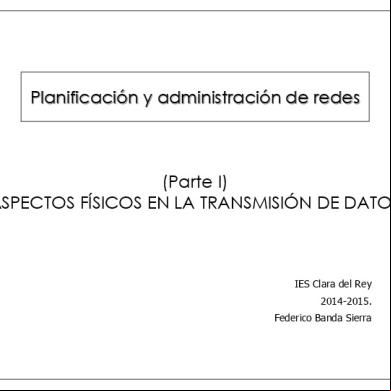Epicor905 Spguide 905700 Sql 3g1r2o
This document was ed by and they confirmed that they have the permission to share it. If you are author or own the copyright of this book, please report to us by using this report form. Report 3i3n4
Overview 26281t
& View Epicor905 Spguide 905700 Sql as PDF for free.
More details 6y5l6z
- Words: 16,856
- Pages: 57
Epicor 9.05 Installation Guide SP Upgrade 9.05.60x to 9.05.700 - SQL
Disclaimer This document is for informational purposes only and is subject to change without notice. This document and its contents, including the viewpoints, dates and functional content expressed herein are believed to be accurate as of its date of publication. However, Epicor Software Corporation makes no guarantee, representations or warranties with regard to the enclosed information and specifically disclaims any applicable implied warranties, such as fitness for a particular purpose, merchantability, satisfactory quality or reasonable skill and care. As each of Epicor software is likely to be unique in their requirements in the use of such software and their business processes, s of this document are always advised to discuss the content of this document with their Epicor manager. All information contained herein is subject to change without notice and changes to this document since printing and other important information about the software product are made or published in release notes, and you are urged to obtain the current release notes for the software product. We welcome comments and reserve the right to revise this publication and/or make improvements or changes to the products or programs described in this publication at any time, without notice. The usage of any Epicor software shall be pursuant to an Epicor end license agreement and the performance of any consulting services by Epicor personnel shall be pursuant to Epicor's standard services and conditions. Usage of the solution(s) described in this document with other Epicor software or third party products may require the purchase of licenses for such other products. Where any software is expressed to be compliant with local laws or requirements in this document, such compliance is not a warranty and is based solely on Epicor's current understanding of such laws and requirements. All laws and requirements are subject to varying interpretations as well as to change and accordingly Epicor cannot guarantee that the software will be compliant and up to date with such changes. All statements of platform and product compatibility in this document shall be considered individually in relation to the products referred to in the relevant statement, i.e., where any Epicor software is stated to be compatible with one product and also stated to be compatible with another product, it should not be interpreted that such Epicor software is compatible with both of the products running at the same time on the same platform or environment. Additionally platform or product compatibility may require the application of Epicor or third-party updates, patches and/or service packs and Epicor has no responsibility for compatibility issues which may be caused by updates, patches and/or service packs released by third parties after the date of publication of this document. Epicor® is a ed trademark and/or trademark of Epicor Software Corporation in the United States, certain other countries and/or the EU. All other trademarks mentioned are the property of their respective owners. Copyright © Epicor Software Corporation 2012. All rights reserved. No part of this publication may be reproduced in any form without the prior written consent of Epicor Software Corporation.
SP Upgrade 9.05.60x to 9.05.700 - SQL Revision: June 26, 2012 9:48 a.m. Total pages: 57 install_SP905_sql.ditaval
Epicor 9.05 Installation Guide
Contents
Contents Part I: Getting Started......................................................................................7 Chapter 1: Prerequisites...................................................................7 1.1 1.2 1.3 1.4 1.5
Install Guide Revision Date........................................................................................................7 Review Epicor 9.05 Functionality.........................................................................................................7 Financial Groups are Posted......................................................................................................8 Review Software Requirements...........................................................................................................8 Review Demand Management and EDI Requirements.........................................................................9 1.5.1 Request License for Demand Management or EDI.....................................................................9 1.5.2 Review Demand Management Processing Options....................................................................9 1.6 SQL Server 2008 Installation......................................................................................................9 1.7 CSF Upgrade Exists.................................................................................................................10 1.8 AEP Requirements...................................................................................................................10 1.9 Set Up Test Environment...................................................................................................................10 1.10 Temporary Files Do Not Exist.................................................................................................11 1.11 Create Back Ups.............................................................................................................................11 1.11.1 Back Up Database and System..............................................................................................11 1.11.2 Back Up Customized Reports................................................................................................11 1.11.3 Back Up Custom Client MFGSYS Files...................................................................................12
Chapter 2: Perform Pre-Installation Steps...............................................13 2.1 Disable Error Reporting.....................................................................................................................13 2.1.1 Using Windows Server 2008 R2..............................................................................................13 2.1.2 Using Windows 7...................................................................................................................13 2.2 Determine Web Service Type: WSE or WCF.......................................................................................13
Part II: Installation..........................................................................................15 Chapter 3: Install Progress OpenEdge.....................................................15 3.1 OpenEdge Version..................................................................................................................15 3.2 Stop AppServers and Database.........................................................................................................16 3.3 Install Progress OpenEdge 10.2A......................................................................................................16
Chapter 4: Install Latest Updates.............................................................18 4.1 Latest Updates.................................................................................................................18 4.2 Install Epicor 9.05 Service Pack on the Server....................................................................................19
SP Upgrade 9.05.60x to 9.05.700 - SQL
3
Contents
Epicor 9.05 Installation Guide
4.2.1 Install or Upgrade Epicor 9.05 Server Software........................................................................19 4.3 Install Epicor 9.05 Patch on the Server..............................................................................................21 4.4 Install Epicor 9.05 Client on the Server..............................................................................................22 4.5 Install Epicor 9.05 Help Content Pack................................................................................................22
Part III: Post-Installation.................................................................................23 Chapter 5: Configure Application Server.................................................23 5.1 Setup Progress OpenEdge Manage Tool............................................................................................23 5.2 Update Parameter File for Multi-Server Configuration.......................................................................25 5.3 Parameter File Settings............................................................................................................25 5.4 Configure the Euro Currency Symbol................................................................................................27
Chapter 6: Prepare Your Database...........................................................29 6.1 Initialize or Convert Your Database...................................................................................................29 6.1.1 Before You Begin...................................................................................................................29 6.1.2 Prerequisites for Upgrading Posting Rules...............................................................................29 6.1.3 Restore Schema Holders.........................................................................................................30 6.1.4 Run Schema Change..............................................................................................................31 6.1.5 Start Main AppServer.............................................................................................................31 6.1.6 Import License Codes.............................................................................................................31 6.1.7 Stop Main AppServer..............................................................................................................32 6.1.8 Run Conversions Using Epicor Tools............................................................................33 6.1.9 Start Main AppServer.............................................................................................................33 6.2 Update Custom Client MFGSYS Files.................................................................................................33 6.3 Update Credit Card Functionality......................................................................................................34 6.4 Restart the AppServers......................................................................................................................34
Chapter 7: Install Epicor 9.05 Client on a Workstation...........................35 7.1 Install Epicor 9.05 Client Software....................................................................................................35 7.2 Uninstall Previous Versions of Crystal Runtime...................................................................................36 7.3 Install Crystal Reports 2008 Runtime.................................................................................................36
Chapter 8: the First Time...............................................................37 8.1 Import Posting (Booking) Rules.........................................................................................................37 8.2 Review Blocked Transaction Type Revisions.......................................................................................38 8.3 Maintain Your Customizations and Personalizations..........................................................................38 8.4 Deploy Dashboards to the Server......................................................................................................40 8.5 Test Business Activity Query (BAQ) Calculations.................................................................................40 8.6 Test Business Activity Manager (BAM) Upgrades...............................................................................40 8.7 Update and Test Business Process Management (BPM) Directives......................................................41 8.8 Test Custom Code Programs.............................................................................................................41
4
SP Upgrade 9.05.60x to 9.05.700 - SQL
Epicor 9.05 Installation Guide
Contents
8.9 Test System and Repeat Installation..................................................................................................41
Chapter 9: Restore Demonstration Database..........................................42 9.1 Demonstration Database File............................................................................................42 9.2 Prerequisites...........................................................................................................................42 9.3 Restore the Demonstration Database................................................................................................42 9.4 Start Main AppServer........................................................................................................................44 9.5 Import License Codes and Enable Modules.......................................................................................44 9.6 Run Manual Conversion....................................................................................................................45 9.7 Set Up System Agent for Printing (Demo Database)...........................................................................45 9.8 Start Remaining Appservers..............................................................................................................46 9.9 Test Demonstration Database Update...............................................................................................46
Chapter 10: Configure Windows Workstation............................47 10.1 Install ODBC Driver (Native Client 10)..............................................................................................47 10.2 Install Progress OpenEdge...............................................................................................................47 10.3 Install Epicor 9.05 Client.................................................................................................................47
Chapter 11: Troubleshooting....................................................................48 11.1 Share the Epicor Folders..................................................................................................................48 11.2 Specific Folders are Not Read-Only........................................................................................48 11.3 Review Configuration File Settings..................................................................................................49 11.4 Time Synchronization on Client and Server............................................................................51 11.5 Known Issue with Turkish Format Culture Display...........................................................................51 11.6 Configure Environments for Test and Pilot......................................................................................51 11.7 Progress Client Has Stopped Working.............................................................................................52 11.8 Change or Uninstall Epicor 9.05 Application...................................................................................53 11.8.1 Add or Remove Programs and Features................................................................................53 11.8.2 Repair or Reinstall Epicor 9.05 Application............................................................................54 11.8.3 Uninstall Epicor 9.05 Application..........................................................................................54 11.8.4 Uninstall Epicor 9.05 Client...................................................................................................55
Part IV: Supplemental Installations...............................................................56
SP Upgrade 9.05.60x to 9.05.700 - SQL
5
Contents
6
Epicor 9.05 Installation Guide
SP Upgrade 9.05.60x to 9.05.700 - SQL
Epicor 9.05 Installation Guide
Getting Started
Part I: Getting Started Welcome to the Epicor 9.05 Installation Guide - Version 9.05.700. This comprehensive guide explains how to install the Epicor 9.05 application system for upgrading customers. This part of the guide explains how to the prerequisites and perform pre-installation steps prior to upgrading your Epicor 9.05 installation. You can use the following process flow to track your path through the installation.
Chapter 1: Prerequisites This part of the guide explains how to the prerequisites prior to installing or upgrading your Epicor 9.05 installation.
1.1 Install Guide Revision Date Use these steps to that you have the latest version of the Epicor 9.05 installation guide. Be sure to always use the installation guide with the latest Revision date. 1. Log on to EPICweb and go to the Customer Portal Page. Navigate to > Epicor 9 > s. Note You can use this link: https://epicweb.epicor.com//epicor9/s
2. Navigate to Epicor 9 > Version 9.05.700. 3. In the Available s list, locate and the installation guide for your platform, either SQL, Progress, or Linux/UNIX. Note that specific guides are available for different installation types, including: New installation, Upgrading from Epicor 9.04, or Service Pack upgrade from 9.05.60x. 4. Open the file. On the Disclaimer page, that the Revision Date is the same as the revision date on the installation guide you are using.
1.2 Review Epicor 9.05 Functionality It is recommended that you become familiar with the features available in the Epicor 9.05 release prior to installing the Epicor 9.05 application. 1. Review the Epicor 9.05 Feature Summary to learn about the features in the Epicor 9.05 release. To access the 9.05 Feature Summary, log onto the EPICWeb Documentation site and click the Feature Summaries link. Note that you can also view the Feature Summary using the online help system. 2. If desired, the Services group to learn more about upgrading or migration to Epicor 9.05.
SP Upgrade 9.05.60x to 9.05.700 - SQL
7
Getting Started
Epicor 9.05 Installation Guide
Note To request assistance from Services, fill out the Services Request Form available on the EPICWeb Services site. You can use this link: https://epicweb.epicor.com/services/Pages/default.aspx.
1.3 Financial Groups are Posted Use the following instructions to that your financial groups have been posted prior to upgrading. 1. In your Epicor application, that the following financial groups have been posted: • AR Cash Receipt Entry groups • AR Invoice groups • GL Journal Entry groups • Payroll Check Entry groups • AP Payment Entry groups • AP Invoice groups 2. In your Epicor application, go to Job Management and open the Capture COS/WIP Activity Process. Run this task to capture and execute the calculation process for work-in-process (WIP) and/or cost of sales (COS) for standard jobs, project jobs, inventory, receipts, and adjustment transactions.
1.4 Review Software Requirements Software requirements have been updated for this release. Use the following information to update your system. • Windows Server 2008 or Windows Server 2008 R2 must be installed on the server. • If you use a Windows XP workstation, you must have Windows XP Service Pack 2 installed. • You must have the Microsoft Internet Information Services (IIS) installed in order to use several features of the Epicor application, including Embedded Education Courses, and Epicor Web Access. If you do not have IIS installed, refer to your operating system documentation for instructions. • You must have the ASP.NET module of your Windows Internet Information Services (IIS) installation enabled in order to use several features of the Epicor application, including Epicor Web Access, Epicor Mobile Access, or Epicor Embedded Education. • If you are hosting an Epicor Web Access site on the Epicor application server, the IIS Server name must not include the underscore character. If the IIS Server name has an underscore, the won't be able to . • To use a SQL or SQL Unicode database with the Epicor 9.05 application, you must have SQL Server 2008 or SQL Server 2008 R2 installed on your database server. Use the installation instructions that came with SQL Server 2008 or SQL Server 2008 R2. • To run the Epicor istration Console, you must have the latest Microsoft Management Console (MMC) 3.0 or later installed. See the MMC 3.0 site for information. • If you have Customer Connect, the service pack for that product must be installed on your system. • If you have SQL installed and you are using that SQL database for your transactional database, and you plan to use Epicor Enterprise Search, you do not need to install Epicor Replication because you can use your SQL database. See more detail in the Supplemental Installation section for Replication.
8
SP Upgrade 9.05.60x to 9.05.700 - SQL
Epicor 9.05 Installation Guide
Getting Started
1.5 Review Demand Management and EDI Requirements Use this section to review prerequisite information regarding the Demand Management and EDI modules.
1.5.1 Request License for Demand Management or EDI With the latest release of Epicor 9.05, you must request a new license file if you use the Demand Management or EDI Modules. To make your request, Epicor Customer Service. You can email [email protected] or call 1-800-390-5025. Note that during a Post Installation step you will be instructed to import this license file.
1.5.2 Review Demand Management Processing Options Use this section to review the Demand Management processing options, including Epicor EDI Direct Import or Epicor Service Connect Workflows. Beginning in the Epicor 9.05.607 service pack release, Epicor introduced a new EDI Direct Import method for Demand Management processing. The EDI Direct Import method removes much of the overhead inherent in the prior Service Connect Workflows, leverages the embedded BPM framework, and most importantly, provides significant performance advantages. Initial results from customers who have moved from the Service Connect Workflow method to the EDI Direct Import method have indicated performance improvements greater than thirty fold. The option to continue using Epicor Service Connect workflows for Demand Management exists in both the Epicor 9.05.607 and Epicor 9.05.700 releases. However, customers are highly encouraged to move to Epicor Direct Import. As with any upgrade process, any current customizations will need to be reviewed and migrated therefore, if you’ve customized the existing ESC Workflows then these will need to be addressed accordingly in the Epicor Direct Import methods using the BPM capabilities. This can be accomplished internally by you or with assistance from the Epicor Custom Solutions Group. Be advised that the Epicor Service Connect Workflow methods for Demand Management are planned to be removed when the Epicor 9.05.701 service pack is released. Additionally, while the option still exists to use the ESC Workflows through the 9.05.700 release, any issues that existed in 9.05.607B will continue to exist in the ESC Workflows at 9.05.700 and future improvements will be made only to the Epicor Direct Import methods.
1.6 SQL Server 2008 Installation that SQL Server 2008 or SQL Server 2008 R2 is installed on your database server and Windows Workstation. If necessary, use these steps to install SQL Server 2008 or SQL Server 2008 R2. Note that SQL Server 2008 Express or SQL Server 2008 Express R2 can be installed on the Windows Workstation. Note It is recommended that you review the SQL Books Online information in order to become familiar with the SQL Server istration functionality. The documentation is typically installed with the SQL Server application. To access it, navigate to Start > All Programs > Microsoft SQL Server 2008 > Documentation and Tutorials > SQL Server Books Online 1. On your database server, install SQL Server 2008 or SQL Server 2008 R2. To do this, use the instructions that came with your SQL installation. Be sure to install any Microsoft service pack and patch updates related to your SQL version. 2. On your Windows Workstation, install SQL Server 2008, SQL Server 2008 R2, SQL Server 2008 Express or SQL Server 2008 Express R2. To do this, use the instructions that came with your SQL installation. Be sure to install any Microsoft service pack and patch updates related to your SQL version.
SP Upgrade 9.05.60x to 9.05.700 - SQL
9
Getting Started
Epicor 9.05 Installation Guide
1.7 CSF Upgrade Exists If you use CSF (Country Specific Functionality) your country upgrade exists prior to upgrading your Epicor application. If a country upgrade does not exist, do not upgrade your Epicor application. 1. Log on to EPICweb and go to the Customer Portal Page. Navigate to > Epicor 9 > s. Note You can use this link:https://epicweb.epicor.com//epicor9/s
2. Navigate to Epicor 9 > Version 9.05.700 > Country Specific Functionality. 3. Select your country. 4. Review the available s. that the version listed in the filename of the EXE is the same version as the Epicor application Service Pack you plan to install. For example: • If the filename is similar to xxCSF905 700-xxx.EXE, the country has an upgrade available for 9.05.700. Therefore, you can the Epicor application Service Pack release 700, and then upgrade your CSF to 9.05.700. • If the filename is similar to xxCSF905 607-xxx.EXE, the latest CSF upgrade available for the country is 9.05.607. Therefore, if you aren't at Epicor application release 9.05.607, you can that version. But you cannot upgrade your Epicor application to 9.05.700. Note During the installation of the Epicor application service pack in a later section, you will be prompted to review your CSF upgrade information that you verified in this section. Based on the files available for your country, you may or may not be upgrading your CSF installation.
5. Log out of Epicweb. Do not any files from Epicweb at this time.
1.8 AEP Requirements If you use AEP (Advanced Estimating and Pricing) use these steps to AEP requirements. Your AEP version must be at the latest version prior to upgrading your Epicor application. You can only AEP 9.05.700 from an Epicor 9.05.607 application that has AEP 9.05.607 installed. If you use Progress, additional manual steps are required. 1. your Epicor 9.05 application is upgraded to 9.05.607. 2. your AEP application is upgraded to AEP 9.05.607. 3. If you use Progress, several manual steps are required prior to upgrading to the Epicor 9.05.700 application. These manual steps must be completed by Epicor Technical . Epicor Technical to perform these steps.
1.9 Set Up Test Environment It is strongly recommended that you set up a separate test environment prior to installing a new Epicor 9.05 application or upgrading from an existing Epicor version. You can use this test environment to test the new application or to test your current system files, such as custom tools. Prior to upgrading, custom tools such as
10
SP Upgrade 9.05.60x to 9.05.700 - SQL
Epicor 9.05 Installation Guide
Getting Started
personalizations, customizations, global alerts, Business Activity Queries (BAQs), Business Activity Manager (BAM) events and Business Process Management (BPM) methods need to be tested and maintained prior to upgrading. By using a separate testing environment, you will know what changes you have to make to your live system after the upgrade, which helps ensure a successful upgrade. Important Do not Epicor 9.05 without first testing the installation in a separate test environment.
1.10 Temporary Files Do Not Exist Prior to installing the upgrade, use the following steps to clear out any existing temporary folders and files related to install aware processing. These temporary folders and files may exist due to prior upgrades that were not fully completed and they may cause your current not install properly. 1. Go to your system Temp folder. The location of the Temp folder differs based on your operating system. To find the location of this folder, you can do one of the following: • Select Start > Run. In the command window, type: %temp%. Click OK. The Temp folder location opens in a browser. For example, the browser could open to C:\s\[Id]\AppData\Local\Temp. • Select Start and right-click on Computer. Select Properties. Click the Advanced System Settings link or the Advanced tab. Click Environmental Variables. In the variables section, record the value for the Temp variable. 2. In the Temp folder and subfolders, delete the following: • folders that start with MIA* • files that end with *.TMP
1.11 Create Back Ups Create the following back ups prior to continuing with your installation.
1.11.1 Back Up Database and System Database and system backups are very important. Do not skip this step. 1. Create a backup of all your database files. 2. Create a backup of your manufacturing software. In a standard installation, the files are located in the \oe10xx and \epicor directories. 3. that your backups are valid and can be restored if needed. To test that your backup is valid, restore your backup to a test area, not your production area.
1.11.2 Back Up Customized Reports If you are using customized Crystal Reports, the report files must be backed up. These backups are very important. Do not skip this step. 1. Go to your Crystal Reports directory.
SP Upgrade 9.05.60x to 9.05.700 - SQL
11
Getting Started
Epicor 9.05 Installation Guide
2. Save the reports as file names different from the standard report names.
1.11.3 Back Up Custom Client MFGSYS Files Use the following instructions to backup your custom MFGSYS files. 1. Go to the location of the .mfgsys files on your client workstation. 2. Create a backup of all the .mfgsys files. For example, back up the default, train, test, and pilot files. At the end of the service pack installation, the ClientZipInstaller program will automatically run and replace any client-side .mfgsys files, such as default, train, and test with the .mfgsys files that currently reside on the server. The program unpacks the client files, updates the current mfgsys files and then repackages the zip file with the updated mfgsys files. This ensures that the mfgsys files are ready for the service pack installation. After the installation, you can run the ClientZipInstaller program anytime you need it.
12
SP Upgrade 9.05.60x to 9.05.700 - SQL
Epicor 9.05 Installation Guide
Getting Started
Chapter 2: Perform Pre-Installation Steps This part of the guide lists the steps to perform before installing or upgrading Epicor 9.05.
2.1 Disable Error Reporting Use the following steps to disable error reporting on your workstation. This step is recommended in order to save processing time by not automatically reporting software issues during installations. Based on your company practices, you can enable error reporting after the installation process is complete. Note that the steps differ based on your operating system.
2.1.1 Using Windows Server 2008 R2 1. Navigate to Start > Control > System and Security. 2. Select Action Center. Select the Change Action Center Settings link. 3. Open Maintenance and then select the Problem reporting settings link. 4. Select Never check for solutions button. Click OK.
2.1.2 Using Windows 7 1. that you have privileges. 2. Open the Local Group Policy Editor. To do this, open Start > Search. Type gpedit and press Enter. 3. Navigate to Computer Configuration > istrative Templates > System > Internet Communication Management > Internet Communication Settings. 4. From the main window, select Turn Off Windows Error Reporting. 5. On the dialog, select the Enabled check box. Click OK. The change takes place immediately.
2.2 Determine Web Service Type: WSE or WCF Use this information to determine which type of Web Service you will install. Epicor 9.05 is compatible with two types of Web Services: WCF (Windows Communication Foundation) and WSE (Web Service Enhancements). 1.
Determine which type of Web Service you want to install. • If you are a new customer, you can choose to start using WSE or WCF. It is recommended you use the WCF version. Note that WCF is included into the .NET Framework 3.5 SP1, which is a part of Epicor 9.05 Installation. For more information on WCF, click the following link to read the article What is WCF: http://msdn.microsoft.com/en-us/library/ms731082(VS.85).aspx • If you are an existing customer using WSE, and you have already invested resources and time in Epicor Service Connect workflows or custom coding that use WSE, you can choose to continue using WSE and
SP Upgrade 9.05.60x to 9.05.700 - SQL
13
Getting Started
Epicor 9.05 Installation Guide
start transitioning over to the WCF version. Note that based on Microsoft development, WSE will be replaced with WCF. 2.
14
If you want to install Web Services Enhancements (WSE) 3.0 Runtime, use the following steps: a.
Click the following link to go to the Microsoft Center: http://www.microsoft.com/downloa ds/details.aspx?FamilyID=1F445589-818A-4E7B-B49B-FFE9393E4D0A&displaylang=en
b.
the latest version of Microsoft WSE 3.0 Runtime to your server and Windows workstation.
c.
Use the instructions provided on the website to guide you through the installation process.
SP Upgrade 9.05.60x to 9.05.700 - SQL
Epicor 9.05 Installation Guide
Installation
Part II: Installation This part of the guide explains how to install or upgrade the Epicor 9.05 application.
Chapter 3: Install Progress OpenEdge Use this section to and install Progress OpenEdge 10.2A and the required OpenEdge Service Packs and OpenEdge Service Pack Hot Fixes on your server.
3.1 OpenEdge Version Use these steps to your OpenEdge version. In order to use the Epicor 9.05.700 application, your OpenEdge version must be 10.2A SP3 HF 23. 1. Go to Start > OpenEdge [version]> Version Info. 2. Review the information. It may look similar to the following:
3. Determine if you need to update your OpenEdge version. • If you are at OpenEdge 10.2A, SP3 HF 23 version, you can skip the next section because your OpenEdge version is correct. • If you are not at this version, you must use the following section to upgrade your OpenEdge version.
SP Upgrade 9.05.60x to 9.05.700 - SQL
15
Installation
Epicor 9.05 Installation Guide
3.2 Stop AppServers and Database If you have OpenEdge already installed, use the following steps to stop the AppServers and database prior to starting the installation. 1. Sign on to the server and/or Windows workstation as or equivalent. 2. Use the Progress Explorer Tool or OpenEdge Explorer Tool to stop the following functions in order: • Stop the AppServer processes in the following order: Epicor905ProcessServer, Epicor905TaskAgent, and Epicor905. • Stop the OpenEdge database. 3. Close all applications except Windows.
3.3 Install Progress OpenEdge 10.2A Use these instructions to install Progress OpenEdge 10.2A, SP 03 and SP Hot Fix 23 on your server and/or Windows workstation. You will need to reboot the server after completing this section. Note that if you already have OpenEdge 10.2A, SP 03 and SP Hot Fix 23 installed, you can skip this section. Note If you are using Windows Server 2008, the Progress Explorer Tool is not available. Instead, you must set up a workstation to act as the Windows Workstation. A remote Progress Explorer Tool connection must be made from this Windows Workstation to the server running Windows Server 2008 in order to monitor AppServers and database status using Progress Explorer Tool. 1. Insert your OpenEdge 10.2A for Epicor 9.05.700 DVD in the server's DVD-ROM drive (D:\). The autorun feature should launch the Installation wizard. If not, choose Start > Run and enter the command: D:\OEMenu.exe. 2. The OpenEdge Installation option window appears. It may look similar to the following:
16
SP Upgrade 9.05.60x to 9.05.700 - SQL
Epicor 9.05 Installation Guide
Installation
3. Click the OpenEdge button to begin the installation. 4. The Welcome window appears. Click Next. 5. The installation wizard verifies if the required Progress OpenEdge components are installed on the server. Review the Current Status of the components and whether an update is required. Click Next to continue. 6. When the installation is complete, click Exit. 7. You are returned to the OpenEdge Installation Option window. Click Exit to close the installer. Note After you have completed your upgrades, you can use the Post-Installation section of this guide to setup the Progress OpenEdge Explorer Tool and the Supplemental Installation Guide to install Sonic, if needed.
8. In order to successfully install the Progress OpenEdge Explorer Tool, you need to disable the Service for OpenEdge service. The service will be automatically re-enabled after the installation is complete. To disable the service: a. Select Start > Control > istrative Tools > Services. Right-click on Service for OpenEdge and select Properties. b. On the General tab, use the drop-down menu for Startup type to select Disabled. Click OK. 9. Reboot your server.
SP Upgrade 9.05.60x to 9.05.700 - SQL
17
Installation
Epicor 9.05 Installation Guide
Chapter 4: Install Latest Updates Use these steps to install the latest updates on your server. Updates can include Epicor 9.05 service packs, patches, and help system patches. In these instructions, drive C: refers to a local hard drive. If your local hard drive is assigned to a different letter, substitute that letter during these instructions. Some of the instructions are based on using Windows Server 2008. If you use a different operating system you may need to make slight adjustments to the instructions.
4.1 Latest Updates Use these steps to the latest service pack, patch, and help files that will be installed later in the installation process. 1. Log on to EPICweb and go to the Customer Portal Page. Navigate to > Epicor 9 > s. Note You can use this link:https://epicweb.epicor.com//epicor9/s
2. Navigate to Epicor 9 > Version 9.05.700. 3. the latest Epicor 9.05 application service pack related to this installation. For example, select the required file, based on your environment: • SQL Server: SP90570x-S.EXE • SQL Unicode: SP90570x-SU.EXE Note Be sure to also the Release Notes document for this specific release. The Release Notes for a service pack is named Epicor905_ReleaseNotes_ 90570x.pdf.
4. the latest Epicor 9.05 application patch related to this installation, if one is available. For example, select one of the following files, based on your environment: • SQL Server: PA90570xx-S.EXE • SQL Unicode: PA90570xx-SU.EXE Note Be sure to also the Release Notes document for this specific release. The Release Notes for a patch is called Epicor905_ReleaseNotes_90570xx.pdf.
5. the latest Epicor 9.05 help content pack related to this installation. For example, the HELP90570x.EXE file.
18
SP Upgrade 9.05.60x to 9.05.700 - SQL
Epicor 9.05 Installation Guide
Installation
4.2 Install Epicor 9.05 Service Pack on the Server Use the following instructions to install the Epicor 9.05 service pack on the server.
4.2.1 Install or Upgrade Epicor 9.05 Server Software Use the following steps to install or upgrade your Epicor 9.05 server software. During the installation you are prompted to select the type of installation: Complete, Standard, Minimum, or Custom. Note that based on the type selected, different components are delivered (not installed) as executable files to a folder on your server. 1. Go to the directory where you ed the service pack file. 2. Double-click on the file to run it. The InstallAware wizard verifies that the setup package content is compatible with your environment and prepares for your installation. This may take several minutes. 3. The Welcome window appears for installing the Epicor 9.05 server software. Click Next. 4. On the Installation Type dialog, select the type based on which features you want to install. The default option is Complete. Options include: Type
Server
Client Server
Client
Console
Delivers Utilities EXE
Delivers Server EXEs
Delivers Web EXEs
Complete
X
X
X
X
X
X
X
Standard
X
X
X
X
X
Minimum
X
X
X
X
Custom
n/a
n/a
n/a
n/a
n/a
n/a
n/a
Note The components for the Utilities, Server Add-On, and Web Add-On features are delivered as executable files to a folder on your server. The components are delivered, but they are not installed. After your installation, you can use the Supplemental Installation section of this guide for instructions on installing these additional features and programs. Note The Server Add-On features include BPM Server, Enterprise Search, Epicor Education, Information Worker, Replication, SSRS. The Web Add-On features include Epicor Mobile Access, Epicor Sharepoint Publisher, Epicor Web Access, WCF Services, Web Services.
5. If you selected a Custom installation, you are prompted to select the specific features to install and deliver. Select the features by clicking the down-arrow next to the X and selecting Install. The screen looks similar to the following:
SP Upgrade 9.05.60x to 9.05.700 - SQL
19
Installation
Epicor 9.05 Installation Guide
Note The selected features default from the Standard option.
6. The Ready to Update window appears. the server install directory. the other components you selected to install and deliver. For a Complete type installation, the screen may look similar to the following:
20
SP Upgrade 9.05.60x to 9.05.700 - SQL
Epicor 9.05 Installation Guide
Installation
7. After ing the components to install and deliver, click Next. 8. The installation begins. Informational messages appear. The installation process may take several minutes. Note that when the empty databases are installed, a command box opens and processing messages may display. This is normal. Note If prompted with a message that a folder does not exist or cannot be accessed, that the folder is shared and is not Read Only and then click Retry.
9. The Setup Complete window appears when the installation is complete. Click Finish. If prompted to confirm exiting the setup program, click OK. Note The two environments configured by the installation are under ports 9401 and 9411. If you want to configure additional environments, such as for a Test or Pilot database, use the "Configure Environments for Test and Pilot" instructions located in the Post Installation > Troubleshooting section.
4.3 Install Epicor 9.05 Patch on the Server Use these instructions to install the Epicor 9.05 patch on the server, if a patch is available. 1. Go to the directory where you ed the patch file. 2. Double-click on the file to run it. The InstallAware wizard verifies that the setup package content is compatible with your environment and prepares for your installation. This may take several minutes. 3. A Welcome window appears. Click Next. 4. Enter the directory where your Epicor program files are located. Click Next.
SP Upgrade 9.05.60x to 9.05.700 - SQL
21
Installation
Epicor 9.05 Installation Guide
5. You may be prompted to your server name, operating system or database type. If prompted, select the appropriate option and click Next. Note that this prompt is only displayed if your mfgsys.ver file is incomplete. 6. The Start Installation window appears. Click Next. 7. A message appears, stating that the application patch installation is complete. Click Finished. The Epicor application patch is now installed.
4.4 Install Epicor 9.05 Client on the Server Use the following instructions to install the Epicor 9.05 client on the server where your Epicor application is installed. Existing customers must run this client installation in order to properly update the shortcuts on your server. 1. Make sure you are logged in as the Local on the server. 2. Navigate to the Epicor905 folder. Double-click to run the Epicor9Client.msi file. 3. The Setup Information window appears for installing the client software. Click Next. The installation begins. 4. When finished, click Finish to complete.
4.5 Install Epicor 9.05 Help Content Pack Use these steps to install the Epicor Help Content Pack on your system. The Help Content Pack contains the updated online help system available with this release. 1. Go to the directory where you ed the latest Epicor 9.05 Help Content pack file. 2. Double-click on the file to run it. A Welcome window appears. Click Next. 3. Enter the directory where the Epicor 9.05 program files are located on the application server. Click Next. The Start Installation window appears. Click Next. 4. A completion message appears. Click Finish.
22
SP Upgrade 9.05.60x to 9.05.700 - SQL
Epicor 9.05 Installation Guide
Post-Installation
Part III: Post-Installation The following procedures explain the steps you perform after installing or upgrading Epicor 9.05, right up to logging into the application client.
Chapter 5: Configure Application Server Use the following instructions to configure your application server after installation.
5.1 Setup Progress OpenEdge Manage Tool If you want to use the OpenEdge Manage tool instead of the Progress Explorer Tool, use these steps to setup the OpenEdge Manage tool. If you already have the Progress OpenEdge Manage Tool installed and setup, you can skip this section. 1. that the Service for OpenEdge 10.2A is not running. To do this: a. Select Start > Control > istrative Tools > Services. b. Right-click on Service for OpenEdge and select Properties. c. On the General tab, the Service status is Stopped. Click OK. 2. Insert your Progress OpenEdge 10.2A for Epicor 9.05.700 DVD in the server's DVD-ROM drive (D:\). The autorun feature should launch the OpenEdge Installation wizard. If not, choose Start > Run and enter the command: D:\OEMenu.exe. Note If you do not have access to the DVD, you can the required files from EPICweb s.
3. The OpenEdge Installation option window appears. Click the OpenEdge Manage button to begin the installation. 4. The OpenEdge License Code window appears. It looks similar to the following window. Note that you will need to enter the Serial Number and Control Number in the next step during the installation. This window will remain open during the installation so that you can copy the text from the fields into the installer. If desired, you can also record the license codes. Click Next.
SP Upgrade 9.05.60x to 9.05.700 - SQL
23
Post-Installation
Epicor 9.05 Installation Guide
5. The OpenEdge Progress Software installer runs. On the Welcome window, click Next. Note If you are installing OpenEdge Explorer Management for 64-bit on a Windows 64-bit machine, you may be exited from the installation. This is a known issue with the Progress OpenEdge Explorer Management installation. To resolve the issue, close all applications and restart the OpenEdge Explorer Management installation.
6. Enter the Serial Number and Control Number. You can copy and paste the text from the OpenEdge Install window that is minimized on your status bar. Be sure to copy the data for your platform. 7. Click Accept. Click Next. 8. On the Destination and Working Path Directories window, click Next to use the default paths. 9. On the Program Folder window, click Next to select the OpenEdge Explorer. 10. On the Summary window, click Next. The files are installed. 11. When the installation is complete, click Finish. 12. You are prompted to reboot your computer. Click Yes. If you click No you are returned to the OpenEdge Installation option window. Click Exit. 13. Change the starting method for the Service for OpenEdge. To do this: a. Select Start > Control > istrative Tools > Services. b. Right-click on Service for OpenEdge and select Properties. c. On the General tab, use the drop-down menu for Startup type to select Manual. Click OK. 14. Start the Service for OpenEdge 10.2A . To do this:
24
SP Upgrade 9.05.60x to 9.05.700 - SQL
Epicor 9.05 Installation Guide
Post-Installation
a. Select Start > Control > istrative Tools > Services. b. Right-click on Service for OpenEdge and select Properties. c. On the General tab, click Start. Click OK. 15. To configure your OpenEdge Explorer, go to Start > Programs > OpenEdge Explorer > Management Console. This program launches your web browser with the URL: http://localhost:9090. When prompted for a name and , enter / . 16. To configure the tool, use the OpenEdge Explorer guides. To access the guides, go to Start > Programs > OpenEdge Explorer > Documentation > OpenEdge Explorer.
5.2 Update Parameter File for Multi-Server Configuration Use these steps to update the Host parameter value if you use a multi-server configuration, for example, if you have your Epicor 9.05 application server installed on a different machine than your SQL server. This parameter value change is required in order for your system to run properly. 1. On the server where your Epicor application is installed, navigate to the Server\Config folder. 2. With a text editor, open the mfg*T.pf parameter file for the database you want to configure. For example, parameter files include: MfgT.pf, MfgTrainT.pf, MfgTestT.pf, MfgPilotT.pf. 3. Locate the -db line. Update the -H value to be your Epicor application server. For example, the line would look similar to the following: -disabledeltrig -T "C:\Epicor\EpicorData" -db mfgsyssh -H EpicorApplicationServer -S 9400 where "EpicorApplicationServer" is the machine name of your Epicor application server. 4. Save and close the file. 5. You now need to update your Epicor Tools client workstation. To do this, on the server where you run your Epicor Tools, navigate to the Server\Config\cs folder. Repeat the above steps to update the following files: MfgT.pf, MfgTrainT.pf, MfgTestT.pf, MfgPilotT.pf. Note If you do not use these steps to update the Host (-H) parameter, when you open Epicor Tools to run the conversion programs, you will be prompted with a message similar to the following: "Could not connect to server for database mfgsyssh, errno 0 (1432)."
5.3 Parameter File Settings Use these steps to the parameter settings that are defined in the *.pf files. Several parameter settings are required in order for your appservers to start and for your system to run properly. The parameter settings may differ based on your database type, either Progress or SQL. Note If the required parameters are not included in the *.pf file, your appservers will not start.
1. On the server where your Epicor application is installed, navigate to the Server\Config folder.
SP Upgrade 9.05.60x to 9.05.700 - SQL
25
Post-Installation
Epicor 9.05 Installation Guide
2. With a text editor, open the parameter file for the database you want to configure. For example, parameter files include: Mfgsys.pf, MfgTrain.pf, MfgTest.pf, MfgPilot.pf. 3. For both SQL and Progress databases, use the following to the required parameters in the .pf file. Parameter
Description
Required Value
-disabledeltrig
Disable delete trigger to allow replication logic to run properly. -disabledeltrig Even if you do not use replication, this parameter is required. This parameter must not be the last line in the .pf file.
-rereadnolock
changes read-only record retrieval to get consistent results
-rereadnolock
-ttmarshal
Improve performance
-ttmarshal 5
-tmpbsize
Improve performance by allowing appserver agent to hold -tmpbsize 8 more temporary table records before paging them out to the temporary disk file. If the value is not 8, a warning message is displayed but the appservers are allowed to start.
4. For SQL databases only, use the following to the required parameters in the .pf file. Parameter
Required Value
PRGRS_NOWAIT_OVERRIDE
PRGRS_NOWAIT_OVERRIDE,1
TXN_ISOLATION
TXN_ISOLATION,1
PRGRS_NATIVE_LOCKWAIT
PRGRS_NATIVE_LOCKWAIT,30000
5. For both SQL and Progress databases, use the following to the optional parameters in the .pf file. Parameter
Description
Optional Value
-Bt
Improve appserver performance in dealing with temporary tables. Increase the value based on the amount of memory on the server where the Epicor application is installed. For example, for 4 GB of RAM, increase value to 4096; for 8 GB of RAM increase to 8192.
-Bt 4096
6. If needed, review the parameter values in the following example .pf files. • Example: Progress
26
SP Upgrade 9.05.60x to 9.05.700 - SQL
Epicor 9.05 Installation Guide
Post-Installation
• Example: SQL
• Example: SQL Unicode
7. Later, when you start your appserver, if the appserver does not start due to parameter validation issues, review the appserver log file. In a standard installation, the log file is located in the Server\Logs folder.
5.4 Configure the Euro Currency Symbol If you use a non-unicode Epicor environment and you need to display the Euro currency symbol within Epicor program or reports, you must update the .pf file code page reference to leverage Windows-1252 code. An optional post-installation step, you can display the Euro currency symbol by adding a code page reference line to the AppServer .pf file. This reference line causes your Epicor application to use the Windows-1252 code. 1. Navigate to the directory that contains your server configuration files. For example: C:\epicor\deployment\server\config 2. Locate the AppServer .pf file you use with the Epicor application. For example, locate one of the following files: Mfgsys.pf, MfgTrain.pf, MfgTest.pf, MfgPilot.pf. 3. Open your .pf file in a text editor like Notepad or a similar application. 4. Enter this line within the .pf file:
SP Upgrade 9.05.60x to 9.05.700 - SQL
27
Post-Installation
Epicor 9.05 Installation Guide
-internal 1252 -stream 1252 5. Save the file and close the text editor. Your Epicor application now uses Windows-1252 code. This code set contains the Euro currency symbol, so you can display this symbol on various programs and reports throughout the Epicor application.
28
SP Upgrade 9.05.60x to 9.05.700 - SQL
Epicor 9.05 Installation Guide
Post-Installation
Chapter 6: Prepare Your Database Use the following instructions to prepare your database prior to logging in the first time.
6.1 Initialize or Convert Your Database Use these instructions to initialize (for new installations) or convert (for existing installations) your database for compatibility with the Epicor 9.05 application.
6.1.1 Before You Begin 1. that you have SQL and Progress installed on any machine where Epicor Tools is installed. 2. that the following steps are completed on the same server as where your SQL database is located. The Epicor 9.05 Schema Change process cannot be executed remotely. 3. Use the Progress Explorer Tool or OpenEdge Explorer Tool to that your Appservers are not running. Your Appservers cannot be running when you run schema changes or conversions. 4. Use the Progress Explorer Tool or OpenEdge Explorer Tool to that your database is running. Your database must be running in order to run schema changes or conversions. 5. you created a backup of your database as a step in the Getting Started > Prerequisites section.
6.1.2 Prerequisites for Upgrading Posting Rules If you use Epicor Financial Management functionality, you must use the following sections to complete prerequisite steps for this release. Specify GL Posting Conversion Parameters If you use Epicor Financial Management functionality, use these steps to specify the
conversion parameter to determine the service pack version from which you are currently upgrading. Specifying the conversion parameter prior to running the conversions can increase the conversion performance since it reduces the amount of data to be imported and it automates the upgrade of customized revisions. The parameter can be used in the following ways: • If the parameter value is left empty, the conversion import process replaces all posting rules and GL Transaction Type revisions, even those that have not changed since the previous service pack was installed. • If the parameter value specified is the previous service pack, for example "9.05.607", the conversion import process will begin at that service pack version and only import the posting rules that are new or updated since that previous release. • The parameter value must be entered as a service pack value, such as "9.05.607". Note that patches, such as 607a and 607b cannot be entered as a value. • The
values can be specified as 9.05.602 or higher. 1.
On the server where your Epicor application is installed, navigate to the \Epicor905\server\cv folder.
2.
Use a text editor to open the ConversionParams.xml file.
SP Upgrade 9.05.60x to 9.05.700 - SQL
29
Post-Installation
3.
Epicor 9.05 Installation Guide
In the
section, locate the
tag. Enter a value to specify a service pack value for importing posting rules. The parameter section may look similar to the following: •
X.XX.XXX
where "x.xx.xxx" is the service pack version, such as "9.05.607".
4.
Review the mode specified for importing GL Transaction revisions. To do this, locate the
tag. Review the values, which can be one of the following: • Update. Conversion will update current active revisions. • Override. Conversion will import new revisions for all Transaction Types. If this value is entered, you can also specify a MergeACTRevision value (Yes or No) to determine if you want to merge old versions of Active ACTRevision with the current versions.
5.
Save and close the file.
6.1.3 Restore Schema Holders If you are an existing SQL customer, use the following steps to restore your schema holders. 1. If your database and AppServers are running, use the Progress Explorer Tool or OpenEdge Explorer Tool to stop the OpenEdge database. 2. Make a backup copy of your current schema holder files. To do this, do the following: a. Go to the folder where your schema holder is located. For example, go to \Epicor905\db\newdb. b. Make a copy of your current schema holder files. The schema holder files are mfgsyssh.* 3. Navigate to Start > Programs > OpenEdge 10.2A right-click Proenv and select Run as from the menu. 4. Type the word prompt to return to a directory prompt. 5. Using cd commands, navigate to the folder where your schema holder is located. For example, navigate to \Epicor905\db\newdb. 6. In the folder where your schema holder files are located, if any previous schema holder files exist, you must delete them. For example, in the \Epicor905\db\newdb folder, delete the following files: mfgsyssh.db, mfgsyssh.d1, mfgsyssh.b1, and mfgsyssh.st. 7. To restore the schema holder backup file, at the prompt type one of the following commands, based on your environment: • SQL (32 bit): prorest mfgsyssh \backup\mfgsyssh32.bkup • SQL (64 bit): prorest mfgsyssh \backup\mfgsyssh64.bkup • SQL Unicode (32 bit): prorest mfgsyssh \backup\mfgsyssh32U.bkup • SQL Unicode (64 bit): prorest mfgsyssh \backup\mfgsyssh64U.bkup 8. Exit the ProEnv Utility.
30
SP Upgrade 9.05.60x to 9.05.700 - SQL
Epicor 9.05 Installation Guide
Post-Installation
6.1.4 Run Schema Change Use these steps to run the schema change. 1. Change the starting method for the Service for OpenEdge. To do this: a. Select Start > Control > istrative Tools > Services. b. Right-click on Service for OpenEdge and select Properties. c. On the General tab, use the drop-down menu for Startup type to select Automatic. Click OK. Click Start to start the service. 2. Use the Progress Explorer Tool or OpenEdge Explorer Tool to do the following: a. Start the databases which you will be converting to the Epicor 9.05 level. b. that all appservers are stopped. 3. Open the Epicor Schema Change program. To do this, navigate to Start > Programs > Epicor Software > Epicor 9.05 > Epicor Schema Change icon for the appropriate database. 4. The Schema Change Required window appears. In the field, enter CHANGESCHEMA. Click Continue. 5. The Finish window appears. Click OK.
6.1.5 Start Main AppServer Use the following instructions to start the main AppServer. 1. Use the Progress Explorer Tool or OpenEdge Explorer Tool to start the main AppServer. 2. Minimize the Progress Explorer Tool or OpenEdge Explorer Tool. Do not start the other AppServers yet.
6.1.6 Import License Codes Use the following steps to import your Epicor 9.05 application license codes. Note If you are an existing customer using EDI or Demand Management, you must use these steps to import the new license for those modules. 1. In the Epicor istration Console, right-click on the desired database and select Connect to Application Server. 2. Right-click on the Licensing node and select Import License File. Your dialog may look similar to the following:
SP Upgrade 9.05.60x to 9.05.700 - SQL
31
Post-Installation
Epicor 9.05 Installation Guide
3. Browse to the location where you previously ed the license code file. Select the file and click Open to import the file. 4. Double-click on the licensing code to open it. The Properties dialog opens. 5. Click the Modules tab. Select the check box for each module you want enabled. Note It is recommended that you carefully review the modules that you have selected to enable. Failure to enable your modules may result in possible data corruption. Also, if you enable a new module at this time, you are committing to basic configuration and implementation steps within the application.
6. Click OK. 7. Repeat the above steps, if you are importing licensing for multiple databases.
6.1.7 Stop Main AppServer Use the following instructions to stop the main AppServer. 1. Use the Progress Explorer Tool or OpenEdge Explorer Tool to stop the main AppServer. 2. Minimize the Progress Explorer Tool or OpenEdge Explorer Tool.
32
SP Upgrade 9.05.60x to 9.05.700 - SQL
Epicor 9.05 Installation Guide
Post-Installation
6.1.8 Run Conversions Using Epicor Tools Use these steps to run the data initializations (for new installations) or data upgrades (for existing installations) on your Epicor 9.05 application. 1. On the server, run the Epicor Tools program as . To do this, navigate to Start > Programs > Epicor Software > Epicor 9.05, right-click Epicor Tools and select to Run as . 2. with a valid Epicor ID and . Note that the must have Security Manager rights. Click OK. 3. If prompted for automatic mandatory conversions, click Yes. Mandatory conversion programs run. Note If you use posting rules, the conversion process may block posting rules that are invalid. If any rules cannot be activated, you are prompted with an informational message listing the blocked rules. It is recommended that you take a screen capture of this message to be used later to review the blocked rules.
4. To that the mandatory conversions or initializations completed successfully, make sure the database conversion date is the correct date. To do this: a. Select the Run Conversion Program option. b. Review the list of programs that were run. If necessary, scroll to the right to see the Date the program was run. Note If you use Extended UD Table functionality, a schema change was run automatically for those extended UD tables.
5. When the processing is completed, close Epicor Tools.
6.1.9 Start Main AppServer Use the following instructions to start the main AppServer. 1. Use the Progress Explorer Tool or OpenEdge Explorer Tool to start the main AppServer. 2. Minimize the Progress Explorer Tool or OpenEdge Explorer Tool. Do not start the other AppServers yet.
6.2 Update Custom Client MFGSYS Files Use the following instructions to update customized .mfgsys files, if you have customized .mfgsys files. 1. Double-click the clientzipinstaller.exe file. The default location is \Epicor\Epicor905\clientzipinstaller. 2. Enter the file path location of the customized .mfgsys file. By default, the deploymentServer path from the default .mfgsys file is used as the location of the client zip file. Enter a specific location if you want to install the client zip file from a different location. 3. You can review changes to the configuration setting files by using the Config file editor. Select the check boxes for the mfgsys files you want to review.
SP Upgrade 9.05.60x to 9.05.700 - SQL
33
Post-Installation
Epicor 9.05 Installation Guide
4. Click Finish. The Config file editor appears, prompting you to view changes that in the config settings for each mfgsys file that was checked. You can update the settings as necessary. 5. To accept changes in the Config file editor, click Close. The configuration files are updated so that they are current, ready to accept the service pack.
6.3 Update Credit Card Functionality If you use credit card functionality within the Epicor application, this release includes a PA-DSS validated solution for securing credit card payments. To be able to use this functionality, you must install and configure the ESDM (Epicor Secure Data Manager) program. The installation process includes installing Secure Data Service (SDS), Key Services, and AuthorizationLite Service. Use these steps to the ESDM Installation Guide from EPICweb. 1. Log on to EPICweb and go to the Customer Portal Page. Navigate to > Epicor 9 > s. Note You can use this link: https://epicweb.epicor.com//epicor9/s
2. Navigate to the product version you have installed. For example, navigate to Epicor 9 > Version Epicor 9.05.700. 3. Locate the ESDM folder. Based on your product version, it may be located under the Third Party Products folder. 4. the Epicor Secure Data Manager Installation Guide file onto your local machine. 5. Use that guide to update the credit card functionality. Be sure to also use the Appendix: Configure Epicor or Vantage section to complete the Epicor installation.
6.4 Restart the AppServers Use these steps to restart the AppServers. 1. Use the Progress Explorer Tool or OpenEdge Explorer Tool to stop the AppServer processes in the following order: Epicor905ProcessServer, Epicor905TaskAgent, Epicor905. 2. Use the Progress Explorer Tool or OpenEdge Explorer Tool to start the AppServer processes in the following order: Epicor905, Epicor905TaskAgent, Epicor905ProcessServer. 3. that the AppServer processes are running before starting the client. 4. Exit the Progress Explorer Tool or OpenEdge Explorer Tool.
34
SP Upgrade 9.05.60x to 9.05.700 - SQL
Epicor 9.05 Installation Guide
Post-Installation
Chapter 7: Install Epicor 9.05 Client on a Workstation Use the following instructions to install the Epicor 9.05 client on your workstation. New customers or existing customers who are adding a new client workstation should use the following instructions to install the Epicor 9.05 Client. If you are an existing customer and you are not adding a new client, you should use the following instructions to update the version of Crystal Runtime installed on your client workstation. Note The instructions on Crystal 2008 SP3 Runtime installation can also be used on your server or Windows workstation, if you plan to print Crystal Reports forms from your server or Windows workstation.
7.1 Install Epicor 9.05 Client Software Use the following instructions to start the client installation. 1. Make sure you are logged in as the Local on the client workstation. 2. Use Windows Explorer to navigate to the server where Epicor 9.05 is installed. Go to the Epicor905 folder. Double-click to run the Epicor9Client.msi file. 3. The Welcome window appears for installing the client software. Click Next. 4. The Destination Folder window appears. Specify the Client Destination and the Server Share Location path. a. For the Client Destination, click Browse to navigate to a destination folder. For example, you can use C:\Epicor\Epicor905. b. For the Server Share Location, use \\<servername>\Epicor905, where <servername> is the machine name where the server installation was done. c. Click Next. 5. The Shortcut Creation window appears. Select the Create Desktop Icons check box to create the following shortcut icons on your client desktop. a. Epicor 9.05: Select this checkbox to run your Epicor 9.05 database from this workstation. b. Epicor 9.05 MES: Select this checkbox to run the Data Collection programs from this workstation. 6. On that same window, you can also select the following check boxes to create icons in your program menu: • Create Training Icons: Select this checkbox for training icons that can access the training database. • Create Test Icons: Select this checkbox for test icons that can access the test database. • Create Pilot Icons: Select this checkbox for pilot icons that can access the pilot database. 7. Click Next. 8. The Ready to Install the Application window appears. Click Next. 9. When finished, click Finish to complete. 10. If prompted, reboot the workstation at this time.
SP Upgrade 9.05.60x to 9.05.700 - SQL
35
Post-Installation
Epicor 9.05 Installation Guide
7.2 Uninstall Previous Versions of Crystal Runtime Use the following steps to uninstall any previous version of Crystal Runtime. 1. Navigate to Start > Control > Programs > Uninstall a Program. 2. Select Crystal Reports .NET Runtime and click Uninstall. 3. that the uninstallation was completed successfully.
7.3 Install Crystal Reports 2008 Runtime Use the following steps to install Crystal Reports 2008 SP3 Runtime on your client. You can also use these steps to install Crystal Reports 2008 SP3 Runtime on your server or Windows workstation, if you plan to print Crystal Reports forms from your server or Windows workstation. Note You cannot install both Crystal Reports 2008 SP3 Runtime and Crystal Reports 2008 Developer on the same client. 1. If you have a previous version of Crystal Reports .NET Runtime installed on your client, use the following to uninstall the previous version: a. Navigate to Start > Control > Add or Remove Programs. b. Select Crystal Reports .NET Runtime and click Remove. c. the uninstallation was completed successfully. 2. Log on to EPICweb and go to the Customer Portal Page. Navigate to > Epicor 9 > s. Note You can use this link: https://epicweb.epicor.com//epicor9/s
3. Navigate to Epicor 9 > Version 9.05.700 > Third Party Products > Crystal. 4. the latest Crystal 2008 SP3 Runtime file. For example, Crystal_2008_03_Runtime.zip. 5. Navigate to the ed file. Open the .zip file and extract the contents. 6. Double-click to run the .exe file. For example, run the CRRuntime_12_3_mlb.exe file. 7. The Welcome window appears. Click Next. 8. Review the license agreement information. Select I accept the License Agreement. Click Next. 9. If prompted, confirm the installation. Click Next. 10. The installation proceeds. When it is finished, click Finish.
36
SP Upgrade 9.05.60x to 9.05.700 - SQL
Epicor 9.05 Installation Guide
Post-Installation
Chapter 8: the First Time Use the following steps to and test your Epicor 9.05 application the first time you .
8.1 Import Posting (Booking) Rules If you are installing Epicor 9.05 for the first time, use these steps to import your posting rules for both Standard and Extended Rules. 1. Open the Epicor 9.05 application. 2. Select Financial Management > General Ledger >Setup > GL Transaction Type. 3. From the Actions menu, select Import ACT Type. 4. Click the Input File Name button. Navigate to the necessary folder based on your posting rules type. For example, go to one of the following: • Standard rules: \\<servername>\Epicor905\server\PostingRules\Standard • Extended rules: \\<servername>\Epicor905\server\PostingRules\Extended 5. Select one or more .XML files. You can select multiple files by pressing the Shift key while you highlight the files. Click Open to select the highlighted files. 6. Select the Import All check box to specify that you want to import all the selected XML files. To specify individual XML files instead, you can select the Selected check box for each file. 7. If this is not the first time you are importing posting rule files, you can select the Replace All check box to replace your existing revision with the same name. To specify to replace individual XML files instead, you can select the Replace Existing check box for each file. 8. Select the Change All Revision Statuses To Active check box if you want to change the revision from a draft to active for all transaction types being imported. To specify to activate individual XML files instead, you can select the Activate check box for each file. 9. Select the Import into all companies check box if you want to import the posting rules into each company. Note that newly created revisions are automatically set to Active in all companies. 10. Click OK to begin the import. 11. You may be prompted with the Book Mapping dialog if any imported revisions contain books with IDs that do not exist in the company to which you are importing rules. Do the following and click OK: • Specify the mapping to select which book in the company should receive rules from which book in the import xml file. The import program verifies if the imported rules use segments that don't exist or are defined with a different name in the receiving book's Chart of s (COA). If such segments exist, you must either manually select the correct segment of the receiving COA that should be used or specify that these segments should be assigned new values during the import. • If you want to map the selected book identifier to all transaction types, select the Use for all transaction types check box.
SP Upgrade 9.05.60x to 9.05.700 - SQL
37
Post-Installation
Epicor 9.05 Installation Guide
12. Click Save to save your imported financial data. Note To copy the rules from one book to another, you can use GL Transaction Type Maintenance. You create a revision, and then copy both the header and detail rules one at a time into a new book. Then activate the revision.
8.2 Review Blocked Transaction Type Revisions Use the following steps to review GL Transaction Type revisions that were not updated during the conversion, if any exist. Revisions may have been blocked if the conversion process could not merge mandatory changes into custom revisions or could not activate the revision. If you were not prompted with an information message during the conversion, you can skip this step. 1. Get the screen capture of the Information message that you took during the conversion process. 2. Determine what revisions must be manually updated and activated. 3. To manually revise the rules and make the necessary adjustments, go to Financial Management > General Ledger > Setup > GL Transaction Type. 4. In the tree view area, select a revision. Based on the revision, you can do one of the following: • If you want to import the standard posting rules that came with your Epicor application, follow the instructions in the previous "Import Posting (Booking) Rules" section. Apply your customizations to the rules. • If you want to create a new revision, create it based on your custom posting rule and then apply your adjustments to it. Note You can review changes, which conversion applied to the revision, using Action menu > Change Log. You can also use Action menu > Compare Revisions to review differences between revisions.
5. After manually revising the rules, click the Revision tab. For the revision that you changed, use the drop-down menu to select the Active status. 6. Repeat the above step for each Revision listed on the Information message. Note If you have multiple companies, the Information message may list the same blocked transaction type for each company. You must review the blocked posting rules for each company where you have access.
8.3 Maintain Your Customizations and Personalizations Use the following steps to and maintain your customizations and personalizations. Note that the Customization / Personalization Maintenance program attempts to automatically correct any problems that it encounters during the verification process. The verification process checks that each customization includes the following: a valid customization script, valid custom properties, valid control keys, valid controls that are located on the form and properly docked, and -defined controls are added to the form. It also deletes customization properties that are no longer applied, and cleans up the grid layout to remove obsolete fields.
38
SP Upgrade 9.05.60x to 9.05.700 - SQL
Epicor 9.05 Installation Guide
Post-Installation
1. Launch your Epicor 9.05 application. 2. Navigate to System Management > Utilities > Customization Maintenance. 3. Click the Search icon (binoculars) from the tool bar. 4. Select Customization as the Type and All as the Status. 5. Click Search. The customizations are displayed. Click Select All and then click OK to select all. 6. Click on the Actions menu. 7. Select the All command. 8. You are warned that this process may take several minutes. Click Yes. 9. The verification process reviews the selected personalizations and customizations. When complete, you are returned to the Customization/Personalization Maintenance window. 10. Select a customization/personalization you want to review. 11. Click the Warnings tab to review any elements that were not validated. Usually warnings are caused by properties stored in the customization data that cannot be applied. Common warnings that you might see include: a. Cannot locate control on form. The key used for the customization is no longer on the form. This could result from a renamed control or changed EpiGuid. b. Could not set the property. No code exists that sets this property. c. EpiBinding is not valid. Identifies the database field that should be used. d. Invalid Parent Type. Custom control was added to an invalid parent. 12. Use the Run, Modify, and Show Custom Data features from the Actions menu to correct the warnings. 13. After fixing a warning, select the row and click Remove Selected Item. 14. Click the Errors tab to review error messages generated by the selected program. Usually errors are caused by problems with the customization script. 15. Use the Run, Modify, and Show Custom Data features from the Actions menu to correct the errors. 16. After fixing the errors, from the Actions menus, select Customization. 17. Click the Detail tab to that the customization has ed validation. If it is valid, the current manufacturing version is Valid For and is the Status. 18. Repeat these instructions and select Personalization as the Type to and maintain your personalizations, if necessary.
SP Upgrade 9.05.60x to 9.05.700 - SQL
39
Post-Installation
Epicor 9.05 Installation Guide
8.4 Deploy Dashboards to the Server Use these steps to redeploy your dashboard assemblies that were previously deployed in your Epicor 9.05 application. The dashboard assemblies are deployed to the server. Note For more information on how to build and deploy a dashboard, see the application help or the Epicor ICE 2.5 Tools Guide. 1. Launch your Epicor 9.05 application. 2. Navigate to System Management > Utilities > Dashboard Maintenance. 3. Click the Dashboard ID field and then click Search to display the list of dashboards. 4. In the results list, select all of the dashboards that have the Deployed check box selected. These dashboards were previously deployed. Click OK. 5. From the Actions menu, select Deploy All UI Applications. The selected dashboards are redeployed.
8.5 Test Business Activity Query (BAQ) Calculations During the Epicor 9.05 installation, unused obsolete fields are automatically deleted. Obsolete fields that are used in calculations within BAQ are not deleted, but calculations with obsolete fields no longer work. 1. Review your calculations within any BAQs you want to continue using after upgrading your system. 2. Launch the online help system. 3. Review the Schema Change topic to see which fields have been changed or removed. 4. Change each BAQ calculation so that it uses current fields. After you upgrade, your BAQ reports should work since your fields are valid.
8.6 Test Business Activity Manager (BAM) Upgrades If you use any global alerts that activate procedure (.p) programs, use these steps to compile these programs using the newly installed Progress 10.2A. 1. Review each BAM event that has a procedure program on your system. that it still has a valid business reason for being upgraded to the next version. 2. Add Comments within your procedure program, explaining your changes. 3. Save each BAM event, including the procedure files, in an archive location. 4. Move these BAM events and their procedure files to a new location. 5. If any schema changes affect the procedure program, update the .p program to reflect the new schema. 6. Compile each procedure program using Progress 10.2A. 7. Test each procedure program for issues.
40
SP Upgrade 9.05.60x to 9.05.700 - SQL
Epicor 9.05 Installation Guide
Post-Installation
8.7 Update and Test Business Process Management (BPM) Directives Use these instructions to update your outdated BPM directives after upgrading and to identify any that need special attention due to schema changes or other factors. Note You must use these steps to properly upgrade your BPM directives. You cannot just copy the BPM directives in the Epicor905\BPM\bo directory to another directory. You also cannot keep the BPM directives in the current folder, they must be properly upgraded to a new location. 1. Navigate to System Management > Business Process Management > General Operations > Directive Update. 2. From the Actions menu, select Recompile All Outdated Directives. As the directives are converted and re-compiled, an hour glass is displayed. 3. Upon completion, the compile results are displayed. Any Method Directives that failed to compile after the conversion are listed. 4. Navigate to System Management > Business Process Management > Setup > Method Directives. 5. Use the Method Directives program to search for any Outdated Directives. 6. Open an outdated directive. 7. Click on the Actions menu and select Validate Method. 8. If a directive is outdated, the Pre-Processing, Base Processing and/or Post Processing sheets display the Outdated icon on each directive's Detail sheet. Research how to update each outdated directive to make it compatible with Epicor 9.05. This may involve updating your custom 4GL code to reflect the new schema. 9. Repeat these steps for all the outdated directives that you find.
8.8 Test Custom Code Programs Use these steps to test any custom code programs that were created and updated for you by the Epicor Custom Solutions Group. 1. Test your custom code programs. 2. the Epicor Custom Solutions Group if you need other custom code upgraded. Note that the Epicor Custom Solutions Group requires time to review, estimate, schedule, and complete your custom solutions.
8.9 Test System and Repeat Installation Based on your installation process, you are at one of the following points: • If you completed the Epicor 9.05 installation in a test environment, you are now ready to test the installed Epicor 9.05 application in that environment. After your testing is complete, you must repeat the entire installation in your production environment. • If you completed the Epicor 9.05 installation in your production environment, you are now ready to use the installed Epicor 9.05 application in that environment.
SP Upgrade 9.05.60x to 9.05.700 - SQL
41
Post-Installation
Epicor 9.05 Installation Guide
Chapter 9: Restore Demonstration Database Use the following instructions to restore the Epicor 9.05 Demonstration Database, if desired. The Epicor 9.05 Demonstration Database is released with every Service Pack and is used with the Embedded Education Courses. Note that the Demonstration Database as delivered by Epicor must be used only with the Epicor application version for which it was released.
9.1 Demonstration Database File Use the following instructions to the appropriate Demonstration Database file based on your database platform. Each *.zip file includes a copy of the Demonstration Database that can be restored to replace the existing Demonstration Database. 1. Log on to EPICweb and go to the Customer Portal Page. Navigate to > Epicor 9 > s. You can click this link: https://epicweb.epicor.com//epicor9/s 2. Navigate to Epicor 9 > Version 9.05.700 > Demonstration Database. 3. the latest Epicor 9.05 Demonstration Database related to this installation. For example, the necessary files, based on your environment: • SQL (32): Epicor9_Database_90570x_Win32SQL.zip • SQL (64): Epicor9_Database_90570x_Win64SQL.zip • SQL Unicode (32): Epicor9_Database_90570x_Win32SqlUnicode.zip • SQL Unicode (64): Epicor9_Database_90570x_Win64SqlUnicode.zip
9.2 Prerequisites Use the following instructions to the prerequisite steps have been completed. 1. All Appservers and OpenEdge Databases are stopped. 2. Epicor 9.05 Service Pack or Patch has been installed, if available. 3. Epicor 9.05 Post-Installation steps have been completed.
9.3 Restore the Demonstration Database Use the following instructions to restore the Demonstration Database using SQL Server. These instructions assume you have an EpicorTrain905 database in SQL Server 2008 R2. 1. Go to the location where you ed the zipped files. 2. Open the .zip file. For example, open Epicor9_Database_90570x_WinxxSQLx.zip file. Extract the Epicor9_Database_WinxxSQLx.BAK file directly into the C:\Epicor\Epicor905\db\Training folder. 3. Navigate to Start > All Programs > OpenEdge 10.2A, right-click ProEnv and select Run as from the menu. A DOS window opens.
42
SP Upgrade 9.05.60x to 9.05.700 - SQL
Epicor 9.05 Installation Guide
Post-Installation
4. At the proenv> prompt, type: Prompt and press Enter. 5. Type: cd\ and press Enter. 6. At the c:\> prompt, type: cd \Epicor\Epicor905\db\Training and press Enter. 7. At the C:\Epicor\Epicor905\db\Training> prompt, run the Prorest command. For example, type one of the following and press Enter: • SQL 32 bit: prorest mfgsyssh mfgsyssh32.bkup • SQL Unicode 32 bit: prorest mfgsyssh mfgsyssh32u.bkup • SQL 64 bit: prorest mfgsyssh mfgsyssh64.bkup • SQL Unicode 64 bit: prorest mfgsyssh mfgsyssh64u.bkup 8. At the overwrite message, type Y and press Enter. 9. When the restore is completed, you are returned to the C:\Epicor\Epicor905\db\Training> prompt. Type exit to close the DOS window. 10. At your server, navigate to Start > Programs > Microsoft SQL Server 2008 > SQL Server Management Studio (SSMS). 11. Within SSMS, the Server Type is connected to the database engine. 12. Navigate to the Databases node. 13. Right-click on the EpicorTrain905 database. From the context menu, select Tasks > Restore > Database. The Database window displays. 14. Click on the General tab. Within the Source for Restore section, select From Device. 15. Click on the [...] button. The Specify Backup window displays. 16. For the Backup Media option, select File. 17. Click the Add button to locate and select the backup file. This file is: Epicor9_Database_WinxxSQLx.BAK 18. Click OK twice to complete the selection. 19. In the Restore column, select the check box for the backup you are installing. 20. Click on the Options tab. 21. Select both the Overwrite the existing database and Leave Database Ready to use (Restore with Recovery) check boxes. 22. the Restore Database Files As fields match the correct server directory paths where the database files currently exist. For example: • C:\Program Files\Microsoft SQL Server\MSSQL.1\MSSQL\Data\ EpicorTrain905.mdf • C:\Program Files\Microsoft SQL Server\MSSQL.1\MSSQL\Data\ EpicorTrain905_log.ldf 23. Click OK. A dialog box is displayed indicating the database restoration is complete. Click OK.
SP Upgrade 9.05.60x to 9.05.700 - SQL
43
Post-Installation
Epicor 9.05 Installation Guide
24. Exit SQL Server Management Studio.
9.4 Start Main AppServer Use the following instructions to start the main AppServer. 1. Use the Progress Explorer Tool or OpenEdge Explorer Tool to start the main AppServer. For example, EpicorTrain905. 2. Minimize the Progress Explorer Tool or OpenEdge Explorer Tool. Do not start the other AppServers yet.
9.5 Import License Codes and Enable Modules Use the following instructions to import the product license codes and enable the modules. 1. Open the Epicor istration Console. To do this, navigate to Start > All Programs > Epicor Software > Epicor istrative Tools > Epicor istration Console. 2. with a valid ID and . Note that the must have Security Manager rights. For example, as epicor / epicor. 3. Connect to the location of your training environment, such as EpicorTrain905. 4. Specify the imported license file for each company. To do this: a. Select the Companies node. In the Companies column, right-click on your specific company, such as Epic01, and select Properties. b. Click the browse (...) button to search and select your serial number from the list of Available Serial Numbers. Click OK. c. Repeat to for each of the other companies, such as Epic02 and Epic03. 5. Enable the modules attached to the imported licenses. To do this: a. From the list, select Licensing. b. Right-click on the license serial number and select Properties. c. Click the Modules tab. d. Select the individual modules to activate, or click the Enable all Licensed button to select all the modules. The Enabled check box should be selected for the modules you want to activate. e. Click OK. 6. When finished, exit the Epicor istration Console.
44
SP Upgrade 9.05.60x to 9.05.700 - SQL
Epicor 9.05 Installation Guide
Post-Installation
9.6 Run Manual Conversion Use the following instructions to run the required manual conversion to reset the sequence table. Your main appserver must be stopped prior to running the conversions, and then restarted after the conversion has finished. 1. If your main appserver is started, you must stop it prior to running the conversions. For example, use the Progress Explorer Tool to stop the EpicorTrain905 appserver. 2. Open the Epicor Tools program. To do this, navigate to Start > Programs > Epicor Software > Epicor 9.05 > Epicor Tools. 3. with a valid ID and . Note that the must have Security Manager rights. For example, as epicor / epicor. 4. Select Run Database Conversion. 5. Scroll down the list of programs to number 5460 called Re-set DB Sequences. Highlight the program to select it. 6. From the Conversion menu, select Run Conversion Program. Click Yes to confirm. 7. After the conversion finishes, exit Epicor Tools. 8. Start your main appserver. For example, use the Progress Explorer Tool to start the EpicorTrain905 appserver.
9.7 Set Up System Agent for Printing (Demo Database) Use the following instructions to set up your system agent. The paths for the System Agent, which control report printing, must be reset after a database restore. These instructions assume your database is set to be the Mfgsys database directly located in this folder: C:\Programs Files\Epicor Software\Epicor905\db\Training. 1. Review the paths you specified during the server software installation for the following locations: • Destination Location • Print Folder Destination Location • Server Share Location 2. Launch your Epicor 9.05 application. 3. Navigate to System Management > Utilities > System Agent. 4. Click Agent ID to search for the system agent identifier. 5. The identifiers are listed. Select SystemTaskAgent. Click OK. 6. In the Task AppServer section, change the AppServer URL to AppServerDC://localhost:9413. 7. In the System AppServer section, change the AppServer URL to AppServerDC://localhost:9411. 8. The name defaults to print. Enter the as print.
SP Upgrade 9.05.60x to 9.05.700 - SQL
45
Post-Installation
Epicor 9.05 Installation Guide
9. In the SystemAppServer section, enter your directory paths. For example: Directory
Description
Examples
Server File
specifies the local path on the server to the c:\Epicor\EpicorData print directory usr/epicor/epicordata
Client File
specifies the unc path to the print directory \\<servername>\EpicorData
Client Program
specifies the unc path to the server directory \\<servername>\Epicor905\Server
10. Save the System Agent changes. Exit System Agent Maintenance. 11. Close the Epicor 9.05 application.
9.8 Start Remaining Appservers Use the following instructions to start the remaining Appservers. 1. Open the Progress Explorer Tool or OpenEdge Explorer Tool. Start the Appservers in the following order: • EpicorTrain905TaskAgent • EpicorTrain905ProcessServer 2. Exit the Progress Explorer Tool or OpenEdge Explorer Tool.
9.9 Test Demonstration Database Update Use the following instructions to that the Demonstration Database was properly updated. 1. Open the Epicor 9.05 application. 2. using a valid ID and . For example, as epicor / epicor. 3. From the Help menu, select About Epicor 9. 4. that the version has changed to the correct version you installed.
46
SP Upgrade 9.05.60x to 9.05.700 - SQL
Epicor 9.05 Installation Guide
Post-Installation
Chapter 10: Configure Windows Workstation Use these optional steps to configure a Windows Workstation, if one is needed. These steps can be run on a client or server machine, but they cannot be run on a server that has a 64-bit version of OpenEdge installed. The 32-bit and 64-bit OpenEdge Software cannot be located on the same machine. Note For a Windows install, this is an optional step if you want to configure a super-client workstation.
10.1 Install ODBC Driver (Native Client 10) If you use SQL, use these steps to and install the 32-bit Native Client 10 ODBC driver. Note The Native Client 10 ODBC driver is required if you are installing the Tools and Schema Change shortcuts from the client workstation onto a Client Server machine. The installation of this ODBC driver is required for the client to communicate with the database. 1. Go to the Microsoft Center website to the 32-bit SQL Native Client 10. The 32-bit SQL Native Client is in a Feature Pack for Microsoft SQL Server 2008. The link is: http://www.microsoft.com/do wnloads/details.aspx?FamilyId=C6C3E9EF-BA29-4A43-8D69-A2BED18FE73C&displaylang=en 2. In the Feature Pack for Microsoft SQL Server 2008, scroll to the link for Microsoft 32-bit SQL Server Native Client. the 32-bit SQL Native Client 10. 3. Install the 32-bit SQL Native Client 10. that it is installed correctly.
10.2 Install Progress OpenEdge 1. that your machine does not have a 64-bit version of OpenEdge installed. 2. Install the 32-bit version of Progress OpenEdge 10.2.A. See the Install Progress OpenEdge 10.2A section of this document for instructions. Note The OpenEdge 10.2A Service Pack and Service Pack Hot Fix are also installed.
10.3 Install Epicor 9.05 Client 1. Install the Epicor 9.05 Client. See the Install the Epicor 9.05 Client section of this document for instructions. You must complete all the steps in that section. Note During the installation, if this Windows Workstation machine is where you plan to run the Epicor Tools and Epicor Schema Changes, be sure to select the following check boxes to create the shortcuts: Epicor Tools and Epicor Schema Change. Note During the installation, if this Windows Workstation machine will also be used as a normal Epicor 9.05 client machine, you have the option of also selecting the following check boxes to create additional shortcuts: Epicor 9.05 and Epicor 9.05 MES.
SP Upgrade 9.05.60x to 9.05.700 - SQL
47
Post-Installation
Epicor 9.05 Installation Guide
Chapter 11: Troubleshooting Use the following section if you need assistance in troubleshooting any installation issues.
11.1 Share the Epicor Folders Use the following steps to share the Epicor folders. Note that if you are using Windows Server 2008, the steps may be slightly different. 1. On the C: drive, create the C:\Epicor\Epicor905 folder if it does not already exist. a. Right-click on the \Epicor\Epicor905 folder and select Sharing and Security. b. Select the option to Share this Folder. Epicor905 displays as the default share name. Do not change the name. The folder must be named Epicor905. c. Click the Permissions button. It is recommended that you assign Full Control to the Everyone group. Click OK to accept the permissions. d. Click the Security tab. It is recommended that you assign read-only permissions to s. Read-only includes Read & Execute, List Folder Contents, and Read. Add an and assign the Full Control. Click OK. 2. On the C: drive, create the C:\Epicor\EpicorData folder. a. Right-click on the folder icon and select Sharing and Security. b. Select the option to Share this Folder. EpicorData displays as the default share name. c. Click Permissions. It is recommended that you assign Full Control to each folder. Click OK. d. Click OK to accept the share options.
11.2 Specific Folders are Not Read-Only Use these steps to that the Client, ClientServer and Server folders are not read-only. These folders need to have write access so that files can be added to them during the installation. 1. Go to the location where your Epicor 9.05 application is installed. For example, go to \Epicor\Epicor905. 2. Right-click on the Client folder. Select Properties. 3. On the General tab, unselect the Read Only check box. Click Apply. 4. The Confirm Attribute Changes dialog appears. The Apply changes to this folder, subfolders and files option is selected by default. Click OK. Click OK to exit the Client Properties folder. 5. Repeat the previous steps for the ClientServer and Server folders. Note For 64-bit installations, the ClientServer folder is located in the \Epicor\Epicor905\32 directory.
48
SP Upgrade 9.05.60x to 9.05.700 - SQL
Epicor 9.05 Installation Guide
Post-Installation
11.3 Review Configuration File Settings Use this appendix as a reference when modifying the configuration file settings in the default.mfgsys file. The mfgsys file defines the main settings for server installation and each client installation. If the .exe file can see the default.mfgsys file, the application is ready to run. The configuration file is an XML file that contains syntax understood by the application. System s use it to control various installations. Note You can also create a different configuration file and then have each workstation launch with this alternate file. You can then keep the original file while you experiment with different configurations. Create the alternate configuration, and then define the /CONFIG run time argument on each workstation. Configuration File (*.mfgsys) Tags XML Tag
Purpose and Expected Value
Application Settings
AppServerURL
The address of the appserver where the client connects protocol://server:port; it uses the form value "AppServerDC://servername:port"Protocol: AppServerDC by default, or else AppServer for load balancing.Server: Host name of the machine that runs AppServer.Port: The port of the broker that runs the software. Default is 8301. Also, AppServer accepts strings and numbers, but the port value only accepts numbers.
CultureCode value
The ISO language code for the software installation. This will be the language used on the overall system or the specific client machine. For example "enu" (English language)
ResourceFile
A path name to the resource file. This file contains images and other resources that can be changed by partners for branding purposes; for example "C:\mfgsys\client\res\MfgBaseImages.resources"
ToolbarSettings
The path and XML file that defines the s' default settings for the toolbar functionality. For example, ".\res\ToolbarSettings.xml"
ProductID value
The product identifier; for example "Epicor"
Version value
The current release and patch number for the application; for example "9.05.500"
EnterpriseProcessing
Whether multiple concurrent sessions are allowed on the workstation. The choices are true or false (the default).
SmtpServer
The SMTP server that will be used to send e-mail.
ProductBrandText value
The text that appears with the desktop icon
ProductBrandIcon value
The icon for the application that appears on the desktop
ProductLogonImage value
The bitmap file that is double-clicked to to the system
SplashImage
The splash screen image when you first
HelpAboutImage value
The bitmap file for the Help About window
Settings <Setting> ID value
SP Upgrade 9.05.60x to 9.05.700 - SQL
The ID for auto-; for example, "BobJones"
49
Post-Installation
Epicor 9.05 Installation Guide
XML Tag
Purpose and Expected Value
value
The for auto-; for example, "BobJ"
DataCollection value
Defines whether or not this is a data collection ; these s only have access to Data Collection functionality. Only two values can be used - "true" or "false"
StartSystemMonitor value
Defines whether or not the System Monitor will start when the application is launched. Only two values can be used - "true" or "false"
LastID value
The most recent identifier that was used to access the application; for example"BobJones"
Default value
The default setting that defines what appears in the Name field. Four values are possible:"Last" - Displays the last ID that was used"List" - Displays a list of all the recently entered identifiers"Windows" - Displays the same ID used to log onto Windows on this client machine"None" No default value; the Name field will be blank
FormOpenMode value
The mode by which each form within the application will launch. Three values are possible:"AutoSearch" - Each form automatically displays its search program. For example, the Sales Order Entry program will automatically launch with its Sales Order Search program ready for input"AutoPopulate" - Each form automatically displays data from the first record linked to the form"Blank" - Each form loads without a special mode; all the fields are empty
DefaultSearchFormLocation
The area on your screen where all Search forms will appear by default:"top" - All Search forms will automatically display in the top center of your screen"center" - All Search forms will automatically display in the middle of your screen
SingleSignOn value
The choices are true or false (the default). A value of true means that single sign-on logic should be used. No prompt for ID and , should appear, but instead the ID of the current Windows should be used.
Deployment Settings <deploymentSettings> DeploymentServer
The URI of the deployment directory on the deployment server.
deploymentType value
The method the deployment system uses to deploy client assemblies. The only accepted values are xcopy (the default) and zip (which copies a named zip file locally and then unzips).
deploymentPackage value
If the deploymentType is of type zip, the name of the zip file. The default is ReleaseClient.zip.
optimizeAssemblies value
The choices are true or false. A setting of true requires the to have rights on the machine.
doDateComparison
If deploymentType is set to xcopy, this setting determines whether the xcopy runs and does a date comparison with the /D switch, or s all files regardless of date. The choices are true (the default) or false. If it is set to false, then xcopy copies all files regardless of modification date.
Help Settings
HelpServerURL
50
The path name that is used to point the client machine to the help files. If you want to link the help files to a central server instead of individually on each client, enter the path to the help files location on the server.
SP Upgrade 9.05.60x to 9.05.700 - SQL
Epicor 9.05 Installation Guide
XML Tag
Post-Installation
Purpose and Expected Value
Epicor on the Web <epicorOnTheWebSettings> CustomerCenter product
The product and URL used when the accesses the Customer Center; for example "Epicor" followed by the URL href = "https://epicweb.epicor.com/Vantage/default.aspx"
Online product
The product and URL used when the accesses online (ePortal) ; for example "Epicor" followed by the URL href = "https://eportal.epicor.com"
11.4 Time Synchronization on Client and Server If you received the error message "The authorization credential is expired", use these steps to the time synchronization of your client and server. You may receive this error while performing a search from a client workstation to the Epicor Web Access server if the time values that are set on the client and server are not accurate according to the time zone. 1. On the client workstation, go to Start > Control > Date and Time. that the time is accurate according to the time zone. 2. On the Epicor Web Access server, go to Start > Control > Date and Time. that the time is accurate according to the time zone.
11.5 Known Issue with Turkish Format Culture Display When the Format Culture is set to Turkish, several items display incorrectly and you may get an unhandled exception error that causes the application to become unstable. To resolve the unhandled exception error, you can set the Format Culture to German in order to use the formats for that language instead. To do this: 1. Open your Epicor 9.05 application. Navigate to System Management > Company Maintenance > . 2. Enter or browse for a specific . 3. In the Format Culture field, select German. Keep the Language set to Turkish. 4. Save the record. Close the application. Note While this change resolves most of the issues, it also causes a minor issue with a Crystal Reports tool bar that cannot be resolved. The reports are now formatted and displayed correctly in Turkish culture, but the issue may appear in the report tool bar where several icons and text are displayed in German.
11.6 Configure Environments for Test and Pilot During the installation of Epicor 9.05, the only two environments completely configured by the installation are under ports 9401 and 9411 for your main production and Train environments. Use the following steps if you want to configure additional environments, such as Test and Pilot. The Pilot and Test environments are installed (including the .ini files, .pf files, and shortcuts), but the schema (for SQL installations) and databases are not restored. Note that these steps are different for Progress and SQL environments.
SP Upgrade 9.05.60x to 9.05.700 - SQL
51
Post-Installation
Epicor 9.05 Installation Guide
1. Copy the files from Epicor905\db\newdb\backup to Epicor905\db\pilot and Epicor905\db\newdb\test. Note that an empty attachable SQL database or new SQL script database can be found in the same directory as the schema. 2. Restore the schema. 3. Restore Schema holder. To do this, go to \db\newdb\backup. Based on your operating system, use one of the following files: • mfgsyssh64u.bkup • mfgsyssh64.bkup • mfgsyssh32u.bkup • mfgsyssh32.bkup 4. Start your Application Server. 5. Restore SQL database. The SQL Script used to create an empty database is located in \db\newdb\backup. The SQL script name to create empty database name may vary based on which Epicor 9.05 version is being installed. 6. Create ODBC connections or they exist for EpicorPilot905 and EpicorTest905. 7. Start Schema database holder. 8. Run Schema Change tool to update the empty database and to the empty database is at the correct version. 9. Run Tools. form appears. 10. Start your Application Server. 11. to the istration console. a. Create Environment connection. For example, create EpicorPilot905 or EpicorTest905 b. Apply the license. c. Create your company. 12. Run Tools to update the empty database with beginning data. 13. to your Epicor application.
11.7 Progress Client Has Stopped Working During an Epicor 9.05.700, if you receive the error message that your "Progress client has stopped working", you must use the OpenEdge Explorer tool to stop your database. You received this error because the database is marked as Read-Only, but the database is running.
52
SP Upgrade 9.05.60x to 9.05.700 - SQL
Epicor 9.05 Installation Guide
Post-Installation
11.8 Change or Uninstall Epicor 9.05 Application Use these steps to add or remove programs and features related to your Epicor 9.05 application. This section also includes steps to uninstall the Epicor 9.05 application from your server or Epicor 9.05 client from your workstation. Note It is highly recommended that you create a backup of all your important files, such as your databases, prior to uninstalling the application.
11.8.1 Add or Remove Programs and Features Use these instructions if you want to add or remove programs or features that are related to your Epicor 9.05 application. 1. Navigate to Control > Programs and Features.. 2. Right-click on Epicor 9.05 (database) and select Change from the menu. The Install Wizard opens the Epicor 9.05 installation menu. The dialog may look similar to the following:
3. The Add / Remove Features option is selected by default. Click Next. 4. On the Select Features dialog, select the features you want to add or remove. Click Next. The Epicor 9.05 features you selected are added or removed. Note When adding features, the components for the Utilities, Server Add-On, and Web Add-On features are delivered as executable files to a folder on your server. The components are delivered, but they are not installed. After your installation, you can use the Supplemental Installation section of this guide for instructions on installing these additional features and programs.
SP Upgrade 9.05.60x to 9.05.700 - SQL
53
Post-Installation
Epicor 9.05 Installation Guide
5. If prompted, click Finish.
11.8.2 Repair or Reinstall Epicor 9.05 Application The Epicor 9.05 installation menu includes an option to Repair / Reinstall the Epicor 9.05 application. While this is a standard option available in an install wizard process, it is not recommended that you use this option with your Epicor 9.05 application due to customizations or configuration settings unique to your system.
11.8.3 Uninstall Epicor 9.05 Application Use these instructions if you need to uninstall the Epicor 9.05 application from your server. It is highly recommended that you create a backup of all your important files, such as your databases, prior to uninstalling the application. 1. Create a backup of your databases. For example, go to the \Epicor905\DB folder and create a backup of your database files. 2. Navigate to Control > Programs and Features. 3. Right-click on Epicor 9.05 (database) and select Uninstall from the menu. The dialog may look similar to the following:
4. The Uninstall Epicor 9.05 option is selected by default. Click Next. 5. On the Ready to Update Your System dialog, click Next. The Epicor 9.05 application is uninstalled. 6. If prompted, click Finish.
54
SP Upgrade 9.05.60x to 9.05.700 - SQL
Epicor 9.05 Installation Guide
Post-Installation
7. The uninstall process may not delete files that were added or updated since the initial installation. To complete the uninstall process, go to the location where you initially installed the Epicor application. For example, go to \Epicor\Epicor905. Manually delete any existing files and folders.
11.8.4 Uninstall Epicor 9.05 Client Use these instructions if you need to uninstall the Epicor 9.05 client from your workstation. 1. Navigate to Control > Programs and Features. 2. Right-click on Epicor 9.05 Client and select Uninstall from the menu. 3. In the Previous Install dialog, the Update or Uninstall a single instance option is selected by default. Use the drop-down menu to select the instance. Click Next. 4. On the Shortcut Creation dialog, select the Uninstall this client check box. Click Next. 5. On the Confirmation dialog, click Yes. The Epicor 9.05 client is uninstalled. 6. When it is completed, click Finish. 7. The client uninstall process may not delete all the files that were added or updated since the initial installation. To complete the uninstall process, go to the location where you initially installed the Epicor client. For example, go to \Epicor905\Client. Manually delete any existing files and folders.
SP Upgrade 9.05.60x to 9.05.700 - SQL
55
Supplemental Installations
Epicor 9.05 Installation Guide
Part IV: Supplemental Installations Use the following information to help complete your Epicor 9.05 application set up. Complete the sections appropriate for the components and products you intend to use.
1.
Log on to EPICweb and go to the Customer Portal Page. Navigate to > Epicor 9 > s. Navigate to Epicor 9 > Version 9.05.700.
2.
In the Available s list, the Supplemental Installation Guide. Note that this guide is the same for all platforms.
3.
Use the Supplemental Installation Guide to install the components and products you intend to use with your Epicor 9.05 application. Note If you are installing a patch your Epicor 9.05 application, use the Release Notes document to review the list of supplemental installations that must be upgraded.
Supplemental installations can include the following: • Configure 64-Bit Environment (Windows 2008) • Install Epicor istration Console • Install BPM Server • Install Epicor Enterprise Search • Install Embedded Education Courses • Install Epicor Information Worker • Install Epicor DB Replication • Install Epicor SQL Server Reporting (SSRS) • Install Epicor Mobile Access • Install Epicor Sharepoint Publisher • Install and Deploy Epicor Web Access • Reinstall Epicor Web Services • Service Connect 9.05 • Epicor Portal 9.05 • Infragistics NetAdvantage • Install SonicMQ • Install Progress OpenEdge 10.2A (Advanced/Manual) • Configure Epicor Online Help • Set Up Multi-Company Functionality
56
SP Upgrade 9.05.60x to 9.05.700 - SQL
Additional information is available at the Education and Documentation areas of the EPICweb Customer Portal. To access this site, you need a Site ID and an EPICweb . To create an , go to http://.epicor.com.
Disclaimer This document is for informational purposes only and is subject to change without notice. This document and its contents, including the viewpoints, dates and functional content expressed herein are believed to be accurate as of its date of publication. However, Epicor Software Corporation makes no guarantee, representations or warranties with regard to the enclosed information and specifically disclaims any applicable implied warranties, such as fitness for a particular purpose, merchantability, satisfactory quality or reasonable skill and care. As each of Epicor software is likely to be unique in their requirements in the use of such software and their business processes, s of this document are always advised to discuss the content of this document with their Epicor manager. All information contained herein is subject to change without notice and changes to this document since printing and other important information about the software product are made or published in release notes, and you are urged to obtain the current release notes for the software product. We welcome comments and reserve the right to revise this publication and/or make improvements or changes to the products or programs described in this publication at any time, without notice. The usage of any Epicor software shall be pursuant to an Epicor end license agreement and the performance of any consulting services by Epicor personnel shall be pursuant to Epicor's standard services and conditions. Usage of the solution(s) described in this document with other Epicor software or third party products may require the purchase of licenses for such other products. Where any software is expressed to be compliant with local laws or requirements in this document, such compliance is not a warranty and is based solely on Epicor's current understanding of such laws and requirements. All laws and requirements are subject to varying interpretations as well as to change and accordingly Epicor cannot guarantee that the software will be compliant and up to date with such changes. All statements of platform and product compatibility in this document shall be considered individually in relation to the products referred to in the relevant statement, i.e., where any Epicor software is stated to be compatible with one product and also stated to be compatible with another product, it should not be interpreted that such Epicor software is compatible with both of the products running at the same time on the same platform or environment. Additionally platform or product compatibility may require the application of Epicor or third-party updates, patches and/or service packs and Epicor has no responsibility for compatibility issues which may be caused by updates, patches and/or service packs released by third parties after the date of publication of this document. Epicor® is a ed trademark and/or trademark of Epicor Software Corporation in the United States, certain other countries and/or the EU. All other trademarks mentioned are the property of their respective owners. Copyright © Epicor Software Corporation 2012. All rights reserved. No part of this publication may be reproduced in any form without the prior written consent of Epicor Software Corporation.
SP Upgrade 9.05.60x to 9.05.700 - SQL Revision: June 26, 2012 9:48 a.m. Total pages: 57 install_SP905_sql.ditaval
Epicor 9.05 Installation Guide
Contents
Contents Part I: Getting Started......................................................................................7 Chapter 1: Prerequisites...................................................................7 1.1 1.2 1.3 1.4 1.5
Install Guide Revision Date........................................................................................................7 Review Epicor 9.05 Functionality.........................................................................................................7 Financial Groups are Posted......................................................................................................8 Review Software Requirements...........................................................................................................8 Review Demand Management and EDI Requirements.........................................................................9 1.5.1 Request License for Demand Management or EDI.....................................................................9 1.5.2 Review Demand Management Processing Options....................................................................9 1.6 SQL Server 2008 Installation......................................................................................................9 1.7 CSF Upgrade Exists.................................................................................................................10 1.8 AEP Requirements...................................................................................................................10 1.9 Set Up Test Environment...................................................................................................................10 1.10 Temporary Files Do Not Exist.................................................................................................11 1.11 Create Back Ups.............................................................................................................................11 1.11.1 Back Up Database and System..............................................................................................11 1.11.2 Back Up Customized Reports................................................................................................11 1.11.3 Back Up Custom Client MFGSYS Files...................................................................................12
Chapter 2: Perform Pre-Installation Steps...............................................13 2.1 Disable Error Reporting.....................................................................................................................13 2.1.1 Using Windows Server 2008 R2..............................................................................................13 2.1.2 Using Windows 7...................................................................................................................13 2.2 Determine Web Service Type: WSE or WCF.......................................................................................13
Part II: Installation..........................................................................................15 Chapter 3: Install Progress OpenEdge.....................................................15 3.1 OpenEdge Version..................................................................................................................15 3.2 Stop AppServers and Database.........................................................................................................16 3.3 Install Progress OpenEdge 10.2A......................................................................................................16
Chapter 4: Install Latest Updates.............................................................18 4.1 Latest Updates.................................................................................................................18 4.2 Install Epicor 9.05 Service Pack on the Server....................................................................................19
SP Upgrade 9.05.60x to 9.05.700 - SQL
3
Contents
Epicor 9.05 Installation Guide
4.2.1 Install or Upgrade Epicor 9.05 Server Software........................................................................19 4.3 Install Epicor 9.05 Patch on the Server..............................................................................................21 4.4 Install Epicor 9.05 Client on the Server..............................................................................................22 4.5 Install Epicor 9.05 Help Content Pack................................................................................................22
Part III: Post-Installation.................................................................................23 Chapter 5: Configure Application Server.................................................23 5.1 Setup Progress OpenEdge Manage Tool............................................................................................23 5.2 Update Parameter File for Multi-Server Configuration.......................................................................25 5.3 Parameter File Settings............................................................................................................25 5.4 Configure the Euro Currency Symbol................................................................................................27
Chapter 6: Prepare Your Database...........................................................29 6.1 Initialize or Convert Your Database...................................................................................................29 6.1.1 Before You Begin...................................................................................................................29 6.1.2 Prerequisites for Upgrading Posting Rules...............................................................................29 6.1.3 Restore Schema Holders.........................................................................................................30 6.1.4 Run Schema Change..............................................................................................................31 6.1.5 Start Main AppServer.............................................................................................................31 6.1.6 Import License Codes.............................................................................................................31 6.1.7 Stop Main AppServer..............................................................................................................32 6.1.8 Run Conversions Using Epicor Tools............................................................................33 6.1.9 Start Main AppServer.............................................................................................................33 6.2 Update Custom Client MFGSYS Files.................................................................................................33 6.3 Update Credit Card Functionality......................................................................................................34 6.4 Restart the AppServers......................................................................................................................34
Chapter 7: Install Epicor 9.05 Client on a Workstation...........................35 7.1 Install Epicor 9.05 Client Software....................................................................................................35 7.2 Uninstall Previous Versions of Crystal Runtime...................................................................................36 7.3 Install Crystal Reports 2008 Runtime.................................................................................................36
Chapter 8: the First Time...............................................................37 8.1 Import Posting (Booking) Rules.........................................................................................................37 8.2 Review Blocked Transaction Type Revisions.......................................................................................38 8.3 Maintain Your Customizations and Personalizations..........................................................................38 8.4 Deploy Dashboards to the Server......................................................................................................40 8.5 Test Business Activity Query (BAQ) Calculations.................................................................................40 8.6 Test Business Activity Manager (BAM) Upgrades...............................................................................40 8.7 Update and Test Business Process Management (BPM) Directives......................................................41 8.8 Test Custom Code Programs.............................................................................................................41
4
SP Upgrade 9.05.60x to 9.05.700 - SQL
Epicor 9.05 Installation Guide
Contents
8.9 Test System and Repeat Installation..................................................................................................41
Chapter 9: Restore Demonstration Database..........................................42 9.1 Demonstration Database File............................................................................................42 9.2 Prerequisites...........................................................................................................................42 9.3 Restore the Demonstration Database................................................................................................42 9.4 Start Main AppServer........................................................................................................................44 9.5 Import License Codes and Enable Modules.......................................................................................44 9.6 Run Manual Conversion....................................................................................................................45 9.7 Set Up System Agent for Printing (Demo Database)...........................................................................45 9.8 Start Remaining Appservers..............................................................................................................46 9.9 Test Demonstration Database Update...............................................................................................46
Chapter 10: Configure Windows Workstation............................47 10.1 Install ODBC Driver (Native Client 10)..............................................................................................47 10.2 Install Progress OpenEdge...............................................................................................................47 10.3 Install Epicor 9.05 Client.................................................................................................................47
Chapter 11: Troubleshooting....................................................................48 11.1 Share the Epicor Folders..................................................................................................................48 11.2 Specific Folders are Not Read-Only........................................................................................48 11.3 Review Configuration File Settings..................................................................................................49 11.4 Time Synchronization on Client and Server............................................................................51 11.5 Known Issue with Turkish Format Culture Display...........................................................................51 11.6 Configure Environments for Test and Pilot......................................................................................51 11.7 Progress Client Has Stopped Working.............................................................................................52 11.8 Change or Uninstall Epicor 9.05 Application...................................................................................53 11.8.1 Add or Remove Programs and Features................................................................................53 11.8.2 Repair or Reinstall Epicor 9.05 Application............................................................................54 11.8.3 Uninstall Epicor 9.05 Application..........................................................................................54 11.8.4 Uninstall Epicor 9.05 Client...................................................................................................55
Part IV: Supplemental Installations...............................................................56
SP Upgrade 9.05.60x to 9.05.700 - SQL
5
Contents
6
Epicor 9.05 Installation Guide
SP Upgrade 9.05.60x to 9.05.700 - SQL
Epicor 9.05 Installation Guide
Getting Started
Part I: Getting Started Welcome to the Epicor 9.05 Installation Guide - Version 9.05.700. This comprehensive guide explains how to install the Epicor 9.05 application system for upgrading customers. This part of the guide explains how to the prerequisites and perform pre-installation steps prior to upgrading your Epicor 9.05 installation. You can use the following process flow to track your path through the installation.
Chapter 1: Prerequisites This part of the guide explains how to the prerequisites prior to installing or upgrading your Epicor 9.05 installation.
1.1 Install Guide Revision Date Use these steps to that you have the latest version of the Epicor 9.05 installation guide. Be sure to always use the installation guide with the latest Revision date. 1. Log on to EPICweb and go to the Customer Portal Page. Navigate to > Epicor 9 > s. Note You can use this link: https://epicweb.epicor.com//epicor9/s
2. Navigate to Epicor 9 > Version 9.05.700. 3. In the Available s list, locate and the installation guide for your platform, either SQL, Progress, or Linux/UNIX. Note that specific guides are available for different installation types, including: New installation, Upgrading from Epicor 9.04, or Service Pack upgrade from 9.05.60x. 4. Open the file. On the Disclaimer page, that the Revision Date is the same as the revision date on the installation guide you are using.
1.2 Review Epicor 9.05 Functionality It is recommended that you become familiar with the features available in the Epicor 9.05 release prior to installing the Epicor 9.05 application. 1. Review the Epicor 9.05 Feature Summary to learn about the features in the Epicor 9.05 release. To access the 9.05 Feature Summary, log onto the EPICWeb Documentation site and click the Feature Summaries link. Note that you can also view the Feature Summary using the online help system. 2. If desired, the Services group to learn more about upgrading or migration to Epicor 9.05.
SP Upgrade 9.05.60x to 9.05.700 - SQL
7
Getting Started
Epicor 9.05 Installation Guide
Note To request assistance from Services, fill out the Services Request Form available on the EPICWeb Services site. You can use this link: https://epicweb.epicor.com/services/Pages/default.aspx.
1.3 Financial Groups are Posted Use the following instructions to that your financial groups have been posted prior to upgrading. 1. In your Epicor application, that the following financial groups have been posted: • AR Cash Receipt Entry groups • AR Invoice groups • GL Journal Entry groups • Payroll Check Entry groups • AP Payment Entry groups • AP Invoice groups 2. In your Epicor application, go to Job Management and open the Capture COS/WIP Activity Process. Run this task to capture and execute the calculation process for work-in-process (WIP) and/or cost of sales (COS) for standard jobs, project jobs, inventory, receipts, and adjustment transactions.
1.4 Review Software Requirements Software requirements have been updated for this release. Use the following information to update your system. • Windows Server 2008 or Windows Server 2008 R2 must be installed on the server. • If you use a Windows XP workstation, you must have Windows XP Service Pack 2 installed. • You must have the Microsoft Internet Information Services (IIS) installed in order to use several features of the Epicor application, including Embedded Education Courses, and Epicor Web Access. If you do not have IIS installed, refer to your operating system documentation for instructions. • You must have the ASP.NET module of your Windows Internet Information Services (IIS) installation enabled in order to use several features of the Epicor application, including Epicor Web Access, Epicor Mobile Access, or Epicor Embedded Education. • If you are hosting an Epicor Web Access site on the Epicor application server, the IIS Server name must not include the underscore character. If the IIS Server name has an underscore, the won't be able to . • To use a SQL or SQL Unicode database with the Epicor 9.05 application, you must have SQL Server 2008 or SQL Server 2008 R2 installed on your database server. Use the installation instructions that came with SQL Server 2008 or SQL Server 2008 R2. • To run the Epicor istration Console, you must have the latest Microsoft Management Console (MMC) 3.0 or later installed. See the MMC 3.0 site for information. • If you have Customer Connect, the service pack for that product must be installed on your system. • If you have SQL installed and you are using that SQL database for your transactional database, and you plan to use Epicor Enterprise Search, you do not need to install Epicor Replication because you can use your SQL database. See more detail in the Supplemental Installation section for Replication.
8
SP Upgrade 9.05.60x to 9.05.700 - SQL
Epicor 9.05 Installation Guide
Getting Started
1.5 Review Demand Management and EDI Requirements Use this section to review prerequisite information regarding the Demand Management and EDI modules.
1.5.1 Request License for Demand Management or EDI With the latest release of Epicor 9.05, you must request a new license file if you use the Demand Management or EDI Modules. To make your request, Epicor Customer Service. You can email [email protected] or call 1-800-390-5025. Note that during a Post Installation step you will be instructed to import this license file.
1.5.2 Review Demand Management Processing Options Use this section to review the Demand Management processing options, including Epicor EDI Direct Import or Epicor Service Connect Workflows. Beginning in the Epicor 9.05.607 service pack release, Epicor introduced a new EDI Direct Import method for Demand Management processing. The EDI Direct Import method removes much of the overhead inherent in the prior Service Connect Workflows, leverages the embedded BPM framework, and most importantly, provides significant performance advantages. Initial results from customers who have moved from the Service Connect Workflow method to the EDI Direct Import method have indicated performance improvements greater than thirty fold. The option to continue using Epicor Service Connect workflows for Demand Management exists in both the Epicor 9.05.607 and Epicor 9.05.700 releases. However, customers are highly encouraged to move to Epicor Direct Import. As with any upgrade process, any current customizations will need to be reviewed and migrated therefore, if you’ve customized the existing ESC Workflows then these will need to be addressed accordingly in the Epicor Direct Import methods using the BPM capabilities. This can be accomplished internally by you or with assistance from the Epicor Custom Solutions Group. Be advised that the Epicor Service Connect Workflow methods for Demand Management are planned to be removed when the Epicor 9.05.701 service pack is released. Additionally, while the option still exists to use the ESC Workflows through the 9.05.700 release, any issues that existed in 9.05.607B will continue to exist in the ESC Workflows at 9.05.700 and future improvements will be made only to the Epicor Direct Import methods.
1.6 SQL Server 2008 Installation that SQL Server 2008 or SQL Server 2008 R2 is installed on your database server and Windows Workstation. If necessary, use these steps to install SQL Server 2008 or SQL Server 2008 R2. Note that SQL Server 2008 Express or SQL Server 2008 Express R2 can be installed on the Windows Workstation. Note It is recommended that you review the SQL Books Online information in order to become familiar with the SQL Server istration functionality. The documentation is typically installed with the SQL Server application. To access it, navigate to Start > All Programs > Microsoft SQL Server 2008 > Documentation and Tutorials > SQL Server Books Online 1. On your database server, install SQL Server 2008 or SQL Server 2008 R2. To do this, use the instructions that came with your SQL installation. Be sure to install any Microsoft service pack and patch updates related to your SQL version. 2. On your Windows Workstation, install SQL Server 2008, SQL Server 2008 R2, SQL Server 2008 Express or SQL Server 2008 Express R2. To do this, use the instructions that came with your SQL installation. Be sure to install any Microsoft service pack and patch updates related to your SQL version.
SP Upgrade 9.05.60x to 9.05.700 - SQL
9
Getting Started
Epicor 9.05 Installation Guide
1.7 CSF Upgrade Exists If you use CSF (Country Specific Functionality) your country upgrade exists prior to upgrading your Epicor application. If a country upgrade does not exist, do not upgrade your Epicor application. 1. Log on to EPICweb and go to the Customer Portal Page. Navigate to > Epicor 9 > s. Note You can use this link:https://epicweb.epicor.com//epicor9/s
2. Navigate to Epicor 9 > Version 9.05.700 > Country Specific Functionality. 3. Select your country. 4. Review the available s. that the version listed in the filename of the EXE is the same version as the Epicor application Service Pack you plan to install. For example: • If the filename is similar to xxCSF905 700-xxx.EXE, the country has an upgrade available for 9.05.700. Therefore, you can the Epicor application Service Pack release 700, and then upgrade your CSF to 9.05.700. • If the filename is similar to xxCSF905 607-xxx.EXE, the latest CSF upgrade available for the country is 9.05.607. Therefore, if you aren't at Epicor application release 9.05.607, you can that version. But you cannot upgrade your Epicor application to 9.05.700. Note During the installation of the Epicor application service pack in a later section, you will be prompted to review your CSF upgrade information that you verified in this section. Based on the files available for your country, you may or may not be upgrading your CSF installation.
5. Log out of Epicweb. Do not any files from Epicweb at this time.
1.8 AEP Requirements If you use AEP (Advanced Estimating and Pricing) use these steps to AEP requirements. Your AEP version must be at the latest version prior to upgrading your Epicor application. You can only AEP 9.05.700 from an Epicor 9.05.607 application that has AEP 9.05.607 installed. If you use Progress, additional manual steps are required. 1. your Epicor 9.05 application is upgraded to 9.05.607. 2. your AEP application is upgraded to AEP 9.05.607. 3. If you use Progress, several manual steps are required prior to upgrading to the Epicor 9.05.700 application. These manual steps must be completed by Epicor Technical . Epicor Technical to perform these steps.
1.9 Set Up Test Environment It is strongly recommended that you set up a separate test environment prior to installing a new Epicor 9.05 application or upgrading from an existing Epicor version. You can use this test environment to test the new application or to test your current system files, such as custom tools. Prior to upgrading, custom tools such as
10
SP Upgrade 9.05.60x to 9.05.700 - SQL
Epicor 9.05 Installation Guide
Getting Started
personalizations, customizations, global alerts, Business Activity Queries (BAQs), Business Activity Manager (BAM) events and Business Process Management (BPM) methods need to be tested and maintained prior to upgrading. By using a separate testing environment, you will know what changes you have to make to your live system after the upgrade, which helps ensure a successful upgrade. Important Do not Epicor 9.05 without first testing the installation in a separate test environment.
1.10 Temporary Files Do Not Exist Prior to installing the upgrade, use the following steps to clear out any existing temporary folders and files related to install aware processing. These temporary folders and files may exist due to prior upgrades that were not fully completed and they may cause your current not install properly. 1. Go to your system Temp folder. The location of the Temp folder differs based on your operating system. To find the location of this folder, you can do one of the following: • Select Start > Run. In the command window, type: %temp%. Click OK. The Temp folder location opens in a browser. For example, the browser could open to C:\s\[Id]\AppData\Local\Temp. • Select Start and right-click on Computer. Select Properties. Click the Advanced System Settings link or the Advanced tab. Click Environmental Variables. In the variables section, record the value for the Temp variable. 2. In the Temp folder and subfolders, delete the following: • folders that start with MIA* • files that end with *.TMP
1.11 Create Back Ups Create the following back ups prior to continuing with your installation.
1.11.1 Back Up Database and System Database and system backups are very important. Do not skip this step. 1. Create a backup of all your database files. 2. Create a backup of your manufacturing software. In a standard installation, the files are located in the \oe10xx and \epicor directories. 3. that your backups are valid and can be restored if needed. To test that your backup is valid, restore your backup to a test area, not your production area.
1.11.2 Back Up Customized Reports If you are using customized Crystal Reports, the report files must be backed up. These backups are very important. Do not skip this step. 1. Go to your Crystal Reports directory.
SP Upgrade 9.05.60x to 9.05.700 - SQL
11
Getting Started
Epicor 9.05 Installation Guide
2. Save the reports as file names different from the standard report names.
1.11.3 Back Up Custom Client MFGSYS Files Use the following instructions to backup your custom MFGSYS files. 1. Go to the location of the .mfgsys files on your client workstation. 2. Create a backup of all the .mfgsys files. For example, back up the default, train, test, and pilot files. At the end of the service pack installation, the ClientZipInstaller program will automatically run and replace any client-side .mfgsys files, such as default, train, and test with the .mfgsys files that currently reside on the server. The program unpacks the client files, updates the current mfgsys files and then repackages the zip file with the updated mfgsys files. This ensures that the mfgsys files are ready for the service pack installation. After the installation, you can run the ClientZipInstaller program anytime you need it.
12
SP Upgrade 9.05.60x to 9.05.700 - SQL
Epicor 9.05 Installation Guide
Getting Started
Chapter 2: Perform Pre-Installation Steps This part of the guide lists the steps to perform before installing or upgrading Epicor 9.05.
2.1 Disable Error Reporting Use the following steps to disable error reporting on your workstation. This step is recommended in order to save processing time by not automatically reporting software issues during installations. Based on your company practices, you can enable error reporting after the installation process is complete. Note that the steps differ based on your operating system.
2.1.1 Using Windows Server 2008 R2 1. Navigate to Start > Control > System and Security. 2. Select Action Center. Select the Change Action Center Settings link. 3. Open Maintenance and then select the Problem reporting settings link. 4. Select Never check for solutions button. Click OK.
2.1.2 Using Windows 7 1. that you have privileges. 2. Open the Local Group Policy Editor. To do this, open Start > Search. Type gpedit and press Enter. 3. Navigate to Computer Configuration > istrative Templates > System > Internet Communication Management > Internet Communication Settings. 4. From the main window, select Turn Off Windows Error Reporting. 5. On the dialog, select the Enabled check box. Click OK. The change takes place immediately.
2.2 Determine Web Service Type: WSE or WCF Use this information to determine which type of Web Service you will install. Epicor 9.05 is compatible with two types of Web Services: WCF (Windows Communication Foundation) and WSE (Web Service Enhancements). 1.
Determine which type of Web Service you want to install. • If you are a new customer, you can choose to start using WSE or WCF. It is recommended you use the WCF version. Note that WCF is included into the .NET Framework 3.5 SP1, which is a part of Epicor 9.05 Installation. For more information on WCF, click the following link to read the article What is WCF: http://msdn.microsoft.com/en-us/library/ms731082(VS.85).aspx • If you are an existing customer using WSE, and you have already invested resources and time in Epicor Service Connect workflows or custom coding that use WSE, you can choose to continue using WSE and
SP Upgrade 9.05.60x to 9.05.700 - SQL
13
Getting Started
Epicor 9.05 Installation Guide
start transitioning over to the WCF version. Note that based on Microsoft development, WSE will be replaced with WCF. 2.
14
If you want to install Web Services Enhancements (WSE) 3.0 Runtime, use the following steps: a.
Click the following link to go to the Microsoft Center: http://www.microsoft.com/downloa ds/details.aspx?FamilyID=1F445589-818A-4E7B-B49B-FFE9393E4D0A&displaylang=en
b.
the latest version of Microsoft WSE 3.0 Runtime to your server and Windows workstation.
c.
Use the instructions provided on the website to guide you through the installation process.
SP Upgrade 9.05.60x to 9.05.700 - SQL
Epicor 9.05 Installation Guide
Installation
Part II: Installation This part of the guide explains how to install or upgrade the Epicor 9.05 application.
Chapter 3: Install Progress OpenEdge Use this section to and install Progress OpenEdge 10.2A and the required OpenEdge Service Packs and OpenEdge Service Pack Hot Fixes on your server.
3.1 OpenEdge Version Use these steps to your OpenEdge version. In order to use the Epicor 9.05.700 application, your OpenEdge version must be 10.2A SP3 HF 23. 1. Go to Start > OpenEdge [version]> Version Info. 2. Review the information. It may look similar to the following:
3. Determine if you need to update your OpenEdge version. • If you are at OpenEdge 10.2A, SP3 HF 23 version, you can skip the next section because your OpenEdge version is correct. • If you are not at this version, you must use the following section to upgrade your OpenEdge version.
SP Upgrade 9.05.60x to 9.05.700 - SQL
15
Installation
Epicor 9.05 Installation Guide
3.2 Stop AppServers and Database If you have OpenEdge already installed, use the following steps to stop the AppServers and database prior to starting the installation. 1. Sign on to the server and/or Windows workstation as or equivalent. 2. Use the Progress Explorer Tool or OpenEdge Explorer Tool to stop the following functions in order: • Stop the AppServer processes in the following order: Epicor905ProcessServer, Epicor905TaskAgent, and Epicor905. • Stop the OpenEdge database. 3. Close all applications except Windows.
3.3 Install Progress OpenEdge 10.2A Use these instructions to install Progress OpenEdge 10.2A, SP 03 and SP Hot Fix 23 on your server and/or Windows workstation. You will need to reboot the server after completing this section. Note that if you already have OpenEdge 10.2A, SP 03 and SP Hot Fix 23 installed, you can skip this section. Note If you are using Windows Server 2008, the Progress Explorer Tool is not available. Instead, you must set up a workstation to act as the Windows Workstation. A remote Progress Explorer Tool connection must be made from this Windows Workstation to the server running Windows Server 2008 in order to monitor AppServers and database status using Progress Explorer Tool. 1. Insert your OpenEdge 10.2A for Epicor 9.05.700 DVD in the server's DVD-ROM drive (D:\). The autorun feature should launch the Installation wizard. If not, choose Start > Run and enter the command: D:\OEMenu.exe. 2. The OpenEdge Installation option window appears. It may look similar to the following:
16
SP Upgrade 9.05.60x to 9.05.700 - SQL
Epicor 9.05 Installation Guide
Installation
3. Click the OpenEdge button to begin the installation. 4. The Welcome window appears. Click Next. 5. The installation wizard verifies if the required Progress OpenEdge components are installed on the server. Review the Current Status of the components and whether an update is required. Click Next to continue. 6. When the installation is complete, click Exit. 7. You are returned to the OpenEdge Installation Option window. Click Exit to close the installer. Note After you have completed your upgrades, you can use the Post-Installation section of this guide to setup the Progress OpenEdge Explorer Tool and the Supplemental Installation Guide to install Sonic, if needed.
8. In order to successfully install the Progress OpenEdge Explorer Tool, you need to disable the Service for OpenEdge service. The service will be automatically re-enabled after the installation is complete. To disable the service: a. Select Start > Control > istrative Tools > Services. Right-click on Service for OpenEdge and select Properties. b. On the General tab, use the drop-down menu for Startup type to select Disabled. Click OK. 9. Reboot your server.
SP Upgrade 9.05.60x to 9.05.700 - SQL
17
Installation
Epicor 9.05 Installation Guide
Chapter 4: Install Latest Updates Use these steps to install the latest updates on your server. Updates can include Epicor 9.05 service packs, patches, and help system patches. In these instructions, drive C: refers to a local hard drive. If your local hard drive is assigned to a different letter, substitute that letter during these instructions. Some of the instructions are based on using Windows Server 2008. If you use a different operating system you may need to make slight adjustments to the instructions.
4.1 Latest Updates Use these steps to the latest service pack, patch, and help files that will be installed later in the installation process. 1. Log on to EPICweb and go to the Customer Portal Page. Navigate to > Epicor 9 > s. Note You can use this link:https://epicweb.epicor.com//epicor9/s
2. Navigate to Epicor 9 > Version 9.05.700. 3. the latest Epicor 9.05 application service pack related to this installation. For example, select the required file, based on your environment: • SQL Server: SP90570x-S.EXE • SQL Unicode: SP90570x-SU.EXE Note Be sure to also the Release Notes document for this specific release. The Release Notes for a service pack is named Epicor905_ReleaseNotes_ 90570x.pdf.
4. the latest Epicor 9.05 application patch related to this installation, if one is available. For example, select one of the following files, based on your environment: • SQL Server: PA90570xx-S.EXE • SQL Unicode: PA90570xx-SU.EXE Note Be sure to also the Release Notes document for this specific release. The Release Notes for a patch is called Epicor905_ReleaseNotes_90570xx.pdf.
5. the latest Epicor 9.05 help content pack related to this installation. For example, the HELP90570x.EXE file.
18
SP Upgrade 9.05.60x to 9.05.700 - SQL
Epicor 9.05 Installation Guide
Installation
4.2 Install Epicor 9.05 Service Pack on the Server Use the following instructions to install the Epicor 9.05 service pack on the server.
4.2.1 Install or Upgrade Epicor 9.05 Server Software Use the following steps to install or upgrade your Epicor 9.05 server software. During the installation you are prompted to select the type of installation: Complete, Standard, Minimum, or Custom. Note that based on the type selected, different components are delivered (not installed) as executable files to a folder on your server. 1. Go to the directory where you ed the service pack file. 2. Double-click on the file to run it. The InstallAware wizard verifies that the setup package content is compatible with your environment and prepares for your installation. This may take several minutes. 3. The Welcome window appears for installing the Epicor 9.05 server software. Click Next. 4. On the Installation Type dialog, select the type based on which features you want to install. The default option is Complete. Options include: Type
Server
Client Server
Client
Console
Delivers Utilities EXE
Delivers Server EXEs
Delivers Web EXEs
Complete
X
X
X
X
X
X
X
Standard
X
X
X
X
X
Minimum
X
X
X
X
Custom
n/a
n/a
n/a
n/a
n/a
n/a
n/a
Note The components for the Utilities, Server Add-On, and Web Add-On features are delivered as executable files to a folder on your server. The components are delivered, but they are not installed. After your installation, you can use the Supplemental Installation section of this guide for instructions on installing these additional features and programs. Note The Server Add-On features include BPM Server, Enterprise Search, Epicor Education, Information Worker, Replication, SSRS. The Web Add-On features include Epicor Mobile Access, Epicor Sharepoint Publisher, Epicor Web Access, WCF Services, Web Services.
5. If you selected a Custom installation, you are prompted to select the specific features to install and deliver. Select the features by clicking the down-arrow next to the X and selecting Install. The screen looks similar to the following:
SP Upgrade 9.05.60x to 9.05.700 - SQL
19
Installation
Epicor 9.05 Installation Guide
Note The selected features default from the Standard option.
6. The Ready to Update window appears. the server install directory. the other components you selected to install and deliver. For a Complete type installation, the screen may look similar to the following:
20
SP Upgrade 9.05.60x to 9.05.700 - SQL
Epicor 9.05 Installation Guide
Installation
7. After ing the components to install and deliver, click Next. 8. The installation begins. Informational messages appear. The installation process may take several minutes. Note that when the empty databases are installed, a command box opens and processing messages may display. This is normal. Note If prompted with a message that a folder does not exist or cannot be accessed, that the folder is shared and is not Read Only and then click Retry.
9. The Setup Complete window appears when the installation is complete. Click Finish. If prompted to confirm exiting the setup program, click OK. Note The two environments configured by the installation are under ports 9401 and 9411. If you want to configure additional environments, such as for a Test or Pilot database, use the "Configure Environments for Test and Pilot" instructions located in the Post Installation > Troubleshooting section.
4.3 Install Epicor 9.05 Patch on the Server Use these instructions to install the Epicor 9.05 patch on the server, if a patch is available. 1. Go to the directory where you ed the patch file. 2. Double-click on the file to run it. The InstallAware wizard verifies that the setup package content is compatible with your environment and prepares for your installation. This may take several minutes. 3. A Welcome window appears. Click Next. 4. Enter the directory where your Epicor program files are located. Click Next.
SP Upgrade 9.05.60x to 9.05.700 - SQL
21
Installation
Epicor 9.05 Installation Guide
5. You may be prompted to your server name, operating system or database type. If prompted, select the appropriate option and click Next. Note that this prompt is only displayed if your mfgsys.ver file is incomplete. 6. The Start Installation window appears. Click Next. 7. A message appears, stating that the application patch installation is complete. Click Finished. The Epicor application patch is now installed.
4.4 Install Epicor 9.05 Client on the Server Use the following instructions to install the Epicor 9.05 client on the server where your Epicor application is installed. Existing customers must run this client installation in order to properly update the shortcuts on your server. 1. Make sure you are logged in as the Local on the server. 2. Navigate to the Epicor905 folder. Double-click to run the Epicor9Client.msi file. 3. The Setup Information window appears for installing the client software. Click Next. The installation begins. 4. When finished, click Finish to complete.
4.5 Install Epicor 9.05 Help Content Pack Use these steps to install the Epicor Help Content Pack on your system. The Help Content Pack contains the updated online help system available with this release. 1. Go to the directory where you ed the latest Epicor 9.05 Help Content pack file. 2. Double-click on the file to run it. A Welcome window appears. Click Next. 3. Enter the directory where the Epicor 9.05 program files are located on the application server. Click Next. The Start Installation window appears. Click Next. 4. A completion message appears. Click Finish.
22
SP Upgrade 9.05.60x to 9.05.700 - SQL
Epicor 9.05 Installation Guide
Post-Installation
Part III: Post-Installation The following procedures explain the steps you perform after installing or upgrading Epicor 9.05, right up to logging into the application client.
Chapter 5: Configure Application Server Use the following instructions to configure your application server after installation.
5.1 Setup Progress OpenEdge Manage Tool If you want to use the OpenEdge Manage tool instead of the Progress Explorer Tool, use these steps to setup the OpenEdge Manage tool. If you already have the Progress OpenEdge Manage Tool installed and setup, you can skip this section. 1. that the Service for OpenEdge 10.2A is not running. To do this: a. Select Start > Control > istrative Tools > Services. b. Right-click on Service for OpenEdge and select Properties. c. On the General tab, the Service status is Stopped. Click OK. 2. Insert your Progress OpenEdge 10.2A for Epicor 9.05.700 DVD in the server's DVD-ROM drive (D:\). The autorun feature should launch the OpenEdge Installation wizard. If not, choose Start > Run and enter the command: D:\OEMenu.exe. Note If you do not have access to the DVD, you can the required files from EPICweb s.
3. The OpenEdge Installation option window appears. Click the OpenEdge Manage button to begin the installation. 4. The OpenEdge License Code window appears. It looks similar to the following window. Note that you will need to enter the Serial Number and Control Number in the next step during the installation. This window will remain open during the installation so that you can copy the text from the fields into the installer. If desired, you can also record the license codes. Click Next.
SP Upgrade 9.05.60x to 9.05.700 - SQL
23
Post-Installation
Epicor 9.05 Installation Guide
5. The OpenEdge Progress Software installer runs. On the Welcome window, click Next. Note If you are installing OpenEdge Explorer Management for 64-bit on a Windows 64-bit machine, you may be exited from the installation. This is a known issue with the Progress OpenEdge Explorer Management installation. To resolve the issue, close all applications and restart the OpenEdge Explorer Management installation.
6. Enter the Serial Number and Control Number. You can copy and paste the text from the OpenEdge Install window that is minimized on your status bar. Be sure to copy the data for your platform. 7. Click Accept. Click Next. 8. On the Destination and Working Path Directories window, click Next to use the default paths. 9. On the Program Folder window, click Next to select the OpenEdge Explorer. 10. On the Summary window, click Next. The files are installed. 11. When the installation is complete, click Finish. 12. You are prompted to reboot your computer. Click Yes. If you click No you are returned to the OpenEdge Installation option window. Click Exit. 13. Change the starting method for the Service for OpenEdge. To do this: a. Select Start > Control > istrative Tools > Services. b. Right-click on Service for OpenEdge and select Properties. c. On the General tab, use the drop-down menu for Startup type to select Manual. Click OK. 14. Start the Service for OpenEdge 10.2A . To do this:
24
SP Upgrade 9.05.60x to 9.05.700 - SQL
Epicor 9.05 Installation Guide
Post-Installation
a. Select Start > Control > istrative Tools > Services. b. Right-click on Service for OpenEdge and select Properties. c. On the General tab, click Start. Click OK. 15. To configure your OpenEdge Explorer, go to Start > Programs > OpenEdge Explorer > Management Console. This program launches your web browser with the URL: http://localhost:9090. When prompted for a name and , enter / . 16. To configure the tool, use the OpenEdge Explorer guides. To access the guides, go to Start > Programs > OpenEdge Explorer > Documentation > OpenEdge Explorer.
5.2 Update Parameter File for Multi-Server Configuration Use these steps to update the Host parameter value if you use a multi-server configuration, for example, if you have your Epicor 9.05 application server installed on a different machine than your SQL server. This parameter value change is required in order for your system to run properly. 1. On the server where your Epicor application is installed, navigate to the Server\Config folder. 2. With a text editor, open the mfg*T.pf parameter file for the database you want to configure. For example, parameter files include: MfgT.pf, MfgTrainT.pf, MfgTestT.pf, MfgPilotT.pf. 3. Locate the -db line. Update the -H value to be your Epicor application server. For example, the line would look similar to the following: -disabledeltrig -T "C:\Epicor\EpicorData" -db mfgsyssh -H EpicorApplicationServer -S 9400 where "EpicorApplicationServer" is the machine name of your Epicor application server. 4. Save and close the file. 5. You now need to update your Epicor Tools client workstation. To do this, on the server where you run your Epicor Tools, navigate to the Server\Config\cs folder. Repeat the above steps to update the following files: MfgT.pf, MfgTrainT.pf, MfgTestT.pf, MfgPilotT.pf. Note If you do not use these steps to update the Host (-H) parameter, when you open Epicor Tools to run the conversion programs, you will be prompted with a message similar to the following: "Could not connect to server for database mfgsyssh, errno 0 (1432)."
5.3 Parameter File Settings Use these steps to the parameter settings that are defined in the *.pf files. Several parameter settings are required in order for your appservers to start and for your system to run properly. The parameter settings may differ based on your database type, either Progress or SQL. Note If the required parameters are not included in the *.pf file, your appservers will not start.
1. On the server where your Epicor application is installed, navigate to the Server\Config folder.
SP Upgrade 9.05.60x to 9.05.700 - SQL
25
Post-Installation
Epicor 9.05 Installation Guide
2. With a text editor, open the parameter file for the database you want to configure. For example, parameter files include: Mfgsys.pf, MfgTrain.pf, MfgTest.pf, MfgPilot.pf. 3. For both SQL and Progress databases, use the following to the required parameters in the .pf file. Parameter
Description
Required Value
-disabledeltrig
Disable delete trigger to allow replication logic to run properly. -disabledeltrig Even if you do not use replication, this parameter is required. This parameter must not be the last line in the .pf file.
-rereadnolock
changes read-only record retrieval to get consistent results
-rereadnolock
-ttmarshal
Improve performance
-ttmarshal 5
-tmpbsize
Improve performance by allowing appserver agent to hold -tmpbsize 8 more temporary table records before paging them out to the temporary disk file. If the value is not 8, a warning message is displayed but the appservers are allowed to start.
4. For SQL databases only, use the following to the required parameters in the .pf file. Parameter
Required Value
PRGRS_NOWAIT_OVERRIDE
PRGRS_NOWAIT_OVERRIDE,1
TXN_ISOLATION
TXN_ISOLATION,1
PRGRS_NATIVE_LOCKWAIT
PRGRS_NATIVE_LOCKWAIT,30000
5. For both SQL and Progress databases, use the following to the optional parameters in the .pf file. Parameter
Description
Optional Value
-Bt
Improve appserver performance in dealing with temporary tables. Increase the value based on the amount of memory on the server where the Epicor application is installed. For example, for 4 GB of RAM, increase value to 4096; for 8 GB of RAM increase to 8192.
-Bt 4096
6. If needed, review the parameter values in the following example .pf files. • Example: Progress
26
SP Upgrade 9.05.60x to 9.05.700 - SQL
Epicor 9.05 Installation Guide
Post-Installation
• Example: SQL
• Example: SQL Unicode
7. Later, when you start your appserver, if the appserver does not start due to parameter validation issues, review the appserver log file. In a standard installation, the log file is located in the Server\Logs folder.
5.4 Configure the Euro Currency Symbol If you use a non-unicode Epicor environment and you need to display the Euro currency symbol within Epicor program or reports, you must update the .pf file code page reference to leverage Windows-1252 code. An optional post-installation step, you can display the Euro currency symbol by adding a code page reference line to the AppServer .pf file. This reference line causes your Epicor application to use the Windows-1252 code. 1. Navigate to the directory that contains your server configuration files. For example: C:\epicor\deployment\server\config 2. Locate the AppServer .pf file you use with the Epicor application. For example, locate one of the following files: Mfgsys.pf, MfgTrain.pf, MfgTest.pf, MfgPilot.pf. 3. Open your .pf file in a text editor like Notepad or a similar application. 4. Enter this line within the .pf file:
SP Upgrade 9.05.60x to 9.05.700 - SQL
27
Post-Installation
Epicor 9.05 Installation Guide
-internal 1252 -stream 1252 5. Save the file and close the text editor. Your Epicor application now uses Windows-1252 code. This code set contains the Euro currency symbol, so you can display this symbol on various programs and reports throughout the Epicor application.
28
SP Upgrade 9.05.60x to 9.05.700 - SQL
Epicor 9.05 Installation Guide
Post-Installation
Chapter 6: Prepare Your Database Use the following instructions to prepare your database prior to logging in the first time.
6.1 Initialize or Convert Your Database Use these instructions to initialize (for new installations) or convert (for existing installations) your database for compatibility with the Epicor 9.05 application.
6.1.1 Before You Begin 1. that you have SQL and Progress installed on any machine where Epicor Tools is installed. 2. that the following steps are completed on the same server as where your SQL database is located. The Epicor 9.05 Schema Change process cannot be executed remotely. 3. Use the Progress Explorer Tool or OpenEdge Explorer Tool to that your Appservers are not running. Your Appservers cannot be running when you run schema changes or conversions. 4. Use the Progress Explorer Tool or OpenEdge Explorer Tool to that your database is running. Your database must be running in order to run schema changes or conversions. 5. you created a backup of your database as a step in the Getting Started > Prerequisites section.
6.1.2 Prerequisites for Upgrading Posting Rules If you use Epicor Financial Management functionality, you must use the following sections to complete prerequisite steps for this release. Specify GL Posting Conversion Parameters If you use Epicor Financial Management functionality, use these steps to specify the
On the server where your Epicor application is installed, navigate to the \Epicor905\server\cv folder.
2.
Use a text editor to open the ConversionParams.xml file.
SP Upgrade 9.05.60x to 9.05.700 - SQL
29
Post-Installation
3.
Epicor 9.05 Installation Guide
In the
4.
Review the mode specified for importing GL Transaction revisions. To do this, locate the
5.
Save and close the file.
6.1.3 Restore Schema Holders If you are an existing SQL customer, use the following steps to restore your schema holders. 1. If your database and AppServers are running, use the Progress Explorer Tool or OpenEdge Explorer Tool to stop the OpenEdge database. 2. Make a backup copy of your current schema holder files. To do this, do the following: a. Go to the folder where your schema holder is located. For example, go to \Epicor905\db\newdb. b. Make a copy of your current schema holder files. The schema holder files are mfgsyssh.* 3. Navigate to Start > Programs > OpenEdge 10.2A right-click Proenv and select Run as from the menu. 4. Type the word prompt to return to a directory prompt. 5. Using cd commands, navigate to the folder where your schema holder is located. For example, navigate to \Epicor905\db\newdb. 6. In the folder where your schema holder files are located, if any previous schema holder files exist, you must delete them. For example, in the \Epicor905\db\newdb folder, delete the following files: mfgsyssh.db, mfgsyssh.d1, mfgsyssh.b1, and mfgsyssh.st. 7. To restore the schema holder backup file, at the prompt type one of the following commands, based on your environment: • SQL (32 bit): prorest mfgsyssh \backup\mfgsyssh32.bkup • SQL (64 bit): prorest mfgsyssh \backup\mfgsyssh64.bkup • SQL Unicode (32 bit): prorest mfgsyssh \backup\mfgsyssh32U.bkup • SQL Unicode (64 bit): prorest mfgsyssh \backup\mfgsyssh64U.bkup 8. Exit the ProEnv Utility.
30
SP Upgrade 9.05.60x to 9.05.700 - SQL
Epicor 9.05 Installation Guide
Post-Installation
6.1.4 Run Schema Change Use these steps to run the schema change. 1. Change the starting method for the Service for OpenEdge. To do this: a. Select Start > Control > istrative Tools > Services. b. Right-click on Service for OpenEdge and select Properties. c. On the General tab, use the drop-down menu for Startup type to select Automatic. Click OK. Click Start to start the service. 2. Use the Progress Explorer Tool or OpenEdge Explorer Tool to do the following: a. Start the databases which you will be converting to the Epicor 9.05 level. b. that all appservers are stopped. 3. Open the Epicor Schema Change program. To do this, navigate to Start > Programs > Epicor Software > Epicor 9.05 > Epicor Schema Change icon for the appropriate database. 4. The Schema Change Required window appears. In the field, enter CHANGESCHEMA. Click Continue. 5. The Finish window appears. Click OK.
6.1.5 Start Main AppServer Use the following instructions to start the main AppServer. 1. Use the Progress Explorer Tool or OpenEdge Explorer Tool to start the main AppServer. 2. Minimize the Progress Explorer Tool or OpenEdge Explorer Tool. Do not start the other AppServers yet.
6.1.6 Import License Codes Use the following steps to import your Epicor 9.05 application license codes. Note If you are an existing customer using EDI or Demand Management, you must use these steps to import the new license for those modules. 1. In the Epicor istration Console, right-click on the desired database and select Connect to Application Server. 2. Right-click on the Licensing node and select Import License File. Your dialog may look similar to the following:
SP Upgrade 9.05.60x to 9.05.700 - SQL
31
Post-Installation
Epicor 9.05 Installation Guide
3. Browse to the location where you previously ed the license code file. Select the file and click Open to import the file. 4. Double-click on the licensing code to open it. The Properties dialog opens. 5. Click the Modules tab. Select the check box for each module you want enabled. Note It is recommended that you carefully review the modules that you have selected to enable. Failure to enable your modules may result in possible data corruption. Also, if you enable a new module at this time, you are committing to basic configuration and implementation steps within the application.
6. Click OK. 7. Repeat the above steps, if you are importing licensing for multiple databases.
6.1.7 Stop Main AppServer Use the following instructions to stop the main AppServer. 1. Use the Progress Explorer Tool or OpenEdge Explorer Tool to stop the main AppServer. 2. Minimize the Progress Explorer Tool or OpenEdge Explorer Tool.
32
SP Upgrade 9.05.60x to 9.05.700 - SQL
Epicor 9.05 Installation Guide
Post-Installation
6.1.8 Run Conversions Using Epicor Tools Use these steps to run the data initializations (for new installations) or data upgrades (for existing installations) on your Epicor 9.05 application. 1. On the server, run the Epicor Tools program as . To do this, navigate to Start > Programs > Epicor Software > Epicor 9.05, right-click Epicor Tools and select to Run as . 2. with a valid Epicor ID and . Note that the must have Security Manager rights. Click OK. 3. If prompted for automatic mandatory conversions, click Yes. Mandatory conversion programs run. Note If you use posting rules, the conversion process may block posting rules that are invalid. If any rules cannot be activated, you are prompted with an informational message listing the blocked rules. It is recommended that you take a screen capture of this message to be used later to review the blocked rules.
4. To that the mandatory conversions or initializations completed successfully, make sure the database conversion date is the correct date. To do this: a. Select the Run Conversion Program option. b. Review the list of programs that were run. If necessary, scroll to the right to see the Date the program was run. Note If you use Extended UD Table functionality, a schema change was run automatically for those extended UD tables.
5. When the processing is completed, close Epicor Tools.
6.1.9 Start Main AppServer Use the following instructions to start the main AppServer. 1. Use the Progress Explorer Tool or OpenEdge Explorer Tool to start the main AppServer. 2. Minimize the Progress Explorer Tool or OpenEdge Explorer Tool. Do not start the other AppServers yet.
6.2 Update Custom Client MFGSYS Files Use the following instructions to update customized .mfgsys files, if you have customized .mfgsys files. 1. Double-click the clientzipinstaller.exe file. The default location is \Epicor\Epicor905\clientzipinstaller. 2. Enter the file path location of the customized .mfgsys file. By default, the deploymentServer path from the default .mfgsys file is used as the location of the client zip file. Enter a specific location if you want to install the client zip file from a different location. 3. You can review changes to the configuration setting files by using the Config file editor. Select the check boxes for the mfgsys files you want to review.
SP Upgrade 9.05.60x to 9.05.700 - SQL
33
Post-Installation
Epicor 9.05 Installation Guide
4. Click Finish. The Config file editor appears, prompting you to view changes that in the config settings for each mfgsys file that was checked. You can update the settings as necessary. 5. To accept changes in the Config file editor, click Close. The configuration files are updated so that they are current, ready to accept the service pack.
6.3 Update Credit Card Functionality If you use credit card functionality within the Epicor application, this release includes a PA-DSS validated solution for securing credit card payments. To be able to use this functionality, you must install and configure the ESDM (Epicor Secure Data Manager) program. The installation process includes installing Secure Data Service (SDS), Key Services, and AuthorizationLite Service. Use these steps to the ESDM Installation Guide from EPICweb. 1. Log on to EPICweb and go to the Customer Portal Page. Navigate to > Epicor 9 > s. Note You can use this link: https://epicweb.epicor.com//epicor9/s
2. Navigate to the product version you have installed. For example, navigate to Epicor 9 > Version Epicor 9.05.700. 3. Locate the ESDM folder. Based on your product version, it may be located under the Third Party Products folder. 4. the Epicor Secure Data Manager Installation Guide file onto your local machine. 5. Use that guide to update the credit card functionality. Be sure to also use the Appendix: Configure Epicor or Vantage section to complete the Epicor installation.
6.4 Restart the AppServers Use these steps to restart the AppServers. 1. Use the Progress Explorer Tool or OpenEdge Explorer Tool to stop the AppServer processes in the following order: Epicor905ProcessServer, Epicor905TaskAgent, Epicor905. 2. Use the Progress Explorer Tool or OpenEdge Explorer Tool to start the AppServer processes in the following order: Epicor905, Epicor905TaskAgent, Epicor905ProcessServer. 3. that the AppServer processes are running before starting the client. 4. Exit the Progress Explorer Tool or OpenEdge Explorer Tool.
34
SP Upgrade 9.05.60x to 9.05.700 - SQL
Epicor 9.05 Installation Guide
Post-Installation
Chapter 7: Install Epicor 9.05 Client on a Workstation Use the following instructions to install the Epicor 9.05 client on your workstation. New customers or existing customers who are adding a new client workstation should use the following instructions to install the Epicor 9.05 Client. If you are an existing customer and you are not adding a new client, you should use the following instructions to update the version of Crystal Runtime installed on your client workstation. Note The instructions on Crystal 2008 SP3 Runtime installation can also be used on your server or Windows workstation, if you plan to print Crystal Reports forms from your server or Windows workstation.
7.1 Install Epicor 9.05 Client Software Use the following instructions to start the client installation. 1. Make sure you are logged in as the Local on the client workstation. 2. Use Windows Explorer to navigate to the server where Epicor 9.05 is installed. Go to the Epicor905 folder. Double-click to run the Epicor9Client.msi file. 3. The Welcome window appears for installing the client software. Click Next. 4. The Destination Folder window appears. Specify the Client Destination and the Server Share Location path. a. For the Client Destination, click Browse to navigate to a destination folder. For example, you can use C:\Epicor\Epicor905. b. For the Server Share Location, use \\<servername>\Epicor905, where <servername> is the machine name where the server installation was done. c. Click Next. 5. The Shortcut Creation window appears. Select the Create Desktop Icons check box to create the following shortcut icons on your client desktop. a. Epicor 9.05: Select this checkbox to run your Epicor 9.05 database from this workstation. b. Epicor 9.05 MES: Select this checkbox to run the Data Collection programs from this workstation. 6. On that same window, you can also select the following check boxes to create icons in your program menu: • Create Training Icons: Select this checkbox for training icons that can access the training database. • Create Test Icons: Select this checkbox for test icons that can access the test database. • Create Pilot Icons: Select this checkbox for pilot icons that can access the pilot database. 7. Click Next. 8. The Ready to Install the Application window appears. Click Next. 9. When finished, click Finish to complete. 10. If prompted, reboot the workstation at this time.
SP Upgrade 9.05.60x to 9.05.700 - SQL
35
Post-Installation
Epicor 9.05 Installation Guide
7.2 Uninstall Previous Versions of Crystal Runtime Use the following steps to uninstall any previous version of Crystal Runtime. 1. Navigate to Start > Control > Programs > Uninstall a Program. 2. Select Crystal Reports .NET Runtime and click Uninstall. 3. that the uninstallation was completed successfully.
7.3 Install Crystal Reports 2008 Runtime Use the following steps to install Crystal Reports 2008 SP3 Runtime on your client. You can also use these steps to install Crystal Reports 2008 SP3 Runtime on your server or Windows workstation, if you plan to print Crystal Reports forms from your server or Windows workstation. Note You cannot install both Crystal Reports 2008 SP3 Runtime and Crystal Reports 2008 Developer on the same client. 1. If you have a previous version of Crystal Reports .NET Runtime installed on your client, use the following to uninstall the previous version: a. Navigate to Start > Control > Add or Remove Programs. b. Select Crystal Reports .NET Runtime and click Remove. c. the uninstallation was completed successfully. 2. Log on to EPICweb and go to the Customer Portal Page. Navigate to > Epicor 9 > s. Note You can use this link: https://epicweb.epicor.com//epicor9/s
3. Navigate to Epicor 9 > Version 9.05.700 > Third Party Products > Crystal. 4. the latest Crystal 2008 SP3 Runtime file. For example, Crystal_2008_03_Runtime.zip. 5. Navigate to the ed file. Open the .zip file and extract the contents. 6. Double-click to run the .exe file. For example, run the CRRuntime_12_3_mlb.exe file. 7. The Welcome window appears. Click Next. 8. Review the license agreement information. Select I accept the License Agreement. Click Next. 9. If prompted, confirm the installation. Click Next. 10. The installation proceeds. When it is finished, click Finish.
36
SP Upgrade 9.05.60x to 9.05.700 - SQL
Epicor 9.05 Installation Guide
Post-Installation
Chapter 8: the First Time Use the following steps to and test your Epicor 9.05 application the first time you .
8.1 Import Posting (Booking) Rules If you are installing Epicor 9.05 for the first time, use these steps to import your posting rules for both Standard and Extended Rules. 1. Open the Epicor 9.05 application. 2. Select Financial Management > General Ledger >Setup > GL Transaction Type. 3. From the Actions menu, select Import ACT Type. 4. Click the Input File Name button. Navigate to the necessary folder based on your posting rules type. For example, go to one of the following: • Standard rules: \\<servername>\Epicor905\server\PostingRules\Standard • Extended rules: \\<servername>\Epicor905\server\PostingRules\Extended 5. Select one or more .XML files. You can select multiple files by pressing the Shift key while you highlight the files. Click Open to select the highlighted files. 6. Select the Import All check box to specify that you want to import all the selected XML files. To specify individual XML files instead, you can select the Selected check box for each file. 7. If this is not the first time you are importing posting rule files, you can select the Replace All check box to replace your existing revision with the same name. To specify to replace individual XML files instead, you can select the Replace Existing check box for each file. 8. Select the Change All Revision Statuses To Active check box if you want to change the revision from a draft to active for all transaction types being imported. To specify to activate individual XML files instead, you can select the Activate check box for each file. 9. Select the Import into all companies check box if you want to import the posting rules into each company. Note that newly created revisions are automatically set to Active in all companies. 10. Click OK to begin the import. 11. You may be prompted with the Book Mapping dialog if any imported revisions contain books with IDs that do not exist in the company to which you are importing rules. Do the following and click OK: • Specify the mapping to select which book in the company should receive rules from which book in the import xml file. The import program verifies if the imported rules use segments that don't exist or are defined with a different name in the receiving book's Chart of s (COA). If such segments exist, you must either manually select the correct segment of the receiving COA that should be used or specify that these segments should be assigned new values during the import. • If you want to map the selected book identifier to all transaction types, select the Use for all transaction types check box.
SP Upgrade 9.05.60x to 9.05.700 - SQL
37
Post-Installation
Epicor 9.05 Installation Guide
12. Click Save to save your imported financial data. Note To copy the rules from one book to another, you can use GL Transaction Type Maintenance. You create a revision, and then copy both the header and detail rules one at a time into a new book. Then activate the revision.
8.2 Review Blocked Transaction Type Revisions Use the following steps to review GL Transaction Type revisions that were not updated during the conversion, if any exist. Revisions may have been blocked if the conversion process could not merge mandatory changes into custom revisions or could not activate the revision. If you were not prompted with an information message during the conversion, you can skip this step. 1. Get the screen capture of the Information message that you took during the conversion process. 2. Determine what revisions must be manually updated and activated. 3. To manually revise the rules and make the necessary adjustments, go to Financial Management > General Ledger > Setup > GL Transaction Type. 4. In the tree view area, select a revision. Based on the revision, you can do one of the following: • If you want to import the standard posting rules that came with your Epicor application, follow the instructions in the previous "Import Posting (Booking) Rules" section. Apply your customizations to the rules. • If you want to create a new revision, create it based on your custom posting rule and then apply your adjustments to it. Note You can review changes, which conversion applied to the revision, using Action menu > Change Log. You can also use Action menu > Compare Revisions to review differences between revisions.
5. After manually revising the rules, click the Revision tab. For the revision that you changed, use the drop-down menu to select the Active status. 6. Repeat the above step for each Revision listed on the Information message. Note If you have multiple companies, the Information message may list the same blocked transaction type for each company. You must review the blocked posting rules for each company where you have access.
8.3 Maintain Your Customizations and Personalizations Use the following steps to and maintain your customizations and personalizations. Note that the Customization / Personalization Maintenance program attempts to automatically correct any problems that it encounters during the verification process. The verification process checks that each customization includes the following: a valid customization script, valid custom properties, valid control keys, valid controls that are located on the form and properly docked, and -defined controls are added to the form. It also deletes customization properties that are no longer applied, and cleans up the grid layout to remove obsolete fields.
38
SP Upgrade 9.05.60x to 9.05.700 - SQL
Epicor 9.05 Installation Guide
Post-Installation
1. Launch your Epicor 9.05 application. 2. Navigate to System Management > Utilities > Customization Maintenance. 3. Click the Search icon (binoculars) from the tool bar. 4. Select Customization as the Type and All as the Status. 5. Click Search. The customizations are displayed. Click Select All and then click OK to select all. 6. Click on the Actions menu. 7. Select the All command. 8. You are warned that this process may take several minutes. Click Yes. 9. The verification process reviews the selected personalizations and customizations. When complete, you are returned to the Customization/Personalization Maintenance window. 10. Select a customization/personalization you want to review. 11. Click the Warnings tab to review any elements that were not validated. Usually warnings are caused by properties stored in the customization data that cannot be applied. Common warnings that you might see include: a. Cannot locate control on form. The key used for the customization is no longer on the form. This could result from a renamed control or changed EpiGuid. b. Could not set the property. No code exists that sets this property. c. EpiBinding is not valid. Identifies the database field that should be used. d. Invalid Parent Type. Custom control was added to an invalid parent. 12. Use the Run, Modify, and Show Custom Data features from the Actions menu to correct the warnings. 13. After fixing a warning, select the row and click Remove Selected Item. 14. Click the Errors tab to review error messages generated by the selected program. Usually errors are caused by problems with the customization script. 15. Use the Run, Modify, and Show Custom Data features from the Actions menu to correct the errors. 16. After fixing the errors, from the Actions menus, select Customization. 17. Click the Detail tab to that the customization has ed validation. If it is valid, the current manufacturing version is Valid For and is the Status. 18. Repeat these instructions and select Personalization as the Type to and maintain your personalizations, if necessary.
SP Upgrade 9.05.60x to 9.05.700 - SQL
39
Post-Installation
Epicor 9.05 Installation Guide
8.4 Deploy Dashboards to the Server Use these steps to redeploy your dashboard assemblies that were previously deployed in your Epicor 9.05 application. The dashboard assemblies are deployed to the server. Note For more information on how to build and deploy a dashboard, see the application help or the Epicor ICE 2.5 Tools Guide. 1. Launch your Epicor 9.05 application. 2. Navigate to System Management > Utilities > Dashboard Maintenance. 3. Click the Dashboard ID field and then click Search to display the list of dashboards. 4. In the results list, select all of the dashboards that have the Deployed check box selected. These dashboards were previously deployed. Click OK. 5. From the Actions menu, select Deploy All UI Applications. The selected dashboards are redeployed.
8.5 Test Business Activity Query (BAQ) Calculations During the Epicor 9.05 installation, unused obsolete fields are automatically deleted. Obsolete fields that are used in calculations within BAQ are not deleted, but calculations with obsolete fields no longer work. 1. Review your calculations within any BAQs you want to continue using after upgrading your system. 2. Launch the online help system. 3. Review the Schema Change topic to see which fields have been changed or removed. 4. Change each BAQ calculation so that it uses current fields. After you upgrade, your BAQ reports should work since your fields are valid.
8.6 Test Business Activity Manager (BAM) Upgrades If you use any global alerts that activate procedure (.p) programs, use these steps to compile these programs using the newly installed Progress 10.2A. 1. Review each BAM event that has a procedure program on your system. that it still has a valid business reason for being upgraded to the next version. 2. Add Comments within your procedure program, explaining your changes. 3. Save each BAM event, including the procedure files, in an archive location. 4. Move these BAM events and their procedure files to a new location. 5. If any schema changes affect the procedure program, update the .p program to reflect the new schema. 6. Compile each procedure program using Progress 10.2A. 7. Test each procedure program for issues.
40
SP Upgrade 9.05.60x to 9.05.700 - SQL
Epicor 9.05 Installation Guide
Post-Installation
8.7 Update and Test Business Process Management (BPM) Directives Use these instructions to update your outdated BPM directives after upgrading and to identify any that need special attention due to schema changes or other factors. Note You must use these steps to properly upgrade your BPM directives. You cannot just copy the BPM directives in the Epicor905\BPM\bo directory to another directory. You also cannot keep the BPM directives in the current folder, they must be properly upgraded to a new location. 1. Navigate to System Management > Business Process Management > General Operations > Directive Update. 2. From the Actions menu, select Recompile All Outdated Directives. As the directives are converted and re-compiled, an hour glass is displayed. 3. Upon completion, the compile results are displayed. Any Method Directives that failed to compile after the conversion are listed. 4. Navigate to System Management > Business Process Management > Setup > Method Directives. 5. Use the Method Directives program to search for any Outdated Directives. 6. Open an outdated directive. 7. Click on the Actions menu and select Validate Method. 8. If a directive is outdated, the Pre-Processing, Base Processing and/or Post Processing sheets display the Outdated icon on each directive's Detail sheet. Research how to update each outdated directive to make it compatible with Epicor 9.05. This may involve updating your custom 4GL code to reflect the new schema. 9. Repeat these steps for all the outdated directives that you find.
8.8 Test Custom Code Programs Use these steps to test any custom code programs that were created and updated for you by the Epicor Custom Solutions Group. 1. Test your custom code programs. 2. the Epicor Custom Solutions Group if you need other custom code upgraded. Note that the Epicor Custom Solutions Group requires time to review, estimate, schedule, and complete your custom solutions.
8.9 Test System and Repeat Installation Based on your installation process, you are at one of the following points: • If you completed the Epicor 9.05 installation in a test environment, you are now ready to test the installed Epicor 9.05 application in that environment. After your testing is complete, you must repeat the entire installation in your production environment. • If you completed the Epicor 9.05 installation in your production environment, you are now ready to use the installed Epicor 9.05 application in that environment.
SP Upgrade 9.05.60x to 9.05.700 - SQL
41
Post-Installation
Epicor 9.05 Installation Guide
Chapter 9: Restore Demonstration Database Use the following instructions to restore the Epicor 9.05 Demonstration Database, if desired. The Epicor 9.05 Demonstration Database is released with every Service Pack and is used with the Embedded Education Courses. Note that the Demonstration Database as delivered by Epicor must be used only with the Epicor application version for which it was released.
9.1 Demonstration Database File Use the following instructions to the appropriate Demonstration Database file based on your database platform. Each *.zip file includes a copy of the Demonstration Database that can be restored to replace the existing Demonstration Database. 1. Log on to EPICweb and go to the Customer Portal Page. Navigate to > Epicor 9 > s. You can click this link: https://epicweb.epicor.com//epicor9/s 2. Navigate to Epicor 9 > Version 9.05.700 > Demonstration Database. 3. the latest Epicor 9.05 Demonstration Database related to this installation. For example, the necessary files, based on your environment: • SQL (32): Epicor9_Database_90570x_Win32SQL.zip • SQL (64): Epicor9_Database_90570x_Win64SQL.zip • SQL Unicode (32): Epicor9_Database_90570x_Win32SqlUnicode.zip • SQL Unicode (64): Epicor9_Database_90570x_Win64SqlUnicode.zip
9.2 Prerequisites Use the following instructions to the prerequisite steps have been completed. 1. All Appservers and OpenEdge Databases are stopped. 2. Epicor 9.05 Service Pack or Patch has been installed, if available. 3. Epicor 9.05 Post-Installation steps have been completed.
9.3 Restore the Demonstration Database Use the following instructions to restore the Demonstration Database using SQL Server. These instructions assume you have an EpicorTrain905 database in SQL Server 2008 R2. 1. Go to the location where you ed the zipped files. 2. Open the .zip file. For example, open Epicor9_Database_90570x_WinxxSQLx.zip file. Extract the Epicor9_Database_WinxxSQLx.BAK file directly into the C:\Epicor\Epicor905\db\Training folder. 3. Navigate to Start > All Programs > OpenEdge 10.2A, right-click ProEnv and select Run as from the menu. A DOS window opens.
42
SP Upgrade 9.05.60x to 9.05.700 - SQL
Epicor 9.05 Installation Guide
Post-Installation
4. At the proenv> prompt, type: Prompt and press Enter. 5. Type: cd\ and press Enter. 6. At the c:\> prompt, type: cd \Epicor\Epicor905\db\Training and press Enter. 7. At the C:\Epicor\Epicor905\db\Training> prompt, run the Prorest command. For example, type one of the following and press Enter: • SQL 32 bit: prorest mfgsyssh mfgsyssh32.bkup • SQL Unicode 32 bit: prorest mfgsyssh mfgsyssh32u.bkup • SQL 64 bit: prorest mfgsyssh mfgsyssh64.bkup • SQL Unicode 64 bit: prorest mfgsyssh mfgsyssh64u.bkup 8. At the overwrite message, type Y and press Enter. 9. When the restore is completed, you are returned to the C:\Epicor\Epicor905\db\Training> prompt. Type exit to close the DOS window. 10. At your server, navigate to Start > Programs > Microsoft SQL Server 2008 > SQL Server Management Studio (SSMS). 11. Within SSMS, the Server Type is connected to the database engine. 12. Navigate to the Databases node. 13. Right-click on the EpicorTrain905 database. From the context menu, select Tasks > Restore > Database. The Database window displays. 14. Click on the General tab. Within the Source for Restore section, select From Device. 15. Click on the [...] button. The Specify Backup window displays. 16. For the Backup Media option, select File. 17. Click the Add button to locate and select the backup file. This file is: Epicor9_Database_WinxxSQLx.BAK 18. Click OK twice to complete the selection. 19. In the Restore column, select the check box for the backup you are installing. 20. Click on the Options tab. 21. Select both the Overwrite the existing database and Leave Database Ready to use (Restore with Recovery) check boxes. 22. the Restore Database Files As fields match the correct server directory paths where the database files currently exist. For example: • C:\Program Files\Microsoft SQL Server\MSSQL.1\MSSQL\Data\ EpicorTrain905.mdf • C:\Program Files\Microsoft SQL Server\MSSQL.1\MSSQL\Data\ EpicorTrain905_log.ldf 23. Click OK. A dialog box is displayed indicating the database restoration is complete. Click OK.
SP Upgrade 9.05.60x to 9.05.700 - SQL
43
Post-Installation
Epicor 9.05 Installation Guide
24. Exit SQL Server Management Studio.
9.4 Start Main AppServer Use the following instructions to start the main AppServer. 1. Use the Progress Explorer Tool or OpenEdge Explorer Tool to start the main AppServer. For example, EpicorTrain905. 2. Minimize the Progress Explorer Tool or OpenEdge Explorer Tool. Do not start the other AppServers yet.
9.5 Import License Codes and Enable Modules Use the following instructions to import the product license codes and enable the modules. 1. Open the Epicor istration Console. To do this, navigate to Start > All Programs > Epicor Software > Epicor istrative Tools > Epicor istration Console. 2. with a valid ID and . Note that the must have Security Manager rights. For example, as epicor / epicor. 3. Connect to the location of your training environment, such as EpicorTrain905. 4. Specify the imported license file for each company. To do this: a. Select the Companies node. In the Companies column, right-click on your specific company, such as Epic01, and select Properties. b. Click the browse (...) button to search and select your serial number from the list of Available Serial Numbers. Click OK. c. Repeat to for each of the other companies, such as Epic02 and Epic03. 5. Enable the modules attached to the imported licenses. To do this: a. From the list, select Licensing. b. Right-click on the license serial number and select Properties. c. Click the Modules tab. d. Select the individual modules to activate, or click the Enable all Licensed button to select all the modules. The Enabled check box should be selected for the modules you want to activate. e. Click OK. 6. When finished, exit the Epicor istration Console.
44
SP Upgrade 9.05.60x to 9.05.700 - SQL
Epicor 9.05 Installation Guide
Post-Installation
9.6 Run Manual Conversion Use the following instructions to run the required manual conversion to reset the sequence table. Your main appserver must be stopped prior to running the conversions, and then restarted after the conversion has finished. 1. If your main appserver is started, you must stop it prior to running the conversions. For example, use the Progress Explorer Tool to stop the EpicorTrain905 appserver. 2. Open the Epicor Tools program. To do this, navigate to Start > Programs > Epicor Software > Epicor 9.05 > Epicor Tools. 3. with a valid ID and . Note that the must have Security Manager rights. For example, as epicor / epicor. 4. Select Run Database Conversion. 5. Scroll down the list of programs to number 5460 called Re-set DB Sequences. Highlight the program to select it. 6. From the Conversion menu, select Run Conversion Program. Click Yes to confirm. 7. After the conversion finishes, exit Epicor Tools. 8. Start your main appserver. For example, use the Progress Explorer Tool to start the EpicorTrain905 appserver.
9.7 Set Up System Agent for Printing (Demo Database) Use the following instructions to set up your system agent. The paths for the System Agent, which control report printing, must be reset after a database restore. These instructions assume your database is set to be the Mfgsys database directly located in this folder: C:\Programs Files\Epicor Software\Epicor905\db\Training. 1. Review the paths you specified during the server software installation for the following locations: • Destination Location • Print Folder Destination Location • Server Share Location 2. Launch your Epicor 9.05 application. 3. Navigate to System Management > Utilities > System Agent. 4. Click Agent ID to search for the system agent identifier. 5. The identifiers are listed. Select SystemTaskAgent. Click OK. 6. In the Task AppServer section, change the AppServer URL to AppServerDC://localhost:9413. 7. In the System AppServer section, change the AppServer URL to AppServerDC://localhost:9411. 8. The name defaults to print. Enter the as print.
SP Upgrade 9.05.60x to 9.05.700 - SQL
45
Post-Installation
Epicor 9.05 Installation Guide
9. In the SystemAppServer section, enter your directory paths. For example: Directory
Description
Examples
Server File
specifies the local path on the server to the c:\Epicor\EpicorData print directory usr/epicor/epicordata
Client File
specifies the unc path to the print directory \\<servername>\EpicorData
Client Program
specifies the unc path to the server directory \\<servername>\Epicor905\Server
10. Save the System Agent changes. Exit System Agent Maintenance. 11. Close the Epicor 9.05 application.
9.8 Start Remaining Appservers Use the following instructions to start the remaining Appservers. 1. Open the Progress Explorer Tool or OpenEdge Explorer Tool. Start the Appservers in the following order: • EpicorTrain905TaskAgent • EpicorTrain905ProcessServer 2. Exit the Progress Explorer Tool or OpenEdge Explorer Tool.
9.9 Test Demonstration Database Update Use the following instructions to that the Demonstration Database was properly updated. 1. Open the Epicor 9.05 application. 2. using a valid ID and . For example, as epicor / epicor. 3. From the Help menu, select About Epicor 9. 4. that the version has changed to the correct version you installed.
46
SP Upgrade 9.05.60x to 9.05.700 - SQL
Epicor 9.05 Installation Guide
Post-Installation
Chapter 10: Configure Windows Workstation Use these optional steps to configure a Windows Workstation, if one is needed. These steps can be run on a client or server machine, but they cannot be run on a server that has a 64-bit version of OpenEdge installed. The 32-bit and 64-bit OpenEdge Software cannot be located on the same machine. Note For a Windows install, this is an optional step if you want to configure a super-client workstation.
10.1 Install ODBC Driver (Native Client 10) If you use SQL, use these steps to and install the 32-bit Native Client 10 ODBC driver. Note The Native Client 10 ODBC driver is required if you are installing the Tools and Schema Change shortcuts from the client workstation onto a Client Server machine. The installation of this ODBC driver is required for the client to communicate with the database. 1. Go to the Microsoft Center website to the 32-bit SQL Native Client 10. The 32-bit SQL Native Client is in a Feature Pack for Microsoft SQL Server 2008. The link is: http://www.microsoft.com/do wnloads/details.aspx?FamilyId=C6C3E9EF-BA29-4A43-8D69-A2BED18FE73C&displaylang=en 2. In the Feature Pack for Microsoft SQL Server 2008, scroll to the link for Microsoft 32-bit SQL Server Native Client. the 32-bit SQL Native Client 10. 3. Install the 32-bit SQL Native Client 10. that it is installed correctly.
10.2 Install Progress OpenEdge 1. that your machine does not have a 64-bit version of OpenEdge installed. 2. Install the 32-bit version of Progress OpenEdge 10.2.A. See the Install Progress OpenEdge 10.2A section of this document for instructions. Note The OpenEdge 10.2A Service Pack and Service Pack Hot Fix are also installed.
10.3 Install Epicor 9.05 Client 1. Install the Epicor 9.05 Client. See the Install the Epicor 9.05 Client section of this document for instructions. You must complete all the steps in that section. Note During the installation, if this Windows Workstation machine is where you plan to run the Epicor Tools and Epicor Schema Changes, be sure to select the following check boxes to create the shortcuts: Epicor Tools and Epicor Schema Change. Note During the installation, if this Windows Workstation machine will also be used as a normal Epicor 9.05 client machine, you have the option of also selecting the following check boxes to create additional shortcuts: Epicor 9.05 and Epicor 9.05 MES.
SP Upgrade 9.05.60x to 9.05.700 - SQL
47
Post-Installation
Epicor 9.05 Installation Guide
Chapter 11: Troubleshooting Use the following section if you need assistance in troubleshooting any installation issues.
11.1 Share the Epicor Folders Use the following steps to share the Epicor folders. Note that if you are using Windows Server 2008, the steps may be slightly different. 1. On the C: drive, create the C:\Epicor\Epicor905 folder if it does not already exist. a. Right-click on the \Epicor\Epicor905 folder and select Sharing and Security. b. Select the option to Share this Folder. Epicor905 displays as the default share name. Do not change the name. The folder must be named Epicor905. c. Click the Permissions button. It is recommended that you assign Full Control to the Everyone group. Click OK to accept the permissions. d. Click the Security tab. It is recommended that you assign read-only permissions to s. Read-only includes Read & Execute, List Folder Contents, and Read. Add an and assign the Full Control. Click OK. 2. On the C: drive, create the C:\Epicor\EpicorData folder. a. Right-click on the folder icon and select Sharing and Security. b. Select the option to Share this Folder. EpicorData displays as the default share name. c. Click Permissions. It is recommended that you assign Full Control to each folder. Click OK. d. Click OK to accept the share options.
11.2 Specific Folders are Not Read-Only Use these steps to that the Client, ClientServer and Server folders are not read-only. These folders need to have write access so that files can be added to them during the installation. 1. Go to the location where your Epicor 9.05 application is installed. For example, go to \Epicor\Epicor905. 2. Right-click on the Client folder. Select Properties. 3. On the General tab, unselect the Read Only check box. Click Apply. 4. The Confirm Attribute Changes dialog appears. The Apply changes to this folder, subfolders and files option is selected by default. Click OK. Click OK to exit the Client Properties folder. 5. Repeat the previous steps for the ClientServer and Server folders. Note For 64-bit installations, the ClientServer folder is located in the \Epicor\Epicor905\32 directory.
48
SP Upgrade 9.05.60x to 9.05.700 - SQL
Epicor 9.05 Installation Guide
Post-Installation
11.3 Review Configuration File Settings Use this appendix as a reference when modifying the configuration file settings in the default.mfgsys file. The mfgsys file defines the main settings for server installation and each client installation. If the .exe file can see the default.mfgsys file, the application is ready to run. The configuration file is an XML file that contains syntax understood by the application. System s use it to control various installations. Note You can also create a different configuration file and then have each workstation launch with this alternate file. You can then keep the original file while you experiment with different configurations. Create the alternate configuration, and then define the /CONFIG run time argument on each workstation. Configuration File (*.mfgsys) Tags XML Tag
Purpose and Expected Value
Application Settings
The address of the appserver where the client connects protocol://server:port; it uses the form value "AppServerDC://servername:port"Protocol: AppServerDC by default, or else AppServer for load balancing.Server: Host name of the machine that runs AppServer.Port: The port of the broker that runs the software. Default is 8301. Also, AppServer accepts strings and numbers, but the port value only accepts numbers.
CultureCode value
The ISO language code for the software installation. This will be the language used on the overall system or the specific client machine. For example "enu" (English language)
ResourceFile
A path name to the resource file. This file contains images and other resources that can be changed by partners for branding purposes; for example "C:\mfgsys\client\res\MfgBaseImages.resources"
ToolbarSettings
The path and XML file that defines the s' default settings for the toolbar functionality. For example, ".\res\ToolbarSettings.xml"
ProductID value
The product identifier; for example "Epicor"
Version value
The current release and patch number for the application; for example "9.05.500"
EnterpriseProcessing
Whether multiple concurrent sessions are allowed on the workstation. The choices are true or false (the default).
SmtpServer
The SMTP server that will be used to send e-mail.
ProductBrandText value
The text that appears with the desktop icon
ProductBrandIcon value
The icon for the application that appears on the desktop
ProductLogonImage value
The bitmap file that is double-clicked to to the system
SplashImage
The splash screen image when you first
HelpAboutImage value
The bitmap file for the Help About window
Settings <Setting> ID value
SP Upgrade 9.05.60x to 9.05.700 - SQL
The ID for auto-; for example, "BobJones"
49
Post-Installation
Epicor 9.05 Installation Guide
XML Tag
Purpose and Expected Value
value
The for auto-; for example, "BobJ"
DataCollection value
Defines whether or not this is a data collection ; these s only have access to Data Collection functionality. Only two values can be used - "true" or "false"
StartSystemMonitor value
Defines whether or not the System Monitor will start when the application is launched. Only two values can be used - "true" or "false"
LastID value
The most recent identifier that was used to access the application; for example"BobJones"
Default value
The default setting that defines what appears in the Name field. Four values are possible:"Last" - Displays the last ID that was used"List" - Displays a list of all the recently entered identifiers"Windows" - Displays the same ID used to log onto Windows on this client machine"None" No default value; the Name field will be blank
FormOpenMode value
The mode by which each form within the application will launch. Three values are possible:"AutoSearch" - Each form automatically displays its search program. For example, the Sales Order Entry program will automatically launch with its Sales Order Search program ready for input"AutoPopulate" - Each form automatically displays data from the first record linked to the form"Blank" - Each form loads without a special mode; all the fields are empty
DefaultSearchFormLocation
The area on your screen where all Search forms will appear by default:"top" - All Search forms will automatically display in the top center of your screen"center" - All Search forms will automatically display in the middle of your screen
SingleSignOn value
The choices are true or false (the default). A value of true means that single sign-on logic should be used. No prompt for ID and , should appear, but instead the ID of the current Windows should be used.
Deployment Settings <deploymentSettings> DeploymentServer
The URI of the deployment directory on the deployment server.
deploymentType value
The method the deployment system uses to deploy client assemblies. The only accepted values are xcopy (the default) and zip (which copies a named zip file locally and then unzips).
deploymentPackage value
If the deploymentType is of type zip, the name of the zip file. The default is ReleaseClient.zip.
optimizeAssemblies value
The choices are true or false. A setting of true requires the to have rights on the machine.
doDateComparison
If deploymentType is set to xcopy, this setting determines whether the xcopy runs and does a date comparison with the /D switch, or s all files regardless of date. The choices are true (the default) or false. If it is set to false, then xcopy copies all files regardless of modification date.
Help Settings
50
The path name that is used to point the client machine to the help files. If you want to link the help files to a central server instead of individually on each client, enter the path to the help files location on the server.
SP Upgrade 9.05.60x to 9.05.700 - SQL
Epicor 9.05 Installation Guide
XML Tag
Post-Installation
Purpose and Expected Value
Epicor on the Web <epicorOnTheWebSettings> CustomerCenter product
The product and URL used when the accesses the Customer Center; for example "Epicor" followed by the URL href = "https://epicweb.epicor.com/Vantage/default.aspx"
Online product
The product and URL used when the accesses online (ePortal) ; for example "Epicor" followed by the URL href = "https://eportal.epicor.com"
11.4 Time Synchronization on Client and Server If you received the error message "The authorization credential is expired", use these steps to the time synchronization of your client and server. You may receive this error while performing a search from a client workstation to the Epicor Web Access server if the time values that are set on the client and server are not accurate according to the time zone. 1. On the client workstation, go to Start > Control > Date and Time. that the time is accurate according to the time zone. 2. On the Epicor Web Access server, go to Start > Control > Date and Time. that the time is accurate according to the time zone.
11.5 Known Issue with Turkish Format Culture Display When the Format Culture is set to Turkish, several items display incorrectly and you may get an unhandled exception error that causes the application to become unstable. To resolve the unhandled exception error, you can set the Format Culture to German in order to use the formats for that language instead. To do this: 1. Open your Epicor 9.05 application. Navigate to System Management > Company Maintenance > . 2. Enter or browse for a specific . 3. In the Format Culture field, select German. Keep the Language set to Turkish. 4. Save the record. Close the application. Note While this change resolves most of the issues, it also causes a minor issue with a Crystal Reports tool bar that cannot be resolved. The reports are now formatted and displayed correctly in Turkish culture, but the issue may appear in the report tool bar where several icons and text are displayed in German.
11.6 Configure Environments for Test and Pilot During the installation of Epicor 9.05, the only two environments completely configured by the installation are under ports 9401 and 9411 for your main production and Train environments. Use the following steps if you want to configure additional environments, such as Test and Pilot. The Pilot and Test environments are installed (including the .ini files, .pf files, and shortcuts), but the schema (for SQL installations) and databases are not restored. Note that these steps are different for Progress and SQL environments.
SP Upgrade 9.05.60x to 9.05.700 - SQL
51
Post-Installation
Epicor 9.05 Installation Guide
1. Copy the files from Epicor905\db\newdb\backup to Epicor905\db\pilot and Epicor905\db\newdb\test. Note that an empty attachable SQL database or new SQL script database can be found in the same directory as the schema. 2. Restore the schema. 3. Restore Schema holder. To do this, go to \db\newdb\backup. Based on your operating system, use one of the following files: • mfgsyssh64u.bkup • mfgsyssh64.bkup • mfgsyssh32u.bkup • mfgsyssh32.bkup 4. Start your Application Server. 5. Restore SQL database. The SQL Script used to create an empty database is located in \db\newdb\backup. The SQL script name to create empty database name may vary based on which Epicor 9.05 version is being installed. 6. Create ODBC connections or they exist for EpicorPilot905 and EpicorTest905. 7. Start Schema database holder. 8. Run Schema Change tool to update the empty database and to the empty database is at the correct version. 9. Run Tools. form appears. 10. Start your Application Server. 11. to the istration console. a. Create Environment connection. For example, create EpicorPilot905 or EpicorTest905 b. Apply the license. c. Create your company. 12. Run Tools to update the empty database with beginning data. 13. to your Epicor application.
11.7 Progress Client Has Stopped Working During an Epicor 9.05.700, if you receive the error message that your "Progress client has stopped working", you must use the OpenEdge Explorer tool to stop your database. You received this error because the database is marked as Read-Only, but the database is running.
52
SP Upgrade 9.05.60x to 9.05.700 - SQL
Epicor 9.05 Installation Guide
Post-Installation
11.8 Change or Uninstall Epicor 9.05 Application Use these steps to add or remove programs and features related to your Epicor 9.05 application. This section also includes steps to uninstall the Epicor 9.05 application from your server or Epicor 9.05 client from your workstation. Note It is highly recommended that you create a backup of all your important files, such as your databases, prior to uninstalling the application.
11.8.1 Add or Remove Programs and Features Use these instructions if you want to add or remove programs or features that are related to your Epicor 9.05 application. 1. Navigate to Control > Programs and Features.. 2. Right-click on Epicor 9.05 (database) and select Change from the menu. The Install Wizard opens the Epicor 9.05 installation menu. The dialog may look similar to the following:
3. The Add / Remove Features option is selected by default. Click Next. 4. On the Select Features dialog, select the features you want to add or remove. Click Next. The Epicor 9.05 features you selected are added or removed. Note When adding features, the components for the Utilities, Server Add-On, and Web Add-On features are delivered as executable files to a folder on your server. The components are delivered, but they are not installed. After your installation, you can use the Supplemental Installation section of this guide for instructions on installing these additional features and programs.
SP Upgrade 9.05.60x to 9.05.700 - SQL
53
Post-Installation
Epicor 9.05 Installation Guide
5. If prompted, click Finish.
11.8.2 Repair or Reinstall Epicor 9.05 Application The Epicor 9.05 installation menu includes an option to Repair / Reinstall the Epicor 9.05 application. While this is a standard option available in an install wizard process, it is not recommended that you use this option with your Epicor 9.05 application due to customizations or configuration settings unique to your system.
11.8.3 Uninstall Epicor 9.05 Application Use these instructions if you need to uninstall the Epicor 9.05 application from your server. It is highly recommended that you create a backup of all your important files, such as your databases, prior to uninstalling the application. 1. Create a backup of your databases. For example, go to the \Epicor905\DB folder and create a backup of your database files. 2. Navigate to Control > Programs and Features. 3. Right-click on Epicor 9.05 (database) and select Uninstall from the menu. The dialog may look similar to the following:
4. The Uninstall Epicor 9.05 option is selected by default. Click Next. 5. On the Ready to Update Your System dialog, click Next. The Epicor 9.05 application is uninstalled. 6. If prompted, click Finish.
54
SP Upgrade 9.05.60x to 9.05.700 - SQL
Epicor 9.05 Installation Guide
Post-Installation
7. The uninstall process may not delete files that were added or updated since the initial installation. To complete the uninstall process, go to the location where you initially installed the Epicor application. For example, go to \Epicor\Epicor905. Manually delete any existing files and folders.
11.8.4 Uninstall Epicor 9.05 Client Use these instructions if you need to uninstall the Epicor 9.05 client from your workstation. 1. Navigate to Control > Programs and Features. 2. Right-click on Epicor 9.05 Client and select Uninstall from the menu. 3. In the Previous Install dialog, the Update or Uninstall a single instance option is selected by default. Use the drop-down menu to select the instance. Click Next. 4. On the Shortcut Creation dialog, select the Uninstall this client check box. Click Next. 5. On the Confirmation dialog, click Yes. The Epicor 9.05 client is uninstalled. 6. When it is completed, click Finish. 7. The client uninstall process may not delete all the files that were added or updated since the initial installation. To complete the uninstall process, go to the location where you initially installed the Epicor client. For example, go to \Epicor905\Client. Manually delete any existing files and folders.
SP Upgrade 9.05.60x to 9.05.700 - SQL
55
Supplemental Installations
Epicor 9.05 Installation Guide
Part IV: Supplemental Installations Use the following information to help complete your Epicor 9.05 application set up. Complete the sections appropriate for the components and products you intend to use.
1.
Log on to EPICweb and go to the Customer Portal Page. Navigate to > Epicor 9 > s. Navigate to Epicor 9 > Version 9.05.700.
2.
In the Available s list, the Supplemental Installation Guide. Note that this guide is the same for all platforms.
3.
Use the Supplemental Installation Guide to install the components and products you intend to use with your Epicor 9.05 application. Note If you are installing a patch your Epicor 9.05 application, use the Release Notes document to review the list of supplemental installations that must be upgraded.
Supplemental installations can include the following: • Configure 64-Bit Environment (Windows 2008) • Install Epicor istration Console • Install BPM Server • Install Epicor Enterprise Search • Install Embedded Education Courses • Install Epicor Information Worker • Install Epicor DB Replication • Install Epicor SQL Server Reporting (SSRS) • Install Epicor Mobile Access • Install Epicor Sharepoint Publisher • Install and Deploy Epicor Web Access • Reinstall Epicor Web Services • Service Connect 9.05 • Epicor Portal 9.05 • Infragistics NetAdvantage • Install SonicMQ • Install Progress OpenEdge 10.2A (Advanced/Manual) • Configure Epicor Online Help • Set Up Multi-Company Functionality
56
SP Upgrade 9.05.60x to 9.05.700 - SQL
Additional information is available at the Education and Documentation areas of the EPICweb Customer Portal. To access this site, you need a Site ID and an EPICweb . To create an , go to http://.epicor.com.