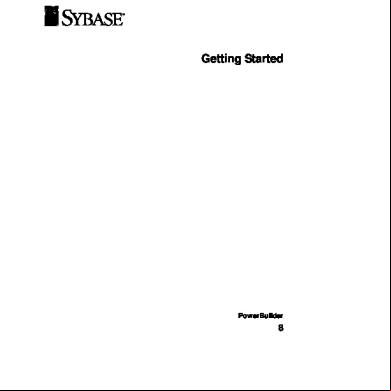Eviews 8 Getting Started 38m6v
This document was ed by and they confirmed that they have the permission to share it. If you are author or own the copyright of this book, please report to us by using this report form. Report 3i3n4
Overview 26281t
& View Eviews 8 Getting Started as PDF for free.
More details 6y5l6z
- Words: 14,974
- Pages: 70
EViews 8.1 ®
Estimation · Forecasting · Statistical Analysis Graphics · Data Management · Simulation
Getting Started
EViews 8.1 Getting Started
EViews 8.1 Getting Started Copyright © 1994–2014 IHS Global Inc. All Rights Reserved
ISBN: 978-1-880411-07-0
This software product, including program code and manual, is copyrighted, and all rights are reserved by IHS Global Inc. The distribution and sale of this product are intended for the use of the original purchaser only. Except as permitted under the United States Copyright Act of 1976, no part of this product may be reproduced or distributed in any form or by any means, or stored in a database or retrieval system, without the prior written permission of IHS Global Inc.
Disclaimer The authors and IHS Global Inc.assume no responsibility for any errors that may appear in this manual or the EViews program. The assumes all responsibility for the selection of the program to achieve intended results, and for the installation, use, and results obtained from the program.
Trademarks EViews® is a ed trademark of IHS Global Inc. Windows, Excel, PowerPoint, and Access are ed trademarks of Microsoft Corporation. PostScript is a trademark of Adobe Corporation. X11.2 and X12-ARIMA Version 0.2.7, and X-13ARIMA-SEATS are seasonal adjustment programs developed by the U. S. Census Bureau. Tramo/Seats is copyright by Agustin Maravall and Victor Gomez. Info-ZIP is provided by the persons listed in the infozip_license.txt file. Please refer to this file in the EViews directory for more information on Info-ZIP. Zlib was written by Jean-loup Gailly and Mark Adler. More information on zlib can be found in the zlib_license.txt file in the EViews directory. Bloomberg is a trademark of Bloomberg Finance L.P. All other product names mentioned in this manual may be trademarks or ed trademarks of their respective companies.
IHS Global Inc. 4521 Campus Drive, #336 Irvine CA, 92612-2621 Telephone: (949) 856-3368 Fax: (949) 856-2044 e-mail: [email protected] web: www.eviews.com September 21, 2014
Table of Contents GETTING STARTED . . . . . . . . . . . . . . . . . . . . . . . . . . . . . . . . . . . . . . . . . . . . . . . . . . . . . . . . . . . . . 1 Installing EViews . . . . . . . . . . . . . . . . . . . . . . . . . . . . . . . . . . . . . . . . . . . . . . . . . . . . . . . . . . . 1 ing EViews . . . . . . . . . . . . . . . . . . . . . . . . . . . . . . . . . . . . . . . . . . . . . . . . . . . . . . . . . . 2 What is Registration? . . . . . . . . . . . . . . . . . . . . . . . . . . . . . . . . . . . . . . . . . . . . . . . . . . . . . 2 How Do I ? . . . . . . . . . . . . . . . . . . . . . . . . . . . . . . . . . . . . . . . . . . . . . . . . . . . . . . . 3 Frequently Asked Questions about Registration . . . . . . . . . . . . . . . . . . . . . . . . . . . . . . . . . . 7 Updating Your Copy of EViews . . . . . . . . . . . . . . . . . . . . . . . . . . . . . . . . . . . . . . . . . . . . . . . . . 8
WHAT’S NEW IN EVIEWS 8 . . . . . . . . . . . . . . . . . . . . . . . . . . . . . . . . . . . . . . . . . . . . . . . . . . . . .11 Overview . . . . . . . . . . . . . . . . . . . . . . . . . . . . . . . . . . . . . . . . . . . . . . . . . . . . . . . . . . . . . . . . 11 Performance . . . . . . . . . . . . . . . . . . . . . . . . . . . . . . . . . . . . . . . . . . . . . . . . . . . . . . . . . . . . . 14 General EViews Interface . . . . . . . . . . . . . . . . . . . . . . . . . . . . . . . . . . . . . . . . . . . . . . . . . . . . 14 Data Handling . . . . . . . . . . . . . . . . . . . . . . . . . . . . . . . . . . . . . . . . . . . . . . . . . . . . . . . . . . . . 17 Graphs . . . . . . . . . . . . . . . . . . . . . . . . . . . . . . . . . . . . . . . . . . . . . . . . . . . . . . . . . . . . . . . . . 19 Programming . . . . . . . . . . . . . . . . . . . . . . . . . . . . . . . . . . . . . . . . . . . . . . . . . . . . . . 21 External Interfaces . . . . . . . . . . . . . . . . . . . . . . . . . . . . . . . . . . . . . . . . . . . . . . . . . . . . . . . . . 23 Econometrics and Statistics . . . . . . . . . . . . . . . . . . . . . . . . . . . . . . . . . . . . . . . . . . . . . . . . . . 23 Compatibility Notes . . . . . . . . . . . . . . . . . . . . . . . . . . . . . . . . . . . . . . . . . . . . . . . . . . . . . . . . 28
ii—Table of Contents
Getting Started Congratulations on your purchase of EViews 8, the premier forecasting and analysis package for Windows-based computers. This guide will lead you step-by-step through the installation and registration procedure for EViews 8. (The following discussion describes the installation and registration process for single copies of EViews and seat licenses purchased under a Volume License Program. Setting up machines to use concurrent use licenses will require a different procedure; for details, please check with your IT department.)
Installing EViews You may install EViews 8 by running the installation program ed to your computer’s hard drive or contained on the CD-ROM. If you are installing from the file ed to your computer, simply click on the “EViews8Installer.exe” or “EViews8Installer(64-bit).exe” executable program file. Note that if installing from the EViews CD using the “Autorun.exe” program, the EViews 8 CD installation screen is displayed, offering several options for how to proceed. You may close this window at any time by clicking on the Exit button, by clicking on the Close Window box in the upper right-hand corner of the window, or by double clicking on the icon to the left of “EViews 8 Installer” in the title bar. You should first click on View Read Me to view any last minute changes in the installation or operating instructions. To start the installation process, click on Install EViews. • First, you will be prompted to read and accept the License Agreement, and to designate a directory into which you wish to install your copy of EViews. If you wish to change
2— Getting Started
the default installation directory, click on Browse and navigate to the desired directory. Click on Next to continue. • Next, you will be asked to enter a name and serial number. Single license holders should have been provided with a 24-character serial number (on the back of the CDROM case or through with our office). Those of you who have obtained your copy of EViews as part of a Volume License agreement should obtain a serial number from your license . Enter the serial number and your name as you wish it to appear in your copy of EViews, and click on Next. • Select the components you wish to install and click on Next. • Lastly, you will be asked about setting up a Start Menu folder containing shortcuts to the EViews example files folder and the EViews program executable. Clicking on Next starts the actual installation of files onto your computer. You should note that as part of the installation procedure, EViews will prompt you to files with the extensions “.WF1”, “.PRG”, “.EDB”, “.AIPZ”, and “.UIPZ”. If these extensions are already ed, possibly by an earlier version of EViews, you will be prompted to allow EViews 8 to override the existing registration. ing the extensions is not required, will allow you to double-click on files with these extensions to launch EViews 8. Once the installation procedure is completed, click on Finish. If you have elected to create an EViews shortcut, the EViews Start Menu folder will open. To launch EViews, double-click on the EViews 8 icon. Subsequently, you may launch EViews using the shortcut on your desktop or by selecting EViews from the Start Menu shortcuts, if present, by double-clicking on EViews ed file types, or by navigating to the EViews installation directory and double-clicking on the EViews icon.
ing EViews What is Registration? To use EViews 8 on a specific computer, you must first the program using the serial number obtained with your purchase or obtained from your license . EViews registration is the one-time process of asg a serial number to a specific machine, sending a unique machine ID number to IHS Global Inc., and writing some information to your Windows registry or Mac application directory. This is a simple process that can be performed in a few seconds. The first time EViews is run on a new machine, you will be prompted to your copy for that machine. On a Windows machine, you may choose to do so immediately, or you can put off registration to a later date, but you must the copy within 30 days of installation. If you delay registration, you will be prompted to the copy every time you launch EViews. After 30 days, an uned copy of EViewswill no longer run.
ing EViews—3
The EViews single and standalone licenses allow for a single individual to have exclusive use of copies of EViews residing on multiple machines, or for multiple s to have exclusive access to a copy of EViews residing on a single machine. For example, a single may install and EViews on his or her office computer, home computer and a laptop computer, provided that the use of EViews is exclusive. Note, specifically, that the license do not allow two s to share copies of the same license of EViews residing on two machines. To facilitate the legitimate use of EViews on multiple machines, we allow each EViews single serial number (one beginning with “80A”) or standalone serial number (one beginning with “80S”) to be used in ing up to three machines. If you have exceptional circumstances which require registration on additional machines, please our office. Under the of the EViews Volume License agreement, “80C” (volume) license serial numbers may not be used to multiple machines. Each volume licensed machine running EViews must be assigned a distinct serial number. Thus, licensing an office computer, home computer and laptop computer of a single will require three distinct Volume License serial numbers. Once ed on a given machine, EViews will run indefinitely. The copy of EViews may be uninstalled and reinstalled on a ed machine, updated, or moved to a different directory without reing the copy for that machine. In the special case where a machine’s hard disk is wiped clean, but no other changes are made to the system, you may simply re your copy of EViews. Note that in this circumstance, reregistration on the machine will not count as an additional registration. If an entire machine or a machine’s hard disk is replaced, you should our office to un your previous installation prior to reing.
How Do I ? Before starting the registration process, you should first locate your EViews serial number. You most likely will need to enter this number into EViews during the registration procedure. Next, you should launch EViews as described above.
4— Getting Started
If the copy of EViews is not ed, EViews will display a warning dialog. The dialog will inform you that EViews is not ed for this machine and, if applicable, will indicate the number of additional days the uned copy will continue to run. You may choose to in one of two ways: you may use the EViews auto registration features (by clicking on Auto Registration...), or you can manually (by clicking on Manual Registration...). Selecting either of the these two options will open a dialog prompting you for additional information. (To delay software registration click on the I will later button. If you select this option and the grace period has not expired, EViews will close the dialog and will operate in the usual fashion. In this way you can use your uned copy of EViews as though it were fully ed. If, however, the grace period has expired, your copy of EViews will not run until ed.)
Auto Registration If your computer is connected to the Internet, auto registration makes ing EViews a snap. Simply click on the Auto Registration... button to display a dialog for entering your registration information. EViews will fill out as many fields in this dialog as possible. If you wish to continue with the auto registration process, make sure that the entries in the Serial # and Name fields are filled in with the relevant information. When you click on the now button, EViews will attempt to one of our registration servers and, if successful, will transmit the information contained in the dialog to the server. The server will process the information and the machine will be ed to run EViews. You should see a message indicating that registration was completed successfully, along with the number of machines that have been ed to the serial number.
ing EViews—5
If you do not wish to continue with auto registration, click on the Exit without ing button and you will be returned to the main registration screen. Note that there are some circumstances in which auto registration will fail. Obviously, auto registration will not work if the computer is not connected to the Internet. If registration fails, you should first that you have Internet access. Second, your computer may be behind a firewall which does not allow the required communication between your computer and our servers. Furthermore, while unlikely, it is possible that all of our registration servers are temporarily unresponsive. If you continue to have problems with auto registration, you can choose to manually as described in the next section, or you can us for assistance.
Manual Registration If auto registration fails or if you prefer not to use the automatic registration features, you may elect to manually. From the main registration page, click on Manual Registration... to display the manual registration portion of the dialog:
You must fill in the three fields in the dialog: the 2-character serial number, your name, and a 36-character registration key you must first obtain via web browser, phone, or email. EViews will help you by filling in as many fields as possible.
6— Getting Started
The easiest method of retrieving the registration key is via web browser. If you have access to an Internet connected browser, navigate to http://www.eviews.com// which will direct you to our registration servers. Follow the links to the registration page, and fill in the form. Enter your name, serial number, and the machine ID number as displayed in this registration diato the form. Click on the Submit the form button. You will be provided with the 36-character registration key. Once you have obtained the key, return to the registration dia EViews. If necessary, select Help/EViews Registration... from the EViews main menu to display the registration page. Make certain that you have entered your name and serial number exactly as provided when you obtained the registration key, and enter the key in the registration key box. Click OK to finish the registration process. Note that you should be able to copy-and-paste the registration key information from your browser into the dialog edit fields. If all of the information is entered correctly, you will be informed that your registration is complete. If you do not have access to a working web browser, you can our office via email, phone, or standard post to obtain the key: IHS Global Inc. Attn: Registration 4521 Campus Drive, #336 Irvine, CA 92612 Email: [email protected] Phone: 949-856-3368 Please provide a registration name, full 24-character serial number, and the machine ID number. We will then provide you with the 36-character registration key. If you receive the key via email, you should be able to copy-and-paste the key information into the dialog edit fields.
Information Once registration is completed, EViews will display an optional page form. You may submit this form to send name, address, phone number, and email information to IHS Global Inc. This information is for our records only and will not be redistributed to others.
Frequently Asked Questions about Registration While the registration procedure should be straightforward, we understand that you may still have questions. The following are answers to the most frequently asked questions:
Updating Your Copy of EViews—7
• How do I find my serial number and other information about my copy of EViews? Your copy of EViews contains information about your registration status, as well as the product version and build date of the program. To obtain this information, simply select Help/About EViews from the main EViews menu. • I ed you and received a key, but the key doesn’t seem to work. What could be wrong? The most common registration problem results from entering a name or serial number which does not match the key. You should make certain that the name and serial number both match those provided when obtaining a key. Note that while the name is not case-sensitive, it should otherwise be entered exactly as originally provided. If you still experience problems, do not hesitate to our office. • My copy of EViews does not appear to have the features for the edition that I purchased. Do you have to send me a new CD-ROM? No. Simply our office. Once we the edition of EViews that you have purchased, you should be able to re and upgrade your copy to enable the features. • I've replaced my computers and no longer have available registrations. What should I do? If there are special circumstances where you need to an additional machine, please our office. • How do I change the name in which my copy is ed? Your copy of EViews contains the name in which it was first ed. If you wish to change the registration name, please our office. • What if I have trouble ing? We do not anticipate that you will have problems ing your copy of EViews using one of the available methods (auto-registration, manual using our web servers, or manual using email or phone). Please feel free to our office if you encounter difficulties.
Updating Your Copy of EViews EViews 8 offers an automatic updating feature that can check for new updates every day, and install an updated version if available. (The automatic update feature can be enabled or disabled from the Options/EViews Auto-Update from Web menu item.) Alternately, you may manually check for updates from within EViews at any time by selecting Check now... under the EViews Auto-Update from Web menu item, or by selecting EViews Update from the Help menu.
8— Getting Started
You may also visit the EViews website to check for updates to the EViews program and other components (documentation, sample data, and sample programs). Use your browser to go to: http://www.eviews.com and navigate to the s area. ing updates will not require re-registration of EViews on any previously ed computer. Simply the update, run the installer, and you will have the latest shipping copy of your software.
Where to Go For Help Your EViews installation includes documentation in the form of an interactive Help System and PDF versions of the manuals. -provided online is available via the EViews Forum.
The Help System All of the EViews documentation may be viewed from within EViews using the help system. To access the EViews help system, go to the main menu and select Help/EViews Help Topics... or click on Help/Quick Help Reference and select a topic to jump directly to relevant subsections.
The EViews Manuals (PDF Files) Your EViews installation includes copies of the EViews manuals in Adobe Portable Document Format (.PDF) file format. If you elected to include the electronic versions of the manuals in your EViews installation, you may access the PDF files from within EViews by clicking on Help in the main EViews menu and selecting the file of interest. Alternately, you may navigate to the “Docs” subdirectory of your EViews installation directory to access the files directly.
Tutorials To get you started, we have provided a set of PowerPoint tutorials illustrating the basics of EViews. These tutorials are a great way of seeing EViews in action.
Where to Go For Help—9
http://www.eviews.com/Learning/index.html
The EViews Forum To supplement the information provided in the manuals and the help system, we encourage you to visit the EViews Online Forum, where you can find answers to common questions about installing, using, and getting the most out of EViews. The EViews Forum is an ideal place to ask questions of and share information with other EViews s. The forum address is: http://forums.eviews.com
10— Getting Started
What’s New in EViews 8.0 EViews 8 features a wide range of exciting changes and improvements. The following is an overview of the most important new features in Version 8.
Performance • 64-bit EViews (“64-bit Version” on page 14).
General EViews Interface • Enhanced dialog edit fields (“Enhanced Dialog Edit Fields,” on page 14). • Workfile details view (“Workfile Details” on page 16). • Workfile compare (“Workfile Compare” on page 16). • Global options export and import (“Global Options Export and Import” on page 17) • Object Linking and Embedding (OLE) (“Object Linking and Embedding (OLE)” on page 27). • -defined objects (“-Defined Objects” on page 47). • Add-ins for version handling (“Add-Ins Management” on page 48)
Data Handling • Powerful new spreadsheet editing tools (“Spreadsheet Editing Tools,” on page 17). • Group data comparison tools (“Group Data Comparison Tools,” on page 19). • Auto-series defined across workfile pages (“Auto-Series Across Workfile Pages,” on page 20). • Enhanced dated data table offer enhanced customization with full command line (“Dated Data Table ” on page 20). • Custom spreadsheet display (“Custom Spreadsheet Display” on page 21). • for connecting to the CEIC database (“Direct for CEIC Databases” on page 22). • Write for Excel XLSX files (“ for Writing Excel XLSX Files” on page 23). • Transposed foreign data reads (“Transposed Foreign Data Reads,” on page 23)
12— What’s New in EViews 8.0
• Custom object attributes (“Custom Object Attributes” on page 23).
Graphs, Tables, and Spools • The visible sample for graphs can be actively changed using a slider bar within the graph window (“Graph Sample Slider Bar” on page 24). • Custom lines and arrows can be drawn in graphs using the mouse (“Custom Graph Lines and Arrows” on page 25). • s may specify their own lines on scatter plots (“-Defined Fit Lines” on page 26). • Graphs, tables, and spools can now be saved in PDF format (“PDF and Enhanced Metafile Export” on page 26). Additionally, tables may be saved as Enhanced Metafiles (emf). • Graphs, tables, and spools can be pasted as embedded objects or links into third-party applications such as Microsoft PowerPoint, Word, and Excel (“Object Linking and Embedding (OLE)” on page 27). • Enhanced dated data table offer enhanced customization with full command line (“Dated Data Table ” on page 20).
Models • Improved model data editing (“Improved Model Data Editing” on page 28). • Solution comparison tools (“Comparing Solution Data” on page 29). • Other model commands (“Other Model Commands” on page 30).
Econometrics and Statistics Computation • Error-Trend-Seasonal exponential smoothing (Hyndman et al., 2002 and Hyndman et al., 2008) (“ETS Exponential Smoothing” on page 31). • Census X-13 (“Census X-13” on page 32). • series covariances (“ Covariances” on page 33). • series principal components (“ Principal Components” on page 34).
Estimation • Switching regression (both exogenous and Markov) (“Switching Regression” on page 35). • Bayesian Vector Autoregression (VARs) (“Bayesian Vector Autoregression (VARs)” on page 36).
Programming —13
• Robust least squares (“Robust Least Squares” on page 37). • Breakpoint regression(“Breakpoint Regression” on page 38). • Heckman selection models(“Heckman Selection Models” on page 39). • cointegration estimation(“ Cointegration Estimation” on page 40). • -defined optimization (“-Defined Optimization” on page 41).
Testing and Diagnostics • Multiple breakpoint testing (“Multiple Breakpoint Testing” on page 42). • serial correlation tests (“ Serial Correlation Tests.” on page 43). • causality tests (“ Causality Tests” on page 43). • Heteroskedasticity and autocorrelation consistent (HAC) covariances in GLM models (“HAC covariances in GLM models” on page 44). • Enhanced quantile regression process graphs and testing (“Quantile Regression Process Subsets” on page 45).
Miscellaneous • ARMA specification of multiple lags by range (“ARMA Specification by Range” on page 45). • -specified default coefficients for models specified by list (“-Specified Default Coefficients” on page 46). • Automatic computation of robust Wald statistic for non-intercept coefficients in models estimated with White or HAC covariances (“Robust Wald F-statistics” on page 47).
Programming • -defined objects (“-Defined Objects” on page 47). • Add-ins for version handling (“Add-Ins Management” on page 48) • Program editor and execution enhancements (“Program Editor & Execution Enhancements,” on page 48). • New functions for generating series (“Series Generating Functions” on page 50). • Added matrix language tools (“Matrix Language Tools” on page 51). • New workfile functions (“Workfile ,” on page 52). • Enhanced table (“Table ,” on page 53). • New general information tools (“General Information Tools,” on page 53)
14— What’s New in EViews 8.0
• New object data (“Object Data ,” on page 54). • List of new and updated global and object commands (“Updated Command and Object List” on page 56). • List of new functions (“Updated Function List” on page 60).
EViews 8 Compatibility Notes • Compatibility notes for s of EViews 7 (“EViews 8 Compatibility Notes” on page 61).
Performance 64-bit Version EViews is now available in both 32 and 64-bit versions. One of the advantages of using a 64-bit version of Windows is the ability to access physical memory (RAM) beyond the 4-gigabyte (GB) range. By comparison, 32-bit versions of Windows are limited to a maximum of approximately 3.2 gigabytes of memory. The 64-bit version of EViews 8 allows access to the larger amounts of physical RAM in machines running 64-bit Windows, allowing you to work with much bigger workfiles, both in of the number of observations per workfile page, and the number of individual objects allowed in a page. For example, 32-bit versions of EViews only allow a maximum of 15 million observations in a page (and even then we recommend much smaller workfile ranges). The 64-bit version of EViews 8 allows up to 120 million observations per page. Similarly, the 32-bit versions of EViews can exhaust available memory with more than a few hundred thousand objects in the workfile, while the 64-bit version s workfiles with millions of objects. • See “Memory Allocation” on page 785 of ’s Guide I.
General EViews Interface The general EViews interface has been improved in a number of ways. The following are the highlights.
Enhanced Dialog Edit Fields Edit fields (boxes that let you type an entry) in EViews 8 have been enhanced with two new features: smart auto-complete and expansion. Smart auto-complete allows you to quickly enter object names in edit fields, by bringing up a list of objects in the current workfile from which you may select to populate the edit field.
Enhanced Dialog Edit Fields—15
Edit field expansion lets you increase the size of edit fields in EViews so that you may more easily see and enter information. To expand an edit field, simply double click on the white space in the box, or right click and select Expand.
16— What’s New in EViews 8.0
• See “Custom Edit Fields in EViews” on page 10 of ’s Guide I for additional discussion.
Workfile Details EViews 8 features a new look workfile Details view. You may toggle between the ordinary workfile display and the Details view by clicking on the Details +/- button on the workfile.
Each object attribute now has a separate column in the details view, and you may sort the objects by an attribute by clicking on the column header. Columns are also draggable and resizable, allowing you to alter their position and width. If you right-click on a column header, you may also choose which columns to display. • See “Workfile Details Display” on page 62 of ’s Guide I for discussion. • See wfdetails (p. 475) in the Command and Programming Reference for command .
Workfile Compare The new Workfile Compare view, available from the View menu on a workfile allows you to compare the differences between a workfile and another workfile stored on disk. Once you have chosen a second workfile with which to compare, EViews will display a list of all objects in the two workfiles, and let you see how those objects differ.
Spreadsheet Editing Tools—17
• See “Comparing Workfiles” on page 88 of ’s Guide I for discussion. • See wfcompare (p. 469) in the Command and Programming Reference for command .
Global Options Export and Import You may now write your global options settings to disk for backup and update your settings from an existing settings file. One use for these commands is to establish a set of global options settings which are then saved and then moved to different machines or distributed to other s. The optsave command saves a copy of the current EViews global options settings “.INI” files into a directory. Any existing option settings in the directory will be overwritten. You may use the optset command to replace the current EViews global options settings “.INI” files with ones from a different directory. • See optsave (p. 388) in the Command and Programming Reference. • See optset (p. 389) in the Command and Programming Reference.
Data Handling EViews 8 offers a variety of new features for working with data.
Spreadsheet Editing Tools EViews 8 provides sophisticated new tools for editing and adjusting the values in an EViews series or group.
18— What’s New in EViews 8.0
Typically, the primary method of generating series values is to use a series expression. EViews will evaluate the series expression for all observations in the current sample and assign values accordingly. Note that working with subsets of data requires specifying a new sample for each subset operation. Alternately, standard editing of series values by entering numbers can be cumbersome, at best. EViews 8 changes all of this by providing tools that allow you to enter and modify individual values in a series using a powerful array expression language, and to view the effects of those changes on the series values.
Edit Mode Standard editing now allows you to use the expression language to assign or modify one or more cells. When Edit mode is enabled by toggling the Edit +/- button, you may simply select the cells you wish to edit, then use array expressions to describe how you would like the multiple cells to be modified. • See Appendix B. “Enhanced Spreadsheet Editing,” on page 791 of ’s Guide I.
Adjust Mode EViews 8 offers an adjust mode which may be enabled by toggling the Adjust+/- button on the spreadsheet toolbar. The adjust mode allows you to use sophisticated editing tools to make prospective changes in the series and to see the impact of those changes in an interactive fashion. These changes may be specified in natural units, so, for example, if you wish to examine the impact of a 10% increase in the values in a series over some range, you simply tell EViews that “Delta %” equals 10.
Group Data Comparison Tools—19
Since changes made in adjust mode are not permanent unless specifically made so when you close the series window, this powerful tool you to changes to a series to perform quick “what if” analysis without permanently changing the series. • See “Series Adjust” on page 392 and Appendix B. “Enhanced Spreadsheet Editing,” on page 791 of ’s Guide I. • See also Series::adjust (p. 483) in the Object Reference for command tools for editing a series using these expressions.
Group Data Comparison Tools EViews 8 lets you easily compare the data between the series in your group. When looking at the Spreadsheet view of the group, simply press the Compare +/- button on the toolbar to enter compare mode. Compare mode will behave differently depending upon whether there are only two series in the group, or more than two. In both cases the main feature of compare mode is that it will highlight, in red, any observations for which the series in the group have different values. This can be useful when comparing revisions to series in order to quickly find for which observations any revisions or changes have been made.
• See “Group Comparison Tools” on page 477 of ’s Guide I. • See Appendix B. “Enhanced Spreadsheet Editing,” on page 791 of ’s Guide I. • See also Series::adjust (p. 483) in the Object Reference for command tools for editing a series using these expressions.
20— What’s New in EViews 8.0
Auto-Series Across Workfile Pages You may now access series in different workfile pages directly without the need to copy them across to the current workfile page either as a link or as a direct copy. Whenever you wish to use a series located in a separate page, you can refer to it using the syntax pagename\seriesname. Examples of useful places to use this functionality include group definitions, equation specifications, or when generating a new series. • See “Auto-series Across Pages” on page 182 of ’s Guide I for discussion and limitations.
Dated Data Table Dated data tables have been improved with added customization options, including unit and label formatting, font and color selection on an individual series level, and tools for customizing date format and appearance. Additionally, program language is now offered for the customization of dated data tables.
• For details, see “Dated Data Table” on page 479 of ’s Guide I. • See Group::ddtabopts (p. 279) in the Object Reference. • See Group::ddrowopts (p. 277) in the Object Reference.
Custom Spreadsheet Display—21
Custom Spreadsheet Display You may now change the default spreadsheet view of a series in a workfile which shows each cross-section’s data stacked on top of another cross-section’s data by clicking on the Wide +/- button (you will almost certainly need to widen the window to see the button as it is far to the right of the more commonly used buttons).
The first time you click the button, EViews will change the display of the series such that each row of the spreadsheet contains data for a specific date, and each column contains data for a cross-section.
Clicking the Wide +/- button a second time transposes this so cross-sections are now shown per row, and dates per column.
22— What’s New in EViews 8.0
A third click of the button takes the view back to the original stacked form.
Direct for CEIC Databases EViews 8 Enterprise Edition s direct access to CEIC databases using the standard EViews database interface. The CEIC database includes economic, sector and financial data. Data are fetched from the internet by Internet Securities, Inc. (also known as IS Emerging Markets) XML based data servers.
• See “CEIC” on page 338 of ’s Guide I for brief discussion. • See dbopen (p. 326) in the Command and Programming Reference for command line .
Custom Object Attributes—23
for Writing Excel XLSX Files EViews now offers write for Excel XLSX files. Previously, EViews 7 offered read, but not write, for XLSX files, and prior versions of EViews did not the format. To write an Excel XLSX file, simply choose this format when saving your workfile or workfile page, and follow the dialog prompts. You may also use the “type=excelxml” option in the pagesave or wfsave commands, as in pagesave(type=excelxml) new_wf
which saves the current workfile page in the Excel XLSX file “new_wf”. • See pagesave (p. 406) in the Command and Programming Reference. • See wfsave (p. 489) in the Command and Programming Reference.
Transposed Foreign Data Reads In EViews 8 You may now read transposed data from a foreign file into a new or existing workfile page using the File/Open Foreign Data as Workfile..., Proc/Load Workfile Page..., or Proc/Import/Load Workfile Page... dialogs. Previously you could only read transposed data into an existing workfile page using the older (now mostly deprecated) Proc/Import/Import from File... dialog and the corresponding read command, which ed fewer foreign source formats. Notable among the formats that read did not was Excel “.XLSX”. In addition, you may employ the wfopen, pageload, and import commands to read transposed data. Simply add the byrow specifier as part of your table_description, as in wfopen(page=GDP) "c:\data_t.xlsx" range="GDP data" byrow @drop X
reads the transposed data contained in the “GDP data” range of the Excel file “Data_t.XLSX” into a new workfile. The data for the series X is dropped, and the name of the new workfile page is “GDP”. • See wfopen (p. 476) in the Command and Programming Reference. • See pageload (p. 404) in the Command and Programming Reference. • See import (p. 363) in the Command and Programming Reference.
Custom Object Attributes Objects in an EViews workfile may now be assigned custom attributes. These attributes may be used by search queries in EViews workfile and database operations (i.e., @wquery (p. 685) in the Command and Programming Reference). In some cases, EViews will be able to import custom attributes along with the data from third-party databases.
24— What’s New in EViews 8.0
You may create or edit a custom attribute by clicking on the Label view of an object, and typing the name of the custom attribute below the Description field and the value of the attribute in the field to the right.
• See “Adding Your Own Label Attributes” on page 65 and “Adding Custom Attributes in the Label View,” on page 103 of ’s Guide I for discussion. • The setattr object command may be used to set attribute values for each object type. See, for example, Series::setattr (p. 524) in the Object Reference for series command line . • You may use the object data member @attr(“arg”) to obtain the string containing the value of the arg attribute, where the argument is specified as a quoted string. • See @wquery (p. 685) in the Command and Programming Reference for command for queries using custom attributes.
Graphs, Tables, and Spools Graph Sample Slider Bar EViews 8 graphs now feature a sample slider bar, located at the bottom of a sample based graph window which allows you to adjust dynamically the sample displayed in the graph window by resizing and moving the slider bar:
Custom Graph Lines and Arrows—25
• For discussion, see “The Graph Sample” on page 565 of ’s Guide I.
Custom Graph Lines and Arrows It’s often useful to accentuate a data point in a graph or draw a comparison between two points. In EViews 8, you can draw custom straight lines at any angle, anywhere in a frozen graph window. You may also choose from multiple designs for the arrowheads, including none (plain line), filled arrow, and open arrow.
26— What’s New in EViews 8.0
• See “Drawing Lines and Arrows” on page 675 of ’s Guide I for discussion. • See Graph::addarrow (p. 213) in the Object Reference for command details.
-Defined Fit Lines Just as you may wish to highlight a particular data point in your graph with an arrow, you might like to add custom fit lines to a scatter plot. Earlier versions of EViews ed fit lines drawn using calculations based upon the underlying data. The new fit line option, -defined, lets you specify your own definition line definition.
• See “-Defined Fit Lines” on page 630 of ’s Guide I for discussion. • See dbopen (p. 326) in the Command and Programming Reference for command line .
PDF and Enhanced Metafile Export The PDF format is one of the most commonly used standards for saving and sharing documents, and is arguably the standard for documents on the web. EViews 8 now s the saving of graph, table, and spool output to PDF. In addition, table output may now be saved to Enhanced Metafile (EMF) format. The options to save as PDF are included in the standard save dialogs for graphs, tables, and spools. Right-click on the graph, table, or spool object and select Save graph to disk..., Save table to disk..., or Save to Disk, respectively. The standard file save dialogs will appear. Select PDF from the File Type drop-down.
Object Linking and Embedding (OLE)—27
Notice that Enhanced Metafile now appears as a ed output type for table objects in EViews 8:
For command line , see • Graph::save (p. 240) in the Object Reference. • Table::save (p. 702) in the Object Reference. • Spool::save (p. 611) in the Object Reference.
Object Linking and Embedding (OLE) EViews 8 for OLE offers you the ability to have your output data and graphs update whenever you make changes within EViews.
28— What’s New in EViews 8.0
You may use OLE to paste links to EViews objects in your external document so that the underlying information is tied to the EViews workfile. Then, any time modifications are made in EViews, the changes may be pushed to the objects in your document. Alternately, you may use OLE to embed graph and table output in external documents so you may later modify the appearance of the output using EViews. • See Chapter 18. “Object Linking and Embedding (OLE),” on page 737 of ’s Guide I for additional information on using OLE with EViews.
Models Improved Model Data Editing EViews 8 offers improved tools for managing variables in a model. You may use the new Edit override right button menu item, available from the variables view of a model, to quickly exclude, override and edit endogenous and exogenous variables for the current scenario.
Comparing Solution Data—29
• See “Scenario Editing Tools,” on page 653 of ’s Guide II for additional information on using the edit override tools. • See Model::adjust (p. 377) in the Object Reference. • See Model::revert (p. 396) in the Object Reference. • See Model::reinclude (p. 393) in the Object Reference.
Comparing Solution Data EViews 8 offers new tools for quickly viewing differences between the solution values for different scenarios. You may use the new model object Compare solutions menu item, available from the View menu to specify the comparisons of interest
30— What’s New in EViews 8.0
and to produce a comparison table:
• For discussion and details, see “Comparing Solution Data,” on page 679 in the ’s Guide II. • See also the documentation for the Model::compare (p. 380) command in the Object Reference.
Other Model Commands In addition, there are several new model commands and commands which have changed to allow for additional options or features (all of these entries are in the Object Reference): drop ..................... drop equations for one or more endogenous variables in the model (p. 383). droplink ............... drop linked objects from the model (p. 383). exclude................. specifies (or merges) excluded endogenous variables in the active scenario (new features) (p. 384).
ETS Exponential Smoothing—31
makegraph ............make graph object showing model series (with new features) (p. 388). makegroup............make group out of model series and display dated data table (with new features) (p. 389). override ................specifies (or merges) override series to the active scenario (with new features) (p. 393). replace ..................replace the text specification for an endogenous variable in the model with a new specification (p. 394). replacelink ............replace a linked object with a different linked object (p. 395). replacevar .............replace all instances of a variable in the text specification of a model with a different variable (p. 395).
Econometrics and Statistics EViews 8 offers a variety of additions and improvements to its set of econometric and statistical features. The following is a brief outline of the most important new features, followed by additional discussion and pointers to full documentation.
ETS Exponential Smoothing EViews 8 now offers for exponential smoothing using the dynamic nonlinear model framework of Hyndman, Koehler, et al. (2002). The ETS (Error-Trend-Seasonal or ExponenTial Smoothing) framework which defines an extended class of exponential smoothing methods that encomes standard ES models (e.g., Holt and Holt–Winters additive and multiplicative methods), but offer a variety of new methods. In addition ETS smoothing offers a theoretical foundation for analysis of these models using state-space based likelihood calculations, with for model selection and calculation of forecast standard errors. You will find this feature using the Proc menu for a series object.
32— What’s New in EViews 8.0
• See “ETS Exponential Smoothing,” beginning on page 442 in the ’s Guide I for discussion. • See also Series::ets (p. 497) in the Object Reference for command .
Census X-13 EViews 8 offers an easy-to-use front-end for working with the U.S. Census Bureau’s X-13 seasonal adjustment tools. In addition to providing a wide range of new features (including ARIMA regression prior to the seasonal adjustment step), X-13 is capable of performing updated versions of X-11/X-12 or TRAMO/SEATS ARIMA seasonal adjustment.
Covariances—33
To perform X-13 seasonal adjustment, select Proc/Seasonal Adjustment/Census X-13... from the series window menu in a quarterly or monthly workfile. • See “Census X-13,” beginning on page 404 in the ’s Guide I for discussion. • See also Series::x13 (p. 556)in the Object Reference for command .
Covariances covariances and correlations are widely used in data analysis. For example: • Contemporaneous correlations between macroeconomic variables are often used to examine the nature of relationships between different countries (see for example, Obstfeld and Rogoff, 2001, p. 368). • The contemporaneous covariances of residuals from regression are used in computing cross-sectional Zellner SUR-type estimators (Johnston and Dinardo, 1997, p. 318) and in tests of cross-section dependence (Pesaran, 2004). Similarly, covariances are used as a first step in obtaining common factors for unit root and other tests (Bai and Ng, 2004). EViews 8 now offers easy-to-use tools for computing the covariances and correlations for a series. Simply open the series, and select View/ Covariance... to display the dialog. Note that the workfile must be structured as a for the covariance menu entry to be available.
34— What’s New in EViews 8.0
Note that you may compute measures of association between cross-sections (contemporaneous covariances) or between periods of a given cross-section. • See “ Covariances,” beginning on page 825 in the ’s Guide II for discussion. • See also Series::pancov (p. 514) in the Object Reference for command .
Principal Components In addition to computing measures of association for a series across cross-sections or periods (“ Covariances,” beginning on page 33) EViews 8 also computes the principal components of the variable using one of the measures of association. As with the other principal components tools in EViews, you may display the table of eigenvalues and eigenvectors, display line graphs of the ordered eigenvalues, and examine scatterplots of the loadings and component scores. Furthermore you may save the component scores and corresponding loadings to the workfile. To compute and display the principal components results for a series, open the series, and select View/ Principal Components... to display the dialog. Note that the workfile must be structured as a for the covariance menu entry to be available.
Switching Regression—35
• See “ Principal Components,” beginning on page 830 in the ’s Guide II for discussion. • See also Series::panpcomp (p. 517) in the Object Reference for command line documentation. • See also Series::makepanpcomp (p. 510) in the Object Reference.
Switching Regression EViews 8 now estimates single-equation switching regression models—linear regression models with nonlinearities arising from unobserved discrete changes in regime, including models with independent and Markov switching. EViews also offers tools for filtering, smoothing, and forecasting from your estimated equation. Dynamics specifications are permitted through the use of lagged dependent variables as explanatory variables and through the presence of auto-correlated errors (Goldfeld and Quandt, 1973, 1976; Maddala, 1986; Hamilton, 1994; Frühwirth-Schnatter, 2006). The latter models, which are commonly referred to as “Hamilton switching models” have been of particular interest to applied researchers. To display the switching regression dialog, first open an equation by selecting Quick/Estimate Equation… from the main menu and select SWITCHREG - Switching Regression in the Method combo, or enter the command switchreg in the command line:
36— What’s New in EViews 8.0
For detailed discussion, see • Chapter 31. “Switching Regression,” beginning on page 389 in the ’s Guide II. See also the command line documentation for: • Equation::switchreg (p. 143) in the Object Reference. • Equation::makergmprobs (p. 116) in the Object Reference. • Equation::maketransprobs (p. 117) in the Object Reference. • Equation::rgmprobs (p. 136) in the Object Reference. • Equation::transprobs (p. 149) in the Object Reference.
Bayesian Vector Autoregression (VARs) EViews 8 now estimates Bayesian Vector Autoregression (BVAR) models which, as the name suggests, employ uses Bayesian methods to estimate a vector autoregression (VAR). EViews s four different prior specifications on the parameters: 1. Litterman/Minnesota prior. 2. Normal-Wishart prior 3. Sims-Zha Normal-Wishart prior. 4. Sims-Zha Normal-flat
Robust Least Squares—37
to provide shrinkage (restrictions on parameters to reduce the size of the parameter set) over the unrestricted least squares VAR estimates. To estimate a Bayesian VAR in EViews, click on Quick/Estimate VAR... or type var in the command window. This will bring up the VAR Specification dialog. Select Bayesian VAR as the VAR type radio button.
• See “Bayesian VAR” on page 578 in ’s Guide II for discussion. • See also the command line documentation for Var::bvar (p. 752) in the Object Reference.
Robust Least Squares EViews 8 s robust least squares regression methods designed to be robust, or less sensitive, to outliers. EViews offers three different methods for robust least squares: M-estimation (Huber, 1973), S-estimation (Rousseeuw and Yohai, 1984), and MM-estimation (Yohai 1987). To estimate an equation using robust regression, open the equation dialog by selecting Quick/Estimate Equation…, by selecting Object/New Object…/Equation and selecting ROBUSTLS from the Method combo box, or by entering the robustls command in the command line.
38— What’s New in EViews 8.0
• See Chapter 29. “Robust Least Squares,” on page 349 of ’s Guide II for discussion. • See also the command line documentation for Equation::robustls (p. 138) in the Object Reference.
Breakpoint Regression EViews 8 offers new tools for estimating linear regression models that are subject to structural change. The regime breakpoints may be known and specified a priori, or they may be estimated using the Bai (1997) and Bai and Perron (1998), global maximizer or sequential methods, and related techniques. You may estimate “pure” breakpoint specifications in which all of the regressors have regime specific coefficients, or specifications in which only some coefficients vary with the regime. To estimate an equation using least squares with breakpoints, select Object/New Object.../ Equation or Quick/Estimate Equation… from the main EViews menu, then select BREAKLS - Least Squares with Breakpoints in the Method drop-down menu, or simply type the keyword breakls in the command window.
Heckman Selection Models—39
• See Chapter 30. “Least Squares with Breakpoints,” on page 369 of ’s Guide II for discussion. • See also “Multiple Breakpoint Tests” on page 174 of ’s Guide II for related testing procedures. • See the command line documentation for Equation::breakls (p. 47) and Equation::breakspec (p. 50) in the Object Reference.
Heckman Selection Models Under the Heckman selection framework, the dependent variable, y i , in a linear regression model is only observable for a portion of the data. A classic example, in economics, of the sample selection problem is the wage equation for women, whereby a woman’s wage is only observed if she makes the decision to enter the work place, and is unobservable if she does not. The resulting selectivity bias implies that ordinary least squares is no longer an appropriate estimator. EViews 8 offers two different methods of estimating the Heckman (1979) least squares model with sample selection: Heckman’s original two-step method, and maximum likelihood estimation. To estimate the Heckman Selection Model, open the equation dialog by selecting Quick/ Estimate Equation… or Object/New Object…/Equation in the main EViews menu and selecting Heckit from the Method combo box. Alternately, you may enter the command heckit in the command line.
40— What’s New in EViews 8.0
• See “Heckman Selection Model” on page 299 of ’s Guide II for discussion. • See also the command line documentation for Equation::heckit (p. 96) in the Object Reference.
Cointegration Estimation EViews 8 now offers tools for estimation of single equation cointegration estimators. You may estimate your specification using the Fully Modified OLS (FMOLS) estimators outlined by Pedroni (2000), or the dynamic ordinary least squares (DOLS) estimators described by (Kao and Chiang, 2000; Mark and Sul, 2003). For both classes of estimators, EViews offers the pooled and weighted forms of the estimators, which combine data across cross-sections, and the grouped estimators, which combine across cross-sections, the estimates obtained for each cross-section. To estimate an equation using cointegration techniques, select Object/New Object.../ Equation or Quick/Estimate Equation… from the main EViews menu, then select COINTREG - Cointegrating Regression in the Method drop-down menu, or simply type the keyword cointreg in the command window. Note that the workfile must be structured as a for the options to be present.
-Defined Optimization—41
• See Chapter 42. “ Cointegration Estimation,” beginning on page 797 of ’s Guide II for discussion. • See also the command line documentation for Equation::cointreg (p. 61) in the Object Reference.
-Defined Optimization EViews offers a wide variety of built-in estimation methods that involve optimization, including (but not limited to) those ed by the Equation, System, Sspace, and VAR objects. In addition, the EViews Logl object lets you maximize -defined likelihood functions. but the Logl object is restricted to computations that can be specified using series expressions, with a log-likelihood objective represented as a series containing log-likelihood contributions for each observation. In contrast, the new EViews 8 optimize command provides tools that allow you to find the optimal parameters or control values of a -defined function. Notably, optimize s quite general functions so that the computations and the -defined objective need not be series-based. • See Chapter 10. “-Defined Optimization,” beginning on page 225 of the Command and Programming Reference for discussion and examples.
42— What’s New in EViews 8.0
• See also the documentation for the command optimize (p. 383) of the Command and Programming Reference.
Multiple Breakpoint Testing EViews 8 extends the existing Chow and Quandt-Andrews structural break test tools to allow for multiple breakpoint testing (Bai, 1997; Bai and Perron, 1998, 2003). You may now, for a regression model estimated using linear least squares specified by list, ask EViews to test for multiple unknown breakpoints up to a specified maximum. EViews offers the following test methods: • Sequential L+1 breaks vs. L • Sequential tests all subsets • Global L breaks vs. none • L+1 breaks vs. global L • Global information criteria You may test against “pure” breakpoint specifications in which all of the regressors have regime specific coefficients, or specifications in which only some coefficients vary with the regime To use the EViews tools for testing for multiple breaks, you must use an equation that is specified by list and estimated by least squares.From an estimated equation, bring up the multiple break testing dialog, by clicking on View/Stability Diagnostics/Multiple Breakpoint Test...
• See “Multiple Breakpoint Tests” on page 174 of ’s Guide II for discussion. • See also Chapter 30. “Least Squares with Breakpoints,” on page 369 of ’s Guide II for related estimation procedures.
Causality Tests—43
• See the command line documentation for Equation::multibreak (p. 119) in the Object Reference.
Serial Correlation Tests. For equations estimated by GMM, EViews 8 computes the first and second order serial correlation statistics proposed by Arellano and Bond (1991) as one method of testing for serial correlation. The test is actually two separate statistics, one for first order correlation and one for second. If the innovations are i.i.d. we expect the first order statistic to be significant (with a negative auto-correlation coefficient), and the second order statistic to be insignificant. To perform the test click on View/Residual Diagnostics/Arellano-Bond Serial Correlation Test. EViews will then calculate the test statistics for both first and second order correlation and display them in a table: Arellano-Bond Serial Correlation Test Equation: Untitled Date: 02/04/13 Time: 23:58 Sample: 1976 1984 Included observations: 611 Test order AR(1) AR(2)
m-Statistic -2.427825 -0.332535
rho -2.106427 -0.075912
SE(rho)
Prob.
0.867619 0.228281
0.0152 0.7395
• See “Arellano-Bond Serial Correlation Testing” on page 788 of ’s Guide II for discussion. • See Equation::abtest (p. 38) in the Object Reference.
Causality Tests EViews 8 extends the existing Granger Causality tests to perform data specific testing. Least squares regressions with data can take a number of different forms, depending upon assumptions made about the structure of the data. Since Granger Causality is computed by running bivariate regressions, there are a number of different approaches to testing for Granger Causality in a context. EViews 8 s two of the simplest approaches to causality testing in s. The first is to treat the data as one large stacked set of data, and then perform the Granger Causality test in the standard way, with the exception of not letting data from one cross-section enter the lagged values of data from the next cross-section. The second approach, the Dumitrescu-Hurlin (2012) approach, makes an extreme opposite assumption; it allows all coefficients to be different across cross-sections.
44— What’s New in EViews 8.0
• See “ Causality Testing” on page 836 of ’s Guide II for discussion. • See Group::cause (p. 260) in the Object Reference for command line .
HAC covariances in GLM models EViews 8 now offers heteroskedasticity and autocorrelation consistent (HAC) covariance computation in equations estimated by GLM. Simply call up the GLM estimation dialog as before by selecting Object/New Object.../ Equation or Quick/Estimate Equation… from the main menu, or enter the keyword equation in the command window. Next select GLM - Generalized Linear Model in the Method combo box.
The upper right-hand side of the dialog contains the Coefficient Covariance Options. To estimate the equation with HAC covariances, simply select HAC (Newey-West) in the Covariance method drop-down menu. The HAC options button which appears provides access to the standard HAC options.
Estimation using HAC covariances is discussed in the EViews 8 manual. • See “Coefficient Covariance Options,” on page 325 of ’s Guide II for discussion. • See the command line documentation for Equation::glm (p. 83) in the Object Reference.
ARMA Specification by Range—45
Quantile Regression Process Subsets EViews 8 offers enhanced quantile regression process computation display and testing. Previously, display of quantile process graphs and tables, and symmetry and slope testing was performed on all coefficients. This made it difficult to construct output focusing on the stability of particular coefficients, or to test only a subset of the possible coefficient restrictions.
You may now specify specific coefficients to display and test in these quantile process views. See the updated command entries for: • Equation::qrprocess (p. 128). • Equation::qrslope (p. 130). • Equation::qrsymm (p. 131).
ARMA Specification by Range ARMA in equations may now be specified using ranges defined by the keyword to. Previously, to allow for AR from 1 to 4, you would have had to enter the individually, as in equation eq1.ls y c ar(1) ar(2) ar(3) ar(4)
Similarly, a moving average with non-zero coefficients on both the first and second lagged errors was specified as equation eq2.ls y c ma(1) ma(2)
The EViews method of specifying individual allowed for considerable flexibility in your ARMA specification, but was burdensome in the common case where there are no restrictions on the AR or MA coefficients and you wish to include several . We have extended the ARMA syntax so that EViews 8 now s specifying your AR and MA . The previous two equations may now be specified as: equation eq1.ls y c ar(1 to 4)
46— What’s New in EViews 8.0
equation eq2.ls y c ma(1 to 5)
Note that this syntax is similar to that ed for specifying lags of variables.
-Specified Default Coefficients Equation estimators that are specified by list now -specified coefficients. Previously, estimation of an equation specified by list almost always required use of the C coefficient vector in the workfile. Unfortunately, C is limited to 751 entries so that in the rare settings where one wanted to estimate models with a greater number of coefficients, the only solution was to specify the equation by expression. You may now use the Coefficient name option to specify an alternate coefficient to use in estimation of an equation specified by list. For example, the least squares dialog is depicted below, with the option set to use the default “C”:
If the specified coefficient does not exist it will be created; if it is too small, it will be resized. If it exists in the workfile but is of another object type, the estimation procedure will error. The “coef=” option may be added to the options entries for all relevant single equation estimators: coef=arg (default=“c”)
Coefficient name to use in estimation.
-Defined Objects—47
Robust Wald F-statistics EViews 8 now reports the robust Wald test of the null hypothesis that all non-intercept coefficients are zero in cases where you specify a robust coefficient covariance method. Previously, EViews only reported the residual based F-statistic for testing the null hypothesis. This F-statistic statistic depends only on the coefficient point estimates, and not their standard errors, and was valid only under the maintained hypotheses of no heteroskedasticity or serial correlation. For ordinary least squares without conventionally estimated standard errors, this statistic is numerically identical to the Wald statistic for the hypothesis that all non-intercept coefficients are equal to zero. However, the numerical equivalence between the two test statistics breaks down if robust standard errors are employed. For equations estimated with robust standard errors EViews now reports both the original Fstatistic and associated probability and the Wald test statistic and probability. EViews reports this statistic on equation output as the Wald F-statistic, and the corresponding pvalue as Prob(Wald F-statistic). In addition, you may obtain these values from an equation using the @robf and @robfprob data , as in scalar wstat = eq1.@robf scalar wprob = eq1.@robfprob
where EQ1 is the estimated equation.
Programming Programming in EViews 8 has been improved in a number of important ways.
-Defined Objects -defined objects are an exciting new feature in EViews 8. A EViews object allows you to create your own object types inside of EViews. A object may be as simple as a storage container for other EViews objects, or it may be a sophisticated new estimation object defined by multiple EViews programs, with views containing post-estimation tests and results, and procedures producing output from the estimation results. Once defined, a object is almost indistinguishable from a built-in EViews object. Defining a object is quite easy—simply specify the types of data and objects stored inside your object, and if desired, define a set of views and procedures that be accessed via commands, menus and dialogs. Even if you do not go to the trouble of creating your own objects, you may take advantage of this powerful tool by using objects ed from the IHS EViews website or obtained from third-parties.
48— What’s New in EViews 8.0
• See Chapter 9. “ Objects,” beginning on page 199 of Command and Programming Reference for extensive discussion. • See the command line documentation for adduo (p. 276) in the Command and Programming Reference.
Add-Ins Management EViews 8 offers an improved environment for managing and working with Add-ins. Among other things, EViews now allows Add-ins to have a version number, and the Manage Addins dialog offers s Add-in the ability to update to the latest version of the Add-in simply by clicking on a button:
• See Chapter 8. “Add-ins,” beginning on page 173 of Command and Programming Reference for extensive discussion. • See the command line documentation for addin (p. 274) in the Command and Programming Reference.
Program Editor & Execution Enhancements EViews 8 features two important enhancements to the program editor; program line numbers, and the ability to selectively run parts of a program.
Program Editor & Execution Enhancements—49
Line numbers EViews programs now allow you to view line numbers in the program. To enable line numbers in a program press the LineNum +/- button on the program tool bar (you may have to widen the program window to see the toggle):
Note that line numbering can only be enabled if word wrap is switched off (you can use the Wrap +/- button to turn it off). You may right click anywhere in your program and select Go To Line... to jump directly to a specific line number.
Selective Run You may choose to only run part of your program by highlight the lines you wish to run, then right-clicking and selecting Run Selected. EViews will then execute only the selected line of code as a new program.
50— What’s New in EViews 8.0
• See “Running Part of a Program” on page 111 of Command and Programming Reference for extensive discussion.
Series Generating Functions EViews 8 incudes a variety of new functions for generating values as part of a series expression.
Event Functions These functions return information about each observation’s relationship with a specified date, or date range. Function
Description
@before(arg1)
Creates a dummy variable equal to 1 if the observation is before the date given by arg1. arg1 should be enclosed in quotes.
@after(arg1)
Creates a dummy variable equal to 1 if the observation is after or on the date given by arg1. arg1 should be enclosed in quotes.
@during(arg1)
Creates a dummy variable equal to 1 if the observation lies between the dates given by the date pair contained in arg1, and 0 otherwise. arg1 should be given in quotes.
Matrix Language Tools—51
@event(arg1[, basis])
Proportion of a one-off event that lies in each observation.
@holiday(arg1[, basis])
Proportion of an annual event that lies in each observation.
See “Event Functions,” on page 557 in the Command and Programming Reference for discussion.
Indicator Functions These functions produce indicators for whether each observation satisfies a specific condition: Function
Description
@inlist(series, “list”)
Creates a dummy variable equal to 1 for observations where series is equal to one of the values specified in list, and 0 otherwise. list should be a quoted, space delimited list of values. This function works on both numerical and alpha series.
@between(series, val1, val2)
Creates a dummy variable equal to 1 for observations where series is greater than or equal to val1 and less than or equal to val2.
See “Indicator Functions,” on page 559 in the Command and Programming Reference for discussion.
By-Group Statistics Functions These functions return values corresponding to the group associated with each observation: Function
Description
@firstsby(arg1, arg2[, s])
First non-missing value in arg1 for each arg2 group.
@lastsby(arg1, arg2[, s])
Last non-missing value in arg1 for each arg2 group.
See “By-Group Statistics,” on page 524 in the Command and Programming Reference for discussion of related by-group statistics.
Matrix Language Tools We have improved the for matrices in EViews 8, making it easier to work with matrices, in particular to extract information from matrices and to perform common operations: • Matrix objects now have a number of data that return information about the matrix, including the number of rows or columns, or return useful transformations,
52— What’s New in EViews 8.0
such as the transpose, the diagonal elements, or sub-elements of the matrix. See the new “Matrix Data ” on page 55. • There is a new set of vector procs, Vector::setglobalc (p. 796) and Vector::setglobalc (p. 796) in the Command and Programming Reference that allow you to copy the values currently in the workfile C vector into or out of the vector. • You may now specify your own column and row headings for matrix objects (rather than the default C1, C2..., or R1, R2...). The Matrix::setcollabels (p. 363) and Matrix::setrowlabels (p. 366), procedures allow you to change the headings via command.
Matrix Functions EViews 8 includes a number of new matrix algebra and matrix utility functions, including functions for horizontal and vertical concatenation, quadratic form calculation, and a new easy function to fill a matrix object with values (all in the Command and Programming Reference): @fill .................... create and fill a vector with a list of values (p. 627). @hcat .................. horizontally concatenate two matrix objects (p. 630). @qform................ compute a quadratic form of a symmetric matrix and a matrix or vector (p. 640). @uniquevals ........ returns a vector or svector containing the list of unique values in the object (series, vector, alpha, matrix) (p. 649). @vcat .................. vertically concatenate two matrix objects (p. 650).
Workfile A number of new options are available in the workfile creation, opening and saving commands. • wfcreate (p. 471) (in the Command and Programming Reference) has new alignment options that allow you to specify the starting day for weekly or biweekly workfiles, or the starting month for quarterly, semi-annual or annual workfiles. • wfopen (p. 476), pageload (p. 404) and import (p. 363) (in the Command and Programming Reference) have a new option (byrow) for opening transposed data in raw format files (ascii, Excel, etc...). There is also a new option for specifying the data type of each series being opened/imported (types=). • The wfsave (p. 489) and pagesave (p. 406) commands (in the Command and Programming Reference) have a new option (mode=) to allow you to modify an existing Excel file (without wiping existing data in the file), and one to save the file in transposed format (byrow).
General Information Tools—53
• The wfclose (p. 468) command (in the Command and Programming Reference) now allows you optionally to optionally provide the name of a workfile if you do not wish to close the active workfile.
Workfile Functions In addition, you may use the following new function to obtain information about the open workfile. Function
Name
Description
@pagelist
list of workfile pages
returns a string containing a space delimited list of the page names in the current workfile.
Table Program for tables and table creation have been enhanced in EViews 8. • You may use the Table::setprefix (p. 716) and Table::setsuffix (p. 717) (in the Object Reference) table procs prefixes and/or suffixes to selected cells in tables. • Tables may now be saved as Enhanced Metafiles or PDF files. See Table::save (p. 702) in the Object Reference). • Tables and selected table views may be copy-and-pasted as OLE links into documents in other applications such as Microsoft Word, Excel, or PowerPoint. These OLE links allow you to double click on the linked table in the other application to open EViews for additional customization, and to automatically update the table link when the table or table view changes in your EViews workfile. See “Object Linking and Embedding (OLE)” on page 27. • Dated data table creation tools have been expanded and full programming language is now offered for the customization. See “Dated Data Table ” on page 20.
General Information Tools EViews 8 offers additional tools for managing your EViews global options settings. • You may use the optsave (p. 388) (in the Command and Programming Reference) command to save the current EViews global options settings “.INI” files into a directory. You may distribute these files to other s with whom you wish to share settings. • The optset (p. 389) (in the Command and Programming Reference) command replaces the current EViews global options settings “.INI” files with saved options.
54— What’s New in EViews 8.0
General Functions In addition, you may use the following new function to obtain information about your EViews application environment (all in the Command and Programming Reference): @env ................... returns a string containing the value of a Windows environment (p. 660). @folderexist ......... check for a folder’s existence on disk (p. 662). @wquery ............. returns a string list of object attributes for all objects in the database that satisfy the query (p. 685). @wread ............... returns a string containing the contents of the specified text file on disk. (p. 686).
Object Data EViews 8 offers an expanded set of object data that provide access to information about the object. Some new , such as @attr(“arg”), are common to all objects. Others, such as the ones listed below, are object specific:
All Object Data String values @attr(“arg”) ......... string containing the value of the arg attribute, where the argument is specified as a quoted string.
Equation Data Scalar Values @ncross ............... number of cross sections included in a equation. @robf................... robust F statistic. @robfprob............ probability value of the robust F statistic. @npers ................ number of periods included in a equation. @nregimes ........... number of regimes in a switching regression. @pval(i) .............. i-th coefficient p-value
Vectors and Matrices @cointcov ............ symmetric matrix containing the contemporaneous covariance for cointegrating regression equations. @initprobs ........... matrix containing initial probabilities for switching regression equations. @lambda2cov....... symmetric matrix containing the portion of one-sided long run variances for cointegrating regression equations. @pvals................. vector containing the coefficient probability values.
Object Data —55
String Values @coeflabels...........coefficient labels used in regression output table.
Matrix Data Scalar values @rows ..................number of rows in the matrix. @cols ...................number of columns.
Matrix values @col(i) .................The i-th column of the matrix. i may be a vector of integers, in which case multiple columns are returned (as a matrix). @diag ...................vector containing the diagonal elements of the matrix. @dropcol(i) ..........Returns the matrix with the i-th column removed. i may be a vector of integers, in which case multiple columns are removed. @droprow(i) .........Returns the matrix with the i-th row removed. i may be a vector of integers, in which case multiple rows are removed. @row(j)................The j-th row of the matrix. j may be a vector of integers, in which case multiple rows are returned (as a matrix). @sub(i,j) ..............The (i,j)-th element of the matrix. Both i and j may be vectors of integers, in which case multiple elements are returned (as a matrix). @t ........................transpose of the matrix.
Model Data String values @linklist...............string containing space delimited list of all linked objects in the model @spec(“variable”) .string containing the equation specification for the specified endogenous variable.
Rowvector Data Scalar values @cols ...................number of columns in the matrix.
Vector values @dropcol(i) ..........Returns the rowvector with the i-th row removed. i may be a vector of integers, in which case multiple rows are removed.
Table Data Scalar values @cols ...................number of columns in the table.
56— What’s New in EViews 8.0
Vector Data Scalar values @rows ................. number of rows in the matrix.
Vector values @droprow(i) ........ Returns the vector with the i-th row removed. i may be a vector of integers, in which case multiple rows are removed.
Updated Command and Object List Commands addin ................... a program file as an EViews Add-in. adduo................... an EViews Object class. breakls ................. least squares with breakpoints and breakpoint determination. close .................... close object, program, or workfile (new features). cointreg ................ cointegrating regression using FMOLS, CCR, or DOLS, or FMOLS or DOLS (new for estimation). dbopen ................. open a database. glm ...................... estimate a Generalized Linear Model (GLM) (new HAC covariance ). heckit................... estimate a selection equation using the Heckman ML or 2-step method. optimize............... find the solution to a -defined optimization problem. optsave................. save the current EViews global options settings “.INI” files into a directory. optset ................... replace the current EViews global options settings “.INI” files with ones based in a different directory. pageload............... load one or more pages into a workfile from a workfile or a foreign data source (new features). pagesave............... save the active page in the default workfile as an EViews workfile or as a foreign data source. robustls ................ robust regression (M-estimation, S-estimation and MM-estimation). switchreg ............. exogenous and Markov switching regression. obj ................. declare an empty, uned object. wfclose................. closes the active workfile (new features). wfcreate ............... create a new workfile (new features). wfopen................. reads in a previously saved workfile from disk, or reads the contents of a foreign data source into a new workfile (new features). wfsave.................. save workfile to disk as a workfile or a foreign data source.
Updated Command and Object List—57
All Objects Object Procs olepush.................push updates to OLE linked objects in open applications. setattr ...................set the value of an object attribute.
Equations Equation Methods breakls.................. least squares with breakpoints and breakpoint determination. cointreg.................cointegrating regression using FMOLS, CCR, or DOLS, or FMOLS or DOLS (with new for estimation). glm .......................Generalized Linear Models (GLM) (with new HAC covariance ). heckit ...................estimate a selection equation using the Heckman ML or 2-step method. robustls.................robust regression (M-estimation, S-estimation and MM-estimation). switchreg ..............exogenous and Markov switching regression. Equation Views abtest....................test for serial correlation in a GMM equation using the Arellano-Bond test. breakspec..............display the breakpoint specification for an equation estimated by least squares with breakpoints. multibreak ............perform multiple breakpoint testing for an equation specified by list and estimated by least squares. qrprocess ..............display table or graph of quantile process estimates (with new features). qrslope..................test of equality of slope coefficients across multiple quantile regression estimates (with new features). qrsymm ................test of coefficients using symmetric quantiles (with new features). rgmprobs ..............display the regime probabilities in a switching regression equation. transprobs .............display the state transition probabilities in a switching regression equation. Equation Procs makergmprobs ......save the regime probabilities in a switching regression equation. maketransprobs.....save the state transition probabilities in a switching regression equation.
Graphs Graph Procs addarrow ..............draw a line or arrow on a graph.
58— What’s New in EViews 8.0
options ................. change the option settings of the graph (with new features). save ..................... save graph to a graphics file (with new PDF save). setfont .................. set the font for the text in a graph.
Groups Group Views cause.................... pairwise Granger causality tests (with new for testing in workfiles). sheet .................... spreadsheet view of the series in the group (with new features). Group Procs ddrowopts ............ set the individual row options for the dated data table view of the series in a group. ddtabopts ............. set the table default options for the dated data table view of the series in a group.
Matrices Matrix Procs setcollabels........... set the column headers in a matrix object spreadsheet. setrowlabels ......... set the row headers in a matrix object spreadsheet.
Models Model Views compare ............... produce a table showing the differences between scenarios for the specified series. Model Procs adjust................... prepare a variable for editing in the current scenario and/or update its values using an array expression. drop ..................... drop equations for one or more endogenous variables in the model. droplink ............... drop linked objects from the model. exclude................. specifies (or merges) excluded endogenous variables in the active scenario (new features). makegraph ........... make graph object showing model series (with new features). makegroup ........... make group out of model series and display dated data table (with new features). override................ specifies (or merges) override series to the active scenario (with new features). reinclude .............. removes one or more variables from the excluded variable list. replace ................. replace the text specification for an endogenous variable in the model with a new specification.
Updated Command and Object List—59
replacelink ............replace a linked object with a different linked object. replacevar .............replace all instances of a variable in the text specification of a model with a different variable. revert ....................reverts one or more overridden variables in the active model scenario back to their baseline values.
Series Series Views pancov ..................compute covariances, correlations, and other measures of association for a series. panpcomp .............perform principal components analysis on a series. sheet .....................spreadsheet view of the series (with new features). Series Procs adjust....................modify or fill in the values in a series. ets ........................perform Error-Trend-Season (ETS) estimation and exponential smoothing. makepanpcomp.....save the scores from a principal components analysis of a series. x13 .......................seasonally adjust series using the Census X-13ARIMA-SEATS method.
Spools Spool Procs save ......................save spool object to disk as a CSV, tab-delimited ASCII text, RTF, or PDF file (with new PDF save).
Tables Table Procs save ......................save table object to disk as a CSV, tab-delimited ASCII text, RTF, HTML, or PDF file (with new PDF save). setprefix ................set the cell prefix string for the specified table cells. setsuffix ................set the cell suffix string for the specified table cells.
Objects Object Declaration obj..................declare an empty, uned object. Object Views display ..................display table, graph, or spool output in the object window. label .....................display or change the label view of a object.
60— What’s New in EViews 8.0
.............. display a list of the of a object.
Object Procs add ...................... add a data or object member to the object. clear..................... remove all from the object. displayname ......... attach a display name to the object. drop ..................... drop a data or object member from the object. extract .................. display or copy a data member from the object. label..................... display or change the label view of a object.
VAR Var Methods bvar ..................... estimate a Bayesian VAR specification.
Vector Vector Procs getglobalc............. copy the contents of the workfile C coefficient vector into the vector object. setglobalc ............. copy the contents of the vector object into the workfile C coefficient vector.
Updated Function List Matrix and Vector Functions @fill .................... create and fill a vector with a list of values. @hcat .................. horizontally concatenate two matrix objects. @qform................ compute a quadratic form of a symmetric matrix and a matrix or vector. @uniquevals ........ returns a vector or svector containing the list of unique values in the object (series, vector, alpha, matrix). @vcat .................. vertically concatenate two matrix objects.
Program @env ................... returns a string containing the value of a Windows environment. @folderexist ......... check for a folder’s existence on disk. @wquery ............. returns a string list of object attributes for all objects in the database that satisfy the query. @wread ............... returns a string containing the contents of the specified text file on disk.
Other • See “Object Data ” on page 54.
EViews 8 Compatibility Notes—61
EViews 8 Compatibility Notes The following discussion describes EViews 8 compatibility issues for s of earlier versions.
Workfile Compatibility With few exceptions, EViews 8 workfiles are backward compatible with EViews 7. Note that the following objects are new or have been modified in Version 8: • Equation objects estimated with methods that employ new features (breakpoint estimation, robust estimation, Heckman selection, cointegration, switching regression, GLM with HAC robust standard errors, Bayesian VARs.) If you have saved workfiles containing any of the above objects and open them in EViews 7 or earlier, EViews will delete the incompatible object and notify you that one or more objects were not read. If you then save the workfile, you will lose the objects. We recommend that you make a copy of any workfiles that contain these objects if you would like to use these workfiles in earlier versions of EViews.
62— What’s New in EViews 8.0
What’s New in EViews 8.1 EViews 8.1 is a free EViews 8 that offers important new features which improve communication with s and enhance connectivity to external data sources and programs.
New Messaging System EViews 8.1 introduces a messaging system that allows us to communicate news and important information to you on EViews startup. With this new system, you’ll never miss an important notification. The messages are designed to be non-intrusive, and you can adjust their frequency or opt out entirely. EViews will now look for and display a message from us upon startup. These messages will inform you of EViews related news items (such as info on a special EViews event) or more important information (such as the availability of a patch, a new add-in, or a new version of EViews).
The popup messages are designed to be non-intrusive and will dismiss themselves after a short period of time. You may dismiss the messages explicitly by clicking the close button on the message window or you can wait until the message self-dismisses. (Note that the last high priority message will continue to appear every time EViews is run until the manually clicks the close button to dismiss it.) If you wish to change the frequency or suppress the popup messages, you may change the message preferences in the general options dialog. Click on General Options/Environment/ Startup to display the startup options settings:
64— What’s New in EViews 8.1
and select either Show Important Only to show only high priority messages (no news) or Disable to turn off messaging entirely.
Expanded Database Connectivity EViews 8.1 Enterprise Edition expands connectivity to external data sources by adding builtin for two important data sources: • Bloomberg Reference Data Services market and economic data (“Bloomberg” on page 334 in ’s Guide I). • U.S. Energy Information istration’s database of energy and related economic data (“EIA (U.S. Energy Information istration)” on page 344 in ’s Guide I). EViews Enterprise s can now search, browse, fetch, and link to Bloomberg and EIA data using the familiar EViews database interface.
Enhanced External Application and Data Connectivity EViews 8.1 Enterprise Edition significantly improves your ability to access EViews data from external programs and to develop interfaces that seamlessly connect EViews to external data: • The new EViews Database Objects (EDO) Library gives EViews Enterprise customers the ability to access data objects held inside EViews databases and workfiles from within an external application (“EViews Database Objects (EDO) Library” on page 162 of the Command and Programming Reference).
Enhanced External Application and Data Connectivity—65
• EViews 8.1 offers an EViews Database Extension (EDX) interface for developers who wish to provide EViews Enterprise Edition access to their database formats. Any external data source that implements this interface can be opened directly from within EViews Enterprise Edition and used just like an EViews database (“EViews Database Extension Interface” on page 170 of the Command and Programming Reference).
Estimation · Forecasting · Statistical Analysis Graphics · Data Management · Simulation
Getting Started
EViews 8.1 Getting Started
EViews 8.1 Getting Started Copyright © 1994–2014 IHS Global Inc. All Rights Reserved
ISBN: 978-1-880411-07-0
This software product, including program code and manual, is copyrighted, and all rights are reserved by IHS Global Inc. The distribution and sale of this product are intended for the use of the original purchaser only. Except as permitted under the United States Copyright Act of 1976, no part of this product may be reproduced or distributed in any form or by any means, or stored in a database or retrieval system, without the prior written permission of IHS Global Inc.
Disclaimer The authors and IHS Global Inc.assume no responsibility for any errors that may appear in this manual or the EViews program. The assumes all responsibility for the selection of the program to achieve intended results, and for the installation, use, and results obtained from the program.
Trademarks EViews® is a ed trademark of IHS Global Inc. Windows, Excel, PowerPoint, and Access are ed trademarks of Microsoft Corporation. PostScript is a trademark of Adobe Corporation. X11.2 and X12-ARIMA Version 0.2.7, and X-13ARIMA-SEATS are seasonal adjustment programs developed by the U. S. Census Bureau. Tramo/Seats is copyright by Agustin Maravall and Victor Gomez. Info-ZIP is provided by the persons listed in the infozip_license.txt file. Please refer to this file in the EViews directory for more information on Info-ZIP. Zlib was written by Jean-loup Gailly and Mark Adler. More information on zlib can be found in the zlib_license.txt file in the EViews directory. Bloomberg is a trademark of Bloomberg Finance L.P. All other product names mentioned in this manual may be trademarks or ed trademarks of their respective companies.
IHS Global Inc. 4521 Campus Drive, #336 Irvine CA, 92612-2621 Telephone: (949) 856-3368 Fax: (949) 856-2044 e-mail: [email protected] web: www.eviews.com September 21, 2014
Table of Contents GETTING STARTED . . . . . . . . . . . . . . . . . . . . . . . . . . . . . . . . . . . . . . . . . . . . . . . . . . . . . . . . . . . . . 1 Installing EViews . . . . . . . . . . . . . . . . . . . . . . . . . . . . . . . . . . . . . . . . . . . . . . . . . . . . . . . . . . . 1 ing EViews . . . . . . . . . . . . . . . . . . . . . . . . . . . . . . . . . . . . . . . . . . . . . . . . . . . . . . . . . . 2 What is Registration? . . . . . . . . . . . . . . . . . . . . . . . . . . . . . . . . . . . . . . . . . . . . . . . . . . . . . 2 How Do I ? . . . . . . . . . . . . . . . . . . . . . . . . . . . . . . . . . . . . . . . . . . . . . . . . . . . . . . . 3 Frequently Asked Questions about Registration . . . . . . . . . . . . . . . . . . . . . . . . . . . . . . . . . . 7 Updating Your Copy of EViews . . . . . . . . . . . . . . . . . . . . . . . . . . . . . . . . . . . . . . . . . . . . . . . . . 8
WHAT’S NEW IN EVIEWS 8 . . . . . . . . . . . . . . . . . . . . . . . . . . . . . . . . . . . . . . . . . . . . . . . . . . . . .11 Overview . . . . . . . . . . . . . . . . . . . . . . . . . . . . . . . . . . . . . . . . . . . . . . . . . . . . . . . . . . . . . . . . 11 Performance . . . . . . . . . . . . . . . . . . . . . . . . . . . . . . . . . . . . . . . . . . . . . . . . . . . . . . . . . . . . . 14 General EViews Interface . . . . . . . . . . . . . . . . . . . . . . . . . . . . . . . . . . . . . . . . . . . . . . . . . . . . 14 Data Handling . . . . . . . . . . . . . . . . . . . . . . . . . . . . . . . . . . . . . . . . . . . . . . . . . . . . . . . . . . . . 17 Graphs . . . . . . . . . . . . . . . . . . . . . . . . . . . . . . . . . . . . . . . . . . . . . . . . . . . . . . . . . . . . . . . . . 19 Programming . . . . . . . . . . . . . . . . . . . . . . . . . . . . . . . . . . . . . . . . . . . . . . . . . . . . . . 21 External Interfaces . . . . . . . . . . . . . . . . . . . . . . . . . . . . . . . . . . . . . . . . . . . . . . . . . . . . . . . . . 23 Econometrics and Statistics . . . . . . . . . . . . . . . . . . . . . . . . . . . . . . . . . . . . . . . . . . . . . . . . . . 23 Compatibility Notes . . . . . . . . . . . . . . . . . . . . . . . . . . . . . . . . . . . . . . . . . . . . . . . . . . . . . . . . 28
ii—Table of Contents
Getting Started Congratulations on your purchase of EViews 8, the premier forecasting and analysis package for Windows-based computers. This guide will lead you step-by-step through the installation and registration procedure for EViews 8. (The following discussion describes the installation and registration process for single copies of EViews and seat licenses purchased under a Volume License Program. Setting up machines to use concurrent use licenses will require a different procedure; for details, please check with your IT department.)
Installing EViews You may install EViews 8 by running the installation program ed to your computer’s hard drive or contained on the CD-ROM. If you are installing from the file ed to your computer, simply click on the “EViews8Installer.exe” or “EViews8Installer(64-bit).exe” executable program file. Note that if installing from the EViews CD using the “Autorun.exe” program, the EViews 8 CD installation screen is displayed, offering several options for how to proceed. You may close this window at any time by clicking on the Exit button, by clicking on the Close Window box in the upper right-hand corner of the window, or by double clicking on the icon to the left of “EViews 8 Installer” in the title bar. You should first click on View Read Me to view any last minute changes in the installation or operating instructions. To start the installation process, click on Install EViews. • First, you will be prompted to read and accept the License Agreement, and to designate a directory into which you wish to install your copy of EViews. If you wish to change
2— Getting Started
the default installation directory, click on Browse and navigate to the desired directory. Click on Next to continue. • Next, you will be asked to enter a name and serial number. Single license holders should have been provided with a 24-character serial number (on the back of the CDROM case or through with our office). Those of you who have obtained your copy of EViews as part of a Volume License agreement should obtain a serial number from your license . Enter the serial number and your name as you wish it to appear in your copy of EViews, and click on Next. • Select the components you wish to install and click on Next. • Lastly, you will be asked about setting up a Start Menu folder containing shortcuts to the EViews example files folder and the EViews program executable. Clicking on Next starts the actual installation of files onto your computer. You should note that as part of the installation procedure, EViews will prompt you to files with the extensions “.WF1”, “.PRG”, “.EDB”, “.AIPZ”, and “.UIPZ”. If these extensions are already ed, possibly by an earlier version of EViews, you will be prompted to allow EViews 8 to override the existing registration. ing the extensions is not required, will allow you to double-click on files with these extensions to launch EViews 8. Once the installation procedure is completed, click on Finish. If you have elected to create an EViews shortcut, the EViews Start Menu folder will open. To launch EViews, double-click on the EViews 8 icon. Subsequently, you may launch EViews using the shortcut on your desktop or by selecting EViews from the Start Menu shortcuts, if present, by double-clicking on EViews ed file types, or by navigating to the EViews installation directory and double-clicking on the EViews icon.
ing EViews What is Registration? To use EViews 8 on a specific computer, you must first the program using the serial number obtained with your purchase or obtained from your license . EViews registration is the one-time process of asg a serial number to a specific machine, sending a unique machine ID number to IHS Global Inc., and writing some information to your Windows registry or Mac application directory. This is a simple process that can be performed in a few seconds. The first time EViews is run on a new machine, you will be prompted to your copy for that machine. On a Windows machine, you may choose to do so immediately, or you can put off registration to a later date, but you must the copy within 30 days of installation. If you delay registration, you will be prompted to the copy every time you launch EViews. After 30 days, an uned copy of EViewswill no longer run.
ing EViews—3
The EViews single and standalone licenses allow for a single individual to have exclusive use of copies of EViews residing on multiple machines, or for multiple s to have exclusive access to a copy of EViews residing on a single machine. For example, a single may install and EViews on his or her office computer, home computer and a laptop computer, provided that the use of EViews is exclusive. Note, specifically, that the license do not allow two s to share copies of the same license of EViews residing on two machines. To facilitate the legitimate use of EViews on multiple machines, we allow each EViews single serial number (one beginning with “80A”) or standalone serial number (one beginning with “80S”) to be used in ing up to three machines. If you have exceptional circumstances which require registration on additional machines, please our office. Under the of the EViews Volume License agreement, “80C” (volume) license serial numbers may not be used to multiple machines. Each volume licensed machine running EViews must be assigned a distinct serial number. Thus, licensing an office computer, home computer and laptop computer of a single will require three distinct Volume License serial numbers. Once ed on a given machine, EViews will run indefinitely. The copy of EViews may be uninstalled and reinstalled on a ed machine, updated, or moved to a different directory without reing the copy for that machine. In the special case where a machine’s hard disk is wiped clean, but no other changes are made to the system, you may simply re your copy of EViews. Note that in this circumstance, reregistration on the machine will not count as an additional registration. If an entire machine or a machine’s hard disk is replaced, you should our office to un your previous installation prior to reing.
How Do I ? Before starting the registration process, you should first locate your EViews serial number. You most likely will need to enter this number into EViews during the registration procedure. Next, you should launch EViews as described above.
4— Getting Started
If the copy of EViews is not ed, EViews will display a warning dialog. The dialog will inform you that EViews is not ed for this machine and, if applicable, will indicate the number of additional days the uned copy will continue to run. You may choose to in one of two ways: you may use the EViews auto registration features (by clicking on Auto Registration...), or you can manually (by clicking on Manual Registration...). Selecting either of the these two options will open a dialog prompting you for additional information. (To delay software registration click on the I will later button. If you select this option and the grace period has not expired, EViews will close the dialog and will operate in the usual fashion. In this way you can use your uned copy of EViews as though it were fully ed. If, however, the grace period has expired, your copy of EViews will not run until ed.)
Auto Registration If your computer is connected to the Internet, auto registration makes ing EViews a snap. Simply click on the Auto Registration... button to display a dialog for entering your registration information. EViews will fill out as many fields in this dialog as possible. If you wish to continue with the auto registration process, make sure that the entries in the Serial # and Name fields are filled in with the relevant information. When you click on the now button, EViews will attempt to one of our registration servers and, if successful, will transmit the information contained in the dialog to the server. The server will process the information and the machine will be ed to run EViews. You should see a message indicating that registration was completed successfully, along with the number of machines that have been ed to the serial number.
ing EViews—5
If you do not wish to continue with auto registration, click on the Exit without ing button and you will be returned to the main registration screen. Note that there are some circumstances in which auto registration will fail. Obviously, auto registration will not work if the computer is not connected to the Internet. If registration fails, you should first that you have Internet access. Second, your computer may be behind a firewall which does not allow the required communication between your computer and our servers. Furthermore, while unlikely, it is possible that all of our registration servers are temporarily unresponsive. If you continue to have problems with auto registration, you can choose to manually as described in the next section, or you can us for assistance.
Manual Registration If auto registration fails or if you prefer not to use the automatic registration features, you may elect to manually. From the main registration page, click on Manual Registration... to display the manual registration portion of the dialog:
You must fill in the three fields in the dialog: the 2-character serial number, your name, and a 36-character registration key you must first obtain via web browser, phone, or email. EViews will help you by filling in as many fields as possible.
6— Getting Started
The easiest method of retrieving the registration key is via web browser. If you have access to an Internet connected browser, navigate to http://www.eviews.com// which will direct you to our registration servers. Follow the links to the registration page, and fill in the form. Enter your name, serial number, and the machine ID number as displayed in this registration diato the form. Click on the Submit the form button. You will be provided with the 36-character registration key. Once you have obtained the key, return to the registration dia EViews. If necessary, select Help/EViews Registration... from the EViews main menu to display the registration page. Make certain that you have entered your name and serial number exactly as provided when you obtained the registration key, and enter the key in the registration key box. Click OK to finish the registration process. Note that you should be able to copy-and-paste the registration key information from your browser into the dialog edit fields. If all of the information is entered correctly, you will be informed that your registration is complete. If you do not have access to a working web browser, you can our office via email, phone, or standard post to obtain the key: IHS Global Inc. Attn: Registration 4521 Campus Drive, #336 Irvine, CA 92612 Email: [email protected] Phone: 949-856-3368 Please provide a registration name, full 24-character serial number, and the machine ID number. We will then provide you with the 36-character registration key. If you receive the key via email, you should be able to copy-and-paste the key information into the dialog edit fields.
Information Once registration is completed, EViews will display an optional page form. You may submit this form to send name, address, phone number, and email information to IHS Global Inc. This information is for our records only and will not be redistributed to others.
Frequently Asked Questions about Registration While the registration procedure should be straightforward, we understand that you may still have questions. The following are answers to the most frequently asked questions:
Updating Your Copy of EViews—7
• How do I find my serial number and other information about my copy of EViews? Your copy of EViews contains information about your registration status, as well as the product version and build date of the program. To obtain this information, simply select Help/About EViews from the main EViews menu. • I ed you and received a key, but the key doesn’t seem to work. What could be wrong? The most common registration problem results from entering a name or serial number which does not match the key. You should make certain that the name and serial number both match those provided when obtaining a key. Note that while the name is not case-sensitive, it should otherwise be entered exactly as originally provided. If you still experience problems, do not hesitate to our office. • My copy of EViews does not appear to have the features for the edition that I purchased. Do you have to send me a new CD-ROM? No. Simply our office. Once we the edition of EViews that you have purchased, you should be able to re and upgrade your copy to enable the features. • I've replaced my computers and no longer have available registrations. What should I do? If there are special circumstances where you need to an additional machine, please our office. • How do I change the name in which my copy is ed? Your copy of EViews contains the name in which it was first ed. If you wish to change the registration name, please our office. • What if I have trouble ing? We do not anticipate that you will have problems ing your copy of EViews using one of the available methods (auto-registration, manual using our web servers, or manual using email or phone). Please feel free to our office if you encounter difficulties.
Updating Your Copy of EViews EViews 8 offers an automatic updating feature that can check for new updates every day, and install an updated version if available. (The automatic update feature can be enabled or disabled from the Options/EViews Auto-Update from Web menu item.) Alternately, you may manually check for updates from within EViews at any time by selecting Check now... under the EViews Auto-Update from Web menu item, or by selecting EViews Update from the Help menu.
8— Getting Started
You may also visit the EViews website to check for updates to the EViews program and other components (documentation, sample data, and sample programs). Use your browser to go to: http://www.eviews.com and navigate to the s area. ing updates will not require re-registration of EViews on any previously ed computer. Simply the update, run the installer, and you will have the latest shipping copy of your software.
Where to Go For Help Your EViews installation includes documentation in the form of an interactive Help System and PDF versions of the manuals. -provided online is available via the EViews Forum.
The Help System All of the EViews documentation may be viewed from within EViews using the help system. To access the EViews help system, go to the main menu and select Help/EViews Help Topics... or click on Help/Quick Help Reference and select a topic to jump directly to relevant subsections.
The EViews Manuals (PDF Files) Your EViews installation includes copies of the EViews manuals in Adobe Portable Document Format (.PDF) file format. If you elected to include the electronic versions of the manuals in your EViews installation, you may access the PDF files from within EViews by clicking on Help in the main EViews menu and selecting the file of interest. Alternately, you may navigate to the “Docs” subdirectory of your EViews installation directory to access the files directly.
Tutorials To get you started, we have provided a set of PowerPoint tutorials illustrating the basics of EViews. These tutorials are a great way of seeing EViews in action.
Where to Go For Help—9
http://www.eviews.com/Learning/index.html
The EViews Forum To supplement the information provided in the manuals and the help system, we encourage you to visit the EViews Online Forum, where you can find answers to common questions about installing, using, and getting the most out of EViews. The EViews Forum is an ideal place to ask questions of and share information with other EViews s. The forum address is: http://forums.eviews.com
10— Getting Started
What’s New in EViews 8.0 EViews 8 features a wide range of exciting changes and improvements. The following is an overview of the most important new features in Version 8.
Performance • 64-bit EViews (“64-bit Version” on page 14).
General EViews Interface • Enhanced dialog edit fields (“Enhanced Dialog Edit Fields,” on page 14). • Workfile details view (“Workfile Details” on page 16). • Workfile compare (“Workfile Compare” on page 16). • Global options export and import (“Global Options Export and Import” on page 17) • Object Linking and Embedding (OLE) (“Object Linking and Embedding (OLE)” on page 27). • -defined objects (“-Defined Objects” on page 47). • Add-ins for version handling (“Add-Ins Management” on page 48)
Data Handling • Powerful new spreadsheet editing tools (“Spreadsheet Editing Tools,” on page 17). • Group data comparison tools (“Group Data Comparison Tools,” on page 19). • Auto-series defined across workfile pages (“Auto-Series Across Workfile Pages,” on page 20). • Enhanced dated data table offer enhanced customization with full command line (“Dated Data Table ” on page 20). • Custom spreadsheet display (“Custom Spreadsheet Display” on page 21). • for connecting to the CEIC database (“Direct for CEIC Databases” on page 22). • Write for Excel XLSX files (“ for Writing Excel XLSX Files” on page 23). • Transposed foreign data reads (“Transposed Foreign Data Reads,” on page 23)
12— What’s New in EViews 8.0
• Custom object attributes (“Custom Object Attributes” on page 23).
Graphs, Tables, and Spools • The visible sample for graphs can be actively changed using a slider bar within the graph window (“Graph Sample Slider Bar” on page 24). • Custom lines and arrows can be drawn in graphs using the mouse (“Custom Graph Lines and Arrows” on page 25). • s may specify their own lines on scatter plots (“-Defined Fit Lines” on page 26). • Graphs, tables, and spools can now be saved in PDF format (“PDF and Enhanced Metafile Export” on page 26). Additionally, tables may be saved as Enhanced Metafiles (emf). • Graphs, tables, and spools can be pasted as embedded objects or links into third-party applications such as Microsoft PowerPoint, Word, and Excel (“Object Linking and Embedding (OLE)” on page 27). • Enhanced dated data table offer enhanced customization with full command line (“Dated Data Table ” on page 20).
Models • Improved model data editing (“Improved Model Data Editing” on page 28). • Solution comparison tools (“Comparing Solution Data” on page 29). • Other model commands (“Other Model Commands” on page 30).
Econometrics and Statistics Computation • Error-Trend-Seasonal exponential smoothing (Hyndman et al., 2002 and Hyndman et al., 2008) (“ETS Exponential Smoothing” on page 31). • Census X-13 (“Census X-13” on page 32). • series covariances (“ Covariances” on page 33). • series principal components (“ Principal Components” on page 34).
Estimation • Switching regression (both exogenous and Markov) (“Switching Regression” on page 35). • Bayesian Vector Autoregression (VARs) (“Bayesian Vector Autoregression (VARs)” on page 36).
Programming —13
• Robust least squares (“Robust Least Squares” on page 37). • Breakpoint regression(“Breakpoint Regression” on page 38). • Heckman selection models(“Heckman Selection Models” on page 39). • cointegration estimation(“ Cointegration Estimation” on page 40). • -defined optimization (“-Defined Optimization” on page 41).
Testing and Diagnostics • Multiple breakpoint testing (“Multiple Breakpoint Testing” on page 42). • serial correlation tests (“ Serial Correlation Tests.” on page 43). • causality tests (“ Causality Tests” on page 43). • Heteroskedasticity and autocorrelation consistent (HAC) covariances in GLM models (“HAC covariances in GLM models” on page 44). • Enhanced quantile regression process graphs and testing (“Quantile Regression Process Subsets” on page 45).
Miscellaneous • ARMA specification of multiple lags by range (“ARMA Specification by Range” on page 45). • -specified default coefficients for models specified by list (“-Specified Default Coefficients” on page 46). • Automatic computation of robust Wald statistic for non-intercept coefficients in models estimated with White or HAC covariances (“Robust Wald F-statistics” on page 47).
Programming • -defined objects (“-Defined Objects” on page 47). • Add-ins for version handling (“Add-Ins Management” on page 48) • Program editor and execution enhancements (“Program Editor & Execution Enhancements,” on page 48). • New functions for generating series (“Series Generating Functions” on page 50). • Added matrix language tools (“Matrix Language Tools” on page 51). • New workfile functions (“Workfile ,” on page 52). • Enhanced table (“Table ,” on page 53). • New general information tools (“General Information Tools,” on page 53)
14— What’s New in EViews 8.0
• New object data (“Object Data ,” on page 54). • List of new and updated global and object commands (“Updated Command and Object List” on page 56). • List of new functions (“Updated Function List” on page 60).
EViews 8 Compatibility Notes • Compatibility notes for s of EViews 7 (“EViews 8 Compatibility Notes” on page 61).
Performance 64-bit Version EViews is now available in both 32 and 64-bit versions. One of the advantages of using a 64-bit version of Windows is the ability to access physical memory (RAM) beyond the 4-gigabyte (GB) range. By comparison, 32-bit versions of Windows are limited to a maximum of approximately 3.2 gigabytes of memory. The 64-bit version of EViews 8 allows access to the larger amounts of physical RAM in machines running 64-bit Windows, allowing you to work with much bigger workfiles, both in of the number of observations per workfile page, and the number of individual objects allowed in a page. For example, 32-bit versions of EViews only allow a maximum of 15 million observations in a page (and even then we recommend much smaller workfile ranges). The 64-bit version of EViews 8 allows up to 120 million observations per page. Similarly, the 32-bit versions of EViews can exhaust available memory with more than a few hundred thousand objects in the workfile, while the 64-bit version s workfiles with millions of objects. • See “Memory Allocation” on page 785 of ’s Guide I.
General EViews Interface The general EViews interface has been improved in a number of ways. The following are the highlights.
Enhanced Dialog Edit Fields Edit fields (boxes that let you type an entry) in EViews 8 have been enhanced with two new features: smart auto-complete and expansion. Smart auto-complete allows you to quickly enter object names in edit fields, by bringing up a list of objects in the current workfile from which you may select to populate the edit field.
Enhanced Dialog Edit Fields—15
Edit field expansion lets you increase the size of edit fields in EViews so that you may more easily see and enter information. To expand an edit field, simply double click on the white space in the box, or right click and select Expand.
16— What’s New in EViews 8.0
• See “Custom Edit Fields in EViews” on page 10 of ’s Guide I for additional discussion.
Workfile Details EViews 8 features a new look workfile Details view. You may toggle between the ordinary workfile display and the Details view by clicking on the Details +/- button on the workfile.
Each object attribute now has a separate column in the details view, and you may sort the objects by an attribute by clicking on the column header. Columns are also draggable and resizable, allowing you to alter their position and width. If you right-click on a column header, you may also choose which columns to display. • See “Workfile Details Display” on page 62 of ’s Guide I for discussion. • See wfdetails (p. 475) in the Command and Programming Reference for command .
Workfile Compare The new Workfile Compare view, available from the View menu on a workfile allows you to compare the differences between a workfile and another workfile stored on disk. Once you have chosen a second workfile with which to compare, EViews will display a list of all objects in the two workfiles, and let you see how those objects differ.
Spreadsheet Editing Tools—17
• See “Comparing Workfiles” on page 88 of ’s Guide I for discussion. • See wfcompare (p. 469) in the Command and Programming Reference for command .
Global Options Export and Import You may now write your global options settings to disk for backup and update your settings from an existing settings file. One use for these commands is to establish a set of global options settings which are then saved and then moved to different machines or distributed to other s. The optsave command saves a copy of the current EViews global options settings “.INI” files into a directory. Any existing option settings in the directory will be overwritten. You may use the optset command to replace the current EViews global options settings “.INI” files with ones from a different directory. • See optsave (p. 388) in the Command and Programming Reference. • See optset (p. 389) in the Command and Programming Reference.
Data Handling EViews 8 offers a variety of new features for working with data.
Spreadsheet Editing Tools EViews 8 provides sophisticated new tools for editing and adjusting the values in an EViews series or group.
18— What’s New in EViews 8.0
Typically, the primary method of generating series values is to use a series expression. EViews will evaluate the series expression for all observations in the current sample and assign values accordingly. Note that working with subsets of data requires specifying a new sample for each subset operation. Alternately, standard editing of series values by entering numbers can be cumbersome, at best. EViews 8 changes all of this by providing tools that allow you to enter and modify individual values in a series using a powerful array expression language, and to view the effects of those changes on the series values.
Edit Mode Standard editing now allows you to use the expression language to assign or modify one or more cells. When Edit mode is enabled by toggling the Edit +/- button, you may simply select the cells you wish to edit, then use array expressions to describe how you would like the multiple cells to be modified. • See Appendix B. “Enhanced Spreadsheet Editing,” on page 791 of ’s Guide I.
Adjust Mode EViews 8 offers an adjust mode which may be enabled by toggling the Adjust+/- button on the spreadsheet toolbar. The adjust mode allows you to use sophisticated editing tools to make prospective changes in the series and to see the impact of those changes in an interactive fashion. These changes may be specified in natural units, so, for example, if you wish to examine the impact of a 10% increase in the values in a series over some range, you simply tell EViews that “Delta %” equals 10.
Group Data Comparison Tools—19
Since changes made in adjust mode are not permanent unless specifically made so when you close the series window, this powerful tool you to changes to a series to perform quick “what if” analysis without permanently changing the series. • See “Series Adjust” on page 392 and Appendix B. “Enhanced Spreadsheet Editing,” on page 791 of ’s Guide I. • See also Series::adjust (p. 483) in the Object Reference for command tools for editing a series using these expressions.
Group Data Comparison Tools EViews 8 lets you easily compare the data between the series in your group. When looking at the Spreadsheet view of the group, simply press the Compare +/- button on the toolbar to enter compare mode. Compare mode will behave differently depending upon whether there are only two series in the group, or more than two. In both cases the main feature of compare mode is that it will highlight, in red, any observations for which the series in the group have different values. This can be useful when comparing revisions to series in order to quickly find for which observations any revisions or changes have been made.
• See “Group Comparison Tools” on page 477 of ’s Guide I. • See Appendix B. “Enhanced Spreadsheet Editing,” on page 791 of ’s Guide I. • See also Series::adjust (p. 483) in the Object Reference for command tools for editing a series using these expressions.
20— What’s New in EViews 8.0
Auto-Series Across Workfile Pages You may now access series in different workfile pages directly without the need to copy them across to the current workfile page either as a link or as a direct copy. Whenever you wish to use a series located in a separate page, you can refer to it using the syntax pagename\seriesname. Examples of useful places to use this functionality include group definitions, equation specifications, or when generating a new series. • See “Auto-series Across Pages” on page 182 of ’s Guide I for discussion and limitations.
Dated Data Table Dated data tables have been improved with added customization options, including unit and label formatting, font and color selection on an individual series level, and tools for customizing date format and appearance. Additionally, program language is now offered for the customization of dated data tables.
• For details, see “Dated Data Table” on page 479 of ’s Guide I. • See Group::ddtabopts (p. 279) in the Object Reference. • See Group::ddrowopts (p. 277) in the Object Reference.
Custom Spreadsheet Display—21
Custom Spreadsheet Display You may now change the default spreadsheet view of a series in a workfile which shows each cross-section’s data stacked on top of another cross-section’s data by clicking on the Wide +/- button (you will almost certainly need to widen the window to see the button as it is far to the right of the more commonly used buttons).
The first time you click the button, EViews will change the display of the series such that each row of the spreadsheet contains data for a specific date, and each column contains data for a cross-section.
Clicking the Wide +/- button a second time transposes this so cross-sections are now shown per row, and dates per column.
22— What’s New in EViews 8.0
A third click of the button takes the view back to the original stacked form.
Direct for CEIC Databases EViews 8 Enterprise Edition s direct access to CEIC databases using the standard EViews database interface. The CEIC database includes economic, sector and financial data. Data are fetched from the internet by Internet Securities, Inc. (also known as IS Emerging Markets) XML based data servers.
• See “CEIC” on page 338 of ’s Guide I for brief discussion. • See dbopen (p. 326) in the Command and Programming Reference for command line .
Custom Object Attributes—23
for Writing Excel XLSX Files EViews now offers write for Excel XLSX files. Previously, EViews 7 offered read, but not write, for XLSX files, and prior versions of EViews did not the format. To write an Excel XLSX file, simply choose this format when saving your workfile or workfile page, and follow the dialog prompts. You may also use the “type=excelxml” option in the pagesave or wfsave commands, as in pagesave(type=excelxml) new_wf
which saves the current workfile page in the Excel XLSX file “new_wf”. • See pagesave (p. 406) in the Command and Programming Reference. • See wfsave (p. 489) in the Command and Programming Reference.
Transposed Foreign Data Reads In EViews 8 You may now read transposed data from a foreign file into a new or existing workfile page using the File/Open Foreign Data as Workfile..., Proc/Load Workfile Page..., or Proc/Import/Load Workfile Page... dialogs. Previously you could only read transposed data into an existing workfile page using the older (now mostly deprecated) Proc/Import/Import from File... dialog and the corresponding read command, which ed fewer foreign source formats. Notable among the formats that read did not was Excel “.XLSX”. In addition, you may employ the wfopen, pageload, and import commands to read transposed data. Simply add the byrow specifier as part of your table_description, as in wfopen(page=GDP) "c:\data_t.xlsx" range="GDP data" byrow @drop X
reads the transposed data contained in the “GDP data” range of the Excel file “Data_t.XLSX” into a new workfile. The data for the series X is dropped, and the name of the new workfile page is “GDP”. • See wfopen (p. 476) in the Command and Programming Reference. • See pageload (p. 404) in the Command and Programming Reference. • See import (p. 363) in the Command and Programming Reference.
Custom Object Attributes Objects in an EViews workfile may now be assigned custom attributes. These attributes may be used by search queries in EViews workfile and database operations (i.e., @wquery (p. 685) in the Command and Programming Reference). In some cases, EViews will be able to import custom attributes along with the data from third-party databases.
24— What’s New in EViews 8.0
You may create or edit a custom attribute by clicking on the Label view of an object, and typing the name of the custom attribute below the Description field and the value of the attribute in the field to the right.
• See “Adding Your Own Label Attributes” on page 65 and “Adding Custom Attributes in the Label View,” on page 103 of ’s Guide I for discussion. • The setattr object command may be used to set attribute values for each object type. See, for example, Series::setattr (p. 524) in the Object Reference for series command line . • You may use the object data member @attr(“arg”) to obtain the string containing the value of the arg attribute, where the argument is specified as a quoted string. • See @wquery (p. 685) in the Command and Programming Reference for command for queries using custom attributes.
Graphs, Tables, and Spools Graph Sample Slider Bar EViews 8 graphs now feature a sample slider bar, located at the bottom of a sample based graph window which allows you to adjust dynamically the sample displayed in the graph window by resizing and moving the slider bar:
Custom Graph Lines and Arrows—25
• For discussion, see “The Graph Sample” on page 565 of ’s Guide I.
Custom Graph Lines and Arrows It’s often useful to accentuate a data point in a graph or draw a comparison between two points. In EViews 8, you can draw custom straight lines at any angle, anywhere in a frozen graph window. You may also choose from multiple designs for the arrowheads, including none (plain line), filled arrow, and open arrow.
26— What’s New in EViews 8.0
• See “Drawing Lines and Arrows” on page 675 of ’s Guide I for discussion. • See Graph::addarrow (p. 213) in the Object Reference for command details.
-Defined Fit Lines Just as you may wish to highlight a particular data point in your graph with an arrow, you might like to add custom fit lines to a scatter plot. Earlier versions of EViews ed fit lines drawn using calculations based upon the underlying data. The new fit line option, -defined, lets you specify your own definition line definition.
• See “-Defined Fit Lines” on page 630 of ’s Guide I for discussion. • See dbopen (p. 326) in the Command and Programming Reference for command line .
PDF and Enhanced Metafile Export The PDF format is one of the most commonly used standards for saving and sharing documents, and is arguably the standard for documents on the web. EViews 8 now s the saving of graph, table, and spool output to PDF. In addition, table output may now be saved to Enhanced Metafile (EMF) format. The options to save as PDF are included in the standard save dialogs for graphs, tables, and spools. Right-click on the graph, table, or spool object and select Save graph to disk..., Save table to disk..., or Save to Disk, respectively. The standard file save dialogs will appear. Select PDF from the File Type drop-down.
Object Linking and Embedding (OLE)—27
Notice that Enhanced Metafile now appears as a ed output type for table objects in EViews 8:
For command line , see • Graph::save (p. 240) in the Object Reference. • Table::save (p. 702) in the Object Reference. • Spool::save (p. 611) in the Object Reference.
Object Linking and Embedding (OLE) EViews 8 for OLE offers you the ability to have your output data and graphs update whenever you make changes within EViews.
28— What’s New in EViews 8.0
You may use OLE to paste links to EViews objects in your external document so that the underlying information is tied to the EViews workfile. Then, any time modifications are made in EViews, the changes may be pushed to the objects in your document. Alternately, you may use OLE to embed graph and table output in external documents so you may later modify the appearance of the output using EViews. • See Chapter 18. “Object Linking and Embedding (OLE),” on page 737 of ’s Guide I for additional information on using OLE with EViews.
Models Improved Model Data Editing EViews 8 offers improved tools for managing variables in a model. You may use the new Edit override right button menu item, available from the variables view of a model, to quickly exclude, override and edit endogenous and exogenous variables for the current scenario.
Comparing Solution Data—29
• See “Scenario Editing Tools,” on page 653 of ’s Guide II for additional information on using the edit override tools. • See Model::adjust (p. 377) in the Object Reference. • See Model::revert (p. 396) in the Object Reference. • See Model::reinclude (p. 393) in the Object Reference.
Comparing Solution Data EViews 8 offers new tools for quickly viewing differences between the solution values for different scenarios. You may use the new model object Compare solutions menu item, available from the View menu to specify the comparisons of interest
30— What’s New in EViews 8.0
and to produce a comparison table:
• For discussion and details, see “Comparing Solution Data,” on page 679 in the ’s Guide II. • See also the documentation for the Model::compare (p. 380) command in the Object Reference.
Other Model Commands In addition, there are several new model commands and commands which have changed to allow for additional options or features (all of these entries are in the Object Reference): drop ..................... drop equations for one or more endogenous variables in the model (p. 383). droplink ............... drop linked objects from the model (p. 383). exclude................. specifies (or merges) excluded endogenous variables in the active scenario (new features) (p. 384).
ETS Exponential Smoothing—31
makegraph ............make graph object showing model series (with new features) (p. 388). makegroup............make group out of model series and display dated data table (with new features) (p. 389). override ................specifies (or merges) override series to the active scenario (with new features) (p. 393). replace ..................replace the text specification for an endogenous variable in the model with a new specification (p. 394). replacelink ............replace a linked object with a different linked object (p. 395). replacevar .............replace all instances of a variable in the text specification of a model with a different variable (p. 395).
Econometrics and Statistics EViews 8 offers a variety of additions and improvements to its set of econometric and statistical features. The following is a brief outline of the most important new features, followed by additional discussion and pointers to full documentation.
ETS Exponential Smoothing EViews 8 now offers for exponential smoothing using the dynamic nonlinear model framework of Hyndman, Koehler, et al. (2002). The ETS (Error-Trend-Seasonal or ExponenTial Smoothing) framework which defines an extended class of exponential smoothing methods that encomes standard ES models (e.g., Holt and Holt–Winters additive and multiplicative methods), but offer a variety of new methods. In addition ETS smoothing offers a theoretical foundation for analysis of these models using state-space based likelihood calculations, with for model selection and calculation of forecast standard errors. You will find this feature using the Proc menu for a series object.
32— What’s New in EViews 8.0
• See “ETS Exponential Smoothing,” beginning on page 442 in the ’s Guide I for discussion. • See also Series::ets (p. 497) in the Object Reference for command .
Census X-13 EViews 8 offers an easy-to-use front-end for working with the U.S. Census Bureau’s X-13 seasonal adjustment tools. In addition to providing a wide range of new features (including ARIMA regression prior to the seasonal adjustment step), X-13 is capable of performing updated versions of X-11/X-12 or TRAMO/SEATS ARIMA seasonal adjustment.
Covariances—33
To perform X-13 seasonal adjustment, select Proc/Seasonal Adjustment/Census X-13... from the series window menu in a quarterly or monthly workfile. • See “Census X-13,” beginning on page 404 in the ’s Guide I for discussion. • See also Series::x13 (p. 556)in the Object Reference for command .
Covariances covariances and correlations are widely used in data analysis. For example: • Contemporaneous correlations between macroeconomic variables are often used to examine the nature of relationships between different countries (see for example, Obstfeld and Rogoff, 2001, p. 368). • The contemporaneous covariances of residuals from regression are used in computing cross-sectional Zellner SUR-type estimators (Johnston and Dinardo, 1997, p. 318) and in tests of cross-section dependence (Pesaran, 2004). Similarly, covariances are used as a first step in obtaining common factors for unit root and other tests (Bai and Ng, 2004). EViews 8 now offers easy-to-use tools for computing the covariances and correlations for a series. Simply open the series, and select View/ Covariance... to display the dialog. Note that the workfile must be structured as a for the covariance menu entry to be available.
34— What’s New in EViews 8.0
Note that you may compute measures of association between cross-sections (contemporaneous covariances) or between periods of a given cross-section. • See “ Covariances,” beginning on page 825 in the ’s Guide II for discussion. • See also Series::pancov (p. 514) in the Object Reference for command .
Principal Components In addition to computing measures of association for a series across cross-sections or periods (“ Covariances,” beginning on page 33) EViews 8 also computes the principal components of the variable using one of the measures of association. As with the other principal components tools in EViews, you may display the table of eigenvalues and eigenvectors, display line graphs of the ordered eigenvalues, and examine scatterplots of the loadings and component scores. Furthermore you may save the component scores and corresponding loadings to the workfile. To compute and display the principal components results for a series, open the series, and select View/ Principal Components... to display the dialog. Note that the workfile must be structured as a for the covariance menu entry to be available.
Switching Regression—35
• See “ Principal Components,” beginning on page 830 in the ’s Guide II for discussion. • See also Series::panpcomp (p. 517) in the Object Reference for command line documentation. • See also Series::makepanpcomp (p. 510) in the Object Reference.
Switching Regression EViews 8 now estimates single-equation switching regression models—linear regression models with nonlinearities arising from unobserved discrete changes in regime, including models with independent and Markov switching. EViews also offers tools for filtering, smoothing, and forecasting from your estimated equation. Dynamics specifications are permitted through the use of lagged dependent variables as explanatory variables and through the presence of auto-correlated errors (Goldfeld and Quandt, 1973, 1976; Maddala, 1986; Hamilton, 1994; Frühwirth-Schnatter, 2006). The latter models, which are commonly referred to as “Hamilton switching models” have been of particular interest to applied researchers. To display the switching regression dialog, first open an equation by selecting Quick/Estimate Equation… from the main menu and select SWITCHREG - Switching Regression in the Method combo, or enter the command switchreg in the command line:
36— What’s New in EViews 8.0
For detailed discussion, see • Chapter 31. “Switching Regression,” beginning on page 389 in the ’s Guide II. See also the command line documentation for: • Equation::switchreg (p. 143) in the Object Reference. • Equation::makergmprobs (p. 116) in the Object Reference. • Equation::maketransprobs (p. 117) in the Object Reference. • Equation::rgmprobs (p. 136) in the Object Reference. • Equation::transprobs (p. 149) in the Object Reference.
Bayesian Vector Autoregression (VARs) EViews 8 now estimates Bayesian Vector Autoregression (BVAR) models which, as the name suggests, employ uses Bayesian methods to estimate a vector autoregression (VAR). EViews s four different prior specifications on the parameters: 1. Litterman/Minnesota prior. 2. Normal-Wishart prior 3. Sims-Zha Normal-Wishart prior. 4. Sims-Zha Normal-flat
Robust Least Squares—37
to provide shrinkage (restrictions on parameters to reduce the size of the parameter set) over the unrestricted least squares VAR estimates. To estimate a Bayesian VAR in EViews, click on Quick/Estimate VAR... or type var in the command window. This will bring up the VAR Specification dialog. Select Bayesian VAR as the VAR type radio button.
• See “Bayesian VAR” on page 578 in ’s Guide II for discussion. • See also the command line documentation for Var::bvar (p. 752) in the Object Reference.
Robust Least Squares EViews 8 s robust least squares regression methods designed to be robust, or less sensitive, to outliers. EViews offers three different methods for robust least squares: M-estimation (Huber, 1973), S-estimation (Rousseeuw and Yohai, 1984), and MM-estimation (Yohai 1987). To estimate an equation using robust regression, open the equation dialog by selecting Quick/Estimate Equation…, by selecting Object/New Object…/Equation and selecting ROBUSTLS from the Method combo box, or by entering the robustls command in the command line.
38— What’s New in EViews 8.0
• See Chapter 29. “Robust Least Squares,” on page 349 of ’s Guide II for discussion. • See also the command line documentation for Equation::robustls (p. 138) in the Object Reference.
Breakpoint Regression EViews 8 offers new tools for estimating linear regression models that are subject to structural change. The regime breakpoints may be known and specified a priori, or they may be estimated using the Bai (1997) and Bai and Perron (1998), global maximizer or sequential methods, and related techniques. You may estimate “pure” breakpoint specifications in which all of the regressors have regime specific coefficients, or specifications in which only some coefficients vary with the regime. To estimate an equation using least squares with breakpoints, select Object/New Object.../ Equation or Quick/Estimate Equation… from the main EViews menu, then select BREAKLS - Least Squares with Breakpoints in the Method drop-down menu, or simply type the keyword breakls in the command window.
Heckman Selection Models—39
• See Chapter 30. “Least Squares with Breakpoints,” on page 369 of ’s Guide II for discussion. • See also “Multiple Breakpoint Tests” on page 174 of ’s Guide II for related testing procedures. • See the command line documentation for Equation::breakls (p. 47) and Equation::breakspec (p. 50) in the Object Reference.
Heckman Selection Models Under the Heckman selection framework, the dependent variable, y i , in a linear regression model is only observable for a portion of the data. A classic example, in economics, of the sample selection problem is the wage equation for women, whereby a woman’s wage is only observed if she makes the decision to enter the work place, and is unobservable if she does not. The resulting selectivity bias implies that ordinary least squares is no longer an appropriate estimator. EViews 8 offers two different methods of estimating the Heckman (1979) least squares model with sample selection: Heckman’s original two-step method, and maximum likelihood estimation. To estimate the Heckman Selection Model, open the equation dialog by selecting Quick/ Estimate Equation… or Object/New Object…/Equation in the main EViews menu and selecting Heckit from the Method combo box. Alternately, you may enter the command heckit in the command line.
40— What’s New in EViews 8.0
• See “Heckman Selection Model” on page 299 of ’s Guide II for discussion. • See also the command line documentation for Equation::heckit (p. 96) in the Object Reference.
Cointegration Estimation EViews 8 now offers tools for estimation of single equation cointegration estimators. You may estimate your specification using the Fully Modified OLS (FMOLS) estimators outlined by Pedroni (2000), or the dynamic ordinary least squares (DOLS) estimators described by (Kao and Chiang, 2000; Mark and Sul, 2003). For both classes of estimators, EViews offers the pooled and weighted forms of the estimators, which combine data across cross-sections, and the grouped estimators, which combine across cross-sections, the estimates obtained for each cross-section. To estimate an equation using cointegration techniques, select Object/New Object.../ Equation or Quick/Estimate Equation… from the main EViews menu, then select COINTREG - Cointegrating Regression in the Method drop-down menu, or simply type the keyword cointreg in the command window. Note that the workfile must be structured as a for the options to be present.
-Defined Optimization—41
• See Chapter 42. “ Cointegration Estimation,” beginning on page 797 of ’s Guide II for discussion. • See also the command line documentation for Equation::cointreg (p. 61) in the Object Reference.
-Defined Optimization EViews offers a wide variety of built-in estimation methods that involve optimization, including (but not limited to) those ed by the Equation, System, Sspace, and VAR objects. In addition, the EViews Logl object lets you maximize -defined likelihood functions. but the Logl object is restricted to computations that can be specified using series expressions, with a log-likelihood objective represented as a series containing log-likelihood contributions for each observation. In contrast, the new EViews 8 optimize command provides tools that allow you to find the optimal parameters or control values of a -defined function. Notably, optimize s quite general functions so that the computations and the -defined objective need not be series-based. • See Chapter 10. “-Defined Optimization,” beginning on page 225 of the Command and Programming Reference for discussion and examples.
42— What’s New in EViews 8.0
• See also the documentation for the command optimize (p. 383) of the Command and Programming Reference.
Multiple Breakpoint Testing EViews 8 extends the existing Chow and Quandt-Andrews structural break test tools to allow for multiple breakpoint testing (Bai, 1997; Bai and Perron, 1998, 2003). You may now, for a regression model estimated using linear least squares specified by list, ask EViews to test for multiple unknown breakpoints up to a specified maximum. EViews offers the following test methods: • Sequential L+1 breaks vs. L • Sequential tests all subsets • Global L breaks vs. none • L+1 breaks vs. global L • Global information criteria You may test against “pure” breakpoint specifications in which all of the regressors have regime specific coefficients, or specifications in which only some coefficients vary with the regime To use the EViews tools for testing for multiple breaks, you must use an equation that is specified by list and estimated by least squares.From an estimated equation, bring up the multiple break testing dialog, by clicking on View/Stability Diagnostics/Multiple Breakpoint Test...
• See “Multiple Breakpoint Tests” on page 174 of ’s Guide II for discussion. • See also Chapter 30. “Least Squares with Breakpoints,” on page 369 of ’s Guide II for related estimation procedures.
Causality Tests—43
• See the command line documentation for Equation::multibreak (p. 119) in the Object Reference.
Serial Correlation Tests. For equations estimated by GMM, EViews 8 computes the first and second order serial correlation statistics proposed by Arellano and Bond (1991) as one method of testing for serial correlation. The test is actually two separate statistics, one for first order correlation and one for second. If the innovations are i.i.d. we expect the first order statistic to be significant (with a negative auto-correlation coefficient), and the second order statistic to be insignificant. To perform the test click on View/Residual Diagnostics/Arellano-Bond Serial Correlation Test. EViews will then calculate the test statistics for both first and second order correlation and display them in a table: Arellano-Bond Serial Correlation Test Equation: Untitled Date: 02/04/13 Time: 23:58 Sample: 1976 1984 Included observations: 611 Test order AR(1) AR(2)
m-Statistic -2.427825 -0.332535
rho -2.106427 -0.075912
SE(rho)
Prob.
0.867619 0.228281
0.0152 0.7395
• See “Arellano-Bond Serial Correlation Testing” on page 788 of ’s Guide II for discussion. • See Equation::abtest (p. 38) in the Object Reference.
Causality Tests EViews 8 extends the existing Granger Causality tests to perform data specific testing. Least squares regressions with data can take a number of different forms, depending upon assumptions made about the structure of the data. Since Granger Causality is computed by running bivariate regressions, there are a number of different approaches to testing for Granger Causality in a context. EViews 8 s two of the simplest approaches to causality testing in s. The first is to treat the data as one large stacked set of data, and then perform the Granger Causality test in the standard way, with the exception of not letting data from one cross-section enter the lagged values of data from the next cross-section. The second approach, the Dumitrescu-Hurlin (2012) approach, makes an extreme opposite assumption; it allows all coefficients to be different across cross-sections.
44— What’s New in EViews 8.0
• See “ Causality Testing” on page 836 of ’s Guide II for discussion. • See Group::cause (p. 260) in the Object Reference for command line .
HAC covariances in GLM models EViews 8 now offers heteroskedasticity and autocorrelation consistent (HAC) covariance computation in equations estimated by GLM. Simply call up the GLM estimation dialog as before by selecting Object/New Object.../ Equation or Quick/Estimate Equation… from the main menu, or enter the keyword equation in the command window. Next select GLM - Generalized Linear Model in the Method combo box.
The upper right-hand side of the dialog contains the Coefficient Covariance Options. To estimate the equation with HAC covariances, simply select HAC (Newey-West) in the Covariance method drop-down menu. The HAC options button which appears provides access to the standard HAC options.
Estimation using HAC covariances is discussed in the EViews 8 manual. • See “Coefficient Covariance Options,” on page 325 of ’s Guide II for discussion. • See the command line documentation for Equation::glm (p. 83) in the Object Reference.
ARMA Specification by Range—45
Quantile Regression Process Subsets EViews 8 offers enhanced quantile regression process computation display and testing. Previously, display of quantile process graphs and tables, and symmetry and slope testing was performed on all coefficients. This made it difficult to construct output focusing on the stability of particular coefficients, or to test only a subset of the possible coefficient restrictions.
You may now specify specific coefficients to display and test in these quantile process views. See the updated command entries for: • Equation::qrprocess (p. 128). • Equation::qrslope (p. 130). • Equation::qrsymm (p. 131).
ARMA Specification by Range ARMA in equations may now be specified using ranges defined by the keyword to. Previously, to allow for AR from 1 to 4, you would have had to enter the individually, as in equation eq1.ls y c ar(1) ar(2) ar(3) ar(4)
Similarly, a moving average with non-zero coefficients on both the first and second lagged errors was specified as equation eq2.ls y c ma(1) ma(2)
The EViews method of specifying individual allowed for considerable flexibility in your ARMA specification, but was burdensome in the common case where there are no restrictions on the AR or MA coefficients and you wish to include several . We have extended the ARMA syntax so that EViews 8 now s specifying your AR and MA . The previous two equations may now be specified as: equation eq1.ls y c ar(1 to 4)
46— What’s New in EViews 8.0
equation eq2.ls y c ma(1 to 5)
Note that this syntax is similar to that ed for specifying lags of variables.
-Specified Default Coefficients Equation estimators that are specified by list now -specified coefficients. Previously, estimation of an equation specified by list almost always required use of the C coefficient vector in the workfile. Unfortunately, C is limited to 751 entries so that in the rare settings where one wanted to estimate models with a greater number of coefficients, the only solution was to specify the equation by expression. You may now use the Coefficient name option to specify an alternate coefficient to use in estimation of an equation specified by list. For example, the least squares dialog is depicted below, with the option set to use the default “C”:
If the specified coefficient does not exist it will be created; if it is too small, it will be resized. If it exists in the workfile but is of another object type, the estimation procedure will error. The “coef=” option may be added to the options entries for all relevant single equation estimators: coef=arg (default=“c”)
Coefficient name to use in estimation.
-Defined Objects—47
Robust Wald F-statistics EViews 8 now reports the robust Wald test of the null hypothesis that all non-intercept coefficients are zero in cases where you specify a robust coefficient covariance method. Previously, EViews only reported the residual based F-statistic for testing the null hypothesis. This F-statistic statistic depends only on the coefficient point estimates, and not their standard errors, and was valid only under the maintained hypotheses of no heteroskedasticity or serial correlation. For ordinary least squares without conventionally estimated standard errors, this statistic is numerically identical to the Wald statistic for the hypothesis that all non-intercept coefficients are equal to zero. However, the numerical equivalence between the two test statistics breaks down if robust standard errors are employed. For equations estimated with robust standard errors EViews now reports both the original Fstatistic and associated probability and the Wald test statistic and probability. EViews reports this statistic on equation output as the Wald F-statistic, and the corresponding pvalue as Prob(Wald F-statistic). In addition, you may obtain these values from an equation using the @robf and @robfprob data , as in scalar wstat = eq1.@robf scalar wprob = eq1.@robfprob
where EQ1 is the estimated equation.
Programming Programming in EViews 8 has been improved in a number of important ways.
-Defined Objects -defined objects are an exciting new feature in EViews 8. A EViews object allows you to create your own object types inside of EViews. A object may be as simple as a storage container for other EViews objects, or it may be a sophisticated new estimation object defined by multiple EViews programs, with views containing post-estimation tests and results, and procedures producing output from the estimation results. Once defined, a object is almost indistinguishable from a built-in EViews object. Defining a object is quite easy—simply specify the types of data and objects stored inside your object, and if desired, define a set of views and procedures that be accessed via commands, menus and dialogs. Even if you do not go to the trouble of creating your own objects, you may take advantage of this powerful tool by using objects ed from the IHS EViews website or obtained from third-parties.
48— What’s New in EViews 8.0
• See Chapter 9. “ Objects,” beginning on page 199 of Command and Programming Reference for extensive discussion. • See the command line documentation for adduo (p. 276) in the Command and Programming Reference.
Add-Ins Management EViews 8 offers an improved environment for managing and working with Add-ins. Among other things, EViews now allows Add-ins to have a version number, and the Manage Addins dialog offers s Add-in the ability to update to the latest version of the Add-in simply by clicking on a button:
• See Chapter 8. “Add-ins,” beginning on page 173 of Command and Programming Reference for extensive discussion. • See the command line documentation for addin (p. 274) in the Command and Programming Reference.
Program Editor & Execution Enhancements EViews 8 features two important enhancements to the program editor; program line numbers, and the ability to selectively run parts of a program.
Program Editor & Execution Enhancements—49
Line numbers EViews programs now allow you to view line numbers in the program. To enable line numbers in a program press the LineNum +/- button on the program tool bar (you may have to widen the program window to see the toggle):
Note that line numbering can only be enabled if word wrap is switched off (you can use the Wrap +/- button to turn it off). You may right click anywhere in your program and select Go To Line... to jump directly to a specific line number.
Selective Run You may choose to only run part of your program by highlight the lines you wish to run, then right-clicking and selecting Run Selected. EViews will then execute only the selected line of code as a new program.
50— What’s New in EViews 8.0
• See “Running Part of a Program” on page 111 of Command and Programming Reference for extensive discussion.
Series Generating Functions EViews 8 incudes a variety of new functions for generating values as part of a series expression.
Event Functions These functions return information about each observation’s relationship with a specified date, or date range. Function
Description
@before(arg1)
Creates a dummy variable equal to 1 if the observation is before the date given by arg1. arg1 should be enclosed in quotes.
@after(arg1)
Creates a dummy variable equal to 1 if the observation is after or on the date given by arg1. arg1 should be enclosed in quotes.
@during(arg1)
Creates a dummy variable equal to 1 if the observation lies between the dates given by the date pair contained in arg1, and 0 otherwise. arg1 should be given in quotes.
Matrix Language Tools—51
@event(arg1[, basis])
Proportion of a one-off event that lies in each observation.
@holiday(arg1[, basis])
Proportion of an annual event that lies in each observation.
See “Event Functions,” on page 557 in the Command and Programming Reference for discussion.
Indicator Functions These functions produce indicators for whether each observation satisfies a specific condition: Function
Description
@inlist(series, “list”)
Creates a dummy variable equal to 1 for observations where series is equal to one of the values specified in list, and 0 otherwise. list should be a quoted, space delimited list of values. This function works on both numerical and alpha series.
@between(series, val1, val2)
Creates a dummy variable equal to 1 for observations where series is greater than or equal to val1 and less than or equal to val2.
See “Indicator Functions,” on page 559 in the Command and Programming Reference for discussion.
By-Group Statistics Functions These functions return values corresponding to the group associated with each observation: Function
Description
@firstsby(arg1, arg2[, s])
First non-missing value in arg1 for each arg2 group.
@lastsby(arg1, arg2[, s])
Last non-missing value in arg1 for each arg2 group.
See “By-Group Statistics,” on page 524 in the Command and Programming Reference for discussion of related by-group statistics.
Matrix Language Tools We have improved the for matrices in EViews 8, making it easier to work with matrices, in particular to extract information from matrices and to perform common operations: • Matrix objects now have a number of data that return information about the matrix, including the number of rows or columns, or return useful transformations,
52— What’s New in EViews 8.0
such as the transpose, the diagonal elements, or sub-elements of the matrix. See the new “Matrix Data ” on page 55. • There is a new set of vector procs, Vector::setglobalc (p. 796) and Vector::setglobalc (p. 796) in the Command and Programming Reference that allow you to copy the values currently in the workfile C vector into or out of the vector. • You may now specify your own column and row headings for matrix objects (rather than the default C1, C2..., or R1, R2...). The Matrix::setcollabels (p. 363) and Matrix::setrowlabels (p. 366), procedures allow you to change the headings via command.
Matrix Functions EViews 8 includes a number of new matrix algebra and matrix utility functions, including functions for horizontal and vertical concatenation, quadratic form calculation, and a new easy function to fill a matrix object with values (all in the Command and Programming Reference): @fill .................... create and fill a vector with a list of values (p. 627). @hcat .................. horizontally concatenate two matrix objects (p. 630). @qform................ compute a quadratic form of a symmetric matrix and a matrix or vector (p. 640). @uniquevals ........ returns a vector or svector containing the list of unique values in the object (series, vector, alpha, matrix) (p. 649). @vcat .................. vertically concatenate two matrix objects (p. 650).
Workfile A number of new options are available in the workfile creation, opening and saving commands. • wfcreate (p. 471) (in the Command and Programming Reference) has new alignment options that allow you to specify the starting day for weekly or biweekly workfiles, or the starting month for quarterly, semi-annual or annual workfiles. • wfopen (p. 476), pageload (p. 404) and import (p. 363) (in the Command and Programming Reference) have a new option (byrow) for opening transposed data in raw format files (ascii, Excel, etc...). There is also a new option for specifying the data type of each series being opened/imported (types=). • The wfsave (p. 489) and pagesave (p. 406) commands (in the Command and Programming Reference) have a new option (mode=) to allow you to modify an existing Excel file (without wiping existing data in the file), and one to save the file in transposed format (byrow).
General Information Tools—53
• The wfclose (p. 468) command (in the Command and Programming Reference) now allows you optionally to optionally provide the name of a workfile if you do not wish to close the active workfile.
Workfile Functions In addition, you may use the following new function to obtain information about the open workfile. Function
Name
Description
@pagelist
list of workfile pages
returns a string containing a space delimited list of the page names in the current workfile.
Table Program for tables and table creation have been enhanced in EViews 8. • You may use the Table::setprefix (p. 716) and Table::setsuffix (p. 717) (in the Object Reference) table procs prefixes and/or suffixes to selected cells in tables. • Tables may now be saved as Enhanced Metafiles or PDF files. See Table::save (p. 702) in the Object Reference). • Tables and selected table views may be copy-and-pasted as OLE links into documents in other applications such as Microsoft Word, Excel, or PowerPoint. These OLE links allow you to double click on the linked table in the other application to open EViews for additional customization, and to automatically update the table link when the table or table view changes in your EViews workfile. See “Object Linking and Embedding (OLE)” on page 27. • Dated data table creation tools have been expanded and full programming language is now offered for the customization. See “Dated Data Table ” on page 20.
General Information Tools EViews 8 offers additional tools for managing your EViews global options settings. • You may use the optsave (p. 388) (in the Command and Programming Reference) command to save the current EViews global options settings “.INI” files into a directory. You may distribute these files to other s with whom you wish to share settings. • The optset (p. 389) (in the Command and Programming Reference) command replaces the current EViews global options settings “.INI” files with saved options.
54— What’s New in EViews 8.0
General Functions In addition, you may use the following new function to obtain information about your EViews application environment (all in the Command and Programming Reference): @env ................... returns a string containing the value of a Windows environment (p. 660). @folderexist ......... check for a folder’s existence on disk (p. 662). @wquery ............. returns a string list of object attributes for all objects in the database that satisfy the query (p. 685). @wread ............... returns a string containing the contents of the specified text file on disk. (p. 686).
Object Data EViews 8 offers an expanded set of object data that provide access to information about the object. Some new , such as @attr(“arg”), are common to all objects. Others, such as the ones listed below, are object specific:
All Object Data String values @attr(“arg”) ......... string containing the value of the arg attribute, where the argument is specified as a quoted string.
Equation Data Scalar Values @ncross ............... number of cross sections included in a equation. @robf................... robust F statistic. @robfprob............ probability value of the robust F statistic. @npers ................ number of periods included in a equation. @nregimes ........... number of regimes in a switching regression. @pval(i) .............. i-th coefficient p-value
Vectors and Matrices @cointcov ............ symmetric matrix containing the contemporaneous covariance for cointegrating regression equations. @initprobs ........... matrix containing initial probabilities for switching regression equations. @lambda2cov....... symmetric matrix containing the portion of one-sided long run variances for cointegrating regression equations. @pvals................. vector containing the coefficient probability values.
Object Data —55
String Values @coeflabels...........coefficient labels used in regression output table.
Matrix Data Scalar values @rows ..................number of rows in the matrix. @cols ...................number of columns.
Matrix values @col(i) .................The i-th column of the matrix. i may be a vector of integers, in which case multiple columns are returned (as a matrix). @diag ...................vector containing the diagonal elements of the matrix. @dropcol(i) ..........Returns the matrix with the i-th column removed. i may be a vector of integers, in which case multiple columns are removed. @droprow(i) .........Returns the matrix with the i-th row removed. i may be a vector of integers, in which case multiple rows are removed. @row(j)................The j-th row of the matrix. j may be a vector of integers, in which case multiple rows are returned (as a matrix). @sub(i,j) ..............The (i,j)-th element of the matrix. Both i and j may be vectors of integers, in which case multiple elements are returned (as a matrix). @t ........................transpose of the matrix.
Model Data String values @linklist...............string containing space delimited list of all linked objects in the model @spec(“variable”) .string containing the equation specification for the specified endogenous variable.
Rowvector Data Scalar values @cols ...................number of columns in the matrix.
Vector values @dropcol(i) ..........Returns the rowvector with the i-th row removed. i may be a vector of integers, in which case multiple rows are removed.
Table Data Scalar values @cols ...................number of columns in the table.
56— What’s New in EViews 8.0
Vector Data Scalar values @rows ................. number of rows in the matrix.
Vector values @droprow(i) ........ Returns the vector with the i-th row removed. i may be a vector of integers, in which case multiple rows are removed.
Updated Command and Object List Commands addin ................... a program file as an EViews Add-in. adduo................... an EViews Object class. breakls ................. least squares with breakpoints and breakpoint determination. close .................... close object, program, or workfile (new features). cointreg ................ cointegrating regression using FMOLS, CCR, or DOLS, or FMOLS or DOLS (new for estimation). dbopen ................. open a database. glm ...................... estimate a Generalized Linear Model (GLM) (new HAC covariance ). heckit................... estimate a selection equation using the Heckman ML or 2-step method. optimize............... find the solution to a -defined optimization problem. optsave................. save the current EViews global options settings “.INI” files into a directory. optset ................... replace the current EViews global options settings “.INI” files with ones based in a different directory. pageload............... load one or more pages into a workfile from a workfile or a foreign data source (new features). pagesave............... save the active page in the default workfile as an EViews workfile or as a foreign data source. robustls ................ robust regression (M-estimation, S-estimation and MM-estimation). switchreg ............. exogenous and Markov switching regression. obj ................. declare an empty, uned object. wfclose................. closes the active workfile (new features). wfcreate ............... create a new workfile (new features). wfopen................. reads in a previously saved workfile from disk, or reads the contents of a foreign data source into a new workfile (new features). wfsave.................. save workfile to disk as a workfile or a foreign data source.
Updated Command and Object List—57
All Objects Object Procs olepush.................push updates to OLE linked objects in open applications. setattr ...................set the value of an object attribute.
Equations Equation Methods breakls.................. least squares with breakpoints and breakpoint determination. cointreg.................cointegrating regression using FMOLS, CCR, or DOLS, or FMOLS or DOLS (with new for estimation). glm .......................Generalized Linear Models (GLM) (with new HAC covariance ). heckit ...................estimate a selection equation using the Heckman ML or 2-step method. robustls.................robust regression (M-estimation, S-estimation and MM-estimation). switchreg ..............exogenous and Markov switching regression. Equation Views abtest....................test for serial correlation in a GMM equation using the Arellano-Bond test. breakspec..............display the breakpoint specification for an equation estimated by least squares with breakpoints. multibreak ............perform multiple breakpoint testing for an equation specified by list and estimated by least squares. qrprocess ..............display table or graph of quantile process estimates (with new features). qrslope..................test of equality of slope coefficients across multiple quantile regression estimates (with new features). qrsymm ................test of coefficients using symmetric quantiles (with new features). rgmprobs ..............display the regime probabilities in a switching regression equation. transprobs .............display the state transition probabilities in a switching regression equation. Equation Procs makergmprobs ......save the regime probabilities in a switching regression equation. maketransprobs.....save the state transition probabilities in a switching regression equation.
Graphs Graph Procs addarrow ..............draw a line or arrow on a graph.
58— What’s New in EViews 8.0
options ................. change the option settings of the graph (with new features). save ..................... save graph to a graphics file (with new PDF save). setfont .................. set the font for the text in a graph.
Groups Group Views cause.................... pairwise Granger causality tests (with new for testing in workfiles). sheet .................... spreadsheet view of the series in the group (with new features). Group Procs ddrowopts ............ set the individual row options for the dated data table view of the series in a group. ddtabopts ............. set the table default options for the dated data table view of the series in a group.
Matrices Matrix Procs setcollabels........... set the column headers in a matrix object spreadsheet. setrowlabels ......... set the row headers in a matrix object spreadsheet.
Models Model Views compare ............... produce a table showing the differences between scenarios for the specified series. Model Procs adjust................... prepare a variable for editing in the current scenario and/or update its values using an array expression. drop ..................... drop equations for one or more endogenous variables in the model. droplink ............... drop linked objects from the model. exclude................. specifies (or merges) excluded endogenous variables in the active scenario (new features). makegraph ........... make graph object showing model series (with new features). makegroup ........... make group out of model series and display dated data table (with new features). override................ specifies (or merges) override series to the active scenario (with new features). reinclude .............. removes one or more variables from the excluded variable list. replace ................. replace the text specification for an endogenous variable in the model with a new specification.
Updated Command and Object List—59
replacelink ............replace a linked object with a different linked object. replacevar .............replace all instances of a variable in the text specification of a model with a different variable. revert ....................reverts one or more overridden variables in the active model scenario back to their baseline values.
Series Series Views pancov ..................compute covariances, correlations, and other measures of association for a series. panpcomp .............perform principal components analysis on a series. sheet .....................spreadsheet view of the series (with new features). Series Procs adjust....................modify or fill in the values in a series. ets ........................perform Error-Trend-Season (ETS) estimation and exponential smoothing. makepanpcomp.....save the scores from a principal components analysis of a series. x13 .......................seasonally adjust series using the Census X-13ARIMA-SEATS method.
Spools Spool Procs save ......................save spool object to disk as a CSV, tab-delimited ASCII text, RTF, or PDF file (with new PDF save).
Tables Table Procs save ......................save table object to disk as a CSV, tab-delimited ASCII text, RTF, HTML, or PDF file (with new PDF save). setprefix ................set the cell prefix string for the specified table cells. setsuffix ................set the cell suffix string for the specified table cells.
Objects Object Declaration obj..................declare an empty, uned object. Object Views display ..................display table, graph, or spool output in the object window. label .....................display or change the label view of a object.
60— What’s New in EViews 8.0
.............. display a list of the of a object.
Object Procs add ...................... add a data or object member to the object. clear..................... remove all from the object. displayname ......... attach a display name to the object. drop ..................... drop a data or object member from the object. extract .................. display or copy a data member from the object. label..................... display or change the label view of a object.
VAR Var Methods bvar ..................... estimate a Bayesian VAR specification.
Vector Vector Procs getglobalc............. copy the contents of the workfile C coefficient vector into the vector object. setglobalc ............. copy the contents of the vector object into the workfile C coefficient vector.
Updated Function List Matrix and Vector Functions @fill .................... create and fill a vector with a list of values. @hcat .................. horizontally concatenate two matrix objects. @qform................ compute a quadratic form of a symmetric matrix and a matrix or vector. @uniquevals ........ returns a vector or svector containing the list of unique values in the object (series, vector, alpha, matrix). @vcat .................. vertically concatenate two matrix objects.
Program @env ................... returns a string containing the value of a Windows environment. @folderexist ......... check for a folder’s existence on disk. @wquery ............. returns a string list of object attributes for all objects in the database that satisfy the query. @wread ............... returns a string containing the contents of the specified text file on disk.
Other • See “Object Data ” on page 54.
EViews 8 Compatibility Notes—61
EViews 8 Compatibility Notes The following discussion describes EViews 8 compatibility issues for s of earlier versions.
Workfile Compatibility With few exceptions, EViews 8 workfiles are backward compatible with EViews 7. Note that the following objects are new or have been modified in Version 8: • Equation objects estimated with methods that employ new features (breakpoint estimation, robust estimation, Heckman selection, cointegration, switching regression, GLM with HAC robust standard errors, Bayesian VARs.) If you have saved workfiles containing any of the above objects and open them in EViews 7 or earlier, EViews will delete the incompatible object and notify you that one or more objects were not read. If you then save the workfile, you will lose the objects. We recommend that you make a copy of any workfiles that contain these objects if you would like to use these workfiles in earlier versions of EViews.
62— What’s New in EViews 8.0
What’s New in EViews 8.1 EViews 8.1 is a free EViews 8 that offers important new features which improve communication with s and enhance connectivity to external data sources and programs.
New Messaging System EViews 8.1 introduces a messaging system that allows us to communicate news and important information to you on EViews startup. With this new system, you’ll never miss an important notification. The messages are designed to be non-intrusive, and you can adjust their frequency or opt out entirely. EViews will now look for and display a message from us upon startup. These messages will inform you of EViews related news items (such as info on a special EViews event) or more important information (such as the availability of a patch, a new add-in, or a new version of EViews).
The popup messages are designed to be non-intrusive and will dismiss themselves after a short period of time. You may dismiss the messages explicitly by clicking the close button on the message window or you can wait until the message self-dismisses. (Note that the last high priority message will continue to appear every time EViews is run until the manually clicks the close button to dismiss it.) If you wish to change the frequency or suppress the popup messages, you may change the message preferences in the general options dialog. Click on General Options/Environment/ Startup to display the startup options settings:
64— What’s New in EViews 8.1
and select either Show Important Only to show only high priority messages (no news) or Disable to turn off messaging entirely.
Expanded Database Connectivity EViews 8.1 Enterprise Edition expands connectivity to external data sources by adding builtin for two important data sources: • Bloomberg Reference Data Services market and economic data (“Bloomberg” on page 334 in ’s Guide I). • U.S. Energy Information istration’s database of energy and related economic data (“EIA (U.S. Energy Information istration)” on page 344 in ’s Guide I). EViews Enterprise s can now search, browse, fetch, and link to Bloomberg and EIA data using the familiar EViews database interface.
Enhanced External Application and Data Connectivity EViews 8.1 Enterprise Edition significantly improves your ability to access EViews data from external programs and to develop interfaces that seamlessly connect EViews to external data: • The new EViews Database Objects (EDO) Library gives EViews Enterprise customers the ability to access data objects held inside EViews databases and workfiles from within an external application (“EViews Database Objects (EDO) Library” on page 162 of the Command and Programming Reference).
Enhanced External Application and Data Connectivity—65
• EViews 8.1 offers an EViews Database Extension (EDX) interface for developers who wish to provide EViews Enterprise Edition access to their database formats. Any external data source that implements this interface can be opened directly from within EViews Enterprise Edition and used just like an EViews database (“EViews Database Extension Interface” on page 170 of the Command and Programming Reference).