Fortianalyzer Vm Install Guide 3w6n5a
This document was ed by and they confirmed that they have the permission to share it. If you are author or own the copyright of this book, please report to us by using this report form. Report 3i3n4
Overview 26281t
& View Fortianalyzer Vm Install Guide as PDF for free.
More details 6y5l6z
- Words: 7,955
- Pages: 47
FortiAnalyzer VM - Install Guide VERSION 5.2.2
FORTINET DOCUMENT LIBRARY http://docs.fortinet.com FORTINET VIDEO GUIDE http://video.fortinet.com FORTINET BLOG https://idoc-pub.sitiosdesbloqueados.org/cdn-cgi/l/email-protection" class="__cf_email__" data-cfemail="9de9f8fef5f9f2feeeddfbf2efe9f4f3f8e9b3fef2f0">[email protected]
2015-07-07 FortiAnalyzer VM 5.2.2 Install Guide 05-522-280777-20150707
TABLE OF CONTENTS Change troduction FortiAnalyzer documentation
Overview Licensing Evaluation license with Customer Service & the deployment package Deployment package contents Deploying the appliance
Citrix XenServer deployment example
5 6 6
7 7 8 8 10 11 12
13
Create the virtual machine Configure hardware settings Start the virtual machine
13 14 16
Hyper-V deployment example
17
Create the virtual machine Configure hardware settings Start the virtual machine
17 18 22
KVM deployment example Create the virtual machine Configure hardware settings Start the virtual machine
Open Xen deployment example Create and configure the virtual machine
VMware deployment example VMware vSphere Deploy the OVF file Configure hardware settings Power on the virtual machine
AWS deployment example AWS Marketplace 1-Click Launch AWS EC2 console
Initial Configuration
23 23 25 26
27 27
30 30 30 32 34
35 35 37
42
GUI access Enable GUI access Connect to the GUI the license file Configure your FortiAnalyzer VM
Index
42 42 43 43 44
45
Change Log
Change Log
5
Date
Change Description
2015-07-07
Initial release.
Install Guide Fortinet Technologies Inc.
Introduction FortiAnalyzer platforms integrate network logging, analysis, and reporting into a single system, delivering increased knowledge of security events throughout your network. The FortiAnalyzer family minimizes the effort required to monitor and maintain acceptable use policies, as well as identify attack patterns to help you fine-tune your policies. Organizations of any size will benefit from centralized security event logging, forensic research, reporting, content archiving, data mining and malicious file quarantining. FortiAnalyzer offers enterprise class features to identify threats, while providing the flexibility to evolve along with your ever-changing network. FortiAnalyzer can generate highly customized reports for your business requirements, while aggregating logs in a hierarchical, tiered logging topology. This document describes how to deploy a FortiAnalyzer virtual appliance in several virtualization server environments. This includes how to configure the virtual hardware settings of the virtual appliance. This guide presumes that the reader has a thorough understanding of vitualization servers. This document does not cover configuration and operation of the virtual appliance after it has been successfully installed and started. For that information, see the FortiAnalyzer istration Guide in the Fortinet Document Library.
FortiAnalyzer documentation The following FortiAnalyzer product documentation is available: l
l
l
l
l
l
FortiAnalyzer istration Guide This document describes how to set up the FortiAnalyzer system and use it with ed Fortinet units. FortiAnalyzer device QuickStart Guides These documents are included with your FortiAnalyzer system package. Use these document to install and begin working with the FortiAnalyzer system and GUI. FortiAnalyzer Online Help You can get online help from the FortiAnalyzer GUI. FortiAnalyzer online help contains detailed procedures for using the GUI to configure and manage devices. FortiAnalyzer CLI Reference This document describes how to use the FortiAnalyzer Command Line Interface (CLI) and contains references for all CLI commands. FortiAnalyzer Release Notes This document describes new features and enhancements in the FortiAnalyzer system for the release, and lists resolved and known issues. This document also defines ed platforms and firmware versions. FortiAnalyzer VM Install Guide This document describes installing FortiAnalyzer VM in your Citrix XenServer, Microsoft Hyper-V Server 2008 R2 or 2012, KVM, Open Xen, VMware vSphere, or Amazon Web Services (AWS) virtual environments.
Install Guide Fortinet Technologies Inc.
6
Overview This section provides an overview of FortiAnalyzer VM. The following topics are included: l
Licensing
l
with Customer Service &
l
the deployment package
l
Deployment package contents
l
Deploying the appliance
Licensing Fortinet offers the FortiAnalyzer VM in a stackable license model. This model allows you to expand your VM solution as your environment expands.For information on purchasing a FortiAnalyzer VM license, your Fortinet Authorized Reseller, or visit http://www.fortinet.com/how_to_buy/. When configuring your FortiAnalyzer VM, ensure to configure hardware settings as outlined in the following table and consider future expansion. your Fortinet Authorized Reseller for more information.
Technical Specification
VM-BASE
VM-GB1
Devices / ADOMS ed (max)
VM-GB5
VM-GB25
VM-GB100
10,000
Virtual Us (min / max)
1 / Unlimited
Virtual Network Interfaces (min / max)
1/4
Virtual Memory (min / max)
1GB / Unlimited (default: 1GB)
Virtual Storage (min)
40GB
GB / Day of logs
1
+1
+5
+25
+100
Storage Capacity
200GB
+200GB
+1TB
+8TB
+16TB
For more information, see the FortiAnalyzer product data sheet available on the Fortinet web site,
http://www.fortinet.com/sites/default/files/productdatasheets/FortiAnalyzer-VM.pdf.
7
Install Guide Fortinet Technologies Inc.
with Customer Service &
Overview
After placing an order for FortiAnalyzer VM, a license registration code is sent to the email address used in the order form. Use the license registration code provided to the FortiAnalyzer VM with Customer Service & at https://.fortinet.com. Upon registration, you can the license file. You will need this file to activate your FortiAnalyzer VM. You can configure basic network settings from the CLI to complete the deployment. Once the license file is ed and validated, the CLI and GUI will be fully functional.
Evaluation license FortiAnalyzer VM includes a free, full featured 15 day trial license. No activation is required for the built-in evaluation license. The trial period begins the first time you start the FortiAnalyzer VM. When the trial expires, all functionality is disabled until you a license file. Technical is not included with the 15-day evaluation.
your Fortinet Reseller to request a full evaluation (60-days) license.
with Customer Service & To obtain the FortiAnalyzer VM license file you must first your FortiAnalyzer VM with Fortinet Customer Service & .
To your FortiAnalyzer VM: 1. to the Fortinet Customer Service & portal using an existing or select Create an to create a new . 2. In the toolbar select Asset > /Renew . The Registration Wizard opens. 3. Enter the registration code from the FortiAnalyzer VM License Certificate that was emailed to you, then select Next. The Registration Info page is displayed.
Install Guide Fortinet Technologies Inc.
8
Overview
with Customer Service &
4. Enter your contract number, product description, Fortinet Partner, and IP address in the requisite fields, then select Next. As a part of the license validation process FortiAnalyzer VM compares its IP address with the IP information in the license file. If a new license has been imported or the FortiAnalyzer VM’s IP address has been changed, the FortiAnalyzer VM must be rebooted in order for the system to validate the change and operate with a valid license.
The Customer Service & portal currently does not IPv6 for FortiAnalyzer VM license validation. You must specify an IPv4 address in both the portal and the port management interface. 5. On the Fortinet Product Registration Agreement page, select the checkbox to indicate that you have read, understood, and accepted the service contract, then select Next to continue to the Verification page. 6. The verification page displays the product entitlement. Select the checkbox to indicate that you accept the then select Confirm to submit the request.
7. From the Registration Completed page you can the FortiAnalyzer VM license file, select More to another FortiAnalyzer VM, or select Finish to complete the registration process. Select License File to save the license file (.lic) to your management computer. See the license file on page 43 for instructions on ing the license file to your FortiAnalyzer VM via the GUI.
To edit the FortiAnalyzer VM IP address: 1. In the toolbar select Asset > Manage/View Products to open the View Products page. 2. Select the FortiAnalyzer VM serial number to open the Product Details page. 3. Select Edit to change the description, partner information, and IP address of your FortiAnalyzer VM from the Edit Product Info page.
9
Install Guide Fortinet Technologies Inc.
the deployment package
Overview
4. Enter the new IP address then select Save. You can change the IP address five (5) times on a regular FortiAnalyzer VM license. There is no restriction on a full evaluation license. 5. Select License File to save the license file (.lic) to your management computer. See the license file on page 43 for instructions on ing the license file to your FortiAnalyzer VM via the GUI.
the deployment package FortiAnalyzer VM deployment packages are included with firmware images on the Customer Service & site. The following table list the available VM deployment packages.
VM Platform
Deployment File
Amazon Web Service AMI, EC2, and EBS
The 64bit Amazon Machine Image (AMI) is available in the AWS marketplace.
Citrix XenServer 6.2
FAZ_VM64_XEN-v500-build0709FORTINET.out.CitrixXen.zip
Linux KVM RedHat 6.5
FAZ_VM64_KVM-v500-build0709FORTINET.out.kvm.zip
Microsoft Hyper-V Server 2008 R2 and 2012
FAZ_VM64_HV-v500-build0709FORTINET.out.hyperv.zip
Open Source XenServer 4.2.5
FAZ_VM64_XEN-v500-build0709FORTINET.out.OpenXen.zip
VMware ESX 4.0 and 4.1 VMware ESXi 4.0, 4.1, 5.0, 5.1, 5.5, and 6.0
ESX/ESXi server: FAZ_VM32-v500-build0709-FORTINET.out.ovf.zip FAZ_VM64-v500-build0709-FORTINET.out.ovf.zip
Install Guide Fortinet Technologies Inc.
10
Overview
Deployment package contents
For more information see the FortiAnalyzer VM datasheet available on the Fortinet web site, http://www.fortinet.com/products/fortianalyzer/virtual-security-reporting.html. Firmware images FTP directories are organized by firmware version, major release, and patch release. The firmware images in the directories follow a specific naming convention and each firmware image is specific to the device model. For example, the FAZ_VM64_HV-v500-build0709-FORTINET.out.hyperv.zip image, found in the 5.2.2 directory, is specific to the 64bit Microsoft Hyper-V Server virtualization environment. You can the FortiAnalyzer Release Notes and MIB file from this directory. The Fortinet Core MIB file is located in the main FortiAnalyzer v5.00 directory.
the .out file to upgrade your existing FortiAnalyzer VM installation.
To the firmware package: 1. to the Fortinet Customer Service & portal then, from the toolbar select > Firmware Images. The Firmware Images page opens. 2. Select FortiAnalyzer from the Select Product drop-down list, then select . 3. Browse to the appropriate directory for the version that you would like to . 4. the appropriate firmware image and release notes to your management computer. 5. Extract the contents of the package to a new folder on you management computer.
Deployment package contents Citrix XenServer The .out.CitrixXen.zip file contains: l
l
faz.xva: The Citrix XenServer Virtual Appliance (XVA) binary file containing virtual hardware configuration settings. ovf folder: l FortiAnalyzer.ovf: Open Virtualization Format (OVF) template file, containing virtual hardware settings for Xen. l
fmg.vhd: The FortiAnalyzer VM system hard disk in VHD format.
l
datadrive.vhd: The FortiAnalyzer VM log disk in VHD format.
Linux KVM The .out.kvm.zip file contains: l
faz.qcow2: TheFortiAnalyzer VM system hard disk in QCOW2 format. The log disk and virtual hardware settings have to be configured manually.
Microsoft Hyper-V The .out.hyperv.zip file contains:
11
Install Guide Fortinet Technologies Inc.
Deploying the appliance
l
Overview
faz.vhd: The FortiAnalyzer VM system hard disk in VHD format. The log disk and virtual hardware settings have to be configured manually.
Open Source XenServer The .out.OpenXen.zip file contains: l
faz.qcow2: The FortiAnalyzer VM system hard disk in QCOW2 format. The log disk and virtual hardware settings have to be configured manually.
VMware The .out.ovf.zip file contains: l
faz.vmdk: The FortiAnalyzer VM system hard disk in Virtual Machine Disk (VMDK) format.
l
FortiAnalyzer-VM64.ovf / FortiAnalyzer-VM.ovf: The VMware virtual hardware configuration file.
l
DATADRIVE.vmdk: The FortiAnalyzer VM log disk in VMDK format
Deploying the appliance Prior to deploying the FortiAnalyzer VM, the VM platform must be installed and configured so that it is ready to create virtual machines. The installation instructions for FortiAnalyzer VM presume that you are familiar with the management software and terminology of your VM platform. For assistance in deploying FortiAnalyzer VM, refer to the deployment chapter in this guide that corresponds to your hypervisor environment. You may also need to refer to the documentation provided with your VM server. The deployment chapters are presented as examples because, for any particular VM server, there are multiple ways of creating a virtual machine - command line tools, APIs, alternative graphical interface tools. Before you start your FortiAnalyzer VM appliance for the first time, you might need to adjust virtual disk sizes and networking settings. With the exception of AWS environments, the first time you start FortiAnalyzer VM, you will have access only through the console window of your VM server environment. After you configure one network interface with an IP address and istrative access, you can access the FortiAnalyzer VM GUI (see GUI access on page 42).
Install Guide Fortinet Technologies Inc.
12
Citrix XenServer deployment example Once you have ed the FMG_VM64_XEN-v5xx-build0xxx-FORTINET.out.CitrixXen.zip file and extracted the files, you can create the virtual machine in your Citrix Xen environment. The following topics are included in this section: l
Create the virtual machine
l
Configure hardware settings
l
Start the virtual machine
Create the virtual machine To create the virtual machine: 1. Launch XenCenter on your management computer. The management computer can be any computer that can run Citrix XenServer, a Microsoft Windows application. 2. Select ADD a server, then enter the Citrix XenServer IP address and the root logon credentials required to manage that server. Your Citrix XenServer is added to the list in the left pane, and the Virtual Machine Manager home page opens. 3. Select File > Import. 4. Select Browse, locate the fmg.xva file, select Open, then select Next. 5. Choose the pool or standalone server that will host the VM, then select Next. 6. Select the storage location for the FortiAnalyzer VM disk drives, then select Next. 7. Configure the virtual network interfaces, then select Next. By default, there are four virtual network interfaces.
8. Review the import settings, deselect Start VM(s) after import, and then select Finish to import the VM.
13
Install Guide Fortinet Technologies Inc.
Configure hardware settings
Citrix XenServer deployment example
The Citrix XenServer imports the FortiAnalyzer VM files and configures the VM as specified in the template. Depending on your computer's hardware speed and resource load, as well as on the file size and speed of the network connection, this may take several minutes to complete When the VM import is complete, the XenServer left pane will include the FortiAnalyzer VM in the list of deployed VMs for your Citrix XenServer.
Configure hardware settings Before starting your FortiAnalyzer VM for the first time, you must adjust the VM's virtual hardware settings to meet your network requirements. To access VM settings, open XenCenter and select the FortiAnalyzer VM in the left pane. The tabs in the right pane provide access to the virtual hardware configuration, and the console tab provides access to the FortiAnalyzer console. Disk resizing must be done before you start the VM for the first time. If you know your environment will expand in the future, it is recommended to add hard disks larger than the 200GB base license requirement. This will allow your environment to be expanded as required while not taking up more space than is needed.
To set the number of Us: 1. In the XenCenter left pane, right-click the FortiAnalyzer VM and select Properties. 2. In the left pane of the Properties window, select U .
3. Adjust the in the Number of VUs, then select OK. XenCenter will display a warning if you select more Us than the Xen host computer contains. Such a configuration might reduce performance.
Install Guide Fortinet Technologies Inc.
14
Citrix XenServer deployment example
Configure hardware settings
To set the memory size: 1. In the XenCenter left pane, select the FortiAnalyzer VM. 2. In the right pane, select the Memory tab. 3. Select Edit, modify the value in the Set a fixed memory of field, then select OK.
To resize the data disk: 1. In the XenCenter left pane, select the FortiAnalyzer VM. 2. In the right pane, select the Storage tab. 3. Select the data disk, then select Properties to open the Properties window. 4. Select Size and Location.
5. Adjust the Size to the required value, then select OK. The FortiAnalyzer VM allows for 12 virtual log disks to be added to a deployed instance. When adding additional hard disks use the following CLI command to extend the LVM logical volume: execute lvm start execute lvm extend <arg ..>
15
Install Guide Fortinet Technologies Inc.
Start the virtual machine
Citrix XenServer deployment example
Start the virtual machine You can now proceed to start on your FortiAnalyzer VM. l
In the XenCenter left pane, right-click on the name of the FortiAnalyzer VM and select Start.
l
Select the name of the FortiAnalyzer VM from the left pane, then select Start in the toolbar.
Install Guide Fortinet Technologies Inc.
16
Hyper-V deployment example Once you have ed the FMG_VM64_HV-v5xx-build0xxx-FORTINET.out.hyperv.zip file and extracted the package contents to a folder on your Microsoft server, you can deploy the VHD package to your Mircosoft Hyper-V environment. The following topics are included in this section: l
Create the virtual machine
l
Configure hardware settings
l
Start the virtual machine
Create the virtual machine To create the virtual machine: 1. Launch the Hyper-V Manager in your Microsoft server. The Hyper-V Manager home page opens. 2. Select the server in the right-tree menu. The server details page opens.
3. Right-click the server and select New > Virtual Machine, or in the Actions menu, select New > Virtual Machine. The New Virtual Machine Wizard opens.. 4. Select Next to create a virtual machine with a custom configuration. The Specify Name and Location page opens.
17
Install Guide Fortinet Technologies Inc.
Configure hardware settings
Hyper-V deployment example
5. Enter a name for this VM. The name is displayed in the Hyper-V Manager. 6. Select Next to continue to the Assign Memory page . 7. Specify the amount of memory to allocate to this virtual machine. The default memory for FortiAnalyzer VM is 2GB (2048MB). 8. Select Next to continue to the Configure Networking page. 9. You must configure network adapters in the Settings page. Each new VM includes a network adapter. You can configure the network adapter to use a virtual switch, or it can remain disconnected. FortiAnalyzer VM requires four network adapters. 10. Select Next to continue to the Connect Virtual Hard Disk page.
11. Select to use an existing virtual hard disk and browse for the fmg.vhd file that you ed from the Fortinet Customer Service & portal. 12. Select Next to continue to the Summary page. 13. To create the virtual machine and close the wizard, select Finish.
Configure hardware settings Before powering on your FortiAnalyzer VM you must configure the virtual processors, network adapters, and hard disk to match your FortiAnalyzer VM license. See Licensing on page 7 for FortiAnalyzer VM license information. To open the Settings page, in the Hyper-V Manager, right-click on the name of the virtual machine and select Settings, or select the virtual machine then select Settings from the Actions menu.
Install Guide Fortinet Technologies Inc.
18
Hyper-V deployment example
Configure hardware settings
To configure virtual processors: 1. In the Settings page, select Processor from the Hardware menu. The Processor page is displayed.
2. Configure the number of virtual processors for the VM. Optionally, you can use resource controls to balance resources among VMs. 3. Select Apply to save your settings.
To configure network adapters: 1. In the Settings page, select Add Hardware from the Hardware menu. 2. From the device list, select Network Adapter, then select Add. The Network Adapter page opens.
19
Install Guide Fortinet Technologies Inc.
Configure hardware settings
Hyper-V deployment example
3. Manually configure four network adapters in the settings page. For each network adapter, select a virtual switch from the drop-down list. 4. Select Apply to save your settings.
To configure the virtual hard disk: The FortiAnalyzer VM requires at least two virtual hard disks. Before powering on the FortiAnalyzer VM, you must add at least one more virtual hard disk. The default hard drive, fmg.vhd, contains the operating system. The second hard drive is used for logs.
If you know your environment will expand in the future, it is recommended to add hard disks larger than the 200GB base license requirement. This will allow your environment to be expanded as required while not taking up more space in the Storage Area Network (SAN) than is needed.
The FortiAnalyzer VM allows for 12 virtual log disks to be added to a deployed instance. When adding additional hard disks use the following CLI command to extend the LVM logical volume: execute lvm start execute lvm extend <arg ..>
1. In the Settings page, select IDE Controller 0 from the Hardware menu. 2. Select the type of drive that you want to attach to the controller, then select Add. The Hard Drive page opens.
3. Select New to create a new virtual hard disk. The New Virtual Hard Disk Wizard opens to help you create a new virtual hard disk. 4. Select Next to continue to the Choose Disk Format page. 5. Select to use VHDX format virtual hard disks. This format s virtual disks up to 64TB and is resilient to consistency issues that might occur from power failures. This format is not ed in operating systems earlier that Windows Server 2012. 6. Select Next to continue to the Choose Disk Type page.
Install Guide Fortinet Technologies Inc.
20
Hyper-V deployment example
Configure hardware settings
7. Select the type of virtual disk you want to use, one of the following: l
l
l
Fixed Size: This type of disk provides better performance and is recommended for servers running applications with high levels of disk activity. The virtual hard disk file that is created initially uses the size of the virtual hard disk and does not change when data is deleted or added. Dynamically Expanding: This type of disk provides better use of physical storage space and is recommended for servers running applications that are not disk intensive. The virtual disk file that is created is small initially and changes as data is added. Differencing: This type of disk is associated in a parent-child relationship with another disk that you want to leave intact. You can make changes to the data or operating system without affecting the parent disk, so that you can revert the changes easily. All children must have the same virtual hard disk format as the parent (VHD or VHDX).
8. Select Next to continue to the Specify Name and Location page. 9. Specify the name and location of the virtual hard disk file. Use the Browse button to select a specific file folder on your server. 10. Select Next to continue to the Configure Disk page.
11. Select Create a new blank virtual hard disk, then enter the size of the disk in GB. The maximum size is dependent on your server environment. 12. Select Next to continue to the Summary page. The summary page provides details about the virtual hard disk. 13. Select Finish to create the virtual hard disk, then select Apply to save the settings, and then select OK to exit the settings page.
21
Install Guide Fortinet Technologies Inc.
Start the virtual machine
Hyper-V deployment example
Start the virtual machine You can now proceed to power on your FortiAnalyzer VM. l
In the list of virtual machines, right-click on the name of the FortiAnalyzer VM and select Start.
l
Select the name of the FortiAnalyzer VM from the list of virtual machines, then select Start from the Actions menu.
Install Guide Fortinet Technologies Inc.
22
KVM deployment example Once you have ed the FMG_VM64_KVM-v5xx-build0xxx-FORTINET.out.kvm.zip file and extracted the virtual hard drive image file, you can create the virtual machine in your KVM environment. The following topics are included in this section: l
Create the virtual machine
l
Configure hardware settings
l
Start the virtual machine
Create the virtual machine To create the virtual machine: 1. Launch Virtual Machine Manager (virt-manager) on you KVM host server. The Virtual Machine Manager home page opens.
2. Select Create a new virtual machine from the toolbar..
3. Enter a name for the virtual machine, such as FMG-KVM-DOC . 4. Ensure that Connection is localhost, select Import existing disk image, then select Forward to continue.
23
Install Guide Fortinet Technologies Inc.
Create the virtual machine
KVM deployment example
5. In the OS Type field select Linux. 6. In the Version field select Generic 2.6.x kernel. You may have to first select Show all OS options. 7. Select Browse to locate the storage volume.
8. If you copied the fmg.qcow2 file to /var/lib/libvirt/images it will be shown on the right. If you saved it elsewhere on the server, select Browse Local to find it. 9. Once the file has been located, select Choose Volume, then select Forward.
10. Specify the amount of memory and the number of Us to allocated to this VM, then select Forward. 11. Expand the Advanced options section. By default, a new virtual machine includes one network adapter. Select a network adapter on the host computer. Optionally, set a specific MAC address for the virtual network interface. 12. Set Virt Type to virtio and set Architecture to qcow2.
Install Guide Fortinet Technologies Inc.
24
KVM deployment example
Configure hardware settings
13. Select Finish to create the VM.
Configure hardware settings Before powering on your FortiAnalyzer VM you must configure virtual disks and at least four network interfaces.
To configure settings on the server: 1. In the Virtual Machine Manager, locate the name of the VM, then select Open from toolbar. 2. In the Virtual Machine window, select Show virtual hardware details. 3. Select Add Hardware to open the Add Hardware window 4. Select Storage.
5. Select Create a disk image on the computer's harddrive, and set the size to 80GB. If you know your environment will expand in the future, it is recommended to add hard disks larger than 80GB. This will allow your environment to be expanded as required while not taking up more space than is needed.
The FortiAnalyzer VM allows for 12 virtual log disks to be added to a deployed instance. When adding additional hard disks use the following CLI command to extend the LVM logical volume: execute lvm start execute lvm extend <arg ..>
6. Enter the following information: Device Type
Virtio disk
Cache mode
Default
Storage format
raw
7. Select Network to add more network interfaces. The Device Model must be Virtio.
25
Install Guide Fortinet Technologies Inc.
Start the virtual machine
KVM deployment example
A new VM includes one network adapter by default. More can be added through the Add Hardware window. FortiAnalyzer VM s up to four network adapters. You can configure network adapters to connect to a virtual switch or to network adapters on the host computer. 8. Select Finish.
Start the virtual machine You can now proceed to power on your FortiAnalyzer VM. l
Right-click on the FortiAnalyzer VM and select Run, or
l
Select the FortiAnalyzer VM from the list of VMs, then select Power on the virtual machine from the toolbar.
Install Guide Fortinet Technologies Inc.
26
Open Xen deployment example Once you have ed the FMG_VM64_XEN-v5xx-build0xxx-FORTINET.out.OpenXen.zip file and extracted the fmg.qcow2, you can create the virtual machine in your Open Xen environment.
Create and configure the virtual machine To deploy and configure the virtual machine: 1. Launch Virtual Machine Manager (virt-manager) on you Open Xen host server. The Virtual Machine Manager home page opens. 2. Select Create a new virtual machine from the toolbar..
3. Enter a name for the VM, such as FMG-VM. 4. Ensure that Connection is localhost, select Import existing disk image, then select Forward to continue. 5. In the OS Type field select Linux. In the Version field select Generic 2.6.x kernel. 6. Select Browse to open the Locate or create storage volume window. 7. Select Browse Local, find the fmg.qcow2 disk image file, then select Choose Volume and then Forward.
8. Specify the amount of memory and the number of Us to allocated to this VM. 9. Select Forward.
27
Install Guide Fortinet Technologies Inc.
Create and configure the virtual machine
Open Xen deployment example
10. Select Customize configuration before install. This enables you to make hardware configuration changes before the VM creation is started. 11. Expand the Advanced options section. l By default, a new virtual machine includes one network adapter. l
Select Specify shared device name, and enter the name of the bridge interface on the Open Xen host.
l
Optionally, set a fixed MAC address for the virtual network interface.
l
Virt Type and Architecture are set by default and should not need to be changed.
12. Select Finish. The virtual machine hardware configuration window opens. It can be used to add hardware such as network interfaces and disk drives.
13. Select Add Hardware to open the Add Hardware window, then select Storage. 14. Select Create a disk image on the computer's harddrive, and set the size to 80GB. If you know your environment will expand in the future, it is recommended to add hard disks larger than 80GB. This will allow your environment to be expanded as required while not taking up more space than is needed.
Install Guide Fortinet Technologies Inc.
28
Open Xen deployment example
Create and configure the virtual machine
The FortiAnalyzer VM allows for 12 virtual log disks to be added to a deployed instance. When adding additional hard disks use the following CLI command to extend the LVM logical volume: execute lvm start execute lvm extend <arg ..>
15. Select Network to add more network interfaces. A new VM includes one network adapter by default. More can be added through the Add Hardware window. FortiAnalyzer VM required four network adapters. You can configure network adapters to connect to a virtual switch or to network adapters on the host computer. 16. Select Finish. 17. Select Begin Installation. After the installation completes successfully, the VM will start and the console window will open.
29
Install Guide Fortinet Technologies Inc.
VMware deployment example The FortiAnalyzer VM can be deployed and configured using VMware vSphere Hypervisor™ (ESX/ESXi) and VMware vSphere Client™.
VMware vSphere Once you have ed the FMG_VMxx-v5xx-build0xxx-FORTINET.out.ovf.zip file and extracted the package contents to a folder on your management computer, you can deploy the OVF package to your VMware environment. Prior to deploying the FortiAnalyzer VM, ensure that the following are configured and functioning properly: l
l
VMware vSphere Hypervisor™ (ESX/ESXi) software must be installed on a server prior to installing FortiAnalyzer VM. Go to http://www.vmware.com/products/vsphere-hypervisor/index.html for installation details. VMware vSphere Client™ must be installed on the computer that you will be using for managing the FortiAnalyzer VM.
The following topics are included in this section: l
Deploy the OVF file
l
Configure hardware settings
l
Power on the virtual machine
Deploy the OVF file To deploy the OVF file template: 1. Launch the VMware vSphere client, enter the IP address or host name of your server, enter your name and , then select . The vSphere client home page opens.
Install Guide Fortinet Technologies Inc.
30
VMware deployment example
VMware vSphere
2. Select File > Deploy OVF Template to launch the OVF Template wizard. The OVF Template Source page opens. 3. Select Browse, locate the OVF file on your computer, then select Next to continue. The OVF Template Details page opens.
4. the OVF template details. This page details the product name, size, size on disk, and description. Select Next to continue. The OVF Template End License Agreement page opens. 5. Read the end license agreement, then select Accept then Next to continue. The OVF Template Name and Location page opens. 6. Enter a name for this OVF template. The name can contain up to 80 characters and it must be unique within the inventory folder. Select Next to continue. The OVF Template Disk Format page opens.
7. Select one of the following: l
l
l
31
Thick Provision Lazy Zeroed: Allocates the disk space statically (no other volumes can take the space), but does not write zeros to the blocks until the first write takes place to that block during runtime (which includes a full disk format). Thick Provision Eager Zeroed: Allocates the disk space statically (no other volumes can take the space), and writes zeros to all the blocks. Thin Provision: Allocates the disk space only when a write occurs to a block, but the total volume size is reported by the Virtual Machine File System (VMFS) to the OS. Other volumes can take the remaining space.
Install Guide Fortinet Technologies Inc.
VMware vSphere
VMware deployment example
This allows you to float space between your servers, and expand your storage when your size monitoring indicates there is a problem. Note that once a Thin Provisioned block is allocated, it remains in the volume regardless of if you have deleted data, etc. If you know your environment will expand in the future, it is recommended to add hard disks larger than the 200GB FortiAnalyzer VM base license requirement and utilize Thin Provision when setting the OVF Template disk format. This will allow your environment to be expanded as required while not taking up more space in the SAN than is needed. 8. Select Next to continue. The OVF Template Network Mapping page opens.
9. Map the networks used in this OVF template to networks in your inventory. Network 1 maps to port1 of the FortiAnalyzer VM. You must set the destination network for this entry to access the device console. Select Next to continue. The OVF Template Ready to Complete page opens. 10. Review the template configuration. Ensure that Power on after deployment is not enabled. You might need to configure the FortiAnalyzer VM hardware settings prior to powering on the VM. 11. Select Finish to deploy the OVF template. You will receive a Deployment Completed Successfully dialog box once the FortiAnalyzer VM OVF template wizard has finished.
Configure hardware settings Before powering on your FortiAnalyzer VM you must configure the virtual memory, virtual U, and virtual disk.
To configure the VM: 1. In the vSphere Client, right-click on the FortiAnalyzer VM in the left pane and select Edit Settings to open the Virtual Machine Properties window. 2. Select Memory from the Hardware list, then adjust the Memory Size as required.
Install Guide Fortinet Technologies Inc.
32
VMware deployment example
VMware vSphere
3. Select Us from the Hardware list, then adjust the Number of virtual sockets and Number of cores per socket as required.
4. Select Hard disk 2, the log disk, from the Hardware list, and configure it as required. Hard disk 1 should not be edited.
33
Install Guide Fortinet Technologies Inc.
VMware vSphere
VMware deployment example
The FortiAnalyzer VM allows for 12 virtual log disks to be added to a deployed instance. When adding additional hard disks use the following CLI command to extend the LVM logical volume: execute lvm start execute lvm extend <arg ..>
5. Select OK to apply your changes.
Power on the virtual machine You can now proceed to power on your FortiAnalyzer VM. l
Select the FortiAnalyzer VM in the left pane and select Power on the virtual machine in the Getting Started tab.
l
Select the VM in the left pane, then select Power On in the toolbar.
l
Right-click the VM in the left pane, then select Power > Power On from the right-click menu.
Install Guide Fortinet Technologies Inc.
34
AWS deployment example FortiAnalyzer VM can be deployed on the AWS Elastic Compute Cloud (EC2). Prior to deploying the VM, the following are required: l
Amazon EC2
The FortiAnalyzer VM can be deployed using either the AWS Marketplace 1-Click Launch option, or directly from the EC2 console. This chapter includes the following sections: l
AWS Marketplace 1-Click Launch
l
AWS EC2 console
AWS Marketplace 1-Click Launch This section shows the steps for deploying the FortiAnalyzer VM from the AWS Marketplace using the 1-Click Launch option.
To deploy the VM from the AWS Marketplace: 1. to AWS. 2. From the AWS Marketplace, find the Fortinet FortiAnalyzer-VM page by searching with the key word Fortinet, or by selecting Security in the left pane. 3. On the FortiAnalyzer VM page, select Continue.
35
Install Guide Fortinet Technologies Inc.
AWS Marketplace 1-Click Launch
AWS deployment example
4. Select a region and the instance type. Ensure that the instance type fits the size of your deployment and potential future growth.
5. Under Security Group, ensure that Create new based on seller settings is selected from the drop-down list The only open port that is required for the initial configuration of the VM is port 443, which will allow for an HTTPS connections to the GUI. The remaining ports can also be opened to allow for all potential FortiAnalyzer communication.
6. Use the instructions provided under Key Pair to create a new key pair, or use an existing key pair if it is secure. 7. Select Accept & Launch with 1-Click to deploy the instance and view the summary page. 8. Close the summary page, then, from the software subscriptions page, select Manage in AWS Console to view the VM instance and the public DNS address.
Install Guide Fortinet Technologies Inc.
36
AWS deployment example
AWS EC2 console
The public DNS address is used to connect to and configure the FortiAnalyzer VM via the GUI.
9. To connect to the FortiAnalyzer VM GUI, open a web browser and use the public DNS address as the URL: https://
10. with default name and the instance ID as the to configure your FortiAnalyzer VM.
AWS EC2 console This section shows the steps for deploying the FortiAnalyzer VM directly from the EC2 console.
37
Install Guide Fortinet Technologies Inc.
AWS EC2 console
AWS deployment example
To deploy the VM from the EC2 console: 1. to AWS and go to your EC2 dashboard.
2. Select Launch Instance to choose an Amazon Machine Image (AMI). Select the AWS Marketplace category, then search for Fortinet.
3. Select the FortiAnalyzer VM, and then choose the instance type that matches your license.
Install Guide Fortinet Technologies Inc.
38
AWS deployment example
AWS EC2 console
4. Select Next: Configure Instance Details to configure the instance details, including the public subnet and network interfaces.
A network interface must be manually created so that you can your license file. Up to two interfaces can be attached to the instance. 5. Select Next: Add Storage to configure the instance's storage based on your requirements.
39
Install Guide Fortinet Technologies Inc.
AWS EC2 console
AWS deployment example
6. Select Next: Tag Instance to create a tag. A tag consists of a key-value pair. It is useful to create tags to quickly reference instance items in your deployment. Up to 10 tags can be added.
7. Select Next: Configure Security Group, then either create a new security group, or select an existing security group. The default provided security group is based on recommended settings the FortiAnalyzer VM.
Install Guide Fortinet Technologies Inc.
40
AWS deployment example
AWS EC2 console
8. Select Review and Launch. If necessary, decide which boot volume to boot the instance from. 9. Review the instance, including the AMI details, instance type, security groups, instance details, storage, and tags. Edit the configuration as needed. 10. Select Launch, select Proceed without a key pair from the drop-down list, then select the checkbox acknowledging that you already have the name and for the AMI.
11. Select Launch Instances to launch the new FortiAnalyzer VM instance. 12. To connect to the FortiAnalyzer VM GUI, open a web browser and use the public DNS address as the URL: https://
13. with default name and the instance ID as the to configure your FortiAnalyzer VM.
41
Install Guide Fortinet Technologies Inc.
Initial Configuration Before you can connect to the FortiAnalyzer VM you must configure basic configuration via the CLI console. Once configured, you can connect to the FortiAnalyzer VM GUI and the FortiAnalyzer VM license file that you ed from the Customer Service & portal. The following topics are included in this section: l
GUI access
l
the license file
l
Configure your FortiAnalyzer VM
GUI access FortiAnalyzer VM AWS instances do not require any special configuration to enable GUI access. The GUI can be accessed with the public DNS
Enable GUI access To enable GUI access to the FortiAnalyzer VM you must configure the port1 IP address and network mask of the FortiAnalyzer VM.
To configure the port1 IP address and netmask: 1. In your hypervisor manager, start the FortiAnalyzer VM and access the console window. You might need to press Enter to see the prompt.
Install Guide Fortinet Technologies Inc.
42
Initial Configuration
the license file
2. At the FortiAnalyzer VM prompt, enter the name , then press Enter. By default, there is no . 3. Using CLI commands, configure the port1 IP address and netmask. For example: config system interface edit port1 set ip
end
You can also use the append allowaccess command to enable other access protocols, such as auto-ipsec and snmp. The ping, https, ssh, and fgfm protocols are enabled by default. For more information, see the FortiAnalyzer CLI Reference in the Fortinet Document Library.
The port management interface should match the first network adapter and virtual switch that you have configured in the hypervisor virtual machine settings. 4. To configure the default gateway, enter the following commands: config system route edit 1 set device port1 set gateway
end
The Customer Service & portal does not currently IPv6 for FortiAnalyzer VM license validation. You must specify an IPv4 address in both the portal and the port management interface.
Connect to the GUI Once you have configured the port1 IP address and network mask, launch a web browser and enter the IP address you configured for the port management interface. At the page, enter the name and no , then select . The GUI will open with an Evaluation License dialog box.
the license file FortiAnalyzer VM includes a free, full featured 15 day trial. Before using the FortiAnalyzer VM you must enter the license file that you ed from the Customer Service & portal upon registration.
To the license via the CLI: 1. Open the license file in a text editor and copy the VM license string. 2. In a FortiAnalyzer VM console window, enter the following:
43
Install Guide Fortinet Technologies Inc.
Configure your FortiAnalyzer VM
Initial Configuration
execute add-vm-license
To the license file via the GUI: 1. In the Evaluation License dialog box, select Enter License. Optionally, you can also select License in the License Information dashboard widget. 2. In the license page, select Browse, locate the VM license file (.lic) on your computer, then select OK to the license file. A reboot message will be shown, then the FortiAnalyzer VM system will reboot and load the license file. 3. Refresh your browser and log back into the FortiAnalyzer VM with name and no . The VM registration status appears as valid in the License Information widget once the license has been validated. As a part of the license validation process FortiAnalyzer VM compares its IP address with the IP information in the license file. If a new license has been imported or the FortiAnalyzer’s IP address has been changed, the FortiAnalyzer VM must be rebooted in order for the system to validate the change and operate with a valid license. If the IP address in the license file and the IP address configured in the FortiAnalyzer VM do not match, you will receive an error message when you log back into the VM. If this occurs, you will need to change the IP address in the Customer Service & portal to match the management IP and re- the license file. To change the management IP address, see To edit the FortiAnalyzer VM IP address: on page 9 After an invalid license file has been loaded onto the FortiAnalyzer VM, the GUI will be locked until a valid license file is ed. A new license file can be ed via the CLI.
Configure your FortiAnalyzer VM Once the FortiAnalyzer VM license has been validated, you can configure your device. For more information on configuring your FortiAnalyzer VM, see the FortiAnalyzer istration Guide available in the Fortinet Document Library.
Install Guide Fortinet Technologies Inc.
44
Index
ESX 10 ESXi 10 F
A
firmware 6, 10 11
Amazon Machine Image See AMI Amazon Web Service See AWS
G
AMI 10, 38
Graphical Interface See GUI
AWS 6, 10, 12, 35, 37, 42
GUI
1-Click Launch 35
access 42
Marketplace 35, 38
H
C
Hyper-V 10-11, 17-18
Citrix
K
XenCenter 13-14, 16
KVM 10-11, 23
XenServer 6, 10-11, 13
L
CLI 6, 8, 15, 20, 25, 29, 34, 42-44
license
Command Line Interface See CLI
evaluation 10
configure
file 8, 42-43
U 19
trial 8
disk 20
43
memory 15
M
VM 27
memory
U 14, 32-33
size 18, 24, 27
virtual 7
virtual 7
D
N
datasheet 11
network
disk
adapter 18, 20, 24, 26, 28-29, 43
resize 14-15
interface 7, 12-13, 24-25, 28, 39
DNS
map 32
public 36, 41
O
Domain Name Server See DNS Open Virtualization Format See OVF
E
Open Xen 27 EC2 35, 37 Elastic Compute Cloud See EC2
- 45 -
Index: OVF – XVA
XenServer Virtual Appliance See XVA
OVF 11, 30
XVA 11
package 30 template 30-31 P package contents 11 10 pool 13 Q QCOW2 11 R 8 S storage virtual 7 V VHD 11 package 17 Virtual Hard Disk See VHD Virtual Machine See VM Virtual Machine Disk See VMDK Virtual Processor See U VM configure 32, 44 create 13, 17, 23, 25, 27 deploy 35, 38 start 16, 22, 26, 34 VMDK 12 VMware 10, 12, 30 vSphere 30, 32 X XenServer 10, 12, 14
- 46 -
Copyright© 2015 Fortinet, Inc. All rights reserved. Fortinet®, FortiGate®, FortiCare® and FortiGuard®, and certain other marks are ed trademarks of Fortinet, Inc., in the U.S. and other jurisdictions, and other Fortinet names herein may also be ed and/or common law trademarks of Fortinet. All other product or company names may be trademarks of their respective owners. Performance and other metrics contained herein were attained in internal lab tests under ideal conditions, and actual performance and other results may vary. Network variables, different network environments and other conditions may affect performance results. Nothing herein represents any binding commitment by Fortinet, and Fortinet disclaims all warranties, whether express or implied, except to the extent Fortinet enters a binding written contract, signed by Fortinet’s General Counsel, with a purchaser that expressly warrants that the identified product will perform according to certain expressly-identified performance metrics and, in such event, only the specific performance metrics expressly identified in such binding written contract shall be binding on Fortinet. For absolute clarity, any such warranty will be limited to performance in the same ideal conditions as in Fortinet’s internal lab tests. In no event does Fortinet make any commitment related to future deliverables, features or development, and circumstances may change such that any forward-looking statements herein are not accurate. Fortinet disclaims in full any covenants, representations, and guarantees pursuant hereto, whether express or implied. Fortinet reserves the right to change, modify, transfer, or otherwise revise this publication without notice, and the most current version of the publication shall be applicable.
FORTINET DOCUMENT LIBRARY http://docs.fortinet.com FORTINET VIDEO GUIDE http://video.fortinet.com FORTINET BLOG https://idoc-pub.sitiosdesbloqueados.org/cdn-cgi/l/email-protection" class="__cf_email__" data-cfemail="9de9f8fef5f9f2feeeddfbf2efe9f4f3f8e9b3fef2f0">[email protected]
2015-07-07 FortiAnalyzer VM 5.2.2 Install Guide 05-522-280777-20150707
TABLE OF CONTENTS Change troduction FortiAnalyzer documentation
Overview Licensing Evaluation license with Customer Service & the deployment package Deployment package contents Deploying the appliance
Citrix XenServer deployment example
5 6 6
7 7 8 8 10 11 12
13
Create the virtual machine Configure hardware settings Start the virtual machine
13 14 16
Hyper-V deployment example
17
Create the virtual machine Configure hardware settings Start the virtual machine
17 18 22
KVM deployment example Create the virtual machine Configure hardware settings Start the virtual machine
Open Xen deployment example Create and configure the virtual machine
VMware deployment example VMware vSphere Deploy the OVF file Configure hardware settings Power on the virtual machine
AWS deployment example AWS Marketplace 1-Click Launch AWS EC2 console
Initial Configuration
23 23 25 26
27 27
30 30 30 32 34
35 35 37
42
GUI access Enable GUI access Connect to the GUI the license file Configure your FortiAnalyzer VM
Index
42 42 43 43 44
45
Change Log
Change Log
5
Date
Change Description
2015-07-07
Initial release.
Install Guide Fortinet Technologies Inc.
Introduction FortiAnalyzer platforms integrate network logging, analysis, and reporting into a single system, delivering increased knowledge of security events throughout your network. The FortiAnalyzer family minimizes the effort required to monitor and maintain acceptable use policies, as well as identify attack patterns to help you fine-tune your policies. Organizations of any size will benefit from centralized security event logging, forensic research, reporting, content archiving, data mining and malicious file quarantining. FortiAnalyzer offers enterprise class features to identify threats, while providing the flexibility to evolve along with your ever-changing network. FortiAnalyzer can generate highly customized reports for your business requirements, while aggregating logs in a hierarchical, tiered logging topology. This document describes how to deploy a FortiAnalyzer virtual appliance in several virtualization server environments. This includes how to configure the virtual hardware settings of the virtual appliance. This guide presumes that the reader has a thorough understanding of vitualization servers. This document does not cover configuration and operation of the virtual appliance after it has been successfully installed and started. For that information, see the FortiAnalyzer istration Guide in the Fortinet Document Library.
FortiAnalyzer documentation The following FortiAnalyzer product documentation is available: l
l
l
l
l
l
FortiAnalyzer istration Guide This document describes how to set up the FortiAnalyzer system and use it with ed Fortinet units. FortiAnalyzer device QuickStart Guides These documents are included with your FortiAnalyzer system package. Use these document to install and begin working with the FortiAnalyzer system and GUI. FortiAnalyzer Online Help You can get online help from the FortiAnalyzer GUI. FortiAnalyzer online help contains detailed procedures for using the GUI to configure and manage devices. FortiAnalyzer CLI Reference This document describes how to use the FortiAnalyzer Command Line Interface (CLI) and contains references for all CLI commands. FortiAnalyzer Release Notes This document describes new features and enhancements in the FortiAnalyzer system for the release, and lists resolved and known issues. This document also defines ed platforms and firmware versions. FortiAnalyzer VM Install Guide This document describes installing FortiAnalyzer VM in your Citrix XenServer, Microsoft Hyper-V Server 2008 R2 or 2012, KVM, Open Xen, VMware vSphere, or Amazon Web Services (AWS) virtual environments.
Install Guide Fortinet Technologies Inc.
6
Overview This section provides an overview of FortiAnalyzer VM. The following topics are included: l
Licensing
l
with Customer Service &
l
the deployment package
l
Deployment package contents
l
Deploying the appliance
Licensing Fortinet offers the FortiAnalyzer VM in a stackable license model. This model allows you to expand your VM solution as your environment expands.For information on purchasing a FortiAnalyzer VM license, your Fortinet Authorized Reseller, or visit http://www.fortinet.com/how_to_buy/. When configuring your FortiAnalyzer VM, ensure to configure hardware settings as outlined in the following table and consider future expansion. your Fortinet Authorized Reseller for more information.
Technical Specification
VM-BASE
VM-GB1
Devices / ADOMS ed (max)
VM-GB5
VM-GB25
VM-GB100
10,000
Virtual Us (min / max)
1 / Unlimited
Virtual Network Interfaces (min / max)
1/4
Virtual Memory (min / max)
1GB / Unlimited (default: 1GB)
Virtual Storage (min)
40GB
GB / Day of logs
1
+1
+5
+25
+100
Storage Capacity
200GB
+200GB
+1TB
+8TB
+16TB
For more information, see the FortiAnalyzer product data sheet available on the Fortinet web site,
http://www.fortinet.com/sites/default/files/productdatasheets/FortiAnalyzer-VM.pdf.
7
Install Guide Fortinet Technologies Inc.
with Customer Service &
Overview
After placing an order for FortiAnalyzer VM, a license registration code is sent to the email address used in the order form. Use the license registration code provided to the FortiAnalyzer VM with Customer Service & at https://.fortinet.com. Upon registration, you can the license file. You will need this file to activate your FortiAnalyzer VM. You can configure basic network settings from the CLI to complete the deployment. Once the license file is ed and validated, the CLI and GUI will be fully functional.
Evaluation license FortiAnalyzer VM includes a free, full featured 15 day trial license. No activation is required for the built-in evaluation license. The trial period begins the first time you start the FortiAnalyzer VM. When the trial expires, all functionality is disabled until you a license file. Technical is not included with the 15-day evaluation.
your Fortinet Reseller to request a full evaluation (60-days) license.
with Customer Service & To obtain the FortiAnalyzer VM license file you must first your FortiAnalyzer VM with Fortinet Customer Service & .
To your FortiAnalyzer VM: 1. to the Fortinet Customer Service & portal using an existing or select Create an to create a new . 2. In the toolbar select Asset > /Renew . The Registration Wizard opens. 3. Enter the registration code from the FortiAnalyzer VM License Certificate that was emailed to you, then select Next. The Registration Info page is displayed.
Install Guide Fortinet Technologies Inc.
8
Overview
with Customer Service &
4. Enter your contract number, product description, Fortinet Partner, and IP address in the requisite fields, then select Next. As a part of the license validation process FortiAnalyzer VM compares its IP address with the IP information in the license file. If a new license has been imported or the FortiAnalyzer VM’s IP address has been changed, the FortiAnalyzer VM must be rebooted in order for the system to validate the change and operate with a valid license.
The Customer Service & portal currently does not IPv6 for FortiAnalyzer VM license validation. You must specify an IPv4 address in both the portal and the port management interface. 5. On the Fortinet Product Registration Agreement page, select the checkbox to indicate that you have read, understood, and accepted the service contract, then select Next to continue to the Verification page. 6. The verification page displays the product entitlement. Select the checkbox to indicate that you accept the then select Confirm to submit the request.
7. From the Registration Completed page you can the FortiAnalyzer VM license file, select More to another FortiAnalyzer VM, or select Finish to complete the registration process. Select License File to save the license file (.lic) to your management computer. See the license file on page 43 for instructions on ing the license file to your FortiAnalyzer VM via the GUI.
To edit the FortiAnalyzer VM IP address: 1. In the toolbar select Asset > Manage/View Products to open the View Products page. 2. Select the FortiAnalyzer VM serial number to open the Product Details page. 3. Select Edit to change the description, partner information, and IP address of your FortiAnalyzer VM from the Edit Product Info page.
9
Install Guide Fortinet Technologies Inc.
the deployment package
Overview
4. Enter the new IP address then select Save. You can change the IP address five (5) times on a regular FortiAnalyzer VM license. There is no restriction on a full evaluation license. 5. Select License File to save the license file (.lic) to your management computer. See the license file on page 43 for instructions on ing the license file to your FortiAnalyzer VM via the GUI.
the deployment package FortiAnalyzer VM deployment packages are included with firmware images on the Customer Service & site. The following table list the available VM deployment packages.
VM Platform
Deployment File
Amazon Web Service AMI, EC2, and EBS
The 64bit Amazon Machine Image (AMI) is available in the AWS marketplace.
Citrix XenServer 6.2
FAZ_VM64_XEN-v500-build0709FORTINET.out.CitrixXen.zip
Linux KVM RedHat 6.5
FAZ_VM64_KVM-v500-build0709FORTINET.out.kvm.zip
Microsoft Hyper-V Server 2008 R2 and 2012
FAZ_VM64_HV-v500-build0709FORTINET.out.hyperv.zip
Open Source XenServer 4.2.5
FAZ_VM64_XEN-v500-build0709FORTINET.out.OpenXen.zip
VMware ESX 4.0 and 4.1 VMware ESXi 4.0, 4.1, 5.0, 5.1, 5.5, and 6.0
ESX/ESXi server: FAZ_VM32-v500-build0709-FORTINET.out.ovf.zip FAZ_VM64-v500-build0709-FORTINET.out.ovf.zip
Install Guide Fortinet Technologies Inc.
10
Overview
Deployment package contents
For more information see the FortiAnalyzer VM datasheet available on the Fortinet web site, http://www.fortinet.com/products/fortianalyzer/virtual-security-reporting.html. Firmware images FTP directories are organized by firmware version, major release, and patch release. The firmware images in the directories follow a specific naming convention and each firmware image is specific to the device model. For example, the FAZ_VM64_HV-v500-build0709-FORTINET.out.hyperv.zip image, found in the 5.2.2 directory, is specific to the 64bit Microsoft Hyper-V Server virtualization environment. You can the FortiAnalyzer Release Notes and MIB file from this directory. The Fortinet Core MIB file is located in the main FortiAnalyzer v5.00 directory.
the .out file to upgrade your existing FortiAnalyzer VM installation.
To the firmware package: 1. to the Fortinet Customer Service & portal then, from the toolbar select > Firmware Images. The Firmware Images page opens. 2. Select FortiAnalyzer from the Select Product drop-down list, then select . 3. Browse to the appropriate directory for the version that you would like to . 4. the appropriate firmware image and release notes to your management computer. 5. Extract the contents of the package to a new folder on you management computer.
Deployment package contents Citrix XenServer The .out.CitrixXen.zip file contains: l
l
faz.xva: The Citrix XenServer Virtual Appliance (XVA) binary file containing virtual hardware configuration settings. ovf folder: l FortiAnalyzer.ovf: Open Virtualization Format (OVF) template file, containing virtual hardware settings for Xen. l
fmg.vhd: The FortiAnalyzer VM system hard disk in VHD format.
l
datadrive.vhd: The FortiAnalyzer VM log disk in VHD format.
Linux KVM The .out.kvm.zip file contains: l
faz.qcow2: TheFortiAnalyzer VM system hard disk in QCOW2 format. The log disk and virtual hardware settings have to be configured manually.
Microsoft Hyper-V The .out.hyperv.zip file contains:
11
Install Guide Fortinet Technologies Inc.
Deploying the appliance
l
Overview
faz.vhd: The FortiAnalyzer VM system hard disk in VHD format. The log disk and virtual hardware settings have to be configured manually.
Open Source XenServer The .out.OpenXen.zip file contains: l
faz.qcow2: The FortiAnalyzer VM system hard disk in QCOW2 format. The log disk and virtual hardware settings have to be configured manually.
VMware The .out.ovf.zip file contains: l
faz.vmdk: The FortiAnalyzer VM system hard disk in Virtual Machine Disk (VMDK) format.
l
FortiAnalyzer-VM64.ovf / FortiAnalyzer-VM.ovf: The VMware virtual hardware configuration file.
l
DATADRIVE.vmdk: The FortiAnalyzer VM log disk in VMDK format
Deploying the appliance Prior to deploying the FortiAnalyzer VM, the VM platform must be installed and configured so that it is ready to create virtual machines. The installation instructions for FortiAnalyzer VM presume that you are familiar with the management software and terminology of your VM platform. For assistance in deploying FortiAnalyzer VM, refer to the deployment chapter in this guide that corresponds to your hypervisor environment. You may also need to refer to the documentation provided with your VM server. The deployment chapters are presented as examples because, for any particular VM server, there are multiple ways of creating a virtual machine - command line tools, APIs, alternative graphical interface tools. Before you start your FortiAnalyzer VM appliance for the first time, you might need to adjust virtual disk sizes and networking settings. With the exception of AWS environments, the first time you start FortiAnalyzer VM, you will have access only through the console window of your VM server environment. After you configure one network interface with an IP address and istrative access, you can access the FortiAnalyzer VM GUI (see GUI access on page 42).
Install Guide Fortinet Technologies Inc.
12
Citrix XenServer deployment example Once you have ed the FMG_VM64_XEN-v5xx-build0xxx-FORTINET.out.CitrixXen.zip file and extracted the files, you can create the virtual machine in your Citrix Xen environment. The following topics are included in this section: l
Create the virtual machine
l
Configure hardware settings
l
Start the virtual machine
Create the virtual machine To create the virtual machine: 1. Launch XenCenter on your management computer. The management computer can be any computer that can run Citrix XenServer, a Microsoft Windows application. 2. Select ADD a server, then enter the Citrix XenServer IP address and the root logon credentials required to manage that server. Your Citrix XenServer is added to the list in the left pane, and the Virtual Machine Manager home page opens. 3. Select File > Import. 4. Select Browse, locate the fmg.xva file, select Open, then select Next. 5. Choose the pool or standalone server that will host the VM, then select Next. 6. Select the storage location for the FortiAnalyzer VM disk drives, then select Next. 7. Configure the virtual network interfaces, then select Next. By default, there are four virtual network interfaces.
8. Review the import settings, deselect Start VM(s) after import, and then select Finish to import the VM.
13
Install Guide Fortinet Technologies Inc.
Configure hardware settings
Citrix XenServer deployment example
The Citrix XenServer imports the FortiAnalyzer VM files and configures the VM as specified in the template. Depending on your computer's hardware speed and resource load, as well as on the file size and speed of the network connection, this may take several minutes to complete When the VM import is complete, the XenServer left pane will include the FortiAnalyzer VM in the list of deployed VMs for your Citrix XenServer.
Configure hardware settings Before starting your FortiAnalyzer VM for the first time, you must adjust the VM's virtual hardware settings to meet your network requirements. To access VM settings, open XenCenter and select the FortiAnalyzer VM in the left pane. The tabs in the right pane provide access to the virtual hardware configuration, and the console tab provides access to the FortiAnalyzer console. Disk resizing must be done before you start the VM for the first time. If you know your environment will expand in the future, it is recommended to add hard disks larger than the 200GB base license requirement. This will allow your environment to be expanded as required while not taking up more space than is needed.
To set the number of Us: 1. In the XenCenter left pane, right-click the FortiAnalyzer VM and select Properties. 2. In the left pane of the Properties window, select U .
3. Adjust the in the Number of VUs, then select OK. XenCenter will display a warning if you select more Us than the Xen host computer contains. Such a configuration might reduce performance.
Install Guide Fortinet Technologies Inc.
14
Citrix XenServer deployment example
Configure hardware settings
To set the memory size: 1. In the XenCenter left pane, select the FortiAnalyzer VM. 2. In the right pane, select the Memory tab. 3. Select Edit, modify the value in the Set a fixed memory of field, then select OK.
To resize the data disk: 1. In the XenCenter left pane, select the FortiAnalyzer VM. 2. In the right pane, select the Storage tab. 3. Select the data disk, then select Properties to open the Properties window. 4. Select Size and Location.
5. Adjust the Size to the required value, then select OK. The FortiAnalyzer VM allows for 12 virtual log disks to be added to a deployed instance. When adding additional hard disks use the following CLI command to extend the LVM logical volume: execute lvm start execute lvm extend <arg ..>
15
Install Guide Fortinet Technologies Inc.
Start the virtual machine
Citrix XenServer deployment example
Start the virtual machine You can now proceed to start on your FortiAnalyzer VM. l
In the XenCenter left pane, right-click on the name of the FortiAnalyzer VM and select Start.
l
Select the name of the FortiAnalyzer VM from the left pane, then select Start in the toolbar.
Install Guide Fortinet Technologies Inc.
16
Hyper-V deployment example Once you have ed the FMG_VM64_HV-v5xx-build0xxx-FORTINET.out.hyperv.zip file and extracted the package contents to a folder on your Microsoft server, you can deploy the VHD package to your Mircosoft Hyper-V environment. The following topics are included in this section: l
Create the virtual machine
l
Configure hardware settings
l
Start the virtual machine
Create the virtual machine To create the virtual machine: 1. Launch the Hyper-V Manager in your Microsoft server. The Hyper-V Manager home page opens. 2. Select the server in the right-tree menu. The server details page opens.
3. Right-click the server and select New > Virtual Machine, or in the Actions menu, select New > Virtual Machine. The New Virtual Machine Wizard opens.. 4. Select Next to create a virtual machine with a custom configuration. The Specify Name and Location page opens.
17
Install Guide Fortinet Technologies Inc.
Configure hardware settings
Hyper-V deployment example
5. Enter a name for this VM. The name is displayed in the Hyper-V Manager. 6. Select Next to continue to the Assign Memory page . 7. Specify the amount of memory to allocate to this virtual machine. The default memory for FortiAnalyzer VM is 2GB (2048MB). 8. Select Next to continue to the Configure Networking page. 9. You must configure network adapters in the Settings page. Each new VM includes a network adapter. You can configure the network adapter to use a virtual switch, or it can remain disconnected. FortiAnalyzer VM requires four network adapters. 10. Select Next to continue to the Connect Virtual Hard Disk page.
11. Select to use an existing virtual hard disk and browse for the fmg.vhd file that you ed from the Fortinet Customer Service & portal. 12. Select Next to continue to the Summary page. 13. To create the virtual machine and close the wizard, select Finish.
Configure hardware settings Before powering on your FortiAnalyzer VM you must configure the virtual processors, network adapters, and hard disk to match your FortiAnalyzer VM license. See Licensing on page 7 for FortiAnalyzer VM license information. To open the Settings page, in the Hyper-V Manager, right-click on the name of the virtual machine and select Settings, or select the virtual machine then select Settings from the Actions menu.
Install Guide Fortinet Technologies Inc.
18
Hyper-V deployment example
Configure hardware settings
To configure virtual processors: 1. In the Settings page, select Processor from the Hardware menu. The Processor page is displayed.
2. Configure the number of virtual processors for the VM. Optionally, you can use resource controls to balance resources among VMs. 3. Select Apply to save your settings.
To configure network adapters: 1. In the Settings page, select Add Hardware from the Hardware menu. 2. From the device list, select Network Adapter, then select Add. The Network Adapter page opens.
19
Install Guide Fortinet Technologies Inc.
Configure hardware settings
Hyper-V deployment example
3. Manually configure four network adapters in the settings page. For each network adapter, select a virtual switch from the drop-down list. 4. Select Apply to save your settings.
To configure the virtual hard disk: The FortiAnalyzer VM requires at least two virtual hard disks. Before powering on the FortiAnalyzer VM, you must add at least one more virtual hard disk. The default hard drive, fmg.vhd, contains the operating system. The second hard drive is used for logs.
If you know your environment will expand in the future, it is recommended to add hard disks larger than the 200GB base license requirement. This will allow your environment to be expanded as required while not taking up more space in the Storage Area Network (SAN) than is needed.
The FortiAnalyzer VM allows for 12 virtual log disks to be added to a deployed instance. When adding additional hard disks use the following CLI command to extend the LVM logical volume: execute lvm start execute lvm extend <arg ..>
1. In the Settings page, select IDE Controller 0 from the Hardware menu. 2. Select the type of drive that you want to attach to the controller, then select Add. The Hard Drive page opens.
3. Select New to create a new virtual hard disk. The New Virtual Hard Disk Wizard opens to help you create a new virtual hard disk. 4. Select Next to continue to the Choose Disk Format page. 5. Select to use VHDX format virtual hard disks. This format s virtual disks up to 64TB and is resilient to consistency issues that might occur from power failures. This format is not ed in operating systems earlier that Windows Server 2012. 6. Select Next to continue to the Choose Disk Type page.
Install Guide Fortinet Technologies Inc.
20
Hyper-V deployment example
Configure hardware settings
7. Select the type of virtual disk you want to use, one of the following: l
l
l
Fixed Size: This type of disk provides better performance and is recommended for servers running applications with high levels of disk activity. The virtual hard disk file that is created initially uses the size of the virtual hard disk and does not change when data is deleted or added. Dynamically Expanding: This type of disk provides better use of physical storage space and is recommended for servers running applications that are not disk intensive. The virtual disk file that is created is small initially and changes as data is added. Differencing: This type of disk is associated in a parent-child relationship with another disk that you want to leave intact. You can make changes to the data or operating system without affecting the parent disk, so that you can revert the changes easily. All children must have the same virtual hard disk format as the parent (VHD or VHDX).
8. Select Next to continue to the Specify Name and Location page. 9. Specify the name and location of the virtual hard disk file. Use the Browse button to select a specific file folder on your server. 10. Select Next to continue to the Configure Disk page.
11. Select Create a new blank virtual hard disk, then enter the size of the disk in GB. The maximum size is dependent on your server environment. 12. Select Next to continue to the Summary page. The summary page provides details about the virtual hard disk. 13. Select Finish to create the virtual hard disk, then select Apply to save the settings, and then select OK to exit the settings page.
21
Install Guide Fortinet Technologies Inc.
Start the virtual machine
Hyper-V deployment example
Start the virtual machine You can now proceed to power on your FortiAnalyzer VM. l
In the list of virtual machines, right-click on the name of the FortiAnalyzer VM and select Start.
l
Select the name of the FortiAnalyzer VM from the list of virtual machines, then select Start from the Actions menu.
Install Guide Fortinet Technologies Inc.
22
KVM deployment example Once you have ed the FMG_VM64_KVM-v5xx-build0xxx-FORTINET.out.kvm.zip file and extracted the virtual hard drive image file, you can create the virtual machine in your KVM environment. The following topics are included in this section: l
Create the virtual machine
l
Configure hardware settings
l
Start the virtual machine
Create the virtual machine To create the virtual machine: 1. Launch Virtual Machine Manager (virt-manager) on you KVM host server. The Virtual Machine Manager home page opens.
2. Select Create a new virtual machine from the toolbar..
3. Enter a name for the virtual machine, such as FMG-KVM-DOC . 4. Ensure that Connection is localhost, select Import existing disk image, then select Forward to continue.
23
Install Guide Fortinet Technologies Inc.
Create the virtual machine
KVM deployment example
5. In the OS Type field select Linux. 6. In the Version field select Generic 2.6.x kernel. You may have to first select Show all OS options. 7. Select Browse to locate the storage volume.
8. If you copied the fmg.qcow2 file to /var/lib/libvirt/images it will be shown on the right. If you saved it elsewhere on the server, select Browse Local to find it. 9. Once the file has been located, select Choose Volume, then select Forward.
10. Specify the amount of memory and the number of Us to allocated to this VM, then select Forward. 11. Expand the Advanced options section. By default, a new virtual machine includes one network adapter. Select a network adapter on the host computer. Optionally, set a specific MAC address for the virtual network interface. 12. Set Virt Type to virtio and set Architecture to qcow2.
Install Guide Fortinet Technologies Inc.
24
KVM deployment example
Configure hardware settings
13. Select Finish to create the VM.
Configure hardware settings Before powering on your FortiAnalyzer VM you must configure virtual disks and at least four network interfaces.
To configure settings on the server: 1. In the Virtual Machine Manager, locate the name of the VM, then select Open from toolbar. 2. In the Virtual Machine window, select Show virtual hardware details. 3. Select Add Hardware to open the Add Hardware window 4. Select Storage.
5. Select Create a disk image on the computer's harddrive, and set the size to 80GB. If you know your environment will expand in the future, it is recommended to add hard disks larger than 80GB. This will allow your environment to be expanded as required while not taking up more space than is needed.
The FortiAnalyzer VM allows for 12 virtual log disks to be added to a deployed instance. When adding additional hard disks use the following CLI command to extend the LVM logical volume: execute lvm start execute lvm extend <arg ..>
6. Enter the following information: Device Type
Virtio disk
Cache mode
Default
Storage format
raw
7. Select Network to add more network interfaces. The Device Model must be Virtio.
25
Install Guide Fortinet Technologies Inc.
Start the virtual machine
KVM deployment example
A new VM includes one network adapter by default. More can be added through the Add Hardware window. FortiAnalyzer VM s up to four network adapters. You can configure network adapters to connect to a virtual switch or to network adapters on the host computer. 8. Select Finish.
Start the virtual machine You can now proceed to power on your FortiAnalyzer VM. l
Right-click on the FortiAnalyzer VM and select Run, or
l
Select the FortiAnalyzer VM from the list of VMs, then select Power on the virtual machine from the toolbar.
Install Guide Fortinet Technologies Inc.
26
Open Xen deployment example Once you have ed the FMG_VM64_XEN-v5xx-build0xxx-FORTINET.out.OpenXen.zip file and extracted the fmg.qcow2, you can create the virtual machine in your Open Xen environment.
Create and configure the virtual machine To deploy and configure the virtual machine: 1. Launch Virtual Machine Manager (virt-manager) on you Open Xen host server. The Virtual Machine Manager home page opens. 2. Select Create a new virtual machine from the toolbar..
3. Enter a name for the VM, such as FMG-VM. 4. Ensure that Connection is localhost, select Import existing disk image, then select Forward to continue. 5. In the OS Type field select Linux. In the Version field select Generic 2.6.x kernel. 6. Select Browse to open the Locate or create storage volume window. 7. Select Browse Local, find the fmg.qcow2 disk image file, then select Choose Volume and then Forward.
8. Specify the amount of memory and the number of Us to allocated to this VM. 9. Select Forward.
27
Install Guide Fortinet Technologies Inc.
Create and configure the virtual machine
Open Xen deployment example
10. Select Customize configuration before install. This enables you to make hardware configuration changes before the VM creation is started. 11. Expand the Advanced options section. l By default, a new virtual machine includes one network adapter. l
Select Specify shared device name, and enter the name of the bridge interface on the Open Xen host.
l
Optionally, set a fixed MAC address for the virtual network interface.
l
Virt Type and Architecture are set by default and should not need to be changed.
12. Select Finish. The virtual machine hardware configuration window opens. It can be used to add hardware such as network interfaces and disk drives.
13. Select Add Hardware to open the Add Hardware window, then select Storage. 14. Select Create a disk image on the computer's harddrive, and set the size to 80GB. If you know your environment will expand in the future, it is recommended to add hard disks larger than 80GB. This will allow your environment to be expanded as required while not taking up more space than is needed.
Install Guide Fortinet Technologies Inc.
28
Open Xen deployment example
Create and configure the virtual machine
The FortiAnalyzer VM allows for 12 virtual log disks to be added to a deployed instance. When adding additional hard disks use the following CLI command to extend the LVM logical volume: execute lvm start execute lvm extend <arg ..>
15. Select Network to add more network interfaces. A new VM includes one network adapter by default. More can be added through the Add Hardware window. FortiAnalyzer VM required four network adapters. You can configure network adapters to connect to a virtual switch or to network adapters on the host computer. 16. Select Finish. 17. Select Begin Installation. After the installation completes successfully, the VM will start and the console window will open.
29
Install Guide Fortinet Technologies Inc.
VMware deployment example The FortiAnalyzer VM can be deployed and configured using VMware vSphere Hypervisor™ (ESX/ESXi) and VMware vSphere Client™.
VMware vSphere Once you have ed the FMG_VMxx-v5xx-build0xxx-FORTINET.out.ovf.zip file and extracted the package contents to a folder on your management computer, you can deploy the OVF package to your VMware environment. Prior to deploying the FortiAnalyzer VM, ensure that the following are configured and functioning properly: l
l
VMware vSphere Hypervisor™ (ESX/ESXi) software must be installed on a server prior to installing FortiAnalyzer VM. Go to http://www.vmware.com/products/vsphere-hypervisor/index.html for installation details. VMware vSphere Client™ must be installed on the computer that you will be using for managing the FortiAnalyzer VM.
The following topics are included in this section: l
Deploy the OVF file
l
Configure hardware settings
l
Power on the virtual machine
Deploy the OVF file To deploy the OVF file template: 1. Launch the VMware vSphere client, enter the IP address or host name of your server, enter your name and , then select . The vSphere client home page opens.
Install Guide Fortinet Technologies Inc.
30
VMware deployment example
VMware vSphere
2. Select File > Deploy OVF Template to launch the OVF Template wizard. The OVF Template Source page opens. 3. Select Browse, locate the OVF file on your computer, then select Next to continue. The OVF Template Details page opens.
4. the OVF template details. This page details the product name, size, size on disk, and description. Select Next to continue. The OVF Template End License Agreement page opens. 5. Read the end license agreement, then select Accept then Next to continue. The OVF Template Name and Location page opens. 6. Enter a name for this OVF template. The name can contain up to 80 characters and it must be unique within the inventory folder. Select Next to continue. The OVF Template Disk Format page opens.
7. Select one of the following: l
l
l
31
Thick Provision Lazy Zeroed: Allocates the disk space statically (no other volumes can take the space), but does not write zeros to the blocks until the first write takes place to that block during runtime (which includes a full disk format). Thick Provision Eager Zeroed: Allocates the disk space statically (no other volumes can take the space), and writes zeros to all the blocks. Thin Provision: Allocates the disk space only when a write occurs to a block, but the total volume size is reported by the Virtual Machine File System (VMFS) to the OS. Other volumes can take the remaining space.
Install Guide Fortinet Technologies Inc.
VMware vSphere
VMware deployment example
This allows you to float space between your servers, and expand your storage when your size monitoring indicates there is a problem. Note that once a Thin Provisioned block is allocated, it remains in the volume regardless of if you have deleted data, etc. If you know your environment will expand in the future, it is recommended to add hard disks larger than the 200GB FortiAnalyzer VM base license requirement and utilize Thin Provision when setting the OVF Template disk format. This will allow your environment to be expanded as required while not taking up more space in the SAN than is needed. 8. Select Next to continue. The OVF Template Network Mapping page opens.
9. Map the networks used in this OVF template to networks in your inventory. Network 1 maps to port1 of the FortiAnalyzer VM. You must set the destination network for this entry to access the device console. Select Next to continue. The OVF Template Ready to Complete page opens. 10. Review the template configuration. Ensure that Power on after deployment is not enabled. You might need to configure the FortiAnalyzer VM hardware settings prior to powering on the VM. 11. Select Finish to deploy the OVF template. You will receive a Deployment Completed Successfully dialog box once the FortiAnalyzer VM OVF template wizard has finished.
Configure hardware settings Before powering on your FortiAnalyzer VM you must configure the virtual memory, virtual U, and virtual disk.
To configure the VM: 1. In the vSphere Client, right-click on the FortiAnalyzer VM in the left pane and select Edit Settings to open the Virtual Machine Properties window. 2. Select Memory from the Hardware list, then adjust the Memory Size as required.
Install Guide Fortinet Technologies Inc.
32
VMware deployment example
VMware vSphere
3. Select Us from the Hardware list, then adjust the Number of virtual sockets and Number of cores per socket as required.
4. Select Hard disk 2, the log disk, from the Hardware list, and configure it as required. Hard disk 1 should not be edited.
33
Install Guide Fortinet Technologies Inc.
VMware vSphere
VMware deployment example
The FortiAnalyzer VM allows for 12 virtual log disks to be added to a deployed instance. When adding additional hard disks use the following CLI command to extend the LVM logical volume: execute lvm start execute lvm extend <arg ..>
5. Select OK to apply your changes.
Power on the virtual machine You can now proceed to power on your FortiAnalyzer VM. l
Select the FortiAnalyzer VM in the left pane and select Power on the virtual machine in the Getting Started tab.
l
Select the VM in the left pane, then select Power On in the toolbar.
l
Right-click the VM in the left pane, then select Power > Power On from the right-click menu.
Install Guide Fortinet Technologies Inc.
34
AWS deployment example FortiAnalyzer VM can be deployed on the AWS Elastic Compute Cloud (EC2). Prior to deploying the VM, the following are required: l
Amazon EC2
The FortiAnalyzer VM can be deployed using either the AWS Marketplace 1-Click Launch option, or directly from the EC2 console. This chapter includes the following sections: l
AWS Marketplace 1-Click Launch
l
AWS EC2 console
AWS Marketplace 1-Click Launch This section shows the steps for deploying the FortiAnalyzer VM from the AWS Marketplace using the 1-Click Launch option.
To deploy the VM from the AWS Marketplace: 1. to AWS. 2. From the AWS Marketplace, find the Fortinet FortiAnalyzer-VM page by searching with the key word Fortinet, or by selecting Security in the left pane. 3. On the FortiAnalyzer VM page, select Continue.
35
Install Guide Fortinet Technologies Inc.
AWS Marketplace 1-Click Launch
AWS deployment example
4. Select a region and the instance type. Ensure that the instance type fits the size of your deployment and potential future growth.
5. Under Security Group, ensure that Create new based on seller settings is selected from the drop-down list The only open port that is required for the initial configuration of the VM is port 443, which will allow for an HTTPS connections to the GUI. The remaining ports can also be opened to allow for all potential FortiAnalyzer communication.
6. Use the instructions provided under Key Pair to create a new key pair, or use an existing key pair if it is secure. 7. Select Accept & Launch with 1-Click to deploy the instance and view the summary page. 8. Close the summary page, then, from the software subscriptions page, select Manage in AWS Console to view the VM instance and the public DNS address.
Install Guide Fortinet Technologies Inc.
36
AWS deployment example
AWS EC2 console
The public DNS address is used to connect to and configure the FortiAnalyzer VM via the GUI.
9. To connect to the FortiAnalyzer VM GUI, open a web browser and use the public DNS address as the URL: https://
10. with default name and the instance ID as the to configure your FortiAnalyzer VM.
AWS EC2 console This section shows the steps for deploying the FortiAnalyzer VM directly from the EC2 console.
37
Install Guide Fortinet Technologies Inc.
AWS EC2 console
AWS deployment example
To deploy the VM from the EC2 console: 1. to AWS and go to your EC2 dashboard.
2. Select Launch Instance to choose an Amazon Machine Image (AMI). Select the AWS Marketplace category, then search for Fortinet.
3. Select the FortiAnalyzer VM, and then choose the instance type that matches your license.
Install Guide Fortinet Technologies Inc.
38
AWS deployment example
AWS EC2 console
4. Select Next: Configure Instance Details to configure the instance details, including the public subnet and network interfaces.
A network interface must be manually created so that you can your license file. Up to two interfaces can be attached to the instance. 5. Select Next: Add Storage to configure the instance's storage based on your requirements.
39
Install Guide Fortinet Technologies Inc.
AWS EC2 console
AWS deployment example
6. Select Next: Tag Instance to create a tag. A tag consists of a key-value pair. It is useful to create tags to quickly reference instance items in your deployment. Up to 10 tags can be added.
7. Select Next: Configure Security Group, then either create a new security group, or select an existing security group. The default provided security group is based on recommended settings the FortiAnalyzer VM.
Install Guide Fortinet Technologies Inc.
40
AWS deployment example
AWS EC2 console
8. Select Review and Launch. If necessary, decide which boot volume to boot the instance from. 9. Review the instance, including the AMI details, instance type, security groups, instance details, storage, and tags. Edit the configuration as needed. 10. Select Launch, select Proceed without a key pair from the drop-down list, then select the checkbox acknowledging that you already have the name and for the AMI.
11. Select Launch Instances to launch the new FortiAnalyzer VM instance. 12. To connect to the FortiAnalyzer VM GUI, open a web browser and use the public DNS address as the URL: https://
13. with default name and the instance ID as the to configure your FortiAnalyzer VM.
41
Install Guide Fortinet Technologies Inc.
Initial Configuration Before you can connect to the FortiAnalyzer VM you must configure basic configuration via the CLI console. Once configured, you can connect to the FortiAnalyzer VM GUI and the FortiAnalyzer VM license file that you ed from the Customer Service & portal. The following topics are included in this section: l
GUI access
l
the license file
l
Configure your FortiAnalyzer VM
GUI access FortiAnalyzer VM AWS instances do not require any special configuration to enable GUI access. The GUI can be accessed with the public DNS
Enable GUI access To enable GUI access to the FortiAnalyzer VM you must configure the port1 IP address and network mask of the FortiAnalyzer VM.
To configure the port1 IP address and netmask: 1. In your hypervisor manager, start the FortiAnalyzer VM and access the console window. You might need to press Enter to see the prompt.
Install Guide Fortinet Technologies Inc.
42
Initial Configuration
the license file
2. At the FortiAnalyzer VM prompt, enter the name , then press Enter. By default, there is no . 3. Using CLI commands, configure the port1 IP address and netmask. For example: config system interface edit port1 set ip
You can also use the append allowaccess command to enable other access protocols, such as auto-ipsec and snmp. The ping, https, ssh, and fgfm protocols are enabled by default. For more information, see the FortiAnalyzer CLI Reference in the Fortinet Document Library.
The port management interface should match the first network adapter and virtual switch that you have configured in the hypervisor virtual machine settings. 4. To configure the default gateway, enter the following commands: config system route edit 1 set device port1 set gateway
The Customer Service & portal does not currently IPv6 for FortiAnalyzer VM license validation. You must specify an IPv4 address in both the portal and the port management interface.
Connect to the GUI Once you have configured the port1 IP address and network mask, launch a web browser and enter the IP address you configured for the port management interface. At the page, enter the name and no , then select . The GUI will open with an Evaluation License dialog box.
the license file FortiAnalyzer VM includes a free, full featured 15 day trial. Before using the FortiAnalyzer VM you must enter the license file that you ed from the Customer Service & portal upon registration.
To the license via the CLI: 1. Open the license file in a text editor and copy the VM license string. 2. In a FortiAnalyzer VM console window, enter the following:
43
Install Guide Fortinet Technologies Inc.
Configure your FortiAnalyzer VM
Initial Configuration
execute add-vm-license
To the license file via the GUI: 1. In the Evaluation License dialog box, select Enter License. Optionally, you can also select License in the License Information dashboard widget. 2. In the license page, select Browse, locate the VM license file (.lic) on your computer, then select OK to the license file. A reboot message will be shown, then the FortiAnalyzer VM system will reboot and load the license file. 3. Refresh your browser and log back into the FortiAnalyzer VM with name and no . The VM registration status appears as valid in the License Information widget once the license has been validated. As a part of the license validation process FortiAnalyzer VM compares its IP address with the IP information in the license file. If a new license has been imported or the FortiAnalyzer’s IP address has been changed, the FortiAnalyzer VM must be rebooted in order for the system to validate the change and operate with a valid license. If the IP address in the license file and the IP address configured in the FortiAnalyzer VM do not match, you will receive an error message when you log back into the VM. If this occurs, you will need to change the IP address in the Customer Service & portal to match the management IP and re- the license file. To change the management IP address, see To edit the FortiAnalyzer VM IP address: on page 9 After an invalid license file has been loaded onto the FortiAnalyzer VM, the GUI will be locked until a valid license file is ed. A new license file can be ed via the CLI.
Configure your FortiAnalyzer VM Once the FortiAnalyzer VM license has been validated, you can configure your device. For more information on configuring your FortiAnalyzer VM, see the FortiAnalyzer istration Guide available in the Fortinet Document Library.
Install Guide Fortinet Technologies Inc.
44
Index
ESX 10 ESXi 10 F
A
firmware 6, 10 11
Amazon Machine Image See AMI Amazon Web Service See AWS
G
AMI 10, 38
Graphical Interface See GUI
AWS 6, 10, 12, 35, 37, 42
GUI
1-Click Launch 35
access 42
Marketplace 35, 38
H
C
Hyper-V 10-11, 17-18
Citrix
K
XenCenter 13-14, 16
KVM 10-11, 23
XenServer 6, 10-11, 13
L
CLI 6, 8, 15, 20, 25, 29, 34, 42-44
license
Command Line Interface See CLI
evaluation 10
configure
file 8, 42-43
U 19
trial 8
disk 20
43
memory 15
M
VM 27
memory
U 14, 32-33
size 18, 24, 27
virtual 7
virtual 7
D
N
datasheet 11
network
disk
adapter 18, 20, 24, 26, 28-29, 43
resize 14-15
interface 7, 12-13, 24-25, 28, 39
DNS
map 32
public 36, 41
O
Domain Name Server See DNS Open Virtualization Format See OVF
E
Open Xen 27 EC2 35, 37 Elastic Compute Cloud See EC2
- 45 -
Index: OVF – XVA
XenServer Virtual Appliance See XVA
OVF 11, 30
XVA 11
package 30 template 30-31 P package contents 11 10 pool 13 Q QCOW2 11 R 8 S storage virtual 7 V VHD 11 package 17 Virtual Hard Disk See VHD Virtual Machine See VM Virtual Machine Disk See VMDK Virtual Processor See U VM configure 32, 44 create 13, 17, 23, 25, 27 deploy 35, 38 start 16, 22, 26, 34 VMDK 12 VMware 10, 12, 30 vSphere 30, 32 X XenServer 10, 12, 14
- 46 -
Copyright© 2015 Fortinet, Inc. All rights reserved. Fortinet®, FortiGate®, FortiCare® and FortiGuard®, and certain other marks are ed trademarks of Fortinet, Inc., in the U.S. and other jurisdictions, and other Fortinet names herein may also be ed and/or common law trademarks of Fortinet. All other product or company names may be trademarks of their respective owners. Performance and other metrics contained herein were attained in internal lab tests under ideal conditions, and actual performance and other results may vary. Network variables, different network environments and other conditions may affect performance results. Nothing herein represents any binding commitment by Fortinet, and Fortinet disclaims all warranties, whether express or implied, except to the extent Fortinet enters a binding written contract, signed by Fortinet’s General Counsel, with a purchaser that expressly warrants that the identified product will perform according to certain expressly-identified performance metrics and, in such event, only the specific performance metrics expressly identified in such binding written contract shall be binding on Fortinet. For absolute clarity, any such warranty will be limited to performance in the same ideal conditions as in Fortinet’s internal lab tests. In no event does Fortinet make any commitment related to future deliverables, features or development, and circumstances may change such that any forward-looking statements herein are not accurate. Fortinet disclaims in full any covenants, representations, and guarantees pursuant hereto, whether express or implied. Fortinet reserves the right to change, modify, transfer, or otherwise revise this publication without notice, and the most current version of the publication shall be applicable.