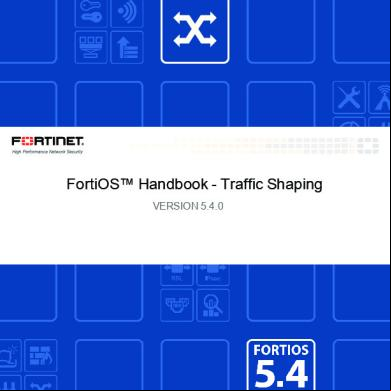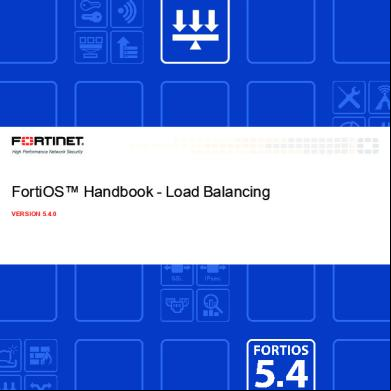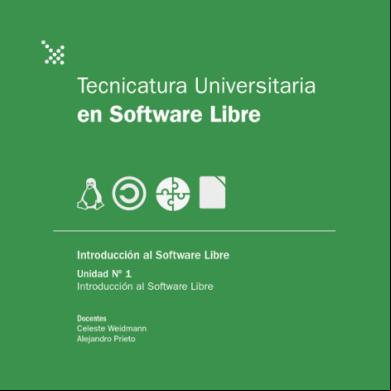Fortigate Traffic Shaping 54 3q3o3q
This document was ed by and they confirmed that they have the permission to share it. If you are author or own the copyright of this book, please report to us by using this report form. Report 3i3n4
Overview 26281t
& View Fortigate Traffic Shaping 54 as PDF for free.
More details 6y5l6z
- Words: 16,824
- Pages: 56
FortiOS™ Handbook - Traffic Shaping VERSION 5.4.0
FORTINET DOCUMENT LIBRARY http://docs.fortinet.com FORTINET VIDEO GUIDE http://video.fortinet.com FORTINET BLOG https://idoc-pub.sitiosdesbloqueados.org/cdn-cgi/l/email-protection" class="__cf_email__" data-cfemail="e99d8c8a818d868a9aa98f869b9d80878c9dc78a8684">[email protected]
Wednesday, February 17, 2016 FortiOS™ Handbook - Traffic Shaping 01-540-120097-20130429
TABLE OF CONTENTS Change troduction What's new in FortiOS 5.4 New Traffic Shaper Policy Configuration Method (269943) Creating Application Control Shapers New button added to "Clone" Shapers
The purpose of traffic shaping Quality of Service Traffic policing Bandwidth guarantee, limit, and priority interactions FortiGate traffic Through traffic Calculation and regulation of packet rates Important considerations
Traffic shaping methods Traffic shaping options Shared policy shaping Per policy For all policies using a shaper Maximum and guaranteed bandwidth Traffic priority Traffic shaping policy order Traffic Shaping Policy Configuration Settings VLAN, VDOM and virtual interfaces Shared traffic shaper configuration settings Shared Shaper Per Policy Example Per-IP shaping Per-IP traffic shaping configuration settings Example Adding a Per-IP traffic shaper to a traffic shaping policy Example Application control shaping Example Reverse direction traffic shaping
5 6 7 7 7 8
9 9 10 11 11 12 14 16
19 19 20 20 20 21 21 21 22 23 23 25 25 26 26 27 27 28 29 30
Setting the reverse direction only Enabling traffic shaping in the security policy Type of Service priority ToS in FortiOS Traffic Shaping Units of Measurement Differentiated Services DS examples Example Example Example Example ToS and DS traffic mapping Traffic Shaper Monitor
Examples QoS using priority from security policies Sample configuration QoS using priority from ToS or differentiated services Sample configuration Example setup for VoIP Creating the traffic shapers Alternate Method of enabling traffic shaping in the security policy
Troubleshooting traffic shaping Interface diagnosis Shaper diagnose commands ToS command Shared shaper Per-IP shaper Packet loss with statistics on shapers Packet lost with the debug flow Session list details with dual traffic shaper Additional Information
31 31 32 33 33 34 35 35 36 36 37 38 40
41 41 42 45 46 46 46 51
52 52 52 52 53 53 53 54 54 55
Change Log
Change Log Date
Change Description
2016-02-17
Updated document for FortiOS 5.4: updated GUI changes, and modified CLI commands to for new traffic shaping policy feature.
2014-06-13
Updated document for FortiOS 5.2 release: updated GUI changes, and modified CLI commands.
2014-02-13
Added Change Log. Edited the document throughout to bring content up to date for patch 6. Updated document with new content from “What’s new in FortiOS 5.0 Patch 3”(IPv6 for traffic shaping, reverse shared traffic shaping, and per-IP traffic shaping). Added section: "Traffic shaping methods" on page 19.
Traffic Shaping for FortiOS 5.4 Fortinet Technologies Inc.
5
Introduction
Introduction Welcome and thank you for selecting Fortinet products for your network protection. With the ever-increasing demands on network systems for a number of protocols, including email, HTTP traffic both internally and externally to the internet, voice over IP, FTP, and more, slow traffic is becoming a reality. Important traffic may even be dropped or slowed to an unusable speed. Web traffic delays can result in a loss of revenue for businesses. Traffic shaping attempts to normalize traffic peaks and bursts to prioritize certain flows over others. There is a physical limitation to the amount of data which can be buffered and to the length of time it can be buffered. FortiGate units provide Quality of Service (QoS) by applying bandwidth limits and prioritization. Using traffic shaping, you can adjust how your FortiGate unit allocates resources to different traffic types to improve performance and stability of latency sensitive or bandwidth intensive network applications. This chapter describes Quality of Service (QoS), traffic shaping, FortiGate traffic shaping algorithms, and includes configuration procedures for traffic shaping on FortiGate units. This guide contains the following sections: The purpose of traffic shaping describes traffic shaping theories and quality of service. Traffic shaping methods lists different methods of applying traffic shaping within FortiOS, and explains how to use ToS and Differentiated Services. Examples provides basic application scenarios for shapers. Troubleshooting traffic shaping lists diagnose commands to use for determining if traffic shapers are working correctly.
Traffic Shaping for FortiOS 5.4 Fortinet Technologies Inc.
6
What's new in FortiOS 5.4
What's new in FortiOS 5.4 New Traffic Shaper Policy Configuration Method (269943) Previously, traffic shapers were configured in Policy & Objects > Objects > Traffic Shapers and then applied in security policies under Policy & Objects > Policy > IPv4 . In FortiOS 5.4, traffic shapers are now configured in a new traffic shaping section in Policy & Objects > Traffic Shapers. The way that traffic shapers are applied to policies has changed significantly in 5.4., because there is now a specific section for traffic shaping policies in Policy & Objects > Traffic Shaping Policy. In the new traffic shaping policies, you must ensure that the Matching Criteria is the same as the security policy or policies you want to apply shaping to. The screen shot below shows the new 5.4 GUI interface:
There is also added Traffic Shaper based on the following: l
Source (Address, Local s, Groups)
l
Destination (Address, FQDN, URL or category)
l
Service (General, Web Access, File Access, Email and Network services, Authentication, Remote Access, Tunneling, VoIP, Messaging and other Applications, Web Proxy)
l
Application
l
Application Category
l
URL Category
Creating Application Control Shapers Application Control Shapers were previously configured in the Security Profiles > Application Control section, but for simplicity they are now consolidated in the same section as the other two types of traffic shapers: Shared and Per-IP.
7
Traffic Shaping for FortiOS 5.4 Fortinet Technologies Inc.
What's new in FortiOS 5.4
New button added to "Clone" Shapers
To create an Application Control Shaper, you must first enable application control at the policy level, in Policy & Objects > Policy > [IPv4 or IPv6]. Then, you can create a matching application-based traffic shaping policy that will apply to it, in the new Traffic Shaping section under Policy & Objects > Traffic Shaping Policy. New attributes added to "firewall shaping-policy" (277030) (275431) The two new attributes are status and url-category. The status attribute verifies whether the policy is set to enabled or disabled. The url-category attribute applies the shaping-policy to sessions without a URL rating when set to 0, and no web filtering is applied. Syntax: config firewall shaping-policy edit 1 set status enable set url-category [category ID number]
New button added to "Clone" Shapers You can now easily create a copy of an existing shaper by selecting the shaper and clicking the Clone button.
Traffic Shaping for FortiOS 5.4 Fortinet Technologies Inc.
8
Quality of Service
The purpose of traffic shaping
The purpose of traffic shaping Traffic shaping, or traffic management, controls the bandwidth available and sets the priority of traffic processed by the policy to control the volume of traffic for a specific period (bandwidth throttling) or rate the traffic is sent (rate limiting). Traffic shaping attempts to normalize traffic peaks and bursts to prioritize certain flows over others. But there is a physical limitation to the amount of data which can be buffered and to the length of time. Once these thresholds have been sured, frames and packets will be dropped, and sessions will be affected in other ways. A basic traffic shaping approach is to prioritize certain traffic flows over other traffic whose potential loss is less disadvantageous. This would mean that you accept certain sacrifices in performance and stability on low-priority traffic, to increase or guarantee performance and stability to high-priority traffic. If, for example, you are applying bandwidth limitations to certain flows, you must accept the fact that these sessions can be limited and therefore negatively impacted. Note that traffic shaping is effective for normal IP traffic at normal traffic rates. Traffic shaping is not effective during periods when traffic exceeds the capacity of the FortiGate unit. Because packets must be received by the FortiGate unit before they are subject to traffic shaping, if the FortiGate unit cannot process all of the traffic it receives, then dropped packets, delays, and latency are likely to occur. To ensure that traffic shaping is working at its best, make sure that the interface Ethernet statistics show no errors, collisions or buffer overruns. Accelerated interfaces (NPx network processors and CE) affect traffic shaping. For more information, see the FortiOS Hardware Acceleration guide.
Quality of Service Quality of Service (QoS) is the capability to adjust some quality aspects of your overall network traffic. This can include such techniques as priority-based queuing and traffic policing. Because bandwidth is finite and because some types of traffic are slow, jitter or packet loss sensitive, bandwidth intensive, or operation critical, QoS can be a useful tool for optimizing the performance of the various applications on your network. Before implementing QoS, organizations should first identify the types of traffic that are important to the organization, the types of traffic that use high amounts of bandwidth, and the types of traffic that are sensitive to latency or packet loss. For example, a company might want to guarantee sufficient bandwidth for revenue producing e-commerce traffic. They need to ensure that transactions can be completed and that clients do not experience service delays and interruptions. At the same time, the company may need to ensure low latency for voice over IP (VoIP) traffic used by sales and customer , while traffic latency and bursts may be less critical to the success of other network applications such as long term, resumable file transfers. Many organizations discover that QoS is especially important for managing their voice and streaming multi-media traffic. These types of traffic can rapidly consume bandwidth and are sensitive to latency. Discovering the needs and relative importance of each traffic type on your network will help you to design an appropriate overall approach, including how you will configure each available QoS component technique. Some organizations discover that they only need to configure bandwidth limits for some services. Other organizations
9
Traffic Shaping for FortiOS 5.4 Fortinet Technologies Inc.
The purpose of traffic shaping
Traffic policing
determine that they need to fully configure interface and security policy bandwidth limits for all services, and prioritize queuing of critical services relative to traffic rate. You can implement QoS on FortiGate units using the following techniques: Traffic policing
Drops packets that do not conform to bandwidth limitations.
Traffic shaping
Ensures that the traffic may consume bandwidth at least at the guaranteed rate by asg a greater priority queue if the guarantee is not being met. Also ensures that the traffic cannot consume bandwidth greater than the maximum at any given instance in time. Flows greater than the maximum rate are subject to traffic policing.
Queuing
Transmits packets in order of their assigned priority queue for that physical interface. All traffic in a higher priority traffic queue must be completely transmitted before traffic in lower priority queues will be transmitted.
When deciding how to configure QoS techniques, it can be helpful to know when FortiGate units employ each technique in the overall traffic processing flow, and the considerations that arise from those mechanisms.
Traffic policing The FortiGate unit begins to process traffic as it arrives (ingress) and departs (egress) on an interface. In later phases of the network processing, such as enforcing maximum bandwidth use on sessions handled by a security policy, if the current rate for the destination interface or traffic regulated by that security policy is too high, the FortiGate unit may drop the packet. Time spent on prior processing, such as web filtering, decryption or IPS, is often wasted on packets that are not forwarded. This applies to VLAN interfaces and physical interfaces. You can prevent this wasted effort on ingress by configuring the FortiGate unit to preemptively drop excess packets when they are received at the source interface, before most other traffic processing is performed: config system interface edit
set inbandwidth
next end
where
is the bandwidth limit in Kb/s. Excess packets will be dropped. If inbandwidth is 0, the rate is not limited. A similar command is available that can be performed on egress as well using the CLI commands: config system interface edit
set outbandwidth
next end
As with ingress, setting the rate to 0 (zero) sets the rate to unlimited. Rate limiting traffic accepted by the interface enables you to restrict incoming traffic to rates that, while no longer the full capacity of the interface, at the traffic shaping point in the processing are more likely to result in
Traffic Shaping for FortiOS 5.4 Fortinet Technologies Inc.
10
Bandwidth guarantee, limit, and priority interactions
The purpose of traffic shaping
acceptable rates of outgoing traffic per destination interface or all security policies. This conserves FortiGate processing resources for those packets that are more likely to be viable completely to the point of egress. Excessive traffic policing can degrade network performance rather than improve it. For more details on factors that affect traffic policing, see Important considerations on page 16.
Bandwidth guarantee, limit, and priority interactions After packet acceptance, the FortiGate unit classifies traffic and may apply traffic policing at additional points during processing. It may also apply QoS techniques, such as prioritization and traffic shaping. Traffic shaping consists of a mixture of traffic policing to enforce bandwidth limits, and priority queue adjustment to assist packets in achieving the guaranteed rate. If you have configured prioritization, the FortiGate unit prioritizes egressing packets by distributing them among FIFO (first in, first out) queues associated with each possible priority number. Each physical interface has six priority queues. Virtual interfaces do not have their own queues, and instead use the priority queues of the physical interface to which they are bound. Each physical interface’s six queues are queue 0 to queue 5, where queue 0 is the highest priority queue. However, for the reasons described below, you may observe that your traffic uses only a subset of those six queues. Some traffic may always use a certain queue number. Some queuing may vary by the packet rate or mixture of services. Some queue numbers may be used only by through traffic for which you have configured traffic shaping in the security policy that applies to that traffic session. For example: l l
l
l
istrative access traffic will always use queue 0. Traffic matching security policies without traffic shaping may use queue 0, queue 1, or queue 2. Which queue will be used depends on the priority value you have configured for packets with that ToS (type of service) bit value, if you have configured ToS-based priorities. Traffic matching security policies with traffic shaping may use any queue. Which queue will be used depends on whether the packet rate is currently below the guaranteed bandwidth (queue 0), or above the guaranteed bandwidth. Packets at rates greater than the maximum bandwidth limit are dropped. If the global tos-based-priority is low (3), the priority in a traffic-shaper is medium (2) and a packet flows though a policy that refers to the shaper, the packet will be assigned the priority defined by the shaper, in this case medium (2).
Prioritization and traffic shaping behavior varies by your configuration, the service types and traffic volumes, and by whether the traffic is through traffic, or the traffic originates from or terminates at the FortiGate unit itself.
FortiGate traffic Security Policies do not apply to istrative access to the FortiGate through HTTPS or SSH, or IPsec tunnel negotiations, and therefore FortiGate units do not apply traffic shaping. Such traffic also uses the highest priority queue, queue 0. In other words: packet priority = 0 Exceptions to this rule include traffic types that are connections related to a session governed by a security policy. For example, if you have enabled scanning by FortiGuard antivirus, traffic from the sender technically terminates at the FortiGate proxy that scans that traffic type; the FortiGate unit initiates a second connection that transmits
11
Traffic Shaping for FortiOS 5.4 Fortinet Technologies Inc.
The purpose of traffic shaping
Through traffic
scanned content to its destination. Because the second connection’s traffic is technically originating from the FortiGate proxy and therefore the FortiGate unit itself, it uses the highest priority queue, queue 0. However, this connection is logically associated with through traffic, and is therefore subject to possible bandwidth enforcement and guarantees in its governing security policy. In this way, it behaves partly like other through traffic.
Through traffic For traffic ing through the FortiGate unit, the method a FortiGate unit uses to determine the priority queue varies by whether Traffic Shaping is enabled or not. Packets may or may not use a priority queue directly or indirectly derived from the type of service (ToS) bit — sometimes used instead with differentiated services — in the packet’s IP header. If Traffic Shaping is not applied to a security policy, the FortiGate unit neither limits nor guarantees bandwidth, and traffic for that session uses the priority queue determined directly by matching the ToS bit in its header with your configured values: config system global set traffic-priority tos set traffic-priority-level {high | low | medium} end
or, if you have configured a priority specifically for that ToS bit value: config system tos-based-priority edit
set tos [0-15] set priority {high | low | medium} end
where tos is the value of the ToS bit in the packcet’s IP header, and high has a priority value of 0 and low is 2. Priority values configured in the second location will override the global ToS-based priority. In other words: packet priority = ToS-based priority For example, you might specify that packets with a ToS bit value of 2 should use queue 0, the highest priority queue: config system tos-based-priority edit 15 set tos 2 set priority high next end
If traffic shaping is applied to a security policy using a shared shaper, the FortiGate unit may subject packets to traffic policing or priority queue increases in an effort to meet bandwidth guarantees configured in the shaper. For example, you might create a Shared Shaper, where high has a priority value of 1 and low is 3, and
is the bandwidth limit in kilobits per second: config firewall shaper traffic-shaper edit <shaper_name> ... set priority {high | medium | low} set maximum-bandwidth
Traffic Shaping for FortiOS 5.4 Fortinet Technologies Inc.
12
Through traffic
The purpose of traffic shaping
set guaranteed-bandwidth
end
Note that it is also necessary to create a traffic shaping policy and set it to use the shared shaper: config firewall shaping-policy edit <policy ID> ... set srcaddr <source address> set dstaddr <destination address> set service <service name> set dstintf <destination interface list> set traffic-shaper <shaper_name> end
The diagram below illustrates traffic queuing as the packet rate increases.
Traffic queuing as the packet rate increases
l
If the current packet rate is less than Guaranteed Bandwidth, packets use priority queue 0: packet priority = 0
l
If the current packet rate is greater than Guaranteed Bandwidth but less than Maximum Bandwidth, the FortiGate unit assigns a priority queue by adding the numerical value of the security policy-based priority, where the value of High is 1, and Low is 3, with the numerical value of the ToS-based priority, where high has a priority value of 0 and low is 2. Because the two values are added, depending on the configured ToS-based priorities, packets in this category could use queues from queue 1 to queue 5. In other words: packet priority = ToS-based priority + security policy-based priority
l
l
13
If you have enabled Traffic Shaping in the security policy, and the security policy’s Traffic Priority is Low (value 3), and the priority normally applied to packets with that ToS bit is medium (value 1), then packets have a total packet priority of 4, and use priority queue 4. If the current packet rate exceeds Maximum Bandwidth, excess packets are dropped.
Traffic Shaping for FortiOS 5.4 Fortinet Technologies Inc.
The purpose of traffic shaping
Through traffic
Calculation and regulation of packet rates Packet rates specified for Maximum Bandwidth or Guaranteed Bandwidth are: rate = amount / time
where rate is expressed in kilobits per second (Kb/s). Burst size at any given instant cannot exceed the amount configured in Maximum Bandwidth. Packets in excess are dropped. Packets deduct from the amount of bandwidth available to subsequent packets and available bandwidth regenerates at a fixed rate. As a result, bandwidth available to a given packet may be less than the configured rate, down to a minimum of 0 Kb/s. Rate calculation and behavior can alternatively be described using the token bucket metaphor, where: l
A traffic flow has an associated bucket, which represents burst size bounds, and is the size of your configured bandwidth limit.
l
The bucket receives tokens, which represent available bandwidth, at the fixed configured rate.
l
As time es, tokens are added to the bucket, up to the capacity of the bucket; excess tokens are discarded.
l
l
When a packet arrives, the packet must deduct bandwidth tokens from the bucket equal to its packet size in order to egress. Packets cannot egress if there are insufficient tokens to pay for its egress; these nonconforming packets are dropped.
Bursts are not redistributed over a longer interval, so bursts are propagated rather than smoothed, although their peak size is limited. Maximum burst size is the capacity of the bucket (the configured bandwidth limit); actual size varies by the current number of tokens in the bucket, which may be less than bucket capacity, due to deductions from previous packets and the fixed rate at which tokens accumulate. A depleted bucket refills at the rate of your configured bandwidth limit. Bursts cannot borrow tokens from other time intervals. This behavior is illustrated in the graph below.
Traffic Shaping for FortiOS 5.4 Fortinet Technologies Inc.
14
Through traffic
The purpose of traffic shaping
Bursts and bandwidth limits over time
By limiting traffic peaks and token regeneration in this way, the available bandwidth at any given moment may be less than bucket capacity, but your limit on the total amount per time interval is ensured. Total bandwidth use during each interval of 1 second is at most the integral of your configured rate. You may observe that external clients, such as FTP or BitTorrent clients, initially report rates between Maximum Bandwidth and twice that of Maximum Bandwidth, depending on the size of their initial burst. This is notably so when a connection is initiated following a period of no network activity.The apparent discrepancy in rates is caused by a difference in perspective when delimiting time intervals. A burst from the client may initially consume all tokens in the bucket, and before the end of 1 second, as the bucket regenerates, be allowed to consume almost another bucket’s worth of bandwidth. From the perspective of the client, this constitutes one time interval. From the perspective of the FortiGate unit, however, the bucket cannot accumulate tokens while full; therefore, the time interval for token regeneration begins after the initial burst, and does not contain the burst. These different points of reference result in an initial discrepancy equal to the size of the burst — the client’s rate contains it, but the FortiGate unit’s rate does not. If the connection is sustained to its limit and time progresses over an increasing number of intervals, however, this discrepancy decreases in importance relative to the bandwidth total, and the client’s reported rate will eventually approach that of the FortiGate unit’s configured rate limit. For example, your Maximum Bandwidth might be 50 Kb/s and there has been no network activity for one or more seconds. The bucket is full. A burst from an FTP client immediately consumes 50 Kb. Because the bucket completely regenerates over 1 second, by the time almost another 1 second has elapsed from the initial burst, traffic can consume another 49.999 Kb, for a total of 99.999 Kb between the two points in time. From the vantage point of an external FTP client regulated by this bandwidth limit, it therefore initially appears that the bandwidth limit is 99.999 Kb/s, almost twice the configured limit of 50 Kb/s. However, bucket capacity only regenerates at your configured rate of 50 Kb/s, and so the connection can only consume a maximum of 50 Kb during each second thereafter. The result is that as bandwidth consumption is averaged over an increasing number of time
15
Traffic Shaping for FortiOS 5.4 Fortinet Technologies Inc.
The purpose of traffic shaping
Important considerations
intervals, each of which are limited to 50 Kb/s, the effects of the first interval’s doubled bandwidth size diminishes proportionately, and the client’s reported rate eventually approaches your configured rate limit. The effects are shown in the table below.
Effects of a 50 Kb/s limit on client reported rates Total size transferred (Kb)
Time (s)
Rate reported by client (Kb/s)
99.999 (50 + 49.999)
1
99.999
149.999
2
74.999
199.999
3
66.666
249.999
4
62.499
299.999
5
59.998
349.999
6
58.333
...
...
...
Guaranteed Bandwidth can also be described using a token bucket metaphor. However, because this feature attempts to achieve or exceed a rate rather than limit it, the FortiGate unit does not discard non-conforming packets, as it does for Maximum Bandwidth; instead, when the flow does not achieve the rate, the FortiGate unit increases the packets’ priority queue, in an effort to increase the rate. Guaranteed and maximum bandwidth rates apply to the bidirectional total for all sessions controlled by the security policy. For example, an FTP connection may entail two separate connections for the data and control portion of the session; some packets may be reply traffic rather than initiating traffic. All packets for both connections are counted when calculating the packet rate for comparison with the guaranteed and maximum bandwidth rate.
Important considerations By implementing QoS, you trade some performance and/or stability from traffic X by discarding packets or introducing latency in order to improve performance and stability of traffic Y. The best traffic shaping configuration for your network will balance the needs of each traffic flow by considering not only the needs of your particular organization, but also the resiliency and other characteristics of each particular service. For example, you may find that web browsing traffic is both more resistant to interruptions or latency and less business critical than UDP or VoIP traffic, and so you might implement less restrictive QoS measures on UDP or VoIP traffic than on HTTP traffic. An appropriate QoS configuration will also take into the physical limits of your network devices, and the interactions of the aforementioned QoS mechanisms, described in Bandwidth guarantee, limit, and priority interactions on page 11. You may choose to configure QoS differently based upon the hardware limits of your network and FortiGate unit. Traffic shaping may be less beneficial in extremely high-volume situations where traffic exceeds a network
Traffic Shaping for FortiOS 5.4 Fortinet Technologies Inc.
16
Important considerations
The purpose of traffic shaping
interface’s or your FortiGate model’s overall physical capacity. A FortiGate unit must have enough resources, such as memory and processing power, to process all traffic it receives, and to process it at the required rate; if it does not have this capacity, then dropped packets and increased latency are likely to occur. For example, if the total amount of memory available for queuing on a physical interface is frequently exceeded by your network’s typical packet rates, frames and packets must be dropped. In such a situation, you might choose to implement QoS using a higher model FortiGate unit, or to configure an incoming bandwidth limit on each interface. Incorrect traffic shaping configurations can actually further degrade certain network flows, because excessive discarding of packets or increased latency beyond points that can be gracefully handled by that protocol can create additional overhead at upper layers of the network, which may be attempting to recover from these errors. For example, a configuration might be too restrictive on the bandwidth accepted by an interface, and may therefore drop too many packets, resulting in the inability to complete or maintain a SIP call. To optimize traffic shaping performance, first ensure that the network interface’s Ethernet statistics are clean of errors, collisions, or buffer overruns. To check the interface, enter the following diagnose command to see the traffic statistics: diagnose hardware deviceinfo nic <port_name>
If these are not clean, adjust FortiGate unit and settings of routers or other network devices that are connected to the FortiGate unit. For more information, see Troubleshooting traffic shaping on page 52. Once Ethernet statistics are clean, you may want to use only some of the available FortiGate QoS techniques, or configure them differently, based upon the nature of FortiGate QoS mechanisms described in Bandwidth guarantee, limit, and priority interactions on page 11. Configuration considerations include: l
l
l
l
For maximum bandwidth limits, ensuring that bandwidth limits at the source interface and/or the security policy are not too low, which can cause the FortiGate unit to discard an excessive number of packets. For prioritization, considering the ratios of how packets are distributed between available queues, and which queue is used by which types of services. If you assign most packets to the same priority queue, it negates the effects of configuring prioritization. If you assign many high bandwidth services to high priority queues, lower priority queues may be starved for bandwidth and experience increased or indefinite latency. For example, you may want to prioritize a latency-sensitive service such as SIP over a bandwidth-intensive service such as FTP. Consider also that bandwidth guarantees can affect the queue distribution, asg packets to queue 0 instead of their typical queue in high-volume situations. You may or may not want to guarantee bandwidth, because it causes the FortiGate unit to assign packets to queue 0 if the guaranteed packet rate is not currently being met. Comparing queuing behavior for lower-bandwidth and higher-bandwidth situations, this would mean that effects of prioritization only become visible as traffic volumes rise and exceed their guarantees. Because of this, you might want only some services to use bandwidth guarantees, to avoid the possibility that in high-volume situations all traffic uses the same queue, thereby negating the effects of configuring prioritization. For prioritization, configure prioritization for all through traffic. You may want to configure prioritization by either ToS-based priority or security policy priority, but not both. This simplifies analysis and troubleshooting. Traffic subject to both security policy and ToS-based priorities will use a combined priority from both of those parts of the configuration, while traffic subject to only one of the prioritization methods will use only that priority. If you configure both methods, or if you configure either method for only a subset of your traffic, packets for which a combined priority applies will frequently receive a lower priority queue than packets for which you have only configured one priority method, or for which you have not configured prioritization.
17
Traffic Shaping for FortiOS 5.4 Fortinet Technologies Inc.
The purpose of traffic shaping
Important considerations
For example, if both ToS-based priority and security policy priority both dictate that a packet should receive a “medium” priority, in the absence of bandwidth guarantees, a packet will use queue 3, while if only ToS-based priority had been configured, the packet would have used queue 1, and if only security policy-based priority had been configured, the packet would have used queue 2. If no prioritization had been configured at all, the packet would have used queue 0. For example alternative QoS implementations that illustrate these considerations, see Examples on page 41.
Traffic Shaping for FortiOS 5.4 Fortinet Technologies Inc.
18
Traffic shaping options
Traffic shaping methods
Traffic shaping methods In FortiOS, there are three types of traffic shaping configurations. Each has a specific function, and all can be used together in varying configurations. Policy shaping enables you to define the maximum bandwidth and the guaranteed bandwidth set for a security policy. Per-IP shaping enables you to define traffic control on a more granular level. Application traffic shaping goes further, enabling traffic controls on specific applications or application groupings. This chapter describes the types of traffic shapers and how to configure them in the web-based manager and the CLI.
To configure traffic shaping in the web-based manager, you must enable the Traffic Shaping feature under System > Feature Select.
Traffic shaping options When configuring traffic shaping for your network, there are three different methods to control the flow of network traffic to ensure that the desired traffic gets through while also limiting bandwidth for less important or bandwidth consuming traffic. The three methods are the following: l
Shared policy shaping - bandwidth management by security policies
l
Per-IP shaping - bandwidth management by IP addresses
l
Application control shaping - bandwidth management by application
Shapers allow you to define how traffic will flow by setting the traffic priority, bandwidth and DS options. Shared policy shapers and Per-IP shapers are created under Policy & Objects > Traffic Shapers. Traffic Shapers are then enabled within the traffic shaping policy, under Policy & Objects > Traffic Shaping Policy. Application control shaping can be applied to any traffic shaping policy, under Policy & Objects > Traffic Shaping Policy. You can control traffic by application category, application, and/or URL category.
To apply application control shaping, you must first enable application control at the policy level, under Policy & Objects > IPv4 Policy.
Traffic shaping policies allow you to apply traffic shaping measures to any traffic matching your criteria. The criteria must specify a source, a destination, a service, and the outgoing interface. Also, at least one type of shaper must be enabled to create a traffic shaping policy. The three different traffic shaping options offered by the FortiGate unit can be enabled at the same time within a single traffic shaping policy. Generally, the hierarchy for traffic shapers in FortiOS is:
19
Traffic Shaping for FortiOS 5.4 Fortinet Technologies Inc.
Traffic shaping methods
Shared policy shaping
l
Application control shaper
l
Shared policy shaper
l
Per-IP shaper
Within this hierarchy, if an application control list has a traffic shaper defined, it will always have precedence over any other policy shaper. For example, the Facebook application control example shown in Application control shaping on page 28 will supersede any security policy enabled traffic shapers. While the Facebook application may reach its maximum bandwidth, the can still have the bandwidth room available from the Shared Shaper and, if enabled, the Per-IP shaper. Equally, any security policy shared shaper will have precedence over any per-IP shaper. However, traffic that exceeds any of these shapers will be dropped. For example, the policy shaper will take effect first, however, if the per-IP shaper limit is reached first, then traffic for that will be dropped even if the shared shaper limit for the policy has not been exceeded.
Shared policy shaping Traffic shaping by security policy enables you to control the maximum and/or guaranteed throughput for any security policies specified in the Traffic Shaping Policy. When configuring a shaper, you can select to apply the bandwidth shaping per policy or for all policies. Depending on your selection, the FortiGate unit will apply the shaping rules differently. By default shared shapers apply shaping evenly to all policies using it. For Per policy and All policies using this shaper options to appear in the web-based interface, you must first enable it in the CLI. Go to Policy & Objects > Traffic Shapers and right-click on the shaper to edit it in the CLI. Enter: set per-policy enable end
Per policy When selecting a shared shaper to be per policy, the FortiGate unit will apply the shaping rules defined to each security policy individually. For example, if a shaper is set to per policy with a maximum bandwidth of 1000 Kb/s and applied to four security policies, each policy has the same maximum bandwidth of 1000 Kb/s. Per policy traffic shaping is compatible with client/server (active-ive) transparent mode WAN optimization rules. Traffic shaping is ignored for peer-to-peer WAN optimization and for client/server WAN optimization not operating in transparent mode.
For all policies using a shaper When selecting a shared shaper to be for all policies -All Policies using this shaper - the FortiGate unit applies the shaping rules to all policies using the same shaper. For example, the shaper is set to be per policy with a maximum bandwidth of 1000 Kb/s. There are four security policies monitoring traffic through the FortiGate unit. All four have the shaper enabled. Each security policy must share the defined 1000 Kb/s, and is set on a first
Traffic Shaping for FortiOS 5.4 Fortinet Technologies Inc.
20
Shared policy shaping
Traffic shaping methods
come, first served basis. For example, if policy 1 uses 800 Kb/s, the remaining three must share 200 Kb/s. As policy 1 uses less bandwidth, it is opened up to the other policies to use as required. Once used, any other policies will encounter latency until free bandwidth opens from a policy currently in use.
Maximum and guaranteed bandwidth The maximum bandwidth instructs the security policy what the largest amount of traffic allowed using the policy. Depending on the service or the s included for the security policy, this number can provide a larger or smaller throughput depending on the priority you set for the shaper. The Maximum Bandwidth can be set to a value of between 1 and 16776000 kbit/s. The Web-Based Manager gives an error if any value outside of this range is used, but in the CLI a value of 0 can be entered. Setting maximum-bandwidth to 0 (zero) prevents any traffic from going through the policy. The guaranteed bandwidth ensures there is a consistent reserved bandwidth available for a given service or . When setting the guaranteed bandwidth, ensure that the value is significantly less than the bandwidth capacity of the interface, otherwise no other traffic will through the interface or very little an potentially causing unwanted latency.
Traffic priority Select a Traffic Priority of high, medium or low, so the FortiGate unit manages the relative priorities of different types of traffic. For example, a policy for connecting to a secure web server that needed to e-commerce traffic should be assigned a high traffic priority. Less important services should be assigned a low priority. The firewall provides bandwidth to low-priority connections only when bandwidth is not needed for high-priority connections. Be sure to enable traffic shaping on all security policies. If you do not apply any traffic shaping rule to a policy, the policy is set to high priority by default. Distribute security policies over all three priority queues.
Traffic shaping policy order The traffic shaping policies must also be placed in the correct order in the traffic shaping policy list page to get the desired results. It is necessary to arrange your traffic shaping policies into a sequence that places your more granular policies above general internet access policies. For example, you would place any policies with application control shaping at the top of the traffic shaping policy list. More general traffic shaping policies with shared policy shapers and/or Per-IP shapers would follow. The policy list page is located under Policy & Objects > Traffic Shaping Policy. You can change the order of your policies by selecting the far left column to move the policy up or down. Make sure that the Seq.# column is shown on your menu to easily a policy's position in the sequence. The following example illustrates how to order your policies. The high priority VoIP traffic shaping policy is placed at the top of the list, followed by restrictive policies to control streaming media, and your general internet access policy is placed last.
21
Traffic Shaping for FortiOS 5.4 Fortinet Technologies Inc.
Traffic shaping methods
Shared policy shaping
Traffic Shaping Policy Configuration Settings To configure a traffic shaping policy go to Policy & Objects > Traffic Shaping Policy and select the Create New “Plus” sign to create a new traffic shaping policy. Set the "Matching Criteria" to the default options shown below or specify the criteria so that it matches a specific security policy. Source
*all (default)
Destination
*all (default)
Service
*ALL (default)
Application Category
- Choose an application category to apply shaping to a specific category of applications. For example, P2P, Social.Media,or VoIP.
Application
URL Category
- Choose an application to specify which applications you wish to apply traffic shaping to. For example, YouTube, Vimeo, or Facebook. - Choose a URL category to block a subset of applications. For example, potentially liable websites, security risks, or bandwidth consuming services.
Set Apply shaper to the following: Outgoing Interface
Shared Shaper
Reverse Shaper
Traffic Shaping for FortiOS 5.4 Fortinet Technologies Inc.
*any (Set this to the external interface you wish to apply shaping to. For example, wan1 is often used.) Choose one of the default shared shapers: guarantee-100kbps, highpriority, medium-priority, low-priority, shared-1M-pipe or create your own under Policy & Objects > Traffic Shapers. Shared Shapers share the alloted bandwidth with any security policies using them (unless they are set to perpolicy in the CLI). This affects s or outbound traffic. Choose one of the default shared shapers: guarantee-100kbps, highpriority, medium-priority, low-priority, shared-1M-pipe, or create your own under Policy & Objects > Traffic Shapers. This affects s or inbound traffic.
22
Shared policy shaping
Per-IP Shaper
Enable this policy
Traffic shaping methods
Enable a Per-IP Shaper if you want to apply shaping by bandwidth management by IP addresses. Shapers are created under Policy & Objects > Traffic Shapers. Per-IP shapers affect s and s. Policies are enabled by default, but if you wish to disable a traffic shaping policy de-select it here.
To create the traffic shaping policy - CLI: config firewall shaping-policy edit <shaping policy ID> set srcaddr <source address> set dstaddr <destination address> set service <service name> application
app-category
url-category
dstintf <destination interface list> traffic-shaper <shared shaper name> traffic-shaper-reverse
per-ip-shaper
end
VLAN, VDOM and virtual interfaces Policy-based traffic shaping does not use queues directly. It shapes the traffic and if the packet is allowed by the security policy, then a priority is assigned. That priority controls what queue the packet will be put in upon egress. VLANs, VDOMs, aggregate ports and other virtual devices do not have queues and as such, traffic is sent directly to the underlying physical device where it is queued and affected by the physical ports. This is also the case with IPsec connections.
Shared traffic shaper configuration settings To configure a shared traffic shaper go to Policy & Objects > Traffic Shapers and select the Create New “Plus” sign to create a new traffic shaper.
23
Type
Select Shared.
Name
Enter a name for the traffic shaper.
Traffic Shaping for FortiOS 5.4 Fortinet Technologies Inc.
Traffic shaping methods
Apply Shaper
Shared policy shaping
When selecting a shaper to be Per Policy, the FortiGate unit will apply the shaping rules defined to each security policy individually. For example, if a shaper is set to per policy, with a maximum bandwidth of 1000 Kb/s, any security policies that have that shaper enabled will get 1000 Kb/s of bandwidth each. When selecting a shaper to be for all policies - For All Policies Using This Shaper - the FortiGate unit applies the shaping rules to all policies using the same shaper. For example, the shaper is set to be per policy with a maximum bandwidth of 1000 Kb/s. There are four security policies monitoring traffic through the FortiGate unit. All four have the shaper enabled. Each security policy must share the defined 1000 Kb/s, and is set on a first come, first served basis. For example, if policy 1 uses 800 Kb/s, the remaining three must share 200 Kb/s. As policy 1 uses less bandwidth, that open bandwidth becomes available to the other policies to use as required. Once used, any other policies will encounter latency until free bandwidth opens from a policy currently in use.
Traffic Priority
Select level of importance Priority so the FortiGate unit manages the relative priorities of different types of traffic. For example, a policy for connecting to a secure web server needed to e-commerce traffic should be assigned a high traffic priority. Less important services should be assigned a low priority. If you do not apply any traffic shaping priority, the priority is set to high priority by default.
Maximum Bandwidth
The maximum bandwidth instructs the security policy what the largest amount of traffic allowed using the policy. Depending on the service or the s included for the security policy, this number can provide a larger or smaller throughput depending on the priority you set for the shaper. Setting Maximum Bandwidth to 0 (zero) provides unlimited bandwidth.
Guaranteed Bandwidth
The guaranteed bandwidth ensures that a consistent reserved bandwidth is available for a given service or . Ensure that you set the bandwidth to a value that is significantly less than the bandwidth capacity of the interface. Otherwise little to no traffic will through the interface and potentially cause unwanted latency. Setting Guaranteed Bandwidth to 0 (zero) provides unlimited bandwidth.
DS
Traffic Shaping for FortiOS 5.4 Fortinet Technologies Inc.
Enter the number for the DS value. You can use the FortiGate Differentiated Services feature to change the DS (Differentiated Services Code Point) value for all packets accepted by a policy. The network can use these DS values to classify, mark, shape, and police traffic, and to perform intelligent queuing. DS features are applied to traffic by configuring the routers on your network to apply different service levels to packets depending on the DS value of the packet. For more information, see Traffic shaping methods.
24
Per-IP shaping
Traffic shaping methods
Shared Shaper Per Policy Example The following steps creates a Per Policy traffic shaper called “Throughput” with a maximum traffic amount of 720,000 Kb/s, and a guaranteed traffic of 150,000 Kb/s with a high traffic priority.
To create the shared shaper - web-based manager: 1. Go to Policy & Objects > Traffic Shapers and select the Create New “Plus” sign. 2. Set the Type to Shared. 3. Enter the Name Throughput. 4. Set the Apply shaper field to Per Policy. By default shared shapers apply shaping evenly to all policies using it. For Per policy and All policies using this shaper options to appear in the web-based interface, you must first enable it in the CLI. Go to Policy & Objects > Traffic Shapers and right-click on the shaper to edit it in the CLI. Enter: set per-policy enable end
5. Set the Traffic Priority to High. 6. Select the Maximum Bandwidth check box and enter the value 150000. 7. Select the Guaranteed Bandwidth check box and enter the value 120000. 8. Select OK.
To create the shared shaper - CLI: config firewall shaper traffic-shaper edit Throughput set per-policy enable set maximum-bandwidth 150000 set guaranteed-bandwidth 120000 set priority high end
Per-IP shaping Traffic shaping by IP enables you to apply traffic shaping to all source IP addresses in the security policy. As well as controlling the maximum bandwidth s of a selected policy, you can also define the maximum number of concurrent sessions. Per-IP traffic shaping enables you limit the behavior of every member of a policy to avoid one from using all the available bandwidth - it now is shared within a group equally. Using a per-IP shaper avoids having to create multiple policies for every you want to apply a shaper. Per-IP traffic shaping is not ed over NP2 interfaces.
25
Traffic Shaping for FortiOS 5.4 Fortinet Technologies Inc.
Traffic shaping methods
Per-IP traffic shaping configuration settings
Per-IP traffic shaping configuration settings To configure per-IP traffic shaping go to Policy & Objects > Traffic Shapers > Per-IP and select the Create New “Plus” sign. Type
Select Per-IP.
Name
Enter a name for the per-IP traffic shaper.
Maximum Bandwidth
The maximum bandwidth instructs the security policy what the largest amount of traffic allowed using the policy. Depending on the service or the s included for the security policy, this number can provide a larger or smaller throughput depending on the priority you set for the shaper. Setting Maximum Bandwidth to 0 (zero) provides unlimited bandwidth.
Maximum Concurrent Connections Forward DS Reverse DS
Enter the maximum allowed concurrent connection. Enter the number for the DS value. You can use the FortiGate Differentiated Services feature to change the DS (Differentiated Services Code Point) value for all packets accepted by a policy. The network can use these DS values to classify, mark, shape, and police traffic, and to perform intelligent queuing. DS features are applied to traffic by configuring the routers on your network to apply different service levels to packets depending on the DS value of the packet. For more information, see Traffic shaping methods.
Example The following steps create a Per-IP traffic shaper called “ing” with a maximum traffic amount of 720,000 Kb/s, and the number of concurrent sessions of 200.
To create the shared shaper - web-based manager: 1. Go to Policy & Objects > Traffic Shapers and select the Create New “Plus” Icon. 2. Set the Type to Per-IP. 3. Enter the Name ing. 4. Enable the Maximum Bandwidth and enter the value 720000. 5. Enable the Maximum Concurrent Sessions and enter the value 200. 6. Select OK.
To create the shared shaper - CLI: config firewall shaper per-ip-shaper edit ing set max100-bandwidth 720000 set max-concurrent-session 200
Traffic Shaping for FortiOS 5.4 Fortinet Technologies Inc.
26
Adding a Per-IP traffic shaper to a traffic shaping policy
Traffic shaping methods
end
Adding a Per-IP traffic shaper to a traffic shaping policy Per-IP traffic shaping is ed by IPv6 security policies. You can add any Per-IP traffic shaper to an IPv6 security policy in the CLI.
Example The following steps show you how to add an existing Per-IP traffic shaper to an IPv6 security policy. Make sure that you have already created a Per-IP traffic shaper under Policy & Objects > Traffic Shapers.
To add a Per-IP traffic shaper to an IPv6 security policy - web-based manager: 1. Go to Policy & Objects > IPv6 Policy and click the Create New “Plus” icon to create an internet access policy. 2. Set the following: Name
Enter a descriptive name.
Incoming Interface
Internal
Source address
All
Outgoing interface
wan1
Destination address
all
Schedule
Always
Service
Any
Action
Accept
3. Select OK. 4. Go to Policy & Objects > Traffic Shaping Policy and the Create New “Plus” icon to create a new traffic shaping policy. 5. To apply your traffic shaping policy to the security policy you created earlier set the Matching Criteria to the following:
27
Source
all
Destination address
all
Service
ALL
Application Category
-
Application
-
URL Category
-
Traffic Shaping for FortiOS 5.4 Fortinet Technologies Inc.
Traffic shaping methods
Application control shaping
6. Under Apply shaper, set the following: Outgoing interface
any (The outgoing interface should match the outgoing interface of the security policy you wish to apply shaping to.)
Shared Shaper
-
Reverse Shaper
-
Per-IP Shaper
Enable Per-IP Shaper and select your shaper from the dropdown menu.
Enable this policy
Enable this policy.
7. Select OK. 8. On the policy list page, move the Per-IP Shaper to the top of the list by clicking on the far left column to drag and drop it.
There are two methods to configure traffic shaping in the CLI. You can add a Per-IP shaper directly to an IPv6 security policy, or you can add a Per-IP shaper to a traffic shaping policy. The second method will allow you to apply traffic shaping based on the interface and can therefore affect multiple security policies easily. The first method requires that you enable traffic shaping individually in ALL policies using the same two interfaces.
To add a Per-IP traffic shaper to an IPv6 security policy- CLI: config firewall policy6 edit <security policy ID number> set per-ip-shaper
end
To add a Per-IP traffic shaper to an IPv6 traffic shaping policy -CLI: config firewall shaping-policy edit 1 <security policy ID number> set ip-version 6 set srcaddr <source address> set dstaddr <destination address> set service <service name> set dstintf
set per-ip-shaper
end
Application control shaping Traffic shaping is also possible for specific applications, too. Application control shaping works in conjunction with a Shared Shaper or Per-IP Shaper. You must create a shaper with the bandwidth settings you would like to enforce or edit one of the predefined shapers in the Policy & Objects > Traffic Shapers menu. Traffic shaping policies allow you to enable these shapers and configure application control options. In the traffic shaping policy, you can set an Application Category, Application, and URL Category. You must also specify
Traffic Shaping for FortiOS 5.4 Fortinet Technologies Inc.
28
Application control shaping
Traffic shaping methods
which security policies to apply your shaper to by setting the Matching Criteria.You can create a traffic shaping policy in the Policy & Objects > Traffic Shaping Policy section. For application control shaping to work, application control must be enabled in a security policy, through Policy & Objects > IPv4 Policy or Policy & Objects > IPv6 Policy under Security Profiles. Also, application control shaping will only affect applications that are set to in the Security Profiles > Application Control menu. For more information on application control, see the FortiOS Security Profiles Guide.
Example This example sets the traffic shaping definition for Facebook to a medium priority, a default traffic shaper.
To add traffic shaping for Facebook - web-based manager: 1. Go to Policy & Objects > IPv4 Policy to create a general Internet access security policy. 2. Select the Create New “Plus” icon in the upper right corner of the screen to create a new security policy (or edit an existing Internet access policy). 3. Set the following to enable application control within a security policy: Name
<Enter a descriptive name.>
Incoming Interface
Internal
Source address
All
Outgoing interface
wan1
Destination address
all
Schedule
Always
Service
Any
Action
Accept
Application Control
Under Security Profiles, enable Application Control and select the default application control profile.
4. Select OK. 5. Go to Policy & Objects > Traffic Shaping Policy and the Create New “Plus” icon to create a new traffic shaping policy. 6. To apply your traffic shaping policy to the security policy you created earlier set the Matching Criteria to the following: Source
29
all
Traffic Shaping for FortiOS 5.4 Fortinet Technologies Inc.
Traffic shaping methods
Reverse direction traffic shaping
Destination address
all
Service
ALL
Application Category
Social.Media
Application
Facebook
URL Category
Social Networking
7. Under Apply shaper, set the following: Outgoing interface
any (The outgoing interface should match the outgoing interface of the security policy you wish to apply shaping to.)
Shared Shaper
Enable Shared Shaper and select medium-priority from the drop down menu.
Reverse Shaper
Enable Shared Shaper and select medium-priority from the drop down menu.
Enable this policy
Enable this policy.
8. Select OK. 9. On the policy list page, move the facebook traffic shaping policy to the top of the list by clicking on the far left column to drag and drop it.
To create a traffic shaping policy for Facebook - CLI: config firewall shaping-policy edit 1 <shaping policy ID number> set srcaddr all set dstaddr all set service ALL set application 15832 set app-category 23 <Social.Media> set url-category 37 <Social Networking> set dstintf wan1
set traffic-shaper medium-priority set reverse-traffic-shaper medium-priority end
Reverse direction traffic shaping The shaper you select in the traffic shaping policy (shared shaper) will affect the traffic in the direction defined in the policy. For example, if the source port is lan and the destination is wan1, the shaping affects the flow in this direction only — affecting the speed of the outbound traffic. By selecting Shared Traffic Shaper Reverse Direction, you can define the traffic shaper for the policy in the opposite direction to affect the speed of the inbound traffic. In this example, from wan 1 to lan.
Traffic Shaping for FortiOS 5.4 Fortinet Technologies Inc.
30
Enabling traffic shaping in the security policy
Traffic shaping methods
To add a reverse shaper 1. Go to Policy & Objects > Traffic Shaping Policy. 2. Click Create New or select an existing policy and click Edit. 3. Set the Matching Criteria to match the interfaces of any security policies you wish to affect. 4. Navigate to the Apply shaper section, enable the Shared Shaper, and select a shaper from the dropdown menu. 5. Enable the Reverse Shaper and select a shaper from the dropdown menu. 6. Select OK.
Setting the reverse direction only There may be instances where you only need traffic shaping for incoming connections, which is in the “reverse” direction of typical traffic shapers.
To add a reverse shaper - web-based manager: 1. Go to Policy & Objects > Traffic Shaping Policy. 2. Click Create New or select an existing policy and click Edit. 3. Set the Matching Criteria to match the interfaces of any security policies you wish to affect. 4. Navigate to the Apply shaper section, enable the Reverse Shaper and select a shaper from the dropdown menu. 5. Select OK.
To configure a reverse-only shaper in a traffic shaping policy - CLI: config firewall shaping-policy edit <policy_number> set reverse-traffic-shaper medium-priority end
To configure a reverse-only shaper within a security policy- CLI: config firewall policy edit <policy_number> ... set traffic-shaper-reverse <shaper_name> end
Enabling traffic shaping in the security policy Historically, FortiOS traffic shapers have always been enabled within a security policy.This is no longer the easiest way to apply shapers, since in FortiOS 5.4 traffic shaping is now configured in the traffic shaping policy section, under Policy & Objects > Traffic Shaping Policy. However, you can still enable traffic shapers within a security policy using CLI commands and it will then appear in the web-based manager afterwards. The shapers always go into effect after any DoS detection policies, and before any routing or packet scanning occurs. Traffic shaping is also ed for IPv6 policies.
31
Traffic Shaping for FortiOS 5.4 Fortinet Technologies Inc.
Traffic shaping methods
Type of Service priority
This is not the recommended method, as it is easier to keep track of and order your traffic shaping policies if you configure them within a traffic shaping policy.
To enable traffic shaping within a security policy- CLI: config firewall policy edit <policy number> ... set traffic-shaper <shaper name> set reverse-traffic-shaper <shaper name> set per-ip-shaper
end
Shared shapers affect outbound traffic heading to a destination. To affect inbound traffic , or s, enable the Reverse Shaper, too. For more information, see Reverse direction traffic shaping on page 30.
Type of Service priority Type of service (ToS) is an 8-bit field in the IP header that enables you to determine how the IP datagram should be delivered, using criteria of Delay, Throughput, Priority, Reliability, and Cost. Each quality helps gateways determine the best way to route datagrams. A router maintains a ToS value for each route in its routing table. The lowest priority ToS is 0; the highest is 7 when bits 3, 4, and 5 are all set to 1. There are other seldom used or reserved bits that are not listed here. Together these bits are the ToS variable of the tos-based-priority command. The router tries to match the ToS of the datagram to the ToS on one of the possible routes to the destination. If there is no match, the datagram is sent over a zero ToS route. Using increased quality may increase the cost of delivery because better performance may consume limited network resources. Each bit represents the priority as per RFC 1349: l
1000 - minimize delay
l
0100 - maximize throughput
l
0010 - maximize reliability
l
0001 - minimize monetary cost
The ToS value is set in the CLI using the commands: config system tos-based-priority edit <sequence-number> set tos [0-15] set priority [high | medium | low] end
Where tos is the value of the type of service bit in the IP datagram header with a value between 0 and 15, and priority is the priority of this type of service priority. These priority levels conform to the firewall traffic shaping priorities, as defined in RFC 1349. For example, if you want to configure the FortiGate unit so that reliability is the first priority, set the tos value to 4. config system tos-based-priority edit 1
Traffic Shaping for FortiOS 5.4 Fortinet Technologies Inc.
32
Type of Service priority
Traffic shaping methods
set tos 4 set priority high end
For a list of ToS values and their DS equivalents see Traffic shaping methods on page 19.
Example config system tos-based-priority edit 1 set tos 1 set priority low next edit 4 set tos 4 set priority medium next edit 6 set tos 6 set priority high next end
ToS in FortiOS Traffic shaping and ToS follow the following sequence: l
The CLI command tos-based-priority acts as a tos-to-priority mapping. FortiOS maps the ToS to a priority when it receives a packet.
l
Traffic shaping settings adjust the packet’s priority according the traffic.
l
Deliver the packet based on its priority.
Traffic Shaping Units of Measurement Bandwidth speeds are measured in Kilobits per second (Kb/s), and Bytes that are sent/received are measured in megabytes (MB). Occasionally this can cause confusion depending on whether your ISP uses kilobits (kbps), kilobytes (KB), megabits per second (mbps), or gigabits per second (gbps). Speeds l
1 kilobit per second (kbps) = 8 kilobytes per second (KB/s)
l
1 megabit per second (mbps) = 1,000,000 bits per second (bps)
l
1 gigabit per second (gbps) = 1,000 (mbps)
File Sizes l
1 megabyte (MB) = 1,024 kilobytes (KB)
l
1 gigabyte (GB) = 1,024 megabytes (MB) or 1,048,576 kilobytes (KB)
To change a shaper's unit of measurement - CLI config firewall shaper traffic-shaper edit <shaper name> set bandwidth-unit {kbps | mbps | gbps} end
33
Traffic Shaping for FortiOS 5.4 Fortinet Technologies Inc.
Traffic shaping methods
Differentiated Services
Differentiated Services Differentiated Services describes a set of end-to-end Quality of Service (QoS) capabilities. End-to-end QoS is the ability of a network to deliver service required by specific network traffic from one end of the network to another. By configuring differentiated services, you configure your network to deliver particular levels of service for different packets based on the QoS specified by each packet. Differentiated Services (also called DiffServ) is defined by RFC 2474 and 2475 as enhancements to IP networking to enable scalable service discrimination in the IP network without the need for per-flow state and signaling at every hop. Routers that can understand differentiated services sort IP traffic into classes by inspecting the DS field in IPv4 header or the Traffic Class field in the IPv6 header. You can use the FortiGate Differentiated Services feature to change the DS (Differentiated Services Code Point) value for all packets accepted by a policy. The network can use these DS values to classify, mark, shape, and police traffic, and to perform intelligent queuing. DS features are applied to traffic by configuring the routers on your network to apply different service levels to packets depending on the DS value of the packet. If the differentiated services feature is not enabled, the FortiGate unit treats traffic as if the DS value is set to the default (00), and will not change IP packets' DS field. DS values are also not applied to traffic if the traffic originates from a FortiGate unit itself. The FortiGate unit applies the DS value and IPsec encryption to the differentiated services (formerly ToS) field in the first word of the IP header. The typical first word of an IP header, with the default DS value, is 4500: l
4 for IPv4
l
5 for a length of five words
l
00 for the default DS value
You can change the packet's DS field for traffic initiating a session (forward) or for reply traffic (reverse) and enable each direction separately and configure it in the security policy. Changes to DS values in a security policy effect new sessions. If traffic must use the new DS values immediately, clear all existing sessions. DS is enabled using the CLI command: config firewall policy edit <policy_number> ... set diffserv-forward enable set diffservcode-forward
set diffserv-reverse enable set diffservcode-rev
end
For more information on the different DCSP commands, see the examples below and the CLI Reference. If you only set diffserv-forward and diffserv-reverse without setting the corresponding diffvercode values, the FortiGate unit will reset the bits to zero. For a list of DS values and their ToS equivalents see Differentiated Services on page 34. DS values can also be defined within a shared shaper as a single value, and per-IP shaper for forward and reverse directions.
Traffic Shaping for FortiOS 5.4 Fortinet Technologies Inc.
34
DS examples
Traffic shaping methods
DS examples For all the following DS examples, the FortiGate and client PC configuration is the following diagram and used firewall-based DS configurations.
P or
se
t6
U r 1
t3 or P
A
N A W
e at tiG or F
2 a rn te In l
e at tiG or F B
U se r 2
Example In this example, an ICMP ping is executed between 1 and FortiGate B, through a FortiGate unit. DS is disabled on FortiGate B, and FortiGate A contains the following configuration: config firewall policy edit 2 set srcintf port6 set dstintf port3 set src addr all set dstaddr all set action accept set schedule always set service ANY set diffserv-forward enable set diffservcode-forward 101110 end
As a result, FortiGate A changes the DS field for outgoing traffic, but not to its reply traffic. The binary DS values used map to the following hexadecimal ToS field values, which are observable by a sniffer (also known as a packet tracer): l
DS 000000 is TOS field 0x00
l
DS 101110 is TOS field 0xb8, the recommended DS value for expedited forwarding (EF)
If you performed an ICMP ping between 1 and 2, the following output illustrates the IP headers for the request and the reply by sniffers on each of FortiGate unit’s network interfaces. The right-most two digits of each IP header are the ToS field, which contains the DS value.
35
Traffic Shaping for FortiOS 5.4 Fortinet Technologies Inc.
Traffic shaping methods
DS examples
2
1 4500
4500
45b8
45b8
45b8
45b8
4500
4500
4500
4500
4500
4500
Example In this example, an ICMP ping is executed between 1 and FortiGate B, through FortiGate A. DS is disabled on FortiGate B, and FortiGate A contains the following configuration: config firewall policy edit 2 set srcintf port6 set dstintf port3 set src addr all set dstaddr all set action accept set schedule always set service ANY" set diffserv-forward enable set diffserv-rev enable set diffservcode-forward 101110 set diffservcode-rev 101111 end
As a result, FortiGate A changes the DS field for both outgoing traffic and its reply traffic. The binary DS values in map to the following hexadecimal ToS field values, which are observable by a sniffer (also known as a packet tracer): l
DS 000000 is TOS field 0x00
l
DS 101110 is TOS field 0xb8, the recommended DS value for expedited forwarding (EF)
l
DS 101111 is TOS field 0xbc
If you performed an ICMP ping between 1 and 2, the output below illustrates the IP headers observed for the request and the reply by sniffers on each of FortiGate A's and FortiGate B's network interfaces. The rightmost two digits of each IP header are the ToS field, which contains the DS value. 2
1 4500
4500
45b8
45b8
45b8
45b8
45bc
45bc
4500
4500
4500
4500
Example In this example, an ICMP ping is executed between 1 and FortiGate B, through FortiGate A. DS is enabled for both traffic directions on FortiGate A, and enabled only for reply traffic on FortiGate B. FortiGate A contains the following configuration: config firewall policy edit 2 set srcintf port6 set dstintf port3 set src addr all set dstaddr all set action accept set schedule always set service ANY
Traffic Shaping for FortiOS 5.4 Fortinet Technologies Inc.
36
DS examples
set set set set end
Traffic shaping methods
diffserv-forward enable diffserv-rev enable diffservcode-forward 101110 diffservcode-rev 101111
FortiGate B contains the following configuration: config firewall policy edit 2 set srcintf wan2 set dstintf internal set src addr all set dstaddr all set action accept set schedule always set service ANY set diffserv-rev enable set diffservcode-rev 101101 end
As a result, FortiGate A changes the DS field for both outgoing traffic and its reply traffic, and FortiGate B changes the DS field only for reply traffic. The binary DS values in this configuration map to the following hexadecimal ToS field values: l
DS 000000 is TOS field 0x00
l
DS 101101 is TOS field 0xb4
l
DS 101110 is TOS field 0xb8, the recommended DS value for expedited forwarding (EF)
l
DS 101111 is TOS field 0xbc
If you performed an ICMP ping between 1 and 2, the output below illustrates the IP headers observed for the request and the reply by sniffers on each of FortiGate A's and FortiGate B's network interfaces. The rightmost two digits of each IP header are the ToS field, which contains the DS value. 2
1 4500
4500
45b8
45b8
45b8
45b8
45bc
45bc
45b4
45b4
4500
4500
Example In this example, HTTPS and DNS traffic is sent from 1 to FortiGate B, through FortiGate A. DS is enabled for both traffic directions on FortiGate A, and enabled only for reply traffic on FortiGate B. FortiGate A contains the following configuration: config firewall policy edit 2 set srcintf port6 set dstintf port3 set src addr all set dstaddr all set action accept set schedule always set service ANY set diffserv-forward enable set diffserv-rev enable set diffservcode-forward 101110
37
Traffic Shaping for FortiOS 5.4 Fortinet Technologies Inc.
Traffic shaping methods
ToS and DS traffic mapping
set diffservcode-rev 101111 end
FortiGate B contains the following configuration: config firewall policy edit 2 set srcintf wan2 set dstintf internal set src addr all set dstaddr all set action accept set schedule always set service ANY set diffserv-rev enable set diffservcode-rev 101101 end
As a result, FortiGate A changes the DS field for both outgoing traffic and its reply traffic, but FortiGate B changes the DS field only for reply traffic which es through its internal interface. Since the example traffic does not through the internal interface, FortiGate B does not mark the packets. The binary DS values in this configuration map to the following hexadecimal ToS field values: l l
DS 000000 is TOS field 0x00 DS 101101 is TOS field 0xb4, which is configured on FortiGate B but not observed by the sniffer because the example traffic originates from the FortiGate unit itself, and therefore does not match that security policy.
l
DS 101110 is TOS field 0xb8, the recommended DS value for expedited forwarding (EF)
l
DS 101111 is TOS field 0xbc
If you sent HTTPS or DNS traffic from 1 to FortiGate B, the following would illustrate the IP headers observed for the request and the reply by sniffers on each of FortiGate A's and FortiGate B's network interfaces. The right-most two digits of each IP header are the ToS field, which contains the DS value. 2
1 4500
4500
45b8
45b8
45bc
45bc
4500
4500
ToS and DS traffic mapping There are two types of traffic mapping: Type of Service (ToS) or DS (Differentiated Services Code Point). Only one method can be used at a time, with ToS set as the default method. You can set the type used and attributes in the CLI.
To set ToS or DS traffic mapping config system global set traffic-priority {tos | ds} set traffic-priority-level {low | medium | high } end
Traffic Shaping for FortiOS 5.4 Fortinet Technologies Inc.
38
ToS and DS traffic mapping
Traffic shaping methods
Mapping of DS and ToS hexadecimal values for QoS Service Class
DS Bits
DS Value
ToS Value
ToS Hexidecimal
Network Control
111000
56-63
224
0xE0
Internetwork Control
110000
48-55
192
0xC0
Critical - Voice Data (RTP)
101110
46
184
0xB8
101000
40
160
0xA0
100010
34
136
0x88
100100
36
144
0x90
100110
38
152
0x98
100000
32
128
0x80
011010
26
104
0x68
011100
28
112
0x70
011110
30
120
0x78
011000
24
96
0x60
010010
18
72
0x48
010100
20
80
0x50
010110
22
88
0x58
010000
16
64
0x40
001010
10
40
0x28
001100
12
48
0x30
001110
14
56
0x38
001000
8
32
0x20
Routine - Best Effort
000000
0
0
0x00
Routine - Penalty Box
000010
2
8
0x08
Flash Override Video Data
Flash Voice Control
Immediate Deterministic (SNA)
Priority Controlled Load
39
Traffic Shaping for FortiOS 5.4 Fortinet Technologies Inc.
Traffic shaping methods
Traffic Shaper Monitor
Traffic Shaper Monitor You can view statistical information about traffic shapers and their bandwidth from FortiView > Traffic Shaping. Refresh the information on the page.
Table View shows the following columns by default: Shaper, Bytes (Sent/Received), Sessions, Bandwidth, or Dropped Bytes. For more display options, right-click on the column header. Bubble Chart shows you which resources consume the most bandwidth. Double-click on a shaper to view more details. Determine whether more granular shaping is required by looking at the bandwidth usage by sources, destinations, applications, policies, and sessions. FortiView Settings include the following options: l Include Local traffic (Realtime Only)
Traffic Shaping for FortiOS 5.4 Fortinet Technologies Inc.
l
Include Unscanned Applications (Applications View Only)
l
Auto update realtime visualizations
l
Interval (seconds)
l
Threat Weight Settings
40
QoS using priority from security policies
Examples
Examples While it is possible to configure QoS using a combination of security policies and ToS based priorities, and to distribute traffic over all six of the possible queues for each physical interface, the results of those configurations can be more difficult to analyze due to their complexity. In those cases, prioritization behavior can vary by several factors, including traffic volume, ToS (type of service) or differentiated services markings, and correlation of session to a security policy. The following simple examples illustrate QoS configurations using either prioritization by security policy, or prioritization by ToS bit, but not both. The examples also assume you are not configuring traffic shaping for interfaces that receive hardware acceleration from network processing units (NPU).
QoS using priority from security policies Configurations implementing QoS using the priority values defined in the security policies are capable of applying bandwidth limits and guarantees. In addition to configuring traffic shaping, you may also choose to limit the bandwidth accepted by each interface. This can be useful in scenarios where the bandwidth received on source interfaces frequently exceeds the maximum bandwidth limit defined in the security policy. Rather than waste processing power on packets that will get dropped later in the process, you may choose to preemptively police the traffic. If you decide to implement QoS using security policies rather than ToS bit, the FortiGate unit applies QoS to all packets controlled by the policy. This type of control is less granular than prioritization by ToS bit, but has the benefits of correlating quality of service to a security policy. This correlation enables you to distribute traffic over up to four of the possible 6 priority queues (queue 0 to queue 3), does not require other devices in your network to set or respect the ToS bit, and enables you to configure bandwidth limits and guarantees. In the following example, we limit the bandwidth accepted by each source interface, limit the bandwidth used by sessions controlled by the security policy, and then configure prioritized queuing on the destination interface based upon the priority in the security policy, subject to alternative assignment to queue 0 when necessary to achieve the guaranteed packet rate.
To limit bandwidth accepted by an interface In the CLI, enter the following commands: config system interface edit
set inbandwidth
next end
where
is the bandwidth limit in Kb/s. Excess packets will be dropped.
To configure bandwidth guarantees, limits, and priorities 1. Go to Policy & Objects > Traffic Shapers and select the Create New “Plus” sign. 2. Select Shared or Per-IP.
41
Traffic Shaping for FortiOS 5.4 Fortinet Technologies Inc.
Examples
QoS using priority from security policies
3. Enter a name for the shaper. 4. Select the Traffic Priority. High has a priority value of 1, Medium is 2, and Low is 3. While the current packet rate is below Guaranteed Bandwidth, the FortiGate unit will disregard this setting, and instead use priority queue. 5. Enable Max Bandwidth and enter a value. Packets greater than this rate will be discarded. 6. Enable Guaranteed Bandwidth and enter a value, if any. Bandwidth guarantees affect prioritization. While packet rates are less than this rate, they use priority queue 0. If this is not the effect you intend, consider entering a small guaranteed rate, or enter 0 to effectively disable bandwidth guarantees. 7. Enable DS and set a value. 8. Select OK.
Per-IP shapers also include the option to set a maximum number of concurrent connections and to set both Forward DS and Reverse DS.
Sample configuration This sample configuration limits ingressing bandwidth to 500 Kb/s. It also applies separate traffic shapers to FTP and HTTP traffic. In addition to the interface bandwidth limit, HTTP traffic is subject to a security policy bandwidth limit of 200 Kb/s. All egressing FTP traffic greater than 10 Kb/s is subject to a low priority queue (queue 3), while all egressing HTTP traffic greater than 100 Kb/s is subject to a medium priority queue (queue 2). That is, unless FTP traffic rates are lower than their guaranteed rate, and web traffic rates are greater than their guaranteed rate, FTP traffic is lower priority than web traffic. Traffic less than these guaranteed bandwidth rates use the highest priority queue (queue 0). Set the inbandwidth limits. This setting is only available in the CLI: config system interface edit wan1 set inbandwidth 500 next end
Create traffic shapers for FTP and HTTP.
To configure an FTP shaper - web-based manager: 1. Go to Policy & Objects > Traffic Shapers, and select the Create New “Plus” icon. 2. Select Shared. 3. Enter FTP for the name of the shaper. 4. Set Traffic Priority to Low. 5. Select the Guaranteed Bandwidth checkbox and enter 10 Kbps. 6. Select the Maximum Bandwidth checkbox and enter 500 Kbps.
Traffic Shaping for FortiOS 5.4 Fortinet Technologies Inc.
42
QoS using priority from security policies
Examples
7. Select OK. 8. Select the FTP shaper, right-click it, and select Edit in CLI. Type the following command: set per-policy end
To configure an HTTP shaper - web-based manager: 1. Select the Create New “Plus” icon. 2. Set Type to Shared. 3. Enter HTTP for the name of the shaper. 4. Set Traffic Priority to Medium. 5. Select the Guaranteed Bandwidth checkbox and enter 100 Kbps. 6. Select the Maximum Bandwidth checkbox and enter 200 Kbps. 7. Select OK. 8. Select the HTTP shaper, right-click it, and select Edit in CLI. Type the following command: set per-policy end
To add the FTP shaper to a traffic shaping policy - web-based manager: 1. Go to Policy & Objects > Traffic Shaping Policy and click Create New to create a traffic shaping policy for FTP. 2. Set the Matching Criteria to the following: Source
all
Destination address
all
Service
FTP
3. Under Apply shaper, set the following: Outgoing interface
any (The outgoing interface should match the outgoing interface of the security policy you wish to apply shaping to.)
Shared Shaper
Enable Shared Shaper and select FTP from the dropdown menu.
Reverse Shaper
Enable Shared Shaper and select FTP from the dropdown menu.
Enable this policy
Enable this policy.
4. Select OK.
To add the HTTP shaper to a traffic shaping policy - web-based manager: 1. Go to Policy & Objects > Traffic Shaping Policyand click Create New to create a traffic shaping policy for HTTP. 2. Set the Matching Criteria to the following:
43
Traffic Shaping for FortiOS 5.4 Fortinet Technologies Inc.
Examples
QoS using priority from security policies
Source
all
Destination address
all
Service
HTTP
3. Under Apply shaper, set the following: Outgoing interface
any (The outgoing interface should match the outgoing interface of the security policy you wish to apply shaping to.)
Shared Shaper
Enable Shared Shaper and select HTTP from the dropdown menu.
Reverse Shaper
Enable Shared Shaper and select HTTP from the dropdown menu.
Enable this policy
Enable this policy.
4. Select OK. 5. On the policy list page, move the FTP traffic shaping policy to the top of the list by clicking on the far left column to drag and drop it. The HTTP traffic shaping policy should be below the FTP policy, and more general internet access policies should be at the bottom of the policy list.
To configure the FTP and HTTP shapers - CLI: config firewall shaper traffic-shaper edit FTP set maximum-bandwidth 500 set guaranteed-bandwidth 10 set per-policy enable set priority low next edit HTTP set maximum-bandwidth 200 set guaranteed-bandwidth 100 set per-policy enable set priority medium end
To add each shaper to a traffic shaping policy- CLI: config firewall shaping-policy edit 1 <shaping policy ID number> set srcaddr all set dstaddr all set service ALL set dstintf wan1
set traffic-shaper FTP next edit 2 <shaping policy ID number> set srcaddr all set dstaddr all set service ALL set dstintf wan1
set traffic-shaper HTTP
Traffic Shaping for FortiOS 5.4 Fortinet Technologies Inc.
44
QoS using priority from ToS or differentiated services
Examples
next move 1 before 2 end
QoS using priority from ToS or differentiated services Configurations implementing QoS using the priority values defined in either global or specific ToS bit values are not capable of applying bandwidth limits and guarantees, but are capable of prioritizing traffic at per-packet levels, rather than uniformly to all services matched by the security policy. In addition to configuring traffic prioritization, you may also choose to limit bandwidth being received by each interface. This can sometimes be useful in scenarios where you want to limit traffic levels, but do not want to configure traffic shaping within a security policy. This has the benefit of policing traffic at a point before the FortiGate unit performs most processing. Note that if you implement QoS using ToS octet rather than security policies, the FortiGate unit applies QoS on a packet by packet basis, and priorities may be different for packets and services controlled by the same security policy. This is more granular control than prioritization by security policies, but has the drawbacks that quality of service is may not be uniform for multiple services controlled by the same security policy, packets will only use up to three of the six possible queues (queue 0 to queue 2), and bandwidth cannot be guaranteed. Other devices in your network must also be able to set or preserve ToS bits. In this example, we limit the bandwidth accepted by each source interface, and then configure prioritized queuing on the destination interface based upon the value of the ToS bit located in the IP header of each accepted packet. To limit bandwidth accepted by an interface, in the CLI, enter the following commands: config system interface edit
set inbandwidth
next end
where
is the bandwidth limit in Kb/s. Excess packets will be dropped. To configure priorities, in the CLI, configure the global priority value using the following commands: config system global set tos-based-priority {high | low | medium} end
where high has a priority value of 0 and low is 2. If you want to prioritize some ToS bit values differently than the global ToS-based priority, configure the priority for packets with that ToS bit value using the following commands: config system tos-based-priority edit
set tos [0-15] set priority {high | low | medium} next end
45
Traffic Shaping for FortiOS 5.4 Fortinet Technologies Inc.
Examples
Example setup for VoIP
where and tos is the value of the ToS bit in the packet’s IP header, and high has a priority value of 0 and low is 2. Priority values configured in this location will override the global ToS-based priority.
Sample configuration This sample configuration limits ingressing bandwidth to 500 Kb/s. It also queues egressing traffic based upon the ToS bit in the IP header of ingressing packets. Unless specified for the packet’s ToS bit value, packets use the low priority queue (queue 2). For ToS bit values 4 and 15, the priorities are specified as medium (value 1) and high (value 0), respectively. config system interface edit wan1 set inbandwidth 500 next end config system global set tos-based-priority low end config system tos-based-priority edit 4 set tos 4 set priority medium next edit 15 set tos 15 set priority high next end
Example setup for VoIP In this example, there are three traffic shaping requirements for a network: l l
l
Voice over IP (VoIP) requires a guaranteed, high-priority for bandwidth for telephone communications. FTP bursts must be contained so as not to consume any available bandwidth. As such this traffic needs to be throttled to a smaller amount. A consistent bandwidth requirement is needed for all other email and web-based traffic.
To enable this requirement, you need to create three separate shapers and three traffic shaping policies for each traffic type. In this example, the values used are not recommended values.
Creating the traffic shapers First create the traffic shapers that define the maximum and guaranteed bandwidth. The shared shapers will be used with some applied per-policy and some applied to all policies, to better control traffic.
Traffic Shaping for FortiOS 5.4 Fortinet Technologies Inc.
46
Example setup for VoIP
Examples
VoIP shaper The VoIP functionary is a key component to the business as a communication tool and as such requires a guaranteed bandwidth. This shaper will be a high priority shaper.
To create a VoIP shaper - web-based manager: 1. Go to Policy & Objects > Traffic Shapers and select Create New. 2. Set the Type to Shared. 3. Enter the Name voip. 4. Set the Traffic Priority to High. 5. Select Maximum Bandwidth and enter 1000 Kb/s. 6. Select Guaranteed Bandwidth and enter 800 Kb/s. 7. Select OK. 8. Select the HTTP shaper, right-click it, and select Edit in CLI. Type the following command: set per-policy end
To create a VoIP shaper - CLI: config firewall shaper traffic-shaper edit voip set maximum-bandwidth 1000 set guaranteed-bandwidth 800 set per-policy enable set priority high end
Setting the shaper to per-policy ensures that regardless of the number of policies that use this shaper, the defined bandwidth will always be the same. At the same time, the bandwidth is continually guaranteed at 800 Kb/s but if available can be as much as 1000 Kb/s. Setting the priority to high ensures that the FortiGate unit always considers VoIP traffic the most important.
FTP shaper The FTP shaper sets the maximum bandwidth to use to avoid sudden spikes by sudden ing or ing of large files, and interfering with other more important traffic.
To create a FTP shaper - web-based manager: 1. Go to Policy & Objects > Traffic Shapers and Create New. 2. Set the Type to Shared. 3. Enter the Name ftp. 4. Set the Traffic Priority to Low. 5. Select Maximum Bandwidth and enter 200 Kb/s 6. Select Guaranteed Bandwidth and enter 200 Kb/s. 7. Select OK.
47
Traffic Shaping for FortiOS 5.4 Fortinet Technologies Inc.
Examples
Example setup for VoIP
To create a FTP shaper - CLI: config firewall shaper traffic-shaper edit ftp set maximum-bandwidth 200 set guaranteed-bandwidth 200 set priority low end
For this shaper, the maximum and guaranteed bandwidth are set low and to the same value. In this case, the bandwidth is restricted to a specific amount. Setting the traffic priority low ensures that more important traffic will be able to before FTP traffic.
Regular traffic shaper The regular shaper sets the maximum bandwidth and guaranteed bandwidth for everyday business traffic such as web and email traffic.
To create a regular shaper - web-based manager: 1. Go to Policy & Objects > Traffic Shapers and Create New. 2. Set the Type to Shared. 3. Enter the Name daily_traffic.. 4. Set the Traffic Priority to Medium. 5. Select Maximum Bandwidth and enter 600 Kb/s 6. Select Guaranteed Bandwidth and enter 600 Kb/s. 7. Select OK.
To create a regular shaper - CLI: config firewall shaper traffic-shaper edit daily_traffic set maximum-bandwidth 600 set guaranteed-bandwidth 600 set per-policy enable set priority medium end
For this shaper, the maximum and guaranteed bandwidth are set to a moderate value of 600 Kb/s. It is also set for per policy, which ensures each security policy for day-to-day business traffic has the same distribution of bandwidth.
Creating Traffic Shaping Policies To employ the shapers,create traffic shaping policies that apply to your existing security policy. Create a separate policy for each service and apply the shaper to the outgoing interface you would like to use. For example, a policy for FTP traffic, a policy for SIP and so on. For the following steps the VoIP traffic shaper is enabled as well as the reverse direction. This ensures that return traffic for a VoIP call has the same guaranteed bandwidth as the outgoing call. The example below shows how to enable each traffic shaper in a traffic shaping policy. In this example, the traffic shaping policies will apply shaping to the following security policy:
Traffic Shaping for FortiOS 5.4 Fortinet Technologies Inc.
48
Example setup for VoIP
Examples
Incoming interface
lan (Internal interface)
Source address
All
Outgoing interface
WAN1
Destination address
All
Schedule
always
Service
all
Action
ACCEPT
To create a VOIP traffic shaping policy- web-based manager: 1. Go to Policy & Objects > Traffic Shaping Policy and select Create New. 2. Now create a traffic shaping policy that matches the settings you entered for your security policy: Source
All
Destination
All
Service
All
Application Category
VoIP
Application
SIP
URL Category
Internet Telephony
Outgoing Interface
wan1
3. Enable Shared Shaper, select the voip shaper created in the previous steps. 4. Enable Reverse Shaper, select the voip shaper created in the previous steps. 5. Select Enable this policy. 6. Select OK.
To create a VOIP traffic shaping policy- CLI: config firewall shaping-policy edit 1 <shaping policy ID number> set srcaddr all set dstaddr all set service ALL set application 34640 <SIP> set app-category 3
set url-category 76
set dstintf wan1
set traffic-shaper voip
set reverse-traffic-shaper voip
end
49
Traffic Shaping for FortiOS 5.4 Fortinet Technologies Inc.
Examples
Example setup for VoIP
To create an FTP traffic shaping policy- web-based manager: 1. Go to Policy & Objects > Traffic Shaping Policy and select Create New. 2. Now create a traffic shaping policy that matches the settings you entered for your security policy: Source
All
Destination
All
Service
FTP
Outgoing Interface
wan1
3. Enable Shared Shaper, select the FTP shaper created in the previous steps. 4. Enable Reverse Shaper, select the FTP shaper created in the previous steps. 5. Select Enable this policy. 6. Select OK.
To create an FTP traffic shaping policy- CLI: config firewall shaping-policy edit 2 <shaping policy ID number> set srcaddr all set dstaddr all set service FTP set dstintf wan1
set traffic-shaper FTP
set reverse-traffic-shaper FTP
end
To create a Regular traffic shaping policy- web-based manager: 1. Go to Policy & Objects > Traffic Shaping Policy and select Create New. 2. Now create a traffic shaping policy that matches the settings you entered for your security policy: Source
All
Destination
All
Service
ALL
Outgoing Interface
wan1
3. Enable Shared Shaper, select the medium-priority shaper. 4. Enable Reverse Shaper, select the medium-priority shaper. 5. Select Enable this policy. 6. Select OK.
To create a Regular traffic shaping policy- CLI: config firewall shaping-policy
Traffic Shaping for FortiOS 5.4 Fortinet Technologies Inc.
50
Example setup for VoIP
edit 3 set set set set set set end
Examples
<shaping policy ID number> srcaddr all dstaddr all service ALL dstintf wan1
traffic-shaper medium-priority <default shaper> reverse-traffic-shaper medium-priority <default shaper>
To order your traffic shaping policies- CLI: config firewall shaping-policy move 1 before 2 move 3 below 2 end
Ensure that your high priority SIP/VoIP policy is at the top of the policy list, the low priority FTP shaper comes second, and the medium priority regular-traffic shaper comes last. Restrictive policies should always go above more general access policies.
Alternate Method of enabling traffic shaping in the security policy It is also possible to create three separate security policies for each type of traffic (VoIP, FTP, and regular). You can enable traffic shaping individually within each security policy in the CLI only, like the example shown below:
To enable traffic shaping in the security policy - CLI: config firewall policy edit 6 set srcintf
set scraddr all set dstintf wan1 set dstaddr all set action accept set schedule always set service sip set traffic-shaper voip set reverse-traffic-shaper voip end
51
Traffic Shaping for FortiOS 5.4 Fortinet Technologies Inc.
Troubleshooting traffic shaping
Interface diagnosis
Troubleshooting traffic shaping This chapter outlines some troubleshooting tips and steps to diagnose the shapers and whether they are working correctly. These diagnose commands include: l
diagnose system tos-based-priority
l
diagnose firewall shaper traffic-shaper
l
diagnose firewall per-ip-shaper
l
diagnose debug flow
Interface diagnosis To optimize traffic shaping performance, first ensure that the network interface’s Ethernet statistics are clean of errors, collisions, or buffer overruns. To check the interface, enter the following diagnose command to see the traffic statistics: diagnose hardware deviceinfo nic <port_name>
Shaper diagnose commands There are specific diagnose commands you can use to the configuration and flow of traffic, including packet loss due to the employed shaper. All of these diagnose troubleshooting commands are ed in both IPv4 and IPv6.
ToS command Use the following command to list command to view information of the ToS lists and traffic. diagnose system tos-based-priority This example displays the priority value currently correlated with each possible ToS bit value. Priority values are displayed in order of their corresponding ToS bit values, which can range between 0 and 15, from lowest ToS bit value to highest. For example, if you have not configured ToS-based priorities, the following appears... 0 0 0 0 0 0 0 0 0 0 0 0 0 0 0 0
...reflecting that all packets are currently using the same default priority, high (value 0). If you have configured a ToS-based priority of low (value 2) for packets with a ToS bit value of 3, the following appears... 0 0 0 2 0 0 0 0 0 0 0 0 0 0 0 0
...reflecting that most packets are using the default priority value, except those with a ToS bit value of 3.
Traffic Shaping for FortiOS 5.4 Fortinet Technologies Inc.
52
Shaper diagnose commands
Troubleshooting traffic shaping
Shared shaper To view information for the shared traffic shaper for security policies enter the command diagnose firewall shaper traffic-shaper list
The resultant output displays the information on all available shapers. The more shapers available the longer the list. For example: name Throughput maximum-bandwidth 1200000 Kb/sec guaranteed-bandwidth 50000 Kb/sec current-bandwidth 0 B/sec priority 1 packets dropped 0
Additional commands include: diagnose firewall shaper traffic-shaper state - provides the total number of traffic shapers on the FortiGate unit.
diagnose firewall shaper traffic-shaper stats - provides summary statistics on the shapers. Sample output looks like the following: shapers 9 ipv4 0 ipv6 0 drops 0
Per-IP shaper To view information for the per-IP shaper for security policies enter the command diagnose firewall shaper per-ip-shaper list
The resultant output displays the information on all available per-IP shapers. The more shapers available the longer the list. For example: name ing_group maximum-bandwidth 200000 Kb/sec maximum-concurrent-session 55 packet dropped 0
Additional commands include: diagnose firewall shaper per-ip-shaper state - provides the total number of per-ip shapers on the FortiGate unit.
diagnose firewall shaper per-ip-shaper stats - provides summary statistics on the shapers. Sample output looks like the following: memory allocated 3 packet dropped: 0
You can also clear the per-ip statistical data to begin a fresh diagnoses using: diagnose firewall shaper per-ip-shaper clear
Packet loss with statistics on shapers For each shaper there are counters that allow to if packets have been discarded. To view this information, in the CLI, enter the command diagnose firewall shaper. The results will look similar to the following output: diagnose firewall shaper traffic-shaper list name limit_GB_25_MB_50_LQ
53
Traffic Shaping for FortiOS 5.4 Fortinet Technologies Inc.
Troubleshooting traffic shaping
Packet lost with the debug flow
maximum-bandwidth 50 Kb/sec guaranteed-bandwidth 25 Kb/sec current-bandwidth 51 Kb/sec priority 3 dropped 1291985
The diagnose command output is different if the shapers are configured either per-policy or shared between policies. For per-IP the output would be: diagnose firewall shaper per-ip-shaper list name ing_group maximum-bandwidth 200000 Kb/sec maximum-concurrent-session 55 packet dropped 3264220
Packet lost with the debug flow When using the debug flow diagnostic command, there is a specific message information that a packet has exceed the shaper limits and therefor discarded: diagnose debug flow show console enable diagnose debug flow filter addr 10.143.0.5 diagnose debug flow trace start 1000 id=20085 trace_id=11 msg="vd-root received a packet(proto=17, 10.141.0.11:3735>10.143.0.5:5001) from port5." id=20085 trace_id=11 msg="Find an existing session, id-0000eabc, original direction" id=20085 trace_id=11 msg="exceeded shaper limit, drop"
Session list details with dual traffic shaper When a Security Policy has a different traffic shaper for each direction, it is reflected in the session list output from the CLI: diagnose system session list session info: proto=6 proto_state=02 expire=115 timeout=3600 flags=00000000 sock flag=00000000 sockport=0 av_idx=0 use=4 origin-shaper=Limit_25Mbps prio=1 guarantee 25600/sec max 204800/sec traffic 48/sec reply-shaper=Limit_100Mbps prio=1 guarantee 102400/sec max 204800/sec traffic 0/sec ha_id=0 hakey=44020 policy_dir=0 tunnel=/ state=may_dirty rem os rs statistic(bits/packets/allow_err): org=96/2/1 reply=0/0/0 tuples=2 orgin->sink: org pre->post, reply pre->post dev=2->3/3->2 gwy=10.160.0.1/0.0.0.0 hook=pre dir=org act=dnat 192.168.171.243:2538->192.168.182.110:80(10.160.0.1:80) hook=post dir=reply act=snat 10.160.0.1:80->192.168.171.243:2538(192.168.182.110:80) pos/(before,after) 0/(0,0), 0/(0,0) misc=0 policy_id=2 auth_info=0 chk_client_info=0 vd=0 serial=00011e81 tos=ff/ff app=0 dd_type=0 dd_rule_id=0
Traffic Shaping for FortiOS 5.4 Fortinet Technologies Inc.
54
Additional Information
Troubleshooting traffic shaping
Additional Information l
l
l
l
55
Packets discarded by the shaper impact flow-control mechanisms like T. For more accurate testing results prefer UDP protocol. Traffic shaping accuracy is optimum for security policies without a protection profile where no FortiGate content inspection is processed. Do not oversubscribe an outbandwith throughput. For example, sum[guaranteed BW] < outbandwith. For accuracy in bandwidth calculation, it is required to set the “outbandwidth” parameter on the interfaces. For more information see . The FortiGate unit is not prioritizing traffic based on the DS marking configured in the security policy. However, ToS based prioritizing can be made at ingress. For more information see Traffic shaping methods on page 19.
Traffic Shaping for FortiOS 5.4 Fortinet Technologies Inc.
Copyright© 2016 Fortinet, Inc. All rights reserved. Fortinet®, FortiGate®, FortiCare® and FortiGuard®, and certain other marks are ed trademarks of Fortinet, Inc., in the U.S. and other jurisdictions, and other Fortinet names herein may also be ed and/or common law trademarks of Fortinet. All other product or company names may be trademarks of their respective owners. Performance and other metrics contained herein were attained in internal lab tests under ideal conditions, and actual performance and other results may vary. Network variables, different network environments and other conditions may affect performance results. Nothing herein represents any binding commitment by Fortinet, and Fortinet disclaims all warranties, whether express or implied, except to the extent Fortinet enters a binding written contract, signed by Fortinet’s General Counsel, with a purchaser that expressly warrants that the identified product will perform according to certain expressly-identified performance metrics and, in such event, only the specific performance metrics expressly identified in such binding written contract shall be binding on Fortinet. For absolute clarity, any such warranty will be limited to performance in the same ideal conditions as in Fortinet’s internal lab tests. In no event does Fortinet make any commitment related to future deliverables, features, or development, and circumstances may change such that any forward-looking statements herein are not accurate. Fortinet disclaims in full any covenants, representations,and guarantees pursuant hereto, whether express or implied. Fortinet reserves the right to change, modify, transfer, or otherwise revise this publication without notice, and the most current version of the publication shall be applicable.
FORTINET DOCUMENT LIBRARY http://docs.fortinet.com FORTINET VIDEO GUIDE http://video.fortinet.com FORTINET BLOG https://idoc-pub.sitiosdesbloqueados.org/cdn-cgi/l/email-protection" class="__cf_email__" data-cfemail="e99d8c8a818d868a9aa98f869b9d80878c9dc78a8684">[email protected]
Wednesday, February 17, 2016 FortiOS™ Handbook - Traffic Shaping 01-540-120097-20130429
TABLE OF CONTENTS Change troduction What's new in FortiOS 5.4 New Traffic Shaper Policy Configuration Method (269943) Creating Application Control Shapers New button added to "Clone" Shapers
The purpose of traffic shaping Quality of Service Traffic policing Bandwidth guarantee, limit, and priority interactions FortiGate traffic Through traffic Calculation and regulation of packet rates Important considerations
Traffic shaping methods Traffic shaping options Shared policy shaping Per policy For all policies using a shaper Maximum and guaranteed bandwidth Traffic priority Traffic shaping policy order Traffic Shaping Policy Configuration Settings VLAN, VDOM and virtual interfaces Shared traffic shaper configuration settings Shared Shaper Per Policy Example Per-IP shaping Per-IP traffic shaping configuration settings Example Adding a Per-IP traffic shaper to a traffic shaping policy Example Application control shaping Example Reverse direction traffic shaping
5 6 7 7 7 8
9 9 10 11 11 12 14 16
19 19 20 20 20 21 21 21 22 23 23 25 25 26 26 27 27 28 29 30
Setting the reverse direction only Enabling traffic shaping in the security policy Type of Service priority ToS in FortiOS Traffic Shaping Units of Measurement Differentiated Services DS examples Example Example Example Example ToS and DS traffic mapping Traffic Shaper Monitor
Examples QoS using priority from security policies Sample configuration QoS using priority from ToS or differentiated services Sample configuration Example setup for VoIP Creating the traffic shapers Alternate Method of enabling traffic shaping in the security policy
Troubleshooting traffic shaping Interface diagnosis Shaper diagnose commands ToS command Shared shaper Per-IP shaper Packet loss with statistics on shapers Packet lost with the debug flow Session list details with dual traffic shaper Additional Information
31 31 32 33 33 34 35 35 36 36 37 38 40
41 41 42 45 46 46 46 51
52 52 52 52 53 53 53 54 54 55
Change Log
Change Log Date
Change Description
2016-02-17
Updated document for FortiOS 5.4: updated GUI changes, and modified CLI commands to for new traffic shaping policy feature.
2014-06-13
Updated document for FortiOS 5.2 release: updated GUI changes, and modified CLI commands.
2014-02-13
Added Change Log. Edited the document throughout to bring content up to date for patch 6. Updated document with new content from “What’s new in FortiOS 5.0 Patch 3”(IPv6 for traffic shaping, reverse shared traffic shaping, and per-IP traffic shaping). Added section: "Traffic shaping methods" on page 19.
Traffic Shaping for FortiOS 5.4 Fortinet Technologies Inc.
5
Introduction
Introduction Welcome and thank you for selecting Fortinet products for your network protection. With the ever-increasing demands on network systems for a number of protocols, including email, HTTP traffic both internally and externally to the internet, voice over IP, FTP, and more, slow traffic is becoming a reality. Important traffic may even be dropped or slowed to an unusable speed. Web traffic delays can result in a loss of revenue for businesses. Traffic shaping attempts to normalize traffic peaks and bursts to prioritize certain flows over others. There is a physical limitation to the amount of data which can be buffered and to the length of time it can be buffered. FortiGate units provide Quality of Service (QoS) by applying bandwidth limits and prioritization. Using traffic shaping, you can adjust how your FortiGate unit allocates resources to different traffic types to improve performance and stability of latency sensitive or bandwidth intensive network applications. This chapter describes Quality of Service (QoS), traffic shaping, FortiGate traffic shaping algorithms, and includes configuration procedures for traffic shaping on FortiGate units. This guide contains the following sections: The purpose of traffic shaping describes traffic shaping theories and quality of service. Traffic shaping methods lists different methods of applying traffic shaping within FortiOS, and explains how to use ToS and Differentiated Services. Examples provides basic application scenarios for shapers. Troubleshooting traffic shaping lists diagnose commands to use for determining if traffic shapers are working correctly.
Traffic Shaping for FortiOS 5.4 Fortinet Technologies Inc.
6
What's new in FortiOS 5.4
What's new in FortiOS 5.4 New Traffic Shaper Policy Configuration Method (269943) Previously, traffic shapers were configured in Policy & Objects > Objects > Traffic Shapers and then applied in security policies under Policy & Objects > Policy > IPv4 . In FortiOS 5.4, traffic shapers are now configured in a new traffic shaping section in Policy & Objects > Traffic Shapers. The way that traffic shapers are applied to policies has changed significantly in 5.4., because there is now a specific section for traffic shaping policies in Policy & Objects > Traffic Shaping Policy. In the new traffic shaping policies, you must ensure that the Matching Criteria is the same as the security policy or policies you want to apply shaping to. The screen shot below shows the new 5.4 GUI interface:
There is also added Traffic Shaper based on the following: l
Source (Address, Local s, Groups)
l
Destination (Address, FQDN, URL or category)
l
Service (General, Web Access, File Access, Email and Network services, Authentication, Remote Access, Tunneling, VoIP, Messaging and other Applications, Web Proxy)
l
Application
l
Application Category
l
URL Category
Creating Application Control Shapers Application Control Shapers were previously configured in the Security Profiles > Application Control section, but for simplicity they are now consolidated in the same section as the other two types of traffic shapers: Shared and Per-IP.
7
Traffic Shaping for FortiOS 5.4 Fortinet Technologies Inc.
What's new in FortiOS 5.4
New button added to "Clone" Shapers
To create an Application Control Shaper, you must first enable application control at the policy level, in Policy & Objects > Policy > [IPv4 or IPv6]. Then, you can create a matching application-based traffic shaping policy that will apply to it, in the new Traffic Shaping section under Policy & Objects > Traffic Shaping Policy. New attributes added to "firewall shaping-policy" (277030) (275431) The two new attributes are status and url-category. The status attribute verifies whether the policy is set to enabled or disabled. The url-category attribute applies the shaping-policy to sessions without a URL rating when set to 0, and no web filtering is applied. Syntax: config firewall shaping-policy edit 1 set status enable set url-category [category ID number]
New button added to "Clone" Shapers You can now easily create a copy of an existing shaper by selecting the shaper and clicking the Clone button.
Traffic Shaping for FortiOS 5.4 Fortinet Technologies Inc.
8
Quality of Service
The purpose of traffic shaping
The purpose of traffic shaping Traffic shaping, or traffic management, controls the bandwidth available and sets the priority of traffic processed by the policy to control the volume of traffic for a specific period (bandwidth throttling) or rate the traffic is sent (rate limiting). Traffic shaping attempts to normalize traffic peaks and bursts to prioritize certain flows over others. But there is a physical limitation to the amount of data which can be buffered and to the length of time. Once these thresholds have been sured, frames and packets will be dropped, and sessions will be affected in other ways. A basic traffic shaping approach is to prioritize certain traffic flows over other traffic whose potential loss is less disadvantageous. This would mean that you accept certain sacrifices in performance and stability on low-priority traffic, to increase or guarantee performance and stability to high-priority traffic. If, for example, you are applying bandwidth limitations to certain flows, you must accept the fact that these sessions can be limited and therefore negatively impacted. Note that traffic shaping is effective for normal IP traffic at normal traffic rates. Traffic shaping is not effective during periods when traffic exceeds the capacity of the FortiGate unit. Because packets must be received by the FortiGate unit before they are subject to traffic shaping, if the FortiGate unit cannot process all of the traffic it receives, then dropped packets, delays, and latency are likely to occur. To ensure that traffic shaping is working at its best, make sure that the interface Ethernet statistics show no errors, collisions or buffer overruns. Accelerated interfaces (NPx network processors and CE) affect traffic shaping. For more information, see the FortiOS Hardware Acceleration guide.
Quality of Service Quality of Service (QoS) is the capability to adjust some quality aspects of your overall network traffic. This can include such techniques as priority-based queuing and traffic policing. Because bandwidth is finite and because some types of traffic are slow, jitter or packet loss sensitive, bandwidth intensive, or operation critical, QoS can be a useful tool for optimizing the performance of the various applications on your network. Before implementing QoS, organizations should first identify the types of traffic that are important to the organization, the types of traffic that use high amounts of bandwidth, and the types of traffic that are sensitive to latency or packet loss. For example, a company might want to guarantee sufficient bandwidth for revenue producing e-commerce traffic. They need to ensure that transactions can be completed and that clients do not experience service delays and interruptions. At the same time, the company may need to ensure low latency for voice over IP (VoIP) traffic used by sales and customer , while traffic latency and bursts may be less critical to the success of other network applications such as long term, resumable file transfers. Many organizations discover that QoS is especially important for managing their voice and streaming multi-media traffic. These types of traffic can rapidly consume bandwidth and are sensitive to latency. Discovering the needs and relative importance of each traffic type on your network will help you to design an appropriate overall approach, including how you will configure each available QoS component technique. Some organizations discover that they only need to configure bandwidth limits for some services. Other organizations
9
Traffic Shaping for FortiOS 5.4 Fortinet Technologies Inc.
The purpose of traffic shaping
Traffic policing
determine that they need to fully configure interface and security policy bandwidth limits for all services, and prioritize queuing of critical services relative to traffic rate. You can implement QoS on FortiGate units using the following techniques: Traffic policing
Drops packets that do not conform to bandwidth limitations.
Traffic shaping
Ensures that the traffic may consume bandwidth at least at the guaranteed rate by asg a greater priority queue if the guarantee is not being met. Also ensures that the traffic cannot consume bandwidth greater than the maximum at any given instance in time. Flows greater than the maximum rate are subject to traffic policing.
Queuing
Transmits packets in order of their assigned priority queue for that physical interface. All traffic in a higher priority traffic queue must be completely transmitted before traffic in lower priority queues will be transmitted.
When deciding how to configure QoS techniques, it can be helpful to know when FortiGate units employ each technique in the overall traffic processing flow, and the considerations that arise from those mechanisms.
Traffic policing The FortiGate unit begins to process traffic as it arrives (ingress) and departs (egress) on an interface. In later phases of the network processing, such as enforcing maximum bandwidth use on sessions handled by a security policy, if the current rate for the destination interface or traffic regulated by that security policy is too high, the FortiGate unit may drop the packet. Time spent on prior processing, such as web filtering, decryption or IPS, is often wasted on packets that are not forwarded. This applies to VLAN interfaces and physical interfaces. You can prevent this wasted effort on ingress by configuring the FortiGate unit to preemptively drop excess packets when they are received at the source interface, before most other traffic processing is performed: config system interface edit
where
As with ingress, setting the rate to 0 (zero) sets the rate to unlimited. Rate limiting traffic accepted by the interface enables you to restrict incoming traffic to rates that, while no longer the full capacity of the interface, at the traffic shaping point in the processing are more likely to result in
Traffic Shaping for FortiOS 5.4 Fortinet Technologies Inc.
10
Bandwidth guarantee, limit, and priority interactions
The purpose of traffic shaping
acceptable rates of outgoing traffic per destination interface or all security policies. This conserves FortiGate processing resources for those packets that are more likely to be viable completely to the point of egress. Excessive traffic policing can degrade network performance rather than improve it. For more details on factors that affect traffic policing, see Important considerations on page 16.
Bandwidth guarantee, limit, and priority interactions After packet acceptance, the FortiGate unit classifies traffic and may apply traffic policing at additional points during processing. It may also apply QoS techniques, such as prioritization and traffic shaping. Traffic shaping consists of a mixture of traffic policing to enforce bandwidth limits, and priority queue adjustment to assist packets in achieving the guaranteed rate. If you have configured prioritization, the FortiGate unit prioritizes egressing packets by distributing them among FIFO (first in, first out) queues associated with each possible priority number. Each physical interface has six priority queues. Virtual interfaces do not have their own queues, and instead use the priority queues of the physical interface to which they are bound. Each physical interface’s six queues are queue 0 to queue 5, where queue 0 is the highest priority queue. However, for the reasons described below, you may observe that your traffic uses only a subset of those six queues. Some traffic may always use a certain queue number. Some queuing may vary by the packet rate or mixture of services. Some queue numbers may be used only by through traffic for which you have configured traffic shaping in the security policy that applies to that traffic session. For example: l l
l
l
istrative access traffic will always use queue 0. Traffic matching security policies without traffic shaping may use queue 0, queue 1, or queue 2. Which queue will be used depends on the priority value you have configured for packets with that ToS (type of service) bit value, if you have configured ToS-based priorities. Traffic matching security policies with traffic shaping may use any queue. Which queue will be used depends on whether the packet rate is currently below the guaranteed bandwidth (queue 0), or above the guaranteed bandwidth. Packets at rates greater than the maximum bandwidth limit are dropped. If the global tos-based-priority is low (3), the priority in a traffic-shaper is medium (2) and a packet flows though a policy that refers to the shaper, the packet will be assigned the priority defined by the shaper, in this case medium (2).
Prioritization and traffic shaping behavior varies by your configuration, the service types and traffic volumes, and by whether the traffic is through traffic, or the traffic originates from or terminates at the FortiGate unit itself.
FortiGate traffic Security Policies do not apply to istrative access to the FortiGate through HTTPS or SSH, or IPsec tunnel negotiations, and therefore FortiGate units do not apply traffic shaping. Such traffic also uses the highest priority queue, queue 0. In other words: packet priority = 0 Exceptions to this rule include traffic types that are connections related to a session governed by a security policy. For example, if you have enabled scanning by FortiGuard antivirus, traffic from the sender technically terminates at the FortiGate proxy that scans that traffic type; the FortiGate unit initiates a second connection that transmits
11
Traffic Shaping for FortiOS 5.4 Fortinet Technologies Inc.
The purpose of traffic shaping
Through traffic
scanned content to its destination. Because the second connection’s traffic is technically originating from the FortiGate proxy and therefore the FortiGate unit itself, it uses the highest priority queue, queue 0. However, this connection is logically associated with through traffic, and is therefore subject to possible bandwidth enforcement and guarantees in its governing security policy. In this way, it behaves partly like other through traffic.
Through traffic For traffic ing through the FortiGate unit, the method a FortiGate unit uses to determine the priority queue varies by whether Traffic Shaping is enabled or not. Packets may or may not use a priority queue directly or indirectly derived from the type of service (ToS) bit — sometimes used instead with differentiated services — in the packet’s IP header. If Traffic Shaping is not applied to a security policy, the FortiGate unit neither limits nor guarantees bandwidth, and traffic for that session uses the priority queue determined directly by matching the ToS bit in its header with your configured values: config system global set traffic-priority tos set traffic-priority-level {high | low | medium} end
or, if you have configured a priority specifically for that ToS bit value: config system tos-based-priority edit
where tos is the value of the ToS bit in the packcet’s IP header, and high has a priority value of 0 and low is 2. Priority values configured in the second location will override the global ToS-based priority. In other words: packet priority = ToS-based priority For example, you might specify that packets with a ToS bit value of 2 should use queue 0, the highest priority queue: config system tos-based-priority edit 15 set tos 2 set priority high next end
If traffic shaping is applied to a security policy using a shared shaper, the FortiGate unit may subject packets to traffic policing or priority queue increases in an effort to meet bandwidth guarantees configured in the shaper. For example, you might create a Shared Shaper, where high has a priority value of 1 and low is 3, and
Traffic Shaping for FortiOS 5.4 Fortinet Technologies Inc.
12
Through traffic
The purpose of traffic shaping
set guaranteed-bandwidth
Note that it is also necessary to create a traffic shaping policy and set it to use the shared shaper: config firewall shaping-policy edit <policy ID> ... set srcaddr <source address> set dstaddr <destination address> set service <service name> set dstintf <destination interface list> set traffic-shaper <shaper_name> end
The diagram below illustrates traffic queuing as the packet rate increases.
Traffic queuing as the packet rate increases
l
If the current packet rate is less than Guaranteed Bandwidth, packets use priority queue 0: packet priority = 0
l
If the current packet rate is greater than Guaranteed Bandwidth but less than Maximum Bandwidth, the FortiGate unit assigns a priority queue by adding the numerical value of the security policy-based priority, where the value of High is 1, and Low is 3, with the numerical value of the ToS-based priority, where high has a priority value of 0 and low is 2. Because the two values are added, depending on the configured ToS-based priorities, packets in this category could use queues from queue 1 to queue 5. In other words: packet priority = ToS-based priority + security policy-based priority
l
l
13
If you have enabled Traffic Shaping in the security policy, and the security policy’s Traffic Priority is Low (value 3), and the priority normally applied to packets with that ToS bit is medium (value 1), then packets have a total packet priority of 4, and use priority queue 4. If the current packet rate exceeds Maximum Bandwidth, excess packets are dropped.
Traffic Shaping for FortiOS 5.4 Fortinet Technologies Inc.
The purpose of traffic shaping
Through traffic
Calculation and regulation of packet rates Packet rates specified for Maximum Bandwidth or Guaranteed Bandwidth are: rate = amount / time
where rate is expressed in kilobits per second (Kb/s). Burst size at any given instant cannot exceed the amount configured in Maximum Bandwidth. Packets in excess are dropped. Packets deduct from the amount of bandwidth available to subsequent packets and available bandwidth regenerates at a fixed rate. As a result, bandwidth available to a given packet may be less than the configured rate, down to a minimum of 0 Kb/s. Rate calculation and behavior can alternatively be described using the token bucket metaphor, where: l
A traffic flow has an associated bucket, which represents burst size bounds, and is the size of your configured bandwidth limit.
l
The bucket receives tokens, which represent available bandwidth, at the fixed configured rate.
l
As time es, tokens are added to the bucket, up to the capacity of the bucket; excess tokens are discarded.
l
l
When a packet arrives, the packet must deduct bandwidth tokens from the bucket equal to its packet size in order to egress. Packets cannot egress if there are insufficient tokens to pay for its egress; these nonconforming packets are dropped.
Bursts are not redistributed over a longer interval, so bursts are propagated rather than smoothed, although their peak size is limited. Maximum burst size is the capacity of the bucket (the configured bandwidth limit); actual size varies by the current number of tokens in the bucket, which may be less than bucket capacity, due to deductions from previous packets and the fixed rate at which tokens accumulate. A depleted bucket refills at the rate of your configured bandwidth limit. Bursts cannot borrow tokens from other time intervals. This behavior is illustrated in the graph below.
Traffic Shaping for FortiOS 5.4 Fortinet Technologies Inc.
14
Through traffic
The purpose of traffic shaping
Bursts and bandwidth limits over time
By limiting traffic peaks and token regeneration in this way, the available bandwidth at any given moment may be less than bucket capacity, but your limit on the total amount per time interval is ensured. Total bandwidth use during each interval of 1 second is at most the integral of your configured rate. You may observe that external clients, such as FTP or BitTorrent clients, initially report rates between Maximum Bandwidth and twice that of Maximum Bandwidth, depending on the size of their initial burst. This is notably so when a connection is initiated following a period of no network activity.The apparent discrepancy in rates is caused by a difference in perspective when delimiting time intervals. A burst from the client may initially consume all tokens in the bucket, and before the end of 1 second, as the bucket regenerates, be allowed to consume almost another bucket’s worth of bandwidth. From the perspective of the client, this constitutes one time interval. From the perspective of the FortiGate unit, however, the bucket cannot accumulate tokens while full; therefore, the time interval for token regeneration begins after the initial burst, and does not contain the burst. These different points of reference result in an initial discrepancy equal to the size of the burst — the client’s rate contains it, but the FortiGate unit’s rate does not. If the connection is sustained to its limit and time progresses over an increasing number of intervals, however, this discrepancy decreases in importance relative to the bandwidth total, and the client’s reported rate will eventually approach that of the FortiGate unit’s configured rate limit. For example, your Maximum Bandwidth might be 50 Kb/s and there has been no network activity for one or more seconds. The bucket is full. A burst from an FTP client immediately consumes 50 Kb. Because the bucket completely regenerates over 1 second, by the time almost another 1 second has elapsed from the initial burst, traffic can consume another 49.999 Kb, for a total of 99.999 Kb between the two points in time. From the vantage point of an external FTP client regulated by this bandwidth limit, it therefore initially appears that the bandwidth limit is 99.999 Kb/s, almost twice the configured limit of 50 Kb/s. However, bucket capacity only regenerates at your configured rate of 50 Kb/s, and so the connection can only consume a maximum of 50 Kb during each second thereafter. The result is that as bandwidth consumption is averaged over an increasing number of time
15
Traffic Shaping for FortiOS 5.4 Fortinet Technologies Inc.
The purpose of traffic shaping
Important considerations
intervals, each of which are limited to 50 Kb/s, the effects of the first interval’s doubled bandwidth size diminishes proportionately, and the client’s reported rate eventually approaches your configured rate limit. The effects are shown in the table below.
Effects of a 50 Kb/s limit on client reported rates Total size transferred (Kb)
Time (s)
Rate reported by client (Kb/s)
99.999 (50 + 49.999)
1
99.999
149.999
2
74.999
199.999
3
66.666
249.999
4
62.499
299.999
5
59.998
349.999
6
58.333
...
...
...
Guaranteed Bandwidth can also be described using a token bucket metaphor. However, because this feature attempts to achieve or exceed a rate rather than limit it, the FortiGate unit does not discard non-conforming packets, as it does for Maximum Bandwidth; instead, when the flow does not achieve the rate, the FortiGate unit increases the packets’ priority queue, in an effort to increase the rate. Guaranteed and maximum bandwidth rates apply to the bidirectional total for all sessions controlled by the security policy. For example, an FTP connection may entail two separate connections for the data and control portion of the session; some packets may be reply traffic rather than initiating traffic. All packets for both connections are counted when calculating the packet rate for comparison with the guaranteed and maximum bandwidth rate.
Important considerations By implementing QoS, you trade some performance and/or stability from traffic X by discarding packets or introducing latency in order to improve performance and stability of traffic Y. The best traffic shaping configuration for your network will balance the needs of each traffic flow by considering not only the needs of your particular organization, but also the resiliency and other characteristics of each particular service. For example, you may find that web browsing traffic is both more resistant to interruptions or latency and less business critical than UDP or VoIP traffic, and so you might implement less restrictive QoS measures on UDP or VoIP traffic than on HTTP traffic. An appropriate QoS configuration will also take into the physical limits of your network devices, and the interactions of the aforementioned QoS mechanisms, described in Bandwidth guarantee, limit, and priority interactions on page 11. You may choose to configure QoS differently based upon the hardware limits of your network and FortiGate unit. Traffic shaping may be less beneficial in extremely high-volume situations where traffic exceeds a network
Traffic Shaping for FortiOS 5.4 Fortinet Technologies Inc.
16
Important considerations
The purpose of traffic shaping
interface’s or your FortiGate model’s overall physical capacity. A FortiGate unit must have enough resources, such as memory and processing power, to process all traffic it receives, and to process it at the required rate; if it does not have this capacity, then dropped packets and increased latency are likely to occur. For example, if the total amount of memory available for queuing on a physical interface is frequently exceeded by your network’s typical packet rates, frames and packets must be dropped. In such a situation, you might choose to implement QoS using a higher model FortiGate unit, or to configure an incoming bandwidth limit on each interface. Incorrect traffic shaping configurations can actually further degrade certain network flows, because excessive discarding of packets or increased latency beyond points that can be gracefully handled by that protocol can create additional overhead at upper layers of the network, which may be attempting to recover from these errors. For example, a configuration might be too restrictive on the bandwidth accepted by an interface, and may therefore drop too many packets, resulting in the inability to complete or maintain a SIP call. To optimize traffic shaping performance, first ensure that the network interface’s Ethernet statistics are clean of errors, collisions, or buffer overruns. To check the interface, enter the following diagnose command to see the traffic statistics: diagnose hardware deviceinfo nic <port_name>
If these are not clean, adjust FortiGate unit and settings of routers or other network devices that are connected to the FortiGate unit. For more information, see Troubleshooting traffic shaping on page 52. Once Ethernet statistics are clean, you may want to use only some of the available FortiGate QoS techniques, or configure them differently, based upon the nature of FortiGate QoS mechanisms described in Bandwidth guarantee, limit, and priority interactions on page 11. Configuration considerations include: l
l
l
l
For maximum bandwidth limits, ensuring that bandwidth limits at the source interface and/or the security policy are not too low, which can cause the FortiGate unit to discard an excessive number of packets. For prioritization, considering the ratios of how packets are distributed between available queues, and which queue is used by which types of services. If you assign most packets to the same priority queue, it negates the effects of configuring prioritization. If you assign many high bandwidth services to high priority queues, lower priority queues may be starved for bandwidth and experience increased or indefinite latency. For example, you may want to prioritize a latency-sensitive service such as SIP over a bandwidth-intensive service such as FTP. Consider also that bandwidth guarantees can affect the queue distribution, asg packets to queue 0 instead of their typical queue in high-volume situations. You may or may not want to guarantee bandwidth, because it causes the FortiGate unit to assign packets to queue 0 if the guaranteed packet rate is not currently being met. Comparing queuing behavior for lower-bandwidth and higher-bandwidth situations, this would mean that effects of prioritization only become visible as traffic volumes rise and exceed their guarantees. Because of this, you might want only some services to use bandwidth guarantees, to avoid the possibility that in high-volume situations all traffic uses the same queue, thereby negating the effects of configuring prioritization. For prioritization, configure prioritization for all through traffic. You may want to configure prioritization by either ToS-based priority or security policy priority, but not both. This simplifies analysis and troubleshooting. Traffic subject to both security policy and ToS-based priorities will use a combined priority from both of those parts of the configuration, while traffic subject to only one of the prioritization methods will use only that priority. If you configure both methods, or if you configure either method for only a subset of your traffic, packets for which a combined priority applies will frequently receive a lower priority queue than packets for which you have only configured one priority method, or for which you have not configured prioritization.
17
Traffic Shaping for FortiOS 5.4 Fortinet Technologies Inc.
The purpose of traffic shaping
Important considerations
For example, if both ToS-based priority and security policy priority both dictate that a packet should receive a “medium” priority, in the absence of bandwidth guarantees, a packet will use queue 3, while if only ToS-based priority had been configured, the packet would have used queue 1, and if only security policy-based priority had been configured, the packet would have used queue 2. If no prioritization had been configured at all, the packet would have used queue 0. For example alternative QoS implementations that illustrate these considerations, see Examples on page 41.
Traffic Shaping for FortiOS 5.4 Fortinet Technologies Inc.
18
Traffic shaping options
Traffic shaping methods
Traffic shaping methods In FortiOS, there are three types of traffic shaping configurations. Each has a specific function, and all can be used together in varying configurations. Policy shaping enables you to define the maximum bandwidth and the guaranteed bandwidth set for a security policy. Per-IP shaping enables you to define traffic control on a more granular level. Application traffic shaping goes further, enabling traffic controls on specific applications or application groupings. This chapter describes the types of traffic shapers and how to configure them in the web-based manager and the CLI.
To configure traffic shaping in the web-based manager, you must enable the Traffic Shaping feature under System > Feature Select.
Traffic shaping options When configuring traffic shaping for your network, there are three different methods to control the flow of network traffic to ensure that the desired traffic gets through while also limiting bandwidth for less important or bandwidth consuming traffic. The three methods are the following: l
Shared policy shaping - bandwidth management by security policies
l
Per-IP shaping - bandwidth management by IP addresses
l
Application control shaping - bandwidth management by application
Shapers allow you to define how traffic will flow by setting the traffic priority, bandwidth and DS options. Shared policy shapers and Per-IP shapers are created under Policy & Objects > Traffic Shapers. Traffic Shapers are then enabled within the traffic shaping policy, under Policy & Objects > Traffic Shaping Policy. Application control shaping can be applied to any traffic shaping policy, under Policy & Objects > Traffic Shaping Policy. You can control traffic by application category, application, and/or URL category.
To apply application control shaping, you must first enable application control at the policy level, under Policy & Objects > IPv4 Policy.
Traffic shaping policies allow you to apply traffic shaping measures to any traffic matching your criteria. The criteria must specify a source, a destination, a service, and the outgoing interface. Also, at least one type of shaper must be enabled to create a traffic shaping policy. The three different traffic shaping options offered by the FortiGate unit can be enabled at the same time within a single traffic shaping policy. Generally, the hierarchy for traffic shapers in FortiOS is:
19
Traffic Shaping for FortiOS 5.4 Fortinet Technologies Inc.
Traffic shaping methods
Shared policy shaping
l
Application control shaper
l
Shared policy shaper
l
Per-IP shaper
Within this hierarchy, if an application control list has a traffic shaper defined, it will always have precedence over any other policy shaper. For example, the Facebook application control example shown in Application control shaping on page 28 will supersede any security policy enabled traffic shapers. While the Facebook application may reach its maximum bandwidth, the can still have the bandwidth room available from the Shared Shaper and, if enabled, the Per-IP shaper. Equally, any security policy shared shaper will have precedence over any per-IP shaper. However, traffic that exceeds any of these shapers will be dropped. For example, the policy shaper will take effect first, however, if the per-IP shaper limit is reached first, then traffic for that will be dropped even if the shared shaper limit for the policy has not been exceeded.
Shared policy shaping Traffic shaping by security policy enables you to control the maximum and/or guaranteed throughput for any security policies specified in the Traffic Shaping Policy. When configuring a shaper, you can select to apply the bandwidth shaping per policy or for all policies. Depending on your selection, the FortiGate unit will apply the shaping rules differently. By default shared shapers apply shaping evenly to all policies using it. For Per policy and All policies using this shaper options to appear in the web-based interface, you must first enable it in the CLI. Go to Policy & Objects > Traffic Shapers and right-click on the shaper to edit it in the CLI. Enter: set per-policy enable end
Per policy When selecting a shared shaper to be per policy, the FortiGate unit will apply the shaping rules defined to each security policy individually. For example, if a shaper is set to per policy with a maximum bandwidth of 1000 Kb/s and applied to four security policies, each policy has the same maximum bandwidth of 1000 Kb/s. Per policy traffic shaping is compatible with client/server (active-ive) transparent mode WAN optimization rules. Traffic shaping is ignored for peer-to-peer WAN optimization and for client/server WAN optimization not operating in transparent mode.
For all policies using a shaper When selecting a shared shaper to be for all policies -All Policies using this shaper - the FortiGate unit applies the shaping rules to all policies using the same shaper. For example, the shaper is set to be per policy with a maximum bandwidth of 1000 Kb/s. There are four security policies monitoring traffic through the FortiGate unit. All four have the shaper enabled. Each security policy must share the defined 1000 Kb/s, and is set on a first
Traffic Shaping for FortiOS 5.4 Fortinet Technologies Inc.
20
Shared policy shaping
Traffic shaping methods
come, first served basis. For example, if policy 1 uses 800 Kb/s, the remaining three must share 200 Kb/s. As policy 1 uses less bandwidth, it is opened up to the other policies to use as required. Once used, any other policies will encounter latency until free bandwidth opens from a policy currently in use.
Maximum and guaranteed bandwidth The maximum bandwidth instructs the security policy what the largest amount of traffic allowed using the policy. Depending on the service or the s included for the security policy, this number can provide a larger or smaller throughput depending on the priority you set for the shaper. The Maximum Bandwidth can be set to a value of between 1 and 16776000 kbit/s. The Web-Based Manager gives an error if any value outside of this range is used, but in the CLI a value of 0 can be entered. Setting maximum-bandwidth to 0 (zero) prevents any traffic from going through the policy. The guaranteed bandwidth ensures there is a consistent reserved bandwidth available for a given service or . When setting the guaranteed bandwidth, ensure that the value is significantly less than the bandwidth capacity of the interface, otherwise no other traffic will through the interface or very little an potentially causing unwanted latency.
Traffic priority Select a Traffic Priority of high, medium or low, so the FortiGate unit manages the relative priorities of different types of traffic. For example, a policy for connecting to a secure web server that needed to e-commerce traffic should be assigned a high traffic priority. Less important services should be assigned a low priority. The firewall provides bandwidth to low-priority connections only when bandwidth is not needed for high-priority connections. Be sure to enable traffic shaping on all security policies. If you do not apply any traffic shaping rule to a policy, the policy is set to high priority by default. Distribute security policies over all three priority queues.
Traffic shaping policy order The traffic shaping policies must also be placed in the correct order in the traffic shaping policy list page to get the desired results. It is necessary to arrange your traffic shaping policies into a sequence that places your more granular policies above general internet access policies. For example, you would place any policies with application control shaping at the top of the traffic shaping policy list. More general traffic shaping policies with shared policy shapers and/or Per-IP shapers would follow. The policy list page is located under Policy & Objects > Traffic Shaping Policy. You can change the order of your policies by selecting the far left column to move the policy up or down. Make sure that the Seq.# column is shown on your menu to easily a policy's position in the sequence. The following example illustrates how to order your policies. The high priority VoIP traffic shaping policy is placed at the top of the list, followed by restrictive policies to control streaming media, and your general internet access policy is placed last.
21
Traffic Shaping for FortiOS 5.4 Fortinet Technologies Inc.
Traffic shaping methods
Shared policy shaping
Traffic Shaping Policy Configuration Settings To configure a traffic shaping policy go to Policy & Objects > Traffic Shaping Policy and select the Create New “Plus” sign to create a new traffic shaping policy. Set the "Matching Criteria" to the default options shown below or specify the criteria so that it matches a specific security policy. Source
*all (default)
Destination
*all (default)
Service
*ALL (default)
Application Category
- Choose an application category to apply shaping to a specific category of applications. For example, P2P, Social.Media,or VoIP.
Application
URL Category
- Choose an application to specify which applications you wish to apply traffic shaping to. For example, YouTube, Vimeo, or Facebook. - Choose a URL category to block a subset of applications. For example, potentially liable websites, security risks, or bandwidth consuming services.
Set Apply shaper to the following: Outgoing Interface
Shared Shaper
Reverse Shaper
Traffic Shaping for FortiOS 5.4 Fortinet Technologies Inc.
*any (Set this to the external interface you wish to apply shaping to. For example, wan1 is often used.) Choose one of the default shared shapers: guarantee-100kbps, highpriority, medium-priority, low-priority, shared-1M-pipe or create your own under Policy & Objects > Traffic Shapers. Shared Shapers share the alloted bandwidth with any security policies using them (unless they are set to perpolicy in the CLI). This affects s or outbound traffic. Choose one of the default shared shapers: guarantee-100kbps, highpriority, medium-priority, low-priority, shared-1M-pipe, or create your own under Policy & Objects > Traffic Shapers. This affects s or inbound traffic.
22
Shared policy shaping
Per-IP Shaper
Enable this policy
Traffic shaping methods
Enable a Per-IP Shaper if you want to apply shaping by bandwidth management by IP addresses. Shapers are created under Policy & Objects > Traffic Shapers. Per-IP shapers affect s and s. Policies are enabled by default, but if you wish to disable a traffic shaping policy de-select it here.
To create the traffic shaping policy - CLI: config firewall shaping-policy edit <shaping policy ID> set srcaddr <source address> set dstaddr <destination address> set service <service name> application
VLAN, VDOM and virtual interfaces Policy-based traffic shaping does not use queues directly. It shapes the traffic and if the packet is allowed by the security policy, then a priority is assigned. That priority controls what queue the packet will be put in upon egress. VLANs, VDOMs, aggregate ports and other virtual devices do not have queues and as such, traffic is sent directly to the underlying physical device where it is queued and affected by the physical ports. This is also the case with IPsec connections.
Shared traffic shaper configuration settings To configure a shared traffic shaper go to Policy & Objects > Traffic Shapers and select the Create New “Plus” sign to create a new traffic shaper.
23
Type
Select Shared.
Name
Enter a name for the traffic shaper.
Traffic Shaping for FortiOS 5.4 Fortinet Technologies Inc.
Traffic shaping methods
Apply Shaper
Shared policy shaping
When selecting a shaper to be Per Policy, the FortiGate unit will apply the shaping rules defined to each security policy individually. For example, if a shaper is set to per policy, with a maximum bandwidth of 1000 Kb/s, any security policies that have that shaper enabled will get 1000 Kb/s of bandwidth each. When selecting a shaper to be for all policies - For All Policies Using This Shaper - the FortiGate unit applies the shaping rules to all policies using the same shaper. For example, the shaper is set to be per policy with a maximum bandwidth of 1000 Kb/s. There are four security policies monitoring traffic through the FortiGate unit. All four have the shaper enabled. Each security policy must share the defined 1000 Kb/s, and is set on a first come, first served basis. For example, if policy 1 uses 800 Kb/s, the remaining three must share 200 Kb/s. As policy 1 uses less bandwidth, that open bandwidth becomes available to the other policies to use as required. Once used, any other policies will encounter latency until free bandwidth opens from a policy currently in use.
Traffic Priority
Select level of importance Priority so the FortiGate unit manages the relative priorities of different types of traffic. For example, a policy for connecting to a secure web server needed to e-commerce traffic should be assigned a high traffic priority. Less important services should be assigned a low priority. If you do not apply any traffic shaping priority, the priority is set to high priority by default.
Maximum Bandwidth
The maximum bandwidth instructs the security policy what the largest amount of traffic allowed using the policy. Depending on the service or the s included for the security policy, this number can provide a larger or smaller throughput depending on the priority you set for the shaper. Setting Maximum Bandwidth to 0 (zero) provides unlimited bandwidth.
Guaranteed Bandwidth
The guaranteed bandwidth ensures that a consistent reserved bandwidth is available for a given service or . Ensure that you set the bandwidth to a value that is significantly less than the bandwidth capacity of the interface. Otherwise little to no traffic will through the interface and potentially cause unwanted latency. Setting Guaranteed Bandwidth to 0 (zero) provides unlimited bandwidth.
DS
Traffic Shaping for FortiOS 5.4 Fortinet Technologies Inc.
Enter the number for the DS value. You can use the FortiGate Differentiated Services feature to change the DS (Differentiated Services Code Point) value for all packets accepted by a policy. The network can use these DS values to classify, mark, shape, and police traffic, and to perform intelligent queuing. DS features are applied to traffic by configuring the routers on your network to apply different service levels to packets depending on the DS value of the packet. For more information, see Traffic shaping methods.
24
Per-IP shaping
Traffic shaping methods
Shared Shaper Per Policy Example The following steps creates a Per Policy traffic shaper called “Throughput” with a maximum traffic amount of 720,000 Kb/s, and a guaranteed traffic of 150,000 Kb/s with a high traffic priority.
To create the shared shaper - web-based manager: 1. Go to Policy & Objects > Traffic Shapers and select the Create New “Plus” sign. 2. Set the Type to Shared. 3. Enter the Name Throughput. 4. Set the Apply shaper field to Per Policy. By default shared shapers apply shaping evenly to all policies using it. For Per policy and All policies using this shaper options to appear in the web-based interface, you must first enable it in the CLI. Go to Policy & Objects > Traffic Shapers and right-click on the shaper to edit it in the CLI. Enter: set per-policy enable end
5. Set the Traffic Priority to High. 6. Select the Maximum Bandwidth check box and enter the value 150000. 7. Select the Guaranteed Bandwidth check box and enter the value 120000. 8. Select OK.
To create the shared shaper - CLI: config firewall shaper traffic-shaper edit Throughput set per-policy enable set maximum-bandwidth 150000 set guaranteed-bandwidth 120000 set priority high end
Per-IP shaping Traffic shaping by IP enables you to apply traffic shaping to all source IP addresses in the security policy. As well as controlling the maximum bandwidth s of a selected policy, you can also define the maximum number of concurrent sessions. Per-IP traffic shaping enables you limit the behavior of every member of a policy to avoid one from using all the available bandwidth - it now is shared within a group equally. Using a per-IP shaper avoids having to create multiple policies for every you want to apply a shaper. Per-IP traffic shaping is not ed over NP2 interfaces.
25
Traffic Shaping for FortiOS 5.4 Fortinet Technologies Inc.
Traffic shaping methods
Per-IP traffic shaping configuration settings
Per-IP traffic shaping configuration settings To configure per-IP traffic shaping go to Policy & Objects > Traffic Shapers > Per-IP and select the Create New “Plus” sign. Type
Select Per-IP.
Name
Enter a name for the per-IP traffic shaper.
Maximum Bandwidth
The maximum bandwidth instructs the security policy what the largest amount of traffic allowed using the policy. Depending on the service or the s included for the security policy, this number can provide a larger or smaller throughput depending on the priority you set for the shaper. Setting Maximum Bandwidth to 0 (zero) provides unlimited bandwidth.
Maximum Concurrent Connections Forward DS Reverse DS
Enter the maximum allowed concurrent connection. Enter the number for the DS value. You can use the FortiGate Differentiated Services feature to change the DS (Differentiated Services Code Point) value for all packets accepted by a policy. The network can use these DS values to classify, mark, shape, and police traffic, and to perform intelligent queuing. DS features are applied to traffic by configuring the routers on your network to apply different service levels to packets depending on the DS value of the packet. For more information, see Traffic shaping methods.
Example The following steps create a Per-IP traffic shaper called “ing” with a maximum traffic amount of 720,000 Kb/s, and the number of concurrent sessions of 200.
To create the shared shaper - web-based manager: 1. Go to Policy & Objects > Traffic Shapers and select the Create New “Plus” Icon. 2. Set the Type to Per-IP. 3. Enter the Name ing. 4. Enable the Maximum Bandwidth and enter the value 720000. 5. Enable the Maximum Concurrent Sessions and enter the value 200. 6. Select OK.
To create the shared shaper - CLI: config firewall shaper per-ip-shaper edit ing set max100-bandwidth 720000 set max-concurrent-session 200
Traffic Shaping for FortiOS 5.4 Fortinet Technologies Inc.
26
Adding a Per-IP traffic shaper to a traffic shaping policy
Traffic shaping methods
end
Adding a Per-IP traffic shaper to a traffic shaping policy Per-IP traffic shaping is ed by IPv6 security policies. You can add any Per-IP traffic shaper to an IPv6 security policy in the CLI.
Example The following steps show you how to add an existing Per-IP traffic shaper to an IPv6 security policy. Make sure that you have already created a Per-IP traffic shaper under Policy & Objects > Traffic Shapers.
To add a Per-IP traffic shaper to an IPv6 security policy - web-based manager: 1. Go to Policy & Objects > IPv6 Policy and click the Create New “Plus” icon to create an internet access policy. 2. Set the following: Name
Enter a descriptive name.
Incoming Interface
Internal
Source address
All
Outgoing interface
wan1
Destination address
all
Schedule
Always
Service
Any
Action
Accept
3. Select OK. 4. Go to Policy & Objects > Traffic Shaping Policy and the Create New “Plus” icon to create a new traffic shaping policy. 5. To apply your traffic shaping policy to the security policy you created earlier set the Matching Criteria to the following:
27
Source
all
Destination address
all
Service
ALL
Application Category
-
Application
-
URL Category
-
Traffic Shaping for FortiOS 5.4 Fortinet Technologies Inc.
Traffic shaping methods
Application control shaping
6. Under Apply shaper, set the following: Outgoing interface
any (The outgoing interface should match the outgoing interface of the security policy you wish to apply shaping to.)
Shared Shaper
-
Reverse Shaper
-
Per-IP Shaper
Enable Per-IP Shaper and select your shaper from the dropdown menu.
Enable this policy
Enable this policy.
7. Select OK. 8. On the policy list page, move the Per-IP Shaper to the top of the list by clicking on the far left column to drag and drop it.
There are two methods to configure traffic shaping in the CLI. You can add a Per-IP shaper directly to an IPv6 security policy, or you can add a Per-IP shaper to a traffic shaping policy. The second method will allow you to apply traffic shaping based on the interface and can therefore affect multiple security policies easily. The first method requires that you enable traffic shaping individually in ALL policies using the same two interfaces.
To add a Per-IP traffic shaper to an IPv6 security policy- CLI: config firewall policy6 edit <security policy ID number> set per-ip-shaper
To add a Per-IP traffic shaper to an IPv6 traffic shaping policy -CLI: config firewall shaping-policy edit 1 <security policy ID number> set ip-version 6 set srcaddr <source address> set dstaddr <destination address> set service <service name> set dstintf
Application control shaping Traffic shaping is also possible for specific applications, too. Application control shaping works in conjunction with a Shared Shaper or Per-IP Shaper. You must create a shaper with the bandwidth settings you would like to enforce or edit one of the predefined shapers in the Policy & Objects > Traffic Shapers menu. Traffic shaping policies allow you to enable these shapers and configure application control options. In the traffic shaping policy, you can set an Application Category, Application, and URL Category. You must also specify
Traffic Shaping for FortiOS 5.4 Fortinet Technologies Inc.
28
Application control shaping
Traffic shaping methods
which security policies to apply your shaper to by setting the Matching Criteria.You can create a traffic shaping policy in the Policy & Objects > Traffic Shaping Policy section. For application control shaping to work, application control must be enabled in a security policy, through Policy & Objects > IPv4 Policy or Policy & Objects > IPv6 Policy under Security Profiles. Also, application control shaping will only affect applications that are set to in the Security Profiles > Application Control menu. For more information on application control, see the FortiOS Security Profiles Guide.
Example This example sets the traffic shaping definition for Facebook to a medium priority, a default traffic shaper.
To add traffic shaping for Facebook - web-based manager: 1. Go to Policy & Objects > IPv4 Policy to create a general Internet access security policy. 2. Select the Create New “Plus” icon in the upper right corner of the screen to create a new security policy (or edit an existing Internet access policy). 3. Set the following to enable application control within a security policy: Name
<Enter a descriptive name.>
Incoming Interface
Internal
Source address
All
Outgoing interface
wan1
Destination address
all
Schedule
Always
Service
Any
Action
Accept
Application Control
Under Security Profiles, enable Application Control and select the default application control profile.
4. Select OK. 5. Go to Policy & Objects > Traffic Shaping Policy and the Create New “Plus” icon to create a new traffic shaping policy. 6. To apply your traffic shaping policy to the security policy you created earlier set the Matching Criteria to the following: Source
29
all
Traffic Shaping for FortiOS 5.4 Fortinet Technologies Inc.
Traffic shaping methods
Reverse direction traffic shaping
Destination address
all
Service
ALL
Application Category
Social.Media
Application
URL Category
Social Networking
7. Under Apply shaper, set the following: Outgoing interface
any (The outgoing interface should match the outgoing interface of the security policy you wish to apply shaping to.)
Shared Shaper
Enable Shared Shaper and select medium-priority from the drop down menu.
Reverse Shaper
Enable Shared Shaper and select medium-priority from the drop down menu.
Enable this policy
Enable this policy.
8. Select OK. 9. On the policy list page, move the facebook traffic shaping policy to the top of the list by clicking on the far left column to drag and drop it.
To create a traffic shaping policy for Facebook - CLI: config firewall shaping-policy edit 1 <shaping policy ID number> set srcaddr all set dstaddr all set service ALL set application 15832 set app-category 23 <Social.Media> set url-category 37 <Social Networking> set dstintf wan1
Reverse direction traffic shaping The shaper you select in the traffic shaping policy (shared shaper) will affect the traffic in the direction defined in the policy. For example, if the source port is lan and the destination is wan1, the shaping affects the flow in this direction only — affecting the speed of the outbound traffic. By selecting Shared Traffic Shaper Reverse Direction, you can define the traffic shaper for the policy in the opposite direction to affect the speed of the inbound traffic. In this example, from wan 1 to lan.
Traffic Shaping for FortiOS 5.4 Fortinet Technologies Inc.
30
Enabling traffic shaping in the security policy
Traffic shaping methods
To add a reverse shaper 1. Go to Policy & Objects > Traffic Shaping Policy. 2. Click Create New or select an existing policy and click Edit. 3. Set the Matching Criteria to match the interfaces of any security policies you wish to affect. 4. Navigate to the Apply shaper section, enable the Shared Shaper, and select a shaper from the dropdown menu. 5. Enable the Reverse Shaper and select a shaper from the dropdown menu. 6. Select OK.
Setting the reverse direction only There may be instances where you only need traffic shaping for incoming connections, which is in the “reverse” direction of typical traffic shapers.
To add a reverse shaper - web-based manager: 1. Go to Policy & Objects > Traffic Shaping Policy. 2. Click Create New or select an existing policy and click Edit. 3. Set the Matching Criteria to match the interfaces of any security policies you wish to affect. 4. Navigate to the Apply shaper section, enable the Reverse Shaper and select a shaper from the dropdown menu. 5. Select OK.
To configure a reverse-only shaper in a traffic shaping policy - CLI: config firewall shaping-policy edit <policy_number> set reverse-traffic-shaper medium-priority end
To configure a reverse-only shaper within a security policy- CLI: config firewall policy edit <policy_number> ... set traffic-shaper-reverse <shaper_name> end
Enabling traffic shaping in the security policy Historically, FortiOS traffic shapers have always been enabled within a security policy.This is no longer the easiest way to apply shapers, since in FortiOS 5.4 traffic shaping is now configured in the traffic shaping policy section, under Policy & Objects > Traffic Shaping Policy. However, you can still enable traffic shapers within a security policy using CLI commands and it will then appear in the web-based manager afterwards. The shapers always go into effect after any DoS detection policies, and before any routing or packet scanning occurs. Traffic shaping is also ed for IPv6 policies.
31
Traffic Shaping for FortiOS 5.4 Fortinet Technologies Inc.
Traffic shaping methods
Type of Service priority
This is not the recommended method, as it is easier to keep track of and order your traffic shaping policies if you configure them within a traffic shaping policy.
To enable traffic shaping within a security policy- CLI: config firewall policy edit <policy number> ... set traffic-shaper <shaper name> set reverse-traffic-shaper <shaper name> set per-ip-shaper
Shared shapers affect outbound traffic heading to a destination. To affect inbound traffic , or s, enable the Reverse Shaper, too. For more information, see Reverse direction traffic shaping on page 30.
Type of Service priority Type of service (ToS) is an 8-bit field in the IP header that enables you to determine how the IP datagram should be delivered, using criteria of Delay, Throughput, Priority, Reliability, and Cost. Each quality helps gateways determine the best way to route datagrams. A router maintains a ToS value for each route in its routing table. The lowest priority ToS is 0; the highest is 7 when bits 3, 4, and 5 are all set to 1. There are other seldom used or reserved bits that are not listed here. Together these bits are the ToS variable of the tos-based-priority command. The router tries to match the ToS of the datagram to the ToS on one of the possible routes to the destination. If there is no match, the datagram is sent over a zero ToS route. Using increased quality may increase the cost of delivery because better performance may consume limited network resources. Each bit represents the priority as per RFC 1349: l
1000 - minimize delay
l
0100 - maximize throughput
l
0010 - maximize reliability
l
0001 - minimize monetary cost
The ToS value is set in the CLI using the commands: config system tos-based-priority edit <sequence-number> set tos [0-15] set priority [high | medium | low] end
Where tos is the value of the type of service bit in the IP datagram header with a value between 0 and 15, and priority is the priority of this type of service priority. These priority levels conform to the firewall traffic shaping priorities, as defined in RFC 1349. For example, if you want to configure the FortiGate unit so that reliability is the first priority, set the tos value to 4. config system tos-based-priority edit 1
Traffic Shaping for FortiOS 5.4 Fortinet Technologies Inc.
32
Type of Service priority
Traffic shaping methods
set tos 4 set priority high end
For a list of ToS values and their DS equivalents see Traffic shaping methods on page 19.
Example config system tos-based-priority edit 1 set tos 1 set priority low next edit 4 set tos 4 set priority medium next edit 6 set tos 6 set priority high next end
ToS in FortiOS Traffic shaping and ToS follow the following sequence: l
The CLI command tos-based-priority acts as a tos-to-priority mapping. FortiOS maps the ToS to a priority when it receives a packet.
l
Traffic shaping settings adjust the packet’s priority according the traffic.
l
Deliver the packet based on its priority.
Traffic Shaping Units of Measurement Bandwidth speeds are measured in Kilobits per second (Kb/s), and Bytes that are sent/received are measured in megabytes (MB). Occasionally this can cause confusion depending on whether your ISP uses kilobits (kbps), kilobytes (KB), megabits per second (mbps), or gigabits per second (gbps). Speeds l
1 kilobit per second (kbps) = 8 kilobytes per second (KB/s)
l
1 megabit per second (mbps) = 1,000,000 bits per second (bps)
l
1 gigabit per second (gbps) = 1,000 (mbps)
File Sizes l
1 megabyte (MB) = 1,024 kilobytes (KB)
l
1 gigabyte (GB) = 1,024 megabytes (MB) or 1,048,576 kilobytes (KB)
To change a shaper's unit of measurement - CLI config firewall shaper traffic-shaper edit <shaper name> set bandwidth-unit {kbps | mbps | gbps} end
33
Traffic Shaping for FortiOS 5.4 Fortinet Technologies Inc.
Traffic shaping methods
Differentiated Services
Differentiated Services Differentiated Services describes a set of end-to-end Quality of Service (QoS) capabilities. End-to-end QoS is the ability of a network to deliver service required by specific network traffic from one end of the network to another. By configuring differentiated services, you configure your network to deliver particular levels of service for different packets based on the QoS specified by each packet. Differentiated Services (also called DiffServ) is defined by RFC 2474 and 2475 as enhancements to IP networking to enable scalable service discrimination in the IP network without the need for per-flow state and signaling at every hop. Routers that can understand differentiated services sort IP traffic into classes by inspecting the DS field in IPv4 header or the Traffic Class field in the IPv6 header. You can use the FortiGate Differentiated Services feature to change the DS (Differentiated Services Code Point) value for all packets accepted by a policy. The network can use these DS values to classify, mark, shape, and police traffic, and to perform intelligent queuing. DS features are applied to traffic by configuring the routers on your network to apply different service levels to packets depending on the DS value of the packet. If the differentiated services feature is not enabled, the FortiGate unit treats traffic as if the DS value is set to the default (00), and will not change IP packets' DS field. DS values are also not applied to traffic if the traffic originates from a FortiGate unit itself. The FortiGate unit applies the DS value and IPsec encryption to the differentiated services (formerly ToS) field in the first word of the IP header. The typical first word of an IP header, with the default DS value, is 4500: l
4 for IPv4
l
5 for a length of five words
l
00 for the default DS value
You can change the packet's DS field for traffic initiating a session (forward) or for reply traffic (reverse) and enable each direction separately and configure it in the security policy. Changes to DS values in a security policy effect new sessions. If traffic must use the new DS values immediately, clear all existing sessions. DS is enabled using the CLI command: config firewall policy edit <policy_number> ... set diffserv-forward enable set diffservcode-forward
For more information on the different DCSP commands, see the examples below and the CLI Reference. If you only set diffserv-forward and diffserv-reverse without setting the corresponding diffvercode values, the FortiGate unit will reset the bits to zero. For a list of DS values and their ToS equivalents see Differentiated Services on page 34. DS values can also be defined within a shared shaper as a single value, and per-IP shaper for forward and reverse directions.
Traffic Shaping for FortiOS 5.4 Fortinet Technologies Inc.
34
DS examples
Traffic shaping methods
DS examples For all the following DS examples, the FortiGate and client PC configuration is the following diagram and used firewall-based DS configurations.
P or
se
t6
U r 1
t3 or P
A
N A W
e at tiG or F
2 a rn te In l
e at tiG or F B
U se r 2
Example In this example, an ICMP ping is executed between 1 and FortiGate B, through a FortiGate unit. DS is disabled on FortiGate B, and FortiGate A contains the following configuration: config firewall policy edit 2 set srcintf port6 set dstintf port3 set src addr all set dstaddr all set action accept set schedule always set service ANY set diffserv-forward enable set diffservcode-forward 101110 end
As a result, FortiGate A changes the DS field for outgoing traffic, but not to its reply traffic. The binary DS values used map to the following hexadecimal ToS field values, which are observable by a sniffer (also known as a packet tracer): l
DS 000000 is TOS field 0x00
l
DS 101110 is TOS field 0xb8, the recommended DS value for expedited forwarding (EF)
If you performed an ICMP ping between 1 and 2, the following output illustrates the IP headers for the request and the reply by sniffers on each of FortiGate unit’s network interfaces. The right-most two digits of each IP header are the ToS field, which contains the DS value.
35
Traffic Shaping for FortiOS 5.4 Fortinet Technologies Inc.
Traffic shaping methods
DS examples
2
1 4500
4500
45b8
45b8
45b8
45b8
4500
4500
4500
4500
4500
4500
Example In this example, an ICMP ping is executed between 1 and FortiGate B, through FortiGate A. DS is disabled on FortiGate B, and FortiGate A contains the following configuration: config firewall policy edit 2 set srcintf port6 set dstintf port3 set src addr all set dstaddr all set action accept set schedule always set service ANY" set diffserv-forward enable set diffserv-rev enable set diffservcode-forward 101110 set diffservcode-rev 101111 end
As a result, FortiGate A changes the DS field for both outgoing traffic and its reply traffic. The binary DS values in map to the following hexadecimal ToS field values, which are observable by a sniffer (also known as a packet tracer): l
DS 000000 is TOS field 0x00
l
DS 101110 is TOS field 0xb8, the recommended DS value for expedited forwarding (EF)
l
DS 101111 is TOS field 0xbc
If you performed an ICMP ping between 1 and 2, the output below illustrates the IP headers observed for the request and the reply by sniffers on each of FortiGate A's and FortiGate B's network interfaces. The rightmost two digits of each IP header are the ToS field, which contains the DS value. 2
1 4500
4500
45b8
45b8
45b8
45b8
45bc
45bc
4500
4500
4500
4500
Example In this example, an ICMP ping is executed between 1 and FortiGate B, through FortiGate A. DS is enabled for both traffic directions on FortiGate A, and enabled only for reply traffic on FortiGate B. FortiGate A contains the following configuration: config firewall policy edit 2 set srcintf port6 set dstintf port3 set src addr all set dstaddr all set action accept set schedule always set service ANY
Traffic Shaping for FortiOS 5.4 Fortinet Technologies Inc.
36
DS examples
set set set set end
Traffic shaping methods
diffserv-forward enable diffserv-rev enable diffservcode-forward 101110 diffservcode-rev 101111
FortiGate B contains the following configuration: config firewall policy edit 2 set srcintf wan2 set dstintf internal set src addr all set dstaddr all set action accept set schedule always set service ANY set diffserv-rev enable set diffservcode-rev 101101 end
As a result, FortiGate A changes the DS field for both outgoing traffic and its reply traffic, and FortiGate B changes the DS field only for reply traffic. The binary DS values in this configuration map to the following hexadecimal ToS field values: l
DS 000000 is TOS field 0x00
l
DS 101101 is TOS field 0xb4
l
DS 101110 is TOS field 0xb8, the recommended DS value for expedited forwarding (EF)
l
DS 101111 is TOS field 0xbc
If you performed an ICMP ping between 1 and 2, the output below illustrates the IP headers observed for the request and the reply by sniffers on each of FortiGate A's and FortiGate B's network interfaces. The rightmost two digits of each IP header are the ToS field, which contains the DS value. 2
1 4500
4500
45b8
45b8
45b8
45b8
45bc
45bc
45b4
45b4
4500
4500
Example In this example, HTTPS and DNS traffic is sent from 1 to FortiGate B, through FortiGate A. DS is enabled for both traffic directions on FortiGate A, and enabled only for reply traffic on FortiGate B. FortiGate A contains the following configuration: config firewall policy edit 2 set srcintf port6 set dstintf port3 set src addr all set dstaddr all set action accept set schedule always set service ANY set diffserv-forward enable set diffserv-rev enable set diffservcode-forward 101110
37
Traffic Shaping for FortiOS 5.4 Fortinet Technologies Inc.
Traffic shaping methods
ToS and DS traffic mapping
set diffservcode-rev 101111 end
FortiGate B contains the following configuration: config firewall policy edit 2 set srcintf wan2 set dstintf internal set src addr all set dstaddr all set action accept set schedule always set service ANY set diffserv-rev enable set diffservcode-rev 101101 end
As a result, FortiGate A changes the DS field for both outgoing traffic and its reply traffic, but FortiGate B changes the DS field only for reply traffic which es through its internal interface. Since the example traffic does not through the internal interface, FortiGate B does not mark the packets. The binary DS values in this configuration map to the following hexadecimal ToS field values: l l
DS 000000 is TOS field 0x00 DS 101101 is TOS field 0xb4, which is configured on FortiGate B but not observed by the sniffer because the example traffic originates from the FortiGate unit itself, and therefore does not match that security policy.
l
DS 101110 is TOS field 0xb8, the recommended DS value for expedited forwarding (EF)
l
DS 101111 is TOS field 0xbc
If you sent HTTPS or DNS traffic from 1 to FortiGate B, the following would illustrate the IP headers observed for the request and the reply by sniffers on each of FortiGate A's and FortiGate B's network interfaces. The right-most two digits of each IP header are the ToS field, which contains the DS value. 2
1 4500
4500
45b8
45b8
45bc
45bc
4500
4500
ToS and DS traffic mapping There are two types of traffic mapping: Type of Service (ToS) or DS (Differentiated Services Code Point). Only one method can be used at a time, with ToS set as the default method. You can set the type used and attributes in the CLI.
To set ToS or DS traffic mapping config system global set traffic-priority {tos | ds} set traffic-priority-level {low | medium | high } end
Traffic Shaping for FortiOS 5.4 Fortinet Technologies Inc.
38
ToS and DS traffic mapping
Traffic shaping methods
Mapping of DS and ToS hexadecimal values for QoS Service Class
DS Bits
DS Value
ToS Value
ToS Hexidecimal
Network Control
111000
56-63
224
0xE0
Internetwork Control
110000
48-55
192
0xC0
Critical - Voice Data (RTP)
101110
46
184
0xB8
101000
40
160
0xA0
100010
34
136
0x88
100100
36
144
0x90
100110
38
152
0x98
100000
32
128
0x80
011010
26
104
0x68
011100
28
112
0x70
011110
30
120
0x78
011000
24
96
0x60
010010
18
72
0x48
010100
20
80
0x50
010110
22
88
0x58
010000
16
64
0x40
001010
10
40
0x28
001100
12
48
0x30
001110
14
56
0x38
001000
8
32
0x20
Routine - Best Effort
000000
0
0
0x00
Routine - Penalty Box
000010
2
8
0x08
Flash Override Video Data
Flash Voice Control
Immediate Deterministic (SNA)
Priority Controlled Load
39
Traffic Shaping for FortiOS 5.4 Fortinet Technologies Inc.
Traffic shaping methods
Traffic Shaper Monitor
Traffic Shaper Monitor You can view statistical information about traffic shapers and their bandwidth from FortiView > Traffic Shaping. Refresh the information on the page.
Table View shows the following columns by default: Shaper, Bytes (Sent/Received), Sessions, Bandwidth, or Dropped Bytes. For more display options, right-click on the column header. Bubble Chart shows you which resources consume the most bandwidth. Double-click on a shaper to view more details. Determine whether more granular shaping is required by looking at the bandwidth usage by sources, destinations, applications, policies, and sessions. FortiView Settings include the following options: l Include Local traffic (Realtime Only)
Traffic Shaping for FortiOS 5.4 Fortinet Technologies Inc.
l
Include Unscanned Applications (Applications View Only)
l
Auto update realtime visualizations
l
Interval (seconds)
l
Threat Weight Settings
40
QoS using priority from security policies
Examples
Examples While it is possible to configure QoS using a combination of security policies and ToS based priorities, and to distribute traffic over all six of the possible queues for each physical interface, the results of those configurations can be more difficult to analyze due to their complexity. In those cases, prioritization behavior can vary by several factors, including traffic volume, ToS (type of service) or differentiated services markings, and correlation of session to a security policy. The following simple examples illustrate QoS configurations using either prioritization by security policy, or prioritization by ToS bit, but not both. The examples also assume you are not configuring traffic shaping for interfaces that receive hardware acceleration from network processing units (NPU).
QoS using priority from security policies Configurations implementing QoS using the priority values defined in the security policies are capable of applying bandwidth limits and guarantees. In addition to configuring traffic shaping, you may also choose to limit the bandwidth accepted by each interface. This can be useful in scenarios where the bandwidth received on source interfaces frequently exceeds the maximum bandwidth limit defined in the security policy. Rather than waste processing power on packets that will get dropped later in the process, you may choose to preemptively police the traffic. If you decide to implement QoS using security policies rather than ToS bit, the FortiGate unit applies QoS to all packets controlled by the policy. This type of control is less granular than prioritization by ToS bit, but has the benefits of correlating quality of service to a security policy. This correlation enables you to distribute traffic over up to four of the possible 6 priority queues (queue 0 to queue 3), does not require other devices in your network to set or respect the ToS bit, and enables you to configure bandwidth limits and guarantees. In the following example, we limit the bandwidth accepted by each source interface, limit the bandwidth used by sessions controlled by the security policy, and then configure prioritized queuing on the destination interface based upon the priority in the security policy, subject to alternative assignment to queue 0 when necessary to achieve the guaranteed packet rate.
To limit bandwidth accepted by an interface In the CLI, enter the following commands: config system interface edit
where
To configure bandwidth guarantees, limits, and priorities 1. Go to Policy & Objects > Traffic Shapers and select the Create New “Plus” sign. 2. Select Shared or Per-IP.
41
Traffic Shaping for FortiOS 5.4 Fortinet Technologies Inc.
Examples
QoS using priority from security policies
3. Enter a name for the shaper. 4. Select the Traffic Priority. High has a priority value of 1, Medium is 2, and Low is 3. While the current packet rate is below Guaranteed Bandwidth, the FortiGate unit will disregard this setting, and instead use priority queue. 5. Enable Max Bandwidth and enter a value. Packets greater than this rate will be discarded. 6. Enable Guaranteed Bandwidth and enter a value, if any. Bandwidth guarantees affect prioritization. While packet rates are less than this rate, they use priority queue 0. If this is not the effect you intend, consider entering a small guaranteed rate, or enter 0 to effectively disable bandwidth guarantees. 7. Enable DS and set a value. 8. Select OK.
Per-IP shapers also include the option to set a maximum number of concurrent connections and to set both Forward DS and Reverse DS.
Sample configuration This sample configuration limits ingressing bandwidth to 500 Kb/s. It also applies separate traffic shapers to FTP and HTTP traffic. In addition to the interface bandwidth limit, HTTP traffic is subject to a security policy bandwidth limit of 200 Kb/s. All egressing FTP traffic greater than 10 Kb/s is subject to a low priority queue (queue 3), while all egressing HTTP traffic greater than 100 Kb/s is subject to a medium priority queue (queue 2). That is, unless FTP traffic rates are lower than their guaranteed rate, and web traffic rates are greater than their guaranteed rate, FTP traffic is lower priority than web traffic. Traffic less than these guaranteed bandwidth rates use the highest priority queue (queue 0). Set the inbandwidth limits. This setting is only available in the CLI: config system interface edit wan1 set inbandwidth 500 next end
Create traffic shapers for FTP and HTTP.
To configure an FTP shaper - web-based manager: 1. Go to Policy & Objects > Traffic Shapers, and select the Create New “Plus” icon. 2. Select Shared. 3. Enter FTP for the name of the shaper. 4. Set Traffic Priority to Low. 5. Select the Guaranteed Bandwidth checkbox and enter 10 Kbps. 6. Select the Maximum Bandwidth checkbox and enter 500 Kbps.
Traffic Shaping for FortiOS 5.4 Fortinet Technologies Inc.
42
QoS using priority from security policies
Examples
7. Select OK. 8. Select the FTP shaper, right-click it, and select Edit in CLI. Type the following command: set per-policy end
To configure an HTTP shaper - web-based manager: 1. Select the Create New “Plus” icon. 2. Set Type to Shared. 3. Enter HTTP for the name of the shaper. 4. Set Traffic Priority to Medium. 5. Select the Guaranteed Bandwidth checkbox and enter 100 Kbps. 6. Select the Maximum Bandwidth checkbox and enter 200 Kbps. 7. Select OK. 8. Select the HTTP shaper, right-click it, and select Edit in CLI. Type the following command: set per-policy end
To add the FTP shaper to a traffic shaping policy - web-based manager: 1. Go to Policy & Objects > Traffic Shaping Policy and click Create New to create a traffic shaping policy for FTP. 2. Set the Matching Criteria to the following: Source
all
Destination address
all
Service
FTP
3. Under Apply shaper, set the following: Outgoing interface
any (The outgoing interface should match the outgoing interface of the security policy you wish to apply shaping to.)
Shared Shaper
Enable Shared Shaper and select FTP from the dropdown menu.
Reverse Shaper
Enable Shared Shaper and select FTP from the dropdown menu.
Enable this policy
Enable this policy.
4. Select OK.
To add the HTTP shaper to a traffic shaping policy - web-based manager: 1. Go to Policy & Objects > Traffic Shaping Policyand click Create New to create a traffic shaping policy for HTTP. 2. Set the Matching Criteria to the following:
43
Traffic Shaping for FortiOS 5.4 Fortinet Technologies Inc.
Examples
QoS using priority from security policies
Source
all
Destination address
all
Service
HTTP
3. Under Apply shaper, set the following: Outgoing interface
any (The outgoing interface should match the outgoing interface of the security policy you wish to apply shaping to.)
Shared Shaper
Enable Shared Shaper and select HTTP from the dropdown menu.
Reverse Shaper
Enable Shared Shaper and select HTTP from the dropdown menu.
Enable this policy
Enable this policy.
4. Select OK. 5. On the policy list page, move the FTP traffic shaping policy to the top of the list by clicking on the far left column to drag and drop it. The HTTP traffic shaping policy should be below the FTP policy, and more general internet access policies should be at the bottom of the policy list.
To configure the FTP and HTTP shapers - CLI: config firewall shaper traffic-shaper edit FTP set maximum-bandwidth 500 set guaranteed-bandwidth 10 set per-policy enable set priority low next edit HTTP set maximum-bandwidth 200 set guaranteed-bandwidth 100 set per-policy enable set priority medium end
To add each shaper to a traffic shaping policy- CLI: config firewall shaping-policy edit 1 <shaping policy ID number> set srcaddr all set dstaddr all set service ALL set dstintf wan1
Traffic Shaping for FortiOS 5.4 Fortinet Technologies Inc.
44
QoS using priority from ToS or differentiated services
Examples
next move 1 before 2 end
QoS using priority from ToS or differentiated services Configurations implementing QoS using the priority values defined in either global or specific ToS bit values are not capable of applying bandwidth limits and guarantees, but are capable of prioritizing traffic at per-packet levels, rather than uniformly to all services matched by the security policy. In addition to configuring traffic prioritization, you may also choose to limit bandwidth being received by each interface. This can sometimes be useful in scenarios where you want to limit traffic levels, but do not want to configure traffic shaping within a security policy. This has the benefit of policing traffic at a point before the FortiGate unit performs most processing. Note that if you implement QoS using ToS octet rather than security policies, the FortiGate unit applies QoS on a packet by packet basis, and priorities may be different for packets and services controlled by the same security policy. This is more granular control than prioritization by security policies, but has the drawbacks that quality of service is may not be uniform for multiple services controlled by the same security policy, packets will only use up to three of the six possible queues (queue 0 to queue 2), and bandwidth cannot be guaranteed. Other devices in your network must also be able to set or preserve ToS bits. In this example, we limit the bandwidth accepted by each source interface, and then configure prioritized queuing on the destination interface based upon the value of the ToS bit located in the IP header of each accepted packet. To limit bandwidth accepted by an interface, in the CLI, enter the following commands: config system interface edit
where
where high has a priority value of 0 and low is 2. If you want to prioritize some ToS bit values differently than the global ToS-based priority, configure the priority for packets with that ToS bit value using the following commands: config system tos-based-priority edit
45
Traffic Shaping for FortiOS 5.4 Fortinet Technologies Inc.
Examples
Example setup for VoIP
where and tos is the value of the ToS bit in the packet’s IP header, and high has a priority value of 0 and low is 2. Priority values configured in this location will override the global ToS-based priority.
Sample configuration This sample configuration limits ingressing bandwidth to 500 Kb/s. It also queues egressing traffic based upon the ToS bit in the IP header of ingressing packets. Unless specified for the packet’s ToS bit value, packets use the low priority queue (queue 2). For ToS bit values 4 and 15, the priorities are specified as medium (value 1) and high (value 0), respectively. config system interface edit wan1 set inbandwidth 500 next end config system global set tos-based-priority low end config system tos-based-priority edit 4 set tos 4 set priority medium next edit 15 set tos 15 set priority high next end
Example setup for VoIP In this example, there are three traffic shaping requirements for a network: l l
l
Voice over IP (VoIP) requires a guaranteed, high-priority for bandwidth for telephone communications. FTP bursts must be contained so as not to consume any available bandwidth. As such this traffic needs to be throttled to a smaller amount. A consistent bandwidth requirement is needed for all other email and web-based traffic.
To enable this requirement, you need to create three separate shapers and three traffic shaping policies for each traffic type. In this example, the values used are not recommended values.
Creating the traffic shapers First create the traffic shapers that define the maximum and guaranteed bandwidth. The shared shapers will be used with some applied per-policy and some applied to all policies, to better control traffic.
Traffic Shaping for FortiOS 5.4 Fortinet Technologies Inc.
46
Example setup for VoIP
Examples
VoIP shaper The VoIP functionary is a key component to the business as a communication tool and as such requires a guaranteed bandwidth. This shaper will be a high priority shaper.
To create a VoIP shaper - web-based manager: 1. Go to Policy & Objects > Traffic Shapers and select Create New. 2. Set the Type to Shared. 3. Enter the Name voip. 4. Set the Traffic Priority to High. 5. Select Maximum Bandwidth and enter 1000 Kb/s. 6. Select Guaranteed Bandwidth and enter 800 Kb/s. 7. Select OK. 8. Select the HTTP shaper, right-click it, and select Edit in CLI. Type the following command: set per-policy end
To create a VoIP shaper - CLI: config firewall shaper traffic-shaper edit voip set maximum-bandwidth 1000 set guaranteed-bandwidth 800 set per-policy enable set priority high end
Setting the shaper to per-policy ensures that regardless of the number of policies that use this shaper, the defined bandwidth will always be the same. At the same time, the bandwidth is continually guaranteed at 800 Kb/s but if available can be as much as 1000 Kb/s. Setting the priority to high ensures that the FortiGate unit always considers VoIP traffic the most important.
FTP shaper The FTP shaper sets the maximum bandwidth to use to avoid sudden spikes by sudden ing or ing of large files, and interfering with other more important traffic.
To create a FTP shaper - web-based manager: 1. Go to Policy & Objects > Traffic Shapers and Create New. 2. Set the Type to Shared. 3. Enter the Name ftp. 4. Set the Traffic Priority to Low. 5. Select Maximum Bandwidth and enter 200 Kb/s 6. Select Guaranteed Bandwidth and enter 200 Kb/s. 7. Select OK.
47
Traffic Shaping for FortiOS 5.4 Fortinet Technologies Inc.
Examples
Example setup for VoIP
To create a FTP shaper - CLI: config firewall shaper traffic-shaper edit ftp set maximum-bandwidth 200 set guaranteed-bandwidth 200 set priority low end
For this shaper, the maximum and guaranteed bandwidth are set low and to the same value. In this case, the bandwidth is restricted to a specific amount. Setting the traffic priority low ensures that more important traffic will be able to before FTP traffic.
Regular traffic shaper The regular shaper sets the maximum bandwidth and guaranteed bandwidth for everyday business traffic such as web and email traffic.
To create a regular shaper - web-based manager: 1. Go to Policy & Objects > Traffic Shapers and Create New. 2. Set the Type to Shared. 3. Enter the Name daily_traffic.. 4. Set the Traffic Priority to Medium. 5. Select Maximum Bandwidth and enter 600 Kb/s 6. Select Guaranteed Bandwidth and enter 600 Kb/s. 7. Select OK.
To create a regular shaper - CLI: config firewall shaper traffic-shaper edit daily_traffic set maximum-bandwidth 600 set guaranteed-bandwidth 600 set per-policy enable set priority medium end
For this shaper, the maximum and guaranteed bandwidth are set to a moderate value of 600 Kb/s. It is also set for per policy, which ensures each security policy for day-to-day business traffic has the same distribution of bandwidth.
Creating Traffic Shaping Policies To employ the shapers,create traffic shaping policies that apply to your existing security policy. Create a separate policy for each service and apply the shaper to the outgoing interface you would like to use. For example, a policy for FTP traffic, a policy for SIP and so on. For the following steps the VoIP traffic shaper is enabled as well as the reverse direction. This ensures that return traffic for a VoIP call has the same guaranteed bandwidth as the outgoing call. The example below shows how to enable each traffic shaper in a traffic shaping policy. In this example, the traffic shaping policies will apply shaping to the following security policy:
Traffic Shaping for FortiOS 5.4 Fortinet Technologies Inc.
48
Example setup for VoIP
Examples
Incoming interface
lan (Internal interface)
Source address
All
Outgoing interface
WAN1
Destination address
All
Schedule
always
Service
all
Action
ACCEPT
To create a VOIP traffic shaping policy- web-based manager: 1. Go to Policy & Objects > Traffic Shaping Policy and select Create New. 2. Now create a traffic shaping policy that matches the settings you entered for your security policy: Source
All
Destination
All
Service
All
Application Category
VoIP
Application
SIP
URL Category
Internet Telephony
Outgoing Interface
wan1
3. Enable Shared Shaper, select the voip shaper created in the previous steps. 4. Enable Reverse Shaper, select the voip shaper created in the previous steps. 5. Select Enable this policy. 6. Select OK.
To create a VOIP traffic shaping policy- CLI: config firewall shaping-policy edit 1 <shaping policy ID number> set srcaddr all set dstaddr all set service ALL set application 34640 <SIP> set app-category 3
49
Traffic Shaping for FortiOS 5.4 Fortinet Technologies Inc.
Examples
Example setup for VoIP
To create an FTP traffic shaping policy- web-based manager: 1. Go to Policy & Objects > Traffic Shaping Policy and select Create New. 2. Now create a traffic shaping policy that matches the settings you entered for your security policy: Source
All
Destination
All
Service
FTP
Outgoing Interface
wan1
3. Enable Shared Shaper, select the FTP shaper created in the previous steps. 4. Enable Reverse Shaper, select the FTP shaper created in the previous steps. 5. Select Enable this policy. 6. Select OK.
To create an FTP traffic shaping policy- CLI: config firewall shaping-policy edit 2 <shaping policy ID number> set srcaddr all set dstaddr all set service FTP set dstintf wan1
To create a Regular traffic shaping policy- web-based manager: 1. Go to Policy & Objects > Traffic Shaping Policy and select Create New. 2. Now create a traffic shaping policy that matches the settings you entered for your security policy: Source
All
Destination
All
Service
ALL
Outgoing Interface
wan1
3. Enable Shared Shaper, select the medium-priority shaper. 4. Enable Reverse Shaper, select the medium-priority shaper. 5. Select Enable this policy. 6. Select OK.
To create a Regular traffic shaping policy- CLI: config firewall shaping-policy
Traffic Shaping for FortiOS 5.4 Fortinet Technologies Inc.
50
Example setup for VoIP
edit 3 set set set set set set end
Examples
<shaping policy ID number> srcaddr all dstaddr all service ALL dstintf wan1
To order your traffic shaping policies- CLI: config firewall shaping-policy move 1 before 2 move 3 below 2 end
Ensure that your high priority SIP/VoIP policy is at the top of the policy list, the low priority FTP shaper comes second, and the medium priority regular-traffic shaper comes last. Restrictive policies should always go above more general access policies.
Alternate Method of enabling traffic shaping in the security policy It is also possible to create three separate security policies for each type of traffic (VoIP, FTP, and regular). You can enable traffic shaping individually within each security policy in the CLI only, like the example shown below:
To enable traffic shaping in the security policy - CLI: config firewall policy edit 6 set srcintf
51
Traffic Shaping for FortiOS 5.4 Fortinet Technologies Inc.
Troubleshooting traffic shaping
Interface diagnosis
Troubleshooting traffic shaping This chapter outlines some troubleshooting tips and steps to diagnose the shapers and whether they are working correctly. These diagnose commands include: l
diagnose system tos-based-priority
l
diagnose firewall shaper traffic-shaper
l
diagnose firewall per-ip-shaper
l
diagnose debug flow
Interface diagnosis To optimize traffic shaping performance, first ensure that the network interface’s Ethernet statistics are clean of errors, collisions, or buffer overruns. To check the interface, enter the following diagnose command to see the traffic statistics: diagnose hardware deviceinfo nic <port_name>
Shaper diagnose commands There are specific diagnose commands you can use to the configuration and flow of traffic, including packet loss due to the employed shaper. All of these diagnose troubleshooting commands are ed in both IPv4 and IPv6.
ToS command Use the following command to list command to view information of the ToS lists and traffic. diagnose system tos-based-priority This example displays the priority value currently correlated with each possible ToS bit value. Priority values are displayed in order of their corresponding ToS bit values, which can range between 0 and 15, from lowest ToS bit value to highest. For example, if you have not configured ToS-based priorities, the following appears... 0 0 0 0 0 0 0 0 0 0 0 0 0 0 0 0
...reflecting that all packets are currently using the same default priority, high (value 0). If you have configured a ToS-based priority of low (value 2) for packets with a ToS bit value of 3, the following appears... 0 0 0 2 0 0 0 0 0 0 0 0 0 0 0 0
...reflecting that most packets are using the default priority value, except those with a ToS bit value of 3.
Traffic Shaping for FortiOS 5.4 Fortinet Technologies Inc.
52
Shaper diagnose commands
Troubleshooting traffic shaping
Shared shaper To view information for the shared traffic shaper for security policies enter the command diagnose firewall shaper traffic-shaper list
The resultant output displays the information on all available shapers. The more shapers available the longer the list. For example: name Throughput maximum-bandwidth 1200000 Kb/sec guaranteed-bandwidth 50000 Kb/sec current-bandwidth 0 B/sec priority 1 packets dropped 0
Additional commands include: diagnose firewall shaper traffic-shaper state - provides the total number of traffic shapers on the FortiGate unit.
diagnose firewall shaper traffic-shaper stats - provides summary statistics on the shapers. Sample output looks like the following: shapers 9 ipv4 0 ipv6 0 drops 0
Per-IP shaper To view information for the per-IP shaper for security policies enter the command diagnose firewall shaper per-ip-shaper list
The resultant output displays the information on all available per-IP shapers. The more shapers available the longer the list. For example: name ing_group maximum-bandwidth 200000 Kb/sec maximum-concurrent-session 55 packet dropped 0
Additional commands include: diagnose firewall shaper per-ip-shaper state - provides the total number of per-ip shapers on the FortiGate unit.
diagnose firewall shaper per-ip-shaper stats - provides summary statistics on the shapers. Sample output looks like the following: memory allocated 3 packet dropped: 0
You can also clear the per-ip statistical data to begin a fresh diagnoses using: diagnose firewall shaper per-ip-shaper clear
Packet loss with statistics on shapers For each shaper there are counters that allow to if packets have been discarded. To view this information, in the CLI, enter the command diagnose firewall shaper. The results will look similar to the following output: diagnose firewall shaper traffic-shaper list name limit_GB_25_MB_50_LQ
53
Traffic Shaping for FortiOS 5.4 Fortinet Technologies Inc.
Troubleshooting traffic shaping
Packet lost with the debug flow
maximum-bandwidth 50 Kb/sec guaranteed-bandwidth 25 Kb/sec current-bandwidth 51 Kb/sec priority 3 dropped 1291985
The diagnose command output is different if the shapers are configured either per-policy or shared between policies. For per-IP the output would be: diagnose firewall shaper per-ip-shaper list name ing_group maximum-bandwidth 200000 Kb/sec maximum-concurrent-session 55 packet dropped 3264220
Packet lost with the debug flow When using the debug flow diagnostic command, there is a specific message information that a packet has exceed the shaper limits and therefor discarded: diagnose debug flow show console enable diagnose debug flow filter addr 10.143.0.5 diagnose debug flow trace start 1000 id=20085 trace_id=11 msg="vd-root received a packet(proto=17, 10.141.0.11:3735>10.143.0.5:5001) from port5." id=20085 trace_id=11 msg="Find an existing session, id-0000eabc, original direction" id=20085 trace_id=11 msg="exceeded shaper limit, drop"
Session list details with dual traffic shaper When a Security Policy has a different traffic shaper for each direction, it is reflected in the session list output from the CLI: diagnose system session list session info: proto=6 proto_state=02 expire=115 timeout=3600 flags=00000000 sock flag=00000000 sockport=0 av_idx=0 use=4 origin-shaper=Limit_25Mbps prio=1 guarantee 25600/sec max 204800/sec traffic 48/sec reply-shaper=Limit_100Mbps prio=1 guarantee 102400/sec max 204800/sec traffic 0/sec ha_id=0 hakey=44020 policy_dir=0 tunnel=/ state=may_dirty rem os rs statistic(bits/packets/allow_err): org=96/2/1 reply=0/0/0 tuples=2 orgin->sink: org pre->post, reply pre->post dev=2->3/3->2 gwy=10.160.0.1/0.0.0.0 hook=pre dir=org act=dnat 192.168.171.243:2538->192.168.182.110:80(10.160.0.1:80) hook=post dir=reply act=snat 10.160.0.1:80->192.168.171.243:2538(192.168.182.110:80) pos/(before,after) 0/(0,0), 0/(0,0) misc=0 policy_id=2 auth_info=0 chk_client_info=0 vd=0 serial=00011e81 tos=ff/ff app=0 dd_type=0 dd_rule_id=0
Traffic Shaping for FortiOS 5.4 Fortinet Technologies Inc.
54
Additional Information
Troubleshooting traffic shaping
Additional Information l
l
l
l
55
Packets discarded by the shaper impact flow-control mechanisms like T. For more accurate testing results prefer UDP protocol. Traffic shaping accuracy is optimum for security policies without a protection profile where no FortiGate content inspection is processed. Do not oversubscribe an outbandwith throughput. For example, sum[guaranteed BW] < outbandwith. For accuracy in bandwidth calculation, it is required to set the “outbandwidth” parameter on the interfaces. For more information see . The FortiGate unit is not prioritizing traffic based on the DS marking configured in the security policy. However, ToS based prioritizing can be made at ingress. For more information see Traffic shaping methods on page 19.
Traffic Shaping for FortiOS 5.4 Fortinet Technologies Inc.
Copyright© 2016 Fortinet, Inc. All rights reserved. Fortinet®, FortiGate®, FortiCare® and FortiGuard®, and certain other marks are ed trademarks of Fortinet, Inc., in the U.S. and other jurisdictions, and other Fortinet names herein may also be ed and/or common law trademarks of Fortinet. All other product or company names may be trademarks of their respective owners. Performance and other metrics contained herein were attained in internal lab tests under ideal conditions, and actual performance and other results may vary. Network variables, different network environments and other conditions may affect performance results. Nothing herein represents any binding commitment by Fortinet, and Fortinet disclaims all warranties, whether express or implied, except to the extent Fortinet enters a binding written contract, signed by Fortinet’s General Counsel, with a purchaser that expressly warrants that the identified product will perform according to certain expressly-identified performance metrics and, in such event, only the specific performance metrics expressly identified in such binding written contract shall be binding on Fortinet. For absolute clarity, any such warranty will be limited to performance in the same ideal conditions as in Fortinet’s internal lab tests. In no event does Fortinet make any commitment related to future deliverables, features, or development, and circumstances may change such that any forward-looking statements herein are not accurate. Fortinet disclaims in full any covenants, representations,and guarantees pursuant hereto, whether express or implied. Fortinet reserves the right to change, modify, transfer, or otherwise revise this publication without notice, and the most current version of the publication shall be applicable.