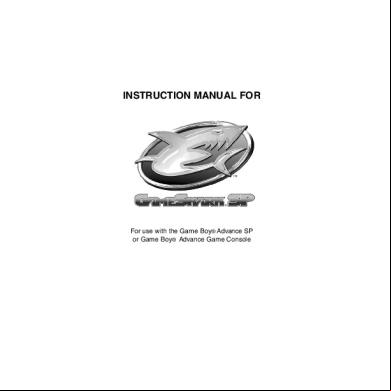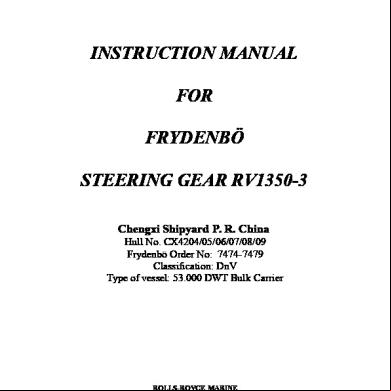Gameshark Sp Instruction Manual 2m6a5a
This document was ed by and they confirmed that they have the permission to share it. If you are author or own the copyright of this book, please report to us by using this report form. Report 3i3n4
Overview 26281t
& View Gameshark Sp Instruction Manual as PDF for free.
More details 6y5l6z
- Words: 8,044
- Pages: 24
GBA SP English
3/3/04
11:45 AM
Page 1
INSTRUCTION MANUAL FOR
For use with the Game Boy® Advance SP or Game Boy® Advance Game Console
GBA SP English
3/3/04
11:45 AM
Page 2
GAMESHARK® SP MANUAL INTRODUCTION GBA GameShark is an easy to use, plug and play cheat cartridge for your Game Boy® Advance. Pre-loaded with 1000’s of cheats for the top games, plug GBA GameShark into your Game Boy® Advance SP and Game Boy® Advance and cheats can be activated quickly and easily to get you straight into the action! GBA GameShark cheats include Infinite Ammo, Energy, Lives, Unlock All Vehicles and Characters and many more, making your games more fun than you could ever imagine! The best and most up to date codes created by Lik, Skraps and all of the other code creation team at GameShark! With the GameShark SP PC application you can transfer the most up to date cheats from www.gameshark.com to your cartridge, allowing you to update the cartridge with the cheats you want, and it need never be out of date! You can also transfer your game saves from your GBA games to your PC, meaning you can trade saves with friends and other GameShark s, and show them who the best gamer really is!
1) GETTING STARTED – GAMESHARK SP CARTRIDGE You should never insert or remove your GameShark SP or game cartridge with the power on. Ensure the power is off and follow these simple steps: 1. Insert the GameShark SP into the game cartridge slot of your Game Boy® Advance. 2. Insert the game you wish to play into the slot on the GameShark SP (with the label facing out) 3. Ensure the GameShark SP switch is in the ‘On’ position. 4. Turn your Game Boy® Advance SP on. PLEASE NOTE: If the GameShark SP is switched ‘Off’, the game will by GameShark and play as normal. 2) ACTIVATING CHEATS After connecting your GBA GameShark using the instructions above, you’re ready to start cheating. Automatic Game Detection To enable you to get straight into the action, GBA GameShark has “Automatic Game Detection”. This feature will automatically take you to the cheats for the game you have inserted into the GameShark. Follow the simple steps below to activate cheats: 1. The Game Name list will appear showing you a list of games that GBA GameShark has pre-loaded cheats for.
GBA SP English
3/3/04
11:45 AM
Page 3
2. If the game you have inserted into the GBA GameShark is in the Game Name list then the Automatic Game Detection will take you straight to the Game Name. 3. If the game you have inserted is not automatically detected, press the D-Pad on your GBA up and down to scroll through the Game Name list. Pressing the L and R shoulder buttons on your GBA allows you to scroll up and down the list faster. 4. Once you have found the Game you have inserted, press the A button on your GBA to activate all the Cheat codes for that game. * 5. If you wish to select individual Cheat codes for a particular game, press right on your D-Pad. This will show all the Cheat Descriptions for the game you have inserted. 6. To select a particular Cheat Description use the D-Pad to line up the cursor next to the Cheat and press the A button on your GBA. It will flash when activated. Repeat this step to activate other Cheat Description(s) you require*. 7. Once you are happy with the Cheats you have activated press the Start button on your GBA SP. 8. If you select the wrong Game Name or Cheat Description(s) by mistake, simply press the A button on your GBA to de-select it. *Only activate the cheats you will use at any one time. Certain codes may conflict with one another. Activating conflicting codes may cause your game to act erratically, and could cause your game to crash. If your game does crash, try selecting fewer codes, or different code combinations.
3) STARTING A GAME To play your Game Boy® Advance game without any cheats activated1. Insert the GBA GameShark into the game cartridge slot of your Game Boy® Advance. 2. Insert the game you wish to play into the slot on the GBA GameShark (with the label facing out). 3. Move the switch on the top of the GBA GameShark to the ‘Off’ position. 4. Turn on your GBA SP. 4) ADDING GAME NAMES, CHEAT DESCRIPTIONS AND CHEAT CODES You can easily add new games and cheats to your GameShark SP cartridge by hand. Follow the simple steps below to add new cheats to your cartridge: After entering game/cheats and codes, the game must be started to save the entry into memory.
GBA SP English
3/3/04
11:45 AM
Page 4
a) To Add a New Game Name and Mastercode 1. On the Game Name list screen use the D-Pad on your GBA to line up the cursor next to New Game (at the top). 2. Press the B button on your GBA. This will now take you into the Editor. 3. To use a letter use the D-pad to move the cursor around the Editor onto the character you wish to use and then press button A on your GBA. 4. Press the L or R buttons on your GBA to move left or right one space. 5. Repeat steps 2, 3 and 4 to add the rest of the Game Name.
6. To confirm the changes press the Start button on your GBA. If you decide not to add the Game Name, press the Select button on your GBA. 7. You will now see the Mastercode entry screen. You must enter a valid Mastercode for each new game you add. Enter the 12 digit Mastercode. 8. If the Mastercode is more than one line, press Start after you enter the first line and enter the second line. Repeat this until all the lines are complete. When the Mastercode has been entered press Select. b) To Add a New Cheat Description 1. Once you have added a Game Name and its Mastercode use the D-Pad on your GBA to line up the cursor next to “Add New Cheat”. 2. Press the B button on your GBA. This will now take you into the Editor where you can enter a Cheat description.. 3. To use a letter use the D-pad to move the cursor around onto the character you wish to use and then press button A. 4. Press the L or R buttons to move left or right one space. 5. Repeat steps 2, 3 and 4 to add the rest of the Cheat Description.
GBA SP English
3/3/04
11:45 AM
Page 5
6. To confirm the changes press the Start button on your GBA. 7. If you decide not to add the Cheat Description press the Select button on your GBA. c) To Add a New Cheat code 1. Once you have added a Cheat Description you can enter a Cheat Code for that cheat. 2. To use a letter use the D-pad to move the cursor around onto the character you wish to use and then press button A. 3. Press the L or R buttons to move left or right one space. 4. Repeat steps 2, 3 and 4 to add the rest of the Cheat code.
5. To confirm the changes press the Start button on your GBA. 6. If you decide not to add the Cheat code press the Select button on your GBA. 7. You have now entered a new game, with its own cheat description and cheat code. If the game has more than one cheat you want to add, repeat the steps in the sections “To add a new Cheat Description” and “To add a new Cheat Code”. PLEASE NOTE: GameShark SP has a limited cheat storage capacity. If the GameShark SP memory becomes full, a warning message will appear and you will need to delete any unwanted cheats. Please see the section below “Deleting Cheats” for details on deleting Game Names, Cheat Descriptions and Cheat codes you do not require. Once Game Names, Cheat Descriptions or Cheat codes have been deleted they cannot be retrieved. However, similar Cheat codes to the ones you deleted will be on the GameShark™ website if you decide you want to re-enter the cheats you deleted.
GBA SP English
3/3/04
11:45 AM
Page 6
5) DELETING GAME NAMES, CHEAT DESCRIPTIONS AND CHEAT CODES You can delete any Game Name(s), Cheat Description(s) or Cheat code(s) you want. Please be careful with this function, as anything you delete cannot be recovered and will be lost forever! To delete a Game Name, Cheat Description or Cheat Code, follow the simple steps below: a) To Delete a Game Name PLEASE NOTE: If you delete the Game Name, it will delete the Game Name, Cheat Descriptions and Cheat codes. 1. On the Game Name list use the D-pad on your GBA to line up the cursor next to the Game Name you wish to delete. 2. Press the Select button on your GBA. You will see the Delete Game dialogue box.
3. To delete the Game Name press the A button on your GBA. Please this will delete all the cheats for this game as well! 4. If you decide not to delete the Game Name from the Game Name list, press the B button on your GBA. This will return you to the Game Name list. b) To Delete a Cheat Description PLEASE NOTE: If you delete a Cheat Description it will also delete all the Cheat codes for that Cheat Description. Deleting a Cheat Description does not delete a Game Name. 1. Use the D-pad on your GBA to line up the cursor next to the Game Name you wish to delete the Cheat Descriptions for. 2. Use the D-Pad on your GBA and press Right. 3. Use the D-pad on your GBA to line up the cursor next to the Cheat Description you wish to delete. Press the Select button. You will see the Delete Cheat dialogue box.
GBA SP English
3/3/04
11:45 AM
Page 7
4. To delete the Cheat Description press the A button on your GBA. Please this will delete the Cheat Code as well! 5. If you decide not to delete the Cheat Descriptions, press the B button on your GBA. This will return you to the Game Name list. c) To Delete a Cheat code 1. On the Game Name list use the D-pad on your GBA to line up the cursor next to the Game Name you wish to delete a Cheat code for. 2. Use the D-Pad on your GBA and press Right. 3. Use the D-pad on your GBA to line up the cursor next to the Cheat Descriptions you wish to delete a Cheat code from. 4. Use the D-Pad on your GBA and press Right. 5. Use the D-pad on your GBA to line up the cursor next to the Cheat code you wish to delete. Press the Select button. You will see the Delete Code dialogue box.
6. To delete the Cheat code press the A button on your GBA. 7. If you decide not to delete the Cheat code, press the B button on your GBA. This will return you to the Game Name list. 6) EDITING EXISTING GAME NAMES, CHEAT DESCRIPTIONS AND CHEAT CODES Using the Editor is simple and is the same whether you are editing a Game Name, Cheat Description or Cheat code. Simply follow the steps below-
GBA SP English
3/3/04
11:45 AM
Page 8
a) Editing Game Names 1. On the Game Name list screen use the D-Pad on your GBA to line up the cursor next to the Game Name you wish to edit. 2. Press the B button on your GBA. This will now take you into the Editor. 3. The first letter of the Game Name will be highlighted automatically. 4. To delete this letter, press button B on your GBA. 5. To replace this letter use the D-pad to move the cursor around onto the character you wish to replace it with then press the A button on your GBA. 6. Press the L or R buttons to move left or right one space. 7. Repeat steps 2, 3 and 4 to edit the rest of the Game Name. 8. To confirm the changes press the Start button on your GBA. 9. If you decide not to change the Game Name press Select on your GBA. If you edited the Game Name, then it will appear in alphabetical order in the list of games. b) Editing Cheat Descriptions 1. On the Game Name list screen use the D-Pad on your GBA to line up the cursor next to the Game Name you wish to edit a Cheat Description for. 2. Press Right on your D-Pad then use the D-Pad to move the arrow cursor next to the Cheat Description you wish to edit. 3. Press Right on your D-Pad then press the B button on your GBA. This will now take you into the Editor. 4. The first letter of the Cheat description will be highlighted automatically. 5. To delete this letter, press button B on your GBA. 6. To replace this letter use the D-pad to move the cursor around onto the character you wish to replace it with then press the A button on your GBA. 7. Press the L or R buttons to move left or right one space. 8. Repeat steps 2, 3 and 4 to edit the rest of the Cheat Description. 9. To confirm the changes press the Start button on your GBA. 10. If you decide not to change the Cheat Description press Select on your GBA. c) Editing Cheat codes 1. On the Game Name list screen use the D-Pad on your GBA to line up the cursor next to the Game Name you wish to edit a Cheat code Description for. 2. Press Right on your D-Pad then use the D-Pad to move the arrow cursor next to the Cheat Description you wish to edit Cheat codes for. 3. Press Right on your D-Pad. Use the D-Pad to move the arrow cursor next to the Cheat code you wish to edit. 4. Press the B button on your GBA. This will now take you into the Editor. 5. The first letter of the Cheat code will be highlighted automatically. 6. To delete this letter, press button B on your GBA. 7. To replace this letter use the D-pad to move the cursor around onto the character you wish to replace it with then press the A button on your GBA. 8. Press the L or R buttons to move left or right one space. 9. Repeat steps 2, 3 and 4 to edit the rest of the Cheat code. 10. To confirm the changes press the Start button on your GBA. 11. If you decide not to change the Cheat code press the Select button on your GBA.
GBA SP English
3/3/04
11:45 AM
Page 9
7) GETTING STARTED - PC APPLICATION IMPORTANT NOTE: Whenever you wish to use your GameShark SP PC Application, you must have your GBA SP connected to your PC via the supplied cable, with your GameShark cartridge inserted into your GBA and the switch in the “On” position. You must also have a Game Boy Advance game inserted into your GameShark cartridge. The GameShark SP cartridge must be running before starting the PC application. a) Requirements To use the GameShark SP PC application you must have a PC running Windows 98SE or above and USB drivers installed for the cable. It is advisable to have over 300MB of disk space free for storing the saved games you transfer from your GBA SP(s). Your PC will also need a CD-ROM drive and one free USB port. A PC modem and with an Internet service provider (ISP) or a dial-up Internet connection is required to use GameShark SP’s online features.
b) Setting-up GameShark SP PC Application for the First Time Before you can start using the GameShark SP PC app, you will have to install the software on you PC and connect up the supplied USB cable to your GBA SP. This is explained in the following steps below: c) GameShark SP PC Installation 1. Insert the GameShark SP PC CD into the CD-ROM drive of your PC and close the drawer. 2. After a few seconds, the installation launch will appear. If the launch does not automatically appear, double-click on the My Computer Icon, then doubleclick on the CD-ROM icon, and lastly double-click on the SETUP.EXE file to bring up the launch . 3. Follow the onscreen prompts to install GameShark SP onto your PC. d) Connecting the USB Link Cable 1. Connect the supplied link cable by inserting the USB end into a spare USB socket on your PC. 2. Insert the other end into the link socket of your GBA SP (located between the “L” and “R” buttons), labeled ext1. 3. Whenever the GBA SP console is connected to the PC via the USB cable, and the PC application is running, the following message is displayed: “USB Communication- Do not disconnect cable” NOTE: Win 98SE s. When the GBA USB cable is first inserted into a free USB socket on your PC, you should see displayed an 'Add New Hardware Wizard' dialogue window. The options given are likely to be "Next" and "Cancel" Click on "Next" to continue.
GBA SP English
3/3/04
11:45 AM
Page 10
The next window will be asking you what you want Windows to do Select "Search for the best driver for your device (Recommended) then click on "Next". Click on the box next to CD-ROM drive, a tick should appear in the box. Have your Microsoft Windows 98SE CD ready to insert when prompted. Click on "Next" Next window will indicate it's ready to start installing the drivers. Click on "Next" You will now be prompted to insert the Windows 98SE CD, follow the on screen instructions. If you have more than one CD drive, use the one you most commonly use to install from the Windows CD. After the drivers have been installed, click on "Finish" Once the drivers are installed you can removed the Windows 98SE CD from your drive. You will not be required to installed the drivers again, unless you delete the "Human Interface Device " from the computer or need to do a full re-install of Windows 98SE. Windows 2000 and Windows XP based PC's should automatically install the drivers. IMPORTANT NOTE: Whenever you wish to use your GameShark SP PC Application, you must have your GBA SP connected to your PC via the supplied cable, with your GameShark cartridge inserted into your GBA and the switch in the “On” position. You must also have a GBA game inserted into your GameShark cartridge. The GameShark SP cartridge must be running before starting the PC application. If you wish to disconnect the GBA to PC cable from either your PC or GBA SP, you must close down the GameShark PC application first, then you can disconnect the cable. e) Starting-up the GameShark SP PC Interface 1. Make sure the USB Link Cable is connected correctly to your PC and GBA SP. 2. Double click on the GameShark SP icon on your PC desktop. 3. The GameShark SP PC interface will now appear. 4. On your GBA SP console screen, the message “USB Communication – Do not disconnect cable” will appear. 8) AN OVERVIEW OF THE GAMESHARK SP PC APP INTERFACE- CHEATS DISPLAYED When you first start the GameShark SP PC Application, you will be presented with an interface consisting of 2 different s. Details of each and its functions are explained in more detail below.
GBA SP English
3/3/04
11:45 AM
Page 11
a) PC This is the Left hand that displays all Saves and Cheat stored on your PC. The Saves are stored in folders titled with the game name that the save is for. Cheats are stored in a “tree” fashion, with the cheats being contained beneath a Game Name. b) GBA SP This is the Right hand that displays all Saves and Cheats stored on the GameShark cartridge or Game cartridge. Cheats stored on the GameShark cartridge are organised in a tree fashion, with the cheats being stored beneath a Game Name. Saves viewed are for the game you have inserted into you GameShark cartridge. PLEASE NOTE: You can only view Cheats on both the PC and GameShark cartridge, or Saves on both PC and Game cartridge, you cannot view both Cheats and Saves at the same time. To view Cheats on the GameShark SP interface, click on the Cheats button (18). To view Game Saves on the GameShark SP PC interface, click on the Game Saves button (14).
1. Games - These are the games that you have cheats for stored on your PC. 2. Add New Game; PC - Allows you to add a new game, cheat name and code for your GameShark SP, stored on your PC. 3. PC - This displays all the Cheats you have stored on your PC. 4. Edit - Edit Cheat descriptions on the PC or cartridge. 5. Delete - Deletes highlighted Cheats from the PC or cartridge. 6. Add New Game; GameShark SP - Allows you to add a new game, cheat name and code directly to your GameShark SP cartridge. 7. Games - These are the games you have cheats for on your GameShark SP cartridge. 8. GBA SP - This displays the Cheats you have stored on your GameShark SP cartridge or the Saves you have on your game cartridge. 9. Exit - Closes the GameShark SP PC Application 10. Minimize - Minimizes the GameShark SP interface to the Windows Icon tray 11. Memory Capacity Bar - Displays the percentage of Memory you are using on your GameShark cartridge. 12. GBA SP Info - This displays information relating to the save or cheat you have highlighted.
GBA SP English
3/3/04
11:45 AM
Page 12
13. GameShark Icon - Build and Version information, details. 14. Game Saves - Switches interface to display Game Saves on both the PC and GBA (explained in further detail below). 15. Internet - This button will open up the GBA SP page of www.gameshark.com. 16. Update - Updates your GameShark SP with any changes you have made using the PC application. 17. Copy -> PC - Copies the highlighted cheats from your GameShark SP cartridge to your PC. 18. Cheats - Switches interface to display Cheats on both the PC and GameShark cartridge. 19. Copy -> GBA - Copies the highlighted cheats from your PC to your GameShark SP cartridge. 20. PC Info - This displays information relating to the save or cheat you have highlighted. 21. Internet Connection - Opens the Internet Connection , used to connect to the GBA section of GameShark website to find new cheats. 9) MANAGING CHEATS ON THE PC GameShark SP allows you to store and manage all your GBA SP GameShark Cheats on your PC. You can quickly and easily copy, delete and backup Cheats from your GameShark cartridge. You can also add new cheats manually and copy new ones from our Internet database. You can also rename and add descriptions to your Cheats, help you compile your own collection stored on your PC. The Cheats can then be transferred to your GameShark cartridge for use at any time. The following sections explain GameShark SP’s numerous functions and capabilities in detail so you can begin to manage your Cheats straight away. IMPORTANT- Make sure you have clicked the Cheats button whenever you wish to view, edit, delete, copy, add or cheats. 10) EDITING EXISTING GAME NAMES, CHEAT NAMES AND CHEAT CODES You can edit Game names, Cheat Names and Cheat codes that exist on your cartridge or that are saved on your PC. a) Editing Game Names on your PC or GameShark cartridge (via PC interface) 1. Use your mouse to click on a Game Name that you want to edit. This can be in the PC or on the GameShark cartridge . The Game Name should now be highlighted. 2. Use your mouse to click on the Edit button in the center of the PC interface. 3. The Edit Game Name dialogue box will appear. Edit the Game Name however you wish. 4. Use the mouse to click the OK button. Your Game Name will now be edited. 5. If you have edited a Game Name on your GameShark cartridge (Right ) the Update button will start to flash. Use your mouse to click this button so that your GameShark SP cartridge synchronizes with that shown on the PC screen.
GBA SP English
3/3/04
11:45 AM
Page 13
PLEASE NOTE: If you enter a character that is not recognized by the GBA Cartridge, it will be displayed as a space. Examples of these characters are @, ‘, ; etc b) Editing Cheat Names on your PC or GameShark cartridge (via PC interface) 1. Use your mouse to double click on the Game Name that contains the Cheat Name you want to edit. This can be in the PC or on the GameShark car tridge . All the Cheats for that game will be displayed. 2. Use your mouse to click on a Cheat Name that you want to edit. The Cheat Name should now be highlighted. 3. Use your mouse to click on the Edit button in the center of the PC interface. 4. The Edit Cheat Name dialogue box will appear. Edit the Cheat Name however you wish. 5. Use the mouse to click the OK button. Your Cheat Name will now be edited. 6. If you have edited a Cheat Name on your GameShark cartridge (Right ) the Update button will start to flash. Use your mouse to click this button so that your GameShark SP cartridge synchronizes with that shown on the PC screen. PLEASE NOTE: If you enter a character that is not recognized by the GBA Cartridge, it will be displayed as a space. Examples of these characters are @, ‘, ; etc c) Editing Cheat Codes on your PC or GameShark cartridge (via PC interface) 1. Use your mouse to double click on the Game Name that contains the Cheat Code you want to edit. This can be in the PC or on the GameShark car tridge . All the Cheats for that game will be displayed. 2. Use your mouse to double click on a Cheat Name that contains the Cheat Code you want to edit. The Cheat Code will now be shown. 3. Use your mouse to click on the Cheat Code you want to edit. The Code should now be highlighted. 4. Use your mouse to click on the Edit button in the center of the PC interface. 5. The Edit Code dialogue box will appear. Edit the Cheat Code however you wish. 6. Use the mouse to click the OK button. Your Cheat Code will now be edited. 7. If you have edited a Cheat Code on your GameShark cartridge (Right ) the Update button will start to flash. Use your mouse to click this button so that your GameShark SP cartridge synchronizes. PLEASE NOTE: If you enter a character that is not recognized by the GBA Cartridge, it will be displayed as a space. Examples of these characters are @, ‘, ; etc 11) DELETING EXISTING GAME NAMES, CHEAT NAMES AND CHEAT CODES You can delete Game names, Cheat Names and Cheat codes that exist on your cartridge or that are saved on your PC. TOP TIP Instead of clicking the Delete button on the PC interface, you can press the Delete button on your keyboard to delete the highlighted cheat(s).
GBA SP English
3/3/04
11:45 AM
Page 14
a) Deleting Existing Game Names on your PC or GameShark cartridge (via PC interface) 1. Use your mouse to click on a Game Name that you want to delete. This can be in the PC or on the GameShark cartridge . The Game Name should now be highlighted. 2. Use your mouse to click on the Delete button in the center of the PC interface. 3. The Delete Game Name dialogue box will appear. 4. Use the mouse to click the OK button if you still wish to delete your Game Name. It will now be deleted. If you decide not to delete click Cancel. 5. If you have deleted a Game Name on your GameShark cartridge (Right ) use the mouse to click the Update button so that your GameShark SP cartridge synchronizes. PLEASE NOTE: If you delete the Game Name, it will delete the Game Name, Cheat Descriptions and Cheat codes. b) Deleting Existing Cheat Names on your PC or GameShark cartridge (via PC interface) 1. Use your mouse to double click on a Game Name that contains the Cheat Name you want to delete. This can be in the PC or on the GameShark cartridge . All the Cheats for that game will be displayed. 2. Use your mouse to click on the Cheat Name you want to delete. 3. Use your mouse to click on the Delete button in the center of the PC interface. 4. The Delete Cheat Name dialogue box will appear. 5. Use the mouse to click the OK button if you still wish to delete your Cheat Name. It will now be deleted. If you decide not to delete click Cancel. 6. If you have deleted a Cheat Name on your GameShark cartridge (Right ) use the mouse to click the Update button so that your GameShark SP cartridge synchronizes with that shown on the PC screen PLEASE NOTE: If you delete a Cheat Name it will also delete all the Cheat codes for that Cheat Name. Deleting a Cheat Name does not delete a Game Name. c) Deleting Existing Cheat Codes on your PC or GameShark cartridge (via PC interface) 1. Use your mouse to double click on a Game Name that contains the Cheat Code you want to delete. This can be in the PC or on the GameShark cartridge . All the Cheats for that game will be displayed. 2. Use your mouse to double click on a Cheat Name that contains the Cheat Code you want to delete. All the lines of Code for that Cheat will be displayed. 3. Use your mouse to click on the Cheat Code you want to delete. 4. Use your mouse to click on the Delete button in the center of the PC interface. 5. The Delete Code dialogue box will appear. 6. Use the mouse to click the OK button if you still wish to delete your Cheat Code. It will now be deleted. If you decide not to delete click Cancel. 7. If you have deleted a Cheat Code on your GameShark cartridge (Right ) use the mouse to click the Update button so that your GameShark SP cartridge synchronizes with that shown on the PC screen.
GBA SP English
3/3/04
11:45 AM
Page 15
12) COPYING CHEATS FROM GAMESHARK CARTRIDGE TO PC There are 2 ways to copy cheats from your GameShark Cartridge to the PC. These are both described below: a) Copying Cheats using the Copy -> PC button 1. Attach the GBA SP with GameShark cartridge and game inserted to the supplied USB PC to GBA SP Cable. 2. A progress bar will appear, as the GBA SP starts to display what cheats are stored on the GameShark cartridge. 3. The message “USB Communication- Do not disconnect cable” will appear on your GBA SP screen. 4. Once the progress bar is complete, use the mouse to highlight the Game you wish to copy the cheats for from the GBA SP . 5. Simply put your mouse cursor over a Game on the GBA SP (Right ) and click on it. The save will now be highlighted. 6. Use the mouse to click the Copy -> PC button. 7. The Game will now be transferred to the PC, saved in alphabetical order. The original Game and cheats will still be on the GameShark cartridge. TOP TIP To transfer more than one game at a time between s, simply hold down the “Ctrl” button on your keyboard whilst selecting the games you want to transfer. All the games will be highlighted. Now simply press the Copy -> PC button and all the highlighted saves will be transferred. b) Copying Cheats using the “Drag and Drop” method 1. Attach the GBA SP with GameShark cartridge and game inserted to the supplied USB PC to GBA SP Cable. 2. A progress bar will appear, as the GBA SP starts to display what cheats are stored on the GameShark cartridge. 3. The message “USB Communication- Do not disconnect cable” will appear on your GBA SP screen. 4. Once the progress bar is complete, use the mouse to highlight the Game you wish to copy the cheats for from the GBA SP . 5. With the mouse cursor over the selected Game, press and hold down the left mouse button down and simply drag the save onto to the PC . 6. Release the left mouse button and the save will be copied to your PC. 7. The Game will now be transferred to the PC, saved in alphabetical order. The original Game and cheats will still be on the GameShark cartridge. TOP TIP To transfer more than one game at a time between s, simply hold down the “Ctrl” button on your keyboard whilst selecting the games you want to transfer. All the games will be highlighted. Now simply press and hold the left mouse button down whilst the cursor is over a highlighted Game and “drag” the saves to the PC (Left). All the Games and cheats will be transferred.
GBA SP English
3/3/04
11:45 AM
Page 16
13) COPYING CHEATS FROM PC TO GAMESHARK CARTRIDGE There are 2 ways to copy cheats from the PC to your GameShark Cartridge. These are both described below: a) Copying Cheats using the Copy -> GBA button 1. Attach the GBA SP with GameShark cartridge and game inserted to the supplied USB PC to GBA SP Cable. 2. A progress bar will appear, as the GBA SP starts to display what cheats are on the GameShark cartridge. 3. The message “USB Communication- Do not disconnect cable” will appear on your GBA SP screen. 4. Once the progress bar is complete, use the mouse to highlight the Game you wish to copy the cheats for from the PC to the GBA SP . 5. Simply put your mouse cursor over a Game on the PC (Left ) and click on it. The save will now be highlighted. 6. Use the mouse to click the Copy -> GBA button. 7. The Game will now be transferred to the GameShark cartridge, saved in alphabetical order. The original Game and cheats will still be on the PC. 8. Now use the mouse to click the Update button on the PC interface. This will syn chronize the cartridge. PLEASE NOTE: When you click the Update button, nothing will happen on your GBA SP screen, the message “USB Communication- Do not disconnect cable” will still be displayed. You will notice the changes to your GameShark cartridge when you turn off your GBA SP and turn it back on again. TOP TIP To transfer more than one game at a time between s, simply hold down the “Ctrl” button on your keyboard whilst selecting the games you want to transfer. All the games will be highlighted. Now simply press the Copy -> GBA button and all the highlighted saves will be transferred. b) Copying Cheats using the “Drag and Drop” method 1. Attach the GBA SP with GameShark cartridge and game inserted to the supplied USB PC to GBA SP Cable. 2. A progress bar will appear, as the GBA SP starts to display what cheats are stored on the GameShark cartridge. 3. The message “USB Communication- Do not disconnect cable” will appear on your GBA SP screen. 4. Once the progress bar is complete, use the mouse to highlight the Game you wish to copy the cheats for from the PC to the GBA SP . 5. With the mouse cursor over the selected Game, press and hold down the left mouse button down and simply drag the save onto to the GBA . 6. Release the left mouse button and the save will be copied to your GBA GameShark cartridge. 7. The Game will now be transferred to the GameShark cartridge, saved in alphabetical order. The original Game and cheats will still be on the PC. 8. Now use the mouse to click the Update button on the PC interface. This will syn chronize the cartridge.
GBA SP English
3/3/04
11:45 AM
Page 17
PLEASE NOTE: When you click the Update button, nothing will happen on your GBA SP screen, the message “USB Communication- Do not disconnect cable” will still be displayed. You will notice the changes to your GameShark cartridge when you turn off your GBA SP and turn it back on again. TOP TIP To transfer more than one game at a time between s, simply hold down the “Ctrl” button on your keyboard whilst selecting the games you want to transfer. All the games will be highlighted. Now simply press and hold the left mouse button down whilst the cursor is over a highlighted Game and “drag” the saves to the GBA (Right). All the Games and cheats will be transferred. 14) MANAGING GAME SAVES ON THE PC With the GBA switched OFF, fit the GameShark USB cheat cartridge complete with Advance game fitted into the cheat cartridge. Fit the supplied USB cable between the GBA’s EXT1/Communications port and a free USB port on the PC. With the GameShark SP switch in the ON position, switch the GBA ON. Once the GBA is displaying the cheat’s list, start the GameShark application on the PC which will start in cheats mode, click on GAME SAVES to change the application to saves mode. To change back to cheats mode click on CHEATS. The Saves looks like this:
The upper GAMESAVES ON GBA window will display the name of the current game fitted to GameShark SP. Note that the name may not be identical to that as printed on the game cartridge and cannot be changed/edited. The ‘Gamesaves on PC’ window will show the list of saves currently stored on the PC. a) Backing up Saves from the GBA to the PC using the “Drag & Drop” Method 1. Use the mouse to left click on the name of the game as it appears in the GAME SAVES ON GBA window and hold the left button down whilst moving the mouse cursor and ‘drag’ the save until it is in the ‘GAMESAVES ON PC’, release the mouse button. 2. A new window will be displayed, in this window you need to enter a name for the save using the PC’s keyboard such as ‘At the weapons store’ 3. You can also add a description of what the save is, such as ‘saved after getting weapons’
GBA SP English
3/3/04
11:45 AM
Page 18
b) Backing up Saves from the GBA to the PC using the Copy -> PC Button 1. Use the mouse to select the saves in the ‘GAMESAVES ON GBA’ window. 2. Then click on the Copy -> PC button, the same save name and comments window will appear as mentioned above. c) Copying/Restoring Saves to your GBA Games using the “Drag & Drop” Method 1. Using the PC’s mouse, double left click on the name of the game as it appears in the GAMESAVES ON PC window, the saves stored on the PC for that game will be displayed underneath the games name. 2. Click once on the name of the save, in the bottom window of GAMESAVES ON PC will be displayed the description of the save if any has been entered. 3. Click on the save and hold the left button down, move the mouse cursor and ‘drag’ the save until it is in the upper GAMESAVES ON GBA window then release the mouse button. 4. A window will appear showing a progress bar as the save is sent to the GBA. d) Copying/Restoring Saves to your GBA Games using the Copy -> GBA Button 1. Using the PC’s mouse, double left click on the name of the game as it appears in the GAMESAVES ON PC window, the saves stored on the PC for that game will be displayed underneath the games name. 2. Click once on the name of the save, in the bottom window of GAMESAVES ON PC will be displayed the description of the save if any has been entered. 3. Click once on the Copy -> GBA button. 4. A window will appear showing a progress bar as the save is sent to the GBA. PLEASE NOTE: If you attempt to send a save that is not linked to the game currently fitted, the following message will appear: This save game is not for the current game inserted into the GBA e) Editing Names of Game Saves and Save Descriptions 1. Left click on the current name of the save that you wish to change. 2. Left click on the EDIT button, the same window as used when copying from GBA to the PC will appear, enter details as required then click on OK. The edit window will close and the changes should appear in the saves list and description window. 3. Clicking on Cancel will close the edit window. 15) THE LATEST GAME SAVES AND CHEATS If you have Internet access on your PC, GameShark SP PC app can connect directly to our dedicated GBA site, allowing you to the latest and hottest GameShark SP cheats and saves available. Viewing and ing GameShark SP cheats and saves from the GameShark website server has never been so easy. All the cheats are listed automatically when you connect and saves can be searched for using GameShark SP’s advanced Search function.
GBA SP English
3/3/04
11:45 AM
Page 19
a) Accessing the Internet Connection for the First Time When you first select the ‘Internet Connection’ button that is located on the left side of the PC , a dialogue box will appear asking you for a name, Email address, and Product Key.
Please check you have entered a valid email address and the correct Product Key to access the online features of GameShark SP. Once you have entered all your details and the Product Key, click on ‘OK’ and the Internet Connection will slide out to the left. If you wish to change any of your details at later date such as your email address, click on the ‘CONFIGURE’ button found at the bottom of the Internet . b) Internet Connection Overview The Internet looks like this:
1. Game Names - These are the games for which there are cheats on the GameShark website. If you have clicked the Game Saves button then Game Saves will be displayed. 2. Scroll bar - Windows type scroll bar, use to view other parts of the list 3. Close - This button will close the Internet . 4. Search Icon - Clicking this icon will allow you to search www.gameshark.com database. The Search function does not work on Cheats as all the Cheats are listed automatically. It only works on Saves. 5. Configure - Allows you change your Name, and Product Key details.
GBA SP English
3/3/04
11:45 AM
Page 20
6. Internet Saves Information Box - This box shows the game name and description of a highlighted cheat or save. c) ing Cheats and Game Saves from the Internet The Cheats and Game Saves displayed in the Internet Connection are on GameShark’s servers; to use them you will have to them to your GameShark SP cartridge or the PC. ing these files is as simple as copying a cheat or save to and from the PC and GameShark Cartridge. To files from the Internet , simply move the mouse cursor over your chosen Cheat or Game Save, press and hold the left mouse button and “drag” the file from the Internet into the location where you wish to save it. d) Searching for Game Saves from the Internet You can search GameShark’s Internet database for a Game Saves easily. Simply follow the steps below1. While the Internet is open, use the mouse to click on the Globe icon. 2. The Search dialogue box will appear. Enter the name of the Game you want saves for, and the region of the Game (US or UK). 3. Click ok. The search will now be performed.
16) FREQUENTLY ASKED QUESTIONS Q. With everything connected, I only get a blank screen on my Game Boy. A. Turn the power off, remove the Game and GameShark SP from the Game Boy‘ and run through the steps in "Let’s Get Connected" again. Q. When I turn the power on, the game loads straight away and I get no menu screen. A. Before turning on the power, ensure the switch on the GameShark SP is switched On. Q. When entering new cheats, the game crashes or the codes don’t appear to work. A. Check that you have entered the cheats exactly as listed and that the GameShark is switched ON. Occasionally, a code may be printed incorrectly. Try a different cheat if this is the case. Q. The cheat codes appear to be okay but the game plays for a while and then crashes. A. If more than one new code is entered; new codes can possibly conflict with each other. Try using just a single cheat on it’s own and see if that solves the problem.
GBA SP English
3/3/04
11:45 AM
Page 21
17) CUSTOMER Please refer to the Frequently Asked Questions in the previous section before ing our customer service department. If you still cannot resolve the problem, please us as follows: Phone: (800) 659-2287 E-Mail: [email protected] World Wide Web: http://www.gameshark.com Mailing Address: Mad Catz, Inc. ATTN: GameShark 7480 Mission Valley Road Suite 101 San Diego, CA 92108
GBA SP English
3/3/04
11:45 AM
Page 22
GBA SP English
3/3/04
11:45 AM
Page 23
GBA SP English
3/3/04
11:45 AM
Page 24
Warranty Information To obtain warranty service within the warranty period: IN THE USA: Return product to the place of purchase or send the defective item postage prepaid with a copy of the sales receipt, return address and a brief description of the problems you are experiencing to: Mad Catz, Inc. ATTN: GameShark 7480 Mission Valley Road Suite 101 San Diego, CA 92108 Mad Catz, Inc. 7480 Mission Valley Road Suite 101 • San Diego, CA 92108 ©2003 Mad Catz, Inc. 7480 Mission Valley Rd., Suite 101, San Diego, CA 921084406. Mad Catz, the Mad Catz logo is a trademark or ed trademarks of Mad Catz, Inc., its subsidiaries and s. GameShark is a ed trademark of Mad Catz, Inc. All other trademarks or ed trademarks belong to their respective owners. Made in China. Printed in Hong Kong. All rights reserved. Features, appearance and specifications may be subject to change without notice. International and domestic patents pending. Please retain this information for future reference. Mad Catz stands behind its products 100%. Game Boy and GameBoy Advance SP are ed trademarks of Nintendo of America. This product is not sponsored, endorsed, or approved by Nintendo. Mad Catz, Inc. 7480 Mission Valley Road Suite 101 • San Diego, CA 92108
3/3/04
11:45 AM
Page 1
INSTRUCTION MANUAL FOR
For use with the Game Boy® Advance SP or Game Boy® Advance Game Console
GBA SP English
3/3/04
11:45 AM
Page 2
GAMESHARK® SP MANUAL INTRODUCTION GBA GameShark is an easy to use, plug and play cheat cartridge for your Game Boy® Advance. Pre-loaded with 1000’s of cheats for the top games, plug GBA GameShark into your Game Boy® Advance SP and Game Boy® Advance and cheats can be activated quickly and easily to get you straight into the action! GBA GameShark cheats include Infinite Ammo, Energy, Lives, Unlock All Vehicles and Characters and many more, making your games more fun than you could ever imagine! The best and most up to date codes created by Lik, Skraps and all of the other code creation team at GameShark! With the GameShark SP PC application you can transfer the most up to date cheats from www.gameshark.com to your cartridge, allowing you to update the cartridge with the cheats you want, and it need never be out of date! You can also transfer your game saves from your GBA games to your PC, meaning you can trade saves with friends and other GameShark s, and show them who the best gamer really is!
1) GETTING STARTED – GAMESHARK SP CARTRIDGE You should never insert or remove your GameShark SP or game cartridge with the power on. Ensure the power is off and follow these simple steps: 1. Insert the GameShark SP into the game cartridge slot of your Game Boy® Advance. 2. Insert the game you wish to play into the slot on the GameShark SP (with the label facing out) 3. Ensure the GameShark SP switch is in the ‘On’ position. 4. Turn your Game Boy® Advance SP on. PLEASE NOTE: If the GameShark SP is switched ‘Off’, the game will by GameShark and play as normal. 2) ACTIVATING CHEATS After connecting your GBA GameShark using the instructions above, you’re ready to start cheating. Automatic Game Detection To enable you to get straight into the action, GBA GameShark has “Automatic Game Detection”. This feature will automatically take you to the cheats for the game you have inserted into the GameShark. Follow the simple steps below to activate cheats: 1. The Game Name list will appear showing you a list of games that GBA GameShark has pre-loaded cheats for.
GBA SP English
3/3/04
11:45 AM
Page 3
2. If the game you have inserted into the GBA GameShark is in the Game Name list then the Automatic Game Detection will take you straight to the Game Name. 3. If the game you have inserted is not automatically detected, press the D-Pad on your GBA up and down to scroll through the Game Name list. Pressing the L and R shoulder buttons on your GBA allows you to scroll up and down the list faster. 4. Once you have found the Game you have inserted, press the A button on your GBA to activate all the Cheat codes for that game. * 5. If you wish to select individual Cheat codes for a particular game, press right on your D-Pad. This will show all the Cheat Descriptions for the game you have inserted. 6. To select a particular Cheat Description use the D-Pad to line up the cursor next to the Cheat and press the A button on your GBA. It will flash when activated. Repeat this step to activate other Cheat Description(s) you require*. 7. Once you are happy with the Cheats you have activated press the Start button on your GBA SP. 8. If you select the wrong Game Name or Cheat Description(s) by mistake, simply press the A button on your GBA to de-select it. *Only activate the cheats you will use at any one time. Certain codes may conflict with one another. Activating conflicting codes may cause your game to act erratically, and could cause your game to crash. If your game does crash, try selecting fewer codes, or different code combinations.
3) STARTING A GAME To play your Game Boy® Advance game without any cheats activated1. Insert the GBA GameShark into the game cartridge slot of your Game Boy® Advance. 2. Insert the game you wish to play into the slot on the GBA GameShark (with the label facing out). 3. Move the switch on the top of the GBA GameShark to the ‘Off’ position. 4. Turn on your GBA SP. 4) ADDING GAME NAMES, CHEAT DESCRIPTIONS AND CHEAT CODES You can easily add new games and cheats to your GameShark SP cartridge by hand. Follow the simple steps below to add new cheats to your cartridge: After entering game/cheats and codes, the game must be started to save the entry into memory.
GBA SP English
3/3/04
11:45 AM
Page 4
a) To Add a New Game Name and Mastercode 1. On the Game Name list screen use the D-Pad on your GBA to line up the cursor next to New Game (at the top). 2. Press the B button on your GBA. This will now take you into the Editor. 3. To use a letter use the D-pad to move the cursor around the Editor onto the character you wish to use and then press button A on your GBA. 4. Press the L or R buttons on your GBA to move left or right one space. 5. Repeat steps 2, 3 and 4 to add the rest of the Game Name.
6. To confirm the changes press the Start button on your GBA. If you decide not to add the Game Name, press the Select button on your GBA. 7. You will now see the Mastercode entry screen. You must enter a valid Mastercode for each new game you add. Enter the 12 digit Mastercode. 8. If the Mastercode is more than one line, press Start after you enter the first line and enter the second line. Repeat this until all the lines are complete. When the Mastercode has been entered press Select. b) To Add a New Cheat Description 1. Once you have added a Game Name and its Mastercode use the D-Pad on your GBA to line up the cursor next to “Add New Cheat”. 2. Press the B button on your GBA. This will now take you into the Editor where you can enter a Cheat description.. 3. To use a letter use the D-pad to move the cursor around onto the character you wish to use and then press button A. 4. Press the L or R buttons to move left or right one space. 5. Repeat steps 2, 3 and 4 to add the rest of the Cheat Description.
GBA SP English
3/3/04
11:45 AM
Page 5
6. To confirm the changes press the Start button on your GBA. 7. If you decide not to add the Cheat Description press the Select button on your GBA. c) To Add a New Cheat code 1. Once you have added a Cheat Description you can enter a Cheat Code for that cheat. 2. To use a letter use the D-pad to move the cursor around onto the character you wish to use and then press button A. 3. Press the L or R buttons to move left or right one space. 4. Repeat steps 2, 3 and 4 to add the rest of the Cheat code.
5. To confirm the changes press the Start button on your GBA. 6. If you decide not to add the Cheat code press the Select button on your GBA. 7. You have now entered a new game, with its own cheat description and cheat code. If the game has more than one cheat you want to add, repeat the steps in the sections “To add a new Cheat Description” and “To add a new Cheat Code”. PLEASE NOTE: GameShark SP has a limited cheat storage capacity. If the GameShark SP memory becomes full, a warning message will appear and you will need to delete any unwanted cheats. Please see the section below “Deleting Cheats” for details on deleting Game Names, Cheat Descriptions and Cheat codes you do not require. Once Game Names, Cheat Descriptions or Cheat codes have been deleted they cannot be retrieved. However, similar Cheat codes to the ones you deleted will be on the GameShark™ website if you decide you want to re-enter the cheats you deleted.
GBA SP English
3/3/04
11:45 AM
Page 6
5) DELETING GAME NAMES, CHEAT DESCRIPTIONS AND CHEAT CODES You can delete any Game Name(s), Cheat Description(s) or Cheat code(s) you want. Please be careful with this function, as anything you delete cannot be recovered and will be lost forever! To delete a Game Name, Cheat Description or Cheat Code, follow the simple steps below: a) To Delete a Game Name PLEASE NOTE: If you delete the Game Name, it will delete the Game Name, Cheat Descriptions and Cheat codes. 1. On the Game Name list use the D-pad on your GBA to line up the cursor next to the Game Name you wish to delete. 2. Press the Select button on your GBA. You will see the Delete Game dialogue box.
3. To delete the Game Name press the A button on your GBA. Please this will delete all the cheats for this game as well! 4. If you decide not to delete the Game Name from the Game Name list, press the B button on your GBA. This will return you to the Game Name list. b) To Delete a Cheat Description PLEASE NOTE: If you delete a Cheat Description it will also delete all the Cheat codes for that Cheat Description. Deleting a Cheat Description does not delete a Game Name. 1. Use the D-pad on your GBA to line up the cursor next to the Game Name you wish to delete the Cheat Descriptions for. 2. Use the D-Pad on your GBA and press Right. 3. Use the D-pad on your GBA to line up the cursor next to the Cheat Description you wish to delete. Press the Select button. You will see the Delete Cheat dialogue box.
GBA SP English
3/3/04
11:45 AM
Page 7
4. To delete the Cheat Description press the A button on your GBA. Please this will delete the Cheat Code as well! 5. If you decide not to delete the Cheat Descriptions, press the B button on your GBA. This will return you to the Game Name list. c) To Delete a Cheat code 1. On the Game Name list use the D-pad on your GBA to line up the cursor next to the Game Name you wish to delete a Cheat code for. 2. Use the D-Pad on your GBA and press Right. 3. Use the D-pad on your GBA to line up the cursor next to the Cheat Descriptions you wish to delete a Cheat code from. 4. Use the D-Pad on your GBA and press Right. 5. Use the D-pad on your GBA to line up the cursor next to the Cheat code you wish to delete. Press the Select button. You will see the Delete Code dialogue box.
6. To delete the Cheat code press the A button on your GBA. 7. If you decide not to delete the Cheat code, press the B button on your GBA. This will return you to the Game Name list. 6) EDITING EXISTING GAME NAMES, CHEAT DESCRIPTIONS AND CHEAT CODES Using the Editor is simple and is the same whether you are editing a Game Name, Cheat Description or Cheat code. Simply follow the steps below-
GBA SP English
3/3/04
11:45 AM
Page 8
a) Editing Game Names 1. On the Game Name list screen use the D-Pad on your GBA to line up the cursor next to the Game Name you wish to edit. 2. Press the B button on your GBA. This will now take you into the Editor. 3. The first letter of the Game Name will be highlighted automatically. 4. To delete this letter, press button B on your GBA. 5. To replace this letter use the D-pad to move the cursor around onto the character you wish to replace it with then press the A button on your GBA. 6. Press the L or R buttons to move left or right one space. 7. Repeat steps 2, 3 and 4 to edit the rest of the Game Name. 8. To confirm the changes press the Start button on your GBA. 9. If you decide not to change the Game Name press Select on your GBA. If you edited the Game Name, then it will appear in alphabetical order in the list of games. b) Editing Cheat Descriptions 1. On the Game Name list screen use the D-Pad on your GBA to line up the cursor next to the Game Name you wish to edit a Cheat Description for. 2. Press Right on your D-Pad then use the D-Pad to move the arrow cursor next to the Cheat Description you wish to edit. 3. Press Right on your D-Pad then press the B button on your GBA. This will now take you into the Editor. 4. The first letter of the Cheat description will be highlighted automatically. 5. To delete this letter, press button B on your GBA. 6. To replace this letter use the D-pad to move the cursor around onto the character you wish to replace it with then press the A button on your GBA. 7. Press the L or R buttons to move left or right one space. 8. Repeat steps 2, 3 and 4 to edit the rest of the Cheat Description. 9. To confirm the changes press the Start button on your GBA. 10. If you decide not to change the Cheat Description press Select on your GBA. c) Editing Cheat codes 1. On the Game Name list screen use the D-Pad on your GBA to line up the cursor next to the Game Name you wish to edit a Cheat code Description for. 2. Press Right on your D-Pad then use the D-Pad to move the arrow cursor next to the Cheat Description you wish to edit Cheat codes for. 3. Press Right on your D-Pad. Use the D-Pad to move the arrow cursor next to the Cheat code you wish to edit. 4. Press the B button on your GBA. This will now take you into the Editor. 5. The first letter of the Cheat code will be highlighted automatically. 6. To delete this letter, press button B on your GBA. 7. To replace this letter use the D-pad to move the cursor around onto the character you wish to replace it with then press the A button on your GBA. 8. Press the L or R buttons to move left or right one space. 9. Repeat steps 2, 3 and 4 to edit the rest of the Cheat code. 10. To confirm the changes press the Start button on your GBA. 11. If you decide not to change the Cheat code press the Select button on your GBA.
GBA SP English
3/3/04
11:45 AM
Page 9
7) GETTING STARTED - PC APPLICATION IMPORTANT NOTE: Whenever you wish to use your GameShark SP PC Application, you must have your GBA SP connected to your PC via the supplied cable, with your GameShark cartridge inserted into your GBA and the switch in the “On” position. You must also have a Game Boy Advance game inserted into your GameShark cartridge. The GameShark SP cartridge must be running before starting the PC application. a) Requirements To use the GameShark SP PC application you must have a PC running Windows 98SE or above and USB drivers installed for the cable. It is advisable to have over 300MB of disk space free for storing the saved games you transfer from your GBA SP(s). Your PC will also need a CD-ROM drive and one free USB port. A PC modem and with an Internet service provider (ISP) or a dial-up Internet connection is required to use GameShark SP’s online features.
b) Setting-up GameShark SP PC Application for the First Time Before you can start using the GameShark SP PC app, you will have to install the software on you PC and connect up the supplied USB cable to your GBA SP. This is explained in the following steps below: c) GameShark SP PC Installation 1. Insert the GameShark SP PC CD into the CD-ROM drive of your PC and close the drawer. 2. After a few seconds, the installation launch will appear. If the launch does not automatically appear, double-click on the My Computer Icon, then doubleclick on the CD-ROM icon, and lastly double-click on the SETUP.EXE file to bring up the launch . 3. Follow the onscreen prompts to install GameShark SP onto your PC. d) Connecting the USB Link Cable 1. Connect the supplied link cable by inserting the USB end into a spare USB socket on your PC. 2. Insert the other end into the link socket of your GBA SP (located between the “L” and “R” buttons), labeled ext1. 3. Whenever the GBA SP console is connected to the PC via the USB cable, and the PC application is running, the following message is displayed: “USB Communication- Do not disconnect cable” NOTE: Win 98SE s. When the GBA USB cable is first inserted into a free USB socket on your PC, you should see displayed an 'Add New Hardware Wizard' dialogue window. The options given are likely to be "Next" and "Cancel" Click on "Next" to continue.
GBA SP English
3/3/04
11:45 AM
Page 10
The next window will be asking you what you want Windows to do Select "Search for the best driver for your device (Recommended) then click on "Next". Click on the box next to CD-ROM drive, a tick should appear in the box. Have your Microsoft Windows 98SE CD ready to insert when prompted. Click on "Next" Next window will indicate it's ready to start installing the drivers. Click on "Next" You will now be prompted to insert the Windows 98SE CD, follow the on screen instructions. If you have more than one CD drive, use the one you most commonly use to install from the Windows CD. After the drivers have been installed, click on "Finish" Once the drivers are installed you can removed the Windows 98SE CD from your drive. You will not be required to installed the drivers again, unless you delete the "Human Interface Device " from the computer or need to do a full re-install of Windows 98SE. Windows 2000 and Windows XP based PC's should automatically install the drivers. IMPORTANT NOTE: Whenever you wish to use your GameShark SP PC Application, you must have your GBA SP connected to your PC via the supplied cable, with your GameShark cartridge inserted into your GBA and the switch in the “On” position. You must also have a GBA game inserted into your GameShark cartridge. The GameShark SP cartridge must be running before starting the PC application. If you wish to disconnect the GBA to PC cable from either your PC or GBA SP, you must close down the GameShark PC application first, then you can disconnect the cable. e) Starting-up the GameShark SP PC Interface 1. Make sure the USB Link Cable is connected correctly to your PC and GBA SP. 2. Double click on the GameShark SP icon on your PC desktop. 3. The GameShark SP PC interface will now appear. 4. On your GBA SP console screen, the message “USB Communication – Do not disconnect cable” will appear. 8) AN OVERVIEW OF THE GAMESHARK SP PC APP INTERFACE- CHEATS DISPLAYED When you first start the GameShark SP PC Application, you will be presented with an interface consisting of 2 different s. Details of each and its functions are explained in more detail below.
GBA SP English
3/3/04
11:45 AM
Page 11
a) PC This is the Left hand that displays all Saves and Cheat stored on your PC. The Saves are stored in folders titled with the game name that the save is for. Cheats are stored in a “tree” fashion, with the cheats being contained beneath a Game Name. b) GBA SP This is the Right hand that displays all Saves and Cheats stored on the GameShark cartridge or Game cartridge. Cheats stored on the GameShark cartridge are organised in a tree fashion, with the cheats being stored beneath a Game Name. Saves viewed are for the game you have inserted into you GameShark cartridge. PLEASE NOTE: You can only view Cheats on both the PC and GameShark cartridge, or Saves on both PC and Game cartridge, you cannot view both Cheats and Saves at the same time. To view Cheats on the GameShark SP interface, click on the Cheats button (18). To view Game Saves on the GameShark SP PC interface, click on the Game Saves button (14).
1. Games - These are the games that you have cheats for stored on your PC. 2. Add New Game; PC - Allows you to add a new game, cheat name and code for your GameShark SP, stored on your PC. 3. PC - This displays all the Cheats you have stored on your PC. 4. Edit - Edit Cheat descriptions on the PC or cartridge. 5. Delete - Deletes highlighted Cheats from the PC or cartridge. 6. Add New Game; GameShark SP - Allows you to add a new game, cheat name and code directly to your GameShark SP cartridge. 7. Games - These are the games you have cheats for on your GameShark SP cartridge. 8. GBA SP - This displays the Cheats you have stored on your GameShark SP cartridge or the Saves you have on your game cartridge. 9. Exit - Closes the GameShark SP PC Application 10. Minimize - Minimizes the GameShark SP interface to the Windows Icon tray 11. Memory Capacity Bar - Displays the percentage of Memory you are using on your GameShark cartridge. 12. GBA SP Info - This displays information relating to the save or cheat you have highlighted.
GBA SP English
3/3/04
11:45 AM
Page 12
13. GameShark Icon - Build and Version information, details. 14. Game Saves - Switches interface to display Game Saves on both the PC and GBA (explained in further detail below). 15. Internet - This button will open up the GBA SP page of www.gameshark.com. 16. Update - Updates your GameShark SP with any changes you have made using the PC application. 17. Copy -> PC - Copies the highlighted cheats from your GameShark SP cartridge to your PC. 18. Cheats - Switches interface to display Cheats on both the PC and GameShark cartridge. 19. Copy -> GBA - Copies the highlighted cheats from your PC to your GameShark SP cartridge. 20. PC Info - This displays information relating to the save or cheat you have highlighted. 21. Internet Connection - Opens the Internet Connection , used to connect to the GBA section of GameShark website to find new cheats. 9) MANAGING CHEATS ON THE PC GameShark SP allows you to store and manage all your GBA SP GameShark Cheats on your PC. You can quickly and easily copy, delete and backup Cheats from your GameShark cartridge. You can also add new cheats manually and copy new ones from our Internet database. You can also rename and add descriptions to your Cheats, help you compile your own collection stored on your PC. The Cheats can then be transferred to your GameShark cartridge for use at any time. The following sections explain GameShark SP’s numerous functions and capabilities in detail so you can begin to manage your Cheats straight away. IMPORTANT- Make sure you have clicked the Cheats button whenever you wish to view, edit, delete, copy, add or cheats. 10) EDITING EXISTING GAME NAMES, CHEAT NAMES AND CHEAT CODES You can edit Game names, Cheat Names and Cheat codes that exist on your cartridge or that are saved on your PC. a) Editing Game Names on your PC or GameShark cartridge (via PC interface) 1. Use your mouse to click on a Game Name that you want to edit. This can be in the PC or on the GameShark cartridge . The Game Name should now be highlighted. 2. Use your mouse to click on the Edit button in the center of the PC interface. 3. The Edit Game Name dialogue box will appear. Edit the Game Name however you wish. 4. Use the mouse to click the OK button. Your Game Name will now be edited. 5. If you have edited a Game Name on your GameShark cartridge (Right ) the Update button will start to flash. Use your mouse to click this button so that your GameShark SP cartridge synchronizes with that shown on the PC screen.
GBA SP English
3/3/04
11:45 AM
Page 13
PLEASE NOTE: If you enter a character that is not recognized by the GBA Cartridge, it will be displayed as a space. Examples of these characters are @, ‘, ; etc b) Editing Cheat Names on your PC or GameShark cartridge (via PC interface) 1. Use your mouse to double click on the Game Name that contains the Cheat Name you want to edit. This can be in the PC or on the GameShark car tridge . All the Cheats for that game will be displayed. 2. Use your mouse to click on a Cheat Name that you want to edit. The Cheat Name should now be highlighted. 3. Use your mouse to click on the Edit button in the center of the PC interface. 4. The Edit Cheat Name dialogue box will appear. Edit the Cheat Name however you wish. 5. Use the mouse to click the OK button. Your Cheat Name will now be edited. 6. If you have edited a Cheat Name on your GameShark cartridge (Right ) the Update button will start to flash. Use your mouse to click this button so that your GameShark SP cartridge synchronizes with that shown on the PC screen. PLEASE NOTE: If you enter a character that is not recognized by the GBA Cartridge, it will be displayed as a space. Examples of these characters are @, ‘, ; etc c) Editing Cheat Codes on your PC or GameShark cartridge (via PC interface) 1. Use your mouse to double click on the Game Name that contains the Cheat Code you want to edit. This can be in the PC or on the GameShark car tridge . All the Cheats for that game will be displayed. 2. Use your mouse to double click on a Cheat Name that contains the Cheat Code you want to edit. The Cheat Code will now be shown. 3. Use your mouse to click on the Cheat Code you want to edit. The Code should now be highlighted. 4. Use your mouse to click on the Edit button in the center of the PC interface. 5. The Edit Code dialogue box will appear. Edit the Cheat Code however you wish. 6. Use the mouse to click the OK button. Your Cheat Code will now be edited. 7. If you have edited a Cheat Code on your GameShark cartridge (Right ) the Update button will start to flash. Use your mouse to click this button so that your GameShark SP cartridge synchronizes. PLEASE NOTE: If you enter a character that is not recognized by the GBA Cartridge, it will be displayed as a space. Examples of these characters are @, ‘, ; etc 11) DELETING EXISTING GAME NAMES, CHEAT NAMES AND CHEAT CODES You can delete Game names, Cheat Names and Cheat codes that exist on your cartridge or that are saved on your PC. TOP TIP Instead of clicking the Delete button on the PC interface, you can press the Delete button on your keyboard to delete the highlighted cheat(s).
GBA SP English
3/3/04
11:45 AM
Page 14
a) Deleting Existing Game Names on your PC or GameShark cartridge (via PC interface) 1. Use your mouse to click on a Game Name that you want to delete. This can be in the PC or on the GameShark cartridge . The Game Name should now be highlighted. 2. Use your mouse to click on the Delete button in the center of the PC interface. 3. The Delete Game Name dialogue box will appear. 4. Use the mouse to click the OK button if you still wish to delete your Game Name. It will now be deleted. If you decide not to delete click Cancel. 5. If you have deleted a Game Name on your GameShark cartridge (Right ) use the mouse to click the Update button so that your GameShark SP cartridge synchronizes. PLEASE NOTE: If you delete the Game Name, it will delete the Game Name, Cheat Descriptions and Cheat codes. b) Deleting Existing Cheat Names on your PC or GameShark cartridge (via PC interface) 1. Use your mouse to double click on a Game Name that contains the Cheat Name you want to delete. This can be in the PC or on the GameShark cartridge . All the Cheats for that game will be displayed. 2. Use your mouse to click on the Cheat Name you want to delete. 3. Use your mouse to click on the Delete button in the center of the PC interface. 4. The Delete Cheat Name dialogue box will appear. 5. Use the mouse to click the OK button if you still wish to delete your Cheat Name. It will now be deleted. If you decide not to delete click Cancel. 6. If you have deleted a Cheat Name on your GameShark cartridge (Right ) use the mouse to click the Update button so that your GameShark SP cartridge synchronizes with that shown on the PC screen PLEASE NOTE: If you delete a Cheat Name it will also delete all the Cheat codes for that Cheat Name. Deleting a Cheat Name does not delete a Game Name. c) Deleting Existing Cheat Codes on your PC or GameShark cartridge (via PC interface) 1. Use your mouse to double click on a Game Name that contains the Cheat Code you want to delete. This can be in the PC or on the GameShark cartridge . All the Cheats for that game will be displayed. 2. Use your mouse to double click on a Cheat Name that contains the Cheat Code you want to delete. All the lines of Code for that Cheat will be displayed. 3. Use your mouse to click on the Cheat Code you want to delete. 4. Use your mouse to click on the Delete button in the center of the PC interface. 5. The Delete Code dialogue box will appear. 6. Use the mouse to click the OK button if you still wish to delete your Cheat Code. It will now be deleted. If you decide not to delete click Cancel. 7. If you have deleted a Cheat Code on your GameShark cartridge (Right ) use the mouse to click the Update button so that your GameShark SP cartridge synchronizes with that shown on the PC screen.
GBA SP English
3/3/04
11:45 AM
Page 15
12) COPYING CHEATS FROM GAMESHARK CARTRIDGE TO PC There are 2 ways to copy cheats from your GameShark Cartridge to the PC. These are both described below: a) Copying Cheats using the Copy -> PC button 1. Attach the GBA SP with GameShark cartridge and game inserted to the supplied USB PC to GBA SP Cable. 2. A progress bar will appear, as the GBA SP starts to display what cheats are stored on the GameShark cartridge. 3. The message “USB Communication- Do not disconnect cable” will appear on your GBA SP screen. 4. Once the progress bar is complete, use the mouse to highlight the Game you wish to copy the cheats for from the GBA SP . 5. Simply put your mouse cursor over a Game on the GBA SP (Right ) and click on it. The save will now be highlighted. 6. Use the mouse to click the Copy -> PC button. 7. The Game will now be transferred to the PC, saved in alphabetical order. The original Game and cheats will still be on the GameShark cartridge. TOP TIP To transfer more than one game at a time between s, simply hold down the “Ctrl” button on your keyboard whilst selecting the games you want to transfer. All the games will be highlighted. Now simply press the Copy -> PC button and all the highlighted saves will be transferred. b) Copying Cheats using the “Drag and Drop” method 1. Attach the GBA SP with GameShark cartridge and game inserted to the supplied USB PC to GBA SP Cable. 2. A progress bar will appear, as the GBA SP starts to display what cheats are stored on the GameShark cartridge. 3. The message “USB Communication- Do not disconnect cable” will appear on your GBA SP screen. 4. Once the progress bar is complete, use the mouse to highlight the Game you wish to copy the cheats for from the GBA SP . 5. With the mouse cursor over the selected Game, press and hold down the left mouse button down and simply drag the save onto to the PC . 6. Release the left mouse button and the save will be copied to your PC. 7. The Game will now be transferred to the PC, saved in alphabetical order. The original Game and cheats will still be on the GameShark cartridge. TOP TIP To transfer more than one game at a time between s, simply hold down the “Ctrl” button on your keyboard whilst selecting the games you want to transfer. All the games will be highlighted. Now simply press and hold the left mouse button down whilst the cursor is over a highlighted Game and “drag” the saves to the PC (Left). All the Games and cheats will be transferred.
GBA SP English
3/3/04
11:45 AM
Page 16
13) COPYING CHEATS FROM PC TO GAMESHARK CARTRIDGE There are 2 ways to copy cheats from the PC to your GameShark Cartridge. These are both described below: a) Copying Cheats using the Copy -> GBA button 1. Attach the GBA SP with GameShark cartridge and game inserted to the supplied USB PC to GBA SP Cable. 2. A progress bar will appear, as the GBA SP starts to display what cheats are on the GameShark cartridge. 3. The message “USB Communication- Do not disconnect cable” will appear on your GBA SP screen. 4. Once the progress bar is complete, use the mouse to highlight the Game you wish to copy the cheats for from the PC to the GBA SP . 5. Simply put your mouse cursor over a Game on the PC (Left ) and click on it. The save will now be highlighted. 6. Use the mouse to click the Copy -> GBA button. 7. The Game will now be transferred to the GameShark cartridge, saved in alphabetical order. The original Game and cheats will still be on the PC. 8. Now use the mouse to click the Update button on the PC interface. This will syn chronize the cartridge. PLEASE NOTE: When you click the Update button, nothing will happen on your GBA SP screen, the message “USB Communication- Do not disconnect cable” will still be displayed. You will notice the changes to your GameShark cartridge when you turn off your GBA SP and turn it back on again. TOP TIP To transfer more than one game at a time between s, simply hold down the “Ctrl” button on your keyboard whilst selecting the games you want to transfer. All the games will be highlighted. Now simply press the Copy -> GBA button and all the highlighted saves will be transferred. b) Copying Cheats using the “Drag and Drop” method 1. Attach the GBA SP with GameShark cartridge and game inserted to the supplied USB PC to GBA SP Cable. 2. A progress bar will appear, as the GBA SP starts to display what cheats are stored on the GameShark cartridge. 3. The message “USB Communication- Do not disconnect cable” will appear on your GBA SP screen. 4. Once the progress bar is complete, use the mouse to highlight the Game you wish to copy the cheats for from the PC to the GBA SP . 5. With the mouse cursor over the selected Game, press and hold down the left mouse button down and simply drag the save onto to the GBA . 6. Release the left mouse button and the save will be copied to your GBA GameShark cartridge. 7. The Game will now be transferred to the GameShark cartridge, saved in alphabetical order. The original Game and cheats will still be on the PC. 8. Now use the mouse to click the Update button on the PC interface. This will syn chronize the cartridge.
GBA SP English
3/3/04
11:45 AM
Page 17
PLEASE NOTE: When you click the Update button, nothing will happen on your GBA SP screen, the message “USB Communication- Do not disconnect cable” will still be displayed. You will notice the changes to your GameShark cartridge when you turn off your GBA SP and turn it back on again. TOP TIP To transfer more than one game at a time between s, simply hold down the “Ctrl” button on your keyboard whilst selecting the games you want to transfer. All the games will be highlighted. Now simply press and hold the left mouse button down whilst the cursor is over a highlighted Game and “drag” the saves to the GBA (Right). All the Games and cheats will be transferred. 14) MANAGING GAME SAVES ON THE PC With the GBA switched OFF, fit the GameShark USB cheat cartridge complete with Advance game fitted into the cheat cartridge. Fit the supplied USB cable between the GBA’s EXT1/Communications port and a free USB port on the PC. With the GameShark SP switch in the ON position, switch the GBA ON. Once the GBA is displaying the cheat’s list, start the GameShark application on the PC which will start in cheats mode, click on GAME SAVES to change the application to saves mode. To change back to cheats mode click on CHEATS. The Saves looks like this:
The upper GAMESAVES ON GBA window will display the name of the current game fitted to GameShark SP. Note that the name may not be identical to that as printed on the game cartridge and cannot be changed/edited. The ‘Gamesaves on PC’ window will show the list of saves currently stored on the PC. a) Backing up Saves from the GBA to the PC using the “Drag & Drop” Method 1. Use the mouse to left click on the name of the game as it appears in the GAME SAVES ON GBA window and hold the left button down whilst moving the mouse cursor and ‘drag’ the save until it is in the ‘GAMESAVES ON PC’, release the mouse button. 2. A new window will be displayed, in this window you need to enter a name for the save using the PC’s keyboard such as ‘At the weapons store’ 3. You can also add a description of what the save is, such as ‘saved after getting weapons’
GBA SP English
3/3/04
11:45 AM
Page 18
b) Backing up Saves from the GBA to the PC using the Copy -> PC Button 1. Use the mouse to select the saves in the ‘GAMESAVES ON GBA’ window. 2. Then click on the Copy -> PC button, the same save name and comments window will appear as mentioned above. c) Copying/Restoring Saves to your GBA Games using the “Drag & Drop” Method 1. Using the PC’s mouse, double left click on the name of the game as it appears in the GAMESAVES ON PC window, the saves stored on the PC for that game will be displayed underneath the games name. 2. Click once on the name of the save, in the bottom window of GAMESAVES ON PC will be displayed the description of the save if any has been entered. 3. Click on the save and hold the left button down, move the mouse cursor and ‘drag’ the save until it is in the upper GAMESAVES ON GBA window then release the mouse button. 4. A window will appear showing a progress bar as the save is sent to the GBA. d) Copying/Restoring Saves to your GBA Games using the Copy -> GBA Button 1. Using the PC’s mouse, double left click on the name of the game as it appears in the GAMESAVES ON PC window, the saves stored on the PC for that game will be displayed underneath the games name. 2. Click once on the name of the save, in the bottom window of GAMESAVES ON PC will be displayed the description of the save if any has been entered. 3. Click once on the Copy -> GBA button. 4. A window will appear showing a progress bar as the save is sent to the GBA. PLEASE NOTE: If you attempt to send a save that is not linked to the game currently fitted, the following message will appear: This save game is not for the current game inserted into the GBA e) Editing Names of Game Saves and Save Descriptions 1. Left click on the current name of the save that you wish to change. 2. Left click on the EDIT button, the same window as used when copying from GBA to the PC will appear, enter details as required then click on OK. The edit window will close and the changes should appear in the saves list and description window. 3. Clicking on Cancel will close the edit window. 15) THE LATEST GAME SAVES AND CHEATS If you have Internet access on your PC, GameShark SP PC app can connect directly to our dedicated GBA site, allowing you to the latest and hottest GameShark SP cheats and saves available. Viewing and ing GameShark SP cheats and saves from the GameShark website server has never been so easy. All the cheats are listed automatically when you connect and saves can be searched for using GameShark SP’s advanced Search function.
GBA SP English
3/3/04
11:45 AM
Page 19
a) Accessing the Internet Connection for the First Time When you first select the ‘Internet Connection’ button that is located on the left side of the PC , a dialogue box will appear asking you for a name, Email address, and Product Key.
Please check you have entered a valid email address and the correct Product Key to access the online features of GameShark SP. Once you have entered all your details and the Product Key, click on ‘OK’ and the Internet Connection will slide out to the left. If you wish to change any of your details at later date such as your email address, click on the ‘CONFIGURE’ button found at the bottom of the Internet . b) Internet Connection Overview The Internet looks like this:
1. Game Names - These are the games for which there are cheats on the GameShark website. If you have clicked the Game Saves button then Game Saves will be displayed. 2. Scroll bar - Windows type scroll bar, use to view other parts of the list 3. Close - This button will close the Internet . 4. Search Icon - Clicking this icon will allow you to search www.gameshark.com database. The Search function does not work on Cheats as all the Cheats are listed automatically. It only works on Saves. 5. Configure - Allows you change your Name, and Product Key details.
GBA SP English
3/3/04
11:45 AM
Page 20
6. Internet Saves Information Box - This box shows the game name and description of a highlighted cheat or save. c) ing Cheats and Game Saves from the Internet The Cheats and Game Saves displayed in the Internet Connection are on GameShark’s servers; to use them you will have to them to your GameShark SP cartridge or the PC. ing these files is as simple as copying a cheat or save to and from the PC and GameShark Cartridge. To files from the Internet , simply move the mouse cursor over your chosen Cheat or Game Save, press and hold the left mouse button and “drag” the file from the Internet into the location where you wish to save it. d) Searching for Game Saves from the Internet You can search GameShark’s Internet database for a Game Saves easily. Simply follow the steps below1. While the Internet is open, use the mouse to click on the Globe icon. 2. The Search dialogue box will appear. Enter the name of the Game you want saves for, and the region of the Game (US or UK). 3. Click ok. The search will now be performed.
16) FREQUENTLY ASKED QUESTIONS Q. With everything connected, I only get a blank screen on my Game Boy. A. Turn the power off, remove the Game and GameShark SP from the Game Boy‘ and run through the steps in "Let’s Get Connected" again. Q. When I turn the power on, the game loads straight away and I get no menu screen. A. Before turning on the power, ensure the switch on the GameShark SP is switched On. Q. When entering new cheats, the game crashes or the codes don’t appear to work. A. Check that you have entered the cheats exactly as listed and that the GameShark is switched ON. Occasionally, a code may be printed incorrectly. Try a different cheat if this is the case. Q. The cheat codes appear to be okay but the game plays for a while and then crashes. A. If more than one new code is entered; new codes can possibly conflict with each other. Try using just a single cheat on it’s own and see if that solves the problem.
GBA SP English
3/3/04
11:45 AM
Page 21
17) CUSTOMER Please refer to the Frequently Asked Questions in the previous section before ing our customer service department. If you still cannot resolve the problem, please us as follows: Phone: (800) 659-2287 E-Mail: [email protected] World Wide Web: http://www.gameshark.com Mailing Address: Mad Catz, Inc. ATTN: GameShark 7480 Mission Valley Road Suite 101 San Diego, CA 92108
GBA SP English
3/3/04
11:45 AM
Page 22
GBA SP English
3/3/04
11:45 AM
Page 23
GBA SP English
3/3/04
11:45 AM
Page 24
Warranty Information To obtain warranty service within the warranty period: IN THE USA: Return product to the place of purchase or send the defective item postage prepaid with a copy of the sales receipt, return address and a brief description of the problems you are experiencing to: Mad Catz, Inc. ATTN: GameShark 7480 Mission Valley Road Suite 101 San Diego, CA 92108 Mad Catz, Inc. 7480 Mission Valley Road Suite 101 • San Diego, CA 92108 ©2003 Mad Catz, Inc. 7480 Mission Valley Rd., Suite 101, San Diego, CA 921084406. Mad Catz, the Mad Catz logo is a trademark or ed trademarks of Mad Catz, Inc., its subsidiaries and s. GameShark is a ed trademark of Mad Catz, Inc. All other trademarks or ed trademarks belong to their respective owners. Made in China. Printed in Hong Kong. All rights reserved. Features, appearance and specifications may be subject to change without notice. International and domestic patents pending. Please retain this information for future reference. Mad Catz stands behind its products 100%. Game Boy and GameBoy Advance SP are ed trademarks of Nintendo of America. This product is not sponsored, endorsed, or approved by Nintendo. Mad Catz, Inc. 7480 Mission Valley Road Suite 101 • San Diego, CA 92108