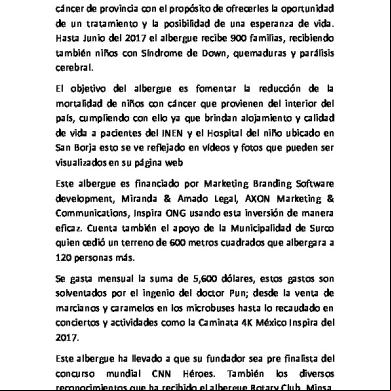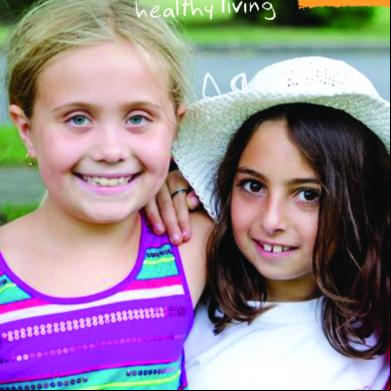Inspira Lms Guide 2a6c61
This document was ed by and they confirmed that they have the permission to share it. If you are author or own the copyright of this book, please report to us by using this report form. Report 3i3n4
Overview 26281t
& View Inspira Lms Guide as PDF for free.
More details 6y5l6z
- Words: 1,012
- Pages: 13
United Nations
Nations Unies Inspira Learning Management System (LMS) Guide
GENERAL OVERVIEW
GENERAL OVERVIEW .......................................................................................... 2 HOW TO SEARCH AND FOR A COURSE THROUGH INSPIRA ...... 3 HOW TO DROP A COURSE .................................................................................. 7 HOW TO PRINT the CERTIFICATE FOR A COMPLETED COURSE ................. 10 HOW TO AND UPDATED YOUR E-MAIL ADDRESS ........................... 12
UN Inspira LMS Guides 2
How to Search and for a course through Inspira Please note that the actual content that you see may change according to your own unique learning profile. 1. Log-in to inspira.un.org using your INDEX NUMBER as a ID. Note: It is IMPORTANT to use your INDEX NUMBER when trying to to the system. If you have never logged into Inspira, please follow the instructions on chapter 1.2.1 of the Inspira Instructional Manual at: https://careers.un.org/lbw/attachments/InstructionalManualfortheApplicant.pdf.
2. From the top menu bar select the option "Main Menu", followed by "Self Service", followed by "Learning", followed by "My Learning".
UN Inspira LMS Guides 3
3. Under the "Search Learning Catalog" pane enter any search criteria in the "Search the Catalog" field. In this example we are searching for the "Working Together: Professional Ethics and Integrity in our Daily Work" course by entering the text "Ethics".
4. Then under the "Search Learning Catalog" pane click on the "Search" button.
5. You will see the results that match your search criteria appear on the screen. If you feel that you are missing a course link for assistance please the specific course istror.You can locate course s on the web version of the Staff Development Catalogue. In this example we are searching for the "Working Together: Professional Ethics and Integrity in our Daily Work" so we click the corresponding "Enroll" link to select that course.
UN Inspira LMS Guides 4
6. To see the time of the class you are enrolling for click on the "View Details" link that corresponds to the class you are interested in enrolling in.
7. Then click on the "Schedule" link.
8. Once you have seen the start and end times of the class click on the "Return to Previous Page" link at the bottom left corner of the page to return to the class listing.
UN Inspira LMS Guides 5
9. Once you have identified the class you wish to for click on the "Enroll" button that corresponds to the session of the class you wish to enroll in.
10. Confirm that you have selected the correct class, and the click on the "Submit Enrollment" button.
11. Click on the "My Learning" menu item on the top menubar and you will see the courses for which you are presently enrolled.
UN Inspira LMS Guides 6
How to Drop a Course •
Go to the Main Menu > Self Service > Learning > My Learning o Click "Main Menu" then hover over "Self Service", "Learning", and click "My Learning".
•
Ensure that you are enrolled in the course o All successfully ed and enrolled courses will apear in your "My Learning Activities" pane. Check the status, it should read "Enrolled." If dropping the course is a valid action, you should see a drop button in the "Action" column. Clicking the button will bring you to the "Drop Activity" dialog.
UN Inspira LMS Guides 7
•
Review drop information and confirm o Review the information concerning the drop action. Be advised that some courses may have an additional fee for dropping the course. If there is a drop charge, it will be listed here under "Drop Charge." You must cite a reason for dropping the course by selecting an item in the "Drop Reason" drop-down menu. Once you have reviewed the information, click the "Drop" button to conti
•
Confirm your enrollment status o Your status, listed under "Enrollment Status" should have change to "Dropped".
UN Inspira LMS Guides 8
•
Actions reflected on My Learning page o You can also see the record of your actions on your "My Learning" page. The course you have dropped should reflect the new status.
This concludes the guide to Checking Enrollment Status and Course Location UN Inspira LMS Guides 9
How to Print the Certificate for a Completed Course NOTE: Currently, certificates can only be printed for the U.N. Prevention of Workplace Harassment, Sexual Harassment, and Abuse of Authority in the Workplace course. •
Go to the Main Menu > Self Service > Learning > My Learning o Click "Main Menu" then hover over "Self Service", "Learning", and click "My Learning".
•
Find the course for which you want to print your certificate of completion. o All successfully ed and enrolled courses will apear in your "My Learning Activities" pane. Check the status, it should read "Completed." You must have completed the course in order to print your certificate. If you have not completed the course, click on the start button under the start column. If you have completed the course, then you should be able to see a Print button. To print your certificate, please click that button.
UN Inspira LMS Guides 10
•
Print your certificate o A PDF of your certificate of completion should open in a new tab. Click on the Print button of the PDF dialog or goto File > Print to print your certificate of completion.
This concludes the guide to Printing the Certificate for a Completed Course UN Inspira LMS Guides 11
How To and Update your e-mail Address 1. From the top menu bar select the option "Main Menu", followed by "Self Service", followed by "Learning", followed by "Email Addresses".
2. your e-mail address and update if necessary and then click on the "Save" button.
3. Once you see the confirmation that your e-mail address has been saved click on the "OK" button. Please note any changes to your e-mail address will require 24 hours to take effect. You must wait 24 hours before ing for courses.
UN Inspira LMS Guides 12
UN Inspira LMS Guides 13
Nations Unies Inspira Learning Management System (LMS) Guide
GENERAL OVERVIEW
GENERAL OVERVIEW .......................................................................................... 2 HOW TO SEARCH AND FOR A COURSE THROUGH INSPIRA ...... 3 HOW TO DROP A COURSE .................................................................................. 7 HOW TO PRINT the CERTIFICATE FOR A COMPLETED COURSE ................. 10 HOW TO AND UPDATED YOUR E-MAIL ADDRESS ........................... 12
UN Inspira LMS Guides 2
How to Search and for a course through Inspira Please note that the actual content that you see may change according to your own unique learning profile. 1. Log-in to inspira.un.org using your INDEX NUMBER as a ID. Note: It is IMPORTANT to use your INDEX NUMBER when trying to to the system. If you have never logged into Inspira, please follow the instructions on chapter 1.2.1 of the Inspira Instructional Manual at: https://careers.un.org/lbw/attachments/InstructionalManualfortheApplicant.pdf.
2. From the top menu bar select the option "Main Menu", followed by "Self Service", followed by "Learning", followed by "My Learning".
UN Inspira LMS Guides 3
3. Under the "Search Learning Catalog" pane enter any search criteria in the "Search the Catalog" field. In this example we are searching for the "Working Together: Professional Ethics and Integrity in our Daily Work" course by entering the text "Ethics".
4. Then under the "Search Learning Catalog" pane click on the "Search" button.
5. You will see the results that match your search criteria appear on the screen. If you feel that you are missing a course link for assistance please the specific course istror.You can locate course s on the web version of the Staff Development Catalogue. In this example we are searching for the "Working Together: Professional Ethics and Integrity in our Daily Work" so we click the corresponding "Enroll" link to select that course.
UN Inspira LMS Guides 4
6. To see the time of the class you are enrolling for click on the "View Details" link that corresponds to the class you are interested in enrolling in.
7. Then click on the "Schedule" link.
8. Once you have seen the start and end times of the class click on the "Return to Previous Page" link at the bottom left corner of the page to return to the class listing.
UN Inspira LMS Guides 5
9. Once you have identified the class you wish to for click on the "Enroll" button that corresponds to the session of the class you wish to enroll in.
10. Confirm that you have selected the correct class, and the click on the "Submit Enrollment" button.
11. Click on the "My Learning" menu item on the top menubar and you will see the courses for which you are presently enrolled.
UN Inspira LMS Guides 6
How to Drop a Course •
Go to the Main Menu > Self Service > Learning > My Learning o Click "Main Menu" then hover over "Self Service", "Learning", and click "My Learning".
•
Ensure that you are enrolled in the course o All successfully ed and enrolled courses will apear in your "My Learning Activities" pane. Check the status, it should read "Enrolled." If dropping the course is a valid action, you should see a drop button in the "Action" column. Clicking the button will bring you to the "Drop Activity" dialog.
UN Inspira LMS Guides 7
•
Review drop information and confirm o Review the information concerning the drop action. Be advised that some courses may have an additional fee for dropping the course. If there is a drop charge, it will be listed here under "Drop Charge." You must cite a reason for dropping the course by selecting an item in the "Drop Reason" drop-down menu. Once you have reviewed the information, click the "Drop" button to conti
•
Confirm your enrollment status o Your status, listed under "Enrollment Status" should have change to "Dropped".
UN Inspira LMS Guides 8
•
Actions reflected on My Learning page o You can also see the record of your actions on your "My Learning" page. The course you have dropped should reflect the new status.
This concludes the guide to Checking Enrollment Status and Course Location UN Inspira LMS Guides 9
How to Print the Certificate for a Completed Course NOTE: Currently, certificates can only be printed for the U.N. Prevention of Workplace Harassment, Sexual Harassment, and Abuse of Authority in the Workplace course. •
Go to the Main Menu > Self Service > Learning > My Learning o Click "Main Menu" then hover over "Self Service", "Learning", and click "My Learning".
•
Find the course for which you want to print your certificate of completion. o All successfully ed and enrolled courses will apear in your "My Learning Activities" pane. Check the status, it should read "Completed." You must have completed the course in order to print your certificate. If you have not completed the course, click on the start button under the start column. If you have completed the course, then you should be able to see a Print button. To print your certificate, please click that button.
UN Inspira LMS Guides 10
•
Print your certificate o A PDF of your certificate of completion should open in a new tab. Click on the Print button of the PDF dialog or goto File > Print to print your certificate of completion.
This concludes the guide to Printing the Certificate for a Completed Course UN Inspira LMS Guides 11
How To and Update your e-mail Address 1. From the top menu bar select the option "Main Menu", followed by "Self Service", followed by "Learning", followed by "Email Addresses".
2. your e-mail address and update if necessary and then click on the "Save" button.
3. Once you see the confirmation that your e-mail address has been saved click on the "OK" button. Please note any changes to your e-mail address will require 24 hours to take effect. You must wait 24 hours before ing for courses.
UN Inspira LMS Guides 12
UN Inspira LMS Guides 13