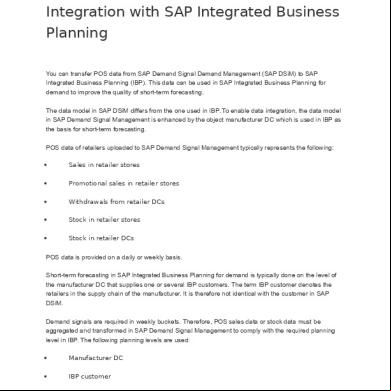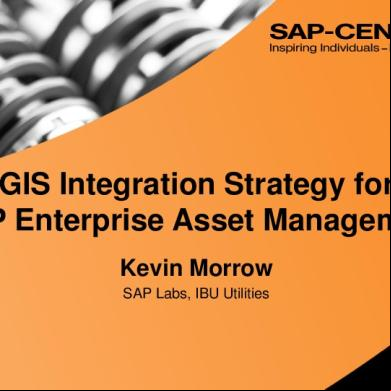Integration With Sap Ibp y2zn
This document was ed by and they confirmed that they have the permission to share it. If you are author or own the copyright of this book, please report to us by using this report form. Report 3i3n4
Overview 26281t
& View Integration With Sap Ibp as PDF for free.
More details 6y5l6z
- Words: 1,134
- Pages: 6
Integration with SAP Integrated Business Planning You can transfer POS data from SAP Demand Signal Demand Management (SAP DSiM) to SAP Integrated Business Planning (IBP). This data can be used in SAP Integrated Business Planning for demand to improve the quality of short-term forecasting. The data model in SAP DSiM differs from the one used in IBP. To enable data integration, the data model in SAP Demand Signal Management is enhanced by the object manufacturer DC which is used in IBP as the basis for short-term forecasting. POS data of retailers ed to SAP Demand Signal Management typically represents the following:
Sales in retailer stores
Promotional sales in retailer stores
Withdrawals from retailer DCs
Stock in retailer stores
Stock in retailer DCs
POS data is provided on a daily or weekly basis. Short-term forecasting in SAP Integrated Business Planning for demand is typically done on the level of the manufacturer DC that supplies one or several IBP customers. The term IBP customer denotes the retailers in the supply chain of the manufacturer. It is therefore not identical with the customer in SAP DSiM. Demand signals are required in weekly buckets. Therefore, POS sales data or stock data must be aggregated and transformed in SAP Demand Signal Management to comply with the required planning level in IBP. The following planning levels are used:
Manufacturer DC
IBP customer
Product
Week
Integration between SAP Integrated Business Planning for demand and SAP Demand Signal Management
Configuring the Integration with IBP Process To configure the integration with SAP Integrated Business Planning (IBP), you have to perform the following steps:
1.
Install the SAP BW Content for IBP. Run the report /DSR/BW_CONT_INST_AND_CHECK, as described in the Installation Guide for SAP Demand Signal Management. Afterwards, check that the following SAP BW metadata is active:
Process chains o
/DDF/IBP
o
/DDF/LOC_IBP_POS
o
/DDF/LOC_IBP_STAGE
o
/DDF/MD_SOURCE (enhanced by local process chain /DDF/LOC33)
SAP HANA CompositeProviders: o
/DDF/04
o
/DDF/05
o
/DDF/07
o
/DDF/08
2.
In the Data Warehousing Workbench create a source system of the type ODP_BW. Enter a source system type starting with S and a release identifier of your choice. Once you have created the source system, choose Replicate DataSources from the context menu. Confirm the popup window to display a list of all Operational Data Providers (ODPs) with the context BW. These ODPs are based on DSOs and InfoObjects. Deselect all ODPs except for DS91_F and DS92_F and confirm the list. The system then creates the two ODPs that you can import to an HCI DataStore. For more information, see the SAP HANA Cloud Integration Guide for SAP Integrated Business Planning on the SAP Help Portal at http://help.sap.com/ibp60 .
3.
Create a source system for manual of company-internal data (materials). This may be either an ECC system or another BW system. If you materials from an ECC system and you have not connected an ECC system to SAP Demand Signal Management yet, carry out the following steps:
Install the relevant source-system-dependent SAP BW content. For more information, see theInstallation Guide for SAP Demand Signal Management on the SAP Help Portal athttp://help.sap.com/dsim .
Set up the manual of manufacturer products to SAP Demand Signal Management. For more information, see Manual of Product Acquisition (SAP ECC). In particular, create the data delivery agreement for manual , as described in this documentation. Using this agreement, you can import ECC materials as source products to SAP DSiM and make them known to data harmonization.
2. Adjust the setup of data harmonization for ECC materials so that the following conditions are met:
The retailer’s source product and the manufacturer’s source product (material) are assigned to the same harmonized product (GPID). You can achieve this, for example, by giving data harmonization by GTIN the highest score on setting up automatic harmonization in the transaction /DDF/FDH_SETUP. For more information, see Setting Up Automatic Harmonization.
The base unit of measure of the harmonized record, which corresponds to the preferred unit of measure in SAP BW, and the conversion factors between the two source records and the harmonized record are always maintained. This is the case if you have not defined the base unit of measure as a restricted attribute.
The base unit of measure delivered with the retailer’s source product file does not deviate from the sales unit of the retailer’s sales data file or from the base unit of measure of the retailer’s stock data file. If these units of measure are not delivered with the retailer’s files, the system always uses the consumer unit of measure.
Perform the steps for activating the direct update of master data. This is required because the new attributes IBP Customer and Manufacturer DC of the harmonized location have to be updated. For more information, see Activating the Direct Update of Master Data.
Enhance your mapping instructions of the mapping instruction sets SAP_BW_HARMONIZE_LOCAL_RECORDand SAP_EXP_HARM_OBJECT_LOCAL with the new fields for IBP Customer and Manufacturer DC or copy these mapping instructions from the SAP reference client.
Make the new location attributes for IBP integration (IBP Customer and Manufacturer DC) available as an attribute bundle in the attribute-specific
settings in data harmonization and add the attributes of the bundle to the set of editable attributes. This enables you to manually change the assignment of certain source locations to an IBP customer or manufacturer DC in the application Mass Change of Harmonized Products.
If you have semantically partitioned your POS sales/stock data using SPOs, ensure that your SAP BW data model fits the assignment of IBP customers and manufacturer DCs that you prepared in the previous step:
For each combination of IBP customer and manufacturer DC that you have assigned in the location assignment file, check that the assigned source locations are either all contained in the same SPO or all contained in various different DSOs. If this is not the case, either rearrange your semantic partitions in SAP DSiM or rearrange the corresponding IBP customers and assignments in the location assignment file, for example, by splitting them.
Once your SAP BW data model fits the assignment of IBP customers and manufacturer DCs, create your own CompositeProviders for checking and extracting POS sales and stock data to IBP.
2.
Define the types of sales data and stock data that are relevant for IBP in Customizing. For more information, see the Customizing documentation under
Demand Data Foundation
Integration with other SAP Components
Integrated Business Planning
3.
.
Make the IBP week definition known in SAP DSiM by defining the first week day of the IBP week in Customizing. For more information, see the Customizing documentation under Demand Data Foundation Integration with other
SAP Components
.
Integrated Business Planning
General Settings
Sales in retailer stores
Promotional sales in retailer stores
Withdrawals from retailer DCs
Stock in retailer stores
Stock in retailer DCs
POS data is provided on a daily or weekly basis. Short-term forecasting in SAP Integrated Business Planning for demand is typically done on the level of the manufacturer DC that supplies one or several IBP customers. The term IBP customer denotes the retailers in the supply chain of the manufacturer. It is therefore not identical with the customer in SAP DSiM. Demand signals are required in weekly buckets. Therefore, POS sales data or stock data must be aggregated and transformed in SAP Demand Signal Management to comply with the required planning level in IBP. The following planning levels are used:
Manufacturer DC
IBP customer
Product
Week
Integration between SAP Integrated Business Planning for demand and SAP Demand Signal Management
Configuring the Integration with IBP Process To configure the integration with SAP Integrated Business Planning (IBP), you have to perform the following steps:
1.
Install the SAP BW Content for IBP. Run the report /DSR/BW_CONT_INST_AND_CHECK, as described in the Installation Guide for SAP Demand Signal Management. Afterwards, check that the following SAP BW metadata is active:
Process chains o
/DDF/IBP
o
/DDF/LOC_IBP_POS
o
/DDF/LOC_IBP_STAGE
o
/DDF/MD_SOURCE (enhanced by local process chain /DDF/LOC33)
SAP HANA CompositeProviders: o
/DDF/04
o
/DDF/05
o
/DDF/07
o
/DDF/08
2.
In the Data Warehousing Workbench create a source system of the type ODP_BW. Enter a source system type starting with S and a release identifier of your choice. Once you have created the source system, choose Replicate DataSources from the context menu. Confirm the popup window to display a list of all Operational Data Providers (ODPs) with the context BW. These ODPs are based on DSOs and InfoObjects. Deselect all ODPs except for DS91_F and DS92_F and confirm the list. The system then creates the two ODPs that you can import to an HCI DataStore. For more information, see the SAP HANA Cloud Integration Guide for SAP Integrated Business Planning on the SAP Help Portal at http://help.sap.com/ibp60 .
3.
Create a source system for manual of company-internal data (materials). This may be either an ECC system or another BW system. If you materials from an ECC system and you have not connected an ECC system to SAP Demand Signal Management yet, carry out the following steps:
Install the relevant source-system-dependent SAP BW content. For more information, see theInstallation Guide for SAP Demand Signal Management on the SAP Help Portal athttp://help.sap.com/dsim .
Set up the manual of manufacturer products to SAP Demand Signal Management. For more information, see Manual of Product Acquisition (SAP ECC). In particular, create the data delivery agreement for manual , as described in this documentation. Using this agreement, you can import ECC materials as source products to SAP DSiM and make them known to data harmonization.
2. Adjust the setup of data harmonization for ECC materials so that the following conditions are met:
The retailer’s source product and the manufacturer’s source product (material) are assigned to the same harmonized product (GPID). You can achieve this, for example, by giving data harmonization by GTIN the highest score on setting up automatic harmonization in the transaction /DDF/FDH_SETUP. For more information, see Setting Up Automatic Harmonization.
The base unit of measure of the harmonized record, which corresponds to the preferred unit of measure in SAP BW, and the conversion factors between the two source records and the harmonized record are always maintained. This is the case if you have not defined the base unit of measure as a restricted attribute.
The base unit of measure delivered with the retailer’s source product file does not deviate from the sales unit of the retailer’s sales data file or from the base unit of measure of the retailer’s stock data file. If these units of measure are not delivered with the retailer’s files, the system always uses the consumer unit of measure.
Perform the steps for activating the direct update of master data. This is required because the new attributes IBP Customer and Manufacturer DC of the harmonized location have to be updated. For more information, see Activating the Direct Update of Master Data.
Enhance your mapping instructions of the mapping instruction sets SAP_BW_HARMONIZE_LOCAL_RECORDand SAP_EXP_HARM_OBJECT_LOCAL with the new fields for IBP Customer and Manufacturer DC or copy these mapping instructions from the SAP reference client.
Make the new location attributes for IBP integration (IBP Customer and Manufacturer DC) available as an attribute bundle in the attribute-specific
settings in data harmonization and add the attributes of the bundle to the set of editable attributes. This enables you to manually change the assignment of certain source locations to an IBP customer or manufacturer DC in the application Mass Change of Harmonized Products.
If you have semantically partitioned your POS sales/stock data using SPOs, ensure that your SAP BW data model fits the assignment of IBP customers and manufacturer DCs that you prepared in the previous step:
For each combination of IBP customer and manufacturer DC that you have assigned in the location assignment file, check that the assigned source locations are either all contained in the same SPO or all contained in various different DSOs. If this is not the case, either rearrange your semantic partitions in SAP DSiM or rearrange the corresponding IBP customers and assignments in the location assignment file, for example, by splitting them.
Once your SAP BW data model fits the assignment of IBP customers and manufacturer DCs, create your own CompositeProviders for checking and extracting POS sales and stock data to IBP.
2.
Define the types of sales data and stock data that are relevant for IBP in Customizing. For more information, see the Customizing documentation under
Demand Data Foundation
Integration with other SAP Components
Integrated Business Planning
3.
.
Make the IBP week definition known in SAP DSiM by defining the first week day of the IBP week in Customizing. For more information, see the Customizing documentation under Demand Data Foundation Integration with other
SAP Components
.
Integrated Business Planning
General Settings