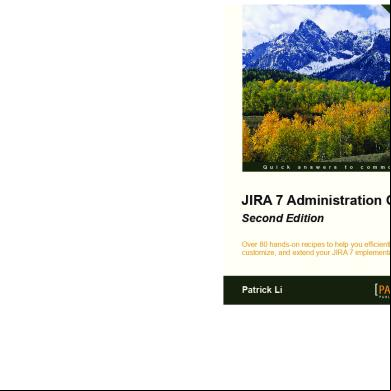Jira 7 istration Cookbook Second Edition - Sample Chapter 4t2hz
This document was ed by and they confirmed that they have the permission to share it. If you are author or own the copyright of this book, please report to us by using this report form. Report 3i3n4
Overview 26281t
& View Jira 7 istration Cookbook Second Edition - Sample Chapter as PDF for free.
More details 6y5l6z
- Words: 5,750
- Pages: 35
Fr Second Edition
Who this book is written for
What you will learn from this book Customize basic settings for your projects, such as screens and fields Create and customize workflows to suit your business process needs Make workflows more effective and efficient Manage s and groups inside JIRA and manage advanced options Secure your JIRA instance using effective practices Perform e-mail functionalities with JIRA Extend JIRA to integrate with other products and services
Second Edition
JIRA 7 istration Cookbook, Second Edition covers all the new major features that provide better prioritizing capabilities, enhanced visibility, and the ability to customize JIRA application to meet your needs. We start by upgrading your existing JIRA instance and working through tasks you can perform at the server level to better maintain it. We then delve deep into adapting JIRA to your organization's needs, starting with the visual elements of setting up custom forms to capturing important data with custom fields and screens, and moving on to ensuring data integrity through defining field behaviors. You'll gain insights into JIRA's e-mail capabilities, including managing outgoing e-mail rules and processing incoming e-mails for automated issue creation. The book contains tips and tricks that will make things easier for you as s, such as running scripts to automate tasks, getting easy access to logs, and working with tools to troubleshoot problems. The book concludes with a chapter on JIRA Service Desk, which will enable you to set up and customize your own portal, work with internal teams to solve problems, and achieve optimized services with SLA.
JIRA 7 istration Cookbook
JIRA 7 istration Cookbook
This book is for s who customize, , and maintain JIRA for their organization.
professional expertise distilled
P U B L I S H I N G
Patrick Li
$ 49.99 US £ 31.99 UK
ee
Sa
m
pl e
Q u i c k
a n s w e r s
t o
c o m m o n
p r o b l e m s
JIRA 7 istration Cookbook Second Edition Over 80 hands-on recipes to help you efficiently ister, customize, and extend your JIRA 7 implementation
Prices do not include local sales tax or VAT where applicable
Visit www.PacktPub.com for books, eBooks, code, s, and PacktLib.
Patrick Li
professional expertise distilled
P U B L I S H I N G
In this package, you will find: • • • •
The author biography A preview chapter from the book, Chapter 2 'Customizing JIRA for Your Projects' A synopsis of the book’s content More information on JIRA 7 istration Cookbook Second Edition
About the Author Patrick Li is the co-founder and CTO of AppFusions. AppFusions is an expert in developing and packaging integrated solutions for many enterprise applications and platforms, including IBM Connections, Jive, Atlassian, Google Apps, Box, Dropbox, and more. Being an expert with Atlassian products, he started working with JIRA right out of college and has been involved in the Atlassian ecosystem for over ten years. With AppFusions, Patrick has developed products and solutions on top of the Atlassian platform, which includes JIRA, Confluence, and more. He also provides expert consulting services, helping, advising, and guiding companies with best practices on using JIRA. Patrick is one of the top contributors to the Atlassian community, providing answers and advice on forums such as Atlassian Answers and Quora. He has extensive experience in deg and deploying Atlassian solutions from the ground up and customizing the existing deployments for clients across verticals such as healthcare, software engineering, financial services, and government agencies. You can reach Patrick on Quora at https://www.quora.com/profile/Patrick-Li-4 I would like to thank all the reviewers for their valuable and also the publishers and coordinators for their help and in making this happen. Lastly, I would also like to thank my family, especially my wife, Katherine, for encouraging me along the way.
Preface Atlassian JIRA is an enterprise issue tracker system. One of its key strengths is its ability to adapt to the needs of the organization from the frontend interface to providing a platform for add-ons to extend its capabilities. However, understanding its flexibility and picking the right add-ons can often be a daunting task for many s. Learning how to take advantage of JIRA's power while keeping the overall design simple and clean is important to the success of the implementation and future growth. You can make full of use recipes with real-life JIRA istration challenges, solutions, and examples. Each recipe contains easy-to-follow, step-by-step instructions and illustrations from the actual application.
What this book covers Chapter 1, JIRA Server istration, contains recipes that help you ister your JIRA
server, including upgrading and securing JIRA with the SSL certificate.
Chapter 2 , Customizing JIRA for Your Projects, contains recipes that let you customize JIRA
with custom fields and screens. This chapter also includes advance techniques such as using scripts and add-ons to add more control to fields that are not available out of box with JIRA. Chapter 3 , JIRA Workflows, covers one the most powerful features in JIRA with recipes
that show you how to work with workflows, including permissions and input validation. This chapter also covers workflow bundling and using scripts to extend out-ofthe-box components. Chapter 4 , Management, explains how s and groups are managed within JIRA. It
starts with simple recipes covering out-of-the-box management features and goes on to include topics such as LDAP integration and various Single Sign-On implementations. Chapter 5 , JIRA Security, focuses on the different security control features offered by
JIRA, including different levels of permission and authorization control. This chapter also covers other security-related topics such as policy and capturing electronic signatures. Chapter 6 , E-mails and Notifications, explains JIRA's e-mail handling system, for both
outgoing and incoming e-mails. This chapter also covers JIRA's event system and how to extend the basic set of events and templates.
Preface
Chapter 7 , Integrations with JIRA, covers how to integrate JIRA with other systems,
including other Atlassian applications and many other popular cloud platforms such as Google Drive and GitHub. Chapter 8 , JIRA Troubleshooting, covers the ways to troubleshoot various problems in
JIRA. Recipes include diagnosing common problems related to permissions and notification and more advanced features, where you as the can mimic a to better understand the problem. Chapter 9 , JIRA Service Desk, covers JIRA Service Desk, the new addition to the JIRA
platform. JIRA Service Desk allows you to turn your JIRA instance into a fully featured help desk system, leveraging JIRA's powerful workflow and other customization features.
2
Customizing JIRA for Your Projects In this chapter, we will cover the following topics: Setting up different issue types for projects Making a field required Making the assignee field required Hiding a field from view Choosing a different field renderer Creating a new field configuration Setting up customized screens for your project Removing a select list's none option Adding help tips to custom fields Using JavaScript with custom fields Creating your own custom field types Customizing project agile boards
Customizing JIRA for Your Projects
Introduction An information system such as Atlassian JIRA is only as useful as the data that goes into it, so it is no surprise that JIRA is very flexible when it comes to letting you customize the fields and screens. JIRA comes with a suite of default fields to help you get it up and running quickly, and it also allows you to add your own fields, called custom fields, to address your unique needs. In this chapter, we will learn not only about how to create these custom fields in JIRA, but also the different behaviors that these fields can have. We will end the chapter by showing you an example of expanding the types of custom fields that you can have with third-party add-ons, and using scripts to create your own field logic.
Setting up different issue types for projects JIRA comes with a number of issue types out of the box, that are designed for software project management. However, over time, you might find that these issue types do not apply to all of your projects, and you have added your own. In this recipe, we will look at how to manage the issue types so that each project can have its own set of issue types.
How to do it… Proceed with the following steps to set up a project-specific issue type list: 1. 2. 3. 4. 5.
Navigate to istration | Issues | Issue Type Schemes. Click on the Add Issue Type Scheme button. Enter the name for the new issue type scheme. Add issue types to the scheme by dragging them from right to left. Select the default issue type.
[ 38 ]
Chapter 2
6. Click on the Save button to create the new scheme, as shown in the following screenshot:
Having created your new issue type scheme, you now need to apply it to projects in which you want to restrict issue type selections: 1. Click on the Associate link for the new issue type scheme. 2. Select the project(s) you want to apply the scheme to. 3. Click on Associate to change the selected projects' issue type scheme. If the project has issues with issue types that do not exist in the new issue type scheme, JIRA will walk you through a migration process where you can update the issue type for all the impacted issues. [ 39 ]
Customizing JIRA for Your Projects
Making a field required Required fields such as Summary and Issue Type have a little red asterisk next to them, which means they must have a value when you are creating or updating an issue. This is a great way to ensure that s do not skip filling in important information. We will look at how to make any fields of your choice required in this recipe, with field configurations. A field configuration controls the behavior of a field; this includes the field's mandatory requirements, visibility, renderer, and description.
How to do it… Proceed with the following steps to make a field required in JIRA: 1. to JIRA as a JIRA . 2. Navigate to istration | Issues | Field Configurations. 3. Click on the Configure link for the field configuration used by the project and issue type. 4. Click on the Required link for the Due Date field. Once you have marked the Due Date field as required, whenever you create or edit an issue, JIRA will make sure a value is entered for it, as shown in the following screenshot:
[ 40 ]
Chapter 2
How it works… When a field is marked as required, JIRA will check to make sure that the field has a value when you are making updates to the issue, such as an edit or during a workflow transition. This validation is applied even if the field is not present on the screen, so make sure you do not make a field that is not required on screen, otherwise s will not be able to complete the action. Certain fields, such as Assignee and Due Date, require the to have certain permissions to make updates. If the does not have the necessary permissions, the validation will fail, and prevent the from completing the action.
[ 41 ]
Customizing JIRA for Your Projects
There's more… Clicking on the Optional link will make the field not required. Certain fields such as Issue Type must be required.
See also Refer to the Making the assignee field required recipe, to see how to disable the unassigned option.
Making the assignee field required By default, the assignee field has an unassigned option, which is equivalent to making the field optional. If you check out field configuration, you would realize that you cannot make the assignee field required, as there is no such option available. In this recipe, we will look at how to disable the unassigned option, effectively making the assignee a required field.
Getting ready You cannot disable the unassigned option if you have: Issues that are currently using that option for the assignee field Projects that have an unassigned set as the default assignee
How to do it… Proceed with the following steps to disable the unassigned option: 1. 2. 3. 4.
to JIRA as a JIRA . Navigate to istration | System. Click on the Edit Settings button. Scroll down, and select the OFF option for Allow unassigned issues; click on Update.
[ 42 ]
Chapter 2
As shown in the following screenshot, once the option is disabled, issues can no longer be unassigned:
Hiding a field from view There will be times when a field is no longer needed. When this happens, instead of deleting the field, which would also remove all its data, you can choose to hide it. So if you need the field again further down the track, you can simply unhide it, and retain all the data. In this recipe, we will be hiding both the Priority and Due Date fields.
[ 43 ]
Customizing JIRA for Your Projects
How to do it… Proceed with the following steps to hide a field in JIRA: 1. to JIRA as a JIRA . 2. Navigate to istration | Issues | Field Configurations. 3. Click on the Configure link for the field configuration used by the project and issue type. 4. Click on the Hide link for Priority and Due Date. Clicking on the Show link will unhide the field. You cannot hide a mandatory field.
There's more… Using field configuration is one way to hide fields from the . There are two more ways to make a field hidden from view: Take the field off screen. Note that for the View screen, default fields such as summary and description, are shown regardless of whether they are placed on the screen. Restrict the field's configuration scheme so that it is not applicable to the project/issue type context. You can do this by clicking on Configure for the custom field, and deselecting the project/issue type you do not want the field to be available for. Hiding the field with field configuration will make it hidden from all screens, so if you want to hide the field from specific screens, you should not use field configuration, but simply take the field off the appropriate screens. For example, if you want to make a field read-only after an issue is created, you can simply take it off the screen assigned to the edit issue operation.
Choosing a different field renderer Most custom field types, such as select lists and text fields, can be rendered in multiple ways. For example, select lists can be rendered either with an autocomplete feature or as a simple, standard drop-down list. [ 44 ]
Chapter 2
In this recipe, we will be changing the Components field to use Select List Renderer so that we can see all the available selections.
How to do it… Proceed with the following steps to change the option: 1. to JIRA as a JIRA . 2. Navigate to istration | Issues | Field Configurations. 3. Click on the Configure link for the field configuration used by the project and issue type. 4. Click on the Renders link for the field to change. 5. Select the new renderer type from the Active Renderer drop-down list. 6. Click on Update to apply the change, as shown in the following screenshot:
There's more… JIRA comes with several field renderers to choose from, and you can install custom renderers from third-party vendors. A good example is the JEditor add-on (https://marketplace.atlassian.com/plugins/com.jiraeditor.jeditor), which provides a rich text editor for all text-based fields, such as the Description field, as shown in the following screenshot:
[ 45 ]
Customizing JIRA for Your Projects
Creating a new field configuration As we have seen in previous recipes, you can configure a field's behavior with field configuration. JIRA not only comes with a default field configuration that is applied to all project and issue types by default, but it also lets you create your own so that you can choose the projects and/or issue types to apply your field configuration to. In this recipe, we will make the Description and Assignee fields required only for the Task issue type.
[ 46 ]
Chapter 2
How to do it… Setting up a new field configuration is a three-step process. The first step is to create the new field configurations: 1. to JIRA as a JIRA . 2. Navigate to istration | Issues | Field Configurations. 3. Click on the Add Field Configuration button, and name it Task Field Configuration; click on Add. 4. Click on the Required link for the Description and Assignee fields. The second step is to associate the new field configuration with a new field configuration scheme: 1. Navigate to istration | Issues | Field Configuration Schemes. 2. Click on the Add Field Configuration Scheme button, and name it Task Field Configuration Scheme click on Add. 3. Click on the Associate an Issue Type with a Field Configuration button. 4. Select Task for Issue Type,Task Field Configuration for Field Configuration, and click on Add, as shown in the following screenshot:
[ 47 ]
Customizing JIRA for Your Projects
The last step is to apply the new field configuration scheme to our project: 1. 2. 3. 4. 5.
Navigate to istration | Projects. Select a project from the list. Select Fields from the left-hand side . Navigate to Actions | Use a different scheme. Select the new Task Field Configuration Scheme option, and click on Associate.
Setting up customized screens for your project JIRA comes with three screens by default—the Default Screen, the Resolve Issue Screen, and the Workflow Screen. In this recipe, we will look at how to create a new screen from scratch, and then make it appear when we are creating a new issue of type Task.
How to do it… The screen is one of the most complicated configurations in JIRA. To create a new screen and apply it often requires you to configure multiple schemes. So we will break these steps into three logical groups. Firstly, we need to create our new screen: 1. to JIRA as a JIRA . 2. Navigate to istration | Issues | Screens. 3. Click on the Add Screen button, and name the new screen Task Create Screen click on Add.
[ 48 ]
Chapter 2
4. Select and add the Summary, Issue Type, Description, Assignee, and Reporter fields, as shown in the following screenshot:
Secondly, we need to assign the new Task Create Screen to the Create Issue operation: 1. Navigate to istration | Issues | Screen schemes. 2. Click on the Add Screen Scheme button, name the new screen Task Screen Scheme, select Default Screen as the Default Screen option, and click on Add. 3. Click on the Associate an Issue Operation with a Screen button.
[ 49 ]
Customizing JIRA for Your Projects
4. Select Create Issue for Issue Operation,Task Create Screen for Screen, and click on Add, as shown in the following screenshot:
Third, we need to assign the new Task Screen Scheme to the Task issue type: 1. Navigate to istration | Issues | Issue type screen schemes. 2. Click on the Add Issue Type Screen Scheme button, and name the new screen Task Issue Type Screen Scheme. 3. Select Default Screen Scheme as the Screen Scheme option, and click on Add. 4. Click on the Associate an Issue Type with a Screen Scheme button. 5. Select Task for Issue Type, Task Screen Scheme for Screen Scheme, and click on Add, as shown in the following screenshot:
[ 50 ]
Chapter 2
Lastly, we need to apply the new screen Task Issue Type Screen Scheme to the project: 1. 2. 3. 4. 5.
Navigate to istration | Projects. Select a project from the list. Select Screens from the left-hand side . Navigate to Actions | Use a different scheme. Select the new Task Issue Type Screen Scheme, and click on Associate.
How it works… The screen is one of the most intricate aspects of JIRA configuration. When we create a new screen, we need to associate it with one of the three issue operations (create, edit, and view) with screen scheme. In our recipe, we associated our new Task Create Screen with the Create Issue operation. Screen schemes then need to be associated with issue types so that JIRA can determine which screen scheme to use, based on the selected issue type. Lastly, we apply the Issue Type Screen Scheme to a project, so only the selected projects will have the associated screens. The following diagram provides a comprehensive illustration of the relationships between screens, fields, and their various schemes:
[ 51 ]
Customizing JIRA for Your Projects
(Reference/credit from: https://confluence.atlassian.com/display/JIRA/Configu ring+Fields+and+Screens) [ 52 ]
Chapter 2
Removing a select list's none option Custom field types such as select list (single and multi) come with the None option, and the only way to remove that is to make the field required. While this makes sense, it can be cumbersome to chase down every field and configuration. In this recipe, we will remove the None option from all single select list custom fields.
Getting ready Since we will be modifying physical files in JIRA, you will want to take backups of the files we change.
How to do it… JIRA uses Velocity templates to render custom fields. These templates are mostly HTML with some special symbols. You can find all these files in the JIRA_INSTALL/atlassianjira/WEB-INF/classes/templates/plugins/fields directory, and the edit view templates are in the edit subdirectory. 1. Open the edit-select.vm file in a text editor, and remove the following code snippet: #if (!$fieldLayoutItem || $fieldLayoutItem.required == false) #else #if ( !$configs.default ) #end #end
2. Save the file, and restart JIRA. Make sure you do not change any other lines. You can remove the None option from other custom field types, such as multi-select, by editing the appropriate file (for example, editmultiselect.vm).
[ 53 ]
Customizing JIRA for Your Projects
How it works… The Velocity .vm template files are what JIRA uses to render the HTML for the custom fields. The code snippet we removed is what displays the None option. Note that by changing the template, we are removing the None option for all single select custom fields in JIRA. If you just want to remove the None option for a single custom field, refer to the Using JavaScript with custom fields recipe.
Adding help tips to custom fields s who are new to JIRA often find it confusing when it comes to filling in fields, especially custom fields. So it is for you as the to provide useful tips and descriptions to explain what some of the fields are for. In this recipe, we will be adding a help icon to a customer field that we have called Team. You can apply this recipe to any custom fields you have in your JIRA.
How to do it… Proceed with the following steps to add help tips to a custom field: 1. 2. 3. 4.
to JIRA as a JIRA . Navigate to istration | Issues | Custom Fields. Click on the Edit link for the custom field. Enter the following HTML snippet into the Description text box, and click on Update. You might want to substitute the href value to a real page containing help text: Need help to work out assignment? <span class="aui-icon aui-icon-small aui-iconfont-help">
[ 54 ]
Chapter 2
The following screenshot shows our new help icon:
How it works… JIRA allows us to use any valid HTML for custom field description, so we added a simple text and an anchor tag that links to an HTML page containing our help information. We also added a span tag with the proper style class to have the nice question mark icon used by the Issue Type and Priority fields. The data-helplink="local" attribute for the anchor tag ensures that when the clicks on the help icon, the help page is opened in a separate page rather than redirecting the current page.
[ 55 ]
Customizing JIRA for Your Projects
Since the custom field description is rendered as it is, make sure you validate your HTML, for example, close all your HTML tags.
There's more… Normally, we put descriptions directly into the custom field's description textbox as demonstrated. You can also put your descriptions into the field configuration settings, such as hiding a field. Doing so offers the following advantages: You can have different help texts for different project/issue type contexts You can set help texts for fields that are not custom fields, such as Summary and Description Proceed with the following steps to set field descriptions in field configuration: 1. Navigate to istration | Issues | Field Configurations. 2. Click on the Configure link for the field configuration used by the project and issue type. 3. Click on the Edit link for the field. 4. Enter the HTML snippets into the Description field, and click on Update.
See also Refer to the Using JavaScript with custom fields recipe for other tricks you can do with custom field descriptions.
Using JavaScript with custom fields Just as in the Adding help tips to custom fields recipe, we can also add JavaScript code in the custom field description as long as we wrap the code in the <script> tags. In this recipe, we will look at another way of removing the None option from select list custom fields.
[ 56 ]
Chapter 2
Getting ready This recipe uses the jQuery JavaScript library, which is bundled with JIRA. If you are not familiar with jQuery, you can find the documentation at http://jquery.com. We will also need to use the custom field's ID in our script, so you will need to have that handy. You can find the ID by going to the Custom fields page, clicking on the Edit link of the target field, and clicking the number at the end of the URL, which is the field's ID. For example, the following URL shows a custom field with the ID 10103: http://jira.localhost.com:8080/secure//EditCustomField!default.jsp a?id=10103
How to do it… Proceed with the following steps to add JavaScript to custom field description: 1. 2. 3. 4.
to JIRA as a JIRA . Navigate to istration | Issues | Custom Fields. Click on the Edit link for the custom field. Enter the following JavaScript snippet into the Description text box, and click on Update. You will need to substitute it in your custom field's ID: <script> AJS.$('#customfield_10103 option [value="- 1"]').remove();
[ 57 ]
Customizing JIRA for Your Projects
The following screenshot shows that the Team custom field no longer has the None option:
How it works… In our script, we use jQuery to select the Team custom field based on its element ID, and remove the option with value -1 (which is the None option) with the selector #customfield_10103 option[value="-1"]. We use the Atlassian JavaScript (AJS) namespace (AJS.$), which is the recommended way to use jQuery in JIRA.
[ 58 ]
Chapter 2
Creating your own custom field types All custom fields that come out of the box with JIRA have predefined purposes, such as the text field, which allows s to type in some simple text. It will often be useful to have a specialized custom field that does exactly what you need. Unfortunately, this often requires custom development efforts. However, there is an add-on that provides a custom field type which lets you use Groovy scripts to power its logic. In this recipe, we will look at how to create a custom field that uses a Groovy script to display the total number of comments on any given issue.
Getting ready For this recipe, we need to have the ScriptRunner for JIRA add-on installed. You can it from the following link, or install it directly from the Universal Plugin Manager at https://marketplace.atlassian.com/plugins/com.onresolve.jira.g roovy.groovyrunner. You may also want to get familiar with Groovy scripting at http://groovy.codehaus.org.
How to do it… Creating a scripted field is a two-step process. We first need to create an instance of the custom field in JIRA, and then add the script to it: 1. 2. 3. 4.
to JIRA as a JIRA . Navigate to istration | Issues | Field Configurations. Click on the Add Custom Field button, and select Advanced from the dialog box. Scroll down, and select Scripted Field from the list; click on Next, as shown in the following screenshot:
[ 59 ]
Customizing JIRA for Your Projects
5. Name our new custom field Total Comments, and add it to the appropriate screens. 6. Navigate to istration | Add-ons | Script Fields. 7. Click on the Edit link for the Total Comments field. 8. Enter the following Groovy script in the script text box: import com.atlassian.jira.ComponentManager import com.atlassian.jira .issue.comments.CommentManager def commentManager = ComponentManager.getComponentInstanceOfType (CommentManager.class) def numberOfComments = commentManager.getComments(issue).size() return numberOfComments ? numberOfComments as Double : null
[ 60 ]
Chapter 2
9. Select Number Field for Template, and click on Update, as shown in the following screenshot:
How it works… The scripted field type is an example of what is called the calculated custom field type. The calculated custom field type is a special custom field that derives (calculates) its value based on some predefined logic, in this case, our Groovy script. Every time the field is displayed, JIRA will recalculate the field's value so it is always kept up-to-date.
Customizing project agile boards With JIRA Software 7, projects are run with agile methodologies, either with Scrum or Kanban. When you first create your project, you will get an agile board for your project with a very straightforward setup, containing three columns: To Do, In Progress, and Done. [ 61 ]
Customizing JIRA for Your Projects
In this recipe, we will look at how to customize your agile board's column layout to better integrate with your development workflow process.
How to do it… Proceed with the following steps to start customizing your agile board's column layout: 1. Browse to the agile board that you want to customize. You need to be the owner of the board to do this. 2. Select Board|Configure option from the upper-right corner of the board. The recommended approach here is to enable and use the Simplified Workflow options, as shown in the screenshot that follows. By using this option, you can control both your workflow as well as your agile board's column layout, right here. JIRA will tell you if you have Simplified Workflow enabled, and if not, it will prompt and walk you through the enablement process. By enabling Simplified Workflow, JIRA will create a new workflow, and apply it to your project.
Once you have enabled the Simplified Workflow option, you can start customizing your board by using the editor, as shown in the next screenshot. With this editor, you can visually design your board's column layout. If you want to add a new column, simply click on the Add Column button, enter a name for the new column, and it will be added to the board. Doing so will also automatically create a corresponding workflow status, and assign it to the new column, so you do not have to manually match your column layout to your workflow.
[ 62 ]
Chapter 2
Of course, you can also manually assign existing workflow statuses to a column, by simply dragging and dropping them into the desired column. Make sure you check the Set resolution option for the statuses that are in the last column, which usually represents the end of the workflow as shown in the next screenshot. This way, when you move an issue into that column, JIRA will automatically set the resolution value, so the issues will be considered completed.
How it works… Agile board's columns are powered by JIRA's workflows in the background. Usually, workflows in JIRA are structured as a flow chart, with a well-defined path for issues to follow. However, when you have the Simplified Workflow option enabled, the workflow will change from a flow chart structure into a more free-flowing style, where issues can move in and out of any status in the workflow. This makes it much simpler when customizing your agile board's column layout, as you are no longer restricted by the ordering of the statuses. The next screenshot depicts what a workflow looks like with the Simplified Workflow option turned on. As you can see, every status in the workflow has the All transition next to it, meaning that an issue can enter that status regardless of its current status.
[ 63 ]
Customizing JIRA for Your Projects
There's more… The agile boards you get from JIRA Software (both Scrum and Kanban) all revolve around workflow statuses (columns). However, sometimes you may not want your board to be organized by statuses. For example, you may want the columns to represent priority, assignee, or a custom field you have added. In these cases, you can use the Comala Canvas for JIRA add-on. https://marketplace.atlassian.com/plugins/com.comalatech.jira.canvas/cl oud/overview
With this add-on, you will get a new Boards menu option for your project, as shown in the following screenshot. The board provided from this add-on is similar to the agile board that comes from JIRA Software, where you can drag and drop the issue card from one column to the other.
[ 64 ]
Chapter 2
The major difference here is that you can use other fields to represent the columns. In this example, we have assignee as the columns, and issue type as the rows.
To make a field eligible to be selected for columns or rows, you need to first enable them, by selecting the Manage Fields menu option from the board. Check the fields you want to use for columns or rows.
[ 65 ]
Get more information JIRA 7 istration Cookbook Second Edition
Where to buy this book You can buy JIRA 7 istration Cookbook Second Edition from the Packt Publishing website. Alternatively, you can buy the book from Amazon, BN.com, Computer Manuals and most internet book retailers. Click here for ordering and shipping details.
www.PacktPub.com
Stay Connected:
Who this book is written for
What you will learn from this book Customize basic settings for your projects, such as screens and fields Create and customize workflows to suit your business process needs Make workflows more effective and efficient Manage s and groups inside JIRA and manage advanced options Secure your JIRA instance using effective practices Perform e-mail functionalities with JIRA Extend JIRA to integrate with other products and services
Second Edition
JIRA 7 istration Cookbook, Second Edition covers all the new major features that provide better prioritizing capabilities, enhanced visibility, and the ability to customize JIRA application to meet your needs. We start by upgrading your existing JIRA instance and working through tasks you can perform at the server level to better maintain it. We then delve deep into adapting JIRA to your organization's needs, starting with the visual elements of setting up custom forms to capturing important data with custom fields and screens, and moving on to ensuring data integrity through defining field behaviors. You'll gain insights into JIRA's e-mail capabilities, including managing outgoing e-mail rules and processing incoming e-mails for automated issue creation. The book contains tips and tricks that will make things easier for you as s, such as running scripts to automate tasks, getting easy access to logs, and working with tools to troubleshoot problems. The book concludes with a chapter on JIRA Service Desk, which will enable you to set up and customize your own portal, work with internal teams to solve problems, and achieve optimized services with SLA.
JIRA 7 istration Cookbook
JIRA 7 istration Cookbook
This book is for s who customize, , and maintain JIRA for their organization.
professional expertise distilled
P U B L I S H I N G
Patrick Li
$ 49.99 US £ 31.99 UK
ee
Sa
m
pl e
Q u i c k
a n s w e r s
t o
c o m m o n
p r o b l e m s
JIRA 7 istration Cookbook Second Edition Over 80 hands-on recipes to help you efficiently ister, customize, and extend your JIRA 7 implementation
Prices do not include local sales tax or VAT where applicable
Visit www.PacktPub.com for books, eBooks, code, s, and PacktLib.
Patrick Li
professional expertise distilled
P U B L I S H I N G
In this package, you will find: • • • •
The author biography A preview chapter from the book, Chapter 2 'Customizing JIRA for Your Projects' A synopsis of the book’s content More information on JIRA 7 istration Cookbook Second Edition
About the Author Patrick Li is the co-founder and CTO of AppFusions. AppFusions is an expert in developing and packaging integrated solutions for many enterprise applications and platforms, including IBM Connections, Jive, Atlassian, Google Apps, Box, Dropbox, and more. Being an expert with Atlassian products, he started working with JIRA right out of college and has been involved in the Atlassian ecosystem for over ten years. With AppFusions, Patrick has developed products and solutions on top of the Atlassian platform, which includes JIRA, Confluence, and more. He also provides expert consulting services, helping, advising, and guiding companies with best practices on using JIRA. Patrick is one of the top contributors to the Atlassian community, providing answers and advice on forums such as Atlassian Answers and Quora. He has extensive experience in deg and deploying Atlassian solutions from the ground up and customizing the existing deployments for clients across verticals such as healthcare, software engineering, financial services, and government agencies. You can reach Patrick on Quora at https://www.quora.com/profile/Patrick-Li-4 I would like to thank all the reviewers for their valuable and also the publishers and coordinators for their help and in making this happen. Lastly, I would also like to thank my family, especially my wife, Katherine, for encouraging me along the way.
Preface Atlassian JIRA is an enterprise issue tracker system. One of its key strengths is its ability to adapt to the needs of the organization from the frontend interface to providing a platform for add-ons to extend its capabilities. However, understanding its flexibility and picking the right add-ons can often be a daunting task for many s. Learning how to take advantage of JIRA's power while keeping the overall design simple and clean is important to the success of the implementation and future growth. You can make full of use recipes with real-life JIRA istration challenges, solutions, and examples. Each recipe contains easy-to-follow, step-by-step instructions and illustrations from the actual application.
What this book covers Chapter 1, JIRA Server istration, contains recipes that help you ister your JIRA
server, including upgrading and securing JIRA with the SSL certificate.
Chapter 2 , Customizing JIRA for Your Projects, contains recipes that let you customize JIRA
with custom fields and screens. This chapter also includes advance techniques such as using scripts and add-ons to add more control to fields that are not available out of box with JIRA. Chapter 3 , JIRA Workflows, covers one the most powerful features in JIRA with recipes
that show you how to work with workflows, including permissions and input validation. This chapter also covers workflow bundling and using scripts to extend out-ofthe-box components. Chapter 4 , Management, explains how s and groups are managed within JIRA. It
starts with simple recipes covering out-of-the-box management features and goes on to include topics such as LDAP integration and various Single Sign-On implementations. Chapter 5 , JIRA Security, focuses on the different security control features offered by
JIRA, including different levels of permission and authorization control. This chapter also covers other security-related topics such as policy and capturing electronic signatures. Chapter 6 , E-mails and Notifications, explains JIRA's e-mail handling system, for both
outgoing and incoming e-mails. This chapter also covers JIRA's event system and how to extend the basic set of events and templates.
Preface
Chapter 7 , Integrations with JIRA, covers how to integrate JIRA with other systems,
including other Atlassian applications and many other popular cloud platforms such as Google Drive and GitHub. Chapter 8 , JIRA Troubleshooting, covers the ways to troubleshoot various problems in
JIRA. Recipes include diagnosing common problems related to permissions and notification and more advanced features, where you as the can mimic a to better understand the problem. Chapter 9 , JIRA Service Desk, covers JIRA Service Desk, the new addition to the JIRA
platform. JIRA Service Desk allows you to turn your JIRA instance into a fully featured help desk system, leveraging JIRA's powerful workflow and other customization features.
2
Customizing JIRA for Your Projects In this chapter, we will cover the following topics: Setting up different issue types for projects Making a field required Making the assignee field required Hiding a field from view Choosing a different field renderer Creating a new field configuration Setting up customized screens for your project Removing a select list's none option Adding help tips to custom fields Using JavaScript with custom fields Creating your own custom field types Customizing project agile boards
Customizing JIRA for Your Projects
Introduction An information system such as Atlassian JIRA is only as useful as the data that goes into it, so it is no surprise that JIRA is very flexible when it comes to letting you customize the fields and screens. JIRA comes with a suite of default fields to help you get it up and running quickly, and it also allows you to add your own fields, called custom fields, to address your unique needs. In this chapter, we will learn not only about how to create these custom fields in JIRA, but also the different behaviors that these fields can have. We will end the chapter by showing you an example of expanding the types of custom fields that you can have with third-party add-ons, and using scripts to create your own field logic.
Setting up different issue types for projects JIRA comes with a number of issue types out of the box, that are designed for software project management. However, over time, you might find that these issue types do not apply to all of your projects, and you have added your own. In this recipe, we will look at how to manage the issue types so that each project can have its own set of issue types.
How to do it… Proceed with the following steps to set up a project-specific issue type list: 1. 2. 3. 4. 5.
Navigate to istration | Issues | Issue Type Schemes. Click on the Add Issue Type Scheme button. Enter the name for the new issue type scheme. Add issue types to the scheme by dragging them from right to left. Select the default issue type.
[ 38 ]
Chapter 2
6. Click on the Save button to create the new scheme, as shown in the following screenshot:
Having created your new issue type scheme, you now need to apply it to projects in which you want to restrict issue type selections: 1. Click on the Associate link for the new issue type scheme. 2. Select the project(s) you want to apply the scheme to. 3. Click on Associate to change the selected projects' issue type scheme. If the project has issues with issue types that do not exist in the new issue type scheme, JIRA will walk you through a migration process where you can update the issue type for all the impacted issues. [ 39 ]
Customizing JIRA for Your Projects
Making a field required Required fields such as Summary and Issue Type have a little red asterisk next to them, which means they must have a value when you are creating or updating an issue. This is a great way to ensure that s do not skip filling in important information. We will look at how to make any fields of your choice required in this recipe, with field configurations. A field configuration controls the behavior of a field; this includes the field's mandatory requirements, visibility, renderer, and description.
How to do it… Proceed with the following steps to make a field required in JIRA: 1. to JIRA as a JIRA . 2. Navigate to istration | Issues | Field Configurations. 3. Click on the Configure link for the field configuration used by the project and issue type. 4. Click on the Required link for the Due Date field. Once you have marked the Due Date field as required, whenever you create or edit an issue, JIRA will make sure a value is entered for it, as shown in the following screenshot:
[ 40 ]
Chapter 2
How it works… When a field is marked as required, JIRA will check to make sure that the field has a value when you are making updates to the issue, such as an edit or during a workflow transition. This validation is applied even if the field is not present on the screen, so make sure you do not make a field that is not required on screen, otherwise s will not be able to complete the action. Certain fields, such as Assignee and Due Date, require the to have certain permissions to make updates. If the does not have the necessary permissions, the validation will fail, and prevent the from completing the action.
[ 41 ]
Customizing JIRA for Your Projects
There's more… Clicking on the Optional link will make the field not required. Certain fields such as Issue Type must be required.
See also Refer to the Making the assignee field required recipe, to see how to disable the unassigned option.
Making the assignee field required By default, the assignee field has an unassigned option, which is equivalent to making the field optional. If you check out field configuration, you would realize that you cannot make the assignee field required, as there is no such option available. In this recipe, we will look at how to disable the unassigned option, effectively making the assignee a required field.
Getting ready You cannot disable the unassigned option if you have: Issues that are currently using that option for the assignee field Projects that have an unassigned set as the default assignee
How to do it… Proceed with the following steps to disable the unassigned option: 1. 2. 3. 4.
to JIRA as a JIRA . Navigate to istration | System. Click on the Edit Settings button. Scroll down, and select the OFF option for Allow unassigned issues; click on Update.
[ 42 ]
Chapter 2
As shown in the following screenshot, once the option is disabled, issues can no longer be unassigned:
Hiding a field from view There will be times when a field is no longer needed. When this happens, instead of deleting the field, which would also remove all its data, you can choose to hide it. So if you need the field again further down the track, you can simply unhide it, and retain all the data. In this recipe, we will be hiding both the Priority and Due Date fields.
[ 43 ]
Customizing JIRA for Your Projects
How to do it… Proceed with the following steps to hide a field in JIRA: 1. to JIRA as a JIRA . 2. Navigate to istration | Issues | Field Configurations. 3. Click on the Configure link for the field configuration used by the project and issue type. 4. Click on the Hide link for Priority and Due Date. Clicking on the Show link will unhide the field. You cannot hide a mandatory field.
There's more… Using field configuration is one way to hide fields from the . There are two more ways to make a field hidden from view: Take the field off screen. Note that for the View screen, default fields such as summary and description, are shown regardless of whether they are placed on the screen. Restrict the field's configuration scheme so that it is not applicable to the project/issue type context. You can do this by clicking on Configure for the custom field, and deselecting the project/issue type you do not want the field to be available for. Hiding the field with field configuration will make it hidden from all screens, so if you want to hide the field from specific screens, you should not use field configuration, but simply take the field off the appropriate screens. For example, if you want to make a field read-only after an issue is created, you can simply take it off the screen assigned to the edit issue operation.
Choosing a different field renderer Most custom field types, such as select lists and text fields, can be rendered in multiple ways. For example, select lists can be rendered either with an autocomplete feature or as a simple, standard drop-down list. [ 44 ]
Chapter 2
In this recipe, we will be changing the Components field to use Select List Renderer so that we can see all the available selections.
How to do it… Proceed with the following steps to change the option: 1. to JIRA as a JIRA . 2. Navigate to istration | Issues | Field Configurations. 3. Click on the Configure link for the field configuration used by the project and issue type. 4. Click on the Renders link for the field to change. 5. Select the new renderer type from the Active Renderer drop-down list. 6. Click on Update to apply the change, as shown in the following screenshot:
There's more… JIRA comes with several field renderers to choose from, and you can install custom renderers from third-party vendors. A good example is the JEditor add-on (https://marketplace.atlassian.com/plugins/com.jiraeditor.jeditor), which provides a rich text editor for all text-based fields, such as the Description field, as shown in the following screenshot:
[ 45 ]
Customizing JIRA for Your Projects
Creating a new field configuration As we have seen in previous recipes, you can configure a field's behavior with field configuration. JIRA not only comes with a default field configuration that is applied to all project and issue types by default, but it also lets you create your own so that you can choose the projects and/or issue types to apply your field configuration to. In this recipe, we will make the Description and Assignee fields required only for the Task issue type.
[ 46 ]
Chapter 2
How to do it… Setting up a new field configuration is a three-step process. The first step is to create the new field configurations: 1. to JIRA as a JIRA . 2. Navigate to istration | Issues | Field Configurations. 3. Click on the Add Field Configuration button, and name it Task Field Configuration; click on Add. 4. Click on the Required link for the Description and Assignee fields. The second step is to associate the new field configuration with a new field configuration scheme: 1. Navigate to istration | Issues | Field Configuration Schemes. 2. Click on the Add Field Configuration Scheme button, and name it Task Field Configuration Scheme click on Add. 3. Click on the Associate an Issue Type with a Field Configuration button. 4. Select Task for Issue Type,Task Field Configuration for Field Configuration, and click on Add, as shown in the following screenshot:
[ 47 ]
Customizing JIRA for Your Projects
The last step is to apply the new field configuration scheme to our project: 1. 2. 3. 4. 5.
Navigate to istration | Projects. Select a project from the list. Select Fields from the left-hand side . Navigate to Actions | Use a different scheme. Select the new Task Field Configuration Scheme option, and click on Associate.
Setting up customized screens for your project JIRA comes with three screens by default—the Default Screen, the Resolve Issue Screen, and the Workflow Screen. In this recipe, we will look at how to create a new screen from scratch, and then make it appear when we are creating a new issue of type Task.
How to do it… The screen is one of the most complicated configurations in JIRA. To create a new screen and apply it often requires you to configure multiple schemes. So we will break these steps into three logical groups. Firstly, we need to create our new screen: 1. to JIRA as a JIRA . 2. Navigate to istration | Issues | Screens. 3. Click on the Add Screen button, and name the new screen Task Create Screen click on Add.
[ 48 ]
Chapter 2
4. Select and add the Summary, Issue Type, Description, Assignee, and Reporter fields, as shown in the following screenshot:
Secondly, we need to assign the new Task Create Screen to the Create Issue operation: 1. Navigate to istration | Issues | Screen schemes. 2. Click on the Add Screen Scheme button, name the new screen Task Screen Scheme, select Default Screen as the Default Screen option, and click on Add. 3. Click on the Associate an Issue Operation with a Screen button.
[ 49 ]
Customizing JIRA for Your Projects
4. Select Create Issue for Issue Operation,Task Create Screen for Screen, and click on Add, as shown in the following screenshot:
Third, we need to assign the new Task Screen Scheme to the Task issue type: 1. Navigate to istration | Issues | Issue type screen schemes. 2. Click on the Add Issue Type Screen Scheme button, and name the new screen Task Issue Type Screen Scheme. 3. Select Default Screen Scheme as the Screen Scheme option, and click on Add. 4. Click on the Associate an Issue Type with a Screen Scheme button. 5. Select Task for Issue Type, Task Screen Scheme for Screen Scheme, and click on Add, as shown in the following screenshot:
[ 50 ]
Chapter 2
Lastly, we need to apply the new screen Task Issue Type Screen Scheme to the project: 1. 2. 3. 4. 5.
Navigate to istration | Projects. Select a project from the list. Select Screens from the left-hand side . Navigate to Actions | Use a different scheme. Select the new Task Issue Type Screen Scheme, and click on Associate.
How it works… The screen is one of the most intricate aspects of JIRA configuration. When we create a new screen, we need to associate it with one of the three issue operations (create, edit, and view) with screen scheme. In our recipe, we associated our new Task Create Screen with the Create Issue operation. Screen schemes then need to be associated with issue types so that JIRA can determine which screen scheme to use, based on the selected issue type. Lastly, we apply the Issue Type Screen Scheme to a project, so only the selected projects will have the associated screens. The following diagram provides a comprehensive illustration of the relationships between screens, fields, and their various schemes:
[ 51 ]
Customizing JIRA for Your Projects
(Reference/credit from: https://confluence.atlassian.com/display/JIRA/Configu ring+Fields+and+Screens) [ 52 ]
Chapter 2
Removing a select list's none option Custom field types such as select list (single and multi) come with the None option, and the only way to remove that is to make the field required. While this makes sense, it can be cumbersome to chase down every field and configuration. In this recipe, we will remove the None option from all single select list custom fields.
Getting ready Since we will be modifying physical files in JIRA, you will want to take backups of the files we change.
How to do it… JIRA uses Velocity templates to render custom fields. These templates are mostly HTML with some special symbols. You can find all these files in the JIRA_INSTALL/atlassianjira/WEB-INF/classes/templates/plugins/fields directory, and the edit view templates are in the edit subdirectory. 1. Open the edit-select.vm file in a text editor, and remove the following code snippet: #if (!$fieldLayoutItem || $fieldLayoutItem.required == false) #else #if ( !$configs.default ) #end #end
2. Save the file, and restart JIRA. Make sure you do not change any other lines. You can remove the None option from other custom field types, such as multi-select, by editing the appropriate file (for example, editmultiselect.vm).
[ 53 ]
Customizing JIRA for Your Projects
How it works… The Velocity .vm template files are what JIRA uses to render the HTML for the custom fields. The code snippet we removed is what displays the None option. Note that by changing the template, we are removing the None option for all single select custom fields in JIRA. If you just want to remove the None option for a single custom field, refer to the Using JavaScript with custom fields recipe.
Adding help tips to custom fields s who are new to JIRA often find it confusing when it comes to filling in fields, especially custom fields. So it is for you as the to provide useful tips and descriptions to explain what some of the fields are for. In this recipe, we will be adding a help icon to a customer field that we have called Team. You can apply this recipe to any custom fields you have in your JIRA.
How to do it… Proceed with the following steps to add help tips to a custom field: 1. 2. 3. 4.
to JIRA as a JIRA . Navigate to istration | Issues | Custom Fields. Click on the Edit link for the custom field. Enter the following HTML snippet into the Description text box, and click on Update. You might want to substitute the href value to a real page containing help text: Need help to work out assignment? <span class="aui-icon aui-icon-small aui-iconfont-help">
[ 54 ]
Chapter 2
The following screenshot shows our new help icon:
How it works… JIRA allows us to use any valid HTML for custom field description, so we added a simple text and an anchor tag that links to an HTML page containing our help information. We also added a span tag with the proper style class to have the nice question mark icon used by the Issue Type and Priority fields. The data-helplink="local" attribute for the anchor tag ensures that when the clicks on the help icon, the help page is opened in a separate page rather than redirecting the current page.
[ 55 ]
Customizing JIRA for Your Projects
Since the custom field description is rendered as it is, make sure you validate your HTML, for example, close all your HTML tags.
There's more… Normally, we put descriptions directly into the custom field's description textbox as demonstrated. You can also put your descriptions into the field configuration settings, such as hiding a field. Doing so offers the following advantages: You can have different help texts for different project/issue type contexts You can set help texts for fields that are not custom fields, such as Summary and Description Proceed with the following steps to set field descriptions in field configuration: 1. Navigate to istration | Issues | Field Configurations. 2. Click on the Configure link for the field configuration used by the project and issue type. 3. Click on the Edit link for the field. 4. Enter the HTML snippets into the Description field, and click on Update.
See also Refer to the Using JavaScript with custom fields recipe for other tricks you can do with custom field descriptions.
Using JavaScript with custom fields Just as in the Adding help tips to custom fields recipe, we can also add JavaScript code in the custom field description as long as we wrap the code in the <script> tags. In this recipe, we will look at another way of removing the None option from select list custom fields.
[ 56 ]
Chapter 2
Getting ready This recipe uses the jQuery JavaScript library, which is bundled with JIRA. If you are not familiar with jQuery, you can find the documentation at http://jquery.com. We will also need to use the custom field's ID in our script, so you will need to have that handy. You can find the ID by going to the Custom fields page, clicking on the Edit link of the target field, and clicking the number at the end of the URL, which is the field's ID. For example, the following URL shows a custom field with the ID 10103: http://jira.localhost.com:8080/secure//EditCustomField!default.jsp a?id=10103
How to do it… Proceed with the following steps to add JavaScript to custom field description: 1. 2. 3. 4.
to JIRA as a JIRA . Navigate to istration | Issues | Custom Fields. Click on the Edit link for the custom field. Enter the following JavaScript snippet into the Description text box, and click on Update. You will need to substitute it in your custom field's ID: <script> AJS.$('#customfield_10103 option [value="- 1"]').remove();
[ 57 ]
Customizing JIRA for Your Projects
The following screenshot shows that the Team custom field no longer has the None option:
How it works… In our script, we use jQuery to select the Team custom field based on its element ID, and remove the option with value -1 (which is the None option) with the selector #customfield_10103 option[value="-1"]. We use the Atlassian JavaScript (AJS) namespace (AJS.$), which is the recommended way to use jQuery in JIRA.
[ 58 ]
Chapter 2
Creating your own custom field types All custom fields that come out of the box with JIRA have predefined purposes, such as the text field, which allows s to type in some simple text. It will often be useful to have a specialized custom field that does exactly what you need. Unfortunately, this often requires custom development efforts. However, there is an add-on that provides a custom field type which lets you use Groovy scripts to power its logic. In this recipe, we will look at how to create a custom field that uses a Groovy script to display the total number of comments on any given issue.
Getting ready For this recipe, we need to have the ScriptRunner for JIRA add-on installed. You can it from the following link, or install it directly from the Universal Plugin Manager at https://marketplace.atlassian.com/plugins/com.onresolve.jira.g roovy.groovyrunner. You may also want to get familiar with Groovy scripting at http://groovy.codehaus.org.
How to do it… Creating a scripted field is a two-step process. We first need to create an instance of the custom field in JIRA, and then add the script to it: 1. 2. 3. 4.
to JIRA as a JIRA . Navigate to istration | Issues | Field Configurations. Click on the Add Custom Field button, and select Advanced from the dialog box. Scroll down, and select Scripted Field from the list; click on Next, as shown in the following screenshot:
[ 59 ]
Customizing JIRA for Your Projects
5. Name our new custom field Total Comments, and add it to the appropriate screens. 6. Navigate to istration | Add-ons | Script Fields. 7. Click on the Edit link for the Total Comments field. 8. Enter the following Groovy script in the script text box: import com.atlassian.jira.ComponentManager import com.atlassian.jira .issue.comments.CommentManager def commentManager = ComponentManager.getComponentInstanceOfType (CommentManager.class) def numberOfComments = commentManager.getComments(issue).size() return numberOfComments ? numberOfComments as Double : null
[ 60 ]
Chapter 2
9. Select Number Field for Template, and click on Update, as shown in the following screenshot:
How it works… The scripted field type is an example of what is called the calculated custom field type. The calculated custom field type is a special custom field that derives (calculates) its value based on some predefined logic, in this case, our Groovy script. Every time the field is displayed, JIRA will recalculate the field's value so it is always kept up-to-date.
Customizing project agile boards With JIRA Software 7, projects are run with agile methodologies, either with Scrum or Kanban. When you first create your project, you will get an agile board for your project with a very straightforward setup, containing three columns: To Do, In Progress, and Done. [ 61 ]
Customizing JIRA for Your Projects
In this recipe, we will look at how to customize your agile board's column layout to better integrate with your development workflow process.
How to do it… Proceed with the following steps to start customizing your agile board's column layout: 1. Browse to the agile board that you want to customize. You need to be the owner of the board to do this. 2. Select Board|Configure option from the upper-right corner of the board. The recommended approach here is to enable and use the Simplified Workflow options, as shown in the screenshot that follows. By using this option, you can control both your workflow as well as your agile board's column layout, right here. JIRA will tell you if you have Simplified Workflow enabled, and if not, it will prompt and walk you through the enablement process. By enabling Simplified Workflow, JIRA will create a new workflow, and apply it to your project.
Once you have enabled the Simplified Workflow option, you can start customizing your board by using the editor, as shown in the next screenshot. With this editor, you can visually design your board's column layout. If you want to add a new column, simply click on the Add Column button, enter a name for the new column, and it will be added to the board. Doing so will also automatically create a corresponding workflow status, and assign it to the new column, so you do not have to manually match your column layout to your workflow.
[ 62 ]
Chapter 2
Of course, you can also manually assign existing workflow statuses to a column, by simply dragging and dropping them into the desired column. Make sure you check the Set resolution option for the statuses that are in the last column, which usually represents the end of the workflow as shown in the next screenshot. This way, when you move an issue into that column, JIRA will automatically set the resolution value, so the issues will be considered completed.
How it works… Agile board's columns are powered by JIRA's workflows in the background. Usually, workflows in JIRA are structured as a flow chart, with a well-defined path for issues to follow. However, when you have the Simplified Workflow option enabled, the workflow will change from a flow chart structure into a more free-flowing style, where issues can move in and out of any status in the workflow. This makes it much simpler when customizing your agile board's column layout, as you are no longer restricted by the ordering of the statuses. The next screenshot depicts what a workflow looks like with the Simplified Workflow option turned on. As you can see, every status in the workflow has the All transition next to it, meaning that an issue can enter that status regardless of its current status.
[ 63 ]
Customizing JIRA for Your Projects
There's more… The agile boards you get from JIRA Software (both Scrum and Kanban) all revolve around workflow statuses (columns). However, sometimes you may not want your board to be organized by statuses. For example, you may want the columns to represent priority, assignee, or a custom field you have added. In these cases, you can use the Comala Canvas for JIRA add-on. https://marketplace.atlassian.com/plugins/com.comalatech.jira.canvas/cl oud/overview
With this add-on, you will get a new Boards menu option for your project, as shown in the following screenshot. The board provided from this add-on is similar to the agile board that comes from JIRA Software, where you can drag and drop the issue card from one column to the other.
[ 64 ]
Chapter 2
The major difference here is that you can use other fields to represent the columns. In this example, we have assignee as the columns, and issue type as the rows.
To make a field eligible to be selected for columns or rows, you need to first enable them, by selecting the Manage Fields menu option from the board. Check the fields you want to use for columns or rows.
[ 65 ]
Get more information JIRA 7 istration Cookbook Second Edition
Where to buy this book You can buy JIRA 7 istration Cookbook Second Edition from the Packt Publishing website. Alternatively, you can buy the book from Amazon, BN.com, Computer Manuals and most internet book retailers. Click here for ordering and shipping details.
www.PacktPub.com
Stay Connected: