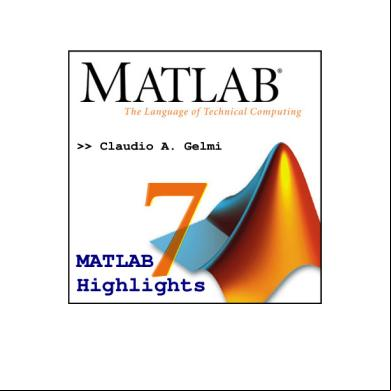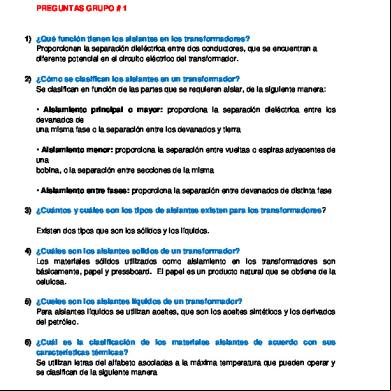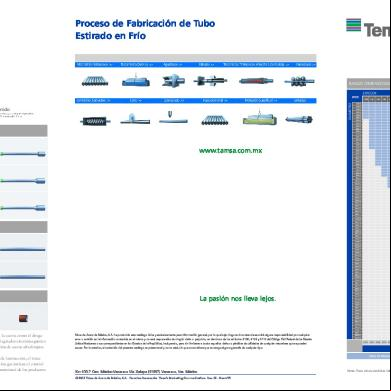Matlab Tips 584i7
This document was ed by and they confirmed that they have the permission to share it. If you are author or own the copyright of this book, please report to us by using this report form. Report 3i3n4
Overview 26281t
& View Matlab Tips as PDF for free.
More details 6y5l6z
- Words: 12,039
- Pages: 56
>> Claudio A. Gelmi
MATLAB Highlights
2
INDEX Useful commands sorted by category ........................................................................3
First: where to look for help .........................................................................................................3 Algebraic Operations .....................................................................................................................3 Command Window and DOS commands..................................................................................5 Files...................................................................................................................................................6 Graphic and Plot commands ........................................................................................................6 Matrices ..........................................................................................................................................10 Miscellaneous ................................................................................................................................11 Programming.................................................................................................................................15 Reference .......................................................................................................................................18
Toolboxes .....................................................................................................................20 Compiler ........................................................................................................................................20
Vectorized examples ...................................................................................................21 Selected problems and how to solve them ..............................................................23 How do I save or load my variables to or from files with similar names? .................................................................. 23 I have a set of about 50 data files which I want import to MATLAB. Each file has several columns. ..................... 24 I need to use greek symbols in my plots. How can I insert them?.............................................................................. 25 How can I process a sequence of files? ..................................................................................................................... 27
Selected articles from www.mathworks.com ..........................................................28 Dynamic function creation with anonymous and nested functions .....................................28 Code Vectorization Guide...........................................................................................................37
Compiled by Claudio Gelmi, 2006. These notes are based on help files of MATLAB's toolboxes. No originality is claimed. For more information visit www.mathworks.com.
MATLAB® highlights
3
Useful commands sorted by category First: where to look for help HELP This command can be used in multiple forms: HELP
by itself, lists all primary help topics. Each primary topic corresponds to a directory name on the MATLABPATH. HELP / lists a description of all operators and special characters. HELP FUN displays a description of and syntax for the function FUN. HELP NAME OF THE TOOLBOX lists all the commands associated with that toolbox. Another way to get help is using the ? bottom in MATLAB. Once it is pressed it will automatically open a help navigator for contents, index, search and demos. Extremely helpful and fast. Also The Mathworks (www.mathworks.com) website is full of resources and helpful articles, including Matlab Central (File Exchange, Newsgroup, Link Exchange, and Blogs) which is an open exchange for the MATLAB and Simulink community.
Algebraic Operations DIFF Difference and approximate derivative. INLINE Construct INLINE object (this function is being replaced by anonymous functions (@) in versions of MATLAB® 7.0 or above). Examples: g = inline('t^2') g = inline('sin(2*pi*f + theta)', 'f', 'theta') F = inline('x2-1'); x0 = fzero(F,4.5)
LAPLACE DOMAIN
Compiled by Claudio Gelmi, 2006. These notes are based on help files of MATLAB's toolboxes. No originality is claimed. For more information visit www.mathworks.com.
MATLAB® highlights
4
The following example generates a transfer function and plots the response given a unitary step: g1 = tf([a1 a0], [b2 b1 b0]) step(g2, [0:1:50])
LINSOLVE Solve linear system A*X=B. X = LINSOLVE(A,B) solves the linear system A*X=B using LU factorization with partial pivoting when A is square, and QR factorization with column pivoting otherwise. Warning is given if A is ill conditioned for square matrices and rank deficient for rectangular matrices. NANMEAN Mean value, ignoring NaNs. QUAD Numerically evaluate integral, adaptive Simpson quadrature. Example: Q = quad(@myfun,0,2);
where myfun.m is the M-file function: function y = myfun(x) y = 1./(x.^3-2*x-5);
QUADL Numerically evaluate integral, adaptive Lobatto quadrature. ZSCORE Standardized z score. Z = ZSCORE(X) returns a centered, scaled version of X, known as the Z scores of X. For a vector input, Z = (X - MEAN(X)) ./ STD(X). For a matrix input, Z is a row vector containing the Z scores of each column of X. For N-D arrays, ZSCORE operates along the first non-singleton dimension. This function is commonly used to preprocess data before computing distances for cluster analysis.
Compiled by Claudio Gelmi, 2006. These notes are based on help files of MATLAB's toolboxes. No originality is claimed. For more information visit www.mathworks.com.
MATLAB® highlights
5
Command Window and DOS commands CD Change current working directory. CLC Clears the command window and homes the cursor. CLF CLF deletes all children of the current figure with visible handles. CLF RESET deletes all children (including ones with hidden handles) and also resets all figure properties, except Position and Units, to their default values. CLF(FIG) or CLF(FIG,'RESET') clears the single figure with handle FIG. FIG_H = CLF(...) returns the handle of the figure. DIARY Save text of MATLAB session. DIARY FILENAME causes a copy of all subsequent command window input and most of the resulting command window output to be appended to the named file. If no file is specified, the file 'diary' is used. HOME Moves the cursor to the upper left corner of the Command Window and clears the visible portion of the window. You can use the scroll bar to see what was on the screen previously. PWD Displays the current working directory. WHOS WHOS is a long form of WHO. It lists all the variables in the current workspace, together with information about their size, bytes, class, etc.
Compiled by Claudio Gelmi, 2006. These notes are based on help files of MATLAB's toolboxes. No originality is claimed. For more information visit www.mathworks.com.
MATLAB® highlights
6
Files DLMWRITE Write ASCII delimited file. LOAD & SAVE load file.txt -ascii load('c:\work\filename.txt') save variable.txt var –ascii –tab save('filename' 'var1' 'var2') save('c:\work\filename.txt', 'var1', 'var2', '-ascii')
XLSREAD Get data and text from a spreadsheet in an Excel workbook.
Graphic and Plot commands AREA Filled area plot. AREA(X,Y) produces a stacked area plot suitable for showing the contributions of various components to a whole. AXIS AXIS([XMIN XMAX YMIN YMAX]) sets scaling for the x- and y-axes on the current plot. AXIS AUTO returns the axis scaling to its default, automatic mode where, for each dimension, 'nice' limits are chosen based on the extents of all line, surface, patch, and image children. AXIS EQUAL sets the aspect ratio so that equal tick mark increments on the x-,yand z-axis are equal in size. This makes SPHERE(25) look like a sphere, instead of an ellipsoid. AXIS TIGHT sets the axis limits to the range of the data. AXIS SQUARE makes the current axis box square in size. AXIS OFF turns off all axis labeling, tick marks and background. AXIS ON turns axis labeling, tick marks and background back on. DRAWNOW "Flushes the event queue" and forces MATLAB to update the screen.
Compiled by Claudio Gelmi, 2006. These notes are based on help files of MATLAB's toolboxes. No originality is claimed. For more information visit www.mathworks.com.
MATLAB® highlights
7
EZPLOT EZPLOT(FUN) plots the function FUN(X) over the default domain -2*PI < X < 2*PI. EZPLOT(FUN,[A,B]) plots FUN(X) over A < X < B. Examples: The easiest way to express a function is via a string: Example: ezplot('x^2 - 2*x + 1')
One programming technique is to vectorize the string expression using the array operators .* (TIMES), ./ (RDIVIDE), .\ (LDIVIDE), .^ (POWER). This makes the algorithm more efficient since it can perform multiple function evaluations at once. Example: ezplot('x.*y + x.^2 - y.^2 - 1')
You may also use a function handle to an existing function. Function handles are more powerful and efficient than string expressions. ezplot(@humps) ezplot(@cos,@sin)
If your function has additional parameters, for example k in myfun: function z = myfun(x,y,k) z = x.^k - y.^k - 1;
then you may use an anonymous function to specify that parameter: Example: ezplot(@(x,y)myfun(x,y,2))
EZSURFC EZSURFC(FUN) plots a graph of the function FUN(X,Y) using SURFC. FUN is plotted over the default domain -2*PI < X < 2*PI, -2*PI < Y < 2*PI. EZSURFC(FUN,DOMAIN) plots FUN over the specified DOMAIN instead of the default domain. DOMAIN can be the vector [XMIN,XMAX,YMIN,YMAX] or the [A,B] (to plot over A < X < B, A < Y < B). Example: ezsurfc('x.*exp(-x.^2 - y.^2)')
Compiled by Claudio Gelmi, 2006. These notes are based on help files of MATLAB's toolboxes. No originality is claimed. For more information visit www.mathworks.com.
MATLAB® highlights
8
FPLOT FPLOT(FUN,LIMS) plots the function FUN between the x-axis limits specified by LIMS = [XMIN XMAX]. Using LIMS = [XMIN XMAX YMIN YMAX] also controls the yaxis limits. FUN(x) must return a row vector for each element of vector x. Examples: fplot(@humps,[0 1]) fplot(@(x)[tan(x),sin(x),cos(x)], 2*pi*[-1 1 -1 1]) fplot(@(x) sin(1./x), [0.01 0.1], 1e-3) f = @(x,n)abs(exp(-1j*x*(0:n-1))*ones(n,1)); fplot(@(x)f(x,10),[0 2*pi])
GRIDDATA Data gridding and surface fitting. Suitable for plotting experimental data. ZI = GRIDDATA(X,Y,Z,XI,YI) fits a surface of the form Z = F(X,Y) to the data in the (usually) nonuniformly-spaced vectors (X,Y,Z). GRIDDATA interpolates this surface at the points specified by (XI,YI) to produce ZI. The surface always goes through the data points. XI and YI are usually a uniform grid (as produced by MESHGRID) and is where GRIDDATA gets its name. XI can be a row vector, in which case it specifies a matrix with constant columns. Similarly, YI can be a column vector and it specifies a matrix with constant rows. [XI,YI,ZI] = GRIDDATA(X,Y,Z,XI,YI) also returns the XI and YI formed this way (the results of [XI,YI] = MESHGRID(XI,YI)). [...] = GRIDDATA(X,Y,Z,XI,YI,METHOD) where METHOD is one of 'linear' - Triangle-based linear interpolation (default) 'cubic' - Triangle-based cubic interpolation 'nearest' - Nearest neighbor interpolation 'v4' - MATLAB 4 griddata method Examples: Sample a function at 100 random points between ±2.0: rand('seed',0) x = rand(100,1)*4-2; y = rand(100,1)*4-2; z = x.*exp(-x.^2-y.^2);
x, y, and z are now vectors containing nonuniformly sampled data. Define a regular grid, and grid the data to it: ti = -2:.25:2; [XI,YI] = meshgrid(ti,ti); ZI = griddata(x,y,z,XI,YI);
Compiled by Claudio Gelmi, 2006. These notes are based on help files of MATLAB's toolboxes. No originality is claimed. For more information visit www.mathworks.com.
MATLAB® highlights
9
Plot the gridded data along with the nonuniform data points used to generate it: mesh(XI,YI,ZI), hold plot3(x,y,z,'o'), hold off
IMAGESC Scale data and display as image (nice figure!). MARKERSIZE A scalar specifying the size of the marker in points. The default value for MarkerSize is 6 points (1 point = 1/72 inch). Note that MATLAB draws the point marker (specified by the '.' symbol) at one-third the specified size. MESHGRID X and Y arrays for 3-D plots. [X,Y] = MESHGRID(x,y) transforms the domain specified by vectors x and y into arrays X and Y that can be used for the evaluation of functions of two variables and 3-D surface plots. The rows of the output array X are copies of the vector x and the columns of the output array Y are copies of the vector y. [X,Y] = MESHGRID(x) is an abbreviation for [X,Y] = MESHGRID(x,x). [X,Y,Z] = MESHGRID(x,y,z) produces 3-D arrays that can be used to evaluate functions of three variables and 3-D volumetric plots. For example, to evaluate the function x*exp(-x^2-y^2) over the range -2 < x < 2, -2 < y < 2, [X,Y] = meshgrid(-2:.2:2, -2:.2:2); Z = X .* exp(-X.^2 - Y.^2); surf(X,Y,Z)
MOVIE Play recorded movie frames. MOVIE(M) plays the movie in array M once. M must be an array of movie frames (usually from GETFRAME). PLOTYY Graphs with y tick labels on the left and right PLOTYY(X1,Y1,X2,Y2) plots Y1 versus X1 with y-axis labeling on the left and plots Y2 versus X2 with y-axis labeling on the right. PLOTYY(X1,Y1,X2,Y2,FUN) uses the plotting function FUN instead of PLOT to produce each graph. FUN can be a function handle or a string that is the name of a plotting function, e.g. plot, semilogx, semilogy, loglog, stem, etc. or any function that accepts the syntax H = FUN(X,Y). For example Compiled by Claudio Gelmi, 2006. These notes are based on help files of MATLAB's toolboxes. No originality is claimed. For more information visit www.mathworks.com.
MATLAB® highlights
10
PLOTYY(X1,Y1,X2,Y2,@loglog) % Function handle PLOTYY(X1,Y1,X2,Y2,'loglog') % String
XLIM, YLIM & ZLIM For plots, set X and Y limits.
Matrices DIAG Diagonal matrices and diagonals of a matrix. Examples: m = 5; diag(-m:m) + diag(ones(2*m,1),1) + diag(ones(2*m,1),-1) produces a tridiagonal matrix of order 2*m+1. a = 5*ones(1,6) diag(a)
EYE Is the N-by-N identity matrix. FLIPLR Flip matrix in left/right direction. FLIPUD Flip matrix in up/down direction. PERMUTE Permute array dimensions. B = PERMUTE(A,ORDER) rearranges the dimensions of A so that they are in the order specified by the vector ORDER. RANDN Normally distributed random numbers. RANDPERM Random permutation. RANDPERM(n) is a random permutation of the integers from 1 to n. For example, RANDPERM(6) might be [2 4 5 6 1 3].
Compiled by Claudio Gelmi, 2006. These notes are based on help files of MATLAB's toolboxes. No originality is claimed. For more information visit www.mathworks.com.
MATLAB® highlights
11
REPMAT Replicate and tile an array. B = repmat(A,M,N) creates a large matrix B consisting of an M-by-N tiling of copies of A. The size of B is [size(A,1)*M, size(A,2)*N]. Faster that ones() RESHAPE Change size. RESHAPE(X,M,N) returns the M-by-N matrix whose elements are taken columnwise from X. An error results if X does not have M*N elements. Shortcuts A(2,:) = [] % deletes the second column of matrix A A(:)
% transform any matrix in a vector
Miscellaneous CHAR Create character array (string). Example: T = char('Hi' 'There')
DEAL Distribute inputs to outputs. C = {rand(3) ones(3,1) eye(3) zeros(3,1)}; [a,b,c,d] = deal(C{:}) a = 0.9501 0.2311 0.6068
0.4860 0.8913 0.7621
0.4565 0.0185 0.8214
b = 1 1 1 c = 1 0 0
0 1 0
0 0 1
Compiled by Claudio Gelmi, 2006. These notes are based on help files of MATLAB's toolboxes. No originality is claimed. For more information visit www.mathworks.com.
MATLAB® highlights
12
d = 0 0 0
(http://www.mathworks.com/company/newsletters/digest/june98/deal.html). DEE In Simulink, DEE is a differential equation editor. MEMBRANE Generates the MATLAB logo. NUM2STR Convert numbers to a string. Example: disp(['My favorite number is ' num2str(7)])
ODE15i Solve fully implicit differential DAEs equations. PCODE Create pre-parsed pseudo-code file (P-file). SENDMAIL Send e-mail. SUBS Symbolic substitution.
Compiled by Claudio Gelmi, 2006. These notes are based on help files of MATLAB's toolboxes. No originality is claimed. For more information visit www.mathworks.com.
MATLAB® highlights
13
STRING OPERATIONS Function Description 'str'
Create the string specified between quotes.
blanks
Create a string of blanks.
sprintf
Write formatted data to a string.
strcat
Concatenate strings.
strvcat
Concatenate strings vertically.
Functions to Modify Character Arrays Function Description deblank
Remove trailing blanks.
lower
Make all letters lowercase.
sort
Sort elements in ascending or descending order.
strjust
Justify a string.
strrep
Replace one string with another.
strtrim
Remove leading and trailing white space.
upper
Make all letters uppercase.
Functions to Read and Operate on Character Arrays Function Description eval
Execute a string with MATLAB expression.
sscanf
Read a string under format control.
Functions to Search or Compare Character Arrays Function Description findstr
Find one string within another.
strcmp
Compare strings.
strcmpi
Compare strings, ignoring case.
strmatch
Find matches for a string.
strncmp
Compare the first N characters of strings.
strncmpi
Compare the first N characters, ignoring case.
Compiled by Claudio Gelmi, 2006. These notes are based on help files of MATLAB's toolboxes. No originality is claimed. For more information visit www.mathworks.com.
MATLAB® highlights
14 Find a token in a string.
strtok
Functions to Determine Data Type or Content Function Description iscellstr
Return true for a cell array of strings.
ischar
Return true for a character array.
isletter
Return true for letters of the alphabet.
isstrprop
Determine if a string is of the specified category.
isspace
Return true for white-space characters.
Functions to Convert Between Numeric and String Data Types Function Description char
Convert to a character or string.
cellstr
Convert a character array to a cell array of strings.
double
Convert a string to numeric codes.
int2str
Convert an integer to a string.
mat2str
Convert a matrix to an eval'able string.
num2str
Convert a number to a string.
str2num
Convert a string to a number.
str2double
Convert a string to a double-precision value.
Functions to Work with Cell Arrays of Strings as Sets Function Description intersect
Set the intersection of two vectors.
ismember
Detect of a set.
setdiff
Return the set difference of two vectors.
setxor
Set the exclusive OR of two vectors.
union
Set the union of two vectors.
unique
Set the unique elements of a vector
Compiled by Claudio Gelmi, 2006. These notes are based on help files of MATLAB's toolboxes. No originality is claimed. For more information visit www.mathworks.com.
MATLAB® highlights
15
STRCAT Concatenate strings. T = STRCAT(S1,S2,S3,...) horizontally concatenates corresponding rows of the character arrays S1, S2, S3 etc. All input arrays must have the same number of rows (or any can be a single string). When the inputs are all character arrays, the output is also a character array. Example: filename = strcat(['save E', eval(filename)
num2str(alpha), '.txt varname
-ascii'])
STRCMP Compare strings. TYPE List M-file.
Programming AS Assign variable in workspace. AS(WS,'name',V) assigns the variable 'name' in the workspace WS the value V. WS can be one of 'caller' or 'base'. Example: % Change the value of a variable from an M-file as('base', 'a',5)
BREAK Terminates the execution of the loop (for or while). CONTINUE es control to the next iteration of FOR or WHILE loop in which it appears, skipping any remaining statements in the body of the FOR or WHILE loop. FEVAL Execute the specified function. FEVAL(F,x1,...,xn) evaluates the function specified by a function handle or function name, F, at the given arguments, x1,...,xn. For example, if F = @foo, FEVAL(F,9.64) is the same as foo(9.64). Compiled by Claudio Gelmi, 2006. These notes are based on help files of MATLAB's toolboxes. No originality is claimed. For more information visit www.mathworks.com.
MATLAB® highlights
16
INPUT Prompt for input. The following example gives the prompt in the text string and waits for character string input: R = input('What is your name','s'); string.
% s tell MATLAB to wait for a
INPUTNAME Input argument name. Inside the body of a -defined function, INPUTNAME(ARGNO) returns the caller's workspace variable name corresponding to the argument number ARGNO. If the input has no name, for example, when it is the result of a calculation or an expression such as, a(1), varargin{:}, eval(expr), etc, then INPUTNAME returns an empty string. Example: Suppose the function myfun is defined as: function y = myfun(a,b) disp(sprintf('My first input is "%s".' ,inputname(1))) disp(sprintf('My second input is "%s".',inputname(2))) y = a+b;
then x = 5; myfun(x,5)
produces My first input is "x". My second input is "".
LASTERR Last error message.
Compiled by Claudio Gelmi, 2006. These notes are based on help files of MATLAB's toolboxes. No originality is claimed. For more information visit www.mathworks.com.
MATLAB® highlights
17
NARGIN Number of function input arguments. Inside the body of a -defined function, NARGIN returns the number of input arguments that were used to call the function. NARGOUT Number of function output arguments. Inside the body of a -defined function, NARGOUT returns the number of output arguments that were used to call the function. INTERSECT Set intersection. INTERSECT(A,B) when A and B are vectors returns the values common to both A and B. The result will be sorted. A and B can be cell arrays of strings. RETURN Simply returns the control to the invoking function. SHORT-CIRCUIT OPERATORS && || The following operators perform AND and OR operations on logical expressions containing scalar values. They are short-circuit operators in that they evaluate their second operand only when the result is not fully determined by the first operand. Operator && ||
Description Returns logical 1 (true) if both inputs evaluate to true, and logical 0 (false) if they do not. Returns logical 1 (true) if either input, or both, evaluate to true, and logical 0 (false) if they do not.
The statement shown here performs an AND of two logical , A and B: A && B
If A equals zero, then the entire expression will evaluate to logical 0 (false), regardless of the value of B. Under these circumstances, there is no need to evaluate B because the result is already known. In this case, MATLAB short-circuits the statement by evaluating only the first term. A similar case is when you OR two and the first term is true. Again, regardless of the value of B, the statement will evaluate to true. There is no need to evaluate the second term, and MATLAB does not do so.
Compiled by Claudio Gelmi, 2006. These notes are based on help files of MATLAB's toolboxes. No originality is claimed. For more information visit www.mathworks.com.
MATLAB® highlights
18
Advantage of Short-Circuiting. You can use the short-circuit operators to evaluate an expression only when certain conditions are satisfied. For example, you want to execute an M-file function only if the M-file resides on the current MATLAB path. Short-circuiting keeps the following code from generating an error when the file, myfun.m, cannot be found: comp = (exist('myfun.m') == 2) && (myfun(x) >= y)
Similarly, this statement avoids divide-by-zero errors when b equals zero: x = (b ~= 0) && (a/b > 18.5)
You can also use the && and || operators in if and while statements to take advantage of their short-circuiting behavior: if (nargin >= 3) && (ischar(varargin{3}))
SIM Simulate your Simulink model using all simulation parameter dialog settings. SWITCH Switch among several cases based on expression. Example: color = input('color: ', 's') swith color case 'red' c = [1 0 0] case 'green' c = [0 1 0] otherwise error('Invalid choice of color') end
Reference ANY Determine if any array elements are nonzero.
Compiled by Claudio Gelmi, 2006. These notes are based on help files of MATLAB's toolboxes. No originality is claimed. For more information visit www.mathworks.com.
MATLAB® highlights
19
FIND Find indices of nonzero elements. I = FIND(X) returns the linear indices of the array X that are nonzero. X may be a logical expression. Use IND2SUB(I,SIZE(X)) to calculate multiple subscripts from the linear indices I. Example: A = magic(3) find(A > 5)
finds the linear indices of the 4 entries of the matrix A that are greater than 5. ISFINITE True for finite elements. ISINF True for infinite elements. ISKEYWORD Check if input is a keyword. ISKEYWORD(S) returns one if S is a MATLAB keyword, and 0 otherwise. MATLAB keywords cannot be used as variable names. ISNAN True for Not-a-Number. NNZ Number of nonzero matrix elements NUMEL Number of elements in an array or subscripted array expression.
Compiled by Claudio Gelmi, 2006. These notes are based on help files of MATLAB's toolboxes. No originality is claimed. For more information visit www.mathworks.com.
MATLAB® highlights
20
Toolboxes Compiler MATLAB® Compiler Version 4 takes M-files as input and generates redistributable, stand-alone applications or software components. These resulting applications and components are platform specific. The MATLAB Compiler can generate the following kinds of applications or components. None of these requires MATLAB on the end-'s system: • • • •
Stand-alone applications C and C++ shared libraries (dynamically linked libraries, or DLLs, on Microsoft Windows) Excel add-ins; requires MATLAB Builder for Excel COM objects; requires MATLAB Builder for COM
The MATLAB Compiler s all the functionality of MATLAB, including objects. In addition, no special considerations are necessary for private and method functions; they are handled by the Compiler. All the libraries for deployment on PCs are located in: toolbox/compiler/deploy/win32/MCRInstaller.exe MCC Invoke MATLAB to C/C++ Compiler (Version 4.3). Example: mcc –m file
Compiled by Claudio Gelmi, 2006. These notes are based on help files of MATLAB's toolboxes. No originality is claimed. For more information visit www.mathworks.com.
MATLAB® highlights
21
Vectorized examples •
How to replace elements of a vector, given certain criteria:
b = a; b(a>2.0) = 2
•
How many positive elements in vector a?
b = length(find(a > 0)) b = sum(a > 0)
•
Number of elements in a matrix:
prod(size(s))
•
Terminate a while loop if any difference is 0:
while any(~(diff))
•
Highlight a single data point in a figure:
plot(x,y,4,y(4), 'r*')
•
Mental model for eval: evaluating functions:
function y = halfcircle(fh,n) if nargin < 2 n = 20; end y = fh(0:pi/n:pi);
And you would call this function like this: ys = halfcircle(@sin); yc = halfcircle(@cos);
It is more direct however to call the function itself instead of ing it to feval: y = sin(0:pi/3:3);
•
Filtering data. Removing negative values from a microarray experiment:
cy3 = file(:,1); cy5 = file(:,2); positivevals = (cy3 > 0) and (cy5 > 0); cy3(~=positivevals) = []; cy5(~=positivevals) = [];
Compiled by Claudio Gelmi, 2006. These notes are based on help files of MATLAB's toolboxes. No originality is claimed. For more information visit www.mathworks.com.
MATLAB® highlights
•
22
Remove elements from a matrix:
a = rand(100,100) c = a(find(a ~= 0 & a ~= 1))
Then the can use the reshape function to create another matrix. •
Reverse a vector x:
x = x(end:-1:1)
•
Shuffle an array x:
y = x(randperm(length(x)))
•
Change the dimensions of a matrix:
a = rand(50,50) a(:,:) = rand(20,20)
•
Substract an specific value from each element of x which is greater than 3:
x(x > 3) = x(x > 3) – 3;
•
Find the min or max of a matrix m in of the location in of the row (r) and column (c). It can handle multiple minimums or maximums (same values):
[r,c]=find(m==max(m(:))); [r,c]=find(m==min(m(:)));
•
Compute the moving average of a vector y with a window of size n:
filter(ones(1,n)/n,1,y(:))
•
Create matrices of 1s and 0s with the same size than matrix m:
mones = ~m; mzeros = ~~m;
•
Monotic increasing (i.e. non-decreasing) over rows:
~any(diff(A,[],2)<0,2)
Compiled by Claudio Gelmi, 2006. These notes are based on help files of MATLAB's toolboxes. No originality is claimed. For more information visit www.mathworks.com.
MATLAB® highlights
23
Selected problems and how to solve them Problem Description: How do I save or load my variables to or from files with similar names? For example, within a FOR loop, I calculate values for my variables 'a', 'b', and 'c', ten times. I want to save these variables for each iteration to MAT-files with names test01.mat, test02.mat....test10.mat. Solution: You can use string concatenation to create the strings for your filenames: a = 1; b = 2; c = 3; filename = 'test'; for i = 1:10 a = a + 1; b = b + 2; c = c + 3; str_counter = num2str(i); if i < 10 str_counter = ['0' str_counter]; 'test01.mat' - 'test09.mat' end
%create
'01'
-
'09'
strings
for
new_filename = [filename str_counter]; %concatenate 'test' to the test number save(new_filename,'a','b','c') end
For more information on string concatenation, type help horzcat and help strcat at the MATLAB command prompt.
Compiled by Claudio Gelmi, 2006. These notes are based on help files of MATLAB's toolboxes. No originality is claimed. For more information visit www.mathworks.com.
MATLAB® highlights
24
Problem Description: I have a set of about 50 data files which I want import to MATLAB. Each file has several columns. I have found that the command load -ascii filename.txt
works rather well for my purpose on a single file. However, I want to load about 50 different files. I would like some direction on how best to load multilple files into separate arrays. Solution: You can use the LOAD command in a loop to load in all the files. If you place all of the files you would like to load into a single directory, you can use the DIR command to capture the file names. Here is an example: files = dir('*.txt'); for i=1:length(files) eval(['load ' files(i).name ' -ascii']); end
This code will load in all of the files in the directory (assuming they are .txt files) and save them as arrays with the file name as the array name.
Compiled by Claudio Gelmi, 2006. These notes are based on help files of MATLAB's toolboxes. No originality is claimed. For more information visit www.mathworks.com.
MATLAB® highlights
25
Problem Description: I need to use greek symbols in my plots. How can I insert them? Solution: The following table lists these characters and the character sequences used to define Tex commands. Character Sequence
Symbol Character Sequence
Symbol Character Sequence
Symbol
\alpha
\upsilon
\sim
\beta
\phi
\leq
\gamma
\chi
\infty
\delta
\psi
\clubsuit
\epsilon
\omega
\diamondsuit
\zeta
\Gamma
\heartsuit
\eta
\Delta
\spadesuit
\theta
\Theta
\leftrightarrow
\vartheta
\Lambda
\leftarrow
\iota
\Xi
\uparrow
\kappa
\Pi
\rightarrow
\lambda
\Sigma
\downarrow
\Upsilon
\circ
º
\nu
\Phi
\pm
±
\xi
\Psi
\geq
\pi
\Omega
\propto
\rho
\forall
\partial
\sigma
\exists
\bullet
•
\varsigma
\ni
\div
÷
\tau
\cong
\neq
\equiv
\approx
\aleph
\Im
\Re
\wp
\otimes
\oplus
\oslash
\cap
\cup
\supseteq
\supset
\subseteq
\subset
\int
\in
\o
\rfloor
\lceil
\nabla
\mu
µ
~
Compiled by Claudio Gelmi, 2006. These notes are based on help files of MATLAB's toolboxes. No originality is claimed. For more information visit www.mathworks.com.
MATLAB® highlights
26
\lfloor
\cdot
·
\ldots
...
\perp
\neg
¬
\prime
´
\wedge
\times
x
\0
\rceil
\surd
\mid
|
\vee
\varpi
\copyright
©
\langle
\rangle
You can also specify stream modifiers that control font type and color. The first four modifiers are mutually exclusive. However, you can use \fontname in combination with one of the other modifiers: • • • • • • •
\bf -- Bold font \it -- Italic font \sl -- Oblique font (rarely available) \rm -- Normal font \fontname{fontname} -- Specify the name of the font family to use. \fontsize{fontsize} -- Specify the font size in FontUnits. \color(colorSpec) -- Specify color for succeeding characters
Example: legend('\alpha')
Subscripts or superscript? X2 or X2 Æ X^{2} or X_2
For more in the topic check: http://www.mathworks.com/access/helpdesk/help/techdoc/ref/text_props.html
Compiled by Claudio Gelmi, 2006. These notes are based on help files of MATLAB's toolboxes. No originality is claimed. For more information visit www.mathworks.com.
MATLAB® highlights
27
Problem Description: How can I process a sequence of files? Solution: If you can generate the filename using an incrementing counter, use code like this: for k=1:20 fname=sprintf('/path-name/m%d.dat',k); data=load(fname); % or data=imread(fname); % or fid=fopen(fname, 'rb'); fread(fid, ...); end
If instead you want to process all the files in a directory, you might instead wish to use dir: d =dir('*.jpg'); for k=1:length(d) fname=d(k).name; % ... end
Compiled by Claudio Gelmi, 2006. These notes are based on help files of MATLAB's toolboxes. No originality is claimed. For more information visit www.mathworks.com.
MATLAB® highlights
28
Selected articles from www.mathworks.com Dynamic function functions
creation
with
anonymous
and
nested
When you are developing algorithms to solve technical computing problems, it is often useful to create functions on-the-fly so that you can customize them at run-time without having to define them in files beforehand. For example: • • • •
You may want to create a function based on a 's input and then evaluate or plot it over a specific range. You may want to define a function and then it as an argument to an optimization, numerical integration, or ODE solving routine (also known as a function function in MATLAB). In curve fitting, you need to create a function that best fits some chosen data and subsequently need to evaluate it at other data points or perform further operations on it, such as integration. Sometimes it is necessary to create a function that needs to retain dynamic state and which must be initialized the first time it is called and updated at each subsequent call.
Other uses for dynamically created functions include callbacks in MATLAB Handle Graphics, data acquisition objects and timers, and, generally, any time you need to a function as a parameter to another routine. Earlier versions of MATLAB already provided a number of features for managing functions, but there were limitations, for example: • •
•
The MATLAB language has function handles that let you functions as parameters to routines, but they needed to be associated with a function definition in an M-file and evaluated with the feval command. You can specify arbitrary functions as a string with the inline command and them to the function function routines, but this command is difficult to use, particularly to separate the many different types of parameters, including the arguments to the inlined function and the function function itself. The keyword persistent provides state in functions, but you can have only one instance of a traditional MATLAB function. Also, the function must carry out initialization the first time it is called.
Two new language features in MATLAB 7, anonymous functions and nested functions, address these issues and requirements for creating and managing functions.
Anonymous and Nested Functions in MATLAB 7 Anonymous functions let you define a function on-the-fly at the command line or in M code, without an associated file. For example, to create a polynomial function,
Compiled by Claudio Gelmi, 2006. These notes are based on help files of MATLAB's toolboxes. No originality is claimed. For more information visit www.mathworks.com.
MATLAB® highlights
29
y(x) = 3x2 + 2x + 1 type y = @(x) 3*x.^2 + 2*x + 1; This returns function handle y representing a function of one variable defined by the expression on the right. The variables in parentheses following the @ symbol (in this case, only x) specify variables of which y is a function. The function y can now be evaluated by calling it like any other function (another new feature in MATLAB 7). y(3) ans = 34 You could evaluate this polynomial over a range of points and plot the results together with the previously evaluated point. x=-5:.1:5; plot(x,y(x),'-b',4,y(4),'r*'); title('y(x) = 3*x^2 + 2*x + 1'); xlabel('x'); ylabel('y'); text(4,y(4),'y(4)'); grid
Click on image to see enlarged view. We can create handles to functions of multiple variables. g=@(x,y) (x.^2 + y.^2); ezsurf(g); shading flat; title('f(x,y)=x^2+y^2');
Compiled by Claudio Gelmi, 2006. These notes are based on help files of MATLAB's toolboxes. No originality is claimed. For more information visit www.mathworks.com.
MATLAB® highlights
30
Click on image to see enlarged view. Nested functions are functions in M-files that are nested inside other functions and which can see the parent function’s workspace. The following function taxDemo.m contains a nested function. function y = taxDemo(income) % Calculate the tax on income. AdjustedIncome = income - 6000; % Calculate adjusted income % Call 'computeTax' without ing 'AdjustedIncome' as a parameter. y = computeTax; function y = computeTax % This function can see the variable 'AdjustedIncome' % in the calling function's workspace y = 0.28 * AdjustedIncome; end end The nested function computeTax can see the variables in the parent function's workspace, in this case AdjustedIncome and income. This makes sharing of data between multiple nested functions easy. We can call the function in the usual way. % What is the tax on income of 80,000? tax=taxDemo(80e3) tax = 2.0720e+004 The ability of nested functions to see into their parent's workspace enables you to control the scope of your variables, letting them be accessed by multiple functions, while avoiding the side effects of us ing a global variable. At the same time, you can reduce your memory requirements by sharing large data sets in a controlled way. An end statement is required at the end of all nested functions, making them different from traditional local subfunctions. However, all functions in a file containing nested functions, including traditional subfunctions, require termination with an end statement. Functions can be nested to any level.
Compiled by Claudio Gelmi, 2006. These notes are based on help files of MATLAB's toolboxes. No originality is claimed. For more information visit www.mathworks.com.
MATLAB® highlights
31
Customizing Functions You can create different variants or customized versions of the same function with anonymous functions or nested functions. For example, if we want to create a function like y = ax2 + bx + c
and customize a, b, or c at runtime, we write a=3; b=2; c=-10; y1=@(x) a*x.^2 + b*x + c; Any variables in the function that are not listed in parentheses are taken from the calling workspace at the time of definition. Now let's change a, b, or c and generate other customized functions. For example, a=-5; b=1; c=20; y2=@(x) a*x.^2 + b*x + c; Evaluate or plot these as before. x=-5:.1:5; plot(x, y1(x), x, y2(x)); legend('y_1(x)=3x^2+2x-10','y_2(x)=-5x^2+x+20'); xlabel('x'); ylabel('y_1 and y_2'); title('y(x) = a*x^2 + b*x + c'); grid
Click on image to see enlarged view. Since the definitions of y1 and y2 included the values of a, b, and c at the time the function handles are created, they are robust to variations in the workspace such as changed or deleted values of a, b, or c. a=100; y1(3) ans = 23 a=5000;
Compiled by Claudio Gelmi, 2006. These notes are based on help files of MATLAB's toolboxes. No originality is claimed. For more information visit www.mathworks.com.
MATLAB® highlights
32
y1(3) ans = 23 Let's see how we can carry out a similar task with nested functions by looking at makefcn.m, which contains a nested function. function fcn = makefcn(a,b,c) % This function returns a handle to a customized version of 'parabola'. % a,b,c specifies the coefficients of the function. fcn = @parabola; % Return handle to nested function function y = parabola(x) % This nested function can see the variables 'a','b', and 'c' y = a*x.^2 + b.*x + c; end end When you call makefcn, it returns a function handle to the internal nested function, which has been customized according to the parameters ed to the parent function. For example, f1 = makefcn(3,2,10); f2 = makefcn(0,5,25); We can evaluate these two different functions as before. f1(2) ans = 26 f2(2) ans = 35 In general, anonymous functions are better for quick, on-the-fly simple function creation and customization. Nested functions are more suited to more complex function customization and management. Working with Function Functions You can nested and anonymous functions to optimization or integration routines, known as function functions in MATLAB. For example, to find the area under the curve f1 between 0 and 4, use areaunder=quad(f1,0,4) areaunder = 120.0000 By having the integrand f1 defined beforehand, you keep its arguments (such as the polynomial coefficients) separate from those of the integrator quad (such as the limits of integration). This can eliminate potential confusion. We will plot f1 again together with a plot of the area just calculated. x=-5:.1:5; plot(x,f1(x)); Compiled by Claudio Gelmi, 2006. These notes are based on help files of MATLAB's toolboxes. No originality is claimed. For more information visit www.mathworks.com.
MATLAB® highlights
33
hold on x=0:.1:4; area(x,f1(x),'Facecolor','g'); % You can evaluate f without feval hold off title('Area under f_1(x), between 0 and 4'); grid
Click on image to see enlarged view. Handling Dynamic Function State If you need to create a function that retains dynamic state, you can use a nested function and store its state in the parent's workspace. Functions with dynamic state can represent algorithms that range from simple counters to components of a large system. Simple Function State Let's create a counter function that returns a number which increments each time it is called. Let's look at the function makecounter.m. function countfcn = makecounter(initvalue) % This function returns a handle to a customized nested function 'getCounter'. % initvalue specifies the initial value of the counter whose handle is % returned. currentCount = initvalue; % Initial value countfcn = @getCounter; % Return handle to getCounter function count = getCounter % This function increments the variable 'currentCount', when it % gets called (using its function handle). currentCount = currentCount + 1; count = currentCount; end end When you call makecounter, it returns a handle to its nested function getCounter. getCounter is customized by the value of initvalue, a variable it can see via nesting within the workspace of makecounter. Let's make a couple of counter functions.
Compiled by Claudio Gelmi, 2006. These notes are based on help files of MATLAB's toolboxes. No originality is claimed. For more information visit www.mathworks.com.
MATLAB® highlights
34
counter1 = makecounter(0); % Define counter initialized to 0 counter2 = makecounter(10); % Define counter initialized to 10 Here we have created two customized counters: one that starts at 0 and one that starts at 10. Each handle is a separate instance of the nested function and its calling workspace. Note counter1 does not take any parameters. We need to use the parentheses to invoke the function instead of looking at the function handle variable itself. counter1Value=counter1() counter1Value = 1 We can call the two functions independently as there are two separate workspaces kept for the parent functions. They remain in memory while the handles to their nested functions exist. Each time the counter functions are called, the associated variable currentCount is incremented. counter1Value=counter1() counter1Value = 2 counter2Value=counter2() counter2Value = 11 Complex Function State You can use nested functions to store a more complex dynamic state such as that of a filter. Let's look at the function makeFilter.m. function filterhandle = makeFilter(b,a) % Initialize State state=zeros(max(length(a),length(b))-1,1); % Return handle to filter function filterhandle=@callFilter; function output = callFilter(input) % Calculate output and update state [output,state] = filter(b,a,input,state); end end The function makeFilter returns a handle to a nested function (callFilter) that performs a filtering operation and maintains its state in the parent's workspace. The filter state is initialized when the function handle is created, then gets updated each time the nested function is called. The nested function also has to calculate the output of the filtering operation and return it as its output argument. You can call this function in a for-loop many times, as shown in simplesystem.m. %% System Parameters frameSize = 1000; sampleTime = 1e-3; %% Initialize System Components and Component Parameters filter1 = makeFilter([0.02,0,-0.23,0,0.49,0,-0.23,0,0.02],1); filter2 = makeFilter([-0.05 0.13 0.83 0.13 -0.05],1); randSource = makeRandSource(frameSize); scope = makeScope(sampleTime,[-2 2],'My Scope'); Compiled by Claudio Gelmi, 2006. These notes are based on help files of MATLAB's toolboxes. No originality is claimed. For more information visit www.mathworks.com.
MATLAB® highlights
35
%% Simulation Loop for k = 1:100 signal1 = randSource(); signal2 = filter1(signal1); signal3 = filter2(signal2); scope(signal3) end The main for-loop in the simulation now becomes very clean and simple where the only variables ed between the functions (signal1, signal2, and signal3) are pure data, without being mixed up with other function parameters (such as filter coefficients) and state. The makeFilter routine could be expanded to return more than one function, such as one to return the filter state, or even one to reset the filter. These function handles could be returned as multiple output arguments or as a structure, where each field is a function handle. The functions can then be called in a manner similar to evaluating the methods of an object. Other Uses of Nested and Anonymous Functions The function handling capabilities of nested and anonymous functions have many other uses. Function Composition You can create handles to functions of functions, allowing a very natural mathematical notation for function composition, such as f=@(x) x.^2; g=@(x) 3*x; h=@(x) g(f(x)); % Equivalent to 3*(x^2) h(3) ans = 27 Memoization We can store the previously computed return values of a function in a "table" for later use instead of recalculating values. This is helpful if the function is computationally intensive. Let's look at a function that stores computed values and makes them available for reuse. function f = memoize(F) % One argument F, inputs testable with == % Scaler input to F x = []; y = []; f = @inner; function out = inner(in) ind = find(in == x); if isempty(ind) out = F(in); x(end+1) = in; y(end+1) = out; else out = y(ind); end end end Here's how to use this function. First you create a "memoized" version of the function for which you want to the return values, for example, sin. f = memoize(@sin) f = @memoize/inner
Compiled by Claudio Gelmi, 2006. These notes are based on help files of MATLAB's toolboxes. No originality is claimed. For more information visit www.mathworks.com.
MATLAB® highlights
36
Let's call the function a few times. f(pi/2) ans = 1 f(pi/4) ans = 0.7071 f(pi/8) ans = 0.3827 The returned values, in this case sin(pi/2), sin(pi/4), and sin(pi/8) are stored. To see how this is working, let's use the functions command to inspect the state of the function handle f. functionInfo = functions(f) functionInfo =
function: 'memoize/inner' 'nested' ype: [1x76 char] file: workspace:{[1x1 struct]} functionInfo.workspace{1} ans = f: @memoize/inner F: @sin x: [1.5708 0.7854 0.3927] y: [1 0.7071 0.3827] Now if you request a previously computed result, such as for sin(pi/4), the value is taken from the table without a new value being added. Here you can see the stored workspace doesn't change. f(pi/4) ans = 0.7071 functionInfo = functions(f); functionInfo.workspace{1} ans = f: @memoize/inner F: @sin x: [1.5708 0.7854 0.3927] y: [1 0.7071 0.3827]
Data Structures Nested functions can be used to create data structures such as lists and trees. Find Sturla Molden's example in the comp.soft-sys.matlab Usenet newsgroup.
The new dynamic function creation and handling features of nested and anonymous functions have made functions fully-fledged of the MATLAB language and opened up a whole new set of programming patterns. For more information on functions and function handles in MATLAB, see the following resources. Compiled by Claudio Gelmi, 2006. These notes are based on help files of MATLAB's toolboxes. No originality is claimed. For more information visit www.mathworks.com.
MATLAB® highlights
37
Code Vectorization Guide This technical note provides an introduction to vectorization techniques. In order to understand some of the possible techniques, an introduction to MATLAB referencing is provided. Then several vectorization examples are discussed. This technical note examines how to identify situations where vectorized techniques would yield a quicker or cleaner algorithm. Vectorization is often a smooth process; however, in many applicationspecific cases, it can be difficult to construct a vectorized routine. Understanding the tools and examples presented in this technical note is a good introduction to the topic, but it is by no means an exhaustive resource of all the vectorization techniques available. Tools and Techniques 1.
MATLAB Indexing or Referencing (Subscripted, Linear, and Logical)
2.
Array Operations vs. Matrix Operations
3.
Boolean Array Operations
4.
Constructing Matrices from Vectors
5.
Utility Functions
Extended Examples 6.
Matrix Functions of Two Vectors
7.
Ordering, Setting, and Counting Operations
8.
Sparse Matrix Structures
9.
Additional Examples
More Resources 10.
Matrix Indexing and Manipulation
11.
Matrix Memory Preallocation
12.
Maximizing MATLAB Performance
Tools and Techniques Section 1: MATLAB Indexing or Referencing MATLAB enables you to select subsets of an array or matrix. There are three basic types of indexing available in MATLAB: subscripted, linear, and logical. These methods are explained in the MATLAB Digest article, Matrix Indexing in MATLAB. While this article goes into detail on MATLAB indexing,
Compiled by Claudio Gelmi, 2006. These notes are based on help files of MATLAB's toolboxes. No originality is claimed. For more information visit www.mathworks.com.
MATLAB® highlights
38
the remainder of this section is a good introduction. If you are not familiar with MATLAB indexing, you should read the MATLAB Digest article, and/or the documentation on colon, paren (round(), square[], and curly{} braces) and end.
Subscripted Indexing In subscripted indexing, the values of the subscripts are the indices of the matrix where the matrix's elements are desired. That is, elements = matrix(subscripts). Thus, if A = 6:10, then A([3,5]) denotes the third and fifth elements of matrix A:
A = 6:10;
A([3,5]) ans= 8 10
For multidimensional arrays, multiple index parameters are used for subscripted indexing:
A = [11 14 17; ... 12 15 18; ... 13 16 19];
A(2:3,2) ans= 15 16
Linear Indexing In linear, or absolute indexing, every element of a matrix can be referenced by its subscripted indices (as described above), or by its single, columnwise, linear index:
A = [11 14 17; ... 12 15 18; ... 13 16 19];
Compiled by Claudio Gelmi, 2006. These notes are based on help files of MATLAB's toolboxes. No originality is claimed. For more information visit www.mathworks.com.
MATLAB® highlights
39
A(6) ans= 16
A([3,1,8]) ans= 13 11 18 See the functions SUB2IND and IND2SUB for more information. Also, notice how the returned elements of the indexed matrix preserve the shape that was specified by the index variable. In the previous example, the index variable was a vector of size 1-by-3, and so the result was also of size 1-by-3. If an index variable of size 3-by-1 was used, a preserved shape would have been seen in the results:
A([3;1;8]) ans= 13 11 18
Logical Indexing With logical, or Boolean, indexing, the index parameter is a logical matrix that is the same size as A and contains only 0's and 1's. The elements of A that are selected have a '1' in the corresponding position of the logical indexing matrix. For example, if A = 6:10, then A(logical([0 0 1 0 1])) denotes the third and fifth elements of A:
A = 6:10;
A(logical([0 0 1 0 1])) ans= 8 10
Compiled by Claudio Gelmi, 2006. These notes are based on help files of MATLAB's toolboxes. No originality is claimed. For more information visit www.mathworks.com.
MATLAB® highlights
40
For more information on matrix indexing and matrix manipulation, see the resources listed under Section 10 of this technical note.
Section 2: Array Operations vs. Matrix Operations y(i) = fcn(x1(i), x2(i), ...) The simplest type of vector operations, array operations, can be thought of as bulk processing. In this approach, the same operation is performed for each corresponding element in a data set, which may include more than one matrix. The operation is performed on an element-by-element basis. Matrix operations, or linear algebra operations, operate according to the rules of linear algebra. This type of operation is sometimes useful for vectorization as illustrated in Section 6 and Section 8 of this technical note. For example, you may have data measurements from an experiment that measures the volume of a cone, (V = 1/12 * pi * D^2 * H), by recording the diameter (D) of the end, and the height (H). If you had run the experiment once, you would just have one value for each of the two observables; however, D and H are scalars. Here is the calculation you will need to run in MATLAB:
V = 1/12*pi*(D^2)*H; Now, suppose that you actually run the experiment 100 times. Now D and H are vectors of length 100, and you want to calculate the corresponding vector V, which represents the volume for each run. In most programming languages, you would set up a loop, the equivalent of the following MATLAB code:
for n = 1:100 V(n) = 1/12*pi*(D(n)^2)*H(n); end With MATLAB, you can ignore the fact that you ran 100 experiments. You can perform the calculation element-by-element over each vector, with (almost) the same syntax as the first equation, above.
% Provide data so that the code can be executed % Use of negative values will be apparent later
Compiled by Claudio Gelmi, 2006. These notes are based on help files of MATLAB's toolboxes. No originality is claimed. For more information visit www.mathworks.com.
MATLAB® highlights
41
D = [-0.2 1.0 1.5 3.0 -1.0 4.2 3.1]; H = [ 2.1 2.4 1.8 2.6 2.6 2.2 1.8];
% Perform the vectorized calculation V = 1/12*pi*(D.^2).*H; The only difference is the use of the .* and ./ operators. These differentiate array operators (element-by-element operators) from the matrix operators (linear algebra operators), * and /. For more information, refer to the Matrices and Linear Algebra section of the MATLAB Mathematics documentation.
Section 3: Boolean Array Operations y = bool(x1, x2, ...) A logical extension of the bulk processing technique is to vectorize comparisons and decision making. MATLAB comparison operators, like the array operators above, accept vector inputs and produce vector outputs. Suppose that after running the above experiment, you find that negative numbers have been measured for the diameter. As these values are clearly erroneous, you decide that those runs for the experiment are invalid. You can find out which runs are valid using the >= operator on the vector D:
D = [-0.2 1.0 1.5 3.0 -1.0 4.2 3.14]; D >= 0 ans= 0 1 1 1 0 1 1
Now you can exploit the logical indexing power of MATLAB to remove the erroneous values:
Vgood = V(D>=0); This selects the subset of V for which the corresponding elements of D are nonnegative.
Compiled by Claudio Gelmi, 2006. These notes are based on help files of MATLAB's toolboxes. No originality is claimed. For more information visit www.mathworks.com.
MATLAB® highlights
42
Suppose that if all values for masses are negative, you want to display a warning message and exit the routine. You need a way to condense the vector of Boolean values into a single value. There are two vectorized Boolean operators, ANY and ALL, which perform Boolean AND and OR functions over a vector. Thus you can perform the following test:
if all(D < 0) warning('All values of diameter are negative.'); return; end You can also compare two vectors of the same size using the Boolean operators, resulting in expressions such as:
(V >= 0) & (D > H) ans= 0 0 0 1 0 1 1
The result is a vector of the same size as the inputs. Additionally, since MATLAB uses IEEE arithmetic, there are special values to denote overflow, underflow, and undefined operations: INF , -INF , and NaN , respectively.INF and -INF are ed by relational operators (i.e., Inf==Inf returns true, and Inf<1 returns false). However, by the IEEE standard, NaN is never equal to anything, even itself (NaN==NaN returns false). Therefore, there are special Boolean operators, ISINF and ISNAN, to perform logical tests for these values. For example, in some applications, it's useful to exclude NaNs in order to make valid computations:
x = [2 -1 0 3 NaN 2 NaN 11 4 Inf];
xvalid = x(~isnan(x)) xvalid = 2 -1 0 3 2 11 4 Inf
Also, if you try to compare two matrices of different sizes, an error will occur. You need to check sizes explicitly if the operands might not be the same size. See the documentation on SIZE,
ISEQUAL, and ISEQUALWITHEQUALNANS(R13 and later) for more information.
Compiled by Claudio Gelmi, 2006. These notes are based on help files of MATLAB's toolboxes. No originality is claimed. For more information visit www.mathworks.com.
MATLAB® highlights
43
Section 4: Constructing Matrices from Vectors y(:,i) = fcn(x(:)) Creating simple matrices, such as constant matrices, is easy in MATLAB. The following code creates a size 5-by-5 matrix of all 10s:
A = ones(5,5)*10 The multiplication here is not necessary; you can achieve the same result using the indexing technique described in the next example. Another common application involves selecting specified elements of a vector to create a new matrix. This is often a simple application of the indexing power of MATLAB. The next example creates a matrix corresponding to elements [2, 3; 5, 6; 8, 9; 11, 12; ...] of a vector x:
% Create a vector from 1 to 51 x = 1:51;
% Reshape it such that it wraps through 3 rows x = reshape(x, 3, length(x)/3);
% Select the 2nd and 3rd rows, and transpose it A = x(2:3,:)'; In this example, indexing is used to exploit the pattern of the desired matrix. There are several tools available to exploit different types of patterns and symmetry. Relevant functions are summarized in Section 5 of this technical note. There is a well-known technique for duplicating a vector of size M-by-1 n times, to create a matrix of sizeM-by-N. In this method, known as Tony's Trick, the first column of the vector is indexed (or referenced) n times:
v = (1:5)' n = 3;
M = v(:,ones(n,1))
Compiled by Claudio Gelmi, 2006. These notes are based on help files of MATLAB's toolboxes. No originality is claimed. For more information visit www.mathworks.com.
MATLAB® highlights
44
M = 1 1 1 2 2 2 3 3 3 4 4 4 5 5 5 Now it is apparent how the first matrix, size 5-by-5 constant matrix of all 10's, can be created without the array multiplication operation:
A = 10;
A = A(ones(5,5)) A = 10 10 10 10 10 10 10 10 10 10 10 10 10 10 10 10 10 10 10 10 10 10 10 10 10
The same technique can be applied to row vectors by switching the subscripts. It can also duplicate specific rows or columns of a matrix. For example,
B = magic(3) B = 8 1 6 3 5 7 4 9 2
N = 2; B(:,N(ones(1,3))) ans= 1 1 1 5 5 5 9 9 9
Compiled by Claudio Gelmi, 2006. These notes are based on help files of MATLAB's toolboxes. No originality is claimed. For more information visit www.mathworks.com.
MATLAB® highlights
45
While it is good to understand how this technique works, usually you do not need to use it explicitly. Instead, you can use the functions REPMAT and MESHGRID, which implement this technique. Refer to the documentation and Section 6 for more information and examples.
Section 5: Utility Functions The following table lists functions that are useful for creating patterned matrices and symmetric matrices. Some have already been used in this technical note. Clicking on a function will take you to the documentation for more information. CUMPROD
Provide a cumulative product of elements
CUMSUM
Provide a cumulative sum of elements
DIAG
Create diagonal matrices and diagonals of a matrix
EYE
Produce an identity matrix
FILTER
Create one-dimensional digital filter (good for vectors where each element depends on the previous element)
GALLERY
Provides a gallery of different types of matrices
HANKEL
Create a Hankel matrix
MESHGRID Create X and Y arrays for 3-D plots NDGRID
Generate of arrays for N-D functions and interpolation. (Note: uses different coordinate system than MESHGRID)
ONES
Create an array of ones
PASCAL
Create a Pascal matrix
REPMAT
Replicate and tile an array
RESHAPE
Change size of array
SPDIAGS
Create a sparse matrix formed from diagonals
TOEPLITZ
Create a Toeplitz matrix
ZEROs
Create an array of zeros
Extended Examples Section 6: Matrix Functions of Two Vectors y(i,j) = fcn(x1(i), x2(j)) Suppose you want to evaluate a function F of two variables:
F(x,y) = x*exp(-x2 - y2)
Compiled by Claudio Gelmi, 2006. These notes are based on help files of MATLAB's toolboxes. No originality is claimed. For more information visit www.mathworks.com.
MATLAB® highlights
46
You need to evaluate the function at every point in vector x, and for each point in x, at every point in vector y. In other words, you need to define a grid of values for F, given vectors x and y. You can duplicate x and y to create an output vector of the desired size using MESHGRID. This allows you to use the techniques from Section 2 to compute the function.
x = (-2:.2:2); y = (-1.5:.2:1.5)'; [X,Y] = meshgrid(x, y); F = X .* exp(-X.^2 - Y.^2); In some cases, you can use the matrix multiplication operator in order to avoid creating the intermediate matrices. For example, if
F(x,y) = x*y where x and y are vectors, then you can simply take the outer product of x and y:
x = (-2:2); y = (-1.5:.5:1.5);
x'*y 3.0000
2.0000
1.0000
0 -1.0000 -2.0000 -3.0000
1.5000
1.0000
0.5000
0 -0.5000 -1.0000 -1.5000
0
0
0
0
0
0
0
-1.5000 -1.0000 -0.5000
0
0.5000
1.0000
1.5000
-3.0000 -2.0000 -1.0000
0
1.0000
2.0000
3.0000
When creating matrices from two vectors, there are also cases where sparse matrices make use of more efficient use of storage space, and also make use of very efficient algorithms. An example is discussed further in Section 8.
Section 7: Ordering, Setting, and Counting Operations In the examples discussed so far, any calculations done on one element of a vector have been independent of other elements in the same vector. However, in many applications, the calculation that you are trying to do depends heavily on these other values. For example, suppose you are
Compiled by Claudio Gelmi, 2006. These notes are based on help files of MATLAB's toolboxes. No originality is claimed. For more information visit www.mathworks.com.
MATLAB® highlights
47
working with a vector x which represents a set. You do not know without looking at the rest of the vector whether a particular element is redundant and should be removed. It is not obvious at first how to remove these redundant values without resorting to loops. This area of vectorization requires a fair amount of ingenuity. There are many functions available that you can use to vectorize code:
DIFF
Acts as difference operator: diff(X), for a vector X, is: [X(2) - X(1), X(3) - X(2), ... X(n) - X(n-1)]
FIND
Finds indices of the nonzero, non-NaN elements
INTERSECT Finds the set intersection MAX
Find largest component
MIN
Find smallest component
SETDIFF
Finds the set difference
SETXOR
Finds the set exclusive OR
SORT
Sort in ascending order
UNION
Finds the set union
UNIQUE
Find unique elements of a set
Now, proceed with this example, eliminating redundant elements of a vector. Note that once a vector is sorted, any redundant elements are adjacent. In addition, any equal adjacent elements in a vector create a zero entry in the DIFF of that vector. This suggests the following implementation for the operation. You are attempting to select the elements of the sorted vector that correspond to nonzero differences.
% First try. NOT QUITE RIGHT!! x = sort(x(:)); difference = diff(x); y = x(difference~=0); This is almost correct, but you have forgotten to take into the fact that the DIFF function returns a vector that has one fewer element than the input vector. In your first algorithm, the last unique element is not ed for. You can fix this by adding one element to the vector x before taking the difference. You need to make sure that the added element is always different than the previous element. One way to do this is to add a NaN.
% Final version.
Compiled by Claudio Gelmi, 2006. These notes are based on help files of MATLAB's toolboxes. No originality is claimed. For more information visit www.mathworks.com.
MATLAB® highlights
48
x = sort(x(:)); difference = diff([x;NaN]); y = x(difference~=0); The (:) operation was used to ensure that x is a vector. The ~=0 operation was used rather than the FIND function because the FIND function does not return indices for NaN elements, and the last element of difference, as defined, is a NaN. Alternatively, this example can be accomplished with the code
y=unique(x); but the point of the above exercise is to exploit vectorization and demonstrate writing your own code for efficiency. Additionally, the UNIQUE function provides more functionality than necessary, and this can slow down the execution of the code. Suppose that you do not just want to return the set x. You want to know how many instances of each element in the set occurred in the original matrix. Once you have the sorted x, you can use teh FIND function to determine the indices where the distribution changes. The difference between subsequent indices will indicate the number of occurrences for that element. This is the "diff of find of diff" trick. Building on the above example:
% Find the redundancy in a vector x x = sort(x(:)); difference = diff([x;max(x)+1]); count = diff(find([1;difference])); y = x(find(difference)); plot(y,count) This plots the number of occurrences of each element of x. Note that we avoided using NaN here, because FIND does not return indices for NaN elements. However, the number of occurrences of NaNs and Infs are easily computed as special cases:
count_nans = sum(isnan(x(:))); count_infs = sum(isinf(x(:)));
Compiled by Claudio Gelmi, 2006. These notes are based on help files of MATLAB's toolboxes. No originality is claimed. For more information visit www.mathworks.com.
MATLAB® highlights
49
Another trick for vectorizing summing and counting operations is to exploit the way sparse matrices are created. This is discussed in greater detail in an example in Section 9.
Section 8: Sparse Matrix Structures You can use sparse matrices to increase efficiency in some cases. Often vectorization is easier if you construct a large intermediate matrix. In some cases, you can take advantage of a sparse matrix structure to vectorize code without requiring large amounts of storage space for this intermediate matrix. Suppose that in the last example, you knew beforehand that the domain of the set y is a subset of the integers, {k+1, k+2, ..., k+n}; that is,
y = 1:n + k These might represent indices in a colormap. You can then count the occurrences of each element of the set. This is an alternative method to the "diff of find of diff" trick from the last Section. Construct a large m-by-n matrix A, where m is the number of elements in the original vector x, and
n is the number of elements in the set y.
if x(i) = y(j) A(i,j) = 1 else A(i,j) = 0 Looking back at Sections 3 and 4, you might suspect that you need to construct matrices from x and y. This would work, but it would require a lot of storage space. You can do better by exploiting the fact that most of the matrix A consists of 0's, with only one 1 value per element of x. Here is how to construct the matrix (note that y(j) = k+j, from the above formula):
x = sort(x(:)); A = sparse(1:length(x), x+k, 1, length(x), n); Now you can perform a sum over the columns of A to get the number of occurrences.
count = sum(A);
Compiled by Claudio Gelmi, 2006. These notes are based on help files of MATLAB's toolboxes. No originality is claimed. For more information visit www.mathworks.com.
MATLAB® highlights
50
In this case you do not have to form the sorted vector y explicitly, since you know beforehand that
y = 1:n + k. The key here is to use the data (i.e., x) to control the structure of the matrix A. Since x takes on integer values in a known range, you are able to construct the matrix more efficiently. Suppose you want to multiply each column of a very large matrix by the same vector. There is a way to do this using sparse matrices that saves space and can also be faster than matrix construction using the tools outlined in Section 5. Here's how it works:
F = rand(1024,1024); x = rand(1024,1);
% Point-wise multiplication of each row of F .
Y = F * diag(sparse(x)); % Point-wise multiplication of each column of F. Y = diag(sparse(x)) * F; The matrix multiplication operator handles the bulk of the work, while sparse matrices prevent the temporary variable from being too large. You can also use sparse matrices for counting and binning operations. This involves manipulating the way sparse matrices are created. This is discussed in the next section of examples.
Section 9: Additional Examples The following examples use several techniques discussed in this technical note, as well as a few other relevant techniques. Try using tic and toc (or t=utime and utime-t) around the examples to see how they speed up the code. Vectorizing a double FOR loop that creates a matrix by computation: Tools: array multiplication Before:
A = magic(100); B = pascal(100); for j = 1:100
Compiled by Claudio Gelmi, 2006. These notes are based on help files of MATLAB's toolboxes. No originality is claimed. For more information visit www.mathworks.com.
MATLAB® highlights
51
for k = 1:100; X(j,k) = sqrt(A(j,k)) * (B(j,k) - 1); end end After:
A = magic(100); B = pascal(100); X = sqrt(A).*(B-1); Vectorizing a loop that creates a vector whose elements depend on the previous element: Tools: FILTER, CUMSUM, CUMPROD Before:
A = 1; L = 1000; for i = 1:L A(i+1) = 2*A(i)+1; end After:
L = 1000; A = filter([1],[1 -2],ones(1,L+1)); In addition, if your vector construction only uses addition or multiplication, you can use the CUMSUM or CUMPROD function. Before:
n=10000;
Compiled by Claudio Gelmi, 2006. These notes are based on help files of MATLAB's toolboxes. No originality is claimed. For more information visit www.mathworks.com.
MATLAB® highlights
52
V_B=100*ones(1,n); V_B2=100*ones(1,n); ScaleFactor=rand(1,n-1); for i = 2:n V_B(i) = V_B(i-1)*(1+ScaleFactor(i-1)); end for i=2:n V_B2(i) = V_B2(i-1)+3; end After:
n=10000; V_A=100*ones(1,n); V_A2 = 100*ones(1,n); ScaleFactor=rand(1,n-1); V_A=cumprod([100 1+ScaleFactor]); V_A2=cumsum([100 3*ones(1,n-1)]); Note that if you run the two examples one after another, V_B and V_A will differ. This is because you recreate it before computing V_A. If you use the same ScaleFactor matrix for both examples,
V_B and V_A will agree. Vectorizing code that finds the cumulative sum of a vector at every fifth element: Tools: CUMSUM, vector indexing Before:
% Use an arbitrary vector, x x = 1:10000;
Compiled by Claudio Gelmi, 2006. These notes are based on help files of MATLAB's toolboxes. No originality is claimed. For more information visit www.mathworks.com.
MATLAB® highlights
53
y = []; for n = 5:5:length(x) y = [y sum(x(1:n))]; end After, using preallocation:
x = 1:10000; ylength = (length(x) - mod(length(x),5))/5; % Avoid using ZEROS function during preallocation y(1:ylength) = 0; for n = 5:5:length(x) y(n/5) = sum(x(1:n)); end After, using vectorization (preallocation is no longer needed):
x = 1:10000; cums = cumsum(x); y = cums(5:5:length(x)); Vectorizing code that repeats a vector value when the following value is zero: Tools: FIND, CUMSUM, DIFF Ideally, you want to replace the zeros within a vector with values and zeros by repeating the previous value. For example, convert this:
a=2; b=3; c=5; d=15;
Compiled by Claudio Gelmi, 2006. These notes are based on help files of MATLAB's toolboxes. No originality is claimed. For more information visit www.mathworks.com.
MATLAB® highlights
54
e=11; x = [a 0 0 0 b 0 0 c 0 0 0 0 d 0 e 0 0 0 0 0]; into this:
x = [a a a a b b b c c c c c d d e e e e e e]; Solution:
valind = find(x); x(valind(2:end)) = diff(x(valind)); x = cumsum(x); Vectorizing code that accumulates a sum at designated indices: Tools: SPARSE Before:
% The values are summed at designated indices values = [20 15 45 50 75 10 15 15 35 40 10]; % The indices associated with the values are summed cumulatively indices = [2 4 4 1 3 4 2 1 3 3 1]; totals = zeros(max(indices),1); for n = 1:length(indices) totals(indices(n)) = totals(indices(n)) + values(n); end After:
% The values are summed at designated indices values = [20 15 45 50 75 10 15 15 35 40 10]; % The indices associated with the values are summed cumulatively
Compiled by Claudio Gelmi, 2006. These notes are based on help files of MATLAB's toolboxes. No originality is claimed. For more information visit www.mathworks.com.
MATLAB® highlights
55
indices = [2 4 4 1 3 4 2 1 3 3 1]; totals = full(sparse(indices,1,values)); This method exploits the way sparse matrices are created. When using the SPARSE function to create a sparse matrix, any values that are assigned to the same index are summed rather than replacing the existing value. This is called "vector accumulation," and is the way that MATLAB handles sparse matrices.
More Resources Section 10: Matrix Indexing and Manipulation The MATLAB Digest article Matrix Indexing in MATLAB provides much more detail on indexing than Section 1 of this technical note. The Getting Started documentation link will guide you through matrix manipulation in MATLAB. It includes matrix creation, indexing, manipulation, array operation, matrix operations, as well as other topics. (*Click on the Manipulating Matrices link) Peter Acklam has built a Web page devoted to MATLAB array manipulation tips and tricks.
Section 11: Matrix Memory Preallocation For more information on preallocation to speed up computations, refer to the following online resolution: 26623: How do I preallocate memory when using MATLAB? The following technical note is a comprehensive guide for memory management in MATLAB: The Technical Guide to Memory Management
Section 12: Maximizing MATLAB Performance While this technical note generally discusses how to vectorize code, often times the motivation is to speed up the performance. Therefore, this section provides some additional resources for maximizing the performance of your code: General tips on speeding up code: How do I increase the speed or performance of MATLAB?
Conclusion There are conventional methods for vectorizing code and reducing run-time as introduced throughout this technical note, but there are also techniques (such as the last example in Section 9) that exploit the functionality of the SPARSE function. The above discussion is by no means an
Compiled by Claudio Gelmi, 2006. These notes are based on help files of MATLAB's toolboxes. No originality is claimed. For more information visit www.mathworks.com.
MATLAB® highlights
56
exhaustive list of all the useful techniques available in MATLAB. It is meant to be an introduction to ideas and theories that can be applied to vectorizing code.
Compiled by Claudio Gelmi, 2006. These notes are based on help files of MATLAB's toolboxes. No originality is claimed. For more information visit www.mathworks.com.
MATLAB Highlights
2
INDEX Useful commands sorted by category ........................................................................3
First: where to look for help .........................................................................................................3 Algebraic Operations .....................................................................................................................3 Command Window and DOS commands..................................................................................5 Files...................................................................................................................................................6 Graphic and Plot commands ........................................................................................................6 Matrices ..........................................................................................................................................10 Miscellaneous ................................................................................................................................11 Programming.................................................................................................................................15 Reference .......................................................................................................................................18
Toolboxes .....................................................................................................................20 Compiler ........................................................................................................................................20
Vectorized examples ...................................................................................................21 Selected problems and how to solve them ..............................................................23 How do I save or load my variables to or from files with similar names? .................................................................. 23 I have a set of about 50 data files which I want import to MATLAB. Each file has several columns. ..................... 24 I need to use greek symbols in my plots. How can I insert them?.............................................................................. 25 How can I process a sequence of files? ..................................................................................................................... 27
Selected articles from www.mathworks.com ..........................................................28 Dynamic function creation with anonymous and nested functions .....................................28 Code Vectorization Guide...........................................................................................................37
Compiled by Claudio Gelmi, 2006. These notes are based on help files of MATLAB's toolboxes. No originality is claimed. For more information visit www.mathworks.com.
MATLAB® highlights
3
Useful commands sorted by category First: where to look for help HELP This command can be used in multiple forms: HELP
by itself, lists all primary help topics. Each primary topic corresponds to a directory name on the MATLABPATH. HELP / lists a description of all operators and special characters. HELP FUN displays a description of and syntax for the function FUN. HELP NAME OF THE TOOLBOX lists all the commands associated with that toolbox. Another way to get help is using the ? bottom in MATLAB. Once it is pressed it will automatically open a help navigator for contents, index, search and demos. Extremely helpful and fast. Also The Mathworks (www.mathworks.com) website is full of resources and helpful articles, including Matlab Central (File Exchange, Newsgroup, Link Exchange, and Blogs) which is an open exchange for the MATLAB and Simulink community.
Algebraic Operations DIFF Difference and approximate derivative. INLINE Construct INLINE object (this function is being replaced by anonymous functions (@) in versions of MATLAB® 7.0 or above). Examples: g = inline('t^2') g = inline('sin(2*pi*f + theta)', 'f', 'theta') F = inline('x2-1'); x0 = fzero(F,4.5)
LAPLACE DOMAIN
Compiled by Claudio Gelmi, 2006. These notes are based on help files of MATLAB's toolboxes. No originality is claimed. For more information visit www.mathworks.com.
MATLAB® highlights
4
The following example generates a transfer function and plots the response given a unitary step: g1 = tf([a1 a0], [b2 b1 b0]) step(g2, [0:1:50])
LINSOLVE Solve linear system A*X=B. X = LINSOLVE(A,B) solves the linear system A*X=B using LU factorization with partial pivoting when A is square, and QR factorization with column pivoting otherwise. Warning is given if A is ill conditioned for square matrices and rank deficient for rectangular matrices. NANMEAN Mean value, ignoring NaNs. QUAD Numerically evaluate integral, adaptive Simpson quadrature. Example: Q = quad(@myfun,0,2);
where myfun.m is the M-file function: function y = myfun(x) y = 1./(x.^3-2*x-5);
QUADL Numerically evaluate integral, adaptive Lobatto quadrature. ZSCORE Standardized z score. Z = ZSCORE(X) returns a centered, scaled version of X, known as the Z scores of X. For a vector input, Z = (X - MEAN(X)) ./ STD(X). For a matrix input, Z is a row vector containing the Z scores of each column of X. For N-D arrays, ZSCORE operates along the first non-singleton dimension. This function is commonly used to preprocess data before computing distances for cluster analysis.
Compiled by Claudio Gelmi, 2006. These notes are based on help files of MATLAB's toolboxes. No originality is claimed. For more information visit www.mathworks.com.
MATLAB® highlights
5
Command Window and DOS commands CD Change current working directory. CLC Clears the command window and homes the cursor. CLF CLF deletes all children of the current figure with visible handles. CLF RESET deletes all children (including ones with hidden handles) and also resets all figure properties, except Position and Units, to their default values. CLF(FIG) or CLF(FIG,'RESET') clears the single figure with handle FIG. FIG_H = CLF(...) returns the handle of the figure. DIARY Save text of MATLAB session. DIARY FILENAME causes a copy of all subsequent command window input and most of the resulting command window output to be appended to the named file. If no file is specified, the file 'diary' is used. HOME Moves the cursor to the upper left corner of the Command Window and clears the visible portion of the window. You can use the scroll bar to see what was on the screen previously. PWD Displays the current working directory. WHOS WHOS is a long form of WHO. It lists all the variables in the current workspace, together with information about their size, bytes, class, etc.
Compiled by Claudio Gelmi, 2006. These notes are based on help files of MATLAB's toolboxes. No originality is claimed. For more information visit www.mathworks.com.
MATLAB® highlights
6
Files DLMWRITE Write ASCII delimited file. LOAD & SAVE load file.txt -ascii load('c:\work\filename.txt') save variable.txt var –ascii –tab save('filename' 'var1' 'var2') save('c:\work\filename.txt', 'var1', 'var2', '-ascii')
XLSREAD Get data and text from a spreadsheet in an Excel workbook.
Graphic and Plot commands AREA Filled area plot. AREA(X,Y) produces a stacked area plot suitable for showing the contributions of various components to a whole. AXIS AXIS([XMIN XMAX YMIN YMAX]) sets scaling for the x- and y-axes on the current plot. AXIS AUTO returns the axis scaling to its default, automatic mode where, for each dimension, 'nice' limits are chosen based on the extents of all line, surface, patch, and image children. AXIS EQUAL sets the aspect ratio so that equal tick mark increments on the x-,yand z-axis are equal in size. This makes SPHERE(25) look like a sphere, instead of an ellipsoid. AXIS TIGHT sets the axis limits to the range of the data. AXIS SQUARE makes the current axis box square in size. AXIS OFF turns off all axis labeling, tick marks and background. AXIS ON turns axis labeling, tick marks and background back on. DRAWNOW "Flushes the event queue" and forces MATLAB to update the screen.
Compiled by Claudio Gelmi, 2006. These notes are based on help files of MATLAB's toolboxes. No originality is claimed. For more information visit www.mathworks.com.
MATLAB® highlights
7
EZPLOT EZPLOT(FUN) plots the function FUN(X) over the default domain -2*PI < X < 2*PI. EZPLOT(FUN,[A,B]) plots FUN(X) over A < X < B. Examples: The easiest way to express a function is via a string: Example: ezplot('x^2 - 2*x + 1')
One programming technique is to vectorize the string expression using the array operators .* (TIMES), ./ (RDIVIDE), .\ (LDIVIDE), .^ (POWER). This makes the algorithm more efficient since it can perform multiple function evaluations at once. Example: ezplot('x.*y + x.^2 - y.^2 - 1')
You may also use a function handle to an existing function. Function handles are more powerful and efficient than string expressions. ezplot(@humps) ezplot(@cos,@sin)
If your function has additional parameters, for example k in myfun: function z = myfun(x,y,k) z = x.^k - y.^k - 1;
then you may use an anonymous function to specify that parameter: Example: ezplot(@(x,y)myfun(x,y,2))
EZSURFC EZSURFC(FUN) plots a graph of the function FUN(X,Y) using SURFC. FUN is plotted over the default domain -2*PI < X < 2*PI, -2*PI < Y < 2*PI. EZSURFC(FUN,DOMAIN) plots FUN over the specified DOMAIN instead of the default domain. DOMAIN can be the vector [XMIN,XMAX,YMIN,YMAX] or the [A,B] (to plot over A < X < B, A < Y < B). Example: ezsurfc('x.*exp(-x.^2 - y.^2)')
Compiled by Claudio Gelmi, 2006. These notes are based on help files of MATLAB's toolboxes. No originality is claimed. For more information visit www.mathworks.com.
MATLAB® highlights
8
FPLOT FPLOT(FUN,LIMS) plots the function FUN between the x-axis limits specified by LIMS = [XMIN XMAX]. Using LIMS = [XMIN XMAX YMIN YMAX] also controls the yaxis limits. FUN(x) must return a row vector for each element of vector x. Examples: fplot(@humps,[0 1]) fplot(@(x)[tan(x),sin(x),cos(x)], 2*pi*[-1 1 -1 1]) fplot(@(x) sin(1./x), [0.01 0.1], 1e-3) f = @(x,n)abs(exp(-1j*x*(0:n-1))*ones(n,1)); fplot(@(x)f(x,10),[0 2*pi])
GRIDDATA Data gridding and surface fitting. Suitable for plotting experimental data. ZI = GRIDDATA(X,Y,Z,XI,YI) fits a surface of the form Z = F(X,Y) to the data in the (usually) nonuniformly-spaced vectors (X,Y,Z). GRIDDATA interpolates this surface at the points specified by (XI,YI) to produce ZI. The surface always goes through the data points. XI and YI are usually a uniform grid (as produced by MESHGRID) and is where GRIDDATA gets its name. XI can be a row vector, in which case it specifies a matrix with constant columns. Similarly, YI can be a column vector and it specifies a matrix with constant rows. [XI,YI,ZI] = GRIDDATA(X,Y,Z,XI,YI) also returns the XI and YI formed this way (the results of [XI,YI] = MESHGRID(XI,YI)). [...] = GRIDDATA(X,Y,Z,XI,YI,METHOD) where METHOD is one of 'linear' - Triangle-based linear interpolation (default) 'cubic' - Triangle-based cubic interpolation 'nearest' - Nearest neighbor interpolation 'v4' - MATLAB 4 griddata method Examples: Sample a function at 100 random points between ±2.0: rand('seed',0) x = rand(100,1)*4-2; y = rand(100,1)*4-2; z = x.*exp(-x.^2-y.^2);
x, y, and z are now vectors containing nonuniformly sampled data. Define a regular grid, and grid the data to it: ti = -2:.25:2; [XI,YI] = meshgrid(ti,ti); ZI = griddata(x,y,z,XI,YI);
Compiled by Claudio Gelmi, 2006. These notes are based on help files of MATLAB's toolboxes. No originality is claimed. For more information visit www.mathworks.com.
MATLAB® highlights
9
Plot the gridded data along with the nonuniform data points used to generate it: mesh(XI,YI,ZI), hold plot3(x,y,z,'o'), hold off
IMAGESC Scale data and display as image (nice figure!). MARKERSIZE A scalar specifying the size of the marker in points. The default value for MarkerSize is 6 points (1 point = 1/72 inch). Note that MATLAB draws the point marker (specified by the '.' symbol) at one-third the specified size. MESHGRID X and Y arrays for 3-D plots. [X,Y] = MESHGRID(x,y) transforms the domain specified by vectors x and y into arrays X and Y that can be used for the evaluation of functions of two variables and 3-D surface plots. The rows of the output array X are copies of the vector x and the columns of the output array Y are copies of the vector y. [X,Y] = MESHGRID(x) is an abbreviation for [X,Y] = MESHGRID(x,x). [X,Y,Z] = MESHGRID(x,y,z) produces 3-D arrays that can be used to evaluate functions of three variables and 3-D volumetric plots. For example, to evaluate the function x*exp(-x^2-y^2) over the range -2 < x < 2, -2 < y < 2, [X,Y] = meshgrid(-2:.2:2, -2:.2:2); Z = X .* exp(-X.^2 - Y.^2); surf(X,Y,Z)
MOVIE Play recorded movie frames. MOVIE(M) plays the movie in array M once. M must be an array of movie frames (usually from GETFRAME). PLOTYY Graphs with y tick labels on the left and right PLOTYY(X1,Y1,X2,Y2) plots Y1 versus X1 with y-axis labeling on the left and plots Y2 versus X2 with y-axis labeling on the right. PLOTYY(X1,Y1,X2,Y2,FUN) uses the plotting function FUN instead of PLOT to produce each graph. FUN can be a function handle or a string that is the name of a plotting function, e.g. plot, semilogx, semilogy, loglog, stem, etc. or any function that accepts the syntax H = FUN(X,Y). For example Compiled by Claudio Gelmi, 2006. These notes are based on help files of MATLAB's toolboxes. No originality is claimed. For more information visit www.mathworks.com.
MATLAB® highlights
10
PLOTYY(X1,Y1,X2,Y2,@loglog) % Function handle PLOTYY(X1,Y1,X2,Y2,'loglog') % String
XLIM, YLIM & ZLIM For plots, set X and Y limits.
Matrices DIAG Diagonal matrices and diagonals of a matrix. Examples: m = 5; diag(-m:m) + diag(ones(2*m,1),1) + diag(ones(2*m,1),-1) produces a tridiagonal matrix of order 2*m+1. a = 5*ones(1,6) diag(a)
EYE Is the N-by-N identity matrix. FLIPLR Flip matrix in left/right direction. FLIPUD Flip matrix in up/down direction. PERMUTE Permute array dimensions. B = PERMUTE(A,ORDER) rearranges the dimensions of A so that they are in the order specified by the vector ORDER. RANDN Normally distributed random numbers. RANDPERM Random permutation. RANDPERM(n) is a random permutation of the integers from 1 to n. For example, RANDPERM(6) might be [2 4 5 6 1 3].
Compiled by Claudio Gelmi, 2006. These notes are based on help files of MATLAB's toolboxes. No originality is claimed. For more information visit www.mathworks.com.
MATLAB® highlights
11
REPMAT Replicate and tile an array. B = repmat(A,M,N) creates a large matrix B consisting of an M-by-N tiling of copies of A. The size of B is [size(A,1)*M, size(A,2)*N]. Faster that ones() RESHAPE Change size. RESHAPE(X,M,N) returns the M-by-N matrix whose elements are taken columnwise from X. An error results if X does not have M*N elements. Shortcuts A(2,:) = [] % deletes the second column of matrix A A(:)
% transform any matrix in a vector
Miscellaneous CHAR Create character array (string). Example: T = char('Hi' 'There')
DEAL Distribute inputs to outputs. C = {rand(3) ones(3,1) eye(3) zeros(3,1)}; [a,b,c,d] = deal(C{:}) a = 0.9501 0.2311 0.6068
0.4860 0.8913 0.7621
0.4565 0.0185 0.8214
b = 1 1 1 c = 1 0 0
0 1 0
0 0 1
Compiled by Claudio Gelmi, 2006. These notes are based on help files of MATLAB's toolboxes. No originality is claimed. For more information visit www.mathworks.com.
MATLAB® highlights
12
d = 0 0 0
(http://www.mathworks.com/company/newsletters/digest/june98/deal.html). DEE In Simulink, DEE is a differential equation editor. MEMBRANE Generates the MATLAB logo. NUM2STR Convert numbers to a string. Example: disp(['My favorite number is ' num2str(7)])
ODE15i Solve fully implicit differential DAEs equations. PCODE Create pre-parsed pseudo-code file (P-file). SENDMAIL Send e-mail. SUBS Symbolic substitution.
Compiled by Claudio Gelmi, 2006. These notes are based on help files of MATLAB's toolboxes. No originality is claimed. For more information visit www.mathworks.com.
MATLAB® highlights
13
STRING OPERATIONS Function Description 'str'
Create the string specified between quotes.
blanks
Create a string of blanks.
sprintf
Write formatted data to a string.
strcat
Concatenate strings.
strvcat
Concatenate strings vertically.
Functions to Modify Character Arrays Function Description deblank
Remove trailing blanks.
lower
Make all letters lowercase.
sort
Sort elements in ascending or descending order.
strjust
Justify a string.
strrep
Replace one string with another.
strtrim
Remove leading and trailing white space.
upper
Make all letters uppercase.
Functions to Read and Operate on Character Arrays Function Description eval
Execute a string with MATLAB expression.
sscanf
Read a string under format control.
Functions to Search or Compare Character Arrays Function Description findstr
Find one string within another.
strcmp
Compare strings.
strcmpi
Compare strings, ignoring case.
strmatch
Find matches for a string.
strncmp
Compare the first N characters of strings.
strncmpi
Compare the first N characters, ignoring case.
Compiled by Claudio Gelmi, 2006. These notes are based on help files of MATLAB's toolboxes. No originality is claimed. For more information visit www.mathworks.com.
MATLAB® highlights
14 Find a token in a string.
strtok
Functions to Determine Data Type or Content Function Description iscellstr
Return true for a cell array of strings.
ischar
Return true for a character array.
isletter
Return true for letters of the alphabet.
isstrprop
Determine if a string is of the specified category.
isspace
Return true for white-space characters.
Functions to Convert Between Numeric and String Data Types Function Description char
Convert to a character or string.
cellstr
Convert a character array to a cell array of strings.
double
Convert a string to numeric codes.
int2str
Convert an integer to a string.
mat2str
Convert a matrix to an eval'able string.
num2str
Convert a number to a string.
str2num
Convert a string to a number.
str2double
Convert a string to a double-precision value.
Functions to Work with Cell Arrays of Strings as Sets Function Description intersect
Set the intersection of two vectors.
ismember
Detect of a set.
setdiff
Return the set difference of two vectors.
setxor
Set the exclusive OR of two vectors.
union
Set the union of two vectors.
unique
Set the unique elements of a vector
Compiled by Claudio Gelmi, 2006. These notes are based on help files of MATLAB's toolboxes. No originality is claimed. For more information visit www.mathworks.com.
MATLAB® highlights
15
STRCAT Concatenate strings. T = STRCAT(S1,S2,S3,...) horizontally concatenates corresponding rows of the character arrays S1, S2, S3 etc. All input arrays must have the same number of rows (or any can be a single string). When the inputs are all character arrays, the output is also a character array. Example: filename = strcat(['save E', eval(filename)
num2str(alpha), '.txt varname
-ascii'])
STRCMP Compare strings. TYPE List M-file.
Programming AS Assign variable in workspace. AS(WS,'name',V) assigns the variable 'name' in the workspace WS the value V. WS can be one of 'caller' or 'base'. Example: % Change the value of a variable from an M-file as('base', 'a',5)
BREAK Terminates the execution of the loop (for or while). CONTINUE es control to the next iteration of FOR or WHILE loop in which it appears, skipping any remaining statements in the body of the FOR or WHILE loop. FEVAL Execute the specified function. FEVAL(F,x1,...,xn) evaluates the function specified by a function handle or function name, F, at the given arguments, x1,...,xn. For example, if F = @foo, FEVAL(F,9.64) is the same as foo(9.64). Compiled by Claudio Gelmi, 2006. These notes are based on help files of MATLAB's toolboxes. No originality is claimed. For more information visit www.mathworks.com.
MATLAB® highlights
16
INPUT Prompt for input. The following example gives the prompt in the text string and waits for character string input: R = input('What is your name','s'); string.
% s tell MATLAB to wait for a
INPUTNAME Input argument name. Inside the body of a -defined function, INPUTNAME(ARGNO) returns the caller's workspace variable name corresponding to the argument number ARGNO. If the input has no name, for example, when it is the result of a calculation or an expression such as, a(1), varargin{:}, eval(expr), etc, then INPUTNAME returns an empty string. Example: Suppose the function myfun is defined as: function y = myfun(a,b) disp(sprintf('My first input is "%s".' ,inputname(1))) disp(sprintf('My second input is "%s".',inputname(2))) y = a+b;
then x = 5; myfun(x,5)
produces My first input is "x". My second input is "".
LASTERR Last error message.
Compiled by Claudio Gelmi, 2006. These notes are based on help files of MATLAB's toolboxes. No originality is claimed. For more information visit www.mathworks.com.
MATLAB® highlights
17
NARGIN Number of function input arguments. Inside the body of a -defined function, NARGIN returns the number of input arguments that were used to call the function. NARGOUT Number of function output arguments. Inside the body of a -defined function, NARGOUT returns the number of output arguments that were used to call the function. INTERSECT Set intersection. INTERSECT(A,B) when A and B are vectors returns the values common to both A and B. The result will be sorted. A and B can be cell arrays of strings. RETURN Simply returns the control to the invoking function. SHORT-CIRCUIT OPERATORS && || The following operators perform AND and OR operations on logical expressions containing scalar values. They are short-circuit operators in that they evaluate their second operand only when the result is not fully determined by the first operand. Operator && ||
Description Returns logical 1 (true) if both inputs evaluate to true, and logical 0 (false) if they do not. Returns logical 1 (true) if either input, or both, evaluate to true, and logical 0 (false) if they do not.
The statement shown here performs an AND of two logical , A and B: A && B
If A equals zero, then the entire expression will evaluate to logical 0 (false), regardless of the value of B. Under these circumstances, there is no need to evaluate B because the result is already known. In this case, MATLAB short-circuits the statement by evaluating only the first term. A similar case is when you OR two and the first term is true. Again, regardless of the value of B, the statement will evaluate to true. There is no need to evaluate the second term, and MATLAB does not do so.
Compiled by Claudio Gelmi, 2006. These notes are based on help files of MATLAB's toolboxes. No originality is claimed. For more information visit www.mathworks.com.
MATLAB® highlights
18
Advantage of Short-Circuiting. You can use the short-circuit operators to evaluate an expression only when certain conditions are satisfied. For example, you want to execute an M-file function only if the M-file resides on the current MATLAB path. Short-circuiting keeps the following code from generating an error when the file, myfun.m, cannot be found: comp = (exist('myfun.m') == 2) && (myfun(x) >= y)
Similarly, this statement avoids divide-by-zero errors when b equals zero: x = (b ~= 0) && (a/b > 18.5)
You can also use the && and || operators in if and while statements to take advantage of their short-circuiting behavior: if (nargin >= 3) && (ischar(varargin{3}))
SIM Simulate your Simulink model using all simulation parameter dialog settings. SWITCH Switch among several cases based on expression. Example: color = input('color: ', 's') swith color case 'red' c = [1 0 0] case 'green' c = [0 1 0] otherwise error('Invalid choice of color') end
Reference ANY Determine if any array elements are nonzero.
Compiled by Claudio Gelmi, 2006. These notes are based on help files of MATLAB's toolboxes. No originality is claimed. For more information visit www.mathworks.com.
MATLAB® highlights
19
FIND Find indices of nonzero elements. I = FIND(X) returns the linear indices of the array X that are nonzero. X may be a logical expression. Use IND2SUB(I,SIZE(X)) to calculate multiple subscripts from the linear indices I. Example: A = magic(3) find(A > 5)
finds the linear indices of the 4 entries of the matrix A that are greater than 5. ISFINITE True for finite elements. ISINF True for infinite elements. ISKEYWORD Check if input is a keyword. ISKEYWORD(S) returns one if S is a MATLAB keyword, and 0 otherwise. MATLAB keywords cannot be used as variable names. ISNAN True for Not-a-Number. NNZ Number of nonzero matrix elements NUMEL Number of elements in an array or subscripted array expression.
Compiled by Claudio Gelmi, 2006. These notes are based on help files of MATLAB's toolboxes. No originality is claimed. For more information visit www.mathworks.com.
MATLAB® highlights
20
Toolboxes Compiler MATLAB® Compiler Version 4 takes M-files as input and generates redistributable, stand-alone applications or software components. These resulting applications and components are platform specific. The MATLAB Compiler can generate the following kinds of applications or components. None of these requires MATLAB on the end-'s system: • • • •
Stand-alone applications C and C++ shared libraries (dynamically linked libraries, or DLLs, on Microsoft Windows) Excel add-ins; requires MATLAB Builder for Excel COM objects; requires MATLAB Builder for COM
The MATLAB Compiler s all the functionality of MATLAB, including objects. In addition, no special considerations are necessary for private and method functions; they are handled by the Compiler. All the libraries for deployment on PCs are located in: toolbox/compiler/deploy/win32/MCRInstaller.exe MCC Invoke MATLAB to C/C++ Compiler (Version 4.3). Example: mcc –m file
Compiled by Claudio Gelmi, 2006. These notes are based on help files of MATLAB's toolboxes. No originality is claimed. For more information visit www.mathworks.com.
MATLAB® highlights
21
Vectorized examples •
How to replace elements of a vector, given certain criteria:
b = a; b(a>2.0) = 2
•
How many positive elements in vector a?
b = length(find(a > 0)) b = sum(a > 0)
•
Number of elements in a matrix:
prod(size(s))
•
Terminate a while loop if any difference is 0:
while any(~(diff))
•
Highlight a single data point in a figure:
plot(x,y,4,y(4), 'r*')
•
Mental model for eval: evaluating functions:
function y = halfcircle(fh,n) if nargin < 2 n = 20; end y = fh(0:pi/n:pi);
And you would call this function like this: ys = halfcircle(@sin); yc = halfcircle(@cos);
It is more direct however to call the function itself instead of ing it to feval: y = sin(0:pi/3:3);
•
Filtering data. Removing negative values from a microarray experiment:
cy3 = file(:,1); cy5 = file(:,2); positivevals = (cy3 > 0) and (cy5 > 0); cy3(~=positivevals) = []; cy5(~=positivevals) = [];
Compiled by Claudio Gelmi, 2006. These notes are based on help files of MATLAB's toolboxes. No originality is claimed. For more information visit www.mathworks.com.
MATLAB® highlights
•
22
Remove elements from a matrix:
a = rand(100,100) c = a(find(a ~= 0 & a ~= 1))
Then the can use the reshape function to create another matrix. •
Reverse a vector x:
x = x(end:-1:1)
•
Shuffle an array x:
y = x(randperm(length(x)))
•
Change the dimensions of a matrix:
a = rand(50,50) a(:,:) = rand(20,20)
•
Substract an specific value from each element of x which is greater than 3:
x(x > 3) = x(x > 3) – 3;
•
Find the min or max of a matrix m in of the location in of the row (r) and column (c). It can handle multiple minimums or maximums (same values):
[r,c]=find(m==max(m(:))); [r,c]=find(m==min(m(:)));
•
Compute the moving average of a vector y with a window of size n:
filter(ones(1,n)/n,1,y(:))
•
Create matrices of 1s and 0s with the same size than matrix m:
mones = ~m; mzeros = ~~m;
•
Monotic increasing (i.e. non-decreasing) over rows:
~any(diff(A,[],2)<0,2)
Compiled by Claudio Gelmi, 2006. These notes are based on help files of MATLAB's toolboxes. No originality is claimed. For more information visit www.mathworks.com.
MATLAB® highlights
23
Selected problems and how to solve them Problem Description: How do I save or load my variables to or from files with similar names? For example, within a FOR loop, I calculate values for my variables 'a', 'b', and 'c', ten times. I want to save these variables for each iteration to MAT-files with names test01.mat, test02.mat....test10.mat. Solution: You can use string concatenation to create the strings for your filenames: a = 1; b = 2; c = 3; filename = 'test'; for i = 1:10 a = a + 1; b = b + 2; c = c + 3; str_counter = num2str(i); if i < 10 str_counter = ['0' str_counter]; 'test01.mat' - 'test09.mat' end
%create
'01'
-
'09'
strings
for
new_filename = [filename str_counter]; %concatenate 'test' to the test number save(new_filename,'a','b','c') end
For more information on string concatenation, type help horzcat and help strcat at the MATLAB command prompt.
Compiled by Claudio Gelmi, 2006. These notes are based on help files of MATLAB's toolboxes. No originality is claimed. For more information visit www.mathworks.com.
MATLAB® highlights
24
Problem Description: I have a set of about 50 data files which I want import to MATLAB. Each file has several columns. I have found that the command load -ascii filename.txt
works rather well for my purpose on a single file. However, I want to load about 50 different files. I would like some direction on how best to load multilple files into separate arrays. Solution: You can use the LOAD command in a loop to load in all the files. If you place all of the files you would like to load into a single directory, you can use the DIR command to capture the file names. Here is an example: files = dir('*.txt'); for i=1:length(files) eval(['load ' files(i).name ' -ascii']); end
This code will load in all of the files in the directory (assuming they are .txt files) and save them as arrays with the file name as the array name.
Compiled by Claudio Gelmi, 2006. These notes are based on help files of MATLAB's toolboxes. No originality is claimed. For more information visit www.mathworks.com.
MATLAB® highlights
25
Problem Description: I need to use greek symbols in my plots. How can I insert them? Solution: The following table lists these characters and the character sequences used to define Tex commands. Character Sequence
Symbol Character Sequence
Symbol Character Sequence
Symbol
\alpha
\upsilon
\sim
\beta
\phi
\leq
\gamma
\chi
\infty
\delta
\psi
\clubsuit
\epsilon
\omega
\diamondsuit
\zeta
\Gamma
\heartsuit
\eta
\Delta
\spadesuit
\theta
\Theta
\leftrightarrow
\vartheta
\Lambda
\leftarrow
\iota
\Xi
\uparrow
\kappa
\Pi
\rightarrow
\lambda
\Sigma
\downarrow
\Upsilon
\circ
º
\nu
\Phi
\pm
±
\xi
\Psi
\geq
\pi
\Omega
\propto
\rho
\forall
\partial
\sigma
\exists
\bullet
•
\varsigma
\ni
\div
÷
\tau
\cong
\neq
\equiv
\approx
\aleph
\Im
\Re
\wp
\otimes
\oplus
\oslash
\cap
\cup
\supseteq
\supset
\subseteq
\subset
\int
\in
\o
\rfloor
\lceil
\nabla
\mu
µ
~
Compiled by Claudio Gelmi, 2006. These notes are based on help files of MATLAB's toolboxes. No originality is claimed. For more information visit www.mathworks.com.
MATLAB® highlights
26
\lfloor
\cdot
·
\ldots
...
\perp
\neg
¬
\prime
´
\wedge
\times
x
\0
\rceil
\surd
\mid
|
\vee
\varpi
\copyright
©
\langle
\rangle
You can also specify stream modifiers that control font type and color. The first four modifiers are mutually exclusive. However, you can use \fontname in combination with one of the other modifiers: • • • • • • •
\bf -- Bold font \it -- Italic font \sl -- Oblique font (rarely available) \rm -- Normal font \fontname{fontname} -- Specify the name of the font family to use. \fontsize{fontsize} -- Specify the font size in FontUnits. \color(colorSpec) -- Specify color for succeeding characters
Example: legend('\alpha')
Subscripts or superscript? X2 or X2 Æ X^{2} or X_2
For more in the topic check: http://www.mathworks.com/access/helpdesk/help/techdoc/ref/text_props.html
Compiled by Claudio Gelmi, 2006. These notes are based on help files of MATLAB's toolboxes. No originality is claimed. For more information visit www.mathworks.com.
MATLAB® highlights
27
Problem Description: How can I process a sequence of files? Solution: If you can generate the filename using an incrementing counter, use code like this: for k=1:20 fname=sprintf('/path-name/m%d.dat',k); data=load(fname); % or data=imread(fname); % or fid=fopen(fname, 'rb'); fread(fid, ...); end
If instead you want to process all the files in a directory, you might instead wish to use dir: d =dir('*.jpg'); for k=1:length(d) fname=d(k).name; % ... end
Compiled by Claudio Gelmi, 2006. These notes are based on help files of MATLAB's toolboxes. No originality is claimed. For more information visit www.mathworks.com.
MATLAB® highlights
28
Selected articles from www.mathworks.com Dynamic function functions
creation
with
anonymous
and
nested
When you are developing algorithms to solve technical computing problems, it is often useful to create functions on-the-fly so that you can customize them at run-time without having to define them in files beforehand. For example: • • • •
You may want to create a function based on a 's input and then evaluate or plot it over a specific range. You may want to define a function and then it as an argument to an optimization, numerical integration, or ODE solving routine (also known as a function function in MATLAB). In curve fitting, you need to create a function that best fits some chosen data and subsequently need to evaluate it at other data points or perform further operations on it, such as integration. Sometimes it is necessary to create a function that needs to retain dynamic state and which must be initialized the first time it is called and updated at each subsequent call.
Other uses for dynamically created functions include callbacks in MATLAB Handle Graphics, data acquisition objects and timers, and, generally, any time you need to a function as a parameter to another routine. Earlier versions of MATLAB already provided a number of features for managing functions, but there were limitations, for example: • •
•
The MATLAB language has function handles that let you functions as parameters to routines, but they needed to be associated with a function definition in an M-file and evaluated with the feval command. You can specify arbitrary functions as a string with the inline command and them to the function function routines, but this command is difficult to use, particularly to separate the many different types of parameters, including the arguments to the inlined function and the function function itself. The keyword persistent provides state in functions, but you can have only one instance of a traditional MATLAB function. Also, the function must carry out initialization the first time it is called.
Two new language features in MATLAB 7, anonymous functions and nested functions, address these issues and requirements for creating and managing functions.
Anonymous and Nested Functions in MATLAB 7 Anonymous functions let you define a function on-the-fly at the command line or in M code, without an associated file. For example, to create a polynomial function,
Compiled by Claudio Gelmi, 2006. These notes are based on help files of MATLAB's toolboxes. No originality is claimed. For more information visit www.mathworks.com.
MATLAB® highlights
29
y(x) = 3x2 + 2x + 1 type y = @(x) 3*x.^2 + 2*x + 1; This returns function handle y representing a function of one variable defined by the expression on the right. The variables in parentheses following the @ symbol (in this case, only x) specify variables of which y is a function. The function y can now be evaluated by calling it like any other function (another new feature in MATLAB 7). y(3) ans = 34 You could evaluate this polynomial over a range of points and plot the results together with the previously evaluated point. x=-5:.1:5; plot(x,y(x),'-b',4,y(4),'r*'); title('y(x) = 3*x^2 + 2*x + 1'); xlabel('x'); ylabel('y'); text(4,y(4),'y(4)'); grid
Click on image to see enlarged view. We can create handles to functions of multiple variables. g=@(x,y) (x.^2 + y.^2); ezsurf(g); shading flat; title('f(x,y)=x^2+y^2');
Compiled by Claudio Gelmi, 2006. These notes are based on help files of MATLAB's toolboxes. No originality is claimed. For more information visit www.mathworks.com.
MATLAB® highlights
30
Click on image to see enlarged view. Nested functions are functions in M-files that are nested inside other functions and which can see the parent function’s workspace. The following function taxDemo.m contains a nested function. function y = taxDemo(income) % Calculate the tax on income. AdjustedIncome = income - 6000; % Calculate adjusted income % Call 'computeTax' without ing 'AdjustedIncome' as a parameter. y = computeTax; function y = computeTax % This function can see the variable 'AdjustedIncome' % in the calling function's workspace y = 0.28 * AdjustedIncome; end end The nested function computeTax can see the variables in the parent function's workspace, in this case AdjustedIncome and income. This makes sharing of data between multiple nested functions easy. We can call the function in the usual way. % What is the tax on income of 80,000? tax=taxDemo(80e3) tax = 2.0720e+004 The ability of nested functions to see into their parent's workspace enables you to control the scope of your variables, letting them be accessed by multiple functions, while avoiding the side effects of us ing a global variable. At the same time, you can reduce your memory requirements by sharing large data sets in a controlled way. An end statement is required at the end of all nested functions, making them different from traditional local subfunctions. However, all functions in a file containing nested functions, including traditional subfunctions, require termination with an end statement. Functions can be nested to any level.
Compiled by Claudio Gelmi, 2006. These notes are based on help files of MATLAB's toolboxes. No originality is claimed. For more information visit www.mathworks.com.
MATLAB® highlights
31
Customizing Functions You can create different variants or customized versions of the same function with anonymous functions or nested functions. For example, if we want to create a function like y = ax2 + bx + c
and customize a, b, or c at runtime, we write a=3; b=2; c=-10; y1=@(x) a*x.^2 + b*x + c; Any variables in the function that are not listed in parentheses are taken from the calling workspace at the time of definition. Now let's change a, b, or c and generate other customized functions. For example, a=-5; b=1; c=20; y2=@(x) a*x.^2 + b*x + c; Evaluate or plot these as before. x=-5:.1:5; plot(x, y1(x), x, y2(x)); legend('y_1(x)=3x^2+2x-10','y_2(x)=-5x^2+x+20'); xlabel('x'); ylabel('y_1 and y_2'); title('y(x) = a*x^2 + b*x + c'); grid
Click on image to see enlarged view. Since the definitions of y1 and y2 included the values of a, b, and c at the time the function handles are created, they are robust to variations in the workspace such as changed or deleted values of a, b, or c. a=100; y1(3) ans = 23 a=5000;
Compiled by Claudio Gelmi, 2006. These notes are based on help files of MATLAB's toolboxes. No originality is claimed. For more information visit www.mathworks.com.
MATLAB® highlights
32
y1(3) ans = 23 Let's see how we can carry out a similar task with nested functions by looking at makefcn.m, which contains a nested function. function fcn = makefcn(a,b,c) % This function returns a handle to a customized version of 'parabola'. % a,b,c specifies the coefficients of the function. fcn = @parabola; % Return handle to nested function function y = parabola(x) % This nested function can see the variables 'a','b', and 'c' y = a*x.^2 + b.*x + c; end end When you call makefcn, it returns a function handle to the internal nested function, which has been customized according to the parameters ed to the parent function. For example, f1 = makefcn(3,2,10); f2 = makefcn(0,5,25); We can evaluate these two different functions as before. f1(2) ans = 26 f2(2) ans = 35 In general, anonymous functions are better for quick, on-the-fly simple function creation and customization. Nested functions are more suited to more complex function customization and management. Working with Function Functions You can nested and anonymous functions to optimization or integration routines, known as function functions in MATLAB. For example, to find the area under the curve f1 between 0 and 4, use areaunder=quad(f1,0,4) areaunder = 120.0000 By having the integrand f1 defined beforehand, you keep its arguments (such as the polynomial coefficients) separate from those of the integrator quad (such as the limits of integration). This can eliminate potential confusion. We will plot f1 again together with a plot of the area just calculated. x=-5:.1:5; plot(x,f1(x)); Compiled by Claudio Gelmi, 2006. These notes are based on help files of MATLAB's toolboxes. No originality is claimed. For more information visit www.mathworks.com.
MATLAB® highlights
33
hold on x=0:.1:4; area(x,f1(x),'Facecolor','g'); % You can evaluate f without feval hold off title('Area under f_1(x), between 0 and 4'); grid
Click on image to see enlarged view. Handling Dynamic Function State If you need to create a function that retains dynamic state, you can use a nested function and store its state in the parent's workspace. Functions with dynamic state can represent algorithms that range from simple counters to components of a large system. Simple Function State Let's create a counter function that returns a number which increments each time it is called. Let's look at the function makecounter.m. function countfcn = makecounter(initvalue) % This function returns a handle to a customized nested function 'getCounter'. % initvalue specifies the initial value of the counter whose handle is % returned. currentCount = initvalue; % Initial value countfcn = @getCounter; % Return handle to getCounter function count = getCounter % This function increments the variable 'currentCount', when it % gets called (using its function handle). currentCount = currentCount + 1; count = currentCount; end end When you call makecounter, it returns a handle to its nested function getCounter. getCounter is customized by the value of initvalue, a variable it can see via nesting within the workspace of makecounter. Let's make a couple of counter functions.
Compiled by Claudio Gelmi, 2006. These notes are based on help files of MATLAB's toolboxes. No originality is claimed. For more information visit www.mathworks.com.
MATLAB® highlights
34
counter1 = makecounter(0); % Define counter initialized to 0 counter2 = makecounter(10); % Define counter initialized to 10 Here we have created two customized counters: one that starts at 0 and one that starts at 10. Each handle is a separate instance of the nested function and its calling workspace. Note counter1 does not take any parameters. We need to use the parentheses to invoke the function instead of looking at the function handle variable itself. counter1Value=counter1() counter1Value = 1 We can call the two functions independently as there are two separate workspaces kept for the parent functions. They remain in memory while the handles to their nested functions exist. Each time the counter functions are called, the associated variable currentCount is incremented. counter1Value=counter1() counter1Value = 2 counter2Value=counter2() counter2Value = 11 Complex Function State You can use nested functions to store a more complex dynamic state such as that of a filter. Let's look at the function makeFilter.m. function filterhandle = makeFilter(b,a) % Initialize State state=zeros(max(length(a),length(b))-1,1); % Return handle to filter function filterhandle=@callFilter; function output = callFilter(input) % Calculate output and update state [output,state] = filter(b,a,input,state); end end The function makeFilter returns a handle to a nested function (callFilter) that performs a filtering operation and maintains its state in the parent's workspace. The filter state is initialized when the function handle is created, then gets updated each time the nested function is called. The nested function also has to calculate the output of the filtering operation and return it as its output argument. You can call this function in a for-loop many times, as shown in simplesystem.m. %% System Parameters frameSize = 1000; sampleTime = 1e-3; %% Initialize System Components and Component Parameters filter1 = makeFilter([0.02,0,-0.23,0,0.49,0,-0.23,0,0.02],1); filter2 = makeFilter([-0.05 0.13 0.83 0.13 -0.05],1); randSource = makeRandSource(frameSize); scope = makeScope(sampleTime,[-2 2],'My Scope'); Compiled by Claudio Gelmi, 2006. These notes are based on help files of MATLAB's toolboxes. No originality is claimed. For more information visit www.mathworks.com.
MATLAB® highlights
35
%% Simulation Loop for k = 1:100 signal1 = randSource(); signal2 = filter1(signal1); signal3 = filter2(signal2); scope(signal3) end The main for-loop in the simulation now becomes very clean and simple where the only variables ed between the functions (signal1, signal2, and signal3) are pure data, without being mixed up with other function parameters (such as filter coefficients) and state. The makeFilter routine could be expanded to return more than one function, such as one to return the filter state, or even one to reset the filter. These function handles could be returned as multiple output arguments or as a structure, where each field is a function handle. The functions can then be called in a manner similar to evaluating the methods of an object. Other Uses of Nested and Anonymous Functions The function handling capabilities of nested and anonymous functions have many other uses. Function Composition You can create handles to functions of functions, allowing a very natural mathematical notation for function composition, such as f=@(x) x.^2; g=@(x) 3*x; h=@(x) g(f(x)); % Equivalent to 3*(x^2) h(3) ans = 27 Memoization We can store the previously computed return values of a function in a "table" for later use instead of recalculating values. This is helpful if the function is computationally intensive. Let's look at a function that stores computed values and makes them available for reuse. function f = memoize(F) % One argument F, inputs testable with == % Scaler input to F x = []; y = []; f = @inner; function out = inner(in) ind = find(in == x); if isempty(ind) out = F(in); x(end+1) = in; y(end+1) = out; else out = y(ind); end end end Here's how to use this function. First you create a "memoized" version of the function for which you want to the return values, for example, sin. f = memoize(@sin) f = @memoize/inner
Compiled by Claudio Gelmi, 2006. These notes are based on help files of MATLAB's toolboxes. No originality is claimed. For more information visit www.mathworks.com.
MATLAB® highlights
36
Let's call the function a few times. f(pi/2) ans = 1 f(pi/4) ans = 0.7071 f(pi/8) ans = 0.3827 The returned values, in this case sin(pi/2), sin(pi/4), and sin(pi/8) are stored. To see how this is working, let's use the functions command to inspect the state of the function handle f. functionInfo = functions(f) functionInfo =
function: 'memoize/inner' 'nested' ype: [1x76 char] file: workspace:{[1x1 struct]} functionInfo.workspace{1} ans = f: @memoize/inner F: @sin x: [1.5708 0.7854 0.3927] y: [1 0.7071 0.3827] Now if you request a previously computed result, such as for sin(pi/4), the value is taken from the table without a new value being added. Here you can see the stored workspace doesn't change. f(pi/4) ans = 0.7071 functionInfo = functions(f); functionInfo.workspace{1} ans = f: @memoize/inner F: @sin x: [1.5708 0.7854 0.3927] y: [1 0.7071 0.3827]
Data Structures Nested functions can be used to create data structures such as lists and trees. Find Sturla Molden's example in the comp.soft-sys.matlab Usenet newsgroup.
The new dynamic function creation and handling features of nested and anonymous functions have made functions fully-fledged of the MATLAB language and opened up a whole new set of programming patterns. For more information on functions and function handles in MATLAB, see the following resources. Compiled by Claudio Gelmi, 2006. These notes are based on help files of MATLAB's toolboxes. No originality is claimed. For more information visit www.mathworks.com.
MATLAB® highlights
37
Code Vectorization Guide This technical note provides an introduction to vectorization techniques. In order to understand some of the possible techniques, an introduction to MATLAB referencing is provided. Then several vectorization examples are discussed. This technical note examines how to identify situations where vectorized techniques would yield a quicker or cleaner algorithm. Vectorization is often a smooth process; however, in many applicationspecific cases, it can be difficult to construct a vectorized routine. Understanding the tools and examples presented in this technical note is a good introduction to the topic, but it is by no means an exhaustive resource of all the vectorization techniques available. Tools and Techniques 1.
MATLAB Indexing or Referencing (Subscripted, Linear, and Logical)
2.
Array Operations vs. Matrix Operations
3.
Boolean Array Operations
4.
Constructing Matrices from Vectors
5.
Utility Functions
Extended Examples 6.
Matrix Functions of Two Vectors
7.
Ordering, Setting, and Counting Operations
8.
Sparse Matrix Structures
9.
Additional Examples
More Resources 10.
Matrix Indexing and Manipulation
11.
Matrix Memory Preallocation
12.
Maximizing MATLAB Performance
Tools and Techniques Section 1: MATLAB Indexing or Referencing MATLAB enables you to select subsets of an array or matrix. There are three basic types of indexing available in MATLAB: subscripted, linear, and logical. These methods are explained in the MATLAB Digest article, Matrix Indexing in MATLAB. While this article goes into detail on MATLAB indexing,
Compiled by Claudio Gelmi, 2006. These notes are based on help files of MATLAB's toolboxes. No originality is claimed. For more information visit www.mathworks.com.
MATLAB® highlights
38
the remainder of this section is a good introduction. If you are not familiar with MATLAB indexing, you should read the MATLAB Digest article, and/or the documentation on colon, paren (round(), square[], and curly{} braces) and end.
Subscripted Indexing In subscripted indexing, the values of the subscripts are the indices of the matrix where the matrix's elements are desired. That is, elements = matrix(subscripts). Thus, if A = 6:10, then A([3,5]) denotes the third and fifth elements of matrix A:
A = 6:10;
A([3,5]) ans= 8 10
For multidimensional arrays, multiple index parameters are used for subscripted indexing:
A = [11 14 17; ... 12 15 18; ... 13 16 19];
A(2:3,2) ans= 15 16
Linear Indexing In linear, or absolute indexing, every element of a matrix can be referenced by its subscripted indices (as described above), or by its single, columnwise, linear index:
A = [11 14 17; ... 12 15 18; ... 13 16 19];
Compiled by Claudio Gelmi, 2006. These notes are based on help files of MATLAB's toolboxes. No originality is claimed. For more information visit www.mathworks.com.
MATLAB® highlights
39
A(6) ans= 16
A([3,1,8]) ans= 13 11 18 See the functions SUB2IND and IND2SUB for more information. Also, notice how the returned elements of the indexed matrix preserve the shape that was specified by the index variable. In the previous example, the index variable was a vector of size 1-by-3, and so the result was also of size 1-by-3. If an index variable of size 3-by-1 was used, a preserved shape would have been seen in the results:
A([3;1;8]) ans= 13 11 18
Logical Indexing With logical, or Boolean, indexing, the index parameter is a logical matrix that is the same size as A and contains only 0's and 1's. The elements of A that are selected have a '1' in the corresponding position of the logical indexing matrix. For example, if A = 6:10, then A(logical([0 0 1 0 1])) denotes the third and fifth elements of A:
A = 6:10;
A(logical([0 0 1 0 1])) ans= 8 10
Compiled by Claudio Gelmi, 2006. These notes are based on help files of MATLAB's toolboxes. No originality is claimed. For more information visit www.mathworks.com.
MATLAB® highlights
40
For more information on matrix indexing and matrix manipulation, see the resources listed under Section 10 of this technical note.
Section 2: Array Operations vs. Matrix Operations y(i) = fcn(x1(i), x2(i), ...) The simplest type of vector operations, array operations, can be thought of as bulk processing. In this approach, the same operation is performed for each corresponding element in a data set, which may include more than one matrix. The operation is performed on an element-by-element basis. Matrix operations, or linear algebra operations, operate according to the rules of linear algebra. This type of operation is sometimes useful for vectorization as illustrated in Section 6 and Section 8 of this technical note. For example, you may have data measurements from an experiment that measures the volume of a cone, (V = 1/12 * pi * D^2 * H), by recording the diameter (D) of the end, and the height (H). If you had run the experiment once, you would just have one value for each of the two observables; however, D and H are scalars. Here is the calculation you will need to run in MATLAB:
V = 1/12*pi*(D^2)*H; Now, suppose that you actually run the experiment 100 times. Now D and H are vectors of length 100, and you want to calculate the corresponding vector V, which represents the volume for each run. In most programming languages, you would set up a loop, the equivalent of the following MATLAB code:
for n = 1:100 V(n) = 1/12*pi*(D(n)^2)*H(n); end With MATLAB, you can ignore the fact that you ran 100 experiments. You can perform the calculation element-by-element over each vector, with (almost) the same syntax as the first equation, above.
% Provide data so that the code can be executed % Use of negative values will be apparent later
Compiled by Claudio Gelmi, 2006. These notes are based on help files of MATLAB's toolboxes. No originality is claimed. For more information visit www.mathworks.com.
MATLAB® highlights
41
D = [-0.2 1.0 1.5 3.0 -1.0 4.2 3.1]; H = [ 2.1 2.4 1.8 2.6 2.6 2.2 1.8];
% Perform the vectorized calculation V = 1/12*pi*(D.^2).*H; The only difference is the use of the .* and ./ operators. These differentiate array operators (element-by-element operators) from the matrix operators (linear algebra operators), * and /. For more information, refer to the Matrices and Linear Algebra section of the MATLAB Mathematics documentation.
Section 3: Boolean Array Operations y = bool(x1, x2, ...) A logical extension of the bulk processing technique is to vectorize comparisons and decision making. MATLAB comparison operators, like the array operators above, accept vector inputs and produce vector outputs. Suppose that after running the above experiment, you find that negative numbers have been measured for the diameter. As these values are clearly erroneous, you decide that those runs for the experiment are invalid. You can find out which runs are valid using the >= operator on the vector D:
D = [-0.2 1.0 1.5 3.0 -1.0 4.2 3.14]; D >= 0 ans= 0 1 1 1 0 1 1
Now you can exploit the logical indexing power of MATLAB to remove the erroneous values:
Vgood = V(D>=0); This selects the subset of V for which the corresponding elements of D are nonnegative.
Compiled by Claudio Gelmi, 2006. These notes are based on help files of MATLAB's toolboxes. No originality is claimed. For more information visit www.mathworks.com.
MATLAB® highlights
42
Suppose that if all values for masses are negative, you want to display a warning message and exit the routine. You need a way to condense the vector of Boolean values into a single value. There are two vectorized Boolean operators, ANY and ALL, which perform Boolean AND and OR functions over a vector. Thus you can perform the following test:
if all(D < 0) warning('All values of diameter are negative.'); return; end You can also compare two vectors of the same size using the Boolean operators, resulting in expressions such as:
(V >= 0) & (D > H) ans= 0 0 0 1 0 1 1
The result is a vector of the same size as the inputs. Additionally, since MATLAB uses IEEE arithmetic, there are special values to denote overflow, underflow, and undefined operations: INF , -INF , and NaN , respectively.INF and -INF are ed by relational operators (i.e., Inf==Inf returns true, and Inf<1 returns false). However, by the IEEE standard, NaN is never equal to anything, even itself (NaN==NaN returns false). Therefore, there are special Boolean operators, ISINF and ISNAN, to perform logical tests for these values. For example, in some applications, it's useful to exclude NaNs in order to make valid computations:
x = [2 -1 0 3 NaN 2 NaN 11 4 Inf];
xvalid = x(~isnan(x)) xvalid = 2 -1 0 3 2 11 4 Inf
Also, if you try to compare two matrices of different sizes, an error will occur. You need to check sizes explicitly if the operands might not be the same size. See the documentation on SIZE,
ISEQUAL, and ISEQUALWITHEQUALNANS(R13 and later) for more information.
Compiled by Claudio Gelmi, 2006. These notes are based on help files of MATLAB's toolboxes. No originality is claimed. For more information visit www.mathworks.com.
MATLAB® highlights
43
Section 4: Constructing Matrices from Vectors y(:,i) = fcn(x(:)) Creating simple matrices, such as constant matrices, is easy in MATLAB. The following code creates a size 5-by-5 matrix of all 10s:
A = ones(5,5)*10 The multiplication here is not necessary; you can achieve the same result using the indexing technique described in the next example. Another common application involves selecting specified elements of a vector to create a new matrix. This is often a simple application of the indexing power of MATLAB. The next example creates a matrix corresponding to elements [2, 3; 5, 6; 8, 9; 11, 12; ...] of a vector x:
% Create a vector from 1 to 51 x = 1:51;
% Reshape it such that it wraps through 3 rows x = reshape(x, 3, length(x)/3);
% Select the 2nd and 3rd rows, and transpose it A = x(2:3,:)'; In this example, indexing is used to exploit the pattern of the desired matrix. There are several tools available to exploit different types of patterns and symmetry. Relevant functions are summarized in Section 5 of this technical note. There is a well-known technique for duplicating a vector of size M-by-1 n times, to create a matrix of sizeM-by-N. In this method, known as Tony's Trick, the first column of the vector is indexed (or referenced) n times:
v = (1:5)' n = 3;
M = v(:,ones(n,1))
Compiled by Claudio Gelmi, 2006. These notes are based on help files of MATLAB's toolboxes. No originality is claimed. For more information visit www.mathworks.com.
MATLAB® highlights
44
M = 1 1 1 2 2 2 3 3 3 4 4 4 5 5 5 Now it is apparent how the first matrix, size 5-by-5 constant matrix of all 10's, can be created without the array multiplication operation:
A = 10;
A = A(ones(5,5)) A = 10 10 10 10 10 10 10 10 10 10 10 10 10 10 10 10 10 10 10 10 10 10 10 10 10
The same technique can be applied to row vectors by switching the subscripts. It can also duplicate specific rows or columns of a matrix. For example,
B = magic(3) B = 8 1 6 3 5 7 4 9 2
N = 2; B(:,N(ones(1,3))) ans= 1 1 1 5 5 5 9 9 9
Compiled by Claudio Gelmi, 2006. These notes are based on help files of MATLAB's toolboxes. No originality is claimed. For more information visit www.mathworks.com.
MATLAB® highlights
45
While it is good to understand how this technique works, usually you do not need to use it explicitly. Instead, you can use the functions REPMAT and MESHGRID, which implement this technique. Refer to the documentation and Section 6 for more information and examples.
Section 5: Utility Functions The following table lists functions that are useful for creating patterned matrices and symmetric matrices. Some have already been used in this technical note. Clicking on a function will take you to the documentation for more information. CUMPROD
Provide a cumulative product of elements
CUMSUM
Provide a cumulative sum of elements
DIAG
Create diagonal matrices and diagonals of a matrix
EYE
Produce an identity matrix
FILTER
Create one-dimensional digital filter (good for vectors where each element depends on the previous element)
GALLERY
Provides a gallery of different types of matrices
HANKEL
Create a Hankel matrix
MESHGRID Create X and Y arrays for 3-D plots NDGRID
Generate of arrays for N-D functions and interpolation. (Note: uses different coordinate system than MESHGRID)
ONES
Create an array of ones
PASCAL
Create a Pascal matrix
REPMAT
Replicate and tile an array
RESHAPE
Change size of array
SPDIAGS
Create a sparse matrix formed from diagonals
TOEPLITZ
Create a Toeplitz matrix
ZEROs
Create an array of zeros
Extended Examples Section 6: Matrix Functions of Two Vectors y(i,j) = fcn(x1(i), x2(j)) Suppose you want to evaluate a function F of two variables:
F(x,y) = x*exp(-x2 - y2)
Compiled by Claudio Gelmi, 2006. These notes are based on help files of MATLAB's toolboxes. No originality is claimed. For more information visit www.mathworks.com.
MATLAB® highlights
46
You need to evaluate the function at every point in vector x, and for each point in x, at every point in vector y. In other words, you need to define a grid of values for F, given vectors x and y. You can duplicate x and y to create an output vector of the desired size using MESHGRID. This allows you to use the techniques from Section 2 to compute the function.
x = (-2:.2:2); y = (-1.5:.2:1.5)'; [X,Y] = meshgrid(x, y); F = X .* exp(-X.^2 - Y.^2); In some cases, you can use the matrix multiplication operator in order to avoid creating the intermediate matrices. For example, if
F(x,y) = x*y where x and y are vectors, then you can simply take the outer product of x and y:
x = (-2:2); y = (-1.5:.5:1.5);
x'*y 3.0000
2.0000
1.0000
0 -1.0000 -2.0000 -3.0000
1.5000
1.0000
0.5000
0 -0.5000 -1.0000 -1.5000
0
0
0
0
0
0
0
-1.5000 -1.0000 -0.5000
0
0.5000
1.0000
1.5000
-3.0000 -2.0000 -1.0000
0
1.0000
2.0000
3.0000
When creating matrices from two vectors, there are also cases where sparse matrices make use of more efficient use of storage space, and also make use of very efficient algorithms. An example is discussed further in Section 8.
Section 7: Ordering, Setting, and Counting Operations In the examples discussed so far, any calculations done on one element of a vector have been independent of other elements in the same vector. However, in many applications, the calculation that you are trying to do depends heavily on these other values. For example, suppose you are
Compiled by Claudio Gelmi, 2006. These notes are based on help files of MATLAB's toolboxes. No originality is claimed. For more information visit www.mathworks.com.
MATLAB® highlights
47
working with a vector x which represents a set. You do not know without looking at the rest of the vector whether a particular element is redundant and should be removed. It is not obvious at first how to remove these redundant values without resorting to loops. This area of vectorization requires a fair amount of ingenuity. There are many functions available that you can use to vectorize code:
DIFF
Acts as difference operator: diff(X), for a vector X, is: [X(2) - X(1), X(3) - X(2), ... X(n) - X(n-1)]
FIND
Finds indices of the nonzero, non-NaN elements
INTERSECT Finds the set intersection MAX
Find largest component
MIN
Find smallest component
SETDIFF
Finds the set difference
SETXOR
Finds the set exclusive OR
SORT
Sort in ascending order
UNION
Finds the set union
UNIQUE
Find unique elements of a set
Now, proceed with this example, eliminating redundant elements of a vector. Note that once a vector is sorted, any redundant elements are adjacent. In addition, any equal adjacent elements in a vector create a zero entry in the DIFF of that vector. This suggests the following implementation for the operation. You are attempting to select the elements of the sorted vector that correspond to nonzero differences.
% First try. NOT QUITE RIGHT!! x = sort(x(:)); difference = diff(x); y = x(difference~=0); This is almost correct, but you have forgotten to take into the fact that the DIFF function returns a vector that has one fewer element than the input vector. In your first algorithm, the last unique element is not ed for. You can fix this by adding one element to the vector x before taking the difference. You need to make sure that the added element is always different than the previous element. One way to do this is to add a NaN.
% Final version.
Compiled by Claudio Gelmi, 2006. These notes are based on help files of MATLAB's toolboxes. No originality is claimed. For more information visit www.mathworks.com.
MATLAB® highlights
48
x = sort(x(:)); difference = diff([x;NaN]); y = x(difference~=0); The (:) operation was used to ensure that x is a vector. The ~=0 operation was used rather than the FIND function because the FIND function does not return indices for NaN elements, and the last element of difference, as defined, is a NaN. Alternatively, this example can be accomplished with the code
y=unique(x); but the point of the above exercise is to exploit vectorization and demonstrate writing your own code for efficiency. Additionally, the UNIQUE function provides more functionality than necessary, and this can slow down the execution of the code. Suppose that you do not just want to return the set x. You want to know how many instances of each element in the set occurred in the original matrix. Once you have the sorted x, you can use teh FIND function to determine the indices where the distribution changes. The difference between subsequent indices will indicate the number of occurrences for that element. This is the "diff of find of diff" trick. Building on the above example:
% Find the redundancy in a vector x x = sort(x(:)); difference = diff([x;max(x)+1]); count = diff(find([1;difference])); y = x(find(difference)); plot(y,count) This plots the number of occurrences of each element of x. Note that we avoided using NaN here, because FIND does not return indices for NaN elements. However, the number of occurrences of NaNs and Infs are easily computed as special cases:
count_nans = sum(isnan(x(:))); count_infs = sum(isinf(x(:)));
Compiled by Claudio Gelmi, 2006. These notes are based on help files of MATLAB's toolboxes. No originality is claimed. For more information visit www.mathworks.com.
MATLAB® highlights
49
Another trick for vectorizing summing and counting operations is to exploit the way sparse matrices are created. This is discussed in greater detail in an example in Section 9.
Section 8: Sparse Matrix Structures You can use sparse matrices to increase efficiency in some cases. Often vectorization is easier if you construct a large intermediate matrix. In some cases, you can take advantage of a sparse matrix structure to vectorize code without requiring large amounts of storage space for this intermediate matrix. Suppose that in the last example, you knew beforehand that the domain of the set y is a subset of the integers, {k+1, k+2, ..., k+n}; that is,
y = 1:n + k These might represent indices in a colormap. You can then count the occurrences of each element of the set. This is an alternative method to the "diff of find of diff" trick from the last Section. Construct a large m-by-n matrix A, where m is the number of elements in the original vector x, and
n is the number of elements in the set y.
if x(i) = y(j) A(i,j) = 1 else A(i,j) = 0 Looking back at Sections 3 and 4, you might suspect that you need to construct matrices from x and y. This would work, but it would require a lot of storage space. You can do better by exploiting the fact that most of the matrix A consists of 0's, with only one 1 value per element of x. Here is how to construct the matrix (note that y(j) = k+j, from the above formula):
x = sort(x(:)); A = sparse(1:length(x), x+k, 1, length(x), n); Now you can perform a sum over the columns of A to get the number of occurrences.
count = sum(A);
Compiled by Claudio Gelmi, 2006. These notes are based on help files of MATLAB's toolboxes. No originality is claimed. For more information visit www.mathworks.com.
MATLAB® highlights
50
In this case you do not have to form the sorted vector y explicitly, since you know beforehand that
y = 1:n + k. The key here is to use the data (i.e., x) to control the structure of the matrix A. Since x takes on integer values in a known range, you are able to construct the matrix more efficiently. Suppose you want to multiply each column of a very large matrix by the same vector. There is a way to do this using sparse matrices that saves space and can also be faster than matrix construction using the tools outlined in Section 5. Here's how it works:
F = rand(1024,1024); x = rand(1024,1);
% Point-wise multiplication of each row of F .
Y = F * diag(sparse(x)); % Point-wise multiplication of each column of F. Y = diag(sparse(x)) * F; The matrix multiplication operator handles the bulk of the work, while sparse matrices prevent the temporary variable from being too large. You can also use sparse matrices for counting and binning operations. This involves manipulating the way sparse matrices are created. This is discussed in the next section of examples.
Section 9: Additional Examples The following examples use several techniques discussed in this technical note, as well as a few other relevant techniques. Try using tic and toc (or t=utime and utime-t) around the examples to see how they speed up the code. Vectorizing a double FOR loop that creates a matrix by computation: Tools: array multiplication Before:
A = magic(100); B = pascal(100); for j = 1:100
Compiled by Claudio Gelmi, 2006. These notes are based on help files of MATLAB's toolboxes. No originality is claimed. For more information visit www.mathworks.com.
MATLAB® highlights
51
for k = 1:100; X(j,k) = sqrt(A(j,k)) * (B(j,k) - 1); end end After:
A = magic(100); B = pascal(100); X = sqrt(A).*(B-1); Vectorizing a loop that creates a vector whose elements depend on the previous element: Tools: FILTER, CUMSUM, CUMPROD Before:
A = 1; L = 1000; for i = 1:L A(i+1) = 2*A(i)+1; end After:
L = 1000; A = filter([1],[1 -2],ones(1,L+1)); In addition, if your vector construction only uses addition or multiplication, you can use the CUMSUM or CUMPROD function. Before:
n=10000;
Compiled by Claudio Gelmi, 2006. These notes are based on help files of MATLAB's toolboxes. No originality is claimed. For more information visit www.mathworks.com.
MATLAB® highlights
52
V_B=100*ones(1,n); V_B2=100*ones(1,n); ScaleFactor=rand(1,n-1); for i = 2:n V_B(i) = V_B(i-1)*(1+ScaleFactor(i-1)); end for i=2:n V_B2(i) = V_B2(i-1)+3; end After:
n=10000; V_A=100*ones(1,n); V_A2 = 100*ones(1,n); ScaleFactor=rand(1,n-1); V_A=cumprod([100 1+ScaleFactor]); V_A2=cumsum([100 3*ones(1,n-1)]); Note that if you run the two examples one after another, V_B and V_A will differ. This is because you recreate it before computing V_A. If you use the same ScaleFactor matrix for both examples,
V_B and V_A will agree. Vectorizing code that finds the cumulative sum of a vector at every fifth element: Tools: CUMSUM, vector indexing Before:
% Use an arbitrary vector, x x = 1:10000;
Compiled by Claudio Gelmi, 2006. These notes are based on help files of MATLAB's toolboxes. No originality is claimed. For more information visit www.mathworks.com.
MATLAB® highlights
53
y = []; for n = 5:5:length(x) y = [y sum(x(1:n))]; end After, using preallocation:
x = 1:10000; ylength = (length(x) - mod(length(x),5))/5; % Avoid using ZEROS function during preallocation y(1:ylength) = 0; for n = 5:5:length(x) y(n/5) = sum(x(1:n)); end After, using vectorization (preallocation is no longer needed):
x = 1:10000; cums = cumsum(x); y = cums(5:5:length(x)); Vectorizing code that repeats a vector value when the following value is zero: Tools: FIND, CUMSUM, DIFF Ideally, you want to replace the zeros within a vector with values and zeros by repeating the previous value. For example, convert this:
a=2; b=3; c=5; d=15;
Compiled by Claudio Gelmi, 2006. These notes are based on help files of MATLAB's toolboxes. No originality is claimed. For more information visit www.mathworks.com.
MATLAB® highlights
54
e=11; x = [a 0 0 0 b 0 0 c 0 0 0 0 d 0 e 0 0 0 0 0]; into this:
x = [a a a a b b b c c c c c d d e e e e e e]; Solution:
valind = find(x); x(valind(2:end)) = diff(x(valind)); x = cumsum(x); Vectorizing code that accumulates a sum at designated indices: Tools: SPARSE Before:
% The values are summed at designated indices values = [20 15 45 50 75 10 15 15 35 40 10]; % The indices associated with the values are summed cumulatively indices = [2 4 4 1 3 4 2 1 3 3 1]; totals = zeros(max(indices),1); for n = 1:length(indices) totals(indices(n)) = totals(indices(n)) + values(n); end After:
% The values are summed at designated indices values = [20 15 45 50 75 10 15 15 35 40 10]; % The indices associated with the values are summed cumulatively
Compiled by Claudio Gelmi, 2006. These notes are based on help files of MATLAB's toolboxes. No originality is claimed. For more information visit www.mathworks.com.
MATLAB® highlights
55
indices = [2 4 4 1 3 4 2 1 3 3 1]; totals = full(sparse(indices,1,values)); This method exploits the way sparse matrices are created. When using the SPARSE function to create a sparse matrix, any values that are assigned to the same index are summed rather than replacing the existing value. This is called "vector accumulation," and is the way that MATLAB handles sparse matrices.
More Resources Section 10: Matrix Indexing and Manipulation The MATLAB Digest article Matrix Indexing in MATLAB provides much more detail on indexing than Section 1 of this technical note. The Getting Started documentation link will guide you through matrix manipulation in MATLAB. It includes matrix creation, indexing, manipulation, array operation, matrix operations, as well as other topics. (*Click on the Manipulating Matrices link) Peter Acklam has built a Web page devoted to MATLAB array manipulation tips and tricks.
Section 11: Matrix Memory Preallocation For more information on preallocation to speed up computations, refer to the following online resolution: 26623: How do I preallocate memory when using MATLAB? The following technical note is a comprehensive guide for memory management in MATLAB: The Technical Guide to Memory Management
Section 12: Maximizing MATLAB Performance While this technical note generally discusses how to vectorize code, often times the motivation is to speed up the performance. Therefore, this section provides some additional resources for maximizing the performance of your code: General tips on speeding up code: How do I increase the speed or performance of MATLAB?
Conclusion There are conventional methods for vectorizing code and reducing run-time as introduced throughout this technical note, but there are also techniques (such as the last example in Section 9) that exploit the functionality of the SPARSE function. The above discussion is by no means an
Compiled by Claudio Gelmi, 2006. These notes are based on help files of MATLAB's toolboxes. No originality is claimed. For more information visit www.mathworks.com.
MATLAB® highlights
56
exhaustive list of all the useful techniques available in MATLAB. It is meant to be an introduction to ideas and theories that can be applied to vectorizing code.
Compiled by Claudio Gelmi, 2006. These notes are based on help files of MATLAB's toolboxes. No originality is claimed. For more information visit www.mathworks.com.