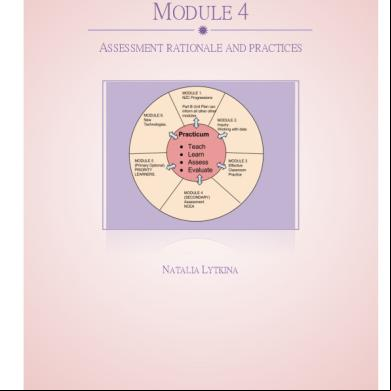Module 4 - Networking 5s481m
This document was ed by and they confirmed that they have the permission to share it. If you are author or own the copyright of this book, please report to us by using this report form. Report 3i3n4
Overview 26281t
& View Module 4 - Networking as PDF for free.
More details 6y5l6z
- Words: 10,524
- Pages: 123
vSphere 4.0
Module 4 – Networking Emiliano Turra Product Engineering
VMware Confidential Rev. G
Agenda Module 0 - Product Overview Module 1 - VI Installation-Upgrade Module 2 - VirtualCenter Module 3 - Storage Module 4 - Networking
vSphere 4- Mod 4 - Slide
2
Agenda – Lessons for Module 4 Module 4 - Networking
Lesson 1: vNetwork Distributed Switch Lesson 2: Private VLAN Lesson 3: IPv6 Lesson 4: VMXNET Generation 3 Lesson 5: VMDirectPath I/O Lesson 6: Virtual Machine Communication Interface (VMCI) Lesson 7: Basic Troubleshooting Tips
vSphere 4- Mod 4 - Slide
3
vNetwork Distributed Switch Standard Switch
Distributed Switch
vCenter
vCenter
vSphere 4- Mod 4 - Slide
4
Distributed Switch Terminology Terminology (in Red the official names) DVN - vNetwork Distributed Virtual Network, is the umbrella name under which the new network infrastructure components are grouped. The official name that customers will hear is vNetwork dvSwitch, DVS or Distributed Virtual Switch - vNetwork Distributed Switch Abstraction of multiple hosts sharing the same configuration for vSwitches and portgroups. vSwitch - vNetwork Standard Switch
The “standard” virtual switch that is available in ESX 3.x and 4.x without vNetwork dvPort Port in a dvSwitch that allows VMs, vnics, VMKernel or Service Console nics. dvPort status is stored in VC Database, so it is persistent across hosts dvPortgroup
Collection of DVPorts that share the same configuration.
vSphere 4- Mod 4 - Slide
5
Distributed Switch Distributed Switch: this means that the configuration is centralised to vCenter. All the hosts that belong to a dvSwitch will not need further configuration to be compliant Distributed Switch: the behaviour will still be the same (or consistent) with the vSwitch we are used to deal with: dvPortgroups, as a set of dvPorts (the dv equivalent of Portgroups as a set of ports in a vSwitch) Configuration is inherited from dvSwitch to dvPortgroup (the equivalent of what happens for vSwitch/Portgroup) VMs, Service Console interface (vswif) and VMKernel interfaces can be connected to dvPortgroups as they could be connected to Portgroups in vSwitches Hosts still own 2 configuration contexts, which are therefore not istered centrally via vNetwork:
Service Console and VMKernel interfaces Physical NICs and their assignment to dvSwitch Uplink groups
vSphere 4- Mod 4 - Slide
6
Distributed Virtual Switch Architecture Control Plane () and Data Plane, or I/O Plane are separated. , responsible for configuring dvSwitches,dvPortgroups, dvPorts, Uplinks, NICTeaming and so on, and for coordinating the migration of the ports, runs on vCenter DP, responsible for performing the forwarding, runs inside the VMKernel of the ESX (Default VMware implementation of is via hidden vSwitch).
vCenter
Distributed vSwitch
Control Plane
ESX 4 ESX 4 ESX 4 Distributed vSwitch
vSwitch
vSwitch Data Plane
vSphere 4- Mod 4 - Slide
7
vSwitch
vSwitch
Distributed Virtual Switch Architecture – Data Plane
IO Filter
IO Filter
IO Filter
Port
Port
Port
vSwitch Forwarding Engine Teaming Engine Port
Port
IO Filter
IO Filter
Data Plane
Filters (DVN Switch API, or dvFilter) Forwarding (DVN Appliance API, or VSafe-net)
vSphere 4- Mod 4 - Slide
8
Uplink Abstraction UPLINK groups allow for abstraction from the physical implementation of each server. Each Physical host can contribute with up to 1 NIC to each Uplink group vCenter will only see the uplink groups when configuring the Distributed Switch, because each host can contribute in a different way (vmnic0,1,2,3,…) vmnic0,1,2,3,…? vCenter
vSphere 4- Mod 4 - Slide
9
Comparing Standard and Distributed Switch Both can forward L2 frames can segment traffic into VLANs can use and understand 802.1q VLAN encapsulation can have more than one uplink (Nic Teaming) can have traffic shaping for the outbound (TX) traffic Only Distributed Switch can shape inbound (RX) traffic has a central unified management interface through VC s Private VLANs (PVLANs) provides potential customisation of Data and Control Planes
vSphere 4- Mod 4 - Slide
10
Standard
Distributed
L2 Switch
YES
YES
VLAN Segmentation
YES
YES
802.1Q Tagging
YES
YES
NIC Teaming
YES
YES
TX Rate Limiting
YES
YES
RX Rate Limiting
No
YES
Unified management interface
No
YES
PVLAN
No
YES
3rd Party Virtual Switch
No
YES
Distributed Switch does/does not’s DS is/does Simplify datacentre setup by centralising network configuration Will make it easier for VI s to add hosts to the cluster and have them immediately VMotion compatible Each dvPort is unique across the dvSwitch, and therefore across the cluster, and will follow the “client” if it is moved around, for example VMotion of a VM. DS is NOT: A single and whole Standard Switch across hosts, because: It behaves roughly as if you had Standard Switches configured consistently across the hosts The traffic between two VMs on the same dvPortgroup but on different hosts will still go through the physical network via the Distributed Switch Uplinks PVLANs require physical configuration or VMotion will break connectivity.
vSphere 4- Mod 4 - Slide
11
Standard Switch + Host Profiles = DS ? Standard Switch + Host Profiles = Distributed Switch ? You get all the Standard Switch Features plus the ability to re-create them on new hosts No DS features Manual process of applying new modifications to all the hosts There is no Uplink group, so when vmnic names differ across hosts, configuring nicteaming might be impossible via one single profile Changes are applied in maintenance mode
vSphere 4- Mod 4 - Slide
12
Custom Distributed Switch I/O Plane (Data Plane) and Control Plane can be replaced with 3rd party versions Custom Data Plane implements Forwarding/Filtering/Teaming, basically replacing the vSwitch Custom Control Plane is implemented as an appliance, and will be responsible for handling the configuration of the ports (storing, changing and migrating), and coordinating the configuration across DPs (across hosts) Data Plane Agents (DPAs) will run as VMKernel Worlds and will be responsible of communication between and DPs Plugin
vSphere Client vCenter
vC Extension
Control Plane
ESX 4 ESX 4
ESX 4 Control Plane Appliance
Distributed vSwitch
DataPlane Agent Data Plane
vSphere 4- Mod 4 - Slide
13
vSwitch
vSwitch
Creating Distributed Virtual Switch - 1 Go to Home > Inventory > Networking If you are in other locations, the “New DVS” button is disabled Create a new Distributed Switch Specify: Name of the Distributed Switch Number of Uplink Ports Uplinks can be renamed/added afterwards
vSphere 4- Mod 4 - Slide
14
Creating Distributed Virtual Switch - 2 Add hosts and Uplinks (vmnic groups) from Cluster An Uplink is to a Distributed Switch what a vmnic is to a Standard Switch Due to the fact that the Distributed Switch is a “logical/abstract” entity that exists across hosts, the association between a Distributed Switch and each host‟s vmnic is done via this further abstraction called Uplink. What is called Uplink here is a group of vmnics, grouped by the VI when adding hosts/vmnics to the Distributed Switch
vSphere 4- Mod 4 - Slide
15
Creating Distributed Virtual Switch – 3 Select whether to create a default Portgroup or not The Distributed Switch is ready
Uplinks
vSphere 4- Mod 4 - Slide
16
Asg Uplinks to a Distributed Switch Uplinks are associated automatically at Distributed Switch creation time If changes need to be applied, they have to be applied from the host Therefore in vCenter, go to Host > Configuration > Networking Select DVS view Click on “Manage Physical Adapters” If you click on the first “
”, the NIC will be added to the “Pending Uplink Assignment” group and assigned automatically when you press “Ok” Click on “
” below the Uplink group you wish to assign the vmnic to
vSphere 4- Mod 4 - Slide
17
Managing Distributed Switch Distributed Switch properties are grouped in 3 tabs: Properties General Advanced Network Adapters View Physical adapter contributed by each member (ESX). No modification allowed from this screen, you need to go to the specific host configuration for managing Uplinks Private VLAN Where you can associate/edit Primary and Secondary PVLANs. Changes might not take place if you try to edit PVLANs that are in use, disconnect the VMs first. We will see PVLANs later
vSphere 4- Mod 4 - Slide
18
Managing Distributed Switch - General General Allows you to define (Prompted also at DVS Creation time) the DVS name, the number of UPLINK ports, Additionally, allows you to define notes It allows also to edit the Uplink names.
vSphere 4- Mod 4 - Slide
19
Managing Distributed Switch - Advanced Advanced Allows to define: Max value for Maximum Transmission Unit (Useful for enabling Jumbo Frame) For the Standard vSwitch, the only options are: esxcfg-vswitch –m and -l Cisco Discovery Protocol Status For the Standard vSwitch, the only options are: esxcfg-vswitch –B and -b ‟s details
vSphere 4- Mod 4 - Slide
20
Distributed Switch Portgroups Similarly to what happens with the standard vSwitch, also in a Distributed Switch Portgroup: represents a group of Ports that share the same configuration template. does not constitute the means to segregate traffic Settings divided into 3 categories : General Policies Security Traffic Shaping VLAN Teaming and Failover Miscellaneous Advanced
vSphere 4- Mod 4 - Slide
21
Distributed Switch Portgroups - General General Allows you to define
The name of the portgroup A description The number of ports available The type of Port Binding, which can be Static Dynamic None (Ephemeral ports)
vSphere 4- Mod 4 - Slide
22
Port Binding
Static Binding (Default): means that the dvPort will be assigned to the VM at configuration time. Once all the ports are “booked” by VMs, it will not be possible to connect any more VM, independently from the fact that the connected VMs are powered up or not, and an error message will be displayed Dynamic Binding: means that the dvPort will be assigned at the moment of powering the VM up. This option allows for over committing the number of dvPorts. Ephemeral Ports or No Binding: this behaviour has been introduced to resemble the behaviour in the standard vSwitch. If you select this option, the number of ports will be automatically set to 0, and the Portgroup will allocate one port for each connected VM, up to the maximum number of ports available in the Switch. vSphere 4- Mod 4 - Slide
23
Distributed Switch Portgroups – Security Policies (shows all the options below together) Security Similar to what we have already seen in the vSwitch, this section allows you to define security policies for: Promiscuous mode Allowing machines to see the traffic of all the other machines in the DVS Mac address changes Allows VMs to receive frames with a Mac Address that is different from the one configured in the VMX Forged Transmits Allows VMs to send frames with a Mac Address that is different from the one specified in the VMX
vSphere 4- Mod 4 - Slide
24
Distributed Switch Portgroups – Traffic Shaping - 1 Policies (shows all the options below together) Traffic Shaping Allows you to define ingress and egress traffic shaping. Ingress shaping is a new feature, and available only with DVS (not on vSwitch)
vSphere 4- Mod 4 - Slide
25
Distributed Switch Portgroups – Traffic Shaping – 2 Traffic Shaping concepts: Average Bandwidth Target traffic rate cap that the switch will try to enforce. Every time a client uses less than the defined Average Bandwidth builds up credit. Peak Bandwidth Extra bandwidth available, above the Average Bandwidth specified above, for a short burst. The availability of the burst depends on credit accumulated so far Burst Size Amount of traffic that can be transmitted or received at Peak speed (Combining Peak Bandwidth and Burst Size you can calculate the maximum allowed time for the burst)
vSphere 4- Mod 4 - Slide
26
Distributed Switch Portgroups – VLAN - None Policies (shows all the options below together) VLAN (Allows you to specify the VLAN behaviour of the dvSwitch, VDS Only): NONE Physical equivalent to: No VLAN Tagging Standard vSwitch equivalent to: VLAN ID option set to 0 EST – External Switch Tagging
vSphere 4- Mod 4 - Slide
27
Distributed Switch Portgroups – VLAN – Single VLAN Policies (shows all the options below together) VLAN (Allows you to specify the VLAN behaviour of the dvSwitch, DVS Only): VLAN Physical equivalent to: VLAN in Access/Untagged mode Standard vSwitch equivalent to: VLAN ID option VLAN ID 4095 is not allowed here VST – Virtual Switch Tagging
vSphere 4- Mod 4 - Slide
28
Distributed Switch Portgroups – VLAN - Trunk Policies (shows all the options below together) VLAN (Allows you to specify the VLAN behaviour of the dvSwitch, VDS Only): VLAN Trunking Physical equivalent to: VLAN in Trunk/Tagged mode Standard vSwitch equivalent to: VLAN ID set to 4095 VGT – VLAN Guest Tagging VDS Only: option to specify the range of VLANs to trunk, to improve security.
vSphere 4- Mod 4 - Slide
29
Distributed Switch Portgroups – VLAN - PVLAN Policies (shows all the options below together) VLAN (Allows you to specify the VLAN behaviour of the dvSwitch, DVS Only): PVLAN Physical equivalent to: PVLAN Standard vSwitch equivalent to: Does not exist PVLAN option to specify which Primary and Secondary VLAN to use (Selecting from the list defined in the Switch)
vSphere 4- Mod 4 - Slide
30
Distributed Switch Portgroups – Teaming & Failover Policies (shows all the options below together) Teaming and Failover Allows policies to be defined for: Load Balancing Failover detection Notify Switches Failback Failover order Specific Uplink usage
From the screenshot on the right, you can see how the Active/Standby status is applied to each uplink group (dvUplink1 and 2 in this case), and not to the vmnics directly, as it used to be with standard vSwitches
vSphere 4- Mod 4 - Slide
31
Distributed Switch Portgroups – Misc. Policies (shows all the options below together) Miscellaneous Allows you to block all the dvPorts of the dvPortgroup, DVS Only
vSphere 4- Mod 4 - Slide
32
Distributed Switch Portgroups – Advanced - 1 The dvPortgroup Advanced subcategory is different from dvSwitch: It allow each single dvPort to override the settings of the dvPortgroup. clicking on “Edit Override Setting” the VI can also specify which properties to allow/not allow to be overridden at lower levels.
vSphere 4- Mod 4 - Slide
33
Distributed Switch Portgroups – Advanced - 2 The dvPortgroup Advanced subcategory is different from dvSwitch: It allow each single dvPort to override the settings of the dvPortgroup. clicking on “Edit Override Setting” the VI can also specify which properties to allow/not allow to be overridden at lower levels.
vSphere 4- Mod 4 - Slide
34
Configuring Distributed Switch Virtual Adapters -1 Two types of Virtual Adapters: Service console vswif VMKernel vmknic To use Virtual Adapters inside a dvSwitch, you need to configure them via Host > Configuration > Networking, as this is not a cluster-wide option. Select Distributed Virtual Switch view and click on “Manage Virtual Adapters”
vSphere 4- Mod 4 - Slide
35
Configuring Distributed Switch Virtual Adapters -2 You‟ll be prompted with the “Manage Virtual Adapters” dialog, where you can: Add a new adapter If you already have DVS virtual Adapters, you‟ll be able to: Edit the adapter (IP address/netmask, default gateway, DNS servers) Migrate it back to a vSwitch Delete it (Deleting the last vswif is not allowed)
vSphere 4- Mod 4 - Slide
36
Configuring Distributed Switch Virtual Adapters -3 If you click on “Add”, for each Virtual Adapter type, there will be 2 options:
Create a new Adapter Migrate the existing from vSwitch to dvSwitch Either way, you‟ll be prompted to specify an existing dvPortgroup to be connected to
vSphere 4- Mod 4 - Slide
37
Migrating from Standard Switches If after selecting “Add”, you chose to “Migrate existing virtual network adapters”, you‟ll be prompted with the form below Select which adapters you wish to migrate For each selected adapter, specify which dvPortgroup you want to connect it to. The migration will take care of not interrupting the traffic, so for example vCenter won‟t show the ESX as disconnected even if you migrate its only vswif interface
vSphere 4- Mod 4 - Slide
38
Migrating from vSwitches - logs Example: migrating vswif2 with IP address 192.168.9.1 (Hex 0x109a8c0) from vSwitch0 to dvSwitch: u1:4175)DVSDev: DVSDevDataSet: setting data com.vmware.common.port.connectid on port 97 u3:4177)DVSDev: DVSDevDataSet: setting data com.vmware.common.port.portgroupid on port 97 u4:4179)DVSDev: DVSDevDataSet: setting data com.vmware.common.port.block on port 97 u4:4170)DVSDev: DVSDevDataSet: clearing data com.vmware.common.port.shaper.input on port 97 u4:4168)DVSDev: DVSDevDataSet: clearing data com.vmware.common.port.shaper.output on port 97 u1:4167)DVSDev: DVSDevDataSet: setting data com.vmware.etherswitch.port.teaming on port 97 u3:4178)DVSDev: DVSDevDataSet: setting data com.vmware.etherswitch.port.security on port 97 u3:4169)DVSDev: DVSDevDataSet: setting data com.vmware.etherswitch.port.vlan on port 97 u1:4175)DVSDev: DVSDevDataSet: clearing data com.vmware.etherswitch.port.ipfix on port 97 u3:4177)DVSDev: DVSDevDataSet: setting data com.vmware.common.port.statistics on port 97 u0:4096)Tip_Socket: vmk_set_ip_address:968: index = 145660792, ip_addr = 0x109a8c0, netmask = 0xffffff u1:4109)Mirror: Mirror_PortDisable: removing wildcard INPUT match port vswif2(0x8) from session legacy_promiscuous u0:4096)Net: NetDisconnect:1250: disconnected from net vSwitch0, PortID = 0x8
Preparing dvPort 97 to receive vswif2
vSphere 4- Mod 4 - Slide
39
Migrating from vSwitches - logs u0:4096)NetDVS: DVS_PortAssociate:413: Connecting to DVS 49 89 34 50 eb b6 a0 ae-d9 d3 3e e1 68 b4 5d 45 port 97 u0:4096)NetDVS: DVSPortAssociate:1155: port 0x410004256ce0 (type 1) u0:4096)NetDVS: DVS_PortAssociate:438: Connected to DVS port 97 (type 1), dvs 49 89 34 50 eb b6 a0 ae-d9 d3 3e e1 68 b4 5d 45 u0:4096)NetPortset: Portset_ConnectPort:1251: newID 0x300000c, newIDIdx 0xc, psMask 0x1ff, newPort 0x41000412db80, portsInUse 6, portCfgName <none> u0:4096)Net: NetConnectCommon:1054: connected to net (null), portset 0x410004004428, PortID = 0x300000c, status 0x0 u6:4111)Net: COSVMKDev_Enable:1419: port = 0x300000c, cosStateVA = 0x41007cb88000, cosStateVP = 0x41007cb88000, cosStateLen=0x649c u6:4111)Net: COSVMKDev_Enable:1444: txRing = 0x41007cb8949c, rxRing = 0x41007cb8809c, numRxBufs = 0x80, numTxBufs = 0x80 u6:4111)Net: COSVMKDev_Enable:1468: COS VMK gen count = 11 u6:4111)Net: COSVMKDev_Enable:1481: Enabling NIC in the shadow vmkernel tip stack u6:4111)Tip_Interface: vmk_nic_attach:893: ether attach complete u6:4111)NetDVS: DVS_PortLinkUp:501: DVS_PortLinkUp portID 0x300000c DVS port 97 u6:4111)NetPort: PortBlockSet:2040: resuming traffic on DV port 97 u6:4111)VLAN: VLAN_UpdateDVSPortCfg: VLAN 64 configured for DVPort 50331660 u6:4111)etherswitch: N_AddBeaconVID: 64 u6:4111)Mirror: MirrorSessionWildcardAddPort: adding wildcard match port vswif2(0x300000c) for INPUT to session legacy_promiscuous
vSphere 4- Mod 4 - Slide
40
Migrating VMs Between dvPortgroups VI4 introduces a new feature that allows you to mass-move VMs from one dvPortgroup to another To initiate a Migration, go to the Summary page of the dvSwitch (from Host > Inventory > Networking) Click on “Migrate Virtual Machine Networking” Select Source and Destination dvPortgroup Click on “Show Virtual Machines” Select the VMs you want to Migrate
vSphere 4- Mod 4 - Slide
41
Migrating to DS Step by Step Steps: 0
vSwitch0 1
vmk0
Create a DS with as many Uplink groups as Physical NICs connected to the Standard Switches
2.
Create in the DS as many Portgroups as you already have in the SS
3.
Assign Uplinks to each Portgroup in the DS
4.
Break each teaming and transfer one NIC from each vSwitch to a corresponding Uplink group
5.
Migrate the Virtual Adapters and the Virtual Machines to the appropriate Portgroups
6.
Transfer the remaining uplinks to the Uplink groups associated with the appropriate Portgroups
7.
Remove the Standard Switches and their Portgroups
Uplink1
dvPG0
vswif0
1.
Uplink2 Uplink3
vm1
2 Uplink4
vm2
DS
vm2 vSwitch1 vm2
dvPG1
3
vm2 vm2
vSphere 4- Mod 4 - Slide
42
Lab Exercise Lab 1: vNetwork Distributed Switch
vSphere 4- Mod 4 - Slide
44
Agenda – Lessons for Module 4 Module 4 - Networking
Lesson 1: vNetwork (Distributed Virtual Networks) Lesson 2: Private VLAN Lesson 3: IPv6 Lesson 4: VMXNET Generation 3 Lesson 5: VMDirectPath I/O Lesson 6: Virtual Machine Communication Interface (VMCI) Lesson 7: Basic Troubleshooting Tips
vSphere 4- Mod 4 - Slide
45
What are Private VLANs ?
What is a Private VLAN? VLAN is a mechanism to divide a broadcast domain into several logical broadcast domains
Private VLAN is an extension to the VLAN standard, already available in several (most recent) physical switches. What it does is add a further segmentation of the logical broadcast domain, to create “Private” groups Furthermore, because it divides a VLAN (which will be called “Primary” PVLAN) into one or more “groups” (called “Secondary” PVLANs), this means that all the Secondary PVLANs exist only within the Primary VLAN. Private because, depending upon the type of the “groups” involved, hosts will not be able to communicate each other, even if they belong to the same group. Each Secondary PVLAN has an associated VLAN ID, and the physical switch will associate the behaviour (Isolated, Community or Promiscuous) depending on the VLAN ID found in each packet. vSphere 4- Mod 4 - Slide
46
Secondary Private VLAN Types Primary
Secondary
5
Type Promiscuous
5
155
Isolated
5
17
Community
Host 1
155 Host 2
17
Host 3
5 Host 4
Host 5 Host 6
Three types of Secondary PVLANs: Promiscuous A node attached to a port in a promiscuous secondary PVLAN may send and receive packets to any node in any others secondary VLAN associated to the same primary. Routers are typically attached to promiscuous ports. Isolated A node attached to a port in an isolated secondary PVLAN may only send to and receive packets from the promiscuous PVLAN. Community A node attached to a port in a community secondary PVLAN may send to and receive packets from other ports in the same secondary PVLAN, as well as send to and receive packets from the promiscuous PVLAN.
vSphere 4- Mod 4 - Slide
47
Private VLAN Implementation Standard 802.1Q Tagging No Double Encapsulation Switch software decides which ports to forward the frame, based on the tag and the PVLAN tables
VLAN 5
PVLAN 5 (Promiscuous )
vSphere 4- Mod 4 - Slide
Primary
Secondary
Type
5
5
Promiscuous
5
155
Isolated
5
17
Community
PVLAN 155 (Isolated)
48
PVLAN 17 (Community)
Why Private VLANs ? Problem Why PVLANs? (examples) Machines can be violated/infected, and can be used as a bridge for violating/infecting other machines in the same network segment Attacks like ARP poisoning are still a danger, and port-security type of defence does not work well with ESX (For example in case of VMotion, if you set port-security to allow a maximum of X different MAC addresses, when you VMotion a VM that happens to be the X+1th, you‟ll lose connectivity) Segmentation of each and every host in the network is required Infected Machine, acting as a bridge to infect others
Gateway/Serer
Internet Rogue machine performing ARP Poisoning impersonating the gateway
Machine that would not be reachable from Internet
vSphere 4- Mod 4 - Slide
49
Victim sends traffic to the rogue instead of the gateway
Why Private VLANs ? Solutions Solutions: One VLAN per host or group of hosts
CONS: A a lot of subnets of the /30 type, with waste of IP addresses (50%) Consequently, lot of routes, which are difficult to maintain and change Complex and expensive gateway (firewall) rules
Available VLANs are 4095*, but switches allow much less, about 1000 Too complex/expensive to maintain One VLAN per VM, with one VM acting as transparent/software bridge with firewall, thus on the same subnet Can be implemented inside ESX 3.x Even more complexity/cost PVLAN vSphere 4- Mod 4 - Slide
50
Private VLANs: Example without PVLANs ISP
Internet
Gateway
Example: Hosting company: Many different customers that should not be able to “see” each other Possible solution: One VLAN per customer, but: Creating a VLAN for each customer is expensive: One subnet per customer is required, gateway maintenance is a nightmare If a customer grows in size, subnets might have to be changed (for example /30 to /29) Physical switches can handle a limited amount of VLANs per switch (less than 4000) Several /30 Subnets
For bigger Customers, /29 or /28 Subnets
vSphere 4- Mod 4 - Slide
51
Private VLANs: Example with PVLANs ISP Internet
PVLANs Single Subnet Gateway in the promisc PVLAN Each Customer in Isolated PVLAN Community PVLAN if Customer expands
Gateway
Promisc for the gateway
Isolated for small customers
Community for big customer
vSphere 4- Mod 4 - Slide
52
Private VLANs & vNetwork - 1 vSphere 4 s PVLANs if you are using vNetwork (DS) PVLAN in dvSwitch works like PVLAN in Physical Switches: Primary VLAN is associated with one or more secondary VLANs
Secondary PVLANs have an additional attribute, which is one of the 3: Promiscuous All the machines connected to a Promiscuous PVLAN portgroup will be able to send to and receive from any other portgroup that is an Isolated or Community PVLAN associated to the same Primary VLAN
Community All the machines connected to a Community PVLAN Portgroup can send to and receive from any other machine on the same Community or Promiscuos PVLAN associated with the same primary VLAN Isolated
Each machine connected to an Isolated PVLAN Portgroup can send to or receive from only machines on the Promiscuous PVLAN associated to the same primary VLAN vSphere 4- Mod 4 - Slide
53
Private VLANs & vNetwork - 2 Promiscuous PVLANs will have the same VLAN ID both for Primary and Secondary VLAN Community and Isolated PVLANs traffic will travel tagged as the associated Secondary PVLAN Traffic inside PVLANs will not be encapsulated (NO Secondary PVLAN encapsulated inside a Primary PVLAN Packet) Traffic between VMs on the same PVLAN but on different ESX will go through the Physical Switch Therefore the Physical Switch must be PVLAN aware and configured appropriately, in order to allow the secondary PVLANs to reach destination. Primary
Secondary
Type
5
5
Promiscuous
5
155
Isolated
5
17
Community
vSphere 4- Mod 4 - Slide
54
PVLAN and Physical Switch Because of the PVLAN implementation, packets travel tagged with the secondary ID, and each VM can receive and send to different secondary PVLANs (For example Community and Promiscuous) Physical Switch can be confused by the fact that each mac address is visible in more than 1 VLAN tag Physical switch is REQUIRED to be PVLAN aware, and to have the same PVLAN mapping as the vDS Still, the physical switch must trunk to the ESX, and NOT be in a secondary PVLAN! PVLAN in the vDS will work even with non PVLAN aware physical switches if these are not discovering mac addresses per VLAN
Because this way the mac address is associated to the single port.
vSphere 4- Mod 4 - Slide
55
PVLAN and Physical Switch - Example Switch ports that see the same mac address through different VLAN tags
Example: a VM in a Promiscuous PVLAN tries to do an ARP request for a VM in an Isolated PVLAN, on a different ESX, and the Physical Switch is not PVLAN aware.
PVLAN logic detects that the destination is Isolated so act as if the tag were 155 Arp request Tag: 5
Arp request Tag: 5 Arp request Tag: none
Arp request Tag: none Primary
Secondary
Type
5
5
Promisc
5
155
Isolated
5
17
Comm
dvSwitch
Promisc Isolated Arp Reply Tag: none
Arp Reply Tag: 155
Arp Reply Tag: 155 vSphere 4- Mod 4 - Slide
56
Arp Reply Tag: none
Private VLANs – Isolated VM 1 can‟t talk to any VM in PVLAN 155 in PVLAN 17 VM 1 can talk to VMs in PVLAN 5 in Virtual Switches Physical Switch VM 1 can talk to VM 2 and 3 only if the physical switch is configured to handle PVLAN 155. If the Physical switch allows VLAN 155, the isolation might be compromised.
Primary
Secondary
Type
5
5
Promisc
5
155
Isolated
5
17
Comm
Physical
dvSwitch VM 1
155
17
155
5
5
5 VM 5
VM 2 VM 6 VM 3
vSphere 4- Mod 4 - Slide
57
VM 4
Private VLANs – Community VM 7 can‟t talk to any VM in PVLAN 155 VM 7 can talk to VMs in PVLAN 17 in PVLAN 5 in Virtual Switches Physical Switch VM 7 can talk to VM 2 and 3 only if the physical switch is configured to handle PVLAN 17. If the Physical switch allows VLAN 17, the isolation might be compromised.
Primary
Secondary
Type
5
5
Promisc
5
155
Isolated
5
17
Comm
Physical
dvSwitch
155
17
17
5
5
5 VM 5
VM 2 VM 6 VM 3
vSphere 4- Mod 4 - Slide
58
VM 4
VM 7
Creating Private VLANs Create the PVLAN table in the dvSwitch Edit Properties fo the dvSwitch, and select the PVLAN Tab
On the Primary Tab, add the VLAN that will be used outside the PVLAN domain, and select it On the Secondary Tab, create the PVLANs of the desired type. There can be only one Promiscuous PVLAN and is created automatically for you. Beware: before deleting any primary/secondary PVLAN, make sure that they are not in use, or the operation will not be performed.
vSphere 4- Mod 4 - Slide
59
Lab Exercise Lab 2: Using PVLANs
vSphere 4- Mod 4 - Slide
60
Break
vSphere 4- Mod 4 - Slide
61
Agenda – Lessons for Module 4 Module 4 - Networking
Lesson 1: vNetwork (Distributed Virtual Networks) Lesson 2: Private VLAN Lesson 3: IPv6 Lesson 4: VMXNET Generation 3 Lesson 5: VMDirectPath I/O Lesson 6: Virtual Machine Communication Interface (VMCI) Lesson 7: Basic Troubleshooting Tips
vSphere 4- Mod 4 - Slide
62
IPv6 IPv6 Concepts VI4 and IPv6 New T/IP Stack GuestOS and IPv6
vSphere 4- Mod 4 - Slide
63
IPv6 Concepts - 1 IP Next Generation (v4 was officialised in 1981) Addresses are 128-bits long
Example: localhost (127.0.0.1) now is: 0000:0000:0000:0000:0000:0000:0000:0001 or ::1 for short (:: means pad with zeros) fe8x: fe9x: feax: febx: are Link-local addresses (will never be routed), similar to RFC 3927 defined 169.254/16 range fecx: fedx: feex: fefx: are Site-Local addresses (similar to private IPs in IPv4, such as 10.0.0.0/8). The Site-Local addresses are deprecated by RFC 3879 in production but still valid for labs, for example
vSphere 4- Mod 4 - Slide
64
IPv6 Concepts - 2 No more IP broadcasts, but advanced multicast IPv6 has autoconf capabilities, and via multicast can discover routers and receive the configuration from them. There is also an IPv6 version of DH. DNS can serve IPv6 entries, even over IPv4 connections (or vice versa).
IPv6 can be tunnelled over IPv4, but they can‟t be mixed (you can‟t access an IPv6 host via an IPv4 network, only across an IPv4 network via tunnels.
vSphere 4- Mod 4 - Slide
65
IPv6 Concepts: DNS and IPv6 DNS records can be IPv4 (A) or IPv6 (AAAA) $ dig www.ipv6.org AAAA
; <<>> DiG 9.5.0-P2 <<>> www.ipv6.org AAAA ;; global options: printcmd ;; Got answer: ;; ->>HEADER<<- opcode: QUERY, status: NOERROR, id: 57681 ;; flags: qr rd ra; QUERY: 1, ANSWER: 2, AUTHORITY: 4, ADDITIONAL: 0 ;; QUESTION SECTION: ;www.ipv6.org. ;; ANSWER SECTION: www.ipv6.org. shake.stacken.kth.se. ;; AUTHORITY SECTION: stacken.kth.se. stacken.kth.se. stacken.kth.se. stacken.kth.se. ;; ;; ;; ;;
IN
AAAA
3600 3600
IN IN
CNAME AAAA
shake.stacken.kth.se. 2001:6b0:1:ea:202:a5ff:fecd:13a6
3600 3600 3600 3600
IN IN IN IN
NS NS NS NS
primary.se. secondary.se. b.ns.kth.se. ns.stacken.kth.se.
Query time: 671 msec SERVER: 10.21.64.212#53(10.21.64.212) WHEN: Tue Nov 4 16:21:06 2008 MSG SIZE rcvd: 174
vSphere 4- Mod 4 - Slide
66
VI4 and IPv6 - 1 ESX 3.5 added for IPv6 for VMs NO TSO (T Segmentation Offload) with IPv6 VI 4 adds full VI IPv6 : Service Console VMWare Tools (to display the ipv6 address in vCenter) VMKernel (and therefore VMotion) IPv6 Storage (software iSCSI and NFS) is experimental
vCenter will display correctly IPv6 addresses for Service Console, VMKernel and VMs as reported by the tools
vSphere 4- Mod 4 - Slide
67
VI4 and IPv6 - 2 What is still not ed in IPv6 in VI4 VI CLI (previously known as RCLI). Configuring IPv6 parameters works, connecting does not. CIM Disabled by default, Enable via GUI: Host > Configuration > Networking > Properties Enable for VMKernel (also in VI CLI) esxcfg-vmknic -6 true Enable for Service Console esxcfg-vswif -6 true Enabling IPv6 on the ESX does not disable IPv4
vSphere 4- Mod 4 - Slide
68
VI4 and IPv6 – 3 To edit IPv6 addresses assigned to Service Console or VMKernel adapters, Go under Host > Configuration > Networking Select “Virtual Switch” or “Distributed Virtual Switch” as appropriate Edit the vswif interface
IPv6 Address Dialog box: The box where you can enter the IPv6 address is free-form. There is no more the concept of subnet mask, but subnet prefix, which is the number of bits that constitute the prefix (Similar to CIDR notation for IPv4) vSphere 4- Mod 4 - Slide
69
ing IPv6 Activation – ESX Classic New VMKernel module: tip2 # vmkload_mod -l Name tip2
R/O Addr 0x4180157ed000
Length 0x63000
R/W Addr 0x417fd687ac80
Length 0x26000
ID Loaded 46 Yes
IPv4 module is loaded by default Based on FreeBSD 6.1 Improved performance and scalability due to locking and threading improvements (more Us can be used) If IPv6 is enabled for the VMKernel, it will look like this: # vmkload_mod -l Name tip2v6
R/O Addr 0x4180225fd000
Length 0xbd000
R/W Addr 0x417fe3676f80
Length 0x37000
ID Loaded 47 Yes
For the Service Console, lsmod will contain ipv6 if enabled: # lsmod Module ipv6
Size 259232
Used by 18
Note: esxcfg-module -l is equivalent to vmkload_mod -l, and is available also in the vi-cli.
vSphere 4- Mod 4 - Slide
70
ing IPv6 Activation - ESXi With ESXi you have two possible ways for checking IPv6 activation: By logging into the ESX itself, either via the “uned” mode, or the uned ssh connection, and using the same command as per the ESX Classic: vmkload_mod -l
By using the vi-cli (also available in the vMA), with the command: esxcfg-module –l $ esxcfg-module -l --server esxi.vmware.com --name root -- secret Name ID Loaded tip2 45 Yes
$ esxcfg-module -l --server esxi.vmware.com --name root -- secret Name ID Loaded tip2v6 45 Yes
Since there is no service console here, the lsmod part is not necessary.
vSphere 4- Mod 4 - Slide
71
GuestOS and IPv6 IPv6 does not require just OS , applications need to be made compatible as well!
In Linux, IPv6 is ed since 2.4 but the implementation is not fully compliant until 2.6 versions In Windows, 2003 SP1 and XP SP2 have the infrastructure for IPv6, even though some components of the system and applications are not IPv6-ready. (For 2003 check http://technet.microsoft.com/enus/library/cc776103.aspx) Vista and 2008 fully IPv6
vSphere 4- Mod 4 - Slide
72
Windows and IPv6 addresses: ipv6-literal.net Most versions of Internet and Windows Explorer do not literal IPv6 addresses as described in RFC 2732 (because the colon : is a reserved character), so DNS AAAA records must be used (for example for IPv6 web-access to the ESX). Microsoft has ed ipv6-literal.net as a workaround. The builtin resolver in windows will intercept this domain and resolve it automatically, giving access to the corresponding IPv6 address. For example, the ip address 2001:db8:28:3:f98a:5b31:67b7:67ef would be accessible as 2001-db8-28-3-f98a-5b31-67b7-67ef.ipv6-literal.net
vSphere 4- Mod 4 - Slide
73
GuestOS and IPv6 – Linux -1 Make sure IPv6 is enabled by checking whether the ipv6 module is loaded using the lsmod command. If it is not, you might have it disabled in /etc/modprobe.conf, with a line such as: alias net-pf-10 off that should be removed (A reboot is required) In RedHat based distributions, including the Service Console: /etc/sysconfig/network contains the general information regarding network, including default gateway: NETWORKING=yes HOSTNAME=phobos.vmware.com GATEWAY=10.21.67.254 GATEWAYDEV=eth0 IPV6_AUTOCONF=no NETWORKING_IPV6=yes IPV6_DEFAULTGW=fec0::1 IPV6_DEFAULTDEV=eth0
IPV6_AUTOCONF specifies whether IPV6 advertising should be used to configure NICs IPV6_DEFAULTGW can have a %eth0 appended at the end, thus overriding IPV6_DEFAULTDEV
/etc/sysconfig/network-scripts/ifcfg-eth0 contains the information to configure both IPv4 and IPv6, for example: DEVICE=eth0 ONBOOT=yes BOOTPROTO=static BROADCAST=172.16.5.255 NETMASK=255.255.255.0 DHV6C=no IPADDR=172.16.5.99 IPV6ADDR=fec0::d/112 IPV6INIT=yes IPV6_AUTOCONF=no
IPV6_ADDR contains also the prefix size (similar to IPv4 Netmask, in CIDR format)
vSphere 4- Mod 4 - Slide
74
GuestOS and IPv6 – Linux - 2 In Debian based distributions, such as Ubuntu: The file /etc/network/interfaces contains IPv4 and IPv6 for each interface, for example: iface eth0 inet6 static address fec0::d netmask 112 gateway fec0::1
IPv6 commands will generally have a -6 option or a 6 at the end to distinguish from the IPv4 equivalents ip ip -6 address add fec0::5/112 dev eth0 ip -6 route add default via fec0::1
ping ping6 fec0::1
tracepath tracepath6 fec0::1
traceroute traceroute6 fec0::1
iptables ip6tables
vSphere 4- Mod 4 - Slide
75
GuestOS and IPv6 – Windows In Windows, IPv6 is not enabled by default. You will need netsh to configure it, so we will see how to enable IPv6 with it as well. Enable IPv6 netsh interface ipv6 install Identify the vNIC name, for example in the Network Connections (where you can also rename it), or with the netsh command netsh interface show interface In this example, we will imagine it is “Local Area Connection” (the default name) Add an IPv6 address to the selected interface netsh interface ipv6 add address "Local Area Connection" fec0::1
Add a route for the newly added IP address netsh interface ipv6 add route fec0::/112 "Local Area Connection“
netsh has several “dump” commands you can use to get information netsh interface ipv6 dump netsh interface dump
vSphere 4- Mod 4 - Slide
76
Lab Exercise Lab 4: IPv6
vSphere 4- Mod 4 - Slide
77
Agenda – Lessons for Module 4 Module 4 - Networking
Lesson 1: vNetwork (Distributed Virtual Networks) Lesson 2: Private VLAN Lesson 3: IPv6 Lesson 4: VMXNET Generation 3 Lesson 5: VMDirectPath I/O Lesson 6: Virtual Machine Communication Interface (VMCI) Lesson 7: Basic Troubleshooting Tips
vSphere 4- Mod 4 - Slide
78
VMXNET Generation 3 New “state of the art” Virtual Network Adapter Also known as Advanced VMXNET Based on Enhanced VMXNET introduced in ESX 3.5 Introduces new features: IEEE 802.1Q VLAN Tagging. No more need for e1000 in such a case VLAN Tagging and Tag removal offloading Only one VLAN per NIC for Windows T Segmentation Offloading for IPv4 and IPv6 T and UPD Checksum Offloading for IPv4 and IPv6 MSI (Messaged Signalled Interrupt) and MSI-X (subject to guest kernel ) Receive Side Scaling (ed in Windows Vista, 2008 and any other system using NDIS 6.x) vSphere 4- Mod 4 - Slide
79
VMXNET Generation3 No Record/Replay ed Guest OSes (both 32-bit and 64-bit versions):
All Windows 2003 variants Windows 2008 variants Vista and Vista SP1 Windows XP Professional RHEL 5.x SLES 10 Ubuntu 7.04+ 8.04, 8.10 Solaris 10 U4 and later
vSphere 4- Mod 4 - Slide
80
Lab Exercise Lab 5: VMXNET Generation 3
vSphere 4- Mod 4 - Slide
81
Agenda – Lessons for Module 4 Module 4 - Networking
Lesson 1: vNetwork (Distributed Virtual Networks) Lesson 2: Private VLAN Lesson 3: IPv6 Lesson 4: VMXNET Generation 3 Lesson 5: VMDirectPath I/O Lesson 6: Virtual Machine Communication Interface (VMCI) Lesson 7: Basic Troubleshooting Tips
vSphere 4- Mod 4 - Slide
82
VMDirectPath I/O - 1 VMDirectPath I/O is a mechanism by which VMs are allowed to directly access a physical device using the native driver in the GuestOS. Each Device will be accessible by one single VM. Main use cases for this feature are I/O devices that may have high performance/low-latency/U efficiency requirements VMDirectPath I/O (Also known as Fixed through) is fully ed for networking I/O devices with the Intel 82598 10 Gigabit Ethernet Controller and Broadcom 57710 10 Gigabit Ethernet Controller experimentally ed for storage I/O devices with the QLogic QLA25xx 8Gb Fibre Channel and the LSI 3442e-R and 3801e (1068 chip based) 3Gb SAS adapters.
vSphere 4- Mod 4 - Slide
83
VMDirectPath I/O - 2 will be limited to Intel and AMD Us with EPT/NPT/RVI and IOMMU (VT-d for Intel) The following features are unavailable: VM can‟t be VMotion-ed (Uniform Through will allow VMotion, but it is not available in vSphere 4.0) Therefore, DRS (limited availability – The virtual machine can be part of a cluster, but cannot migrate across hosts) Hot add/remove of virtual devices Suspend and Resume Record and Replay Fault Tolerance High Availability Memory Overcommitment and Page Sharing
vSphere 4- Mod 4 - Slide
84
VMDirectPath I/O : Configuring Devices - 1 ESX s direct PCI device connection for virtual machines running on Intel Weybridge and Stoakley platforms. Each virtual machine can connect to up to two -through devices. To configure -through devices on an ESX host:
1. Select an ESX host from the inventory of the VI Client. 2. On the Configuration tab, click Advanced Settings. The -through Configuration page appears, listing all available -through devices. A green icon indicated that a device is enabled and active. An orange icon indicates that the state of the device has changed and the host must be rebooted before the device can be used. 3. Click Edit. 4. Select the devices and click OK.
vSphere 4- Mod 4 - Slide
85
VMDirectPath I/O : Configuring Devices - 2 Once you click “Edit”, Select the devices you want to use for VMDirectPath I/O and Click Ok. All the dependent devices will be also configured the same way (wether used by the VMKernel or used for VMDirectPath). These devices will be automatically selected for you.
vSphere 4- Mod 4 - Slide
86
VMDirectPath I/O : Configuring Devices - 3 The configured devices become Orange
You will need to reboot for the devices to become ready (Green) vSphere 4- Mod 4 - Slide
87
VMDirectPath I/O : Configuring Devices - 4 After the reboot, the devices are green, and ready to be used in a VM
Note: the configuration changes will go into /etc/vmware/esx.conf. In the case above, the PCI slot where the device was connected is 00:0b:0, so it will be: /device/000:11.0/owner = "thru“ (0b is 11 in decimal) vSphere 4- Mod 4 - Slide
88
VMDirectPath I/O : Configuring VM - 1 To configure a PCI device on a virtual machine Select a virtual machine from the inventory of the VI Client. From the Inventory menu, select Virtual Machine > Edit Settings. Select the Hardware tab click Add Select PCI Device click Next.
vSphere 4- Mod 4 - Slide
89
VMDirectPath I/O : Configuring VM - 2 From the list, select the through device you wish to assign to the VM. Once the device is assigned, the VM must have a memory reservation for the full configured memory size.
vSphere 4- Mod 4 - Slide
90
VMDirectPath I/O : Logs - 1 VMDirectPath I/O requires IOMMU feature in the host‟s chipset Check that the vtd module is loaded, using vmkload_mod –l (for ESXi available only on the console) or esxcfg-module –l (Available in VI CLI) If the module is not loaded, you either do not have the correct/ed chipset, or there was an issue when loading the module. To find more information on what happened, you can either attempt to load the module or check the boot logs: Check /var/log/boot-logs/sysboot.log (/var/log/messages for ESXi)
Locate the “sysboot: iommu ...” section: The log example below was taken from a machine using AMDIommu, the experimental AMD based IOMMU chipset, the module will be vtd at GA time (as with Intel chipsets already): vmkernel: 0:00:00:51.143 u2:4875)ForkExec: UWVMKSyscall: ForkExec:2936: /sbin/vmkload_mod vmkernel: 0:00:00:51.178 u0:4876)Loading module AMDIommu ... vmkernel: 0:00:00:51.205 u0:4876)AMDIOMMU: ule:428: Loading AMD IOMMU driver... vmkernel: 0:00:00:51.212 u0:4876)AMDIOMMU: ule:438: AMD IOMMU driver version 1.22, built on: Oct 27 2008
vSphere 4- Mod 4 - Slide
91
VMDirectPath I/O : Logs - 2 vmkernel logs showing the device being assigned to VMDirectPath I/O: vmkernel: 0:00:09:16.642 u0:7662)PCI: ChangeDevOwnership:1336: 004:00.0 to thru vmkernel: 0:00:09:16.649 u0:7662)VMK_PCI: vmkpci_PCIDeviceCallback:285: device 004:00.0 event: Device changed ownership: new owner vm vmkernel: 0:00:09:16.661 u0:7662)VMK_PCI: vmk_PCIGetDeviceName:625: Device 004:00.0 name: vmnic0 vmkernel: 0:00:09:16.669 u0:7662)LinPCI: LinuxPCIDeviceRemoved: Remove 004:00.0 vmnic0 vmkernel: 0:00:09:16.676 u0:7662)WARNING: LinPCI: LinuxPCIDeviceRemoved: no driver (or not hotplug compatible) vmkernel: 0:00:09:16.687 u0:7662)LinPCI: LinuxPCIDeviceRemoved: Removed device 004:00.0 at event ownership-changed.
VM’s vmware.log showing the VM is correctly configured to access the device: vmx| vmx| vmx| vmx| vmx|
DICT DICT DICT DICT DICT
pcithru0.present pcithru0.deviceId pcithru0.vendorId pcithru0.systemId pcithru0.id
= = = = =
TRUE 1639 14e4 4872045d-4d63-ad8e-7fbd-0010182a0a6c 04:00.1 […]
vmx| ing device pcithru0 (A6F3488)
vSphere 4- Mod 4 - Slide
92
Lab Exercise Lab 6: VMDirectPath I/O
vSphere 4- Mod 4 - Slide
94
Agenda – Lessons for Module 4 Module 4 - Networking
Lesson 1: vNetwork (Distributed Virtual Networks) Lesson 2: Private VLAN Lesson 3: IPv6 Lesson 4: VMXNET Generation 3 Lesson 5: VMDirectPath I/O Lesson 6: Virtual Machine Communication Interface (VMCI) Lesson 7: Basic Troubleshooting Tips
vSphere 4- Mod 4 - Slide
95
Virtual Machine Communication Interface - 1
The Virtual Machine Communication Interface (VMCI) is an infrastructure that provides fast and efficient communication between a virtual machine and the host operating system and between two or more virtual machines on the same host. The VMCI SDK facilitates development of applications that use the VMCI infrastructure. Without VMCI, virtual machines communicate with the host using the network layer.
Using the network layer adds overhead to the communication. With VMCI communication overhead is minimal and different tasks that require that communication can be optimized.
vSphere 4- Mod 4 - Slide
96
Virtual Machine Communication Interface - 2 To enable VMCI on your virtual machine, add the following two lines to the virtual machine configuration file (.vmx file):
# The following line is REQUIRED. vmci0.present = "TRUE" # The following line is OPTIONAL. vmci0.id = "num"
num is a positive integer that is unique for each virtual machine on your host. That is, for any virtual machine, you can choose a number (1, 2, 3, etc.) but two virtual machines must not have the same number as their vmci0.id. You also need the VMCI component of the VMware Tools to be installed inside the VM
vSphere 4- Mod 4 - Slide
97
VMCI – What is it? Two types of communication Datagrams connectionless – Similar to UDP Queue Pairs Connection oriented – Similar to T VMCI provides Socket APIs, which is extremely similar to what is already used for T/UDP applications IP addresses are replaced with VMCI ID numbers For example, it has been possible to port netperf to use VMCI sockets instead of T/UDP
vSphere 4- Mod 4 - Slide
98
VMCI: Use Case Application server VM connected to a Database server VM. Internal network can transmit an average of slightly over 2Gbit/s using vmxnet3 VMCI can go up to nearly 10Gbit/s with 128k sized Queue pairs Stream Socket Throughput (netperf T_STREAM) 12
10
gbps
8
VMCI Sockets VMCI Sockets (128k QP)
6
T/IP (over vmxnet3)
4
2
0 128
256
512
1024
2048
4096
8192
16384
Message Size
vSphere 4- Mod 4 - Slide
99
32768
65536
Break
vSphere 4- Mod 4 - Slide
100
Agenda – Lessons for Module 4 Module 4 - Networking
Lesson 1: vNetwork (Distributed Virtual Networks) Lesson 2: Private VLAN Lesson 3: IPv6 Lesson 4: VMXNET Generation 3 Lesson 5: VMDirectPath I/O Lesson 6: Virtual Machine Communication Interface (VMCI) Lesson 7: Basic Troubleshooting Tips
vSphere 4- Mod 4 - Slide
101
Basic Troubleshooting Tips VMX Changes net-dvs, a tool to work with dvSwitch (Beware: not ed) How to find out about dvPortgroups esxcfg-vswitch esxcfg-vswif esxcfg-vmknic esxcfg-route Private VLANs Cisco Nexus 1000V esxcfg-firewall Maximums Known Issues
vSphere 4- Mod 4 - Slide
102
VMX changes DVS ethernet1.dvs.switchId = "7a f2 34 50 21 55 6c 70-a4 b1 10 f1 3f 9d 2c c1" ethernet1.dvs.portId = "1423" ethernet1.dvs.connectionId = "419447540" ethernet1.dvs.portgroupId = "dvportgroup-302“
VMXNET3 ethernet0.virtualDev = "vmxnet3”
vSphere 4- Mod 4 - Slide
103
net-dvs output switch 7a f2 34 50 21 55 6c 70-a4 b1 10 f1 3f 9d 2c c1 (etherswitch) Global properties: Uplink Identifiers com.vmware.common.alias = dvSwitch com.vmware.common.uplinkPorts = dvSwitch identifier Uplink1,Uplink2,Uplink3,Uplink4 com.vmware.common.host.uplinkPorts = dvSwitch DVPorts used for Uplink 5,6,7,8 Name com.vmware.etherswitch.pvlanMap = (11, 11) - Promiscuous PVLAN map dvPortgroup Map, associating (11, 12) Community vCenter dvPortgroup names and dvPortgroup labesl (11, 13) - Isolated MTU (68, 68) - Promiscuous 1500 = 0x5DC (68, 681) - Isolated (beware of (68, 682) - Community endian-ness) CDP Enabled 0/1 com.vmware.etherswitch.mtu = 0xdc. 5. 0. 0 com.vmware.etherswitch.cdp = 0x 0. 1 com.vmware.common.pgmap =vSwitch-DVUplinks-211:dvportgroup212,PVLAN-11-I:dvportgroup-239,PVLAN-11-C:dvportgroup-240,VGT:dvportgroup241,PVLAN-11-P:dvportgroup-242,VLAN68:dvportgroup-243,PVLAN-68-I:dvportgroup244,PVLAN-86-C:dvportgroup-245,PVLAN-68-P:dvportgroup -246,Ghost:dvportgroup-299,dvPortGroup:dvportgroup-300,VLAN64:dvportgroup-302 Host properties: com.vmware.common.host.portset = DvsPortset-1
vSphere 4- Mod 4 - Slide
105
net-dvs output port 5 com.vmware.common.port.alias = Uplink1 com.vmware.common.port.connectid = 1912494964 com.vmware.common.port.portgroupid = dvportgroup-212 com.vmware.common.port.block = false com.vmware.etherswitch.port.teaming = load balance = source virtual port id link selection: link state up; link speed>=10Mbps; link behavior: notify switch; reverse filter; best effort on failure; shotgun on failure; active: standby: com.vmware.etherswitch.port.security = 0x 1. 0. 0. 0 com.vmware.etherswitch.port.vlan = Guest VLAN tagging ranges: 1-4094 com.vmware.common.port.statistics: pktsInUnicast = 1699111 bytesInUnicast = 865718684 pktsInMulticast = 2204789 bytesInMulticast = 580474616 pktsInBroadcast = 7441346 bytesInBroadcast = 623725320 pktsOutUnicast = 1091384 bytesOutUnicast = 783242007 pktsOutMulticast = 34 bytesOutMulticast = 2744 pktsOutBroadcast = 2069749 bytesOutBroadcast = 179071956 pktsInDropped = 159 pktsOutDropped = 0 pktsInException = 1285 pktsOutException = 0 com.vmware.common.port.volatile.vlan = VLAN 0 ranges: 1-4094 com.vmware.common.port.volatile.status:inUse linkUp portID = 0x2000002
vSphere 4- Mod 4 - Slide
106
net-dvs output port 519 com.vmware.common.port.alias = com.vmware.common.port.connectid = 1502730467 com.vmware.common.port.portgroupid = dvportgroup-241 com.vmware.common.port.block = false com.vmware.etherswitch.port.teaming = load balance = source virtual port id link selection: link state up; link speed>=10Mbps; link behavior: notify switch; reverse filter; best effort on failure; shotgun on failure; active: Uplink1 Uplink2 Uplink3 Uplink4 standby: com.vmware.etherswitch.port.security = 0x 0. 0. 0. 0 com.vmware.etherswitch.port.vlan = Guest VLAN tagging ranges: 11-14 64-72 com.vmware.common.port.volatile.persist = /vmfs/volumes/f1c540c6-3bd757e8/.dvsData/7a f2 34 50 21 55 6c 70-a4 b1 10 f1 3f 9d 2c c1/519 com.vmware.common.port.volatile.vlan = VLAN 0 ranges: 11-14 64-72 com.vmware.common.port.statistics: pktsInUnicast = 3972 bytesInUnicast = 571094 pktsInMulticast = 27 bytesInMulticast = 2166 pktsInBroadcast = 17 bytesInBroadcast = 2712 pktsOutUnicast = 6499 bytesOutUnicast = 7405784 pktsOutMulticast = 2488 bytesOutMulticast = 664816 pktsOutBroadcast = 1103380 bytesOutBroadcast = 95151238 pktsInDropped = 0 pktsOutDropped = 0 pktsInException = 503 pktsOutException = 0 com.vmware.common.port.volatile.status:inUse linkUp portID = 0x200000d
vSphere 4- Mod 4 - Slide
107
net-dvs notes Launch with /usr/lib/vmware/bin/net-dvs Output collected by vm- Not Available for ESXi unless you connect directly via SSH (Not ed) DVS information is cached in /etc/vmware/dvsdata.db Binary file Collected by vm- Can be used to produce net-dvs output from any linux host (for example scripts server) with the net-dvs –f [FILE] command DVS Port information is stored in a shared VMFS volume root, under .dvsData/, net-dvs output will indicate the exact location. This can be useful to quickly locate which ports are still accessing a given DSwitch References to the DVS are also on /etc/vmware/esx.conf VMKernel ports vSphere 4- Mod 4 - Slide
108
DVS Information in vCenter’s DB DvPortgroups are defined at vCenter level, there is no way to gather information about them from the host. In vCenter‟s database, you can find out about dvPortgroups with: select * from VPX_DVPORTGROUP Do not alter the contents of the table in any way! If you remove anything, you might not be able to clean up the “ghost” ports anymore.
vSphere 4- Mod 4 - Slide
109
esxcfg-vswitch #esxcfg-vswitch -l Switch Name Num Ports vSwitch0 32 PortGroup Name Switch Name vSwitch1
DVS Name dvSwitch DVPort ID 5 6 7 8 391 390 1422 1419 1423 519 1420
VLAN ID
Num Ports 64
PortGroup Name VM Network
Used Ports 2
Num Ports 64
Used Ports
Used Ports 3
VLAN ID 0
Configured Ports 32
Used Ports 6
In Use 1 1 0 0 0 0 1 1 1 0 0
Uplinks vmnic0
MTU 1500
Uplinks vmnic1
Uplinks
Configured Ports 64
Used Ports 1
MTU 1500
Uplinks vmnic1
Configured Ports 512
Client vmnic2 vmnic3
vmk0 vswif1
Applies also for ESXi via VI CLI
vSphere 4- Mod 4 - Slide
110
Uplinks vmnic3,vmnic2
esxcfg-vswif Create a new vswif Same syntax as ESX 3.x esxcfg-vswif -a vswif1 -i 10.21.64.25 -n 255.255.252.0 -p “Service Console”
For DVS you‟ll need to specify dvSwitch name and dvPort: esxcfg-vswif -a vswif0 -i 10.21.64.125 -n 255.255.252.0 -P 1421 -V dvSwitch
IPv6 (supposing IPv4 already configured) esxcfg-vswif -i fec0::4/112 vswif1
IPv6 with DH (supposing IPv4 already configured) esxcfg-vswif -i DH6 vswif1
Output of esxcfg-vswif –l Name
Port Group/DVPort
IP Family
IP Address
Netmask
Broadcast
Enabled
TYPE
vswif1
1419
IPv4
10.21.64.25
255.255.252.0
10.21.67.255
true
STATIC
vswif1
1419
IPv6
fec0::4
112
true
STATIC
vswif1
1419
IPv6
fe80::250:56ff:fe4f:cba
64
true
STATIC
Does not apply for ESXi via VI CLI
vSphere 4- Mod 4 - Slide
111
esxcfg-vmknic Add a vmknic on a vSwitch esxcfg-vmknic –a -i 10.21.66.25 -n 255.255.252.0 –p “VMKernel Network”
Add a vmknic on a DVS (dvPort 1422) esxcfg-vmknic –a -i 10.21.66.25 -n 255.255.252.0 -s dvSwitch -v 1422
Add an IPv6 address to the newly created vmknic esxcfg-vmknic -i fec0::5/112 -s dvSwitch -v 1422
Add an IPv6 DH address to the newly created vmknic esxcfg-vmknic -i DH6 -s dvSwitch -v 1422
Output of esxcfg-vmknic -l Interface Port Group/DVPort IP Family IP Address Broadcast MAC Address MTU TSO MSS Enabled Type vmk1 1421 IPv4 10.21.66.25 255.255.252.0 10.21.67.255 00:50:56:75:79:ae 1500 65536 vmk1 1421 IPv6 fe80::250:56ff:fe75:79ae 00:50:56:75:79:ae 1500 65536 true STATIC vmk1 1421 IPv6 fec0::5 00:50:56:75:79:ae 1500 65536 true STATIC
Applies also for ESXi via VI CLI
vSphere 4- Mod 4 - Slide
112
Netmask true
STATIC 64 112
esxcfg-route Add an IPv6 default gateway (all the other operations are the same as 3.5) esxcfg-route -f V6 -a default fec0::1
Display IPv6 routes for VMKernel esxcfg-route -f V6 -l VMkernel Routes: Network default fe80:: fec0:: ff01:: ff02::
Netmask 0 64 112 32 32
Gateway fec0::1 Local Subnet Local Subnet Local Subnet Local Subnet
Applies also for ESXi via VI CLI
vSphere 4- Mod 4 - Slide
113
Troubleshooting PVLANs Key concepts to keep in mind when troubleshooting PVLANs: Packets in PVLANs travel tagged as if they were in a VLAN with ID as the Secondary ID, there is no encapsulation. This is valid for both virtual and physical switches Physical switches need to be configured to forward packets in such VLAN IDs between source and destination Consider PVLAN as a particular case of VST, so: Physical switch to ESX should be “trunking” Physical switches should be connected via trunks Unless they are not PVLAN aware, in which case the trunk should be a PVLAN trunk if you are using Isolated PVLANs Physical hosts should be connected to a PVLAN port
VTP (Vlan Trunking Protocol) has to be in transparent mode in the physical switch, because PVLANs are defined locally on the single physical switch vSphere 4- Mod 4 - Slide
114
Troubleshooting PVLANs Troubleshooting hints Make sure that the physical and virtual switch configuration matches:
Physical switch port is trunking for all the primary and secondary PVLAN IDs Compare the PVLAN maps in physical and virtual switch In Cisco switches, you can use the commands:
show running-configuration show interface private-vlan mapping show interface [interface-id] switchport
vSphere 4- Mod 4 - Slide
115
PVLAN in Physical Switches CISCO IOS Create the primary PVLAN (in this example VLAN 11) (config)# vlan 11 (vlan-config)# private-vlan primary
Similarly, create the secondary PVLAN (ex. VLAN 13, Isolated, 12, Community) (config)# vlan (vlan-config)# (config)# vlan (vlan-config)#
13 private-vlan isolated 12 private-vlan community
Bind Primary and Secondary PVLANs (config)# vlan 11 (vlan-config)# private-vlan association 12,13
Bind switch ports to the PVLANs (1/10 Isolated, 1/11 Community and 1/1 promisc): (config)# interface Fastethernet 1/10 (config-if)# switchport mode private-vlan host (config-if)# switchport private-vlan host-association 11 12 (config)# interface Fastethernet 1/11 (config-if)# switchport mode private-vlan host (config-if)# switchport private-vlan host-association 11 13 (config)# interface Fastethernet 1/1 (config-if)# switchport mode private-vlan promiscuous (config-if)# switchport private-vlan mapping 11 12,13
vSphere 4- Mod 4 - Slide
116
Cisco Nexus 1000 SVS—Troubleshooting If traffic doesn‟t work, try the following: On the , check that the DP module is visible. # show module host.)
(Should show the UUID of the ESX 4.0
# show server_info host).
(Should show the hostname of the ESX 4.0
Ensure that your uplinkportprofile1 includes the VLAN that is configured on your VMs‟ port profile. # show port-profile name uplinkportprofile1
To isolate how far the traffic gets, do tdump inside the VMs, „cb print ingress‟ on the DP, and „debug ip packets detail‟ on the upstream Cisco switch
vSphere 4- Mod 4 - Slide
117
esxcfg-firewall - 1 New feature (soon available also in 3.5) of filtering connections per host/port, with the option:
--ipruleAdd
As you might already know from ESX 3.x, list firewall rules with esxcfgfirewall –q and be careful, because -l will reload the firewall rules instead, overwriting the possible root cause of your investigation. There is no mechanism to temporarily stop the firewall like in ESX 3.5 using service firewall stop|start because the service firewall stop will not do anything but print the following:
“firewall can't be stopped. To disable the firewall run, esxcfg-firewall --allowIncoming –allowOutgoing”
vSphere 4- Mod 4 - Slide
118
esxcfg-firewall - 2 But keep in mind that: esxcfg-firewall --allowIncoming –allowOutgoing modifies the firewall configuration, so to return to the previous configuration you need to use esxcfg-firewall --blockIncoming --blockOutgoing, because esxcfg-firewall -l won’t. If you use allowIncoming and allowOutgoing, previously defined IP Rules will still be applied
vSphere 4- Mod 4 - Slide
119
esxcfg-firewall - 3 So what can we do for temporarily disabling the firewall for troubleshooting? to save the actual configuration before doing anything else! Otherwise you might not be able to identify the root cause. Save the output of iptables -L or better of iptables-save to a file. You can use iptables -F or iptables-save, and then reload the firewall with esxcfg-firewall –l, when the troubleshooting is done.
vSphere 4- Mod 4 - Slide
120
esxcfg-firewall - 3 With iptables –F you‟ll flush all the rules. Keep in mind that usually the default policy is to drop connections, and the rules are allowing you in. This means that before flushing the rules, you should make sure that at least the INPUT chain has default set to ALLOW, with iptables –P INPUT ALLOW, or you‟ll lock yourself out. With iptables-save>file you can save to a file the rules, then edit the files so that you remove all the rules and the chains, edit the policy to be ALLOW, review what you‟ve done, and then apply your changes with iptablesrestore
vSphere 4- Mod 4 - Slide
121
Maximums - 1
VI3 Standard Switch
vNetwork Standard Switch
vNetwork Distributed Switch
Switches per VC
4096
4096
16
Switches per ESX host
248
248
16
Port groups per ESX host
512
512
512
Port groups per switch
512
512
512
Ports per host
4096
4096
4096
Uplinks per host
32
32
32
Ports per switch
1016
1016
8000
Uplinks per virtual switch
32
32
32
Max number of hosts per switch
NA
NA
300
Maximums
VLANs/Private VLANs
Limited by Max # of Portgroups
vSphere 4- Mod 4 - Slide
122
Maximums - 2 Physical NIC Type
Max Number of ports per ESX Host
tg3 (Broadcom 1GigE)
32
bnx2 (Broadcom 1GigE)
16
e1000e (Intel 1GigE PCIe) s2io (Neterion 10GigE) e1000 (Intel PCIx) nx_nic (Netxen 10GigE) Igb (Intel Zoar)
Type VMKernel Service Console
Max Virtual Adapters 32 32
32* 4
Hardware Version 4 7
32* 4 16
bnx2x (10GigE Broadcom)
4
igbe (Intel 10GigE Oplin)
4
(*) If the Hardware s them.
vSphere 4- Mod 4 - Slide
123
Max Virtual NICs 4 10
Known Issues VMDirectPathI/O requires GuestOS . For example, Oplin NIC in through mode does not perform well with SLES10 in VGT mode.
IPv6 default gateway might not be effective: you might want to use static routes for the specific destination Removing IPv4 default gateway might cause IPv6 default gateway to fail, especially if the gateway does not do IPv6 advertisment. Configuring a NIC with neither ant static IP (v4 or v6) nor any dynamic configuration (no DH not IPv6 autoconf), after reboot you will have to remove it and add it again to be able to reconfigure it.
vSphere 4- Mod 4 - Slide
124
Recovering Find out the uplink port for the NIC you want to use esxcfg-vswitch -l Remove the Uplink from the DVS esxcfg-vswitch -Q vmnic1 -V 5 dvSwitch Create a new LifeSaver Standard vSwitch esxcfg-vswitch –a LifeSaver Give the LifeSaver Standard vSwitch a portgroup and the uplink esxcfg-vswitch –A SOSC LifeSaver esxcfg-vswitch –L vmnic1 LifeSaver Move the vSwif 0 to the LifeSaver vSwtich esxcfg-vswif –d vswif0 esxcfg-vswif –a –i DH –p SOSC vswif0 Use vCenter to fix all via GUI and then cleanup, otherwise: esxcfg-vswitch -P vmnic1 -V 5 dvSwitch
vSphere 4- Mod 4 - Slide
125
Questions?
Module 4 – Networking Emiliano Turra Product Engineering
VMware Confidential Rev. G
Agenda Module 0 - Product Overview Module 1 - VI Installation-Upgrade Module 2 - VirtualCenter Module 3 - Storage Module 4 - Networking
vSphere 4- Mod 4 - Slide
2
Agenda – Lessons for Module 4 Module 4 - Networking
Lesson 1: vNetwork Distributed Switch Lesson 2: Private VLAN Lesson 3: IPv6 Lesson 4: VMXNET Generation 3 Lesson 5: VMDirectPath I/O Lesson 6: Virtual Machine Communication Interface (VMCI) Lesson 7: Basic Troubleshooting Tips
vSphere 4- Mod 4 - Slide
3
vNetwork Distributed Switch Standard Switch
Distributed Switch
vCenter
vCenter
vSphere 4- Mod 4 - Slide
4
Distributed Switch Terminology Terminology (in Red the official names) DVN - vNetwork Distributed Virtual Network, is the umbrella name under which the new network infrastructure components are grouped. The official name that customers will hear is vNetwork dvSwitch, DVS or Distributed Virtual Switch - vNetwork Distributed Switch Abstraction of multiple hosts sharing the same configuration for vSwitches and portgroups. vSwitch - vNetwork Standard Switch
The “standard” virtual switch that is available in ESX 3.x and 4.x without vNetwork dvPort Port in a dvSwitch that allows VMs, vnics, VMKernel or Service Console nics. dvPort status is stored in VC Database, so it is persistent across hosts dvPortgroup
Collection of DVPorts that share the same configuration.
vSphere 4- Mod 4 - Slide
5
Distributed Switch Distributed Switch: this means that the configuration is centralised to vCenter. All the hosts that belong to a dvSwitch will not need further configuration to be compliant Distributed Switch: the behaviour will still be the same (or consistent) with the vSwitch we are used to deal with: dvPortgroups, as a set of dvPorts (the dv equivalent of Portgroups as a set of ports in a vSwitch) Configuration is inherited from dvSwitch to dvPortgroup (the equivalent of what happens for vSwitch/Portgroup) VMs, Service Console interface (vswif) and VMKernel interfaces can be connected to dvPortgroups as they could be connected to Portgroups in vSwitches Hosts still own 2 configuration contexts, which are therefore not istered centrally via vNetwork:
Service Console and VMKernel interfaces Physical NICs and their assignment to dvSwitch Uplink groups
vSphere 4- Mod 4 - Slide
6
Distributed Virtual Switch Architecture Control Plane () and Data Plane, or I/O Plane are separated. , responsible for configuring dvSwitches,dvPortgroups, dvPorts, Uplinks, NICTeaming and so on, and for coordinating the migration of the ports, runs on vCenter DP, responsible for performing the forwarding, runs inside the VMKernel of the ESX (Default VMware implementation of is via hidden vSwitch).
vCenter
Distributed vSwitch
Control Plane
ESX 4 ESX 4 ESX 4 Distributed vSwitch
vSwitch
vSwitch Data Plane
vSphere 4- Mod 4 - Slide
7
vSwitch
vSwitch
Distributed Virtual Switch Architecture – Data Plane
IO Filter
IO Filter
IO Filter
Port
Port
Port
vSwitch Forwarding Engine Teaming Engine Port
Port
IO Filter
IO Filter
Data Plane
Filters (DVN Switch API, or dvFilter) Forwarding (DVN Appliance API, or VSafe-net)
vSphere 4- Mod 4 - Slide
8
Uplink Abstraction UPLINK groups allow for abstraction from the physical implementation of each server. Each Physical host can contribute with up to 1 NIC to each Uplink group vCenter will only see the uplink groups when configuring the Distributed Switch, because each host can contribute in a different way (vmnic0,1,2,3,…) vmnic0,1,2,3,…? vCenter
vSphere 4- Mod 4 - Slide
9
Comparing Standard and Distributed Switch Both can forward L2 frames can segment traffic into VLANs can use and understand 802.1q VLAN encapsulation can have more than one uplink (Nic Teaming) can have traffic shaping for the outbound (TX) traffic Only Distributed Switch can shape inbound (RX) traffic has a central unified management interface through VC s Private VLANs (PVLANs) provides potential customisation of Data and Control Planes
vSphere 4- Mod 4 - Slide
10
Standard
Distributed
L2 Switch
YES
YES
VLAN Segmentation
YES
YES
802.1Q Tagging
YES
YES
NIC Teaming
YES
YES
TX Rate Limiting
YES
YES
RX Rate Limiting
No
YES
Unified management interface
No
YES
PVLAN
No
YES
3rd Party Virtual Switch
No
YES
Distributed Switch does/does not’s DS is/does Simplify datacentre setup by centralising network configuration Will make it easier for VI s to add hosts to the cluster and have them immediately VMotion compatible Each dvPort is unique across the dvSwitch, and therefore across the cluster, and will follow the “client” if it is moved around, for example VMotion of a VM. DS is NOT: A single and whole Standard Switch across hosts, because: It behaves roughly as if you had Standard Switches configured consistently across the hosts The traffic between two VMs on the same dvPortgroup but on different hosts will still go through the physical network via the Distributed Switch Uplinks PVLANs require physical configuration or VMotion will break connectivity.
vSphere 4- Mod 4 - Slide
11
Standard Switch + Host Profiles = DS ? Standard Switch + Host Profiles = Distributed Switch ? You get all the Standard Switch Features plus the ability to re-create them on new hosts No DS features Manual process of applying new modifications to all the hosts There is no Uplink group, so when vmnic names differ across hosts, configuring nicteaming might be impossible via one single profile Changes are applied in maintenance mode
vSphere 4- Mod 4 - Slide
12
Custom Distributed Switch I/O Plane (Data Plane) and Control Plane can be replaced with 3rd party versions Custom Data Plane implements Forwarding/Filtering/Teaming, basically replacing the vSwitch Custom Control Plane is implemented as an appliance, and will be responsible for handling the configuration of the ports (storing, changing and migrating), and coordinating the configuration across DPs (across hosts) Data Plane Agents (DPAs) will run as VMKernel Worlds and will be responsible of communication between and DPs Plugin
vSphere Client vCenter
vC Extension
Control Plane
ESX 4 ESX 4
ESX 4 Control Plane Appliance
Distributed vSwitch
DataPlane Agent Data Plane
vSphere 4- Mod 4 - Slide
13
vSwitch
vSwitch
Creating Distributed Virtual Switch - 1 Go to Home > Inventory > Networking If you are in other locations, the “New DVS” button is disabled Create a new Distributed Switch Specify: Name of the Distributed Switch Number of Uplink Ports Uplinks can be renamed/added afterwards
vSphere 4- Mod 4 - Slide
14
Creating Distributed Virtual Switch - 2 Add hosts and Uplinks (vmnic groups) from Cluster An Uplink is to a Distributed Switch what a vmnic is to a Standard Switch Due to the fact that the Distributed Switch is a “logical/abstract” entity that exists across hosts, the association between a Distributed Switch and each host‟s vmnic is done via this further abstraction called Uplink. What is called Uplink here is a group of vmnics, grouped by the VI when adding hosts/vmnics to the Distributed Switch
vSphere 4- Mod 4 - Slide
15
Creating Distributed Virtual Switch – 3 Select whether to create a default Portgroup or not The Distributed Switch is ready
Uplinks
vSphere 4- Mod 4 - Slide
16
Asg Uplinks to a Distributed Switch Uplinks are associated automatically at Distributed Switch creation time If changes need to be applied, they have to be applied from the host Therefore in vCenter, go to Host > Configuration > Networking Select DVS view Click on “Manage Physical Adapters” If you click on the first “
vSphere 4- Mod 4 - Slide
17
Managing Distributed Switch Distributed Switch properties are grouped in 3 tabs: Properties General Advanced Network Adapters View Physical adapter contributed by each member (ESX). No modification allowed from this screen, you need to go to the specific host configuration for managing Uplinks Private VLAN Where you can associate/edit Primary and Secondary PVLANs. Changes might not take place if you try to edit PVLANs that are in use, disconnect the VMs first. We will see PVLANs later
vSphere 4- Mod 4 - Slide
18
Managing Distributed Switch - General General Allows you to define (Prompted also at DVS Creation time) the DVS name, the number of UPLINK ports, Additionally, allows you to define notes It allows also to edit the Uplink names.
vSphere 4- Mod 4 - Slide
19
Managing Distributed Switch - Advanced Advanced Allows to define: Max value for Maximum Transmission Unit (Useful for enabling Jumbo Frame) For the Standard vSwitch, the only options are: esxcfg-vswitch –m and -l Cisco Discovery Protocol Status For the Standard vSwitch, the only options are: esxcfg-vswitch –B and -b ‟s details
vSphere 4- Mod 4 - Slide
20
Distributed Switch Portgroups Similarly to what happens with the standard vSwitch, also in a Distributed Switch Portgroup: represents a group of Ports that share the same configuration template. does not constitute the means to segregate traffic Settings divided into 3 categories : General Policies Security Traffic Shaping VLAN Teaming and Failover Miscellaneous Advanced
vSphere 4- Mod 4 - Slide
21
Distributed Switch Portgroups - General General Allows you to define
The name of the portgroup A description The number of ports available The type of Port Binding, which can be Static Dynamic None (Ephemeral ports)
vSphere 4- Mod 4 - Slide
22
Port Binding
Static Binding (Default): means that the dvPort will be assigned to the VM at configuration time. Once all the ports are “booked” by VMs, it will not be possible to connect any more VM, independently from the fact that the connected VMs are powered up or not, and an error message will be displayed Dynamic Binding: means that the dvPort will be assigned at the moment of powering the VM up. This option allows for over committing the number of dvPorts. Ephemeral Ports or No Binding: this behaviour has been introduced to resemble the behaviour in the standard vSwitch. If you select this option, the number of ports will be automatically set to 0, and the Portgroup will allocate one port for each connected VM, up to the maximum number of ports available in the Switch. vSphere 4- Mod 4 - Slide
23
Distributed Switch Portgroups – Security Policies (shows all the options below together) Security Similar to what we have already seen in the vSwitch, this section allows you to define security policies for: Promiscuous mode Allowing machines to see the traffic of all the other machines in the DVS Mac address changes Allows VMs to receive frames with a Mac Address that is different from the one configured in the VMX Forged Transmits Allows VMs to send frames with a Mac Address that is different from the one specified in the VMX
vSphere 4- Mod 4 - Slide
24
Distributed Switch Portgroups – Traffic Shaping - 1 Policies (shows all the options below together) Traffic Shaping Allows you to define ingress and egress traffic shaping. Ingress shaping is a new feature, and available only with DVS (not on vSwitch)
vSphere 4- Mod 4 - Slide
25
Distributed Switch Portgroups – Traffic Shaping – 2 Traffic Shaping concepts: Average Bandwidth Target traffic rate cap that the switch will try to enforce. Every time a client uses less than the defined Average Bandwidth builds up credit. Peak Bandwidth Extra bandwidth available, above the Average Bandwidth specified above, for a short burst. The availability of the burst depends on credit accumulated so far Burst Size Amount of traffic that can be transmitted or received at Peak speed (Combining Peak Bandwidth and Burst Size you can calculate the maximum allowed time for the burst)
vSphere 4- Mod 4 - Slide
26
Distributed Switch Portgroups – VLAN - None Policies (shows all the options below together) VLAN (Allows you to specify the VLAN behaviour of the dvSwitch, VDS Only): NONE Physical equivalent to: No VLAN Tagging Standard vSwitch equivalent to: VLAN ID option set to 0 EST – External Switch Tagging
vSphere 4- Mod 4 - Slide
27
Distributed Switch Portgroups – VLAN – Single VLAN Policies (shows all the options below together) VLAN (Allows you to specify the VLAN behaviour of the dvSwitch, DVS Only): VLAN Physical equivalent to: VLAN in Access/Untagged mode Standard vSwitch equivalent to: VLAN ID option VLAN ID 4095 is not allowed here VST – Virtual Switch Tagging
vSphere 4- Mod 4 - Slide
28
Distributed Switch Portgroups – VLAN - Trunk Policies (shows all the options below together) VLAN (Allows you to specify the VLAN behaviour of the dvSwitch, VDS Only): VLAN Trunking Physical equivalent to: VLAN in Trunk/Tagged mode Standard vSwitch equivalent to: VLAN ID set to 4095 VGT – VLAN Guest Tagging VDS Only: option to specify the range of VLANs to trunk, to improve security.
vSphere 4- Mod 4 - Slide
29
Distributed Switch Portgroups – VLAN - PVLAN Policies (shows all the options below together) VLAN (Allows you to specify the VLAN behaviour of the dvSwitch, DVS Only): PVLAN Physical equivalent to: PVLAN Standard vSwitch equivalent to: Does not exist PVLAN option to specify which Primary and Secondary VLAN to use (Selecting from the list defined in the Switch)
vSphere 4- Mod 4 - Slide
30
Distributed Switch Portgroups – Teaming & Failover Policies (shows all the options below together) Teaming and Failover Allows policies to be defined for: Load Balancing Failover detection Notify Switches Failback Failover order Specific Uplink usage
From the screenshot on the right, you can see how the Active/Standby status is applied to each uplink group (dvUplink1 and 2 in this case), and not to the vmnics directly, as it used to be with standard vSwitches
vSphere 4- Mod 4 - Slide
31
Distributed Switch Portgroups – Misc. Policies (shows all the options below together) Miscellaneous Allows you to block all the dvPorts of the dvPortgroup, DVS Only
vSphere 4- Mod 4 - Slide
32
Distributed Switch Portgroups – Advanced - 1 The dvPortgroup Advanced subcategory is different from dvSwitch: It allow each single dvPort to override the settings of the dvPortgroup. clicking on “Edit Override Setting” the VI can also specify which properties to allow/not allow to be overridden at lower levels.
vSphere 4- Mod 4 - Slide
33
Distributed Switch Portgroups – Advanced - 2 The dvPortgroup Advanced subcategory is different from dvSwitch: It allow each single dvPort to override the settings of the dvPortgroup. clicking on “Edit Override Setting” the VI can also specify which properties to allow/not allow to be overridden at lower levels.
vSphere 4- Mod 4 - Slide
34
Configuring Distributed Switch Virtual Adapters -1 Two types of Virtual Adapters: Service console vswif VMKernel vmknic To use Virtual Adapters inside a dvSwitch, you need to configure them via Host > Configuration > Networking, as this is not a cluster-wide option. Select Distributed Virtual Switch view and click on “Manage Virtual Adapters”
vSphere 4- Mod 4 - Slide
35
Configuring Distributed Switch Virtual Adapters -2 You‟ll be prompted with the “Manage Virtual Adapters” dialog, where you can: Add a new adapter If you already have DVS virtual Adapters, you‟ll be able to: Edit the adapter (IP address/netmask, default gateway, DNS servers) Migrate it back to a vSwitch Delete it (Deleting the last vswif is not allowed)
vSphere 4- Mod 4 - Slide
36
Configuring Distributed Switch Virtual Adapters -3 If you click on “Add”, for each Virtual Adapter type, there will be 2 options:
Create a new Adapter Migrate the existing from vSwitch to dvSwitch Either way, you‟ll be prompted to specify an existing dvPortgroup to be connected to
vSphere 4- Mod 4 - Slide
37
Migrating from Standard Switches If after selecting “Add”, you chose to “Migrate existing virtual network adapters”, you‟ll be prompted with the form below Select which adapters you wish to migrate For each selected adapter, specify which dvPortgroup you want to connect it to. The migration will take care of not interrupting the traffic, so for example vCenter won‟t show the ESX as disconnected even if you migrate its only vswif interface
vSphere 4- Mod 4 - Slide
38
Migrating from vSwitches - logs Example: migrating vswif2 with IP address 192.168.9.1 (Hex 0x109a8c0) from vSwitch0 to dvSwitch: u1:4175)DVSDev: DVSDevDataSet: setting data com.vmware.common.port.connectid on port 97 u3:4177)DVSDev: DVSDevDataSet: setting data com.vmware.common.port.portgroupid on port 97 u4:4179)DVSDev: DVSDevDataSet: setting data com.vmware.common.port.block on port 97 u4:4170)DVSDev: DVSDevDataSet: clearing data com.vmware.common.port.shaper.input on port 97 u4:4168)DVSDev: DVSDevDataSet: clearing data com.vmware.common.port.shaper.output on port 97 u1:4167)DVSDev: DVSDevDataSet: setting data com.vmware.etherswitch.port.teaming on port 97 u3:4178)DVSDev: DVSDevDataSet: setting data com.vmware.etherswitch.port.security on port 97 u3:4169)DVSDev: DVSDevDataSet: setting data com.vmware.etherswitch.port.vlan on port 97 u1:4175)DVSDev: DVSDevDataSet: clearing data com.vmware.etherswitch.port.ipfix on port 97 u3:4177)DVSDev: DVSDevDataSet: setting data com.vmware.common.port.statistics on port 97 u0:4096)Tip_Socket: vmk_set_ip_address:968: index = 145660792, ip_addr = 0x109a8c0, netmask = 0xffffff u1:4109)Mirror: Mirror_PortDisable: removing wildcard INPUT match port vswif2(0x8) from session legacy_promiscuous u0:4096)Net: NetDisconnect:1250: disconnected from net vSwitch0, PortID = 0x8
Preparing dvPort 97 to receive vswif2
vSphere 4- Mod 4 - Slide
39
Migrating from vSwitches - logs u0:4096)NetDVS: DVS_PortAssociate:413: Connecting to DVS 49 89 34 50 eb b6 a0 ae-d9 d3 3e e1 68 b4 5d 45 port 97 u0:4096)NetDVS: DVSPortAssociate:1155: port 0x410004256ce0 (type 1) u0:4096)NetDVS: DVS_PortAssociate:438: Connected to DVS port 97 (type 1), dvs 49 89 34 50 eb b6 a0 ae-d9 d3 3e e1 68 b4 5d 45 u0:4096)NetPortset: Portset_ConnectPort:1251: newID 0x300000c, newIDIdx 0xc, psMask 0x1ff, newPort 0x41000412db80, portsInUse 6, portCfgName <none> u0:4096)Net: NetConnectCommon:1054: connected to net (null), portset 0x410004004428, PortID = 0x300000c, status 0x0 u6:4111)Net: COSVMKDev_Enable:1419: port = 0x300000c, cosStateVA = 0x41007cb88000, cosStateVP = 0x41007cb88000, cosStateLen=0x649c u6:4111)Net: COSVMKDev_Enable:1444: txRing = 0x41007cb8949c, rxRing = 0x41007cb8809c, numRxBufs = 0x80, numTxBufs = 0x80 u6:4111)Net: COSVMKDev_Enable:1468: COS VMK gen count = 11 u6:4111)Net: COSVMKDev_Enable:1481: Enabling NIC in the shadow vmkernel tip stack u6:4111)Tip_Interface: vmk_nic_attach:893: ether attach complete u6:4111)NetDVS: DVS_PortLinkUp:501: DVS_PortLinkUp portID 0x300000c DVS port 97 u6:4111)NetPort: PortBlockSet:2040: resuming traffic on DV port 97 u6:4111)VLAN: VLAN_UpdateDVSPortCfg: VLAN 64 configured for DVPort 50331660 u6:4111)etherswitch: N_AddBeaconVID: 64 u6:4111)Mirror: MirrorSessionWildcardAddPort: adding wildcard match port vswif2(0x300000c) for INPUT to session legacy_promiscuous
vSphere 4- Mod 4 - Slide
40
Migrating VMs Between dvPortgroups VI4 introduces a new feature that allows you to mass-move VMs from one dvPortgroup to another To initiate a Migration, go to the Summary page of the dvSwitch (from Host > Inventory > Networking) Click on “Migrate Virtual Machine Networking” Select Source and Destination dvPortgroup Click on “Show Virtual Machines” Select the VMs you want to Migrate
vSphere 4- Mod 4 - Slide
41
Migrating to DS Step by Step Steps: 0
vSwitch0 1
vmk0
Create a DS with as many Uplink groups as Physical NICs connected to the Standard Switches
2.
Create in the DS as many Portgroups as you already have in the SS
3.
Assign Uplinks to each Portgroup in the DS
4.
Break each teaming and transfer one NIC from each vSwitch to a corresponding Uplink group
5.
Migrate the Virtual Adapters and the Virtual Machines to the appropriate Portgroups
6.
Transfer the remaining uplinks to the Uplink groups associated with the appropriate Portgroups
7.
Remove the Standard Switches and their Portgroups
Uplink1
dvPG0
vswif0
1.
Uplink2 Uplink3
vm1
2 Uplink4
vm2
DS
vm2 vSwitch1 vm2
dvPG1
3
vm2 vm2
vSphere 4- Mod 4 - Slide
42
Lab Exercise Lab 1: vNetwork Distributed Switch
vSphere 4- Mod 4 - Slide
44
Agenda – Lessons for Module 4 Module 4 - Networking
Lesson 1: vNetwork (Distributed Virtual Networks) Lesson 2: Private VLAN Lesson 3: IPv6 Lesson 4: VMXNET Generation 3 Lesson 5: VMDirectPath I/O Lesson 6: Virtual Machine Communication Interface (VMCI) Lesson 7: Basic Troubleshooting Tips
vSphere 4- Mod 4 - Slide
45
What are Private VLANs ?
What is a Private VLAN? VLAN is a mechanism to divide a broadcast domain into several logical broadcast domains
Private VLAN is an extension to the VLAN standard, already available in several (most recent) physical switches. What it does is add a further segmentation of the logical broadcast domain, to create “Private” groups Furthermore, because it divides a VLAN (which will be called “Primary” PVLAN) into one or more “groups” (called “Secondary” PVLANs), this means that all the Secondary PVLANs exist only within the Primary VLAN. Private because, depending upon the type of the “groups” involved, hosts will not be able to communicate each other, even if they belong to the same group. Each Secondary PVLAN has an associated VLAN ID, and the physical switch will associate the behaviour (Isolated, Community or Promiscuous) depending on the VLAN ID found in each packet. vSphere 4- Mod 4 - Slide
46
Secondary Private VLAN Types Primary
Secondary
5
Type Promiscuous
5
155
Isolated
5
17
Community
Host 1
155 Host 2
17
Host 3
5 Host 4
Host 5 Host 6
Three types of Secondary PVLANs: Promiscuous A node attached to a port in a promiscuous secondary PVLAN may send and receive packets to any node in any others secondary VLAN associated to the same primary. Routers are typically attached to promiscuous ports. Isolated A node attached to a port in an isolated secondary PVLAN may only send to and receive packets from the promiscuous PVLAN. Community A node attached to a port in a community secondary PVLAN may send to and receive packets from other ports in the same secondary PVLAN, as well as send to and receive packets from the promiscuous PVLAN.
vSphere 4- Mod 4 - Slide
47
Private VLAN Implementation Standard 802.1Q Tagging No Double Encapsulation Switch software decides which ports to forward the frame, based on the tag and the PVLAN tables
VLAN 5
PVLAN 5 (Promiscuous )
vSphere 4- Mod 4 - Slide
Primary
Secondary
Type
5
5
Promiscuous
5
155
Isolated
5
17
Community
PVLAN 155 (Isolated)
48
PVLAN 17 (Community)
Why Private VLANs ? Problem Why PVLANs? (examples) Machines can be violated/infected, and can be used as a bridge for violating/infecting other machines in the same network segment Attacks like ARP poisoning are still a danger, and port-security type of defence does not work well with ESX (For example in case of VMotion, if you set port-security to allow a maximum of X different MAC addresses, when you VMotion a VM that happens to be the X+1th, you‟ll lose connectivity) Segmentation of each and every host in the network is required Infected Machine, acting as a bridge to infect others
Gateway/Serer
Internet Rogue machine performing ARP Poisoning impersonating the gateway
Machine that would not be reachable from Internet
vSphere 4- Mod 4 - Slide
49
Victim sends traffic to the rogue instead of the gateway
Why Private VLANs ? Solutions Solutions: One VLAN per host or group of hosts
CONS: A a lot of subnets of the /30 type, with waste of IP addresses (50%) Consequently, lot of routes, which are difficult to maintain and change Complex and expensive gateway (firewall) rules
Available VLANs are 4095*, but switches allow much less, about 1000 Too complex/expensive to maintain One VLAN per VM, with one VM acting as transparent/software bridge with firewall, thus on the same subnet Can be implemented inside ESX 3.x Even more complexity/cost PVLAN vSphere 4- Mod 4 - Slide
50
Private VLANs: Example without PVLANs ISP
Internet
Gateway
Example: Hosting company: Many different customers that should not be able to “see” each other Possible solution: One VLAN per customer, but: Creating a VLAN for each customer is expensive: One subnet per customer is required, gateway maintenance is a nightmare If a customer grows in size, subnets might have to be changed (for example /30 to /29) Physical switches can handle a limited amount of VLANs per switch (less than 4000) Several /30 Subnets
For bigger Customers, /29 or /28 Subnets
vSphere 4- Mod 4 - Slide
51
Private VLANs: Example with PVLANs ISP Internet
PVLANs Single Subnet Gateway in the promisc PVLAN Each Customer in Isolated PVLAN Community PVLAN if Customer expands
Gateway
Promisc for the gateway
Isolated for small customers
Community for big customer
vSphere 4- Mod 4 - Slide
52
Private VLANs & vNetwork - 1 vSphere 4 s PVLANs if you are using vNetwork (DS) PVLAN in dvSwitch works like PVLAN in Physical Switches: Primary VLAN is associated with one or more secondary VLANs
Secondary PVLANs have an additional attribute, which is one of the 3: Promiscuous All the machines connected to a Promiscuous PVLAN portgroup will be able to send to and receive from any other portgroup that is an Isolated or Community PVLAN associated to the same Primary VLAN
Community All the machines connected to a Community PVLAN Portgroup can send to and receive from any other machine on the same Community or Promiscuos PVLAN associated with the same primary VLAN Isolated
Each machine connected to an Isolated PVLAN Portgroup can send to or receive from only machines on the Promiscuous PVLAN associated to the same primary VLAN vSphere 4- Mod 4 - Slide
53
Private VLANs & vNetwork - 2 Promiscuous PVLANs will have the same VLAN ID both for Primary and Secondary VLAN Community and Isolated PVLANs traffic will travel tagged as the associated Secondary PVLAN Traffic inside PVLANs will not be encapsulated (NO Secondary PVLAN encapsulated inside a Primary PVLAN Packet) Traffic between VMs on the same PVLAN but on different ESX will go through the Physical Switch Therefore the Physical Switch must be PVLAN aware and configured appropriately, in order to allow the secondary PVLANs to reach destination. Primary
Secondary
Type
5
5
Promiscuous
5
155
Isolated
5
17
Community
vSphere 4- Mod 4 - Slide
54
PVLAN and Physical Switch Because of the PVLAN implementation, packets travel tagged with the secondary ID, and each VM can receive and send to different secondary PVLANs (For example Community and Promiscuous) Physical Switch can be confused by the fact that each mac address is visible in more than 1 VLAN tag Physical switch is REQUIRED to be PVLAN aware, and to have the same PVLAN mapping as the vDS Still, the physical switch must trunk to the ESX, and NOT be in a secondary PVLAN! PVLAN in the vDS will work even with non PVLAN aware physical switches if these are not discovering mac addresses per VLAN
Because this way the mac address is associated to the single port.
vSphere 4- Mod 4 - Slide
55
PVLAN and Physical Switch - Example Switch ports that see the same mac address through different VLAN tags
Example: a VM in a Promiscuous PVLAN tries to do an ARP request for a VM in an Isolated PVLAN, on a different ESX, and the Physical Switch is not PVLAN aware.
PVLAN logic detects that the destination is Isolated so act as if the tag were 155 Arp request Tag: 5
Arp request Tag: 5 Arp request Tag: none
Arp request Tag: none Primary
Secondary
Type
5
5
Promisc
5
155
Isolated
5
17
Comm
dvSwitch
Promisc Isolated Arp Reply Tag: none
Arp Reply Tag: 155
Arp Reply Tag: 155 vSphere 4- Mod 4 - Slide
56
Arp Reply Tag: none
Private VLANs – Isolated VM 1 can‟t talk to any VM in PVLAN 155 in PVLAN 17 VM 1 can talk to VMs in PVLAN 5 in Virtual Switches Physical Switch VM 1 can talk to VM 2 and 3 only if the physical switch is configured to handle PVLAN 155. If the Physical switch allows VLAN 155, the isolation might be compromised.
Primary
Secondary
Type
5
5
Promisc
5
155
Isolated
5
17
Comm
Physical
dvSwitch VM 1
155
17
155
5
5
5 VM 5
VM 2 VM 6 VM 3
vSphere 4- Mod 4 - Slide
57
VM 4
Private VLANs – Community VM 7 can‟t talk to any VM in PVLAN 155 VM 7 can talk to VMs in PVLAN 17 in PVLAN 5 in Virtual Switches Physical Switch VM 7 can talk to VM 2 and 3 only if the physical switch is configured to handle PVLAN 17. If the Physical switch allows VLAN 17, the isolation might be compromised.
Primary
Secondary
Type
5
5
Promisc
5
155
Isolated
5
17
Comm
Physical
dvSwitch
155
17
17
5
5
5 VM 5
VM 2 VM 6 VM 3
vSphere 4- Mod 4 - Slide
58
VM 4
VM 7
Creating Private VLANs Create the PVLAN table in the dvSwitch Edit Properties fo the dvSwitch, and select the PVLAN Tab
On the Primary Tab, add the VLAN that will be used outside the PVLAN domain, and select it On the Secondary Tab, create the PVLANs of the desired type. There can be only one Promiscuous PVLAN and is created automatically for you. Beware: before deleting any primary/secondary PVLAN, make sure that they are not in use, or the operation will not be performed.
vSphere 4- Mod 4 - Slide
59
Lab Exercise Lab 2: Using PVLANs
vSphere 4- Mod 4 - Slide
60
Break
vSphere 4- Mod 4 - Slide
61
Agenda – Lessons for Module 4 Module 4 - Networking
Lesson 1: vNetwork (Distributed Virtual Networks) Lesson 2: Private VLAN Lesson 3: IPv6 Lesson 4: VMXNET Generation 3 Lesson 5: VMDirectPath I/O Lesson 6: Virtual Machine Communication Interface (VMCI) Lesson 7: Basic Troubleshooting Tips
vSphere 4- Mod 4 - Slide
62
IPv6 IPv6 Concepts VI4 and IPv6 New T/IP Stack GuestOS and IPv6
vSphere 4- Mod 4 - Slide
63
IPv6 Concepts - 1 IP Next Generation (v4 was officialised in 1981) Addresses are 128-bits long
Example: localhost (127.0.0.1) now is: 0000:0000:0000:0000:0000:0000:0000:0001 or ::1 for short (:: means pad with zeros) fe8x: fe9x: feax: febx: are Link-local addresses (will never be routed), similar to RFC 3927 defined 169.254/16 range fecx: fedx: feex: fefx: are Site-Local addresses (similar to private IPs in IPv4, such as 10.0.0.0/8). The Site-Local addresses are deprecated by RFC 3879 in production but still valid for labs, for example
vSphere 4- Mod 4 - Slide
64
IPv6 Concepts - 2 No more IP broadcasts, but advanced multicast IPv6 has autoconf capabilities, and via multicast can discover routers and receive the configuration from them. There is also an IPv6 version of DH. DNS can serve IPv6 entries, even over IPv4 connections (or vice versa).
IPv6 can be tunnelled over IPv4, but they can‟t be mixed (you can‟t access an IPv6 host via an IPv4 network, only across an IPv4 network via tunnels.
vSphere 4- Mod 4 - Slide
65
IPv6 Concepts: DNS and IPv6 DNS records can be IPv4 (A) or IPv6 (AAAA) $ dig www.ipv6.org AAAA
; <<>> DiG 9.5.0-P2 <<>> www.ipv6.org AAAA ;; global options: printcmd ;; Got answer: ;; ->>HEADER<<- opcode: QUERY, status: NOERROR, id: 57681 ;; flags: qr rd ra; QUERY: 1, ANSWER: 2, AUTHORITY: 4, ADDITIONAL: 0 ;; QUESTION SECTION: ;www.ipv6.org. ;; ANSWER SECTION: www.ipv6.org. shake.stacken.kth.se. ;; AUTHORITY SECTION: stacken.kth.se. stacken.kth.se. stacken.kth.se. stacken.kth.se. ;; ;; ;; ;;
IN
AAAA
3600 3600
IN IN
CNAME AAAA
shake.stacken.kth.se. 2001:6b0:1:ea:202:a5ff:fecd:13a6
3600 3600 3600 3600
IN IN IN IN
NS NS NS NS
primary.se. secondary.se. b.ns.kth.se. ns.stacken.kth.se.
Query time: 671 msec SERVER: 10.21.64.212#53(10.21.64.212) WHEN: Tue Nov 4 16:21:06 2008 MSG SIZE rcvd: 174
vSphere 4- Mod 4 - Slide
66
VI4 and IPv6 - 1 ESX 3.5 added for IPv6 for VMs NO TSO (T Segmentation Offload) with IPv6 VI 4 adds full VI IPv6 : Service Console VMWare Tools (to display the ipv6 address in vCenter) VMKernel (and therefore VMotion) IPv6 Storage (software iSCSI and NFS) is experimental
vCenter will display correctly IPv6 addresses for Service Console, VMKernel and VMs as reported by the tools
vSphere 4- Mod 4 - Slide
67
VI4 and IPv6 - 2 What is still not ed in IPv6 in VI4 VI CLI (previously known as RCLI). Configuring IPv6 parameters works, connecting does not. CIM Disabled by default, Enable via GUI: Host > Configuration > Networking > Properties Enable for VMKernel (also in VI CLI) esxcfg-vmknic -6 true Enable for Service Console esxcfg-vswif -6 true Enabling IPv6 on the ESX does not disable IPv4
vSphere 4- Mod 4 - Slide
68
VI4 and IPv6 – 3 To edit IPv6 addresses assigned to Service Console or VMKernel adapters, Go under Host > Configuration > Networking Select “Virtual Switch” or “Distributed Virtual Switch” as appropriate Edit the vswif interface
IPv6 Address Dialog box: The box where you can enter the IPv6 address is free-form. There is no more the concept of subnet mask, but subnet prefix, which is the number of bits that constitute the prefix (Similar to CIDR notation for IPv4) vSphere 4- Mod 4 - Slide
69
ing IPv6 Activation – ESX Classic New VMKernel module: tip2 # vmkload_mod -l Name tip2
R/O Addr 0x4180157ed000
Length 0x63000
R/W Addr 0x417fd687ac80
Length 0x26000
ID Loaded 46 Yes
IPv4 module is loaded by default Based on FreeBSD 6.1 Improved performance and scalability due to locking and threading improvements (more Us can be used) If IPv6 is enabled for the VMKernel, it will look like this: # vmkload_mod -l Name tip2v6
R/O Addr 0x4180225fd000
Length 0xbd000
R/W Addr 0x417fe3676f80
Length 0x37000
ID Loaded 47 Yes
For the Service Console, lsmod will contain ipv6 if enabled: # lsmod Module ipv6
Size 259232
Used by 18
Note: esxcfg-module -l is equivalent to vmkload_mod -l, and is available also in the vi-cli.
vSphere 4- Mod 4 - Slide
70
ing IPv6 Activation - ESXi With ESXi you have two possible ways for checking IPv6 activation: By logging into the ESX itself, either via the “uned” mode, or the uned ssh connection, and using the same command as per the ESX Classic: vmkload_mod -l
By using the vi-cli (also available in the vMA), with the command: esxcfg-module –l $ esxcfg-module -l --server esxi.vmware.com --name root -- secret Name ID Loaded tip2 45 Yes
$ esxcfg-module -l --server esxi.vmware.com --name root -- secret Name ID Loaded tip2v6 45 Yes
Since there is no service console here, the lsmod part is not necessary.
vSphere 4- Mod 4 - Slide
71
GuestOS and IPv6 IPv6 does not require just OS , applications need to be made compatible as well!
In Linux, IPv6 is ed since 2.4 but the implementation is not fully compliant until 2.6 versions In Windows, 2003 SP1 and XP SP2 have the infrastructure for IPv6, even though some components of the system and applications are not IPv6-ready. (For 2003 check http://technet.microsoft.com/enus/library/cc776103.aspx) Vista and 2008 fully IPv6
vSphere 4- Mod 4 - Slide
72
Windows and IPv6 addresses: ipv6-literal.net Most versions of Internet and Windows Explorer do not literal IPv6 addresses as described in RFC 2732 (because the colon : is a reserved character), so DNS AAAA records must be used (for example for IPv6 web-access to the ESX). Microsoft has ed ipv6-literal.net as a workaround. The builtin resolver in windows will intercept this domain and resolve it automatically, giving access to the corresponding IPv6 address. For example, the ip address 2001:db8:28:3:f98a:5b31:67b7:67ef would be accessible as 2001-db8-28-3-f98a-5b31-67b7-67ef.ipv6-literal.net
vSphere 4- Mod 4 - Slide
73
GuestOS and IPv6 – Linux -1 Make sure IPv6 is enabled by checking whether the ipv6 module is loaded using the lsmod command. If it is not, you might have it disabled in /etc/modprobe.conf, with a line such as: alias net-pf-10 off that should be removed (A reboot is required) In RedHat based distributions, including the Service Console: /etc/sysconfig/network contains the general information regarding network, including default gateway: NETWORKING=yes HOSTNAME=phobos.vmware.com GATEWAY=10.21.67.254 GATEWAYDEV=eth0 IPV6_AUTOCONF=no NETWORKING_IPV6=yes IPV6_DEFAULTGW=fec0::1 IPV6_DEFAULTDEV=eth0
IPV6_AUTOCONF specifies whether IPV6 advertising should be used to configure NICs IPV6_DEFAULTGW can have a %eth0 appended at the end, thus overriding IPV6_DEFAULTDEV
/etc/sysconfig/network-scripts/ifcfg-eth0 contains the information to configure both IPv4 and IPv6, for example: DEVICE=eth0 ONBOOT=yes BOOTPROTO=static BROADCAST=172.16.5.255 NETMASK=255.255.255.0 DHV6C=no IPADDR=172.16.5.99 IPV6ADDR=fec0::d/112 IPV6INIT=yes IPV6_AUTOCONF=no
IPV6_ADDR contains also the prefix size (similar to IPv4 Netmask, in CIDR format)
vSphere 4- Mod 4 - Slide
74
GuestOS and IPv6 – Linux - 2 In Debian based distributions, such as Ubuntu: The file /etc/network/interfaces contains IPv4 and IPv6 for each interface, for example: iface eth0 inet6 static address fec0::d netmask 112 gateway fec0::1
IPv6 commands will generally have a -6 option or a 6 at the end to distinguish from the IPv4 equivalents ip ip -6 address add fec0::5/112 dev eth0 ip -6 route add default via fec0::1
ping ping6 fec0::1
tracepath tracepath6 fec0::1
traceroute traceroute6 fec0::1
iptables ip6tables
vSphere 4- Mod 4 - Slide
75
GuestOS and IPv6 – Windows In Windows, IPv6 is not enabled by default. You will need netsh to configure it, so we will see how to enable IPv6 with it as well. Enable IPv6 netsh interface ipv6 install Identify the vNIC name, for example in the Network Connections (where you can also rename it), or with the netsh command netsh interface show interface In this example, we will imagine it is “Local Area Connection” (the default name) Add an IPv6 address to the selected interface netsh interface ipv6 add address "Local Area Connection" fec0::1
Add a route for the newly added IP address netsh interface ipv6 add route fec0::/112 "Local Area Connection“
netsh has several “dump” commands you can use to get information netsh interface ipv6 dump netsh interface dump
vSphere 4- Mod 4 - Slide
76
Lab Exercise Lab 4: IPv6
vSphere 4- Mod 4 - Slide
77
Agenda – Lessons for Module 4 Module 4 - Networking
Lesson 1: vNetwork (Distributed Virtual Networks) Lesson 2: Private VLAN Lesson 3: IPv6 Lesson 4: VMXNET Generation 3 Lesson 5: VMDirectPath I/O Lesson 6: Virtual Machine Communication Interface (VMCI) Lesson 7: Basic Troubleshooting Tips
vSphere 4- Mod 4 - Slide
78
VMXNET Generation 3 New “state of the art” Virtual Network Adapter Also known as Advanced VMXNET Based on Enhanced VMXNET introduced in ESX 3.5 Introduces new features: IEEE 802.1Q VLAN Tagging. No more need for e1000 in such a case VLAN Tagging and Tag removal offloading Only one VLAN per NIC for Windows T Segmentation Offloading for IPv4 and IPv6 T and UPD Checksum Offloading for IPv4 and IPv6 MSI (Messaged Signalled Interrupt) and MSI-X (subject to guest kernel ) Receive Side Scaling (ed in Windows Vista, 2008 and any other system using NDIS 6.x) vSphere 4- Mod 4 - Slide
79
VMXNET Generation3 No Record/Replay ed Guest OSes (both 32-bit and 64-bit versions):
All Windows 2003 variants Windows 2008 variants Vista and Vista SP1 Windows XP Professional RHEL 5.x SLES 10 Ubuntu 7.04+ 8.04, 8.10 Solaris 10 U4 and later
vSphere 4- Mod 4 - Slide
80
Lab Exercise Lab 5: VMXNET Generation 3
vSphere 4- Mod 4 - Slide
81
Agenda – Lessons for Module 4 Module 4 - Networking
Lesson 1: vNetwork (Distributed Virtual Networks) Lesson 2: Private VLAN Lesson 3: IPv6 Lesson 4: VMXNET Generation 3 Lesson 5: VMDirectPath I/O Lesson 6: Virtual Machine Communication Interface (VMCI) Lesson 7: Basic Troubleshooting Tips
vSphere 4- Mod 4 - Slide
82
VMDirectPath I/O - 1 VMDirectPath I/O is a mechanism by which VMs are allowed to directly access a physical device using the native driver in the GuestOS. Each Device will be accessible by one single VM. Main use cases for this feature are I/O devices that may have high performance/low-latency/U efficiency requirements VMDirectPath I/O (Also known as Fixed through) is fully ed for networking I/O devices with the Intel 82598 10 Gigabit Ethernet Controller and Broadcom 57710 10 Gigabit Ethernet Controller experimentally ed for storage I/O devices with the QLogic QLA25xx 8Gb Fibre Channel and the LSI 3442e-R and 3801e (1068 chip based) 3Gb SAS adapters.
vSphere 4- Mod 4 - Slide
83
VMDirectPath I/O - 2 will be limited to Intel and AMD Us with EPT/NPT/RVI and IOMMU (VT-d for Intel) The following features are unavailable: VM can‟t be VMotion-ed (Uniform Through will allow VMotion, but it is not available in vSphere 4.0) Therefore, DRS (limited availability – The virtual machine can be part of a cluster, but cannot migrate across hosts) Hot add/remove of virtual devices Suspend and Resume Record and Replay Fault Tolerance High Availability Memory Overcommitment and Page Sharing
vSphere 4- Mod 4 - Slide
84
VMDirectPath I/O : Configuring Devices - 1 ESX s direct PCI device connection for virtual machines running on Intel Weybridge and Stoakley platforms. Each virtual machine can connect to up to two -through devices. To configure -through devices on an ESX host:
1. Select an ESX host from the inventory of the VI Client. 2. On the Configuration tab, click Advanced Settings. The -through Configuration page appears, listing all available -through devices. A green icon indicated that a device is enabled and active. An orange icon indicates that the state of the device has changed and the host must be rebooted before the device can be used. 3. Click Edit. 4. Select the devices and click OK.
vSphere 4- Mod 4 - Slide
85
VMDirectPath I/O : Configuring Devices - 2 Once you click “Edit”, Select the devices you want to use for VMDirectPath I/O and Click Ok. All the dependent devices will be also configured the same way (wether used by the VMKernel or used for VMDirectPath). These devices will be automatically selected for you.
vSphere 4- Mod 4 - Slide
86
VMDirectPath I/O : Configuring Devices - 3 The configured devices become Orange
You will need to reboot for the devices to become ready (Green) vSphere 4- Mod 4 - Slide
87
VMDirectPath I/O : Configuring Devices - 4 After the reboot, the devices are green, and ready to be used in a VM
Note: the configuration changes will go into /etc/vmware/esx.conf. In the case above, the PCI slot where the device was connected is 00:0b:0, so it will be: /device/000:11.0/owner = "thru“ (0b is 11 in decimal) vSphere 4- Mod 4 - Slide
88
VMDirectPath I/O : Configuring VM - 1 To configure a PCI device on a virtual machine Select a virtual machine from the inventory of the VI Client. From the Inventory menu, select Virtual Machine > Edit Settings. Select the Hardware tab click Add Select PCI Device click Next.
vSphere 4- Mod 4 - Slide
89
VMDirectPath I/O : Configuring VM - 2 From the list, select the through device you wish to assign to the VM. Once the device is assigned, the VM must have a memory reservation for the full configured memory size.
vSphere 4- Mod 4 - Slide
90
VMDirectPath I/O : Logs - 1 VMDirectPath I/O requires IOMMU feature in the host‟s chipset Check that the vtd module is loaded, using vmkload_mod –l (for ESXi available only on the console) or esxcfg-module –l (Available in VI CLI) If the module is not loaded, you either do not have the correct/ed chipset, or there was an issue when loading the module. To find more information on what happened, you can either attempt to load the module or check the boot logs: Check /var/log/boot-logs/sysboot.log (/var/log/messages for ESXi)
Locate the “sysboot: iommu ...” section: The log example below was taken from a machine using AMDIommu, the experimental AMD based IOMMU chipset, the module will be vtd at GA time (as with Intel chipsets already): vmkernel: 0:00:00:51.143 u2:4875)ForkExec: UWVMKSyscall: ForkExec:2936: /sbin/vmkload_mod vmkernel: 0:00:00:51.178 u0:4876)Loading module AMDIommu ... vmkernel: 0:00:00:51.205 u0:4876)AMDIOMMU: ule:428: Loading AMD IOMMU driver... vmkernel: 0:00:00:51.212 u0:4876)AMDIOMMU: ule:438: AMD IOMMU driver version 1.22, built on: Oct 27 2008
vSphere 4- Mod 4 - Slide
91
VMDirectPath I/O : Logs - 2 vmkernel logs showing the device being assigned to VMDirectPath I/O: vmkernel: 0:00:09:16.642 u0:7662)PCI: ChangeDevOwnership:1336: 004:00.0 to thru vmkernel: 0:00:09:16.649 u0:7662)VMK_PCI: vmkpci_PCIDeviceCallback:285: device 004:00.0 event: Device changed ownership: new owner vm vmkernel: 0:00:09:16.661 u0:7662)VMK_PCI: vmk_PCIGetDeviceName:625: Device 004:00.0 name: vmnic0 vmkernel: 0:00:09:16.669 u0:7662)LinPCI: LinuxPCIDeviceRemoved: Remove 004:00.0 vmnic0 vmkernel: 0:00:09:16.676 u0:7662)WARNING: LinPCI: LinuxPCIDeviceRemoved: no driver (or not hotplug compatible) vmkernel: 0:00:09:16.687 u0:7662)LinPCI: LinuxPCIDeviceRemoved: Removed device 004:00.0 at event ownership-changed.
VM’s vmware.log showing the VM is correctly configured to access the device: vmx| vmx| vmx| vmx| vmx|
DICT DICT DICT DICT DICT
pcithru0.present pcithru0.deviceId pcithru0.vendorId pcithru0.systemId pcithru0.id
= = = = =
TRUE 1639 14e4 4872045d-4d63-ad8e-7fbd-0010182a0a6c 04:00.1 […]
vmx| ing device pcithru0 (A6F3488)
vSphere 4- Mod 4 - Slide
92
Lab Exercise Lab 6: VMDirectPath I/O
vSphere 4- Mod 4 - Slide
94
Agenda – Lessons for Module 4 Module 4 - Networking
Lesson 1: vNetwork (Distributed Virtual Networks) Lesson 2: Private VLAN Lesson 3: IPv6 Lesson 4: VMXNET Generation 3 Lesson 5: VMDirectPath I/O Lesson 6: Virtual Machine Communication Interface (VMCI) Lesson 7: Basic Troubleshooting Tips
vSphere 4- Mod 4 - Slide
95
Virtual Machine Communication Interface - 1
The Virtual Machine Communication Interface (VMCI) is an infrastructure that provides fast and efficient communication between a virtual machine and the host operating system and between two or more virtual machines on the same host. The VMCI SDK facilitates development of applications that use the VMCI infrastructure. Without VMCI, virtual machines communicate with the host using the network layer.
Using the network layer adds overhead to the communication. With VMCI communication overhead is minimal and different tasks that require that communication can be optimized.
vSphere 4- Mod 4 - Slide
96
Virtual Machine Communication Interface - 2 To enable VMCI on your virtual machine, add the following two lines to the virtual machine configuration file (.vmx file):
# The following line is REQUIRED. vmci0.present = "TRUE" # The following line is OPTIONAL. vmci0.id = "num"
num is a positive integer that is unique for each virtual machine on your host. That is, for any virtual machine, you can choose a number (1, 2, 3, etc.) but two virtual machines must not have the same number as their vmci0.id. You also need the VMCI component of the VMware Tools to be installed inside the VM
vSphere 4- Mod 4 - Slide
97
VMCI – What is it? Two types of communication Datagrams connectionless – Similar to UDP Queue Pairs Connection oriented – Similar to T VMCI provides Socket APIs, which is extremely similar to what is already used for T/UDP applications IP addresses are replaced with VMCI ID numbers For example, it has been possible to port netperf to use VMCI sockets instead of T/UDP
vSphere 4- Mod 4 - Slide
98
VMCI: Use Case Application server VM connected to a Database server VM. Internal network can transmit an average of slightly over 2Gbit/s using vmxnet3 VMCI can go up to nearly 10Gbit/s with 128k sized Queue pairs Stream Socket Throughput (netperf T_STREAM) 12
10
gbps
8
VMCI Sockets VMCI Sockets (128k QP)
6
T/IP (over vmxnet3)
4
2
0 128
256
512
1024
2048
4096
8192
16384
Message Size
vSphere 4- Mod 4 - Slide
99
32768
65536
Break
vSphere 4- Mod 4 - Slide
100
Agenda – Lessons for Module 4 Module 4 - Networking
Lesson 1: vNetwork (Distributed Virtual Networks) Lesson 2: Private VLAN Lesson 3: IPv6 Lesson 4: VMXNET Generation 3 Lesson 5: VMDirectPath I/O Lesson 6: Virtual Machine Communication Interface (VMCI) Lesson 7: Basic Troubleshooting Tips
vSphere 4- Mod 4 - Slide
101
Basic Troubleshooting Tips VMX Changes net-dvs, a tool to work with dvSwitch (Beware: not ed) How to find out about dvPortgroups esxcfg-vswitch esxcfg-vswif esxcfg-vmknic esxcfg-route Private VLANs Cisco Nexus 1000V esxcfg-firewall Maximums Known Issues
vSphere 4- Mod 4 - Slide
102
VMX changes DVS ethernet1.dvs.switchId = "7a f2 34 50 21 55 6c 70-a4 b1 10 f1 3f 9d 2c c1" ethernet1.dvs.portId = "1423" ethernet1.dvs.connectionId = "419447540" ethernet1.dvs.portgroupId = "dvportgroup-302“
VMXNET3 ethernet0.virtualDev = "vmxnet3”
vSphere 4- Mod 4 - Slide
103
net-dvs output switch 7a f2 34 50 21 55 6c 70-a4 b1 10 f1 3f 9d 2c c1 (etherswitch) Global properties: Uplink Identifiers com.vmware.common.alias = dvSwitch com.vmware.common.uplinkPorts = dvSwitch identifier Uplink1,Uplink2,Uplink3,Uplink4 com.vmware.common.host.uplinkPorts = dvSwitch DVPorts used for Uplink 5,6,7,8 Name com.vmware.etherswitch.pvlanMap = (11, 11) - Promiscuous PVLAN map dvPortgroup Map, associating (11, 12) Community vCenter dvPortgroup names and dvPortgroup labesl (11, 13) - Isolated MTU (68, 68) - Promiscuous 1500 = 0x5DC (68, 681) - Isolated (beware of (68, 682) - Community endian-ness) CDP Enabled 0/1 com.vmware.etherswitch.mtu = 0xdc. 5. 0. 0 com.vmware.etherswitch.cdp = 0x 0. 1 com.vmware.common.pgmap =vSwitch-DVUplinks-211:dvportgroup212,PVLAN-11-I:dvportgroup-239,PVLAN-11-C:dvportgroup-240,VGT:dvportgroup241,PVLAN-11-P:dvportgroup-242,VLAN68:dvportgroup-243,PVLAN-68-I:dvportgroup244,PVLAN-86-C:dvportgroup-245,PVLAN-68-P:dvportgroup -246,Ghost:dvportgroup-299,dvPortGroup:dvportgroup-300,VLAN64:dvportgroup-302 Host properties: com.vmware.common.host.portset = DvsPortset-1
vSphere 4- Mod 4 - Slide
105
net-dvs output port 5 com.vmware.common.port.alias = Uplink1 com.vmware.common.port.connectid = 1912494964 com.vmware.common.port.portgroupid = dvportgroup-212 com.vmware.common.port.block = false com.vmware.etherswitch.port.teaming = load balance = source virtual port id link selection: link state up; link speed>=10Mbps; link behavior: notify switch; reverse filter; best effort on failure; shotgun on failure; active: standby: com.vmware.etherswitch.port.security = 0x 1. 0. 0. 0 com.vmware.etherswitch.port.vlan = Guest VLAN tagging ranges: 1-4094 com.vmware.common.port.statistics: pktsInUnicast = 1699111 bytesInUnicast = 865718684 pktsInMulticast = 2204789 bytesInMulticast = 580474616 pktsInBroadcast = 7441346 bytesInBroadcast = 623725320 pktsOutUnicast = 1091384 bytesOutUnicast = 783242007 pktsOutMulticast = 34 bytesOutMulticast = 2744 pktsOutBroadcast = 2069749 bytesOutBroadcast = 179071956 pktsInDropped = 159 pktsOutDropped = 0 pktsInException = 1285 pktsOutException = 0 com.vmware.common.port.volatile.vlan = VLAN 0 ranges: 1-4094 com.vmware.common.port.volatile.status:inUse linkUp portID = 0x2000002
vSphere 4- Mod 4 - Slide
106
net-dvs output port 519 com.vmware.common.port.alias = com.vmware.common.port.connectid = 1502730467 com.vmware.common.port.portgroupid = dvportgroup-241 com.vmware.common.port.block = false com.vmware.etherswitch.port.teaming = load balance = source virtual port id link selection: link state up; link speed>=10Mbps; link behavior: notify switch; reverse filter; best effort on failure; shotgun on failure; active: Uplink1 Uplink2 Uplink3 Uplink4 standby: com.vmware.etherswitch.port.security = 0x 0. 0. 0. 0 com.vmware.etherswitch.port.vlan = Guest VLAN tagging ranges: 11-14 64-72 com.vmware.common.port.volatile.persist = /vmfs/volumes/f1c540c6-3bd757e8/.dvsData/7a f2 34 50 21 55 6c 70-a4 b1 10 f1 3f 9d 2c c1/519 com.vmware.common.port.volatile.vlan = VLAN 0 ranges: 11-14 64-72 com.vmware.common.port.statistics: pktsInUnicast = 3972 bytesInUnicast = 571094 pktsInMulticast = 27 bytesInMulticast = 2166 pktsInBroadcast = 17 bytesInBroadcast = 2712 pktsOutUnicast = 6499 bytesOutUnicast = 7405784 pktsOutMulticast = 2488 bytesOutMulticast = 664816 pktsOutBroadcast = 1103380 bytesOutBroadcast = 95151238 pktsInDropped = 0 pktsOutDropped = 0 pktsInException = 503 pktsOutException = 0 com.vmware.common.port.volatile.status:inUse linkUp portID = 0x200000d
vSphere 4- Mod 4 - Slide
107
net-dvs notes Launch with /usr/lib/vmware/bin/net-dvs Output collected by vm- Not Available for ESXi unless you connect directly via SSH (Not ed) DVS information is cached in /etc/vmware/dvsdata.db Binary file Collected by vm- Can be used to produce net-dvs output from any linux host (for example scripts server) with the net-dvs –f [FILE] command DVS Port information is stored in a shared VMFS volume root, under .dvsData/, net-dvs output will indicate the exact location. This can be useful to quickly locate which ports are still accessing a given DSwitch References to the DVS are also on /etc/vmware/esx.conf VMKernel ports vSphere 4- Mod 4 - Slide
108
DVS Information in vCenter’s DB DvPortgroups are defined at vCenter level, there is no way to gather information about them from the host. In vCenter‟s database, you can find out about dvPortgroups with: select * from VPX_DVPORTGROUP Do not alter the contents of the table in any way! If you remove anything, you might not be able to clean up the “ghost” ports anymore.
vSphere 4- Mod 4 - Slide
109
esxcfg-vswitch #esxcfg-vswitch -l Switch Name Num Ports vSwitch0 32 PortGroup Name Switch Name vSwitch1
DVS Name dvSwitch DVPort ID 5 6 7 8 391 390 1422 1419 1423 519 1420
VLAN ID
Num Ports 64
PortGroup Name VM Network
Used Ports 2
Num Ports 64
Used Ports
Used Ports 3
VLAN ID 0
Configured Ports 32
Used Ports 6
In Use 1 1 0 0 0 0 1 1 1 0 0
Uplinks vmnic0
MTU 1500
Uplinks vmnic1
Uplinks
Configured Ports 64
Used Ports 1
MTU 1500
Uplinks vmnic1
Configured Ports 512
Client vmnic2 vmnic3
vmk0 vswif1
Applies also for ESXi via VI CLI
vSphere 4- Mod 4 - Slide
110
Uplinks vmnic3,vmnic2
esxcfg-vswif Create a new vswif Same syntax as ESX 3.x esxcfg-vswif -a vswif1 -i 10.21.64.25 -n 255.255.252.0 -p “Service Console”
For DVS you‟ll need to specify dvSwitch name and dvPort: esxcfg-vswif -a vswif0 -i 10.21.64.125 -n 255.255.252.0 -P 1421 -V dvSwitch
IPv6 (supposing IPv4 already configured) esxcfg-vswif -i fec0::4/112 vswif1
IPv6 with DH (supposing IPv4 already configured) esxcfg-vswif -i DH6 vswif1
Output of esxcfg-vswif –l Name
Port Group/DVPort
IP Family
IP Address
Netmask
Broadcast
Enabled
TYPE
vswif1
1419
IPv4
10.21.64.25
255.255.252.0
10.21.67.255
true
STATIC
vswif1
1419
IPv6
fec0::4
112
true
STATIC
vswif1
1419
IPv6
fe80::250:56ff:fe4f:cba
64
true
STATIC
Does not apply for ESXi via VI CLI
vSphere 4- Mod 4 - Slide
111
esxcfg-vmknic Add a vmknic on a vSwitch esxcfg-vmknic –a -i 10.21.66.25 -n 255.255.252.0 –p “VMKernel Network”
Add a vmknic on a DVS (dvPort 1422) esxcfg-vmknic –a -i 10.21.66.25 -n 255.255.252.0 -s dvSwitch -v 1422
Add an IPv6 address to the newly created vmknic esxcfg-vmknic -i fec0::5/112 -s dvSwitch -v 1422
Add an IPv6 DH address to the newly created vmknic esxcfg-vmknic -i DH6 -s dvSwitch -v 1422
Output of esxcfg-vmknic -l Interface Port Group/DVPort IP Family IP Address Broadcast MAC Address MTU TSO MSS Enabled Type vmk1 1421 IPv4 10.21.66.25 255.255.252.0 10.21.67.255 00:50:56:75:79:ae 1500 65536 vmk1 1421 IPv6 fe80::250:56ff:fe75:79ae 00:50:56:75:79:ae 1500 65536 true STATIC vmk1 1421 IPv6 fec0::5 00:50:56:75:79:ae 1500 65536 true STATIC
Applies also for ESXi via VI CLI
vSphere 4- Mod 4 - Slide
112
Netmask true
STATIC 64 112
esxcfg-route Add an IPv6 default gateway (all the other operations are the same as 3.5) esxcfg-route -f V6 -a default fec0::1
Display IPv6 routes for VMKernel esxcfg-route -f V6 -l VMkernel Routes: Network default fe80:: fec0:: ff01:: ff02::
Netmask 0 64 112 32 32
Gateway fec0::1 Local Subnet Local Subnet Local Subnet Local Subnet
Applies also for ESXi via VI CLI
vSphere 4- Mod 4 - Slide
113
Troubleshooting PVLANs Key concepts to keep in mind when troubleshooting PVLANs: Packets in PVLANs travel tagged as if they were in a VLAN with ID as the Secondary ID, there is no encapsulation. This is valid for both virtual and physical switches Physical switches need to be configured to forward packets in such VLAN IDs between source and destination Consider PVLAN as a particular case of VST, so: Physical switch to ESX should be “trunking” Physical switches should be connected via trunks Unless they are not PVLAN aware, in which case the trunk should be a PVLAN trunk if you are using Isolated PVLANs Physical hosts should be connected to a PVLAN port
VTP (Vlan Trunking Protocol) has to be in transparent mode in the physical switch, because PVLANs are defined locally on the single physical switch vSphere 4- Mod 4 - Slide
114
Troubleshooting PVLANs Troubleshooting hints Make sure that the physical and virtual switch configuration matches:
Physical switch port is trunking for all the primary and secondary PVLAN IDs Compare the PVLAN maps in physical and virtual switch In Cisco switches, you can use the commands:
show running-configuration show interface private-vlan mapping show interface [interface-id] switchport
vSphere 4- Mod 4 - Slide
115
PVLAN in Physical Switches CISCO IOS Create the primary PVLAN (in this example VLAN 11) (config)# vlan 11 (vlan-config)# private-vlan primary
Similarly, create the secondary PVLAN (ex. VLAN 13, Isolated, 12, Community) (config)# vlan (vlan-config)# (config)# vlan (vlan-config)#
13 private-vlan isolated 12 private-vlan community
Bind Primary and Secondary PVLANs (config)# vlan 11 (vlan-config)# private-vlan association 12,13
Bind switch ports to the PVLANs (1/10 Isolated, 1/11 Community and 1/1 promisc): (config)# interface Fastethernet 1/10 (config-if)# switchport mode private-vlan host (config-if)# switchport private-vlan host-association 11 12 (config)# interface Fastethernet 1/11 (config-if)# switchport mode private-vlan host (config-if)# switchport private-vlan host-association 11 13 (config)# interface Fastethernet 1/1 (config-if)# switchport mode private-vlan promiscuous (config-if)# switchport private-vlan mapping 11 12,13
vSphere 4- Mod 4 - Slide
116
Cisco Nexus 1000 SVS—Troubleshooting If traffic doesn‟t work, try the following: On the , check that the DP module is visible. # show module host.)
(Should show the UUID of the ESX 4.0
# show server_info host).
(Should show the hostname of the ESX 4.0
Ensure that your uplinkportprofile1 includes the VLAN that is configured on your VMs‟ port profile. # show port-profile name uplinkportprofile1
To isolate how far the traffic gets, do tdump inside the VMs, „cb print ingress‟ on the DP, and „debug ip packets detail‟ on the upstream Cisco switch
vSphere 4- Mod 4 - Slide
117
esxcfg-firewall - 1 New feature (soon available also in 3.5) of filtering connections per host/port, with the option:
--ipruleAdd
“firewall can't be stopped. To disable the firewall run, esxcfg-firewall --allowIncoming –allowOutgoing”
vSphere 4- Mod 4 - Slide
118
esxcfg-firewall - 2 But keep in mind that: esxcfg-firewall --allowIncoming –allowOutgoing modifies the firewall configuration, so to return to the previous configuration you need to use esxcfg-firewall --blockIncoming --blockOutgoing, because esxcfg-firewall -l won’t. If you use allowIncoming and allowOutgoing, previously defined IP Rules will still be applied
vSphere 4- Mod 4 - Slide
119
esxcfg-firewall - 3 So what can we do for temporarily disabling the firewall for troubleshooting? to save the actual configuration before doing anything else! Otherwise you might not be able to identify the root cause. Save the output of iptables -L or better of iptables-save to a file. You can use iptables -F or iptables-save, and then reload the firewall with esxcfg-firewall –l, when the troubleshooting is done.
vSphere 4- Mod 4 - Slide
120
esxcfg-firewall - 3 With iptables –F you‟ll flush all the rules. Keep in mind that usually the default policy is to drop connections, and the rules are allowing you in. This means that before flushing the rules, you should make sure that at least the INPUT chain has default set to ALLOW, with iptables –P INPUT ALLOW, or you‟ll lock yourself out. With iptables-save>file you can save to a file the rules, then edit the files so that you remove all the rules and the chains, edit the policy to be ALLOW, review what you‟ve done, and then apply your changes with iptablesrestore
vSphere 4- Mod 4 - Slide
121
Maximums - 1
VI3 Standard Switch
vNetwork Standard Switch
vNetwork Distributed Switch
Switches per VC
4096
4096
16
Switches per ESX host
248
248
16
Port groups per ESX host
512
512
512
Port groups per switch
512
512
512
Ports per host
4096
4096
4096
Uplinks per host
32
32
32
Ports per switch
1016
1016
8000
Uplinks per virtual switch
32
32
32
Max number of hosts per switch
NA
NA
300
Maximums
VLANs/Private VLANs
Limited by Max # of Portgroups
vSphere 4- Mod 4 - Slide
122
Maximums - 2 Physical NIC Type
Max Number of ports per ESX Host
tg3 (Broadcom 1GigE)
32
bnx2 (Broadcom 1GigE)
16
e1000e (Intel 1GigE PCIe) s2io (Neterion 10GigE) e1000 (Intel PCIx) nx_nic (Netxen 10GigE) Igb (Intel Zoar)
Type VMKernel Service Console
Max Virtual Adapters 32 32
32* 4
Hardware Version 4 7
32* 4 16
bnx2x (10GigE Broadcom)
4
igbe (Intel 10GigE Oplin)
4
(*) If the Hardware s them.
vSphere 4- Mod 4 - Slide
123
Max Virtual NICs 4 10
Known Issues VMDirectPathI/O requires GuestOS . For example, Oplin NIC in through mode does not perform well with SLES10 in VGT mode.
IPv6 default gateway might not be effective: you might want to use static routes for the specific destination Removing IPv4 default gateway might cause IPv6 default gateway to fail, especially if the gateway does not do IPv6 advertisment. Configuring a NIC with neither ant static IP (v4 or v6) nor any dynamic configuration (no DH not IPv6 autoconf), after reboot you will have to remove it and add it again to be able to reconfigure it.
vSphere 4- Mod 4 - Slide
124
Recovering Find out the uplink port for the NIC you want to use esxcfg-vswitch -l Remove the Uplink from the DVS esxcfg-vswitch -Q vmnic1 -V 5 dvSwitch Create a new LifeSaver Standard vSwitch esxcfg-vswitch –a LifeSaver Give the LifeSaver Standard vSwitch a portgroup and the uplink esxcfg-vswitch –A SOSC LifeSaver esxcfg-vswitch –L vmnic1 LifeSaver Move the vSwif 0 to the LifeSaver vSwtich esxcfg-vswif –d vswif0 esxcfg-vswif –a –i DH –p SOSC vswif0 Use vCenter to fix all via GUI and then cleanup, otherwise: esxcfg-vswitch -P vmnic1 -V 5 dvSwitch
vSphere 4- Mod 4 - Slide
125
Questions?