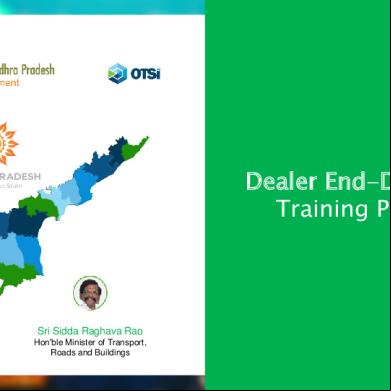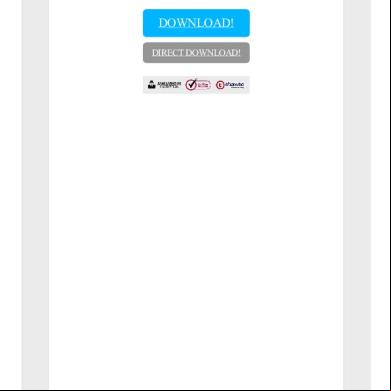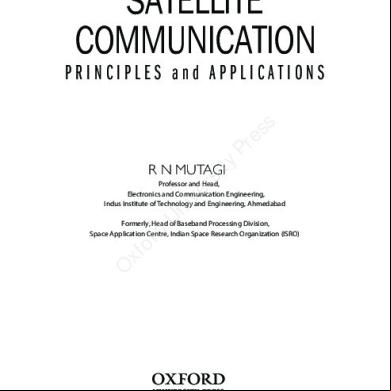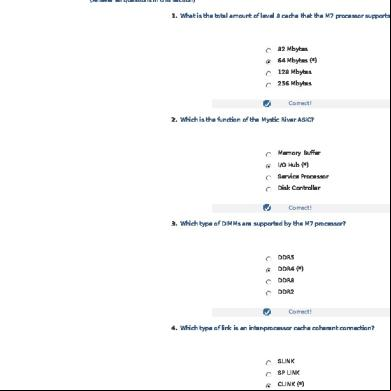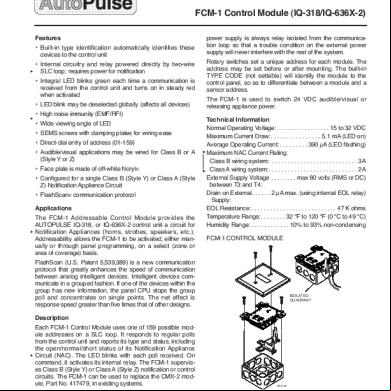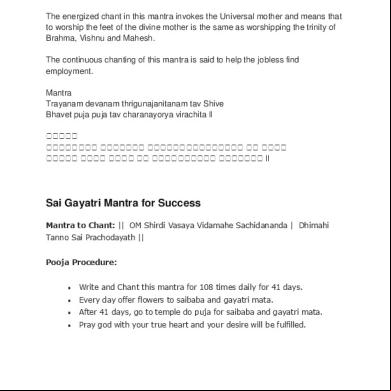Online Motor Vehicle Registration Process In E Pragathi 151a2w
This document was ed by and they confirmed that they have the permission to share it. If you are author or own the copyright of this book, please report to us by using this report form. Report 3i3n4
Overview 26281t
& View Online Motor Vehicle Registration Process In E Pragathi as PDF for free.
More details 6y5l6z
- Words: 1,697
- Pages: 50
Dealer End-Dashboard Training Program
Sri Chandrababu Naidu Hon'ble Chief Minister
Sri Sidda Raghava Rao Hon'ble Minister of Transport, Roads and Buildings
Dealer Screen
1) 2) 3)
Dealer will enter his name & Dealer will enter Captcha which is system generated Clicking on Button Dealer will be able to in application
URL: http://aptransport.epragathi.org/
Dealer Dashboard
New Vehicle Registration Process
New Registration -> Step 1 - Applicant Identification When Selected Ownership Type in drop-down Individual, Company, Government, Diplomatic Officer, Organization, Police, STU Vehicles will display and dealer has to select any one of that
1) 2) 3)
Dealer will enter Customer Aadhar No. Check the I Agree button Dealer will take finger impression of customer and click on Scan Finger button
By Default Nationality will display as India
Step 1 - Applicant Details-Purchase Details
Correct Aadhar 1) 2)
1) 2) 3)
Dealer will enter Name on RC in which he enters customer’s name Other details such as First Name, Last Name will autopopulate on the basis of Aadhar No. entered Dealer will select Qualification from dropdown Dealer will select Blood Group from drop-down Dealer will click on RadioButton for Is Differently Abled
Step 1 - Applicant Details-Identification
Identification 1)
Aadhar Number will be auto-populated
Step 1 - Applicant Details- Information
Information 1) 2) 3)
Dealer needs to enter Mobile No. of Customer. It is mandatory Dealer will enter Alternate Mobile No. Dealer will enter Email ID. It is Optional for Individual,
mandatory for Company
Step 1 - Applicant Details-Permanent Address
Permanent Address 1) All the details on this page will be auto-populated on the basis of Aadhar No. entered
Step 1 - Applicant Details-Present Address
Present Address 1)
If Present Address is same as Permanent Address, Dealer will click on checkbox so all the details will be auto-populated
1)
If Present Address is same as Permanent Address, Dealer will click on checkbox so all the details will be auto-populated If Present Address is not same as Aadhar, Dealer will enter all the details
2)
Step 1 - Applicant Details-RTA Office
RTA Office 1)
2)
ed Office Name & Code will auto-populate based on the address of the applicant Clicking on Next button dealer will move next
Step 2 – Vehicle Details
Vehicle Details Dealer needs to enter Chassis No. & Engine no. and click on Submit button Dealer enters the Chassis No. & Engine No. the details will fetch the data from Vahan if the entered the details are wrong then we will get the error message as Chassis number or Engine number is invalid. Please try again
Step 2 – Vehicle Details-Vehicle Details
Vehicle Details Dealer will select Subclass Of Vehicle from drop-down. 1) These details will be autopopulated on the basis of Chassis No. & Engine No. entered 2) Clicking on Back button dealer can move previous page
Step 2 – Vehicle Details-Engine Details
Engine Details 1) On the basis of Chassis No. & Engine No. entered details will be auto-populated 2) Clicking on Back button dealer can move previous page
Step 2 – Vehicle Details-Billing Details
Billing Details Dealer needs to enter Invoice Value, Confirm Invoice Value & PAN Number
1)
Dealer will click on RadioButton for Do you want online finance “Yes”
Step 2 – Vehicle Details- Online Finance Details
Online Finance Details 1)
Dealer will click on Generate Token, Token Is Generated
Step 2 – Vehicle Details- Online Finance Details
Online Finance Details 1)
Dealer will click on Radio button Accept
Step 2 – Vehicle Details- Online Finance Details Online Finance Details 1)
Dealer will click on Radio button Accept , Application sent to Financier
Step 2 – Vehicle Details-Billing Details
Billing Details Dealer needs to enter Invoice No, Value, Invoice Date
1) 2) 3)
Dealer will click on RadioButton for Do you want online finance “Yes” Clicking on Next button dealer will move next Clicking on Back button dealer can move previous page
Step 3 – Insurance Details-Manual Insurance Details 1) Dealer select Insurance Type drop-down 2) Dealer needs to enter Insurance Company, Insurance Policy No. & confirm policy no. 3) Selecting on Insurance From Date calendar box will open and Dealer needs to select date 4) Dealer will select Tenure from the drop-down on the basis of Insurance To date will be auto-populate 5) Clicking on next button dealer will move next 6) Clicking on Back button dealer can move previous page
Step 4 – Financial Details
Financial Details 1)
Dealer will click on RadioButton for Do you want online finance “Yes” On Billing Details 2) Clicking on Next button dealer will move next 3) Clicking on Back button dealer can move previous page
Step 4 – Financial Details
Financial Details 1) Dealer will select Is Vehicle Financed by clicking on radio button as Yes/No For Offline Finance 2) If selected as Yes then dealer needs to enter Finance Details 3) Clicking on Next button dealer will move next 4) Clicking on Back button dealer can move previous page
Step 4 – Financial Details
Financial Details If selected as Yes then dealer needs to enter Finance Details and Clicking on Next button dealer will move next Clicking on Back button dealer can move previous page
Step 5 – Forms & Attachments-Forms
Forms 1) Dealer can View & Print Form 20 & Form 21from here. These are system generated forms on the basis of inputs entered previously 2) Dealer can View/ Print these forms on clicking on Print/View button 3) Clicking on Back button dealer can move to previous page 4) Clicking on Next button dealer will move next
Step 5 – Forms & Attachments-Attachments
Attachments Clicking on Mobile Sync system will generate QR Code
1) System will generate QR Code here. 2) Dealer needs to scan QR Code from his Mobile Application on the basis of that Chassis No. will display in Mobile Application, then dealer will attachments against that Chassis No.
Step 5.1 – Mobile App
AP Transport Home page 1) 2)
Dealer will enter his name & Clicking on Button CCO will be able to in application
Landing Page Clicking on scan icon camera will opens then after you need scan the QR code which is generated on the web application, Automatically application will pull the data of Chassis No. & Vehicle RC No.
Step 5.1 – Mobile App
Attachments If we scan existing application QR code it will show the message with Application as Existing Application
Clicking on the each box with the heading we need to the same document.
Owner Photograph : need to take owner photo. Once you click on the box, automatically camera will opens. Here you can scan/click the particular document type and the same.
Step 5 – Forms & Attachments-Attachments
Attachments ed images through the Mobile Application will display here By clicking on Refresh button all other s get sync from the mobile application We can view the ed document by clicking on the image we will get a popup with enlarged document
Step 6 –Review
Review 1) Dealer can review the attachment against the checklist 2) Dealer needs to click on Accept button to move to next Checklist 3) Clicking on Next button dealer will move next 4) Clicking on Back button dealer can move to previous page
Step 7 –Reservation of Registration Number
Review 1) Dealer can select Ordinary Number clicking on that 2) Clicking on Next button dealer will move next 3) Clicking on Back button dealer can move to previous page.
Step 8 –Pay
Pay 1) Dealer can Pay Tax & Fees on this page 2) Clicking on Pay Button it will redirect to SBI Payment Gateway 3) Clicking on Preview Application link it will opens the All Details page And Clicking Print Application
Step 8 –Pay
Preview Application Owner Details Vehicle Details Insurance Details Forms
Payment Gateway-SBI
Dealer needs to enter • Name & •
Payment Successful
Will receive message as Payment Successful on the successful payment completion
Step 8 –Pay
Payment the TR list page 1) After the Payment completion system Generated TR will display 2) Clicking on View TR (PDF) ,they can View TR PDF
Step 8 –Pay
1) After the Payment completion system Generated TR will display 2) TR Number
Temporary Registration PDF Page 1
System generated Temporary Registration PDF certificate we can save or print
Page 2
Dealer Dashboard
Pending Payments Clicking on Pending Payments Tab Pending Payment list view will open
Pending Payments
Pending Payments Dealer can Search Applications on the basis of Name , From Date & To Date List View of Pending Applications will display Clicking on Action->Continue dealer can continue with payment
Dealer Dashboard
TR Submitted Clicking on TR Submitted Tab TR Submitted list view will open
TR Submitted
TR Submitted Dealer can Search Applications on the basis of Name , From Date & To Date 1) Dealer can view the App Status .There are 3 Status Pending, Approved, Rejected for RTA Role CCO,MVI,AO,RTO 2) Clicking on Action-View dealer can view application 3) Clicking on Print TR PDF dealer can print TR
TR Submitted
All Details Clicking on Action-View dealer can view application
TR Submitted
Check List Dealer can view the checklist
Dealer Dashboard
PR Generated Clicking on PR Generated, PR Generated list view will open
PR Generated
PR Generated Dealer can Search Applications on the basis of Name , From Date & To Date 1. Dealer can view those application whose PR has been generated 2. Dealer Can print PR PDF on clicking on it
PR Generated
All Details Clicking on Action-View dealer can view application
Dealer Dashboard
PR Rejected Clicking on PR Rejected, PR Rejected list view will open
PR Rejected-List view
PR Rejected Dealer can Search Applications on the basis of Name , From Date & To Date 1. Clicking on View button Dealer will be able to View Application 2. Clicking on edit button Dealer will be able to correct the details on which application was rejected
PR Rejected-Checklist
PR Rejected 1) If Application gets rejected on any parameter/checklist it will display
Thank You! Sri Chandrababu Naidu Hon'ble Chief Minister
Sri Sidda Raghava Rao Hon'ble Minister of Transport, Roads and Buildings
Sri Chandrababu Naidu Hon'ble Chief Minister
Sri Sidda Raghava Rao Hon'ble Minister of Transport, Roads and Buildings
Dealer Screen
1) 2) 3)
Dealer will enter his name & Dealer will enter Captcha which is system generated Clicking on Button Dealer will be able to in application
URL: http://aptransport.epragathi.org/
Dealer Dashboard
New Vehicle Registration Process
New Registration -> Step 1 - Applicant Identification When Selected Ownership Type in drop-down Individual, Company, Government, Diplomatic Officer, Organization, Police, STU Vehicles will display and dealer has to select any one of that
1) 2) 3)
Dealer will enter Customer Aadhar No. Check the I Agree button Dealer will take finger impression of customer and click on Scan Finger button
By Default Nationality will display as India
Step 1 - Applicant Details-Purchase Details
Correct Aadhar 1) 2)
1) 2) 3)
Dealer will enter Name on RC in which he enters customer’s name Other details such as First Name, Last Name will autopopulate on the basis of Aadhar No. entered Dealer will select Qualification from dropdown Dealer will select Blood Group from drop-down Dealer will click on RadioButton for Is Differently Abled
Step 1 - Applicant Details-Identification
Identification 1)
Aadhar Number will be auto-populated
Step 1 - Applicant Details- Information
Information 1) 2) 3)
Dealer needs to enter Mobile No. of Customer. It is mandatory Dealer will enter Alternate Mobile No. Dealer will enter Email ID. It is Optional for Individual,
mandatory for Company
Step 1 - Applicant Details-Permanent Address
Permanent Address 1) All the details on this page will be auto-populated on the basis of Aadhar No. entered
Step 1 - Applicant Details-Present Address
Present Address 1)
If Present Address is same as Permanent Address, Dealer will click on checkbox so all the details will be auto-populated
1)
If Present Address is same as Permanent Address, Dealer will click on checkbox so all the details will be auto-populated If Present Address is not same as Aadhar, Dealer will enter all the details
2)
Step 1 - Applicant Details-RTA Office
RTA Office 1)
2)
ed Office Name & Code will auto-populate based on the address of the applicant Clicking on Next button dealer will move next
Step 2 – Vehicle Details
Vehicle Details Dealer needs to enter Chassis No. & Engine no. and click on Submit button Dealer enters the Chassis No. & Engine No. the details will fetch the data from Vahan if the entered the details are wrong then we will get the error message as Chassis number or Engine number is invalid. Please try again
Step 2 – Vehicle Details-Vehicle Details
Vehicle Details Dealer will select Subclass Of Vehicle from drop-down. 1) These details will be autopopulated on the basis of Chassis No. & Engine No. entered 2) Clicking on Back button dealer can move previous page
Step 2 – Vehicle Details-Engine Details
Engine Details 1) On the basis of Chassis No. & Engine No. entered details will be auto-populated 2) Clicking on Back button dealer can move previous page
Step 2 – Vehicle Details-Billing Details
Billing Details Dealer needs to enter Invoice Value, Confirm Invoice Value & PAN Number
1)
Dealer will click on RadioButton for Do you want online finance “Yes”
Step 2 – Vehicle Details- Online Finance Details
Online Finance Details 1)
Dealer will click on Generate Token, Token Is Generated
Step 2 – Vehicle Details- Online Finance Details
Online Finance Details 1)
Dealer will click on Radio button Accept
Step 2 – Vehicle Details- Online Finance Details Online Finance Details 1)
Dealer will click on Radio button Accept , Application sent to Financier
Step 2 – Vehicle Details-Billing Details
Billing Details Dealer needs to enter Invoice No, Value, Invoice Date
1) 2) 3)
Dealer will click on RadioButton for Do you want online finance “Yes” Clicking on Next button dealer will move next Clicking on Back button dealer can move previous page
Step 3 – Insurance Details-Manual Insurance Details 1) Dealer select Insurance Type drop-down 2) Dealer needs to enter Insurance Company, Insurance Policy No. & confirm policy no. 3) Selecting on Insurance From Date calendar box will open and Dealer needs to select date 4) Dealer will select Tenure from the drop-down on the basis of Insurance To date will be auto-populate 5) Clicking on next button dealer will move next 6) Clicking on Back button dealer can move previous page
Step 4 – Financial Details
Financial Details 1)
Dealer will click on RadioButton for Do you want online finance “Yes” On Billing Details 2) Clicking on Next button dealer will move next 3) Clicking on Back button dealer can move previous page
Step 4 – Financial Details
Financial Details 1) Dealer will select Is Vehicle Financed by clicking on radio button as Yes/No For Offline Finance 2) If selected as Yes then dealer needs to enter Finance Details 3) Clicking on Next button dealer will move next 4) Clicking on Back button dealer can move previous page
Step 4 – Financial Details
Financial Details If selected as Yes then dealer needs to enter Finance Details and Clicking on Next button dealer will move next Clicking on Back button dealer can move previous page
Step 5 – Forms & Attachments-Forms
Forms 1) Dealer can View & Print Form 20 & Form 21from here. These are system generated forms on the basis of inputs entered previously 2) Dealer can View/ Print these forms on clicking on Print/View button 3) Clicking on Back button dealer can move to previous page 4) Clicking on Next button dealer will move next
Step 5 – Forms & Attachments-Attachments
Attachments Clicking on Mobile Sync system will generate QR Code
1) System will generate QR Code here. 2) Dealer needs to scan QR Code from his Mobile Application on the basis of that Chassis No. will display in Mobile Application, then dealer will attachments against that Chassis No.
Step 5.1 – Mobile App
AP Transport Home page 1) 2)
Dealer will enter his name & Clicking on Button CCO will be able to in application
Landing Page Clicking on scan icon camera will opens then after you need scan the QR code which is generated on the web application, Automatically application will pull the data of Chassis No. & Vehicle RC No.
Step 5.1 – Mobile App
Attachments If we scan existing application QR code it will show the message with Application as Existing Application
Clicking on the each box with the heading we need to the same document.
Owner Photograph : need to take owner photo. Once you click on the box, automatically camera will opens. Here you can scan/click the particular document type and the same.
Step 5 – Forms & Attachments-Attachments
Attachments ed images through the Mobile Application will display here By clicking on Refresh button all other s get sync from the mobile application We can view the ed document by clicking on the image we will get a popup with enlarged document
Step 6 –Review
Review 1) Dealer can review the attachment against the checklist 2) Dealer needs to click on Accept button to move to next Checklist 3) Clicking on Next button dealer will move next 4) Clicking on Back button dealer can move to previous page
Step 7 –Reservation of Registration Number
Review 1) Dealer can select Ordinary Number clicking on that 2) Clicking on Next button dealer will move next 3) Clicking on Back button dealer can move to previous page.
Step 8 –Pay
Pay 1) Dealer can Pay Tax & Fees on this page 2) Clicking on Pay Button it will redirect to SBI Payment Gateway 3) Clicking on Preview Application link it will opens the All Details page And Clicking Print Application
Step 8 –Pay
Preview Application Owner Details Vehicle Details Insurance Details Forms
Payment Gateway-SBI
Dealer needs to enter • Name & •
Payment Successful
Will receive message as Payment Successful on the successful payment completion
Step 8 –Pay
Payment the TR list page 1) After the Payment completion system Generated TR will display 2) Clicking on View TR (PDF) ,they can View TR PDF
Step 8 –Pay
1) After the Payment completion system Generated TR will display 2) TR Number
Temporary Registration PDF Page 1
System generated Temporary Registration PDF certificate we can save or print
Page 2
Dealer Dashboard
Pending Payments Clicking on Pending Payments Tab Pending Payment list view will open
Pending Payments
Pending Payments Dealer can Search Applications on the basis of Name , From Date & To Date List View of Pending Applications will display Clicking on Action->Continue dealer can continue with payment
Dealer Dashboard
TR Submitted Clicking on TR Submitted Tab TR Submitted list view will open
TR Submitted
TR Submitted Dealer can Search Applications on the basis of Name , From Date & To Date 1) Dealer can view the App Status .There are 3 Status Pending, Approved, Rejected for RTA Role CCO,MVI,AO,RTO 2) Clicking on Action-View dealer can view application 3) Clicking on Print TR PDF dealer can print TR
TR Submitted
All Details Clicking on Action-View dealer can view application
TR Submitted
Check List Dealer can view the checklist
Dealer Dashboard
PR Generated Clicking on PR Generated, PR Generated list view will open
PR Generated
PR Generated Dealer can Search Applications on the basis of Name , From Date & To Date 1. Dealer can view those application whose PR has been generated 2. Dealer Can print PR PDF on clicking on it
PR Generated
All Details Clicking on Action-View dealer can view application
Dealer Dashboard
PR Rejected Clicking on PR Rejected, PR Rejected list view will open
PR Rejected-List view
PR Rejected Dealer can Search Applications on the basis of Name , From Date & To Date 1. Clicking on View button Dealer will be able to View Application 2. Clicking on edit button Dealer will be able to correct the details on which application was rejected
PR Rejected-Checklist
PR Rejected 1) If Application gets rejected on any parameter/checklist it will display
Thank You! Sri Chandrababu Naidu Hon'ble Chief Minister
Sri Sidda Raghava Rao Hon'ble Minister of Transport, Roads and Buildings