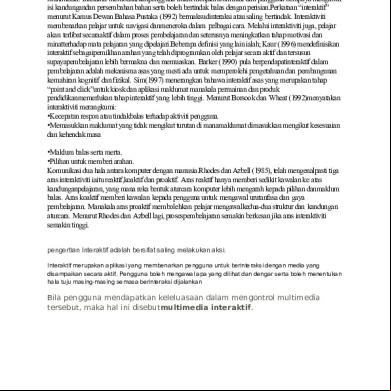Paper Jam Printer Photo Smart C 309 G 2h443y
This document was ed by and they confirmed that they have the permission to share it. If you are author or own the copyright of this book, please report to us by using this report form. Report 3i3n4
Overview 26281t
& View Paper Jam Printer Photo Smart C 309 G as PDF for free.
More details 6y5l6z
- Words: 2,360
- Pages: 9
Issue The message 'Paper jam ' displays on the computer. The following symptoms might also accompany the error: • • • NOTE:
The product stops printing. The product beeps. A 'Paper jam ' message displays on the product control . Paper jams can be real or false. The product might report a paper jam even when there is no jammed paper. The following steps apply to both real and false paper jams.
Experiencing frequent or recurring paper jams? If you are looking for information on preventing a paper jam from recurring, you can skip to the prevention and cause sections in this document.
How to use the solutions in this document To resolve the issue, try each solution in this document, and then use the steps in this section to print a Printer Status Report. This step determines if the product hardware functions correctly. When you have resolved the issue, and the product successfully prints a Printer Status Report, there is no need to continue troubleshooting. How to print a Printer Status Report 1.
2. 3. 4.
Load plain white paper in the input tray. On the control Home Screen, touch the right arrow ( Touch Setup . Touch Tools .
5.
Touch Printer Status Report . The Printer Status Report prints.
) to view more options.
IMPORTANT : Try to print a Printer Status Report after you try each solution, even if the solution resolves the issue. Refer to the steps in this table as necessary.
Solution one: Turn the All-in-One off and on again 1. Press the Power button (
) to turn off the product. If the product does not turn off, continue to the next solution. 2. Wait 60 seconds. 3. Press the Power button ( ) to turn on the product. NOTE:
• • •
The product might go through a warm-up period which might last up to two minutes. The product lights might flash and the carriage might move. Wait until the warm-up period completes before you continue.
If these steps resolved the issue , and the Printer Status Report prints , there is no need to continue troubleshooting. If the issue persists , continue with the next solution. If the Printer Status Report does not print , continue with the next solution.
Solution two: Clear any jammed paper Step one: Remove any loose paper Remove any loose sheets of paper from the input tray and the output tray. CAUTION: Do not remove jammed paper at this stage. Trying to clear jammed paper from the front of the product can damage the print mechanism.
Step two: Clear the jam from the rear of the All-in-One 1. Press the Power button (
) to turn off the product. 2. Turn the product around to access the rear of the product.
Figure 1: The rear of the product
3. Disconnect the power cord from the rear of the product. Figure 2: Disconnect the power cord
4. Disconnect the USB cable or Ethernet cable from the rear of the product, if equipped. 5. Remove the two-sided printing accessory (duplexer) from the rear of the product. Press the buttons on the sides of the two-sided printing accessory (duplexer), and then pull the duplexer out of the product. Figure 3: Press the buttons on the sides of the duplexer to remove
6. Gently remove any jammed paper or bits of torn paper from the rollers inside the product. Use both hands to pull any whole sheets of paper to avoid tearing them. Figure 4: Gently remove the jammed paper
CAUTION: If the paper tears while removing it from the rollers, check the rollers and wheels for torn pieces of paper that might remain inside the product. If any torn pieces of paper remain inside the product, more paper jams are likely to occur.
7. Open the duplexer rear access door. Use two fingers to squeeze the door release tabs, and then gently pull the door away from the duplexer. Figure 5: Squeeze the door release tabs to open the rear access door
8. Gently remove any jammed paper or bits of torn paper from the rollers inside the duplexer. 9. Gently push the duplexer door back into the duplexer until it snaps firmly into place. 10. Gently push the duplexer back into the product until it snaps firmly into place.
Step three: Open the top cover and clear the jam If the paper jam cannot be removed from the rear of the product, remove the paper jam through the cartridge access door on the top of the product. CAUTION: Remove the paper jam carefully because it is possible to damage the product when removing paper from inside the product.
1. Reconnect the power cord to the product. 2. Press the Power button ( ) to turn on the product. 3. With the product powered on , open the cartridge access door. The carriage might try to move into the access area at the right. Allow the carriage to move to that position. Figure 6: Open the cartridge access door
4. Wait until the carriage is idle and silent. 5. Without turning off the product, disconnect the power cord from the rear of the product. 6. Manually move the carriage to one side of the product. WARNING: Do not reach into the product when it is on and the carriage is stuck. Always turn off the product before you remove any jam.
7. If there is paper jammed in the product, gently remove the paper through the top of the product. 8. Close the cartridge access door. Figure 7: Close the cartridge access door
9. Reconnect the power cord to the rear of the product. 10. Press the Power button ( ) to turn on the product.
Step four: Print a Printer Status Report Print a Printer Status Report. See the section on how to use these instructions at the beginning of this document. •
If these steps resolved the issue , and the Printer Status Report prints , there is no need to continue troubleshooting. Reconnect the USB and Ethernet cables, and then try the print job again.
• •
If the issue persists , continue with the next solution. If the Printer Status Report does not print , continue with the next solution.
Solution three: Clean the paper rollers Gather the following materials to use in the steps that follow: • •
A clean lint-free cloth or any cloth that does not come apart or leave fibers Distilled, filtered, or bottled water (tap water might damage the product)
Step one: Clean the rollers inside the product 1. Press the Power button (
) to turn off the product. 2. Turn the product around to access the rear of the product. Figure 8: The rear of the product
3. Disconnect the power cord from the rear of the product. Figure 9: Disconnect the power cord
4. Remove the two-sided printing accessory (duplexer) from the rear of the product. Press the buttons on the sides of the two-sided printing accessory (duplexer), and then pull the duplexer out of the product. Figure 10: Press the buttons on the sides of the duplexer to remove
5. Dip the lint-free cloth into the purified or distilled water, and then squeeze the excess water from it. 6. Thoroughly clean the rubber rollers inside the product. Rotate the rollers upward by hand to clean the entire surface of each roller. Apply a moderate amount of pressure to remove any dust or dirt buildup. Figure 11: Turn the rollers by hand
Step two: Clean the rollers inside the duplexer 1. Dip the lint-free cloth into the purified or distilled water, and then squeeze the excess water from it. 2. Thoroughly clean the rollers on the printer side (inboard) of the duplexer to remove all debris or buildup. Rotate the rollers upward by hand for access to clean the entire surface of each roller. Apply a moderate amount of pressure to remove any dust or dirt buildup. Figure 12: Rollers on the printer side of the duplexer
3. Open the duplexer rear access door. Use two fingers to squeeze the door release tabs, and then gently pull the door away from the duplexer. Figure 13: Squeeze the door release tabs to open the rear access door
4. Thoroughly clean the rollers inside and on the duplexer door. Rotate the rollers upward by hand for access to clean the entire surface of each roller. Apply a moderate amount of pressure to remove any dust or dirt buildup. Figure 14: Rollers inside and on the duplexer door
5. 6. 7. 8. 9.
10.
Allow all of the rollers to dry completely. Gently push the duplexer door back into the duplexer until it snaps firmly into place. Gently push the duplexer back into the product until it snaps firmly into place. Connect the power cord to the rear of the product. Turn the product around to access the front. Press the Power button ( ) to turn on the product.
Step three: Print a Printer Status Report Print a Printer Status Report. See the section on how to use these instructions at the beginning of this document. • • •
If these steps resolved the issue , and the Printer Status Report prints , there is no need to continue troubleshooting. Reconnect the USB and Ethernet cables, and then try the print job again. If the issue persists , continue with the next solution. If the Printer Status Report does not print , continue with the next solution.
Solution four: Perform a power reset Step one: Perform a power reset 1. Press the Power button ( ) to turn on the product, if it is not already on. 2. With the product powered on, unplug the power cord from the rear of the product. 3. 4. 5. 6.
Unplug the power cord from the power source or electrical outlet Wait at least 15 seconds. Plug the power cord back in to the power source or electrical outlet. Reconnect the power cord to the rear of the product.
7. If the product does not turn on automatically, press the Power button (
) to turn on
the product.
Step two: Print a Printer Status Report Print a Printer Status Report. See the section on how to use these instructions at the beginning of this document. • • •
If these steps resolved the issue , and the Printer Status Report prints , there is no need to continue troubleshooting. Reconnect the USB and Ethernet cables, and then try the print job again. If the issue persists , continue with the next solution. If the Printer Status Report does not print , continue with the next solution.
Step three: Search for more information If you still experience issues, see the product Home Page, and then search for another document that relates to the symptoms you experience. Right-click this link, Product Home Page , and then click Open in New Window . NOTE:
If the page displays in the wrong country/region or language, click the Region Language link in the upper right corner of your browser. Then you can select the correct country/region and language.
Solution five: Service the product If you have completed all the preceding steps and are still experiencing a problem, service the product. Determine if your product is in warranty or out of warranty. If you need help determining your product’s warranty status, go to HP’s Warranty Check Tool . • •
If your product is in warranty , HP. If your product is out of warranty , fees might apply for ing HP.
Preventing paper jams The following recommendations can help prevent recurring paper jams in your HP product. • •
Before loading paper in the tray, hold the stack of paper, and then tap the bottom edge on a flat surface so that the stack is even on all sides. Make sure that the length and width adjusters on the tray are correctly positioned, and then push the stack of paper forward until it stops in the tray. CAUTION: Do not force the paper to move too far forward in the tray.
• • • • • • •
Do not overload the tray with paper. Only add paper to the tray when the product is not printing. Make sure the HP product s the paper type. See the documentation that came with the HP product for more information. Do not print on paper with paper clips or staples attached. Do not use paper that is bent, torn, dusty, damp, wrinkled, curled, or paper that does not lie flat. Use only one type of paper at a time. Do not mix different types, weights, or sizes of paper. Do not use paper that is too thin, too thick, or too glossy for the product.
Causes The following factors can cause paper jams: • • •
Paper loaded incorrectly in the paper tray. Damaged or dirty paper rollers. Torn, wrinkled, or damp paper loaded in the paper tray.
• • • • • • • •
The rear access door or two-sided printing accessory (duplexer) might not be closed or is not locked into place. Paper was added to a stack already in the tray while the HP product was printing. The tray contains more than one type of paper. The paper is jammed inside the HP product where you cannot see it. An obstruction is blocking the paper path. Torn pieces of paper from a previous jam are stuck in the product. The tray is too full. If printing on an envelope, the edges of the envelope are bent.
Other solutions customers found helpful » HP Photosmart All-in-One Printer Series (C309) -- 'Carriage jam' Error Message Displays on the Control » -- HP Photosmart All-in-One Printers (C309g and C309h) Product Specifications » HP Photosmart C6300 All-in-One Printer Series, HP Photosmart All-in-One Printer Series (C309 and C410) -- The Product Will Not Pick Up Paper from the Photo Tray » HP All-in-One Products -- 'Out of Paper' Error Message Displays and the Product Does Not Pick Up or Feed Paper
The product stops printing. The product beeps. A 'Paper jam ' message displays on the product control . Paper jams can be real or false. The product might report a paper jam even when there is no jammed paper. The following steps apply to both real and false paper jams.
Experiencing frequent or recurring paper jams? If you are looking for information on preventing a paper jam from recurring, you can skip to the prevention and cause sections in this document.
How to use the solutions in this document To resolve the issue, try each solution in this document, and then use the steps in this section to print a Printer Status Report. This step determines if the product hardware functions correctly. When you have resolved the issue, and the product successfully prints a Printer Status Report, there is no need to continue troubleshooting. How to print a Printer Status Report 1.
2. 3. 4.
Load plain white paper in the input tray. On the control Home Screen, touch the right arrow ( Touch Setup . Touch Tools .
5.
Touch Printer Status Report . The Printer Status Report prints.
) to view more options.
IMPORTANT : Try to print a Printer Status Report after you try each solution, even if the solution resolves the issue. Refer to the steps in this table as necessary.
Solution one: Turn the All-in-One off and on again 1. Press the Power button (
) to turn off the product. If the product does not turn off, continue to the next solution. 2. Wait 60 seconds. 3. Press the Power button ( ) to turn on the product. NOTE:
• • •
The product might go through a warm-up period which might last up to two minutes. The product lights might flash and the carriage might move. Wait until the warm-up period completes before you continue.
If these steps resolved the issue , and the Printer Status Report prints , there is no need to continue troubleshooting. If the issue persists , continue with the next solution. If the Printer Status Report does not print , continue with the next solution.
Solution two: Clear any jammed paper Step one: Remove any loose paper Remove any loose sheets of paper from the input tray and the output tray. CAUTION: Do not remove jammed paper at this stage. Trying to clear jammed paper from the front of the product can damage the print mechanism.
Step two: Clear the jam from the rear of the All-in-One 1. Press the Power button (
) to turn off the product. 2. Turn the product around to access the rear of the product.
Figure 1: The rear of the product
3. Disconnect the power cord from the rear of the product. Figure 2: Disconnect the power cord
4. Disconnect the USB cable or Ethernet cable from the rear of the product, if equipped. 5. Remove the two-sided printing accessory (duplexer) from the rear of the product. Press the buttons on the sides of the two-sided printing accessory (duplexer), and then pull the duplexer out of the product. Figure 3: Press the buttons on the sides of the duplexer to remove
6. Gently remove any jammed paper or bits of torn paper from the rollers inside the product. Use both hands to pull any whole sheets of paper to avoid tearing them. Figure 4: Gently remove the jammed paper
CAUTION: If the paper tears while removing it from the rollers, check the rollers and wheels for torn pieces of paper that might remain inside the product. If any torn pieces of paper remain inside the product, more paper jams are likely to occur.
7. Open the duplexer rear access door. Use two fingers to squeeze the door release tabs, and then gently pull the door away from the duplexer. Figure 5: Squeeze the door release tabs to open the rear access door
8. Gently remove any jammed paper or bits of torn paper from the rollers inside the duplexer. 9. Gently push the duplexer door back into the duplexer until it snaps firmly into place. 10. Gently push the duplexer back into the product until it snaps firmly into place.
Step three: Open the top cover and clear the jam If the paper jam cannot be removed from the rear of the product, remove the paper jam through the cartridge access door on the top of the product. CAUTION: Remove the paper jam carefully because it is possible to damage the product when removing paper from inside the product.
1. Reconnect the power cord to the product. 2. Press the Power button ( ) to turn on the product. 3. With the product powered on , open the cartridge access door. The carriage might try to move into the access area at the right. Allow the carriage to move to that position. Figure 6: Open the cartridge access door
4. Wait until the carriage is idle and silent. 5. Without turning off the product, disconnect the power cord from the rear of the product. 6. Manually move the carriage to one side of the product. WARNING: Do not reach into the product when it is on and the carriage is stuck. Always turn off the product before you remove any jam.
7. If there is paper jammed in the product, gently remove the paper through the top of the product. 8. Close the cartridge access door. Figure 7: Close the cartridge access door
9. Reconnect the power cord to the rear of the product. 10. Press the Power button ( ) to turn on the product.
Step four: Print a Printer Status Report Print a Printer Status Report. See the section on how to use these instructions at the beginning of this document. •
If these steps resolved the issue , and the Printer Status Report prints , there is no need to continue troubleshooting. Reconnect the USB and Ethernet cables, and then try the print job again.
• •
If the issue persists , continue with the next solution. If the Printer Status Report does not print , continue with the next solution.
Solution three: Clean the paper rollers Gather the following materials to use in the steps that follow: • •
A clean lint-free cloth or any cloth that does not come apart or leave fibers Distilled, filtered, or bottled water (tap water might damage the product)
Step one: Clean the rollers inside the product 1. Press the Power button (
) to turn off the product. 2. Turn the product around to access the rear of the product. Figure 8: The rear of the product
3. Disconnect the power cord from the rear of the product. Figure 9: Disconnect the power cord
4. Remove the two-sided printing accessory (duplexer) from the rear of the product. Press the buttons on the sides of the two-sided printing accessory (duplexer), and then pull the duplexer out of the product. Figure 10: Press the buttons on the sides of the duplexer to remove
5. Dip the lint-free cloth into the purified or distilled water, and then squeeze the excess water from it. 6. Thoroughly clean the rubber rollers inside the product. Rotate the rollers upward by hand to clean the entire surface of each roller. Apply a moderate amount of pressure to remove any dust or dirt buildup. Figure 11: Turn the rollers by hand
Step two: Clean the rollers inside the duplexer 1. Dip the lint-free cloth into the purified or distilled water, and then squeeze the excess water from it. 2. Thoroughly clean the rollers on the printer side (inboard) of the duplexer to remove all debris or buildup. Rotate the rollers upward by hand for access to clean the entire surface of each roller. Apply a moderate amount of pressure to remove any dust or dirt buildup. Figure 12: Rollers on the printer side of the duplexer
3. Open the duplexer rear access door. Use two fingers to squeeze the door release tabs, and then gently pull the door away from the duplexer. Figure 13: Squeeze the door release tabs to open the rear access door
4. Thoroughly clean the rollers inside and on the duplexer door. Rotate the rollers upward by hand for access to clean the entire surface of each roller. Apply a moderate amount of pressure to remove any dust or dirt buildup. Figure 14: Rollers inside and on the duplexer door
5. 6. 7. 8. 9.
10.
Allow all of the rollers to dry completely. Gently push the duplexer door back into the duplexer until it snaps firmly into place. Gently push the duplexer back into the product until it snaps firmly into place. Connect the power cord to the rear of the product. Turn the product around to access the front. Press the Power button ( ) to turn on the product.
Step three: Print a Printer Status Report Print a Printer Status Report. See the section on how to use these instructions at the beginning of this document. • • •
If these steps resolved the issue , and the Printer Status Report prints , there is no need to continue troubleshooting. Reconnect the USB and Ethernet cables, and then try the print job again. If the issue persists , continue with the next solution. If the Printer Status Report does not print , continue with the next solution.
Solution four: Perform a power reset Step one: Perform a power reset 1. Press the Power button ( ) to turn on the product, if it is not already on. 2. With the product powered on, unplug the power cord from the rear of the product. 3. 4. 5. 6.
Unplug the power cord from the power source or electrical outlet Wait at least 15 seconds. Plug the power cord back in to the power source or electrical outlet. Reconnect the power cord to the rear of the product.
7. If the product does not turn on automatically, press the Power button (
) to turn on
the product.
Step two: Print a Printer Status Report Print a Printer Status Report. See the section on how to use these instructions at the beginning of this document. • • •
If these steps resolved the issue , and the Printer Status Report prints , there is no need to continue troubleshooting. Reconnect the USB and Ethernet cables, and then try the print job again. If the issue persists , continue with the next solution. If the Printer Status Report does not print , continue with the next solution.
Step three: Search for more information If you still experience issues, see the product Home Page, and then search for another document that relates to the symptoms you experience. Right-click this link, Product Home Page , and then click Open in New Window . NOTE:
If the page displays in the wrong country/region or language, click the Region Language link in the upper right corner of your browser. Then you can select the correct country/region and language.
Solution five: Service the product If you have completed all the preceding steps and are still experiencing a problem, service the product. Determine if your product is in warranty or out of warranty. If you need help determining your product’s warranty status, go to HP’s Warranty Check Tool . • •
If your product is in warranty , HP. If your product is out of warranty , fees might apply for ing HP.
Preventing paper jams The following recommendations can help prevent recurring paper jams in your HP product. • •
Before loading paper in the tray, hold the stack of paper, and then tap the bottom edge on a flat surface so that the stack is even on all sides. Make sure that the length and width adjusters on the tray are correctly positioned, and then push the stack of paper forward until it stops in the tray. CAUTION: Do not force the paper to move too far forward in the tray.
• • • • • • •
Do not overload the tray with paper. Only add paper to the tray when the product is not printing. Make sure the HP product s the paper type. See the documentation that came with the HP product for more information. Do not print on paper with paper clips or staples attached. Do not use paper that is bent, torn, dusty, damp, wrinkled, curled, or paper that does not lie flat. Use only one type of paper at a time. Do not mix different types, weights, or sizes of paper. Do not use paper that is too thin, too thick, or too glossy for the product.
Causes The following factors can cause paper jams: • • •
Paper loaded incorrectly in the paper tray. Damaged or dirty paper rollers. Torn, wrinkled, or damp paper loaded in the paper tray.
• • • • • • • •
The rear access door or two-sided printing accessory (duplexer) might not be closed or is not locked into place. Paper was added to a stack already in the tray while the HP product was printing. The tray contains more than one type of paper. The paper is jammed inside the HP product where you cannot see it. An obstruction is blocking the paper path. Torn pieces of paper from a previous jam are stuck in the product. The tray is too full. If printing on an envelope, the edges of the envelope are bent.
Other solutions customers found helpful » HP Photosmart All-in-One Printer Series (C309) -- 'Carriage jam' Error Message Displays on the Control » -- HP Photosmart All-in-One Printers (C309g and C309h) Product Specifications » HP Photosmart C6300 All-in-One Printer Series, HP Photosmart All-in-One Printer Series (C309 and C410) -- The Product Will Not Pick Up Paper from the Photo Tray » HP All-in-One Products -- 'Out of Paper' Error Message Displays and the Product Does Not Pick Up or Feed Paper