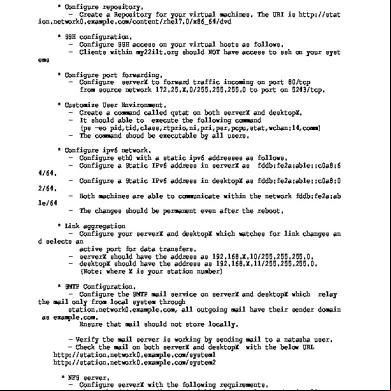Rhce Notes 4z4a10
This document was ed by and they confirmed that they have the permission to share it. If you are author or own the copyright of this book, please report to us by using this report form. Report 3i3n4
Overview 26281t
& View Rhce Notes as PDF for free.
More details 6y5l6z
- Words: 2,920
- Pages: 46
Red Hat Enterprise Linux 0.5 Lecture # 01
dated Oct 28, 2009
RHCE Paper Time:
5:30 hrs
2:00 hrs
Part I
Troubleshooting & Maintenance Phase
Marks 70%
1:00 hrs
RHCT
4 Questions
Must have to all
100% marks
1:00 hrs
RHCE
3 Questions
Must have to 2
70% marks
3:30 hrs
Part II
Installation & Configuration Phase
1:30 hrs
RHCT
Marks 80% 100% marks
30 Questions 2:00 hrs
RHCE
70% marks
Course: RH
-
033
RH
-
133
RH
-
253
Book: McGraw Hill RHCE v5, Michael Jang Class Time: 6:30 PM Monday, Tuesday & Wednesday
I:\RHCE.doc; RAJA YASSER NAWAZ
E-mail: [email protected]
Page(s) 1 of 46
Lecture # 02
dated Nov 03, 2009
Installation of Red Hat Enterprise Linux 0.5 System Requirement: RAM:
256 MB
Processor:
PIV
Disk Space:
10 GB
To delete partition: 1. Right-click on My Computer 2. Click Manage 3. Click Disk Management 4. Right-Click on D: drive (or any drive that you want to delete) 5. Click Delete Logical Drive… Message: All data on this volume will be lost. Do you want to continue? 6. Click Yes 7. Close Boot from CD-ROM: 1
Insert Red Hat Enterprise Linux CD into CD-ROM (RHEL_5.2 i386
2
Click Start
3
Click Shut Down…
4
Select Restart
5
Click OK
To Install Red Hat Enterprise Linux 5: 1. Type boot: linux text and Press Enter Button (To install or upgrade in text mode) OR boot: Press Enter Button
I:\RHCE.doc; RAJA YASSER NAWAZ
(To install or upgrade in graphical mode)
E-mail: [email protected]
Page(s) 2 of 46
2. Press OK
I:\RHCE.doc; RAJA YASSER NAWAZ
(To begin testing the CD media before installation)
E-mail: [email protected]
Page(s) 3 of 46
3. Press Test
(To test the CD currently in the drive)
OR Press Skip
(To skip the media test and start the installation)
4. Red Hat Enterprise Linux 5, Click Next
What language would you like to us during the installation process? 5. Select English (English) 6. Click Next
I:\RHCE.doc; RAJA YASSER NAWAZ
E-mail: [email protected]
Page(s) 4 of 46
Select the appropriate keyboard for the system. 7. Select U.S. English 8. Click Next
I:\RHCE.doc; RAJA YASSER NAWAZ
E-mail: [email protected]
Page(s) 5 of 46
Installation Number 9. Click Skip entering Installation Number 10. Click Ok
I:\RHCE.doc; RAJA YASSER NAWAZ
E-mail: [email protected]
Page(s) 6 of 46
If you're unable to locate the http://www.redhat.com/apps//in.html.
Installation
Number,
consult
11. Click Skip
I:\RHCE.doc; RAJA YASSER NAWAZ
E-mail: [email protected]
Page(s) 7 of 46
Installation requires partitioning of your hard drive. You can either choose to use this or create your won. 12. Select Create custom layout 13. Click Next
I:\RHCE.doc; RAJA YASSER NAWAZ
E-mail: [email protected]
Page(s) 8 of 46
Partitioning hard drive 14. Click New
I:\RHCE.doc; RAJA YASSER NAWAZ
E-mail: [email protected]
Page(s) 9 of 46
Add Partition 15. Mount Point: Select "/" slash (Root) 16. File System Type: Select ext3 17. Size (MB): Enter 7000 (7 GB) 18. Click OK
19. Click New (again) 20. Mount Point: Select /boot 21. File System Type: Select ext3 22. Size (MB): Enter 100 23. Click OK
I:\RHCE.doc; RAJA YASSER NAWAZ
E-mail: [email protected]
Page(s) 10 of 46
24. Click New (again) 25. File System Type: Select swap 26. Size (MB): Enter 1024 (double of RAM size) 27. Click OK
I:\RHCE.doc; RAJA YASSER NAWAZ
E-mail: [email protected]
Page(s) 11 of 46
28. Click New (again) 29. Mount Point: Type /data 30. File System Type: Select vfat 31. Size (MB): Enter 2110 (all free space available) 32. Click OK
I:\RHCE.doc; RAJA YASSER NAWAZ
E-mail: [email protected]
Page(s) 12 of 46
33. Click Next I:\RHCE.doc; RAJA YASSER NAWAZ
E-mail: [email protected]
Page(s) 13 of 46
34. Click The GRUB boot loader will be installed on /devsda 35. Click Next
I:\RHCE.doc; RAJA YASSER NAWAZ
E-mail: [email protected]
Page(s) 14 of 46
36. Check Other 37. Click Edit button 38. Enter "Microsoft Windows XP" 39. Click OK Time Zone: Please click into the map to choose a region or: 40. Select Asia/Karachi 41. Click Next
The root is used for istering the system. Enter a for the root . 42. Enter Root : 123456 ( must be minimum 6 character long) 43. Confirm:
123456
44. Click Next
I:\RHCE.doc; RAJA YASSER NAWAZ
E-mail: [email protected]
Page(s) 15 of 46
Custom Installation 45. Click Customize now 46. Click Next
I:\RHCE.doc; RAJA YASSER NAWAZ
E-mail: [email protected]
Page(s) 16 of 46
47. Select Desktop Environments 48. Select GNOME Desktop Environment (31 out of 36 optional packages are installed. To install all the 36 options) 49. Click Optional packages button
I:\RHCE.doc; RAJA YASSER NAWAZ
E-mail: [email protected]
Page(s) 17 of 46
Packages in GNOME Desktop Environment. Please choose the packages which you would like to have installed. 50. Check all uncheck options one by one 51. Click Close button ( now all the 36 packages are installed)
I:\RHCE.doc; RAJA YASSER NAWAZ
E-mail: [email protected]
Page(s) 18 of 46
52. Check KDE (K Desktop Environment) (6 out of 7 optional packages are installed. To install all the 7 options): 53. Click Optional packages button
I:\RHCE.doc; RAJA YASSER NAWAZ
E-mail: [email protected]
Page(s) 19 of 46
54. Check all uncheck options one by one 55. Click Close button
I:\RHCE.doc; RAJA YASSER NAWAZ
E-mail: [email protected]
Page(s) 20 of 46
(Similarly select main categories from left and installed its optional packages that you want to install one by one.) 56. Click Next
To begin installation of Red hat Enterprise Linux Server: 57. Click Next
I:\RHCE.doc; RAJA YASSER NAWAZ
E-mail: [email protected]
Page(s) 21 of 46
The software we have selected to install will require the following CDs: a. Red hat Enterprise Linux Server 5 CD # 1 b. Red hat Enterprise Linux Server 5 CD # 2 c. Red hat Enterprise Linux Server 5 CD # 3 d. Red hat Enterprise Linux Server 5 CD # 4 e. Red hat Enterprise Linux Server 5 CD # 5 58. Click Continue button (Starting install process. This may take several minutes…)
I:\RHCE.doc; RAJA YASSER NAWAZ
E-mail: [email protected]
Page(s) 22 of 46
Please insert Red Hat Enterprise Linux Server disc 2 to continue. I:\RHCE.doc; RAJA YASSER NAWAZ
E-mail: [email protected]
Page(s) 23 of 46
59. Insert disc 2 into CD-ROM 60. Click OK Please insert Red Hat Enterprise Linux Server disc 3 o continue. 61. Insert disc 3 into CD-ROM 62. Click OK
Please insert Red Hat Enterprise Linux Server disc 4 continue. 63. Insert disc 4 into CD-ROM 64. Click OK
I:\RHCE.doc; RAJA YASSER NAWAZ
E-mail: [email protected]
Page(s) 24 of 46
Please insert Red Hat Enterprise Linux Server disc 5 to continue. 65. Insert disc 5 into CD-ROM 66. Click OK
I:\RHCE.doc; RAJA YASSER NAWAZ
E-mail: [email protected]
Page(s) 25 of 46
I:\RHCE.doc; RAJA YASSER NAWAZ
E-mail: [email protected]
Page(s) 26 of 46
Congratulations, the installation is complete. Remove any media used during the installation process and press the "Reboot" button to reboot your system. 67. Click Reboot button
I:\RHCE.doc; RAJA YASSER NAWAZ
E-mail: [email protected]
Page(s) 27 of 46
Welcome 68. Click Forward button
I:\RHCE.doc; RAJA YASSER NAWAZ
E-mail: [email protected]
Page(s) 28 of 46
License Agreement 69. Click Yes, I agree to the License Agreement 70. Click Forward button
I:\RHCE.doc; RAJA YASSER NAWAZ
E-mail: [email protected]
Page(s) 29 of 46
Firewall 71. Check options as you like 72. Click Forward button
I:\RHCE.doc; RAJA YASSER NAWAZ
E-mail: [email protected]
Page(s) 30 of 46
SELinux 73. Click Forward button
I:\RHCE.doc; RAJA YASSER NAWAZ
E-mail: [email protected]
Page(s) 31 of 46
Kdump 74. Click Forward button Date & Time 75. Set date & time, click Forward button
Set Up Software 76. Click Forward button
I:\RHCE.doc; RAJA YASSER NAWAZ
E-mail: [email protected]
Page(s) 32 of 46
Create 77. Click Forward button
I:\RHCE.doc; RAJA YASSER NAWAZ
E-mail: [email protected]
Page(s) 33 of 46
Create 78. Click Continue
Sound Card 79. Click Forward button
I:\RHCE.doc; RAJA YASSER NAWAZ
E-mail: [email protected]
Page(s) 34 of 46
Additional CDs 80. Click Finish
I:\RHCE.doc; RAJA YASSER NAWAZ
E-mail: [email protected]
Page(s) 35 of 46
81. name: root 82. Press Enter button
83. : 123456
I:\RHCE.doc; RAJA YASSER NAWAZ
E-mail: [email protected]
Page(s) 36 of 46
84. Press Enter button
I:\RHCE.doc; RAJA YASSER NAWAZ
E-mail: [email protected]
Page(s) 37 of 46
There are two methods of installation: 1.
GUI
(for graphical installation)
2.
Text
(for text installation)
Installation Number: 1.
Red Hat cluster Suite
2.
Xen (like VMware)
Hard Disk Identification: IDE
SATA
/dev/hda /dev/hda
-
Primary Master
/dev/hdb
-
Secondary Slave
/dev/hdc
-
Secondary Master
/dev/hdd
-
Secondary Slave
/dev/sda
Linux Partitions: "/"
compulsory, everything is placed on slash partition.
/boot
recommended, the most sensitive data store on /boot partition. /boot = Boot Loader + Kernel Linux boot loader file name is GRUB Kernel name is Vmlinuz /boot size 100 MB
Swap
recommended, swap is not accessible by any system . It is system accessible partition. Swap size is double of RAM (2 x RAM), Swap file system is swap
Partition Size for Software: 1 partition size 7 GB for all the software minimum 1 GB 1 partition for file system must be ext2, ext3 or ext4
To check size of RAM During Installation for Swap: Alt + F1, Alt + F2 – F6 # more /proc/meminfo vfat for windows share
I:\RHCE.doc; RAJA YASSER NAWAZ
E-mail: [email protected]
Page(s) 38 of 46
Lecture # 03
dated Nov 04, 2009
Yahoo Group: groups.yahoo.com/groups/rhcecorvit Red Hat Website:
www.redhat.com.in
Version of Red Hat: Latest version 5.4 Exam version 5.1
Logging in to a Linux System There are two types of screens in Linux: 1.
Virtual Consoles (text-based)
2.
Graphical s (called display managers)
A typical Linux system will run six virtual consoles and one graphical console. Server systems often have only virtual consoles and Desktops and workstations typically have both.
To Run Text Terminal: Alt + Ctrl + F1 – F6
To Check Logged: [root@server1~] # w Red Hat Enterprise Linux Server (2.6.18-53-8.el5) Kernel 2.6.18-53.el5 1.
2
Major segment (change if there is major change like text to graphical change)
2.
6
Minor segment (change in case of new hardware like USB)
3.
18-53 Patch No Revision No (change after removal of bugs, like Service Pack of MS Window)
4.
el5
686 (32 bit)
To Check Kernel version: [root@server1 ~] # cat /etc/redhat-release Red Hat Enterprise Linux Server release 5 (Tikanga)
Terminal: [root@server1 ~] # 1.
root
Name
2.
server1
Computer Name
I:\RHCE.doc; RAJA YASSER NAWAZ
E-mail: [email protected]
Page(s) 39 of 46
3.
~
Current working directory (Folder Name, it show we are in folder which contain all setting of a )
4.
#
It shows that you are with a most privilege and you can destroy everything.
5.
$
Limited .
To Run Graphic Mode from Text: The default graphical for Red Hat Enterprise Linux is gdm. The GNOME Display Manager (display manager is the technical term for a graphical ). By default, the display manager will start the GNOME desktop. Ctrl + Alt + F7 Or [root@server1 ~] # init s GDM
(GNOME display manager)
GNOME
(GNU Network Object Model Environment, It is a GNU Product, the default desktop environment. It is specially designed for networking & contain more tools for networking)
KDE
(K Desktop Environment, Red Hat product, it contain more tools for graphic)
To Open Terminal: 1.
Right-Click on Desktop
2.
Click Open Terminal
Or 1.
Click Applications
2.
Point-to Accessories
3.
Click Terminal
To Check Date: [root@server1 ~] # date Fri Nov 6 06:54:05 PKT 2009
To Check Calendar: [root@server1 ~] # cal
To Check Calendar of Aug 1947: [root@server1 ~] # cal 08 1947
To Clear Screen: [root@server1 ~] # clear
I:\RHCE.doc; RAJA YASSER NAWAZ
E-mail: [email protected]
Page(s) 40 of 46
To Show Directories: To show directories ls command is used in linux. ls is like dir of MS DOS but only difference is ls show result in color i.e. folder in blue and text file in black. [root@server1 ~] # ls Note: there is no extension in Linux of system files.
File & Folder Colors: 1.
Blue
Folder
2.
Green
Executable or Commands
3.
Black/White Text Files
4.
Pink
Link
5.
Red
Backup file, Compress file (Zip) & .rpm
To Check File: [root@server1 ~] # file /dev/loop2
(loop2 file name)
/dev/loop2: block special (7/2)
Listing Directory Contents with ls Lists the contents of the current directory or a specified directory. Syntax:
ls [options] [files_or_dirs]
ls
(list directory contents)
ls –a
(include hidden files)
ls –l
(display extra information, file folder propriety)
ls –lh (list directory contents in human readable format)
ls –R (recurse through directories)
ls –id (directory and symlink information)
ls –t
(for a time-based list)
ls –i
(for inode numbers)
ls –ltr (display the most recently changed file last)
ls –al (include hidden files in list view)
Example:
To Show/List Directory Contents: ls without arguments lists the file and directory names in the current directory. [root@server1 ~] # ls
I:\RHCE.doc; RAJA YASSER NAWAZ
E-mail: [email protected]
Page(s) 41 of 46
To Show Hidden Files: ls –a includes hidden files and directories. All the files and directories start with leading "." (dot) are hidden. [root@server1 ~] # ls –a
To Check File Propriety: Use ls –l for a more detailed "long" listing. [root@server1 ~] # ls –l -rw------- 1 root root 56464 May 31 05:28 install.log 1.
rw
Permission
2.
root
3.
root
group
4.
56464 size
(56 K)
To Display File Propriety in Human Readable: [root@server1 ~] # ls –lh -rw------- 1 root root 56K May 31 05:28 install.log -rw------- 1 root root 809 May 31 05:29 anaconda-ks.cfg
To Show Contents of Sub-directories: ls –R recurses through subdirectories listing their contents too. [root@server1 ~] # ls –R
To Show Directory and Symlink info: ls –id to show directory and symlink information. [root@server1 ~] # ls –id
To Show Time-based List: ls –t for a time-based list. [root@server1 ~] # ls –t
To Show Inode Numbes: ls –id to show inode number. [root@server1 ~] # ls –i
To Show Most Recently Changed files: ls –ltr to display the most recently changed files last. [root@server1 ~] # ls –id
To Show Hidden Files in List View: I:\RHCE.doc; RAJA YASSER NAWAZ
E-mail: [email protected]
Page(s) 42 of 46
ls –al to display proprietary of all files including hidden files in list view. [root@server1 ~] # ls –al The ls command has many other options. All options can be used in combination with other ls options.
I:\RHCE.doc; RAJA YASSER NAWAZ
E-mail: [email protected]
Page(s) 43 of 46
Lecture # 04
dated Nov 16, 2009
Unit 3 Getting Help The whatis Command The whatis command search the whatis database for complete words and display short description of a command. [root@Localhost ~] # whatis ls ls
(1)
-
List directory contents
The --help Command
Displays usage summary and argument list
Used by most, but not all, commands
The --help command displays usage summary and argument list that describes the command's syntax and a list of the options it accepts and what they do. Few basic conventions of --help commands:
Anything in straight braces ( [ ] ) optional
Anything followed by . . . represents an arbitrary-length list of that thing
Multiple options separated by pipes ( | ) it means we can use any one of them
Text in straight brackets ( < > ) represents variable data
[root@Localhost ~] # ls --help [root@Localhost ~] # ls –help | more | more -
Press Space bar for next page or enter/return key to display next line.
The man Command
Provides documentation for commands
Collectively referred to as the Linux Manual
Almost every command on a Red Hat Enterprise Linux system has an associated man page, which provides more thorough documentation than the --help option. Man pages normally contain sections discussing the following aspects of a command's usage:
Its NAME and a short description of what it does
A SYNOPSIS of its usage, including available switches
A longer DESCRIPTION of the command's functionality
I:\RHCE.doc; RAJA YASSER NAWAZ
E-mail: [email protected]
Page(s) 44 of 46
A switch-by-switch listing of its OPTIONS
Any FILES associated with this command
Any known BUGS in the command
EXAMPLES, showing how to use command
A SEE ALSO section for further reference
[root@Localhost ~] # man ls
-
Press Q to quit man pages.
The info Command
Similar to man, but often more in-depth
Run info without args to list all page
Info pages are often much more verbose and go into more detail then man sometimes they are just copies of the corresponding man page. [root@Localhost ~] # info ls
Create File The touch command The touch command is used to create file. Syntax:
mkdir [option] DIRECTORY…
[root@Localhost ~] # touch Pakistan
Create Folder The mkdir command The mkdir command is used to create the directory / folder. Syntax:
touch [option] … FILE …
[root@Localhost ~] # mkdir ISB
Unit 3 Getting Help Objectives
I:\RHCE.doc; RAJA YASSER NAWAZ
E-mail: [email protected]
Page(s) 45 of 46
Upon completion of this unit, we should be able to: Describe important element of the file system hierarchy
Linux File Hierarchy Concepts Files and directories are organized into a single-rooted inverted-tree structure
Filesystem Basics These Linux file hierarchy concepts will be expanded upon in the pages that follow:
Files and directories are organized into a single-rooted inverted-tree structure, including distinct physical volumes such as floppy disks, CD-ROMs and multiple hard drives.
The base of the inverted-tree hierarchy is known as root or / - the top of the file structure.
I:\RHCE.doc; RAJA YASSER NAWAZ
E-mail: [email protected]
Page(s) 46 of 46
dated Oct 28, 2009
RHCE Paper Time:
5:30 hrs
2:00 hrs
Part I
Troubleshooting & Maintenance Phase
Marks 70%
1:00 hrs
RHCT
4 Questions
Must have to all
100% marks
1:00 hrs
RHCE
3 Questions
Must have to 2
70% marks
3:30 hrs
Part II
Installation & Configuration Phase
1:30 hrs
RHCT
Marks 80% 100% marks
30 Questions 2:00 hrs
RHCE
70% marks
Course: RH
-
033
RH
-
133
RH
-
253
Book: McGraw Hill RHCE v5, Michael Jang Class Time: 6:30 PM Monday, Tuesday & Wednesday
I:\RHCE.doc; RAJA YASSER NAWAZ
E-mail: [email protected]
Page(s) 1 of 46
Lecture # 02
dated Nov 03, 2009
Installation of Red Hat Enterprise Linux 0.5 System Requirement: RAM:
256 MB
Processor:
PIV
Disk Space:
10 GB
To delete partition: 1. Right-click on My Computer 2. Click Manage 3. Click Disk Management 4. Right-Click on D: drive (or any drive that you want to delete) 5. Click Delete Logical Drive… Message: All data on this volume will be lost. Do you want to continue? 6. Click Yes 7. Close Boot from CD-ROM: 1
Insert Red Hat Enterprise Linux CD into CD-ROM (RHEL_5.2 i386
2
Click Start
3
Click Shut Down…
4
Select Restart
5
Click OK
To Install Red Hat Enterprise Linux 5: 1. Type boot: linux text and Press Enter Button (To install or upgrade in text mode) OR boot: Press Enter Button
I:\RHCE.doc; RAJA YASSER NAWAZ
(To install or upgrade in graphical mode)
E-mail: [email protected]
Page(s) 2 of 46
2. Press OK
I:\RHCE.doc; RAJA YASSER NAWAZ
(To begin testing the CD media before installation)
E-mail: [email protected]
Page(s) 3 of 46
3. Press Test
(To test the CD currently in the drive)
OR Press Skip
(To skip the media test and start the installation)
4. Red Hat Enterprise Linux 5, Click Next
What language would you like to us during the installation process? 5. Select English (English) 6. Click Next
I:\RHCE.doc; RAJA YASSER NAWAZ
E-mail: [email protected]
Page(s) 4 of 46
Select the appropriate keyboard for the system. 7. Select U.S. English 8. Click Next
I:\RHCE.doc; RAJA YASSER NAWAZ
E-mail: [email protected]
Page(s) 5 of 46
Installation Number 9. Click Skip entering Installation Number 10. Click Ok
I:\RHCE.doc; RAJA YASSER NAWAZ
E-mail: [email protected]
Page(s) 6 of 46
If you're unable to locate the http://www.redhat.com/apps//in.html.
Installation
Number,
consult
11. Click Skip
I:\RHCE.doc; RAJA YASSER NAWAZ
E-mail: [email protected]
Page(s) 7 of 46
Installation requires partitioning of your hard drive. You can either choose to use this or create your won. 12. Select Create custom layout 13. Click Next
I:\RHCE.doc; RAJA YASSER NAWAZ
E-mail: [email protected]
Page(s) 8 of 46
Partitioning hard drive 14. Click New
I:\RHCE.doc; RAJA YASSER NAWAZ
E-mail: [email protected]
Page(s) 9 of 46
Add Partition 15. Mount Point: Select "/" slash (Root) 16. File System Type: Select ext3 17. Size (MB): Enter 7000 (7 GB) 18. Click OK
19. Click New (again) 20. Mount Point: Select /boot 21. File System Type: Select ext3 22. Size (MB): Enter 100 23. Click OK
I:\RHCE.doc; RAJA YASSER NAWAZ
E-mail: [email protected]
Page(s) 10 of 46
24. Click New (again) 25. File System Type: Select swap 26. Size (MB): Enter 1024 (double of RAM size) 27. Click OK
I:\RHCE.doc; RAJA YASSER NAWAZ
E-mail: [email protected]
Page(s) 11 of 46
28. Click New (again) 29. Mount Point: Type /data 30. File System Type: Select vfat 31. Size (MB): Enter 2110 (all free space available) 32. Click OK
I:\RHCE.doc; RAJA YASSER NAWAZ
E-mail: [email protected]
Page(s) 12 of 46
33. Click Next I:\RHCE.doc; RAJA YASSER NAWAZ
E-mail: [email protected]
Page(s) 13 of 46
34. Click The GRUB boot loader will be installed on /devsda 35. Click Next
I:\RHCE.doc; RAJA YASSER NAWAZ
E-mail: [email protected]
Page(s) 14 of 46
36. Check Other 37. Click Edit button 38. Enter "Microsoft Windows XP" 39. Click OK Time Zone: Please click into the map to choose a region or: 40. Select Asia/Karachi 41. Click Next
The root is used for istering the system. Enter a for the root . 42. Enter Root : 123456 ( must be minimum 6 character long) 43. Confirm:
123456
44. Click Next
I:\RHCE.doc; RAJA YASSER NAWAZ
E-mail: [email protected]
Page(s) 15 of 46
Custom Installation 45. Click Customize now 46. Click Next
I:\RHCE.doc; RAJA YASSER NAWAZ
E-mail: [email protected]
Page(s) 16 of 46
47. Select Desktop Environments 48. Select GNOME Desktop Environment (31 out of 36 optional packages are installed. To install all the 36 options) 49. Click Optional packages button
I:\RHCE.doc; RAJA YASSER NAWAZ
E-mail: [email protected]
Page(s) 17 of 46
Packages in GNOME Desktop Environment. Please choose the packages which you would like to have installed. 50. Check all uncheck options one by one 51. Click Close button ( now all the 36 packages are installed)
I:\RHCE.doc; RAJA YASSER NAWAZ
E-mail: [email protected]
Page(s) 18 of 46
52. Check KDE (K Desktop Environment) (6 out of 7 optional packages are installed. To install all the 7 options): 53. Click Optional packages button
I:\RHCE.doc; RAJA YASSER NAWAZ
E-mail: [email protected]
Page(s) 19 of 46
54. Check all uncheck options one by one 55. Click Close button
I:\RHCE.doc; RAJA YASSER NAWAZ
E-mail: [email protected]
Page(s) 20 of 46
(Similarly select main categories from left and installed its optional packages that you want to install one by one.) 56. Click Next
To begin installation of Red hat Enterprise Linux Server: 57. Click Next
I:\RHCE.doc; RAJA YASSER NAWAZ
E-mail: [email protected]
Page(s) 21 of 46
The software we have selected to install will require the following CDs: a. Red hat Enterprise Linux Server 5 CD # 1 b. Red hat Enterprise Linux Server 5 CD # 2 c. Red hat Enterprise Linux Server 5 CD # 3 d. Red hat Enterprise Linux Server 5 CD # 4 e. Red hat Enterprise Linux Server 5 CD # 5 58. Click Continue button (Starting install process. This may take several minutes…)
I:\RHCE.doc; RAJA YASSER NAWAZ
E-mail: [email protected]
Page(s) 22 of 46
Please insert Red Hat Enterprise Linux Server disc 2 to continue. I:\RHCE.doc; RAJA YASSER NAWAZ
E-mail: [email protected]
Page(s) 23 of 46
59. Insert disc 2 into CD-ROM 60. Click OK Please insert Red Hat Enterprise Linux Server disc 3 o continue. 61. Insert disc 3 into CD-ROM 62. Click OK
Please insert Red Hat Enterprise Linux Server disc 4 continue. 63. Insert disc 4 into CD-ROM 64. Click OK
I:\RHCE.doc; RAJA YASSER NAWAZ
E-mail: [email protected]
Page(s) 24 of 46
Please insert Red Hat Enterprise Linux Server disc 5 to continue. 65. Insert disc 5 into CD-ROM 66. Click OK
I:\RHCE.doc; RAJA YASSER NAWAZ
E-mail: [email protected]
Page(s) 25 of 46
I:\RHCE.doc; RAJA YASSER NAWAZ
E-mail: [email protected]
Page(s) 26 of 46
Congratulations, the installation is complete. Remove any media used during the installation process and press the "Reboot" button to reboot your system. 67. Click Reboot button
I:\RHCE.doc; RAJA YASSER NAWAZ
E-mail: [email protected]
Page(s) 27 of 46
Welcome 68. Click Forward button
I:\RHCE.doc; RAJA YASSER NAWAZ
E-mail: [email protected]
Page(s) 28 of 46
License Agreement 69. Click Yes, I agree to the License Agreement 70. Click Forward button
I:\RHCE.doc; RAJA YASSER NAWAZ
E-mail: [email protected]
Page(s) 29 of 46
Firewall 71. Check options as you like 72. Click Forward button
I:\RHCE.doc; RAJA YASSER NAWAZ
E-mail: [email protected]
Page(s) 30 of 46
SELinux 73. Click Forward button
I:\RHCE.doc; RAJA YASSER NAWAZ
E-mail: [email protected]
Page(s) 31 of 46
Kdump 74. Click Forward button Date & Time 75. Set date & time, click Forward button
Set Up Software 76. Click Forward button
I:\RHCE.doc; RAJA YASSER NAWAZ
E-mail: [email protected]
Page(s) 32 of 46
Create 77. Click Forward button
I:\RHCE.doc; RAJA YASSER NAWAZ
E-mail: [email protected]
Page(s) 33 of 46
Create 78. Click Continue
Sound Card 79. Click Forward button
I:\RHCE.doc; RAJA YASSER NAWAZ
E-mail: [email protected]
Page(s) 34 of 46
Additional CDs 80. Click Finish
I:\RHCE.doc; RAJA YASSER NAWAZ
E-mail: [email protected]
Page(s) 35 of 46
81. name: root 82. Press Enter button
83. : 123456
I:\RHCE.doc; RAJA YASSER NAWAZ
E-mail: [email protected]
Page(s) 36 of 46
84. Press Enter button
I:\RHCE.doc; RAJA YASSER NAWAZ
E-mail: [email protected]
Page(s) 37 of 46
There are two methods of installation: 1.
GUI
(for graphical installation)
2.
Text
(for text installation)
Installation Number: 1.
Red Hat cluster Suite
2.
Xen (like VMware)
Hard Disk Identification: IDE
SATA
/dev/hda /dev/hda
-
Primary Master
/dev/hdb
-
Secondary Slave
/dev/hdc
-
Secondary Master
/dev/hdd
-
Secondary Slave
/dev/sda
Linux Partitions: "/"
compulsory, everything is placed on slash partition.
/boot
recommended, the most sensitive data store on /boot partition. /boot = Boot Loader + Kernel Linux boot loader file name is GRUB Kernel name is Vmlinuz /boot size 100 MB
Swap
recommended, swap is not accessible by any system . It is system accessible partition. Swap size is double of RAM (2 x RAM), Swap file system is swap
Partition Size for Software: 1 partition size 7 GB for all the software minimum 1 GB 1 partition for file system must be ext2, ext3 or ext4
To check size of RAM During Installation for Swap: Alt + F1, Alt + F2 – F6 # more /proc/meminfo vfat for windows share
I:\RHCE.doc; RAJA YASSER NAWAZ
E-mail: [email protected]
Page(s) 38 of 46
Lecture # 03
dated Nov 04, 2009
Yahoo Group: groups.yahoo.com/groups/rhcecorvit Red Hat Website:
www.redhat.com.in
Version of Red Hat: Latest version 5.4 Exam version 5.1
Logging in to a Linux System There are two types of screens in Linux: 1.
Virtual Consoles (text-based)
2.
Graphical s (called display managers)
A typical Linux system will run six virtual consoles and one graphical console. Server systems often have only virtual consoles and Desktops and workstations typically have both.
To Run Text Terminal: Alt + Ctrl + F1 – F6
To Check Logged: [root@server1~] # w Red Hat Enterprise Linux Server (2.6.18-53-8.el5) Kernel 2.6.18-53.el5 1.
2
Major segment (change if there is major change like text to graphical change)
2.
6
Minor segment (change in case of new hardware like USB)
3.
18-53 Patch No Revision No (change after removal of bugs, like Service Pack of MS Window)
4.
el5
686 (32 bit)
To Check Kernel version: [root@server1 ~] # cat /etc/redhat-release Red Hat Enterprise Linux Server release 5 (Tikanga)
Terminal: [root@server1 ~] # 1.
root
Name
2.
server1
Computer Name
I:\RHCE.doc; RAJA YASSER NAWAZ
E-mail: [email protected]
Page(s) 39 of 46
3.
~
Current working directory (Folder Name, it show we are in folder which contain all setting of a )
4.
#
It shows that you are with a most privilege and you can destroy everything.
5.
$
Limited .
To Run Graphic Mode from Text: The default graphical for Red Hat Enterprise Linux is gdm. The GNOME Display Manager (display manager is the technical term for a graphical ). By default, the display manager will start the GNOME desktop. Ctrl + Alt + F7 Or [root@server1 ~] # init s GDM
(GNOME display manager)
GNOME
(GNU Network Object Model Environment, It is a GNU Product, the default desktop environment. It is specially designed for networking & contain more tools for networking)
KDE
(K Desktop Environment, Red Hat product, it contain more tools for graphic)
To Open Terminal: 1.
Right-Click on Desktop
2.
Click Open Terminal
Or 1.
Click Applications
2.
Point-to Accessories
3.
Click Terminal
To Check Date: [root@server1 ~] # date Fri Nov 6 06:54:05 PKT 2009
To Check Calendar: [root@server1 ~] # cal
To Check Calendar of Aug 1947: [root@server1 ~] # cal 08 1947
To Clear Screen: [root@server1 ~] # clear
I:\RHCE.doc; RAJA YASSER NAWAZ
E-mail: [email protected]
Page(s) 40 of 46
To Show Directories: To show directories ls command is used in linux. ls is like dir of MS DOS but only difference is ls show result in color i.e. folder in blue and text file in black. [root@server1 ~] # ls Note: there is no extension in Linux of system files.
File & Folder Colors: 1.
Blue
Folder
2.
Green
Executable or Commands
3.
Black/White Text Files
4.
Pink
Link
5.
Red
Backup file, Compress file (Zip) & .rpm
To Check File: [root@server1 ~] # file /dev/loop2
(loop2 file name)
/dev/loop2: block special (7/2)
Listing Directory Contents with ls Lists the contents of the current directory or a specified directory. Syntax:
ls [options] [files_or_dirs]
ls
(list directory contents)
ls –a
(include hidden files)
ls –l
(display extra information, file folder propriety)
ls –lh (list directory contents in human readable format)
ls –R (recurse through directories)
ls –id (directory and symlink information)
ls –t
(for a time-based list)
ls –i
(for inode numbers)
ls –ltr (display the most recently changed file last)
ls –al (include hidden files in list view)
Example:
To Show/List Directory Contents: ls without arguments lists the file and directory names in the current directory. [root@server1 ~] # ls
I:\RHCE.doc; RAJA YASSER NAWAZ
E-mail: [email protected]
Page(s) 41 of 46
To Show Hidden Files: ls –a includes hidden files and directories. All the files and directories start with leading "." (dot) are hidden. [root@server1 ~] # ls –a
To Check File Propriety: Use ls –l for a more detailed "long" listing. [root@server1 ~] # ls –l -rw------- 1 root root 56464 May 31 05:28 install.log 1.
rw
Permission
2.
root
3.
root
group
4.
56464 size
(56 K)
To Display File Propriety in Human Readable: [root@server1 ~] # ls –lh -rw------- 1 root root 56K May 31 05:28 install.log -rw------- 1 root root 809 May 31 05:29 anaconda-ks.cfg
To Show Contents of Sub-directories: ls –R recurses through subdirectories listing their contents too. [root@server1 ~] # ls –R
To Show Directory and Symlink info: ls –id to show directory and symlink information. [root@server1 ~] # ls –id
To Show Time-based List: ls –t for a time-based list. [root@server1 ~] # ls –t
To Show Inode Numbes: ls –id to show inode number. [root@server1 ~] # ls –i
To Show Most Recently Changed files: ls –ltr to display the most recently changed files last. [root@server1 ~] # ls –id
To Show Hidden Files in List View: I:\RHCE.doc; RAJA YASSER NAWAZ
E-mail: [email protected]
Page(s) 42 of 46
ls –al to display proprietary of all files including hidden files in list view. [root@server1 ~] # ls –al The ls command has many other options. All options can be used in combination with other ls options.
I:\RHCE.doc; RAJA YASSER NAWAZ
E-mail: [email protected]
Page(s) 43 of 46
Lecture # 04
dated Nov 16, 2009
Unit 3 Getting Help The whatis Command The whatis command search the whatis database for complete words and display short description of a command. [root@Localhost ~] # whatis ls ls
(1)
-
List directory contents
The --help Command
Displays usage summary and argument list
Used by most, but not all, commands
The --help command displays usage summary and argument list that describes the command's syntax and a list of the options it accepts and what they do. Few basic conventions of --help commands:
Anything in straight braces ( [ ] ) optional
Anything followed by . . . represents an arbitrary-length list of that thing
Multiple options separated by pipes ( | ) it means we can use any one of them
Text in straight brackets ( < > ) represents variable data
[root@Localhost ~] # ls --help [root@Localhost ~] # ls –help | more | more -
Press Space bar for next page or enter/return key to display next line.
The man Command
Provides documentation for commands
Collectively referred to as the Linux Manual
Almost every command on a Red Hat Enterprise Linux system has an associated man page, which provides more thorough documentation than the --help option. Man pages normally contain sections discussing the following aspects of a command's usage:
Its NAME and a short description of what it does
A SYNOPSIS of its usage, including available switches
A longer DESCRIPTION of the command's functionality
I:\RHCE.doc; RAJA YASSER NAWAZ
E-mail: [email protected]
Page(s) 44 of 46
A switch-by-switch listing of its OPTIONS
Any FILES associated with this command
Any known BUGS in the command
EXAMPLES, showing how to use command
A SEE ALSO section for further reference
[root@Localhost ~] # man ls
-
Press Q to quit man pages.
The info Command
Similar to man, but often more in-depth
Run info without args to list all page
Info pages are often much more verbose and go into more detail then man sometimes they are just copies of the corresponding man page. [root@Localhost ~] # info ls
Create File The touch command The touch command is used to create file. Syntax:
mkdir [option] DIRECTORY…
[root@Localhost ~] # touch Pakistan
Create Folder The mkdir command The mkdir command is used to create the directory / folder. Syntax:
touch [option] … FILE …
[root@Localhost ~] # mkdir ISB
Unit 3 Getting Help Objectives
I:\RHCE.doc; RAJA YASSER NAWAZ
E-mail: [email protected]
Page(s) 45 of 46
Upon completion of this unit, we should be able to: Describe important element of the file system hierarchy
Linux File Hierarchy Concepts Files and directories are organized into a single-rooted inverted-tree structure
Filesystem Basics These Linux file hierarchy concepts will be expanded upon in the pages that follow:
Files and directories are organized into a single-rooted inverted-tree structure, including distinct physical volumes such as floppy disks, CD-ROMs and multiple hard drives.
The base of the inverted-tree hierarchy is known as root or / - the top of the file structure.
I:\RHCE.doc; RAJA YASSER NAWAZ
E-mail: [email protected]
Page(s) 46 of 46