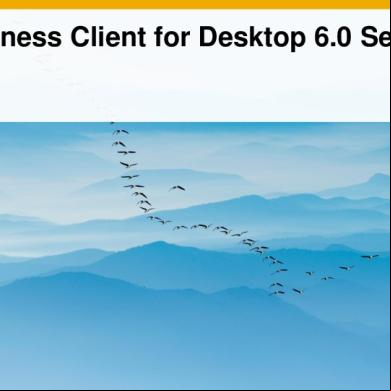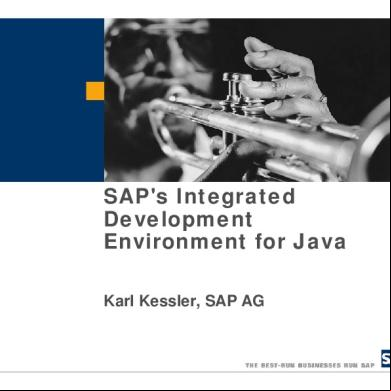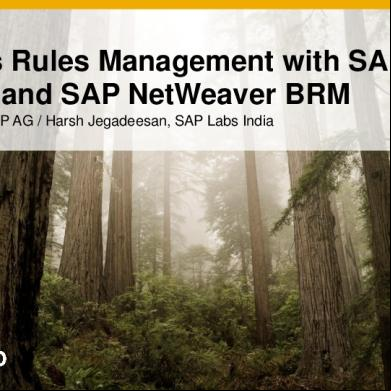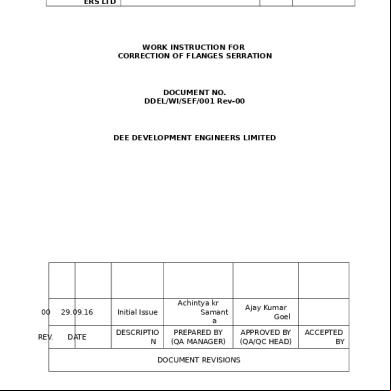Sap Netweaver Business Client For Desktop 5.0 Setup 4w7361
This document was ed by and they confirmed that they have the permission to share it. If you are author or own the copyright of this book, please report to us by using this report form. Report 3i3n4
Overview 26281t
& View Sap Netweaver Business Client For Desktop 5.0 Setup as PDF for free.
More details 6y5l6z
- Words: 3,190
- Pages: 44
SAP NetWeaver Business Client for Desktop 5.0 Setup February 2015
Contents
Client-side configuration and installation of SAP NetWeaver Business Client for Desktop 5.0 together with SAP GUI for Windows 7.40 • • • •
System connections Client configuration Provisioning Security settings
Server-side configuration • Enable NWBC core functionality • Activate Side • menus – role maintenance
Further information / links
© 2015 SAP SE or an SAP company. All rights reserved.
Public
2
Installing SAP NetWeaver Business Client (NWBC) for Desktop General approach Client-side
1. NWBC for Desktop from SAP Portal
2. Create and distribute NWBC & SAP GUI system connections and client configuration
3. Install NWBC for Desktop together with SAP GUI for Windows 7.40
4. Create and distribute Internet Explorer security options
SAP UI Landscape NwbcOptions.xml Registry entries Server-side
5. Configure AS ABAP backend
6. Define roles
HTTP framework, required ICF services authentication, SNC, /UI2/NWBC_CFG_CUST
© 2015 SAP SE or an SAP company. All rights reserved.
Public
3
1. ing NWBC 5.0 Desktop
ing NWBC 5.0 1/5
1)
it from the SAP Portal https://.sap.com/swdc
The desktop version of the NetWeaver Business Client is available free of charge! © 2015 SAP SE or an SAP company. All rights reserved.
Public
5
ing NWBC 5.0 2/5
1)
1) → Installations & Upgrades
2) Choose „A-Z“ option
3) Select „N“
© 2015 SAP SE or an SAP company. All rights reserved.
Public
6
ing NWBC 5.0 3/5
1)
4) → NetWeaver Business Client
5) → Version 5.0
© 2015 SAP SE or an SAP company. All rights reserved.
Public
7
ing NWBC 5.0 4/5
1)
6) → NetWeaver Business Client
© 2015 SAP SE or an SAP company. All rights reserved.
Public
8
ing NWBC 5.0 5/5
1)
7) → Select the correct object*
8) → Add to Basket The NWBC is now available for !
* NOTE: You have 2 options: •
Presentation – 7.40 Compilation… - a complete installation package containing NWBC 5.0 and SAP GUI for Windows 7.40
•
SAP NetWeaver Business Client 5.0 PLn - NWBC standalone installation; use this option if the requires no transactions rendered in SAP GUI for Windows.
© 2015 SAP SE or an SAP company. All rights reserved.
Public
9
2. Creating and distributing NWBC & SAP GUI system connections and client configuration
Creating system connections SAP UI Landscape
2) System Connection
For both NWBC 5.0 and SAP GUI for Windows 7.40, data required for system logon is defined based on the new SAP UI Landscape files. The configuration file typically contains: •
Message server hosts and ports
•
Routers
•
Predefined NWBC connections
•
Predefined SAP GUI connections
•
Predefined search providers
For information on the migration of the previous NWBC and SAP Logon connection configuration, see •
Help Portal: Migration of Configuration Data
•
SAP Note 2075150 The SAP UI Landscape configuration file replaces former NWBC configuration settings for system connections and search providers in %ALLSPROFILE%\SAP\NWBC\NwbcOptions.xml © 2015 SAP SE or an SAP company. All rights reserved.
Public
11
Distributing system connections Provision options for configuration file
2) System Connection
Push
Pull
distributes the configuration file from his central data storage repository to the clients
UI client retrieves configuration file from a central storage such as a remote share or a Web service platform
%ProgramData%/SAP/
.xml
%APPDATA%\SAP\Common\ SAPUILandscape.xml
Retrieves data from configuration file
Web Service Access
Client initiates pull request.
Read and Write: configuration file
NWBC, SAP GUI for Windows, SAP GUI for Java
Help Portal: Provision of Configuration File SAP Front End Installation Guide, “Configuration with SAP NetWeaver Business Client” © 2015 SAP SE or an SAP company. All rights reserved.
%APPDATA%\SAP\Common\ SAPUILandscape.xml
Cache and Read: configuration file
More information: • •
Remote Share: \\<Server>\<...>\UILandscape.xml
Read and Write: configuration file NWBC, SAP GUI for Windows, SAP GUI for Java
Public
12
Creating and distributing client configuration NwbcOptions.xml and registry entries
2) Client Configuration
In the NwbcOptions.xml configuration file, the can • • • •
Predefine default values (changeable by end-s) Prevent end-s from changing values Prevent end-s from creating new entries Control runtime behavior
Provisioning options:
Push to clients (%ALLSPROFILE%\SAP\NWBC\NwbcOptions.xml) or provide centrally, once defining the location in %ALLSPROFILE%\SAP\NWBC\NwbcRemoteOptions.xml For more information, see •
• •
Comments in the configuration file template %ALLSPROFILE%\SAP\NWBC\NwbcOptions.xml.template Help Portal: NWBC Settings (NWBCOptions.xml) Help Portal: Configuration Tips
SAP UI landscape options •
Set registry entries – separately or together with installation via installation server
•
For more information about the installation server, see SAP Front End Installation Guide, “Configuring Packages and Scripting Events”
© 2015 SAP SE or an SAP company. All rights reserved.
Public
13
3. Installing NWBC 5.0 & SAP GUI 7.40
Installing NWBC 1/2 1. 2.
2) Install
Open the .zip file Navigate : BD_NW_7.0_Presentation_7.40_Comp.1_ PRES1 GUI
WINDOWS Win32 3.
Scroll down to SetupAll.exe
© 2015 SAP SE or an SAP company. All rights reserved.
Public
15
Installing NWBC 2/2 4)
Choose SetupAll.exe
5)
Select both components: NWBC 5.0 and SAP GUI for Windows 7.40 (compilation n).
3) Install
For more information: Help Portal: Installing NWBC with SAP GUI (standard procedure) Help Portal: Installing NWBC standalone (single installation still possible for separate patches or testing) © 2015 SAP SE or an SAP company. All rights reserved.
Public
16
4. Creating and distributing Internet Explorer security options
Distributing Internet Explorer security options 4) Security
Make sure server addresses corresponding to the system connections are covered by the Local intranet or the Trusted sites zone.
For more information, see Help Portal: Security Zones in Internet Explorer
NWBC for Desktop renders HTML content using the Internet Explorer and thus uses the Internet Explorer zone model. The Internet Explorer zone model is also used for navigation to SAP GUI transactions. © 2015 SAP SE or an SAP company. All rights reserved.
Public
18
5. Configuring the AS ABAP back end
5.1 Configuring the AS ABAP back end: NWBC core features 1.
Configure HTTP(S) communication, authentication, SSL and SNC on the AS ABAP
2.
Activate the NWBC server runtime
3.
Make system-specific settings (NWBC customizing, whitelist)
5.1.1 General server configuration Proposal
5) Configure ABAP Back End
Step 1: Enable HTTP(S) communication – configure ICM Help Portal: istration of the Internet Communication Manager Help Portal: HTTP(S) Settings in ICM
https://<SERVER>:
/sap/bc/echo
Test: Call BSP or WDA application in browser
Step 2: Configure the AS ABAP to SSL and SNC Help Portal: Installing the SAP Cryptographic Library on the AS ABAP Help Portal: Secure Network Communications (SNC)
https://<SERVER>:
/sap/bc/bsp/sap/it00
Step 3: Configure authentication Help Portal: Authentication and Single Sign-On in NWBC
© 2015 SAP SE or an SAP company. All rights reserved.
Public
21
5.1.2 Activate the NWBC server runtime 5) Configure ABAP Back End
Activate NWBC-specific ICF services Help Portal: ICF Configuration
Help Portal: Active Services in ICF (UI Services) Test: Launch NWBC for HTML (Test the NWBC ICF service in transaction SICF) SAP recommends the use of the server runtime for SAP NetWeaver UI services for the following reasons: • New UI services features can be applied to NWBC • New UIs and latest developments based on SAPUI5 and SAP NetWeaver Gateway can be used with NWBC • SAP NetWeaver UI services can be ed by the provision of small-sized packages • New UI features are shipped with packages within a few months
The server runtime is required for transfer of system and data. The following two server runtimes are available:
• Server runtime for SAP NetWeaver interface services as of SAP Interface Add-On 1.0 SPS 04 for SAP NetWeaver and SAP NetWeaver 7.4 SPS 03 • Server runtime for SAP NetWeaver Business Client
© 2015 SAP SE or an SAP company. All rights reserved.
Public
22
5.1.3 Make system-specific settings (NWBC customizing, and whitelist)
5) Configure ABAP Back End
This is already fine-tuning…
In NWBC customizing, the can for example •
Define a welcome message for the Index page
•
Specify a theme
For more information, see •
Help Portal: Definition of Configuration Parameters in Customizing (server runtime for NW UI services)
•
Help Portal: Definition of Configuration Parameters with Table NWBC_CFG (server runtime for NWBC)
Recommended
A whitelist can be defined on top of the Internet Explorer security zone model. For more information, see •
Help Portal: Whitelist
•
Help Portal: Defining a Whitelist in HTTP_WHITELIST
•
Help Portal: Security Zones in Internet Explorer
© 2015 SAP SE or an SAP company. All rights reserved.
Public
23
5.2 Configuring the AS ABAP back end: Activating the side 1.
Activate the side business function
2.
Assign side roles to s
3.
Enable data transfer to side s
4.
Activate SAP GUI scripting
5.2.1 System settings: Activate side business function 1/2
5) Configure ABAP Back End
Open the Easy Access Menu and navigate to: > Tools > ABAP Workbench > Development > Switch Framework > Business Function
Alternatively, call transaction SFW2.
© 2015 SAP SE or an SAP company. All rights reserved.
Public
25
5.2.1 System settings: Activate side business function 2/2
5) Configure ABAP Back End
Enter business function ERP_CA_SIDE and choose “Activate” The business function documentation is available in the SAP Help Portal: Deutsch / English
© 2015 SAP SE or an SAP company. All rights reserved.
Public
26
5.2.2 System settings: Assign side roles to s 1/3
5) Configure ABAP Back End
As of ECC 6.0 SP07, a new generic side role is available: SAP_BSSP_SIDE_ALL
To enable the side s for the s, you must assign the side roles in Maintenance (SU01).
© 2015 SAP SE or an SAP company. All rights reserved.
Public
27
5.2.2 System settings: Assign side roles to s 2/3
5) Configure ABAP Back End
Alternatively, assign the to the role in Role Maintenance (PFCG) For more information, see the SAP Help Portal: Deutsch / English
© 2015 SAP SE or an SAP company. All rights reserved.
Public
28
5.2.2 System settings: Assign side roles to s 3/3
5) Configure ABAP Back End
If the SP status is ECC 6.0 SP06 or below, specific roles need to be assigned
For more information, see the SAP Help Portal: Deutsch → Side einrichten English → Setting Up the Side
© 2015 SAP SE or an SAP company. All rights reserved.
Public
29
5.2.3 System settings: Enable format conversion for data transfer from canvas to side s
5) Configure ABAP Back End
Execute HTTP Service Hierarchy Maintenance (Transaction SICF) > Enter Hierarchy Type SERVICE
> Enter Service Path /sap/bc/ui2/nwbc/ (server runtime for NW UI services) > Execute
Ensure that the SICF service nwbc_ext2int responsible for data format conversion is active
© 2015 SAP SE or an SAP company. All rights reserved.
Public
30
5.2.4 System settings: Enable global data transfer to side s 1/2
1.
In Object Navigator (transaction SE80), select Web Dynpro Comp./Intf. WD_GLOBAL_PARAMETERS.
2.
Navigate to Web Dynpro application WD_GLOBAL_SETTING. Set the focus to the object and choose Test/Execute (F8).
5) Configure ABAP Back End
2
A browser window opens.
1
© 2015 SAP SE or an SAP company. All rights reserved.
Public
31
5.2.4 System Settings: Enable global data transfer to side s 2/2
3.
Go to change mode and open section “Side-”.
4.
Activate the 2 Web Dynpro parameters WDSIDEREMOTECONSUMER and WDSIDEREMOTEPRODUCER.
5.
Save changes.
5) Configure ABAP Back End
3
4
© 2015 SAP SE or an SAP company. All rights reserved.
Public
32
5.2.5 Activate SAP GUI scripting – approach 1 5) Configure ABAP Back End
1.
Start the Profile Parameter Maintenance (transaction RZ11).
2.
Enter parameter sapgui/nwbc_scripting, and choose Display. Attention: parameter name is case sensitive!
3.
Choose Change Value.
4.
Set the value to TRUE and save changes.
© 2015 SAP SE or an SAP company. All rights reserved.
Public
33
5.2.5 Activate SAP GUI scripting – alternative approach 5) Configure ABAP Back End
1.
Start the Profile Parameter Maintenance (transaction RZ11).
2.
Enter parameter sapgui/_scripting and choose Display. Attention: parameter name is case sensitive!
3.
Choose Change Value.
4.
Set the value to TRUE and save changes.
5.
Repeat for the parameter sapgui/_scripting_set_readonly and set the value to TRUE.
© 2015 SAP SE or an SAP company. All rights reserved.
Public
34
6. Defining roles for NWBC 5.0
Role-based navigation 6) Define Roles
General Roles are used to define authorization settings as well as the navigation structure used by the UI client Roles match the real life roles that people play within a work environment
SAP NetWeaver Business Client The NWBC runtime retrieves all roles assigned to a specific and makes the navigation structure available to the shell If the role doesn‘t provide a navigation structure, NWBC uses the SAP Menu
For Web AS connections, maintain the navigation in transaction PFCG, tab Menu A set of attributes specifically dedicated to the navigation frame presentation has been introduced to PFCG in the last releases Other Node Details and Menu Options Help Portal: Role Maintenance in PFCG © 2015 SAP SE or an SAP company. All rights reserved.
Public
36
Role-based navigation – merging of navigation trees 6) Define Roles
General If a has more than one role assigned, the entries in the navigation tree appear merged as in one role Two entries that are the same in two roles, appear only once The role order depends on the sort index defined for the role Help Portal: Merging of Navigation Trees
Rules If roles contain identical folders in equal hierarchies, their folder contents are merged and redundant folders are not visible Identical folder means that the following attributes are identical: – Name of the entry (object field) – Level of the entry in the tree – Type of the entry (standard entry, side or link collection)
– Referenced entry (for side and link collection)
The entries of the merged folder are sorted according to the sort index, ie. entries from the role with the lower sort index come first
© 2015 SAP SE or an SAP company. All rights reserved.
Public
37
Role-based navigation: sort index 6) Define Roles ZAP_NWBC_HOME Sort index 0 (home role)
ZAP_NWBC__STANDARD Sort index 10
ZAP_NWBC__POWER Sort index 100
NWBC 4.0, 5.0
NWBC 3.5 © 2015 SAP SE or an SAP company. All rights reserved.
Public
38
Further information / links
Documentation For detailed documentation of the Netweaver Business Client please refer to the SAP Help Portal
© 2015 SAP SE or an SAP company. All rights reserved.
SAP Note 2030419 contains details about the patches for NWBC 5.0
Public
40
SAP NetWeaver Business Client istration Guide (Excerpt 1) Installation and Client Configuration NWBC for Desktop Installation o Installing NWBC for Desktop (Standalone) o Installing NWBC with SAP GUI o Windows Terminal Server Installation Configuration Connection Configuration o SAP UI Landscape o Migration of Configuration Data o Provision of Configuration File NWBC Settings Configuration Tips Configuring Information Using NWBC with a Load Balancer
© 2015 SAP SE or an SAP company. All rights reserved.
Server Configuration Server Runtime for SAP NetWeaver Interface Services o Migrating to the Server Runtime for UI Services o Configuring the Server Runtime for UI Services for SAP NWBC 5.0 for Desktop o HTTP(S) Settings in ICM o Active Services in ICF (UI Services) o Settings for Fully Qualified Domain Names o System Security Settings o Cockpits o Definition of Configuration Parameters in Customizing Server Runtime for SAP NetWeaver Business Client o HTTP(S) Settings in ICM o Active Services in ICF o Settings for Fully Qualified Domain Names o System Security Settings o Cockpits o Definition of Configuration Parameters with Table NWBC_CFG Public
41
SAP NetWeaver Business Client istration Guide (Excerpt 2) Role Maintenance in PFCG o PFCG Overview o Navigation Tree o Default Pages and Service Maps o Menu o Search Providers o Side o Remote Systems o Object-Based Navigation o Merging of Navigation Trees
Security Aspects Authentication and Single Sign-On with NWBC o Configuring Authentication on the Server o ICF Configuration o Security Zones in Internet Explorer White List o Enabling Single Sign-On with Secure Client for NWBC
Programming Aspects Generating an External Startup URL for NWBC Integrating the Context-Sensitive Side
© 2015 SAP SE or an SAP company. All rights reserved.
Public
42
Further information about NWBC 5.0 the SAP Community Network (SCN) for information about the SAP Netweaver Business Client: http://scn.sap.com/community/netweaver-business-client
For more information on NWBC and its integration with SAP‘s UX strategy, see the UX Explorer: UX Explorer: NWBC
© 2015 SAP SE or an SAP company. All rights reserved.
Public
43
© 2015 SAP SE or an SAP company. All rights reserved. No part of this publication may be reproduced or transmitted in any form or for any purpose without the express permission of SAP SE or an SAP company. SAP and other SAP products and services mentioned herein as well as their respective logos are trademarks or ed trademarks of SAP SE (or an SAP company) in and other countries. Please see http://global12.sap.com/corporate-en/legal/copyright/index.epx for additional trademark information and notices. Some software products marketed by SAP SE and its distributors contain proprietary software components of other software vendors.
National product specifications may vary. These materials are provided by SAP SE or an SAP company for informational purposes only, without representation or warranty of any kind, and SAP SE or its d companies shall not be liable for errors or omissions with respect to the materials. The only warranties for SAP SE or SAP company products and services are those that are set forth in the express warranty statements accompanying such products and services, if any. Nothing herein should be construed as constituting an additional warranty. In particular, SAP SE or its d companies have no obligation to pursue any course of business outlined in this document or any related presentation, or to develop or release any functionality mentioned therein. This document, or any related presentation, and SAP SE’s or its d companies’ strategy and possible future developments, products, and/or platform directions and functionality are all subject to change and may be changed by SAP SE or its d companies at any time for any reason without notice. The information in this document is not a commitment, promise, or legal obligation to deliver any material, code, or functionality. All forwardlooking statements are subject to various risks and uncertainties that could cause actual results to differ materially from expectations. Readers are cautioned not to place undue reliance on these forward-looking statements, which speak only as of their dates, and they should not be relied upon in making purchasing decisions.
© 2015 SAP SE or an SAP company. All rights reserved.
Public
44
Contents
Client-side configuration and installation of SAP NetWeaver Business Client for Desktop 5.0 together with SAP GUI for Windows 7.40 • • • •
System connections Client configuration Provisioning Security settings
Server-side configuration • Enable NWBC core functionality • Activate Side • menus – role maintenance
Further information / links
© 2015 SAP SE or an SAP company. All rights reserved.
Public
2
Installing SAP NetWeaver Business Client (NWBC) for Desktop General approach Client-side
1. NWBC for Desktop from SAP Portal
2. Create and distribute NWBC & SAP GUI system connections and client configuration
3. Install NWBC for Desktop together with SAP GUI for Windows 7.40
4. Create and distribute Internet Explorer security options
SAP UI Landscape NwbcOptions.xml Registry entries Server-side
5. Configure AS ABAP backend
6. Define roles
HTTP framework, required ICF services authentication, SNC, /UI2/NWBC_CFG_CUST
© 2015 SAP SE or an SAP company. All rights reserved.
Public
3
1. ing NWBC 5.0 Desktop
ing NWBC 5.0 1/5
1)
it from the SAP Portal https://.sap.com/swdc
The desktop version of the NetWeaver Business Client is available free of charge! © 2015 SAP SE or an SAP company. All rights reserved.
Public
5
ing NWBC 5.0 2/5
1)
1) → Installations & Upgrades
2) Choose „A-Z“ option
3) Select „N“
© 2015 SAP SE or an SAP company. All rights reserved.
Public
6
ing NWBC 5.0 3/5
1)
4) → NetWeaver Business Client
5) → Version 5.0
© 2015 SAP SE or an SAP company. All rights reserved.
Public
7
ing NWBC 5.0 4/5
1)
6) → NetWeaver Business Client
© 2015 SAP SE or an SAP company. All rights reserved.
Public
8
ing NWBC 5.0 5/5
1)
7) → Select the correct object*
8) → Add to Basket The NWBC is now available for !
* NOTE: You have 2 options: •
Presentation – 7.40 Compilation… - a complete installation package containing NWBC 5.0 and SAP GUI for Windows 7.40
•
SAP NetWeaver Business Client 5.0 PLn - NWBC standalone installation; use this option if the requires no transactions rendered in SAP GUI for Windows.
© 2015 SAP SE or an SAP company. All rights reserved.
Public
9
2. Creating and distributing NWBC & SAP GUI system connections and client configuration
Creating system connections SAP UI Landscape
2) System Connection
For both NWBC 5.0 and SAP GUI for Windows 7.40, data required for system logon is defined based on the new SAP UI Landscape files. The configuration file typically contains: •
Message server hosts and ports
•
Routers
•
Predefined NWBC connections
•
Predefined SAP GUI connections
•
Predefined search providers
For information on the migration of the previous NWBC and SAP Logon connection configuration, see •
Help Portal: Migration of Configuration Data
•
SAP Note 2075150 The SAP UI Landscape configuration file replaces former NWBC configuration settings for system connections and search providers in %ALLSPROFILE%\SAP\NWBC\NwbcOptions.xml © 2015 SAP SE or an SAP company. All rights reserved.
Public
11
Distributing system connections Provision options for configuration file
2) System Connection
Push
Pull
distributes the configuration file from his central data storage repository to the clients
UI client retrieves configuration file from a central storage such as a remote share or a Web service platform
%ProgramData%/SAP/
%APPDATA%\SAP\Common\ SAPUILandscape.xml
Retrieves data from configuration file
Web Service Access
Client initiates pull request.
Read and Write: configuration file
NWBC, SAP GUI for Windows, SAP GUI for Java
Help Portal: Provision of Configuration File SAP Front End Installation Guide, “Configuration with SAP NetWeaver Business Client” © 2015 SAP SE or an SAP company. All rights reserved.
%APPDATA%\SAP\Common\ SAPUILandscape.xml
Cache and Read: configuration file
More information: • •
Remote Share: \\<Server>\<...>\UILandscape.xml
Read and Write: configuration file NWBC, SAP GUI for Windows, SAP GUI for Java
Public
12
Creating and distributing client configuration NwbcOptions.xml and registry entries
2) Client Configuration
In the NwbcOptions.xml configuration file, the can • • • •
Predefine default values (changeable by end-s) Prevent end-s from changing values Prevent end-s from creating new entries Control runtime behavior
Provisioning options:
Push to clients (%ALLSPROFILE%\SAP\NWBC\NwbcOptions.xml) or provide centrally, once defining the location in %ALLSPROFILE%\SAP\NWBC\NwbcRemoteOptions.xml For more information, see •
• •
Comments in the configuration file template %ALLSPROFILE%\SAP\NWBC\NwbcOptions.xml.template Help Portal: NWBC Settings (NWBCOptions.xml) Help Portal: Configuration Tips
SAP UI landscape options •
Set registry entries – separately or together with installation via installation server
•
For more information about the installation server, see SAP Front End Installation Guide, “Configuring Packages and Scripting Events”
© 2015 SAP SE or an SAP company. All rights reserved.
Public
13
3. Installing NWBC 5.0 & SAP GUI 7.40
Installing NWBC 1/2 1. 2.
2) Install
Open the .zip file Navigate : BD_NW_7.0_Presentation_7.40_Comp.1_ PRES1 GUI
WINDOWS Win32 3.
Scroll down to SetupAll.exe
© 2015 SAP SE or an SAP company. All rights reserved.
Public
15
Installing NWBC 2/2 4)
Choose SetupAll.exe
5)
Select both components: NWBC 5.0 and SAP GUI for Windows 7.40 (compilation n).
3) Install
For more information: Help Portal: Installing NWBC with SAP GUI (standard procedure) Help Portal: Installing NWBC standalone (single installation still possible for separate patches or testing) © 2015 SAP SE or an SAP company. All rights reserved.
Public
16
4. Creating and distributing Internet Explorer security options
Distributing Internet Explorer security options 4) Security
Make sure server addresses corresponding to the system connections are covered by the Local intranet or the Trusted sites zone.
For more information, see Help Portal: Security Zones in Internet Explorer
NWBC for Desktop renders HTML content using the Internet Explorer and thus uses the Internet Explorer zone model. The Internet Explorer zone model is also used for navigation to SAP GUI transactions. © 2015 SAP SE or an SAP company. All rights reserved.
Public
18
5. Configuring the AS ABAP back end
5.1 Configuring the AS ABAP back end: NWBC core features 1.
Configure HTTP(S) communication, authentication, SSL and SNC on the AS ABAP
2.
Activate the NWBC server runtime
3.
Make system-specific settings (NWBC customizing, whitelist)
5.1.1 General server configuration Proposal
5) Configure ABAP Back End
Step 1: Enable HTTP(S) communication – configure ICM Help Portal: istration of the Internet Communication Manager Help Portal: HTTP(S) Settings in ICM
https://<SERVER>:
Test: Call BSP or WDA application in browser
Step 2: Configure the AS ABAP to SSL and SNC Help Portal: Installing the SAP Cryptographic Library on the AS ABAP Help Portal: Secure Network Communications (SNC)
https://<SERVER>:
Step 3: Configure authentication Help Portal: Authentication and Single Sign-On in NWBC
© 2015 SAP SE or an SAP company. All rights reserved.
Public
21
5.1.2 Activate the NWBC server runtime 5) Configure ABAP Back End
Activate NWBC-specific ICF services Help Portal: ICF Configuration
Help Portal: Active Services in ICF (UI Services) Test: Launch NWBC for HTML (Test the NWBC ICF service in transaction SICF) SAP recommends the use of the server runtime for SAP NetWeaver UI services for the following reasons: • New UI services features can be applied to NWBC • New UIs and latest developments based on SAPUI5 and SAP NetWeaver Gateway can be used with NWBC • SAP NetWeaver UI services can be ed by the provision of small-sized packages • New UI features are shipped with packages within a few months
The server runtime is required for transfer of system and data. The following two server runtimes are available:
• Server runtime for SAP NetWeaver interface services as of SAP Interface Add-On 1.0 SPS 04 for SAP NetWeaver and SAP NetWeaver 7.4 SPS 03 • Server runtime for SAP NetWeaver Business Client
© 2015 SAP SE or an SAP company. All rights reserved.
Public
22
5.1.3 Make system-specific settings (NWBC customizing, and whitelist)
5) Configure ABAP Back End
This is already fine-tuning…
In NWBC customizing, the can for example •
Define a welcome message for the Index page
•
Specify a theme
For more information, see •
Help Portal: Definition of Configuration Parameters in Customizing (server runtime for NW UI services)
•
Help Portal: Definition of Configuration Parameters with Table NWBC_CFG (server runtime for NWBC)
Recommended
A whitelist can be defined on top of the Internet Explorer security zone model. For more information, see •
Help Portal: Whitelist
•
Help Portal: Defining a Whitelist in HTTP_WHITELIST
•
Help Portal: Security Zones in Internet Explorer
© 2015 SAP SE or an SAP company. All rights reserved.
Public
23
5.2 Configuring the AS ABAP back end: Activating the side 1.
Activate the side business function
2.
Assign side roles to s
3.
Enable data transfer to side s
4.
Activate SAP GUI scripting
5.2.1 System settings: Activate side business function 1/2
5) Configure ABAP Back End
Open the Easy Access Menu and navigate to: > Tools > ABAP Workbench > Development > Switch Framework > Business Function
Alternatively, call transaction SFW2.
© 2015 SAP SE or an SAP company. All rights reserved.
Public
25
5.2.1 System settings: Activate side business function 2/2
5) Configure ABAP Back End
Enter business function ERP_CA_SIDE and choose “Activate” The business function documentation is available in the SAP Help Portal: Deutsch / English
© 2015 SAP SE or an SAP company. All rights reserved.
Public
26
5.2.2 System settings: Assign side roles to s 1/3
5) Configure ABAP Back End
As of ECC 6.0 SP07, a new generic side role is available: SAP_BSSP_SIDE_ALL
To enable the side s for the s, you must assign the side roles in Maintenance (SU01).
© 2015 SAP SE or an SAP company. All rights reserved.
Public
27
5.2.2 System settings: Assign side roles to s 2/3
5) Configure ABAP Back End
Alternatively, assign the to the role in Role Maintenance (PFCG) For more information, see the SAP Help Portal: Deutsch / English
© 2015 SAP SE or an SAP company. All rights reserved.
Public
28
5.2.2 System settings: Assign side roles to s 3/3
5) Configure ABAP Back End
If the SP status is ECC 6.0 SP06 or below, specific roles need to be assigned
For more information, see the SAP Help Portal: Deutsch → Side einrichten English → Setting Up the Side
© 2015 SAP SE or an SAP company. All rights reserved.
Public
29
5.2.3 System settings: Enable format conversion for data transfer from canvas to side s
5) Configure ABAP Back End
Execute HTTP Service Hierarchy Maintenance (Transaction SICF) > Enter Hierarchy Type SERVICE
> Enter Service Path /sap/bc/ui2/nwbc/ (server runtime for NW UI services) > Execute
Ensure that the SICF service nwbc_ext2int responsible for data format conversion is active
© 2015 SAP SE or an SAP company. All rights reserved.
Public
30
5.2.4 System settings: Enable global data transfer to side s 1/2
1.
In Object Navigator (transaction SE80), select Web Dynpro Comp./Intf. WD_GLOBAL_PARAMETERS.
2.
Navigate to Web Dynpro application WD_GLOBAL_SETTING. Set the focus to the object and choose Test/Execute (F8).
5) Configure ABAP Back End
2
A browser window opens.
1
© 2015 SAP SE or an SAP company. All rights reserved.
Public
31
5.2.4 System Settings: Enable global data transfer to side s 2/2
3.
Go to change mode and open section “Side-”.
4.
Activate the 2 Web Dynpro parameters WDSIDEREMOTECONSUMER and WDSIDEREMOTEPRODUCER.
5.
Save changes.
5) Configure ABAP Back End
3
4
© 2015 SAP SE or an SAP company. All rights reserved.
Public
32
5.2.5 Activate SAP GUI scripting – approach 1 5) Configure ABAP Back End
1.
Start the Profile Parameter Maintenance (transaction RZ11).
2.
Enter parameter sapgui/nwbc_scripting, and choose Display. Attention: parameter name is case sensitive!
3.
Choose Change Value.
4.
Set the value to TRUE and save changes.
© 2015 SAP SE or an SAP company. All rights reserved.
Public
33
5.2.5 Activate SAP GUI scripting – alternative approach 5) Configure ABAP Back End
1.
Start the Profile Parameter Maintenance (transaction RZ11).
2.
Enter parameter sapgui/_scripting and choose Display. Attention: parameter name is case sensitive!
3.
Choose Change Value.
4.
Set the value to TRUE and save changes.
5.
Repeat for the parameter sapgui/_scripting_set_readonly and set the value to TRUE.
© 2015 SAP SE or an SAP company. All rights reserved.
Public
34
6. Defining roles for NWBC 5.0
Role-based navigation 6) Define Roles
General Roles are used to define authorization settings as well as the navigation structure used by the UI client Roles match the real life roles that people play within a work environment
SAP NetWeaver Business Client The NWBC runtime retrieves all roles assigned to a specific and makes the navigation structure available to the shell If the role doesn‘t provide a navigation structure, NWBC uses the SAP Menu
For Web AS connections, maintain the navigation in transaction PFCG, tab Menu A set of attributes specifically dedicated to the navigation frame presentation has been introduced to PFCG in the last releases Other Node Details and Menu Options Help Portal: Role Maintenance in PFCG © 2015 SAP SE or an SAP company. All rights reserved.
Public
36
Role-based navigation – merging of navigation trees 6) Define Roles
General If a has more than one role assigned, the entries in the navigation tree appear merged as in one role Two entries that are the same in two roles, appear only once The role order depends on the sort index defined for the role Help Portal: Merging of Navigation Trees
Rules If roles contain identical folders in equal hierarchies, their folder contents are merged and redundant folders are not visible Identical folder means that the following attributes are identical: – Name of the entry (object field) – Level of the entry in the tree – Type of the entry (standard entry, side or link collection)
– Referenced entry (for side and link collection)
The entries of the merged folder are sorted according to the sort index, ie. entries from the role with the lower sort index come first
© 2015 SAP SE or an SAP company. All rights reserved.
Public
37
Role-based navigation: sort index 6) Define Roles ZAP_NWBC_HOME Sort index 0 (home role)
ZAP_NWBC__STANDARD Sort index 10
ZAP_NWBC__POWER Sort index 100
NWBC 4.0, 5.0
NWBC 3.5 © 2015 SAP SE or an SAP company. All rights reserved.
Public
38
Further information / links
Documentation For detailed documentation of the Netweaver Business Client please refer to the SAP Help Portal
© 2015 SAP SE or an SAP company. All rights reserved.
SAP Note 2030419 contains details about the patches for NWBC 5.0
Public
40
SAP NetWeaver Business Client istration Guide (Excerpt 1) Installation and Client Configuration NWBC for Desktop Installation o Installing NWBC for Desktop (Standalone) o Installing NWBC with SAP GUI o Windows Terminal Server Installation Configuration Connection Configuration o SAP UI Landscape o Migration of Configuration Data o Provision of Configuration File NWBC Settings Configuration Tips Configuring Information Using NWBC with a Load Balancer
© 2015 SAP SE or an SAP company. All rights reserved.
Server Configuration Server Runtime for SAP NetWeaver Interface Services o Migrating to the Server Runtime for UI Services o Configuring the Server Runtime for UI Services for SAP NWBC 5.0 for Desktop o HTTP(S) Settings in ICM o Active Services in ICF (UI Services) o Settings for Fully Qualified Domain Names o System Security Settings o Cockpits o Definition of Configuration Parameters in Customizing Server Runtime for SAP NetWeaver Business Client o HTTP(S) Settings in ICM o Active Services in ICF o Settings for Fully Qualified Domain Names o System Security Settings o Cockpits o Definition of Configuration Parameters with Table NWBC_CFG Public
41
SAP NetWeaver Business Client istration Guide (Excerpt 2) Role Maintenance in PFCG o PFCG Overview o Navigation Tree o Default Pages and Service Maps o Menu o Search Providers o Side o Remote Systems o Object-Based Navigation o Merging of Navigation Trees
Security Aspects Authentication and Single Sign-On with NWBC o Configuring Authentication on the Server o ICF Configuration o Security Zones in Internet Explorer White List o Enabling Single Sign-On with Secure Client for NWBC
Programming Aspects Generating an External Startup URL for NWBC Integrating the Context-Sensitive Side
© 2015 SAP SE or an SAP company. All rights reserved.
Public
42
Further information about NWBC 5.0 the SAP Community Network (SCN) for information about the SAP Netweaver Business Client: http://scn.sap.com/community/netweaver-business-client
For more information on NWBC and its integration with SAP‘s UX strategy, see the UX Explorer: UX Explorer: NWBC
© 2015 SAP SE or an SAP company. All rights reserved.
Public
43
© 2015 SAP SE or an SAP company. All rights reserved. No part of this publication may be reproduced or transmitted in any form or for any purpose without the express permission of SAP SE or an SAP company. SAP and other SAP products and services mentioned herein as well as their respective logos are trademarks or ed trademarks of SAP SE (or an SAP company) in and other countries. Please see http://global12.sap.com/corporate-en/legal/copyright/index.epx for additional trademark information and notices. Some software products marketed by SAP SE and its distributors contain proprietary software components of other software vendors.
National product specifications may vary. These materials are provided by SAP SE or an SAP company for informational purposes only, without representation or warranty of any kind, and SAP SE or its d companies shall not be liable for errors or omissions with respect to the materials. The only warranties for SAP SE or SAP company products and services are those that are set forth in the express warranty statements accompanying such products and services, if any. Nothing herein should be construed as constituting an additional warranty. In particular, SAP SE or its d companies have no obligation to pursue any course of business outlined in this document or any related presentation, or to develop or release any functionality mentioned therein. This document, or any related presentation, and SAP SE’s or its d companies’ strategy and possible future developments, products, and/or platform directions and functionality are all subject to change and may be changed by SAP SE or its d companies at any time for any reason without notice. The information in this document is not a commitment, promise, or legal obligation to deliver any material, code, or functionality. All forwardlooking statements are subject to various risks and uncertainties that could cause actual results to differ materially from expectations. Readers are cautioned not to place undue reliance on these forward-looking statements, which speak only as of their dates, and they should not be relied upon in making purchasing decisions.
© 2015 SAP SE or an SAP company. All rights reserved.
Public
44