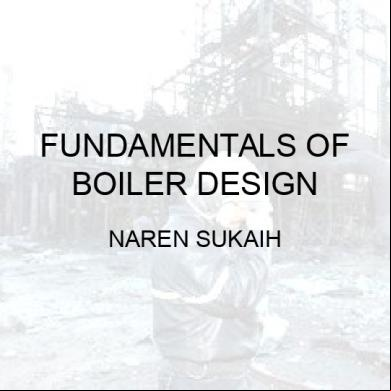Sawstudio Manual 232p6j
This document was ed by and they confirmed that they have the permission to share it. If you are author or own the copyright of this book, please report to us by using this report form. Report 3i3n4
Overview 26281t
& View Sawstudio Manual as PDF for free.
More details 6y5l6z
- Words: 115,438
- Pages: 290
SAWStudio Operation Guide Updated October, 2004
© 2004 Robert Lentini
I
SAWStudio Helpfile
Table of Contents Part I Introduction
7
1 About This Helpfile ................................................................................................................................... 7 About This Helpfile.......................................................................................................................................................... 7 Helpfile Conventions .......................................................................................................................................................... and Terminology 7
2 Product Overview ................................................................................................................................... 8 SAWStudio Overview .......................................................................................................................................................... 8
3 Product Training ................................................................................................................................... 11 SAWStudio Training .......................................................................................................................................................... Tutorial Library 11
Part II SAWStudio Fundamentals
12
1 Terminology ................................................................................................................................... 12 SAWStudio Terminology .......................................................................................................................................................... 12
2 The Fundamentals ................................................................................................................................... Of Digital Audio 13 What is Digital Audio? .......................................................................................................................................................... 13 What is Non-Linear .......................................................................................................................................................... Editing? 13 Understanding Bit .......................................................................................................................................................... Resolution and Dither 14
3 Essential Basic ................................................................................................................................... Concepts 17 Active Windows .......................................................................................................................................................... 17 Sizing and Moving .......................................................................................................................................................... Windows 17 Using a List Box .......................................................................................................................................................... 18 Using the File Dialog .......................................................................................................................................................... Boxes (Open/Save) 18 Using Online Help .......................................................................................................................................................... 19
4 Program Notes ................................................................................................................................... 19 Use Of The Alt key .......................................................................................................................................................... 19 Interactive Links .......................................................................................................................................................... 20 MouseWheel .......................................................................................................................................................... 20 Multi-Language HotKey .......................................................................................................................................................... Compatibility 21 Forced Engine Shutdown .......................................................................................................................................................... 21
Part III Getting Started
22
1 Installation ................................................................................................................................... 22 System Requirements .......................................................................................................................................................... 22 Setting Your Windows .......................................................................................................................................................... Display 22 Installing Your Audio .......................................................................................................................................................... Device (Sound Card) 23 Installing Your MIDI .......................................................................................................................................................... Device 23 Installing SAWStudio .......................................................................................................................................................... On Your Computer 23
2 First Things................................................................................................................................... First 24 Starting SAWStudio .......................................................................................................................................................... 24 Adjusting Device.......................................................................................................................................................... Parameters 25 Wave Devices .......................................................................................................................................................... 25 Setting Up Default .......................................................................................................................................................... File Paths 27 Creating Workspace .......................................................................................................................................................... Views 28 Opening Sessions .......................................................................................................................................................... 29 Using Undo .......................................................................................................................................................... 31
Contents
Part IV Navigation
II
34
1 Operating Console ................................................................................................................................... Controls 34 2 Operating Special ................................................................................................................................... Dialog Box Controls 35 3 Full View Mixer ................................................................................................................................... Window 36 4 Zoom View ................................................................................................................................... Mixer Window 39 5 Exploded View ................................................................................................................................... Mixer Window 42 6 Wide View Mixer ................................................................................................................................... Window 44 7 MultiTrack View ................................................................................................................................... Window 46 8 SoundFile View ................................................................................................................................... Window 50 9 Regions View ................................................................................................................................... Window 51 10 Library View ................................................................................................................................... Windows 52 11 Effects View ................................................................................................................................... Windows 53 12 Automation................................................................................................................................... Gallery View Window 54 13 File View Window ................................................................................................................................... 55 14 Control Track ................................................................................................................................... View Window 57
Part V Ready To Record
59
1 Recording In ................................................................................................................................... The MultiTrack 59 MultiTrack Record .......................................................................................................................................................... Setup 59 Activating Record .......................................................................................................................................................... In The MultiTrack 61
2 Recording In ................................................................................................................................... SoundFile View 63 SoundFile View Record .......................................................................................................................................................... Setup 63 Activating Record .......................................................................................................................................................... In SoundFile View 64
Part VI Using The MultiTrack
65
1 Overview ................................................................................................................................... 65 MultiTrack Overview .......................................................................................................................................................... 65
2 Interface
................................................................................................................................... 66
MultiTrack Top-Client .......................................................................................................................................................... Area 66 MultiTrack Left-Client .......................................................................................................................................................... Area 68 MultiTrack WaveForm .......................................................................................................................................................... Display Area 68
3 Operation - ................................................................................................................................... Normal Mode 71 MultiTrack Playback .......................................................................................................................................................... 71 MultiTrack Editing .......................................................................................................................................................... And Control - WaveForm Display Area 71 MultiTrack Editing .......................................................................................................................................................... And Control - Track Number / Label Display Area 79
4 Operation -................................................................................................................................... Select Mode 84 MultiTrack Operation .......................................................................................................................................................... - Select Mode 84 MultiTrack Select.......................................................................................................................................................... Mode - WaveForm Display Area 85 MultiTrack Select.......................................................................................................................................................... Mode - TimeLine Display Area 87
5 Operation - ................................................................................................................................... Automation Mode 88 MultiTrack Operation .......................................................................................................................................................... - Automation Mode 88 MultiTrack Automation .......................................................................................................................................................... Mode - Navigation 89 MultiTrack Automation .......................................................................................................................................................... Mode - Editing And Control 89
6 Operation -................................................................................................................................... Offset Mode 92
II
III
SAWStudio Helpfile MultiTrack Operation .......................................................................................................................................................... - Offset Mode 92 MultiTrack Offset.......................................................................................................................................................... Mode - Editing And Control 92
7 Using The Control ................................................................................................................................... Track 92 Using The Control .......................................................................................................................................................... Track 92 Control Track - Navigation .......................................................................................................................................................... 92 Control Track - Editing .......................................................................................................................................................... And Control 93
8 Using the Video ................................................................................................................................... Track 93 Using The Video .......................................................................................................................................................... Track 93
Part VII Using The SoundFile View
94
1 Overview ................................................................................................................................... 94 SoundFile View Overview .......................................................................................................................................................... 94
2 Interface
................................................................................................................................... 94
SoundFile View Top-Client .......................................................................................................................................................... Area 94 SoundFile View Left-Client .......................................................................................................................................................... Area 97 SoundFile View Navigation .......................................................................................................................................................... - WaveForm Display Area 97
3 Operation - ................................................................................................................................... Normal Mode 98 SoundFile View Playback .......................................................................................................................................................... 98 SoundFile View Editing .......................................................................................................................................................... And Control 98
4 Operation ................................................................................................................................... - Sample Edit Zoom Mode 100 Sample Edit Zoom .......................................................................................................................................................... Mode 100
Part VIII Using The Regions View
101
1 Overview ................................................................................................................................... 101 Regions View Overview .......................................................................................................................................................... 101
2 Interface ................................................................................................................................... 102 Regions View Top-Client .......................................................................................................................................................... Area 102 Regions View Navigation .......................................................................................................................................................... - Regions List Area 102
3 Operation ................................................................................................................................... 103 Regions View Editing .......................................................................................................................................................... And Control 103
Part IX Using Library Views
106
1 Overview ................................................................................................................................... 106 Library View Overview .......................................................................................................................................................... 106
2 Interface ................................................................................................................................... 106 Library View Top-Client .......................................................................................................................................................... Area 106 Library View Navigation .......................................................................................................................................................... 107
3 Operation ................................................................................................................................... 108 Library View Editing .......................................................................................................................................................... And Control 108
Part X Using Effects Views
111
1 Overview ................................................................................................................................... 111 Effects View Overview .......................................................................................................................................................... 111
2 Interface ................................................................................................................................... 111 Effects View Top-Client .......................................................................................................................................................... Area - FX Patch Lists 111 Effects View Top-Client .......................................................................................................................................................... Area - FX Choices List 112 Effects View Navigation .......................................................................................................................................................... 113
Contents
IV
3 Operation ................................................................................................................................... 113 Effects View Editing .......................................................................................................................................................... And Control 113
Part XI Using The Automation Gallery View
115
1 Overview ................................................................................................................................... 115 Automation Gallery .......................................................................................................................................................... View Overview 115
2 Interface ................................................................................................................................... 115 Automation Gallery .......................................................................................................................................................... Top-Client Area 115 Automation Gallery .......................................................................................................................................................... Navigation 115
3 Operation ................................................................................................................................... 116 Automation Gallery .......................................................................................................................................................... Editing And Control 116
Part XII Using the File View
117
1 Overview ................................................................................................................................... 117 File View Window .......................................................................................................................................................... Overview 117
2 Interface ................................................................................................................................... 117 File View Window .......................................................................................................................................................... Top-Client Area 117 File View Window .......................................................................................................................................................... Navigation 118
Part XIII Using The Control Track View
119
1 Overview ................................................................................................................................... 119 Control Track View .......................................................................................................................................................... Overview 119
2 Interface ................................................................................................................................... 119 Control Track Top-Client .......................................................................................................................................................... Area 119 Control Track View .......................................................................................................................................................... Navigation 120
3 Operation ................................................................................................................................... 121 Control Track View .......................................................................................................................................................... Editing And Control 121
Part XIV Using the Show Control View
123
1 Overview ................................................................................................................................... 123 Show Control View .......................................................................................................................................................... Overview 123
2 Interface ................................................................................................................................... 124 Show Control Top-Client .......................................................................................................................................................... Area 124 Show Control View .......................................................................................................................................................... Navigation 125
3 Operation ................................................................................................................................... 126 Show Control View .......................................................................................................................................................... Operation 126
Part XV Using the Video Track/Viewer
127
1 Overview ................................................................................................................................... 127 Video Track/Viewer .......................................................................................................................................................... Overview 127
2 Interface ................................................................................................................................... 127 Video Viewer Top-Client .......................................................................................................................................................... Area 127 Video Viewer Bottom-Client .......................................................................................................................................................... Area 128
3 Operation ................................................................................................................................... 129 Getting Started .......................................................................................................................................................... 129 Using Edit Mode.......................................................................................................................................................... 130 Using TimeLine.......................................................................................................................................................... Mode 133
IV
V
SAWStudio Helpfile Viewer Editing And .......................................................................................................................................................... Control 135 Video Viewer Special .......................................................................................................................................................... Options 139
Part XVI Understanding The Virtual Console
140
1 Routing And ................................................................................................................................... Signal Flow 140 Input Modules .......................................................................................................................................................... 140 Return/Aux Master .......................................................................................................................................................... Modules 147 Output Modules.......................................................................................................................................................... 151 Channel Store/Recall .......................................................................................................................................................... 155
Part XVII Using Plug-In Effects
156
1 Equalizer ................................................................................................................................... 156 2 Echo/Delay ................................................................................................................................... 159 3 DirectX & VST ................................................................................................................................... Plug-Ins 162
Part XVIII Working With SMPTE/MTC TimeCode
165
1 What Is SMPTE? ................................................................................................................................... 165 2 MIDI Sequencers ................................................................................................................................... And The SAWStudio Environment 166 3 Audio Tape ................................................................................................................................... Decks And The SAWStudio Environment 168 4 Video Tape ................................................................................................................................... Decks And The SAWStudio Environment 169
Part XIX Building The Final Mix
171
1 Building A................................................................................................................................... Mix To A New SoundFile 171 2 Building A................................................................................................................................... Mix To The Current Hot Track 172 3 Building A................................................................................................................................... Mix To FX Modules 173
Part XX Using T/IP Master/Slave/Remote Mode
173
1 Using the ................................................................................................................................... T/IP Options 173 2 Activating................................................................................................................................... T/IP as Host/Master 173 3 Activating................................................................................................................................... T/IP as Slave 174 4 Activating................................................................................................................................... T/IP as Remote 175 5 Selecting a................................................................................................................................... T/IP Port 177 6 Selecting a................................................................................................................................... Network Computer Name 177 7 Adjusting ................................................................................................................................... Latency Offset 177
Part XXI Using MIDI Controller Devices
178
1 Using MIDI................................................................................................................................... Controller Devices 178
Part XXII Menu Reference Guide
191
1 File Menu ................................................................................................................................... 191 2 Edit Menu ................................................................................................................................... 199 3 Regions Menu ................................................................................................................................... 201 4 MultiTrack................................................................................................................................... Menu 202
Contents
VI
5 Mixer Menu ................................................................................................................................... 207 6 Process/MixDown ................................................................................................................................... Menu 211 7 Automation ................................................................................................................................... Menu 213 8 View Menu................................................................................................................................... 214 9 TimeLine Menu ................................................................................................................................... 216 10 Smpte/Midi ................................................................................................................................... Menu 218 11 Options Menu ................................................................................................................................... 222 12 Info Menu ................................................................................................................................... 229
Part XXIII Quick Reference Guide
230
1 Quick Reference ................................................................................................................................... Guide 230 2 Quick Key................................................................................................................................... Reference 269
Index
280
VI
7
SAWStudio Helpfile
1
Introduction
1.1
About This Helpfile
1.1.1
About This Helpfile This helpfile was designed as a guide for understanding and using the features and functions of SAWStudio and SAWStudioLite. This product is continually being updated with new features which will be included in the helpfile with each update. Once you receive an updated version, look for details on any new features and maintenance fixes in the Latest Release Notes located in the Info dropdown menu within the program. Updated .pdf manuals will be available for at the SAWStudio website at www.sawstudio.com. SAWStudio and SAWStudioLite are identical in design with the following exceptions: · · · · · ·
SAWStudio has 72 mono/stereo tracks | SAWStudioLite has 36 mono/stereo tracks. SAWStudio has 24 output tracks | SAWStudioLite has 12 output tracks. SAWStudio has a Zoom Mixer view | SAWStudioLite does not. SAWStudio has a Wide Mixer view | SAWStudioLite does not. SAWStudio has six Library View windows | SAWStudioLite has two. SAWStudio has eight MultiTrack layers | SAWStudioLite has four MultiTrack layers.
This helpfile will reference the name 'SAWStudio' throughout. All information contained herein refers to both programs except as noted above. Other Helpfile Related Topics: Helpfile Conventions and Terminology
1.1.2
Helpfile Conventions and Terminology The following chart contains symbols and formatting will be used throughout this helpfile to indicate special , notes, warnings, and actions. SAWStudio is designed to be primarily a mouse-driven interface. Therefore, this chart also contains many mouse conventions which will be used throughout this helpfile.
I F
The hand symbol will be used to indicate important notices and warnings.
» 8
The clock symbol will be used to indicate a time saving suggestion.
7
The keyboard symbol will be used next to instructional text to quickly denote that techniques described involve using the keyboard.
78
The keyboard and mouse symbols together will be used next to instructional text to quickly denote that techniques described involve using both the keyboard and the mouse.
7 /8
The keyboard and mouse symbols separated by a slash will be used next to instructional text to quickly denote that techniques described involve using either the keyboard or the mouse.
M
The M symbol will be used next to instructional text to quickly denote that techniques described involve accessing a menu.
The pointing finger symbol will be used to indicate a point of mention about a particular feature or concept. The mouse symbol will be used next to instructional text to quickly denote that techniques described involve using the mouse.
RML Labs
Introduction
8
7M
The keyboard and M symbols together will be used next to instructional text to quickly denote that techniques described involve holding a key on the keyboard while access a menu. Italics Capitalized italics will be used to identify screen objects, menu items, and reference to relating to audio will be written in italics. (Examples: Click the Cancel button; Create a Marked Area; Move to the MultiTrack; the current Hot Track.) [Bracketed] Keyboard commands and mouse moves will be indicated with a bracketed font. Click or Select When instructions indicate to 'click' or 'select' an object, press and release the left mouse button. Left-Click When instructions indicate to 'Left-Click', press and release the left mouse button. Right-click When instructions indicate to 'Right-Click' an object, press and release the right mouse button. Double-click When instructions indicate to 'Double-Click' an object, press and release the left mouse button twice quickly. Left-Holding When instructions indicate 'Left-Holding' press and hold the left mouse button. Right-Holding When instructions indicate 'Right-Holding' press and hold the right mouse button. Left-Dragging When instructions indicate 'Left-Dragging' press and hold the left mouse button while dragging the mouse. Right-Dragging When instructions indicate 'Right-Dragging' press and hold the right mouse button while dragging the mouse. Left-Right Clicking When instructions indicate 'Left-Right-Clicking' press and hold the left mouse button and then tap the right mouse button once.
Other Helpfile Related Topics: About This Helpfile
1.2
Product Overview
1.2.1
SAWStudio Overview SAW is the acronym for Software Audio Workshop. This program runs in Microsoft Windows and turns your Windows PC into a powerful digital audio workstation. SAWStudio combines virtual mixing technology and hard disk editing technology into one powerpacked application. The look and feel of a fully controllable console, coupled with an all new high powered 24-bit hard disk engine make this product one of the most intelligent digital editors on the market today. The SAWStudio interface is a tightly woven mesh of a fully developed mixing console interface and a newly designed MultiTrack recording/editing interface. This design is truly aimed at emulating the look and feel of working in a typical hardware based studio environment, replacing the physical mixing console, MultiTrack recorder and outboard rack-effects gear all at the same time.
The Console The virtual console is designed as a 72 stereo input (144 channel), 24 stereo output (48 i/o) mixer, with Input Source, Attenuator, Phase Reverse, Swap L/R, and Mono buttons, 5 Band Stereo EQ, Keying Gate and Compressor, Pre and Post FX patch points, 6 Stereo Aux Sends with Pan, 24 Stereo Output Assigns, 8 point XY Surround Pan with separate Sub and Center Chan, Solo, Mute, Stereo Pan, long throw Fader with a Stereo Hi Resolution (-60 dB) Meter on each channel. Any input channel may be assigned to any or all output channels at the same time. Output channels may be routed back to any other output channel allowing any combination of Output faders to be used as subgroup, VCA type masters. The Aux Sends may be internally routed as virtual or patched out to
SAWStudio
9
SAWStudio Helpfile
any device output, and returned from any device input, in sync, direct into the MultiTrack mix, through 6 independent Return channels, each with complete FX patching capabilities and their own Hi Resolution Meters. XY Surround panning is built in and can be assigned in any manner to up to 10 discreet outputs. The surround setup can be saved in templates making 5.1, 7.1, quad surround or any configuration available at the touch of the mouse. The console can be displayed in different views, independently or simultaneously, allowing quick access to multiple perspectives of the current information. The console has extensive navigation capabilities and is intimately linked to the MultiTrack. There are popup navigation menus that display labeled channels and track references, allowing instant oneclick access to anywhere you need to go.
The MultiTrack The MultiTrack takes on expanded dimensions with its distinctive new look and capabilities. Each of the 72 stereo tracks are eight layers deep. The selected top layer becomes the active track in the mix. A wonderful compliment of editing tools allows copying, pasting, and blending of the individual layer data. Layers can be switched LIVE during playback for a seamless comparison of multiple takes on different layers. This should prove invaluable in assembling complex blends of multiple recording takes. Each labeled track also allows its entries to be displayed in a variety of different textures and colors, making visual grouping of related information possible. Complete interlinking to the console means that as you focus and change tracks in the MultiTrack, the displayed console channels follow along, giving you instant access at all times to the track's related console controls. Distinctive large LED readout displays give accurate position related information in Time, Smpte, Sample or Tempo formats. An enhanced editing Selection Mode allows for easy slipping, copying, pasting and inserting of data across multiple tracks, and gives access to 30 labeled groups for instant recall of selection combinations. Included on the MultiTrack is a video track designed to allow video clips to be marked and laid out as entries along the TimeLine. These clips can then be viewed in perfect sync (sub-frame accuracy) with the entire MultiTrack audio playback mix. This allows complete film sound design projects to be done entirely within the SAWStudio environment. Also included is a Control Track, which allows special MIDI controller information to be placed as entries which can be aligned and used for live theatre and show control. SAWStudio offers an innovative new technology called SoftEdge, which enhances and simplifies the ability to perform crossfades of multiple audio segments on the same track. Any audio segment (Region), may be given a SoftEdge value in milliseconds which automatically and non-destructively extends it's splice point boundaries in both directions, creating a perfect -6dB ramp live in real-time, with no background or pre-processing stem files written. This creates perfect crossfades across two butt-spliced Regions without the need for overlapping, which can compromise and complicate the ability to maintain sync at the splice-point. A special SoftEdge display overlay allows you to see the invisible overlap with down-to-the-sample accuracy.
Automation SAWStudio offers some of the most comprehensive automation capabilities ever designed for the audio professional. The automation engine is based on a live streaming design, rather than a RML Labs
Introduction
10
snapshot design, creating an incredibly smooth and fluid motion during automation changes - with down-to-the-sample timing accuracy. When automation mode is engaged, any number of the 10,000+ controls can be adjusted, and changes will be stored. You are free to write automation live during playback, or offline with playback stopped. The automation may also be written with external fader packs and/or mixer controllers ed by the Studio environment, enhancing the mixing experience for those wishing to have true hands on physical control. The entire console chases stored automation as you move through the time line in the MultiTrack, giving you a visual indication as you observe the various console views of every mixing change within the session. During playback, any console control may be overridden manually, and the change will remain in effect until another automation change for that control takes over when it's time. Manual changes written in this matter are not stored, thereby maintaining the original automation programming. Adjusting controls that have no programmed automation actually adjust the default starting positions for those controls. Both the default starting values and the programmed automation are saved with your session files. This versatility allows certain tracks to be automated while others are completely controlled manually by the engineer if so desired. A special offset mode allows any Marked Area or an entire track's automation to be offset up or down without destroying the individual programmed changes. This mode may be auditioned live during playback, committing changes only at the operator's discretion. Any group of automation changes may be stretched, shrunk, moved, copied, deleted, offset, etc. instantly with easy built-in editing commands. The automation changes can be displayed in a special visual overlay mode to the waveforms in the MultiTrack with each individual automation change referenced as color-coded lines. The lines vary in height and angle displaying value and slope information. A special View Filter allows you to see one automation group at a time. When this filter is active, all automation editing changes apply only to the visible group. Special slope values may be applied to faders, pans and mutes which control how fast the change occurs. This adds enhanced power to these controls by allowing them to ramp up or down at a specified rate, eliminating the possibility for pops and clicks with sensitive audio material.
The Engine The underlying architecture is an entirely new - from the ground up - MultiTrack recording and mixing engine, based on many years of experience with the development and maturity of the SAW product line. The focus of this new engine design is centered around the live, low latency feel of a real playback and mixing environment. This engine assembles the MultiTrack data, LIVE, on the fly, directly in front of the actual data being played out by the sound devices. Pre-cueing of the data is kept to a minimum based on a dynamically adjusting engine that determines when Windows will steal major blocks of U time (requiring data to be pre-cued ahead) and when the operator is interacting with the interface, expecting low latency instant reaction time when adjusting controls. And this engine delivers just that - instant reaction time and the feel of a real console, without glitching the audio playback. There is no re-cueing of the audio data at any time, meaning that any control adjustment may be made at any time without glitching reverb trails or aux send information. The engine has a built-in slip ability that can delay or send ahead groups of audio data to allow for internal re-syncing of data that would otherwise be delayed. This gives the ability to create physical insert points, that allow the return and live in-sync mixing of aux send data before the track data is
SAWStudio
11
SAWStudio Helpfile
actually played out. The engine makes extensive use of priority multi-threaded code design, and with its hand coded assembly language techniques, is capable of reaching performance levels not thought possible within the standard Windows environments. The design uses advanced assembly language techniques to emulate all functions of the console portion of the program. Faders, eq, dynamics, aux sends and returns, meters, echo/delay, reverb, etc. are all emulated DSP routines, that already rival the performance of hardware based units when used on high-end computers. This design also eliminates the need for special DSP based hardware sound devices, allowing standard audio sound cards access to all of the design features. Because of the low latency capabilities, this engine is a perfect match for external fader packs and mixer controllers. SAWStudio uses a complete virtual lookup table design to link incoming controller signals to virtual console and transport controls, and other internal functions of the engine. Different hardware controller information can be stored in templates (without the need to update or rewrite the program code) that can be instantly loaded into the program to change from one controller type to another, without the need to restart the program! Templates are available for a wide variety of the most popular controllers, and future templates will be made available for , as new hardware is released.
FX Processing A brand new powerful SAWStudio API (Application Programming Interface) has been developed for handling FX Plug-Ins. This interface offers one of the most direct and streamlined protocols for ing information between the application and processing plug-ins. This design also offers enhanced power and control, including automation capability, while actually increasing overall efficiency. Backed by the SAWStudio engine and powerful API, plug-in development can truly be taken to new extremes! The DirectX and VST protocols are seamlessly woven into the engine design, with all plug-ins of all types showing in one common effects choice window. With the current availability of numerous DirectX and VST plug-ins to choose from, you can begin FX processing immediately without waiting for future development. Effects are hot-patchable, meaning they can be plugged in and out in real-time during playback! The engine will automatically initialize and insert the plug-in directly into the playback loop in perfect sync, without the need to stop playback. It's time to let SAWStudio change the way you work with audio forever!
1.3
Product Training
1.3.1
SAWStudio Training Tutorial Library The SAWStudio website offers a comprehensive online training tutorial library containing in-depth lessons from the very basic to the very complex issues involved in using SAWStudio. Each tutorial link will take you to a lesson page. Each lesson plays an easy-to-understand audio recording which references colorful, carefully labeled screenshot graphics on the page. Each tutorial contains a control for the recording so you may pause or rewind the lesson freely. You may visit the SAWStudio Training Tutorial Library at any time on our website at http://www.sawstudio.com/onlinetraining.htm.
RML Labs
SAWStudio Fundamentals
2
SAWStudio Fundamentals
2.1
Terminology
2.1.1
SAWStudio Terminology
12
This section is a brief glossary of which are used throughout this helpfile. Many are similar in description and in some cases interchangeable. Use this guide as a reference if you need further clarification on a specific term. An area used to store data temporarily. Two entries ed together end to end. Refers to a channel in any one of the mixer views. This term correlates with the term Track when referring to the MultiTrack View window. For example, Track 3 in the MultiTrack links to Channel 3 in the Full View Mixer. Console Refers to the virtual mixing console. Used interchangeably with the term Mixer. Default The values or configuration settings automatically loaded when SAWStudio is started. Dither The process of adding a low level noise pattern to attempt to minimize quantization error distortion when changing from higher to lower bit resolutions. EDL Edit Decision List. An EDL stores all session related information including automation, mixer configuration, region data and soundfile link information. An EDL does not store the actual soundfile data. Hot Channel The currently selected channel in any mixer view. Hot Track The currently selected track in the MultiTrack. Marked Area An area selected in the MultiTrack or SoundFile View, used for exclusive editing and auditioning purposes. MT Acronym for MultiTrack. MT Entry A virtual link to soundfile data created for use in the MultiTrack. Used interchangeably with the Region and Entry. MT Entry Boundary The beginning or ending border of an MT Entry. Region A virtual link to soundfile data created for use in the MultiTrack. Used interchangeably with the term MT Entry and Entry. Resolution The amount of detail in a digital audio image. Sample A snapshot of the original acoustic audio signal, which when assembled sequentially with other samples, creates a facsimile of the original signal. Samplerate The interval between Samples. The higher the samplerate, the closer the facsimile is to the original. SF Acronym for SoundFile. Soundfile A file that stores actual source audio sample data, commonly used to create Region links for use in the MultiTrack. Splice point The point where two entries are ed together on the MultiTrack. Template A saved pre-set configuration file, which can be used as a starting point to save time and maintain consistency. Track Refers to a track in the MultiTrack View window. This term correlates with the term Channel when referring to mixer view windows. For example, Track 3 in the MultiTrack links to Channel 3 in the Full View Mixer. Zone An active area in the SAWStudio workspace, (not considered a button) used for navigation purposes and accessing menu options. Buffer Butt-splice Channel
SAWStudio
13
SAWStudio Helpfile
2.2
The Fundamentals Of Digital Audio
2.2.1
What is Digital Audio? Prior to the computer age and the introduction of digital audio concepts, analog technology ruled the audio recording industry. Analog audio can be considered a continuous stream of fluctuating electronic pulses, a perfectly smooth facsimile of the original acoustic audio signal. Digital audio, however, is actually a series of individual snapshots of the original acoustic audio signal, taken at defined time intervals, which when sequentially reassembled, creates a facsimile of the original signal. Because the components of a digital audio signal are discreet in nature, they can easily be stored and manipulated as files in a standard PC computer environment. We will refer to these files as soundfiles. The time intervals between snapshots we refer to as the SampleRate. The smaller these intervals are, the more snapshots there are within a specified time. For example, if the time interval is a tenth of a second, then ten snapshots will be taken per second, making the SampleRate ten. If the time interval is a hundredth of a second, then 100 snapshots will be taken per second, making the SampleRate 100. The higher the SampleRate, the more snapshots per second there are, making the facsimile closer to the original. We will refer to each snapshot as a sample. Each sample in a digital audio signal represents the instantaneous volume level of the original audio at the moment the sample was taken. PC computers represent number values as binary data. The basic building block of binary data is called a bit. The higher the number of bits, the higher the value they can represent. For instance, one bit can represent two values, 0 and 1. Two bits combined can represent four values, 0, 1, 2, and 3. Eight bits can represent 256 values, 0 through 255. Sixteen bits can represent 65,536 values. When representing an audio signal with eight bits, the facsimile of the original is very limited in detail (only 256 values available). When representing the same signal with 16 bits (65,536 values available), the amount of detail captured more closely duplicates the original signal. The amount of detail is referred to as resolution. The higher the resolution and the SampleRate, the higher the quality of the digital audio captured. The tradeoff to using the higher resolution and SampleRate values is the need for more computer memory and speed to store and manipulate the data. For example, an 8 bit resolution, 44100 Hz SampleRate stereo soundfile requires approximately 5.25 megabytes of hard disk storage per minute, whereas a 16 bit resolution, 44100 Hz SampleRate stereo soundfile requires approximately 10.5 megabytes of hard disk storage per minute. Other Fundamentals Of Digital Audio: What is Non-Linear Editing? Understanding Bit Resolution and Dither
2.2.2
What is Non-Linear Editing? There are two general methods commonly used to manipulate digital audio once it has been brought into the computer environment - Linear and Non-Linear. The Linear method is generally a simpler concept to implement when deg a digital audio environment. Original soundfile data is typically marked, cut, copied, pasted, processed, and RML Labs
SAWStudio Fundamentals
14
otherwise assembled from beginning to end, in a sequential fashion, most likely into a new soundfile representing the finished production. The process of linear editing is much like stacking bricks one on top of the other, one at a time. As the bricks are stacked, removing one brick near the bottom topples the entire structure. Each editing operation is usually performed on the actual soundfile data, requiring mass amounts of data manipulation, slowing processing time drastically. Also, many of the editing operations can actually be considered destructive as they permanently alter the original audio data. In order to provide Undo capabilities, copies of large amount of original data are required to be stored prior to each destructive operation. For instance, to cut six seconds from the front of a one minute soundfile might require saving one megabyte worth of data to an Undo file, and then copying the remaining nine megabytes forward. Undoing the cut would then require recopying the first megabyte from the Undo file and appending the remaining nine megabytes to the end. Expand this concept to editing a 20 minute soundfile and realize you might move and copy up to 200 megabytes of data each time you remove a few seconds from the file. This translates into large amounts of extra storage space and lots of precious time needed to perform simple editing operations in a typical production. The Non-Linear method is a more complex concept to implement, but offers phenomenal benefits, incredible power, and time-saving capabilities that a linear system can't begin to compare to. In this environment, small objects, typically called clips or Regions, that represent and link to the original soundfile data are manipulated instead of the original data. Two immediate advantages of this concept are 1) there is no longer a need to move and copy large amounts of original soundfile data to perform simple editing operations, and 2) most editing operations can be considered non-destructive as they do NOT alter original soundfile data. Most non-linear environments are built around the concept of a virtual multitrack workspace. Regions can be randomly placed on any combination of tracks and assembled to create a finished production. A powerful non-linear editing environment like SAWStudio allows the Regions to be copied, moved, overlaid, processed and otherwise manipulated non-destructively in real-time, allowing instant auditioning of the production as it's being built, and eliminating the need for the Undo function for most operations. For example, the procedure of cutting a small amount of materiel from the front of a large soundfile requires absolutely no copying or moving of the data, and can be undone or altered at any time without the need for an Undo file. A small Region is created to represent the part of the soundfile in front of the desired cut point. Another Region is created to represent the part of the soundfile after cut. The two Regions are simply placed side by side on a track, and the cut is complete. Playback can occur instantly and original soundfile remains intact! To alter the cut, one or both of the Region boundaries can be simply redefined and once again, the original soundfile remains intact! The advantages of non-linear editing are numerous, and will continue to astound you the more you work with this concept. So hold on to your hat and fasten your seatbelt as we begin our journey into the powerful world of the SAWStudio non-linear multitrack editing environment. Other Fundamentals Of Digital Audio: What is Digital Audio? Understanding Bit Resolution and Dither
2.2.3
Understanding Bit Resolution and Dither Bit Resolution discussions have generated much controversy in recent years. Along with the controversy has come a shroud of confusion and in many cases, misinformation. This section attempts to cut through the confusion and at least shed some light on how SAWStudio handles the audio data stream resolution.
What Is Bit Resolution? As mentioned earlier, each sample in a digital audio signal represents the instantaneous volume level of the original audio at the moment the sample was taken. The computer represents the sample
SAWStudio
15
SAWStudio Helpfile
values as binary data based on the building block called a bit. More bits can represent larger values. For instance, one bit can represent two values, 0 and 1. Two bits combined can represent four values, 0, 1, 2 and 3. The formula for figuring the number of values is 2 to the nth power (2n) where n represents the number of bits. Representing an audio signal with more bits of resolution can create a much finer and more detailed rendering of the original signal. The theoretical dynamic range of a 16-bit digital audio signal is 96 db from maximum to minimum signal, whereas for a 20-bit signal, it's 120 db, and higher for a 24-bit signal. Realize that as you approach these resolutions, many other factors come into play, such as amplifier, thermal, and cable noise that pull the realizable dynamic signal range below these values, but nevertheless, you can see that the higher the bit resolution, the better the digital audio image.
What Is Dither? Dithering is an attempt to minimize the loss of detail that can occur when digital audio sampled at a higher resolution is translated down to a lower resolution, such as when a recording session captured at 20 or 24 bits is processed and mixed down to 16 bits for the purpose of mastering to CD. The problem of changing from a higher to a lower bit resolution is that the bottom bits need to be thrown away in some fashion or another. This process is called Truncating and can result in low level quantization errors, and hence distortion, because during low level ages, only a few bits are used to represent the signal and as the lower bits get thrown away, the signal can become distorted. Many will describe the resulting sound as "grainy" or "harsh". Dithering is the process of adding a special kind of noise pattern at an extremely low level in an attempt to minimize the quantization error distortion. The added noise randomizes the low level audio bits in such a fashion as to retain a semblance of the audio patterns that would otherwise be lost as the bits get thrown away. It has a way of psycho-acoustically retaining the audio signal that normally requires more bits to accurately represent it. This technique has always been surrounded by much controversy. Many swear by it. Others dislike it. Many can't seem to tell the difference. When dropping from 16 bits to 8 bits, many feel that dithering can definitely benefit the process. At the 16-bit level, the benefits will most likely be debated for some time to come. Many feel that the added noise can be perceived as a very low level hiss and feel that the benefits are outweighed by the additional noise floor that has now become part of their pristine audio project. In any case, you must use your ears and be the judge. Audio editing and mixing is a creative process and in many cases ends up being all about preference, and not necessarily about right and wrong. SAWStudio allows you the freedom to choose what is correct for each project you do. Use a higher bit resolution with dither on one project and a lower resolution without dither on another. You call the shots!
How Does SAWStudio Handle Bit Resolution? The internal audio data path in SAWStudio is maintained at a full 24-bit resolution. All audio input or file data is shifted up to 24-bit resolution as it comes in. This does not add fidelity to 16-bit audio signals, but does place them in position to be processed and mixed with other data that is at a higher resolution. Another advantage to working at the 24-bit internal resolution, even on 16-bit source data, is that all signal processing, such as equalization, dynamics, reverberation, etc., will retain the extra low level
RML Labs
SAWStudio Fundamentals
16
bits that result from the processing algorithms, and them through the chain to the final mix stage. In SAWStudio all yellow FX icons on the mixer views represent effects processing at the 24-bit resolution. These are all selectable as pre or post fader. The Output Channels on the mixer views, also include red FX icons. These represent effects processing at the final destination resolution, always post fader and including dither, if selected. The final destination resolution and dither options decide what happens to the data at the output stage. If dither is off, then the data is simply shifted down to the final resolution setting and the low level bits are truncated. If dither is on, the dither algorithm is applied and then the data is shifted down to the final resolution. This design gives you complete control of your data. For instance, you can work on 16-bit data, edit and output with no dither, and the resulting data will be an exact replica of the original data, in its new edited form. Or, if you decide to process effects and mix changes, you can decide whether to add dither or not on the final output. Playback from the SoundFile View is handled slightly different than the MultiTrack View. The SoundFile View normally allows you to monitor the original source data untouched. This is useful for comparisons to the processed data in the MultiTrack. SoundFile View playback in SAWStudio, however, is handled differently, depending on the following conditions: · ·
·
If the destination resolution is set to 24 bits and your sound card driver can handle this resolution directly, all files will playback at their original SampleRate and resolution parameters. If the destination resolution is set to 20 bits and your sound card driver can handle this resolution directly, 20 and 16-bit files will play back at their original SampleRate and resolution parameters. However, 24-bit files will play back at their original SampleRate, but will be temporarily truncated down to 20 bits for monitoring purposes. If the destination resolution is set to 16 bits, 16-bit files will play back at their original SampleRate and resolution parameters. However, 20 and 24-bit files will play back at their original SampleRate, but will be temporarily truncated down to 16 bits for monitoring purposes.
Tips And Suggestions For Optimizing The Use Of Resolution The choice of resolution and dither options can play an important role in the outcome of your production projects. There are no hard-set rules of right and wrong here, but a few tips to get you started can make a difference. ·
It is generally recommended that you select the highest MultiTrack destination resolution that your sound card hardware and driver can . For example, if your sound card has 20-bit converters and the driver is SAWStudio compatible, set the MultiTrack resolution to 20 bits. Normally, you will gain no additional benefit from selecting a higher resolution during playback output. But in many cases, the sound card driver or hardware will automatically dither down to the actual ed resolution and you might find that you like the particular way things sound in one mode over another. Use your ears and test different combinations of your hardware and software settings. , even if you select 16-bit resolution, you will still gain the internal benefit of the full 24bit data path. The internal data is not affected at all by the final destination resolution, because SAWStudio is a true non-destructive, non-linear editing environment. Only the final processing step translates the data according to your choices.
·
SAWStudio
You should critically experiment with the different dither types and compare the results to those with the dither off. Note that many drivers and sound cards might add their own dither algorithms
17
SAWStudio Helpfile
and you could be applying double dithering. Find the combination you like the best. ·
Many do not like dithering at all, but still worry about the loss of bits when translating from a higher to a lower resolution. Consider the option of using 20 or 24-bit hardware and outputting the final mix at the highest resolution through the D/A converters back into the analog domain, and then capturing the output through the anaputs of your favorite DAT recorder. Let the DAT do the actual translation for you, without the need for dither algorithms. Many feel this offers the most pristine solution to the resolution translation problem.
SAWStudio offers many options and places much power at your fingertips to give you the creative edge for serious high quality solutions to all your digital audio needs. Have fun with it! Other Fundamentals Of Digital Audio: What is Digital Audio? What is Non-Linear Editing?
2.3
Essential Basic Concepts
2.3.1
Active Windows The SAWStudio interface displays many windows at the same time. The window title bars can be used to determine which window is the active window with the keyboard focus. The active window will display its title bar text in yellow, while in-active windows will display their title bar text in dark gray. Clicking inside of any window typically makes that the active window. Many common keystrokes will cause different actions depending upon which window is the active window. For example, pressing the Home key while the Full View Mixer is the active window will jump to the first channel in the mixer, also making Track 1 in the MultiTrack the current Hot Track. Pressing the Home key while the MultiTrack View is the active window will take you to the zero locate position on the TimeLine without changing Hot Tracks. Other Essential Basic Concepts: Sizing and Moving Windows Using a List Box Using the File Dialog Boxes (Open/Save) Using Online Help
2.3.2
Sizing and Moving Windows If a window can be sized, you may do so by pointing the mouse arrow to the edge of the window until a double-headed arrow is displayed. When you see the double-headed arrow, click and hold the left mouse button and drag the window to the desired size. Move any window by clicking and dragging its title bar and moving the window to a desired location. (Title bars are labeled in each diagram where applicable.) Other Essential Basic Concepts: Active Windows Using a List Box Using the File Dialog Boxes (Open/Save) Using Online Help
RML Labs
SAWStudio Fundamentals
2.3.3
18
Using a List Box To navigate inside of a list box in SAWStudio (such as the Regions View window), use one of the following methods: · · · · · ·
Use the Up and Down arrow keys to move up and down the list one item at a time. Use Page Up/Page Down keys to page up or down through the list, one screen at a time. Click the scroll bar arrows to move up or down one item at a time. Drag the scroll box inside of the scroll bar to move to a relative position. Click inside of the scroll bar on either side of the scroll box to move up or down a page at a time. Use the Home/End keys to go instantly to the top or bottom of the list.
Other Essential Basic Concepts: Active Windows Sizing and Moving Windows Using the File Dialog Boxes (Open/Save) Using Online Help
2.3.4
Using the File Dialog Boxes (Open/Save)
I
Regarding File Management: It is recommended that you learn the basics of file management in the Windows platform (Windows Explorer or My Computer) from one of the many books available on the subject, or by studying the online help files built into the Windows operating system.
Basic concepts: ·
·
· · · · · · · ·
·
The Drive/Folder Drop Down List indicates the folder you are currently accessing. Click the arrow to the right of the list box to display the hierarchy and drive information or select a new drive/folder location. To navigate to a folder residing within the current folder, double-click the desired folder name displayed within the Contents List. The newly selected folder name will be displayed in the Drive/Folder Drop Down List, and its contents will be displayed in the Contents List. Use the Up One Level button to go backwards in the file structure. Use the Create New Folder button to create a new folder inside of the currently displayed folder. Use the Contents View button to display just the names of the files and folders in the Contents List. Use the Detail View button to display the names of the files and folders along with the size, type, and last modified date of each file. To open a file, navigate to the desired folder location, click the desired file name and click Open. To save a file, navigate to the desired folder location, type the name of the new file in the File Name text box and click Save. Filename extensions will be appended automatically. Use the File Type drop-down listbox to choose a different file type extension. To use context sensitive help inside of a Windows dialog box, click the 'What's This' button then click on the dialog box item you want more information on. An applicable help screen will be displayed. Click the Close button to close the Save As dialog box.
Other Essential Basic Concepts: Active Windows Sizing and Moving Windows Using a List Box
SAWStudio
19
SAWStudio Helpfile
Using Online Help
2.3.5
Using Online Help The SAWStudio helpfile is carefully written and very useful once you spend some time with it. In fact, it is strongly recommended that you take a couple hours to read (or at least browse) the entire file using the >> and << buttons on the helpfile toolbar. The time you'll spend reading the helpfile will easily be made up for when you find your sessions are requiring less and less time because you've expanded your knowledge base of the program and can move much quicker. If you need to look something up quick in the helpfile, use the FIND tab on the Help Contents window. If you've not used this before, you will be given a one time prompt to let Windows build a helpfile database which then displays a list of every word in the entire helpfile. This is a great way to search for help on something like "dither" or "resolution". Once you've typed in a word to look up, you'll quickly be given a list of each helpfile topic that contains that word. You can then pick the topic(s) that are most applicable and read just those. A great example of why the FIND tab can be more helpful than the INDEX tab is the word "dither". The INDEX tab searches for topic headings in the help file and doesn't find "dither" because there isn't a topic heading called Dither. But in the FIND tab, if you type in "dither", it finds the topic "Understanding Bit Resolution and Dither". There are times when the INDEX tab may be more efficient. For example, if you want to find out what the UP button is used for in SoundFile View. Typing the word "up" in the INDEX tab will take you right to that button's helpfile. Typing the word "up" in the FIND tab will give you a complete list of every help topic containing the word "up" no matter what the context, which would not be desirable this case. The SAWStudio helpfile is a gold mine of information - not just in understanding SAW, but in understanding digital audio as well. Take advantage of the simple helpfile interface to maximize your knowledge of the program and truly become a SAWStudio pro. Other Essential Basic Concepts: Active Windows Sizing and Moving Windows Using a List Box Using the File Dialog Boxes (Open/Save)
2.4
Program Notes
2.4.1
Use Of The Alt key The Alt key is used for many editing operations and as a modifier key to force popup properties menus in certain areas of the interface. As a result, its default behavior for accessing the main menu bar has been altered from standard Windows behavior. You must press and release the Alt key to access the main program menu bar via the keyboard, then press the associated keys to access the individual menu options. While the Alt key is held down, SAWStudio will be waiting and considering its use as a special modifier key for varied editing operations and interface control. Other Program Notes: Interactive Links MouseWheel Multi-Language HotKey Compatibility
RML Labs
SAWStudio Fundamentals
20
Forced Engine Shutdown
2.4.2
Interactive Links There are optional interactive links designed into the SAWStudio interface between the MultiTrack View and the multiple console views that facilitate control of the environment. If active, these links can assist tremendously in the complex control of the mixing and editing environment. These links make it possible to display just one zoomed mixer channel which will always follow the MultiTrack or Full Mixer positioning, thereby placing all controls for the track or channel of focus directly at your fingertips. This can save valuable screen real estate for other views and windows. The individual links can be broken, making it possible to lock a particular mixer view onto certain channels making them always visible. This mixer view won't be affected unless you manually adjust it. Read the Menu Reference Guide and experiment with the Navigation Links option found under the Mixer menu.
F The SAWStudio installation defaults to having all links active. References to this feature throughout the helpfile will assume that links are active. Other Program Notes: Use Of The Alt key MouseWheel Multi-Language HotKey Compatibility Forced Engine Shutdown
2.4.3
MouseWheel MouseWheel is included in SAWStudio. In the MultiTrack, by default the wheel will scroll the view up and down changing Hot Tracks by one increment per wheel click. Pressing the [Shift] key at the same time will change the view one page at a time. M
The MouseWheel option under the MultiTrack menu offers two choices that control the behavior of the MouseWheel in the MultiTrack view: Ø HotTrack Inc/Dec - The MouseWheel will scroll the view up and down. Ø Zoom In/Out - The MouseWheel will zoom the waveform display in and out.
7M [Shift-MouseWheel] will always control the Hot Track in a page increment/decrement mode. 8
Whichever mode you set as the default in the MultiTrack MouseWheel menu option, pressing the [Alt] key while engaging the MouseWheel temporarily toggles to the opposite mode. Releasing the [Alt] key toggles it back to the default.
78 In the Mixer Views, the wheel will scroll the view left and right changing Hot Channels by one increment per wheel click. Pressing the [Shift] key at the same time will change the view one page at a time. Other Program Notes: Use Of The Alt key Interactive Links Multi-Language HotKey Compatibility Forced Engine Shutdown
SAWStudio
21
2.4.4
SAWStudio Helpfile
Multi-Language HotKey Compatibility If you have multiple language options installed in your Windows configuration, language switching hotkeys must be disabled to prevent interference with SAWStudio's use of the Control, Shift and Alt modifier keys. To disable hotkeys language switching in Windows XP: 1. Open the Control and select "Regional and Language Options". 2. Click on the "Languages" tab. 3. Under Text Services and Input Languages, click "Details" button. 4. Under Preferences, click the "Key Settings" button. 5. Go Advanced Key Settings, and under "Hot Keys for Input Languages" disable all language switching radio buttons.
To disable hotkeys language switching in Windows 2000: 1. Open the Control and select "Keyboard". 2. Click on the "Input Locales" tab. 3. Under the Hot Keys for Input Locales section, click the "Change Key Sequence" button. 4. Be sure the "Enable Key Sequence" checkbox is not checked.
To disable hotkeys language switching in Windows NT: 1. Open the Control and select "Keyboard". 2. Click on the "Input Locales" tab. 3. Under the Switch Locales section, be sure the radio button that says "None" is selected for each language installed. Other Program Notes: Use Of The Alt key MouseWheel Interactive Links Forced Engine Shutdown
2.4.5
Forced Engine Shutdown Special code has been added to activate a complete forced Engine Shutdown in the event of a driver or audio engine lockup condition during playback or record. Pressing the [Break] key (labeled "Pause" on many keyboards) will force all engine threads to shutdown in sequence to break the engine out of a locked play loop. A Forced Engine Shutdown message will display on the screen while the program attempts to reset the threads to a stable condition. If the engine is in a locked play condition and you attempt to stop multiple times back to back by normal stop methods, it will force this shutdown routine into action also.
F
Some keyboards have separate 'Break' and 'Pause' keys, and many laptops may require the use a special function key denotes by color coding on the keyboard. It is recommended that you test this feature on your system during ordinary playback to determine which key or key combination activates this break function, so in the event of a real lockup, you will have a chance for a simple recovery.
Other Program Notes: Use Of The Alt key RML Labs
SAWStudio Fundamentals
22
Interactive Links MouseWheel Multi-Language HotKey Compatibility
3
Getting Started
3.1
Installation
3.1.1
System Requirements SAWStudio is designed to run under Microsoft Windows NT, Windows 2000, or Windows XP on a high-end PC-compatible system. Currently Windows 95/98 are not capable of handling the priority threading required by the SAWStudio engine. SAWStudio requires a Pentium II-450 or higher with as much RAM as possible. The current requirement is 512 Mb. The video card must handle 1024 x 768 or higher at 65,000 colors. SAWStudio requires at least one Windows-compatible, 16-bit audio device and s up to 24 stereo devices (48 simultaneous inputs/outputs). SAWStudioLite requires a Pentium II-450 or higher with as much RAM as possible. The current requirement is 256 Mb with a recommended 384 Mb or more. The video card must handle 1024 x 768 or higher at 65,000 colors. SAWStudioLite requires at least one Windows-compatible, 16-bit audio device and s up to 24 stereo devices (48 simultaneous inputs/outputs). Other Installation Topics: System Requirements Setting Your Windows Display Installing Your Audio Device (Sound Card) Installing Your MIDI Device Installing SAWStudio On Your Computer
3.1.2
Setting Your Windows Display SAWStudio is able to display a substantial amount of information on the screen at any given time and requires a video resolution of 1024x768 or higher with at least 65,000 colors. Video resolutions of 1280x1024 or higher are recommended for the most efficient of the interface. Even though your video card and monitor might be capable of these higher resolutions, the Windows operating system installs at a default resolution of 640x480. You must specifically select one of the higher resolutions. Refer to your video card documentation, the manufacturer, or your computer supplier for information on adjusting your video resolution.
The Use Of Dual Monitors All window views in the interface are popup windows with no boundary restrictions that may be positioned anywhere you desire on your desktop display area. This facilitates the use of dual monitor displays to maximize screen real estate. In all cases, we recommend setting your screen resolution to the highest settings possible with your equipment to maximize the ease of navigating through so much visual display information. Other Installation Topics:
SAWStudio
23
SAWStudio Helpfile
System Requirements Installing Your Audio Device (Sound Card) Installing Your MIDI Device Installing SAWStudio On Your Computer
3.1.3
Installing Your Audio Device (Sound Card) Complete the installation of your audio device(s) according to the instructions that accompany the device(s). Follow the manufacturer's recommendations and complete any necessary testing to insure that the device is functioning prior to running SAWStudio. SAWStudio is fully compatible with the Windows MultiMedia specification. This allows it to work with virtually any audio device that is supplied with a well written Windows driver. You must install the audio device driver in order to work with SAWStudio.
I
Regarding High Resolution Compatibility: Since the original Windows MultiMedia standard is at best, loosely defined concerning resolution definitions beyond 16-bit, there may be compatibility issues at the 20 and 24-bit resolution settings with certain audio device drivers.
Other Installation Topics: System Requirements Setting Your Windows Display Installing Your MIDI Device Installing SAWStudio On Your Computer
3.1.4
Installing Your MIDI Device SAWStudio has the ability to generate and read MTC time code, and also send and receive MIDI mixer control information with any MIDI device. Complete the hardware installation of your MIDI device according to the manufacturers instructions that accompany the device. Refer to the Midi Device Setup and Sync Device Setup options under the Options menu in the Menu Reference Guide for further information on setting up SAWStudio to use the installed MIDI device. Other Installation Topics: System Requirements Setting Your Windows Display Installing Your Audio Device (Sound Card) Installing SAWStudio On Your Computer
3.1.5
Installing SAWStudio On Your Computer To install the SAWStudio program onto your computer, you may either run the SETUP.EXE program off of the program CD or, if you ed the software, the self-extracting program .exe file.
Installing SAWStudio From A CD 8
Insert the CD-ROM into the CD-ROM drive. From the Explorer window, navigate to the CD-
RML Labs
Getting Started
24
ROM drive. [Double-Click] on Setup.exe. Follow the prompts to complete installation.
Installing SAWStudio From A ed Program File 8
From the Explorer window, navigate to the location where you saved the ed selfextracting program file called SAWStudio_xx.exe. [Double-Click] the file. Follow the prompts to complete installation.
SAWStudio will install into its own folder (you can specify a different one if you like). The installation of SAWStudio will in no way affect any of your system files. All files are installed to one location, without adding files to system folders or changing existing configuration files. The program will also create subfolders under the application folder for storage of various files required for operation.
F
Although the program defaults certain operations to these subfolders, it is recommended that you use the File Path Setup option under the Options menu to setup alternate paths for the session and audio file and undo storage at a separate location outside of the program folder, preferably on a large designated audio storage drive.
I
Important Information Regarding Product Updates: Please read the Latest Release Notes file (in the program's Info dropdown menu) for recent information about your current program version. This file will always contain information and operation guidelines for new features added.
Other Installation Topics: System Requirements Setting Your Windows Display Installing Your Audio Device (Sound Card) Installing Your MIDI Device
3.2
First Things First
3.2.1
Starting SAWStudio Once you have successfully completed the setup program installation, you are ready to run the SAWStudio program. 8
[Left-Click] the Start menu on the taskbar, point to Programs. Point to SAWStudio and [LeftClick] the SAWStudio program icon.
F
7M
You may also create a program shortcut on the desktop and double-click the icon to start the program. To create a shortcut icon, open the Windows Explorer, and size the window so that a portion of the desktop is visible. Navigate to the SAWStudio folder, [Right-Click] on the SAWStudio.exe file and choose Create Shortcut from the popup menu. This will leave the shortcut in the SAWStudio folder. [Left-Drag] the shortcut to the desktop.
[Left-Clicking] the X close button in the upper right corner of the program windows will close SAWStudio. You may also choose Exit from the File menu.
Related Topics: SAWStudio
25
SAWStudio Helpfile
Adjusting Device Parameters Wave Devices Creating Workspace Views Opening Sessions Using Undo
3.2.2
Adjusting Device Parameters When you first run SAWStudio, you must configure the program to work with your audio device(s). From the Options menu, choose Audio Device Setup. There are several options to adjust. Related Topics: Starting SAWStudio Wave Devices Creating Workspace Views Opening Sessions Using Undo
3.2.3
Wave Devices The Audio Device Setup window first displays the wave output device selections. Start with Wave Device Out 01 and select the audio device driver that matches the device that you have installed. If you have more than one device installed, repeat this for each one. You may assign devices in any order, and leave unassigned devices in any location. Click the Up/Down Arrow zone to display the next 12 devices. Next, click the Out/In device toggle zone to display the wave input device selections. Start with Wave Device In 01 and select the audio device driver that matches the device that you have installed. If you have more than one device installed, repeat this for each one. If your audio device has an unmatched number of inputs and outputs, you should set the matching input and output pairs to the same device number, leaving unmatched devices set to none. You may, however, assign devices in any order, and leave unassigned devices in any location. Click the Up/Down Arrow zone to display the next 12 devices.
F For example, if your audio device has four stereo analog outputs and one stereo digital output, but only one stereo anaput and one stereo digital input (thereby creating an unmatched set of inputs and outputs), set out device 1 to driver-out 1-2, out device 2 to driver-out 3-4, out device 3 to driver-out 5-6, and out device 4 to driver-out 7-8, and out device 5 to driver-out digital 1-2. Then set in device 1 to driver-in 1-2, and in device 5 to driver-in digital 1-2, leaving in device 2, 3, and 4 set to none.
Out PreLoad Buffers This setting controls how many buffers of data are preloaded to the audio device before playback begins. This affects the response time of live controls such as mutes, solos, faders, etc. If this setting is too low for your system, audio stuttering or glitching during playback may occur, especially when minimizing or sizing windows, etc. on a complex session. This setting combines with the Out Buffer Size setting to determine the final latency. Use the Out PreLoad Buffers listbox to choose a setting between 1 and 10. Lower values will give you faster response times.
RML Labs
Getting Started
26
Out Buffer Size Use the Out Buffer Size listbox to choose from eight different settings ranging from 64 to 4096 samples. The combination of the Out Buffer Size and the Out PreLoad Buffer value control the latency of the real-time engine. Lower latency values give live, instantaneous response and the feel of a real physical console when adjusting controls and switches. Try different combinations to obtain the lowest comfortable working range while still not overloading your U. Good starting combinations are 4 to 6 buffers at 1024 size. If your system can handle it, 3 or 4 buffers at 512 size feels just like physical hardware.
F Some combinations that result in the same low latency value will cause the system to glitch while other combinations will perform comfortably. For instance, 2 buffers at 1024 size might cause static or glitching on certain audio devices, but the same latency value can be obtained by using 4 buffers at 512 size, and the audio device may play back perfectly.
In PreLoad Buffers This setting is available when the Audio Device Setup window is toggled to the In Device selections. This setting controls how many blank buffers are preloaded to the audio device before recording begins. This gives the system some breathing room while other events are stealing U time, to keep the recording from glitching. If this setting is too low for your system, audio stuttering or glitching during recording may occur. This setting combines with the In Buffer Size setting to determine the final latency. Use the In PreLoad Buffers listbox to choose a setting between 1 and 10. Higher values decrease the chance of glitched recordings.
In Buffer Size This setting is available when the Audio Device Setup window is toggled to the In Device selections. Use the In Buffer Size listbox to choose from eight different settings ranging from 64 to 4096 samples. This setting controls the response time of the recording meters. Lower values create a more real-time display. If using values equal to or below 1024, a suggested setting for the In PreLoad Buffer value would be between 6 and 10. The higher buffer values do not affect the visible response of the meter.
F If the buffer size is set too low, audio static and/or glitching might occur, especially during heavy U loads such as SRP Recording. A good starting combination might 8 buffers at 1024 size. When you are finished with all adjustments, click OK, then save your default settings by clicking on the File menu and selecting Preferences File | Save Default. Related Topics: Starting SAWStudio Adjusting Device Parameters Creating Workspace Views Opening Sessions Using Undo
SAWStudio
27
3.2.4
SAWStudio Helpfile
Setting Up Default File Paths Having a thorough understanding of Windows file management is crucial to working with a program such as SAWStudio which creates and saves many related files for a single session. When working with computers, understanding file management is one of the most important necessities. We suggest either spending time with the Windows help files, or getting other file management instruction to aid in getting familiar with how the Windows Explorer functions. Knowledge of the Windows Explorer will greatly assist in the understanding of setting up default file paths in SAWStudio.
Understanding Default File Paths M
From the Options menu, select File Path Setup to display the Default File Path Setup dialog box. There are several path options available as follows: ·
· ·
· ·
·
·
The Session EDL Path text box allows you to specify the default location you wish to access when either opening or saving an edl. By default, this path is set to the Audio folder inside the SAWStudio program folder on the drive you installed the program. This default is intended as a temporary path only. We recommend creating an audio folder in a separate location from your SAWStudio program folder, and on a drive containing sufficient hard disk space. The SoundFile Playback Path determines the default location for opening a .wav soundfile. The SoundFile Record Path determines the default location where recorded audio will be automatically saved. This default can be overridden in the Record Setup Window which is explained in detail in chapter titled Ready To Record. If this text box is left blank, all newly recorded data will default to the currently open EDL file path location. The Mix Template Path determines the default location for opening and saving a SAWStudio mix template. The Alternate PeakData Path determines where newly created peakdata files are stored for soundfiles opened in SAWStudio which aren't accompanied by required peakdata information. The EDL Undo Path determines the default location for all session EDL undos. If left blank, all undo files will be saved to the currently open EDL file path location. We suggest creating a separate EDL_Undo folder to store all undos for all sessions, rather than adding all the undos to the project folders. The SoundFile Undo Path determines the default location for all undos done in the soundfile view. Again, if left blank, all undo files will be saved to the currently open EDL file path location.
Changing Default File Paths 8
[Left-click] inside the applicable text box, then click the Browse zone to display the Browse For Folder dialog box. Navigate to the desired location, then click Ok to change the default path to this new location. Click Ok on the Default File Path Setup window to accept your changes and close the window. Each time you choose Open Session, Import Session, or any of the Save Session options from the File menu, the file dialog will default to this new location.
F
To permanently save any changes in the Default File Path Setup dialog, from the File menu, choose Preferences File, and Save Default. If you don't choose this step, once you close SAWStudio, your changes will be lost and your default paths will revert to their previous settings.
8
[Left-Clicking] inside of the text box whose path you wish to change, then [Left-Clicking] the
RML Labs
Getting Started
28
Current Path zone replaces the existing default path with the path of the currently opened EDL or soundfile. 8
[Left-Clicking] the Reset zone can be used to revert back to the program default paths.
Related Topics: Starting SAWStudio Adjusting Device Parameters Wave Devices Creating Workspace Views Opening Sessions Using Undo
3.2.5
Creating Workspace Views One of the biggest time-saving tips for working in SAWStudio is in this section. As you work with SAWStudio and become more comfortable with the interface, you may wish to change the view of the main screen by moving and sizing the different windows to more easily facilitate your work. The Function-Keys are reserved as WorkSpace View Holders. You can arrange any combination of windows however you like and save them to a Function-Key by pressing the Shift key along with the desired function key. Pressing the applicable function key alone will instantly restore the WorkSpace to the saved view making it extremely quick and easy to navigate to different views within the same editing session. These function key sets can be saved in files for instant loading of different WorkSpace sets. SAWStudio comes by default with a set of function key assignments already built-in. These can be overwritten with new function key assignments at any time.
Asg A Workspace View To A Function Key 7
After arranging the SAWStudio display to your specifications, press [Shift-F1] (or whatever function key you wish to assign the current view to.
F 78
For another layer of function key assignments, press [Alt-Shift-FunctionKey] for a total of 24 workspace views on a 12 function key keyboard.
To recall the view, press the assigned function key such as [F1], or press [Alt-FunctionKey] for the second layer of alternate workspace views.
F
When asg a workspace view to a function key, the active window information is also saved. Before saving your current view to a function key, be sure to click on the window you wish to have as the active window when accessing that view.
Saving Function Key Assignments M
After asg desired workspaces to function keys, from the File menu select F-Key File | Save. The Save F-Key File dialog box is displayed. Enter an F-key filename and click Save to save the file with an .fky file extension.
Saving Alternate Function Key Assignments
SAWStudio
29
SAWStudio Helpfile
M
After asg desired workspaces to the alternate function keys, from the File menu select FKey File | Save Alternate. The Save F-Key File dialog box is displayed. Enter an F-key filename and click Save to save the file with an .fky file extension.
Opening An Existing Function Key File M
From the File menu, select F-Key File | Open. Choose the desired .fky file and click Open. This will load the complete set of workspace views from that template.
Opening An Existing Alternate Function Key File M
From the File menu, select F-Key File | Open Alternate. Choose the desired .fky file and click Open. This will load the complete set of alternate workspace views from that template.
Saving The Current Function Key Setup As The Default M
From the File menu, select F-Key File | Save Default. A confirmation prompt is displayed. Click OK to accept the changes, or click Cancel to close the dialog box and cancel the operation.
To Clear The Default Function Key File M
From the File menu, select F-Key File | Clear Default. A confirmation prompt is displayed. Click OK to clear the file and revert back to the internal F-key defaults, or click Cancel to close the dialog box and cancel the operation.
F
Whenever the default F-key file is saved, the current workspace view becomes the default startup view.
When changing views using the function keys, the MultiTrack View display varies depending on the current Hot Track. If the view change results in fewer visible tracks, the first track displayed becomes the current Hot Track followed by as many tracks as will fit. If the view change results in more visible tracks, then the first track displayed will attempt to start with track one, and will be adjusted upward until the current Hot Track is visible. Related Topics: Starting SAWStudio Adjusting Device Parameters Wave Devices Opening Sessions Using Undo
3.2.6
Opening Sessions There are two options available under the File menu in SAWStudio for opening a session. The Open Session option allows you to open an existing SAWStudio EDL. If you wish to open a session from an earlier 32-bit SAW program (SAWPro, SAWPlus32, SAW32, or SAW32Lite), use the Import EditList File option.
Importing An EditList File Importing a session into SAWStudio from an earlier 32-bit SAW program will import Region, MT Entry, mute, volume and pan mix data. Any effects or marker data will not be imported. The first step to take before importing a session into SAWStudio is to 'clean it up' in the SAW program you last RML Labs
Getting Started
30
used it in.
F
It is suggested that you keep your original session EDL intact by making a copy of it to clean up for import to SAWStudio. Before following the preparations instructions below, you may wish to create a separate folder in with your audio projects called SAWStudio_Imports for example. Then all of your cleaned up EDLs can be saved to this location, leaving your original session untouched and in it's original location.
Preparing For Import Here is a helpful guideline for preparing your SAW sessions for import into SAWStudio. These steps will help to provide for the cleanest, fastest import. Though it looks like there are a lot of steps here, preparation time for each session should be under a minute. 1. 2. 3.
Open your session in the SAW program you last used it in. From the File menu choose Save EditList File As… and save the session with a new name (preferably in a different folder). After you save it, you will be left working in the new copy you just created. From the Regions menu, select Clear All Unused Regions.
F
4. 5. 6.
This is an optional step which will clear out the Regions List leaving only those being used on the MultiTrack. If you have unused regions in your project which you may need later, then by this step and the import function will bring them all into SAWStudio.
Press the [Ctrl] key and click on a yellow FX patch icon on any track to clear all effects from all tracks. This information can not be imported with your session. [Ctrl-Left-Click] on any track number display area to re-order the tracks. Update your EDL copy and close out of SAW.
Ready For Import With the preparation steps completed you can easily bring your session into SAWStudio and begin working in it immediately! M
Open SAWStudio, and from the File menu, select Import EditList File. The Import EditList File dialog box is displayed. Navigate to your 'import-ready' EDL, and click the Open button. You will see the SAWStudio session building with the imported data. The session will not be updated to a SAWStudio format until you choose Update Session or one of the Save options from the File menu.
F
The next time you open a session that's been imported and saved in SAWStudio, use the normal Open Session option under the File menu.
Troubleshooting Import Errors During a session import, if you encounter an error message that a referenced soundfile can not be found, clicking OK in the message prompt dialog box will by the error and continue loading the session. Pressing the [Ctrl] key while clicking OK will by all import errors load the entire session. At this point the session will not play as there are files internally marked as bad. To attempt to reinitialize the bad file header information, save the session in its current state, then reopen it using the Open Session option under the File menu. When you receive the first file complaint, press the [Shift] key and click OK to open the browse window and navigate to the proper soundfile path. All following files will automatically look to this new alternate path before prompting SAWStudio
31
SAWStudio Helpfile
you again. You may create up to ten alternate paths along the way which will each be added to the search list before prompting you again. This process will reinitialize all internal links and header information. After the session has been loaded with all links intact, update the EDL to save the new file locations.
F If soundfile data is missing or inaccessible, a session import will not be able to complete successfully.
Troubleshooting Open Session Errors When opening an EDL that has trouble finding its files, you will be prompted to try to automatically repath to the drive the EDL resides on, or go directly to a Browse window to pick an alternative search path yourself. If your EDL resides on the drive where the soundfiles are, clicking OK will automatically find and re-path all the files. If the files cannot be found on the EDL drive, you will be prompted again and given a second chance to manually browse to setup a new search path. You will be prompted again for each missing file and be allowed to enter up to 10 alternate paths. Related Topics: Starting SAWStudio Adjusting Device Parameters Wave Devices Creating Workspace Views Using Undo
3.2.7
Using Undo SAWStudio has some very powerful built-in undo features above and beyond the standard undo format. Reading this section will give you some important insight into the ways you can recover your session - from undoing a single EDL manipulation, to actually recovering the state of an entire session from days or months earlier! Because SAWStudio automatically maintains an undo history file, it is possible to recover an unsaved EDL even after a system crash or a power failure. Take time now to understand the many undo and recover options available. One of them may save the day for you when you most need it. SAWStudio's Undo system works by creating complete background .edls just before an editing function modifies the session. SAWStudio's assembly language code makes this possible while remaining virtually transparent to the . Only in extreme cases of incredibly large and complex projects with thousands of open files, complex MIDI, video and automation data, and VST plug-ins that are slow to initialize, etc. will there be a slight noticeable delay as you edit your session. In these cases, you may turn off the auto-undo option under the Options menu to eliminate the background undo file creation each time you edit. If you disable this feature, it is suggested you use the SnapShot function (* Key) to manually create undo files as you work. Certain operations do not create auto undo files when their creation might interfere with normal workflow. For instance, to create an undo history while moving a fader from zero db to minus infinity would require the creation of 340 undo files, one for each 1/4 db step of the fade. Many mixing controls do not create undo files. In these instances, you can always use the SnapShot function (* Key) to manually create undo files prior to performing these operations. To become familiar with which operations do and don't create undo files, you can open the Display Edl Undo History view window from the Edit menu and observe whether or not undo entries are added to the list when editing functions are performed. RML Labs
Getting Started
32
Undoing A Single EDL Manipulation M
The Undo EDL option under the Edit menu allows you to undo the last EDL manipulation (i.e. functions affecting MT Entries, Regions, mix changes, etc.). SAWStudio has the ability to maintain up to 99 levels of multiple EDL undos. Each time this option is used, SAWStudio steps backward one more level in the undo history. When the oldest undo level is recalled, this option will be grayed and unavailable.
7
Pressing [Ctrl-<] performs the same function.
Redoing A Single EDL Manipulation M
The Redo EDL option under the Edit menu allows you to redo the last undo operation. SAWStudio has the ability to maintain up to 99 levels of multiple EDL undos. Each time this option is used, SAWStudio steps forward one more level in the undo history. When the newest undo level is recalled, this option will be grayed and unavailable.
7
Pressing [Ctrl->] performs the same function.
Recovering An Undo File M
The Recover EDL Last Undo option under the Edit menu opens a file dialog displaying the U00 undo data information files for your different sessions. Pick the session of interest and the last stored undo file will attempt to be opened. In most cases this will recover you from unsaved or crashed data circumstances to the last, or close to the last, editing operation performed when the session was last open.
F
If your session crashed or was closed without saving, exercise this option to open the session for the best chance of recovering potentially lost data. If this option fails to recover your session, try the Display EDL Undo History option to access all of the undo history files available for this session.
Recovering An EDL Undo M
The Recover EDL Undo option under the Edit menu allows you to see all undo files (.u01 .u99) for each session in a folder. You may select any one of them to attempt to recover a session that was somehow lost or corrupted.
Displaying Current Session Undo History M
SAWStudio
The Display EDL Undo History option under the Edit menu displays an Undo History listbox, with undo history listed from the most recent change to the oldest change, going back as many levels as you have setup in the Set EDL Undo Levels configuration. Each entry will have a date and time stamp and a text message describing the event. [Double-Clicking] any of the items will safely open that undo file allowing you to freely look around the entire history. This does not damage the list or main file in any way. The top of the list is the most recent operation saved. Sometimes one more level of redo is available to reach the final status of the session.
F
EDL undo history is saved as separate EDL files, and can be accessed at anytime even weeks or months after the session was last open.
F
It is suggested that you set up a destination "EDL Undo" folder and file path within
33
SAWStudio Helpfile
SAWStudio, for ease of use in organizing, storing and locating undo history files. Simply create a separate folder in Windows Explorer called "EDL_Undo". We suggest locating this folder inside of your active Audio folder. Next choose the File Path Setup option under the Options menu, and change the EDL Undo Path file path to the location of your new Undo folder.
Clearing An EDL Undo History File M
The Clear EDL Undo History option under the Edit menu clears the undo files and the history of the open session or a session of your choice if there is no active session open. If the current session has not been named, selecting this option opens the File dialog box, displaying all .u00 files for all sessions. Select the session history file you wish to clear, and click OK. All associated .uxx history files for that EDL will be deleted. If the current session is named, a confirmation prompt is displayed. Click OK to delete the history files for the current EDL, or Cancel to cancel the operation.
Setting EDL Undo Levels M
The Set EDL Undo Levels option from the Edit menu allows you to select the number of undo levels that will be saved during EDL manipulations. When selecting this option, a dialog box is displayed allowing you to enter a number from 1 to 99. This setting can be saved with your preferences.
I
Regarding setting undo levels: It is recommended that undo levels be set to a reasonable number like 10 or 20 to avoid creating large numbers of history files for each of your EDLs and u valuable hard drive space unnecessarily. In most cases, the EDL condition has changed significantly after 10-20 manipulations, most likely making it meaningless to recover an EDL beyond that level.
Special Snapshot Function 7
Pressing the [*] key on the keyboard numpad will force a snapshot (undo) of your current session. This can later be recovered as an undo item. Use this before performing automation or recording so you can revert back to before the numerous changes were made if you change your mind.
F
This feature overrides the Auto EDL Undo option. This allows you to turn off Auto EDL Undo under the Options menu for quicker editing when sessions are loaded down with tracks and plug-ins, and still create an instant undo backup file anytime you wish.
Related Topics: Starting SAWStudio Adjusting Device Parameters Wave Devices Creating Workspace Views Opening Sessions
RML Labs
Navigation
4
Navigation
4.1
Operating Console Controls
34
There are three basic console control types for adjusting mixer settings.
Knobs And Faders 8
[Left-Dragging] a knob or fader control allows direct adjustment of their levels. [Left-RightClicking] while grabbing a knob or fader control, the control will be reset to its default setting. Beside many of these controls are two small arrows. [Left-Clicking] on or near one of those arrows will adjust the control one value at a time in the direction of the arrow. A special version of this control type is also seen in the Eq graphic display bar near the bottom of the Eq section. This display, as well as graphically displaying the Eq level settings, can be grabbed as individual adjustment controls.
78
[Left-Clicking] in the up/down arrow zone in the channel main faders increments and decrements the fader value by ¼ dB. [Ctrl-Left-Clicking] in the up/down arrow zone increments and decrements the fader value by 1 dB.
8
[Left-Clicking] a meter display in any mixer view displays a Meter Options Menu. The Clear Current Meter Peaks option will clear the current meter's peak limit displays. The Clear All Meter Peaks will clear all meter's peak limit displays.
Switches 8
There are numerous on/off switches in the SAWStudio environment such as Mute and Solo switches. [Left-Clicking] these controls will toggle their state between On and Off.
Display/Control Combo Boxes 8
This type of control offers the most amount of power in the least amount of space, replacing rotary knob controls and separate display value windows. All of these controls have direction arrows in the right or left side of the display window. [Left-Clicking] on one of those arrows adjusts the control one value at a time in the direction of the arrow. [Left-Holding] changes the mouse cursor to a Plus/Minus icon. Pushing the mouse up or down will latch an automatic adjustment mode. This mode will increment or decrement values at a speed dependent on how far you push the mouse off the center point which engaged the action. You do not have to keep the mouse moving, just positioned above or below the point which engaged the action. If the Right mouse button is tapped while in this mode, the control will be reset to its default setting. Some of these controls have been enhanced for quicker control operation, displaying a popup variable-sized fader for instant and direct adjustment with a fader knob. The fader will adjust its length to fit the exact number of parameter values available for the control. When you release the mouse, the fader will disappear. The fader will popup to the right of the control zone to allow the readout to be used as a visible reference while you adjust the value. The mouse will automatically jump to the current fader position and return back to its original position when the fader disappears. Some of these control types will contain a small triangular mark in the upper left corner of the
SAWStudio
35
SAWStudio Helpfile
display window. [Left-Clicking] the left side of one of these controls will popup a menu listing of all possible values for this control. [Left-Clicking] a selection will instantly set the control to this value. The default value is displayed in bold and the current value is displayed with a checkmark.
F
When a triangular mark appears next to a control label or in a control section, [LeftClicking] on that label or section will display other information. For example, you will find a triangular mark next to the labels Pre Fader and Pst Fader on the mixer views. [Left-Clicking] these labels will display the applicable FX patch windows. [Left-Clicking] anywhere in non-control area of the Out Assign console section will display a menu with all possible out assign options.
Other Navigation Topics: Operating Special Dialog Box Controls Full View Mixer Window Zoom View Mixer Window Exploded View Mixer Window Wide View Mixer Window MultiTrack View Window SoundFile View Window Regions View Window Library View Windows Effects View Windows Automation Gallery View Window Control Track View Window File View Window
4.2
Operating Special Dialog Box Controls SAWStudio control dialog boxes, such as the Enter Smpte Start Offset dialog, allow you to adjust individual parameters in a number of ways. 8
[Left-Clicking] in the right side of a parameter display zone increments or decrements the value by one depending on whether the mouse position is above or below the vertical center of the zone. [Left-Holding] the mouse in the right side of a parameter display zone changes the cursor to a +/- shape that then allows you to increment or decrement the value by pushing or pulling the mouse position from vertical center. The further from the center that you push or pull, the faster the movement. [Right-Clicking] during this operation will reset the value to zero.
8
[Left-Clicking] in the left upper portion of a parameter display zone pops up a menu list of all possible values. The default value is bolded and the current value has a checkmark displayed next to it.
78
[Left-Clicking] in the left lower portion of a parameter display zone latches keyboard entry mode. You may type the maximum number of characters in a zone, and automatically jump to the next zone, or you may type fewer characters and press the [Tab] key to jump to the next zone. Pressing the [Enter] key accepts the values and exits the dialog. Pressing the [Escape] key cancels any adjustments made and exits the dialog.
8
Each parameter zone has a Lock zone above it. [Left-Clicking] these zones toggles the zone between locked and unlocked mode. When a zone is locked, the value is displayed with gray text and the zone is no longer adjustable. [Left-Clicking] the Default To Keyboard button automatically sets dialog entry to keyboard mode so you can begin typing immediately.
RML Labs
Navigation
8
36
[Left-Clicking] the Close zone in the upper right corner of the dialog will cancel any changes made and exit the dialog.
Other Navigation Topics: Operating Console Controls Full View Mixer Window Zoom View Mixer Window Exploded View Mixer Window Wide View Mixer Window MultiTrack View Window SoundFile View Window Regions View Window Library View Windows Effects View Windows Automation Gallery View Window Control Track View Window File View Window
4.3
Full View Mixer Window The Full View Mixer window displays the mixing console in a reduced view for a larger overview of individual channels within the available screen resolution. The faders, and mute and solo buttons are directly reachable. The colored link buttons can be used as shortcut jumps into an exploded view of any specific section of the console. 8
[Right-Clicking] in this view or pressing the [Spacebar] will toggle MultiTrack playback operations.
7
Pressing the [Enter] key while in this view will preload the MultiTrack. Playback can then be initiated instantly on cue, with no delay, by pressing the [Enter] key again or clicking OK in the displayed message box. Pressing the [Esc] key or clicking Cancel will cancel playback.
7
When record meters are active, pressing the [Enter] key while in this view begins recording, and the [Spacebar] stops the operation.
Knobs And Switches 8
[Left-Clicking] on a fader, mute or solo switch will activate that control.
Hot Channel 8
[Left-Clicking] on any other part of the console display will change that channel to be the Hot Channel. The Hot Channel displays with a red highlight around it. This also links (optional) the Zoom and Wide Mixer View and the MultiTrack View changing those views to reflect this new Hot Channel.
Link Buttons 8
SAWStudio
[Double-Clicking] on a colored link button or a non-control area of a channel pops up an exploded view of the entire channel starting at the specific section of the channel you clicked on. For example, double clicking on the red Eq button links to an exploded view of the channel, positioned at the Eq section. [Right-Clicking] inside or [Left-Clicking] outside the Exploded View closes that view.
37
SAWStudio Helpfile
F
These colored links are also used to display Eq, Dyn and Fx status information. The Eq link displays Eq switch information in the center of the zone. The Dyn link displays Gate switch information to the left side of the zone and Compressor switch information to the right side of the zone. The Fx link displays Pre Patch information to the left side of the zone, Post Patch information to the right side of the zone, and FRes Patch information in the center of the zone.
Label Display Zone 8
[Shift-Left-Clicking] in the Label Display zone displays a track label dialog box, allowing a name for the channel to be entered. You must press the [Enter] key for the name to be accepted.
78
[Ctrl-Left-Clicking] in the Label Display zone allows you to enter labels for sequential tracks. Pressing the [Enter] key after a label name has been entered will automatically prompt for a label name for the next track. To close or cancel the label dialog box, [Left-Click] either the close button or outside of the box, or press the [Esc] key.
F
Channel labels may be entered even while playback is active. If record meters are open, the engine must be stopped to enter labels due to the already opened and linked record files.
Scrolling 8
[Left-Dragging] the mouse cursor to the left or right edge of this window, or inside of the mixer label area, initiates an automatic scroll in that direction. [Left-Clicking] near the left or right edge of this window initiates a single scroll action.
8
[Right-Holding] will change the mouse cursor to a four directional arrow icon. Pushing the mouse up or down when first engaged will latch a vertical scroll mode. This mode will scroll the window at a speed dependent on how far you push the mouse off the center point which engaged the scroll action. You do not have to keep the mouse moving, just positioned above or below the point which engaged the action. Pushing the mouse left or right when first engaged will popup a menu listing of every channel on the console, with named labels, allowing you to instantly jump to any particular channel by [Left-Clicking] on your selection. The selected channel will become the first displayed channel in the view, unless there are not enough channels left to fill the window size, in which case the display will adjust to fit to the end.
7
The [Left-Arrow] key scrolls the view to the left one channel at a time. Pressing [Shift-LeftArrow] scrolls the view to the left one page (complete view width) at a time. Pressing [Ctrl-LeftArrow] scrolls the view to the first channel. Pressing [Shift-Ctrl-Left-Arrow] scrolls the view to the previous console section (Inputs, Returns, Outputs). The [Right-Arrow] key scrolls the view incrementing one channel at a time. Pressing [Shift-Right-Arrow] scrolls the view incrementing one page (complete view width) at a time. Pressing [Ctrl-Right-Arrow] scrolls the view to the last channel. Pressing [Shift-Ctrl-Right-Arrow] scrolls the view to the next console section. The [Up-Arrow] key scrolls the view towards the top of the channels. Pressing [Shift-Up-Arrow] scrolls the display faster towards the top of the channels. Pressing [Ctrl-Up-Arrow] scrolls the display to the top of the channels. The [Down-Arrow] key scrolls the view towards the bottom of the channels. Pressing [Shift-Down-Arrow] scrolls the display faster towards the bottom of the channels. Pressing [Ctrl-Down-Arrow] scrolls the display to the bottom of the channels. The [Home] key scrolls the view to the first channel. The [End] key scrolls the view to the last channel. [Tab] key combinations can be used from this view to navigate the MultiTrack entries while keeping the current mixer view window active.
Channel Selecting RML Labs
Navigation
38
8
[Left-Clicking] or [Left-Dragging] in the channel label area just beneath the title bar toggles channel selection on and off.
78
[Alt-Left-Clicking] in the channel label area just beneath the title bar toggles channel selection from the last toggled channel to the current channel on and off. The selected channels are indicated by an inverse coloring of this label area. Selected channels are grouped and any selected channel can become the group master. Adjusting any control on the group master will also adjust the same control on all other selected channels. Any control that reaches its max or min levels will maintain its over-range internal value and keep its relative position within the group as the levels are brought back into range.
8
[Right-Clicking] in the channel label area just beneath the title bar toggles all selected channels off.
F
Whenever channels are selected, the mixer mouse pointer will change to indicate that channels are selected. Selected channels respond as a group to mixer adjustments and this mouse pointer serves as a reminder that channels that may not be in view are currently selected, so you may clear those selections if desired before adjusting controls.
Using Channel Group Menu Options 8
[Right-Clicking] on the Full Mixer View title bar displays the popup Group menu. This menu allows you to save and recall preset channel groups. There are 32 group preset assignments and a few special groups for mixer section selections (ie inputs, returns, and outputs).
8
[Left-Clicking] on one of the 32 group preset options selects that group of mixer channels.
8
[Left-Clicking] on the Select All option selects all input, return, and output mixer channels. [Left-Clicking] on the Select All Inputs, Select All Returns, or Select All Outputs option selects the corresponding mixer channels.
78
[Shift-Left-Clicking] one of the 32 group preset options creates a new group and assigns the currently selected channels to that group and prompts for a group name.
78
[Ctrl-Left-Clicking] one of the 32 group preset options clears the selected group assignment. The group selections are additive so you can select multiple groups one at a time for special operations. When you are finished with the group operation, simply [Right-Click] in the channel label area just beneath the title bar to clear the group. The group assignments will save with the edl and mix templates.
View Switching 78
[Ctrl-Right-Clicking] on any area of the console brings the Zoom Mixer View to the top position at the current channel and specific section clicked on.
View Locking 8
SAWStudio
[Right-Clicking] on the Close button of the Full, Zoom or Wide Mixer view, you can lock or unlock that view. Moving around in any of the other views will not cause the current locked view to chase along. You may still change chans in the locked view itself, but it will no longer be linked to affect other views. The Close button will change to display a small padlock when the view is locked.
39
SAWStudio Helpfile
Other Navigation Topics: Operating Console Controls Operating Special Dialog Box Controls Zoom View Mixer Window Exploded View Mixer Window Wide View Mixer Window MultiTrack View Window SoundFile View Window Regions View Window Library View Windows Effects View Windows Automation Gallery View Window Control Track View Window File View Window
4.4
Zoom View Mixer Window The Zoom View Mixer window displays the mixing console in a zoomed view showing all individual controls for each channel. The knobs and switches are directly reachable. 8
[Right-Clicking] in this view or pressing the [Spacebar] will toggle MultiTrack playback operations.
7
Pressing the [Enter] key while in this view will preload the MultiTrack. Playback can then be initiated instantly on cue, with no delay, by pressing the [Enter] key again or clicking OK in the displayed message box. Pressing the [Esc] key or clicking Cancel will cancel playback.
7
When record meters are active, pressing the [Enter] key while in this view begins recording, and the [Spacebar] stops the operation.
Knobs And Switches 8
[Left-Clicking] on any control will allow direct adjustment of its setting.
Hot Channel 8
[Left-Clicking] on any non-control part of the console display will change that channel to be the Hot Channel. The Hot Channel displays with a red highlight around it. This also links (optional) the Full and Wide Mixer View and the MultiTrack View changing those views to reflect this new Hot Channel.
Label Display Zone 8
[Shift-Left-Clicking] in the Label Display zone displays a track label dialog box, allowing a name for the channel to be entered. You must press the [Enter] key for the name to be accepted.
78
[Ctrl-Left-Clicking] in the Label Display zone allows you to enter labels for sequential tracks. Pressing the [Enter] key after a label name has been entered will automatically prompt for a label name for the next track. To close or cancel the label dialog box, [Left-Click] either the close button or outside of the box, or press the [Esc] key.
RML Labs
Navigation
F
40
Channel labels may be entered even while playback is active. If record meters are open, the engine must be stopped to enter labels due to the already opened and linked record files.
Scrolling 8
[Left-Dragging] the mouse cursor to the left or right edge of this window, or inside of the mixer label area, initiates an automatic scroll in that direction. [Left-Clicking] near the left or right edge of this window initiates a single scroll action. [Right-Holding] will change the mouse cursor to a four directional arrow icon. Pushing the mouse up or down when first engaged will latch a vertical scroll mode. This mode will scroll the window at a speed dependent on how far you push the mouse off the center point which engaged the scroll action. You do not have to keep the mouse moving, just positioned above or below the point which engaged the action. Pushing the mouse left or right when first engaged will popup a menu listing of every channel on the console, with named labels, allowing you to instantly jump to any particular channel by [Left-Clicking] on your selection. The selected channel will become the first displayed channel in the view, unless there are not enough channels left to fill the window size, in which case the display will adjust to fit to the end.
7
The [Left-Arrow] key scrolls the view to the left one channel at a time. Pressing [Shift-LeftArrow] scrolls the view to the left one page (complete view width) at a time. Pressing [Ctrl-LeftArrow] scrolls the view to the first channel. Pressing [Shift-Ctrl-Left-Arrow] scrolls the view to the previous console section (Inputs, Returns, Outputs). The [Right-Arrow] key scrolls the view incrementing one channel at a time. Pressing [Shift-Right-Arrow] scrolls the view incrementing one page (complete view width) at a time. Pressing [Ctrl-Right-Arrow] scrolls the view to the last channel. Pressing [Shift-Ctrl-Right-Arrow] scrolls the view to the next console section. The [Up-Arrow] key scrolls the view towards the top of the channels. Pressing [Shift-Up-Arrow] scrolls the display faster towards the top of the channels. Pressing [Ctrl-Up-Arrow] scrolls the display to the top of the channels. The [Down-Arrow] key scrolls the view towards the bottom of the channels. Pressing [Shift-Down-Arrow] scrolls the display faster towards the bottom of the channels. Pressing [Ctrl-Down-Arrow] scrolls the display to the bottom of the channels. The [Page-Up] key scrolls the view up to the next console section (Faders, Labels, Out Assigns, Aux Sends, FX Patch, Dynamics, Eq, Input/Attenuator). The [Page-Down] key scrolls the view down to the next console section (Faders, Labels, Out Assigns, Aux Sends, FX Patch, Dynamics, Eq, Input/Attenuator). The [Home] key scrolls the view to the first channel. The [End] key scrolls the view to the last channel. [Tab] key combinations can be used from this view to navigate the MultiTrack entries while keeping the current mixer view window active.
Channel Selecting
SAWStudio
8
[Left-Clicking] or [Left-Dragging] in the channel label area just beneath the title bar toggles channel selection on and off.
78
[Alt-Left-Clicking] in the channel label area just beneath the title bar toggles channel selection from the last toggled channel to the current channel on and off. The selected channels are indicated by an inverse coloring of this label area. Selected channels are grouped and any selected channel can become the group master. Adjusting any control on the group master will also adjust the same control on all other selected channels. Any control that reaches its max
41
SAWStudio Helpfile
or min levels will maintain its over-range internal value and keep its relative position within the group as the levels are brought back into range. 8
[Right-Clicking] in the channel label area just beneath the title bar toggles all selected channels off.
F
Whenever channels are selected, the mixer mouse pointer will change to indicate that channels are selected. Selected channels respond as a group to mixer adjustments and this mouse pointer serves as a reminder that channels that may not be in view are currently selected, so you may clear those selections if desired before adjusting controls.
Using Channel Group Menu Options 8
[Right-Clicking] on the Zoom Mixer View title bar displays the popup Group menu. This menu allows you to save and recall preset channel groups. There are 32 group preset assignments and a few special groups for mixer section selections (ie inputs, returns, and outputs).
8
[Left-Clicking] on one of the 32 group preset options selects that group of mixer channels.
8
[Left-Clicking] on the Select All option selects all input, return, and output mixer channels. [Left-Clicking] on the Select All Inputs, Select All Returns, or Select All Outputs option selects the corresponding mixer channels.
78
[Shift-Left-Clicking] one of the 32 group preset options creates a new group and assigns the currently selected channels to that group and prompts for a group name.
78
[Ctrl-Left-Clicking] one of the 32 group preset options clears the selected group assignment. The group selections are additive so you can select multiple groups one at a time for special operations. When you are finished with the group operation, simply [Right-Click] in the channel label area just beneath the title bar to clear the group. The group assignments will save with the edl and mix templates.
View Switching 78
[Ctrl-Right-Clicking] on any area of the console brings the Full Mixer View to the top positioned at the current channel.
View Locking 8
[Right-Clicking] on the Close button of the Full, Zoom or Wide Mixer view, you can lock or unlock that view. Moving around in any of the other views will not cause the current locked view to chase along. You may still change chans in the locked view itself, but it will no longer be linked to affect other views. The Close button will change to display a small padlock when the view is locked.
Other Navigation Topics: Operating Console Controls Operating Special Dialog Box Controls Full View Mixer Window Exploded View Mixer Window Wide View Mixer Window MultiTrack View Window SoundFile View Window Regions View Window RML Labs
Navigation
42
Library View Windows Effects View Windows Automation Gallery View Window Control Track View Window File View Window
4.5
Exploded View Mixer Window The Exploded View Mixer window displays a single channel of the mixing console in a zoomed view showing all individual controls for that channel. The knobs and switches are directly reachable. 8
This view can be opened by [Double-Clicking] on a color link button or non-control area of the Full View window, or [Double-Clicking] in the left-client edge of the MultiTrack View channel control tool bar area. The window may be closed by [Left-Clicking] outside of its boundaries, or [Right-Clicking] within its boundaries, or clicking the close button in the upper right corner of the mixer window. If the interactive links in SAWStudio are active, while the Exploded View Mixer window is open, [Left-Clicking] on a track in the MultiTrack will keep the mixer window visible but reposition it off to the side of the MultiTrack with the current Hot Track selected as the active channel in the mixer. As you switch Hot Tracks, the mixer will automatically switch to the respective channel.
7
Pressing the [Spacebar] will toggle MultiTrack playback operations.
7
Pressing the [Enter] key while in this view will preload the MultiTrack. Playback can then be initiated instantly on cue, with no delay, by pressing the [Enter] key again or clicking OK in the displayed message box. Pressing the [Esc] key or clicking Cancel will cancel playback.
7
When record meters are active, pressing the [Enter] key while in this view begins recording, and the [Spacebar] stops the operation.
Knobs And Switches 8
[Left-Clicking] on any control will allow direct adjustment of its setting.
Label Display Zone 8
[Shift-Left-Clicking] in the Label Display zone displays a track label dialog box, allowing a name for the channel to be entered. You must press the [Enter] key for the name to be accepted.
F
Channel labels may be entered even while playback is active. If record meters are open, the engine must be stopped to enter labels due to the already opened and linked record files.
Scrolling 8
SAWStudio
[Right-Holding] will change the mouse cursor to a vertical directional arrow icon and latch a vertical scroll mode. This mode will scroll the window at a speed dependent on how far you push the mouse off the center point which engaged the scroll action. You do not have to keep
43
SAWStudio Helpfile
the mouse moving, just positioned above or below the point which engaged the action. 7
The [Up-Arrow] key scrolls the view towards the top of the channel. Pressing [Shift-Up-Arrow] scrolls the display faster towards the top of the channel. Pressing [Ctrl-Up-Arrow] scrolls the display to the top of the channel. The [Down-Arrow] key scrolls the view towards the bottom of the channel. Pressing [Shift-Down-Arrow] scrolls the display faster towards the bottom of the channel. Pressing [Ctrl-Down-Arrow] scrolls the display to the bottom of the channel. The [Page-Up] key scrolls the view up to the next console section (Faders, Labels, Out Assigns, Aux Sends, FX Patch, Dynamics, Eq, Input/Attenuator). The [Page-Down] key scrolls the view down to the next console section (Faders, Labels, Out Assigns, Aux Sends, FX Patch, Dynamics, Eq, Input/Attenuator).
Channel Selecting 8
[Left-Clicking] in the channel label area just beneath the title bar toggles channel selection on and off.
78
[Alt-Left-Clicking] in the channel label area just beneath the title bar toggles channel selection from the last toggled channel to the current channel on and off. The selected channels are indicated by an inverse coloring of this label area. Selected channels are grouped and any selected channel can become the group master. Adjusting any control on the group master will also adjust the same control on all other selected channels. Any control that reaches its max or min levels will maintain its over-range internal value and keep its relative position within the group as the levels are brought back into range.
8
[Right-Clicking] in the channel label area just beneath the title bar toggles all selected channels off.
F
Whenever channels are selected, the mixer mouse pointer will change to indicate that channels are selected. Selected channels respond as a group to mixer adjustments and this mouse pointer serves as a reminder that channels that may not be in view are currently selected, so you may clear those selections if desired before adjusting controls.
Using Channel Group Menu Options 8
[Right-Clicking] on the Exploded Mixer View title bar displays the popup Group menu. This menu allows you to save and recall preset channel groups. There are 32 group preset assignments and a few special groups for mixer section selections (ie inputs, returns, and outputs).
8
[Left-Clicking] on one of the 32 group preset options selects that group of mixer channels.
8
[Left-Clicking] on the Select All option selects all input, return, and output mixer channels. [Left-Clicking] on the Select All Inputs, Select All Returns, or Select All Outputs option selects the corresponding mixer channels.
78
[Shift-Left-Clicking] one of the 32 group preset options creates a new group and assigns the currently selected channels to that group and prompts for a group name.
78
[Ctrl-Left-Clicking] one of the 32 group preset options clears the selected group assignment. The group selections are additive so you can select multiple groups one at a time for special operations. When you are finished with the group operation, simply [Right-Click] in the channel label area just beneath the title bar to clear the group. RML Labs
Navigation
44
The group assignments will save with the edl and mix templates. Other Navigation Topics: Operating Console Controls Operating Special Dialog Box Controls Full View Mixer Window Zoom View Mixer Window Wide View Mixer Window MultiTrack View Window SoundFile View Window Regions View Window Library View Windows Effects View Windows Automation Gallery View Window Control Track View Window File View Window
4.6
Wide View Mixer Window The Wide View Mixer window displays a single channel of the mixing console in a wide view showing all individual controls for a complete mixer channel at one time. The knobs and switches are directly reachable. 78
This view can be opened by [Shift-Right-Clicking] in any area of the Full or Zoom View window, or in the left-client edge of the MultiTrack View channel control tool bar area.
8
The window may be closed by [Left-Clicking] the close button in the upper right corner of the mixer window.
8
[Right-Clicking] in this view or pressing the [Spacebar] will toggle MultiTrack playback operations.
7
Pressing the [Enter] key while in this view will preload the MultiTrack. Playback can then be initiated instantly on cue, with no delay, by pressing the [Enter] key again or clicking OK in the displayed message box. Pressing the [Esc] key or clicking Cancel will cancel playback.
7
When record meters are active, pressing the [Enter] key while in this view begins recording, and the [Spacebar] stops the operation.
Knobs And Switches 8
[Left-Clicking] on any control will allow direct adjustment of its setting.
Label Display Zone
SAWStudio
8
[Shift-Left-Clicking] in the Label Display zone displays a track label dialog box, allowing a name for the channel to be entered. You must press the [Enter] key for the name to be accepted.
78
[Ctrl-Left-Clicking] in the Label Display zone allows you to enter labels for sequential tracks.
45
SAWStudio Helpfile
Pressing the [Enter] key after a label name has been entered will automatically prompt for a label name for the next track. To close or cancel the label dialog box, [Left-Click] either the close button or outside of the box, or press the [Esc] key.
F
Channel labels may be entered even while playback is active. If record meters are open, the engine must be stopped to enter labels due to the already opened and linked record files.
Scrolling 7
The [Left-Arrow] key scrolls the view to the left one channel at a time. Pressing [Ctrl-LeftArrow] scrolls the view to the first channel. Pressing [Shift-Ctrl-Left-Arrow] scrolls the view to the previous console section (Inputs, Returns, Outputs). The [Right-Arrow] key scrolls the view incrementing one channel at a time. Pressing [Ctrl-Right-Arrow] scrolls the view to the last channel. Pressing [Shift-Ctrl-Right-Arrow] scrolls the view to the next console section.
7
The [Home] key jumps the view to the first channel. The [End] key jumps the view to the last channel. [Tab] key combinations can be used from this view to navigate the MultiTrack entries while keeping the current mixer view window active.
Channel Menu 8
[Right-Holding] the mouse in Wide View pops up the Channel menu allowing you to change to any channel.
View Locking 8
[Right-Clicking] on the Close button of the Full, Zoom or Wide Mixer view, you can lock or unlock that view. Moving around in any of the other views will not cause the current locked view to chase along. You may still change chans in the locked view itself, but it will no longer be linked to affect other views. The Close button will change to display a small padlock when the view is locked.
Channel Selecting 8
[Left-Clicking] in the channel label area just beneath the title bar toggles channel selection on and off.
78
[Alt-Left-Clicking] in the channel label area just beneath the title bar toggles channel selection from the last toggled channel to the current channel on and off. The selected channels are indicated by an inverse coloring of this label area. Selected channels are grouped and any selected channel can become the group master. Adjusting any control on the group master will also adjust the same control on all other selected channels. Any control that reaches its max or min levels will maintain its over-range internal value and keep its relative position within the group as the levels are brought back into range.
8
[Right-Clicking] in the channel label area just beneath the title bar toggles all selected channels off.
F
Whenever channels are selected, the mixer mouse pointer will change to indicate that channels are selected. Selected channels respond as a group to mixer adjustments and this mouse pointer serves as a reminder that channels that may not be in view are currently selected, so you may clear those selections if desired before adjusting controls.
RML Labs
Navigation
46
Using Channel Group Menu Options 8
[Right-Clicking] on the Wide Mixer View title bar displays the popup Group menu. This menu allows you to save and recall preset channel groups. There are 32 group preset assignments and a few special groups for mixer section selections (ie inputs, returns, and outputs).
8
[Left-Clicking] on one of the 32 group preset options selects that group of mixer channels.
8
[Left-Clicking] on the Select All option selects all input, return, and output mixer channels. [Left-Clicking] on the Select All Inputs, Select All Returns, or Select All Outputs option selects the corresponding mixer channels.
78
[Shift-Left-Clicking] one of the 32 group preset options creates a new group and assigns the currently selected channels to that group and prompts for a group name.
78
[Ctrl-Left-Clicking] one of the 32 group preset options clears the selected group assignment. The group selections are additive so you can select multiple groups one at a time for special operations. When you are finished with the group operation, simply [Right-Click] in the channel label area just beneath the title bar to clear the group. The group assignments will save with the edl and mix templates.
Other Navigation Topics: Operating Console Controls Operating Special Dialog Box Controls Full View Mixer Window Zoom View Mixer Window Exploded View Mixer Window MultiTrack View Window SoundFile View Window Regions View Window Library View Windows Effects View Windows Automation Gallery View Window Control Track View Window File View Window
4.7
MultiTrack View Window The MultiTrack View window is the heart of the editing environment. This is the place for assembling the entire session along a TimeLine style interface. This is an extremely complex window with many commands and modes. Each button or zone of this window can be controlled through a combination of mouse clicks and keyboard commands, along with the three shift modifier keys (Shift, Ctrl, Alt). Learning the operation of this window is crucial to efficient editing and session work in the SAWStudio environment.
Top-Client Area Transport Controls 8
SAWStudio
[Left-Clicking] the transport control buttons controls playback operations. The buttons from left
47
SAWStudio Helpfile
to right are, Stop, Play, PlayMark and PlayLoop.
AutoRewind 8
[Left-Clicking] the AutoRewind button will cause the MultiTrack to auto rewind to the original start position after playback is stopped. You may activate or deactivate this button during playback. AutoRewind mode saves with the preferences.
Grid Zone 7
Pressing the [G] key toggles the snap-to-grid on and off. When this option is on, two vertical bars will surround the current time mode display text under the time display area (Grid Zone), and the cursor will snap to invisible grid points based on the grid size set for each timeline mode. Moving entries will also snap along the grid points forcing the entries to start on an exact grid point. This option saves with the preferences. [Right-Clicking] in the Grid Zone will toggle the Grid Mode on and off. [Left-Clicking] the Grid Zone will popup the grid settings and toggle the Grid Mode on if it is currently off.
Locate Point Controls 78
Five Locate Point Zones are available to quickly mark and locate areas in the MultiTrack. [Shift-Left-Clicking] one of the first four zones will set the current cursor position as a Locate Point.
8
[Left-Clicking] the zone again at any time will jump the cursor to this location. The last zone displays a menu of 30 Locate Point choices, which can be named. The Locate Points may be set or used during playback. These save with the session.
78
[Alt-Left-Clicking] the while selecting a Locate Point will mark from the current position to the new position at the same time the jump is made.
Mode Selection Buttons 8
[Left-Clicking] a mode selection button toggles different MultiTrack control and display modes On and Off. The buttons are Select Mode, Wave Display Mode, Automation Mode, and Offset Mode.
F
The Wave Display Mode is saved with the preferences.
8
The Solo Mode light will flash as an indicator when any Solo switch is activated.[Left-Clicking] the light automatically clears all active Solo switches.
8
[Left-Clicking] on the Solo Light when no solo switches are active turns on Hot Track Solo Mode. The light turns solid red and the current Hot Track is soloed. Changing to another Hot Track automatically causes the solo to follow, always keeping the Hot Track soloed. The solo buttons are locked out when this mode is active. You may change Hot Tracks from the MultiTrack, Full View or Zoom View mixers. [Left-Clicking] on the Solo Light again, turns this mode off.
8
[Left-Clicking] the Sync Light causes it to flash yellow whenever a trigger mode is activated and waiting for sync. The Mark/Relative Time display changes to a Waiting For Sync display and shows the incoming timecode reading during the lock-up phase. When the trigger point is
RML Labs
Navigation
48
reached, the Sync Light turns green. The Sync Light will also turn green during any operation that is generating sync.
Left-Client Area Track Locator Zone 8
[Left-Clicking] the Track Locator zone in the top corner pops up a menu listing of all possible tracks, with named labels, allowing you to instantly jump to any particular track by [LeftClicking] on your selection. The Zoom, Wide and Full Mixer Views (optional) will follow the new Hot Track selection.
Mixer Link Zones 8
[Left-Clicking] the Mixer Link control zones instantly jumps to channel sections on the current Zoom or Exploded Mixer View. The zones from top to bottom are, Input/Attenuator, Eq, Dynamics, Fx, Aux Sends, Out Assigns, Labels, Faders.
Navigation - WaveForm Display Area Hot Track Selection 8
[Left-Clicking] in a track selects that track as the new Hot Track. The Zoom, Wide and Full Mixer Views (optional) will follow the new Hot Track selection.
7
The [Down-Arrow] key or the [Up-Arrow] key increments or decrements the current Hot Track by one. Pressing [Shift-Down-Arrow] or [Shift-Up-Arrow] increments or decrements the current Hot Track by one page (MultiTrack height). Pressing [Ctrl-Down-Arrow] or [Ctrl-Up-Arrow] sets the current Hot Track to the first or last track. Pressing [Shift-Ctrl-Down-Arrow] or [Shift-CtrlUp-Arrow] key sets the current Hot Track to the next or previous section (Inputs, Returns, Outputs). The Zoom, Wide and Full Mixer Views (optional) will follow the new Hot Track selection.
Track Positioning 78
[Shift-Left-Dragging] a track number display allows that track to be dragged to a new position out of numerical sequence.
78
[Shift-Left-Clicking] a track number when one or more tracks have been selected (track number inversed) will move all selected tracks to this new destination and group them together. For example, to move tracks 8, 10, and 12 up to track position 2, select tracks 8, 10, and 12 by left-clicking in the track numbers, then shift-left-click track 2 as the destination. The new track order will then be set as 1, 8, 10, 12, 2, 3, 4, etc.
F
If moving toward the top of the MultiTrack the top of the new group will reside at the destination track. If moving toward the bottom of the MultiTrack, the bottom of the new group will reside at the destination track.
78
[Ctrl-Left-Clicking] on any track number automatically arranges all tracks in numerical order.
Play Cursor Positioning 8 SAWStudio
[Left-Clicking] or [Left-Dragging] in the current Hot Track moves the play cursor to the new
49
SAWStudio Helpfile
location. 7
The [Left-Arrow] key or the [Right-Arrow] key moves the play cursor one pixel in either direction. The number of samples that represents depends on the current zoom level. If Select Mode is active, selected entries are automatically snapped to the cursor position.
7/8 Double-clicking within the Time Line display at a specific point causes that point to be centered in the display and makes that the new MultiTrack View cursor position. You can also center the current cursor position by pressing the [=] key.
Scrolling 8
[Left-Dragging] and holding the mouse cursor near the MultiTrack wave display area edges, scrolls the MultiTrack in any direction. Vertical scrolling is active during MultiTrack play mode also. [Left-Clicking] near any edge of this display area initiates a single scroll action. [Right-Holding] in this display area will change the mouse cursor to a four directional arrow icon. Pushing the mouse up or down when first engaged will latch a vertical scroll mode. This mode will scroll the window at a speed dependent on how far you push the mouse off the center point which engaged the scroll action. You do not have to keep the mouse moving, just positioned above or below the point which engaged the action. Pushing the mouse left or right when first engaged will latch a horizontal scroll mode. This mode will scroll the window at a speed dependent on how far you push the mouse off the center point which engaged the scroll action. You do not have to keep the mouse moving, just positioned left or right of the point which engaged the action.
8
[Left-Clicking] on any of the three jump zones next to the Zoom buttons labeled I, R, and O will jump you to first Input, Return, or Output track respectively.
78
[Shift-Left-Clicking] in one of these zones will jump to the next track in sequence of that section and keep incrementing until the end of the section is reached, at which time the jump will start at the beginning of the section again. These jumps will follow the physical sequential order regardless of how the tracks are re-arranged. [Alt-Left-Clicking] in one of these zones jumps you back to the last selected Hot Track for that section. This allows you to jump to the output section, for example, and then immediately jump back to the last selected Hot Track you were working on in the input or return section.
Other Navigation Topics: Operating Console Controls Operating Special Dialog Box Controls Full View Mixer Window Zoom View Mixer Window Exploded View Mixer Window Wide View Mixer Window SoundFile View Window Regions View Window Library View Windows Effects View Windows Automation Gallery View Window Control Track View Window File View Window
RML Labs
Navigation
4.8
50
SoundFile View Window The SoundFile View window is used to record and audition soundfiles, and to create Regions or links to be used in the MultiTrack window.
Top-Client Area 8
[Left-Clicking] the active zones in the top-client area of the SoundFile View window allow you to zoom and magnify as well as mark begin and end positions. The buttons from left to right are, +Zm Full, +Zm, -Zm, -Zm Full, Up, 0dB, Dn, Mrk Beg, Mrk End, Out, and Rec.
Left-Client Area SoundFile View Meter The SoundFile View meter will actively display your current sample data during playback, and as you scrub the cursor. 8
You may [Left-Click] anywhere in the left-client area to display the Sample Info View window. This window displays the current sample data as decimal, hex, dB, and percentage values.
F
If the SoundFile View window is sized down below the height of the meter, the meter will not be displayed.
Navigation - WaveForm Display Area Cursor Placement 8
[Left-Clicking] or [Left-Dragging] within the SoundFile View controls the placement of the SoundFile View cursor. The cursor is used as a focal point for many SoundFile View operations and determines playback start position as well as Region boundary positions, and defines a point of action for various editing functions.
7/8 Double-clicking on a specific point within the waveform display causes that point of the waveform to be centered in the display and makes that the new SoundFile View cursor position. You can also center the current cursor position by pressing the [=] key.
Scrolling 8
You may side scroll the window by [Left-Holding] and pushing on the left or right edge of the window.
7
The [Left-Arrow] key and [Right-Arrow] key will center the cursor and the waveform display, moving the waveform one pixel left or right as the cursor remains centered. The zoom resolution determines the actual number of samples represented. Pressing [Ctrl-Left-Arrow] or [Ctrl-Right-Arrow] will move the cursor to the beginning or end of a Marked Area respectively. Pressing the [Home] and [End] keys will jump to the beginning or end of the soundfile.
Other Navigation Topics: Operating Console Controls Operating Special Dialog Box Controls Full View Mixer Window
SAWStudio
51
SAWStudio Helpfile
Zoom View Mixer Window Exploded View Mixer Window Wide View Mixer Window MultiTrack View Window Regions View Window Library View Windows Effects View Windows Automation Gallery View Window Control Track View Window File View Window
4.9
Regions View Window The Regions View window displays all Regions which are the source segments of soundfiles upon which all MultiTrack entries are based. One Region may be used multiple times in the MultiTrack. Regions may be manually created or automatically created by various editing operations. Altering the source Region will affect all occurrences of that Region in the MultiTrack. Regions may be categorized into named groups of common type elements. The listbox will display all Regions or any one of the groups at a time.
Top-Client Area Insert To MT Button 8
[Left-Clicking] the Insert To MT button adds selected Regions in the Regions List to successive MultiTrack tracks, starting at the current Hot Track and incrementing from there for each additional Region. Use the [Insert] key on the keyboard to perform the same function.
Group Button 8
[Left-Clicking] the Group button displays a group menu which allows you to create, name and maintain Region groups.
Navigation - Regions List Area Scrolling 7/8 The Regions List may be scrolled by [Left-Dragging] the right scroll bar area, or by pressing the [Up-Arrow] or [Down-Arrow] keys. Other Navigation Topics: Operating Console Controls Operating Special Dialog Box Controls Full View Mixer Window Zoom View Mixer Window Exploded View Mixer Window Wide View Mixer Window MultiTrack View Window SoundFile View Window Library View Windows Effects View Windows Automation Gallery View Window Control Track View Window
RML Labs
Navigation
52
File View Window
4.10
Library View Windows SAWStudio contains six Library View windows. These windows can be used to open sound effect EDL library files or other EDL files to link or import regions into the current session. You can also audition .wav files in a library view window and create a region linked to the original soundfile source, or import the soundfile into your project folder creating a link to the newly created source. These windows can be saved with the F-Key workspace views for quick access to regions in other EDL files.
Top-Client Area File Button 8
[Left-Clicking] the File button in any Library View window will allow you to open an EDL file regions list or a directory of .wav files into the window without disturbing the current session. You may audition and view these entries in the SoundFile View exactly like the normal regions in the Regions View.
Link Button 8
[Left-Clicking] the Link button, will instantly add the selected entries from the Library window into the current session's Regions View window. These regions are now part of the current session, with their soundfile reference still linked to the original Library source soundfiles.
Import Button 8
[Left-Clicking] the Import button, will add selected entries to the current session and copy the original source soundfile data to a new destination file that is now part of the current session.
Group Button 8
[Left-Clicking] the Group button will allow you to change groups if the EDL has been saved with active groups.
Navigation Scrolling 7/8 The Library View windows may be scrolled by [Left-Dragging] the right scroll bar area, or by pressing the [Up-Arrow] or [Down-Arrow] keys. Other Navigation Topics: Operating Console Controls Operating Special Dialog Box Controls Full View Mixer Window Zoom View Mixer Window Exploded View Mixer Window Wide View Mixer Window MultiTrack View Window
SAWStudio
53
SAWStudio Helpfile
SoundFile View Window Regions View Window Effects View Windows Automation Gallery View Window Control Track View Window File View Window
4.11
Effects View Windows Top-Client Area - FX Patch Lists Each of the three FX Patch List windows include the following buttons:
Add Button 8
[Left-Clicking] the Add button on any Pre, Pst or F-Res patch window will add the selected effect from the FX Choices list to the respective patch window.
Rem Button 8
[Left-Clicking] the Rem button on any Pre, Pst or F-Res patch window will remove the selected effect from the respective patch window.
Clr Button 8
[Left-Clicking] the Clr button on any Pre, Pst or F-Res patch window will clear all effects from the respective patch window. If the current track is one of a group of selected tracks, then all selected tracks will be affected.
78
Pressing the [Ctrl] key when activating this function will clear all tracks of the associated Pre, Pst or F-Res patches.
FX Button 8
[Left-Clicking] the FX button on any Pre, Pst or F-Res patch window will display the FX Choices window.
F
The title bar on each of the FX Patch windows contains a track label for easy track identification.
Top-Client Area - FX Choices List Group Button 8
[Left-Clicking] the Group button on the FX Choices list window will allow you to group selected effects for easy organization and location. Up to 30 groups can be created. As groups are created, they are automatically saved to disk for exact recall the next time the program is run.
Navigation Scrolling RML Labs
Navigation
54
7/8 The Effects View windows may be scrolled by [Left-Dragging] the right scroll bar area, or by pressing the [Up-Arrow] or [Down-Arrow] keys. Other Navigation Topics: Operating Console Controls Operating Special Dialog Box Controls Full View Mixer Window Zoom View Mixer Window Exploded View Mixer Window Wide View Mixer Window MultiTrack View Window SoundFile View Window Regions View Window Library View Windows Automation Gallery View Window Control Track View Window File View Window
4.12
Automation Gallery View Window The Automation Gallery View window allows you to create and use Automation Preset Files. This window can be saved with the F-Key workspace views.
Top-Client Area File Button 8
[Left-Clicking] the File button in the Automation Gallery View window displays a popup menu of options: The Open Directory Of Automation Files option allows you to pick a folder containing .aut files. The filenames then list in the Gallery listbox. The Save Automation File option allows you to name and save a marked area of automation from the MultiTrack for later retrieval. The Clear Gallery Window option clears the listbox and the thumbnail display.
Insert To MT Button 8
[Left-Clicking] the Insert To MT button inserts the selected automation into the MultiTrack at the MultiTrack Cursor position.
7/8 Automation may also be added to the MultiTrack by [Left-Double-Clicking] a selection in the Gallery window or by pressing the [Insert] key on the keyboard.
F
If you mark an area of the MultiTrack, the automation is inserted and sized to fit within that area. Automation Mode must be active for the insert to function.
Navigation
SAWStudio
55
SAWStudio Helpfile
Selecting Gallery Presets 8
The Automation Gallery presets may be selected and viewed by [Left-Clicking] the individual preset names on the left. The preset automation thumbnail view will be displayed on the right.
Scrolling 7/8 The Automation Gallery View window may be scrolled by [Left-Dragging] the right scroll bar area, or by pressing the [Up-Arrow] or [Down-Arrow] keys. Other Navigation Topics: Operating Console Controls Operating Special Dialog Box Controls Full View Mixer Window Zoom View Mixer Window Exploded View Mixer Window Wide View Mixer Window MultiTrack View Window SoundFile View Window Regions View Window Library View Windows Effects View Windows Control Track View Window File View Window
4.13
File View Window The File View window displays a list of all files involved in a session. All audio, video and MIDI linked files are displayed. Session files that cannot be found will display an asterisk (*) next to the file type. Session files that are orphaned (not connected to any regions) will display a pound sign (#) next to the file type. You may select individual or multiple files and change the paths or names or both from the popup options menu available by [Left-Clicking] the small blue pyramid logo zone. This window locks out all further program operation until closed. Using these functions changes only the session edl links and does not alter the files or file locations themselves.
Top-Client Area Options Icon 8
[Left-Clicking] on the blue pyramid Options icon displays a small popup menu containing the following options:
RePath Selected Entries This option displays the Browse for Folder dialog box. Navigate to a new destination drive and folder and click Ok. This will change the linked path for all currently selected files.
I
Regarding the RePath Selected Entries option: Using this function changes only the session edl links and does not alter the files or file locations themselves. You must move the files to their new destinations and rename them outside the SAWStudio environment. When closing the File View window after using this command, you will be prompted to save the new session edl and re-open it to refresh the session to the new parameters after the files have
RML Labs
Navigation
56
been altered to match. Do not continue editing the current session after file paths and names have been altered or random corruption of the edl can occur. ReName Selected Entries This option displays the Enter New File Name dialog for each of individual selected files one at a time. Type in a new name and press [Enter] or click Ok for each of the selected files until complete.
I
Regarding the ReName Selected Entries option: Using this function changes only the session edl links and does not alter the files or file locations themselves. You must move the files to their new destinations and rename them outside the SAWStudio environment. When closing the File View window after using this command, you will be prompted to save the new session edl and re-open it to refresh the session to the new parameters after the files have been altered to match. Do not continue editing the current session after file paths and names have been altered or random corruption of the edl can occur.
ReFresh Selected Entries Peak Data Files This option forces a peak data refresh on all selected files. Use this option after first opening an edl file created outside of the SAWStudio environment, such as one created from the EDL Convert Pro program or other edl manipulation utilities. In most cases, peak data files are not created by these programs and will need to be created in SAWStudio in order to see waveform data in the MultiTrack under most zoom conditions. Delete Selected Entries This option deletes file links from the session. If there are any connected Regions and MT Entries, you will be prompted to continue or not.
Navigation Scrolling 7/8 The File View window may be scrolled by [Left-Dragging] the horizontal or vertical scroll bar area, or by pressing the arrow keys on the keyboard.
Entry Selection 8
[Left-Clicking] on an entry selects and highlights it in the listbox, clearing all other selections. [Left-Dragging] selects all entries included in the drag.
78
[Shift-Left-Clicking] on an entry selects it and all entries between it and the last selected entry. [Ctrl-Left-Clicking] an entry selects and adds it to the other selected entries.
7
Using the [Up-Arrow] and [Down-Arrow] keys scrolls up and down the list selecting one entry at a time. [Shift-Up-Arrow] maintains the originally selected entry and adds contiguous entries one at a time moving up the list. [Shift-Down-Arrow] maintains the originally selected entry and adds contiguous entries one at a time moving down the list.
8
At least one entry will always be selected. To clear a selected group, simply [Left-Click] anywhere in the entry list.
7
The [Home] key will jump to the first entry in the list. The [End] key will jump to the last entry in the list.
Other Navigation Topics: SAWStudio
57
SAWStudio Helpfile
Operating Console Controls Operating Special Dialog Box Controls Full View Mixer Window Zoom View Mixer Window Exploded View Mixer Window Wide View Mixer Window MultiTrack View Window SoundFile View Window Regions View Window Library View Windows Effects View Windows Automation Gallery View Window Control Track View Window
4.14
Control Track View Window The Control Track at the bottom of the MultiTrack can be used to hold Control Entries that can influence the MultiTrack play and record functions and also send MIDI commands to external devices. Control Entries are displayed as vertical colored lines on the Control Track.
Top-Client Area Built-In Cmds Button 8
[Left-Clicking] the Built-In Commands button in the Control Track View window displays a popup menu of options: The Stop Playback option causes playback to stop at this position. The Stop Playback / PreLoad option causes playback to stop at this position and then does an immediate MultiTrack preload and waits for your command to activate playback. The Stop Playback / Cue Next option causes playback to stop at this position and then cues to the next Cue Location position. The Stop Playback / Cue Next / PreLoad option causes playback to stop at this position and then cues to the next Cue Location position and does an immediate MultiTrack preload and waits for your command to activate playback. The Cue Location option sets the current MultiTrack Cursor position as a cue point. The Cue Location / PreLoad option sets the current MultiTrack Cursor position as a cue point and will force a preload once triggered. The Cue Location / Play option sets the current MultiTrack Cursor position as a cue point and force playback once triggered. The Cue Beginning / Play option sets the current MultiTrack Cursor position back to zero and RML Labs
Navigation
58
initiates playback once triggered. The Midi Program Change option sends a MIDI Program Change command to external devices. The Midi Note On option sends a MIDI Note On command to external devices. The Midi Note Off option sends a MIDI Note Off command to external devices. The Midi Note On / Off option sends a MIDI Note On followed by an immediate MIDI Note Off command to external devices. The Midi Hex String option sends a MIDI string of Hex numbers to external devices. The Midi Dec String option sends a MIDI string of Decimal numbers to external devices.
Custom Cmds Button 8
[Left-Clicking] the Custom Cmds button in the Control Track View window displays a popup menu of options: The Add Current Selection To Custom List option allows you to select any entry in the ControlTrack listbox and add it to the list of Custom Commands. This list is automatically updated and saved and reloaded each time you start the program.
F
Be sure to name each entry with a unique and identifiable name, before adding it to the Custom Commands list. The Select Item With Shift Key To Remove From Custom List reminder option does no actual work, and serves as a reminder for removing a Custom Command from the list. To remove a Custom Command from the list [Shift-Left-Click] the actual command.
Navigation 7
Pressing [Tab] will snap you to the next Control Entry on the Control Track. Pressing [ShiftTab] will snap you to the previous entry.
Other Navigation Topics: Operating Console Controls Operating Special Dialog Box Controls Full View Mixer Window Zoom View Mixer Window Exploded View Mixer Window Wide View Mixer Window MultiTrack View Window SoundFile View Window Regions View Window Library View Windows Effects View Windows Automation Gallery View Window File View Window
SAWStudio
59
SAWStudio Helpfile
5
Ready To Record
5.1
Recording In The MultiTrack
5.1.1
MultiTrack Record Setup Recording in the MultiTrack is very powerful and easy to setup once you understand how SAWStudio handles file naming and input device assignment. 8
[Left-Clicking] a red MT Record button on any track in the MultiTrack displays a Record Meter and the Record Remote Transport window. If the track has a label, the label will be transferred to the Record Meter. Any meter can be closed by [Left-Clicking] on its associated MT Record button again. Each track will retain its last input assignment and automatically begin with that assignment when record is activated again on that track.
78
All meters can be closed at once by [Left-Clicking] the Close button on the Meter window. [Ctrl-Left-Clicking] the Close button closes all meters at once and retains the last setup as the current active Record Template, which may be recalled by [Ctrl-Left-Clicking] on the MT Record button. The track assignments will start sequentially from the current Hot Track. You may use the Open Record Template File option under the File menu to open a preset Record Template that was previously saved, making it the current active template, which may then be recalled by [Ctrl-Left-Clicking] on the MT Record button.
8
[Shift-Left-Clicking] an MT Record button clears all previously saved track record input assignments and engages automatic input assignments, asg the next higher available input with each engaged record track.
If the right edge of the Record Meter display reaches the right side of the screen, the meter display window will remain the same size as new meters are added and the left-most meters will be shifted off of the display allowing you to view newly added meters. 7
The [Left-Arrow] or [Right-Arrow] keys scroll the view to the left or right one meter at a time.
8
[Left-Dragging] the mouse cursor to the left or right edge of this window initiates an automatic scroll in that direction. [Left-Clicking] near the left or right edge of this window initiates a single scroll action. The Mouse Wheel may also be used to scroll left or right.
F
The Record Meter window will allow horizontal sizing. The window can be sized down to one record meter or up to the maximum opened meters. The window can then be saved while open in a Function Key or Alt-Function Key. Function keys saved with open Record Meters will retain the window size as a maximum lock. Whenever the function key is used, the current Record Meters will size down to fit the maximum saved size. If more meters are currently opened than will fit, they can be accessed by using the left or right arrow keys or [LeftClicking] near the left or right edge of the window as mentioned previously. This feature allows you to create two simple function key views, one view with one meter, and one view with as many as you might use at any one time. When doing a recording session with 16 meters open for example, you can simply use one function key to instantly compact the meters down to one meter while playing back the last recording. This allows you to have access to the mixer and multitrack views without all the meters on top, but still keeps the meters open for access to the retake commands, if you decide to do a retake. Then, using the other function key, you can instantly expand all the meters across the screen again to do another recording.
RML Labs
Ready To Record
60
File Naming File naming is handled automatically in the following manner. If there is a default Record Soundfile Path, then this path is used, otherwise the current EDL path is used; If there is a session name, then this is appended to the path, otherwise the Save As dialog box is displayed prompting you for a session folder and name before recording begins; If there is a track label, then this is appended as '_Label', otherwise '_Trackxx' is used; The .wav extension is appended at the end. An example filename for an unnamed track in a session in the D:\Audio folder called 'Project01' would appear as: D:\Audio\Project01_Track01.wav.
MultiTrack Setup Options 8
[Left-Clicking] in the Setup zone at the top of the Record Remote Transport window displays a Record Setup window. Here you may view and change all of the filenames and paths if desired. If you change the Base filename, all other files will be reset to the default names based on the new Base filename. Therefore, change the Base filename first before changing individual filenames. The Record Setup window also displays current session SampleRate, and Bit Resolution settings. [Left-Clicking] in any of these zones, will display a popup list of available choices. [Left-Clicking] any choice will make that the current session setting for that parameter.
Input Assignment 8
Each Record Meter has a Track and Input assignment zone. You may re-assign the meter to a different track by [Left-Clicking] in the Track zone. You may re-assign the meter to a different input source by [Left-Clicking] in the Input zone. The input source may come from a stereo device pair, a mono left or right device, or an input channel of the console. Selecting a mixer channel as a record source activates live monitoring capability. The Mono Switch setting of the channel determines whether a mono or stereo file is created. If the channel is set to an input device source, live input signals will be routed through the channel strip, utilizing all eq, gate and compressor functions as well as fx patches and aux sends. If the channel is also assigned to an output, the signal can be directly monitored. If aux send masters are assigned to output devices, they can be used as headphone feeds, back to the performer. The recording signal is taken pre-fader after the Pre Fx patch. The main fader and mute and solo switches can be used to control the control room monitor mix without affecting the recorded signal. If the channel input is set to the MultiTrack source, the recording will pickup whatever signal is on the track, which could be disk data or a VST synth patched pre, and record directly from the track output with no need to physically route the signal thru A/D or D/A converters and cables. All three record modes will activate the monitor thru capability.
Input Level Adjustment The Adjust Input Level and Reset Input Level options on the Input Zone menu can be used to adjust the actual signal level of the recorded data on the way to the hard drive. Even the level of digital input sources can be adjusted here. Both of these options are available while recording is active or inactive. If you change a record meter to another track by using the popup Track zone, the current input level will be transferred to the new track. If you [Shift-Left-Click] any record button to clear input assignments back to default, all input levels will be reset also. Each track will retain its last level adjustment until cleared.
SAWStudio
61
SAWStudio Helpfile
Input Monitoring Input monitoring is dependent on the audio device driver abilities. Some devices have control applets for adjusting various parameters including how the device monitors incoming signals. Some devices allow you to directly monitor the incoming signal at the device outputs or not, and/or allow signal routing to separate monitor outputs. In many cases, turning off device monitoring, and monitoring from the source signal at the mic preamp or mixer output is the most desirable way to work in the SAWStudio environment. Blending playback outputs of the MultiTrack with the incoming source signal in an external mixer and sending a headphone mix to the performer(s) from the external mixer can be the most flexible arrangement. If an input channel is the selected recording source and the channel is assigned to an output track, then live input monitoring will be engaged. Realtime to the performer is possible providing the buffer latency settings are set to 4 at 128 or less. You will need a healthy machine to handle complex sessions at these latency settings. Use pre aux sends to foldback mixes to the performers by asg the aux masters to device outs physically routed to headphone amplifiers. If the channel is not assigned to an output track, then the channel controls will still be applied to the recording, but monitoring and MultiTrack playback will remain the same as if the selected source was a direct input device.
F One of the record modes must be engaged for metering and monitoring signals to be active. Use Rec Rdy while sitting idle to set levels and adjust headphone mixes with the realtime monitoring.
Record Meter Peak Reset 8
[Left-Clicking] in the Record Meter LED display area will display a popup menu for clearing meter peaks as follows:
Clear Current Rec Meter Peaks Clears the current record meter peak displays. Clear All Rec Meter Peaks Clears all record meter peak displays.
Other MultiTrack Record Topics: Activating Record In The MultiTrack
5.1.2
Activating Record In The MultiTrack Normal Recording 8
[Left-Clicking] on the Rec Rdy button activates the recording meters without writing data to disk, so that levels and adjustments can be set prior to recording.
8
[Left-Clicking] on the Rec button begins immediate recording. This does not activate MT playback.
RML Labs
Ready To Record
F
62
When either SMPTE or MTC generate mode is active, this button automatically latches the SRP button since sync generation is dependent on MultiTrack playback timing loops.
[Left-Clicking] on the Stop button stops the recording process and automatically creates a Region and places an MT Entry at the original record start position, for each assigned recording track. 7
When record meters are active, pressing the [Enter] key also begins recording, and the [Spacebar] stops the operation.
SRP Recording SRP (Simultaneous Record and Play) recording allows you to hear other tracks in the MultiTrack at the same time you record new tracks. This feature can be used to overdub vocals to music, apply instrument solos to existing rhythm tracks, etc. SRP recording is sound card dependent and requires an SRP capable driver and hardware.
F SRP recording will automatically force the playback loop, even if all tracks are empty, allowing for SMPTE generate recording even on an empty MultiTrack. The first record meter track assignment is used, and it must be assigned to a valid output path. 7/8 [Left-Clicking] the SRP button begins MT playback with simultaneous record ready to go. [LeftClicking] the Rec button will punch in and automatically mute any underlying data on a recording track. The [Spacebar] and [Enter] keys may also be used to control SRP recording. When record meters are active, pressing the [Spacebar] begins SRP operation, the [Enter] key punches in and out, and the [Spacebar] then stops the operation. 78
[Shift-Left-Clicking] on the SRP button will activate MultiTrack playback and punch in the Rec button simultaneously. [Left-Clicking] the SRP button again will punch out and keep MT playback active, un-muting the recording track's underlying data.
F
8
When this option is activated, clicking the SRP button will also latch and engage the Rec button. Pressing the [Shift-Key] when engaging the SRP button will override this option. When this option is not engaged, the SRP button works independently UNLESS the [Shift-Key] is also pressed. This option saves with the preferences.
Creating an MT Marked Area sets up an Auto Punch. [Left-Clicking] the SRP button then begins MultiTrack playback and recording will automatically punch in and out at the marked area boundaries. You can override the punch in point by [Left-Clicking] the Record button. You can override the punch out point by [Left-Clicking] Stop or SRP again.
F
After recording, you may audition the tracks just recorded by activating normal MultiTrack playback with a [right-click] in the MultiTrack area, or by clicking the Play button in the MultiTrack Top Client Area without having to close the record meters.
Pressing the [Shift] key while starting MultiTrack playback using one of the above mentioned methods will internally force all tracks to MultiTrack source, for playback of MultiTrack data even while the track is assigned to a Device-In source. This is a temporary condition for this playback only. All Device-In assignments remain intact. This is like an automatic line/tape switch on a more expensive recording console.
SAWStudio
63
SAWStudio Helpfile
Record Retake In The MultiTrack 8
[Left-Clicking] the Retake Zone in the record while recording in the MultiTrack will display a menu of three choices: Ø ReTake To Last Record Position This option removes the last recorded regions and resets the file pointers for each active file to the last punch-in position. 7 Press the [Backspace] key to perform the same function. Ø ReTake To Current MT Cursor Position This option splits the last recorded regions at the MultiTrack cursor position and removes the right half, resting the file pointers to this same position. 7 Press [Shift-Backspace] to perform the same function. Ø ReTake All This option clears all regions associated with the active record files and resets the file pointers to the beginning of the file. Be careful, these options are all final and destructive. 7 Press [Ctrl-Backspace] to perform the same function.
Other MultiTrack Record Topics: MultiTrack Record Setup
5.2
Recording In SoundFile View
5.2.1
SoundFile View Record Setup Recording soundfiles in the SoundFile View window records audio data that has no reference to time as far as the MultiTrack session is concerned. In other words, this audio data will be placed at a later time in the front, middle or end of the actual non-linear session we are building. This method of recording is very useful for bringing unconnected pieces of an entire project into the editing environment, which we will then assemble in a certain order as the session progresses. 8
[Left-Clicking] the red Record button in the top-client area of the SoundFile View window displays a Record Meter and the Record Remote Transport window. The meter can be closed by [Left-Clicking] on the SF Record button again You may also close the record meter by [Left-Clicking] the Close button on the Meter window.
Input Assignment 8
[Left-Clicking] the input zone on the record meter allows you to set an input device or channel source. The input source may come from a stereo device pair, a mono left or right device, or an input channel of the console assigned to a stereo device source which then allows all processing on the channel to actively record to disk, including FX Plug-Ins.
F
The Record Meter Input selection will the last input type (stereo, mono, or chan) that you selected and begin with the same type when opening up a new set of meters.
File Naming You may record without entering a filename. SoundFile View recording will create an automatic RML Labs
Ready To Record
64
default name when you press the SF Record button as follows: · If no default Record SoundFile path has been setup in the File Path Setup dialog box under the Options menu, and no current session name exists, then a file named Untitled_SF.wav will be placed in the Audio folder created in the SAWStudio program folder, for example C:\SAWStudio\Audio\Untitled_SF.wav. If a current session name exists, then that path and name will be used as a base, for example D:\Projects\CurSession_SF.wav. The _SF is added to denote SoundFile recording. · If a default Record SoundFile path has been setup in the File Path Setup dialog box under the Options menu, and no current session name exists, then a file named Untitled_SF.wav will be placed in that folder, for example D:\Audio\Untitled_SF.wav. If a current session name exists, then that name will be used as a base and appended to the default path instead of Untitled_SF.wav, for example D:\Audio\CurSession_SF.wav. The _SF is again added to denote SoundFile recording. The last used name will be ed the next time you press the SF Record button within the same session. Closing the session and/or opening a new session will clear the last used soundfile record name. The current soundfile record file name is displayed as a label on the record meter during SoundFile View recording.
SoundFile Setup Options 8
[Left-Clicking] in the Setup zone at the top of the Record Remote Transport window displays a Record Setup window. Here you may view and override the default auto naming if desired. It is recommended that you take control of the naming and pathing of these files. The Record Setup window also displays current SampleRate, and Bit Resolution settings for the SoundFile View. These settings are not associated with the MultiTrack and will not affect or change current session parameters. [Left-Clicking] in any of these zones, will display a popup list of available choices. [Left-Clicking] any choice will make that the current setting for that parameter.
Other SoundFile View Record Options: Activating Record In SoundFile View
5.2.2
Activating Record In SoundFile View 8
[Left-Clicking] on the Rec Rdy button activates the recording meter without writing data to disk, so that levels and adjustments can be set prior to recording.
7/8 [Left-Clicking] on the Rec button begins immediate recording. SRP recording is not used in SoundFile View so the SRP button is inactive while recording here. As you record in SoundFile View, the file you are recording to will be loaded and displayed in the SoundFile View window. The cursor will jump to the end position, and a Marked Area will begin displaying and expanding to indicate the progression of the recording. When the record meter is active, pressing the [Enter] key also begins recording, and the [Spacebar] stops the operation. 8
SAWStudio
[Left-Clicking] the Stop button stops the recording. The waveform updates and the Marked Area is ready for you to adjust and create a Region with if you desire.
65
SAWStudio Helpfile
F
To add a region to the MultiTrack, see Editing And Control under Using the Soundfile View .
Record Retake In SoundFile View 8
[Left-Clicking] the Retake Zone in the record while recording in the SoundFile View will display a menu of three choices: Ø ReTake To Last Record Position This option removes the last recorded soundfile data and resets the file pointers for each active file to the last punch-in position. 7 Press the [Backspace] key to perform the same function. Ø ReTake To Current SF Cursor Position This option splits the last recorded soundfile at the soundfile cursor position and removes the right half, resting the file pointers to this same position. 7 Press [Shift-Backspace] to perform the same function. Ø ReTake All This option clears all soundfile data associated with the active record files and resets the file pointers to the beginning of the file. Be careful, these options are all final and destructive. 7 Press [Ctrl-Backspace] to perform the same function.
Other SoundFile View Record Options: SoundFile View Record Setup
6
Using The MultiTrack
6.1
Overview
6.1.1
MultiTrack Overview The MultiTrack View Window is the core of the SAWStudio editing environment. This is the place for assembling the entire session along a timeline style interface. This is an extremely powerful and complex window with many commands and modes. Most of your work will be done right here. The MultiTrack View Window displays Input tracks, Return tracks, Output tracks, a Video track, and a Control track in its center editing area. This area also contains track number and label display zones on the left side. The Input Tracks are used for placing your source audio region data to be edited and played sequentially along the time line. Return Tracks control the patching and mixing of effects normally fed by the aux sends on each of the Input Tracks. These tracks contain no region entry data, but may contain automation data. The Output Tracks control the overall master levels and global effects of each of the output devices. Input, Return, and Output Tracks may be assigned to different Output Tracks as a final destination. These tracks contain no region entry data, but may contain automation data. The Video Track is used for placing your source video region data, to be adjusted and played sequentially along the time line, in sync to MultiTrack audio playback. The Control Track is used to place Control Entries that can influence the MultiTrack play and record functions and also send MIDI commands to external devices. The window has a top-client area which contains displays, control zones and buttons and a left-client RML Labs
Using The MultiTrack
66
area which also contains control zones. The MultiTrack Input Tracks each have eight layers. Multiple versions of audio edits may be stored on each layer, but only the top layer becomes part of the playback. Each button or zone on this window can be controlled through a combination of mouse clicks and keyboard commands, along with the three shift modifier keys (Shift, Ctrl, Alt). Learning the operation of this window is crucial to efficient editing and session work in the SAWStudio environment. Before continuing this section, it is strongly recommended that you thoroughly read and understand the section on Navigation so that you are comfortable with the interlinking between all of the separate windows in SAWStudio. We will be reviewing MultiTrack navigation techniques in the Interface section of the helpfile.
6.2
Interface
6.2.1
MultiTrack Top-Client Area Transport Controls 8
[Left-Clicking] the transport control buttons controls playback operations. The buttons from left to right are, Stop, Play, PlayMark and PlayLoop.
AutoRewind 8
[Left-Clicking] the AutoRewind button will cause the MultiTrack to auto rewind to the original start position after playback is stopped. You may activate or deactivate this button during playback. AutoRewind mode saves with the preferences.
Grid Zone Pressing the [G] key toggles the snap-to-grid on and off. When this option is on, two vertical bars will surround the current time mode display text under the time display area (Grid Zone), and the cursor will snap to invisible grid points based on the grid size set for each timeline mode. Moving entries will also snap along the grid points forcing the entries to start on an exact grid point. This option saves with the preferences. [Right-Clicking] in the Grid Zone will toggle the Grid Mode on and off. [Left-Clicking] the Grid Zone will popup the grid settings and toggle the Grid Mode on if it is currently off.
Locate Point Zones 78
Five Locate Point Zones are available to quickly mark and locate areas in the MultiTrack. [Shift-Left-Clicking] one of the first four zones will set the current cursor position as a Locate Point. [Ctrl-Left-Clicking] one of the first four zones will clear the current Locate Point.
8
[Left-Clicking] the zone again at any time will jump the cursor to this location. The Locate Points may be set or used during playback. These save with the session. The last zone displays a popup menu of 30 Locate Point choices and options. The available locate point options are: Set, Clear and Rename. You can also use [Shift-Click] to set a point directly or [Ctrl-Click] to clear a point directly. When setting a point, the name dialog automatically pops up to facilitate setting and naming in one quick operation. You may set and name live during playback. Locate points will display their position in the current timeline format.
SAWStudio
67
SAWStudio Helpfile
78
[Alt-Left-Clicking] the while selecting a Locate Point will mark from the current position to the new position at the same time the jump is made.
Mode Selection Buttons 8
[Left-Clicking] a mode selection button toggles different MultiTrack control and display modes On and Off. The buttons are Select Mode, Wave Display Mode, Automation Mode, and Offset Mode.
F
The Wave Display Mode is saved with the preferences.
Position Readout The Position Readout displays the current MultiTrack or SoundFile View (whichever is the active window) position in Time, Samples, Smpte or Tempo. The different display modes are selected from the TimeLine menu. 7
[Right-Clicking] in the Position Readout will toggle between the current and the last selected time display mode. For example, if Tempo Mode is selected from the TimeLine menu, then Smpte Mode is selected, [Right-Clicking] in the Position Readout will toggle between the two modes.
7
The keyboard shortcut for this feature is [Ctrl-T].
8
While in Smpte Mode you may [Left-Click] in the Position Readout to display the Input Smpte Dialog Box. Entering a SMPTE position will jump the MultiTrack cursor to that position when the dialog box is closed without canceling.
Marked Time / Relative Time Readout The Marked Time/Relative Time readout displays the length of the current MultiTrack or SoundFile View Marked Area (whichever is the active window), if one exists, or the relative difference between two points on the waveform as the mouse is dragged.
MT Load Readout The MT Load Readout displays the U load during MultiTrack playback. As numbers climb closer to 100%, real-time playback operations will not be possible.
Src Load Readout The Src Load Readout displays the percentage load of the data gathering routine that reads and prepares the audio data from the disk or RAM and places it into the MultiTrack source track buffers. If this routine is keeping fully ahead of the MultiTrack and sound card demands, then the value will hover around 0%. If this routine is having difficulty keeping up, the value will rise and stop playback as it reaches 100%.
Solo Mode Light The Solo Mode light will flash as an indicator when any Solo switch is activated. 8
[Left-Clicking] the light automatically clears all active Solo switches.
RML Labs
Using The MultiTrack
68
8
[Left-Clicking] on the Solo Light when no solo switches are active turns on Hot Track Solo Mode. The light turns solid red and the current Hot Track is soloed. Changing to another Hot Track automatically causes the solo to follow, always keeping the Hot Track soloed. The solo buttons are locked out when this mode is active. You may change Hot Tracks from the MultiTrack, Full View or Zoom View mixers.
8
[Left-Clicking] on the Solo Light again, turns this mode off.
Sync Light This light flashes yellow whenever a trigger mode is activated and waiting for sync. The Mark/Relative Time display changes to a Waiting For Sync display and shows the incoming timecode reading during the lock-up phase. When the trigger point is reached, the Sync Light turns green. The Sync Light will also turn green during any operation that is generating sync. Other MultiTrack Interface Topics: MultiTrack Left-Client Area MultiTrack WaveForm Display Area
6.2.2
MultiTrack Left-Client Area Track Locator Zone 8
[Left-Clicking] the Track Locator zone in the top corner pops up a menu listing of all possible tracks, with named labels, allowing you to instantly jump to any particular track by [LeftClicking] on your selection. The Zoom, Wide and Full Mixer Views (optional) will follow the new Hot Track selection.
Mixer Link Zones 8
[Left-Clicking] the Mixer Link control zones instantly jumps to channel sections on the current Zoom Mixer View. The zones from top to bottom are, Input/Attenuator, Eq, Dynamics, Fx, Aux Sends, Out Assigns, Labels, Faders.
Other MultiTrack Interface Topics: MultiTrack Top-Client Area MultiTrack WaveForm Display Area
6.2.3
MultiTrack WaveForm Display Area Hot Track Selection
SAWStudio
8
[Left-Clicking] in a track selects that track as the new Hot Track. The Zoom, Wide and Full Mixer Views (optional) will follow the new Hot Track selection.
7
The [Down-Arrow] key or the [Up-Arrow] key increments or decrements the current Hot Track by one. Pressing [Shift-Down-Arrow] or [Shift-Up-Arrow] increments or decrements the current Hot Track by one page (MultiTrack height). Pressing [Ctrl-Down-Arrow] or [Ctrl-Up-Arrow] sets the current Hot Track to the first or last track. Pressing [Shift-Ctrl-Down-Arrow] or [Shift-CtrlUp-Arrow] key sets the current Hot Track to the next or previous section (Inputs, Returns,
69
SAWStudio Helpfile
Outputs). The Zoom, Wide and Full Mixer Views (optional) will follow the new Hot Track selection.
Track Positioning 78
[Shift-Left-Dragging] a track number display allows that track to be dragged to a new position out of numerical sequence.
78
[Shift-Left-Clicking] a track number when one or more tracks have been selected (track number inversed) will move all selected tracks to this new destination and group them together. For example, to move tracks 8, 10, and 12 up to track position 2, select tracks 8, 10, and 12 by left-clicking in the track numbers, then shift-left-click track 2 as the destination. The new track order will then be set as 1, 8, 10, 12, 2, 3, 4, etc.
F
If moving toward the top of the MultiTrack the top of the new group will reside at the destination track. If moving toward the bottom of the MultiTrack, the bottom of the new group will reside at the destination track.
78
[Ctrl-Left-Clicking] on any track number automatically arranges all tracks in numerical order.
Play Cursor Positioning 8
[Left-Clicking] or [Left-Dragging] in the current Hot Track moves the play cursor to the new location.
7
The [Left-Arrow] key or the [Right-Arrow] key moves the play cursor one pixel in either direction. The number of samples that represents depends on the current zoom level. If Select Mode is active, selected entries are automatically snapped to the cursor position.
7
The [Tab] key or the [Shift-Tab] key jumps the play cursor to the next or previous MT Entry boundary.
7
The [Alt-Left-Arrow] or the [Alt-Right-Arrow] key jumps the play cursor to the next or previous SoftEdge boundary. If there is no SoftEdge for the current entry, the jumps are to the region boundary, working identical to the Tab function.
7/8 Double-clicking within the Time Line display at a specific point causes that point to be centered in the display and makes that the new MultiTrack View cursor position. You can also center the current cursor position by pressing the [=] key. 8
[Left-Clicking] in the Time Line during normal MultiTrack playback performs a live jump to the current cursor position, much the same as a Locate Point jump during playback.
Scrolling 8
[Left-Dragging] and holding the mouse cursor near the MultiTrack wave display area edges, scrolls the MultiTrack in any direction. Vertical scrolling is active during MultiTrack play mode also. [Left-Clicking] near any edge of this display area initiates a single scroll action. [Right-Holding] in this display area will change the mouse cursor to a four directional arrow icon. Pushing the mouse up or down when first engaged will latch a vertical scroll mode. This mode will scroll the window at a speed dependent on how far you push the mouse off the RML Labs
Using The MultiTrack
70
center point which engaged the scroll action. You do not have to keep the mouse moving, just positioned above or below the point which engaged the action. Pushing the mouse left or right when first engaged will latch a horizontal scroll mode. This mode will scroll the window at a speed dependent on how far you push the mouse off the center point which engaged the scroll action. You do not have to keep the mouse moving, just positioned left or right of the point which engaged the action. [Left-Clicking] on any of the three jump zones next to the Zoom buttons labeled I, R, and O will jump you to first Input, Return, or Output track respectively, and will force the applicable section to the left edge of any open mixer views. 78
[Shift-Left-Clicking] in one of these zones will jump to the next track in sequence of that section and keep incrementing until the end of the section is reached, at which time the jump will start at the beginning of the section again. These jumps will follow the physical sequential order regardless of how the tracks are re-arranged. [Alt-Left-Clicking] in one of these zones jumps you back to the last selected Hot Track for that section. This allows you to jump to the output section, for example, and then immediately jump back to the last selected Hot Track you were working on in the input or return section.
Adjusting Track Height 7
The [Page-Up] and [Page-Down] keys adjust the track height larger and smaller for the entire MultiTrack. Pressing [Ctrl-Page-Up] and [Ctrl-Page-Down] adjusts the track height to the maximum and minimum values respectively.
Adjusting Track Waveform Scaling Factor 7
The [Shift-Page-Up] and [Shift-Page-Down] keys adjust the scaling factor used to draw the waveform display to a higher or lower value. Raising the value magnifies the display of low level audio data. Pressing [Shift-Ctrl-Page-Up] and [Shift-Ctrl-Page-Down] sets the scaling factor to the maximum and minimum values respectively.
7
Pressing [Ctrl] with the numpad keys will change to preset waveform scaling factors, increasing with higher number keys. [Ctrl - Numpad 1] will set the scale back to the minimum (0 dB) value.
Transfer to Soundfile View 7/8
[Double-clicking] on an MT Entry, or pressing the [T] key loads and displays the associated Region, at its saved zoom levels, to the SoundFile View and transfers the cursor position to the same relative position with the Marked Area representing the Region within the soundfile. This creates a link between the two windows. The Region can be auditioned, zoomed, or magnified without breaking the link, however, adjusting either boundary, altering the Region, will break the link. Adjusting the cursor position to a new point within the SoundFile's Marked Area and then clicking inside the MultiTrack, to make it the active window, snaps the MultiTrack cursor to the exact relative sample position as selected in the SoundFile View.
F
The double-click feature may be deactivated by selecting Dbl-Clk Entry Transfer To SoundFile View from the MultiTrack menu. The [T] key option will still be available.
F
The saved zoom and magnification levels can be overridden by using the Lock feature.
Other MultiTrack Interface Topics:
SAWStudio
71
SAWStudio Helpfile
MultiTrack Top-Client Area MultiTrack Left-Client Area
6.3
Operation - Normal Mode
6.3.1
MultiTrack Playback 7/8 [Right-Clicking] in the active wave display track area of this view, or pressing the [spacebar] while the MultiTrack View window is active will toggle MultiTrack playback operations. Pressing the [Shift] key while starting MultiTrack playback using one of the above mentioned methods will internally force all tracks to MultiTrack source, for playback of MultiTrack data even while the track is assigned to a Device-In source. This is a temporary condition for this playback only. All Device-In assignments remain intact. This is like an automatic line/tape switch on a more expensive recording console. 7/8 Pressing the [Enter] key will preload the MultiTrack. Playback can then be initiated instantly on cue, with no delay, by pressing the [Enter] key again or clicking OK in the displayed message box. Pressing the [Esc] key or clicking Cancel will cancel playback.
Playback Using the MultiTrack Top-Client Area 8
[Left-Clicking] the Play button in the MT Top-Client Area will begin immediate playback. [Left-Clicking] the Stop button will stop playback. [Left-Clicking] the PlayMark button will play back a Marked Area if one exists. If the MultiTrack View cursor is outside of the Marked Area, playback begins from the beginning of the Marked Area and plays back the entire area. If the cursor is within the boundaries of the Marked Area however, playback begins at the cursor position and plays to the end of the area. [Left-Clicking] the PlayLoop button will loop playback of a Marked Area if one exists. If the SoundFile View cursor is outside of the Marked Area, playback begins from the beginning of the Marked Area and plays back and loops the entire area. If the cursor is within the boundaries of the Marked Area however, playback begins at the cursor position and plays to the end of the area and loops back to the beginning. While the loop is playing, the begin and end points can be redefined on-the-fly by clicking anywhere in the display area.
»
MultiTrack playback is responsive to selected track groups. If one or more tracks are selected, then only those tracks will play. This enhances preload time and processing time because all un-selected tracks are byed completely. Use this option in place of soloing for an instant and quick repeated playback within a complex session. Press [Ctrl] when activating playback, to by the selection and play all tracks leaving the selection group intact. You may also freely select tracks while playback is active for use with layer switching. See Selecting Tracks .
Other Normal Mode Operation Topics: MultiTrack Editing And Control - WaveForm Display Area MultiTrack Editing And Control - Track Number / Label Display Area
6.3.2
MultiTrack Editing And Control - WaveForm Display Area Marking Areas RML Labs
Using The MultiTrack
72
Marked Areas will be displayed in the Marked Area Readout in the top-client area of the MultiTrack. 8
[Left-Dragging] in the TimeLine display area marks and highlights the area included in the drag. The Marked Area is displayed inversed on the current Hot Track. If a Marked Area already exists, this action serves to extend or shrink the closest boundary to the current drag position.
7
The [B] key marks the begin point of a Marked Area. The [E] key marks the end point.
7
Pressing [Ctrl-B] or [Ctrl-E] will exactly mark the entire MT Entry under the mouse cursor on the current Hot Track.
7
Pressing [Alt-B] or [Alt-E] will exactly mark the entire MT Entry under the mouse cursor on the current Hot Track including its softedges.
78
Pressing [Ctrl] while dragging a Marked Area will exactly mark the entire MT Entry under the mouse cursor on the current Hot Track.
7
Pressing [Shift End] marks from the current cursor position to the end of the session.
7
Pressing [Alt End] marks the entire track no matter where the current cursor position is.
7
Pressing [Ctrl-Left-Arrow] jumps the cursor to the Mark Begin position of a Marked Area. [CtrlRight-Arrow] jumps to the Mark End position of a Marked Area.
Clearing A Marked Area 8
[Right-Clicking] in the TimeLine display area will clear any Marked Area.
7
The [C] key clears the Marked Area.
Moving Marked Areas 78
When in normal display mode, [Shift-Left-Dragging] a Marked Area on the MultiTrack will slide the area forward or backward. All MT Entries and automation entries within the area will be affected. If the current Hot Track is also a selected track, all selected tracks will be affected. If the Marked Area begins or ends within a Region boundary, the Region will be split at the area begin or end position depending on the direction of the slide.
Removing Marked Area Entries 7
The [Delete] key will split and remove all entries within a Marked Area on the current Hot Track without affecting following entries. Pressing [Shift-Delete] will split and remove all entries within a Marked Area on the current Hot Track and pull following butt-spliced entries forward. Pressing [Ctrl-Delete] will split and remove all entries within a Marked Area on the current Hot Track and pull all following entries forward.
Adding MT Entries To The MultiTrack · · ·
See Using The SoundFile View -Adding MT Entries To The MultiTrack Using Drag And Drop See Using The Regions View - Adding Regions To The MultiTrack See Using Library Views - Linking Library Entries Directly To The MultiTrack
Adding Entries Within The MultiTrack Based On MT Marked Areas
SAWStudio
73
SAWStudio Helpfile
78
With a Marked Area defined in the MultiTrack View, you can easily add a new MT Entry by [Alt-Left-Clicking] anywhere in the MT Marked Area. This will change the mouse pointer to a drag-and-drop icon, allowing you to move the pointer to visually position the placement for the new entry on any visible track. [Left-Clicking] will drop the newly created entry in place. The default name for the entry will be the original region name and a unique number identifier in brackets. As the new entry is being added to the MultiTrack, a corresponding Region will automatically be added to the Regions View window in alphabetical order. If the size of a new entry conflicts with existing entries on the track, a warning message is displayed indicating that the entry is too large, giving you the option to continue anyway, or cancel the operation. Continuing the operation will move all conflicting entries forward in their relative positions, butt-splicing the end boundary of the new entry with the begin boundary of the first conflicting entry.
8
You may cancel a drag-and-drop operation by [Left-Clicking] anywhere outside the MultiTrack View window.
F
If the MultiTrack View is in Automation mode, this option is not functional and the Marked Area is used to manipulate automation entries.
Altering MT Entry Boundaries 78
[Alt-Left-Dragging] grabs the nearest MT Entry boundary and allows you to extend or shrink it. The [U] key does the same adjustment to the current cursor position. This operation only affects the current entry. Grabbing the left boundary of a butt-splice and [Alt-Shift-Left-Dragging] extends or shrinks the left MT Entry and automatically adjusts the following butt-spliced positions to remain attached. Pressing [Shift-U] does the same adjustment to the current cursor position. This operation does not alter edit points of the following entries. Grabbing either boundary of a butt-splice and [Alt-Ctrl-Left-Dragging] extends or shrinks both entries, keeping them attached and keeping the overall time sync unaffected. Pressing [Ctrl-U] does the same adjustment to the current cursor position.
F
If the current Hot Track is also a selected track, all selected tracks will be affected. Be careful that all selected tracks have associated entry boundaries at the cursor position or you may obtain unexpected results on certain tracks.
Moving And Copying Individual MT Entries 78
[Shift-Left-Dragging] an entry will move its position along the timeline on the current track. [Ctrl-Left-Dragging] an entry will move it up and down to a new track without altering its sync position. Beginning either type of move and then releasing the [Shift] or [Ctrl] key will free the constraints and allow you to position the entry anywhere. Tapping the [Right Mouse] button during the move will set a copy flag and actually duplicate the entry at the new location, leaving the original intact.
Conflicts at the new destination position are handled as follows: · ·
If the begin boundary of the new entry overlaps the end boundary of the existing entry, the new entry will be butt-spliced to the end of the existing entry. If the end boundary of the new entry overlaps the begin boundary of the existing entry, the new entry will be butt-spliced to the front of the existing entry.
RML Labs
Using The MultiTrack
·
74
If both boundaries of the new entry overlap the existing entry, then you will be prompted to insert the new entry splitting and overwriting the existing data or cancel the operation.
These operations do not require Select Mode to be active.
Splitting MT Entries An MT Entry is based on a single Region. Splitting an entry automatically moves the original Region's end boundary forward to the split point and creates and butt-splices a new Region from the split point to the end. The name of the new Region is the same as the original with an appended unique identifier number. 7
Position the MultiTrack cursor at the desired MT Entry split point on the current Hot Track. Pressing the [K] key will split and keep both entries on the current Hot Track. Pressing [Ctrl-K] extends the operation across all tracks.
7
Pressing the [R] key will split an MT Entry and remove the new entry to the left of the cursor position on the current Hot Track without affecting following entries. Pressing [Ctrl-R] extends the operation across all tracks.
7
Pressing the [Alt-R] key will split an MT Entry and remove the new entry to the right of the cursor position on the current Hot Track without affecting following entries. Pressing [Ctrl-AltR] extends the operation across all tracks.
7
Pressing the [D] key will split an MT Entry and delete the new entry to the left of the cursor position on the current Hot Track pulling following butt-spliced entries forward. Pressing [CtrlD] extends the operation across all tracks.
7
Pressing the [Alt-D] key will split an MT Entry and delete the new entry to the right of the cursor position on the current Hot Track pulling following butt-spliced entries forward. Pressing [Ctrl-Alt-D] extends the operation across all tracks.
7
Pressing the [M] key will split an MT Entry and mark the new entry on the left of the cursor position on the current Hot Track for Select Mode. Pressing [Ctrl-M] extends the operation across all tracks. (When entering Select Mode after a series of these operations, use [Shift-S] to retain the marked entries.)
F
If the current Hot Track is also a selected track, all selected tracks will be affected.
Replacing MT Entries 7
Placing the MT Cursor on an entry and pressing [Shift-R] will replace the entry with the currently selected Region Listbox region.
Removing Individual MT Entries 7
The [Delete] key will delete the entry under the current cursor position without affecting following entries. Pressing [Shift-Delete] will delete the entry under the current cursor position and pull following butt-spliced entries forward. Pressing [Ctrl-Delete] will delete the entry under the current cursor position and pull all following entries forward.
Locating the Nearest Zero-Cross Position 7
SAWStudio
Pressing the [Z] key in the MultiTrack View with the cursor over an MT Entry finds the nearest
75
SAWStudio Helpfile
ZeroCross lowest energy point within 800 samples on either side of the cursor. The ZeroCross point is found by searching the resultant file contents after applying any SampleRate conversion or Vari-Pitch factors first. You may use this function before splitting regions in order to eliminate pops at the split point.
F
For automatic zero cross detection, choose Auto Zero Cross from the Options menu. When this mode is active, marking and splitting functions will perform an automatic zero cross detection. This will snap the cursor to the nearest zero cross point before performing the operation.
Using SoftEdge In Normal Mode Any MT Entry may be given a SoftEdge value in milliseconds, up to 99,999 milliseconds, which automatically and non-destructively extends it's splice point boundaries in both directions, creating a perfect -6dB ramp live in real-time, with no background or pre-processing stem files written. A special SoftEdge display overlay allows you to see the invisible overlap with down-to-the-sample accuracy as sloped lines that ramp through the center of the entry boundaries.
I
Regarding using SoftEdge: For the length of each overlap, the track count increases by one, which should be considered to avoid overrunning your machine's track load capabilities.
78
[Alt-Right-Clicking] or [Left-Right-Clicking] on an MT Entry displays the MT Entry Properties popup menu.
Set SoftEdge This option may be used to set a SoftEdge on the start, end, or both boundaries of the underlying entry. Ø StartAllows you to enter a start SoftEdge value to be applied to the begin boundary of the underlying MT Entry. Ø EndAllows you to enter an end SoftEdge value to be applied to the end boundary of the underlying MT Entry. Ø Both Allows you to enter a SoftEdge value to be applied to both the begin and end boundaries of the underlying MT Entry. Ø Start Splice Allows you to enter a start SoftEdge value to be applied to both the begin boundary of the underlying MT Entry and the end boundary of the butt-spliced entry before it, effectively creating a crossfade. Ø End Splice Allows you to enter an end SoftEdge value to be applied to both the end boundary of the underlying MT Entry and the begin boundary of the butt-spliced entry following it, effectively creating a crossfade. Ø Both Splices Allows you to enter a SoftEdge value to be applied to both the begin and end boundaries of the underlying MT Entry and the ading boundaries of the butt-spliced entries on both sides, effectively creating two crossfades.
RML Labs
Using The MultiTrack
76
Ø To Marked Area Allows you to set a SoftEdge within an MT Marked Area as follows: ·
If the Marked Area contains just the begin boundary of an isolated MT Entry, this option will create a start SoftEdge only. The value of this SoftEdge is determined by the distance between the mark begin position of the Marked Area and the begin boundary of the underlying entry.
·
If the Marked Area contains just the end boundary of an isolated MT Entry, this option will create an end SoftEdge only. The value of this SoftEdge is determined by the distance between the end boundary of the underlying entry and the mark end position of the Marked Area.
·
If the Marked Area contains the splice point of two butt-spliced MT Entries, this option will create a crossfade. The value of the start SoftEdge is determined by the distance between the mark begin position of the Marked Area and the begin boundary of the second entry. The end SoftEdge value is determined by the distance between the end boundary of the first entry and the mark end position of the Marked Area.
Clear SoftEdge Ø StartAllows you to clear a start SoftEdge on the begin boundary of the underlying MT Entry. Ø EndAllows you to clear an end SoftEdge on the end boundary of the underlying MT Entry. Ø Both Allows you to clear a SoftEdge on both the begin and end boundaries of the underlying MT Entry. Ø Start Splice Allows you to clear a start SoftEdge value on both the begin boundary of the underlying MT Entry and the end boundary of the butt-spliced entry before it. Ø End Splice Allows you to clear an end SoftEdge on both the end boundary of the underlying MT Entry and the begin boundary of the butt-spliced entry after it. Ø Both Splices Allows you to clear a SoftEdge on both the begin and end boundaries of the underlying MT Entry and the ading boundaries of the butt-spliced entries on both sides.
Clearing Multiple SoftEdges
SAWStudio
8
[Right-Clicking] in the Label Display zone displays the Track Properties popup menu. [LeftClicking] the Clear All (Or Marked) SoftEdges On Current Layer option allows you to clear all SoftEdges on the current layer for the current Hot Track, or a Marked Area of the current track if one exists. If the current Hot Track is one of a group of selected tracks, then this operation will be performed on all selected tracks.
78
Pressing [Ctrl] while selecting this option performs this function on all tracks.
8
[Left-Clicking] the Clear All (Or Marked) SoftEdges On All Layers option allows you to clear all SoftEdges on all layers for the current Hot Track, or a Marked Area of the current track if one exists. If the current Hot Track is one of a group of selected tracks, then this operation will be performed on all selected tracks.
77
SAWStudio Helpfile
78
Pressing [Ctrl] while selecting this option performs this function on all tracks.
Creating Automatic CrossFades With SoftEdge 7
A crossfade SoftEdge can be created by marking an area in the MultiTrack across the splice point of two butt-spliced entries, and pressing the [X] key. The Marked Area can be balanced around the splice point, or off balanced to create crossfades that favor one side of the splice or the other. If there is no Marked Area, the [X] Key creates a SoftEdge balanced on both sides of the splice your multitrack cursor is in front of, calculating the length based on the distance from the cursor to the splice point. If the cursor is tabbed directly to an MT-Entry boundary before using the X-Key crossfade feature, the current crossfade, if any, is cleared and set to zero.
F
If the current Hot Track is also a selected track, all selected tracks will be affected. Be careful that all selected tracks have associated entry boundaries at the cursor position or you may obtain unexpected results on certain tracks.
»
The [X] key can also be used to create start or end SoftEdges on isolated entries in the same manner without the need to display the MT Entry Properties menu.
Using Offset Features Offset options allow you to easily set an offset position which can then be jumped to at any time. 7
When an entry offset has been set, using this entry as the Key Entry and pressing [AltBackspace] during Select Mode move and copy operations causes the offset position to be the reference for the current destination cursor position.
78
[Alt-Right-Clicking] or [Left-Right-Clicking] on an MT Entry displays the MT Entry Properties popup menu.
Set Offset To MT Mark-Beg Position
Allows you to set an internal offset reference for the entry. Set the Mark Beg position to the desired offset position within the entry boundaries and select this option. Jump To Offset
Allows you to jump the cursor to the current offset position. Clear Offset
Allows you to clear the current offset. The offsets save with each entry in the edl files.
Using Reverse Audio 78
[Alt-Right-Clicking] or [Left-Right-Clicking] on an MT Entry displays the MT Entry Properties popup menu.
Reverse Audio
Reverse Audio reverses the audio of the MT Entry when active. This option responds to multiselected entries in Select Mode also.
F
Reverse audio entries will display a small white mark in the top left corner of the displayed entry rectangle.
RML Labs
Using The MultiTrack
78
Using Vari-Speed/Pitch Vari-Speed/Pitch options allow individual MT Entries to be played back at different speeds without affecting adjacent entries. Speeding up an entry will also pitch it up and shorten its length, where slowing down an entry will pitch it down and expand the length. The quality and speed of the Vari-Pitch algorithm used is dependant on the choice selected in the RealTime SampleRate Conversion / Vari-Pitch Quality option under the MultiTrack menu. See the Menu Reference chapter for details. You will be prompted if there is a conflict because of an expanding entry size. You may choose to adjust all following entries to accommodate the expanded size or force the setting to adjust to accommodate the largest expansion it can without moving following entries. Butt-Spliced Entries will be treated as a single group unit. This applies to Select Mode multi-entry operations also, and the prompt answer will apply to all entry conflicts that follow. 78
[Alt-Right-Clicking] or [Left-Right-Clicking] on an MT Entry displays the MT Entry Properties popup menu.
Set Vari-Speed This option allows you to set a Vari-Speed factor in hundredths of a percent. Selecting this option displays the Set Vari-Speed Factor dialog box where you may type in a value from 50% - 200%. Sweep Vari-Speed To Destination Value This option will cause a smooth sweep of the Vari-Speed factor by splitting and adding Regions within a Marked Area, each with a slightly incrementing or decrementing Vari-Speed value. The Marked Area may not span the starting entry boundaries and care must be taken when expanding entries running into the next separated entry. If the desired results are not achieved, simply use the undo option and try again with altered settings. Set Vari-Pitch This option allows you to set a Vari-Pitch factor in hundredths of a semitone. Selecting this option displays the Set Vari-Pitch Factor dialog box where you may type in a value from -12 to +12 SemiTones. Sweep Vari-Pitch To Destination Value This option will cause a smooth sweep of the Vari-Pitch factor by splitting and adding Regions within a Marked Area, each with a slightly incrementing or decrementing Vari-Pitch value. The Marked Area may not span the starting entry boundaries and care must be taken when expanding entries running into the next separated entry. If the desired results are not achieved, simply use the undo option and try again with altered settings. Set Vari-Speed/Pitch To MT Mark End Position This option calculates a vari-speed/pitch factor based on the Mark End position of a Marked Area. This is useful if you wish to pitch an entry to an exact position on the MultiTrack without knowing the exact percentage pitch factor. Simply mark a small area with the Mark End position being at the desired MT Entry end position. Using this option will then automatically calculate the correct pitch factor to shrink or stretch the MT Entry so that the end boundary adjusts to the Mark End position. You may adjust the factor to half or twice the original entry length.
»
SAWStudio
Since the Mark End position is all that is used in this calculation, instead of marking an area, you may also simply place the MT Cursor at the desired end boundary position and press the [E] key to set the Mark End position before using this option.
79
SAWStudio Helpfile
F
When an entry has a vari-speed/pitch factor attached to it, the entry will display a small white mark in the top left corner of the displayed entry rectangle.
Clear Vari-Speed/Pitch This option clears the vari-speed/pitch factor for the desired MT Entry.
F
When clearing Vari-Pitch values, you will be prompted if there is a conflict because of expanding entry size. You may choose to adjust all following entries to accommodate the expanded size or by the operation. This applies to Select Mode multi-entry operations also, and the prompt answer will apply to all entry conflicts that follow.
Other Normal Mode Operation Topics: MultiTrack Playback MultiTrack Editing And Control - Track Number / Label Display Area
6.3.3
MultiTrack Editing And Control - Track Number / Label Display Area Zooming 8
[Left-Clicking] the Zoom buttons at the bottom of the label display area will adjust the display resolution in and out.
7
The [Plus] and [Minus] keys on the keyboard number pad perform the same function.
8
[Right-Clicking] the Zoom buttons at the bottom of the label display area opens a zoom selection menu allowing you to go directly to any specific zoom level referenced as Samples per Pixel.
The NumPad number keys are assigned to zoom levels for the MultiTrack view. The values are as follows: 1 key = 1 sample per pixel 2 key = 4 samples per pixel 3 key = 16 samples per pixel 4 key = 64 samples per pixel 5 key = 256 samples per pixel 6 key = 1024 samples per pixel 7 key = 4096 samples per pixel 8 key = 16384 samples per pixel 9 key = 65536 samples per pixel
F
The NumLock mode must be active.
When zoomed in below the 256 samples per pixel level, the playback cursor freezes onscreen and automatically resets the play position back to the starting point. 7
Pressing [Shift-T] allows you to transfer to the actual stopped playback position while in this close zoom if desired.
Selecting Tracks 8
[Left-Clicking] or [Left-Dragging] in the Track Number zone area toggles track selection on and off. RML Labs
Using The MultiTrack
80
78
[Alt-Left-Clicking] in the Track Number zone area toggles track selection from the last toggled track to the current track on and off. The Track Number zone is inversed to display the track as selected.
8
[Right-Clicking] in the Track Number zone area toggles all selected tracks off.
F
Whenever tracks are selected, the MultiTrack mouse pointer will change to indicate that tracks are selected. Many functions respond to selected tracks and this mouse pointer serves as a reminder that tracks that may not be in view are currently selected, so you may clear those selections if desired before executing a function.
»
MultiTrack playback is responsive to selected track groups. Only those tracks within the group will play. This enhances preload time and processing time because all un-selected tracks are byed completely. Use this option in place of soloing for an instant and quick repeated playback within a complex session. Press [Ctrl] when activating playback, to by the selection and play all tracks leaving the selection group intact. You may also freely select tracks while playback is active for use with layer switching.
Using Track Group Menu Options 8
[Right-Clicking] on the MultiTrack title bar displays the popup Group menu. This menu allows you to save and recall preset track groups. There are 32 group preset assignments and a few special groups for MultiTrack section selections (ie inputs, returns, and outputs).
8
[Left-Clicking] on one of the 32 group preset options selects that group of tracks.
8
[Left-Clicking] on the Select All option selects all input, return, and output tracks. [Left-Clicking] on the Select All Inputs, Select All Returns, or Select All Outputs option selects the corresponding track sections.
78
[Shift-Left-Clicking] one of the 32 group preset options creates a new group and assigns the currently selected tracks to that group and prompts for a group name.
78
[Ctrl-Left-Clicking] one of the 32 group preset options clears the selected group assignment.
F
The group selections are additive so you can select multiple groups one at a time for special operations. When you are finished with the group operation, simply [Right-Click] in any track number zone to clear the group.
The group assignments will save with the edl and mix templates.
Re-Ordering Tracks
SAWStudio
78
[Shift-Left-Dragging] in the Track Number zone area allows a track to be dragged to a new location out of order from a normal sequential count.
78
[Shift-Left-Clicking] a track number when one or more tracks have been selected (track number inversed) will move all selected tracks to this new destination and group them together. For example, to move tracks 8, 10, and 12 up to track position 2, select tracks 8, 10, and 12 by left-clicking in the track numbers, then shift-left-click track 2 as the destination. The new track order will then be set as 1, 8, 10, 12, 2, 3, 4, etc.
F
If moving toward the top of the MultiTrack the top of the new group will reside at the destination track. If moving toward the bottom of the MultiTrack, the bottom of the new group
81
SAWStudio Helpfile
will reside at the destination track. 78
[Ctrl-Left-Clicking] on any track number automatically arranges all tracks in numerical order.
Labeling Tracks 8
[Left-Clicking] in the Label Display zone displays a track label dialog box, allowing a name for the track to be entered. You must press the [Enter] key or click the OK button on the title bar for the name to be accepted.
78
[Ctrl-Left-Clicking] in the Label Display zone allows you to enter labels for sequential tracks. Pressing the [Enter] key or clicking the OK button on the title bar after a label name has been entered will automatically prompt for a label name for the next track. To close or cancel the label dialog box, [Left-Click] either the close button or outside of the box, or press the [Esc] key.
F
Track labels may be entered even while playback is active. If record meters are open, the engine must be stopped to enter labels due to the already opened and linked record files.
Adjusting Track Special Properties 8
[Right-Clicking] in the Label Display zone pops up a special properties menu of track options.
Set MT Entry Texture 8 This option pops up a list of colored texture choices for the MT Entries on the track. [LeftClicking] an option selects the texture to be used for the current layer of the current track. 78
[Shift-Left-Clicking] an option selects the texture to be used for all layers of the current track. If the current track is one of a group of selected tracks, then all selected tracks are processed. [Ctrl-Left-Clicking] an option selects the texture to be used for all tracks. [Ctrl-Shift-LeftClicking] an option selects the texture to be used for all layers of all tracks.
Copy Track (Or Marked Area) To 8 This option allows you to copy an MT Marked Area to another layer. If the current Hot Track is one of a group of selected tracks, then this operation will be performed on all selected tracks. 78
[Ctrl-Left-Clicking] performs this function on all tracks.
F
New Regions will only be created for Regions which do not completely fit within the marked area. If there is no marked area, the entire track is copied, using the current Regions unmodified.
Copy Selected MT-Entries To 8 This option allows you copy selected MT Entries in Select Mode to another layer. [LeftClicking] performs this function on the current Hot Track or selected tracks only. 78
[Ctrl-Left-Clicking] performs this function on all tracks.
Copy Texture To 8 This option allows you to copy the current texture to another layer. [Left-Clicking] performs this function on the current track only. 78
[Ctrl-Left-Clicking] performs this function all tracks.
RML Labs
Using The MultiTrack
82
Copy Marked Automation To This option allows you to copy automation within an MT Marked Area to another layer. Clear All Entries On Current Layer 8 This option allows you to clear all MT Entries on the current layer for the current Hot Track. 78
Pressing [Ctrl] while selecting this option performs this function on all tracks.
Clear All Entries On All Background Layers 8 This option allows you to clear all MT Entries and automation entries on all hidden layers, leaving the current top layer untouched. 78
Pressing [Ctrl] while selecting this option performs this function on all tracks.
Clear All Entries On All Layers 8 This option allows you to clear all MT Entries on all layers for the current Hot Track. 78
Pressing [Ctrl] while selecting this option performs this function on all tracks.
Clear All (Or Marked) SoftEdges on Current Layer 8 This option allows you to clear all SoftEdges on the current layer for the current Hot Track, or a Marked Area of the current track if one exists. If the current Hot Track is one of a group of selected tracks, then this operation will be performed on all selected tracks. 78
Pressing [Ctrl] while selecting this option performs this function on all tracks.
Clear All (Or Marked) SoftEdges On All Layers 8 This option allows you to clear all SoftEdges on all layers for the current Hot Track, or a Marked Area of the current track if one exists. If the current Hot Track is one of a group of selected tracks, then this operation will be performed on all selected tracks. 78
Pressing [Ctrl] while selecting this option performs this function on all tracks.
Slip Track To Cursor Position On Current Layer (Marked Area) 8 This option will slip a Marked Area of track forward or backward to the MT cursor position on the current layer. 78
Pressing [Ctrl] while selecting this option will affect all tracks. If the current Hot Track is part of a group of selected tracks, all selected tracks will be affected. This option adjusts all entries and automation within the Marked Area. If the Marked Area begins or ends within a region boundary, the region will be split at the area begin or end position depending on the direction of the slip.
F
Whenever the video track is include in the slip track operation, video and audio will be moved together. Both types of entries will contribute to movement limits resulting from bumping into other nearby entries. All movements will be forced to frame boundaries to maintain proper video entry placement.
Slip Track To Cursor Position On All Layers (Marked Area) 8 This option will slip a Marked Area of track forward or backward to the MT cursor position on all layers. 78
SAWStudio
Pressing [Ctrl] while selecting this option will affect all tracks. If the current Hot Track is part of a group of selected tracks, all selected tracks will be affected. This option adjusts all entries and automation within the Marked Area. If the Marked Area begins or ends within a region
83
SAWStudio Helpfile
boundary, the region will be split at the area begin or end position depending on the direction of the slip.
F
Whenever the video track is include in the slip track operation, video and audio will be moved together. Both types of entries will contribute to movement limits resulting from bumping into other nearby entries. All movements will be forced to frame boundaries to maintain proper video entry placement.
Remove Silence From Track (Or Marked Area) - Automatic 8 This option will strip silent sections of audio from solid tracks of data, immediately splitting and removing the silent regions. This option also respond to selected tracks and will perform the operation on all selected tracks at once. You may also mark an area on the MultiTrack to limit the range of the operation. These options use default settings for the Attack, Release and Threshold settings applied to the algorithm. These may be set and saved with the preferences. If you activate the Gate on any track, you may override the settings for that track by adjusting the Gate settings. Remove Silence From Track (Or Marked Area) - Split/Mark 8 This option turns on Select Mode and selects (marks) the regions to be removed. You get to look at the details and when ready, simply press the [Delete] key to remove them. This option also respond to selected tracks and will perform the operation on all selected tracks at once. You may also mark an area on the MultiTrack to limit the range of the operation. These options use default settings for the Attack, Release and Threshold settings applied to the algorithm. These may be set and saved with the preferences. If you activate the Gate on any track, you may override the settings for that track by adjusting the Gate settings. Set Defaults From HotChan Gate [-.005 sec Att, 1.0 sec Rel, -20.00 db Thrsh] 8 The Remove Silence options use default values for the Attack, Release, and Threshold settings applied to the algorithm. The current defaults are displayed on this menu item. Adjusting the Attack, Release, and Threshold settings on the Hot Channel dynamics gate, and selecting this option will change the default settings to the adjusted values. These may be saved with the preferences. Disable Track 8 This option disables an input track and removes it from the MultiTrack load. 78
Pressing the [Ctrl] key when activating this option operates on all tracks. Activating this option on one of a selected group of tracks operates on the selected group.
This option saves with the session .edl file. Enable Track FX Auto By F This option is for Input tracks only. When active, this option scans incoming FX data and outgoing FX data, and automatically byes the FX processing for that track when both buffers contain all zero data values. This helps give back U time to the rest of the MultiTrack during blank track sections. The output buffer scan allows reverb trails to dissipate before bying further processing. 78
Pressing the [Ctrl] key when activating this option operates on all tracks. Activating this option on one of a selected group of tracks operates on the selected group.
This option saves with the session .edl file.
RML Labs
Using The MultiTrack
I
84
Regarding the Enable Track FX Auto By function: Be aware that certain plug-ins with meter decays might freeze meter displays because buffer processing has been byed and displays might not complete their decay. Also, do not use this option for tracks that alter overall track length like Time Compressors, because those plug-ins must process every buffer to properly output the new length data stream.
Layer 1 Through 8 8 These options allow you to select another layer and bring it to the top. The current top layer is displayed with a checkmark. Layers that contain data are displayed with <> beside them. [LeftClicking] a selection changes the layer for that track. If the current track is one of a group of selected tracks, then all selected tracks are processed. 78
[Ctrl-Left-Clicking] changes the layer for all tracks. The Label Display zone displays a small number in the lower left corner indicating which layer is currently on top for that track. If layers other than the current top layer contain data, a small plus sign (+) will display next to the layer number.
»
The number keys 1 through 8 at the top of the keyboard can also be used to switch layers on the current Hot Track or selected tracks. Pressing the [Ctrl] key at the same time will switch all tracks to that layer.
Using Layers Layers are an amazing bonus for overdubbing multiple takes. For example, during a session, record a first take on Track 1, Layer 1, then switch to layer 2 on the same track by simply pressing the [2] key at the top of the keyboard, and do another take. Record up to seven different takes on different layers, leaving the eighth layer empty where you'll build your final composite take. When you're ready to hear the different takes, during playback simply press the number keys 1-7 to switch live between layers to decide which segments of each take you wish to use. Mark each segment and copy it down to layer eight. Switch layers, mark the segments and continue building the composite take on layer eight. Bring layer eight to the top as your final take! The other originals are still underneath, untouched for later retrieval.
F
MultiTrack layers may be switched live on the fly during playback and the new layer will synchronize itself into the loop. This does require the processing threads to be momentarily shutdown while buffers and pointers are switched, so in a dense session, it might force you to increase your latency a bit to keep from causing playback to stop during the transition.
Other Normal Mode Operation Topics: MultiTrack Playback MultiTrack Editing And Control - WaveForm Display Area
6.4
Operation - Select Mode
6.4.1
MultiTrack Operation - Select Mode Activating Select Mode changes the mouse pointer to a square shape with an arrow through it. This mode allows multiple MT Entries to be selected and moved, copied and manipulated in various ways. The last entry selected is considered the Key Entry. This entry is used as the reference entry for many Select Mode operations. The MultiTrack is split into two distinct control sections when Select Mode is active - The WaveForm Display area, and the TimeLine Display area.
SAWStudio
85
SAWStudio Helpfile
Other Select Mode Operation Topics: MultiTrack Select Mode - WaveForm Display Area MultiTrack Select Mode - TimeLine Display Area
6.4.2
MultiTrack Select Mode - WaveForm Display Area 78
While Select Mode is active, the waveform display area no longer directly controls cursor positioning and playback operations. The cursor position will be frozen for use as a destination point with moving and copying operations. [Ctrl-Shift-Left-Dragging] will override the cursor lock and allow you to re-locate the cursor and change Hot Tracks.
Activating Select Mode 7/8
[Left-Clicking] on the Select Mode button or pressing the [S] key toggles Select Mode on and off and clears all entry selections when activating.
78
[Shift-Left-Clicking] on the Select Mode button or pressing [Shift-S] toggles Select Mode on and off and pre-selects the last group of selected entries when activating.
Selecting MT Entries 8
[Left-Clicking] on an MT Entry selects and highlights it. [Left-Dragging] across multiple entries across multiple tracks selects all entries that lie within the dragged path, regardless of how fast you drag.
78
[Alt-Left-Clicking] selects all entries between the last selected entry and the current entry, even across multiple tracks. When selecting multiple entries in this manner, the starting entry remains the key entry.
7/8
[Right-Clicking] or pressing the [C] key clears all selected entries allowing for a new selection.
78
[Shift-Right-Clicking] clears the current entry only.
7
The [End] key selects all entries to the end of the current track starting with the last selected entry. Pressing [Shift-End] selects all entries from the last selected entry (or first entry) to the end of the set of butt-spliced entries on the current Hot Track. [Ctrl-End] selects all entries to the end of the current track and down across all following tracks. The [Home] key selects all entries to the beginning of the current track starting with the last selected entry. Pressing [Shift-Home] selects all entries from the last selected entry to the beginning of the set of butt-spliced entries on the current Hot Track. [Ctrl-Home] selects all entries to the beginning of the current track starting with the last selected entry and down across all following tracks. The [Ctrl-A] key selects all entries on all tracks. If no entries are selected on the MultiTrack, the [End] key selects all entries on the current Hot Track.
Moving And Copying MT Entries 78
[Shift-Left-Dragging] a selected entry moves all selected entries along the timeline to a new sync position. [Ctrl-Left-Dragging] a selected entry moves all selected entries up or down to a new track without altering sync position along the timeline.
RML Labs
Using The MultiTrack
86
Beginning either type of move and then releasing the [Shift] or [Ctrl] key will free the constraints and allow you to position the entries anywhere. 8
[Left-Right-Clicking] button during the move will set a copy flag and actually duplicate the entries at the new location, leaving the originals intact. Conflicts of the key entry at the new destination position are handled as follows: · If the begin boundary of the key entry overlaps the end boundary of the existing entry, the key entry will be butt-spliced to the end of the existing entry. · If the end boundary of the key entry overlaps the begin boundary of the existing entry, the key entry will be butt-spliced to the front of the existing entry. · If both boundaries of the key entry overlap the existing entry, then you will be prompted to insert the key entry splitting and overwriting the existing data or cancel the operation. Conflicts of the other selected entries at their new destination positions are handled as follows: · If one or more conflicts exist with any existing entry, you will be prompted to insert the new data, splitting and overwriting the existing data, or cancel the operation.
7
The [Backspace] key will snap all selected entries, aligning the front of the Key Entry to the current cursor position on the current Hot Track. Pressing [Shift-Backspace] will snap all selected entries, aligning the back of the Key Entry to the current cursor position on the current Hot Track. Pressing [Ctrl-Backspace] will copy and snap the new copies of all selected entries, aligning the front of the Key Entry to the current cursor position on the current Hot Track. Pressing [Ctrl-Shift-Backspace] will copy and snap the new copies of all selected entries, aligning the back of the Key Entry to the current cursor position on the current Hot Track. The [Insert] key will snap and insert selected entries, aligning the front of the Key Entry to the current cursor position on the current Hot Track, splitting and overwriting any conflicting entries at the destination. Pressing [Shift-Insert] will snap and insert selected entries, aligning the back of the Key Entry to the current cursor position on the current Hot Track, splitting and overwriting any conflicting entries at the destination. Pressing [Ctrl-Insert] will copy and snap the new copies of all selected entries, aligning the front of the Key Entry to the current cursor position on the current Hot Track, splitting and overwriting any conflicting entries at the destination. Pressing [Ctrl-Shift-Insert] will copy and snap the new copies of all selected entries, aligning the back of the Key Entry to the current cursor position on the current Hot Track, splitting and overwriting any conflicting entries at the destination. The [Left-Arrow] and [Right-Arrow] keys will snap and nudge all selected entries, aligning the front of the Key Entry to the current cursor position on the current Hot Track, in the associated direction. Pressing [Shift-Left-Arrow] or [Shift-Right-Arrow] will snap and nudge all selected entries, aligning the back of the Key Entry to the current cursor position on the current Hot Track, in the associated direction. The current zoom level determines the amount of samples nudged with each pixel of cursor movement.
SAWStudio
7
When an entry offset has been set, using this entry as the Key Entry and pressing [AltBackspace] during Select Mode move and copy operations causes the offset position to be the reference for the current destination cursor position.
F
Whenever selected entries include video entries, video and audio will be moved together, regardless of which type of entry is grabbed. Both types of entries will contribute to movement limits resulting from bumping into other nearby entries. All movements will be forced to frame boundaries to maintain proper video entry placement.
87
SAWStudio Helpfile
F
If the Control Track is selected (by clicking on the Control Track number) during any of these operations, the operations will include all Control Track entries within the range of selected audio/video entries from the earliest start position to the latest end position.
Grouping MT Entries 8
Entry selection groups can be created, named and saved by using the Select Mode properties menu. [Right-Clicking] on the Select Mode button pops up the Select Mode properties menu options:
Add Selected To This option allows you to add the currently selected entries to any group. Remove Selected From This option allows you to remove the currently selected entries from any group. Clear All From This option allows you to clear all entries from any group. Rename This option allows you to enter names for any group. Include Orphan Automation When this option is activated, automation entries that are not attached (within the boundaries of a Region entry) that lie between the first and last selected entries will be included in the operation. This setting can be saved with your preferences. Group 1 Through 30 8 [Left-Clicking] one of these options clears all current selections and instantly selects all entries within the group. 78
[Shift-Left-Clicking] one of these options, merges all entry selections within the group with the current selected entries.
Using SoftEdge In Select Mode *See Using SoftEdge In Normal Mode SoftEdge works the same in Select Mode with all options applying to the selected entries instead of the underlying entry. Marked Area options are not applicable in Select Mode. Other Select Mode Operation Topics: MultiTrack Operation - Select Mode MultiTrack Select Mode - TimeLine Display Area
6.4.3
MultiTrack Select Mode - TimeLine Display Area When Select Mode is active, the timeline area is used for cursor positioning and playback control, and is no longer needed or accessible for creating Marked Areas.
Play Cursor Positioning 8
[Left-Clicking] or [Left-Dragging] in the timeline area moves the play cursor to the new RML Labs
Using The MultiTrack
88
location. 78
[Ctrl-Shift-Left-Dragging] will override the cursor lock and allow you to re-locate the cursor and change Hot Tracks.
Playback Control 8
[Right-Clicking] in the timeline area toggles playback on and off.
Other Select Mode Operation Topics: MultiTrack Operation - Select Mode MultiTrack Select Mode - WaveForm Display Area
6.5
Operation - Automation Mode
6.5.1
MultiTrack Operation - Automation Mode Automation Mode allows you to save and manipulate mix changes which then store with the session for exact duplication of the mix during each playback. When automation mode is engaged, any control on any of the mixer views can be adjusted, and changes will be stored. You are free to write automation live during playback, or offline with playback stopped. The automation may also be written with external fader and/or mixer controllers ed by the SAWStudio environment.
F
When writing offline automation, creating a Marked Area on the MultiTrack and adjusting any console control that writes automation will adjust the marked range to the new setting and reset the old setting at the end of the range. This feature writes the new value at the Mark Begin position and then writes the original value at the Mark End position automatically.
F
As a shortcut for making quick fader adjustments while in the MultiTrack, press the GreaterThan key [>] (used by itself without the Shift) to increment the Hot Track fader .25db. The Less-Than key [<] (used by itself without the Shift) will decrement the Hot Track fader .25db.
The automation changes are displayed in a special visual overlay mode to the waveforms in the MultiTrack with each individual automation change referenced as color-coded lines. The lines vary in height and angle displaying value and slope information. A special View Filter allows you to see one automation group at a time. When this filter is active, all automation editing changes apply only to the visible group. When automation mode is not engaged, stored automation changes will still be processed, and the mixer views will chase stored automation as you move through the TimeLine in the MultiTrack, giving you a visual indication of every mix change within the session. Adjusting controls at this time will no longer write new automation changes, but instead, set the default console starting positions for that control. During playback, you may override any mixer control manually, but any automation for that control will take back the control when it's time. If you adjust controls that have no programmed automation, you will be adjusting the default starting position for that control. If there is automation in front of the current position for that control, you will be overriding the current setting temporarily only, and the original programmed automation setting will be restored during the next playback. The default starting values and the automation saves with the EDL. You may automate certain tracks and not others, allowing you to manually control certain tracks. Note that these non-automated tracks
SAWStudio
89
SAWStudio Helpfile
will retain only the last setting as a default. If you like, you can program a starting value for certain controls on certain tracks, and then be free to mix manually. Each time you start playback over, the starting settings will be restored and then the controls will be free to mix manually. Any group of automation changes may be stretched, shrunk, moved, copied, deleted, offset, etc. instantly with easy built-in editing commands. Other Automation Mode Operation Topics: MultiTrack Automation Mode - Navigation MultiTrack Automation Mode - Editing And Control
6.5.2
MultiTrack Automation Mode - Navigation 7
Pressing [Ctrl-Tab] will snap you to the next automation change on the current Hot Track. Pressing [Ctrl-Shift-Tab] will snap you to the previous automation change.
Other Automation Mode Operation Topics: MultiTrack Operation - Automation Mode MultiTrack Automation Mode - Editing And Control
6.5.3
MultiTrack Automation Mode - Editing And Control Activating Automation Mode 8
[Left-Clicking] the Aut button in the top-client area of the MultiTrack toggles Automation Mode.
8
[Shift-Left-Clicking] the Aut button in the top-client area of the MultiTrack disables automation. When this option is active, a red X will be drawn over the Aut button and all automation is disabled, and all channel controls are reset back to their starting default condition. This can be used live during playback for comparison purposes also.
8
[Right-Clicking] the Aut button in the top-client area of the MultiTrack displays a special View Filter menu.
7
Pressing the [A] key in the MultiTrack View toggles Automation Mode.
7
Pressing [Shift-A] key in the MultiTrack View disables automation. When this option is active, a red X will be drawn over the Aut button and all automation is disabled, and all channel controls are reset back to their starting default condition. This can be used live during playback for comparison purposes also.
Setting Default Slope Values The Automation menu contains options for setting the default Mute, Fader and Pan slopes. · The Set Default Mute Slope option sets the default slope value for mute switches in milliseconds. This controls how fast the switch ramps the level up or down. · The Set Default Fader Slope option sets the default slope value for channel faders in milliseconds. This controls how fast the fader ramps the level up or down. · The Set Default Pan Slope option sets the default slope value for channel pans in milliseconds. This controls how fast the pan ramps to the new setting.
F
Any fader, pan or mute move with a slope value of zero milliseconds will force an immediate
RML Labs
Using The MultiTrack
90
change with no ramping. You may change slope values after they have been written, or you may force a slope value of zero by holding the [Shift] key while writing an automation change. All fades and individual automation entries written offline, while playback is not engaged, on exact MT Entry boundaries, will force a zero slope value. This allows you to tab to the start of an MT Entry and write a fade or volume change, which will then happen precisely on the first sample of the region.
Changing A Marked Area Automation Slope M
The Change Marked Automation Slope option under the Automation Menu changes the slope value for all entries within an MT Marked Area. If the current track is one of a group of selected tracks, then all selected tracks will be affected.
7M
Pressing the [Ctrl] key when activating this option will affect all tracks. The forward slash [/] key on the keyboard number pad will activate this option and by the Ok/Cancel prompts.
Clearing Automation Entries M
The Clear All Entries On Track(s) option under the Automation Menu clears the track automation buffers on the current track and reclaims the memory. If the current track is one of a group of selected tracks, then all selected tracks will be affected.
7M
Pressing the [Ctrl] key when activating this option will clear all automation entries on all tracks.
7
The [Delete] key can be used to clear an MT Marked Area of automation entries. If the current track is one of a group of selected tracks, then all selected tracks will be affected. Pressing [Ctrl-Delete] will affect all tracks.
F
Deleting marked automation entries responds to selected tracks, performing the operation across multiple tracks at once.
Moving And Copying Automation Entries 78
[Shift-Left-Dragging] inside an MT Marked Area moves all automation entries within the area to a new position on the same track. [Ctrl-Left-Dragging] inside an MT Marked Area moves all automation entries within the area to a new track without altering the position. [Right-Clicking] before finishing the move will create a copy of all automation entries within the area, leaving the originals intact.
M
The Copy Marked Automation To option in the Track Properties popup menu on the MultiTrack allows you to copy marked automation to another layer.
7
Pressing the [Backspace] key will snap marked automation entries to the current cursor position. Pressing [Shift-Backspace] will snap the back end of marked automation entries to the current cursor position. Pressing the [Ctrl-Backspace] key will snap a copy of marked automation entries to the current cursor position. Pressing the [Left-Arrow] or [Right-Arrow] key will nudge marked automation entries in the respective direction.
F
Moving and snapping marked automation entries responds to selected tracks, performing the operation across multiple tracks at once.
Adjusting Automation Relative Position Timing 78 SAWStudio
[Alt-Left-Dragging] an MT Marked Area grabs the nearest boundary and stretches or shrinks
91
SAWStudio Helpfile
all automation entries relative positions within the area, adjusting the playback timing of the automation.
F
Stretching marked automation responds to selected tracks, performing the operation across multiple tracks at once.
Using View Filters 7
The [V] key toggles the View Filter on and off. When the filter is active, a red outline is displayed around the automation button in the top-client area and only the current automation types are visible. The Zoom and Exploded mixer views, if visible, will jump to the vertical offset required to display the current automation type control. This places the control within easy reach for adjusting. The current type will be defined by the last automation entry at or before the current cursor position. You can select a type by simply dragging the cursor within a group of entries or [Ctrl-Tabbing] to an exact entry. When this filter is active, all MT Marked Area operations will affect only this type of data. [Right-Clicking] the Aut button displays a popup filter menu of every automation data type. Selecting one of these options sets the View Filter ON for that data type. If the View Filter is already active when displaying this menu, the current filter data type will be checked. A special feature allows all Fx plug-in automation data types to be shown at once if the cursor position is not directly behind an Fx automation data type when selecting this option. If the last tracked data type is an Fx automation type, only that specific type will be displayed.
F
The Zoom and Exploded mixer views will vertical scroll only if the current Hot Track module is visible.
Creating An Automatic Fade 7/M
When Automation Mode is active, you may add a preset fade by using the Fade Dn/Up To Next Automation Change option from the Automation menu, or by pressing the [F] key on the keyboard. Marking an area and activating this option will build a fade from the starting volume to the ending volume. This fade will ramp up or down according to the relative boundary volumes. If there is no starting volume, it uses Zero dB as a default. If there is no ending volume it uses mute as a default and ramps down. All automation entries will be written with the default slope value.
7M
Choosing the Fade Up To Next Automation Change option from the Automation menu, or pressing the [Shift-F] key on the keyboard forces a fade up regardless of the start and end volumes. If no area is marked, the fades will start at the current cursor position and ramp to the next volume change. If no starting volume is found, it uses mute as a default. If no ending volume is found, it will default to a 2-second ramp, using the default volume values. All automation entries will be written with the default slope value.
F
If the View Filter is active displaying any other control type such as pans or eq, etc., these functions will create a smooth transition on that control type from the starting to the ending values, using that control type's default values if needed.
Other Automation Mode Operation Topics: MultiTrack Operation - Automation Mode MultiTrack Automation Mode - Navigation
RML Labs
Using The MultiTrack
6.6
Operation - Offset Mode
6.6.1
MultiTrack Operation - Offset Mode
92
When Offset Mode is active, the mixer views take a snapshot and freeze the current control positions. Automation is still being processed for you to hear, but no longer chased onscreen. Adjusting any control now adds an offset value to the processed automation, raising or lowering the overall track or MT Marked Area settings. Other Offset Mode Operation Topics: MultiTrack Offset Mode - Editing And Control
6.6.2
MultiTrack Offset Mode - Editing And Control Activating Offset Mode 8
[Left-Clicking] the Ofst button in the top-client area of the MultiTrack toggles Offset Mode.
7
Pressing the [O] key in the MultiTrack View toggles Offset Mode.
7/8 You may freely adjust any combination of controls, then [Left-Click] the Ofst button again, or press the [O] key, to exit Offset Mode and apply the offsets to all automation entries that were affected, reactivating the mixer chase operation. [Right-Clicking] the Ofst button, or pressing [Ctrl-O], exits Offset Mode, canceling the changes and leaving all automation as it was originally. 78
[Shift-Left-Clicking] the Ofst button, or pressing [Shift-O], enters a Relative Offset Mode condition. All mixer controls will be set to a center reference position and all switches will be set off. You may then reference any control up or down by relative dB values. Applying the changes is handled in the same manner as when exiting normal Offset Mode.
Other Offset Mode Operation Topics: MultiTrack Operation - Offset Mode
6.7
Using The Control Track
6.7.1
Using The Control Track The Control Track at the bottom of the MultiTrack can be used to hold Control Entries that can influence the MultiTrack play and record functions and also send MIDI commands to external devices on MIDI ports or Comm (serial) ports. Control Entries are displayed as vertical colored lines on the Control Track. Other Control Track Topics: Control Track - Navigation Control Track - Editing And Control
6.7.2
Control Track - Navigation 7
SAWStudio
Pressing [Tab] will snap you to the next Control Entry on the Control Track. Pressing [ShiftTab] will snap you to the previous entry.
93
SAWStudio Helpfile
Other Control Track Topics: Using The Control Track Control Track - Editing And Control
6.7.3
Control Track - Editing And Control Displaying The Control Track View Window 8
[Left-Clicking] on the Control Track label displays the Control Track View window. The Control Track window allows access to the various Control Entry Types for insertion onto the Control Track, and also displays the current entries in listbox format in sequential fashion as they are positioned along the timeline. This view may also be displayed by selecting Control Track from the View menu. See the helpfile chapter titled Using The Control Track View for more information.
Clearing Control Entries 7
The [Delete] key can be used to clear an MT Marked Area of Control Entries.
Moving And Copying Control Entries 78
[Shift-Left-Dragging] inside an MT Marked Area moves all Control Track entries within the area to a new position on the same track. [Right-Clicking] before finishing the move will create a copy of all Control Track entries within the area, leaving the originals intact.
7
Pressing the [Backspace] key will snap marked Control Track entries to the current cursor position. Pressing [Ctrl-Backspace] will snap a copy of marked Control Track entries to the current cursor position.
Other Control Track Topics: Using The Control Track Control Track - Navigation
6.8
Using the Video Track
6.8.1
Using The Video Track The Video Track in SAWStudio may be used to arrange your video. Use the Video Track to quickly copy, move, delete, and arrange your video clips in the exact order you desire, all the while maintaining perfect lock with the audio.
Navigation 7
Pressing [Tab] will snap you to the next Clip Entry on the Video Track. Pressing [Shift-Tab] will snap you to the previous entry.
Editing And Control For complete information on using the Video Track and the Video Viewer, see the chapter titled Using the Video Track/Viewer.
RML Labs
Using The SoundFile View
7
Using The SoundFile View
7.1
Overview
7.1.1
SoundFile View Overview
94
Using any of the Open SoundFile functions from the File menu will open and display the SoundFile View window. This view shows both the left and right channels of a stereo file in detail. The left channel is displayed on top, the right on the bottom. Mono files show only one channel. You may zoom in or out to display the audio waveform data in more or less detail. You may also magnify the amplitude (height) of the display to see low volume waveform data in more detail. One of the most common uses for the SoundFile View window is to create Region links to the soundfile data which are then added to the Regions List, or directly to the MultiTrack as part of your project file. The SoundFile View allows for easy auditioning, and precise selection of just the data you need for your project.
7.2
Interface
7.2.1
SoundFile View Top-Client Area 8
[Left-Clicking] the active zones in the top-client area of the SoundFile View window allow you to zoom and magnify as well as mark begin and end positions. You may also select the output device for playback and engage recording direct to the SoundFile View. The different zones are listed below and include their keyboard shortcut equivalents.
+Zm Full 8
[Left-Clicking] the +Zm Full zone takes the waveform display to the maximum zoomed-in view of one sample per pixel.
+Zm 8
[Left-Clicking] the +Zm zone zooms the waveform display in to the next level and decreases the time reference increments in the TimeLine display. Use this zone to help find a comfortable display of visual detail for the particular waveform you are working with.
F
SAWStudio uses special peak data files to display waveforms quickly at decreased zoom levels. As the zoom level increases beyond a certain point (soundfile length dependent), SAWStudio displays true, sample-accurate, vector graphic waveform displays for precise representation of the actual waveform.
8
[Right-Clicking] this button opens a zoom selection menu allowing you to go directly to any specific zoom level referenced as Samples per Pixel.
-Zm 8
SAWStudio
[Left-Clicking] the -Zm zone zooms the waveform display out to the next level and increases the time reference increments in the TimeLine display. Use this zone to help find a comfortable display of visual detail for the particular waveform you are working with.
95
SAWStudio Helpfile
8
[Right-Clicking] this button opens a zoom selection menu allowing you to go directly to any specific zoom level referenced as Samples per Pixel.
-Zm Full 8
[Left-Clicking] the -Zm Full zone takes the waveform display to the required zoomed-out view that displays the complete soundfile at once.
8
The MouseWheel also controls the zoom functions in the SoundFile View window. This action is independent of the MouseWheel option selection for the MultiTrack.
The NumPad number keys are assigned to zoom levels for the SoundFile view. The values are as follows: 1 key = 1 sample per pixel 2 key = 4 samples per pixel 3 key = 16 samples per pixel 4 key = 64 samples per pixel 5 key = 256 samples per pixel 6 key = 1024 samples per pixel 7 key = 4096 samples per pixel 8 key = 16384 samples per pixel 9 key = 65536 samples per pixel
F
The NumLock mode must be active.
When zoomed in below the 256 samples per pixel level, the playback cursor freezes onscreen and automatically resets the play position back to the starting point. 7
Pressing [Shift-T] allows you to transfer to the actual stopped playback position while in this close zoom if desired.
Lock Zone 8
[Left-Clicking] the small padlock icon Lock Zone can be used to lock the waveform zooms and magnification levels to the current settings as you double-click elements into the SoundFile View. When the lock is open, the zooms and magnification follow the individual elements as they were saved.
Up 7/8
[Left-Clicking] the Up zone, or pressing [Shift-Page Up] on the keyboard, increases the amplitude (height) of the waveform display. By using this zone, you can magnify low level sections of the audio data to help locate and remove background noises.
7/8 Pressing [Ctrl] and clicking the Up zone, or pressing [Shift-Ctrl-Page Up], will increase the amplitude to the maximum waveform height.
0dB 8
[Left-Clicking] the 0dB zone sets the amplitude of the waveform display so that full digital clipping is reached at the top and bottom of the respective channel displays, showing the waveform at the exact recorded level.
RML Labs
Using The SoundFile View
96
Dn 7/8
[Left-Clicking] the Dn zone, or pressing [Shift-Page Down] on the keyboard, decreases the amplitude (height) of the waveform display. By using this zone, you can reduce magnification of loud sections of audio data that might be extending beyond the visible limits of the respective channel displays.
7/8 Pressing [Ctrl] and clicking the Dn zone, or pressing [Shift-Ctrl-Page Down], will decrease the amplitude to the minimum waveform height, or the same as the 0dB zone. 7
Pressing [Ctrl] with the numpad keys will change to preset waveform scaling factors, increasing with higher number keys. [Ctrl - Numpad 1] will set the scale back to the minimum (0 dB) value.
Mrk Beg (B) 8
[Left-Clicking] the Mrk Beg zone marks the current SoundFile View cursor position as the beginning boundary of a Marked Area of data. If the end boundary is beyond this point, the Marked Area between boundaries will be highlighted.
78
Pressing [Ctrl] and clicking the Mrk Beg zone, or pressing [Ctrl-B] marks the entire soundfile.
Mrk End (E) 8 78
[Left-Clicking] the Mrk End zone marks the current SoundFile View cursor position as the ending boundary of a Marked Area of data. If the beginning boundary is before this point, the Marked Area between boundaries will be highlighted. Pressing [Ctrl] and clicking the Mrk End zone, or pressing [Ctrl-E] marks the entire soundfile. You may clear a Marked Area at any time by pressing the [C] key, or by [Right-Clicking] the TimeLine.
Out 8
[Left-Clicking] the Out zone will display a menu of Out Devices, allowing you to direct the SoundFile View playback to any available out device. This setting will save with the preferences as a default.
Rec 8
[Left-Clicking] the red Rec button opens a record meter to initiate recording a soundfile directly to the SoundFile View window. Once recording is finished, the waveform will be instantly displayed in the SoundFile View window. Recording in the SoundFile View records raw audio data that is not inherently part of the current EDL session or has no basis in time for that session until placed in the MultiTrack View.
Other SoundFile View Interface Topics: SoundFile View Left-Client Area SoundFile View Navigation - WaveForm Display Area
SAWStudio
97
7.2.2
SAWStudio Helpfile
SoundFile View Left-Client Area SoundFile View Meter The SoundFile View meter will actively display your current sample data during playback, and as you scrub the cursor. 8
You may [Left-Click] anywhere in the left-client area to display the Sample Info View window. This window displays the current sample data as decimal, hex, dB, and percentage values.
F
If the SoundFile View window is sized down below the height of the meter, the meter will not be displayed.
Other SoundFile View Interface Topics: SoundFile View Top-Client Area SoundFile View Navigation - WaveForm Display Area
7.2.3
SoundFile View Navigation - WaveForm Display Area Cursor Placement 8
[Left-Clicking] or [Left-Dragging] within the SoundFile View controls the placement of the SoundFile View cursor. The cursor is used as a focal point for many SoundFile View operations and determines playback start position as well as Region boundary positions, and defines a point of action for various editing functions.
7/8 Double-clicking on a specific point within the waveform display causes that point of the waveform to be centered in the display and makes that the new SoundFile View cursor position. You can also center the current cursor position by pressing the [=] key.
Scrolling 8
You may side scroll the window by [Left-Clicking] and pushing on the left or right edge of the window.
7
The [Left-Arrow] key and [Right-Arrow] key will center the cursor and the waveform display, moving the waveform one pixel left or right as the cursor remains centered. The zoom resolution determines the actual number of samples represented. Pressing [Ctrl-Left-Arrow] or [Ctrl-Right-Arrow] will move the cursor to the beginning or end of a Marked Area respectively. Pressing the [Home] and [End] keys will jump to the beginning or end of the soundfile.
M
Selecting SoundFile Fixed Position Scroll Mode from the Options menu, SoundFile View playback will center the playback position and live scroll the entire waveform display past this fixed play position. If you zoom in below zoom level 8, the display will resemble a real-time oscilloscope.
Other SoundFile View Interface Topics: SoundFile View Top-Client Area RML Labs
Using The SoundFile View
98
SoundFile View Left-Client Area
7.3
Operation - Normal Mode
7.3.1
SoundFile View Playback 7/8
[Right-Clicking] in the SoundFile View, or pressing the [Spacebar] while the SoundFile View window is active, toggles playback on and off. SoundFile View playback will respond to live re-positioning of the playback cursor. [LeftClicking] to a new playback position within the file will immediately jump the playback cursor and continue playback at the new location.
7/8
[Shift-Right-Clicking] or [Shift-Spacebar] plays back just a Marked Area if one exists. [CtrlRight-Clicking] or [Ctrl-Spacebar] plays and loops a Marked Area if one exists.
Other SoundFile View Operation Topics: SoundFile View Editing And Control Sample Edit Zoom Mode
7.3.2
SoundFile View Editing And Control Marking Areas 8
[Left-Dragging] in this TimeLine display area marks and highlights the area included in the drag. The Marked Area is displayed inversed. If a Marked Area already exists, this action serves to extend or shrink the closest boundary to the current drag position. Marked Areas will be displayed in the Marked Time Readout in the top-client area of the MultiTrack.
7/8 Pressing the [B] key or [Left-Clicking] the Mrk Beg zone marks the beginning of a Marked Area. Pressing the [E] key or [Left-Clicking] the Mrk End zone will mark the end of and highlight the Marked Area. 7
Pressing [Ctrl-Left-Arrow] or [Ctrl-Right-Arrow] will move the cursor to the beginning or end of a Marked Area respectively.
Marking Areas During Playback 7/8 Pressing the [B] key or [Left-Clicking] the Mrk Beg zone during playback will start building a Marked Area. Pressing the [E] key or [Left-Clicking] the Mrk End zone will end the Marked Area, continuing playback.
F
During Loop Playback, the Marked Area begin and end boundaries may be altered live by [left-clicking] in the waveform display area of the SoundFile View.
Clearing Marked Areas 7/8 You may clear a Marked Area at any time by pressing the [C] key, or by [Right-Clicking] in the TimeLine.
Creating Regions
SAWStudio
99
SAWStudio Helpfile
7
To create a new Region from a Marked Area, from the Regions menu select Create New Region. The Create New Region dialog box is displayed with a generic default Region name. Enter a new name and press [Enter] to add the Region to the Regions List. You may also use the [N] key while the SoundFile View window is active to perform the same function.
Locating the Nearest Zero-Cross Position 7
Pressing the [Z] key in an active soundfile in the SoundFile View finds the nearest ZeroCross lowest energy point within 800 samples on either side of the cursor. You may use this function before creating regions in order to eliminate pops at the regions boundaries.
Viewing Regions 8
[Double-Clicking] a Region in the Regions View window will open the entire soundfile into the SoundFile View window and highlight the Marked Area containing the Region data. The window zoom levels will be restored as saved in the Marked Area. The Out device will be set to the default device.
Auditioning Regions 8
[Right-Clicking] a Region in the Regions View will load, display and begin Marked Area playback in the SoundFile View. You may select another Region and [Right-Click] that one to begin playback without interruption.
7
The [Spacebar] may be used to toggle playback on and off. The [Return] key can be used to begin or re-start playback without interruption.
7
The [Up-Arrow] and [Down-Arrow] keys may also be used to select Regions for immediate auditioning with the [Return] key. Simply [Arrow] up or down and press [Return] to audition Regions as quickly as you can select them.
Adding MT Entries To The MultiTrack Using Drag And Drop 78
With a Marked Area defined in the SoundFile View, you can easily add a new MT Entry to the MultiTrack by [Alt-Left-Clicking] anywhere in the SoundFile waveform area. This will change the mouse pointer to a drag-and-drop icon, allowing you to move the pointer to the MultiTrack and visually position the placement for the new entry on any visible track. [Left-Clicking] will drop the newly created entry in place. The default name for the entry will be the soundfile name and a unique number identifier. As the entry is being added to the MultiTrack, a corresponding Region will automatically be added to the Regions View window in alphabetical order. If the size of a new entry conflicts with existing entries on the track, a warning message is displayed indicating that the entry is too large, giving you the option to continue anyway, or cancel the operation. Continuing the operation will move all conflicting entries forward in their relative positions, butt-splicing the end boundary of the new entry with the begin boundary of the first conflicting entry.
8
You may cancel a drag-and-drop operation by [Left-Clicking] anywhere outside the MultiTrack View window.
F
You may freely open other soundfiles at any time, without disturbing the current session, including already existing Regions and MT Entries. In this way, you can create new Regions, one at a time, from many different soundfile sources, blending them all into one session.
RML Labs
Using The SoundFile View
100
Updating Regions M
To update an existing Region currently displayed in the SoundFile View, select Update Region from the Regions menu. This option updates the Region currently selected in the Regions View listbox, based on the current SoundFile View data.
7
You may also use the [U] key while the SoundFile View window is active to perform the same function. An Update Region Name dialog box is displayed with the current Region name. You may keep the current name or enter a new name. Press [Enter] to accept your changes. This option allows you to update region boundaries, zoom levels, and the region name.
7/8 Press the [Esc] key or [Left-Click] outside the update dialog box to cancel the operation.
Interactive Links To The MultiTrack And Regions View 8
[Double-Clicking] an MT Entry in the MultiTrack View window will open the associated Marked Area into the SoundFile View window and highlight its Marked Area. The Out device will be set to the first output assignment for the track that contains the entry. The MT Entry will also be selected in the Regions View window.
If a Regions group is selected and the MT Entry is part of the group, the group remains as the current group. If the MT Entry is not in the current group, the first group that the entry is part of will be selected as the current group. If the entry is not part of a group, the All Regions group will be displayed. The SoundFile View cursor will be positioned in the exact offset position from the Marked Area beginning as the MultiTrack cursor offset from the MT Entry beginning. The window zooms will be restored as saved in the Region entry. Changing the SoundFile View cursor will transfer this new position back to the MultiTrack when the MultiTrack View is made the active window, as long as the SoundFile cursor is within the boundary marks and the boundary marks were not changed. Other SoundFile View Operation Topics: SoundFile View Playback Sample Edit Zoom Mode
7.4
Operation - Sample Edit Zoom Mode
7.4.1
Sample Edit Zoom Mode Sample Edit Zoom mode allows you to see and manipulate the individual sample points that are part of a soundfile. Sample Edit Zoom mode is engaged when you zoom in past the +Zoom Full position. The further you zoom in, the further apart the samples will appear. Each sample is represented as a small square within the waveform display.
Sample Edit Zoom Mode Editing And Control Engaging Sample Edit Zoom Mode 8
SAWStudio
[Left-Clicking] the +Zm Full button takes the waveform display to the maximum zoomed-in view of one sample per pixel. [Left-Clicking] the +Zm button at this point will engage Sample Edit
101
SAWStudio Helpfile
Zoom mode. Continue to click the +Zm or -Zm buttons to zoom in or out while in this mode. Zooming out past the +Zm Full position disengages Sample Edit Zoom mode. Any process that opens a different soundfile will also disengage this mode.
Adjusting The Display Center 7
Pressing the [Up-Arrow] key and [Down-Arrow] key will shift the SoundFile View display center up or down allowing you to see the tips of magnified transient waveforms in detail. The [CtrlUp-Arrow] key or [Ctrl-Down-Arrow] key will reset the display center to the center position.
Waveform Drawing Waveform Drawing allows you to manually edit the position of any individual sample in your soundfile, or draw a new shape for a group of connected samples. Waveform Drawing is an incredibly powerful feature for removing clicks, pops, or any other unwanted random noises that appear as out of place samples when compared to neighboring samples. Even clipped soundfiles can sometimes be fixed by adjusting the samples surrounding the clipped portion of the waveform attempting to reshape the wave to remove the distortion.
I 78
Regarding Waveform Drawing: This is a destructive process with no automatic undo. To restore settings, you must manually drag the individual samples back into position.
When in Sample Edit Zoom mode, grab any sample point by [Shift-Left-Clicking] on the sample. The cursor changes to an X shaped pointer. Dragging the mouse up or down will adjust the value of that sample. As you drag the mouse left or right once this drawing mode is activated, you can adjust each sample point that you over. The waveform will rubber band to your new shape. The sample you are controlling does not change to the next sample until your cursor es over the next sample point square. Therefore, all positions to the right of a sample square, up to the next sample square, control the sample square to the left of the cursor. If you are trying to adjust only one sample, lean the cursor to the right of it, because if you lean slightly to the left of the square, you will begin adjusting the sample to the left of the original one you grabbed.
Other SoundFile View Operation Topics: SoundFile View Playback SoundFile View Editing And Control
8
Using The Regions View
8.1
Overview
8.1.1
Regions View Overview The Regions View window displays all Regions which are the source segments of soundfiles upon which all MultiTrack entries are based. One Region may be used multiple times in the MultiTrack. Regions may be manually created or automatically created by various editing operations. Altering the source Region will affect all occurrences of that Region in the MultiTrack. Regions may be grouped into named groups of common type elements. The listbox will display all Regions or any one of the groups at a time. The title bar of this window always displays the current Region count. There is no built in limit to the RML Labs
Using The Regions View
102
number of Regions one session can handle, only the limitation of your RAM. When Region PeakData Memory Caching is activated, the title bar also displays the percentage of PeakData information belonging to the Regions currently used in the MultiTrack that has been cached into RAM, and maintains this display dynamically as editing progresses. The value is displayed as 'P100%'. When Region Memory Caching is activated, the title bar also displays the percentage of normal Region data belonging to the Regions currently used in the MultiTrack that has been cached into RAM, and maintains this display dynamically as editing progresses. The value is displayed as 'N100%'.
8.2
Interface
8.2.1
Regions View Top-Client Area Insert To MT Button 8
[Left-Clicking] the Insert To MT button adds selected Regions in the Regions List to successive MultiTrack tracks, starting at the current Hot Track and incrementing from there for each additional Region. Use the [Insert] key on the keyboard to perform the same function.
Group Button 8
[Left-Clicking] the Group button displays a group menu which allows you to create, name and maintain Region groups.
Other Regions View Interface Topics: Regions View Navigation - Regions List Area
8.2.2
Regions View Navigation - Regions List Area Scrolling 7/8 The Regions List may be scrolled by [Left-Dragging] the right scroll bar area, or by pressing the [Up-Arrow] or [Down-Arrow] keys.
Region Selection
SAWStudio
78
[Left-Clicking] on a Region selects and highlights it in the listbox, clearing all other selections. [Left-Dragging] selects all Regions included in the drag.
78
[Shift-Left-Clicking] on a Region selects it and all Regions between it and the last selected Region. [Ctrl-Left-Clicking] a Region selects and adds it to the other selected Regions.
7
Using the [Up-Arrow] and [Down-Arrow] keys scrolls up and down the list selecting one Region at a time. [Shift-Up-Arrow] maintains the originally selected Region and adds contiguous Regions one at a time moving up the list. [Shift-Down-Arrow] maintains the originally selected Region and adds contiguous Regions one at a time moving down the list.
103
SAWStudio Helpfile
8
At least one Region will always be selected. To clear a selected group, simply [Left-Click] anywhere in the Regions List.
7
The [Home] key will jump to the first Region in the list. The [End] key will jump to the last Region in the list.
Other Regions View Interface Topics: Regions View Top-Client Area
8.3
Operation
8.3.1
Regions View Editing And Control Creating Regions M
To create a new Region from a SF Marked Area, from the Regions menu select Create New Region. The Create New Region dialog box is displayed with a generic default Region name. Enter a new name and press [Enter] to add the Region to the Regions List.
7
You may also use the [N] key while the SoundFile View window is active to perform the same function.
Renaming Regions M
To rename a Region, from the Regions menu, select Re-Name Region(s). The Re-Name Regions dialog box is displayed with the current name. Enter a new name and press [Enter] to accept your changes. Press the [Esc] key or [Left-Click] outside the rename dialog box to cancel the operation.
F
This option will re-name the currently selected Regions in the Regions Listbox. If a single Region is selected, the new name will be directly applied. If multiple Regions are selected, the new name will be used as a base name with an increasing number count applied down the list.
Viewing Regions 8
[Double-Clicking] a Region in the Regions View window will open the entire soundfile into the SoundFile View window and highlight the Marked Area containing the Region data. The window zoom levels will be restored as saved in the Region. The Out device will be set to the default device.
Auditioning Regions 8
[Right-Clicking] a Region in the Regions View will load, display and begin Marked Area playback in the SoundFile View. You may select another Region and [Right-Click] that one to begin playback without interruption. Right-clicking on a Region does not toggle playback on and off in the SoundFile View, but rather re-cues playback, immediately auditioning the currently selected Region.
F
[Right-Click] in the Top-Client Area of the Regions View window to stop playback RML Labs
Using The Regions View
104
without restarting. 7
The [Spacebar] may be used to toggle playback on and off. The [Enter] key can be used to begin or re-start playback without interruption. The [Up-Arrow] and [Down-Arrow] keys may also be used to select Regions for immediate auditioning with the [Enter] key. Simply [Arrow] up or down and press [Enter] to audition Regions as quickly as you can select them.
Adding Regions To The MultiTrack 7/8 Selecting a single Region and [Left-Clicking] the Insert To MT button or pressing the [Insert] key will add it to the MultiTrack at the current cursor position on the current Hot Track. Selecting multiple Regions in the Regions List before performing this function will add the Regions to successive MultiTrack tracks, starting at the current Hot Track and incrementing from there for each additional Region. 78
Pressing [Ctrl] when using the Insert To MT button in the Regions View or pressing [CtrlInsert] in the MultiTrack View to add a Region or group of Regions, will insert the entries to the current Hot Track back to back, one behind the other. If a Marked Area has been defined, multiple copies of the Regions will be added to the MultiTrack to form a repeating loop within the Marked Area. Multiple selected Regions will be looped onto successive tracks.
F
78
When using the Snap-To-Grid feature while [Ctrl-Inserting] a region in a Marked Area, the length of the region is automatically truncated to the grid length forcing all entries to add properly on the next grid point regardless of whether the region length is too long to fit. This operation tracks tempo map changes. This makes building a click track to tempo an extremely simple procedure.
Every Region created by recording directly into the MultiTrack, maintains its original timestamped position. Inserting the Region to the MultiTrack later by pressing the [Shift] key when using either the Insert To MT zone or pressing the [Insert] key, forces the insert at the original time-stamped position. All time-stamped Regions display the '@' symbol after the name.
Adding Regions To The MultiTrack Using Drag And Drop
SAWStudio
78
Easily add a Region from the Regions List to the MultiTrack by [Alt-Left-Clicking] the desired Region name. This will change the mouse pointer to a drag-and-drop icon, allowing you to move the pointer to the MultiTrack and visually position the placement for the new entry on any visible track.
8
[Left-Clicking] will drop the newly created entry in place. If the size of a new entry conflicts with existing entries on the track, a warning message is displayed indicating that the entry is too large, giving you the option to continue anyway, or cancel the operation. Continuing the operation will move all conflicting entries forward in their relative positions, butt-splicing the end boundary of the new entry with the begin boundary of the first conflicting entry.
8
[Shift-Left-Clicking] will drop the newly created entry in place, cutting and inserting itself on top of existing entries. If Automation Display Mode is active, current automation entries at the insert position will not be disturbed, otherwise automation entries at the insert position will be cleared.
8
You may cancel a drag-and-drop operation by [Left-Clicking] anywhere outside the MultiTrack
105
SAWStudio Helpfile
View window.
F
Before dropping the entry, you may use the [Right-Hold] vertical and horizontal scroll modes and wheel mouse zoom adjustments to navigate to a drop position.
»
Add more copies of the same entry by pressing the [Insert] key while the Regions View window is active.
Locating Regions In The MultiTrack 7
To link a Region to all MT Entries that reference it, with a region selected in the Regions View window press the [Tab] key to immediately link and snap the MultiTrack to the first use of the Region. Pressing the [Tab] key again will sequentially snap to the next use of the Region. If you select a different Region and press the [Tab] key, the incrementing usage count will reset to the first entry usage for the new Region. Pressing the [Shift-Tab] on any Region will reset the usage count to the first entry usage.
Replacing an MT Entry with a Selected Region 7
To replace the MT Entry under the MultiTrack cursor, select a Region in the Regions Listbox, and press [Shift-R].
Updating Regions M
To update an existing Region, [Double-Click] the desired Region from the Regions List to display the associated soundfile Marked Area in the SoundFile View, make any desired changes to Marked Area boundaries or zoom levels, then from the Regions menu select Update Region. This option updates the Region currently selected in the Regions View listbox based on the current SoundFile View data. An Update Region Name dialog box is displayed with the current Region name. You may keep the current name or enter a new name. Press [Enter] to accept your changes. Press the [Esc] key or [Left-Click] outside the update dialog box to cancel the operation. This option allows you to update region boundaries, zoom levels, and the region name.
7
You may also use the [U] key while the SoundFile View window is active to perform the same function.
Deleting Regions 7
The [Delete] key removes all selected Regions and associated MT Entries without affecting following entries on the timeline. Pressing [Shift-Delete] removes all selected Regions and associated MT Entries, pulling all following butt-spliced entries forward on the timeline. Pressing [Ctrl-Delete] removes all selected Regions and associated MT Entries, pulling all following entries forward on the timeline.
Grouping Regions 8
[Left-Clicking] the Group button displays a group menu which allows you to create, name and maintain Region groups.
Add Selected To This option allows you to add the currently selected Regions to any group.
RML Labs
Using The Regions View
106
Remove Selected From This option allows you to remove the currently selected Regions from any group. Clear All From This option allows you to clear all Regions from any group. Rename This option allows you to enter names for any group. Group 1 Thru 30 Choosing one of these options clears the listbox and displays only those Regions belonging to the selected group. Regions may belong to multiple groups.
Exporting Regions To SoundFiles M
Choosing the Export Region(s) To SoundFile(s) option under the Regions menu allows you to export multiple selected Regions in the Regions View to individual soundfiles. You will be prompted for a destination folder, then a dialog box is displayed asking whether or not to create SAWStudio peak data files also. The files created will be named the same as the Region names. (Illegal filename characters will be substituted with an underscore character.) If any destination file already exists, you will be prompted to overwrite or cancel the operation. Pressing [Ctrl] and clicking Ok will skip all subsequent warnings.
9
Using Library Views
9.1
Overview
9.1.1
Library View Overview SAWStudio contains six Library View windows. These windows can be used to open sound effect EDL library files or other EDL files to link or import regions into the current session. You can also audition .wav files in a library view window and create a region linked to the original soundfile source, or import the soundfile into your project folder creating a link to the newly created source. The title bars of the Library View windows display the library window number, the current entry count, and the pathname to the currently opened EDL or .wav file directory. Active Library View windows save with the session EDLs. These windows can be saved with the F-Key workspace views for quick access to regions in other EDL files.
9.2
Interface
9.2.1
Library View Top-Client Area File Button 8
SAWStudio
[Left-Clicking] the File button in any Library View window will allow you to open an EDL file regions list or a directory of .wav files into the window without disturbing the current session. You may audition and view these entries in the SoundFile View exactly like the normal regions
107
SAWStudio Helpfile
in the Regions View.
Link Button 8
[Left-Clicking] the Link button, will instantly add the selected entries from the Library window into the current session's Regions View window. These regions are now part of the current session, with their soundfile reference still linked to the original Library source soundfiles.
Import Button 8
[Left-Clicking] the Import button, will add selected entries to the current session and copy the original source soundfile data to a new destination file that is now part of the current session.
Group Button 8
[Left-Clicking] the Group button will allow you to change groups if the EDL has been saved with active groups.
Other Library View Interface Topics: Library View Navigation
9.2.2
Library View Navigation Scrolling 7/8 The Library View windows may be scrolled by [Left-Dragging] the right scroll bar area, or by pressing the [Up-Arrow] or [Down-Arrow] keys.
Selection 8
[Left-Clicking] on a Library View entry selects and highlights it in the listbox, clearing all other selections. [Left-Dragging] selects all entries included in the drag.
78
[Shift-Left-Clicking] on an entry selects it and all entries between it and the last selected entry. [Ctrl-Left-Clicking] an entry selects and adds it to the other selected entries.
7
Using the [Up-Arrow] and [Down-Arrow] keys scrolls up and down the list selecting one entry at a time. [Shift-Up-Arrow] maintains the originally selected entry and adds contiguous entries one at a time moving up the list. [Shift-Down-Arrow] maintains the originally selected entry and adds contiguous entries one at a time moving down the list.
8
At least one entry will always be selected. To clear a selected group, simply [Left-Click] anywhere in the Library View window.
7
The [Home] key will jump to the first entry in the list. The [End] key will jump to the last entry in the list.
Other Library View Interface Topics: Library View Top-Client Area
RML Labs
Using Library Views
9.3
Operation
9.3.1
Library View Editing And Control
108
Opening Library View Windows M
To open a Library View window, from the View menu, point to Library, and from the submenu, select the desired Library View window number. SAWStudio allows up to six Library View windows to be open at the same time. Each time a Library View window is used to access region or .wav file data, the directory or EDL last accessed in that window will be displayed each time the same library window is opened until it is either cleared, or a different directory or EDL is selected for viewing.
»
This feature is a terrific time saver for projects requiring access to numerous sound effects. Simply open up to six different sound effects library EDLs and create a workspace view including the library windows. You may freely switch to a different view to allow more real estate for other project windows, then jump back to the view including the library windows when you need to immediately access your sound effects!
F
Library View windows are automatically cleared after closing a session or opening a new session, saving any active Library View windows with the session EDL. When opening an EDL which contains active Libraries, those windows will be opened to their saved state.
Accessing EDL Regions 8
[Left-Clicking] the File button in any Library View window and selecting Open Library EDL will display an Open Library EDL File dialog box. Navigate to the EDL containing the Regions you wish to view and click Open. You may audition and view these Regions in the SoundFile View exactly like the normal Regions in the Regions View.
Accessing .Wav Files 8
[Left-Clicking] the File button in any Library View window and selecting Open Directory Of .wav Files will display an Open Library Folder dialog box. Navigate to the .wav file directory you wish to view and click Open. You may audition and view any .wav files from the selected directory in the SoundFile View exactly like the normal Regions in the Regions View.
Clearing A Library View Window 8
[Left-Clicking] the File button in any Library View window and selecting Clear Library Window will put away all open entries in that window.
Refreshing A Library View Window 8
[Left-Clicking] the File button in any Library View window and selecting Refresh Library Window will re-scan the current open library source updating the list box.
F
SAWStudio
Use this if new files are added to an open library folder to make them visible in the list box.
109
SAWStudio Helpfile
Locking All Library Windows 8
[Double-Clicking] an entry in any Library View window will open the entire soundfile into the SoundFile View window and highlight the Marked Area containing the selected entry data. The window zoom levels will be restored as saved in the Region. The Out device will be set to the default device.
Viewing Library View Entries 8
[Double-Clicking] an entry in any Library View window will open the entire soundfile into the SoundFile View window and highlight the Marked Area containing the selected entry data. The window zoom levels will be restored as saved in the Region. The Out device will be set to the default device.
Auditioning Entries 8
[Right-Clicking] an entry in any Library View window will load, display and begin playback in the SoundFile View. You may [Right-Click] another entry to begin playback of that one without interruption. Right-clicking on a Library View entry does not toggle playback on and off in the SoundFile View, but rather re-cues playback, immediately auditioning the currently selected entry.
F 7
[Right-Click] in the Top-Client Area of the Library View window to stop playback without restarting.
The [Spacebar] may be used to toggle playback on and off. The [Enter] key can be used to begin or re-start playback without interruption. The [Up-Arrow] and [Down-Arrow] keys may also be used to select entries for immediate auditioning with the [Enter] key. Simply [Arrow] up or down and press [Enter] to audition entries as quickly as you can select them.
Adding Library Entries To The MultiTrack 8
[Left-Clicking] the File button in any Library View window and selecting Add Selected To MultiTrack, adds the selected entries to the MultiTrack at the cursor position starting from the Hot Track and continuing in sequential order downward.
7
Pressing the [Insert] key on the keyboard is the shortcut for this option.
8
[Left-Clicking] the File button in any Library View window and selecting Add Selected To MultiTrack HotTrack, adds the selected entries to the current Hot Track , back to back, one behind the other.
7
Pressing [Ctrl-Insert] on the keyboard is the shortcut for this option.
Locking the Library View The use of the Insert key for adding entries to the MultiTrack requires that the Library View be the active window. The normal default behavior for the Insert key, if the MultiTrack is the active window, is to insert entries from the Regions View. This default behavior may be overridden by locking the Library View which forces inserts to look to the Library View as its source regardless of whether or not it is the active window. 8
[Right-Clicking] the Close button in any Library View window toggles Library View locking on RML Labs
Using Library Views
110
and off. When the view is locked, a small lock icon will display in place of the close button. Only one Library View may be locked at one time.
Linking Library Entries To The Current Session 8
[Left-Clicking] the Link button in any Library View window, will instantly add the selected entries into the current session's Regions View window. These regions are now part of the current session, with their soundfile reference still linked to the original Library source soundfiles.
Linking Library Entries Directly To The MultiTrack 7
You may select entries in any Library View window and use the [Insert] key to link the entries directly to the MultiTrack starting at the current cursor position and Hot Track. Multiple selections are placed on successive tracks.
Linking Library Entries To The MultiTrack Using Drag And Drop 78
Easily add an entry from any Library View to the MultiTrack by [Alt-Left-Clicking] the desired entry name. This will change the mouse pointer to a drag-and-drop icon, allowing you to move the pointer to the MultiTrack and visually position the placement for the new MT Entry on any visible track.
8
[Left-Clicking] will drop the newly created entry in place. If the size of a new entry conflicts with existing entries on the track, a warning message is displayed indicating that the entry is too large, giving you the option to continue anyway, or cancel the operation. Continuing the operation will move all conflicting entries forward in their relative positions, butt-splicing the end boundary of the new entry with the begin boundary of the first conflicting entry.
8
[Shift-Left-Clicking] will drop the newly created entry in place, cutting and inserting itself on top of existing entries. If Automation Display Mode is active, current automation entries at the insert position will not be disturbed, otherwise automation entries at the insert position will be cleared.
8
You may cancel a drag-and-drop operation by [Left-Clicking] anywhere outside the MultiTrack View window.
F
Before dropping the entry, you may use the [Right-Hold] vertical and horizontal scroll modes and wheel mouse zoom adjustments to navigate to a drop position.
»
Quickly add more copies of the same entry by pressing the [Insert] key while the Library View window is active.
Importing Library Entries To The Current Session 8
[Left-Clicking] the Import button, will add the selected entries to the current session and copy the original source soundfile data to a new destination file that is now part of the current session. If the selected .wav file is open in the SoundFile View when using the import function, Marked Area positions will be utilized, allowing you to import a small section of the file instead of the entire file.
SAWStudio
111
SAWStudio Helpfile
This option displays an Import Destination File dialog box allowing you to accept the default import filename (which paths to the current session name), or change the name and path to one of your choosing. The base filename will be altered to reflect differences in file formats as the regions or .wav files are copied. A 200 millisecond blank zone will be added in front of and after the new region copy to allow for adding soft-edge ramps later. The actual region boundaries are not altered and do not contain this separator blank zone. The Import function frees up the current session from any references to the original Library soundfiles.
Accessing EDL Region Groups 8
Library View windows allow you to access Region group information that may have been saved with an EDL. Region grouping is setup in the Regions View window and is saved with the EDL when it is updated. When accessing an EDL inside of a Library View window, [LeftClicking] the Group button will display Region groups for that EDL allowing you to view just a select group of Regions rather than the entire EDL Region list. If no Region group data was saved with the EDL, then the group list will be grayed out and unavailable.
10
Using Effects Views
10.1
Overview
10.1.1 Effects View Overview SAWStudio will display all installed plug-ins in the FX Choices view. These plug-ins may be grouped for easy location and organization. ed effects include all plug-ins written under the SAWStudio API, and any DirectX or VST plug-ins. The patched plug-in position and visibility information is saved with the EDL so that any opened FX plug-ins will re-open to their same position when you open the EDL. All of the FX View windows can also be saved with the F-Key workspace views.
10.2
Interface
10.2.1 Effects View Top-Client Area - FX Patch Lists Each of the three FX Patch List windows include the following buttons:
Add Button 8
[Left-Clicking] the Add button on any Pre, Pst or F-Res patch window will add the selected effect from the FX Choices list to the respective patch window.
Rem Button 8
[Left-Clicking] the Rem button on any Pre, Pst or F-Res patch window will remove the selected
RML Labs
Using Effects Views
112
effect from the respective patch window.
Clr Button 8
[Left-Clicking] the Clr button on any Pre, Pst or F-Res patch window will clear all effects from the respective patch window. If the current track is one of a group of selected tracks, then all selected tracks will be affected.
78
Pressing the [Ctrl] key when activating this function will clear all tracks of the associated Pre, Pst or F-Res patches.
FX Button 8
[Left-Clicking] the FX button on any Pre, Pst or F-Res patch window will display the FX Choices window.
Other Effects View Interface Topics: Effects View Top-Client Area - FX Choices List Effects View Navigation
10.2.2 Effects View Top-Client Area - FX Choices List Group Button 8
[Left-Clicking] the Group button on the FX Choices list window will allow you to group selected effects for easy organization and location. Up to 30 groups can be created. As groups are created, they are automatically saved to disk for exact recall the next time the program is run.
Grouping FX Plug-Ins 8
[Left-Clicking] the Group button displays a group menu which allows you to create, name and maintain plug-in groups.
Add Selected To This option allows you to add the currently selected plug-ins to any group. Remove Selected From This option allows you to remove the currently selected plug-ins from any group. Clear All From This option allows you to clear all plug-ins from any group. Rename This option allows you to enter names for any group. Group 1 Thru 30 Choosing one of these options clears the listbox and displays only those plug-ins belonging to the selected group. Plug-ins may belong to multiple groups. Set Cur Group As Default This option displays the current default group and will change it to the currently active group when selected. The default group will be the active group when the program first starts.
SAWStudio
113
SAWStudio Helpfile
Other Effects View Interface Topics: Effects View Top-Client Area - FX Patch Lists Effects View Navigation
10.2.3 Effects View Navigation Scrolling 7/8 The Effects View windows may be scrolled by [Left-Dragging] the right scroll bar area, or by pressing the [Up-Arrow] or [Down-Arrow] keys.
Selection 8
[Left-Clicking] on an Effect View entry selects and highlights it in the listbox, clearing all other selections. [Left-Dragging] selects all entries included in the drag.
78
[Shift-Left-Clicking] on an entry selects it and all entries between it and the last selected entry. [Ctrl-Left-Clicking] an entry selects and adds it to the other selected entries.
7
Using the [Up-Arrow] and [Down-Arrow] keys scrolls up and down the list selecting one entry at a time. [Shift-Up-Arrow] maintains the originally selected entry and adds contiguous entries one at a time moving up the list. [Shift-Down-Arrow] maintains the originally selected entry and adds contiguous entries one at a time moving down the list.
7
The [Home] key will jump to the first entry in the list. The [End] key will jump to the last entry in the list.
Other Effects View Interface Topics: Effects View Top-Client Area - FX Patch Lists Effects View Top-Client Area - FX Choices List
10.3
Operation
10.3.1 Effects View Editing And Control Opening Effects View Windows M
To open an Effects View window, from the View menu, click the desired FX window. Four views are available for effects handling: · FX Choices This window displays a list of all effects plug-ins installed, including DirectX, VST, and VSTi. · FX Pre Patches This window displays a list of all plug-ins patched to the Pre Fader FX patch on the current MT Hot Track. This window chases the Hot Track and updates the list. · FX Post Patches This window displays a list of all plug-ins patched to the Post Fader FX patch on the current MT Hot Track. This window chases the Hot Track and updates the list. · FX F-Res Patches
RML Labs
Using Effects Views
114
This window displays a list of all plug-ins patched to the Final Res FX patch on the output tracks. This window chases the Hot Track and updates the list when the Hot Track is one of the Output tracks. 8
[Left-Clicking] the Pre Fader, Pst Fader, or Final Res labels on any mixer view will display the applicable FX patch window.
»
Hint: Quickly get to the effects portion of the Zoom Mixer view by clicking on the FX hot link in the MultiTrack left-client area.
»
Create at least one F-Key workspace view that contains the Effects View windows you use, arranged neatly in their own space with no window overlapping. This way, you may simply press the assigned F-Key when you need to add, remove, or otherwise access your plug-ins.
Patching In Plug-Ins 8
Plug-ins are patched by first selecting a plug-in from the FX Choices window and then [LeftClicking] the Add button of the desired patch window. Asg a plug-in to any of the three patch windows will display a connecting patchbar on the FX portions of the Zoom, Exploded and Wide Mixer views, and will automatically open the plug-in for adjustment.
78
[Shift-Left-Clicking] the Add button of the desired patch window will assign the selected plug-in without opening the plug-in setup window.
8
[Left-Clicking] on the yellow FX icon on the mixer will toggle between By and Normal FX mode. By is displayed as a broken patchbar.
F
With the exception of the F-Res patch window, plug-ins have full freedom with regard to buffer size changes and can be patched anywhere, including Aux Returns. Plug-ins that change the overall length of buffers, however, will cause cursor tracking and meter tracking anomalies.
Re-Ordering Pre, Pst and F-Res Patches 7
Selecting any patched plug-in from the Pre, Pst, or F-Res views and pressing [Ctrl-Up-Arrow] will shift the plug-in up one position in the patch order.
7
Selecting any patched plug-in from the Pre, Pst, or F-Res views and pressing [Ctrl-DownArrow] will shift the plug-in down one position in the patch order.
F
This procedure can be done live during playback with no interruption in the signal flow.
I
Regarding Re-Ordering Patches: This function does NOT save an undo file since it does no real irreversible damage to the session.
Clearing Pre, Pst and F-Res Patches 8
[Left-Clicking] the Rem button on any Pre, Pst or F-Res patch window will remove the selected effect from the current Hot Track for the associated patch window. [Left-Clicking] the Clr button on any Pre, Pst or F-Res patch window will clear all effects from the current Hot Track from the associated patch window. If the current track is one of a group of selected tracks, then all selected tracks will be affected.
SAWStudio
115
SAWStudio Helpfile
78
Pressing the [Ctrl] key when activating this function will clear all tracks of the associated Pre, Pst or F-Res patches.
11
Using The Automation Gallery View
11.1
Overview
11.1.1 Automation Gallery View Overview The Automation Gallery View window allows you to create and use Automation Preset Files. The Gallery comes with a default set of presets to choose from or you can create your own. Automation presets can be added to the MultiTrack at the current cursor position, or can be fit into an MT Marked Area. All automation can be moved, adjusted, shrunk, or stretched after it's been applied to the MultiTrack. This window can be saved with the F-Key workspace views.
11.2
Interface
11.2.1 Automation Gallery Top-Client Area File Button 8
[Left-Clicking] the File button in the Automation Gallery View window displays a popup menu of options: The Open Directory Of Automation Files allows you to pick a folder containing .aut files. The filenames then list in the Gallery listbox. This can be saved with the preferences. The Save Automation File option allows you to name and save a marked area of automation from the MultiTrack for later retrieval. The Clear Gallery Window clears the listbox and the thumbnail display.
Insert To MT Button 8
[Left-Clicking] the Insert To MT button inserts the selected automation into the MultiTrack at the MultiTrack Cursor position.
Other Automation Gallery Topics: Automation Gallery Navigation Automation Gallery Editing And Control
11.2.2 Automation Gallery Navigation Selecting Gallery Presets 8
The Automation Gallery presets may be selected and viewed by [Left-Clicking] the individual RML Labs
Using The Automation Gallery View
116
preset names on the left. The preset automation thumbnail view will be displayed on the right.
Scrolling 7/8 The Automation Gallery View window may be scrolled by [Left-Dragging] the right scroll bar area, or by pressing the [Up-Arrow] or [Down-Arrow] keys. Other Automation Gallery Topics: Automation Gallery Top-Client Area Automation Gallery Editing And Control
11.3
Operation
11.3.1 Automation Gallery Editing And Control Opening The Automation Gallery View Window M
To open the Automation Gallery View window, from the View menu choose Automation Gallery.
Viewing Automation Presets 8
To open and view automation presets, [Left-Click] the File button and select Open Directory Of Automation Files. This will display the Select Automation Gallery Folder dialog box. Navigate to a folder containing automation files with a .aut file extension. All automation file names will be displayed on the left side of the Gallery window. A thumbnail image of the selected preset will be displayed on the right. This can be saved with the preferences. [Left-Click] the desired preset file to view the applicable thumbnail.
Adding Automation To The MultiTrack 8
[Left-Clicking] the Insert To MT button inserts the selected automation into the MultiTrack at the MultiTrack Cursor position.
7/8 Automation may also be added to the MultiTrack by [Left-Double-Clicking] a selection in the Gallery window or by pressing the [Insert] key on the keyboard.
F
If you mark an area of the MultiTrack, the automation is inserted and sized to fit within that area. Automation Mode must be active for the insert to function.
Creating Automation Presets SAWStudio allows you to select any automation or combination of automation in the MultiTrack and save it as a preset for use in the Automation Gallery. If you have a favorite fade curve you like to use, simply save it as a preset so it can be opened in the Gallery anytime and quickly applied with a click of the mouse! 8
SAWStudio
To create an automation preset, mark an area in the MultiTrack extending over the automation you wish to save. [Left-Click] the File button in the Automation Gallery View window and choose Save Automation File. The Save Automation Preset File dialog box is displayed. Select the desired location and preset name and click Save to save your new preset. If the preset file you save is located in a folder currently open in the Gallery View window, the new preset will be automatically added and listed in the Gallery window ready for use.
117
SAWStudio Helpfile
F
Automation presets can be created using combinations of different types of automation, or on filtered automation using View Filters.
Clearing The Automation Listbox 8
[Left-Click] the File button and choose Clear Gallery Window to clear the listbox and the thumbnail display.
Other Automation Gallery Topics: Automation Gallery Top-Client Area Automation Gallery Navigation
12
Using the File View
12.1
Overview
12.1.1 File View Window Overview The File View window displays a list of all files involved in a session. All audio, video and MIDI linked files are displayed. Session files that cannot be found will display an asterisk (*) next to the file type. Session files that are orphaned (not connected to any regions) will display a pound sign (#) next to the file type. You may select individual or multiple files and change the paths or names or both from the popup options menu available by [Left-Clicking] the small blue pyramid logo zone. This window locks out all further program operation until closed. Using these functions changes the session edl links and alters the files and/or file locations themselves.
12.2
Interface
12.2.1 File View Window Top-Client Area Options Icon 8
[Left-Clicking] on the blue pyramid Options icon displays a small popup menu containing the following options:
RePath Selected Entries This option displays the Browse for Folder dialog box. Navigate to a new destination drive and folder and click Ok. This will change the linked path for all currently selected files and move the files to the new path. ReName Selected Entries This option displays the Enter New File Name dialog for each of individual selected files one at a time. Type in a new name and press [Enter] or click Ok for each of the selected files until complete. This will also rename the actual file on the disk drive. ReFresh Selected Entries Peak Data Files This option forces a peak data refresh on all selected files. Use this option after first opening an edl RML Labs
Using the File View
118
file created outside of the SAWStudio environment, such as one created from the EDL Convert Pro program or other edl manipulation utilities. In most cases, peak data files are not created by these programs and will need to be created in SAWStudio in order to see waveform data in the MultiTrack under most zoom conditions. Delete Selected Entries This option deletes file links from the session. If there are any connected Regions and MT Entries, you will be prompted to continue or not.This option does not delete the physical file from the disk.
Other File View Window Topics: File View Window Overview File View Window Navigation
12.2.2 File View Window Navigation Scrolling 7/8 The File View window may be scrolled by [Left-Dragging] the horizontal or vertical scroll bar area, or by pressing the arrow keys on the keyboard.
Entry Selection 8
[Left-Clicking] on an entry selects and highlights it in the listbox, clearing all other selections. [Left-Dragging] selects all entries included in the drag.
78
[Shift-Left-Clicking] on an entry selects it and all entries between it and the last selected entry. [Ctrl-Left-Clicking] an entry selects and adds it to the other selected entries.
7
Using the [Up-Arrow] and [Down-Arrow] keys scrolls up and down the list selecting one entry at a time. [Shift-Up-Arrow] maintains the originally selected entry and adds contiguous entries one at a time moving up the list. [Shift-Down-Arrow] maintains the originally selected entry and adds contiguous entries one at a time moving down the list.
8
At least one entry will always be selected. To clear a selected group, simply [Left-Click] anywhere in the entry list.
7
The [Home] key will jump to the first entry in the list. The [End] key will jump to the last entry in the list.
Other File View Window Topics: File View Window Overview File View Window Top-Client Area
SAWStudio
119
SAWStudio Helpfile
13
Using The Control Track View
13.1
Overview
13.1.1 Control Track View Overview The Control Track is used to place Control Entries that can influence the MultiTrack play and record functions and also send MIDI commands to external devices on MIDI ports or Comm (serial) ports. Control Entries are displayed as vertical colored lines in the Control Track. The Control Track window allows access to the various Control Entry Types for insertion onto the Control Track, and also displays the current entries in listbox format in sequential fashion as they are positioned along the timeline. The Control Track window will chase the current cursor position in the MultiTrack. This window can be saved with the F-Key workspace views.
13.2
Interface
13.2.1 Control Track Top-Client Area Built-In Cmds Button 8
[Left-Clicking] the Built-In Cmds button in the Control Track View window displays a popup menu of options: The Stop Playback option causes playback to stop at this position. The Stop Playback / PreLoad option causes playback to stop at this position and then does an immediate MultiTrack preload and waits for your command to activate playback. The Stop Playback / Cue Next option causes playback to stop at this position and then cues to the next Cue Location position. The Stop Playback / Cue Next / PreLoad option causes playback to stop at this position and then cues to the next Cue Location position and does an immediate MultiTrack preload and waits for your command to activate playback. The Cue Location option sets the current MultiTrack Cursor position as a cue point. The Cue Location / PreLoad option sets the current MultiTrack Cursor position as a cue point and will force a preload once triggered. The Cue Location / Play option sets the current MultiTrack Cursor position as a cue point and force playback once triggered. The Cue Beginning / Play option sets the current MultiTrack Cursor position back to zero and initiates playback once triggered. The Midi Program Change option sends a MIDI Program Change command to external RML Labs
Using The Control Track View
120
devices. The Midi Note On option sends a MIDI Note On command to external devices. The Midi Note Off option sends a MIDI Note Off command to external devices. The Midi Note On / Off option sends a MIDI Note On followed by an immediate MIDI Note Off command to external devices. The Midi Hex String option sends a MIDI string of Hex numbers to external devices. The Midi Dec String option sends a MIDI string of Decimal numbers to external devices. The Midi Bank Select option allows you to send a Bank Select command to your chosen Midi channel. The Midi Bank Select / Program Change option automatically follows the Bank Select with a Program Change command. The Midi Ascii String option sends straight Ascii Text strings to external devices. You may include Ctrl char codes such as carriage returns and linefeeds by using the "^" character followed by the Ctrl code letter such as "^m" for a carriage return (dec 13) and "^j" for a linefeed (dec 10).
Custom Cmds Button 8
[Left-Clicking] the Custom Cmds button in the Control Track View window displays a popup menu of options: The Add Current Selection To Custom List option allows you to select any entry in the ControlTrack listbox and add it to the list of Custom Commands. This list is automatically updated and saved and reloaded each time you start the program.
F
Be sure to name each entry with a unique and identifiable name, before adding it to the Custom Commands list. The Select Item With Shift Key To Remove From Custom List reminder option does no actual work, and serves as a reminder for removing a Custom Command from the list. To remove a Custom Command from the list [Shift-Left-Click] the actual command.
Jump-To Control Track Zone 8
[Left-Clicking] the Jump-To Control Track zone in the Control Track View window jumps the MultiTrack view directly to the Control Track.
Other Control Track View Topics: Control Track - Navigation Control Track - Editing And Control
13.2.2 Control Track View Navigation Scrolling
SAWStudio
121
SAWStudio Helpfile
7/8 The Control Track List may be scrolled by [Left-Dragging] the right scroll bar area, or by pressing the [Up-Arrow] or [Down-Arrow] keys.
Entry Selection 8
[Left-Clicking] on an entry selects and highlights it in the listbox, clearing all other selections. [Left-Dragging] selects all entries included in the drag.
78
[Shift-Left-Clicking] on a entry selects it and all entries between it and the last selected entry. [Ctrl-Left-Clicking] a entry selects and adds it to the other selected entries.
7
Pressing the [Up-Arrow] or [Down-Arrow] keys scrolls up or down the list selecting one entry at a time. [Shift-Up-Arrow] maintains the originally selected entry and adds contiguous entries one at a time moving up the list. [Shift-Down-Arrow] maintains the originally selected entry and adds contiguous entries one at a time moving down the list.
8
To clear a selected group, simply [Left-Click] anywhere in the Control Track List.
7
The [Home] key will jump to the first entry in the list. The [End] key will jump to the last entry in the list.
Other Control Track View Topics: Control Track Top-Client Area Control Track - Editing And Control
13.3
Operation
13.3.1 Control Track View Editing And Control Playback 7/8
[Right-Clicking] in the Control Track View window, or pressing the [spacebar] will toggle MultiTrack playback operations.
7/8 Pressing the [Enter] key will preload playback or stop. Playback can then be initiated instantly on cue, with no delay, by pressing the [Enter] key again or clicking OK in the displayed message box. Pressing the [Esc] key or clicking Cancel will cancel playback.
F
This feature used along with the Cue Location command creates an excellent markers list. Each control track command type has special leading characters in the listbox to help locate them. The Stop commands will have '- - -' in front of the name. The Cue commands will have '@' in front of the name, and the Midi commands will have '> ' in front of the name.
7/8 Use the mouse or keyboard to select Cue Location selections within the listbox during playback, to jump and continue playback for instant live cueing operations.
Opening The Control Track View Window 8
[Left-Clicking] on the Control Track label on the MultiTrack displays the Control Track View window. This view may also be displayed by selecting Control Track from the View menu.
Placing And Editing Control Entries
RML Labs
Using The Control Track View
122
8
[Left-Clicking] in the Built-In Cmds or Custom Cmds zone will pop up a menu of command types. Selecting a command then displays a dialog box with the various parameters applicable to that command type. You may change any of the parameters that are displayed in yellow text and [Left-Click] the OK zone to enter the command at the current MultiTrack Cursor position. Command parameter string formats are displayed for each command type under the parameter string zone.
8
[Left-Clicking] an entry snaps the MultiTrack Cursor position to that entry's position. [LeftDouble-Clicking] an entry in the listbox opens up the entry edit dialog box.
With the MultiTrack View window as the active window, cue locations may be easily placed on the Control Track with the keyboard while playback is stopped or active. 7
Pressing the [Q] key activates a Cue Location command on the Control Track at the current cursor position. Pressing [Shift-Q] activates a Cue Location / PreLoad command on the Control Track at the current cursor position. Pressing [Ctrl-Q] activates a Cue Location / Play command on the Control Track at the current cursor position.
When using these commands, a dialog box is displayed allowing you to name the cue and also attach a Midi Note-On/Off trigger. The dialog will accept keystrokes for the Name [N] key, Parameter Data [P] key, Midi Trigger [T] key, and Midi Note On/Off [O] key. 8
[Left-Clicking] in the Midi Trigger readout displays a menu listing the full range of MIDI notes. There is also a Last Midi Input option that will accept the last MIDI note played from a keyboard or other MIDI device. While the menu is active, the Client-Y area of the Control Track View window will display live, all incoming MIDI notes above the Midi-Trigger column heading.
Finding the Marked Time between Entries The Control Track View allows you to determine the time between control entries. 8
[Left-Click] the first entry of interest, then [Alt-Left-Click] the next entry (further down the timeline), and the area between them will be marked and displayed in the Marked Time zone on the MultiTrack.
Deleting Control Entries 7
You may select single or multiple entries in the listbox and press the [Delete] key to delete the selected entries.
Options Icon 8
[Left-Clicking] on the blue pyramid Options icon displays a small popup menu containing the following options:
Output By When this option is selected, all Control Track output data is suppressed and. the listbox will display as dark gray. The listbox will still chase current entries and can be still be used for Cue Location points. Midi Receive Trigger Active This option toggles the Control Track Note On/Note Off MIDI trigger features. When this option is off, SAWStudio
123
SAWStudio Helpfile
Control Track Midi trigger information will be discarded. This option is saved with each session Edl. When sessions are closed, this option is turned off automatically.
F Any sessions previously saved which use Control Track Midi Note triggering will need to be opened and re-saved with this option active. They will operate normally after that. Midi Receive Chan This option selects a MIDI channel just for the Control Track commands. Global Play Midi Trigger This option allows you to set a MIDI note assignment to act as a global Play command. When the system is cued and in a preload wait state, this key can be used to start playback. Global Stop Midi Trigger This option allows you to set a MIDI note assignment to act as a global Stop command. When the system is cued and in a preload wait state, this key can be used to cancel the preload. Set Cue Base Name This option allows you to enter a cue base name which will be used automatically as the name for all following Cue Location entries until changed or cleared. This can help you locate all cue locations, for example, that you entered during a vocal overdub session as markers by first setting the base name to "Vocal OD." All entries can be easily seen, and edited after the overdub, because they will all be labeled "Vocal OD" in the Control Track View listbox. Other Control Track View Topics: Control Track Top-Client Area Control Track - Navigation
14
Using the Show Control View
14.1
Overview
14.1.1 Show Control View Overview The Show Control View offers features for playlist-style operation. The Show Control View resides outside of and separate from the session EDLs, and actually allows lists of independent EDLs to be controlled in a sequential or non-sequential playback arrangement. The view is basically a listbox where you may add session EDL entries in a specific order. Each entry may have a Continue option and a Midi Trigger option that controls the playback flow of the list at that point. You can use Show Control playback in combination with Control Track options inside each session to setup some very powerful playback options for theater and production show automation. This window can be saved with the F-Key workspace views.
F
Place the view in an F-Key workspace where no other views overlap, and from this view you can control an entire show of independent EDLs.
RML Labs
Using the Show Control View
14.2
124
Interface
14.2.1 Show Control Top-Client Area Options Icon 8
[Left-Clicking] on the blue pyramid Options icon displays a small popup menu containing the following options:
Open Show Control File This options opens a pre-saved Show Control file containing the list of EDLs with all Show Control options. The file extension is .shw. Opening a Show Control file loads all entries and settings into the listbox and opens the first EDL in the list, ready for playback. Close Show Control File This option closes an open Show Control file. If unsaved changes have been made to the current file entries, you will be prompted to save the file before closing. Save and Update Show Control File This option saves and updates the current Show Control file without prompting, unless the current file has not yet been named. Save Show Control File As... This option prompts for a new name and save the current file to that new file name. The new file will then become the current working Show Control file. Save Show Control Copy As... This option prompts for a new name and saves the current file to that new file name. The current file remains as the current working Show Control file. Add New Session Entry (Ins) This option opens a new EDL session file and adds the session to the listbox. The Show Control entry dialog box is displayed for you to set the entry options. You may edit the name of the entry as it will appear in the list. You may also set the Continue option to one of three values: · Yes - Causes the playback flow to continue onto the next entry when this session finishes playing and begin immediate playback. · PreLoad - Causes the playback flow to continue onto the next entry when this session finishes playing, but preload only, waiting for a manual play command to continue. · No - Causes the playback flow to stop when this session finishes playing. You may also select a Midi Trigger note for starting playback of this entry. You may select a Midi Trigger note from the popup menu, or press a key on your midi controller keyboard and choose the last midi note played as your selection. You may also select a Note-On / Off option which controls how the trigger is applied. If set to Note-On, the session will be opened and playback will start as fast as it can. If set to Note-Off, the session will be opened and preloaded, waiting for the Note-Off signal when you release the midi key to start playback instantly. Edit Current Session Entry (Alt-Double-Click) This option you to edit an entry by displaying the Show Control entry dialog box with all options available for editing. Closing the dialog by clicking the OK button will apply the changes. Closing the dialog using the Close button in the upper right corner will cancel any changes.
SAWStudio
125
SAWStudio Helpfile
Midi Receive Trigger Active This option toggles the ability for Show Control to receive Midi Trigger data from the Midi ports. This option must be on to trigger from midi data, along with the Midi Control-In Active option on the Smpte / Midi main menu. Midi Receive Chan This option sets the midi receive channel for the Show Control Midi Trigger. If the receive channel is the same as the Control Track receive channel, make sure trigger notes for Show Control entries are not conflicting with trigger notes for Control Track data in any of the listed session EDLs. File Lock Active This option locks the current Show Control file from being altered. No editing will be allowed when this option is active. When this option is active, a small lock icon is displayed in place of the Close button on the Show Control view window. All of these options save with the Show Control files.
Show Light The Show Light lights up when playback is currently being controlled in Show Playback mode. 8
[Left-Clicking] the Show Light stops playback and exists Show Playback mode.
Other Show Control View Topics: Show Control View - Navigation Show Control View - Operation
14.2.2 Show Control View Navigation Scrolling 7/8 The Show Control List may be scrolled by [Left-Dragging] the right scroll bar area, or by pressing the [Up-Arrow] or [Down-Arrow] keys.
Entry Selection 8
[Left-Clicking] on an entry selects and highlights it in the listbox, clearing all other selections. [Left-Dragging] selects all entries included in the drag.
78
[Shift-Left-Clicking] on a entry selects it and all entries between it and the last selected entry. [Ctrl-Left-Clicking] a entry selects and adds it to the other selected entries.
7
Pressing the [Up-Arrow] or [Down-Arrow] keys scrolls up or down the list selecting one entry at a time. [Shift-Up-Arrow] maintains the originally selected entry and adds contiguous entries one at a time moving up the list. [Shift-Down-Arrow] maintains the originally selected entry and adds contiguous entries one at a time moving down the list.
7
Pressing the [Ctrl-Up-Arrow] or [Ctrl-Down-Arrow] keys moves an entry up or down in the list to a new position.
8
To clear a selected group, simply [Left-Click] anywhere in the Show Control List. RML Labs
Using the Show Control View
7
126
The [Home] key will jump to the first entry in the list. The [End] key will jump to the last entry in the list.
Other Show Control View Topics: Show Control Top-Client Area Show Control - Operation
14.3
Operation
14.3.1 Show Control View Operation Opening The Show Control View Window 8
This view may be displayed by selecting Show Control from the View menu.
Adding and Editing Entries to the Listbox 7/8 Selecting the Add New Session Entry option from the Option menu, or pressing the [Insert] key inserts a new session EDL at the current listbox position and allow you to set the options for the entry. 7
Pressing the [Delete] key deletes all currently selected entries.
7
Pressing the [Ctrl-Up-Arrow] or [Ctrl-Down-Arrow] keys moves an entry up or down in the list to a new position.
8
[Double-Clicking] an entry opens that session to the MultiTrack.
8
[Alt-Double-Clicking] an entry opens the Show Control entry dialog for editing that entry's options.
Playback Whenever playback is started from the Show Control View, the Show Light lights up and playback will flow through the Show Control list according to the Continue options for each entry. Playback may be started and stopped from within the individual sessions (for example, with Control Track entries) without deactivating Show Playback mode. As long as Show Playback mode is engaged, playback flow will continue through the list when the current session plays to its end. 7/8 [Right-Clicking] an entry in the Show Control View window, or pressing the [spacebar] opens the currently selected entry and begins immediate playback at the start of the session. If playback is already active, this will stop playback and disengage Show Playback mode, turning off the Show Light. 7
Pressing the [Enter] key opens the currently selected entry and preloads, waiting for a playback go command. If playback is already active, this will stop playback and disengage Show Playback mode, turning off the Show Light.
Other Show Control View Topics: SAWStudio
127
SAWStudio Helpfile
Show Control Top-Client Area Show Control - Navigation
15
Using the Video Track/Viewer
15.1
Overview
15.1.1 Video Track/Viewer Overview The SAWStudio Video Viewer is based on the DirectShow interface and therefore allows access to the many varieties of file types and functions that this interface s. The Video Viewer displays applicable file types to the computer screen without the need for any additional hardware, or to an external full screen video monitor with the use of the DV file format, a 1394 FireWire port, and a FireWire capable camcorder or external DV converter box. This viewer is dynamically linked to the Video Track in the MultiTrack and will track precisely with all MultiTrack cursor movements. As you move the MultiTrack cursor, the viewer will chase accurately frame by frame or you may use the viewer's controls and the MultiTrack cursor will chase frame by frame. The link works both ways. Placing audio regions in exact sync with video becomes a simple procedure. The Video Track in SAWStudio may be used to arrange your video. Use the Video Track to quickly copy, move, delete, and arrange your video clips in the exact order you desire, all the while maintaining perfect lock with the audio. The Video Viewer is an on-top window, independent of the function key workspace assignments. As a suggestion, you can create alternate workspace views on the Alt F-key assignments with the viewer open, positioning windows around the viewer.
F As the viewer is completely reliant on the DirectShow interface, in order to utilize the variety of video file formats and the use of the DV FireWire port, you must have the latest version of DirectX installed on your machine. At the time of the this writing, DirectX 8.1 in Windows 2000 or Windows XP will give the maximum performance and range of functionality. Windows NT and Service Pack 6a limits the DirectX version availability, and certain features may not work. It is particularly difficult, if not impossible, to get DV FireWire output functioning in Windows NT.
15.2
Interface
15.2.1 Video Viewer Top-Client Area Video Viewer Top-Client Area Pyramid Icon 8
[Left-Clicking] the pyramid icon displays the Video Viewer menu.
V-Letter Zone
RML Labs
Using the Video Track/Viewer
8
128
[Left-Clicking] the V-Letter zone jumps the MultiTrack directly to the Video Track, similar to the I, R and O zones at the bottom of the MultiTrack view.
Edit Light 8
The Edit Light will turn on when in Edit Mode. You can toggle Edit Mode on and off by [LeftClicking] the Edit Light.
Video Control Buttons 8
[Left-Clicking] the play and stop buttons plays and stops the video.
8
[Left-Clicking] the step forward and backward buttons allows you to step, one frame at a time, in either direction. [Left-Holding] one of these buttons steps the video in very slow motion, about 100 ms per frame.
7
While in TimeLine Mode, pressing the [Left-Arrow] and [Right-Arrow] keys on the keyboard when the video track is the Hot Track allows you to step, one frame at a time, in either direction.
7
While in Edit Mode, pressing the [Left-Arrow] and [Right-Arrow] keys on the keyboard with the Viewer as the active window, allows you to step, one frame at a time, in either direction.
8
[Left-Clicking] the In and Out buttons allows you to mark in and out frames for creating and extracting clips from the total file.
7/8 While in TimeLine Mode, the current video track entry under the cursor can be nudged in either direction one frame at a time by [Shift-Left-Clicking] the step forward and backward buttons on the Viewer, or by pressing the [Shift-Left-Arrow] and [Shift-Right-Arrow] keys on the keyboard when the Viewer is the active window. Other Video Viewer Interface Topics: Video Viewer Bottom-Client Area
15.2.2 Video Viewer Bottom-Client Area Scrub Zone 8
[Left-Clicking] or [Left-Dragging] in the scrub zone at the bottom of the viewer allows you to jump or scrub through the video file from front to back. The scrub zone always represents the entire length of the file.
78
[Shift-Left-Clicking] near the red center line in the scrub zone will slowly jog the video forward or backward depending on which side of the red line center position you are.
Other Video Viewer Interface Topics: Video Viewer Top-Client Area
SAWStudio
129
15.3
SAWStudio Helpfile
Operation
15.3.1 Getting Started Getting Started Opening The Video Viewer M
To open the Video Viewer, from the View menu choose Video Viewer.
8
The Video Viewer may also be opened by [Left-Clicking] the Video Track label area.
Edit Mode vs TimeLine Mode The Video Viewer has two distinct modes of operation; Edit Mode and TimeLine Mode. Edit Mode separates the viewer from the MultiTrack timeline and causes it to act on its own, similar to SoundFile View. In TimeLine Mode the viewer locks to the MultiTrack timeline and forces the video playback in sync with the MultiTrack audio.
Opening Files in the Video Viewer 8
To open a file into the Video Viewer, [Left-Click] on the blue pyramid icon to display the Video Viewer menu and select Open Video File from the File menu option. The Open Video File dialog box is displayed where you may navigate and select a video file. Any video file type that has a codec in the system can be opened. This includes DV/Avi, mpg, indeo, certain QuickTime formats and others. This option opens the video file into the viewer and automatically activates Edit Mode where you can audition the entire video file and mark sections to be made into clips to be arranged on the Video Track. You may also select Open Image File from the File menu option to load image files including .bmp, .jpg, .gif, and .tga formats. (Typically only operational in Windows 2000 or XP.)
8
Selecting Open Video File And Add To MT or Open Image File And Add To MT from the viewer File menu opens a video or image file and places the file as a clip at the current cursor position on the Video Track all at once. If the current cursor position is on an existing entry, the new entry will be butt-spliced to the end boundary of the existing entry. If the size of a new entry conflicts with existing entries further down the track, a warning message is displayed indicating that the entry is too large, giving you the option to continue anyway, or cancel the operation. Continuing moves all conflicting video entries forward in their relative positions, butt-splicing the end boundary of the new entry with the begin boundary of the first conflicting entry.
8
[Left-Clicking] the Open Video File And Insert To MT or Open Image and Insert to MT option from the viewer File menu opens a video or image file and places the file as a clip at the current cursor position on the Video Track, inserting and overwriting any existing underlying entries, leaving everything in its relative position.
Video Playback 8
[Left-Clicking] the play and stop buttons plays and stops the video. No audio is played while in Edit Mode. RML Labs
Using the Video Track/Viewer
130
78
Pressing [Shift-Left-Clicking] the Play button plays just the clip area indicated by the In and Out points.
78
Pressing [Ctrl-Left-Clicking] the Play button plays and loops just the clip area indicated by the In and Out points.
Zoom Options 8
The viewer may be zoomed to various preset standard sizes using the Zoom option from the Video Track menu. Selecting the Actual Size option displays the video at it's original rendered size.
8
You may also size the viewer to any size by [Left-Dragging] the window's top or bottom edges to the desired size. The aspect ratio will be automatically maintained. The scaling is done with the DirectDraw interface and maintains a high quality size adjustment to keep the video looking sharp.
8
The Video Track Viewer may be stretched out of proportion by dragging the left or right border.
Closing Video Files 8
Files loaded into the viewer can be closed by selecting Close Video/Image File from the viewer File menu option. This closes the file open in Edit Mode only and does not affect files associated with clips on the Video Track.
Getting File Properties 8
[Right-Clicking] on the video image display in either mode displays information about the associated video clip and/or file including file location, compression scheme, frame rate, length, size, and audio resolution. The current number of files and clips in the session is also displayed at the bottom of the information dialog.
Other Video Track/Viewer Operation Topics: Using Edit Mode Using TimeLine Mode Viewer Editing And Control Video Viewer Special Options
15.3.2 Using Edit Mode Edit Mode separates the viewer from the MultiTrack timeline and causes it to act on its own, similar to SoundFile View. While in Edit Mode, you are working with one file at a time in the viewer. Each time you open a new video file, any previously opened file is closed before the newly selected file is loaded. The top-client area of the viewer displays the current frame count in this mode, and the current In Frame and Out Frame.
Activating Edit Mode 8
SAWStudio
The Edit Light will turn on when in Edit Mode. You can toggle Edit Mode on and off by [LeftClicking] the Edit Light.
131
SAWStudio Helpfile
8
[Double-Clicking] any video entry on the Video Track will open that clip in the viewer in Edit Mode with the In and Out points properly set to those of the associated clip. The frame at the current cursor position will be the frame displayed in the viewer.
Scrubbing / Stepping Video 8
[Left-Clicking] in the scrub zone at the bottom of the viewer while in Edit Mode allows you to scrub through the currently open video file from front to back. The scrub zone always represents the entire length of the file.
78
[Shift-Left-Clicking] near the red center line in the scrub zone will slowly jog the video forward or backward depending on which side of the red line center position you are.
8
[Left-Clicking] the step forward and backward buttons allows you to step, one frame at a time, in either direction. [Left-Holding] one of these buttons steps the video in very slow motion, about 100 ms per frame.
7
Pressing the [Left-Arrow] and [Right-Arrow] keys on the keyboard with the Viewer as the active window, allows you to step, one frame at a time, in either direction.
Setting In and Out Points The In and Out buttons allow you to mark in and out frames for creating and extracting clips from the total file. 8
To set an In or Out point, use the scrub zone or the step-forward/back buttons to find an exact location in the viewer then [Left-Click] the In button to set the begin point of a clip or the Out button to set the end point of a clip.
78
To jump to the current In or Out point, press [Ctrl] and click the step-forward/back buttons.
78
Pressing [Ctrl] and clicking the In button clears the current In point defaulting to the first frame in the video. Pressing [Ctrl] and clicking the Out button clears the Out point defaulting to the last frame in the video.
8
Clicking the In button, then the Out button at the same point clears both points at the same time.
Adding Clips to the MultiTrack 8
[Left-Clicking] the blue pyramid logo in the viewer and selecting the Create New Clip And Add To MT option from the viewer Clip menu, creates a clip from the In and Out frame markers and adds the clip to the Video Track at the MultiTrack cursor position. The clip will be displayed as a video entry on the Video Track in the MultiTrack. If the current cursor position is on an existing entry, the new entry will be butt-spliced to the end boundary of the existing entry. If the size of a new entry conflicts with existing entries further down the track, a warning message is displayed indicating that the entry is too large, giving you the option to continue anyway, or cancel the operation. Continuing moves all conflicting video entries forward in their relative positions, butt-splicing the end boundary of the new entry with the begin boundary of the first conflicting entry.
8
[Left-Clicking] the Create New Clip And Insert To MT option from the viewer Clip menu creates RML Labs
Using the Video Track/Viewer
132
a clip from the In and Out frame markers and adds the clip to the Video Track at the MultiTrack cursor position, inserting and overwriting any existing underlying entries, leaving everything in its relative position.
F
You will be warned if a clip's framerate does not match the current MultiTrack framerate settings when the clip is placed on the TimeLine. It is recommended that you set the MultiTrack TimeLine to the SMPTE display mode and set the final session SMPTE framerate (29.97, 30 drop-frame, etc.) prior to adding clips to the MultiTrack. If you are working with NTSC DV video, select 29.97 non-drop, with a recommended 48k samplerate. Some DV equipment will not handle other samplerates properly. Those working with PAL video will want to set the samplerate to 25.
Renaming a Clip 78
To rename a clip on the Video Track, [double-click] the clip entry in the MultiTrack to load the source file into the viewer displaying the region's In/Out points in Edit Mode. [Left-Click] the blue pyramid icon and from the Clip menu option, select Re-Name Clip. The Re-Name Clip dialog box is displayed showing the current clip name. Enter a new name or edit the existing name and press the [Enter] key or click the OK button on the dialog box to accept the new name and update the Video Track entry.
Deleting a Clip Deleting a video clip works much like deleting soundfile regions. A source video file is first loaded into the Video Viewer by double-clicking the applicable video clip entry in the MultiTrack (just like doubleclicking a soundfile region to load the complete source soundfile into the SoundFile View.) The viewer loads the entire video file with the clip's In and Out points displayed in the Scrub Zone (comparable to a Marked Area in the SoundFile View.) Deleting a clip from your session leaves the original video file untouched, but removes the clip and any associated clip entries from the MultiTrack. If the video file associated with the deleted clip is not linked to any other clips, the video file is closed and removed from the session at the same time, freeing precious system resources from the DirectShow interface. 8
[Double-Click] a clip's entry in the MultiTrack to load it into the viewer and activate Edit Mode. Selecting Delete Clip from the viewer's Clip menu while in Edit Mode will delete the loaded clip from the session along with any associated entries on the Video Track.
8
Selecting Delete All Unused Clips from the viewer's Clip menu will delete all clips from the session that are not being used on the Video Track. Any video files not linked to remaining clips are closed and removed from the session at the same time, freeing precious system resources from the DirectShow interface, as each opened video file creates an associated DirectShow Filter Graph which can be very resource intensive. This option can also be used in TimeLine Mode.
8
Selecting Delete All Clips from the viewer's Clip menu will delete all clips from the session along with the associated entries on the Video Track. This closes and removes all video/image files associated with the session, freeing up valuable system resources. This option can also be used in TimeLine Mode.
F
When using the viewer to delete video clips, Edit Mode will leave the last loaded video file in the viewer, ready for continued use.
Converting Video
SAWStudio
133
SAWStudio Helpfile
The Video Viewer convert options allow you to convert and extract the currently displayed video clip to various video formats, with or without audio. The In frame and Out frame settings are used to control the portion of the file that is included in the operation. 8
With a video file open in the viewer, to convert a file, [Left-Click] the blue pyramid icon and from the Convert/Extract menu select one of the following conversion choices: · Convert To DV Type-1 Avi File · Convert To DV Type-1 (Mute Audio) Avi File · Convert To DV Type-2 Avi File · Convert To DV Type-2 (Mute Audio) Avi File · Convert To Custom Avi File The Convert To Custom Avi File option displays a dialog box allowing you to select any compressor in the system for both audio and video options.
8
[Left-Clicking] the Stop button, or choosing Stop Convert/Extract from the Convert/Extract menu option in the viewer at any time will cancel the process, leaving the partial output file intact.
F
Microsoft has created two standards for storing DV files in an AVI format. DV files are interleaved video/audio streams. The DV Type-1 format maintains the interleaving and stores the data in a single stream. For backward AVI file compatibility, the DV Type-2 format splits the video and audio into two separate streams which many earlier applications expect when handling AVI files. This format is slightly larger, and more resource intensive, but much more compatible with a wider range of software.
Extracting Audio 8
Selecting the Extract Audio option from the Convert/Extract menu in the viewer, extracts the audio from the open video file and saves it to a designated .wav file. The In and Out points are used (like a Marked Area) to determine what portion of the file's audio is output to a .wav file.
8
[Left-Clicking] the Stop button, or choosing Stop Convert/Extract from the Convert/Extract menu option in the viewer at any time will cancel the process, leaving the partial output file intact.
Other Video Track/Viewer Operation Topics: Getting Started Using TimeLine Mode Viewer Editing And Control Video Viewer Special Options
15.3.3 Using TimeLine Mode In TimeLine Mode the viewer locks to the MultiTrack timeline and forces the video playback in sync with the MultiTrack audio. The top-client area of the viewer displays the current SMPTE time in this mode, even if the MultiTrack is using a different TimeLine display mode.
F
It is recommended that you set the MultiTrack TimeLine to the SMPTE display mode and set the final session SMPTE framerate (29.97, 30 drop-frame, etc.) prior to adding clips to the
RML Labs
Using the Video Track/Viewer
134
MultiTrack. If you are working with NTSC DV video, select 29.97 non-drop, with a recommended 48k samplerate. Some DV equipment will not handle other samplerates properly. Those working with PAL video will want to set the samplerate to 25.
Activating TimeLine Mode 8
The Edit Light will turn off when in TimeLine Mode. You can toggle TimeLine Mode on and off by [Left-Clicking] the Edit Light.
8
[Left-Clicking] in the MultiTrack automatically switches the viewer to TimeLine Mode.
Scrubbing / Stepping Video 8
[Left-Dragging] the cursor anywhere in the MultiTrack scrubs the video in sync to the current cursor position.
8
[Left-Dragging] the cursor on the Video Track scrubs the video, and automatically snaps the cursor position to exact frame boundaries necessary for all video clip positioning and editing. This is separate from using the TimeLine Grid option and works independently. When using video functions that require MultiTrack Marked Areas, it is highly recommended that you mark while the video track is the active track, thereby engaging this frame snap mode to ensure accuracy.
8
[Left-Clicking] in the scrub zone at the bottom of the viewer while in TimeLine Mode allows you to scrub through all video clips on the MultiTrack TimeLine from front to back. The scrub zone always represents the entire length of the session.
78
[Shift-Left-Clicking] near the red center line in the scrub zone will slowly jog the video forward or backward depending on which side of the red line center position you are. The MultiTrack cursor position is locked to the viewer position and will always remain in perfect sync with the viewer scrub position.
7/8 [Left-Clicking] the step forward and backward buttons, or pressing the [Left/Right Arrow] keys, allows you to step one frame at a time in either direction. [Left-Holding] one of these buttons or keys steps the video in very slow motion, about 100 ms per frame (or keyboard repeat rate.) 7
Pressing the [Left-Arrow] and [Right-Arrow] keys on the keyboard when the video track is the Hot Track allows you to step, one frame at a time, in either direction.
Video Playback Engaging MultiTrack playback by any method, automatically activates TimeLine Mode, playing back audio regions and video clips in sync. 8
[Left-Clicking] the viewer play and stop buttons while in TimeLine Mode activates playback of the MultiTrack, playing back audio regions and video clips in sync on the MultiTrack.
F
All video formats can be handled without conversion in the TimeLine Mode. Only DV format files can be live rendered to the Firewire output without conversion. Individual file framerates will be automatically conformed to the MultiTrack framerate setting.
Other Video Track/Viewer Operation Topics: Getting Started SAWStudio
135
SAWStudio Helpfile
Using Edit Mode Viewer Editing And Control Video Viewer Special Options
15.3.4 Viewer Editing And Control By default the audio tracks are not linked to the Video Track for editing operations. All synchronized audio/video editing must be initiated from the Video Track. When editing is done on the Video Track, any of the editing commands that use the [Ctrl] key modifier will extend the command across all audio tracks at the current cursor position. If the Video Track is part of a group of selected audio tracks, the selected audio tracks will also be affected.
Updating In and Out Points Updating In and Out points on existing clips on the Video Track is done directly in the MultiTrack using one of two methods. 78
Position the MultiTrack cursor over the video clip entry, using the viewer to visually locate a new In or Out point. (Hint: Use the left and right arrow keys to find a precise frame location.) Press the [U] key on the keyboard to Update the entry's begin or end boundary, which automatically updates the set In/Out points.
78
[Alt-Left-Drag] a clip's region boundaries to adjust either side of the clip's in or out boundary, using the viewer as a visual guide. Grabbing the left boundary of a butt-splice and [Alt-Shift-Left-Dragging] extends or shrinks the left clip entry and automatically adjusts the following clips butt-spliced positions to remain attached. Pressing [Shift-U] does the same adjustment to the current cursor position. This operation does not alter edit points of the following entries. Grabbing either boundary of a butt-splice and [Alt-Ctrl-Left-Dragging] extends or shrinks both entries, keeping them attached and keeping the overall time sync unaffected. Pressing [Ctrl-U] does the same adjustment to the current cursor position.
Moving And Copying Individual Clips 78
[Shift-Left-Dragging] an entry will move its position along the timeline on the Video Track. Tapping the [Right Mouse] button during a move will set a copy flag and actually duplicate the entry at the new location, leaving the original intact.
Conflicts at the new destination position are handled as follows: · · ·
If the begin boundary of the new entry overlaps the end boundary of the existing entry, the new entry will be butt-spliced to the end of the existing entry. If the end boundary of the new entry overlaps the begin boundary of the existing entry, the new entry will be butt-spliced to the front of the existing entry. If both boundaries of the new entry overlap the existing entry, then you will be prompted to insert the new entry splitting and overwriting the existing data or cancel the operation.
These operations do not require Select Mode to be active. Using Select Mode while editing in the Video Track will affect all selected regions on all tracks. Using Select Mode from an audio track will not affect Video Track entries.
RML Labs
Using the Video Track/Viewer
136
Splitting Video Clips Splitting a clip on the MultiTrack automatically moves the original clip's end boundary forward to the split point and creates and butt-splices a new clip from the split point to the end. The name of the new clip is the same as the original with an appended unique identifier number. 7
Position the MultiTrack cursor at the desired entry's split point on the Video Track. Pressing the [K] key will split and keep both entries. Pressing [Ctrl-K] extends the operation across all tracks.
7
Pressing the [R] key will split an entry and remove the new entry to the left of the cursor position on the Video Track without affecting following entries. Pressing [Ctrl-R] extends the operation across all tracks.
7
Pressing the [Alt-R] key will split an entry and remove the new entry to the right of the cursor position on the Video Track without affecting following entries. Pressing [Ctrl-Alt-R] extends the operation across all tracks.
7
Pressing the [D] key will split an entry and delete the new entry to the left of the cursor position on the Video Track pulling following butt-spliced entries forward. Pressing [Ctrl-D] extends the operation across all tracks.
7
Pressing the [Alt-D] key will split an entry and delete the new entry to the right of the cursor position on the Video Track pulling following butt-spliced entries forward. Pressing [Ctrl-Alt-D] extends the operation across all tracks.
F
The Audio Tracks in SAWStudio are not latched to the Video Track and any editing commands performed on an audio track will not affect the video track.
F
Editing done from the Video track will automatically latch to the audio tracks. Video editing can then be applied across all tracks or to a selected group.
Removing Clip Entries From the Video Track 7
Placing the MultiTrack cursor over a clip's entry on the Video Track and pressing the [Delete] key will delete (remove) the clip entry from the MultiTrack, leaving the entry in the session for later use. This option will not affect following entries. Pressing [Shift-Delete] will delete the entry under the cursor and pull following butt-spliced entries forward. Pressing [Ctrl-Delete] will delete the entry under the cursor and pull all following entries forward.
Extracting Audio to the MultiTrack Clips may be arranged and adjusted on the TimeLine and then audio from those clips can be extracted, in sync, directly to the MultiTrack. 8
SAWStudio
Selecting the Extract Audio To MT option from the Convert/Extract menu in the viewer, extracts the audio to a designated .wav file, and places that audio on the current Hot Track in the MultiTrack for further processing and mixing. This option responds to a marked area of the MultiTrack, or the entire track if not marked. Select a blank audio track, then activate this option and all audio will be extracted and placed on the track, in sync, from each separate clip.
137
SAWStudio Helpfile
Using Video Track Layers The Video track has the same layer capabilities as the MultiTrack audio tracks. You may add video entries to different layers by first changing to a new layer before adding new entries. 7
You may change layers, while the MultiTrack is the active window, by pressing the number keys as with any other track.
8
You may [Right-Click] on the Video track label zone to display the Track Properties menu and change layers from there.
8
You may also use the menu to Copy Marked or Selected video sections to another layer to build a composite track.
Video track layers can be extremely useful when comparing multiple camera angle source footage. Place each camera's video on a different layer, in proper sync position, and simply switch layers to check different shots at any position. Layers may be switched during playback for an instant camera angle comparison.
Rendering to FireWire in RealTime 8
If your system s FireWire (1394) ports, you may select a FireWire device by [LeftClicking] the blue pyramid icon and selecting the Select FireWire Device option. You may then select the Render RealTime To FireWire option to send DV video out to an external camera or converter box live, in sync, with all TimeLine or Edit Mode operations. Any video that's not a DV format that matches the selected device will render out as a black frame.
F 8
The live scrub and TimeLine FireWire output can sometimes jitter or skip while it attempts to maintain perfect sync with the MultiTrack playback. To output a perfectly smooth final render to an external FireWire device, you should select the LayBack To FireWire option under the viewer menu. This option opens a finished rendered DV/Avi file and outputs it directly to the FireWire port using the port clock for a perfect playback.
F
8
The FireWire device selection, as well as the viewer size and position, can be saved as a default by using Save Video Viewer Preferences menu option.
The Microsoft DV camera and VCR device choice works with most name brand equipment and is the usual device selection. Be sure your device is plugged in and turned on in order for it to appear in the list.
From the viewer menu, select either the Use NTSC DV Output Format or Use PAL DV Output Format option to match your hardware's format. The most common choice in the United States is NTSC. Selecting one of these options rebuilds all filter graphs to force DV Render and FireWire outputs to the selected NTSC or PAL format. Make sure to adjust your TimeLine to the proper SMPTE format. For example, 29.97 Frames Per Sec for NTSC and 25 Frames Per Sec for PAL. These options save with the Video Preferences.
Rendering to an Overlay Hardware Video Out 8
If your system s video or TV output ports that link to a DirectDraw hardware overlay surface, you may [Left-Click] the blue pyramid icon and select the Render Realtime To Overlay Video Out option to send video out to an external monitor live in sync, with all TimeLine or Edit Mode operations.
RML Labs
Using the Video Track/Viewer
138
This option can be used with the Matrox Dual-Head video cards that the DVDMax feature to output the Video Track video, full screen to a second computer monitor or TV monitor. The DVDMax feature can be activated in the Matrox settings advanced section under the Dual-Head options tab. Other video Dual-Head cards may also work if they output an overlay rendering to their TV out hardware. You may [Left-Click] the blue pyramid icon and select the Overlay Render Size to control the size of the internal overlay renders. Using larger sizes can improve overlay output quality, at the expense of more u time. Using exact sizes as the source video can generally give the best combination of quality and speed results. The default size of 360 x 240 (half DV size) usually delivers good results. If you are using PAL, select the half DV PAL size of 360 x 288. A great compromise for speed and quality can be achieved on DV-avi files by using the full DV decoder resolution with the half Overlay Render Size.
F
This option, as well as the viewer size and position, can be saved as a default by using Save Video Viewer Preferences menu option.
Rendering Final Output to DV 8
[Left-Clicking] the blue pyramid icon and selecting either the Render To DV/Avi Type-1 File or Render To DV/Avi Type-2 File option allows you to render the final MultiTrack audio and video splices to a brand new DV/Avi file. All audio assigned to Output Chan 1 is merged, in sync, with the video clips on the Video Track to build a single finished video file. Video clips of different formats will be automatically converted to the DV format during the render. This option responds to a marked area of the MultiTrack, or the entire track if not marked.
8
From the viewer menu, select either the Use NTSC DV Output Format or Use PAL DV Output Format option to match your hardware's format. The most common choice in the United States is NTSC. Selecting one of these options rebuilds all filter graphs to force DV Render and FireWire outputs to the selected NTSC or PAL format. Make sure to adjust your TimeLine to the proper SMPTE format. For example, 29.97 Frames Per Sec for NTSC and 25 Frames Per Sec for PAL. These options save with the Video Preferences.
Capturing DV Video from a FireWire Device You may capture DV video directly into the viewer from the FireWire port, using a FireWire equipped camcorder, external DV converter box, or DV capture card. While capturing, the viewer will display the incoming video signal. The display may jitter but this should not affect the actual captured file. Keeping the viewer zoom size small should improve the display smoothness. The captured frame count and number of dropped frames will be displayed in the top-client area. As long as there are no dropped-frames, the resulting capture file should be smooth. 8
[Left-Click] the blue pyramid icon and from the Capture From FireWire option select one of the following capture choices: · Capture · Capture · Capture · Capture
To DV Type-1 Avi File To DV Type-1 (Mute Audio) Avi File To DV Type-2 Avi File To DV Type-2 (Mute Audio) Avi File
The Set Video Capture File dialog box is displayed. Enter a name for the new capture file and click OK. 8 SAWStudio
[Left-Click] the viewer's Play button to toggle between capture and pause. This allows you to
139
SAWStudio Helpfile
stream different video clips back to back into one file if desired. 7/8 [Left-Click] the viewer's Step Forward [>] button or press the [spacebar] to capture a single frame for stop motion or animation projects. 8
[Left-Click] the Stop button to complete the capture process and properly close the file.
Capturing Video from an Analog Device You may capture video directly into the viewer from an analog capture board or USB device. This option captures video only, without audio. While capturing, the viewer will display the incoming video signal. The display may jitter but this should not affect the actual captured file. Keeping the viewer zoom size small should improve the display smoothness. The captured frame count and number of dropped frames will be displayed in the top-client area. As long as there are no dropped-frames, the resulting capture file should be smooth. 8
[Left-Click] the blue pyramid icon and from the Capture From Analog option select one of the following capture choices: · Capture To DV Type-1 (Mute Audio) Avi File · Capture To DV Type-2 (Mute Audio) Avi File · Capture To Custom Avi File
If the Capture To Custom Avi File option is selected, the compression options dialog box is displayed. Select a video compression option. The Audio compression options are disabled. The Set Video Capture File dialog box is displayed. Enter a name for the new capture file and click OK. 8
[Left-Click] the viewer's Play button to toggle between capture and pause. This allows you to stream different video clips back to back into one file if desired.
7/8 [Left-Click] the viewer's Step Forward [>] button or press the [spacebar] to capture a single frame for stop motion or animation projects. 8
[Left-Click] the Stop button to complete the capture process and properly close the file.
Other Video Track/Viewer Operation Topics: Getting Started Using Edit Mode Using TimeLine Mode Video Viewer Special Options
15.3.5 Video Viewer Special Options The Special Options selection on the Viewer menu opens a submenu displaying the following choices: 8
The Test Static Seek Time option measures how many milliseconds per frame it takes to seek independent frames one by one. This is how the system works during scrub modes. This works in both TimeLine Mode and Edit Mode.
8
The Test Running Seek Time option measures how many milliseconds per frame it takes to seek successive frames that may be built upon information contained in the previous frame. RML Labs
Using the Video Track/Viewer
140
This time should be faster in most instances. This is how the system works during playback. This works in both TimeLine Mode and Edit Mode.
F
The viewer display size may influence these times considerably. You should try to adjust your viewer display size to keep running times under 20-25 ms per frame, thereby not overly loading down the system, and allowing plenty of remaining U time to maintain good MultiTrack performance.
8
The Use Audio For Edit Mode Playback option activates audio playback direct from the current video file that is loaded in Edit Mode during Edit Mode playback. This option saves with the Video Viewer Preferences.
8
The Viewer Visible As Default option allows the Viewer to default onscreen when the main program is loaded using the size and position settings saved with the Video Viewer Preferences.
8
The DV Video Decoder Res = Half option allows you to set the DV Video Decoder resolution to half. Newer versions of Windows XP may default the resolution to Full, which may slow down the DV decoding process considerably, effecting live rendering to Overlay or FireWire performance if your machine is not fast enough. Defaulting the resolution to Half like Windows 2000 can increase DV performance significantly with only a slight video quality decrease in most cases. This option saves with the Video Viewer Preferences.
8
The DV Video Decoder Res = Full option allows you to set the DV Video Decoder resolution to full. If your machine is fast enough, setting this option to Full will give you the highest quality DV rendering both onscreen, and to external Overlay and FireWire rendering. This option saves with the Video Viewer Preferences.
Other Video Track/Viewer Operation Topics: Getting Started Using Edit Mode Using TimeLine Mode Viewer Editing And Control
16
Understanding The Virtual Console
16.1
Routing And Signal Flow
16.1.1 Input Modules The console is divided into three main sections - the Input Channel modules, the Return/Aux Master Channel modules, and the Output Channel modules.
Input Modules There are 72 Input Modules each linked directly to a MultiTrack track. The following information will help with understanding the signal flow through an Input Module.
I SAWStudio
Regarding Signal Flow: The input module Eq, Dynamics, and Pre-Fx Patch insert point signal
141
SAWStudio Helpfile
flow may be altered from the default. The Pre-Fx Patch insert point may be moved in front of the Eq / Dynamics section, and the Dynamics section can be moved in front of the Eq section using the signal flow options from the Mixer menu. For details, see the Mixer Menu section in the Menu Reference chapter.
Input Source Each input channel can obtain its source audio data from either the MultiTrack or from any one of the stereo device inputs. When set to the MultiTrack, the data is gathered from the disk or RAM cache (if active) and format converted to the MultiTrack's internal 24 bit stereo format. The disk gathering routine calculates the region offsets into the proper soundfiles and places the data properly timed into the Input Source buffer for each channel. If the samplerate of the source data is not the same as the MultiTrack session rate, the data is samplerate converted at the same time. If SoftEdges are active, the Region boundaries are adjusted on the fly to gather the extra data needed for the SoftEdge application. Each channel maintains its own source data buffer independent of every other channel. When set to an input device, the data is gathered live from the device and formatted and adjusted in a similar fashion before being placed in the channel source data buffers. Since input device data is always at least one buffer late, other factors enter into the MultiTrack loop when there are active input device selections on console channels. The rest of the MultiTrack will be delayed to make up for the incoming data delay, thereby keeping the MultiTrack and live input data in sync. Using buffer settings of 4 at 128 or less will actually emulate realtime. The console is capable of realtime performance for live record performance monitoring or live input sound reinforcement operation with these low latency buffer settings. Multiple input channels may be assigned to the same source input device for internally duplicated signal creation. This can be useful when asg two channels to the same device and setting one channel's Mono selection to Left and the other to Right. This allows complete separation of input devices as mono signals. This setting must be preset before playback and may not be automated.
Input Attenuator The data next es through the Input Attenuator routine which can trim the signal level down from 0 dB (data untouched), to a muted condition. This can be used to adjust the level of very strong source data right at the top of the module to eliminate potential clipping problems in the following processing sections, and/or to adjust the final working range of the channel fader more into the nominal range of the fader's position when mixing. In most cases this control can be left at its default 0 dB setting. This setting may be automated.
Input Phase Reverse Switch This switch will flip the audio phase of the data 180 degrees. This can help adjust frequency cancellation problems with out-of-phase microphone placements and reverse phased signal cabling problems that might be part of the original recorded signal. 8
[Left-Clicking] on the "Phs Rvs" label next to the button displays an options menu. The choices are: Both; L Only; R Only.
RML Labs
Understanding The Virtual Console
142
This can be useful when a stereo file contains left and right signals that are out of phase. Playing such a file in mono will cause the signal to cancel badly. Using the Left Only or Right Only phase reverse can instantly solve this problem.
F
Deactivating and reactivating the Phs Rvs button will return the setting to the default L Plus R
(-6dB.) This switch may be automated.
Input Swap L/R Switch This switch swaps the left and right signals of the stereo source data. This switch may be automated.
Input Mono Switch This switch sums the left and right signals together and applies a 6 dB level adjustment to the result. By default, the resulting data will be exactly the same on both the left and right signal paths from this point on. 8
[Left-Clicking] on the "Mono" label next to the button displays an options menu. The choices are: L Plus R (-6db); L Plus R; L Only; R Only; L Minus R (-6db); L Minus R.
F
Deactivating and reactivating the Mono button will return the setting to the default L Plus R (6dB.)
This switch may be automated.
Input EQ Section The data next es through the EQ routines. There are five high-resolution bandpeaking filters that can be adjusted independently or all at the same time. Each filter includes an overlapping frequency center from 40 to 15,000 hertz. The Q or bandwidth adjustment ranges from .1 to 3 octaves, and the boost/cut gain ranges from plus to minus 15 dB. There is also a Hi Cut filter that ranges from 15,000 to 2000 hertz which attenuates frequencies above the filter setting using an 18 dB per octave roll-off. There is also a Lo Cut filter that ranges from 40 to 2000 hertz which attenuates frequencies below the filter setting using an 18 dB per octave roll-off. A set of graphic adjustable bars can be used for quick boost and cut adjustment, much like a simple set of graphic EQ sliders. At the bottom of the EQ section is a Reset Flat switch which resets all gain adjustments to flat and the master EQ In/Out switch to allow for quick by of the EQ routines for comparison or for use in automating the EQ in and out of the mix. All EQ settings may be automated.
Input Dynamics Section The data next es through the Dynamics routines. Both the Gate and Compressor use the same
SAWStudio
143
SAWStudio Helpfile
Key Buffer to activate their threshold detecting routines. The Key Buffer contains the source data used to trigger the Gate and Compressor into action. This data is available from the channel source data itself (Self), or from any other channel source data (1 - 72). The data is processed through a Hi Cut and Lo Cut overlapping EQ routine that pre-processes what the threshold detecting routines see. This can be used effectively to allow the Compressor to work as a de-esser or the Gate and Compressor to trigger and respond to a limited range of frequencies. The virtual console Gate Threshold, Gate Floor and Compressor Threshold display reference lines in the MultiTrack waveform display area and the SoundFile display area. In the MultiTrack, the MT Cursor must be over an active region. In the SoundFile View, an open soundfile must be present. If the Key has been set to another channel, the threshold display lines will display on the Key channel/track for accurate reference to what is actually keying the dynamics. The Key Listen switch acts as a Solo switch for the Key Buffer. This allows you to audition precisely what the threshold detecting routines are seeing. The Gate Attack setting controls how fast the Gate opens up when the signal goes above the threshold setting. The Gate Release setting controls how fast the Gate shuts down when the signal drops below the threshold again. The Gate Floor setting controls how far the Gate shuts down. The lower the setting, the farther the signal is attenuated. The Gate Threshold setting determines the trigger level where the Gate responds. The Gate Rvrs switch causes the gate to operate in reverse. When the signal is greater than the threshold, the gate closes down to the floor setting and when the signal falls below the threshold, the gate opens back up to full. This can be used to create a simple and powerful ducking processor by asg the key to another track which will then control when this track lowers its level. Set the floor value to the desired ducked level and adjust the attack, release and threshold to control the overall timing. You can also use this mode with self keying to create a new sounding limiting effect. When the signal rises above the threshold on loud transients, the gate will lower the level to the fixed floor level. This sounds different than limiting or compression, because the transient is actually dropped below the level of the rest of the average signal. The Gate On switch allows for a quick by of the Gate routines for comparison or for use in automating the Gate in and out of the mix. The Compressor Attack setting controls how fast the Compressor starts to squeeze when the signal goes above the threshold setting. The Compressor Release setting controls how fast the Compressor lets go when the signal drops below the threshold again. The Compressor Ratio setting determines the ratio of signal attenuation when the Compressor is triggered. The Compressor Threshold setting determines the trigger level where the Compressor responds. The Compressor On switch allows for a quick by of the Compressor routines for comparison or for use in automating the Compressor in and out of the mix. The Dynamics Gain setting allows you to adjust the overall output gain of the Gate or Compressor when either one or both are active. RML Labs
Understanding The Virtual Console
144
The Dynamics Gain Reduction Meter displays the overall amount of signal gain reduction occurring as a combination of the Gate and Compressor action. All Dynamics settings may be automated, except the Key setting and the Key Listen switch.
Input FX Pre Fader Patch The data next es through the FX Pre Fader Patch. This allows you to patch in SAWStudio native plug-ins, or DirectX or VST plug-ins. These FX process in the order they are patched. This FX Patch allows plug-ins to alter the size of data buffers while still maintaining overall sync playback. 8
The yellow FX icon will display a bar graphic across the two holes when plug-ins are assigned. [Left-Clicking] on this icon will display a broken bar, which means the plug-ins are byed.
This FX Patch processes the data at an internal resolution of 24 bits, regardless of the final session resolution setting. The by may be automated and used to activate and deactivate pre-patched plug-ins as a group. Bying plug-ins during silent sections of a track can improve overall performance by giving back U time to other tracks.
Input Aux Sends At this point the data stream can be split off into multiple directions at once. There are six stereo Aux Sends which can mix the channel data stream with other channel data streams into the Aux Master section. The Aux Masters can be routed back to the Return channels virtually, allowing reverb and other plug-ins to be processed across multiple channels at once, or can be routed externally to any of the audio device outs for headphone monitor feeds or external processing units like reverbs, which can then be brought back into the mix live, in real-time sync, with the rest of the MultiTrack. The Aux Send Pan allows left/right balance adjustment of the data being sent to the Aux Master mix. The Aux Send Volume Slider allows level adjustment of the data being sent to the Aux Master mix. The Aux Send In switch allows the send to be activated or deactivated. The Aux Send Post Fader switch forces the data split off to occur after the channel fader and pan controls when engaged and before the fader and pan controls when not engaged. The Aux Send Post FX switch forces the data split off to be after the FX Patch when engaged and before the FX Patch when not engaged. If the Aux Send is set to Post Fader, the Post FX Patch is used, otherwise the Pre FX Patch is used. All Aux Send settings may be automated. 8
[Left-Clicking] in any of the non-active areas of the Aux Send section will display a menu listing the Aux Send Master labels for reference. Selecting any item will close the menu. No action will be taken. This list is for reference only.
Input Solo Switch The data next es through the Solo routine. The output and input solos may be operated together, and output group solos may be nested with individual channels still contained within the group. The routines keep an internal updated count on each channel that is soloed.
SAWStudio
145
SAWStudio Helpfile
You may combine solos from multiple channels to hear a blend of selected signals. 78
Pressing the [Shift] key when activating the first Solo switch, keeps the Return channels active so you may hear the blend of reverb returns with the soloed channels.
78
Pressing the [Ctrl] key when deactivating any Solo switch will automatically deactivate all engaged Solo switches.
Whenever any solo is activated, a flashing Solo Mode light in the top right corner of the MultiTrack top-client area will keep you informed. 8
[Left-Clicking] on this flashing light automatically clears all active solo switches.
The Solo switch may not be automated.
Input Mute Switch The data next es through the Mute routine. This switch mutes all data from this point on. All signals before this switch are still active and untouched. This switch has a slope value associated with it that controls how fast the muting action occurs. Smaller slope values create a more instant response, and larger values create a slower response, which can be used in place of a quick fade to ramp a signal up or down smoothly. This switch may be automated.
Input Channel Fader The data next es through the Channel Fader routine. This controls the overall direct signal strength for this channel in the mix. This control has a slope value associated with it that controls how fast the level change occurs. Smaller slope values create a more instant response, and larger values create a slower response. This control may be automated.
Input Pan Slider The data next es through the Pan routine. This controls the left/right balance of the data in the overall stereo levels of this channel signal. This control has a slope value associated with it that controls how fast the level change occurs. Smaller slope values create a more instant response, and larger values create a slower response. This control may be automated.
Input FX Post Fader Patch The data next es through the FX Post Fader Patch. This allows you to patch in SAWStudio native plug-ins, or DirectX or VST plug-ins. These FX process in the order they are patched. This FX Patch allows plug-ins to alter the size of data buffers while still maintaining overall sync playback. 8
The yellow FX icon will display a bar graphic across the two holes when plug-ins are assigned. [Left-Clicking] on this icon will display a broken bar, which means the plug-ins are byed.
RML Labs
Understanding The Virtual Console
146
This FX Patch processes the data at an internal resolution of 24 bits, regardless of the final session resolution setting. The by may be automated and used to activate and deactivate pre-patched plug-ins as a group. Bying plug-ins during silent sections of a track can improve overall performance by giving back U time to other tracks.
Input XY Surround Pan The data next es through the XY Surround Pan routine. This joystick type control adjusts the balance of signal levels split off to the eight surround points designated around the perimeter of the control. These eight split off signals are blended together in the surround pan internal buffers and output to discreet audio device outs based on the XY Pan Out Assignments on the output channels. The Sub Send controls the signal level sent to the separate Sub XY Pan Out Assignment. The Center Send controls the signal level sent to the separate Center XY Pan Out Assignment. The XY Pan In/Out switch enables or disables the use of the XY Pan routine for this channel. If surround panning is not being used, this switch should be left out, so there is no unnecessary extra load on the U. Processing the signal to the surround buffers will add processing load to the overall playback performance. The XY Pan has individual node point control. You may click on each of the eight node surround points on any channel, and the node will toggle between active and inactive. The node turns red when it is inactive. When a node is inactive, audio from that XY Pan will not feed that particular output bus. You may use this feature to keep music out of the center channel for instance. These nodes may be automated, allowing you to toggle them during automated playback. All of the XY Pan section controls may be automated except the XY Pan In/Out switch which must be preset before playback begins.
Input Out Assign The data ends up at the Out Assign switches. These switches control the destination routing of the channel signal. These switches may be combined allowing the channels to be routed to multiple output destination devices at the same time. These switches represent stereo audio device outputs. To force the destination to one side of the output device, use the Pan Slider, coupled with the Mono switch if needed. 8
[Left-Clicking] in between the switches in the Out Assign section will display a menu listing all available output devices. Selecting one of these options will assign the routing the same as selecting the associated switch.
When using the XY Surround Pans, the Out Assign switches should most likely be left off and the final signal destination will be controlled by the XY Pan Out Assignments on the Output Channels. These switches must be preset before playback and may not be automated.
F To maintain compatibility with the SAWStudio Shades files for all versions, the out assign section will display 24 choices, though switches 13-24 will be inoperative in SAWStudioLite. Other Routing And Signal Flow Topics: Return/Aux Master Modules SAWStudio
147
SAWStudio Helpfile
Output Modules Channel Store/Recall
16.1.2 Return/Aux Master Modules There are six Return Modules each also linked directly to a MultiTrack track. The following information will help in understanding the signal flow through a Return Module.
Aux Master Out Assign The mix of data sent from the Aux Sends arrives at the top of the Aux Master section. The mix for each of the Aux Sends can be routed to either the internal Virtual Buffers or any of the audio device outputs. When set to the Virtual Buffers, the data is ed straight down to the corresponding Return Section below it. When set to an audio device output, the data is fed to the final output stage which feeds directly to the assigned audio device. This allows the data to be used externally for headphone monitor feeds or as a feed to an external processing unit. This setting must be preset before playback and may not be automated.
Aux Master Pan Slider The data next es through the Aux Master Pan routine. This controls the left/right balance of the data in the overall Aux Master signal. This control may be automated.
Aux Master Channel Fader The data next es through the Aux Master Channel Fader routine. This controls the overall direct signal strength for this Aux Master Send. This control has a slope value associated with it that controls how fast the level change occurs. Smaller slope values create a more instant response, and larger values create a slower response. This control may be automated.
Return Input Source Each Return channel can obtain its source audio data from either the internal Virtual Buffers or from any one of the stereo device inputs. When set to the internal Virtual Buffers, the data is gathered directly from the corresponding Aux Master above it. The Aux Master must also be set to Virtual in order to complete the connection. When set to an input device, the data is gathered live from the device input and placed in the channel source data buffers. Since input device data is always at least one buffer late, other factors enter into the MultiTrack loop when there are active Return device selections. The rest of the MultiTrack will be delayed to make up for the incoming data delay, thereby keeping the MultiTrack and live input data in sync.
RML Labs
Understanding The Virtual Console
148
This setting must be preset before playback and may not be automated.
Return Attenuator The data next es through the Return Attenuator routine which can trim the signal level down from 0 dB (data untouched), to a muted condition. This can be used to adjust the level of very strong source data right at the top of the module to eliminate potential clipping problems in the following processing sections, and/or to adjust the final working range of the channel fader more into the nominal range of the fader's position when mixing. In most cases this control can be left at its default 0 dB setting. This setting may be automated.
Return Phase Reverse Switch This switch will flip the audio phase of the data 180 degrees. This can help adjust frequency cancellation problems with out of phase microphone placements and reverse phased signal cabling problems that might be part of the original recorded signal. 8
[Left-Clicking] on the "Phs Rvs" label next to the button displays an options menu. The choices are: Both; L Only; R Only. This can be useful when a stereo file contains left and right signals that are out of phase. Playing such a file in mono will cause the signal to cancel badly. Using the Left Only or Right Only phase reverse can instantly solve this problem.
F
Deactivating and reactivating the Phs Rvs button will return the setting to the default L Plus R
(-6dB.) This switch may be automated.
Return Swap L/R Switch This switch swaps the left and right signals of the stereo source data. This switch may be automated.
Return Mono Switch This switch sums the left and right signals together and applies a 6 dB level adjustment to the result. By default, the resulting data will be exactly the same on both the left and right signal paths from this point on. 8
[Left-Clicking] on the "Mono" label next to the button displays an options menu. The choices are: L Plus R (-6db); L Plus R; L Only; R Only; L Minus R (-6db); L Minus R.
F
Deactivating and reactivating the mono button will return the setting to the default L Plus R (6dB.)
This switch may be automated.
Return FX Pre Fader Patch The data next es through the FX Pre Fader Patch. This allows you to patch in SAWStudio native SAWStudio
149
SAWStudio Helpfile
plug-ins, or DirectX or VST plug-ins. These FX process in the order they are patched. This FX Patch allows plug-ins to alter the size of data buffers while still maintaining overall sync playback. 8
The yellow FX icon will display a bar graphic across the two holes when plug-ins are assigned. [Left-Clicking] on this icon will display a broken bar, which means the plug-ins are byed.
This FX Patch processes the data at an internal resolution of 24 bits, regardless of the final session resolution setting. The by may be automated and used to activate and deactivate pre-patched plug-ins as a group. Bying plug-ins during silent sections of a track can improve overall performance by giving back U time to other tracks.
Return Solo Switch The data next es through the Solo routine. The output and return solos may be operated together, and output group solos may be nested with individual channels still contained within the group. The routines keep an internal updated count on each channel that is soloed. You may combine solos from multiple channels to hear a blend of selected signals.
F
The Return solos are enhanced to maintain the in-place solo feature while still allowing both pre and post Aux Send input channel information to reach the Return bus. Therefore you may solo just Return tracks and hear the blend of all Aux Send information coming through that Return.
78
Pressing the [Ctrl] key when deactivating any Solo switch will automatically deactivate all engaged Solo switches.
Whenever any solo is activated, a flashing Solo Mode light in the top right corner of the MultiTrack top-client area will keep you informed. 8
[Left-Clicking] on this flashing light automatically clears all active solo switches.
The Solo switch may not be automated.
Return Mute Switch The data next es through the Mute routine. This switch mutes all data from this point on. All signals before this switch are still active and untouched. This switch has a slope value associated with it that controls how fast the muting action occurs. Smaller slope values create a more instant response, and larger values create a slower response, which can be used in place of a quick fade to ramp a signal up or down smoothly. This switch may be automated.
Return Channel Fader The data next es through the Channel Fader routine. This controls the overall direct signal strength for this channel in the mix. This control has a slope value associated with it that controls how fast the level change occurs. Smaller slope values create a more instant response, and larger values create a slower response. This control may be automated. RML Labs
Understanding The Virtual Console
150
Return Pan Slider The data next es through the Pan routine. This controls the left/right balance of the data in the overall stereo levels of this channel signal. This control has a slope value associated with it that controls how fast the level change occurs. Smaller slope values create a more instant response, and larger values create a slower response. This control may be automated.
Return FX Post Fader Patch The data next es through the FX Post Fader Patch. This allows you to patch in SAWStudio native plug-ins, or DirectX or VST plug-ins. These FX process in the order they are patched. This FX Patch allows plug-ins to alter the size of data buffers while still maintaining overall sync playback. 8
The yellow FX icon will display a bar graphic across the two holes when plug-ins are assigned. [Left-Clicking] on this icon will display a broken bar, which means the plug-ins are byed.
This FX Patch processes the data at an internal resolution of 24 bits, regardless of the final session resolution setting. The by may be automated and used to activate and deactivate pre-patched plug-ins as a group. Bying plug-ins during silent sections of a track can improve overall performance by giving back U time to other tracks.
Return XY Surround Pan The data next es through the XY Surround Pan routine. This joystick type control adjusts the balance of signal levels split off to the eight surround points designated around the perimeter of the control. These eight split off signals are blended together in the surround pan internal buffers and output to discreet audio device outs based on the XY Pan Out Assignments on the output channels. The Sub Send controls the signal level sent to the separate Sub XY Pan Out Assignment. The Center Send controls the signal level sent to the separate Center XY Pan Out Assignment. The XY Pan In/Out switch enables or disables the use of the XY Pan routine for this channel. If surround panning is not being used, this switch should be left out, so there is no unnecessary extra load on the U. Processing the signal to the surround buffers will add processing load to the overall playback performance. The XY Pan has individual node point control. You may click on each of the eight node surround points on any channel, and the node will toggle between active and inactive. The node turns red when it is inactive. When a node is inactive, audio from that XY Pan will not feed that particular output bus. You may use this feature to keep music out of the center channel for instance. These nodes may be automated, allowing you to toggle them during automated playback. All of the XY Pan section controls may be automated except the XY Pan In/Out switch which must be preset before playback begins.
Return Out Assign The data ends up at the Out Assign switches. These switches control the destination routing of the
SAWStudio
151
SAWStudio Helpfile
channel signal. These switches may be combined allowing the channels to be routed to multiple output destination devices at the same time. These switches represent stereo audio device outputs. To force the destination to one side of the output device, use the Pan Slider, coupled with the Mono switch if needed. 8
[Left-Clicking] in between the switches in the Out Assign section will display a menu listing all available output devices. Selecting one of these options will assign the routing the same as selecting the associated switch.
When using the XY Surround Pans, the Out Assign switches should most likely be left off and the final signal destination will be controlled by the XY Pan Out Assignments on the Output Channels. These switches must be preset before playback and may not be automated.
F To maintain compatibility with the SAWStudio Shades files for all versions, the out assign section will display 24 choices, though switches 13-24 will be inoperative in SAWStudioLite. Other Routing And Signal Flow Topics: Input Modules Output Modules Channel Store/Recall
16.1.3 Output Modules There are 24 Output Modules each also linked directly to a MultiTrack track. The Output Modules may be used as direct device out master channels or as sub-group channels which can be re-routed to other Output Modules as a final destination. The following information will help with understanding the signal flow through an Output Module. The source data for all Output channels comes from the Input and Return channels that are assigned to this particular Output as a destination and/or the XY Surround Pan Buffers, if assigned.
Output Mono Switch This switch sums the left and right signals together and applies a 6 dB level adjustment to the result. By default, the resulting data will be exactly the same on both the left and right signal paths from this point on. 8
[Left-Clicking] on the "Mono" label next to the button displays an options menu. The choices are: L Plus R (-6db); L Plus R; L Only; R Only; L Minus R (-6db); L Minus R.
F
Deactivating and reactivating the mono button will return the setting to the default L Plus R (6dB.)
This switch may be automated.
Output FX Pre Fader Patch The data next es through the FX Pre Fader Patch. This allows you to patch in SAWStudio native plug-ins, or DirectX or VST plug-ins. These FX process in the order they are patched. This FX Patch allows plug-ins to alter the size of data buffers while still maintaining overall sync playback.
RML Labs
Understanding The Virtual Console
8
152
The yellow FX icon will display a bar graphic across the two holes when plug-ins are assigned. [Left-Clicking] on this icon will display a broken bar, which means the plug-ins are byed.
This FX Patch processes the data at an internal resolution of 24 bits, regardless of the final session resolution setting. The by may be automated and used to activate and deactivate pre-patched plug-ins as a group. Bying plug-ins during silent sections of a track can improve overall performance by giving back U time to other tracks.
Output Solo Switch The data next es through the Solo routine. The output and input solos may be operated together, and output group solos may be nested with individual channels still contained within the group. The routines keep an internal updated count on each channel that is soloed. You may combine solos from multiple channels to hear a blend of selected signals. 78
Pressing the [Ctrl] key when deactivating any Solo switch will automatically deactivate all engaged Solo switches.
Whenever any solo is activated, a flashing Solo Mode light in the top right corner of the MultiTrack top-client area will keep you informed. 8
[Left-Clicking] on this flashing light automatically clears all active solo switches.
The Solo switch may not be automated.
Output Mute Switch The data next es through the Mute routine. This switch mutes all data from this point on. All signals before this switch are still active and untouched. This switch has a slope value associated with it that controls how fast the muting action occurs. Smaller slope values create a more instant response, and larger values create a slower response, which can be used in place of a quick fade to ramp a signal up or down smoothly. This switch may be automated.
Output Channel Fader The data next es through the Channel Fader routine. This controls the overall direct signal strength for this channel in the mix. This control has a slope value associated with it that controls how fast the level change occurs. Smaller slope values create a more instant response, and larger values create a slower response. This control may be automated.
Output Pan Slider The data next es through the Pan routine. This controls the left/right balance of the data in the overall stereo levels of this channel signal.
SAWStudio
153
SAWStudio Helpfile
This control has a slope value associated with it that controls how fast the level change occurs. Smaller slope values create a more instant response, and larger values create a slower response. This control may be automated.
Output FX Post Fader Patch The data next es through the FX Post Fader Patch. This allows you to patch in SAWStudio native plug-ins, or DirectX or VST plug-ins. These FX process in the order they are patched. This FX Patch allows plug-ins to alter the size of data buffers while still maintaining overall sync playback. 8
The yellow FX icon will display a bar graphic across the two holes when plug-ins are assigned. [Left-Clicking] on this icon will display a broken bar, which means the plug-ins are byed.
This FX Patch processes the data at an internal resolution of 24 bits, regardless of the final session resolution setting. The by may be automated and used to activate and deactivate pre-patched plug-ins as a group. Bying plug-ins during silent sections of a track can improve overall performance by giving back U time to other tracks.
Output XY Pan Assign If XY Surround Panning is being used and has been assigned on Input and Return channels, these switches are used to control the final destination for each of the eight surround points and the separate sub and center channels. ·
LR Front This switch mixes the Left and Right Front surround points into this Output channel.
·
LR Center This switch mixes the Left and Right Center surround points into this Output channel.
·
LR Rear This switch mixes the Left and Right Rear surround points into this Output channel.
·
FB Center This switch mixes the Front and Back Center surround points into this Output channel.
·
Sub This switch mixes the separate Sub send into this Output channel.
·
Center This switch mixes the separate Center send into this Output channel.
Output Out Assign The data ends up at the Out Assign switches. These switches control the destination routing of the Output channel signal. ·
Direct Audio Device Output If the Out Assign switch that matches the current Output channel number is engaged, the channel represents a direct audio device output. For example, Out Assign switch 1 set on Output Channel 1, Out Assign switch 2 set on Output Channel 2, etc. RML Labs
Understanding The Virtual Console
154
Direct Audio Device Output channels will display their fader and pan knobs as a deep red color. ·
Sub-Group Output If an Out Assign switch not matching the current Output channel number is engaged, the channel becomes a sub-group output and will re-route its signal data back to the selected destination channel. Only one switch may be engaged at a time, setting the Output channel as either a Direct Audio Device Output or a Sub-Group Output. Engaging multiple switches on a channel will cause a warning message when playback is activated. These switches represent stereo audio device outputs. To force the destination to one side of the output device, use the Pan Slider, coupled with the Mono switch if needed.
8
[Left-Clicking] in between the switches in the Out Assign section will display a menu listing all available output devices. Selecting one of these options will assign the routing the same as selecting the associated switch. Sub-Group Output channels will display their fader and pan knobs as a pale red color.
These switches must be preset before playback and may not be automated.
F To maintain compatibility with the SAWStudio Shades files for all versions, the out assign section will display 24 choices, though switches 13-24 will be inoperative in SAWStudioLite.
Output FX Final Resolution Patch The data finally es through the FX Final Resolution Patch after the application of dither (if chosen) and conversion to the final session resolution. This allows you to patch in SAWStudio native plug-ins, or DirectX or VST plug-ins. These FX process in the order they are patched. This FX Patch does not allow plug-ins to alter the size of data buffers. The red FX icon will display a bar graphic across the two holes when plug-ins are assigned. LeftClicking on this icon will display a broken bar, which means the plug-ins are byed. This FX Patch processes the data at the final session resolution setting. The by may be automated and used to activate and deactivate pre-patched plug-ins as a group. Bying plug-ins during silent sections of a track can improve overall performance by giving back U time to other tracks.
F This patch should be used only for special output type converters like a CD burner plug-in or file converter (like MP3) plug-in. It will not allow buffer size changes and it processes after the dither and soft-clipping routines. If it adds gain, clipping the final output is possible. Other Routing And Signal Flow Topics: Input Modules Return/Aux Master Modules Channel Store/Recall
SAWStudio
155
SAWStudio Helpfile
16.1.4 Channel Store/Recall The Channel Store/Recall feature allows you to store all or part of the mixer channel settings to one of four possible memory cell locations. You can then recall those settings from any of the memory cells to the same or a different mixer channel. This allows instant copying of channel settings, including FX plug-ins with all the plug-in parameters, between channels. If the Recall channel is one of a selected group of channels, the recall operation will duplicate the settings and FX plug-ins on all selected channels. You can also use this for a quick compare between different settings on a single channel - for example, storing different EQ settings to different cells, and then recalling them for an instant compare between settings. These functions work during playback also for real-time comparisons. The four memory cells are stored as internal clipboards and will retain stored information until the SAWStudio application is closed. This allows you to transfer settings from one EDL to another.
Applying Stored Channel Settings to Another Channel 78
[Alt-Right-Clicking] or [Left-Right-Clicking] in any mixer view displays the Store/Recall menu.
8
Select one of the Store options to choose which section of the channel you wish to store in one of four cells. To apply the stored channel information to another channel, switch to the destination channel and choose the desired Recall option. Stored channel date must be recalled to the same channel type (i.e. inputs to inputs, returns to returns, and outputs to outputs). All memory cells are set to console channel default settings when SAWStudio is first run, therefore recalling a cell section that had nothing stored to it will apply default settings.
I
Regarding Channel FX Store/Recall: Recalling FX plug-ins will clear and overwrite any currently patched plug-ins in the destination channel. For more efficient handling, the FX recall options will not automatically open patched FX windows.
Clearing Channel Settings 78
[Alt-Right-Clicking] in any mixer view displays the Store/Recall menu. Selecting the Clear Current Channel option clears the current channel to default settings. If the current channel is one of a group of selected channels, all selected channels are cleared.
Saving Channel Settings 78
[Alt-Right-Clicking] in any mixer view displays the Store/Recall menu. The Save All To File From Memory and Load All From File To Memory options allow any memory cell to be saved to a disk channel template file or loaded from a disk channel template file. The file extension used is .cht.
Other Routing And Signal Flow Topics: Input Modules Return/Aux Master Modules Output Modules
RML Labs
Using Plug-In Effects
17
Using Plug-In Effects
17.1
Equalizer
156
Overview This plug-in effect offers many different ways to alter the frequency content of your audio. Adjusting the slider controls creates a somewhat-graphic representation of the overall shape of the resulting EQ curve. Each of the seven bands has adjustments for center-frequency and bandwidth. There are also adjustable Hi-Cut and Lo-Cut filters and a control to trim the output volume. The Equalizer plug-in interface includes a popup menu list of all settings for each control. The frequencies for each band include the entire range from 40 to 15k with many smaller increments in between. The bandwidth ranges from 1/10 to 3 octaves. All parameters can be automated, except the reset switch. This effect is completely non-destructive and operates in real-time.
Operation Effect Automation The Equalizer effect can be automated by activating Automation Mode in the MultiTrack. Automation Mode allows you to save and manipulate control adjustments which then store with the session for exact duplication during each playback. For more information on automation, see Operation Automation Mode in the Using The MultiTrack chapter.
Playback 8
[Right-clicking] in the Equalizer window in an area other than a control zone will start and stop MultiTrack playback.
Slider Controls The Slider Controls adjust the amount of boost or cut at the associated center frequency. The dB representation is displayed above each control. 8
[Left-Dragging] a slider adjusts the EQ. [Left-Right Clicking] resets any control back to zero dB.
Freq The Freq controls adjust the center frequency for each of the seven frequency bands. The frequency range covers the full spectrum from 40-15000 cycles, allowing complete versatility in setting frequency combinations. Each frequency band is a high-resolution bandpeaking filter that affects only the audio frequencies that are near the center frequency setting and lie within the bandwidth range evenly balanced on either side. 8
SAWStudio
[Left-Holding] the right half of a frequency control and moving the mouse forward or backward
157
SAWStudio Helpfile
changes the frequency setting. [Right-Clicking] turns the individual band on or off. [Left-Clicking] the left half of a frequency control button displays a popup menu of all available settings. Click the desired setting, or click anywhere outside of the menu to close it.
F
The default value for this control is displayed in bold on the menu.
[Left-Right Clicking] on the right half of a control resets it to the default frequency for that band.
Width The Width controls adjust the bandwidth of the frequency range affected by the filter. A smaller bandwidth has a sharper sound and can be used to zero in tight on a specific frequency. A larger bandwidth has a smoother sound and can be used to affect a wider range of frequencies with one control. 8
[Left-Holding] the right half of a bandwidth control and moving the mouse forward or backward changes the bandwidth setting. [Left-Clicking] the left half of a bandwidth control button displays a popup menu of all available settings. Click the desired setting, or click anywhere outside of the menu to close it.
F
The default value for this control is displayed in bold on the menu.
[Left-Right Clicking] the right half of a control resets it to the default bandwidth.
Hi-Cut Filter The Hi-Cut filter control is a shelving filter that will attenuate high frequencies above the cutoff frequency setting. The rate of attenuation is 18 dB per octave. 8
[Left-Holding] the right half of the control and moving the mouse forward or backward changes the filter setting. [Right-Clicking] the control turns the filter on or off. [Left-Clicking] the left half of the control displays a popup menu of all available settings. Click the desired setting, or click anywhere outside of the menu to close it.
F
The default value for this control is displayed in bold on the menu.
[Left-Right Clicking] the right half of the control resets it to its default setting.
Lo-Cut Filter The Lo-Cut filter control is a shelving filter that will attenuate low frequencies below the cutoff frequency setting. The rate of attenuation is 18 dB per octave. 8
[Left-Holding] the right half of the control and moving the mouse forward or backward changes the filter setting.
RML Labs
Using Plug-In Effects
158
[Right-Clicking] the control turns the filter on or off. [Left-Clicking] the left half of the control displays a popup menu of all available settings. Click the desired setting, or click anywhere outside of the menu to close it.
F
The default value for this control is displayed in bold on the menu.
[Left-Right Clicking] the right half of the control resets it to its default setting.
Vol Trim The Vol Trim control can be used to trim the overall volume to eliminate clipping that may occur when boosting or cutting frequency bands in a loud section of audio. 8
[Left-Dragging] the Vol Trim slider trims the volume. When this control is at the top, no volume processing occurs.
Track Number Display The Track Number Display shows the reference track for the currently displayed settings. Opening a new EQ on another track will change settings and track reference numbers on the same open window. 8
[Left-Clicking] the Track Number Display shows a list of all tracks that have an EQ assigned, and allows you to select another track to view. There is also an Auto Tracking option at the top of the list which allows the display to change automatically with the current Hot Track selection in the MultiTrack. This option may be saved with the module preferences. [Left-Click] anywhere in the Equalizer window to close the popup list box without changing selections.
Reset 8
[Left-Clicking] the Reset button resets all EQ frequency bands to the center, flat position, and turns off the Hi-Cut and Lo-Cut filters. This button does not change the frequency or bandwidth settings.
By 8
[Left-Clicking] the By button byes this effect without affecting other modules patched into this track.
Close 8
[Left-Clicking] the Close button closes the EQ window. Any settings that were made remain in effect.
Options Icon 8
SAWStudio
[Left-Clicking] on the blue pyramid Options icon displays a small popup menu containing the following options:
159
SAWStudio Helpfile
Save Preferences This option allow you to save preferences for the EQ module which includes the load and save file paths, and the current EQ window position. Load Presets This option loads a previously saved preset file containing all adjustable settings for a specific EQ setup. A file dialog box is displayed allowing you to select the folder and file name of the preset file you wish to load. Equalizer preset files use the .EQ extension. Save Presets This option saves a preset file containing all adjustable settings for the current EQ setup. A file dialog box is displayed allowing you to select a folder and enter a file name for the preset file you wish to save. About This option displays the About information window including current version information. Other Plug-In Topics: Echo/Delay DirectX & VST Plug-Ins
17.2
Echo/Delay Overview This effect creates a variety of digital delay and repeating echo effects. Individual left and right controls are available for the Delay Time, and Strength of the delayed signals. There is absolutely no noise and no degradation of the audio signal on repeating echoes. The Echo/Delay plug-in interface includes a popup menu list of all settings for each control. Echo/Delay times will now display a reference line offset from the current cursor position when being adjusted in both the MultiTrack View and the SoundFile View. All parameters can be automated. This effect is completely non-destructive and operates in real-time.
Operation Effect Automation The Echo/Delay effect can be automated by activating Automation Mode in the MultiTrack. Automation Mode allows you to save and manipulate control adjustments which then store with the session for exact duplication during each playback. For more information on automation, see Operation - Automation Mode in the Using The MultiTrack chapter.
Playback 8
[Right-clicking] in the Echo/Delay window in an area other than a control zone will start and stop MultiTrack playback.
Left/Right Delay Time The Delay Time setting determines the amount of time between echo repeats.
RML Labs
Using Plug-In Effects
8
160
[Left-Holding] the right half of the Delay Time readout area and moving the mouse forward or backward changes the delay time by 1 millisecond (ms) increments. [Shift-Left-Holding] doubles the speed of the changes. [Left-Clicking] the left half of the Delay Time control displays a popup menu of available settings in increments of ten. Click the desired setting, or click anywhere outside of the menu to close it.
F
The default value for this control is displayed in bold on the menu.
[Right-clicking] on the Delay Time setting will cause it to match the delay time value of the opposite channel. [Left-Right Clicking] the right half of the control resets it to its default setting. A special link to the MultiTrack and SoundFile View provides a unique and powerful feature to assist in setting precise delay times. 8
[Double-clicking] an MT Entry from the current track into the SoundFile View, or referencing the MultiTrack Entry directly, provides the opportunity for a visual display of the current Delay Time setting referenced against the audio waveform. When adjusting the Delay Time setting, a vertical cursor will appear on top of the waveform indicating the exact Delay Time distance from the SoundFile View or MultiTrack View cursor.
F
Use this feature to set echo repeats precisely in rhythm with a piece of music by placing the SoundFile View or MultiTrack View cursor on a downbeat or upbeat, and adjusting the delay time to align the vertical cursor to the next beat, or halfway to the next beat.
Left/Right The setting determines how much of the echo signal is fed back to the input. This creates repeating echoes, spaced at the Delay Time interval, each one at a slightly lower volume than the previous, eventually fading away to nothing. Using 0% creates a single echo of the original sound, acting as a simple delay effect. 8
[Left-Holding] the right half of the readout area and moving the mouse forward or backward will change the amount by 1% increments. [Shift-Left-Holding] doubles the speed of the change. [Left-Clicking] the left half of the control displays a popup menu of available settings in increments of five. Click the desired setting, or click anywhere outside of the menu to close it.
F
The default value for this control is displayed in bold on the menu.
[Right-clicking] on the setting will cause it to match the value of the opposite channel. [Left-Right Clicking] the right half of the control resets it to its default setting.
SAWStudio
161
SAWStudio Helpfile
Left/Right Strength 8
[Left-Dragging] the Strength setting controls the loudness of the main echo relative to the original audio volume. It will also affect how many repeats are heard at a particular setting. [Right-clicking] on the Strength setting will cause it to match the value of the opposite channel. [Left-Right Clicking] resets the control to its default setting.
Src Vol 8
[Left-Dragging] the Src Vol control will adjust the level of the original source signal in the output mix. Dropping the level to zero will remove the original source signal completely, leaving only the echoes and delays. [Left-Right Clicking] resets the control to its default setting.
Mode 8
[Left-Clicking] the Mode setting switches between Normal and Cross delay. [Left-Holding] in the Mode readout area and moving the mouse forward or backward will also change the setting.
Normal delay mode keeps the left and right echoes in place on their respective channels. Cross delay mode crosses the left channel echo over to the right channel and the right channel echo over to the left channel. With a high percentage of , you can create a ping-ponging effect of echoes bouncing back and forth between channels. With 0% and a delay time of 20 to 40 ms, you can create the effect known as Cross Delay Stereo, which can give the illusion of a wider overall stereo image from a mono signal source.
F
Creating a Cross Delay Stereo effect requires that the plug-in be patched in Post Fader. The source track must be panned to one side or the other, and the Delay Time should be set between 20-40 ms. Set the Strength for that channel to the maximum setting and select Cross delay mode. This should result in the mono signal being spread across the left/right stereo image. The width of the spread can be controlled by the delay setting.
Track Number Display The Track Number Display shows the reference track for the currently displayed settings. Opening a new Echo/Delay on another track will change settings and track reference numbers on the same open window. 8
[Left-Clicking] the Track Number Display shows a list of all tracks that have an Echo/Delay assigned, and allows you to select another track to view. There is also an Auto Tracking option at the top of the list which allows the display to change automatically with the current Hot Track selection in the MultiTrack. This option may be saved with the module preferences.
8
[Left-Click] anywhere in the Echo/Delay window to close the popup list box without changing selections.
RML Labs
Using Plug-In Effects
162
By 8
[Left-Clicking] the By button byes this effect without affecting other modules patched into this track.
Close 8
[Left-Clicking] the Close button closes the Echo/Delay window. Any settings that were made remain in effect.
Options Icon 8
[Left-Clicking] on the blue pyramid Options icon displays a small popup menu containing the following options:
Save Preferences This option allows you to save preferences for the Echo/Delay module which includes the load and save file paths and the current Echo/Delay window position. Load Presets This option loads a previously saved preset file containing all adjustable settings for a specific Echo/Delay setup. A file dialog box is displayed allowing you to select the folder and file name of the preset file you wish to load. Echo/Delay preset files use the .EKO extension. Save Presets This option saves a preset file containing all adjustable settings for the current Echo/Delay setup. A file dialog box is displayed allowing you to select a folder and enter a file name for the preset file you wish to save. About This option displays the About information window including current version information. Other Plug-In Topics: Equalizer DirectX & VST Plug-Ins
17.3
DirectX & VST Plug-Ins Installed DirectX and VST plug-ins will be listed in the FX Choices listbox. DirectX plug-ins list in pink and VST plug-ins list in Green. Only VST plug-ins that supply their own graphic interface will be listed and usable.
I
SAWStudio
Regarding installation of VST Plug-ins: Many VST installers will ask for a destination folder. You should choose the VST_PlugIns folder under the SAWStudio main folder. Some of these installers will create another subfolder inside of the chosen folder. For VST plug-ins to show up correctly inside of SAWStudio, they must be directly inside of the VST_PlugIns folder. If a VST plug-in does not show up in the SAWStudio FX Choices list, check the VST_PlugIns folder to see if a subfolder was created and simply move the applicable plug-in .dll file(s) into the VST_PlugIns folder directly.
163
SAWStudio Helpfile
Operation - DirectX FX By 8
The DirectX and VST plug-in windows include an FX By icon in the top left corner. [LeftClicking] this icon allows each effect to be individually byed. This control is automated. For more information on automation, see Operation - Automation Mode in the Using The MultiTrack chapter.
Close 8
[Left-Clicking] the Close button closes the plug-in window. Any settings that were made remain in effect.
Options Icon Clicking on the blue pyramid Options icon in DirectX plug-in displays a small popup menu containing the following options: Built-In Presets This option opens a list of built-in presets that come with the individual plug-ins (if any). Load SAWStudio Presets This option loads presets for the filter, that were previously saved with the Save SAWStudioPresets option. Save SAWStudio Presets For DirectX plug-ins, this option saves presets for the filter. A folder is created under the SAWStudio main folder called DirectX_Presets and preset files (.dxp) are placed in separate folders for each filter using the filter's name as a folder name. Help This option opens up the plug-in's HelpFile, if provided.
Operation - VST FX By 8
The DirectX and VST plug-in windows include an FX By icon in the top left corner. [LeftClicking] this icon allows each effect to be individually byed. This control is automated. For more information on automation, see Operation - Automation Mode in the Using The MultiTrack chapter.
Close 8
[Left-Clicking] the Close button closes the plug-in window. Any settings that were made remain in effect.
Options Icon Clicking on the blue pyramid Options icon displays a small popup menu containing the following options:
RML Labs
Using Plug-In Effects
164
Set SoftSynth Midi-In Port This option is active for VST SoftSynth plug-ins only, and offers selections for all Midi-In hardware ports, as well as 16 MWS virtual ports if the Midi WorkShop is installed. The MIDI port selected become the source of trigger information for the SoftSynth to create its sounds. Assign SoftSynth Multi-Out Chans This option displays a popup menu of synth output channel choices. The stereo / mono grouping of the synth is displayed next to the associated pre-assigned SAWStudio track. The track assignments follow in sequence starting with the track that the synth is patched into. The outputs are kept inactive for performance reasons until selected on this menu. The alternate outputs of the synth are then routed to the Pre-Fx Patch insert point on the associated tracks. By altering the signal flow of the PreFx Patch insert point, you may route the synth signals directly into the console Eq and Dynamics section for direct processing. These assignments save with the session edl and also with the SAWStudio presets. Built-In Presets This option opens a list of built-in presets that come with the individual plug-ins (if any). Load SAWStudio Presets This option loads presets for the filter, that were previously saved with the Save SAWStudioPresets option. Save SAWStudio Presets For VST plug-ins, this option saves presets for the plug-in. A folder is created under the SAWStudio main folder called VST_Presets and preset files (.vsp files) are placed in separate folders for each plug-in using the plug-in's name as a folder name. Cancel 'Always On Top' Status This option cancels the On Top status of the window, allowing misbehaved dialog boxes on some VST plug-ins to display on top of the plug-in window. This option will remain set even when the window is hidden. The option will be cleared when the plug-in is unpatched.
VST Virtual Instruments and SoftSynth Plug-Ins The VST implementation is designed to handle VST Virtual Instruments and SoftSynth plug-ins. If the plug-in is a synth, you must select a MIDI port from the Options icon menu as the source for the plugin to generate sound. The sound will only be generated while the engine is running. Therefore, you must engage Live Mode, MultiTrack playback, Record Ready, Record, or SRP Record to get the engine in a running state. The playback latency will need to be low in order to take advantage of these instruments. A setting of around 4 or less buffers at 256 size typically works well.
F
A special enhancement allows you to toggle Live Mode on and off directly from the VST plugin window by [Right-Clicking] on the blue pyramid Options icon.
To record the synth output, use the mixer channel that the synth is patched into as the recording source, rather than a hardware device. If the synth is patched into the Pre-Fx Patch location, the output can be directly recorded. SAWStudio s and sends VST Time Info data for tempo syncing VST effects and synth plug-ins to the timeline.
SAWStudio
165
SAWStudio Helpfile
Other Plug-In Topics: Equalizer Echo/Delay
18
Working With SMPTE/MTC TimeCode
18.1
What Is SMPTE? This section is a light-hearted attempt at shedding some light on the overly complex and confusing world of SMPTE synchronization as it applies to SAWStudio. It explains in depth, the different considerations that need to be addressed when attempting to link MIDI sequencers and audio/video decks to the SAWStudio environment through the use of SMPTE/MTC timecode. This section uncovers the many complications surrounding successful SMPTE operation, and is mainly intended as an educational guide to the many variables involved, and some possible solutions to the problems. For the purpose of this discussion, SMPTE will simply be defined as an electronic reference to time that can be recorded on audio/video decks and transmitted between different pieces of equipment allowing them to keep in sync with each other. The SMPTE code is displayed as follows: 00:00:00:00 (Hours: Mins: Secs: Frames). There are many sources of detailed technical descriptions of the actual SMPTE standard, and this chapter will not attempt to reiterate them. One of the most important things to note about SMPTE, as it applies to the SAWStudio environment, is the different formats that are commonly used by the different industries. There are generally four format types that we will concern ourselves with: 30 Non-Drop, 30 Drop, 25, and 24 frames per second. · · · ·
30 Non-Drop is often used by the music production industry, usually in conjunction with MIDI sequencers. 30 Drop is often used by the video production industry in the United States. 25 is often used by the video production industry outside the United States. 24 is often used by the film production industry.
The concept starts out simple, but hang on to your hat because Complicitis (a human condition that presumes that the shortest distance between two points is around the world 10 times) sets in real fast from here. Twenty four and Twenty Five frames per second are fairly straightforward. Time is broken down into 24 or 25 fractions of a second. Each fraction is called a Frame and therefore defines the smallest segment of time that can be referenced. Thirty Non-Drop works similarly with a Frame being equal to 1/30 of a second. Now the confusion sets in. Thirty Drop was created for use by the video industry in the United States because of a specific technical dilemma that resulted when color video was introduced. Each frame of color video required an extra signal for the color burst information that was encoded in between video frames. This caused a tiny amount of extra time to occur during playback between each frame of color video and as a result, the actual number of video frames no longer matched the actual running time of the full video production. In truth, the frame count actually lagged behind, loosing approximately 1.8 frames per minute. Drop Frame was created (although many would argue that it never should have been) and the Pandora's Box was opened. Drop Frame encoding is at best, a weak attempt at solving the color video timing problem. At every Minute Boundary, two frames are dropped from the SMPTE value, helping to keep the actual SMPTE time reference in line with the actual video frame count. Since we are dealing with a fractional timing loss however, more adjustment was necessary. To compensate for the remainder of the timing inaccuracy, at every Ten Minute Boundary, the SMPTE Time is not adjusted at all. Now lets look at what this means in of actual SMPTE code values. As we cross
RML Labs
Working With SMPTE/MTC TimeCode
166
the first Minute Boundary, the SMPTE values actually look like this; 00:00:59:28… 00:00:59:29… 00:01:00:02… 00:01:00:03…etc. Notice the two frames that are skipped at the crossing. Each minute up to the Ten Minute Boundaries follows the same pattern. As we cross a Ten Minute Boundary, the SMPTE values actually look like this; 00:09:59:28… 00:09:59:29… 00:10:00:00… 00:10:00:01…etc. Notice that no frames are skipped. As you may begin to see, hardware and software handling of SMPTE in this format has been complicated considerably. But realize, once Complicitis sets in, it can spread quickly. Sometime after that, the conclusion was drawn and (surprisingly) widely accepted that instead of doing all this complicated manipulating of numbers, a similarly accurate result could be created by simply slowing down the actual SMPTE stripe by a correction factor of .999%. Thus was born the 29.97 SMPTE format. The SMPTE running time now matched the video frame count. Are you still with us? What exactly is this 29.97 SMPTE format? It is usually 30 Non-Drop running slow. But believe it or not, it is also, in many cases, 30 Drop running slow, which is actually a double application of the correction factor resulting in the same error in the opposite direction that Drop Frame attempted to correct originally. Many of the MIDI devices on the PC platform cannot detect 29.97 timing at a hardware level, and will actually read it as 30, therefore making it much more complex for software applications to handle it properly. Lets feed the Complicitis a bit and spice up the situation with the addition of digital audio. Digital audio creates sound by sampling the continuous analog audio signal at precise timing increments called the Sampling Rate. Some of the most common rates used are 32000, 44100 and 48000. Recording audio signals with a digital connection (rather than analog connection) complicates matters because the sound cards will lock to the source digital clock and not use their internal clock during the recording process. The problems arise when the source deck is a video deck locked to a House Sync master generator running at 29.97. A Sampling Rate of 44100 will actually be internally pulled down .999% by the deck to 44056. The sound card will happily record at this rate, but during playback, will use its internal clock and playback at the 44100 rate. The result is a serious corruption of synchronization. We have now been introduced to some of the SMPTE complexities at the ground floor. Many more variables come into the picture as we begin interfacing to different types of equipment. Since each situation has unique parameters, let's take a look at each one individually. Other SMPTE Topics: MIDI Sequencers And The SAWStudio Environment Audio Tape Decks And The SAWStudio Environment Video Tape Decks And The SAWStudio Environment
18.2
MIDI Sequencers And The SAWStudio Environment This is actually the easiest of combinations. In this configuration, the SAWStudio environment is usually setup as the master, generating the SMPTE/MTC code for the sequencer to chase as the slave. The Windows MultiMedia specification has no real direct provision for generating SMPTE/MTC through the Windows driver mechanism. SAWStudio solves this dilemma using a revolutionary approach to generating software-emulated SMPTE LTC timecode to a standard audio device output (without the need for any for any additional SMPTE hardware), and stable software-emulated MTC MIDI timecode to a standard MIDI port.
Deciding Between SMPTE or MTC Sync
SAWStudio
167
SAWStudio Helpfile
If your MIDI device has SMPTE input capabilities through a separate SMPTE connection, and you are using a multi-channel audio device with an extra output to spare, using SMPTE generation would possibly be the most stable synchronization method. To set up SMPTE LTC sync to your sequencer, from the Smpte/Midi menu, under the Smpte/Mtc Sync option, select Generate Smpte Sync. Connect an audio cable from your selected audio sync device Out to the SMPTE connection on the MIDI device that the sequencer is using. Set the sequencer to get its sync from the SMPTE In port on the MIDI device. Starting playback in SAWStudio's MultiTrack should then cause the sequencer to chase and lock. You may use your selected audio sync device out channel volume to adjust the level of the SMPTE LTC code being generated. This method can be used to sync a sequencer running on the same or a separate computer as SAWStudio. If your MIDI device has no SMPTE input capabilities, then MTC MIDI generation is the other option. To set up MTC MIDI sync to your sequencer, from the Smpte/Midi menu, under the Smpte/Mtc Sync option, select Generate Mtc Sync. You now have the choice of using a hardware or software loopback technique. To create a hardware loopback, connect a MIDI cable from your selected MIDI device Out port and loop it back around to an available MIDI device In port. Set the sequencer to get its sync from the selected MIDI In port on the MIDI device. Starting playback in SAWStudio's MultiTrack should then cause the sequencer to chase and lock. To create a software loopback, you must find and install a MIDI software loopback filter program, available on many shareware sites on the Internet. These programs install virtual MIDI ports into the Windows environment which you can internally connect together, effectively replacing the physical MIDI cable connection between hardware ports. Select one of these virtual MIDI ports as your MTC Sync Device Out port, and set your sequencer to get its sync from the virtual In port internally connected in the loopback software. Starting playback in SAWStudio's MultiTrack should then cause the sequencer to chase and lock.
Choice of SMPTE/MTC Format When working with MIDI sequencers, it is recommended that the SMPTE Format be set to 30 NonDrop to maximize the resolution of the timing signal.
Operation Operation when SAWStudio is the master, is simple and straightforward. Playing back from the MultiTrack will automatically begin sync generation at the current MultiTrack cursor position. Sync will not be generated during Soundfile View playback. Recording will also generate sync, starting from the MultiTrack cursor position when the SRP or REC button is clicked on the Record Remote Transport.
Other SMPTE Topics: What Is SMPTE? Audio Tape Decks And The SAWStudio Environment Video Tape Decks And The SAWStudio Environment
RML Labs
Working With SMPTE/MTC TimeCode
18.3
168
Audio Tape Decks And The SAWStudio Environment This combination has many parameters to consider and can get a bit complex. In this configuration, the SAWStudio environment can be setup as either the master or the slave. Depending on your audio device, most newer digital tape decks, such as ADATs, DA-8s, etc., can be used as the master, with SAWStudio triggering and locking to the deck's master clock through the digital audio connection. Analog tape decks, on the other hand, should usually be used as the slave, due to the higher levels of varying playback speed associated with these transports. In either case, using SAWStudio as the master is the suggested choice.
Using SAWStudio As The Master To use SAWStudio as the master, your tape deck must be capable of reading and locking its tape transport to SMPTE LTC or MTC MIDI timecode. Many decks have this capability built in, while others require an external hardware device designed to specifically provide this capability. From the Smpte/Midi menu, under the Smpte/Mtc Sync option, select one of the generate options depending on which method your deck is capable of reading. Smpte would be the preferred choice. Connect an applicable cable from your selected sync device Out to the sync In connection on the tape deck. Set your deck to slave mode. Starting playback in SAWStudio's MultiTrack should then cause the deck to chase and lock.
Using SAWStudio As The Slave To use SAWStudio as the slave involves a few additional considerations: First, the deck must be capable of outputting timecode from either an internal reference source or by simply playing back a track containing recorded SMPTE timecode. Second, in order for SAWStudio to lock to the deck, your audio device must be capable of referencing an external clock source which it must pick up either directly from the deck, or from a master house sync generator, which the deck is also locked to. Audio devices that use ADAT Lightpipe connectors can generally derive the clock source directly from the deck through these connections. Other audio devices must rely on an external word clock source. SAWStudio uses the timecode signal to trigger the playback start at the proper position. Without some method of hardware clock synchronization, the playback continues wild from that point, and there is no guarantee that the deck and SAWStudio will not drift apart. Locking and maintaining the sync between the two devices is completely dependent on the fact that there can only be one master reference clock source. Your options are that the deck is the master source and es the clock directly through Lightpipe or other direct digital connections, or a separate house sync master clock source generates word clock to both the deck and SAWStudio's audio devices at the same time, or a separate timecode converter device can be used to read a SMPTE or MTC timecode signal and generate a word clock reference source which your audio device can then use to lock. From the Smpte/Midi menu, under the Smpte/Mtc Sync option, select one of the trigger options depending on which method your deck is capable of generating. Smpte would be the preferred choice. Connect an applicable cable from the tape deck's sync Out to your selected sync device In.
SAWStudio
169
SAWStudio Helpfile
Choice of SMPTE/MTC Format When working with Audio Tape Decks, it is recommended that the SMPTE Format be set to 30 NonDrop to maximize the resolution of the timing signal.
Operation Operation when SAWStudio is the slave, can be handled in one of two ways, manual trigger or chase trigger. Manual trigger allows you to initiate the sync operation manually. From the Smpte/Midi menu, under the Smpte/Mtc Sync option, select one of the normal trigger options. Press the [SpaceBar] or [Return] key to initiate the sync trigger operation. SAWStudio will read the incoming timecode and determine a suitable trigger position, based on the current timecode, the chase advance seconds, and the latency adjust settings for the chosen trigger mode, then preload the MultiTrack, and wait for sync at the trigger location. Start the audio deck playback, and SAWStudio will read the incoming timecode signal and start playback in sync when the timecode matches the trigger location. Chase trigger allows you to leave SAWStudio unattended and control the operation completely from your audio deck. From the Smpte/Midi menu, under the Smpte/Mtc Sync option, select one of the chase trigger options. In this mode, SAWStudio is actively looking for incoming timecode and when you start your tape deck and the timecode signal arrives, the program will automatically cue forward or backward to determine a suitable trigger position, based on the current timecode, the chase advance seconds, and the latency adjust settings for the chosen trigger mode, then preload the MultiTrack, and wait for sync at the trigger location. Operation when SAWStudio is the master, is simple and straightforward. Playing back from the MultiTrack will automatically begin sync generation at the current MultiTrack cursor position. Sync will not be generated during Soundfile View playback. Recording will also generate sync, starting from the MultiTrack cursor position when the SRP or REC button is clicked on the Record Remote Transport. Other SMPTE Topics: What Is SMPTE? MIDI Sequencers And The SAWStudio Environment Video Tape Decks And The SAWStudio Environment
18.4
Video Tape Decks And The SAWStudio Environment This combination adds many parameters and variations of parameters to the complexity of synchronizing data with SAWStudio. In this configuration, the SAWStudio environment is usually setup as the slave (although master setups are possible), triggering to SMPTE timecode which is striped on one track of the video deck, which acts as the master. There are many factors involved here in order for accurate sync to happen. In order for SAWStudio to lock to the deck, your audio device must be capable of referencing an external clock source which it must pick up either directly from the deck, or from a master house sync generator, which the deck is also locked to. SAWStudio uses the timecode signal to trigger the playback start at the proper position. Without some method of hardware clock synchronization, the playback continues wild from that point, and there is no guarantee that the deck and SAWStudio will not drift apart. RML Labs
Working With SMPTE/MTC TimeCode
170
Locking and maintaining the sync between the two devices is completely dependent on the fact that there can only be one master reference clock source. Your options are that the deck is the master source and generates word clock directly, or a separate house sync master clock source generates word clock to both the deck and SAWStudio's audio devices at the same time, or a separate timecode converter device can be used to read a SMPTE or MTC timecode signal and generate a word clock reference source which your audio device can then use to lock. When working with the PAL video standard, things remain fairly straightforward from here. The NTSC video standard, however, can complicate matters very rapidly. The problems arise from the use of the 29.97 SMPTE timing used with all NTSC color video. Most video production houses run a master clock signal, called House Sync, to all video and audio equipment in the control room. This master clock generates a 29.97 SMPTE code signal, a Word Clock sync signal, and a video burst signal that all pieces of equipment reference in order to stay in perfect phase accurate sync. The SMPTE stripe placed on the video tape copy you will most likely work with, will have come from this master clock. The actual SMPTE Format encoded within the stripe, will be either 30 NonDrop or 30 Drop (even though it is really at 29.97), depending on the production house you are involved with, and in some cases will even vary from project to project within the same house. It is imperative that you properly match the format in the SAWStudio environment so that all trigger and position calculations will be accurate. Transferring all audio information using analog audio device inputs and outputs can eliminate any further complications. Transferring audio using digital inputs and outputs can complicate matters further. When recording digitally, the audio devices will lock to the source digital clock and not use their internal clock. A Sampling Rate of 44100 will actually be internally pulled down .999% by the deck to 44056. The audio device will happily record at this rate, but during playback, will use its internal clock and playback at the 44100 rate. This will obviously compromise the sync, and also make it impossible to work within the SAWStudio environment. One solution here is to use one of the newer audio devices, capable of playback at the 44056 rate. In fact, the audio device should be capable of all the video pulldown and pullup rates (44056, 44144, 47952 and 48048). These audio devices will usually also be capable of external Word Clock sync, making them the best choice for working with video projects.
Choice of SMPTE Format When working with the PAL video standard, the SMPTE Format should be set to 25. When working with the NTSC color video standard, the SMPTE Format should be set to 29.97 NonDrop or 29.97 Drop to match the individual project.
Operation Operation when SAWStudio is the slave, can be handled in one of two ways, manual trigger or chase trigger. Manual trigger allows you to initiate the sync operation manually. From the Smpte/Midi menu, under the Smpte/Mtc Sync option, select one of the normal trigger options. Press the [SpaceBar] or [Return] key to initiate the sync trigger operation. SAWStudio will read the incoming timecode and determine a suitable trigger position, based on the current timecode, the chase advance seconds, and the latency adjust settings for the chosen trigger mode, then preload the MultiTrack, and wait for sync at the trigger location. Start the video deck playback, and SAWStudio will read the incoming timecode signal and start playback in sync when the timecode matches the trigger location. Chase trigger allows you to leave SAWStudio unattended and control the operation completely from your video deck. From the Smpte/Midi menu, under the Smpte/Mtc Sync option, select one of the chase trigger options. In this mode, SAWStudio is actively looking for incoming timecode and when you start your video deck and the timecode signal arrives, the program will automatically cue forward or backward to determine a suitable trigger position, based on the current timecode, the chase
SAWStudio
171
SAWStudio Helpfile
advance seconds, and the latency adjust settings for the chosen trigger mode, then preload the MultiTrack, and wait for sync at the trigger location. Operation when SAWStudio is the master, is simple and straightforward. Playing back from the MultiTrack will automatically begin sync generation at the current MultiTrack cursor position. Sync will not be generated during Soundfile View playback. Recording will also generate sync, starting from the MultiTrack cursor position when the SRP or REC button is clicked on the Record Remote Transport. When using anaputs and outputs, you may select any samplerate as the MultiTrack default rate and recording rate. When using digital inputs and outputs, you must determine the samplerate of the source audio signal and match the MultiTrack default rate and recording rate to the pulldown version of it. For instance, if the source audio is at 44100, you must select 44056 as your recording and MultiTrack samplerate, and of course, your audio device must be capable of this rate. As can be seen from this information, working with SMPTE requires a little attention to the details at hand, but once configured to your specific setup, stable and consistent results can be achieved. It is highly recommended that you test and confirm the results of your specific setup on a test project, from beginning to end, prior to attempting any real projects that have a completion deadline. Other SMPTE Topics: What Is SMPTE? MIDI Sequencers And The SAWStudio Environment Audio Tape Decks And The SAWStudio Environment
19
Building The Final Mix
19.1
Building A Mix To A New SoundFile M
When using the Build Mix To New Soundfile(s) option, you will be presented with the BuildMix File Setup window. This window shows all active output devices and the associated output filenames. The defaulting names will append _Mix to the current EDL name. Each device on a multiple device mix will also add _Dev01, _Dev02... etc. onto the end of the name.
If you have labeled your output tracks, those label names will be appended instead. You may change the base name which changes all device names or simply change any one or all device names independently. 78
BuildMix Base and Device filenames may be reset to their default settings by [Shift-LeftClicking] on them in the BuildMix FileName Setup dialog.
8
[Left-Clicking] in the file type zone will change the file type for each separate device out to Mono or Stereo or None. Setting it to None cancels output for that device.
The Samplerate, Resolution and Dither are global for all output files.
F
When the destination samplerate needs to be changed from the original session samplerate, RML Labs
Building The Final Mix
172
you have two available methods. Changing the MultiTrack samplerate from the MultiTrack menu forces a samplerate conversion on each track of the MultiTrack where the files do not match the new samplerate setting. Each samplerate conversion has the potential for introducing conversion artifacts. One conversion may be unnoticeable, but 20 or 30 conversions, for example, may become objectionable. Leaving the project MultiTrack samplerate unchanged, and changing the samplerate in the BuildMix File Setup window, creates only one global conversion at the end of the mix process. The original tracks are left unchanged, are processed and mixed together, then a single conversion process is applied to the final mix, resulting in the highest possible quality output. All File Setup info saves with the EDL so you are ready to build mixes the next time you open the session. When you click OK, the mix will start and the progress bar will be displayed. You may press the [Esc] key at any time to cancel the operation, or the [Enter] key to minimize and build the mix in the background. The mix files for this operation will remain outside the program. When the operation is complete, the first mix file will be loaded into the SoundFile View for auditioning. If a MultiTrack Marked Area exists, the mix will begin and end at the Marked Area boundaries across all tracks. If there is no active Marked Area, the mix includes the entire length of the active tracks from beginning to end. Other Building The Final Mix Topics: Building A Mix To The Current Hot Track Building A Mix To FX Modules
19.2
Building A Mix To The Current Hot Track M
The Build Mix To Current Hot Track works very similarly to the Build Mix To New Soundfile(s) option, and adds the resulting files as MT Entries to the MultiTrack starting on the current Hot Track.
The destination track label(s), if they exist, or track numbers will be appended to the base file name. When using this option, if multiple output devices are being used, the operation will build the first device data to the current Hot Track, and each subsequent device data to each sequential track following. If a MultiTrack Marked Area exists, the mix will begin and end at the Marked Area boundaries across all tracks. If there is no active Marked Area, the mix includes the entire length of the active tracks from beginning to end.
I
Regarding Building A Mix To The Current Track: When performing this operation, be sure that the destination track(s) are empty, because when the resulting data is added to the MultiTrack, it will overwrite any existing entries.
Other Building The Final Mix Topics: Building A Mix To A New SoundFile Building A Mix To FX Modules
SAWStudio
173
19.3
SAWStudio Helpfile
Building A Mix To FX Modules M
The Build Mix To FX Modules option is similar to the other BuildMix options except that SAWStudio does not create any output files directly. It performs the mix and es all data through the Fx modules allowing Fx modules to create their own special output data as files or as a CD burn.
Other Building The Final Mix Topics: Building A Mix To A New SoundFile Building A Mix To The Current Hot Track
20
Using T/IP Master/Slave/Remote Mode
20.1
Using the T/IP Options The T/IP functions offer a powerful way to link multiple SAWStudio workstations for the purpose of sharing the U load, or controlling a Master machine from multiple remote locations. A simple Ethernet 100 base-T network running the T/IP protocol is all that's needed. One machine is designated as the Host/Master machine, and up to eight additional machines may be connected as Slaves or Remotes. A Slave machine maintains its independence for all editing operations. It keeps its own separate session copies, and handles audio though its own audio device inputs and outputs. When playback is initiated on the Master machine, all Slaves will synchronize their playback through the network with no external SMPTE or MTC signals required. This effectively allows you to share complex session loads across multiple machines. A Remote machine operates directly on the Master machine session, and does not keep its own session copy locally. It also does not utilize its own audio device, as the Master machine is the only machine generating audio output. The Remote machine can be used as a sophisticated remote control device, operating the Master machine from a separate location. All T/IP options will save with the Preferences. Other T/IP Topics: Activating T/IP as Host/Master Activating T/IP as Slave Activating T/IP as Remote Selecting a T/IP Port Selecting a Network Computer Name Adjusting Latency Offset
20.2
Activating T/IP as Host/Master M
From the Options menu, select Activate T/IP Host/Master Mode to allow the program to operate as the Host/Master machine across a standard Ethernet 100 base-T network. Activating this option displays the Host/Master signature on the main window title bar and allows the program to accept up to eight Remote or Slave machine connections, in any combination.
RML Labs
Using T/IP Master/Slave/Remote Mode
174
Other T/IP Topics: Using the T/IP Options Activating T/IP as Slave Activating T/IP as Remote Selecting a T/IP Port Selecting a Network Computer Name Adjusting Latency Offset
20.3
Activating T/IP as Slave M
From the Options menu, select Activate T/IP Slave Mode to allow the program to operate as a Slave machine that can sync to another machine running SAWStudio as the Host/Master. The Slave machine will link and synchronize to the Master machine when a connection is established.
Opening Sessions on a Slave Machine When a link is first established or the Master machine activates an Open Session command, the Slave will attempt to open its own local edl using the same drive and path name from the Master machine. If it does not find the edl at the duplicated path, it will substitute the default session file path setting and look there. If both fail to find the edl, then it will simply ignore the open command.
Slave Playback over a Network In Slave mode, each machine plays its own version of the edl through its own audio device outputs. You can mix the outputs of each machine with an external mixer, or stay completely virtual and feed the slave machine outputs back to a Master machine MultiTrack input with the channel source set to a pair of audio device inputs on the Master machine.
F
You can use this mode to duplicate session playback on two machines for live theatre, one machine serving as a backup for live performances. You can also use this to spread the load across two machines, extending different instrument tracks onto the Slave machine under a common edl name. When you start playback on the Master machine, the Slave will cue and begin playback in perfect sync - all without SMPTE or MTC connections - simply an Ethernet network connection.
Slave Hardware Lock Actual hardware lock can be achieved by using wordclock between the Master and Slave machines. You may use a single master wordclock source to feed both machines, or send wordclock from the Master machine converters to the Slave machine converters. If the Slave has record channels active, it will enter SRP-Record mode when the Master begins playback. If there is a Marked Area in the MultiTrack, auto punch-in/out will be engaged for that area.
Saving Sessions on a Slave Machine Editing commands remain independent between the Master and Slave machines. Any work done on a session on the Slave must be saved independently on the Slave. When the Master closes the session, the Slave will prompt, if needed, to save any session changes before closing its session.
ed Slave Commands
SAWStudio
175
SAWStudio Helpfile
OPEN_SESSION CLOSE_SESSION MT_AUDIO_PLAY STOP_AUDIO SET_MT_SAMPLE_POS MT_AUDIO_REC_RDY MT_AUDIO_REC MT_AUDIO_SRP MT_AUDIO_REC_PUNCH_IN MT_AUDIO_REC_PUNCH_OUT Other T/IP Topics: Using the T/IP Options Activating T/IP as Host/Master Activating T/IP as Remote Selecting a T/IP Port Selecting a Network Computer Name Adjusting Latency Offset
20.4
Activating T/IP as Remote M
From the Options menu, select Activate T/IP Remote Mode to allow the program to operate as a Remote machine that can control another machine running SAWStudio as the Host/Master. The Remote machine will link and synchronize to the Master machine when a connection is established.
F
The main program title bar will display the Remote machine's connection ID number. [Leftclicking] on the ID number zone displays a popup menu with one option allowing you to refresh the Remote machine to re-sync it's data display to the Master in case uned session changes on the Master machine have occurred.
Opening Sessions on a Remote Machine When a link is first established the Remote will attempt to open a copy of the same edl on the Master machine across the network. You will then be able to operate the Master machine from the Remote machine, opening, closing and saving sessions, playing, recording, retaking, and editing the Master machine session.
F
If the EDL contains video track data, the Remote machine will attempt to find a local copy of the video files in the same drive and folder location as the Master machine. If a copy is found, it will use these local video files instead of pulling the video data across the network. If it fails to find a local copy, you will be prompted to browse for another location or to use the Master machine copy across the network.
Remote Playback over a Network The Remote machine does not use its audio device, it does not even need one installed. During playback, the Master machine sends all position and meter information across the network to the Remote. Audio only plays on the Master machine. The Remote machine acts truly as a sophisticated remote interface. When you save the session, you are saving the Master session as if you were editing on the Master machine. Device names in the Mixer Assign section will display Master machine audio devices, not the devices on the Remote machine. The actual Remote devices are not available RML Labs
Using T/IP Master/Slave/Remote Mode
176
during a Remote session.
F
FX Plug-ins are not yet ed. The FX Choices List will gray-out FX Plug-ins on the Remote machine that are not installed on the Master machine.
ed Remote Commands OPEN_SESSION CLOSE_SESSION SAVE_SESSION RECALL_EDL_UNDO REDO_EDL_UNDO MT_AUDIO_PLAY MT_AUDIO_PLAY_MARK MT_AUDIO_PLAY_LOOP MT_AUDIO_REC_RDY MT_AUDIO_REC MT_AUDIO_SRP MT_AUDIO_REC_PUNCH_IN MT_AUDIO_REC_PUNCH_OUT STOP_AUDIO OPEN_MT_TRACK_REC_METER CLOSE_MT_TRACK_REC_METER MT_REC_RETAKE (Shift and Ctrl versions also) REC_SET_INPUT REC_SET_TRACK SET_MT_SAMPLE_POS SET_MT_HOT_TRACK SET_MT_TRACK_LABEL SET_MT_TRACK_LAYER SET_MIXER_CONTROL (Entire Mixer) SET_ALL_SOLOS_OFF SET_AUTOMATION_MODE_ON SET_AUTOMATION_MODE_OFF DELETE_SEQ_ENTRY_AT_POS SPLIT_KEEP_MT_ENTRY SPLIT_MARK_MT_ENTRY SPLIT_REMOVE_MT_ENTRY SPLIT_DELETE_MT_ENTRY UPDATE_MT_ENTRY (Alt-Shift and Ctrl versions also) CLEAR_MARKED_AUTO_ENTRIES
I
Regarding using ed commands: Be respectful of the ed commands. Using uned commands will result in random undesirable edl results. More commands will be added in later updates.
I
Regarding Master machine editing: When editing on the Master machine, it is recommended that all Remote connections be broken to avoid possible problems due to uned operations. Reconnect Remote machines only when attempting to edit remotely.
Other T/IP Topics: Using the T/IP Options Activating T/IP as Host/Master Activating T/IP as Slave
SAWStudio
177
SAWStudio Helpfile
Selecting a T/IP Port Selecting a Network Computer Name Adjusting Latency Offset
20.5
Selecting a T/IP Port M
From the Options menu, select the T/IP Port option to enter the network port to be used for network communications. The Master and Slave/Remote machines must use the same port. There is a list of possible available ports in the dialog for setting this value.
Other T/IP Topics: Using the T/IP Options Activating T/IP as Host/Master Activating T/IP as Slave Activating T/IP as Remote Selecting a Network Computer Name Adjusting Latency Offset
20.6
Selecting a Network Computer Name M
From the Options menu, select the T/IP Host Computer Name/Address option to enter the network computer name or T/IP address for the Host/Master machine. This option is only used for the Slave and Remote machines.
Other T/IP Topics: Using the T/IP Options Activating T/IP as Host/Master Activating T/IP as Slave Activating T/IP as Remote Selecting a T/IP Port Adjusting Latency Offset
20.7
Adjusting Latency Offset M
From the Options menu, select the T/IP Slave Sync Latency Adjust option to set a latency plus or minus offset in samples to compensate for delays in the network transmission and differences in sound card latency. This value is used to move the playback starting position to an earlier or later value than actual. Network transmission delays are not exactly repeatable, but this value can help tighten the sync to within a few dozen samples.
Other T/IP Topics: Using the T/IP Options Activating T/IP as Host/Master Activating T/IP as Slave Activating T/IP as Remote RML Labs
Using T/IP Master/Slave/Remote Mode
178
Selecting a T/IP Port Selecting a Network Computer Name
21
Using MIDI Controller Devices
21.1
Using MIDI Controller Devices Various MIDI controller devices can be used to control many of SAWStudio's mixing and editing operations through the use of MIDI-Control Templates. A template contains the MIDI commands and function hooks for different MIDI controller devices. Each device functions uniquely within the SAWStudio environment based on its capabilities and the complexity of the template. èSetting up a MIDI Controller Device: 1. 2. 3. 4. 5.
From the Options menu, select Midi Device Setup and choose a control input and output port for your computer MIDI interface and click OK. Connect your MIDI controller device to the selected input and output ports. From the File menu, select Midi-Control Template File and click Open. Select the applicable MIDI-Control Template from the dialog box and click Open. From the Smpte/Midi menu, select Midi-Control In Active and Midi-Control Out Active.
The communication between SAWStudio and your MIDI device is now established. This connection can be saved with the default preferences to automatically be reestablished each time you run SAWStudio. Below is a list of operational details for the currently ed devices. Quick jump links: Mackie Control Surface Mackie Baby HUI Control Surface CMA MotorMix Control Surface Fostex VM200 Mixer General MIDI Controller Korg 168RC Mixer Panasonic WR-DA7 Mixer Sony DMX-R100 Mixer Soundcraft Spirit 328 Mixer Tascam TM-D1000 Mixer Yamaha ProMix-01 Mixer Yamaha ProMix-01V Mixer Yamaha 03D Mixer
Mackie Control Surface (Top) The Mackie Control is a very flexible controller surface. The right side of the device can utilize overlays customized for different application programs. You may obtain a SAWStudio overlay from Mackie if one was not included with your controller. You may also the .pdf version at www.sawstudio.com/s.htm as a reference. The button labels referenced in this section refer to the labels on the overlay - not the default labels on the controller.
SAWStudio
179
SAWStudio Helpfile
The Mackie Control LCD display is used to show parameter and channel labels in the various selection modes. Pan mode is used as the default mode to display channel numbers or labels for the current bank as well as signal level meters. This template defines three special modifier buttons which extend the functionality of many of the controls and other buttons. They are designated as the Shift, Ctrl, and Alt buttons. Pressing and releasing one of these buttons engages it's mode, indicated with it's associated flashing light. Pressing the button again will disengage the mode. Any combination of modes may be simultaneously engaged. Pressing the Cancel button disengages all active modes.
F The Mackie Control uses multiple MIDI channels and requires it's own MIDI port. Controller Surface Faders
Master Fader Mute Buttons Solo Buttons Select Buttons Signal Lights Rec/Rdy Buttons
Channel Left/Right Buttons Bank Left/Right Buttons
Flip Button Edit Button
SAWStudio Control mixer channel faders. Can operate Input, Return, and Output channels based on channel and bank select switches. If the Mixer Views to Hardware Controller navigation link is active, the surface will chase SAWStudio's Hot Track selection. Ÿ Ctrl mode: Touching a fader returns it to it's default 0 dB position. Controls Output channel 1 at all times. Ÿ Ctrl mode: Touching the master fader returns it to it's default 0 dB position. Control mixer mutes. Control mixer solos. Ÿ Ctrl mode: Turning off any Solo button clears all active solo buttons. Control mixer Hot Track selection within the active bank of eight faders. Display when active audio data is present. Open and close record meters for the corresponding track. Ÿ Shift mode: Clears the associated input device assignment when opening a meter. Ÿ Ctrl mode: Turning off any Rec/Rdy button clears all active Rec/Rdy buttons and creates a record template. Turning on any Rec/Rdy button uses the current record template information. Ÿ Alt mode: Turning off any Rec/Rdy button clears all active Rec/Rdy buttons without updating the current record template. Increment and decrement mixer Hot Track selection, scrolling the active bank one channel left or right. Increment and decrement mixer Hot Track selection, scrolling the active bank eight channels at a time left or right. Ÿ Shift mode: Pressing either Bank button selects Return Track 1 as the Hot Track, and updates the active bank. Ÿ Ctrl mode: Pressing the left Bank button selects Input Track 1 as the Hot Track, and updates the active bank. Pressing the right Bank button selects Output Track 1 as the Hot Track, and updates the active bank. Updates the active bank, aligning the first controller channel to match the current SAWStudio Hot Track. Switches the active window between the MultiTrack and the first visible mixer view found, in the following order: Zoom mixer, Wide mixer, Full mixer. FThe Edit button light is on when the MultiTrack is the active window.
I/O Assignment Button (I/O Mode) Rotary Param Knob 1 (turn) Rotary Param Knob 1 (push) Rotary Param Knob 2 (push) Rotary Param Knob 3 (push) Rotary Param Knob 4 (turn) Rotary Param Knob 4 (push) Pan Assignment Button
Selects I/O mode. (Operates on the current Hot Track.) Controls the mixer Attenuation Level. Sets the mixer Attenuation Level to its default setting. Controls the mixer Phase switch. Controls the mixer L/R Swap switch. Controls the mixer Mono mode selection. Sets the mixer Mono mode to its default setting. Selects Pan mode. The LCD top row displays the channel numbers or labels. The LCD bottom row displays the Pan values. RML Labs
Using MIDI Controller Devices
180
Pressing the button again changes the LCD bottom row to level meter displays. (Pan Mode) Rotary Param Knobs 1-8 Sends Assignment Button
(Aux Send-1 Mode) Rotary Param Knob 1 (turn) Rotary Param Knob 1 (push) Rotary Param Knob 2 (turn) Rotary Param Knob 2 (push) Rotary Param Knob 3 (push) Rotary Param Knob 4 (push) Rotary Param Knob 5 (push) (Aux Send-2 Mode) Rotary Param Knob 1 (turn) Rotary Param Knob 1 (push) Rotary Param Knob 2 (turn) Rotary Param Knob 2 (push) Rotary Param Knob 3 (push) Rotary Param Knob 4 (push) Rotary Param Knob 5 (push) (Aux Send-3 Mode) Rotary Param Knob 1 (turn) Rotary Param Knob 1 (push) Rotary Param Knob 2 (turn) Rotary Param Knob 2 (push) Rotary Param Knob 3 (push) Rotary Param Knob 4 (push) Rotary Param Knob 5 (push) (Aux Send-4 Mode) Rotary Param Knob 1 (turn) Rotary Param Knob 1 (push) Rotary Param Knob 2 (turn) Rotary Param Knob 2 (push) Rotary Param Knob 3 (push) Rotary Param Knob 4 (push) Rotary Param Knob 5 (push) (Aux Send-5 Mode) Rotary Param Knob 1 (turn) Rotary Param Knob 1 (push) Rotary Param Knob 2 (turn) Rotary Param Knob 2 (push) Rotary Param Knob 3 (push) Rotary Param Knob 4 (push) Rotary Param Knob 5 (push) (Aux Send-6 Mode) Rotary Param Knob 1 (turn) Rotary Param Knob 1 (push) Rotary Param Knob 2 (turn) Rotary Param Knob 2 (push) Rotary Param Knob 3 (push) Rotary Param Knob 4 (push) Rotary Param Knob 5 (push) Dyn Assignment Button
(Dyn Comp Mode)
SAWStudio
Control the associated mixer channel pan. Selects Aux Send mode. The LCD top row displays the Param labels. The LCD bottom row displays the Param values. Pressing the button repeatedly cycles through the various Aux Send sub modes. (Operates on the current Hot Track.) Controls the mixer Aux-1 Level. Sets the mixer Aux-1 Level to its default setting. Controls the mixer Aux-1 Pan. Sets the mixer Aux-1 Pan to its default setting. Controls the mixer Aux-1 In switch. Controls the mixer Aux-1 Pst-Fader switch. Controls the mixer Aux-1 Pst-FX switch. (Operates on the current Hot Track.) Controls the mixer Aux-2 Level. Sets the mixer Aux-2 Level to its default setting. Controls the mixer Aux-2 Pan. Sets the mixer Aux-2 Pan to its default setting. Controls the mixer Aux-2 In switch. Controls the mixer Aux-2 Pst-Fader switch. Controls the mixer Aux-2 Pst-FX switch. (Operates on the current Hot Track.) Controls the mixer Aux-3 Level. Sets the mixer Aux-3 Level to its default setting. Controls the mixer Aux-3 Pan. Sets the mixer Aux-3 Pan to its default setting. Controls the mixer Aux-3 In switch. Controls the mixer Aux-3 Pst-Fader switch. Controls the mixer Aux-3 Pst-FX switch. (Operates on the current Hot Track.) Controls the mixer Aux-4 Level. Sets the mixer Aux-4 Level to its default setting. Controls the mixer Aux-4 Pan. Sets the mixer Aux-4 Pan to its default setting. Controls the mixer Aux-4 In switch. Controls the mixer Aux-4 Pst-Fader switch. Controls the mixer Aux-4 Pst-FX switch. (Operates on the current Hot Track.) Controls the mixer Aux-5 Level. Sets the mixer Aux-5 Level to its default setting. Controls the mixer Aux-5 Pan. Sets the mixer Aux-5 Pan to its default setting. Controls the mixer Aux-5 In switch. Controls the mixer Aux-5 Pst-Fader switch. Controls the mixer Aux-5 Pst-FX switch. (Operates on the current Hot Track.) Controls the mixer Aux-6 Level. Sets the mixer Aux-6 Level to its default setting. Controls the mixer Aux-6 Pan. Sets the mixer Aux-6 Pan to its default setting. Controls the mixer Aux-6 In switch. Controls the mixer Aux-6 Pst-Fader switch. Controls the mixer Aux-6 Pst-FX switch. Selects Dynamics mode. The LCD top row displays the Param labels. The LCD bottom row displays the Param values. Pressing the button repeatedly cycles through the various Dynamics sub modes. (Operates on the current Hot Track.)
181
SAWStudio Helpfile
Rotary Param Knob 1 (turn) Rotary Param Knob 1 (push) Rotary Param Knob 2 (turn) Rotary Param Knob 2 (push) Rotary Param Knob 3 (turn) Rotary Param Knob 3 (push) Rotary Param Knob 4 (turn) Rotary Param Knob 4 (push) Rotary Param Knob 5 (push) (Dyn Gate Mode) Rotary Param Knob 1 (turn) Rotary Param Knob 1 (push) Rotary Param Knob 2 (turn) Rotary Param Knob 2 (push) Rotary Param Knob 3 (turn) Rotary Param Knob 3 (push) Rotary Param Knob 4 (turn) Rotary Param Knob 4 (push) Rotary Param Knob 5 (push) Rotary Param Knob 6 (push) (Dyn Key Mode) Rotary Param Knob 1 (turn) Rotary Param Knob 1 (push) Rotary Param Knob 2 (turn) Rotary Param Knob 2 (push) Rotary Param Knob 3 (turn) Rotary Param Knob 3 (push) Rotary Param Knob 4 (push) EQ Assignment Button
(EQ Gain Mode) Rotary Param Knob 1 (turn) Rotary Param Knob 1 (push) Rotary Param Knob 2 (turn) Rotary Param Knob 2 (push) Rotary Param Knob 3 (turn) Rotary Param Knob 3 (push) Rotary Param Knob 4 (turn) Rotary Param Knob 4 (push) Rotary Param Knob 5 (turn) Rotary Param Knob 5 (push) Rotary Param Knob 6 (push) (EQ Frequency Mode) Rotary Param Knob 1 (turn) Rotary Param Knob 1 (push) Rotary Param Knob 2 (turn) Rotary Param Knob 2 (push) Rotary Param Knob 3 (turn) Rotary Param Knob 3 (push) Rotary Param Knob 4 (turn) Rotary Param Knob 4 (push) Rotary Param Knob 5 (turn) Rotary Param Knob 5 (push) (EQ Q Mode) Rotary Param Knob 1 (turn) Rotary Param Knob 1 (push) Rotary Param Knob 2 (turn) Rotary Param Knob 2 (push) Rotary Param Knob 3 (turn) Rotary Param Knob 3 (push) Rotary Param Knob 4 (turn)
Controls the mixer Comp Attack. Sets the mixer Comp Attack to its default setting. Controls the mixer Comp Release. Sets the mixer Comp Release to its default setting. Controls the mixer Comp Ratio. Sets the mixer Comp Ratio to its default setting. Controls the mixer Comp Threshold. Sets the mixer Comp Threshold to its default setting. Controls the mixer Comp On switch. (Operates on the current Hot Track.) Controls the mixer Gate Attack. Sets the mixer Gate Attack to its default setting. Controls the mixer Gate Release. Sets the mixer Gate Release to its default setting. Controls the mixer Gate Floor. Sets the mixer Gate Floor to its default setting. Controls the mixer Gate Threshold. Sets the mixer Gate Threshold to its default setting. Controls the mixer Gate On switch. Controls the mixer Gate Reverse switch. (Operates on the current Hot Track.) Controls the mixer Dyn Key selection. Sets the mixer Dyn Key to its default setting. Controls the mixer Dyn Key Low EQ. Sets the mixer Dyn Key Low EQ to its default setting. Controls the mixer Dyn Key High EQ. Sets the mixer Dyn Key High EQ to its default setting. Controls the mixer Dyn Key Listen switch. Selects EQ mode. The LCD top row displays the Param labels. The LCD bottom row displays the Param values. Pressing the button repeatedly cycles through the various EQ sub modes. (Operates on the current Hot Track.) Controls the mixer EQ Band-1 Gain. Sets the mixer EQ Band-1 Gain to its default setting. Controls the mixer EQ Band-2 Gain. Sets the mixer EQ Band-2 Gain to its default setting. Controls the mixer EQ Band-3 Gain. Sets the mixer EQ Band-3 Gain to its default setting. Controls the mixer EQ Band-4 Gain. Sets the mixer EQ Band-4 Gain to its default setting. Controls the mixer EQ Band-5 Gain. Sets the mixer EQ Band-5 Gain to its default setting. Controls the mixer EQ In switch. (Operates on the current Hot Track.) Controls the mixer EQ Band-1 Frequency. Sets the mixer EQ Band-1 Frequency to its default setting. Controls the mixer EQ Band-2 Frequency. Sets the mixer EQ Band-2 Frequency to its default setting. Controls the mixer EQ Band-3 Frequency. Sets the mixer EQ Band-3 Frequency to its default setting. Controls the mixer EQ Band-4 Frequency. Sets the mixer EQ Band-4 Frequency to its default setting. Controls the mixer EQ Band-5 Frequency. Sets the mixer EQ Band-5 Frequency to its default setting. (Operates on the current Hot Track.) Controls the mixer EQ Band-1 Q. Sets the mixer EQ Band-1 Q to its default setting. Controls the mixer EQ Band-2 Q. Sets the mixer EQ Band-2 Q to its default setting. Controls the mixer EQ Band-3 Q. Sets the mixer EQ Band-3 Q to its default setting. Controls the mixer EQ Band-4 Q.
RML Labs
Using MIDI Controller Devices
Rotary Param Knob 4 (push) Rotary Param Knob 5 (turn) Rotary Param Knob 5 (push) (EQ Lo/Hi Cut Mode) Rotary Param Knob 1 (turn) Rotary Param Knob 1 (push) Rotary Param Knob 2 (push) Rotary Param Knob 3 (turn) Rotary Param Knob 3 (push) Rotary Param Knob 4 (push) (Plug-Ins Mode)
Left/Right Arrow Buttons
Up/Down Arrow Buttons
Zoom Button Scrub Button Scrub Wheel (MultiTrack View active)
Scrub Wheel (Zoom Mixer View active) Scrub Wheel (Control Track View active) Rewind Button Fast Fwd Button Stop Button Play Button
Record Button
Shift Button Ctrl Button Alt Button Sel Mode Button Select Button
SAWStudio
182
Sets the mixer EQ Band-4 Q to its default setting. Controls the mixer EQ Band-5 Q. Sets the mixer EQ Band-5 Q to its default setting. (Operates on the current Hot Track.) Controls the mixer EQ Lo-Cut Frequency. Sets the mixer EQ Lo-Cut Frequency to its default setting. Controls the mixer EQ Lo-Cut In switch. Controls the mixer EQ Hi-Cut Frequency. Sets the mixer EQ Hi-Cut Frequency to its default setting. Controls the mixer EQ Hi-Cut In switch. Activates and opens (if needed) the FX Pre and FX Pst views. If the current Hot Track is an Output track, it also activates the Final Res patch view. Ÿ Ctrl mode: Closes all FX patch views. Emulate the SAWStudio Tab function, snapping the MultiTrack cursor to the previous/next MT Entry boundary. Ÿ Ctrl mode: Jump to the beginning/end boundaries of a Marked Area. Ÿ Zoom mode: Zoom the MultiTrack display out/in. Ÿ Menu mode: Navigate left/right in any menu. Increment/decrement the current Hot Track in the MultiTrack View or any mixer view. Ÿ Zoom mode: Increment/decrement the MultiTrack vertical waveform magnification. Ÿ Menu mode: Navigate up/down in any menu. Toggles Zoom mode On/Off. F The Zoom button light is on when Zoom mode is active. Toggles Scrub mode On/Off. This button interacts with the scrub wheel to provide alternate functionality. F The Scrub button light is on when Scrub mode is active. Zooms the MultiTrack in/out. Ÿ Scrub mode: Moves the MultiTrack cursor position along the timeline according to the current zoom level. Ÿ Menu mode: Navigate up/down in any menu. Scrolls up/down mixer module. Navigates up/down through list box entries. Moves the MultiTrack cursor backwards ten seconds on the timeline. Ÿ Ctrl mode: Snaps the MultiTrack cursor to the beginning of the session. Moves the MultiTrack cursor forward ten seconds on the timeline. Ÿ Ctrl mode: Snaps the MultiTrack cursor to the end of the session. Stops MultiTrack playback and record. Starts MultiTrack playback, or SRP (Simultaneous Record/Playback) when record meters are active. Ÿ Shift mode: Starts MultiTrack Play-Mark mode. Ÿ Ctrl mode: Starts MultiTrack Play-Loop mode. Starts MultiTrack record, or punches in/out in SRP mode. F The Record button light is on when Record mode is engaged. Ÿ Alt mode: Activates MultiTrack Rec/Rdy. Toggles Shift mode On/Off. F The Shift button light flashes when engaged. Toggles Ctrl mode On/Off. F The Ctrl button light flashes when engaged. Toggles Alt mode On/Off. F The Alt button light flashes when engaged. Toggles MultiTrack Select mode On/Off. Ÿ Shift mode: Retains last selection when turning Select mode on. Selects the MT Entry under the cursor when Select mode is active. Ÿ Shift mode: De-selects the MT Entry under the cursor. Ÿ Ctrl mode: De-selects all MT Entries. Ÿ Alt mode: Selects all MT Entries from the last selected entry to the current selected entry across tracks if applicable.
183
SAWStudio Helpfile
Select Ext Button
Auto Mode Button Fade Button
View Filter Button Offset Mode Button
Auto-Rew Mode Button Enter Button Cancel Button Locate Button
Mark Beg Button
Mark End Button
Clear Marks Button Zero Cross Button Split Button
Split/Rem Button
Update Button
Extends MT Entry selection from the last selected entry to the end of the track when Select mode is active. Ÿ Shift mode: Extends MT Entry selection from the last selected entry through the following butt-spliced entries. Ÿ Ctrl mode: Extends MT Entry selection from the last selected entry to the end of the current track and all following tracks. Ÿ Alt mode: Selects all MT Entries on all tracks. Toggles MultiTrack Automation mode On/Off. Writes a default automation fade-in or out at the MT cursor position, or within a Marked Area, when Automation mode is active. Ÿ Shift mode: Forces an automation fade-in at the cursor position, or within a Marked Area. Toggles the Automation View filter On/Off. Toggles MultiTrack Offset mode On/Off. Ÿ Shift mode: Engages Relative Offset Mode when activating. Ÿ Ctrl mode: Cancels offset adjustments when deactivating. Toggles MultiTrack Auto-Rewind mode On/Off. Emulates the Enter key for answering dialog boxes. Activates MultiTrack preload playback when either the MultiTrack or a mixer view window is active. Emulates the Esc (cancel) key for answering dialog boxes. Cancels Shift, Ctrl, or Alt mode operations. Activates and displays (if not visible) the Control Track View window, providing access to the Cue Location Points. F The Locate button light is on when the Control Track View is the active window. Ÿ Shift mode: Sets a Cue Location Point at the current MultiTrack cursor position. May also be used during Playback or Record. Ÿ Ctrl mode: Closes the Control Track View window. Ÿ Alt mode: Displays the MultiTrack Locate Points menu. Select an entry with the scrub wheel or up/down arrows and press the Locate button again to close the menu and jump to the selected position. Sets the Mark Begin boundary at the current MT cursor position. Ÿ Shift mode: Sets the Mark Begin boundary at the current MT cursor position and starts updating the Marked Area as you drag the cursor using the scrub wheel. Pressing the Mark End button stops the process and sets the Marked Area. F The Shift mode light will continue flashing throughout the operation. Ÿ Ctrl mode: Marks the entire MT Entry under the current MultiTrack cursor position. Sets the Mark End boundary at the current MT cursor position. Ÿ Ctrl mode: Marks the entire MT Entry under the current MultiTrack cursor position. Clears the Marked Area boundaries. Finds the nearest Zero Cross from the current MT cursor position. Splits the MT Entry under the current cursor position, and keeps both entries. Ÿ Shift mode: Splits the MT Entry under the current cursor position, and marks the left entry for later use in Select mode. Ÿ Ctrl mode: Extends the operation across all tracks. Splits the MT Entry under the current cursor position, and removes the left entry, leaving the following entries intact. Ÿ Shift mode: Splits the MT Entry under the current cursor position, and deletes the left entry, pulling the following butt-spliced entries forward. Ÿ Ctrl mode: Extends the operation across all tracks. Updates the closest boundary of the MT Entry under the cursor to the current position without affecting following entries. Ÿ Shift mode: Updates the closest boundary of the MT Entry under the cursor to the current position, pulling following butt-spliced entries forward. Ÿ Ctrl mode: Updates the closest boundaries of butt-spliced MT Entries under the cursor to the current position, adjusting both boundaries simultaneously without affecting following entries.
RML Labs
Using MIDI Controller Devices
Move Button
184
Ÿ Alt mode: Snaps the cursor to the nearest underlying MT Entry boundary, changes the cursor color to red, and initiates an update/drag operation using the scrub wheel. Pressing the Update button again ends the operation, updating the applicable entry boundaries. The Shift and Ctrl modes are still applicable. F All mode lights will continue flashing throughout the operation. (Normal Mode) Ÿ Shift mode: Grabs and highlights the MT Entry under the cursor and flashes the Sel Mode button light. Use the scrub wheel to move left and right, and the arrow keys to move up and down, to set your destination position. Press the Move button again to drop the entry at the current position and end the operation. Ÿ Ctrl mode: Causes the operation to copy the entry to the destination position, leaving the original entry in place. (Select Mode) Moves the selected entries, aligning the begin boundary of the key entry to the current MT cursor position. Ÿ Shift mode: Moves the selected entries, aligning the end boundary of the key entry to the current MT cursor position. Ÿ Ctrl mode: Causes the operation to copy the entries to the destination position, leaving the original entries in place. Ÿ Alt mode: Moves the selected entries, aligning the predetermined offset point of the key entry to the current MT cursor position. (Automation Mode) Moves marked automation to the current MT cursor position. Ÿ Shift mode: Grabs marked automation and flashes the Auto Mode button light. Use the scrub wheel to move left and right, and the arrow keys to move up and down, to set your destination position. Press the Move button again to drop the automation at the current position and end the operation. Ÿ Ctrl mode: Causes the operation to copy the marked automation to the destination position, leaving the original automation entries in place.
Stretch Button Delete Button
(Control Track) Moves marked Control Track entries to the current MT cursor position. Ÿ Ctrl mode: Causes the operation to copy the marked entries to the destination position, leaving the original entries in place. (Automation Mode) Snaps the nearest marked automation boundary to the current MT cursor position, stretching or shrinking the marked automation accordingly. (Normal Mode) Deletes the MT Entry under the cursor, leaving following entries in place. Ÿ Shift mode: Deletes the MT Entry under the cursor, pulling following buttspliced entries forward. Ÿ Ctrl mode: Deletes the MT Entry under the cursor, pulling all following entries forward. (Select Mode) Deletes all selected entries, leaving other entries in place. (Automation Mode) Deletes marked automation.
Retake Button
Undo/Redo Button F-Key View Buttons (1-8)
SAWStudio
(Control Track) Deletes marked Control Track entries. Retakes and updates the active record file(s) to the last record start position. Ÿ Shift mode: Retakes and updates the active record file(s) to the current cursor position. Ÿ Ctrl mode: Retakes all, completely clearing the active recording file(s). Undo the last operation. Ÿ Shift mode: Redo the last undo. Selects the associated workspace view.
185
SAWStudio Helpfile
Snapshot Session Button Save/Update Session Button
Ÿ Shift mode: Sets the associated workspace view to the current screen display. Ÿ Alt mode: Performs the operation on the alternate workspace view set, providing a total of 16 workspace views. Creates an undo file of the current session state. Saves and updates the current session.
Mackie Baby HUI Surface (Top) The Mackie Baby HUI Surface gives you a wide range of control in a small box. Controller Surface Faders
Mute Buttons Solo Buttons Signal Lights Rotary Knobs with Shift Btn (Rec/Rdy) Left/Right Arrow Btns (Bank) With Shift Button (Channel) Mixer Button Edit Button Pan Assignment Button (Pan Mode) Rotary Param Knobs 1-8 Send (1 thru 4) Assignment Buttons (Aux Send 1 Mode) Rotary Param Knobs 1-8 (turn) Rotary Param Knobs 1-8 (push) (Aux Send 2 Mode) Rotary Param Knobs 1-8 (turn) Rotary Param Knobs 1-8 (push) (Aux Send 3 Mode) Rotary Param Knobs 1-8 (turn) Rotary Param Knobs 1-8 (push) (Aux Send 4 Mode) Rotary Param Knobs 1-8 (turn) Rotary Param Knobs 1-8 (push) RTZ Button and End Button (with Shift Button) Rewind Button When a popup menu is active Fast Fwd Button When a popup menu is active Stop Button When a popup menu is active Play Button When a popup menu is active Record Button
SAWStudio Control mixer channel faders. Can operate Input, Return, and Output channels based on channel and bank select switches. If the Mixer Views to Hardware Controller navigation link is active, the surface will chase SAWStudio's Hot Track selection. Control mixer mutes. Control mixer solos. Display when active audio data is present. Open and close record meters for the corresponding track. Increment and decrement mixer Hot Track selection, scrolling the active bank eight channels at a time left or right. Increment and decrement mixer Channel selection, scrolling the active bank one channel left or right. Updates the active bank, aligning the first controller channel to match the current SAWStudio Hot Track. Switches the active window between the MultiTrack and the first visible mixer view found, in the following order: Zoom mixer, Wide mixer, Full mixer. The Edit button light is on when the MultiTrack is the active window. Selects Pan mode. Control the associated mixer channel pan. Select Aux Send mode. Control the associated mixer channel Aux-1 Level Set the mixer Aux-1 Level to its default setting. Control the associated mixer channel Aux-2 Level Set the mixer Aux-2 Level to its default setting. Control the associated mixer channel Aux-3 Level Set the mixer Aux-3 Level to its default setting. Control the associated mixer channel Aux-4 Level Set the mixer Aux-4 Level to its default setting. Snaps the MultiTrack cursor to the beginning / end of the session. Emulates the SAWStudio Tab function, snapping the MultiTrack cursor to the previous/next MT Entry boundary. Moves the MultiTrack cursor backwards ten seconds on the timeline. Navigates up the menu options Moves the MultiTrack cursor forward ten seconds on the timeline. Navigates down the menu options Stops MultiTrack playback and record. Acts as the Cancel key. Starts MultiTrack playback, or SRP (Simultaneous Record/Playback) when record meters are active. Acts as the Enter key. Starts MultiTrack record, or punches in/out in SRP mode.
RML Labs
Using MIDI Controller Devices
Mem Loc Button Write Button Undo Button LED Display
186
The Record button light is on when Record mode is engaged. Displays the MultiTrack Locate Points menu. Select an entry with the scrub wheel or up/down arrows and press the Locate button again to close the menu and jump to the selected position. Toggles MultiTrack Automation mode On/Off. Undo the last operation. Displays the first channel number of the current bank.
CMA MotorMix Control Surface (Top) The MotorMix LCD display is used to show parameter and channel labels in the various selection modes. Pan mode is used as the default mode to display channel numbers or labels for the current bank.
F Make sure your controller is transmitting and receiving on MIDI channel 1 to ensure compatibility with this template. Controller Surface Faders
Mute Buttons Solo Buttons A-H Buttons View Left/Right Arrow Buttons Bank Button F1 (Play) Button F2 (Stop) Button F3 (Fwd) Button F4 (Rew) Button Enter Rotary Selector Knob (Push) Rotary Selector Knob (Turn) (Pan Mode) Rotary Param Knobs 1-8 (Aux Send-1 Mode) Rotary Param Knob 1 Rotary Param Knob 2 1 Button 2 Button 3 Button 4 Button 5 Button (Aux Send-2 Mode) Rotary Param Knob 1 Rotary Param Knob 2 1 Button 2 Button 3 Button 4 Button 5 Button (Aux Send-3 Mode) Rotary Param Knob 1 Rotary Param Knob 2 1 Button SAWStudio
SAWStudio Control mixer channel faders. Can operate Input, Return, and Output channels based on channel and bank select switches. If the Mixer Views to Hardware Controller navigation link is active, the surface will chase SAWStudio's Hot Track selection. Control mixer mutes. Control mixer solos. Control mixer Hot Track selection within the active bank of eight faders. Increment and decrement mixer Hot Track selection, scrolling the active bank one channel left or right. Turns bank selection on and off. When this function is active, the View Left and Right Arrow buttons scroll one bank of eight channels at a time. Starts MultiTrack playback. Stops MultiTrack playback. Moves the MultiTrack cursor position 10 seconds forward. Moves the MultiTrack cursor position 10 seconds backward. Starts MultiTrack record. Synchronizes the controller's first fader with SAWStudio's Hot Track. Selects between Pan, Aux Sends, Dynamics, and EQ mode, designating which group of mixer settings will be adjusted by the parameter knobs and buttons. Control the associated mixer channel pan. (Operates on the current Hot Track.) Controls the mixer Aux-1 Level. Controls the mixer Aux-1 Pan. Sets the mixer Aux-1 Level to its default setting. Sets the mixer Aux-1 Pan to its default setting. Controls the mixer Aux-1 In switch. Controls the mixer Aux-1 Pst-Fader switch. Controls the mixer Aux-1 Pst-FX switch. (Operates on the current Hot Track.) Controls the mixer Aux-2 Level. Controls the mixer Aux-2 Pan. Sets the mixer Aux-2 Level to its default setting. Sets the mixer Aux-2 Pan to its default setting. Controls the mixer Aux-2 In switch. Controls the mixer Aux-2 Pst-Fader switch. Controls the mixer Aux-2 Pst-FX switch. (Operates on the current Hot Track.) Controls the mixer Aux-3 Level. Controls the mixer Aux-3 Pan. Sets the mixer Aux-3 Level to its default setting.
187
SAWStudio Helpfile
2 Button 3 Button 4 Button 5 Button (Aux Send-4 Mode) Rotary Param Knob 1 Rotary Param Knob 2 1 Button 2 Button 3 Button 4 Button 5 Button (Aux Send-5 Mode) Rotary Param Knob 1 Rotary Param Knob 2 1 Button 2 Button 3 Button 4 Button 5 Button (Aux Send-6 Mode) Rotary Param Knob 1 Rotary Param Knob 2 1 Button 2 Button 3 Button 4 Button 5 Button (Dyn Comp Mode) Rotary Param Knob 1 Rotary Param Knob 2 Rotary Param Knob 3 Rotary Param Knob 4 1 Button 2 Button 3 Button 4 Button 5 Button (Dyn Gate Mode) Rotary Param Knob 1 Rotary Param Knob 2 Rotary Param Knob 3 Rotary Param Knob 4 1 Button 2 Button 3 Button 4 Button 5 Button 6 Button (Dyn Key Mode) Rotary Param Knob 1 Rotary Param Knob 2 Rotary Param Knob 3 1 Button 2 Button 3 Button 4 Button (EQ Gain Mode) Rotary Param Knob 1 Rotary Param Knob 2 Rotary Param Knob 3 Rotary Param Knob 4 Rotary Param Knob 5
Sets the mixer Aux-3 Pan to its default setting. Controls the mixer Aux-3 In switch. Controls the mixer Aux-3 Pst-Fader switch. Controls the mixer Aux-3 Pst-FX switch. (Operates on the current Hot Track.) Controls the mixer Aux-4 Level. Controls the mixer Aux-4 Pan. Sets the mixer Aux-4 Level to its default setting. Sets the mixer Aux-4 Pan to its default setting. Controls the mixer Aux-4 In switch. Controls the mixer Aux-4 Pst-Fader switch. Controls the mixer Aux-4 Pst-FX switch. (Operates on the current Hot Track.) Controls the mixer Aux-5 Level. Controls the mixer Aux-5 Pan. Sets the mixer Aux-5 Level to its default setting. Sets the mixer Aux-5 Pan to its default setting. Controls the mixer Aux-5 In switch. Controls the mixer Aux-5 Pst-Fader switch. Controls the mixer Aux-5 Pst-FX switch. (Operates on the current Hot Track.) Controls the mixer Aux-6 Level. Controls the mixer Aux-6 Pan. Sets the mixer Aux-6 Level to its default setting. Sets the mixer Aux-6 Pan to its default setting. Controls the mixer Aux-6 In switch. Controls the mixer Aux-6 Pst-Fader switch. Controls the mixer Aux-6 Pst-FX switch. (Operates on the current Hot Track.) Controls the mixer Comp Attack. Controls the mixer Comp Release. Controls the mixer Comp Ratio. Controls the mixer Comp Threshold. Sets the mixer Comp Attack to its default setting. Sets the mixer Comp Release to its default setting. Sets the mixer Comp Ratio to its default setting. Sets the mixer Comp Threshold to its default setting. Controls the mixer Comp On switch. (Operates on the current Hot Track.) Controls the mixer Gate Attack. Controls the mixer Gate Release. Controls the mixer Gate Floor. Controls the mixer Gate Threshold. Sets the mixer Gate Attack to its default setting. Sets the mixer Gate Release to its default setting. Sets the mixer Gate Floor to its default setting. Sets the mixer Gate Threshold to its default setting. Controls the mixer Gate On switch Controls the mixer Gate Reverse switch. (Operates on the current Hot Track.) Controls the mixer Dyn Key selection. Controls the mixer Dyn Key Low EQ. Controls the mixer Dyn Key High EQ. Sets the mixer Dyn Key to its default setting. Sets the mixer Dyn Key Low EQ to its default setting. Sets the mixer Dyn Key High EQ to its default setting. Controls the mixer Dyn Key Listen switch. (Operates on the current Hot Track.) Controls the mixer EQ Band-1 Gain. Controls the mixer EQ Band-2 Gain. Controls the mixer EQ Band-3 Gain. Controls the mixer EQ Band-4 Gain. Controls the mixer EQ Band-5 Gain.
RML Labs
Using MIDI Controller Devices
1 Button 2 Button 3 Button 4 Button 5 Button 6 Button (EQ Frequency Mode) Rotary Param Knob 1 Rotary Param Knob 2 Rotary Param Knob 3 Rotary Param Knob 4 Rotary Param Knob 5 1 Button 2 Button 3 Button 4 Button 5 Button (EQ Q Mode) Rotary Param Knob 1 Rotary Param Knob 2 Rotary Param Knob 3 Rotary Param Knob 4 Rotary Param Knob 5 1 Button 2 Button 3 Button 4 Button 5 Button (EQ Lo/Hi Cut Mode) Rotary Param Knob 1 Rotary Param Knob 3 1 Button 2 Button 3 Button 4 Button LCD Display
188
Sets the mixer EQ Band-1 Gain to its default setting. Sets the mixer EQ Band-2 Gain to its default setting. Sets the mixer EQ Band-3 Gain to its default setting. Sets the mixer EQ Band-4 Gain to its default setting. Sets the mixer EQ Band-5 Gain to its default setting. Controls the mixer EQ In switch. (Operates on the current Hot Track.) Controls the mixer EQ Band-1 Frequency. Controls the mixer EQ Band-2 Frequency. Controls the mixer EQ Band-3 Frequency. Controls the mixer EQ Band-4 Frequency. Controls the mixer EQ Band-5 Frequency. Sets the mixer EQ Band-1 Frequency to its default setting. Sets the mixer EQ Band-2 Frequency to its default setting. Sets the mixer EQ Band-3 Frequency to its default setting. Sets the mixer EQ Band-4 Frequency to its default setting. Sets the mixer EQ Band-5 Frequency to its default setting. (Operates on the current Hot Track.) Controls the mixer EQ Band-1 Q. Controls the mixer EQ Band-2 Q. Controls the mixer EQ Band-3 Q. Controls the mixer EQ Band-4 Q. Controls the mixer EQ Band-5 Q. Sets the mixer EQ Band-1 Q to its default setting. Sets the mixer EQ Band-2 Q to its default setting. Sets the mixer EQ Band-3 Q to its default setting. Sets the mixer EQ Band-4 Q to its default setting. Sets the mixer EQ Band-5 Q to its default setting. (Operates on the current Hot Track.) Controls the mixer EQ Lo-Cut Frequency. Controls the mixer EQ Hi-Cut Frequency. Sets the mixer EQ Lo-Cut Frequency to its default setting. Controls the mixer EQ Lo-Cut In switch. Sets the mixer EQ Hi-Cut Frequency to its default setting. Controls the mixer EQ Hi-Cut In switch. Displays all mode control labels and settings.
Fostex VM200 Mixer (Top) Since a mixer manipulates the audio connected to it's inputs on its own, using a mixer as a controller requires special consideration. Since the mixer controls will now control SAWStudio's virtual mixer, and SAWStudio will be manipulating the audio, the audio signals should not be run through the same channels that are being used as the controller. In most cases, the audio should be kept completely out of the mixer.
F Make sure your controller is transmitting and receiving on MIDI channel 1 to ensure compatibility with this template. Controller Surface Faders
Master Fader Pans Mutes
SAWStudio Control mixer channel faders. Can operate Input channels only. If the Mixer Views to Hardware Controller navigation link is active, the surface will chase SAWStudio's Hot Track selection. Controls the mixer Output-1 fader. Control mixer pans. Control mixer mutes.
General MIDI Controller (Top)
SAWStudio
189
SAWStudio Helpfile
The General MIDI Template requires the use of a separate MIDI channel for each control channel. The basic General MIDI Template controls sixteen channels, and the 8-Wide General MIDI Template controls eight channels. Controller Surface Faders
Pans Mutes
SAWStudio Control mixer channel faders. Can operate Input channels only. If the Mixer Views to Hardware Controller navigation link is active, the surface will chase SAWStudio's Hot Track selection. Control mixer pans. Control mixer mutes.
Korg 168RC Mixer (Top) Since a mixer manipulates the audio connected to it's inputs on its own, using a mixer as a controller requires special consideration. Since the mixer controls will now control SAWStudio's virtual mixer, and SAWStudio will be manipulating the audio, the audio signals should not be run through the same channels that are being used as the controller. In most cases, the audio should be kept completely out of the mixer.
F Make sure your controller is transmitting and receiving on MIDI channel 1 to ensure compatibility with this template. Controller Surface Faders
Pans Mutes Solos
SAWStudio Control mixer channel faders. Can operate Input channels only. If the Mixer Views to Hardware Controller navigation link is active, the surface will chase SAWStudio's Hot Track selection. Control mixer pans. Control mixer mutes. Control mixer solos.
Panasonic WR-DA7 Mixer (Top) Since a mixer manipulates the audio connected to it's inputs on its own, using a mixer as a controller requires special consideration. Since the mixer controls will now control SAWStudio's virtual mixer, and SAWStudio will be manipulating the audio, the audio signals should not be run through the same channels that are being used as the controller. In most cases, the audio should be kept completely out of the mixer.
F Make sure your controller is transmitting and receiving on MIDI channel 1 to ensure compatibility with this template. Controller Surface Faders
Master Fader Pans Mutes
SAWStudio Control mixer channel faders. Can operate Input channels only. If the Mixer Views to Hardware Controller navigation link is active, the surface will chase SAWStudio's Hot Track selection. Controls the mixer Output-1 fader. Control mixer pans. Control mixer mutes.
Sony DMX-R100 Mixer (Top) Since a mixer manipulates the audio connected to it's inputs on its own, using a mixer as a controller requires special consideration. Since the mixer controls will now control SAWStudio's virtual mixer, and SAWStudio will be manipulating the audio, the audio signals should not be run through the same channels that are being used as the controller. In most cases, the audio should be kept completely out of the mixer.
RML Labs
Using MIDI Controller Devices
190
F Make sure your controller is transmitting and receiving on MIDI channel 1 to ensure compatibility with this template. Controller Surface Faders
Pans Mutes
SAWStudio Control mixer channel faders. Can operate Input channels only. If the Mixer Views to Hardware Controller navigation link is active, the surface will chase SAWStudio's Hot Track selection. Control mixer pans. Control mixer mutes.
Soundcraft Spirit 328 Mixer (Top) Since a mixer manipulates the audio connected to it's inputs on its own, using a mixer as a controller requires special consideration. Since the mixer controls will now control SAWStudio's virtual mixer, and SAWStudio will be manipulating the audio, the audio signals should not be run through the same channels that are being used as the controller. In most cases, the audio should be kept completely out of the mixer.
F Make sure your controller is transmitting and receiving on MIDI channel 1 to ensure compatibility with this template. Controller Surface Faders
Pans Mutes Solos
SAWStudio Control mixer channel faders. Can operate Input channels only. If the Mixer Views to Hardware Controller navigation link is active, the surface will chase SAWStudio's Hot Track selection. Control mixer pans. Control mixer mutes. Control mixer solos.
Tascam TM-D1000 Mixer (Top) Since a mixer manipulates the audio connected to it's inputs on its own, using a mixer as a controller requires special consideration. Since the mixer controls will now control SAWStudio's virtual mixer, and SAWStudio will be manipulating the audio, the audio signals should not be run through the same channels that are being used as the controller. In most cases, the audio should be kept completely out of the mixer.
F This template requires the use of a separate MIDI channel for each control channel. Controller Surface Faders
Pans Mutes
SAWStudio Control mixer channel faders. Can operate Input channels only. If the Mixer Views to Hardware Controller navigation link is active, the surface will chase SAWStudio's Hot Track selection. Control mixer pans. Control mixer mutes.
Yamaha ProMix-01 Mixer (Top) Since a mixer manipulates the audio connected to it's inputs on its own, using a mixer as a controller requires special consideration. Since the mixer controls will now control SAWStudio's virtual mixer, and SAWStudio will be manipulating the audio, the audio signals should not be run through the same channels that are being used as the controller. In most cases, the audio should be kept completely out of the mixer.
F Make sure your controller is transmitting and receiving on MIDI channel 1 to ensure compatibility with this template.
SAWStudio
191
SAWStudio Helpfile
Controller Surface Faders
Master Fader Mutes
SAWStudio Control mixer channel faders. Can operate Input channels only. If the Mixer Views to Hardware Controller navigation link is active, the surface will chase SAWStudio's Hot Track selection. Controls the mixer Output-1 fader. Control mixer mutes.
Yamaha ProMix-01V Mixer (Top) Since a mixer manipulates the audio connected to it's inputs on its own, using a mixer as a controller requires special consideration. Since the mixer controls will now control SAWStudio's virtual mixer, and SAWStudio will be manipulating the audio, the audio signals should not be run through the same channels that are being used as the controller. In most cases, the audio should be kept completely out of the mixer.
F Make sure your controller is transmitting and receiving on MIDI channel 1 to ensure compatibility with this template. Controller Surface Faders
Pans Mutes
SAWStudio Control mixer channel faders. Can operate Input channels only. If the Mixer Views to Hardware Controller navigation link is active, the surface will chase SAWStudio's Hot Track selection. Control mixer pans. Control mixer mutes.
Yamaha 03D Mixer (Top) Since a mixer manipulates the audio connected to it's inputs on its own, using a mixer as a controller requires special consideration. Since the mixer controls will now control SAWStudio's virtual mixer, and SAWStudio will be manipulating the audio, the audio signals should not be run through the same channels that are being used as the controller. In most cases, the audio should be kept completely out of the mixer.
F Make sure your controller is transmitting and receiving on MIDI channel 1 to ensure compatibility with this template. Controller Surface Faders
Pans Mutes
SAWStudio Control mixer channel faders. Can operate Input channels only. If the Mixer Views to Hardware Controller navigation link is active, the surface will chase SAWStudio's Hot Track selection. Control mixer pans. Control mixer mutes.
22
Menu Reference Guide
22.1
File Menu Open Session This option opens an existing session EDL file.
F When first opening an EDL which has been moved or is referencing a network drive, if a linked file is not found at the original stored path, a warning dialog box will be displayed,
RML Labs
Menu Reference Guide
192
notifying you of the missing file name and path, and giving you the following options: ·
Click OK To Automatically Re-Path To The EDL Drive
·
Press {Ctrl} And Click OK To Skip All Similar Warnings
·
Press {Shift} And Click OK To Browse For File [Left-Clicking] OK attempts to automatically re-path to the drive that the EDL is residing on. If your session and EDL are stored together on that drive, this will find the file it needs and continue loading the session. [Ctrl-Left-Clicking] OK skips this and all future warning prompts for other missing files referenced by the EDL. [Shift-Left-Clicking] OK displays a browse dialog box allowing you to locate the missing file(s) manually at an alternate drive and path location. All following files will automatically look to this new alternate path before prompting you again. You may create up to ten alternate paths along the way which will each be added to the search list before prompting you again. The original EDL is not modified, but you may now update or save the EDL as a new one with the modified paths. If this or any other file can not be found after this prompt has been answered, a new dialog box is displayed for each missing file with the following options:
·
Press {Ctrl} And Click OK To Skip All Similar Warnings
·
Press {Shift} And Click OK To Browse For File [Ctrl-Left-Clicking] OK skips all future warning prompts for other missing files referenced by the EDL. [Shift-Left-Clicking] OK displays a browse dialog box allowing you to locate the missing file(s) manually at an alternate drive and path location.
Blend Session This option allows you to blend an existing session with the current session in two different ways. 1.
If you offset the MultiTrack cursor to a section of blank tracks underneath the current session tracks, you can blend the existing session information in sync with the current session information. The session being blended will offset each element to the new track and cursor position. Global data for each track being blended will be applied as long as the underlying track was empty at the time of the blend.
2. If you offset the cursor position to the end of the current session, new data being blended will be offset in position, but global data for the track will not be applied since there are already global settings for tracks that already have data in front of the newly blended data. In this case, the new global mixer default data will be written in as automation entries at the start of the blended data. Automation data will be blended into its new proper location.
F FX Plug-in data will not be blended.
SAWStudio
193
SAWStudio Helpfile
F Control Track and Video Track data will be blended and inserted at the new proper location. Close Session This option closes the current session EDL and clears the MultiTrack and Mixer to default settings. Recent Session FileList This option displays a list of the last 30 accessed session files and complete paths, which can be used to quickly re-open commonly accessed session files. The list is ordered with the most recent session file on top. 78
Pressing the [Shift] key when selecting an entry will remove that entry from the list.
Save And Update Session (Ctrl-S) This updates and overwrites the current session EDL File with no further prompting. Save Session As… This options saves the current session to an EDL file with a new name and makes that the current session. Save Session Copy As… This option saves the current session to an EDL file with a new name, but does not switch sessions to the new one. Save And Trim Session This option is completely automatic allowing you to save the current session to the same or a different folder and trim out all areas of the soundfiles that are not used in the session. All unused regions are removed also. Region Handles save extra data on each side of the region boundaries allowing for later editing and extending of the boundaries. The Region Handle extra data settings are available as the following sub-menu choices: Ø Ø Ø Ø Ø Ø Ø Ø
I
No Region Handles 500 ms Region Handles 1 sec Region Handles 2 sec Region Handles 4 sec Region Handles 10 sec Region Handles 20 sec Region Handles 30 sec Region Handles
Using long handles (10, 20, or 30 seconds) could add length to the overall trimmed session, depending on the session layout.
All SoftEdge data extensions are also automatically calculated into the trim. When activating this option, a Save And Trim Session dialog box prompts for the destination directory, and suggests the destination EDL name (the current project name with '_Trim' appended to it). You can change to a new folder and/or change the EDL name. The original files are named the same with the '_Trim' appended. The process is completely automatic with no further prompting. You will see the progress as the Region's list highlights each Region, one at a time, working its way down from top to the bottom RML Labs
Menu Reference Guide
194
of the list. You may cancel this operation at anytime by pressing the [Esc] key. This will delete the newly created .edl file and all newly created .wav and .wpd files.
F Your original session is untouched during this process and remains completely intact. F If a Save and Trim Session operation is repeated to the same destination folder, all pre-existing trim files will be cleared and rebuilt to prevent files from containing redundant information. Save And Re-Path Session To New Drive/Folder This option allows you to browse for a new drive/folder and save a new edl, forcing all edl and video files to re-path to this location. This option will close the current session when complete. Extract Session This option will extract all components of a session from the Mark Begin to the Mark End position (or the entire session if there is no Marked Area) into a new session folder and edl file. You will be prompted to include all layers or not. All active file sections for each track will be re-written into new track files, and labeled with the new session name and track label. Regions within the Marked Area will remain intact. All remaining sequence entries outside the Marked Area or included layers will be removed and the new session will be opened at completion. The sequence entries will be left in their original timeline positions, in case there might be SMPTE references that need to be retained. You can simply mark the data and use the Slip Track function for all tracks to snap the data to the front of the timeline if desired in the new edl. This is designed with the original intent of extracting separate and named song edls from a single long live recording session which was forced to be placed into one giant session because there was no time to break and create separate edls for each song during the live performance. It is recommended that you do the session extractions before you begin editing and automating the original session, which will then start each new edl out with a single region and file for each track, properly labeled with the session name and track label. You may wish to setup a basic starting mix with eq and compression and reverb plug-ins and so forth, before the extractions, which will then carry this starting setup into each new edl as a starting point. This feature also has the added benefit that it can help clean up the intense amount of disk fragmentation that can occur when recording 24 or more live files at once, due to the fact that the files are all being written in small non-contiguous blocks. The new files are written one file at a time and can end up being much less fragmented, which improves playback as you start building dense mixes with lots of processing. Region Handle extra data settings are available as the following sub-menu choices: Ø Ø Ø Ø Ø Ø Ø Ø
No Region Handles 500 ms Region Handles 1 sec Region Handles 2 sec Region Handles 4 sec Region Handles 10 sec Region Handles 20 sec Region Handles 30 sec Region Handles
All SoftEdge data extensions are also automatically calculated into the extraction. When activating this option, an Extract Session dialog box prompts for the destination directory, and suggests the destination edl name (the current project name with '_Extract' appended to it). You can change to a new folder and/or change the edl name. The process is completely automatic with no further
SAWStudio
195
SAWStudio Helpfile
prompting. You will see the progress as the MultiTrack Hot Track works it's way down through the tracks. At the completion of the process, the new edl will be opened. Your original session will be left intact.
I
You may cancel this operation at anytime by pressing the [Esc] key, however this will leave the current and the newly created .edl file incomplete. Make sure you DO NOT save and update the current edl at this point. Simply re-opening the current session will restore it back to it's original condition.
Import EditList File (SAWPlus32 Family, SAWPro) This option imports an edl file from earlier 32-bit versions of SAW. Region, MT Entry, and mix data is translated. Add SoundFile To MT This option creates a Region in the Regions List, and adds the Region directly to the MultiTrack cursor position on the current Hot Track without opening the file into the SoundFile View.
F
SAWStudio currently accepts 16, 20, and 24-bit PCM mono or stereo .wav files, 32-bit floating point mono or stereo .wav files, and 16, 20, and 24-bit mono and stereo .aif and .aiff files. All other file types should be externally converted to a basic .wav format before opening them in SAWStudio. Add SoundFile As Region This option adds the entire file as a Region to the Regions List without opening the file into the SoundFile View.
F
SAWStudio currently accepts 16, 20, and 24-bit PCM mono or stereo .wav files, 32-bit floating point mono or stereo .wav files, and 16, 20, and 24-bit mono and stereo .aif and .aiff files. All other file types should be externally converted to a basic .wav format before opening them in SAWStudio. Open SoundFile This option opens a SoundFile direct to the SoundFile View window for editing.
F
SAWStudio currently accepts 16, 20, and 24-bit PCM mono or stereo .wav files, 32-bit floating point mono or stereo .wav files, and 16, 20, and 24-bit mono and stereo .aif and .aiff files. All other file types should be externally converted to a basic .wav format before opening them in SAWStudio. Open SoundFile And Add To MT This option opens a SoundFile, automatically marks the entire file, creates a Region in the Regions List, and adds the Region directly to the MultiTrack cursor position on the current Hot Track.
F
SAWStudio currently accepts 16, 20, and 24-bit PCM mono or stereo .wav files, 32-bit floating point mono or stereo .wav files, and 16, 20, and 24-bit mono and stereo .aif and .aiff files. All other file types should be externally converted to a basic .wav format before opening them in SAWStudio. Open SoundFile And Create Region
RML Labs
Menu Reference Guide
196
This option opens a SoundFile and adds the entire file as a Region to the Regions List.
F
SAWStudio currently accepts 16, 20, and 24-bit PCM mono or stereo .wav files, 32-bit floating point mono or stereo .wav files, and 16, 20, and 24-bit mono and stereo .aif and .aiff files. All other file types should be externally converted to a basic .wav format before opening them in SAWStudio. Open SoundFile And Refresh This options opens a SoundFile direct to the SoundFile View window and forces a re-scan of the audio data to refresh the associated PeakData file information which is used for waveform display.
F
SAWStudio currently accepts 16, 20, and 24-bit PCM mono or stereo .wav files, 32-bit floating point mono or stereo .wav files, and 16, 20, and 24-bit mono and stereo .aif and .aiff files. All other file types should be externally converted to a basic .wav format before opening them in SAWStudio. Close SoundFile This option closes the currently open SoundFile and clears the SoundFile View window. Recent SoundFile FileList This option displays a list of the last 30 accessed soundfiles and complete paths, which can be used to quickly re-open commonly accessed soundfiles. The list is ordered with the most recent soundfile on top. 78
Pressing the [Shift] key when selecting an entry will remove that entry from the list.
Mix Template File Mix template files can be overlaid on the current session at any time. These files store all console settings, all FX patch information, MultiTrack label and MT Entry texture information, and the current active record template assignments. The following sub-menu choices are available Mix Template options: Ø Open
This option opens an existing Mix Template file which controls the entire mixing console layout, assignments and settings, including channel names and MultiTrack texture information. These files can be overlaid on the current session without disturbing Regions or MT Entries. Ø Save
This option saves the current mix template information to a .MXT file. Ø Save Default
This option saves the current mixing console setup as the default setup. This setup will be used each time the program is started or a session is closed to start a new one. Ø Clear Default
This option clears the current default Mix Template file and SAWStudio will revert back to using its internal mixing console defaults for new sessions. Record Template File
SAWStudio
197
SAWStudio Helpfile
The following sub-menu choices are available Record Template File options: Ø Open
This option allows you to open a preset Record Template which can then be utilized by pressing the [Ctrl] key and any MultiTrack record button. Ø Save
This option allows you to save the current last Record Template created by previously [Ctrl-LeftClicking] the Close button on the Record Window containing a configuration of meter assignments.
F Record Templates retain track offset information. If record tracks are not sequential, the track offset information will be applied starting from the current track where the record template is opened. For instance, if the record template is saved with tracks 1, 3, 5 and 6 in record mode, and then the template is recalled starting at track 11, tracks 11, 13, 15 and 16 will be placed into record. Midi-Control Template
F For specific MIDI controller device details, see the chapter titled Using MIDI Controller Devices. The following sub-menu choices are available Midi-Control Template File options: Ø Open
This option loads a template containing the MIDI commands and function hooks for different MIDI Controller devices. A dialog box will be displayed showing the currently available MIDI control templates.
F New templates will be added as the different controller data becomes available. The active template can be saved with your preferences. Ø Save
This option saves the current MIDI commands and function hooks to a .MCT file. Ø Clear
This option clears the currently open MIDI controller template.
F If preferences have been saved with an open MIDI controller template, the program will always load with that template active. Using this option to clear the open template, and then saving the preferences, will allow the program to load without an active template. F-Key File The following sub-menu choices are available F-Key File options: Ø Open
This option opens a Function-Key template file that contains a complete set of workspace views, and makes this the active set of function keys.
F When you exit the program and restart the program, the current workspace views will be return to the default F-Key Template. To save the current set of workspaces as the default function keys, use the Save Default F-Key File option from the File menu. Ø Save
This option saves the current Function-Key workspace views to a .FKY file. This can be handy for RML Labs
Menu Reference Guide
198
creating different workspace environments for different project types or screen resolutions. Ø Open Alternate
This option opens a Function-Key template file that contains a complete set of alternate workspace views, and makes this the active set of alternate function keys. Ø Save Alternate
This option saves the current alternate Function-Key workspace views to a .FKY file. Ø Save Default
This option saves the current Function-Key setup as the default for when the program starts. Ø Clear Default
This option clears the default Function-Key file and SAWStudio will revert back to its internal F-Key defaults. Preferences File The following sub-menu choices are available Preferences File options: Ø Open
This option opens an existing Preferences configuration file and re-initializes the program to those settings. Ø Save
This option saves the current program setup as a .PRF file. This is handy for saving different configurations or sound card setups for different project types. Ø Save Default
This option saves the current setup as the default Preferences for when the program starts.
F Use this option each time you change a global setting or option that you wish to retain each time you start the program. Ø Clear Default
This clears the default Preferences file and SAWStudio will revert back to its internal defaults. Shades This option allows you to load different graphic libraries called Shades (available as free s at www.SAWStudio.com), which completely control how the SAWStudio interface looks. The following sub-menu choices are available Shades options: Ø Open
This option displays the Open Shades File dialog box to the Shades program folder where you may choose from available .shd graphics files listed. Ø Reset To Original Vintage
This option allows you to switch back to the original SAWStudio interface graphics. The active graphic library can be saved with the Preferences as the default. Exit This option exits the program. Other Menus:
SAWStudio
199
SAWStudio Helpfile
Edit Menu Regions Menu MultiTrack Menu Mixer Menu Process/MixDown Menu Automation Menu View Menu TimeLine Menu Smpte/Midi Menu Options Menu Info Menu
22.2
Edit Menu Undo EDL (Ctrl-<) This option allows you to Undo the last EDL manipulation (i.e. functions affecting MT Entries, Regions, mix changes, etc.). SAWStudio has the ability to maintain up to 99 levels of multiple EDL undos. Each time this option is used, SAWStudio steps backward one more level in the undo history. When the oldest undo level is recalled, this option will be grayed and unavailable. Redo EDL (Ctrl->) This option allows you to Redo the last undo operation. SAWStudio has the ability to maintain up to 99 levels of multiple EDL undos. Each time this option is used, SAWStudio steps forward one more level in the undo history. When the newest undo level is recalled, this option will be grayed and unavailable. Recover EDL Last Undo This option opens a file dialog displaying the U00 undo data information files for your different sessions. Pick the session of interest and the last stored undo file will attempt to be opened. In most cases this will recover you from unsaved or crashed data circumstances to the last, or close to the last, editing operation performed when the session was last open.
F If your session crashed or was closed without saving, exercise this option to open the session for the best chance of recovering potentially lost data. If this option fails to recover your session, try the Display EDL Undo History option to access all of the undo history files available for this session. Recover EDL Undo This option allows you to see all undo files (.u01 - .u99) for each session in a folder. You may select any one of them to attempt to recover a session that was somehow lost or corrupted. If there is an active session, only the undo files for that session name will be displayed. If there is no active session, all undo files for all sessions will be displayed. Display EDL Undo History This option displays an Undo History listbox, with undo history listed from the most recent change to the oldest change, going back as many levels as you have setup in the Set EDL Undo Levels configuration. Each entry will have a date and time stamp and a text message describing the event. [Double-Clicking] any of the items will safely open that undo file allowing you to freely look around the RML Labs
Menu Reference Guide
200
entire history. This does not damage the list or main file in any way. The top of the list is the most recent operation saved. Sometimes one more level of redo is available to reach the final status of the session.
F EDL undo history is saved as separate EDL files, and can be accessed at anytime - even weeks or months after the session was last open.
F It is suggested that you set up a destination "EDL Undo" folder and file path within SAWStudio, for ease of use in organizing, storing and locating undo history files. Simply create a separate folder in Windows Explorer called "EDL_Undo". We suggest locating this folder inside of your active Audio folder. Next choose the File Path Setup option under the Options menu, and change the EDL Undo Path file path to the location of your new Undo folder. Clear EDL Undo History This option clears the undo files and the history of the open session or a session of your choice if there is no active session open. If the current session has not been named, selecting this option opens the File dialog box, displaying all .u00 files for all sessions. Select the session history file you wish to clear, and click OK. All associated .uxx history files for that EDL will be deleted. If the current session is named, a confirmation prompt is displayed. Click OK to delete the history files for the current EDL, or Cancel to cancel the operation. Set EDL Undo Levels This option allows you to select the number of undo levels that will be saved during EDL manipulations. When selecting this option, a dialog box is displayed allowing you to enter a number from 1 to 99. This setting can be saved with your preferences.
I
Regarding setting undo levels: It is recommended that undo levels be set to a reasonable number like 10 or 20 to avoid creating large numbers of history files for each of your EDLs and u valuable hard drive space unnecessarily. In most cases, the EDL condition has changed significantly after 10-20 manipulations, most likely making it meaningless to recover an EDL beyond that level.
*Special Snapshot Function* Pressing the [*] key on the keyboard numpad will force a snapshot (undo) of your current session. This can later be recovered as an undo item. Use this before performing automation or recording so you can revert back to before the numerous changes were made if you change your mind.
Other Menus: File Menu Regions Menu MultiTrack Menu Mixer Menu Process/MixDown Menu
SAWStudio
201
SAWStudio Helpfile
Automation Menu View Menu TimeLine Menu Smpte/Midi Menu Options Menu Info Menu
22.3
Regions Menu Create New Region (SoundFile View)
(N)
This option will create a new Region from a Marked Area in the SoundFile View. The Create New Region dialog box is displayed with a generic default Region name. Enter a new name and press [Enter] to add the Region to the Regions List. Press the [Esc] key or [Left-Click] outside the dialog box to cancel the operation. You may also use the [N] key while the SoundFile View window is active to perform the same function. Import New Region (SoundFile View) (I) This option takes its information from the currently open soundfile in the SoundFile View and imports the Marked Area to a new import destination file, then creates a new region in the session, linked to the new import destination file. Update Region (SoundFile View)
(U)
This option updates the Region currently selected in the Regions View listbox based on the current SoundFile View data. You may also use the [U] key while the SoundFile View window is active to perform the same function. An Update Region Name dialog box is displayed with the current Region name. You may keep the current name or enter a new name. Press [Enter] to accept your changes. Press the [Esc] key or [Left-Click] outside the update dialog box to cancel the operation. This option allows you to update region boundaries, zoom levels, and the region name, and will also follow the Auto ZeroCross setting in the Options menu. Create Blank Region This option creates a blank region which links to an included blank mono wav file. This region can be inserted and manipulated like any other region. Blank regions can be used to extend the end of a track to allow for decaying effects trails like reverb or echo. Re-Name Region(s) This option will re-name the currently selected Regions in the Regions Listbox. If a single Region is selected, the new name will be directly applied. If multiple Regions are selected, the new name will be used as a base name with an increasing number count applied down the list. Clear Unused Regions This option removes all regions not being used in the MultiTrack session on any track. Referenced soundfiles are also cleared from the session EDL file list if none of the remaining regions are linked to the same file. Export Region(s) To SoundFile(s) This option allows you to export multiple selected Regions in the Regions View to individual RML Labs
Menu Reference Guide
202
soundfiles. You will be prompted for a destination folder, then a dialog box is displayed asking whether or not to create SAWStudio peak data files also. The files created will be named the same as the Region names. (Illegal filename characters will be substituted with an underscore character.) If any destination file already exists, you will be prompted to overwrite or cancel the operation. Pressing [Ctrl] and clicking Ok will skip all subsequent warnings. Other Menus: File Menu Edit Menu MultiTrack Menu Mixer Menu Process/MixDown Menu Automation Menu View Menu TimeLine Menu Smpte/Midi Menu Options Menu Info Menu
22.4
MultiTrack Menu SampleRate This option displays a list of SampleRate choices for the entire session. This determines the destination session SampleRate. All audio data used in the MultiTrack that does not match this rate will be samplerate converted during playback live, in real-time. The following sub-menu choices are available: Ø Ø Ø Ø Ø Ø Ø Ø Ø Ø Ø Ø Ø Ø
11025 22050 32000 44056 PullDn 44100 44144 PullUp 47952 PullDn 48000 48048 PullUp 8200 96000 176400 192000 Custom (Select any rate between 3000 and 400000)
This setting can be saved with your preferences. Resolution This option displays a list of resolution settings for the entire session. This determines the destination resolution of the session and the audio device hardware must be capable of playback at this setting. The MultiTrack internally keeps all data at the 24 bit level and dithers or truncates on the final output
SAWStudio
203
SAWStudio Helpfile
only, according to the chosen settings. The following sub-menu choices are available: Ø 16 Bits Ø 20 Bits Ø 24 Bits This setting can be saved with your preferences.
F This setting determines the output channel FX F-Res patch point data resolution. Dither This option controls dither options for final resolutions below the 24 bit option. Dither is the process of adding a random noise pattern to the lowest bits when reducing bit resolution. This process is claimed to psycho-acoustically retain some of the original audio content that is being thrown away during the bit reduction process. The following sub-menu choices are available: Ø OFF Adds no noise pattern. Ø On - Type 1 Adds the smallest amount of noise pattern with a generally flat frequency response. Ø On - Type 2 (More Hi Freq Data) Adds a slightly more robust pattern with a shift towards more high-frequency energy. Ø On - Type 3 (Most Hi Freq Data) Adds a more intensive noise pattern with increased high-frequency energy. Ø NonCorrelated L/R Causes different noise patterns of the selected type to be applied to the left and right channels. Many suggest that this can help keep the stereo field more intact in the final mix when using dither and bit reduction. This option is global and saves with the preferences - not with individual EDLs. Ø Random Randomizes the noise pattern of the selected type with every buffer process so that repetition of the applied noise pattern is much less frequent. This option is global and saves with the preferences - not with individual EDLs.
F Due to the subjective nature of the dither process, experiment with the various options and rely on your ears to decide which you like best for each individual project. Entry Name Position This option controls the MT Entry name display in the MultiTrack window. The following sub-menu choices are available: Ø OFF No names displayed in entries. Ø Center Names are centered in all entries. Ø Top Names are displayed at the top of all entries. RML Labs
Menu Reference Guide
204
Ø Bottom Names are displayed at the bottom of all entries. Ø Auto Stereo Center Mono files follow the selected position setting, but stereo files override the setting and force names to display in the center. This setting can be saved with your preferences. Split / Keep MT Entry At Cursor (K) Selecting this option will split the MT Entry at the cursor position and keep both entries on the current Hot Track. Pressing [Ctrl] when selecting this option extends the operation across all tracks.. Split / Remove Left Side Of MT Entry At Cursor (R) Selecting this option will split the MT Entry at the cursor position and remove the new entry to the left of the cursor position on the current Hot Track without affecting following entries. Pressing [Ctrl] when selecting this option extends the operation across all tracks. Split / Remove Right Side Of MT Entry At Cursor (Alt-R) Selecting this option will split the MT Entry at the cursor position and remove the new entry to the right of the cursor position on the current Hot Track without affecting following entries. Pressing [Ctrl] when selecting this option extends the operation across all tracks. Split / Delete Left Side Of MT Entry At Cursor (D) Selecting this option will split the MT Entry at the cursor position and delete the new entry to the left of the cursor position on the current Hot Track pulling following butt-spliced entries forward. Pressing [Ctrl] when selecting this option extends the operation across all tracks. Split / Delete Right Side Of MT Entry At Cursor (Alt-D) Selecting this option will split the MT Entry at the cursor position and delete the new entry to the right of the cursor position on the current Hot Track pulling following butt-spliced entries forward. Pressing [Ctrl] when selecting this option extends the operation across all tracks. Split / Mark Left Side Of MT Entry At Cursor (M) Selecting this option will split the MT Entry at the cursor position and mark the new entry on the left of the cursor position on the current Hot Track for Select Mode. Pressing [Ctrl] when selecting this option extends the operation across all tracks. (When entering Select Mode after a series of these operations, use [Shift-S] to retain the marked entries.) Update MT Entry Nearest Boundary To Cursor (U) Selecting this option will update the nearest boundary of the MT Entry under the cursor to the current cursor position. If near the end boundary of a butt-spliced MT Entry, pressing [Shift] when selecting this option will update the end boundary to the current cursor position and automatically adjust all following buttspliced entries to remain attached. This operation does not alter edit points of the following entries. Pressing [Ctrl] when selecting this option on a butt-spliced MT Entry extends or shrinks both entries, keeping them attached and keeping the overall time sync unaffected.
SAWStudio
205
SAWStudio Helpfile
Replace MT Entry At Cursor With Selected Region (Shft R) Selecting this option will replace the MT Entry at the cursor position with the currently selected Region Listbox region. MultiTrack Soft-Clipping In the interest of speed and performance, the final output of the MultiTrack normally makes no attempt to adjust for clipping that may occur if the overall mix is too loud. This can cause large audible spikes in the final mix that wrap around from positive to negative polarity or vise versa. These spikes are a very noticeable indication that clipping has occurred, and simply adjusting the individual or output channel mix levels can correct the problem. When MultiTrack Soft-Clipping is active, the output summing routines will check each sample for clipping and adjust its value to correct for wrap-around error. This can effectively remove the otherwise loud spikes that would occur at the clipping positions. However, if the mix is consistently too loud, the waveform will take on a squashed or flattened characteristic at the clipped areas resulting in a more common form of harmonic distortion.
F The use of this option adds extra U overhead to the mixing process. Another consideration is that clipped areas could possibly slip by unnoticed during the final mixdown process, only to be discovered at a later time. In many cases, the wrap-around audio spikes can more easily warn you of a clipping problem so that it can be addressed immediately before the completion of the project. This setting can be saved with your preferences. SoftEdge Display This option activates the display of SoftEdge information over the MT Entries displayed in the MultiTrack. The display is a line ramped up or down at the MT Entry boundaries, showing the exact sample reference of the SoftEdge extra data that is being applied beyond the splice point. This setting can be saved with your preferences. Record-Mark Display When this option is active, and MultiTrack Record is engaged, each record track will display a growing red Marked Area designating the actual record region area. These areas will be replaced by the recorded regions when Record is disengaged. This setting can be saved with your preferences. Dbl-Clk Transfer To SoundFile View This option toggles the use of double-clicking to load and display the associated Region, at its saved zoom levels, to the SoundFile View. This option is active by default. The [T] key on the keyboard can be used to perform the same function, even when the menu option is turned off. This setting can be saved with your preferences. L-Btn Edge Vertical Scroll
RML Labs
Menu Reference Guide
206
This option controls the edge detection for MultiTrack vertical scroll with the left mouse button. Normal SAWStudio behavior has this option activated. You can still do MT vertical scrolling with the [Right-Hold]mouse functions, even when this option is not active. MouseWheel This option controls the behavior of the MouseWheel in the MultiTrack view. The following sub-menu choices are available: Ø HotTrack Inc/Dec - The MouseWheel will scroll the view up and down. Ø Zoom In/Out - The MouseWheel will zoom the waveform display in and out. [Shift-MouseWheel] will always control the Hot Track in a page increment / decrement mode. This setting can be saved with your preferences. RealTime SampleRate Conversion / Vari-Pitch Quality This option controls the samplerate conversion / vari-pitch algorithm used for realtime playback in the MultiTrack. The following sub-menu choices are available: Lowest [Fastest] - This option is the fastest (very realtime) but can introduce artifacts on certain steady state signals like high frequency sine waves. These artifacts do not occur as easily in real music complex waveforms and therefore can still sound perfectly fine to the human ear. This option allows realtime conversion of multiple tracks in the MultiTrack on most any machine that can run SAWStudio. Low [Fast] - This option introduces some up-sampling and filtering to help remove artifacts, but starts to load the u due to the increased number of calculations involved. This option cleans up the artifacts up to about 15k and should still allow realtime playback of a good number of tracks, dependent on your machine power. Medium [Medium] - This option increases the up-sampling and filter configuration to increase the output quality (clean to 18k) at the expense of higher u load. Realtime playback of multiple tracks will require a very fast machine. High [Slow] - This option increases the up-sampling and filter configuration more to increase the output quality (clean to beyond 20k) at the expense of higher u load. Realtime playback of multiple tracks will become more difficult. Highest [Slowest] - This option increases the up-sampling and filter configuration to deliver the highest output quality (clean to beyond 80k) at the expense of a very high u load. Realtime playback of multiple tracks will require an intensely well tuned machine.
F Another option on the Process/MixDown menu allows separate quality choices for samplerate conversion being done during a BuildMix process. The higher quality settings should most likely be reserved for this setting where realtime performance is not an issue. However, all vari-pitch operations use the settings of the MultiTrack realtime option. This setting can be saved with your preferences. Other Menus: File Menu
SAWStudio
207
SAWStudio Helpfile
Edit Menu Regions Menu Mixer Menu Process/MixDown Menu Automation Menu View Menu TimeLine Menu Smpte/Midi Menu Options Menu Info Menu
22.5
Mixer Menu Clear Mixer To Default This option clears the mixing console to the internal default or default mix template settings. Clear Mixer Labels This option clears the mixer and track labels. Meter Active This option activates the built-in meter displays on the Full Mixer View and Zoom Mixer View. The meters do add U overhead to the playback and can therefore be de-activated if needed. The following sub-menu choices are available: Ø Full Mixer View Controls meter displays for the Full Mixer View. Ø Exploded/Zoom/Wide Mixer View Controls meter displays for the Exploded, Zoom, and Wide Mixer Views. These settings can be saved with your preferences. Meter PeakHold This option controls how the peak information is displayed on the meters. The following sub-menu choices are available: Ø Off PeakHold information is not displayed. Ø Infinite PeakHold information is displayed forever. Higher peaks keep pushing the display to a higher notch on the meters. Ø Slow PeakHold information is retained on the meter for a reasonable length of time and then starts to decay. Higher peaks will push the display higher again. Ø Fast PeakHold information is retained on the meter for a short time and then starts to decay. Higher peaks
RML Labs
Menu Reference Guide
208
will push the display higher again. These settings can be saved with your preferences. Meter Response This option controls the response time of the meters to transient information. The following sub-menu choices are available: Ø Slow Meters have a long decay period essentially smoothing out the overall response and absorbing fast transient material. Ø Med Meters have a good average decay period allowing for a smooth visual display but still catching and displaying fast transient material. Ø Fast Meters have a short decay period effectively display all very fast transient material. Overall appearance can become jerky. These settings can be saved with your preferences. Chan Fader Taper This option allows you to select from different fader control tapers that affect how the fader reacts in its dB to movement ratio, effectively allowing you to control the 'sweet spot' of the fader in five separate zones. Ø Standard Log This is the default option, and is a true log taper reacting very much like a long throw physical console fader in its movement to dB ratio. There is a comfortable working range in the center of the fader to make finer adjustments to dB level changes. Ø Expanded Log This option expands the sweet spot around the zero dB position to allow for smaller increments in dB changes with longer movements of the fader in both directions. Ø Condensed Log This option condenses the sweet spot toward a more even or linear reaction near the zero dB position. Ø Linear This option creates an even scaling of motion to dB changes across the entire range of the fader. Ø Custom This is a special option that allows you to alter the way the fader reacts in five actual scaling zones. When selecting this option, an exploded view of Channel 1 is displayed and the main fader shows three nodes along the right side of the fader zone. These three nodes control the +6dB, -12dB and 36dB points starting from the top down. The +6dB node controls the plus section of the fader above the zero dB position, providing two separate scaling areas above and below the node. The other two nodes control the reaction of the fader below the zero dB position, providing three more scaling zones. By [Left-Dragging] these nodes, you can control the actual stretching or shrinking of the various zones and determine how the main sweet spot center area of the fader reacts to movement. You may also select one of the preset tapers while this special edit mode is active which will allow you to start with that as a basis for building your own taper. The custom taper is updated when you close this
SAWStudio
209
SAWStudio Helpfile
special exploded view window. Selecting any one of these options and then saving your default preferences will save your selected fader taper and use that as the default each time you open the program. Navigation Links This option controls how the various views link together during navigation. The following sub-menu choices are available: Ø Full Mixer View To MultiTrack When activated, changing channels in the Full Mixer window will cause the MultiTrack to chase along. Ø Zoom Mixer View To MultiTrack When activated, changing channels in the Zoom Mixer window will cause the MultiTrack to chase along. Ø Full Mixer View To Zoom Mixer View When activated, changing channels in either mixer window will cause the other view to chase along. Ø Full And Zoom Mixer Views To Wide Mixer View When activated, changing channels in either the Full or Zoom Mixer window will cause the Wide Mixer view to chase along. Ø Mixer Channel Order To MultiTrack Track Order When activated, the mixer views will align their channel order to match the MultiTrack track order. Ø Mixer Views To Hardware Controller When activated, the Hot Channel is linked to a hardware controller. Every time the Hot Channel is changed, the controller will follow along aligning the first fader to the Hot Channel. These settings can be saved with your preferences.
F [Right-Clicking] on the Close button of the Full, Zoom or Wide mixer view, you can lock or unlock that view. Moving around in any of the other views will not cause the current locked view to chase along. You may still change chans in the locked view itself, but it will no longer be linked to affect other views. The Close button will change to display a small padlock when the view is locked. Full Mixer Label Position This option allows you to place the Full Mixer vertical labels at the top, center or bottom position within the label area. The following sub-menu choices are available: Ø Ø Ø
Top Center Bottom
This setting can be saved with your preferences. Link Mixer V-Offset to F-Keys When this option is ON, the Exploded Mixer and Zoom Mixer response to F-Keys remains as it has always defaulted in past versions of SAWStudio. The vertical offset position along the module is linked and restored with the F-Keys. When this option is OFF, the vertical offset is ignored when FKeys are restored and the modules will remain in their current section position. For example, if you are scrolled to the EQ section, jumping to other F-Key views will leave the Zoom and Exploded Mixers RML Labs
Menu Reference Guide
210
still at the EQ section. The vertical offset position will always be saved with new F-Keys, but ignored during the restore when this option is OFF. Mixer Hot Channel Color This option allows you to set the Mixer Hot Chan display color by designating an RGB color value. Use your favorite Windows graphics program color picker chart and find the RGB values for your color choice. Enter these three values, separated by commas, into this option dialog to change the color of the highlight bars that display the Mixer Hot Channel. This value saves with the preferences. An example of an RGB color value for Red would be 255,0,0. An example for Green would be 0,255,0. Pre-Fx Patch Signal Flow This option allows the Pre-Fx Patch insert point to be moved in front of the Eq and Dynamics sections of the channel modules on a channel by channel basis. Selecting this option displays a popup channel menu. [Left-Click] any channel to toggle the option on and off. You may also [Ctrl-Left-Click] any channel to toggle all channels at the same time.
F Moving the Pre-Fx Patch insert point to the front can be very useful when using VST Synth plugins. This allows you to use the Eq and Dynamics section of the channel to directly process the synth output signals. These settings save with the Mixer Templates and also with each session edl file. These settings clear when sessions are closed. If you use a default Mixer Template, you can arrange the default console signal routing any way you like and those settings will be used each time the console is reset. Eq / Dyn Signal Flow This option allows the Dynamics section to be moved in front of the Eq section of the channel modules on a channel by channel basis. Selecting this option displays a popup channel menu. [LeftClick] any channel to toggle the option on and off. You may also [Ctrl-Left-Click] any channel to toggle all channels at the same time.
F These settings save with the Mixer Templates and also with each session edl file. These settings clear when sessions are closed. If you use a default Mixer Template, you can arrange the default console signal routing any way you like and those settings will be used each time the console is reset. Live Input Mode
(L)
This mode places the entire virtual console into Live Input operation. You may also toggle this mode in any mixer view by pressing the [L] key. When this mode is active, the cursor shape changes to give visual when in any of the mixer views or the MultiTrack view, and all input channels that have been assigned to active input audio devices or have VST Synths patched in will go live. All FX patches are active for all plug-ins to operate. The entire console routing is available to truly turn the virtual console into a live PA Sound Reinforcement console. The latency is completely controlled by the audio device in and out buffer settings. This mode can be very realtime when buffer settings of 4 at 128 or lower are achieved. Settings of 2 at 128 are suggested for realtime operation. Multiple input channels may be assigned to the same source input device for internally duplicated signal creation. This can be useful when asg two channels to the same device and setting one channel's Mono selection to Left and the other to Right. This allows complete separation of input devices as mono signals for use with the Live Input Mode. Multiple return channels may also be assigned this way.
SAWStudio
211
SAWStudio Helpfile
78
I
You may exit this mode with the [L] key or clicking the [Stop] button on the MultiTrack transport in the Top Client Area.
Note that when using live inputs, plug-ins that withhold buffers or change buffer sizes (such as time compressors and pitch shifters) may cause glitches or even stop the engine due to the extra demands for more data out of realtime.
Other Menus: File Menu Edit Menu Regions Menu MultiTrack Menu Process/MixDown Menu Automation Menu View Menu TimeLine Menu Smpte/Midi Menu Options Menu Info Menu
22.6
Process/MixDown Menu Build Mix To New SoundFile(s) When using the Build Mix To New Soundfile(s) option, you will be presented with the BuildMix File Setup window. This window shows all active output devices and the associated output filenames. The defaulting names will append _Mix to the current EDL name. Each device on a multiple device mix will also add _Dev01, _Dev02... etc onto the end of the name. If you have labeled your output tracks, those label names will be appended instead. You may change the base name which changes all device names or simply change any one or all device names independently. You may also change Mono or Stereo file types for each separate device out. The Samplerate, Resolution and Dither are global for all output files. All File Setup info saves with the EDL so you are ready to build mixes the next time you open the session. When you click OK, the mix will start and the progress bar will be displayed. You may press the [Esc] key at any time to cancel the operation, or the [Enter] key to minimize and build the mix in the background. The mix files for this operation will remain outside the program. When the operation is complete, the first mix file will be loaded into the SoundFile View for auditioning. Build Mix To Current Hot Track The Build Mix To Current Hot Track works very similarly to the Build Mix To New Soundfile(s) option, and adds the resulting files as MT Entries to the MultiTrack starting on the current Hot Track. The destination track label(s), if they exist, or track numbers will be appended to the base file name. When using this option, if multiple output devices are being used, the operation will build the first device data to the current Hot Track, and each subsequent device data to each sequential track following.
RML Labs
Menu Reference Guide
I
212
Regarding Building A Mix To The Current Track: When performing this operation, be sure that the destination track(s) are empty, because when the resulting data is added to the MultiTrack, it will overwrite any existing entries.
Build Mix To FX Modules This option is similar to the other BuildMix options except that SAWStudio does not create any output files directly. It performs the mix and es all data through the Fx modules allowing Fx modules to create their own special output data as files or as a CD burn. BuildMix SampleRate Conversion Quality This option controls the samplerate conversion algorithm used for BuildMix operations. The following sub-menu choices are available: Lowest [Fastest] - This option is the fastest (very realtime) but can introduce artifacts on certain steady state signals like high frequency sine waves. These artifacts do not occur as easily in real music complex waveforms and therefore can still sound perfectly fine to the human ear. This option allows realtime conversion of multiple tracks in the MultiTrack on most any machine that can run SAWStudio. Low [Fast] - This option introduces some up-sampling and filtering to help remove artifacts, but starts to load the u due to the increased number of calculations involved. This option cleans up the artifacts up to about 15k and should still allow realtime playback of a good number of tracks, dependent on your machine power. Medium [Medium] - This option increases the up-sampling and filter configuration to increase the output quality (clean to 18k) at the expense of higher u load. Realtime playback of multiple tracks will require a very fast machine. High [Slow] - This option increases the up-sampling and filter configuration more to increase the output quality (clean to beyond 20k) at the expense of higher u load. Realtime playback of multiple tracks will become more difficult. Highest [Slowest] - This option increases the up-sampling and filter configuration to deliver the highest output quality (clean to beyond 80k) at the expense of a very high u load. Realtime playback of multiple tracks will require an intensely well tuned machine.
F Another option on the MultiTrack menu allows separate quality choices for samplerate conversion and vari-pitch being used for realtime playback in the MultiTrack. This setting can be saved with your preferences. Other Menus: File Menu Edit Menu Regions Menu MultiTrack Menu Mixer Menu Automation Menu View Menu TimeLine Menu Smpte/Midi Menu Options Menu
SAWStudio
213
SAWStudio Helpfile
Info Menu
22.7
Automation Menu Clear All Entries On Track(s) This option clears the track Automation Buffers on the current track and reclaims the memory. If the current track is one of a group of selected tracks, then all selected tracks will be affected. Pressing the [Ctrl] key when activating this option will clear automation on all tracks. Fade Dn/Up to Next Automation Change
(F)
This option allows you to add a preset fade when Automation Mode is active. Marking an area and choosing this option will build a fade from the starting volume to the ending volume. This fade will ramp up or down according to the relative boundary volumes. If there is no starting volume, it uses Zero dB as a default. If there is no ending volume it uses mute as a default and ramps down. All automation entries will be written with the default slope value. Fade Up to Next Automation Change
(Shft-F)
This option allows you to add a preset fade when Automation Mode is active. This option always forces a fade up regardless of the start and end volumes. If no area is marked, the fades will start at the current cursor position and ramp to the next volume change. If no starting volume is found, it uses mute as a default. If no ending volume is found, it will default to a 2-second ramp, using the default volume values. All automation entries will be written with the default slope value. Set Default Mute Slope This option sets the default slope value for mute switches in milliseconds. This controls how fast the switch ramps the level up or down. This setting can be saved with your preferences. Set Default Fader Slope This option sets the default slope value for channel faders in milliseconds. This controls how fast the fader ramps the level up or down. This setting can be saved with your preferences. Set Default Pan Slope This option sets the default slope value for channel pans in milliseconds. This controls how fast the pan ramps to the new level. This setting can be saved with your preferences. Change Marked Automation Slope
(/)
This option changes the slope value for all entries within the MT Marked Area in milliseconds. If the current track is one of a group of selected tracks, then all selected tracks will be affected. Pressing the [Ctrl] key when activating this option will affect all tracks. Pressing the forward slash [/] key on the keyboard number pad will activate this option for the current track or selected tracks and by the Ok/Cancel prompts. Pressing [Ctrl-/] will activate this option for all tracks and by the Ok/Cancel prompts.
RML Labs
Menu Reference Guide
214
Pressing the [Shift] key when activating this option will cause the slope to be calculated automatically between each entry within the range, adjusting itself for a smooth transition that just fits the gap between entries. This always guarantees a smooth transition, however it does not guarantee a zipperless transition on sustained low frequency waveforms. In those cases, a fixed slope of 200ms or more is needed to remove the zipper noise. Disable Automation This option allows you to disable all automation and reset all channel controls back to the starting default condition. This can be used live during playback for comparison purposes also. You can also activate this option by pressing [Shift-A] or by [Shift-Left-Clicking] the Aut button. When this option is active, a red X will be drawn over the Aut button. Other Menus: File Menu Edit Menu Regions Menu MultiTrack Menu Mixer Menu Process/MixDown Menu View Menu TimeLine Menu Smpte/Midi Menu Options Menu Info Menu
22.8
View Menu Full Mixer Displays the Full Mixer View and brings it to the top. Zoom Mixer Displays the Zoom Mixer View and brings it to the top. Wide Mixer Displays the Wide Mixer View and brings it to the top. MultiTrack Displays the MultiTrack View and brings it to the top. Regions Displays the Regions View and brings it to the top. SoundFile
SAWStudio
215
SAWStudio Helpfile
Displays the SoundFile View and brings it to the top. Library Displays the Library View window sub-menu and brings the selected window to the top. The following sub-menu choices are available: Ø Ø Ø Ø Ø Ø
1 2 3 4 5 6
File Displays the File View and brings it to the top. While the File View is open, other operations are locked out until File View is closed. FX Views Displays the FX sub-menu and brings the selected window to the top. The following sub-menu choices are available: Ø FX Choices Displays the FX Choices list and brings it to the top. Ø FX Pre Patches Displays the FX Pre Patches list and brings it to the top. Ø FX Post Patches Displays the FX Post Patches list and brings it to the top. Ø FX F-Res Patches Displays the F-Res Patches list and brings it to the top. Automation Gallery Displays the Automation Gallery view and brings it to the top. Control Track Displays the Control Track view and brings it to the top, and selects the Control Track as the active Hot Track in the MultiTrack. Video Track Displays the Video Viewer and brings it to the top, and selects the Video Track as the active Hot Track in the MultiTrack. Midi WorkShop If the Midi WorkShop add-on has been installed, this option will be active and will display the Midi WorkShop and bring it to the top. Otherwise this option will be grayed out.
RML Labs
Menu Reference Guide
216
Other Menus: File Menu Edit Menu Regions Menu MultiTrack Menu Mixer Menu Process/MixDown Menu Automation Menu TimeLine Menu Smpte/Midi Menu Options Menu Info Menu
22.9
TimeLine Menu Time Mode Sets the position readout display information to standard time. Smpte/Mtc Mode Sets the position display information to SMPTE / MTC time. Tempo Mode Sets the position display information to measures, bars and beats. Sample Mode Sets the position display information to Sample count. Set Zero Locate Point
(Shift-Home)
Sets the current cursor position to be the new zero reference point. All position displays will read zero until this point is ed. Functions that return to the zero position will return to this point instead of actual zero on the MultiTrack. Clear Zero Locate Point
(Ctrl-Home)
Resets the zero reference point back to absolute zero on the MultiTrack. Tempo Settings This option controls the settings which define the tempo display. The following sub-menu choices are available: Ø Set Tempo Allows you to set the default session tempo from 20.000 to 350.000 beats per minute. Ø Set Tempo To Marked Measures Allows you to calculate a reference default session tempo based on a Marked Area which defines a preset number of measures according to waveform display data. When activating this option, you will
SAWStudio
217
SAWStudio Helpfile
be prompted for the number of measures your Marked Area defines. Ø Set Time Signature Allows you to set the default session time signature such as 4/4, 3/4/, 7/8, etc. The numerator may range from 1 to 16, and the denominator may be 2, 4, 8, or 16. Ø Set Tick Resolution Allows you to set the default session tick resolution from 48 to 999 ticks per quarter note. TempoMap Settings This option opens a sub menu allowing you to change tempo parameter values at specific positions along the timeline, thus creating a TempoMap. This TempoMap saves with the edl session files. When not in Select Mode, you may use the [Shift-Right-Arrow] or [Shift-Left-Arrow] key to jump to the next or previous TempoMap entry. The following sub-menu choices are available: Ø Set Tempo At Position Allows you to set a new tempo from this position forward to the end of the timeline or the next TempoMap entry. This entry is allowed only on beat boundaries. Ø Set Tempo To Marked Measures At Position Allows you to set a new tempo calculated from a marked area from this position forward to the end of the timeline or the next TempoMap entry. This entry is allowed only on beat boundaries. Ø Set Time Signature At Position Allows you to set a new time signature from this position forward to the end of the timeline or the next TempoMap entry. This entry is allowed only on measure boundaries. Ø Set New Measure Count At Position Allows you to set a new measure count from this position forward to the end of the timeline or the next TempoMap entry. This entry is allowed only on measure boundaries. You may use this to restart the measure count at any value from 1 up to the current measure count. To clear a previously changed measure count, simply enter the original sequential measure count value, which is the default value displayed in the dialog. Ø Clear TempoMap At Position Allows you to clear the current TempoMap entry. This entry is allowed only on an exact TempoMap entry boundary. Ø Clear Entire TempoMap Allows you to clear the entire TempoMap. Snap-To-Grid
(G)
This option toggles the snap-to-grid on and off. Pressing the [G] key operates this option also. When this option is on, two vertical bars will surround the current time mode display text under the time display area, and the cursor will snap to invisible grid points based on the grid size set for each timeline mode. Moving entries will also snap along the grid points forcing the entries to start on an exact grid point. This option saves with the preferences. [Right-Clicking] in the Grid Zone will toggle the Grid Mode on and off. [Left-Clicking] the Grid Zone will popup the grid settings and toggle the Grid Mode on if it is currently off. The [Ctrl-Insert] option of the Regions view (which adds the selected Region repeatedly along a marked area) will also respond to the Snap-To-Grid mode making it easy to build a click track from a small Region of data.
RML Labs
Menu Reference Guide
218
F When using the Snap-To-Grid feature while [Ctrl-Inserting] a region in a Marked Area, the length of the region is automatically truncated to the grid length forcing all entries to add properly on the next grid point regardless of whether the region length is too long to fit. This operation tracks tempo map changes. This makes building a click track to tempo an extremely simple procedure. Auto Snap-To-Grid In Select Mode When this option is active, the snap-to-grid will be turned on every time Select Mode is entered, and turned off when Select Mode is exited. If the grid was active prior to entering Select Mode, it will be left undisturbed. This option saves with the preferences. Auto Snap-To-Grid When Shifting Entries When this option is active, the snap-to-grid will be turned automatically when grabbing and shifting MT Entries, and turned off when the entry is released. If the grid was active prior to entering Select Mode, it will be left undisturbed. This mode leaves the cursor free to move without constraints, but forces all MT Entry moves to snap to the grid. This option saves with the preferences. Grid Settings This option opens a sub menu allowing you to set grid sizes for each of the TimeLine Modes. These sizes save with the preferences. [Left-Clicking] in the current time mode display area (when Snap-ToGrid is active and the two vertical bars are displayed) links directly to the associated TimeLine Grid Settings option, without the need to go through the menus. The following sub-menu choices are available: Ø Ø Ø Ø
Set Time Grid Set Smpte Grid Set Tempo Grid Set Samples Grid
Other Menus: File Menu Edit Menu Regions Menu MultiTrack Menu Mixer Menu Process/MixDown Menu Automation Menu View Menu Smpte/Midi Menu Options Menu Info Menu
22.10 Smpte/Midi Menu Smpte/Mtc Format This option allows you to choose a Smpte/MTC Format for your project. This setting saves with the EDL. The following sub-menu choices are available:
SAWStudio
219
SAWStudio Helpfile
Ø Ø Ø Ø Ø Ø
30 Non-Drop 30 Drop 29.97 Non-Drop 29.97 Drop 25 24
Smpte/Mtc Sync This option allows you to select a method to synchronize SAWStudio to other software applications or hardware devices. If any of the SMPTE options are active, the MultiTrack start position will be adjusted to fall on the next exact frame boundary when playback or a BuildMix operation is started. If any of the MTC options are active, the MultiTrack start position will be adjusted to fall on the next exact even frame boundary. These settings save with individual EDL files. The following sub-menu choices are available: Ø Generate Smpte Sync Causes SAWStudio to generate Smpte LTC timecode as the master to any selected stereo audio device out, with no additional SMPTE hardware required. The device is selected in the Sync Device Setup option under the Options menu. The software generated timecode is extremely precise and maintains exact sync with the audio device clock. The Output Chan controls for the specific device out allow you to route and adjust the timecode data level. The Output Chan will be automatically labeled and assigned as a direct device out. This option will also output a SMPTE stripe file as part of the BuildMix operation. Ø Generate Mtc Sync Causes SAWStudio to generate MTC MIDI timecode as the master through any selected MIDI out port. The port is selected in the Sync Device Setup option under the Options menu. The software generated MTC code can then be routed back to a MIDI In port on the same computer or to another computer or hardware sequencer to lock MIDI sequencer playback to the MultiTrack playback. Ø Generate Smpte And Mtc Sync Causes SAWStudio to generate both SMPTE LTC and MTC MIDI timecode to their respective output devices. Ø Trigger From Smpte Sync Not yet active. Ø Trigger From Mtc Sync This option sets the system ready to read incoming timecode for triggered MultiTrack playback, or recording if any record meters are active. This mode only looks for external sync when you first press the [SpaceBar] or [Return] key. The Sync Light flashes yellow notifying you that the system is waiting for external timecode to start the MultiTrack operation. You may press the [SpaceBar] or [Return] key again to cancel the waiting mode. You may also override the waiting by [Right-Clicking] or pressing any play or record buttons to immediately begin the operation. The system reads the incoming timecode, skipping the Delay Frame Count number of frames, then immediately jumps the MultiTrack position to the proper cue point, and adjusts the position by the Trigger Advance and Latency Adjust values, pre-loads the data and starts synchronized playback or record when the timecode reaches the cue position. This is a one time operation. When the MultiTrack is stopped, you are free to edit and play without the
RML Labs
Menu Reference Guide
220
external sync until you initiate the waiting sequence again with the [SpaceBar] or [Return] key. When record meters are open, the system automatically activates a record operation and punches in at the cue point. Depending on the Sync Trigger Record = SRP option, SRP mode is engaged. If you have a marked area, SRP is always engaged and an auto punch-in and out will occur in that section. You may also [Left-Click] on the Sync Light to temporarily toggle the Trigger Mode on and off. The system re the mode it was in when it toggles off and resets the same mode when it toggles on. Ø Chase Trigger From Smpte Sync This option functions exactly like the Trigger From Mtc Sync operation, but allows for more unattended operation. The Waiting For Sync mode is started automatically, with no intervention from the , and when the MultiTrack is stopped, the Waiting For Sync mode is automatically activated again. You are still free to edit and play without the external sync even while the system is waiting by using any of the manual override play and record operations. Ø Mtc Trigger Sync Advance Determines how many seconds of preload time is added when determining the trigger point. On fast systems with smaller session loads, you can set this value to 2 or 3 seconds. On dense sessions which take a few seconds to pre-load before playback, you should set this value to 4-6 seconds. If this value is set too low, the session will miss the trigger point and simply drop out of lock and stop the operation. This value saves with the preferences. Ø Mtc Trigger Sync Delay Frame Count Determines how many frames are thrown away when the first sync signals arrive. This allows you to adjust for skewing problems as a tape deck with sync code comes up to speed or a sync generator that creates initial noise or spikes when first started, before settling down to a steady code output. This value saves with the preferences. Ø Mtc Trigger Sync Latency Adjust Allows you to compensate for MIDI latency by offsetting the trigger point by a certain number of subframes. This allows you to adjust for inherent system delays and gain a more accurate sync. This value saves with the preferences. Ø Sync Trigger Auto Format Detect Activates a format auto detection function when sync is first received. If this option is on, whenever a new format is detected in the incoming timecode, the format is changed to match and the MultiTrack is re-cued. If this option is off, you may preset the format and it will not be changed even when timecode is received in a different format. This can be useful for receiving 29.97 MTC code for instance, because there is no provision in the MTC protocol to define this format. This value saves with the preferences. Ø Sync Trigger Auto Stop Detect Activates the auto stop detection function. If this option is on, whenever incoming sync trigger timecode is lost for any reason, the program disengages any active MultiTrack operation. This value saves with the preferences. Ø Sync Trigger Record = SRP This option initiates an SRP record operation whenever active record meters are present and a trigger sync function is engaged. This value saves with the preferences. Smpte/Mtc Start Offset This option allows you to set the SMPTE/MTC Start Offset time for the MultiTrack session. When a start offset is set, the entire MultiTrack timeline will be shifted so that the home position is then equal SAWStudio
221
SAWStudio Helpfile
to the start offset value, and all lesser values are no longer visible. When selecting this option, the Enter Smpte dialog box is displayed. Set the desired time and click OK.
F While in Smpte Mode you may [Left-Click] in the Position Readout in the MultiTrack Top Client area to display the Input Smpte Dialog Box. Entering a Smpte position will jump the MultiTrack cursor to that position when the dialog box is closed without canceling.
F For more information on using the Enter Smpte dialog box, see the Working with Smpte/Mtc TimeCode helpfile section. Midi-Control In Active This option activates the MIDI-Control input functions. This allows external hardware MIDI controller devices to send commands to SAWStudio controlling many mix and transport operations. This option requires a MIDI device to be setup in the Midi Device Setup option under the Options menu. This setting can be saved with your preferences. Midi-Control In Filter This option filters incoming signals from MIDI controllers or mixers. The commands that are filtered are ignored. The following sub-menu options are available: Ø Faders Off Ø Mutes Off Ø Solos Off This setting can be saved with your preferences. Midi-Control Out Active This option activates the MIDI-Control output functions. This allows SAWStudio to send MIDI controller commands to external Midi devices for control and of many mix and transport operations. This option requires a MIDI device to be setup in the Midi Device Setup option under the Options menu. This setting can be saved with your preferences. Midi-Control Out Filter This option filters outgoing signals to MIDI controllers or mixers. The commands that are filtered are not sent to the controllers. The following sub-menu options are available: Ø Faders Off Ø Mutes Off Ø Solos Off This setting can be saved with your preferences.
Other Menus: File Menu Edit Menu Regions Menu MultiTrack Menu RML Labs
Menu Reference Guide
222
Mixer Menu Process/MixDown Menu Automation Menu View Menu TimeLine Menu Options Menu Info Menu
22.11 Options Menu Audio Device Setup This option opens a dialog of options to setup your audio device hardware and settings which control audio playback and real-time latency. The following settings are available in the Audio Device Setup dialog box. Up/Dn Arrow Zone
Switches the display of Wave Devices between the first 12 and the second 12. Out/In
Switches the display of Wave Devices between Output devices and Input devices. Reset
Resets all Wave Devices of the displayed type to None. Cancel
Cancels all changes and exits the dialog box. Ok
Accepts changes and exits the dialog box. Wave Devices
Assigns a audio device driver to a specific Wave Device in SAWStudio. These Wave Devices correspond directly to Output Channels on the mixing console. Out PreLoad Buffers
This setting controls how many buffers of data are preloaded to the audio device before playback begins. This affects the response time of live controls such as mutes, solos, faders, etc. If this setting is too low for your system, audio stuttering or glitching during playback may occur, especially when minimizing or sizing windows, etc. on a complex session. This setting combines with the Out Buffer Size setting to determine the final latency. Use the Out PreLoad Buffers listbox to choose a setting between 1 and 10. Lower values will give you faster response times. Out Buffer Size
Use the Out Buffer Size listbox to choose from eight different settings ranging from 64 to 4096 samples. The combination of the Out Buffer Size and the Out PreLoad Buffer value control the latency of the real-time engine. Lower latency values give live, instantaneous response and the feel of a real physical console when adjusting controls and switches. Try different combinations to obtain the lowest comfortable working range while still not overloading your U. Good starting combinations are 4 to 6 buffers at 1024 size. If your system can handle it, 3 or 4 buffers at 512 size feels just like physical hardware.
SAWStudio
223
SAWStudio Helpfile
F Some combinations that result in the same low latency value will cause the system to glitch while other combinations will perform comfortably. For instance, 2 buffers at 1024 size might cause static or glitching on certain audio device, but the same latency value can be obtained by using 4 buffers at 512 size, and the audio device may play back perfectly. In PreLoad Buffers
This setting is available when the Audio Device Setup window is toggled to the In Device selections. This setting controls how many blank buffers are preloaded to the audio device before recording begins. This gives the system some breathing room while other events are stealing U time, to keep the recording from glitching. If this setting is too low for your system, audio stuttering or glitching during recording may occur. This setting combines with the In Buffer Size setting to determine the final latency. Use the In PreLoad Buffers listbox to choose a setting between 1 and 10. Higher values decrease the chance of glitched recordings. In Buffer Size
This setting is available when the Audio Device Setup window is toggled to the In Device selections. Use the In Buffer Size listbox to choose from eight different settings ranging from 64 to 4096 samples. This setting controls the response time of the recording meters. Lower values create a more real-time display. If using values equal to or below 1024, a suggested setting for the In PreLoad Buffer value would be between 6 and 10. The higher buffer values do not affect the visible response of the meter.
F If the buffer size is set too low, audio static and/or glitching might occur, especially during heavy U loads such as SRP Recording. A good starting combination might 8 buffers at 1024 size. These settings can be saved with the preferences. Midi Device Setup This option opens a dialog of options to setup your Midi devices for hardware controller devices. The following settings are available in the Midi Device Setup dialog box. Reset
Resets all Midi Devices to None. Cancel
Cancels all changes and exits the dialog box. Ok
Accepts changes and exits the dialog box. Midi In/Out Devices
Assigns a driver to a Midi In and Out device for receiving and sending Midi controller information to external hardware controller devices. These settings can be saved with the preferences. Sync Device Setup This option opens a dialog of options to setup your Sync devices for SMPTE or MIDI MTC synchronization. The following settings are available in the Sync Device Setup dialog box. Reset
RML Labs
Menu Reference Guide
224
Resets all Sync Devices to None. Cancel
Cancels all changes and exits the dialog box. Ok
Accepts changes and exits the dialog box. MTC In/Out Devices
Assigns a driver to an MTC In and Out device for receiving and sending MIDI MTC synchronization code. SMPTE In/Out Devices
Assigns a driver to a SMPTE In and Out device for receiving and sending SMPTE synchronization code. The SMPTE Out device that you select must be one of the Audio Out devices set up in the Audio Device Setup. For example, if you have a 16-channel sound card, your Audio Device Setup would list devices 1-8 (stereo devices - 2 channels per device.) Selecting Device 8 for the SMPTE Out device would send SMPTE out channels 15 and 16 of your sound card. These settings can be saved with the preferences. File Path Setup This option sets up various default paths for session, configuration, data and other files used within the SAWStudio environment. The following settings are available in the File Path Setup dialog box. Click in the desired path you wish to change and type the new path, or click the Browse or Current Path zones to select a new path. Browse
Opens a browse dialog for navigating to the folder of your choice. Current Path
Inserts the path currently being used for the specified choice. Reset
Resets all paths to internal defaults. Cancel
Cancels all changes and exits the dialog box. Ok
Accepts changes and exits the dialog box. Session EDL Path
Sets the default path used for Session EDL files. SoundFile Playback Path Sets the default path used for playback SoundFiles. SoundFile Record Path Sets the default path used for recording new SoundFiles.
F Leaving this path blank allows the automatic record path assignment to match your current project path assignment, thereby keeping all project files together in one location. This method is recommended for project management and organization.
SAWStudio
225
SAWStudio Helpfile
Mix Template Path Sets the default path used for Mix Template files. Alternate PeakData Path Sets an alternate path for PeakData files when they cannot be written to the source SoundFile's path, for instance when the source SoundFile resides on a CD-ROM. EDL Undo Path Sets the default path for EDL undo files. SoundFile Undo Path Sets the default path for SoundFile undo files. These settings can be saved with the preferences. Audio Driver Model This option displays a choice of driver models. The following sub-menu options are available: Ø Standard MultiMedia This choice is the common Windows MultiMedia driver mode. Ø Hi Performance MultiMedia This choice eliminates certain redundant driver function calls during playback/record operations for slightly higher performance possibilities. Not all sound cards this mode. Ø 24 Bit WDM Compatible MultiMedia This choice allows full 24 bit operation for newer sound cards which use only the WDM driver model. Previous Multimedia compatibility would only work in 16 bit mode. Ø DWave Protocol The DWave Protocol is SAWStudio original driver model offering much more direct communication between the sound card and the application for very high performance possibilities. This mode is currently still under development. Ø Asio Protocol Asio Protocol should allow low buffer latencies to be attainable on most machines if your audio card has ASIO drivers. When this mode is engaged, all input and output devices ed by the ASIO driver are setup as default in the Audio Device Setup section. If you're not using all inputs and outputs, you might obtain slightly better performance by clearing unused devices from the Audio Device Setup section. The ASIO driver dictates the buffer size to the host application. Therefore, when the ASIO protocol is engaged, the buffer size option in the Audio Device Setup section reflects the size set by the driver, but is not adjustable in this location. If the ASIO driver requests a buffer size that is not an even power of 2 (i.e. 64, 128, 256, 512, etc.) performance may be slightly impaired. In this situation, try using the ASIO Driver Setup option, and see if the driver allows you to adjust the buffer size in the driver control to an even power of two for best performance. Ø Asio Driver Setup This option allows access to the ASIO Driver Control settings if the driver s that option. If any driver settings are adjusted, SAWStudio will automatically reinitialize the driver link and reset all applicable data buffer settings. If settings are changed, some ASIO drivers will only issue a reset request once playback is started. In this case, SAWStudio will handle the re-initialization at that time and there will be slight delay before playback begins. Ø Asio Skip First Buffer PreLoad This option can be used with certain ASIO drivers that send an extra callback at the time of engine RML Labs
Menu Reference Guide
226
start which would normally cause the first playback buffer to be thrown away. This option saves with the preferences.
F You can determine whether you need this option with the following test: Create a track of audio on track 1 containing a few metronome clicks or kick drum accents. The first accent should be at the exact beginning of the track. Set the cursor at zero and start playback. If your driver requires this option, you will notice the attack of the first accent is missing and you will only hear the trailing decay. You can enhance this test by setting the ASIO driver latency size to 1024 or more samples. If the attack is missing, activate this option and try again. This should fix the problem. The Echo Layla driver requires this option active. The current Soundscape Mixtreme ASIO driver also needs this option. If you update drivers in the future, redo this test in case the driver code has been altered in this regard. Ø Record LoopBack Latency Adjust This option can be used to compensate for latency values resulting from a loopback recording through your soundcard and converter chain. You can test and set this option by playing back a single track of transient audio material, like a drum track, and looping the playback signal around and back to the soundcard inputs and recording the same signal on the adjacent track. In an ideal situation, the two signals should line up perfectly when looked at in a zoomed-in display. In reality you will probably see the recorded signal is late by a certain number of samples. You can zoom in and mark the difference between two identical transients, set the timeline to Sample Mode and notice the value in the Marked Area readout display. Set this value into this Latency Adjust option and then try the test again. Adjust this value so that the resulting recordings are perfectly lined up. You should then be able to change buffer sizes and not affect the accuracy of the recordings. If you change external converters or soundcards or even driver models, you should reset this value, or set it back to zero. If set incorrectly, you could actually cause the resulting recordings to be placed in front of the original source material and upset recording sync. It is arguable whether this test is an accurate representation of real recording sync for live overdubbing, but the option is here if you are so inclined to use it. If not interested in using it, make sure to set the value to zero. Activate T/IP Host/Master Mode This option allows the program to operate as the Host/Master machine across a standard Ethernet 100 base-T network. Activating this option displays the Host/Master signature on the main window title bar and allows the program to accept up to 8 Remote or Slave machine connections, in any combination. Activate T/IP Slave Mode This option allows the program to operate as a Slave machine that can sync to another machine running SAWStudio as the Host/Master. The Slave machine will link and synchronize to the Master machine when a connection is established. Activate T/IP Remote Mode This option allows the program to operate as a Remote machine that can control another machine running SAWStudio as the Host/Master. The Remote machine will link and synchronize to the Master machine when a connection is established. T/IP Port This option allows you to enter the network port to be used for network communications. The Master and Slave/Remote machines must use the same port. There is a list of possible available ports in the dialog for setting this value.
SAWStudio
227
SAWStudio Helpfile
T/IP Host Computer Name/Address This option allows you to enter the network computer name or T/IP address for the Host/Master machine. This option is only used for the Slave and Remote machines. T/IP Slave Sync Latency Adjust This option sets a latency plus or minus offset in samples to compensate for delays in the network transmission and differences in sound card latency. This value is used to move the playback starting position to an earlier or later value than actual. Network transmission delays are not exactly repeatable, but this value can help tighten the sync to within a few dozen samples. Control-Track Midi Output to Comm1 When activated, this option allow the Control-Track Midi commands to be routed to Comm (serial) port 1 along with or instead of the Midi Ports. This allows control of RS232 type theatre equipment direct from SAWStudio. The Comm Port settings can be adjusted with the Comm Port Setup option. Control-Track Midi Output to Comm2 When activated, this option allow the Control-Track Midi commands to be routed to Comm (serial) port 2 along with or instead of the Midi Ports. This allows control of RS232 type theatre equipment direct from SAWStudio. The Comm Port settings can be adjusted with the Comm Port Setup option. Comm Port Setup This option displays the Comm port settings popup menu. You may change any combination of settings, then click anywhere outside the menu to close it. Use Region PeakData Memory Caching When activated, this option caches all used Region PeakData info to RAM. This greatly improves MultiTrack Waveform drawing speed. This option defaults to On. This setting can be saved with your preferences. Use Region Memory Caching When activated, this option attempts to load all Regions used in the MultiTrack into RAM in the background while you work. During playback, this data no longer needs to come from the disk drive, thereby delivering potentially higher performance. The data is still assembled live from RAM during playback, thereby still maintaining its live, non-destructive editing status. It is not pre-mixed or preprocessed. This does require and use massive amounts of RAM if activated. This setting can be saved with your preferences.
I
Regarding Using Region Memory Caching: Using this option with less than 768 Mb of RAM is not recommended, as this could cause Windows to excessively swap needed multitrack and display buffers to the virtual memory swap file actually causing a major reduction in performance. You may experiment with this setting on smaller sessions. In Windows NT/2000/XP, open the Task Manager and observe the MEM Usage in the Performance tab. If the usage is greater than 50-75% of your total available physical RAM, then performance may suffer.
Auto EDL Undo
RML Labs
Menu Reference Guide
228
This option toggles automatic undo file creation on and off. When this option is on, undo files are created in the background allowing for session undo manipulation. When this option is off, no undo files are being created, thereby making undo functions ineffective.
F You may wish to turn Auto EDL Undo off if you are needing more efficiency on a slower machine, as creating undo files uses U resources. Auto Zero Cross When this mode is active, marking and splitting functions will perform an automatic zero cross detection. This will snap the cursor to the nearest zero cross point before performing the operation. This option saves with the preferences. Auto Record SoftEdge This option allows you to set a SoftEdge value to be applied automatically to every record region entry dropped onto the MultiTrack. If the recording drops into the middle of existing regions, both the in and out splices will receive the auto SoftEdge. Setting this value to 0 ms deactivates this feature. This option saves with the preferences. Auto Record / Srp Latch When this option is activated, clicking the SRP button will also latch and engage the Rec button. Pressing the [Shift-Key] when engaging the SRP button will override this option. When this option is not engaged, the SRP button works independently UNLESS the [Shift-Key] is also pressed. This option saves with the preferences. Auto Audio-Monitor Switching Protocol This option allows for various proprietary monitor switching protocols to be selected, and allows SAWStudio to control automatic punch-in monitor switching for various sound cards that have implemented a proprietary method of such control. The following sub-menu options are available: Ø Off Ø RME ZLM Protocol This choice is for use with RME sound cards. This option saves with the preferences file. SoundFile Fixed Position Scroll Mode When this mode is active, SoundFile View playback will center the playback position and live scroll the entire waveform display past this fixed play position. When zooming in below zoom level 8, the display will resemble a real-time oscilloscope. Force Single U This option allows you to force the MultiTrack engine back to one U, if desired, for testing and comparing, or to allow other applications full use of the second processor. This option will be grayed out and unavailable on single U machines. Message/Dialog Box Position This option allows control over message and dialog box placement on dual screen monitors. The following sub-menu options are available: Ø Top Left
SAWStudio
229
SAWStudio Helpfile
Ø Ø Ø Ø Ø Ø Ø Ø Ø
Top Center Top Right Center Left Center Center Right Bottom Left Bottom Center Bottom Right Follow Mouse
This option saves with the preferences. Monitor Configuration This option allows the program to keep popup messages and dialogs that follow mouse positions from splitting across the gap between monitors. The following sub-menu options are available: Ø Single Ø Dual Left To Right Ø Dual Top To Bottom This option saves with the preferences. Other Menus: File Menu Edit Menu Regions Menu MultiTrack Menu Mixer Menu Process/MixDown Menu Automation Menu View Menu TimeLine Menu Smpte/Midi Menu Info Menu
22.12 Info Menu Help Contents This option opens the SAWStudio HelpFile. Latest Release Notes This option opens the Latest Release Notes file. All update enhancements and bug-fixes will be listed here. Check this file every time you receive a new version update. About This option displays the latest version information about the program.
RML Labs
Menu Reference Guide
230
Other Menus: File Menu Edit Menu Regions Menu MultiTrack Menu Mixer Menu Process/MixDown Menu Automation Menu View Menu TimeLine Menu Smpte/Midi Menu Options Menu
23
Quick Reference Guide
23.1
Quick Reference Guide For a full-size copy of this Quick Reference Guide, open the SAWStudio.pdf manual included on the original program disk, or the manual from our website at www.sawstudio.com. For mouse techniques, the following conventions will be used: Click or Select
When instructions indicate to 'click' or 'select' an object, press and release the left mouse button.
Left-Click
When instructions indicate to 'Left-Click', press and release the left mouse button.
Right-click
When instructions indicate to 'Right-Click' an object, press and release the right mouse button.
Double-click
When instructions indicate to 'Double-Click' an object, press and release the left mouse button twice quickly.
Left-Holding
When instructions indicate 'Left-Holding' press and hold the left mouse button.
Right-Holding
When instructions indicate 'Right-Holding' press and hold the right mouse button.
Left-Dragging
When instructions indicate 'Left-Dragging' press and hold the left mouse button while dragging the mouse.
Right-Dragging
When instructions indicate 'Right-Dragging' press and hold the right mouse button while dragging the mouse.
Left-Right Clicking
When instructions indicate 'Left-Right-Clicking' press and hold the left mouse button and then clicking the right mouse button quickly once.
Quick jump links: Navigation Global MultiTrack View Functions SoundFile View Functions Regions View Functions Library View Functions SAWStudio
231
SAWStudio Helpfile
Effects View Functions Automation Gallery View Functions Control Track View Functions Video Track View Functions Session Functions Smpte Midi Functions Final Mix Functions
Navigation Techniques CONSOLE CONTROLS (top) èAdjust level of knob or fader 8 Left-Drag control èReset knob or fader to default setting 8 Left-Right Click control èAdjust knob or fader one value at a time 8 Left-Click arrows beside control (if applicable) èToggle switches on and off 8 Left-Click desired switch èAdjust display/control combo box one value at a time 8 Left-Click direction arrows on the control èScroll display/control combo box values 8 Left-Hold, push up or down èReset display/control combo box value to default setting 8 Left-Right Click control èOpen value selection pop-up menu 8 Left-Click small triangle in upper left corner of display window (if applicable) èTo select value from pop-up list 8 Left-Click desired value èControl how various views link together during navigation M Mixer | Navigation Links
FULL VIEW MIXER WINDOW (top) èActivate fader, mute or solo switches 8 Left-Click switch èSelect Hot Channel 8 Left-Click any non-control area èLink to exploded view of channel 8 Double-Click colored link button or non-control area of desired channel RML Labs
Quick Reference Guide
èClose exploded view 8 Left-Click outside of exploded view Or Right-Click inside of exploded view èLink to wide mixer view 8 Shift-Right-Click on desired channel èHorizontal smooth scroll 8 Left-Drag to left or right èHorizontal single channel scroll 8 Left-Click near left or right edge of window, or inside of the mixer label area 7 Left/Right Arrow keys èHorizontal page scroll 7 Shift-Left/Right Arrow keys èJump to first channel 7 Ctrl-Left Arrow key Or Home key èJump to last channel 7 Ctrl-Right Arrow key Or End key èScroll the view to the next or previous console section (Inputs, Returns, Outputs) 7 Shift-Ctrl-Right Arrow key Or Left Arrow key èVertical scroll 8 Right-Hold, push mouse up or down 7 Up/Down Arrow keys èFast vertical scroll 7 Shift-Up/Down Arrow keys èJump to top of module 7 Ctrl-Up Arrow key èJump to bottom of module 7 Ctrl-Down Arrow key èNavigate the MuAltiTrack entries while keeping the current mixer view window active. 7 Tab key èPopup channel listing 8 Right-Hold, push mouse left or right èSelect channel from channel listing 8 Left-Click desired channel èMark a single channel 8 Left-Click channel label area èMark contiguous channels 8 Left-Drag channel area èMark non-contiguous channels
SAWStudio
232
233
SAWStudio Helpfile
8
Left-Click channel label area for all desired channels
èMark a range of channels 8 Alt-Left-Click marks from last toggled channel to current channel èUnmark single channel 8 Left-Click marked channel label area èUnmark all channels 8 Right-click in any channel label area èToggle MultiTrack playback On/Off 8 7
Right-Click in the view Spacebar
èInitiate playback preload 7 7 8
Enter Key (to preload) Enter key (to begin playback) OR Left-Click OK in dialog box
èInitiate record (while record meters are active) 7
Enter key
èStop recording (while record meters are active) 7
Spacebar
èInitiate SRP recording (while record meters are active) 7
Spacebar
èPunch in during SRP recording (while SRP record is active) 7
Enter key
èStore and Recall Channel Settings 78 Alt-Right-Click on any mixer view
ZOOM VIEW MIXER WINDOW (top) èAdjust knobs and switches 8 Left-Click desired control èSelect Hot Channel 8 Left-Click any non-control area èSwitch to wide mixer view 8 Shift-Right-Click on desired channel èHorizontal smooth scroll 8 Left-Drag to left or right èHorizontal single channel scroll 8 Left-Click near left or right edge of window, or inside of the mixer label area 7 Left/Right Arrow keys èHorizontal page scroll 7 Shift-Left/Right Arrow keys èJump to first channel RML Labs
Quick Reference Guide
7
Ctrl-Left Arrow key Or Home key
èJump to last channel 7 Ctrl-Right Arrow key Or End key èScroll the view to the next or previous console section (Inputs, Returns, Outputs) 7 Shift-Ctrl-Right Arrow key Or Left Arrow key èVertical scroll 8 Right-Hold, push mouse up or down 7 Up/Down Arrow keys èFast vertical scroll 7 Shift-Up/Down Arrow keys èJump to top of module 7 Ctrl-Up Arrow key èJump to bottom of module 7 Ctrl-Down Arrow key èNavigate the MultiTrack entries while keeping the current mixer view window active. 7 Tab key èPopup channel listing 8 Right-Hold, push mouse left or right èSelect channel from channel listing 8 Right-Hold, push mouse left or right, Left-Click desired channel èMark a single channel 8 Left-Click channel label area èMark contiguous channels 8 Left-Drag channel area èMark non-contiguous channels 8 Left-Click channel label area for all desired channels èMark a range of channels 8 Alt-Left-Click marks from last toggled channel to current channel èUnmark single channel 8 Left-Click marked channel label area èUnmark all channels 8 Right-Click in any channel label area èToggle MultiTrack playback on/off 8 7
Right-Click in the view Spacebar
èInitiate playback preload 7 7 8
Enter Key (to preload) Enter key (to begin playback) OR Left-Click OK in dialog box
èInitiate record (while record meters are active)
SAWStudio
234
235
SAWStudio Helpfile
7
Enter key
èStop recording (while record meters are active) 7
Spacebar
èInitiate SRP recording (while record meters are active) 7
Spacebar
èPunch in during SRP recording (while SRP record is active) 7
Enter key
èStore and Recall Channel Settings 78 Alt-Right-Click on any mixer view
EXPLODED VIEW MIXER WINDOW (top) èOpen Exploded View 8 Double-Click on link or non-control area of Full View window Or Double-Click on left-client edge of MultiTrack View channel control tool bar area èClose Exploded View 8 Left-Click outside of exploded view Or Right-Click inside of exploded view èAdjust knobs and switches 8 Left-Click desired control èVertical scroll 8 Right-Hold, push mouse up or down 7 Up/Down Arrow keys èFast vertical scroll 7 Shift-Up/Down Arrow keys èJump to top of module 7 Ctrl-Up Arrow key èJump to bottom of module 7 Ctrl-Down Arrow key èScroll to next console section 7 Page-Up key èScroll to previous console section 7 Page-Down key èToggle MultiTrack playback On/Off 8 7
Right-Click in the view Spacebar
èInitiate playback preload 7 7
Enter Key (to preload) Enter key (to begin playback) OR 8Left-Click OK in dialog box
èInitiate record (while record meters are active) 7
Enter key RML Labs
Quick Reference Guide
236
èStop recording (while record meters are active) 7
Spacebar
èInitiate SRP recording (while record meters are active) 7
Spacebar
èPunch in during SRP recording (while SRP record is active) 7
Enter key
èStore and Recall Channel Settings 78 Alt-Right-Click on any mixer view
WIDE VIEW MIXER WINDOW
(top)
èOpen Wide View 8 Shift-Right-Click in any area of Full View window Or Zoom View window Shift-Right-Click on left-client edge of MultiTrack View within the channel control tool bar area èJump to previous or next track 7 Left/Right Arrow keys èJump to first channel 7 Ctrl-Left Arrow key Or Home key èJump to last channel 7 Ctrl-Right Arrow key Or End key èScroll the view to the next or previous console section (Inputs, Returns, Outputs) 7 Shift-Ctrl-Right Arrow key Or Left Arrow key èJump to previous or next track 7 Left/Right Arrow keys èJump to specified track 8 Right-Hold anywhere in Wide View, then Left-Click on desired track from channel menu èNavigate the MultiTrack entries while keeping the current mixer view window active. 7 Tab key èJump to first channel 7 Home key èJump to last channel 7 End key èToggle MultiTrack playback on/off 8 7
Right-Click in the view Spacebar
èInitiate playback preload 7 7 8
Enter Key (to preload) Enter key (to begin playback) OR Left-Click OK in dialog box
èInitiate record (while record meters are active) SAWStudio
237
SAWStudio Helpfile
7
Enter key
èStop recording (while record meters are active) 7
Spacebar
èInitiate SRP recording (while record meters are active) 7
Spacebar
èPunch in during SRP recording (while SRP record is active) 7
Enter key
èStore and Recall Channel Settings 78 Alt-Right-Click on any mixer view
MULTITRACK VIEW WINDOW (top) èActivate playback transport controls 8 Left-Click desired control èToggle mode selection buttons 8 Left-Click desired control èJump to specified track 8 Left-Click track locator zone, then Left-Click on desired track èJump to specified module section in open Exploded Mixer View 8 Left-Click desired control zone in left-client area èSelect Hot Track 8 Left-Click desired track 7 Up/Down arrow keys Or
Shift-Up/Down arrow keys to page up or down
èSelect first track as hot track 7 Ctrl-Up arrow key èSelect last track as hot track 7 Ctrl-Down arrow key èSelect first track of next section as hot track 7 Shift-Ctrl-Down arrow key èSelect first track of previous section as hot track 7 Shift-Ctrl-Up arrow key èJump cursor to zero locate position 7 Home key èJump cursor to session end position 7 End key èJump cursor to next MT Entry boundary 7 Tab key èJump cursor to previous MT Entry boundary 7 Shift-Tab key
RML Labs
Quick Reference Guide
èJump cursor to mark begin position of marked area 7 Ctrl-Left Arrow key èJump cursor to mark end position of marked area 7 Ctrl-Right Arrow key èJump cursor to the next MT Entry SoftEdge boundary 7 Alt-Left Arrow key èJump cursor to the previous MT Entry SoftEdge boundary 7 Alt-Right Arrow key èPosition play cursor 8 Left-Click Or Left-Drag in current hot track 7 Left/Right arrow keys èCenter Cursor 8 Double-Click TimeLine display 7 Equal(=) key èScroll 8 Left-Drag to edge of display area up/down or left/right 8 Right-Hold, push up/down or left/right èSnap to next automation change on current hot track (Automation Mode) 7 Ctrl-Tab èSnap to previous automation change on current hot track (Automation Mode) 7 Ctrl-Shift-Tab
SOUNDFILE VIEW WINDOW
(top)
èSmooth scroll 8 Left-Drag to edge of display area left/right èPosition play cursor 8 Left-Click Or Left-Drag in waveform display area èPosition waveform under cursor 7 Left/Right arrow keys èCenter Cursor 8 Double-Click waveform display 7 Equal(=) key èJump to beginning of soundfile 7 Home key èJump to end of soundfile 7 End key èMove cursor to beginning or end of marked area 7 Ctrl-Left/Right arrow keys
SAWStudio
238
239
SAWStudio Helpfile
REGIONS VIEW WINDOW
(top)
èScroll regions list 8 Left-Click scrollbox controls 7 Up/Down arrow keys èJump to top of regions list 7 Home key èJump to bottom of regions list 7 End key
Global Functions WORKSPACE OPTIONS (top) èSave a workspace view 7 Shift-F1 (thru F12) èSave an alternate workspace view 78 Alt-Shift-F1 (thru F12) èRecall a workspace view 7 F1 (thru F12) èRecall an alternate workspace view 78 Alt-F1 (thru F12) èOpen a Function Key template file M File | F-Key File | Open èSave current function key workspace views to a .FKY file M File | F-Key File | Save èOpen a Function Key template file M File | F-Key File | Open Alternate èSave current function key workspace views to a .FKY file M File | F-Key File | Save Alternate èSave current Function-Key setup as the default M File | F-Key File | Save Default èClear default F-Key file and revert to internal F-Key defaults M File | F-Key File | Clear Default èLoad different Shades graphics library M File | Shades | Open èReset graphics library to original default M File | Shades | Reset To Original Vintage
RML Labs
Quick Reference Guide
240
èOpen an existing preference configuration file and reinitialize the program to those settings M File | Preferences File | Open èSave current program setup as a .PRF file M File | Preferences File | Save èSave current setup as the default preferences M File | Preferences File | Save Default èClear default preferences file and revert to internal defaults M File | Preferences File | Clear Default
SETUP OPTIONS (top) èLabel single track or channel 8 Left-Click in label display zone of desired track or 78 Shift-Left-Click in label display zone of desired mixer channel èLabel multiple tracks or channels in sequential order 78 Ctrl-Left-Click in label display zone of first desired track or channel (not applicable to Exploded View) èSetup sound card hardware and settings M Options | Audio Device Setup èSetup MIDI devices for hardware controller devices M Options | Midi Device Setup èSetup sync in and out devices for SMPTE or MIDI MTC synchronization M Options | Sync Device Setup èSetup default paths for session, configuration, data and other files M Options | File Path Setup èSelect the common Windows MultiMedia driver mode M Options | Audio Driver Model | Standard MultiMedia èSelect the high-performance driver mode to eliminate certain redundant driver function calls during playback/record (sound card dependent) M Options | Audio Driver Model | Hi Performance MultiMedia èUse SAWStudio DWave protocol (sound card dependent) M Options | Audio Driver Model | DWave Protocol èActivate remote network and internet hosting capability M Options | Activate T/IP Rcv Mode (Host) èActivate remote network and internet hosting capability M Options | T/IP Port èPerform automatic zero cross detection M Options | Auto Zero Cross èAllow SAWStudio to control automatic punch-in monitor switching for various sound cards. M Options | Auto Monitor Switching |
SAWStudio
241
SAWStudio Helpfile
èCache all used region peakdata info to RAM to improve MultiTrack Waveform drawing speed M Options | Use Region PeakData Memory Caching èAttempt to load all regions used in the MultiTrack into RAM in the background while you work M Options | Use Region Memory Caching èToggle background undo creation On/Off M Options | Auto EDL Undo èForce MT engine on dual U back to One U M Options | Force Single U
VIEW WINDOW OPTIONS (top) èDisplay Full Mixer View M View | Full Mixer èDisplay Zoom Mixer View M View | Zoom Mixer èDisplay Wide Mixer View M View | Wide Mixer èDisplay MultiTrack View M View | MultiTrack èDisplay SoundFile View M View | SoundFile èDisplay Regions View M View | Regions èDisplay Library View windows M View | Library | (1-6) èDisplay FX Choices list M View | FX | FX Choices èDisplay FX Pre Patches list M View | FX | FX Pre Patches èDisplay FX Post Patches list M View | FX | FX Post Patches èDisplay FX F-Res Patches list M View | FX | FX F-Res Patches èDisplay Automation Gallery View M View | Automation Gallery èDisplay Control Track View M View | Control Track 8 Left-Click in Control Track label area
RML Labs
Quick Reference Guide
242
èDisplay Video Track / Viewer M View | Video Track 8 Left-Click in Video Track label area
TEMPO / TIMELINE OPTIONS
(top)
èSet position readout display to standard time M TimeLine | Time Mode èSet position readout display to SMPTE time M TimeLine | Smpte Mode èSet position readout display to measures, bars and beats M TimeLine | Tempo Mode èSet position display information to sample count M TimeLine | Sample Mode èSet a default session tempo M TimeLine | Tempo Settings | Set Tempo èMark any numbers of measures from the waveform display and automatically calculate a reference default session tempo from the length of the marked area M TimeLine | Tempo Settings | Set Tempo To Marked Area èSet a default session time signature M TimeLine | Tempo Settings | Set Time Signature èSet a default session tick beat resolution M TimeLine | Tempo Settings | Set Tick Resolution èSet the current cursor position to be the new zero reference point on the MultiTrack 7 Shift-Home key M TimeLine | Set Zero Locate Point èReset the zero reference point back to absolute zero on the MultiTrack 7 Ctrl-Home key M TimeLine | Clear Zero Locate Point èToggle between current and last selected time display mode 8 Right-Click in Position Readout area 7 Ctrl-T key
UNDO OPTIONS
(top)
èUndo the last EDL manipulation M Edit | Undo EDL 7 Ctrl < key èRedo the last EDL manipulation M Edit | Redo EDL 7 Ctrl > key
SAWStudio
243
SAWStudio Helpfile
èRestore the last stored Undo file of desired session M Edit | Recover EDL Last Undo èSee all undo files for each session in a folder and select any one to recover a session M Edit | Recover EDL Undo èDisplay time-stamped list of EDL Undo history for the current session M Edit | Display EDL Undo History èClear the Undo history files for the open session or session of your choice if no active session is open M Edit | Clear EDL Undo History èSelect the number of undo levels that will be saved during EDL manipulations M Edit | Set EDL Undo Levels èForce a snapshot (undo) of the current session 7 * key (asterisk on numpad)
HELP / INFORMATION OPTIONS (top) èAccess the built-in SAWStudio Helpfile M Info | Help Contents èView latest update additions, enhancements, and fixes M Info | Latest Release Notes èView program and version information M Info | About
MultiTrack View Functions WORKSPACE OPTIONS (top) èAdjust track height 7 Page-Up/Page Down keys èAdjust track height to minimum/maximum 7 Ctrl-Page-Up/Page Down keys èAdjust waveform scaling factor 7 Shift-Page-Up/Page Down keys èAdjust waveform scaling factor to minimum/maximum 7 Shift-Ctrl-Page-Up/Page Down keys èAdjust waveform scaling factor to presets 7 Ctrl-Numpad keys Ctrl-Numpad 1 resets to minimum (0 dB) èToggle the waveform display On/Off 7 W key
RML Labs
Quick Reference Guide
244
èIncrease the zoom level of the MultiTrack display 8 Left-Click Zoom-In button 7 Plus (+) key èIncrease the zoom level of the MultiTrack display to its maximum value 7 Ctrl-Plus (+) key èDecrease the zoom level of the MultiTrack display 8 Left-Click Zoom-Out button 7 Minus (-) key èDecrease the zoom level of the MultiTrack display to its minimum value 7 Ctrl-Minus (-) key èSet current cursor position as the new zero locate position 7 Shift-Home key M TimeLine | Set Zero Locate Point èReset the zero locate position to zero 7 Ctrl-Home key M TimeLine | Clear Zero Locate Point èControl position of MT Entry names M MultiTrack | Entry Name Position
PLAYBACK / RECORD OPTIONS (top) èToggle playback On/Off 8 Right-Click 7 Spacebar èInitiate playback preload 7 Enter key (to preload) 7 Enter key (to begin playback) OR 8 Left-Click OK in dialog box èTransfer cursor to stopped playback position when zoomed past 256 samples per pixel level 7 Shift-T èInitiate record 8 Left-Click Rec button 7 Enter key èStop recording 8 Left-Click Stop button 7 Spacebar èInitiate SRP recording 8 Left-Click SRP button 7 Spacebar èPunch in during SRP recording 8 Left-Click Rec button (while SRP is active) 7 Enter key
SAWStudio
245
SAWStudio Helpfile
èRetake the last recorded region 8 Left-Click Retake button | Retake To Last Record Position 7 Backspace key èRetake to current cursor position 8 Left-Click Retake button | Retake To Current MT Cursor Position 7 Shift-Backspace èRetake all 8 Left-Click Retake button | Retake All 7 Ctrl-Backspace èSave record template M File | Save Record Template File èOpen a preset record template M File | Open Record Template File èCreate a temporary record template 78 Ctrl-Left-Click close button on record window èUse a temporary or preset record template 78 Ctrl-Left-Click MT record button èClear previously saved track record input assignments 78 Shift-Left-Click MT record button
SELECT MODE (top) èActivate Select Mode clearing all previous entry selections 8 Left-Click Select Mode button 7 S key èActivate Select Mode pre-selecting the last group of selected entries 78 Shift-Left-Click Select Mode button 7 Shift-S key èStart/Stop Playback 8 Right-Click in the timeline 7 Spacebar èPosition Play Cursor 8 Left-Click Or Left-Drag in the timeline 8 Shift-Ctrl-Left-Click in the MultiTrack èSelect a single entry 8 Left-Click desired entry èSelect multiple entries across multiple tracks 8 Left-Drag across desired entries èSelect all entries 7 Ctrl-A key èSelect all entries between the last selected entry and the current entry across multiple tracks
RML Labs
Quick Reference Guide
246
78 Alt-Left-Click èSelect all entries to the end of the current track starting with last selected entry 7 End key èSelects all entries on the current Hot Track if no entries are selected. 7 End key èSelect all entries to the end of the current track and down across all following tracks starting with last selected entry 7 Ctrl-End key èSelect all entries from the last selected entry to the end of the set of butt-spliced entries on current track 7 Shift-End key èSelect all entries to the beginning of the current track starting with last selected entry 7 Home key èSelect all entries to the beginning of the current track and down across all following tracks starting with last selected entry 7 Ctrl-Home key èSelect all entries from the last selected entry to the beginning of the set of butt-spliced entries on current track 7 Shift-Home key èDeselect current entry 8 Shift-Right-Click desired entry èDeselect All 8 Right-Click in waveform area 7 C key èAccess Select Mode properties menu 8 Right-Click on Select Mode button
AUTOMATION MODE (top) èToggle automation mode On/Off 8 Left-Click Aut button 7 A key èFade up or down to the next automation change or create a fade stretched within a marked area 7
M
F key Automation | Fade Dn/Up To Next Automation Change
èReverse fade defaults and force a ramp up 7
M
Shift-F key Automation | Fade Up To Next Automation Change
èMove automation entries within a marked area to a new position on the same track 78 Shift-Left-Drag
SAWStudio
247
SAWStudio Helpfile
èMove automation entries within a marked area to a new track without altering the position 78 Ctrl-Left-Drag èCopy automation entries within a marked area to a new track leaving originals in tact 78 Initiate a move with Shift-Left-Drag or Ctrl-Left-Drag, then tap the right mouse while holding the left to copy at new location èCopy automation entries within a marked area to a new layer leaving originals in tact 78 Right-Click on Label Display Area, Left-Click Copy Marked Automation To option èStretch or shrink automation within a marked area 78 Alt-Left-Drag to grab nearest boundary èSnap marked automation entries to the current cursor position 7 Backspace key èClear all automation on current hot track or selected tracks M Process/MixDown | Clear All Entries On Track(s) èClear all automation on all tracks 7 M Process/MixDown | Ctrl-Clear All Entries On Track(s) èClear all automation in an MT Marked Area on current hot track or selected tracks 7 Delete key èClear all automation in an MT Marked Area on all tracks 7 Ctrl-Delete key èToggle View Filter On/Off 7 V Key èSelect automation filter type 8 Left-Drag within group of applicable entries 7 Ctrl-Tab to applicable entry type èSet the default slope value for mute switches in milliseconds M Automation | Set Default Mute Slope èSet the default slope value for channel faders in milliseconds M Automation | Set Default Fader Slope èSet the default slope value for channel pans in milliseconds M Automation | Set Default Pan Slope èChange the slope value for all entries within a marked range on the current hot track or selected tracks in milliseconds M Automation | Change Marked Automation 7 / key (forward slash on numpad) - byes confirmation prompt èChange the slope value for all entries within a marked range on all tracks in milliseconds 7 M Automation | Ctrl-Change Marked Automation Slope 7 Ctrl-/ key (forward slash on numpad) - byes confirmation prompt èIncrement the Hot Track fader .25 db 7 > Key (without Shift Key) èDecrement the Hot Track fader .25 db RML Labs
Quick Reference Guide
7
< Key (without Shift Key)
OFFSET MODE (top) èActivate Offset Mode 8 Left-Click Ofst button 7 O key èExit Offset Mode and apply offsets to all affected automation entries 8 Left-Click Ofst button 7 O key èExit Offset Mode and canceling all changes and leaving all automation in original state 8 Right-Click Ofst button 7 Ctrl-O key èEnter relative offset mode 8 Shift-Left-Click Ofst button 7 Shift-O key
USING OFFSET FEATURES (top) èSet an internal offset reference for the current entry 7/8 Alt-Right-Click or Left-Right-Click on an MT Entry, select Set Offset To MT Mark-Beg Position
èJump the cursor to the current offset position 7/8 Alt-Right-Click or Left-Right-Click on an MT Entry, select Jump To Offset Position
èClear the current offset 7/8 Alt-Right-Click or Left-Right-Click on an MT Entry, select Clear Offset Position
èCause the current entry offset position to be the reference for the destination cursor position. 78 Alt-Backspace during Select Mode move and copy operations
WORKING WITH MARKED AREAS (top) èCreate a marked area 8 Left-Drag in timeline 7 B key to mark begin, E key to mark end èMark from current cursor position to end of session 7 Shift-End key èMark entire track from beginning to end of session 7 Alt-End key èMark an MT Entry as a marked area 78 Ctrl-Left-Drag in timeline 7 Ctrl-B key Or Ctrl-E key èMark an MT Entry including softedges as a marked area
SAWStudio
248
249
SAWStudio Helpfile
7
Alt-B key Or Alt-E key
èJump cursor to mark begin position of marked area 7 Ctrl-Left Arrow key èJump cursor to mark end position of marked area 7 Ctrl-Right Arrow key èClear a marked area 8 Right-Click in timeline 7 C key
SPLITTING, KEEPING, AND REMOVING ENTRIES (top) èLocate the nearest ZeroCross position 7 Z key èSplit & remove all entries in a marked area without affecting following entries 7 Delete key èSplit & remove all entries in a marked area pulling butt-spliced entries forward 7 Shift-Delete key èSplit & remove all entries in a marked area pulling all following entries forward 7 Ctrl-Delete key èDelete an individual MT Entry without affecting following entries 7 Delete key èDelete an MT Entry pulling butt-spliced entries forward 7 Shift-Delete key èDelete an MT Entry pulling all following entries forward 7 Ctrl-Delete key èSplit an MT Entry and delete the new entry to the left of the cursor position on the current hot track pulling following butt-spliced entries forward 7 D key èSplit an MT Entry and delete the new entry to the left of the cursor position on all tracks pulling following butt-spliced entries forward 7 Ctrl-D key èSplit an MT Entry and delete the new entry to the right of the cursor position on the current hot track pulling following butt-spliced entries forward 7 Alt-D key èSplit an MT Entry and delete the new entry to the right of the cursor position on all tracks pulling following butt-spliced entries forward 7 Ctrl-Alt-D key èSplit an MT Entry and keep both new entries at the cursor position on the current hot track 7 K key èSplit an MT Entry and keep both new entries at the cursor position on all tracks
RML Labs
Quick Reference Guide
7
250
Ctrl-K key
èSplit An MT Entry and mark new entry on the left of the cursor position on current hot track for Select Mode 7 M key èSplit An MT Entry and mark new entry on the left of the cursor position for Select Mode on all tracks 7 Ctrl-M key èSplit an MT Entry and remove the new entry to the left of the cursor position on the current hot track without affecting following entries 7 R key èSplit an MT Entry and remove the new entry to the left of the cursor position on all tracks without affecting following entries 7 Ctrl-R key èSplit an MT Entry and remove the new entry to the right of the cursor position on the current hot track without affecting following entries 7 Alt-R key èSplit an MT Entry and remove the new entry to the right of the cursor position on all tracks without affecting following entries 7 Ctrl-Alt-R key
ADDING REGIONS TO THE MULTITRACK (top) èAdd a Marked Area of an MT Entry as a separate entry on the MultiTrack *(See also SoundFile View Functions, Region View Functions, and Library View Functions.)
78 Alt-Left-Click inside of Marked Area, click on empty area of MultiTrack to place
MOVING & COPYING MT ENTRIES (top) èMove an MT Entry left or right on same track 78 Shift-Left-Drag desired entry èMove an MT Entry up or down to a new track without altering sync position 78 Ctrl-Left-Drag desired entry èMove an MT Entry in any direction 78 Initiate a move with Shift-Left-Drag or Ctrl-Left-Drag, then release keyboard (but not the mouse) to free vertical and horizontal restraints Or 78 Ctrl-Shift-Left-Drag èCopy an MT Entry 78 Initiate a move with Shift-Left-Drag or Ctrl-Left-Drag, then tap the right mouse while holding the left to copy at new location èSnap selected entries to the current cursor position using the front of the key entry as the location reference (Select Mode only) 7 Backspace key èSnap selected entries to the current cursor position using the back of the key entry as the
SAWStudio
251
SAWStudio Helpfile
location reference (Select Mode only) 7 Shift-Backspace key èSnap and nudge all selected entries, aligning the front of the key entry to the current cursor position on the current hot track 7 Left/Right-Arrow Keys èSnap and nudge all selected entries, aligning the back of the key entry to the current cursor position on the current hot track 7 Shift-Left/Right-Arrow Keys èCopy selected entries and snap new copies to the current cursor position using the front of the key entry as the location reference (Select Mode only) 7 Ctrl-Backspace key èCopy selected entries and snap new copies to the current cursor position using the back of the key entry as the location reference (Select Mode only) 7 Ctrl-Shift-Backspace key èInsert selected entries at the current cursor position using the front of the key entry as the location reference, splitting and overwriting any existing entries that conflict (Select Mode only) 7 Insert key èInsert selected entries at the current cursor position using the back of the key entry as the location reference, splitting and overwriting any existing entries that conflict (Select Mode only) 7 Shift-Insert key èCopy selected entries and insert the new copies at the current cursor position using the front of the key entry as the location reference, splitting and overwriting any existing entries that conflict (Select Mode only) 7 Ctrl-Insert key èCopy selected entries and insert the new copies at the current cursor position using the back of the key entry as the location reference, splitting and overwriting any existing entries that conflict (Select Mode only) 7 Ctrl-Shift-Insert key
USING SOFTEDGE IN NORMAL MODE (top) èSet SoftEdge value on the start, end, or both boundaries of desired MT Entry 7/8Alt-Right-Click Or Left-Right-Click on top of desired MT Entry, select desired option from Set SoftEdge menu èSet SoftEdge value on the start or end MT Entry boundary in a marked area 7/8Alt-Right-Click Or Left-Right-Click on top of marked area, select To Marked Area from Set SoftEdge menu èClear SoftEdge value on the start, end, or both boundaries of desired MT Entry 7/8Alt-Right-Click Or Left-Right-Click on top of desired MT Entry, select desired option from Clear SoftEdge menu èClear all SoftEdge values on the current layer, or a marked area on the current layer 8 Right-Click in label display zone, Left-Click Clear All (Or Marked) SoftEdges On Current RML Labs
Quick Reference Guide
252
Layer èClear all SoftEdge values on all layers, or a marked area on all layers 8 Right-Click in label display zone, Left-Click Clear All (Or Marked) SoftEdges On All Layers èClear SoftEdge value on the start, end, or both boundaries of a marked area 7/8Alt-Right-Click Or Left-Right-Click on top of desired MT Entry, select desired option from Clear SoftEdge menu èCreate an automatic crossfade in a marked area across two butt-spliced entries 7/8Alt-Right-Click Or Left-Right-Click on top of marked area, select To Marked Area from Set SoftEdge menu 7 X key
USING SOFTEDGE IN SELECT MODE (top) èSet SoftEdge value on the start, end, or both boundaries of selected entries 7/8Alt-Right-Click or Left-Right-Click on an MT Entry, select desired option from Set SoftEdge menu èClear SoftEdge value on the start, end, or both boundaries of selected entries 7/8Alt-Right-Click or Left-Right-Click on an MT Entry, select desired option from Clear SoftEdge menu èClear all SoftEdge values on the current layer 8 Right-Click in label display zone, Left-Click Clear All (Or Marked) SoftEdges On Current Layer èClear all SoftEdge values on all layers 8 Right-Click in label display zone, Left-Click Clear All (Or Marked) SoftEdges On All Layers èClear SoftEdge value on the start, end, or both boundaries of selected entries 7/8Alt-Right-Click Or Left-Right-Click in waveform display area, select desired option from Clear SoftEdge menu
USING VARI-SPEED / PITCH (top) èSet Vari-Speed factor in hundredths of a percent 8 Alt-Right-Click or Left-Right-Click on an MT Entry, select Set Vari-speed, type in value èCause a smooth sweep of the Vari-Speed factor 8 Alt-Right-Click or Left-Right-Click on an MT Entry, select Sweep Vari-Speed to Destination Value èSet Vari-Pitch factor in hundredths of a semitone 8 Alt-Right-Click or Left-Right-Click on an MT Entry, select Set Vari-Pitch, type in value èCause a smooth sweep of the Vari-Pitch factor 8 Alt-Right-Click or Left-Right-Click on an MT Entry, select Sweep Vari-Pitch to Destination Value èSet Vari-Speed/Pitch factor to mark end position of marked area
SAWStudio
253
SAWStudio Helpfile
8
Alt-Right-Click or Left-Right-Click on an MT Entry, select Set Vari-speed/Pitch To MT Mark End Position
èClear Vari-Speed/Pitch factor for desired MT Entry 8 Alt-Right-Click or Left-Right-Click on an MT Entry, select Clear Vari-Speed/Pitch
ADJUSTING MT ENTRY BOUNDARIES (top) èExtend or shrink nearest MT Entry boundary 78 Alt-Left-Drag èUpdate nearest MT Entry boundary to current cursor position 7 U key èExtend or shrink nearest MT Entry boundary and adjust following butt-spliced positions to remain attached 78 Alt-Shift-Left-Drag èWith the cursor positioned near the end boundary of the left entry of a butt-spliced pair, this will Update the end boundary to the current cursor position and adjust following butt-spliced positions to remain attached
7
Shift-U key
èExtend or shrink connecting boundaries of a butt-splice, keeping overall time sync unaffected 78 Alt-Ctrl-Left-Drag èUpdate nearest MT Entry boundary to current cursor position, adjusting butt-spliced boundaries to keep overall time sync unaffected 7 Ctrl-U key èAdjust MT Entry special properties 78 Alt-Right-Click on desired MT Entry
REGION GROUPING FUNCTIONS (top) èAdd currently selected entries to any group 8 Right-Click on Select Mode button, Left-Click Add Selected To option èRemove currently selected entries from any group 8 Right-Click on Select Mode button, Left-Click Remove Selected From option èClear all entries from any group 8 Right-Click on Select Mode button, Left-Click Clear All From option èName or rename any group 8 Right-Click on Select Mode button, Left-Click Rename option èClear all current selections and select all entries within a group 8 Right-Click on Select Mode button, Left-Click desired group èMerge all entry selections within a group with the currently selected entries 8 Right-Click on Select Mode button, Shift-Left-Click desired group
RML Labs
Quick Reference Guide
254
SPECIAL TRACK FUNCTIONS (top) èToggle track marking on and off for single or multiple tracks 8 Left-Click Or Left-Drag in track number zone area èToggle track marking from the last toggled track to the current track 8 Alt-Left-Click in track number zone area èToggle all marked tracks off 8 Right-Click in track number zone area èDrag a track to a new location 78 Shift-Left-drag in track number zone area of desired track èRe-Order all tracks back to a default sequential order 78 Ctrl-Left-Click in track number zone area èLabel single track 8 Left-Click in label display zone of desired track èLabel multiple tracks in sequential order 78 Ctrl-Left-Click in label display zone of first desired track èAccess special track properties menu 8 Right-Click in label display zone èSelect colored texture for entries on current track 8 Right-Click in label display zone, Left-Click desired choice from Set MT Entry Texture option èSelect colored texture for entries on all layers of current track 78 Right-Click in label display zone, Shift-Left-Click desired choice from Set MT Entry Texture option èSelect colored texture for entries on all tracks on current layer 78 Right-Click in label display zone, Ctrl-Left-Click desired choice from Set MT Entry Texture option èSelect colored texture for entries on all tracks on all layers 78 Right-Click in label display zone, Ctrl-Shift-Left-Click desired choice from Set MT Entry Texture option èCopy a marked area of a track to another layer 8 Right-Click in label display zone, Left-Click Copy Marked To option èCopy a marked area of a track to another layer for all tracks 78 Right-Click in label display zone, Ctrl-Left-Click Copy Marked To option èCopy automation from a marked area of a track to another layer 8 Right-Click in label display zone, Left-Click Copy Marked Automation To option èCopy selected entries from one track or a selected track group to another layer 8 Right-Click in label display zone, Left-Click Copy Selected To option èCopy selected entries from all tracks to another layer 8 Right-Click in label display zone, Ctrl-Left-Click Copy Selected To option
SAWStudio
255
SAWStudio Helpfile
èCopy texture from current track to another layer 8 Right-Click in label display zone, Left-Click Copy Texture To option èCopy textures from all tracks to another layer 78 Right-Click in label display zone, Ctrl-Left-Click Copy Texture To option èClear all Entries on the current layer for the current hot track 8 Right-Click in label display zone, Left-Click Clear All Entries On Current Layer option èClear all Entries on all background layers for the current hot track 8 Right-Click in label display zone, Left-Click Clear All Entries On All Background Layers option èClear all Entries on all layers for the current hot track 8 Right-Click in label display zone, Left-Click Clear All Entries On All Layers option èClear all Entries on all layers for all tracks 78 Right-Click in label display zone, Ctrl-Left-Click Clear All Entries On All Layers option (or Clear All Entries On All Background Layers, or Clear All Entries On Current Layer option) èClear all SoftEdge values on the current layer, or a marked area on the current layer 8 Right-Click in label display zone, Left-Click Clear All (Or Marked) SoftEdges On Current Layer èClear all SoftEdge values on all layers, or a marked area on all layers 8 Right-Click in label display zone, Left-Click Clear All (Or Marked) SoftEdges On All Layers èSlip a marked area of track forward or backward to the MT cursor position on the current layer 8 Right-Click in label display zone, Left-Click Slip Track To Cursor Position On Current Layer (Marked Area) èSlip a marked area of track forward or backward to the MT cursor position on the current layer for all tracks 8 Right-Click in label display zone, Ctrl-Left-Click Slip Track To Cursor Position On Current Layer (Marked Area) èSlip a marked area of track forward or backward to the MT cursor position on all layers 8 Right-Click in label display zone, Left-Click Slip Track To Cursor Position On All Layers (Marked Area) èSlip a marked area of track forward or backward to the MT cursor position on all layers for all tracks 8 Right-Click in label display zone, Ctrl-Left-Click Slip Track To Cursor Position On All Layers (Marked Area) èStrip silent sections of audio from solid tracks of data automatically 8 Right-Click in label display zone, Left-Click Remove Silence From Track (Or Marked Area) Automatic èStrip silent sections of audio from solid tracks of data splitting and marking data first and allowing the to press the delete key to remove marked areas 8 Right-Click in label display zone, Left-Click Remove Silence From Track (Or Marked Area) Split/Mark
RML Labs
Quick Reference Guide
èChange the default Attack, Release and Threshold settings to the adjusted values 8 Right-Click in label display zone, Ctrl-Left-Click Set Defaults From HotChan Gate èSelect another layer for the current track 8 Right-Click in label display zone, Left-Click desired layer 7 Press desired number 1-8 at the top of the keyboard èSelect another layer for all tracks 8 Right-Click in label display zone, Ctrl-Left-Click desired layer 7 Ctrl and the desired number 1-8 at the top of the keyboard èDisable an Input track and remove it from the MultiTrack load 8 Right-Click in label display zone, Left-Click Disable Track
SoundFile View Functions WAVEFORM DISPLAY OPTIONS (top) èZoom in to next level 8 Left-Click +Zm zone 7 Plus (+) key èZoom out to next level 8 Left-Click -Zm zone 7 Minus (-)key èZoom to maximum zoomed in view 8 Left-Click +Zm Full zone 7 Ctrl-Plus (+) keys èZoom to maximum zoomed out view 8 Left-Click -Zm Full zone 7 Ctrl-Minus (-) keys èGo directly to any specific zoom level referenced as Samples per Pixel. 8 Right-Click -Zm or +Zm zone èZoom freely 8 MouseWheel èIncrease height of waveform display to next level 8 Left-Click Up zone èDecrease height of waveform display to next level 8 Left-Click Dn zone èIncrease waveform display to max height 78 Ctrl-Left-Click Up zone èDecrease waveform display to min height 78 Ctrl-Left-Click Dn zone èOpen soundfile and refresh peakdata file M File | Open SoundFile And Refresh
SAWStudio
256
257
SAWStudio Helpfile
èRefresh peakdata information for currently open soundfile 7 R key
WORKING WITH MARKED AREAS (top) èCreate a marked area 8 Left-Drag in timeline 8 Left-Click Mrk Beg zone to mark begin and Mrk End zone to mark end 7 B key to mark begin, E key to mark end èMark entire soundfile as a marked area 78 Ctrl-Click Mrk Beg/Mrk End zones 78 Ctrl-Left-Drag in timeline 7 Ctrl-B key Or Ctrl-E key èMark an area during playback 8 Left-Click Mrk Beg zone to mark begin and Mrk End zone to mark end 7 B key to mark begin, E key to mark end èClear a marked area 8 Right-Click in timeline 7 C key
CREATING REGIONS (top) èCreate a new region from a marked area 7 N key èLocate the nearest ZeroCross position 7
Z key
UPDATING REGIONS (top) èUpdate currently selected region based on soundfile data 7 U key
ADDING MT ENTRIES TO THE MULTITRACK (top) èAdd a Marked Area as an MT Entry to The MultiTrack 78 Alt-Left-Click in waveform display, click on empty area of MultiTrack to place
METER OPTIONS (top) èDisplay Sample Info View window 8 Left-Click anywhere in left-client area of SoundFile view
SAMPLE EDIT ZOOM OPTIONS (top) RML Labs
Quick Reference Guide
258
èActivate Sample Edit Zoom Mode 8 Left-Click Zm+ Full, Left-Click Zm+ past zoom in full position 7 +/- keys past zoom in full position èShift display center up or down 7 Up-Arrow/Down-Arrow keys èReset display center to center position 7 Ctrl-Up-Arrow/Down-Arrow keys èAdjust any sample up or down 78 Shift-Left-Click on desired sample èUse Drawing Mode to adjust group of samples 78 Shift-Left-Drag over desired samples
PLAYBACK / RECORD OPTIONS (top) èInitiate playback 8 Right-Click 7 Spacebar èInitiate playback of marked area 78 Shift-Right-Click 7 Shift-Spacebar èInitiate playback and loop of marked area 78 Ctrl-Right-Click 7 Ctrl-Spacebar èCenter playback position and live scroll the waveform display past the fixed play position M Options | SoundFile Fixed Position Scroll Mode èDirect soundfile view playback to audio device 8 Left-Click Out button èInitiate record 8 Left-Click Rec button 7 Enter key èStop recording 8 Left-Click Stop button 7 Spacebar èRetake the last recorded region 8 Left-Click Retake button | Retake To Last Record Position 7 Backspace èRetake to current cursor position 8 Left-Click Retake button | Retake To Current SF Cursor Position 7 Shift-Backspace èRetake all
SAWStudio
259
SAWStudio Helpfile
8 7
Left-Click Retake button | Retake All Ctrl-Backspace
Regions View Functions SELECTING REGIONS (top) èSelect Regions 8 Left-Click desired region 7 Up/Down Arrow keys èSelect range of regions between current region and last selected region 8 Shift-Left-Click desired regions èSelect non-contiguous regions 8 Ctrl-Left-Click desired regions èSelect contiguous group of regions 8 Left-Drag through regions list 7 Shift-Up/Down Arrow keys èSelect first region in list 7 Home key èSelect last region in list 7 End key
CREATING REGIONS (top) èCreate a new region from a marked area in the soundfile view M Regions | Create New Region
VIEWING REGIONS
(top)
èOpen associated soundfile in SoundFile view 8 Double-Click desired region
AUDITIONING REGIONS (top) èAudition selected region in the soundfile view 8 Right-Click desired region 7 Enter key to restart without interruption 7 Spacebar to toggle playback on and off
RENAMING REGIONS (top)
RML Labs
Quick Reference Guide
260
èRename selected regions M Regions | Re-Name Region(s)
UPDATING REGIONS (top) èUpdate selected regions M Regions | Update Region
ADDING REGIONS TO THE MULTITRACK (top) èAdd selected regions to the MultiTrack at current cursor position on the current hot track 8 Left-Click Insert To MT button 7 Insert key èInsert selected regions to the current Hot Track back to back one behind the other 8 Ctrl-Left-Click Insert To MT button 7 Ctrl-Insert key èInsert selected regions in a repeated loop inside of a Marked Area 8 Ctrl-Left-Click Insert To MT button (with Marked Area) 7 Ctrl-Insert key (with Marked Area) èAdd a selected region to the MultiTrack at its original stamped cursor position on the current hot track 8 Shift-Left-Click Insert To MT button 7 Shift-Insert key èAdd a region to the MultiTrack using drag-and-drop 78 Alt-Left-Click desired region, click on empty area of MultiTrack to place
LOCATING REGIONS IN THE MULTITRACK (top) èLink to and locate all instances of a region in the MultiTrack 7 Tab key èReset region usage count to the first entry usage 7 Shift-Tab key
DELETING REGIONS (top) èRemove selected regions and all associated MT Entries without affecting following entries on the timeline 7 Delete key èRemove selected regions and all associated MT Entries pulling all following butt-spliced entries forward on the timeline 7 Shift-Delete key èRemove selected regions and all associated MT Entries pulling all following entries forward
SAWStudio
261
SAWStudio Helpfile
on the timeline 7 Ctrl-Delete key èClear all regions from Regions View not being used in the MultiTrack M Regions | Clear Unused Regions
GROUPING REGIONS (top) èAccess the Group menu 8 Left-Click the Group button èAdd currently selected regions to any group 8 Left-Click the Group button, Left-Click the Add Selected To option èRemove currently selected regions from any group 8 Left-Click the Group button, Left-Click the Remove Selected From option èClear all regions from any group 8 Left-Click the Group button, Left-Click the Clear All From option èName or rename any group 8 Left-Click the Group button, Left-Click the Rename option èClear listbox and display only regions belonging to selected group 8 Left-Click the Group button, Left-Click desired group
EXPORTING REGIONS (top) èExport multiple selected regions to individual soundfiles M Regions | Export Region(s) To SoundFile(s)
Library View Functions ACCESSING REGIONS / .WAV FILES (top) èOpen EDL regions list 8 Left-Click File button | Open Library EDL èOpen .wav file directory 8 Left-Click File button | Open Directory Of .Wav Files
SELECTING ENTRIES (top) èSelect Entries 8 Left-Click desired Entry 7 Up/Down Arrow keys èSelect range of entries between current entry and last selected entry 8 Shift-Left-Click desired entries
RML Labs
Quick Reference Guide
262
èSelect non-contiguous entries 8 Ctrl-Left-Click desired entries èSelect contiguous group of entries 8 Left-Drag through library list 7 Shift-Up/Down Arrow keys èSelect first entry in list 7 Home key èSelect last entry in list 7 End key
CLEARING THE LIBRARY VIEW WINDOWS (top) èClear all open entries in applicable library window 8 Left-Click File button | Clear Library Window
VIEWING ENTRIES (top) èOpen associated soundfile in SoundFile View 8 Double-Click desired entry
AUDITIONING ENTRIES (top) èAudition selected entry in the SoundFile View 8 Right-Click desired entry 7 Enter key to restart without interruption 7 Spacebar to toggle playback on and off 8 Right-Click top-client area of library window to stop playback without restarting
ADDING ENTRIES TO THE CURRENT SESSION (top) èAdd selected entries to the MultiTrack at the cursor position starting from the current Hot Track and continuing downward 8 Left-Click File button | Add Selected To MultiTrack 7 Insert key èAdd selected library entries to the current Hot Track back to back 8 Left-Click File button | Add Selected To MultiTrack HotTrack 7 Ctrl-Insert key èLink selected entries to the Regions View window 8 Left-Click Link button èLink selected entry to the MultiTrack using drag-and-drop 78 Alt-Left-Click desired entry, click on empty area of MultiTrack to place èImporting selected entries to the current session 8 Left-Click Import button
SAWStudio
263
SAWStudio Helpfile
ACCESSING EDL REGION GROUPS (top) èAccess region group information 8 Left-Click the Group button
Effects View Functions PATCHING IN EFFECTS (top) èPatch in selected effect from FX Choices windows 8 Left-Click the Add button on desired FX Patch window èToggle between By and Normal FX mode 8 Left-Click yellow FX icon on mixer èClear Pre, Pst and F-Res patches on current hot track or group of tracks 8 Left-Click the Rem button on applicable Pre, Pst, or F-Res patch window èClear Pre, Pst and F-Res patches on all tracks 78 Ctrl-Left-Click the Rem button on applicable Pre, Pst, or F-Res patch window èDisplay the FX Choices window 8 Left-Click the FX button in any Pre, Pst, or F-Res patch window M View | FX Choices èGroups selected effects in FX Choices window 8 Left-Click the Group button in the FX Choices window
Automation Gallery View Functions VIEWING, ADDING, CREATING AUTOMATION FILES (top) èSelect folder containing (.aut) automation files 8 Left-Click the File button and select Open Directory Of Automation Files èInsert automation to MultiTrack 8 Left-Double-Click Gallery entry 8 Left-Click Insert To MT button 7 Insert key èSave marked area of automation 8 Left-Click the File button and select Save Automation File èClear Gallery listbox and thumbnail display 8 Left-Click the File button and select Clear Gallery Window
Control Track View Functions USING CONTROL ENTRIES AND MIDI COMMANDS (top)
RML Labs
Quick Reference Guide
264
èSelect built-in command type 8 Left-Click the Built-In Cmds zone èAdd control at MT cursor position 78 Select command type, make desired changes in dialog box, click OK. èToggle playback on and off 7 Spacebar 8 Right-Click èPreLoad playback or stop 7 Enter key èJump and continue playback for instant live cueing operations in the Control Track listbox 78 Select Cue Locations in the Control Track View Listbox using the mouse or keyboard during playback èJump the MultiTrack view directly to the Control Track 8 Left-Click the Jump To Control Track zone (Capital letter C) èDrop a Cue Location command at the current MultiTrack cursor position 7 Q key èDrop a Cue Location / PreLoad command at the current MultiTrack cursor position 7 Shift-Q èDrop a Cue Location / Play command at the current MultiTrack cursor position 7 Ctrl-Q èFind the marked time between entries 78 Left-Click the first entry of interest, then Alt-Left-Click the next entry (further down the timeline)
Video Track View Functions USING VIDEO CLIP ENTRIES (top) Open Video Viewer M View | Video Viewer 8 Left-Click Video Track label area Display the Video Viewer menu 8 Left-Click the blue pyramid icon Open files in the viewer 8 Left-Click blue pyramid icon, select Open Video File or Open Image File from the File menu option Open files in the viewer and add a clip at the current cursor position on the Video Track moving conflicting entries 8 Left-Click blue pyramid icon, select Open Video File And Add To MT or Open Image File And Add To MT from the File menu option
SAWStudio
265
SAWStudio Helpfile
Open files in the viewer and insert a clip at the current cursor position on the Video Track overwriting conflicting entries 8 Left-Click blue pyramid icon, select Open Video File And Insert To MT or Open Image File And Insert To MT from the File menu option Zoom Video 8 Left-Click blue pyramid icon, select desired Zoom option Get File Properties 8 Right-Click on video image display Close file 8 Left-Click blue pyramid icon, select Close Video/Image File Toggle Edit Mode on and off 8 Left-Click Edit Light
EDIT MODE (top) Toggle Video playback on and off 8 Left-Click Play and Stop buttons on viewer Scrub Video 8 Left-Click or Left-Drag in Scrub Zone Step Video 8 Left-Click Step Forward and Step Backward buttons Set In/Out Point 8 Use Scrub/Step tools then click In button or Out button Add a clip to the MultiTrack moving conflicting entries 8 Left-Click blue pyramid icon, select Create New Clip And Add To MT Insert a clip to the MultiTrack Overwriting conflicting entries 8 Left-Click blue pyramid icon, select Create New Clip And Insert To MT Rename a clip 8 Left-Click blue pyramid icon, select Re-Name Clip Delete a clip 8 Left-Click blue pyramid icon, select Delete Clip Delete unused clips 8 Left-Click blue pyramid icon, select Delete All Unused Clips Delete all clips 8 Left-Click blue pyramid icon, select Delete All Clips Convert Video 8 Left-Click blue pyramid icon, select Conversion option from Convert/Extract menu Extract Audio 8 Left-Click blue pyramid icon, select Extract Audio from Convert/Extract menu
RML Labs
Quick Reference Guide
266
TIMELINE MODE (top) Scrub Video 8 Left-Click or Left-Drag in the MultiTrack 8 Left-Click or Left-Drag in the Scrub Zone Step Video 8 Left-Click Step Forward and Step Backward buttons Toggle Video playback on and off 8 Left-Click Play and Stop buttons on viewer 8 Right-Click in MultiTrack Update In and Out points 8 Adjust clip entry boundaries in MultiTrack Move and copy clips 78 Shift-Left-Drag to move. Tap right-mouse button during move operation to copy Split clip and keep both entries 7 K key Split clip and remove left entry without affecting following entries 7 R key Split clip and delete left entry pulling following butt-spliced entries forward 7 D key Extracting audio the MultiTrack 8 Left-Click blue pyramid icon, select Extract Audio to MT from Convert/Extract menu
RENDERING / CAPTURING OPTIONS (top) Render to FireWire in real-time 8 Left-Click blue pyramid icon, select Render RealTime To FireWire Render Final Output to DV 8 Left-Click blue pyramid icon, select Render to DV option Capture to DV Video 8 Left-Click blue pyramid icon, select Capture From FireWire
SPECIAL OPTIONS (top) Measure how many milliseconds per frame it takes to seek independent frames one by one 8 Left-Click blue pyramid icon, select Test Static Seek Time Measure how many milliseconds per frame it takes to seek successive frames that may be built upon information contained in the previous frame 8 Left-Click blue pyramid icon, select Test Running Seek Time
SAWStudio
267
SAWStudio Helpfile
Session Functions OPEN AND SETUP OPTIONS (top) èOpen an existing EDL M File | Open Session èClose the current EDL and clear the MultiTrack and Mixer to default settings M File | Close Session èSave current EDL with a new name and make that the current session M File | Save Session As… èSave current EDL with a new name but not switch sessions to the new one M File | Save Session Copy As… èSave current EDL with new filename trimming out all areas of associated soundfiles that are not used M File | Save And Trim Session èUpdate and overwrite the current EDL with no further prompting M File | Update Session 7 Ctrl-S èDisplay a list of the most recently used session files M File | Recent Session FileList èImport an EDL file from earlier 32-bit SAW program M File | Import EditList File èAdd an existing soundfile directly to the MultiTrack cursor position on the current hot track without opening the soundfile M File | Add SoundFile To MT èAdd an existing soundfile and add entire file as a region to the regions list without opening the soundfile M File | Add SoundFile As Region èOpen an existing soundfile to SoundFile View M File | Open SoundFile èOpen an existing soundfile directly to the MultiTrack cursor position on the current hot track M File | Open SoundFile And Add to MT èOpen an existing soundfile and add entire file as a region to the regions list M File | Open SoundFile And Create Region èOpen and existing soundfile direct to the SoundFile View window and refresh peak data file information M File | Open SoundFile And Refresh èClose current soundfile and clear SoundFile View window M File | Close SoundFile èDisplay a list of the most recently used soundfiles
RML Labs
Quick Reference Guide
M
268
File | Recent SoundFile FileList
èOpen an existing Mix Template M File | Mix Template File | Open èSave current mixing console layout, assignments and settings to a .MXT file M File | Mix Template File | Save èSave current mixing console setup as the default setup M File | Mix Template File | Save Default èClear the current default Mix Template file and revert to internal mixing console defaults M File | Mix Template File | Clear Default èChoose session samplerate M MultiTrack | SampleRate èChoose resolution M MultiTrack | Resolution èChoose dither option M MultiTrack | Dither èActivate MultiTrack Soft-Clipping M MultiTrack | MultiTrack Soft-Clipping èDisplay SoftEdge information over the MT Entries displayed in the MultiTrack M MultiTrack | SoftEdge Display èClear the mixing console to the internal default or default mix template settings M Mixer | Clear Mixer To Default èClear mixer and track labels M Mixer | Clear Mixer Labels èActivate the built-in meter displays on the Full Mixer and/or Exploded Mixer views M Mixer | Meter Active èControl how peak information is displayed on the meters M Mixer | Meter PeakHold èControl response time of the meters M Mixer | Meter Response èControl position of Full Mixer labels M Mixer | Full Mixer Label Position
Smpte/Midi Functions SMPTE / MIDI SETUP OPTIONS (top) èChoose a SMPTE/MTC format M Smpte/Midi | Smpte/Mtc Format èSet Smpte/Mtc start offset from dialog box
SAWStudio
269
SAWStudio Helpfile
M
Smpte/Midi | Set Smpte/Mtc Start Offset
èActivate Midi-Control input functions M Smpte/Midi | Midi-Control In Active èActivate Midi-Control output functions M Smpte/Midi | Midi-Control Out Active èLoad a template containing the Midi commands and function hooks for different midi controller devices M File | Midi-Control Template | Open èSave current Midi commands and function hooks to a .MCT file M File | Midi-Control Template | Save èClear currently open Midi controller template M File | Midi-Control Template | Clear
Final Mix Functions BUILD MIX OPTIONS (top) èBuild a mix to a new soundfile M Process/MixDown | Build Mix To New SoundFile(s) èBuild a mix to the current hot track M Process/MixDown | Build Mix To Current Hot Track èBuild a mix ing all data through the FX modules to create their own special output data M Process/MixDown | Build Mix To FX Modules
23.2
Quick Key Reference Key: Operation: Window:
A Toggles Automation Mode On/Off MultiTrack (Normal/Select Mode) | All Mixer Views
Key: Operation: Window:
Ctrl-A
Key: Operation: Window:
B
Key: Operation: Window:
Ctrl-B
Key:
Alt-B
Select all entries MultiTrack (Select Mode only)
Mark begin of marked area MultiTrack (Normal Mode) | SoundFile View
Mark an MT Entry as a marked area MultiTrack (Normal Mode)
RML Labs
Quick Reference Guide
Operation: Window:
Mark an MT Entry including softedges as a marked area MultiTrack (Normal Mode)
Key: Operation: Window:
Ctrl-B
Key: Operation: Window:
C Clear Marked Area MultiTrack (Normal Mode) | SoundFile View
Key: Operation: Window:
C Clear Selection MultiTrack (Select Mode)
Key: Operation:
D Split an MT Entry and delete the new entry to the left of the cursor position on the current hot track pulling following butt-spliced entries forward MultiTrack (Normal Mode)
Window: Key: Operation: Window: Key: Operation: Window: Key: Operation:
Mark the entire soundfile as a marked area SoundFile View
Ctrl-D Split an MT Entry and delete the new entry to the left of the cursor position on all tracks pulling following butt-spliced entries forward MultiTrack (Normal Mode)
Alt-D Split an MT Entry and delete the new entry to the right of the cursor position on the current hot track pulling following butt-spliced entries forward MultiTrack (Normal Mode)
Ctrl-Alt-D
Window:
Split an MT Entry and delete the new entry to the right of the cursor position on all tracks pulling following butt-spliced entries forward MultiTrack (Normal Mode)
Key: Operation: Window:
E Mark end of marked area MultiTrack (Normal Mode) | SoundFile View
Key: Operation: Window:
Ctrl-E
Key: Operation: Window:
Alt-E
Key: Operation: Window:
Ctrl-E
Key: Operation:
F Fade up or down to the next automation change or create a fade stretched within a marked area MultiTrack (Automation Mode)
Window:
SAWStudio
270
Mark an MT Entry as a marked area MultiTrack (Normal Mode)
Mark an MT Entry including softedges as a marked area MultiTrack (Normal Mode)
Mark the entire soundfile as a marked area SoundFile View
271
SAWStudio Helpfile
Key: Operation: Window:
Shift-F
Key: Operation: Window:
K Split an MT Entry and keep both new entries at the cursor position on the current hot track MultiTrack (Normal Mode)
Key: Operation: Window:
Ctrl-K
Key: Operation: Window:
L Toggle Live Mode on and off MultiTrack (All Modes) | All Mixer Views
Key: Operation:
M Split An MT Entry and mark new entry on the left of the cursor position on current hot track for Select Mode MultiTrack (Normal Mode)
Window: Key: Operation:
Reverse fade defaults and force a ramp up MultiTrack (Automation Mode)
Split an MT Entry and keep both new entries at the cursor position on all tracks MultiTrack (Normal Mode)
Ctrl-M
Window:
Split An MT Entry and mark new entry on the left of the cursor position for Select Mode on all tracks MultiTrack (Normal Mode)
Key: Operation: Window:
N Create a new region from a marked area SoundFile View
Key: Operation: Window:
O Activate Offset Mode MultiTrack (Normal/Select Mode) | All Mixer Views
Key: Operation: Window:
O Exit Offset Mode and apply offsets to all affected automation entries MultiTrack (Offset Mode) | All Mixer Views
Key: Operation: Window:
Ctrl-O
Key: Operation: Window:
Shift-O
Key: Operation: Window:
Q Activate a Cue Location command at the current cursor position MultiTrack (All Modes)
Key: Operation: Window:
Shift-Q
Exit Offset Mode and cancelling all changes and leaving all automation in original state MultiTrack (Offset Mode) | All Mixer Views
Enter Relative Offset Mode MultiTrack (Normal/Select Mode) | All Mixer Views
Activate a Cue Location / PreLoad command at the current cursor position MultiTrack (All Modes)
RML Labs
Quick Reference Guide
Key: Operation: Window:
Ctrl-Q
Key: Operation:
R Split an MT Entry and remove the new entry to the left of the cursor position on the current hot track without affecting following entries MultiTrack (Normal Mode)
Window: Key: Operation: Window: Key: Operation: Window: Key: Operation: Window:
Activate a Cue Location / Play command at the current cursor position MultiTrack (All Modes)
Ctrl-R Split an MT Entry and remove the new entry to the left of the cursor position on all tracks without affecting following entries MultiTrack (Normal Mode)
Alt-R Split an MT Entry and remove the new entry to the right of the cursor position on the current hot track without affecting following entries MultiTrack (Normal Mode)
Ctrl-Alt-R Split an MT Entry and remove the new entry to the right of the cursor position on all tracks without affecting following entries MultiTrack (Normal Mode)
Key: Operation: Window:
R
Key: Operation: Window:
S
Key: Operation: Window:
S
Key: Operation: Window:
Ctrl-S
Key: Operation: Window:
Shift-S
Key: Operation:
T
Window:
SAWStudio
272
Refresh peakdata information for currently open soundfile SoundFile View
Activate Select Mode clearing all previous entry selections MultiTrack (Normal Mode)
Toggle Select Mode Off MultiTrack (Select Mode)
Save the current session Global
Activate Select Mode pre-selecting the last group of selected entries MultiTrack (Normal Mode)
Transfer MT region to SoundFile View Setting SF Device Out to match the assignment routing of the entry's track MultiTrack (All Modes)
Key: Operation: Window:
Ctrl-T
Key: Operation: Window:
Shift-T
Toggle between current and last selected time display mode MultiTrack (All Modes)
Transfer cursor to stopped playback position when zoomed past 256 samples per pixel level MultiTrack (All Modes) | SoundFile View
273
SAWStudio Helpfile
Key: Operation: Window:
U
Key: Operation: Window:
U
Key: Operation:
Shift-U With the cursor positioned near the end boundary of the left entry of a butt-spliced pair, this will Update the end boundary to the current cursor position and adjust following butt-
Window: Key: Operation: Window:
Update nearest MT Entry boundary to current cursor position MultiTrack (Normal Mode)
Update currently selected region based on soundfile data SoundFile View
spliced positions to remain attached MultiTrack (Normal Mode)
Ctrl-U Update nearest MT Entry boundary to current cursor position, adjusting butt-spliced boundaries to keep overall time sync unaffected MultiTrack (Normal Mode)
Key: Operation: Window:
V
Key: Operation: Window:
W
Key: Operation: Window:
X
Key: Operation: Window:
Z Locate the nearest ZeroCross position MultiTrack (All Modes) | SoundFile View
Key: Operation: Window:
>
Key: Operation: Window:
Ctrl >
Key: Operation: Window:
<
Key: Operation: Window:
Ctrl <
Toggle View Filter On/Off MultiTrack (Automation Mode)
Toggle the waveform display On/Off MultiTrack (Normal/Select Mode)
Create an automatic crossfade in a marked area across two butt-spliced entries MultiTrack (Normal Mode)
Increment the Hot Track fader .25 db MultiTrack (All Modes)
Go forward one Redo level Global
Decrement the Hot Track fader .25 db MultiTrack (All Modes)
Go back one Undo level Global *The Greater Than/Less Than (< >) symbols are used as a visual reference. Do not use the Shift key modifier with these keys.
Key: Operation:
= Center the cursor in the MultiTrack And SoundFile views
RML Labs
Quick Reference Guide
Window:
MultiTrack (All Modes) | SoundFile View
Key: Operation:
/ (Numpad)
Window:
* (Numpad)
Key: Operation:
Backspace
Create a forced snapshot (undo) of current session MultiTrack
Snap selected entries to the current cursor position using the front of the key entry as the location reference MultiTrack (Select Mode)
Key: Operation: Window:
Backspace
Key: Operation: Window:
Backspace
Key: Operation:
Shift-Backspace
Window:
Activate ReTake to Last Record Position option Record Remote Transport
Snap marked automation entries or marked Control Track entries to the current cursor position MultiTrack (Automation/Normal Mode)
Snap selected entries to the current cursor position using the back of the key entry as the location reference MultiTrack (Select Mode)
Key: Operation: Window:
Shift-Backspace
Key: Operation:
Ctrl-Backspace
Window:
Activate ReTake to Current Cursor Position option Record Remote Transport
Copy selected entries and snap new copies to the current cursor position using the front of the key entry as the location reference MultiTrack (Select Mode)
Key: Operation: Window:
Ctrl-Backspace
Key: Operation:
Ctrl-Shift-Backspace
Window:
SAWStudio
Change the slope value for all entries within a marked range on the current hot track or selected tracks in milliseconds MultiTrack (Automation Mode)
Key: Operation: Window:
Window:
274
Activate ReTake All option Record Remote Transport
Copy selected entries and snap new copies to the current cursor position using the back of the key entry as the location reference MultiTrack (Select Mode)
Key: Operation: Window:
Delete
Key: Operation: Window:
Delete
Key: Operation:
Delete
Split & remove all entries in a marked area without affecting following entries MultiTrack (Normal Mode) - Marked Area
Delete an individual MT Entry without affecting following entries MultiTrack (Normal Mode)
Remove selected regions and all associated MT Entries without affecting following entries on
275
SAWStudio Helpfile
Window:
the timeline MultiTrack (Select Mode) | Regions View
Key: Operation: Window:
Delete
Key: Operation: Window:
Shift-Delete
Key: Operation: Window:
Shift-Delete
Key: Operation:
Shift-Delete
Window:
Clear all automation in an MT Marked Area on current hot track or selected tracks MultiTrack (Automation Mode)
Split & remove all entries in a marked area pulling butt-spliced entries forward MultiTrack (Normal Mode) - Marked Area
Delete an MT Entry pulling butt-spliced entries forward MultiTrack (Normal Mode)
Remove selected regions and all associated MT Entries pulling all following butt-spliced entries forward on the timeline MultiTrack (Select Mode) | Regions View
Key: Operation: Window:
Ctrl-Delete
Key: Operation: Window:
Ctrl-Delete
Key: Operation:
Ctrl-Delete
Window:
Split & remove all entries in a marked area pulling all following entries forward MultiTrack (Normal Mode) - Marked Area
Delete an MT Entry pulling all following entries forward MultiTrack (Normal Mode)
Remove selected regions and all associated MT Entries pulling all following entries forward on the timeline MultiTrack (Select Mode) | Regions View
Key: Operation: Window:
Ctrl-Delete
Key: Operation: Window:
End
Key: Operation: Window:
End
Key: Operation: Window:
End
Key: Operation: Window:
End Selects all entries on the current Hot Track if no entries are selected.
Key: Operation: Window:
End
Clear all automation in an MT Marked Area on all tracks MultiTrack (Automation Mode)
Jump to last channel Full View Mixer Window | Zoom Mixer Window | Wide Mixer Window
Jump cursor to session end position MultiTrack (Normal Mode)
Select all entries to the end of the current track starting with last selected entry MultiTrack (Select Mode)
MultiTrack (Select Mode)
Jump to end of soundfile Soundfile View
RML Labs
Quick Reference Guide
Key: Operation: Window:
End
Key: Operation: Window:
End
Key: Operation:
Ctrl-End
Window:
SAWStudio
276
Select last region in list Regions View
Select last entry in list Library View
Select all entries to the end of the current track and down across all following tracks starting with last selected entry MultiTrack (Select Mode)
Key: Operation:
Shift-End Select all entries from the last selected entry to the end of the set of butt-spliced entries on current track
Window:
MultiTrack (Select Mode)
Key: Operation: Window:
Enter
Key: Operation: Window:
Enter
Key: Operation: Window:
Enter
Key: Operation: Window:
Enter
Key: Operation: Window:
Home
Key: Operation: Window:
Home
Key: Operation: Window:
Home
Key: Operation: Window:
Home
Key: Operation: Window:
Home
Key: Operation:
Home
Initiate normal record when record meters are active MultiTrack (All Modes) | SoundFile View | All Mixer Views
Initiate playback preload when record meters are not active MultiTrack (All Modes) | All Mixer Views
Punch-in and out during SRP MultiTrack (All Modes) | All Mixer Views
PreLoad playback or stop Control Track View
Jump to first channel Full View Mixer Window | Zoom Mixer Window | Wide Mixer Window
Jump cursor to zero locate position MultiTrack (Normal Mode)
Select all entries to the beginning of the current track starting with last selected entry MultiTrack (Select Mode)
Jump to beginning of soundfile SoundFile View
Select first region in list Regions View
Select first entry in list
277
SAWStudio Helpfile
Window:
Library View
Key: Operation: Window:
Shift-Home
Key: Operation:
Shift-Home Select all entries from the last selected entry to the beginning of the set of buttspliced entries on current track
Window:
MultiTrack (Select Mode)
Key: Operation: Window:
Ctrl-Home
Key: Operation:
Ctrl-Home
Window:
Set current cursor position as the new zero locate position MultiTrack (Normal Mode)
Reset the zero locate position to zero MultiTrack (Normal Mode)
Select all entries to the beginning of the current track and down across all following tracks starting with last selected entry MultiTrack (Select Mode)
Key: Operation: Window:
Insert
Key: Operation: Window:
Insert
Key: Operation:
Insert
Window: Key: Operation: Window:
Add selected regions to the MultiTrack at the current cursor position down sequential tracks Regions View Window · Library View Windows
Insert selection automation into the MultiTrack at the cursor position Automation Gallery View Window (Automation Mode in MT)
Insert selected entries at the current cursor position using the front of the key entry as the location reference, splitting and overwriting any existing entries that conflict MultiTrack (Select Mode)
Shift-Insert Insert selected entries at the current cursor position using the back of the key entry as the location reference, splitting and overwriting any existing entries that conflict MultiTrack (Select Mode)
Key: Operation: Window:
Ctrl-Insert
Key: Operation:
Ctrl-Insert
Window: Key: Operation: Window: Key: Operation: Window:
Add selected library entries to the current Hot Track back to back Library View Window
Copy selected entries and insert the new copies at the current cursor position using the front of the key entry as the location reference, splitting and overwriting any existing entries that conflict MultiTrack (Select Mode)
Ctrl-Shift-Insert Copy selected entries and insert the new copies at the current cursor position using the back of the key entry as the location reference, splitting and overwriting any existing entries that conflict MultiTrack (Select Mode)
Page Down Scroll to previous console section Zoom Mixer View | Exploded View Mixer Window
RML Labs
Quick Reference Guide
SAWStudio
278
Key: Operation: Window:
Page Up
Key: Operation: Window:
Spacebar
Key: Operation: Window:
Spacebar
Key: Operation: Window:
Spacebar
Key: Operation: Window:
Shift-Spacebar
Key: Operation: Window:
Ctrl-Spacebar
Key: Operation: Window:
Tab Navigate the MultiTrack entries while keeping the current mixer view window active.
Key: Operation: Window:
Tab
Key: Operation: Window:
Tab
Key: Operation: Window:
Shift-Tab
Key: Operation: Window:
Shift-Tab
Key: Operation: Window:
Ctrl-Tab
Key: Operation: Window:
Ctrl-Shift-Tab
Key: Operation: Window:
F1-F12
Scroll to next console section Zoom Mixer View | Exploded View Mixer Window
Toggle playback On/Off MultiTrack (All Modes) | SoundFile View | Regions View | Library View | Control Track View | All Mixer Views
Initiate SRP when record meters are active MultiTrack (All Modes) | All Mixer Views
Stop normal record when record meters are active MultiTrack (All Modes) | SoundFile View | All Mixer Views
Initiate playback of marked area SoundFile View
Initiate playback and loop of marked area SoundFile View
Full View Mixer Window | Zoom Mixer Window | Wide Mixer Window
Jump cursor to next MT Entry boundary MultiTrack (Normal Mode)
Link selected region to all MT Entries that reference it Regions View Window
Jump cursor to previous MT Entry boundary MultiTrack (Normal Mode)
Reset the usage count to the first entry usage Regions View Window
Snap to next automation change on current hot track MultiTrack (Automation Mode)
Snap to previous automation change on current hot track MultiTrack (Automation Mode)
Recall workspace view Global
279
SAWStudio Helpfile
Key: Operation: Window:
Shift F1-F12
Key: Operation: Window:
Alt-Shift F1-F12
Key: Operation: Window:
1-8 (Number keys at top of keyboard)
Key: Operation: Window:
Ctrl 1-8 (Number keys at top of keyboard)
Key: Operation: Window:
1 (Numpad)
Key: Operation: Window:
2 (Numpad)
Key: Operation: Window:
3 (Numpad)
Key: Operation: Window:
4 (Numpad)
Key: Operation: Window:
5 (Numpad)
Key: Operation: Window:
6 (Numpad)
Key: Operation: Window:
7 (Numpad)
Key: Operation: Window:
8 (Numpad)
Key: Operation: Window:
9 (Numpad)
Save workspace view Global
Save alternate workspace view Global
Switch layers on the current Hot Track or selected tracks MultiTrack (All Modes)
Switch all tracks to that layer MultiTrack (All Modes)
Zoom into 1 sample per pixel MultiTrack (All Modes) | SoundFile View
Zoom into 4 samples per pixel MultiTrack (All Modes) | SoundFile View
Zoom into 16 samples per pixel MultiTrack (All Modes) | SoundFile View
Zoom into 64 samples per pixel MultiTrack (All Modes) | SoundFile View
Zoom into 256 samples per pixel MultiTrack (All Modes) | SoundFile View
Zoom into 1024 samples per pixel MultiTrack (All Modes) | SoundFile View
Zoom into 4096 samples per pixel MultiTrack (All Modes) | SoundFile View
Zoom into 16384 samples per pixel MultiTrack (All Modes) | SoundFile View
Zoom into 65536 samples per pixel MultiTrack (All Modes) | SoundFile View
RML Labs
Index
Index -++Zm 94 +Zm Full 94
-00dB
94
-AAbout 229 Activating Record In SoundFile View 64 Activating Record In The MultiTrack 61 Add Button 111 Effects View Window 53 Add SoundFile As Region 191 Add SoundFile To MT 191 Adding Entries Within The MultiTrack Based On MT Marked Areas 71 Adding Library Entries To The MultiTrack 108 Adding MT Entries To The MultiTrack Using Drag And Drop 98 Alt key 19 Use of the 19 Altering MT Entry Boundaries 71 Applying Stored Channel Settings to Another Channel 155 Asg A Workspace View To A Function Key 28 Audio Device (Sound Card) 23 Installing Your 23 Audio Device Setup 222 Audio Driver Model 222 Audio Tape Decks And The SAWStudio Environment 168 Auto Audio-Monitor Switching Protocol 222 Auto EDL Undo 222 Auto Record / Srp Latch 222 Auto Record SoftEdge 222 Auto Snap-To-Grid In Select Mode 216 Auto Snap-To-Grid When Shifting Entries 216 Auto Zero Cross 222
280
Automation 116 Adding Gallery Presets To The MultiTrack Adjusting Relative Position Timing 89 Clear All Entries On Track(s) 213 Clearing 89 Moving And Copying 89 Automation Gallery 214 File Button 115 Insert To MT Button 115 Automation Gallery Editing And Control 116 Automation Gallery Navigation 115 Automation Gallery Top-Client Area 115 Automation Gallery View Functions 230 Automation Gallery View Overview 115 Automation Gallery View Window 54 Opening 116 Automation Listbox 116 Clearing 116 Automation Menu 213 Automation Mode 89 Activating 89 Automation Presets 116 Creating 116 Viewing 116 Automation Slope 213 Changing Marked 213 AutoRewind 46, 66 Aux Master Channel Fader 147 Aux Master Out Assign 147 Aux Master Pan Slider 147
-BBit Resolution 14 How Does SAWStudio Handle 14 Understanding 14 Blend Session 191 Build Mix To Current Hot Track 211 Build Mix To FX Modules 211 Build Mix To New SoundFile(s) 211 Building A Mix To A New SoundFile 171 Building A Mix To FX Modules 173 Building A Mix To The Current Hot Track 172 BuildMix SampleRate Conversion Quality 211 Built-In Cmds Button 119
116
281
SAWStudio Helpfile
-CCapturing to DV Video 135 Capturing Video from an Analog Device 135 Chan Fader Taper 207 Change Marked Automation Slope 213 Channel Store/Recall 155 Clear EDL Undo History 199 Clear Mixer Labels 207 Clear Mixer To Default 207 Clear Unused Regions 201 Clear Zero Locate Point 216 Clearing A Marked Area 71 Clearing An EDL Undo History File 31 Clearing Automation Entries 213 Clearing Channel Settings 155 Clips 130 Adding to the MultiTrack 130 Deleting 130 Moving and Copying 135 Removing from the Video Track 135 Renaming 130 Splitting 135 Close Session 191 Close SoundFile 191 Clr Button 111 Effects View Window 53 Comm Port:Comm Port Setup 222 Comm Port:Control-Track Midi Output to Comm1 222 Comm Port:Control-Track Midi Output to Comm2 222 Control Entries 93 Clearing 93 Deleting 121 Moving and Copying 93 Placing And Editing 121 Control Track 214 Clearing Control Entries 93 Displaying The Control Track View Window 93 Moving And Copying Control Entries 93 Using The 92 Control Track Editing And Control 93 Control Track Entry Selection 120 Control Track Navigation 92
Control Track Operation 121 Options Icon 121 Playback 121 Control Track Top-Client Area 119 Control Track View Editing And Control 121 Control Track View Functions 230 Control Track View Navigation 120 Control Track View Overview 119 Control Track View Window 121 Opening 121 Control Track View Window Navigation 57 Converting Video 130 Create Blank Region 201 Create New Region (SoundFile View) 201 Creating Workspace Views 28 CrossFades 71 Creating Automatic With SoftEdge 71 Cursor Placement 97 Custom Cmds Button 119
-DDbl-Clk Transfer To SoundFile View 202 Default File Paths 27 Changing 27 Setting Up 27 Understanding 27 Device Parameters 25 Adjusting 25 Digital Audio 13 What is 13 DirectX - Operation 162 DirectX & VST Plug-Ins 162 Close 162 FX By 162 Options Icon 162 Disable Automation 213 Disable Track 79 Display EDL Undo History 199 Display/Control Combo Boxes 34 Displaying Current Session Undo History 31 Dither Settings 202 Dn 94 Dual Monitors 22 The Use of 22 DV Video Output 135 Rendering to 135
Index
-EEcho/Delay 159 By 159 Close 159 Effect Automation 159 Left/Right Delay Time 159 Left/Right 159 Left/Right Strength 159 Mode 159 Options Icon 159 Playback 159 Src Vol 159 Track Number Display 159 Echo/Delay Operation 159 Echo/Delay Overview 159 Edit Menu 199 Effects View Editing And Control 113 Effects View Functions 230 Effects View Navigation 113 Effects View Overview 111 Effects View Top-Client Area - FX Choices List 112 Effects View Top-Client Area - FX Patch Lists 111 Effects View Window 53 Add Button 53 Clr Button 53 FX Button 53 Group Button 53 Rem Button 53 Effects View Windows 53 Opening 113 Enable Track FX Auto By 79 Entry Name Position 202 Eq / Dyn Signal Flow 207 Equalizer 156 By 156 Close 156 Effect Automation 156 Freq 156 Hi-Cut Filter 156 Lo-Cut Filter 156 Options Icon 156 Playback 156 Reset 156 Slider Controls 156 Track Number Display 156
Vol Trim 156 Width 156 Equalizer Operation 156 Equalizer Overview 156 Exit 191 Exploded View Mixer 42 Knobs And Switches 42 Label Display Zone 42 Using Channel Group Menu Options Exploded View Mixer Window 42 Export Region(s) To SoundFile(s) 201 Exporting Regions To SoundFiles 103 Extract Session 191 Extracting Audio 130
282
42
-FFade 89 Creating An Automatic 89 Fade Dn/Up to Next Automation Change 213 Fade Up to Next Automation Change 213 Fader Slope 213 Setting Default 213 Fader Tapering 207 File 214 Library View Top-Client Area 106 Library View Window 52 File Dialog Boxes 18 Using the (Open/Save) 18 File Menu 191 File Naming 59 MultiTrack Record 59 SoundFile Record 63 File Path Setup 222 File View Window 55 Entry Selection 118 Options Icon 117 Scrolling 118 File View Window Navigation 118 File View Window Overview 117 File View Window Top-Client Area 117 Final Mix Functions 230 Finding the Marked Time between Entries 121 FireWire 135 Rending to in Real-Time 135 F-Key File 191 Force Single U 222 Full Mixer Label Position 207
283
SAWStudio Helpfile
Full Mixer View 214 Displaying 214 Full View Mixer 36 Channel Selecting 36 Hot Channel 36 Knobs And Switches 36 Link Buttons 36 Using Channel Group Menu Options View Locking 36 View Switching 36 Full View Mixer Window 36 Function Key Assignments 28 Saving Alternate 28 Function Key File 28 Opening An Existing Alternate 28 FX Button 111 Effects View Window 53 FX Views 214
-GGallery Presets 54 Selecting 54 Global Functions 230 Grid Settings 216 Grid Zone 46, 66 Group Button 51, 102, 112 Effects View Window 53 Library View Top-Client Area Library View Window 52 Grouping FX Plug-Ins 112 Grouping MT Entries 85 Grouping Regions 103
106
-HHelp Contents 229 Helpfile 7 About this 7 Conventions and Terminology Hot Track Selection 68
7
-JJump-To Control Track Zone
-IImport Button 106 Library View Top-Client Area Library View Window 52
36
Import EditList File 191 Import New Region 201 Importing An EditList File 29 Importing Library Entries To The Current Session 108 In and Out Points 130 Setting 130 Updating 135 In Buffer Size 25 In PreLoad Buffers 25 Info Menu 229 Input Assignment 59 MultiTrack Record 59 SoundFile Record 63 Input Attenuator 140 Input Aux Sends 140 Input Channel Fader 140 Input Dynamics Section 140 Input EQ Section 140 Input FX Post Fader Patch 140 Input FX Pre Fader Patch 140 Input Level Adjustment 59 Input Modules 140 Input Monitoring 59 Input Mono Switch 140 Input Mute Switch 140 Input Out Assign 140 Input Pan Slider 140 Input Phase Reverse Switch 140 Input Solo Switch 140 Input Source 140 Input Swap L/R Switch 140 Input XY Surround Pan 140 Insert To MT Button 51, 102 Installing SAWStudio On Your Computer 23 Interactive Links 20, 207 Interactive Links To The MultiTrack And Regions View 98
-K106
Knobs And Faders
34
119
Index
284
-L-
-M-
Label Display Zone 42 Exploded View Mixer 42 Full View Mixer 36 Wide View Mixer 44 Zoom View Mixer 39 Labeling Tracks 79 Latest Release Notes 229 Layers 79 L-Btn Edge Vertical Scroll 202 Library 214 Library View Editing And Control 108 Library View Navigation 107 Library View Overview 106 Library View Top-Client Area 106 Library View Window 52 File Button 52 Group Button 52 Import Button 52 Link Button 52 Accessing .Wav Files 108 Accessing EDL Region Groups 108 Accessing EDL Regions 108 Auditioning Entries 108 Clearing 108 Opening 108 Link Button 106 Library View Top-Client Area 106 Library View Window 52 Link Mixer V-Offset to F-Keys 207 Linking Library Entries Directly To The MultiTrack 108 Linking Library Entries To The Current Session 108 Linking Library Entries To The MultiTrack Using Drag And Drop 108 List Box 18 Using a 18 Live Input Mode 207 Locate Point Controls 46 Locate Point Zones 66 Locating the Nearest Zero-Cross Position 71, 98 Lock Zone 94 Locking All Library Windows 108 Locking the Library View 108
Mackie Baby HUI Surface 178 Mackie Control Surface 178 Marked Areas 98 Clearing 98 Marked Time / Relative Time Readout 66 Marking Areas 71, 98 Marking Areas During Playback 98 Message/Dialog Box Position 222 Meter Active 207 Meter PeakHold 207 Meter Response 207 MIDI Controller Devices 178 CMA MotorMix Control Surface 178 Fostex VM200 Mixer 178 General MIDI Controller 178 Korg 168RC Mixer 178 Panasonic WR-DA7 Mixer 178 Sony DMX-R100 Mixer 178 Soundcraft Spirit 328 Mixer 178 Tascam TM-D1000 Mixer 178 Using 178 Yamaha 03D Mixer 178 Yamaha ProMix-01 Mixer 178 Yamaha ProMix-01V Mixer 178 MIDI Device 23 Installing Your 23 Midi Device Setup 222 MIDI Sequencers And The SAWStudio Environment 166 Midi WorkShop 214 Midi-Control In Active 218 Midi-Control In Filter 218 Midi-Control Out Active 218 Midi-Control Out Filter 218 Midi-Control Template 191 Mix Template File 191 Mixer Hot Channel Color 207 Mixer Link Zones 46, 68 Mixer Menu 207 Mode Selection Buttons 46, 66 Monitor Configuration 222 MouseWheel 202 MouseWheel 20 Moving And Copying Individual MT Entries 71 Moving And Copying MT Entries 85
285
SAWStudio Helpfile
Moving Marked Areas 71 Mrk Beg (B) 94 Mrk End (E) 94 MT Entries 71 Replacing 71 MT Entry 103 Replacing with a Selected Region 103 MT Load Readout 66 Multi-Language HotKey Compatibility 21 MultiTrack Automation Mode - Editing And Control 89 MultiTrack Automation Mode - Navigation 89 MultiTrack Editing And Control - Track Number / Label Display Area 79 MultiTrack Editing And Control - WaveForm Display Area 71 MultiTrack Left-Client Area 68 MultiTrack Menu 202 MultiTrack Offset Mode - Editing And Control 92 MultiTrack Operation - Automation Mode 88 MultiTrack Operation - Offset Mode 92 MultiTrack Operation - Select Mode 84 MultiTrack Overview 65 MultiTrack Playback 71 MultiTrack Record File Naming 59 MultiTrack Record Setup 59 MultiTrack Select Mode - TimeLine Display Area 87 MultiTrack Select Mode - WaveForm Display Area 85 MultiTrack Soft-Clipping 202 MultiTrack Top-Client Area 66 MultiTrack View 46 AutoRewind 46 Displaying 214 Grid Zone 46 Locate Point Controls 46 Mixer Link Zones 46 Mode Selection Buttons 46 Track Locator Zone 46 Transport Controls 46 MultiTrack View Functions 230 MultiTrack View Window 46 MultiTrack WaveForm Display Area 68 Mute Slope 213 Setting Default 213
-NNavigation Links 207 Navigation Techniques 230 Non-Linear Editing 13 What is 13
-OOffset Features 71 Using 71 Offset Mode 92 Activating 92 Online Help 19 Using 19 Open Session 191 Open SoundFile 191 Open SoundFile And Add To MT 191 Open SoundFile And Create Region 191 Open SoundFile And Refresh 191 Opening An Existing Function Key File 28 Opening Sessions 29 Operating Console Controls 34 Operating Special Dialog Box Controls 35 Options Menu 222 Out 94 Out Buffer Size 25 Out PreLoad Buffers 25 Output Channel Fader 151 Output FX Final Resolution Patch 151 Output FX Post Fader Patch 151 Output FX Pre Fader Patch 151 Output Modules 151 Output Mono Switch 151 Output Mute Switch 151 Output Out Assign 151 Output Pan Slider 151 Output Solo Switch 151 Output XY Pan Assign 151
-PPan Slope 213 Set Default 213 Play Cursor Positioning
68, 87
Index
Playback 98 SoundFile View 98 Playback Control 87 Playback Using the MultiTrack Top-Client Area 71 Plug-Ins 113 Clearing Pre ,Pst and F-Res Patches 113 Patching In 113 Position Readout 66 Setting To Sample Mode 216 Setting To Tempo Mode 216 Setting To Time Mode 216 Preferences File 191 Pre-Fx Patch Signal Flow 207 Process/MixDown Menu 211
-QQuick Key Reference 269 Quick Reference Guide 230
-RRealTime SampleRate Conversion / Vari-Pitch Quality 202 Rec 94 Recent Session FileList 191 Recent SoundFile FileList 191 Record Meter Peak Reset 59 Record Retake In SoundFile View 64 Record Retake In The MultiTrack 61 Record Setup 59 MultiTrack 59 SoundFile View 63 Record Template File 191 Recording 61 Normal 61 SRP 61 Record-Mark Display 202 Recover EDL Last Undo 199 Recover EDL Undo 199 Recovering An Undo File 31 Redo EDL 199 Redoing A Single EDL Manipulation 31 Refreshing A Library View Window 108 Regions 103 Adding To The MultiTrack 103 Auditioning 98, 103
286
Creating 98, 103 Deleting 103 Exporting To SoundFiles 103 Grouping 103 Locating In The MultiTrack 103 Renaming 103 Updating 98, 103 Viewing 98, 103 Regions Menu 201 Regions View 214 Displaying 214 Group Button 51 Insert To MT Button 51 Regions View Editing And Control 103 Regions View Functions 230 Regions View Navigation - Regions List Area 102 Regions View Overview 101 Regions View Top-Client Area 102 Regions View Window 51 Rem Button 111 Effects View Window 53 Removing Individual MT Entries 71 Removing Marked Area Entries 71 Re-Name Region(s) 201 Rendering Final Video Output to DV 135 Rendering to an Overlay Hardware Video Out 135 Rendering to FireWire in RealTime 135 Re-Ordering Pre 113 Pst and F-Res Patches 113 Re-Ordering Tracks 79 Replace MT Entry At Cursor With Selected Region 202 Resolution 202 Selecting 202 Tips and Suggestions for Optimizing the Use of 14 Return Attenuator 147 Return Channel Fader 147 Return FX Post Fader Patch 147 Return FX Pre Fader Patch 147 Return Input Source 147 Return Mono Switch 147 Return Mute Switch 147 Return Out Assign 147 Return Pan Slider 147 Return Phase Reverse Switch 147 Return Solo Switch 147 Return Swap L/R Switch 147
287
SAWStudio Helpfile
Return XY Surround Pan 147 Return/Aux Master Modules 147 Reverse Audio 71 Routing And Signal Flow 140
-SSample Edit Zoom Mode 100 Adjusting The Display Center 100 Editing And Control 100 Engaging 100 Sample Mode 216 SampleRate 202 Selecting 202 Save And Re-Path Session To New Drive/Folder 191 Save And Trim Session 191 Save And Update Session 191 Save Session As 191 Save Session Copy As 191 Saving Channel Settings 155 Saving Function Key Assignments 28 Saving The Current Function Key Setup As The Default 28 SAWStudio Overview 8 SAWStudio Terminology 12 SAWStudio Training Tutorial Library 11 Scrub Zone 128 Select Mode 85 Activating 85 Selecting MT Entries 85 Selecting Tracks 79 Session Functions 230 Set Default Fader Slope 213 Set Default Mute Slope 213 Set Defaults From HotChan Gate 79 Set EDL Undo Levels 199 Set Zero Locate Point 216 Setting EDL Undo Levels 31 Shades 191 Show Control Top-Client Area 124 Show Control View 125 Entry Selection 125 Adding and Editing Entries to the Listbox 126 Opening The Show Control View Window 126 Options Icon 124 Playback 126 Scrolling 125
Show Light 124 Show Control View Navigation 125 Show Control View Operation 126 Show Control View Overview 123 Show Light 124 Slope Value 89 Changing A Marked Area Automation 89 Setting Default 89 SMPTE 165 What Is? 165 Smpte/Midi Functions 230 Smpte/Midi Menu 218 Smpte/Mtc Format 218 Smpte/Mtc Mode 216 Smpte/Mtc Start Offset 218 Smpte/Mtc Sync 218 Snapshot Function 31 Snap-To-Grid 216 SoftEdge 71 Using In Normal Mode 71 Using In Select Mode 85 SoftEdge Display 202 Solo Mode Light 66 Sound Card Setup 222 SoundFile Fixed Position Scroll Mode 222 SoundFile Record Input Assignment 63 SoundFile View 214 Displaying 214 Waveform Drawing 100 SoundFile View Editing And Control 98 SoundFile View Functions 230 SoundFile View Left-Client Area 97 SoundFile View Meter 50, 97 SoundFile View Navigation - WaveForm Display Area 97 SoundFile View Overview 94 SoundFile View Playback 98 SoundFile View Record Setup 63 SoundFile View Top-Client Area 94 SoundFile View Window 50 Special Snapshot Function 31 Split / Delete Left Side Of MT Entry At Cursor 202 Split / Keep MT Entry At Cursor 202 Split / Mark Left Side Of MT Entry At Cursor 202 Split / Remove Left Side Of MT Entry At Cursor 202 Splitting MT Entries 71 Src Load Readout 66
Index
SRP Recording 61 Starting SAWStudio 24 Switches 34 Sync Device Setup 222 Sync Light 66 System Requirements 22
-TTapering 207 T/IP 173 Activating as Host/Master 173 Activating as Remote 175 Activating as Slave 174 Activating Host/Master Mode 222 Activating Remote Mode 222 Activating Slave Mode 222 Adjusting Latency Offset 177 Remote Commands 175 Remote Machine ,Opening Sessions on a 175 Remote Playback over a Network 175 Selecting a Network Computer Name 177 Selecting a T/IP Port 177 Slave Commands 174 Slave Hardware Lock 174 Slave Machine ,Saving Sessions on a 174 Slave Playback over a Network 174 T/IP Host Computer Name/Address 222 T/IP Options 173 Using the 173 T/IP Port 222 T/IP Slave Sync Latency Adjust 222 Tempo Mode 216 Tempo Settings 216 TempoMap Settings 216 Time Mode 216 TimeLine Menu 216 To Clear The Default Function Key File 28 Track Height 68 Adjusting 68 Track Locator Zone 46, 68 Track Positioning 68 Track Special Properties 79 Adjusting 79 Track Waveform Scaling Factor 68 Adjusting 68 Transfer to Soundfile View 68
288
Transport Controls 46, 66 Troubleshooting 29 Import Errors 29 Open Session Errors 29
-UUndo 31 Recovering An EDL 31 Using 31 Undo EDL 199 Undo History 31 Clearing 31 Displaying 31 Undoing A Single EDL Manipulation 31 Up 94 Update MT Entry Nearest Boundary To Cursor 202 Update Region (SoundFile View) 201 Use Region Memory Caching 222 Use Region PeakData Memory Caching 222 Using Track Group Menu Options 79 Using Undo 31 Using Video Track Layers 135
-VVari-Speed/Pitch 71 Video Control Buttons 127 Video Tape Decks And The SAWStudio Environment 169 Video Track 214 Editing And Control 93 Navigation 93 Using 93 Getting Started 129 Video Track/Viewer Interface 127 Video Track/Viewer Operation 129 Video Track/Viewer Overview 127 Video Viewer 130 Activating Edit Mode 130 Activating TimeLine Mode 133 Adding Clips to the MultiTrack 130 Bottom-Client Area 128 Capturing to DV Video 135 Closing Video Files 129 Converting Video 130 Deleting a Clip 130
289
SAWStudio Helpfile
Video Viewer 130 Edit Light 127 Edit Mode vs TimeLine Mode 129 Extracting Audio 130 Extracting Audio to the MultiTrack 135 Getting File Properties 129 Moving And Copying Individual Clips 135 Opening 129 Opening Files in 129 Pyramid Icon 127 Removing Clip Entries From the Video Track 135 Renaming a Clip 130 Rendering Final Output to DV 135 Rendering to FireWire in RealTime 135 Scrub Zone 128 Scrubbing / Stepping Video 130 Setting In and Out Points 130 Special Options 139 Splitting Video Clips 135 Top-Client Area 127 Updating In and Out Points 135 Using Edit Mode 130 Using TimeLine Mode 133 V-Letter Zone 127 Zoom Options 129 Scrubbing / Stepping Video 133 Video Playback 133 View Filters 89 Using 89 View Menu 214 Viewer Editing And Control 135 Viewing Library View Entries 108 V-Letter Zone 127 VST - Operation 162
-WWave Devices 25 Waveform Drawing 100 SoundFile View 100 What Is SMPTE? 165 What Is What Is Dither 14 Bit Resolution? 14 Wide Mixer 214 Wide View Mixer 44 Channel Menu 44 Channel Selecting 44
Knobs And Switches 44 Label Display Zone 44 Using Channel Group Menu Options 44 View Locking 44 Wide View Mixer Window 44 Windows 17 Active 17 Sizing and Moving 17 Setting Your 22 Workspace Views 28 Asg To A Function Key 28 Clearing Default F-Key File 28 Opening An Existing F-Key File 28 Saving F-Key Setup As Default 28 Saving Function Key Assignments 28
---Zm 94 -Zm Full 94
-ZZoom Controls 94 +Zm 94 +Zm Full 94 Lock Zone 94 -Zm 94 -Zm Full 94 Zoom Mixer View 214 Displaying 214 Zoom View Mixer 39 Channel Selecting 39 Hot Channel 39 Knobs And Switches 39 Label Display Zone 39 Using Channel Group Menu Options View Locking 39 View Switching 39 Zoom View Mixer Window 39 Zooming 79
39
© 2004 Robert Lentini
I
SAWStudio Helpfile
Table of Contents Part I Introduction
7
1 About This Helpfile ................................................................................................................................... 7 About This Helpfile.......................................................................................................................................................... 7 Helpfile Conventions .......................................................................................................................................................... and Terminology 7
2 Product Overview ................................................................................................................................... 8 SAWStudio Overview .......................................................................................................................................................... 8
3 Product Training ................................................................................................................................... 11 SAWStudio Training .......................................................................................................................................................... Tutorial Library 11
Part II SAWStudio Fundamentals
12
1 Terminology ................................................................................................................................... 12 SAWStudio Terminology .......................................................................................................................................................... 12
2 The Fundamentals ................................................................................................................................... Of Digital Audio 13 What is Digital Audio? .......................................................................................................................................................... 13 What is Non-Linear .......................................................................................................................................................... Editing? 13 Understanding Bit .......................................................................................................................................................... Resolution and Dither 14
3 Essential Basic ................................................................................................................................... Concepts 17 Active Windows .......................................................................................................................................................... 17 Sizing and Moving .......................................................................................................................................................... Windows 17 Using a List Box .......................................................................................................................................................... 18 Using the File Dialog .......................................................................................................................................................... Boxes (Open/Save) 18 Using Online Help .......................................................................................................................................................... 19
4 Program Notes ................................................................................................................................... 19 Use Of The Alt key .......................................................................................................................................................... 19 Interactive Links .......................................................................................................................................................... 20 MouseWheel .......................................................................................................................................................... 20 Multi-Language HotKey .......................................................................................................................................................... Compatibility 21 Forced Engine Shutdown .......................................................................................................................................................... 21
Part III Getting Started
22
1 Installation ................................................................................................................................... 22 System Requirements .......................................................................................................................................................... 22 Setting Your Windows .......................................................................................................................................................... Display 22 Installing Your Audio .......................................................................................................................................................... Device (Sound Card) 23 Installing Your MIDI .......................................................................................................................................................... Device 23 Installing SAWStudio .......................................................................................................................................................... On Your Computer 23
2 First Things................................................................................................................................... First 24 Starting SAWStudio .......................................................................................................................................................... 24 Adjusting Device.......................................................................................................................................................... Parameters 25 Wave Devices .......................................................................................................................................................... 25 Setting Up Default .......................................................................................................................................................... File Paths 27 Creating Workspace .......................................................................................................................................................... Views 28 Opening Sessions .......................................................................................................................................................... 29 Using Undo .......................................................................................................................................................... 31
Contents
Part IV Navigation
II
34
1 Operating Console ................................................................................................................................... Controls 34 2 Operating Special ................................................................................................................................... Dialog Box Controls 35 3 Full View Mixer ................................................................................................................................... Window 36 4 Zoom View ................................................................................................................................... Mixer Window 39 5 Exploded View ................................................................................................................................... Mixer Window 42 6 Wide View Mixer ................................................................................................................................... Window 44 7 MultiTrack View ................................................................................................................................... Window 46 8 SoundFile View ................................................................................................................................... Window 50 9 Regions View ................................................................................................................................... Window 51 10 Library View ................................................................................................................................... Windows 52 11 Effects View ................................................................................................................................... Windows 53 12 Automation................................................................................................................................... Gallery View Window 54 13 File View Window ................................................................................................................................... 55 14 Control Track ................................................................................................................................... View Window 57
Part V Ready To Record
59
1 Recording In ................................................................................................................................... The MultiTrack 59 MultiTrack Record .......................................................................................................................................................... Setup 59 Activating Record .......................................................................................................................................................... In The MultiTrack 61
2 Recording In ................................................................................................................................... SoundFile View 63 SoundFile View Record .......................................................................................................................................................... Setup 63 Activating Record .......................................................................................................................................................... In SoundFile View 64
Part VI Using The MultiTrack
65
1 Overview ................................................................................................................................... 65 MultiTrack Overview .......................................................................................................................................................... 65
2 Interface
................................................................................................................................... 66
MultiTrack Top-Client .......................................................................................................................................................... Area 66 MultiTrack Left-Client .......................................................................................................................................................... Area 68 MultiTrack WaveForm .......................................................................................................................................................... Display Area 68
3 Operation - ................................................................................................................................... Normal Mode 71 MultiTrack Playback .......................................................................................................................................................... 71 MultiTrack Editing .......................................................................................................................................................... And Control - WaveForm Display Area 71 MultiTrack Editing .......................................................................................................................................................... And Control - Track Number / Label Display Area 79
4 Operation -................................................................................................................................... Select Mode 84 MultiTrack Operation .......................................................................................................................................................... - Select Mode 84 MultiTrack Select.......................................................................................................................................................... Mode - WaveForm Display Area 85 MultiTrack Select.......................................................................................................................................................... Mode - TimeLine Display Area 87
5 Operation - ................................................................................................................................... Automation Mode 88 MultiTrack Operation .......................................................................................................................................................... - Automation Mode 88 MultiTrack Automation .......................................................................................................................................................... Mode - Navigation 89 MultiTrack Automation .......................................................................................................................................................... Mode - Editing And Control 89
6 Operation -................................................................................................................................... Offset Mode 92
II
III
SAWStudio Helpfile MultiTrack Operation .......................................................................................................................................................... - Offset Mode 92 MultiTrack Offset.......................................................................................................................................................... Mode - Editing And Control 92
7 Using The Control ................................................................................................................................... Track 92 Using The Control .......................................................................................................................................................... Track 92 Control Track - Navigation .......................................................................................................................................................... 92 Control Track - Editing .......................................................................................................................................................... And Control 93
8 Using the Video ................................................................................................................................... Track 93 Using The Video .......................................................................................................................................................... Track 93
Part VII Using The SoundFile View
94
1 Overview ................................................................................................................................... 94 SoundFile View Overview .......................................................................................................................................................... 94
2 Interface
................................................................................................................................... 94
SoundFile View Top-Client .......................................................................................................................................................... Area 94 SoundFile View Left-Client .......................................................................................................................................................... Area 97 SoundFile View Navigation .......................................................................................................................................................... - WaveForm Display Area 97
3 Operation - ................................................................................................................................... Normal Mode 98 SoundFile View Playback .......................................................................................................................................................... 98 SoundFile View Editing .......................................................................................................................................................... And Control 98
4 Operation ................................................................................................................................... - Sample Edit Zoom Mode 100 Sample Edit Zoom .......................................................................................................................................................... Mode 100
Part VIII Using The Regions View
101
1 Overview ................................................................................................................................... 101 Regions View Overview .......................................................................................................................................................... 101
2 Interface ................................................................................................................................... 102 Regions View Top-Client .......................................................................................................................................................... Area 102 Regions View Navigation .......................................................................................................................................................... - Regions List Area 102
3 Operation ................................................................................................................................... 103 Regions View Editing .......................................................................................................................................................... And Control 103
Part IX Using Library Views
106
1 Overview ................................................................................................................................... 106 Library View Overview .......................................................................................................................................................... 106
2 Interface ................................................................................................................................... 106 Library View Top-Client .......................................................................................................................................................... Area 106 Library View Navigation .......................................................................................................................................................... 107
3 Operation ................................................................................................................................... 108 Library View Editing .......................................................................................................................................................... And Control 108
Part X Using Effects Views
111
1 Overview ................................................................................................................................... 111 Effects View Overview .......................................................................................................................................................... 111
2 Interface ................................................................................................................................... 111 Effects View Top-Client .......................................................................................................................................................... Area - FX Patch Lists 111 Effects View Top-Client .......................................................................................................................................................... Area - FX Choices List 112 Effects View Navigation .......................................................................................................................................................... 113
Contents
IV
3 Operation ................................................................................................................................... 113 Effects View Editing .......................................................................................................................................................... And Control 113
Part XI Using The Automation Gallery View
115
1 Overview ................................................................................................................................... 115 Automation Gallery .......................................................................................................................................................... View Overview 115
2 Interface ................................................................................................................................... 115 Automation Gallery .......................................................................................................................................................... Top-Client Area 115 Automation Gallery .......................................................................................................................................................... Navigation 115
3 Operation ................................................................................................................................... 116 Automation Gallery .......................................................................................................................................................... Editing And Control 116
Part XII Using the File View
117
1 Overview ................................................................................................................................... 117 File View Window .......................................................................................................................................................... Overview 117
2 Interface ................................................................................................................................... 117 File View Window .......................................................................................................................................................... Top-Client Area 117 File View Window .......................................................................................................................................................... Navigation 118
Part XIII Using The Control Track View
119
1 Overview ................................................................................................................................... 119 Control Track View .......................................................................................................................................................... Overview 119
2 Interface ................................................................................................................................... 119 Control Track Top-Client .......................................................................................................................................................... Area 119 Control Track View .......................................................................................................................................................... Navigation 120
3 Operation ................................................................................................................................... 121 Control Track View .......................................................................................................................................................... Editing And Control 121
Part XIV Using the Show Control View
123
1 Overview ................................................................................................................................... 123 Show Control View .......................................................................................................................................................... Overview 123
2 Interface ................................................................................................................................... 124 Show Control Top-Client .......................................................................................................................................................... Area 124 Show Control View .......................................................................................................................................................... Navigation 125
3 Operation ................................................................................................................................... 126 Show Control View .......................................................................................................................................................... Operation 126
Part XV Using the Video Track/Viewer
127
1 Overview ................................................................................................................................... 127 Video Track/Viewer .......................................................................................................................................................... Overview 127
2 Interface ................................................................................................................................... 127 Video Viewer Top-Client .......................................................................................................................................................... Area 127 Video Viewer Bottom-Client .......................................................................................................................................................... Area 128
3 Operation ................................................................................................................................... 129 Getting Started .......................................................................................................................................................... 129 Using Edit Mode.......................................................................................................................................................... 130 Using TimeLine.......................................................................................................................................................... Mode 133
IV
V
SAWStudio Helpfile Viewer Editing And .......................................................................................................................................................... Control 135 Video Viewer Special .......................................................................................................................................................... Options 139
Part XVI Understanding The Virtual Console
140
1 Routing And ................................................................................................................................... Signal Flow 140 Input Modules .......................................................................................................................................................... 140 Return/Aux Master .......................................................................................................................................................... Modules 147 Output Modules.......................................................................................................................................................... 151 Channel Store/Recall .......................................................................................................................................................... 155
Part XVII Using Plug-In Effects
156
1 Equalizer ................................................................................................................................... 156 2 Echo/Delay ................................................................................................................................... 159 3 DirectX & VST ................................................................................................................................... Plug-Ins 162
Part XVIII Working With SMPTE/MTC TimeCode
165
1 What Is SMPTE? ................................................................................................................................... 165 2 MIDI Sequencers ................................................................................................................................... And The SAWStudio Environment 166 3 Audio Tape ................................................................................................................................... Decks And The SAWStudio Environment 168 4 Video Tape ................................................................................................................................... Decks And The SAWStudio Environment 169
Part XIX Building The Final Mix
171
1 Building A................................................................................................................................... Mix To A New SoundFile 171 2 Building A................................................................................................................................... Mix To The Current Hot Track 172 3 Building A................................................................................................................................... Mix To FX Modules 173
Part XX Using T/IP Master/Slave/Remote Mode
173
1 Using the ................................................................................................................................... T/IP Options 173 2 Activating................................................................................................................................... T/IP as Host/Master 173 3 Activating................................................................................................................................... T/IP as Slave 174 4 Activating................................................................................................................................... T/IP as Remote 175 5 Selecting a................................................................................................................................... T/IP Port 177 6 Selecting a................................................................................................................................... Network Computer Name 177 7 Adjusting ................................................................................................................................... Latency Offset 177
Part XXI Using MIDI Controller Devices
178
1 Using MIDI................................................................................................................................... Controller Devices 178
Part XXII Menu Reference Guide
191
1 File Menu ................................................................................................................................... 191 2 Edit Menu ................................................................................................................................... 199 3 Regions Menu ................................................................................................................................... 201 4 MultiTrack................................................................................................................................... Menu 202
Contents
VI
5 Mixer Menu ................................................................................................................................... 207 6 Process/MixDown ................................................................................................................................... Menu 211 7 Automation ................................................................................................................................... Menu 213 8 View Menu................................................................................................................................... 214 9 TimeLine Menu ................................................................................................................................... 216 10 Smpte/Midi ................................................................................................................................... Menu 218 11 Options Menu ................................................................................................................................... 222 12 Info Menu ................................................................................................................................... 229
Part XXIII Quick Reference Guide
230
1 Quick Reference ................................................................................................................................... Guide 230 2 Quick Key................................................................................................................................... Reference 269
Index
280
VI
7
SAWStudio Helpfile
1
Introduction
1.1
About This Helpfile
1.1.1
About This Helpfile This helpfile was designed as a guide for understanding and using the features and functions of SAWStudio and SAWStudioLite. This product is continually being updated with new features which will be included in the helpfile with each update. Once you receive an updated version, look for details on any new features and maintenance fixes in the Latest Release Notes located in the Info dropdown menu within the program. Updated .pdf manuals will be available for at the SAWStudio website at www.sawstudio.com. SAWStudio and SAWStudioLite are identical in design with the following exceptions: · · · · · ·
SAWStudio has 72 mono/stereo tracks | SAWStudioLite has 36 mono/stereo tracks. SAWStudio has 24 output tracks | SAWStudioLite has 12 output tracks. SAWStudio has a Zoom Mixer view | SAWStudioLite does not. SAWStudio has a Wide Mixer view | SAWStudioLite does not. SAWStudio has six Library View windows | SAWStudioLite has two. SAWStudio has eight MultiTrack layers | SAWStudioLite has four MultiTrack layers.
This helpfile will reference the name 'SAWStudio' throughout. All information contained herein refers to both programs except as noted above. Other Helpfile Related Topics: Helpfile Conventions and Terminology
1.1.2
Helpfile Conventions and Terminology The following chart contains symbols and formatting will be used throughout this helpfile to indicate special , notes, warnings, and actions. SAWStudio is designed to be primarily a mouse-driven interface. Therefore, this chart also contains many mouse conventions which will be used throughout this helpfile.
I F
The hand symbol will be used to indicate important notices and warnings.
» 8
The clock symbol will be used to indicate a time saving suggestion.
7
The keyboard symbol will be used next to instructional text to quickly denote that techniques described involve using the keyboard.
78
The keyboard and mouse symbols together will be used next to instructional text to quickly denote that techniques described involve using both the keyboard and the mouse.
7 /8
The keyboard and mouse symbols separated by a slash will be used next to instructional text to quickly denote that techniques described involve using either the keyboard or the mouse.
M
The M symbol will be used next to instructional text to quickly denote that techniques described involve accessing a menu.
The pointing finger symbol will be used to indicate a point of mention about a particular feature or concept. The mouse symbol will be used next to instructional text to quickly denote that techniques described involve using the mouse.
RML Labs
Introduction
8
7M
The keyboard and M symbols together will be used next to instructional text to quickly denote that techniques described involve holding a key on the keyboard while access a menu. Italics Capitalized italics will be used to identify screen objects, menu items, and reference to relating to audio will be written in italics. (Examples: Click the Cancel button; Create a Marked Area; Move to the MultiTrack; the current Hot Track.) [Bracketed] Keyboard commands and mouse moves will be indicated with a bracketed font. Click or Select When instructions indicate to 'click' or 'select' an object, press and release the left mouse button. Left-Click When instructions indicate to 'Left-Click', press and release the left mouse button. Right-click When instructions indicate to 'Right-Click' an object, press and release the right mouse button. Double-click When instructions indicate to 'Double-Click' an object, press and release the left mouse button twice quickly. Left-Holding When instructions indicate 'Left-Holding' press and hold the left mouse button. Right-Holding When instructions indicate 'Right-Holding' press and hold the right mouse button. Left-Dragging When instructions indicate 'Left-Dragging' press and hold the left mouse button while dragging the mouse. Right-Dragging When instructions indicate 'Right-Dragging' press and hold the right mouse button while dragging the mouse. Left-Right Clicking When instructions indicate 'Left-Right-Clicking' press and hold the left mouse button and then tap the right mouse button once.
Other Helpfile Related Topics: About This Helpfile
1.2
Product Overview
1.2.1
SAWStudio Overview SAW is the acronym for Software Audio Workshop. This program runs in Microsoft Windows and turns your Windows PC into a powerful digital audio workstation. SAWStudio combines virtual mixing technology and hard disk editing technology into one powerpacked application. The look and feel of a fully controllable console, coupled with an all new high powered 24-bit hard disk engine make this product one of the most intelligent digital editors on the market today. The SAWStudio interface is a tightly woven mesh of a fully developed mixing console interface and a newly designed MultiTrack recording/editing interface. This design is truly aimed at emulating the look and feel of working in a typical hardware based studio environment, replacing the physical mixing console, MultiTrack recorder and outboard rack-effects gear all at the same time.
The Console The virtual console is designed as a 72 stereo input (144 channel), 24 stereo output (48 i/o) mixer, with Input Source, Attenuator, Phase Reverse, Swap L/R, and Mono buttons, 5 Band Stereo EQ, Keying Gate and Compressor, Pre and Post FX patch points, 6 Stereo Aux Sends with Pan, 24 Stereo Output Assigns, 8 point XY Surround Pan with separate Sub and Center Chan, Solo, Mute, Stereo Pan, long throw Fader with a Stereo Hi Resolution (-60 dB) Meter on each channel. Any input channel may be assigned to any or all output channels at the same time. Output channels may be routed back to any other output channel allowing any combination of Output faders to be used as subgroup, VCA type masters. The Aux Sends may be internally routed as virtual or patched out to
SAWStudio
9
SAWStudio Helpfile
any device output, and returned from any device input, in sync, direct into the MultiTrack mix, through 6 independent Return channels, each with complete FX patching capabilities and their own Hi Resolution Meters. XY Surround panning is built in and can be assigned in any manner to up to 10 discreet outputs. The surround setup can be saved in templates making 5.1, 7.1, quad surround or any configuration available at the touch of the mouse. The console can be displayed in different views, independently or simultaneously, allowing quick access to multiple perspectives of the current information. The console has extensive navigation capabilities and is intimately linked to the MultiTrack. There are popup navigation menus that display labeled channels and track references, allowing instant oneclick access to anywhere you need to go.
The MultiTrack The MultiTrack takes on expanded dimensions with its distinctive new look and capabilities. Each of the 72 stereo tracks are eight layers deep. The selected top layer becomes the active track in the mix. A wonderful compliment of editing tools allows copying, pasting, and blending of the individual layer data. Layers can be switched LIVE during playback for a seamless comparison of multiple takes on different layers. This should prove invaluable in assembling complex blends of multiple recording takes. Each labeled track also allows its entries to be displayed in a variety of different textures and colors, making visual grouping of related information possible. Complete interlinking to the console means that as you focus and change tracks in the MultiTrack, the displayed console channels follow along, giving you instant access at all times to the track's related console controls. Distinctive large LED readout displays give accurate position related information in Time, Smpte, Sample or Tempo formats. An enhanced editing Selection Mode allows for easy slipping, copying, pasting and inserting of data across multiple tracks, and gives access to 30 labeled groups for instant recall of selection combinations. Included on the MultiTrack is a video track designed to allow video clips to be marked and laid out as entries along the TimeLine. These clips can then be viewed in perfect sync (sub-frame accuracy) with the entire MultiTrack audio playback mix. This allows complete film sound design projects to be done entirely within the SAWStudio environment. Also included is a Control Track, which allows special MIDI controller information to be placed as entries which can be aligned and used for live theatre and show control. SAWStudio offers an innovative new technology called SoftEdge, which enhances and simplifies the ability to perform crossfades of multiple audio segments on the same track. Any audio segment (Region), may be given a SoftEdge value in milliseconds which automatically and non-destructively extends it's splice point boundaries in both directions, creating a perfect -6dB ramp live in real-time, with no background or pre-processing stem files written. This creates perfect crossfades across two butt-spliced Regions without the need for overlapping, which can compromise and complicate the ability to maintain sync at the splice-point. A special SoftEdge display overlay allows you to see the invisible overlap with down-to-the-sample accuracy.
Automation SAWStudio offers some of the most comprehensive automation capabilities ever designed for the audio professional. The automation engine is based on a live streaming design, rather than a RML Labs
Introduction
10
snapshot design, creating an incredibly smooth and fluid motion during automation changes - with down-to-the-sample timing accuracy. When automation mode is engaged, any number of the 10,000+ controls can be adjusted, and changes will be stored. You are free to write automation live during playback, or offline with playback stopped. The automation may also be written with external fader packs and/or mixer controllers ed by the Studio environment, enhancing the mixing experience for those wishing to have true hands on physical control. The entire console chases stored automation as you move through the time line in the MultiTrack, giving you a visual indication as you observe the various console views of every mixing change within the session. During playback, any console control may be overridden manually, and the change will remain in effect until another automation change for that control takes over when it's time. Manual changes written in this matter are not stored, thereby maintaining the original automation programming. Adjusting controls that have no programmed automation actually adjust the default starting positions for those controls. Both the default starting values and the programmed automation are saved with your session files. This versatility allows certain tracks to be automated while others are completely controlled manually by the engineer if so desired. A special offset mode allows any Marked Area or an entire track's automation to be offset up or down without destroying the individual programmed changes. This mode may be auditioned live during playback, committing changes only at the operator's discretion. Any group of automation changes may be stretched, shrunk, moved, copied, deleted, offset, etc. instantly with easy built-in editing commands. The automation changes can be displayed in a special visual overlay mode to the waveforms in the MultiTrack with each individual automation change referenced as color-coded lines. The lines vary in height and angle displaying value and slope information. A special View Filter allows you to see one automation group at a time. When this filter is active, all automation editing changes apply only to the visible group. Special slope values may be applied to faders, pans and mutes which control how fast the change occurs. This adds enhanced power to these controls by allowing them to ramp up or down at a specified rate, eliminating the possibility for pops and clicks with sensitive audio material.
The Engine The underlying architecture is an entirely new - from the ground up - MultiTrack recording and mixing engine, based on many years of experience with the development and maturity of the SAW product line. The focus of this new engine design is centered around the live, low latency feel of a real playback and mixing environment. This engine assembles the MultiTrack data, LIVE, on the fly, directly in front of the actual data being played out by the sound devices. Pre-cueing of the data is kept to a minimum based on a dynamically adjusting engine that determines when Windows will steal major blocks of U time (requiring data to be pre-cued ahead) and when the operator is interacting with the interface, expecting low latency instant reaction time when adjusting controls. And this engine delivers just that - instant reaction time and the feel of a real console, without glitching the audio playback. There is no re-cueing of the audio data at any time, meaning that any control adjustment may be made at any time without glitching reverb trails or aux send information. The engine has a built-in slip ability that can delay or send ahead groups of audio data to allow for internal re-syncing of data that would otherwise be delayed. This gives the ability to create physical insert points, that allow the return and live in-sync mixing of aux send data before the track data is
SAWStudio
11
SAWStudio Helpfile
actually played out. The engine makes extensive use of priority multi-threaded code design, and with its hand coded assembly language techniques, is capable of reaching performance levels not thought possible within the standard Windows environments. The design uses advanced assembly language techniques to emulate all functions of the console portion of the program. Faders, eq, dynamics, aux sends and returns, meters, echo/delay, reverb, etc. are all emulated DSP routines, that already rival the performance of hardware based units when used on high-end computers. This design also eliminates the need for special DSP based hardware sound devices, allowing standard audio sound cards access to all of the design features. Because of the low latency capabilities, this engine is a perfect match for external fader packs and mixer controllers. SAWStudio uses a complete virtual lookup table design to link incoming controller signals to virtual console and transport controls, and other internal functions of the engine. Different hardware controller information can be stored in templates (without the need to update or rewrite the program code) that can be instantly loaded into the program to change from one controller type to another, without the need to restart the program! Templates are available for a wide variety of the most popular controllers, and future templates will be made available for , as new hardware is released.
FX Processing A brand new powerful SAWStudio API (Application Programming Interface) has been developed for handling FX Plug-Ins. This interface offers one of the most direct and streamlined protocols for ing information between the application and processing plug-ins. This design also offers enhanced power and control, including automation capability, while actually increasing overall efficiency. Backed by the SAWStudio engine and powerful API, plug-in development can truly be taken to new extremes! The DirectX and VST protocols are seamlessly woven into the engine design, with all plug-ins of all types showing in one common effects choice window. With the current availability of numerous DirectX and VST plug-ins to choose from, you can begin FX processing immediately without waiting for future development. Effects are hot-patchable, meaning they can be plugged in and out in real-time during playback! The engine will automatically initialize and insert the plug-in directly into the playback loop in perfect sync, without the need to stop playback. It's time to let SAWStudio change the way you work with audio forever!
1.3
Product Training
1.3.1
SAWStudio Training Tutorial Library The SAWStudio website offers a comprehensive online training tutorial library containing in-depth lessons from the very basic to the very complex issues involved in using SAWStudio. Each tutorial link will take you to a lesson page. Each lesson plays an easy-to-understand audio recording which references colorful, carefully labeled screenshot graphics on the page. Each tutorial contains a control for the recording so you may pause or rewind the lesson freely. You may visit the SAWStudio Training Tutorial Library at any time on our website at http://www.sawstudio.com/onlinetraining.htm.
RML Labs
SAWStudio Fundamentals
2
SAWStudio Fundamentals
2.1
Terminology
2.1.1
SAWStudio Terminology
12
This section is a brief glossary of which are used throughout this helpfile. Many are similar in description and in some cases interchangeable. Use this guide as a reference if you need further clarification on a specific term. An area used to store data temporarily. Two entries ed together end to end. Refers to a channel in any one of the mixer views. This term correlates with the term Track when referring to the MultiTrack View window. For example, Track 3 in the MultiTrack links to Channel 3 in the Full View Mixer. Console Refers to the virtual mixing console. Used interchangeably with the term Mixer. Default The values or configuration settings automatically loaded when SAWStudio is started. Dither The process of adding a low level noise pattern to attempt to minimize quantization error distortion when changing from higher to lower bit resolutions. EDL Edit Decision List. An EDL stores all session related information including automation, mixer configuration, region data and soundfile link information. An EDL does not store the actual soundfile data. Hot Channel The currently selected channel in any mixer view. Hot Track The currently selected track in the MultiTrack. Marked Area An area selected in the MultiTrack or SoundFile View, used for exclusive editing and auditioning purposes. MT Acronym for MultiTrack. MT Entry A virtual link to soundfile data created for use in the MultiTrack. Used interchangeably with the Region and Entry. MT Entry Boundary The beginning or ending border of an MT Entry. Region A virtual link to soundfile data created for use in the MultiTrack. Used interchangeably with the term MT Entry and Entry. Resolution The amount of detail in a digital audio image. Sample A snapshot of the original acoustic audio signal, which when assembled sequentially with other samples, creates a facsimile of the original signal. Samplerate The interval between Samples. The higher the samplerate, the closer the facsimile is to the original. SF Acronym for SoundFile. Soundfile A file that stores actual source audio sample data, commonly used to create Region links for use in the MultiTrack. Splice point The point where two entries are ed together on the MultiTrack. Template A saved pre-set configuration file, which can be used as a starting point to save time and maintain consistency. Track Refers to a track in the MultiTrack View window. This term correlates with the term Channel when referring to mixer view windows. For example, Track 3 in the MultiTrack links to Channel 3 in the Full View Mixer. Zone An active area in the SAWStudio workspace, (not considered a button) used for navigation purposes and accessing menu options. Buffer Butt-splice Channel
SAWStudio
13
SAWStudio Helpfile
2.2
The Fundamentals Of Digital Audio
2.2.1
What is Digital Audio? Prior to the computer age and the introduction of digital audio concepts, analog technology ruled the audio recording industry. Analog audio can be considered a continuous stream of fluctuating electronic pulses, a perfectly smooth facsimile of the original acoustic audio signal. Digital audio, however, is actually a series of individual snapshots of the original acoustic audio signal, taken at defined time intervals, which when sequentially reassembled, creates a facsimile of the original signal. Because the components of a digital audio signal are discreet in nature, they can easily be stored and manipulated as files in a standard PC computer environment. We will refer to these files as soundfiles. The time intervals between snapshots we refer to as the SampleRate. The smaller these intervals are, the more snapshots there are within a specified time. For example, if the time interval is a tenth of a second, then ten snapshots will be taken per second, making the SampleRate ten. If the time interval is a hundredth of a second, then 100 snapshots will be taken per second, making the SampleRate 100. The higher the SampleRate, the more snapshots per second there are, making the facsimile closer to the original. We will refer to each snapshot as a sample. Each sample in a digital audio signal represents the instantaneous volume level of the original audio at the moment the sample was taken. PC computers represent number values as binary data. The basic building block of binary data is called a bit. The higher the number of bits, the higher the value they can represent. For instance, one bit can represent two values, 0 and 1. Two bits combined can represent four values, 0, 1, 2, and 3. Eight bits can represent 256 values, 0 through 255. Sixteen bits can represent 65,536 values. When representing an audio signal with eight bits, the facsimile of the original is very limited in detail (only 256 values available). When representing the same signal with 16 bits (65,536 values available), the amount of detail captured more closely duplicates the original signal. The amount of detail is referred to as resolution. The higher the resolution and the SampleRate, the higher the quality of the digital audio captured. The tradeoff to using the higher resolution and SampleRate values is the need for more computer memory and speed to store and manipulate the data. For example, an 8 bit resolution, 44100 Hz SampleRate stereo soundfile requires approximately 5.25 megabytes of hard disk storage per minute, whereas a 16 bit resolution, 44100 Hz SampleRate stereo soundfile requires approximately 10.5 megabytes of hard disk storage per minute. Other Fundamentals Of Digital Audio: What is Non-Linear Editing? Understanding Bit Resolution and Dither
2.2.2
What is Non-Linear Editing? There are two general methods commonly used to manipulate digital audio once it has been brought into the computer environment - Linear and Non-Linear. The Linear method is generally a simpler concept to implement when deg a digital audio environment. Original soundfile data is typically marked, cut, copied, pasted, processed, and RML Labs
SAWStudio Fundamentals
14
otherwise assembled from beginning to end, in a sequential fashion, most likely into a new soundfile representing the finished production. The process of linear editing is much like stacking bricks one on top of the other, one at a time. As the bricks are stacked, removing one brick near the bottom topples the entire structure. Each editing operation is usually performed on the actual soundfile data, requiring mass amounts of data manipulation, slowing processing time drastically. Also, many of the editing operations can actually be considered destructive as they permanently alter the original audio data. In order to provide Undo capabilities, copies of large amount of original data are required to be stored prior to each destructive operation. For instance, to cut six seconds from the front of a one minute soundfile might require saving one megabyte worth of data to an Undo file, and then copying the remaining nine megabytes forward. Undoing the cut would then require recopying the first megabyte from the Undo file and appending the remaining nine megabytes to the end. Expand this concept to editing a 20 minute soundfile and realize you might move and copy up to 200 megabytes of data each time you remove a few seconds from the file. This translates into large amounts of extra storage space and lots of precious time needed to perform simple editing operations in a typical production. The Non-Linear method is a more complex concept to implement, but offers phenomenal benefits, incredible power, and time-saving capabilities that a linear system can't begin to compare to. In this environment, small objects, typically called clips or Regions, that represent and link to the original soundfile data are manipulated instead of the original data. Two immediate advantages of this concept are 1) there is no longer a need to move and copy large amounts of original soundfile data to perform simple editing operations, and 2) most editing operations can be considered non-destructive as they do NOT alter original soundfile data. Most non-linear environments are built around the concept of a virtual multitrack workspace. Regions can be randomly placed on any combination of tracks and assembled to create a finished production. A powerful non-linear editing environment like SAWStudio allows the Regions to be copied, moved, overlaid, processed and otherwise manipulated non-destructively in real-time, allowing instant auditioning of the production as it's being built, and eliminating the need for the Undo function for most operations. For example, the procedure of cutting a small amount of materiel from the front of a large soundfile requires absolutely no copying or moving of the data, and can be undone or altered at any time without the need for an Undo file. A small Region is created to represent the part of the soundfile in front of the desired cut point. Another Region is created to represent the part of the soundfile after cut. The two Regions are simply placed side by side on a track, and the cut is complete. Playback can occur instantly and original soundfile remains intact! To alter the cut, one or both of the Region boundaries can be simply redefined and once again, the original soundfile remains intact! The advantages of non-linear editing are numerous, and will continue to astound you the more you work with this concept. So hold on to your hat and fasten your seatbelt as we begin our journey into the powerful world of the SAWStudio non-linear multitrack editing environment. Other Fundamentals Of Digital Audio: What is Digital Audio? Understanding Bit Resolution and Dither
2.2.3
Understanding Bit Resolution and Dither Bit Resolution discussions have generated much controversy in recent years. Along with the controversy has come a shroud of confusion and in many cases, misinformation. This section attempts to cut through the confusion and at least shed some light on how SAWStudio handles the audio data stream resolution.
What Is Bit Resolution? As mentioned earlier, each sample in a digital audio signal represents the instantaneous volume level of the original audio at the moment the sample was taken. The computer represents the sample
SAWStudio
15
SAWStudio Helpfile
values as binary data based on the building block called a bit. More bits can represent larger values. For instance, one bit can represent two values, 0 and 1. Two bits combined can represent four values, 0, 1, 2 and 3. The formula for figuring the number of values is 2 to the nth power (2n) where n represents the number of bits. Representing an audio signal with more bits of resolution can create a much finer and more detailed rendering of the original signal. The theoretical dynamic range of a 16-bit digital audio signal is 96 db from maximum to minimum signal, whereas for a 20-bit signal, it's 120 db, and higher for a 24-bit signal. Realize that as you approach these resolutions, many other factors come into play, such as amplifier, thermal, and cable noise that pull the realizable dynamic signal range below these values, but nevertheless, you can see that the higher the bit resolution, the better the digital audio image.
What Is Dither? Dithering is an attempt to minimize the loss of detail that can occur when digital audio sampled at a higher resolution is translated down to a lower resolution, such as when a recording session captured at 20 or 24 bits is processed and mixed down to 16 bits for the purpose of mastering to CD. The problem of changing from a higher to a lower bit resolution is that the bottom bits need to be thrown away in some fashion or another. This process is called Truncating and can result in low level quantization errors, and hence distortion, because during low level ages, only a few bits are used to represent the signal and as the lower bits get thrown away, the signal can become distorted. Many will describe the resulting sound as "grainy" or "harsh". Dithering is the process of adding a special kind of noise pattern at an extremely low level in an attempt to minimize the quantization error distortion. The added noise randomizes the low level audio bits in such a fashion as to retain a semblance of the audio patterns that would otherwise be lost as the bits get thrown away. It has a way of psycho-acoustically retaining the audio signal that normally requires more bits to accurately represent it. This technique has always been surrounded by much controversy. Many swear by it. Others dislike it. Many can't seem to tell the difference. When dropping from 16 bits to 8 bits, many feel that dithering can definitely benefit the process. At the 16-bit level, the benefits will most likely be debated for some time to come. Many feel that the added noise can be perceived as a very low level hiss and feel that the benefits are outweighed by the additional noise floor that has now become part of their pristine audio project. In any case, you must use your ears and be the judge. Audio editing and mixing is a creative process and in many cases ends up being all about preference, and not necessarily about right and wrong. SAWStudio allows you the freedom to choose what is correct for each project you do. Use a higher bit resolution with dither on one project and a lower resolution without dither on another. You call the shots!
How Does SAWStudio Handle Bit Resolution? The internal audio data path in SAWStudio is maintained at a full 24-bit resolution. All audio input or file data is shifted up to 24-bit resolution as it comes in. This does not add fidelity to 16-bit audio signals, but does place them in position to be processed and mixed with other data that is at a higher resolution. Another advantage to working at the 24-bit internal resolution, even on 16-bit source data, is that all signal processing, such as equalization, dynamics, reverberation, etc., will retain the extra low level
RML Labs
SAWStudio Fundamentals
16
bits that result from the processing algorithms, and them through the chain to the final mix stage. In SAWStudio all yellow FX icons on the mixer views represent effects processing at the 24-bit resolution. These are all selectable as pre or post fader. The Output Channels on the mixer views, also include red FX icons. These represent effects processing at the final destination resolution, always post fader and including dither, if selected. The final destination resolution and dither options decide what happens to the data at the output stage. If dither is off, then the data is simply shifted down to the final resolution setting and the low level bits are truncated. If dither is on, the dither algorithm is applied and then the data is shifted down to the final resolution. This design gives you complete control of your data. For instance, you can work on 16-bit data, edit and output with no dither, and the resulting data will be an exact replica of the original data, in its new edited form. Or, if you decide to process effects and mix changes, you can decide whether to add dither or not on the final output. Playback from the SoundFile View is handled slightly different than the MultiTrack View. The SoundFile View normally allows you to monitor the original source data untouched. This is useful for comparisons to the processed data in the MultiTrack. SoundFile View playback in SAWStudio, however, is handled differently, depending on the following conditions: · ·
·
If the destination resolution is set to 24 bits and your sound card driver can handle this resolution directly, all files will playback at their original SampleRate and resolution parameters. If the destination resolution is set to 20 bits and your sound card driver can handle this resolution directly, 20 and 16-bit files will play back at their original SampleRate and resolution parameters. However, 24-bit files will play back at their original SampleRate, but will be temporarily truncated down to 20 bits for monitoring purposes. If the destination resolution is set to 16 bits, 16-bit files will play back at their original SampleRate and resolution parameters. However, 20 and 24-bit files will play back at their original SampleRate, but will be temporarily truncated down to 16 bits for monitoring purposes.
Tips And Suggestions For Optimizing The Use Of Resolution The choice of resolution and dither options can play an important role in the outcome of your production projects. There are no hard-set rules of right and wrong here, but a few tips to get you started can make a difference. ·
It is generally recommended that you select the highest MultiTrack destination resolution that your sound card hardware and driver can . For example, if your sound card has 20-bit converters and the driver is SAWStudio compatible, set the MultiTrack resolution to 20 bits. Normally, you will gain no additional benefit from selecting a higher resolution during playback output. But in many cases, the sound card driver or hardware will automatically dither down to the actual ed resolution and you might find that you like the particular way things sound in one mode over another. Use your ears and test different combinations of your hardware and software settings. , even if you select 16-bit resolution, you will still gain the internal benefit of the full 24bit data path. The internal data is not affected at all by the final destination resolution, because SAWStudio is a true non-destructive, non-linear editing environment. Only the final processing step translates the data according to your choices.
·
SAWStudio
You should critically experiment with the different dither types and compare the results to those with the dither off. Note that many drivers and sound cards might add their own dither algorithms
17
SAWStudio Helpfile
and you could be applying double dithering. Find the combination you like the best. ·
Many do not like dithering at all, but still worry about the loss of bits when translating from a higher to a lower resolution. Consider the option of using 20 or 24-bit hardware and outputting the final mix at the highest resolution through the D/A converters back into the analog domain, and then capturing the output through the anaputs of your favorite DAT recorder. Let the DAT do the actual translation for you, without the need for dither algorithms. Many feel this offers the most pristine solution to the resolution translation problem.
SAWStudio offers many options and places much power at your fingertips to give you the creative edge for serious high quality solutions to all your digital audio needs. Have fun with it! Other Fundamentals Of Digital Audio: What is Digital Audio? What is Non-Linear Editing?
2.3
Essential Basic Concepts
2.3.1
Active Windows The SAWStudio interface displays many windows at the same time. The window title bars can be used to determine which window is the active window with the keyboard focus. The active window will display its title bar text in yellow, while in-active windows will display their title bar text in dark gray. Clicking inside of any window typically makes that the active window. Many common keystrokes will cause different actions depending upon which window is the active window. For example, pressing the Home key while the Full View Mixer is the active window will jump to the first channel in the mixer, also making Track 1 in the MultiTrack the current Hot Track. Pressing the Home key while the MultiTrack View is the active window will take you to the zero locate position on the TimeLine without changing Hot Tracks. Other Essential Basic Concepts: Sizing and Moving Windows Using a List Box Using the File Dialog Boxes (Open/Save) Using Online Help
2.3.2
Sizing and Moving Windows If a window can be sized, you may do so by pointing the mouse arrow to the edge of the window until a double-headed arrow is displayed. When you see the double-headed arrow, click and hold the left mouse button and drag the window to the desired size. Move any window by clicking and dragging its title bar and moving the window to a desired location. (Title bars are labeled in each diagram where applicable.) Other Essential Basic Concepts: Active Windows Using a List Box Using the File Dialog Boxes (Open/Save) Using Online Help
RML Labs
SAWStudio Fundamentals
2.3.3
18
Using a List Box To navigate inside of a list box in SAWStudio (such as the Regions View window), use one of the following methods: · · · · · ·
Use the Up and Down arrow keys to move up and down the list one item at a time. Use Page Up/Page Down keys to page up or down through the list, one screen at a time. Click the scroll bar arrows to move up or down one item at a time. Drag the scroll box inside of the scroll bar to move to a relative position. Click inside of the scroll bar on either side of the scroll box to move up or down a page at a time. Use the Home/End keys to go instantly to the top or bottom of the list.
Other Essential Basic Concepts: Active Windows Sizing and Moving Windows Using the File Dialog Boxes (Open/Save) Using Online Help
2.3.4
Using the File Dialog Boxes (Open/Save)
I
Regarding File Management: It is recommended that you learn the basics of file management in the Windows platform (Windows Explorer or My Computer) from one of the many books available on the subject, or by studying the online help files built into the Windows operating system.
Basic concepts: ·
·
· · · · · · · ·
·
The Drive/Folder Drop Down List indicates the folder you are currently accessing. Click the arrow to the right of the list box to display the hierarchy and drive information or select a new drive/folder location. To navigate to a folder residing within the current folder, double-click the desired folder name displayed within the Contents List. The newly selected folder name will be displayed in the Drive/Folder Drop Down List, and its contents will be displayed in the Contents List. Use the Up One Level button to go backwards in the file structure. Use the Create New Folder button to create a new folder inside of the currently displayed folder. Use the Contents View button to display just the names of the files and folders in the Contents List. Use the Detail View button to display the names of the files and folders along with the size, type, and last modified date of each file. To open a file, navigate to the desired folder location, click the desired file name and click Open. To save a file, navigate to the desired folder location, type the name of the new file in the File Name text box and click Save. Filename extensions will be appended automatically. Use the File Type drop-down listbox to choose a different file type extension. To use context sensitive help inside of a Windows dialog box, click the 'What's This' button then click on the dialog box item you want more information on. An applicable help screen will be displayed. Click the Close button to close the Save As dialog box.
Other Essential Basic Concepts: Active Windows Sizing and Moving Windows Using a List Box
SAWStudio
19
SAWStudio Helpfile
Using Online Help
2.3.5
Using Online Help The SAWStudio helpfile is carefully written and very useful once you spend some time with it. In fact, it is strongly recommended that you take a couple hours to read (or at least browse) the entire file using the >> and << buttons on the helpfile toolbar. The time you'll spend reading the helpfile will easily be made up for when you find your sessions are requiring less and less time because you've expanded your knowledge base of the program and can move much quicker. If you need to look something up quick in the helpfile, use the FIND tab on the Help Contents window. If you've not used this before, you will be given a one time prompt to let Windows build a helpfile database which then displays a list of every word in the entire helpfile. This is a great way to search for help on something like "dither" or "resolution". Once you've typed in a word to look up, you'll quickly be given a list of each helpfile topic that contains that word. You can then pick the topic(s) that are most applicable and read just those. A great example of why the FIND tab can be more helpful than the INDEX tab is the word "dither". The INDEX tab searches for topic headings in the help file and doesn't find "dither" because there isn't a topic heading called Dither. But in the FIND tab, if you type in "dither", it finds the topic "Understanding Bit Resolution and Dither". There are times when the INDEX tab may be more efficient. For example, if you want to find out what the UP button is used for in SoundFile View. Typing the word "up" in the INDEX tab will take you right to that button's helpfile. Typing the word "up" in the FIND tab will give you a complete list of every help topic containing the word "up" no matter what the context, which would not be desirable this case. The SAWStudio helpfile is a gold mine of information - not just in understanding SAW, but in understanding digital audio as well. Take advantage of the simple helpfile interface to maximize your knowledge of the program and truly become a SAWStudio pro. Other Essential Basic Concepts: Active Windows Sizing and Moving Windows Using a List Box Using the File Dialog Boxes (Open/Save)
2.4
Program Notes
2.4.1
Use Of The Alt key The Alt key is used for many editing operations and as a modifier key to force popup properties menus in certain areas of the interface. As a result, its default behavior for accessing the main menu bar has been altered from standard Windows behavior. You must press and release the Alt key to access the main program menu bar via the keyboard, then press the associated keys to access the individual menu options. While the Alt key is held down, SAWStudio will be waiting and considering its use as a special modifier key for varied editing operations and interface control. Other Program Notes: Interactive Links MouseWheel Multi-Language HotKey Compatibility
RML Labs
SAWStudio Fundamentals
20
Forced Engine Shutdown
2.4.2
Interactive Links There are optional interactive links designed into the SAWStudio interface between the MultiTrack View and the multiple console views that facilitate control of the environment. If active, these links can assist tremendously in the complex control of the mixing and editing environment. These links make it possible to display just one zoomed mixer channel which will always follow the MultiTrack or Full Mixer positioning, thereby placing all controls for the track or channel of focus directly at your fingertips. This can save valuable screen real estate for other views and windows. The individual links can be broken, making it possible to lock a particular mixer view onto certain channels making them always visible. This mixer view won't be affected unless you manually adjust it. Read the Menu Reference Guide and experiment with the Navigation Links option found under the Mixer menu.
F The SAWStudio installation defaults to having all links active. References to this feature throughout the helpfile will assume that links are active. Other Program Notes: Use Of The Alt key MouseWheel Multi-Language HotKey Compatibility Forced Engine Shutdown
2.4.3
MouseWheel MouseWheel is included in SAWStudio. In the MultiTrack, by default the wheel will scroll the view up and down changing Hot Tracks by one increment per wheel click. Pressing the [Shift] key at the same time will change the view one page at a time. M
The MouseWheel option under the MultiTrack menu offers two choices that control the behavior of the MouseWheel in the MultiTrack view: Ø HotTrack Inc/Dec - The MouseWheel will scroll the view up and down. Ø Zoom In/Out - The MouseWheel will zoom the waveform display in and out.
7M [Shift-MouseWheel] will always control the Hot Track in a page increment/decrement mode. 8
Whichever mode you set as the default in the MultiTrack MouseWheel menu option, pressing the [Alt] key while engaging the MouseWheel temporarily toggles to the opposite mode. Releasing the [Alt] key toggles it back to the default.
78 In the Mixer Views, the wheel will scroll the view left and right changing Hot Channels by one increment per wheel click. Pressing the [Shift] key at the same time will change the view one page at a time. Other Program Notes: Use Of The Alt key Interactive Links Multi-Language HotKey Compatibility Forced Engine Shutdown
SAWStudio
21
2.4.4
SAWStudio Helpfile
Multi-Language HotKey Compatibility If you have multiple language options installed in your Windows configuration, language switching hotkeys must be disabled to prevent interference with SAWStudio's use of the Control, Shift and Alt modifier keys. To disable hotkeys language switching in Windows XP: 1. Open the Control and select "Regional and Language Options". 2. Click on the "Languages" tab. 3. Under Text Services and Input Languages, click "Details" button. 4. Under Preferences, click the "Key Settings" button. 5. Go Advanced Key Settings, and under "Hot Keys for Input Languages" disable all language switching radio buttons.
To disable hotkeys language switching in Windows 2000: 1. Open the Control and select "Keyboard". 2. Click on the "Input Locales" tab. 3. Under the Hot Keys for Input Locales section, click the "Change Key Sequence" button. 4. Be sure the "Enable Key Sequence" checkbox is not checked.
To disable hotkeys language switching in Windows NT: 1. Open the Control and select "Keyboard". 2. Click on the "Input Locales" tab. 3. Under the Switch Locales section, be sure the radio button that says "None" is selected for each language installed. Other Program Notes: Use Of The Alt key MouseWheel Interactive Links Forced Engine Shutdown
2.4.5
Forced Engine Shutdown Special code has been added to activate a complete forced Engine Shutdown in the event of a driver or audio engine lockup condition during playback or record. Pressing the [Break] key (labeled "Pause" on many keyboards) will force all engine threads to shutdown in sequence to break the engine out of a locked play loop. A Forced Engine Shutdown message will display on the screen while the program attempts to reset the threads to a stable condition. If the engine is in a locked play condition and you attempt to stop multiple times back to back by normal stop methods, it will force this shutdown routine into action also.
F
Some keyboards have separate 'Break' and 'Pause' keys, and many laptops may require the use a special function key denotes by color coding on the keyboard. It is recommended that you test this feature on your system during ordinary playback to determine which key or key combination activates this break function, so in the event of a real lockup, you will have a chance for a simple recovery.
Other Program Notes: Use Of The Alt key RML Labs
SAWStudio Fundamentals
22
Interactive Links MouseWheel Multi-Language HotKey Compatibility
3
Getting Started
3.1
Installation
3.1.1
System Requirements SAWStudio is designed to run under Microsoft Windows NT, Windows 2000, or Windows XP on a high-end PC-compatible system. Currently Windows 95/98 are not capable of handling the priority threading required by the SAWStudio engine. SAWStudio requires a Pentium II-450 or higher with as much RAM as possible. The current requirement is 512 Mb. The video card must handle 1024 x 768 or higher at 65,000 colors. SAWStudio requires at least one Windows-compatible, 16-bit audio device and s up to 24 stereo devices (48 simultaneous inputs/outputs). SAWStudioLite requires a Pentium II-450 or higher with as much RAM as possible. The current requirement is 256 Mb with a recommended 384 Mb or more. The video card must handle 1024 x 768 or higher at 65,000 colors. SAWStudioLite requires at least one Windows-compatible, 16-bit audio device and s up to 24 stereo devices (48 simultaneous inputs/outputs). Other Installation Topics: System Requirements Setting Your Windows Display Installing Your Audio Device (Sound Card) Installing Your MIDI Device Installing SAWStudio On Your Computer
3.1.2
Setting Your Windows Display SAWStudio is able to display a substantial amount of information on the screen at any given time and requires a video resolution of 1024x768 or higher with at least 65,000 colors. Video resolutions of 1280x1024 or higher are recommended for the most efficient of the interface. Even though your video card and monitor might be capable of these higher resolutions, the Windows operating system installs at a default resolution of 640x480. You must specifically select one of the higher resolutions. Refer to your video card documentation, the manufacturer, or your computer supplier for information on adjusting your video resolution.
The Use Of Dual Monitors All window views in the interface are popup windows with no boundary restrictions that may be positioned anywhere you desire on your desktop display area. This facilitates the use of dual monitor displays to maximize screen real estate. In all cases, we recommend setting your screen resolution to the highest settings possible with your equipment to maximize the ease of navigating through so much visual display information. Other Installation Topics:
SAWStudio
23
SAWStudio Helpfile
System Requirements Installing Your Audio Device (Sound Card) Installing Your MIDI Device Installing SAWStudio On Your Computer
3.1.3
Installing Your Audio Device (Sound Card) Complete the installation of your audio device(s) according to the instructions that accompany the device(s). Follow the manufacturer's recommendations and complete any necessary testing to insure that the device is functioning prior to running SAWStudio. SAWStudio is fully compatible with the Windows MultiMedia specification. This allows it to work with virtually any audio device that is supplied with a well written Windows driver. You must install the audio device driver in order to work with SAWStudio.
I
Regarding High Resolution Compatibility: Since the original Windows MultiMedia standard is at best, loosely defined concerning resolution definitions beyond 16-bit, there may be compatibility issues at the 20 and 24-bit resolution settings with certain audio device drivers.
Other Installation Topics: System Requirements Setting Your Windows Display Installing Your MIDI Device Installing SAWStudio On Your Computer
3.1.4
Installing Your MIDI Device SAWStudio has the ability to generate and read MTC time code, and also send and receive MIDI mixer control information with any MIDI device. Complete the hardware installation of your MIDI device according to the manufacturers instructions that accompany the device. Refer to the Midi Device Setup and Sync Device Setup options under the Options menu in the Menu Reference Guide for further information on setting up SAWStudio to use the installed MIDI device. Other Installation Topics: System Requirements Setting Your Windows Display Installing Your Audio Device (Sound Card) Installing SAWStudio On Your Computer
3.1.5
Installing SAWStudio On Your Computer To install the SAWStudio program onto your computer, you may either run the SETUP.EXE program off of the program CD or, if you ed the software, the self-extracting program .exe file.
Installing SAWStudio From A CD 8
Insert the CD-ROM into the CD-ROM drive. From the Explorer window, navigate to the CD-
RML Labs
Getting Started
24
ROM drive. [Double-Click] on Setup.exe. Follow the prompts to complete installation.
Installing SAWStudio From A ed Program File 8
From the Explorer window, navigate to the location where you saved the ed selfextracting program file called SAWStudio_xx.exe. [Double-Click] the file. Follow the prompts to complete installation.
SAWStudio will install into its own folder (you can specify a different one if you like). The installation of SAWStudio will in no way affect any of your system files. All files are installed to one location, without adding files to system folders or changing existing configuration files. The program will also create subfolders under the application folder for storage of various files required for operation.
F
Although the program defaults certain operations to these subfolders, it is recommended that you use the File Path Setup option under the Options menu to setup alternate paths for the session and audio file and undo storage at a separate location outside of the program folder, preferably on a large designated audio storage drive.
I
Important Information Regarding Product Updates: Please read the Latest Release Notes file (in the program's Info dropdown menu) for recent information about your current program version. This file will always contain information and operation guidelines for new features added.
Other Installation Topics: System Requirements Setting Your Windows Display Installing Your Audio Device (Sound Card) Installing Your MIDI Device
3.2
First Things First
3.2.1
Starting SAWStudio Once you have successfully completed the setup program installation, you are ready to run the SAWStudio program. 8
[Left-Click] the Start menu on the taskbar, point to Programs. Point to SAWStudio and [LeftClick] the SAWStudio program icon.
F
7M
You may also create a program shortcut on the desktop and double-click the icon to start the program. To create a shortcut icon, open the Windows Explorer, and size the window so that a portion of the desktop is visible. Navigate to the SAWStudio folder, [Right-Click] on the SAWStudio.exe file and choose Create Shortcut from the popup menu. This will leave the shortcut in the SAWStudio folder. [Left-Drag] the shortcut to the desktop.
[Left-Clicking] the X close button in the upper right corner of the program windows will close SAWStudio. You may also choose Exit from the File menu.
Related Topics: SAWStudio
25
SAWStudio Helpfile
Adjusting Device Parameters Wave Devices Creating Workspace Views Opening Sessions Using Undo
3.2.2
Adjusting Device Parameters When you first run SAWStudio, you must configure the program to work with your audio device(s). From the Options menu, choose Audio Device Setup. There are several options to adjust. Related Topics: Starting SAWStudio Wave Devices Creating Workspace Views Opening Sessions Using Undo
3.2.3
Wave Devices The Audio Device Setup window first displays the wave output device selections. Start with Wave Device Out 01 and select the audio device driver that matches the device that you have installed. If you have more than one device installed, repeat this for each one. You may assign devices in any order, and leave unassigned devices in any location. Click the Up/Down Arrow zone to display the next 12 devices. Next, click the Out/In device toggle zone to display the wave input device selections. Start with Wave Device In 01 and select the audio device driver that matches the device that you have installed. If you have more than one device installed, repeat this for each one. If your audio device has an unmatched number of inputs and outputs, you should set the matching input and output pairs to the same device number, leaving unmatched devices set to none. You may, however, assign devices in any order, and leave unassigned devices in any location. Click the Up/Down Arrow zone to display the next 12 devices.
F For example, if your audio device has four stereo analog outputs and one stereo digital output, but only one stereo anaput and one stereo digital input (thereby creating an unmatched set of inputs and outputs), set out device 1 to driver-out 1-2, out device 2 to driver-out 3-4, out device 3 to driver-out 5-6, and out device 4 to driver-out 7-8, and out device 5 to driver-out digital 1-2. Then set in device 1 to driver-in 1-2, and in device 5 to driver-in digital 1-2, leaving in device 2, 3, and 4 set to none.
Out PreLoad Buffers This setting controls how many buffers of data are preloaded to the audio device before playback begins. This affects the response time of live controls such as mutes, solos, faders, etc. If this setting is too low for your system, audio stuttering or glitching during playback may occur, especially when minimizing or sizing windows, etc. on a complex session. This setting combines with the Out Buffer Size setting to determine the final latency. Use the Out PreLoad Buffers listbox to choose a setting between 1 and 10. Lower values will give you faster response times.
RML Labs
Getting Started
26
Out Buffer Size Use the Out Buffer Size listbox to choose from eight different settings ranging from 64 to 4096 samples. The combination of the Out Buffer Size and the Out PreLoad Buffer value control the latency of the real-time engine. Lower latency values give live, instantaneous response and the feel of a real physical console when adjusting controls and switches. Try different combinations to obtain the lowest comfortable working range while still not overloading your U. Good starting combinations are 4 to 6 buffers at 1024 size. If your system can handle it, 3 or 4 buffers at 512 size feels just like physical hardware.
F Some combinations that result in the same low latency value will cause the system to glitch while other combinations will perform comfortably. For instance, 2 buffers at 1024 size might cause static or glitching on certain audio devices, but the same latency value can be obtained by using 4 buffers at 512 size, and the audio device may play back perfectly.
In PreLoad Buffers This setting is available when the Audio Device Setup window is toggled to the In Device selections. This setting controls how many blank buffers are preloaded to the audio device before recording begins. This gives the system some breathing room while other events are stealing U time, to keep the recording from glitching. If this setting is too low for your system, audio stuttering or glitching during recording may occur. This setting combines with the In Buffer Size setting to determine the final latency. Use the In PreLoad Buffers listbox to choose a setting between 1 and 10. Higher values decrease the chance of glitched recordings.
In Buffer Size This setting is available when the Audio Device Setup window is toggled to the In Device selections. Use the In Buffer Size listbox to choose from eight different settings ranging from 64 to 4096 samples. This setting controls the response time of the recording meters. Lower values create a more real-time display. If using values equal to or below 1024, a suggested setting for the In PreLoad Buffer value would be between 6 and 10. The higher buffer values do not affect the visible response of the meter.
F If the buffer size is set too low, audio static and/or glitching might occur, especially during heavy U loads such as SRP Recording. A good starting combination might 8 buffers at 1024 size. When you are finished with all adjustments, click OK, then save your default settings by clicking on the File menu and selecting Preferences File | Save Default. Related Topics: Starting SAWStudio Adjusting Device Parameters Creating Workspace Views Opening Sessions Using Undo
SAWStudio
27
3.2.4
SAWStudio Helpfile
Setting Up Default File Paths Having a thorough understanding of Windows file management is crucial to working with a program such as SAWStudio which creates and saves many related files for a single session. When working with computers, understanding file management is one of the most important necessities. We suggest either spending time with the Windows help files, or getting other file management instruction to aid in getting familiar with how the Windows Explorer functions. Knowledge of the Windows Explorer will greatly assist in the understanding of setting up default file paths in SAWStudio.
Understanding Default File Paths M
From the Options menu, select File Path Setup to display the Default File Path Setup dialog box. There are several path options available as follows: ·
· ·
· ·
·
·
The Session EDL Path text box allows you to specify the default location you wish to access when either opening or saving an edl. By default, this path is set to the Audio folder inside the SAWStudio program folder on the drive you installed the program. This default is intended as a temporary path only. We recommend creating an audio folder in a separate location from your SAWStudio program folder, and on a drive containing sufficient hard disk space. The SoundFile Playback Path determines the default location for opening a .wav soundfile. The SoundFile Record Path determines the default location where recorded audio will be automatically saved. This default can be overridden in the Record Setup Window which is explained in detail in chapter titled Ready To Record. If this text box is left blank, all newly recorded data will default to the currently open EDL file path location. The Mix Template Path determines the default location for opening and saving a SAWStudio mix template. The Alternate PeakData Path determines where newly created peakdata files are stored for soundfiles opened in SAWStudio which aren't accompanied by required peakdata information. The EDL Undo Path determines the default location for all session EDL undos. If left blank, all undo files will be saved to the currently open EDL file path location. We suggest creating a separate EDL_Undo folder to store all undos for all sessions, rather than adding all the undos to the project folders. The SoundFile Undo Path determines the default location for all undos done in the soundfile view. Again, if left blank, all undo files will be saved to the currently open EDL file path location.
Changing Default File Paths 8
[Left-click] inside the applicable text box, then click the Browse zone to display the Browse For Folder dialog box. Navigate to the desired location, then click Ok to change the default path to this new location. Click Ok on the Default File Path Setup window to accept your changes and close the window. Each time you choose Open Session, Import Session, or any of the Save Session options from the File menu, the file dialog will default to this new location.
F
To permanently save any changes in the Default File Path Setup dialog, from the File menu, choose Preferences File, and Save Default. If you don't choose this step, once you close SAWStudio, your changes will be lost and your default paths will revert to their previous settings.
8
[Left-Clicking] inside of the text box whose path you wish to change, then [Left-Clicking] the
RML Labs
Getting Started
28
Current Path zone replaces the existing default path with the path of the currently opened EDL or soundfile. 8
[Left-Clicking] the Reset zone can be used to revert back to the program default paths.
Related Topics: Starting SAWStudio Adjusting Device Parameters Wave Devices Creating Workspace Views Opening Sessions Using Undo
3.2.5
Creating Workspace Views One of the biggest time-saving tips for working in SAWStudio is in this section. As you work with SAWStudio and become more comfortable with the interface, you may wish to change the view of the main screen by moving and sizing the different windows to more easily facilitate your work. The Function-Keys are reserved as WorkSpace View Holders. You can arrange any combination of windows however you like and save them to a Function-Key by pressing the Shift key along with the desired function key. Pressing the applicable function key alone will instantly restore the WorkSpace to the saved view making it extremely quick and easy to navigate to different views within the same editing session. These function key sets can be saved in files for instant loading of different WorkSpace sets. SAWStudio comes by default with a set of function key assignments already built-in. These can be overwritten with new function key assignments at any time.
Asg A Workspace View To A Function Key 7
After arranging the SAWStudio display to your specifications, press [Shift-F1] (or whatever function key you wish to assign the current view to.
F 78
For another layer of function key assignments, press [Alt-Shift-FunctionKey] for a total of 24 workspace views on a 12 function key keyboard.
To recall the view, press the assigned function key such as [F1], or press [Alt-FunctionKey] for the second layer of alternate workspace views.
F
When asg a workspace view to a function key, the active window information is also saved. Before saving your current view to a function key, be sure to click on the window you wish to have as the active window when accessing that view.
Saving Function Key Assignments M
After asg desired workspaces to function keys, from the File menu select F-Key File | Save. The Save F-Key File dialog box is displayed. Enter an F-key filename and click Save to save the file with an .fky file extension.
Saving Alternate Function Key Assignments
SAWStudio
29
SAWStudio Helpfile
M
After asg desired workspaces to the alternate function keys, from the File menu select FKey File | Save Alternate. The Save F-Key File dialog box is displayed. Enter an F-key filename and click Save to save the file with an .fky file extension.
Opening An Existing Function Key File M
From the File menu, select F-Key File | Open. Choose the desired .fky file and click Open. This will load the complete set of workspace views from that template.
Opening An Existing Alternate Function Key File M
From the File menu, select F-Key File | Open Alternate. Choose the desired .fky file and click Open. This will load the complete set of alternate workspace views from that template.
Saving The Current Function Key Setup As The Default M
From the File menu, select F-Key File | Save Default. A confirmation prompt is displayed. Click OK to accept the changes, or click Cancel to close the dialog box and cancel the operation.
To Clear The Default Function Key File M
From the File menu, select F-Key File | Clear Default. A confirmation prompt is displayed. Click OK to clear the file and revert back to the internal F-key defaults, or click Cancel to close the dialog box and cancel the operation.
F
Whenever the default F-key file is saved, the current workspace view becomes the default startup view.
When changing views using the function keys, the MultiTrack View display varies depending on the current Hot Track. If the view change results in fewer visible tracks, the first track displayed becomes the current Hot Track followed by as many tracks as will fit. If the view change results in more visible tracks, then the first track displayed will attempt to start with track one, and will be adjusted upward until the current Hot Track is visible. Related Topics: Starting SAWStudio Adjusting Device Parameters Wave Devices Opening Sessions Using Undo
3.2.6
Opening Sessions There are two options available under the File menu in SAWStudio for opening a session. The Open Session option allows you to open an existing SAWStudio EDL. If you wish to open a session from an earlier 32-bit SAW program (SAWPro, SAWPlus32, SAW32, or SAW32Lite), use the Import EditList File option.
Importing An EditList File Importing a session into SAWStudio from an earlier 32-bit SAW program will import Region, MT Entry, mute, volume and pan mix data. Any effects or marker data will not be imported. The first step to take before importing a session into SAWStudio is to 'clean it up' in the SAW program you last RML Labs
Getting Started
30
used it in.
F
It is suggested that you keep your original session EDL intact by making a copy of it to clean up for import to SAWStudio. Before following the preparations instructions below, you may wish to create a separate folder in with your audio projects called SAWStudio_Imports for example. Then all of your cleaned up EDLs can be saved to this location, leaving your original session untouched and in it's original location.
Preparing For Import Here is a helpful guideline for preparing your SAW sessions for import into SAWStudio. These steps will help to provide for the cleanest, fastest import. Though it looks like there are a lot of steps here, preparation time for each session should be under a minute. 1. 2. 3.
Open your session in the SAW program you last used it in. From the File menu choose Save EditList File As… and save the session with a new name (preferably in a different folder). After you save it, you will be left working in the new copy you just created. From the Regions menu, select Clear All Unused Regions.
F
4. 5. 6.
This is an optional step which will clear out the Regions List leaving only those being used on the MultiTrack. If you have unused regions in your project which you may need later, then by this step and the import function will bring them all into SAWStudio.
Press the [Ctrl] key and click on a yellow FX patch icon on any track to clear all effects from all tracks. This information can not be imported with your session. [Ctrl-Left-Click] on any track number display area to re-order the tracks. Update your EDL copy and close out of SAW.
Ready For Import With the preparation steps completed you can easily bring your session into SAWStudio and begin working in it immediately! M
Open SAWStudio, and from the File menu, select Import EditList File. The Import EditList File dialog box is displayed. Navigate to your 'import-ready' EDL, and click the Open button. You will see the SAWStudio session building with the imported data. The session will not be updated to a SAWStudio format until you choose Update Session or one of the Save options from the File menu.
F
The next time you open a session that's been imported and saved in SAWStudio, use the normal Open Session option under the File menu.
Troubleshooting Import Errors During a session import, if you encounter an error message that a referenced soundfile can not be found, clicking OK in the message prompt dialog box will by the error and continue loading the session. Pressing the [Ctrl] key while clicking OK will by all import errors load the entire session. At this point the session will not play as there are files internally marked as bad. To attempt to reinitialize the bad file header information, save the session in its current state, then reopen it using the Open Session option under the File menu. When you receive the first file complaint, press the [Shift] key and click OK to open the browse window and navigate to the proper soundfile path. All following files will automatically look to this new alternate path before prompting SAWStudio
31
SAWStudio Helpfile
you again. You may create up to ten alternate paths along the way which will each be added to the search list before prompting you again. This process will reinitialize all internal links and header information. After the session has been loaded with all links intact, update the EDL to save the new file locations.
F If soundfile data is missing or inaccessible, a session import will not be able to complete successfully.
Troubleshooting Open Session Errors When opening an EDL that has trouble finding its files, you will be prompted to try to automatically repath to the drive the EDL resides on, or go directly to a Browse window to pick an alternative search path yourself. If your EDL resides on the drive where the soundfiles are, clicking OK will automatically find and re-path all the files. If the files cannot be found on the EDL drive, you will be prompted again and given a second chance to manually browse to setup a new search path. You will be prompted again for each missing file and be allowed to enter up to 10 alternate paths. Related Topics: Starting SAWStudio Adjusting Device Parameters Wave Devices Creating Workspace Views Using Undo
3.2.7
Using Undo SAWStudio has some very powerful built-in undo features above and beyond the standard undo format. Reading this section will give you some important insight into the ways you can recover your session - from undoing a single EDL manipulation, to actually recovering the state of an entire session from days or months earlier! Because SAWStudio automatically maintains an undo history file, it is possible to recover an unsaved EDL even after a system crash or a power failure. Take time now to understand the many undo and recover options available. One of them may save the day for you when you most need it. SAWStudio's Undo system works by creating complete background .edls just before an editing function modifies the session. SAWStudio's assembly language code makes this possible while remaining virtually transparent to the . Only in extreme cases of incredibly large and complex projects with thousands of open files, complex MIDI, video and automation data, and VST plug-ins that are slow to initialize, etc. will there be a slight noticeable delay as you edit your session. In these cases, you may turn off the auto-undo option under the Options menu to eliminate the background undo file creation each time you edit. If you disable this feature, it is suggested you use the SnapShot function (* Key) to manually create undo files as you work. Certain operations do not create auto undo files when their creation might interfere with normal workflow. For instance, to create an undo history while moving a fader from zero db to minus infinity would require the creation of 340 undo files, one for each 1/4 db step of the fade. Many mixing controls do not create undo files. In these instances, you can always use the SnapShot function (* Key) to manually create undo files prior to performing these operations. To become familiar with which operations do and don't create undo files, you can open the Display Edl Undo History view window from the Edit menu and observe whether or not undo entries are added to the list when editing functions are performed. RML Labs
Getting Started
32
Undoing A Single EDL Manipulation M
The Undo EDL option under the Edit menu allows you to undo the last EDL manipulation (i.e. functions affecting MT Entries, Regions, mix changes, etc.). SAWStudio has the ability to maintain up to 99 levels of multiple EDL undos. Each time this option is used, SAWStudio steps backward one more level in the undo history. When the oldest undo level is recalled, this option will be grayed and unavailable.
7
Pressing [Ctrl-<] performs the same function.
Redoing A Single EDL Manipulation M
The Redo EDL option under the Edit menu allows you to redo the last undo operation. SAWStudio has the ability to maintain up to 99 levels of multiple EDL undos. Each time this option is used, SAWStudio steps forward one more level in the undo history. When the newest undo level is recalled, this option will be grayed and unavailable.
7
Pressing [Ctrl->] performs the same function.
Recovering An Undo File M
The Recover EDL Last Undo option under the Edit menu opens a file dialog displaying the U00 undo data information files for your different sessions. Pick the session of interest and the last stored undo file will attempt to be opened. In most cases this will recover you from unsaved or crashed data circumstances to the last, or close to the last, editing operation performed when the session was last open.
F
If your session crashed or was closed without saving, exercise this option to open the session for the best chance of recovering potentially lost data. If this option fails to recover your session, try the Display EDL Undo History option to access all of the undo history files available for this session.
Recovering An EDL Undo M
The Recover EDL Undo option under the Edit menu allows you to see all undo files (.u01 .u99) for each session in a folder. You may select any one of them to attempt to recover a session that was somehow lost or corrupted.
Displaying Current Session Undo History M
SAWStudio
The Display EDL Undo History option under the Edit menu displays an Undo History listbox, with undo history listed from the most recent change to the oldest change, going back as many levels as you have setup in the Set EDL Undo Levels configuration. Each entry will have a date and time stamp and a text message describing the event. [Double-Clicking] any of the items will safely open that undo file allowing you to freely look around the entire history. This does not damage the list or main file in any way. The top of the list is the most recent operation saved. Sometimes one more level of redo is available to reach the final status of the session.
F
EDL undo history is saved as separate EDL files, and can be accessed at anytime even weeks or months after the session was last open.
F
It is suggested that you set up a destination "EDL Undo" folder and file path within
33
SAWStudio Helpfile
SAWStudio, for ease of use in organizing, storing and locating undo history files. Simply create a separate folder in Windows Explorer called "EDL_Undo". We suggest locating this folder inside of your active Audio folder. Next choose the File Path Setup option under the Options menu, and change the EDL Undo Path file path to the location of your new Undo folder.
Clearing An EDL Undo History File M
The Clear EDL Undo History option under the Edit menu clears the undo files and the history of the open session or a session of your choice if there is no active session open. If the current session has not been named, selecting this option opens the File dialog box, displaying all .u00 files for all sessions. Select the session history file you wish to clear, and click OK. All associated .uxx history files for that EDL will be deleted. If the current session is named, a confirmation prompt is displayed. Click OK to delete the history files for the current EDL, or Cancel to cancel the operation.
Setting EDL Undo Levels M
The Set EDL Undo Levels option from the Edit menu allows you to select the number of undo levels that will be saved during EDL manipulations. When selecting this option, a dialog box is displayed allowing you to enter a number from 1 to 99. This setting can be saved with your preferences.
I
Regarding setting undo levels: It is recommended that undo levels be set to a reasonable number like 10 or 20 to avoid creating large numbers of history files for each of your EDLs and u valuable hard drive space unnecessarily. In most cases, the EDL condition has changed significantly after 10-20 manipulations, most likely making it meaningless to recover an EDL beyond that level.
Special Snapshot Function 7
Pressing the [*] key on the keyboard numpad will force a snapshot (undo) of your current session. This can later be recovered as an undo item. Use this before performing automation or recording so you can revert back to before the numerous changes were made if you change your mind.
F
This feature overrides the Auto EDL Undo option. This allows you to turn off Auto EDL Undo under the Options menu for quicker editing when sessions are loaded down with tracks and plug-ins, and still create an instant undo backup file anytime you wish.
Related Topics: Starting SAWStudio Adjusting Device Parameters Wave Devices Creating Workspace Views Opening Sessions
RML Labs
Navigation
4
Navigation
4.1
Operating Console Controls
34
There are three basic console control types for adjusting mixer settings.
Knobs And Faders 8
[Left-Dragging] a knob or fader control allows direct adjustment of their levels. [Left-RightClicking] while grabbing a knob or fader control, the control will be reset to its default setting. Beside many of these controls are two small arrows. [Left-Clicking] on or near one of those arrows will adjust the control one value at a time in the direction of the arrow. A special version of this control type is also seen in the Eq graphic display bar near the bottom of the Eq section. This display, as well as graphically displaying the Eq level settings, can be grabbed as individual adjustment controls.
78
[Left-Clicking] in the up/down arrow zone in the channel main faders increments and decrements the fader value by ¼ dB. [Ctrl-Left-Clicking] in the up/down arrow zone increments and decrements the fader value by 1 dB.
8
[Left-Clicking] a meter display in any mixer view displays a Meter Options Menu. The Clear Current Meter Peaks option will clear the current meter's peak limit displays. The Clear All Meter Peaks will clear all meter's peak limit displays.
Switches 8
There are numerous on/off switches in the SAWStudio environment such as Mute and Solo switches. [Left-Clicking] these controls will toggle their state between On and Off.
Display/Control Combo Boxes 8
This type of control offers the most amount of power in the least amount of space, replacing rotary knob controls and separate display value windows. All of these controls have direction arrows in the right or left side of the display window. [Left-Clicking] on one of those arrows adjusts the control one value at a time in the direction of the arrow. [Left-Holding] changes the mouse cursor to a Plus/Minus icon. Pushing the mouse up or down will latch an automatic adjustment mode. This mode will increment or decrement values at a speed dependent on how far you push the mouse off the center point which engaged the action. You do not have to keep the mouse moving, just positioned above or below the point which engaged the action. If the Right mouse button is tapped while in this mode, the control will be reset to its default setting. Some of these controls have been enhanced for quicker control operation, displaying a popup variable-sized fader for instant and direct adjustment with a fader knob. The fader will adjust its length to fit the exact number of parameter values available for the control. When you release the mouse, the fader will disappear. The fader will popup to the right of the control zone to allow the readout to be used as a visible reference while you adjust the value. The mouse will automatically jump to the current fader position and return back to its original position when the fader disappears. Some of these control types will contain a small triangular mark in the upper left corner of the
SAWStudio
35
SAWStudio Helpfile
display window. [Left-Clicking] the left side of one of these controls will popup a menu listing of all possible values for this control. [Left-Clicking] a selection will instantly set the control to this value. The default value is displayed in bold and the current value is displayed with a checkmark.
F
When a triangular mark appears next to a control label or in a control section, [LeftClicking] on that label or section will display other information. For example, you will find a triangular mark next to the labels Pre Fader and Pst Fader on the mixer views. [Left-Clicking] these labels will display the applicable FX patch windows. [Left-Clicking] anywhere in non-control area of the Out Assign console section will display a menu with all possible out assign options.
Other Navigation Topics: Operating Special Dialog Box Controls Full View Mixer Window Zoom View Mixer Window Exploded View Mixer Window Wide View Mixer Window MultiTrack View Window SoundFile View Window Regions View Window Library View Windows Effects View Windows Automation Gallery View Window Control Track View Window File View Window
4.2
Operating Special Dialog Box Controls SAWStudio control dialog boxes, such as the Enter Smpte Start Offset dialog, allow you to adjust individual parameters in a number of ways. 8
[Left-Clicking] in the right side of a parameter display zone increments or decrements the value by one depending on whether the mouse position is above or below the vertical center of the zone. [Left-Holding] the mouse in the right side of a parameter display zone changes the cursor to a +/- shape that then allows you to increment or decrement the value by pushing or pulling the mouse position from vertical center. The further from the center that you push or pull, the faster the movement. [Right-Clicking] during this operation will reset the value to zero.
8
[Left-Clicking] in the left upper portion of a parameter display zone pops up a menu list of all possible values. The default value is bolded and the current value has a checkmark displayed next to it.
78
[Left-Clicking] in the left lower portion of a parameter display zone latches keyboard entry mode. You may type the maximum number of characters in a zone, and automatically jump to the next zone, or you may type fewer characters and press the [Tab] key to jump to the next zone. Pressing the [Enter] key accepts the values and exits the dialog. Pressing the [Escape] key cancels any adjustments made and exits the dialog.
8
Each parameter zone has a Lock zone above it. [Left-Clicking] these zones toggles the zone between locked and unlocked mode. When a zone is locked, the value is displayed with gray text and the zone is no longer adjustable. [Left-Clicking] the Default To Keyboard button automatically sets dialog entry to keyboard mode so you can begin typing immediately.
RML Labs
Navigation
8
36
[Left-Clicking] the Close zone in the upper right corner of the dialog will cancel any changes made and exit the dialog.
Other Navigation Topics: Operating Console Controls Full View Mixer Window Zoom View Mixer Window Exploded View Mixer Window Wide View Mixer Window MultiTrack View Window SoundFile View Window Regions View Window Library View Windows Effects View Windows Automation Gallery View Window Control Track View Window File View Window
4.3
Full View Mixer Window The Full View Mixer window displays the mixing console in a reduced view for a larger overview of individual channels within the available screen resolution. The faders, and mute and solo buttons are directly reachable. The colored link buttons can be used as shortcut jumps into an exploded view of any specific section of the console. 8
[Right-Clicking] in this view or pressing the [Spacebar] will toggle MultiTrack playback operations.
7
Pressing the [Enter] key while in this view will preload the MultiTrack. Playback can then be initiated instantly on cue, with no delay, by pressing the [Enter] key again or clicking OK in the displayed message box. Pressing the [Esc] key or clicking Cancel will cancel playback.
7
When record meters are active, pressing the [Enter] key while in this view begins recording, and the [Spacebar] stops the operation.
Knobs And Switches 8
[Left-Clicking] on a fader, mute or solo switch will activate that control.
Hot Channel 8
[Left-Clicking] on any other part of the console display will change that channel to be the Hot Channel. The Hot Channel displays with a red highlight around it. This also links (optional) the Zoom and Wide Mixer View and the MultiTrack View changing those views to reflect this new Hot Channel.
Link Buttons 8
SAWStudio
[Double-Clicking] on a colored link button or a non-control area of a channel pops up an exploded view of the entire channel starting at the specific section of the channel you clicked on. For example, double clicking on the red Eq button links to an exploded view of the channel, positioned at the Eq section. [Right-Clicking] inside or [Left-Clicking] outside the Exploded View closes that view.
37
SAWStudio Helpfile
F
These colored links are also used to display Eq, Dyn and Fx status information. The Eq link displays Eq switch information in the center of the zone. The Dyn link displays Gate switch information to the left side of the zone and Compressor switch information to the right side of the zone. The Fx link displays Pre Patch information to the left side of the zone, Post Patch information to the right side of the zone, and FRes Patch information in the center of the zone.
Label Display Zone 8
[Shift-Left-Clicking] in the Label Display zone displays a track label dialog box, allowing a name for the channel to be entered. You must press the [Enter] key for the name to be accepted.
78
[Ctrl-Left-Clicking] in the Label Display zone allows you to enter labels for sequential tracks. Pressing the [Enter] key after a label name has been entered will automatically prompt for a label name for the next track. To close or cancel the label dialog box, [Left-Click] either the close button or outside of the box, or press the [Esc] key.
F
Channel labels may be entered even while playback is active. If record meters are open, the engine must be stopped to enter labels due to the already opened and linked record files.
Scrolling 8
[Left-Dragging] the mouse cursor to the left or right edge of this window, or inside of the mixer label area, initiates an automatic scroll in that direction. [Left-Clicking] near the left or right edge of this window initiates a single scroll action.
8
[Right-Holding] will change the mouse cursor to a four directional arrow icon. Pushing the mouse up or down when first engaged will latch a vertical scroll mode. This mode will scroll the window at a speed dependent on how far you push the mouse off the center point which engaged the scroll action. You do not have to keep the mouse moving, just positioned above or below the point which engaged the action. Pushing the mouse left or right when first engaged will popup a menu listing of every channel on the console, with named labels, allowing you to instantly jump to any particular channel by [Left-Clicking] on your selection. The selected channel will become the first displayed channel in the view, unless there are not enough channels left to fill the window size, in which case the display will adjust to fit to the end.
7
The [Left-Arrow] key scrolls the view to the left one channel at a time. Pressing [Shift-LeftArrow] scrolls the view to the left one page (complete view width) at a time. Pressing [Ctrl-LeftArrow] scrolls the view to the first channel. Pressing [Shift-Ctrl-Left-Arrow] scrolls the view to the previous console section (Inputs, Returns, Outputs). The [Right-Arrow] key scrolls the view incrementing one channel at a time. Pressing [Shift-Right-Arrow] scrolls the view incrementing one page (complete view width) at a time. Pressing [Ctrl-Right-Arrow] scrolls the view to the last channel. Pressing [Shift-Ctrl-Right-Arrow] scrolls the view to the next console section. The [Up-Arrow] key scrolls the view towards the top of the channels. Pressing [Shift-Up-Arrow] scrolls the display faster towards the top of the channels. Pressing [Ctrl-Up-Arrow] scrolls the display to the top of the channels. The [Down-Arrow] key scrolls the view towards the bottom of the channels. Pressing [Shift-Down-Arrow] scrolls the display faster towards the bottom of the channels. Pressing [Ctrl-Down-Arrow] scrolls the display to the bottom of the channels. The [Home] key scrolls the view to the first channel. The [End] key scrolls the view to the last channel. [Tab] key combinations can be used from this view to navigate the MultiTrack entries while keeping the current mixer view window active.
Channel Selecting RML Labs
Navigation
38
8
[Left-Clicking] or [Left-Dragging] in the channel label area just beneath the title bar toggles channel selection on and off.
78
[Alt-Left-Clicking] in the channel label area just beneath the title bar toggles channel selection from the last toggled channel to the current channel on and off. The selected channels are indicated by an inverse coloring of this label area. Selected channels are grouped and any selected channel can become the group master. Adjusting any control on the group master will also adjust the same control on all other selected channels. Any control that reaches its max or min levels will maintain its over-range internal value and keep its relative position within the group as the levels are brought back into range.
8
[Right-Clicking] in the channel label area just beneath the title bar toggles all selected channels off.
F
Whenever channels are selected, the mixer mouse pointer will change to indicate that channels are selected. Selected channels respond as a group to mixer adjustments and this mouse pointer serves as a reminder that channels that may not be in view are currently selected, so you may clear those selections if desired before adjusting controls.
Using Channel Group Menu Options 8
[Right-Clicking] on the Full Mixer View title bar displays the popup Group menu. This menu allows you to save and recall preset channel groups. There are 32 group preset assignments and a few special groups for mixer section selections (ie inputs, returns, and outputs).
8
[Left-Clicking] on one of the 32 group preset options selects that group of mixer channels.
8
[Left-Clicking] on the Select All option selects all input, return, and output mixer channels. [Left-Clicking] on the Select All Inputs, Select All Returns, or Select All Outputs option selects the corresponding mixer channels.
78
[Shift-Left-Clicking] one of the 32 group preset options creates a new group and assigns the currently selected channels to that group and prompts for a group name.
78
[Ctrl-Left-Clicking] one of the 32 group preset options clears the selected group assignment. The group selections are additive so you can select multiple groups one at a time for special operations. When you are finished with the group operation, simply [Right-Click] in the channel label area just beneath the title bar to clear the group. The group assignments will save with the edl and mix templates.
View Switching 78
[Ctrl-Right-Clicking] on any area of the console brings the Zoom Mixer View to the top position at the current channel and specific section clicked on.
View Locking 8
SAWStudio
[Right-Clicking] on the Close button of the Full, Zoom or Wide Mixer view, you can lock or unlock that view. Moving around in any of the other views will not cause the current locked view to chase along. You may still change chans in the locked view itself, but it will no longer be linked to affect other views. The Close button will change to display a small padlock when the view is locked.
39
SAWStudio Helpfile
Other Navigation Topics: Operating Console Controls Operating Special Dialog Box Controls Zoom View Mixer Window Exploded View Mixer Window Wide View Mixer Window MultiTrack View Window SoundFile View Window Regions View Window Library View Windows Effects View Windows Automation Gallery View Window Control Track View Window File View Window
4.4
Zoom View Mixer Window The Zoom View Mixer window displays the mixing console in a zoomed view showing all individual controls for each channel. The knobs and switches are directly reachable. 8
[Right-Clicking] in this view or pressing the [Spacebar] will toggle MultiTrack playback operations.
7
Pressing the [Enter] key while in this view will preload the MultiTrack. Playback can then be initiated instantly on cue, with no delay, by pressing the [Enter] key again or clicking OK in the displayed message box. Pressing the [Esc] key or clicking Cancel will cancel playback.
7
When record meters are active, pressing the [Enter] key while in this view begins recording, and the [Spacebar] stops the operation.
Knobs And Switches 8
[Left-Clicking] on any control will allow direct adjustment of its setting.
Hot Channel 8
[Left-Clicking] on any non-control part of the console display will change that channel to be the Hot Channel. The Hot Channel displays with a red highlight around it. This also links (optional) the Full and Wide Mixer View and the MultiTrack View changing those views to reflect this new Hot Channel.
Label Display Zone 8
[Shift-Left-Clicking] in the Label Display zone displays a track label dialog box, allowing a name for the channel to be entered. You must press the [Enter] key for the name to be accepted.
78
[Ctrl-Left-Clicking] in the Label Display zone allows you to enter labels for sequential tracks. Pressing the [Enter] key after a label name has been entered will automatically prompt for a label name for the next track. To close or cancel the label dialog box, [Left-Click] either the close button or outside of the box, or press the [Esc] key.
RML Labs
Navigation
F
40
Channel labels may be entered even while playback is active. If record meters are open, the engine must be stopped to enter labels due to the already opened and linked record files.
Scrolling 8
[Left-Dragging] the mouse cursor to the left or right edge of this window, or inside of the mixer label area, initiates an automatic scroll in that direction. [Left-Clicking] near the left or right edge of this window initiates a single scroll action. [Right-Holding] will change the mouse cursor to a four directional arrow icon. Pushing the mouse up or down when first engaged will latch a vertical scroll mode. This mode will scroll the window at a speed dependent on how far you push the mouse off the center point which engaged the scroll action. You do not have to keep the mouse moving, just positioned above or below the point which engaged the action. Pushing the mouse left or right when first engaged will popup a menu listing of every channel on the console, with named labels, allowing you to instantly jump to any particular channel by [Left-Clicking] on your selection. The selected channel will become the first displayed channel in the view, unless there are not enough channels left to fill the window size, in which case the display will adjust to fit to the end.
7
The [Left-Arrow] key scrolls the view to the left one channel at a time. Pressing [Shift-LeftArrow] scrolls the view to the left one page (complete view width) at a time. Pressing [Ctrl-LeftArrow] scrolls the view to the first channel. Pressing [Shift-Ctrl-Left-Arrow] scrolls the view to the previous console section (Inputs, Returns, Outputs). The [Right-Arrow] key scrolls the view incrementing one channel at a time. Pressing [Shift-Right-Arrow] scrolls the view incrementing one page (complete view width) at a time. Pressing [Ctrl-Right-Arrow] scrolls the view to the last channel. Pressing [Shift-Ctrl-Right-Arrow] scrolls the view to the next console section. The [Up-Arrow] key scrolls the view towards the top of the channels. Pressing [Shift-Up-Arrow] scrolls the display faster towards the top of the channels. Pressing [Ctrl-Up-Arrow] scrolls the display to the top of the channels. The [Down-Arrow] key scrolls the view towards the bottom of the channels. Pressing [Shift-Down-Arrow] scrolls the display faster towards the bottom of the channels. Pressing [Ctrl-Down-Arrow] scrolls the display to the bottom of the channels. The [Page-Up] key scrolls the view up to the next console section (Faders, Labels, Out Assigns, Aux Sends, FX Patch, Dynamics, Eq, Input/Attenuator). The [Page-Down] key scrolls the view down to the next console section (Faders, Labels, Out Assigns, Aux Sends, FX Patch, Dynamics, Eq, Input/Attenuator). The [Home] key scrolls the view to the first channel. The [End] key scrolls the view to the last channel. [Tab] key combinations can be used from this view to navigate the MultiTrack entries while keeping the current mixer view window active.
Channel Selecting
SAWStudio
8
[Left-Clicking] or [Left-Dragging] in the channel label area just beneath the title bar toggles channel selection on and off.
78
[Alt-Left-Clicking] in the channel label area just beneath the title bar toggles channel selection from the last toggled channel to the current channel on and off. The selected channels are indicated by an inverse coloring of this label area. Selected channels are grouped and any selected channel can become the group master. Adjusting any control on the group master will also adjust the same control on all other selected channels. Any control that reaches its max
41
SAWStudio Helpfile
or min levels will maintain its over-range internal value and keep its relative position within the group as the levels are brought back into range. 8
[Right-Clicking] in the channel label area just beneath the title bar toggles all selected channels off.
F
Whenever channels are selected, the mixer mouse pointer will change to indicate that channels are selected. Selected channels respond as a group to mixer adjustments and this mouse pointer serves as a reminder that channels that may not be in view are currently selected, so you may clear those selections if desired before adjusting controls.
Using Channel Group Menu Options 8
[Right-Clicking] on the Zoom Mixer View title bar displays the popup Group menu. This menu allows you to save and recall preset channel groups. There are 32 group preset assignments and a few special groups for mixer section selections (ie inputs, returns, and outputs).
8
[Left-Clicking] on one of the 32 group preset options selects that group of mixer channels.
8
[Left-Clicking] on the Select All option selects all input, return, and output mixer channels. [Left-Clicking] on the Select All Inputs, Select All Returns, or Select All Outputs option selects the corresponding mixer channels.
78
[Shift-Left-Clicking] one of the 32 group preset options creates a new group and assigns the currently selected channels to that group and prompts for a group name.
78
[Ctrl-Left-Clicking] one of the 32 group preset options clears the selected group assignment. The group selections are additive so you can select multiple groups one at a time for special operations. When you are finished with the group operation, simply [Right-Click] in the channel label area just beneath the title bar to clear the group. The group assignments will save with the edl and mix templates.
View Switching 78
[Ctrl-Right-Clicking] on any area of the console brings the Full Mixer View to the top positioned at the current channel.
View Locking 8
[Right-Clicking] on the Close button of the Full, Zoom or Wide Mixer view, you can lock or unlock that view. Moving around in any of the other views will not cause the current locked view to chase along. You may still change chans in the locked view itself, but it will no longer be linked to affect other views. The Close button will change to display a small padlock when the view is locked.
Other Navigation Topics: Operating Console Controls Operating Special Dialog Box Controls Full View Mixer Window Exploded View Mixer Window Wide View Mixer Window MultiTrack View Window SoundFile View Window Regions View Window RML Labs
Navigation
42
Library View Windows Effects View Windows Automation Gallery View Window Control Track View Window File View Window
4.5
Exploded View Mixer Window The Exploded View Mixer window displays a single channel of the mixing console in a zoomed view showing all individual controls for that channel. The knobs and switches are directly reachable. 8
This view can be opened by [Double-Clicking] on a color link button or non-control area of the Full View window, or [Double-Clicking] in the left-client edge of the MultiTrack View channel control tool bar area. The window may be closed by [Left-Clicking] outside of its boundaries, or [Right-Clicking] within its boundaries, or clicking the close button in the upper right corner of the mixer window. If the interactive links in SAWStudio are active, while the Exploded View Mixer window is open, [Left-Clicking] on a track in the MultiTrack will keep the mixer window visible but reposition it off to the side of the MultiTrack with the current Hot Track selected as the active channel in the mixer. As you switch Hot Tracks, the mixer will automatically switch to the respective channel.
7
Pressing the [Spacebar] will toggle MultiTrack playback operations.
7
Pressing the [Enter] key while in this view will preload the MultiTrack. Playback can then be initiated instantly on cue, with no delay, by pressing the [Enter] key again or clicking OK in the displayed message box. Pressing the [Esc] key or clicking Cancel will cancel playback.
7
When record meters are active, pressing the [Enter] key while in this view begins recording, and the [Spacebar] stops the operation.
Knobs And Switches 8
[Left-Clicking] on any control will allow direct adjustment of its setting.
Label Display Zone 8
[Shift-Left-Clicking] in the Label Display zone displays a track label dialog box, allowing a name for the channel to be entered. You must press the [Enter] key for the name to be accepted.
F
Channel labels may be entered even while playback is active. If record meters are open, the engine must be stopped to enter labels due to the already opened and linked record files.
Scrolling 8
SAWStudio
[Right-Holding] will change the mouse cursor to a vertical directional arrow icon and latch a vertical scroll mode. This mode will scroll the window at a speed dependent on how far you push the mouse off the center point which engaged the scroll action. You do not have to keep
43
SAWStudio Helpfile
the mouse moving, just positioned above or below the point which engaged the action. 7
The [Up-Arrow] key scrolls the view towards the top of the channel. Pressing [Shift-Up-Arrow] scrolls the display faster towards the top of the channel. Pressing [Ctrl-Up-Arrow] scrolls the display to the top of the channel. The [Down-Arrow] key scrolls the view towards the bottom of the channel. Pressing [Shift-Down-Arrow] scrolls the display faster towards the bottom of the channel. Pressing [Ctrl-Down-Arrow] scrolls the display to the bottom of the channel. The [Page-Up] key scrolls the view up to the next console section (Faders, Labels, Out Assigns, Aux Sends, FX Patch, Dynamics, Eq, Input/Attenuator). The [Page-Down] key scrolls the view down to the next console section (Faders, Labels, Out Assigns, Aux Sends, FX Patch, Dynamics, Eq, Input/Attenuator).
Channel Selecting 8
[Left-Clicking] in the channel label area just beneath the title bar toggles channel selection on and off.
78
[Alt-Left-Clicking] in the channel label area just beneath the title bar toggles channel selection from the last toggled channel to the current channel on and off. The selected channels are indicated by an inverse coloring of this label area. Selected channels are grouped and any selected channel can become the group master. Adjusting any control on the group master will also adjust the same control on all other selected channels. Any control that reaches its max or min levels will maintain its over-range internal value and keep its relative position within the group as the levels are brought back into range.
8
[Right-Clicking] in the channel label area just beneath the title bar toggles all selected channels off.
F
Whenever channels are selected, the mixer mouse pointer will change to indicate that channels are selected. Selected channels respond as a group to mixer adjustments and this mouse pointer serves as a reminder that channels that may not be in view are currently selected, so you may clear those selections if desired before adjusting controls.
Using Channel Group Menu Options 8
[Right-Clicking] on the Exploded Mixer View title bar displays the popup Group menu. This menu allows you to save and recall preset channel groups. There are 32 group preset assignments and a few special groups for mixer section selections (ie inputs, returns, and outputs).
8
[Left-Clicking] on one of the 32 group preset options selects that group of mixer channels.
8
[Left-Clicking] on the Select All option selects all input, return, and output mixer channels. [Left-Clicking] on the Select All Inputs, Select All Returns, or Select All Outputs option selects the corresponding mixer channels.
78
[Shift-Left-Clicking] one of the 32 group preset options creates a new group and assigns the currently selected channels to that group and prompts for a group name.
78
[Ctrl-Left-Clicking] one of the 32 group preset options clears the selected group assignment. The group selections are additive so you can select multiple groups one at a time for special operations. When you are finished with the group operation, simply [Right-Click] in the channel label area just beneath the title bar to clear the group. RML Labs
Navigation
44
The group assignments will save with the edl and mix templates. Other Navigation Topics: Operating Console Controls Operating Special Dialog Box Controls Full View Mixer Window Zoom View Mixer Window Wide View Mixer Window MultiTrack View Window SoundFile View Window Regions View Window Library View Windows Effects View Windows Automation Gallery View Window Control Track View Window File View Window
4.6
Wide View Mixer Window The Wide View Mixer window displays a single channel of the mixing console in a wide view showing all individual controls for a complete mixer channel at one time. The knobs and switches are directly reachable. 78
This view can be opened by [Shift-Right-Clicking] in any area of the Full or Zoom View window, or in the left-client edge of the MultiTrack View channel control tool bar area.
8
The window may be closed by [Left-Clicking] the close button in the upper right corner of the mixer window.
8
[Right-Clicking] in this view or pressing the [Spacebar] will toggle MultiTrack playback operations.
7
Pressing the [Enter] key while in this view will preload the MultiTrack. Playback can then be initiated instantly on cue, with no delay, by pressing the [Enter] key again or clicking OK in the displayed message box. Pressing the [Esc] key or clicking Cancel will cancel playback.
7
When record meters are active, pressing the [Enter] key while in this view begins recording, and the [Spacebar] stops the operation.
Knobs And Switches 8
[Left-Clicking] on any control will allow direct adjustment of its setting.
Label Display Zone
SAWStudio
8
[Shift-Left-Clicking] in the Label Display zone displays a track label dialog box, allowing a name for the channel to be entered. You must press the [Enter] key for the name to be accepted.
78
[Ctrl-Left-Clicking] in the Label Display zone allows you to enter labels for sequential tracks.
45
SAWStudio Helpfile
Pressing the [Enter] key after a label name has been entered will automatically prompt for a label name for the next track. To close or cancel the label dialog box, [Left-Click] either the close button or outside of the box, or press the [Esc] key.
F
Channel labels may be entered even while playback is active. If record meters are open, the engine must be stopped to enter labels due to the already opened and linked record files.
Scrolling 7
The [Left-Arrow] key scrolls the view to the left one channel at a time. Pressing [Ctrl-LeftArrow] scrolls the view to the first channel. Pressing [Shift-Ctrl-Left-Arrow] scrolls the view to the previous console section (Inputs, Returns, Outputs). The [Right-Arrow] key scrolls the view incrementing one channel at a time. Pressing [Ctrl-Right-Arrow] scrolls the view to the last channel. Pressing [Shift-Ctrl-Right-Arrow] scrolls the view to the next console section.
7
The [Home] key jumps the view to the first channel. The [End] key jumps the view to the last channel. [Tab] key combinations can be used from this view to navigate the MultiTrack entries while keeping the current mixer view window active.
Channel Menu 8
[Right-Holding] the mouse in Wide View pops up the Channel menu allowing you to change to any channel.
View Locking 8
[Right-Clicking] on the Close button of the Full, Zoom or Wide Mixer view, you can lock or unlock that view. Moving around in any of the other views will not cause the current locked view to chase along. You may still change chans in the locked view itself, but it will no longer be linked to affect other views. The Close button will change to display a small padlock when the view is locked.
Channel Selecting 8
[Left-Clicking] in the channel label area just beneath the title bar toggles channel selection on and off.
78
[Alt-Left-Clicking] in the channel label area just beneath the title bar toggles channel selection from the last toggled channel to the current channel on and off. The selected channels are indicated by an inverse coloring of this label area. Selected channels are grouped and any selected channel can become the group master. Adjusting any control on the group master will also adjust the same control on all other selected channels. Any control that reaches its max or min levels will maintain its over-range internal value and keep its relative position within the group as the levels are brought back into range.
8
[Right-Clicking] in the channel label area just beneath the title bar toggles all selected channels off.
F
Whenever channels are selected, the mixer mouse pointer will change to indicate that channels are selected. Selected channels respond as a group to mixer adjustments and this mouse pointer serves as a reminder that channels that may not be in view are currently selected, so you may clear those selections if desired before adjusting controls.
RML Labs
Navigation
46
Using Channel Group Menu Options 8
[Right-Clicking] on the Wide Mixer View title bar displays the popup Group menu. This menu allows you to save and recall preset channel groups. There are 32 group preset assignments and a few special groups for mixer section selections (ie inputs, returns, and outputs).
8
[Left-Clicking] on one of the 32 group preset options selects that group of mixer channels.
8
[Left-Clicking] on the Select All option selects all input, return, and output mixer channels. [Left-Clicking] on the Select All Inputs, Select All Returns, or Select All Outputs option selects the corresponding mixer channels.
78
[Shift-Left-Clicking] one of the 32 group preset options creates a new group and assigns the currently selected channels to that group and prompts for a group name.
78
[Ctrl-Left-Clicking] one of the 32 group preset options clears the selected group assignment. The group selections are additive so you can select multiple groups one at a time for special operations. When you are finished with the group operation, simply [Right-Click] in the channel label area just beneath the title bar to clear the group. The group assignments will save with the edl and mix templates.
Other Navigation Topics: Operating Console Controls Operating Special Dialog Box Controls Full View Mixer Window Zoom View Mixer Window Exploded View Mixer Window MultiTrack View Window SoundFile View Window Regions View Window Library View Windows Effects View Windows Automation Gallery View Window Control Track View Window File View Window
4.7
MultiTrack View Window The MultiTrack View window is the heart of the editing environment. This is the place for assembling the entire session along a TimeLine style interface. This is an extremely complex window with many commands and modes. Each button or zone of this window can be controlled through a combination of mouse clicks and keyboard commands, along with the three shift modifier keys (Shift, Ctrl, Alt). Learning the operation of this window is crucial to efficient editing and session work in the SAWStudio environment.
Top-Client Area Transport Controls 8
SAWStudio
[Left-Clicking] the transport control buttons controls playback operations. The buttons from left
47
SAWStudio Helpfile
to right are, Stop, Play, PlayMark and PlayLoop.
AutoRewind 8
[Left-Clicking] the AutoRewind button will cause the MultiTrack to auto rewind to the original start position after playback is stopped. You may activate or deactivate this button during playback. AutoRewind mode saves with the preferences.
Grid Zone 7
Pressing the [G] key toggles the snap-to-grid on and off. When this option is on, two vertical bars will surround the current time mode display text under the time display area (Grid Zone), and the cursor will snap to invisible grid points based on the grid size set for each timeline mode. Moving entries will also snap along the grid points forcing the entries to start on an exact grid point. This option saves with the preferences. [Right-Clicking] in the Grid Zone will toggle the Grid Mode on and off. [Left-Clicking] the Grid Zone will popup the grid settings and toggle the Grid Mode on if it is currently off.
Locate Point Controls 78
Five Locate Point Zones are available to quickly mark and locate areas in the MultiTrack. [Shift-Left-Clicking] one of the first four zones will set the current cursor position as a Locate Point.
8
[Left-Clicking] the zone again at any time will jump the cursor to this location. The last zone displays a menu of 30 Locate Point choices, which can be named. The Locate Points may be set or used during playback. These save with the session.
78
[Alt-Left-Clicking] the while selecting a Locate Point will mark from the current position to the new position at the same time the jump is made.
Mode Selection Buttons 8
[Left-Clicking] a mode selection button toggles different MultiTrack control and display modes On and Off. The buttons are Select Mode, Wave Display Mode, Automation Mode, and Offset Mode.
F
The Wave Display Mode is saved with the preferences.
8
The Solo Mode light will flash as an indicator when any Solo switch is activated.[Left-Clicking] the light automatically clears all active Solo switches.
8
[Left-Clicking] on the Solo Light when no solo switches are active turns on Hot Track Solo Mode. The light turns solid red and the current Hot Track is soloed. Changing to another Hot Track automatically causes the solo to follow, always keeping the Hot Track soloed. The solo buttons are locked out when this mode is active. You may change Hot Tracks from the MultiTrack, Full View or Zoom View mixers. [Left-Clicking] on the Solo Light again, turns this mode off.
8
[Left-Clicking] the Sync Light causes it to flash yellow whenever a trigger mode is activated and waiting for sync. The Mark/Relative Time display changes to a Waiting For Sync display and shows the incoming timecode reading during the lock-up phase. When the trigger point is
RML Labs
Navigation
48
reached, the Sync Light turns green. The Sync Light will also turn green during any operation that is generating sync.
Left-Client Area Track Locator Zone 8
[Left-Clicking] the Track Locator zone in the top corner pops up a menu listing of all possible tracks, with named labels, allowing you to instantly jump to any particular track by [LeftClicking] on your selection. The Zoom, Wide and Full Mixer Views (optional) will follow the new Hot Track selection.
Mixer Link Zones 8
[Left-Clicking] the Mixer Link control zones instantly jumps to channel sections on the current Zoom or Exploded Mixer View. The zones from top to bottom are, Input/Attenuator, Eq, Dynamics, Fx, Aux Sends, Out Assigns, Labels, Faders.
Navigation - WaveForm Display Area Hot Track Selection 8
[Left-Clicking] in a track selects that track as the new Hot Track. The Zoom, Wide and Full Mixer Views (optional) will follow the new Hot Track selection.
7
The [Down-Arrow] key or the [Up-Arrow] key increments or decrements the current Hot Track by one. Pressing [Shift-Down-Arrow] or [Shift-Up-Arrow] increments or decrements the current Hot Track by one page (MultiTrack height). Pressing [Ctrl-Down-Arrow] or [Ctrl-Up-Arrow] sets the current Hot Track to the first or last track. Pressing [Shift-Ctrl-Down-Arrow] or [Shift-CtrlUp-Arrow] key sets the current Hot Track to the next or previous section (Inputs, Returns, Outputs). The Zoom, Wide and Full Mixer Views (optional) will follow the new Hot Track selection.
Track Positioning 78
[Shift-Left-Dragging] a track number display allows that track to be dragged to a new position out of numerical sequence.
78
[Shift-Left-Clicking] a track number when one or more tracks have been selected (track number inversed) will move all selected tracks to this new destination and group them together. For example, to move tracks 8, 10, and 12 up to track position 2, select tracks 8, 10, and 12 by left-clicking in the track numbers, then shift-left-click track 2 as the destination. The new track order will then be set as 1, 8, 10, 12, 2, 3, 4, etc.
F
If moving toward the top of the MultiTrack the top of the new group will reside at the destination track. If moving toward the bottom of the MultiTrack, the bottom of the new group will reside at the destination track.
78
[Ctrl-Left-Clicking] on any track number automatically arranges all tracks in numerical order.
Play Cursor Positioning 8 SAWStudio
[Left-Clicking] or [Left-Dragging] in the current Hot Track moves the play cursor to the new
49
SAWStudio Helpfile
location. 7
The [Left-Arrow] key or the [Right-Arrow] key moves the play cursor one pixel in either direction. The number of samples that represents depends on the current zoom level. If Select Mode is active, selected entries are automatically snapped to the cursor position.
7/8 Double-clicking within the Time Line display at a specific point causes that point to be centered in the display and makes that the new MultiTrack View cursor position. You can also center the current cursor position by pressing the [=] key.
Scrolling 8
[Left-Dragging] and holding the mouse cursor near the MultiTrack wave display area edges, scrolls the MultiTrack in any direction. Vertical scrolling is active during MultiTrack play mode also. [Left-Clicking] near any edge of this display area initiates a single scroll action. [Right-Holding] in this display area will change the mouse cursor to a four directional arrow icon. Pushing the mouse up or down when first engaged will latch a vertical scroll mode. This mode will scroll the window at a speed dependent on how far you push the mouse off the center point which engaged the scroll action. You do not have to keep the mouse moving, just positioned above or below the point which engaged the action. Pushing the mouse left or right when first engaged will latch a horizontal scroll mode. This mode will scroll the window at a speed dependent on how far you push the mouse off the center point which engaged the scroll action. You do not have to keep the mouse moving, just positioned left or right of the point which engaged the action.
8
[Left-Clicking] on any of the three jump zones next to the Zoom buttons labeled I, R, and O will jump you to first Input, Return, or Output track respectively.
78
[Shift-Left-Clicking] in one of these zones will jump to the next track in sequence of that section and keep incrementing until the end of the section is reached, at which time the jump will start at the beginning of the section again. These jumps will follow the physical sequential order regardless of how the tracks are re-arranged. [Alt-Left-Clicking] in one of these zones jumps you back to the last selected Hot Track for that section. This allows you to jump to the output section, for example, and then immediately jump back to the last selected Hot Track you were working on in the input or return section.
Other Navigation Topics: Operating Console Controls Operating Special Dialog Box Controls Full View Mixer Window Zoom View Mixer Window Exploded View Mixer Window Wide View Mixer Window SoundFile View Window Regions View Window Library View Windows Effects View Windows Automation Gallery View Window Control Track View Window File View Window
RML Labs
Navigation
4.8
50
SoundFile View Window The SoundFile View window is used to record and audition soundfiles, and to create Regions or links to be used in the MultiTrack window.
Top-Client Area 8
[Left-Clicking] the active zones in the top-client area of the SoundFile View window allow you to zoom and magnify as well as mark begin and end positions. The buttons from left to right are, +Zm Full, +Zm, -Zm, -Zm Full, Up, 0dB, Dn, Mrk Beg, Mrk End, Out, and Rec.
Left-Client Area SoundFile View Meter The SoundFile View meter will actively display your current sample data during playback, and as you scrub the cursor. 8
You may [Left-Click] anywhere in the left-client area to display the Sample Info View window. This window displays the current sample data as decimal, hex, dB, and percentage values.
F
If the SoundFile View window is sized down below the height of the meter, the meter will not be displayed.
Navigation - WaveForm Display Area Cursor Placement 8
[Left-Clicking] or [Left-Dragging] within the SoundFile View controls the placement of the SoundFile View cursor. The cursor is used as a focal point for many SoundFile View operations and determines playback start position as well as Region boundary positions, and defines a point of action for various editing functions.
7/8 Double-clicking on a specific point within the waveform display causes that point of the waveform to be centered in the display and makes that the new SoundFile View cursor position. You can also center the current cursor position by pressing the [=] key.
Scrolling 8
You may side scroll the window by [Left-Holding] and pushing on the left or right edge of the window.
7
The [Left-Arrow] key and [Right-Arrow] key will center the cursor and the waveform display, moving the waveform one pixel left or right as the cursor remains centered. The zoom resolution determines the actual number of samples represented. Pressing [Ctrl-Left-Arrow] or [Ctrl-Right-Arrow] will move the cursor to the beginning or end of a Marked Area respectively. Pressing the [Home] and [End] keys will jump to the beginning or end of the soundfile.
Other Navigation Topics: Operating Console Controls Operating Special Dialog Box Controls Full View Mixer Window
SAWStudio
51
SAWStudio Helpfile
Zoom View Mixer Window Exploded View Mixer Window Wide View Mixer Window MultiTrack View Window Regions View Window Library View Windows Effects View Windows Automation Gallery View Window Control Track View Window File View Window
4.9
Regions View Window The Regions View window displays all Regions which are the source segments of soundfiles upon which all MultiTrack entries are based. One Region may be used multiple times in the MultiTrack. Regions may be manually created or automatically created by various editing operations. Altering the source Region will affect all occurrences of that Region in the MultiTrack. Regions may be categorized into named groups of common type elements. The listbox will display all Regions or any one of the groups at a time.
Top-Client Area Insert To MT Button 8
[Left-Clicking] the Insert To MT button adds selected Regions in the Regions List to successive MultiTrack tracks, starting at the current Hot Track and incrementing from there for each additional Region. Use the [Insert] key on the keyboard to perform the same function.
Group Button 8
[Left-Clicking] the Group button displays a group menu which allows you to create, name and maintain Region groups.
Navigation - Regions List Area Scrolling 7/8 The Regions List may be scrolled by [Left-Dragging] the right scroll bar area, or by pressing the [Up-Arrow] or [Down-Arrow] keys. Other Navigation Topics: Operating Console Controls Operating Special Dialog Box Controls Full View Mixer Window Zoom View Mixer Window Exploded View Mixer Window Wide View Mixer Window MultiTrack View Window SoundFile View Window Library View Windows Effects View Windows Automation Gallery View Window Control Track View Window
RML Labs
Navigation
52
File View Window
4.10
Library View Windows SAWStudio contains six Library View windows. These windows can be used to open sound effect EDL library files or other EDL files to link or import regions into the current session. You can also audition .wav files in a library view window and create a region linked to the original soundfile source, or import the soundfile into your project folder creating a link to the newly created source. These windows can be saved with the F-Key workspace views for quick access to regions in other EDL files.
Top-Client Area File Button 8
[Left-Clicking] the File button in any Library View window will allow you to open an EDL file regions list or a directory of .wav files into the window without disturbing the current session. You may audition and view these entries in the SoundFile View exactly like the normal regions in the Regions View.
Link Button 8
[Left-Clicking] the Link button, will instantly add the selected entries from the Library window into the current session's Regions View window. These regions are now part of the current session, with their soundfile reference still linked to the original Library source soundfiles.
Import Button 8
[Left-Clicking] the Import button, will add selected entries to the current session and copy the original source soundfile data to a new destination file that is now part of the current session.
Group Button 8
[Left-Clicking] the Group button will allow you to change groups if the EDL has been saved with active groups.
Navigation Scrolling 7/8 The Library View windows may be scrolled by [Left-Dragging] the right scroll bar area, or by pressing the [Up-Arrow] or [Down-Arrow] keys. Other Navigation Topics: Operating Console Controls Operating Special Dialog Box Controls Full View Mixer Window Zoom View Mixer Window Exploded View Mixer Window Wide View Mixer Window MultiTrack View Window
SAWStudio
53
SAWStudio Helpfile
SoundFile View Window Regions View Window Effects View Windows Automation Gallery View Window Control Track View Window File View Window
4.11
Effects View Windows Top-Client Area - FX Patch Lists Each of the three FX Patch List windows include the following buttons:
Add Button 8
[Left-Clicking] the Add button on any Pre, Pst or F-Res patch window will add the selected effect from the FX Choices list to the respective patch window.
Rem Button 8
[Left-Clicking] the Rem button on any Pre, Pst or F-Res patch window will remove the selected effect from the respective patch window.
Clr Button 8
[Left-Clicking] the Clr button on any Pre, Pst or F-Res patch window will clear all effects from the respective patch window. If the current track is one of a group of selected tracks, then all selected tracks will be affected.
78
Pressing the [Ctrl] key when activating this function will clear all tracks of the associated Pre, Pst or F-Res patches.
FX Button 8
[Left-Clicking] the FX button on any Pre, Pst or F-Res patch window will display the FX Choices window.
F
The title bar on each of the FX Patch windows contains a track label for easy track identification.
Top-Client Area - FX Choices List Group Button 8
[Left-Clicking] the Group button on the FX Choices list window will allow you to group selected effects for easy organization and location. Up to 30 groups can be created. As groups are created, they are automatically saved to disk for exact recall the next time the program is run.
Navigation Scrolling RML Labs
Navigation
54
7/8 The Effects View windows may be scrolled by [Left-Dragging] the right scroll bar area, or by pressing the [Up-Arrow] or [Down-Arrow] keys. Other Navigation Topics: Operating Console Controls Operating Special Dialog Box Controls Full View Mixer Window Zoom View Mixer Window Exploded View Mixer Window Wide View Mixer Window MultiTrack View Window SoundFile View Window Regions View Window Library View Windows Automation Gallery View Window Control Track View Window File View Window
4.12
Automation Gallery View Window The Automation Gallery View window allows you to create and use Automation Preset Files. This window can be saved with the F-Key workspace views.
Top-Client Area File Button 8
[Left-Clicking] the File button in the Automation Gallery View window displays a popup menu of options: The Open Directory Of Automation Files option allows you to pick a folder containing .aut files. The filenames then list in the Gallery listbox. The Save Automation File option allows you to name and save a marked area of automation from the MultiTrack for later retrieval. The Clear Gallery Window option clears the listbox and the thumbnail display.
Insert To MT Button 8
[Left-Clicking] the Insert To MT button inserts the selected automation into the MultiTrack at the MultiTrack Cursor position.
7/8 Automation may also be added to the MultiTrack by [Left-Double-Clicking] a selection in the Gallery window or by pressing the [Insert] key on the keyboard.
F
If you mark an area of the MultiTrack, the automation is inserted and sized to fit within that area. Automation Mode must be active for the insert to function.
Navigation
SAWStudio
55
SAWStudio Helpfile
Selecting Gallery Presets 8
The Automation Gallery presets may be selected and viewed by [Left-Clicking] the individual preset names on the left. The preset automation thumbnail view will be displayed on the right.
Scrolling 7/8 The Automation Gallery View window may be scrolled by [Left-Dragging] the right scroll bar area, or by pressing the [Up-Arrow] or [Down-Arrow] keys. Other Navigation Topics: Operating Console Controls Operating Special Dialog Box Controls Full View Mixer Window Zoom View Mixer Window Exploded View Mixer Window Wide View Mixer Window MultiTrack View Window SoundFile View Window Regions View Window Library View Windows Effects View Windows Control Track View Window File View Window
4.13
File View Window The File View window displays a list of all files involved in a session. All audio, video and MIDI linked files are displayed. Session files that cannot be found will display an asterisk (*) next to the file type. Session files that are orphaned (not connected to any regions) will display a pound sign (#) next to the file type. You may select individual or multiple files and change the paths or names or both from the popup options menu available by [Left-Clicking] the small blue pyramid logo zone. This window locks out all further program operation until closed. Using these functions changes only the session edl links and does not alter the files or file locations themselves.
Top-Client Area Options Icon 8
[Left-Clicking] on the blue pyramid Options icon displays a small popup menu containing the following options:
RePath Selected Entries This option displays the Browse for Folder dialog box. Navigate to a new destination drive and folder and click Ok. This will change the linked path for all currently selected files.
I
Regarding the RePath Selected Entries option: Using this function changes only the session edl links and does not alter the files or file locations themselves. You must move the files to their new destinations and rename them outside the SAWStudio environment. When closing the File View window after using this command, you will be prompted to save the new session edl and re-open it to refresh the session to the new parameters after the files have
RML Labs
Navigation
56
been altered to match. Do not continue editing the current session after file paths and names have been altered or random corruption of the edl can occur. ReName Selected Entries This option displays the Enter New File Name dialog for each of individual selected files one at a time. Type in a new name and press [Enter] or click Ok for each of the selected files until complete.
I
Regarding the ReName Selected Entries option: Using this function changes only the session edl links and does not alter the files or file locations themselves. You must move the files to their new destinations and rename them outside the SAWStudio environment. When closing the File View window after using this command, you will be prompted to save the new session edl and re-open it to refresh the session to the new parameters after the files have been altered to match. Do not continue editing the current session after file paths and names have been altered or random corruption of the edl can occur.
ReFresh Selected Entries Peak Data Files This option forces a peak data refresh on all selected files. Use this option after first opening an edl file created outside of the SAWStudio environment, such as one created from the EDL Convert Pro program or other edl manipulation utilities. In most cases, peak data files are not created by these programs and will need to be created in SAWStudio in order to see waveform data in the MultiTrack under most zoom conditions. Delete Selected Entries This option deletes file links from the session. If there are any connected Regions and MT Entries, you will be prompted to continue or not.
Navigation Scrolling 7/8 The File View window may be scrolled by [Left-Dragging] the horizontal or vertical scroll bar area, or by pressing the arrow keys on the keyboard.
Entry Selection 8
[Left-Clicking] on an entry selects and highlights it in the listbox, clearing all other selections. [Left-Dragging] selects all entries included in the drag.
78
[Shift-Left-Clicking] on an entry selects it and all entries between it and the last selected entry. [Ctrl-Left-Clicking] an entry selects and adds it to the other selected entries.
7
Using the [Up-Arrow] and [Down-Arrow] keys scrolls up and down the list selecting one entry at a time. [Shift-Up-Arrow] maintains the originally selected entry and adds contiguous entries one at a time moving up the list. [Shift-Down-Arrow] maintains the originally selected entry and adds contiguous entries one at a time moving down the list.
8
At least one entry will always be selected. To clear a selected group, simply [Left-Click] anywhere in the entry list.
7
The [Home] key will jump to the first entry in the list. The [End] key will jump to the last entry in the list.
Other Navigation Topics: SAWStudio
57
SAWStudio Helpfile
Operating Console Controls Operating Special Dialog Box Controls Full View Mixer Window Zoom View Mixer Window Exploded View Mixer Window Wide View Mixer Window MultiTrack View Window SoundFile View Window Regions View Window Library View Windows Effects View Windows Automation Gallery View Window Control Track View Window
4.14
Control Track View Window The Control Track at the bottom of the MultiTrack can be used to hold Control Entries that can influence the MultiTrack play and record functions and also send MIDI commands to external devices. Control Entries are displayed as vertical colored lines on the Control Track.
Top-Client Area Built-In Cmds Button 8
[Left-Clicking] the Built-In Commands button in the Control Track View window displays a popup menu of options: The Stop Playback option causes playback to stop at this position. The Stop Playback / PreLoad option causes playback to stop at this position and then does an immediate MultiTrack preload and waits for your command to activate playback. The Stop Playback / Cue Next option causes playback to stop at this position and then cues to the next Cue Location position. The Stop Playback / Cue Next / PreLoad option causes playback to stop at this position and then cues to the next Cue Location position and does an immediate MultiTrack preload and waits for your command to activate playback. The Cue Location option sets the current MultiTrack Cursor position as a cue point. The Cue Location / PreLoad option sets the current MultiTrack Cursor position as a cue point and will force a preload once triggered. The Cue Location / Play option sets the current MultiTrack Cursor position as a cue point and force playback once triggered. The Cue Beginning / Play option sets the current MultiTrack Cursor position back to zero and RML Labs
Navigation
58
initiates playback once triggered. The Midi Program Change option sends a MIDI Program Change command to external devices. The Midi Note On option sends a MIDI Note On command to external devices. The Midi Note Off option sends a MIDI Note Off command to external devices. The Midi Note On / Off option sends a MIDI Note On followed by an immediate MIDI Note Off command to external devices. The Midi Hex String option sends a MIDI string of Hex numbers to external devices. The Midi Dec String option sends a MIDI string of Decimal numbers to external devices.
Custom Cmds Button 8
[Left-Clicking] the Custom Cmds button in the Control Track View window displays a popup menu of options: The Add Current Selection To Custom List option allows you to select any entry in the ControlTrack listbox and add it to the list of Custom Commands. This list is automatically updated and saved and reloaded each time you start the program.
F
Be sure to name each entry with a unique and identifiable name, before adding it to the Custom Commands list. The Select Item With Shift Key To Remove From Custom List reminder option does no actual work, and serves as a reminder for removing a Custom Command from the list. To remove a Custom Command from the list [Shift-Left-Click] the actual command.
Navigation 7
Pressing [Tab] will snap you to the next Control Entry on the Control Track. Pressing [ShiftTab] will snap you to the previous entry.
Other Navigation Topics: Operating Console Controls Operating Special Dialog Box Controls Full View Mixer Window Zoom View Mixer Window Exploded View Mixer Window Wide View Mixer Window MultiTrack View Window SoundFile View Window Regions View Window Library View Windows Effects View Windows Automation Gallery View Window File View Window
SAWStudio
59
SAWStudio Helpfile
5
Ready To Record
5.1
Recording In The MultiTrack
5.1.1
MultiTrack Record Setup Recording in the MultiTrack is very powerful and easy to setup once you understand how SAWStudio handles file naming and input device assignment. 8
[Left-Clicking] a red MT Record button on any track in the MultiTrack displays a Record Meter and the Record Remote Transport window. If the track has a label, the label will be transferred to the Record Meter. Any meter can be closed by [Left-Clicking] on its associated MT Record button again. Each track will retain its last input assignment and automatically begin with that assignment when record is activated again on that track.
78
All meters can be closed at once by [Left-Clicking] the Close button on the Meter window. [Ctrl-Left-Clicking] the Close button closes all meters at once and retains the last setup as the current active Record Template, which may be recalled by [Ctrl-Left-Clicking] on the MT Record button. The track assignments will start sequentially from the current Hot Track. You may use the Open Record Template File option under the File menu to open a preset Record Template that was previously saved, making it the current active template, which may then be recalled by [Ctrl-Left-Clicking] on the MT Record button.
8
[Shift-Left-Clicking] an MT Record button clears all previously saved track record input assignments and engages automatic input assignments, asg the next higher available input with each engaged record track.
If the right edge of the Record Meter display reaches the right side of the screen, the meter display window will remain the same size as new meters are added and the left-most meters will be shifted off of the display allowing you to view newly added meters. 7
The [Left-Arrow] or [Right-Arrow] keys scroll the view to the left or right one meter at a time.
8
[Left-Dragging] the mouse cursor to the left or right edge of this window initiates an automatic scroll in that direction. [Left-Clicking] near the left or right edge of this window initiates a single scroll action. The Mouse Wheel may also be used to scroll left or right.
F
The Record Meter window will allow horizontal sizing. The window can be sized down to one record meter or up to the maximum opened meters. The window can then be saved while open in a Function Key or Alt-Function Key. Function keys saved with open Record Meters will retain the window size as a maximum lock. Whenever the function key is used, the current Record Meters will size down to fit the maximum saved size. If more meters are currently opened than will fit, they can be accessed by using the left or right arrow keys or [LeftClicking] near the left or right edge of the window as mentioned previously. This feature allows you to create two simple function key views, one view with one meter, and one view with as many as you might use at any one time. When doing a recording session with 16 meters open for example, you can simply use one function key to instantly compact the meters down to one meter while playing back the last recording. This allows you to have access to the mixer and multitrack views without all the meters on top, but still keeps the meters open for access to the retake commands, if you decide to do a retake. Then, using the other function key, you can instantly expand all the meters across the screen again to do another recording.
RML Labs
Ready To Record
60
File Naming File naming is handled automatically in the following manner. If there is a default Record Soundfile Path, then this path is used, otherwise the current EDL path is used; If there is a session name, then this is appended to the path, otherwise the Save As dialog box is displayed prompting you for a session folder and name before recording begins; If there is a track label, then this is appended as '_Label', otherwise '_Trackxx' is used; The .wav extension is appended at the end. An example filename for an unnamed track in a session in the D:\Audio folder called 'Project01' would appear as: D:\Audio\Project01_Track01.wav.
MultiTrack Setup Options 8
[Left-Clicking] in the Setup zone at the top of the Record Remote Transport window displays a Record Setup window. Here you may view and change all of the filenames and paths if desired. If you change the Base filename, all other files will be reset to the default names based on the new Base filename. Therefore, change the Base filename first before changing individual filenames. The Record Setup window also displays current session SampleRate, and Bit Resolution settings. [Left-Clicking] in any of these zones, will display a popup list of available choices. [Left-Clicking] any choice will make that the current session setting for that parameter.
Input Assignment 8
Each Record Meter has a Track and Input assignment zone. You may re-assign the meter to a different track by [Left-Clicking] in the Track zone. You may re-assign the meter to a different input source by [Left-Clicking] in the Input zone. The input source may come from a stereo device pair, a mono left or right device, or an input channel of the console. Selecting a mixer channel as a record source activates live monitoring capability. The Mono Switch setting of the channel determines whether a mono or stereo file is created. If the channel is set to an input device source, live input signals will be routed through the channel strip, utilizing all eq, gate and compressor functions as well as fx patches and aux sends. If the channel is also assigned to an output, the signal can be directly monitored. If aux send masters are assigned to output devices, they can be used as headphone feeds, back to the performer. The recording signal is taken pre-fader after the Pre Fx patch. The main fader and mute and solo switches can be used to control the control room monitor mix without affecting the recorded signal. If the channel input is set to the MultiTrack source, the recording will pickup whatever signal is on the track, which could be disk data or a VST synth patched pre, and record directly from the track output with no need to physically route the signal thru A/D or D/A converters and cables. All three record modes will activate the monitor thru capability.
Input Level Adjustment The Adjust Input Level and Reset Input Level options on the Input Zone menu can be used to adjust the actual signal level of the recorded data on the way to the hard drive. Even the level of digital input sources can be adjusted here. Both of these options are available while recording is active or inactive. If you change a record meter to another track by using the popup Track zone, the current input level will be transferred to the new track. If you [Shift-Left-Click] any record button to clear input assignments back to default, all input levels will be reset also. Each track will retain its last level adjustment until cleared.
SAWStudio
61
SAWStudio Helpfile
Input Monitoring Input monitoring is dependent on the audio device driver abilities. Some devices have control applets for adjusting various parameters including how the device monitors incoming signals. Some devices allow you to directly monitor the incoming signal at the device outputs or not, and/or allow signal routing to separate monitor outputs. In many cases, turning off device monitoring, and monitoring from the source signal at the mic preamp or mixer output is the most desirable way to work in the SAWStudio environment. Blending playback outputs of the MultiTrack with the incoming source signal in an external mixer and sending a headphone mix to the performer(s) from the external mixer can be the most flexible arrangement. If an input channel is the selected recording source and the channel is assigned to an output track, then live input monitoring will be engaged. Realtime to the performer is possible providing the buffer latency settings are set to 4 at 128 or less. You will need a healthy machine to handle complex sessions at these latency settings. Use pre aux sends to foldback mixes to the performers by asg the aux masters to device outs physically routed to headphone amplifiers. If the channel is not assigned to an output track, then the channel controls will still be applied to the recording, but monitoring and MultiTrack playback will remain the same as if the selected source was a direct input device.
F One of the record modes must be engaged for metering and monitoring signals to be active. Use Rec Rdy while sitting idle to set levels and adjust headphone mixes with the realtime monitoring.
Record Meter Peak Reset 8
[Left-Clicking] in the Record Meter LED display area will display a popup menu for clearing meter peaks as follows:
Clear Current Rec Meter Peaks Clears the current record meter peak displays. Clear All Rec Meter Peaks Clears all record meter peak displays.
Other MultiTrack Record Topics: Activating Record In The MultiTrack
5.1.2
Activating Record In The MultiTrack Normal Recording 8
[Left-Clicking] on the Rec Rdy button activates the recording meters without writing data to disk, so that levels and adjustments can be set prior to recording.
8
[Left-Clicking] on the Rec button begins immediate recording. This does not activate MT playback.
RML Labs
Ready To Record
F
62
When either SMPTE or MTC generate mode is active, this button automatically latches the SRP button since sync generation is dependent on MultiTrack playback timing loops.
[Left-Clicking] on the Stop button stops the recording process and automatically creates a Region and places an MT Entry at the original record start position, for each assigned recording track. 7
When record meters are active, pressing the [Enter] key also begins recording, and the [Spacebar] stops the operation.
SRP Recording SRP (Simultaneous Record and Play) recording allows you to hear other tracks in the MultiTrack at the same time you record new tracks. This feature can be used to overdub vocals to music, apply instrument solos to existing rhythm tracks, etc. SRP recording is sound card dependent and requires an SRP capable driver and hardware.
F SRP recording will automatically force the playback loop, even if all tracks are empty, allowing for SMPTE generate recording even on an empty MultiTrack. The first record meter track assignment is used, and it must be assigned to a valid output path. 7/8 [Left-Clicking] the SRP button begins MT playback with simultaneous record ready to go. [LeftClicking] the Rec button will punch in and automatically mute any underlying data on a recording track. The [Spacebar] and [Enter] keys may also be used to control SRP recording. When record meters are active, pressing the [Spacebar] begins SRP operation, the [Enter] key punches in and out, and the [Spacebar] then stops the operation. 78
[Shift-Left-Clicking] on the SRP button will activate MultiTrack playback and punch in the Rec button simultaneously. [Left-Clicking] the SRP button again will punch out and keep MT playback active, un-muting the recording track's underlying data.
F
8
When this option is activated, clicking the SRP button will also latch and engage the Rec button. Pressing the [Shift-Key] when engaging the SRP button will override this option. When this option is not engaged, the SRP button works independently UNLESS the [Shift-Key] is also pressed. This option saves with the preferences.
Creating an MT Marked Area sets up an Auto Punch. [Left-Clicking] the SRP button then begins MultiTrack playback and recording will automatically punch in and out at the marked area boundaries. You can override the punch in point by [Left-Clicking] the Record button. You can override the punch out point by [Left-Clicking] Stop or SRP again.
F
After recording, you may audition the tracks just recorded by activating normal MultiTrack playback with a [right-click] in the MultiTrack area, or by clicking the Play button in the MultiTrack Top Client Area without having to close the record meters.
Pressing the [Shift] key while starting MultiTrack playback using one of the above mentioned methods will internally force all tracks to MultiTrack source, for playback of MultiTrack data even while the track is assigned to a Device-In source. This is a temporary condition for this playback only. All Device-In assignments remain intact. This is like an automatic line/tape switch on a more expensive recording console.
SAWStudio
63
SAWStudio Helpfile
Record Retake In The MultiTrack 8
[Left-Clicking] the Retake Zone in the record while recording in the MultiTrack will display a menu of three choices: Ø ReTake To Last Record Position This option removes the last recorded regions and resets the file pointers for each active file to the last punch-in position. 7 Press the [Backspace] key to perform the same function. Ø ReTake To Current MT Cursor Position This option splits the last recorded regions at the MultiTrack cursor position and removes the right half, resting the file pointers to this same position. 7 Press [Shift-Backspace] to perform the same function. Ø ReTake All This option clears all regions associated with the active record files and resets the file pointers to the beginning of the file. Be careful, these options are all final and destructive. 7 Press [Ctrl-Backspace] to perform the same function.
Other MultiTrack Record Topics: MultiTrack Record Setup
5.2
Recording In SoundFile View
5.2.1
SoundFile View Record Setup Recording soundfiles in the SoundFile View window records audio data that has no reference to time as far as the MultiTrack session is concerned. In other words, this audio data will be placed at a later time in the front, middle or end of the actual non-linear session we are building. This method of recording is very useful for bringing unconnected pieces of an entire project into the editing environment, which we will then assemble in a certain order as the session progresses. 8
[Left-Clicking] the red Record button in the top-client area of the SoundFile View window displays a Record Meter and the Record Remote Transport window. The meter can be closed by [Left-Clicking] on the SF Record button again You may also close the record meter by [Left-Clicking] the Close button on the Meter window.
Input Assignment 8
[Left-Clicking] the input zone on the record meter allows you to set an input device or channel source. The input source may come from a stereo device pair, a mono left or right device, or an input channel of the console assigned to a stereo device source which then allows all processing on the channel to actively record to disk, including FX Plug-Ins.
F
The Record Meter Input selection will the last input type (stereo, mono, or chan) that you selected and begin with the same type when opening up a new set of meters.
File Naming You may record without entering a filename. SoundFile View recording will create an automatic RML Labs
Ready To Record
64
default name when you press the SF Record button as follows: · If no default Record SoundFile path has been setup in the File Path Setup dialog box under the Options menu, and no current session name exists, then a file named Untitled_SF.wav will be placed in the Audio folder created in the SAWStudio program folder, for example C:\SAWStudio\Audio\Untitled_SF.wav. If a current session name exists, then that path and name will be used as a base, for example D:\Projects\CurSession_SF.wav. The _SF is added to denote SoundFile recording. · If a default Record SoundFile path has been setup in the File Path Setup dialog box under the Options menu, and no current session name exists, then a file named Untitled_SF.wav will be placed in that folder, for example D:\Audio\Untitled_SF.wav. If a current session name exists, then that name will be used as a base and appended to the default path instead of Untitled_SF.wav, for example D:\Audio\CurSession_SF.wav. The _SF is again added to denote SoundFile recording. The last used name will be ed the next time you press the SF Record button within the same session. Closing the session and/or opening a new session will clear the last used soundfile record name. The current soundfile record file name is displayed as a label on the record meter during SoundFile View recording.
SoundFile Setup Options 8
[Left-Clicking] in the Setup zone at the top of the Record Remote Transport window displays a Record Setup window. Here you may view and override the default auto naming if desired. It is recommended that you take control of the naming and pathing of these files. The Record Setup window also displays current SampleRate, and Bit Resolution settings for the SoundFile View. These settings are not associated with the MultiTrack and will not affect or change current session parameters. [Left-Clicking] in any of these zones, will display a popup list of available choices. [Left-Clicking] any choice will make that the current setting for that parameter.
Other SoundFile View Record Options: Activating Record In SoundFile View
5.2.2
Activating Record In SoundFile View 8
[Left-Clicking] on the Rec Rdy button activates the recording meter without writing data to disk, so that levels and adjustments can be set prior to recording.
7/8 [Left-Clicking] on the Rec button begins immediate recording. SRP recording is not used in SoundFile View so the SRP button is inactive while recording here. As you record in SoundFile View, the file you are recording to will be loaded and displayed in the SoundFile View window. The cursor will jump to the end position, and a Marked Area will begin displaying and expanding to indicate the progression of the recording. When the record meter is active, pressing the [Enter] key also begins recording, and the [Spacebar] stops the operation. 8
SAWStudio
[Left-Clicking] the Stop button stops the recording. The waveform updates and the Marked Area is ready for you to adjust and create a Region with if you desire.
65
SAWStudio Helpfile
F
To add a region to the MultiTrack, see Editing And Control under Using the Soundfile View .
Record Retake In SoundFile View 8
[Left-Clicking] the Retake Zone in the record while recording in the SoundFile View will display a menu of three choices: Ø ReTake To Last Record Position This option removes the last recorded soundfile data and resets the file pointers for each active file to the last punch-in position. 7 Press the [Backspace] key to perform the same function. Ø ReTake To Current SF Cursor Position This option splits the last recorded soundfile at the soundfile cursor position and removes the right half, resting the file pointers to this same position. 7 Press [Shift-Backspace] to perform the same function. Ø ReTake All This option clears all soundfile data associated with the active record files and resets the file pointers to the beginning of the file. Be careful, these options are all final and destructive. 7 Press [Ctrl-Backspace] to perform the same function.
Other SoundFile View Record Options: SoundFile View Record Setup
6
Using The MultiTrack
6.1
Overview
6.1.1
MultiTrack Overview The MultiTrack View Window is the core of the SAWStudio editing environment. This is the place for assembling the entire session along a timeline style interface. This is an extremely powerful and complex window with many commands and modes. Most of your work will be done right here. The MultiTrack View Window displays Input tracks, Return tracks, Output tracks, a Video track, and a Control track in its center editing area. This area also contains track number and label display zones on the left side. The Input Tracks are used for placing your source audio region data to be edited and played sequentially along the time line. Return Tracks control the patching and mixing of effects normally fed by the aux sends on each of the Input Tracks. These tracks contain no region entry data, but may contain automation data. The Output Tracks control the overall master levels and global effects of each of the output devices. Input, Return, and Output Tracks may be assigned to different Output Tracks as a final destination. These tracks contain no region entry data, but may contain automation data. The Video Track is used for placing your source video region data, to be adjusted and played sequentially along the time line, in sync to MultiTrack audio playback. The Control Track is used to place Control Entries that can influence the MultiTrack play and record functions and also send MIDI commands to external devices. The window has a top-client area which contains displays, control zones and buttons and a left-client RML Labs
Using The MultiTrack
66
area which also contains control zones. The MultiTrack Input Tracks each have eight layers. Multiple versions of audio edits may be stored on each layer, but only the top layer becomes part of the playback. Each button or zone on this window can be controlled through a combination of mouse clicks and keyboard commands, along with the three shift modifier keys (Shift, Ctrl, Alt). Learning the operation of this window is crucial to efficient editing and session work in the SAWStudio environment. Before continuing this section, it is strongly recommended that you thoroughly read and understand the section on Navigation so that you are comfortable with the interlinking between all of the separate windows in SAWStudio. We will be reviewing MultiTrack navigation techniques in the Interface section of the helpfile.
6.2
Interface
6.2.1
MultiTrack Top-Client Area Transport Controls 8
[Left-Clicking] the transport control buttons controls playback operations. The buttons from left to right are, Stop, Play, PlayMark and PlayLoop.
AutoRewind 8
[Left-Clicking] the AutoRewind button will cause the MultiTrack to auto rewind to the original start position after playback is stopped. You may activate or deactivate this button during playback. AutoRewind mode saves with the preferences.
Grid Zone Pressing the [G] key toggles the snap-to-grid on and off. When this option is on, two vertical bars will surround the current time mode display text under the time display area (Grid Zone), and the cursor will snap to invisible grid points based on the grid size set for each timeline mode. Moving entries will also snap along the grid points forcing the entries to start on an exact grid point. This option saves with the preferences. [Right-Clicking] in the Grid Zone will toggle the Grid Mode on and off. [Left-Clicking] the Grid Zone will popup the grid settings and toggle the Grid Mode on if it is currently off.
Locate Point Zones 78
Five Locate Point Zones are available to quickly mark and locate areas in the MultiTrack. [Shift-Left-Clicking] one of the first four zones will set the current cursor position as a Locate Point. [Ctrl-Left-Clicking] one of the first four zones will clear the current Locate Point.
8
[Left-Clicking] the zone again at any time will jump the cursor to this location. The Locate Points may be set or used during playback. These save with the session. The last zone displays a popup menu of 30 Locate Point choices and options. The available locate point options are: Set, Clear and Rename. You can also use [Shift-Click] to set a point directly or [Ctrl-Click] to clear a point directly. When setting a point, the name dialog automatically pops up to facilitate setting and naming in one quick operation. You may set and name live during playback. Locate points will display their position in the current timeline format.
SAWStudio
67
SAWStudio Helpfile
78
[Alt-Left-Clicking] the while selecting a Locate Point will mark from the current position to the new position at the same time the jump is made.
Mode Selection Buttons 8
[Left-Clicking] a mode selection button toggles different MultiTrack control and display modes On and Off. The buttons are Select Mode, Wave Display Mode, Automation Mode, and Offset Mode.
F
The Wave Display Mode is saved with the preferences.
Position Readout The Position Readout displays the current MultiTrack or SoundFile View (whichever is the active window) position in Time, Samples, Smpte or Tempo. The different display modes are selected from the TimeLine menu. 7
[Right-Clicking] in the Position Readout will toggle between the current and the last selected time display mode. For example, if Tempo Mode is selected from the TimeLine menu, then Smpte Mode is selected, [Right-Clicking] in the Position Readout will toggle between the two modes.
7
The keyboard shortcut for this feature is [Ctrl-T].
8
While in Smpte Mode you may [Left-Click] in the Position Readout to display the Input Smpte Dialog Box. Entering a SMPTE position will jump the MultiTrack cursor to that position when the dialog box is closed without canceling.
Marked Time / Relative Time Readout The Marked Time/Relative Time readout displays the length of the current MultiTrack or SoundFile View Marked Area (whichever is the active window), if one exists, or the relative difference between two points on the waveform as the mouse is dragged.
MT Load Readout The MT Load Readout displays the U load during MultiTrack playback. As numbers climb closer to 100%, real-time playback operations will not be possible.
Src Load Readout The Src Load Readout displays the percentage load of the data gathering routine that reads and prepares the audio data from the disk or RAM and places it into the MultiTrack source track buffers. If this routine is keeping fully ahead of the MultiTrack and sound card demands, then the value will hover around 0%. If this routine is having difficulty keeping up, the value will rise and stop playback as it reaches 100%.
Solo Mode Light The Solo Mode light will flash as an indicator when any Solo switch is activated. 8
[Left-Clicking] the light automatically clears all active Solo switches.
RML Labs
Using The MultiTrack
68
8
[Left-Clicking] on the Solo Light when no solo switches are active turns on Hot Track Solo Mode. The light turns solid red and the current Hot Track is soloed. Changing to another Hot Track automatically causes the solo to follow, always keeping the Hot Track soloed. The solo buttons are locked out when this mode is active. You may change Hot Tracks from the MultiTrack, Full View or Zoom View mixers.
8
[Left-Clicking] on the Solo Light again, turns this mode off.
Sync Light This light flashes yellow whenever a trigger mode is activated and waiting for sync. The Mark/Relative Time display changes to a Waiting For Sync display and shows the incoming timecode reading during the lock-up phase. When the trigger point is reached, the Sync Light turns green. The Sync Light will also turn green during any operation that is generating sync. Other MultiTrack Interface Topics: MultiTrack Left-Client Area MultiTrack WaveForm Display Area
6.2.2
MultiTrack Left-Client Area Track Locator Zone 8
[Left-Clicking] the Track Locator zone in the top corner pops up a menu listing of all possible tracks, with named labels, allowing you to instantly jump to any particular track by [LeftClicking] on your selection. The Zoom, Wide and Full Mixer Views (optional) will follow the new Hot Track selection.
Mixer Link Zones 8
[Left-Clicking] the Mixer Link control zones instantly jumps to channel sections on the current Zoom Mixer View. The zones from top to bottom are, Input/Attenuator, Eq, Dynamics, Fx, Aux Sends, Out Assigns, Labels, Faders.
Other MultiTrack Interface Topics: MultiTrack Top-Client Area MultiTrack WaveForm Display Area
6.2.3
MultiTrack WaveForm Display Area Hot Track Selection
SAWStudio
8
[Left-Clicking] in a track selects that track as the new Hot Track. The Zoom, Wide and Full Mixer Views (optional) will follow the new Hot Track selection.
7
The [Down-Arrow] key or the [Up-Arrow] key increments or decrements the current Hot Track by one. Pressing [Shift-Down-Arrow] or [Shift-Up-Arrow] increments or decrements the current Hot Track by one page (MultiTrack height). Pressing [Ctrl-Down-Arrow] or [Ctrl-Up-Arrow] sets the current Hot Track to the first or last track. Pressing [Shift-Ctrl-Down-Arrow] or [Shift-CtrlUp-Arrow] key sets the current Hot Track to the next or previous section (Inputs, Returns,
69
SAWStudio Helpfile
Outputs). The Zoom, Wide and Full Mixer Views (optional) will follow the new Hot Track selection.
Track Positioning 78
[Shift-Left-Dragging] a track number display allows that track to be dragged to a new position out of numerical sequence.
78
[Shift-Left-Clicking] a track number when one or more tracks have been selected (track number inversed) will move all selected tracks to this new destination and group them together. For example, to move tracks 8, 10, and 12 up to track position 2, select tracks 8, 10, and 12 by left-clicking in the track numbers, then shift-left-click track 2 as the destination. The new track order will then be set as 1, 8, 10, 12, 2, 3, 4, etc.
F
If moving toward the top of the MultiTrack the top of the new group will reside at the destination track. If moving toward the bottom of the MultiTrack, the bottom of the new group will reside at the destination track.
78
[Ctrl-Left-Clicking] on any track number automatically arranges all tracks in numerical order.
Play Cursor Positioning 8
[Left-Clicking] or [Left-Dragging] in the current Hot Track moves the play cursor to the new location.
7
The [Left-Arrow] key or the [Right-Arrow] key moves the play cursor one pixel in either direction. The number of samples that represents depends on the current zoom level. If Select Mode is active, selected entries are automatically snapped to the cursor position.
7
The [Tab] key or the [Shift-Tab] key jumps the play cursor to the next or previous MT Entry boundary.
7
The [Alt-Left-Arrow] or the [Alt-Right-Arrow] key jumps the play cursor to the next or previous SoftEdge boundary. If there is no SoftEdge for the current entry, the jumps are to the region boundary, working identical to the Tab function.
7/8 Double-clicking within the Time Line display at a specific point causes that point to be centered in the display and makes that the new MultiTrack View cursor position. You can also center the current cursor position by pressing the [=] key. 8
[Left-Clicking] in the Time Line during normal MultiTrack playback performs a live jump to the current cursor position, much the same as a Locate Point jump during playback.
Scrolling 8
[Left-Dragging] and holding the mouse cursor near the MultiTrack wave display area edges, scrolls the MultiTrack in any direction. Vertical scrolling is active during MultiTrack play mode also. [Left-Clicking] near any edge of this display area initiates a single scroll action. [Right-Holding] in this display area will change the mouse cursor to a four directional arrow icon. Pushing the mouse up or down when first engaged will latch a vertical scroll mode. This mode will scroll the window at a speed dependent on how far you push the mouse off the RML Labs
Using The MultiTrack
70
center point which engaged the scroll action. You do not have to keep the mouse moving, just positioned above or below the point which engaged the action. Pushing the mouse left or right when first engaged will latch a horizontal scroll mode. This mode will scroll the window at a speed dependent on how far you push the mouse off the center point which engaged the scroll action. You do not have to keep the mouse moving, just positioned left or right of the point which engaged the action. [Left-Clicking] on any of the three jump zones next to the Zoom buttons labeled I, R, and O will jump you to first Input, Return, or Output track respectively, and will force the applicable section to the left edge of any open mixer views. 78
[Shift-Left-Clicking] in one of these zones will jump to the next track in sequence of that section and keep incrementing until the end of the section is reached, at which time the jump will start at the beginning of the section again. These jumps will follow the physical sequential order regardless of how the tracks are re-arranged. [Alt-Left-Clicking] in one of these zones jumps you back to the last selected Hot Track for that section. This allows you to jump to the output section, for example, and then immediately jump back to the last selected Hot Track you were working on in the input or return section.
Adjusting Track Height 7
The [Page-Up] and [Page-Down] keys adjust the track height larger and smaller for the entire MultiTrack. Pressing [Ctrl-Page-Up] and [Ctrl-Page-Down] adjusts the track height to the maximum and minimum values respectively.
Adjusting Track Waveform Scaling Factor 7
The [Shift-Page-Up] and [Shift-Page-Down] keys adjust the scaling factor used to draw the waveform display to a higher or lower value. Raising the value magnifies the display of low level audio data. Pressing [Shift-Ctrl-Page-Up] and [Shift-Ctrl-Page-Down] sets the scaling factor to the maximum and minimum values respectively.
7
Pressing [Ctrl] with the numpad keys will change to preset waveform scaling factors, increasing with higher number keys. [Ctrl - Numpad 1] will set the scale back to the minimum (0 dB) value.
Transfer to Soundfile View 7/8
[Double-clicking] on an MT Entry, or pressing the [T] key loads and displays the associated Region, at its saved zoom levels, to the SoundFile View and transfers the cursor position to the same relative position with the Marked Area representing the Region within the soundfile. This creates a link between the two windows. The Region can be auditioned, zoomed, or magnified without breaking the link, however, adjusting either boundary, altering the Region, will break the link. Adjusting the cursor position to a new point within the SoundFile's Marked Area and then clicking inside the MultiTrack, to make it the active window, snaps the MultiTrack cursor to the exact relative sample position as selected in the SoundFile View.
F
The double-click feature may be deactivated by selecting Dbl-Clk Entry Transfer To SoundFile View from the MultiTrack menu. The [T] key option will still be available.
F
The saved zoom and magnification levels can be overridden by using the Lock feature.
Other MultiTrack Interface Topics:
SAWStudio
71
SAWStudio Helpfile
MultiTrack Top-Client Area MultiTrack Left-Client Area
6.3
Operation - Normal Mode
6.3.1
MultiTrack Playback 7/8 [Right-Clicking] in the active wave display track area of this view, or pressing the [spacebar] while the MultiTrack View window is active will toggle MultiTrack playback operations. Pressing the [Shift] key while starting MultiTrack playback using one of the above mentioned methods will internally force all tracks to MultiTrack source, for playback of MultiTrack data even while the track is assigned to a Device-In source. This is a temporary condition for this playback only. All Device-In assignments remain intact. This is like an automatic line/tape switch on a more expensive recording console. 7/8 Pressing the [Enter] key will preload the MultiTrack. Playback can then be initiated instantly on cue, with no delay, by pressing the [Enter] key again or clicking OK in the displayed message box. Pressing the [Esc] key or clicking Cancel will cancel playback.
Playback Using the MultiTrack Top-Client Area 8
[Left-Clicking] the Play button in the MT Top-Client Area will begin immediate playback. [Left-Clicking] the Stop button will stop playback. [Left-Clicking] the PlayMark button will play back a Marked Area if one exists. If the MultiTrack View cursor is outside of the Marked Area, playback begins from the beginning of the Marked Area and plays back the entire area. If the cursor is within the boundaries of the Marked Area however, playback begins at the cursor position and plays to the end of the area. [Left-Clicking] the PlayLoop button will loop playback of a Marked Area if one exists. If the SoundFile View cursor is outside of the Marked Area, playback begins from the beginning of the Marked Area and plays back and loops the entire area. If the cursor is within the boundaries of the Marked Area however, playback begins at the cursor position and plays to the end of the area and loops back to the beginning. While the loop is playing, the begin and end points can be redefined on-the-fly by clicking anywhere in the display area.
»
MultiTrack playback is responsive to selected track groups. If one or more tracks are selected, then only those tracks will play. This enhances preload time and processing time because all un-selected tracks are byed completely. Use this option in place of soloing for an instant and quick repeated playback within a complex session. Press [Ctrl] when activating playback, to by the selection and play all tracks leaving the selection group intact. You may also freely select tracks while playback is active for use with layer switching. See Selecting Tracks .
Other Normal Mode Operation Topics: MultiTrack Editing And Control - WaveForm Display Area MultiTrack Editing And Control - Track Number / Label Display Area
6.3.2
MultiTrack Editing And Control - WaveForm Display Area Marking Areas RML Labs
Using The MultiTrack
72
Marked Areas will be displayed in the Marked Area Readout in the top-client area of the MultiTrack. 8
[Left-Dragging] in the TimeLine display area marks and highlights the area included in the drag. The Marked Area is displayed inversed on the current Hot Track. If a Marked Area already exists, this action serves to extend or shrink the closest boundary to the current drag position.
7
The [B] key marks the begin point of a Marked Area. The [E] key marks the end point.
7
Pressing [Ctrl-B] or [Ctrl-E] will exactly mark the entire MT Entry under the mouse cursor on the current Hot Track.
7
Pressing [Alt-B] or [Alt-E] will exactly mark the entire MT Entry under the mouse cursor on the current Hot Track including its softedges.
78
Pressing [Ctrl] while dragging a Marked Area will exactly mark the entire MT Entry under the mouse cursor on the current Hot Track.
7
Pressing [Shift End] marks from the current cursor position to the end of the session.
7
Pressing [Alt End] marks the entire track no matter where the current cursor position is.
7
Pressing [Ctrl-Left-Arrow] jumps the cursor to the Mark Begin position of a Marked Area. [CtrlRight-Arrow] jumps to the Mark End position of a Marked Area.
Clearing A Marked Area 8
[Right-Clicking] in the TimeLine display area will clear any Marked Area.
7
The [C] key clears the Marked Area.
Moving Marked Areas 78
When in normal display mode, [Shift-Left-Dragging] a Marked Area on the MultiTrack will slide the area forward or backward. All MT Entries and automation entries within the area will be affected. If the current Hot Track is also a selected track, all selected tracks will be affected. If the Marked Area begins or ends within a Region boundary, the Region will be split at the area begin or end position depending on the direction of the slide.
Removing Marked Area Entries 7
The [Delete] key will split and remove all entries within a Marked Area on the current Hot Track without affecting following entries. Pressing [Shift-Delete] will split and remove all entries within a Marked Area on the current Hot Track and pull following butt-spliced entries forward. Pressing [Ctrl-Delete] will split and remove all entries within a Marked Area on the current Hot Track and pull all following entries forward.
Adding MT Entries To The MultiTrack · · ·
See Using The SoundFile View -Adding MT Entries To The MultiTrack Using Drag And Drop See Using The Regions View - Adding Regions To The MultiTrack See Using Library Views - Linking Library Entries Directly To The MultiTrack
Adding Entries Within The MultiTrack Based On MT Marked Areas
SAWStudio
73
SAWStudio Helpfile
78
With a Marked Area defined in the MultiTrack View, you can easily add a new MT Entry by [Alt-Left-Clicking] anywhere in the MT Marked Area. This will change the mouse pointer to a drag-and-drop icon, allowing you to move the pointer to visually position the placement for the new entry on any visible track. [Left-Clicking] will drop the newly created entry in place. The default name for the entry will be the original region name and a unique number identifier in brackets. As the new entry is being added to the MultiTrack, a corresponding Region will automatically be added to the Regions View window in alphabetical order. If the size of a new entry conflicts with existing entries on the track, a warning message is displayed indicating that the entry is too large, giving you the option to continue anyway, or cancel the operation. Continuing the operation will move all conflicting entries forward in their relative positions, butt-splicing the end boundary of the new entry with the begin boundary of the first conflicting entry.
8
You may cancel a drag-and-drop operation by [Left-Clicking] anywhere outside the MultiTrack View window.
F
If the MultiTrack View is in Automation mode, this option is not functional and the Marked Area is used to manipulate automation entries.
Altering MT Entry Boundaries 78
[Alt-Left-Dragging] grabs the nearest MT Entry boundary and allows you to extend or shrink it. The [U] key does the same adjustment to the current cursor position. This operation only affects the current entry. Grabbing the left boundary of a butt-splice and [Alt-Shift-Left-Dragging] extends or shrinks the left MT Entry and automatically adjusts the following butt-spliced positions to remain attached. Pressing [Shift-U] does the same adjustment to the current cursor position. This operation does not alter edit points of the following entries. Grabbing either boundary of a butt-splice and [Alt-Ctrl-Left-Dragging] extends or shrinks both entries, keeping them attached and keeping the overall time sync unaffected. Pressing [Ctrl-U] does the same adjustment to the current cursor position.
F
If the current Hot Track is also a selected track, all selected tracks will be affected. Be careful that all selected tracks have associated entry boundaries at the cursor position or you may obtain unexpected results on certain tracks.
Moving And Copying Individual MT Entries 78
[Shift-Left-Dragging] an entry will move its position along the timeline on the current track. [Ctrl-Left-Dragging] an entry will move it up and down to a new track without altering its sync position. Beginning either type of move and then releasing the [Shift] or [Ctrl] key will free the constraints and allow you to position the entry anywhere. Tapping the [Right Mouse] button during the move will set a copy flag and actually duplicate the entry at the new location, leaving the original intact.
Conflicts at the new destination position are handled as follows: · ·
If the begin boundary of the new entry overlaps the end boundary of the existing entry, the new entry will be butt-spliced to the end of the existing entry. If the end boundary of the new entry overlaps the begin boundary of the existing entry, the new entry will be butt-spliced to the front of the existing entry.
RML Labs
Using The MultiTrack
·
74
If both boundaries of the new entry overlap the existing entry, then you will be prompted to insert the new entry splitting and overwriting the existing data or cancel the operation.
These operations do not require Select Mode to be active.
Splitting MT Entries An MT Entry is based on a single Region. Splitting an entry automatically moves the original Region's end boundary forward to the split point and creates and butt-splices a new Region from the split point to the end. The name of the new Region is the same as the original with an appended unique identifier number. 7
Position the MultiTrack cursor at the desired MT Entry split point on the current Hot Track. Pressing the [K] key will split and keep both entries on the current Hot Track. Pressing [Ctrl-K] extends the operation across all tracks.
7
Pressing the [R] key will split an MT Entry and remove the new entry to the left of the cursor position on the current Hot Track without affecting following entries. Pressing [Ctrl-R] extends the operation across all tracks.
7
Pressing the [Alt-R] key will split an MT Entry and remove the new entry to the right of the cursor position on the current Hot Track without affecting following entries. Pressing [Ctrl-AltR] extends the operation across all tracks.
7
Pressing the [D] key will split an MT Entry and delete the new entry to the left of the cursor position on the current Hot Track pulling following butt-spliced entries forward. Pressing [CtrlD] extends the operation across all tracks.
7
Pressing the [Alt-D] key will split an MT Entry and delete the new entry to the right of the cursor position on the current Hot Track pulling following butt-spliced entries forward. Pressing [Ctrl-Alt-D] extends the operation across all tracks.
7
Pressing the [M] key will split an MT Entry and mark the new entry on the left of the cursor position on the current Hot Track for Select Mode. Pressing [Ctrl-M] extends the operation across all tracks. (When entering Select Mode after a series of these operations, use [Shift-S] to retain the marked entries.)
F
If the current Hot Track is also a selected track, all selected tracks will be affected.
Replacing MT Entries 7
Placing the MT Cursor on an entry and pressing [Shift-R] will replace the entry with the currently selected Region Listbox region.
Removing Individual MT Entries 7
The [Delete] key will delete the entry under the current cursor position without affecting following entries. Pressing [Shift-Delete] will delete the entry under the current cursor position and pull following butt-spliced entries forward. Pressing [Ctrl-Delete] will delete the entry under the current cursor position and pull all following entries forward.
Locating the Nearest Zero-Cross Position 7
SAWStudio
Pressing the [Z] key in the MultiTrack View with the cursor over an MT Entry finds the nearest
75
SAWStudio Helpfile
ZeroCross lowest energy point within 800 samples on either side of the cursor. The ZeroCross point is found by searching the resultant file contents after applying any SampleRate conversion or Vari-Pitch factors first. You may use this function before splitting regions in order to eliminate pops at the split point.
F
For automatic zero cross detection, choose Auto Zero Cross from the Options menu. When this mode is active, marking and splitting functions will perform an automatic zero cross detection. This will snap the cursor to the nearest zero cross point before performing the operation.
Using SoftEdge In Normal Mode Any MT Entry may be given a SoftEdge value in milliseconds, up to 99,999 milliseconds, which automatically and non-destructively extends it's splice point boundaries in both directions, creating a perfect -6dB ramp live in real-time, with no background or pre-processing stem files written. A special SoftEdge display overlay allows you to see the invisible overlap with down-to-the-sample accuracy as sloped lines that ramp through the center of the entry boundaries.
I
Regarding using SoftEdge: For the length of each overlap, the track count increases by one, which should be considered to avoid overrunning your machine's track load capabilities.
78
[Alt-Right-Clicking] or [Left-Right-Clicking] on an MT Entry displays the MT Entry Properties popup menu.
Set SoftEdge This option may be used to set a SoftEdge on the start, end, or both boundaries of the underlying entry. Ø StartAllows you to enter a start SoftEdge value to be applied to the begin boundary of the underlying MT Entry. Ø EndAllows you to enter an end SoftEdge value to be applied to the end boundary of the underlying MT Entry. Ø Both Allows you to enter a SoftEdge value to be applied to both the begin and end boundaries of the underlying MT Entry. Ø Start Splice Allows you to enter a start SoftEdge value to be applied to both the begin boundary of the underlying MT Entry and the end boundary of the butt-spliced entry before it, effectively creating a crossfade. Ø End Splice Allows you to enter an end SoftEdge value to be applied to both the end boundary of the underlying MT Entry and the begin boundary of the butt-spliced entry following it, effectively creating a crossfade. Ø Both Splices Allows you to enter a SoftEdge value to be applied to both the begin and end boundaries of the underlying MT Entry and the ading boundaries of the butt-spliced entries on both sides, effectively creating two crossfades.
RML Labs
Using The MultiTrack
76
Ø To Marked Area Allows you to set a SoftEdge within an MT Marked Area as follows: ·
If the Marked Area contains just the begin boundary of an isolated MT Entry, this option will create a start SoftEdge only. The value of this SoftEdge is determined by the distance between the mark begin position of the Marked Area and the begin boundary of the underlying entry.
·
If the Marked Area contains just the end boundary of an isolated MT Entry, this option will create an end SoftEdge only. The value of this SoftEdge is determined by the distance between the end boundary of the underlying entry and the mark end position of the Marked Area.
·
If the Marked Area contains the splice point of two butt-spliced MT Entries, this option will create a crossfade. The value of the start SoftEdge is determined by the distance between the mark begin position of the Marked Area and the begin boundary of the second entry. The end SoftEdge value is determined by the distance between the end boundary of the first entry and the mark end position of the Marked Area.
Clear SoftEdge Ø StartAllows you to clear a start SoftEdge on the begin boundary of the underlying MT Entry. Ø EndAllows you to clear an end SoftEdge on the end boundary of the underlying MT Entry. Ø Both Allows you to clear a SoftEdge on both the begin and end boundaries of the underlying MT Entry. Ø Start Splice Allows you to clear a start SoftEdge value on both the begin boundary of the underlying MT Entry and the end boundary of the butt-spliced entry before it. Ø End Splice Allows you to clear an end SoftEdge on both the end boundary of the underlying MT Entry and the begin boundary of the butt-spliced entry after it. Ø Both Splices Allows you to clear a SoftEdge on both the begin and end boundaries of the underlying MT Entry and the ading boundaries of the butt-spliced entries on both sides.
Clearing Multiple SoftEdges
SAWStudio
8
[Right-Clicking] in the Label Display zone displays the Track Properties popup menu. [LeftClicking] the Clear All (Or Marked) SoftEdges On Current Layer option allows you to clear all SoftEdges on the current layer for the current Hot Track, or a Marked Area of the current track if one exists. If the current Hot Track is one of a group of selected tracks, then this operation will be performed on all selected tracks.
78
Pressing [Ctrl] while selecting this option performs this function on all tracks.
8
[Left-Clicking] the Clear All (Or Marked) SoftEdges On All Layers option allows you to clear all SoftEdges on all layers for the current Hot Track, or a Marked Area of the current track if one exists. If the current Hot Track is one of a group of selected tracks, then this operation will be performed on all selected tracks.
77
SAWStudio Helpfile
78
Pressing [Ctrl] while selecting this option performs this function on all tracks.
Creating Automatic CrossFades With SoftEdge 7
A crossfade SoftEdge can be created by marking an area in the MultiTrack across the splice point of two butt-spliced entries, and pressing the [X] key. The Marked Area can be balanced around the splice point, or off balanced to create crossfades that favor one side of the splice or the other. If there is no Marked Area, the [X] Key creates a SoftEdge balanced on both sides of the splice your multitrack cursor is in front of, calculating the length based on the distance from the cursor to the splice point. If the cursor is tabbed directly to an MT-Entry boundary before using the X-Key crossfade feature, the current crossfade, if any, is cleared and set to zero.
F
If the current Hot Track is also a selected track, all selected tracks will be affected. Be careful that all selected tracks have associated entry boundaries at the cursor position or you may obtain unexpected results on certain tracks.
»
The [X] key can also be used to create start or end SoftEdges on isolated entries in the same manner without the need to display the MT Entry Properties menu.
Using Offset Features Offset options allow you to easily set an offset position which can then be jumped to at any time. 7
When an entry offset has been set, using this entry as the Key Entry and pressing [AltBackspace] during Select Mode move and copy operations causes the offset position to be the reference for the current destination cursor position.
78
[Alt-Right-Clicking] or [Left-Right-Clicking] on an MT Entry displays the MT Entry Properties popup menu.
Set Offset To MT Mark-Beg Position
Allows you to set an internal offset reference for the entry. Set the Mark Beg position to the desired offset position within the entry boundaries and select this option. Jump To Offset
Allows you to jump the cursor to the current offset position. Clear Offset
Allows you to clear the current offset. The offsets save with each entry in the edl files.
Using Reverse Audio 78
[Alt-Right-Clicking] or [Left-Right-Clicking] on an MT Entry displays the MT Entry Properties popup menu.
Reverse Audio
Reverse Audio reverses the audio of the MT Entry when active. This option responds to multiselected entries in Select Mode also.
F
Reverse audio entries will display a small white mark in the top left corner of the displayed entry rectangle.
RML Labs
Using The MultiTrack
78
Using Vari-Speed/Pitch Vari-Speed/Pitch options allow individual MT Entries to be played back at different speeds without affecting adjacent entries. Speeding up an entry will also pitch it up and shorten its length, where slowing down an entry will pitch it down and expand the length. The quality and speed of the Vari-Pitch algorithm used is dependant on the choice selected in the RealTime SampleRate Conversion / Vari-Pitch Quality option under the MultiTrack menu. See the Menu Reference chapter for details. You will be prompted if there is a conflict because of an expanding entry size. You may choose to adjust all following entries to accommodate the expanded size or force the setting to adjust to accommodate the largest expansion it can without moving following entries. Butt-Spliced Entries will be treated as a single group unit. This applies to Select Mode multi-entry operations also, and the prompt answer will apply to all entry conflicts that follow. 78
[Alt-Right-Clicking] or [Left-Right-Clicking] on an MT Entry displays the MT Entry Properties popup menu.
Set Vari-Speed This option allows you to set a Vari-Speed factor in hundredths of a percent. Selecting this option displays the Set Vari-Speed Factor dialog box where you may type in a value from 50% - 200%. Sweep Vari-Speed To Destination Value This option will cause a smooth sweep of the Vari-Speed factor by splitting and adding Regions within a Marked Area, each with a slightly incrementing or decrementing Vari-Speed value. The Marked Area may not span the starting entry boundaries and care must be taken when expanding entries running into the next separated entry. If the desired results are not achieved, simply use the undo option and try again with altered settings. Set Vari-Pitch This option allows you to set a Vari-Pitch factor in hundredths of a semitone. Selecting this option displays the Set Vari-Pitch Factor dialog box where you may type in a value from -12 to +12 SemiTones. Sweep Vari-Pitch To Destination Value This option will cause a smooth sweep of the Vari-Pitch factor by splitting and adding Regions within a Marked Area, each with a slightly incrementing or decrementing Vari-Pitch value. The Marked Area may not span the starting entry boundaries and care must be taken when expanding entries running into the next separated entry. If the desired results are not achieved, simply use the undo option and try again with altered settings. Set Vari-Speed/Pitch To MT Mark End Position This option calculates a vari-speed/pitch factor based on the Mark End position of a Marked Area. This is useful if you wish to pitch an entry to an exact position on the MultiTrack without knowing the exact percentage pitch factor. Simply mark a small area with the Mark End position being at the desired MT Entry end position. Using this option will then automatically calculate the correct pitch factor to shrink or stretch the MT Entry so that the end boundary adjusts to the Mark End position. You may adjust the factor to half or twice the original entry length.
»
SAWStudio
Since the Mark End position is all that is used in this calculation, instead of marking an area, you may also simply place the MT Cursor at the desired end boundary position and press the [E] key to set the Mark End position before using this option.
79
SAWStudio Helpfile
F
When an entry has a vari-speed/pitch factor attached to it, the entry will display a small white mark in the top left corner of the displayed entry rectangle.
Clear Vari-Speed/Pitch This option clears the vari-speed/pitch factor for the desired MT Entry.
F
When clearing Vari-Pitch values, you will be prompted if there is a conflict because of expanding entry size. You may choose to adjust all following entries to accommodate the expanded size or by the operation. This applies to Select Mode multi-entry operations also, and the prompt answer will apply to all entry conflicts that follow.
Other Normal Mode Operation Topics: MultiTrack Playback MultiTrack Editing And Control - Track Number / Label Display Area
6.3.3
MultiTrack Editing And Control - Track Number / Label Display Area Zooming 8
[Left-Clicking] the Zoom buttons at the bottom of the label display area will adjust the display resolution in and out.
7
The [Plus] and [Minus] keys on the keyboard number pad perform the same function.
8
[Right-Clicking] the Zoom buttons at the bottom of the label display area opens a zoom selection menu allowing you to go directly to any specific zoom level referenced as Samples per Pixel.
The NumPad number keys are assigned to zoom levels for the MultiTrack view. The values are as follows: 1 key = 1 sample per pixel 2 key = 4 samples per pixel 3 key = 16 samples per pixel 4 key = 64 samples per pixel 5 key = 256 samples per pixel 6 key = 1024 samples per pixel 7 key = 4096 samples per pixel 8 key = 16384 samples per pixel 9 key = 65536 samples per pixel
F
The NumLock mode must be active.
When zoomed in below the 256 samples per pixel level, the playback cursor freezes onscreen and automatically resets the play position back to the starting point. 7
Pressing [Shift-T] allows you to transfer to the actual stopped playback position while in this close zoom if desired.
Selecting Tracks 8
[Left-Clicking] or [Left-Dragging] in the Track Number zone area toggles track selection on and off. RML Labs
Using The MultiTrack
80
78
[Alt-Left-Clicking] in the Track Number zone area toggles track selection from the last toggled track to the current track on and off. The Track Number zone is inversed to display the track as selected.
8
[Right-Clicking] in the Track Number zone area toggles all selected tracks off.
F
Whenever tracks are selected, the MultiTrack mouse pointer will change to indicate that tracks are selected. Many functions respond to selected tracks and this mouse pointer serves as a reminder that tracks that may not be in view are currently selected, so you may clear those selections if desired before executing a function.
»
MultiTrack playback is responsive to selected track groups. Only those tracks within the group will play. This enhances preload time and processing time because all un-selected tracks are byed completely. Use this option in place of soloing for an instant and quick repeated playback within a complex session. Press [Ctrl] when activating playback, to by the selection and play all tracks leaving the selection group intact. You may also freely select tracks while playback is active for use with layer switching.
Using Track Group Menu Options 8
[Right-Clicking] on the MultiTrack title bar displays the popup Group menu. This menu allows you to save and recall preset track groups. There are 32 group preset assignments and a few special groups for MultiTrack section selections (ie inputs, returns, and outputs).
8
[Left-Clicking] on one of the 32 group preset options selects that group of tracks.
8
[Left-Clicking] on the Select All option selects all input, return, and output tracks. [Left-Clicking] on the Select All Inputs, Select All Returns, or Select All Outputs option selects the corresponding track sections.
78
[Shift-Left-Clicking] one of the 32 group preset options creates a new group and assigns the currently selected tracks to that group and prompts for a group name.
78
[Ctrl-Left-Clicking] one of the 32 group preset options clears the selected group assignment.
F
The group selections are additive so you can select multiple groups one at a time for special operations. When you are finished with the group operation, simply [Right-Click] in any track number zone to clear the group.
The group assignments will save with the edl and mix templates.
Re-Ordering Tracks
SAWStudio
78
[Shift-Left-Dragging] in the Track Number zone area allows a track to be dragged to a new location out of order from a normal sequential count.
78
[Shift-Left-Clicking] a track number when one or more tracks have been selected (track number inversed) will move all selected tracks to this new destination and group them together. For example, to move tracks 8, 10, and 12 up to track position 2, select tracks 8, 10, and 12 by left-clicking in the track numbers, then shift-left-click track 2 as the destination. The new track order will then be set as 1, 8, 10, 12, 2, 3, 4, etc.
F
If moving toward the top of the MultiTrack the top of the new group will reside at the destination track. If moving toward the bottom of the MultiTrack, the bottom of the new group
81
SAWStudio Helpfile
will reside at the destination track. 78
[Ctrl-Left-Clicking] on any track number automatically arranges all tracks in numerical order.
Labeling Tracks 8
[Left-Clicking] in the Label Display zone displays a track label dialog box, allowing a name for the track to be entered. You must press the [Enter] key or click the OK button on the title bar for the name to be accepted.
78
[Ctrl-Left-Clicking] in the Label Display zone allows you to enter labels for sequential tracks. Pressing the [Enter] key or clicking the OK button on the title bar after a label name has been entered will automatically prompt for a label name for the next track. To close or cancel the label dialog box, [Left-Click] either the close button or outside of the box, or press the [Esc] key.
F
Track labels may be entered even while playback is active. If record meters are open, the engine must be stopped to enter labels due to the already opened and linked record files.
Adjusting Track Special Properties 8
[Right-Clicking] in the Label Display zone pops up a special properties menu of track options.
Set MT Entry Texture 8 This option pops up a list of colored texture choices for the MT Entries on the track. [LeftClicking] an option selects the texture to be used for the current layer of the current track. 78
[Shift-Left-Clicking] an option selects the texture to be used for all layers of the current track. If the current track is one of a group of selected tracks, then all selected tracks are processed. [Ctrl-Left-Clicking] an option selects the texture to be used for all tracks. [Ctrl-Shift-LeftClicking] an option selects the texture to be used for all layers of all tracks.
Copy Track (Or Marked Area) To 8 This option allows you to copy an MT Marked Area to another layer. If the current Hot Track is one of a group of selected tracks, then this operation will be performed on all selected tracks. 78
[Ctrl-Left-Clicking] performs this function on all tracks.
F
New Regions will only be created for Regions which do not completely fit within the marked area. If there is no marked area, the entire track is copied, using the current Regions unmodified.
Copy Selected MT-Entries To 8 This option allows you copy selected MT Entries in Select Mode to another layer. [LeftClicking] performs this function on the current Hot Track or selected tracks only. 78
[Ctrl-Left-Clicking] performs this function on all tracks.
Copy Texture To 8 This option allows you to copy the current texture to another layer. [Left-Clicking] performs this function on the current track only. 78
[Ctrl-Left-Clicking] performs this function all tracks.
RML Labs
Using The MultiTrack
82
Copy Marked Automation To This option allows you to copy automation within an MT Marked Area to another layer. Clear All Entries On Current Layer 8 This option allows you to clear all MT Entries on the current layer for the current Hot Track. 78
Pressing [Ctrl] while selecting this option performs this function on all tracks.
Clear All Entries On All Background Layers 8 This option allows you to clear all MT Entries and automation entries on all hidden layers, leaving the current top layer untouched. 78
Pressing [Ctrl] while selecting this option performs this function on all tracks.
Clear All Entries On All Layers 8 This option allows you to clear all MT Entries on all layers for the current Hot Track. 78
Pressing [Ctrl] while selecting this option performs this function on all tracks.
Clear All (Or Marked) SoftEdges on Current Layer 8 This option allows you to clear all SoftEdges on the current layer for the current Hot Track, or a Marked Area of the current track if one exists. If the current Hot Track is one of a group of selected tracks, then this operation will be performed on all selected tracks. 78
Pressing [Ctrl] while selecting this option performs this function on all tracks.
Clear All (Or Marked) SoftEdges On All Layers 8 This option allows you to clear all SoftEdges on all layers for the current Hot Track, or a Marked Area of the current track if one exists. If the current Hot Track is one of a group of selected tracks, then this operation will be performed on all selected tracks. 78
Pressing [Ctrl] while selecting this option performs this function on all tracks.
Slip Track To Cursor Position On Current Layer (Marked Area) 8 This option will slip a Marked Area of track forward or backward to the MT cursor position on the current layer. 78
Pressing [Ctrl] while selecting this option will affect all tracks. If the current Hot Track is part of a group of selected tracks, all selected tracks will be affected. This option adjusts all entries and automation within the Marked Area. If the Marked Area begins or ends within a region boundary, the region will be split at the area begin or end position depending on the direction of the slip.
F
Whenever the video track is include in the slip track operation, video and audio will be moved together. Both types of entries will contribute to movement limits resulting from bumping into other nearby entries. All movements will be forced to frame boundaries to maintain proper video entry placement.
Slip Track To Cursor Position On All Layers (Marked Area) 8 This option will slip a Marked Area of track forward or backward to the MT cursor position on all layers. 78
SAWStudio
Pressing [Ctrl] while selecting this option will affect all tracks. If the current Hot Track is part of a group of selected tracks, all selected tracks will be affected. This option adjusts all entries and automation within the Marked Area. If the Marked Area begins or ends within a region
83
SAWStudio Helpfile
boundary, the region will be split at the area begin or end position depending on the direction of the slip.
F
Whenever the video track is include in the slip track operation, video and audio will be moved together. Both types of entries will contribute to movement limits resulting from bumping into other nearby entries. All movements will be forced to frame boundaries to maintain proper video entry placement.
Remove Silence From Track (Or Marked Area) - Automatic 8 This option will strip silent sections of audio from solid tracks of data, immediately splitting and removing the silent regions. This option also respond to selected tracks and will perform the operation on all selected tracks at once. You may also mark an area on the MultiTrack to limit the range of the operation. These options use default settings for the Attack, Release and Threshold settings applied to the algorithm. These may be set and saved with the preferences. If you activate the Gate on any track, you may override the settings for that track by adjusting the Gate settings. Remove Silence From Track (Or Marked Area) - Split/Mark 8 This option turns on Select Mode and selects (marks) the regions to be removed. You get to look at the details and when ready, simply press the [Delete] key to remove them. This option also respond to selected tracks and will perform the operation on all selected tracks at once. You may also mark an area on the MultiTrack to limit the range of the operation. These options use default settings for the Attack, Release and Threshold settings applied to the algorithm. These may be set and saved with the preferences. If you activate the Gate on any track, you may override the settings for that track by adjusting the Gate settings. Set Defaults From HotChan Gate [-.005 sec Att, 1.0 sec Rel, -20.00 db Thrsh] 8 The Remove Silence options use default values for the Attack, Release, and Threshold settings applied to the algorithm. The current defaults are displayed on this menu item. Adjusting the Attack, Release, and Threshold settings on the Hot Channel dynamics gate, and selecting this option will change the default settings to the adjusted values. These may be saved with the preferences. Disable Track 8 This option disables an input track and removes it from the MultiTrack load. 78
Pressing the [Ctrl] key when activating this option operates on all tracks. Activating this option on one of a selected group of tracks operates on the selected group.
This option saves with the session .edl file. Enable Track FX Auto By F This option is for Input tracks only. When active, this option scans incoming FX data and outgoing FX data, and automatically byes the FX processing for that track when both buffers contain all zero data values. This helps give back U time to the rest of the MultiTrack during blank track sections. The output buffer scan allows reverb trails to dissipate before bying further processing. 78
Pressing the [Ctrl] key when activating this option operates on all tracks. Activating this option on one of a selected group of tracks operates on the selected group.
This option saves with the session .edl file.
RML Labs
Using The MultiTrack
I
84
Regarding the Enable Track FX Auto By function: Be aware that certain plug-ins with meter decays might freeze meter displays because buffer processing has been byed and displays might not complete their decay. Also, do not use this option for tracks that alter overall track length like Time Compressors, because those plug-ins must process every buffer to properly output the new length data stream.
Layer 1 Through 8 8 These options allow you to select another layer and bring it to the top. The current top layer is displayed with a checkmark. Layers that contain data are displayed with <> beside them. [LeftClicking] a selection changes the layer for that track. If the current track is one of a group of selected tracks, then all selected tracks are processed. 78
[Ctrl-Left-Clicking] changes the layer for all tracks. The Label Display zone displays a small number in the lower left corner indicating which layer is currently on top for that track. If layers other than the current top layer contain data, a small plus sign (+) will display next to the layer number.
»
The number keys 1 through 8 at the top of the keyboard can also be used to switch layers on the current Hot Track or selected tracks. Pressing the [Ctrl] key at the same time will switch all tracks to that layer.
Using Layers Layers are an amazing bonus for overdubbing multiple takes. For example, during a session, record a first take on Track 1, Layer 1, then switch to layer 2 on the same track by simply pressing the [2] key at the top of the keyboard, and do another take. Record up to seven different takes on different layers, leaving the eighth layer empty where you'll build your final composite take. When you're ready to hear the different takes, during playback simply press the number keys 1-7 to switch live between layers to decide which segments of each take you wish to use. Mark each segment and copy it down to layer eight. Switch layers, mark the segments and continue building the composite take on layer eight. Bring layer eight to the top as your final take! The other originals are still underneath, untouched for later retrieval.
F
MultiTrack layers may be switched live on the fly during playback and the new layer will synchronize itself into the loop. This does require the processing threads to be momentarily shutdown while buffers and pointers are switched, so in a dense session, it might force you to increase your latency a bit to keep from causing playback to stop during the transition.
Other Normal Mode Operation Topics: MultiTrack Playback MultiTrack Editing And Control - WaveForm Display Area
6.4
Operation - Select Mode
6.4.1
MultiTrack Operation - Select Mode Activating Select Mode changes the mouse pointer to a square shape with an arrow through it. This mode allows multiple MT Entries to be selected and moved, copied and manipulated in various ways. The last entry selected is considered the Key Entry. This entry is used as the reference entry for many Select Mode operations. The MultiTrack is split into two distinct control sections when Select Mode is active - The WaveForm Display area, and the TimeLine Display area.
SAWStudio
85
SAWStudio Helpfile
Other Select Mode Operation Topics: MultiTrack Select Mode - WaveForm Display Area MultiTrack Select Mode - TimeLine Display Area
6.4.2
MultiTrack Select Mode - WaveForm Display Area 78
While Select Mode is active, the waveform display area no longer directly controls cursor positioning and playback operations. The cursor position will be frozen for use as a destination point with moving and copying operations. [Ctrl-Shift-Left-Dragging] will override the cursor lock and allow you to re-locate the cursor and change Hot Tracks.
Activating Select Mode 7/8
[Left-Clicking] on the Select Mode button or pressing the [S] key toggles Select Mode on and off and clears all entry selections when activating.
78
[Shift-Left-Clicking] on the Select Mode button or pressing [Shift-S] toggles Select Mode on and off and pre-selects the last group of selected entries when activating.
Selecting MT Entries 8
[Left-Clicking] on an MT Entry selects and highlights it. [Left-Dragging] across multiple entries across multiple tracks selects all entries that lie within the dragged path, regardless of how fast you drag.
78
[Alt-Left-Clicking] selects all entries between the last selected entry and the current entry, even across multiple tracks. When selecting multiple entries in this manner, the starting entry remains the key entry.
7/8
[Right-Clicking] or pressing the [C] key clears all selected entries allowing for a new selection.
78
[Shift-Right-Clicking] clears the current entry only.
7
The [End] key selects all entries to the end of the current track starting with the last selected entry. Pressing [Shift-End] selects all entries from the last selected entry (or first entry) to the end of the set of butt-spliced entries on the current Hot Track. [Ctrl-End] selects all entries to the end of the current track and down across all following tracks. The [Home] key selects all entries to the beginning of the current track starting with the last selected entry. Pressing [Shift-Home] selects all entries from the last selected entry to the beginning of the set of butt-spliced entries on the current Hot Track. [Ctrl-Home] selects all entries to the beginning of the current track starting with the last selected entry and down across all following tracks. The [Ctrl-A] key selects all entries on all tracks. If no entries are selected on the MultiTrack, the [End] key selects all entries on the current Hot Track.
Moving And Copying MT Entries 78
[Shift-Left-Dragging] a selected entry moves all selected entries along the timeline to a new sync position. [Ctrl-Left-Dragging] a selected entry moves all selected entries up or down to a new track without altering sync position along the timeline.
RML Labs
Using The MultiTrack
86
Beginning either type of move and then releasing the [Shift] or [Ctrl] key will free the constraints and allow you to position the entries anywhere. 8
[Left-Right-Clicking] button during the move will set a copy flag and actually duplicate the entries at the new location, leaving the originals intact. Conflicts of the key entry at the new destination position are handled as follows: · If the begin boundary of the key entry overlaps the end boundary of the existing entry, the key entry will be butt-spliced to the end of the existing entry. · If the end boundary of the key entry overlaps the begin boundary of the existing entry, the key entry will be butt-spliced to the front of the existing entry. · If both boundaries of the key entry overlap the existing entry, then you will be prompted to insert the key entry splitting and overwriting the existing data or cancel the operation. Conflicts of the other selected entries at their new destination positions are handled as follows: · If one or more conflicts exist with any existing entry, you will be prompted to insert the new data, splitting and overwriting the existing data, or cancel the operation.
7
The [Backspace] key will snap all selected entries, aligning the front of the Key Entry to the current cursor position on the current Hot Track. Pressing [Shift-Backspace] will snap all selected entries, aligning the back of the Key Entry to the current cursor position on the current Hot Track. Pressing [Ctrl-Backspace] will copy and snap the new copies of all selected entries, aligning the front of the Key Entry to the current cursor position on the current Hot Track. Pressing [Ctrl-Shift-Backspace] will copy and snap the new copies of all selected entries, aligning the back of the Key Entry to the current cursor position on the current Hot Track. The [Insert] key will snap and insert selected entries, aligning the front of the Key Entry to the current cursor position on the current Hot Track, splitting and overwriting any conflicting entries at the destination. Pressing [Shift-Insert] will snap and insert selected entries, aligning the back of the Key Entry to the current cursor position on the current Hot Track, splitting and overwriting any conflicting entries at the destination. Pressing [Ctrl-Insert] will copy and snap the new copies of all selected entries, aligning the front of the Key Entry to the current cursor position on the current Hot Track, splitting and overwriting any conflicting entries at the destination. Pressing [Ctrl-Shift-Insert] will copy and snap the new copies of all selected entries, aligning the back of the Key Entry to the current cursor position on the current Hot Track, splitting and overwriting any conflicting entries at the destination. The [Left-Arrow] and [Right-Arrow] keys will snap and nudge all selected entries, aligning the front of the Key Entry to the current cursor position on the current Hot Track, in the associated direction. Pressing [Shift-Left-Arrow] or [Shift-Right-Arrow] will snap and nudge all selected entries, aligning the back of the Key Entry to the current cursor position on the current Hot Track, in the associated direction. The current zoom level determines the amount of samples nudged with each pixel of cursor movement.
SAWStudio
7
When an entry offset has been set, using this entry as the Key Entry and pressing [AltBackspace] during Select Mode move and copy operations causes the offset position to be the reference for the current destination cursor position.
F
Whenever selected entries include video entries, video and audio will be moved together, regardless of which type of entry is grabbed. Both types of entries will contribute to movement limits resulting from bumping into other nearby entries. All movements will be forced to frame boundaries to maintain proper video entry placement.
87
SAWStudio Helpfile
F
If the Control Track is selected (by clicking on the Control Track number) during any of these operations, the operations will include all Control Track entries within the range of selected audio/video entries from the earliest start position to the latest end position.
Grouping MT Entries 8
Entry selection groups can be created, named and saved by using the Select Mode properties menu. [Right-Clicking] on the Select Mode button pops up the Select Mode properties menu options:
Add Selected To This option allows you to add the currently selected entries to any group. Remove Selected From This option allows you to remove the currently selected entries from any group. Clear All From This option allows you to clear all entries from any group. Rename This option allows you to enter names for any group. Include Orphan Automation When this option is activated, automation entries that are not attached (within the boundaries of a Region entry) that lie between the first and last selected entries will be included in the operation. This setting can be saved with your preferences. Group 1 Through 30 8 [Left-Clicking] one of these options clears all current selections and instantly selects all entries within the group. 78
[Shift-Left-Clicking] one of these options, merges all entry selections within the group with the current selected entries.
Using SoftEdge In Select Mode *See Using SoftEdge In Normal Mode SoftEdge works the same in Select Mode with all options applying to the selected entries instead of the underlying entry. Marked Area options are not applicable in Select Mode. Other Select Mode Operation Topics: MultiTrack Operation - Select Mode MultiTrack Select Mode - TimeLine Display Area
6.4.3
MultiTrack Select Mode - TimeLine Display Area When Select Mode is active, the timeline area is used for cursor positioning and playback control, and is no longer needed or accessible for creating Marked Areas.
Play Cursor Positioning 8
[Left-Clicking] or [Left-Dragging] in the timeline area moves the play cursor to the new RML Labs
Using The MultiTrack
88
location. 78
[Ctrl-Shift-Left-Dragging] will override the cursor lock and allow you to re-locate the cursor and change Hot Tracks.
Playback Control 8
[Right-Clicking] in the timeline area toggles playback on and off.
Other Select Mode Operation Topics: MultiTrack Operation - Select Mode MultiTrack Select Mode - WaveForm Display Area
6.5
Operation - Automation Mode
6.5.1
MultiTrack Operation - Automation Mode Automation Mode allows you to save and manipulate mix changes which then store with the session for exact duplication of the mix during each playback. When automation mode is engaged, any control on any of the mixer views can be adjusted, and changes will be stored. You are free to write automation live during playback, or offline with playback stopped. The automation may also be written with external fader and/or mixer controllers ed by the SAWStudio environment.
F
When writing offline automation, creating a Marked Area on the MultiTrack and adjusting any console control that writes automation will adjust the marked range to the new setting and reset the old setting at the end of the range. This feature writes the new value at the Mark Begin position and then writes the original value at the Mark End position automatically.
F
As a shortcut for making quick fader adjustments while in the MultiTrack, press the GreaterThan key [>] (used by itself without the Shift) to increment the Hot Track fader .25db. The Less-Than key [<] (used by itself without the Shift) will decrement the Hot Track fader .25db.
The automation changes are displayed in a special visual overlay mode to the waveforms in the MultiTrack with each individual automation change referenced as color-coded lines. The lines vary in height and angle displaying value and slope information. A special View Filter allows you to see one automation group at a time. When this filter is active, all automation editing changes apply only to the visible group. When automation mode is not engaged, stored automation changes will still be processed, and the mixer views will chase stored automation as you move through the TimeLine in the MultiTrack, giving you a visual indication of every mix change within the session. Adjusting controls at this time will no longer write new automation changes, but instead, set the default console starting positions for that control. During playback, you may override any mixer control manually, but any automation for that control will take back the control when it's time. If you adjust controls that have no programmed automation, you will be adjusting the default starting position for that control. If there is automation in front of the current position for that control, you will be overriding the current setting temporarily only, and the original programmed automation setting will be restored during the next playback. The default starting values and the automation saves with the EDL. You may automate certain tracks and not others, allowing you to manually control certain tracks. Note that these non-automated tracks
SAWStudio
89
SAWStudio Helpfile
will retain only the last setting as a default. If you like, you can program a starting value for certain controls on certain tracks, and then be free to mix manually. Each time you start playback over, the starting settings will be restored and then the controls will be free to mix manually. Any group of automation changes may be stretched, shrunk, moved, copied, deleted, offset, etc. instantly with easy built-in editing commands. Other Automation Mode Operation Topics: MultiTrack Automation Mode - Navigation MultiTrack Automation Mode - Editing And Control
6.5.2
MultiTrack Automation Mode - Navigation 7
Pressing [Ctrl-Tab] will snap you to the next automation change on the current Hot Track. Pressing [Ctrl-Shift-Tab] will snap you to the previous automation change.
Other Automation Mode Operation Topics: MultiTrack Operation - Automation Mode MultiTrack Automation Mode - Editing And Control
6.5.3
MultiTrack Automation Mode - Editing And Control Activating Automation Mode 8
[Left-Clicking] the Aut button in the top-client area of the MultiTrack toggles Automation Mode.
8
[Shift-Left-Clicking] the Aut button in the top-client area of the MultiTrack disables automation. When this option is active, a red X will be drawn over the Aut button and all automation is disabled, and all channel controls are reset back to their starting default condition. This can be used live during playback for comparison purposes also.
8
[Right-Clicking] the Aut button in the top-client area of the MultiTrack displays a special View Filter menu.
7
Pressing the [A] key in the MultiTrack View toggles Automation Mode.
7
Pressing [Shift-A] key in the MultiTrack View disables automation. When this option is active, a red X will be drawn over the Aut button and all automation is disabled, and all channel controls are reset back to their starting default condition. This can be used live during playback for comparison purposes also.
Setting Default Slope Values The Automation menu contains options for setting the default Mute, Fader and Pan slopes. · The Set Default Mute Slope option sets the default slope value for mute switches in milliseconds. This controls how fast the switch ramps the level up or down. · The Set Default Fader Slope option sets the default slope value for channel faders in milliseconds. This controls how fast the fader ramps the level up or down. · The Set Default Pan Slope option sets the default slope value for channel pans in milliseconds. This controls how fast the pan ramps to the new setting.
F
Any fader, pan or mute move with a slope value of zero milliseconds will force an immediate
RML Labs
Using The MultiTrack
90
change with no ramping. You may change slope values after they have been written, or you may force a slope value of zero by holding the [Shift] key while writing an automation change. All fades and individual automation entries written offline, while playback is not engaged, on exact MT Entry boundaries, will force a zero slope value. This allows you to tab to the start of an MT Entry and write a fade or volume change, which will then happen precisely on the first sample of the region.
Changing A Marked Area Automation Slope M
The Change Marked Automation Slope option under the Automation Menu changes the slope value for all entries within an MT Marked Area. If the current track is one of a group of selected tracks, then all selected tracks will be affected.
7M
Pressing the [Ctrl] key when activating this option will affect all tracks. The forward slash [/] key on the keyboard number pad will activate this option and by the Ok/Cancel prompts.
Clearing Automation Entries M
The Clear All Entries On Track(s) option under the Automation Menu clears the track automation buffers on the current track and reclaims the memory. If the current track is one of a group of selected tracks, then all selected tracks will be affected.
7M
Pressing the [Ctrl] key when activating this option will clear all automation entries on all tracks.
7
The [Delete] key can be used to clear an MT Marked Area of automation entries. If the current track is one of a group of selected tracks, then all selected tracks will be affected. Pressing [Ctrl-Delete] will affect all tracks.
F
Deleting marked automation entries responds to selected tracks, performing the operation across multiple tracks at once.
Moving And Copying Automation Entries 78
[Shift-Left-Dragging] inside an MT Marked Area moves all automation entries within the area to a new position on the same track. [Ctrl-Left-Dragging] inside an MT Marked Area moves all automation entries within the area to a new track without altering the position. [Right-Clicking] before finishing the move will create a copy of all automation entries within the area, leaving the originals intact.
M
The Copy Marked Automation To option in the Track Properties popup menu on the MultiTrack allows you to copy marked automation to another layer.
7
Pressing the [Backspace] key will snap marked automation entries to the current cursor position. Pressing [Shift-Backspace] will snap the back end of marked automation entries to the current cursor position. Pressing the [Ctrl-Backspace] key will snap a copy of marked automation entries to the current cursor position. Pressing the [Left-Arrow] or [Right-Arrow] key will nudge marked automation entries in the respective direction.
F
Moving and snapping marked automation entries responds to selected tracks, performing the operation across multiple tracks at once.
Adjusting Automation Relative Position Timing 78 SAWStudio
[Alt-Left-Dragging] an MT Marked Area grabs the nearest boundary and stretches or shrinks
91
SAWStudio Helpfile
all automation entries relative positions within the area, adjusting the playback timing of the automation.
F
Stretching marked automation responds to selected tracks, performing the operation across multiple tracks at once.
Using View Filters 7
The [V] key toggles the View Filter on and off. When the filter is active, a red outline is displayed around the automation button in the top-client area and only the current automation types are visible. The Zoom and Exploded mixer views, if visible, will jump to the vertical offset required to display the current automation type control. This places the control within easy reach for adjusting. The current type will be defined by the last automation entry at or before the current cursor position. You can select a type by simply dragging the cursor within a group of entries or [Ctrl-Tabbing] to an exact entry. When this filter is active, all MT Marked Area operations will affect only this type of data. [Right-Clicking] the Aut button displays a popup filter menu of every automation data type. Selecting one of these options sets the View Filter ON for that data type. If the View Filter is already active when displaying this menu, the current filter data type will be checked. A special feature allows all Fx plug-in automation data types to be shown at once if the cursor position is not directly behind an Fx automation data type when selecting this option. If the last tracked data type is an Fx automation type, only that specific type will be displayed.
F
The Zoom and Exploded mixer views will vertical scroll only if the current Hot Track module is visible.
Creating An Automatic Fade 7/M
When Automation Mode is active, you may add a preset fade by using the Fade Dn/Up To Next Automation Change option from the Automation menu, or by pressing the [F] key on the keyboard. Marking an area and activating this option will build a fade from the starting volume to the ending volume. This fade will ramp up or down according to the relative boundary volumes. If there is no starting volume, it uses Zero dB as a default. If there is no ending volume it uses mute as a default and ramps down. All automation entries will be written with the default slope value.
7M
Choosing the Fade Up To Next Automation Change option from the Automation menu, or pressing the [Shift-F] key on the keyboard forces a fade up regardless of the start and end volumes. If no area is marked, the fades will start at the current cursor position and ramp to the next volume change. If no starting volume is found, it uses mute as a default. If no ending volume is found, it will default to a 2-second ramp, using the default volume values. All automation entries will be written with the default slope value.
F
If the View Filter is active displaying any other control type such as pans or eq, etc., these functions will create a smooth transition on that control type from the starting to the ending values, using that control type's default values if needed.
Other Automation Mode Operation Topics: MultiTrack Operation - Automation Mode MultiTrack Automation Mode - Navigation
RML Labs
Using The MultiTrack
6.6
Operation - Offset Mode
6.6.1
MultiTrack Operation - Offset Mode
92
When Offset Mode is active, the mixer views take a snapshot and freeze the current control positions. Automation is still being processed for you to hear, but no longer chased onscreen. Adjusting any control now adds an offset value to the processed automation, raising or lowering the overall track or MT Marked Area settings. Other Offset Mode Operation Topics: MultiTrack Offset Mode - Editing And Control
6.6.2
MultiTrack Offset Mode - Editing And Control Activating Offset Mode 8
[Left-Clicking] the Ofst button in the top-client area of the MultiTrack toggles Offset Mode.
7
Pressing the [O] key in the MultiTrack View toggles Offset Mode.
7/8 You may freely adjust any combination of controls, then [Left-Click] the Ofst button again, or press the [O] key, to exit Offset Mode and apply the offsets to all automation entries that were affected, reactivating the mixer chase operation. [Right-Clicking] the Ofst button, or pressing [Ctrl-O], exits Offset Mode, canceling the changes and leaving all automation as it was originally. 78
[Shift-Left-Clicking] the Ofst button, or pressing [Shift-O], enters a Relative Offset Mode condition. All mixer controls will be set to a center reference position and all switches will be set off. You may then reference any control up or down by relative dB values. Applying the changes is handled in the same manner as when exiting normal Offset Mode.
Other Offset Mode Operation Topics: MultiTrack Operation - Offset Mode
6.7
Using The Control Track
6.7.1
Using The Control Track The Control Track at the bottom of the MultiTrack can be used to hold Control Entries that can influence the MultiTrack play and record functions and also send MIDI commands to external devices on MIDI ports or Comm (serial) ports. Control Entries are displayed as vertical colored lines on the Control Track. Other Control Track Topics: Control Track - Navigation Control Track - Editing And Control
6.7.2
Control Track - Navigation 7
SAWStudio
Pressing [Tab] will snap you to the next Control Entry on the Control Track. Pressing [ShiftTab] will snap you to the previous entry.
93
SAWStudio Helpfile
Other Control Track Topics: Using The Control Track Control Track - Editing And Control
6.7.3
Control Track - Editing And Control Displaying The Control Track View Window 8
[Left-Clicking] on the Control Track label displays the Control Track View window. The Control Track window allows access to the various Control Entry Types for insertion onto the Control Track, and also displays the current entries in listbox format in sequential fashion as they are positioned along the timeline. This view may also be displayed by selecting Control Track from the View menu. See the helpfile chapter titled Using The Control Track View for more information.
Clearing Control Entries 7
The [Delete] key can be used to clear an MT Marked Area of Control Entries.
Moving And Copying Control Entries 78
[Shift-Left-Dragging] inside an MT Marked Area moves all Control Track entries within the area to a new position on the same track. [Right-Clicking] before finishing the move will create a copy of all Control Track entries within the area, leaving the originals intact.
7
Pressing the [Backspace] key will snap marked Control Track entries to the current cursor position. Pressing [Ctrl-Backspace] will snap a copy of marked Control Track entries to the current cursor position.
Other Control Track Topics: Using The Control Track Control Track - Navigation
6.8
Using the Video Track
6.8.1
Using The Video Track The Video Track in SAWStudio may be used to arrange your video. Use the Video Track to quickly copy, move, delete, and arrange your video clips in the exact order you desire, all the while maintaining perfect lock with the audio.
Navigation 7
Pressing [Tab] will snap you to the next Clip Entry on the Video Track. Pressing [Shift-Tab] will snap you to the previous entry.
Editing And Control For complete information on using the Video Track and the Video Viewer, see the chapter titled Using the Video Track/Viewer.
RML Labs
Using The SoundFile View
7
Using The SoundFile View
7.1
Overview
7.1.1
SoundFile View Overview
94
Using any of the Open SoundFile functions from the File menu will open and display the SoundFile View window. This view shows both the left and right channels of a stereo file in detail. The left channel is displayed on top, the right on the bottom. Mono files show only one channel. You may zoom in or out to display the audio waveform data in more or less detail. You may also magnify the amplitude (height) of the display to see low volume waveform data in more detail. One of the most common uses for the SoundFile View window is to create Region links to the soundfile data which are then added to the Regions List, or directly to the MultiTrack as part of your project file. The SoundFile View allows for easy auditioning, and precise selection of just the data you need for your project.
7.2
Interface
7.2.1
SoundFile View Top-Client Area 8
[Left-Clicking] the active zones in the top-client area of the SoundFile View window allow you to zoom and magnify as well as mark begin and end positions. You may also select the output device for playback and engage recording direct to the SoundFile View. The different zones are listed below and include their keyboard shortcut equivalents.
+Zm Full 8
[Left-Clicking] the +Zm Full zone takes the waveform display to the maximum zoomed-in view of one sample per pixel.
+Zm 8
[Left-Clicking] the +Zm zone zooms the waveform display in to the next level and decreases the time reference increments in the TimeLine display. Use this zone to help find a comfortable display of visual detail for the particular waveform you are working with.
F
SAWStudio uses special peak data files to display waveforms quickly at decreased zoom levels. As the zoom level increases beyond a certain point (soundfile length dependent), SAWStudio displays true, sample-accurate, vector graphic waveform displays for precise representation of the actual waveform.
8
[Right-Clicking] this button opens a zoom selection menu allowing you to go directly to any specific zoom level referenced as Samples per Pixel.
-Zm 8
SAWStudio
[Left-Clicking] the -Zm zone zooms the waveform display out to the next level and increases the time reference increments in the TimeLine display. Use this zone to help find a comfortable display of visual detail for the particular waveform you are working with.
95
SAWStudio Helpfile
8
[Right-Clicking] this button opens a zoom selection menu allowing you to go directly to any specific zoom level referenced as Samples per Pixel.
-Zm Full 8
[Left-Clicking] the -Zm Full zone takes the waveform display to the required zoomed-out view that displays the complete soundfile at once.
8
The MouseWheel also controls the zoom functions in the SoundFile View window. This action is independent of the MouseWheel option selection for the MultiTrack.
The NumPad number keys are assigned to zoom levels for the SoundFile view. The values are as follows: 1 key = 1 sample per pixel 2 key = 4 samples per pixel 3 key = 16 samples per pixel 4 key = 64 samples per pixel 5 key = 256 samples per pixel 6 key = 1024 samples per pixel 7 key = 4096 samples per pixel 8 key = 16384 samples per pixel 9 key = 65536 samples per pixel
F
The NumLock mode must be active.
When zoomed in below the 256 samples per pixel level, the playback cursor freezes onscreen and automatically resets the play position back to the starting point. 7
Pressing [Shift-T] allows you to transfer to the actual stopped playback position while in this close zoom if desired.
Lock Zone 8
[Left-Clicking] the small padlock icon Lock Zone can be used to lock the waveform zooms and magnification levels to the current settings as you double-click elements into the SoundFile View. When the lock is open, the zooms and magnification follow the individual elements as they were saved.
Up 7/8
[Left-Clicking] the Up zone, or pressing [Shift-Page Up] on the keyboard, increases the amplitude (height) of the waveform display. By using this zone, you can magnify low level sections of the audio data to help locate and remove background noises.
7/8 Pressing [Ctrl] and clicking the Up zone, or pressing [Shift-Ctrl-Page Up], will increase the amplitude to the maximum waveform height.
0dB 8
[Left-Clicking] the 0dB zone sets the amplitude of the waveform display so that full digital clipping is reached at the top and bottom of the respective channel displays, showing the waveform at the exact recorded level.
RML Labs
Using The SoundFile View
96
Dn 7/8
[Left-Clicking] the Dn zone, or pressing [Shift-Page Down] on the keyboard, decreases the amplitude (height) of the waveform display. By using this zone, you can reduce magnification of loud sections of audio data that might be extending beyond the visible limits of the respective channel displays.
7/8 Pressing [Ctrl] and clicking the Dn zone, or pressing [Shift-Ctrl-Page Down], will decrease the amplitude to the minimum waveform height, or the same as the 0dB zone. 7
Pressing [Ctrl] with the numpad keys will change to preset waveform scaling factors, increasing with higher number keys. [Ctrl - Numpad 1] will set the scale back to the minimum (0 dB) value.
Mrk Beg (B) 8
[Left-Clicking] the Mrk Beg zone marks the current SoundFile View cursor position as the beginning boundary of a Marked Area of data. If the end boundary is beyond this point, the Marked Area between boundaries will be highlighted.
78
Pressing [Ctrl] and clicking the Mrk Beg zone, or pressing [Ctrl-B] marks the entire soundfile.
Mrk End (E) 8 78
[Left-Clicking] the Mrk End zone marks the current SoundFile View cursor position as the ending boundary of a Marked Area of data. If the beginning boundary is before this point, the Marked Area between boundaries will be highlighted. Pressing [Ctrl] and clicking the Mrk End zone, or pressing [Ctrl-E] marks the entire soundfile. You may clear a Marked Area at any time by pressing the [C] key, or by [Right-Clicking] the TimeLine.
Out 8
[Left-Clicking] the Out zone will display a menu of Out Devices, allowing you to direct the SoundFile View playback to any available out device. This setting will save with the preferences as a default.
Rec 8
[Left-Clicking] the red Rec button opens a record meter to initiate recording a soundfile directly to the SoundFile View window. Once recording is finished, the waveform will be instantly displayed in the SoundFile View window. Recording in the SoundFile View records raw audio data that is not inherently part of the current EDL session or has no basis in time for that session until placed in the MultiTrack View.
Other SoundFile View Interface Topics: SoundFile View Left-Client Area SoundFile View Navigation - WaveForm Display Area
SAWStudio
97
7.2.2
SAWStudio Helpfile
SoundFile View Left-Client Area SoundFile View Meter The SoundFile View meter will actively display your current sample data during playback, and as you scrub the cursor. 8
You may [Left-Click] anywhere in the left-client area to display the Sample Info View window. This window displays the current sample data as decimal, hex, dB, and percentage values.
F
If the SoundFile View window is sized down below the height of the meter, the meter will not be displayed.
Other SoundFile View Interface Topics: SoundFile View Top-Client Area SoundFile View Navigation - WaveForm Display Area
7.2.3
SoundFile View Navigation - WaveForm Display Area Cursor Placement 8
[Left-Clicking] or [Left-Dragging] within the SoundFile View controls the placement of the SoundFile View cursor. The cursor is used as a focal point for many SoundFile View operations and determines playback start position as well as Region boundary positions, and defines a point of action for various editing functions.
7/8 Double-clicking on a specific point within the waveform display causes that point of the waveform to be centered in the display and makes that the new SoundFile View cursor position. You can also center the current cursor position by pressing the [=] key.
Scrolling 8
You may side scroll the window by [Left-Clicking] and pushing on the left or right edge of the window.
7
The [Left-Arrow] key and [Right-Arrow] key will center the cursor and the waveform display, moving the waveform one pixel left or right as the cursor remains centered. The zoom resolution determines the actual number of samples represented. Pressing [Ctrl-Left-Arrow] or [Ctrl-Right-Arrow] will move the cursor to the beginning or end of a Marked Area respectively. Pressing the [Home] and [End] keys will jump to the beginning or end of the soundfile.
M
Selecting SoundFile Fixed Position Scroll Mode from the Options menu, SoundFile View playback will center the playback position and live scroll the entire waveform display past this fixed play position. If you zoom in below zoom level 8, the display will resemble a real-time oscilloscope.
Other SoundFile View Interface Topics: SoundFile View Top-Client Area RML Labs
Using The SoundFile View
98
SoundFile View Left-Client Area
7.3
Operation - Normal Mode
7.3.1
SoundFile View Playback 7/8
[Right-Clicking] in the SoundFile View, or pressing the [Spacebar] while the SoundFile View window is active, toggles playback on and off. SoundFile View playback will respond to live re-positioning of the playback cursor. [LeftClicking] to a new playback position within the file will immediately jump the playback cursor and continue playback at the new location.
7/8
[Shift-Right-Clicking] or [Shift-Spacebar] plays back just a Marked Area if one exists. [CtrlRight-Clicking] or [Ctrl-Spacebar] plays and loops a Marked Area if one exists.
Other SoundFile View Operation Topics: SoundFile View Editing And Control Sample Edit Zoom Mode
7.3.2
SoundFile View Editing And Control Marking Areas 8
[Left-Dragging] in this TimeLine display area marks and highlights the area included in the drag. The Marked Area is displayed inversed. If a Marked Area already exists, this action serves to extend or shrink the closest boundary to the current drag position. Marked Areas will be displayed in the Marked Time Readout in the top-client area of the MultiTrack.
7/8 Pressing the [B] key or [Left-Clicking] the Mrk Beg zone marks the beginning of a Marked Area. Pressing the [E] key or [Left-Clicking] the Mrk End zone will mark the end of and highlight the Marked Area. 7
Pressing [Ctrl-Left-Arrow] or [Ctrl-Right-Arrow] will move the cursor to the beginning or end of a Marked Area respectively.
Marking Areas During Playback 7/8 Pressing the [B] key or [Left-Clicking] the Mrk Beg zone during playback will start building a Marked Area. Pressing the [E] key or [Left-Clicking] the Mrk End zone will end the Marked Area, continuing playback.
F
During Loop Playback, the Marked Area begin and end boundaries may be altered live by [left-clicking] in the waveform display area of the SoundFile View.
Clearing Marked Areas 7/8 You may clear a Marked Area at any time by pressing the [C] key, or by [Right-Clicking] in the TimeLine.
Creating Regions
SAWStudio
99
SAWStudio Helpfile
7
To create a new Region from a Marked Area, from the Regions menu select Create New Region. The Create New Region dialog box is displayed with a generic default Region name. Enter a new name and press [Enter] to add the Region to the Regions List. You may also use the [N] key while the SoundFile View window is active to perform the same function.
Locating the Nearest Zero-Cross Position 7
Pressing the [Z] key in an active soundfile in the SoundFile View finds the nearest ZeroCross lowest energy point within 800 samples on either side of the cursor. You may use this function before creating regions in order to eliminate pops at the regions boundaries.
Viewing Regions 8
[Double-Clicking] a Region in the Regions View window will open the entire soundfile into the SoundFile View window and highlight the Marked Area containing the Region data. The window zoom levels will be restored as saved in the Marked Area. The Out device will be set to the default device.
Auditioning Regions 8
[Right-Clicking] a Region in the Regions View will load, display and begin Marked Area playback in the SoundFile View. You may select another Region and [Right-Click] that one to begin playback without interruption.
7
The [Spacebar] may be used to toggle playback on and off. The [Return] key can be used to begin or re-start playback without interruption.
7
The [Up-Arrow] and [Down-Arrow] keys may also be used to select Regions for immediate auditioning with the [Return] key. Simply [Arrow] up or down and press [Return] to audition Regions as quickly as you can select them.
Adding MT Entries To The MultiTrack Using Drag And Drop 78
With a Marked Area defined in the SoundFile View, you can easily add a new MT Entry to the MultiTrack by [Alt-Left-Clicking] anywhere in the SoundFile waveform area. This will change the mouse pointer to a drag-and-drop icon, allowing you to move the pointer to the MultiTrack and visually position the placement for the new entry on any visible track. [Left-Clicking] will drop the newly created entry in place. The default name for the entry will be the soundfile name and a unique number identifier. As the entry is being added to the MultiTrack, a corresponding Region will automatically be added to the Regions View window in alphabetical order. If the size of a new entry conflicts with existing entries on the track, a warning message is displayed indicating that the entry is too large, giving you the option to continue anyway, or cancel the operation. Continuing the operation will move all conflicting entries forward in their relative positions, butt-splicing the end boundary of the new entry with the begin boundary of the first conflicting entry.
8
You may cancel a drag-and-drop operation by [Left-Clicking] anywhere outside the MultiTrack View window.
F
You may freely open other soundfiles at any time, without disturbing the current session, including already existing Regions and MT Entries. In this way, you can create new Regions, one at a time, from many different soundfile sources, blending them all into one session.
RML Labs
Using The SoundFile View
100
Updating Regions M
To update an existing Region currently displayed in the SoundFile View, select Update Region from the Regions menu. This option updates the Region currently selected in the Regions View listbox, based on the current SoundFile View data.
7
You may also use the [U] key while the SoundFile View window is active to perform the same function. An Update Region Name dialog box is displayed with the current Region name. You may keep the current name or enter a new name. Press [Enter] to accept your changes. This option allows you to update region boundaries, zoom levels, and the region name.
7/8 Press the [Esc] key or [Left-Click] outside the update dialog box to cancel the operation.
Interactive Links To The MultiTrack And Regions View 8
[Double-Clicking] an MT Entry in the MultiTrack View window will open the associated Marked Area into the SoundFile View window and highlight its Marked Area. The Out device will be set to the first output assignment for the track that contains the entry. The MT Entry will also be selected in the Regions View window.
If a Regions group is selected and the MT Entry is part of the group, the group remains as the current group. If the MT Entry is not in the current group, the first group that the entry is part of will be selected as the current group. If the entry is not part of a group, the All Regions group will be displayed. The SoundFile View cursor will be positioned in the exact offset position from the Marked Area beginning as the MultiTrack cursor offset from the MT Entry beginning. The window zooms will be restored as saved in the Region entry. Changing the SoundFile View cursor will transfer this new position back to the MultiTrack when the MultiTrack View is made the active window, as long as the SoundFile cursor is within the boundary marks and the boundary marks were not changed. Other SoundFile View Operation Topics: SoundFile View Playback Sample Edit Zoom Mode
7.4
Operation - Sample Edit Zoom Mode
7.4.1
Sample Edit Zoom Mode Sample Edit Zoom mode allows you to see and manipulate the individual sample points that are part of a soundfile. Sample Edit Zoom mode is engaged when you zoom in past the +Zoom Full position. The further you zoom in, the further apart the samples will appear. Each sample is represented as a small square within the waveform display.
Sample Edit Zoom Mode Editing And Control Engaging Sample Edit Zoom Mode 8
SAWStudio
[Left-Clicking] the +Zm Full button takes the waveform display to the maximum zoomed-in view of one sample per pixel. [Left-Clicking] the +Zm button at this point will engage Sample Edit
101
SAWStudio Helpfile
Zoom mode. Continue to click the +Zm or -Zm buttons to zoom in or out while in this mode. Zooming out past the +Zm Full position disengages Sample Edit Zoom mode. Any process that opens a different soundfile will also disengage this mode.
Adjusting The Display Center 7
Pressing the [Up-Arrow] key and [Down-Arrow] key will shift the SoundFile View display center up or down allowing you to see the tips of magnified transient waveforms in detail. The [CtrlUp-Arrow] key or [Ctrl-Down-Arrow] key will reset the display center to the center position.
Waveform Drawing Waveform Drawing allows you to manually edit the position of any individual sample in your soundfile, or draw a new shape for a group of connected samples. Waveform Drawing is an incredibly powerful feature for removing clicks, pops, or any other unwanted random noises that appear as out of place samples when compared to neighboring samples. Even clipped soundfiles can sometimes be fixed by adjusting the samples surrounding the clipped portion of the waveform attempting to reshape the wave to remove the distortion.
I 78
Regarding Waveform Drawing: This is a destructive process with no automatic undo. To restore settings, you must manually drag the individual samples back into position.
When in Sample Edit Zoom mode, grab any sample point by [Shift-Left-Clicking] on the sample. The cursor changes to an X shaped pointer. Dragging the mouse up or down will adjust the value of that sample. As you drag the mouse left or right once this drawing mode is activated, you can adjust each sample point that you over. The waveform will rubber band to your new shape. The sample you are controlling does not change to the next sample until your cursor es over the next sample point square. Therefore, all positions to the right of a sample square, up to the next sample square, control the sample square to the left of the cursor. If you are trying to adjust only one sample, lean the cursor to the right of it, because if you lean slightly to the left of the square, you will begin adjusting the sample to the left of the original one you grabbed.
Other SoundFile View Operation Topics: SoundFile View Playback SoundFile View Editing And Control
8
Using The Regions View
8.1
Overview
8.1.1
Regions View Overview The Regions View window displays all Regions which are the source segments of soundfiles upon which all MultiTrack entries are based. One Region may be used multiple times in the MultiTrack. Regions may be manually created or automatically created by various editing operations. Altering the source Region will affect all occurrences of that Region in the MultiTrack. Regions may be grouped into named groups of common type elements. The listbox will display all Regions or any one of the groups at a time. The title bar of this window always displays the current Region count. There is no built in limit to the RML Labs
Using The Regions View
102
number of Regions one session can handle, only the limitation of your RAM. When Region PeakData Memory Caching is activated, the title bar also displays the percentage of PeakData information belonging to the Regions currently used in the MultiTrack that has been cached into RAM, and maintains this display dynamically as editing progresses. The value is displayed as 'P100%'. When Region Memory Caching is activated, the title bar also displays the percentage of normal Region data belonging to the Regions currently used in the MultiTrack that has been cached into RAM, and maintains this display dynamically as editing progresses. The value is displayed as 'N100%'.
8.2
Interface
8.2.1
Regions View Top-Client Area Insert To MT Button 8
[Left-Clicking] the Insert To MT button adds selected Regions in the Regions List to successive MultiTrack tracks, starting at the current Hot Track and incrementing from there for each additional Region. Use the [Insert] key on the keyboard to perform the same function.
Group Button 8
[Left-Clicking] the Group button displays a group menu which allows you to create, name and maintain Region groups.
Other Regions View Interface Topics: Regions View Navigation - Regions List Area
8.2.2
Regions View Navigation - Regions List Area Scrolling 7/8 The Regions List may be scrolled by [Left-Dragging] the right scroll bar area, or by pressing the [Up-Arrow] or [Down-Arrow] keys.
Region Selection
SAWStudio
78
[Left-Clicking] on a Region selects and highlights it in the listbox, clearing all other selections. [Left-Dragging] selects all Regions included in the drag.
78
[Shift-Left-Clicking] on a Region selects it and all Regions between it and the last selected Region. [Ctrl-Left-Clicking] a Region selects and adds it to the other selected Regions.
7
Using the [Up-Arrow] and [Down-Arrow] keys scrolls up and down the list selecting one Region at a time. [Shift-Up-Arrow] maintains the originally selected Region and adds contiguous Regions one at a time moving up the list. [Shift-Down-Arrow] maintains the originally selected Region and adds contiguous Regions one at a time moving down the list.
103
SAWStudio Helpfile
8
At least one Region will always be selected. To clear a selected group, simply [Left-Click] anywhere in the Regions List.
7
The [Home] key will jump to the first Region in the list. The [End] key will jump to the last Region in the list.
Other Regions View Interface Topics: Regions View Top-Client Area
8.3
Operation
8.3.1
Regions View Editing And Control Creating Regions M
To create a new Region from a SF Marked Area, from the Regions menu select Create New Region. The Create New Region dialog box is displayed with a generic default Region name. Enter a new name and press [Enter] to add the Region to the Regions List.
7
You may also use the [N] key while the SoundFile View window is active to perform the same function.
Renaming Regions M
To rename a Region, from the Regions menu, select Re-Name Region(s). The Re-Name Regions dialog box is displayed with the current name. Enter a new name and press [Enter] to accept your changes. Press the [Esc] key or [Left-Click] outside the rename dialog box to cancel the operation.
F
This option will re-name the currently selected Regions in the Regions Listbox. If a single Region is selected, the new name will be directly applied. If multiple Regions are selected, the new name will be used as a base name with an increasing number count applied down the list.
Viewing Regions 8
[Double-Clicking] a Region in the Regions View window will open the entire soundfile into the SoundFile View window and highlight the Marked Area containing the Region data. The window zoom levels will be restored as saved in the Region. The Out device will be set to the default device.
Auditioning Regions 8
[Right-Clicking] a Region in the Regions View will load, display and begin Marked Area playback in the SoundFile View. You may select another Region and [Right-Click] that one to begin playback without interruption. Right-clicking on a Region does not toggle playback on and off in the SoundFile View, but rather re-cues playback, immediately auditioning the currently selected Region.
F
[Right-Click] in the Top-Client Area of the Regions View window to stop playback RML Labs
Using The Regions View
104
without restarting. 7
The [Spacebar] may be used to toggle playback on and off. The [Enter] key can be used to begin or re-start playback without interruption. The [Up-Arrow] and [Down-Arrow] keys may also be used to select Regions for immediate auditioning with the [Enter] key. Simply [Arrow] up or down and press [Enter] to audition Regions as quickly as you can select them.
Adding Regions To The MultiTrack 7/8 Selecting a single Region and [Left-Clicking] the Insert To MT button or pressing the [Insert] key will add it to the MultiTrack at the current cursor position on the current Hot Track. Selecting multiple Regions in the Regions List before performing this function will add the Regions to successive MultiTrack tracks, starting at the current Hot Track and incrementing from there for each additional Region. 78
Pressing [Ctrl] when using the Insert To MT button in the Regions View or pressing [CtrlInsert] in the MultiTrack View to add a Region or group of Regions, will insert the entries to the current Hot Track back to back, one behind the other. If a Marked Area has been defined, multiple copies of the Regions will be added to the MultiTrack to form a repeating loop within the Marked Area. Multiple selected Regions will be looped onto successive tracks.
F
78
When using the Snap-To-Grid feature while [Ctrl-Inserting] a region in a Marked Area, the length of the region is automatically truncated to the grid length forcing all entries to add properly on the next grid point regardless of whether the region length is too long to fit. This operation tracks tempo map changes. This makes building a click track to tempo an extremely simple procedure.
Every Region created by recording directly into the MultiTrack, maintains its original timestamped position. Inserting the Region to the MultiTrack later by pressing the [Shift] key when using either the Insert To MT zone or pressing the [Insert] key, forces the insert at the original time-stamped position. All time-stamped Regions display the '@' symbol after the name.
Adding Regions To The MultiTrack Using Drag And Drop
SAWStudio
78
Easily add a Region from the Regions List to the MultiTrack by [Alt-Left-Clicking] the desired Region name. This will change the mouse pointer to a drag-and-drop icon, allowing you to move the pointer to the MultiTrack and visually position the placement for the new entry on any visible track.
8
[Left-Clicking] will drop the newly created entry in place. If the size of a new entry conflicts with existing entries on the track, a warning message is displayed indicating that the entry is too large, giving you the option to continue anyway, or cancel the operation. Continuing the operation will move all conflicting entries forward in their relative positions, butt-splicing the end boundary of the new entry with the begin boundary of the first conflicting entry.
8
[Shift-Left-Clicking] will drop the newly created entry in place, cutting and inserting itself on top of existing entries. If Automation Display Mode is active, current automation entries at the insert position will not be disturbed, otherwise automation entries at the insert position will be cleared.
8
You may cancel a drag-and-drop operation by [Left-Clicking] anywhere outside the MultiTrack
105
SAWStudio Helpfile
View window.
F
Before dropping the entry, you may use the [Right-Hold] vertical and horizontal scroll modes and wheel mouse zoom adjustments to navigate to a drop position.
»
Add more copies of the same entry by pressing the [Insert] key while the Regions View window is active.
Locating Regions In The MultiTrack 7
To link a Region to all MT Entries that reference it, with a region selected in the Regions View window press the [Tab] key to immediately link and snap the MultiTrack to the first use of the Region. Pressing the [Tab] key again will sequentially snap to the next use of the Region. If you select a different Region and press the [Tab] key, the incrementing usage count will reset to the first entry usage for the new Region. Pressing the [Shift-Tab] on any Region will reset the usage count to the first entry usage.
Replacing an MT Entry with a Selected Region 7
To replace the MT Entry under the MultiTrack cursor, select a Region in the Regions Listbox, and press [Shift-R].
Updating Regions M
To update an existing Region, [Double-Click] the desired Region from the Regions List to display the associated soundfile Marked Area in the SoundFile View, make any desired changes to Marked Area boundaries or zoom levels, then from the Regions menu select Update Region. This option updates the Region currently selected in the Regions View listbox based on the current SoundFile View data. An Update Region Name dialog box is displayed with the current Region name. You may keep the current name or enter a new name. Press [Enter] to accept your changes. Press the [Esc] key or [Left-Click] outside the update dialog box to cancel the operation. This option allows you to update region boundaries, zoom levels, and the region name.
7
You may also use the [U] key while the SoundFile View window is active to perform the same function.
Deleting Regions 7
The [Delete] key removes all selected Regions and associated MT Entries without affecting following entries on the timeline. Pressing [Shift-Delete] removes all selected Regions and associated MT Entries, pulling all following butt-spliced entries forward on the timeline. Pressing [Ctrl-Delete] removes all selected Regions and associated MT Entries, pulling all following entries forward on the timeline.
Grouping Regions 8
[Left-Clicking] the Group button displays a group menu which allows you to create, name and maintain Region groups.
Add Selected To This option allows you to add the currently selected Regions to any group.
RML Labs
Using The Regions View
106
Remove Selected From This option allows you to remove the currently selected Regions from any group. Clear All From This option allows you to clear all Regions from any group. Rename This option allows you to enter names for any group. Group 1 Thru 30 Choosing one of these options clears the listbox and displays only those Regions belonging to the selected group. Regions may belong to multiple groups.
Exporting Regions To SoundFiles M
Choosing the Export Region(s) To SoundFile(s) option under the Regions menu allows you to export multiple selected Regions in the Regions View to individual soundfiles. You will be prompted for a destination folder, then a dialog box is displayed asking whether or not to create SAWStudio peak data files also. The files created will be named the same as the Region names. (Illegal filename characters will be substituted with an underscore character.) If any destination file already exists, you will be prompted to overwrite or cancel the operation. Pressing [Ctrl] and clicking Ok will skip all subsequent warnings.
9
Using Library Views
9.1
Overview
9.1.1
Library View Overview SAWStudio contains six Library View windows. These windows can be used to open sound effect EDL library files or other EDL files to link or import regions into the current session. You can also audition .wav files in a library view window and create a region linked to the original soundfile source, or import the soundfile into your project folder creating a link to the newly created source. The title bars of the Library View windows display the library window number, the current entry count, and the pathname to the currently opened EDL or .wav file directory. Active Library View windows save with the session EDLs. These windows can be saved with the F-Key workspace views for quick access to regions in other EDL files.
9.2
Interface
9.2.1
Library View Top-Client Area File Button 8
SAWStudio
[Left-Clicking] the File button in any Library View window will allow you to open an EDL file regions list or a directory of .wav files into the window without disturbing the current session. You may audition and view these entries in the SoundFile View exactly like the normal regions
107
SAWStudio Helpfile
in the Regions View.
Link Button 8
[Left-Clicking] the Link button, will instantly add the selected entries from the Library window into the current session's Regions View window. These regions are now part of the current session, with their soundfile reference still linked to the original Library source soundfiles.
Import Button 8
[Left-Clicking] the Import button, will add selected entries to the current session and copy the original source soundfile data to a new destination file that is now part of the current session.
Group Button 8
[Left-Clicking] the Group button will allow you to change groups if the EDL has been saved with active groups.
Other Library View Interface Topics: Library View Navigation
9.2.2
Library View Navigation Scrolling 7/8 The Library View windows may be scrolled by [Left-Dragging] the right scroll bar area, or by pressing the [Up-Arrow] or [Down-Arrow] keys.
Selection 8
[Left-Clicking] on a Library View entry selects and highlights it in the listbox, clearing all other selections. [Left-Dragging] selects all entries included in the drag.
78
[Shift-Left-Clicking] on an entry selects it and all entries between it and the last selected entry. [Ctrl-Left-Clicking] an entry selects and adds it to the other selected entries.
7
Using the [Up-Arrow] and [Down-Arrow] keys scrolls up and down the list selecting one entry at a time. [Shift-Up-Arrow] maintains the originally selected entry and adds contiguous entries one at a time moving up the list. [Shift-Down-Arrow] maintains the originally selected entry and adds contiguous entries one at a time moving down the list.
8
At least one entry will always be selected. To clear a selected group, simply [Left-Click] anywhere in the Library View window.
7
The [Home] key will jump to the first entry in the list. The [End] key will jump to the last entry in the list.
Other Library View Interface Topics: Library View Top-Client Area
RML Labs
Using Library Views
9.3
Operation
9.3.1
Library View Editing And Control
108
Opening Library View Windows M
To open a Library View window, from the View menu, point to Library, and from the submenu, select the desired Library View window number. SAWStudio allows up to six Library View windows to be open at the same time. Each time a Library View window is used to access region or .wav file data, the directory or EDL last accessed in that window will be displayed each time the same library window is opened until it is either cleared, or a different directory or EDL is selected for viewing.
»
This feature is a terrific time saver for projects requiring access to numerous sound effects. Simply open up to six different sound effects library EDLs and create a workspace view including the library windows. You may freely switch to a different view to allow more real estate for other project windows, then jump back to the view including the library windows when you need to immediately access your sound effects!
F
Library View windows are automatically cleared after closing a session or opening a new session, saving any active Library View windows with the session EDL. When opening an EDL which contains active Libraries, those windows will be opened to their saved state.
Accessing EDL Regions 8
[Left-Clicking] the File button in any Library View window and selecting Open Library EDL will display an Open Library EDL File dialog box. Navigate to the EDL containing the Regions you wish to view and click Open. You may audition and view these Regions in the SoundFile View exactly like the normal Regions in the Regions View.
Accessing .Wav Files 8
[Left-Clicking] the File button in any Library View window and selecting Open Directory Of .wav Files will display an Open Library Folder dialog box. Navigate to the .wav file directory you wish to view and click Open. You may audition and view any .wav files from the selected directory in the SoundFile View exactly like the normal Regions in the Regions View.
Clearing A Library View Window 8
[Left-Clicking] the File button in any Library View window and selecting Clear Library Window will put away all open entries in that window.
Refreshing A Library View Window 8
[Left-Clicking] the File button in any Library View window and selecting Refresh Library Window will re-scan the current open library source updating the list box.
F
SAWStudio
Use this if new files are added to an open library folder to make them visible in the list box.
109
SAWStudio Helpfile
Locking All Library Windows 8
[Double-Clicking] an entry in any Library View window will open the entire soundfile into the SoundFile View window and highlight the Marked Area containing the selected entry data. The window zoom levels will be restored as saved in the Region. The Out device will be set to the default device.
Viewing Library View Entries 8
[Double-Clicking] an entry in any Library View window will open the entire soundfile into the SoundFile View window and highlight the Marked Area containing the selected entry data. The window zoom levels will be restored as saved in the Region. The Out device will be set to the default device.
Auditioning Entries 8
[Right-Clicking] an entry in any Library View window will load, display and begin playback in the SoundFile View. You may [Right-Click] another entry to begin playback of that one without interruption. Right-clicking on a Library View entry does not toggle playback on and off in the SoundFile View, but rather re-cues playback, immediately auditioning the currently selected entry.
F 7
[Right-Click] in the Top-Client Area of the Library View window to stop playback without restarting.
The [Spacebar] may be used to toggle playback on and off. The [Enter] key can be used to begin or re-start playback without interruption. The [Up-Arrow] and [Down-Arrow] keys may also be used to select entries for immediate auditioning with the [Enter] key. Simply [Arrow] up or down and press [Enter] to audition entries as quickly as you can select them.
Adding Library Entries To The MultiTrack 8
[Left-Clicking] the File button in any Library View window and selecting Add Selected To MultiTrack, adds the selected entries to the MultiTrack at the cursor position starting from the Hot Track and continuing in sequential order downward.
7
Pressing the [Insert] key on the keyboard is the shortcut for this option.
8
[Left-Clicking] the File button in any Library View window and selecting Add Selected To MultiTrack HotTrack, adds the selected entries to the current Hot Track , back to back, one behind the other.
7
Pressing [Ctrl-Insert] on the keyboard is the shortcut for this option.
Locking the Library View The use of the Insert key for adding entries to the MultiTrack requires that the Library View be the active window. The normal default behavior for the Insert key, if the MultiTrack is the active window, is to insert entries from the Regions View. This default behavior may be overridden by locking the Library View which forces inserts to look to the Library View as its source regardless of whether or not it is the active window. 8
[Right-Clicking] the Close button in any Library View window toggles Library View locking on RML Labs
Using Library Views
110
and off. When the view is locked, a small lock icon will display in place of the close button. Only one Library View may be locked at one time.
Linking Library Entries To The Current Session 8
[Left-Clicking] the Link button in any Library View window, will instantly add the selected entries into the current session's Regions View window. These regions are now part of the current session, with their soundfile reference still linked to the original Library source soundfiles.
Linking Library Entries Directly To The MultiTrack 7
You may select entries in any Library View window and use the [Insert] key to link the entries directly to the MultiTrack starting at the current cursor position and Hot Track. Multiple selections are placed on successive tracks.
Linking Library Entries To The MultiTrack Using Drag And Drop 78
Easily add an entry from any Library View to the MultiTrack by [Alt-Left-Clicking] the desired entry name. This will change the mouse pointer to a drag-and-drop icon, allowing you to move the pointer to the MultiTrack and visually position the placement for the new MT Entry on any visible track.
8
[Left-Clicking] will drop the newly created entry in place. If the size of a new entry conflicts with existing entries on the track, a warning message is displayed indicating that the entry is too large, giving you the option to continue anyway, or cancel the operation. Continuing the operation will move all conflicting entries forward in their relative positions, butt-splicing the end boundary of the new entry with the begin boundary of the first conflicting entry.
8
[Shift-Left-Clicking] will drop the newly created entry in place, cutting and inserting itself on top of existing entries. If Automation Display Mode is active, current automation entries at the insert position will not be disturbed, otherwise automation entries at the insert position will be cleared.
8
You may cancel a drag-and-drop operation by [Left-Clicking] anywhere outside the MultiTrack View window.
F
Before dropping the entry, you may use the [Right-Hold] vertical and horizontal scroll modes and wheel mouse zoom adjustments to navigate to a drop position.
»
Quickly add more copies of the same entry by pressing the [Insert] key while the Library View window is active.
Importing Library Entries To The Current Session 8
[Left-Clicking] the Import button, will add the selected entries to the current session and copy the original source soundfile data to a new destination file that is now part of the current session. If the selected .wav file is open in the SoundFile View when using the import function, Marked Area positions will be utilized, allowing you to import a small section of the file instead of the entire file.
SAWStudio
111
SAWStudio Helpfile
This option displays an Import Destination File dialog box allowing you to accept the default import filename (which paths to the current session name), or change the name and path to one of your choosing. The base filename will be altered to reflect differences in file formats as the regions or .wav files are copied. A 200 millisecond blank zone will be added in front of and after the new region copy to allow for adding soft-edge ramps later. The actual region boundaries are not altered and do not contain this separator blank zone. The Import function frees up the current session from any references to the original Library soundfiles.
Accessing EDL Region Groups 8
Library View windows allow you to access Region group information that may have been saved with an EDL. Region grouping is setup in the Regions View window and is saved with the EDL when it is updated. When accessing an EDL inside of a Library View window, [LeftClicking] the Group button will display Region groups for that EDL allowing you to view just a select group of Regions rather than the entire EDL Region list. If no Region group data was saved with the EDL, then the group list will be grayed out and unavailable.
10
Using Effects Views
10.1
Overview
10.1.1 Effects View Overview SAWStudio will display all installed plug-ins in the FX Choices view. These plug-ins may be grouped for easy location and organization. ed effects include all plug-ins written under the SAWStudio API, and any DirectX or VST plug-ins. The patched plug-in position and visibility information is saved with the EDL so that any opened FX plug-ins will re-open to their same position when you open the EDL. All of the FX View windows can also be saved with the F-Key workspace views.
10.2
Interface
10.2.1 Effects View Top-Client Area - FX Patch Lists Each of the three FX Patch List windows include the following buttons:
Add Button 8
[Left-Clicking] the Add button on any Pre, Pst or F-Res patch window will add the selected effect from the FX Choices list to the respective patch window.
Rem Button 8
[Left-Clicking] the Rem button on any Pre, Pst or F-Res patch window will remove the selected
RML Labs
Using Effects Views
112
effect from the respective patch window.
Clr Button 8
[Left-Clicking] the Clr button on any Pre, Pst or F-Res patch window will clear all effects from the respective patch window. If the current track is one of a group of selected tracks, then all selected tracks will be affected.
78
Pressing the [Ctrl] key when activating this function will clear all tracks of the associated Pre, Pst or F-Res patches.
FX Button 8
[Left-Clicking] the FX button on any Pre, Pst or F-Res patch window will display the FX Choices window.
Other Effects View Interface Topics: Effects View Top-Client Area - FX Choices List Effects View Navigation
10.2.2 Effects View Top-Client Area - FX Choices List Group Button 8
[Left-Clicking] the Group button on the FX Choices list window will allow you to group selected effects for easy organization and location. Up to 30 groups can be created. As groups are created, they are automatically saved to disk for exact recall the next time the program is run.
Grouping FX Plug-Ins 8
[Left-Clicking] the Group button displays a group menu which allows you to create, name and maintain plug-in groups.
Add Selected To This option allows you to add the currently selected plug-ins to any group. Remove Selected From This option allows you to remove the currently selected plug-ins from any group. Clear All From This option allows you to clear all plug-ins from any group. Rename This option allows you to enter names for any group. Group 1 Thru 30 Choosing one of these options clears the listbox and displays only those plug-ins belonging to the selected group. Plug-ins may belong to multiple groups. Set Cur Group As Default This option displays the current default group and will change it to the currently active group when selected. The default group will be the active group when the program first starts.
SAWStudio
113
SAWStudio Helpfile
Other Effects View Interface Topics: Effects View Top-Client Area - FX Patch Lists Effects View Navigation
10.2.3 Effects View Navigation Scrolling 7/8 The Effects View windows may be scrolled by [Left-Dragging] the right scroll bar area, or by pressing the [Up-Arrow] or [Down-Arrow] keys.
Selection 8
[Left-Clicking] on an Effect View entry selects and highlights it in the listbox, clearing all other selections. [Left-Dragging] selects all entries included in the drag.
78
[Shift-Left-Clicking] on an entry selects it and all entries between it and the last selected entry. [Ctrl-Left-Clicking] an entry selects and adds it to the other selected entries.
7
Using the [Up-Arrow] and [Down-Arrow] keys scrolls up and down the list selecting one entry at a time. [Shift-Up-Arrow] maintains the originally selected entry and adds contiguous entries one at a time moving up the list. [Shift-Down-Arrow] maintains the originally selected entry and adds contiguous entries one at a time moving down the list.
7
The [Home] key will jump to the first entry in the list. The [End] key will jump to the last entry in the list.
Other Effects View Interface Topics: Effects View Top-Client Area - FX Patch Lists Effects View Top-Client Area - FX Choices List
10.3
Operation
10.3.1 Effects View Editing And Control Opening Effects View Windows M
To open an Effects View window, from the View menu, click the desired FX window. Four views are available for effects handling: · FX Choices This window displays a list of all effects plug-ins installed, including DirectX, VST, and VSTi. · FX Pre Patches This window displays a list of all plug-ins patched to the Pre Fader FX patch on the current MT Hot Track. This window chases the Hot Track and updates the list. · FX Post Patches This window displays a list of all plug-ins patched to the Post Fader FX patch on the current MT Hot Track. This window chases the Hot Track and updates the list. · FX F-Res Patches
RML Labs
Using Effects Views
114
This window displays a list of all plug-ins patched to the Final Res FX patch on the output tracks. This window chases the Hot Track and updates the list when the Hot Track is one of the Output tracks. 8
[Left-Clicking] the Pre Fader, Pst Fader, or Final Res labels on any mixer view will display the applicable FX patch window.
»
Hint: Quickly get to the effects portion of the Zoom Mixer view by clicking on the FX hot link in the MultiTrack left-client area.
»
Create at least one F-Key workspace view that contains the Effects View windows you use, arranged neatly in their own space with no window overlapping. This way, you may simply press the assigned F-Key when you need to add, remove, or otherwise access your plug-ins.
Patching In Plug-Ins 8
Plug-ins are patched by first selecting a plug-in from the FX Choices window and then [LeftClicking] the Add button of the desired patch window. Asg a plug-in to any of the three patch windows will display a connecting patchbar on the FX portions of the Zoom, Exploded and Wide Mixer views, and will automatically open the plug-in for adjustment.
78
[Shift-Left-Clicking] the Add button of the desired patch window will assign the selected plug-in without opening the plug-in setup window.
8
[Left-Clicking] on the yellow FX icon on the mixer will toggle between By and Normal FX mode. By is displayed as a broken patchbar.
F
With the exception of the F-Res patch window, plug-ins have full freedom with regard to buffer size changes and can be patched anywhere, including Aux Returns. Plug-ins that change the overall length of buffers, however, will cause cursor tracking and meter tracking anomalies.
Re-Ordering Pre, Pst and F-Res Patches 7
Selecting any patched plug-in from the Pre, Pst, or F-Res views and pressing [Ctrl-Up-Arrow] will shift the plug-in up one position in the patch order.
7
Selecting any patched plug-in from the Pre, Pst, or F-Res views and pressing [Ctrl-DownArrow] will shift the plug-in down one position in the patch order.
F
This procedure can be done live during playback with no interruption in the signal flow.
I
Regarding Re-Ordering Patches: This function does NOT save an undo file since it does no real irreversible damage to the session.
Clearing Pre, Pst and F-Res Patches 8
[Left-Clicking] the Rem button on any Pre, Pst or F-Res patch window will remove the selected effect from the current Hot Track for the associated patch window. [Left-Clicking] the Clr button on any Pre, Pst or F-Res patch window will clear all effects from the current Hot Track from the associated patch window. If the current track is one of a group of selected tracks, then all selected tracks will be affected.
SAWStudio
115
SAWStudio Helpfile
78
Pressing the [Ctrl] key when activating this function will clear all tracks of the associated Pre, Pst or F-Res patches.
11
Using The Automation Gallery View
11.1
Overview
11.1.1 Automation Gallery View Overview The Automation Gallery View window allows you to create and use Automation Preset Files. The Gallery comes with a default set of presets to choose from or you can create your own. Automation presets can be added to the MultiTrack at the current cursor position, or can be fit into an MT Marked Area. All automation can be moved, adjusted, shrunk, or stretched after it's been applied to the MultiTrack. This window can be saved with the F-Key workspace views.
11.2
Interface
11.2.1 Automation Gallery Top-Client Area File Button 8
[Left-Clicking] the File button in the Automation Gallery View window displays a popup menu of options: The Open Directory Of Automation Files allows you to pick a folder containing .aut files. The filenames then list in the Gallery listbox. This can be saved with the preferences. The Save Automation File option allows you to name and save a marked area of automation from the MultiTrack for later retrieval. The Clear Gallery Window clears the listbox and the thumbnail display.
Insert To MT Button 8
[Left-Clicking] the Insert To MT button inserts the selected automation into the MultiTrack at the MultiTrack Cursor position.
Other Automation Gallery Topics: Automation Gallery Navigation Automation Gallery Editing And Control
11.2.2 Automation Gallery Navigation Selecting Gallery Presets 8
The Automation Gallery presets may be selected and viewed by [Left-Clicking] the individual RML Labs
Using The Automation Gallery View
116
preset names on the left. The preset automation thumbnail view will be displayed on the right.
Scrolling 7/8 The Automation Gallery View window may be scrolled by [Left-Dragging] the right scroll bar area, or by pressing the [Up-Arrow] or [Down-Arrow] keys. Other Automation Gallery Topics: Automation Gallery Top-Client Area Automation Gallery Editing And Control
11.3
Operation
11.3.1 Automation Gallery Editing And Control Opening The Automation Gallery View Window M
To open the Automation Gallery View window, from the View menu choose Automation Gallery.
Viewing Automation Presets 8
To open and view automation presets, [Left-Click] the File button and select Open Directory Of Automation Files. This will display the Select Automation Gallery Folder dialog box. Navigate to a folder containing automation files with a .aut file extension. All automation file names will be displayed on the left side of the Gallery window. A thumbnail image of the selected preset will be displayed on the right. This can be saved with the preferences. [Left-Click] the desired preset file to view the applicable thumbnail.
Adding Automation To The MultiTrack 8
[Left-Clicking] the Insert To MT button inserts the selected automation into the MultiTrack at the MultiTrack Cursor position.
7/8 Automation may also be added to the MultiTrack by [Left-Double-Clicking] a selection in the Gallery window or by pressing the [Insert] key on the keyboard.
F
If you mark an area of the MultiTrack, the automation is inserted and sized to fit within that area. Automation Mode must be active for the insert to function.
Creating Automation Presets SAWStudio allows you to select any automation or combination of automation in the MultiTrack and save it as a preset for use in the Automation Gallery. If you have a favorite fade curve you like to use, simply save it as a preset so it can be opened in the Gallery anytime and quickly applied with a click of the mouse! 8
SAWStudio
To create an automation preset, mark an area in the MultiTrack extending over the automation you wish to save. [Left-Click] the File button in the Automation Gallery View window and choose Save Automation File. The Save Automation Preset File dialog box is displayed. Select the desired location and preset name and click Save to save your new preset. If the preset file you save is located in a folder currently open in the Gallery View window, the new preset will be automatically added and listed in the Gallery window ready for use.
117
SAWStudio Helpfile
F
Automation presets can be created using combinations of different types of automation, or on filtered automation using View Filters.
Clearing The Automation Listbox 8
[Left-Click] the File button and choose Clear Gallery Window to clear the listbox and the thumbnail display.
Other Automation Gallery Topics: Automation Gallery Top-Client Area Automation Gallery Navigation
12
Using the File View
12.1
Overview
12.1.1 File View Window Overview The File View window displays a list of all files involved in a session. All audio, video and MIDI linked files are displayed. Session files that cannot be found will display an asterisk (*) next to the file type. Session files that are orphaned (not connected to any regions) will display a pound sign (#) next to the file type. You may select individual or multiple files and change the paths or names or both from the popup options menu available by [Left-Clicking] the small blue pyramid logo zone. This window locks out all further program operation until closed. Using these functions changes the session edl links and alters the files and/or file locations themselves.
12.2
Interface
12.2.1 File View Window Top-Client Area Options Icon 8
[Left-Clicking] on the blue pyramid Options icon displays a small popup menu containing the following options:
RePath Selected Entries This option displays the Browse for Folder dialog box. Navigate to a new destination drive and folder and click Ok. This will change the linked path for all currently selected files and move the files to the new path. ReName Selected Entries This option displays the Enter New File Name dialog for each of individual selected files one at a time. Type in a new name and press [Enter] or click Ok for each of the selected files until complete. This will also rename the actual file on the disk drive. ReFresh Selected Entries Peak Data Files This option forces a peak data refresh on all selected files. Use this option after first opening an edl RML Labs
Using the File View
118
file created outside of the SAWStudio environment, such as one created from the EDL Convert Pro program or other edl manipulation utilities. In most cases, peak data files are not created by these programs and will need to be created in SAWStudio in order to see waveform data in the MultiTrack under most zoom conditions. Delete Selected Entries This option deletes file links from the session. If there are any connected Regions and MT Entries, you will be prompted to continue or not.This option does not delete the physical file from the disk.
Other File View Window Topics: File View Window Overview File View Window Navigation
12.2.2 File View Window Navigation Scrolling 7/8 The File View window may be scrolled by [Left-Dragging] the horizontal or vertical scroll bar area, or by pressing the arrow keys on the keyboard.
Entry Selection 8
[Left-Clicking] on an entry selects and highlights it in the listbox, clearing all other selections. [Left-Dragging] selects all entries included in the drag.
78
[Shift-Left-Clicking] on an entry selects it and all entries between it and the last selected entry. [Ctrl-Left-Clicking] an entry selects and adds it to the other selected entries.
7
Using the [Up-Arrow] and [Down-Arrow] keys scrolls up and down the list selecting one entry at a time. [Shift-Up-Arrow] maintains the originally selected entry and adds contiguous entries one at a time moving up the list. [Shift-Down-Arrow] maintains the originally selected entry and adds contiguous entries one at a time moving down the list.
8
At least one entry will always be selected. To clear a selected group, simply [Left-Click] anywhere in the entry list.
7
The [Home] key will jump to the first entry in the list. The [End] key will jump to the last entry in the list.
Other File View Window Topics: File View Window Overview File View Window Top-Client Area
SAWStudio
119
SAWStudio Helpfile
13
Using The Control Track View
13.1
Overview
13.1.1 Control Track View Overview The Control Track is used to place Control Entries that can influence the MultiTrack play and record functions and also send MIDI commands to external devices on MIDI ports or Comm (serial) ports. Control Entries are displayed as vertical colored lines in the Control Track. The Control Track window allows access to the various Control Entry Types for insertion onto the Control Track, and also displays the current entries in listbox format in sequential fashion as they are positioned along the timeline. The Control Track window will chase the current cursor position in the MultiTrack. This window can be saved with the F-Key workspace views.
13.2
Interface
13.2.1 Control Track Top-Client Area Built-In Cmds Button 8
[Left-Clicking] the Built-In Cmds button in the Control Track View window displays a popup menu of options: The Stop Playback option causes playback to stop at this position. The Stop Playback / PreLoad option causes playback to stop at this position and then does an immediate MultiTrack preload and waits for your command to activate playback. The Stop Playback / Cue Next option causes playback to stop at this position and then cues to the next Cue Location position. The Stop Playback / Cue Next / PreLoad option causes playback to stop at this position and then cues to the next Cue Location position and does an immediate MultiTrack preload and waits for your command to activate playback. The Cue Location option sets the current MultiTrack Cursor position as a cue point. The Cue Location / PreLoad option sets the current MultiTrack Cursor position as a cue point and will force a preload once triggered. The Cue Location / Play option sets the current MultiTrack Cursor position as a cue point and force playback once triggered. The Cue Beginning / Play option sets the current MultiTrack Cursor position back to zero and initiates playback once triggered. The Midi Program Change option sends a MIDI Program Change command to external RML Labs
Using The Control Track View
120
devices. The Midi Note On option sends a MIDI Note On command to external devices. The Midi Note Off option sends a MIDI Note Off command to external devices. The Midi Note On / Off option sends a MIDI Note On followed by an immediate MIDI Note Off command to external devices. The Midi Hex String option sends a MIDI string of Hex numbers to external devices. The Midi Dec String option sends a MIDI string of Decimal numbers to external devices. The Midi Bank Select option allows you to send a Bank Select command to your chosen Midi channel. The Midi Bank Select / Program Change option automatically follows the Bank Select with a Program Change command. The Midi Ascii String option sends straight Ascii Text strings to external devices. You may include Ctrl char codes such as carriage returns and linefeeds by using the "^" character followed by the Ctrl code letter such as "^m" for a carriage return (dec 13) and "^j" for a linefeed (dec 10).
Custom Cmds Button 8
[Left-Clicking] the Custom Cmds button in the Control Track View window displays a popup menu of options: The Add Current Selection To Custom List option allows you to select any entry in the ControlTrack listbox and add it to the list of Custom Commands. This list is automatically updated and saved and reloaded each time you start the program.
F
Be sure to name each entry with a unique and identifiable name, before adding it to the Custom Commands list. The Select Item With Shift Key To Remove From Custom List reminder option does no actual work, and serves as a reminder for removing a Custom Command from the list. To remove a Custom Command from the list [Shift-Left-Click] the actual command.
Jump-To Control Track Zone 8
[Left-Clicking] the Jump-To Control Track zone in the Control Track View window jumps the MultiTrack view directly to the Control Track.
Other Control Track View Topics: Control Track - Navigation Control Track - Editing And Control
13.2.2 Control Track View Navigation Scrolling
SAWStudio
121
SAWStudio Helpfile
7/8 The Control Track List may be scrolled by [Left-Dragging] the right scroll bar area, or by pressing the [Up-Arrow] or [Down-Arrow] keys.
Entry Selection 8
[Left-Clicking] on an entry selects and highlights it in the listbox, clearing all other selections. [Left-Dragging] selects all entries included in the drag.
78
[Shift-Left-Clicking] on a entry selects it and all entries between it and the last selected entry. [Ctrl-Left-Clicking] a entry selects and adds it to the other selected entries.
7
Pressing the [Up-Arrow] or [Down-Arrow] keys scrolls up or down the list selecting one entry at a time. [Shift-Up-Arrow] maintains the originally selected entry and adds contiguous entries one at a time moving up the list. [Shift-Down-Arrow] maintains the originally selected entry and adds contiguous entries one at a time moving down the list.
8
To clear a selected group, simply [Left-Click] anywhere in the Control Track List.
7
The [Home] key will jump to the first entry in the list. The [End] key will jump to the last entry in the list.
Other Control Track View Topics: Control Track Top-Client Area Control Track - Editing And Control
13.3
Operation
13.3.1 Control Track View Editing And Control Playback 7/8
[Right-Clicking] in the Control Track View window, or pressing the [spacebar] will toggle MultiTrack playback operations.
7/8 Pressing the [Enter] key will preload playback or stop. Playback can then be initiated instantly on cue, with no delay, by pressing the [Enter] key again or clicking OK in the displayed message box. Pressing the [Esc] key or clicking Cancel will cancel playback.
F
This feature used along with the Cue Location command creates an excellent markers list. Each control track command type has special leading characters in the listbox to help locate them. The Stop commands will have '- - -' in front of the name. The Cue commands will have '@' in front of the name, and the Midi commands will have '> ' in front of the name.
7/8 Use the mouse or keyboard to select Cue Location selections within the listbox during playback, to jump and continue playback for instant live cueing operations.
Opening The Control Track View Window 8
[Left-Clicking] on the Control Track label on the MultiTrack displays the Control Track View window. This view may also be displayed by selecting Control Track from the View menu.
Placing And Editing Control Entries
RML Labs
Using The Control Track View
122
8
[Left-Clicking] in the Built-In Cmds or Custom Cmds zone will pop up a menu of command types. Selecting a command then displays a dialog box with the various parameters applicable to that command type. You may change any of the parameters that are displayed in yellow text and [Left-Click] the OK zone to enter the command at the current MultiTrack Cursor position. Command parameter string formats are displayed for each command type under the parameter string zone.
8
[Left-Clicking] an entry snaps the MultiTrack Cursor position to that entry's position. [LeftDouble-Clicking] an entry in the listbox opens up the entry edit dialog box.
With the MultiTrack View window as the active window, cue locations may be easily placed on the Control Track with the keyboard while playback is stopped or active. 7
Pressing the [Q] key activates a Cue Location command on the Control Track at the current cursor position. Pressing [Shift-Q] activates a Cue Location / PreLoad command on the Control Track at the current cursor position. Pressing [Ctrl-Q] activates a Cue Location / Play command on the Control Track at the current cursor position.
When using these commands, a dialog box is displayed allowing you to name the cue and also attach a Midi Note-On/Off trigger. The dialog will accept keystrokes for the Name [N] key, Parameter Data [P] key, Midi Trigger [T] key, and Midi Note On/Off [O] key. 8
[Left-Clicking] in the Midi Trigger readout displays a menu listing the full range of MIDI notes. There is also a Last Midi Input option that will accept the last MIDI note played from a keyboard or other MIDI device. While the menu is active, the Client-Y area of the Control Track View window will display live, all incoming MIDI notes above the Midi-Trigger column heading.
Finding the Marked Time between Entries The Control Track View allows you to determine the time between control entries. 8
[Left-Click] the first entry of interest, then [Alt-Left-Click] the next entry (further down the timeline), and the area between them will be marked and displayed in the Marked Time zone on the MultiTrack.
Deleting Control Entries 7
You may select single or multiple entries in the listbox and press the [Delete] key to delete the selected entries.
Options Icon 8
[Left-Clicking] on the blue pyramid Options icon displays a small popup menu containing the following options:
Output By When this option is selected, all Control Track output data is suppressed and. the listbox will display as dark gray. The listbox will still chase current entries and can be still be used for Cue Location points. Midi Receive Trigger Active This option toggles the Control Track Note On/Note Off MIDI trigger features. When this option is off, SAWStudio
123
SAWStudio Helpfile
Control Track Midi trigger information will be discarded. This option is saved with each session Edl. When sessions are closed, this option is turned off automatically.
F Any sessions previously saved which use Control Track Midi Note triggering will need to be opened and re-saved with this option active. They will operate normally after that. Midi Receive Chan This option selects a MIDI channel just for the Control Track commands. Global Play Midi Trigger This option allows you to set a MIDI note assignment to act as a global Play command. When the system is cued and in a preload wait state, this key can be used to start playback. Global Stop Midi Trigger This option allows you to set a MIDI note assignment to act as a global Stop command. When the system is cued and in a preload wait state, this key can be used to cancel the preload. Set Cue Base Name This option allows you to enter a cue base name which will be used automatically as the name for all following Cue Location entries until changed or cleared. This can help you locate all cue locations, for example, that you entered during a vocal overdub session as markers by first setting the base name to "Vocal OD." All entries can be easily seen, and edited after the overdub, because they will all be labeled "Vocal OD" in the Control Track View listbox. Other Control Track View Topics: Control Track Top-Client Area Control Track - Navigation
14
Using the Show Control View
14.1
Overview
14.1.1 Show Control View Overview The Show Control View offers features for playlist-style operation. The Show Control View resides outside of and separate from the session EDLs, and actually allows lists of independent EDLs to be controlled in a sequential or non-sequential playback arrangement. The view is basically a listbox where you may add session EDL entries in a specific order. Each entry may have a Continue option and a Midi Trigger option that controls the playback flow of the list at that point. You can use Show Control playback in combination with Control Track options inside each session to setup some very powerful playback options for theater and production show automation. This window can be saved with the F-Key workspace views.
F
Place the view in an F-Key workspace where no other views overlap, and from this view you can control an entire show of independent EDLs.
RML Labs
Using the Show Control View
14.2
124
Interface
14.2.1 Show Control Top-Client Area Options Icon 8
[Left-Clicking] on the blue pyramid Options icon displays a small popup menu containing the following options:
Open Show Control File This options opens a pre-saved Show Control file containing the list of EDLs with all Show Control options. The file extension is .shw. Opening a Show Control file loads all entries and settings into the listbox and opens the first EDL in the list, ready for playback. Close Show Control File This option closes an open Show Control file. If unsaved changes have been made to the current file entries, you will be prompted to save the file before closing. Save and Update Show Control File This option saves and updates the current Show Control file without prompting, unless the current file has not yet been named. Save Show Control File As... This option prompts for a new name and save the current file to that new file name. The new file will then become the current working Show Control file. Save Show Control Copy As... This option prompts for a new name and saves the current file to that new file name. The current file remains as the current working Show Control file. Add New Session Entry (Ins) This option opens a new EDL session file and adds the session to the listbox. The Show Control entry dialog box is displayed for you to set the entry options. You may edit the name of the entry as it will appear in the list. You may also set the Continue option to one of three values: · Yes - Causes the playback flow to continue onto the next entry when this session finishes playing and begin immediate playback. · PreLoad - Causes the playback flow to continue onto the next entry when this session finishes playing, but preload only, waiting for a manual play command to continue. · No - Causes the playback flow to stop when this session finishes playing. You may also select a Midi Trigger note for starting playback of this entry. You may select a Midi Trigger note from the popup menu, or press a key on your midi controller keyboard and choose the last midi note played as your selection. You may also select a Note-On / Off option which controls how the trigger is applied. If set to Note-On, the session will be opened and playback will start as fast as it can. If set to Note-Off, the session will be opened and preloaded, waiting for the Note-Off signal when you release the midi key to start playback instantly. Edit Current Session Entry (Alt-Double-Click) This option you to edit an entry by displaying the Show Control entry dialog box with all options available for editing. Closing the dialog by clicking the OK button will apply the changes. Closing the dialog using the Close button in the upper right corner will cancel any changes.
SAWStudio
125
SAWStudio Helpfile
Midi Receive Trigger Active This option toggles the ability for Show Control to receive Midi Trigger data from the Midi ports. This option must be on to trigger from midi data, along with the Midi Control-In Active option on the Smpte / Midi main menu. Midi Receive Chan This option sets the midi receive channel for the Show Control Midi Trigger. If the receive channel is the same as the Control Track receive channel, make sure trigger notes for Show Control entries are not conflicting with trigger notes for Control Track data in any of the listed session EDLs. File Lock Active This option locks the current Show Control file from being altered. No editing will be allowed when this option is active. When this option is active, a small lock icon is displayed in place of the Close button on the Show Control view window. All of these options save with the Show Control files.
Show Light The Show Light lights up when playback is currently being controlled in Show Playback mode. 8
[Left-Clicking] the Show Light stops playback and exists Show Playback mode.
Other Show Control View Topics: Show Control View - Navigation Show Control View - Operation
14.2.2 Show Control View Navigation Scrolling 7/8 The Show Control List may be scrolled by [Left-Dragging] the right scroll bar area, or by pressing the [Up-Arrow] or [Down-Arrow] keys.
Entry Selection 8
[Left-Clicking] on an entry selects and highlights it in the listbox, clearing all other selections. [Left-Dragging] selects all entries included in the drag.
78
[Shift-Left-Clicking] on a entry selects it and all entries between it and the last selected entry. [Ctrl-Left-Clicking] a entry selects and adds it to the other selected entries.
7
Pressing the [Up-Arrow] or [Down-Arrow] keys scrolls up or down the list selecting one entry at a time. [Shift-Up-Arrow] maintains the originally selected entry and adds contiguous entries one at a time moving up the list. [Shift-Down-Arrow] maintains the originally selected entry and adds contiguous entries one at a time moving down the list.
7
Pressing the [Ctrl-Up-Arrow] or [Ctrl-Down-Arrow] keys moves an entry up or down in the list to a new position.
8
To clear a selected group, simply [Left-Click] anywhere in the Show Control List. RML Labs
Using the Show Control View
7
126
The [Home] key will jump to the first entry in the list. The [End] key will jump to the last entry in the list.
Other Show Control View Topics: Show Control Top-Client Area Show Control - Operation
14.3
Operation
14.3.1 Show Control View Operation Opening The Show Control View Window 8
This view may be displayed by selecting Show Control from the View menu.
Adding and Editing Entries to the Listbox 7/8 Selecting the Add New Session Entry option from the Option menu, or pressing the [Insert] key inserts a new session EDL at the current listbox position and allow you to set the options for the entry. 7
Pressing the [Delete] key deletes all currently selected entries.
7
Pressing the [Ctrl-Up-Arrow] or [Ctrl-Down-Arrow] keys moves an entry up or down in the list to a new position.
8
[Double-Clicking] an entry opens that session to the MultiTrack.
8
[Alt-Double-Clicking] an entry opens the Show Control entry dialog for editing that entry's options.
Playback Whenever playback is started from the Show Control View, the Show Light lights up and playback will flow through the Show Control list according to the Continue options for each entry. Playback may be started and stopped from within the individual sessions (for example, with Control Track entries) without deactivating Show Playback mode. As long as Show Playback mode is engaged, playback flow will continue through the list when the current session plays to its end. 7/8 [Right-Clicking] an entry in the Show Control View window, or pressing the [spacebar] opens the currently selected entry and begins immediate playback at the start of the session. If playback is already active, this will stop playback and disengage Show Playback mode, turning off the Show Light. 7
Pressing the [Enter] key opens the currently selected entry and preloads, waiting for a playback go command. If playback is already active, this will stop playback and disengage Show Playback mode, turning off the Show Light.
Other Show Control View Topics: SAWStudio
127
SAWStudio Helpfile
Show Control Top-Client Area Show Control - Navigation
15
Using the Video Track/Viewer
15.1
Overview
15.1.1 Video Track/Viewer Overview The SAWStudio Video Viewer is based on the DirectShow interface and therefore allows access to the many varieties of file types and functions that this interface s. The Video Viewer displays applicable file types to the computer screen without the need for any additional hardware, or to an external full screen video monitor with the use of the DV file format, a 1394 FireWire port, and a FireWire capable camcorder or external DV converter box. This viewer is dynamically linked to the Video Track in the MultiTrack and will track precisely with all MultiTrack cursor movements. As you move the MultiTrack cursor, the viewer will chase accurately frame by frame or you may use the viewer's controls and the MultiTrack cursor will chase frame by frame. The link works both ways. Placing audio regions in exact sync with video becomes a simple procedure. The Video Track in SAWStudio may be used to arrange your video. Use the Video Track to quickly copy, move, delete, and arrange your video clips in the exact order you desire, all the while maintaining perfect lock with the audio. The Video Viewer is an on-top window, independent of the function key workspace assignments. As a suggestion, you can create alternate workspace views on the Alt F-key assignments with the viewer open, positioning windows around the viewer.
F As the viewer is completely reliant on the DirectShow interface, in order to utilize the variety of video file formats and the use of the DV FireWire port, you must have the latest version of DirectX installed on your machine. At the time of the this writing, DirectX 8.1 in Windows 2000 or Windows XP will give the maximum performance and range of functionality. Windows NT and Service Pack 6a limits the DirectX version availability, and certain features may not work. It is particularly difficult, if not impossible, to get DV FireWire output functioning in Windows NT.
15.2
Interface
15.2.1 Video Viewer Top-Client Area Video Viewer Top-Client Area Pyramid Icon 8
[Left-Clicking] the pyramid icon displays the Video Viewer menu.
V-Letter Zone
RML Labs
Using the Video Track/Viewer
8
128
[Left-Clicking] the V-Letter zone jumps the MultiTrack directly to the Video Track, similar to the I, R and O zones at the bottom of the MultiTrack view.
Edit Light 8
The Edit Light will turn on when in Edit Mode. You can toggle Edit Mode on and off by [LeftClicking] the Edit Light.
Video Control Buttons 8
[Left-Clicking] the play and stop buttons plays and stops the video.
8
[Left-Clicking] the step forward and backward buttons allows you to step, one frame at a time, in either direction. [Left-Holding] one of these buttons steps the video in very slow motion, about 100 ms per frame.
7
While in TimeLine Mode, pressing the [Left-Arrow] and [Right-Arrow] keys on the keyboard when the video track is the Hot Track allows you to step, one frame at a time, in either direction.
7
While in Edit Mode, pressing the [Left-Arrow] and [Right-Arrow] keys on the keyboard with the Viewer as the active window, allows you to step, one frame at a time, in either direction.
8
[Left-Clicking] the In and Out buttons allows you to mark in and out frames for creating and extracting clips from the total file.
7/8 While in TimeLine Mode, the current video track entry under the cursor can be nudged in either direction one frame at a time by [Shift-Left-Clicking] the step forward and backward buttons on the Viewer, or by pressing the [Shift-Left-Arrow] and [Shift-Right-Arrow] keys on the keyboard when the Viewer is the active window. Other Video Viewer Interface Topics: Video Viewer Bottom-Client Area
15.2.2 Video Viewer Bottom-Client Area Scrub Zone 8
[Left-Clicking] or [Left-Dragging] in the scrub zone at the bottom of the viewer allows you to jump or scrub through the video file from front to back. The scrub zone always represents the entire length of the file.
78
[Shift-Left-Clicking] near the red center line in the scrub zone will slowly jog the video forward or backward depending on which side of the red line center position you are.
Other Video Viewer Interface Topics: Video Viewer Top-Client Area
SAWStudio
129
15.3
SAWStudio Helpfile
Operation
15.3.1 Getting Started Getting Started Opening The Video Viewer M
To open the Video Viewer, from the View menu choose Video Viewer.
8
The Video Viewer may also be opened by [Left-Clicking] the Video Track label area.
Edit Mode vs TimeLine Mode The Video Viewer has two distinct modes of operation; Edit Mode and TimeLine Mode. Edit Mode separates the viewer from the MultiTrack timeline and causes it to act on its own, similar to SoundFile View. In TimeLine Mode the viewer locks to the MultiTrack timeline and forces the video playback in sync with the MultiTrack audio.
Opening Files in the Video Viewer 8
To open a file into the Video Viewer, [Left-Click] on the blue pyramid icon to display the Video Viewer menu and select Open Video File from the File menu option. The Open Video File dialog box is displayed where you may navigate and select a video file. Any video file type that has a codec in the system can be opened. This includes DV/Avi, mpg, indeo, certain QuickTime formats and others. This option opens the video file into the viewer and automatically activates Edit Mode where you can audition the entire video file and mark sections to be made into clips to be arranged on the Video Track. You may also select Open Image File from the File menu option to load image files including .bmp, .jpg, .gif, and .tga formats. (Typically only operational in Windows 2000 or XP.)
8
Selecting Open Video File And Add To MT or Open Image File And Add To MT from the viewer File menu opens a video or image file and places the file as a clip at the current cursor position on the Video Track all at once. If the current cursor position is on an existing entry, the new entry will be butt-spliced to the end boundary of the existing entry. If the size of a new entry conflicts with existing entries further down the track, a warning message is displayed indicating that the entry is too large, giving you the option to continue anyway, or cancel the operation. Continuing moves all conflicting video entries forward in their relative positions, butt-splicing the end boundary of the new entry with the begin boundary of the first conflicting entry.
8
[Left-Clicking] the Open Video File And Insert To MT or Open Image and Insert to MT option from the viewer File menu opens a video or image file and places the file as a clip at the current cursor position on the Video Track, inserting and overwriting any existing underlying entries, leaving everything in its relative position.
Video Playback 8
[Left-Clicking] the play and stop buttons plays and stops the video. No audio is played while in Edit Mode. RML Labs
Using the Video Track/Viewer
130
78
Pressing [Shift-Left-Clicking] the Play button plays just the clip area indicated by the In and Out points.
78
Pressing [Ctrl-Left-Clicking] the Play button plays and loops just the clip area indicated by the In and Out points.
Zoom Options 8
The viewer may be zoomed to various preset standard sizes using the Zoom option from the Video Track menu. Selecting the Actual Size option displays the video at it's original rendered size.
8
You may also size the viewer to any size by [Left-Dragging] the window's top or bottom edges to the desired size. The aspect ratio will be automatically maintained. The scaling is done with the DirectDraw interface and maintains a high quality size adjustment to keep the video looking sharp.
8
The Video Track Viewer may be stretched out of proportion by dragging the left or right border.
Closing Video Files 8
Files loaded into the viewer can be closed by selecting Close Video/Image File from the viewer File menu option. This closes the file open in Edit Mode only and does not affect files associated with clips on the Video Track.
Getting File Properties 8
[Right-Clicking] on the video image display in either mode displays information about the associated video clip and/or file including file location, compression scheme, frame rate, length, size, and audio resolution. The current number of files and clips in the session is also displayed at the bottom of the information dialog.
Other Video Track/Viewer Operation Topics: Using Edit Mode Using TimeLine Mode Viewer Editing And Control Video Viewer Special Options
15.3.2 Using Edit Mode Edit Mode separates the viewer from the MultiTrack timeline and causes it to act on its own, similar to SoundFile View. While in Edit Mode, you are working with one file at a time in the viewer. Each time you open a new video file, any previously opened file is closed before the newly selected file is loaded. The top-client area of the viewer displays the current frame count in this mode, and the current In Frame and Out Frame.
Activating Edit Mode 8
SAWStudio
The Edit Light will turn on when in Edit Mode. You can toggle Edit Mode on and off by [LeftClicking] the Edit Light.
131
SAWStudio Helpfile
8
[Double-Clicking] any video entry on the Video Track will open that clip in the viewer in Edit Mode with the In and Out points properly set to those of the associated clip. The frame at the current cursor position will be the frame displayed in the viewer.
Scrubbing / Stepping Video 8
[Left-Clicking] in the scrub zone at the bottom of the viewer while in Edit Mode allows you to scrub through the currently open video file from front to back. The scrub zone always represents the entire length of the file.
78
[Shift-Left-Clicking] near the red center line in the scrub zone will slowly jog the video forward or backward depending on which side of the red line center position you are.
8
[Left-Clicking] the step forward and backward buttons allows you to step, one frame at a time, in either direction. [Left-Holding] one of these buttons steps the video in very slow motion, about 100 ms per frame.
7
Pressing the [Left-Arrow] and [Right-Arrow] keys on the keyboard with the Viewer as the active window, allows you to step, one frame at a time, in either direction.
Setting In and Out Points The In and Out buttons allow you to mark in and out frames for creating and extracting clips from the total file. 8
To set an In or Out point, use the scrub zone or the step-forward/back buttons to find an exact location in the viewer then [Left-Click] the In button to set the begin point of a clip or the Out button to set the end point of a clip.
78
To jump to the current In or Out point, press [Ctrl] and click the step-forward/back buttons.
78
Pressing [Ctrl] and clicking the In button clears the current In point defaulting to the first frame in the video. Pressing [Ctrl] and clicking the Out button clears the Out point defaulting to the last frame in the video.
8
Clicking the In button, then the Out button at the same point clears both points at the same time.
Adding Clips to the MultiTrack 8
[Left-Clicking] the blue pyramid logo in the viewer and selecting the Create New Clip And Add To MT option from the viewer Clip menu, creates a clip from the In and Out frame markers and adds the clip to the Video Track at the MultiTrack cursor position. The clip will be displayed as a video entry on the Video Track in the MultiTrack. If the current cursor position is on an existing entry, the new entry will be butt-spliced to the end boundary of the existing entry. If the size of a new entry conflicts with existing entries further down the track, a warning message is displayed indicating that the entry is too large, giving you the option to continue anyway, or cancel the operation. Continuing moves all conflicting video entries forward in their relative positions, butt-splicing the end boundary of the new entry with the begin boundary of the first conflicting entry.
8
[Left-Clicking] the Create New Clip And Insert To MT option from the viewer Clip menu creates RML Labs
Using the Video Track/Viewer
132
a clip from the In and Out frame markers and adds the clip to the Video Track at the MultiTrack cursor position, inserting and overwriting any existing underlying entries, leaving everything in its relative position.
F
You will be warned if a clip's framerate does not match the current MultiTrack framerate settings when the clip is placed on the TimeLine. It is recommended that you set the MultiTrack TimeLine to the SMPTE display mode and set the final session SMPTE framerate (29.97, 30 drop-frame, etc.) prior to adding clips to the MultiTrack. If you are working with NTSC DV video, select 29.97 non-drop, with a recommended 48k samplerate. Some DV equipment will not handle other samplerates properly. Those working with PAL video will want to set the samplerate to 25.
Renaming a Clip 78
To rename a clip on the Video Track, [double-click] the clip entry in the MultiTrack to load the source file into the viewer displaying the region's In/Out points in Edit Mode. [Left-Click] the blue pyramid icon and from the Clip menu option, select Re-Name Clip. The Re-Name Clip dialog box is displayed showing the current clip name. Enter a new name or edit the existing name and press the [Enter] key or click the OK button on the dialog box to accept the new name and update the Video Track entry.
Deleting a Clip Deleting a video clip works much like deleting soundfile regions. A source video file is first loaded into the Video Viewer by double-clicking the applicable video clip entry in the MultiTrack (just like doubleclicking a soundfile region to load the complete source soundfile into the SoundFile View.) The viewer loads the entire video file with the clip's In and Out points displayed in the Scrub Zone (comparable to a Marked Area in the SoundFile View.) Deleting a clip from your session leaves the original video file untouched, but removes the clip and any associated clip entries from the MultiTrack. If the video file associated with the deleted clip is not linked to any other clips, the video file is closed and removed from the session at the same time, freeing precious system resources from the DirectShow interface. 8
[Double-Click] a clip's entry in the MultiTrack to load it into the viewer and activate Edit Mode. Selecting Delete Clip from the viewer's Clip menu while in Edit Mode will delete the loaded clip from the session along with any associated entries on the Video Track.
8
Selecting Delete All Unused Clips from the viewer's Clip menu will delete all clips from the session that are not being used on the Video Track. Any video files not linked to remaining clips are closed and removed from the session at the same time, freeing precious system resources from the DirectShow interface, as each opened video file creates an associated DirectShow Filter Graph which can be very resource intensive. This option can also be used in TimeLine Mode.
8
Selecting Delete All Clips from the viewer's Clip menu will delete all clips from the session along with the associated entries on the Video Track. This closes and removes all video/image files associated with the session, freeing up valuable system resources. This option can also be used in TimeLine Mode.
F
When using the viewer to delete video clips, Edit Mode will leave the last loaded video file in the viewer, ready for continued use.
Converting Video
SAWStudio
133
SAWStudio Helpfile
The Video Viewer convert options allow you to convert and extract the currently displayed video clip to various video formats, with or without audio. The In frame and Out frame settings are used to control the portion of the file that is included in the operation. 8
With a video file open in the viewer, to convert a file, [Left-Click] the blue pyramid icon and from the Convert/Extract menu select one of the following conversion choices: · Convert To DV Type-1 Avi File · Convert To DV Type-1 (Mute Audio) Avi File · Convert To DV Type-2 Avi File · Convert To DV Type-2 (Mute Audio) Avi File · Convert To Custom Avi File The Convert To Custom Avi File option displays a dialog box allowing you to select any compressor in the system for both audio and video options.
8
[Left-Clicking] the Stop button, or choosing Stop Convert/Extract from the Convert/Extract menu option in the viewer at any time will cancel the process, leaving the partial output file intact.
F
Microsoft has created two standards for storing DV files in an AVI format. DV files are interleaved video/audio streams. The DV Type-1 format maintains the interleaving and stores the data in a single stream. For backward AVI file compatibility, the DV Type-2 format splits the video and audio into two separate streams which many earlier applications expect when handling AVI files. This format is slightly larger, and more resource intensive, but much more compatible with a wider range of software.
Extracting Audio 8
Selecting the Extract Audio option from the Convert/Extract menu in the viewer, extracts the audio from the open video file and saves it to a designated .wav file. The In and Out points are used (like a Marked Area) to determine what portion of the file's audio is output to a .wav file.
8
[Left-Clicking] the Stop button, or choosing Stop Convert/Extract from the Convert/Extract menu option in the viewer at any time will cancel the process, leaving the partial output file intact.
Other Video Track/Viewer Operation Topics: Getting Started Using TimeLine Mode Viewer Editing And Control Video Viewer Special Options
15.3.3 Using TimeLine Mode In TimeLine Mode the viewer locks to the MultiTrack timeline and forces the video playback in sync with the MultiTrack audio. The top-client area of the viewer displays the current SMPTE time in this mode, even if the MultiTrack is using a different TimeLine display mode.
F
It is recommended that you set the MultiTrack TimeLine to the SMPTE display mode and set the final session SMPTE framerate (29.97, 30 drop-frame, etc.) prior to adding clips to the
RML Labs
Using the Video Track/Viewer
134
MultiTrack. If you are working with NTSC DV video, select 29.97 non-drop, with a recommended 48k samplerate. Some DV equipment will not handle other samplerates properly. Those working with PAL video will want to set the samplerate to 25.
Activating TimeLine Mode 8
The Edit Light will turn off when in TimeLine Mode. You can toggle TimeLine Mode on and off by [Left-Clicking] the Edit Light.
8
[Left-Clicking] in the MultiTrack automatically switches the viewer to TimeLine Mode.
Scrubbing / Stepping Video 8
[Left-Dragging] the cursor anywhere in the MultiTrack scrubs the video in sync to the current cursor position.
8
[Left-Dragging] the cursor on the Video Track scrubs the video, and automatically snaps the cursor position to exact frame boundaries necessary for all video clip positioning and editing. This is separate from using the TimeLine Grid option and works independently. When using video functions that require MultiTrack Marked Areas, it is highly recommended that you mark while the video track is the active track, thereby engaging this frame snap mode to ensure accuracy.
8
[Left-Clicking] in the scrub zone at the bottom of the viewer while in TimeLine Mode allows you to scrub through all video clips on the MultiTrack TimeLine from front to back. The scrub zone always represents the entire length of the session.
78
[Shift-Left-Clicking] near the red center line in the scrub zone will slowly jog the video forward or backward depending on which side of the red line center position you are. The MultiTrack cursor position is locked to the viewer position and will always remain in perfect sync with the viewer scrub position.
7/8 [Left-Clicking] the step forward and backward buttons, or pressing the [Left/Right Arrow] keys, allows you to step one frame at a time in either direction. [Left-Holding] one of these buttons or keys steps the video in very slow motion, about 100 ms per frame (or keyboard repeat rate.) 7
Pressing the [Left-Arrow] and [Right-Arrow] keys on the keyboard when the video track is the Hot Track allows you to step, one frame at a time, in either direction.
Video Playback Engaging MultiTrack playback by any method, automatically activates TimeLine Mode, playing back audio regions and video clips in sync. 8
[Left-Clicking] the viewer play and stop buttons while in TimeLine Mode activates playback of the MultiTrack, playing back audio regions and video clips in sync on the MultiTrack.
F
All video formats can be handled without conversion in the TimeLine Mode. Only DV format files can be live rendered to the Firewire output without conversion. Individual file framerates will be automatically conformed to the MultiTrack framerate setting.
Other Video Track/Viewer Operation Topics: Getting Started SAWStudio
135
SAWStudio Helpfile
Using Edit Mode Viewer Editing And Control Video Viewer Special Options
15.3.4 Viewer Editing And Control By default the audio tracks are not linked to the Video Track for editing operations. All synchronized audio/video editing must be initiated from the Video Track. When editing is done on the Video Track, any of the editing commands that use the [Ctrl] key modifier will extend the command across all audio tracks at the current cursor position. If the Video Track is part of a group of selected audio tracks, the selected audio tracks will also be affected.
Updating In and Out Points Updating In and Out points on existing clips on the Video Track is done directly in the MultiTrack using one of two methods. 78
Position the MultiTrack cursor over the video clip entry, using the viewer to visually locate a new In or Out point. (Hint: Use the left and right arrow keys to find a precise frame location.) Press the [U] key on the keyboard to Update the entry's begin or end boundary, which automatically updates the set In/Out points.
78
[Alt-Left-Drag] a clip's region boundaries to adjust either side of the clip's in or out boundary, using the viewer as a visual guide. Grabbing the left boundary of a butt-splice and [Alt-Shift-Left-Dragging] extends or shrinks the left clip entry and automatically adjusts the following clips butt-spliced positions to remain attached. Pressing [Shift-U] does the same adjustment to the current cursor position. This operation does not alter edit points of the following entries. Grabbing either boundary of a butt-splice and [Alt-Ctrl-Left-Dragging] extends or shrinks both entries, keeping them attached and keeping the overall time sync unaffected. Pressing [Ctrl-U] does the same adjustment to the current cursor position.
Moving And Copying Individual Clips 78
[Shift-Left-Dragging] an entry will move its position along the timeline on the Video Track. Tapping the [Right Mouse] button during a move will set a copy flag and actually duplicate the entry at the new location, leaving the original intact.
Conflicts at the new destination position are handled as follows: · · ·
If the begin boundary of the new entry overlaps the end boundary of the existing entry, the new entry will be butt-spliced to the end of the existing entry. If the end boundary of the new entry overlaps the begin boundary of the existing entry, the new entry will be butt-spliced to the front of the existing entry. If both boundaries of the new entry overlap the existing entry, then you will be prompted to insert the new entry splitting and overwriting the existing data or cancel the operation.
These operations do not require Select Mode to be active. Using Select Mode while editing in the Video Track will affect all selected regions on all tracks. Using Select Mode from an audio track will not affect Video Track entries.
RML Labs
Using the Video Track/Viewer
136
Splitting Video Clips Splitting a clip on the MultiTrack automatically moves the original clip's end boundary forward to the split point and creates and butt-splices a new clip from the split point to the end. The name of the new clip is the same as the original with an appended unique identifier number. 7
Position the MultiTrack cursor at the desired entry's split point on the Video Track. Pressing the [K] key will split and keep both entries. Pressing [Ctrl-K] extends the operation across all tracks.
7
Pressing the [R] key will split an entry and remove the new entry to the left of the cursor position on the Video Track without affecting following entries. Pressing [Ctrl-R] extends the operation across all tracks.
7
Pressing the [Alt-R] key will split an entry and remove the new entry to the right of the cursor position on the Video Track without affecting following entries. Pressing [Ctrl-Alt-R] extends the operation across all tracks.
7
Pressing the [D] key will split an entry and delete the new entry to the left of the cursor position on the Video Track pulling following butt-spliced entries forward. Pressing [Ctrl-D] extends the operation across all tracks.
7
Pressing the [Alt-D] key will split an entry and delete the new entry to the right of the cursor position on the Video Track pulling following butt-spliced entries forward. Pressing [Ctrl-Alt-D] extends the operation across all tracks.
F
The Audio Tracks in SAWStudio are not latched to the Video Track and any editing commands performed on an audio track will not affect the video track.
F
Editing done from the Video track will automatically latch to the audio tracks. Video editing can then be applied across all tracks or to a selected group.
Removing Clip Entries From the Video Track 7
Placing the MultiTrack cursor over a clip's entry on the Video Track and pressing the [Delete] key will delete (remove) the clip entry from the MultiTrack, leaving the entry in the session for later use. This option will not affect following entries. Pressing [Shift-Delete] will delete the entry under the cursor and pull following butt-spliced entries forward. Pressing [Ctrl-Delete] will delete the entry under the cursor and pull all following entries forward.
Extracting Audio to the MultiTrack Clips may be arranged and adjusted on the TimeLine and then audio from those clips can be extracted, in sync, directly to the MultiTrack. 8
SAWStudio
Selecting the Extract Audio To MT option from the Convert/Extract menu in the viewer, extracts the audio to a designated .wav file, and places that audio on the current Hot Track in the MultiTrack for further processing and mixing. This option responds to a marked area of the MultiTrack, or the entire track if not marked. Select a blank audio track, then activate this option and all audio will be extracted and placed on the track, in sync, from each separate clip.
137
SAWStudio Helpfile
Using Video Track Layers The Video track has the same layer capabilities as the MultiTrack audio tracks. You may add video entries to different layers by first changing to a new layer before adding new entries. 7
You may change layers, while the MultiTrack is the active window, by pressing the number keys as with any other track.
8
You may [Right-Click] on the Video track label zone to display the Track Properties menu and change layers from there.
8
You may also use the menu to Copy Marked or Selected video sections to another layer to build a composite track.
Video track layers can be extremely useful when comparing multiple camera angle source footage. Place each camera's video on a different layer, in proper sync position, and simply switch layers to check different shots at any position. Layers may be switched during playback for an instant camera angle comparison.
Rendering to FireWire in RealTime 8
If your system s FireWire (1394) ports, you may select a FireWire device by [LeftClicking] the blue pyramid icon and selecting the Select FireWire Device option. You may then select the Render RealTime To FireWire option to send DV video out to an external camera or converter box live, in sync, with all TimeLine or Edit Mode operations. Any video that's not a DV format that matches the selected device will render out as a black frame.
F 8
The live scrub and TimeLine FireWire output can sometimes jitter or skip while it attempts to maintain perfect sync with the MultiTrack playback. To output a perfectly smooth final render to an external FireWire device, you should select the LayBack To FireWire option under the viewer menu. This option opens a finished rendered DV/Avi file and outputs it directly to the FireWire port using the port clock for a perfect playback.
F
8
The FireWire device selection, as well as the viewer size and position, can be saved as a default by using Save Video Viewer Preferences menu option.
The Microsoft DV camera and VCR device choice works with most name brand equipment and is the usual device selection. Be sure your device is plugged in and turned on in order for it to appear in the list.
From the viewer menu, select either the Use NTSC DV Output Format or Use PAL DV Output Format option to match your hardware's format. The most common choice in the United States is NTSC. Selecting one of these options rebuilds all filter graphs to force DV Render and FireWire outputs to the selected NTSC or PAL format. Make sure to adjust your TimeLine to the proper SMPTE format. For example, 29.97 Frames Per Sec for NTSC and 25 Frames Per Sec for PAL. These options save with the Video Preferences.
Rendering to an Overlay Hardware Video Out 8
If your system s video or TV output ports that link to a DirectDraw hardware overlay surface, you may [Left-Click] the blue pyramid icon and select the Render Realtime To Overlay Video Out option to send video out to an external monitor live in sync, with all TimeLine or Edit Mode operations.
RML Labs
Using the Video Track/Viewer
138
This option can be used with the Matrox Dual-Head video cards that the DVDMax feature to output the Video Track video, full screen to a second computer monitor or TV monitor. The DVDMax feature can be activated in the Matrox settings advanced section under the Dual-Head options tab. Other video Dual-Head cards may also work if they output an overlay rendering to their TV out hardware. You may [Left-Click] the blue pyramid icon and select the Overlay Render Size to control the size of the internal overlay renders. Using larger sizes can improve overlay output quality, at the expense of more u time. Using exact sizes as the source video can generally give the best combination of quality and speed results. The default size of 360 x 240 (half DV size) usually delivers good results. If you are using PAL, select the half DV PAL size of 360 x 288. A great compromise for speed and quality can be achieved on DV-avi files by using the full DV decoder resolution with the half Overlay Render Size.
F
This option, as well as the viewer size and position, can be saved as a default by using Save Video Viewer Preferences menu option.
Rendering Final Output to DV 8
[Left-Clicking] the blue pyramid icon and selecting either the Render To DV/Avi Type-1 File or Render To DV/Avi Type-2 File option allows you to render the final MultiTrack audio and video splices to a brand new DV/Avi file. All audio assigned to Output Chan 1 is merged, in sync, with the video clips on the Video Track to build a single finished video file. Video clips of different formats will be automatically converted to the DV format during the render. This option responds to a marked area of the MultiTrack, or the entire track if not marked.
8
From the viewer menu, select either the Use NTSC DV Output Format or Use PAL DV Output Format option to match your hardware's format. The most common choice in the United States is NTSC. Selecting one of these options rebuilds all filter graphs to force DV Render and FireWire outputs to the selected NTSC or PAL format. Make sure to adjust your TimeLine to the proper SMPTE format. For example, 29.97 Frames Per Sec for NTSC and 25 Frames Per Sec for PAL. These options save with the Video Preferences.
Capturing DV Video from a FireWire Device You may capture DV video directly into the viewer from the FireWire port, using a FireWire equipped camcorder, external DV converter box, or DV capture card. While capturing, the viewer will display the incoming video signal. The display may jitter but this should not affect the actual captured file. Keeping the viewer zoom size small should improve the display smoothness. The captured frame count and number of dropped frames will be displayed in the top-client area. As long as there are no dropped-frames, the resulting capture file should be smooth. 8
[Left-Click] the blue pyramid icon and from the Capture From FireWire option select one of the following capture choices: · Capture · Capture · Capture · Capture
To DV Type-1 Avi File To DV Type-1 (Mute Audio) Avi File To DV Type-2 Avi File To DV Type-2 (Mute Audio) Avi File
The Set Video Capture File dialog box is displayed. Enter a name for the new capture file and click OK. 8 SAWStudio
[Left-Click] the viewer's Play button to toggle between capture and pause. This allows you to
139
SAWStudio Helpfile
stream different video clips back to back into one file if desired. 7/8 [Left-Click] the viewer's Step Forward [>] button or press the [spacebar] to capture a single frame for stop motion or animation projects. 8
[Left-Click] the Stop button to complete the capture process and properly close the file.
Capturing Video from an Analog Device You may capture video directly into the viewer from an analog capture board or USB device. This option captures video only, without audio. While capturing, the viewer will display the incoming video signal. The display may jitter but this should not affect the actual captured file. Keeping the viewer zoom size small should improve the display smoothness. The captured frame count and number of dropped frames will be displayed in the top-client area. As long as there are no dropped-frames, the resulting capture file should be smooth. 8
[Left-Click] the blue pyramid icon and from the Capture From Analog option select one of the following capture choices: · Capture To DV Type-1 (Mute Audio) Avi File · Capture To DV Type-2 (Mute Audio) Avi File · Capture To Custom Avi File
If the Capture To Custom Avi File option is selected, the compression options dialog box is displayed. Select a video compression option. The Audio compression options are disabled. The Set Video Capture File dialog box is displayed. Enter a name for the new capture file and click OK. 8
[Left-Click] the viewer's Play button to toggle between capture and pause. This allows you to stream different video clips back to back into one file if desired.
7/8 [Left-Click] the viewer's Step Forward [>] button or press the [spacebar] to capture a single frame for stop motion or animation projects. 8
[Left-Click] the Stop button to complete the capture process and properly close the file.
Other Video Track/Viewer Operation Topics: Getting Started Using Edit Mode Using TimeLine Mode Video Viewer Special Options
15.3.5 Video Viewer Special Options The Special Options selection on the Viewer menu opens a submenu displaying the following choices: 8
The Test Static Seek Time option measures how many milliseconds per frame it takes to seek independent frames one by one. This is how the system works during scrub modes. This works in both TimeLine Mode and Edit Mode.
8
The Test Running Seek Time option measures how many milliseconds per frame it takes to seek successive frames that may be built upon information contained in the previous frame. RML Labs
Using the Video Track/Viewer
140
This time should be faster in most instances. This is how the system works during playback. This works in both TimeLine Mode and Edit Mode.
F
The viewer display size may influence these times considerably. You should try to adjust your viewer display size to keep running times under 20-25 ms per frame, thereby not overly loading down the system, and allowing plenty of remaining U time to maintain good MultiTrack performance.
8
The Use Audio For Edit Mode Playback option activates audio playback direct from the current video file that is loaded in Edit Mode during Edit Mode playback. This option saves with the Video Viewer Preferences.
8
The Viewer Visible As Default option allows the Viewer to default onscreen when the main program is loaded using the size and position settings saved with the Video Viewer Preferences.
8
The DV Video Decoder Res = Half option allows you to set the DV Video Decoder resolution to half. Newer versions of Windows XP may default the resolution to Full, which may slow down the DV decoding process considerably, effecting live rendering to Overlay or FireWire performance if your machine is not fast enough. Defaulting the resolution to Half like Windows 2000 can increase DV performance significantly with only a slight video quality decrease in most cases. This option saves with the Video Viewer Preferences.
8
The DV Video Decoder Res = Full option allows you to set the DV Video Decoder resolution to full. If your machine is fast enough, setting this option to Full will give you the highest quality DV rendering both onscreen, and to external Overlay and FireWire rendering. This option saves with the Video Viewer Preferences.
Other Video Track/Viewer Operation Topics: Getting Started Using Edit Mode Using TimeLine Mode Viewer Editing And Control
16
Understanding The Virtual Console
16.1
Routing And Signal Flow
16.1.1 Input Modules The console is divided into three main sections - the Input Channel modules, the Return/Aux Master Channel modules, and the Output Channel modules.
Input Modules There are 72 Input Modules each linked directly to a MultiTrack track. The following information will help with understanding the signal flow through an Input Module.
I SAWStudio
Regarding Signal Flow: The input module Eq, Dynamics, and Pre-Fx Patch insert point signal
141
SAWStudio Helpfile
flow may be altered from the default. The Pre-Fx Patch insert point may be moved in front of the Eq / Dynamics section, and the Dynamics section can be moved in front of the Eq section using the signal flow options from the Mixer menu. For details, see the Mixer Menu section in the Menu Reference chapter.
Input Source Each input channel can obtain its source audio data from either the MultiTrack or from any one of the stereo device inputs. When set to the MultiTrack, the data is gathered from the disk or RAM cache (if active) and format converted to the MultiTrack's internal 24 bit stereo format. The disk gathering routine calculates the region offsets into the proper soundfiles and places the data properly timed into the Input Source buffer for each channel. If the samplerate of the source data is not the same as the MultiTrack session rate, the data is samplerate converted at the same time. If SoftEdges are active, the Region boundaries are adjusted on the fly to gather the extra data needed for the SoftEdge application. Each channel maintains its own source data buffer independent of every other channel. When set to an input device, the data is gathered live from the device and formatted and adjusted in a similar fashion before being placed in the channel source data buffers. Since input device data is always at least one buffer late, other factors enter into the MultiTrack loop when there are active input device selections on console channels. The rest of the MultiTrack will be delayed to make up for the incoming data delay, thereby keeping the MultiTrack and live input data in sync. Using buffer settings of 4 at 128 or less will actually emulate realtime. The console is capable of realtime performance for live record performance monitoring or live input sound reinforcement operation with these low latency buffer settings. Multiple input channels may be assigned to the same source input device for internally duplicated signal creation. This can be useful when asg two channels to the same device and setting one channel's Mono selection to Left and the other to Right. This allows complete separation of input devices as mono signals. This setting must be preset before playback and may not be automated.
Input Attenuator The data next es through the Input Attenuator routine which can trim the signal level down from 0 dB (data untouched), to a muted condition. This can be used to adjust the level of very strong source data right at the top of the module to eliminate potential clipping problems in the following processing sections, and/or to adjust the final working range of the channel fader more into the nominal range of the fader's position when mixing. In most cases this control can be left at its default 0 dB setting. This setting may be automated.
Input Phase Reverse Switch This switch will flip the audio phase of the data 180 degrees. This can help adjust frequency cancellation problems with out-of-phase microphone placements and reverse phased signal cabling problems that might be part of the original recorded signal. 8
[Left-Clicking] on the "Phs Rvs" label next to the button displays an options menu. The choices are: Both; L Only; R Only.
RML Labs
Understanding The Virtual Console
142
This can be useful when a stereo file contains left and right signals that are out of phase. Playing such a file in mono will cause the signal to cancel badly. Using the Left Only or Right Only phase reverse can instantly solve this problem.
F
Deactivating and reactivating the Phs Rvs button will return the setting to the default L Plus R
(-6dB.) This switch may be automated.
Input Swap L/R Switch This switch swaps the left and right signals of the stereo source data. This switch may be automated.
Input Mono Switch This switch sums the left and right signals together and applies a 6 dB level adjustment to the result. By default, the resulting data will be exactly the same on both the left and right signal paths from this point on. 8
[Left-Clicking] on the "Mono" label next to the button displays an options menu. The choices are: L Plus R (-6db); L Plus R; L Only; R Only; L Minus R (-6db); L Minus R.
F
Deactivating and reactivating the Mono button will return the setting to the default L Plus R (6dB.)
This switch may be automated.
Input EQ Section The data next es through the EQ routines. There are five high-resolution bandpeaking filters that can be adjusted independently or all at the same time. Each filter includes an overlapping frequency center from 40 to 15,000 hertz. The Q or bandwidth adjustment ranges from .1 to 3 octaves, and the boost/cut gain ranges from plus to minus 15 dB. There is also a Hi Cut filter that ranges from 15,000 to 2000 hertz which attenuates frequencies above the filter setting using an 18 dB per octave roll-off. There is also a Lo Cut filter that ranges from 40 to 2000 hertz which attenuates frequencies below the filter setting using an 18 dB per octave roll-off. A set of graphic adjustable bars can be used for quick boost and cut adjustment, much like a simple set of graphic EQ sliders. At the bottom of the EQ section is a Reset Flat switch which resets all gain adjustments to flat and the master EQ In/Out switch to allow for quick by of the EQ routines for comparison or for use in automating the EQ in and out of the mix. All EQ settings may be automated.
Input Dynamics Section The data next es through the Dynamics routines. Both the Gate and Compressor use the same
SAWStudio
143
SAWStudio Helpfile
Key Buffer to activate their threshold detecting routines. The Key Buffer contains the source data used to trigger the Gate and Compressor into action. This data is available from the channel source data itself (Self), or from any other channel source data (1 - 72). The data is processed through a Hi Cut and Lo Cut overlapping EQ routine that pre-processes what the threshold detecting routines see. This can be used effectively to allow the Compressor to work as a de-esser or the Gate and Compressor to trigger and respond to a limited range of frequencies. The virtual console Gate Threshold, Gate Floor and Compressor Threshold display reference lines in the MultiTrack waveform display area and the SoundFile display area. In the MultiTrack, the MT Cursor must be over an active region. In the SoundFile View, an open soundfile must be present. If the Key has been set to another channel, the threshold display lines will display on the Key channel/track for accurate reference to what is actually keying the dynamics. The Key Listen switch acts as a Solo switch for the Key Buffer. This allows you to audition precisely what the threshold detecting routines are seeing. The Gate Attack setting controls how fast the Gate opens up when the signal goes above the threshold setting. The Gate Release setting controls how fast the Gate shuts down when the signal drops below the threshold again. The Gate Floor setting controls how far the Gate shuts down. The lower the setting, the farther the signal is attenuated. The Gate Threshold setting determines the trigger level where the Gate responds. The Gate Rvrs switch causes the gate to operate in reverse. When the signal is greater than the threshold, the gate closes down to the floor setting and when the signal falls below the threshold, the gate opens back up to full. This can be used to create a simple and powerful ducking processor by asg the key to another track which will then control when this track lowers its level. Set the floor value to the desired ducked level and adjust the attack, release and threshold to control the overall timing. You can also use this mode with self keying to create a new sounding limiting effect. When the signal rises above the threshold on loud transients, the gate will lower the level to the fixed floor level. This sounds different than limiting or compression, because the transient is actually dropped below the level of the rest of the average signal. The Gate On switch allows for a quick by of the Gate routines for comparison or for use in automating the Gate in and out of the mix. The Compressor Attack setting controls how fast the Compressor starts to squeeze when the signal goes above the threshold setting. The Compressor Release setting controls how fast the Compressor lets go when the signal drops below the threshold again. The Compressor Ratio setting determines the ratio of signal attenuation when the Compressor is triggered. The Compressor Threshold setting determines the trigger level where the Compressor responds. The Compressor On switch allows for a quick by of the Compressor routines for comparison or for use in automating the Compressor in and out of the mix. The Dynamics Gain setting allows you to adjust the overall output gain of the Gate or Compressor when either one or both are active. RML Labs
Understanding The Virtual Console
144
The Dynamics Gain Reduction Meter displays the overall amount of signal gain reduction occurring as a combination of the Gate and Compressor action. All Dynamics settings may be automated, except the Key setting and the Key Listen switch.
Input FX Pre Fader Patch The data next es through the FX Pre Fader Patch. This allows you to patch in SAWStudio native plug-ins, or DirectX or VST plug-ins. These FX process in the order they are patched. This FX Patch allows plug-ins to alter the size of data buffers while still maintaining overall sync playback. 8
The yellow FX icon will display a bar graphic across the two holes when plug-ins are assigned. [Left-Clicking] on this icon will display a broken bar, which means the plug-ins are byed.
This FX Patch processes the data at an internal resolution of 24 bits, regardless of the final session resolution setting. The by may be automated and used to activate and deactivate pre-patched plug-ins as a group. Bying plug-ins during silent sections of a track can improve overall performance by giving back U time to other tracks.
Input Aux Sends At this point the data stream can be split off into multiple directions at once. There are six stereo Aux Sends which can mix the channel data stream with other channel data streams into the Aux Master section. The Aux Masters can be routed back to the Return channels virtually, allowing reverb and other plug-ins to be processed across multiple channels at once, or can be routed externally to any of the audio device outs for headphone monitor feeds or external processing units like reverbs, which can then be brought back into the mix live, in real-time sync, with the rest of the MultiTrack. The Aux Send Pan allows left/right balance adjustment of the data being sent to the Aux Master mix. The Aux Send Volume Slider allows level adjustment of the data being sent to the Aux Master mix. The Aux Send In switch allows the send to be activated or deactivated. The Aux Send Post Fader switch forces the data split off to occur after the channel fader and pan controls when engaged and before the fader and pan controls when not engaged. The Aux Send Post FX switch forces the data split off to be after the FX Patch when engaged and before the FX Patch when not engaged. If the Aux Send is set to Post Fader, the Post FX Patch is used, otherwise the Pre FX Patch is used. All Aux Send settings may be automated. 8
[Left-Clicking] in any of the non-active areas of the Aux Send section will display a menu listing the Aux Send Master labels for reference. Selecting any item will close the menu. No action will be taken. This list is for reference only.
Input Solo Switch The data next es through the Solo routine. The output and input solos may be operated together, and output group solos may be nested with individual channels still contained within the group. The routines keep an internal updated count on each channel that is soloed.
SAWStudio
145
SAWStudio Helpfile
You may combine solos from multiple channels to hear a blend of selected signals. 78
Pressing the [Shift] key when activating the first Solo switch, keeps the Return channels active so you may hear the blend of reverb returns with the soloed channels.
78
Pressing the [Ctrl] key when deactivating any Solo switch will automatically deactivate all engaged Solo switches.
Whenever any solo is activated, a flashing Solo Mode light in the top right corner of the MultiTrack top-client area will keep you informed. 8
[Left-Clicking] on this flashing light automatically clears all active solo switches.
The Solo switch may not be automated.
Input Mute Switch The data next es through the Mute routine. This switch mutes all data from this point on. All signals before this switch are still active and untouched. This switch has a slope value associated with it that controls how fast the muting action occurs. Smaller slope values create a more instant response, and larger values create a slower response, which can be used in place of a quick fade to ramp a signal up or down smoothly. This switch may be automated.
Input Channel Fader The data next es through the Channel Fader routine. This controls the overall direct signal strength for this channel in the mix. This control has a slope value associated with it that controls how fast the level change occurs. Smaller slope values create a more instant response, and larger values create a slower response. This control may be automated.
Input Pan Slider The data next es through the Pan routine. This controls the left/right balance of the data in the overall stereo levels of this channel signal. This control has a slope value associated with it that controls how fast the level change occurs. Smaller slope values create a more instant response, and larger values create a slower response. This control may be automated.
Input FX Post Fader Patch The data next es through the FX Post Fader Patch. This allows you to patch in SAWStudio native plug-ins, or DirectX or VST plug-ins. These FX process in the order they are patched. This FX Patch allows plug-ins to alter the size of data buffers while still maintaining overall sync playback. 8
The yellow FX icon will display a bar graphic across the two holes when plug-ins are assigned. [Left-Clicking] on this icon will display a broken bar, which means the plug-ins are byed.
RML Labs
Understanding The Virtual Console
146
This FX Patch processes the data at an internal resolution of 24 bits, regardless of the final session resolution setting. The by may be automated and used to activate and deactivate pre-patched plug-ins as a group. Bying plug-ins during silent sections of a track can improve overall performance by giving back U time to other tracks.
Input XY Surround Pan The data next es through the XY Surround Pan routine. This joystick type control adjusts the balance of signal levels split off to the eight surround points designated around the perimeter of the control. These eight split off signals are blended together in the surround pan internal buffers and output to discreet audio device outs based on the XY Pan Out Assignments on the output channels. The Sub Send controls the signal level sent to the separate Sub XY Pan Out Assignment. The Center Send controls the signal level sent to the separate Center XY Pan Out Assignment. The XY Pan In/Out switch enables or disables the use of the XY Pan routine for this channel. If surround panning is not being used, this switch should be left out, so there is no unnecessary extra load on the U. Processing the signal to the surround buffers will add processing load to the overall playback performance. The XY Pan has individual node point control. You may click on each of the eight node surround points on any channel, and the node will toggle between active and inactive. The node turns red when it is inactive. When a node is inactive, audio from that XY Pan will not feed that particular output bus. You may use this feature to keep music out of the center channel for instance. These nodes may be automated, allowing you to toggle them during automated playback. All of the XY Pan section controls may be automated except the XY Pan In/Out switch which must be preset before playback begins.
Input Out Assign The data ends up at the Out Assign switches. These switches control the destination routing of the channel signal. These switches may be combined allowing the channels to be routed to multiple output destination devices at the same time. These switches represent stereo audio device outputs. To force the destination to one side of the output device, use the Pan Slider, coupled with the Mono switch if needed. 8
[Left-Clicking] in between the switches in the Out Assign section will display a menu listing all available output devices. Selecting one of these options will assign the routing the same as selecting the associated switch.
When using the XY Surround Pans, the Out Assign switches should most likely be left off and the final signal destination will be controlled by the XY Pan Out Assignments on the Output Channels. These switches must be preset before playback and may not be automated.
F To maintain compatibility with the SAWStudio Shades files for all versions, the out assign section will display 24 choices, though switches 13-24 will be inoperative in SAWStudioLite. Other Routing And Signal Flow Topics: Return/Aux Master Modules SAWStudio
147
SAWStudio Helpfile
Output Modules Channel Store/Recall
16.1.2 Return/Aux Master Modules There are six Return Modules each also linked directly to a MultiTrack track. The following information will help in understanding the signal flow through a Return Module.
Aux Master Out Assign The mix of data sent from the Aux Sends arrives at the top of the Aux Master section. The mix for each of the Aux Sends can be routed to either the internal Virtual Buffers or any of the audio device outputs. When set to the Virtual Buffers, the data is ed straight down to the corresponding Return Section below it. When set to an audio device output, the data is fed to the final output stage which feeds directly to the assigned audio device. This allows the data to be used externally for headphone monitor feeds or as a feed to an external processing unit. This setting must be preset before playback and may not be automated.
Aux Master Pan Slider The data next es through the Aux Master Pan routine. This controls the left/right balance of the data in the overall Aux Master signal. This control may be automated.
Aux Master Channel Fader The data next es through the Aux Master Channel Fader routine. This controls the overall direct signal strength for this Aux Master Send. This control has a slope value associated with it that controls how fast the level change occurs. Smaller slope values create a more instant response, and larger values create a slower response. This control may be automated.
Return Input Source Each Return channel can obtain its source audio data from either the internal Virtual Buffers or from any one of the stereo device inputs. When set to the internal Virtual Buffers, the data is gathered directly from the corresponding Aux Master above it. The Aux Master must also be set to Virtual in order to complete the connection. When set to an input device, the data is gathered live from the device input and placed in the channel source data buffers. Since input device data is always at least one buffer late, other factors enter into the MultiTrack loop when there are active Return device selections. The rest of the MultiTrack will be delayed to make up for the incoming data delay, thereby keeping the MultiTrack and live input data in sync.
RML Labs
Understanding The Virtual Console
148
This setting must be preset before playback and may not be automated.
Return Attenuator The data next es through the Return Attenuator routine which can trim the signal level down from 0 dB (data untouched), to a muted condition. This can be used to adjust the level of very strong source data right at the top of the module to eliminate potential clipping problems in the following processing sections, and/or to adjust the final working range of the channel fader more into the nominal range of the fader's position when mixing. In most cases this control can be left at its default 0 dB setting. This setting may be automated.
Return Phase Reverse Switch This switch will flip the audio phase of the data 180 degrees. This can help adjust frequency cancellation problems with out of phase microphone placements and reverse phased signal cabling problems that might be part of the original recorded signal. 8
[Left-Clicking] on the "Phs Rvs" label next to the button displays an options menu. The choices are: Both; L Only; R Only. This can be useful when a stereo file contains left and right signals that are out of phase. Playing such a file in mono will cause the signal to cancel badly. Using the Left Only or Right Only phase reverse can instantly solve this problem.
F
Deactivating and reactivating the Phs Rvs button will return the setting to the default L Plus R
(-6dB.) This switch may be automated.
Return Swap L/R Switch This switch swaps the left and right signals of the stereo source data. This switch may be automated.
Return Mono Switch This switch sums the left and right signals together and applies a 6 dB level adjustment to the result. By default, the resulting data will be exactly the same on both the left and right signal paths from this point on. 8
[Left-Clicking] on the "Mono" label next to the button displays an options menu. The choices are: L Plus R (-6db); L Plus R; L Only; R Only; L Minus R (-6db); L Minus R.
F
Deactivating and reactivating the mono button will return the setting to the default L Plus R (6dB.)
This switch may be automated.
Return FX Pre Fader Patch The data next es through the FX Pre Fader Patch. This allows you to patch in SAWStudio native SAWStudio
149
SAWStudio Helpfile
plug-ins, or DirectX or VST plug-ins. These FX process in the order they are patched. This FX Patch allows plug-ins to alter the size of data buffers while still maintaining overall sync playback. 8
The yellow FX icon will display a bar graphic across the two holes when plug-ins are assigned. [Left-Clicking] on this icon will display a broken bar, which means the plug-ins are byed.
This FX Patch processes the data at an internal resolution of 24 bits, regardless of the final session resolution setting. The by may be automated and used to activate and deactivate pre-patched plug-ins as a group. Bying plug-ins during silent sections of a track can improve overall performance by giving back U time to other tracks.
Return Solo Switch The data next es through the Solo routine. The output and return solos may be operated together, and output group solos may be nested with individual channels still contained within the group. The routines keep an internal updated count on each channel that is soloed. You may combine solos from multiple channels to hear a blend of selected signals.
F
The Return solos are enhanced to maintain the in-place solo feature while still allowing both pre and post Aux Send input channel information to reach the Return bus. Therefore you may solo just Return tracks and hear the blend of all Aux Send information coming through that Return.
78
Pressing the [Ctrl] key when deactivating any Solo switch will automatically deactivate all engaged Solo switches.
Whenever any solo is activated, a flashing Solo Mode light in the top right corner of the MultiTrack top-client area will keep you informed. 8
[Left-Clicking] on this flashing light automatically clears all active solo switches.
The Solo switch may not be automated.
Return Mute Switch The data next es through the Mute routine. This switch mutes all data from this point on. All signals before this switch are still active and untouched. This switch has a slope value associated with it that controls how fast the muting action occurs. Smaller slope values create a more instant response, and larger values create a slower response, which can be used in place of a quick fade to ramp a signal up or down smoothly. This switch may be automated.
Return Channel Fader The data next es through the Channel Fader routine. This controls the overall direct signal strength for this channel in the mix. This control has a slope value associated with it that controls how fast the level change occurs. Smaller slope values create a more instant response, and larger values create a slower response. This control may be automated. RML Labs
Understanding The Virtual Console
150
Return Pan Slider The data next es through the Pan routine. This controls the left/right balance of the data in the overall stereo levels of this channel signal. This control has a slope value associated with it that controls how fast the level change occurs. Smaller slope values create a more instant response, and larger values create a slower response. This control may be automated.
Return FX Post Fader Patch The data next es through the FX Post Fader Patch. This allows you to patch in SAWStudio native plug-ins, or DirectX or VST plug-ins. These FX process in the order they are patched. This FX Patch allows plug-ins to alter the size of data buffers while still maintaining overall sync playback. 8
The yellow FX icon will display a bar graphic across the two holes when plug-ins are assigned. [Left-Clicking] on this icon will display a broken bar, which means the plug-ins are byed.
This FX Patch processes the data at an internal resolution of 24 bits, regardless of the final session resolution setting. The by may be automated and used to activate and deactivate pre-patched plug-ins as a group. Bying plug-ins during silent sections of a track can improve overall performance by giving back U time to other tracks.
Return XY Surround Pan The data next es through the XY Surround Pan routine. This joystick type control adjusts the balance of signal levels split off to the eight surround points designated around the perimeter of the control. These eight split off signals are blended together in the surround pan internal buffers and output to discreet audio device outs based on the XY Pan Out Assignments on the output channels. The Sub Send controls the signal level sent to the separate Sub XY Pan Out Assignment. The Center Send controls the signal level sent to the separate Center XY Pan Out Assignment. The XY Pan In/Out switch enables or disables the use of the XY Pan routine for this channel. If surround panning is not being used, this switch should be left out, so there is no unnecessary extra load on the U. Processing the signal to the surround buffers will add processing load to the overall playback performance. The XY Pan has individual node point control. You may click on each of the eight node surround points on any channel, and the node will toggle between active and inactive. The node turns red when it is inactive. When a node is inactive, audio from that XY Pan will not feed that particular output bus. You may use this feature to keep music out of the center channel for instance. These nodes may be automated, allowing you to toggle them during automated playback. All of the XY Pan section controls may be automated except the XY Pan In/Out switch which must be preset before playback begins.
Return Out Assign The data ends up at the Out Assign switches. These switches control the destination routing of the
SAWStudio
151
SAWStudio Helpfile
channel signal. These switches may be combined allowing the channels to be routed to multiple output destination devices at the same time. These switches represent stereo audio device outputs. To force the destination to one side of the output device, use the Pan Slider, coupled with the Mono switch if needed. 8
[Left-Clicking] in between the switches in the Out Assign section will display a menu listing all available output devices. Selecting one of these options will assign the routing the same as selecting the associated switch.
When using the XY Surround Pans, the Out Assign switches should most likely be left off and the final signal destination will be controlled by the XY Pan Out Assignments on the Output Channels. These switches must be preset before playback and may not be automated.
F To maintain compatibility with the SAWStudio Shades files for all versions, the out assign section will display 24 choices, though switches 13-24 will be inoperative in SAWStudioLite. Other Routing And Signal Flow Topics: Input Modules Output Modules Channel Store/Recall
16.1.3 Output Modules There are 24 Output Modules each also linked directly to a MultiTrack track. The Output Modules may be used as direct device out master channels or as sub-group channels which can be re-routed to other Output Modules as a final destination. The following information will help with understanding the signal flow through an Output Module. The source data for all Output channels comes from the Input and Return channels that are assigned to this particular Output as a destination and/or the XY Surround Pan Buffers, if assigned.
Output Mono Switch This switch sums the left and right signals together and applies a 6 dB level adjustment to the result. By default, the resulting data will be exactly the same on both the left and right signal paths from this point on. 8
[Left-Clicking] on the "Mono" label next to the button displays an options menu. The choices are: L Plus R (-6db); L Plus R; L Only; R Only; L Minus R (-6db); L Minus R.
F
Deactivating and reactivating the mono button will return the setting to the default L Plus R (6dB.)
This switch may be automated.
Output FX Pre Fader Patch The data next es through the FX Pre Fader Patch. This allows you to patch in SAWStudio native plug-ins, or DirectX or VST plug-ins. These FX process in the order they are patched. This FX Patch allows plug-ins to alter the size of data buffers while still maintaining overall sync playback.
RML Labs
Understanding The Virtual Console
8
152
The yellow FX icon will display a bar graphic across the two holes when plug-ins are assigned. [Left-Clicking] on this icon will display a broken bar, which means the plug-ins are byed.
This FX Patch processes the data at an internal resolution of 24 bits, regardless of the final session resolution setting. The by may be automated and used to activate and deactivate pre-patched plug-ins as a group. Bying plug-ins during silent sections of a track can improve overall performance by giving back U time to other tracks.
Output Solo Switch The data next es through the Solo routine. The output and input solos may be operated together, and output group solos may be nested with individual channels still contained within the group. The routines keep an internal updated count on each channel that is soloed. You may combine solos from multiple channels to hear a blend of selected signals. 78
Pressing the [Ctrl] key when deactivating any Solo switch will automatically deactivate all engaged Solo switches.
Whenever any solo is activated, a flashing Solo Mode light in the top right corner of the MultiTrack top-client area will keep you informed. 8
[Left-Clicking] on this flashing light automatically clears all active solo switches.
The Solo switch may not be automated.
Output Mute Switch The data next es through the Mute routine. This switch mutes all data from this point on. All signals before this switch are still active and untouched. This switch has a slope value associated with it that controls how fast the muting action occurs. Smaller slope values create a more instant response, and larger values create a slower response, which can be used in place of a quick fade to ramp a signal up or down smoothly. This switch may be automated.
Output Channel Fader The data next es through the Channel Fader routine. This controls the overall direct signal strength for this channel in the mix. This control has a slope value associated with it that controls how fast the level change occurs. Smaller slope values create a more instant response, and larger values create a slower response. This control may be automated.
Output Pan Slider The data next es through the Pan routine. This controls the left/right balance of the data in the overall stereo levels of this channel signal.
SAWStudio
153
SAWStudio Helpfile
This control has a slope value associated with it that controls how fast the level change occurs. Smaller slope values create a more instant response, and larger values create a slower response. This control may be automated.
Output FX Post Fader Patch The data next es through the FX Post Fader Patch. This allows you to patch in SAWStudio native plug-ins, or DirectX or VST plug-ins. These FX process in the order they are patched. This FX Patch allows plug-ins to alter the size of data buffers while still maintaining overall sync playback. 8
The yellow FX icon will display a bar graphic across the two holes when plug-ins are assigned. [Left-Clicking] on this icon will display a broken bar, which means the plug-ins are byed.
This FX Patch processes the data at an internal resolution of 24 bits, regardless of the final session resolution setting. The by may be automated and used to activate and deactivate pre-patched plug-ins as a group. Bying plug-ins during silent sections of a track can improve overall performance by giving back U time to other tracks.
Output XY Pan Assign If XY Surround Panning is being used and has been assigned on Input and Return channels, these switches are used to control the final destination for each of the eight surround points and the separate sub and center channels. ·
LR Front This switch mixes the Left and Right Front surround points into this Output channel.
·
LR Center This switch mixes the Left and Right Center surround points into this Output channel.
·
LR Rear This switch mixes the Left and Right Rear surround points into this Output channel.
·
FB Center This switch mixes the Front and Back Center surround points into this Output channel.
·
Sub This switch mixes the separate Sub send into this Output channel.
·
Center This switch mixes the separate Center send into this Output channel.
Output Out Assign The data ends up at the Out Assign switches. These switches control the destination routing of the Output channel signal. ·
Direct Audio Device Output If the Out Assign switch that matches the current Output channel number is engaged, the channel represents a direct audio device output. For example, Out Assign switch 1 set on Output Channel 1, Out Assign switch 2 set on Output Channel 2, etc. RML Labs
Understanding The Virtual Console
154
Direct Audio Device Output channels will display their fader and pan knobs as a deep red color. ·
Sub-Group Output If an Out Assign switch not matching the current Output channel number is engaged, the channel becomes a sub-group output and will re-route its signal data back to the selected destination channel. Only one switch may be engaged at a time, setting the Output channel as either a Direct Audio Device Output or a Sub-Group Output. Engaging multiple switches on a channel will cause a warning message when playback is activated. These switches represent stereo audio device outputs. To force the destination to one side of the output device, use the Pan Slider, coupled with the Mono switch if needed.
8
[Left-Clicking] in between the switches in the Out Assign section will display a menu listing all available output devices. Selecting one of these options will assign the routing the same as selecting the associated switch. Sub-Group Output channels will display their fader and pan knobs as a pale red color.
These switches must be preset before playback and may not be automated.
F To maintain compatibility with the SAWStudio Shades files for all versions, the out assign section will display 24 choices, though switches 13-24 will be inoperative in SAWStudioLite.
Output FX Final Resolution Patch The data finally es through the FX Final Resolution Patch after the application of dither (if chosen) and conversion to the final session resolution. This allows you to patch in SAWStudio native plug-ins, or DirectX or VST plug-ins. These FX process in the order they are patched. This FX Patch does not allow plug-ins to alter the size of data buffers. The red FX icon will display a bar graphic across the two holes when plug-ins are assigned. LeftClicking on this icon will display a broken bar, which means the plug-ins are byed. This FX Patch processes the data at the final session resolution setting. The by may be automated and used to activate and deactivate pre-patched plug-ins as a group. Bying plug-ins during silent sections of a track can improve overall performance by giving back U time to other tracks.
F This patch should be used only for special output type converters like a CD burner plug-in or file converter (like MP3) plug-in. It will not allow buffer size changes and it processes after the dither and soft-clipping routines. If it adds gain, clipping the final output is possible. Other Routing And Signal Flow Topics: Input Modules Return/Aux Master Modules Channel Store/Recall
SAWStudio
155
SAWStudio Helpfile
16.1.4 Channel Store/Recall The Channel Store/Recall feature allows you to store all or part of the mixer channel settings to one of four possible memory cell locations. You can then recall those settings from any of the memory cells to the same or a different mixer channel. This allows instant copying of channel settings, including FX plug-ins with all the plug-in parameters, between channels. If the Recall channel is one of a selected group of channels, the recall operation will duplicate the settings and FX plug-ins on all selected channels. You can also use this for a quick compare between different settings on a single channel - for example, storing different EQ settings to different cells, and then recalling them for an instant compare between settings. These functions work during playback also for real-time comparisons. The four memory cells are stored as internal clipboards and will retain stored information until the SAWStudio application is closed. This allows you to transfer settings from one EDL to another.
Applying Stored Channel Settings to Another Channel 78
[Alt-Right-Clicking] or [Left-Right-Clicking] in any mixer view displays the Store/Recall menu.
8
Select one of the Store options to choose which section of the channel you wish to store in one of four cells. To apply the stored channel information to another channel, switch to the destination channel and choose the desired Recall option. Stored channel date must be recalled to the same channel type (i.e. inputs to inputs, returns to returns, and outputs to outputs). All memory cells are set to console channel default settings when SAWStudio is first run, therefore recalling a cell section that had nothing stored to it will apply default settings.
I
Regarding Channel FX Store/Recall: Recalling FX plug-ins will clear and overwrite any currently patched plug-ins in the destination channel. For more efficient handling, the FX recall options will not automatically open patched FX windows.
Clearing Channel Settings 78
[Alt-Right-Clicking] in any mixer view displays the Store/Recall menu. Selecting the Clear Current Channel option clears the current channel to default settings. If the current channel is one of a group of selected channels, all selected channels are cleared.
Saving Channel Settings 78
[Alt-Right-Clicking] in any mixer view displays the Store/Recall menu. The Save All To File From Memory and Load All From File To Memory options allow any memory cell to be saved to a disk channel template file or loaded from a disk channel template file. The file extension used is .cht.
Other Routing And Signal Flow Topics: Input Modules Return/Aux Master Modules Output Modules
RML Labs
Using Plug-In Effects
17
Using Plug-In Effects
17.1
Equalizer
156
Overview This plug-in effect offers many different ways to alter the frequency content of your audio. Adjusting the slider controls creates a somewhat-graphic representation of the overall shape of the resulting EQ curve. Each of the seven bands has adjustments for center-frequency and bandwidth. There are also adjustable Hi-Cut and Lo-Cut filters and a control to trim the output volume. The Equalizer plug-in interface includes a popup menu list of all settings for each control. The frequencies for each band include the entire range from 40 to 15k with many smaller increments in between. The bandwidth ranges from 1/10 to 3 octaves. All parameters can be automated, except the reset switch. This effect is completely non-destructive and operates in real-time.
Operation Effect Automation The Equalizer effect can be automated by activating Automation Mode in the MultiTrack. Automation Mode allows you to save and manipulate control adjustments which then store with the session for exact duplication during each playback. For more information on automation, see Operation Automation Mode in the Using The MultiTrack chapter.
Playback 8
[Right-clicking] in the Equalizer window in an area other than a control zone will start and stop MultiTrack playback.
Slider Controls The Slider Controls adjust the amount of boost or cut at the associated center frequency. The dB representation is displayed above each control. 8
[Left-Dragging] a slider adjusts the EQ. [Left-Right Clicking] resets any control back to zero dB.
Freq The Freq controls adjust the center frequency for each of the seven frequency bands. The frequency range covers the full spectrum from 40-15000 cycles, allowing complete versatility in setting frequency combinations. Each frequency band is a high-resolution bandpeaking filter that affects only the audio frequencies that are near the center frequency setting and lie within the bandwidth range evenly balanced on either side. 8
SAWStudio
[Left-Holding] the right half of a frequency control and moving the mouse forward or backward
157
SAWStudio Helpfile
changes the frequency setting. [Right-Clicking] turns the individual band on or off. [Left-Clicking] the left half of a frequency control button displays a popup menu of all available settings. Click the desired setting, or click anywhere outside of the menu to close it.
F
The default value for this control is displayed in bold on the menu.
[Left-Right Clicking] on the right half of a control resets it to the default frequency for that band.
Width The Width controls adjust the bandwidth of the frequency range affected by the filter. A smaller bandwidth has a sharper sound and can be used to zero in tight on a specific frequency. A larger bandwidth has a smoother sound and can be used to affect a wider range of frequencies with one control. 8
[Left-Holding] the right half of a bandwidth control and moving the mouse forward or backward changes the bandwidth setting. [Left-Clicking] the left half of a bandwidth control button displays a popup menu of all available settings. Click the desired setting, or click anywhere outside of the menu to close it.
F
The default value for this control is displayed in bold on the menu.
[Left-Right Clicking] the right half of a control resets it to the default bandwidth.
Hi-Cut Filter The Hi-Cut filter control is a shelving filter that will attenuate high frequencies above the cutoff frequency setting. The rate of attenuation is 18 dB per octave. 8
[Left-Holding] the right half of the control and moving the mouse forward or backward changes the filter setting. [Right-Clicking] the control turns the filter on or off. [Left-Clicking] the left half of the control displays a popup menu of all available settings. Click the desired setting, or click anywhere outside of the menu to close it.
F
The default value for this control is displayed in bold on the menu.
[Left-Right Clicking] the right half of the control resets it to its default setting.
Lo-Cut Filter The Lo-Cut filter control is a shelving filter that will attenuate low frequencies below the cutoff frequency setting. The rate of attenuation is 18 dB per octave. 8
[Left-Holding] the right half of the control and moving the mouse forward or backward changes the filter setting.
RML Labs
Using Plug-In Effects
158
[Right-Clicking] the control turns the filter on or off. [Left-Clicking] the left half of the control displays a popup menu of all available settings. Click the desired setting, or click anywhere outside of the menu to close it.
F
The default value for this control is displayed in bold on the menu.
[Left-Right Clicking] the right half of the control resets it to its default setting.
Vol Trim The Vol Trim control can be used to trim the overall volume to eliminate clipping that may occur when boosting or cutting frequency bands in a loud section of audio. 8
[Left-Dragging] the Vol Trim slider trims the volume. When this control is at the top, no volume processing occurs.
Track Number Display The Track Number Display shows the reference track for the currently displayed settings. Opening a new EQ on another track will change settings and track reference numbers on the same open window. 8
[Left-Clicking] the Track Number Display shows a list of all tracks that have an EQ assigned, and allows you to select another track to view. There is also an Auto Tracking option at the top of the list which allows the display to change automatically with the current Hot Track selection in the MultiTrack. This option may be saved with the module preferences. [Left-Click] anywhere in the Equalizer window to close the popup list box without changing selections.
Reset 8
[Left-Clicking] the Reset button resets all EQ frequency bands to the center, flat position, and turns off the Hi-Cut and Lo-Cut filters. This button does not change the frequency or bandwidth settings.
By 8
[Left-Clicking] the By button byes this effect without affecting other modules patched into this track.
Close 8
[Left-Clicking] the Close button closes the EQ window. Any settings that were made remain in effect.
Options Icon 8
SAWStudio
[Left-Clicking] on the blue pyramid Options icon displays a small popup menu containing the following options:
159
SAWStudio Helpfile
Save Preferences This option allow you to save preferences for the EQ module which includes the load and save file paths, and the current EQ window position. Load Presets This option loads a previously saved preset file containing all adjustable settings for a specific EQ setup. A file dialog box is displayed allowing you to select the folder and file name of the preset file you wish to load. Equalizer preset files use the .EQ extension. Save Presets This option saves a preset file containing all adjustable settings for the current EQ setup. A file dialog box is displayed allowing you to select a folder and enter a file name for the preset file you wish to save. About This option displays the About information window including current version information. Other Plug-In Topics: Echo/Delay DirectX & VST Plug-Ins
17.2
Echo/Delay Overview This effect creates a variety of digital delay and repeating echo effects. Individual left and right controls are available for the Delay Time, and Strength of the delayed signals. There is absolutely no noise and no degradation of the audio signal on repeating echoes. The Echo/Delay plug-in interface includes a popup menu list of all settings for each control. Echo/Delay times will now display a reference line offset from the current cursor position when being adjusted in both the MultiTrack View and the SoundFile View. All parameters can be automated. This effect is completely non-destructive and operates in real-time.
Operation Effect Automation The Echo/Delay effect can be automated by activating Automation Mode in the MultiTrack. Automation Mode allows you to save and manipulate control adjustments which then store with the session for exact duplication during each playback. For more information on automation, see Operation - Automation Mode in the Using The MultiTrack chapter.
Playback 8
[Right-clicking] in the Echo/Delay window in an area other than a control zone will start and stop MultiTrack playback.
Left/Right Delay Time The Delay Time setting determines the amount of time between echo repeats.
RML Labs
Using Plug-In Effects
8
160
[Left-Holding] the right half of the Delay Time readout area and moving the mouse forward or backward changes the delay time by 1 millisecond (ms) increments. [Shift-Left-Holding] doubles the speed of the changes. [Left-Clicking] the left half of the Delay Time control displays a popup menu of available settings in increments of ten. Click the desired setting, or click anywhere outside of the menu to close it.
F
The default value for this control is displayed in bold on the menu.
[Right-clicking] on the Delay Time setting will cause it to match the delay time value of the opposite channel. [Left-Right Clicking] the right half of the control resets it to its default setting. A special link to the MultiTrack and SoundFile View provides a unique and powerful feature to assist in setting precise delay times. 8
[Double-clicking] an MT Entry from the current track into the SoundFile View, or referencing the MultiTrack Entry directly, provides the opportunity for a visual display of the current Delay Time setting referenced against the audio waveform. When adjusting the Delay Time setting, a vertical cursor will appear on top of the waveform indicating the exact Delay Time distance from the SoundFile View or MultiTrack View cursor.
F
Use this feature to set echo repeats precisely in rhythm with a piece of music by placing the SoundFile View or MultiTrack View cursor on a downbeat or upbeat, and adjusting the delay time to align the vertical cursor to the next beat, or halfway to the next beat.
Left/Right The setting determines how much of the echo signal is fed back to the input. This creates repeating echoes, spaced at the Delay Time interval, each one at a slightly lower volume than the previous, eventually fading away to nothing. Using 0% creates a single echo of the original sound, acting as a simple delay effect. 8
[Left-Holding] the right half of the readout area and moving the mouse forward or backward will change the amount by 1% increments. [Shift-Left-Holding] doubles the speed of the change. [Left-Clicking] the left half of the control displays a popup menu of available settings in increments of five. Click the desired setting, or click anywhere outside of the menu to close it.
F
The default value for this control is displayed in bold on the menu.
[Right-clicking] on the setting will cause it to match the value of the opposite channel. [Left-Right Clicking] the right half of the control resets it to its default setting.
SAWStudio
161
SAWStudio Helpfile
Left/Right Strength 8
[Left-Dragging] the Strength setting controls the loudness of the main echo relative to the original audio volume. It will also affect how many repeats are heard at a particular setting. [Right-clicking] on the Strength setting will cause it to match the value of the opposite channel. [Left-Right Clicking] resets the control to its default setting.
Src Vol 8
[Left-Dragging] the Src Vol control will adjust the level of the original source signal in the output mix. Dropping the level to zero will remove the original source signal completely, leaving only the echoes and delays. [Left-Right Clicking] resets the control to its default setting.
Mode 8
[Left-Clicking] the Mode setting switches between Normal and Cross delay. [Left-Holding] in the Mode readout area and moving the mouse forward or backward will also change the setting.
Normal delay mode keeps the left and right echoes in place on their respective channels. Cross delay mode crosses the left channel echo over to the right channel and the right channel echo over to the left channel. With a high percentage of , you can create a ping-ponging effect of echoes bouncing back and forth between channels. With 0% and a delay time of 20 to 40 ms, you can create the effect known as Cross Delay Stereo, which can give the illusion of a wider overall stereo image from a mono signal source.
F
Creating a Cross Delay Stereo effect requires that the plug-in be patched in Post Fader. The source track must be panned to one side or the other, and the Delay Time should be set between 20-40 ms. Set the Strength for that channel to the maximum setting and select Cross delay mode. This should result in the mono signal being spread across the left/right stereo image. The width of the spread can be controlled by the delay setting.
Track Number Display The Track Number Display shows the reference track for the currently displayed settings. Opening a new Echo/Delay on another track will change settings and track reference numbers on the same open window. 8
[Left-Clicking] the Track Number Display shows a list of all tracks that have an Echo/Delay assigned, and allows you to select another track to view. There is also an Auto Tracking option at the top of the list which allows the display to change automatically with the current Hot Track selection in the MultiTrack. This option may be saved with the module preferences.
8
[Left-Click] anywhere in the Echo/Delay window to close the popup list box without changing selections.
RML Labs
Using Plug-In Effects
162
By 8
[Left-Clicking] the By button byes this effect without affecting other modules patched into this track.
Close 8
[Left-Clicking] the Close button closes the Echo/Delay window. Any settings that were made remain in effect.
Options Icon 8
[Left-Clicking] on the blue pyramid Options icon displays a small popup menu containing the following options:
Save Preferences This option allows you to save preferences for the Echo/Delay module which includes the load and save file paths and the current Echo/Delay window position. Load Presets This option loads a previously saved preset file containing all adjustable settings for a specific Echo/Delay setup. A file dialog box is displayed allowing you to select the folder and file name of the preset file you wish to load. Echo/Delay preset files use the .EKO extension. Save Presets This option saves a preset file containing all adjustable settings for the current Echo/Delay setup. A file dialog box is displayed allowing you to select a folder and enter a file name for the preset file you wish to save. About This option displays the About information window including current version information. Other Plug-In Topics: Equalizer DirectX & VST Plug-Ins
17.3
DirectX & VST Plug-Ins Installed DirectX and VST plug-ins will be listed in the FX Choices listbox. DirectX plug-ins list in pink and VST plug-ins list in Green. Only VST plug-ins that supply their own graphic interface will be listed and usable.
I
SAWStudio
Regarding installation of VST Plug-ins: Many VST installers will ask for a destination folder. You should choose the VST_PlugIns folder under the SAWStudio main folder. Some of these installers will create another subfolder inside of the chosen folder. For VST plug-ins to show up correctly inside of SAWStudio, they must be directly inside of the VST_PlugIns folder. If a VST plug-in does not show up in the SAWStudio FX Choices list, check the VST_PlugIns folder to see if a subfolder was created and simply move the applicable plug-in .dll file(s) into the VST_PlugIns folder directly.
163
SAWStudio Helpfile
Operation - DirectX FX By 8
The DirectX and VST plug-in windows include an FX By icon in the top left corner. [LeftClicking] this icon allows each effect to be individually byed. This control is automated. For more information on automation, see Operation - Automation Mode in the Using The MultiTrack chapter.
Close 8
[Left-Clicking] the Close button closes the plug-in window. Any settings that were made remain in effect.
Options Icon Clicking on the blue pyramid Options icon in DirectX plug-in displays a small popup menu containing the following options: Built-In Presets This option opens a list of built-in presets that come with the individual plug-ins (if any). Load SAWStudio Presets This option loads presets for the filter, that were previously saved with the Save SAWStudioPresets option. Save SAWStudio Presets For DirectX plug-ins, this option saves presets for the filter. A folder is created under the SAWStudio main folder called DirectX_Presets and preset files (.dxp) are placed in separate folders for each filter using the filter's name as a folder name. Help This option opens up the plug-in's HelpFile, if provided.
Operation - VST FX By 8
The DirectX and VST plug-in windows include an FX By icon in the top left corner. [LeftClicking] this icon allows each effect to be individually byed. This control is automated. For more information on automation, see Operation - Automation Mode in the Using The MultiTrack chapter.
Close 8
[Left-Clicking] the Close button closes the plug-in window. Any settings that were made remain in effect.
Options Icon Clicking on the blue pyramid Options icon displays a small popup menu containing the following options:
RML Labs
Using Plug-In Effects
164
Set SoftSynth Midi-In Port This option is active for VST SoftSynth plug-ins only, and offers selections for all Midi-In hardware ports, as well as 16 MWS virtual ports if the Midi WorkShop is installed. The MIDI port selected become the source of trigger information for the SoftSynth to create its sounds. Assign SoftSynth Multi-Out Chans This option displays a popup menu of synth output channel choices. The stereo / mono grouping of the synth is displayed next to the associated pre-assigned SAWStudio track. The track assignments follow in sequence starting with the track that the synth is patched into. The outputs are kept inactive for performance reasons until selected on this menu. The alternate outputs of the synth are then routed to the Pre-Fx Patch insert point on the associated tracks. By altering the signal flow of the PreFx Patch insert point, you may route the synth signals directly into the console Eq and Dynamics section for direct processing. These assignments save with the session edl and also with the SAWStudio presets. Built-In Presets This option opens a list of built-in presets that come with the individual plug-ins (if any). Load SAWStudio Presets This option loads presets for the filter, that were previously saved with the Save SAWStudioPresets option. Save SAWStudio Presets For VST plug-ins, this option saves presets for the plug-in. A folder is created under the SAWStudio main folder called VST_Presets and preset files (.vsp files) are placed in separate folders for each plug-in using the plug-in's name as a folder name. Cancel 'Always On Top' Status This option cancels the On Top status of the window, allowing misbehaved dialog boxes on some VST plug-ins to display on top of the plug-in window. This option will remain set even when the window is hidden. The option will be cleared when the plug-in is unpatched.
VST Virtual Instruments and SoftSynth Plug-Ins The VST implementation is designed to handle VST Virtual Instruments and SoftSynth plug-ins. If the plug-in is a synth, you must select a MIDI port from the Options icon menu as the source for the plugin to generate sound. The sound will only be generated while the engine is running. Therefore, you must engage Live Mode, MultiTrack playback, Record Ready, Record, or SRP Record to get the engine in a running state. The playback latency will need to be low in order to take advantage of these instruments. A setting of around 4 or less buffers at 256 size typically works well.
F
A special enhancement allows you to toggle Live Mode on and off directly from the VST plugin window by [Right-Clicking] on the blue pyramid Options icon.
To record the synth output, use the mixer channel that the synth is patched into as the recording source, rather than a hardware device. If the synth is patched into the Pre-Fx Patch location, the output can be directly recorded. SAWStudio s and sends VST Time Info data for tempo syncing VST effects and synth plug-ins to the timeline.
SAWStudio
165
SAWStudio Helpfile
Other Plug-In Topics: Equalizer Echo/Delay
18
Working With SMPTE/MTC TimeCode
18.1
What Is SMPTE? This section is a light-hearted attempt at shedding some light on the overly complex and confusing world of SMPTE synchronization as it applies to SAWStudio. It explains in depth, the different considerations that need to be addressed when attempting to link MIDI sequencers and audio/video decks to the SAWStudio environment through the use of SMPTE/MTC timecode. This section uncovers the many complications surrounding successful SMPTE operation, and is mainly intended as an educational guide to the many variables involved, and some possible solutions to the problems. For the purpose of this discussion, SMPTE will simply be defined as an electronic reference to time that can be recorded on audio/video decks and transmitted between different pieces of equipment allowing them to keep in sync with each other. The SMPTE code is displayed as follows: 00:00:00:00 (Hours: Mins: Secs: Frames). There are many sources of detailed technical descriptions of the actual SMPTE standard, and this chapter will not attempt to reiterate them. One of the most important things to note about SMPTE, as it applies to the SAWStudio environment, is the different formats that are commonly used by the different industries. There are generally four format types that we will concern ourselves with: 30 Non-Drop, 30 Drop, 25, and 24 frames per second. · · · ·
30 Non-Drop is often used by the music production industry, usually in conjunction with MIDI sequencers. 30 Drop is often used by the video production industry in the United States. 25 is often used by the video production industry outside the United States. 24 is often used by the film production industry.
The concept starts out simple, but hang on to your hat because Complicitis (a human condition that presumes that the shortest distance between two points is around the world 10 times) sets in real fast from here. Twenty four and Twenty Five frames per second are fairly straightforward. Time is broken down into 24 or 25 fractions of a second. Each fraction is called a Frame and therefore defines the smallest segment of time that can be referenced. Thirty Non-Drop works similarly with a Frame being equal to 1/30 of a second. Now the confusion sets in. Thirty Drop was created for use by the video industry in the United States because of a specific technical dilemma that resulted when color video was introduced. Each frame of color video required an extra signal for the color burst information that was encoded in between video frames. This caused a tiny amount of extra time to occur during playback between each frame of color video and as a result, the actual number of video frames no longer matched the actual running time of the full video production. In truth, the frame count actually lagged behind, loosing approximately 1.8 frames per minute. Drop Frame was created (although many would argue that it never should have been) and the Pandora's Box was opened. Drop Frame encoding is at best, a weak attempt at solving the color video timing problem. At every Minute Boundary, two frames are dropped from the SMPTE value, helping to keep the actual SMPTE time reference in line with the actual video frame count. Since we are dealing with a fractional timing loss however, more adjustment was necessary. To compensate for the remainder of the timing inaccuracy, at every Ten Minute Boundary, the SMPTE Time is not adjusted at all. Now lets look at what this means in of actual SMPTE code values. As we cross
RML Labs
Working With SMPTE/MTC TimeCode
166
the first Minute Boundary, the SMPTE values actually look like this; 00:00:59:28… 00:00:59:29… 00:01:00:02… 00:01:00:03…etc. Notice the two frames that are skipped at the crossing. Each minute up to the Ten Minute Boundaries follows the same pattern. As we cross a Ten Minute Boundary, the SMPTE values actually look like this; 00:09:59:28… 00:09:59:29… 00:10:00:00… 00:10:00:01…etc. Notice that no frames are skipped. As you may begin to see, hardware and software handling of SMPTE in this format has been complicated considerably. But realize, once Complicitis sets in, it can spread quickly. Sometime after that, the conclusion was drawn and (surprisingly) widely accepted that instead of doing all this complicated manipulating of numbers, a similarly accurate result could be created by simply slowing down the actual SMPTE stripe by a correction factor of .999%. Thus was born the 29.97 SMPTE format. The SMPTE running time now matched the video frame count. Are you still with us? What exactly is this 29.97 SMPTE format? It is usually 30 Non-Drop running slow. But believe it or not, it is also, in many cases, 30 Drop running slow, which is actually a double application of the correction factor resulting in the same error in the opposite direction that Drop Frame attempted to correct originally. Many of the MIDI devices on the PC platform cannot detect 29.97 timing at a hardware level, and will actually read it as 30, therefore making it much more complex for software applications to handle it properly. Lets feed the Complicitis a bit and spice up the situation with the addition of digital audio. Digital audio creates sound by sampling the continuous analog audio signal at precise timing increments called the Sampling Rate. Some of the most common rates used are 32000, 44100 and 48000. Recording audio signals with a digital connection (rather than analog connection) complicates matters because the sound cards will lock to the source digital clock and not use their internal clock during the recording process. The problems arise when the source deck is a video deck locked to a House Sync master generator running at 29.97. A Sampling Rate of 44100 will actually be internally pulled down .999% by the deck to 44056. The sound card will happily record at this rate, but during playback, will use its internal clock and playback at the 44100 rate. The result is a serious corruption of synchronization. We have now been introduced to some of the SMPTE complexities at the ground floor. Many more variables come into the picture as we begin interfacing to different types of equipment. Since each situation has unique parameters, let's take a look at each one individually. Other SMPTE Topics: MIDI Sequencers And The SAWStudio Environment Audio Tape Decks And The SAWStudio Environment Video Tape Decks And The SAWStudio Environment
18.2
MIDI Sequencers And The SAWStudio Environment This is actually the easiest of combinations. In this configuration, the SAWStudio environment is usually setup as the master, generating the SMPTE/MTC code for the sequencer to chase as the slave. The Windows MultiMedia specification has no real direct provision for generating SMPTE/MTC through the Windows driver mechanism. SAWStudio solves this dilemma using a revolutionary approach to generating software-emulated SMPTE LTC timecode to a standard audio device output (without the need for any for any additional SMPTE hardware), and stable software-emulated MTC MIDI timecode to a standard MIDI port.
Deciding Between SMPTE or MTC Sync
SAWStudio
167
SAWStudio Helpfile
If your MIDI device has SMPTE input capabilities through a separate SMPTE connection, and you are using a multi-channel audio device with an extra output to spare, using SMPTE generation would possibly be the most stable synchronization method. To set up SMPTE LTC sync to your sequencer, from the Smpte/Midi menu, under the Smpte/Mtc Sync option, select Generate Smpte Sync. Connect an audio cable from your selected audio sync device Out to the SMPTE connection on the MIDI device that the sequencer is using. Set the sequencer to get its sync from the SMPTE In port on the MIDI device. Starting playback in SAWStudio's MultiTrack should then cause the sequencer to chase and lock. You may use your selected audio sync device out channel volume to adjust the level of the SMPTE LTC code being generated. This method can be used to sync a sequencer running on the same or a separate computer as SAWStudio. If your MIDI device has no SMPTE input capabilities, then MTC MIDI generation is the other option. To set up MTC MIDI sync to your sequencer, from the Smpte/Midi menu, under the Smpte/Mtc Sync option, select Generate Mtc Sync. You now have the choice of using a hardware or software loopback technique. To create a hardware loopback, connect a MIDI cable from your selected MIDI device Out port and loop it back around to an available MIDI device In port. Set the sequencer to get its sync from the selected MIDI In port on the MIDI device. Starting playback in SAWStudio's MultiTrack should then cause the sequencer to chase and lock. To create a software loopback, you must find and install a MIDI software loopback filter program, available on many shareware sites on the Internet. These programs install virtual MIDI ports into the Windows environment which you can internally connect together, effectively replacing the physical MIDI cable connection between hardware ports. Select one of these virtual MIDI ports as your MTC Sync Device Out port, and set your sequencer to get its sync from the virtual In port internally connected in the loopback software. Starting playback in SAWStudio's MultiTrack should then cause the sequencer to chase and lock.
Choice of SMPTE/MTC Format When working with MIDI sequencers, it is recommended that the SMPTE Format be set to 30 NonDrop to maximize the resolution of the timing signal.
Operation Operation when SAWStudio is the master, is simple and straightforward. Playing back from the MultiTrack will automatically begin sync generation at the current MultiTrack cursor position. Sync will not be generated during Soundfile View playback. Recording will also generate sync, starting from the MultiTrack cursor position when the SRP or REC button is clicked on the Record Remote Transport.
Other SMPTE Topics: What Is SMPTE? Audio Tape Decks And The SAWStudio Environment Video Tape Decks And The SAWStudio Environment
RML Labs
Working With SMPTE/MTC TimeCode
18.3
168
Audio Tape Decks And The SAWStudio Environment This combination has many parameters to consider and can get a bit complex. In this configuration, the SAWStudio environment can be setup as either the master or the slave. Depending on your audio device, most newer digital tape decks, such as ADATs, DA-8s, etc., can be used as the master, with SAWStudio triggering and locking to the deck's master clock through the digital audio connection. Analog tape decks, on the other hand, should usually be used as the slave, due to the higher levels of varying playback speed associated with these transports. In either case, using SAWStudio as the master is the suggested choice.
Using SAWStudio As The Master To use SAWStudio as the master, your tape deck must be capable of reading and locking its tape transport to SMPTE LTC or MTC MIDI timecode. Many decks have this capability built in, while others require an external hardware device designed to specifically provide this capability. From the Smpte/Midi menu, under the Smpte/Mtc Sync option, select one of the generate options depending on which method your deck is capable of reading. Smpte would be the preferred choice. Connect an applicable cable from your selected sync device Out to the sync In connection on the tape deck. Set your deck to slave mode. Starting playback in SAWStudio's MultiTrack should then cause the deck to chase and lock.
Using SAWStudio As The Slave To use SAWStudio as the slave involves a few additional considerations: First, the deck must be capable of outputting timecode from either an internal reference source or by simply playing back a track containing recorded SMPTE timecode. Second, in order for SAWStudio to lock to the deck, your audio device must be capable of referencing an external clock source which it must pick up either directly from the deck, or from a master house sync generator, which the deck is also locked to. Audio devices that use ADAT Lightpipe connectors can generally derive the clock source directly from the deck through these connections. Other audio devices must rely on an external word clock source. SAWStudio uses the timecode signal to trigger the playback start at the proper position. Without some method of hardware clock synchronization, the playback continues wild from that point, and there is no guarantee that the deck and SAWStudio will not drift apart. Locking and maintaining the sync between the two devices is completely dependent on the fact that there can only be one master reference clock source. Your options are that the deck is the master source and es the clock directly through Lightpipe or other direct digital connections, or a separate house sync master clock source generates word clock to both the deck and SAWStudio's audio devices at the same time, or a separate timecode converter device can be used to read a SMPTE or MTC timecode signal and generate a word clock reference source which your audio device can then use to lock. From the Smpte/Midi menu, under the Smpte/Mtc Sync option, select one of the trigger options depending on which method your deck is capable of generating. Smpte would be the preferred choice. Connect an applicable cable from the tape deck's sync Out to your selected sync device In.
SAWStudio
169
SAWStudio Helpfile
Choice of SMPTE/MTC Format When working with Audio Tape Decks, it is recommended that the SMPTE Format be set to 30 NonDrop to maximize the resolution of the timing signal.
Operation Operation when SAWStudio is the slave, can be handled in one of two ways, manual trigger or chase trigger. Manual trigger allows you to initiate the sync operation manually. From the Smpte/Midi menu, under the Smpte/Mtc Sync option, select one of the normal trigger options. Press the [SpaceBar] or [Return] key to initiate the sync trigger operation. SAWStudio will read the incoming timecode and determine a suitable trigger position, based on the current timecode, the chase advance seconds, and the latency adjust settings for the chosen trigger mode, then preload the MultiTrack, and wait for sync at the trigger location. Start the audio deck playback, and SAWStudio will read the incoming timecode signal and start playback in sync when the timecode matches the trigger location. Chase trigger allows you to leave SAWStudio unattended and control the operation completely from your audio deck. From the Smpte/Midi menu, under the Smpte/Mtc Sync option, select one of the chase trigger options. In this mode, SAWStudio is actively looking for incoming timecode and when you start your tape deck and the timecode signal arrives, the program will automatically cue forward or backward to determine a suitable trigger position, based on the current timecode, the chase advance seconds, and the latency adjust settings for the chosen trigger mode, then preload the MultiTrack, and wait for sync at the trigger location. Operation when SAWStudio is the master, is simple and straightforward. Playing back from the MultiTrack will automatically begin sync generation at the current MultiTrack cursor position. Sync will not be generated during Soundfile View playback. Recording will also generate sync, starting from the MultiTrack cursor position when the SRP or REC button is clicked on the Record Remote Transport. Other SMPTE Topics: What Is SMPTE? MIDI Sequencers And The SAWStudio Environment Video Tape Decks And The SAWStudio Environment
18.4
Video Tape Decks And The SAWStudio Environment This combination adds many parameters and variations of parameters to the complexity of synchronizing data with SAWStudio. In this configuration, the SAWStudio environment is usually setup as the slave (although master setups are possible), triggering to SMPTE timecode which is striped on one track of the video deck, which acts as the master. There are many factors involved here in order for accurate sync to happen. In order for SAWStudio to lock to the deck, your audio device must be capable of referencing an external clock source which it must pick up either directly from the deck, or from a master house sync generator, which the deck is also locked to. SAWStudio uses the timecode signal to trigger the playback start at the proper position. Without some method of hardware clock synchronization, the playback continues wild from that point, and there is no guarantee that the deck and SAWStudio will not drift apart. RML Labs
Working With SMPTE/MTC TimeCode
170
Locking and maintaining the sync between the two devices is completely dependent on the fact that there can only be one master reference clock source. Your options are that the deck is the master source and generates word clock directly, or a separate house sync master clock source generates word clock to both the deck and SAWStudio's audio devices at the same time, or a separate timecode converter device can be used to read a SMPTE or MTC timecode signal and generate a word clock reference source which your audio device can then use to lock. When working with the PAL video standard, things remain fairly straightforward from here. The NTSC video standard, however, can complicate matters very rapidly. The problems arise from the use of the 29.97 SMPTE timing used with all NTSC color video. Most video production houses run a master clock signal, called House Sync, to all video and audio equipment in the control room. This master clock generates a 29.97 SMPTE code signal, a Word Clock sync signal, and a video burst signal that all pieces of equipment reference in order to stay in perfect phase accurate sync. The SMPTE stripe placed on the video tape copy you will most likely work with, will have come from this master clock. The actual SMPTE Format encoded within the stripe, will be either 30 NonDrop or 30 Drop (even though it is really at 29.97), depending on the production house you are involved with, and in some cases will even vary from project to project within the same house. It is imperative that you properly match the format in the SAWStudio environment so that all trigger and position calculations will be accurate. Transferring all audio information using analog audio device inputs and outputs can eliminate any further complications. Transferring audio using digital inputs and outputs can complicate matters further. When recording digitally, the audio devices will lock to the source digital clock and not use their internal clock. A Sampling Rate of 44100 will actually be internally pulled down .999% by the deck to 44056. The audio device will happily record at this rate, but during playback, will use its internal clock and playback at the 44100 rate. This will obviously compromise the sync, and also make it impossible to work within the SAWStudio environment. One solution here is to use one of the newer audio devices, capable of playback at the 44056 rate. In fact, the audio device should be capable of all the video pulldown and pullup rates (44056, 44144, 47952 and 48048). These audio devices will usually also be capable of external Word Clock sync, making them the best choice for working with video projects.
Choice of SMPTE Format When working with the PAL video standard, the SMPTE Format should be set to 25. When working with the NTSC color video standard, the SMPTE Format should be set to 29.97 NonDrop or 29.97 Drop to match the individual project.
Operation Operation when SAWStudio is the slave, can be handled in one of two ways, manual trigger or chase trigger. Manual trigger allows you to initiate the sync operation manually. From the Smpte/Midi menu, under the Smpte/Mtc Sync option, select one of the normal trigger options. Press the [SpaceBar] or [Return] key to initiate the sync trigger operation. SAWStudio will read the incoming timecode and determine a suitable trigger position, based on the current timecode, the chase advance seconds, and the latency adjust settings for the chosen trigger mode, then preload the MultiTrack, and wait for sync at the trigger location. Start the video deck playback, and SAWStudio will read the incoming timecode signal and start playback in sync when the timecode matches the trigger location. Chase trigger allows you to leave SAWStudio unattended and control the operation completely from your video deck. From the Smpte/Midi menu, under the Smpte/Mtc Sync option, select one of the chase trigger options. In this mode, SAWStudio is actively looking for incoming timecode and when you start your video deck and the timecode signal arrives, the program will automatically cue forward or backward to determine a suitable trigger position, based on the current timecode, the chase
SAWStudio
171
SAWStudio Helpfile
advance seconds, and the latency adjust settings for the chosen trigger mode, then preload the MultiTrack, and wait for sync at the trigger location. Operation when SAWStudio is the master, is simple and straightforward. Playing back from the MultiTrack will automatically begin sync generation at the current MultiTrack cursor position. Sync will not be generated during Soundfile View playback. Recording will also generate sync, starting from the MultiTrack cursor position when the SRP or REC button is clicked on the Record Remote Transport. When using anaputs and outputs, you may select any samplerate as the MultiTrack default rate and recording rate. When using digital inputs and outputs, you must determine the samplerate of the source audio signal and match the MultiTrack default rate and recording rate to the pulldown version of it. For instance, if the source audio is at 44100, you must select 44056 as your recording and MultiTrack samplerate, and of course, your audio device must be capable of this rate. As can be seen from this information, working with SMPTE requires a little attention to the details at hand, but once configured to your specific setup, stable and consistent results can be achieved. It is highly recommended that you test and confirm the results of your specific setup on a test project, from beginning to end, prior to attempting any real projects that have a completion deadline. Other SMPTE Topics: What Is SMPTE? MIDI Sequencers And The SAWStudio Environment Audio Tape Decks And The SAWStudio Environment
19
Building The Final Mix
19.1
Building A Mix To A New SoundFile M
When using the Build Mix To New Soundfile(s) option, you will be presented with the BuildMix File Setup window. This window shows all active output devices and the associated output filenames. The defaulting names will append _Mix to the current EDL name. Each device on a multiple device mix will also add _Dev01, _Dev02... etc. onto the end of the name.
If you have labeled your output tracks, those label names will be appended instead. You may change the base name which changes all device names or simply change any one or all device names independently. 78
BuildMix Base and Device filenames may be reset to their default settings by [Shift-LeftClicking] on them in the BuildMix FileName Setup dialog.
8
[Left-Clicking] in the file type zone will change the file type for each separate device out to Mono or Stereo or None. Setting it to None cancels output for that device.
The Samplerate, Resolution and Dither are global for all output files.
F
When the destination samplerate needs to be changed from the original session samplerate, RML Labs
Building The Final Mix
172
you have two available methods. Changing the MultiTrack samplerate from the MultiTrack menu forces a samplerate conversion on each track of the MultiTrack where the files do not match the new samplerate setting. Each samplerate conversion has the potential for introducing conversion artifacts. One conversion may be unnoticeable, but 20 or 30 conversions, for example, may become objectionable. Leaving the project MultiTrack samplerate unchanged, and changing the samplerate in the BuildMix File Setup window, creates only one global conversion at the end of the mix process. The original tracks are left unchanged, are processed and mixed together, then a single conversion process is applied to the final mix, resulting in the highest possible quality output. All File Setup info saves with the EDL so you are ready to build mixes the next time you open the session. When you click OK, the mix will start and the progress bar will be displayed. You may press the [Esc] key at any time to cancel the operation, or the [Enter] key to minimize and build the mix in the background. The mix files for this operation will remain outside the program. When the operation is complete, the first mix file will be loaded into the SoundFile View for auditioning. If a MultiTrack Marked Area exists, the mix will begin and end at the Marked Area boundaries across all tracks. If there is no active Marked Area, the mix includes the entire length of the active tracks from beginning to end. Other Building The Final Mix Topics: Building A Mix To The Current Hot Track Building A Mix To FX Modules
19.2
Building A Mix To The Current Hot Track M
The Build Mix To Current Hot Track works very similarly to the Build Mix To New Soundfile(s) option, and adds the resulting files as MT Entries to the MultiTrack starting on the current Hot Track.
The destination track label(s), if they exist, or track numbers will be appended to the base file name. When using this option, if multiple output devices are being used, the operation will build the first device data to the current Hot Track, and each subsequent device data to each sequential track following. If a MultiTrack Marked Area exists, the mix will begin and end at the Marked Area boundaries across all tracks. If there is no active Marked Area, the mix includes the entire length of the active tracks from beginning to end.
I
Regarding Building A Mix To The Current Track: When performing this operation, be sure that the destination track(s) are empty, because when the resulting data is added to the MultiTrack, it will overwrite any existing entries.
Other Building The Final Mix Topics: Building A Mix To A New SoundFile Building A Mix To FX Modules
SAWStudio
173
19.3
SAWStudio Helpfile
Building A Mix To FX Modules M
The Build Mix To FX Modules option is similar to the other BuildMix options except that SAWStudio does not create any output files directly. It performs the mix and es all data through the Fx modules allowing Fx modules to create their own special output data as files or as a CD burn.
Other Building The Final Mix Topics: Building A Mix To A New SoundFile Building A Mix To The Current Hot Track
20
Using T/IP Master/Slave/Remote Mode
20.1
Using the T/IP Options The T/IP functions offer a powerful way to link multiple SAWStudio workstations for the purpose of sharing the U load, or controlling a Master machine from multiple remote locations. A simple Ethernet 100 base-T network running the T/IP protocol is all that's needed. One machine is designated as the Host/Master machine, and up to eight additional machines may be connected as Slaves or Remotes. A Slave machine maintains its independence for all editing operations. It keeps its own separate session copies, and handles audio though its own audio device inputs and outputs. When playback is initiated on the Master machine, all Slaves will synchronize their playback through the network with no external SMPTE or MTC signals required. This effectively allows you to share complex session loads across multiple machines. A Remote machine operates directly on the Master machine session, and does not keep its own session copy locally. It also does not utilize its own audio device, as the Master machine is the only machine generating audio output. The Remote machine can be used as a sophisticated remote control device, operating the Master machine from a separate location. All T/IP options will save with the Preferences. Other T/IP Topics: Activating T/IP as Host/Master Activating T/IP as Slave Activating T/IP as Remote Selecting a T/IP Port Selecting a Network Computer Name Adjusting Latency Offset
20.2
Activating T/IP as Host/Master M
From the Options menu, select Activate T/IP Host/Master Mode to allow the program to operate as the Host/Master machine across a standard Ethernet 100 base-T network. Activating this option displays the Host/Master signature on the main window title bar and allows the program to accept up to eight Remote or Slave machine connections, in any combination.
RML Labs
Using T/IP Master/Slave/Remote Mode
174
Other T/IP Topics: Using the T/IP Options Activating T/IP as Slave Activating T/IP as Remote Selecting a T/IP Port Selecting a Network Computer Name Adjusting Latency Offset
20.3
Activating T/IP as Slave M
From the Options menu, select Activate T/IP Slave Mode to allow the program to operate as a Slave machine that can sync to another machine running SAWStudio as the Host/Master. The Slave machine will link and synchronize to the Master machine when a connection is established.
Opening Sessions on a Slave Machine When a link is first established or the Master machine activates an Open Session command, the Slave will attempt to open its own local edl using the same drive and path name from the Master machine. If it does not find the edl at the duplicated path, it will substitute the default session file path setting and look there. If both fail to find the edl, then it will simply ignore the open command.
Slave Playback over a Network In Slave mode, each machine plays its own version of the edl through its own audio device outputs. You can mix the outputs of each machine with an external mixer, or stay completely virtual and feed the slave machine outputs back to a Master machine MultiTrack input with the channel source set to a pair of audio device inputs on the Master machine.
F
You can use this mode to duplicate session playback on two machines for live theatre, one machine serving as a backup for live performances. You can also use this to spread the load across two machines, extending different instrument tracks onto the Slave machine under a common edl name. When you start playback on the Master machine, the Slave will cue and begin playback in perfect sync - all without SMPTE or MTC connections - simply an Ethernet network connection.
Slave Hardware Lock Actual hardware lock can be achieved by using wordclock between the Master and Slave machines. You may use a single master wordclock source to feed both machines, or send wordclock from the Master machine converters to the Slave machine converters. If the Slave has record channels active, it will enter SRP-Record mode when the Master begins playback. If there is a Marked Area in the MultiTrack, auto punch-in/out will be engaged for that area.
Saving Sessions on a Slave Machine Editing commands remain independent between the Master and Slave machines. Any work done on a session on the Slave must be saved independently on the Slave. When the Master closes the session, the Slave will prompt, if needed, to save any session changes before closing its session.
ed Slave Commands
SAWStudio
175
SAWStudio Helpfile
OPEN_SESSION CLOSE_SESSION MT_AUDIO_PLAY STOP_AUDIO SET_MT_SAMPLE_POS MT_AUDIO_REC_RDY MT_AUDIO_REC MT_AUDIO_SRP MT_AUDIO_REC_PUNCH_IN MT_AUDIO_REC_PUNCH_OUT Other T/IP Topics: Using the T/IP Options Activating T/IP as Host/Master Activating T/IP as Remote Selecting a T/IP Port Selecting a Network Computer Name Adjusting Latency Offset
20.4
Activating T/IP as Remote M
From the Options menu, select Activate T/IP Remote Mode to allow the program to operate as a Remote machine that can control another machine running SAWStudio as the Host/Master. The Remote machine will link and synchronize to the Master machine when a connection is established.
F
The main program title bar will display the Remote machine's connection ID number. [Leftclicking] on the ID number zone displays a popup menu with one option allowing you to refresh the Remote machine to re-sync it's data display to the Master in case uned session changes on the Master machine have occurred.
Opening Sessions on a Remote Machine When a link is first established the Remote will attempt to open a copy of the same edl on the Master machine across the network. You will then be able to operate the Master machine from the Remote machine, opening, closing and saving sessions, playing, recording, retaking, and editing the Master machine session.
F
If the EDL contains video track data, the Remote machine will attempt to find a local copy of the video files in the same drive and folder location as the Master machine. If a copy is found, it will use these local video files instead of pulling the video data across the network. If it fails to find a local copy, you will be prompted to browse for another location or to use the Master machine copy across the network.
Remote Playback over a Network The Remote machine does not use its audio device, it does not even need one installed. During playback, the Master machine sends all position and meter information across the network to the Remote. Audio only plays on the Master machine. The Remote machine acts truly as a sophisticated remote interface. When you save the session, you are saving the Master session as if you were editing on the Master machine. Device names in the Mixer Assign section will display Master machine audio devices, not the devices on the Remote machine. The actual Remote devices are not available RML Labs
Using T/IP Master/Slave/Remote Mode
176
during a Remote session.
F
FX Plug-ins are not yet ed. The FX Choices List will gray-out FX Plug-ins on the Remote machine that are not installed on the Master machine.
ed Remote Commands OPEN_SESSION CLOSE_SESSION SAVE_SESSION RECALL_EDL_UNDO REDO_EDL_UNDO MT_AUDIO_PLAY MT_AUDIO_PLAY_MARK MT_AUDIO_PLAY_LOOP MT_AUDIO_REC_RDY MT_AUDIO_REC MT_AUDIO_SRP MT_AUDIO_REC_PUNCH_IN MT_AUDIO_REC_PUNCH_OUT STOP_AUDIO OPEN_MT_TRACK_REC_METER CLOSE_MT_TRACK_REC_METER MT_REC_RETAKE (Shift and Ctrl versions also) REC_SET_INPUT REC_SET_TRACK SET_MT_SAMPLE_POS SET_MT_HOT_TRACK SET_MT_TRACK_LABEL SET_MT_TRACK_LAYER SET_MIXER_CONTROL (Entire Mixer) SET_ALL_SOLOS_OFF SET_AUTOMATION_MODE_ON SET_AUTOMATION_MODE_OFF DELETE_SEQ_ENTRY_AT_POS SPLIT_KEEP_MT_ENTRY SPLIT_MARK_MT_ENTRY SPLIT_REMOVE_MT_ENTRY SPLIT_DELETE_MT_ENTRY UPDATE_MT_ENTRY (Alt-Shift and Ctrl versions also) CLEAR_MARKED_AUTO_ENTRIES
I
Regarding using ed commands: Be respectful of the ed commands. Using uned commands will result in random undesirable edl results. More commands will be added in later updates.
I
Regarding Master machine editing: When editing on the Master machine, it is recommended that all Remote connections be broken to avoid possible problems due to uned operations. Reconnect Remote machines only when attempting to edit remotely.
Other T/IP Topics: Using the T/IP Options Activating T/IP as Host/Master Activating T/IP as Slave
SAWStudio
177
SAWStudio Helpfile
Selecting a T/IP Port Selecting a Network Computer Name Adjusting Latency Offset
20.5
Selecting a T/IP Port M
From the Options menu, select the T/IP Port option to enter the network port to be used for network communications. The Master and Slave/Remote machines must use the same port. There is a list of possible available ports in the dialog for setting this value.
Other T/IP Topics: Using the T/IP Options Activating T/IP as Host/Master Activating T/IP as Slave Activating T/IP as Remote Selecting a Network Computer Name Adjusting Latency Offset
20.6
Selecting a Network Computer Name M
From the Options menu, select the T/IP Host Computer Name/Address option to enter the network computer name or T/IP address for the Host/Master machine. This option is only used for the Slave and Remote machines.
Other T/IP Topics: Using the T/IP Options Activating T/IP as Host/Master Activating T/IP as Slave Activating T/IP as Remote Selecting a T/IP Port Adjusting Latency Offset
20.7
Adjusting Latency Offset M
From the Options menu, select the T/IP Slave Sync Latency Adjust option to set a latency plus or minus offset in samples to compensate for delays in the network transmission and differences in sound card latency. This value is used to move the playback starting position to an earlier or later value than actual. Network transmission delays are not exactly repeatable, but this value can help tighten the sync to within a few dozen samples.
Other T/IP Topics: Using the T/IP Options Activating T/IP as Host/Master Activating T/IP as Slave Activating T/IP as Remote RML Labs
Using T/IP Master/Slave/Remote Mode
178
Selecting a T/IP Port Selecting a Network Computer Name
21
Using MIDI Controller Devices
21.1
Using MIDI Controller Devices Various MIDI controller devices can be used to control many of SAWStudio's mixing and editing operations through the use of MIDI-Control Templates. A template contains the MIDI commands and function hooks for different MIDI controller devices. Each device functions uniquely within the SAWStudio environment based on its capabilities and the complexity of the template. èSetting up a MIDI Controller Device: 1. 2. 3. 4. 5.
From the Options menu, select Midi Device Setup and choose a control input and output port for your computer MIDI interface and click OK. Connect your MIDI controller device to the selected input and output ports. From the File menu, select Midi-Control Template File and click Open. Select the applicable MIDI-Control Template from the dialog box and click Open. From the Smpte/Midi menu, select Midi-Control In Active and Midi-Control Out Active.
The communication between SAWStudio and your MIDI device is now established. This connection can be saved with the default preferences to automatically be reestablished each time you run SAWStudio. Below is a list of operational details for the currently ed devices. Quick jump links: Mackie Control Surface Mackie Baby HUI Control Surface CMA MotorMix Control Surface Fostex VM200 Mixer General MIDI Controller Korg 168RC Mixer Panasonic WR-DA7 Mixer Sony DMX-R100 Mixer Soundcraft Spirit 328 Mixer Tascam TM-D1000 Mixer Yamaha ProMix-01 Mixer Yamaha ProMix-01V Mixer Yamaha 03D Mixer
Mackie Control Surface (Top) The Mackie Control is a very flexible controller surface. The right side of the device can utilize overlays customized for different application programs. You may obtain a SAWStudio overlay from Mackie if one was not included with your controller. You may also the .pdf version at www.sawstudio.com/s.htm as a reference. The button labels referenced in this section refer to the labels on the overlay - not the default labels on the controller.
SAWStudio
179
SAWStudio Helpfile
The Mackie Control LCD display is used to show parameter and channel labels in the various selection modes. Pan mode is used as the default mode to display channel numbers or labels for the current bank as well as signal level meters. This template defines three special modifier buttons which extend the functionality of many of the controls and other buttons. They are designated as the Shift, Ctrl, and Alt buttons. Pressing and releasing one of these buttons engages it's mode, indicated with it's associated flashing light. Pressing the button again will disengage the mode. Any combination of modes may be simultaneously engaged. Pressing the Cancel button disengages all active modes.
F The Mackie Control uses multiple MIDI channels and requires it's own MIDI port. Controller Surface Faders
Master Fader Mute Buttons Solo Buttons Select Buttons Signal Lights Rec/Rdy Buttons
Channel Left/Right Buttons Bank Left/Right Buttons
Flip Button Edit Button
SAWStudio Control mixer channel faders. Can operate Input, Return, and Output channels based on channel and bank select switches. If the Mixer Views to Hardware Controller navigation link is active, the surface will chase SAWStudio's Hot Track selection. Ÿ Ctrl mode: Touching a fader returns it to it's default 0 dB position. Controls Output channel 1 at all times. Ÿ Ctrl mode: Touching the master fader returns it to it's default 0 dB position. Control mixer mutes. Control mixer solos. Ÿ Ctrl mode: Turning off any Solo button clears all active solo buttons. Control mixer Hot Track selection within the active bank of eight faders. Display when active audio data is present. Open and close record meters for the corresponding track. Ÿ Shift mode: Clears the associated input device assignment when opening a meter. Ÿ Ctrl mode: Turning off any Rec/Rdy button clears all active Rec/Rdy buttons and creates a record template. Turning on any Rec/Rdy button uses the current record template information. Ÿ Alt mode: Turning off any Rec/Rdy button clears all active Rec/Rdy buttons without updating the current record template. Increment and decrement mixer Hot Track selection, scrolling the active bank one channel left or right. Increment and decrement mixer Hot Track selection, scrolling the active bank eight channels at a time left or right. Ÿ Shift mode: Pressing either Bank button selects Return Track 1 as the Hot Track, and updates the active bank. Ÿ Ctrl mode: Pressing the left Bank button selects Input Track 1 as the Hot Track, and updates the active bank. Pressing the right Bank button selects Output Track 1 as the Hot Track, and updates the active bank. Updates the active bank, aligning the first controller channel to match the current SAWStudio Hot Track. Switches the active window between the MultiTrack and the first visible mixer view found, in the following order: Zoom mixer, Wide mixer, Full mixer. FThe Edit button light is on when the MultiTrack is the active window.
I/O Assignment Button (I/O Mode) Rotary Param Knob 1 (turn) Rotary Param Knob 1 (push) Rotary Param Knob 2 (push) Rotary Param Knob 3 (push) Rotary Param Knob 4 (turn) Rotary Param Knob 4 (push) Pan Assignment Button
Selects I/O mode. (Operates on the current Hot Track.) Controls the mixer Attenuation Level. Sets the mixer Attenuation Level to its default setting. Controls the mixer Phase switch. Controls the mixer L/R Swap switch. Controls the mixer Mono mode selection. Sets the mixer Mono mode to its default setting. Selects Pan mode. The LCD top row displays the channel numbers or labels. The LCD bottom row displays the Pan values. RML Labs
Using MIDI Controller Devices
180
Pressing the button again changes the LCD bottom row to level meter displays. (Pan Mode) Rotary Param Knobs 1-8 Sends Assignment Button
(Aux Send-1 Mode) Rotary Param Knob 1 (turn) Rotary Param Knob 1 (push) Rotary Param Knob 2 (turn) Rotary Param Knob 2 (push) Rotary Param Knob 3 (push) Rotary Param Knob 4 (push) Rotary Param Knob 5 (push) (Aux Send-2 Mode) Rotary Param Knob 1 (turn) Rotary Param Knob 1 (push) Rotary Param Knob 2 (turn) Rotary Param Knob 2 (push) Rotary Param Knob 3 (push) Rotary Param Knob 4 (push) Rotary Param Knob 5 (push) (Aux Send-3 Mode) Rotary Param Knob 1 (turn) Rotary Param Knob 1 (push) Rotary Param Knob 2 (turn) Rotary Param Knob 2 (push) Rotary Param Knob 3 (push) Rotary Param Knob 4 (push) Rotary Param Knob 5 (push) (Aux Send-4 Mode) Rotary Param Knob 1 (turn) Rotary Param Knob 1 (push) Rotary Param Knob 2 (turn) Rotary Param Knob 2 (push) Rotary Param Knob 3 (push) Rotary Param Knob 4 (push) Rotary Param Knob 5 (push) (Aux Send-5 Mode) Rotary Param Knob 1 (turn) Rotary Param Knob 1 (push) Rotary Param Knob 2 (turn) Rotary Param Knob 2 (push) Rotary Param Knob 3 (push) Rotary Param Knob 4 (push) Rotary Param Knob 5 (push) (Aux Send-6 Mode) Rotary Param Knob 1 (turn) Rotary Param Knob 1 (push) Rotary Param Knob 2 (turn) Rotary Param Knob 2 (push) Rotary Param Knob 3 (push) Rotary Param Knob 4 (push) Rotary Param Knob 5 (push) Dyn Assignment Button
(Dyn Comp Mode)
SAWStudio
Control the associated mixer channel pan. Selects Aux Send mode. The LCD top row displays the Param labels. The LCD bottom row displays the Param values. Pressing the button repeatedly cycles through the various Aux Send sub modes. (Operates on the current Hot Track.) Controls the mixer Aux-1 Level. Sets the mixer Aux-1 Level to its default setting. Controls the mixer Aux-1 Pan. Sets the mixer Aux-1 Pan to its default setting. Controls the mixer Aux-1 In switch. Controls the mixer Aux-1 Pst-Fader switch. Controls the mixer Aux-1 Pst-FX switch. (Operates on the current Hot Track.) Controls the mixer Aux-2 Level. Sets the mixer Aux-2 Level to its default setting. Controls the mixer Aux-2 Pan. Sets the mixer Aux-2 Pan to its default setting. Controls the mixer Aux-2 In switch. Controls the mixer Aux-2 Pst-Fader switch. Controls the mixer Aux-2 Pst-FX switch. (Operates on the current Hot Track.) Controls the mixer Aux-3 Level. Sets the mixer Aux-3 Level to its default setting. Controls the mixer Aux-3 Pan. Sets the mixer Aux-3 Pan to its default setting. Controls the mixer Aux-3 In switch. Controls the mixer Aux-3 Pst-Fader switch. Controls the mixer Aux-3 Pst-FX switch. (Operates on the current Hot Track.) Controls the mixer Aux-4 Level. Sets the mixer Aux-4 Level to its default setting. Controls the mixer Aux-4 Pan. Sets the mixer Aux-4 Pan to its default setting. Controls the mixer Aux-4 In switch. Controls the mixer Aux-4 Pst-Fader switch. Controls the mixer Aux-4 Pst-FX switch. (Operates on the current Hot Track.) Controls the mixer Aux-5 Level. Sets the mixer Aux-5 Level to its default setting. Controls the mixer Aux-5 Pan. Sets the mixer Aux-5 Pan to its default setting. Controls the mixer Aux-5 In switch. Controls the mixer Aux-5 Pst-Fader switch. Controls the mixer Aux-5 Pst-FX switch. (Operates on the current Hot Track.) Controls the mixer Aux-6 Level. Sets the mixer Aux-6 Level to its default setting. Controls the mixer Aux-6 Pan. Sets the mixer Aux-6 Pan to its default setting. Controls the mixer Aux-6 In switch. Controls the mixer Aux-6 Pst-Fader switch. Controls the mixer Aux-6 Pst-FX switch. Selects Dynamics mode. The LCD top row displays the Param labels. The LCD bottom row displays the Param values. Pressing the button repeatedly cycles through the various Dynamics sub modes. (Operates on the current Hot Track.)
181
SAWStudio Helpfile
Rotary Param Knob 1 (turn) Rotary Param Knob 1 (push) Rotary Param Knob 2 (turn) Rotary Param Knob 2 (push) Rotary Param Knob 3 (turn) Rotary Param Knob 3 (push) Rotary Param Knob 4 (turn) Rotary Param Knob 4 (push) Rotary Param Knob 5 (push) (Dyn Gate Mode) Rotary Param Knob 1 (turn) Rotary Param Knob 1 (push) Rotary Param Knob 2 (turn) Rotary Param Knob 2 (push) Rotary Param Knob 3 (turn) Rotary Param Knob 3 (push) Rotary Param Knob 4 (turn) Rotary Param Knob 4 (push) Rotary Param Knob 5 (push) Rotary Param Knob 6 (push) (Dyn Key Mode) Rotary Param Knob 1 (turn) Rotary Param Knob 1 (push) Rotary Param Knob 2 (turn) Rotary Param Knob 2 (push) Rotary Param Knob 3 (turn) Rotary Param Knob 3 (push) Rotary Param Knob 4 (push) EQ Assignment Button
(EQ Gain Mode) Rotary Param Knob 1 (turn) Rotary Param Knob 1 (push) Rotary Param Knob 2 (turn) Rotary Param Knob 2 (push) Rotary Param Knob 3 (turn) Rotary Param Knob 3 (push) Rotary Param Knob 4 (turn) Rotary Param Knob 4 (push) Rotary Param Knob 5 (turn) Rotary Param Knob 5 (push) Rotary Param Knob 6 (push) (EQ Frequency Mode) Rotary Param Knob 1 (turn) Rotary Param Knob 1 (push) Rotary Param Knob 2 (turn) Rotary Param Knob 2 (push) Rotary Param Knob 3 (turn) Rotary Param Knob 3 (push) Rotary Param Knob 4 (turn) Rotary Param Knob 4 (push) Rotary Param Knob 5 (turn) Rotary Param Knob 5 (push) (EQ Q Mode) Rotary Param Knob 1 (turn) Rotary Param Knob 1 (push) Rotary Param Knob 2 (turn) Rotary Param Knob 2 (push) Rotary Param Knob 3 (turn) Rotary Param Knob 3 (push) Rotary Param Knob 4 (turn)
Controls the mixer Comp Attack. Sets the mixer Comp Attack to its default setting. Controls the mixer Comp Release. Sets the mixer Comp Release to its default setting. Controls the mixer Comp Ratio. Sets the mixer Comp Ratio to its default setting. Controls the mixer Comp Threshold. Sets the mixer Comp Threshold to its default setting. Controls the mixer Comp On switch. (Operates on the current Hot Track.) Controls the mixer Gate Attack. Sets the mixer Gate Attack to its default setting. Controls the mixer Gate Release. Sets the mixer Gate Release to its default setting. Controls the mixer Gate Floor. Sets the mixer Gate Floor to its default setting. Controls the mixer Gate Threshold. Sets the mixer Gate Threshold to its default setting. Controls the mixer Gate On switch. Controls the mixer Gate Reverse switch. (Operates on the current Hot Track.) Controls the mixer Dyn Key selection. Sets the mixer Dyn Key to its default setting. Controls the mixer Dyn Key Low EQ. Sets the mixer Dyn Key Low EQ to its default setting. Controls the mixer Dyn Key High EQ. Sets the mixer Dyn Key High EQ to its default setting. Controls the mixer Dyn Key Listen switch. Selects EQ mode. The LCD top row displays the Param labels. The LCD bottom row displays the Param values. Pressing the button repeatedly cycles through the various EQ sub modes. (Operates on the current Hot Track.) Controls the mixer EQ Band-1 Gain. Sets the mixer EQ Band-1 Gain to its default setting. Controls the mixer EQ Band-2 Gain. Sets the mixer EQ Band-2 Gain to its default setting. Controls the mixer EQ Band-3 Gain. Sets the mixer EQ Band-3 Gain to its default setting. Controls the mixer EQ Band-4 Gain. Sets the mixer EQ Band-4 Gain to its default setting. Controls the mixer EQ Band-5 Gain. Sets the mixer EQ Band-5 Gain to its default setting. Controls the mixer EQ In switch. (Operates on the current Hot Track.) Controls the mixer EQ Band-1 Frequency. Sets the mixer EQ Band-1 Frequency to its default setting. Controls the mixer EQ Band-2 Frequency. Sets the mixer EQ Band-2 Frequency to its default setting. Controls the mixer EQ Band-3 Frequency. Sets the mixer EQ Band-3 Frequency to its default setting. Controls the mixer EQ Band-4 Frequency. Sets the mixer EQ Band-4 Frequency to its default setting. Controls the mixer EQ Band-5 Frequency. Sets the mixer EQ Band-5 Frequency to its default setting. (Operates on the current Hot Track.) Controls the mixer EQ Band-1 Q. Sets the mixer EQ Band-1 Q to its default setting. Controls the mixer EQ Band-2 Q. Sets the mixer EQ Band-2 Q to its default setting. Controls the mixer EQ Band-3 Q. Sets the mixer EQ Band-3 Q to its default setting. Controls the mixer EQ Band-4 Q.
RML Labs
Using MIDI Controller Devices
Rotary Param Knob 4 (push) Rotary Param Knob 5 (turn) Rotary Param Knob 5 (push) (EQ Lo/Hi Cut Mode) Rotary Param Knob 1 (turn) Rotary Param Knob 1 (push) Rotary Param Knob 2 (push) Rotary Param Knob 3 (turn) Rotary Param Knob 3 (push) Rotary Param Knob 4 (push) (Plug-Ins Mode)
Left/Right Arrow Buttons
Up/Down Arrow Buttons
Zoom Button Scrub Button Scrub Wheel (MultiTrack View active)
Scrub Wheel (Zoom Mixer View active) Scrub Wheel (Control Track View active) Rewind Button Fast Fwd Button Stop Button Play Button
Record Button
Shift Button Ctrl Button Alt Button Sel Mode Button Select Button
SAWStudio
182
Sets the mixer EQ Band-4 Q to its default setting. Controls the mixer EQ Band-5 Q. Sets the mixer EQ Band-5 Q to its default setting. (Operates on the current Hot Track.) Controls the mixer EQ Lo-Cut Frequency. Sets the mixer EQ Lo-Cut Frequency to its default setting. Controls the mixer EQ Lo-Cut In switch. Controls the mixer EQ Hi-Cut Frequency. Sets the mixer EQ Hi-Cut Frequency to its default setting. Controls the mixer EQ Hi-Cut In switch. Activates and opens (if needed) the FX Pre and FX Pst views. If the current Hot Track is an Output track, it also activates the Final Res patch view. Ÿ Ctrl mode: Closes all FX patch views. Emulate the SAWStudio Tab function, snapping the MultiTrack cursor to the previous/next MT Entry boundary. Ÿ Ctrl mode: Jump to the beginning/end boundaries of a Marked Area. Ÿ Zoom mode: Zoom the MultiTrack display out/in. Ÿ Menu mode: Navigate left/right in any menu. Increment/decrement the current Hot Track in the MultiTrack View or any mixer view. Ÿ Zoom mode: Increment/decrement the MultiTrack vertical waveform magnification. Ÿ Menu mode: Navigate up/down in any menu. Toggles Zoom mode On/Off. F The Zoom button light is on when Zoom mode is active. Toggles Scrub mode On/Off. This button interacts with the scrub wheel to provide alternate functionality. F The Scrub button light is on when Scrub mode is active. Zooms the MultiTrack in/out. Ÿ Scrub mode: Moves the MultiTrack cursor position along the timeline according to the current zoom level. Ÿ Menu mode: Navigate up/down in any menu. Scrolls up/down mixer module. Navigates up/down through list box entries. Moves the MultiTrack cursor backwards ten seconds on the timeline. Ÿ Ctrl mode: Snaps the MultiTrack cursor to the beginning of the session. Moves the MultiTrack cursor forward ten seconds on the timeline. Ÿ Ctrl mode: Snaps the MultiTrack cursor to the end of the session. Stops MultiTrack playback and record. Starts MultiTrack playback, or SRP (Simultaneous Record/Playback) when record meters are active. Ÿ Shift mode: Starts MultiTrack Play-Mark mode. Ÿ Ctrl mode: Starts MultiTrack Play-Loop mode. Starts MultiTrack record, or punches in/out in SRP mode. F The Record button light is on when Record mode is engaged. Ÿ Alt mode: Activates MultiTrack Rec/Rdy. Toggles Shift mode On/Off. F The Shift button light flashes when engaged. Toggles Ctrl mode On/Off. F The Ctrl button light flashes when engaged. Toggles Alt mode On/Off. F The Alt button light flashes when engaged. Toggles MultiTrack Select mode On/Off. Ÿ Shift mode: Retains last selection when turning Select mode on. Selects the MT Entry under the cursor when Select mode is active. Ÿ Shift mode: De-selects the MT Entry under the cursor. Ÿ Ctrl mode: De-selects all MT Entries. Ÿ Alt mode: Selects all MT Entries from the last selected entry to the current selected entry across tracks if applicable.
183
SAWStudio Helpfile
Select Ext Button
Auto Mode Button Fade Button
View Filter Button Offset Mode Button
Auto-Rew Mode Button Enter Button Cancel Button Locate Button
Mark Beg Button
Mark End Button
Clear Marks Button Zero Cross Button Split Button
Split/Rem Button
Update Button
Extends MT Entry selection from the last selected entry to the end of the track when Select mode is active. Ÿ Shift mode: Extends MT Entry selection from the last selected entry through the following butt-spliced entries. Ÿ Ctrl mode: Extends MT Entry selection from the last selected entry to the end of the current track and all following tracks. Ÿ Alt mode: Selects all MT Entries on all tracks. Toggles MultiTrack Automation mode On/Off. Writes a default automation fade-in or out at the MT cursor position, or within a Marked Area, when Automation mode is active. Ÿ Shift mode: Forces an automation fade-in at the cursor position, or within a Marked Area. Toggles the Automation View filter On/Off. Toggles MultiTrack Offset mode On/Off. Ÿ Shift mode: Engages Relative Offset Mode when activating. Ÿ Ctrl mode: Cancels offset adjustments when deactivating. Toggles MultiTrack Auto-Rewind mode On/Off. Emulates the Enter key for answering dialog boxes. Activates MultiTrack preload playback when either the MultiTrack or a mixer view window is active. Emulates the Esc (cancel) key for answering dialog boxes. Cancels Shift, Ctrl, or Alt mode operations. Activates and displays (if not visible) the Control Track View window, providing access to the Cue Location Points. F The Locate button light is on when the Control Track View is the active window. Ÿ Shift mode: Sets a Cue Location Point at the current MultiTrack cursor position. May also be used during Playback or Record. Ÿ Ctrl mode: Closes the Control Track View window. Ÿ Alt mode: Displays the MultiTrack Locate Points menu. Select an entry with the scrub wheel or up/down arrows and press the Locate button again to close the menu and jump to the selected position. Sets the Mark Begin boundary at the current MT cursor position. Ÿ Shift mode: Sets the Mark Begin boundary at the current MT cursor position and starts updating the Marked Area as you drag the cursor using the scrub wheel. Pressing the Mark End button stops the process and sets the Marked Area. F The Shift mode light will continue flashing throughout the operation. Ÿ Ctrl mode: Marks the entire MT Entry under the current MultiTrack cursor position. Sets the Mark End boundary at the current MT cursor position. Ÿ Ctrl mode: Marks the entire MT Entry under the current MultiTrack cursor position. Clears the Marked Area boundaries. Finds the nearest Zero Cross from the current MT cursor position. Splits the MT Entry under the current cursor position, and keeps both entries. Ÿ Shift mode: Splits the MT Entry under the current cursor position, and marks the left entry for later use in Select mode. Ÿ Ctrl mode: Extends the operation across all tracks. Splits the MT Entry under the current cursor position, and removes the left entry, leaving the following entries intact. Ÿ Shift mode: Splits the MT Entry under the current cursor position, and deletes the left entry, pulling the following butt-spliced entries forward. Ÿ Ctrl mode: Extends the operation across all tracks. Updates the closest boundary of the MT Entry under the cursor to the current position without affecting following entries. Ÿ Shift mode: Updates the closest boundary of the MT Entry under the cursor to the current position, pulling following butt-spliced entries forward. Ÿ Ctrl mode: Updates the closest boundaries of butt-spliced MT Entries under the cursor to the current position, adjusting both boundaries simultaneously without affecting following entries.
RML Labs
Using MIDI Controller Devices
Move Button
184
Ÿ Alt mode: Snaps the cursor to the nearest underlying MT Entry boundary, changes the cursor color to red, and initiates an update/drag operation using the scrub wheel. Pressing the Update button again ends the operation, updating the applicable entry boundaries. The Shift and Ctrl modes are still applicable. F All mode lights will continue flashing throughout the operation. (Normal Mode) Ÿ Shift mode: Grabs and highlights the MT Entry under the cursor and flashes the Sel Mode button light. Use the scrub wheel to move left and right, and the arrow keys to move up and down, to set your destination position. Press the Move button again to drop the entry at the current position and end the operation. Ÿ Ctrl mode: Causes the operation to copy the entry to the destination position, leaving the original entry in place. (Select Mode) Moves the selected entries, aligning the begin boundary of the key entry to the current MT cursor position. Ÿ Shift mode: Moves the selected entries, aligning the end boundary of the key entry to the current MT cursor position. Ÿ Ctrl mode: Causes the operation to copy the entries to the destination position, leaving the original entries in place. Ÿ Alt mode: Moves the selected entries, aligning the predetermined offset point of the key entry to the current MT cursor position. (Automation Mode) Moves marked automation to the current MT cursor position. Ÿ Shift mode: Grabs marked automation and flashes the Auto Mode button light. Use the scrub wheel to move left and right, and the arrow keys to move up and down, to set your destination position. Press the Move button again to drop the automation at the current position and end the operation. Ÿ Ctrl mode: Causes the operation to copy the marked automation to the destination position, leaving the original automation entries in place.
Stretch Button Delete Button
(Control Track) Moves marked Control Track entries to the current MT cursor position. Ÿ Ctrl mode: Causes the operation to copy the marked entries to the destination position, leaving the original entries in place. (Automation Mode) Snaps the nearest marked automation boundary to the current MT cursor position, stretching or shrinking the marked automation accordingly. (Normal Mode) Deletes the MT Entry under the cursor, leaving following entries in place. Ÿ Shift mode: Deletes the MT Entry under the cursor, pulling following buttspliced entries forward. Ÿ Ctrl mode: Deletes the MT Entry under the cursor, pulling all following entries forward. (Select Mode) Deletes all selected entries, leaving other entries in place. (Automation Mode) Deletes marked automation.
Retake Button
Undo/Redo Button F-Key View Buttons (1-8)
SAWStudio
(Control Track) Deletes marked Control Track entries. Retakes and updates the active record file(s) to the last record start position. Ÿ Shift mode: Retakes and updates the active record file(s) to the current cursor position. Ÿ Ctrl mode: Retakes all, completely clearing the active recording file(s). Undo the last operation. Ÿ Shift mode: Redo the last undo. Selects the associated workspace view.
185
SAWStudio Helpfile
Snapshot Session Button Save/Update Session Button
Ÿ Shift mode: Sets the associated workspace view to the current screen display. Ÿ Alt mode: Performs the operation on the alternate workspace view set, providing a total of 16 workspace views. Creates an undo file of the current session state. Saves and updates the current session.
Mackie Baby HUI Surface (Top) The Mackie Baby HUI Surface gives you a wide range of control in a small box. Controller Surface Faders
Mute Buttons Solo Buttons Signal Lights Rotary Knobs with Shift Btn (Rec/Rdy) Left/Right Arrow Btns (Bank) With Shift Button (Channel) Mixer Button Edit Button Pan Assignment Button (Pan Mode) Rotary Param Knobs 1-8 Send (1 thru 4) Assignment Buttons (Aux Send 1 Mode) Rotary Param Knobs 1-8 (turn) Rotary Param Knobs 1-8 (push) (Aux Send 2 Mode) Rotary Param Knobs 1-8 (turn) Rotary Param Knobs 1-8 (push) (Aux Send 3 Mode) Rotary Param Knobs 1-8 (turn) Rotary Param Knobs 1-8 (push) (Aux Send 4 Mode) Rotary Param Knobs 1-8 (turn) Rotary Param Knobs 1-8 (push) RTZ Button and End Button (with Shift Button) Rewind Button When a popup menu is active Fast Fwd Button When a popup menu is active Stop Button When a popup menu is active Play Button When a popup menu is active Record Button
SAWStudio Control mixer channel faders. Can operate Input, Return, and Output channels based on channel and bank select switches. If the Mixer Views to Hardware Controller navigation link is active, the surface will chase SAWStudio's Hot Track selection. Control mixer mutes. Control mixer solos. Display when active audio data is present. Open and close record meters for the corresponding track. Increment and decrement mixer Hot Track selection, scrolling the active bank eight channels at a time left or right. Increment and decrement mixer Channel selection, scrolling the active bank one channel left or right. Updates the active bank, aligning the first controller channel to match the current SAWStudio Hot Track. Switches the active window between the MultiTrack and the first visible mixer view found, in the following order: Zoom mixer, Wide mixer, Full mixer. The Edit button light is on when the MultiTrack is the active window. Selects Pan mode. Control the associated mixer channel pan. Select Aux Send mode. Control the associated mixer channel Aux-1 Level Set the mixer Aux-1 Level to its default setting. Control the associated mixer channel Aux-2 Level Set the mixer Aux-2 Level to its default setting. Control the associated mixer channel Aux-3 Level Set the mixer Aux-3 Level to its default setting. Control the associated mixer channel Aux-4 Level Set the mixer Aux-4 Level to its default setting. Snaps the MultiTrack cursor to the beginning / end of the session. Emulates the SAWStudio Tab function, snapping the MultiTrack cursor to the previous/next MT Entry boundary. Moves the MultiTrack cursor backwards ten seconds on the timeline. Navigates up the menu options Moves the MultiTrack cursor forward ten seconds on the timeline. Navigates down the menu options Stops MultiTrack playback and record. Acts as the Cancel key. Starts MultiTrack playback, or SRP (Simultaneous Record/Playback) when record meters are active. Acts as the Enter key. Starts MultiTrack record, or punches in/out in SRP mode.
RML Labs
Using MIDI Controller Devices
Mem Loc Button Write Button Undo Button LED Display
186
The Record button light is on when Record mode is engaged. Displays the MultiTrack Locate Points menu. Select an entry with the scrub wheel or up/down arrows and press the Locate button again to close the menu and jump to the selected position. Toggles MultiTrack Automation mode On/Off. Undo the last operation. Displays the first channel number of the current bank.
CMA MotorMix Control Surface (Top) The MotorMix LCD display is used to show parameter and channel labels in the various selection modes. Pan mode is used as the default mode to display channel numbers or labels for the current bank.
F Make sure your controller is transmitting and receiving on MIDI channel 1 to ensure compatibility with this template. Controller Surface Faders
Mute Buttons Solo Buttons A-H Buttons View Left/Right Arrow Buttons Bank Button F1 (Play) Button F2 (Stop) Button F3 (Fwd) Button F4 (Rew) Button Enter Rotary Selector Knob (Push) Rotary Selector Knob (Turn) (Pan Mode) Rotary Param Knobs 1-8 (Aux Send-1 Mode) Rotary Param Knob 1 Rotary Param Knob 2 1 Button 2 Button 3 Button 4 Button 5 Button (Aux Send-2 Mode) Rotary Param Knob 1 Rotary Param Knob 2 1 Button 2 Button 3 Button 4 Button 5 Button (Aux Send-3 Mode) Rotary Param Knob 1 Rotary Param Knob 2 1 Button SAWStudio
SAWStudio Control mixer channel faders. Can operate Input, Return, and Output channels based on channel and bank select switches. If the Mixer Views to Hardware Controller navigation link is active, the surface will chase SAWStudio's Hot Track selection. Control mixer mutes. Control mixer solos. Control mixer Hot Track selection within the active bank of eight faders. Increment and decrement mixer Hot Track selection, scrolling the active bank one channel left or right. Turns bank selection on and off. When this function is active, the View Left and Right Arrow buttons scroll one bank of eight channels at a time. Starts MultiTrack playback. Stops MultiTrack playback. Moves the MultiTrack cursor position 10 seconds forward. Moves the MultiTrack cursor position 10 seconds backward. Starts MultiTrack record. Synchronizes the controller's first fader with SAWStudio's Hot Track. Selects between Pan, Aux Sends, Dynamics, and EQ mode, designating which group of mixer settings will be adjusted by the parameter knobs and buttons. Control the associated mixer channel pan. (Operates on the current Hot Track.) Controls the mixer Aux-1 Level. Controls the mixer Aux-1 Pan. Sets the mixer Aux-1 Level to its default setting. Sets the mixer Aux-1 Pan to its default setting. Controls the mixer Aux-1 In switch. Controls the mixer Aux-1 Pst-Fader switch. Controls the mixer Aux-1 Pst-FX switch. (Operates on the current Hot Track.) Controls the mixer Aux-2 Level. Controls the mixer Aux-2 Pan. Sets the mixer Aux-2 Level to its default setting. Sets the mixer Aux-2 Pan to its default setting. Controls the mixer Aux-2 In switch. Controls the mixer Aux-2 Pst-Fader switch. Controls the mixer Aux-2 Pst-FX switch. (Operates on the current Hot Track.) Controls the mixer Aux-3 Level. Controls the mixer Aux-3 Pan. Sets the mixer Aux-3 Level to its default setting.
187
SAWStudio Helpfile
2 Button 3 Button 4 Button 5 Button (Aux Send-4 Mode) Rotary Param Knob 1 Rotary Param Knob 2 1 Button 2 Button 3 Button 4 Button 5 Button (Aux Send-5 Mode) Rotary Param Knob 1 Rotary Param Knob 2 1 Button 2 Button 3 Button 4 Button 5 Button (Aux Send-6 Mode) Rotary Param Knob 1 Rotary Param Knob 2 1 Button 2 Button 3 Button 4 Button 5 Button (Dyn Comp Mode) Rotary Param Knob 1 Rotary Param Knob 2 Rotary Param Knob 3 Rotary Param Knob 4 1 Button 2 Button 3 Button 4 Button 5 Button (Dyn Gate Mode) Rotary Param Knob 1 Rotary Param Knob 2 Rotary Param Knob 3 Rotary Param Knob 4 1 Button 2 Button 3 Button 4 Button 5 Button 6 Button (Dyn Key Mode) Rotary Param Knob 1 Rotary Param Knob 2 Rotary Param Knob 3 1 Button 2 Button 3 Button 4 Button (EQ Gain Mode) Rotary Param Knob 1 Rotary Param Knob 2 Rotary Param Knob 3 Rotary Param Knob 4 Rotary Param Knob 5
Sets the mixer Aux-3 Pan to its default setting. Controls the mixer Aux-3 In switch. Controls the mixer Aux-3 Pst-Fader switch. Controls the mixer Aux-3 Pst-FX switch. (Operates on the current Hot Track.) Controls the mixer Aux-4 Level. Controls the mixer Aux-4 Pan. Sets the mixer Aux-4 Level to its default setting. Sets the mixer Aux-4 Pan to its default setting. Controls the mixer Aux-4 In switch. Controls the mixer Aux-4 Pst-Fader switch. Controls the mixer Aux-4 Pst-FX switch. (Operates on the current Hot Track.) Controls the mixer Aux-5 Level. Controls the mixer Aux-5 Pan. Sets the mixer Aux-5 Level to its default setting. Sets the mixer Aux-5 Pan to its default setting. Controls the mixer Aux-5 In switch. Controls the mixer Aux-5 Pst-Fader switch. Controls the mixer Aux-5 Pst-FX switch. (Operates on the current Hot Track.) Controls the mixer Aux-6 Level. Controls the mixer Aux-6 Pan. Sets the mixer Aux-6 Level to its default setting. Sets the mixer Aux-6 Pan to its default setting. Controls the mixer Aux-6 In switch. Controls the mixer Aux-6 Pst-Fader switch. Controls the mixer Aux-6 Pst-FX switch. (Operates on the current Hot Track.) Controls the mixer Comp Attack. Controls the mixer Comp Release. Controls the mixer Comp Ratio. Controls the mixer Comp Threshold. Sets the mixer Comp Attack to its default setting. Sets the mixer Comp Release to its default setting. Sets the mixer Comp Ratio to its default setting. Sets the mixer Comp Threshold to its default setting. Controls the mixer Comp On switch. (Operates on the current Hot Track.) Controls the mixer Gate Attack. Controls the mixer Gate Release. Controls the mixer Gate Floor. Controls the mixer Gate Threshold. Sets the mixer Gate Attack to its default setting. Sets the mixer Gate Release to its default setting. Sets the mixer Gate Floor to its default setting. Sets the mixer Gate Threshold to its default setting. Controls the mixer Gate On switch Controls the mixer Gate Reverse switch. (Operates on the current Hot Track.) Controls the mixer Dyn Key selection. Controls the mixer Dyn Key Low EQ. Controls the mixer Dyn Key High EQ. Sets the mixer Dyn Key to its default setting. Sets the mixer Dyn Key Low EQ to its default setting. Sets the mixer Dyn Key High EQ to its default setting. Controls the mixer Dyn Key Listen switch. (Operates on the current Hot Track.) Controls the mixer EQ Band-1 Gain. Controls the mixer EQ Band-2 Gain. Controls the mixer EQ Band-3 Gain. Controls the mixer EQ Band-4 Gain. Controls the mixer EQ Band-5 Gain.
RML Labs
Using MIDI Controller Devices
1 Button 2 Button 3 Button 4 Button 5 Button 6 Button (EQ Frequency Mode) Rotary Param Knob 1 Rotary Param Knob 2 Rotary Param Knob 3 Rotary Param Knob 4 Rotary Param Knob 5 1 Button 2 Button 3 Button 4 Button 5 Button (EQ Q Mode) Rotary Param Knob 1 Rotary Param Knob 2 Rotary Param Knob 3 Rotary Param Knob 4 Rotary Param Knob 5 1 Button 2 Button 3 Button 4 Button 5 Button (EQ Lo/Hi Cut Mode) Rotary Param Knob 1 Rotary Param Knob 3 1 Button 2 Button 3 Button 4 Button LCD Display
188
Sets the mixer EQ Band-1 Gain to its default setting. Sets the mixer EQ Band-2 Gain to its default setting. Sets the mixer EQ Band-3 Gain to its default setting. Sets the mixer EQ Band-4 Gain to its default setting. Sets the mixer EQ Band-5 Gain to its default setting. Controls the mixer EQ In switch. (Operates on the current Hot Track.) Controls the mixer EQ Band-1 Frequency. Controls the mixer EQ Band-2 Frequency. Controls the mixer EQ Band-3 Frequency. Controls the mixer EQ Band-4 Frequency. Controls the mixer EQ Band-5 Frequency. Sets the mixer EQ Band-1 Frequency to its default setting. Sets the mixer EQ Band-2 Frequency to its default setting. Sets the mixer EQ Band-3 Frequency to its default setting. Sets the mixer EQ Band-4 Frequency to its default setting. Sets the mixer EQ Band-5 Frequency to its default setting. (Operates on the current Hot Track.) Controls the mixer EQ Band-1 Q. Controls the mixer EQ Band-2 Q. Controls the mixer EQ Band-3 Q. Controls the mixer EQ Band-4 Q. Controls the mixer EQ Band-5 Q. Sets the mixer EQ Band-1 Q to its default setting. Sets the mixer EQ Band-2 Q to its default setting. Sets the mixer EQ Band-3 Q to its default setting. Sets the mixer EQ Band-4 Q to its default setting. Sets the mixer EQ Band-5 Q to its default setting. (Operates on the current Hot Track.) Controls the mixer EQ Lo-Cut Frequency. Controls the mixer EQ Hi-Cut Frequency. Sets the mixer EQ Lo-Cut Frequency to its default setting. Controls the mixer EQ Lo-Cut In switch. Sets the mixer EQ Hi-Cut Frequency to its default setting. Controls the mixer EQ Hi-Cut In switch. Displays all mode control labels and settings.
Fostex VM200 Mixer (Top) Since a mixer manipulates the audio connected to it's inputs on its own, using a mixer as a controller requires special consideration. Since the mixer controls will now control SAWStudio's virtual mixer, and SAWStudio will be manipulating the audio, the audio signals should not be run through the same channels that are being used as the controller. In most cases, the audio should be kept completely out of the mixer.
F Make sure your controller is transmitting and receiving on MIDI channel 1 to ensure compatibility with this template. Controller Surface Faders
Master Fader Pans Mutes
SAWStudio Control mixer channel faders. Can operate Input channels only. If the Mixer Views to Hardware Controller navigation link is active, the surface will chase SAWStudio's Hot Track selection. Controls the mixer Output-1 fader. Control mixer pans. Control mixer mutes.
General MIDI Controller (Top)
SAWStudio
189
SAWStudio Helpfile
The General MIDI Template requires the use of a separate MIDI channel for each control channel. The basic General MIDI Template controls sixteen channels, and the 8-Wide General MIDI Template controls eight channels. Controller Surface Faders
Pans Mutes
SAWStudio Control mixer channel faders. Can operate Input channels only. If the Mixer Views to Hardware Controller navigation link is active, the surface will chase SAWStudio's Hot Track selection. Control mixer pans. Control mixer mutes.
Korg 168RC Mixer (Top) Since a mixer manipulates the audio connected to it's inputs on its own, using a mixer as a controller requires special consideration. Since the mixer controls will now control SAWStudio's virtual mixer, and SAWStudio will be manipulating the audio, the audio signals should not be run through the same channels that are being used as the controller. In most cases, the audio should be kept completely out of the mixer.
F Make sure your controller is transmitting and receiving on MIDI channel 1 to ensure compatibility with this template. Controller Surface Faders
Pans Mutes Solos
SAWStudio Control mixer channel faders. Can operate Input channels only. If the Mixer Views to Hardware Controller navigation link is active, the surface will chase SAWStudio's Hot Track selection. Control mixer pans. Control mixer mutes. Control mixer solos.
Panasonic WR-DA7 Mixer (Top) Since a mixer manipulates the audio connected to it's inputs on its own, using a mixer as a controller requires special consideration. Since the mixer controls will now control SAWStudio's virtual mixer, and SAWStudio will be manipulating the audio, the audio signals should not be run through the same channels that are being used as the controller. In most cases, the audio should be kept completely out of the mixer.
F Make sure your controller is transmitting and receiving on MIDI channel 1 to ensure compatibility with this template. Controller Surface Faders
Master Fader Pans Mutes
SAWStudio Control mixer channel faders. Can operate Input channels only. If the Mixer Views to Hardware Controller navigation link is active, the surface will chase SAWStudio's Hot Track selection. Controls the mixer Output-1 fader. Control mixer pans. Control mixer mutes.
Sony DMX-R100 Mixer (Top) Since a mixer manipulates the audio connected to it's inputs on its own, using a mixer as a controller requires special consideration. Since the mixer controls will now control SAWStudio's virtual mixer, and SAWStudio will be manipulating the audio, the audio signals should not be run through the same channels that are being used as the controller. In most cases, the audio should be kept completely out of the mixer.
RML Labs
Using MIDI Controller Devices
190
F Make sure your controller is transmitting and receiving on MIDI channel 1 to ensure compatibility with this template. Controller Surface Faders
Pans Mutes
SAWStudio Control mixer channel faders. Can operate Input channels only. If the Mixer Views to Hardware Controller navigation link is active, the surface will chase SAWStudio's Hot Track selection. Control mixer pans. Control mixer mutes.
Soundcraft Spirit 328 Mixer (Top) Since a mixer manipulates the audio connected to it's inputs on its own, using a mixer as a controller requires special consideration. Since the mixer controls will now control SAWStudio's virtual mixer, and SAWStudio will be manipulating the audio, the audio signals should not be run through the same channels that are being used as the controller. In most cases, the audio should be kept completely out of the mixer.
F Make sure your controller is transmitting and receiving on MIDI channel 1 to ensure compatibility with this template. Controller Surface Faders
Pans Mutes Solos
SAWStudio Control mixer channel faders. Can operate Input channels only. If the Mixer Views to Hardware Controller navigation link is active, the surface will chase SAWStudio's Hot Track selection. Control mixer pans. Control mixer mutes. Control mixer solos.
Tascam TM-D1000 Mixer (Top) Since a mixer manipulates the audio connected to it's inputs on its own, using a mixer as a controller requires special consideration. Since the mixer controls will now control SAWStudio's virtual mixer, and SAWStudio will be manipulating the audio, the audio signals should not be run through the same channels that are being used as the controller. In most cases, the audio should be kept completely out of the mixer.
F This template requires the use of a separate MIDI channel for each control channel. Controller Surface Faders
Pans Mutes
SAWStudio Control mixer channel faders. Can operate Input channels only. If the Mixer Views to Hardware Controller navigation link is active, the surface will chase SAWStudio's Hot Track selection. Control mixer pans. Control mixer mutes.
Yamaha ProMix-01 Mixer (Top) Since a mixer manipulates the audio connected to it's inputs on its own, using a mixer as a controller requires special consideration. Since the mixer controls will now control SAWStudio's virtual mixer, and SAWStudio will be manipulating the audio, the audio signals should not be run through the same channels that are being used as the controller. In most cases, the audio should be kept completely out of the mixer.
F Make sure your controller is transmitting and receiving on MIDI channel 1 to ensure compatibility with this template.
SAWStudio
191
SAWStudio Helpfile
Controller Surface Faders
Master Fader Mutes
SAWStudio Control mixer channel faders. Can operate Input channels only. If the Mixer Views to Hardware Controller navigation link is active, the surface will chase SAWStudio's Hot Track selection. Controls the mixer Output-1 fader. Control mixer mutes.
Yamaha ProMix-01V Mixer (Top) Since a mixer manipulates the audio connected to it's inputs on its own, using a mixer as a controller requires special consideration. Since the mixer controls will now control SAWStudio's virtual mixer, and SAWStudio will be manipulating the audio, the audio signals should not be run through the same channels that are being used as the controller. In most cases, the audio should be kept completely out of the mixer.
F Make sure your controller is transmitting and receiving on MIDI channel 1 to ensure compatibility with this template. Controller Surface Faders
Pans Mutes
SAWStudio Control mixer channel faders. Can operate Input channels only. If the Mixer Views to Hardware Controller navigation link is active, the surface will chase SAWStudio's Hot Track selection. Control mixer pans. Control mixer mutes.
Yamaha 03D Mixer (Top) Since a mixer manipulates the audio connected to it's inputs on its own, using a mixer as a controller requires special consideration. Since the mixer controls will now control SAWStudio's virtual mixer, and SAWStudio will be manipulating the audio, the audio signals should not be run through the same channels that are being used as the controller. In most cases, the audio should be kept completely out of the mixer.
F Make sure your controller is transmitting and receiving on MIDI channel 1 to ensure compatibility with this template. Controller Surface Faders
Pans Mutes
SAWStudio Control mixer channel faders. Can operate Input channels only. If the Mixer Views to Hardware Controller navigation link is active, the surface will chase SAWStudio's Hot Track selection. Control mixer pans. Control mixer mutes.
22
Menu Reference Guide
22.1
File Menu Open Session This option opens an existing session EDL file.
F When first opening an EDL which has been moved or is referencing a network drive, if a linked file is not found at the original stored path, a warning dialog box will be displayed,
RML Labs
Menu Reference Guide
192
notifying you of the missing file name and path, and giving you the following options: ·
Click OK To Automatically Re-Path To The EDL Drive
·
Press {Ctrl} And Click OK To Skip All Similar Warnings
·
Press {Shift} And Click OK To Browse For File [Left-Clicking] OK attempts to automatically re-path to the drive that the EDL is residing on. If your session and EDL are stored together on that drive, this will find the file it needs and continue loading the session. [Ctrl-Left-Clicking] OK skips this and all future warning prompts for other missing files referenced by the EDL. [Shift-Left-Clicking] OK displays a browse dialog box allowing you to locate the missing file(s) manually at an alternate drive and path location. All following files will automatically look to this new alternate path before prompting you again. You may create up to ten alternate paths along the way which will each be added to the search list before prompting you again. The original EDL is not modified, but you may now update or save the EDL as a new one with the modified paths. If this or any other file can not be found after this prompt has been answered, a new dialog box is displayed for each missing file with the following options:
·
Press {Ctrl} And Click OK To Skip All Similar Warnings
·
Press {Shift} And Click OK To Browse For File [Ctrl-Left-Clicking] OK skips all future warning prompts for other missing files referenced by the EDL. [Shift-Left-Clicking] OK displays a browse dialog box allowing you to locate the missing file(s) manually at an alternate drive and path location.
Blend Session This option allows you to blend an existing session with the current session in two different ways. 1.
If you offset the MultiTrack cursor to a section of blank tracks underneath the current session tracks, you can blend the existing session information in sync with the current session information. The session being blended will offset each element to the new track and cursor position. Global data for each track being blended will be applied as long as the underlying track was empty at the time of the blend.
2. If you offset the cursor position to the end of the current session, new data being blended will be offset in position, but global data for the track will not be applied since there are already global settings for tracks that already have data in front of the newly blended data. In this case, the new global mixer default data will be written in as automation entries at the start of the blended data. Automation data will be blended into its new proper location.
F FX Plug-in data will not be blended.
SAWStudio
193
SAWStudio Helpfile
F Control Track and Video Track data will be blended and inserted at the new proper location. Close Session This option closes the current session EDL and clears the MultiTrack and Mixer to default settings. Recent Session FileList This option displays a list of the last 30 accessed session files and complete paths, which can be used to quickly re-open commonly accessed session files. The list is ordered with the most recent session file on top. 78
Pressing the [Shift] key when selecting an entry will remove that entry from the list.
Save And Update Session (Ctrl-S) This updates and overwrites the current session EDL File with no further prompting. Save Session As… This options saves the current session to an EDL file with a new name and makes that the current session. Save Session Copy As… This option saves the current session to an EDL file with a new name, but does not switch sessions to the new one. Save And Trim Session This option is completely automatic allowing you to save the current session to the same or a different folder and trim out all areas of the soundfiles that are not used in the session. All unused regions are removed also. Region Handles save extra data on each side of the region boundaries allowing for later editing and extending of the boundaries. The Region Handle extra data settings are available as the following sub-menu choices: Ø Ø Ø Ø Ø Ø Ø Ø
I
No Region Handles 500 ms Region Handles 1 sec Region Handles 2 sec Region Handles 4 sec Region Handles 10 sec Region Handles 20 sec Region Handles 30 sec Region Handles
Using long handles (10, 20, or 30 seconds) could add length to the overall trimmed session, depending on the session layout.
All SoftEdge data extensions are also automatically calculated into the trim. When activating this option, a Save And Trim Session dialog box prompts for the destination directory, and suggests the destination EDL name (the current project name with '_Trim' appended to it). You can change to a new folder and/or change the EDL name. The original files are named the same with the '_Trim' appended. The process is completely automatic with no further prompting. You will see the progress as the Region's list highlights each Region, one at a time, working its way down from top to the bottom RML Labs
Menu Reference Guide
194
of the list. You may cancel this operation at anytime by pressing the [Esc] key. This will delete the newly created .edl file and all newly created .wav and .wpd files.
F Your original session is untouched during this process and remains completely intact. F If a Save and Trim Session operation is repeated to the same destination folder, all pre-existing trim files will be cleared and rebuilt to prevent files from containing redundant information. Save And Re-Path Session To New Drive/Folder This option allows you to browse for a new drive/folder and save a new edl, forcing all edl and video files to re-path to this location. This option will close the current session when complete. Extract Session This option will extract all components of a session from the Mark Begin to the Mark End position (or the entire session if there is no Marked Area) into a new session folder and edl file. You will be prompted to include all layers or not. All active file sections for each track will be re-written into new track files, and labeled with the new session name and track label. Regions within the Marked Area will remain intact. All remaining sequence entries outside the Marked Area or included layers will be removed and the new session will be opened at completion. The sequence entries will be left in their original timeline positions, in case there might be SMPTE references that need to be retained. You can simply mark the data and use the Slip Track function for all tracks to snap the data to the front of the timeline if desired in the new edl. This is designed with the original intent of extracting separate and named song edls from a single long live recording session which was forced to be placed into one giant session because there was no time to break and create separate edls for each song during the live performance. It is recommended that you do the session extractions before you begin editing and automating the original session, which will then start each new edl out with a single region and file for each track, properly labeled with the session name and track label. You may wish to setup a basic starting mix with eq and compression and reverb plug-ins and so forth, before the extractions, which will then carry this starting setup into each new edl as a starting point. This feature also has the added benefit that it can help clean up the intense amount of disk fragmentation that can occur when recording 24 or more live files at once, due to the fact that the files are all being written in small non-contiguous blocks. The new files are written one file at a time and can end up being much less fragmented, which improves playback as you start building dense mixes with lots of processing. Region Handle extra data settings are available as the following sub-menu choices: Ø Ø Ø Ø Ø Ø Ø Ø
No Region Handles 500 ms Region Handles 1 sec Region Handles 2 sec Region Handles 4 sec Region Handles 10 sec Region Handles 20 sec Region Handles 30 sec Region Handles
All SoftEdge data extensions are also automatically calculated into the extraction. When activating this option, an Extract Session dialog box prompts for the destination directory, and suggests the destination edl name (the current project name with '_Extract' appended to it). You can change to a new folder and/or change the edl name. The process is completely automatic with no further
SAWStudio
195
SAWStudio Helpfile
prompting. You will see the progress as the MultiTrack Hot Track works it's way down through the tracks. At the completion of the process, the new edl will be opened. Your original session will be left intact.
I
You may cancel this operation at anytime by pressing the [Esc] key, however this will leave the current and the newly created .edl file incomplete. Make sure you DO NOT save and update the current edl at this point. Simply re-opening the current session will restore it back to it's original condition.
Import EditList File (SAWPlus32 Family, SAWPro) This option imports an edl file from earlier 32-bit versions of SAW. Region, MT Entry, and mix data is translated. Add SoundFile To MT This option creates a Region in the Regions List, and adds the Region directly to the MultiTrack cursor position on the current Hot Track without opening the file into the SoundFile View.
F
SAWStudio currently accepts 16, 20, and 24-bit PCM mono or stereo .wav files, 32-bit floating point mono or stereo .wav files, and 16, 20, and 24-bit mono and stereo .aif and .aiff files. All other file types should be externally converted to a basic .wav format before opening them in SAWStudio. Add SoundFile As Region This option adds the entire file as a Region to the Regions List without opening the file into the SoundFile View.
F
SAWStudio currently accepts 16, 20, and 24-bit PCM mono or stereo .wav files, 32-bit floating point mono or stereo .wav files, and 16, 20, and 24-bit mono and stereo .aif and .aiff files. All other file types should be externally converted to a basic .wav format before opening them in SAWStudio. Open SoundFile This option opens a SoundFile direct to the SoundFile View window for editing.
F
SAWStudio currently accepts 16, 20, and 24-bit PCM mono or stereo .wav files, 32-bit floating point mono or stereo .wav files, and 16, 20, and 24-bit mono and stereo .aif and .aiff files. All other file types should be externally converted to a basic .wav format before opening them in SAWStudio. Open SoundFile And Add To MT This option opens a SoundFile, automatically marks the entire file, creates a Region in the Regions List, and adds the Region directly to the MultiTrack cursor position on the current Hot Track.
F
SAWStudio currently accepts 16, 20, and 24-bit PCM mono or stereo .wav files, 32-bit floating point mono or stereo .wav files, and 16, 20, and 24-bit mono and stereo .aif and .aiff files. All other file types should be externally converted to a basic .wav format before opening them in SAWStudio. Open SoundFile And Create Region
RML Labs
Menu Reference Guide
196
This option opens a SoundFile and adds the entire file as a Region to the Regions List.
F
SAWStudio currently accepts 16, 20, and 24-bit PCM mono or stereo .wav files, 32-bit floating point mono or stereo .wav files, and 16, 20, and 24-bit mono and stereo .aif and .aiff files. All other file types should be externally converted to a basic .wav format before opening them in SAWStudio. Open SoundFile And Refresh This options opens a SoundFile direct to the SoundFile View window and forces a re-scan of the audio data to refresh the associated PeakData file information which is used for waveform display.
F
SAWStudio currently accepts 16, 20, and 24-bit PCM mono or stereo .wav files, 32-bit floating point mono or stereo .wav files, and 16, 20, and 24-bit mono and stereo .aif and .aiff files. All other file types should be externally converted to a basic .wav format before opening them in SAWStudio. Close SoundFile This option closes the currently open SoundFile and clears the SoundFile View window. Recent SoundFile FileList This option displays a list of the last 30 accessed soundfiles and complete paths, which can be used to quickly re-open commonly accessed soundfiles. The list is ordered with the most recent soundfile on top. 78
Pressing the [Shift] key when selecting an entry will remove that entry from the list.
Mix Template File Mix template files can be overlaid on the current session at any time. These files store all console settings, all FX patch information, MultiTrack label and MT Entry texture information, and the current active record template assignments. The following sub-menu choices are available Mix Template options: Ø Open
This option opens an existing Mix Template file which controls the entire mixing console layout, assignments and settings, including channel names and MultiTrack texture information. These files can be overlaid on the current session without disturbing Regions or MT Entries. Ø Save
This option saves the current mix template information to a .MXT file. Ø Save Default
This option saves the current mixing console setup as the default setup. This setup will be used each time the program is started or a session is closed to start a new one. Ø Clear Default
This option clears the current default Mix Template file and SAWStudio will revert back to using its internal mixing console defaults for new sessions. Record Template File
SAWStudio
197
SAWStudio Helpfile
The following sub-menu choices are available Record Template File options: Ø Open
This option allows you to open a preset Record Template which can then be utilized by pressing the [Ctrl] key and any MultiTrack record button. Ø Save
This option allows you to save the current last Record Template created by previously [Ctrl-LeftClicking] the Close button on the Record Window containing a configuration of meter assignments.
F Record Templates retain track offset information. If record tracks are not sequential, the track offset information will be applied starting from the current track where the record template is opened. For instance, if the record template is saved with tracks 1, 3, 5 and 6 in record mode, and then the template is recalled starting at track 11, tracks 11, 13, 15 and 16 will be placed into record. Midi-Control Template
F For specific MIDI controller device details, see the chapter titled Using MIDI Controller Devices. The following sub-menu choices are available Midi-Control Template File options: Ø Open
This option loads a template containing the MIDI commands and function hooks for different MIDI Controller devices. A dialog box will be displayed showing the currently available MIDI control templates.
F New templates will be added as the different controller data becomes available. The active template can be saved with your preferences. Ø Save
This option saves the current MIDI commands and function hooks to a .MCT file. Ø Clear
This option clears the currently open MIDI controller template.
F If preferences have been saved with an open MIDI controller template, the program will always load with that template active. Using this option to clear the open template, and then saving the preferences, will allow the program to load without an active template. F-Key File The following sub-menu choices are available F-Key File options: Ø Open
This option opens a Function-Key template file that contains a complete set of workspace views, and makes this the active set of function keys.
F When you exit the program and restart the program, the current workspace views will be return to the default F-Key Template. To save the current set of workspaces as the default function keys, use the Save Default F-Key File option from the File menu. Ø Save
This option saves the current Function-Key workspace views to a .FKY file. This can be handy for RML Labs
Menu Reference Guide
198
creating different workspace environments for different project types or screen resolutions. Ø Open Alternate
This option opens a Function-Key template file that contains a complete set of alternate workspace views, and makes this the active set of alternate function keys. Ø Save Alternate
This option saves the current alternate Function-Key workspace views to a .FKY file. Ø Save Default
This option saves the current Function-Key setup as the default for when the program starts. Ø Clear Default
This option clears the default Function-Key file and SAWStudio will revert back to its internal F-Key defaults. Preferences File The following sub-menu choices are available Preferences File options: Ø Open
This option opens an existing Preferences configuration file and re-initializes the program to those settings. Ø Save
This option saves the current program setup as a .PRF file. This is handy for saving different configurations or sound card setups for different project types. Ø Save Default
This option saves the current setup as the default Preferences for when the program starts.
F Use this option each time you change a global setting or option that you wish to retain each time you start the program. Ø Clear Default
This clears the default Preferences file and SAWStudio will revert back to its internal defaults. Shades This option allows you to load different graphic libraries called Shades (available as free s at www.SAWStudio.com), which completely control how the SAWStudio interface looks. The following sub-menu choices are available Shades options: Ø Open
This option displays the Open Shades File dialog box to the Shades program folder where you may choose from available .shd graphics files listed. Ø Reset To Original Vintage
This option allows you to switch back to the original SAWStudio interface graphics. The active graphic library can be saved with the Preferences as the default. Exit This option exits the program. Other Menus:
SAWStudio
199
SAWStudio Helpfile
Edit Menu Regions Menu MultiTrack Menu Mixer Menu Process/MixDown Menu Automation Menu View Menu TimeLine Menu Smpte/Midi Menu Options Menu Info Menu
22.2
Edit Menu Undo EDL (Ctrl-<) This option allows you to Undo the last EDL manipulation (i.e. functions affecting MT Entries, Regions, mix changes, etc.). SAWStudio has the ability to maintain up to 99 levels of multiple EDL undos. Each time this option is used, SAWStudio steps backward one more level in the undo history. When the oldest undo level is recalled, this option will be grayed and unavailable. Redo EDL (Ctrl->) This option allows you to Redo the last undo operation. SAWStudio has the ability to maintain up to 99 levels of multiple EDL undos. Each time this option is used, SAWStudio steps forward one more level in the undo history. When the newest undo level is recalled, this option will be grayed and unavailable. Recover EDL Last Undo This option opens a file dialog displaying the U00 undo data information files for your different sessions. Pick the session of interest and the last stored undo file will attempt to be opened. In most cases this will recover you from unsaved or crashed data circumstances to the last, or close to the last, editing operation performed when the session was last open.
F If your session crashed or was closed without saving, exercise this option to open the session for the best chance of recovering potentially lost data. If this option fails to recover your session, try the Display EDL Undo History option to access all of the undo history files available for this session. Recover EDL Undo This option allows you to see all undo files (.u01 - .u99) for each session in a folder. You may select any one of them to attempt to recover a session that was somehow lost or corrupted. If there is an active session, only the undo files for that session name will be displayed. If there is no active session, all undo files for all sessions will be displayed. Display EDL Undo History This option displays an Undo History listbox, with undo history listed from the most recent change to the oldest change, going back as many levels as you have setup in the Set EDL Undo Levels configuration. Each entry will have a date and time stamp and a text message describing the event. [Double-Clicking] any of the items will safely open that undo file allowing you to freely look around the RML Labs
Menu Reference Guide
200
entire history. This does not damage the list or main file in any way. The top of the list is the most recent operation saved. Sometimes one more level of redo is available to reach the final status of the session.
F EDL undo history is saved as separate EDL files, and can be accessed at anytime - even weeks or months after the session was last open.
F It is suggested that you set up a destination "EDL Undo" folder and file path within SAWStudio, for ease of use in organizing, storing and locating undo history files. Simply create a separate folder in Windows Explorer called "EDL_Undo". We suggest locating this folder inside of your active Audio folder. Next choose the File Path Setup option under the Options menu, and change the EDL Undo Path file path to the location of your new Undo folder. Clear EDL Undo History This option clears the undo files and the history of the open session or a session of your choice if there is no active session open. If the current session has not been named, selecting this option opens the File dialog box, displaying all .u00 files for all sessions. Select the session history file you wish to clear, and click OK. All associated .uxx history files for that EDL will be deleted. If the current session is named, a confirmation prompt is displayed. Click OK to delete the history files for the current EDL, or Cancel to cancel the operation. Set EDL Undo Levels This option allows you to select the number of undo levels that will be saved during EDL manipulations. When selecting this option, a dialog box is displayed allowing you to enter a number from 1 to 99. This setting can be saved with your preferences.
I
Regarding setting undo levels: It is recommended that undo levels be set to a reasonable number like 10 or 20 to avoid creating large numbers of history files for each of your EDLs and u valuable hard drive space unnecessarily. In most cases, the EDL condition has changed significantly after 10-20 manipulations, most likely making it meaningless to recover an EDL beyond that level.
*Special Snapshot Function* Pressing the [*] key on the keyboard numpad will force a snapshot (undo) of your current session. This can later be recovered as an undo item. Use this before performing automation or recording so you can revert back to before the numerous changes were made if you change your mind.
Other Menus: File Menu Regions Menu MultiTrack Menu Mixer Menu Process/MixDown Menu
SAWStudio
201
SAWStudio Helpfile
Automation Menu View Menu TimeLine Menu Smpte/Midi Menu Options Menu Info Menu
22.3
Regions Menu Create New Region (SoundFile View)
(N)
This option will create a new Region from a Marked Area in the SoundFile View. The Create New Region dialog box is displayed with a generic default Region name. Enter a new name and press [Enter] to add the Region to the Regions List. Press the [Esc] key or [Left-Click] outside the dialog box to cancel the operation. You may also use the [N] key while the SoundFile View window is active to perform the same function. Import New Region (SoundFile View) (I) This option takes its information from the currently open soundfile in the SoundFile View and imports the Marked Area to a new import destination file, then creates a new region in the session, linked to the new import destination file. Update Region (SoundFile View)
(U)
This option updates the Region currently selected in the Regions View listbox based on the current SoundFile View data. You may also use the [U] key while the SoundFile View window is active to perform the same function. An Update Region Name dialog box is displayed with the current Region name. You may keep the current name or enter a new name. Press [Enter] to accept your changes. Press the [Esc] key or [Left-Click] outside the update dialog box to cancel the operation. This option allows you to update region boundaries, zoom levels, and the region name, and will also follow the Auto ZeroCross setting in the Options menu. Create Blank Region This option creates a blank region which links to an included blank mono wav file. This region can be inserted and manipulated like any other region. Blank regions can be used to extend the end of a track to allow for decaying effects trails like reverb or echo. Re-Name Region(s) This option will re-name the currently selected Regions in the Regions Listbox. If a single Region is selected, the new name will be directly applied. If multiple Regions are selected, the new name will be used as a base name with an increasing number count applied down the list. Clear Unused Regions This option removes all regions not being used in the MultiTrack session on any track. Referenced soundfiles are also cleared from the session EDL file list if none of the remaining regions are linked to the same file. Export Region(s) To SoundFile(s) This option allows you to export multiple selected Regions in the Regions View to individual RML Labs
Menu Reference Guide
202
soundfiles. You will be prompted for a destination folder, then a dialog box is displayed asking whether or not to create SAWStudio peak data files also. The files created will be named the same as the Region names. (Illegal filename characters will be substituted with an underscore character.) If any destination file already exists, you will be prompted to overwrite or cancel the operation. Pressing [Ctrl] and clicking Ok will skip all subsequent warnings. Other Menus: File Menu Edit Menu MultiTrack Menu Mixer Menu Process/MixDown Menu Automation Menu View Menu TimeLine Menu Smpte/Midi Menu Options Menu Info Menu
22.4
MultiTrack Menu SampleRate This option displays a list of SampleRate choices for the entire session. This determines the destination session SampleRate. All audio data used in the MultiTrack that does not match this rate will be samplerate converted during playback live, in real-time. The following sub-menu choices are available: Ø Ø Ø Ø Ø Ø Ø Ø Ø Ø Ø Ø Ø Ø
11025 22050 32000 44056 PullDn 44100 44144 PullUp 47952 PullDn 48000 48048 PullUp 8200 96000 176400 192000 Custom (Select any rate between 3000 and 400000)
This setting can be saved with your preferences. Resolution This option displays a list of resolution settings for the entire session. This determines the destination resolution of the session and the audio device hardware must be capable of playback at this setting. The MultiTrack internally keeps all data at the 24 bit level and dithers or truncates on the final output
SAWStudio
203
SAWStudio Helpfile
only, according to the chosen settings. The following sub-menu choices are available: Ø 16 Bits Ø 20 Bits Ø 24 Bits This setting can be saved with your preferences.
F This setting determines the output channel FX F-Res patch point data resolution. Dither This option controls dither options for final resolutions below the 24 bit option. Dither is the process of adding a random noise pattern to the lowest bits when reducing bit resolution. This process is claimed to psycho-acoustically retain some of the original audio content that is being thrown away during the bit reduction process. The following sub-menu choices are available: Ø OFF Adds no noise pattern. Ø On - Type 1 Adds the smallest amount of noise pattern with a generally flat frequency response. Ø On - Type 2 (More Hi Freq Data) Adds a slightly more robust pattern with a shift towards more high-frequency energy. Ø On - Type 3 (Most Hi Freq Data) Adds a more intensive noise pattern with increased high-frequency energy. Ø NonCorrelated L/R Causes different noise patterns of the selected type to be applied to the left and right channels. Many suggest that this can help keep the stereo field more intact in the final mix when using dither and bit reduction. This option is global and saves with the preferences - not with individual EDLs. Ø Random Randomizes the noise pattern of the selected type with every buffer process so that repetition of the applied noise pattern is much less frequent. This option is global and saves with the preferences - not with individual EDLs.
F Due to the subjective nature of the dither process, experiment with the various options and rely on your ears to decide which you like best for each individual project. Entry Name Position This option controls the MT Entry name display in the MultiTrack window. The following sub-menu choices are available: Ø OFF No names displayed in entries. Ø Center Names are centered in all entries. Ø Top Names are displayed at the top of all entries. RML Labs
Menu Reference Guide
204
Ø Bottom Names are displayed at the bottom of all entries. Ø Auto Stereo Center Mono files follow the selected position setting, but stereo files override the setting and force names to display in the center. This setting can be saved with your preferences. Split / Keep MT Entry At Cursor (K) Selecting this option will split the MT Entry at the cursor position and keep both entries on the current Hot Track. Pressing [Ctrl] when selecting this option extends the operation across all tracks.. Split / Remove Left Side Of MT Entry At Cursor (R) Selecting this option will split the MT Entry at the cursor position and remove the new entry to the left of the cursor position on the current Hot Track without affecting following entries. Pressing [Ctrl] when selecting this option extends the operation across all tracks. Split / Remove Right Side Of MT Entry At Cursor (Alt-R) Selecting this option will split the MT Entry at the cursor position and remove the new entry to the right of the cursor position on the current Hot Track without affecting following entries. Pressing [Ctrl] when selecting this option extends the operation across all tracks. Split / Delete Left Side Of MT Entry At Cursor (D) Selecting this option will split the MT Entry at the cursor position and delete the new entry to the left of the cursor position on the current Hot Track pulling following butt-spliced entries forward. Pressing [Ctrl] when selecting this option extends the operation across all tracks. Split / Delete Right Side Of MT Entry At Cursor (Alt-D) Selecting this option will split the MT Entry at the cursor position and delete the new entry to the right of the cursor position on the current Hot Track pulling following butt-spliced entries forward. Pressing [Ctrl] when selecting this option extends the operation across all tracks. Split / Mark Left Side Of MT Entry At Cursor (M) Selecting this option will split the MT Entry at the cursor position and mark the new entry on the left of the cursor position on the current Hot Track for Select Mode. Pressing [Ctrl] when selecting this option extends the operation across all tracks. (When entering Select Mode after a series of these operations, use [Shift-S] to retain the marked entries.) Update MT Entry Nearest Boundary To Cursor (U) Selecting this option will update the nearest boundary of the MT Entry under the cursor to the current cursor position. If near the end boundary of a butt-spliced MT Entry, pressing [Shift] when selecting this option will update the end boundary to the current cursor position and automatically adjust all following buttspliced entries to remain attached. This operation does not alter edit points of the following entries. Pressing [Ctrl] when selecting this option on a butt-spliced MT Entry extends or shrinks both entries, keeping them attached and keeping the overall time sync unaffected.
SAWStudio
205
SAWStudio Helpfile
Replace MT Entry At Cursor With Selected Region (Shft R) Selecting this option will replace the MT Entry at the cursor position with the currently selected Region Listbox region. MultiTrack Soft-Clipping In the interest of speed and performance, the final output of the MultiTrack normally makes no attempt to adjust for clipping that may occur if the overall mix is too loud. This can cause large audible spikes in the final mix that wrap around from positive to negative polarity or vise versa. These spikes are a very noticeable indication that clipping has occurred, and simply adjusting the individual or output channel mix levels can correct the problem. When MultiTrack Soft-Clipping is active, the output summing routines will check each sample for clipping and adjust its value to correct for wrap-around error. This can effectively remove the otherwise loud spikes that would occur at the clipping positions. However, if the mix is consistently too loud, the waveform will take on a squashed or flattened characteristic at the clipped areas resulting in a more common form of harmonic distortion.
F The use of this option adds extra U overhead to the mixing process. Another consideration is that clipped areas could possibly slip by unnoticed during the final mixdown process, only to be discovered at a later time. In many cases, the wrap-around audio spikes can more easily warn you of a clipping problem so that it can be addressed immediately before the completion of the project. This setting can be saved with your preferences. SoftEdge Display This option activates the display of SoftEdge information over the MT Entries displayed in the MultiTrack. The display is a line ramped up or down at the MT Entry boundaries, showing the exact sample reference of the SoftEdge extra data that is being applied beyond the splice point. This setting can be saved with your preferences. Record-Mark Display When this option is active, and MultiTrack Record is engaged, each record track will display a growing red Marked Area designating the actual record region area. These areas will be replaced by the recorded regions when Record is disengaged. This setting can be saved with your preferences. Dbl-Clk Transfer To SoundFile View This option toggles the use of double-clicking to load and display the associated Region, at its saved zoom levels, to the SoundFile View. This option is active by default. The [T] key on the keyboard can be used to perform the same function, even when the menu option is turned off. This setting can be saved with your preferences. L-Btn Edge Vertical Scroll
RML Labs
Menu Reference Guide
206
This option controls the edge detection for MultiTrack vertical scroll with the left mouse button. Normal SAWStudio behavior has this option activated. You can still do MT vertical scrolling with the [Right-Hold]mouse functions, even when this option is not active. MouseWheel This option controls the behavior of the MouseWheel in the MultiTrack view. The following sub-menu choices are available: Ø HotTrack Inc/Dec - The MouseWheel will scroll the view up and down. Ø Zoom In/Out - The MouseWheel will zoom the waveform display in and out. [Shift-MouseWheel] will always control the Hot Track in a page increment / decrement mode. This setting can be saved with your preferences. RealTime SampleRate Conversion / Vari-Pitch Quality This option controls the samplerate conversion / vari-pitch algorithm used for realtime playback in the MultiTrack. The following sub-menu choices are available: Lowest [Fastest] - This option is the fastest (very realtime) but can introduce artifacts on certain steady state signals like high frequency sine waves. These artifacts do not occur as easily in real music complex waveforms and therefore can still sound perfectly fine to the human ear. This option allows realtime conversion of multiple tracks in the MultiTrack on most any machine that can run SAWStudio. Low [Fast] - This option introduces some up-sampling and filtering to help remove artifacts, but starts to load the u due to the increased number of calculations involved. This option cleans up the artifacts up to about 15k and should still allow realtime playback of a good number of tracks, dependent on your machine power. Medium [Medium] - This option increases the up-sampling and filter configuration to increase the output quality (clean to 18k) at the expense of higher u load. Realtime playback of multiple tracks will require a very fast machine. High [Slow] - This option increases the up-sampling and filter configuration more to increase the output quality (clean to beyond 20k) at the expense of higher u load. Realtime playback of multiple tracks will become more difficult. Highest [Slowest] - This option increases the up-sampling and filter configuration to deliver the highest output quality (clean to beyond 80k) at the expense of a very high u load. Realtime playback of multiple tracks will require an intensely well tuned machine.
F Another option on the Process/MixDown menu allows separate quality choices for samplerate conversion being done during a BuildMix process. The higher quality settings should most likely be reserved for this setting where realtime performance is not an issue. However, all vari-pitch operations use the settings of the MultiTrack realtime option. This setting can be saved with your preferences. Other Menus: File Menu
SAWStudio
207
SAWStudio Helpfile
Edit Menu Regions Menu Mixer Menu Process/MixDown Menu Automation Menu View Menu TimeLine Menu Smpte/Midi Menu Options Menu Info Menu
22.5
Mixer Menu Clear Mixer To Default This option clears the mixing console to the internal default or default mix template settings. Clear Mixer Labels This option clears the mixer and track labels. Meter Active This option activates the built-in meter displays on the Full Mixer View and Zoom Mixer View. The meters do add U overhead to the playback and can therefore be de-activated if needed. The following sub-menu choices are available: Ø Full Mixer View Controls meter displays for the Full Mixer View. Ø Exploded/Zoom/Wide Mixer View Controls meter displays for the Exploded, Zoom, and Wide Mixer Views. These settings can be saved with your preferences. Meter PeakHold This option controls how the peak information is displayed on the meters. The following sub-menu choices are available: Ø Off PeakHold information is not displayed. Ø Infinite PeakHold information is displayed forever. Higher peaks keep pushing the display to a higher notch on the meters. Ø Slow PeakHold information is retained on the meter for a reasonable length of time and then starts to decay. Higher peaks will push the display higher again. Ø Fast PeakHold information is retained on the meter for a short time and then starts to decay. Higher peaks
RML Labs
Menu Reference Guide
208
will push the display higher again. These settings can be saved with your preferences. Meter Response This option controls the response time of the meters to transient information. The following sub-menu choices are available: Ø Slow Meters have a long decay period essentially smoothing out the overall response and absorbing fast transient material. Ø Med Meters have a good average decay period allowing for a smooth visual display but still catching and displaying fast transient material. Ø Fast Meters have a short decay period effectively display all very fast transient material. Overall appearance can become jerky. These settings can be saved with your preferences. Chan Fader Taper This option allows you to select from different fader control tapers that affect how the fader reacts in its dB to movement ratio, effectively allowing you to control the 'sweet spot' of the fader in five separate zones. Ø Standard Log This is the default option, and is a true log taper reacting very much like a long throw physical console fader in its movement to dB ratio. There is a comfortable working range in the center of the fader to make finer adjustments to dB level changes. Ø Expanded Log This option expands the sweet spot around the zero dB position to allow for smaller increments in dB changes with longer movements of the fader in both directions. Ø Condensed Log This option condenses the sweet spot toward a more even or linear reaction near the zero dB position. Ø Linear This option creates an even scaling of motion to dB changes across the entire range of the fader. Ø Custom This is a special option that allows you to alter the way the fader reacts in five actual scaling zones. When selecting this option, an exploded view of Channel 1 is displayed and the main fader shows three nodes along the right side of the fader zone. These three nodes control the +6dB, -12dB and 36dB points starting from the top down. The +6dB node controls the plus section of the fader above the zero dB position, providing two separate scaling areas above and below the node. The other two nodes control the reaction of the fader below the zero dB position, providing three more scaling zones. By [Left-Dragging] these nodes, you can control the actual stretching or shrinking of the various zones and determine how the main sweet spot center area of the fader reacts to movement. You may also select one of the preset tapers while this special edit mode is active which will allow you to start with that as a basis for building your own taper. The custom taper is updated when you close this
SAWStudio
209
SAWStudio Helpfile
special exploded view window. Selecting any one of these options and then saving your default preferences will save your selected fader taper and use that as the default each time you open the program. Navigation Links This option controls how the various views link together during navigation. The following sub-menu choices are available: Ø Full Mixer View To MultiTrack When activated, changing channels in the Full Mixer window will cause the MultiTrack to chase along. Ø Zoom Mixer View To MultiTrack When activated, changing channels in the Zoom Mixer window will cause the MultiTrack to chase along. Ø Full Mixer View To Zoom Mixer View When activated, changing channels in either mixer window will cause the other view to chase along. Ø Full And Zoom Mixer Views To Wide Mixer View When activated, changing channels in either the Full or Zoom Mixer window will cause the Wide Mixer view to chase along. Ø Mixer Channel Order To MultiTrack Track Order When activated, the mixer views will align their channel order to match the MultiTrack track order. Ø Mixer Views To Hardware Controller When activated, the Hot Channel is linked to a hardware controller. Every time the Hot Channel is changed, the controller will follow along aligning the first fader to the Hot Channel. These settings can be saved with your preferences.
F [Right-Clicking] on the Close button of the Full, Zoom or Wide mixer view, you can lock or unlock that view. Moving around in any of the other views will not cause the current locked view to chase along. You may still change chans in the locked view itself, but it will no longer be linked to affect other views. The Close button will change to display a small padlock when the view is locked. Full Mixer Label Position This option allows you to place the Full Mixer vertical labels at the top, center or bottom position within the label area. The following sub-menu choices are available: Ø Ø Ø
Top Center Bottom
This setting can be saved with your preferences. Link Mixer V-Offset to F-Keys When this option is ON, the Exploded Mixer and Zoom Mixer response to F-Keys remains as it has always defaulted in past versions of SAWStudio. The vertical offset position along the module is linked and restored with the F-Keys. When this option is OFF, the vertical offset is ignored when FKeys are restored and the modules will remain in their current section position. For example, if you are scrolled to the EQ section, jumping to other F-Key views will leave the Zoom and Exploded Mixers RML Labs
Menu Reference Guide
210
still at the EQ section. The vertical offset position will always be saved with new F-Keys, but ignored during the restore when this option is OFF. Mixer Hot Channel Color This option allows you to set the Mixer Hot Chan display color by designating an RGB color value. Use your favorite Windows graphics program color picker chart and find the RGB values for your color choice. Enter these three values, separated by commas, into this option dialog to change the color of the highlight bars that display the Mixer Hot Channel. This value saves with the preferences. An example of an RGB color value for Red would be 255,0,0. An example for Green would be 0,255,0. Pre-Fx Patch Signal Flow This option allows the Pre-Fx Patch insert point to be moved in front of the Eq and Dynamics sections of the channel modules on a channel by channel basis. Selecting this option displays a popup channel menu. [Left-Click] any channel to toggle the option on and off. You may also [Ctrl-Left-Click] any channel to toggle all channels at the same time.
F Moving the Pre-Fx Patch insert point to the front can be very useful when using VST Synth plugins. This allows you to use the Eq and Dynamics section of the channel to directly process the synth output signals. These settings save with the Mixer Templates and also with each session edl file. These settings clear when sessions are closed. If you use a default Mixer Template, you can arrange the default console signal routing any way you like and those settings will be used each time the console is reset. Eq / Dyn Signal Flow This option allows the Dynamics section to be moved in front of the Eq section of the channel modules on a channel by channel basis. Selecting this option displays a popup channel menu. [LeftClick] any channel to toggle the option on and off. You may also [Ctrl-Left-Click] any channel to toggle all channels at the same time.
F These settings save with the Mixer Templates and also with each session edl file. These settings clear when sessions are closed. If you use a default Mixer Template, you can arrange the default console signal routing any way you like and those settings will be used each time the console is reset. Live Input Mode
(L)
This mode places the entire virtual console into Live Input operation. You may also toggle this mode in any mixer view by pressing the [L] key. When this mode is active, the cursor shape changes to give visual when in any of the mixer views or the MultiTrack view, and all input channels that have been assigned to active input audio devices or have VST Synths patched in will go live. All FX patches are active for all plug-ins to operate. The entire console routing is available to truly turn the virtual console into a live PA Sound Reinforcement console. The latency is completely controlled by the audio device in and out buffer settings. This mode can be very realtime when buffer settings of 4 at 128 or lower are achieved. Settings of 2 at 128 are suggested for realtime operation. Multiple input channels may be assigned to the same source input device for internally duplicated signal creation. This can be useful when asg two channels to the same device and setting one channel's Mono selection to Left and the other to Right. This allows complete separation of input devices as mono signals for use with the Live Input Mode. Multiple return channels may also be assigned this way.
SAWStudio
211
SAWStudio Helpfile
78
I
You may exit this mode with the [L] key or clicking the [Stop] button on the MultiTrack transport in the Top Client Area.
Note that when using live inputs, plug-ins that withhold buffers or change buffer sizes (such as time compressors and pitch shifters) may cause glitches or even stop the engine due to the extra demands for more data out of realtime.
Other Menus: File Menu Edit Menu Regions Menu MultiTrack Menu Process/MixDown Menu Automation Menu View Menu TimeLine Menu Smpte/Midi Menu Options Menu Info Menu
22.6
Process/MixDown Menu Build Mix To New SoundFile(s) When using the Build Mix To New Soundfile(s) option, you will be presented with the BuildMix File Setup window. This window shows all active output devices and the associated output filenames. The defaulting names will append _Mix to the current EDL name. Each device on a multiple device mix will also add _Dev01, _Dev02... etc onto the end of the name. If you have labeled your output tracks, those label names will be appended instead. You may change the base name which changes all device names or simply change any one or all device names independently. You may also change Mono or Stereo file types for each separate device out. The Samplerate, Resolution and Dither are global for all output files. All File Setup info saves with the EDL so you are ready to build mixes the next time you open the session. When you click OK, the mix will start and the progress bar will be displayed. You may press the [Esc] key at any time to cancel the operation, or the [Enter] key to minimize and build the mix in the background. The mix files for this operation will remain outside the program. When the operation is complete, the first mix file will be loaded into the SoundFile View for auditioning. Build Mix To Current Hot Track The Build Mix To Current Hot Track works very similarly to the Build Mix To New Soundfile(s) option, and adds the resulting files as MT Entries to the MultiTrack starting on the current Hot Track. The destination track label(s), if they exist, or track numbers will be appended to the base file name. When using this option, if multiple output devices are being used, the operation will build the first device data to the current Hot Track, and each subsequent device data to each sequential track following.
RML Labs
Menu Reference Guide
I
212
Regarding Building A Mix To The Current Track: When performing this operation, be sure that the destination track(s) are empty, because when the resulting data is added to the MultiTrack, it will overwrite any existing entries.
Build Mix To FX Modules This option is similar to the other BuildMix options except that SAWStudio does not create any output files directly. It performs the mix and es all data through the Fx modules allowing Fx modules to create their own special output data as files or as a CD burn. BuildMix SampleRate Conversion Quality This option controls the samplerate conversion algorithm used for BuildMix operations. The following sub-menu choices are available: Lowest [Fastest] - This option is the fastest (very realtime) but can introduce artifacts on certain steady state signals like high frequency sine waves. These artifacts do not occur as easily in real music complex waveforms and therefore can still sound perfectly fine to the human ear. This option allows realtime conversion of multiple tracks in the MultiTrack on most any machine that can run SAWStudio. Low [Fast] - This option introduces some up-sampling and filtering to help remove artifacts, but starts to load the u due to the increased number of calculations involved. This option cleans up the artifacts up to about 15k and should still allow realtime playback of a good number of tracks, dependent on your machine power. Medium [Medium] - This option increases the up-sampling and filter configuration to increase the output quality (clean to 18k) at the expense of higher u load. Realtime playback of multiple tracks will require a very fast machine. High [Slow] - This option increases the up-sampling and filter configuration more to increase the output quality (clean to beyond 20k) at the expense of higher u load. Realtime playback of multiple tracks will become more difficult. Highest [Slowest] - This option increases the up-sampling and filter configuration to deliver the highest output quality (clean to beyond 80k) at the expense of a very high u load. Realtime playback of multiple tracks will require an intensely well tuned machine.
F Another option on the MultiTrack menu allows separate quality choices for samplerate conversion and vari-pitch being used for realtime playback in the MultiTrack. This setting can be saved with your preferences. Other Menus: File Menu Edit Menu Regions Menu MultiTrack Menu Mixer Menu Automation Menu View Menu TimeLine Menu Smpte/Midi Menu Options Menu
SAWStudio
213
SAWStudio Helpfile
Info Menu
22.7
Automation Menu Clear All Entries On Track(s) This option clears the track Automation Buffers on the current track and reclaims the memory. If the current track is one of a group of selected tracks, then all selected tracks will be affected. Pressing the [Ctrl] key when activating this option will clear automation on all tracks. Fade Dn/Up to Next Automation Change
(F)
This option allows you to add a preset fade when Automation Mode is active. Marking an area and choosing this option will build a fade from the starting volume to the ending volume. This fade will ramp up or down according to the relative boundary volumes. If there is no starting volume, it uses Zero dB as a default. If there is no ending volume it uses mute as a default and ramps down. All automation entries will be written with the default slope value. Fade Up to Next Automation Change
(Shft-F)
This option allows you to add a preset fade when Automation Mode is active. This option always forces a fade up regardless of the start and end volumes. If no area is marked, the fades will start at the current cursor position and ramp to the next volume change. If no starting volume is found, it uses mute as a default. If no ending volume is found, it will default to a 2-second ramp, using the default volume values. All automation entries will be written with the default slope value. Set Default Mute Slope This option sets the default slope value for mute switches in milliseconds. This controls how fast the switch ramps the level up or down. This setting can be saved with your preferences. Set Default Fader Slope This option sets the default slope value for channel faders in milliseconds. This controls how fast the fader ramps the level up or down. This setting can be saved with your preferences. Set Default Pan Slope This option sets the default slope value for channel pans in milliseconds. This controls how fast the pan ramps to the new level. This setting can be saved with your preferences. Change Marked Automation Slope
(/)
This option changes the slope value for all entries within the MT Marked Area in milliseconds. If the current track is one of a group of selected tracks, then all selected tracks will be affected. Pressing the [Ctrl] key when activating this option will affect all tracks. Pressing the forward slash [/] key on the keyboard number pad will activate this option for the current track or selected tracks and by the Ok/Cancel prompts. Pressing [Ctrl-/] will activate this option for all tracks and by the Ok/Cancel prompts.
RML Labs
Menu Reference Guide
214
Pressing the [Shift] key when activating this option will cause the slope to be calculated automatically between each entry within the range, adjusting itself for a smooth transition that just fits the gap between entries. This always guarantees a smooth transition, however it does not guarantee a zipperless transition on sustained low frequency waveforms. In those cases, a fixed slope of 200ms or more is needed to remove the zipper noise. Disable Automation This option allows you to disable all automation and reset all channel controls back to the starting default condition. This can be used live during playback for comparison purposes also. You can also activate this option by pressing [Shift-A] or by [Shift-Left-Clicking] the Aut button. When this option is active, a red X will be drawn over the Aut button. Other Menus: File Menu Edit Menu Regions Menu MultiTrack Menu Mixer Menu Process/MixDown Menu View Menu TimeLine Menu Smpte/Midi Menu Options Menu Info Menu
22.8
View Menu Full Mixer Displays the Full Mixer View and brings it to the top. Zoom Mixer Displays the Zoom Mixer View and brings it to the top. Wide Mixer Displays the Wide Mixer View and brings it to the top. MultiTrack Displays the MultiTrack View and brings it to the top. Regions Displays the Regions View and brings it to the top. SoundFile
SAWStudio
215
SAWStudio Helpfile
Displays the SoundFile View and brings it to the top. Library Displays the Library View window sub-menu and brings the selected window to the top. The following sub-menu choices are available: Ø Ø Ø Ø Ø Ø
1 2 3 4 5 6
File Displays the File View and brings it to the top. While the File View is open, other operations are locked out until File View is closed. FX Views Displays the FX sub-menu and brings the selected window to the top. The following sub-menu choices are available: Ø FX Choices Displays the FX Choices list and brings it to the top. Ø FX Pre Patches Displays the FX Pre Patches list and brings it to the top. Ø FX Post Patches Displays the FX Post Patches list and brings it to the top. Ø FX F-Res Patches Displays the F-Res Patches list and brings it to the top. Automation Gallery Displays the Automation Gallery view and brings it to the top. Control Track Displays the Control Track view and brings it to the top, and selects the Control Track as the active Hot Track in the MultiTrack. Video Track Displays the Video Viewer and brings it to the top, and selects the Video Track as the active Hot Track in the MultiTrack. Midi WorkShop If the Midi WorkShop add-on has been installed, this option will be active and will display the Midi WorkShop and bring it to the top. Otherwise this option will be grayed out.
RML Labs
Menu Reference Guide
216
Other Menus: File Menu Edit Menu Regions Menu MultiTrack Menu Mixer Menu Process/MixDown Menu Automation Menu TimeLine Menu Smpte/Midi Menu Options Menu Info Menu
22.9
TimeLine Menu Time Mode Sets the position readout display information to standard time. Smpte/Mtc Mode Sets the position display information to SMPTE / MTC time. Tempo Mode Sets the position display information to measures, bars and beats. Sample Mode Sets the position display information to Sample count. Set Zero Locate Point
(Shift-Home)
Sets the current cursor position to be the new zero reference point. All position displays will read zero until this point is ed. Functions that return to the zero position will return to this point instead of actual zero on the MultiTrack. Clear Zero Locate Point
(Ctrl-Home)
Resets the zero reference point back to absolute zero on the MultiTrack. Tempo Settings This option controls the settings which define the tempo display. The following sub-menu choices are available: Ø Set Tempo Allows you to set the default session tempo from 20.000 to 350.000 beats per minute. Ø Set Tempo To Marked Measures Allows you to calculate a reference default session tempo based on a Marked Area which defines a preset number of measures according to waveform display data. When activating this option, you will
SAWStudio
217
SAWStudio Helpfile
be prompted for the number of measures your Marked Area defines. Ø Set Time Signature Allows you to set the default session time signature such as 4/4, 3/4/, 7/8, etc. The numerator may range from 1 to 16, and the denominator may be 2, 4, 8, or 16. Ø Set Tick Resolution Allows you to set the default session tick resolution from 48 to 999 ticks per quarter note. TempoMap Settings This option opens a sub menu allowing you to change tempo parameter values at specific positions along the timeline, thus creating a TempoMap. This TempoMap saves with the edl session files. When not in Select Mode, you may use the [Shift-Right-Arrow] or [Shift-Left-Arrow] key to jump to the next or previous TempoMap entry. The following sub-menu choices are available: Ø Set Tempo At Position Allows you to set a new tempo from this position forward to the end of the timeline or the next TempoMap entry. This entry is allowed only on beat boundaries. Ø Set Tempo To Marked Measures At Position Allows you to set a new tempo calculated from a marked area from this position forward to the end of the timeline or the next TempoMap entry. This entry is allowed only on beat boundaries. Ø Set Time Signature At Position Allows you to set a new time signature from this position forward to the end of the timeline or the next TempoMap entry. This entry is allowed only on measure boundaries. Ø Set New Measure Count At Position Allows you to set a new measure count from this position forward to the end of the timeline or the next TempoMap entry. This entry is allowed only on measure boundaries. You may use this to restart the measure count at any value from 1 up to the current measure count. To clear a previously changed measure count, simply enter the original sequential measure count value, which is the default value displayed in the dialog. Ø Clear TempoMap At Position Allows you to clear the current TempoMap entry. This entry is allowed only on an exact TempoMap entry boundary. Ø Clear Entire TempoMap Allows you to clear the entire TempoMap. Snap-To-Grid
(G)
This option toggles the snap-to-grid on and off. Pressing the [G] key operates this option also. When this option is on, two vertical bars will surround the current time mode display text under the time display area, and the cursor will snap to invisible grid points based on the grid size set for each timeline mode. Moving entries will also snap along the grid points forcing the entries to start on an exact grid point. This option saves with the preferences. [Right-Clicking] in the Grid Zone will toggle the Grid Mode on and off. [Left-Clicking] the Grid Zone will popup the grid settings and toggle the Grid Mode on if it is currently off. The [Ctrl-Insert] option of the Regions view (which adds the selected Region repeatedly along a marked area) will also respond to the Snap-To-Grid mode making it easy to build a click track from a small Region of data.
RML Labs
Menu Reference Guide
218
F When using the Snap-To-Grid feature while [Ctrl-Inserting] a region in a Marked Area, the length of the region is automatically truncated to the grid length forcing all entries to add properly on the next grid point regardless of whether the region length is too long to fit. This operation tracks tempo map changes. This makes building a click track to tempo an extremely simple procedure. Auto Snap-To-Grid In Select Mode When this option is active, the snap-to-grid will be turned on every time Select Mode is entered, and turned off when Select Mode is exited. If the grid was active prior to entering Select Mode, it will be left undisturbed. This option saves with the preferences. Auto Snap-To-Grid When Shifting Entries When this option is active, the snap-to-grid will be turned automatically when grabbing and shifting MT Entries, and turned off when the entry is released. If the grid was active prior to entering Select Mode, it will be left undisturbed. This mode leaves the cursor free to move without constraints, but forces all MT Entry moves to snap to the grid. This option saves with the preferences. Grid Settings This option opens a sub menu allowing you to set grid sizes for each of the TimeLine Modes. These sizes save with the preferences. [Left-Clicking] in the current time mode display area (when Snap-ToGrid is active and the two vertical bars are displayed) links directly to the associated TimeLine Grid Settings option, without the need to go through the menus. The following sub-menu choices are available: Ø Ø Ø Ø
Set Time Grid Set Smpte Grid Set Tempo Grid Set Samples Grid
Other Menus: File Menu Edit Menu Regions Menu MultiTrack Menu Mixer Menu Process/MixDown Menu Automation Menu View Menu Smpte/Midi Menu Options Menu Info Menu
22.10 Smpte/Midi Menu Smpte/Mtc Format This option allows you to choose a Smpte/MTC Format for your project. This setting saves with the EDL. The following sub-menu choices are available:
SAWStudio
219
SAWStudio Helpfile
Ø Ø Ø Ø Ø Ø
30 Non-Drop 30 Drop 29.97 Non-Drop 29.97 Drop 25 24
Smpte/Mtc Sync This option allows you to select a method to synchronize SAWStudio to other software applications or hardware devices. If any of the SMPTE options are active, the MultiTrack start position will be adjusted to fall on the next exact frame boundary when playback or a BuildMix operation is started. If any of the MTC options are active, the MultiTrack start position will be adjusted to fall on the next exact even frame boundary. These settings save with individual EDL files. The following sub-menu choices are available: Ø Generate Smpte Sync Causes SAWStudio to generate Smpte LTC timecode as the master to any selected stereo audio device out, with no additional SMPTE hardware required. The device is selected in the Sync Device Setup option under the Options menu. The software generated timecode is extremely precise and maintains exact sync with the audio device clock. The Output Chan controls for the specific device out allow you to route and adjust the timecode data level. The Output Chan will be automatically labeled and assigned as a direct device out. This option will also output a SMPTE stripe file as part of the BuildMix operation. Ø Generate Mtc Sync Causes SAWStudio to generate MTC MIDI timecode as the master through any selected MIDI out port. The port is selected in the Sync Device Setup option under the Options menu. The software generated MTC code can then be routed back to a MIDI In port on the same computer or to another computer or hardware sequencer to lock MIDI sequencer playback to the MultiTrack playback. Ø Generate Smpte And Mtc Sync Causes SAWStudio to generate both SMPTE LTC and MTC MIDI timecode to their respective output devices. Ø Trigger From Smpte Sync Not yet active. Ø Trigger From Mtc Sync This option sets the system ready to read incoming timecode for triggered MultiTrack playback, or recording if any record meters are active. This mode only looks for external sync when you first press the [SpaceBar] or [Return] key. The Sync Light flashes yellow notifying you that the system is waiting for external timecode to start the MultiTrack operation. You may press the [SpaceBar] or [Return] key again to cancel the waiting mode. You may also override the waiting by [Right-Clicking] or pressing any play or record buttons to immediately begin the operation. The system reads the incoming timecode, skipping the Delay Frame Count number of frames, then immediately jumps the MultiTrack position to the proper cue point, and adjusts the position by the Trigger Advance and Latency Adjust values, pre-loads the data and starts synchronized playback or record when the timecode reaches the cue position. This is a one time operation. When the MultiTrack is stopped, you are free to edit and play without the
RML Labs
Menu Reference Guide
220
external sync until you initiate the waiting sequence again with the [SpaceBar] or [Return] key. When record meters are open, the system automatically activates a record operation and punches in at the cue point. Depending on the Sync Trigger Record = SRP option, SRP mode is engaged. If you have a marked area, SRP is always engaged and an auto punch-in and out will occur in that section. You may also [Left-Click] on the Sync Light to temporarily toggle the Trigger Mode on and off. The system re the mode it was in when it toggles off and resets the same mode when it toggles on. Ø Chase Trigger From Smpte Sync This option functions exactly like the Trigger From Mtc Sync operation, but allows for more unattended operation. The Waiting For Sync mode is started automatically, with no intervention from the , and when the MultiTrack is stopped, the Waiting For Sync mode is automatically activated again. You are still free to edit and play without the external sync even while the system is waiting by using any of the manual override play and record operations. Ø Mtc Trigger Sync Advance Determines how many seconds of preload time is added when determining the trigger point. On fast systems with smaller session loads, you can set this value to 2 or 3 seconds. On dense sessions which take a few seconds to pre-load before playback, you should set this value to 4-6 seconds. If this value is set too low, the session will miss the trigger point and simply drop out of lock and stop the operation. This value saves with the preferences. Ø Mtc Trigger Sync Delay Frame Count Determines how many frames are thrown away when the first sync signals arrive. This allows you to adjust for skewing problems as a tape deck with sync code comes up to speed or a sync generator that creates initial noise or spikes when first started, before settling down to a steady code output. This value saves with the preferences. Ø Mtc Trigger Sync Latency Adjust Allows you to compensate for MIDI latency by offsetting the trigger point by a certain number of subframes. This allows you to adjust for inherent system delays and gain a more accurate sync. This value saves with the preferences. Ø Sync Trigger Auto Format Detect Activates a format auto detection function when sync is first received. If this option is on, whenever a new format is detected in the incoming timecode, the format is changed to match and the MultiTrack is re-cued. If this option is off, you may preset the format and it will not be changed even when timecode is received in a different format. This can be useful for receiving 29.97 MTC code for instance, because there is no provision in the MTC protocol to define this format. This value saves with the preferences. Ø Sync Trigger Auto Stop Detect Activates the auto stop detection function. If this option is on, whenever incoming sync trigger timecode is lost for any reason, the program disengages any active MultiTrack operation. This value saves with the preferences. Ø Sync Trigger Record = SRP This option initiates an SRP record operation whenever active record meters are present and a trigger sync function is engaged. This value saves with the preferences. Smpte/Mtc Start Offset This option allows you to set the SMPTE/MTC Start Offset time for the MultiTrack session. When a start offset is set, the entire MultiTrack timeline will be shifted so that the home position is then equal SAWStudio
221
SAWStudio Helpfile
to the start offset value, and all lesser values are no longer visible. When selecting this option, the Enter Smpte dialog box is displayed. Set the desired time and click OK.
F While in Smpte Mode you may [Left-Click] in the Position Readout in the MultiTrack Top Client area to display the Input Smpte Dialog Box. Entering a Smpte position will jump the MultiTrack cursor to that position when the dialog box is closed without canceling.
F For more information on using the Enter Smpte dialog box, see the Working with Smpte/Mtc TimeCode helpfile section. Midi-Control In Active This option activates the MIDI-Control input functions. This allows external hardware MIDI controller devices to send commands to SAWStudio controlling many mix and transport operations. This option requires a MIDI device to be setup in the Midi Device Setup option under the Options menu. This setting can be saved with your preferences. Midi-Control In Filter This option filters incoming signals from MIDI controllers or mixers. The commands that are filtered are ignored. The following sub-menu options are available: Ø Faders Off Ø Mutes Off Ø Solos Off This setting can be saved with your preferences. Midi-Control Out Active This option activates the MIDI-Control output functions. This allows SAWStudio to send MIDI controller commands to external Midi devices for control and of many mix and transport operations. This option requires a MIDI device to be setup in the Midi Device Setup option under the Options menu. This setting can be saved with your preferences. Midi-Control Out Filter This option filters outgoing signals to MIDI controllers or mixers. The commands that are filtered are not sent to the controllers. The following sub-menu options are available: Ø Faders Off Ø Mutes Off Ø Solos Off This setting can be saved with your preferences.
Other Menus: File Menu Edit Menu Regions Menu MultiTrack Menu RML Labs
Menu Reference Guide
222
Mixer Menu Process/MixDown Menu Automation Menu View Menu TimeLine Menu Options Menu Info Menu
22.11 Options Menu Audio Device Setup This option opens a dialog of options to setup your audio device hardware and settings which control audio playback and real-time latency. The following settings are available in the Audio Device Setup dialog box. Up/Dn Arrow Zone
Switches the display of Wave Devices between the first 12 and the second 12. Out/In
Switches the display of Wave Devices between Output devices and Input devices. Reset
Resets all Wave Devices of the displayed type to None. Cancel
Cancels all changes and exits the dialog box. Ok
Accepts changes and exits the dialog box. Wave Devices
Assigns a audio device driver to a specific Wave Device in SAWStudio. These Wave Devices correspond directly to Output Channels on the mixing console. Out PreLoad Buffers
This setting controls how many buffers of data are preloaded to the audio device before playback begins. This affects the response time of live controls such as mutes, solos, faders, etc. If this setting is too low for your system, audio stuttering or glitching during playback may occur, especially when minimizing or sizing windows, etc. on a complex session. This setting combines with the Out Buffer Size setting to determine the final latency. Use the Out PreLoad Buffers listbox to choose a setting between 1 and 10. Lower values will give you faster response times. Out Buffer Size
Use the Out Buffer Size listbox to choose from eight different settings ranging from 64 to 4096 samples. The combination of the Out Buffer Size and the Out PreLoad Buffer value control the latency of the real-time engine. Lower latency values give live, instantaneous response and the feel of a real physical console when adjusting controls and switches. Try different combinations to obtain the lowest comfortable working range while still not overloading your U. Good starting combinations are 4 to 6 buffers at 1024 size. If your system can handle it, 3 or 4 buffers at 512 size feels just like physical hardware.
SAWStudio
223
SAWStudio Helpfile
F Some combinations that result in the same low latency value will cause the system to glitch while other combinations will perform comfortably. For instance, 2 buffers at 1024 size might cause static or glitching on certain audio device, but the same latency value can be obtained by using 4 buffers at 512 size, and the audio device may play back perfectly. In PreLoad Buffers
This setting is available when the Audio Device Setup window is toggled to the In Device selections. This setting controls how many blank buffers are preloaded to the audio device before recording begins. This gives the system some breathing room while other events are stealing U time, to keep the recording from glitching. If this setting is too low for your system, audio stuttering or glitching during recording may occur. This setting combines with the In Buffer Size setting to determine the final latency. Use the In PreLoad Buffers listbox to choose a setting between 1 and 10. Higher values decrease the chance of glitched recordings. In Buffer Size
This setting is available when the Audio Device Setup window is toggled to the In Device selections. Use the In Buffer Size listbox to choose from eight different settings ranging from 64 to 4096 samples. This setting controls the response time of the recording meters. Lower values create a more real-time display. If using values equal to or below 1024, a suggested setting for the In PreLoad Buffer value would be between 6 and 10. The higher buffer values do not affect the visible response of the meter.
F If the buffer size is set too low, audio static and/or glitching might occur, especially during heavy U loads such as SRP Recording. A good starting combination might 8 buffers at 1024 size. These settings can be saved with the preferences. Midi Device Setup This option opens a dialog of options to setup your Midi devices for hardware controller devices. The following settings are available in the Midi Device Setup dialog box. Reset
Resets all Midi Devices to None. Cancel
Cancels all changes and exits the dialog box. Ok
Accepts changes and exits the dialog box. Midi In/Out Devices
Assigns a driver to a Midi In and Out device for receiving and sending Midi controller information to external hardware controller devices. These settings can be saved with the preferences. Sync Device Setup This option opens a dialog of options to setup your Sync devices for SMPTE or MIDI MTC synchronization. The following settings are available in the Sync Device Setup dialog box. Reset
RML Labs
Menu Reference Guide
224
Resets all Sync Devices to None. Cancel
Cancels all changes and exits the dialog box. Ok
Accepts changes and exits the dialog box. MTC In/Out Devices
Assigns a driver to an MTC In and Out device for receiving and sending MIDI MTC synchronization code. SMPTE In/Out Devices
Assigns a driver to a SMPTE In and Out device for receiving and sending SMPTE synchronization code. The SMPTE Out device that you select must be one of the Audio Out devices set up in the Audio Device Setup. For example, if you have a 16-channel sound card, your Audio Device Setup would list devices 1-8 (stereo devices - 2 channels per device.) Selecting Device 8 for the SMPTE Out device would send SMPTE out channels 15 and 16 of your sound card. These settings can be saved with the preferences. File Path Setup This option sets up various default paths for session, configuration, data and other files used within the SAWStudio environment. The following settings are available in the File Path Setup dialog box. Click in the desired path you wish to change and type the new path, or click the Browse or Current Path zones to select a new path. Browse
Opens a browse dialog for navigating to the folder of your choice. Current Path
Inserts the path currently being used for the specified choice. Reset
Resets all paths to internal defaults. Cancel
Cancels all changes and exits the dialog box. Ok
Accepts changes and exits the dialog box. Session EDL Path
Sets the default path used for Session EDL files. SoundFile Playback Path Sets the default path used for playback SoundFiles. SoundFile Record Path Sets the default path used for recording new SoundFiles.
F Leaving this path blank allows the automatic record path assignment to match your current project path assignment, thereby keeping all project files together in one location. This method is recommended for project management and organization.
SAWStudio
225
SAWStudio Helpfile
Mix Template Path Sets the default path used for Mix Template files. Alternate PeakData Path Sets an alternate path for PeakData files when they cannot be written to the source SoundFile's path, for instance when the source SoundFile resides on a CD-ROM. EDL Undo Path Sets the default path for EDL undo files. SoundFile Undo Path Sets the default path for SoundFile undo files. These settings can be saved with the preferences. Audio Driver Model This option displays a choice of driver models. The following sub-menu options are available: Ø Standard MultiMedia This choice is the common Windows MultiMedia driver mode. Ø Hi Performance MultiMedia This choice eliminates certain redundant driver function calls during playback/record operations for slightly higher performance possibilities. Not all sound cards this mode. Ø 24 Bit WDM Compatible MultiMedia This choice allows full 24 bit operation for newer sound cards which use only the WDM driver model. Previous Multimedia compatibility would only work in 16 bit mode. Ø DWave Protocol The DWave Protocol is SAWStudio original driver model offering much more direct communication between the sound card and the application for very high performance possibilities. This mode is currently still under development. Ø Asio Protocol Asio Protocol should allow low buffer latencies to be attainable on most machines if your audio card has ASIO drivers. When this mode is engaged, all input and output devices ed by the ASIO driver are setup as default in the Audio Device Setup section. If you're not using all inputs and outputs, you might obtain slightly better performance by clearing unused devices from the Audio Device Setup section. The ASIO driver dictates the buffer size to the host application. Therefore, when the ASIO protocol is engaged, the buffer size option in the Audio Device Setup section reflects the size set by the driver, but is not adjustable in this location. If the ASIO driver requests a buffer size that is not an even power of 2 (i.e. 64, 128, 256, 512, etc.) performance may be slightly impaired. In this situation, try using the ASIO Driver Setup option, and see if the driver allows you to adjust the buffer size in the driver control to an even power of two for best performance. Ø Asio Driver Setup This option allows access to the ASIO Driver Control settings if the driver s that option. If any driver settings are adjusted, SAWStudio will automatically reinitialize the driver link and reset all applicable data buffer settings. If settings are changed, some ASIO drivers will only issue a reset request once playback is started. In this case, SAWStudio will handle the re-initialization at that time and there will be slight delay before playback begins. Ø Asio Skip First Buffer PreLoad This option can be used with certain ASIO drivers that send an extra callback at the time of engine RML Labs
Menu Reference Guide
226
start which would normally cause the first playback buffer to be thrown away. This option saves with the preferences.
F You can determine whether you need this option with the following test: Create a track of audio on track 1 containing a few metronome clicks or kick drum accents. The first accent should be at the exact beginning of the track. Set the cursor at zero and start playback. If your driver requires this option, you will notice the attack of the first accent is missing and you will only hear the trailing decay. You can enhance this test by setting the ASIO driver latency size to 1024 or more samples. If the attack is missing, activate this option and try again. This should fix the problem. The Echo Layla driver requires this option active. The current Soundscape Mixtreme ASIO driver also needs this option. If you update drivers in the future, redo this test in case the driver code has been altered in this regard. Ø Record LoopBack Latency Adjust This option can be used to compensate for latency values resulting from a loopback recording through your soundcard and converter chain. You can test and set this option by playing back a single track of transient audio material, like a drum track, and looping the playback signal around and back to the soundcard inputs and recording the same signal on the adjacent track. In an ideal situation, the two signals should line up perfectly when looked at in a zoomed-in display. In reality you will probably see the recorded signal is late by a certain number of samples. You can zoom in and mark the difference between two identical transients, set the timeline to Sample Mode and notice the value in the Marked Area readout display. Set this value into this Latency Adjust option and then try the test again. Adjust this value so that the resulting recordings are perfectly lined up. You should then be able to change buffer sizes and not affect the accuracy of the recordings. If you change external converters or soundcards or even driver models, you should reset this value, or set it back to zero. If set incorrectly, you could actually cause the resulting recordings to be placed in front of the original source material and upset recording sync. It is arguable whether this test is an accurate representation of real recording sync for live overdubbing, but the option is here if you are so inclined to use it. If not interested in using it, make sure to set the value to zero. Activate T/IP Host/Master Mode This option allows the program to operate as the Host/Master machine across a standard Ethernet 100 base-T network. Activating this option displays the Host/Master signature on the main window title bar and allows the program to accept up to 8 Remote or Slave machine connections, in any combination. Activate T/IP Slave Mode This option allows the program to operate as a Slave machine that can sync to another machine running SAWStudio as the Host/Master. The Slave machine will link and synchronize to the Master machine when a connection is established. Activate T/IP Remote Mode This option allows the program to operate as a Remote machine that can control another machine running SAWStudio as the Host/Master. The Remote machine will link and synchronize to the Master machine when a connection is established. T/IP Port This option allows you to enter the network port to be used for network communications. The Master and Slave/Remote machines must use the same port. There is a list of possible available ports in the dialog for setting this value.
SAWStudio
227
SAWStudio Helpfile
T/IP Host Computer Name/Address This option allows you to enter the network computer name or T/IP address for the Host/Master machine. This option is only used for the Slave and Remote machines. T/IP Slave Sync Latency Adjust This option sets a latency plus or minus offset in samples to compensate for delays in the network transmission and differences in sound card latency. This value is used to move the playback starting position to an earlier or later value than actual. Network transmission delays are not exactly repeatable, but this value can help tighten the sync to within a few dozen samples. Control-Track Midi Output to Comm1 When activated, this option allow the Control-Track Midi commands to be routed to Comm (serial) port 1 along with or instead of the Midi Ports. This allows control of RS232 type theatre equipment direct from SAWStudio. The Comm Port settings can be adjusted with the Comm Port Setup option. Control-Track Midi Output to Comm2 When activated, this option allow the Control-Track Midi commands to be routed to Comm (serial) port 2 along with or instead of the Midi Ports. This allows control of RS232 type theatre equipment direct from SAWStudio. The Comm Port settings can be adjusted with the Comm Port Setup option. Comm Port Setup This option displays the Comm port settings popup menu. You may change any combination of settings, then click anywhere outside the menu to close it. Use Region PeakData Memory Caching When activated, this option caches all used Region PeakData info to RAM. This greatly improves MultiTrack Waveform drawing speed. This option defaults to On. This setting can be saved with your preferences. Use Region Memory Caching When activated, this option attempts to load all Regions used in the MultiTrack into RAM in the background while you work. During playback, this data no longer needs to come from the disk drive, thereby delivering potentially higher performance. The data is still assembled live from RAM during playback, thereby still maintaining its live, non-destructive editing status. It is not pre-mixed or preprocessed. This does require and use massive amounts of RAM if activated. This setting can be saved with your preferences.
I
Regarding Using Region Memory Caching: Using this option with less than 768 Mb of RAM is not recommended, as this could cause Windows to excessively swap needed multitrack and display buffers to the virtual memory swap file actually causing a major reduction in performance. You may experiment with this setting on smaller sessions. In Windows NT/2000/XP, open the Task Manager and observe the MEM Usage in the Performance tab. If the usage is greater than 50-75% of your total available physical RAM, then performance may suffer.
Auto EDL Undo
RML Labs
Menu Reference Guide
228
This option toggles automatic undo file creation on and off. When this option is on, undo files are created in the background allowing for session undo manipulation. When this option is off, no undo files are being created, thereby making undo functions ineffective.
F You may wish to turn Auto EDL Undo off if you are needing more efficiency on a slower machine, as creating undo files uses U resources. Auto Zero Cross When this mode is active, marking and splitting functions will perform an automatic zero cross detection. This will snap the cursor to the nearest zero cross point before performing the operation. This option saves with the preferences. Auto Record SoftEdge This option allows you to set a SoftEdge value to be applied automatically to every record region entry dropped onto the MultiTrack. If the recording drops into the middle of existing regions, both the in and out splices will receive the auto SoftEdge. Setting this value to 0 ms deactivates this feature. This option saves with the preferences. Auto Record / Srp Latch When this option is activated, clicking the SRP button will also latch and engage the Rec button. Pressing the [Shift-Key] when engaging the SRP button will override this option. When this option is not engaged, the SRP button works independently UNLESS the [Shift-Key] is also pressed. This option saves with the preferences. Auto Audio-Monitor Switching Protocol This option allows for various proprietary monitor switching protocols to be selected, and allows SAWStudio to control automatic punch-in monitor switching for various sound cards that have implemented a proprietary method of such control. The following sub-menu options are available: Ø Off Ø RME ZLM Protocol This choice is for use with RME sound cards. This option saves with the preferences file. SoundFile Fixed Position Scroll Mode When this mode is active, SoundFile View playback will center the playback position and live scroll the entire waveform display past this fixed play position. When zooming in below zoom level 8, the display will resemble a real-time oscilloscope. Force Single U This option allows you to force the MultiTrack engine back to one U, if desired, for testing and comparing, or to allow other applications full use of the second processor. This option will be grayed out and unavailable on single U machines. Message/Dialog Box Position This option allows control over message and dialog box placement on dual screen monitors. The following sub-menu options are available: Ø Top Left
SAWStudio
229
SAWStudio Helpfile
Ø Ø Ø Ø Ø Ø Ø Ø Ø
Top Center Top Right Center Left Center Center Right Bottom Left Bottom Center Bottom Right Follow Mouse
This option saves with the preferences. Monitor Configuration This option allows the program to keep popup messages and dialogs that follow mouse positions from splitting across the gap between monitors. The following sub-menu options are available: Ø Single Ø Dual Left To Right Ø Dual Top To Bottom This option saves with the preferences. Other Menus: File Menu Edit Menu Regions Menu MultiTrack Menu Mixer Menu Process/MixDown Menu Automation Menu View Menu TimeLine Menu Smpte/Midi Menu Info Menu
22.12 Info Menu Help Contents This option opens the SAWStudio HelpFile. Latest Release Notes This option opens the Latest Release Notes file. All update enhancements and bug-fixes will be listed here. Check this file every time you receive a new version update. About This option displays the latest version information about the program.
RML Labs
Menu Reference Guide
230
Other Menus: File Menu Edit Menu Regions Menu MultiTrack Menu Mixer Menu Process/MixDown Menu Automation Menu View Menu TimeLine Menu Smpte/Midi Menu Options Menu
23
Quick Reference Guide
23.1
Quick Reference Guide For a full-size copy of this Quick Reference Guide, open the SAWStudio.pdf manual included on the original program disk, or the manual from our website at www.sawstudio.com. For mouse techniques, the following conventions will be used: Click or Select
When instructions indicate to 'click' or 'select' an object, press and release the left mouse button.
Left-Click
When instructions indicate to 'Left-Click', press and release the left mouse button.
Right-click
When instructions indicate to 'Right-Click' an object, press and release the right mouse button.
Double-click
When instructions indicate to 'Double-Click' an object, press and release the left mouse button twice quickly.
Left-Holding
When instructions indicate 'Left-Holding' press and hold the left mouse button.
Right-Holding
When instructions indicate 'Right-Holding' press and hold the right mouse button.
Left-Dragging
When instructions indicate 'Left-Dragging' press and hold the left mouse button while dragging the mouse.
Right-Dragging
When instructions indicate 'Right-Dragging' press and hold the right mouse button while dragging the mouse.
Left-Right Clicking
When instructions indicate 'Left-Right-Clicking' press and hold the left mouse button and then clicking the right mouse button quickly once.
Quick jump links: Navigation Global MultiTrack View Functions SoundFile View Functions Regions View Functions Library View Functions SAWStudio
231
SAWStudio Helpfile
Effects View Functions Automation Gallery View Functions Control Track View Functions Video Track View Functions Session Functions Smpte Midi Functions Final Mix Functions
Navigation Techniques CONSOLE CONTROLS (top) èAdjust level of knob or fader 8 Left-Drag control èReset knob or fader to default setting 8 Left-Right Click control èAdjust knob or fader one value at a time 8 Left-Click arrows beside control (if applicable) èToggle switches on and off 8 Left-Click desired switch èAdjust display/control combo box one value at a time 8 Left-Click direction arrows on the control èScroll display/control combo box values 8 Left-Hold, push up or down èReset display/control combo box value to default setting 8 Left-Right Click control èOpen value selection pop-up menu 8 Left-Click small triangle in upper left corner of display window (if applicable) èTo select value from pop-up list 8 Left-Click desired value èControl how various views link together during navigation M Mixer | Navigation Links
FULL VIEW MIXER WINDOW (top) èActivate fader, mute or solo switches 8 Left-Click switch èSelect Hot Channel 8 Left-Click any non-control area èLink to exploded view of channel 8 Double-Click colored link button or non-control area of desired channel RML Labs
Quick Reference Guide
èClose exploded view 8 Left-Click outside of exploded view Or Right-Click inside of exploded view èLink to wide mixer view 8 Shift-Right-Click on desired channel èHorizontal smooth scroll 8 Left-Drag to left or right èHorizontal single channel scroll 8 Left-Click near left or right edge of window, or inside of the mixer label area 7 Left/Right Arrow keys èHorizontal page scroll 7 Shift-Left/Right Arrow keys èJump to first channel 7 Ctrl-Left Arrow key Or Home key èJump to last channel 7 Ctrl-Right Arrow key Or End key èScroll the view to the next or previous console section (Inputs, Returns, Outputs) 7 Shift-Ctrl-Right Arrow key Or Left Arrow key èVertical scroll 8 Right-Hold, push mouse up or down 7 Up/Down Arrow keys èFast vertical scroll 7 Shift-Up/Down Arrow keys èJump to top of module 7 Ctrl-Up Arrow key èJump to bottom of module 7 Ctrl-Down Arrow key èNavigate the MuAltiTrack entries while keeping the current mixer view window active. 7 Tab key èPopup channel listing 8 Right-Hold, push mouse left or right èSelect channel from channel listing 8 Left-Click desired channel èMark a single channel 8 Left-Click channel label area èMark contiguous channels 8 Left-Drag channel area èMark non-contiguous channels
SAWStudio
232
233
SAWStudio Helpfile
8
Left-Click channel label area for all desired channels
èMark a range of channels 8 Alt-Left-Click marks from last toggled channel to current channel èUnmark single channel 8 Left-Click marked channel label area èUnmark all channels 8 Right-click in any channel label area èToggle MultiTrack playback On/Off 8 7
Right-Click in the view Spacebar
èInitiate playback preload 7 7 8
Enter Key (to preload) Enter key (to begin playback) OR Left-Click OK in dialog box
èInitiate record (while record meters are active) 7
Enter key
èStop recording (while record meters are active) 7
Spacebar
èInitiate SRP recording (while record meters are active) 7
Spacebar
èPunch in during SRP recording (while SRP record is active) 7
Enter key
èStore and Recall Channel Settings 78 Alt-Right-Click on any mixer view
ZOOM VIEW MIXER WINDOW (top) èAdjust knobs and switches 8 Left-Click desired control èSelect Hot Channel 8 Left-Click any non-control area èSwitch to wide mixer view 8 Shift-Right-Click on desired channel èHorizontal smooth scroll 8 Left-Drag to left or right èHorizontal single channel scroll 8 Left-Click near left or right edge of window, or inside of the mixer label area 7 Left/Right Arrow keys èHorizontal page scroll 7 Shift-Left/Right Arrow keys èJump to first channel RML Labs
Quick Reference Guide
7
Ctrl-Left Arrow key Or Home key
èJump to last channel 7 Ctrl-Right Arrow key Or End key èScroll the view to the next or previous console section (Inputs, Returns, Outputs) 7 Shift-Ctrl-Right Arrow key Or Left Arrow key èVertical scroll 8 Right-Hold, push mouse up or down 7 Up/Down Arrow keys èFast vertical scroll 7 Shift-Up/Down Arrow keys èJump to top of module 7 Ctrl-Up Arrow key èJump to bottom of module 7 Ctrl-Down Arrow key èNavigate the MultiTrack entries while keeping the current mixer view window active. 7 Tab key èPopup channel listing 8 Right-Hold, push mouse left or right èSelect channel from channel listing 8 Right-Hold, push mouse left or right, Left-Click desired channel èMark a single channel 8 Left-Click channel label area èMark contiguous channels 8 Left-Drag channel area èMark non-contiguous channels 8 Left-Click channel label area for all desired channels èMark a range of channels 8 Alt-Left-Click marks from last toggled channel to current channel èUnmark single channel 8 Left-Click marked channel label area èUnmark all channels 8 Right-Click in any channel label area èToggle MultiTrack playback on/off 8 7
Right-Click in the view Spacebar
èInitiate playback preload 7 7 8
Enter Key (to preload) Enter key (to begin playback) OR Left-Click OK in dialog box
èInitiate record (while record meters are active)
SAWStudio
234
235
SAWStudio Helpfile
7
Enter key
èStop recording (while record meters are active) 7
Spacebar
èInitiate SRP recording (while record meters are active) 7
Spacebar
èPunch in during SRP recording (while SRP record is active) 7
Enter key
èStore and Recall Channel Settings 78 Alt-Right-Click on any mixer view
EXPLODED VIEW MIXER WINDOW (top) èOpen Exploded View 8 Double-Click on link or non-control area of Full View window Or Double-Click on left-client edge of MultiTrack View channel control tool bar area èClose Exploded View 8 Left-Click outside of exploded view Or Right-Click inside of exploded view èAdjust knobs and switches 8 Left-Click desired control èVertical scroll 8 Right-Hold, push mouse up or down 7 Up/Down Arrow keys èFast vertical scroll 7 Shift-Up/Down Arrow keys èJump to top of module 7 Ctrl-Up Arrow key èJump to bottom of module 7 Ctrl-Down Arrow key èScroll to next console section 7 Page-Up key èScroll to previous console section 7 Page-Down key èToggle MultiTrack playback On/Off 8 7
Right-Click in the view Spacebar
èInitiate playback preload 7 7
Enter Key (to preload) Enter key (to begin playback) OR 8Left-Click OK in dialog box
èInitiate record (while record meters are active) 7
Enter key RML Labs
Quick Reference Guide
236
èStop recording (while record meters are active) 7
Spacebar
èInitiate SRP recording (while record meters are active) 7
Spacebar
èPunch in during SRP recording (while SRP record is active) 7
Enter key
èStore and Recall Channel Settings 78 Alt-Right-Click on any mixer view
WIDE VIEW MIXER WINDOW
(top)
èOpen Wide View 8 Shift-Right-Click in any area of Full View window Or Zoom View window Shift-Right-Click on left-client edge of MultiTrack View within the channel control tool bar area èJump to previous or next track 7 Left/Right Arrow keys èJump to first channel 7 Ctrl-Left Arrow key Or Home key èJump to last channel 7 Ctrl-Right Arrow key Or End key èScroll the view to the next or previous console section (Inputs, Returns, Outputs) 7 Shift-Ctrl-Right Arrow key Or Left Arrow key èJump to previous or next track 7 Left/Right Arrow keys èJump to specified track 8 Right-Hold anywhere in Wide View, then Left-Click on desired track from channel menu èNavigate the MultiTrack entries while keeping the current mixer view window active. 7 Tab key èJump to first channel 7 Home key èJump to last channel 7 End key èToggle MultiTrack playback on/off 8 7
Right-Click in the view Spacebar
èInitiate playback preload 7 7 8
Enter Key (to preload) Enter key (to begin playback) OR Left-Click OK in dialog box
èInitiate record (while record meters are active) SAWStudio
237
SAWStudio Helpfile
7
Enter key
èStop recording (while record meters are active) 7
Spacebar
èInitiate SRP recording (while record meters are active) 7
Spacebar
èPunch in during SRP recording (while SRP record is active) 7
Enter key
èStore and Recall Channel Settings 78 Alt-Right-Click on any mixer view
MULTITRACK VIEW WINDOW (top) èActivate playback transport controls 8 Left-Click desired control èToggle mode selection buttons 8 Left-Click desired control èJump to specified track 8 Left-Click track locator zone, then Left-Click on desired track èJump to specified module section in open Exploded Mixer View 8 Left-Click desired control zone in left-client area èSelect Hot Track 8 Left-Click desired track 7 Up/Down arrow keys Or
Shift-Up/Down arrow keys to page up or down
èSelect first track as hot track 7 Ctrl-Up arrow key èSelect last track as hot track 7 Ctrl-Down arrow key èSelect first track of next section as hot track 7 Shift-Ctrl-Down arrow key èSelect first track of previous section as hot track 7 Shift-Ctrl-Up arrow key èJump cursor to zero locate position 7 Home key èJump cursor to session end position 7 End key èJump cursor to next MT Entry boundary 7 Tab key èJump cursor to previous MT Entry boundary 7 Shift-Tab key
RML Labs
Quick Reference Guide
èJump cursor to mark begin position of marked area 7 Ctrl-Left Arrow key èJump cursor to mark end position of marked area 7 Ctrl-Right Arrow key èJump cursor to the next MT Entry SoftEdge boundary 7 Alt-Left Arrow key èJump cursor to the previous MT Entry SoftEdge boundary 7 Alt-Right Arrow key èPosition play cursor 8 Left-Click Or Left-Drag in current hot track 7 Left/Right arrow keys èCenter Cursor 8 Double-Click TimeLine display 7 Equal(=) key èScroll 8 Left-Drag to edge of display area up/down or left/right 8 Right-Hold, push up/down or left/right èSnap to next automation change on current hot track (Automation Mode) 7 Ctrl-Tab èSnap to previous automation change on current hot track (Automation Mode) 7 Ctrl-Shift-Tab
SOUNDFILE VIEW WINDOW
(top)
èSmooth scroll 8 Left-Drag to edge of display area left/right èPosition play cursor 8 Left-Click Or Left-Drag in waveform display area èPosition waveform under cursor 7 Left/Right arrow keys èCenter Cursor 8 Double-Click waveform display 7 Equal(=) key èJump to beginning of soundfile 7 Home key èJump to end of soundfile 7 End key èMove cursor to beginning or end of marked area 7 Ctrl-Left/Right arrow keys
SAWStudio
238
239
SAWStudio Helpfile
REGIONS VIEW WINDOW
(top)
èScroll regions list 8 Left-Click scrollbox controls 7 Up/Down arrow keys èJump to top of regions list 7 Home key èJump to bottom of regions list 7 End key
Global Functions WORKSPACE OPTIONS (top) èSave a workspace view 7 Shift-F1 (thru F12) èSave an alternate workspace view 78 Alt-Shift-F1 (thru F12) èRecall a workspace view 7 F1 (thru F12) èRecall an alternate workspace view 78 Alt-F1 (thru F12) èOpen a Function Key template file M File | F-Key File | Open èSave current function key workspace views to a .FKY file M File | F-Key File | Save èOpen a Function Key template file M File | F-Key File | Open Alternate èSave current function key workspace views to a .FKY file M File | F-Key File | Save Alternate èSave current Function-Key setup as the default M File | F-Key File | Save Default èClear default F-Key file and revert to internal F-Key defaults M File | F-Key File | Clear Default èLoad different Shades graphics library M File | Shades | Open èReset graphics library to original default M File | Shades | Reset To Original Vintage
RML Labs
Quick Reference Guide
240
èOpen an existing preference configuration file and reinitialize the program to those settings M File | Preferences File | Open èSave current program setup as a .PRF file M File | Preferences File | Save èSave current setup as the default preferences M File | Preferences File | Save Default èClear default preferences file and revert to internal defaults M File | Preferences File | Clear Default
SETUP OPTIONS (top) èLabel single track or channel 8 Left-Click in label display zone of desired track or 78 Shift-Left-Click in label display zone of desired mixer channel èLabel multiple tracks or channels in sequential order 78 Ctrl-Left-Click in label display zone of first desired track or channel (not applicable to Exploded View) èSetup sound card hardware and settings M Options | Audio Device Setup èSetup MIDI devices for hardware controller devices M Options | Midi Device Setup èSetup sync in and out devices for SMPTE or MIDI MTC synchronization M Options | Sync Device Setup èSetup default paths for session, configuration, data and other files M Options | File Path Setup èSelect the common Windows MultiMedia driver mode M Options | Audio Driver Model | Standard MultiMedia èSelect the high-performance driver mode to eliminate certain redundant driver function calls during playback/record (sound card dependent) M Options | Audio Driver Model | Hi Performance MultiMedia èUse SAWStudio DWave protocol (sound card dependent) M Options | Audio Driver Model | DWave Protocol èActivate remote network and internet hosting capability M Options | Activate T/IP Rcv Mode (Host) èActivate remote network and internet hosting capability M Options | T/IP Port èPerform automatic zero cross detection M Options | Auto Zero Cross èAllow SAWStudio to control automatic punch-in monitor switching for various sound cards. M Options | Auto Monitor Switching |
SAWStudio
241
SAWStudio Helpfile
èCache all used region peakdata info to RAM to improve MultiTrack Waveform drawing speed M Options | Use Region PeakData Memory Caching èAttempt to load all regions used in the MultiTrack into RAM in the background while you work M Options | Use Region Memory Caching èToggle background undo creation On/Off M Options | Auto EDL Undo èForce MT engine on dual U back to One U M Options | Force Single U
VIEW WINDOW OPTIONS (top) èDisplay Full Mixer View M View | Full Mixer èDisplay Zoom Mixer View M View | Zoom Mixer èDisplay Wide Mixer View M View | Wide Mixer èDisplay MultiTrack View M View | MultiTrack èDisplay SoundFile View M View | SoundFile èDisplay Regions View M View | Regions èDisplay Library View windows M View | Library | (1-6) èDisplay FX Choices list M View | FX | FX Choices èDisplay FX Pre Patches list M View | FX | FX Pre Patches èDisplay FX Post Patches list M View | FX | FX Post Patches èDisplay FX F-Res Patches list M View | FX | FX F-Res Patches èDisplay Automation Gallery View M View | Automation Gallery èDisplay Control Track View M View | Control Track 8 Left-Click in Control Track label area
RML Labs
Quick Reference Guide
242
èDisplay Video Track / Viewer M View | Video Track 8 Left-Click in Video Track label area
TEMPO / TIMELINE OPTIONS
(top)
èSet position readout display to standard time M TimeLine | Time Mode èSet position readout display to SMPTE time M TimeLine | Smpte Mode èSet position readout display to measures, bars and beats M TimeLine | Tempo Mode èSet position display information to sample count M TimeLine | Sample Mode èSet a default session tempo M TimeLine | Tempo Settings | Set Tempo èMark any numbers of measures from the waveform display and automatically calculate a reference default session tempo from the length of the marked area M TimeLine | Tempo Settings | Set Tempo To Marked Area èSet a default session time signature M TimeLine | Tempo Settings | Set Time Signature èSet a default session tick beat resolution M TimeLine | Tempo Settings | Set Tick Resolution èSet the current cursor position to be the new zero reference point on the MultiTrack 7 Shift-Home key M TimeLine | Set Zero Locate Point èReset the zero reference point back to absolute zero on the MultiTrack 7 Ctrl-Home key M TimeLine | Clear Zero Locate Point èToggle between current and last selected time display mode 8 Right-Click in Position Readout area 7 Ctrl-T key
UNDO OPTIONS
(top)
èUndo the last EDL manipulation M Edit | Undo EDL 7 Ctrl < key èRedo the last EDL manipulation M Edit | Redo EDL 7 Ctrl > key
SAWStudio
243
SAWStudio Helpfile
èRestore the last stored Undo file of desired session M Edit | Recover EDL Last Undo èSee all undo files for each session in a folder and select any one to recover a session M Edit | Recover EDL Undo èDisplay time-stamped list of EDL Undo history for the current session M Edit | Display EDL Undo History èClear the Undo history files for the open session or session of your choice if no active session is open M Edit | Clear EDL Undo History èSelect the number of undo levels that will be saved during EDL manipulations M Edit | Set EDL Undo Levels èForce a snapshot (undo) of the current session 7 * key (asterisk on numpad)
HELP / INFORMATION OPTIONS (top) èAccess the built-in SAWStudio Helpfile M Info | Help Contents èView latest update additions, enhancements, and fixes M Info | Latest Release Notes èView program and version information M Info | About
MultiTrack View Functions WORKSPACE OPTIONS (top) èAdjust track height 7 Page-Up/Page Down keys èAdjust track height to minimum/maximum 7 Ctrl-Page-Up/Page Down keys èAdjust waveform scaling factor 7 Shift-Page-Up/Page Down keys èAdjust waveform scaling factor to minimum/maximum 7 Shift-Ctrl-Page-Up/Page Down keys èAdjust waveform scaling factor to presets 7 Ctrl-Numpad keys Ctrl-Numpad 1 resets to minimum (0 dB) èToggle the waveform display On/Off 7 W key
RML Labs
Quick Reference Guide
244
èIncrease the zoom level of the MultiTrack display 8 Left-Click Zoom-In button 7 Plus (+) key èIncrease the zoom level of the MultiTrack display to its maximum value 7 Ctrl-Plus (+) key èDecrease the zoom level of the MultiTrack display 8 Left-Click Zoom-Out button 7 Minus (-) key èDecrease the zoom level of the MultiTrack display to its minimum value 7 Ctrl-Minus (-) key èSet current cursor position as the new zero locate position 7 Shift-Home key M TimeLine | Set Zero Locate Point èReset the zero locate position to zero 7 Ctrl-Home key M TimeLine | Clear Zero Locate Point èControl position of MT Entry names M MultiTrack | Entry Name Position
PLAYBACK / RECORD OPTIONS (top) èToggle playback On/Off 8 Right-Click 7 Spacebar èInitiate playback preload 7 Enter key (to preload) 7 Enter key (to begin playback) OR 8 Left-Click OK in dialog box èTransfer cursor to stopped playback position when zoomed past 256 samples per pixel level 7 Shift-T èInitiate record 8 Left-Click Rec button 7 Enter key èStop recording 8 Left-Click Stop button 7 Spacebar èInitiate SRP recording 8 Left-Click SRP button 7 Spacebar èPunch in during SRP recording 8 Left-Click Rec button (while SRP is active) 7 Enter key
SAWStudio
245
SAWStudio Helpfile
èRetake the last recorded region 8 Left-Click Retake button | Retake To Last Record Position 7 Backspace key èRetake to current cursor position 8 Left-Click Retake button | Retake To Current MT Cursor Position 7 Shift-Backspace èRetake all 8 Left-Click Retake button | Retake All 7 Ctrl-Backspace èSave record template M File | Save Record Template File èOpen a preset record template M File | Open Record Template File èCreate a temporary record template 78 Ctrl-Left-Click close button on record window èUse a temporary or preset record template 78 Ctrl-Left-Click MT record button èClear previously saved track record input assignments 78 Shift-Left-Click MT record button
SELECT MODE (top) èActivate Select Mode clearing all previous entry selections 8 Left-Click Select Mode button 7 S key èActivate Select Mode pre-selecting the last group of selected entries 78 Shift-Left-Click Select Mode button 7 Shift-S key èStart/Stop Playback 8 Right-Click in the timeline 7 Spacebar èPosition Play Cursor 8 Left-Click Or Left-Drag in the timeline 8 Shift-Ctrl-Left-Click in the MultiTrack èSelect a single entry 8 Left-Click desired entry èSelect multiple entries across multiple tracks 8 Left-Drag across desired entries èSelect all entries 7 Ctrl-A key èSelect all entries between the last selected entry and the current entry across multiple tracks
RML Labs
Quick Reference Guide
246
78 Alt-Left-Click èSelect all entries to the end of the current track starting with last selected entry 7 End key èSelects all entries on the current Hot Track if no entries are selected. 7 End key èSelect all entries to the end of the current track and down across all following tracks starting with last selected entry 7 Ctrl-End key èSelect all entries from the last selected entry to the end of the set of butt-spliced entries on current track 7 Shift-End key èSelect all entries to the beginning of the current track starting with last selected entry 7 Home key èSelect all entries to the beginning of the current track and down across all following tracks starting with last selected entry 7 Ctrl-Home key èSelect all entries from the last selected entry to the beginning of the set of butt-spliced entries on current track 7 Shift-Home key èDeselect current entry 8 Shift-Right-Click desired entry èDeselect All 8 Right-Click in waveform area 7 C key èAccess Select Mode properties menu 8 Right-Click on Select Mode button
AUTOMATION MODE (top) èToggle automation mode On/Off 8 Left-Click Aut button 7 A key èFade up or down to the next automation change or create a fade stretched within a marked area 7
M
F key Automation | Fade Dn/Up To Next Automation Change
èReverse fade defaults and force a ramp up 7
M
Shift-F key Automation | Fade Up To Next Automation Change
èMove automation entries within a marked area to a new position on the same track 78 Shift-Left-Drag
SAWStudio
247
SAWStudio Helpfile
èMove automation entries within a marked area to a new track without altering the position 78 Ctrl-Left-Drag èCopy automation entries within a marked area to a new track leaving originals in tact 78 Initiate a move with Shift-Left-Drag or Ctrl-Left-Drag, then tap the right mouse while holding the left to copy at new location èCopy automation entries within a marked area to a new layer leaving originals in tact 78 Right-Click on Label Display Area, Left-Click Copy Marked Automation To option èStretch or shrink automation within a marked area 78 Alt-Left-Drag to grab nearest boundary èSnap marked automation entries to the current cursor position 7 Backspace key èClear all automation on current hot track or selected tracks M Process/MixDown | Clear All Entries On Track(s) èClear all automation on all tracks 7 M Process/MixDown | Ctrl-Clear All Entries On Track(s) èClear all automation in an MT Marked Area on current hot track or selected tracks 7 Delete key èClear all automation in an MT Marked Area on all tracks 7 Ctrl-Delete key èToggle View Filter On/Off 7 V Key èSelect automation filter type 8 Left-Drag within group of applicable entries 7 Ctrl-Tab to applicable entry type èSet the default slope value for mute switches in milliseconds M Automation | Set Default Mute Slope èSet the default slope value for channel faders in milliseconds M Automation | Set Default Fader Slope èSet the default slope value for channel pans in milliseconds M Automation | Set Default Pan Slope èChange the slope value for all entries within a marked range on the current hot track or selected tracks in milliseconds M Automation | Change Marked Automation 7 / key (forward slash on numpad) - byes confirmation prompt èChange the slope value for all entries within a marked range on all tracks in milliseconds 7 M Automation | Ctrl-Change Marked Automation Slope 7 Ctrl-/ key (forward slash on numpad) - byes confirmation prompt èIncrement the Hot Track fader .25 db 7 > Key (without Shift Key) èDecrement the Hot Track fader .25 db RML Labs
Quick Reference Guide
7
< Key (without Shift Key)
OFFSET MODE (top) èActivate Offset Mode 8 Left-Click Ofst button 7 O key èExit Offset Mode and apply offsets to all affected automation entries 8 Left-Click Ofst button 7 O key èExit Offset Mode and canceling all changes and leaving all automation in original state 8 Right-Click Ofst button 7 Ctrl-O key èEnter relative offset mode 8 Shift-Left-Click Ofst button 7 Shift-O key
USING OFFSET FEATURES (top) èSet an internal offset reference for the current entry 7/8 Alt-Right-Click or Left-Right-Click on an MT Entry, select Set Offset To MT Mark-Beg Position
èJump the cursor to the current offset position 7/8 Alt-Right-Click or Left-Right-Click on an MT Entry, select Jump To Offset Position
èClear the current offset 7/8 Alt-Right-Click or Left-Right-Click on an MT Entry, select Clear Offset Position
èCause the current entry offset position to be the reference for the destination cursor position. 78 Alt-Backspace during Select Mode move and copy operations
WORKING WITH MARKED AREAS (top) èCreate a marked area 8 Left-Drag in timeline 7 B key to mark begin, E key to mark end èMark from current cursor position to end of session 7 Shift-End key èMark entire track from beginning to end of session 7 Alt-End key èMark an MT Entry as a marked area 78 Ctrl-Left-Drag in timeline 7 Ctrl-B key Or Ctrl-E key èMark an MT Entry including softedges as a marked area
SAWStudio
248
249
SAWStudio Helpfile
7
Alt-B key Or Alt-E key
èJump cursor to mark begin position of marked area 7 Ctrl-Left Arrow key èJump cursor to mark end position of marked area 7 Ctrl-Right Arrow key èClear a marked area 8 Right-Click in timeline 7 C key
SPLITTING, KEEPING, AND REMOVING ENTRIES (top) èLocate the nearest ZeroCross position 7 Z key èSplit & remove all entries in a marked area without affecting following entries 7 Delete key èSplit & remove all entries in a marked area pulling butt-spliced entries forward 7 Shift-Delete key èSplit & remove all entries in a marked area pulling all following entries forward 7 Ctrl-Delete key èDelete an individual MT Entry without affecting following entries 7 Delete key èDelete an MT Entry pulling butt-spliced entries forward 7 Shift-Delete key èDelete an MT Entry pulling all following entries forward 7 Ctrl-Delete key èSplit an MT Entry and delete the new entry to the left of the cursor position on the current hot track pulling following butt-spliced entries forward 7 D key èSplit an MT Entry and delete the new entry to the left of the cursor position on all tracks pulling following butt-spliced entries forward 7 Ctrl-D key èSplit an MT Entry and delete the new entry to the right of the cursor position on the current hot track pulling following butt-spliced entries forward 7 Alt-D key èSplit an MT Entry and delete the new entry to the right of the cursor position on all tracks pulling following butt-spliced entries forward 7 Ctrl-Alt-D key èSplit an MT Entry and keep both new entries at the cursor position on the current hot track 7 K key èSplit an MT Entry and keep both new entries at the cursor position on all tracks
RML Labs
Quick Reference Guide
7
250
Ctrl-K key
èSplit An MT Entry and mark new entry on the left of the cursor position on current hot track for Select Mode 7 M key èSplit An MT Entry and mark new entry on the left of the cursor position for Select Mode on all tracks 7 Ctrl-M key èSplit an MT Entry and remove the new entry to the left of the cursor position on the current hot track without affecting following entries 7 R key èSplit an MT Entry and remove the new entry to the left of the cursor position on all tracks without affecting following entries 7 Ctrl-R key èSplit an MT Entry and remove the new entry to the right of the cursor position on the current hot track without affecting following entries 7 Alt-R key èSplit an MT Entry and remove the new entry to the right of the cursor position on all tracks without affecting following entries 7 Ctrl-Alt-R key
ADDING REGIONS TO THE MULTITRACK (top) èAdd a Marked Area of an MT Entry as a separate entry on the MultiTrack *(See also SoundFile View Functions, Region View Functions, and Library View Functions.)
78 Alt-Left-Click inside of Marked Area, click on empty area of MultiTrack to place
MOVING & COPYING MT ENTRIES (top) èMove an MT Entry left or right on same track 78 Shift-Left-Drag desired entry èMove an MT Entry up or down to a new track without altering sync position 78 Ctrl-Left-Drag desired entry èMove an MT Entry in any direction 78 Initiate a move with Shift-Left-Drag or Ctrl-Left-Drag, then release keyboard (but not the mouse) to free vertical and horizontal restraints Or 78 Ctrl-Shift-Left-Drag èCopy an MT Entry 78 Initiate a move with Shift-Left-Drag or Ctrl-Left-Drag, then tap the right mouse while holding the left to copy at new location èSnap selected entries to the current cursor position using the front of the key entry as the location reference (Select Mode only) 7 Backspace key èSnap selected entries to the current cursor position using the back of the key entry as the
SAWStudio
251
SAWStudio Helpfile
location reference (Select Mode only) 7 Shift-Backspace key èSnap and nudge all selected entries, aligning the front of the key entry to the current cursor position on the current hot track 7 Left/Right-Arrow Keys èSnap and nudge all selected entries, aligning the back of the key entry to the current cursor position on the current hot track 7 Shift-Left/Right-Arrow Keys èCopy selected entries and snap new copies to the current cursor position using the front of the key entry as the location reference (Select Mode only) 7 Ctrl-Backspace key èCopy selected entries and snap new copies to the current cursor position using the back of the key entry as the location reference (Select Mode only) 7 Ctrl-Shift-Backspace key èInsert selected entries at the current cursor position using the front of the key entry as the location reference, splitting and overwriting any existing entries that conflict (Select Mode only) 7 Insert key èInsert selected entries at the current cursor position using the back of the key entry as the location reference, splitting and overwriting any existing entries that conflict (Select Mode only) 7 Shift-Insert key èCopy selected entries and insert the new copies at the current cursor position using the front of the key entry as the location reference, splitting and overwriting any existing entries that conflict (Select Mode only) 7 Ctrl-Insert key èCopy selected entries and insert the new copies at the current cursor position using the back of the key entry as the location reference, splitting and overwriting any existing entries that conflict (Select Mode only) 7 Ctrl-Shift-Insert key
USING SOFTEDGE IN NORMAL MODE (top) èSet SoftEdge value on the start, end, or both boundaries of desired MT Entry 7/8Alt-Right-Click Or Left-Right-Click on top of desired MT Entry, select desired option from Set SoftEdge menu èSet SoftEdge value on the start or end MT Entry boundary in a marked area 7/8Alt-Right-Click Or Left-Right-Click on top of marked area, select To Marked Area from Set SoftEdge menu èClear SoftEdge value on the start, end, or both boundaries of desired MT Entry 7/8Alt-Right-Click Or Left-Right-Click on top of desired MT Entry, select desired option from Clear SoftEdge menu èClear all SoftEdge values on the current layer, or a marked area on the current layer 8 Right-Click in label display zone, Left-Click Clear All (Or Marked) SoftEdges On Current RML Labs
Quick Reference Guide
252
Layer èClear all SoftEdge values on all layers, or a marked area on all layers 8 Right-Click in label display zone, Left-Click Clear All (Or Marked) SoftEdges On All Layers èClear SoftEdge value on the start, end, or both boundaries of a marked area 7/8Alt-Right-Click Or Left-Right-Click on top of desired MT Entry, select desired option from Clear SoftEdge menu èCreate an automatic crossfade in a marked area across two butt-spliced entries 7/8Alt-Right-Click Or Left-Right-Click on top of marked area, select To Marked Area from Set SoftEdge menu 7 X key
USING SOFTEDGE IN SELECT MODE (top) èSet SoftEdge value on the start, end, or both boundaries of selected entries 7/8Alt-Right-Click or Left-Right-Click on an MT Entry, select desired option from Set SoftEdge menu èClear SoftEdge value on the start, end, or both boundaries of selected entries 7/8Alt-Right-Click or Left-Right-Click on an MT Entry, select desired option from Clear SoftEdge menu èClear all SoftEdge values on the current layer 8 Right-Click in label display zone, Left-Click Clear All (Or Marked) SoftEdges On Current Layer èClear all SoftEdge values on all layers 8 Right-Click in label display zone, Left-Click Clear All (Or Marked) SoftEdges On All Layers èClear SoftEdge value on the start, end, or both boundaries of selected entries 7/8Alt-Right-Click Or Left-Right-Click in waveform display area, select desired option from Clear SoftEdge menu
USING VARI-SPEED / PITCH (top) èSet Vari-Speed factor in hundredths of a percent 8 Alt-Right-Click or Left-Right-Click on an MT Entry, select Set Vari-speed, type in value èCause a smooth sweep of the Vari-Speed factor 8 Alt-Right-Click or Left-Right-Click on an MT Entry, select Sweep Vari-Speed to Destination Value èSet Vari-Pitch factor in hundredths of a semitone 8 Alt-Right-Click or Left-Right-Click on an MT Entry, select Set Vari-Pitch, type in value èCause a smooth sweep of the Vari-Pitch factor 8 Alt-Right-Click or Left-Right-Click on an MT Entry, select Sweep Vari-Pitch to Destination Value èSet Vari-Speed/Pitch factor to mark end position of marked area
SAWStudio
253
SAWStudio Helpfile
8
Alt-Right-Click or Left-Right-Click on an MT Entry, select Set Vari-speed/Pitch To MT Mark End Position
èClear Vari-Speed/Pitch factor for desired MT Entry 8 Alt-Right-Click or Left-Right-Click on an MT Entry, select Clear Vari-Speed/Pitch
ADJUSTING MT ENTRY BOUNDARIES (top) èExtend or shrink nearest MT Entry boundary 78 Alt-Left-Drag èUpdate nearest MT Entry boundary to current cursor position 7 U key èExtend or shrink nearest MT Entry boundary and adjust following butt-spliced positions to remain attached 78 Alt-Shift-Left-Drag èWith the cursor positioned near the end boundary of the left entry of a butt-spliced pair, this will Update the end boundary to the current cursor position and adjust following butt-spliced positions to remain attached
7
Shift-U key
èExtend or shrink connecting boundaries of a butt-splice, keeping overall time sync unaffected 78 Alt-Ctrl-Left-Drag èUpdate nearest MT Entry boundary to current cursor position, adjusting butt-spliced boundaries to keep overall time sync unaffected 7 Ctrl-U key èAdjust MT Entry special properties 78 Alt-Right-Click on desired MT Entry
REGION GROUPING FUNCTIONS (top) èAdd currently selected entries to any group 8 Right-Click on Select Mode button, Left-Click Add Selected To option èRemove currently selected entries from any group 8 Right-Click on Select Mode button, Left-Click Remove Selected From option èClear all entries from any group 8 Right-Click on Select Mode button, Left-Click Clear All From option èName or rename any group 8 Right-Click on Select Mode button, Left-Click Rename option èClear all current selections and select all entries within a group 8 Right-Click on Select Mode button, Left-Click desired group èMerge all entry selections within a group with the currently selected entries 8 Right-Click on Select Mode button, Shift-Left-Click desired group
RML Labs
Quick Reference Guide
254
SPECIAL TRACK FUNCTIONS (top) èToggle track marking on and off for single or multiple tracks 8 Left-Click Or Left-Drag in track number zone area èToggle track marking from the last toggled track to the current track 8 Alt-Left-Click in track number zone area èToggle all marked tracks off 8 Right-Click in track number zone area èDrag a track to a new location 78 Shift-Left-drag in track number zone area of desired track èRe-Order all tracks back to a default sequential order 78 Ctrl-Left-Click in track number zone area èLabel single track 8 Left-Click in label display zone of desired track èLabel multiple tracks in sequential order 78 Ctrl-Left-Click in label display zone of first desired track èAccess special track properties menu 8 Right-Click in label display zone èSelect colored texture for entries on current track 8 Right-Click in label display zone, Left-Click desired choice from Set MT Entry Texture option èSelect colored texture for entries on all layers of current track 78 Right-Click in label display zone, Shift-Left-Click desired choice from Set MT Entry Texture option èSelect colored texture for entries on all tracks on current layer 78 Right-Click in label display zone, Ctrl-Left-Click desired choice from Set MT Entry Texture option èSelect colored texture for entries on all tracks on all layers 78 Right-Click in label display zone, Ctrl-Shift-Left-Click desired choice from Set MT Entry Texture option èCopy a marked area of a track to another layer 8 Right-Click in label display zone, Left-Click Copy Marked To option èCopy a marked area of a track to another layer for all tracks 78 Right-Click in label display zone, Ctrl-Left-Click Copy Marked To option èCopy automation from a marked area of a track to another layer 8 Right-Click in label display zone, Left-Click Copy Marked Automation To option èCopy selected entries from one track or a selected track group to another layer 8 Right-Click in label display zone, Left-Click Copy Selected To option èCopy selected entries from all tracks to another layer 8 Right-Click in label display zone, Ctrl-Left-Click Copy Selected To option
SAWStudio
255
SAWStudio Helpfile
èCopy texture from current track to another layer 8 Right-Click in label display zone, Left-Click Copy Texture To option èCopy textures from all tracks to another layer 78 Right-Click in label display zone, Ctrl-Left-Click Copy Texture To option èClear all Entries on the current layer for the current hot track 8 Right-Click in label display zone, Left-Click Clear All Entries On Current Layer option èClear all Entries on all background layers for the current hot track 8 Right-Click in label display zone, Left-Click Clear All Entries On All Background Layers option èClear all Entries on all layers for the current hot track 8 Right-Click in label display zone, Left-Click Clear All Entries On All Layers option èClear all Entries on all layers for all tracks 78 Right-Click in label display zone, Ctrl-Left-Click Clear All Entries On All Layers option (or Clear All Entries On All Background Layers, or Clear All Entries On Current Layer option) èClear all SoftEdge values on the current layer, or a marked area on the current layer 8 Right-Click in label display zone, Left-Click Clear All (Or Marked) SoftEdges On Current Layer èClear all SoftEdge values on all layers, or a marked area on all layers 8 Right-Click in label display zone, Left-Click Clear All (Or Marked) SoftEdges On All Layers èSlip a marked area of track forward or backward to the MT cursor position on the current layer 8 Right-Click in label display zone, Left-Click Slip Track To Cursor Position On Current Layer (Marked Area) èSlip a marked area of track forward or backward to the MT cursor position on the current layer for all tracks 8 Right-Click in label display zone, Ctrl-Left-Click Slip Track To Cursor Position On Current Layer (Marked Area) èSlip a marked area of track forward or backward to the MT cursor position on all layers 8 Right-Click in label display zone, Left-Click Slip Track To Cursor Position On All Layers (Marked Area) èSlip a marked area of track forward or backward to the MT cursor position on all layers for all tracks 8 Right-Click in label display zone, Ctrl-Left-Click Slip Track To Cursor Position On All Layers (Marked Area) èStrip silent sections of audio from solid tracks of data automatically 8 Right-Click in label display zone, Left-Click Remove Silence From Track (Or Marked Area) Automatic èStrip silent sections of audio from solid tracks of data splitting and marking data first and allowing the to press the delete key to remove marked areas 8 Right-Click in label display zone, Left-Click Remove Silence From Track (Or Marked Area) Split/Mark
RML Labs
Quick Reference Guide
èChange the default Attack, Release and Threshold settings to the adjusted values 8 Right-Click in label display zone, Ctrl-Left-Click Set Defaults From HotChan Gate èSelect another layer for the current track 8 Right-Click in label display zone, Left-Click desired layer 7 Press desired number 1-8 at the top of the keyboard èSelect another layer for all tracks 8 Right-Click in label display zone, Ctrl-Left-Click desired layer 7 Ctrl and the desired number 1-8 at the top of the keyboard èDisable an Input track and remove it from the MultiTrack load 8 Right-Click in label display zone, Left-Click Disable Track
SoundFile View Functions WAVEFORM DISPLAY OPTIONS (top) èZoom in to next level 8 Left-Click +Zm zone 7 Plus (+) key èZoom out to next level 8 Left-Click -Zm zone 7 Minus (-)key èZoom to maximum zoomed in view 8 Left-Click +Zm Full zone 7 Ctrl-Plus (+) keys èZoom to maximum zoomed out view 8 Left-Click -Zm Full zone 7 Ctrl-Minus (-) keys èGo directly to any specific zoom level referenced as Samples per Pixel. 8 Right-Click -Zm or +Zm zone èZoom freely 8 MouseWheel èIncrease height of waveform display to next level 8 Left-Click Up zone èDecrease height of waveform display to next level 8 Left-Click Dn zone èIncrease waveform display to max height 78 Ctrl-Left-Click Up zone èDecrease waveform display to min height 78 Ctrl-Left-Click Dn zone èOpen soundfile and refresh peakdata file M File | Open SoundFile And Refresh
SAWStudio
256
257
SAWStudio Helpfile
èRefresh peakdata information for currently open soundfile 7 R key
WORKING WITH MARKED AREAS (top) èCreate a marked area 8 Left-Drag in timeline 8 Left-Click Mrk Beg zone to mark begin and Mrk End zone to mark end 7 B key to mark begin, E key to mark end èMark entire soundfile as a marked area 78 Ctrl-Click Mrk Beg/Mrk End zones 78 Ctrl-Left-Drag in timeline 7 Ctrl-B key Or Ctrl-E key èMark an area during playback 8 Left-Click Mrk Beg zone to mark begin and Mrk End zone to mark end 7 B key to mark begin, E key to mark end èClear a marked area 8 Right-Click in timeline 7 C key
CREATING REGIONS (top) èCreate a new region from a marked area 7 N key èLocate the nearest ZeroCross position 7
Z key
UPDATING REGIONS (top) èUpdate currently selected region based on soundfile data 7 U key
ADDING MT ENTRIES TO THE MULTITRACK (top) èAdd a Marked Area as an MT Entry to The MultiTrack 78 Alt-Left-Click in waveform display, click on empty area of MultiTrack to place
METER OPTIONS (top) èDisplay Sample Info View window 8 Left-Click anywhere in left-client area of SoundFile view
SAMPLE EDIT ZOOM OPTIONS (top) RML Labs
Quick Reference Guide
258
èActivate Sample Edit Zoom Mode 8 Left-Click Zm+ Full, Left-Click Zm+ past zoom in full position 7 +/- keys past zoom in full position èShift display center up or down 7 Up-Arrow/Down-Arrow keys èReset display center to center position 7 Ctrl-Up-Arrow/Down-Arrow keys èAdjust any sample up or down 78 Shift-Left-Click on desired sample èUse Drawing Mode to adjust group of samples 78 Shift-Left-Drag over desired samples
PLAYBACK / RECORD OPTIONS (top) èInitiate playback 8 Right-Click 7 Spacebar èInitiate playback of marked area 78 Shift-Right-Click 7 Shift-Spacebar èInitiate playback and loop of marked area 78 Ctrl-Right-Click 7 Ctrl-Spacebar èCenter playback position and live scroll the waveform display past the fixed play position M Options | SoundFile Fixed Position Scroll Mode èDirect soundfile view playback to audio device 8 Left-Click Out button èInitiate record 8 Left-Click Rec button 7 Enter key èStop recording 8 Left-Click Stop button 7 Spacebar èRetake the last recorded region 8 Left-Click Retake button | Retake To Last Record Position 7 Backspace èRetake to current cursor position 8 Left-Click Retake button | Retake To Current SF Cursor Position 7 Shift-Backspace èRetake all
SAWStudio
259
SAWStudio Helpfile
8 7
Left-Click Retake button | Retake All Ctrl-Backspace
Regions View Functions SELECTING REGIONS (top) èSelect Regions 8 Left-Click desired region 7 Up/Down Arrow keys èSelect range of regions between current region and last selected region 8 Shift-Left-Click desired regions èSelect non-contiguous regions 8 Ctrl-Left-Click desired regions èSelect contiguous group of regions 8 Left-Drag through regions list 7 Shift-Up/Down Arrow keys èSelect first region in list 7 Home key èSelect last region in list 7 End key
CREATING REGIONS (top) èCreate a new region from a marked area in the soundfile view M Regions | Create New Region
VIEWING REGIONS
(top)
èOpen associated soundfile in SoundFile view 8 Double-Click desired region
AUDITIONING REGIONS (top) èAudition selected region in the soundfile view 8 Right-Click desired region 7 Enter key to restart without interruption 7 Spacebar to toggle playback on and off
RENAMING REGIONS (top)
RML Labs
Quick Reference Guide
260
èRename selected regions M Regions | Re-Name Region(s)
UPDATING REGIONS (top) èUpdate selected regions M Regions | Update Region
ADDING REGIONS TO THE MULTITRACK (top) èAdd selected regions to the MultiTrack at current cursor position on the current hot track 8 Left-Click Insert To MT button 7 Insert key èInsert selected regions to the current Hot Track back to back one behind the other 8 Ctrl-Left-Click Insert To MT button 7 Ctrl-Insert key èInsert selected regions in a repeated loop inside of a Marked Area 8 Ctrl-Left-Click Insert To MT button (with Marked Area) 7 Ctrl-Insert key (with Marked Area) èAdd a selected region to the MultiTrack at its original stamped cursor position on the current hot track 8 Shift-Left-Click Insert To MT button 7 Shift-Insert key èAdd a region to the MultiTrack using drag-and-drop 78 Alt-Left-Click desired region, click on empty area of MultiTrack to place
LOCATING REGIONS IN THE MULTITRACK (top) èLink to and locate all instances of a region in the MultiTrack 7 Tab key èReset region usage count to the first entry usage 7 Shift-Tab key
DELETING REGIONS (top) èRemove selected regions and all associated MT Entries without affecting following entries on the timeline 7 Delete key èRemove selected regions and all associated MT Entries pulling all following butt-spliced entries forward on the timeline 7 Shift-Delete key èRemove selected regions and all associated MT Entries pulling all following entries forward
SAWStudio
261
SAWStudio Helpfile
on the timeline 7 Ctrl-Delete key èClear all regions from Regions View not being used in the MultiTrack M Regions | Clear Unused Regions
GROUPING REGIONS (top) èAccess the Group menu 8 Left-Click the Group button èAdd currently selected regions to any group 8 Left-Click the Group button, Left-Click the Add Selected To option èRemove currently selected regions from any group 8 Left-Click the Group button, Left-Click the Remove Selected From option èClear all regions from any group 8 Left-Click the Group button, Left-Click the Clear All From option èName or rename any group 8 Left-Click the Group button, Left-Click the Rename option èClear listbox and display only regions belonging to selected group 8 Left-Click the Group button, Left-Click desired group
EXPORTING REGIONS (top) èExport multiple selected regions to individual soundfiles M Regions | Export Region(s) To SoundFile(s)
Library View Functions ACCESSING REGIONS / .WAV FILES (top) èOpen EDL regions list 8 Left-Click File button | Open Library EDL èOpen .wav file directory 8 Left-Click File button | Open Directory Of .Wav Files
SELECTING ENTRIES (top) èSelect Entries 8 Left-Click desired Entry 7 Up/Down Arrow keys èSelect range of entries between current entry and last selected entry 8 Shift-Left-Click desired entries
RML Labs
Quick Reference Guide
262
èSelect non-contiguous entries 8 Ctrl-Left-Click desired entries èSelect contiguous group of entries 8 Left-Drag through library list 7 Shift-Up/Down Arrow keys èSelect first entry in list 7 Home key èSelect last entry in list 7 End key
CLEARING THE LIBRARY VIEW WINDOWS (top) èClear all open entries in applicable library window 8 Left-Click File button | Clear Library Window
VIEWING ENTRIES (top) èOpen associated soundfile in SoundFile View 8 Double-Click desired entry
AUDITIONING ENTRIES (top) èAudition selected entry in the SoundFile View 8 Right-Click desired entry 7 Enter key to restart without interruption 7 Spacebar to toggle playback on and off 8 Right-Click top-client area of library window to stop playback without restarting
ADDING ENTRIES TO THE CURRENT SESSION (top) èAdd selected entries to the MultiTrack at the cursor position starting from the current Hot Track and continuing downward 8 Left-Click File button | Add Selected To MultiTrack 7 Insert key èAdd selected library entries to the current Hot Track back to back 8 Left-Click File button | Add Selected To MultiTrack HotTrack 7 Ctrl-Insert key èLink selected entries to the Regions View window 8 Left-Click Link button èLink selected entry to the MultiTrack using drag-and-drop 78 Alt-Left-Click desired entry, click on empty area of MultiTrack to place èImporting selected entries to the current session 8 Left-Click Import button
SAWStudio
263
SAWStudio Helpfile
ACCESSING EDL REGION GROUPS (top) èAccess region group information 8 Left-Click the Group button
Effects View Functions PATCHING IN EFFECTS (top) èPatch in selected effect from FX Choices windows 8 Left-Click the Add button on desired FX Patch window èToggle between By and Normal FX mode 8 Left-Click yellow FX icon on mixer èClear Pre, Pst and F-Res patches on current hot track or group of tracks 8 Left-Click the Rem button on applicable Pre, Pst, or F-Res patch window èClear Pre, Pst and F-Res patches on all tracks 78 Ctrl-Left-Click the Rem button on applicable Pre, Pst, or F-Res patch window èDisplay the FX Choices window 8 Left-Click the FX button in any Pre, Pst, or F-Res patch window M View | FX Choices èGroups selected effects in FX Choices window 8 Left-Click the Group button in the FX Choices window
Automation Gallery View Functions VIEWING, ADDING, CREATING AUTOMATION FILES (top) èSelect folder containing (.aut) automation files 8 Left-Click the File button and select Open Directory Of Automation Files èInsert automation to MultiTrack 8 Left-Double-Click Gallery entry 8 Left-Click Insert To MT button 7 Insert key èSave marked area of automation 8 Left-Click the File button and select Save Automation File èClear Gallery listbox and thumbnail display 8 Left-Click the File button and select Clear Gallery Window
Control Track View Functions USING CONTROL ENTRIES AND MIDI COMMANDS (top)
RML Labs
Quick Reference Guide
264
èSelect built-in command type 8 Left-Click the Built-In Cmds zone èAdd control at MT cursor position 78 Select command type, make desired changes in dialog box, click OK. èToggle playback on and off 7 Spacebar 8 Right-Click èPreLoad playback or stop 7 Enter key èJump and continue playback for instant live cueing operations in the Control Track listbox 78 Select Cue Locations in the Control Track View Listbox using the mouse or keyboard during playback èJump the MultiTrack view directly to the Control Track 8 Left-Click the Jump To Control Track zone (Capital letter C) èDrop a Cue Location command at the current MultiTrack cursor position 7 Q key èDrop a Cue Location / PreLoad command at the current MultiTrack cursor position 7 Shift-Q èDrop a Cue Location / Play command at the current MultiTrack cursor position 7 Ctrl-Q èFind the marked time between entries 78 Left-Click the first entry of interest, then Alt-Left-Click the next entry (further down the timeline)
Video Track View Functions USING VIDEO CLIP ENTRIES (top) Open Video Viewer M View | Video Viewer 8 Left-Click Video Track label area Display the Video Viewer menu 8 Left-Click the blue pyramid icon Open files in the viewer 8 Left-Click blue pyramid icon, select Open Video File or Open Image File from the File menu option Open files in the viewer and add a clip at the current cursor position on the Video Track moving conflicting entries 8 Left-Click blue pyramid icon, select Open Video File And Add To MT or Open Image File And Add To MT from the File menu option
SAWStudio
265
SAWStudio Helpfile
Open files in the viewer and insert a clip at the current cursor position on the Video Track overwriting conflicting entries 8 Left-Click blue pyramid icon, select Open Video File And Insert To MT or Open Image File And Insert To MT from the File menu option Zoom Video 8 Left-Click blue pyramid icon, select desired Zoom option Get File Properties 8 Right-Click on video image display Close file 8 Left-Click blue pyramid icon, select Close Video/Image File Toggle Edit Mode on and off 8 Left-Click Edit Light
EDIT MODE (top) Toggle Video playback on and off 8 Left-Click Play and Stop buttons on viewer Scrub Video 8 Left-Click or Left-Drag in Scrub Zone Step Video 8 Left-Click Step Forward and Step Backward buttons Set In/Out Point 8 Use Scrub/Step tools then click In button or Out button Add a clip to the MultiTrack moving conflicting entries 8 Left-Click blue pyramid icon, select Create New Clip And Add To MT Insert a clip to the MultiTrack Overwriting conflicting entries 8 Left-Click blue pyramid icon, select Create New Clip And Insert To MT Rename a clip 8 Left-Click blue pyramid icon, select Re-Name Clip Delete a clip 8 Left-Click blue pyramid icon, select Delete Clip Delete unused clips 8 Left-Click blue pyramid icon, select Delete All Unused Clips Delete all clips 8 Left-Click blue pyramid icon, select Delete All Clips Convert Video 8 Left-Click blue pyramid icon, select Conversion option from Convert/Extract menu Extract Audio 8 Left-Click blue pyramid icon, select Extract Audio from Convert/Extract menu
RML Labs
Quick Reference Guide
266
TIMELINE MODE (top) Scrub Video 8 Left-Click or Left-Drag in the MultiTrack 8 Left-Click or Left-Drag in the Scrub Zone Step Video 8 Left-Click Step Forward and Step Backward buttons Toggle Video playback on and off 8 Left-Click Play and Stop buttons on viewer 8 Right-Click in MultiTrack Update In and Out points 8 Adjust clip entry boundaries in MultiTrack Move and copy clips 78 Shift-Left-Drag to move. Tap right-mouse button during move operation to copy Split clip and keep both entries 7 K key Split clip and remove left entry without affecting following entries 7 R key Split clip and delete left entry pulling following butt-spliced entries forward 7 D key Extracting audio the MultiTrack 8 Left-Click blue pyramid icon, select Extract Audio to MT from Convert/Extract menu
RENDERING / CAPTURING OPTIONS (top) Render to FireWire in real-time 8 Left-Click blue pyramid icon, select Render RealTime To FireWire Render Final Output to DV 8 Left-Click blue pyramid icon, select Render to DV option Capture to DV Video 8 Left-Click blue pyramid icon, select Capture From FireWire
SPECIAL OPTIONS (top) Measure how many milliseconds per frame it takes to seek independent frames one by one 8 Left-Click blue pyramid icon, select Test Static Seek Time Measure how many milliseconds per frame it takes to seek successive frames that may be built upon information contained in the previous frame 8 Left-Click blue pyramid icon, select Test Running Seek Time
SAWStudio
267
SAWStudio Helpfile
Session Functions OPEN AND SETUP OPTIONS (top) èOpen an existing EDL M File | Open Session èClose the current EDL and clear the MultiTrack and Mixer to default settings M File | Close Session èSave current EDL with a new name and make that the current session M File | Save Session As… èSave current EDL with a new name but not switch sessions to the new one M File | Save Session Copy As… èSave current EDL with new filename trimming out all areas of associated soundfiles that are not used M File | Save And Trim Session èUpdate and overwrite the current EDL with no further prompting M File | Update Session 7 Ctrl-S èDisplay a list of the most recently used session files M File | Recent Session FileList èImport an EDL file from earlier 32-bit SAW program M File | Import EditList File èAdd an existing soundfile directly to the MultiTrack cursor position on the current hot track without opening the soundfile M File | Add SoundFile To MT èAdd an existing soundfile and add entire file as a region to the regions list without opening the soundfile M File | Add SoundFile As Region èOpen an existing soundfile to SoundFile View M File | Open SoundFile èOpen an existing soundfile directly to the MultiTrack cursor position on the current hot track M File | Open SoundFile And Add to MT èOpen an existing soundfile and add entire file as a region to the regions list M File | Open SoundFile And Create Region èOpen and existing soundfile direct to the SoundFile View window and refresh peak data file information M File | Open SoundFile And Refresh èClose current soundfile and clear SoundFile View window M File | Close SoundFile èDisplay a list of the most recently used soundfiles
RML Labs
Quick Reference Guide
M
268
File | Recent SoundFile FileList
èOpen an existing Mix Template M File | Mix Template File | Open èSave current mixing console layout, assignments and settings to a .MXT file M File | Mix Template File | Save èSave current mixing console setup as the default setup M File | Mix Template File | Save Default èClear the current default Mix Template file and revert to internal mixing console defaults M File | Mix Template File | Clear Default èChoose session samplerate M MultiTrack | SampleRate èChoose resolution M MultiTrack | Resolution èChoose dither option M MultiTrack | Dither èActivate MultiTrack Soft-Clipping M MultiTrack | MultiTrack Soft-Clipping èDisplay SoftEdge information over the MT Entries displayed in the MultiTrack M MultiTrack | SoftEdge Display èClear the mixing console to the internal default or default mix template settings M Mixer | Clear Mixer To Default èClear mixer and track labels M Mixer | Clear Mixer Labels èActivate the built-in meter displays on the Full Mixer and/or Exploded Mixer views M Mixer | Meter Active èControl how peak information is displayed on the meters M Mixer | Meter PeakHold èControl response time of the meters M Mixer | Meter Response èControl position of Full Mixer labels M Mixer | Full Mixer Label Position
Smpte/Midi Functions SMPTE / MIDI SETUP OPTIONS (top) èChoose a SMPTE/MTC format M Smpte/Midi | Smpte/Mtc Format èSet Smpte/Mtc start offset from dialog box
SAWStudio
269
SAWStudio Helpfile
M
Smpte/Midi | Set Smpte/Mtc Start Offset
èActivate Midi-Control input functions M Smpte/Midi | Midi-Control In Active èActivate Midi-Control output functions M Smpte/Midi | Midi-Control Out Active èLoad a template containing the Midi commands and function hooks for different midi controller devices M File | Midi-Control Template | Open èSave current Midi commands and function hooks to a .MCT file M File | Midi-Control Template | Save èClear currently open Midi controller template M File | Midi-Control Template | Clear
Final Mix Functions BUILD MIX OPTIONS (top) èBuild a mix to a new soundfile M Process/MixDown | Build Mix To New SoundFile(s) èBuild a mix to the current hot track M Process/MixDown | Build Mix To Current Hot Track èBuild a mix ing all data through the FX modules to create their own special output data M Process/MixDown | Build Mix To FX Modules
23.2
Quick Key Reference Key: Operation: Window:
A Toggles Automation Mode On/Off MultiTrack (Normal/Select Mode) | All Mixer Views
Key: Operation: Window:
Ctrl-A
Key: Operation: Window:
B
Key: Operation: Window:
Ctrl-B
Key:
Alt-B
Select all entries MultiTrack (Select Mode only)
Mark begin of marked area MultiTrack (Normal Mode) | SoundFile View
Mark an MT Entry as a marked area MultiTrack (Normal Mode)
RML Labs
Quick Reference Guide
Operation: Window:
Mark an MT Entry including softedges as a marked area MultiTrack (Normal Mode)
Key: Operation: Window:
Ctrl-B
Key: Operation: Window:
C Clear Marked Area MultiTrack (Normal Mode) | SoundFile View
Key: Operation: Window:
C Clear Selection MultiTrack (Select Mode)
Key: Operation:
D Split an MT Entry and delete the new entry to the left of the cursor position on the current hot track pulling following butt-spliced entries forward MultiTrack (Normal Mode)
Window: Key: Operation: Window: Key: Operation: Window: Key: Operation:
Mark the entire soundfile as a marked area SoundFile View
Ctrl-D Split an MT Entry and delete the new entry to the left of the cursor position on all tracks pulling following butt-spliced entries forward MultiTrack (Normal Mode)
Alt-D Split an MT Entry and delete the new entry to the right of the cursor position on the current hot track pulling following butt-spliced entries forward MultiTrack (Normal Mode)
Ctrl-Alt-D
Window:
Split an MT Entry and delete the new entry to the right of the cursor position on all tracks pulling following butt-spliced entries forward MultiTrack (Normal Mode)
Key: Operation: Window:
E Mark end of marked area MultiTrack (Normal Mode) | SoundFile View
Key: Operation: Window:
Ctrl-E
Key: Operation: Window:
Alt-E
Key: Operation: Window:
Ctrl-E
Key: Operation:
F Fade up or down to the next automation change or create a fade stretched within a marked area MultiTrack (Automation Mode)
Window:
SAWStudio
270
Mark an MT Entry as a marked area MultiTrack (Normal Mode)
Mark an MT Entry including softedges as a marked area MultiTrack (Normal Mode)
Mark the entire soundfile as a marked area SoundFile View
271
SAWStudio Helpfile
Key: Operation: Window:
Shift-F
Key: Operation: Window:
K Split an MT Entry and keep both new entries at the cursor position on the current hot track MultiTrack (Normal Mode)
Key: Operation: Window:
Ctrl-K
Key: Operation: Window:
L Toggle Live Mode on and off MultiTrack (All Modes) | All Mixer Views
Key: Operation:
M Split An MT Entry and mark new entry on the left of the cursor position on current hot track for Select Mode MultiTrack (Normal Mode)
Window: Key: Operation:
Reverse fade defaults and force a ramp up MultiTrack (Automation Mode)
Split an MT Entry and keep both new entries at the cursor position on all tracks MultiTrack (Normal Mode)
Ctrl-M
Window:
Split An MT Entry and mark new entry on the left of the cursor position for Select Mode on all tracks MultiTrack (Normal Mode)
Key: Operation: Window:
N Create a new region from a marked area SoundFile View
Key: Operation: Window:
O Activate Offset Mode MultiTrack (Normal/Select Mode) | All Mixer Views
Key: Operation: Window:
O Exit Offset Mode and apply offsets to all affected automation entries MultiTrack (Offset Mode) | All Mixer Views
Key: Operation: Window:
Ctrl-O
Key: Operation: Window:
Shift-O
Key: Operation: Window:
Q Activate a Cue Location command at the current cursor position MultiTrack (All Modes)
Key: Operation: Window:
Shift-Q
Exit Offset Mode and cancelling all changes and leaving all automation in original state MultiTrack (Offset Mode) | All Mixer Views
Enter Relative Offset Mode MultiTrack (Normal/Select Mode) | All Mixer Views
Activate a Cue Location / PreLoad command at the current cursor position MultiTrack (All Modes)
RML Labs
Quick Reference Guide
Key: Operation: Window:
Ctrl-Q
Key: Operation:
R Split an MT Entry and remove the new entry to the left of the cursor position on the current hot track without affecting following entries MultiTrack (Normal Mode)
Window: Key: Operation: Window: Key: Operation: Window: Key: Operation: Window:
Activate a Cue Location / Play command at the current cursor position MultiTrack (All Modes)
Ctrl-R Split an MT Entry and remove the new entry to the left of the cursor position on all tracks without affecting following entries MultiTrack (Normal Mode)
Alt-R Split an MT Entry and remove the new entry to the right of the cursor position on the current hot track without affecting following entries MultiTrack (Normal Mode)
Ctrl-Alt-R Split an MT Entry and remove the new entry to the right of the cursor position on all tracks without affecting following entries MultiTrack (Normal Mode)
Key: Operation: Window:
R
Key: Operation: Window:
S
Key: Operation: Window:
S
Key: Operation: Window:
Ctrl-S
Key: Operation: Window:
Shift-S
Key: Operation:
T
Window:
SAWStudio
272
Refresh peakdata information for currently open soundfile SoundFile View
Activate Select Mode clearing all previous entry selections MultiTrack (Normal Mode)
Toggle Select Mode Off MultiTrack (Select Mode)
Save the current session Global
Activate Select Mode pre-selecting the last group of selected entries MultiTrack (Normal Mode)
Transfer MT region to SoundFile View Setting SF Device Out to match the assignment routing of the entry's track MultiTrack (All Modes)
Key: Operation: Window:
Ctrl-T
Key: Operation: Window:
Shift-T
Toggle between current and last selected time display mode MultiTrack (All Modes)
Transfer cursor to stopped playback position when zoomed past 256 samples per pixel level MultiTrack (All Modes) | SoundFile View
273
SAWStudio Helpfile
Key: Operation: Window:
U
Key: Operation: Window:
U
Key: Operation:
Shift-U With the cursor positioned near the end boundary of the left entry of a butt-spliced pair, this will Update the end boundary to the current cursor position and adjust following butt-
Window: Key: Operation: Window:
Update nearest MT Entry boundary to current cursor position MultiTrack (Normal Mode)
Update currently selected region based on soundfile data SoundFile View
spliced positions to remain attached MultiTrack (Normal Mode)
Ctrl-U Update nearest MT Entry boundary to current cursor position, adjusting butt-spliced boundaries to keep overall time sync unaffected MultiTrack (Normal Mode)
Key: Operation: Window:
V
Key: Operation: Window:
W
Key: Operation: Window:
X
Key: Operation: Window:
Z Locate the nearest ZeroCross position MultiTrack (All Modes) | SoundFile View
Key: Operation: Window:
>
Key: Operation: Window:
Ctrl >
Key: Operation: Window:
<
Key: Operation: Window:
Ctrl <
Toggle View Filter On/Off MultiTrack (Automation Mode)
Toggle the waveform display On/Off MultiTrack (Normal/Select Mode)
Create an automatic crossfade in a marked area across two butt-spliced entries MultiTrack (Normal Mode)
Increment the Hot Track fader .25 db MultiTrack (All Modes)
Go forward one Redo level Global
Decrement the Hot Track fader .25 db MultiTrack (All Modes)
Go back one Undo level Global *The Greater Than/Less Than (< >) symbols are used as a visual reference. Do not use the Shift key modifier with these keys.
Key: Operation:
= Center the cursor in the MultiTrack And SoundFile views
RML Labs
Quick Reference Guide
Window:
MultiTrack (All Modes) | SoundFile View
Key: Operation:
/ (Numpad)
Window:
* (Numpad)
Key: Operation:
Backspace
Create a forced snapshot (undo) of current session MultiTrack
Snap selected entries to the current cursor position using the front of the key entry as the location reference MultiTrack (Select Mode)
Key: Operation: Window:
Backspace
Key: Operation: Window:
Backspace
Key: Operation:
Shift-Backspace
Window:
Activate ReTake to Last Record Position option Record Remote Transport
Snap marked automation entries or marked Control Track entries to the current cursor position MultiTrack (Automation/Normal Mode)
Snap selected entries to the current cursor position using the back of the key entry as the location reference MultiTrack (Select Mode)
Key: Operation: Window:
Shift-Backspace
Key: Operation:
Ctrl-Backspace
Window:
Activate ReTake to Current Cursor Position option Record Remote Transport
Copy selected entries and snap new copies to the current cursor position using the front of the key entry as the location reference MultiTrack (Select Mode)
Key: Operation: Window:
Ctrl-Backspace
Key: Operation:
Ctrl-Shift-Backspace
Window:
SAWStudio
Change the slope value for all entries within a marked range on the current hot track or selected tracks in milliseconds MultiTrack (Automation Mode)
Key: Operation: Window:
Window:
274
Activate ReTake All option Record Remote Transport
Copy selected entries and snap new copies to the current cursor position using the back of the key entry as the location reference MultiTrack (Select Mode)
Key: Operation: Window:
Delete
Key: Operation: Window:
Delete
Key: Operation:
Delete
Split & remove all entries in a marked area without affecting following entries MultiTrack (Normal Mode) - Marked Area
Delete an individual MT Entry without affecting following entries MultiTrack (Normal Mode)
Remove selected regions and all associated MT Entries without affecting following entries on
275
SAWStudio Helpfile
Window:
the timeline MultiTrack (Select Mode) | Regions View
Key: Operation: Window:
Delete
Key: Operation: Window:
Shift-Delete
Key: Operation: Window:
Shift-Delete
Key: Operation:
Shift-Delete
Window:
Clear all automation in an MT Marked Area on current hot track or selected tracks MultiTrack (Automation Mode)
Split & remove all entries in a marked area pulling butt-spliced entries forward MultiTrack (Normal Mode) - Marked Area
Delete an MT Entry pulling butt-spliced entries forward MultiTrack (Normal Mode)
Remove selected regions and all associated MT Entries pulling all following butt-spliced entries forward on the timeline MultiTrack (Select Mode) | Regions View
Key: Operation: Window:
Ctrl-Delete
Key: Operation: Window:
Ctrl-Delete
Key: Operation:
Ctrl-Delete
Window:
Split & remove all entries in a marked area pulling all following entries forward MultiTrack (Normal Mode) - Marked Area
Delete an MT Entry pulling all following entries forward MultiTrack (Normal Mode)
Remove selected regions and all associated MT Entries pulling all following entries forward on the timeline MultiTrack (Select Mode) | Regions View
Key: Operation: Window:
Ctrl-Delete
Key: Operation: Window:
End
Key: Operation: Window:
End
Key: Operation: Window:
End
Key: Operation: Window:
End Selects all entries on the current Hot Track if no entries are selected.
Key: Operation: Window:
End
Clear all automation in an MT Marked Area on all tracks MultiTrack (Automation Mode)
Jump to last channel Full View Mixer Window | Zoom Mixer Window | Wide Mixer Window
Jump cursor to session end position MultiTrack (Normal Mode)
Select all entries to the end of the current track starting with last selected entry MultiTrack (Select Mode)
MultiTrack (Select Mode)
Jump to end of soundfile Soundfile View
RML Labs
Quick Reference Guide
Key: Operation: Window:
End
Key: Operation: Window:
End
Key: Operation:
Ctrl-End
Window:
SAWStudio
276
Select last region in list Regions View
Select last entry in list Library View
Select all entries to the end of the current track and down across all following tracks starting with last selected entry MultiTrack (Select Mode)
Key: Operation:
Shift-End Select all entries from the last selected entry to the end of the set of butt-spliced entries on current track
Window:
MultiTrack (Select Mode)
Key: Operation: Window:
Enter
Key: Operation: Window:
Enter
Key: Operation: Window:
Enter
Key: Operation: Window:
Enter
Key: Operation: Window:
Home
Key: Operation: Window:
Home
Key: Operation: Window:
Home
Key: Operation: Window:
Home
Key: Operation: Window:
Home
Key: Operation:
Home
Initiate normal record when record meters are active MultiTrack (All Modes) | SoundFile View | All Mixer Views
Initiate playback preload when record meters are not active MultiTrack (All Modes) | All Mixer Views
Punch-in and out during SRP MultiTrack (All Modes) | All Mixer Views
PreLoad playback or stop Control Track View
Jump to first channel Full View Mixer Window | Zoom Mixer Window | Wide Mixer Window
Jump cursor to zero locate position MultiTrack (Normal Mode)
Select all entries to the beginning of the current track starting with last selected entry MultiTrack (Select Mode)
Jump to beginning of soundfile SoundFile View
Select first region in list Regions View
Select first entry in list
277
SAWStudio Helpfile
Window:
Library View
Key: Operation: Window:
Shift-Home
Key: Operation:
Shift-Home Select all entries from the last selected entry to the beginning of the set of buttspliced entries on current track
Window:
MultiTrack (Select Mode)
Key: Operation: Window:
Ctrl-Home
Key: Operation:
Ctrl-Home
Window:
Set current cursor position as the new zero locate position MultiTrack (Normal Mode)
Reset the zero locate position to zero MultiTrack (Normal Mode)
Select all entries to the beginning of the current track and down across all following tracks starting with last selected entry MultiTrack (Select Mode)
Key: Operation: Window:
Insert
Key: Operation: Window:
Insert
Key: Operation:
Insert
Window: Key: Operation: Window:
Add selected regions to the MultiTrack at the current cursor position down sequential tracks Regions View Window · Library View Windows
Insert selection automation into the MultiTrack at the cursor position Automation Gallery View Window (Automation Mode in MT)
Insert selected entries at the current cursor position using the front of the key entry as the location reference, splitting and overwriting any existing entries that conflict MultiTrack (Select Mode)
Shift-Insert Insert selected entries at the current cursor position using the back of the key entry as the location reference, splitting and overwriting any existing entries that conflict MultiTrack (Select Mode)
Key: Operation: Window:
Ctrl-Insert
Key: Operation:
Ctrl-Insert
Window: Key: Operation: Window: Key: Operation: Window:
Add selected library entries to the current Hot Track back to back Library View Window
Copy selected entries and insert the new copies at the current cursor position using the front of the key entry as the location reference, splitting and overwriting any existing entries that conflict MultiTrack (Select Mode)
Ctrl-Shift-Insert Copy selected entries and insert the new copies at the current cursor position using the back of the key entry as the location reference, splitting and overwriting any existing entries that conflict MultiTrack (Select Mode)
Page Down Scroll to previous console section Zoom Mixer View | Exploded View Mixer Window
RML Labs
Quick Reference Guide
SAWStudio
278
Key: Operation: Window:
Page Up
Key: Operation: Window:
Spacebar
Key: Operation: Window:
Spacebar
Key: Operation: Window:
Spacebar
Key: Operation: Window:
Shift-Spacebar
Key: Operation: Window:
Ctrl-Spacebar
Key: Operation: Window:
Tab Navigate the MultiTrack entries while keeping the current mixer view window active.
Key: Operation: Window:
Tab
Key: Operation: Window:
Tab
Key: Operation: Window:
Shift-Tab
Key: Operation: Window:
Shift-Tab
Key: Operation: Window:
Ctrl-Tab
Key: Operation: Window:
Ctrl-Shift-Tab
Key: Operation: Window:
F1-F12
Scroll to next console section Zoom Mixer View | Exploded View Mixer Window
Toggle playback On/Off MultiTrack (All Modes) | SoundFile View | Regions View | Library View | Control Track View | All Mixer Views
Initiate SRP when record meters are active MultiTrack (All Modes) | All Mixer Views
Stop normal record when record meters are active MultiTrack (All Modes) | SoundFile View | All Mixer Views
Initiate playback of marked area SoundFile View
Initiate playback and loop of marked area SoundFile View
Full View Mixer Window | Zoom Mixer Window | Wide Mixer Window
Jump cursor to next MT Entry boundary MultiTrack (Normal Mode)
Link selected region to all MT Entries that reference it Regions View Window
Jump cursor to previous MT Entry boundary MultiTrack (Normal Mode)
Reset the usage count to the first entry usage Regions View Window
Snap to next automation change on current hot track MultiTrack (Automation Mode)
Snap to previous automation change on current hot track MultiTrack (Automation Mode)
Recall workspace view Global
279
SAWStudio Helpfile
Key: Operation: Window:
Shift F1-F12
Key: Operation: Window:
Alt-Shift F1-F12
Key: Operation: Window:
1-8 (Number keys at top of keyboard)
Key: Operation: Window:
Ctrl 1-8 (Number keys at top of keyboard)
Key: Operation: Window:
1 (Numpad)
Key: Operation: Window:
2 (Numpad)
Key: Operation: Window:
3 (Numpad)
Key: Operation: Window:
4 (Numpad)
Key: Operation: Window:
5 (Numpad)
Key: Operation: Window:
6 (Numpad)
Key: Operation: Window:
7 (Numpad)
Key: Operation: Window:
8 (Numpad)
Key: Operation: Window:
9 (Numpad)
Save workspace view Global
Save alternate workspace view Global
Switch layers on the current Hot Track or selected tracks MultiTrack (All Modes)
Switch all tracks to that layer MultiTrack (All Modes)
Zoom into 1 sample per pixel MultiTrack (All Modes) | SoundFile View
Zoom into 4 samples per pixel MultiTrack (All Modes) | SoundFile View
Zoom into 16 samples per pixel MultiTrack (All Modes) | SoundFile View
Zoom into 64 samples per pixel MultiTrack (All Modes) | SoundFile View
Zoom into 256 samples per pixel MultiTrack (All Modes) | SoundFile View
Zoom into 1024 samples per pixel MultiTrack (All Modes) | SoundFile View
Zoom into 4096 samples per pixel MultiTrack (All Modes) | SoundFile View
Zoom into 16384 samples per pixel MultiTrack (All Modes) | SoundFile View
Zoom into 65536 samples per pixel MultiTrack (All Modes) | SoundFile View
RML Labs
Index
Index -++Zm 94 +Zm Full 94
-00dB
94
-AAbout 229 Activating Record In SoundFile View 64 Activating Record In The MultiTrack 61 Add Button 111 Effects View Window 53 Add SoundFile As Region 191 Add SoundFile To MT 191 Adding Entries Within The MultiTrack Based On MT Marked Areas 71 Adding Library Entries To The MultiTrack 108 Adding MT Entries To The MultiTrack Using Drag And Drop 98 Alt key 19 Use of the 19 Altering MT Entry Boundaries 71 Applying Stored Channel Settings to Another Channel 155 Asg A Workspace View To A Function Key 28 Audio Device (Sound Card) 23 Installing Your 23 Audio Device Setup 222 Audio Driver Model 222 Audio Tape Decks And The SAWStudio Environment 168 Auto Audio-Monitor Switching Protocol 222 Auto EDL Undo 222 Auto Record / Srp Latch 222 Auto Record SoftEdge 222 Auto Snap-To-Grid In Select Mode 216 Auto Snap-To-Grid When Shifting Entries 216 Auto Zero Cross 222
280
Automation 116 Adding Gallery Presets To The MultiTrack Adjusting Relative Position Timing 89 Clear All Entries On Track(s) 213 Clearing 89 Moving And Copying 89 Automation Gallery 214 File Button 115 Insert To MT Button 115 Automation Gallery Editing And Control 116 Automation Gallery Navigation 115 Automation Gallery Top-Client Area 115 Automation Gallery View Functions 230 Automation Gallery View Overview 115 Automation Gallery View Window 54 Opening 116 Automation Listbox 116 Clearing 116 Automation Menu 213 Automation Mode 89 Activating 89 Automation Presets 116 Creating 116 Viewing 116 Automation Slope 213 Changing Marked 213 AutoRewind 46, 66 Aux Master Channel Fader 147 Aux Master Out Assign 147 Aux Master Pan Slider 147
-BBit Resolution 14 How Does SAWStudio Handle 14 Understanding 14 Blend Session 191 Build Mix To Current Hot Track 211 Build Mix To FX Modules 211 Build Mix To New SoundFile(s) 211 Building A Mix To A New SoundFile 171 Building A Mix To FX Modules 173 Building A Mix To The Current Hot Track 172 BuildMix SampleRate Conversion Quality 211 Built-In Cmds Button 119
116
281
SAWStudio Helpfile
-CCapturing to DV Video 135 Capturing Video from an Analog Device 135 Chan Fader Taper 207 Change Marked Automation Slope 213 Channel Store/Recall 155 Clear EDL Undo History 199 Clear Mixer Labels 207 Clear Mixer To Default 207 Clear Unused Regions 201 Clear Zero Locate Point 216 Clearing A Marked Area 71 Clearing An EDL Undo History File 31 Clearing Automation Entries 213 Clearing Channel Settings 155 Clips 130 Adding to the MultiTrack 130 Deleting 130 Moving and Copying 135 Removing from the Video Track 135 Renaming 130 Splitting 135 Close Session 191 Close SoundFile 191 Clr Button 111 Effects View Window 53 Comm Port:Comm Port Setup 222 Comm Port:Control-Track Midi Output to Comm1 222 Comm Port:Control-Track Midi Output to Comm2 222 Control Entries 93 Clearing 93 Deleting 121 Moving and Copying 93 Placing And Editing 121 Control Track 214 Clearing Control Entries 93 Displaying The Control Track View Window 93 Moving And Copying Control Entries 93 Using The 92 Control Track Editing And Control 93 Control Track Entry Selection 120 Control Track Navigation 92
Control Track Operation 121 Options Icon 121 Playback 121 Control Track Top-Client Area 119 Control Track View Editing And Control 121 Control Track View Functions 230 Control Track View Navigation 120 Control Track View Overview 119 Control Track View Window 121 Opening 121 Control Track View Window Navigation 57 Converting Video 130 Create Blank Region 201 Create New Region (SoundFile View) 201 Creating Workspace Views 28 CrossFades 71 Creating Automatic With SoftEdge 71 Cursor Placement 97 Custom Cmds Button 119
-DDbl-Clk Transfer To SoundFile View 202 Default File Paths 27 Changing 27 Setting Up 27 Understanding 27 Device Parameters 25 Adjusting 25 Digital Audio 13 What is 13 DirectX - Operation 162 DirectX & VST Plug-Ins 162 Close 162 FX By 162 Options Icon 162 Disable Automation 213 Disable Track 79 Display EDL Undo History 199 Display/Control Combo Boxes 34 Displaying Current Session Undo History 31 Dither Settings 202 Dn 94 Dual Monitors 22 The Use of 22 DV Video Output 135 Rendering to 135
Index
-EEcho/Delay 159 By 159 Close 159 Effect Automation 159 Left/Right Delay Time 159 Left/Right 159 Left/Right Strength 159 Mode 159 Options Icon 159 Playback 159 Src Vol 159 Track Number Display 159 Echo/Delay Operation 159 Echo/Delay Overview 159 Edit Menu 199 Effects View Editing And Control 113 Effects View Functions 230 Effects View Navigation 113 Effects View Overview 111 Effects View Top-Client Area - FX Choices List 112 Effects View Top-Client Area - FX Patch Lists 111 Effects View Window 53 Add Button 53 Clr Button 53 FX Button 53 Group Button 53 Rem Button 53 Effects View Windows 53 Opening 113 Enable Track FX Auto By 79 Entry Name Position 202 Eq / Dyn Signal Flow 207 Equalizer 156 By 156 Close 156 Effect Automation 156 Freq 156 Hi-Cut Filter 156 Lo-Cut Filter 156 Options Icon 156 Playback 156 Reset 156 Slider Controls 156 Track Number Display 156
Vol Trim 156 Width 156 Equalizer Operation 156 Equalizer Overview 156 Exit 191 Exploded View Mixer 42 Knobs And Switches 42 Label Display Zone 42 Using Channel Group Menu Options Exploded View Mixer Window 42 Export Region(s) To SoundFile(s) 201 Exporting Regions To SoundFiles 103 Extract Session 191 Extracting Audio 130
282
42
-FFade 89 Creating An Automatic 89 Fade Dn/Up to Next Automation Change 213 Fade Up to Next Automation Change 213 Fader Slope 213 Setting Default 213 Fader Tapering 207 File 214 Library View Top-Client Area 106 Library View Window 52 File Dialog Boxes 18 Using the (Open/Save) 18 File Menu 191 File Naming 59 MultiTrack Record 59 SoundFile Record 63 File Path Setup 222 File View Window 55 Entry Selection 118 Options Icon 117 Scrolling 118 File View Window Navigation 118 File View Window Overview 117 File View Window Top-Client Area 117 Final Mix Functions 230 Finding the Marked Time between Entries 121 FireWire 135 Rending to in Real-Time 135 F-Key File 191 Force Single U 222 Full Mixer Label Position 207
283
SAWStudio Helpfile
Full Mixer View 214 Displaying 214 Full View Mixer 36 Channel Selecting 36 Hot Channel 36 Knobs And Switches 36 Link Buttons 36 Using Channel Group Menu Options View Locking 36 View Switching 36 Full View Mixer Window 36 Function Key Assignments 28 Saving Alternate 28 Function Key File 28 Opening An Existing Alternate 28 FX Button 111 Effects View Window 53 FX Views 214
-GGallery Presets 54 Selecting 54 Global Functions 230 Grid Settings 216 Grid Zone 46, 66 Group Button 51, 102, 112 Effects View Window 53 Library View Top-Client Area Library View Window 52 Grouping FX Plug-Ins 112 Grouping MT Entries 85 Grouping Regions 103
106
-HHelp Contents 229 Helpfile 7 About this 7 Conventions and Terminology Hot Track Selection 68
7
-JJump-To Control Track Zone
-IImport Button 106 Library View Top-Client Area Library View Window 52
36
Import EditList File 191 Import New Region 201 Importing An EditList File 29 Importing Library Entries To The Current Session 108 In and Out Points 130 Setting 130 Updating 135 In Buffer Size 25 In PreLoad Buffers 25 Info Menu 229 Input Assignment 59 MultiTrack Record 59 SoundFile Record 63 Input Attenuator 140 Input Aux Sends 140 Input Channel Fader 140 Input Dynamics Section 140 Input EQ Section 140 Input FX Post Fader Patch 140 Input FX Pre Fader Patch 140 Input Level Adjustment 59 Input Modules 140 Input Monitoring 59 Input Mono Switch 140 Input Mute Switch 140 Input Out Assign 140 Input Pan Slider 140 Input Phase Reverse Switch 140 Input Solo Switch 140 Input Source 140 Input Swap L/R Switch 140 Input XY Surround Pan 140 Insert To MT Button 51, 102 Installing SAWStudio On Your Computer 23 Interactive Links 20, 207 Interactive Links To The MultiTrack And Regions View 98
-K106
Knobs And Faders
34
119
Index
284
-L-
-M-
Label Display Zone 42 Exploded View Mixer 42 Full View Mixer 36 Wide View Mixer 44 Zoom View Mixer 39 Labeling Tracks 79 Latest Release Notes 229 Layers 79 L-Btn Edge Vertical Scroll 202 Library 214 Library View Editing And Control 108 Library View Navigation 107 Library View Overview 106 Library View Top-Client Area 106 Library View Window 52 File Button 52 Group Button 52 Import Button 52 Link Button 52 Accessing .Wav Files 108 Accessing EDL Region Groups 108 Accessing EDL Regions 108 Auditioning Entries 108 Clearing 108 Opening 108 Link Button 106 Library View Top-Client Area 106 Library View Window 52 Link Mixer V-Offset to F-Keys 207 Linking Library Entries Directly To The MultiTrack 108 Linking Library Entries To The Current Session 108 Linking Library Entries To The MultiTrack Using Drag And Drop 108 List Box 18 Using a 18 Live Input Mode 207 Locate Point Controls 46 Locate Point Zones 66 Locating the Nearest Zero-Cross Position 71, 98 Lock Zone 94 Locking All Library Windows 108 Locking the Library View 108
Mackie Baby HUI Surface 178 Mackie Control Surface 178 Marked Areas 98 Clearing 98 Marked Time / Relative Time Readout 66 Marking Areas 71, 98 Marking Areas During Playback 98 Message/Dialog Box Position 222 Meter Active 207 Meter PeakHold 207 Meter Response 207 MIDI Controller Devices 178 CMA MotorMix Control Surface 178 Fostex VM200 Mixer 178 General MIDI Controller 178 Korg 168RC Mixer 178 Panasonic WR-DA7 Mixer 178 Sony DMX-R100 Mixer 178 Soundcraft Spirit 328 Mixer 178 Tascam TM-D1000 Mixer 178 Using 178 Yamaha 03D Mixer 178 Yamaha ProMix-01 Mixer 178 Yamaha ProMix-01V Mixer 178 MIDI Device 23 Installing Your 23 Midi Device Setup 222 MIDI Sequencers And The SAWStudio Environment 166 Midi WorkShop 214 Midi-Control In Active 218 Midi-Control In Filter 218 Midi-Control Out Active 218 Midi-Control Out Filter 218 Midi-Control Template 191 Mix Template File 191 Mixer Hot Channel Color 207 Mixer Link Zones 46, 68 Mixer Menu 207 Mode Selection Buttons 46, 66 Monitor Configuration 222 MouseWheel 202 MouseWheel 20 Moving And Copying Individual MT Entries 71 Moving And Copying MT Entries 85
285
SAWStudio Helpfile
Moving Marked Areas 71 Mrk Beg (B) 94 Mrk End (E) 94 MT Entries 71 Replacing 71 MT Entry 103 Replacing with a Selected Region 103 MT Load Readout 66 Multi-Language HotKey Compatibility 21 MultiTrack Automation Mode - Editing And Control 89 MultiTrack Automation Mode - Navigation 89 MultiTrack Editing And Control - Track Number / Label Display Area 79 MultiTrack Editing And Control - WaveForm Display Area 71 MultiTrack Left-Client Area 68 MultiTrack Menu 202 MultiTrack Offset Mode - Editing And Control 92 MultiTrack Operation - Automation Mode 88 MultiTrack Operation - Offset Mode 92 MultiTrack Operation - Select Mode 84 MultiTrack Overview 65 MultiTrack Playback 71 MultiTrack Record File Naming 59 MultiTrack Record Setup 59 MultiTrack Select Mode - TimeLine Display Area 87 MultiTrack Select Mode - WaveForm Display Area 85 MultiTrack Soft-Clipping 202 MultiTrack Top-Client Area 66 MultiTrack View 46 AutoRewind 46 Displaying 214 Grid Zone 46 Locate Point Controls 46 Mixer Link Zones 46 Mode Selection Buttons 46 Track Locator Zone 46 Transport Controls 46 MultiTrack View Functions 230 MultiTrack View Window 46 MultiTrack WaveForm Display Area 68 Mute Slope 213 Setting Default 213
-NNavigation Links 207 Navigation Techniques 230 Non-Linear Editing 13 What is 13
-OOffset Features 71 Using 71 Offset Mode 92 Activating 92 Online Help 19 Using 19 Open Session 191 Open SoundFile 191 Open SoundFile And Add To MT 191 Open SoundFile And Create Region 191 Open SoundFile And Refresh 191 Opening An Existing Function Key File 28 Opening Sessions 29 Operating Console Controls 34 Operating Special Dialog Box Controls 35 Options Menu 222 Out 94 Out Buffer Size 25 Out PreLoad Buffers 25 Output Channel Fader 151 Output FX Final Resolution Patch 151 Output FX Post Fader Patch 151 Output FX Pre Fader Patch 151 Output Modules 151 Output Mono Switch 151 Output Mute Switch 151 Output Out Assign 151 Output Pan Slider 151 Output Solo Switch 151 Output XY Pan Assign 151
-PPan Slope 213 Set Default 213 Play Cursor Positioning
68, 87
Index
Playback 98 SoundFile View 98 Playback Control 87 Playback Using the MultiTrack Top-Client Area 71 Plug-Ins 113 Clearing Pre ,Pst and F-Res Patches 113 Patching In 113 Position Readout 66 Setting To Sample Mode 216 Setting To Tempo Mode 216 Setting To Time Mode 216 Preferences File 191 Pre-Fx Patch Signal Flow 207 Process/MixDown Menu 211
-QQuick Key Reference 269 Quick Reference Guide 230
-RRealTime SampleRate Conversion / Vari-Pitch Quality 202 Rec 94 Recent Session FileList 191 Recent SoundFile FileList 191 Record Meter Peak Reset 59 Record Retake In SoundFile View 64 Record Retake In The MultiTrack 61 Record Setup 59 MultiTrack 59 SoundFile View 63 Record Template File 191 Recording 61 Normal 61 SRP 61 Record-Mark Display 202 Recover EDL Last Undo 199 Recover EDL Undo 199 Recovering An Undo File 31 Redo EDL 199 Redoing A Single EDL Manipulation 31 Refreshing A Library View Window 108 Regions 103 Adding To The MultiTrack 103 Auditioning 98, 103
286
Creating 98, 103 Deleting 103 Exporting To SoundFiles 103 Grouping 103 Locating In The MultiTrack 103 Renaming 103 Updating 98, 103 Viewing 98, 103 Regions Menu 201 Regions View 214 Displaying 214 Group Button 51 Insert To MT Button 51 Regions View Editing And Control 103 Regions View Functions 230 Regions View Navigation - Regions List Area 102 Regions View Overview 101 Regions View Top-Client Area 102 Regions View Window 51 Rem Button 111 Effects View Window 53 Removing Individual MT Entries 71 Removing Marked Area Entries 71 Re-Name Region(s) 201 Rendering Final Video Output to DV 135 Rendering to an Overlay Hardware Video Out 135 Rendering to FireWire in RealTime 135 Re-Ordering Pre 113 Pst and F-Res Patches 113 Re-Ordering Tracks 79 Replace MT Entry At Cursor With Selected Region 202 Resolution 202 Selecting 202 Tips and Suggestions for Optimizing the Use of 14 Return Attenuator 147 Return Channel Fader 147 Return FX Post Fader Patch 147 Return FX Pre Fader Patch 147 Return Input Source 147 Return Mono Switch 147 Return Mute Switch 147 Return Out Assign 147 Return Pan Slider 147 Return Phase Reverse Switch 147 Return Solo Switch 147 Return Swap L/R Switch 147
287
SAWStudio Helpfile
Return XY Surround Pan 147 Return/Aux Master Modules 147 Reverse Audio 71 Routing And Signal Flow 140
-SSample Edit Zoom Mode 100 Adjusting The Display Center 100 Editing And Control 100 Engaging 100 Sample Mode 216 SampleRate 202 Selecting 202 Save And Re-Path Session To New Drive/Folder 191 Save And Trim Session 191 Save And Update Session 191 Save Session As 191 Save Session Copy As 191 Saving Channel Settings 155 Saving Function Key Assignments 28 Saving The Current Function Key Setup As The Default 28 SAWStudio Overview 8 SAWStudio Terminology 12 SAWStudio Training Tutorial Library 11 Scrub Zone 128 Select Mode 85 Activating 85 Selecting MT Entries 85 Selecting Tracks 79 Session Functions 230 Set Default Fader Slope 213 Set Default Mute Slope 213 Set Defaults From HotChan Gate 79 Set EDL Undo Levels 199 Set Zero Locate Point 216 Setting EDL Undo Levels 31 Shades 191 Show Control Top-Client Area 124 Show Control View 125 Entry Selection 125 Adding and Editing Entries to the Listbox 126 Opening The Show Control View Window 126 Options Icon 124 Playback 126 Scrolling 125
Show Light 124 Show Control View Navigation 125 Show Control View Operation 126 Show Control View Overview 123 Show Light 124 Slope Value 89 Changing A Marked Area Automation 89 Setting Default 89 SMPTE 165 What Is? 165 Smpte/Midi Functions 230 Smpte/Midi Menu 218 Smpte/Mtc Format 218 Smpte/Mtc Mode 216 Smpte/Mtc Start Offset 218 Smpte/Mtc Sync 218 Snapshot Function 31 Snap-To-Grid 216 SoftEdge 71 Using In Normal Mode 71 Using In Select Mode 85 SoftEdge Display 202 Solo Mode Light 66 Sound Card Setup 222 SoundFile Fixed Position Scroll Mode 222 SoundFile Record Input Assignment 63 SoundFile View 214 Displaying 214 Waveform Drawing 100 SoundFile View Editing And Control 98 SoundFile View Functions 230 SoundFile View Left-Client Area 97 SoundFile View Meter 50, 97 SoundFile View Navigation - WaveForm Display Area 97 SoundFile View Overview 94 SoundFile View Playback 98 SoundFile View Record Setup 63 SoundFile View Top-Client Area 94 SoundFile View Window 50 Special Snapshot Function 31 Split / Delete Left Side Of MT Entry At Cursor 202 Split / Keep MT Entry At Cursor 202 Split / Mark Left Side Of MT Entry At Cursor 202 Split / Remove Left Side Of MT Entry At Cursor 202 Splitting MT Entries 71 Src Load Readout 66
Index
SRP Recording 61 Starting SAWStudio 24 Switches 34 Sync Device Setup 222 Sync Light 66 System Requirements 22
-TTapering 207 T/IP 173 Activating as Host/Master 173 Activating as Remote 175 Activating as Slave 174 Activating Host/Master Mode 222 Activating Remote Mode 222 Activating Slave Mode 222 Adjusting Latency Offset 177 Remote Commands 175 Remote Machine ,Opening Sessions on a 175 Remote Playback over a Network 175 Selecting a Network Computer Name 177 Selecting a T/IP Port 177 Slave Commands 174 Slave Hardware Lock 174 Slave Machine ,Saving Sessions on a 174 Slave Playback over a Network 174 T/IP Host Computer Name/Address 222 T/IP Options 173 Using the 173 T/IP Port 222 T/IP Slave Sync Latency Adjust 222 Tempo Mode 216 Tempo Settings 216 TempoMap Settings 216 Time Mode 216 TimeLine Menu 216 To Clear The Default Function Key File 28 Track Height 68 Adjusting 68 Track Locator Zone 46, 68 Track Positioning 68 Track Special Properties 79 Adjusting 79 Track Waveform Scaling Factor 68 Adjusting 68 Transfer to Soundfile View 68
288
Transport Controls 46, 66 Troubleshooting 29 Import Errors 29 Open Session Errors 29
-UUndo 31 Recovering An EDL 31 Using 31 Undo EDL 199 Undo History 31 Clearing 31 Displaying 31 Undoing A Single EDL Manipulation 31 Up 94 Update MT Entry Nearest Boundary To Cursor 202 Update Region (SoundFile View) 201 Use Region Memory Caching 222 Use Region PeakData Memory Caching 222 Using Track Group Menu Options 79 Using Undo 31 Using Video Track Layers 135
-VVari-Speed/Pitch 71 Video Control Buttons 127 Video Tape Decks And The SAWStudio Environment 169 Video Track 214 Editing And Control 93 Navigation 93 Using 93 Getting Started 129 Video Track/Viewer Interface 127 Video Track/Viewer Operation 129 Video Track/Viewer Overview 127 Video Viewer 130 Activating Edit Mode 130 Activating TimeLine Mode 133 Adding Clips to the MultiTrack 130 Bottom-Client Area 128 Capturing to DV Video 135 Closing Video Files 129 Converting Video 130 Deleting a Clip 130
289
SAWStudio Helpfile
Video Viewer 130 Edit Light 127 Edit Mode vs TimeLine Mode 129 Extracting Audio 130 Extracting Audio to the MultiTrack 135 Getting File Properties 129 Moving And Copying Individual Clips 135 Opening 129 Opening Files in 129 Pyramid Icon 127 Removing Clip Entries From the Video Track 135 Renaming a Clip 130 Rendering Final Output to DV 135 Rendering to FireWire in RealTime 135 Scrub Zone 128 Scrubbing / Stepping Video 130 Setting In and Out Points 130 Special Options 139 Splitting Video Clips 135 Top-Client Area 127 Updating In and Out Points 135 Using Edit Mode 130 Using TimeLine Mode 133 V-Letter Zone 127 Zoom Options 129 Scrubbing / Stepping Video 133 Video Playback 133 View Filters 89 Using 89 View Menu 214 Viewer Editing And Control 135 Viewing Library View Entries 108 V-Letter Zone 127 VST - Operation 162
-WWave Devices 25 Waveform Drawing 100 SoundFile View 100 What Is SMPTE? 165 What Is What Is Dither 14 Bit Resolution? 14 Wide Mixer 214 Wide View Mixer 44 Channel Menu 44 Channel Selecting 44
Knobs And Switches 44 Label Display Zone 44 Using Channel Group Menu Options 44 View Locking 44 Wide View Mixer Window 44 Windows 17 Active 17 Sizing and Moving 17 Setting Your 22 Workspace Views 28 Asg To A Function Key 28 Clearing Default F-Key File 28 Opening An Existing F-Key File 28 Saving F-Key Setup As Default 28 Saving Function Key Assignments 28
---Zm 94 -Zm Full 94
-ZZoom Controls 94 +Zm 94 +Zm Full 94 Lock Zone 94 -Zm 94 -Zm Full 94 Zoom Mixer View 214 Displaying 214 Zoom View Mixer 39 Channel Selecting 39 Hot Channel 39 Knobs And Switches 39 Label Display Zone 39 Using Channel Group Menu Options View Locking 39 View Switching 39 Zoom View Mixer Window 39 Zooming 79
39