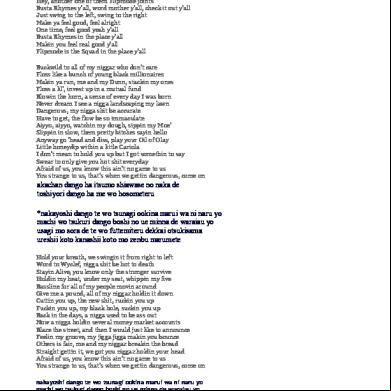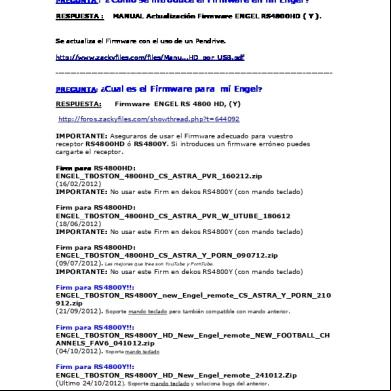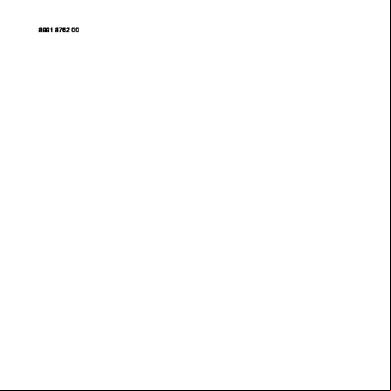Tascam 424 Manual 1js1
This document was ed by and they confirmed that they have the permission to share it. If you are author or own the copyright of this book, please report to us by using this report form. Report 3i3n4
Overview 26281t
& View Tascam 424 Manual as PDF for free.
More details 6y5l6z
- Words: 16,826
- Pages: 27
1
TASCAM TEAC Professional Division
i=ORT/JSTUDIO
OWNER'S
MANUAL
)
5700124700
1 Important
Safety Precautions
CAUTION L*lE
A AlE
Safety Instructions
CAUTION:TO REDUCETHE RISKOF ELECTRICSHOCK.DO NOTREMOVECOVER (OR BACK). NO -SERVICEABLEPARTS INSIDE. REFER SERVICINGTO QUALIFIEDSERVICEPERSONNEL.
i
CAUTION:
13. Cleaning -- The appliance should be cleaned only as recom-
• • •
mended by the manufacturer.' 14. Power Lines - An outdoor antenna should be Iocatad away from power lines.
Read all of these instructions, Save these instructions for lateruse. Follow all warnings and instructions audio equipment.
marked
on the
tothepresence ofuninsulated "dangerous voltage" within theproduct's enclosure thatmaybeof 1. Read Instructions --All the safety andoperating instructions The_ightning_ashwitharr_whe_dsymb___withinaneq_i_at_ra_triang_e'isintendedt_a_ertthe sufficient magnitude toconstitute a riskof electric shock to persons, should be readbefore the appliance is operated,
,_ i
2. Retain Instructions--Thesafetyandoperatinginstructions
:
important Theexclamationpoint operating and withinan maintenance equilateraltriangleis (servicing) instructions intendedto intheliterature alertthe to accompanying the presence the of appliance.
,_
Thisappliance hass serialnumber located ontherear. Reaserecord themodel number andserial number andretain themfor yourrecords.
WARNING:
PREVENT
FIRE
OR
SHOCK
HAZARD, DONOTEXPOSE THIS
being
used in the
U.K., this unit is sold without an AC plug. Please request your dealer to install the correct plug to match the mains power outlet where your unit will be used as per these instructions.
NOISE
DIGITAL
APPARATUS
EMISSIONS
FROM
DOES NOT
zxAMFLZOr ANTENNA GROUNmZ_G _LSErC.r_ZNc_O_[ grounding electrodes, and requirements for the grounding
DIGITAL
Bescheinigung
CRO_,O
*'_(_ s%,_,o_..,_,o_,or
7. Wall or CeilingMounting- The appliance should bemounted to a wall or ceiling only as recommended by the manufasturer.
DES COMMUNICATIONS
des Herstellers/Importeurs
Hierrnitwird bescheinigt,dabder/die/das MlSCHPULT MIT MAGNETTONBANDGERAT (Ger4t, TyJp. Bezeichnung)
424
in Ubereinstimrnungmitden Bestimmungencler
AMrSBLATT 163/1984,VFG1045/1984, VRi1046/1984
,
(AmtsblattverfOgung) CONFORMS WITH EEC DI RECREGARDING INTERFERENCE
S UPPR ESSI ON CON FORME AL D.M. 13 APRI LE 1989 D I R ETT I VA CE E/87/308
_,
APPARA-
•
"-
_N_ _R¢
TUS AS SET OUT IN THE RADIO INTERFERENCE REGULATIONS OF THE CANADIAN DEPARTMENT OF COMMUNICATIONS.
PAR LE MINISTERE DU CANADA.
2
electrode. See Figure below.
EX-
LE PRESENT APPAREl L NUMERIQUE N'EMET PAS DE BRUITS RADIOELECTRIQUES DEANT LES LIMITES APPLICABLES AUX APPAREILS NUMERIQUES DE CLASSE B PRESCRITES DANS LE REGLEMENT sun LE BROUILLAGE RADIOELECTRIQUE ED CTE
THE APPLIANCE TIVE B7/308/EEC
,. Water and Moisture - The appliance should not be used
6A. An appliance and cart combination .should be moved with care. Quick stops, excessiveforce, and unwen surfaces may causethe applianceand cart combination to overturn. THIS
of plugs
mast information rides and ing with structure, respect togrounding proper grounding of the lead-in of the wire to an antenna discharge unit, size of grounding conductors, location of antenna-dischargeunit, connection to
sink, laundry tub, in a wet basement, or near a swimming pool, etc. should be followed, 6. Carts and Stands -- The applianceshould be used only with a cart or standthat is recommendedby the manufacturer.
I
FOR U.K. CUSTOMERS
Due to the variety
3. should Heed Warnings be retained - All for warnings future reference, on the appliance and in the operating instructions should be adhered to. 4. Follow Instructions - All operating and use instructions
near water - for exenlple, near a bathtub, washbowl, kitchen
APPLIANCE TORAINOR-.n,eT,,.¢ IVIUIOIUDF=
Model number Sedalnumber
NOTE
TO
•
connectedAntenna to the receiver, be -sure antennaantenna'is system is 15. Outdoor Grounding If the an outside grounded so as to provide some protection against voltage surges and built up static charges. Section 810 of the National Electrical Coder ANSI/NFPA No. 70 - 1984, pro-
funk-entstGrtist. Per Deutschen Bundespost wurde des Inverkehrbringen dieses GerBtes angezeigt und die Berechtigungzur 0herprOfungder SerieaufEinhanungder Bestirnmungen einger_tumt,
,_.
NEC- NATIONAL EL£CTRmJ¢ CO0(
0_o_,_ _o,0_o_ _(c s(c_o._,o-,,) _o_.oc_,_ E_o_.=,_ C_CTROOE STSlrEM (N(C_T ZS0. P_TH)
8. Ventilation - The appliance should be situated so that its location or position does not interfere with its proper ventilation. For example, the appliance should not be situated on a bed, sofa, rug, or similar surface that may block the ventilation openings; or, placed in a built-in installation, such as a bookcaseor cabinet that may impede the flow of air through the ventilation openings,
16. Nonuse Periods -- The power cord of the appliance should be unplugged from the outlet when left unused for a long period of time.
9. Heat - The appliance, should be situated away from heat sources such as radiators, heat s,stoves, or other appliances(including amplifiers) that produce heat. 10. Power Sources- The appliance should be connected to a power supply only of the type described in the operating instructions or asmarked on the appliance. 11. Grounding or Polarization -- The precautions that should
18. Damage Requiring Service - The appliance should be serviced by qualified service personnelwhen: A. The power-supply cord or the plug has beendamaged; or B. Objects have fallen, or liquid has been spilled into the appliance; or C. The appliance has been exposed to rain; or D. The appliance does not appear to operate normally or exhibits a marked change in performance; or
be taken so that the grounding or polarization meansof an appliance is not defeated, 12. Power-Cord Protection - Power-supply cords should be
E. The appliance has been dropped, or the enclosure darnaged. 19. Servicing - The should not attempt to service the
routed so that they are not likely to be walked on or pinched by items placed upon or againstthem, paying particular attention to cords at plugs, convenience receptacles, and the point where they exit from the appliance.
appliance beyond that described in the operating instructions. All other servicing should be referred to qualified servicepersonnel.
17. Object and Liquid Entry - Care should be taken so that objects do not fall and liquids are not spilled into the enclosure through openings,
TEAC CORPORATION Name desHerstellers/Importours
3
The PORTASTUDIO 424 is...
Table of Contents The PORTASTUDIO 424 is... The Recording System
5 5-6
The PORTASTUDIO 424 is an 4-track "Multitrack Master" cassette tape recorder and a full-
Using this manual : To get the most out of your 424, please take the time to read through this
Understanding the Mixer Multitrack Cassette Recorder
7-8 9
function 8x2 mixer workstation,
manual. Some time spent now will keep you from overlooking some of the features that make the 424 a more creative tool. You may discover some new tricks you haven't tried before.
Precautions and Recommendations Brief Guide
9-16 11-12
Step-by-step Operations Guide Let's Try the 424 Mixer How to record on track 1 How to play back track 1 through CUE MONITOR How to make an overdub on track 2 How to record all other tracks How to record many sources onto a single track How to record a mix onto two tracks simultaneously Recording on more than two tracks simultaneously How to mix down. Punch-in or Insert Recording Punch-in/out Procedure Selecting In and Out Points Punching-in/out with RECORD Using the Remote Footswitch (RC-30P)
i ;
i
i
Making an Automatically
Repeating
o,s0as
. !
SYNC Features Care and Maintenance
;
--_ !3 ,;
described with an upper case first letter (like Record mode).
21-22
The Recording
21 22 22 22
24 23 25-26 25 25 24 25 26
Loop
System
The PORTASTUDIO 424 is a complete audio production facility in a single box. It is divided and multitrack cassette recorder. into an two4-channel, major sections: a full-function mixer
27
additionally need these: Input devices (microphones, instruments), Output devices (headphones), 2-track recorder,system, Effects you'll proTo complete the recording cessors, etc., as shown on the next page.
29 30 31 29 31
36-37 37
Some Commonly Asked Questions about the Portastudio
38
Optional Accessories Specifications
39 40
Block Diagram
41 42
___ L---424__J
Overdubbing
connected to the 424 can be
In TRACKING The diagram onand the Ovardubbing, right depicts how the signals mixer inputs are usually microphones or instruments, going to different tracks of the recorder. In OVERDUBBING, the MONITOR section and TAPE CUE of the mixer must be used to listen
35
Tracking
(_ from equipment routed.
32 33 34
_'_
The Three Steps to Multitrack
29-35
How the dbx Works
Level Diagram
r_;;.
Use of capital letters : In general, we use all upper case type to designate a particular switch, control, jack name or label (like PAN). Transport modes and some features are
19 20
Features and Controls Effect Send Section Stereo Inputs Section Main Stereo Mix Master Output Tape InputSection(Channels Cue and Monitor Section 1-4) Recorder Section Cassette Loading and dbx System Transport Controls Track Controls
:
23-24
Using Effects with the PORTASTUDIO 424 Setting Effect Send Levels Setting the Output of Effect Adding Stereo Channels to aDevices Bounce Setting the Mix/Balance Control on Effect Devices How to Connect Your Effect Devices
a single
18
Bouncing Tracks (Ping-pong) Ping-pong Live Material Ping-pong Plus Procedure
into
Its high audio quality and creative flexibility reflect the experience and innovation that have allowed TASCAM to earn its reputation in professional audio production fields, and its -friendly design makes the 424 suitable for anyone, from expert to novice,
13-20 13 15 16 16 18 18
combined
_;_
IIl_l_
"" " " +" L__
Mixdown
III °_° 424_.__J
1171
to0+v+outrac+w.ieou+cor0no I m tl l l so there is a two-way flow through the console. In MIXDOWN, signal comes from the multitrack and is sent to an external 2-track recorder.
2 Track
I_]
[--424--
j
•© Copyright1990,TEACCorporation" All rights reserved under internationaland Pan Americancopyrightconventions. . This bookmay not be reproducedin wholeor in part, by mimeograph or any other means, withoutpermission.
_
4
5
'
Understanding
the Mixer
Signal Flow in the 424 Mixer
Mixdowndeck
The illustration below shows how the input signal es through the 424 Mixer section. After the MASTER fader they go to the L/R LINE
Mic
i__ [_[.jt_l_
route in the mixar and is called "Main Mix".
Effects
OUT jacks. This is the most important
'_l.r_
signal
'1Pt_
NES
_IIC, cO
MOI
•
_1 -,
i-
u
c
ic/i
J_ -L
P"
M
_'DI-
io __ m m
Cl E
-
i
PORTASTUDIO424
I
_
-
-_ i
Hea0pnones
m
U 1o--
' -
9--
: !
RC-30PFootswitch
_--
_
eN
N
e-,--
-
3--
--
0--
II IASTER
6
7
Multitrack
i
Tape Cue Monitor System The TAPE CUE mix and MONITOR switches are also crucial for successful multitrack recording, because they control what you hear in the headphones. This CUE mix is totally independent from the Main Mix going to tape. If you don't use the CUE mix, you run the risk of accidentally "bouncing tracks" every time you
If you can hear tape playback in your headphones when CUE is not pressed, it means you're hearing tape through the Main Mix. This is correct for mixdown and bouncing tracks, but during overdubbing it can cause previous tracks to be mixed together with new tracks, instead of each part remaining separate. Use the TAPE
record new material.
CUE toavoidthis.
The 4 TAPE CUE controls act like a separate 4xl mixer, dedicated solely so you can hear playback from the multitrack recorder in your headphones. Settings of these controls don't affect the mix going to tape. When any of the TAPE CUE controls are turned to the right, CUE is pressed in the MONITOR switch, and the PHONES controls is turned up, you can hear tape playback in the headphones. You can adjust the monitor level of each track by adjusting its TAPE CUE control. The channels of
The three MONITOR switches choose which mix(es) you can hear in the PHONES - the CUE mix, and the LEFT and RIGHT outputs of the Main Mix. You press LEFT or RIGHT to hear what you are recording : for example, LEFT while recording onto track 1. If you need to add external sources to the CUE mix (for example, a MIDI-synchronized drum machine that you don't want to record on tape), the ASSIGN switches for channels 5-6 and 7-8
the Main Mix remain inputs for recording,
have a CUE position. This sends the output of the stereo channel directly to the CUE mix.
free to handle
external
_
L
\
Cassette
Recorder
The 424 records on readily available standard (Philips) Compact Cassette tape, high bias Type I1.The recorder has 4 tracks while the mixer has a stereo output; however, using the DIRECT feature you can record on any or all of the 4 tracks at one time. For more details, see "How to Record More than Two Tracks Simultaneously', page 18.
•
Three tape speeds offer HIGH for greater fidelity, NORM for compatibility with standard cassette tapes, and SLOW for studying complex musical ages.
•
ZERO RETURN will automatically STOP or PLAY the transport when it is fast wound to the O00 counter position.
The 424's dbx Noise Reduction virtually eliminates unwanted tape noise. A special SYNC feature turns off the dbx on track 4 separately, making it possible to record and play back the MIDI sync tones or SMPTE/EBU time code without being affected by the dbx encode/decode. This ensures that the sync tones/code are recorded and played back without unnecessary processing. With proper operating techniques, it is not necessary to leave a guard band between music and sync tone tracks because of the low crosstalk of the TASCAM heads.
•
MEMORY will automatically STOP or REWIND the transport when it reaches a counter position that you select. In combination with ZERO RETURN PLAY, you can use MEMORY REWIND to automatically repeat a section of tape without having to press the transport controls.
•
The tape speed can be increased or decreased with the PITCH CONTROL dial in both playback and record, to match pitch or for special effects.
•
Punch-in and Punch-out can be engaged using the optional RC-30P footswitch, which gives you an "extra hand" in the'recording process.
The transport controls of the 424 are microprocessor operated, allowing highly reliable functions that make the unit easier to use:
Precautions
and Recommendations
4k
_
Tape Speed and Track Format The Portastudio 424 uses a HIGH speed of 9.5 cm/sec. (3-3/4 inches per second) which is two times (2X) the normal speed of a standard
conventional recorders. The SLOW speed is 2.4 cm/sec (15/16 i.p.s.), of half the normal speed. It also employs a discrete 4-channel format head developed especially by TEAC for TASCAM
,,_, ""
audio cassette. Its NORMAL speed is 4.8 cm/sec (1-7/8 i.p.s.), the same as that used by
multitrack comparison
, w _;:,(@)). ,o,o-
... _-6
@
}
_.
i
"_'_'_" "/'/'A_" 4_ -,.,
. ,-
'
®
c,_c,
TASCAM L___J 4Tr 3Ch
cassette recorders. Here of variouscassette formats:
@
is
a
@
c, '
TASCAM L__J 4Tr 4Ch
TASCAM L.___L____J 8Tr 8Ch
L____J IEC (Philips)
-_j)-
4Tr 4Ch
IEC L____J (Philips)
ANSI (Philips}
L______J
4Tr 2Oh
2Tr 2Ch
,
8
,
;
(Unit: mm}
9
Ii
-
• Playing back standard (stereo) prerecorded tapes:Tapes recorded on stereo cassette recorders can play back properly on the 424 if you set the track playback, tape speed, and noise reduction type correctly. Tracks 1 and 2 roughly follow the standard "stereo" format, but tracks 3 and 4 use the "Side B" (reverse side)
:
*
tracks. So you must turn off Track 3- 4 playback to avoid hearing the flip side playing backwards. If the cassette was recorded with Dolby B type noise reduction, the DBX switch
i :
_Side _"
B
safety tab
safety tab
should be set to OFF.
Tape Length
For the same reasons, tapes recorded on the Portastudio 424 will not playback properly on stereo cassette recorders. Material recorded on the 424 must be mixed down to stereo for final distribution,
Use the shortest possible tape for a given work. It is not unusual to play a tape 100 times before you are finished, so select a cassette length that is as close as possible to the length of the program you plan to record. Cassettes C-60 length and shorter are often made from thicker stock than longer cassettes.
The 424 needs the entire width of the tape to record its four tracks, eliminating the option of recording on both sides (actually, it's both directions). Therefore, you should decide which side (side "A" or side "B') you want to use and use that side exclusively. It's a good idea to get into habit of consistently using the same side on all multitrack tapes. Tape Type The Portastudio 424 is internally adjusted for HiGH BIAS "Type I1" tape. This means that for best results, you should only use tapes of this type. TDK SA, Maxell XL-II or equivalent
_.
__
formulations are recommended. We strongly suggest that you select one good quality brand and use it exclusively. The time you spend creating your multitrack master is much more valuable than the money you save by buying inferior tape. The cassette shell essentially becomes a part of the 424's transport. Poor quality shells can cause wrinkles, snarls and shredding of the edges of the tape with use. Even small scratches on the tape oxide can cause "dropouts = (temporary loss of signal)on one or more tracks. High quality tapes are less likely to cause problems in the long run. Accidental Erase/Record Protection To protect a finished master tape, it is necessary to punch out both record protect tabs. Even though you are recording in only one direction, the 424 uses the entire width of the tape, as mentioned above. If, for example, you remove only one of the tabs, you could accidentally insert the cassette into the 424 backwards and erase all four tracks of the master,
10
The tape used in C-120 cassettes is extremely thin and can cause winding problems, crimping, wrinkling, and other damage to the oxide coating of the tape which will destroy your work. Don't use C-120s in the 424. "* that at 2X normal speed, and the "one-side-only" 4- track single direction format means that you have only 1/4X normal play time: (approx.) C-3O C-46 C-60 C-90
7.5 min. 11.5 min. 15 min. 22.Smin.
Powering the 424 IMPORTANT ! Only use the provided AC adaptor PS-P424 which is designed especially for the Portastudio 424 and provides a convenient connection and correct polarity. Should you attempt to employ an AC-DC converter of any other brand or manufacturer, you will have to make sure that the connection provides the proper polarity as shown by the symbols e-c.-e above the connector on the back of the unit. Furthermore, the specified voltage of 12 V and amperage of 1100 mA must be properly observed. Otherwise, damage may occur to the Portastudio 424 and such damaoe would not be covered by the limited warranty on the oroduct.
PORTASTUDIO 424 Brief Guide
I Input
For detailed
information
on each feature,
see "Features
selection and adjustment
and Controls',
pp. 29-35 of the supplied
manual.
STEREO INPUTS (Ch. 5-8) : Connect any line-level signal (such as an effect return, or electronic instrument) here. They can operate in three different ways. • Four Sources: By Using a special 3-conductor TipRing-Sleeve (TRS) cable, each jack can accept two signals at once (Tip to the left, Ring to the right on Channel 5-6, vice versa on Channel 7- 8). • Two Sources: If TRS "stereo splitter" cables are
I I
IN (Ch. 1-4) : These are the input jacks for the mixer channels. Both level sources (such as electronic instruments) can be connected here.
connected to these jacks. In this case, the left (56) jack will go only to the Left mix, and the right (7-8) jack will only reach the Right mix. n°tavailable'standardm°n° 1/4= cables can be jack and leave the right (7-8) jack empty. The signal automatically connects to both channels, making assignment to left and right simultaneously possible.
",
_ "_
(Ch. 1-4) : Sets how much preamplification will be added to the MIC/LINE Iower-level signals (from microhpones and some guitar pickups) andlinesignal is so loud it is distorting the mixer electronics,
_
: Determines where the signal of the channel comes from, and where the INPUT jack signal will go to.
_ EOI
INjack.
• =o, • • _
-
Turn to the right if the signal needs amplification,
__o_
to the left if the
MIC/UNElleft)
set the external input as the channel source.
TAPE (center)
makes tape playback the channel source, and is used during a
_
lii_!i_ili_ /
_11
_
[,_c= -_-
TAPE and MIC/LINE I_L (R) makes tape playback the channel source, and sends the external input directly to the designated Master output (left or right), This is used during mixdown if you want to add external inputs (from MIDIcontrolled instruments or an external mixer) while using the channel of the 424 to control tape playback. The input signal goes directly to the LEFT or
r-_,-
typical mixdown or bouncing tracks.
/' ' ' '
I-'U_
LOW:
Cuts
boosts bass
,-'e-,o-"-" ,-
: A post-fader effect send from the channel. Turn clockwise to increase a "buss mix, RIGHT input'.. orbyingthe frequencies.Channel contrOlSshelving-this pointmakeSis theat 1001N jackHz, work as the level going to the Effect Master.
:,o-
: Sets the pan position (left-right balance) of the channel. Note that the Left Mix can be recorded on tracks 1 and 3, and the Right Mix onto tracks 2 and 4.
el fader: Sets the volume of the channel feeding the MASTER fader.
for recording, or the CUE mix for monitoring. If you are using MIDI-sequenced "virtual tracks', connect them to channels 5-8, so they can be sent,directly to the CUE mix without being recorded.
"......
• ,
[ _
I
ASSIGN
II
1
i
,_
_
_
section. on appears (Antheoutput Ring connector of the TAPE of the CUE EFFECT mix SEND also jaCk,an extraS° witheffecta specialsend fromTRStape).Cable CUE can be used as TAPETapeCuECue'I-4M°nit°r': This sectionand PhoneScontrols tape playback in the PHONES : This is the volume control for the built-in
.
headphone amp. MONITOR switches : These select what signals you will hear in the PHONES. You can hear the left and/or
!!
II
L_,_ i
MASTER II
: Sends the stereo channel to either the L-R mix
headphones, when CUE is pressed in the MONITOR
i/iHililT II: H -
i
,o_o,
[] =.__e I' ' ' - ,_ c_ [] I I;|1] I l_ HI ,-
the volume of the stereo
I
_,,_ -\_ ,_,
)'-
One source: Plug a mono cable into the left (5-6)
LINEchannels. level control : Controls
,/_.1 -,, "_
HIGH : Cuts or boosts treble frequencies. Shelving point is at 10 kHz. i-
.
L
•
•
right output of the mixer, plus the tape cue mix, depending on what is pressed down. The LEFT or the RIGHT switch MUST be Up/Off with signal, so you can hear that at the center in the headphones. The "TAPE" CUE MONITOR mix is always mono (center). Theeither CUE Left MONITOR from buss the stereo when only or Rightmix output is fed channels 5-6 and 7-8 may be stereo if they are fed with stereo inputs.
I Master
Section
]
•MASTER fader : This sets the total output level of the stereo mix. I
EFFECT MASTER : This d_ I I I
the effect mix.
is the master SEND control for
[ Recorder controls mTRK
]
(Track) LED : When a position, its indicator will any other positions than in red, regardless of the
track is in SAFE light in green, in SAFE, it will light current transport
F--SYNC OUT jack : Connect this to the input of a | MIDI sync or SMPTE time code reader. This | jack always gets signal directly from tape | track 4.
mode.
BUSS position, you can meter the output level of the mixer sections (left, right, tape
/
respective tape tracks OR the output level of different sections of the mixer (as set by
during mixdown,
=t¢" I
t-
"_!_ _--_ 'i:i
__,
_. _i_
LEFT (1,3) or RIGHT (2,4) : The track will be recorded with the Left or Right Mix. Recording level is adjusted by the Channel Faders and the MASTER fader. Any combination of inputs can be recorded at once onto a track, in a mix determined by
position, this jack gets signal directly from tape track 3. EFFECT SEND • Connect this to the input of an effect device.
MEMORY switch : Determines what will happen when the transport reaches the MEMO point : automatic STOP, automatic
CUE OUT feature : If you have a "stereo splitter" TRS 3- conductor cable, the Tip will Selector in the TAPE receive theswitch EFFECTis OUT signal, and OUT the Ring will receive the CUE OUT signal, allowing the use of a second effect device during mixdown, when CUE is not otherwise being used.
the first time, the current counter location
not get signal from the LEFT and RIGHT mix during recording, the CUE OUT is not
clears that memory (LED off). A third press, is memorized (red LED lit). A second press,
system. Use the PHONES jack for this intended for connection to a mohitoring
_
10,_ __'_ I
I
establishes MEMO REWind, or a nonew effect (OFF).point (LED lit). RETURN : Determines what will happen when the transport is fast wound to the PLAY, or no effect (OFF). zero position : automatic STOP, automatic DBX : This turns the dbx noise reduction ON and OFF for all four tracks. Normally, leave it on. In the SYNC position, the dbx is on for tracks 1-3, and off on track 4. Use SYNC when using Track 4 to record and play back MIDI sync tones or time code. When SYNC is on, the DIRECT side of Track 4's RECORD FUNCTION switch gets its signal from the SYNC IN jack, instead of from mixer Channel 4.
RECORD FUNCTION switches 1-4: These control which track(s) will be recorded when the master RECORD and the PLAY key is pressed, and choose where the signal to be recorded is coming from :
SAFE : The track will not be recorded.
IN jack : Connect the output of a MIDI sync or SMPTE time code generator to this jack. When the DBX switch is in the SYNC position, this jack connects directly to the
[]
-'__
i
=
=TAPE SPEED : HIGH is 3-3/4 ips (9.5 cm/sec.), double the standard (NORMal) cassette tape speed of 1-7/8 ips (4.8 cm/sec.). SLOW
,E,
: ;
_SYNC
DIRECT side of the Track 4 RECORD FUNCTION switch. When the Output
I
....
i
DIRECT : The track will be recorded with the direct output of the same-numbered channel (channel 1 goes to track 1, etc.), Adjust recording level with the Channel Fader only. On Track 4, if the dbx switch is in the SYNC position, track 4 will record the signal from the SYNC IN jack instead of from Channel 4.
i l,
is 15/16 ips (2.4 cm/sec.) half normal speed. SLOW is recommended for practice only. cue, andeffect).Thisisthenormalsetting
Meters:Theseshowtherecordedlevelofthe
[
I
switch : In the TRK position, the four meters will show the record or playback level of the four tape tracks. This is the normal setting during recording. In the
the METER switch). The average level should be in the center(0), but occasional peaks up to +6 scale are acceptable,
_METER
I OUTPUT JACKS: Rear
PITCH CONTROL: Increases or decreases the speed of the transport in both Record or Play mode, over a 12% range, __--Transport
keys : These work the same as on any cassette recorder,
Tape counter (not shown) : A three-digit display that shows the current tape position, used for autolocation functions. Counter reset button (not shown) change the counter to "000".
(_
purpose. Output Selector switch : This is a "where from" switch : it selects the source for the four the four jacks act as four TAPE OUT jacks, output jacks next to it. In the left position, getting signal directly from the multitrack tape without ing through any mixer controls. In the right position, the first two jacks act as LINE OUT Left and Right, jack 3 acts as SYNC IN, and jack 4 acts as SYNC OUT. LINE OUT L and R jacks: Normally, connect these jacks to the Left and Right inputs of your mixdown deck. When the Output Selector switch is in the TAPE OUT position, these jacks will get signal directly from tape tracks 1 and 2 instead of from the stereo output of the mixer. These jacks can also be connected to the inputs of external mixers and amplifiers, etc. However, since the TAPE OUT section can not be heard through LINE OUT L-R, they are not intended for connection to a monitoring system. Only the PHONES jack gets a mix of cue and stereo.
: Press to
their PAN controls and faders. !
.
Step-by-step Operations Guide LET'S TRY THE 424 MIXER
To learn how the mixer works, first you need to plug a signal source into one of the six 1/4" jacks located at upper top of the 424, in your easy reach. ;
As an example, we'll use a microphone as the source.
:
:
Before connections
i;
•
Turn all the TRIM controls all the way to the left/LINE position.
•
Turn all the EQ controls to their center °0" position.
•
Bring all the faders down.
•
Turn all the TAPE CUE, EFFECT, and PHONES controls full counterclockwise, and set all the MONITOR switches to OFF (their Up position).
•
Turn the LINE counterclockwise,
5-6 and LINE 7-8 level controls full and set the ASSIGN switches to the CUE
position. 1. Have in hand headphones. Source connection
microphone
and
a set of stereo
2. Plug the 1/4" plug on your microphone cable into the leftmost (_
=_-
Powering on
Headphones
a dynamic
MIC/LINE IN jack for channel 1. 3. Connect the provided AC adaptor to the DC IN jack, and the other end of the adaptor cable to an AC odtlet.
4. Turn the 424 on. (The POWER switch is located on the back, next to the DC IN jack.)
connection
Input source ,.PUT Mm/UNETA_
5. Plug your headphones into the front PHONES jack.
6. Set the channel position.
1 INPUT
switch to the left source
MIC/LINE
13
I How to Record On Track 1 I
Panning
7. Turn the channel 1 PAN control all the way to the left position.
As a trial, let's record your voice on tape.
P,.-%.= ' ' '
1. Have in hand a new cassette tape (Type II, C-90 length shorter). Make sure the DBX switch is set to ON.
@
Loading a cassette
Channel level
8. Raise the channel fader to "7" on the level scale.
Group level
9. Raise the MASTER fader to "7".
Monitor
.... selection
Getting past the leader _tape ,,_,,,_ ', ._
OFF, so you can hear the Left mix at the center in the 10. Press headphones. the MONITOR LEFT switch. The RIGHT switch must be
_r--]
4. Press the Counter Reset button, so you RETURN function to get back to this point.
Selecting tracks
5. Set the TRK 1 RECORD FUNCTION
__
@:
,,_,
12. While speaking into the mic, slowly turn the TRIM control in channel 1 to the right. You will hear your voice in the headphones.
= *' = ,3 == o
When _sing a line level source (such as electronic instruments) instead of the mic, the TRIM does not need to be turned up very far, if at all.
-,o Beginning to record "_"_
switch to DIRECT or LEFT. ,_
"_';'_
6. Speak into the mic. You will see meter 1 move. If no level or too low a level is shown, continue to speak into the mic and slowly turn the channel 1 TRIM control to the right/MIC until the meter averages at "0" and peaks at "+6".
7. Hold RECORD and press PLAY to initiate
recording.
8. Speak into the mic.
/
When Loading a Cassette Tape WRONG shell so it is fully seated in place. If its open edge (or the spine: the opposite closed edge) is up as shown and PLAY or other transport keys are pressed, the Be cassette might cassette stick in ATTENTION! sure toshell pressthe the transport mechanism and will not remove.
• "_
ZERO
If you use DIRECT, the METER switch must be in the TRK position. If you use LEFT, the METER switch can be in either TRK or BUSS.
Mic level adjustment
1
an use the
The TRK 1 indicator will switch to light in red.
_,_j,.
T.,%e
3. Press PLAY and allow the tape to run for about 10 seconds. This will run the tape leader onto the takeup reel, and put the beginning of the tape in front of the heads.
Resetting the counter.
11. Turn the PHONES level control up to the 12 o'clock position.
TRIM adjustment
2. Press on the cassette door's lower right hand corner, and it will spring open. Insert your cassette tape. Close the door.
___-'_
_,i_
Listening level
or
]
__.___
Stopping recording
9. Press STOP to stop the tape and terminate
recording.
._ GOOD
Putting track into "Safe"
-
10. Set the TRK 1 RECORD FUNCTION
switch
back to its SAFE
SAFE
______________
14
j_ r_
.....
=_c,____
before.P°siti°n'TheTRK1 indicatorwillswitchtolightin
greenas
15
|
How to Play Back Track 1 through
CUE MONITOR I
Locating tape _. to 000 _--_
1. will Set the ZERO RETURN switch to STOP. Press REW. The tape rewind, automatically stopping at counter zero point.
Monitor
JL<_J
--0Monitor Selection .o,_
_"F]
2. Press CUE in the MONITOR the tape.
_,,r-]
Begin playback
selection .o,,o_
select switches,
so you can hear
3. Press the MONITOR RIGHT Switch (down position). The MONITOR CUE switch should also be on. The LEFT switch should be off.
0_ _
Turn LEFT off, so you don't hear the noise from the microphone or instrument in the phones.
: _ |
Locating tape to 000 _,
4. Press the REW key, So the tape will the track 1 recording.
rewind to the beginning
of
Track selection
5. Set the TRK 2 RECORD FUNCTION switch to RIGHT. The TRK 2
3. Press PLAY.
"'_'
omlc-r
_ TAPE CUE level
4. Slowly turn the TAPE CUE 1 control to the right.
adjustment
_
indicator will switch to light in red.
You will hear
what you have recorded on track 1 in your headphones.
Record level adjustment
.__
(TRIM)
6. Speak into the mic to check to see meter 2 move. If no level or
=
slowly turn the channel
=., *_
too meterlow averages a level at is "O" shown, and peaks continue at "+6". to speak into the mic and
1 TRIM control to the right until the
----_, Stop playback
5. Press STOP to stop play.
-- -,o
"_
I
7. Hold RECORD and press PLAY to initiate recording.
Monitoring
8. You will hear track 1 play, together with the new signal going to track 2, in the headphones, monophonic (centered) as long as the LEFT MONITOR switch is not pressed. If LEFT is pressed, you'll hear the signal going to track 2 on the right side, and the track 1 playback at the center.
i
I How to Make an Overdub
on Track 2 I
Overdubbing is recording one or more additional tracks on the same tape, while listening to previously recorded tracks using CUE.
! !
i
Begin to record
Leave the microphone connected to the channel i input. There is no need to repatch it to channel 2 to record on track 2. You can continue to use channel 1 because the channel's PAN makes it possible to send any channel to any track of the recorder. Same levels
1. All level controls should be set the same as they ware for the first track : the channel 1 fader and MASTER fader at about 7, the TRIM undisturbed, the INPUT at MIC/LINE. All other channel faders, including 5-6 and 7-8, should be off.
Panning
2. Turn the channel 1 PAN control all the way to the right position.
_,, ' ' '
input/tape
t ! i _ i
NOTE: Adjust only the TAPE CUE 1 control or the PHONES control if you need to change the balance between the old and new track in your headphones. Leave the Channel and MASTER faders alone, because they control the level being recorded. Stop recording
Putting track 2 into "Safe"
SAFE
16
9. Press STOP to stop recording.
10. Set the TRK 2's RECORD FUNCTION switch to SAFE, so the indicator switches to light in green as before.
i
I How to Record All Other Tracks
]
Tracks 3 and 4 can be recordqd using almost the same procedure just shown for tracks 1 and 2. Just usa the applicable RECORD FUNCTION switches, and the PAN controls should be rotated to the LEFT for recording on Track 3 and to the RIGHT for Track 4.
I How to Record I Simultaneously
onto
Two
Tracks
Recording is the same procedure as for one track. In the exampl e above, switch RECORD FUNCTION 3 to LEFT, and RECORD FUNCTION 4 to RIGHT to record on tracks 3 and 4 simultaneously.
If you want to record multiple sources onto two tracks, you use the channel PAN controls to send them to LEFT or RIGHT (or anywhere in between, if you're making a stereo mix). The track RECORD FUNCTION switches choose what track the Left and Right mixes will be recorded
I Track How to Record Many Source• onto a Single I
a Mix
on.
Note that
in this method,
In the first example, we recorded one source -onto one. track at a time for simplicity. But the mixer of the Portastudio 424 can take multiple channels and mix them onto a single track. To do this:
+
instrumentstwo example, on track instruments 2). Also,onyoutrack can record 1, threea mix only on combinations of even/odd numbered tracks (1 & 2, 1 & 4, 2 & 3 etc.). If Track 1 and Track 3's RECORD FUNCTION switches are both in the LEFT position, they will both record the same mix.
, These mixer channels are being sent to the LEFT, for recording on either Track 1 or Track 3.
F_
=_... .._
¢_ =._.. ..=
¢_
ASSIGN switch channels plus the is in twoitsstereo L-R position, channels.andIf the the LINE level control is turned up, the LINE signal will be recorded along with any other channels sent to the Left or Right mix. Since there is no PAN control, the signals are set to the "hard left" and "hard right" position.
_,
1 i,,, 2 ........ __/_,_,:_ ?_:_ __f,,_,,'_ !! __,,'_ !! __=.'-_.- __=-._-'.- __=-\_/-,,, _v=-\_/-,," ,_ ... _ ,,_ ,,
_=_
_=........... _
.=_... ._._.. .o_ .._.
_'__" <,'__ <,_'_" -4"r%'-
...... II
....
II
For more information see pp. 30-31.
about Stereo
channels
-....... a
...... <_',',-i=i nile=rEcr
=o_
-_.
S(_'_'-=_F_C_
-Y_'_:
:(_'_'-. _--Jl-
--
_
.............................. .f/'A_'.,..f,,i_'x.K/'A_".< -f/"A_"< "_--_" "_J_ "_-J_ "_-J/" _' _'_')[!
In this example, all instruments
--i
-'_"C _\_1,_
_
_,___...... _
'_:-
'_0"_.-
"....
I Recording
I] [I II -_C_'C -X_JII
I Simultaneously
',',_:
It is possible to record on three or four tracks at
U
_©_J =_ ,,_ _
,,
2_"_ 2_ .,.___>.,, .,._..,,
I---3
plugged recorded into onto channels Track 1 or1-4 3.. will be
•
'°_
-YC_ -\_'_/,,_
:_" \_-
-"...... ._.Q_-.,_[_-_-._._-)[-
=o_
These mixer channels are being sent to the RIGHT, for recording on either Track 2 orTrack 4.
channel's TRIM and fader level set. •
Make sure the INPUT channel you want to MIC/LINE.
switch record
of every is set to
•
You can't record the stereo channels single track. See also page 38.
onto a
•
Press both the LEFT and RIGHT MONITOR switches (plus CUE if you need to hear tape tracks or MIDI virtual tracks.)
on
More
than
Two
Tracks
: DIRECT
the same RECORD time FUNCTION by using the switches. DIRECT position In Direct of recording, each track gets its signal from a single mixer channel channel 3, etc.
• [
Lower the MASTER fader to make overall level adjustments once you have each
•
Even when DIRECT is on, a channel still goes to the Left/Right mix. If you record another track with LEFT or RIGHT at the same time, you must check your PAN settings. For example, you can record a vocal DIRECT onto Track 3, and record multiple instruments on Track 1 via LEFT at the same turned But time. hard Channel right, 3's otherwise PAN control you'll wind must up be with vocals "bleeding through" onto Track l's instruments.
•
DIRECT can be used anytime yoO want to' record a single channel to a single track.
Recording the stereo line channels (5-6, 7-8) : It is possible to record up to eight sources simultaneously, using the four standard mixer
• Set the PAN control of each channel to the same setting, for example :
,1,, 1 _, 2 ,_ 3 ,,, 4 _',,._-_,- -r,._,_,-mA_,_- .[,........._. ....................... _-" _--= __= - = ___-- ......
The METER switch must be in the TRK position to see recording levels during Direct recording.
Restrictions: The 424's mixer section has only two main mixes, Left and Right. For this reason, you can record only two tracks at once while you're recording a mix of instruments (for
the
what mixer track channel the number instrument has winds nothing up to on. do with Any mixer channel can be panned to any track,
•
only
- Track
3 from
no effect on DIRECT, the record It only affects When using the level. MASTER fader has the level going to RIGHT the headphones (via MONITOR LEFT and switches). Use the CHANNEL FADER only to set record levels.
"_
Punch-in or Insert Recording
i'I
I HOW to Mix Down
I "Punching in" or "insert recording" is when you record over a small section of a previously recorded track in order to fix a mistake or improve a performance, while keeping the rest of the track as before. The mixer settings should be exactly the same as they were during the original recording.
When the four tracks are all recorded, the final step is mixing them into a standard stereo format. This procedure is known as Remixing or Mixing down. During this procedure the tracks are blended together and balanced to create the desired sound, ;
Connections
;
_,_
Master Monitor
1. Connect the LINE OUT L jack of the 424 to the left line input of the mixdown deck, and the LINE OUT R jack, to the right line
t
input.
level source =o,,o_
I Punch-in/out
2. Raise the MASTER fader to the shaded 3. Press the LEFT and RIGHT MONITOR
area
between
7 and 8.
selector switches.
CUE MONITOR switch must be UP.
In the following example, we'll use track 2 as the punch-in track. Preliminary
Channel source to tape
'
_=,_._
center TAPE position.
No resetting of the mixer is necessary if you're punching into a track you've just recorded.
5. Press PLAY and, while listening to the tape play, use the channel faders to set each track's relative level for the desired balance. The channel 1 fader is being fed with track 1, the channel and so on. 2 fader, with track 2, the channel 3 fader, with track 3, 6. Adjust the PAN controls to set each track's left-to-right position for the desired stereo image. You may also want to use the EQ controls to adjust the individual tracks for the desired tonality. (For using effects, see page 25.)
Review
Record level
1. Either plug the source into Channel 2 if you're using DIRECT recording, or turn the PAN control all the way to the right if you're recording using RIGHT.
4. Set all the INPUT switches on the four input channels to their
-[_.L Playback level
I
The 424 offers 2 ways to initiate the punch- in. The first is with the transport RECORD key, the second, with the remote foot switch.
The
"-'1-'-_._ i
Procedure
7. When the signal balance, level, and tonality sound right, rewind the tape, and press PLAY again to check the result. 8. Rewind the Multitrack tape again. Put a blank tape in the mixdown deck and let it play for 10 to 15 seconds, then stop it and reset the mixdown deck's counter to zero.
_
9. Press PLAY on the 424.
_
10. Put the mixdown deck into its "Record Ready" mode, and adjust its input level controls for the desired record level.
Tape monitor
2. To hear the tape, use the TAPE CUE. Press the CUE switch in the MONITOR switch rack. Press PLAY to play the tape. Turn up the TAPE CUE 2 control to the desired level.
Live monitor
3. To hear the instrument, press the MONITOR RIGHT switch, and play the instrument. You'll hear it together with the tape signals in the headphones, in mono (centered) if the MONITOR LEFT switch is Off/Up. Adjust the PHONES and TAPE CUE controls for the desired listening level of the headphones. Stopping the tape will allow you to hear only the instrument. 4. Set the TRK 2's RECORD FUNCTION switch to the RIGHT position. The TRK 2 indicator will switch to light in red, and the respective meter will show the level from your instrument. If your previous settings were disturbed, adjust the channel fader and the MASTER fader for a level matching that of the original recording. Use the TAPE CUE 2 control to set the balance between the new signal and the recorded one in the headphones.
11. Rewind the multitrack tape to the beginning of the recording. 12. Put the mixdown the 424.
deck into Record mode then press PLAY on
13. When the recording is done, stop both machines, mixdown tape and listen to it. If the mixdown tape does not sound right, corrections and re-do from the beginning. 20
rewind the
make the necessary
,_4
Bouncing Tracks (Ping-pong)
I Selecting
In and Out Points
I The recording For both musical and technical reasons, when punching in or out of a track, you must select points that are "in the clear', i.e., in the pauses between phrases or notes. It sounds unnatural and makes the insert noticeable if you record a new note before the old one has ended, or are holding a note as you punch in or out. Making inserts well requires some practice. Because of the spacing between the erase and record heads, you need to anticipate your in/out points by a fraction of a second for extremely tight cues.
TRK
IMPORTANT NOTE : Punch-in erases old material on the track and this change is permanent. A few practice runs made on recordings that you can freely destroy (erase) will get you accustomed to the timing of punching in and out. i ;i '_
Punching-in/out
l
=,Eco,o
to
!
A
3 2 4
c B
"_
D
_1_
F E + B+ C A
_
Tracks 1-3 available for
During a bounce you can add live sources along with the prerecorded tracks, using the "empty" mixer channels not being the expected
used for tape playback. This gives you even more ways to add layers to a composition. For example, you can bounce _acks 1-3 along with another "live" part onto track 4, for a total of four parts
2. When you reach JUST BEFORE the error, press RECORD. Track
_L_
424 is not limited
recording new parts
1. Locate the tape to a point a little lower than punch-in point. Then, press PLAY.
I!
of the PORTASTUDIO
Bouncing tracks 1-3 onto track 4
1 with RECORD J
•
capability
four tracks. You can "bounce" or combine tracks you have recorded to an empty track, and then replace the original tracks with new material. A bounce is like a mixdown, except you are recording to one of the tracks of the 424 instead of to an external recorder. The following diagrams depict the process.
on one track.
2 starts recording. ._
The new old material materialgoing on track to that 2 is track, being along erased with and you'll other hear already the recorded tracks through the corresponding TAPE CUE controls.
I Ping-pong Procedure I
3. To punch out of record, press PLAY. You will hear the output of track 2 again in the monitor mix.
In this example,
4. To stop the tape, press STOP.
we will combine
onto track 4 without
material
1. Set the INPUT switches of channels position. Using the Remote
Footswitch
from tracks 1, 2 and 3
live material or effects. 1-3 to the TAPE (center)
(RC-30P) ] 2. Turn all the PAN controls to the Right. If you are recording alone and are too busy playing an instrument to push the switches, the use of the optional remote foot switch is really handy.
3. Set the Channel should be OFF.
Faders 1 through
3 to 7. All unused
faders
._ 4. Raise the MASTER fader to 7.
=. 1. Plug the RC-30P into the REMOTE _1_
PUNCH IN/OUT jack on the
front ofthe 424. 2. Locate the tape to a point a little lower than the error, then press PLAY. 3. When you reach JUST BEFORE the error, press the foot switch. It has the same effect as pressing RECORD and Track 2 starts recording. RC-3OP
4. To punch out of record, press again the foot switch. It has the same effect as pressing PLAY. You will hear the output from track 2 again in the monitor mix. 5. To stop the tape, press STOP.
5. Press the MONITOR RIGHT switch, and make sure all other MONITOR switches (CUE, LEFT) are OFF. 6. Switch the TRK 4's RECORD FUNCTION switch to RIGHT. Make sure that all other RECORD FUNCTION switches are set to SAFE with their indicators lit in green. 7. Rewind the tape to the beginning of the song, and press PLAY. 8. Use channel faders 1 through 3 to make any necessary level adjustments. You may want to repeat this step several times to get the balance correct.
9. When the balance is right and the level is peaking at =+6" on the TRK 4 meter (or on the RIGHT meter if the METER switch is in the BUSS position), stop and rewind the tape to the beginning of the track, 10. Hold RECORD and press PLAY. Track 4 will record a copy of what is on tracks 1-3. 11. You'll hear headphones.
the
mix
being
recorded
on track
4
switch
424
Effects and is one the areas where yousignal can processing really start to ofhave fun customizing your sound, and develop your own unique recording style. Because there are so many possibilities, it also can be confusing, There are many different effect units on the market, all with different controls, types of inputs and outputs, and other characteristics, Read the manual of your effects device, and the following sections to get the complete story of what's possible for your particular situation.
I Setting Effect Send Levels
1.
of its own, it should be set so the meter or signal light of the effects device is just under the overload point on peak signals. When you want to hear less effect overall, turn down the return LINE control, not the EFFECT MASTER.
in the
12. Once the recording is done, press STOP. 13. Switch the TRK 4's RECORD FUNCTION SAFE position,
Using Effects with the PORTASTUDIO
back to the
I Ping-pong Plus Live Material I
You may use any open channels to add "live" material to the tracks being re-recorded. In our example, Channel 4 of the mixer is open, as are the stereo channels. To make use of this :
i i
2. Set Channel 4's INPUT switch to MIC/LINE.
especially for reverb and delay. It allows a number of different channels to use the
ballpark. If, on the other hand, very small settings of the Effects Return still give you a
3. Turn the PAN control to the Right.
same effect, while allowing you to control how much effect is mixed with each
mix drowning in effects, turn down the output level of youreffectdevice.
4. Set the TRIM and Channel Fader as for any other recording,
channel. channels
Some effect
5. Set the other channel faders (1-3) for the final balance. Proceed with the Ping-pong procedure as before,
SEND output jack. This output can then be connected to the input of an effect device. The processed signal output from the effect unit is connected back to the Portastudio, using STEREO INPUTS 5-6 or 7-8, which becomes an effect return. This effect return can be sent to either the L-R mix for recording, or the CUE mix (for hearing it
I Setting Devices the Mix/Balance
only in the headphones)using the ASSIGN switch. This whole path - from the EFFECT SEND to the reverb and back into a
When it's being used in a send-return
When bouncing tracks using stereo channels 5-6 and 7-8, you must : 1. Set the ASSIGN to L-R.
i 2. Make sure the source you want to add to the mix will feed the source must be connected to the Tip of a plug inserted into channel 7-8, or the Ring of a plug inserted into channel 5-6, correctthese side.are In the the only example of bouncing to track 4 above, since connectors that feed the RIGHT sidethe of
!
If the effect send level has been set properly, in most cases the output level of the effect unit
]
effect sound you want with the return LINE control in the 12 to 2 o'clock range, you're in the
I Adding Stereo Channels to a Bounce ]
l
I Setting the Output Level of Effect Devices
one instrument can use that processor, Effect pedals for guitar are typically used this way. To get a mix of processed ('wet')
Send/return mix processing: This is the most common method of effect processing,
You will wind up with a mix of the live instruments along with the previously recorded tracks all on track 4.
i
In-line processing easiest processing: to understandThedoesn't involvethat's the 424 directly at all. You can plug your instrument directly into the input of the effect device, and plug the output of the device directly into a line input of the 424. The whole signal gets processed (flanged, doubled, limited, delayed etc.), and only
should be set as high as possible without clipping (distorting) the STEREO INPUTS of the 424, but low enough so that you have a reasonable range of control. If you can get the
I i!
The goal is to keep the effect unit itself from distorting, while staying above the noise that effect units generate. To get the best signal-tonoise from most effects units, you should send it as strong a signal as you can. With a properly set input signal in the 424, the channel EFFECT Send set to about 2 o'clock, and the EFFECT MASTER at about 2 o'clock, you should get a fairly loud signal from the EFFECT SENDjack. If your effects device has an input level control
and original ('dry") signal, the unit must have its own "MIX" or "BALANCE" control,
1. Plug the source into the MIC/LINE IN jack 4.
!
]
2.
Each of the lower 4 mixer can send signals to the EFFECT
units have
rear
switches
setting input and output level ranges between "+4" and "-20 dB'. In this case, try setting the input to -20 (high sensitivity) and the output to +4 (full output level).
W
Control
on Effect
mix, set
STEREO INPUT - is called an effects loop. The EFFECT control on the standard channels and the EFFECT MASTER control determine how much signal goes to the reverb unit; the LINE control on the stereo channels determine how much returns
the mix/balance of your effect device all the way to "wet" or full processing with no direct original signal, in Send/receive processing, the dry signal goes down the 424's Channel Fader to be mixed with the effect return signal at the L-R MASTER. Therefore, you don't need any
from the reverb unit.
mix/balance control is set toward "dry" only when you're using the effects device as an in"dry"processor. signal coming to the effects return. The line
the master mix. For more information, see pp. 30-31, "Stereo Input Section".
_A
25
I How to Connect Your Effects Devices
I
I
@@@ There is no absolute "right" or "wrong" way to do this--there are several ways, each with its own consequences, The diagram shows the most common method, EFFECT SEND feeds a reverb unit, which has a synthesized stereo output patched into STEREO INPUTS 7-8. A special "stereo splitter" cable is i-
used, with the 3-conductor (Tip-Ring-Sleeve) end plugged into LINE 7-8, and the other end split to two 2-conductor plugs connected to the Left and Right Outputs of the effect unit. Mono returns: A special feature of the STEREO INPUTS allows continuously variable control between left and right if desired: a mono effect connected to 5-6 jack will go to both the "5-6" and "7-8" LINE controls if nothing is plugged into the "7-8" jack. In this mono mode, the 5-6 LINE control adjusts how loud the mono effect will be on the Left side, and the 7-8 LINE control how loud it will be on the Right side. You can vary the two controls to send signal anywhere between the two sides, similar to using a PAN control. Patching effects to an input channel: There's no law that says the output of an effects device must be plugged into a STEREO INPUT, either. They can also be plugged into a MIC/LINE IN jack (Channels 1-4) just like any other source, if you are cautious
_R
1' /
about one thing: make sure the EFFECT controls of those channels are set to the off position. Otherwise, you will be sending the output of the effect device back to itself, which is a kind of . (If the effect device is a digital delay, has the (number of same effect as a regeneration echoes) control). An advantage of returning effects to a main channel is that you can EQ the effect return. To record reverb onto a track: Switch ASSIGN switch to L-R, and adjust
the the
controls for the sound you want. that stereo signals must be recorded onto two tracks to keep their "stereo" effect. To hear reverb in the headphones but not record the reverb: Switch the ASSIGN switch to the CUE position. By pressing the CUE switch in the MONITOR switch rack you'll hear the reverb, but the recording will be "dry'.
Making
an Automatically
Repeating Loop
Recording with Tape Sync - Using the TASCAM
MTS-30
II
It is convenient when one age must be repeated over and over to set up an automatic loop using ZERO RETURN and MEMORY. Start point ZERO RETU.. i
The 424 has a SYNC feature that allows you to have your electronic instruments play in sync with the tape. MIDI clocks are themselves a computer type digital language and cannot be recorded on analog tape; it is necessary to convert them to recordable FSK (Frequency Shift Keying) signals using an appropriate Converter, such as the MTS-30.
Locate the tape to the desired start point, and press the Reset button next to the counter. Set the ZERO RETURN switch to PLAY.
OFF
,L,Y
End point ®ME"ORY ,_] o_,
¢_>, _/(_
mEW_
--
If the red LED next to the MEMORY key is currently on, first turn it off by pressing the key. Then, set the MEMORY switch to REW, and at the end of the section you want to repeat, press the MEMORY
The MTS-30 is not a mere MIDI-FSK converter but translates MIDI clocks into a FSK sync signal containing score "bar" information or "Song Position Pointer', allowing the associated MIDI equipment to stay in sync and follow the tape no matter where you move the tape within a given song. The maximum stability or resolution of the synchronization is ensured by a TEAC-exclusive error correction
key been again. entered. Its LED will again light, showing you that the memory has
circuit in the MTS-30.
O MEMORY
Once the end point of your
loop has been memorized,
The tape will be rewound back to the counter automatically playing to the MEMO point, To stop the sequence
Set the MEMORY switch to STOP or OFF.
Erasing
The current
MEMORY
press REW.
zero point,
Connections
The dedicated for SYNC tonestheand directly A record and 424 read has them without jacks ing through 424canmixer. direct connection between the sync tone generator and the 424 recorder ensures that FSK won't accidentally leak into the audio, and
starting
unwanted audio won't leak into the FSK tone.
point is erased when the MEMORY
key is
1. Set the on DBX to SYNC. sure the Output Selector switch the switch back to the Make right (SYNC-LINE OUT) position. This defeats the dbx encode/decode for track 4 only.
pressed to turn its LED off. The MEMORY is also be erased when the cassette is taken out from the compartment or the power is turned off
2. Set the Track 4's RECORD FUNCTION switch to the DIRECT position. This patches the SYNC IN jack to Track 4 and allows
NOTE : The MEMORY STOP and REW functions are active in Record mode too. Before starting recording, be sure to erase the memory or switch the MEMORY switch to recording from stopping at an unexpected point.
OFF, to
no channel signal to reach there.
prevent
3. Connect the TAPE OUT of the MTS-30 to the SYNC IN of the 424, and the SYNC OUT of the 424 to the TAPE IN of the MTS-
30. Locating
the Tape
To 000
If ZERO RETURN is set to STOP, press either F.FWD or REW to fast
RETURN
_w
-9 _)
0=
pt_ MTS-30 MIDI/FSK Conwrter
'
Z_RO To MEMORY
j
• MEMORy
wind the tape to the counter zero point. If MEMORY is set to STOP, press either F.FWD or REW to fast wind
__ 424 I_'1"I='1:1-'1 I_
SYNC OUT
s_C,N
MIDI -
TAPE IN
MIDI (MIDI SIJ.)
]OUT IN
_PEOU:r[
J_MID_ ....
IN
v = I
MTDrt OUT-
_w
I
Sequencer MIDI OUT /
i C_F _w
[_
Drum Machine
Audio Sig. MIDI THRU IN MIDI
thetapetothememorypoint.
U"EIRt
27
[
Audio Sig.
f
luNE OUT
LiNE
OUT
I'
Synthesizer
I
I
28
i
Features and Controls
" '
, " . ., " :
,
"
•
"
i
1. DC IN jack : For connection to the provided PS-P424 only. ;
/
/
/
t_ -(_]
_ .... _,_
[Input "_"=}
t ....
._ =
,_. (_)
"_ _ =_(_--_ .....
(_(_ "_/ . _
Section (Channels 1-4)
_L "__=_,_._sJ _--_) "_ , ITA,SCAMI
5. INPUT '-'(_'-._j.._j.=-'_'3._
]
, J 3. MICILINE IN jack : This 1/4" jack accepts unbalanced signals ranging from -50 dBV (3
electronic instruments or other -70 dBV to accept line level sources such as output audio equipment. As you turn TRIM up, the preamplifier gain increases, and when you turn TRiM full clockwise (MIC position), the nominal input sensitivity of the jack increases to -50 dBV (3 mV).
a_ ....
;
right to boost the high frequency content of the signal and emphasize its brilliance or brightness, Turning it to the left cuts the
setting of the TRIM control, mV) to -10 dBV (0.3 V), depending onthe 4..TRIM control : This sets how much preamplification: level there is on the MIC/LINE INputs. When TRIM is turned all the way to the left (LINE position), the preamplifier gain is low, allowing the jack
_.
(_ "_" .......
.... 2. POWER switch :Turns the 424 on and off.
.J
! ((_"_9
6. EQ HIGH : This controls the tonality of the high or "treble" frequencies. Turn it to the
0_0
,__%
switch
: This
controls
what
the
MIC/LINE source will go, source ofINthe channel is, and where
the
MIG/LINE : The souroe of the mixer channel is the MIC/LINE INput.
:
=0
TAPE (center) : The source of the mixer is tape playback from the multitrack.
=ORT/JS-ru.-_IO 4==4
too harsh or shrill. The EQ shelving point is 10 highkHz. frequency content, if the signal sounds 7. EQ LOW : Turned to the right, the control boosts the bass frequencies and the signal to the left to cut bass and make the signal will sound sound thinner. relatively The EQ heavy. shelving Tum point the control is 100 Hz. 8. PAN control : This control allows you to create stereo mixes by sending the signal from the channel fader in continuously the stereo mix. If the PAN is set towards variable degree the left toorsend right toside of the center, it is to possible both sides at once. The 424 mixer has only two main mix outputs while the incorporated recorder has four tracks. You can record all 4 tracks at one time (using DIRECT), but when recording a mix of multiple sources you from Right.at The diagram must Left, recordone onlyfrom 2 tracks a time : one below depicts how a channel signal goes through the mixer controls to the tracks. PAN -_-_' _ -_p____)j_-_
'_
_'_;
_
-_._
=-
=-
=-.
=-
Q _
,_
,
TAPE and MIC/LINE _L
_,_,=_o_
of the mixer channel
,_.=..._
source
_
_.
,,._
I[--_'-_--_l--_
=_
• _..
.._..
_,=co_
li _
is still tape playback
_i-
directly
to the
The right position (TAPE and MIC/LINE_ L/R) is used during Mixdown, when you need more inputs for external MIDI virtual tracks. In this position, the MIC/LINE IN jack is acting as a "Sub" or "Buss" input to the stereo mix. The only control that affects it before the MASTER is the TRIM control.
:
L
_[_
__
_ --
Track 1
L
3
_
2 _
R
MASTER
Mixdown, while bouncing The center orposition (TAPE)istracks. used during
I_----_
--!,
"
_"
fader,leftbying mixer controls. The position the (MIC/LINE) is used when recording instrumentsbut (in from the multitrack, the Tracking MIC/LINE or IN Overdubbing).
..... ;
connects
(or R) : The source
Stereo Mix _
9. Channel • This control the level Fader feeding the linear MASTER fadervaries and the EFFECT send controls. L-. 4 The nominal setting position is between 7-8 (shaded area). { Effect Send Section
m
{
Through this section of the 424, channel signals are sent to external devices, primarily effects processors (such as reverb units). 10. EFFECT control : This gets its signal from a fader send') and routes the corresponding point just signal after the fader li.e., "post channel to channel the EFFECT MASTER. Turn the control to the right to send more signal to the EFFECT MASTER.
11. EFFECT MASTER : This is the master volume controls for the Effect Send mix. It gets signal from the four EFFECT controls in the channels. It sends signal to the EFFECT SEND jack on the back . Adjust the EFFECT MASTER until you have the correct level feeding your external effects device, See p. 25, "Setting Effects Send Levels'.
Single Stereo Pair (using separate mono cables): If you only have standard mono cables, plug the left output of the unit into the 5-6 input of the 424 (also labeled "L/MONO'). Patch the right output of the unit into the 7-8 input of the 424 (also labeled "R'). In this case, the 5-6 LINE control sets the volume of the left side, and the 7-8 LINE control sets the volume of the right side; use both LINE controls for the desired stereo balance.
12. EFFECT SEND output jack : This is the output jack for the EFFECT SEND mix of the 424. Signal comes here directly from the EFFECT MASTER level control. It is typically connected to the input of external devices such as reverbs, digital delays, etc. (After the signals are processed, they are usually returned to the 424 via STEREO INPUTS on channels 5-6 and 7-8.) The Effect Send system may also be used to feed a separate monitor, but it will be affected by changes to the fader,
i
I Stereo Inputs Section i
Mono Feature: If you have a mono-output device that you want to return to the center of the mix, connect that device to the 5-6 ('L/MONO') jack, making sure the 7-8 ('R =) jack is empty. In this condition, the signal will "normal" to both LINE controls. By adjusting the two LINE controls separately, you can send signal in varying degrees to the left, right, or center of the mix similar to using a pan pot. I I
NOTE : If you're feeding a stereo signal to the LIMONO jack, but have nothi,ng in the R jack, make sure that the 7-8 UNE control is turned down all the way, otherwise the stereo picture will become more mono since the 7-8 UNE control will feed some of the left signal to the right side.
This section of the 424 includes two stereo signal paths which are equivalent to four additional inputs. You can use these inputs as EFFECT RETURNs. t
!_ *_
13. STEREO INPUTS jacks : These jacks are the 3-conductor stereo (TRS) type. You can
Special Mono Adaptor Plug: If you want to convert a Stereo Effect Return to mono
to these the jacks, but they can be used devices for any connect outputs of your effects line level input if desired. The nominal input level -10 dBV (0.3 control V) ; the INPUTSis have no trim so itSTEREO cannot
mix but only control, wire aof cable operation thatuse willonefeed the center the with a TRS (stereo) plug with the Tip and Ring both connected to the signal lead from the effect device as shown, It is possible to have two mono effect returns feeding the center of the mix if two of these plugs are used. This makes the 424 into a 6 input mixer.
accept microphone signals unless they are preamplifled, Thanks to their special design, the STEREO INPUTS of the 424 have various functions (refer to diagram on the next page) : Two Stereo Pairs (using insertion cables): By using a special cable (sometimes called an "insert" or "stereo splitter" cable, such as the TASCAM PW-2Y or PW-4Y), each STEREO INPUT jack can return two signals (left and right) from a stereo unit. The cable has a 3-conductor stereo 1/4" plug on one
end, and the3-conductor other end (tip-ring-sleeve) splits into two plug. Plug atthe cables, each with 2-conductor (mono) 1/4" end into the STEREO INPUT of the 424, and the two mono plugs into the Left and Right outputs of the effect device or synthesizer.
ToMONO OUTPUT of EffectsDevices _
| Signal Lead I
I
_ _
T H_ II
-_o Toa STEREOINPUTS Jack
NOTE: On the 5-6 stereo input, the tip signal is sent to the left, and ring to the right. On the 7-8 input, the signals are reversed (tip to the right, ring to the left). 30
L/MONOJackOnly Connected(RJackEmpty)
ReturnSignal
STEREO
v
"
S-S _,
L/MONOandRJacksBothConnected
L_
___
"_ _v_
'
k__
_
_,_
L J .=..., .'--
19. MONITOR (headphones)selector switches : These control where the signal in your headphones is coming from. They can be used in combination,
23. Output Selector switch : Determines where the four jacks on the rear get signal from. When the switch is set to the right, jacks 1 and 2 receive their signal from
the hearLeft the output sources LEFTmixer, : Press so thisyou to can hear the of
the stereo MASTER fader,with and jacks 3 and or 4 repectively, when using MTS-30 act as SYNC IN and the SYNC OUT,
goingtotapeduringrecording. Tohearthe headphones, the RIGHT switch must be OFF.
other synchonizers. When Output are switched to carry play signalthe of the four tracks.
RIGHT : Press this to hear the Right output "_ MONO
the center __________-,_ n_ JJ_J
'_"_='_"
'_'R
14. LINE level control : This rotary control varies the level of the Stereo Line channel, in the same way that the Channel fader does for Channels 1-4. The nominal setting position is about "2 o'clock'.
hearing
it
just
in
the
for recording, ortotheCUE
If a stereo cable is used, the L-R position sends the signals separately to "hard right" or "hard left'. If mono cables are used, the L-R switch can send only to one side (Ch. 56 to the left, Ch.7-8 to the right). The CUE position sends mono signals to the center of the headphone mix, and stereo signals to its left and right sides,
J Main Stereo Mix Master Output
:
__-
---_
"l_J__ '_l_Rrl "Vf""*_" L___o
-'_"P'Y_'_"_ v
This fader controls the overall level both for multitrack recording (when not using DIRECT) and for mixdown,
15. ASSIGN switch : This sends signals coming from the LINE level control either to the L-R system for headphones, MASTERfadar,
.1__
Recorder section J Cassette Loading and dbx System
If only either side ofthe stereo mix is active and both the LEFT and RIGHT switches are on, that left or right buss feeds the corresponding side of the headphone mix and cannot be heard at the center,
24. Cassette compartment door:To insert or remove a cassette, push on the door's lower right hand corner (marked PUSH OPEN). Once a cassette is inserted, be sure to close the door. This will prevent objects,
17. LINE OUT L-R jacks : These jacks are the The L and R jacks are typically connected to line-level outputs from the MASTER fader. your two-track mixdown recorder at
The stereo channels (5-6/7-8) are also be heard without recording by pressing this
jacks is when you want to send the mixer outputs 424 touse the ofsub MIXDOVN.of the An0ther the inputs LINE of OUTa larger mixer. For these jacks to be active, the Output Selector switch next to the L jack must be in the right position,
CUE position.
The MONITOR section what you hear in the affecting what's printing section is crucial to recording,
CUE switch if their ASSIGN switch is in the The TAPE CUE mix is always in the center. The Stereo ChanneICUE mix can either be stereo or mono, depending on what signal is plugged into jacks 5-6 and 7-8. See also "Stereo Input Section', items 13-15. ]
allows you to control headphones, without to tape. The TAPE CUE successful multitrack
The main output of the 424 gets its signal from the individual channels already listed, and sends them either to the internal multitrack recorder, or to an external mixdown deck.
18. TAPE CUE controls 1-4 : These act as a separate 4xl submixer. Each control gets signal directly from the corresponding tape track. You turn each control to set the level of each track in the CUE mix. These
16. MASTER fader : This fader is a stereo type and adjusts the output level of both Left and Right mixes simultaneously. It gets its signal from the PAN controls in the channels. It sends signal to the LEFT and RIGHT position of the track RECORD FUNCTION switches, to the LINE OUT L-R jacks on the back , and to the MONITOR LEFT and RIGHT switches.
controls are totally separate from the Channel controls and the MASTER. _._.... The output of the TAPE CUE sUbmJxer appears at the MONITOR CUE switch; and at a special Ring connection of the_EFFECT SEND jack. : :_,_ J _ _.:_
31
the LEFT
CUE : Press this to hear the TAPE CUE section, so you can hear what's being played back from the multitrack tape while overdubbing.
J Tape Cue and Monitor Section
J
in the headphones,
of the mixer. To hear the Right output at switch must be OFF.
NOTE : Don't use CUE when bouncing tracks- you won_ get an acccurate picture of the mix in your phones,
20. PHONES control : This sets the level you'll hear in the headphones from the MONITOR selector switches, 21. PHONES jack : Connect any stereo headphone (with a 1/4" stereo TRS 3conductor plug) to this jack.
22. TAPE jacks the leftOutput SelectorCUE switch (#23): isWhen set to the (TAPE CUE position), jacks 1-4 on the rear get signal directly from the tape (jack 1 from track 1, jack 2 from track 2...). Use them if you want to mix the tape down with an external mixing console, or if you want to make a backup copy of your master 4-track onto another tape deck.
dust or liquids from falling path.
I
into the tape _.
Tape path components
_
_L
I °(_-_
_J
[_J Y / Erase head
_ I _Pinch / Capstan Record/Playhead
roller
25. DBX switch : When this switch is set to its ON position, the built-in dbx noise reduction system for all 4 tracks is turned on. This is the normal position for all recording and playback. When it is set to the SYNC position, Track 4 is disconnected from the dbx system, so the process does not affect the sync signals going to and from track 4, but tracks 1-3 still go through the dbx encode/decode process. SYNC also connects the DIRECT side of Track 4's RECORD FUNCTION switch signal to the does SYNC not IN jack, an incoming sync so through the mixer. Use the SYNC position for recording and playback of FSK sync or SMPTE time code. The OFF position turns off the dbx noise reduction completely. Use this position when playing back tapes made with no noise reduction, or with Dolby B type NR. 32
The dbx NR system provides a net noise reduction (broadband, not just hiss) of about 30 dB, and also permits a net again in tape headroom of about 10 dB, allowing recordings over a 90 dB dynamic range. ; I Transport
Controls
I
26. TAPE SPEED: Controls the speed of the transport in both record and playback. HIGH (3 3/4 i.p.s., 9.5 cm/sec.) position you should use for
is the master
recording, since it offers slightly better frequency response and signal-to-noise ratio than standard speed. In high speed, a C-60 offers 15 minutes of 4-track recording,
CAUTION : For clear punch-in and out, don't start and terminate recording with the RECORD FUNCTION switch. If the RECORD LED b/inks, it shows that all RECORD FUNCTION switches are at SAFE. If this occurs, first press STOP to deactivate RECORD (and PLAY if this also was
The RECORD FUNCTION switches also select what source will be recorded. For example, Track 1 can record either the single source plugged into Channel 1 ofthe mixer (DIRECT), or the entire LEFT mix (which may have as many as six sources). The other RECORD FUNCTION switches
BUSS: This is the mode to use when you want set levels of the mixer, before entering a Record mode, or even if no tape is in the transport. Each mixer output is metered: LEFT, RIGHT, TAPE CUE, and EFFECT. Use BUSS when you need to meter the output of the mixer, such as at
pressed), and put the desired track(s) into a Ready mode (by setting their RECORD
work in the same way: either DIRECT from the same-numbered mixer channel, or from
mixdown levels.
FUNCTION switch to other positions than SAFE). Only thereafter start recording by holding RECORD and pressing PLAY, or by
the MASTER stereo mix: Tracks 1 & 3 from LEFT, Tracks 2 & 4 from RIGHT.
hitting RECORD after having had tape start playing with PLAY.
The DIRECT position of Track 4 also has a SYNC the dbx switch is in the SYNC function. position, IfTrack 4 will be recorded with the signal from the SYNC IN jack on
33. PITCH CONTROL dial : Provides a plus or minus 12% variation to the tape speed in both record and play modes. Turn the dial to the left to lower the speed, or to the
NORM is standard cassette speed of 1-7/8 i.p.s. (4.8 cm/sec.). It offers compatibility with other cassettes, acceptable sound quality for less critical work, and 30 minutes of recording on a C-60.
right to increase the speed. Set the dial to the center "0" position for the tape to run at the standard speed,
SLOW (15/16 i.p.s., 2.4 cm/sec.) is half normal speed. A standard tape played back at this speed will be an octave below the original key. SLOW is useful for studying complex musical ages, but is not recommended for recording,
sound effects such as flanging. Note that if you record with the dial at its maximum or minimum settings, you will NOT have the ability to make further adjustment in that direction upon playback,
27. REW key : Winds reverse,
tape
at high speed
in
28. F.FWD key : Winds tape at high speed in the forward direction. 29. STOP key : Stops any tape disables all transport modes,
motion
and
This can sometimes be used to save parts that are a little out-of-tune, or to create
CAUTION : The PITCH CONTROL dial affects the record speed also, Check to make sure that the dial is at its center "0" position unless you are using the function intentionally, 34. REMOTE PUNCH IN/OUT jack : For connection to the optional RC-30P remote footswitch.
the rear from Channel ,4 ofthe insteixer. of the direct output
I
I
Displays
36. METERS and METER SWITCH: These four meters have two modes, set by the METER switch: TRACK, and BUSS. TRACK : This is the best setting for recording. The meters will display only when a tape is playing back, or when a track is in a Record or Ready mode. When a track is in SAFE mode, the meter shows the playback level. When it is in a Record mode, the meter shows the signal coming from the mixer (either DIRECT or LEFT/RIGHT). Transport Mode
TRK RECORD FUNCTION Indicator
Measured
Green : SAFE
FromTape playback (Output)
Play
:
playback, pressedthis together withstarts RE30. PLAY key : b)a)IfPressing key alone CORD when the transport is in Record Ready with any RECORD FUNCTION switches are at other positions than SAFE, it starts recording ("punch in"). c) Pressing the key during recording stops the recording ("punch out") without stopping the tape motion.
;
--1
31. PAUSE key : Temporarily stops play or recording. To resume the function interrupted, press PLAY (not PAUSE). 32. RECORD key : Hold this key and press PLAY, or press the sole RECORD when tape is playing, to start recording on the track or tracks as selected by the RECORD FUNCTION switches,
33
I Track Controls
J
35. RECORD FUNCTION switches 1-4 : These switches put the respective tracks into Record Ready. Recording starts when RECORD is pressed after or together with PLAY. In the center position (SAFE) no recording takes place, NOTE : Don't operate the RECORD FUNCTION switches to punch in and out. Otherwise, "clicks" will remain on tape. In SAFE, the respective track indicator lights in green. In any other positions than SAFE, the indicator lights in red, regardless of the current transport mode.
Any others than Play
(No display)
Play
FromTape playback (Output)
Any other modes than Play and Record Record (RECORD and PLAY both ON)
Ready
Red :_ Record
Frommixer output (Direct from Channel, left, or Right)
or
when
setting
effect
In any mode, 0 VU corresponds output level of -10 dBV (.316 volts).
send
to an
37. Tape Counter and Reset button : This 3digit counter displays the distance the tape has moved from a zero reference point. Each time you press the adjacent small button, a new zero reference point is established. 38. ZERO RETURN: In the STOP position, the transport will automatically stop when it is rewound (or fast forwarded) to the zero counter position. _" In the PLAY position, the transport will automatically enter the Play mode when it is rewound (or fast forwarded) to the zero counter position. 39. MEMORY entry key : This memorizes the current counter position, as a second autolocation point. When the red LED is lit, it shows that this key has already been pressed, and there is a position in the 424's memory. Pressing it again will erase this point. A third press, will establish a new MEMORY point. Resetting the tape counter to 000 does not move the MEMORY point. 40. MEMORY
switch:
In the STOP position,
the transport will automatically stop when it reaches the Memorized counter position (from Play, Rewind, or Fast Forward modes). In the REW position, the transport will automatically rewind when it reaches (in Play or Fast Forward modes) the memorized counter position. CAUTION
: The MEMORY
function
is active
in Record mode too. To prevent tape from stopping at, or rewinding from an unexpected point, be sure to set the switch to OFF before starting recording.
• 34
Care And Maintenance i
I SYNC Features
Even though the heads used in your 424 have high wear resistance and are rigidly constructed, performance degradation or electro-mechanical failure can be prevented if maintenance is performed regularly,
I
41. SYNC IN jack : This typically accepts FSKconverted MIDI sync signals from devices such as the TASCAM MTS-30.
Cleaning the Heads and Tape Guides All heads and metal parts in the tape path must be cleaned after every 6 hours of operation, or before starting and after ending a recording session.
CLEANING For the SYNC IN jack to act as such, the Output Selector switch next to the EFFECT SEND jack must be set to the right position,
The first things your will need for maintenance are not expensive. The whole kit with the swabs and fluids you will need for months will cost less than a couple of high quality cassettes,
; When the DBX switch next to the TRK 4/EFFECT meter is set to SYNC, track 4 is electronically disconnected from the dbx noise reduction system, and the SYNC position of the Track 4's RECORD FUNCTION switch receives signals from the SYNC IN jack. When the 424 is in Play mode, track 4's play signal is sent directly to the SyNC OUT jack. Note that Track 4 play signal goes also to the TAPE side of the channel 4°s INPUT switch. Be sure to set the switch to the left MIC/LINE position to stop sync tones going down the channel,
!
We cannot stress the importance of cleaning too much. Clean up before each session. Clean up after every session. Clean up every time you take a break in the middle of a session.
a good head cleaning fluid and a swab, clean the heads and tape until the swab comes off clean. Wipe excess ceaning fluid with a dry swab.
Cleaning the Pinch Roller
Any dirt or oxide build-up on the heads will force the tape away from the gaps that record and playback. This will drastically affect the response. Even so small a layer of dirt as one thousandth of an inch will result
1.
Clean the pinch roller with a cotton swab moistened with rubber cleaner, until there is no visible residue on the pinch roller.
in degraded preformance. All the money you have paid for high performance will be wiped out by a bit of oxide. Wipe it off with head cleaner and you're back to normal,
2.
Using excess Make matter
Tape and tape oxide act very much the same way as fine sandpaper. The combination will slowly grind down the tape path. If you do not clean off this abrasive material on a regular basis, the wear will be much more rapid and will become irregular. Even wear on heads can
Cleaning the Capstan Shaft
a clean cotton swab, wT'pe off all rubber cleaner from the pinch roller. certain that there is no foreign remaining on the pinch roller.
After cleaning the pinch roller, clean the capstan shaft with a cotton swab moistened with head cleaning fluid.
-iT
/U
_
_I
This begins a vicious circle that cannot be stopped once it gets a good start. The only solution to this will be to replace not ony the but the tape as well. Beingheads, conscientious aboutguides cleaning the tape path on your 424 will more than double the life of the heads and tape guides. which in turn causes more uneven ear.
;
Using cotton guides off any
1.
2.
i
2.
Clean the pinch roller at least once each day the deck is used. Use a good rubber cleancer.
adjustments for a while, but uneven wear can produce notches on heads and guides that will cause the tape to "skew" and skip around, making adjustment impossible. This ragged pathway also chews up the be compensated for abrasive with electronic tape, producing more material
,
Open the cassette door.
Here's why:
If you wish to use Track 4 for standard recording instead of SYNC tones, sat the DBX switch to ON. 42. SYNC OUT jack : FSK tones recorded on track 4 are sent out from this jack to the MTS-30 or other synchronizers, This jack always gets its signal directly from track 4.
1.
//
_
I
Ill
chroller __r
____ Erase head
35
_
DE]
Record/Play
/
head
36
•
_, DEGAUSSING
(DEMAGNETIZING)
A little stray magnetism can become quite a big nuisance in tape recording. It only takes a small amount (.2 Gauss) to cause trouble on the record head. Playing 10 cassettes will put about that much charge on the heads. A little more than that (.7 Gauss) will start to era_;ehigh frequency signals on previously recorded tapes. You can see that it's worth taking the trouble to degauss regularly, DEGAUSSING IS ALWAYS DONE WITH THE RECORDER TURNED OFF. if you try it with the electronics on, the current pulses produced by the degausser will look just like audio signals to the heads. These poises are around 10,000 Gauss, and will seriously damage the electronics and/or meters. Turn off your 424, then turn on the degausser at least 1 m (3 feet) away from the recorder,
:
Be certain that your degausser has either a plastic cover or plastic tape covering the tip. Make sure that no metal ever touches the tape
The DBX is a wide-band compression-expansion system which provides a net noise reduction (broadband, not just hiss) of a little more than 30 dB. In addition, the compression during recording permits a net gain in tape headroom of about 10 dB. A compression factor of 2:1 is used before recording; then, 1:2 expansion on reproduce. These compression and expansion factors are linear in decibels and allow the system to produce tape recordings with over a 90 dB dynamic range- an important feature, especially when you're making live recordings. The DBX employs RMS level sensors to eliminate compressor-expander tracking errors due to phase shifts in the tape recorder, and provides excellent transient tracking capabilities. To achieve a large reduction in audible tape hiss, without danger of overload or high-frequency self-erasure on the tape, frequency pre-emphasis and de-emphasis are added to the signal and RMS level sensors. _
heads as it will scar them and ruin them. In_,
Slowly move in to the tape path. Move the degausser slowly back and forth, touching lightly {
'/
!
_
i
_
!
'.
_""_=
E_
=,B _'-" _,,
away again to at least 1 m (3 feet) from the recorder before turning if off...... all metal parts in tha tape path. Slowly move it
"Hm_"°"_
Be suretry to concentrate while you are degaussing, Don't to hold a conversation or think of anything else but the job you are doing. If the
flU;/__o<,o -
degausser is turned on or off by accicent while it is near the heads, you may put a permanent magnetic charge on them that no amount of careful degaussing will remove. You will have to get the heads replaced. Make sure you are wide
....
- ]
-i
How the dbx Works
awake for this job. A clean and properly demagnetized tape recorder will maintain its performance without any other attention for quite a while. It won't ruin previously recorded material, nor will getting it back to original specifications be difficult, CAUTION: If the surface of the unit gets dirty, wipe the surface with a soft cloth or use a diluted neutral cleaning fluid. Clean off thoroughly. Do not use thinner, benzine, or alcohol, as they may damage the surface of the unit.
37
T_dt_
_, ....
_,,
Ot¢_,,
'....
Outer
,_, _'----_---_=_ ,--,,_j._=__._
l
.¢- ,m=_
__ :.... ;_,, .... _ ........ _''-I _'_'
-. :_'-- - _="_H ""--.
_,_=,_,_
--i&'i-_"_ ',,,_
SUBSONICS AND INTERFERENCE The DBX incorporates an effective band filter. This filter suppresses undesirable subsonic frequencies to keep them from introducing errors into the encode or decode process. However, if rumble from trains or trucks is picked up by your microphone and fed to the DBX, modulation of the program material during low level ages may occur. This low-frequency component will not itself be ed through the recorder and so, will not be present at reproduce for proper decoding. If this low-level decoding error is encountered, and subsonics are suspected, we sugge_ the addition of a suitable high- filter in the Microphone Line.
Some Commonly
Asked Questions about the Portastudio
Optional
Accessories
I
Q.
I plugged into track two, but it didn't record there. Why7
Q.
A.
First of all, it's impossible to plug into a track. You plug instruments into a channel of the mixer. The word track, in recording, refers to the actual path that your signal makes on the magnetic tape. An instrument plugged into channel two can be recorded on any of the four tracks, depending on the setting of the RECORD FUNCTION and PAN controls. When the RECORD FUNCTION is set to DIRECT, that is the only time when a channel source has to go to the same numbered track,
A. • The RECORD FUNCTION cannot DIRECT - only LEFT or RIGHT.
Q.
The first track I recorded winds up bleeding onto all the other tracks. How can I avoid that, and keep each part on a separate
Why can't I get the stereo line inputs to record onto a track?
you intend to mix down or bounce. Q.
:
•
Q.
I have connect
an external mixer. How can I it to the 424, and how should the
A. • The unbalanced outputs of any mixer that can be adjusted to have a -10 dBV (.316 volt) output may be connected to any of the input jacks of the Portastudio.
•
Obtain closed-cup acoustic sound.
to block
It is better to connect the external stereo mixer to the stereo LINE channels (5-6 or 7-8) since it can be assigned to CUE there. This is important so you can hear MIDI virtual tracks in the headphones while leaving the Portastudio's mixer free to record vocals etc. onto tape. At mixdown (or if you want to record the external mixer sources onto a track), set the ASSIGN switch back to the L-R position.
•
If you're recording using DIRECT, you can lower the MASTER fader to decrease the level of the live instrument in the phones without affecting the recording level,
• The external mixer should be set for its own best signal-to-noise ratio. If the signal is too loud on the 424'a meters when the Channel and MASTER faders are set to 5 or less, you will have to lower
•
Turn off the LEFT and RIGHT MONITOR switches completely, if you can hear enough of the live instrument • acoustically.
_.
Make sure the first tracks were recorded at the proper level, and that the new track isn't clipping on the meter, headphones
PW-2Y/PW-4Y Insertion Cable
• If there is a stereo source, it must be recorded onto two tracks, To record it onto one track, you must repatch the instrument into two mono channels and mix the sides together.
• If connected to inputs 1-4, set the TRIM control to the LINE position.
The instrument I'm recording is really loud in the room, and even when the TAPE CUEs are up all the way, they're not loud enough over the live instrument. How can I hear less of the live instrument in the headphones?
A. •
Head Demagnetizer
be in
levels be set?
The most common cause of this is the bad habit of switching the INPUT of the first track to the TAPE position for playback, instead of monitoring on the TAPE CUE. Don't switch to TAPE on a channel unless
MTS-3O MIDI-Tape Synchronizer
• The line inputs are not connected to the correct side (for example, the Tip of the 56 connector feeds the LEFT buss only, the Ring feeds RIGHT only).
track ? A.
RC-30P Remote Footswitch
•
the mixer.Master
output
level
of the external
38
_.__i
TZ-261 Cleaning Kit (Except U.S.}
_-}
HC-1 Head Cleaner & RC-1 Rubber Cleaner (U.S.only)
i.
39
,
Specifications
I Mechanical
Characteristics
II
Tape: Track Format Head Configuration:
Tape Speed Accuracy: Pitch Control: Wow end Flutter:
Compact Cassette (C-30 to 90), High- Bias (Type II, CrO2) 4-track/4-channel, single directional record/play 4-channel record/play (Permalloy) ×1 4-channel erase (ferrite) ×1 DC serv0 capstan motor xl DC reel motor ×1 HIGH: 9.5 cm/sec.(3-3/4 ips) NORM: 4.8 cm/sec.(1-7/8 ips) SLOW: 2.4 cm/sec.(15/16 ips) +1% (at HIGH and NORM) _+12% (approx.) 0.07% WRMS, +1.2% W.Peak at NORM
Fast Winding Time: Dimension (WxHxD): Weight:
0.05% WRMS, _+1.0% W.Peak at HIGH 100 sec. (approx.) with C-60 366 x 110 x 304 mm (14-7/16" x 4-5/16" x 11-15/16") 2.5 kg (5.51 Ibs)
! Motor: Tape Speed:
Electrical Characteristics
I
UNWTD(20 Hz to 20 kHz) Signal-to-Noise Ratio (at Nominal Input Level) MIC IN to L/R LINE OUT: 66 dB at Trim Max. LINE IN to L/R LINE OUT: 70 dB Total Harmonic Distortion (THD) MIC IN to L/R LINE OUT: 0.06% (at 1 kHz, 10 dB above nominal input level, with 30 kHz low- filter inserted) LINE IN to L/R LINE OUT: 0.04% (at 1 kHz, nominal input level with 30 kHz low- filter inserted) Crosstalk: 55 dB (at 1 kHz, nominal input level with 30 kHz low- filter inserted)
Recorder Section Record/Playback Channel: Noise Reduction: Frequency Response (overall):
4 in number (4 channel simultaneous) dbx* Type II (Off on ch.4 with the DBX switch at SYNC) 40 Hz to 16 kHz, ±3 dB (at HIGH speed) 40 Hz to 12.5 kHz, ±3 dB (at NORM speed)
Signal-to-Noise Ratio (overall): HIGH :
UNWTD(20 Hz to 20 kHz)/IHF A WTD 55 dB/58 dB (without dbx) 90 dB/95 dB (with dbx)
NORM:
J
Total Harmonic Distortion MIC/LINE IN (1/4" phone jack x4) Input Impedance: 50k Ohms Nominal Input Level: -50 dBV (3mV) at Trim Max. -10 dBV (0.3 V) at Trim Min. Maximum Input Level: +6 dBV (1.8 V) at Trim Min. STEREO INPUTS (1/4" stereo phone jack x2) Input Impedance: 10k ohms Nominal Input Level: -10 dBV (0.3 V) Minimum Input Level: -16 dBV (0.15 V) LINE OUT L & R/TAPE OUT 1-2 (RCA jack x2) Output Impedance: lk ohms Nominal Output Level: -10 dBV (0.3 V) SYNC IN/TAPE OUT 3 (RCA jack xl) In_)ut Impedance: 5k ohms Nominal Input Level: -10 dBV (0.3 V) Output Impedance: lk ohms Nominal Output Level: -10 dBV (0.3 V) SYNC OUT/TAPE OUT 4 (RCA jack xl) Output Impedance: lk ohms Nominal Output Level: -10 dBV (0.3 V)
Crosstalk (adjacent channels): Erasure: Power Requirement
70 dB (at 50 dB (at 70 dB or 12 V DC, PS-P424 18 W
:
Power Consumption:
* dbx is a ed trademark of dbx Incorporated.
v
@
O @
@ @ @ /
_ _ _ ___ © =s ___ =_ =_ =o =3 O O O O O O
_O O
EQUALIZER HIGH (Shelving):
0 --
0 --
:
00z100
MIC IN to L/R LINE OUT:
20 Hz to 30 kHz, _+3dB
LINE to L/R UNESEND OUT: UNE IN IN to EFFECT LINE IN to PHONES:
20 20 Hz Hz to to 30 30 kHz, kHz, _+3dB _+3dB 50 Hz to 20 kHz, +3 dB
O
_I _
ooo 00IOJ' --
HI
--
I L
_)
I1 oJ
--
I _[-_-_--I-_---_
366mm (14-7/16")
4O
_
1 kHz, 0 dB, with dbx) 1 kHz, 0dB, without dbx) less (at lkHz, BPF inserted) 1100 mA, via the provided AC-DC adaptor
In these specifications, 0 dBV is referenced to 1 Volt. Actual voltage levels are also given in parenthesis (0.316 V for -10 dBV rounded off to 0.3 V).
Output Impedance: lk ohms Nominal Output Level: -10 dBV (0.3 V) PHONES (1/4" stereo phone jack xl) Nominal Load Impedance: 8 ohms EFFECT SEND/Tape Cue Out (1/4" stereo phone jack xl) Maximum Output Level: 100 mW+ 100 mW approx. (at8 ohms) 10 kHz, _+10dB
54 dB/56 dB (without dbx) 88 dB/93 dB (with dbx) 1.0% or less (at 1 kHz, 0 dB)
(THD):
.
.
Block Diagram
&l
cn
!
TASCAM TEAC Professional Division
i=ORT/JSTUDIO
OWNER'S
MANUAL
)
5700124700
1 Important
Safety Precautions
CAUTION L*lE
A AlE
Safety Instructions
CAUTION:TO REDUCETHE RISKOF ELECTRICSHOCK.DO NOTREMOVECOVER (OR BACK). NO -SERVICEABLEPARTS INSIDE. REFER SERVICINGTO QUALIFIEDSERVICEPERSONNEL.
i
CAUTION:
13. Cleaning -- The appliance should be cleaned only as recom-
• • •
mended by the manufacturer.' 14. Power Lines - An outdoor antenna should be Iocatad away from power lines.
Read all of these instructions, Save these instructions for lateruse. Follow all warnings and instructions audio equipment.
marked
on the
tothepresence ofuninsulated "dangerous voltage" within theproduct's enclosure thatmaybeof 1. Read Instructions --All the safety andoperating instructions The_ightning_ashwitharr_whe_dsymb___withinaneq_i_at_ra_triang_e'isintendedt_a_ertthe sufficient magnitude toconstitute a riskof electric shock to persons, should be readbefore the appliance is operated,
,_ i
2. Retain Instructions--Thesafetyandoperatinginstructions
:
important Theexclamationpoint operating and withinan maintenance equilateraltriangleis (servicing) instructions intendedto intheliterature alertthe to accompanying the presence the of appliance.
,_
Thisappliance hass serialnumber located ontherear. Reaserecord themodel number andserial number andretain themfor yourrecords.
WARNING:
PREVENT
FIRE
OR
SHOCK
HAZARD, DONOTEXPOSE THIS
being
used in the
U.K., this unit is sold without an AC plug. Please request your dealer to install the correct plug to match the mains power outlet where your unit will be used as per these instructions.
NOISE
DIGITAL
APPARATUS
EMISSIONS
FROM
DOES NOT
zxAMFLZOr ANTENNA GROUNmZ_G _LSErC.r_ZNc_O_[ grounding electrodes, and requirements for the grounding
DIGITAL
Bescheinigung
CRO_,O
*'_(_ s%,_,o_..,_,o_,or
7. Wall or CeilingMounting- The appliance should bemounted to a wall or ceiling only as recommended by the manufasturer.
DES COMMUNICATIONS
des Herstellers/Importeurs
Hierrnitwird bescheinigt,dabder/die/das MlSCHPULT MIT MAGNETTONBANDGERAT (Ger4t, TyJp. Bezeichnung)
424
in Ubereinstimrnungmitden Bestimmungencler
AMrSBLATT 163/1984,VFG1045/1984, VRi1046/1984
,
(AmtsblattverfOgung) CONFORMS WITH EEC DI RECREGARDING INTERFERENCE
S UPPR ESSI ON CON FORME AL D.M. 13 APRI LE 1989 D I R ETT I VA CE E/87/308
_,
APPARA-
•
"-
_N_ _R¢
TUS AS SET OUT IN THE RADIO INTERFERENCE REGULATIONS OF THE CANADIAN DEPARTMENT OF COMMUNICATIONS.
PAR LE MINISTERE DU CANADA.
2
electrode. See Figure below.
EX-
LE PRESENT APPAREl L NUMERIQUE N'EMET PAS DE BRUITS RADIOELECTRIQUES DEANT LES LIMITES APPLICABLES AUX APPAREILS NUMERIQUES DE CLASSE B PRESCRITES DANS LE REGLEMENT sun LE BROUILLAGE RADIOELECTRIQUE ED CTE
THE APPLIANCE TIVE B7/308/EEC
,. Water and Moisture - The appliance should not be used
6A. An appliance and cart combination .should be moved with care. Quick stops, excessiveforce, and unwen surfaces may causethe applianceand cart combination to overturn. THIS
of plugs
mast information rides and ing with structure, respect togrounding proper grounding of the lead-in of the wire to an antenna discharge unit, size of grounding conductors, location of antenna-dischargeunit, connection to
sink, laundry tub, in a wet basement, or near a swimming pool, etc. should be followed, 6. Carts and Stands -- The applianceshould be used only with a cart or standthat is recommendedby the manufacturer.
I
FOR U.K. CUSTOMERS
Due to the variety
3. should Heed Warnings be retained - All for warnings future reference, on the appliance and in the operating instructions should be adhered to. 4. Follow Instructions - All operating and use instructions
near water - for exenlple, near a bathtub, washbowl, kitchen
APPLIANCE TORAINOR-.n,eT,,.¢ IVIUIOIUDF=
Model number Sedalnumber
NOTE
TO
•
connectedAntenna to the receiver, be -sure antennaantenna'is system is 15. Outdoor Grounding If the an outside grounded so as to provide some protection against voltage surges and built up static charges. Section 810 of the National Electrical Coder ANSI/NFPA No. 70 - 1984, pro-
funk-entstGrtist. Per Deutschen Bundespost wurde des Inverkehrbringen dieses GerBtes angezeigt und die Berechtigungzur 0herprOfungder SerieaufEinhanungder Bestirnmungen einger_tumt,
,_.
NEC- NATIONAL EL£CTRmJ¢ CO0(
0_o_,_ _o,0_o_ _(c s(c_o._,o-,,) _o_.oc_,_ E_o_.=,_ C_CTROOE STSlrEM (N(C_T ZS0. P_TH)
8. Ventilation - The appliance should be situated so that its location or position does not interfere with its proper ventilation. For example, the appliance should not be situated on a bed, sofa, rug, or similar surface that may block the ventilation openings; or, placed in a built-in installation, such as a bookcaseor cabinet that may impede the flow of air through the ventilation openings,
16. Nonuse Periods -- The power cord of the appliance should be unplugged from the outlet when left unused for a long period of time.
9. Heat - The appliance, should be situated away from heat sources such as radiators, heat s,stoves, or other appliances(including amplifiers) that produce heat. 10. Power Sources- The appliance should be connected to a power supply only of the type described in the operating instructions or asmarked on the appliance. 11. Grounding or Polarization -- The precautions that should
18. Damage Requiring Service - The appliance should be serviced by qualified service personnelwhen: A. The power-supply cord or the plug has beendamaged; or B. Objects have fallen, or liquid has been spilled into the appliance; or C. The appliance has been exposed to rain; or D. The appliance does not appear to operate normally or exhibits a marked change in performance; or
be taken so that the grounding or polarization meansof an appliance is not defeated, 12. Power-Cord Protection - Power-supply cords should be
E. The appliance has been dropped, or the enclosure darnaged. 19. Servicing - The should not attempt to service the
routed so that they are not likely to be walked on or pinched by items placed upon or againstthem, paying particular attention to cords at plugs, convenience receptacles, and the point where they exit from the appliance.
appliance beyond that described in the operating instructions. All other servicing should be referred to qualified servicepersonnel.
17. Object and Liquid Entry - Care should be taken so that objects do not fall and liquids are not spilled into the enclosure through openings,
TEAC CORPORATION Name desHerstellers/Importours
3
The PORTASTUDIO 424 is...
Table of Contents The PORTASTUDIO 424 is... The Recording System
5 5-6
The PORTASTUDIO 424 is an 4-track "Multitrack Master" cassette tape recorder and a full-
Using this manual : To get the most out of your 424, please take the time to read through this
Understanding the Mixer Multitrack Cassette Recorder
7-8 9
function 8x2 mixer workstation,
manual. Some time spent now will keep you from overlooking some of the features that make the 424 a more creative tool. You may discover some new tricks you haven't tried before.
Precautions and Recommendations Brief Guide
9-16 11-12
Step-by-step Operations Guide Let's Try the 424 Mixer How to record on track 1 How to play back track 1 through CUE MONITOR How to make an overdub on track 2 How to record all other tracks How to record many sources onto a single track How to record a mix onto two tracks simultaneously Recording on more than two tracks simultaneously How to mix down. Punch-in or Insert Recording Punch-in/out Procedure Selecting In and Out Points Punching-in/out with RECORD Using the Remote Footswitch (RC-30P)
i ;
i
i
Making an Automatically
Repeating
o,s0as
. !
SYNC Features Care and Maintenance
;
--_ !3 ,;
described with an upper case first letter (like Record mode).
21-22
The Recording
21 22 22 22
24 23 25-26 25 25 24 25 26
Loop
System
The PORTASTUDIO 424 is a complete audio production facility in a single box. It is divided and multitrack cassette recorder. into an two4-channel, major sections: a full-function mixer
27
additionally need these: Input devices (microphones, instruments), Output devices (headphones), 2-track recorder,system, Effects you'll proTo complete the recording cessors, etc., as shown on the next page.
29 30 31 29 31
36-37 37
Some Commonly Asked Questions about the Portastudio
38
Optional Accessories Specifications
39 40
Block Diagram
41 42
___ L---424__J
Overdubbing
connected to the 424 can be
In TRACKING The diagram onand the Ovardubbing, right depicts how the signals mixer inputs are usually microphones or instruments, going to different tracks of the recorder. In OVERDUBBING, the MONITOR section and TAPE CUE of the mixer must be used to listen
35
Tracking
(_ from equipment routed.
32 33 34
_'_
The Three Steps to Multitrack
29-35
How the dbx Works
Level Diagram
r_;;.
Use of capital letters : In general, we use all upper case type to designate a particular switch, control, jack name or label (like PAN). Transport modes and some features are
19 20
Features and Controls Effect Send Section Stereo Inputs Section Main Stereo Mix Master Output Tape InputSection(Channels Cue and Monitor Section 1-4) Recorder Section Cassette Loading and dbx System Transport Controls Track Controls
:
23-24
Using Effects with the PORTASTUDIO 424 Setting Effect Send Levels Setting the Output of Effect Adding Stereo Channels to aDevices Bounce Setting the Mix/Balance Control on Effect Devices How to Connect Your Effect Devices
a single
18
Bouncing Tracks (Ping-pong) Ping-pong Live Material Ping-pong Plus Procedure
into
Its high audio quality and creative flexibility reflect the experience and innovation that have allowed TASCAM to earn its reputation in professional audio production fields, and its -friendly design makes the 424 suitable for anyone, from expert to novice,
13-20 13 15 16 16 18 18
combined
_;_
IIl_l_
"" " " +" L__
Mixdown
III °_° 424_.__J
1171
to0+v+outrac+w.ieou+cor0no I m tl l l so there is a two-way flow through the console. In MIXDOWN, signal comes from the multitrack and is sent to an external 2-track recorder.
2 Track
I_]
[--424--
j
•© Copyright1990,TEACCorporation" All rights reserved under internationaland Pan Americancopyrightconventions. . This bookmay not be reproducedin wholeor in part, by mimeograph or any other means, withoutpermission.
_
4
5
'
Understanding
the Mixer
Signal Flow in the 424 Mixer
Mixdowndeck
The illustration below shows how the input signal es through the 424 Mixer section. After the MASTER fader they go to the L/R LINE
Mic
i__ [_[.jt_l_
route in the mixar and is called "Main Mix".
Effects
OUT jacks. This is the most important
'_l.r_
signal
'1Pt_
NES
_IIC, cO
MOI
•
_1 -,
i-
u
c
ic/i
J_ -L
P"
M
_'DI-
io __ m m
Cl E
-
i
PORTASTUDIO424
I
_
-
-_ i
Hea0pnones
m
U 1o--
' -
9--
: !
RC-30PFootswitch
_--
_
eN
N
e-,--
-
3--
--
0--
II IASTER
6
7
Multitrack
i
Tape Cue Monitor System The TAPE CUE mix and MONITOR switches are also crucial for successful multitrack recording, because they control what you hear in the headphones. This CUE mix is totally independent from the Main Mix going to tape. If you don't use the CUE mix, you run the risk of accidentally "bouncing tracks" every time you
If you can hear tape playback in your headphones when CUE is not pressed, it means you're hearing tape through the Main Mix. This is correct for mixdown and bouncing tracks, but during overdubbing it can cause previous tracks to be mixed together with new tracks, instead of each part remaining separate. Use the TAPE
record new material.
CUE toavoidthis.
The 4 TAPE CUE controls act like a separate 4xl mixer, dedicated solely so you can hear playback from the multitrack recorder in your headphones. Settings of these controls don't affect the mix going to tape. When any of the TAPE CUE controls are turned to the right, CUE is pressed in the MONITOR switch, and the PHONES controls is turned up, you can hear tape playback in the headphones. You can adjust the monitor level of each track by adjusting its TAPE CUE control. The channels of
The three MONITOR switches choose which mix(es) you can hear in the PHONES - the CUE mix, and the LEFT and RIGHT outputs of the Main Mix. You press LEFT or RIGHT to hear what you are recording : for example, LEFT while recording onto track 1. If you need to add external sources to the CUE mix (for example, a MIDI-synchronized drum machine that you don't want to record on tape), the ASSIGN switches for channels 5-6 and 7-8
the Main Mix remain inputs for recording,
have a CUE position. This sends the output of the stereo channel directly to the CUE mix.
free to handle
external
_
L
\
Cassette
Recorder
The 424 records on readily available standard (Philips) Compact Cassette tape, high bias Type I1.The recorder has 4 tracks while the mixer has a stereo output; however, using the DIRECT feature you can record on any or all of the 4 tracks at one time. For more details, see "How to Record More than Two Tracks Simultaneously', page 18.
•
Three tape speeds offer HIGH for greater fidelity, NORM for compatibility with standard cassette tapes, and SLOW for studying complex musical ages.
•
ZERO RETURN will automatically STOP or PLAY the transport when it is fast wound to the O00 counter position.
The 424's dbx Noise Reduction virtually eliminates unwanted tape noise. A special SYNC feature turns off the dbx on track 4 separately, making it possible to record and play back the MIDI sync tones or SMPTE/EBU time code without being affected by the dbx encode/decode. This ensures that the sync tones/code are recorded and played back without unnecessary processing. With proper operating techniques, it is not necessary to leave a guard band between music and sync tone tracks because of the low crosstalk of the TASCAM heads.
•
MEMORY will automatically STOP or REWIND the transport when it reaches a counter position that you select. In combination with ZERO RETURN PLAY, you can use MEMORY REWIND to automatically repeat a section of tape without having to press the transport controls.
•
The tape speed can be increased or decreased with the PITCH CONTROL dial in both playback and record, to match pitch or for special effects.
•
Punch-in and Punch-out can be engaged using the optional RC-30P footswitch, which gives you an "extra hand" in the'recording process.
The transport controls of the 424 are microprocessor operated, allowing highly reliable functions that make the unit easier to use:
Precautions
and Recommendations
4k
_
Tape Speed and Track Format The Portastudio 424 uses a HIGH speed of 9.5 cm/sec. (3-3/4 inches per second) which is two times (2X) the normal speed of a standard
conventional recorders. The SLOW speed is 2.4 cm/sec (15/16 i.p.s.), of half the normal speed. It also employs a discrete 4-channel format head developed especially by TEAC for TASCAM
,,_, ""
audio cassette. Its NORMAL speed is 4.8 cm/sec (1-7/8 i.p.s.), the same as that used by
multitrack comparison
, w _;:,(@)). ,o,o-
... _-6
@
}
_.
i
"_'_'_" "/'/'A_" 4_ -,.,
. ,-
'
®
c,_c,
TASCAM L___J 4Tr 3Ch
cassette recorders. Here of variouscassette formats:
@
is
a
@
c, '
TASCAM L__J 4Tr 4Ch
TASCAM L.___L____J 8Tr 8Ch
L____J IEC (Philips)
-_j)-
4Tr 4Ch
IEC L____J (Philips)
ANSI (Philips}
L______J
4Tr 2Oh
2Tr 2Ch
,
8
,
;
(Unit: mm}
9
Ii
-
• Playing back standard (stereo) prerecorded tapes:Tapes recorded on stereo cassette recorders can play back properly on the 424 if you set the track playback, tape speed, and noise reduction type correctly. Tracks 1 and 2 roughly follow the standard "stereo" format, but tracks 3 and 4 use the "Side B" (reverse side)
:
*
tracks. So you must turn off Track 3- 4 playback to avoid hearing the flip side playing backwards. If the cassette was recorded with Dolby B type noise reduction, the DBX switch
i :
_Side _"
B
safety tab
safety tab
should be set to OFF.
Tape Length
For the same reasons, tapes recorded on the Portastudio 424 will not playback properly on stereo cassette recorders. Material recorded on the 424 must be mixed down to stereo for final distribution,
Use the shortest possible tape for a given work. It is not unusual to play a tape 100 times before you are finished, so select a cassette length that is as close as possible to the length of the program you plan to record. Cassettes C-60 length and shorter are often made from thicker stock than longer cassettes.
The 424 needs the entire width of the tape to record its four tracks, eliminating the option of recording on both sides (actually, it's both directions). Therefore, you should decide which side (side "A" or side "B') you want to use and use that side exclusively. It's a good idea to get into habit of consistently using the same side on all multitrack tapes. Tape Type The Portastudio 424 is internally adjusted for HiGH BIAS "Type I1" tape. This means that for best results, you should only use tapes of this type. TDK SA, Maxell XL-II or equivalent
_.
__
formulations are recommended. We strongly suggest that you select one good quality brand and use it exclusively. The time you spend creating your multitrack master is much more valuable than the money you save by buying inferior tape. The cassette shell essentially becomes a part of the 424's transport. Poor quality shells can cause wrinkles, snarls and shredding of the edges of the tape with use. Even small scratches on the tape oxide can cause "dropouts = (temporary loss of signal)on one or more tracks. High quality tapes are less likely to cause problems in the long run. Accidental Erase/Record Protection To protect a finished master tape, it is necessary to punch out both record protect tabs. Even though you are recording in only one direction, the 424 uses the entire width of the tape, as mentioned above. If, for example, you remove only one of the tabs, you could accidentally insert the cassette into the 424 backwards and erase all four tracks of the master,
10
The tape used in C-120 cassettes is extremely thin and can cause winding problems, crimping, wrinkling, and other damage to the oxide coating of the tape which will destroy your work. Don't use C-120s in the 424. "* that at 2X normal speed, and the "one-side-only" 4- track single direction format means that you have only 1/4X normal play time: (approx.) C-3O C-46 C-60 C-90
7.5 min. 11.5 min. 15 min. 22.Smin.
Powering the 424 IMPORTANT ! Only use the provided AC adaptor PS-P424 which is designed especially for the Portastudio 424 and provides a convenient connection and correct polarity. Should you attempt to employ an AC-DC converter of any other brand or manufacturer, you will have to make sure that the connection provides the proper polarity as shown by the symbols e-c.-e above the connector on the back of the unit. Furthermore, the specified voltage of 12 V and amperage of 1100 mA must be properly observed. Otherwise, damage may occur to the Portastudio 424 and such damaoe would not be covered by the limited warranty on the oroduct.
PORTASTUDIO 424 Brief Guide
I Input
For detailed
information
on each feature,
see "Features
selection and adjustment
and Controls',
pp. 29-35 of the supplied
manual.
STEREO INPUTS (Ch. 5-8) : Connect any line-level signal (such as an effect return, or electronic instrument) here. They can operate in three different ways. • Four Sources: By Using a special 3-conductor TipRing-Sleeve (TRS) cable, each jack can accept two signals at once (Tip to the left, Ring to the right on Channel 5-6, vice versa on Channel 7- 8). • Two Sources: If TRS "stereo splitter" cables are
I I
IN (Ch. 1-4) : These are the input jacks for the mixer channels. Both level sources (such as electronic instruments) can be connected here.
connected to these jacks. In this case, the left (56) jack will go only to the Left mix, and the right (7-8) jack will only reach the Right mix. n°tavailable'standardm°n° 1/4= cables can be jack and leave the right (7-8) jack empty. The signal automatically connects to both channels, making assignment to left and right simultaneously possible.
",
_ "_
(Ch. 1-4) : Sets how much preamplification will be added to the MIC/LINE Iower-level signals (from microhpones and some guitar pickups) andlinesignal is so loud it is distorting the mixer electronics,
_
: Determines where the signal of the channel comes from, and where the INPUT jack signal will go to.
_ EOI
INjack.
• =o, • • _
-
Turn to the right if the signal needs amplification,
__o_
to the left if the
MIC/UNElleft)
set the external input as the channel source.
TAPE (center)
makes tape playback the channel source, and is used during a
_
lii_!i_ili_ /
_11
_
[,_c= -_-
TAPE and MIC/LINE I_L (R) makes tape playback the channel source, and sends the external input directly to the designated Master output (left or right), This is used during mixdown if you want to add external inputs (from MIDIcontrolled instruments or an external mixer) while using the channel of the 424 to control tape playback. The input signal goes directly to the LEFT or
r-_,-
typical mixdown or bouncing tracks.
/' ' ' '
I-'U_
LOW:
Cuts
boosts bass
,-'e-,o-"-" ,-
: A post-fader effect send from the channel. Turn clockwise to increase a "buss mix, RIGHT input'.. orbyingthe frequencies.Channel contrOlSshelving-this pointmakeSis theat 1001N jackHz, work as the level going to the Effect Master.
:,o-
: Sets the pan position (left-right balance) of the channel. Note that the Left Mix can be recorded on tracks 1 and 3, and the Right Mix onto tracks 2 and 4.
el fader: Sets the volume of the channel feeding the MASTER fader.
for recording, or the CUE mix for monitoring. If you are using MIDI-sequenced "virtual tracks', connect them to channels 5-8, so they can be sent,directly to the CUE mix without being recorded.
"......
• ,
[ _
I
ASSIGN
II
1
i
,_
_
_
section. on appears (Antheoutput Ring connector of the TAPE of the CUE EFFECT mix SEND also jaCk,an extraS° witheffecta specialsend fromTRStape).Cable CUE can be used as TAPETapeCuECue'I-4M°nit°r': This sectionand PhoneScontrols tape playback in the PHONES : This is the volume control for the built-in
.
headphone amp. MONITOR switches : These select what signals you will hear in the PHONES. You can hear the left and/or
!!
II
L_,_ i
MASTER II
: Sends the stereo channel to either the L-R mix
headphones, when CUE is pressed in the MONITOR
i/iHililT II: H -
i
,o_o,
[] =.__e I' ' ' - ,_ c_ [] I I;|1] I l_ HI ,-
the volume of the stereo
I
_,,_ -\_ ,_,
)'-
One source: Plug a mono cable into the left (5-6)
LINEchannels. level control : Controls
,/_.1 -,, "_
HIGH : Cuts or boosts treble frequencies. Shelving point is at 10 kHz. i-
.
L
•
•
right output of the mixer, plus the tape cue mix, depending on what is pressed down. The LEFT or the RIGHT switch MUST be Up/Off with signal, so you can hear that at the center in the headphones. The "TAPE" CUE MONITOR mix is always mono (center). Theeither CUE Left MONITOR from buss the stereo when only or Rightmix output is fed channels 5-6 and 7-8 may be stereo if they are fed with stereo inputs.
I Master
Section
]
•MASTER fader : This sets the total output level of the stereo mix. I
EFFECT MASTER : This d_ I I I
the effect mix.
is the master SEND control for
[ Recorder controls mTRK
]
(Track) LED : When a position, its indicator will any other positions than in red, regardless of the
track is in SAFE light in green, in SAFE, it will light current transport
F--SYNC OUT jack : Connect this to the input of a | MIDI sync or SMPTE time code reader. This | jack always gets signal directly from tape | track 4.
mode.
BUSS position, you can meter the output level of the mixer sections (left, right, tape
/
respective tape tracks OR the output level of different sections of the mixer (as set by
during mixdown,
=t¢" I
t-
"_!_ _--_ 'i:i
__,
_. _i_
LEFT (1,3) or RIGHT (2,4) : The track will be recorded with the Left or Right Mix. Recording level is adjusted by the Channel Faders and the MASTER fader. Any combination of inputs can be recorded at once onto a track, in a mix determined by
position, this jack gets signal directly from tape track 3. EFFECT SEND • Connect this to the input of an effect device.
MEMORY switch : Determines what will happen when the transport reaches the MEMO point : automatic STOP, automatic
CUE OUT feature : If you have a "stereo splitter" TRS 3- conductor cable, the Tip will Selector in the TAPE receive theswitch EFFECTis OUT signal, and OUT the Ring will receive the CUE OUT signal, allowing the use of a second effect device during mixdown, when CUE is not otherwise being used.
the first time, the current counter location
not get signal from the LEFT and RIGHT mix during recording, the CUE OUT is not
clears that memory (LED off). A third press, is memorized (red LED lit). A second press,
system. Use the PHONES jack for this intended for connection to a mohitoring
_
10,_ __'_ I
I
establishes MEMO REWind, or a nonew effect (OFF).point (LED lit). RETURN : Determines what will happen when the transport is fast wound to the PLAY, or no effect (OFF). zero position : automatic STOP, automatic DBX : This turns the dbx noise reduction ON and OFF for all four tracks. Normally, leave it on. In the SYNC position, the dbx is on for tracks 1-3, and off on track 4. Use SYNC when using Track 4 to record and play back MIDI sync tones or time code. When SYNC is on, the DIRECT side of Track 4's RECORD FUNCTION switch gets its signal from the SYNC IN jack, instead of from mixer Channel 4.
RECORD FUNCTION switches 1-4: These control which track(s) will be recorded when the master RECORD and the PLAY key is pressed, and choose where the signal to be recorded is coming from :
SAFE : The track will not be recorded.
IN jack : Connect the output of a MIDI sync or SMPTE time code generator to this jack. When the DBX switch is in the SYNC position, this jack connects directly to the
[]
-'__
i
=
=TAPE SPEED : HIGH is 3-3/4 ips (9.5 cm/sec.), double the standard (NORMal) cassette tape speed of 1-7/8 ips (4.8 cm/sec.). SLOW
,E,
: ;
_SYNC
DIRECT side of the Track 4 RECORD FUNCTION switch. When the Output
I
....
i
DIRECT : The track will be recorded with the direct output of the same-numbered channel (channel 1 goes to track 1, etc.), Adjust recording level with the Channel Fader only. On Track 4, if the dbx switch is in the SYNC position, track 4 will record the signal from the SYNC IN jack instead of from Channel 4.
i l,
is 15/16 ips (2.4 cm/sec.) half normal speed. SLOW is recommended for practice only. cue, andeffect).Thisisthenormalsetting
Meters:Theseshowtherecordedlevelofthe
[
I
switch : In the TRK position, the four meters will show the record or playback level of the four tape tracks. This is the normal setting during recording. In the
the METER switch). The average level should be in the center(0), but occasional peaks up to +6 scale are acceptable,
_METER
I OUTPUT JACKS: Rear
PITCH CONTROL: Increases or decreases the speed of the transport in both Record or Play mode, over a 12% range, __--Transport
keys : These work the same as on any cassette recorder,
Tape counter (not shown) : A three-digit display that shows the current tape position, used for autolocation functions. Counter reset button (not shown) change the counter to "000".
(_
purpose. Output Selector switch : This is a "where from" switch : it selects the source for the four the four jacks act as four TAPE OUT jacks, output jacks next to it. In the left position, getting signal directly from the multitrack tape without ing through any mixer controls. In the right position, the first two jacks act as LINE OUT Left and Right, jack 3 acts as SYNC IN, and jack 4 acts as SYNC OUT. LINE OUT L and R jacks: Normally, connect these jacks to the Left and Right inputs of your mixdown deck. When the Output Selector switch is in the TAPE OUT position, these jacks will get signal directly from tape tracks 1 and 2 instead of from the stereo output of the mixer. These jacks can also be connected to the inputs of external mixers and amplifiers, etc. However, since the TAPE OUT section can not be heard through LINE OUT L-R, they are not intended for connection to a monitoring system. Only the PHONES jack gets a mix of cue and stereo.
: Press to
their PAN controls and faders. !
.
Step-by-step Operations Guide LET'S TRY THE 424 MIXER
To learn how the mixer works, first you need to plug a signal source into one of the six 1/4" jacks located at upper top of the 424, in your easy reach. ;
As an example, we'll use a microphone as the source.
:
:
Before connections
i;
•
Turn all the TRIM controls all the way to the left/LINE position.
•
Turn all the EQ controls to their center °0" position.
•
Bring all the faders down.
•
Turn all the TAPE CUE, EFFECT, and PHONES controls full counterclockwise, and set all the MONITOR switches to OFF (their Up position).
•
Turn the LINE counterclockwise,
5-6 and LINE 7-8 level controls full and set the ASSIGN switches to the CUE
position. 1. Have in hand headphones. Source connection
microphone
and
a set of stereo
2. Plug the 1/4" plug on your microphone cable into the leftmost (_
=_-
Powering on
Headphones
a dynamic
MIC/LINE IN jack for channel 1. 3. Connect the provided AC adaptor to the DC IN jack, and the other end of the adaptor cable to an AC odtlet.
4. Turn the 424 on. (The POWER switch is located on the back, next to the DC IN jack.)
connection
Input source ,.PUT Mm/UNETA_
5. Plug your headphones into the front PHONES jack.
6. Set the channel position.
1 INPUT
switch to the left source
MIC/LINE
13
I How to Record On Track 1 I
Panning
7. Turn the channel 1 PAN control all the way to the left position.
As a trial, let's record your voice on tape.
P,.-%.= ' ' '
1. Have in hand a new cassette tape (Type II, C-90 length shorter). Make sure the DBX switch is set to ON.
@
Loading a cassette
Channel level
8. Raise the channel fader to "7" on the level scale.
Group level
9. Raise the MASTER fader to "7".
Monitor
.... selection
Getting past the leader _tape ,,_,,,_ ', ._
OFF, so you can hear the Left mix at the center in the 10. Press headphones. the MONITOR LEFT switch. The RIGHT switch must be
_r--]
4. Press the Counter Reset button, so you RETURN function to get back to this point.
Selecting tracks
5. Set the TRK 1 RECORD FUNCTION
__
@:
,,_,
12. While speaking into the mic, slowly turn the TRIM control in channel 1 to the right. You will hear your voice in the headphones.
= *' = ,3 == o
When _sing a line level source (such as electronic instruments) instead of the mic, the TRIM does not need to be turned up very far, if at all.
-,o Beginning to record "_"_
switch to DIRECT or LEFT. ,_
"_';'_
6. Speak into the mic. You will see meter 1 move. If no level or too low a level is shown, continue to speak into the mic and slowly turn the channel 1 TRIM control to the right/MIC until the meter averages at "0" and peaks at "+6".
7. Hold RECORD and press PLAY to initiate
recording.
8. Speak into the mic.
/
When Loading a Cassette Tape WRONG shell so it is fully seated in place. If its open edge (or the spine: the opposite closed edge) is up as shown and PLAY or other transport keys are pressed, the Be cassette might cassette stick in ATTENTION! sure toshell pressthe the transport mechanism and will not remove.
• "_
ZERO
If you use DIRECT, the METER switch must be in the TRK position. If you use LEFT, the METER switch can be in either TRK or BUSS.
Mic level adjustment
1
an use the
The TRK 1 indicator will switch to light in red.
_,_j,.
T.,%e
3. Press PLAY and allow the tape to run for about 10 seconds. This will run the tape leader onto the takeup reel, and put the beginning of the tape in front of the heads.
Resetting the counter.
11. Turn the PHONES level control up to the 12 o'clock position.
TRIM adjustment
2. Press on the cassette door's lower right hand corner, and it will spring open. Insert your cassette tape. Close the door.
___-'_
_,i_
Listening level
or
]
__.___
Stopping recording
9. Press STOP to stop the tape and terminate
recording.
._ GOOD
Putting track into "Safe"
-
10. Set the TRK 1 RECORD FUNCTION
switch
back to its SAFE
SAFE
______________
14
j_ r_
.....
=_c,____
before.P°siti°n'TheTRK1 indicatorwillswitchtolightin
greenas
15
|
How to Play Back Track 1 through
CUE MONITOR I
Locating tape _. to 000 _--_
1. will Set the ZERO RETURN switch to STOP. Press REW. The tape rewind, automatically stopping at counter zero point.
Monitor
JL<_J
--0Monitor Selection .o,_
_"F]
2. Press CUE in the MONITOR the tape.
_,,r-]
Begin playback
selection .o,,o_
select switches,
so you can hear
3. Press the MONITOR RIGHT Switch (down position). The MONITOR CUE switch should also be on. The LEFT switch should be off.
0_ _
Turn LEFT off, so you don't hear the noise from the microphone or instrument in the phones.
: _ |
Locating tape to 000 _,
4. Press the REW key, So the tape will the track 1 recording.
rewind to the beginning
of
Track selection
5. Set the TRK 2 RECORD FUNCTION switch to RIGHT. The TRK 2
3. Press PLAY.
"'_'
omlc-r
_ TAPE CUE level
4. Slowly turn the TAPE CUE 1 control to the right.
adjustment
_
indicator will switch to light in red.
You will hear
what you have recorded on track 1 in your headphones.
Record level adjustment
.__
(TRIM)
6. Speak into the mic to check to see meter 2 move. If no level or
=
slowly turn the channel
=., *_
too meterlow averages a level at is "O" shown, and peaks continue at "+6". to speak into the mic and
1 TRIM control to the right until the
----_, Stop playback
5. Press STOP to stop play.
-- -,o
"_
I
7. Hold RECORD and press PLAY to initiate recording.
Monitoring
8. You will hear track 1 play, together with the new signal going to track 2, in the headphones, monophonic (centered) as long as the LEFT MONITOR switch is not pressed. If LEFT is pressed, you'll hear the signal going to track 2 on the right side, and the track 1 playback at the center.
i
I How to Make an Overdub
on Track 2 I
Overdubbing is recording one or more additional tracks on the same tape, while listening to previously recorded tracks using CUE.
! !
i
Begin to record
Leave the microphone connected to the channel i input. There is no need to repatch it to channel 2 to record on track 2. You can continue to use channel 1 because the channel's PAN makes it possible to send any channel to any track of the recorder. Same levels
1. All level controls should be set the same as they ware for the first track : the channel 1 fader and MASTER fader at about 7, the TRIM undisturbed, the INPUT at MIC/LINE. All other channel faders, including 5-6 and 7-8, should be off.
Panning
2. Turn the channel 1 PAN control all the way to the right position.
_,, ' ' '
input/tape
t ! i _ i
NOTE: Adjust only the TAPE CUE 1 control or the PHONES control if you need to change the balance between the old and new track in your headphones. Leave the Channel and MASTER faders alone, because they control the level being recorded. Stop recording
Putting track 2 into "Safe"
SAFE
16
9. Press STOP to stop recording.
10. Set the TRK 2's RECORD FUNCTION switch to SAFE, so the indicator switches to light in green as before.
i
I How to Record All Other Tracks
]
Tracks 3 and 4 can be recordqd using almost the same procedure just shown for tracks 1 and 2. Just usa the applicable RECORD FUNCTION switches, and the PAN controls should be rotated to the LEFT for recording on Track 3 and to the RIGHT for Track 4.
I How to Record I Simultaneously
onto
Two
Tracks
Recording is the same procedure as for one track. In the exampl e above, switch RECORD FUNCTION 3 to LEFT, and RECORD FUNCTION 4 to RIGHT to record on tracks 3 and 4 simultaneously.
If you want to record multiple sources onto two tracks, you use the channel PAN controls to send them to LEFT or RIGHT (or anywhere in between, if you're making a stereo mix). The track RECORD FUNCTION switches choose what track the Left and Right mixes will be recorded
I Track How to Record Many Source• onto a Single I
a Mix
on.
Note that
in this method,
In the first example, we recorded one source -onto one. track at a time for simplicity. But the mixer of the Portastudio 424 can take multiple channels and mix them onto a single track. To do this:
+
instrumentstwo example, on track instruments 2). Also,onyoutrack can record 1, threea mix only on combinations of even/odd numbered tracks (1 & 2, 1 & 4, 2 & 3 etc.). If Track 1 and Track 3's RECORD FUNCTION switches are both in the LEFT position, they will both record the same mix.
, These mixer channels are being sent to the LEFT, for recording on either Track 1 or Track 3.
F_
=_... .._
¢_ =._.. ..=
¢_
ASSIGN switch channels plus the is in twoitsstereo L-R position, channels.andIf the the LINE level control is turned up, the LINE signal will be recorded along with any other channels sent to the Left or Right mix. Since there is no PAN control, the signals are set to the "hard left" and "hard right" position.
_,
1 i,,, 2 ........ __/_,_,:_ ?_:_ __f,,_,,'_ !! __,,'_ !! __=.'-_.- __=-._-'.- __=-\_/-,,, _v=-\_/-,," ,_ ... _ ,,_ ,,
_=_
_=........... _
.=_... ._._.. .o_ .._.
_'__" <,'__ <,_'_" -4"r%'-
...... II
....
II
For more information see pp. 30-31.
about Stereo
channels
-....... a
...... <_',',-i=i nile=rEcr
=o_
-_.
S(_'_'-=_F_C_
-Y_'_:
:(_'_'-. _--Jl-
--
_
.............................. .f/'A_'.,..f,,i_'x.K/'A_".< -f/"A_"< "_--_" "_J_ "_-J_ "_-J/" _' _'_')[!
In this example, all instruments
--i
-'_"C _\_1,_
_
_,___...... _
'_:-
'_0"_.-
"....
I Recording
I] [I II -_C_'C -X_JII
I Simultaneously
',',_:
It is possible to record on three or four tracks at
U
_©_J =_ ,,_ _
,,
2_"_ 2_ .,.___>.,, .,._..,,
I---3
plugged recorded into onto channels Track 1 or1-4 3.. will be
•
'°_
-YC_ -\_'_/,,_
:_" \_-
-"...... ._.Q_-.,_[_-_-._._-)[-
=o_
These mixer channels are being sent to the RIGHT, for recording on either Track 2 orTrack 4.
channel's TRIM and fader level set. •
Make sure the INPUT channel you want to MIC/LINE.
switch record
of every is set to
•
You can't record the stereo channels single track. See also page 38.
onto a
•
Press both the LEFT and RIGHT MONITOR switches (plus CUE if you need to hear tape tracks or MIDI virtual tracks.)
on
More
than
Two
Tracks
: DIRECT
the same RECORD time FUNCTION by using the switches. DIRECT position In Direct of recording, each track gets its signal from a single mixer channel channel 3, etc.
• [
Lower the MASTER fader to make overall level adjustments once you have each
•
Even when DIRECT is on, a channel still goes to the Left/Right mix. If you record another track with LEFT or RIGHT at the same time, you must check your PAN settings. For example, you can record a vocal DIRECT onto Track 3, and record multiple instruments on Track 1 via LEFT at the same turned But time. hard Channel right, 3's otherwise PAN control you'll wind must up be with vocals "bleeding through" onto Track l's instruments.
•
DIRECT can be used anytime yoO want to' record a single channel to a single track.
Recording the stereo line channels (5-6, 7-8) : It is possible to record up to eight sources simultaneously, using the four standard mixer
• Set the PAN control of each channel to the same setting, for example :
,1,, 1 _, 2 ,_ 3 ,,, 4 _',,._-_,- -r,._,_,-mA_,_- .[,........._. ....................... _-" _--= __= - = ___-- ......
The METER switch must be in the TRK position to see recording levels during Direct recording.
Restrictions: The 424's mixer section has only two main mixes, Left and Right. For this reason, you can record only two tracks at once while you're recording a mix of instruments (for
the
what mixer track channel the number instrument has winds nothing up to on. do with Any mixer channel can be panned to any track,
•
only
- Track
3 from
no effect on DIRECT, the record It only affects When using the level. MASTER fader has the level going to RIGHT the headphones (via MONITOR LEFT and switches). Use the CHANNEL FADER only to set record levels.
"_
Punch-in or Insert Recording
i'I
I HOW to Mix Down
I "Punching in" or "insert recording" is when you record over a small section of a previously recorded track in order to fix a mistake or improve a performance, while keeping the rest of the track as before. The mixer settings should be exactly the same as they were during the original recording.
When the four tracks are all recorded, the final step is mixing them into a standard stereo format. This procedure is known as Remixing or Mixing down. During this procedure the tracks are blended together and balanced to create the desired sound, ;
Connections
;
_,_
Master Monitor
1. Connect the LINE OUT L jack of the 424 to the left line input of the mixdown deck, and the LINE OUT R jack, to the right line
t
input.
level source =o,,o_
I Punch-in/out
2. Raise the MASTER fader to the shaded 3. Press the LEFT and RIGHT MONITOR
area
between
7 and 8.
selector switches.
CUE MONITOR switch must be UP.
In the following example, we'll use track 2 as the punch-in track. Preliminary
Channel source to tape
'
_=,_._
center TAPE position.
No resetting of the mixer is necessary if you're punching into a track you've just recorded.
5. Press PLAY and, while listening to the tape play, use the channel faders to set each track's relative level for the desired balance. The channel 1 fader is being fed with track 1, the channel and so on. 2 fader, with track 2, the channel 3 fader, with track 3, 6. Adjust the PAN controls to set each track's left-to-right position for the desired stereo image. You may also want to use the EQ controls to adjust the individual tracks for the desired tonality. (For using effects, see page 25.)
Review
Record level
1. Either plug the source into Channel 2 if you're using DIRECT recording, or turn the PAN control all the way to the right if you're recording using RIGHT.
4. Set all the INPUT switches on the four input channels to their
-[_.L Playback level
I
The 424 offers 2 ways to initiate the punch- in. The first is with the transport RECORD key, the second, with the remote foot switch.
The
"-'1-'-_._ i
Procedure
7. When the signal balance, level, and tonality sound right, rewind the tape, and press PLAY again to check the result. 8. Rewind the Multitrack tape again. Put a blank tape in the mixdown deck and let it play for 10 to 15 seconds, then stop it and reset the mixdown deck's counter to zero.
_
9. Press PLAY on the 424.
_
10. Put the mixdown deck into its "Record Ready" mode, and adjust its input level controls for the desired record level.
Tape monitor
2. To hear the tape, use the TAPE CUE. Press the CUE switch in the MONITOR switch rack. Press PLAY to play the tape. Turn up the TAPE CUE 2 control to the desired level.
Live monitor
3. To hear the instrument, press the MONITOR RIGHT switch, and play the instrument. You'll hear it together with the tape signals in the headphones, in mono (centered) if the MONITOR LEFT switch is Off/Up. Adjust the PHONES and TAPE CUE controls for the desired listening level of the headphones. Stopping the tape will allow you to hear only the instrument. 4. Set the TRK 2's RECORD FUNCTION switch to the RIGHT position. The TRK 2 indicator will switch to light in red, and the respective meter will show the level from your instrument. If your previous settings were disturbed, adjust the channel fader and the MASTER fader for a level matching that of the original recording. Use the TAPE CUE 2 control to set the balance between the new signal and the recorded one in the headphones.
11. Rewind the multitrack tape to the beginning of the recording. 12. Put the mixdown the 424.
deck into Record mode then press PLAY on
13. When the recording is done, stop both machines, mixdown tape and listen to it. If the mixdown tape does not sound right, corrections and re-do from the beginning. 20
rewind the
make the necessary
,_4
Bouncing Tracks (Ping-pong)
I Selecting
In and Out Points
I The recording For both musical and technical reasons, when punching in or out of a track, you must select points that are "in the clear', i.e., in the pauses between phrases or notes. It sounds unnatural and makes the insert noticeable if you record a new note before the old one has ended, or are holding a note as you punch in or out. Making inserts well requires some practice. Because of the spacing between the erase and record heads, you need to anticipate your in/out points by a fraction of a second for extremely tight cues.
TRK
IMPORTANT NOTE : Punch-in erases old material on the track and this change is permanent. A few practice runs made on recordings that you can freely destroy (erase) will get you accustomed to the timing of punching in and out. i ;i '_
Punching-in/out
l
=,Eco,o
to
!
A
3 2 4
c B
"_
D
_1_
F E + B+ C A
_
Tracks 1-3 available for
During a bounce you can add live sources along with the prerecorded tracks, using the "empty" mixer channels not being the expected
used for tape playback. This gives you even more ways to add layers to a composition. For example, you can bounce _acks 1-3 along with another "live" part onto track 4, for a total of four parts
2. When you reach JUST BEFORE the error, press RECORD. Track
_L_
424 is not limited
recording new parts
1. Locate the tape to a point a little lower than punch-in point. Then, press PLAY.
I!
of the PORTASTUDIO
Bouncing tracks 1-3 onto track 4
1 with RECORD J
•
capability
four tracks. You can "bounce" or combine tracks you have recorded to an empty track, and then replace the original tracks with new material. A bounce is like a mixdown, except you are recording to one of the tracks of the 424 instead of to an external recorder. The following diagrams depict the process.
on one track.
2 starts recording. ._
The new old material materialgoing on track to that 2 is track, being along erased with and you'll other hear already the recorded tracks through the corresponding TAPE CUE controls.
I Ping-pong Procedure I
3. To punch out of record, press PLAY. You will hear the output of track 2 again in the monitor mix.
In this example,
4. To stop the tape, press STOP.
we will combine
onto track 4 without
material
1. Set the INPUT switches of channels position. Using the Remote
Footswitch
from tracks 1, 2 and 3
live material or effects. 1-3 to the TAPE (center)
(RC-30P) ] 2. Turn all the PAN controls to the Right. If you are recording alone and are too busy playing an instrument to push the switches, the use of the optional remote foot switch is really handy.
3. Set the Channel should be OFF.
Faders 1 through
3 to 7. All unused
faders
._ 4. Raise the MASTER fader to 7.
=. 1. Plug the RC-30P into the REMOTE _1_
PUNCH IN/OUT jack on the
front ofthe 424. 2. Locate the tape to a point a little lower than the error, then press PLAY. 3. When you reach JUST BEFORE the error, press the foot switch. It has the same effect as pressing RECORD and Track 2 starts recording. RC-3OP
4. To punch out of record, press again the foot switch. It has the same effect as pressing PLAY. You will hear the output from track 2 again in the monitor mix. 5. To stop the tape, press STOP.
5. Press the MONITOR RIGHT switch, and make sure all other MONITOR switches (CUE, LEFT) are OFF. 6. Switch the TRK 4's RECORD FUNCTION switch to RIGHT. Make sure that all other RECORD FUNCTION switches are set to SAFE with their indicators lit in green. 7. Rewind the tape to the beginning of the song, and press PLAY. 8. Use channel faders 1 through 3 to make any necessary level adjustments. You may want to repeat this step several times to get the balance correct.
9. When the balance is right and the level is peaking at =+6" on the TRK 4 meter (or on the RIGHT meter if the METER switch is in the BUSS position), stop and rewind the tape to the beginning of the track, 10. Hold RECORD and press PLAY. Track 4 will record a copy of what is on tracks 1-3. 11. You'll hear headphones.
the
mix
being
recorded
on track
4
switch
424
Effects and is one the areas where yousignal can processing really start to ofhave fun customizing your sound, and develop your own unique recording style. Because there are so many possibilities, it also can be confusing, There are many different effect units on the market, all with different controls, types of inputs and outputs, and other characteristics, Read the manual of your effects device, and the following sections to get the complete story of what's possible for your particular situation.
I Setting Effect Send Levels
1.
of its own, it should be set so the meter or signal light of the effects device is just under the overload point on peak signals. When you want to hear less effect overall, turn down the return LINE control, not the EFFECT MASTER.
in the
12. Once the recording is done, press STOP. 13. Switch the TRK 4's RECORD FUNCTION SAFE position,
Using Effects with the PORTASTUDIO
back to the
I Ping-pong Plus Live Material I
You may use any open channels to add "live" material to the tracks being re-recorded. In our example, Channel 4 of the mixer is open, as are the stereo channels. To make use of this :
i i
2. Set Channel 4's INPUT switch to MIC/LINE.
especially for reverb and delay. It allows a number of different channels to use the
ballpark. If, on the other hand, very small settings of the Effects Return still give you a
3. Turn the PAN control to the Right.
same effect, while allowing you to control how much effect is mixed with each
mix drowning in effects, turn down the output level of youreffectdevice.
4. Set the TRIM and Channel Fader as for any other recording,
channel. channels
Some effect
5. Set the other channel faders (1-3) for the final balance. Proceed with the Ping-pong procedure as before,
SEND output jack. This output can then be connected to the input of an effect device. The processed signal output from the effect unit is connected back to the Portastudio, using STEREO INPUTS 5-6 or 7-8, which becomes an effect return. This effect return can be sent to either the L-R mix for recording, or the CUE mix (for hearing it
I Setting Devices the Mix/Balance
only in the headphones)using the ASSIGN switch. This whole path - from the EFFECT SEND to the reverb and back into a
When it's being used in a send-return
When bouncing tracks using stereo channels 5-6 and 7-8, you must : 1. Set the ASSIGN to L-R.
i 2. Make sure the source you want to add to the mix will feed the source must be connected to the Tip of a plug inserted into channel 7-8, or the Ring of a plug inserted into channel 5-6, correctthese side.are In the the only example of bouncing to track 4 above, since connectors that feed the RIGHT sidethe of
!
If the effect send level has been set properly, in most cases the output level of the effect unit
]
effect sound you want with the return LINE control in the 12 to 2 o'clock range, you're in the
I Adding Stereo Channels to a Bounce ]
l
I Setting the Output Level of Effect Devices
one instrument can use that processor, Effect pedals for guitar are typically used this way. To get a mix of processed ('wet')
Send/return mix processing: This is the most common method of effect processing,
You will wind up with a mix of the live instruments along with the previously recorded tracks all on track 4.
i
In-line processing easiest processing: to understandThedoesn't involvethat's the 424 directly at all. You can plug your instrument directly into the input of the effect device, and plug the output of the device directly into a line input of the 424. The whole signal gets processed (flanged, doubled, limited, delayed etc.), and only
should be set as high as possible without clipping (distorting) the STEREO INPUTS of the 424, but low enough so that you have a reasonable range of control. If you can get the
I i!
The goal is to keep the effect unit itself from distorting, while staying above the noise that effect units generate. To get the best signal-tonoise from most effects units, you should send it as strong a signal as you can. With a properly set input signal in the 424, the channel EFFECT Send set to about 2 o'clock, and the EFFECT MASTER at about 2 o'clock, you should get a fairly loud signal from the EFFECT SENDjack. If your effects device has an input level control
and original ('dry") signal, the unit must have its own "MIX" or "BALANCE" control,
1. Plug the source into the MIC/LINE IN jack 4.
!
]
2.
Each of the lower 4 mixer can send signals to the EFFECT
units have
rear
switches
setting input and output level ranges between "+4" and "-20 dB'. In this case, try setting the input to -20 (high sensitivity) and the output to +4 (full output level).
W
Control
on Effect
mix, set
STEREO INPUT - is called an effects loop. The EFFECT control on the standard channels and the EFFECT MASTER control determine how much signal goes to the reverb unit; the LINE control on the stereo channels determine how much returns
the mix/balance of your effect device all the way to "wet" or full processing with no direct original signal, in Send/receive processing, the dry signal goes down the 424's Channel Fader to be mixed with the effect return signal at the L-R MASTER. Therefore, you don't need any
from the reverb unit.
mix/balance control is set toward "dry" only when you're using the effects device as an in"dry"processor. signal coming to the effects return. The line
the master mix. For more information, see pp. 30-31, "Stereo Input Section".
_A
25
I How to Connect Your Effects Devices
I
I
@@@ There is no absolute "right" or "wrong" way to do this--there are several ways, each with its own consequences, The diagram shows the most common method, EFFECT SEND feeds a reverb unit, which has a synthesized stereo output patched into STEREO INPUTS 7-8. A special "stereo splitter" cable is i-
used, with the 3-conductor (Tip-Ring-Sleeve) end plugged into LINE 7-8, and the other end split to two 2-conductor plugs connected to the Left and Right Outputs of the effect unit. Mono returns: A special feature of the STEREO INPUTS allows continuously variable control between left and right if desired: a mono effect connected to 5-6 jack will go to both the "5-6" and "7-8" LINE controls if nothing is plugged into the "7-8" jack. In this mono mode, the 5-6 LINE control adjusts how loud the mono effect will be on the Left side, and the 7-8 LINE control how loud it will be on the Right side. You can vary the two controls to send signal anywhere between the two sides, similar to using a PAN control. Patching effects to an input channel: There's no law that says the output of an effects device must be plugged into a STEREO INPUT, either. They can also be plugged into a MIC/LINE IN jack (Channels 1-4) just like any other source, if you are cautious
_R
1' /
about one thing: make sure the EFFECT controls of those channels are set to the off position. Otherwise, you will be sending the output of the effect device back to itself, which is a kind of . (If the effect device is a digital delay, has the (number of same effect as a regeneration echoes) control). An advantage of returning effects to a main channel is that you can EQ the effect return. To record reverb onto a track: Switch ASSIGN switch to L-R, and adjust
the the
controls for the sound you want. that stereo signals must be recorded onto two tracks to keep their "stereo" effect. To hear reverb in the headphones but not record the reverb: Switch the ASSIGN switch to the CUE position. By pressing the CUE switch in the MONITOR switch rack you'll hear the reverb, but the recording will be "dry'.
Making
an Automatically
Repeating Loop
Recording with Tape Sync - Using the TASCAM
MTS-30
II
It is convenient when one age must be repeated over and over to set up an automatic loop using ZERO RETURN and MEMORY. Start point ZERO RETU.. i
The 424 has a SYNC feature that allows you to have your electronic instruments play in sync with the tape. MIDI clocks are themselves a computer type digital language and cannot be recorded on analog tape; it is necessary to convert them to recordable FSK (Frequency Shift Keying) signals using an appropriate Converter, such as the MTS-30.
Locate the tape to the desired start point, and press the Reset button next to the counter. Set the ZERO RETURN switch to PLAY.
OFF
,L,Y
End point ®ME"ORY ,_] o_,
¢_>, _/(_
mEW_
--
If the red LED next to the MEMORY key is currently on, first turn it off by pressing the key. Then, set the MEMORY switch to REW, and at the end of the section you want to repeat, press the MEMORY
The MTS-30 is not a mere MIDI-FSK converter but translates MIDI clocks into a FSK sync signal containing score "bar" information or "Song Position Pointer', allowing the associated MIDI equipment to stay in sync and follow the tape no matter where you move the tape within a given song. The maximum stability or resolution of the synchronization is ensured by a TEAC-exclusive error correction
key been again. entered. Its LED will again light, showing you that the memory has
circuit in the MTS-30.
O MEMORY
Once the end point of your
loop has been memorized,
The tape will be rewound back to the counter automatically playing to the MEMO point, To stop the sequence
Set the MEMORY switch to STOP or OFF.
Erasing
The current
MEMORY
press REW.
zero point,
Connections
The dedicated for SYNC tonestheand directly A record and 424 read has them without jacks ing through 424canmixer. direct connection between the sync tone generator and the 424 recorder ensures that FSK won't accidentally leak into the audio, and
starting
unwanted audio won't leak into the FSK tone.
point is erased when the MEMORY
key is
1. Set the on DBX to SYNC. sure the Output Selector switch the switch back to the Make right (SYNC-LINE OUT) position. This defeats the dbx encode/decode for track 4 only.
pressed to turn its LED off. The MEMORY is also be erased when the cassette is taken out from the compartment or the power is turned off
2. Set the Track 4's RECORD FUNCTION switch to the DIRECT position. This patches the SYNC IN jack to Track 4 and allows
NOTE : The MEMORY STOP and REW functions are active in Record mode too. Before starting recording, be sure to erase the memory or switch the MEMORY switch to recording from stopping at an unexpected point.
OFF, to
no channel signal to reach there.
prevent
3. Connect the TAPE OUT of the MTS-30 to the SYNC IN of the 424, and the SYNC OUT of the 424 to the TAPE IN of the MTS-
30. Locating
the Tape
To 000
If ZERO RETURN is set to STOP, press either F.FWD or REW to fast
RETURN
_w
-9 _)
0=
pt_ MTS-30 MIDI/FSK Conwrter
'
Z_RO To MEMORY
j
• MEMORy
wind the tape to the counter zero point. If MEMORY is set to STOP, press either F.FWD or REW to fast wind
__ 424 I_'1"I='1:1-'1 I_
SYNC OUT
s_C,N
MIDI -
TAPE IN
MIDI (MIDI SIJ.)
]OUT IN
_PEOU:r[
J_MID_ ....
IN
v = I
MTDrt OUT-
_w
I
Sequencer MIDI OUT /
i C_F _w
[_
Drum Machine
Audio Sig. MIDI THRU IN MIDI
thetapetothememorypoint.
U"EIRt
27
[
Audio Sig.
f
luNE OUT
LiNE
OUT
I'
Synthesizer
I
I
28
i
Features and Controls
" '
, " . ., " :
,
"
•
"
i
1. DC IN jack : For connection to the provided PS-P424 only. ;
/
/
/
t_ -(_]
_ .... _,_
[Input "_"=}
t ....
._ =
,_. (_)
"_ _ =_(_--_ .....
(_(_ "_/ . _
Section (Channels 1-4)
_L "__=_,_._sJ _--_) "_ , ITA,SCAMI
5. INPUT '-'(_'-._j.._j.=-'_'3._
]
, J 3. MICILINE IN jack : This 1/4" jack accepts unbalanced signals ranging from -50 dBV (3
electronic instruments or other -70 dBV to accept line level sources such as output audio equipment. As you turn TRIM up, the preamplifier gain increases, and when you turn TRiM full clockwise (MIC position), the nominal input sensitivity of the jack increases to -50 dBV (3 mV).
a_ ....
;
right to boost the high frequency content of the signal and emphasize its brilliance or brightness, Turning it to the left cuts the
setting of the TRIM control, mV) to -10 dBV (0.3 V), depending onthe 4..TRIM control : This sets how much preamplification: level there is on the MIC/LINE INputs. When TRIM is turned all the way to the left (LINE position), the preamplifier gain is low, allowing the jack
_.
(_ "_" .......
.... 2. POWER switch :Turns the 424 on and off.
.J
! ((_"_9
6. EQ HIGH : This controls the tonality of the high or "treble" frequencies. Turn it to the
0_0
,__%
switch
: This
controls
what
the
MIC/LINE source will go, source ofINthe channel is, and where
the
MIG/LINE : The souroe of the mixer channel is the MIC/LINE INput.
:
=0
TAPE (center) : The source of the mixer is tape playback from the multitrack.
=ORT/JS-ru.-_IO 4==4
too harsh or shrill. The EQ shelving point is 10 highkHz. frequency content, if the signal sounds 7. EQ LOW : Turned to the right, the control boosts the bass frequencies and the signal to the left to cut bass and make the signal will sound sound thinner. relatively The EQ heavy. shelving Tum point the control is 100 Hz. 8. PAN control : This control allows you to create stereo mixes by sending the signal from the channel fader in continuously the stereo mix. If the PAN is set towards variable degree the left toorsend right toside of the center, it is to possible both sides at once. The 424 mixer has only two main mix outputs while the incorporated recorder has four tracks. You can record all 4 tracks at one time (using DIRECT), but when recording a mix of multiple sources you from Right.at The diagram must Left, recordone onlyfrom 2 tracks a time : one below depicts how a channel signal goes through the mixer controls to the tracks. PAN -_-_' _ -_p____)j_-_
'_
_'_;
_
-_._
=-
=-
=-.
=-
Q _
,_
,
TAPE and MIC/LINE _L
_,_,=_o_
of the mixer channel
,_.=..._
source
_
_.
,,._
I[--_'-_--_l--_
=_
• _..
.._..
_,=co_
li _
is still tape playback
_i-
directly
to the
The right position (TAPE and MIC/LINE_ L/R) is used during Mixdown, when you need more inputs for external MIDI virtual tracks. In this position, the MIC/LINE IN jack is acting as a "Sub" or "Buss" input to the stereo mix. The only control that affects it before the MASTER is the TRIM control.
:
L
_[_
__
_ --
Track 1
L
3
_
2 _
R
MASTER
Mixdown, while bouncing The center orposition (TAPE)istracks. used during
I_----_
--!,
"
_"
fader,leftbying mixer controls. The position the (MIC/LINE) is used when recording instrumentsbut (in from the multitrack, the Tracking MIC/LINE or IN Overdubbing).
..... ;
connects
(or R) : The source
Stereo Mix _
9. Channel • This control the level Fader feeding the linear MASTER fadervaries and the EFFECT send controls. L-. 4 The nominal setting position is between 7-8 (shaded area). { Effect Send Section
m
{
Through this section of the 424, channel signals are sent to external devices, primarily effects processors (such as reverb units). 10. EFFECT control : This gets its signal from a fader send') and routes the corresponding point just signal after the fader li.e., "post channel to channel the EFFECT MASTER. Turn the control to the right to send more signal to the EFFECT MASTER.
11. EFFECT MASTER : This is the master volume controls for the Effect Send mix. It gets signal from the four EFFECT controls in the channels. It sends signal to the EFFECT SEND jack on the back . Adjust the EFFECT MASTER until you have the correct level feeding your external effects device, See p. 25, "Setting Effects Send Levels'.
Single Stereo Pair (using separate mono cables): If you only have standard mono cables, plug the left output of the unit into the 5-6 input of the 424 (also labeled "L/MONO'). Patch the right output of the unit into the 7-8 input of the 424 (also labeled "R'). In this case, the 5-6 LINE control sets the volume of the left side, and the 7-8 LINE control sets the volume of the right side; use both LINE controls for the desired stereo balance.
12. EFFECT SEND output jack : This is the output jack for the EFFECT SEND mix of the 424. Signal comes here directly from the EFFECT MASTER level control. It is typically connected to the input of external devices such as reverbs, digital delays, etc. (After the signals are processed, they are usually returned to the 424 via STEREO INPUTS on channels 5-6 and 7-8.) The Effect Send system may also be used to feed a separate monitor, but it will be affected by changes to the fader,
i
I Stereo Inputs Section i
Mono Feature: If you have a mono-output device that you want to return to the center of the mix, connect that device to the 5-6 ('L/MONO') jack, making sure the 7-8 ('R =) jack is empty. In this condition, the signal will "normal" to both LINE controls. By adjusting the two LINE controls separately, you can send signal in varying degrees to the left, right, or center of the mix similar to using a pan pot. I I
NOTE : If you're feeding a stereo signal to the LIMONO jack, but have nothi,ng in the R jack, make sure that the 7-8 UNE control is turned down all the way, otherwise the stereo picture will become more mono since the 7-8 UNE control will feed some of the left signal to the right side.
This section of the 424 includes two stereo signal paths which are equivalent to four additional inputs. You can use these inputs as EFFECT RETURNs. t
!_ *_
13. STEREO INPUTS jacks : These jacks are the 3-conductor stereo (TRS) type. You can
Special Mono Adaptor Plug: If you want to convert a Stereo Effect Return to mono
to these the jacks, but they can be used devices for any connect outputs of your effects line level input if desired. The nominal input level -10 dBV (0.3 control V) ; the INPUTSis have no trim so itSTEREO cannot
mix but only control, wire aof cable operation thatuse willonefeed the center the with a TRS (stereo) plug with the Tip and Ring both connected to the signal lead from the effect device as shown, It is possible to have two mono effect returns feeding the center of the mix if two of these plugs are used. This makes the 424 into a 6 input mixer.
accept microphone signals unless they are preamplifled, Thanks to their special design, the STEREO INPUTS of the 424 have various functions (refer to diagram on the next page) : Two Stereo Pairs (using insertion cables): By using a special cable (sometimes called an "insert" or "stereo splitter" cable, such as the TASCAM PW-2Y or PW-4Y), each STEREO INPUT jack can return two signals (left and right) from a stereo unit. The cable has a 3-conductor stereo 1/4" plug on one
end, and the3-conductor other end (tip-ring-sleeve) splits into two plug. Plug atthe cables, each with 2-conductor (mono) 1/4" end into the STEREO INPUT of the 424, and the two mono plugs into the Left and Right outputs of the effect device or synthesizer.
ToMONO OUTPUT of EffectsDevices _
| Signal Lead I
I
_ _
T H_ II
-_o Toa STEREOINPUTS Jack
NOTE: On the 5-6 stereo input, the tip signal is sent to the left, and ring to the right. On the 7-8 input, the signals are reversed (tip to the right, ring to the left). 30
L/MONOJackOnly Connected(RJackEmpty)
ReturnSignal
STEREO
v
"
S-S _,
L/MONOandRJacksBothConnected
L_
___
"_ _v_
'
k__
_
_,_
L J .=..., .'--
19. MONITOR (headphones)selector switches : These control where the signal in your headphones is coming from. They can be used in combination,
23. Output Selector switch : Determines where the four jacks on the rear get signal from. When the switch is set to the right, jacks 1 and 2 receive their signal from
the hearLeft the output sources LEFTmixer, : Press so thisyou to can hear the of
the stereo MASTER fader,with and jacks 3 and or 4 repectively, when using MTS-30 act as SYNC IN and the SYNC OUT,
goingtotapeduringrecording. Tohearthe headphones, the RIGHT switch must be OFF.
other synchonizers. When Output are switched to carry play signalthe of the four tracks.
RIGHT : Press this to hear the Right output "_ MONO
the center __________-,_ n_ JJ_J
'_"_='_"
'_'R
14. LINE level control : This rotary control varies the level of the Stereo Line channel, in the same way that the Channel fader does for Channels 1-4. The nominal setting position is about "2 o'clock'.
hearing
it
just
in
the
for recording, ortotheCUE
If a stereo cable is used, the L-R position sends the signals separately to "hard right" or "hard left'. If mono cables are used, the L-R switch can send only to one side (Ch. 56 to the left, Ch.7-8 to the right). The CUE position sends mono signals to the center of the headphone mix, and stereo signals to its left and right sides,
J Main Stereo Mix Master Output
:
__-
---_
"l_J__ '_l_Rrl "Vf""*_" L___o
-'_"P'Y_'_"_ v
This fader controls the overall level both for multitrack recording (when not using DIRECT) and for mixdown,
15. ASSIGN switch : This sends signals coming from the LINE level control either to the L-R system for headphones, MASTERfadar,
.1__
Recorder section J Cassette Loading and dbx System
If only either side ofthe stereo mix is active and both the LEFT and RIGHT switches are on, that left or right buss feeds the corresponding side of the headphone mix and cannot be heard at the center,
24. Cassette compartment door:To insert or remove a cassette, push on the door's lower right hand corner (marked PUSH OPEN). Once a cassette is inserted, be sure to close the door. This will prevent objects,
17. LINE OUT L-R jacks : These jacks are the The L and R jacks are typically connected to line-level outputs from the MASTER fader. your two-track mixdown recorder at
The stereo channels (5-6/7-8) are also be heard without recording by pressing this
jacks is when you want to send the mixer outputs 424 touse the ofsub MIXDOVN.of the An0ther the inputs LINE of OUTa larger mixer. For these jacks to be active, the Output Selector switch next to the L jack must be in the right position,
CUE position.
The MONITOR section what you hear in the affecting what's printing section is crucial to recording,
CUE switch if their ASSIGN switch is in the The TAPE CUE mix is always in the center. The Stereo ChanneICUE mix can either be stereo or mono, depending on what signal is plugged into jacks 5-6 and 7-8. See also "Stereo Input Section', items 13-15. ]
allows you to control headphones, without to tape. The TAPE CUE successful multitrack
The main output of the 424 gets its signal from the individual channels already listed, and sends them either to the internal multitrack recorder, or to an external mixdown deck.
18. TAPE CUE controls 1-4 : These act as a separate 4xl submixer. Each control gets signal directly from the corresponding tape track. You turn each control to set the level of each track in the CUE mix. These
16. MASTER fader : This fader is a stereo type and adjusts the output level of both Left and Right mixes simultaneously. It gets its signal from the PAN controls in the channels. It sends signal to the LEFT and RIGHT position of the track RECORD FUNCTION switches, to the LINE OUT L-R jacks on the back , and to the MONITOR LEFT and RIGHT switches.
controls are totally separate from the Channel controls and the MASTER. _._.... The output of the TAPE CUE sUbmJxer appears at the MONITOR CUE switch; and at a special Ring connection of the_EFFECT SEND jack. : :_,_ J _ _.:_
31
the LEFT
CUE : Press this to hear the TAPE CUE section, so you can hear what's being played back from the multitrack tape while overdubbing.
J Tape Cue and Monitor Section
J
in the headphones,
of the mixer. To hear the Right output at switch must be OFF.
NOTE : Don't use CUE when bouncing tracks- you won_ get an acccurate picture of the mix in your phones,
20. PHONES control : This sets the level you'll hear in the headphones from the MONITOR selector switches, 21. PHONES jack : Connect any stereo headphone (with a 1/4" stereo TRS 3conductor plug) to this jack.
22. TAPE jacks the leftOutput SelectorCUE switch (#23): isWhen set to the (TAPE CUE position), jacks 1-4 on the rear get signal directly from the tape (jack 1 from track 1, jack 2 from track 2...). Use them if you want to mix the tape down with an external mixing console, or if you want to make a backup copy of your master 4-track onto another tape deck.
dust or liquids from falling path.
I
into the tape _.
Tape path components
_
_L
I °(_-_
_J
[_J Y / Erase head
_ I _Pinch / Capstan Record/Playhead
roller
25. DBX switch : When this switch is set to its ON position, the built-in dbx noise reduction system for all 4 tracks is turned on. This is the normal position for all recording and playback. When it is set to the SYNC position, Track 4 is disconnected from the dbx system, so the process does not affect the sync signals going to and from track 4, but tracks 1-3 still go through the dbx encode/decode process. SYNC also connects the DIRECT side of Track 4's RECORD FUNCTION switch signal to the does SYNC not IN jack, an incoming sync so through the mixer. Use the SYNC position for recording and playback of FSK sync or SMPTE time code. The OFF position turns off the dbx noise reduction completely. Use this position when playing back tapes made with no noise reduction, or with Dolby B type NR. 32
The dbx NR system provides a net noise reduction (broadband, not just hiss) of about 30 dB, and also permits a net again in tape headroom of about 10 dB, allowing recordings over a 90 dB dynamic range. ; I Transport
Controls
I
26. TAPE SPEED: Controls the speed of the transport in both record and playback. HIGH (3 3/4 i.p.s., 9.5 cm/sec.) position you should use for
is the master
recording, since it offers slightly better frequency response and signal-to-noise ratio than standard speed. In high speed, a C-60 offers 15 minutes of 4-track recording,
CAUTION : For clear punch-in and out, don't start and terminate recording with the RECORD FUNCTION switch. If the RECORD LED b/inks, it shows that all RECORD FUNCTION switches are at SAFE. If this occurs, first press STOP to deactivate RECORD (and PLAY if this also was
The RECORD FUNCTION switches also select what source will be recorded. For example, Track 1 can record either the single source plugged into Channel 1 ofthe mixer (DIRECT), or the entire LEFT mix (which may have as many as six sources). The other RECORD FUNCTION switches
BUSS: This is the mode to use when you want set levels of the mixer, before entering a Record mode, or even if no tape is in the transport. Each mixer output is metered: LEFT, RIGHT, TAPE CUE, and EFFECT. Use BUSS when you need to meter the output of the mixer, such as at
pressed), and put the desired track(s) into a Ready mode (by setting their RECORD
work in the same way: either DIRECT from the same-numbered mixer channel, or from
mixdown levels.
FUNCTION switch to other positions than SAFE). Only thereafter start recording by holding RECORD and pressing PLAY, or by
the MASTER stereo mix: Tracks 1 & 3 from LEFT, Tracks 2 & 4 from RIGHT.
hitting RECORD after having had tape start playing with PLAY.
The DIRECT position of Track 4 also has a SYNC the dbx switch is in the SYNC function. position, IfTrack 4 will be recorded with the signal from the SYNC IN jack on
33. PITCH CONTROL dial : Provides a plus or minus 12% variation to the tape speed in both record and play modes. Turn the dial to the left to lower the speed, or to the
NORM is standard cassette speed of 1-7/8 i.p.s. (4.8 cm/sec.). It offers compatibility with other cassettes, acceptable sound quality for less critical work, and 30 minutes of recording on a C-60.
right to increase the speed. Set the dial to the center "0" position for the tape to run at the standard speed,
SLOW (15/16 i.p.s., 2.4 cm/sec.) is half normal speed. A standard tape played back at this speed will be an octave below the original key. SLOW is useful for studying complex musical ages, but is not recommended for recording,
sound effects such as flanging. Note that if you record with the dial at its maximum or minimum settings, you will NOT have the ability to make further adjustment in that direction upon playback,
27. REW key : Winds reverse,
tape
at high speed
in
28. F.FWD key : Winds tape at high speed in the forward direction. 29. STOP key : Stops any tape disables all transport modes,
motion
and
This can sometimes be used to save parts that are a little out-of-tune, or to create
CAUTION : The PITCH CONTROL dial affects the record speed also, Check to make sure that the dial is at its center "0" position unless you are using the function intentionally, 34. REMOTE PUNCH IN/OUT jack : For connection to the optional RC-30P remote footswitch.
the rear from Channel ,4 ofthe insteixer. of the direct output
I
I
Displays
36. METERS and METER SWITCH: These four meters have two modes, set by the METER switch: TRACK, and BUSS. TRACK : This is the best setting for recording. The meters will display only when a tape is playing back, or when a track is in a Record or Ready mode. When a track is in SAFE mode, the meter shows the playback level. When it is in a Record mode, the meter shows the signal coming from the mixer (either DIRECT or LEFT/RIGHT). Transport Mode
TRK RECORD FUNCTION Indicator
Measured
Green : SAFE
FromTape playback (Output)
Play
:
playback, pressedthis together withstarts RE30. PLAY key : b)a)IfPressing key alone CORD when the transport is in Record Ready with any RECORD FUNCTION switches are at other positions than SAFE, it starts recording ("punch in"). c) Pressing the key during recording stops the recording ("punch out") without stopping the tape motion.
;
--1
31. PAUSE key : Temporarily stops play or recording. To resume the function interrupted, press PLAY (not PAUSE). 32. RECORD key : Hold this key and press PLAY, or press the sole RECORD when tape is playing, to start recording on the track or tracks as selected by the RECORD FUNCTION switches,
33
I Track Controls
J
35. RECORD FUNCTION switches 1-4 : These switches put the respective tracks into Record Ready. Recording starts when RECORD is pressed after or together with PLAY. In the center position (SAFE) no recording takes place, NOTE : Don't operate the RECORD FUNCTION switches to punch in and out. Otherwise, "clicks" will remain on tape. In SAFE, the respective track indicator lights in green. In any other positions than SAFE, the indicator lights in red, regardless of the current transport mode.
Any others than Play
(No display)
Play
FromTape playback (Output)
Any other modes than Play and Record Record (RECORD and PLAY both ON)
Ready
Red :_ Record
Frommixer output (Direct from Channel, left, or Right)
or
when
setting
effect
In any mode, 0 VU corresponds output level of -10 dBV (.316 volts).
send
to an
37. Tape Counter and Reset button : This 3digit counter displays the distance the tape has moved from a zero reference point. Each time you press the adjacent small button, a new zero reference point is established. 38. ZERO RETURN: In the STOP position, the transport will automatically stop when it is rewound (or fast forwarded) to the zero counter position. _" In the PLAY position, the transport will automatically enter the Play mode when it is rewound (or fast forwarded) to the zero counter position. 39. MEMORY entry key : This memorizes the current counter position, as a second autolocation point. When the red LED is lit, it shows that this key has already been pressed, and there is a position in the 424's memory. Pressing it again will erase this point. A third press, will establish a new MEMORY point. Resetting the tape counter to 000 does not move the MEMORY point. 40. MEMORY
switch:
In the STOP position,
the transport will automatically stop when it reaches the Memorized counter position (from Play, Rewind, or Fast Forward modes). In the REW position, the transport will automatically rewind when it reaches (in Play or Fast Forward modes) the memorized counter position. CAUTION
: The MEMORY
function
is active
in Record mode too. To prevent tape from stopping at, or rewinding from an unexpected point, be sure to set the switch to OFF before starting recording.
• 34
Care And Maintenance i
I SYNC Features
Even though the heads used in your 424 have high wear resistance and are rigidly constructed, performance degradation or electro-mechanical failure can be prevented if maintenance is performed regularly,
I
41. SYNC IN jack : This typically accepts FSKconverted MIDI sync signals from devices such as the TASCAM MTS-30.
Cleaning the Heads and Tape Guides All heads and metal parts in the tape path must be cleaned after every 6 hours of operation, or before starting and after ending a recording session.
CLEANING For the SYNC IN jack to act as such, the Output Selector switch next to the EFFECT SEND jack must be set to the right position,
The first things your will need for maintenance are not expensive. The whole kit with the swabs and fluids you will need for months will cost less than a couple of high quality cassettes,
; When the DBX switch next to the TRK 4/EFFECT meter is set to SYNC, track 4 is electronically disconnected from the dbx noise reduction system, and the SYNC position of the Track 4's RECORD FUNCTION switch receives signals from the SYNC IN jack. When the 424 is in Play mode, track 4's play signal is sent directly to the SyNC OUT jack. Note that Track 4 play signal goes also to the TAPE side of the channel 4°s INPUT switch. Be sure to set the switch to the left MIC/LINE position to stop sync tones going down the channel,
!
We cannot stress the importance of cleaning too much. Clean up before each session. Clean up after every session. Clean up every time you take a break in the middle of a session.
a good head cleaning fluid and a swab, clean the heads and tape until the swab comes off clean. Wipe excess ceaning fluid with a dry swab.
Cleaning the Pinch Roller
Any dirt or oxide build-up on the heads will force the tape away from the gaps that record and playback. This will drastically affect the response. Even so small a layer of dirt as one thousandth of an inch will result
1.
Clean the pinch roller with a cotton swab moistened with rubber cleaner, until there is no visible residue on the pinch roller.
in degraded preformance. All the money you have paid for high performance will be wiped out by a bit of oxide. Wipe it off with head cleaner and you're back to normal,
2.
Using excess Make matter
Tape and tape oxide act very much the same way as fine sandpaper. The combination will slowly grind down the tape path. If you do not clean off this abrasive material on a regular basis, the wear will be much more rapid and will become irregular. Even wear on heads can
Cleaning the Capstan Shaft
a clean cotton swab, wT'pe off all rubber cleaner from the pinch roller. certain that there is no foreign remaining on the pinch roller.
After cleaning the pinch roller, clean the capstan shaft with a cotton swab moistened with head cleaning fluid.
-iT
/U
_
_I
This begins a vicious circle that cannot be stopped once it gets a good start. The only solution to this will be to replace not ony the but the tape as well. Beingheads, conscientious aboutguides cleaning the tape path on your 424 will more than double the life of the heads and tape guides. which in turn causes more uneven ear.
;
Using cotton guides off any
1.
2.
i
2.
Clean the pinch roller at least once each day the deck is used. Use a good rubber cleancer.
adjustments for a while, but uneven wear can produce notches on heads and guides that will cause the tape to "skew" and skip around, making adjustment impossible. This ragged pathway also chews up the be compensated for abrasive with electronic tape, producing more material
,
Open the cassette door.
Here's why:
If you wish to use Track 4 for standard recording instead of SYNC tones, sat the DBX switch to ON. 42. SYNC OUT jack : FSK tones recorded on track 4 are sent out from this jack to the MTS-30 or other synchronizers, This jack always gets its signal directly from track 4.
1.
//
_
I
Ill
chroller __r
____ Erase head
35
_
DE]
Record/Play
/
head
36
•
_, DEGAUSSING
(DEMAGNETIZING)
A little stray magnetism can become quite a big nuisance in tape recording. It only takes a small amount (.2 Gauss) to cause trouble on the record head. Playing 10 cassettes will put about that much charge on the heads. A little more than that (.7 Gauss) will start to era_;ehigh frequency signals on previously recorded tapes. You can see that it's worth taking the trouble to degauss regularly, DEGAUSSING IS ALWAYS DONE WITH THE RECORDER TURNED OFF. if you try it with the electronics on, the current pulses produced by the degausser will look just like audio signals to the heads. These poises are around 10,000 Gauss, and will seriously damage the electronics and/or meters. Turn off your 424, then turn on the degausser at least 1 m (3 feet) away from the recorder,
:
Be certain that your degausser has either a plastic cover or plastic tape covering the tip. Make sure that no metal ever touches the tape
The DBX is a wide-band compression-expansion system which provides a net noise reduction (broadband, not just hiss) of a little more than 30 dB. In addition, the compression during recording permits a net gain in tape headroom of about 10 dB. A compression factor of 2:1 is used before recording; then, 1:2 expansion on reproduce. These compression and expansion factors are linear in decibels and allow the system to produce tape recordings with over a 90 dB dynamic range- an important feature, especially when you're making live recordings. The DBX employs RMS level sensors to eliminate compressor-expander tracking errors due to phase shifts in the tape recorder, and provides excellent transient tracking capabilities. To achieve a large reduction in audible tape hiss, without danger of overload or high-frequency self-erasure on the tape, frequency pre-emphasis and de-emphasis are added to the signal and RMS level sensors. _
heads as it will scar them and ruin them. In_,
Slowly move in to the tape path. Move the degausser slowly back and forth, touching lightly {
'/
!
_
i
_
!
'.
_""_=
E_
=,B _'-" _,,
away again to at least 1 m (3 feet) from the recorder before turning if off...... all metal parts in tha tape path. Slowly move it
"Hm_"°"_
Be suretry to concentrate while you are degaussing, Don't to hold a conversation or think of anything else but the job you are doing. If the
flU;/__o<,o -
degausser is turned on or off by accicent while it is near the heads, you may put a permanent magnetic charge on them that no amount of careful degaussing will remove. You will have to get the heads replaced. Make sure you are wide
....
- ]
-i
How the dbx Works
awake for this job. A clean and properly demagnetized tape recorder will maintain its performance without any other attention for quite a while. It won't ruin previously recorded material, nor will getting it back to original specifications be difficult, CAUTION: If the surface of the unit gets dirty, wipe the surface with a soft cloth or use a diluted neutral cleaning fluid. Clean off thoroughly. Do not use thinner, benzine, or alcohol, as they may damage the surface of the unit.
37
T_dt_
_, ....
_,,
Ot¢_,,
'....
Outer
,_, _'----_---_=_ ,--,,_j._=__._
l
.¢- ,m=_
__ :.... ;_,, .... _ ........ _''-I _'_'
-. :_'-- - _="_H ""--.
_,_=,_,_
--i&'i-_"_ ',,,_
SUBSONICS AND INTERFERENCE The DBX incorporates an effective band filter. This filter suppresses undesirable subsonic frequencies to keep them from introducing errors into the encode or decode process. However, if rumble from trains or trucks is picked up by your microphone and fed to the DBX, modulation of the program material during low level ages may occur. This low-frequency component will not itself be ed through the recorder and so, will not be present at reproduce for proper decoding. If this low-level decoding error is encountered, and subsonics are suspected, we sugge_ the addition of a suitable high- filter in the Microphone Line.
Some Commonly
Asked Questions about the Portastudio
Optional
Accessories
I
Q.
I plugged into track two, but it didn't record there. Why7
Q.
A.
First of all, it's impossible to plug into a track. You plug instruments into a channel of the mixer. The word track, in recording, refers to the actual path that your signal makes on the magnetic tape. An instrument plugged into channel two can be recorded on any of the four tracks, depending on the setting of the RECORD FUNCTION and PAN controls. When the RECORD FUNCTION is set to DIRECT, that is the only time when a channel source has to go to the same numbered track,
A. • The RECORD FUNCTION cannot DIRECT - only LEFT or RIGHT.
Q.
The first track I recorded winds up bleeding onto all the other tracks. How can I avoid that, and keep each part on a separate
Why can't I get the stereo line inputs to record onto a track?
you intend to mix down or bounce. Q.
:
•
Q.
I have connect
an external mixer. How can I it to the 424, and how should the
A. • The unbalanced outputs of any mixer that can be adjusted to have a -10 dBV (.316 volt) output may be connected to any of the input jacks of the Portastudio.
•
Obtain closed-cup acoustic sound.
to block
It is better to connect the external stereo mixer to the stereo LINE channels (5-6 or 7-8) since it can be assigned to CUE there. This is important so you can hear MIDI virtual tracks in the headphones while leaving the Portastudio's mixer free to record vocals etc. onto tape. At mixdown (or if you want to record the external mixer sources onto a track), set the ASSIGN switch back to the L-R position.
•
If you're recording using DIRECT, you can lower the MASTER fader to decrease the level of the live instrument in the phones without affecting the recording level,
• The external mixer should be set for its own best signal-to-noise ratio. If the signal is too loud on the 424'a meters when the Channel and MASTER faders are set to 5 or less, you will have to lower
•
Turn off the LEFT and RIGHT MONITOR switches completely, if you can hear enough of the live instrument • acoustically.
_.
Make sure the first tracks were recorded at the proper level, and that the new track isn't clipping on the meter, headphones
PW-2Y/PW-4Y Insertion Cable
• If there is a stereo source, it must be recorded onto two tracks, To record it onto one track, you must repatch the instrument into two mono channels and mix the sides together.
• If connected to inputs 1-4, set the TRIM control to the LINE position.
The instrument I'm recording is really loud in the room, and even when the TAPE CUEs are up all the way, they're not loud enough over the live instrument. How can I hear less of the live instrument in the headphones?
A. •
Head Demagnetizer
be in
levels be set?
The most common cause of this is the bad habit of switching the INPUT of the first track to the TAPE position for playback, instead of monitoring on the TAPE CUE. Don't switch to TAPE on a channel unless
MTS-3O MIDI-Tape Synchronizer
• The line inputs are not connected to the correct side (for example, the Tip of the 56 connector feeds the LEFT buss only, the Ring feeds RIGHT only).
track ? A.
RC-30P Remote Footswitch
•
the mixer.Master
output
level
of the external
38
_.__i
TZ-261 Cleaning Kit (Except U.S.}
_-}
HC-1 Head Cleaner & RC-1 Rubber Cleaner (U.S.only)
i.
39
,
Specifications
I Mechanical
Characteristics
II
Tape: Track Format Head Configuration:
Tape Speed Accuracy: Pitch Control: Wow end Flutter:
Compact Cassette (C-30 to 90), High- Bias (Type II, CrO2) 4-track/4-channel, single directional record/play 4-channel record/play (Permalloy) ×1 4-channel erase (ferrite) ×1 DC serv0 capstan motor xl DC reel motor ×1 HIGH: 9.5 cm/sec.(3-3/4 ips) NORM: 4.8 cm/sec.(1-7/8 ips) SLOW: 2.4 cm/sec.(15/16 ips) +1% (at HIGH and NORM) _+12% (approx.) 0.07% WRMS, +1.2% W.Peak at NORM
Fast Winding Time: Dimension (WxHxD): Weight:
0.05% WRMS, _+1.0% W.Peak at HIGH 100 sec. (approx.) with C-60 366 x 110 x 304 mm (14-7/16" x 4-5/16" x 11-15/16") 2.5 kg (5.51 Ibs)
! Motor: Tape Speed:
Electrical Characteristics
I
UNWTD(20 Hz to 20 kHz) Signal-to-Noise Ratio (at Nominal Input Level) MIC IN to L/R LINE OUT: 66 dB at Trim Max. LINE IN to L/R LINE OUT: 70 dB Total Harmonic Distortion (THD) MIC IN to L/R LINE OUT: 0.06% (at 1 kHz, 10 dB above nominal input level, with 30 kHz low- filter inserted) LINE IN to L/R LINE OUT: 0.04% (at 1 kHz, nominal input level with 30 kHz low- filter inserted) Crosstalk: 55 dB (at 1 kHz, nominal input level with 30 kHz low- filter inserted)
Recorder Section Record/Playback Channel: Noise Reduction: Frequency Response (overall):
4 in number (4 channel simultaneous) dbx* Type II (Off on ch.4 with the DBX switch at SYNC) 40 Hz to 16 kHz, ±3 dB (at HIGH speed) 40 Hz to 12.5 kHz, ±3 dB (at NORM speed)
Signal-to-Noise Ratio (overall): HIGH :
UNWTD(20 Hz to 20 kHz)/IHF A WTD 55 dB/58 dB (without dbx) 90 dB/95 dB (with dbx)
NORM:
J
Total Harmonic Distortion MIC/LINE IN (1/4" phone jack x4) Input Impedance: 50k Ohms Nominal Input Level: -50 dBV (3mV) at Trim Max. -10 dBV (0.3 V) at Trim Min. Maximum Input Level: +6 dBV (1.8 V) at Trim Min. STEREO INPUTS (1/4" stereo phone jack x2) Input Impedance: 10k ohms Nominal Input Level: -10 dBV (0.3 V) Minimum Input Level: -16 dBV (0.15 V) LINE OUT L & R/TAPE OUT 1-2 (RCA jack x2) Output Impedance: lk ohms Nominal Output Level: -10 dBV (0.3 V) SYNC IN/TAPE OUT 3 (RCA jack xl) In_)ut Impedance: 5k ohms Nominal Input Level: -10 dBV (0.3 V) Output Impedance: lk ohms Nominal Output Level: -10 dBV (0.3 V) SYNC OUT/TAPE OUT 4 (RCA jack xl) Output Impedance: lk ohms Nominal Output Level: -10 dBV (0.3 V)
Crosstalk (adjacent channels): Erasure: Power Requirement
70 dB (at 50 dB (at 70 dB or 12 V DC, PS-P424 18 W
:
Power Consumption:
* dbx is a ed trademark of dbx Incorporated.
v
@
O @
@ @ @ /
_ _ _ ___ © =s ___ =_ =_ =o =3 O O O O O O
_O O
EQUALIZER HIGH (Shelving):
0 --
0 --
:
00z100
MIC IN to L/R LINE OUT:
20 Hz to 30 kHz, _+3dB
LINE to L/R UNESEND OUT: UNE IN IN to EFFECT LINE IN to PHONES:
20 20 Hz Hz to to 30 30 kHz, kHz, _+3dB _+3dB 50 Hz to 20 kHz, +3 dB
O
_I _
ooo 00IOJ' --
HI
--
I L
_)
I1 oJ
--
I _[-_-_--I-_---_
366mm (14-7/16")
4O
_
1 kHz, 0 dB, with dbx) 1 kHz, 0dB, without dbx) less (at lkHz, BPF inserted) 1100 mA, via the provided AC-DC adaptor
In these specifications, 0 dBV is referenced to 1 Volt. Actual voltage levels are also given in parenthesis (0.316 V for -10 dBV rounded off to 0.3 V).
Output Impedance: lk ohms Nominal Output Level: -10 dBV (0.3 V) PHONES (1/4" stereo phone jack xl) Nominal Load Impedance: 8 ohms EFFECT SEND/Tape Cue Out (1/4" stereo phone jack xl) Maximum Output Level: 100 mW+ 100 mW approx. (at8 ohms) 10 kHz, _+10dB
54 dB/56 dB (without dbx) 88 dB/93 dB (with dbx) 1.0% or less (at 1 kHz, 0 dB)
(THD):
.
.
Block Diagram
&l
cn
!