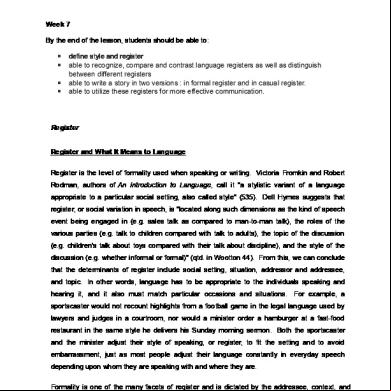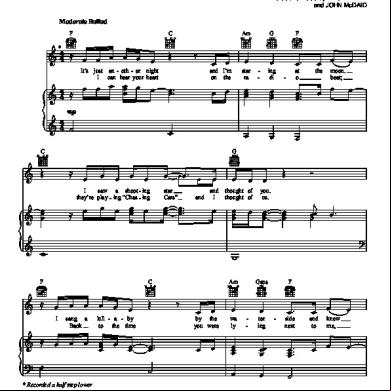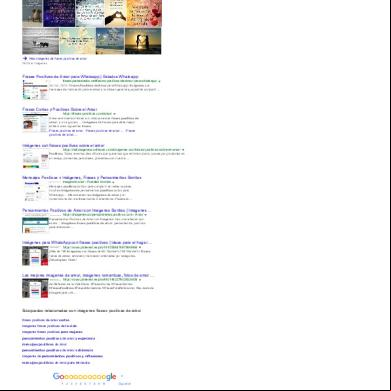Tomtom Gps-touch Screen Calibration 6s2t2j
This document was ed by and they confirmed that they have the permission to share it. If you are author or own the copyright of this book, please report to us by using this report form. Report 3i3n4
Overview 26281t
& View Tomtom Gps-touch Screen Calibration as PDF for free.
More details 6y5l6z
- Words: 1,227
- Pages: 6
TomTom GPS-NAVI – Touch Screen Calibration
www.martin-kolinsky.com By using this file, you agree to the and conditions stated on the last page of this document: Disclaimer & Warning: This is what I found additional:
!!!For TomTom - Forums, you may need to !!!
http://www.opentom.org/Main_Page http://www.digital-eliteboard.com/showthread.php?p=382510 http://www.yournav.com/forum/index.php?showtopic=12622 http://www.tomtomforums.com/tomtom-go-300-510-700-910/17533-how-do-you-calibrate-910screen.html http://www.yourtomtom.com/forum/index.php?showtopic=13628
Page 1 of 6
How to get to the „Diagnostics Screen“: Remove your external (plug in) memory card. Press the „Power On“ button, The moment the “TomTom hands” - logo appears on the screen, press the „Power On“ button and hold it.. Now the „diagnostics screen“ should appear. It should look like on the picture below. Note the „Touchscreen calibr. Data“. Picture modified by Martin; Provided by / Original Source: http://www.yourtomtom.com/forum/index.php?showtopic=13628
Values for the X-Axis comes always first. The larger Value is the MAX-X or the right side of the screen. These numbers are different for each GPS, so note yours before you start.
QUESTION: My question is, if the screen is moved down, which axis value I have to change?
MIN-X and MAX-X defines the screen width (right – left) MIN-Y and MAX-Y defines the screen height (below – above)
Because the display shape: MaxX is larger than MaxY
MinX
Max Y Min Y
MaxX
If you want to shift the screen UP, so it can be that you need to change both Y-Axis values in order to keep the characters and buttons clear visible, so you will not influence the appearance of the items on the screen like character size and avoid a blurred or fuzzy display. Please see the next page: Those are the values for MIN-Y and MAX-Y die Größe der Anzeige ist (below – above) which you need to increase by the same value.
Page 2 of 6
1) Manual Touchscreen Calibration FW 8.051
E.G.: 919=MaxX / 111=MinX /
114=MinY
/ 867=MaxY)
(This is just an example, so it is clear which value is related to which axis and which direction) RIGHT
/
LEFT
/
UNDER
/
ABOVE
The values inside the files which you will create later (according the description I found on the internet – according to my understanding), input in your file
-
ONLY NUMERIC DATA and between it one blank space. 919 111 114 867 (original – from the „diagnostics screen“) 919 111 154 907 (new) increased by 40
calib.txt
(the file name of the file you have to create by using e.g.: NOTEPAD)
------------------------------------------------------------------------------------------------------------------
2) Manuel Touch screen Calibration higher than FW 8.051
919=MaxX / 111=MinX /
867=MaxY / 114=MinY
(This is just an example, so it is clear which value is related to which axis and which direction) RIGHT
/
LEFT
/
ABOVE
/
UNDER
The values inside the files which you will create later (according the description I found on the internet – according to my understanding), input in your file
-
ONLY NUMERIC DATA and between it one blank space. 919 111 867 114 (original – from the „diagnostics screen“) 919 111 907 154 (new) increased by 40
Y-Axis values are switched
cal.txt
(the file name of the file you have to create by using e.g.: NOTEPAD)
Page 3 of 6
QUESTION: What I do not understand completely, how does the values coming into the operating system of the GPS? Will it be written on the SD-memory card?
Yes, for one possibility, you are right
-
At first it can be enough if you copy the “calibration text file(s)” which you have created, to the SD-Memory Card (just try it) If you connect your GPS via USB connection to your computer, so your GPS will appear inside „My Computer“ as „TomTom“/ an additional „hard disc“ / „memory device“ / „USB-drive“ / or something like that.
-
Now just double click the new symbol: “TomTom“ / additional „hard disc“ / „memory device“ / „USB-drive“ / ,….. Then you can see files which are stored on your devices memory. According to the picture on the page 6 (last page) inside this document, you should be able to identify the „Root Directory“ of your device .
-
If you want to know which files are stored on the „SD-memory card, just do the same If you connect your GPS to your computer, all the memory devices which are integrated into your GPS will be shown as “TomTom“ / additional „hard disc“ / „memory device“ / „USB-drive“ / or something like it. If there is an “SD-memory card” inside the GPS, 2 new memory devices will be shown. A) The internal memory of your GPS B) The „SD-memory card“ In principal, nothing can happen if you save the “calibration text file(s)” to the wrong place or if you save the wrong “calibration text file” to your device. If you save the calibration.txt file to the wrong place, calibration will not work. If you save the wrong file in your device, nothing will happen, just calibration will not work. So you also can save both “calibration text file(s)”, cal.txt / calib.txt to your device or to the „SD-memory card“. Bad is just if you delete something accidently. This can require a new installation of the GPS-Software in case the deleted file does not exist inside the “Recycling Bin” any more or if you do not have “Undelete Software” available.
Page 4 of 6
How to find the „Root Directory“:
Connect the TomTom-GPS to your PC or Laptop; Explorer (Explorer tree); New Device “TomTom“ / an additional „hard disc“ / „memory device“ / „USB-drive“ / or something like it;
Go to the Root-Directory of the “TomTom“ / an additional „hard disc“ / „memory device“ / „USBdrive“ ;
After you have connected to your GPS to the computer, the device should be available here. From here, you can access the devices memory and finally the “Root Directory” and all other files and folders.
Page 5 of 6
-Use the “Explorer” on your computer to view and access the memory content of your device. -Use “Notepad” or any other “text editor” to create or modify the “calibration text file(s)”. Copy the “calibration text file(s)” (cal.txt / calib.txt) to the “Root Directory” of your device or to the “SD-memory card” which is inside your device. Inside the „Root Directory“, you will find a lots of loose files and folders. Take a look at the picture below. If you see something like on the picture below, then you have found the “Root Directory”. DO NOT copy the files into a folder otherwise the calibration will not work. Just copy your “calibration text file(s)” (cal.txt / calib.txt) somewhere in between those loose files and folders.
Picture modified by Martin; Provided by / Original Source: www.pocketgpsworld.com
Disclaimer & Warning: I do not guarantee for a success if you use this file. In case you use this file, you are responsible for any result. I do not accept any legal claim further; I do not take any responsibilities for your actions and the results. Please note that values and specifications are different for each type. This file just gives an idea how the calibration could be done. ANSWER: Thank you very much for your help☺. It was working just by saving the files to the SIM-memory card.
I suggest you to an authorized dealer of your equipment or an authorized service office. Therefore please check the homepage of the device manufacturer or dealer.
Page 6 of 6
www.martin-kolinsky.com By using this file, you agree to the and conditions stated on the last page of this document: Disclaimer & Warning: This is what I found additional:
!!!For TomTom - Forums, you may need to !!!
http://www.opentom.org/Main_Page http://www.digital-eliteboard.com/showthread.php?p=382510 http://www.yournav.com/forum/index.php?showtopic=12622 http://www.tomtomforums.com/tomtom-go-300-510-700-910/17533-how-do-you-calibrate-910screen.html http://www.yourtomtom.com/forum/index.php?showtopic=13628
Page 1 of 6
How to get to the „Diagnostics Screen“: Remove your external (plug in) memory card. Press the „Power On“ button, The moment the “TomTom hands” - logo appears on the screen, press the „Power On“ button and hold it.. Now the „diagnostics screen“ should appear. It should look like on the picture below. Note the „Touchscreen calibr. Data“. Picture modified by Martin; Provided by / Original Source: http://www.yourtomtom.com/forum/index.php?showtopic=13628
Values for the X-Axis comes always first. The larger Value is the MAX-X or the right side of the screen. These numbers are different for each GPS, so note yours before you start.
QUESTION: My question is, if the screen is moved down, which axis value I have to change?
MIN-X and MAX-X defines the screen width (right – left) MIN-Y and MAX-Y defines the screen height (below – above)
Because the display shape: MaxX is larger than MaxY
MinX
Max Y Min Y
MaxX
If you want to shift the screen UP, so it can be that you need to change both Y-Axis values in order to keep the characters and buttons clear visible, so you will not influence the appearance of the items on the screen like character size and avoid a blurred or fuzzy display. Please see the next page: Those are the values for MIN-Y and MAX-Y die Größe der Anzeige ist (below – above) which you need to increase by the same value.
Page 2 of 6
1) Manual Touchscreen Calibration FW 8.051
E.G.: 919=MaxX / 111=MinX /
114=MinY
/ 867=MaxY)
(This is just an example, so it is clear which value is related to which axis and which direction) RIGHT
/
LEFT
/
UNDER
/
ABOVE
The values inside the files which you will create later (according the description I found on the internet – according to my understanding), input in your file
-
ONLY NUMERIC DATA and between it one blank space. 919 111 114 867 (original – from the „diagnostics screen“) 919 111 154 907 (new) increased by 40
calib.txt
(the file name of the file you have to create by using e.g.: NOTEPAD)
------------------------------------------------------------------------------------------------------------------
2) Manuel Touch screen Calibration higher than FW 8.051
919=MaxX / 111=MinX /
867=MaxY / 114=MinY
(This is just an example, so it is clear which value is related to which axis and which direction) RIGHT
/
LEFT
/
ABOVE
/
UNDER
The values inside the files which you will create later (according the description I found on the internet – according to my understanding), input in your file
-
ONLY NUMERIC DATA and between it one blank space. 919 111 867 114 (original – from the „diagnostics screen“) 919 111 907 154 (new) increased by 40
Y-Axis values are switched
cal.txt
(the file name of the file you have to create by using e.g.: NOTEPAD)
Page 3 of 6
QUESTION: What I do not understand completely, how does the values coming into the operating system of the GPS? Will it be written on the SD-memory card?
Yes, for one possibility, you are right
-
At first it can be enough if you copy the “calibration text file(s)” which you have created, to the SD-Memory Card (just try it) If you connect your GPS via USB connection to your computer, so your GPS will appear inside „My Computer“ as „TomTom“/ an additional „hard disc“ / „memory device“ / „USB-drive“ / or something like that.
-
Now just double click the new symbol: “TomTom“ / additional „hard disc“ / „memory device“ / „USB-drive“ / ,….. Then you can see files which are stored on your devices memory. According to the picture on the page 6 (last page) inside this document, you should be able to identify the „Root Directory“ of your device .
-
If you want to know which files are stored on the „SD-memory card, just do the same If you connect your GPS to your computer, all the memory devices which are integrated into your GPS will be shown as “TomTom“ / additional „hard disc“ / „memory device“ / „USB-drive“ / or something like it. If there is an “SD-memory card” inside the GPS, 2 new memory devices will be shown. A) The internal memory of your GPS B) The „SD-memory card“ In principal, nothing can happen if you save the “calibration text file(s)” to the wrong place or if you save the wrong “calibration text file” to your device. If you save the calibration.txt file to the wrong place, calibration will not work. If you save the wrong file in your device, nothing will happen, just calibration will not work. So you also can save both “calibration text file(s)”, cal.txt / calib.txt to your device or to the „SD-memory card“. Bad is just if you delete something accidently. This can require a new installation of the GPS-Software in case the deleted file does not exist inside the “Recycling Bin” any more or if you do not have “Undelete Software” available.
Page 4 of 6
How to find the „Root Directory“:
Connect the TomTom-GPS to your PC or Laptop; Explorer (Explorer tree); New Device “TomTom“ / an additional „hard disc“ / „memory device“ / „USB-drive“ / or something like it;
Go to the Root-Directory of the “TomTom“ / an additional „hard disc“ / „memory device“ / „USBdrive“ ;
After you have connected to your GPS to the computer, the device should be available here. From here, you can access the devices memory and finally the “Root Directory” and all other files and folders.
Page 5 of 6
-Use the “Explorer” on your computer to view and access the memory content of your device. -Use “Notepad” or any other “text editor” to create or modify the “calibration text file(s)”. Copy the “calibration text file(s)” (cal.txt / calib.txt) to the “Root Directory” of your device or to the “SD-memory card” which is inside your device. Inside the „Root Directory“, you will find a lots of loose files and folders. Take a look at the picture below. If you see something like on the picture below, then you have found the “Root Directory”. DO NOT copy the files into a folder otherwise the calibration will not work. Just copy your “calibration text file(s)” (cal.txt / calib.txt) somewhere in between those loose files and folders.
Picture modified by Martin; Provided by / Original Source: www.pocketgpsworld.com
Disclaimer & Warning: I do not guarantee for a success if you use this file. In case you use this file, you are responsible for any result. I do not accept any legal claim further; I do not take any responsibilities for your actions and the results. Please note that values and specifications are different for each type. This file just gives an idea how the calibration could be done. ANSWER: Thank you very much for your help☺. It was working just by saving the files to the SIM-memory card.
I suggest you to an authorized dealer of your equipment or an authorized service office. Therefore please check the homepage of the device manufacturer or dealer.
Page 6 of 6