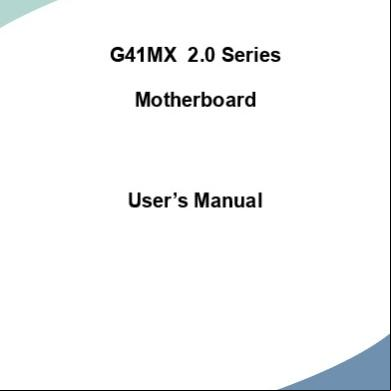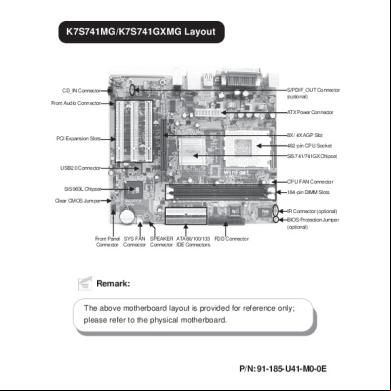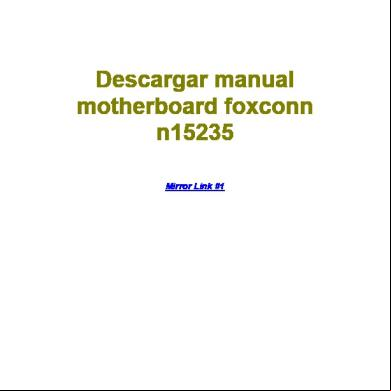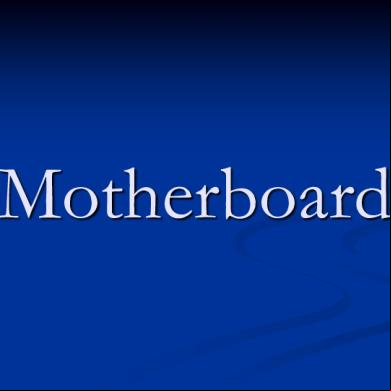872706 An 01 En Motherboard Foxconn G41mx 5c4k52
This document was ed by and they confirmed that they have the permission to share it. If you are author or own the copyright of this book, please report to us by using this report form. Report 3i3n4
Overview 26281t
& View 872706 An 01 En Motherboard Foxconn G41mx as PDF for free.
More details 6y5l6z
- Words: 13,347
- Pages: 75
G41MX 2.0 Series Motherboard
’s Manual
Statement: This manual is the intellectual property of Foxconn, Inc. Although the information in this manual may be changed or modified at any time, Foxconn does not obligate itself to inform the of these changes.
Trademark: All trademarks are the property of their respective owners.
Version: ’s Manual V1.0 for G41MX 2.0 Series motherboard. P/N: 3A221LA00-000-G
CA UT IO N
Symbol description:
!
Caution: refers to important information that can help you to use motherboard better, and tells you how to avoid problems.
NING AR ! W
Warning: indicating a potential risk of hardware damage or physical injury may exist.
WEEE: The use of this symbol indicates that this product may not be treated as household waste. By ensuring this product is disposed of correctly, you will help prevent potential negative consequences for the environment and human health, which could otherwise be caused by inappropriate waste handling of this product. For more detailed information about recycling of this product, please your local city office, your household waste disposal service or the shop where you purchased this product.
More information: If you want more information about our products, please visit Foxconn’s website: http://www.foxconnchannel.com
© All rights reserved. All trade names are ed trademarks of respective manufacturers listed. All images are for reference only, please refer to the physical motherboard for specific features.
Declaration of conformity
HON HAI PRECISION INDUSTRY COMPANY LTD 66 , CHUNG SHAN RD., TU-CHENG INDUSTRIAL DISTRICT, TAIPEI HSIEN, TAIWAN, R.O.C. declares that the product Motherboard G41MX 2.0/G41MX-K 2.0/G41MX-F 2.0 is in conformity with (reference to the specification under which conformity is declared in accordance with 89/336 EEC-EMC Directive) ■ EN 55022: 1998/A2: 2003 Limits and methods of measurements of radio disturbance characteristics of information technology equipment ■ EN 61000-3-2/:2000 Electromagnetic compatibility (EMC) Part 3: Limits Section 2: Limits for harmonic current emissions (equipment input current <= 16A per phase) ■ EN 61000-3-3/A1:2001 Electromagnetic compatibility (EMC) Part 3: Limits Section 2: Limits of voltage fluctuations and flicker in low voltage supply systems for equipment with rated current <= 16A ■ EN 55024/A2:2003 Information technology equipment-Immunity characteristics limits and methods of measurement
Signature :
Printed Name : James Liang
Place / Date : TAIPEI/2009
Declaration of conformity
Trade Name: Model Name: Responsible Party: Address: Telephone: Facsimile:
FOXCONN G41MX 2.0/G41MX-K 2.0/ G41MX-F 2.0 PCE Industry Inc. 458 E. Lambert Rd. Fullerton, CA 92835 714-738-8868 714-738-8838
Equipment Classification: Type of Product: Manufacturer: Address:
FCC Class B Subassembly Motherboard HON HAI PRECISION INDUSTRY COMPANY LTD 66 , CHUNG SHAN RD., TU-CHENG INDUSTRIAL DISTRICT, TAIPEI HSIEN, TAIWAN, R.O.C.
Supplementary Information: This device complies with Part 15 of the FCC Rules. Operation is subject to the following two conditions : (1) this device may not cause harmful interference, and (2) this device must accept any interference received, including interference that may cause undesired operation. Tested to comply with FCC standards.
Signature :
Date :
2009
Installation Precautions NING AR ! W
■
CA UT IO N
■
! ■
■
■
■ ■ ■ ■
■
Electrostatic discharge (ESD) is the sudden and momentary electric current that flows between two objects at different electrical potentials. Normally it comes out as a spark which will quickly damage your electronic equipment. Please wear an electrostatic discharge (ESD) wrist strap when handling components such as a motherboard, U or memory. Ensure that the DC power supply is turned off before installing or removing U, memory, expansion cards or other peripherals. It is recommended to unplug the AC power cord from the power supply outlet. Failure to unplug the power supply cord may result in serious damage to your system.
Please carefully read the following procedures to install your computer : It is suggested to select high-quality, certified fans in order to avoid damage to the motherboard and U due to high temperature. Never turn on the computer if the U fan is not properly installed. We cannot guarantee that your system can operate normally when your U is overclocked. Normal operation depends on the overclocking capacity of your device. If there is any, when connecting USB, audio, 1394a, RS232 COM, IrDA or S/PDIF cables to the internal connectors on the motherboard, make sure their pinouts are matching with the connectors on the motherboard. Incorrect connections might damage the motherboard. When handling the motherboard, avoid touching any metal leads or connectors. If there is a PCI Express x16 graphics card installed in your system, we recommend using a 24-pin ATX power supply to get the best performance. Before turning on the power, please make sure the power supply AC input voltage setting has been configured to the local standard. To prevent damage to the motherboard, do not allow screws to come in with the motherboard circuit or its components. Also, make sure there are no leftover screws or metal components placed on the motherboard or within the computer casing. If you are uncertain about any installation steps or have a problem related to the use of the product, please consult a certified computer technician.
Table of Contents Chapter 1 Product Introduction Product Specifications...............................................................................2 Layout.......................................................................................................4 Back Connectors.............................................................................5 Chapter 2 Hardware Install Install the U and U Cooler...............................................................8 Install the Memory................................................................................... 11 Install an Expansion Card.......................................................................13 Install other Internal Connectors.............................................................14 Jumpers...................................................................................................18 Chapter 3 BIOS Setup Enter BIOS Setup....................................................................................20 Main Menu..............................................................................................20 System Information.................................................................................22 Advanced BIOS Features.......................................................................24 Fox Central Control Unit..........................................................................27 Advanced Chipset Features....................................................................31 Integrated Peripherals.............................................................................35 Power Management Setup......................................................................39 PC Health Status.....................................................................................41 BIOS Security Features..........................................................................42 Load Optimal Defaults.............................................................................43 Save & Exit Setup...................................................................................43 Exit Without Saving.................................................................................43 Chapter 4 CD Instruction Utility CD content....................................................................................45 Install driver and utility.............................................................................46 FOX ONE Main Page.........................................................................................48 U Control......................................................................................52 Frequency Control.............................................................................54 Limit Setting......................................................................................55 Voltage Control..................................................................................57 Fan Control.......................................................................................58 FOX LiveUpdate Local Update.....................................................................................59 Online Update...................................................................................61
Configure . ........................................................................................64 About & Help.....................................................................................66 FOX LOGO..............................................................................................67
FOX DMI.................................................................................................68
Technical :
Website : http://www.foxconnchannel.com Website : http://www.foxconn.com
Worldwide online :
http://www.foxconn.com/inquiry.aspx U List : http://www.foxconn.com/ulist.aspx Memory, VGA Compatibility List : http://www.foxconn.com/complist.aspx
Thank you for buying Foxconn G41MX 2.0 Series motherboard. Foxconn products are engineered to maximize computing power, providing only what you need for break-through performance. With advanced overclocking capability and a range of connectivity features for today multi-media computing requirements, G41MX 2.0/G41MX-K 2.0/G41MX-F 2.0 enables you to unleash more power from your computer. This chapter includes the following information: ■ Product Specifications ■ Layout ■ Back Connectors
1
1-1 Product Specifications U LGA775 socket Intel® U: CoreTM 2 Quad / CoreTM 2 Duo / Pentium® Dual-Core / Celeron® Dual-Core / Conroe-L processors s 45nm processor Front Side Bus 1333/1066/800MHz FSB Chipset North Bridge: Intel® G41 South Bridge: Intel® ICH7 Memory 2 x 240-pin DDR2 DIMM sockets up to 8GB of system memory Dual channel DDR2 800/667MHz architecture Audio Realtek 6-channel audio chip (G41MX 2.0/G41MX-F 2.0) Realtek 8-channel audio chip (G41MX-K 2.0) High Definition Audio 2/4/5.1/7.1-channel for S/PDIF out Jack-Sensing function LAN Realtek 10/100Mb/s LAN chip(G41MX 2.0) Realtek Gigabit LAN chip(G41MX-K 2.0/G41MX-F 2.0) Expansion Slots 1 x PCI Express x16 slot 1 x PCI Express x1 slot 2 x PCI slots Onboard Serial ATA 4 x SATA connectors 300MB/s data transfer rate hot plug and NCQ (Native Command Queuing ) USB hot plug up to 8 x USB 2.0 ports (4 rear ports, 2 onboard USB headers ing 4 extra ports) s USB 2.0 protocol up to 480Mb/s Internal Connectors 1 x 24-pin ATX main power connector 1 x 4-pin ATX 12V power connector 1 x Floppy connector 1 x IDE connector 4 x SATA connectors 2 x USB 2.0 connectors (ing 4 x USB devices) 1 x U fan header (4-pin) 1 x System fan header (4-pin) 1 x Front connector 1 x CD_IN connector 1 x Front Audio connector 1 x IR/CIR connector 1 x S/PDIF_OUT connector 1 x Speaker connector 1 x TPM connector
Hardware Monitor System voltage detection U/System temperature detection U/System fan speed detection U/System overheating shutdown U/System fan speed control PCI Express x16 4GB/s (8GB/s concurrent) bandwidth Low power consumption and power management features Green Function AI (Advanced Configuration and Power Interface) S0 (normal), S1 (power on suspend), S3 (suspend to RAM), S4 (suspend to disk), and S5 (soft - off) Bundled Software FOX ONE FOX LiveUpdate FOX LOGO FOX DMI Operating System for Microsoft® Windows® Vista/XP Form Factor Micro ATX Form Factor, 9.6 inches x 7.7 inches (24.4cm x 18.8cm)
1
Back 1 x PS/2 Keyboard port Connectors 1 x PS/2 Mouse port 1 x Serial port 1 x DVI-D (Only for G41MX-K 2.0) 4 x USB 2.0 ports 1 x RJ-45 LAN port 1 x VGA port 6-channel audio ports (G41MX 2.0/G41MX-F 2.0) 8-channel audio ports (G41MX-K 2.0)
1
1-2 Layout 7
6
4
5
2
3
1
8 9 10 11
23 22
12
21
13
20
14
15
16
17
18
19
13. South Bridge: Intel ® ICH7 14. TPM Connector 15. SATA Connectors 16. Front Connector 17. IDE Connector 18. Speaker Connector 19. 24-pin ATX Power Connector 20. DDR2 DIMM Slots 21. U_FAN Header 22. North Bridge: Intel ® G41 23. LGA 775 U Socket
1. 4-pin ATX 12V Power Connector 2. System FAN Header 3. IR/CIR Connector 4. PCI Express x1 Slot 5. PCI Express x16 Slot 6. PCI Slots 7. S/PDIF_OUT Connector 8. CD_IN Connector 9. Front Audio Connector 10. Clear CMOS Jumper 11. Floppy Connector 12. Front USB Connectors
Note : The above motherboard layout is for reference only, please refer to the physical motherboard for detail.
1-3 Back Connectors Back of G41MX-K 2.0:
1
1
PS/2 Mouse Port VGA Port
LAN Port
4
Line Out
8
Line In Rear Speaker Subwoofer Side Speaker Microphone In
2
3
PS/2 Keyboard Serial Port Port
6
7
USB Ports
Audio Ports
5 DVI Port
Back of G41MX 2.0/G41MX-F 2.0:
Line In Line Out Microphone In
7 Audio Ports
1. PS/2 Mouse Port Use the upper port (green) to connect a PS/2 mouse. 2. PS/2 Keyboard Port Use the lower port (purple) to connect a PS/2 keyboard. 3. Serial Port This is output of RS232 COM1 port.
4. VGA Port To connect with external display devices, such as monitor or LCD display. 5. DVI Port (Only for G41MX-K 2.0) The DVI-D port s DVI-D specification. Connect a monitor that s DVI-D connection to this port. 6. USB Ports The USB port s the USB 2.0/1.1 specification. Use this port for USB devices such as an USB keyboard/mouse, USB printer, USB flash drive and etc. 7. Audio Ports For the definition of each audio port, please refer to the table below :
Audio Ports of G41MX-K 2.0: 2-channel
4-channel
5.1-channel
7.1-channel
Blue
Line In
Line In
Line In
Line In
Green
Line Out
Front Speaker Out
Front Speaker Out
Front Speaker Out
Pink
Microphone In
Microphone In
Microphone In
Microphone In
Orange
-
-
Center/Subwoofer Out
Center/Subwoofer Out
Black
-
Rear Speaker Out
Rear Speaker Out
Rear Speaker Out
Grey
-
-
-
Side Speaker Out
Audio Ports of G41MX 2.0/G41MX-F 2.0: Port
2-channel
4-channel
5.1-channel
Blue
Line In
Rear Speaker Out*
Rear Speaker Out*
Green
Line Out
Front Speaker Out
Front Speaker Out
Pink
Microphone In
Microphone In
Center/Subwoofer Out*
* : Please refer to Chapter 4, and install the Realtek audio driver (in CD) to assign the audio output ports for different applications of 2/4/5.1 channels. The fundamental audio outputs are depicted in the table above. 8. RJ-45 LAN Port The Ethernet LAN port provides Internet connection at up to 10/100/1000Mb/s data rate. LAN Type
100M
1000M
CA UT IO N
1
Port
!
Left: Active
Right: Link
Status
Description
Status
Description
Off
No Link
Off
No Link
Green Blinking
Data Activity
Orange
10/100Mb/s Connection
Off
No Link
Off
No Link
Off
10Mb/s Connection
Green Blinking
Data Activity
Green
100Mb/s Connection
Orange
1000Mb/s Connection Active LED
G41MX 2.0 s 10/100 Mb/s Ethernet.
G41MX-K 2.0/ G41MX-F 2.0 s 1Gb/s Ethernet.
Link LED
This chapter introduces the hardware installation process, including the installation of the U, memory, power supply, slots, pin headers and the mounting of jumpers. Caution should be exercised during the installation of these modules. Please refer to the motherboard layout prior to any installation and read the contents in this chapter carefully. This chapter includes the following information : ■ Install the U and U Cooler ■ Install the Memory ■ Install an Expansion Card ■ ■
Install other Internal Connectors Jumpers
Please visit the following website for more ing information about your motherboard. U List:
http://www.foxconn.com/ulist.aspx Memory, VGA Compatibility List:
http://www.foxconn.com/complist.aspx
CA UT IO N
2-1 Install the U and U Cooler
!
2
■ ■ ■
■ ■ ■
■ ■ ■ ■
Read the following guidelines before you begin to install the U : Make sure that the motherboard s the U. Always turn off the computer and unplug the power cord from the power supply before installing the U to prevent hardware damage. Locate the pin one of the U. The U cannot be inserted if oriented incorrectly. (Or you may locate the notches on both sides of the U and alignment keys on the U socket.) Apply an even and thin layer of thermal grease on the surface of the U. Do not turn on the computer if the U cooler is not installed, otherwise overheating and damage of the U may occur. Set the U host frequency in accordance with the U specifications. It is not recommended that the system bus frequency be set beyond hardware specifications since it does not meet the standard requirements for the peripherals. If you wish to set the frequency beyond the standard specifications, please do so according to your hardware specifications including the U, graphics card, memory, hard drive, etc. Hyper-Threading Technology System Requirements: (Go to Intel's website for more information about the Hyper-Threading Technology) An Intel® U that s HT Technology A chipset that s HT Technology An operating system that is optimized for HT Technology A BIOS that s HT Technology and has it enabled
Install the U
Locate the alignment keys on the motherboard U socket and the notches on the U. LGA775 U Socket
Alignment Key Pin-1 corner of the U Socket LGA775 U
Notch Pin-1 triangle marking of U
CA
UT IO N
Follow the steps to install the U onto the U socket :
!
Before installing the U, make sure to turn off the computer and unplug the power cord from the power outlet to prevent damage to the U.
2
1. Remove protective socket cover.
2. Release the U socket lever.
3. Lift the metal cover on the U socket.
4. Check pin one marking (triangle) with the pin one corner of the U socket, align the U notches with the socket alignment keys and gently put the U onto the socket.
5. When U is properly seated, replace the metal cover and push the U socket lever back to its locked position.
Install the U Cooler
2
Follow the steps below to correctly install the U cooler on the motherboard. (The following procedures use Foxconn cooler as the example.)
1. Apply and spread an even thermal grease on the surface of U.
2. Place the four bolts of the U cooler to the holes of the motherboard, push them straight down from the top, and the bolts will be fastened on the motherboard. That's it.
3. Check the solder side of the motherboard, the push pin should be fixed as depicted in the picture.
4. Attach the 4-wire U cooler connector to the U FAN header on the motherboard .
Release bolts of U cooler from motherboard : 1.Turning the push pin (bolt) along with the direction of arrow (counterclockwise). 2. Pull the push pin straight up. 3. Turning push pin clockwise to its default position.
3 2 1
CA UT IO N
!
Use extreme care when removing the U cooler because the thermal grease may adhere to the U. Inadequately removing the U cooler may damage the U.
10 10
CA UT IO N
2-2 Install the Memory
! ■
■
of the same capacity, brand, speed, and chips be used. Always turn off the computer and unplug the power cord from the power outlet before installing the memory to prevent hardware damage. Memory modules have a foolproof design. A memory module can be installed in only one direction. If you are unable to insert the memory, switch the direction.
Dual Channel Memory Configuration This motherboard provides two DDR2 memory sockets and s Dual Channel Technology. When memory is installed, the BIOS will automatically check the memory in your system. Two DDR2 memory sockets are divided into two channels : Channel 0 : DIMM1 Channel 1 : DIMM2 The combinations of DIMM modules are : DIMM1
DIMM2
Single Channel
DS/SS
-
Single Channel
-
DS/SS
Dual Channel
DS/SS
DS/SS
CA UT IO N
(DS : Double Side, SS : Single Side, - : No Memory)
!
It is recommended that memory of the same capacity, brand, speed, and chips be used and please select dual channel first to achieve optimum performance.
11 11
2
■
Read the following guidelines before you begin to install the memory : Make sure that the motherboard s the memory. It is recommended that memory
!
Before installing a memory module, make sure to turn off the computer and unplug the power cord from the power outlet to prevent damage to the memory module. Be sure to install DDR2 DIMMs on this motherboard.
112-Pin
2
CA UT IO N
Installing a Memory
128-Pin
Notch
If you take a look at front side of memory module, it has asymmetric pin counts on both sides separated by a notch in the middle, so it can only fit in one direction. Follow the steps below to correctly install your memory modules into the sockets. Step 1: Spread the clips at both ends of the memory socket. Place the memory module onto the socket, then put your fingers on top edge of the module, and push it down firmly and seat it vertically into the memory socket.
Step 2: The clips at both ends of the socket will snap into place when the memory module is securely inserted.
12 12
CA UT IO N
2-3 Install an Expansion Card
!
■ Make sure the motherboard s the expansion card. Carefully read the manual that came with your expansion card. Always turn off the computer and unplug the power cord from the power outlet before installing an expansion card to prevent hardware damage.
PCI Express x1
PCI Express x16
PCI
Follow the steps below to correctly install your expansion card in the expansion slot. 1. Locate an expansion slot that s your card. Remove the metal slot cover from the chassis back . 2. Align the card with the slot, and press down on the card until it is fully seated in the slot. 3. Make sure the metal s on the card are completely inserted into the slot. 4. Secure the card's metal bracket to the chassis back with a screw. 5. After installing all expansion cards, replace the chassis cover. 6. Turn on your computer. If necessary, go to BIOS Setup to make any required BIOS changes for your expansion card(s). 7. Install the driver provided with the expansion card in your operating system. Installing and Removing a PCI Express x16 Graphics Card :
• Installing a Graphics Card: Gently insert the graphics card into the PCI Express x16 slot. Make sure the graphics card is locked by the latch at the end of the PCI Express x16 slot.
• Removing the Card: Push the latch at the end of the PCI Express x16 slot to release the card and then pull the card straight up from the slot.
13 13
2
■
2-4 Install other Internal Connectors Power Connectors
24-pin ATX Power Connector : PWR1
PWR1 is the ATX power supply connector. Make sure that the power supply cable and pins are properly aligned with the connector on the motherboard. Firmly plug the power supply cable into the connector and make sure it is secure.
13
24
12
CA UT IO N
2
This motherboard uses an ATX power supply. In order not to damage any device, make sure all the devices have been installed properly before applying the power supply.
!
1
PWR1
Pin #
Definition
Pin #
1
3.3V
13
Definition 3.3V
2
3.3V
14
-12V
3
GND
15
GND
4
+5V
16
PS_ON(Soft On/Off)
5
GND
17
GND
6
+5V
18
GND
7
GND
19
GND
8
Power Good
20
NC
9
+5V SB(Stand by +5V)
21
+5V
10
+12V
22
+5V
11
+12V
23
+5V
12
3.3V
24
GND
Pin No. 24 We recommend you using a 24-pin power supply. If you are using a 20-pin power supply, you need to align the ATX power connector according to the picture. 20-Pin Power
4-pin ATX 12 V Power Connector : PWR2
Connect the 4-pin ATX 12V power supply to PWR2 and provides power to the U. 3
1
+12V
GND
4
2
PWR2
14 14
Pin #
Definition
1
GND
2
GND
3
+12V
4
+12V
Audio Connector : F_AUDIO
The audio connector s HD Audio standard. It provides the Front Audio output choice.
1 2
PORT1_L PORT1_R PORT2_R SENSE_SEND PORT2_L
9 10
AUD_GND PRESENCEJ SENSE1_RETURN EMPTY SENSE2_RETURN
F_AUDIO
Audio Connector : CD_IN
CD_IN is a Sony standard audio connector, it can be connected to a CD/DVD-ROM drive through a
CD_IN
CD/DVD audio cable.
Floppy Disk Drive Connector : FLOPPY
This motherboard includes a standard floppy disk drive (FDD) connector, ing 360KB, 720KB, 1.2MB, 1.44MB, and 2.88MB FDDs.
Speaker Connector : SPEAKER
The speaker connector is used to connect speaker of the chassis.
1 2
SPKJ EMPTY NC SPKJ
3 4
SPEAKER
1
USB Connectors : F_USB1/2
In addition to the four USB ports on the rear , this product also provides two 10-pin USB headers on its motherboard. By connecting through USB cables with them, can quickly expand another four USB ports on the front .
15 15
VCC DD+ GND EMPTY
2 VCC DD+ GND NC
9 10
F_USB 1/2
2
CD_L GND CD_R 1
2
Front Connector : FP1 This motherboard includes one connector for connecting the front switch and LED Indicators. Hard Disk LED Connector (HDD-LED) Connect to the chassis front IDE indicator LED. It indicates the active status of the hard disks. This 2-pin connector is directional with +/- sign.
HDD-LED
+
1
2
-
RESET-SW
+ PWR-LED PWR-SW
NC
EMPTY 9 10
FP1
Reset Switch (RESET-SW) Attach the connector to the Reset switch on the front of the case; the system will restart when the switch is pressed. Power LED Connector (PWR-LED) Connect to the power LED indicator on the front of the chassis. The Power LED indicates the system’s status. When the system is in operation (S0 status), the LED is on. When the system gets into sleep mode (S1) , the LED is blinking; When the system is in S3/ S4 sleep state or power off mode (S5), the LED is off. This 2-pin connector is directional with +/- sign. Power Switch Connector (PWR-SW) Connect to the power button on the front of the chassis. Push this switch allows the system to be turned on and off rather than using the power supply button.
IDE Connector : PIDE
With the provided Ultra DMA IDE ribbon cable, you can connect to any IDE type of hard disk and CD/DVD ROM/RW drive.
IR/CIR Connector : IR/CIR
This connector s infrared wireless transmitting and receiving device.
1
+5V
2
EMPTY
3
IRRX GND IRTX
4 5
IR/CIR
16 16
TPM Connector : TPM
1 2
The TPM (Trusted Platform Module) provides the ability to the PC to run applications more secure and to make transactions and communication more trustworthy. To utilize this function, you should purchase additional device and install it.
LCLK#
GND
LFRAME#
EMPTY
LRESET# LAD3
NC LAD2
VDD
LAD1 GND NC SERIRQ CLKRUN#
LPD#
NC 19 20
TPM
Serial ATA Connectors : SATA_1/2/3/4
The Serial ATA connector is used to connect with SATA Hard Disk or CD devices which this feature. The current Serial ATA II interface allows up to 300MB/s data transfer rate. 1
GND TX+ TXGND RXRX+ GND
SATA_1/2/3/4
Fan Connectors : U_FAN, SYS_FAN There are tow main fan headers on this motherboard. The fan speed can be controlled and monitored in “PC Health Status” section of the BIOS Setup. These fans can be automatically turned off after the system enters S3, S4 and S5 sleeping states.
1
GND POWER SENSE CONTROL
U_FAN/SYS_FAN
+5V EMPTY SPDIF_OUT GND
S/PDIF OUT Connector : SPDIF_OUT The connector is used for S/PDIF output.
1 2 3 4
SPDIF_OUT
17 17
2
LAD0 NC SB3V GND
2-5 Jumpers
2
For some features needed, s can change the jumper settings on this motherboard to modify them. This section explains how to use the various functions of this motherboard by changing the jumper settings. s should read the following content carefully prior to modifying any jumper setting.
Description of Jumpers 1. For any jumper on this motherboard, pin 1 can be identified by the bold silkscreen next to it. However, in this manual, pin 1 is simply labeled as “1”. 2. The following table explains different types of the jumper settings. "Closed" means placing a jumper cap on the two pins to temporarily short them. The shorting can also be done by touching two pins by a screwdriver for a few seconds, but using jumper cap is recommended. It can prevent hazardous ESD (Electrical Static Discharge) problem. Jumper
Diagram
Definition
Description
1
1-2
Set Pin 1 and Pin 2 closed
1
2-3
Set Pin 2 and Pin 3 closed
1
Clear CMOS Jumper: CLR_CMOS The motherboard uses CMOS RAM to store the basic hardware information (such as BIOS data, date, time information, hardware ...etc.). Clear CMOS data is the fast way to go back to factory default when the BIOS settings were mistakenly modified. The steps to clear CMOS data are : 1. Turn off the computer, unplug the power cord from the power outlet. 2. Remove jumper cap from pins 2-3, put it onto pins 1-2 to short them. This will clear CMOS data. 3. Return the setting to its original with pins 2-3 closed. 4. Plug in the power cord to your computer and turn it on. 5. Go to BIOS Setup to configure new system as described in next chapter.
Clear
1 2 3
Normal (Default)
NING AR ! W
1 2 3
CLR_CMOS
■ Disconnect the power cable before adjusting the jumper settings. ■ Do not clear the CMOS while the system is turned on.
18 18
This chapter tells how to change system settings through the BIOS Setup menus. Detailed descriptions of the BIOS parameters are also provided. You have to run the Setup Program when the following cases occur : 1. An error message appears on the screen during the system Power On Self Test (POST) process. 2. You want to change the default CMOS settings. This chapter includes the following information : ■ Enter BIOS Setup ■ Main Menu ■ System Information ■ Advanced BIOS Features ■ ■ ■ ■ ■ ■ ■ ■ ■
Fox Central Control Unit Advanced Chipset Features Integrated Peripherals Power Management Setup PC Health Status BIOS Security Features Load Optimal Defaults Save & Exit Setup Exit Without Saving
Since BIOS could be updated some other times, the BIOS information described in this manual is for reference only. We do not guarantee the content of this manual will remain consistent with the newly released BIOS at any given time in the future. Please visit our website for updated manual if it is available.
Enter BIOS Setup
CA UT IO N
The BIOS is the communication bridge between hardware and software, correctly setting up the BIOS parameters is critical to maintain optimal system performance. Power on the computer, when the message "Pressto enter Setup, <Esc> to boot menu" appears at the bottom of the screen, you can press key to enter Setup.
3
!
We do not suggest that you change the default values in the BIOS Setup, and we shall not be responsible for any damage which resulted from the change you made.
Main Menu
The main menu allows you to select from a list of setup functions together with two exit choices. Use the arrow keys to select a specific item and press <Enter> to go to the sub-menu. CMOS Setup Utility - Copyright (C) 1985-2008, American Megatrends, Inc. Information ► System Information
► PC Health Status
► Advanced BIOS Features
► BIOS Security Features
► Fox Central Control Unit Load Optimal Defaults ► Advanced Chipset Features Save & Exit Setup
► Integrated Peripherals Exit Without Saving ► Power Management Setup
↑↓←→:Move Enter:Select F9:Optimized Defaults
+/-/:Value
F10:Save ESC:Exit
F1:General Help
Configure Time and Date. Display System Information... v02.61 (c) Copyright 1985-2008, American Megatrends, Inc.
Each item in the main menu is explained below: ► System Information It displays the basic system configuration, such as BIOS version, U Name, memory size plus system date, time and Floppy drive. They all can be viewed or set up through this menu. ► Advanced BIOS Features The advanced system features can be set up through this menu. There are boot up settings. ► Fox Central Control Unit Some special proprietary features (such as overclocking) can be set up through this menu. ► Advanced Chipset Features The values for the chipset can be changed through this menu, and the system performance can be optimized. ► Integrated Peripherals All onboard peripherals can be set up through this menu. There are IDE devices, Super I/O devices such as Serial I/O and other USB devices... etc.
20
21
3
► Power Management Setup All the items related with Green function features can be setup through this menu. ► PC Health Status This setup enables you to read/change fan speeds, and displays temperatures and voltages of your U/System. ► BIOS Security Features The Supervisor/ can be set up through this menu to prevent unauthorized use of your computer. If you set a , the system will ask you to key in correct before boot or access to Setup. ► Load Optimal Defaults The optimal performance settings can be loaded through this menu. However, it may offer better performance in some ways (such as less I/O cards, less memory ...etc.), still, it may cause problem if you have more memory or I/O cards installed. It means, if your system loading is heavy, set to optimal default may sometimes come out an unstable system. What you need now is to adjust BIOS setting one by one, trial and error, to find out the best setting for your current system. ► Save & Exit Setup Save setting values to CMOS and exit. ► Exit Without Saving Do not change anything and exit the setup.
System Information
This sub-menu is used to set up the standard BIOS features, such as the date, time, floppy drive and so on. Use the arrow up/down keys to select an item, then use the <+> or <-> keys to change the setting.
3
CMOS Setup Utility - Copyright (C) 1985-2008, American Megatrends, Inc. System Information 17: 33 : 49] Help Item System Time [1 System Date [Thu , 04/30/2009] Use [Enter], [TAB] [Not Detected] or [SHIFT-TAB] to ► Primary IDE Master select a field. ► Primary IDE Slave [Not Detected] ► Secondary IDE Master [ATAPI CDROM] Use [+] or [-] to ► Secondary IDE Slave [Hard Disk] change system Time. ► Third IDE Master [Not Detected] [Not Detected] ► Third IDE Slave
Floppy A Halt On Keyboard Mouse Floppy
[1.44 MB 31/2"] [All Errors, But ...] [Disabled] [Disabled] [Disabled]
Model Name BIOS Version
:G41MX 2.0 :P01
↑↓←→:Move Enter:Select
+/-/:Value F10:Save ESC:Exit F9:Optimized Defaults
F1:General Help
► System Time This item allows you to configure the desired time. Use [ENTER], [TAB] or [SHIFT-TAB] to select a field. Use [+] or [-] to input the value. The three fields of the setting are
: <minute> : <second> respectively. ► System Date <weekday><month>
format. Day—weekday from Sun. to Sat., this message is automatically displayed by BIOS (Read Only). Month—month from 1 to 12. Date—date from 1 to 31. Year—year, set up by s. Use [ENTER], [TAB] or [SHIFT-TAB] to select a field. Use [+] or [-] to input the value. ► Primary/Secondary/Third IDE Master/Slave While entering setup, BIOS automatically detects the presence of IDE devices. This item displays the drive information of IDE devices. ► Floppy A This option allows you to select which kind of the Floppy Disk Drive is installed in your system. It can be [360KB, 51/4"], [1.2MB, 51/4"], [720KB, 31/2"], [1.44MB, 31/2"], [2.88 MB, 31/2"] and [Disabled]. ► Halt On This category determines whether or not the computer will stop if an error is detected during powering up. [All Errors] : All errors can result in system halt. [All Errors But...] : All errors but keyboard or mouse or floppy can result in system halt. The halt condition can be enabled/disabled in the next three settings.
22
23
3
► Keyboard The system boot will not stop for a keyboard error if you enabled this item. ► Mouse The system boot will not stop for a mouse error if you enabled this item. ► Floppy The system boot will not stop for a floppy error if you enabled this item. ► Model Name Model name of this product. ► BIOS Version It displays the current BIOS version. can check this information and discuss with the field service people if a BIOS upgrade is needed. ► Memory This item displays the current memory size. The size is depending on how many memory modules were installed in your system before powering on. ► MAC Address This item shows the onboard LAN MAC address.
Advanced BIOS Features CMOS Setup Utility - Copyright (C) 1985-2008, American Megatrends, Inc. Advanced BIOS Features [1.4] Help Item [1.4] [64] [Enabled] Select MPS [Enabled] Revision . [Disabled] [On] [Press Enter] [Press Enter] [Press Enter]
3
MPS Revision PCI Latency Timer Quiet Boot Quick Boot Floppy Drive Seek Bootup Num-Lock ► Boot Device Priority ► Removable Drives ► Trusted Computing
↑↓←→:Move Enter:Select
+/-/:Value F10:Save ESC:Exit F9:Optimized Defaults
F1:General Help
► MPS Revision This feature is only applicable to multiprocessor motherboards as it specifies the version of the MPS that the motherboard will use. The MPS is a specification by which PC manufacturers design and build U architecture systems with two or more processors. MPS 1.1 was the original specification. MPS version 1.4 adds extended configuration tables for improved of multiple PCI bus configurations and greater expandability in the future. In addition, MPS 1.4 introduces for a secondary PCI bus without requiring a PCI bridge. If your operating system comes with for MPS 1.4, you should keep the setting as the default 1.4. You also need to enable MPS 1.4 if you need to make use of the secondary PCI bus on a motherboard that doesn't come with a PCI bridge. You should only leave it as 1.1 only if you are running an older operating system that only s MPS 1.1. ► PCI Latency Timer This item is used to set the PCI latency timer. The value is in unit of PCI cycle for PCI device latency timer . Setting values are 32, 64, 96, 128, 160, 192, 224, 248. This feature controls how long each PCI device can hold the bus before another takes over. The larger the value, the longer the PCI device can retain control of the bus. Low values for the PCI Latency Timer will reduce the effective PCI bandwidth while higher values means every PCI device will have to wait longer before they can get access to the bus, but when they do get access, they can conduct their transactions for a longer time. Normally, a default value of 64 cycles is set. Some PCI devices may not agree with longer latency times so if you start facing problems like stuttering sound or a less responsive system, reduce the latency. Higher values will actually reduce performance as too much time may be allocated to each PCI device to the disadvantage of other devices on the bus. ► Quiet Boot This item is used to enable/disable the quiet boot. [Disabled] : Displays the normal POST messages. [Enabled] : Displays OEM customer logo instead of POST messages.
24
► Trusted Computing Press <Enter> to go to its submenu. CMOS Setup Utility - Copyright (C) 1985-2008, American Megatrends, Inc. Trusted Computing Trusted Computing Help Item [No] Enable / Disable TPM TCG/TPM [No] TCG (TPM 1.1/1.2) in BIOS
↑↓←→:Move Enter:Select
+/-/:Value F10:Save F9:Optimized Defaults
ESC:Exit
F1:General Help
► TCG/TPM Trusted Computing Group (TCG) develop and promote open, vendor-neutral, industry standard specifications for trusted computing building blocks and software interfaces across multiple platforms TPM (Trusted Platform Module) is a specification promoted by TCG. A Trusted Platform Module offers facilities for secure generation of cryptographic keys. The TPM Work Group is chartered to create the Trusted Platform Module (TPM) specifica-
25
3
► Quick Boot While Enabled, this option allows BIOS to skip certain tests while booting, this will shorten the time needed to boot the system. ► Floppy Drive Seek This item controls whether the BIOS will be checking for a floppy drive while booting up. If it cannot detect one (either due to improper configuration or physical unavailability), it will appear an error message. Disabling this function, then POST will not detect the floppy. ► Bootup Num-Lock This item defines if the keyboard Num Lock key is active when your system is started. The available settings are: On (default) and Off. ► Boot Device Priority This option is used to select the priority for boot devices. After pressing <Enter>, you can select the device using the Up/Down arrow keys, and change the device priority using <+> or <->; you can exit this menu by pressing <Esc>. ► Removable Drives This option is used to specify the boot priority sequence from available removable drives.
3
tion. The definition of the TPM architecture comes from the TC and the TPM Work Group defines the implementation of that architecture. Work group should have a working knowledge of security in relation to the design and usage of cryptographic modules. should also have a working knowledge of cryptographic techniques including public-key cryptography, cryptographic algorithms and protocols. This item is used to enable/disable the function of TCG/TPM .
26
Fox Central Control Unit CMOS Setup Utility - Copyright (C) 1985-2008, American Megatrends, Inc. Fox Central Control Unit ► Smart BIOS ► U Configuration ► Voltage Options Spread Spectrum Auto Detect PCI CLK BIOS Write Protection U Frequency Setting PCI Express Clock
Enter] [Press Enter] [Press Enter] [Press Enter] [Enabled] [Enabled] [Enabled] [200] [100]
Help Item
3
↑↓←→:Move Enter:Select
+/-/:Value F10:Save F9:Optimized Defaults
ESC:Exit
F1:General Help
► Smart BIOS / U Configuration / Voltage Options Press <Enter> to go to its submenu. ► Spread Spectrum If you enabled this function, it can significantly reduce the EMI (Electromagnetic Interference) generated by the system, so to comply with FCC regulation. But if overclocking is activated, you had better disable it. ► Auto Detect PCI CLK This option is used to auto detect PCI slot. When enabled, the system will turn off clock of the empty PCI slot to reduce EMI (Electromagnetic Interference). ► BIOS Write Protection To protect the system BIOS from virus attack, there is a BIOS write-protection mechanism provided. Super BIOS Protect function protects your BIOS from being affected by viruses, e.g. CIH. ► U Frequency Setting This option is used to adjust U Frequency. You can use the <+> or <-> keys to change the value, or you can type the desired value by using the numeric keypad. ► PCI Express Clock This option is used to adjust the speed of PCI Express slot. It may enhance the graphics card speed. You can use the <+> or <-> keys to change the value, or you can type the desired value by using the numeric keypad.
27
Smart BIOS CMOS Setup Utility - Copyright (C) 1985-2008, American Megatrends, Inc. Smart BIOS [Enabled] Help Item [Enabled] [Enabled] Options : 2.40GHz : 800MHz : 12x Disabled : 667MHz Enabled
3
Smart Power LED Smart Boot Menu Current U Speed Current FSB Speed Current U Multiplier Current DRAM Speed
↑↓←→:Move Enter:Select
+/-/:Value F10:Save F9:Optimized Defaults
ESC:Exit
F1:General Help
► Smart Power LED Smart Power LED is a feature built on your motherboard to indicate different states during Power-On Self-Test (POST). The LED is located at the front , and it displays POST state by different long-short blinking intervals. You can always leave this state enabled. System Status
Power LED Status
Stop Blinking Condition
Normal
Always On
Always On
No Memory
Continue blinking On (1sec.), Off (1sec.)
Reboot & Memory OK
No Display
Continue blinking On (2sec.), Off (2sec.)
Reboot & Display OK
Post Error Message
Quick blinking twice (1/3sec. On, 1/3sec. Off), one long On (1sec.), continuously.
Enter Setup or Skip
No U Fan
Continue blinking On (1/2sec.), Off (1/2sec.)
Reboot & Fan OK
► Smart Boot Menu When PC starts, it will ask you to press [Del] key to enter setup or press [Esc] key to enter smart boot menu. If [Disabled] is selected, then pressing [Esc] has no function. This also prevents without trying to get into your computer through smart boot menu. ► Current U Speed This item displays the current U speed. ► Current FSB Speed This item displays the current Front Side Bus clock. ► Current U Multiplier This item displays the current U Ratio. ► Current DRAM Speed This item displays the current DRAM Speed.
28
U Configuration CMOS Setup Utility - Copyright (C) 1985-2008, American Megatrends, Inc. U Configuration
↑↓←→:Move Enter:Select
+/-/:Value F10:Save F9:Optimized Defaults
ESC:Exit
F1:General Help
► C1E C1E represents Enhanced HALT State. It is a feature which Intel U uses to reduce power consumption when in halt state. C1E drops the U's multiplier and voltage to lower levels when a HLT (halt) command is issued. This item is used to enable/disable the C1E . ► Limit UID MaxVal This item is used to enable or disable UID maximum value limit configuration. Set Limit UID MaxVal to 3, it should be [Disabled] for WinXP. ► Execute Disable Bit This item is used to enable/disable the Execute Disable Bit feature.
CA UT IO N
Intel's Execute Disable Bit functionality can help prevent certain classes of malicious buffer overflow attacks when combined with a ing operating system. Execute Disable Bit allows the processor to classify areas in memory by where application code can execute and where it cannot. When a malicious worm attempts to insert code in the buffer, the processor disables code execution, preventing damage and worm propagation. Replacing older computers with Execute Disable Bit-enabled systems can halt worm attacks, reducing the need for virus-related repairs. By combining Execute Disable Bit with anti-virus, firewall, spyware removal, e-mail filtering software, and other network security measures, IT managers can free IT resources for other initiatives. ► EIST Function You can enable/disable the EIST (Processor Power Management, PPM) through this item.
!
Enhanced Intel SpeedStep® technology (EIST) allows the system to dynamically adjust processor voltage and core frequency, which can result in decreased average power consumption and decreased average heat production. There are some system requirements must be met, including U, chipset, motherboard, BIOS and operation system. Please refer to Intel website for more information.
29
3
U Configuration Help Item Module Version : 3F.0F This should be enabled Manufacturer : Intel in order to enable or Intel(R) Pentium(R) Dual U E2220 @ 2.40GHz disable the "Enhanced Frequency :2.40GHz Halt State" FSB Speed :800MHz Cache L1 :64KB Cache L2 :1024KB Ratio Actual Value:12 C1E [Enabled] Limit UID MaxVal [Disabled] Execute Disable Bit [Enabled] [Enabled] EIST Function
Voltage Options CMOS Setup Utility - Copyright (C) 1985-2008, American Megatrends, Inc. Voltage Options Voltage Options Help Item Options DRAM Voltage Control [Default] [] Default +0.1V +0.2V +0.3V
3
↑↓←→:Move Enter:Select
+/-/:Value F10:Save F9:Optimized Defaults
ESC:Exit
► DRAM Voltage Control This option is used to disable or change the DRAM voltage.
30
F1:General Help
Advanced Chipset Features CMOS Setup Utility - Copyright (C) 1985-2008, American Megatrends, Inc. Advanced Chipset Features Advanced Chipset Settings Help Item WARNING: Setting wrong values in below sections Configure North Bridge may cause system to malfunction. features. ► North Bridge Configuration [Press Enter] ► South Bridge Configuration [Press Enter]
3
↑↓←→:Move Enter:Select
+/-/:Value F10:Save ESC:Exit F9:Optimized Defaults
F1:General Help
► North Bridge Configuration/ South Bridge Configuration Press <Enter> to go to its submenu.
North Bridge Configuration CMOS Setup Utility - Copyright (C) 1985-2008, American Megatrends, Inc. North Bridge Configuration North Bridge Chipset Configuration Enter] ► Video Function Configure [Press Enter] Memory Remap Feature [Enabled] PCI MMIO Allocation:4GB To 3328MB DRAM Frequency [Auto] Memory Timing by SPD [Enabled] Memory Hole [Disabled] Initial Graphics Adapter [PEG/PCI] IGD Graphics Mode Select [Enabled, 64MB] IGD GTT Graphic smemory size [No VT mode, 2MB] PEG Port
↑↓←→:Move Enter:Select
Help Item
[Auto]
+/-/:Value F10:Save F9:Optimized Defaults
ESC:Exit
F1:General Help
► Video Function Configure Press <Enter> to go to its submenu. ► Memory Remap Feature This item is used to enable/disable memory remap feature. Its mainly for if you have a 64bit OS and 4GB of RAM. Basically it allows you to remap the overlapped PCI memory above the total physical memory. ► DRAM Frequency This item is used to adjust the DRAM frequency. Select [Auto] for SPD enable mode. You also
31
3
can select a value manually such as [667 MHz] or [800 MHz]. ► Memory Timing by SPD This item is used to enable/disable provision of DRAM timing by SPD device. The Serial Presence Detect (SPD) device is a small EEPROM chip, mounted on a memory module. It contains important information about the module's speed, size, addressing mode and various other parameters, so that the motherboard memory controller (chipset) can better access the memory device. ► Memory Hole This item is used to determine whether the 15M-16M address field of memory is reserved for the ISA expansion card. ► Initial Graphics Adapter This item is used to choose the initial graphics controller which will be used as the primary boot device. ► IGD Graphics Mode Select This item is used to select the amount of system memory used by internal graphics device. ► PEG Port This item is used to enable/disable PCI Express graphics port.
32
Video Function Configure CMOS Setup Utility - Copyright (C) 1985-2008, American Megatrends, Inc. Video Function Configure Video Function Configure Help Item DVMT Mode Select [DVMT Mode] Mode] Options DVMT/FIXED Memory [256MB] DVMT Mode
3
↑↓←→:Move Enter:Select
+/-/:Value F10:Save F9:Optimized Defaults
ESC:Exit
F1:General Help
► DVMT Mode Select Dynamic Video Memory Technology (DVMT) dynamically allocates system memory for use as video memory to ensure the most efficient use of available resources for maximum 2D/3D graphics performance. The amount of video memory allocated depends upon the amount requested by the operating system. When the memory is no longer required, it is returned to the operating system for use by other applications or system functions. DVMT allocates memory based on system needs. This BIOS option allows you to adjust the amount of memory available for DVMT. Fixed is a memory allocation method addition to the Unified Memory Architecture (UMA) concept, wherein a static amount of page-locked graphics memory is allocated during driver initialization. This fixed amount of memory will provide the with a guaranteed graphics memory at all times, and will no longer be available to the OS. DVMT is an enhancement of the UMA concept, where in the graphics driver allocates memory as needed for running graphics applications. If a is not performing any graphics-intensive operations, most of the DVMT memory can be utilized by the OS for other uses. We recommend using DVMT setting for better overall system performance. ► DVMT/FIXED Memory Select graphics memory size for Fixed or DVMT usage.
33
South Bridge Configuration CMOS Setup Utility - Copyright (C) 1985-2008, American Megatrends, Inc. South Bridge Configuration South Bridge Chipset Configuration SMBUS Controller
Help Item
[Enabled] [Disabled]
Options
SLP_S4# Min. Assertion Width [1 to 2 seconds] Enabled Disabled ASPM [Disabled]
3
↑↓←→:Move Enter:Select
+/-/:Value F10:Save F9:Optimized Defaults
ESC:Exit
F1:General Help
► SMBUS Controller The System Management Bus is a specific implementation of an I2C bus. The SMBus specification describes the data protocols, device addresses, and electrical requirements that are superimposed on the I2C bus specification. The SMBus is used to physically transport commands and information between the Smart Battery, SMBus Host, Smart Battery Charger, and other SMBus Devices. This item is used to enable/disable System Management Bus controller. ► SLP_S4# Min. Assertion Width SLP_S4# is a signal for power plane control. This signal shuts off power to all non-critical systems when in the S4 (Suspend to Disk) or S5 (Soft Off) state. This setting indicates the minimum assertion width of the SLP_S4# signal to ensure that the DRAMs have been safely power-cycled. Setting values are: [4 to 5 seconds], [3 to 4 seconds], [2 to 3 seconds], [1 to 2 seconds]. ► ASPM Active State Power Management (ASPM) allows power to be incrementally reduced to individual serial links in a PCI Express fabric as a link becomes less active. ASPM is defined in the PCI Express base specification. Enables or disables ASPM for a Link, based on the overall system power policy, the hardware capabilities of the Link, and the latency of the Link. Hardware performs the actual power management operations of transitioning Links between Link power states and resynchronizing Links. The configuration of the PCI Express implementation on a system affects the amount of power savings that can actually be achieved. This item is used to enable/disable this feature.
34
Integrated Peripherals CMOS Setup Utility - Copyright (C) 1985-2008, American Megatrends, Inc. Integrated Peripherals ► IDE Configuration ► OnBoard Configuration ► SuperIO Configuration ► USB Configuration
Enter] Help Item [Press Enter] [Press Enter] [Press Enter] Configure the IDE [Press Enter] device(s) .
3
↑↓←→:Move Enter:Select
+/-/:Value F10:Save ESC:Exit F9:Optimized Defaults
F1:General Help
► IDE Configuration/OnBoard Configuration/SuperIO Configuration/USB Configuration Press <Enter> to go to relative submenu.
IDE Configuration CMOS Setup Utility - Copyright (C) 1985-2008, American Megatrends, Inc. IDE Configuration IDE Configuration Help Item Options [Enhanced] [Enhanced] SATA Controller Configure SATA Channels [Before PATA] Disabled Compatible Enhanced
↑↓←→:Move Enter:Select
+/-/:Value F10:Save ESC:Exit F9:Optimized Defaults
F1:General Help
► SATA Controller This item allows you to select the mode of the SATA ports. Setting values are: [Disabled], [Compatible], [Enhanced]. ► Configure SATA Channels This item allows you to configure the location of SATA ports in "System Information" menu. Setting values are: [Before PATA] and [Behind PATA]. When set to [Before PATA], SATA drives are displayed as Primary IDE Master/Slave and Secondary IDE Master/Slave in "System Information" menu; when set to [Behind PATA], SATA drives are displayed as Secondary IDE Master/Slave and Third IDE Master/Slave in "System Information" menu.
35
OnBoard Configuration
3
CMOS Setup Utility - Copyright (C) 1985-2008, American Megatrends, Inc. OnBoard Configuration OnBoard Configuration Help Item Options [Enabled] OnBoard Audio Controller [Enabled] OnBoard LAN Controller [Disabled] Enabled OnBoard LAN Boot ROM Disabled
↑↓←→:Move Enter:Select
+/-/:Value F10:Save ESC:Exit F9:Optimized Defaults
F1:General Help
► OnBoard Audio Controller This item is used to enable or disable the onboard Audio Controller. ► OnBoard LAN Controller This item is used to enable or disable the onboard LAN controller. ► OnBoard LAN Boot ROM This item is used to enable or disable the onboard LAN boot optional ROM. A LAN boot ROM lets you set up a diskless workstation on the network. By installing a boot ROM in the network board, you can enable a client PC system on the network to be booted remotely.
36
SuperIO Configuration CMOS Setup Utility - Copyright (C) 1985-2008, American Megatrends, Inc. SuperIO Configuration SuperIO Configuration Help Item [Enabled] [Enabled] Allows BIOS to Enable OnBoard Floppy Controller [3F8/IRQ4] or Disable Floppy Serial Port1 Address [Normal] Controller . Serial Port1 Mode [2F8/IRQ3] OnBoard IR Port
3
↑↓←→:Move Enter:Select
+/-/:Value F10:Save ESC:Exit F9:Optimized Defaults
F1:General Help
► OnBoard Floppy Controller This item is used to enable/disable Floppy Controller. ► Serial Port1 Address This item is used to assign the I/O address and interrupt request (IRQ) for the onboard serial port 1. ► Serial Port1 Mode This item enables you to determine the transfer mode of the serial port 1. ► OnBoard IR Port This item is used to disable or assign the I/O address for onboard infrared chip.
37
USB Configuration
3
CMOS Setup Utility - Copyright (C) 1985-2008, American Megatrends, Inc. USB Configuration USB Configuration Help Item Module Version - 2.24.3-13.4 Enables for legacy USB. AUTO option disables USB Devices Enabled : 1 Keyboard legacy if no USB devices are Legacy USB [Enabled] connected. [Enabled] USB 1.1 Controller [Enabled] [Enabled] USB 2.0 Controller
↑↓←→:Move Enter:Select
+/-/:Value F10:Save F9:Optimized Defaults
ESC:Exit
F1:General Help
► Legacy USB This item is used to enable the for USB devices on legacy OS. If you have a USB keyboard or mouse, set to auto or enabled. ► USB 1.1 Controller This item is used to enable or disable the Universal Host Controller Interface for USB. ► USB 2.0 Controller This item is used to enable or disable the Enhanced Host Controller Interface for USB. If USB devices are connected to the computer, the following item will appear : ► USB Storage Configuration After pressing <Enter>, you can set the reset delay for the USB storage device. There are many different emulation types of this USB device, such as floppy, hard disk and CDROM can be selected.
38
Power Management Setup CMOS Setup Utility - Copyright (C) 1985-2008, American Megatrends, Inc. Power Management Setup AI Suspend Type Power On after Power Fail HPET Resume by Ring Resume by LAN Resume by PCIE PME Resume by PCI Card Resume by USB Devices Resume by PS2 Keyboard Resume by PS2 Mouse Resume by RTC
[S3 (STR)] Help Item (STR)] [Power Off] [Enabled] Select the AI [Enabled] state used for [Enabled] System Suspend . [Enabled] [Enabled] [Enabled] [Enabled] [Enabled] [Disabled]
3
↑↓→←:Move Enter:Select
+/-/:Value F10:Save ESC:Exit F1:General Help F9:Optimized Defaults
AI (Advanced Configuration and Power Interface) is an open industry standard interfaces enabling OS-directed configuration, power management, and thermal management of mobile, desktop, and server platforms. It defines five sleeping states, they are : S1 - The S1 sleeping state is a low wake latency sleeping state. In this state, no system context is lost (U or chip set) and hardware maintains all system context. (also called Power On Suspend) S2 - The S2 sleeping state is a low wake latency sleeping state. This state is similar to the S1 sleeping state except that the U and system cache context is lost (the OS is responsible for maintaining the caches and U context). Control starts from the processor’s reset vector after the wake event. S3 - The S3 sleeping state is a low wake latency sleeping state where all system context is lost except system memory. U, cache, and chip set context are lost in this state. Hardware maintains memory context and restores some U and L2 configuration context. Control starts from the processor’s reset vector after the wake event. (also called Suspend to RAM) S4 - The S4 sleeping state is the lowest power, longest wake latency sleeping state ed by AI. In order to reduce power to a minimum, it is assumed that the hardware platform has powered off all devices. Platform context is maintained. (also called Suspend to Disk) S5 - The S5 state is similar to the S4 state except that the OS does not save any context. The system is in the “soft” off state and requires a complete boot when it wakes. Software uses a different state value to distinguish between the S5 state and the S4 state to allow for initial boot operations within the BIOS to distinguish whether or not the boot is going to wake from a saved memory image.
39
3
► AI Suspend Type This item is used to set the energy saving mode of the AI function. When you select “S1 (POS)” mode, the power is always on and computer can be resumed at any time. When you select “S3 (STR)” mode, the power will be down after a period of time. The status of the computer before it entering STR will be saved in memory, and the computer can quickly return to previous state when the STR function wakes. ► Power On after Power Fail This item is used to set which state the PC will take with when it resumes after an AC power loss. ► HPET HPET stands for High Precision Even Timer. If you have the HPET disabled, then windows does not have access to it and therefore falls back to less accurate timing methods. This item is used to enable or disable the HPET . ► Resume by Ring This item is used to enable/disable the modem of serial port to generate a wake up from an AI sleep state. ► Resume by LAN This item is used to enable/disable the LAN device to generate a wake up. ► Resume by PCIE PME This item is used to enable/disable a PCI Express device to generate a wake up. ► Resume by PCI Card This item is used to enable/disable a PCI card to generate a wake up. ► Resume by USB Devices This item is used to enable/disable the USB keyboard or mouse to generate a wake up. ► Resume by PS2 Keyboard This item is used to enable/disable the PS2 keyboard to generate a wake up. ► Resume by PS2 Mouse This item is used to enable/disable the PS2 mouse to generate a wake up. ► Resume by RTC This item is used to enable/disable RTC alarm event to generate a wake up. RTC is system real time clock.
40
PC Health Status CMOS Setup Utility - Copyright (C) 1985-2008, American Megatrends, Inc. PC Health Status
↑↓←→:Move Enter:Select
+/-/:Value F10:Save ESC:Exit F9:Optimized Defaults
F1:General Help
► Warning Temperature This option is used to set the warning temperature for the system. When the temperature of U is higher than the set value, the motherboard will send out warning information. ► Shutdown Temperature This item is used to set the system temperature upper limit. When the temperature exceeds the set value, the system will shut down automatically. This function works only when your operating system is ing AI. ► Case Open Warning This item is used to enable or disable case open warning function. ► U/System Temperature The U/System temperature are automatically detected and displayed by the system. ► U Fan/System Fan Speed The U fan/System fan speed are automatically detected and displayed by the system. ► U Core/DRAM Voltage/+ 3.30V/+5.00V/+12.0V The current voltages are automatically detected and displayed by the system. ► System/U Smart Fan Control This option is used to enable or disable smart fan function.
41
3
Help Item [Disabled] Warning Temperature [Disabled] Options Shutdown Temperature [Disabled] Case Open Warning [Disabled] U Temperature :49 oC/120 oF Disabled System Temperature :29 oC/84 oF 50 oC/122 oF U Fan Speed :3688 RPM 55 oC/131 oF System Fan Speed :N/A 60 oC/140 oF 65 oC/149 oF U Core :1.232 V 70 oC/158 oF DRAM Voltage :1.904 V 75 oC/167 oF +3.30V :3.408 V 80 oC/176 oF 85 oC/185 oF +5.00V :5.107V +12.0V :12.032 V 90 oC/194 oF System Smart Fan Control [Disabled] U Smart Fan Control [Disabled]
BIOS Security Features
CMOS Setup Utility - Copyright (C) 1985-2008, American Megatrends, Inc. BIOS Security Features
3
Supervisor : Not Installed Help Item : Not Installed Enter] Install or change the Change Supervisor [Press Enter] Change [Press Enter] . Boot Sector Virus Protection [Disabled]
↑↓←→:Move Enter:Select
+/-/:Value F10:Save ESC:Exit F9:Optimized Defaults
F1:General Help
► Change Supervisor This item is used to install or change supervisor . After you input Supervisor , it then will ask you to input optionally. ► Change This item is used to install or change . ► Boot Sector Virus Protection This item is used to enable/disable boot sector virus protection.
42
Enter New :
Enter New :
Load Optimal Defaults
Save & Exit Setup
When you select this option and press <Enter>, a message will be displayed in the center of the screen: Select [OK] to save your changes to CMOS and exit the program, select [Cancel] or <ESC> to return to the main menu.
Save configuration changes and exit setup? [OK]
[Cancel]
Exit Without Saving
If you select this option and press <Enter>, the following message will be displayed in the center of the screen: Select [OK] to exit CMOS without saving your modifications, select [Cancel] or <ESC> to return to the main menu.
43
Discard changes and exit setup? [OK]
[Cancel]
3
Optimal defaults are the best settings of this motherboard. Always load the Optimal defaults after updating the BIOS or after clearing the CMOS Load Optimal Defaults? values. [OK] [Cancel] Select this option and press Enter, it will pop out a dialogue box to let you load the defaults. Select
and then press <Enter> to load the defaults. Select
and press <Enter>, it will not load. By this default, BIOS have set the optimal performance parameters of system to improve the performances of system components. But if the optimal performance parameters to be set cannot be ed by your hardware devices (for example, too many expansion cards were installed), the system might fail to work.
The utility CD that came with the motherboard contains useful software and several utility drivers that enhance the motherboard features. This chapter includes the following information: ■ Utility CD content ■ Install driver and utility ■ FOX ONE ■ FOX LiveUpdate ■ FOX LOGO ■ FOX DMI Note : Because each module is independent, so the section number will be reorganized and unique to each module, please understand.
Utility CD content This motherboard comes with one Utility CD. You can simply put it into your CD/DVD-ROM drive, and the main menu will be displayed on your PC screen to guide you how to install.
1. Install Driver Use these options to install all the drivers for your system. You should install the drivers in order, and you need to restart your computer after all the drivers have been installed. A. Intel Chipset Driver B. Realtek HDA Audio Driver C. Realtek 811X LAN Driver D. Intel VGA Driver
4
2. Software Utilities Use these options to install additional software programs. FOX ONE is a very powerful interface program which allows you to change your system setting without going to BIOS. Some auto features help to improve (or overclock) your system without being a computer literate. A. FOX ONE B. FOX LiveUpdate C. FOX LOGO D. FOX DMI E. Microsoft DirectX 9.0 F. Adobe Acrobat Reader G. Norton Internet Security
45 45
Install driver and utility 1. Install Driver
You must click "Intel Chipset Driver" to install it first. After that, you can click "One Click Setup" to install all the other drivers left, or you can click on each individual driver to install it manually.
4
Manual Installation Step by Step
Automatic Installation by One Click. Exit the program Drop to System Tray Click to visit Foxconn's website
Select to Install Select to Browse CD Utilities Install Drivers
2. Install Utility
You can select the specific utility to install.
46 46
FOX ONE
FOX ONE is a powerful utility for easily modifying system settings. It also allows s to monitor various temperature values, voltage values, frequencies and fan speeds at any time.
CA UT IO N
With FOX ONE, you can : ■ Modify system performance settings, such as the U and memory bus speeds, U voltages, fan speeds, and other system performance options. ■ Monitor hardware temperatures, voltages, frequencies and fan speeds.
Depending on hardware , voltage monitoring and Fox Intelligent Stepping features are optional and only ed in some models. If the option is selectable, it also means the feature is ed. ■ Voltage Monitoring is ed only in FOX ONE & Deluxe products. ■ Fox Intelligent Stepping is ed only in FOX ONE Deluxe products.
ing Operating Systems : ■ Windows 2000 ■ ■ Windows 2003 (32-bit and 64-bit) ■
Windows XP (32-bit and 64-bit) Windows Vista (32-bit and 64-bit)
Using FOX ONE :
CA UT IO N
The very first time you run FOX ONE, F.I.S. Calibration function (FOX Intelligent Stepping) will require you to calibrate the U’s loading. Click “OK” to proceed and start the Utility. F.I.S. is a feature of FOX ONE, which can automatically adjust your U clock based on your current system loading.
!
Before you running the FOX ONE program, the system parameters (such as U clock, voltage...etc.) are controlled by BIOS settings. After you run FOX ONE, it will take over, and the controlling right will be transferred to FOX ONE. Later, if you exit FOX ONE, then BIOS control will be back again.
47 47
4
!
1. Main Page Show U Information
Toolbar
Alert Lamp
Switch Button
4
Skin Button Exit Minimum Configuration Homepage
Monitor Frequency/Voltage/Fan speed/Temperature value
Toolbar Use the toolbar to navigate to other pages. Alert Lamp When the system is in healthy state, the color of alert lamp is green. When the system is in abnormal state, the alert lamp color is red. Switch Button Click this button, it will simplify the whole FOX ONE control to a smaller information bar (i.e. Simple Mode) as depicted below, you can drag this bar to any place on your screen to help you monitoring system status. Exit FOX ONE
Click here to go back to FOX ONE full screen
Click here will drop the FOX ONE to Windows system tray
48 48
Skin Button There are more choices of FOX ONE screen s. Click this button, you can select your favorite skin (FOX ONE ).
Apply the changes
Cancel the changes
Exit Click this button to exit the program. Minimum Click this button to drop the FOX ONE to Windows system tray located at the lower right corner of your screen.
Homepage Click this button to visit Foxconn motherboard website : http://www.foxconnchannel.com
49 49
4
Click the new skin picture to select the new skin
4
Configuration This menu allows you to configure : 1). Monitor interval (ms) : This is to define the interval of different messages of system settings which are to be displayed on Simple Mode screen. Minimum value is 1 second.
2). Simple Mode : To select which message of system settings are to be displayed in the Simple Mode. Messages such as U frequency, voltage...etc., they can be displayed one by one in Simple Mode.
3). F.I.S. Calibration (FOX Intelligent Stepping, Optional) This function will re-calibrate the U's loading, and it may take several minutes to proceed. The FOX ONE calibration process will apply different loadings to your U, record PWM IC voltage together with the U clock running at these loadings, so it can define and estimate within a particular range of system loading, what the U clock should be. 50 50
Step 1 : Click Calibration icon, a message pops out to ask for continue. Select Yes.
4
Step 2 : After data is collected, it will ask you to restart your computer now.
Later on, when the FOX ONE program is activated, and F.I.S. feature (in U Page) is also enabled, FOX ONE will automatically adjust your U clock according to your system loadings. (Loadings are like Power Gaming, Data Mining...etc.)
51 51
2. U Page - U Control
4
This page lets you select (or overclock) U clock to meet the current performance level of the system. The fastest and suitable U clock running for current system can be calculated by FOX ONE automatically or manually input by yourselves. Manual : You can press the up/down button to adjust your U clock. Auto : Click this button to let FOX ONE check the highest U clock you can use. System will raise the U clock step by step until it hangs, you can then push the RESET button on your PC to restart the system. When system restarts, run FOX ONE again, it will display a recommended highest U clock for you, click
to apply it. Go to U page
Adjust by manual
Press Auto button to let FOX ONE check the highest U clock you can use.
Reset the changes
FIS Features : Apply the Select the different changes benchmarks
A message informs you to push RESET button later if the system hangs finally. Click Yes to continue.
52 52
You can see the system is raising U clock until the system hangs. Push RESET button on the front of your system to restart the computer.
4 Run FOX ONE program again, it will inform you the previous test found that 255MHz is the recommended U clock for your system. Click Yes to apply it to your system.
Now, your system is running at a U clock of 255MHz.
53 53
4
FOX Intelligent Stepping (F.I.S., Optional) Select FOX Intelligent Stepping will allow your system to automatically adjust your U clock rate based on different system loadings. For example, if you select Power Gaming, U clock will be driven to run at its maximum speed. While in Energy Saving, U will lower down its speed to a minimum. The four benchmarks - Power Gaming, Data Mining, Office and Energy Saving, the references of their system loading were calculated and defined in the FIS Calibration option of Configuration menu. Select Auto, U will automatically adjust its clock according to current system loading.
3. Frequency Page - Frequency Control This page lets you set memory and PCI Express frequencies by manual. Go to Freq. page
Close this page Select the option you want to set Adjust by manual
Reset the changes
Apply the changes
54 54
4. Limit Setting 4.1 Limit Setting - U Temperature This page lets you to set U high limit temperature and enable the alert function. Go to Limit Setting page
Show current U temperature value
Enable alert function when the U temperature is higher than high limit value
Set high limit by dragging the lever
4.2 Limit Setting - System Temperature This page lets you to set system high limit temperature and enable the alert function.
Show current system temperature value Enable alert function when the system temperature is higher than high limit value Show current high limit value of system temperature
Set high limit by dragging the lever
55 55
4
Show current high limit value of the U temperature
4.3 Limit Setting - U Fan This page lets you to set U fan low limit rpm and enable the alert function.
Show current U fan rpm value
4
Enable alert function when the U fan runs slower than the low limit rpm value Show current low limit rpm value of U fan
Set low limit rpm by dragging the lever
4.4 Limit Setting - System Fan This page lets you to set system fan low limit rpm and enable the alert function.
Show current system fan rpm value
Enable alert function when the system fan runs slower than low limit rpm value Show current low limit rpm value of system fan
Set low limit rpm by dragging the lever
56 56
4.5 Limit Setting - FAN1 Fan This page lets you to set FAN1 fan low limit rpm and enable the alert function. Show current FAN1 fan rpm value Enable alert function when the FAN1 fan runs slower than low limit rpm value
Set low limit rpm by dragging the lever
5. Voltage Page - Voltage Control (Optional) This page lets you set U voltage, memory voltage and North Bridge voltage manually. U voltage can be stepped up/down by a unit of 12.5mV, while memory is 0.05V/step, and North Bridge is 0.04V/step. Go to Voltage page
Select the option you want to set Adjust by manual
Reset the changes
Apply the changes
57 57
4
Show current low limit rpm value of FAN1 fan
6. Fan Page - Fan Control This page lets you enable Smart Fan function or set the fan speed by manual. When Smart Fan is selected, you must use a 4-pin U cooler in your system. Go to Fan page
Enable or disable smart fan function
4
Set fan speed by dragging the lever
Apply the changes
58 58
FOX LiveUpdate FOX LiveUpdate is a useful utility to backup and update your system BIOS, drivers and utilities by local or online. ing Operating Systems : ■ Windows 2000 ■ Windows XP (32-bit and 64-bit) ■ Windows 2003 (32-bit and 64-bit) ■ Windows Vista (32-bit and 64-bit)
4
Using FOX LiveUpdate : 1. Local Update 1-1 Local Update - BIOS Information This page lets you know your system BIOS information. Minimum
Link to website
Exit
Show current BIOS information
Toolbar
*** : please refer to the physical motherboard for detail.
59 59
1-2 Local Update - Backup This page can backup your system BIOS. You can click “Backup”, and key in a file name, then click “Save” to finish the backup operation. The extension of this backup file is ".BIN" for Award BIOS and ".ROM" for AMI BIOS. Default directory is "C:\Desktop\My Documents" in Windows XP and "Documents" in Vista. Make sure you can the file name together with the directory which it is stored, prevented that you may need them to recover your BIOS later.
4
Key in a BIOS name
Click here
1-3 Local Update - Update
CA UT IO N
This page helps you to update your BIOS from a local file. After click “Update”, An alert message will be displayed to ensure if you really want to continue, click “Yes” to confirm. A setup wizard will guide you to load a local BIOS file to finish the operation. You must from which directory to load your new BIOS file (with an extension of ".BIN" for Award BIOS, ".ROM" for AMI BIOS) before the setup wizard starts.
!
FOX LiveUpdate can automatically backup old BIOS before update. This feature can be enabled in the "Configure-System" setup. Please refer to "Configure-System" section for more detail. The default backup directory is C:\LiveUpdate_Temp, but the backup file name will be automatically generated. It is hard to find it out from a backup directory, and we recommend you using Explorer to check date/time message of this backup file to find it out and write its name down to it.
60 60
2. Online Update 2-1 Online Update - Update BIOS This page lets you update your system BIOS from Internet. Click “start”, it will search the new BIOS from Internet. Then follow the wizard to finish the update operation. Click here
Current information
4 Search new BIOS from Internet Select BIOS to update
Browse detailed information Update BIOS Close the window
2-2 Online Update - Update Driver This page lets you update your system drivers from Internet. Click “start”, it will search the new drivers from Internet. Then follow the wizard to finish the update operation. Click here
Current information
Search new drivers from Internet
61 61
Select the driver to update
Browse detailed information Install the selected driver
4
Close the window
2-3 Online Update - Update Utility This page lets you update utilities from Internet. Click “start”, it will search the new utilities from Internet. Then follow the wizard to finish the update operation.
Click here
Current information
Search new utilities from Internet
Select the utility to update
Browse detailed information Install the selected utility Close the window
62 62
2-4 Online Update - Update All This page lets you update your system drivers from Internet. Click “start”, it will search all new BIOS/drivers/utilities from Internet. Then follow the wizard to finish the update operation.
Click here
Current information
Browse detailed BIOS information Browse detailed driver information Browse detailed utility information
Close the window
63 63
4
Search all new BIOS/ drivers/utilities from Internet
3. Configure 3-1 Configure - option This page lets you set auto search options. After you enable the auto search function, FOX LiveUpdate will start its searching from Internet and if any qualified item found, it will pop out a message on the task bar to inform you to do the next step. Click here
4
Set auto search options Set auto search the latest FOX LiveUpdate Select search which kind of versions Apply the changes
Reset to default value
Double click on the icon as show below, you can see the detailed information.
Double click here
64 64
When you enable "Auto Search FOX LiveUpdate", if your FOX LiveUpdate version is older, it will auto search from internet and prompt you to install the new version.
Prompt you to install the new FOX LiveUpdate
4
3-2 Configure - System This page lets you set the backup BIOS location and change different skin of the FOX LiveUpdate utility. Click here
Set the location of files or auto backup BIOS Select different skin of the software Reset to default value Determine if the FOX LiveUpdate can auto run when the system starts up
Apply the changes
65 65
3-3 Configure - Advance This page lets you select to flash BIOS / Boot Block and clear CMOS. If you choose Flash Boot Block, it means BIOS is not protective, and you must make sure the flash process is continuous and without any interruption. Click here Select which BIOS ROM to flash(Only available to motherboard with backup BIOS ROM ) Select to flash Boot Block
4
Select to clear CMOS
CA UT IO N
Apply the changes
!
Reset to default value
We recommend that you had better keep the default setting unchanged to avoid any damage.
4. About & Help This page shows some information about FOX LiveUpdate. Click here
Show information about FOX LiveUpdate
66 66
FOX LOGO FOX LOGO is a simple and useful utility to backup, change and delete the boot time Logo. The boot Logo is the image that appears on screen during POST (Power-On Self-Test). You can prepare a JPG image (1024x768) file, then use FOX LOGO to open it and change the boot time Logo. Boot time Logo will be displayed if you enable the BIOS "Quiet Boot" setting in "Advanced BIOS Features" menu.
4
ing Operating Systems : ■ Windows 2000 ■ Windows XP (32-bit and 64-bit) ■ Windows 2003 (32-bit and 64-bit) ■ Windows Vista (32-bit and 64-bit)
Using FOX LOGO: Main Page
Main screen
Exit
Backup
Minimize
Change
Website About
Delete
NING AR ! W
When you change Logo or delete current Logo, the system will flash BIOS file automatically. During this time, please DO NOT shut down the application and the system, or the motherboard will be damaged seriously.
67 67
FOX DMI
4
FOX DMI is a full Desktop Management Interface viewer, and it provides three DMI data formats : Report, Data Fields and Memory Dump. With DMI information, system maker can easily analyze and troubleshoot your motherboard if there is any problem occurred. ing Operating Systems : ■ Windows 2000 ■ Windows XP (32-bit and 64-bit) ■ Windows 2003 (32-bit and 64-bit) ■ Windows Vista (32-bit and 64-bit)
Using FOX DMI: Please operate this utility as the comments shows.
Click here to select the type you want to view.
Click here to select the DMI Data format you need
68 68
’s Manual
Statement: This manual is the intellectual property of Foxconn, Inc. Although the information in this manual may be changed or modified at any time, Foxconn does not obligate itself to inform the of these changes.
Trademark: All trademarks are the property of their respective owners.
Version: ’s Manual V1.0 for G41MX 2.0 Series motherboard. P/N: 3A221LA00-000-G
CA UT IO N
Symbol description:
!
Caution: refers to important information that can help you to use motherboard better, and tells you how to avoid problems.
NING AR ! W
Warning: indicating a potential risk of hardware damage or physical injury may exist.
WEEE: The use of this symbol indicates that this product may not be treated as household waste. By ensuring this product is disposed of correctly, you will help prevent potential negative consequences for the environment and human health, which could otherwise be caused by inappropriate waste handling of this product. For more detailed information about recycling of this product, please your local city office, your household waste disposal service or the shop where you purchased this product.
More information: If you want more information about our products, please visit Foxconn’s website: http://www.foxconnchannel.com
© All rights reserved. All trade names are ed trademarks of respective manufacturers listed. All images are for reference only, please refer to the physical motherboard for specific features.
Declaration of conformity
HON HAI PRECISION INDUSTRY COMPANY LTD 66 , CHUNG SHAN RD., TU-CHENG INDUSTRIAL DISTRICT, TAIPEI HSIEN, TAIWAN, R.O.C. declares that the product Motherboard G41MX 2.0/G41MX-K 2.0/G41MX-F 2.0 is in conformity with (reference to the specification under which conformity is declared in accordance with 89/336 EEC-EMC Directive) ■ EN 55022: 1998/A2: 2003 Limits and methods of measurements of radio disturbance characteristics of information technology equipment ■ EN 61000-3-2/:2000 Electromagnetic compatibility (EMC) Part 3: Limits Section 2: Limits for harmonic current emissions (equipment input current <= 16A per phase) ■ EN 61000-3-3/A1:2001 Electromagnetic compatibility (EMC) Part 3: Limits Section 2: Limits of voltage fluctuations and flicker in low voltage supply systems for equipment with rated current <= 16A ■ EN 55024/A2:2003 Information technology equipment-Immunity characteristics limits and methods of measurement
Signature :
Printed Name : James Liang
Place / Date : TAIPEI/2009
Declaration of conformity
Trade Name: Model Name: Responsible Party: Address: Telephone: Facsimile:
FOXCONN G41MX 2.0/G41MX-K 2.0/ G41MX-F 2.0 PCE Industry Inc. 458 E. Lambert Rd. Fullerton, CA 92835 714-738-8868 714-738-8838
Equipment Classification: Type of Product: Manufacturer: Address:
FCC Class B Subassembly Motherboard HON HAI PRECISION INDUSTRY COMPANY LTD 66 , CHUNG SHAN RD., TU-CHENG INDUSTRIAL DISTRICT, TAIPEI HSIEN, TAIWAN, R.O.C.
Supplementary Information: This device complies with Part 15 of the FCC Rules. Operation is subject to the following two conditions : (1) this device may not cause harmful interference, and (2) this device must accept any interference received, including interference that may cause undesired operation. Tested to comply with FCC standards.
Signature :
Date :
2009
Installation Precautions NING AR ! W
■
CA UT IO N
■
! ■
■
■
■ ■ ■ ■
■
Electrostatic discharge (ESD) is the sudden and momentary electric current that flows between two objects at different electrical potentials. Normally it comes out as a spark which will quickly damage your electronic equipment. Please wear an electrostatic discharge (ESD) wrist strap when handling components such as a motherboard, U or memory. Ensure that the DC power supply is turned off before installing or removing U, memory, expansion cards or other peripherals. It is recommended to unplug the AC power cord from the power supply outlet. Failure to unplug the power supply cord may result in serious damage to your system.
Please carefully read the following procedures to install your computer : It is suggested to select high-quality, certified fans in order to avoid damage to the motherboard and U due to high temperature. Never turn on the computer if the U fan is not properly installed. We cannot guarantee that your system can operate normally when your U is overclocked. Normal operation depends on the overclocking capacity of your device. If there is any, when connecting USB, audio, 1394a, RS232 COM, IrDA or S/PDIF cables to the internal connectors on the motherboard, make sure their pinouts are matching with the connectors on the motherboard. Incorrect connections might damage the motherboard. When handling the motherboard, avoid touching any metal leads or connectors. If there is a PCI Express x16 graphics card installed in your system, we recommend using a 24-pin ATX power supply to get the best performance. Before turning on the power, please make sure the power supply AC input voltage setting has been configured to the local standard. To prevent damage to the motherboard, do not allow screws to come in with the motherboard circuit or its components. Also, make sure there are no leftover screws or metal components placed on the motherboard or within the computer casing. If you are uncertain about any installation steps or have a problem related to the use of the product, please consult a certified computer technician.
Table of Contents Chapter 1 Product Introduction Product Specifications...............................................................................2 Layout.......................................................................................................4 Back Connectors.............................................................................5 Chapter 2 Hardware Install Install the U and U Cooler...............................................................8 Install the Memory................................................................................... 11 Install an Expansion Card.......................................................................13 Install other Internal Connectors.............................................................14 Jumpers...................................................................................................18 Chapter 3 BIOS Setup Enter BIOS Setup....................................................................................20 Main Menu..............................................................................................20 System Information.................................................................................22 Advanced BIOS Features.......................................................................24 Fox Central Control Unit..........................................................................27 Advanced Chipset Features....................................................................31 Integrated Peripherals.............................................................................35 Power Management Setup......................................................................39 PC Health Status.....................................................................................41 BIOS Security Features..........................................................................42 Load Optimal Defaults.............................................................................43 Save & Exit Setup...................................................................................43 Exit Without Saving.................................................................................43 Chapter 4 CD Instruction Utility CD content....................................................................................45 Install driver and utility.............................................................................46 FOX ONE Main Page.........................................................................................48 U Control......................................................................................52 Frequency Control.............................................................................54 Limit Setting......................................................................................55 Voltage Control..................................................................................57 Fan Control.......................................................................................58 FOX LiveUpdate Local Update.....................................................................................59 Online Update...................................................................................61
Configure . ........................................................................................64 About & Help.....................................................................................66 FOX LOGO..............................................................................................67
FOX DMI.................................................................................................68
Technical :
Website : http://www.foxconnchannel.com Website : http://www.foxconn.com
Worldwide online :
http://www.foxconn.com/inquiry.aspx U List : http://www.foxconn.com/ulist.aspx Memory, VGA Compatibility List : http://www.foxconn.com/complist.aspx
Thank you for buying Foxconn G41MX 2.0 Series motherboard. Foxconn products are engineered to maximize computing power, providing only what you need for break-through performance. With advanced overclocking capability and a range of connectivity features for today multi-media computing requirements, G41MX 2.0/G41MX-K 2.0/G41MX-F 2.0 enables you to unleash more power from your computer. This chapter includes the following information: ■ Product Specifications ■ Layout ■ Back Connectors
1
1-1 Product Specifications U LGA775 socket Intel® U: CoreTM 2 Quad / CoreTM 2 Duo / Pentium® Dual-Core / Celeron® Dual-Core / Conroe-L processors s 45nm processor Front Side Bus 1333/1066/800MHz FSB Chipset North Bridge: Intel® G41 South Bridge: Intel® ICH7 Memory 2 x 240-pin DDR2 DIMM sockets up to 8GB of system memory Dual channel DDR2 800/667MHz architecture Audio Realtek 6-channel audio chip (G41MX 2.0/G41MX-F 2.0) Realtek 8-channel audio chip (G41MX-K 2.0) High Definition Audio 2/4/5.1/7.1-channel for S/PDIF out Jack-Sensing function LAN Realtek 10/100Mb/s LAN chip(G41MX 2.0) Realtek Gigabit LAN chip(G41MX-K 2.0/G41MX-F 2.0) Expansion Slots 1 x PCI Express x16 slot 1 x PCI Express x1 slot 2 x PCI slots Onboard Serial ATA 4 x SATA connectors 300MB/s data transfer rate hot plug and NCQ (Native Command Queuing ) USB hot plug up to 8 x USB 2.0 ports (4 rear ports, 2 onboard USB headers ing 4 extra ports) s USB 2.0 protocol up to 480Mb/s Internal Connectors 1 x 24-pin ATX main power connector 1 x 4-pin ATX 12V power connector 1 x Floppy connector 1 x IDE connector 4 x SATA connectors 2 x USB 2.0 connectors (ing 4 x USB devices) 1 x U fan header (4-pin) 1 x System fan header (4-pin) 1 x Front connector 1 x CD_IN connector 1 x Front Audio connector 1 x IR/CIR connector 1 x S/PDIF_OUT connector 1 x Speaker connector 1 x TPM connector
Hardware Monitor System voltage detection U/System temperature detection U/System fan speed detection U/System overheating shutdown U/System fan speed control PCI Express x16 4GB/s (8GB/s concurrent) bandwidth Low power consumption and power management features Green Function AI (Advanced Configuration and Power Interface) S0 (normal), S1 (power on suspend), S3 (suspend to RAM), S4 (suspend to disk), and S5 (soft - off) Bundled Software FOX ONE FOX LiveUpdate FOX LOGO FOX DMI Operating System for Microsoft® Windows® Vista/XP Form Factor Micro ATX Form Factor, 9.6 inches x 7.7 inches (24.4cm x 18.8cm)
1
Back 1 x PS/2 Keyboard port Connectors 1 x PS/2 Mouse port 1 x Serial port 1 x DVI-D (Only for G41MX-K 2.0) 4 x USB 2.0 ports 1 x RJ-45 LAN port 1 x VGA port 6-channel audio ports (G41MX 2.0/G41MX-F 2.0) 8-channel audio ports (G41MX-K 2.0)
1
1-2 Layout 7
6
4
5
2
3
1
8 9 10 11
23 22
12
21
13
20
14
15
16
17
18
19
13. South Bridge: Intel ® ICH7 14. TPM Connector 15. SATA Connectors 16. Front Connector 17. IDE Connector 18. Speaker Connector 19. 24-pin ATX Power Connector 20. DDR2 DIMM Slots 21. U_FAN Header 22. North Bridge: Intel ® G41 23. LGA 775 U Socket
1. 4-pin ATX 12V Power Connector 2. System FAN Header 3. IR/CIR Connector 4. PCI Express x1 Slot 5. PCI Express x16 Slot 6. PCI Slots 7. S/PDIF_OUT Connector 8. CD_IN Connector 9. Front Audio Connector 10. Clear CMOS Jumper 11. Floppy Connector 12. Front USB Connectors
Note : The above motherboard layout is for reference only, please refer to the physical motherboard for detail.
1-3 Back Connectors Back of G41MX-K 2.0:
1
1
PS/2 Mouse Port VGA Port
LAN Port
4
Line Out
8
Line In Rear Speaker Subwoofer Side Speaker Microphone In
2
3
PS/2 Keyboard Serial Port Port
6
7
USB Ports
Audio Ports
5 DVI Port
Back of G41MX 2.0/G41MX-F 2.0:
Line In Line Out Microphone In
7 Audio Ports
1. PS/2 Mouse Port Use the upper port (green) to connect a PS/2 mouse. 2. PS/2 Keyboard Port Use the lower port (purple) to connect a PS/2 keyboard. 3. Serial Port This is output of RS232 COM1 port.
4. VGA Port To connect with external display devices, such as monitor or LCD display. 5. DVI Port (Only for G41MX-K 2.0) The DVI-D port s DVI-D specification. Connect a monitor that s DVI-D connection to this port. 6. USB Ports The USB port s the USB 2.0/1.1 specification. Use this port for USB devices such as an USB keyboard/mouse, USB printer, USB flash drive and etc. 7. Audio Ports For the definition of each audio port, please refer to the table below :
Audio Ports of G41MX-K 2.0: 2-channel
4-channel
5.1-channel
7.1-channel
Blue
Line In
Line In
Line In
Line In
Green
Line Out
Front Speaker Out
Front Speaker Out
Front Speaker Out
Pink
Microphone In
Microphone In
Microphone In
Microphone In
Orange
-
-
Center/Subwoofer Out
Center/Subwoofer Out
Black
-
Rear Speaker Out
Rear Speaker Out
Rear Speaker Out
Grey
-
-
-
Side Speaker Out
Audio Ports of G41MX 2.0/G41MX-F 2.0: Port
2-channel
4-channel
5.1-channel
Blue
Line In
Rear Speaker Out*
Rear Speaker Out*
Green
Line Out
Front Speaker Out
Front Speaker Out
Pink
Microphone In
Microphone In
Center/Subwoofer Out*
* : Please refer to Chapter 4, and install the Realtek audio driver (in CD) to assign the audio output ports for different applications of 2/4/5.1 channels. The fundamental audio outputs are depicted in the table above. 8. RJ-45 LAN Port The Ethernet LAN port provides Internet connection at up to 10/100/1000Mb/s data rate. LAN Type
100M
1000M
CA UT IO N
1
Port
!
Left: Active
Right: Link
Status
Description
Status
Description
Off
No Link
Off
No Link
Green Blinking
Data Activity
Orange
10/100Mb/s Connection
Off
No Link
Off
No Link
Off
10Mb/s Connection
Green Blinking
Data Activity
Green
100Mb/s Connection
Orange
1000Mb/s Connection Active LED
G41MX 2.0 s 10/100 Mb/s Ethernet.
G41MX-K 2.0/ G41MX-F 2.0 s 1Gb/s Ethernet.
Link LED
This chapter introduces the hardware installation process, including the installation of the U, memory, power supply, slots, pin headers and the mounting of jumpers. Caution should be exercised during the installation of these modules. Please refer to the motherboard layout prior to any installation and read the contents in this chapter carefully. This chapter includes the following information : ■ Install the U and U Cooler ■ Install the Memory ■ Install an Expansion Card ■ ■
Install other Internal Connectors Jumpers
Please visit the following website for more ing information about your motherboard. U List:
http://www.foxconn.com/ulist.aspx Memory, VGA Compatibility List:
http://www.foxconn.com/complist.aspx
CA UT IO N
2-1 Install the U and U Cooler
!
2
■ ■ ■
■ ■ ■
■ ■ ■ ■
Read the following guidelines before you begin to install the U : Make sure that the motherboard s the U. Always turn off the computer and unplug the power cord from the power supply before installing the U to prevent hardware damage. Locate the pin one of the U. The U cannot be inserted if oriented incorrectly. (Or you may locate the notches on both sides of the U and alignment keys on the U socket.) Apply an even and thin layer of thermal grease on the surface of the U. Do not turn on the computer if the U cooler is not installed, otherwise overheating and damage of the U may occur. Set the U host frequency in accordance with the U specifications. It is not recommended that the system bus frequency be set beyond hardware specifications since it does not meet the standard requirements for the peripherals. If you wish to set the frequency beyond the standard specifications, please do so according to your hardware specifications including the U, graphics card, memory, hard drive, etc. Hyper-Threading Technology System Requirements: (Go to Intel's website for more information about the Hyper-Threading Technology) An Intel® U that s HT Technology A chipset that s HT Technology An operating system that is optimized for HT Technology A BIOS that s HT Technology and has it enabled
Install the U
Locate the alignment keys on the motherboard U socket and the notches on the U. LGA775 U Socket
Alignment Key Pin-1 corner of the U Socket LGA775 U
Notch Pin-1 triangle marking of U
CA
UT IO N
Follow the steps to install the U onto the U socket :
!
Before installing the U, make sure to turn off the computer and unplug the power cord from the power outlet to prevent damage to the U.
2
1. Remove protective socket cover.
2. Release the U socket lever.
3. Lift the metal cover on the U socket.
4. Check pin one marking (triangle) with the pin one corner of the U socket, align the U notches with the socket alignment keys and gently put the U onto the socket.
5. When U is properly seated, replace the metal cover and push the U socket lever back to its locked position.
Install the U Cooler
2
Follow the steps below to correctly install the U cooler on the motherboard. (The following procedures use Foxconn cooler as the example.)
1. Apply and spread an even thermal grease on the surface of U.
2. Place the four bolts of the U cooler to the holes of the motherboard, push them straight down from the top, and the bolts will be fastened on the motherboard. That's it.
3. Check the solder side of the motherboard, the push pin should be fixed as depicted in the picture.
4. Attach the 4-wire U cooler connector to the U FAN header on the motherboard .
Release bolts of U cooler from motherboard : 1.Turning the push pin (bolt) along with the direction of arrow (counterclockwise). 2. Pull the push pin straight up. 3. Turning push pin clockwise to its default position.
3 2 1
CA UT IO N
!
Use extreme care when removing the U cooler because the thermal grease may adhere to the U. Inadequately removing the U cooler may damage the U.
10 10
CA UT IO N
2-2 Install the Memory
! ■
■
of the same capacity, brand, speed, and chips be used. Always turn off the computer and unplug the power cord from the power outlet before installing the memory to prevent hardware damage. Memory modules have a foolproof design. A memory module can be installed in only one direction. If you are unable to insert the memory, switch the direction.
Dual Channel Memory Configuration This motherboard provides two DDR2 memory sockets and s Dual Channel Technology. When memory is installed, the BIOS will automatically check the memory in your system. Two DDR2 memory sockets are divided into two channels : Channel 0 : DIMM1 Channel 1 : DIMM2 The combinations of DIMM modules are : DIMM1
DIMM2
Single Channel
DS/SS
-
Single Channel
-
DS/SS
Dual Channel
DS/SS
DS/SS
CA UT IO N
(DS : Double Side, SS : Single Side, - : No Memory)
!
It is recommended that memory of the same capacity, brand, speed, and chips be used and please select dual channel first to achieve optimum performance.
11 11
2
■
Read the following guidelines before you begin to install the memory : Make sure that the motherboard s the memory. It is recommended that memory
!
Before installing a memory module, make sure to turn off the computer and unplug the power cord from the power outlet to prevent damage to the memory module. Be sure to install DDR2 DIMMs on this motherboard.
112-Pin
2
CA UT IO N
Installing a Memory
128-Pin
Notch
If you take a look at front side of memory module, it has asymmetric pin counts on both sides separated by a notch in the middle, so it can only fit in one direction. Follow the steps below to correctly install your memory modules into the sockets. Step 1: Spread the clips at both ends of the memory socket. Place the memory module onto the socket, then put your fingers on top edge of the module, and push it down firmly and seat it vertically into the memory socket.
Step 2: The clips at both ends of the socket will snap into place when the memory module is securely inserted.
12 12
CA UT IO N
2-3 Install an Expansion Card
!
■ Make sure the motherboard s the expansion card. Carefully read the manual that came with your expansion card. Always turn off the computer and unplug the power cord from the power outlet before installing an expansion card to prevent hardware damage.
PCI Express x1
PCI Express x16
PCI
Follow the steps below to correctly install your expansion card in the expansion slot. 1. Locate an expansion slot that s your card. Remove the metal slot cover from the chassis back . 2. Align the card with the slot, and press down on the card until it is fully seated in the slot. 3. Make sure the metal s on the card are completely inserted into the slot. 4. Secure the card's metal bracket to the chassis back with a screw. 5. After installing all expansion cards, replace the chassis cover. 6. Turn on your computer. If necessary, go to BIOS Setup to make any required BIOS changes for your expansion card(s). 7. Install the driver provided with the expansion card in your operating system. Installing and Removing a PCI Express x16 Graphics Card :
• Installing a Graphics Card: Gently insert the graphics card into the PCI Express x16 slot. Make sure the graphics card is locked by the latch at the end of the PCI Express x16 slot.
• Removing the Card: Push the latch at the end of the PCI Express x16 slot to release the card and then pull the card straight up from the slot.
13 13
2
■
2-4 Install other Internal Connectors Power Connectors
24-pin ATX Power Connector : PWR1
PWR1 is the ATX power supply connector. Make sure that the power supply cable and pins are properly aligned with the connector on the motherboard. Firmly plug the power supply cable into the connector and make sure it is secure.
13
24
12
CA UT IO N
2
This motherboard uses an ATX power supply. In order not to damage any device, make sure all the devices have been installed properly before applying the power supply.
!
1
PWR1
Pin #
Definition
Pin #
1
3.3V
13
Definition 3.3V
2
3.3V
14
-12V
3
GND
15
GND
4
+5V
16
PS_ON(Soft On/Off)
5
GND
17
GND
6
+5V
18
GND
7
GND
19
GND
8
Power Good
20
NC
9
+5V SB(Stand by +5V)
21
+5V
10
+12V
22
+5V
11
+12V
23
+5V
12
3.3V
24
GND
Pin No. 24 We recommend you using a 24-pin power supply. If you are using a 20-pin power supply, you need to align the ATX power connector according to the picture. 20-Pin Power
4-pin ATX 12 V Power Connector : PWR2
Connect the 4-pin ATX 12V power supply to PWR2 and provides power to the U. 3
1
+12V
GND
4
2
PWR2
14 14
Pin #
Definition
1
GND
2
GND
3
+12V
4
+12V
Audio Connector : F_AUDIO
The audio connector s HD Audio standard. It provides the Front Audio output choice.
1 2
PORT1_L PORT1_R PORT2_R SENSE_SEND PORT2_L
9 10
AUD_GND PRESENCEJ SENSE1_RETURN EMPTY SENSE2_RETURN
F_AUDIO
Audio Connector : CD_IN
CD_IN is a Sony standard audio connector, it can be connected to a CD/DVD-ROM drive through a
CD_IN
CD/DVD audio cable.
Floppy Disk Drive Connector : FLOPPY
This motherboard includes a standard floppy disk drive (FDD) connector, ing 360KB, 720KB, 1.2MB, 1.44MB, and 2.88MB FDDs.
Speaker Connector : SPEAKER
The speaker connector is used to connect speaker of the chassis.
1 2
SPKJ EMPTY NC SPKJ
3 4
SPEAKER
1
USB Connectors : F_USB1/2
In addition to the four USB ports on the rear , this product also provides two 10-pin USB headers on its motherboard. By connecting through USB cables with them, can quickly expand another four USB ports on the front .
15 15
VCC DD+ GND EMPTY
2 VCC DD+ GND NC
9 10
F_USB 1/2
2
CD_L GND CD_R 1
2
Front Connector : FP1 This motherboard includes one connector for connecting the front switch and LED Indicators. Hard Disk LED Connector (HDD-LED) Connect to the chassis front IDE indicator LED. It indicates the active status of the hard disks. This 2-pin connector is directional with +/- sign.
HDD-LED
+
1
2
-
RESET-SW
+ PWR-LED PWR-SW
NC
EMPTY 9 10
FP1
Reset Switch (RESET-SW) Attach the connector to the Reset switch on the front of the case; the system will restart when the switch is pressed. Power LED Connector (PWR-LED) Connect to the power LED indicator on the front of the chassis. The Power LED indicates the system’s status. When the system is in operation (S0 status), the LED is on. When the system gets into sleep mode (S1) , the LED is blinking; When the system is in S3/ S4 sleep state or power off mode (S5), the LED is off. This 2-pin connector is directional with +/- sign. Power Switch Connector (PWR-SW) Connect to the power button on the front of the chassis. Push this switch allows the system to be turned on and off rather than using the power supply button.
IDE Connector : PIDE
With the provided Ultra DMA IDE ribbon cable, you can connect to any IDE type of hard disk and CD/DVD ROM/RW drive.
IR/CIR Connector : IR/CIR
This connector s infrared wireless transmitting and receiving device.
1
+5V
2
EMPTY
3
IRRX GND IRTX
4 5
IR/CIR
16 16
TPM Connector : TPM
1 2
The TPM (Trusted Platform Module) provides the ability to the PC to run applications more secure and to make transactions and communication more trustworthy. To utilize this function, you should purchase additional device and install it.
LCLK#
GND
LFRAME#
EMPTY
LRESET# LAD3
NC LAD2
VDD
LAD1 GND NC SERIRQ CLKRUN#
LPD#
NC 19 20
TPM
Serial ATA Connectors : SATA_1/2/3/4
The Serial ATA connector is used to connect with SATA Hard Disk or CD devices which this feature. The current Serial ATA II interface allows up to 300MB/s data transfer rate. 1
GND TX+ TXGND RXRX+ GND
SATA_1/2/3/4
Fan Connectors : U_FAN, SYS_FAN There are tow main fan headers on this motherboard. The fan speed can be controlled and monitored in “PC Health Status” section of the BIOS Setup. These fans can be automatically turned off after the system enters S3, S4 and S5 sleeping states.
1
GND POWER SENSE CONTROL
U_FAN/SYS_FAN
+5V EMPTY SPDIF_OUT GND
S/PDIF OUT Connector : SPDIF_OUT The connector is used for S/PDIF output.
1 2 3 4
SPDIF_OUT
17 17
2
LAD0 NC SB3V GND
2-5 Jumpers
2
For some features needed, s can change the jumper settings on this motherboard to modify them. This section explains how to use the various functions of this motherboard by changing the jumper settings. s should read the following content carefully prior to modifying any jumper setting.
Description of Jumpers 1. For any jumper on this motherboard, pin 1 can be identified by the bold silkscreen next to it. However, in this manual, pin 1 is simply labeled as “1”. 2. The following table explains different types of the jumper settings. "Closed" means placing a jumper cap on the two pins to temporarily short them. The shorting can also be done by touching two pins by a screwdriver for a few seconds, but using jumper cap is recommended. It can prevent hazardous ESD (Electrical Static Discharge) problem. Jumper
Diagram
Definition
Description
1
1-2
Set Pin 1 and Pin 2 closed
1
2-3
Set Pin 2 and Pin 3 closed
1
Clear CMOS Jumper: CLR_CMOS The motherboard uses CMOS RAM to store the basic hardware information (such as BIOS data, date, time information, hardware ...etc.). Clear CMOS data is the fast way to go back to factory default when the BIOS settings were mistakenly modified. The steps to clear CMOS data are : 1. Turn off the computer, unplug the power cord from the power outlet. 2. Remove jumper cap from pins 2-3, put it onto pins 1-2 to short them. This will clear CMOS data. 3. Return the setting to its original with pins 2-3 closed. 4. Plug in the power cord to your computer and turn it on. 5. Go to BIOS Setup to configure new system as described in next chapter.
Clear
1 2 3
Normal (Default)
NING AR ! W
1 2 3
CLR_CMOS
■ Disconnect the power cable before adjusting the jumper settings. ■ Do not clear the CMOS while the system is turned on.
18 18
This chapter tells how to change system settings through the BIOS Setup menus. Detailed descriptions of the BIOS parameters are also provided. You have to run the Setup Program when the following cases occur : 1. An error message appears on the screen during the system Power On Self Test (POST) process. 2. You want to change the default CMOS settings. This chapter includes the following information : ■ Enter BIOS Setup ■ Main Menu ■ System Information ■ Advanced BIOS Features ■ ■ ■ ■ ■ ■ ■ ■ ■
Fox Central Control Unit Advanced Chipset Features Integrated Peripherals Power Management Setup PC Health Status BIOS Security Features Load Optimal Defaults Save & Exit Setup Exit Without Saving
Since BIOS could be updated some other times, the BIOS information described in this manual is for reference only. We do not guarantee the content of this manual will remain consistent with the newly released BIOS at any given time in the future. Please visit our website for updated manual if it is available.
Enter BIOS Setup
CA UT IO N
The BIOS is the communication bridge between hardware and software, correctly setting up the BIOS parameters is critical to maintain optimal system performance. Power on the computer, when the message "Press
3
!
We do not suggest that you change the default values in the BIOS Setup, and we shall not be responsible for any damage which resulted from the change you made.
Main Menu
The main menu allows you to select from a list of setup functions together with two exit choices. Use the arrow keys to select a specific item and press <Enter> to go to the sub-menu. CMOS Setup Utility - Copyright (C) 1985-2008, American Megatrends, Inc. Information ► System Information
► PC Health Status
► Advanced BIOS Features
► BIOS Security Features
► Fox Central Control Unit Load Optimal Defaults ► Advanced Chipset Features Save & Exit Setup
► Integrated Peripherals Exit Without Saving ► Power Management Setup
↑↓←→:Move Enter:Select F9:Optimized Defaults
+/-/:Value
F10:Save ESC:Exit
F1:General Help
Configure Time and Date. Display System Information... v02.61 (c) Copyright 1985-2008, American Megatrends, Inc.
Each item in the main menu is explained below: ► System Information It displays the basic system configuration, such as BIOS version, U Name, memory size plus system date, time and Floppy drive. They all can be viewed or set up through this menu. ► Advanced BIOS Features The advanced system features can be set up through this menu. There are boot up settings. ► Fox Central Control Unit Some special proprietary features (such as overclocking) can be set up through this menu. ► Advanced Chipset Features The values for the chipset can be changed through this menu, and the system performance can be optimized. ► Integrated Peripherals All onboard peripherals can be set up through this menu. There are IDE devices, Super I/O devices such as Serial I/O and other USB devices... etc.
20
21
3
► Power Management Setup All the items related with Green function features can be setup through this menu. ► PC Health Status This setup enables you to read/change fan speeds, and displays temperatures and voltages of your U/System. ► BIOS Security Features The Supervisor/ can be set up through this menu to prevent unauthorized use of your computer. If you set a , the system will ask you to key in correct before boot or access to Setup. ► Load Optimal Defaults The optimal performance settings can be loaded through this menu. However, it may offer better performance in some ways (such as less I/O cards, less memory ...etc.), still, it may cause problem if you have more memory or I/O cards installed. It means, if your system loading is heavy, set to optimal default may sometimes come out an unstable system. What you need now is to adjust BIOS setting one by one, trial and error, to find out the best setting for your current system. ► Save & Exit Setup Save setting values to CMOS and exit. ► Exit Without Saving Do not change anything and exit the setup.
System Information
This sub-menu is used to set up the standard BIOS features, such as the date, time, floppy drive and so on. Use the arrow up/down keys to select an item, then use the <+> or <-> keys to change the setting.
3
CMOS Setup Utility - Copyright (C) 1985-2008, American Megatrends, Inc. System Information 17: 33 : 49] Help Item System Time [1 System Date [Thu , 04/30/2009] Use [Enter], [TAB] [Not Detected] or [SHIFT-TAB] to ► Primary IDE Master select a field. ► Primary IDE Slave [Not Detected] ► Secondary IDE Master [ATAPI CDROM] Use [+] or [-] to ► Secondary IDE Slave [Hard Disk] change system Time. ► Third IDE Master [Not Detected] [Not Detected] ► Third IDE Slave
Floppy A Halt On Keyboard Mouse Floppy
[1.44 MB 31/2"] [All Errors, But ...] [Disabled] [Disabled] [Disabled]
Model Name BIOS Version
:G41MX 2.0 :P01
↑↓←→:Move Enter:Select
+/-/:Value F10:Save ESC:Exit F9:Optimized Defaults
F1:General Help
► System Time This item allows you to configure the desired time. Use [ENTER], [TAB] or [SHIFT-TAB] to select a field. Use [+] or [-] to input the value. The three fields of the setting are
22
23
3
► Keyboard The system boot will not stop for a keyboard error if you enabled this item. ► Mouse The system boot will not stop for a mouse error if you enabled this item. ► Floppy The system boot will not stop for a floppy error if you enabled this item. ► Model Name Model name of this product. ► BIOS Version It displays the current BIOS version. can check this information and discuss with the field service people if a BIOS upgrade is needed. ► Memory This item displays the current memory size. The size is depending on how many memory modules were installed in your system before powering on. ► MAC Address This item shows the onboard LAN MAC address.
Advanced BIOS Features CMOS Setup Utility - Copyright (C) 1985-2008, American Megatrends, Inc. Advanced BIOS Features [1.4] Help Item [1.4] [64] [Enabled] Select MPS [Enabled] Revision . [Disabled] [On] [Press Enter] [Press Enter] [Press Enter]
3
MPS Revision PCI Latency Timer Quiet Boot Quick Boot Floppy Drive Seek Bootup Num-Lock ► Boot Device Priority ► Removable Drives ► Trusted Computing
↑↓←→:Move Enter:Select
+/-/:Value F10:Save ESC:Exit F9:Optimized Defaults
F1:General Help
► MPS Revision This feature is only applicable to multiprocessor motherboards as it specifies the version of the MPS that the motherboard will use. The MPS is a specification by which PC manufacturers design and build U architecture systems with two or more processors. MPS 1.1 was the original specification. MPS version 1.4 adds extended configuration tables for improved of multiple PCI bus configurations and greater expandability in the future. In addition, MPS 1.4 introduces for a secondary PCI bus without requiring a PCI bridge. If your operating system comes with for MPS 1.4, you should keep the setting as the default 1.4. You also need to enable MPS 1.4 if you need to make use of the secondary PCI bus on a motherboard that doesn't come with a PCI bridge. You should only leave it as 1.1 only if you are running an older operating system that only s MPS 1.1. ► PCI Latency Timer This item is used to set the PCI latency timer. The value is in unit of PCI cycle for PCI device latency timer . Setting values are 32, 64, 96, 128, 160, 192, 224, 248. This feature controls how long each PCI device can hold the bus before another takes over. The larger the value, the longer the PCI device can retain control of the bus. Low values for the PCI Latency Timer will reduce the effective PCI bandwidth while higher values means every PCI device will have to wait longer before they can get access to the bus, but when they do get access, they can conduct their transactions for a longer time. Normally, a default value of 64 cycles is set. Some PCI devices may not agree with longer latency times so if you start facing problems like stuttering sound or a less responsive system, reduce the latency. Higher values will actually reduce performance as too much time may be allocated to each PCI device to the disadvantage of other devices on the bus. ► Quiet Boot This item is used to enable/disable the quiet boot. [Disabled] : Displays the normal POST messages. [Enabled] : Displays OEM customer logo instead of POST messages.
24
► Trusted Computing Press <Enter> to go to its submenu. CMOS Setup Utility - Copyright (C) 1985-2008, American Megatrends, Inc. Trusted Computing Trusted Computing Help Item [No] Enable / Disable TPM TCG/TPM [No] TCG (TPM 1.1/1.2) in BIOS
↑↓←→:Move Enter:Select
+/-/:Value F10:Save F9:Optimized Defaults
ESC:Exit
F1:General Help
► TCG/TPM Trusted Computing Group (TCG) develop and promote open, vendor-neutral, industry standard specifications for trusted computing building blocks and software interfaces across multiple platforms TPM (Trusted Platform Module) is a specification promoted by TCG. A Trusted Platform Module offers facilities for secure generation of cryptographic keys. The TPM Work Group is chartered to create the Trusted Platform Module (TPM) specifica-
25
3
► Quick Boot While Enabled, this option allows BIOS to skip certain tests while booting, this will shorten the time needed to boot the system. ► Floppy Drive Seek This item controls whether the BIOS will be checking for a floppy drive while booting up. If it cannot detect one (either due to improper configuration or physical unavailability), it will appear an error message. Disabling this function, then POST will not detect the floppy. ► Bootup Num-Lock This item defines if the keyboard Num Lock key is active when your system is started. The available settings are: On (default) and Off. ► Boot Device Priority This option is used to select the priority for boot devices. After pressing <Enter>, you can select the device using the Up/Down arrow keys, and change the device priority using <+> or <->; you can exit this menu by pressing <Esc>. ► Removable Drives This option is used to specify the boot priority sequence from available removable drives.
3
tion. The definition of the TPM architecture comes from the TC and the TPM Work Group defines the implementation of that architecture. Work group should have a working knowledge of security in relation to the design and usage of cryptographic modules. should also have a working knowledge of cryptographic techniques including public-key cryptography, cryptographic algorithms and protocols. This item is used to enable/disable the function of TCG/TPM .
26
Fox Central Control Unit CMOS Setup Utility - Copyright (C) 1985-2008, American Megatrends, Inc. Fox Central Control Unit ► Smart BIOS ► U Configuration ► Voltage Options Spread Spectrum Auto Detect PCI CLK BIOS Write Protection U Frequency Setting PCI Express Clock
Enter] [Press Enter] [Press Enter] [Press Enter] [Enabled] [Enabled] [Enabled] [200] [100]
Help Item
3
↑↓←→:Move Enter:Select
+/-/:Value F10:Save F9:Optimized Defaults
ESC:Exit
F1:General Help
► Smart BIOS / U Configuration / Voltage Options Press <Enter> to go to its submenu. ► Spread Spectrum If you enabled this function, it can significantly reduce the EMI (Electromagnetic Interference) generated by the system, so to comply with FCC regulation. But if overclocking is activated, you had better disable it. ► Auto Detect PCI CLK This option is used to auto detect PCI slot. When enabled, the system will turn off clock of the empty PCI slot to reduce EMI (Electromagnetic Interference). ► BIOS Write Protection To protect the system BIOS from virus attack, there is a BIOS write-protection mechanism provided. Super BIOS Protect function protects your BIOS from being affected by viruses, e.g. CIH. ► U Frequency Setting This option is used to adjust U Frequency. You can use the <+> or <-> keys to change the value, or you can type the desired value by using the numeric keypad. ► PCI Express Clock This option is used to adjust the speed of PCI Express slot. It may enhance the graphics card speed. You can use the <+> or <-> keys to change the value, or you can type the desired value by using the numeric keypad.
27
Smart BIOS CMOS Setup Utility - Copyright (C) 1985-2008, American Megatrends, Inc. Smart BIOS [Enabled] Help Item [Enabled] [Enabled] Options : 2.40GHz : 800MHz : 12x Disabled : 667MHz Enabled
3
Smart Power LED Smart Boot Menu Current U Speed Current FSB Speed Current U Multiplier Current DRAM Speed
↑↓←→:Move Enter:Select
+/-/:Value F10:Save F9:Optimized Defaults
ESC:Exit
F1:General Help
► Smart Power LED Smart Power LED is a feature built on your motherboard to indicate different states during Power-On Self-Test (POST). The LED is located at the front , and it displays POST state by different long-short blinking intervals. You can always leave this state enabled. System Status
Power LED Status
Stop Blinking Condition
Normal
Always On
Always On
No Memory
Continue blinking On (1sec.), Off (1sec.)
Reboot & Memory OK
No Display
Continue blinking On (2sec.), Off (2sec.)
Reboot & Display OK
Post Error Message
Quick blinking twice (1/3sec. On, 1/3sec. Off), one long On (1sec.), continuously.
Enter Setup or Skip
No U Fan
Continue blinking On (1/2sec.), Off (1/2sec.)
Reboot & Fan OK
► Smart Boot Menu When PC starts, it will ask you to press [Del] key to enter setup or press [Esc] key to enter smart boot menu. If [Disabled] is selected, then pressing [Esc] has no function. This also prevents without trying to get into your computer through smart boot menu. ► Current U Speed This item displays the current U speed. ► Current FSB Speed This item displays the current Front Side Bus clock. ► Current U Multiplier This item displays the current U Ratio. ► Current DRAM Speed This item displays the current DRAM Speed.
28
U Configuration CMOS Setup Utility - Copyright (C) 1985-2008, American Megatrends, Inc. U Configuration
↑↓←→:Move Enter:Select
+/-/:Value F10:Save F9:Optimized Defaults
ESC:Exit
F1:General Help
► C1E C1E represents Enhanced HALT State. It is a feature which Intel U uses to reduce power consumption when in halt state. C1E drops the U's multiplier and voltage to lower levels when a HLT (halt) command is issued. This item is used to enable/disable the C1E . ► Limit UID MaxVal This item is used to enable or disable UID maximum value limit configuration. Set Limit UID MaxVal to 3, it should be [Disabled] for WinXP. ► Execute Disable Bit This item is used to enable/disable the Execute Disable Bit feature.
CA UT IO N
Intel's Execute Disable Bit functionality can help prevent certain classes of malicious buffer overflow attacks when combined with a ing operating system. Execute Disable Bit allows the processor to classify areas in memory by where application code can execute and where it cannot. When a malicious worm attempts to insert code in the buffer, the processor disables code execution, preventing damage and worm propagation. Replacing older computers with Execute Disable Bit-enabled systems can halt worm attacks, reducing the need for virus-related repairs. By combining Execute Disable Bit with anti-virus, firewall, spyware removal, e-mail filtering software, and other network security measures, IT managers can free IT resources for other initiatives. ► EIST Function You can enable/disable the EIST (Processor Power Management, PPM) through this item.
!
Enhanced Intel SpeedStep® technology (EIST) allows the system to dynamically adjust processor voltage and core frequency, which can result in decreased average power consumption and decreased average heat production. There are some system requirements must be met, including U, chipset, motherboard, BIOS and operation system. Please refer to Intel website for more information.
29
3
U Configuration Help Item Module Version : 3F.0F This should be enabled Manufacturer : Intel in order to enable or Intel(R) Pentium(R) Dual U E2220 @ 2.40GHz disable the "Enhanced Frequency :2.40GHz Halt State" FSB Speed :800MHz Cache L1 :64KB Cache L2 :1024KB Ratio Actual Value:12 C1E [Enabled] Limit UID MaxVal [Disabled] Execute Disable Bit [Enabled] [Enabled] EIST Function
Voltage Options CMOS Setup Utility - Copyright (C) 1985-2008, American Megatrends, Inc. Voltage Options Voltage Options Help Item Options DRAM Voltage Control [Default] [] Default +0.1V +0.2V +0.3V
3
↑↓←→:Move Enter:Select
+/-/:Value F10:Save F9:Optimized Defaults
ESC:Exit
► DRAM Voltage Control This option is used to disable or change the DRAM voltage.
30
F1:General Help
Advanced Chipset Features CMOS Setup Utility - Copyright (C) 1985-2008, American Megatrends, Inc. Advanced Chipset Features Advanced Chipset Settings Help Item WARNING: Setting wrong values in below sections Configure North Bridge may cause system to malfunction. features. ► North Bridge Configuration [Press Enter] ► South Bridge Configuration [Press Enter]
3
↑↓←→:Move Enter:Select
+/-/:Value F10:Save ESC:Exit F9:Optimized Defaults
F1:General Help
► North Bridge Configuration/ South Bridge Configuration Press <Enter> to go to its submenu.
North Bridge Configuration CMOS Setup Utility - Copyright (C) 1985-2008, American Megatrends, Inc. North Bridge Configuration North Bridge Chipset Configuration Enter] ► Video Function Configure [Press Enter] Memory Remap Feature [Enabled] PCI MMIO Allocation:4GB To 3328MB DRAM Frequency [Auto] Memory Timing by SPD [Enabled] Memory Hole [Disabled] Initial Graphics Adapter [PEG/PCI] IGD Graphics Mode Select [Enabled, 64MB] IGD GTT Graphic smemory size [No VT mode, 2MB] PEG Port
↑↓←→:Move Enter:Select
Help Item
[Auto]
+/-/:Value F10:Save F9:Optimized Defaults
ESC:Exit
F1:General Help
► Video Function Configure Press <Enter> to go to its submenu. ► Memory Remap Feature This item is used to enable/disable memory remap feature. Its mainly for if you have a 64bit OS and 4GB of RAM. Basically it allows you to remap the overlapped PCI memory above the total physical memory. ► DRAM Frequency This item is used to adjust the DRAM frequency. Select [Auto] for SPD enable mode. You also
31
3
can select a value manually such as [667 MHz] or [800 MHz]. ► Memory Timing by SPD This item is used to enable/disable provision of DRAM timing by SPD device. The Serial Presence Detect (SPD) device is a small EEPROM chip, mounted on a memory module. It contains important information about the module's speed, size, addressing mode and various other parameters, so that the motherboard memory controller (chipset) can better access the memory device. ► Memory Hole This item is used to determine whether the 15M-16M address field of memory is reserved for the ISA expansion card. ► Initial Graphics Adapter This item is used to choose the initial graphics controller which will be used as the primary boot device. ► IGD Graphics Mode Select This item is used to select the amount of system memory used by internal graphics device. ► PEG Port This item is used to enable/disable PCI Express graphics port.
32
Video Function Configure CMOS Setup Utility - Copyright (C) 1985-2008, American Megatrends, Inc. Video Function Configure Video Function Configure Help Item DVMT Mode Select [DVMT Mode] Mode] Options DVMT/FIXED Memory [256MB] DVMT Mode
3
↑↓←→:Move Enter:Select
+/-/:Value F10:Save F9:Optimized Defaults
ESC:Exit
F1:General Help
► DVMT Mode Select Dynamic Video Memory Technology (DVMT) dynamically allocates system memory for use as video memory to ensure the most efficient use of available resources for maximum 2D/3D graphics performance. The amount of video memory allocated depends upon the amount requested by the operating system. When the memory is no longer required, it is returned to the operating system for use by other applications or system functions. DVMT allocates memory based on system needs. This BIOS option allows you to adjust the amount of memory available for DVMT. Fixed is a memory allocation method addition to the Unified Memory Architecture (UMA) concept, wherein a static amount of page-locked graphics memory is allocated during driver initialization. This fixed amount of memory will provide the with a guaranteed graphics memory at all times, and will no longer be available to the OS. DVMT is an enhancement of the UMA concept, where in the graphics driver allocates memory as needed for running graphics applications. If a is not performing any graphics-intensive operations, most of the DVMT memory can be utilized by the OS for other uses. We recommend using DVMT setting for better overall system performance. ► DVMT/FIXED Memory Select graphics memory size for Fixed or DVMT usage.
33
South Bridge Configuration CMOS Setup Utility - Copyright (C) 1985-2008, American Megatrends, Inc. South Bridge Configuration South Bridge Chipset Configuration SMBUS Controller
Help Item
[Enabled] [Disabled]
Options
SLP_S4# Min. Assertion Width [1 to 2 seconds] Enabled Disabled ASPM [Disabled]
3
↑↓←→:Move Enter:Select
+/-/:Value F10:Save F9:Optimized Defaults
ESC:Exit
F1:General Help
► SMBUS Controller The System Management Bus is a specific implementation of an I2C bus. The SMBus specification describes the data protocols, device addresses, and electrical requirements that are superimposed on the I2C bus specification. The SMBus is used to physically transport commands and information between the Smart Battery, SMBus Host, Smart Battery Charger, and other SMBus Devices. This item is used to enable/disable System Management Bus controller. ► SLP_S4# Min. Assertion Width SLP_S4# is a signal for power plane control. This signal shuts off power to all non-critical systems when in the S4 (Suspend to Disk) or S5 (Soft Off) state. This setting indicates the minimum assertion width of the SLP_S4# signal to ensure that the DRAMs have been safely power-cycled. Setting values are: [4 to 5 seconds], [3 to 4 seconds], [2 to 3 seconds], [1 to 2 seconds]. ► ASPM Active State Power Management (ASPM) allows power to be incrementally reduced to individual serial links in a PCI Express fabric as a link becomes less active. ASPM is defined in the PCI Express base specification. Enables or disables ASPM for a Link, based on the overall system power policy, the hardware capabilities of the Link, and the latency of the Link. Hardware performs the actual power management operations of transitioning Links between Link power states and resynchronizing Links. The configuration of the PCI Express implementation on a system affects the amount of power savings that can actually be achieved. This item is used to enable/disable this feature.
34
Integrated Peripherals CMOS Setup Utility - Copyright (C) 1985-2008, American Megatrends, Inc. Integrated Peripherals ► IDE Configuration ► OnBoard Configuration ► SuperIO Configuration ► USB Configuration
Enter] Help Item [Press Enter] [Press Enter] [Press Enter] Configure the IDE [Press Enter] device(s) .
3
↑↓←→:Move Enter:Select
+/-/:Value F10:Save ESC:Exit F9:Optimized Defaults
F1:General Help
► IDE Configuration/OnBoard Configuration/SuperIO Configuration/USB Configuration Press <Enter> to go to relative submenu.
IDE Configuration CMOS Setup Utility - Copyright (C) 1985-2008, American Megatrends, Inc. IDE Configuration IDE Configuration Help Item Options [Enhanced] [Enhanced] SATA Controller Configure SATA Channels [Before PATA] Disabled Compatible Enhanced
↑↓←→:Move Enter:Select
+/-/:Value F10:Save ESC:Exit F9:Optimized Defaults
F1:General Help
► SATA Controller This item allows you to select the mode of the SATA ports. Setting values are: [Disabled], [Compatible], [Enhanced]. ► Configure SATA Channels This item allows you to configure the location of SATA ports in "System Information" menu. Setting values are: [Before PATA] and [Behind PATA]. When set to [Before PATA], SATA drives are displayed as Primary IDE Master/Slave and Secondary IDE Master/Slave in "System Information" menu; when set to [Behind PATA], SATA drives are displayed as Secondary IDE Master/Slave and Third IDE Master/Slave in "System Information" menu.
35
OnBoard Configuration
3
CMOS Setup Utility - Copyright (C) 1985-2008, American Megatrends, Inc. OnBoard Configuration OnBoard Configuration Help Item Options [Enabled] OnBoard Audio Controller [Enabled] OnBoard LAN Controller [Disabled] Enabled OnBoard LAN Boot ROM Disabled
↑↓←→:Move Enter:Select
+/-/:Value F10:Save ESC:Exit F9:Optimized Defaults
F1:General Help
► OnBoard Audio Controller This item is used to enable or disable the onboard Audio Controller. ► OnBoard LAN Controller This item is used to enable or disable the onboard LAN controller. ► OnBoard LAN Boot ROM This item is used to enable or disable the onboard LAN boot optional ROM. A LAN boot ROM lets you set up a diskless workstation on the network. By installing a boot ROM in the network board, you can enable a client PC system on the network to be booted remotely.
36
SuperIO Configuration CMOS Setup Utility - Copyright (C) 1985-2008, American Megatrends, Inc. SuperIO Configuration SuperIO Configuration Help Item [Enabled] [Enabled] Allows BIOS to Enable OnBoard Floppy Controller [3F8/IRQ4] or Disable Floppy Serial Port1 Address [Normal] Controller . Serial Port1 Mode [2F8/IRQ3] OnBoard IR Port
3
↑↓←→:Move Enter:Select
+/-/:Value F10:Save ESC:Exit F9:Optimized Defaults
F1:General Help
► OnBoard Floppy Controller This item is used to enable/disable Floppy Controller. ► Serial Port1 Address This item is used to assign the I/O address and interrupt request (IRQ) for the onboard serial port 1. ► Serial Port1 Mode This item enables you to determine the transfer mode of the serial port 1. ► OnBoard IR Port This item is used to disable or assign the I/O address for onboard infrared chip.
37
USB Configuration
3
CMOS Setup Utility - Copyright (C) 1985-2008, American Megatrends, Inc. USB Configuration USB Configuration Help Item Module Version - 2.24.3-13.4 Enables for legacy USB. AUTO option disables USB Devices Enabled : 1 Keyboard legacy if no USB devices are Legacy USB [Enabled] connected. [Enabled] USB 1.1 Controller [Enabled] [Enabled] USB 2.0 Controller
↑↓←→:Move Enter:Select
+/-/:Value F10:Save F9:Optimized Defaults
ESC:Exit
F1:General Help
► Legacy USB This item is used to enable the for USB devices on legacy OS. If you have a USB keyboard or mouse, set to auto or enabled. ► USB 1.1 Controller This item is used to enable or disable the Universal Host Controller Interface for USB. ► USB 2.0 Controller This item is used to enable or disable the Enhanced Host Controller Interface for USB. If USB devices are connected to the computer, the following item will appear : ► USB Storage Configuration After pressing <Enter>, you can set the reset delay for the USB storage device. There are many different emulation types of this USB device, such as floppy, hard disk and CDROM can be selected.
38
Power Management Setup CMOS Setup Utility - Copyright (C) 1985-2008, American Megatrends, Inc. Power Management Setup AI Suspend Type Power On after Power Fail HPET Resume by Ring Resume by LAN Resume by PCIE PME Resume by PCI Card Resume by USB Devices Resume by PS2 Keyboard Resume by PS2 Mouse Resume by RTC
[S3 (STR)] Help Item (STR)] [Power Off] [Enabled] Select the AI [Enabled] state used for [Enabled] System Suspend . [Enabled] [Enabled] [Enabled] [Enabled] [Enabled] [Disabled]
3
↑↓→←:Move Enter:Select
+/-/:Value F10:Save ESC:Exit F1:General Help F9:Optimized Defaults
AI (Advanced Configuration and Power Interface) is an open industry standard interfaces enabling OS-directed configuration, power management, and thermal management of mobile, desktop, and server platforms. It defines five sleeping states, they are : S1 - The S1 sleeping state is a low wake latency sleeping state. In this state, no system context is lost (U or chip set) and hardware maintains all system context. (also called Power On Suspend) S2 - The S2 sleeping state is a low wake latency sleeping state. This state is similar to the S1 sleeping state except that the U and system cache context is lost (the OS is responsible for maintaining the caches and U context). Control starts from the processor’s reset vector after the wake event. S3 - The S3 sleeping state is a low wake latency sleeping state where all system context is lost except system memory. U, cache, and chip set context are lost in this state. Hardware maintains memory context and restores some U and L2 configuration context. Control starts from the processor’s reset vector after the wake event. (also called Suspend to RAM) S4 - The S4 sleeping state is the lowest power, longest wake latency sleeping state ed by AI. In order to reduce power to a minimum, it is assumed that the hardware platform has powered off all devices. Platform context is maintained. (also called Suspend to Disk) S5 - The S5 state is similar to the S4 state except that the OS does not save any context. The system is in the “soft” off state and requires a complete boot when it wakes. Software uses a different state value to distinguish between the S5 state and the S4 state to allow for initial boot operations within the BIOS to distinguish whether or not the boot is going to wake from a saved memory image.
39
3
► AI Suspend Type This item is used to set the energy saving mode of the AI function. When you select “S1 (POS)” mode, the power is always on and computer can be resumed at any time. When you select “S3 (STR)” mode, the power will be down after a period of time. The status of the computer before it entering STR will be saved in memory, and the computer can quickly return to previous state when the STR function wakes. ► Power On after Power Fail This item is used to set which state the PC will take with when it resumes after an AC power loss. ► HPET HPET stands for High Precision Even Timer. If you have the HPET disabled, then windows does not have access to it and therefore falls back to less accurate timing methods. This item is used to enable or disable the HPET . ► Resume by Ring This item is used to enable/disable the modem of serial port to generate a wake up from an AI sleep state. ► Resume by LAN This item is used to enable/disable the LAN device to generate a wake up. ► Resume by PCIE PME This item is used to enable/disable a PCI Express device to generate a wake up. ► Resume by PCI Card This item is used to enable/disable a PCI card to generate a wake up. ► Resume by USB Devices This item is used to enable/disable the USB keyboard or mouse to generate a wake up. ► Resume by PS2 Keyboard This item is used to enable/disable the PS2 keyboard to generate a wake up. ► Resume by PS2 Mouse This item is used to enable/disable the PS2 mouse to generate a wake up. ► Resume by RTC This item is used to enable/disable RTC alarm event to generate a wake up. RTC is system real time clock.
40
PC Health Status CMOS Setup Utility - Copyright (C) 1985-2008, American Megatrends, Inc. PC Health Status
↑↓←→:Move Enter:Select
+/-/:Value F10:Save ESC:Exit F9:Optimized Defaults
F1:General Help
► Warning Temperature This option is used to set the warning temperature for the system. When the temperature of U is higher than the set value, the motherboard will send out warning information. ► Shutdown Temperature This item is used to set the system temperature upper limit. When the temperature exceeds the set value, the system will shut down automatically. This function works only when your operating system is ing AI. ► Case Open Warning This item is used to enable or disable case open warning function. ► U/System Temperature The U/System temperature are automatically detected and displayed by the system. ► U Fan/System Fan Speed The U fan/System fan speed are automatically detected and displayed by the system. ► U Core/DRAM Voltage/+ 3.30V/+5.00V/+12.0V The current voltages are automatically detected and displayed by the system. ► System/U Smart Fan Control This option is used to enable or disable smart fan function.
41
3
Help Item [Disabled] Warning Temperature [Disabled] Options Shutdown Temperature [Disabled] Case Open Warning [Disabled] U Temperature :49 oC/120 oF Disabled System Temperature :29 oC/84 oF 50 oC/122 oF U Fan Speed :3688 RPM 55 oC/131 oF System Fan Speed :N/A 60 oC/140 oF 65 oC/149 oF U Core :1.232 V 70 oC/158 oF DRAM Voltage :1.904 V 75 oC/167 oF +3.30V :3.408 V 80 oC/176 oF 85 oC/185 oF +5.00V :5.107V +12.0V :12.032 V 90 oC/194 oF System Smart Fan Control [Disabled] U Smart Fan Control [Disabled]
BIOS Security Features
CMOS Setup Utility - Copyright (C) 1985-2008, American Megatrends, Inc. BIOS Security Features
3
Supervisor : Not Installed Help Item : Not Installed Enter] Install or change the Change Supervisor [Press Enter] Change [Press Enter] . Boot Sector Virus Protection [Disabled]
↑↓←→:Move Enter:Select
+/-/:Value F10:Save ESC:Exit F9:Optimized Defaults
F1:General Help
► Change Supervisor This item is used to install or change supervisor . After you input Supervisor , it then will ask you to input optionally. ► Change This item is used to install or change . ► Boot Sector Virus Protection This item is used to enable/disable boot sector virus protection.
42
Enter New :
Enter New :
Load Optimal Defaults
Save & Exit Setup
When you select this option and press <Enter>, a message will be displayed in the center of the screen: Select [OK] to save your changes to CMOS and exit the program, select [Cancel] or <ESC> to return to the main menu.
Save configuration changes and exit setup? [OK]
[Cancel]
Exit Without Saving
If you select this option and press <Enter>, the following message will be displayed in the center of the screen: Select [OK] to exit CMOS without saving your modifications, select [Cancel] or <ESC> to return to the main menu.
43
Discard changes and exit setup? [OK]
[Cancel]
3
Optimal defaults are the best settings of this motherboard. Always load the Optimal defaults after updating the BIOS or after clearing the CMOS Load Optimal Defaults? values. [OK] [Cancel] Select this option and press Enter, it will pop out a dialogue box to let you load the defaults. Select
The utility CD that came with the motherboard contains useful software and several utility drivers that enhance the motherboard features. This chapter includes the following information: ■ Utility CD content ■ Install driver and utility ■ FOX ONE ■ FOX LiveUpdate ■ FOX LOGO ■ FOX DMI Note : Because each module is independent, so the section number will be reorganized and unique to each module, please understand.
Utility CD content This motherboard comes with one Utility CD. You can simply put it into your CD/DVD-ROM drive, and the main menu will be displayed on your PC screen to guide you how to install.
1. Install Driver Use these options to install all the drivers for your system. You should install the drivers in order, and you need to restart your computer after all the drivers have been installed. A. Intel Chipset Driver B. Realtek HDA Audio Driver C. Realtek 811X LAN Driver D. Intel VGA Driver
4
2. Software Utilities Use these options to install additional software programs. FOX ONE is a very powerful interface program which allows you to change your system setting without going to BIOS. Some auto features help to improve (or overclock) your system without being a computer literate. A. FOX ONE B. FOX LiveUpdate C. FOX LOGO D. FOX DMI E. Microsoft DirectX 9.0 F. Adobe Acrobat Reader G. Norton Internet Security
45 45
Install driver and utility 1. Install Driver
You must click "Intel Chipset Driver" to install it first. After that, you can click "One Click Setup" to install all the other drivers left, or you can click on each individual driver to install it manually.
4
Manual Installation Step by Step
Automatic Installation by One Click. Exit the program Drop to System Tray Click to visit Foxconn's website
Select to Install Select to Browse CD Utilities Install Drivers
2. Install Utility
You can select the specific utility to install.
46 46
FOX ONE
FOX ONE is a powerful utility for easily modifying system settings. It also allows s to monitor various temperature values, voltage values, frequencies and fan speeds at any time.
CA UT IO N
With FOX ONE, you can : ■ Modify system performance settings, such as the U and memory bus speeds, U voltages, fan speeds, and other system performance options. ■ Monitor hardware temperatures, voltages, frequencies and fan speeds.
Depending on hardware , voltage monitoring and Fox Intelligent Stepping features are optional and only ed in some models. If the option is selectable, it also means the feature is ed. ■ Voltage Monitoring is ed only in FOX ONE & Deluxe products. ■ Fox Intelligent Stepping is ed only in FOX ONE Deluxe products.
ing Operating Systems : ■ Windows 2000 ■ ■ Windows 2003 (32-bit and 64-bit) ■
Windows XP (32-bit and 64-bit) Windows Vista (32-bit and 64-bit)
Using FOX ONE :
CA UT IO N
The very first time you run FOX ONE, F.I.S. Calibration function (FOX Intelligent Stepping) will require you to calibrate the U’s loading. Click “OK” to proceed and start the Utility. F.I.S. is a feature of FOX ONE, which can automatically adjust your U clock based on your current system loading.
!
Before you running the FOX ONE program, the system parameters (such as U clock, voltage...etc.) are controlled by BIOS settings. After you run FOX ONE, it will take over, and the controlling right will be transferred to FOX ONE. Later, if you exit FOX ONE, then BIOS control will be back again.
47 47
4
!
1. Main Page Show U Information
Toolbar
Alert Lamp
Switch Button
4
Skin Button Exit Minimum Configuration Homepage
Monitor Frequency/Voltage/Fan speed/Temperature value
Toolbar Use the toolbar to navigate to other pages. Alert Lamp When the system is in healthy state, the color of alert lamp is green. When the system is in abnormal state, the alert lamp color is red. Switch Button Click this button, it will simplify the whole FOX ONE control to a smaller information bar (i.e. Simple Mode) as depicted below, you can drag this bar to any place on your screen to help you monitoring system status. Exit FOX ONE
Click here to go back to FOX ONE full screen
Click here will drop the FOX ONE to Windows system tray
48 48
Skin Button There are more choices of FOX ONE screen s. Click this button, you can select your favorite skin (FOX ONE ).
Apply the changes
Cancel the changes
Exit Click this button to exit the program. Minimum Click this button to drop the FOX ONE to Windows system tray located at the lower right corner of your screen.
Homepage Click this button to visit Foxconn motherboard website : http://www.foxconnchannel.com
49 49
4
Click the new skin picture to select the new skin
4
Configuration This menu allows you to configure : 1). Monitor interval (ms) : This is to define the interval of different messages of system settings which are to be displayed on Simple Mode screen. Minimum value is 1 second.
2). Simple Mode : To select which message of system settings are to be displayed in the Simple Mode. Messages such as U frequency, voltage...etc., they can be displayed one by one in Simple Mode.
3). F.I.S. Calibration (FOX Intelligent Stepping, Optional) This function will re-calibrate the U's loading, and it may take several minutes to proceed. The FOX ONE calibration process will apply different loadings to your U, record PWM IC voltage together with the U clock running at these loadings, so it can define and estimate within a particular range of system loading, what the U clock should be. 50 50
Step 1 : Click Calibration icon, a message pops out to ask for continue. Select Yes.
4
Step 2 : After data is collected, it will ask you to restart your computer now.
Later on, when the FOX ONE program is activated, and F.I.S. feature (in U Page) is also enabled, FOX ONE will automatically adjust your U clock according to your system loadings. (Loadings are like Power Gaming, Data Mining...etc.)
51 51
2. U Page - U Control
4
This page lets you select (or overclock) U clock to meet the current performance level of the system. The fastest and suitable U clock running for current system can be calculated by FOX ONE automatically or manually input by yourselves. Manual : You can press the up/down button to adjust your U clock. Auto : Click this button to let FOX ONE check the highest U clock you can use. System will raise the U clock step by step until it hangs, you can then push the RESET button on your PC to restart the system. When system restarts, run FOX ONE again, it will display a recommended highest U clock for you, click
Adjust by manual
Press Auto button to let FOX ONE check the highest U clock you can use.
Reset the changes
FIS Features : Apply the Select the different changes benchmarks
A message informs you to push RESET button later if the system hangs finally. Click Yes to continue.
52 52
You can see the system is raising U clock until the system hangs. Push RESET button on the front of your system to restart the computer.
4 Run FOX ONE program again, it will inform you the previous test found that 255MHz is the recommended U clock for your system. Click Yes to apply it to your system.
Now, your system is running at a U clock of 255MHz.
53 53
4
FOX Intelligent Stepping (F.I.S., Optional) Select FOX Intelligent Stepping will allow your system to automatically adjust your U clock rate based on different system loadings. For example, if you select Power Gaming, U clock will be driven to run at its maximum speed. While in Energy Saving, U will lower down its speed to a minimum. The four benchmarks - Power Gaming, Data Mining, Office and Energy Saving, the references of their system loading were calculated and defined in the FIS Calibration option of Configuration menu. Select Auto, U will automatically adjust its clock according to current system loading.
3. Frequency Page - Frequency Control This page lets you set memory and PCI Express frequencies by manual. Go to Freq. page
Close this page Select the option you want to set Adjust by manual
Reset the changes
Apply the changes
54 54
4. Limit Setting 4.1 Limit Setting - U Temperature This page lets you to set U high limit temperature and enable the alert function. Go to Limit Setting page
Show current U temperature value
Enable alert function when the U temperature is higher than high limit value
Set high limit by dragging the lever
4.2 Limit Setting - System Temperature This page lets you to set system high limit temperature and enable the alert function.
Show current system temperature value Enable alert function when the system temperature is higher than high limit value Show current high limit value of system temperature
Set high limit by dragging the lever
55 55
4
Show current high limit value of the U temperature
4.3 Limit Setting - U Fan This page lets you to set U fan low limit rpm and enable the alert function.
Show current U fan rpm value
4
Enable alert function when the U fan runs slower than the low limit rpm value Show current low limit rpm value of U fan
Set low limit rpm by dragging the lever
4.4 Limit Setting - System Fan This page lets you to set system fan low limit rpm and enable the alert function.
Show current system fan rpm value
Enable alert function when the system fan runs slower than low limit rpm value Show current low limit rpm value of system fan
Set low limit rpm by dragging the lever
56 56
4.5 Limit Setting - FAN1 Fan This page lets you to set FAN1 fan low limit rpm and enable the alert function. Show current FAN1 fan rpm value Enable alert function when the FAN1 fan runs slower than low limit rpm value
Set low limit rpm by dragging the lever
5. Voltage Page - Voltage Control (Optional) This page lets you set U voltage, memory voltage and North Bridge voltage manually. U voltage can be stepped up/down by a unit of 12.5mV, while memory is 0.05V/step, and North Bridge is 0.04V/step. Go to Voltage page
Select the option you want to set Adjust by manual
Reset the changes
Apply the changes
57 57
4
Show current low limit rpm value of FAN1 fan
6. Fan Page - Fan Control This page lets you enable Smart Fan function or set the fan speed by manual. When Smart Fan is selected, you must use a 4-pin U cooler in your system. Go to Fan page
Enable or disable smart fan function
4
Set fan speed by dragging the lever
Apply the changes
58 58
FOX LiveUpdate FOX LiveUpdate is a useful utility to backup and update your system BIOS, drivers and utilities by local or online. ing Operating Systems : ■ Windows 2000 ■ Windows XP (32-bit and 64-bit) ■ Windows 2003 (32-bit and 64-bit) ■ Windows Vista (32-bit and 64-bit)
4
Using FOX LiveUpdate : 1. Local Update 1-1 Local Update - BIOS Information This page lets you know your system BIOS information. Minimum
Link to website
Exit
Show current BIOS information
Toolbar
*** : please refer to the physical motherboard for detail.
59 59
1-2 Local Update - Backup This page can backup your system BIOS. You can click “Backup”, and key in a file name, then click “Save” to finish the backup operation. The extension of this backup file is ".BIN" for Award BIOS and ".ROM" for AMI BIOS. Default directory is "C:\Desktop\My Documents" in Windows XP and "Documents" in Vista. Make sure you can the file name together with the directory which it is stored, prevented that you may need them to recover your BIOS later.
4
Key in a BIOS name
Click here
1-3 Local Update - Update
CA UT IO N
This page helps you to update your BIOS from a local file. After click “Update”, An alert message will be displayed to ensure if you really want to continue, click “Yes” to confirm. A setup wizard will guide you to load a local BIOS file to finish the operation. You must from which directory to load your new BIOS file (with an extension of ".BIN" for Award BIOS, ".ROM" for AMI BIOS) before the setup wizard starts.
!
FOX LiveUpdate can automatically backup old BIOS before update. This feature can be enabled in the "Configure-System" setup. Please refer to "Configure-System" section for more detail. The default backup directory is C:\LiveUpdate_Temp, but the backup file name will be automatically generated. It is hard to find it out from a backup directory, and we recommend you using Explorer to check date/time message of this backup file to find it out and write its name down to it.
60 60
2. Online Update 2-1 Online Update - Update BIOS This page lets you update your system BIOS from Internet. Click “start”, it will search the new BIOS from Internet. Then follow the wizard to finish the update operation. Click here
Current information
4 Search new BIOS from Internet Select BIOS to update
Browse detailed information Update BIOS Close the window
2-2 Online Update - Update Driver This page lets you update your system drivers from Internet. Click “start”, it will search the new drivers from Internet. Then follow the wizard to finish the update operation. Click here
Current information
Search new drivers from Internet
61 61
Select the driver to update
Browse detailed information Install the selected driver
4
Close the window
2-3 Online Update - Update Utility This page lets you update utilities from Internet. Click “start”, it will search the new utilities from Internet. Then follow the wizard to finish the update operation.
Click here
Current information
Search new utilities from Internet
Select the utility to update
Browse detailed information Install the selected utility Close the window
62 62
2-4 Online Update - Update All This page lets you update your system drivers from Internet. Click “start”, it will search all new BIOS/drivers/utilities from Internet. Then follow the wizard to finish the update operation.
Click here
Current information
Browse detailed BIOS information Browse detailed driver information Browse detailed utility information
Close the window
63 63
4
Search all new BIOS/ drivers/utilities from Internet
3. Configure 3-1 Configure - option This page lets you set auto search options. After you enable the auto search function, FOX LiveUpdate will start its searching from Internet and if any qualified item found, it will pop out a message on the task bar to inform you to do the next step. Click here
4
Set auto search options Set auto search the latest FOX LiveUpdate Select search which kind of versions Apply the changes
Reset to default value
Double click on the icon as show below, you can see the detailed information.
Double click here
64 64
When you enable "Auto Search FOX LiveUpdate", if your FOX LiveUpdate version is older, it will auto search from internet and prompt you to install the new version.
Prompt you to install the new FOX LiveUpdate
4
3-2 Configure - System This page lets you set the backup BIOS location and change different skin of the FOX LiveUpdate utility. Click here
Set the location of files or auto backup BIOS Select different skin of the software Reset to default value Determine if the FOX LiveUpdate can auto run when the system starts up
Apply the changes
65 65
3-3 Configure - Advance This page lets you select to flash BIOS / Boot Block and clear CMOS. If you choose Flash Boot Block, it means BIOS is not protective, and you must make sure the flash process is continuous and without any interruption. Click here Select which BIOS ROM to flash(Only available to motherboard with backup BIOS ROM ) Select to flash Boot Block
4
Select to clear CMOS
CA UT IO N
Apply the changes
!
Reset to default value
We recommend that you had better keep the default setting unchanged to avoid any damage.
4. About & Help This page shows some information about FOX LiveUpdate. Click here
Show information about FOX LiveUpdate
66 66
FOX LOGO FOX LOGO is a simple and useful utility to backup, change and delete the boot time Logo. The boot Logo is the image that appears on screen during POST (Power-On Self-Test). You can prepare a JPG image (1024x768) file, then use FOX LOGO to open it and change the boot time Logo. Boot time Logo will be displayed if you enable the BIOS "Quiet Boot" setting in "Advanced BIOS Features" menu.
4
ing Operating Systems : ■ Windows 2000 ■ Windows XP (32-bit and 64-bit) ■ Windows 2003 (32-bit and 64-bit) ■ Windows Vista (32-bit and 64-bit)
Using FOX LOGO: Main Page
Main screen
Exit
Backup
Minimize
Change
Website About
Delete
NING AR ! W
When you change Logo or delete current Logo, the system will flash BIOS file automatically. During this time, please DO NOT shut down the application and the system, or the motherboard will be damaged seriously.
67 67
FOX DMI
4
FOX DMI is a full Desktop Management Interface viewer, and it provides three DMI data formats : Report, Data Fields and Memory Dump. With DMI information, system maker can easily analyze and troubleshoot your motherboard if there is any problem occurred. ing Operating Systems : ■ Windows 2000 ■ Windows XP (32-bit and 64-bit) ■ Windows 2003 (32-bit and 64-bit) ■ Windows Vista (32-bit and 64-bit)
Using FOX DMI: Please operate this utility as the comments shows.
Click here to select the type you want to view.
Click here to select the DMI Data format you need
68 68