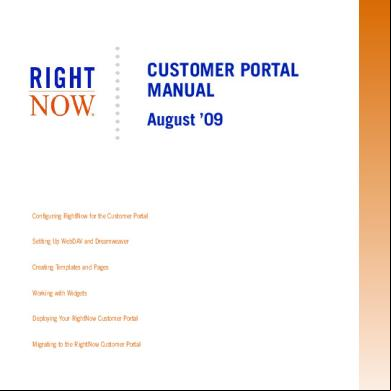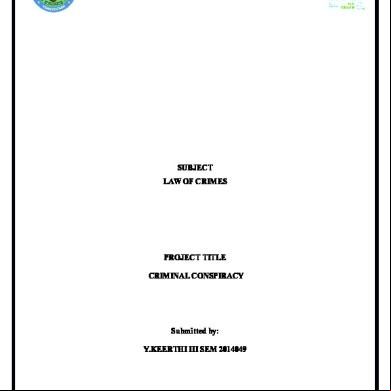Aug09 Customer Portal e3w1b
This document was ed by and they confirmed that they have the permission to share it. If you are author or own the copyright of this book, please report to us by using this report form. Report 3i3n4
Overview 26281t
& View Aug09 Customer Portal as PDF for free.
More details 6y5l6z
- Words: 69,776
- Pages: 254
CUSTOMER PORTAL MANUAL August ’09
Configuring RightNow for the Customer Portal
Setting Up WebDAV and Dreamweaver
Creating Templates and Pages
Working with Widgets
Deploying Your RightNow Customer Portal
Migrating to the RightNow Customer Portal
RightNow Documentation Staff
s
Manual
RightNow Solution
Navigation Sets Staff Management Workspaces/Workflows Agent Scripting Customizable Menus Business Rules Custom Fields
s
Service Manual
RightNow Service
Content Library Guided Assistance RightNow Wireless
Manual
System Configuration Communication Configuration Monetary Configuration Database istration External Suppression List Multiple Interfaces Outlook Integration Configuration
RightNow Chat Configuration Service Level Agreements Offer Advisor istration
CTI istration Screen Pop Add-Ins
Common Functionality s Organizations Tasks Notifications CTI Outlook Integration
Service Manual
Customer Portal
Incidents Answers RightNow Chat Cloud Monitor Offer Advisor Incident Archiving RightNow Wireless
Configuring RightNow for Customer Portal Setting UP WebDAV and Dreamweaver Creating Templates and Pages Working with Widgets Deploying Customer Portal Migrating to Customer Portal
s & Staff
s & Staff Sales and Manual
RightNow Sales
Sales Processes Quote Templates Disconnected Access Configuration Opportunities Quotes Disconnected Access
Analytics Manual
RightNow Analytics
Staff
RightNow Marketing
s & Designers
Staff
Analytics Explorers Report Management Creating Basic Reports Custom Reports Dashboards Enterprise Analytics
Staff
Marketing Manual
Manual
Marketing Explorers Audiences Content Library Mailings Campaigns
Explorers Audiences Content Library Questions Surveys
RightNow
www.rightnow.com
RightNow® August ’09 Customer Portal Manual August 21, 2009
Documentation. This documentation is © 1998–2009 RightNow Technologies, Inc. The documentation is provided under license, and is subject to change from time to time by RightNow, in its absolute discretion. Software Code. Except as provided hereafter1, the software code is © 1997–2009 RightNow Technologies, Inc. The software may be covered by one or more of the following patents issued by the United States Patent and Trademark Office: patent numbers 6,665,655; 6,434,550; 6,842,748; 6,850,949; 6,985,893; 6,141,658; 6,182,059; 6,278,996; 6,411,947; 6,438,547; and D454,139, or by the following patent issued by the United Kingdom Patent Office: patent number GB239791. Other patents are also pending. Trademarks. The following are trademarks of RightNow Technologies, Inc.: RightNow; Multiview Technology; ProServices; RightFit; RightNow Live; Locator; SmartConversion; SmartSense; RightNow Outbound; RightNow Service; RightNow Metrics; RightNow Marketing; RightNow Sales; RightNow Voice; RightPractices; RightStart; SmartAssistant; SmartAttribute Technology; Talk RightNow; Proactive; Proactive Customer Service; TopLine; Top Line Customer Service; iKnow; Salesnet, and RightNow Connect. Web address: http://rightnow.com Email address: [email protected]
1.For a list of third-party software disclosure notices, refer to the back pages of the RightNow Manual.
Contents
Contents Chapter 1
Introduction. . . . . . . . . . . . . . . . . . . . . . . . . . . . . . . . . . . . . . . . . . . . . . . . . . About this manual . . . . . . . . . . . . . . . . . . . . . . . . . . . . . . . . . . . . . . . . . . . . . . Documentation conventions. . . . . . . . . . . . . . . . . . . . . . . . . . . . . . . . . . . . RightNow August ’09 documentation . . . . . . . . . . . . . . . . . . . . . . . . . . . . . .
7 7 9 9
Chapter 2
Overview. . . . . . . . . . . . . . . . . . . . . . . . . . . . . . . . . . . . . . . . . . . . . . . . . . . . Overview of the RightNow Customer Portal . . . . . . . . . . . . . . . . . . . . . . . Customer portal elements . . . . . . . . . . . . . . . . . . . . . . . . . . . . . . . . . . . . . Customer Portal Studio . . . . . . . . . . . . . . . . . . . . . . . . . . . . . . . . . . . . . . . Where to go next . . . . . . . . . . . . . . . . . . . . . . . . . . . . . . . . . . . . . . . . . . . . Understanding RightNow functionality . . . . . . . . . . . . . . . . . . . . . . . . . . . . RightNow database and knowledge base . . . . . . . . . . . . . . . . . . . . . . . . . Reports . . . . . . . . . . . . . . . . . . . . . . . . . . . . . . . . . . . . . . . . . . . . . . . . . . . . Message bases . . . . . . . . . . . . . . . . . . . . . . . . . . . . . . . . . . . . . . . . . . . . . . Data dictionary. . . . . . . . . . . . . . . . . . . . . . . . . . . . . . . . . . . . . . . . . . . . . . Common functionality on customer portal pages . . . . . . . . . . . . . . . . . . Understanding the customer portal file structure . . . . . . . . . . . . . . . . . . . . Folder structure . . . . . . . . . . . . . . . . . . . . . . . . . . . . . . . . . . . . . . . . . . . . . Viewing customer portal files . . . . . . . . . . . . . . . . . . . . . . . . . . . . . . . . . . File naming conventions . . . . . . . . . . . . . . . . . . . . . . . . . . . . . . . . . . . . . .
13 14 14 14 16 17 17 18 18 18 19 20 20 25 25
Chapter 3
Configuring RightNow for the Customer Portal . . . . . . . . . . . . . . . . . Accessing the RightNow Customer Portal . . . . . . . . . . . . . . . . . . . . . . . . . Session definition . . . . . . . . . . . . . . . . . . . . . . . . . . . . . . . . . . . . . . . . . . . . . Maintaining session data in links. . . . . . . . . . . . . . . . . . . . . . . . . . . . . . . . Configuring staff permissions for customer portal . . . . . . . . . . . . . . . . . . . Configuring customer portal settings . . . . . . . . . . . . . . . . . . . . . . . . . . . . . . Configuring customer portal pages and settings . . . . . . . . . . . . . . . . . . . . . Configuring the Find Answers page . . . . . . . . . . . . . . . . . . . . . . . . . . . . . Configuring answer solved count . . . . . . . . . . . . . . . . . . . . . . . . . . . . . Configuring search results . . . . . . . . . . . . . . . . . . . . . . . . . . . . . . . . . . . Customizing search-field weighting. . . . . . . . . . . . . . . . . . . . . . . . . . . .
27 28 28 29 30 32 33 34 34 35 36
1
2
Contents
Enabling suggested searches. . . . . . . . . . . . . . . . . . . . . . . . . . . . . . . . . . 37 Enabling search text . . . . . . . . . . . . . . . . . . . . . . . . . . . . . . . . 38 Editing the aliases word list . . . . . . . . . . . . . . . . . . . . . . . . . . . . . . . . . . 40 Configuring topic words . . . . . . . . . . . . . . . . . . . . . . . . . . . . . . . . . . . . 41 Configuring stopwords . . . . . . . . . . . . . . . . . . . . . . . . . . . . . . . . . . . . . . 44 Configuring the Answer page. . . . . . . . . . . . . . . . . . . . . . . . . . . . . . . . . . . 46 Configuring related answers . . . . . . . . . . . . . . . . . . . . . . . . . . . . . . . . . 46 Configuring privileged access. . . . . . . . . . . . . . . . . . . . . . . . . . . . . . . . . . . 47 Configuring the Ask a Question page . . . . . . . . . . . . . . . . . . . . . . . . . . . . 48 Configuring SmartAssistant suggested answers. . . . . . . . . . . . . . . . . . . 48 Configuring the My Stuff pages . . . . . . . . . . . . . . . . . . . . . . . . . . . . . . . . . 50 Configuring the page and customer portal security . . . 50 Configuring the My Questions page . . . . . . . . . . . . . . . . . . . . . . . . . . . 51 Configuring the My Notification Requests page . . . . . . . . . . . . . . . . . . 52 Indexing web pages . . . . . . . . . . . . . . . . . . . . . . . . . . . . . . . . . . . . . . . . . . . . 53 Using Sitemap . . . . . . . . . . . . . . . . . . . . . . . . . . . . . . . . . . . . . . . . . . . . . . . 53 Web Indexer overview . . . . . . . . . . . . . . . . . . . . . . . . . . . . . . . . . . . . . . . . 54 Configuring the Web Indexer . . . . . . . . . . . . . . . . . . . . . . . . . . . . . . . . . . 55 Viewing the Web Indexer configuration log . . . . . . . . . . . . . . . . . . . . . . . 61 Enabling external searching . . . . . . . . . . . . . . . . . . . . . . . . . . . . . . . . . . . . 62 Using the default pages . . . . . . . . . . . . . . . . . . . . . . . . . . . . . . . . . . . . . . 62 Converting the answers pages to use external searching. . . . . . . . . . . . 62 Chapter 4
Setting Up WebDAV and Dreamweaver . . . . . . . . . . . . . . . . . . . . . . . . . 65 Setting up a WebDAV connection . . . . . . . . . . . . . . . . . . . . . . . . . . . . . . . . 66 Customer portal file structure . . . . . . . . . . . . . . . . . . . . . . . . . . . . . . . . . . 69 Viewing WebDAV logs . . . . . . . . . . . . . . . . . . . . . . . . . . . . . . . . . . . . . . . 69 Setting up Dreamweaver . . . . . . . . . . . . . . . . . . . . . . . . . . . . . . . . . . . . . . . . 70 ing and installing the extension. . . . . . . . . . . . . . . . . . . . . . . . . 71 Updating the extension . . . . . . . . . . . . . . . . . . . . . . . . . . . . . . . . . . . . . . 72 Creating a Dreamweaver site . . . . . . . . . . . . . . . . . . . . . . . . . . . . . . . . . . . 73 Switching interfaces . . . . . . . . . . . . . . . . . . . . . . . . . . . . . . . . . . . . . . . . . . 75 Logging in to RightNow. . . . . . . . . . . . . . . . . . . . . . . . . . . . . . . . . . . . . . . 76 Working on the Dreamweaver interface . . . . . . . . . . . . . . . . . . . . . . . . . . 77 RightNow toolbar . . . . . . . . . . . . . . . . . . . . . . . . . . . . . . . . . . . . . . . . . . 78
Contents
Dreamweaver site management . . . . . . . . . . . . . . . . . . . . . . . . . . . . . . . . 79 Chapter 5
Creating Templates and Pages . . . . . . . . . . . . . . . . . . . . . . . . . . . . . . . . 81 RightNow page files . . . . . . . . . . . . . . . . . . . . . . . . . . . . . . . . . . . . . . . . . . . 82 Standard RightNow pages . . . . . . . . . . . . . . . . . . . . . . . . . . . . . . . . . . . . . . 86 Template. . . . . . . . . . . . . . . . . . . . . . . . . . . . . . . . . . . . . . . . . . . . . . . . . . . 86 Removing announcements and narrowing the page. . . . . . . . . . . . . . . 88 Home page. . . . . . . . . . . . . . . . . . . . . . . . . . . . . . . . . . . . . . . . . . 89 Find Answers page . . . . . . . . . . . . . . . . . . . . . . . . . . . . . . . . . . . . . . . . . . 91 Ask a Question page . . . . . . . . . . . . . . . . . . . . . . . . . . . . . . . . . . . . . . . . . 94 Ask a Question with email only. . . . . . . . . . . . . . . . . . . . . . . . . . . . . . . 96 My Overview page. . . . . . . . . . . . . . . . . . . . . . . . . . . . . . . . . . . . . . . . . . . 98 RightNow Tag Gallery . . . . . . . . . . . . . . . . . . . . . . . . . . . . . . . . . . . . . . . . . 99 Page attributes and tags . . . . . . . . . . . . . . . . . . . . . . . . . . . . . . . . . . . . . . 103 Page tags . . . . . . . . . . . . . . . . . . . . . . . . . . . . . . . . . . . . . . . . . . . . . . . . 103 Page meta tags . . . . . . . . . . . . . . . . . . . . . . . . . . . . . . . . . . . . . . . . . . . 104 Business objects . . . . . . . . . . . . . . . . . . . . . . . . . . . . . . . . . . . . . . . . . . 106 Previewing templates and pages . . . . . . . . . . . . . . . . . . . . . . . . . . . . . . . . . 106 Setting the Development cookie. . . . . . . . . . . . . . . . . . . . . . . . . . . . . . . 108 Viewing the About page . . . . . . . . . . . . . . . . . . . . . . . . . . . . . . . . . . . . . 112 Creating a template . . . . . . . . . . . . . . . . . . . . . . . . . . . . . . . . . . . . . . . . . . . 113 Creating a page . . . . . . . . . . . . . . . . . . . . . . . . . . . . . . . . . . . . . . . . . . . . . . 116 Adding Flash elements to pages . . . . . . . . . . . . . . . . . . . . . . . . . . . . . . . 119 Adding widgets to pages . . . . . . . . . . . . . . . . . . . . . . . . . . . . . . . . . . . . . 119 Adding message bases to pages. . . . . . . . . . . . . . . . . . . . . . . . . . . . . . . . 120 Creating new content to use instead of message bases . . . . . . . . . . . 122 Customizing message bases . . . . . . . . . . . . . . . . . . . . . . . . . . . . . . . . . 122
Chapter 6
Working with Widgets . . . . . . . . . . . . . . . . . . . . . . . . . . . . . . . . . . . . . . . Overview of widgets . . . . . . . . . . . . . . . . . . . . . . . . . . . . . . . . . . . . . . . . . . Widgets page of the tag gallery . . . . . . . . . . . . . . . . . . . . . . . . . . . . . . . . Navigating the widget folders . . . . . . . . . . . . . . . . . . . . . . . . . . . . . . . . . Searching for widgets. . . . . . . . . . . . . . . . . . . . . . . . . . . . . . . . . . . . . . . . Standard RightNow widgets . . . . . . . . . . . . . . . . . . . . . . . . . . . . . . . . . . . . Deprecated widgets . . . . . . . . . . . . . . . . . . . . . . . . . . . . . . . . . . . . . . . . .
123 124 125 127 128 129 143
3
4
Contents
Deprecated widgets in use . . . . . . . . . . . . . . . . . . . . . . . . . . . . . . . . . . . . 144 Working with widgets . . . . . . . . . . . . . . . . . . . . . . . . . . . . . . . . . . . . . . . . . 146 Widget files . . . . . . . . . . . . . . . . . . . . . . . . . . . . . . . . . . . . . . . . . . . . . . . . 146 Widget attributes. . . . . . . . . . . . . . . . . . . . . . . . . . . . . . . . . . . . . . . . . . . . 146 Reports in widget attributes . . . . . . . . . . . . . . . . . . . . . . . . . . . . . . . . . . . 149 Modifying reports used in widgets . . . . . . . . . . . . . . . . . . . . . . . . . . . . 150 Modifying the number of answers displayed on a page . . . . . . . . . . . 153 Customizing widgets . . . . . . . . . . . . . . . . . . . . . . . . . . . . . . . . . . . . . . . . . . 154 Syndicated widgets . . . . . . . . . . . . . . . . . . . . . . . . . . . . . . . . . . . . . . . . . . . . 155 KnowledgeSyndication widget . . . . . . . . . . . . . . . . . . . . . . . . . . . . . . . . . 155 ProactiveChat widget . . . . . . . . . . . . . . . . . . . . . . . . . . . . . . . . . . . . . . . . 158 Creating custom rules for the ProactiveChat widget. . . . . . . . . . . . . . 159 Reports for the ProactiveChat widget . . . . . . . . . . . . . . . . . . . . . . . . . 159 Editing the syndicated widgets. . . . . . . . . . . . . . . . . . . . . . . . . . . . . . . . . 160 Chapter 7
Deploying Your RightNow Customer Portal . . . . . . . . . . . . . . . . . . . . 165 Deployment overview . . . . . . . . . . . . . . . . . . . . . . . . . . . . . . . . . . . . . . . . . 166 Viewing deployment logs . . . . . . . . . . . . . . . . . . . . . . . . . . . . . . . . . . . . . 167 Reverting to the previous deployment. . . . . . . . . . . . . . . . . . . . . . . . . . . 168
Chapter 8
Migrating to the RightNow Customer Portal . . . . . . . . . . . . . . . . . . . 169 URL mapping . . . . . . . . . . . . . . . . . . . . . . . . . . . . . . . . . . . . . . . . . . . . . . . . 170 Replicating configuration setting functionality . . . . . . . . . . . . . . . . . . . . . . 172 -through authentication . . . . . . . . . . . . . . . . . . . . . . . . . . . . . . . . . . . . 184 Implementing customer . . . . . . . . . . . . . . . . . . . . . . . . . . . . . . . . 189 Finalizing -through authentication . . . . . . . . . . . . . . . . . . . . . . . . . . 190 Other migration information. . . . . . . . . . . . . . . . . . . . . . . . . . . . . . . . . . . . 190 Customer portal configuration settings . . . . . . . . . . . . . . . . . . . . . . . . . . 190 Migrating pages with Flash elements . . . . . . . . . . . . . . . . . . . . . . . . . . . . 192 Incident file attachments . . . . . . . . . . . . . . . . . . . . . . . . . . . . . . . . . . . . . 192
Appendix A
Developer Resources for the Customer Portal . . . . . . . . . . . . . . . . . . . 193 Developer libraries . . . . . . . . . . . . . . . . . . . . . . . . . . . . . . . . . . . . . . . . . . . . 194 Yahoo! Interface (YUI) Library. . . . . . . . . . . . . . . . . . . . . . . . . . . . 194 CodeIgniter Open Source Web Application Framework . . . . . . . . . . . . 194 Additional developer libraries . . . . . . . . . . . . . . . . . . . . . . . . . . . . . . . . . 195
Contents
RightNow Customer Portal framework. . . . . . . . . . . . . . . . . . . . . . . . . . . MVC design pattern. . . . . . . . . . . . . . . . . . . . . . . . . . . . . . . . . . . . . . . . . Models . . . . . . . . . . . . . . . . . . . . . . . . . . . . . . . . . . . . . . . . . . . . . . . . . Controllers . . . . . . . . . . . . . . . . . . . . . . . . . . . . . . . . . . . . . . . . . . . . . . Views. . . . . . . . . . . . . . . . . . . . . . . . . . . . . . . . . . . . . . . . . . . . . . . . . . . Front controller modifications . . . . . . . . . . . . . . . . . . . . . . . . . . . . . . Widget files . . . . . . . . . . . . . . . . . . . . . . . . . . . . . . . . . . . . . . . . . . . . . . . . . controller.php. . . . . . . . . . . . . . . . . . . . . . . . . . . . . . . . . . . . . . . . . . . . . . Constructing the widget . . . . . . . . . . . . . . . . . . . . . . . . . . . . . . . . . . . . Getting the data . . . . . . . . . . . . . . . . . . . . . . . . . . . . . . . . . . . . . . . . . . view.php . . . . . . . . . . . . . . . . . . . . . . . . . . . . . . . . . . . . . . . . . . . . . . . . . . logic.js. . . . . . . . . . . . . . . . . . . . . . . . . . . . . . . . . . . . . . . . . . . . . . . . . . . . Widget CSS files. . . . . . . . . . . . . . . . . . . . . . . . . . . . . . . . . . . . . . . . . . . . Calls to PHP functions . . . . . . . . . . . . . . . . . . . . . . . . . . . . . . . . . . . . . . . . Changing font sizes in CSS files . . . . . . . . . . . . . . . . . . . . . . . . . . . . . . . . . Maintaining session data in links . . . . . . . . . . . . . . . . . . . . . . . . . . . . . . . . Loading helpers and libraries . . . . . . . . . . . . . . . . . . . . . . . . . . . . . . . . . . . Modification of cookie information . . . . . . . . . . . . . . . . . . . . . . . . . . . . Appendix B
195 195 195 195 196 196 198 198 198 198 198 199 199 199 200 200 200 201
Widget Folders for the Customer Portal. . . . . . . . . . . . . . . . . . . . . . . . 203 RightNow Glossary . . . . . . . . . . . . . . . . . . . . . . . . . . . . . . . . . . . . . . . . . 207 Index . . . . . . . . . . . . . . . . . . . . . . . . . . . . . . . . . . . . . . . . . . . . . . . . . . . . . . 241
5
6
Contents
About this manual
7
1 Introduction Your organization’s customer portal is the portion of your web site devoted to customer . The customer portal allows your customers to find answers to their questions in your knowledge base, ask a question, follow up on previously asked questions, subscribe to answers about specific products and categories, provide about a specific answer or the site in general, and, if RightNow Chat is enabled, request a chat session. The RightNow Developer Community contains general information about the customer portal as well as a forum for sharing information with other RightNow customers. to the Developer Community at http://community.rightnow.com/developer/. Note
If you have upgraded to RightNow August ’09 and plan to continue using either the Classic or November ’07 end- interface instead of the customer portal, refer to the RightNow Classic and November ’07 End- Interface Manual for information about configuring those interfaces.
About this manual This manual is intended for the RightNow , web site designer, developer, content manager, and any other staff member responsible for configuring and maintaining the RightNow Customer Portal. Refer to the RightNow Manual manual for an overview of the istration and configuration procedures for those areas common to all RightNow products. Refer to the RightNow Service Manual for an overview of istering and configuring RightNow Service. Chapter 2, Overview—Contains a description of the RightNow Customer Portal and the framework used to create and customize pages, templates, and widgets. Also included is an overview of RightNow functionality for designers and developers who may not be familiar with the RightNow application. Additionally, this chapter contains a discussion about the RightNow Customer Portal file structure.
8
Introduction
Chapter 3, Configuring RightNow for the Customer Portal—Describes the procedures for configuring your RightNow application for use with the customer portal, including staff profile permissions, configuration settings, standard page configuration, and web indexing. Chapter 4, Setting Up WebDAV and Dreamweaver—Describes the one-time setup required to use the RightNow Customer Portal, including procedures to set up a WebDAV connection, and install the RightNow Dreamweaver extension, and set up a Dreamweaver interface. Chapter 5, Creating Templates and Pages—Provides an overview of the standard pages included as part of the RightNow Customer Portal and describes how to edit templates and pages. This chapter also discusses page customization and provides an overview of the RightNow Tag Gallery. Chapter 6, Working with Widgets—Identifies the elements of a widget and describes how to edit the attributes of a widget in Dreamweaver and text editors. This chapter lists all standard widgets and describes how to copy standard widgets to create custom widgets. Chapter 7, Deploying Your RightNow Customer Portal—Contains the procedure to deploy your development site into production to make your RightNow Customer Portal available to your customers. Chapter 8, Migrating to the RightNow Customer Portal—Contains procedures for migrating the end- interface from earlier versions of RightNow to the RightNow Customer Portal. This chapter includes information about URL mapping, -through authentication, and how to replicate end- functionality previously specified through configuration settings in the customer portal. Appendix A, Developer Resources for the Customer Portal—Contains discussions about developer libraries; the model-view-controller design pattern used by the RightNow Customer Portal; the controller, view, and logic files that make up a widget; calls to PHP functions; changing font sizes in CSS files; and maintaining session data in links. Appendix B, Widget Folders for the Customer Portal—Contains an alphabetic list of standard RightNow widgets with the folders where they can be located.
Chapter 1
Documentation conventions
9
Documentation conventions As you work with RightNow documentation, you will notice certain conventions used to convey information. To help you become familiar with these conventions, the following table contains examples and descriptions of the conventions used. Convention
Description
as in: http://
.custhelp.com/
Indicates variable information specific to your RightNow application.
RightNow Common>CTI>General> CTI_ENABLED
Indicates the path to access a configuration setting or message base, beginning with the category and ending with the specific configuration setting or message base.
Click the Application button and select Help> Help Contents
Indicates the multiple selections necessary to access an option or action from a tiered menu.
Asterisk (*) preceding field names in tables
Indicates that the field is required. You cannot save a record, report, or file until you fill in all required fields. Note: In RightNow, required fields are flagged with an asterisk, or the field name appears in red text, or both.
Key combinations such as: Ctrl+Shift+Tab Ctrl+f
Indicates that more than one key must be pressed simultaneously to perform an action. Note: Keyboard keys are set in bold type in the documentation for highlighting purposes.
RightNow August ’09 documentation RightNow Technologies offers manuals, guides, and documents to help you install, ister, and use RightNow products, including RightNow Service™, RightNow Marketing™, RightNow ™, and RightNow Sales™. Our documentation is written for s who have a working knowledge of their operating system and web browsers and are familiar with standard conventions such as using menus and commands to open, save, and close files. RightNow Manual—Contains procedures for configuring options common to RightNow Service, RightNow Marketing, RightNow , and RightNow Sales. This manual addresses navigation sets, staff management, workspaces, workflows, agent
10
Introduction
scripting, customizable menus and product linking, business rules, custom fields, system configuration, communication configuration, monetary configuration, database istration, the external suppression list, multiple interfaces, Outlook integration configuration, CTI (computer telephony integration) configuration, screen pops, , and add-ins. RightNow Manual—Contains procedures common to all staff , including customer service agents, marketing personnel, and sales representatives. This manual addresses common functionality that applies across products, plus and organization records, tasks, notifications, CTI (computer telephony integration), Outlook integration, shortcut keys, and SmartSense. RightNow Analytics Manual—Contains procedures for working with RightNow Analytics, including generating standard reports and creating custom reports and dashboards. Also included are descriptions of the elements used to build custom reports and dashboards, including styles, chart styles, color schemes, images, and text fields. This manual also contains information about and procedures for using Enterprise Analytics. RightNow Service Manual—Contains procedures for configuring RightNow Service. This manual addresses standard text and variables in the content library, guided assistance, Offer Advisor, service level agreements, RightNow Chat, and RightNow Wireless. RightNow Service Manual—Contains procedures for customer service agents working in RightNow Service. This manual addresses incidents, answers, RightNow Chat, cloud monitoring, Offer Advisor, incident archiving, and RightNow Wireless. RightNow Customer Portal Manual—Contains a description of the RightNow Customer Portal and the framework used to create and customize pages, templates, and widgets. Indepth descriptions of all customer portal elements are also included as well as procedures for creating, editing, and deploying the RightNow Customer Portal. RightNow Marketing Manual—Contains procedures for staff working with RightNow Marketing. This manual addresses Marketing explorers, audiences, the content library, mailings, and campaigns. RightNow Sales and Manual—Contains procedures for the RightNow and all staff working with RightNow Sales. Procedures for the RightNow include adding sales process options and quote templates and configuring disconnected access. Procedures for sales staff include working with opportunities, quotes, and disconnected access. RightNow Manual—Contains procedures for all staff working with RightNow . This manual addresses explorers, audiences, the content library, questions, and surveys.
Chapter 1
RightNow August ’09 documentation
11
RightNow Made Easy: An ’s How-To Guide—Contains basic procedures for the RightNow to configure all common areas in RightNow and all RightNow products, including RightNow Service, RightNow Marketing, RightNow , and RightNow Sales. This streamlined how-to guide gives s the basic steps to set up and configure all areas in RightNow, one task at a time, and complements the array of published RightNow manuals and documentation. RightNow Made Easy: A ’s How-To Guide—Contains the basic procedures for tasks that staff perform on a regular or daily basis. With how-to instructions for each RightNow product, customer service agents, marketing personnel, and sales representatives can quickly and efficiently complete routine tasks as they work with customers and prospects. The ’s how-to guide combines several RightNow manuals into one easy-to-use resource. RightNow Voice Manual—Contains general information about the applications that comprise RightNow Voice as well as implementation information for each Voice application. This manual is intended for organizations who offer RightNow Voice or are considering this selfservice solution, anyone implementing RightNow Voice, and staff who are responsible for managing the software (on behalf of an organization or for their own organization) after implementation. RightNow August ’09 Release Notes—Contains a brief description of the new and expanded features in RightNow August ’09, including features common to all products and those specific to RightNow Service, RightNow Marketing, RightNow , and RightNow Sales. RightNow HMS Guide—Contains upgrade instructions for customers hosted by RightNow Technologies. RightNow Smart Conversion Guide—Contains procedures for upgrading from RightNow CRM 7.5 and subsequent versions to RightNow August ’09. RightNow Smart Client Installation Guide—Contains procedures for installing the RightNow Smart Client on staff workstations using the Click-Once or MSI deployment method. RightNow XML API Manual—Contains procedures for using the XML API to integrate the RightNow knowledge base with external systems, including help desks, data mining, and data reporting systems.
12
Introduction
RightNow -Through Authentication Guide—Contains procedures for integrating RightNow Service with an external customer validation source to allow your customers to automatically to RightNow Service from an external web page. your RightNow manager to obtain this manual. Tip
Chapter 1
For a comprehensive list of all RightNow documentation, refer to http://community.rightnow.com/customer/documentation.
13
2 Overview The RightNow Customer Portal lets you customize the standard pages that are included with the RightNow application; it also lets you create new pages that incorporate RightNow functionality into your customer web site. By adding RightNow elements to the page, your customers can query the knowledge base for answers, ask questions, provide , manage their customer , and request a chat session if RightNow Chat is enabled. Adding RightNow functionality to your web site is easy with the Customer Portal Studio, the developer framework that is part of the RightNow Customer Portal. You can add and edit widgets, modify templates, and customize pages using either Dreamweaver or a WebDAV connection to quickly and consistently configure your site. Customer portal site management tools enhance the experience by allowing ing and deployment of your site. The RightNow application offers a wide variety of tools to enhance your customer’s web experience. These include a knowledge base of common answers, a database of customer information, search and tools, and many other features that can be incorporated into your customer portal. In this chapter • Overview of the RightNow Customer Portal—Provides an overview of the elements that comprise the RightNow Customer Portal. Also included is information that directs s, designers, and developers to the specific areas that will be the most helpful to them. Refer to page 14. • Understanding RightNow functionality—Describes features of RightNow for designers and developers who may not be familiar with the application so they can incorporate those elements into the customer portal. Refer to page 17. • Understanding the customer portal file structure—Describes the main folders of the RightNow Customer Portal, including a detailed description of the development folder. This section also includes the procedure to access customer portal files through a URL and information about customer portal file naming conventions. Refer to page 20.
14
Overview
Overview of the RightNow Customer Portal You want your customers to have positive experiences when they visit your web site, which means you need to manage your web presence in an efficient and proactive manner. Because the RightNow Customer Portal is a subset of your organization’s web site, you can manage it the same way you manage the rest of your web site.
Customer portal elements The customer portal consists of templates, pages, widgets, and assets that take advantage of the customer tools offered by RightNow Service. It contains a set of default pages and tools that let your customers access the RightNow knowledge base. You can apply the default template to your pages or you can create custom templates and pages. Widgets are used to provide specific functionality when you place them on a page or template. A widget is a collection of files that can access the RightNow database and communicate with other widgets through events; it can also communicate with the server through AJAX requests. Widgets can be buttons, fields, reports, or other elements that perform a specific task.
Customer Portal Studio The RightNow Customer Portal uses a development framework, called the Customer Portal Studio, that provides optimal customization of pages. You can integrate your current web site with RightNow elements, such as templates, pages, widgets, and message bases. You can quickly and completely brand your web site, change page layout and functionality, create customer experiences specific to your business practices, and use tools to construct and maintain your web site. In addition to pages, widgets, and the other RightNow elements, the Customer Portal Studio includes WebDAV, Dreamweaver extensibility, a tag gallery, site istration tools, and developer libraries. • Templates, pages, widgets, message bases, and other tags—You can access this set of files through a WebDAV connection; you can also use Adobe Dreamweaver to work with the files. Besides creating and editing templates, pages, and widgets, you can add your own content to the assets folders for all additional files such as HTML, CSS, and JavaScript files, images, videos, and other rich web media.
Chapter 2
Customer Portal Studio
15
• WebDAV protocol for file access—WebDAV allows you to work on your workstation with files that reside on the RightNow server; files on the remote server are organized and managed using a Windows-style folder and tree structure. You can drag and drop files and copy and paste them to multiple files simultaneously to the remote server. • Dreamweaver extension and site management—The RightNow Dreamweaver extension allows—but does not require—you to use Adobe Dreamweaver to create and edit your web site while providing drag-and-drop access to RightNow widgets and quick entry of page titles, page content, metadata, and RightNow variables, such as message bases. WebDAV is integrated into Dreamweaver to , edit, and files to and from the RightNow server through Dreamweaver site management tools. • Tag gallery—The RightNow Tag Gallery is a reference site that provides information about all standard RightNow widgets, including default code, controller class, path information, attributes, URL parameters, and events. The tag gallery lets you modify a widget’s code and then preview the changes. It also provides information about ed tags, maintains information about all custom widgets you have created, provides additional page information, displays customer portal logs, and lets you the Dreamweaver extension. • Site istration—Your site contains a folder for all production files used to render your web site. This production folder can only be viewed, not edited, through WebDAV. Instead, you make your changes to files in the development folder, them to the server, and then deploy them through the RightNow application. Only staff with site istration permission can deploy the production site. • Clickstream reports—Reports that use RightNow Customer Portal clickstream data are part of the RightNow Customer Portal. • Developer libraries—The RightNow Customer Portal uses open source developer libraries and frameworks. Customer portal files are written with PHP scripting language. The client side of the customer portal uses the Yahoo! Interface Library, a set of JavaScript utilities and controls that also includes several core CSS resources. On the server side, CodeIgniter provides a set of libraries for common tasks in a simple PHP toolkit that minimizes the amount of code required for specific tasks. For information about these libraries, refer to Appendix A, “Developer Resources for the Customer Portal,” on page 193.
16
Overview
Where to go next Where you go next depends on how you will be working with the customer portal. • RightNow s—Refer to the following sections. “Configuring staff permissions for customer portal” on page 30 contains information about configuring staff profiles for WebDAV and site deployment permissions. “Standard RightNow pages” on page 86 provides an introduction to the code associated with the standard customer portal pages. “Deploying Your RightNow Customer Portal” on page 165 walks you through the process of deploying the development pages to your production site. • Web site designers—Refer to the following sections. “Understanding RightNow functionality” on page 17 describes the RightNow features that are available when deg your web site. “Understanding the customer portal file structure” on page 20 outlines the file structure for working with RightNow Customer Portal files. “Setting up Dreamweaver” on page 70 describes the procedures for installing the Dreamweaver extension, creating a Dreamweaver site, switching interfaces, and logging in to RightNow. “Creating Templates and Pages” on page 81 shows you how to create and edit templates and pages and add elements to each. “Standard RightNow widgets” on page 129 describes what each widget does and why you might want to add them to your web site. • Developers—Refer to the following sections. “Understanding RightNow functionality” on page 17 describes the RightNow features that are available when deg your web site. “Understanding the customer portal file structure” on page 20 outlines the file structure for working with RightNow Customer Portal files. “Creating Templates and Pages” on page 81 shows you how to create and edit templates and pages and add elements to each. “Working with Widgets” on page 123 describes the standard RightNow widgets, defines their attributes, and contains the procedure for creating custom widgets.
Chapter 2
Understanding RightNow functionality
17
Understanding RightNow functionality If you are not a RightNow or have not previously worked with the RightNow application, this section provides a brief overview of the functionality you can use to create your organization’s web site. Also refer to “Standard RightNow pages” on page 86 for an overview of the default customer portal pages and the functionality included on those pages.
RightNow database and knowledge base The RightNow knowledge base is the term used to describe how information in the database is presented to staff and customers; it is the information staff see on the RightNow application and customers see on the customer portal pages. The knowledge base is the meaningful presentation of information built from the data that exists in the database. You will use the RightNow database to create widgets and add elements on the customer portal pages. Important The RightNow Customer Portal development site is a fully functioning site to
offer you a true representation of how your production pages will look and function when you deploy them. Although working on your development site leaves the files on your current production site untouched until deployment, it is important to realize that changes you make on the development site have the potential to affect your production data because the development site is connected to the production database. If this is a concern, you can request a cloned site from RightNow Technologies.
s The RightNow knowledge base contains informations about your customers. Each customer has a record with basic information, such as name, email address, and phone number. The record includes information about any issues or questions the customer has submitted as well as any other information your organization gathers, such as age or birth date.
Answers Answers are the heart of your knowledge base. Whether your organization calls them FAQs, help topics, or something else, an answer is the information in the RightNow knowledge base that provides a solution to a common customer question. Your customers use the RightNow Customer Portal to search for answers to their questions or to submit new questions to your group.
18
Overview
Reports A report is simply a list of records. RightNow offers a full range of standard reports; you can also create custom reports from scratch or you can copy and customize standard reports to display the information you want. The list of answers that are returned when a customer conducts a search is a report that is filtered for the search that were entered. That is, when a customer enters search , the RightNow Customer Portal displays a list of answers—a report—that filters all answers and returns only those that match the search . Customer portal reports are listed on the RightNow Console in the Reports explorer under Public Reports\Service\Site Reports\Customer Portal.
Message bases A message base is an editable text string that allows international language and customization of headings, labels, buttons, and other text on the RightNow Customer Portal. You can reference a message base by its standard name in a line of code, and the customer portal page will automatically display the text of the message base. For information about adding message bases to customer portal pages, refer to “Adding message bases to pages” on page 120.
Data dictionary The data dictionary lists the available database tables and fields that can be used in custom reports and the code for display and input fields. Use the data dictionary to select a table and find the name of the columns in each table. Tip
You can also use the Business Objects link on the tag gallery to look up field and table names for all fields in the answers, s, and incidents tables. Refer to “Business objects” on page 106.
To open the data dictionary: 1 Click the Common Configuration button on the navigation pane. 2 Double-click Data Dictionary under Database istration.
Chapter 2
Common functionality on customer portal pages
19
Common functionality on customer portal pages The functionality on the customer portal is completely customizable and can be configured to reflect your organization’s customer service objectives. The RightNow Customer Portal offers a default set of pages and widgets with the following basic functionality you can use as a starting point for defining your customized customer portal. • • • • • • • • • • • • • • • • • • • • • • • •
Display status for customers Display announcements on all pages of the customer portal Set cookies on a customer’s browser Add links to all customer portal pages Let customers search the knowledge base from the home page Provide a link to a report of popular answers on the home page Require customers to to the customer portal Require s for logging in Display product and category drop-down menus Define the number of product and category levels customers must select when asking a question or searching for an answer Let customers request a chat session Request site Include search and sort options for searching the knowledge base Request on answers using a rating scale and ask for more information if the falls below a specified threshold Display answers that are related to the answer being viewed Display a customer’s previously viewed answers Allow customers to print and email answers Require customers to conduct a search or view answers before submitting questions Allow customers to attach files to their questions Let customers create an Define the information customers must enter when creating an Let customers view and update previously submitted questions Let customers subscribe to answers and request notification for answers involving specific products and categories Let customers view service contracts and update their profile
20
Overview
Understanding the customer portal file structure All templates, pages, widgets, and other assets used to create your web site are available through WebDAV. You can set up a WebDAV connection to and files and then use any text editor you want to create and edit customer portal files, or you can use Dreamweaver, which uses its own WebDAV protocol for site management and configuration. Note
If you use special characters in any PHP file, you must use a text editor that lets you save the file with UTF-8 encoding.
The RightNow Customer Portal contains three versions of each customer portal file. • Development files—The development files in the development folder are private and cannot be viewed by your customers. You can modify these files and evaluate your changes without deploying your site until you are satisfied with your changes. • Production files—The production files in the production folder are deployed from the development site. After deployment, they can be viewed by visitors to your web site. • RightNow files—The default files in the rightnow folder are read-only files that contain the original pages, templates, and widgets; this page set is the reference implementation. If you do not want to keep a change you made to development files, you can copy the corresponding default file and paste it in the development folder to revert to the original version.
Folder structure The RightNow Customer Portal file structure contains these top-level folders: assets, CodeIgniter, config, development, logs, production, and rightnow. This section describes the files, folders, and subfolders in the structure.
The assets folder The assets folder contains all web assets that are not templates, pages, or widgets. Files can include CSS, JavaScript, images, video, and other rich web media. You can add, remove, edit, and execute files and add folders within the assets folder. In addition to the announcements, css,
Chapter 2
Folder structure
21
and images subfolders, the assets folder includes a default subfolder that contains default versions of the asset files provided by RightNow. If you make changes to any of the assets and then decide to revert to the standard assets, you can copy them from the default subfolder. Note
The assets folder is shared by the development and production files. Even if you do not deploy your development pages, your work on the customer portal may affect the look and function of your production pages. For example, if production pages call a file in the assets folder and you modify that file, the change will be visible to your customers. Likewise, if you modify a message base that is used by production pages, the change will appear on your production site even before you deploy. You can prevent this situation from being a problem by creating separate development and production subfolders in the assets folder and then editing the file references in your pages and widgets before you deploy.
The CodeIgniter folder The CodeIgniter folder contains the CodeIgniter framework source, including helpers, language, and libraries subfolders; these files are read-only.
The config folder The config folder contains a single file, splash.html, which is a splash screen displayed to customers when your site is being upgraded. You can edit this file to display whatever information you want.
22
Overview
The development folder The development folder contains all templates, pages, and widgets for developing the web site. This is your working folder. You move files from this folder to your workstation, where you can view, modify, or delete them; you can also create files that you to the server along with your edited files. Important Although your work with the files in the development folder does not change the
pages on your production site until you deploy the customer portal, you must understand that your work on the development files has the potential to modify your production database. Additionally, files in the assets folder are shared between the development and production pages; if you change files that are currently accessed by your production pages, those files will be visible to your customers even before you deploy your development pages. If this is a concern, you can request a cloned site from RightNow Technologies. A cloned site lets you perform your customer portal development work on that site and then copy and deploy those files to create your customer portal. If you decide to do this, be sure you are in the production mode on the cloned site when you run your final tests; this ensures that your production site will function as you intend it to. The development folder contains the following subfolders. • config—Contains two files: hooks.php, which lets you define a PHP array of functions that will be executed before and after the API calls of your choice, and mapping.php, which redirects page requests and defines parameter mapping. For information about hooks.php, refer to the Developer Community at http://community.rightnow.com/ developer/. For information about mapping.php, refer to “URL mapping” on page 170. • controllers—Contains a custom controller file, ajaxCustom.php, which provides sample code that you can edit. You cannot delete or rename this file; however, you may add other controller files to the controllers folder. • errors—Contains several PHP scripts used to display customized error pages. Your error pages can use your site’s template and provide more specific information to customers than the standard 404 error page delivered by the web server. • helpers—Contains the sample_helper.php file and can be used for storing PHP utility function files. For information about loading helpers, refer to “Loading helpers” on page 200.
Chapter 2
Folder structure
23
• javascript—Contains a single javascript file, autoload.js, which you can edit; you cannot delete or rename this file. This file is automatically loaded on every page so you can put common functions and event declarations in a single location without having to ensure they get loaded on every page. Note
The autoload.js file will be loaded on every page only if you have added content to the file.
• libraries—Contains the SampleLibrary.php file and can be used for storing singleton PHP class files. For information about loading libraries, refer to “Loading libraries” on page 201. • models—Contains PHP classes used only for database interaction. The model classes help you retrieve, insert, and update database information. The custom subfolder contains a sample model and any models you create; you must load custom models into the CodeIgniter system. The standard, read-only models that you can use for reference are found in rightnow/models/standard. For information about the model-view-controller design pattern, refer to “RightNow Customer Portal framework” on page 195. • views—Contains all display-only files that do not contain logic. —Contains the pages used to display answers on the RightNow istration interface (where they are formatted to appear as they will on the customer portal pages). One file displays the answer as it appears when the Preview button is clicked, and the other displays the answer as it appears when the Quick Preview tab is clicked. pages—Contains all the pages for the RightNow Customer Portal. For information about the main default customer portal pages in the reference implementation, refer to “Standard RightNow pages” on page 86. templates—Contains templates you can use for the RightNow Customer Portal, including the standard RightNow Customer Portal template as well as one for pages with no styling. • widgets—Contains a folder for custom widgets; each widget folder contains the files that comprise the widget. The custom/sample subfolder contains a sample widget with controller, logic, and view files you can modify to create your own widgets. The standard, read-only RightNow widgets you can place directly on pages or copy to use as a basis for creating custom widgets are found in rightnow/widgets/standard. For information about widgets, refer to Chapter 6, “Working with Widgets,” on page 123.
24
Overview
The logs folder The logs folder contains log entries that detail when the entry was created, the file and line it originated from, and a debugging message. These files use a .tr extension and will be saved for one day. If you want to save log files for more than a day, you can copy them from WebDAV. Any log file that is larger than the maximum allowable size of 50,000 characters will be truncated automatically.
The production folder The production folder contains the following subfolders, each of which mirrors the folder structure and files in the development folder. Although the structure of the production subfolders is the same as that of the development folder, these files are read-only from WebDAV, and you cannot add or delete files or create folders in the production folder. The only way to promote files from development to production is through the Customer Portal Deployment Utility in the RightNow application by staff who have the appropriate permission. • backup—Contains the original source code from the previous deployment. You can use these files to revert to the version of the site from the last deployment operation if you do not want to maintain the current deployment as your production site. Note
This folder does not exist until after you have deployed your site the first time.
• optimized—Contains the compiled, active code that is executed to generate each page of your customer portal. • source—Contains an original non-optimized compiled copy of the production code that can be used to create the production site. This is a read-only folder.
The rightnow folder The rightnow folder contains the code for default pages and templates in the views subfolder. If you need to replace any of the standard files you have edited, you can revert to the defaults by copying them from this subfolder to the appropriate development folder and then deploying the development pages into production. The following additional subfolders also contain PHP and JavaScript files used by the default pages, templates, and widgets (and may be used by any customized files too): classes, config, controllers, javascript, middlelayer, models, scripts, syndicated_ widgets, and widgets. No files in this folder can be edited or deleted.
Chapter 2
Viewing customer portal files
25
Viewing customer portal files If you are using Dreamweaver, local and remote files are displayed in the Files when Dreamweaver is open. To view files with the WebDAV connection when you are not using Dreamweaver, use the following procedure.
To view files from a URL: 1 In a web browser, type http://
/dav. The Index Of window opens. Note
If you have not already logged on to the WebDAV site, you will be asked for your RightNow name and .
2 Click the euf link to display the WebDAV folders. 3 Click the folder you want to display files for and continue drilling down through subfolders to display the file you want. When you click an individual file name, you will be asked if you want to open or save the file. Important Although you can edit files directly on the server, we recommend ing
files to your local workstation, making your changes locally, and then ing them back to the server.
File naming conventions When you name custom files for the customer portal, you can use upper and lowercase alphanumeric characters and the underscore. Paths are case insensitive, so a mix of upper and lowercase characters is allowed but ignored. Valid file names begin with a letter or an underscore and are followed by zero or more alphanumeric or underscore characters. Additionally, the WebDAV client in an English version of Windows does not handle file names that contain multi-byte characters.
26
Overview
Chapter 2
27
3 Configuring RightNow for the Customer Portal The RightNow Customer Portal gives you complete flexibility in creating templates, pages, and widgets that meet the needs of your organization. Most of this configuration is accomplished by editing the PHP and JavaScript files that comprise the customer portal. Note
For step-by-step instructions for configuring your customer portal, you can refer to the RightNow Customer Portal Online Configuration Guide on the RightNow Customer Community.
However, other configuration occurs within the RightNow application using the istration interface. This chapter describes how to use the RightNow Console to configure these istrative aspects of the RightNow Customer Portal, including staff profile permissions, configuration settings, standard pages, and web indexing. In this chapter • Accessing the RightNow Customer Portal—Contains the procedures to access the customer portal pages through a URL or a link on the istration interface. Refer to page 28. • Session definition—Provides the definition of a customer session on the customer portal. Refer to page 28. • Configuring staff permissions for customer portal—Contains the procedure to edit profiles for staff requiring WebDAV and customer portal site istration permissions. Refer to page 30. • Configuring customer portal settings—Contains a list of customer portal configuration settings and their functions. Refer to page 32. • Configuring customer portal pages and settings—Describes how to configure components of the customer portal, including the Find Answers, Answer, Ask a Question, My Stuff, , and My Overview. Refer to page 33. • Indexing web pages—Contains information about indexing web pages and procedures to configure the Web Indexer and enable external searching. Refer to page 53.
28
Configuring RightNow for the Customer Portal
Accessing the RightNow Customer Portal You can access the RightNow Customer Portal by typing the URL in the address bar of your web browser, or you can select it from the application menu on the RightNow Console. Note
Depending on how the cookie was set on the RightNow Customer Portal istration site, you might be looking at the development pages or your production site. If the pages are development pages, there will be a Customer Portal Development Area header at the top of the page; if the header is not present, the pages are your production customer portal pages. For information about setting the cookie, refer to “To set the Development cookie for viewing development pages:” on page 108.
To access the RightNow Customer Portal through a URL: Launch your web browser and type the following URL. http://[your_site]/app
To access the RightNow Customer Portal from the istration interface: Click the Application button and select Links>[your_site]>End-. This opens the Home page.
Session definition A session is a period of time a customer spends on your site. A session begins when a customer navigates to a customer portal page through a browser. Note
If the customer already has an active session open, a new session does not begin.
A session ends when any of the following situations occur. • The customer closes the browser and all browser instances associated to the session. • Fifteen minutes elapse from the start of the session. Note
Chapter 3
When a session ends after fifteen minutes and a customer is still interacting with the customer portal pages, a new session begins for billing purposes. The customer is not aware of the change in sessions.
Maintaining session data in links
29
• The customer’s browser has cookies disabled and the customer leaves the customer portal pages. • Your RightNow application is not configured to set cookies (that is, _COOKIES_ ENABLED is set to No) and the customer leaves the customer portal pages. Within all links on the standard RightNow customer portal pages and widgets, session information from cookies is automatically appended. However, if cookies are disabled (either because you have set _COOKIES_ENABLED to No or the customer’s browser has disabled them), a URL is used to session and profile information through the application. When you generate new links to custom pages, you must also this session information by adding #rn:session# at the end of each page URL. Important If you do not add the tag to a link and cookies are disabled, customers will gen-
erate a new session ID every time they click a link, and your organization will be charged for each session. Additionally, if the customer is logged in, they will be logged out each time they click a link that does not the session information. To prevent this from occurring, you must make changes to maintain the session data in links.
Maintaining session data in links If a customer’s browser does not have cookies enabled and the customer clicks a link on a page, session data can be lost. You can prevent this by editing the link in one of the following ways to maintain session data when cookies are turned off. • php links—Add sessionParm( ) to the end of your link, for example: link .= sessionParm()
• JavaScript links— Send the result of this function into the JavaScript and append it to the link. If you are using a widget, you can create a variable: $data['js']['session'] = sessionParm()
Then reference the variable in the logic file as: link + data.js.session
Note
If cookies are enabled, this variable will be blank. If cookies are disabled, the variable should contain the string to append to the URL, for example, "/session/L3NpZC9mMU9ERGRhag==".
30
Configuring RightNow for the Customer Portal
Configuring staff permissions for customer portal Before staff can use the WebDAV protocol and manage the RightNow Customer Portal site, their profiles must be configured to allow those permissions. Follow these steps to change your profile and the profiles for staff who will be working with the customer portal.
To set up a staff profile for customer portal permissions: 1 to the RightNow application. 2 Click the Common Configuration button on the navigation pane. 3 Double-click Profiles under Staff Management. 4 Right-click the profile associated with the staff you want to grant permissions to and select Edit Profile.
Chapter 3
Configuring staff permissions for customer portal
31
Figure 1: Setting Customer Portal Profile Permissions 5 Select the Transient check box. This allows staff with the profile to be logged in through multiple entry points, such as WebDAV and Dreamweaver. 6 Select the Deploy check box. This allows staff with the profile to promote the development site to production status. 7 Select the WebDAV/ istration check box. This allows staff with the profile to access the customer portal file structure, the RightNow Tag Gallery, and the RightNow Customer Portal istration site. 8 Click the Save button.
32
Configuring RightNow for the Customer Portal
Configuring customer portal settings In addition to the configuration settings for the specific features of the various customer portal pages, there are a handful of settings for configuring common customer portal features. These settings allow you to specify URLs for various customer portal windows, define cookie expiration, validate email formats, and specify other functionality.
To configure customer portal settings: 1 to the RightNow application. 2 Click the Common Configuration button on the navigation pane. 3 Double-click Settings under System Configuration. The content pane displays the Configuration Editor. 4 Select RightNow Interface and scroll down to the section titled Customer Portal to display the configuration settings. 5 To change any of the default customer portal configuration settings, use the information in Table 1 to make changes. Click the Update button after each change. Table 1: Customer Portal Configuration Settings
Chapter 3
To…
Use this setting…
Specify the URL for the page that lets customers request their name to be emailed to them or their to be reset.
__ASSIST_URL
Specify the URL for unsubscribing from an email notification.
_ANS_NOTIF_UNSUB_URL
Specify the URL for displaying answer details on the customer portal.
_ANSWERS_DETAIL_URL
Specify the URL for initiating a chat on the customer portal.
_CHAT_URL
Specify the URL for the customer portal home page.
_HOME_URL
Specify the URL for generating the incident link included in incident responses.
_INCIDENT_RESPONSE_ URL
Specify the URL for logging in to the customer portal.
__URL
Configuring customer portal pages and settings
33
Table 1: Customer Portal Configuration Settings (Continued) To…
Use this setting…
Specify the URL for displaying the answer details page when external searching is used on the customer portal.
_WEBSEARCH_DETAIL_ URL
Define whether the customer portal will try to set cookies on customer browsers.
_COOKIES_ENABLED
Specify the time in minutes before the customer portal cookie expires.
__COOKIE_EXP
Specify whether the customer’s browser must accept cookies before the customer can .
__COOKIE_REQ
Validate the format of s’ email addresses.
DE_VALID_EMAIL_PATTERN
Specify a regular expression to apply to the MIME content type of file attachments.
EU_FA_NEW_WIN_TYPES
Show SLA information on the customer portal and in emails.
EU_SLA_VISIBLE
Set the order for inputting dates by English (month, day, year), Japanese (year, month, day), or European (day, month, year) format.
DTF_INPUT_DATE_ORDER
Define what external hosts can install syndicated widgets.
WIDGET_INSTALLATION_ HOSTS
6 Click the Commit and Exit button to save changes to the configuration settings.
Configuring customer portal pages and settings Configuring the customer portal requires configuring the specific components of each page by editing templates, pages, and widgets. However, there are also some general configuration settings that control the functionality of the customer portal pages. This section describes these configuration settings.
34
Configuring RightNow for the Customer Portal
Configuring the Find Answers page By default, the Find Answers page displays a list of the answers that have the highest solved count. (Refer to “Configuring answer solved count” on page 34.) To find additional answers, customers can search using the menus and search text, page through the list of answers, or click an individual answer to view details. Note
Answers containing links to other answers will not display the links as active on the Find Answers page, but the links will be active when the individual answer is displayed.
Table 2 describes the settings you can use to configure the Find Answers page. Table 2: Find Answers Page Configuration To…
Use this setting…
Specify whether searches use a default AND or OR.
ANS_AND_SEARCH
Enable privileged access to answers.
ANS_PRV_ENABLED
Set the maximum year when searching for a date in a drop-down menu.
EU_MAX_YEAR
Configuring answer solved count The Solved Count feature collects information about the usefulness of answers in your knowledge base and uses this data to rank your answers. This feature compiles both implicit and explicit data based on how customers use your site. Implicit ratings are gathered as customers view answers. When a customer views an answer, the solved count increases. If the customer continues to view other answers, the solved count of the first answer is decreased, so answers viewed early in a session have the smallest solved count increase. The solved count is also increased when an agent uses a SmartAssistant suggested answer when responding to a customer’s question. Explicit ratings are based on ratings that customers submit for that answer. For each answer, customers can answer “How well did this answer your question?” to explicitly rate an answer’s usefulness. Both long-term and short-term solved counts are used to calculate the score. By default, solved counts from the customer portal for 75 percent of an answer’s score, and agent solved counts for 25 percent.
Chapter 3
Configuring the Find Answers page
35
Over time, an unused answer’s solved count gradually declines or ages. For example, if an answer has not been viewed for thirty days (the default setting), the solved count is automatically reduced. Ultimately, if an answer has not been viewed for an extended period of time, its solved count reaches zero. Table 3 describes the settings you can use to configure answer solved count. Table 3: Answer Solved Count Configuration To…
Use this setting…
Specify how quickly the solved count ages.
SA_AGE_FREQ
Specify weighting between long-term and short-term solved counts.
SA_SOLVED_WEIGH_PREF
Configuring search results There are several ways you can configure how answers are returned in a search. One way is by specifying a threshold, which is a filtering criteria for what answers are returned. A high threshold restricts returned answers to those that have a strong fit, while a low threshold allows more returned answers. You can also determine how match weights are configured to return only the best search results. In addition, you can configure RightNow Service to truncate search results if too many matches are returned. The number of appropriate returned results is determined by the following criteria. • Number of words in the query—If more words are used in a query, generally fewer results are expected to be returned. • Number of words matched—For example, if a search query has four words, an appropriate number of results may match three or four words, and answers matching one or two words can be dropped. • Match weight distribution—If a significant drop occurs in match weight of the answers returned, the results can be truncated. • Type of search performed—For example, similar phrases searching and exact searching have different numbers of expected results.
36
Configuring RightNow for the Customer Portal
Table 4 describes the settings you can use to configure search results. Table 4: Search Results Configuration To…
Use this setting…
Specify the threshold for returning answers.
ANS_SRCH_THRESHOLD
Return answers even when none match the threshold.
ANS_SRCH_SUB_THRESHOLD
Determine how focused search weights should be based on answer clusters and topics.
SEARCH_RELEVANCE_FOCUS
Specify the degree to which answer results should be limited.
SEARCH_RESULT_LIMITING
Customizing search-field weighting You can assign variable weights to the different parts of an answer. For example, you might decide that keywords and products associated with the answer carry more weight than words in the body of the answer or any files attached to the answer. The answer search configuration settings allow you to determine the weights of several answer fields. The minimum value for each setting is 4. Although no maximum exists, you should keep values within their current limits. Note
Changing these configuration settings can significantly impact your site’s searching performance. It is a good idea to make changes in small steps, assessing site performance after each change.
Table 5 describes the settings you can use to configure search-field weighting. Table 5: Search-Field Weighting Configuration
Chapter 3
To…
Use this setting…
Specify the weight of the Answer field.
SRCH_BODY_WEIGHT
Specify the weight of the Question field.
SRCH_DESC_WEIGHT
Specify the weight of the Subject field.
SRCH_SUBJ_WEIGHT
Specify the weight of the Keywords field.
SRCH_KEY_WEIGHT
Specify the weight of the answer’s associated products.
SRCH_PROD_WEIGHT
Configuring the Find Answers page
37
Table 5: Search-Field Weighting Configuration (Continued) To…
Use this setting…
Specify the weight of the answer’s associated categories.
SRCH_CAT_WEIGHT
Specify the weight of the answer’s file attachments.
SRCH_ATTACH_WEIGHT
Enabling suggested searches The Suggested Searches feature builds links between search words and phrases based on similar answer search results and displays suggested search on the Find Answers page. Suggested searches help customers search for answers by suggesting they might not think of or know the proper terminology for. The suggested search are displayed above the list of answers. Customers can click the suggested search to search on those without having to type them in the search text field. To build links between search words and phrases, Suggested Searches collects lists of the first 20 answer IDs returned during each answer search and stores the lists in the result_list column of the keyword_searches table in the RightNow database. When the Agedatabase utility runs, it clusters the search and builds links between search that share 80 percent or more of the same answers in keyword_searches.results. It stores the information in the similar_searches and similar_search_links tables. Note
A search term must be submitted by customers a minimum of three times before it will be used as a suggested search.
If there are you do not want to appear in suggested searches, you can add them to the do_not_suggest.txt file in the wordlist directory. Enter each word on a separate line of the text file. For information ing the File Manager, refer to the RightNow Manual. Table 6 describes the settings you can use to configure the Suggested Searches feature. Table 6: Suggested Searches Configuration To…
Use this setting…
Disable the Suggested Searches feature.
EU_SUGGESTED_SEARCHES_ ENABLE
Return suggestions for related products and categories.
SEARCH_SUGGESTIONS_DISPLAY
38
Configuring RightNow for the Customer Portal
Table 6: Suggested Searches Configuration (Continued) To…
Use this setting…
Specify the maximum number of suggested products and categories.
MAX_SEARCH_SUGGESTIONS
Enabling search text When customers search for answers on the Find Answers and Answer pages, their search text might include misspellings, stopwords, or words that are not found in any answers. After a search is completed, RightNow Service provides for any of these cases. By providing on search , customers can refine their search and receive more appropriate results. Assume that a customer enters the search phrase “charges outside of regional callin area.” The results are shown in Figure 2.
Chapter 3
Configuring the Find Answers page
39
Figure 2: Search Results In this example, the word “calling” is misspelled. As a result, the search text feature asks if the customer means “charges outside calling area.” The customer can click the suggestion to view the results of a search that uses the suggested search text. The common word “of ” is a stopword and is therefore not used for the search. (Refer to “Configuring stopwords” on page 44 for information.) The word “regional” was not found in any answer.
40
Configuring RightNow for the Customer Portal
The answers that were found include the other from the entered search text. Since “of ” was not included, “regional” was not found, and “calling” was misspelled, the displayed answers contain the other words in your search: “charges,” “outside,” and “area” (unless one of the answers in the knowledge base also contained the misspelling). Note
The Did You Mean suggestion appears only when the search text contains a possible misspelling.
This feature is automatically enabled. You can disable the feature using the EU_SEARCH_ TERM__ENABLE configuration setting.
Editing the aliases word list You can use aliases (synonyms) to further customize your customers’ search capabilities. Adding aliases allows you to link that are specific to your industry or organization to similar that customers may search for. For example, a customer might search for an acronym, such as “GPS,” but all of your answers regarding GPS might spell out the full term “global positioning system.” Creating an alias word list allows you to link these two and save time because you need to create this link only once instead of adding it as a keyword to multiple answers. The aliases.txt file initially contains no default alias ; to use this capability, you must customize the alias word list with that are specific to your organization. To edit the aliases.txt file, open the File Manager and switch to the wordlist files directory. Edit the file using the following example, where the word and its aliases are uppercase and comma delimited: GPS,GLOBAL POSITIONING SYSTEM,NAVIGATIONAL SYSTEM If a customer enters the first word in a line as a search word, all answers containing that word or any other term on the line will be returned. In this example, a customer who enters GPS as a search word will be directed to all answers containing “GPS,” “global positioning system,” and “navigational system.” The first word in the line is the search word that customers can enter. It must be a single word and cannot contain spaces, ampersands, or slashes, although it may contain a hyphen. The other in the line can contain spaces, so you can use phrases as synonyms for the search word. For more information about editing this list and other files, refer to the RightNow Manual.
Chapter 3
Configuring the Find Answers page
41
Configuring topic words By creating topic words, RightNow Service allows you to associate specific public answers and documents with particular search , ensuring that the answer or document will always be returned during a search containing that term. When a customer enters topic words you have assigned to an answer or document, that answer or document will be returned, even if it does not contain the topic words in its text. Topic words can include multi-word phrases. Tip
Topic words can also be used to always display an answer or document, regardless of the customer’s search entry.
Answers and documents that are associated with a topic word are displayed in the Recommended Documents section on the Find Answers page. For example, assume you want to let all customers who ask about roaming know that they can view service area maps. By creating a topic word associated with a specific answer in your knowledge base about service area maps and asg it the keyword “roaming,” all customers who enter “roaming” as a search term will see a link to that answer in the Recommended Documents section of the Find Answers page.
To add or edit a topic word: 1 Click the Service Configuration button on the navigation pane. 2 Double-click Topic Words under Knowledge Base Configuration. The content pane displays the Topic Words tree and editor.
42
Configuring RightNow for the Customer Portal
Figure 3: Topic Words Tree and Editor 3 To add a topic word, right-click Topic Words and select Add Topic Word. The editor is activated. Or To edit a topic word, right-click the word you want to edit and select Edit. 4 Enter field information described in Table 7. Table 7: Topic Words Editor Description
Chapter 3
Field
Description
*Name
Type a name to identify the keyword or group of keywords you plan to enter as search . Note: The Name field is used to identify your keywords; do not enter the search term you want to associate with the answer or document in this field. If a customer enters the Name field value as a search term, the associated answer or document is not returned unless you have also entered the same data in the Keywords field.
Configuring the Find Answers page
43
Table 7: Topic Words Editor Description (Continued) Field
Description
*Keywords
Type customer search in this field, separating search with a comma, semicolon, or line break. Note: Customers must enter one of the keywords exactly as a search term in order for the answer or document to be returned.
Disabled
Select this check box to disable the association.
Always Show
Select this check box to make the answer always appear in the Recommended Documents section of the Find Answers page.
Type
Select from the following radio buttons to associate the topic word to an answer or a document.
Public Answer
Select this radio button to associate the topic word to an answer.
WWW Document
Select this radio button to associate the topic word to a web-accessible document.
*Answer ID
Type the answer ID of the answer you want to associate with the topic word. Note: This field is displayed only when the Public Answer radio button is selected.
*Title
Type the title you want to be displayed as the link to the document. Note: This field is displayed only when the WWW Document radio button is selected.
*URL
Type the URL of the document you want to associate with the topic word. Note: This field is displayed only when the WWW Document radio button is selected.
Text
Type a description of the answer or document in this field if you want to include more information than is contained in the subject.
5 Click the Save button to save the topic word.
44
Configuring RightNow for the Customer Portal
Configuring stopwords Stopwords are common words that are excluded from indexing and searching. RightNow Service can suggest stopwords based on an analysis of incidents and answers. You can then review the list of suggested stopwords on the Edit Incident Stopword or Edit Answer Stopword lists or in files in the File Manager and decide which ones to include. Suggested stopwords are commented out unless you decide to include them in the stopwords list. Note
Stopwords are managed through the File Manager using the exclude_answers.txt and exclude_incidents.txt files. Refer to the RightNow Manual.
Stopword suggestions are created when clustering is run by Agedatabase. The suggested stopwords include those words that occur frequently and widely across incidents or answers. Even if a word occurs multiple times in a single answer, for example, it is not suggested as a stopword unless it is found in other answers as well.
To review suggested stopwords: 1 Click the Service Configuration button on the navigation pane. 2 Double-click Answers under Knowledge Base Configuration>Stopwords to review answer stopwords. Or Double-click Incidents under Knowledge Base Configuration>Stopwords to review incident stopwords. The suggested stopwords are listed in the Additions text box.
Chapter 3
Configuring the Find Answers page
45
Figure 4: Edit Answer Stopword List 3 Select the stopwords in the Additions text box to add the words to the current stopwords list. The words you select are highlighted. 4 To add an additional stopword, type the word in the New Addition text box and click the Add button. 5 To remove a stopword from the list, click the word in the Current Stopwords text box. The word is added to the Removals text box, where it is highlighted. 6 Click the Save button to add and remove the selected words from the stopword list. Note
The Keywordindexer utility must be run before your changes to the stopwords list are active.
46
Configuring RightNow for the Customer Portal
Configuring the Answer page When customers click the summary of an answer, the Answer page opens. From this page, customers can view the answer, search for another answer, subscribe to be notified when the answer is updated, print the answer, email the answer to another person, and submit a rating and on the answer. They can also see a list of answers that others found helpful as well as the list of answers they previously viewed during their current session. By clicking the Details button, customers can view the answer ID, products and categories associated with the answer, dates created and updated, and the access level for the answer. Clicking the product or category initiates a search for other answers associated with that product or category. Customers who choose to be notified by email when the answer is updated can click the Notify Me By Email If This Answer Is Updated button. If they have not yet logged in during the session, the page opens and prompts them for their ID and . Once a customer logs in or creates an , the notification request is submitted.
Configuring related answers Related Answers is a subset of the SmartAssistant feature. (For information about SmartAssistant, refer to “Configuring SmartAssistant suggested answers” on page 48.) This feature displays a list of related answers that can further assist customers in finding solutions and reduce the number of questions submitted to your staff. Related answers appear on the bottom of the Answer page under the heading “s who viewed this answer have also viewed,” and customers can click the answer summary to view a related answer’s details. By default, the Related Answers feature is enabled. However, before any related answers can appear, your site must have enough relatedness information, which is generated through the general use of your site and through an auto-linking feature in Agedatabase. Answers can also be manually related when staff edit answers on the RightNow Console. Note
If a customer who has an SLA with privileged access levels is logged in, the related answers also include any relevant privileged access answers. Refer to “Configuring privileged access” on page 47.
Links are created whenever a customer transitions from one answer to another within a session. To determine the set of related answers, the knowledge base is queried to find the types that match against the most recent answer in the session history. These links between answers enable the Related Answers feature to suggest answers based on what customers have viewed during the current session.
Chapter 3
Configuring privileged access
47
Table 8 describes the settings you can use to configure the Related Answers feature. Table 8: Related Answers Configuration To…
Use this setting…
Disable the Related Answers feature.
SA_REL_COLLECT_LINK_DATA
Determine how many related items must exist before Related Answers is enabled.
SA_REL_LINK_DENSITY
Configuring privileged access Privileged access in RightNow Service allows you to grant certain s and organizations the ability to view answers in your knowledge base that are not available to all customers. For example, if you had a group of s that purchased a higher level of customer , you could create additional answers that cannot be viewed by the general public but that can be viewed by those s with privileged access. By logging in, this group of s can search for and view additional answers from the Find Answers page. Note
Access to a privileged answer is controlled by the answer’s Access Level field, not its answer status. Answers with an answer status of Private do not have any end- visibility. Privileged answers must have a Public answer status so that the customers who have access to privileged answers can view them.
To configure privileged access for your s, perform the following steps: Step 1 Enable privileged access—The first step in configuring privileged access is to enable the ANS_PRV_ENABLED configuration setting. The default for this setting is disabled. Step 2 Add privileged answer access levels—After enabling the required configuration setting, you must add privileged answer access levels to assign to SLAs and answers. In addition to the default access levels, Help and Everyone, you can add custom access levels that allow your customers to view only certain groups of answers. You can control which access levels are available to customers by limiting the end- visibility for a specified interface. Answer access levels are ranked by their order number. This prevents your customers from seeing an answer’s siblings when they are associated with an SLA that has multiple privileged access levels. If an answer has siblings with different access levels and an SLA is assigned to more than one of these access levels, only the answer with the highest ranking access level
48
Configuring RightNow for the Customer Portal
appears on the customer portal pages to s having that SLA. For information about adding custom answer access levels, refer to the RightNow Manual; for information about associating an access level with an answer, refer to the RightNow Service Manual. Step 3 Add privileged answers—You can add answers and assign them to the custom access levels or add conditional sections to answers and assign them to the access levels created in step 2. When you select a non-visible access level, customers who are not logged in with a valid SLA cannot view the privileged answer. You must set the answer status to Public in order for customers with privileged access to be able to view the answer. For information about adding answers, refer to the RightNow Service Manual. Step 4 Assign access levels to SLAs—After creating one or more custom access levels, you must assign the access levels to SLAs. When creating or editing an SLA, you can select one or more access levels for s assigned to the SLA. For information about adding and editing SLAs, refer to the RightNow Service Manual. Step 5 Assign SLAs to s or organizations—Your last step is asg the SLAs to s or organizations. By asg an SLA to your privileged group of customers (either an organization or a without an organization association), the s can then view privileged answers from the customer portal pages. You can assign an SLA to a or organization when editing or organization information. For information ing business rules to automatically assign SLAs to s and organizations, refer to the RightNow Manual.
Configuring the Ask a Question page When customers are unable to resolve their issue from the answers in your knowledge base, they can submit a question through the Ask a Question page. This page displays a question form where customers can type their question and submit it to your staff. An incident is immediately saved in your RightNow knowledge base and can be viewed and responded to by an agent.
Configuring SmartAssistant suggested answers The SmartAssistant Suggested Answers feature assists agents in finding solutions related to customer questions when they are responding to incidents or engaged in a chat session. This feature is also used in incident business rules that contain the following actions when the condition is Incident Source equals End- Pages>SmartAssistant on Ask a Question. • Append Existing Solution (by Answer ID) to Response Field • Append SmartAssistant Response to Response Field
Chapter 3
Configuring the Ask a Question page
49
Use these rules to automatically send suggestions to customers in email responses or display suggestions after a question is submitted through the Ask a Question page. The technology that underlies RightNow’s SmartAssistant feature is natural language processing. Using the results of the natural language processing with the text in the description field, SmartAssistant queries the knowledge base and returns suggested answers to the question submitted by the customer.
Figure 5: Preliminary Response to Question Page Table 9 describes the settings you can use to configure the Suggested Answers feature. Table 9: Suggested Answers Configuration To…
Use this setting…
Display just the Answer field when appending an answer using SmartAssistant.
SA_APPEND_QUESTION
50
Configuring RightNow for the Customer Portal
Table 9: Suggested Answers Configuration (Continued) To…
Use this setting…
Specify the number of SmartAssistant answers to display as solutions instead of links.
SA_WF_SOLNS_EXPAND_CNT
Set the number of SmartAssistant answers to display.
SA_NL_MAX_SUGGESTIONS
Restrict the SmartAssistant answers by category.
SA_SUGGEST_LIMIT_CAT_LVL
Restrict the SmartAssistant answers by product.
SA_SUGGEST_LIMIT_PROD_LVL
For additional information ing SmartAssistant in incidents or during a chat session, refer to the RightNow Service Manual.
Configuring the My Stuff pages The My Stuff pages contain customers’ personal information. They can view and edit questions they have submitted, answers they have subscribed to, profile information, information about SLAs (called service contracts on the customer portal), and change their . To access My Stuff, customers must with their name and or create an . If a customer has not logged in during a session and clicks the To My Stuff button on the Home page or the My Stuff button from any customer portal page, the page opens; refer to “Configuring the page and customer portal security” on page 50. Once the customer enters a valid name and or creates an , the My Overview page opens. My Stuff consists of six areas—Overview, Questions, Notifications, Profile, Service Contracts, and Change —accessed by buttons on the top of each My Stuff page. After logging in, customers can navigate to different areas by using these buttons or the links on the My Overview page.
Configuring the page and customer portal security RightNow’s feature enables customers to access their profile, previously submitted questions, and notifications. They can also submit questions and view privileged access answers from the Answer page.
Chapter 3
Configuring the My Stuff pages
51
This feature requires customers to with their name and for all restricted functions, including Ask a Question (if required) and My Stuff. When customers click My Stuff or Ask a Question for the first time during a session, the page opens. Note
To view privileged access answers from the Find Answers page, customers must first have a valid SLA and through the page. For information about configuring privileged access, refer to “Configuring privileged access” on page 47.
Once logged in, customers do not need to again during the current session. For example, customers who to My Stuff to view their questions or to change their profile information do not need to a second time to submit a question as long as the cookie functionality is enabled and the cookie has not expired. If cookies are disabled, customers must again whenever the session ID changes and a new session ID does not immediately replace it (for example, if a customer closes the web browser or opens a different web site). From the page, customers have three options. • Enter their name and • Create an if they do not have one • Request assistance if they have forgotten their name or Table 10 describes the settings you can use to configure customer and security. Table 10: Configuration To…
Use this setting…
Specify the number of minutes a session ID is valid.
MYSEC_SESSION_ID_EXP
Specify the minimum length for a customer’s .
MYSEC_MIN_WD_LEN
Configuring the My Questions page The My Questions page displays all of the incidents customers have previously submitted. They can check the status of their incidents, view the details of each incident, and update incidents with new information.
52
Configuring RightNow for the Customer Portal
Table 11 describes the settings for configuring the My Questions page. Table 11: My Questions Page Configuration To…
Use this setting…
Allow a link in customer emails to link to the customer’s My Stuff Questions page.
MYQ_ENABLED
Allow customers to view incidents submitted by other of their organization. Note: The display_type attribute of the OrgList widget also affects what incidents customers can view.
MYQ_VIEW_ORG_INCIDENTS
The View Question page provides the summary and threads of the incident. The customer can click the Details button to display incident details, including reference number, product, category, date submitted, date last updated, date closed (if applicable), and status. If the customer was offered links to suggested answers when submitting the question, those links are also displayed.
Configuring the My Notification Requests page The My Notification Requests page displays any answers the customer has subscribed to. Your knowledge engineer can send out notifications when answers are updated. Customers can also subscribe to product and category notifications to receive updates whenever answers associated with specific products and categories are updated. This page displays the question, answer, and expiration date of all answers the customer is subscribed to. To specify how long an answer notification request exists before being deleted, define the value in ANS_NOTIF_DURATION. To view the details of an answer, the customer clicks the answer summary to open the Answer with Notification on Change page. Customers can renew their subscription to the answer for another subscription period by clicking the Renew button. They can delete their request to be notified by clicking the Delete button.
Chapter 3
Indexing web pages
53
Indexing web pages The RightNow Service Web Indexer enables indexing and searching of documents that are not part of RightNow Service (for example, web pages, PDFs, and Microsoft Word documents). This function makes it possible for customers and agents to find information within these documents when searching from the Find Answers page. Indexing and searching of external documents are possible if the documents are stored on a web server and are accessible through a URL. This usually limits the files to those within the document root, CGI root, or FTP root directories. Important Because the Web Indexer engine provides for the Sitemap protocol, it
can be pointed to a page that uses Sitemap to better index web pages outside of RightNow. When a Sitemap-formatted page is the starting point for the Web Indexer, all pages identified by the Sitemap page are indexed, not just those available through links. To have the Web Indexer index a site using Sitemap, simply use the Sitemap URL as the root URL in the Web Indexer wizard.
Using Sitemap Search engines use web crawlers (also known as spiders) to explore your web site and index the pages that will be available when searches are conducted. They usually find the pages from links within your site and from other sites. But you may have pages that are not accessible by browsing on the interface (for example, pages that are accessed only when customers complete a form). The spider will not be able to index those pages because it cannot access them. RightNow Service offers a Sitemap feature that lets you inform search engines about all the pages that are available on your site, including those that are not accessible through links. Sitemap is an XML-based protocol used by the major search engines, including Google and Yahoo. By using the Sitemap protocol, you can identify all the web pages on your customer portal instead of waiting for the search engine spiders to find them. A Sitemap page is simply an XML-formatted document on a web server that lists all the URLs for a site along with metadata for each URL, including the priority of each page and when it was last updated. Spiders use the page to crawl your customer portal pages more intelligently rather than relying solely on links within the site. Sitemap is enabled by default. When the setting is enabled, a Sitemap page is created and RightNow Technologies s the page with Google and Yahoo. The page is available at the following URL: http://[your_site]/ci/sitemap
54
Configuring RightNow for the Customer Portal
You can disable Sitemap by setting KB_SITEMAP_ENABLE (RightNow Interface> Misc. Customization>External Document Indexing) to No. In addition to using Sitemap to provide better spidering of the customer portal pages, RightNow’s Web Indexer can index sites that use a Sitemap page. The next section describes how to index web pages.
Web Indexer overview When customers access Web Indexer documents by searching on a customer portal page that uses the WebSearchArea widget, an initial list of answers, identical to the list on the Find Answers search page, is displayed. The Web Indexer feature displays the answers in the same way as the standard answers search. After you configure a root URL to be indexed and searchable, a web spider is used to follow the hyperlinks contained within the web page, indexing each consecutive page. If any of the consecutive web pages contain hyperlinks, those hyperlinks are followed and those web pages are indexed as well. By using filters, the web spider can be set up to follow only those hyperlinks that are within specified domains, but are not among the excluded domains, subdomains, or URLs. Specified and excluded domains are configurable. Refer to “Configuring the Web Indexer” on page 55. It is possible to have multiple URLs directed to the same document through URL masking and redirection, or the use of query parameters in a URL. During indexing, URLs are normalized to prevent a document from being indexed more than once. For example, the following two URLs can point to the same document in the same location on the web server: http://WWW.EXAMPLE.org/pubs/docs1.txt http://www3.example.org/pubs/docs1.txt?_=321&_=@Qs!Xa
Both of these URLs would be normalized to: http://www.example.org/pubs/docs1.txt
This normalization allows the spider to index the document a single time, which saves drive space on the server, increases search performance, and prevents customers from getting the same document returned twice during a search. You can also create SED (stream editor) statements that rewrite URLs to find and replace strings within the URL or remove portions of a URL before the URL is stored in the index. This function allows you to automatically remove query parameters or further normalize URLs. (SED is a stream editor commonly used to find and replace or find and remove patterns in text strings.)
Chapter 3
Configuring the Web Indexer
55
External documents are not re-indexed if they are edited. They will be re-indexed the next time the Keywordindexer utility runs. The keyword indexes for external documents are stored in a file on the web server rather than in a database table.
Configuring the Web Indexer External document searching is enabled through the Configuration Wizard. The wizard allows you to set the root URLs, the maximum number of hops (from one hyperlink to another) from the root URLs, and a variety of filters to help restrict the Web Indexer to the selected areas of your web site.
To configure the Web Indexer: 1 Click the Service Configuration button on the navigation pane. 2 Double-click Configuration under Knowledge Base Configuration>External Search. The Configuration Wizard opens on the content pane.
56
Configuring RightNow for the Customer Portal
Figure 6: Web Indexer Configuration Wizard 3 Select one of the following radio buttons for the Indexing Mode: • Disable Indexer—Select this radio button to disable the Web Indexer. • Index Answers and Web pages—Select this radio button to index answers from your knowledge base as well as web pages. • Index Answers only—Select this radio button to index your site’s answers. 4 Select one of the following radio buttons to choose the default search type: • OR—Search results match any of the search . • AND—Search results match all of the search . • Logical-Operator—Search can use a logical expression, such as “phone AND roaming.” 5 Select one of the following radio buttons to choose the default sort order for customer searches:
Chapter 3
Configuring the Web Indexer
57
• Search Score (Most Relevant First)—Search results are displayed in descending order according to relevance (score). • Document Time (Newest First)—Search results are displayed in descending order according to the date of the document’s time stamp or the time of the answer’s most recent update. • Document Title (Alphabetical)—Search results are displayed in alphabetical order. • Reverse Document Time (Oldest First)—Search results are displayed in ascending order according to the date of the document’s time stamp or the time of the answer’s most recent update. • Reverse Document Title (Reverse Alphabetical)—Search results are displayed in reverse alphabetical order. 6 To display the URL addresses in the search results, select the Show URL Address in Search Results check box. 7 Select one of the following radio buttons from the Search Engine Mode section to specify what customers can see on the customer portal: • Show Answers and Web pages in search results • Show only Answers in search results • Show only Web pages in search results 8 Select one of the following radio buttons from the Knowledge Base Search Mode section to specify what staff can see when working on incidents: • Show only Web pages in Knowledge Base search results • Show Answers and Web pages in Knowledge Base search results • Do not show external document search results in Knowledge Base searches 9 Type the URLs from which you want the web spider to start indexing in the Root URLs text box. This can be a domain name or an accessible directory on your web server. 10 Type the maximum number of hops from the root URL that the web spider should take in the Maximum Hops text box. A hop occurs when the spider follows a hyperlink from one web page to another. This setting allows you to adjust the depth of spidering and the volume of indexed materials.
58
Configuring RightNow for the Customer Portal
11 In the URL Patterns text box, type the patterns that must be matched by some portion of a URL in order for it to be included in spidering and indexing. Patterns can include domain names, directory paths, or file extensions (for example, www.example.com or /public). The URL is required to match at least one of the filters to be included in spidering and indexing. 12 In the Normalized URL Patterns text box, type the patterns that must be matched by some portion of a normalized URL in order for it to be included in spidering and indexing. Patterns can include domain names, directory paths, or file extensions, (for example, www.example.com or /public). The normalized URL is required to match at least one of the filters to be included in spidering and indexing. For more information about normalized URLs, refer to “Indexing web pages” on page 53. 13 In the Excluded Normalized URL Patterns text box, type the patterns that must be matched by some portion of a normalized URL in order for it to be excluded from spidering and indexing. Patterns can include domain names, directory paths, or file extensions. The normalized URL is required to match at least one of the filters to be excluded from spidering and indexing. 14 In the Search-Time URL Patterns text box, type the patterns that must be matched by some portions of a URL in order for it to be eligible to be displayed with the search results. Patterns can include domain names, directory paths, or file extensions (for example, www.example.com or /public). The normalized URL is required to match at least one of the patterns to be included in the search results. This field can be used to further filter documents that have already been indexed if you have made changes to available documents but you are not yet ready to re-index all external documents. 15 In the Excluded Search-Time URL Patterns text box, type the patterns that must be matched by some portions of a URL in order for it to be excluded from the displayed search results. Patterns can include domain names, directory paths, or file extensions (for example, www.example.com or /public). The normalized URL is required to match at least one of the patterns to be excluded from the search results. 16 In the Simple HTTP Authentication text box, type the server, name, and , each separated by the pipe (|) character for each server that requires simple HTTP authentication. Use a space or carriage return to separate the server| name| groups, and enter more specific server names first in the list. 17 In the Excluded URL Parameters text box, type the query parameters that you want excluded from the URL during indexing. Query parameters are often found after a question mark in the URL and are used to information between web pages.
Chapter 3
Configuring the Web Indexer
59
18 In the URL Parameters to Delete text box, type CGI query strings to be excluded from indexing. Type the list using space-separated regular expressions. 19 In the URL Normalization Rules text box, type SED (stream editor) statements that are used to automatically rewrite URLs before they are stored in the index. This setting can be used to find and replace strings within the URL or remove portions of a URL before the URL is stored in the index, allowing you to automatically remove query parameters or further normalize URLs. (SED is a stream editor commonly used to find and replace or find and remove patterns in text strings. Refer to “Indexing web pages” on page 53.) 20 In the Other Search Engine Configuration Options text box, type any additional options that you require, but are not specified elsewhere in the wizard. These options are written directly to the external document indexer configuration. Use of this feature is for expert s only and may have unintended and irreversible effects on the external document index. If unsure, leave this field blank. 21 Type a URL to test the settings and filters in the Test URLs text box. 22 Click the Next button to test the URL settings. The URL test results appear.
Figure 7: Test Results of the Web Indexer Configuration Wizard
60
Configuring RightNow for the Customer Portal
23 Click the Next button to select the document types you want to index.
Figure 8: ed Document Types 24 Type the maximum document size (in bytes) that you want to for each document in the Maximum Document Size text box. 25 Select the document types you want to index. For a list of available document types, refer to the RightNow Service Manual. 26 Click the Next button. A summary of the Web Indexer configuration settings appears.
Chapter 3
Viewing the Web Indexer configuration log
61
Figure 9: Summary of the Web Indexer Configuration Wizard 27 To adjust your settings and return to the Configuration Wizard, click the Back button. 28 Click the Done button to exit the Configuration Wizard and save your changes. The Keywordindexer utility must be run using the -w command to complete the configuration. at http://crm.rightnow.com to run Keywordindexer and schedule regular times for Keywordindexer to run in the future.
Viewing the Web Indexer configuration log You can view the changes that have been made to your Web Indexer configuration settings from the Web Indexer configuration log. The log is created when any Web Indexer configuration settings are changed for the first time and Keywordindexer has run. The log displays the changes and test results of your web indexing.
62
Configuring RightNow for the Customer Portal
To view the Web Indexer configuration log: 1 Double-click Log under Knowledge Base Configuration>External Search.
Figure 10: Web Indexer Configuration Log 2 Click Details next to the log file you want to view.
Enabling external searching There are two ways to enable searching for external documents: using the default external search pages or by converting the existing answer pages to use external searching.
Using the default pages The default customer portal page set includes two pages for the external search list page and display page. Once you have configured the Web Indexer (“Indexing web pages” on page 53), these pages can be accessed directly with external searching. The /app/answers/websearch_list page can be used to access external search directly; the links open the /app/answers/ websearch_detail page. The default pages are located in views/rightnow/pages/answers.
Converting the answers pages to use external searching You can convert your existing answers pages to use external searching instead of having two distinct list and detail pages. You can accomplish this by either changing links in the template to the pages that use external searching; alternately, you can change the default pages so they use external searching. Both procedures are described in the following sections.
To change template links to use the external searching pages: 1 In the RightNow application, click the Common Configuration button. 2 Double-click Settings under System Configuration. The Configuration Editor opens.
Chapter 3
Enabling external searching
63
3 Click RightNow Interface, select _WEBSEARCH_DETAIL_URL under Customer Portal>General, and that the value of the configuration setting is the default answers/websearch_detail. a If the value is different, change it to answers/websearch_detail and click the Update button. 4 Select _ANSWERS_DETAIL_URL and change the value of the configuration setting to answers/websearch_detail. 5 Click the Update button. 6 Click the Commit and Exit button. 7 Open the template (or templates) used by your pages and modify the navigation tab widget that points to the answers/list page so that it now points to the websearch_list page. Change the widget as follows:
Note
If you are using the default pages and templates, you must modify both rn_standard.php and rn_standard_.php.
8 Edit the home page, home.php, to change reports so that the web search report is used in the KeywordText and SearchButton widgets. The edited code should read as follows:
64
Configuring RightNow for the Customer Portal
To change pages for external searching: 1 Using WebDAV, back up and rename the answer list and answer detail pages. a Back up the existing answers/list and answers/detail pages so that you will be able to revert to these pages if necessary. b Rename the answers/websearch_list file to answers/list. c Rename the answers/websearch_detail file to answers/detail. 2 Copy the WebSearchArea composite widget and rename the copied widget. 3 Edit the copied widget to reference the answers/list page. a Open the copied widget’s view.php file. b Change the report page attribute of the SearchButton widget to the answers list report:
4 Edit the renamed answers/list and answers/detail pages to use the edited copy of the WebSearchArea widget. a Open the page files. b Change the AnswerSearchArea2 widget to WebSearchArea. Note
The new answer/list page now looks like the default answer/list page, with the only difference being that it uses external searching; the only difference between the default answer/detail page and the new one is that the new one does not display an answer’s products and categories.
5 To add product and category information to the answer detail page, edit the new answers/ detail page in WebDAV to add two widgets using the following code:
6 In the RightNow application, click the Common Configuration button. 7 Double-click Settings under System Configuration. The Configuration Editor opens. 8 Click RightNow Interface and select _WEBSEARCH_DETAIL_URL under Customer Portal>General. 9 Change the value of the configuration setting to answers/detail.
Chapter 3
65
4 Setting Up WebDAV and Dreamweaver The RightNow Customer Portal uses WebDAV to help you manage your web site files. WebDAV offers a familiar file structure, easy ing and ing of multiple files, and file security through access. RightNow also offers the ability to work with Adobe Dreamweaver; if you already use this application for your web site, you can continue using it to create your customer portal. For step-by-step instructions for configuring your customer portal, you can also refer to the RightNow Customer Portal Online Configuration Guide on the RightNow Customer Community. In this chapter • Setting up a WebDAV connection—Contains the procedures to set up WebDAV on Windows XP, Windows Vista, and MacOS operating systems. Refer to page 66. • Setting up Dreamweaver—Provides an overview of Dreamweaver site management and the RightNow Dreamweaver extension. Also included are procedures for ing, installing, and updating the RightNow Dreamweaver extension, creating a Dreamweaver site, switching interfaces, logging into Dreamweaver, and opening a page. Refer to page 70.
66
Setting Up WebDAV and Dreamweaver
Setting up a WebDAV connection The RightNow Customer Portal uses WebDAV to help you manage your web site files. WebDAV is a protocol that lets you files from remote web servers to your local workstation, edit them, and then those files back to the server. Files are managed using a Windows-style folder and tree structure. The server files remain secure because all staff must to they have WebDAV permission; when staff who do not have WebDAV permission in their profiles attempt to connect, they will receive a warning message. Access to pages and assets for creating the web site is additionally secured through HTTPS. Although you can edit files directly on the server, a better practice is to the files to your workstation, edit them locally, and then the edited files to the WebDAV server. This practice reduces the risk of overwriting a file that has been edited by someone else; it also reduces the risk of file corruption due to Internet latency. For detailed information about the WebDAV protocol, go to WebDAV Resources at http:// www.webdav.org/. Note
The WebDAV protocol used by the RightNow Customer Portal includes a filesharing structure, but it does not include file locking, metadata, or version control. This additional functionality is available through Dreamweaver or other third-party tools that leverage the WebDAV protocol.
Many web developer tools, including Adobe Dreamweaver, use the WebDAV protocol for working with files. However, you are not required to use Dreamweaver for creating and editing your customer portal; you can create templates, pages, and widgets using whatever textediting tools you prefer. Note
Chapter 4
If you plan to use Dreamweaver to work with the RightNow Customer Portal, you do not need to set up a WebDAV connection using one of the procedures in this section; you will set up a connection when you configure Dreamweaver to work with the RightNow application.
Setting up a WebDAV connection
67
You can set up a WebDAV connection for the Windows XP SP2, Windows Vista SP1, and MacOS X (10.5.6) operating systems. Important If you plan to use WebDAV with Windows XP or Windows Vista, you must
have installed Microsoft Update for Web Folders KB907306 that enables you to update the Web Folders component in the Microsoft Windows operating system and fixes issues that occur when connecting to a WebDAV server. This update can be found at http://www.microsoft.com/s/details.aspx?FamilyId=17C36612-632E-4C04-9382-987622ED1D64&displaylang=en.
To set up WebDAV for Windows XP: 1 Click the Windows Start button and select Settings>Network Connections. The Network Connections window opens. 2 Click My Network Places in the left . The window displays a list of the network places on your workstation. 3 Click Add a Network Place under Network Tasks in the left . The Add Network Place Wizard opens. 4 Click the Next button to begin the wizard. 5 Select Choose Another Network Location and click the Next button. 6 To use http on port 80, type http://
:80/dav/ in the Internet or Network Address field. Note
RightNow provides the site name that you will enter.
7 To use https on port 443, type https://
/dav/ in the Internet or Network Address field. 8 Click the Next button. The Connect To window opens. 9 Type your RightNow name and in the fields and click the OK button. Note
Be sure that your RightNow staff has been associated with a profile that has WebDAV permission.
68
Setting Up WebDAV and Dreamweaver
10 Keep the default or type a new name for the network place and click the Next button. 11 Click the Finish button to complete adding the network place.
To set up WebDAV for Windows Vista: 1 Click the Windows Start button and select Computer. The Computer window opens. 2 Click the Map Network Drive button on the toolbar. The Map Network Drive window opens. Or Right-click Computer in the left column and select Map Network Drive. 3 Click Connect to a Web Site That You Can Use to Store Your Documents and Pictures. The Add Network Location window opens. 4 Select Choose a Custom Network Location and click the Next button. 5 To use http on port 80, type http://
:80/dav/ in the Internet or Network Address field. Note
RightNow provides the site name that you will enter.
6 To use https on port 443, type https://
/dav/ in the Internet or Network Address field. 7 Click the Next button. The Connect To window opens. 8 Type your RightNow name and in the fields and click the OK button. Note
Be sure that your RightNow staff has been associated with a profile that has WebDAV permission.
9 Keep the default or type a new name for the network place and click the Next button. 10 Click the Finish button to complete adding the network place.
Chapter 4
Customer portal file structure
69
To set up WebDAV for MacOS 10.4.11 or higher: 1 Go to the Finder menu and select Go. 2 Click Connect to Server. 3 In the Internet or Network Address field, type http://
/dav. 4 Click the Next button. 5 Type your name and in the fields and click the OK button. 6 Click the desktop of the newly connected network drive.
Customer portal file structure After you have set up a WebDAV connection, you can access the customer portal files. For information about the file structure, refer to “Understanding the customer portal file structure” on page 20.
Viewing WebDAV logs To view changes that have been made to the RightNow Customer Portal files, you can view the WebDAV Log from the RightNow Customer Portal istration page.
To open the WebDAV Log Viewer from a URL: 1 In a web browser, type http://
/ci/. If you are not logged in, the Connect To window opens and you will need to to open the RightNow Customer Portal istration page. 2 In the list of available logs at the top of the page, click the WebDAV Logs link. The log displays a list of file names, the that took the action, the IP address from which the action was taken, the date and time, and what action was taken. You can search and sort the log by file name, , IP address, date, action taken, and interface name.
70
Setting Up WebDAV and Dreamweaver
Figure 11: WebDAV Log Viewer
Setting up Dreamweaver The combination of Adobe Dreamweaver and the RightNow Customer Portal offers you maximum flexibility in creating your customer portal. The main features include Dreamweaver site management and the RightNow Dreamweaver extensions. • Dreamweaver site management—Dreamweaver’s use of the WebDAV protocol offers ing and ing of files as well as file check-in and check-out. Caution
Because of the way Dreamweaver handles files, it is possible to delete all files within the euf folder. RightNow prevents the deletion of that folder directly from the WebDAV connection, but Dreamweaver sends a file delete request for every file within the folder; as a result, the fact that the entire folder is being deleted cannot be detected until it is too late. Therefore, it is possible to accidentally delete your euf folder from Dreamweaver. Use caution when moving and deleting files and folders.
• RightNow Dreamweaver extension—The RightNow Dreamweaver extension offers the following features.
Chapter 4
ing and installing the extension
71
A toolbar for inserting elements, defining tags, and setting attributes A Properties window for defining tags and setting attributes Code completion within the code view, which provides a list of attributes for each tag to help you with page coding
Note
Many widgets have attributes with the same name. Some selectable options for one widget’s attribute may be different from another widget’s attribute with the same name. Dreamweaver does not know which widget you are setting the attribute for. As a result, it displays all options for all attributes with that name, regardless of the selected widget. The consequence is that some of the selectable options may not be meaningful as an attribute for the widget you are working with.
Partially automatic updates from the web server for new widget definitions and site-specific settings It is not necessary to use Dreamweaver to create your customer portal, but the RightNow Dreamweaver extension can simplify the process if you already work with the program to create and edit your web site. When you install the RightNow Dreamweaver extension, a RightNow tab appears in the program so you can quickly add widgets, define page title and content, add page metadata, and insert RightNow variables. RightNow commands added with the extension let you to RightNow, create a Dreamweaver site, update the extension, and switch to a different RightNow interface.
Follow these steps, described in the following sections, before you use Dreamweaver to create and edit your RightNow Customer Portal. • and install the RightNow Dreamweaver extension. • Create a Dreamweaver site. • to RightNow.
ing and installing the extension You can the RightNow Dreamweaver extension from the RightNow application, from the URL assigned to your RightNow Customer Portal site, or from the tag gallery. Note
If Dreamweaver is open when you install the extension, you must close it after installation. When you open Dreamweaver the next time, the RightNow tab and menu appear.
72
Setting Up WebDAV and Dreamweaver
To the RightNow Dreamweaver extension from the RightNow application: 1 Click the Application button and select Links>Install Adobe Dreamweaver Extension. A window appears and displays the status of the progress. 2 When the is complete, click the Close button to close the window and begin installing the extension. The Adobe Extension Manager opens. 3 Click the Accept button to accept the extension disclaimer. Installation begins automatically; when it is finished, a message notifies you that the installation was successful. 4 Click the OK button to close the message, and then close the Adobe Extension Manager.
To the RightNow Dreamweaver extension from a URL or from the tag gallery: 1 In a web browser, type http://
/ci/designer and click the Dreamweaver Extension link. The File window opens. Or In a web browser, type http://
/ci/ and click the Extension link under Dreamweaver at the top right of the page. 2 Click the Save button. The Save As window opens. 3 Select a location where the RightNow.mxp file will be saved. 4 Click the Save button. The RightNow.mxp is ed to the selected location. 5 Double-click the file to open the Adobe Extension Manager. 6 Click the Accept button to accept the extension disclaimer. Installation begins automatically; when it is finished, a message notifies you that the installation was successful. 7 Click the OK button to close the message, and then close the Adobe Extension Manager.
Updating the extension To ensure you have the latest RightNow Dreamweaver extension, you can check to see if it has been updated. Follow these steps to check for updates.
To check for updates to the RightNow Dreamweaver extension: 1 Open the Dreamweaver application.
Chapter 4
Creating a Dreamweaver site
73
2 Click Commands in the menu and select RightNow>Configure RightNow Extension. The Configure RightNow Extension window opens.
Figure 12: Configure RightNow Extension Window 3 Click the Check for Update button. The Update RightNow Extension window opens, checks for updates, and lets you know if an update is available. 4 If no updates are currently available, click the Close button to close the window. 5 If an update is available, you are asked if you want to install it. Click the Yes button. When the extension has been ed successfully, you will be prompted to close Dreamweaver to install the extension. a Click the Close button and close Dreamweaver. The Adobe Extension Manager opens. b Click the Accept button, click the OK button when the extension has been installed successfully, and then close the Adobe Extension Manager.
Creating a Dreamweaver site Now that you have installed the Dreamweaver extension, you can create a Dreamweaver site on your workstation that is a copy of your site on the RightNow server. After you create this Dreamweaver site, you will work with the files locally and then them to the RightNow server. By creating a site, you tell Dreamweaver where the templates, pages, widgets, and assets for the RightNow Customer Portal are stored locally.
74
Setting Up WebDAV and Dreamweaver
To create a Dreamweaver site: 1 Open the Dreamweaver application. 2 Click Commands in the menu and select RightNow>Configure RightNow Extension. The Configure RightNow Extension Window, shown in Figure 12 on page 73, opens. 3 Click the Create Dreamweaver Site button. The Create Dreamweaver Site window opens.
Figure 13: Create Dreamweaver Site Window 4 To change the default Dreamweaver site name, type a name in the field. 5 Type your RightNow name. 6 Click the Ellipsis button (…). The Select Local Root Folder window opens. 7 Choose a local root folder for your site and click the Select button. The Select Local Root Folder window closes and the folder you selected appears in the Local Root Folder field of the Create Dreamweaver Site window. 8 Click the OK button. The Site Definition window opens with the Advanced tab displayed.
Chapter 4
Switching interfaces
75
Figure 14: Site Definition Window 9 Click the OK button to accept the default site definition. The Site Definition window closes. 10 Click the OK button at the message that asks if you want to files from the RightNow server. You will be asked for your to that you have WebDAV permission in your RightNow profile to access these files. When the files have been ed from the server to your Dreamweaver site, you will see them in the Local Files in Dreamweaver.
Switching interfaces If your RightNow application has multiple interfaces, you must set up each one and switch between them as you work on different interfaces. Follow the steps described in “To create a Dreamweaver site:” on page 74 to create the different sites you will need. After the interfaces have been installed, you can switch between them. Note
The RightNow Dreamweaver extension is specific to the interface, and only one extension is installed at any time. Any time you switch interfaces, you must reinstall the extension for the interface you are switching to.
76
Setting Up WebDAV and Dreamweaver
To switch to a different interface: 1 Open the Dreamweaver application. 2 Click Commands in the menu and select RightNow>Configure RightNow Extension. The Configure RightNow Extension window opens, and the previously opened interface appears in the drop-down menu in the Previous Interface field. 3 Click the arrow in the Previous Interface field to display the drop-down menu of available interfaces and select the one you want to switch to. 4 Click the Switch Interface button. You may be asked for your RightNow name and . The Install RightNow Extension window opens and the extension is ed. 5 Click the Close button to close the Install RightNow Extension window. 6 Close Dreamweaver. The Adobe Extension Manager window opens to install the extension that you just ed. 7 Click the Accept window to install the RightNow Dreamweaver extension for the new interface. A message asks you if you want to replace the existing extension with the new one. 8 Click the Yes button to install the new extension as a replacement for the previous one. 9 Click the OK button to close the message when the extension has been installed. 10 Close the Adobe Extension Manager. 11 Reopen Dreamweaver for your changes to take effect.
Logging in to RightNow Now that you have installed the RightNow Dreamweaver extension and created a site, you should to RightNow so that Dreamweaver’s design will correctly display the RightNow widgets. Note
Chapter 4
You will need to to RightNow each time you open Dreamweaver.
Working on the Dreamweaver interface
77
To to RightNow: 1 Click Commands in the menu and select RightNow> To RightNow. The To RightNow window opens.
Figure 15: Logging in to RightNow 2 Type your RightNow name and and click the OK button. 3 Click the OK button to close the confirmation window and begin working in Dreamweaver.
Working on the Dreamweaver interface With the RightNow Dreamweaver extension installed, the program displays a RightNow Insert bar with a set of buttons that allow you to quickly insert RightNow elements. A RightNow Tags option is also included when you click Insert on the menu and select Tag. To insert a standard widget onto a page, for example, click Insert in the menu and select Tag. Select RightNow Tags in the tree on the left, select rn:widget in the right column, and click the Insert button. The Tag Editor opens and you can select a widget and then set its attributes. You can also open the Tag Editor by clicking the RN Widget button on the RightNow Insert toolbar. Dreamweaver’s Tag Editor lets you define attributes for the widget, including its tab index, label, links, pages, and button class among others, depending on the widget. When you close the Tag Editor, the code is added to the code section of the Dreamweaver page and a graphical representation is added to the design part of Dreamweaver. The document window of Dreamweaver can display the page as code only, as a visual representation of the page (Design view), or as a split view that displays both. Select the view you want by clicking View in the menu and selecting Code, Design, or Code and Design; you can also click the Code, Split, or Design button at the top of the document window to select a view.
78
Setting Up WebDAV and Dreamweaver
RightNow toolbar After you have added the RightNow Dreamweaver extension, a toolbar appears under the menu. The toolbar buttons are described in Table 12; the procedure to open a page in Dreamweaver follows.
Figure 16: RightNow Toolbar
Table 12: RightNow Toolbar in Dreamweaver Button RN Widget RN Page Title RN Page Content RN Meta
Function Allows you to add a widget to the code and define its attributes. Adds code for the page title. Adds a placeholder for page content. Allows you to define the following page attributes: • Whether the page is an answer details page that redirects the page when the answer is a URL or file attachment answer • How the page is categorized by clickstream data and statistics collection • Whether customers must be logged in to view the page • What the page title is • Where customers will be redirected if they do not have a valid SLA • Whether the customer must have an SLA to view the page and, if so, what type of SLA • What template will be applied to the page
Chapter 4
Dreamweaver site management
79
Table 12: RightNow Toolbar in Dreamweaver (Continued) Button Insert RightNow Variable
Function Allows you to add a RightNow variable to the code, including message base entries, URL parameters, URL session suffixes, and PHP expressions. You can search the message base library to select the variable.
To open a page in Dreamweaver: 1 On the Files tab of the right column, locate the page you want to open from your Dreamweaver site. Page files are located in development/views/pages. 2 Right-click the file and select Open. Or Double-click the file. The page opens in the Dreamweaver document window.
Dreamweaver site management Dreamweaver can help you manage all the files that make up your site. The file structure of the RightNow Customer Portal is explained in “Understanding the customer portal file structure” on page 20. In order to make sure pages are where they should be, you must put page files in the pages folder, template files in the templates folder, and widgets in the widgets folder. The assets folder is for all content that is not a page, template, or widget. Refer to Dreamweaver documentation for information about the full range of Dreamweaver site management tools, including synchronization and the check-in/check-out feature.
80
Setting Up WebDAV and Dreamweaver
Chapter 4
81
5 Creating Templates and Pages The RightNow Customer Portal includes a default template and a set of standard pages that allow your customers to search for information in your knowledge base, ask a question, provide , and update their information. You can use the standard template and pages without modification, or you can customize them to the specific needs of your organization. You can also create new templates and pages or use templates from your web site and apply that styling to your customer portal pages. For step-by-step instructions for configuring your customer portal, you can also refer to the RightNow Customer Portal Online Configuration Guide on the RightNow Customer Community. In this chapter • RightNow page files—Contains a table that lists the names of standard RightNow customer portal pages and their corresponding file names and descriptions. Refer to page 82. • Standard RightNow pages—Describes the default RightNow template and the standard Home, Find Answers, Ask a Question, and My Overview pages. Refer to page 86. • RightNow Tag Gallery—Provides an overview of the RightNow Tag Gallery and the tools it offers for page and template creation. Refer to page 99. • Previewing templates and pages—Describes the RightNow Customer Portal istration page and how to set a cookie that determines whether you display the development or production version of a file. Refer to page 106. • Creating a template—Contains the procedure to create a template in Dreamweaver. Refer to page 113. • Creating a page—Contains the procedure to create a page in Dreamweaver. Refer to page 116.
82
Creating Templates and Pages
RightNow page files Each standard customer portal page has a title that appears in your browser when the page is displayed; each page is also defined by its page name. Table 13 lists each page file name and its corresponding page title and description. Table 13: Description of Page Files
Chapter 5
Page File Name
Page Title and Description
about
About page—Displays the version, build, and date for the RightNow Customer Portal and includes a copyright statement.
ask
Ask a Question page—Allows logged-in customers to submit a question.
ask_confirm
Ask a Question confirmation page—Confirms the submittal of a customer’s question and displays the reference number of the incident that was created.
error
Error page—Displays one of several error messages, depending on the circumstances that caused the error.
home
Home page—Serves as customers’ main entry into the RightNow Customer Portal.
/ change_
Edit My Profile Change page—Contains a form where customers can change their .
/overview
My Overview page—Serves as the main My Stuff page, where customers can navigate to their questions, notifications, profile, service contracts, and the Change page.
/profile
Edit My Profile page—Contains a form where customers can enter information and default preferences.
/reset_
Reset page—Contains a form where customers can reset their . The page is accessed only through an email link sent to the customer’s primary email address when they request assistance to reset their ; the link expires after a specified period of time (24 hours by default). If customers do not have a complete record, they are taken to the Profile page when they are finished on this page so they can finish setting up an .
RightNow page files
83
Table 13: Description of Page Files (Continued) Page File Name
Page Title and Description
/setup_
Finish Creation page—Displays a page with a link to the Assistance page. This page is displayed when customers click an email link to reset their and the link has already expired.
/sla
Service Contracts page—Allows customers to view the status of their service contracts.
/notif/detail
My Notification Requests detail page—Displays information about a specific answer a customer has subscribed to.
/notif/list
My Notification Requests page—Displays all answers customers have subscribed to as well as product/category notifications they have subscribed to.
/notif/ unsubscribe
My Notification Requests: Unsubscribe Results page—Displays a message to customers who have clicked an email link to unsubscribe to an answer notification.
/questions/detail
View Question page—Displays the details of a specific question submitted by a customer.
/questions/list
My Questions page—Displays all questions submitted by a customer, including the subject, reference number, status, and date created.
/questions/print
Print window—Displays a printable page of specific questions submitted by a customer and opens a Print window to launch page printing.
/questions/ update
Update My Question page—Displays details about a question a customer has submitted and provides a text field for adding information to update the question.
84
Creating Templates and Pages
Table 13: Description of Page Files (Continued) Page File Name
Page Title and Description
answers/detail
Answer page—Displays details about a specific answer and includes the page header and Search field as well as any template elements. Note: The answers detail page displays the answer in the URL of the page. The text is all lowercase, words are separated by hyphens, and punctuation is escaped. The maximum is 80 characters. For example, the page URL for the answer “How do I change my address?” will be: app/answers/detail/a_id/1/~/how-do-i-change-myaddress%3F
Chapter 5
answers/hier_popup
Product Hierarchy or Category Hierarchy window—Opens a separate window to display a product or category hierarchy window (depending on whether the View Product Hierarchy or View Category Hierarchy button was clicked).
answers/list
Find Answers page—Displays a list of answers that meet the customer-entered search criteria.
answers/preview_detail
Answer page—Displays details about a specific answer, but does not include the page header, Search field, or template elements.
answers/print
Print window—Displays a printable page of a specific answer and opens a Print window to launch page printing.
answers/websearch_detail
Answer page—Displays details about a specific indexed answer or web document found through an external document search.
answers/websearch_list
Find Answers page—Displays a list of indexed answers and web pages (external documents) that meet the customer-entered search criteria.
utils/_assistance
Assistance page—Displays a page that lets customers request an email containing either their name or a link to a page for resetting their .
utils/chat
Live Help page—Displays a page that lets customers request a chat session if the page is opened during a time when chat is available. If no chat is currently available, the page displays chat hours.
RightNow page files
85
Table 13: Description of Page Files (Continued) Page File Name
Page Title and Description
utils/chat_file_attach
Attach a File page—Displays a page where customers can attach one or more files during a chat session.
utils/chat_hours
Chat hours window—Opens a window with a message that chat is currently unavailable; the window lists chat hours and the current day and time.
utils/cookie_required
Failed page—Displays a page telling customers that cookies are required and instructing them to turn cookies on in their browser.
utils/create_
Create a New page—Displays a page that lets customers create an (which creates a record in the RightNow knowledge base) by entering name, , name, and email address.
utils/help_search
Search Tips page—Displays a page of search tips to help customers understand the best way to accomplish a search.
utils/_form
page—Displays a page that lets customers click a button to open the Create page or be sent an email containing their if they have forgotten it.
utils/sla_required
Permission Denied page—Displays a permission denied message if customers do not have a valid SLA (service level agreement).
utils/submit/ _changed
Change Succeeded page—Displays a message that a customer’s change was successful.
utils/submit/ profile_updated
Profile Update Succeeded page—Displays a message that the customer’s profile was successfully updated.
86
Creating Templates and Pages
Standard RightNow pages This section describes the standard template and set of pages for the RightNow Customer Portal. It contains figures to show what the page looks like to a customer as well as a wireframe of each page. This will begin to give you an understanding of the functionality and appearance of widgets and an appreciation for the kinds of things you can do when you customize your own pages and templates, covered in “Creating a template” on page 113 and “Creating a page” on page 116. Tip
For a step-by-step guide to configuring customer portal pages, refer to the RightNow Customer Portal Online Configuration Guide.
Template Several items that appear on each of the default pages are actually part of the template, which is applied to each page. This section shows a wireframe of the template, and the template elements then appear with gray shading on the wireframe for each page. The template includes the navigation tabs that let customers access other pages of the customer portal, the link on the upper right, the announcements text box, and the RightNow logo on the bottom right. Figure 17 is a wireframe of the default template for the RightNow Customer Portal pages.
Chapter 5
Template
87
Figure 17: Standard RightNow Template Wireframe
NavigationTab widgets The navigation tabs across the top of the template are added using code that uses the format:
Each tab is defined by a separate line of code. In this code sample, rn:widget path identifies the location of the widget; in this case, the Navigation Tab widget is in the rightnow/ widgets/standard/navigation subfolder. Notice that you can specify the tab’s label, page link, pages on which the CSS class is changed, and tab index in the code that makes up the entire set of navigation tabs.
88
Creating Templates and Pages
Removing announcements and narrowing the page The Announcements box lets you customize information that is displayed to your customers on all pages of your customer portal. Using this widget, you can define the heading label and the HTML file that is displayed when the widget appears on the template. If you prefer to remove the announcements box from the standard template and narrow the page to accommodate the removal of announcements sidebar, use the following procedure.
To remove the Announcements box and narrow the page: 1 Edit the rn_standard.php file to remove the following lines of code:
2 Save the rn_standard.php file. 3 Edit the rn_basic.css style sheet (in the assets/css folder) to make the following changes: a Change the outer wrapper by changing line 204 from width:760px; to width:600px;
b Change the inner wrapper by changing line 218 from width:730px; to width:570px;
c Change the rn_nav width by changing line 232 from width:730px; to width:570px;
d Change the secondary wrapper by changing line 994 from width:730px; to width:570px;
4 Save the rn_basic.css file.
Chapter 5
Home page
89
Home page The Home page provides your customers with access to the main components in RightNow Service so they can quickly find the tools they need to answer their questions and receive immediate customer service. The default Home page offers the following features. • • • • •
Ability to search your knowledge base for answers List of the most popular answers viewed by customers to your web site section Link to the Ask a Question page Ability to submit site
Figure 18 shows the Home page as it appears to your customers when they access your site. A wireframe of the Home page is shown in Figure 19 on page 90.
Figure 18: Home Page
90
Creating Templates and Pages
Figure 19: Home Page Wireframe
Most Popular Answers report section When customers click an individual answer in the Most Popular Answers report on the Home page or in the Find Answers report on the Find Answers page, HTML answers open in the same browser window; customers can then click the browser’s Back button when they are finished to return to the report. If your knowledge base contains many URL answers and file attachment answers, you may prefer they open in a separate window. (A URL answer consists of a link to an external URL, while a file attachment answer offers a file attachment for customers to access when they view the answer.) If you want file attachment and URL type answers to open in a separate window when customers click an answer in the Most Popular Answers report on the Home page, change all the reports on the page from report ID 162 to report ID 171. (If you also want file attachment and URL type answers to open in a separate window when customers click an answer in the Find Answers report on the Find Answers page, change all reports on the page from report ID 166 to report ID 170.)
Chapter 5
Find Answers page
91
Find Answers page The Find Answers page lets your customers use basic and advanced search methods to find a list of answers in your knowledge base that address their questions. The default Find Answers page offers the following features. • Ability to configure product and category drop-down menu options • Ability to control the information customers see when they view answers and specify what actions they can take (for example, printing and emailing answers and providing ) Figure 20 shows the Find Answers page as it appears to your customers when they access your site. A wireframe of the Find Answers page is shown in Figure 21 on page 93.
92
Creating Templates and Pages
Figure 20: Find Answers Page
Chapter 5
Find Answers page
93
Figure 21: Find Answers Page Wireframe If you want file attachment and URL type answers to open in a separate window when customers click an answer in the Answers report on the Find Answers page, change all the reports on the page from report ID 166 to report ID 170. Note
If you customize the report used on the Find Answers page, you cannot delete the row_num column from the report. If you do, the page will not display as expected because the report is expecting the row_num column to exist.
94
Creating Templates and Pages
Note
If you change the default report (report ID 166, which is the Answers–Complex Expression Search Default) on the Find Answers page, you must also change the report in the End- Visible Answers Report field on the Interfaces editor of the RightNow Console. This communicates to the knowledge base what report is being used on the customer portal. Refer to the RightNow Manual for the procedure to change the answers report on the Interfaces editor.
Ask a Question page The Ask a Question page lets your customers submit questions to your customer group when they cannot find the information they are looking for. The default Ask a Question page lets you: • Require customers to view an answer or perform a search before submitting a question. • Allow customers to submit file attachments with their questions. • Set up business rules to automatically supply a preliminary response to customers’ questions before they are submitted. • Restrict access to the Ask a Question page to customers with an or an active SLA. (If customers are not logged in when they click Ask a Question, they will be required to first .) Figure 22 shows the Ask a Question page as it appears to logged-in customers. A wireframe of the Ask a Question page is shown in Figure 23 on page 96.
Chapter 5
Ask a Question page
Figure 22: Ask a Question Page
95
96
Creating Templates and Pages
Figure 23: Ask a Question Page Wireframe
Ask a Question with email only The standard Ask a Question page requires that customers be logged in before they can submit a question on the page. However, you can configure the page so that all they need to do is enter their email address right on the Ask a Question page rather than having to first and then go to the page to submit a question. When a customer asks a question using their email address, RightNow checks to see if that email address is already in the knowledge base. If it is not, it creates a record and associates it to the incident that is created when a question is submitted. If the email address already exists but the customer is not logged in, the customer is not required to before
Chapter 5
Ask a Question page
97
asking the question; the incident that is created is associated with the customer. And if the customer is logged in when they open the Ask a Question page, the email field is already populated.
To allow questions with only the email address field: 1 Open the views/pages/ask_confirm.php file so you can remove the requirement. a Select _required="true" in the first line of code: Change the attribute to _required="false".
b c Save ask_confirm.php.
2 Open the views/pages/ask.php file to remove the requirement. a Select _required="true" in the first line of code:
b
Change the attribute to _required="false".
3 Now add the email address field to the Ask a Question page. Note
If you want, you can just add the line of code for the input widget, and you can place it anywhere you like on the page. The following steps add formatting that make the email address input field resemble the rest of the page and put it in a separate section near the top of the page.
a In the ask.php file, locate the following line of code:
98
Creating Templates and Pages
4 Save the ask.php file. Important The email address field must be the only input field on the page for the
logic to work correctly.
My Overview page The My Overview page lets your customers manage their information and . You can configure the default page to: • Allow customers to access and update the questions they have previously submitted. • Allow customers to subscribe to be notified when a particular answer is updated or when any answer associated with a specific product or category is updated. • Allow customers to change certain default settings on the Find Answers page when they are logged in and want to search the knowledge base. • Make contracts visible so customers can view their contracts with your organization. Figure 24 shows the My Overview page as it appears to your customers when they access your site. A wireframe of the My Overview page is shown in Figure 25 on page 99.
Figure 24: My Overview Page
Chapter 5
RightNow Tag Gallery
99
Figure 25: My Overview Page Wireframe
RightNow Tag Gallery The RightNow Tag Gallery provides information about the tags you can use when you create pages and templates. When you add custom widgets to your web site, the tag gallery reflects those changes. You can also preview any changes that occur when you modify a widget’s attributes or create custom widgets. In addition to being able to add widgets to your pages, the tag gallery provides information about page tags you can add as well as reference material about database tables and columns used by the customer portal pages. To open the tag gallery, go to http://
/ci/tags. Opening the tag gallery requires you to have WebDAV permission set in your profile, so you must with your name and . The tag gallery is shown in Figure 26.
100
Creating Templates and Pages
Figure 26: Customer Portal Tag Gallery At the top of the tag gallery are four main sections, described in Table 14. The sections that follow describe these sections and links in more detail. Table 14: Tag Gallery Sections Section
Description
istration
Allows you to set a cookie on your computer to view the customer portal in the development area or as it is currently deployed on your production site. Refer to “Previewing templates and pages” on page 106.
Development Area
Chapter 5
Click this link to open the Home page from the development/views/pages folder.
RightNow Tag Gallery
101
Table 14: Tag Gallery Sections (Continued) Section
Description
Production Area
Click this link to open the Home page on your production customer portal site.
Reference Implementation
Click this link to open the Home page and all other default pages in the customer portal page set as they appear without any edits or modifications. This is the standard, out-of-the-box customer portal page set, which cannot be edited so that it always represents the default pages. The page header identifies the page as the reference implementation. Note: On a new customer portal that has not been edited, the development pages will be identical to the reference implementation pages.
Helpful Resources
Click this link for a list of additional resources you can use while working with the customer portal.
Tag Gallery
Allows you to view and define information about widgets, page tags, meta tags for widgets and pages, and business objects.
Widgets
Click this link to display menus of standard and custom widgets, organized by folders. For a description of the standard widgets in each folder, refer to “Standard RightNow widgets” on page 129; additionally, Appendix B, “Widget Folders for the Customer Portal,” on page 203 provides an alphabetic list of widgets and their folders. Drill down to view the widget preview, code, attributes, and other elements that define individual widgets.
Syndicated Widgets
Click this link to display the syndicated widgets. These are widgets that can access the RightNow knowledge base from a web page that is external to the customer portal. Refer to “Syndicated widgets” on page 155.
102
Creating Templates and Pages
Table 14: Tag Gallery Sections (Continued) Section Page Tags
Description Click this link for a list of tags that are ed when you create pages for the RightNow Customer Portal. The tags and their functions include the following. •
Widget Meta Tags
Click this link for a list of the files used to define the rn:meta tag for a widget. The files define the controller, JavaScript logic, and CSS file used by the widget’s view file and include controller_path, js_path, and css_path.
Page Meta Tags
Click this link to see the attributes that can be defined for each page. These include: • Session ID Required • Answer Details • Clickstream Tag • Required • Page Title • SLA Failed Page • SLA Required Type • Template Path Refer to “Page meta tags” on page 104.
Chapter 5
Page attributes and tags
103
Table 14: Tag Gallery Sections (Continued) Section Business Objects
Logs
Description Click this link to display field information for adding answer, , profile (the customer-selected preferences from the Edit My Profile page), and incident fields to the Display and Input widgets. Each field includes the field name value, data type, whether it is a required field, the field size, and whether it is a readonly field. Allows you to view customer portal logs.
WebDAV Logs
Click this link for a transaction history of all changes to files. The cludes file name, , IP address, date, and action for each change.
Debug Logs
Click this link to view debugging messages, including when the message was created and the file and line where the message originated.
Deployment Logs
Click this link for a history of the actions performed during a deploy operation.
Dreamweaver Extension
Allows you to the Dreamweaver extension. Click this link to initiate the file for the RightNow Dreamweaver extension. Refer to “ing and installing the extension” on page 71.
Page attributes and tags The Page Tags, Page Meta Tags, and Business Objects links on the RightNow Tag Gallery provide information to help you define your pages and templates. This section provides a brief overview of the various elements on these tabs.
Page tags The following tags can be added to the page to specify additional page information. • Page Title—Add
104
Creating Templates and Pages
• Page Content—Add
The following tags can be used by themselves on a page or used within another HTML tag, including all RightNow tags.
• Message Base Label—Use this tag to display a standard RightNow message base label, which is translated for foreign language installations and can be changed in the RightNow application. • Session Parameter—Use this tag to output the session URL value for the customer’s current session when the customer does not have cookies enabled. Refer to “Session definition” on page 28 for information about what constitutes a session in the customer portal. • URL Parameter—Use this tag to output the current session parameter based on the parameter key. If you use this in a link to session information to another page, you must also specify the key since only the value is returned, not the key. Use this tag to parameters to pages that would not otherwise receive them. • Widget Attribute PHP—Use this tag to execute PHP code, either a variable reference or a simple function call, in widget attributes. Use simple, one-line PHP constructs and use only in widget attributes since it will not get converted outside a widget call; use normal PHP code for use outside of widget calls. Note
When you use these RightNow page tags, do not try to comment them out with HTML commands. Comments do not stop widgets from rendering and may cause rendering problems; they may also stop other RightNow tags from being converted. If you want to test a page without a page tag, remove it instead of commenting it out.
Page meta tags A page’s meta tags associate a template with the page, define the page title, and indicate whether is required on the page, whether the page is an answer details display page, what the page type is considered for clickstream reporting, what type of SLA is required, and where the customer will be directed if an SLA is required and the customer does not have one. • Session ID Required—Indicates that the page may only be accessed by logged-in staff s. Select True to require that a valid session_id parameter be ed in a URL segment or a POST parameter. This tag is generally used to create a
Chapter 5
Page attributes and tags
•
•
•
•
105
custom tab with a browser on a RightNow Console workspace; when the browser points to a customer portal page, the page requires a valid session ID to ensure that only logged-in staff can access the page. Answer Details—Indicates whether the page is an answer details display page. Select True if you want the page to redirect to the appropriate display page when the answer is a URL or file attachment answer. Clickstream Tag—Indicates the type of page to be used by clickstream data and statistics collection. Select one of the available page types from the following options. _create _ _update answer_list answer_preview answer_print answer_view chat_request home incident_confirm incident_create incident_list incident_print incident_view The Dreamweaver Tag Editor provides a menu of the available clickstream page types and provides reporting on them, but you may decide to create a different page you want to be recorded in clickstream. Although the page does not appear in the tag editor menu, you can add the new page name to the code. Required—Indicates whether customers must be logged in to view the page. If they select the page and are not logged in, they will be redirected to the window. Select True to require . Page Title—Type the name of the page in the Page Title field. You can type a message string directly (for example,
) or you can type a label for a message base (#rn:msg:
#).
106
Creating Templates and Pages
• SLA Failed Page—Type the page where customers will be directed if they do not have a valid SLA (service level agreement) as determined by SLA Required Type. The views/ pages/utils/sla_required.php file contains a standard permission denied message, but you can direct customers to any page you choose. When you set an SLA Failed Page without setting an SLA Required Type, the SLA Required Type will default to selfservice. • SLA Required Type—Enter the type of SLA required before the customer can view the page by typing chat, incident, or selfservice. If customers do not have an SLA that matches the required type, they will be directed to the URL specified in the SLA Failed Page meta tag attribute. • Template Path—Select the template in the views/template/folder that you want to be applied to the page. The page’s meta tag resembles the following example.
Business objects When you are adding a field to the attributes of a Display or Input widget, you might not know how the field is named in the database table. Click the Business Objects link on the tag gallery to look up field and table names for inclusion in the widget code. This includes all fields available in the answers, s, and incidents tables.
Previewing templates and pages When you are working on pages for your web site, it is important that you be able to preview your pages without having to deploy them, which would make them visible to your customers. Since the same URL (for example, http://
/app/<page_folder>/<page_name>) is used to point to pages on both the production and development sites, it is especially important that you display the development pages if you are trying to evaluate your changes. The RightNow Customer Portal istration site offers a way to set a cookie that controls which version of the page you display.
Chapter 5
Previewing templates and pages
107
Important The RightNow Customer Portal development site is a fully functioning site to
offer you a true representation of how your production pages will look and function when you deploy them. Although working on your development site leaves the files on your current production site untouched until deployment, it is important to realize that changes you make on the development site have the potential to affect your production data because the development site is connected to the production database. If this is a concern, you can request a cloned site from RightNow Technologies. Even though the changes you make to files in the development folder affect only the development pages, you can make changes that may unintentionally affect both your development and production pages. These include: • Editing anything in the assets folder—The assets folder contains CSS files, images, the standard announcement.html file, and any other files used on your customer portal that are not pages, templates, or widgets. These files are shared by both the development and production sites. As an example, editing a css file that is used by your production pages will affect the look of your production pages even if you do not deploy the customer portal. Or maybe your production pages display your organization’s logo; if you modify the logo as part of an update effort and do not rename the file, your production site will now point to the updated file instead of the original. Tip
You can reduce this risk by creating separate development and production subfolders in the assets folder. When making changes to pages and widgets, point to the assets in the development subfolder; then when you are ready to deploy, you can copy the files to the production subfolder and change the references in your pages and widgets to that folder.
• Editing RightNow elements such as message bases, configuration settings, custom reports, and other elements—You risk impacting the look and functionality of your production customer portal if you edit a message base, configuration setting, custom report, or other istration item (such as products, categories, and custom fields) that is used by your production pages. For example, if you copy report 166 to generate a custom report with the report_id 101123 and you reference 101123 in your deployed production pages and in the development pages, any changes you make to report 101123 affects both sets of pages.
108
Creating Templates and Pages
Setting the Development cookie When you set the Development cookie, the pages that are displayed are those you have been modifying on the development site; this lets you see your changes without having to deploy the pages into production.
To set the Development cookie for viewing development pages: Note
Your browser must be set to allow cookies in order to use the development pages.
1 In a web browser, type http://
/ci/. 2 Type your RightNow name and and click the OK button.
Figure 27: RightNow Customer Portal istration Site
Chapter 5
Setting the Development cookie
109
3 Click Development Area under the istration heading. The development cookie is set (shown on the upper right of the istration page) and the Home page opens on the development site. Tip
You can tell you are viewing a development page because the page banner displays “Customer Portal Development Area.”
Figure 28: Home Page in the Development Area 4 To close the Customer Portal Development Area banner, click the X in the upper right corner. 5 To expand the banner and display additional options, click More.
110
Creating Templates and Pages
Figure 29: Expanded Customer Portal Development Area Banner The following options are available from the expanded version of the banner. • Less—Click to minimize the banner as it is shown in Figure 28 on page 109. • Go to Production Area—Click to go to the equivalent page on the production site. • Go to Reference Implementation—Click to go to the equivalent page on the reference implementation, which represents the default page set before any edits were made. Note
The Customer Portal Development Area header changes to Customer Portal Reference Implementation.
• Direct URL to this page in development mode—Copy the URL in the field and paste in a browser, an email, or other document to provide a link to a development version of the page. • Go to RightNow Developer Community—Click to open the Developer Community page where you can discuss the RightNow Customer Portal with other designers, developers, and RightNow s.
Chapter 5
Setting the Development cookie
111
• Go to Customer Portal istration page—Click to open the istration Overview page. • Go to Customer Portal Tag Gallery—Click to open the tag gallery. • Show list of widgets on this page—Click to display a list of all widgets that are used on the development page that is displayed. Clicking one of the widgets in the list opens the tag gallery definition of the widget in a separate window. When you display the list of widgets, the link changes to “Hide list of widgets on this page.” • Show URL parameters used by this page—Click to display a list of URL parameters used on the page, whether the parameter is required, and a description. You can click the Show link in the Widgets column to see a list of widgets that use the URL parameter; you can also change the parameter’s value to preview the page with the value you change. When you display the list of URL parameters, the link changes to “Hide URL parameters used by this page.”
Figure 30: Show URL Parameters Used by this Page After you have set the cookie to Development, when you go to http://
/app/ home, for example, you will view the Home page you have edited and ed to the development folder.
112
Creating Templates and Pages
To display the Home page as it appears on your production site, click Production Area on the RightNow Customer Portal istration site. The Customer Portal Development Area banner no longer appears.
Viewing the About page To view the version number and other information about the RightNow Customer Portal, go to http://
/ci/about. The About page is shown in Figure 31.
Figure 31: About Page for the Customer Portal
Chapter 5
Creating a template
113
Creating a template Templates provide a convenient way to provide a consistent look and navigation style to your web site. You can add widgets, message base tags, and other code to your templates. Important You can add the Required and SLA Failed Page attributes to a template,
and these attributes will be used on the pages to which the template is applied; any other meta tags in the template will be ignored when the template is applied to a page. If the page you apply the template to has different values for the Required and SLA Failed Page attributes than the template does, the values assigned in the page file will override the values assigned in the template.
To create a template in Dreamweaver: Note
To see the RightNow page elements rendered correctly in the Design mode, be sure you have logged in to RightNow (by selecting Commands>RightNow> to RightNow and then entering your name and .
1 Click File and select New. The New Document window opens.
Figure 32: Dreamweaver New Document Window 2 In the Page Type column, select PHP.
114
Creating Templates and Pages
3 In the Layout column, select <none>. 4 Click the Create button. The Dreamweaver document window opens. (Figure 33 shows the Document window in Split mode, displaying code on the top of the window and the Design mode on the bottom.)
Figure 33: Dreamweaver Document Window 5 To add a content holder for the template title, delete “Untitled Document” in the title line and click the RN Page Title button on the RightNow toolbar. The title line now displays:<rn 132t34 page_title />
Chapter 5
Creating a template
115
6 Add code that defines the Required and SLA Failed Page attributes. Note
that the only page attributes used in a template are these two attributes, so you do not need to set other page attributes for a template file.
a On the blank line between and , click the RN Meta button on the RightNow toolbar. The Tag Editor opens.
Figure 34: Tag Editor b Click the Required drop-down menu and select True if you want to require the customer to before viewing the page; select False if the customer does not have to . Note
If the template that is applied to the page has a different Required attribute than the page, the page attribute will override the template attribute.
c In the SLA Failed Page field, type the page where customers will be redirected if they do not have a valid SLA. d Click the OK button to save your changes and close the Tag Editor. A line of code that resembles the following is added to the template.
7 To add a holder for the content of each page, add a line in the body section (between and ) and click the RN Page Content button. The code displays:
116
Creating Templates and Pages
8 To add navigation widgets above the page content in the template, follow these steps. Important The configuration of navigation tabs on the customer portal may be affected by
the number of tabs as well as the length of the text strings used to label the tabs. Preview your page to be sure that all navigation tabs reside on a single line; if the allocated width is exceeded, tabs may not appear on the customer portal. a Add a line before the page content line and click the RN Widget button. The Tag Editor opens. b Click the Browse button to open the Select Item window. c Select standard/navigation/NavigationTab. d Click the OK button to close the Select Item window. e Select widget attributes and click the OK button. For information about defining widgets, refer to “Widget attributes” on page 146. Tip
To view the tag gallery page that describes the widget, click the encircled question mark to the right of the Browse button on the Tag Editor.
f Repeats steps a through e for each navigation tab you want to add. 9 Save your template in the views/templates folder.
Creating a page The RightNow Customer Portal includes a default set of styled pages, called the reference implementation. The URL for each page follows the folder structure from the views/pages folder: http://
/app/
/<page> The page controller processes the app/page requests and loads the appropriate page/template. If multiple tags exist, the compile operation does not handle them cleanly. As a result, there should be only one tag. If it is necessary to use a dynamic body tag, use a PHP variable to accomplish this. For example, the following code is problematic.
Chapter 5
Creating a page
117
To rewrite the code, use a PHP variable, as shown in this example.
To create a page in Dreamweaver: Important If you create a link to a RightNow page by dragging and dropping it from the list
of files or by using the Insert Link menu, the URL in the code will display the page name and a .php extension; after you save the file containing this link, the folder structure will be changed and the extension removed so that the link will work on the customer portal page. For example, will be changed to when you save the file. 1 Click File and select New. The New Document window opens. 2 In the Page Type column, select PHP. 3 In the Layout column, select <none>. 4 Click the Create button. The Dreamweaver document window opens and displays generic page information in the Code section. Because this information is referenced in the template you have already created, you do not need it to appear on the page, so you should delete it. 5 Select the code that appears in the Code section and delete it. 6 Add code that defines the page attributes. a Click the RN Meta button on the RightNow toolbar. The Tag Editor opens.
118
Creating Templates and Pages
Figure 35: Tag Editor b Click the Answer Details drop-down menu and select True if the page is an answer details display page or False if it is not. c Click the Clickstream Tag drop-down menu and select one of the pages to indicate the type of page used for clickstream data and statistics collection. d Click the Required drop-down menu and select True if you want to require the customer to before viewing the page; select False if the customer does not have to . Note
If the template that is applied to the page has a different Required attribute than the page, the page attribute will override the template attribute.
e Type the name of the page in the Page Title field. You can type a message string directly (for example,
) or you can type a label for a message base (#rn:msg:
#). f In the SLA Failed Page field, type the page where customers will be redirected if they do not have a valid SLA. Note
If the template that is applied to the page has a different SLA Failed Page attribute than the page, the page attribute will override the template attribute.
g In the SLA Required Type field, type chat, incident, or selfservice to indicate the type of SLA the customer needs before viewing the page. If customers do not have an SLA that matches the required type, they will be directed to the URL specified in the SLA Failed Page meta tag attribute.
Chapter 5
Adding Flash elements to pages
119
h Click the Ellipsis button (…) next to Template Path and select the template you want to associate to the page. i Click the OK button, save your changes, and close the Tag Editor. A line of code that resembles the following is added to Dreamweaver.
7 Add whatever content you want to the page. 8 Save the page in the views/pages folder. Note
If you edit the default templates and pages used by the RightNow Customer Portal and decide you want to revert to an unedited version of the default, the files can be found in the templates and pages folders under http://
/ euf/development/views/default.
Adding Flash elements to pages When you add Flash elements to a page of your customer portal, the Flash player is positioned on the top layer by default, which will obscure any RightNow elements below it. To prevent this, you must add the property wmode=transparent to both the object tag and the embed tag. For example, to change the code for Internet Explorer, change: <param name="WMode" value="Window" />
to <param name="WMode" value="transparent" />
To make this change for Firefox, set the attribute on the embed tag after the src attribute; for example, add wmode="transparent" to the line that begins src=.
Adding widgets to pages You can add widgets to pages in Dreamweaver by simply dragging the widget you want to place from the rightnow/widgets/standard folder and dropping it onto the page. You can also use the following procedure to add a widget to a page in Dreamweaver.
To add a widget to a page in Dreamweaver: 1 Add a line where you want to insert the widget and click the RN Widget button. The Tag Editor opens.
120
Creating Templates and Pages
2 Click the Browse button to open the Select Item window. 3 Select the widget you want to place on the page. 4 Click the OK button to close the Select Item window. 5 Select widget attributes and click the OK button. For information about defining widgets, refer to “Widget attributes” on page 146. Tip
To view the tag gallery page that describes the widget, click the encircled question mark to the right of the Browse button on the Tag Editor.
Adding message bases to pages A message base is an editable text string that allows international language and customization of headings, labels, buttons, and other text on the RightNow Customer Portal. You can reference a message base by its standard name in a line of code, and the customer portal page will automatically display the text of the message base. If you add a standard RightNow message base, it will be internationalized across any interfaces of any language. In other words, if a string originates from a RightNow message base, it will be translated into the language of the interface.
To insert a message base using Dreamweaver: 1 On the page where you want to add the message base, click the Insert RightNow Variable button on the RightNow toolbar. The Insert RightNow Variable window opens.
Figure 36: Insert RightNow Variable Window 2 If the selection in the Variable Type field is not Message Base Entry, click the drop-down menu and select Message Base Entry.
Chapter 5
Adding message bases to pages
121
3 If you know the message base location and the message base ID, click the Message Base drop-down menu and select the message base location. Then type the message base name in the Entry ID field. 4 If you do not know the message base name, click the Ellipsis button (…) to the right of the Entry ID field. The Search the Message Base window opens. a Type the term you want to search for in the Find field and click the Search button. A list of message bases containing that term appears; the list contains the Entry ID on the left and the text of the message base on the right.
Figure 37: Search the Message Base Window with Search Results b Select the radio button for the Entry ID of the message base you want to include in the page code, and click the OK button. The Search the Message Base window closes, leaving the Insert RightNow Variable window open. 5 Click the OK button on the Insert RightNow Variable window to close the window and insert the message base variable into the page code.
122
Creating Templates and Pages
Creating new content to use instead of message bases If you want to create new content, you can simply type the text you want to appear on the customer portal page directly into the page code instead of referencing a message base.
Customizing message bases If you want to customize a standard message base, you can edit it using the Message Base Editor in the RightNow application. This lets you change the content once, and your change applies everywhere the message base is referenced; that is, the customer portal pages display your edited message base instead of the standard one wherever the code calls the message base.
To customize standard message bases: 1 to the RightNow application. 2 Click the Common Configuration button on the navigation pane. 3 Double-click Message Bases under System Configuration. 4 Find the message base you want to customize and edit the message. 5 Click the Update button and then click the Commit and Exit button to save your changes. When you refresh the customer portal page where the message base appears, your changes will take effect.
Chapter 5
123
6 Working with Widgets A widget is an element of the RightNow Customer Portal that performs a defined function. For example, a widget can be a button that launches a search or submits information, a report that returns all answers that contain customer-entered search , or an information field, either one that is read-only or one that requires customer input. RightNow provides a library of standard widgets that can be used in multiple ways by editing their attributes. You can also copy the standard widgets to use as the basis for creating customized functionality, or you can create new custom widgets from scratch. For step-by-step instructions for configuring your customer portal, you can also refer to the RightNow Customer Portal Online Configuration Guide on the RightNow Customer Community. In this chapter • Overview of widgets—Contains a description of widgets and an explanation of the code used to call a widget from the RightNow Customer Portal pages. This section also describes the widgets page on the tag gallery, navigating within the widget folders, and searching for widgets. Refer to page 124. • Standard RightNow widgets—Lists all standard RightNow widgets and describes the function of each. The deprecation of widgets is also discussed in this section. Refer to page 129. • Working with widgets—Describes the files that comprise a widget, including the code for the various elements of a widget. Also included is a discussion about widget attributes and the procedure to edit a report used by several widgets on a single page. Refer to page 146. • Customizing widgets—Contains the procedures to copy a widget using WebDAV and the tag gallery. Refer to page 154. • Syndicated widgets—Describes syndicated widgets and includes the procedure to place a syndicated widget on a web page. Refer to page 155.
124
Working with Widgets
Overview of widgets Widgets are a collection of files that produce specific functionality when they are placed on a page. Widgets often communicate with the RightNow database and the server through AJAX requests; they also communicate with other widgets through events. When you add a widget to a page or a template, you add code that resembles the following example.
Notice that the code for a widget uses the following elements. • rn:widget—Identifies the item as a widget to be rendered on the web page. • path—Locates the widget on the server. • attributes—Specifies widget parameters used to define options that control functionality. Attributes are listed alphabetically for each widget when you select one in the tag gallery. Table 15 breaks down the example code to show what each snippet identifies. Table 15: Widget Example Description
Chapter 6
Code
Description
rn:widget
Identifies the line of code as one that adds a widget to the page. The “rn:” prefix identifies the tag gallery element, in this case, a widget; other elements include, for example, page title, page content, page metadata, message base, or session URL information.
path="standard/forms/ MenuFilterForm"
Specifies the widget name (MenuFilterForm) and the full path to its location (the /widget/standard/forms folder).
data_type="products"
Identifies one of the widget attributes (in this example, “products”).
label="#rn:msg:PRODUCT_ LBL#"
Identifies another widget attribute, the label, and tells the code to retrieve the RightNow message base named PRODUCT_LBL.
required_lvl="2"
Identifies another widget attribute: the required number of product levels (in this case, 2) that the customer must select before submitting a form.
Widgets page of the tag gallery
125
Widgets page of the tag gallery The RightNow Tag Gallery provides information about the tags you can use when you create pages and templates. When changes are made to standard widgets or when you add custom widgets to your web site, the tag gallery reflects those changes. You can also preview any changes that occur when you modify a widget’s attributes or create custom widgets. To open the tag gallery, go to http://
/ci/tags. Opening the tag gallery requires you to have WebDAV permission set in your profile, so you must with your name and . The tag gallery is shown in Figure 38. For detailed information about the tag gallery, refer to “RightNow Tag Gallery” on page 99.
Figure 38: Customer Portal Tag Gallery
126
Working with Widgets
When you click Widgets, the page shown in Figure 39 opens.
Figure 39: Widgets Page of the Tag Gallery Table 16 describes each of the links on the widgets page. Table 16: Widgets Page Description
Chapter 6
Section
Description
Standard Widgets
Displays the categories for all RightNow standard widgets, where you can drill down to view the widget preview, code, attributes, and other elements that define individual widgets. Refer to “Standard RightNow widgets” on page 129. For an alphabetic list of widgets and their folders, refer to Appendix B, “Widget Folders for the Customer Portal,” on page 203.
Custom Widgets
Displays any custom widgets you have created. Refer to “Customizing widgets” on page 154.
Navigating the widget folders
127
Table 16: Widgets Page Description (Continued) Section
Description
Deprecated Widgets
Displays a report of all currently deprecated widgets, when they were deprecated, and the widgets that replace them. Refer to “Deprecated widgets” on page 143.
Deprecated Widgets In Use
Displays a report of the deprecated widgets in use on your customer portal pages and templates. Refer to “Deprecated widgets in use” on page 144.
Navigating the widget folders The tag gallery is set up to allow quick navigation among the different widget folders. After clicking Standard Widgets on the tag gallery and selecting a folder, you can click the dropdown menu associated with the folder level and select a different folder, as shown in Figure 40.
Figure 40: Tag Gallery Widget Navigation
128
Working with Widgets
Searching for widgets If you know the name of a widget, you can also use the widget search feature to find it. Type the first few letters of the widget name in the Search Widgets field to display a drop-down menu of matching widgets, as shown in Figure 41.
Figure 41: Search Widgets Menu
Chapter 6
Standard RightNow widgets
129
Standard RightNow widgets Table 17 describes each of the standard RightNow widgets. For further information about each widget, refer to the RightNow Tag Gallery at http://
/ci/tags. (WebDAV requires profile permissions to open the tag gallery, so you must with your name and .) Table 17 also includes the widget folder structure and lists all widgets in each folder. Note
Many widgets have a Tab Index attribute that allows you to determine the order in which customers can tab through the widgets on the customer portal using the keyboard’s Tab key. Set the first widget’s tab index to 0; each subsequent press of the Tab key steps through the widgets in numerical order of their tab indexes. You can set the tab index for each widget to whatever value you want, but it makes sense to follow their order on the page for customer ease of use. If you set the tab index attribute for one widget on a page, it is good practice to set tab indexes for all widgets on that page. When only some widgets on a page have a value for the tab index, customers may see inconsistent results when tabbing through because different browsers handle that situation differently. Table 17: Standard RightNow Widgets
Folder/Widget
Description
standard/chat ChatFormOpen
Adds a standard HTML tag.
ChatHours
Displays the chat hours that are available on the interface.
ChatStatus
Displays a label that shows if a chat session is available based on the interface’s chat hours.
130
Working with Widgets
Table 17: Standard RightNow Widgets (Continued) Folder/Widget
Description
standard/composite The widgets in this folder are composite widgets that have been created by combining other widgets in a unique configuration to offer useful functionality.
Chapter 6
Answer
Displays an answer rating scale and submits an incident that provides customer about the answer. If the customer rates an answer higher than the specified threshold, no additional information is solicited. If, however, the answer rating falls at or below a specified threshold, the Dialog widget opens a window on the page asking the customer for more specific comments. (If you never want to solicit additional customer , set the Threshold attribute of the Answer widget to 0.) The email address field on the form is populated if the customer is logged in. Note: You can customize the messages that appear at the top of the Answer dialogs by editing the message bases, which can accept HTML and up to 1,000 characters. The message bases are HOW_COULD_THIS_ANSWER_BE_IMPROVED_MSG and WILLING_MOMENT_TELL_INFO_IMPROVED_MSG.
AnswerSearchArea
Deprecated in RightNow November ’08 and replaced by AnswerSearchArea2. The AnswerSearchArea widget will continue to be available until RightNow November ’10, when it will no longer be ed. If you are using this widget, we strongly encourage you to replace it with AnswerSearchArea2.
AnswerSearchArea2
Displays a Search by Keyword field where customers can enter search . This widget also includes links for Search Tips and Advanced Search as well as a Search button. The widgets that make up this composite widget include KeywordText, SearchButton, and two instances of MenuFilterDropdown.
AnswerSearchAreaIcon
Displays a Search by Keyword field where customers can enter search . This widget also includes links for Search Tips and Advanced Search as well as a search icon (a magnifying glass). The widgets that make up this composite widget include KeywordText, SearchIcon, and two instances of MenuFilterDropdown.
Standard RightNow widgets
131
Table 17: Standard RightNow Widgets (Continued) Folder/Widget
Description
Status
Deprecated in RightNow November ’08 and replaced by Status2. The Status widget will continue to be available until RightNow November ’10, when it will no longer be ed. If you are using this widget, we strongly encourage you to replace it with Status2.
Status2
Displays the customer’s first and last names with a welcome label, the customer’s organization (if applicable), and the link. If the customer is not logged in, this widget displays the Dialog widget, which opens the window when clicked, and then directs the customer back to the page where the link was clicked.
Status
Deprecated in RightNow November ’08 and replaced by Status2. The Status widget will continue to be available until RightNow November ’10, when it will no longer be ed. If you are using this widget, we strongly encourage you to replace it with Status2.
Status2
Displays the customer’s first and last names with a welcome label, the customer’s organization (if applicable), and the link. If the customer is not logged in, this widget displays the Dialog widget, which opens the window when clicked. This widget is identical to the Status2 widget except that it redirects the customer to the My Overview page after logging in.
MyStuffNav
Displays navigation buttons for the My Stuff page, including My Overview, Questions, Notifications, Profile, Service Contracts, and Change .
MyStuffSearchArea
Displays a Search by Keyword field where customers can enter search on the My Questions and question detail pages; this widget also includes a link for Advanced Search as well as a Search button.
MyStuffSearchAreaIcon
Displays a Search by Keyword field where customers can enter search on the My Questions and question detail pages; this widget also includes a link for Advanced Search as well as a Search icon.
132
Working with Widgets
Table 17: Standard RightNow Widgets (Continued) Folder/Widget
Description
Site
Displays a button that opens the Dialog window so customers can provide about your site; an incident is created from the customer’s . The email address field on the form is populated if the customer is logged in. Note: You can customize the message that appears at the top of the Site dialog by editing the message base, which can accept HTML and up to 1,000 characters. The message base for the Site window is PROVIDE_SITE__ HDG.
WebSearchArea
Displays a search widget that allows customers to conduct external document searching. External searching allows content hosted on any web site to be indexed and searched on the customer portal. The widgets that make up the composite WebSearchArea widget include the KeywordText, SearchButton, and WebSearchOptions. Note: External searching displays the list of documents on the pages/answers/websearch_list.php page and the details of a selected document on the pages/answers/websearch_details.php page. The report ID for this widget is 10016. Before you can use this widget, web indexing must be enabled and configured. Refer to “Indexing web pages” on page 53.
standard/dialogs Dialog
Displays a window when called by the Answer or Site widget; this widget cannot be used by itself.
standard/display
Chapter 6
AnnouncementText
Adds an Announcements text field that lets you input the contents of an HTML file. Widget attributes define the label for the text field and the HTML file that is displayed.
HierDisplay
Adds a hierarchical tree of links to products or categories for an incident or answer. When customers click a product or category in the hierarchy, a list of related answers is returned.
IncidentRefNoDisplay
Places the reference number for a newly created incident on the confirmation message when a customer asks a question.
Standard RightNow widgets
133
Table 17: Standard RightNow Widgets (Continued) Folder/Widget
Description
RegionalStyleOverride
Lets you set region-specific CSS files in the template for Japanese interfaces. Non-Japanese interfaces are not affected by this widget.
SlaDiv
Adds a hidden HTML element that can surround the Ask a Question link and any report that displays answers. If the customer does not meet the requirements of the SLA (service level agreement), the link or report is hidden; if the customer has at least one incident available on an SLA, the link or report will be displayed.
StyleChooser
Lets you set page and global widget CSS files in the template. Attributes of the StyleChooser widget include the path for page and widget CSS files.
standard/field Display
Displays the label and value of a field. You set the widget attributes to define a column in a database table that gets displayed; the data is expected to be within an HTML table tag. (Use the DisplayValue widget to output the value without formatting.) This widget is for read-only fields; use the Input widget for fields that customers can write to. Note: If you display a custom field that is not editable by customers, it does not appear on the Ask a Question page.
DisplayCustomAll
Displays all custom fields that have been enabled for customer visibility (called End- Visibility on the Custom Fields editor). The displayed elements depend on the data type of the custom field. (For example, some custom fields are menus, while others are text fields or radio buttons.) This widget is used only for display purposes; to include editable fields in a form, use the InputCustomAll widget. Note: If you want to display only certain custom fields instead of all of them, use the Display widget and enter the custom field ID as a widget attribute; repeat for every custom field you want to add.
DisplayNameFields
Displays a customer’s first and last names in the correct order as determined by the language of the interface.
DisplayNameFieldsValue
Displays a customer’s first and last names as well as any suffixes in the correct order as determined by the language of the interface.
134
Working with Widgets
Table 17: Standard RightNow Widgets (Continued) Folder/Widget
Chapter 6
Description
DisplayValue
Displays the value of a field. You set the widget attributes to define a column in a database table that gets displayed; the value is displayed without formatting. (Use the Display widget if you want the value to be formatted.)
Input
Displays a label and an input field from the database for use in a form. You define a column in a database table that gets displayed on the customer portal as an HTML field for the customer to enter and edit data. The input field depends on the data type; it might be a text field, menu, or radio button, for example. If you want the field to be required, you can specify that through the widget attributes. The validate_ attribute can be set to true to determine if a customer’s or any email address fields already exist in the knowledge base; if these fields exist, a notification appears and directs the customer to the assistance page to retrieve the name or . When customers or staff update an input field, the value gets updated in the database. Note: When you add a country or state/province input field, a country or state/province selector is available on the customer portal.
InputCustomAll
Displays input fields for all custom fields that have been enabled for customer visibility (called End- Visibility on the Custom Fields editor). The displayed elements depend on the data type of the custom field. (For example, some custom fields are menus, while others are text fields or radio buttons.) This widget displays input fields; to make the custom fields read-only, use the DisplayCustomAll widget. (If any custom field was set to read-only when it was created or edited on the istration interface, then it appears in display mode (not input) on the customer portal.) Note: If you want to create input fields for only certain custom fields instead of all of them, use the Input widget and enter the custom field ID as a widget attribute; repeat for every custom field you want to add.
InputNameFields
Displays input fields for a customer’s first and last names in the correct order as determined by the language of the interface.
Standard RightNow widgets
135
Table 17: Standard RightNow Widgets (Continued) Folder/Widget
Description
standard/forms ChatButton
Adds a Submit button that initiates a chat session when the customer clicks it. Note: This widget is valid only when placed within a chat form.
ChatForm
Deprecated in RightNow May ’09 and replaced by ChatForm Open, ChatHours, and ChatStatus. The ChatForm widget will continue to be available until RightNow May ’11, when it will no longer be ed. If you are using this widget, we strongly encourage you to replace it with the ChatFormOpen, ChatHours, and ChatStatus widgets.
Form
Deprecated in RightNow November ’08 and replaced by Answer and Site . The Form widget will continue to be available until RightNow November ’10, when it will no longer be ed. If you are using this widget, we strongly encourage you to replace it with the Answer or Site widget.
FormButton
Adds a Submit button that submits a form when the customer clicks it. Note: This widget is valid only within a form widget.
FormOpen
Creates a standard HTML tag.
MenuFilterForm
Displays a drop-down menu of products or categories for the customer to select when asking a question or opting to be notified when answers relating to those products and categories are created or updated.
136
Working with Widgets
Table 17: Standard RightNow Widgets (Continued) Folder/Widget
Description
standard/knowledgebase PreviousAnswers
Displays a list of answers previously viewed by the customer during the current session. If the highlight attribute is used, search keywords in the previous answers will be highlighted. If the truncate_size attribute is used, the displayed answer will contain the number of characters specified in the attribute’s value; answer tags and variables will be expanded before truncation. Note: This widget is functional only when cookies are enabled.
RelatedAnswers
Displays a list of answers related to the currently displayed answer under the heading “Answers others found helpful” on the Answer display page. (Answers can be related manually when editing an answer on the RightNow Console; they may also be related automatically based on customer interactions on the customer portal.) If the highlight attribute is used, search keywords in the related answers will be highlighted. Note: If the truncate_size attribute is used, the displayed answer will contain the number of characters specified in the attribute’s value; answer tags and variables will be expanded before truncation.
SearchSuggestions
Displays suggested searches (related to the products and categories of the displayed answer) as determined by the Suggested Searches feature using the customer’s search . Use this widget in conjunction with a report. Note: Set SEARCH_SUGGESTIONS_DISPLAY to a value of 1 to turn on recommended products, 2 for recommended categories, and 3 for both; the widget will not display if the setting is 0 or 4.
TopicWords
Displays a list of recommended answers or documents as determined by the Topic Words feature.
standard/ Dialog
Chapter 6
Displays a link that opens a window with the Name and fields, and Cancel buttons, and a link for more options. You can edit the widget attributes to disable the field; however, customers with existing s cannot if you disable the field.
Standard RightNow widgets
137
Table 17: Standard RightNow Widgets (Continued) Folder/Widget
Description
Form
Adds the name and fields and the button to allow customers to to your web site. It also includes a More Options link that opens the page, allowing customers to , create a new , or request assistance. You can edit the widget attributes to disable the field; however, customers with existing s cannot if you disable the field.
Popup
Deprecated in RightNow November ’08 and replaced by Dialog. The Popup widget will continue to be available until RightNow November ’10, when it will no longer be ed. If you are using this widget, we strongly encourage you to replace it with Dialog.
Link
Adds a link that logs customers out of the web site when they click the link.
standard/navigation NavigationTab
Adds a link to the page. The link can be styled to look like a tab or any other navigation element and can be nested to create multiple navigation levels.
SequentialTab
Adds a link that can be hidden until customers perform a specified number of searches or view a specified number of answers; use this widget instead of the NavigationTab if you want to disable the Ask a Question page until the customer searches or views answers.
SlaTab
Adds a navigation link that changes its CSS class when the current page is in the pages list. The link displays only if the customer has a valid SLA (service level agreement).
standard/notifications AnswerNotification
Deprecated in RightNow November ’08 and replaced by AnswerNotificationIcon2. The AnswerNotification widget will continue to be available until RightNow November ’10, when it will no longer be ed. If you are using this widget, we strongly encourage you to replace it with AnswerNotificationIcon2.
138
Working with Widgets
Table 17: Standard RightNow Widgets (Continued) Folder/Widget
Chapter 6
Description
AnswerNotificationIcon
Deprecated in RightNow November ’08 and replaced by AnswerNotificationIcon2. The AnswerNotificationIcon widget will continue to be available until RightNow November ’10, when it will no longer be ed. If you are using this widget, we strongly encourage you to replace it with AnswerNotificationIcon2.
AnswerNotificationIcon2
Displays a link that customers can click to request an answer notification. When customers click this button, a window displays a message that the request was successful and a link to the My Notification Requests page; if the customer is not logged in when the button is clicked, the window opens.
DeleteButton
Deprecated in November ’08 and replaced by DeleteButton2. The DeleteButton widget will continue to be available until RightNow November ’10, when it will no longer be ed. If you are using this widget, we strongly encourage you to replace it with DeleteButton2.
DeleteButton2
Adds a button that lets customers delete their request for an answer notification when they are on the page that displays the specific answer.
ProdCatNotification
Adds a link to the My Notifications Request page that allows customers to subscribe to answer notifications by product and category. This widget also displays a list of the product/category notifications with the options of adding, renewing, and deleting notifications.
RenewButton
Adds a button that lets customers renew their request for an answer notification when they are on the page that displays a specific answer. If notifications never expire (because you set ANS_NOTIF_DURATION to 0), the button is not displayed.
Unsubscribe
Notifies customers that they are unsubscribed from an answer notification request when they click a link in the email notification. This widget allows customers to unsubscribe to multiple notification requests and to resubscribe. This widget is placed on the /notif/unsubscribe page.
Standard RightNow widgets
139
Table 17: Standard RightNow Widgets (Continued) Folder/Widget
Description
standard/reports Grid
Displays the report you specify in a table or grid format, depending on the report styling.
Multiline
Displays the report you specify in a line-by-line format. The default report shows the answer subject on the first line, an excerpt from the answer on the second line, and the date the answer was updated on the third line; the exact formatting depends on the style of the selected report.
PagesSelect
Adds a pagination drop-down menu and arrows that let customers scroll through the pages of a report.
ResultInfo
Displays information about the report results, including the number of records and other information you can specify in the widget’s attributes, including: • No results found • Search results 1 to 5 of 40 • Did you mean • Suggested searches • These words were not included • These words were not found
SearchTruncation
Adds a button to let customers display more results when the number of results for the report have been truncated. Note: This widget should be used in conjunction with all reports if SEARCH_RESULT_LIMITING is set to a value greater than 0, which means that the number of initial search results is limited.
standard/search BrowserSearchPlugin
Adds a link to a page that web browsers can detect to implement the RightNow search functionality on the site. This allows browsers to directly query the Answer and External Document search pages.
140
Working with Widgets
Table 17: Standard RightNow Widgets (Continued) Folder/Widget
Chapter 6
Description
CustomMenu
Deprecated in RightNow November ’08 and replaced by FilterDropdown. The CustomMenu widget will continue to be available until RightNow November ’10, when it will no longer be ed. If you are using this widget, we strongly encourage you to replace it with FilterDropdown.
FilterDropdown
Adds a menu that lets the customer filter a report using standard or custom fields.
KeywordText
Adds a Search by Keyword field that lets customers enter search used for searching the knowledge base; customers can enter up to 255 characters in the search field.
MenuFilterDropdown
Adds a drop-down menu that displays products and categories and allows customers to select these as filters for their search.
MenuFilterList
Displays hierarchical trees of products and categories in a separate window and includes a Close Window button. When customers click a product or category, a list of answers associated with that product or category is displayed.
OrgList
Allows filtering of incident reports to display only the customer’s incidents, or the incidents from all s from the customer’s organization, or the incidents from all s within the organization and the organization’s subsidiaries (which is the default setting). Set the search_on_select attribute to true to automatically trigger a search when customers select a menu option for viewing incidents; otherwise, they will have to click the Search button on the page. Also set the value of MYQ_VIEW_ORG_INCIDENTS to 2 to avoid displaying a Permission Denied message to the customer. Caution! The End- My Stuff Report you select for the report_id attribute must be based on incidents and ed on organizations so that customers can view the report. Standard reports meet this criteria, but custom reports may need to be modified. For information about custom reports, refer to the RightNow Analytics Manual.
SearchAllList
Adds a drop-down menu to show standard and custom run-time search filters of the types varchar and int.
Standard RightNow widgets
141
Table 17: Standard RightNow Widgets (Continued) Folder/Widget
Description
SearchButton
Adds a Search button that customers can click to search a report in the knowledge base; the widget attributes specify the report to be displayed.
SearchIcon
Adds a Search icon to be used as an alternative to the SearchButton widget.
SearchTypeList
Adds a Search Type drop-down menu that customers can use to indicate the type of search they want to use. Note: This widget must be used with the KeywordText widget.
SortList
Adds a Sort By drop-down menu for sorting a report by any of its column headers; this widget also includes a drop-down menu for selecting ascending or descending sort order.
WebSearchOptions
Provides sorting and search type options that can be used with the external document searching report.
standard/utils Blank
Adds a blank widget that you can use to create a custom widget.
ChatFileAttachment
Displays a field where a customer can add a file attachment to a chat session. The widget also includes an Attach Documents header and Browse and Close buttons.
EmailCredentials
Adds fields for customers to enter their name and request that their be reset. When customers submit a request, they receive an email with their name or a link to a page that lets them reset their .
EmailLink
Deprecated in RightNow November ’08 and replaced by EmailLink2. The EmailLink widget will continue to be available until RightNow November ’10, when it will no longer be ed. If you are using this widget, we strongly encourage you to replace it with EmailLink2.
142
Working with Widgets
Table 17: Standard RightNow Widgets (Continued) Folder/Widget
Chapter 6
Description
EmailLink2
Adds a link to allow customers to email an answer to another email address. Customers can type only one email address in the Recipient Email field. If they are logged in, the customer name and email address fields are automatically populated; customers can change the Your Name field but are prevented from changing the Your Email field. If customers are not logged in, they must complete the name and email address fields. The email subject is the answer’s Summary field, which is not editable. Note: The Email Answer option must be enabled on the End- Email tab of the Messages editor (Common Configuration>Communication Configuration>Messages) in order for this link to work without error on the customer portal.
Email
Deprecated in RightNow February ’09 and replaced by EmailCredentials. The Email widget will continue to be available until RightNow February ’11, when it will no longer be ed. If you are using this widget, we strongly encourage you to replace it with EmailCredentials.
FileAttachment
Adds the Attach Documents field and Browse button that allow customers to attach files to their chat session.
IncidentUpdateLink
Adds an Update Question button that opens the Update My Question window when it is clicked so the customer can add information to the incident being viewed.
PrintPage
Adds the Print button and link, which opens the Print dialog when clicked. If the incident ID or answer ID is available, it will be ed from the current page to the print page.
Deprecated widgets
143
Table 17: Standard RightNow Widgets (Continued) Folder/Widget
Description
ProactiveChat
Offers a chat session to the customer based on criteria that includes the time the customer has spent on the page and the number of searches conducted as well as chat agent availability and estimated wait time. If cookies are disabled on the customer’s browser, the proactive chat will not be offered. Cookies are used to prevent offering a chat to the customer more than once during a session. Tip: It is better to use the wait_threshold attribute as a criteria for offering a chat than the min_agents_avail attribute. The min_ agents_avail attribute can change from minute to minute so it may be too variable to be useful. Note: Set Guess Product (or Category) Value to True to have the chat request try to determine the product (or category) for routing the chat request to the appropriate queue. The product or category is determined by the deepest level found on the page from which the chat request originates.
Reset
Reads an encrypted URL parameter to a customer’s identity when they want to reset their . If the link has expired, the widget provides a link to the Assistance page. If the customer does not have a in the record, the name field is displayed.
RNTLogo
Adds the “Powered by RightNow” logo. Note: Most RightNow customers are required to display the RightNow logo on the customer portal as part of their contract. Do not remove this logo without first ing your organization’s contract with RightNow Technologies.
RSSIcon
Adds an RSS button that provides a link to the RightNow Open Search feature.
Deprecated widgets Deprecated widgets are those that have been replaced with newer widgets but remain in the RightNow Customer Portal for two years so that you can continue to use them before you their replacements. Table 17 on page 129 includes widgets that have been deprecated in RightNow August ’09. Widgets that have been deprecated in this release will be phased out with the release of RightNow August ’11; at that time, they will no longer appear
144
Working with Widgets
in the tag gallery and will no longer be ed. Every deprecated widget has been replaced by a new widget. Although the deprecated widgets will continue to function, we strongly encourage you to the replacement widget. You can view a list of all deprecated widgets by clicking Deprecated Widgets on the widgets page of the tag gallery, as shown in Figure 42. The report displays when each widget was deprecated, when it will be removed from the customer portal, and the widget that replaces it.
Figure 42: Deprecated Widgets Report
Deprecated widgets in use You can also view a list of the deprecated widgets that appear in your development pages. Click Deprecated Widgets In Use to see a report that resembles Figure 43. Click a widget in the Deprecated Widgets Used column to view the widget and see what widget replaces it.
Chapter 6
Deprecated widgets in use
145
Figure 43: Deprecated Widgets in Use Report Note
The number of widgets listed in this report may be different from what you see in the page banner if you open the page is development mode. The report displays pages and templates separately, but the page banner displays all the deprecated widgets for the page, the page’s template, and any composite widgets on the page.
146
Working with Widgets
Working with widgets This section describes the files that make up a widget. It also discusses widget attributes and shows you how to modify them in the tag gallery and in Dreamweaver’s Tag Editor. When you change the report used on a page, you must also edit each widget that references the report; that procedure is included in this section.
Widget files A widget is simply a collection of files. Most widgets have controller, view, and logic files, although the logic file is optional for a few, and composite widgets have view files only. • controller.php—This file renders and previews the widget and sets default values for all the attributes and parameters. The controller file has two functions: constructing the widget and getting the data. • view.php—This file contains all HTML required to display the widget; it also uses meta tags to instantiate JavaScript files. The HTML displays the elements, while the JavaScript file contains the widget logic. This file also links the controller and logic files to the view. • logic.js—This file contains the display logic and events for the widget. The widget may subscribe to or fire custom events to and from the event controller. This file also contains logic for updating the widget’s HTML when new information is received from an event. For a description of each of the files that comprise a widget, including sample code, refer to Appendix A, “Developer Resources for the Customer Portal,” on page 193.
Widget attributes Each widget has properties that are specific to that widget on the page on which it is placed. A widget on one page can have one set of attributes, while the same widget on a different page may have different attributes. The RightNow Tag Gallery alphabetically displays and explains all the attributes of each widget and tells you how the attribute must be defined in the widget code. You can also use the Tag Editor in Dreamweaver to edit a widget’s attributes. For example, here is the code for the standard search widget KeywordText.
The KeywordText widget is displayed in the Widget Preview of the tag gallery as shown in Figure 44.
Chapter 6
Widget attributes
147
Figure 44: Preview of KeywordText Widget You can modify the code on the Code Preview window of the tag gallery and then click the Display button to view the modified widget in the Widget Preview. Note
Although you can view how many modified widgets appear in the Widget Preview, you cannot interact with the widget by clicking a button, selecting a dropdown menu, or using any other interactive functionality in the preview mode. Additionally, you cannot access specific or incident information through the Preview mode.
Each of the attributes for the widget you selected is listed alphabetically in the Attributes section of the tag gallery for the widget. Follow this format to modify the code using the attribute information:
="value"
For example, to change the label (which is “Search by Keyword” in Figure 44), modify the widget code to:
Click the Display button and the Widget Preview now looks like Figure 45.
148
Working with Widgets
Figure 45: Preview of Modified KeywordText Widget Once you are satisfied with the changes you made to the widget, copy the code from the Code Preview window and paste it in the code for the page where you want to add it. To make this same change in Dreamweaver, right-click the line of code containing the widget and select Edit Tag. The Tag Editor opens and displays the attributes for that widget. Type the new label in the Label attribute field and click the OK button.
Figure 46: KeywordText Widget on the Tag Editor
Chapter 6
Reports in widget attributes
149
Reports in widget attributes You might have noticed that several widgets include a report_id attribute. This attribute defines the report to be displayed by the widget. When you reference a report (for example, the Answers report for the KeywordText widget), you must know the report’s ID number. The following procedure tells you how to find the report ID.
To find report IDs: 1 Open the RightNow application. 2 Click the Analytics button on the navigation pane. 3 Double-click Reports Explorer. The Reports explorer opens. 4 Drill down through the reports in the tree until the report you want is displayed in the list on the right. (Alternately, you can search for the report.)
Figure 47: Reports Explorer 5 On the report ribbon, click the Choose Details button in the Display group on the right. The Hide or Display Details window opens.
150
Working with Widgets
6 Select the check box for ID and click the OK button. The report ID now appears in the list of reports, as shown in Figure 48.
Figure 48: Reports Explorer with ID Column
Modifying reports used in widgets When a page includes a report and search navigation, it contains multiple standard report widgets. Each widget must reference the same report as the others for the page to display meaningful information. The default Find Answers page (views/pages/answers/list.php), for example, includes four widgets that call the default Answers report, which uses complex expressions as a search filter (report ID 166); these widgets are ResultInfo, Multiline, and two instances of the PagesSelect widget. Note
Chapter 6
If you change the default report (report ID 166, which is the Answers–Complex Expression Search Default) on the Find Answers page, you must also change the report in the End- Visible Answers Report field on the Interfaces editor of the RightNow Console. This communicates to the knowledge base what report is being used on the customer portal. Refer to the RightNow Manual for the procedure to change the answers report on the Interfaces editor.
Reports in widget attributes
151
The Find Answers page also calls AnswerSearchAreaIcon, which is a composite widget; that is, the composite widget is comprised of a combination of widgets. The code that calls the composite widget also specifies the report ID for the standard Answers report. This ID gets ed to the widgets that comprise the composite; in the case of the AnswerSearchAreaIcon composite widgets, those widgets include the KeywordText, SearchIcon, and two instances of MenuFilterDropdown widget (one for products and one for categories). The RightNow Customer Portal has several standard pages that include this combination of a report and search navigation. You can also create custom pages that employ the combination of report and search navigation. If you change the report used for any page that uses a combination of report and search navigation, you need to change the report ID for all the widgets contained on the page as well as the composite search widget. For example, if you want to use a different report on the Find Answers page, you must modify the report ID in the four widgets on the Find Answers page as well as in the composite AnswerSearchAreaIcon widget. This is true whether you want to create a custom report for use on the page or if you want to use an existing standard report. The following procedure describes the changes you must make to the Find Answers page and associated widgets when you change the report that is displayed, but the procedure is similar for any page that uses a combination of widgets that reference a single report. The main thing to is that all widgets must call the same report ID number. Note
When customers click an individual answer in the Most Popular Answers report on the Home page or in the Find Answers report on the Find Answers page, HTML answers open in the same browser window; customers can then click the Back button when they are finished to return to the report. If your knowledge base contains many URL answers and file attachment answers, you may prefer they open in a separate window. (Refer to the RightNow Service Manual for information about the different types of answers.) If you want file attachment and URL type answers to open in a separate window when customers click an answer in the Most Popular Answers report on the Home page, change all the reports on the page from report ID 162 to report ID 171. If you want file attachment and URL type answers to open in a separate window when customers click an answer in the Find Answers report on the Find Answers page, change all reports on the page from report ID 166 to report ID 170.
152
Working with Widgets
To change the report called by the Answers List page: 1 To create a custom report, copy the standard Answers report, make the necessary changes, and save it as a custom report. Refer to the RightNow Analytics Manual if you need help with this step. Note the report ID number. (To call a different standard report, make note of the report ID number.) Tip
When a report is open, you can find the report ID number by clicking the Definition button (in the Report group on the Home tab of the report ribbon) and selecting View. The AcId value in the upper left corner of the Report Definition window is the report ID. Or, if the Reports explorer does not display the ID as one of its columns, you can display the column by clicking the Choose Details button (in the Display group on the Home tab), selecting the check box for ID, and clicking the OK button. If you need more information, refer to “To find report IDs:” on page 149.
2 Open the Find Answers page file (views/pages/answers/list.php). 3 Replace the report ID “166” with the report ID of the report you want to use for each of the following five lines of code.
4 Save the changes to the list.php file. Important So that your customer portal search functions all work the same way, you should
also change the reports used on the answers/detail and home pages. When different reports are used on the three pages, unexpected results may occur.
Chapter 6
Reports in widget attributes
153
Modifying the number of answers displayed on a page You may want to change the number of answers that are displayed on the report on the Find Answers page. By default, the page displays the number specified in the report, but each of the report widgets has a perpage attribute that lets you change the number of displayed answers. The following procedure demonstrates how to make this change on the Find Answers page. Note
If a customer has entered a value in the List Items Per Page field on the My Stuff Profile page, that value takes precedence over the perpage report widget attribute.
To change the number of answers displayed on the Find Answers page: 1 Open the Find Answers page file (views/pages/answers/list.php). 2 Add perpage="X" to the lines of code for each widget so that they resemble the following examples. “X” is the number of answers you want each page to display, which will be defined as 5 in this example.
3 Save the changes to the list.php file.
154
Working with Widgets
Customizing widgets You can modify a standard widget’s attributes to customize its functionality on any given page. You can copy a standard widget to serve as a basis for a custom widget; then you can edit any of the files that comprise the widget. To create a new look or functionality, you can copy an existing standard widget that has similar functionality and paste it in the custom widget folder under a subfolder with the new widget’s name. Tip
When you create a custom widget by copying a standard widget, change the code in the view file of the custom widget, but retain the references to the controller and model of the original widget. By retaining those references, you prevent being forced to manually upgrade the custom widget if the standard widget is upgraded in the future. If, for example, you want to use the standard PrintPage widget as the basis for a custom widget, use the following code in your custom widget’s view file to refer to the standard controller file:
However—and this is important—future upgrades to the controller of the standard widget may display attributes in the tag gallery that are not actually available for the custom widget you have created. After upgrade, the tag gallery may display incorrect information about the attributes for the custom widget. To customize a widget, you might want to determine if you can accomplish your goals by modifying the CSS files rather than creating a custom widget and editing the code in the view file. Important Widget names can consist only of alphanumeric characters and underscores. If
the widget name is invalid, a warning message is displayed on the development pages when the widget is referenced and in the deployment log. Never give a custom widget the same name as an existing widget, whether standard or custom. Even if the paths are different (for example, widgets/custom/ path1/MyTestWidget and widgets/custom/path2/MyTestWidget), conflicts will occur if you use both widgets on the same page. Develop a naming standard for widgets to prevent this and require developers to check that widget names are not reused.
Chapter 6
Syndicated widgets
155
To copy a widget using WebDAV: 1 From your WebDAV connection, find the widget you want to copy in euf/rightnow/ widgets/standard/<widget subfolder>. The widget name is the name of a subfolder that contains the controller, logic, and view files. 2 Right-click the folder for the widget you want to copy and select Copy. 3 Paste the copied widget into the euf/development/widgets/custom folder. 4 Rename the widget using your organization’s widget naming conventions. Now you can modify any of the files that comprise the widget. For details about the files that make up a widget, refer to “Widget files” on page 198.
Syndicated widgets The RightNow Customer Portal offers two syndicated widgets: KnowledgeSyndication and ProactiveChat. Syndicated widgets access the RightNow knowledge base, but they do not have to be placed on customer portal pages; instead, they can be placed on any page of your web site. You might want to let your customers search the knowledge base, for example, from your home page instead of having to go to your site. Or you might want to offer your customers a chat after they have been on a page for a specified period of time. If you want to write your own custom rules, you can even trigger a chat offer based on other conditions, such as the dollar value or type of products in your customer’s shopping cart.
KnowledgeSyndication widget The KnowledgeSyndication widget displays a search field, a list of answers from the knowledge base, and a link to additional results on the customer portal pages. This configurable widget also lets you display spelling corrections and suggestions, recommended documents, and other suggested searches. You can configure the number of displayed answers, whether to display a description of each answer and, if so, the length of the description. You can also specify the products and categories to be associated with the report or you can let the widget “read” the content of the page and use context-sensitive information to determine what answers should be returned. The following procedures describe only how to change these attributes for the KnowledgeSyndication widget; refer to “To place a syndicated widget on a web page:” on page 160 for the full procedure.
156
Working with Widgets
To define products for a KnowledgeSyndication widget report: Note
This procedure describes how to specify the products used for a search with the KnowledgeSyndication widget. The procedure to specify categories is identical, but the attribute name is c for categories instead of p for products.
1 With the KnowledgeSyndication widget open on the tag gallery, scroll to the Configure Widget section of the page and find the attribute called p. 2 To specify a single product for the search report to search on, type the product ID in the field. Refer to “To find a product ID number:” on page 156 if you do not know the product ID number. Note
If you specify a sub-product, the product ID will be a comma-separated series of the ID numbers in the product hierarchy, with the highest level product first and the specified sub-product last; any intermediate levels should be listed in descending order.
3 To specify additional products for the search report, type a semicolon between product IDs. For example, assume the product attribute field contains “1,2;33,44,55;6.” There are three products being specified in this example. The first product is “1,2” and it defines the subproduct with ID 2 under the top-level product with ID 1. The second product is “33,44,55.” This defines a third-level product with ID 55 under a second-level product with ID 44, which is a sub-product of the top-level product with ID 33. The third product in this example is a top-level product with ID 6.
To find a product ID number: 1 Click the Service Configuration button on the navigation pane. 2 Double-click Products/Categories/Dispositions under Customizable Menus. The content pane displays separate columns for products, categories, and dispositions. 3 Expand the products tree if necessary to display the product you want to select. 4 Mouse over the product name to display its ID, as shown in Figure 49, where the ID number for the Prepay Call Plan is 47.
Chapter 6
KnowledgeSyndication widget
157
Figure 49: Product ID Mouseover a If the product is a sub-product, as it is in the example in Figure 49, mouse over the parent product to also get its ID. In the example, the ID for the parent product Call Plans is 421. 5 Type the full path of the product hierarchy into the p attribute field of the KnowledgeSyndication widget. The highest level product ID is listed first and the sub-product you selected is last in the comma-separated series. In this example, you would type 421,47. If the product was a fourth-level product, the ID would resemble 313,420,425,293.
To use context-sensitive page answers to return search results: 1 With the KnowledgeSyndication widget open on the tag gallery, scroll to the Configure Widget section of the page and find the attribute called context. 2 In the field, type any HTML elements you want to be read and evaluated for context sensitivity. Separate the elements with a comma.
158
Working with Widgets
ProactiveChat widget The ProactiveChat widget opens a chat invitation to your customers after they have spent a certain amount of time on the page where the widget is placed. You can specify that other conditions be met after the amount of time has elapsed but before the chat is offered; these conditions include a minimum number of available agents and a wait time for a chat that is less than the value you define. The widget also lets you configure images, labels, and messages for the chat invitation window. You can define a product and category to route the session into an appropriate chat queue and specify whether customers can ignore the invitation or must respond to it. Note
When you select the specific product or category you want to use for routing, you can enter only one product or category in the attribute. You must enter the ID for the sub-level if you want to specify a sub-product or sub-category rather than a parent level. To determine the ID for a product or category, refer to “To find a product ID number:” on page 156.
Figure 50: Syndicated ProactiveChat Widget The following summary of events that occur when a customer submits a chat request through the ProactiveChat widget applies to both ProactiveChat widgets: the one in the standard/utils folder as well as the syndicated widget. Step 1 Before the chat is offered to the customer, the chat session routing rules determine what queue the chat request will be directed to based on products, categories, custom fields, and other rule conditions. Step 2 When the customer accepts the chat request, the chat page that opens contains by default any incident custom fields that have chat visibility. If you have added the ability to select products or categories to the page, they will appear as well.
Chapter 6
ProactiveChat widget
159
Step 3 If the customer changes any of the information on the chat page, that information is ed to the agent on the chat session workspace. However, the rules engine does not run again. As a result, the customer may change a field that might have triggered the chat being assigned to a different queue, but because rules are not run on the updated chat page, the original queue assignment does not change. We recommend that you do not add any fields to the chat page that would result in a queue reassignment if the customer edits that field because that reassignment does not occur with either the standard or syndicated ProactiveChat widgets. If you want to display a different page to customers who enter a chat session through a proactive chat offer than you display to customers who submit a chat request by clicking the chat , you can create a custom chat page. After you create the custom page, change the chat__page attribute for the ProactiveChat widget to specify the custom page.
Creating custom rules for the ProactiveChat widget Using only the attributes of the ProactiveChat widget, you can define the time a customer must spend on a page before a chat invitation is offered. But you may want to define custom rules that specify other conditions for triggering a chat offer. For example, you may want to offer a chat to customers who have a certain dollar value or a specific type of product in their shopping cart. The ProactiveChat widget provides an API to request agent availability and offer chats to customers based on the conditions you define. This can be accomplished either through an event or with a direct method call. The custom code to trigger a chat offer must appear on the same page where you place the ProactiveChat widget. For code samples and to see how other developers are using the ProactiveChat widget, refer to the RightNow Developer Community at http://community.rightnow.com/developer/.
Reports for the ProactiveChat widget The following standard reports are offered for the ProactiveChat widget. They can be found in the Reports explorer under Public Reports>Service>Chat Reports>Proactive Chat. • Proactive Chat Offer Statistics—Shows the number of site visits, proactive chat invitations, and accepted, declined, refused, and ignored chat invitations. • Proactive Chat Summary Statistics—Shows the number of chat requests resulting from a proactive chat invitation and the number of chat sessions that were deflected, abandoned, and accepted (with and without agent interaction).
160
Working with Widgets
Editing the syndicated widgets The RightNow Tag Gallery provides the information you need to add a syndicated widget to a page on your web site. It gives you a preview of the widget, which you can edit by modifying its attributes. As you make changes and preview them, the code for the widget is also modified to reflect the changes you make. When you are finished modifying the widget, you simply select and copy the code to your page to place the syndicated widget on it. The following procedure provides a high-level overview of working with syndicated widgets. For specific information about the attributes for each of the widgets, refer to the tag gallery.
To place a syndicated widget on a web page: 1 Type http://
/ci/tags to open the RightNow Tag Gallery. Note
Your profile must have WebDAV permission enabled.
2 Click Syndicated Widgets. 3 Select the widget you want to add to your web page. The page displays a preview of the widget and the code you will add to your page.
Chapter 6
Editing the syndicated widgets
161
Figure 51: KnowledgeSyndication Widget in the Tag Gallery 4 Scroll down to the Configure Widget section and begin modifying the widget attributes as you choose. The attribute is on the left, the value is in the center, and a description of the attribute is on the right.
162
Working with Widgets
Figure 52: Configuring KnowledgeSyndication Widget Attributes
Chapter 6
Editing the syndicated widgets
163
5 To preview your changes, click the Apply button at the bottom left of the Configure Widget section. Continue to configure the widget until you are satisfied with the result. Note
You can also edit the CSS file to modify the widget’s appearance. The file is located in the euf/assets/css/syndicated_widgets/standard folder. Each of the syndicated widgets has its own CSS file. If you modify the CSS file, you must reload the page to see your changes.
6 Open the web page you want to add the widget to. Note
The pages that contain a syndicated widget must use well-formed HTML and contain a doctype tag at the top of the page in order for it to render correctly in Internet Explorer 7. Add the following code to the top of the page before your first HTML tag.
7 On the right side of the tag gallery, click the top Select Text button to select the code in the first yellow box and press Ctrl+c to copy the code. 8 Paste the code into your page file just before the closing tag. Even if you plan to use multiple syndicated widgets on the page, you need to paste this code only once. 9 Click the second Select Text button and copy the code that defines the widget. 10 Paste the copied code just below the code you copied in step 8. 11 In the page file, add the following line of code wherever you want the syndicated widget to appear.
<\div>
Note
You can also copy this line from the tag gallery by pressing the third Select Text button, copying the code, and pasting it where you want the widget to appear.
12 Save your web page.
164
Working with Widgets
Chapter 6
165
7 Deploying Your RightNow Customer Portal When you have created your site and are satisfied with the results, you are ready to deploy those pages; that is, you can promote them into production on your site, where your customers can access them. The profile for your staff must have Deploy permission enabled before you can deploy a site. In this chapter Deployment overview—Contains a discussion about what happens during deployment of the RightNow Customer Portal, the procedures to deploy the customer portal and revert to the previous deployment, and information about viewing the deployment logs. Refer to page 166.
166
Deploying Your RightNow Customer Portal
Deployment overview Deploying your RightNow Customer Portal copies the pages from the development folder to the production folder and optimizes their performance. The deployment process copies the current production pages as a backup and compiles them to check for errors, reduce file size, and reduce the number of disk access and HTTP requests required to load the pages. If the compilation stage fails, the site cannot be deployed until all errors have been corrected. The deployment process deploys the entire page set. If your development folder contains a page or widget that you do not want customers to see yet, save the page or widget with a file name that is not called by any of your current pages. This prevents it from being viewed on the production site after deployment.
To deploy the RightNow Customer Portal: 1 to the RightNow application. 2 Click the Common Configuration button on the navigation pane. 3 Double-click Deployment Utility under Customer Portal. The Deployment Utility opens on the content pane. 4 Click the Deploy button on the ribbon. A warning message is displayed to let you know that the changes will be immediately apparent to your customers and asks if you want to continue. 5 Click the OK button. The files are moved to a temporary folder in the production folder, and widgets and pages are compiled; a status bar displays the progress of this stage of preparing for deployment. When the compile step is completed successfully, a message asks if you want to finalize deployment. 6 Click the Yes button to finalize deployment. A status bar displays progress; when the process is complete, a window displays a message that deployment was successful. 7 Click the OK button to close the message. The deployment process created a log that now appears under the Deployment Logs heading.
Chapter 7
Viewing deployment logs
167
Viewing deployment logs The Deployment Utility includes a list of deployment logs sorted by date. Click the link for the log you want to view and the log opens. The deployment log identifies the deploy type in the header to indicate whether the deployment resulted from a service pack or upgrade or was initiated by a staff member (Deploy Type is Initiated). Click Back to Deployment Logs at the top of the log to return to the list of logs. Note
When deployment is initiated as a result of an upgrade or service pack application, the pages in the development folder are not deployed into production.
Figure 53: Viewing a Deployment Log
168
Deploying Your RightNow Customer Portal
Reverting to the previous deployment As the pages are deployed, the current production pages are copied to the production/backup folder. If you decide you need to revert to the prior version of the web site after you have deployed, you can use WebDAV to copy the files from the production/backup folder to the development folder and re-deploy the customer portal, thereby reinstating your previous web site. Note
The deployment process maintains only one prior version of the production pages. To create an archive of previous versions, create an archive folder on your local workstation or server and copy the backup folder for version control purposes.
To revert to the previous customer portal deployment: 1 Open the production/backup folder in WebDAV. 2 Open each subfolder and copy the files within that folder. 3 Paste the files from the production/backup subfolder into the corresponding subfolder in the development folder. 4 Repeat steps 2 and 3 for each production/backup subfolder. Note
Some subfolders contain multiple levels of subfolders. Make sure you copy the files from each in order to accurately revert to the previously deployed set of pages.
5 Deploy the customer portal. Refer to “To deploy the RightNow Customer Portal:” on page 166 for the procedure.
Chapter 7
169
8 Migrating to the RightNow Customer Portal When you have been using one of the earlier end- interfaces (either the Classic or November ’07 end- page set) and decide to migrate to the RightNow Customer Portal, your earlier end- interface will remain available to customers as your active site until you create and test a development customer portal site and then deploy it into production. The RightNow Customer Portal offers significant improvements in page editing and site management. Because it has been developed using a completely different design concept, future upgrades will work without breaking your customization. This chapter walks you through the steps for migrating your current end- interface to the RightNow Customer Portal. For step-by-step instructions for configuring your customer portal, you can also refer to the RightNow Customer Portal Online Configuration Guide on the RightNow Customer Community. In this chapter • URL mapping—Contains the procedure to map previous end- interface URLs to the shortened version of RightNow Customer Portal URLs. Refer to page 170. • Replicating configuration setting functionality—Describes how to reproduce the performance of previous configuration settings with changes to pages and widgets in the RightNow Customer Portal. Refer to page 172. • -through authentication—Contains procedures for modifying earlier -through authentication code to work the same way with the customer portal. Refer to page 184. • Other migration information—Contains descriptions for new customer portal configuration settings and information about migrating pages that have Flash elements. Refer to page 190.
170
Migrating to the RightNow Customer Portal
URL mapping One of the benefits of the RightNow Customer Portal is shortened URLs. In the November ’07 end- page set, for example, the URL for the Home page is: http://
.custhelp.com/cgi-bin/
/php/end/home.php The URL for the Home page of the customer portal is: http://
/app When you migrate your previous end- interface to the RightNow Customer Portal, your previous URLs are mapped according to Table 18. Table 18: URL and Parameter Mapping for the RightNow Customer Portal This File in Earlier End- Interfaces
Will be Redirected to this File in the Customer Portal
URLS end/home.php
home
end/acct_.php
utils/_form
end/std_alp.php
answers/list
end/std_adp.php
answers/detail
end/myq_upd.php
/questions/detail
end/myq_ilp.php
/questions/list
end/myq_idp.php
/questions/detail
end/widx_alp.php
answers/websearch_list
end/popup_adp.php
answers/detail
Parameters
Chapter 8
p_faqid
a_id
p_iid
i_id
p_id
name
URL mapping
171
Any other URL that begins with http://
.custhelp.com/cgi-bin/
/php/end/ will automatically be redirected to the Home page. If you want to redirect specific pages to other URLs, you can edit the file mapping.php, which is found in the development/config folder in the WebDAV file structure. Note
You can edit the mapping.php file, but you cannot delete it.
When you edit mapping.php, you do not need to add a .php suffix to the page name when defining the name on the customer portal. Nor do you need to include end/ before the earlier page name. Although you do not need to include the /app/ folder name when you redirect to a page in that folder, the page will redirect correctly if you choose to use the folder name. In other words, both of these lines of code redirect to the home page. $pageMapping['home.php'] = array('new_page' => 'home'); $pageMapping['home.php'] = array('new_page' => '/app/home');
If you want the page to be redirected to a page in the /ci or /cc folder (which are the only other folders besides /app that you can redirect to), you must preface the page name with the folder name. For example, a valid redirect could use the following code: $pageMapping['home.php'] = array('new_page' => '/ci/ajaxCustom/ redirect_page');
To edit the mapping.php file: 1 Go to the WebDAV directory for the interface on which you want to define URL mapping. 2 Copy the mapping.php file from
/dav/euf/development/config to your local workstation. 3 Open the copied file in any text editor. 4 On a separate line for each page you want to redirect, use this format to redirect page requests on the previous end- interface to a page on the RightNow Customer Portal. $pageMapping['old_page.php'] = array('new_page' => 'new_page_name');
For example, to redirect the Edit My Profile page, type: $pageMapping['myprofile.php'] = array('new_page' => '/ profile');
172
Migrating to the RightNow Customer Portal
5 When you have edited the file to redirect previous end- pages to new customer portal pages, save and close the file. 6 Copy the edited file from your local workstation and paste it into the
/dav/euf/ development/config folder to overwrite the previous mapping.php file.
Replicating configuration setting functionality In previous versions of RightNow, dozens of configuration settings were used to configure the end- interface. The RightNow Customer Portal replaces much of that functionality through widget attributes and other page code. For example, to enable the Home page on earlier end- interfaces, you set the value of SHP_ENABLED to Yes. Now you simply create a Home page and add it to your site. Table 19 shows you how to reproduce the functionality of the configuration settings used on your previous end- interface. These settings have been arranged in the table to group the configuration settings that affect a particular page or feature. Note
When the previous configuration setting is replaced by an attribute of a widget in the RightNow Customer Portal, the table cell lists the widget and how to modify the attribute. For an alphabetic list of standard RightNow widgets and the folders where you can find them, refer to Appendix B, “Widget Folders for the Customer Portal,” on page 203. You can also search for widgets in the tag gallery by typing the first few letters of the widget name in the Search Widgets field. Table 19: Replicating Configuration Setting Functions on the Customer Portal
To Replicate Functionality of this Configuration Setting…
Do this…
RightNow Interface>General>Data Entry DE_REQD_PROD_LVL
Widget: MenuFilterForm Attributes: Data Type and Required Level Add to widget code: required_lvl="2"
Chapter 8
Replicating configuration setting functionality
173
Table 19: Replicating Configuration Setting Functions on the Customer Portal (Continued) To Replicate Functionality of this Configuration Setting… DE_REQD_CAT_LVL
Do this… Widget: MenuFilterForm Attributes: Data Type (categories), Label (“Categories”), and Required Level Add to widget code: label="Categories" data_type="categories" required_lvl="2"
RightNow Interface>General>End EU_CUST_WD_ ENABLED
EU_CUST_NAMES_ ENABLED
Widget: Form Attribute: Disable Input; select True to remove input field. Add to widget code: disable_="true" Add to page code:
RightNow Interface>End- Interface>General EU__ENABLED
Edit the page metadata to set the page Required attribute to True; this redirects customers to the page specified in the __URL configuration setting (_form by default) if they are not logged in. Add to page code:
174
Migrating to the RightNow Customer Portal
Table 19: Replicating Configuration Setting Functions on the Customer Portal (Continued) To Replicate Functionality of this Configuration Setting… EU_SEQUENTIAL
Do this… Widget: SequentialTab (Use instead of NavigationTab to provide a link to the Ask a Question page.) Attributes: Search Number (Set to number of searches required before the Ask a Question page is enabled) and Answer Number (Set to number of answers that must be viewed before the Ask a Question page is enabled). Add to widget code: answer_number="1" search_number="1"
EU_SEARCH_ HIGHLIGHT_ENABLE
Widget: KeywordText Attribute: Highlight Length (Type the number of characters the customer must enter before the text is highlighted.) Add to widget code: highlight_length="x"
EU_SEARCH_ HIGHLIGHT_TAG
Edit the CSS class “highlight” on the Grid or Multiline widget (depending on the report style you are using) to change the background color of highlighted text in searching; the color tag is defined by hexadecimal code, for example, #DBDDBA. The code format is .highlight{background-color:#DBDDBA;}.
RightNow Interface>End- Interface> Home Page Display SHP_ENABLED
The RightNow Customer Portal page set includes a Home page, so it is enabled simply because it exists. To disable it, remove it from the customer portal file structure (views/pages/home.php) and remove any references to it from any other pages where it occurs.
SHP_ ANNOUNCEMENTS
Add the AnnouncementText widget to the template, the Home page, or any other page where you want it to appear.
SHP_
The Site widget appears on the Home page by default. If you want to place it on another page, you can do so. Add to page code:
SHP_IMAGE_URL
Chapter 8
Add whatever images you want to the assets folder, and then place the image on the Home page.
Replicating configuration setting functionality
175
Table 19: Replicating Configuration Setting Functions on the Customer Portal (Continued) To Replicate Functionality of this Configuration Setting… SHP_WD_REQD
Do this… Refer to “-through authentication” on page 184 for information about fully protecting the entire customer portal site. Widget: Form Attribute: Disable Input Add to widget code: disable_="false" Alternately, you can also protect all pages of the customer portal by setting the page Required attribute to True for all pages (or set this attribute on the template that is applied to the pages); this redirects customers to the form if they are not logged in. Add to page code:
RightNow Interface>End- Interface>Ask a Question ASK_ENABLED
The RightNow Customer Portal page set includes an Ask a Question page, so it is enabled simply because it exists. To disable it, remove it from the customer portal file structure (views/pages/ ask.php) and remove any references to it from any other pages where it occurs. Note: Unlike in earlier versions of RightNow end- interfaces, customers must to the customer portal before they can ask a question.
ASK_ADDTL_INFO_ FIRST
Place the product, category, and custom field Input widgets on the page in the order you want them to appear.
ASK_SUBJECT_FROM_ DESC
Remove this code from the Ask a Question page:
The Subject field no longer appears on the page. On pages where the Subject field is necessary to provide a link to the question, such as the My Questions page, the first 80 characters from the Question field is used to populate the Subject field. If both fields are blank, the subject will be “Submitted from Web.”
176
Migrating to the RightNow Customer Portal
Table 19: Replicating Configuration Setting Functions on the Customer Portal (Continued) To Replicate Functionality of this Configuration Setting…
Do this…
RightNow Interface>End- Interface>Answers ANS_ENABLED
The RightNow Customer Portal page set includes a Find Answers page, so it is enabled simply because it exists. To disable it, remove it from the customer portal file structure (views/pages/answers/ list.php) and remove any references to it from any other pages where it occurs.
ANS_SEARCH_BY_ ENABLED
Place the SearchTypeList widget on the page.
ANS_SORT_BY_ ENABLED
Place the SortList widget on the page.
ANS_BROWSE1_POS
Because these functions are not available in the RightNow Customer Portal, these settings do not apply to the customer portal pages. However, since these settings control tab placement with respect to the other tabs, you can control tab positions by setting the NavigationTab widget order by their respective placement in the code.
ANS_BROWSE2_POS ANS_STD_POS
ANS_NEW_INC_ DURATION
Edit the report to define the number of days the answer is considered to be new. 1 Right-click the report in the Reports explorer and select Edit. 2 Click the Views button on the ribbon and select Data Set View. 3 Double-click the $new variable and type the number of days in the Expression field of the Edit Variable window. 4 Click the OK button and save the report.
ANS_UPD_INC_ DURATION
Edit the report to define the number of days the answer is considered to be updated. 1 Right-click the report in the Reports explorer and select Edit. 2 Click the Views button on the ribbon and select Data Set View. 3 Double-click the $updated variable and type the number of days in the Expression field of the Edit Variable window. 4 Click the OK button and save the report.
Chapter 8
Replicating configuration setting functionality
177
Table 19: Replicating Configuration Setting Functions on the Customer Portal (Continued) To Replicate Functionality of this Configuration Setting…
Do this…
ANS_TYPE_BEHAVIOR_ POPUP
The behavior of this configuration setting (to open URL and file attachment answers in a new window) is not implemented in the RightNow Customer Portal.
SEARCH_RESULT_ LIMITING
If you set this configuration setting to a value greater than 0, then add the SearchTruncation widget to pages that display grid and multiline reports.
RightNow Interface>Answer Display Page>Display Fields ADP_ACCESS_LVL
Widget: Display Attributes: Field Name (access_lvl); Table Name (answers) Add code to page:
ADP_ANS_ID
Widget: Display Attributes: Field Name (a_id); Table Name (answers) Add code to page:
ADP_CATEGORY
Widget: HierDisplay Attributes: Hier Type (categories); Table (answers) Add code to page:
ADP_CREATED
Widget: Display Attributes: Field Name (created); Table Name (answers) Add code to page:
ADP_PRODUCT
Widget: HierDisplay Attributes: Hier Type (products); Table (answers) Add code to page:
178
Migrating to the RightNow Customer Portal
Table 19: Replicating Configuration Setting Functions on the Customer Portal (Continued) To Replicate Functionality of this Configuration Setting… ADP_UPDATED
Do this… Widget: Display Attributes: Field Name (updated); Table Name (answers) Add code to page:
RightNow Interface>Answer Display Page>Alternate Delivery ADP_EMAIL_CMD
Add the EmailLink2 widget to the page.
ADP_PRINT_CMD
Add the PrintPage widget to the page and set the Print Page URL to /app/answers/print.
RightNow Interface>Answer Display Page> ADP__URL
Widget: Answer Attribute: URL Add to widget code: _page_url="www.example.com"
RightNow Interface>Answer Display Page>Answer Solved Count
Chapter 8
ADP_SC_ENABLED
Add the Answer widget to the Answer Detail page.
ADP_SC_NUM_OPTIONS
Widget: Answer Attribute: Num Options (Set the number of options.) Add to widget code: num_options="5"
ADP_SC_OPTS_DESC
Widget: Answer Attribute: Options Descending (Select True to display options in descending order.) Add to widget code: opts_desc="true"
ADP_SC_NUM_ WITHOUT_FDBCK
Widget: Answer Attribute: Threshold (Select the rating level at which the requires additional information.) Add to widget code: threshold="4"
Replicating configuration setting functionality
179
Table 19: Replicating Configuration Setting Functions on the Customer Portal (Continued) To Replicate Functionality of this Configuration Setting…
Do this…
RightNow Interface>Answer Display Page>Related Answers ADP_NUM_PREV_ANS
Widget: PreviousAnswers Attribute: Number (Set to number of previously viewed answers to be displayed.) Add to widget code: number="5"
ADP_NUM_REL_ANS
Widget: RelatedAnswers Attribute: Number (Set to number of related answers to be displayed.) Add to widget code: number="5"
RightNow Interface>My Stuff>Security MYSEC_ORG_ENABLED
Widget: Input Attribute: Table (s) Add to widget code: table="s" field_name="organization_"
MYSEC_ORG_WD_ ENABLED
Widget: Input Attribute: Table (s) Add to widget code: table="s" field_name="organization_"
Note: To make the field required, add required= "true" to the widget definition. MYSEC_ORG_REQD
Widget: Input Attribute: Table (s); Required (true) Add to widget code: table="s" field_name="organization_" required="true"
MYSEC_AUTO_CUST_ CREATE
Use the default Create page or create a new page that fills that purpose. Note: If you do not want to allow customers to create s, delete the Create page (views/pages/utils/create_.php) and remove all links to it.
180
Migrating to the RightNow Customer Portal
Table 19: Replicating Configuration Setting Functions on the Customer Portal (Continued) To Replicate Functionality of this Configuration Setting…
Do this…
RightNow Interface>My Stuff>Questions MYQ_ENABLED
Place the NavigationTab widget on the page with a link to the My Questions page.
MYQ_REOPEN_ DEADLINE
Widget: IncidentUpdateLink Attribute: Incident Reopen Deadline (Set the number of hours after which an incident cannot be reopened.) Add to widget code: reopen_deadline="168"
MYQ_VIEW_ORG_ INCIDENTS
Widget: OrgList Attribute: Display Type (Set to 1 to display all incidents from the customer’s organization; the default value is 2, which displays incidents from the organization and its subsidiaries.) Add to widget code: display_type="1" (It is not necessary to set this attribute if you want the default value of 2.) Note: You still need to use the configuration setting in conjunction with the widget. To avoid displaying a Permission Denied message to the customer, you must set the value for MYQ_ VIEW_ORG_INCIDENTS to 1 (if display_type is 1) or 2 (which works for display_type set to 1 or 2). Note: To trigger the search automatically when the customer selects a menu option on the OrgList widget, set the search_on_select attribute to true. Otherwise, customers will have to click the Search button for Search by Keyword after they change the menu option.
MYQ_CUST_SOLVE_ ENABLED
Add this code to the View Question page:
RightNow Interface>My Stuff>Incident Display Page IDP_CATEGORY
Widget: HierDisplay Attributes: Hier Type (categories); Table (incidents) Add code to page:
Chapter 8
Replicating configuration setting functionality
181
Table 19: Replicating Configuration Setting Functions on the Customer Portal (Continued) To Replicate Functionality of this Configuration Setting… IDP_CLOSED
Do this… Widget: Display Attributes: Field Name (closed); Table Name (incidents) Add code to page:
IDP_CREATED
Widget: Display Attributes: Field Name (created); Table Name (incidents) Add code to page:
IDP_PRINT_CMD
Add the PrintPage widget to the page and set the Print Page URL to the URL of the page.
IDP_PRODUCT
Widget: HierDisplay Attributes: Hier Type (products); Table (incidents) Add code to page:
IDP_REFNO
Widget: Display Attributes: Field Name (ref_no); Table Name (incidents) Add code to page:
IDP_STATUS
Widget: Display Attributes: Field Name (status); Table Name (incidents) Add code to page:
IDP_UPDATED
Widget: Display Attributes: Field Name (updated); Table Name (incidents) Add code to page:
182
Migrating to the RightNow Customer Portal
Table 19: Replicating Configuration Setting Functions on the Customer Portal (Continued) To Replicate Functionality of this Configuration Setting…
Do this…
RightNow Interface>My Stuff>Overview MYOVR_ENABLED
Place the NavigationTab widget on the page with a link to the My Overview page.
MYOVR_ ANNOUNCEMENTS
Add the AnnouncementText widget to the My Overview page.
RightNow Interface>My Stuff>Answer Notification ANS_NOTIF_ENABLED
Place the AnswerNotificationIcon2 widget on the page.
ANS_NOTIF_PROD_ CAT_ENABLED
Place the ProdCatNotification widget on the My Stuff (or Profile) page.
RightNow Interface>My Stuff>Profile MYP_GLOBAL_OPT_IN_ ENABLED
Widget: Input Attributes: Field Name (ma_opt_in); Table Name (s) Add code to page:
MYP_MAIL_TYPE_ ENABLED
Widget: Input Attributes: Field Name (ma_mail_type); Table Name (s) Add code to page:
MYP_PHONE_ADDR_ ENABLED
Chapter 8
Add lines of code for each field you want to display on the My Profile page; remove the lines for fields you do not want to appear. For example, to add the customer’s fax number, add this line to the page:
Replicating configuration setting functionality
183
Table 19: Replicating Configuration Setting Functions on the Customer Portal (Continued) To Replicate Functionality of this Configuration Setting…
Do this…
RightNow Interface>Service Level Agreements>General SLA_SUBMIT_CHAT
Edit the page metadata to set the SLA Required Type attribute to chat; this restricts chat submission to only those customers with a valid SLA. Add code to page’s rn:meta tag: sla_failed_page="app/utils/sla_required" The sla_required.php file is the default permission denied page, but you can direct customers to any page you want if they do not have a valid SLA.
SLA_SUBMIT_ASK
Edit the page metadata to set the Ask a Question page SLA Required Type attribute to incident; this restricts chat submission to only those customers with a valid SLA. You can also place the SlaTab widget on the template for your site so links to the page display only if the customer has an SLA. Add code to page’s rn:meta tag: sla_failed_page="app/utils/sla_required" The sla_required.php file is the default permission denied page, but you can direct customers to any page you want if they do not have a valid SLA.
SLA_END__ ACCESS
Edit the page metadata for pages where answers are displayed to set the SLA Required Type attribute to chat; this restricts chat submission to only those customers with a valid SLA. You can also place the SlaTab widget on the template for your site so links to the page display only if the customer has an SLA. Add code to page’s rn:meta tag: sla_failed_page="app/utils/sla_required" The sla_required.php file is the default permission denied page, but you can direct customers to any page you want if they do not have a valid SLA.
RightNow Interface>Misc. Customization>New Pages NP_ASK_QUESTION_ URL
To use an alternate Ask a Question page, either copy the default page and modify as necessary, or create a new page and link to that page from other pages in the customer portal.
184
Migrating to the RightNow Customer Portal
Table 19: Replicating Configuration Setting Functions on the Customer Portal (Continued) To Replicate Functionality of this Configuration Setting… NP__HOME_ URL
Do this… To use an alternate Home page, either copy the default page and modify as necessary, or create a new page and link to that page from other pages in the customer portal.
RightNow Chat> Interface>Fields QUESTION_ENABLED
Edit the utils/chat.php page to add the Question field to the Live Help page. Add the following line of code below the Email Address field.
-through authentication The RightNow Customer Portal features URLs that are shorter and more readable than URLs for previous RightNow end- pages. This requires you to modify existing through authentication integrations so data can be ed through the URL in a format the customer portal can use. Complete these steps, defined in the procedures that follow, to duplicate -through authentication on the RightNow Customer Portal. • Redirect the RightNow Service URL—This step redirects customers if they are attempting to to the RightNow Customer Portal, or if the external information supplied is not adequate to create a new or use an existing . Refer to “To redirect the page URL:” on page 185. • Require for the Home page—This step requires customers to authenticate through the external page. The configuration setting SHP_WD_ REQD, which required a to access the Home page, does not apply to the RightNow Customer Portal. As a result, this functionality must be added to the individual pages to maintain -through authentication as it existed when this configuration setting was enabled. Refer to “To require for the Home page:” on page 186.
Chapter 8
-through authentication
185
• Edit the My Stuff pages—This step reproduces traditional -through authentication behavior on the My Stuff pages of the customer portal, making the -through authentication behave the same as it did on the previous end- interface. Refer to “To edit the behavior of the My Stuff pages:” on page 187. • Add code to handle service level agreements—This step adds code to handle through authentication when SLAs are used to control access to the customer portal pages. Refer to “To use -through authentication with SLA permissions:” on page 189.
To redirect the page URL: 1 to the RightNow application. 2 Click the Common Configuration button. 3 Double-click Settings under System Configuration. 4 Select RightNow Interface. 5 Click My Stuff>Security>MYSEC_EXT__URL. 6 Edit the URL in the Value text box to use the RightNow Customer Portal URL format and click the Update button. As an example, if your previous URL was: http://
.custhelp.com/cgi-bin/
.cfg/php/ end/ask.php?p_li=cF9saV9wYXNzd2Q9cHRhJnBfdXNlcmlkPXRlc3QmcF9wYXNzd 2Q9dGVzdCZwX2VtYWlsPXVwZzA1QGJpZ2hvcm4ucmlnaHRub3d0ZWNoLmNvbQ**
Change the URL to: http://
.custhelp.com/ci/pta//redirect/ask/p_li/ cF9saV9wYXNzd2Q9cHRhJnBfdXNlcmlkPXRlc3QmcF9wYXNzd2Q9dGVzdCZwX2VtYWlsPX VwZzA1QGJpZ2hvcm4ucmlnaHRub3d0ZWNoLmNvbQ**
The text that must be edited is shown in bold in the example URLs. 7 Click the Commit and Exit button to save your changes and return to the General Configuration Menu.
186
Migrating to the RightNow Customer Portal
To require for the Home page: Note
When MYSEC_EXT__URL is set, this procedure redirects all pages to that URL instead of to the page. The value for this configuration setting should be the same for the customer portal as it is on your previous end- interface. The page the customer tried to access before logging in is ed in a next_page parameter that is appended to the URL, redirecting the customer to that page after . If -through authentication fails, you can determine the cause of the failure through an error code variable in the URL. Refer to the RightNow -Through Authentication Guide.
1 Edit the home.php file by typing _required="true" in the meta tag line of the page code. Your modified code might look the following example, where the added code is in bold text.
2 Repeat step 1 for the following page files. • error.php • answers/detail.php • answers/hier_popup.php • answers/list.php • answers/preview_detail.php • answers/print.php • utils/chat.php • utils/create_.php • utils/help_search.php 3 If you have specified a value for MYSEC_EXT__URL, repeat step 1 for the utils/ _form.php file. Note
Chapter 8
Do not edit the utils/_form.php file if the MYSEC_EXT__URL value is blank.
-through authentication
187
To edit the behavior of the My Stuff pages: 1 Edit the home.php page file to delete the lines that begin with
b Delete the following lines, which are lines 39 through 41 in the default file. This removes the Change link from the page.
3 Create a custom widget using the following steps. a Create a subfolder called PTA_MyStuff in the widgets/custom folder. Important You can name the subfolder whatever you want, but you must use only upper
and lowercase alphabetic characters and the underscore symbol. If you use numbers or other symbols, PHP errors may occur on the customer portal pages. b Create another subfolder in the directory you just added and call it MyStuffNav. The folder structure will be widgets/custom/PTA_MyStuff/MyStuffNav. c Copy the rightnow/widgets/standard/composite/MyStuffNav/view.php file into the subfolder you just created in step b. d Edit the view.php file to remove the lines that refer to the profile and change pages. When you are finished, the code for the file will be the following:
4 Edit each of the following pages to change the reference from the standard MyStuffNav widget to the custom one you just created. To do this, find:
And replace it with:
Make this edit on each of the following pages: • views/pages//overview.php • views/pages//sla.php • views/pages//notif/detail.php • views/pages//notif/list.php • views/pages//questions/detail.php • views/pages//questions/list.php • views/pages//questions/update.php 5 Delete the /profile.php page file. 6 Delete the /change_.php page file. 7 Delete the utils/submit/_changed.php page file. 8 Delete the utils/submit/profile_updated.php page file.
Chapter 8
Implementing customer
189
To use -through authentication with SLA permissions: 1 If you enabled SLA_SUBMIT_ASK in your previous end- pages (that is, if you require customers to have SLAs in order to submit an incident), edit the ask.php file by typing sla_failed_page="app/utils/sla_required" in the meta tag line of the page code. Your modified code might look the following example, where the added code is in bold text.
2 If you enabled SLA_SUBMIT_CHAT in your previous end- pages (if you require SLAs to submit a chat request), edit the utils/chat.php file by typing sla_failed_page="app/utils/sla_required" in the meta tag line of the page code. 3 If you enabled SLA_SUBMIT_END__ACCESS in your previous end- pages (if you require SLAs to access the customer portal), edit the detail.php, list.php, preview_detail.php, and print.php files in the /answers folder by typing sla_failed_page="app/utils/sla_required" in the meta tag line of the page code for each of the four pages. 4 To use custom PHP code that uses stronger encryption than the default base_64 encoding scheme, refer to the RightNow -Through Authentication Guide.
Implementing customer When customers to the RightNow site using -through authentication, you may want them to be automatically logged out of the RightNow site when they log out of your web site. Customers by accessing a single URL on the RightNow Customer Portal: [your_site]/ci/pta/. They log out through [your_site]/ci/pta/. Accessing this page clears all of the RightNow -through authentication cookies, which logs the customer out of the customer portal. You define this page through a configuration setting, as described in the following procedure.
Implementing customer from the RightNow Customer Portal: 1 to the RightNow application. 2 Click the Common Configuration button on the navigation pane.
190
Migrating to the RightNow Customer Portal
3 Double-click Settings under System Configuration. The content pane displays the Configuration Editor. 4 Click RightNow Interface and locate MYSEC_EXT__URL under My Stuff>Security. 5 In the Value (String) field, enter the URL for the page where the customer will be redirected after logging out of your site. 6 Click the Update button to save your edits. 7 Click the Commit and Exit button to activate your edits.
Finalizing -through authentication After you have made the changes in this section, you must deploy the RightNow Customer Portal. For the procedure, refer to Chapter 7, “Deploying Your RightNow Customer Portal,” on page 165. Important If you have multiple interfaces, you need to modify each of these files for every
interface through which you will use -through authentication with the RightNow Customer Portal.
Other migration information This section contains additional information about migrating to the customer portal including configuration settings, Flash elements, and incident file attachments.
Customer portal configuration settings The customer portal configuration settings are shown in Table 20. Note
Chapter 8
Notice that it is not necessary to add the .php extension to a file name when you enter the value for the following configuration settings.
Customer portal configuration settings
191
Table 20: New Configuration Settings for the RightNow Customer Portal Configuration Setting
Description
RightNow Interface>Customer Portal>Pages __ASSIST_ URL
Specifies the URL for the page that lets customers recover their name and . The default is utils/_assistance.
_ANS_NOTIF_ UNSUB_URL
Specifies the URL that lets customers unsubscribe from an email notification. The default is /notif/unsubscribe.
_ANSWERS_DETAIL_ URL
Specifies the URL that displays answer details. The default is answers/detail.
_CHAT_URL
Specifies the URL for the page where customers can submit a request for a chat session. The default is utils/chat.
_HOME_URL
Specifies the URL for the customer portal home page. The default is home.
_INCIDENT_ RESPONSE_URL
Specifies the URL for the page used to display incidents that are generated when customers submit questions from the customer portal. The default is /questions/detail.
__URL
Specifies the URL for the page used to to the customer portal. This setting is ignored if a URL is listed in the value for MYSEC_EXT__URL. The default is utils/_form.
_WEBSEARCH_ DETAIL_URL
Specifies the URL for the answer details page used to display results from the External Search page. The default is answers/ websearch_detail.
RightNow Interface>Customer Portal>General _COOKIES_ENABLED
Defines whether the customer portal tries to set cookies on a customer’s browser. If the value is No, no cookies will be written; instead, URL parameters will be used for session data. If the value is Yes, the customer portal will set cookies on the customer’s browser, unless the browser does not accept cookies; in that case, URL parameters will be used for session data. The default is Yes.
__COOKIE_ EXP
Specifies the time in minutes before the customer portal cookie expires. Set the value to 0 if you never want the cookie to expire. If the value is not 0, the minimum value is 10 minutes. The default is 1440 minutes (24 hours).
192
Migrating to the RightNow Customer Portal
Table 20: New Configuration Settings for the RightNow Customer Portal (Continued) Configuration Setting
Description
__COOKIE_ REQ
Specifies whether customers’ browsers must accept cookies in order to . If cookies are disabled on the browser, customers will receive an error message and not be able to . If this setting is Yes, _COOKIES_ENABLED must also be enabled. The default is No.
RightNow Interface>Customer Portal>Syndicated Widgets WIDGET_ INSTALLATION_HOSTS
Defines which external hosts are allowed install syndicated widgets. Valid entry is a comma-separated list of domain names with wildcards (for example, *.rightnow.com). When it is left blank, it indicates that syndicated widgets can be installed on any external server. Default is blank.
Migrating pages with Flash elements If your existing end- pages contain Flash elements, you will need to change an attribute so that the Flash player, positioned on the top layer by default, does not obscure any RightNow element below it. To do this, you must add the property wmode=transparent to both the object tag and the embed tag. For example, to change the code for Internet Explorer, change: <param name="WMode" value="Window" />
to <param name="WMode" value="transparent" />
To make this change for Firefox, set the attribute on the embed tag after the src attribute; for example, add wmode="transparent" to the line that begins src=.
Incident file attachments The RightNow Customer Portal has a limit of five attachments per incident, unlike the unlimited number available for the Classic and November ’07 end- interfaces.
Chapter 8
193
Appendix A Developer Resources for the Customer Portal This appendix is intended to provide a brief overview of the tools used in the RightNow Customer Portal and direct developers to additional resources for using those tools. It includes the following sections. • Developer libraries—Contains information about the open source developer libraries used by the RightNow Customer Portal. Refer to page 194. • RightNow Customer Portal framework—Describes the model-view-controller design pattern used by the framework. Refer to page 195. • Widget files—Provides sample code to demonstrate examples of the controller, view, and logic files that comprise a widget. Refer to page 198. • Calls to PHP functions—Lists the product PHP functions that can be legally called from customized scripts. Refer to page 199. • Changing font sizes in CSS files—Contains information for making fonts relative so font size changes can occur in just a single location. Refer to page 200. • Maintaining session data in links—Contains the code that should be added to links to maintain session data when cookies may be turned off. Refer to page 200. • Loading helpers and libraries—Contains information about loading helpers and libraries into the development/helpers and development/libraries folders. Refer to page 200. • Modification of cookie information—Pages, templates, and widgets can now modify cookie header information when a setcookie ( ) call is placed within the code. Refer to page 201. Note
The RightNow Customer Portal does not iFrames.
194
Developer Resources for the Customer Portal
Developer libraries The RightNow Customer Portal uses open source developer libraries and frameworks. The client side of the customer portal uses the open source Yahoo! Interface Library, a set of JavaScript utilities and controls that also includes several core CSS resources. On the server side, CodeIgniter provides a set of libraries for commonly needed tasks in a simple PHP toolkit that minimizes the amount of code.
Yahoo! Interface (YUI) Library The Yahoo! Interface (YUI) Library is a set of JavaScript utilities and controls for building richly interactive web applications using techniques such as DOM scripting, DHTML, and AJAX. For information about the Yahoo! Interface Library, go to http://developer.yahoo.com/yui/. Some YUI features used by the RightNow Customer Portal include the following. • • • • •
Yahoo Global Object DOM collection Event utility Utilities such as animation, browser history manager, drag-and-drop, and many others Widgets such as auto complete, button control, calendar, rich text editor, and others
CodeIgniter Open Source Web Application Framework CodeIgniter is a toolkit for efficiently creating web sites with PHP. CodeIgniter’s libraries help you with common tasks using a simple interface. For information about CodeIgniter, go to http://www.codeigniter.com/. Some CodeIgniter features used by the RightNow Customer Portal include the following. • • • • • • •
Appendix A
Model-view-controller-based system that cleanly separates logic from presentation Form and data validation Security and cross-site scripting (XSS) filtering Session management Data encryption Benchmarking Error logging
Additional developer libraries
195
Additional developer libraries Additional developer libraries and information are also used in the RightNow Customer Portal. These include: • PHP—http://www.php.net • JSON—http://www.json.org • WebDAV—http://www.webdav.org
RightNow Customer Portal framework The RightNow Customer Portal framework provides a set of defined functions that allow you to create, customize, host, and upgrade web experiences for your customers.
MVC design pattern One of the most important aspects of the framework is the model-view-controller (MVC) design pattern, which allows the separation of logic and presentation. The model represents your data structures. Typically, your model classes contain functions that help you retrieve, insert, and update information in your database. The view is the information that is presented to a customer, usually a web page, although it can be a page fragment such as a header or footer; it can also be an RSS feed or any other type of rendered output. The controller is the intermediary between the model, the view, and any other resources needed to process the HTTP request and generate a web page.
Models Models are PHP classes that are designed to work with information in your RightNow database. Models in the RightNow context completely encapsulate any API or direct database calls. For example, the answer_model exposes a get( ) function that is available to controllers that load the answer model. The get( ) function in turn produces the necessary SQL queries to populate an answer object.
Controllers A controller is simply a class file that is named in a way that can be associated with a URI (Uniform Resource Identifier). RightNow provides a set of controllers that handle the URI requests. For example, the page controller processes the app/page requests and loads the
196
Developer Resources for the Customer Portal
appropriate page or template. The ajaxRequest controller processes all of the AJAX requests made from the client-side widgets, and the fattach controller processes any file attachment requests. Note
One custom controller containing sample code is available to you through WebDAV. You can edit this file, but you cannot delete or rename it. You can add other controller files to the controllers folder where it is located. The file, ajaxCustom.php, can be found at http://
/dav/euf/development/ controllers.
Views Views are not called directly; rather, they must be loaded by a controller. The controller is responsible for receiving the request, calling the appropriate models, and giving the data to the view. In the RightNow context, views are the page, template, and widget content combined with the CSS, images, and other assets that comprise the presentation. Any Yahoo! Interface library components and other scripts are invoked from within the finalized view; from this point forward, the customer’s experience is controlled from the client side by HTML and JavaScript.
Front controller modifications The index.php file is called the front controller, which is different from the application controllers in the MVC design pattern. The front controller is the doorway to CodeIgniter. All requests go through the index.php file and that file is responsible for initializing the base resources needed to run CodeIgniter. These base resources include: • Routing class—Responsible for examining the HTTP requests and determining what should be done and what controllers must be loaded. • Security helper—Scrutinizes any of the requests and filters them for security before any of the application controllers are loaded; all pages are run through the security filter. After requests have ed routing and security, the appropriate controller is loaded. The controller then loads any required models, libraries, helpers, plug-ins, and scripts. It generates the data needed for the view and es it to the view. The view then outputs those data variables. The front controller, index.php, is hidden from the by a script alias match within the APACHE http.conf file. For example, assume the system receives a request for: http://example.domain.com/app
Appendix A
MVC design pattern
197
It actually executes: http://example.domain.com/cgi-bin/example.cfg/php/euf/index.php.
In other words, the short URL actually executes the longer URL, which is the front controller. The front controller receives the request URL, inspects the request, and then determines what modifications are necessary for the query string. Table 21 describes how the front controller handles various requests. Table 21: Query String Modifications When the request is…
The front controller…
/app
Presets the page controller and the render function (page/render).
/dav
Presets the WebDAV controller’s index function (webdav/index).
/ci
Does not preset any controller or function; instead, the next two URI segments specify what to load and execute. For example, when the front controller sees /ci/tags/widgets, it loads the tags controller and executes the widgets function.
Here is the process that occurs when the home page is requested. Step 1 The following URL is entered: http://example.domain.com/app/home
Step 2 The page is redirected to: http://example.domain.com/cgi-bin/example.cfg/php/euf/index.php
Step 3 The front controller (index.php) sets the QUERY_STRING variable to: page/render/home
Step 4 The front controller then initializes the base classes. The router class inspects the URL string, loads the page controller, and executes the render function. Step 5 The render function parses the rest of the URL string and sets the page path equal to “home.” Step 6 The page controller locates the home page in the views/pages/ folder, loads it, and executes it. The template is located first and then the page content is placed within the page content placeholder in the template file.
198
Developer Resources for the Customer Portal
Widget files A widget is simply a collection of files. Most widgets have controller, view, and logic files, although the logic file is optional for a few, and composite widgets have view files only. This section describes each of the files that comprise a widget.
controller.php The controller.php file renders and previews the widget and sets default values for all the attributes and parameters. The controller file has two functions: constructing the widget and getting the data. Important The controller files of standard RightNow widgets have been intentionally writ-
ten to omit the closing PHP tag (?>). Additionally, code has been added to automatically remove the closing PHP tag from the end of widget controllers during the deploy operation. If you add a closing tag to a widget controller file, the widget will display and work properly on the development site, but parsing errors might occur on the production site.
Constructing the widget The constructor function of controller.php contains all of the widget’s attributes, which are sent to the tag gallery and Dreamweaver.
Getting the data The get data function of controller.php instantiates the widget. In the KeywordText widget, for example, the get data function loads a report model to get report data, creates other functions, gets data, and then returns data and es it to the view file.
view.php The view.php file contains all HTML required to display the widget; it also uses meta tags to instantiate JavaScript files. The HTML displays the elements, while the JavaScript file contains the widget logic.
Appendix A
logic.js
199
logic.js The logic.js file contains the display logic and events for the widget. The widget may subscribe to or fire custom events to and from the event controller. This file also contains logic for updating the widget’s HTML when new information is received from an event. The logic file is optional.
Widget CSS files Widgets may also contain a CSS file for any custom classes required to display the widget. This file may be kept in the widget file or in the assets folder on the document root and loaded through normal CSS calls. Note
Any changes to widget CSS files other than rn_basic.css and rn_widgets.css must be deployed before you can see those changes on your production site. Changes to the rn_basic.css and rn_widgets.css files are shared by the production and development sites regardless of deployment.
Calls to PHP functions The following functions are the only RightNow PHP functions you can legally call from your customized scripts. • • • • • • • • • • •
time2db date2db sql_exec_direct sql_prepare sql_bind_col sql_fetch sql_free sql_get_str sql_get_int sql_get_date sql_get_dttm
200
Developer Resources for the Customer Portal
Changing font sizes in CSS files The Yahoo! Interface Library has been adapted in the rn_basic.css style sheet file to set the basic font and line height, reset html, and define fonts, margins, and borders for all basic html elements. The YUI files are reset.css, fonts.css, and base.css. The rn_basic.css file defines the standard body font as Arial 12 pixels. Padding and margins for the basic elements are defined using ems, and font sizes are defined as percentages. This allows you to change almost all font settings on the RightNow Customer Portal pages by overriding the font type on two lines of code and the font size on one line.
Maintaining session data in links If a customer’s browser does not have cookies enabled and the customer clicks a link on a page, session data can be lost. You can prevent this by editing the link in one of the following ways to maintain session data when cookies are turned off. • php links—Add sessionParm() to the end of your link, for example: link .= sessionParm()
• JavaScript links— Send the result of this function into the JavaScript and append it to the link. If you are using a widget you can create a variable: $data['js']['session'] = sessionParm()
Then reference the variable in the logic file as link + data.js.session
Note
If cookies are enabled, this variable will be blank. If cookies are disabled, the variable should contain the string to append to the URL, for example, "/session/L3NpZC9mMU9ERGRhag==".
Loading helpers and libraries CodeIgniter conventions are used for loading helpers and libraries.
Loading helpers To load a helper, use the following command: $this->load->helper('name');
Appendix A
Modification of cookie information
201
This command looks in the development/helpers folder for a file called name_helper.php. Once it is loaded, all functions within the helper can be called directly. If you want to load multiple helpers at once, you can an array that loads each helper file, using the format of the following example. $this->load->helper(array('helper1','helper2','helper3'))
Loading libraries To load a library, use the following command: $this->load->library('libraryname');
The name of the class must be the same as the name of the file, so in the file LibraryName.php, the class must be defined as ‘class LibraryName’. Once the library is loaded, you can use it with this command: $this->libraryname->function_to_call();
To parameters to the class constructor, use this command: $this->load->library('libraryname', $params);
Define the constructor to take these parameters by: class LibraryName { function LibraryName($params)
Modification of cookie information Pages, templates, and widgets can modify cookie header information in both the development and production pages. They can call the setcookie( ) PHP function or interact with and add to the existing customer portal session by using the $CI->session->setSessionData($data) function.
202
Developer Resources for the Customer Portal
Appendix A
203
Appendix B Widget Folders for the Customer Portal This appendix is intended to help you find the folder for each standard RightNow widget. The widgets are listed alphabetically with the folder for each marked in bold text. You can also search for widgets in the tag gallery by typing the first few letters of the widget name in the Search Widgets field. • • • • • • • • • • • • • • • • • • • • • • •
AnnouncementText—display Answer—composite AnswerNotification—notifications (deprecated) AnswerNotificationIcon—notifications (deprecated) AnswerNotificationIcon2—notifications AnswerSearchArea—composite (deprecated) AnswerSearchArea2—composite AnswerSearchAreaIcon—composite Blank—utils BrowserSearchPlugin—search ChatButton—forms ChatFileAttachment—utils ChatForm—forms (deprecated) ChatFormOpen—chat ChatHours—chat ChatStatus—chat CustomMenu—search (deprecated) DeleteButton—notifications (deprecated) DeleteButton2—notifications Display—field DisplayCustomAll—field DisplayNameFields—field DisplayNameFieldsValue—field
204
Widget Folders for the Customer Portal
• • • • • • • • • • • • • • • • • • • • • • • • • • • • • • • •
Appendix B
DisplayValue—field EmailCredentials—utils EmailLink—utils (deprecated) EmailLink2—utils Email—utils (deprecated) Dialog—dialogs Form—forms (deprecated) FileAttachment—utils FilterDropdown—search FormButton—forms FormOpen—forms Grid—reports HierDisplay—display IncidentRefNoDisplay—display IncidentUpdateLink—utils Input—field InputCustomAll—field InputNameFields—field KeywordText—search Dialog— Form— Popup— (deprecated) Status—composite (deprecated) Status2—composite Status—composite (deprecated) Status2—composite Link— MenuFilterDropdown—search MenuFilterForm—forms MenuFilterList—search Multiline—reports MyStuffNav—composite
205
• • • • • • • • • • • • • • • • • • • • • • • • • • • • • • • •
MyStuffSearchArea—composite MyStuffSearchAreaIcon—composite NavigationTab—navigation OrgList—search PagesSelect—reports PreviousAnswers—knowledgebase PrintPage—utils ProactiveChat—utils ProdCatNotification—notifications RegionalStyleOverride—display RelatedAnswers—knowledgebase RenewButton—notifications Reset—utils ResultInfo—reports RNTLogo—utils RSSIcon—utils SearchAllList—search SearchButton—search SearchIcon—search SearchSuggestions—knowledgebase SearchTruncation—reports SearchTypeList—search SequentialTab—navigation Site—composite SlaDiv—display SlaTab—navigation SortList—search StyleChooser—display TopicWords—knowledgebase Unsubscribe—notifications WebSearchArea—composite WebSearchOptions—search
206
Widget Folders for the Customer Portal
Appendix B
207
RightNow Glossary Absolute time—An exact date and time defined in an escalation action for business rules or a comparison period for custom reports. In standard reports, absolute time is the amount of time ed based on a 24-hour clock. See also Relative time. Access level conditional section—A method of controlling the visibility of a portion of an answer. Only those staff and customers with permission to view the access level assigned to the answer section can view it. Accessibility interface—A non-graphical interface in RightNow Service that allows staff to work on the istration interface and customers to use the Classic end- interface. All mouse functionality is accomplished with keystrokes to make navigation simple and fast. Action—The part of a business rule that defines what happens when an object (answer, , incident, chat session, opportunity, organization, target, or task) meets the rule’s conditions. Rules can contain multiple actions. An action is also a component of a campaign. Actions can perform one of nine functions in a campaign, including sending broadcast and transactional mailings, executing external events, adding s to lists, and notifying staff . Action arrow—An arrow on a workspace field or control that displays available editing options. Activate—A process that is manually run after making changes to a state, function, or rule in a rule base to check for errors, archive the current rule base, and convert the edited rule base to the active rule base. See Business rules and Rule base.
Active—One of the default opportunity statuses and status types. An opportunity with the Active status is currently advancing in the system toward a sale. Add-in—A custom .NET component that is loaded and activated by RightNow to add new features and integration capabilities. Add-In Manager—A utility for adding, updating, and deleting add-ins in RightNow. The Add-In Manager is also used to set add-in permissions for each RightNow interface. See also Add-in. istration buttons—The buttons on the navigation pane associated with RightNow’s istration options: Common Configuration, Service Configuration, Marketing and Configuration, and Sales Configuration. Clicking a button displays that option’s list of istration items. istration interface—The graphical interface that staff use to configure, manage, and work with all elements of a RightNow application. See also RightNow Console. —A staff member who configures, customizes, and maintains a RightNow application.
208
—The default used by the RightNow to the first time after ing RightNow. This special is not a defined staff and has no profile associated with it. After logging in with the , a profile with full access and edit permissions must be created, and a staff with that profile must be added. A navigation set, containing navigation buttons and their associated navigation lists, must be assigned to the profile in order to access all RightNow functionality. Advanced mode—A workspace editing mode that includes controls for s, tab sets, and tables, which are not present in the basic mode. Advanced mode also allows the definition of additional properties for fields and controls on the workspace. Agedatabase—A scheduled utility that operates on the knowledge base data to maintain dynamic answers and make searching more efficient for staff and customers. Agent—A staff member in RightNow Service who may be assigned incidents and chats with customers, and who may also maintain and organization records. Agent mode—The availability status of an agent using CTI in RightNow. Agent modes are determined by the phone switch. The default modes can be edited and renamed, and custom CTI agent modes can be added. See CTI. Agent scripting—A feature that helps guide staff in entering information into records on workspaces. See Script.
Aging—An automatic process that reduces an answer’s solved count as the frequency with which the answer is viewed by customers declines. As the solved count is lowered, the answer will move down the list of answers and be less visible to customers. Alias—A word that represents another word or phrase. Aliases and the words or phrases they represent can be added to the synonym list to enhance customer searching. See Wordlist file. Anchor—A node on an action or decision in a campaign used to create a path. Actions and decisions have anchors for incoming and outgoing paths. Anchor also refers to a destination for hyperlinks placed at locations within documents for use in mailings and questionnaires for surveys and in answers when linking to another answer. Announcements box—A white board or memo box on the Home and My Overview pages for displaying information to customers, such as product releases or marketing information. Announcement boxes can be enabled or disabled, and the text can be customized. Answer—Any knowledge base information that provides solutions to common customer questions. Answer access level—A method of controlling what information is visible to staff and customers. The default answer access levels are Help and Everyone, and custom access levels can be added. Answer custom field—A field for gathering and displaying additional information about answers. Answer custom fields appear when adding or editing an answer and on the Find Answers and Answer pages.
209
Answer relationship—The relationship between two or more related answers. Answer relationship types include sibling, manually related, and learned link. Sibling and manually related answer relationships are defined by staff ; learned link answers are automatically defined through customer activity. Answer status—A method of controlling the visibility of an answer. The default answer statuses are Public, Private, Proposed, and Review, and custom answer statuses can be added. Answer status type—The status of an answer that determines whether it can be viewed by customers. The default answer status types are Public and Private. Answer type—The format in which answers are displayed to customers. Answer types include HTML, URL, and file attachment. See File attachment answer, HTML answer, and URL answer. Answer update notification—A way for customers to sign up to be notified whenever a particular answer is updated. Customers can also sign up for notification whenever any answer associated with a specific product or category is updated. API (application program interface)—An interface that allows programmers the ability to communicate with the RightNow database. The API includes functionality to create, update, delete, and retrieve answers, s, hierarchical menus, incidents, opportunities, organizations, quotes, SLA instances, staff s, and tasks. Application button—The button at the top left of the RightNow Console for accessing the application menu.
Application menu—A list of options for working in the RightNow application, including access to other areas of the product and shortcuts to adding records and items in RightNow. The application menu also provides access to options for changing personal settings and and customizing the content pane and navigation pane display. Staff can also exit their RightNow application from this menu. Ask a Question—A link on the Home page that customers can click to submit a question when they cannot find an answer in the knowledge base. This component of RightNow Service is restricted and requires a customer . See Customer . AT command—A Windows command used to schedule when processes, including utilities, are automatically run. Audience—All of the s belonging to the lists and segments associated with a mailing or survey. See also list and Segment. Audit log—A list of all the actions taken on a record or item in the knowledge base, including who performed the action, what the action was, and when the action was taken. Auto filter—A control added to report columns used to filter report data by values in the columns. Automatic call distribution (ACD)—A telephone switch that routes incoming telephone calls, asg them to individual extensions based on the dialed number and a set of handling rules. Automatic number identification (ANI)—A service that identifies the telephone number of the caller. This information can be used to identify customers in CTI. Backup directory—The directory that contains all the backup files created by the File Manager.
210
Backup file—A file that is automatically saved each time a file is edited through the File Manager. Before the file is overwritten, the backup file is saved. The restore function can be used to revert to the backup file. Basic File Manager—The default version of File Manager that provides access to the most commonly modified files, including the files used to modify headers and footers of the email messages, images in RightNow Chat, wordlist files, and dictionary files. See also File Manager and Expanded File Manager. Billable task—A way of classifying and recording the amount of time agents spend working on incidents. The default billable task is Miscellaneous, and custom billable tasks can be added. Block quotes—A symbol or HTML tag that designates a section of text that is not part of the most current email reply, such as previous entries in the email conversation. See also Checksum and Techmail. Boolean searching—A knowledge base search that allows customers to connect multiple keywords using & (AND) and |(OR) operators. Bounced email—Email that is undeliverable. Email can be bounced when email s are not functioning properly or are full at the time the mailing is sent. RightNow Marketing and RightNow track bounced emails. See also Email management. Broadcast mailing—A mailing sent to one or more lists or segments. Broadcast mailings can be sent at a scheduled time and used in a campaign. See also list and Segment. Broadcast survey—A survey sent as a broadcast mailing in which the message, audience, and mailing options are defined in the survey.
Bulkdel—A utility for deleting several incidents at once. Business rules—A component in RightNow for defining processes to automate workflow, notification, and escalation. Business rules can automatically route incidents, opportunities, and chat sessions; send email and marketing messages; escalate answers, incidents, opportunities, and tasks; update records; assigns SLAs; and create Offer Advisor targets. Cached data—Report data that has been temporarily stored in the database for quicker report generation. This data is cached nightly by the Agedatabase utility and can be purged regularly. Campaign—A multiple-step marketing process based on business logic. Campaigns can contain any number of actions and decisions and move s through a series of steps when specified criteria have been met. Canceled—A mailing and survey status that indicates a mailing or survey has been manually canceled before being completed. Category—An option for grouping answers and incidents that allows more precise organization in the knowledge base. Staff can classify answers and incidents by category and up to five additional levels of sub-categories, allowing more refined searching by customers and staff . See also Product. Certificate—A digital piece of information for email and Internet security that includes the name of the certification authority, the holder of the certificate, the certificate holder’s public key, the dates the certificate is valid, the serial number, and the digital signature of the certification authority. Certificates are also referred to as public certificates.
211
Certificate revocation list—A list of certificates that have been suspended or revoked before they have expired. The certification authority maintains, updates, and publishes the certificate revocation list at regular intervals. Certification authority—A third party authorized to issue certificates and authenticate the identity of the holder of the certificate. Channel—The source of an incoming incident (for example, email, Ask a Question, chat session, phone call, fax, or mail). Channels are also used to indicate the source of information for incident notes on the accessibility interface and , opportunity, and organization notes. Chart style—A collection of display settings that can quickly be applied to charts used in reports. Chart styles control most of the graphical configuration of charts. Chat agent status—A method of tracking an agent’s availability to chat. The default chat agent statuses are Unrestricted, Unqualified, Unspecified, In Meeting, and On Break, and custom statuses can be added. Chat agent status type—The status of an agent’s availability to chat. Default chat agent status types are Available, Unavailable, and Logged Out. Chat session—A real-time, two-way dialog between a customer and one or more RightNow Chat agents. See RightNow Chat. Chat session queue—A sequence of unassigned requests for chat sessions. The default chat session queue is the RightNow Live Default Queue, and custom queues can be added. Requests are added to chat session queues automatically by business rules.
Chat session routing—A process of routing customer requests for a chat to a specific queue based on rules in the Chat rule base. See Chat session queue. Checksum—A calculated value that represents the content of a block of quoted text. This value is sent within the block quote tags of the email message and is used to determine if text has been added to the original message. See also Block quotes and Techmail. Choice question—A question type that allows customers to choose their answer from a menu, radio button, check box, or list. Click-Once installer—A utility used to install the RightNow Smart Client on staff ’ workstations. See also MSI and RightNow Smart Client. Client—The interface that displays on a customer’s computer when submitting a request to chat with a RightNow Chat agent. Clone—To create an exact copy of an existing interface. Closed—One of the default opportunity statuses and status types. An opportunity with the Closed status has resulted in a sale. Clustering—An automatic process that groups the knowledge base into clusters of related answers and labels each cluster group with keywords that define those answers. See also Data mining. Co-browse—A feature in RightNow Chat that enables agents to guide customers through web pages using the mouse pointer to demonstrate actions. See RightNow Chat.
212
Color scheme—A collection of colors that can be applied to chart styles. Multiple colors can be defined and combined into one color scheme. Charts that use the same scheme use the same set of colors. Comparison period—A reporting parameter used to compare a report’s time period to an identical length of time in the past. Comparison periods are defined when creating or editing a custom report and can be included in standard reports. Competitor—An option for identifying other parties pursuing the same opportunity. Compile—A process that runs the compiler engine to check states, functions, and rules within a rule base to ensure there are no errors. See Rule base and Activate. Completed—A mailing and survey status that indicates a broadcast mailing or broadcast survey has been sent. The system automatically sets the status to Completed from the Sending status. Complex expression—A search technique that enables customers and staff to search for a broader set of content. This technique allows wildcard searching using an asterisk (*) at the end of a word or partial word and a tilde (~) before a word to perform a similar phrases search on that word only. Word stemming and logical operators are also ed. This technique is available on the RightNow Console and the customer portal. See also Word stemming and Logical operators. Computed field—A column whose value is derived from calculations performed on database fields. Computed fields can be added to output levels in custom reports.
Condition—The part of a business rule that determines whether an answer, , incident, chat session, opportunity, organization, target, or task matches a business rule. Rules can contain multiple conditions. Conditional formatting—A method of highlighting specific information in report columns that does not require creating data exceptions. Conditional section—A section of text in a document that appears only to those s meeting certain criteria. Conditional sections can also be placed in answers and tagged with specific answer access levels. See Document and Access level conditional section. Conference—A feature in RightNow Chat that enables an agent to conference another agent into a chat session with a customer. Conferencing is also available in CTI, allowing multiple agents to talk with a customer. Configuration Editor—The editor for customizing configuration settings. Configuration settings—All of the settings accessed from the Configuration Editor to configure and customize a RightNow interface. Configuration Wizard—An interactive utility for customizing and configuring RightNow. Configuration categories include Outgoing Email, Home, Answers, Ask a Question, My Stuff, Security, Incidents, Agedatabase Utility, and SmartAssistant Response. —Any individual with a record in the knowledge base. records can be added by staff and by customers when submitting a question. custom field—A field for gathering and displaying additional information about s. custom fields appear when adding or editing a record and on the My Stuff page.
213
list—A static or fixed group of s that is used to choose the s who receive a broadcast mailing or survey. s can be added to lists. role—An option for classifying s by their roles in opportunities. type—An option for classifying s by types, such as job positions or decision-making roles. —An interactive utility used for importing records into the RightNow database. template—A saved format used by the feature to map columns in a CSV file to columns in the RightNow database. See . Content Library—A component for creating content that can be used in mailings, web pages, and surveys. Content includes documents, tracked links, files, templates, and snippets. Content pane—The area on the right side of the RightNow Console where staff work with items selected from the navigation pane. This includes istration items, reports, individual records, and explorers. Content pane tabs—A way for staff to switch between the items currently open on the RightNow Console. Content pane tabs display at the top of the content pane. Staff can click a tab to return to a report or item or rightclick a tab and select from Open in New Window, Close, Close All But This, and Close All. Context-sensitive answers—A subset of SmartAssistant that allows organizations to construct special Related Answer links from any web page to provide additional information to their customers. See also Help access level.
Control—A tool for placing titles, spacers, reports, and other advanced features on a workspace. CRM state—See State. crontab—A UNIX command used to schedule when processes, including utilities, are automatically run. crontabfile—A UNIX file that contains and stores the scheduled processes. Cross tab—A method of displaying report data in a table format. CSV (comma-separated value)—A file format with commas separating one column value from the next. Each row is delineated by a hard return. Also called comma-delimited. CTI (computer telephony integration)—A data connection between telephone systems and computers. CTI screen pop—A computer telephony integration function that causes information related to s, incidents, organizations, or opportunities to be opened on staff ’ workstations when they answer a call. Currency—A monetary denotation based on country of origin. Currencies can be defined for each country or province in which an organization does business. See also Exchange rate. Custom field—A field for gathering and displaying additional information about answers, s, incidents, opportunities, organizations, sales quotes, sales products, staff s, and tasks. Custom fields appear when adding and editing records; depending on the type and visibility, they may also appear on the customer portal.
214
Custom report—A report that is created by copying and editing one of the standard reports in analytics and saving it as a new report, or by combining data from selected tables in RightNow to create a new report. Custom reports can include customized output, data computation, and scheduling. Customer—A or organization that has a service or purchase history in the RightNow knowledge base. Customer —Information consisting of a ID and that allows customers to access certain functions on the customer portal, such as Ask a Question and My Stuff. Customers can create a customer when submitting a question; this adds a record to the knowledge base. Customer portal—See RightNow Customer Portal. Customer Portal Studio—A software development framework for integrating an organization’s web site with RightNow elements that provide customers with access to the information in the knowledge base. The Customer Portal Studio provides templates, pages, widgets, and other tags, as well as a tag gallery that contains code and other information about standard RightNow widgets and other elements. It also includes the WebDAV protocol for file management and an extension for Adobe Dreamweaver. See also RightNow Customer Portal. Dashboard—Any combination of individual reports shown together in one report. Dashboards enable staff to search for and view a wide range of data from different reports without opening each report individually.
Data dictionary—A list of all the available tables and fields from the database that can be used in custom reports. Functions, output variables, and computed fields can also be selected from the data dictionary. Data mining—The exploration and analysis of large quantities of data to discover meaningful patterns and rules. Data mining enables organizations to turn raw data into information they can use to gain a marketplace advantage. Data set—The database tables and table s that determine what data can be returned in a report. Data set also consists of the database columns a segment (dynamic list in RightNow Marketing and RightNow ) will have access to and what filters will be used to determine the final data set. Data type—A set of data having predefined characteristics such as strings, integers, or dates. Each column in a database table is assigned a data type. Data type also refers to the type of custom field specified when adding staff , organization, , sales products, incident, answer, opportunity, sales quotes, and tasks custom fields. Data types consist of menu, radio, integer, date, date/ time, text field, and text area fields. Database—The tables and fields that store information that is retrieved, edited, and added in a RightNow application. Dbaudit—A utility that builds and populates the schema and performs the database portion of the RightNow upgrade. Dbaudit can also be used to view the database schema. Dbstatus—A scheduled utility that escalates incidents, answers, tasks, and opportunities based on business rules. Dbstatus also sends out watchlist notifications. See Business rules and Watchlist notification.
215
Dead—One of the default opportunity statuses and status types. An opportunity with the Dead status is no longer being pursued by a sales representative. Decision—A component of a campaign. Decisions filter s by specified criteria and can have Yes and No paths. Decryption—The process of converting encrypted text into readable text using private keys assigned to authorized persons. Default directory—The directory containing original default copies of all the files customizable through the File Manager. During an upgrade, any files that have changed will also be updated in the default directory. Using the restore function, a file can be restored to the original configuration. Default response requirements—The maximum time allowed (in minutes) for incident response and resolution within the operating hours defined by the organization. The default response requirements are used to measure agent performance in responding to and solving incidents and can also be used as the response requirement for SLAs that do not have customized response requirements. See also SLA and Response interval. Deliverability—The degree to which an email message aligns with industry-accepted practices to ensure delivery to an intended recipient. Emails with low deliverability are often blocked by ISPs and spam filters. Deploy—To promote, compile, and optimize all the customer portal pages from the development folder where they are created and tested into the production folder, where they become publicly available on an organization’s web site.
Design space—The section of the workspace designer where fields and controls are added, edited, moved, and removed to create a workspace. Desktop workflow—A sequence of workspaces, scripts, decisions, and actions presented to staff as a dynamic interface to complex business processes. Dialed number identification service (DNIS)—A service that identifies the telephone number that the caller dialed. This is useful if several telephone numbers are redirected to a single destination number. Disconnected access—The mode in which RightNow Sales functions when an Internet connection is not present. When an Internet connection is not present, RightNow Sales communicates with the offline (local) database. Also called offline mode. Display position—The position where a new answer appears on the Find Answers page. Options include Historical Usefulness; Place at Top, Middle, or Bottom; Fix at Top, Middle, or Bottom. The display position is selected from the answer’s Display Position drop-down menu. Disposition—An option for classifying and recording how incidents are ultimately resolved. Up to six levels of dispositions are available. Distribution list—A mailing list of non-staff member email addresses used for scheduling reports or any mailing event. Docked filter—A run-time selectable filter or output variable that is added to the top of a report. Docked filters let report s select different runtime filter values and output variables in the report, bying the Search window.
216
Document—The material used in a survey, mailing, or served as a web page that can contain text, snippets, conditional sections based on filters, merge fields, links, and web forms. DomainKeys (DK)—A form of email authentication that uses a cryptographic signature to that an email message originated from a specific organization. DomainKeys differs from DKIM authentication primarily by the email headers used to generate the signature. DomainKeys Identified Mail (DKIM)—A form of email authentication that uses a cryptographic signature to that an email message originated from a specific organization. DKIM differs from DomainKeys authentication primarily by the email headers used to generate the signature. Dormant incident—An incident that is not returned when performing word- or phrase-based searches. After remaining in the Solved status for a specified time, incidents become dormant to ensure that the knowledge base is populated with the most useful and timely information. Draft—The preliminary status of a mailing or survey. When a mailing or survey is created, it is set to the Draft status. The status will also return to Draft if the mailing or survey’s schedule is canceled. Drill down—To start at a top or general level and become more specific at each lower level. RightNow’s drill-down feature enables access to additional output levels in reports. Drill-down filter—The fields in an output level used to filter the data returned when drilling down to another output level. This impacts what data is returned in the drill-down level. Drill-down link—The field in an output level that is used as a link to drill down to the next output level.
Dual tone multi frequency (DTMF)—The system used to identify the numbers on the telephone keypad by using two tones of different frequencies for each key. This is used by the dialed number identification service. Editor—A layout format on the content pane when working with istration items. The editor contains the fields for adding and editing an istration item. Else clause—The clause that follows the Then clause of a business rule. If the conditions of a rule are met, the actions in the Then clause are invoked; if the rule’s conditions are not met, the actions in the Else clause are invoked. Email answer—A feature that enables customers to email answers they are viewing to a specific email address. Email management—A function of RightNow that sends and receives email messages, processes bounced messages, intelligently routes incoming inquiries based on business rules, and automatically suggests answers to inquiries. Email message—An email that is automatically sent by RightNow to customers or staff . The sending of email messages is triggered by events in RightNow. For example, when a customer submits a question in RightNow Service, the Question Receipt message will be sent to the customer’s email address. Email messages can be enabled or disabled, sent in ASCII text or HTML format, and the text, headers, and footers can be customized. Encryption—The process of translating a text message into unreadable text to ensure security. Encrypted messages may be read only by authorized persons with access to a private key that allows them to convert the message back into readable text.
217
End- interface—The term for older versions of the customer portal. These include the Classic and November ’07 pages sets, which may still be in use by organizations that have upgraded from earlier versions of RightNow Service. See also RightNow Customer Portal. Enterprise Analytics—An enterprise-level reporting tool for viewing diverse data on large data sets, including data from external databases. Escalation—A means of tracking answers, incidents, opportunities, and tasks using business rules. When a rule’s conditions are met, the rules engine schedules escalation to the new level. When the scheduled time (based on absolute or relative time) arrives, the rules engine sets the escalation level and takes the action specified by the rule, such as sending an email, notifying a manager, or following up with a customer. See Business rules. Even split mode—A market testing mode that sends test messages to equal portions of an audience for broadcast mailings. See Market testing. Everyone access level—An access level designed to allow answers to be visible to all staff and customers depending on the answer status. Exception—A method of highlighting report data that meets certain criteria. Data exceptions also allow email alerts to be sent when data in a scheduled report meets the exception criteria. Exchange rate—A scale of monetary conversion from one currency to another. See Currency. Expanded File Manager—A version of the File Manager that provides additional access to the mail directory for modifying the format of email messages. See also File Manager and Basic File Manager.
Explorer—A layout format on the content pane that displays a tree on the left, containing folders and other items, and a detailed list of the selected folder’s contents (subfolders and files) on the right. Explorers are available for certain istration items and components in RightNow. Expression—A component of fixed and run-time selectable filters that defines a function, database column, value, or any combination of the three. Extension—See RightNow Dreamweaver extension. External event—A program or script that runs as the result of an event occurring in RightNow, an action specified in a business rule, or an action in a marketing campaign. FCRR (first resolution rate)—A statistic that reports how often staff or groups solve incidents with only one response. This number is displayed as the percentage of incidents solved with only one staff response. File—A file that is ed to RightNow Marketing for attaching as a link in a document or snippet. From the Content Library, files can be ed and their characteristics can be defined. File attachment—A file that is attached to an answer, , incident, opportunity, organization, or task, or sent with an incident response or sales quote. Files that are permanently attached to an incident or answer can be viewed by customers who view the record. Files that are sent with an incident response can be opened with the customer’s email client and are not permanently attached to the record. File attachment answer—A type of answer that appears as a file attachment. File link—A clickable link to a file attachment that is inserted in a snippet or a document.
218
File Manager—The interface used to modify files for RightNow products. The File Manager is available in Basic and Expanded versions. s can modify files used to customize a site’s email messages, Chat images, word lists, and dictionary files. See also Basic File Manager and Expanded File Manager. Final message—A mailing format used to send the mailing as final. In broadcast mailings, final messages are sent to all audience who have not yet received a test message. Find Answers—A link on the Home page that opens the Find Answers page where customers can view answers and search the knowledge base. Customers can view individual answers or search the knowledge base using selection criteria to narrow their search. If enabled, customers can also use the Web Indexer to search answers, documents, and web sites. See also Web Indexer. First due—A queuing pull policy that uses the incident due date or longest wait to determine which incidents or chats to retrieve from the queue. Fixed filter—A component of RightNow Analytics and RightNow Marketing and RightNow segments used to define the data set available in the report or segment. Fixed filters are statements constructed from expressions, functions, and operators, and cannot be altered when using a segment or when running a report.
Flow diagram—A graphical representation of a campaign, survey, or desktop workflow. Flow diagrams allow staff to diagram the events and decisions of a campaign, survey, or business process. When a campaign or survey is launched, s are automatically moved through the flow based on the specified criteria. When a desktop workflow is associated with a record editor in a profile, staff with that profile will move through the flow when opening a record of the corresponding type. See also Desktop workflow. Forecast—A projection of sales revenue for an opportunity that may close in a given sales period. Foreign key—A column or columns that contain values found in a primary key of another table. Foreign keys are used to ensure relational integrity and are rarely primary keys. See also Primary key. Forward to Friend link—A link that enables s to forward the message to another email address. This type of link can be added to documents, templates, and snippets for use in mailings, surveys, or web pages. Function—A mathematical operator that can be applied to data from database fields to modify the data that is returned in an output column. Function also refers to a container for business rules. Functions are used anywhere in a business process that dictates doing the same thing in more than one place. Functions reduce the number of rules needed by allowing the same rules to be evaluated from multiple states. See also Business rules and Rule state. Group—A way to organize staff s. Grouping—A method for grouping data in a segment. Filters can be used when grouping and are applied to the data after the grouping is completed.
219
Guide—Information about a promotion generated by a marketing staff member. This information appears on the Offer Advisor window to help an agent present the promotion to a customer. Guide also refers to a collection of branching questions, responses, answers, and text explanations used in guided assistance in RightNow Service. See Guided assistance and Offer Advisor. Guided assistance—A component in RightNow Service that helps agents quickly locate answers and text explanations using branching questions to guide them to the answers they need. The answers and explanations agents find can be sent to customers in incident responses or relayed to customers over the phone. Help access level—An answer access level for context-sensitive answers. Help answers are not visible to customers except through special hyperlinks. See Context-sensitive answers. HTML answer—A type of answer that appears to customers as standard HTML on the customer portal. HTML editor—A WYSIWYG (what you see is what you get) editor for formatting and editing answers, mailings, campaigns, documents, questionnaires, and invitation messages in HTML without previous HTML experience. iKnow—RightNow’s intuitive knowledge foundation that incorporates the self-learning knowledge base, customer data, and analytics to respond in an intuitive, intelligent manner when interacting with customers and staff . See also Self-learning knowledge base. IMP (import) file—A data file with an extension of .imp that is used by the Kimport utility to map values in the CSV file to columns in the RightNow database.
In Meeting—One of the default chat agent statuses. This status indicates that the agent is in a meeting and is unavailable to chat. The In Meeting chat agent status has an Unavailable status type. Inactive—One of the default opportunity statuses and status types. An opportunity with the Inactive status is no longer being pursued but could be activated at a later date. Inbox—An agent’s personal queue consisting of all the incidents that have been assigned to the agent. Inbox limit—The maximum number of incidents in an agent’s inbox that cannot be exceeded when pulling from a queue. The inbox limit is set in the profile to which the agent is assigned. Incident—Any question or request for help submitted by a customer through the Ask a Question page, email, a chat session, site or answer , or from an external source using the API. Incidents can also be added by agents when they work with customers by phone, fax, or mail. Incident archiving—A process that permanently removes incidents from the database. Archived incidents are then stored in searchable data files that can be accessed from the RightNow Console. Staff can access archived incidents once the Archived Incidents component has been added to their navigation set. Incident custom field—A field for gathering and displaying additional information about incidents. Incident custom fields appear when adding or editing an incident and on the Ask a Question and My Stuff–Questions pages.
220
Incident queue—A sequence of unassigned, unresolved incidents. When an incident queue is added, it can be defined as the default queue. Incidents are added to queues automatically by business rules or manually by re-queuing and are handled in a first-in, first-out manner. Incident severity—An option for classifying and recording an incident’s importance and urgency. Incident status—A method of tracking an incident’s state. The default incident statuses are Solved, Unresolved, Updated, and Waiting, and custom statuses can be added. Incident status type—The status of an incident as it moves through the system. Default incident status types are Solved, Unresolved, and Waiting. Incident thread—The list of all activity on an incident, including the original question, agent responses and updates, customer updates, records of conversations, and staff member notes about the incident (which are not visible to customers). The incident thread lists activity in chronological order and can be filtered by thread type. Indexing—A process in which the text of an answer or incident is stemmed and indexed into keywords and phrases. These keywords and phrases are used to build the answer and incident phrases tables that are used during text searching. When an answer is added or updated, the Keywords, Summary, Question, and Answer fields are stemmed and indexed to create one-, two-, and three-word phrases. When an incident is added or edited, the Subject field and incident thread are stemmed and indexed to create one-word phrases. Industry type—An option for classifying organizations by type of industry.
Information gaps—A report that clusters incidents in RightNow Service and compares the topics to answer clusters, allowing organizations to pinpoint those areas (or gaps) in the knowledge base needing additional answers. Initial state—A required state in every rule base. The rules engine evaluates a new or updated object using all rules in the initial state. Unless one or more rules in the initial state transition the object to a function or different state, the rules engine stops after all the rules in the initial state have been processed. See also Rule state. Inline—A method of displaying output definitions and filter definitions as lines of text in the report. See also Output definition. Inline editing—A feature for editing values directly on a report without having to open each record to make changes. Staff can edit individual values in one record or select several rows to change values in multiple records. Staff must have permission in their profile to edit the specific record type, and inline editing must be enabled on the report. Inner —A relational database operation that selects rows from two tables on the condition that the value in the specified column of the primary table is equal to the value in the specified column of the secondary table. See also Outer . Interactive voice response (IVR)—A telephone system application that allows callers to provide information (for example, incident reference numbers or organization name) to the system using either their voice or a touch-tone keypad.
221
Interface—The console, windows, and pages used by staff and customers to access a RightNow application and interact with a single knowledge base. The interface name determines the URL for the web site, the name of the RightNow executable, and the .cfg directory name. See also istration interface. Interface Manager—A utility for managing multiple interfaces using one RightNow knowledge base. Invitation method—A way of distributing a survey: broadcast survey, transactional survey, or website link. Kexport—A utility for exporting either single tables or an entire database from a RightNow application. Keywordindexer—A utility that creates an index of the keywords found in incidents, answers, file attachments, and documents indexed by the Web Indexer. The keyword indexes are used when searching incidents, answers, file attachments, and other indexed documents. See also Web Indexer. Kimport—A utility for importing data, either single tables or an entire external database, into the RightNow database. Knowledge base—All information (such as answers, incidents, s, organizations, opportunities, products, staff s, tasks, mailings, and campaigns) maintained and presented by RightNow in a meaningful way; knowledge base also refers to the interrelationships among the pieces of information.
Knowledge engineer—The staff member responsible for populating and maintaining the answers in the knowledge base for RightNow Service. Responsibilities may include identifying when answers should be added, editing proposed answers, and reviewing existing answers to keep them current. Langcvt—A utility for changing the language pack in RightNow from English to an alternate language pack. This utility converts the message bases and prepopulated knowledge base to the new language. Language—The language for a specific interface that determines, in part, what answers are visible for viewing by customers. Launched—A mailing and survey status that indicates a transactional mailing or transactional survey has been launched and can be included in a rule or campaign. Layout—A predefined format that can be used in custom reports to apply fonts, colors, and other display options. Layouts can also be used in dashboards to apply a predefined structure for inserting reports. Lead—A potential opportunity. A lead is a discovered through a marketing campaign and forwarded to a sales representative through RightNow Sales. See Opportunity. Lead rejection type—An option for classifying and recording the reasons for rejecting a lead. Leaf level—A level of product, category, or disposition that does not contain any sub-levels. Learned link—Related answers that have a learned relationship as a result of customer activity. Live Help—A link on the Home page that customers can click to submit a request to chat with a RightNow Chat agent.
222
Live Media bar—The toolbar that displays when RightNow Chat, CTI (customer telephony integration), or both are enabled. The Live Media bar allows agents to , log out, set their status or mode, and manage chats or calls. Local settings—The interface defaults in RightNow that control how and what information displays on the navigation pane and the content pane, the interface color and tint, toast notifications, and report appearance, including display and data settings and column formatting. Changes made by staff to customize these settings affect only their workstations. In addition, staff can return to the defaults at anytime. Logical expression—An expression that defines the relationship between report filters or business rule conditions. The components of a logical expression are ed using Boolean logic and can be grouped and ed with AND, OR, and NOT operators. Logical operators—The symbols, (+) and (–), that can be used in most search techniques in RightNow Service to explicitly find answers that have a word (+) or that do not have a word (–). window—A window for entering name, (if required), and site information to access the istration interface of a RightNow application. Lost—One of the default opportunity statuses and status types. An opportunity with the Lost status has been lost, for example, to a competitor. Mailbox—An email box specified in RightNow and dedicated to collecting email inquiries sent by customers, responses to mailings, and bounced messages. Incoming emails are processed by RightNow’s Techmail utility. See also Techmail.
Mailer daemon (rnmd)—A utility that monitors RightNow Marketing and RightNow , listening for requests from other components to start the email process. The mailer daemon is installed during the initial installation and can be configured to send messages in the most efficient manner for an organization. Mailing—A collection of one or more messages sent to one or more s. A mailing can contain multiple messages for testing purposes. Mailing status—A method of tracking the state of a mailing. The default mailing statuses include Draft, Launched, Scheduled, Preparing to Send, Sending, Suspended, Suspended by Error, Canceled, and Completed. Manual policy—A pull policy that enables agents to manually pull incidents into their inbox from any queue designated in their profile. Manually related answer—A relationship between two or more answers manually defined by a staff member. Market testing—A method for testing different message formats in mailings on a percentage of the audience before launching a final email. Market testing is available in even split and sampling modes. See Even split mode and Sampling mode. Mask—A defined pattern that determines the format of information that can be typed in a field. Matrix question—A question type for displaying a series of survey questions in a table. Matrix questions are useful when a group of questions can be responded to with the same set of answer choices.
223
Merge field—A field that looks up information and inserts it in the text of a document, snippet, or mail attributes of a mailing. Merge field also refers to a database field that can be inserted in quote templates and merged with opportunity data. Merge fields act as variables and are visible on the Quote Template ribbon when creating quote templates. Message—An email consisting of a collection of HTML, text, and images in a particular format. Message base—An editable text string that allows international language and customization of headings, labels, buttons, and other text on the istration interface and customer portal and in email messages and notifications. Message Base Editor—The editor used for customizing the message bases, including all the headings, labels, buttons, and other text on the istration interface and customer portal. Monitor—A feature in RightNow Chat that allows a supervising agent to monitor the chat sessions of other agents and to intervene when necessary. Msgtool—A utility for creating a configuration report for a RightNow site, or for changing configuration settings when an error has been made in one of the settings that subsequently locks staff out of the Configuration Editor. MSI (Microsoft Installer)—An interactive utility used to install the RightNow Smart Client on staff workstations. The installer can be used as an alternative to the Click-Once installer for organizations that use free-seating with roaming profiles, require a fully automated distribution system, or restrict the istrative permissions on staff workstations. See also Click-Once installer and RightNow Smart Client.
Multi-select—A feature for updating more than one record at a time. Multiline—A method of displaying report data grouped under headings based on common values in report columns. My Stuff—A link on the Home page that takes customers to their information. Customers can view and update all the questions they have previously submitted and view any answer notifications to which they are subscribed. They can also view and edit their search preferences and and information. This component is restricted and requires a customer . See Customer . Natural language—Any approach that accepts and correctly handles human language. For example, English, French, and Japanese are natural languages; computer languages, such as FORTRAN and C, are not. RightNow Service provides natural language technology for searching the knowledge base. Navigation buttons—The buttons on the navigation pane associated with record types and components. Clicking a button displays that record type or component’s navigation list. Navigation list—All the reports, folders, and items associated with a specific record type or component in RightNow. Navigation lists are organized in a tree on the navigation pane. Navigation pane—The area on the left side of the RightNow Console where staff select items and change navigation lists and istration options. What appears on the navigation pane depends largely on the permissions in a staff member’s profile and which navigation or istration button is active.
224
Navigation set—Any combination of navigation lists and their associated navigation buttons. Staff are assigned a default navigation set in their profile. Normalized URL—A URL that has been reformatted to ensure that documents that are referred to by multiple URLs will be indexed only once. Normalization may include reformatting domain names (for example, removing capital letters) or removing query parameters. Note—Information that can be added to campaigns, s, documents, mailings, opportunities, organizations, and surveys for internal reference. Notes can also be added to incidents in the incident thread. Notification—A message that notifies appropriate staff about incidents, answers, mailings, campaigns, opportunities, and system errors. Object—The specific answer, , incident, chat session, opportunity, organization, target, or task that is evaluated by the rules in the object’s rule base. See also Object class. Object class—A grouping of database entities, including answers, s, incidents, chat sessions, opportunities, organizations, targets, and tasks, for which business rules have been defined. Each object class has a separate rule base for evaluating objects. Offer—A promotion developed by marketing personnel or a product suggestion generated automatically by Offer Advisor that is presented to a customer by an agent. Offer Advisor—A feature in RightNow Service for creating and presenting promotions to customers and for making automatic recommendations based on customer attributes and purchase history.
Offline mode—The mode in which RightNow Sales functions when an Internet connection is not present. In offline mode, RightNow Sales communicates with the offline (local) database. Also called disconnected access. See Disconnected access. On Break—One of the default chat agent statuses. This status indicates that the agent is on break and is not available to chat. The On Break chat agent status has an Unavailable status type. Online mode—The mode in which RightNow Sales functions when an Internet connection is present. In online mode, RightNow Sales communicates with the online (remote) database. Operating system—The program that, after being initially loaded onto the computer by a bootstrap program, manages all other programs in a computer. UNIX, Windows, VMS, OS/2, and AIX are all examples of operating systems. Operator—A symbol or word that represents a mathematical or logical action that can be applied to a condition or value. Opportunity—Information about a specific sale or a pending deal that is tracked and maintained in the knowledge base. Opportunity custom field—A field for gathering and displaying additional information about opportunities. Opportunity custom fields appear when adding or editing an opportunity. Opportunity status—A method of tracking an opportunity’s state. The default opportunity statuses are Lead, Reject, Active, Closed, Lost, Inactive, and Dead. Custom statuses can also be added. Opt-in—The explicit granting of permission by a to receive email communications from an organization. Opt-ins can be specific to certain mailing lists or applied globally across all mailing lists.
225
Opt-out—An explicit request by a to be removed from a specific mailing list or from all lists, most often communicated by email or web form. Also called Unsubscribe. Organization—Any company, business unit of a large company, or government agency that has an organization record in the knowledge base. Organization address type—A way of storing multiple addresses for a single organization. The default organization address types are Shipping and Billing, and custom address types can be added. Organization association—A feature for associating a with a specific organization. Organization association links the incident and opportunity history of the and organization. Organization custom field—A field for gathering and displaying additional information about organizations. Organization custom fields appear when adding or editing an organization. Organization hierarchy—A feature for creating or changing the hierarchy of organizations. A hierarchy can be created by making one or more organizations subordinate to another organization. Twelve hierarchy levels can be used. Outer —A relational database operation that selects rows from two tables regardless of whether the specified columns contain corresponding values. An outer will return all rows from the primary table and any rows from the secondary table where the value in the specified column of the primary table is equal to the value in the specified column of the secondary table. See also Inner .
Output definition—A description of a report that can be viewed when generating a report or when mousing over the report title and columns. Output definitions are predefined for all standard reports and can be defined when creating a custom report. Output level—A distinct section of a report that outputs report data. Reports can have multiple output levels, each of which can have their own filters, groupings, data exceptions, headers, footers, and descriptions. Output levels in a report are related through drill-down links and drill-down filters. Page—A web page; a customer portal page in a RightNow Service application. Path—The connector between items in a campaign flow diagram. A path can be one of four types (Standard, Submit, Yes, or No) and can connect two actions or an action and decision in campaigns. See also Action and Decision. Personal settings—An option in RightNow that allows staff to change settings in their staff and certain settings that apply to the interface defaults in RightNow. Settings defined in staff s that can be changed include default currency, default country, time zone, and email notifications. The staff settings changed from the Personal Settings option will also be made to the corresponding settings in the staff . Pipeline—Calculated revenue that has not yet been acquired but is forecasted to close in a specified time period.
226
Preliminary screen pop—The toast notification that displays when an incoming chat request or call in CTI (computer telephony integration) is received. The preliminary screen pop displays as a two-column table that allows agents to view information about the chat request or call before accepting or declining the request. Preparing to Send—A mailing and survey status that indicates a broadcast mailing or broadcast survey is about to be sent. Price schedule—An option for creating various pricing levels that can be assigned to sales products. Price schedules allow the same product to have different prices, such as wholesale and retail prices. Primary key—A database table column that is indexed to enforce a unique constraint, meaning that a given value cannot appear more than once in the column. This column is used to uniquely identify each record in the table. Primary keys are often the target of a foreign key in a different table. See also Foreign key. Priority—A ranking that defines the order in which RightNow Service pulls incidents from multiple queues. The priority ranking also identifies which queues agents can retrieve incidents from. Private—One of two default answer status types. Answers marked Private are never visible to customers. See Answer status type. Private branch exchange (PBX)—A telephone switch that is owned and operated by a private party. Private key—A -protected key used by the holder to create digital email signatures and decrypt messages that were encrypted using the holder’s associated public key.
Privileged access answers—Answers that are assigned a custom access level for viewing by certain s and organizations assigned to the appropriate service level agreement. See SLA. Product—An option for grouping answers and incidents that allows more precise organization in the knowledge base. Staff can classify answers and incidents by product and up to five additional levels of sub-products, allowing more refined searching by customers and staff . See also Category. Product catalog—The list for organizing sales products. Product linking—An option for linking products to categories and products to dispositions so that category and disposition choices are narrowed to only those associated with the selected product for staff working with incidents and customers searching on the customer portal. Professional Services—Services provided by RightNow Technologies, including training, , and consulting. Profile—A mechanism for controlling access to istration functions and for asg staff specific permissions, default workspaces, a default navigation set, and report access. Promotion—A specific message (for example, a discount, renewal notice, or announcement) delivered to a specific group of customers using Offer Advisor. Promotions are generally created by marketing staff and presented to customers by agents. See Offer Advisor.
227
Proof—A way to review the content of a mailing or survey to ensure the message is approved by the necessary s and staff and as a final check for any mistakes. Proofs can be sent to a proof list or group of staff who, in turn, can accept or reject the proof. Proof list—A group of s, either internal or external, who review mailings and surveys before they are finalized. Propose answer—A function for proposing that an incident’s solution be added to the answers available to customers. The proposed answer is reviewed by the knowledge engineer, who determines if it should be made public and, if so, its access level, status, language, and visibility. Proposed—One of the default answer statuses. This answer status indicates that the answer has been proposed by a staff member from an incident. Answers with a Proposed status are not visible to customers. See Answer status. Provide —A link on the Home page that customers can click to submit about an organization’s web site, customer service, or product satisfaction. Public—One of the default answer statuses and status types. Answers marked Public may be visible to customers depending on their access level and language. See Answer status and Answer status type.
Public key—Public information that may be attached to email messages to allow those who reply to the message to encrypt their response. The public key also verifies that the digital signature was created with the associated private key, thereby ensuring the integrity and authenticity of the message. Public keys are often referred to as public certificates, although certificates hold additional information besides the public key. Publish report—A method of preserving a report’s graphical and tabular output as a snapshot. Once a report is published, it cannot be modified and the report data will remain unchanged even as the knowledge base is updated. Pull policy—The method for determining which queues agents can retrieve incidents or receive chat requests from and in what order. Pull policies include Strict Priority, Manual, and First Due. Pull quantity—The specified number of incidents to be retrieved from the queue at one time when an agent pulls incidents. Question—The main element in a survey. Text, choice, and matrix question types can be created. Questions can be used in multiple surveys, mixing and matching as necessary. See Text question, Choice question, and Matrix question. Questionnaire—The complete set of questions and all the pages in a survey. Using the HTML editor, staff can create dynamic surveys using a graphical interface to add questions and create survey branches based on how customers answer. A questionnaire must be created for each survey. Queue—See Incident queue and Chat session queue.
228
Queued report—A report that has been manually or automatically scheduled to run in the background after the report’s search criteria is entered. When a queued report has been generated, a toast notification displays with a link to open the report. Quick Access toolbar—One or more buttons used as shortcuts to commands on the ribbon. The initial set of buttons on the Quick Access toolbar is specified by what is displayed on the content pane, but staff can customize the toolbar to add frequently used buttons. By default, the Quick Access toolbar appears above the ribbon. Quick Search—A component in RightNow used to search for records and files when only limited information is known. Quick Search can be used to search the knowledge base no matter what navigation list is displayed or what is open on the content pane. RightNow contains a number of default Quick Search reports, and other reports can be added to the Quick Search button in navigation sets. Quota—The revenue goal assigned to a sales representative during a specified time period, such as month or quarter. Quote—A formal price assigned to a sales product for a particular customer during a sales period. Quotes also include any discounts applied as well as the valid dates for the quote. Quote template—A template defined for a specific type of sales quote. Quote templates are used when generating a quote for an opportunity. See also Quote. Record pool—The memory space used to temporarily store all records loaded in a single desktop workflow session.
Record tabs—All the tabs associated with the open record on the content pane. Each tab contains fields and options for adding and updating record information. Regular expression—A combination of operators and character strings used to define a search field or a condition statement in a business rule. Reject—One of the default opportunity statuses and status types. A lead with the Reject status has been rejected by a staff member. Related answers—A feature that assists customers in finding answers to questions related to the current session history. Related answers appear on the bottom of the Answer page and are sorted by relatedness—those answers that appear at the top of the list are most related to the answer being viewed. Relationship item—A control used to create workspaces. Relationship items can include lists of records as well as other information, such as audit logs and file attachments. Relative time—The number of hours from a specific event or time, such as two hours from the time an incident was created; relative time is used in business rules and custom reports. In standard reports, relative time is the amount of time ed based on an organization’s work hours. See also Absolute time. Report—Any standard report, custom report, or list of records accessed from a navigation list on the navigation pane. Standard and custom reports can also be accessed from the Reports explorer. Report control—A control that inserts a report into a workspace.
229
Report linking—A feature in RightNow Analytics for creating links between reports. Linked reports and dashboards can be seamlessly opened from other reports, just as report levels can be opened from other levels in the same report. Both conditional and unconditional links can be created. Report schedule—An option for subscribing to a standard or custom report. Staff can schedule the report to be sent to an individual staff member, a group of staff , a distribution list, an external email address, or any combination of these options. Report section—A section of an output level that contains a component of the report’s output, such as a title, chart, or tabular data. Reportgen—A scheduled utility that sends out scheduled reports. See Report schedule and Scheduled report. Re-queuing—The action of moving an incident from an agent’s inbox into a queue. Resolution time—The maximum allowable time (in minutes) set by a service organization for resolving incidents. See also Default response requirements. Response interval—Defines when a service organization makes itself available to respond to and solve incidents on a daily basis in RightNow Service. Days and hours can be specified. See also Default response requirements. Response requirements—The maximum time allowed (in minutes) in RightNow Service for incident response and resolution associated with a particular SLA. See also Default response requirements and SLA.
Response time—The maximum allowable time (in minutes) set by a service organization for initially responding to new incidents. See also Default response requirements. Result grouping—A feature in a report definition for selecting fields to group data by. Result grouping provides a more organized view of a report. Multiple levels can be defined for result grouping; the more levels used, the finer the detail will be. Review—One of the default answer statuses. This status can be used to notify the knowledge engineer when a public answer needs to be reviewed. See also Answer status. Ribbon—All the tabs and buttons for taking actions and performing functions on an entire report, individual records in a report, or items in an explorer tree or list. The buttons on each tab are grouped by related functions, and each group is labeled. The tabs and buttons on the ribbon change based on what is displayed on the content pane. RightNow Analytics—A business analytics software that provides organizations with full visibility into all of their customer touch points across sales, marketing, service, and . RightNow Chat—A component in RightNow Service that provides customers with access to chat agents for questions and issues that require human interaction. RightNow Cloud Monitor—A monitoring tool for gathering and acting on information about your organization that appears on social networking services such as Twitter and YouTube.
230
RightNow Console—The istration interface for working in RightNow. Staff can work with records and components, generate standard reports and create custom reports, access their notifications, and work in RightNow Chat from this console. The RightNow can also configure and customize the RightNow application from this console. RightNow Customer Portal—The set of pages in RightNow Service that customers use to look up answers, view information, request a chat, and ask questions. Certain functions can require a customer . The RightNow Customer Portal can be completely integrated with an organization’s web site using the Customer Portal Studio, which allows developers and designers to add RightNow elements to any page or template. See also Customer Portal Studio. RightNow Dreamweaver extension—A plug-in developed by RightNow Technologies for the Adobe Dreamweaver software application. The RightNow Dreamweaver extension provides the ability to quickly add widgets, define page attributes, and insert RightNow variables into customer portal pages that are developed in Dreamweaver. RightNow —A customer survey tool for gathering information about customers’ experiences with an organization. With a wide range of customization and formatting options, questions types, and full analytics for efficient reporting, surveys provide organizations with a flexible method of tracking customer satisfaction. RightNow Marketing—An email and campaign solution for delivering personalized, richly formatted email communications to targeted segments of customers and prospects and for launching fullscale marketing campaigns.
RightNow Sales—A sales automation solution that enables sales representatives to easily manage and track all opportunity, organization, and information and track all quote interactions in one consolidated application. RightNow Service—A customer service and solution that intelligently assists both customers and agents with inquiry resolution across traditional and online channels. RightNow Service assists customer service and organizations that need to easily capture, respond to, manage, and track all service interactions in one consolidated application. RightNow Smart Client—The web-based CRM software that allows local applications to interact with the server-based applications. The RightNow Smart Client can be installed on staff workstations using the Click-Once or MSI deployment method. See also Click-Once installer and MSI. RightNow Wireless—The interface for accessing RightNow Service from a wireless phone or any device with a WAP (wireless application protocol) browser, such as a PDA (personal digital assistant). Rollover—A method of displaying additional report details by mousing over data described in the report’s output definition. Rollup—A method of displaying report data that groups records together by specific fields. The grouped records are displayed under headings that can be expanded or collapsed to display or hide the records under the heading. Root certificate—A self-signed certificate generated by a party that signs other public certificates. Certification authorities may authorize other entities to issue certificates; the root certificate belongs to the top-level certification authority.
231
Round-robin queue—A type of incident queue in which unresolved incidents are automatically assigned to agents in a rotating fashion. RPA (responses per assignment)—A statistic that calculates the average number of times a staff member or group responded to each incident. Rule—See Business rule. Rule base—All rules, states, functions, and variables associated with a particular object class (answers, s, incidents, chat sessions, opportunities, organizations, targets, and tasks) in business rules. Rule log—A feature for viewing the rule or rules that have fired against a specific answer, , incident, opportunity, organization, or task. See also Business rules. Rule state—A container for business rules. Every rule base must contain an initial state, and states can be added to handle all stages of object processing. Rules in the initial state can transition objects to other states in the rule base. See also Initial state. Rules engine—The software that evaluates objects to determine if they meet the conditions of any rules in the rule base and then executes the actions defined in the rules. Run-time selectable filter—A component of RightNow Analytics that defines the initial data set available in the report and allows staff and customers to customize the data returned. Run-time selectable filters are statements constructed from expressions, functions, and operators, and can be customized when running a report and by customers on the Preferences section of the Edit My Profile page.
S/MIME (Secure Multipurpose Internet Mail Extensions)—A standard for sending secure email messages that can the sender’s identity. S/MIME emails can be encrypted for security and signed to authenticity. Safe mode—A method that allows staff to to RightNow without activating add-ins. Safe mode is available after malfunctioning add-ins have prevented s and staff from logging in. See Add-in. Sales period—The period of time used to track the revenue goals assigned to each sales representative. The default sales periods are annual, semiannual, quarterly, monthly, and weekly. Sales product—An option for identifying items or services sold by an organization. Sales products can be added to quotes and promotions. Sales products custom field—A field for gathering and displaying additional information about sales products. Sales products custom fields appear on the Details tab of the Sales Product editor. Sales quotes custom field—A field for gathering and displaying additional information about sales quotes. Sales quotes custom fields appear when sending a quote with an opportunity. Sales representative—A staff member who may be assigned opportunities and who may also maintain and organization records. Sampling mode—A market testing mode that sends test messages to a specified percentage of the audience. After determining the most effective message, a final message can be sent to any audience who did not receive a test message. See Market testing.
232
Scheduled—A mailing and survey status that indicates a broadcast mailing or broadcast survey is ready to be sent and will be emailed at the scheduled send date and time. Scheduled report—A report that is sent as an HTML email or HTML email attachment to staff , distribution lists, or external email addresses at specified times. Scheduled reports can also be sent when alerts defined in data exceptions are triggered. Schema—The structure of a database system described in a formal language ed by the database management system. In a relational database, the schema defines the tables, the fields in each table, and the relationships between fields and tables. Score—A calculated value that ranks the order of displayed answers. An answer’s score is determined by its solved count and any display position that was set when the answer was added or updated. Score also refers to the relative weight assigned to each choice in a choice question for surveys. Score values can be used for survey calculations to trigger rules or campaign actions based on a ’s answers and also for reporting purposes. Screen pop—See CTI screen pop and Third-party screen pop. Script—A control that can be added to a custom workspace to help staff enter record information in a logical order. Scripts can contain multiple pages with fields and other controls as well as branching logic to guide staff to different pages based on actions they take on a script page.
Search and selection criteria—The run-time selectable filters and sorting options that can be defined when searching for a particular record. See also Run-time selectable filter. Search index—A matrix that includes a list of important words within a document and their document of origin, allowing efficient searching. In some cases, the matrix is a database table; in other instances, the matrix is a file stored on a hard drive. For a word or phrase to be searchable within an incident, answer, file attachment, or external document, it must first be indexed. Secure email—Incoming and outgoing email that has authenticity (the sender is who it appears to be), integrity (content has not changed during transmission), and privacy (only the intended recipient can read it). Seeding—The initial set of answers in the knowledge base. Segment—The criteria for creating dynamic lists of s based on -defined filters. Multiple filters can be created and logical expressions can be used to create the exact data set needed to target s. Once a segment is created, it can be used in broadcast mailings and surveys and the group of s will be constantly adjusted and updated as they meet or fall outside of the segment’s requirements. Self-learning knowledge base—The automatic generation of self-service content based on customer interactions so that the most pertinent information is presented. See also iKnow and Knowledge base.
233
Sender ID—A form of email authentication that identifies IP addresses authorized to send mail on behalf of a specific organization. Sender ID differs from SPF authentication primarily by the components of the email used to authenticate the message. Sender Policy Framework (SPF)—A form of email authentication that identifies IP addresses authorized to send mail on behalf of a specific organization. SPF differs from Sender ID authentication primarily by the components of the email used to authenticate the message. Sending—A mailing and survey status that indicates the broadcast mailing or broadcast survey is currently being sent to s. The system automatically sets the status to Sending after the mailing or survey is done being prepared to send or at the scheduled date and time. Service level agreement—See SLA. Session—The period of time a customer spends looking for a satisfactory answer to a question. The end of a session generally occurs when a customer closes the browser or leaves the interface or when a specified time period elapses. Session tracking—A feature that tracks a customer’s current session history; that is, the pages on the customer portal that the customer clicked before submitting a question. Sharing—The process of sharing s, tasks, or both between Microsoft Outlook and RightNow. All sharing functions are initiated from Outlook. Sibling answer—Related answers that share the same product or category. These related answers may also contain the same file attachments.
SLA (service level agreement)—A contract that is applied to s and organizations specifying the level and type of customer service they are eligible to receive. Generic SLAs are created by s, and SLA instances are applied to specific customers, either automatically through business rules or manually by staff . SLA instances are called service contracts on the customer portal and can be accessed from the My Stuff page. See also Default response requirements. SLA instance—A customer’s individual copy of an SLA. An SLA is a generic contract that has not been applied to a specific customer; an SLA instance is a copy of the generic SLA applied to a specific customer. Slicing—A method of grouping tabular report data by a common element. When slicing, a common value in a field can be chosen and only those rows that have that value will be returned in the report. Other slice groups can be selected from links or a tree element. Smart Merge—A feature in RightNow Service that allows staff to merge similar answers in the knowledge base to provide more meaningful answers to customers and to reduce answer duplication. SmartAssistant—RightNow technology that uses business rules to automatically suggest possible answers to customers’ email questions and Ask a Question queries. Staff can use SmartAssistant to search for answers in the knowledge base that are related to an open incident or a current chat session. See also Suggested answers.
234
SmartSense—RightNow technology that estimates a customer’s emotional state or attitude based on the words and language the customer uses when submitting a question in RightNow Service. SmartSense also rates the incident responses sent by agents. The SmartSense ratings for both customer and agent appear wherever they have been placed on the workspace. In RightNow , SmartSense evaluates text questions submitted by customers in surveys. Snippet—Any text or part of a document that can be used in more than one document. Snippets can be added to documents from the Content Library component. Soft phone functions—Standard telephone functions such as receiving, transferring, and conferencing. See CTI. Solved—One of the default incident status types and incident statuses. An incident marked Solved has been resolved. Solved count—The method for determining where an answer will display in the list of answers. The most useful answers (those with the highest solved count) are pushed to the top of the list, while those with the lowest ratings are moved down on the list. When a customer clicks one of the options in “How well did this answer your question,” it directly affects the solved count. The solved count is increased for answers that are viewed and decreased for answers viewed earlier in the same session. The solved count is also increased when an agent uses a SmartAssistant suggested answer when responding to a customer’s question. Sort order—The sort order of a report’s output columns. The default sort order is defined when generating a report and can be modified when running the report.
Spacer—A control that is manually added to a workspace to maintain the row and column arrangement when fields and controls are moved and removed or to create white space in a workspace. SSL (secure sockets layer)—An industry standard for secure Internet-based transfer of information. Staff —The settings for a staff member authorized to access a RightNow application, including name, , profile, group assignment, and email information. Staff custom field—A field for gathering and displaying additional information about staff . Staff custom fields appear on the Details tab of the Staff s editor. Staff member—Any employee with a staff and profile authorized to access a RightNow application. Stage—The level of completion of a particular opportunity within a specific strategy. Tasks can be defined within a stage and can be required to be completed before the opportunity can move to the next stage. See Strategy and Task. Standalone Configuration Editor—A web page that allows access to the Configuration Editor without going through the RightNow Console. Entry is made using a specific URL. Standard reports—The complete set of predefined reports available in RightNow. Standard reports can be copied and used to create custom reports. Standard text—Any text or response prepared in advance that can be sent to customers when responding to incidents, appended to responses by a business rule, or sent by an agent during a chat session. Also called standard response.
235
State—A field that classifies how s and organizations were added and what actions have occurred since their creation. The State field is automatically populated when a or organization record is added or updated; staff can also manually update the State field. State field options include Service, Sales, Marketing, and any combination of the three. State also refers to the current stage of an object in rules processing. See Rule state. Status—The current state of an answer, incident, mailing, opportunity, survey, or task. See Answer status, Incident status, Mailing status, Opportunity status, Survey status, and Task status. Status type—The current state of an answer, incident, or opportunity. Default answer status types are Public and Private. Default incident status types are Unresolved, Solved, and Waiting. Default opportunity status types are Active, Closed, Dead, Inactive, Lead, Lost, and Reject. Stopword—A word that is not included in the keyword indexes in RightNow Service and is not searchable as a result. Pronouns, articles, and adverbs are common stopwords. Strategy—A sales plan defined by an organization that includes stages and associated tasks that must be completed in order for opportunities to move through each stage. Strategies allow organizations to define multiple sales plans based on their business processes and help ensure that policies and procedures are enforced. Strict priority—A pull policy that defines the order in which the system pulls incidents or chats from multiple queues. The strict priority ranking also identifies from which queues agents can retrieve incidents.
Style—All of the specifications that can be defined for presenting graphical and tabular data in a report, including fonts, colors, and borders. Suggested answers—The list of answers from the knowledge base that is returned when SmartAssistant is invoked, either by staff working on incidents or engaged in chat sessions or through business rules that append answers to email questions and Ask a Question queries from customers. See also SmartAssistant. Suggestion—A product recommendation automatically generated by Offer Advisor using a predictive model based on customer purchase history. Home—The entry page on the customer portal that contains links to the main functions in RightNow Service. This page provides customers with quick access to the tools they need to answer their questions and receive immediate customer service. Survey—A method of gathering customer responses and . Surveys can be sent as mailings, served as a web page, or sent as events triggered by a campaign or business rule. See RightNow . Survey status—A method of tracking the state of a survey. The default survey delivery statuses include Draft, Launched, Scheduled, Preparing to Send, Sending, Suspended, Suspended by Error, Canceled, and Completed. Suspended—A mailing and survey status that indicates a mailing or survey has been temporarily suspended from the Sending or Launched status. Suspended by Error—A mailing and survey status that indicates a transactional mailing or transactional survey encountered an error and has been temporarily suspended.
236
Synchronization—The process of collecting and combining records from online and offline databases to ensure data is consistent between both databases. Also called sync. See also Offline mode and Online mode. Syndicated widget—A customer portal widget that can access the RightNow database from any external web page. The code used to place the syndicated widget on a web page is available in the tag gallery. See also Tag gallery. Table instance—A component of a data set that specifies the database tables that data can be selected from and how database tables are ed in a report or segment. Tag gallery—A reference site that provides information about the tags that can be used for creating pages and templates for the RightNow Customer Portal. The tag gallery is a dynamic, self-documenting file; that is, when a widget is edited, the tag gallery immediately reflects those changes and displays a preview of the changes in the gallery. Target—A specific group of customers sharing common characteristics to whom a promotion is presented. A customer may belong to more than one target. Target rule—A type of business rule that has the sole purpose of creating a target consisting of s who meet the conditions established by the rule. Task—An action or activity scheduled to be completed within a specified time. Tasks can be standalone, or they can be associated with answers, campaigns, s, documents, incidents, mailings, opportunities, organizations, surveys, and stages in a sales strategy.
Task custom field—A field for gathering and displaying additional information about tasks. Task custom fields appear when adding or editing a task. Task inheritance—A feature for linking a task’s assigned staff member, , or organization to the equivalent value in a record associated with the task. Task status—A method of tracking a task’s state. The default task statuses are Not Started, In Progress, Completed, Waiting, and Deferred. Techmail—A scheduled utility that retrieves mail from specified POP3 mailboxes. RightNow Service processes some of the mail into new incidents and routes the incidents using business rules (depending on settings). RightNow Marketing and RightNow process bounced messages to assist in tracking incorrect email addresses. Template—A structured format used in a document in which specified sections are locked and cannot be edited and a section is open for customized content. Templates can be added from the Content Library component. Territory—A specific geographical sales region configured in RightNow Sales. Sales representatives can be assigned specific territories for opportunity assignment. Up to twelve levels of territories can be defined. Test message—A mailing message that can be sent to small cross-sections of an audience to test a response before launching a final message. Text explanation—A text field that can be associated with a response in a guided assistance guide. The text explanation is displayed after an agent selects the associated response from a question in the guide. See Guided assistance.
237
Text field—A customizable field containing text that is commonly added to reports. Once a text field is created, it can be added to any custom report and then adjusted as necessary. Text matching—A feature in Offer Advisor that enables agents to search for specific that best express the customer’s interests. After a search, the list of promotions and suggestions on the Offer Advisor window will be reordered, and the ranking of each will reflect its relevance to the entered by the agent. See Offer Advisor. Text question—A question type that allows customers to type their answer to a question. Theme—A group of related text responses to a survey question. Themes are created by topic monitoring and identified by common keywords. See also Topic monitoring. Thin client—The non-graphical interface in RightNow Service. See Accessibility interface. Third-party screen pop—A feature in RightNow that allows staff to open a RightNow Console or report from a third-party application. Time billed—A way to track the time spent responding to incidents. Data from the Time Billed field can be used for customer billing and determining average incident resolution time. Topic monitoring—A process that groups survey text responses into clusters of related responses called “themes” and labels each theme with keywords that define the responses. See also Data mining and Themes. Topic word—A word that is associated with an answer or document. The associated answer or document will always be displayed to customers when the topic word is included in their search text.
Tracked link—A link that can be tracked by RightNow Marketing and reported on for statistical purposes. Tracked link category—An option for classifying tracked links for reporting purposes. A tracked link category can have one sub-category level. Transactional mailing—A mailing that is sent only when an event occurs. Transactional mailings are sent to a when the meets specified criteria in a campaign and can be scheduled to be sent immediately, on a specific date, or at an interval in the future. Transactional survey—A survey that is sent only when an event occurs. Transactional surveys are sent to a when the meets specified criteria in a campaign or business rule and can be scheduled to be sent immediately, on a specific date, or at an interval in the future. Transfer—A feature in RightNow Chat that enables an agent to transfer a customer to another agent during a chat session. Trending—A method of predicting a trend for a specified date range in the future based on a report’s current data. Trending periods are defined when creating or editing a custom report and can be included in standard reports. Unqualified—One of the default chat agent statuses. This status indicates that the agent is not available to chat. The Unqualified chat agent status has an Unavailable status type. Unresolved—One of the default incident status types and statuses. Incidents with an Unresolved status have recently entered the system, either by a customer or agent.
238
Unrestricted—One of the default chat agent statuses. This status indicates that there are no restrictions to the agent’s availability to chat. The Unrestricted chat agent status has an Available status type. Unspecified—One of the default chat agent statuses. This status indicates that the agent is logged out of RightNow Chat. The Unspecified chat agent status has a Logged Out status type and is displayed to agents by default. Unsubscribe link—A link in a mailing that s can click to opt out of future mailings or surveys. Updated—One of the default incident statuses. An incident marked Updated has been updated by a customer from My Stuff. Updated incidents have an Unresolved status type. URL answer—A type of answer that consists of a link to an external URL. The URL address and the content of the web page are displayed. Utility—Any of a number of programs in RightNow to help manage and configure a RightNow installation. RightNow utilities include Agedatabase, Bulkdel, Dbaudit, Dbstatus, Kexport, Kimport, Langcvt, Msgtool, Reportgen, Techmail, and Wltool. Variable—A temporary data item in a rule base. The variable is assigned an initial value that can be modified through rule actions, used as a rule condition to trigger other actions, and restored to its initial value for the next round of rules processing. Variables also refer to shortcuts defined for a larger string that can be inserted in the body of an answer or inserted inline during a chat session. When the variable is inserted in the body of the answer or in a chat response, it is replaced with the value specified in the variable.
Visibility—A setting that determines where a custom field or customizable menu item will appear. Visibility settings specify the interfaces in a multiple interface installation where these fields appear; the settings can also define whether the fields appear on the istration interface and customer portal and whether certain custom fields with customer visibility can be edited. Waiting—One of the default incident status types and incident statuses. An incident marked Waiting has been responded to by a staff member and is waiting for a response from the incident creator. Watchlist notification—An email sent to those customers who have requested to be notified when a particular answer has been updated. Web form—A document in RightNow Marketing that allows s to input information that can be submitted to the database. Web forms are served as web pages by RightNow. Web Indexer—A search method in RightNow Service that allows customers to simultaneously search the knowledge base along with web pages and other web-accessible documents within a specified domain. Web spider—A software application that reads web pages and other documents and indexes the content for a search engine, often following hyperlinks from one web page to another. Website link survey—A type of survey that is published as a web page and can be linked to from any source.
239
Weight—A displayed value given to resulting answers of a text search. The value is equal to the sum of the weights (for indexed words) of all the matched words from the text search. Weight also refers to an internal value given to each indexed keyword for an answer or incident. The value is relative to a constant and is based on number of occurrences, capitalization, and location of the word (ranked high to low: Keywords, Summary, Question, and Answer field for answers; Subject field and incident thread for incidents). Widget—A collection of files that generates a specific function when it is placed on a page of the RightNow Customer Portal. Widgets can be buttons, fields, reports, or other elements that can access the RightNow database and communicate with other widgets through events or to the server through AJAX requests. Win/loss reason—An option for classifying and recording reasons for winning or losing an opportunity. Wltool—A utility that is manually run after making changes to one of the wordlist files. See Wordlist file. Word stemming—A feature used in keyword indexing and text searching that finds the root of each word and stores the stemmed root instead of the whole word, thereby saving large amounts of space while making a search broader and more appropriate. Wordlist file—Any of the files that can be modified to customize indexing, text searching, and SmartSense emotive ratings.
Work group—All of a record’s open, associated records (for example, an incident’s , organization, and tasks) that have been docked to the RightNow Console. When another, non-associated record is opened, the records in the work group are collapsed on a single content pane tab. All records in a work group are saved and closed in a single operation. Workflow—See Desktop workflow. Working record—The record being evaluated or acted upon by a workflow element or connector. For instance, a workspace element can display the first or last record opened in the workflow or a record named elsewhere in the workflow. Workspace—The configuration of the content pane when working with answers, s, incidents, opportunities, organizations, and tasks; when working in RightNow Chat; and when working with quotes, quote products, and service opportunities. Standard workspaces exist for each type of workspace, and custom workspaces can be created. The workspaces staff use depend on their profile. Workspace designer—The tool used to create and edit custom workspaces. WYSIWYG (what you see is what you get)—See HTML editor.
240
241
Index A About page 82, 112 about.php 82 Assistance page 84 /change_.php 82 /notif/detail.php 83 /notif/list.php 83 /notif/unsubscribe.php 83 /overview.php 82, 98 /profile.php 82 /questions/detail.php 83 /questions/list.php 83 /questions/print.php 83 /questions/update.php 83 /reset_.php 82 /setup_.php 83 /sla.php 83 _assistance.php 84 istration site 108 ajaxCustom.php 22, 196 aliases, for searches 40 announcements, removing from template 88 AnnouncementText widget 132, 182 answer details, page attributes 105 Answer page configuring 46 detail 84 indexed 84 Answer widget 130, 178 AnswerNotification widget 137 AnswerNotificationIcon widget 138 AnswerNotificationIcon2 widget 138, 182 answers configuring privileged access 47 related answers 46 search results 35 search text 38 search-field weighting 36 solved count 34
answers (continued) configuring stopwords 44 suggested searches 37 topic words 41 overview 17 answers/detail.php 84 answers/hier_popup.php 84 answers/list.php 84, 91 answers/preview_detail.php 84 answers/print.php 84 answers/websearch_detail.php 84 answers/websearch_list.php 84 AnswerSearchArea widget 130 AnswerSearchArea2 widget 130 AnswerSearchAreaIcon 130 Ask a Question Confirmation page 82 Ask a Question page configuring 48 description 82 email only 96 overview 94 ask.php 82, 94 ask_confirm.php 82 assets folder 20 Attach a File page 85 attributes, widgets 146 autoload.js 23
B Blank widget 141 BrowserSearchPlugin widget 139 business objects, tag gallery 106
C Category Hierarchy window 84
242
Change page 82 change_.php 82 Chat hours window 85 chat.php 84 chat_file_attach.php 85 chat_hours.php 85 ChatButton widget 135 ChatFileAttachment widget 141 ChatForm widget 135 ChatFormOpen widget 129 ChatHours widget 129 ChatStatus widget 129 clickstream tag, page attributes 105 code view, in Dreamweaver 77 CodeIgniter developer library 194 folder 21 composite widgets 151 config folder 21, 22 configuration log, Web Indexer 61 configuration settings customer portal 32, 190 replicating functionality in customer portal 172 Configure RightNow Extension window, for Dreamweaver 73 configuring Answer page 46 answer solved count 34 Ask a Question page 48 customer portal overview 33 settings 32 My Notification Requests page 52 My Questions page 51 My Stuff page My Notification Requests 52 My Questions 51 overview 50 50 privileged access 47 related answers 46 search results 35 search text 38 search-field weighting 36 security/ 50 SmartAssistant 48 stopwords 44 suggested searches 37
configuring (continued) 50 topic words 41 Web Indexer 53, 55 s, overview 17 context-sensitive page information, for KnowledgeSyndication widget 157 controller.php 146, 198 controllers custom 196 folder 22 front 196 MVC 195 widgets 198 cookie_required.php 85 cookies modifying header information 201 setting development cookie 108 copying, widgets 155 istration, setting permission 31 deploy, setting permission 31 Create a New page 85 Create Dreamweaver Site window 74 create_.php 85 css files changing font sizes 200 widgets 199 custom fields, Display widget 133 customer portal accessing 28 istration site 108 configuration settings 32, 190 deploying 166 directory structure 20 page files 82 security 50 standard pages 82 template, default 86 upgrading, see migrating URL mapping 170 web indexing 53 Customer Portal Studio 14 customizing message bases 122 search-field weighting 36 widgets 154 CustomMenu widget 140
243
D data dictionary, opening 18 database 17 default pages 82 DeleteButton widget 138 DeleteButton2 widget 138 deleting euf folder, in Dreamweaver 70 deploying customer portal pages 166 reverting to previous deployment 168 viewing deployment logs 167 deprecated widgets in use report 144 deprecated widgets report 143 deprecation, of widgets 143, 144 design view, in Dreamweaver 77 detail.php 83, 84 developer libraries 194 development folder 22 development pages caution, working with production data 17, 107 cookie 108 directory structure 20 Display widget 133, 177, 181 DisplayCustomAll widget 133 DisplayNameFields widget 133 DisplayNameFieldsValue widget 133 DisplayValue widget 134 Dreamweaver Configure RightNow Extension window 73 Create Dreamweaver Site window 74 deleting euf folder 70 extension ing from RightNow 72 ing from URL or tag gallery 72 installing 71 updating 72 interfaces, switching 75 logging in to RightNow 76 opening pages 79 overview 70 RightNow toolbar 78 Site Definition window 75 sites creating 74
Dreamweaver (continued) sites managing 79 tag editor 148 views in the document window 77
E Edit My Profile page 82 email, Ask a Question query 96 EmailCredentials widget 141 EmailLink widget 141 EmailLink2 widget 142, 178 Email widget 142 End- Visible Answers Report field 94, 150 Error page 82 error.php 82 errors folder 22 euf folder caution, deleting 70 extension, Dreamweaver 71 external searching, enabling 62
F Dialog widget 132 Form widget 135 file attachments, limits 192 FileAttachment widget 142 files naming conventions 25 structure 20 viewing, from URL 25 widgets 146 FilterDropdown widget 140 Find Answers, indexed 84 Find Answers page configuring answer solved count 34 configuration settings 34 overview 34 search results 35 search text 38
244
Find Answers page (continued) configuring search-field weighting 36 suggested searches 37 topic words 41 description 84 overview 91 Finish Creation page 83 Flash adding elements to pages 119 migrating pages containing Flash 192 folders assets 20 CodeIgniter 21 config 21 development 22 logs 24 production 24 rightnow 24 structure 20 widget folders 203 FormButton widget 135 FormOpen widget 135 front controllers 196 function calls, php 199
G Grid widget 139, 174
I iFrames 193 incident file attachments, limit 192 IncidentRefNoDisplay widget 132 IncidentUpdateLink widget 142, 180 indexing, web pages 53 Input widget 134, 182 InputCustomAll widget 134 InputNameFields widget 134 Insert RightNow Variable window 120 interfaces Dreamweaver, switching 75 Interfaces editor 94, 150
J javascript folder 23
K Keywordindexer, Web Indexer 61 KeywordText widget 140, 174 knowledge base 17 KnowledgeSyndication widget defining products 156 overview 155 using page context 157
H help_search.php 85 helpers folder 22 loading 200 hier_popup.php 84 HierDisplay widget 132, 177, 180 home.php 82, 89 hooks.php 22
L libraries CodeIgniter 194 developer 194, 195 folder 23 loading 201 YUI 194 links, maintaining session data 200 list.php 83, 84, 91
245
Live Help page 84 logging in to RightNow, from Dreamweaver 76 logic.js 146, 199 Failed page 85 required, page attributes 105 _form.php 85 Dialog widget 136 Form widget 137, 173, 175 Popup widget 137 Status widget 131 Status2 widget 131 Status widget 131 Status2 widget 131 implementation 189 Link widget 137 logs deployment 167 WebDAV 69 logs folder 24
M MacOS, WebDAV connections 69 mapping.php 22 editing 171 MenuFilterDropdown widget 140 MenuFilterForm widget 135, 172 MenuFilterList widget 140 message bases adding to pages 120 creating new content 122 customizing 122 overview 18 meta tags, for pages 104 migrating pages with Flash elements 192 replicating configuration setting functionality 172 to customer portal, from older end- interfaces 169 models folder 23 overview 195 model-view-controller design pattern 195 Most Popular Answers report 90 Multiline widget 139, 174
MVC design pattern 195 My Notification Requests page configuring 52 detail page 83 list page 83 Unsubscribe Results 83 My Overview 98 My Overview page 82 My Questions page configuring 51 description 83 My Stuff page configuring My Notification Requests 52 My Questions 51 overview 50 50 My Notification Requests page 52 My Questions page 51 MyStuffNav widget 131 MyStuffSearchArea widget 131 MyStuffSearchAreaIcon widget 131
N NavigationTab widget 87, 137, 182 normalized URLs in web indexing 54 patterns 58
O OrgList widget 140, 180 overview.php 82, 98
P pages adding Flash elements 119
246
pages (continued) adding message bases 120 widgets 119 attributes 104 creating 117 file names 82 meta tags 104 page tags 103 page title 105 PagesSelect widget 139 -through authentication , redirecting 185 implementation 189 My Stuff page edits 187 overview 184 requiring 186 with SLAs 189 Change Succeeded page 85 _changed.php 85 Permission Denied page 85 permissions, profile 30 php function calls 199 preview_detail.php 84 PreviousAnswers widget 136, 179 Print page answers 84 question 83 print.php 83, 84 PrintPage widget 142 privileged access, configuring 47 ProactiveChat widget page fields 159 standard 143 summary of events 158 syndicated 158 ProdCatNotification widget 138, 182 Product Hierarchy window 84 production data, caution with development pages 17, 107 production folder 24 products finding ID number 156 for KnowledgeSyndication widget 156 Profile Update Succeeded page 85 profile.php 82 profile_updated.php 85 profiles, configuring for customer portal 30
R RegionalStyleOverride widget 133 related answers, configuring 46 RelatedAnswers widget 136, 179 RenewButton widget 138 reports finding report IDs 149 in widget attributes 149 modifying 152 overview 18 Reset page 82 reset_.php 82 Reset widget 143 ResultInfo widget 139 RightNow Customer Portal istration site 108 rightnow folder 24 RightNow standard pages 82 RightNow tag gallery 99 RightNow toolbar, in Dreamweaver 78 RN buttons, Dreamweaver toolbar 78 rn_standard.php 86 RNTLogo widget 143 root URLs, in Web Indexer 57 RSSIcon widget 143
S sample_helper.php 22 SampleLibrary.php 23 search results, configuring 35 search text , enabling 38 Search Tips page 85 SearchAllList widget 140 SearchButton widget 141 search-field weighting, configuring 36 SearchIcon widget 141 SearchSuggestions widget 136 SearchTruncation widget 139 SearchTypeList widget 141 security, configuring 50 SequentialTab widget 137, 174 Service Contracts page 83 service level agreements 17
247
sessions definition 28 maintaining data in links 200 setup_.php 83 Site Definition window, for Dreamweaver 75 site management, Dreamweaver 79 Site widget 132 Sitemap 53 SLA failed page, page attributes 106 sla.php 83 sla_required.php 85 SlaDiv widget 133 SLAs overview 17 -through authentication 189 SlaTab widget 137 SmartAssistant, configuring 48 solved count, configuring 34 SortList widget 141 spiders, using sitemap to index 53 splash.html 21 split view, in Dreamweaver 77 standard pages Ask a Question 94 descriptions 82 Find Answers 91 My Overview 98 Home 89 template 86 standard RightNow widgets 129 stopwords, adding 44 stream editor, in web indexing 54 structure, files and folders 20 StyleChooser widget 133 suggested answers, from SmartAssistant 49 suggested searches, enabling 37 Home page description 82 overview 89 page configuring 50 description 85 syndicated widgets configuring 160 editing 160 KnowledgeSyndication 155 overview 155
syndicated widgets (continued) placing on a web page 160 ProactiveChat 158 synonyms, see aliases
T tag editor, Dreamweaver 148 tag gallery business objects 106 overview 99 page meta tags 104 page tags 103 widget preview 147 widgets 125 template path, page attributes 106 templates announcements, removing 88 creating 113 default 86 narrowing page 88 navigation tabs 87 topic words 41 Topic Words editor, field descriptions 42 TopicWords widget 136 transient permission 31
U Unsubscribe widget 138 unsubscribe.php 83 Update My Question page 83 update.php 83 upgrading, see migrating URL mapping 170 UTF-8 encoding, in PHP files 20 utilities, Keywordindexer 61 utils/_assistance.php 84 utils/chat.php 84 utils/chat_file_attach.php 85 utils/chat_hours.php 85 utils/cookie_required.php 85 utils/create_.php 85
248
utils/help_search.php 85 utils/_form.php 85 utils/sla_required.php 85 utils/submit/_changed.php 85 utils/submit/profile_updated.php 85
V View Question page 83 view.php 146, 198 views folder 23 MVC 196
W web crawlers, using sitemap to index 53 Web Indexer configuration log 61 configuring 53, 55 excluded URL parameters 58 Indexing Mode 56 Keywordindexer 61 normalization rules 59 normalized URLs in web indexing 54, 59 patterns 58 overview 54 root URLs 57 search-time URL patterns 58 SED 54, 59 Sitemap 54 stream editor 59 ed document types 60 Web Indexer Configuration Wizard accessing 55 summary 61 ed document types 60 test results 59 web pages, indexing 53 WebDAV logs 69 overview 66
WebDAV (continued) setting connections for MacOS 69 for Windows Vista 68 for Windows XP 67 setting permission 31 viewing files 25 websearch_detail.php 84 websearch_list.php 84 WebSearchArea widget 132 WebSearchOptions 141 Widget Preview, tag gallery 147 widgets adding to pages 119 attributes 146 code 124 composite widgets 151 controller file 198 copying 155 css files 199 customizing 154 deprecated widgets in use report 144 deprecated widgets report 143 files 146, 198 folders list 203 navigating 127 structure 23 logic file 199 navigating folders 127 overview 124 reports in attributes 149 modifying 152 searching 128 standard 129 syndicated widgets KnowledgeSyndication 155 overview 155 ProactiveChat 158 view file 198 Windows Vista, WebDAV connections 68 Windows XP, WebDAV connections 67 word lists, for searches 40
249
Y Yahoo! Interface Library 194 YUI Library 194
250
Configuring RightNow for the Customer Portal
Setting Up WebDAV and Dreamweaver
Creating Templates and Pages
Working with Widgets
Deploying Your RightNow Customer Portal
Migrating to the RightNow Customer Portal
RightNow Documentation Staff
s
Manual
RightNow Solution
Navigation Sets Staff Management Workspaces/Workflows Agent Scripting Customizable Menus Business Rules Custom Fields
s
Service Manual
RightNow Service
Content Library Guided Assistance RightNow Wireless
Manual
System Configuration Communication Configuration Monetary Configuration Database istration External Suppression List Multiple Interfaces Outlook Integration Configuration
RightNow Chat Configuration Service Level Agreements Offer Advisor istration
CTI istration Screen Pop Add-Ins
Common Functionality s Organizations Tasks Notifications CTI Outlook Integration
Service Manual
Customer Portal
Incidents Answers RightNow Chat Cloud Monitor Offer Advisor Incident Archiving RightNow Wireless
Configuring RightNow for Customer Portal Setting UP WebDAV and Dreamweaver Creating Templates and Pages Working with Widgets Deploying Customer Portal Migrating to Customer Portal
s & Staff
s & Staff Sales and Manual
RightNow Sales
Sales Processes Quote Templates Disconnected Access Configuration Opportunities Quotes Disconnected Access
Analytics Manual
RightNow Analytics
Staff
RightNow Marketing
s & Designers
Staff
Analytics Explorers Report Management Creating Basic Reports Custom Reports Dashboards Enterprise Analytics
Staff
Marketing Manual
Manual
Marketing Explorers Audiences Content Library Mailings Campaigns
Explorers Audiences Content Library Questions Surveys
RightNow
www.rightnow.com
RightNow® August ’09 Customer Portal Manual August 21, 2009
Documentation. This documentation is © 1998–2009 RightNow Technologies, Inc. The documentation is provided under license, and is subject to change from time to time by RightNow, in its absolute discretion. Software Code. Except as provided hereafter1, the software code is © 1997–2009 RightNow Technologies, Inc. The software may be covered by one or more of the following patents issued by the United States Patent and Trademark Office: patent numbers 6,665,655; 6,434,550; 6,842,748; 6,850,949; 6,985,893; 6,141,658; 6,182,059; 6,278,996; 6,411,947; 6,438,547; and D454,139, or by the following patent issued by the United Kingdom Patent Office: patent number GB239791. Other patents are also pending. Trademarks. The following are trademarks of RightNow Technologies, Inc.: RightNow; Multiview Technology; ProServices; RightFit; RightNow Live; Locator; SmartConversion; SmartSense; RightNow Outbound; RightNow Service; RightNow Metrics; RightNow Marketing; RightNow Sales; RightNow Voice; RightPractices; RightStart; SmartAssistant; SmartAttribute Technology; Talk RightNow; Proactive; Proactive Customer Service; TopLine; Top Line Customer Service; iKnow; Salesnet, and RightNow Connect. Web address: http://rightnow.com Email address: [email protected]
1.For a list of third-party software disclosure notices, refer to the back pages of the RightNow Manual.
Contents
Contents Chapter 1
Introduction. . . . . . . . . . . . . . . . . . . . . . . . . . . . . . . . . . . . . . . . . . . . . . . . . . About this manual . . . . . . . . . . . . . . . . . . . . . . . . . . . . . . . . . . . . . . . . . . . . . . Documentation conventions. . . . . . . . . . . . . . . . . . . . . . . . . . . . . . . . . . . . RightNow August ’09 documentation . . . . . . . . . . . . . . . . . . . . . . . . . . . . . .
7 7 9 9
Chapter 2
Overview. . . . . . . . . . . . . . . . . . . . . . . . . . . . . . . . . . . . . . . . . . . . . . . . . . . . Overview of the RightNow Customer Portal . . . . . . . . . . . . . . . . . . . . . . . Customer portal elements . . . . . . . . . . . . . . . . . . . . . . . . . . . . . . . . . . . . . Customer Portal Studio . . . . . . . . . . . . . . . . . . . . . . . . . . . . . . . . . . . . . . . Where to go next . . . . . . . . . . . . . . . . . . . . . . . . . . . . . . . . . . . . . . . . . . . . Understanding RightNow functionality . . . . . . . . . . . . . . . . . . . . . . . . . . . . RightNow database and knowledge base . . . . . . . . . . . . . . . . . . . . . . . . . Reports . . . . . . . . . . . . . . . . . . . . . . . . . . . . . . . . . . . . . . . . . . . . . . . . . . . . Message bases . . . . . . . . . . . . . . . . . . . . . . . . . . . . . . . . . . . . . . . . . . . . . . Data dictionary. . . . . . . . . . . . . . . . . . . . . . . . . . . . . . . . . . . . . . . . . . . . . . Common functionality on customer portal pages . . . . . . . . . . . . . . . . . . Understanding the customer portal file structure . . . . . . . . . . . . . . . . . . . . Folder structure . . . . . . . . . . . . . . . . . . . . . . . . . . . . . . . . . . . . . . . . . . . . . Viewing customer portal files . . . . . . . . . . . . . . . . . . . . . . . . . . . . . . . . . . File naming conventions . . . . . . . . . . . . . . . . . . . . . . . . . . . . . . . . . . . . . .
13 14 14 14 16 17 17 18 18 18 19 20 20 25 25
Chapter 3
Configuring RightNow for the Customer Portal . . . . . . . . . . . . . . . . . Accessing the RightNow Customer Portal . . . . . . . . . . . . . . . . . . . . . . . . . Session definition . . . . . . . . . . . . . . . . . . . . . . . . . . . . . . . . . . . . . . . . . . . . . Maintaining session data in links. . . . . . . . . . . . . . . . . . . . . . . . . . . . . . . . Configuring staff permissions for customer portal . . . . . . . . . . . . . . . . . . . Configuring customer portal settings . . . . . . . . . . . . . . . . . . . . . . . . . . . . . . Configuring customer portal pages and settings . . . . . . . . . . . . . . . . . . . . . Configuring the Find Answers page . . . . . . . . . . . . . . . . . . . . . . . . . . . . . Configuring answer solved count . . . . . . . . . . . . . . . . . . . . . . . . . . . . . Configuring search results . . . . . . . . . . . . . . . . . . . . . . . . . . . . . . . . . . . Customizing search-field weighting. . . . . . . . . . . . . . . . . . . . . . . . . . . .
27 28 28 29 30 32 33 34 34 35 36
1
2
Contents
Enabling suggested searches. . . . . . . . . . . . . . . . . . . . . . . . . . . . . . . . . . 37 Enabling search text . . . . . . . . . . . . . . . . . . . . . . . . . . . . . . . . 38 Editing the aliases word list . . . . . . . . . . . . . . . . . . . . . . . . . . . . . . . . . . 40 Configuring topic words . . . . . . . . . . . . . . . . . . . . . . . . . . . . . . . . . . . . 41 Configuring stopwords . . . . . . . . . . . . . . . . . . . . . . . . . . . . . . . . . . . . . . 44 Configuring the Answer page. . . . . . . . . . . . . . . . . . . . . . . . . . . . . . . . . . . 46 Configuring related answers . . . . . . . . . . . . . . . . . . . . . . . . . . . . . . . . . 46 Configuring privileged access. . . . . . . . . . . . . . . . . . . . . . . . . . . . . . . . . . . 47 Configuring the Ask a Question page . . . . . . . . . . . . . . . . . . . . . . . . . . . . 48 Configuring SmartAssistant suggested answers. . . . . . . . . . . . . . . . . . . 48 Configuring the My Stuff pages . . . . . . . . . . . . . . . . . . . . . . . . . . . . . . . . . 50 Configuring the page and customer portal security . . . 50 Configuring the My Questions page . . . . . . . . . . . . . . . . . . . . . . . . . . . 51 Configuring the My Notification Requests page . . . . . . . . . . . . . . . . . . 52 Indexing web pages . . . . . . . . . . . . . . . . . . . . . . . . . . . . . . . . . . . . . . . . . . . . 53 Using Sitemap . . . . . . . . . . . . . . . . . . . . . . . . . . . . . . . . . . . . . . . . . . . . . . . 53 Web Indexer overview . . . . . . . . . . . . . . . . . . . . . . . . . . . . . . . . . . . . . . . . 54 Configuring the Web Indexer . . . . . . . . . . . . . . . . . . . . . . . . . . . . . . . . . . 55 Viewing the Web Indexer configuration log . . . . . . . . . . . . . . . . . . . . . . . 61 Enabling external searching . . . . . . . . . . . . . . . . . . . . . . . . . . . . . . . . . . . . 62 Using the default pages . . . . . . . . . . . . . . . . . . . . . . . . . . . . . . . . . . . . . . 62 Converting the answers pages to use external searching. . . . . . . . . . . . 62 Chapter 4
Setting Up WebDAV and Dreamweaver . . . . . . . . . . . . . . . . . . . . . . . . . 65 Setting up a WebDAV connection . . . . . . . . . . . . . . . . . . . . . . . . . . . . . . . . 66 Customer portal file structure . . . . . . . . . . . . . . . . . . . . . . . . . . . . . . . . . . 69 Viewing WebDAV logs . . . . . . . . . . . . . . . . . . . . . . . . . . . . . . . . . . . . . . . 69 Setting up Dreamweaver . . . . . . . . . . . . . . . . . . . . . . . . . . . . . . . . . . . . . . . . 70 ing and installing the extension. . . . . . . . . . . . . . . . . . . . . . . . . 71 Updating the extension . . . . . . . . . . . . . . . . . . . . . . . . . . . . . . . . . . . . . . 72 Creating a Dreamweaver site . . . . . . . . . . . . . . . . . . . . . . . . . . . . . . . . . . . 73 Switching interfaces . . . . . . . . . . . . . . . . . . . . . . . . . . . . . . . . . . . . . . . . . . 75 Logging in to RightNow. . . . . . . . . . . . . . . . . . . . . . . . . . . . . . . . . . . . . . . 76 Working on the Dreamweaver interface . . . . . . . . . . . . . . . . . . . . . . . . . . 77 RightNow toolbar . . . . . . . . . . . . . . . . . . . . . . . . . . . . . . . . . . . . . . . . . . 78
Contents
Dreamweaver site management . . . . . . . . . . . . . . . . . . . . . . . . . . . . . . . . 79 Chapter 5
Creating Templates and Pages . . . . . . . . . . . . . . . . . . . . . . . . . . . . . . . . 81 RightNow page files . . . . . . . . . . . . . . . . . . . . . . . . . . . . . . . . . . . . . . . . . . . 82 Standard RightNow pages . . . . . . . . . . . . . . . . . . . . . . . . . . . . . . . . . . . . . . 86 Template. . . . . . . . . . . . . . . . . . . . . . . . . . . . . . . . . . . . . . . . . . . . . . . . . . . 86 Removing announcements and narrowing the page. . . . . . . . . . . . . . . 88 Home page. . . . . . . . . . . . . . . . . . . . . . . . . . . . . . . . . . . . . . . . . . 89 Find Answers page . . . . . . . . . . . . . . . . . . . . . . . . . . . . . . . . . . . . . . . . . . 91 Ask a Question page . . . . . . . . . . . . . . . . . . . . . . . . . . . . . . . . . . . . . . . . . 94 Ask a Question with email only. . . . . . . . . . . . . . . . . . . . . . . . . . . . . . . 96 My Overview page. . . . . . . . . . . . . . . . . . . . . . . . . . . . . . . . . . . . . . . . . . . 98 RightNow Tag Gallery . . . . . . . . . . . . . . . . . . . . . . . . . . . . . . . . . . . . . . . . . 99 Page attributes and tags . . . . . . . . . . . . . . . . . . . . . . . . . . . . . . . . . . . . . . 103 Page tags . . . . . . . . . . . . . . . . . . . . . . . . . . . . . . . . . . . . . . . . . . . . . . . . 103 Page meta tags . . . . . . . . . . . . . . . . . . . . . . . . . . . . . . . . . . . . . . . . . . . 104 Business objects . . . . . . . . . . . . . . . . . . . . . . . . . . . . . . . . . . . . . . . . . . 106 Previewing templates and pages . . . . . . . . . . . . . . . . . . . . . . . . . . . . . . . . . 106 Setting the Development cookie. . . . . . . . . . . . . . . . . . . . . . . . . . . . . . . 108 Viewing the About page . . . . . . . . . . . . . . . . . . . . . . . . . . . . . . . . . . . . . 112 Creating a template . . . . . . . . . . . . . . . . . . . . . . . . . . . . . . . . . . . . . . . . . . . 113 Creating a page . . . . . . . . . . . . . . . . . . . . . . . . . . . . . . . . . . . . . . . . . . . . . . 116 Adding Flash elements to pages . . . . . . . . . . . . . . . . . . . . . . . . . . . . . . . 119 Adding widgets to pages . . . . . . . . . . . . . . . . . . . . . . . . . . . . . . . . . . . . . 119 Adding message bases to pages. . . . . . . . . . . . . . . . . . . . . . . . . . . . . . . . 120 Creating new content to use instead of message bases . . . . . . . . . . . 122 Customizing message bases . . . . . . . . . . . . . . . . . . . . . . . . . . . . . . . . . 122
Chapter 6
Working with Widgets . . . . . . . . . . . . . . . . . . . . . . . . . . . . . . . . . . . . . . . Overview of widgets . . . . . . . . . . . . . . . . . . . . . . . . . . . . . . . . . . . . . . . . . . Widgets page of the tag gallery . . . . . . . . . . . . . . . . . . . . . . . . . . . . . . . . Navigating the widget folders . . . . . . . . . . . . . . . . . . . . . . . . . . . . . . . . . Searching for widgets. . . . . . . . . . . . . . . . . . . . . . . . . . . . . . . . . . . . . . . . Standard RightNow widgets . . . . . . . . . . . . . . . . . . . . . . . . . . . . . . . . . . . . Deprecated widgets . . . . . . . . . . . . . . . . . . . . . . . . . . . . . . . . . . . . . . . . .
123 124 125 127 128 129 143
3
4
Contents
Deprecated widgets in use . . . . . . . . . . . . . . . . . . . . . . . . . . . . . . . . . . . . 144 Working with widgets . . . . . . . . . . . . . . . . . . . . . . . . . . . . . . . . . . . . . . . . . 146 Widget files . . . . . . . . . . . . . . . . . . . . . . . . . . . . . . . . . . . . . . . . . . . . . . . . 146 Widget attributes. . . . . . . . . . . . . . . . . . . . . . . . . . . . . . . . . . . . . . . . . . . . 146 Reports in widget attributes . . . . . . . . . . . . . . . . . . . . . . . . . . . . . . . . . . . 149 Modifying reports used in widgets . . . . . . . . . . . . . . . . . . . . . . . . . . . . 150 Modifying the number of answers displayed on a page . . . . . . . . . . . 153 Customizing widgets . . . . . . . . . . . . . . . . . . . . . . . . . . . . . . . . . . . . . . . . . . 154 Syndicated widgets . . . . . . . . . . . . . . . . . . . . . . . . . . . . . . . . . . . . . . . . . . . . 155 KnowledgeSyndication widget . . . . . . . . . . . . . . . . . . . . . . . . . . . . . . . . . 155 ProactiveChat widget . . . . . . . . . . . . . . . . . . . . . . . . . . . . . . . . . . . . . . . . 158 Creating custom rules for the ProactiveChat widget. . . . . . . . . . . . . . 159 Reports for the ProactiveChat widget . . . . . . . . . . . . . . . . . . . . . . . . . 159 Editing the syndicated widgets. . . . . . . . . . . . . . . . . . . . . . . . . . . . . . . . . 160 Chapter 7
Deploying Your RightNow Customer Portal . . . . . . . . . . . . . . . . . . . . 165 Deployment overview . . . . . . . . . . . . . . . . . . . . . . . . . . . . . . . . . . . . . . . . . 166 Viewing deployment logs . . . . . . . . . . . . . . . . . . . . . . . . . . . . . . . . . . . . . 167 Reverting to the previous deployment. . . . . . . . . . . . . . . . . . . . . . . . . . . 168
Chapter 8
Migrating to the RightNow Customer Portal . . . . . . . . . . . . . . . . . . . 169 URL mapping . . . . . . . . . . . . . . . . . . . . . . . . . . . . . . . . . . . . . . . . . . . . . . . . 170 Replicating configuration setting functionality . . . . . . . . . . . . . . . . . . . . . . 172 -through authentication . . . . . . . . . . . . . . . . . . . . . . . . . . . . . . . . . . . . 184 Implementing customer . . . . . . . . . . . . . . . . . . . . . . . . . . . . . . . . 189 Finalizing -through authentication . . . . . . . . . . . . . . . . . . . . . . . . . . 190 Other migration information. . . . . . . . . . . . . . . . . . . . . . . . . . . . . . . . . . . . 190 Customer portal configuration settings . . . . . . . . . . . . . . . . . . . . . . . . . . 190 Migrating pages with Flash elements . . . . . . . . . . . . . . . . . . . . . . . . . . . . 192 Incident file attachments . . . . . . . . . . . . . . . . . . . . . . . . . . . . . . . . . . . . . 192
Appendix A
Developer Resources for the Customer Portal . . . . . . . . . . . . . . . . . . . 193 Developer libraries . . . . . . . . . . . . . . . . . . . . . . . . . . . . . . . . . . . . . . . . . . . . 194 Yahoo! Interface (YUI) Library. . . . . . . . . . . . . . . . . . . . . . . . . . . . 194 CodeIgniter Open Source Web Application Framework . . . . . . . . . . . . 194 Additional developer libraries . . . . . . . . . . . . . . . . . . . . . . . . . . . . . . . . . 195
Contents
RightNow Customer Portal framework. . . . . . . . . . . . . . . . . . . . . . . . . . . MVC design pattern. . . . . . . . . . . . . . . . . . . . . . . . . . . . . . . . . . . . . . . . . Models . . . . . . . . . . . . . . . . . . . . . . . . . . . . . . . . . . . . . . . . . . . . . . . . . Controllers . . . . . . . . . . . . . . . . . . . . . . . . . . . . . . . . . . . . . . . . . . . . . . Views. . . . . . . . . . . . . . . . . . . . . . . . . . . . . . . . . . . . . . . . . . . . . . . . . . . Front controller modifications . . . . . . . . . . . . . . . . . . . . . . . . . . . . . . Widget files . . . . . . . . . . . . . . . . . . . . . . . . . . . . . . . . . . . . . . . . . . . . . . . . . controller.php. . . . . . . . . . . . . . . . . . . . . . . . . . . . . . . . . . . . . . . . . . . . . . Constructing the widget . . . . . . . . . . . . . . . . . . . . . . . . . . . . . . . . . . . . Getting the data . . . . . . . . . . . . . . . . . . . . . . . . . . . . . . . . . . . . . . . . . . view.php . . . . . . . . . . . . . . . . . . . . . . . . . . . . . . . . . . . . . . . . . . . . . . . . . . logic.js. . . . . . . . . . . . . . . . . . . . . . . . . . . . . . . . . . . . . . . . . . . . . . . . . . . . Widget CSS files. . . . . . . . . . . . . . . . . . . . . . . . . . . . . . . . . . . . . . . . . . . . Calls to PHP functions . . . . . . . . . . . . . . . . . . . . . . . . . . . . . . . . . . . . . . . . Changing font sizes in CSS files . . . . . . . . . . . . . . . . . . . . . . . . . . . . . . . . . Maintaining session data in links . . . . . . . . . . . . . . . . . . . . . . . . . . . . . . . . Loading helpers and libraries . . . . . . . . . . . . . . . . . . . . . . . . . . . . . . . . . . . Modification of cookie information . . . . . . . . . . . . . . . . . . . . . . . . . . . . Appendix B
195 195 195 195 196 196 198 198 198 198 198 199 199 199 200 200 200 201
Widget Folders for the Customer Portal. . . . . . . . . . . . . . . . . . . . . . . . 203 RightNow Glossary . . . . . . . . . . . . . . . . . . . . . . . . . . . . . . . . . . . . . . . . . 207 Index . . . . . . . . . . . . . . . . . . . . . . . . . . . . . . . . . . . . . . . . . . . . . . . . . . . . . . 241
5
6
Contents
About this manual
7
1 Introduction Your organization’s customer portal is the portion of your web site devoted to customer . The customer portal allows your customers to find answers to their questions in your knowledge base, ask a question, follow up on previously asked questions, subscribe to answers about specific products and categories, provide about a specific answer or the site in general, and, if RightNow Chat is enabled, request a chat session. The RightNow Developer Community contains general information about the customer portal as well as a forum for sharing information with other RightNow customers. to the Developer Community at http://community.rightnow.com/developer/. Note
If you have upgraded to RightNow August ’09 and plan to continue using either the Classic or November ’07 end- interface instead of the customer portal, refer to the RightNow Classic and November ’07 End- Interface Manual for information about configuring those interfaces.
About this manual This manual is intended for the RightNow , web site designer, developer, content manager, and any other staff member responsible for configuring and maintaining the RightNow Customer Portal. Refer to the RightNow Manual manual for an overview of the istration and configuration procedures for those areas common to all RightNow products. Refer to the RightNow Service Manual for an overview of istering and configuring RightNow Service. Chapter 2, Overview—Contains a description of the RightNow Customer Portal and the framework used to create and customize pages, templates, and widgets. Also included is an overview of RightNow functionality for designers and developers who may not be familiar with the RightNow application. Additionally, this chapter contains a discussion about the RightNow Customer Portal file structure.
8
Introduction
Chapter 3, Configuring RightNow for the Customer Portal—Describes the procedures for configuring your RightNow application for use with the customer portal, including staff profile permissions, configuration settings, standard page configuration, and web indexing. Chapter 4, Setting Up WebDAV and Dreamweaver—Describes the one-time setup required to use the RightNow Customer Portal, including procedures to set up a WebDAV connection, and install the RightNow Dreamweaver extension, and set up a Dreamweaver interface. Chapter 5, Creating Templates and Pages—Provides an overview of the standard pages included as part of the RightNow Customer Portal and describes how to edit templates and pages. This chapter also discusses page customization and provides an overview of the RightNow Tag Gallery. Chapter 6, Working with Widgets—Identifies the elements of a widget and describes how to edit the attributes of a widget in Dreamweaver and text editors. This chapter lists all standard widgets and describes how to copy standard widgets to create custom widgets. Chapter 7, Deploying Your RightNow Customer Portal—Contains the procedure to deploy your development site into production to make your RightNow Customer Portal available to your customers. Chapter 8, Migrating to the RightNow Customer Portal—Contains procedures for migrating the end- interface from earlier versions of RightNow to the RightNow Customer Portal. This chapter includes information about URL mapping, -through authentication, and how to replicate end- functionality previously specified through configuration settings in the customer portal. Appendix A, Developer Resources for the Customer Portal—Contains discussions about developer libraries; the model-view-controller design pattern used by the RightNow Customer Portal; the controller, view, and logic files that make up a widget; calls to PHP functions; changing font sizes in CSS files; and maintaining session data in links. Appendix B, Widget Folders for the Customer Portal—Contains an alphabetic list of standard RightNow widgets with the folders where they can be located.
Chapter 1
Documentation conventions
9
Documentation conventions As you work with RightNow documentation, you will notice certain conventions used to convey information. To help you become familiar with these conventions, the following table contains examples and descriptions of the conventions used. Convention
Description
Indicates variable information specific to your RightNow application.
RightNow Common>CTI>General> CTI_ENABLED
Indicates the path to access a configuration setting or message base, beginning with the category and ending with the specific configuration setting or message base.
Click the Application button and select Help> Help Contents
Indicates the multiple selections necessary to access an option or action from a tiered menu.
Asterisk (*) preceding field names in tables
Indicates that the field is required. You cannot save a record, report, or file until you fill in all required fields. Note: In RightNow, required fields are flagged with an asterisk, or the field name appears in red text, or both.
Key combinations such as: Ctrl+Shift+Tab Ctrl+f
Indicates that more than one key must be pressed simultaneously to perform an action. Note: Keyboard keys are set in bold type in the documentation for highlighting purposes.
RightNow August ’09 documentation RightNow Technologies offers manuals, guides, and documents to help you install, ister, and use RightNow products, including RightNow Service™, RightNow Marketing™, RightNow ™, and RightNow Sales™. Our documentation is written for s who have a working knowledge of their operating system and web browsers and are familiar with standard conventions such as using menus and commands to open, save, and close files. RightNow Manual—Contains procedures for configuring options common to RightNow Service, RightNow Marketing, RightNow , and RightNow Sales. This manual addresses navigation sets, staff management, workspaces, workflows, agent
10
Introduction
scripting, customizable menus and product linking, business rules, custom fields, system configuration, communication configuration, monetary configuration, database istration, the external suppression list, multiple interfaces, Outlook integration configuration, CTI (computer telephony integration) configuration, screen pops, , and add-ins. RightNow Manual—Contains procedures common to all staff , including customer service agents, marketing personnel, and sales representatives. This manual addresses common functionality that applies across products, plus and organization records, tasks, notifications, CTI (computer telephony integration), Outlook integration, shortcut keys, and SmartSense. RightNow Analytics Manual—Contains procedures for working with RightNow Analytics, including generating standard reports and creating custom reports and dashboards. Also included are descriptions of the elements used to build custom reports and dashboards, including styles, chart styles, color schemes, images, and text fields. This manual also contains information about and procedures for using Enterprise Analytics. RightNow Service Manual—Contains procedures for configuring RightNow Service. This manual addresses standard text and variables in the content library, guided assistance, Offer Advisor, service level agreements, RightNow Chat, and RightNow Wireless. RightNow Service Manual—Contains procedures for customer service agents working in RightNow Service. This manual addresses incidents, answers, RightNow Chat, cloud monitoring, Offer Advisor, incident archiving, and RightNow Wireless. RightNow Customer Portal Manual—Contains a description of the RightNow Customer Portal and the framework used to create and customize pages, templates, and widgets. Indepth descriptions of all customer portal elements are also included as well as procedures for creating, editing, and deploying the RightNow Customer Portal. RightNow Marketing Manual—Contains procedures for staff working with RightNow Marketing. This manual addresses Marketing explorers, audiences, the content library, mailings, and campaigns. RightNow Sales and Manual—Contains procedures for the RightNow and all staff working with RightNow Sales. Procedures for the RightNow include adding sales process options and quote templates and configuring disconnected access. Procedures for sales staff include working with opportunities, quotes, and disconnected access. RightNow Manual—Contains procedures for all staff working with RightNow . This manual addresses explorers, audiences, the content library, questions, and surveys.
Chapter 1
RightNow August ’09 documentation
11
RightNow Made Easy: An ’s How-To Guide—Contains basic procedures for the RightNow to configure all common areas in RightNow and all RightNow products, including RightNow Service, RightNow Marketing, RightNow , and RightNow Sales. This streamlined how-to guide gives s the basic steps to set up and configure all areas in RightNow, one task at a time, and complements the array of published RightNow manuals and documentation. RightNow Made Easy: A ’s How-To Guide—Contains the basic procedures for tasks that staff perform on a regular or daily basis. With how-to instructions for each RightNow product, customer service agents, marketing personnel, and sales representatives can quickly and efficiently complete routine tasks as they work with customers and prospects. The ’s how-to guide combines several RightNow manuals into one easy-to-use resource. RightNow Voice Manual—Contains general information about the applications that comprise RightNow Voice as well as implementation information for each Voice application. This manual is intended for organizations who offer RightNow Voice or are considering this selfservice solution, anyone implementing RightNow Voice, and staff who are responsible for managing the software (on behalf of an organization or for their own organization) after implementation. RightNow August ’09 Release Notes—Contains a brief description of the new and expanded features in RightNow August ’09, including features common to all products and those specific to RightNow Service, RightNow Marketing, RightNow , and RightNow Sales. RightNow HMS Guide—Contains upgrade instructions for customers hosted by RightNow Technologies. RightNow Smart Conversion Guide—Contains procedures for upgrading from RightNow CRM 7.5 and subsequent versions to RightNow August ’09. RightNow Smart Client Installation Guide—Contains procedures for installing the RightNow Smart Client on staff workstations using the Click-Once or MSI deployment method. RightNow XML API Manual—Contains procedures for using the XML API to integrate the RightNow knowledge base with external systems, including help desks, data mining, and data reporting systems.
12
Introduction
RightNow -Through Authentication Guide—Contains procedures for integrating RightNow Service with an external customer validation source to allow your customers to automatically to RightNow Service from an external web page. your RightNow manager to obtain this manual. Tip
Chapter 1
For a comprehensive list of all RightNow documentation, refer to http://community.rightnow.com/customer/documentation.
13
2 Overview The RightNow Customer Portal lets you customize the standard pages that are included with the RightNow application; it also lets you create new pages that incorporate RightNow functionality into your customer web site. By adding RightNow elements to the page, your customers can query the knowledge base for answers, ask questions, provide , manage their customer , and request a chat session if RightNow Chat is enabled. Adding RightNow functionality to your web site is easy with the Customer Portal Studio, the developer framework that is part of the RightNow Customer Portal. You can add and edit widgets, modify templates, and customize pages using either Dreamweaver or a WebDAV connection to quickly and consistently configure your site. Customer portal site management tools enhance the experience by allowing ing and deployment of your site. The RightNow application offers a wide variety of tools to enhance your customer’s web experience. These include a knowledge base of common answers, a database of customer information, search and tools, and many other features that can be incorporated into your customer portal. In this chapter • Overview of the RightNow Customer Portal—Provides an overview of the elements that comprise the RightNow Customer Portal. Also included is information that directs s, designers, and developers to the specific areas that will be the most helpful to them. Refer to page 14. • Understanding RightNow functionality—Describes features of RightNow for designers and developers who may not be familiar with the application so they can incorporate those elements into the customer portal. Refer to page 17. • Understanding the customer portal file structure—Describes the main folders of the RightNow Customer Portal, including a detailed description of the development folder. This section also includes the procedure to access customer portal files through a URL and information about customer portal file naming conventions. Refer to page 20.
14
Overview
Overview of the RightNow Customer Portal You want your customers to have positive experiences when they visit your web site, which means you need to manage your web presence in an efficient and proactive manner. Because the RightNow Customer Portal is a subset of your organization’s web site, you can manage it the same way you manage the rest of your web site.
Customer portal elements The customer portal consists of templates, pages, widgets, and assets that take advantage of the customer tools offered by RightNow Service. It contains a set of default pages and tools that let your customers access the RightNow knowledge base. You can apply the default template to your pages or you can create custom templates and pages. Widgets are used to provide specific functionality when you place them on a page or template. A widget is a collection of files that can access the RightNow database and communicate with other widgets through events; it can also communicate with the server through AJAX requests. Widgets can be buttons, fields, reports, or other elements that perform a specific task.
Customer Portal Studio The RightNow Customer Portal uses a development framework, called the Customer Portal Studio, that provides optimal customization of pages. You can integrate your current web site with RightNow elements, such as templates, pages, widgets, and message bases. You can quickly and completely brand your web site, change page layout and functionality, create customer experiences specific to your business practices, and use tools to construct and maintain your web site. In addition to pages, widgets, and the other RightNow elements, the Customer Portal Studio includes WebDAV, Dreamweaver extensibility, a tag gallery, site istration tools, and developer libraries. • Templates, pages, widgets, message bases, and other tags—You can access this set of files through a WebDAV connection; you can also use Adobe Dreamweaver to work with the files. Besides creating and editing templates, pages, and widgets, you can add your own content to the assets folders for all additional files such as HTML, CSS, and JavaScript files, images, videos, and other rich web media.
Chapter 2
Customer Portal Studio
15
• WebDAV protocol for file access—WebDAV allows you to work on your workstation with files that reside on the RightNow server; files on the remote server are organized and managed using a Windows-style folder and tree structure. You can drag and drop files and copy and paste them to multiple files simultaneously to the remote server. • Dreamweaver extension and site management—The RightNow Dreamweaver extension allows—but does not require—you to use Adobe Dreamweaver to create and edit your web site while providing drag-and-drop access to RightNow widgets and quick entry of page titles, page content, metadata, and RightNow variables, such as message bases. WebDAV is integrated into Dreamweaver to , edit, and files to and from the RightNow server through Dreamweaver site management tools. • Tag gallery—The RightNow Tag Gallery is a reference site that provides information about all standard RightNow widgets, including default code, controller class, path information, attributes, URL parameters, and events. The tag gallery lets you modify a widget’s code and then preview the changes. It also provides information about ed tags, maintains information about all custom widgets you have created, provides additional page information, displays customer portal logs, and lets you the Dreamweaver extension. • Site istration—Your site contains a folder for all production files used to render your web site. This production folder can only be viewed, not edited, through WebDAV. Instead, you make your changes to files in the development folder, them to the server, and then deploy them through the RightNow application. Only staff with site istration permission can deploy the production site. • Clickstream reports—Reports that use RightNow Customer Portal clickstream data are part of the RightNow Customer Portal. • Developer libraries—The RightNow Customer Portal uses open source developer libraries and frameworks. Customer portal files are written with PHP scripting language. The client side of the customer portal uses the Yahoo! Interface Library, a set of JavaScript utilities and controls that also includes several core CSS resources. On the server side, CodeIgniter provides a set of libraries for common tasks in a simple PHP toolkit that minimizes the amount of code required for specific tasks. For information about these libraries, refer to Appendix A, “Developer Resources for the Customer Portal,” on page 193.
16
Overview
Where to go next Where you go next depends on how you will be working with the customer portal. • RightNow s—Refer to the following sections. “Configuring staff permissions for customer portal” on page 30 contains information about configuring staff profiles for WebDAV and site deployment permissions. “Standard RightNow pages” on page 86 provides an introduction to the code associated with the standard customer portal pages. “Deploying Your RightNow Customer Portal” on page 165 walks you through the process of deploying the development pages to your production site. • Web site designers—Refer to the following sections. “Understanding RightNow functionality” on page 17 describes the RightNow features that are available when deg your web site. “Understanding the customer portal file structure” on page 20 outlines the file structure for working with RightNow Customer Portal files. “Setting up Dreamweaver” on page 70 describes the procedures for installing the Dreamweaver extension, creating a Dreamweaver site, switching interfaces, and logging in to RightNow. “Creating Templates and Pages” on page 81 shows you how to create and edit templates and pages and add elements to each. “Standard RightNow widgets” on page 129 describes what each widget does and why you might want to add them to your web site. • Developers—Refer to the following sections. “Understanding RightNow functionality” on page 17 describes the RightNow features that are available when deg your web site. “Understanding the customer portal file structure” on page 20 outlines the file structure for working with RightNow Customer Portal files. “Creating Templates and Pages” on page 81 shows you how to create and edit templates and pages and add elements to each. “Working with Widgets” on page 123 describes the standard RightNow widgets, defines their attributes, and contains the procedure for creating custom widgets.
Chapter 2
Understanding RightNow functionality
17
Understanding RightNow functionality If you are not a RightNow or have not previously worked with the RightNow application, this section provides a brief overview of the functionality you can use to create your organization’s web site. Also refer to “Standard RightNow pages” on page 86 for an overview of the default customer portal pages and the functionality included on those pages.
RightNow database and knowledge base The RightNow knowledge base is the term used to describe how information in the database is presented to staff and customers; it is the information staff see on the RightNow application and customers see on the customer portal pages. The knowledge base is the meaningful presentation of information built from the data that exists in the database. You will use the RightNow database to create widgets and add elements on the customer portal pages. Important The RightNow Customer Portal development site is a fully functioning site to
offer you a true representation of how your production pages will look and function when you deploy them. Although working on your development site leaves the files on your current production site untouched until deployment, it is important to realize that changes you make on the development site have the potential to affect your production data because the development site is connected to the production database. If this is a concern, you can request a cloned site from RightNow Technologies.
s The RightNow knowledge base contains informations about your customers. Each customer has a record with basic information, such as name, email address, and phone number. The record includes information about any issues or questions the customer has submitted as well as any other information your organization gathers, such as age or birth date.
Answers Answers are the heart of your knowledge base. Whether your organization calls them FAQs, help topics, or something else, an answer is the information in the RightNow knowledge base that provides a solution to a common customer question. Your customers use the RightNow Customer Portal to search for answers to their questions or to submit new questions to your group.
18
Overview
Reports A report is simply a list of records. RightNow offers a full range of standard reports; you can also create custom reports from scratch or you can copy and customize standard reports to display the information you want. The list of answers that are returned when a customer conducts a search is a report that is filtered for the search that were entered. That is, when a customer enters search , the RightNow Customer Portal displays a list of answers—a report—that filters all answers and returns only those that match the search . Customer portal reports are listed on the RightNow Console in the Reports explorer under Public Reports\Service\Site Reports\Customer Portal.
Message bases A message base is an editable text string that allows international language and customization of headings, labels, buttons, and other text on the RightNow Customer Portal. You can reference a message base by its standard name in a line of code, and the customer portal page will automatically display the text of the message base. For information about adding message bases to customer portal pages, refer to “Adding message bases to pages” on page 120.
Data dictionary The data dictionary lists the available database tables and fields that can be used in custom reports and the code for display and input fields. Use the data dictionary to select a table and find the name of the columns in each table. Tip
You can also use the Business Objects link on the tag gallery to look up field and table names for all fields in the answers, s, and incidents tables. Refer to “Business objects” on page 106.
To open the data dictionary: 1 Click the Common Configuration button on the navigation pane. 2 Double-click Data Dictionary under Database istration.
Chapter 2
Common functionality on customer portal pages
19
Common functionality on customer portal pages The functionality on the customer portal is completely customizable and can be configured to reflect your organization’s customer service objectives. The RightNow Customer Portal offers a default set of pages and widgets with the following basic functionality you can use as a starting point for defining your customized customer portal. • • • • • • • • • • • • • • • • • • • • • • • •
Display status for customers Display announcements on all pages of the customer portal Set cookies on a customer’s browser Add links to all customer portal pages Let customers search the knowledge base from the home page Provide a link to a report of popular answers on the home page Require customers to to the customer portal Require s for logging in Display product and category drop-down menus Define the number of product and category levels customers must select when asking a question or searching for an answer Let customers request a chat session Request site Include search and sort options for searching the knowledge base Request on answers using a rating scale and ask for more information if the falls below a specified threshold Display answers that are related to the answer being viewed Display a customer’s previously viewed answers Allow customers to print and email answers Require customers to conduct a search or view answers before submitting questions Allow customers to attach files to their questions Let customers create an Define the information customers must enter when creating an Let customers view and update previously submitted questions Let customers subscribe to answers and request notification for answers involving specific products and categories Let customers view service contracts and update their profile
20
Overview
Understanding the customer portal file structure All templates, pages, widgets, and other assets used to create your web site are available through WebDAV. You can set up a WebDAV connection to and files and then use any text editor you want to create and edit customer portal files, or you can use Dreamweaver, which uses its own WebDAV protocol for site management and configuration. Note
If you use special characters in any PHP file, you must use a text editor that lets you save the file with UTF-8 encoding.
The RightNow Customer Portal contains three versions of each customer portal file. • Development files—The development files in the development folder are private and cannot be viewed by your customers. You can modify these files and evaluate your changes without deploying your site until you are satisfied with your changes. • Production files—The production files in the production folder are deployed from the development site. After deployment, they can be viewed by visitors to your web site. • RightNow files—The default files in the rightnow folder are read-only files that contain the original pages, templates, and widgets; this page set is the reference implementation. If you do not want to keep a change you made to development files, you can copy the corresponding default file and paste it in the development folder to revert to the original version.
Folder structure The RightNow Customer Portal file structure contains these top-level folders: assets, CodeIgniter, config, development, logs, production, and rightnow. This section describes the files, folders, and subfolders in the structure.
The assets folder The assets folder contains all web assets that are not templates, pages, or widgets. Files can include CSS, JavaScript, images, video, and other rich web media. You can add, remove, edit, and execute files and add folders within the assets folder. In addition to the announcements, css,
Chapter 2
Folder structure
21
and images subfolders, the assets folder includes a default subfolder that contains default versions of the asset files provided by RightNow. If you make changes to any of the assets and then decide to revert to the standard assets, you can copy them from the default subfolder. Note
The assets folder is shared by the development and production files. Even if you do not deploy your development pages, your work on the customer portal may affect the look and function of your production pages. For example, if production pages call a file in the assets folder and you modify that file, the change will be visible to your customers. Likewise, if you modify a message base that is used by production pages, the change will appear on your production site even before you deploy. You can prevent this situation from being a problem by creating separate development and production subfolders in the assets folder and then editing the file references in your pages and widgets before you deploy.
The CodeIgniter folder The CodeIgniter folder contains the CodeIgniter framework source, including helpers, language, and libraries subfolders; these files are read-only.
The config folder The config folder contains a single file, splash.html, which is a splash screen displayed to customers when your site is being upgraded. You can edit this file to display whatever information you want.
22
Overview
The development folder The development folder contains all templates, pages, and widgets for developing the web site. This is your working folder. You move files from this folder to your workstation, where you can view, modify, or delete them; you can also create files that you to the server along with your edited files. Important Although your work with the files in the development folder does not change the
pages on your production site until you deploy the customer portal, you must understand that your work on the development files has the potential to modify your production database. Additionally, files in the assets folder are shared between the development and production pages; if you change files that are currently accessed by your production pages, those files will be visible to your customers even before you deploy your development pages. If this is a concern, you can request a cloned site from RightNow Technologies. A cloned site lets you perform your customer portal development work on that site and then copy and deploy those files to create your customer portal. If you decide to do this, be sure you are in the production mode on the cloned site when you run your final tests; this ensures that your production site will function as you intend it to. The development folder contains the following subfolders. • config—Contains two files: hooks.php, which lets you define a PHP array of functions that will be executed before and after the API calls of your choice, and mapping.php, which redirects page requests and defines parameter mapping. For information about hooks.php, refer to the Developer Community at http://community.rightnow.com/ developer/. For information about mapping.php, refer to “URL mapping” on page 170. • controllers—Contains a custom controller file, ajaxCustom.php, which provides sample code that you can edit. You cannot delete or rename this file; however, you may add other controller files to the controllers folder. • errors—Contains several PHP scripts used to display customized error pages. Your error pages can use your site’s template and provide more specific information to customers than the standard 404 error page delivered by the web server. • helpers—Contains the sample_helper.php file and can be used for storing PHP utility function files. For information about loading helpers, refer to “Loading helpers” on page 200.
Chapter 2
Folder structure
23
• javascript—Contains a single javascript file, autoload.js, which you can edit; you cannot delete or rename this file. This file is automatically loaded on every page so you can put common functions and event declarations in a single location without having to ensure they get loaded on every page. Note
The autoload.js file will be loaded on every page only if you have added content to the file.
• libraries—Contains the SampleLibrary.php file and can be used for storing singleton PHP class files. For information about loading libraries, refer to “Loading libraries” on page 201. • models—Contains PHP classes used only for database interaction. The model classes help you retrieve, insert, and update database information. The custom subfolder contains a sample model and any models you create; you must load custom models into the CodeIgniter system. The standard, read-only models that you can use for reference are found in rightnow/models/standard. For information about the model-view-controller design pattern, refer to “RightNow Customer Portal framework” on page 195. • views—Contains all display-only files that do not contain logic. —Contains the pages used to display answers on the RightNow istration interface (where they are formatted to appear as they will on the customer portal pages). One file displays the answer as it appears when the Preview button is clicked, and the other displays the answer as it appears when the Quick Preview tab is clicked. pages—Contains all the pages for the RightNow Customer Portal. For information about the main default customer portal pages in the reference implementation, refer to “Standard RightNow pages” on page 86. templates—Contains templates you can use for the RightNow Customer Portal, including the standard RightNow Customer Portal template as well as one for pages with no styling. • widgets—Contains a folder for custom widgets; each widget folder contains the files that comprise the widget. The custom/sample subfolder contains a sample widget with controller, logic, and view files you can modify to create your own widgets. The standard, read-only RightNow widgets you can place directly on pages or copy to use as a basis for creating custom widgets are found in rightnow/widgets/standard. For information about widgets, refer to Chapter 6, “Working with Widgets,” on page 123.
24
Overview
The logs folder The logs folder contains log entries that detail when the entry was created, the file and line it originated from, and a debugging message. These files use a .tr extension and will be saved for one day. If you want to save log files for more than a day, you can copy them from WebDAV. Any log file that is larger than the maximum allowable size of 50,000 characters will be truncated automatically.
The production folder The production folder contains the following subfolders, each of which mirrors the folder structure and files in the development folder. Although the structure of the production subfolders is the same as that of the development folder, these files are read-only from WebDAV, and you cannot add or delete files or create folders in the production folder. The only way to promote files from development to production is through the Customer Portal Deployment Utility in the RightNow application by staff who have the appropriate permission. • backup—Contains the original source code from the previous deployment. You can use these files to revert to the version of the site from the last deployment operation if you do not want to maintain the current deployment as your production site. Note
This folder does not exist until after you have deployed your site the first time.
• optimized—Contains the compiled, active code that is executed to generate each page of your customer portal. • source—Contains an original non-optimized compiled copy of the production code that can be used to create the production site. This is a read-only folder.
The rightnow folder The rightnow folder contains the code for default pages and templates in the views subfolder. If you need to replace any of the standard files you have edited, you can revert to the defaults by copying them from this subfolder to the appropriate development folder and then deploying the development pages into production. The following additional subfolders also contain PHP and JavaScript files used by the default pages, templates, and widgets (and may be used by any customized files too): classes, config, controllers, javascript, middlelayer, models, scripts, syndicated_ widgets, and widgets. No files in this folder can be edited or deleted.
Chapter 2
Viewing customer portal files
25
Viewing customer portal files If you are using Dreamweaver, local and remote files are displayed in the Files when Dreamweaver is open. To view files with the WebDAV connection when you are not using Dreamweaver, use the following procedure.
To view files from a URL: 1 In a web browser, type http://
If you have not already logged on to the WebDAV site, you will be asked for your RightNow name and .
2 Click the euf link to display the WebDAV folders. 3 Click the folder you want to display files for and continue drilling down through subfolders to display the file you want. When you click an individual file name, you will be asked if you want to open or save the file. Important Although you can edit files directly on the server, we recommend ing
files to your local workstation, making your changes locally, and then ing them back to the server.
File naming conventions When you name custom files for the customer portal, you can use upper and lowercase alphanumeric characters and the underscore. Paths are case insensitive, so a mix of upper and lowercase characters is allowed but ignored. Valid file names begin with a letter or an underscore and are followed by zero or more alphanumeric or underscore characters. Additionally, the WebDAV client in an English version of Windows does not handle file names that contain multi-byte characters.
26
Overview
Chapter 2
27
3 Configuring RightNow for the Customer Portal The RightNow Customer Portal gives you complete flexibility in creating templates, pages, and widgets that meet the needs of your organization. Most of this configuration is accomplished by editing the PHP and JavaScript files that comprise the customer portal. Note
For step-by-step instructions for configuring your customer portal, you can refer to the RightNow Customer Portal Online Configuration Guide on the RightNow Customer Community.
However, other configuration occurs within the RightNow application using the istration interface. This chapter describes how to use the RightNow Console to configure these istrative aspects of the RightNow Customer Portal, including staff profile permissions, configuration settings, standard pages, and web indexing. In this chapter • Accessing the RightNow Customer Portal—Contains the procedures to access the customer portal pages through a URL or a link on the istration interface. Refer to page 28. • Session definition—Provides the definition of a customer session on the customer portal. Refer to page 28. • Configuring staff permissions for customer portal—Contains the procedure to edit profiles for staff requiring WebDAV and customer portal site istration permissions. Refer to page 30. • Configuring customer portal settings—Contains a list of customer portal configuration settings and their functions. Refer to page 32. • Configuring customer portal pages and settings—Describes how to configure components of the customer portal, including the Find Answers, Answer, Ask a Question, My Stuff, , and My Overview. Refer to page 33. • Indexing web pages—Contains information about indexing web pages and procedures to configure the Web Indexer and enable external searching. Refer to page 53.
28
Configuring RightNow for the Customer Portal
Accessing the RightNow Customer Portal You can access the RightNow Customer Portal by typing the URL in the address bar of your web browser, or you can select it from the application menu on the RightNow Console. Note
Depending on how the cookie was set on the RightNow Customer Portal istration site, you might be looking at the development pages or your production site. If the pages are development pages, there will be a Customer Portal Development Area header at the top of the page; if the header is not present, the pages are your production customer portal pages. For information about setting the cookie, refer to “To set the Development cookie for viewing development pages:” on page 108.
To access the RightNow Customer Portal through a URL: Launch your web browser and type the following URL. http://[your_site]/app
To access the RightNow Customer Portal from the istration interface: Click the Application button and select Links>[your_site]>End-. This opens the Home page.
Session definition A session is a period of time a customer spends on your site. A session begins when a customer navigates to a customer portal page through a browser. Note
If the customer already has an active session open, a new session does not begin.
A session ends when any of the following situations occur. • The customer closes the browser and all browser instances associated to the session. • Fifteen minutes elapse from the start of the session. Note
Chapter 3
When a session ends after fifteen minutes and a customer is still interacting with the customer portal pages, a new session begins for billing purposes. The customer is not aware of the change in sessions.
Maintaining session data in links
29
• The customer’s browser has cookies disabled and the customer leaves the customer portal pages. • Your RightNow application is not configured to set cookies (that is, _COOKIES_ ENABLED is set to No) and the customer leaves the customer portal pages. Within all links on the standard RightNow customer portal pages and widgets, session information from cookies is automatically appended. However, if cookies are disabled (either because you have set _COOKIES_ENABLED to No or the customer’s browser has disabled them), a URL is used to session and profile information through the application. When you generate new links to custom pages, you must also this session information by adding #rn:session# at the end of each page URL. Important If you do not add the tag to a link and cookies are disabled, customers will gen-
erate a new session ID every time they click a link, and your organization will be charged for each session. Additionally, if the customer is logged in, they will be logged out each time they click a link that does not the session information. To prevent this from occurring, you must make changes to maintain the session data in links.
Maintaining session data in links If a customer’s browser does not have cookies enabled and the customer clicks a link on a page, session data can be lost. You can prevent this by editing the link in one of the following ways to maintain session data when cookies are turned off. • php links—Add sessionParm( ) to the end of your link, for example: link .= sessionParm()
• JavaScript links— Send the result of this function into the JavaScript and append it to the link. If you are using a widget, you can create a variable: $data['js']['session'] = sessionParm()
Then reference the variable in the logic file as: link + data.js.session
Note
If cookies are enabled, this variable will be blank. If cookies are disabled, the variable should contain the string to append to the URL, for example, "/session/L3NpZC9mMU9ERGRhag==".
30
Configuring RightNow for the Customer Portal
Configuring staff permissions for customer portal Before staff can use the WebDAV protocol and manage the RightNow Customer Portal site, their profiles must be configured to allow those permissions. Follow these steps to change your profile and the profiles for staff who will be working with the customer portal.
To set up a staff profile for customer portal permissions: 1 to the RightNow application. 2 Click the Common Configuration button on the navigation pane. 3 Double-click Profiles under Staff Management. 4 Right-click the profile associated with the staff you want to grant permissions to and select Edit Profile.
Chapter 3
Configuring staff permissions for customer portal
31
Figure 1: Setting Customer Portal Profile Permissions 5 Select the Transient check box. This allows staff with the profile to be logged in through multiple entry points, such as WebDAV and Dreamweaver. 6 Select the Deploy check box. This allows staff with the profile to promote the development site to production status. 7 Select the WebDAV/ istration check box. This allows staff with the profile to access the customer portal file structure, the RightNow Tag Gallery, and the RightNow Customer Portal istration site. 8 Click the Save button.
32
Configuring RightNow for the Customer Portal
Configuring customer portal settings In addition to the configuration settings for the specific features of the various customer portal pages, there are a handful of settings for configuring common customer portal features. These settings allow you to specify URLs for various customer portal windows, define cookie expiration, validate email formats, and specify other functionality.
To configure customer portal settings: 1 to the RightNow application. 2 Click the Common Configuration button on the navigation pane. 3 Double-click Settings under System Configuration. The content pane displays the Configuration Editor. 4 Select RightNow Interface and scroll down to the section titled Customer Portal to display the configuration settings. 5 To change any of the default customer portal configuration settings, use the information in Table 1 to make changes. Click the Update button after each change. Table 1: Customer Portal Configuration Settings
Chapter 3
To…
Use this setting…
Specify the URL for the page that lets customers request their name to be emailed to them or their to be reset.
__ASSIST_URL
Specify the URL for unsubscribing from an email notification.
_ANS_NOTIF_UNSUB_URL
Specify the URL for displaying answer details on the customer portal.
_ANSWERS_DETAIL_URL
Specify the URL for initiating a chat on the customer portal.
_CHAT_URL
Specify the URL for the customer portal home page.
_HOME_URL
Specify the URL for generating the incident link included in incident responses.
_INCIDENT_RESPONSE_ URL
Specify the URL for logging in to the customer portal.
__URL
Configuring customer portal pages and settings
33
Table 1: Customer Portal Configuration Settings (Continued) To…
Use this setting…
Specify the URL for displaying the answer details page when external searching is used on the customer portal.
_WEBSEARCH_DETAIL_ URL
Define whether the customer portal will try to set cookies on customer browsers.
_COOKIES_ENABLED
Specify the time in minutes before the customer portal cookie expires.
__COOKIE_EXP
Specify whether the customer’s browser must accept cookies before the customer can .
__COOKIE_REQ
Validate the format of s’ email addresses.
DE_VALID_EMAIL_PATTERN
Specify a regular expression to apply to the MIME content type of file attachments.
EU_FA_NEW_WIN_TYPES
Show SLA information on the customer portal and in emails.
EU_SLA_VISIBLE
Set the order for inputting dates by English (month, day, year), Japanese (year, month, day), or European (day, month, year) format.
DTF_INPUT_DATE_ORDER
Define what external hosts can install syndicated widgets.
WIDGET_INSTALLATION_ HOSTS
6 Click the Commit and Exit button to save changes to the configuration settings.
Configuring customer portal pages and settings Configuring the customer portal requires configuring the specific components of each page by editing templates, pages, and widgets. However, there are also some general configuration settings that control the functionality of the customer portal pages. This section describes these configuration settings.
34
Configuring RightNow for the Customer Portal
Configuring the Find Answers page By default, the Find Answers page displays a list of the answers that have the highest solved count. (Refer to “Configuring answer solved count” on page 34.) To find additional answers, customers can search using the menus and search text, page through the list of answers, or click an individual answer to view details. Note
Answers containing links to other answers will not display the links as active on the Find Answers page, but the links will be active when the individual answer is displayed.
Table 2 describes the settings you can use to configure the Find Answers page. Table 2: Find Answers Page Configuration To…
Use this setting…
Specify whether searches use a default AND or OR.
ANS_AND_SEARCH
Enable privileged access to answers.
ANS_PRV_ENABLED
Set the maximum year when searching for a date in a drop-down menu.
EU_MAX_YEAR
Configuring answer solved count The Solved Count feature collects information about the usefulness of answers in your knowledge base and uses this data to rank your answers. This feature compiles both implicit and explicit data based on how customers use your site. Implicit ratings are gathered as customers view answers. When a customer views an answer, the solved count increases. If the customer continues to view other answers, the solved count of the first answer is decreased, so answers viewed early in a session have the smallest solved count increase. The solved count is also increased when an agent uses a SmartAssistant suggested answer when responding to a customer’s question. Explicit ratings are based on ratings that customers submit for that answer. For each answer, customers can answer “How well did this answer your question?” to explicitly rate an answer’s usefulness. Both long-term and short-term solved counts are used to calculate the score. By default, solved counts from the customer portal for 75 percent of an answer’s score, and agent solved counts for 25 percent.
Chapter 3
Configuring the Find Answers page
35
Over time, an unused answer’s solved count gradually declines or ages. For example, if an answer has not been viewed for thirty days (the default setting), the solved count is automatically reduced. Ultimately, if an answer has not been viewed for an extended period of time, its solved count reaches zero. Table 3 describes the settings you can use to configure answer solved count. Table 3: Answer Solved Count Configuration To…
Use this setting…
Specify how quickly the solved count ages.
SA_AGE_FREQ
Specify weighting between long-term and short-term solved counts.
SA_SOLVED_WEIGH_PREF
Configuring search results There are several ways you can configure how answers are returned in a search. One way is by specifying a threshold, which is a filtering criteria for what answers are returned. A high threshold restricts returned answers to those that have a strong fit, while a low threshold allows more returned answers. You can also determine how match weights are configured to return only the best search results. In addition, you can configure RightNow Service to truncate search results if too many matches are returned. The number of appropriate returned results is determined by the following criteria. • Number of words in the query—If more words are used in a query, generally fewer results are expected to be returned. • Number of words matched—For example, if a search query has four words, an appropriate number of results may match three or four words, and answers matching one or two words can be dropped. • Match weight distribution—If a significant drop occurs in match weight of the answers returned, the results can be truncated. • Type of search performed—For example, similar phrases searching and exact searching have different numbers of expected results.
36
Configuring RightNow for the Customer Portal
Table 4 describes the settings you can use to configure search results. Table 4: Search Results Configuration To…
Use this setting…
Specify the threshold for returning answers.
ANS_SRCH_THRESHOLD
Return answers even when none match the threshold.
ANS_SRCH_SUB_THRESHOLD
Determine how focused search weights should be based on answer clusters and topics.
SEARCH_RELEVANCE_FOCUS
Specify the degree to which answer results should be limited.
SEARCH_RESULT_LIMITING
Customizing search-field weighting You can assign variable weights to the different parts of an answer. For example, you might decide that keywords and products associated with the answer carry more weight than words in the body of the answer or any files attached to the answer. The answer search configuration settings allow you to determine the weights of several answer fields. The minimum value for each setting is 4. Although no maximum exists, you should keep values within their current limits. Note
Changing these configuration settings can significantly impact your site’s searching performance. It is a good idea to make changes in small steps, assessing site performance after each change.
Table 5 describes the settings you can use to configure search-field weighting. Table 5: Search-Field Weighting Configuration
Chapter 3
To…
Use this setting…
Specify the weight of the Answer field.
SRCH_BODY_WEIGHT
Specify the weight of the Question field.
SRCH_DESC_WEIGHT
Specify the weight of the Subject field.
SRCH_SUBJ_WEIGHT
Specify the weight of the Keywords field.
SRCH_KEY_WEIGHT
Specify the weight of the answer’s associated products.
SRCH_PROD_WEIGHT
Configuring the Find Answers page
37
Table 5: Search-Field Weighting Configuration (Continued) To…
Use this setting…
Specify the weight of the answer’s associated categories.
SRCH_CAT_WEIGHT
Specify the weight of the answer’s file attachments.
SRCH_ATTACH_WEIGHT
Enabling suggested searches The Suggested Searches feature builds links between search words and phrases based on similar answer search results and displays suggested search on the Find Answers page. Suggested searches help customers search for answers by suggesting they might not think of or know the proper terminology for. The suggested search are displayed above the list of answers. Customers can click the suggested search to search on those without having to type them in the search text field. To build links between search words and phrases, Suggested Searches collects lists of the first 20 answer IDs returned during each answer search and stores the lists in the result_list column of the keyword_searches table in the RightNow database. When the Agedatabase utility runs, it clusters the search and builds links between search that share 80 percent or more of the same answers in keyword_searches.results. It stores the information in the similar_searches and similar_search_links tables. Note
A search term must be submitted by customers a minimum of three times before it will be used as a suggested search.
If there are you do not want to appear in suggested searches, you can add them to the do_not_suggest.txt file in the wordlist directory. Enter each word on a separate line of the text file. For information ing the File Manager, refer to the RightNow Manual. Table 6 describes the settings you can use to configure the Suggested Searches feature. Table 6: Suggested Searches Configuration To…
Use this setting…
Disable the Suggested Searches feature.
EU_SUGGESTED_SEARCHES_ ENABLE
Return suggestions for related products and categories.
SEARCH_SUGGESTIONS_DISPLAY
38
Configuring RightNow for the Customer Portal
Table 6: Suggested Searches Configuration (Continued) To…
Use this setting…
Specify the maximum number of suggested products and categories.
MAX_SEARCH_SUGGESTIONS
Enabling search text When customers search for answers on the Find Answers and Answer pages, their search text might include misspellings, stopwords, or words that are not found in any answers. After a search is completed, RightNow Service provides for any of these cases. By providing on search , customers can refine their search and receive more appropriate results. Assume that a customer enters the search phrase “charges outside of regional callin area.” The results are shown in Figure 2.
Chapter 3
Configuring the Find Answers page
39
Figure 2: Search Results In this example, the word “calling” is misspelled. As a result, the search text feature asks if the customer means “charges outside calling area.” The customer can click the suggestion to view the results of a search that uses the suggested search text. The common word “of ” is a stopword and is therefore not used for the search. (Refer to “Configuring stopwords” on page 44 for information.) The word “regional” was not found in any answer.
40
Configuring RightNow for the Customer Portal
The answers that were found include the other from the entered search text. Since “of ” was not included, “regional” was not found, and “calling” was misspelled, the displayed answers contain the other words in your search: “charges,” “outside,” and “area” (unless one of the answers in the knowledge base also contained the misspelling). Note
The Did You Mean suggestion appears only when the search text contains a possible misspelling.
This feature is automatically enabled. You can disable the feature using the EU_SEARCH_ TERM__ENABLE configuration setting.
Editing the aliases word list You can use aliases (synonyms) to further customize your customers’ search capabilities. Adding aliases allows you to link that are specific to your industry or organization to similar that customers may search for. For example, a customer might search for an acronym, such as “GPS,” but all of your answers regarding GPS might spell out the full term “global positioning system.” Creating an alias word list allows you to link these two and save time because you need to create this link only once instead of adding it as a keyword to multiple answers. The aliases.txt file initially contains no default alias ; to use this capability, you must customize the alias word list with that are specific to your organization. To edit the aliases.txt file, open the File Manager and switch to the wordlist files directory. Edit the file using the following example, where the word and its aliases are uppercase and comma delimited: GPS,GLOBAL POSITIONING SYSTEM,NAVIGATIONAL SYSTEM If a customer enters the first word in a line as a search word, all answers containing that word or any other term on the line will be returned. In this example, a customer who enters GPS as a search word will be directed to all answers containing “GPS,” “global positioning system,” and “navigational system.” The first word in the line is the search word that customers can enter. It must be a single word and cannot contain spaces, ampersands, or slashes, although it may contain a hyphen. The other in the line can contain spaces, so you can use phrases as synonyms for the search word. For more information about editing this list and other files, refer to the RightNow Manual.
Chapter 3
Configuring the Find Answers page
41
Configuring topic words By creating topic words, RightNow Service allows you to associate specific public answers and documents with particular search , ensuring that the answer or document will always be returned during a search containing that term. When a customer enters topic words you have assigned to an answer or document, that answer or document will be returned, even if it does not contain the topic words in its text. Topic words can include multi-word phrases. Tip
Topic words can also be used to always display an answer or document, regardless of the customer’s search entry.
Answers and documents that are associated with a topic word are displayed in the Recommended Documents section on the Find Answers page. For example, assume you want to let all customers who ask about roaming know that they can view service area maps. By creating a topic word associated with a specific answer in your knowledge base about service area maps and asg it the keyword “roaming,” all customers who enter “roaming” as a search term will see a link to that answer in the Recommended Documents section of the Find Answers page.
To add or edit a topic word: 1 Click the Service Configuration button on the navigation pane. 2 Double-click Topic Words under Knowledge Base Configuration. The content pane displays the Topic Words tree and editor.
42
Configuring RightNow for the Customer Portal
Figure 3: Topic Words Tree and Editor 3 To add a topic word, right-click Topic Words and select Add Topic Word. The editor is activated. Or To edit a topic word, right-click the word you want to edit and select Edit. 4 Enter field information described in Table 7. Table 7: Topic Words Editor Description
Chapter 3
Field
Description
*Name
Type a name to identify the keyword or group of keywords you plan to enter as search . Note: The Name field is used to identify your keywords; do not enter the search term you want to associate with the answer or document in this field. If a customer enters the Name field value as a search term, the associated answer or document is not returned unless you have also entered the same data in the Keywords field.
Configuring the Find Answers page
43
Table 7: Topic Words Editor Description (Continued) Field
Description
*Keywords
Type customer search in this field, separating search with a comma, semicolon, or line break. Note: Customers must enter one of the keywords exactly as a search term in order for the answer or document to be returned.
Disabled
Select this check box to disable the association.
Always Show
Select this check box to make the answer always appear in the Recommended Documents section of the Find Answers page.
Type
Select from the following radio buttons to associate the topic word to an answer or a document.
Public Answer
Select this radio button to associate the topic word to an answer.
WWW Document
Select this radio button to associate the topic word to a web-accessible document.
*Answer ID
Type the answer ID of the answer you want to associate with the topic word. Note: This field is displayed only when the Public Answer radio button is selected.
*Title
Type the title you want to be displayed as the link to the document. Note: This field is displayed only when the WWW Document radio button is selected.
*URL
Type the URL of the document you want to associate with the topic word. Note: This field is displayed only when the WWW Document radio button is selected.
Text
Type a description of the answer or document in this field if you want to include more information than is contained in the subject.
5 Click the Save button to save the topic word.
44
Configuring RightNow for the Customer Portal
Configuring stopwords Stopwords are common words that are excluded from indexing and searching. RightNow Service can suggest stopwords based on an analysis of incidents and answers. You can then review the list of suggested stopwords on the Edit Incident Stopword or Edit Answer Stopword lists or in files in the File Manager and decide which ones to include. Suggested stopwords are commented out unless you decide to include them in the stopwords list. Note
Stopwords are managed through the File Manager using the exclude_answers.txt and exclude_incidents.txt files. Refer to the RightNow Manual.
Stopword suggestions are created when clustering is run by Agedatabase. The suggested stopwords include those words that occur frequently and widely across incidents or answers. Even if a word occurs multiple times in a single answer, for example, it is not suggested as a stopword unless it is found in other answers as well.
To review suggested stopwords: 1 Click the Service Configuration button on the navigation pane. 2 Double-click Answers under Knowledge Base Configuration>Stopwords to review answer stopwords. Or Double-click Incidents under Knowledge Base Configuration>Stopwords to review incident stopwords. The suggested stopwords are listed in the Additions text box.
Chapter 3
Configuring the Find Answers page
45
Figure 4: Edit Answer Stopword List 3 Select the stopwords in the Additions text box to add the words to the current stopwords list. The words you select are highlighted. 4 To add an additional stopword, type the word in the New Addition text box and click the Add button. 5 To remove a stopword from the list, click the word in the Current Stopwords text box. The word is added to the Removals text box, where it is highlighted. 6 Click the Save button to add and remove the selected words from the stopword list. Note
The Keywordindexer utility must be run before your changes to the stopwords list are active.
46
Configuring RightNow for the Customer Portal
Configuring the Answer page When customers click the summary of an answer, the Answer page opens. From this page, customers can view the answer, search for another answer, subscribe to be notified when the answer is updated, print the answer, email the answer to another person, and submit a rating and on the answer. They can also see a list of answers that others found helpful as well as the list of answers they previously viewed during their current session. By clicking the Details button, customers can view the answer ID, products and categories associated with the answer, dates created and updated, and the access level for the answer. Clicking the product or category initiates a search for other answers associated with that product or category. Customers who choose to be notified by email when the answer is updated can click the Notify Me By Email If This Answer Is Updated button. If they have not yet logged in during the session, the page opens and prompts them for their ID and . Once a customer logs in or creates an , the notification request is submitted.
Configuring related answers Related Answers is a subset of the SmartAssistant feature. (For information about SmartAssistant, refer to “Configuring SmartAssistant suggested answers” on page 48.) This feature displays a list of related answers that can further assist customers in finding solutions and reduce the number of questions submitted to your staff. Related answers appear on the bottom of the Answer page under the heading “s who viewed this answer have also viewed,” and customers can click the answer summary to view a related answer’s details. By default, the Related Answers feature is enabled. However, before any related answers can appear, your site must have enough relatedness information, which is generated through the general use of your site and through an auto-linking feature in Agedatabase. Answers can also be manually related when staff edit answers on the RightNow Console. Note
If a customer who has an SLA with privileged access levels is logged in, the related answers also include any relevant privileged access answers. Refer to “Configuring privileged access” on page 47.
Links are created whenever a customer transitions from one answer to another within a session. To determine the set of related answers, the knowledge base is queried to find the types that match against the most recent answer in the session history. These links between answers enable the Related Answers feature to suggest answers based on what customers have viewed during the current session.
Chapter 3
Configuring privileged access
47
Table 8 describes the settings you can use to configure the Related Answers feature. Table 8: Related Answers Configuration To…
Use this setting…
Disable the Related Answers feature.
SA_REL_COLLECT_LINK_DATA
Determine how many related items must exist before Related Answers is enabled.
SA_REL_LINK_DENSITY
Configuring privileged access Privileged access in RightNow Service allows you to grant certain s and organizations the ability to view answers in your knowledge base that are not available to all customers. For example, if you had a group of s that purchased a higher level of customer , you could create additional answers that cannot be viewed by the general public but that can be viewed by those s with privileged access. By logging in, this group of s can search for and view additional answers from the Find Answers page. Note
Access to a privileged answer is controlled by the answer’s Access Level field, not its answer status. Answers with an answer status of Private do not have any end- visibility. Privileged answers must have a Public answer status so that the customers who have access to privileged answers can view them.
To configure privileged access for your s, perform the following steps: Step 1 Enable privileged access—The first step in configuring privileged access is to enable the ANS_PRV_ENABLED configuration setting. The default for this setting is disabled. Step 2 Add privileged answer access levels—After enabling the required configuration setting, you must add privileged answer access levels to assign to SLAs and answers. In addition to the default access levels, Help and Everyone, you can add custom access levels that allow your customers to view only certain groups of answers. You can control which access levels are available to customers by limiting the end- visibility for a specified interface. Answer access levels are ranked by their order number. This prevents your customers from seeing an answer’s siblings when they are associated with an SLA that has multiple privileged access levels. If an answer has siblings with different access levels and an SLA is assigned to more than one of these access levels, only the answer with the highest ranking access level
48
Configuring RightNow for the Customer Portal
appears on the customer portal pages to s having that SLA. For information about adding custom answer access levels, refer to the RightNow Manual; for information about associating an access level with an answer, refer to the RightNow Service Manual. Step 3 Add privileged answers—You can add answers and assign them to the custom access levels or add conditional sections to answers and assign them to the access levels created in step 2. When you select a non-visible access level, customers who are not logged in with a valid SLA cannot view the privileged answer. You must set the answer status to Public in order for customers with privileged access to be able to view the answer. For information about adding answers, refer to the RightNow Service Manual. Step 4 Assign access levels to SLAs—After creating one or more custom access levels, you must assign the access levels to SLAs. When creating or editing an SLA, you can select one or more access levels for s assigned to the SLA. For information about adding and editing SLAs, refer to the RightNow Service Manual. Step 5 Assign SLAs to s or organizations—Your last step is asg the SLAs to s or organizations. By asg an SLA to your privileged group of customers (either an organization or a without an organization association), the s can then view privileged answers from the customer portal pages. You can assign an SLA to a or organization when editing or organization information. For information ing business rules to automatically assign SLAs to s and organizations, refer to the RightNow Manual.
Configuring the Ask a Question page When customers are unable to resolve their issue from the answers in your knowledge base, they can submit a question through the Ask a Question page. This page displays a question form where customers can type their question and submit it to your staff. An incident is immediately saved in your RightNow knowledge base and can be viewed and responded to by an agent.
Configuring SmartAssistant suggested answers The SmartAssistant Suggested Answers feature assists agents in finding solutions related to customer questions when they are responding to incidents or engaged in a chat session. This feature is also used in incident business rules that contain the following actions when the condition is Incident Source equals End- Pages>SmartAssistant on Ask a Question. • Append Existing Solution (by Answer ID) to Response Field • Append SmartAssistant Response to Response Field
Chapter 3
Configuring the Ask a Question page
49
Use these rules to automatically send suggestions to customers in email responses or display suggestions after a question is submitted through the Ask a Question page. The technology that underlies RightNow’s SmartAssistant feature is natural language processing. Using the results of the natural language processing with the text in the description field, SmartAssistant queries the knowledge base and returns suggested answers to the question submitted by the customer.
Figure 5: Preliminary Response to Question Page Table 9 describes the settings you can use to configure the Suggested Answers feature. Table 9: Suggested Answers Configuration To…
Use this setting…
Display just the Answer field when appending an answer using SmartAssistant.
SA_APPEND_QUESTION
50
Configuring RightNow for the Customer Portal
Table 9: Suggested Answers Configuration (Continued) To…
Use this setting…
Specify the number of SmartAssistant answers to display as solutions instead of links.
SA_WF_SOLNS_EXPAND_CNT
Set the number of SmartAssistant answers to display.
SA_NL_MAX_SUGGESTIONS
Restrict the SmartAssistant answers by category.
SA_SUGGEST_LIMIT_CAT_LVL
Restrict the SmartAssistant answers by product.
SA_SUGGEST_LIMIT_PROD_LVL
For additional information ing SmartAssistant in incidents or during a chat session, refer to the RightNow Service Manual.
Configuring the My Stuff pages The My Stuff pages contain customers’ personal information. They can view and edit questions they have submitted, answers they have subscribed to, profile information, information about SLAs (called service contracts on the customer portal), and change their . To access My Stuff, customers must with their name and or create an . If a customer has not logged in during a session and clicks the To My Stuff button on the Home page or the My Stuff button from any customer portal page, the page opens; refer to “Configuring the page and customer portal security” on page 50. Once the customer enters a valid name and or creates an , the My Overview page opens. My Stuff consists of six areas—Overview, Questions, Notifications, Profile, Service Contracts, and Change —accessed by buttons on the top of each My Stuff page. After logging in, customers can navigate to different areas by using these buttons or the links on the My Overview page.
Configuring the page and customer portal security RightNow’s feature enables customers to access their profile, previously submitted questions, and notifications. They can also submit questions and view privileged access answers from the Answer page.
Chapter 3
Configuring the My Stuff pages
51
This feature requires customers to with their name and for all restricted functions, including Ask a Question (if required) and My Stuff. When customers click My Stuff or Ask a Question for the first time during a session, the page opens. Note
To view privileged access answers from the Find Answers page, customers must first have a valid SLA and through the page. For information about configuring privileged access, refer to “Configuring privileged access” on page 47.
Once logged in, customers do not need to again during the current session. For example, customers who to My Stuff to view their questions or to change their profile information do not need to a second time to submit a question as long as the cookie functionality is enabled and the cookie has not expired. If cookies are disabled, customers must again whenever the session ID changes and a new session ID does not immediately replace it (for example, if a customer closes the web browser or opens a different web site). From the page, customers have three options. • Enter their name and • Create an if they do not have one • Request assistance if they have forgotten their name or Table 10 describes the settings you can use to configure customer and security. Table 10: Configuration To…
Use this setting…
Specify the number of minutes a session ID is valid.
MYSEC_SESSION_ID_EXP
Specify the minimum length for a customer’s .
MYSEC_MIN_WD_LEN
Configuring the My Questions page The My Questions page displays all of the incidents customers have previously submitted. They can check the status of their incidents, view the details of each incident, and update incidents with new information.
52
Configuring RightNow for the Customer Portal
Table 11 describes the settings for configuring the My Questions page. Table 11: My Questions Page Configuration To…
Use this setting…
Allow a link in customer emails to link to the customer’s My Stuff Questions page.
MYQ_ENABLED
Allow customers to view incidents submitted by other of their organization. Note: The display_type attribute of the OrgList widget also affects what incidents customers can view.
MYQ_VIEW_ORG_INCIDENTS
The View Question page provides the summary and threads of the incident. The customer can click the Details button to display incident details, including reference number, product, category, date submitted, date last updated, date closed (if applicable), and status. If the customer was offered links to suggested answers when submitting the question, those links are also displayed.
Configuring the My Notification Requests page The My Notification Requests page displays any answers the customer has subscribed to. Your knowledge engineer can send out notifications when answers are updated. Customers can also subscribe to product and category notifications to receive updates whenever answers associated with specific products and categories are updated. This page displays the question, answer, and expiration date of all answers the customer is subscribed to. To specify how long an answer notification request exists before being deleted, define the value in ANS_NOTIF_DURATION. To view the details of an answer, the customer clicks the answer summary to open the Answer with Notification on Change page. Customers can renew their subscription to the answer for another subscription period by clicking the Renew button. They can delete their request to be notified by clicking the Delete button.
Chapter 3
Indexing web pages
53
Indexing web pages The RightNow Service Web Indexer enables indexing and searching of documents that are not part of RightNow Service (for example, web pages, PDFs, and Microsoft Word documents). This function makes it possible for customers and agents to find information within these documents when searching from the Find Answers page. Indexing and searching of external documents are possible if the documents are stored on a web server and are accessible through a URL. This usually limits the files to those within the document root, CGI root, or FTP root directories. Important Because the Web Indexer engine provides for the Sitemap protocol, it
can be pointed to a page that uses Sitemap to better index web pages outside of RightNow. When a Sitemap-formatted page is the starting point for the Web Indexer, all pages identified by the Sitemap page are indexed, not just those available through links. To have the Web Indexer index a site using Sitemap, simply use the Sitemap URL as the root URL in the Web Indexer wizard.
Using Sitemap Search engines use web crawlers (also known as spiders) to explore your web site and index the pages that will be available when searches are conducted. They usually find the pages from links within your site and from other sites. But you may have pages that are not accessible by browsing on the interface (for example, pages that are accessed only when customers complete a form). The spider will not be able to index those pages because it cannot access them. RightNow Service offers a Sitemap feature that lets you inform search engines about all the pages that are available on your site, including those that are not accessible through links. Sitemap is an XML-based protocol used by the major search engines, including Google and Yahoo. By using the Sitemap protocol, you can identify all the web pages on your customer portal instead of waiting for the search engine spiders to find them. A Sitemap page is simply an XML-formatted document on a web server that lists all the URLs for a site along with metadata for each URL, including the priority of each page and when it was last updated. Spiders use the page to crawl your customer portal pages more intelligently rather than relying solely on links within the site. Sitemap is enabled by default. When the setting is enabled, a Sitemap page is created and RightNow Technologies s the page with Google and Yahoo. The page is available at the following URL: http://[your_site]/ci/sitemap
54
Configuring RightNow for the Customer Portal
You can disable Sitemap by setting KB_SITEMAP_ENABLE (RightNow Interface> Misc. Customization>External Document Indexing) to No. In addition to using Sitemap to provide better spidering of the customer portal pages, RightNow’s Web Indexer can index sites that use a Sitemap page. The next section describes how to index web pages.
Web Indexer overview When customers access Web Indexer documents by searching on a customer portal page that uses the WebSearchArea widget, an initial list of answers, identical to the list on the Find Answers search page, is displayed. The Web Indexer feature displays the answers in the same way as the standard answers search. After you configure a root URL to be indexed and searchable, a web spider is used to follow the hyperlinks contained within the web page, indexing each consecutive page. If any of the consecutive web pages contain hyperlinks, those hyperlinks are followed and those web pages are indexed as well. By using filters, the web spider can be set up to follow only those hyperlinks that are within specified domains, but are not among the excluded domains, subdomains, or URLs. Specified and excluded domains are configurable. Refer to “Configuring the Web Indexer” on page 55. It is possible to have multiple URLs directed to the same document through URL masking and redirection, or the use of query parameters in a URL. During indexing, URLs are normalized to prevent a document from being indexed more than once. For example, the following two URLs can point to the same document in the same location on the web server: http://WWW.EXAMPLE.org/pubs/docs1.txt http://www3.example.org/pubs/docs1.txt?_=321&_=@Qs!Xa
Both of these URLs would be normalized to: http://www.example.org/pubs/docs1.txt
This normalization allows the spider to index the document a single time, which saves drive space on the server, increases search performance, and prevents customers from getting the same document returned twice during a search. You can also create SED (stream editor) statements that rewrite URLs to find and replace strings within the URL or remove portions of a URL before the URL is stored in the index. This function allows you to automatically remove query parameters or further normalize URLs. (SED is a stream editor commonly used to find and replace or find and remove patterns in text strings.)
Chapter 3
Configuring the Web Indexer
55
External documents are not re-indexed if they are edited. They will be re-indexed the next time the Keywordindexer utility runs. The keyword indexes for external documents are stored in a file on the web server rather than in a database table.
Configuring the Web Indexer External document searching is enabled through the Configuration Wizard. The wizard allows you to set the root URLs, the maximum number of hops (from one hyperlink to another) from the root URLs, and a variety of filters to help restrict the Web Indexer to the selected areas of your web site.
To configure the Web Indexer: 1 Click the Service Configuration button on the navigation pane. 2 Double-click Configuration under Knowledge Base Configuration>External Search. The Configuration Wizard opens on the content pane.
56
Configuring RightNow for the Customer Portal
Figure 6: Web Indexer Configuration Wizard 3 Select one of the following radio buttons for the Indexing Mode: • Disable Indexer—Select this radio button to disable the Web Indexer. • Index Answers and Web pages—Select this radio button to index answers from your knowledge base as well as web pages. • Index Answers only—Select this radio button to index your site’s answers. 4 Select one of the following radio buttons to choose the default search type: • OR—Search results match any of the search . • AND—Search results match all of the search . • Logical-Operator—Search can use a logical expression, such as “phone AND roaming.” 5 Select one of the following radio buttons to choose the default sort order for customer searches:
Chapter 3
Configuring the Web Indexer
57
• Search Score (Most Relevant First)—Search results are displayed in descending order according to relevance (score). • Document Time (Newest First)—Search results are displayed in descending order according to the date of the document’s time stamp or the time of the answer’s most recent update. • Document Title (Alphabetical)—Search results are displayed in alphabetical order. • Reverse Document Time (Oldest First)—Search results are displayed in ascending order according to the date of the document’s time stamp or the time of the answer’s most recent update. • Reverse Document Title (Reverse Alphabetical)—Search results are displayed in reverse alphabetical order. 6 To display the URL addresses in the search results, select the Show URL Address in Search Results check box. 7 Select one of the following radio buttons from the Search Engine Mode section to specify what customers can see on the customer portal: • Show Answers and Web pages in search results • Show only Answers in search results • Show only Web pages in search results 8 Select one of the following radio buttons from the Knowledge Base Search Mode section to specify what staff can see when working on incidents: • Show only Web pages in Knowledge Base search results • Show Answers and Web pages in Knowledge Base search results • Do not show external document search results in Knowledge Base searches 9 Type the URLs from which you want the web spider to start indexing in the Root URLs text box. This can be a domain name or an accessible directory on your web server. 10 Type the maximum number of hops from the root URL that the web spider should take in the Maximum Hops text box. A hop occurs when the spider follows a hyperlink from one web page to another. This setting allows you to adjust the depth of spidering and the volume of indexed materials.
58
Configuring RightNow for the Customer Portal
11 In the URL Patterns text box, type the patterns that must be matched by some portion of a URL in order for it to be included in spidering and indexing. Patterns can include domain names, directory paths, or file extensions (for example, www.example.com or /public). The URL is required to match at least one of the filters to be included in spidering and indexing. 12 In the Normalized URL Patterns text box, type the patterns that must be matched by some portion of a normalized URL in order for it to be included in spidering and indexing. Patterns can include domain names, directory paths, or file extensions, (for example, www.example.com or /public). The normalized URL is required to match at least one of the filters to be included in spidering and indexing. For more information about normalized URLs, refer to “Indexing web pages” on page 53. 13 In the Excluded Normalized URL Patterns text box, type the patterns that must be matched by some portion of a normalized URL in order for it to be excluded from spidering and indexing. Patterns can include domain names, directory paths, or file extensions. The normalized URL is required to match at least one of the filters to be excluded from spidering and indexing. 14 In the Search-Time URL Patterns text box, type the patterns that must be matched by some portions of a URL in order for it to be eligible to be displayed with the search results. Patterns can include domain names, directory paths, or file extensions (for example, www.example.com or /public). The normalized URL is required to match at least one of the patterns to be included in the search results. This field can be used to further filter documents that have already been indexed if you have made changes to available documents but you are not yet ready to re-index all external documents. 15 In the Excluded Search-Time URL Patterns text box, type the patterns that must be matched by some portions of a URL in order for it to be excluded from the displayed search results. Patterns can include domain names, directory paths, or file extensions (for example, www.example.com or /public). The normalized URL is required to match at least one of the patterns to be excluded from the search results. 16 In the Simple HTTP Authentication text box, type the server, name, and , each separated by the pipe (|) character for each server that requires simple HTTP authentication. Use a space or carriage return to separate the server| name| groups, and enter more specific server names first in the list. 17 In the Excluded URL Parameters text box, type the query parameters that you want excluded from the URL during indexing. Query parameters are often found after a question mark in the URL and are used to information between web pages.
Chapter 3
Configuring the Web Indexer
59
18 In the URL Parameters to Delete text box, type CGI query strings to be excluded from indexing. Type the list using space-separated regular expressions. 19 In the URL Normalization Rules text box, type SED (stream editor) statements that are used to automatically rewrite URLs before they are stored in the index. This setting can be used to find and replace strings within the URL or remove portions of a URL before the URL is stored in the index, allowing you to automatically remove query parameters or further normalize URLs. (SED is a stream editor commonly used to find and replace or find and remove patterns in text strings. Refer to “Indexing web pages” on page 53.) 20 In the Other Search Engine Configuration Options text box, type any additional options that you require, but are not specified elsewhere in the wizard. These options are written directly to the external document indexer configuration. Use of this feature is for expert s only and may have unintended and irreversible effects on the external document index. If unsure, leave this field blank. 21 Type a URL to test the settings and filters in the Test URLs text box. 22 Click the Next button to test the URL settings. The URL test results appear.
Figure 7: Test Results of the Web Indexer Configuration Wizard
60
Configuring RightNow for the Customer Portal
23 Click the Next button to select the document types you want to index.
Figure 8: ed Document Types 24 Type the maximum document size (in bytes) that you want to for each document in the Maximum Document Size text box. 25 Select the document types you want to index. For a list of available document types, refer to the RightNow Service Manual. 26 Click the Next button. A summary of the Web Indexer configuration settings appears.
Chapter 3
Viewing the Web Indexer configuration log
61
Figure 9: Summary of the Web Indexer Configuration Wizard 27 To adjust your settings and return to the Configuration Wizard, click the Back button. 28 Click the Done button to exit the Configuration Wizard and save your changes. The Keywordindexer utility must be run using the -w command to complete the configuration. at http://crm.rightnow.com to run Keywordindexer and schedule regular times for Keywordindexer to run in the future.
Viewing the Web Indexer configuration log You can view the changes that have been made to your Web Indexer configuration settings from the Web Indexer configuration log. The log is created when any Web Indexer configuration settings are changed for the first time and Keywordindexer has run. The log displays the changes and test results of your web indexing.
62
Configuring RightNow for the Customer Portal
To view the Web Indexer configuration log: 1 Double-click Log under Knowledge Base Configuration>External Search.
Figure 10: Web Indexer Configuration Log 2 Click Details next to the log file you want to view.
Enabling external searching There are two ways to enable searching for external documents: using the default external search pages or by converting the existing answer pages to use external searching.
Using the default pages The default customer portal page set includes two pages for the external search list page and display page. Once you have configured the Web Indexer (“Indexing web pages” on page 53), these pages can be accessed directly with external searching. The /app/answers/websearch_list page can be used to access external search directly; the links open the /app/answers/ websearch_detail page. The default pages are located in views/rightnow/pages/answers.
Converting the answers pages to use external searching You can convert your existing answers pages to use external searching instead of having two distinct list and detail pages. You can accomplish this by either changing links in the template to the pages that use external searching; alternately, you can change the default pages so they use external searching. Both procedures are described in the following sections.
To change template links to use the external searching pages: 1 In the RightNow application, click the Common Configuration button. 2 Double-click Settings under System Configuration. The Configuration Editor opens.
Chapter 3
Enabling external searching
63
3 Click RightNow Interface, select _WEBSEARCH_DETAIL_URL under Customer Portal>General, and that the value of the configuration setting is the default answers/websearch_detail. a If the value is different, change it to answers/websearch_detail and click the Update button. 4 Select _ANSWERS_DETAIL_URL and change the value of the configuration setting to answers/websearch_detail. 5 Click the Update button. 6 Click the Commit and Exit button. 7 Open the template (or templates) used by your pages and modify the navigation tab widget that points to the answers/list page so that it now points to the websearch_list page. Change the widget as follows:
Note
If you are using the default pages and templates, you must modify both rn_standard.php and rn_standard_.php.
8 Edit the home page, home.php, to change reports so that the web search report is used in the KeywordText and SearchButton widgets. The edited code should read as follows:
64
Configuring RightNow for the Customer Portal
To change pages for external searching: 1 Using WebDAV, back up and rename the answer list and answer detail pages. a Back up the existing answers/list and answers/detail pages so that you will be able to revert to these pages if necessary. b Rename the answers/websearch_list file to answers/list. c Rename the answers/websearch_detail file to answers/detail. 2 Copy the WebSearchArea composite widget and rename the copied widget. 3 Edit the copied widget to reference the answers/list page. a Open the copied widget’s view.php file. b Change the report page attribute of the SearchButton widget to the answers list report:
4 Edit the renamed answers/list and answers/detail pages to use the edited copy of the WebSearchArea widget. a Open the page files. b Change the AnswerSearchArea2 widget to WebSearchArea. Note
The new answer/list page now looks like the default answer/list page, with the only difference being that it uses external searching; the only difference between the default answer/detail page and the new one is that the new one does not display an answer’s products and categories.
5 To add product and category information to the answer detail page, edit the new answers/ detail page in WebDAV to add two widgets using the following code:
6 In the RightNow application, click the Common Configuration button. 7 Double-click Settings under System Configuration. The Configuration Editor opens. 8 Click RightNow Interface and select _WEBSEARCH_DETAIL_URL under Customer Portal>General. 9 Change the value of the configuration setting to answers/detail.
Chapter 3
65
4 Setting Up WebDAV and Dreamweaver The RightNow Customer Portal uses WebDAV to help you manage your web site files. WebDAV offers a familiar file structure, easy ing and ing of multiple files, and file security through access. RightNow also offers the ability to work with Adobe Dreamweaver; if you already use this application for your web site, you can continue using it to create your customer portal. For step-by-step instructions for configuring your customer portal, you can also refer to the RightNow Customer Portal Online Configuration Guide on the RightNow Customer Community. In this chapter • Setting up a WebDAV connection—Contains the procedures to set up WebDAV on Windows XP, Windows Vista, and MacOS operating systems. Refer to page 66. • Setting up Dreamweaver—Provides an overview of Dreamweaver site management and the RightNow Dreamweaver extension. Also included are procedures for ing, installing, and updating the RightNow Dreamweaver extension, creating a Dreamweaver site, switching interfaces, logging into Dreamweaver, and opening a page. Refer to page 70.
66
Setting Up WebDAV and Dreamweaver
Setting up a WebDAV connection The RightNow Customer Portal uses WebDAV to help you manage your web site files. WebDAV is a protocol that lets you files from remote web servers to your local workstation, edit them, and then those files back to the server. Files are managed using a Windows-style folder and tree structure. The server files remain secure because all staff must to they have WebDAV permission; when staff who do not have WebDAV permission in their profiles attempt to connect, they will receive a warning message. Access to pages and assets for creating the web site is additionally secured through HTTPS. Although you can edit files directly on the server, a better practice is to the files to your workstation, edit them locally, and then the edited files to the WebDAV server. This practice reduces the risk of overwriting a file that has been edited by someone else; it also reduces the risk of file corruption due to Internet latency. For detailed information about the WebDAV protocol, go to WebDAV Resources at http:// www.webdav.org/. Note
The WebDAV protocol used by the RightNow Customer Portal includes a filesharing structure, but it does not include file locking, metadata, or version control. This additional functionality is available through Dreamweaver or other third-party tools that leverage the WebDAV protocol.
Many web developer tools, including Adobe Dreamweaver, use the WebDAV protocol for working with files. However, you are not required to use Dreamweaver for creating and editing your customer portal; you can create templates, pages, and widgets using whatever textediting tools you prefer. Note
Chapter 4
If you plan to use Dreamweaver to work with the RightNow Customer Portal, you do not need to set up a WebDAV connection using one of the procedures in this section; you will set up a connection when you configure Dreamweaver to work with the RightNow application.
Setting up a WebDAV connection
67
You can set up a WebDAV connection for the Windows XP SP2, Windows Vista SP1, and MacOS X (10.5.6) operating systems. Important If you plan to use WebDAV with Windows XP or Windows Vista, you must
have installed Microsoft Update for Web Folders KB907306 that enables you to update the Web Folders component in the Microsoft Windows operating system and fixes issues that occur when connecting to a WebDAV server. This update can be found at http://www.microsoft.com/s/details.aspx?FamilyId=17C36612-632E-4C04-9382-987622ED1D64&displaylang=en.
To set up WebDAV for Windows XP: 1 Click the Windows Start button and select Settings>Network Connections. The Network Connections window opens. 2 Click My Network Places in the left . The window displays a list of the network places on your workstation. 3 Click Add a Network Place under Network Tasks in the left . The Add Network Place Wizard opens. 4 Click the Next button to begin the wizard. 5 Select Choose Another Network Location and click the Next button. 6 To use http on port 80, type http://
RightNow provides the site name that you will enter.
7 To use https on port 443, type https://
Be sure that your RightNow staff has been associated with a profile that has WebDAV permission.
68
Setting Up WebDAV and Dreamweaver
10 Keep the default or type a new name for the network place and click the Next button. 11 Click the Finish button to complete adding the network place.
To set up WebDAV for Windows Vista: 1 Click the Windows Start button and select Computer. The Computer window opens. 2 Click the Map Network Drive button on the toolbar. The Map Network Drive window opens. Or Right-click Computer in the left column and select Map Network Drive. 3 Click Connect to a Web Site That You Can Use to Store Your Documents and Pictures. The Add Network Location window opens. 4 Select Choose a Custom Network Location and click the Next button. 5 To use http on port 80, type http://
RightNow provides the site name that you will enter.
6 To use https on port 443, type https://
Be sure that your RightNow staff has been associated with a profile that has WebDAV permission.
9 Keep the default or type a new name for the network place and click the Next button. 10 Click the Finish button to complete adding the network place.
Chapter 4
Customer portal file structure
69
To set up WebDAV for MacOS 10.4.11 or higher: 1 Go to the Finder menu and select Go. 2 Click Connect to Server. 3 In the Internet or Network Address field, type http://
Customer portal file structure After you have set up a WebDAV connection, you can access the customer portal files. For information about the file structure, refer to “Understanding the customer portal file structure” on page 20.
Viewing WebDAV logs To view changes that have been made to the RightNow Customer Portal files, you can view the WebDAV Log from the RightNow Customer Portal istration page.
To open the WebDAV Log Viewer from a URL: 1 In a web browser, type http://
70
Setting Up WebDAV and Dreamweaver
Figure 11: WebDAV Log Viewer
Setting up Dreamweaver The combination of Adobe Dreamweaver and the RightNow Customer Portal offers you maximum flexibility in creating your customer portal. The main features include Dreamweaver site management and the RightNow Dreamweaver extensions. • Dreamweaver site management—Dreamweaver’s use of the WebDAV protocol offers ing and ing of files as well as file check-in and check-out. Caution
Because of the way Dreamweaver handles files, it is possible to delete all files within the euf folder. RightNow prevents the deletion of that folder directly from the WebDAV connection, but Dreamweaver sends a file delete request for every file within the folder; as a result, the fact that the entire folder is being deleted cannot be detected until it is too late. Therefore, it is possible to accidentally delete your euf folder from Dreamweaver. Use caution when moving and deleting files and folders.
• RightNow Dreamweaver extension—The RightNow Dreamweaver extension offers the following features.
Chapter 4
ing and installing the extension
71
A toolbar for inserting elements, defining tags, and setting attributes A Properties window for defining tags and setting attributes Code completion within the code view, which provides a list of attributes for each tag to help you with page coding
Note
Many widgets have attributes with the same name. Some selectable options for one widget’s attribute may be different from another widget’s attribute with the same name. Dreamweaver does not know which widget you are setting the attribute for. As a result, it displays all options for all attributes with that name, regardless of the selected widget. The consequence is that some of the selectable options may not be meaningful as an attribute for the widget you are working with.
Partially automatic updates from the web server for new widget definitions and site-specific settings It is not necessary to use Dreamweaver to create your customer portal, but the RightNow Dreamweaver extension can simplify the process if you already work with the program to create and edit your web site. When you install the RightNow Dreamweaver extension, a RightNow tab appears in the program so you can quickly add widgets, define page title and content, add page metadata, and insert RightNow variables. RightNow commands added with the extension let you to RightNow, create a Dreamweaver site, update the extension, and switch to a different RightNow interface.
Follow these steps, described in the following sections, before you use Dreamweaver to create and edit your RightNow Customer Portal. • and install the RightNow Dreamweaver extension. • Create a Dreamweaver site. • to RightNow.
ing and installing the extension You can the RightNow Dreamweaver extension from the RightNow application, from the URL assigned to your RightNow Customer Portal site, or from the tag gallery. Note
If Dreamweaver is open when you install the extension, you must close it after installation. When you open Dreamweaver the next time, the RightNow tab and menu appear.
72
Setting Up WebDAV and Dreamweaver
To the RightNow Dreamweaver extension from the RightNow application: 1 Click the Application button and select Links>Install Adobe Dreamweaver Extension. A window appears and displays the status of the progress. 2 When the is complete, click the Close button to close the window and begin installing the extension. The Adobe Extension Manager opens. 3 Click the Accept button to accept the extension disclaimer. Installation begins automatically; when it is finished, a message notifies you that the installation was successful. 4 Click the OK button to close the message, and then close the Adobe Extension Manager.
To the RightNow Dreamweaver extension from a URL or from the tag gallery: 1 In a web browser, type http://
Updating the extension To ensure you have the latest RightNow Dreamweaver extension, you can check to see if it has been updated. Follow these steps to check for updates.
To check for updates to the RightNow Dreamweaver extension: 1 Open the Dreamweaver application.
Chapter 4
Creating a Dreamweaver site
73
2 Click Commands in the menu and select RightNow>Configure RightNow Extension. The Configure RightNow Extension window opens.
Figure 12: Configure RightNow Extension Window 3 Click the Check for Update button. The Update RightNow Extension window opens, checks for updates, and lets you know if an update is available. 4 If no updates are currently available, click the Close button to close the window. 5 If an update is available, you are asked if you want to install it. Click the Yes button. When the extension has been ed successfully, you will be prompted to close Dreamweaver to install the extension. a Click the Close button and close Dreamweaver. The Adobe Extension Manager opens. b Click the Accept button, click the OK button when the extension has been installed successfully, and then close the Adobe Extension Manager.
Creating a Dreamweaver site Now that you have installed the Dreamweaver extension, you can create a Dreamweaver site on your workstation that is a copy of your site on the RightNow server. After you create this Dreamweaver site, you will work with the files locally and then them to the RightNow server. By creating a site, you tell Dreamweaver where the templates, pages, widgets, and assets for the RightNow Customer Portal are stored locally.
74
Setting Up WebDAV and Dreamweaver
To create a Dreamweaver site: 1 Open the Dreamweaver application. 2 Click Commands in the menu and select RightNow>Configure RightNow Extension. The Configure RightNow Extension Window, shown in Figure 12 on page 73, opens. 3 Click the Create Dreamweaver Site button. The Create Dreamweaver Site window opens.
Figure 13: Create Dreamweaver Site Window 4 To change the default Dreamweaver site name, type a name in the field. 5 Type your RightNow name. 6 Click the Ellipsis button (…). The Select Local Root Folder window opens. 7 Choose a local root folder for your site and click the Select button. The Select Local Root Folder window closes and the folder you selected appears in the Local Root Folder field of the Create Dreamweaver Site window. 8 Click the OK button. The Site Definition window opens with the Advanced tab displayed.
Chapter 4
Switching interfaces
75
Figure 14: Site Definition Window 9 Click the OK button to accept the default site definition. The Site Definition window closes. 10 Click the OK button at the message that asks if you want to files from the RightNow server. You will be asked for your to that you have WebDAV permission in your RightNow profile to access these files. When the files have been ed from the server to your Dreamweaver site, you will see them in the Local Files in Dreamweaver.
Switching interfaces If your RightNow application has multiple interfaces, you must set up each one and switch between them as you work on different interfaces. Follow the steps described in “To create a Dreamweaver site:” on page 74 to create the different sites you will need. After the interfaces have been installed, you can switch between them. Note
The RightNow Dreamweaver extension is specific to the interface, and only one extension is installed at any time. Any time you switch interfaces, you must reinstall the extension for the interface you are switching to.
76
Setting Up WebDAV and Dreamweaver
To switch to a different interface: 1 Open the Dreamweaver application. 2 Click Commands in the menu and select RightNow>Configure RightNow Extension. The Configure RightNow Extension window opens, and the previously opened interface appears in the drop-down menu in the Previous Interface field. 3 Click the arrow in the Previous Interface field to display the drop-down menu of available interfaces and select the one you want to switch to. 4 Click the Switch Interface button. You may be asked for your RightNow name and . The Install RightNow Extension window opens and the extension is ed. 5 Click the Close button to close the Install RightNow Extension window. 6 Close Dreamweaver. The Adobe Extension Manager window opens to install the extension that you just ed. 7 Click the Accept window to install the RightNow Dreamweaver extension for the new interface. A message asks you if you want to replace the existing extension with the new one. 8 Click the Yes button to install the new extension as a replacement for the previous one. 9 Click the OK button to close the message when the extension has been installed. 10 Close the Adobe Extension Manager. 11 Reopen Dreamweaver for your changes to take effect.
Logging in to RightNow Now that you have installed the RightNow Dreamweaver extension and created a site, you should to RightNow so that Dreamweaver’s design will correctly display the RightNow widgets. Note
Chapter 4
You will need to to RightNow each time you open Dreamweaver.
Working on the Dreamweaver interface
77
To to RightNow: 1 Click Commands in the menu and select RightNow> To RightNow. The To RightNow window opens.
Figure 15: Logging in to RightNow 2 Type your RightNow name and and click the OK button. 3 Click the OK button to close the confirmation window and begin working in Dreamweaver.
Working on the Dreamweaver interface With the RightNow Dreamweaver extension installed, the program displays a RightNow Insert bar with a set of buttons that allow you to quickly insert RightNow elements. A RightNow Tags option is also included when you click Insert on the menu and select Tag. To insert a standard widget onto a page, for example, click Insert in the menu and select Tag. Select RightNow Tags in the tree on the left, select rn:widget in the right column, and click the Insert button. The Tag Editor opens and you can select a widget and then set its attributes. You can also open the Tag Editor by clicking the RN Widget button on the RightNow Insert toolbar. Dreamweaver’s Tag Editor lets you define attributes for the widget, including its tab index, label, links, pages, and button class among others, depending on the widget. When you close the Tag Editor, the code is added to the code section of the Dreamweaver page and a graphical representation is added to the design part of Dreamweaver. The document window of Dreamweaver can display the page as code only, as a visual representation of the page (Design view), or as a split view that displays both. Select the view you want by clicking View in the menu and selecting Code, Design, or Code and Design; you can also click the Code, Split, or Design button at the top of the document window to select a view.
78
Setting Up WebDAV and Dreamweaver
RightNow toolbar After you have added the RightNow Dreamweaver extension, a toolbar appears under the menu. The toolbar buttons are described in Table 12; the procedure to open a page in Dreamweaver follows.
Figure 16: RightNow Toolbar
Table 12: RightNow Toolbar in Dreamweaver Button RN Widget RN Page Title RN Page Content RN Meta
Function Allows you to add a widget to the code and define its attributes. Adds code for the page title. Adds a placeholder for page content. Allows you to define the following page attributes: • Whether the page is an answer details page that redirects the page when the answer is a URL or file attachment answer • How the page is categorized by clickstream data and statistics collection • Whether customers must be logged in to view the page • What the page title is • Where customers will be redirected if they do not have a valid SLA • Whether the customer must have an SLA to view the page and, if so, what type of SLA • What template will be applied to the page
Chapter 4
Dreamweaver site management
79
Table 12: RightNow Toolbar in Dreamweaver (Continued) Button Insert RightNow Variable
Function Allows you to add a RightNow variable to the code, including message base entries, URL parameters, URL session suffixes, and PHP expressions. You can search the message base library to select the variable.
To open a page in Dreamweaver: 1 On the Files tab of the right column, locate the page you want to open from your Dreamweaver site. Page files are located in development/views/pages. 2 Right-click the file and select Open. Or Double-click the file. The page opens in the Dreamweaver document window.
Dreamweaver site management Dreamweaver can help you manage all the files that make up your site. The file structure of the RightNow Customer Portal is explained in “Understanding the customer portal file structure” on page 20. In order to make sure pages are where they should be, you must put page files in the pages folder, template files in the templates folder, and widgets in the widgets folder. The assets folder is for all content that is not a page, template, or widget. Refer to Dreamweaver documentation for information about the full range of Dreamweaver site management tools, including synchronization and the check-in/check-out feature.
80
Setting Up WebDAV and Dreamweaver
Chapter 4
81
5 Creating Templates and Pages The RightNow Customer Portal includes a default template and a set of standard pages that allow your customers to search for information in your knowledge base, ask a question, provide , and update their information. You can use the standard template and pages without modification, or you can customize them to the specific needs of your organization. You can also create new templates and pages or use templates from your web site and apply that styling to your customer portal pages. For step-by-step instructions for configuring your customer portal, you can also refer to the RightNow Customer Portal Online Configuration Guide on the RightNow Customer Community. In this chapter • RightNow page files—Contains a table that lists the names of standard RightNow customer portal pages and their corresponding file names and descriptions. Refer to page 82. • Standard RightNow pages—Describes the default RightNow template and the standard Home, Find Answers, Ask a Question, and My Overview pages. Refer to page 86. • RightNow Tag Gallery—Provides an overview of the RightNow Tag Gallery and the tools it offers for page and template creation. Refer to page 99. • Previewing templates and pages—Describes the RightNow Customer Portal istration page and how to set a cookie that determines whether you display the development or production version of a file. Refer to page 106. • Creating a template—Contains the procedure to create a template in Dreamweaver. Refer to page 113. • Creating a page—Contains the procedure to create a page in Dreamweaver. Refer to page 116.
82
Creating Templates and Pages
RightNow page files Each standard customer portal page has a title that appears in your browser when the page is displayed; each page is also defined by its page name. Table 13 lists each page file name and its corresponding page title and description. Table 13: Description of Page Files
Chapter 5
Page File Name
Page Title and Description
about
About page—Displays the version, build, and date for the RightNow Customer Portal and includes a copyright statement.
ask
Ask a Question page—Allows logged-in customers to submit a question.
ask_confirm
Ask a Question confirmation page—Confirms the submittal of a customer’s question and displays the reference number of the incident that was created.
error
Error page—Displays one of several error messages, depending on the circumstances that caused the error.
home
Home page—Serves as customers’ main entry into the RightNow Customer Portal.
/ change_
Edit My Profile Change page—Contains a form where customers can change their .
/overview
My Overview page—Serves as the main My Stuff page, where customers can navigate to their questions, notifications, profile, service contracts, and the Change page.
/profile
Edit My Profile page—Contains a form where customers can enter information and default preferences.
/reset_
Reset page—Contains a form where customers can reset their . The page is accessed only through an email link sent to the customer’s primary email address when they request assistance to reset their ; the link expires after a specified period of time (24 hours by default). If customers do not have a complete record, they are taken to the Profile page when they are finished on this page so they can finish setting up an .
RightNow page files
83
Table 13: Description of Page Files (Continued) Page File Name
Page Title and Description
/setup_
Finish Creation page—Displays a page with a link to the Assistance page. This page is displayed when customers click an email link to reset their and the link has already expired.
/sla
Service Contracts page—Allows customers to view the status of their service contracts.
/notif/detail
My Notification Requests detail page—Displays information about a specific answer a customer has subscribed to.
/notif/list
My Notification Requests page—Displays all answers customers have subscribed to as well as product/category notifications they have subscribed to.
/notif/ unsubscribe
My Notification Requests: Unsubscribe Results page—Displays a message to customers who have clicked an email link to unsubscribe to an answer notification.
/questions/detail
View Question page—Displays the details of a specific question submitted by a customer.
/questions/list
My Questions page—Displays all questions submitted by a customer, including the subject, reference number, status, and date created.
/questions/print
Print window—Displays a printable page of specific questions submitted by a customer and opens a Print window to launch page printing.
/questions/ update
Update My Question page—Displays details about a question a customer has submitted and provides a text field for adding information to update the question.
84
Creating Templates and Pages
Table 13: Description of Page Files (Continued) Page File Name
Page Title and Description
answers/detail
Answer page—Displays details about a specific answer and includes the page header and Search field as well as any template elements. Note: The answers detail page displays the answer in the URL of the page. The text is all lowercase, words are separated by hyphens, and punctuation is escaped. The maximum is 80 characters. For example, the page URL for the answer “How do I change my address?” will be: app/answers/detail/a_id/1/~/how-do-i-change-myaddress%3F
Chapter 5
answers/hier_popup
Product Hierarchy or Category Hierarchy window—Opens a separate window to display a product or category hierarchy window (depending on whether the View Product Hierarchy or View Category Hierarchy button was clicked).
answers/list
Find Answers page—Displays a list of answers that meet the customer-entered search criteria.
answers/preview_detail
Answer page—Displays details about a specific answer, but does not include the page header, Search field, or template elements.
answers/print
Print window—Displays a printable page of a specific answer and opens a Print window to launch page printing.
answers/websearch_detail
Answer page—Displays details about a specific indexed answer or web document found through an external document search.
answers/websearch_list
Find Answers page—Displays a list of indexed answers and web pages (external documents) that meet the customer-entered search criteria.
utils/_assistance
Assistance page—Displays a page that lets customers request an email containing either their name or a link to a page for resetting their .
utils/chat
Live Help page—Displays a page that lets customers request a chat session if the page is opened during a time when chat is available. If no chat is currently available, the page displays chat hours.
RightNow page files
85
Table 13: Description of Page Files (Continued) Page File Name
Page Title and Description
utils/chat_file_attach
Attach a File page—Displays a page where customers can attach one or more files during a chat session.
utils/chat_hours
Chat hours window—Opens a window with a message that chat is currently unavailable; the window lists chat hours and the current day and time.
utils/cookie_required
Failed page—Displays a page telling customers that cookies are required and instructing them to turn cookies on in their browser.
utils/create_
Create a New page—Displays a page that lets customers create an (which creates a record in the RightNow knowledge base) by entering name, , name, and email address.
utils/help_search
Search Tips page—Displays a page of search tips to help customers understand the best way to accomplish a search.
utils/_form
page—Displays a page that lets customers click a button to open the Create page or be sent an email containing their if they have forgotten it.
utils/sla_required
Permission Denied page—Displays a permission denied message if customers do not have a valid SLA (service level agreement).
utils/submit/ _changed
Change Succeeded page—Displays a message that a customer’s change was successful.
utils/submit/ profile_updated
Profile Update Succeeded page—Displays a message that the customer’s profile was successfully updated.
86
Creating Templates and Pages
Standard RightNow pages This section describes the standard template and set of pages for the RightNow Customer Portal. It contains figures to show what the page looks like to a customer as well as a wireframe of each page. This will begin to give you an understanding of the functionality and appearance of widgets and an appreciation for the kinds of things you can do when you customize your own pages and templates, covered in “Creating a template” on page 113 and “Creating a page” on page 116. Tip
For a step-by-step guide to configuring customer portal pages, refer to the RightNow Customer Portal Online Configuration Guide.
Template Several items that appear on each of the default pages are actually part of the template, which is applied to each page. This section shows a wireframe of the template, and the template elements then appear with gray shading on the wireframe for each page. The template includes the navigation tabs that let customers access other pages of the customer portal, the link on the upper right, the announcements text box, and the RightNow logo on the bottom right. Figure 17 is a wireframe of the default template for the RightNow Customer Portal pages.
Chapter 5
Template
87
Figure 17: Standard RightNow Template Wireframe
NavigationTab widgets The navigation tabs across the top of the template are added using code that uses the format:
Each tab is defined by a separate line of code. In this code sample, rn:widget path identifies the location of the widget; in this case, the Navigation Tab widget is in the rightnow/ widgets/standard/navigation subfolder. Notice that you can specify the tab’s label, page link, pages on which the CSS class is changed, and tab index in the code that makes up the entire set of navigation tabs.
88
Creating Templates and Pages
Removing announcements and narrowing the page The Announcements box lets you customize information that is displayed to your customers on all pages of your customer portal. Using this widget, you can define the heading label and the HTML file that is displayed when the widget appears on the template. If you prefer to remove the announcements box from the standard template and narrow the page to accommodate the removal of announcements sidebar, use the following procedure.
To remove the Announcements box and narrow the page: 1 Edit the rn_standard.php file to remove the following lines of code:
2 Save the rn_standard.php file. 3 Edit the rn_basic.css style sheet (in the assets/css folder) to make the following changes: a Change the outer wrapper by changing line 204 from width:760px; to width:600px;
b Change the inner wrapper by changing line 218 from width:730px; to width:570px;
c Change the rn_nav width by changing line 232 from width:730px; to width:570px;
d Change the secondary wrapper by changing line 994 from width:730px; to width:570px;
4 Save the rn_basic.css file.
Chapter 5
Home page
89
Home page The Home page provides your customers with access to the main components in RightNow Service so they can quickly find the tools they need to answer their questions and receive immediate customer service. The default Home page offers the following features. • • • • •
Ability to search your knowledge base for answers List of the most popular answers viewed by customers to your web site section Link to the Ask a Question page Ability to submit site
Figure 18 shows the Home page as it appears to your customers when they access your site. A wireframe of the Home page is shown in Figure 19 on page 90.
Figure 18: Home Page
90
Creating Templates and Pages
Figure 19: Home Page Wireframe
Most Popular Answers report section When customers click an individual answer in the Most Popular Answers report on the Home page or in the Find Answers report on the Find Answers page, HTML answers open in the same browser window; customers can then click the browser’s Back button when they are finished to return to the report. If your knowledge base contains many URL answers and file attachment answers, you may prefer they open in a separate window. (A URL answer consists of a link to an external URL, while a file attachment answer offers a file attachment for customers to access when they view the answer.) If you want file attachment and URL type answers to open in a separate window when customers click an answer in the Most Popular Answers report on the Home page, change all the reports on the page from report ID 162 to report ID 171. (If you also want file attachment and URL type answers to open in a separate window when customers click an answer in the Find Answers report on the Find Answers page, change all reports on the page from report ID 166 to report ID 170.)
Chapter 5
Find Answers page
91
Find Answers page The Find Answers page lets your customers use basic and advanced search methods to find a list of answers in your knowledge base that address their questions. The default Find Answers page offers the following features. • Ability to configure product and category drop-down menu options • Ability to control the information customers see when they view answers and specify what actions they can take (for example, printing and emailing answers and providing ) Figure 20 shows the Find Answers page as it appears to your customers when they access your site. A wireframe of the Find Answers page is shown in Figure 21 on page 93.
92
Creating Templates and Pages
Figure 20: Find Answers Page
Chapter 5
Find Answers page
93
Figure 21: Find Answers Page Wireframe If you want file attachment and URL type answers to open in a separate window when customers click an answer in the Answers report on the Find Answers page, change all the reports on the page from report ID 166 to report ID 170. Note
If you customize the report used on the Find Answers page, you cannot delete the row_num column from the report. If you do, the page will not display as expected because the report is expecting the row_num column to exist.
94
Creating Templates and Pages
Note
If you change the default report (report ID 166, which is the Answers–Complex Expression Search Default) on the Find Answers page, you must also change the report in the End- Visible Answers Report field on the Interfaces editor of the RightNow Console. This communicates to the knowledge base what report is being used on the customer portal. Refer to the RightNow Manual for the procedure to change the answers report on the Interfaces editor.
Ask a Question page The Ask a Question page lets your customers submit questions to your customer group when they cannot find the information they are looking for. The default Ask a Question page lets you: • Require customers to view an answer or perform a search before submitting a question. • Allow customers to submit file attachments with their questions. • Set up business rules to automatically supply a preliminary response to customers’ questions before they are submitted. • Restrict access to the Ask a Question page to customers with an or an active SLA. (If customers are not logged in when they click Ask a Question, they will be required to first .) Figure 22 shows the Ask a Question page as it appears to logged-in customers. A wireframe of the Ask a Question page is shown in Figure 23 on page 96.
Chapter 5
Ask a Question page
Figure 22: Ask a Question Page
95
96
Creating Templates and Pages
Figure 23: Ask a Question Page Wireframe
Ask a Question with email only The standard Ask a Question page requires that customers be logged in before they can submit a question on the page. However, you can configure the page so that all they need to do is enter their email address right on the Ask a Question page rather than having to first and then go to the page to submit a question. When a customer asks a question using their email address, RightNow checks to see if that email address is already in the knowledge base. If it is not, it creates a record and associates it to the incident that is created when a question is submitted. If the email address already exists but the customer is not logged in, the customer is not required to before
Chapter 5
Ask a Question page
97
asking the question; the incident that is created is associated with the customer. And if the customer is logged in when they open the Ask a Question page, the email field is already populated.
To allow questions with only the email address field: 1 Open the views/pages/ask_confirm.php file so you can remove the requirement. a Select _required="true" in the first line of code: Change the attribute to _required="false".
b c Save ask_confirm.php.
2 Open the views/pages/ask.php file to remove the requirement. a Select _required="true" in the first line of code:
b
Change the attribute to _required="false".
3 Now add the email address field to the Ask a Question page. Note
If you want, you can just add the line of code for the input widget, and you can place it anywhere you like on the page. The following steps add formatting that make the email address input field resemble the rest of the page and put it in a separate section near the top of the page.
a In the ask.php file, locate the following line of code:
<span class="rn_required">* #rn:msg:REQD_FIELD_MSG#
b Add the following code immediately below the line you located in step a:
98
Creating Templates and Pages
4 Save the ask.php file. Important The email address field must be the only input field on the page for the
logic to work correctly.
My Overview page The My Overview page lets your customers manage their information and . You can configure the default page to: • Allow customers to access and update the questions they have previously submitted. • Allow customers to subscribe to be notified when a particular answer is updated or when any answer associated with a specific product or category is updated. • Allow customers to change certain default settings on the Find Answers page when they are logged in and want to search the knowledge base. • Make contracts visible so customers can view their contracts with your organization. Figure 24 shows the My Overview page as it appears to your customers when they access your site. A wireframe of the My Overview page is shown in Figure 25 on page 99.
Figure 24: My Overview Page
Chapter 5
RightNow Tag Gallery
99
Figure 25: My Overview Page Wireframe
RightNow Tag Gallery The RightNow Tag Gallery provides information about the tags you can use when you create pages and templates. When you add custom widgets to your web site, the tag gallery reflects those changes. You can also preview any changes that occur when you modify a widget’s attributes or create custom widgets. In addition to being able to add widgets to your pages, the tag gallery provides information about page tags you can add as well as reference material about database tables and columns used by the customer portal pages. To open the tag gallery, go to http://
100
Creating Templates and Pages
Figure 26: Customer Portal Tag Gallery At the top of the tag gallery are four main sections, described in Table 14. The sections that follow describe these sections and links in more detail. Table 14: Tag Gallery Sections Section
Description
istration
Allows you to set a cookie on your computer to view the customer portal in the development area or as it is currently deployed on your production site. Refer to “Previewing templates and pages” on page 106.
Development Area
Chapter 5
Click this link to open the Home page from the development/views/pages folder.
RightNow Tag Gallery
101
Table 14: Tag Gallery Sections (Continued) Section
Description
Production Area
Click this link to open the Home page on your production customer portal site.
Reference Implementation
Click this link to open the Home page and all other default pages in the customer portal page set as they appear without any edits or modifications. This is the standard, out-of-the-box customer portal page set, which cannot be edited so that it always represents the default pages. The page header identifies the page as the reference implementation. Note: On a new customer portal that has not been edited, the development pages will be identical to the reference implementation pages.
Helpful Resources
Click this link for a list of additional resources you can use while working with the customer portal.
Tag Gallery
Allows you to view and define information about widgets, page tags, meta tags for widgets and pages, and business objects.
Widgets
Click this link to display menus of standard and custom widgets, organized by folders. For a description of the standard widgets in each folder, refer to “Standard RightNow widgets” on page 129; additionally, Appendix B, “Widget Folders for the Customer Portal,” on page 203 provides an alphabetic list of widgets and their folders. Drill down to view the widget preview, code, attributes, and other elements that define individual widgets.
Syndicated Widgets
Click this link to display the syndicated widgets. These are widgets that can access the RightNow knowledge base from a web page that is external to the customer portal. Refer to “Syndicated widgets” on page 155.
102
Creating Templates and Pages
Table 14: Tag Gallery Sections (Continued) Section Page Tags
Description Click this link for a list of tags that are ed when you create pages for the RightNow Customer Portal. The tags and their functions include the following. •
Widget Meta Tags
Click this link for a list of the files used to define the rn:meta tag for a widget. The files define the controller, JavaScript logic, and CSS file used by the widget’s view file and include controller_path, js_path, and css_path.
Page Meta Tags
Click this link to see the attributes that can be defined for each page. These include: • Session ID Required • Answer Details • Clickstream Tag • Required • Page Title • SLA Failed Page • SLA Required Type • Template Path Refer to “Page meta tags” on page 104.
Chapter 5
Page attributes and tags
103
Table 14: Tag Gallery Sections (Continued) Section Business Objects
Logs
Description Click this link to display field information for adding answer, , profile (the customer-selected preferences from the Edit My Profile page), and incident fields to the Display and Input widgets. Each field includes the field name value, data type, whether it is a required field, the field size, and whether it is a readonly field. Allows you to view customer portal logs.
WebDAV Logs
Click this link for a transaction history of all changes to files. The cludes file name, , IP address, date, and action for each change.
Debug Logs
Click this link to view debugging messages, including when the message was created and the file and line where the message originated.
Deployment Logs
Click this link for a history of the actions performed during a deploy operation.
Dreamweaver Extension
Allows you to the Dreamweaver extension. Click this link to initiate the file for the RightNow Dreamweaver extension. Refer to “ing and installing the extension” on page 71.
Page attributes and tags The Page Tags, Page Meta Tags, and Business Objects links on the RightNow Tag Gallery provide information to help you define your pages and templates. This section provides a brief overview of the various elements on these tabs.
Page tags The following tags can be added to the page to specify additional page information. • Page Title—Add
104
Creating Templates and Pages
• Page Content—Add
The following tags can be used by themselves on a page or used within another HTML tag, including all RightNow tags.
• Message Base Label—Use this tag to display a standard RightNow message base label, which is translated for foreign language installations and can be changed in the RightNow application. • Session Parameter—Use this tag to output the session URL value for the customer’s current session when the customer does not have cookies enabled. Refer to “Session definition” on page 28 for information about what constitutes a session in the customer portal. • URL Parameter—Use this tag to output the current session parameter based on the parameter key. If you use this in a link to session information to another page, you must also specify the key since only the value is returned, not the key. Use this tag to parameters to pages that would not otherwise receive them. • Widget Attribute PHP—Use this tag to execute PHP code, either a variable reference or a simple function call, in widget attributes. Use simple, one-line PHP constructs and use only in widget attributes since it will not get converted outside a widget call; use normal PHP code for use outside of widget calls. Note
When you use these RightNow page tags, do not try to comment them out with HTML commands. Comments do not stop widgets from rendering and may cause rendering problems; they may also stop other RightNow tags from being converted. If you want to test a page without a page tag, remove it instead of commenting it out.
Page meta tags A page’s meta tags associate a template with the page, define the page title, and indicate whether is required on the page, whether the page is an answer details display page, what the page type is considered for clickstream reporting, what type of SLA is required, and where the customer will be directed if an SLA is required and the customer does not have one. • Session ID Required—Indicates that the page may only be accessed by logged-in staff s. Select True to require that a valid session_id parameter be ed in a URL segment or a POST parameter. This tag is generally used to create a
Chapter 5
Page attributes and tags
•
•
•
•
105
custom tab with a browser on a RightNow Console workspace; when the browser points to a customer portal page, the page requires a valid session ID to ensure that only logged-in staff can access the page. Answer Details—Indicates whether the page is an answer details display page. Select True if you want the page to redirect to the appropriate display page when the answer is a URL or file attachment answer. Clickstream Tag—Indicates the type of page to be used by clickstream data and statistics collection. Select one of the available page types from the following options. _create _ _update answer_list answer_preview answer_print answer_view chat_request home incident_confirm incident_create incident_list incident_print incident_view The Dreamweaver Tag Editor provides a menu of the available clickstream page types and provides reporting on them, but you may decide to create a different page you want to be recorded in clickstream. Although the page does not appear in the tag editor menu, you can add the new page name to the code. Required—Indicates whether customers must be logged in to view the page. If they select the page and are not logged in, they will be redirected to the window. Select True to require . Page Title—Type the name of the page in the Page Title field. You can type a message string directly (for example,
106
Creating Templates and Pages
• SLA Failed Page—Type the page where customers will be directed if they do not have a valid SLA (service level agreement) as determined by SLA Required Type. The views/ pages/utils/sla_required.php file contains a standard permission denied message, but you can direct customers to any page you choose. When you set an SLA Failed Page without setting an SLA Required Type, the SLA Required Type will default to selfservice. • SLA Required Type—Enter the type of SLA required before the customer can view the page by typing chat, incident, or selfservice. If customers do not have an SLA that matches the required type, they will be directed to the URL specified in the SLA Failed Page meta tag attribute. • Template Path—Select the template in the views/template/folder that you want to be applied to the page. The page’s meta tag resembles the following example.
Business objects When you are adding a field to the attributes of a Display or Input widget, you might not know how the field is named in the database table. Click the Business Objects link on the tag gallery to look up field and table names for inclusion in the widget code. This includes all fields available in the answers, s, and incidents tables.
Previewing templates and pages When you are working on pages for your web site, it is important that you be able to preview your pages without having to deploy them, which would make them visible to your customers. Since the same URL (for example, http://
Chapter 5
Previewing templates and pages
107
Important The RightNow Customer Portal development site is a fully functioning site to
offer you a true representation of how your production pages will look and function when you deploy them. Although working on your development site leaves the files on your current production site untouched until deployment, it is important to realize that changes you make on the development site have the potential to affect your production data because the development site is connected to the production database. If this is a concern, you can request a cloned site from RightNow Technologies. Even though the changes you make to files in the development folder affect only the development pages, you can make changes that may unintentionally affect both your development and production pages. These include: • Editing anything in the assets folder—The assets folder contains CSS files, images, the standard announcement.html file, and any other files used on your customer portal that are not pages, templates, or widgets. These files are shared by both the development and production sites. As an example, editing a css file that is used by your production pages will affect the look of your production pages even if you do not deploy the customer portal. Or maybe your production pages display your organization’s logo; if you modify the logo as part of an update effort and do not rename the file, your production site will now point to the updated file instead of the original. Tip
You can reduce this risk by creating separate development and production subfolders in the assets folder. When making changes to pages and widgets, point to the assets in the development subfolder; then when you are ready to deploy, you can copy the files to the production subfolder and change the references in your pages and widgets to that folder.
• Editing RightNow elements such as message bases, configuration settings, custom reports, and other elements—You risk impacting the look and functionality of your production customer portal if you edit a message base, configuration setting, custom report, or other istration item (such as products, categories, and custom fields) that is used by your production pages. For example, if you copy report 166 to generate a custom report with the report_id 101123 and you reference 101123 in your deployed production pages and in the development pages, any changes you make to report 101123 affects both sets of pages.
108
Creating Templates and Pages
Setting the Development cookie When you set the Development cookie, the pages that are displayed are those you have been modifying on the development site; this lets you see your changes without having to deploy the pages into production.
To set the Development cookie for viewing development pages: Note
Your browser must be set to allow cookies in order to use the development pages.
1 In a web browser, type http://
Figure 27: RightNow Customer Portal istration Site
Chapter 5
Setting the Development cookie
109
3 Click Development Area under the istration heading. The development cookie is set (shown on the upper right of the istration page) and the Home page opens on the development site. Tip
You can tell you are viewing a development page because the page banner displays “Customer Portal Development Area.”
Figure 28: Home Page in the Development Area 4 To close the Customer Portal Development Area banner, click the X in the upper right corner. 5 To expand the banner and display additional options, click More.
110
Creating Templates and Pages
Figure 29: Expanded Customer Portal Development Area Banner The following options are available from the expanded version of the banner. • Less—Click to minimize the banner as it is shown in Figure 28 on page 109. • Go to Production Area—Click to go to the equivalent page on the production site. • Go to Reference Implementation—Click to go to the equivalent page on the reference implementation, which represents the default page set before any edits were made. Note
The Customer Portal Development Area header changes to Customer Portal Reference Implementation.
• Direct URL to this page in development mode—Copy the URL in the field and paste in a browser, an email, or other document to provide a link to a development version of the page. • Go to RightNow Developer Community—Click to open the Developer Community page where you can discuss the RightNow Customer Portal with other designers, developers, and RightNow s.
Chapter 5
Setting the Development cookie
111
• Go to Customer Portal istration page—Click to open the istration Overview page. • Go to Customer Portal Tag Gallery—Click to open the tag gallery. • Show list of widgets on this page—Click to display a list of all widgets that are used on the development page that is displayed. Clicking one of the widgets in the list opens the tag gallery definition of the widget in a separate window. When you display the list of widgets, the link changes to “Hide list of widgets on this page.” • Show URL parameters used by this page—Click to display a list of URL parameters used on the page, whether the parameter is required, and a description. You can click the Show link in the Widgets column to see a list of widgets that use the URL parameter; you can also change the parameter’s value to preview the page with the value you change. When you display the list of URL parameters, the link changes to “Hide URL parameters used by this page.”
Figure 30: Show URL Parameters Used by this Page After you have set the cookie to Development, when you go to http://
112
Creating Templates and Pages
To display the Home page as it appears on your production site, click Production Area on the RightNow Customer Portal istration site. The Customer Portal Development Area banner no longer appears.
Viewing the About page To view the version number and other information about the RightNow Customer Portal, go to http://
Figure 31: About Page for the Customer Portal
Chapter 5
Creating a template
113
Creating a template Templates provide a convenient way to provide a consistent look and navigation style to your web site. You can add widgets, message base tags, and other code to your templates. Important You can add the Required and SLA Failed Page attributes to a template,
and these attributes will be used on the pages to which the template is applied; any other meta tags in the template will be ignored when the template is applied to a page. If the page you apply the template to has different values for the Required and SLA Failed Page attributes than the template does, the values assigned in the page file will override the values assigned in the template.
To create a template in Dreamweaver: Note
To see the RightNow page elements rendered correctly in the Design mode, be sure you have logged in to RightNow (by selecting Commands>RightNow> to RightNow and then entering your name and .
1 Click File and select New. The New Document window opens.
Figure 32: Dreamweaver New Document Window 2 In the Page Type column, select PHP.
114
Creating Templates and Pages
3 In the Layout column, select <none>. 4 Click the Create button. The Dreamweaver document window opens. (Figure 33 shows the Document window in Split mode, displaying code on the top of the window and the Design mode on the bottom.)
Figure 33: Dreamweaver Document Window 5 To add a content holder for the template title, delete “Untitled Document” in the title line and click the RN Page Title button on the RightNow toolbar. The title line now displays:
Chapter 5
Creating a template
115
6 Add code that defines the Required and SLA Failed Page attributes. Note
that the only page attributes used in a template are these two attributes, so you do not need to set other page attributes for a template file.
a On the blank line between and , click the RN Meta button on the RightNow toolbar. The Tag Editor opens.
Figure 34: Tag Editor b Click the Required drop-down menu and select True if you want to require the customer to before viewing the page; select False if the customer does not have to . Note
If the template that is applied to the page has a different Required attribute than the page, the page attribute will override the template attribute.
c In the SLA Failed Page field, type the page where customers will be redirected if they do not have a valid SLA. d Click the OK button to save your changes and close the Tag Editor. A line of code that resembles the following is added to the template.
7 To add a holder for the content of each page, add a line in the body section (between and ) and click the RN Page Content button. The code displays:
116
Creating Templates and Pages
8 To add navigation widgets above the page content in the template, follow these steps. Important The configuration of navigation tabs on the customer portal may be affected by
the number of tabs as well as the length of the text strings used to label the tabs. Preview your page to be sure that all navigation tabs reside on a single line; if the allocated width is exceeded, tabs may not appear on the customer portal. a Add a line before the page content line and click the RN Widget button. The Tag Editor opens. b Click the Browse button to open the Select Item window. c Select standard/navigation/NavigationTab. d Click the OK button to close the Select Item window. e Select widget attributes and click the OK button. For information about defining widgets, refer to “Widget attributes” on page 146. Tip
To view the tag gallery page that describes the widget, click the encircled question mark to the right of the Browse button on the Tag Editor.
f Repeats steps a through e for each navigation tab you want to add. 9 Save your template in the views/templates folder.
Creating a page The RightNow Customer Portal includes a default set of styled pages, called the reference implementation. The URL for each page follows the folder structure from the views/pages folder: http://
Chapter 5
Creating a page
117
To rewrite the code, use a PHP variable, as shown in this example.
To create a page in Dreamweaver: Important If you create a link to a RightNow page by dragging and dropping it from the list
of files or by using the Insert Link menu, the URL in the code will display the page name and a .php extension; after you save the file containing this link, the folder structure will be changed and the extension removed so that the link will work on the customer portal page. For example, will be changed to when you save the file. 1 Click File and select New. The New Document window opens. 2 In the Page Type column, select PHP. 3 In the Layout column, select <none>. 4 Click the Create button. The Dreamweaver document window opens and displays generic page information in the Code section. Because this information is referenced in the template you have already created, you do not need it to appear on the page, so you should delete it. 5 Select the code that appears in the Code section and delete it. 6 Add code that defines the page attributes. a Click the RN Meta button on the RightNow toolbar. The Tag Editor opens.
118
Creating Templates and Pages
Figure 35: Tag Editor b Click the Answer Details drop-down menu and select True if the page is an answer details display page or False if it is not. c Click the Clickstream Tag drop-down menu and select one of the pages to indicate the type of page used for clickstream data and statistics collection. d Click the Required drop-down menu and select True if you want to require the customer to before viewing the page; select False if the customer does not have to . Note
If the template that is applied to the page has a different Required attribute than the page, the page attribute will override the template attribute.
e Type the name of the page in the Page Title field. You can type a message string directly (for example,
If the template that is applied to the page has a different SLA Failed Page attribute than the page, the page attribute will override the template attribute.
g In the SLA Required Type field, type chat, incident, or selfservice to indicate the type of SLA the customer needs before viewing the page. If customers do not have an SLA that matches the required type, they will be directed to the URL specified in the SLA Failed Page meta tag attribute.
Chapter 5
Adding Flash elements to pages
119
h Click the Ellipsis button (…) next to Template Path and select the template you want to associate to the page. i Click the OK button, save your changes, and close the Tag Editor. A line of code that resembles the following is added to Dreamweaver.
7 Add whatever content you want to the page. 8 Save the page in the views/pages folder. Note
If you edit the default templates and pages used by the RightNow Customer Portal and decide you want to revert to an unedited version of the default, the files can be found in the templates and pages folders under http://
Adding Flash elements to pages When you add Flash elements to a page of your customer portal, the Flash player is positioned on the top layer by default, which will obscure any RightNow elements below it. To prevent this, you must add the property wmode=transparent to both the object tag and the embed tag. For example, to change the code for Internet Explorer, change: <param name="WMode" value="Window" />
to <param name="WMode" value="transparent" />
To make this change for Firefox, set the attribute on the embed tag after the src attribute; for example, add wmode="transparent" to the line that begins src=.
Adding widgets to pages You can add widgets to pages in Dreamweaver by simply dragging the widget you want to place from the rightnow/widgets/standard folder and dropping it onto the page. You can also use the following procedure to add a widget to a page in Dreamweaver.
To add a widget to a page in Dreamweaver: 1 Add a line where you want to insert the widget and click the RN Widget button. The Tag Editor opens.
120
Creating Templates and Pages
2 Click the Browse button to open the Select Item window. 3 Select the widget you want to place on the page. 4 Click the OK button to close the Select Item window. 5 Select widget attributes and click the OK button. For information about defining widgets, refer to “Widget attributes” on page 146. Tip
To view the tag gallery page that describes the widget, click the encircled question mark to the right of the Browse button on the Tag Editor.
Adding message bases to pages A message base is an editable text string that allows international language and customization of headings, labels, buttons, and other text on the RightNow Customer Portal. You can reference a message base by its standard name in a line of code, and the customer portal page will automatically display the text of the message base. If you add a standard RightNow message base, it will be internationalized across any interfaces of any language. In other words, if a string originates from a RightNow message base, it will be translated into the language of the interface.
To insert a message base using Dreamweaver: 1 On the page where you want to add the message base, click the Insert RightNow Variable button on the RightNow toolbar. The Insert RightNow Variable window opens.
Figure 36: Insert RightNow Variable Window 2 If the selection in the Variable Type field is not Message Base Entry, click the drop-down menu and select Message Base Entry.
Chapter 5
Adding message bases to pages
121
3 If you know the message base location and the message base ID, click the Message Base drop-down menu and select the message base location. Then type the message base name in the Entry ID field. 4 If you do not know the message base name, click the Ellipsis button (…) to the right of the Entry ID field. The Search the Message Base window opens. a Type the term you want to search for in the Find field and click the Search button. A list of message bases containing that term appears; the list contains the Entry ID on the left and the text of the message base on the right.
Figure 37: Search the Message Base Window with Search Results b Select the radio button for the Entry ID of the message base you want to include in the page code, and click the OK button. The Search the Message Base window closes, leaving the Insert RightNow Variable window open. 5 Click the OK button on the Insert RightNow Variable window to close the window and insert the message base variable into the page code.
122
Creating Templates and Pages
Creating new content to use instead of message bases If you want to create new content, you can simply type the text you want to appear on the customer portal page directly into the page code instead of referencing a message base.
Customizing message bases If you want to customize a standard message base, you can edit it using the Message Base Editor in the RightNow application. This lets you change the content once, and your change applies everywhere the message base is referenced; that is, the customer portal pages display your edited message base instead of the standard one wherever the code calls the message base.
To customize standard message bases: 1 to the RightNow application. 2 Click the Common Configuration button on the navigation pane. 3 Double-click Message Bases under System Configuration. 4 Find the message base you want to customize and edit the message. 5 Click the Update button and then click the Commit and Exit button to save your changes. When you refresh the customer portal page where the message base appears, your changes will take effect.
Chapter 5
123
6 Working with Widgets A widget is an element of the RightNow Customer Portal that performs a defined function. For example, a widget can be a button that launches a search or submits information, a report that returns all answers that contain customer-entered search , or an information field, either one that is read-only or one that requires customer input. RightNow provides a library of standard widgets that can be used in multiple ways by editing their attributes. You can also copy the standard widgets to use as the basis for creating customized functionality, or you can create new custom widgets from scratch. For step-by-step instructions for configuring your customer portal, you can also refer to the RightNow Customer Portal Online Configuration Guide on the RightNow Customer Community. In this chapter • Overview of widgets—Contains a description of widgets and an explanation of the code used to call a widget from the RightNow Customer Portal pages. This section also describes the widgets page on the tag gallery, navigating within the widget folders, and searching for widgets. Refer to page 124. • Standard RightNow widgets—Lists all standard RightNow widgets and describes the function of each. The deprecation of widgets is also discussed in this section. Refer to page 129. • Working with widgets—Describes the files that comprise a widget, including the code for the various elements of a widget. Also included is a discussion about widget attributes and the procedure to edit a report used by several widgets on a single page. Refer to page 146. • Customizing widgets—Contains the procedures to copy a widget using WebDAV and the tag gallery. Refer to page 154. • Syndicated widgets—Describes syndicated widgets and includes the procedure to place a syndicated widget on a web page. Refer to page 155.
124
Working with Widgets
Overview of widgets Widgets are a collection of files that produce specific functionality when they are placed on a page. Widgets often communicate with the RightNow database and the server through AJAX requests; they also communicate with other widgets through events. When you add a widget to a page or a template, you add code that resembles the following example.
Notice that the code for a widget uses the following elements. • rn:widget—Identifies the item as a widget to be rendered on the web page. • path—Locates the widget on the server. • attributes—Specifies widget parameters used to define options that control functionality. Attributes are listed alphabetically for each widget when you select one in the tag gallery. Table 15 breaks down the example code to show what each snippet identifies. Table 15: Widget Example Description
Chapter 6
Code
Description
rn:widget
Identifies the line of code as one that adds a widget to the page. The “rn:” prefix identifies the tag gallery element, in this case, a widget; other elements include, for example, page title, page content, page metadata, message base, or session URL information.
path="standard/forms/ MenuFilterForm"
Specifies the widget name (MenuFilterForm) and the full path to its location (the /widget/standard/forms folder).
data_type="products"
Identifies one of the widget attributes (in this example, “products”).
label="#rn:msg:PRODUCT_ LBL#"
Identifies another widget attribute, the label, and tells the code to retrieve the RightNow message base named PRODUCT_LBL.
required_lvl="2"
Identifies another widget attribute: the required number of product levels (in this case, 2) that the customer must select before submitting a form.
Widgets page of the tag gallery
125
Widgets page of the tag gallery The RightNow Tag Gallery provides information about the tags you can use when you create pages and templates. When changes are made to standard widgets or when you add custom widgets to your web site, the tag gallery reflects those changes. You can also preview any changes that occur when you modify a widget’s attributes or create custom widgets. To open the tag gallery, go to http://
Figure 38: Customer Portal Tag Gallery
126
Working with Widgets
When you click Widgets, the page shown in Figure 39 opens.
Figure 39: Widgets Page of the Tag Gallery Table 16 describes each of the links on the widgets page. Table 16: Widgets Page Description
Chapter 6
Section
Description
Standard Widgets
Displays the categories for all RightNow standard widgets, where you can drill down to view the widget preview, code, attributes, and other elements that define individual widgets. Refer to “Standard RightNow widgets” on page 129. For an alphabetic list of widgets and their folders, refer to Appendix B, “Widget Folders for the Customer Portal,” on page 203.
Custom Widgets
Displays any custom widgets you have created. Refer to “Customizing widgets” on page 154.
Navigating the widget folders
127
Table 16: Widgets Page Description (Continued) Section
Description
Deprecated Widgets
Displays a report of all currently deprecated widgets, when they were deprecated, and the widgets that replace them. Refer to “Deprecated widgets” on page 143.
Deprecated Widgets In Use
Displays a report of the deprecated widgets in use on your customer portal pages and templates. Refer to “Deprecated widgets in use” on page 144.
Navigating the widget folders The tag gallery is set up to allow quick navigation among the different widget folders. After clicking Standard Widgets on the tag gallery and selecting a folder, you can click the dropdown menu associated with the folder level and select a different folder, as shown in Figure 40.
Figure 40: Tag Gallery Widget Navigation
128
Working with Widgets
Searching for widgets If you know the name of a widget, you can also use the widget search feature to find it. Type the first few letters of the widget name in the Search Widgets field to display a drop-down menu of matching widgets, as shown in Figure 41.
Figure 41: Search Widgets Menu
Chapter 6
Standard RightNow widgets
129
Standard RightNow widgets Table 17 describes each of the standard RightNow widgets. For further information about each widget, refer to the RightNow Tag Gallery at http://
Many widgets have a Tab Index attribute that allows you to determine the order in which customers can tab through the widgets on the customer portal using the keyboard’s Tab key. Set the first widget’s tab index to 0; each subsequent press of the Tab key steps through the widgets in numerical order of their tab indexes. You can set the tab index for each widget to whatever value you want, but it makes sense to follow their order on the page for customer ease of use. If you set the tab index attribute for one widget on a page, it is good practice to set tab indexes for all widgets on that page. When only some widgets on a page have a value for the tab index, customers may see inconsistent results when tabbing through because different browsers handle that situation differently. Table 17: Standard RightNow Widgets
Folder/Widget
Description
standard/chat ChatFormOpen
Adds a standard HTML tag.
ChatHours
Displays the chat hours that are available on the interface.
ChatStatus
Displays a label that shows if a chat session is available based on the interface’s chat hours.
130
Working with Widgets
Table 17: Standard RightNow Widgets (Continued) Folder/Widget
Description
standard/composite The widgets in this folder are composite widgets that have been created by combining other widgets in a unique configuration to offer useful functionality.
Chapter 6
Answer
Displays an answer rating scale and submits an incident that provides customer about the answer. If the customer rates an answer higher than the specified threshold, no additional information is solicited. If, however, the answer rating falls at or below a specified threshold, the Dialog widget opens a window on the page asking the customer for more specific comments. (If you never want to solicit additional customer , set the Threshold attribute of the Answer widget to 0.) The email address field on the form is populated if the customer is logged in. Note: You can customize the messages that appear at the top of the Answer dialogs by editing the message bases, which can accept HTML and up to 1,000 characters. The message bases are HOW_COULD_THIS_ANSWER_BE_IMPROVED_MSG and WILLING_MOMENT_TELL_INFO_IMPROVED_MSG.
AnswerSearchArea
Deprecated in RightNow November ’08 and replaced by AnswerSearchArea2. The AnswerSearchArea widget will continue to be available until RightNow November ’10, when it will no longer be ed. If you are using this widget, we strongly encourage you to replace it with AnswerSearchArea2.
AnswerSearchArea2
Displays a Search by Keyword field where customers can enter search . This widget also includes links for Search Tips and Advanced Search as well as a Search button. The widgets that make up this composite widget include KeywordText, SearchButton, and two instances of MenuFilterDropdown.
AnswerSearchAreaIcon
Displays a Search by Keyword field where customers can enter search . This widget also includes links for Search Tips and Advanced Search as well as a search icon (a magnifying glass). The widgets that make up this composite widget include KeywordText, SearchIcon, and two instances of MenuFilterDropdown.
Standard RightNow widgets
131
Table 17: Standard RightNow Widgets (Continued) Folder/Widget
Description
Status
Deprecated in RightNow November ’08 and replaced by Status2. The Status widget will continue to be available until RightNow November ’10, when it will no longer be ed. If you are using this widget, we strongly encourage you to replace it with Status2.
Status2
Displays the customer’s first and last names with a welcome label, the customer’s organization (if applicable), and the link. If the customer is not logged in, this widget displays the Dialog widget, which opens the window when clicked, and then directs the customer back to the page where the link was clicked.
Status
Deprecated in RightNow November ’08 and replaced by Status2. The Status widget will continue to be available until RightNow November ’10, when it will no longer be ed. If you are using this widget, we strongly encourage you to replace it with Status2.
Status2
Displays the customer’s first and last names with a welcome label, the customer’s organization (if applicable), and the link. If the customer is not logged in, this widget displays the Dialog widget, which opens the window when clicked. This widget is identical to the Status2 widget except that it redirects the customer to the My Overview page after logging in.
MyStuffNav
Displays navigation buttons for the My Stuff page, including My Overview, Questions, Notifications, Profile, Service Contracts, and Change .
MyStuffSearchArea
Displays a Search by Keyword field where customers can enter search on the My Questions and question detail pages; this widget also includes a link for Advanced Search as well as a Search button.
MyStuffSearchAreaIcon
Displays a Search by Keyword field where customers can enter search on the My Questions and question detail pages; this widget also includes a link for Advanced Search as well as a Search icon.
132
Working with Widgets
Table 17: Standard RightNow Widgets (Continued) Folder/Widget
Description
Site
Displays a button that opens the Dialog window so customers can provide about your site; an incident is created from the customer’s . The email address field on the form is populated if the customer is logged in. Note: You can customize the message that appears at the top of the Site dialog by editing the message base, which can accept HTML and up to 1,000 characters. The message base for the Site window is PROVIDE_SITE__ HDG.
WebSearchArea
Displays a search widget that allows customers to conduct external document searching. External searching allows content hosted on any web site to be indexed and searched on the customer portal. The widgets that make up the composite WebSearchArea widget include the KeywordText, SearchButton, and WebSearchOptions. Note: External searching displays the list of documents on the pages/answers/websearch_list.php page and the details of a selected document on the pages/answers/websearch_details.php page. The report ID for this widget is 10016. Before you can use this widget, web indexing must be enabled and configured. Refer to “Indexing web pages” on page 53.
standard/dialogs Dialog
Displays a window when called by the Answer or Site widget; this widget cannot be used by itself.
standard/display
Chapter 6
AnnouncementText
Adds an Announcements text field that lets you input the contents of an HTML file. Widget attributes define the label for the text field and the HTML file that is displayed.
HierDisplay
Adds a hierarchical tree of links to products or categories for an incident or answer. When customers click a product or category in the hierarchy, a list of related answers is returned.
IncidentRefNoDisplay
Places the reference number for a newly created incident on the confirmation message when a customer asks a question.
Standard RightNow widgets
133
Table 17: Standard RightNow Widgets (Continued) Folder/Widget
Description
RegionalStyleOverride
Lets you set region-specific CSS files in the template for Japanese interfaces. Non-Japanese interfaces are not affected by this widget.
SlaDiv
Adds a hidden HTML element that can surround the Ask a Question link and any report that displays answers. If the customer does not meet the requirements of the SLA (service level agreement), the link or report is hidden; if the customer has at least one incident available on an SLA, the link or report will be displayed.
StyleChooser
Lets you set page and global widget CSS files in the template. Attributes of the StyleChooser widget include the path for page and widget CSS files.
standard/field Display
Displays the label and value of a field. You set the widget attributes to define a column in a database table that gets displayed; the data is expected to be within an HTML table tag. (Use the DisplayValue widget to output the value without formatting.) This widget is for read-only fields; use the Input widget for fields that customers can write to. Note: If you display a custom field that is not editable by customers, it does not appear on the Ask a Question page.
DisplayCustomAll
Displays all custom fields that have been enabled for customer visibility (called End- Visibility on the Custom Fields editor). The displayed elements depend on the data type of the custom field. (For example, some custom fields are menus, while others are text fields or radio buttons.) This widget is used only for display purposes; to include editable fields in a form, use the InputCustomAll widget. Note: If you want to display only certain custom fields instead of all of them, use the Display widget and enter the custom field ID as a widget attribute; repeat for every custom field you want to add.
DisplayNameFields
Displays a customer’s first and last names in the correct order as determined by the language of the interface.
DisplayNameFieldsValue
Displays a customer’s first and last names as well as any suffixes in the correct order as determined by the language of the interface.
134
Working with Widgets
Table 17: Standard RightNow Widgets (Continued) Folder/Widget
Chapter 6
Description
DisplayValue
Displays the value of a field. You set the widget attributes to define a column in a database table that gets displayed; the value is displayed without formatting. (Use the Display widget if you want the value to be formatted.)
Input
Displays a label and an input field from the database for use in a form. You define a column in a database table that gets displayed on the customer portal as an HTML field for the customer to enter and edit data. The input field depends on the data type; it might be a text field, menu, or radio button, for example. If you want the field to be required, you can specify that through the widget attributes. The validate_ attribute can be set to true to determine if a customer’s or any email address fields already exist in the knowledge base; if these fields exist, a notification appears and directs the customer to the assistance page to retrieve the name or . When customers or staff update an input field, the value gets updated in the database. Note: When you add a country or state/province input field, a country or state/province selector is available on the customer portal.
InputCustomAll
Displays input fields for all custom fields that have been enabled for customer visibility (called End- Visibility on the Custom Fields editor). The displayed elements depend on the data type of the custom field. (For example, some custom fields are menus, while others are text fields or radio buttons.) This widget displays input fields; to make the custom fields read-only, use the DisplayCustomAll widget. (If any custom field was set to read-only when it was created or edited on the istration interface, then it appears in display mode (not input) on the customer portal.) Note: If you want to create input fields for only certain custom fields instead of all of them, use the Input widget and enter the custom field ID as a widget attribute; repeat for every custom field you want to add.
InputNameFields
Displays input fields for a customer’s first and last names in the correct order as determined by the language of the interface.
Standard RightNow widgets
135
Table 17: Standard RightNow Widgets (Continued) Folder/Widget
Description
standard/forms ChatButton
Adds a Submit button that initiates a chat session when the customer clicks it. Note: This widget is valid only when placed within a chat form.
ChatForm
Deprecated in RightNow May ’09 and replaced by ChatForm Open, ChatHours, and ChatStatus. The ChatForm widget will continue to be available until RightNow May ’11, when it will no longer be ed. If you are using this widget, we strongly encourage you to replace it with the ChatFormOpen, ChatHours, and ChatStatus widgets.
Form
Deprecated in RightNow November ’08 and replaced by Answer and Site . The Form widget will continue to be available until RightNow November ’10, when it will no longer be ed. If you are using this widget, we strongly encourage you to replace it with the Answer or Site widget.
FormButton
Adds a Submit button that submits a form when the customer clicks it. Note: This widget is valid only within a form widget.
FormOpen
Creates a standard HTML tag.
MenuFilterForm
Displays a drop-down menu of products or categories for the customer to select when asking a question or opting to be notified when answers relating to those products and categories are created or updated.
136
Working with Widgets
Table 17: Standard RightNow Widgets (Continued) Folder/Widget
Description
standard/knowledgebase PreviousAnswers
Displays a list of answers previously viewed by the customer during the current session. If the highlight attribute is used, search keywords in the previous answers will be highlighted. If the truncate_size attribute is used, the displayed answer will contain the number of characters specified in the attribute’s value; answer tags and variables will be expanded before truncation. Note: This widget is functional only when cookies are enabled.
RelatedAnswers
Displays a list of answers related to the currently displayed answer under the heading “Answers others found helpful” on the Answer display page. (Answers can be related manually when editing an answer on the RightNow Console; they may also be related automatically based on customer interactions on the customer portal.) If the highlight attribute is used, search keywords in the related answers will be highlighted. Note: If the truncate_size attribute is used, the displayed answer will contain the number of characters specified in the attribute’s value; answer tags and variables will be expanded before truncation.
SearchSuggestions
Displays suggested searches (related to the products and categories of the displayed answer) as determined by the Suggested Searches feature using the customer’s search . Use this widget in conjunction with a report. Note: Set SEARCH_SUGGESTIONS_DISPLAY to a value of 1 to turn on recommended products, 2 for recommended categories, and 3 for both; the widget will not display if the setting is 0 or 4.
TopicWords
Displays a list of recommended answers or documents as determined by the Topic Words feature.
standard/ Dialog
Chapter 6
Displays a link that opens a window with the Name and fields, and Cancel buttons, and a link for more options. You can edit the widget attributes to disable the field; however, customers with existing s cannot if you disable the field.
Standard RightNow widgets
137
Table 17: Standard RightNow Widgets (Continued) Folder/Widget
Description
Form
Adds the name and fields and the button to allow customers to to your web site. It also includes a More Options link that opens the page, allowing customers to , create a new , or request assistance. You can edit the widget attributes to disable the field; however, customers with existing s cannot if you disable the field.
Popup
Deprecated in RightNow November ’08 and replaced by Dialog. The Popup widget will continue to be available until RightNow November ’10, when it will no longer be ed. If you are using this widget, we strongly encourage you to replace it with Dialog.
Link
Adds a link that logs customers out of the web site when they click the link.
standard/navigation NavigationTab
Adds a link to the page. The link can be styled to look like a tab or any other navigation element and can be nested to create multiple navigation levels.
SequentialTab
Adds a link that can be hidden until customers perform a specified number of searches or view a specified number of answers; use this widget instead of the NavigationTab if you want to disable the Ask a Question page until the customer searches or views answers.
SlaTab
Adds a navigation link that changes its CSS class when the current page is in the pages list. The link displays only if the customer has a valid SLA (service level agreement).
standard/notifications AnswerNotification
Deprecated in RightNow November ’08 and replaced by AnswerNotificationIcon2. The AnswerNotification widget will continue to be available until RightNow November ’10, when it will no longer be ed. If you are using this widget, we strongly encourage you to replace it with AnswerNotificationIcon2.
138
Working with Widgets
Table 17: Standard RightNow Widgets (Continued) Folder/Widget
Chapter 6
Description
AnswerNotificationIcon
Deprecated in RightNow November ’08 and replaced by AnswerNotificationIcon2. The AnswerNotificationIcon widget will continue to be available until RightNow November ’10, when it will no longer be ed. If you are using this widget, we strongly encourage you to replace it with AnswerNotificationIcon2.
AnswerNotificationIcon2
Displays a link that customers can click to request an answer notification. When customers click this button, a window displays a message that the request was successful and a link to the My Notification Requests page; if the customer is not logged in when the button is clicked, the window opens.
DeleteButton
Deprecated in November ’08 and replaced by DeleteButton2. The DeleteButton widget will continue to be available until RightNow November ’10, when it will no longer be ed. If you are using this widget, we strongly encourage you to replace it with DeleteButton2.
DeleteButton2
Adds a button that lets customers delete their request for an answer notification when they are on the page that displays the specific answer.
ProdCatNotification
Adds a link to the My Notifications Request page that allows customers to subscribe to answer notifications by product and category. This widget also displays a list of the product/category notifications with the options of adding, renewing, and deleting notifications.
RenewButton
Adds a button that lets customers renew their request for an answer notification when they are on the page that displays a specific answer. If notifications never expire (because you set ANS_NOTIF_DURATION to 0), the button is not displayed.
Unsubscribe
Notifies customers that they are unsubscribed from an answer notification request when they click a link in the email notification. This widget allows customers to unsubscribe to multiple notification requests and to resubscribe. This widget is placed on the /notif/unsubscribe page.
Standard RightNow widgets
139
Table 17: Standard RightNow Widgets (Continued) Folder/Widget
Description
standard/reports Grid
Displays the report you specify in a table or grid format, depending on the report styling.
Multiline
Displays the report you specify in a line-by-line format. The default report shows the answer subject on the first line, an excerpt from the answer on the second line, and the date the answer was updated on the third line; the exact formatting depends on the style of the selected report.
PagesSelect
Adds a pagination drop-down menu and arrows that let customers scroll through the pages of a report.
ResultInfo
Displays information about the report results, including the number of records and other information you can specify in the widget’s attributes, including: • No results found • Search results 1 to 5 of 40 • Did you mean • Suggested searches • These words were not included • These words were not found
SearchTruncation
Adds a button to let customers display more results when the number of results for the report have been truncated. Note: This widget should be used in conjunction with all reports if SEARCH_RESULT_LIMITING is set to a value greater than 0, which means that the number of initial search results is limited.
standard/search BrowserSearchPlugin
Adds a link to a page that web browsers can detect to implement the RightNow search functionality on the site. This allows browsers to directly query the Answer and External Document search pages.
140
Working with Widgets
Table 17: Standard RightNow Widgets (Continued) Folder/Widget
Chapter 6
Description
CustomMenu
Deprecated in RightNow November ’08 and replaced by FilterDropdown. The CustomMenu widget will continue to be available until RightNow November ’10, when it will no longer be ed. If you are using this widget, we strongly encourage you to replace it with FilterDropdown.
FilterDropdown
Adds a menu that lets the customer filter a report using standard or custom fields.
KeywordText
Adds a Search by Keyword field that lets customers enter search used for searching the knowledge base; customers can enter up to 255 characters in the search field.
MenuFilterDropdown
Adds a drop-down menu that displays products and categories and allows customers to select these as filters for their search.
MenuFilterList
Displays hierarchical trees of products and categories in a separate window and includes a Close Window button. When customers click a product or category, a list of answers associated with that product or category is displayed.
OrgList
Allows filtering of incident reports to display only the customer’s incidents, or the incidents from all s from the customer’s organization, or the incidents from all s within the organization and the organization’s subsidiaries (which is the default setting). Set the search_on_select attribute to true to automatically trigger a search when customers select a menu option for viewing incidents; otherwise, they will have to click the Search button on the page. Also set the value of MYQ_VIEW_ORG_INCIDENTS to 2 to avoid displaying a Permission Denied message to the customer. Caution! The End- My Stuff Report you select for the report_id attribute must be based on incidents and ed on organizations so that customers can view the report. Standard reports meet this criteria, but custom reports may need to be modified. For information about custom reports, refer to the RightNow Analytics Manual.
SearchAllList
Adds a drop-down menu to show standard and custom run-time search filters of the types varchar and int.
Standard RightNow widgets
141
Table 17: Standard RightNow Widgets (Continued) Folder/Widget
Description
SearchButton
Adds a Search button that customers can click to search a report in the knowledge base; the widget attributes specify the report to be displayed.
SearchIcon
Adds a Search icon to be used as an alternative to the SearchButton widget.
SearchTypeList
Adds a Search Type drop-down menu that customers can use to indicate the type of search they want to use. Note: This widget must be used with the KeywordText widget.
SortList
Adds a Sort By drop-down menu for sorting a report by any of its column headers; this widget also includes a drop-down menu for selecting ascending or descending sort order.
WebSearchOptions
Provides sorting and search type options that can be used with the external document searching report.
standard/utils Blank
Adds a blank widget that you can use to create a custom widget.
ChatFileAttachment
Displays a field where a customer can add a file attachment to a chat session. The widget also includes an Attach Documents header and Browse and Close buttons.
EmailCredentials
Adds fields for customers to enter their name and request that their be reset. When customers submit a request, they receive an email with their name or a link to a page that lets them reset their .
EmailLink
Deprecated in RightNow November ’08 and replaced by EmailLink2. The EmailLink widget will continue to be available until RightNow November ’10, when it will no longer be ed. If you are using this widget, we strongly encourage you to replace it with EmailLink2.
142
Working with Widgets
Table 17: Standard RightNow Widgets (Continued) Folder/Widget
Chapter 6
Description
EmailLink2
Adds a link to allow customers to email an answer to another email address. Customers can type only one email address in the Recipient Email field. If they are logged in, the customer name and email address fields are automatically populated; customers can change the Your Name field but are prevented from changing the Your Email field. If customers are not logged in, they must complete the name and email address fields. The email subject is the answer’s Summary field, which is not editable. Note: The Email Answer option must be enabled on the End- Email tab of the Messages editor (Common Configuration>Communication Configuration>Messages) in order for this link to work without error on the customer portal.
Deprecated in RightNow February ’09 and replaced by EmailCredentials. The Email widget will continue to be available until RightNow February ’11, when it will no longer be ed. If you are using this widget, we strongly encourage you to replace it with EmailCredentials.
FileAttachment
Adds the Attach Documents field and Browse button that allow customers to attach files to their chat session.
IncidentUpdateLink
Adds an Update Question button that opens the Update My Question window when it is clicked so the customer can add information to the incident being viewed.
PrintPage
Adds the Print button and link, which opens the Print dialog when clicked. If the incident ID or answer ID is available, it will be ed from the current page to the print page.
Deprecated widgets
143
Table 17: Standard RightNow Widgets (Continued) Folder/Widget
Description
ProactiveChat
Offers a chat session to the customer based on criteria that includes the time the customer has spent on the page and the number of searches conducted as well as chat agent availability and estimated wait time. If cookies are disabled on the customer’s browser, the proactive chat will not be offered. Cookies are used to prevent offering a chat to the customer more than once during a session. Tip: It is better to use the wait_threshold attribute as a criteria for offering a chat than the min_agents_avail attribute. The min_ agents_avail attribute can change from minute to minute so it may be too variable to be useful. Note: Set Guess Product (or Category) Value to True to have the chat request try to determine the product (or category) for routing the chat request to the appropriate queue. The product or category is determined by the deepest level found on the page from which the chat request originates.
Reset
Reads an encrypted URL parameter to a customer’s identity when they want to reset their . If the link has expired, the widget provides a link to the Assistance page. If the customer does not have a in the record, the name field is displayed.
RNTLogo
Adds the “Powered by RightNow” logo. Note: Most RightNow customers are required to display the RightNow logo on the customer portal as part of their contract. Do not remove this logo without first ing your organization’s contract with RightNow Technologies.
RSSIcon
Adds an RSS button that provides a link to the RightNow Open Search feature.
Deprecated widgets Deprecated widgets are those that have been replaced with newer widgets but remain in the RightNow Customer Portal for two years so that you can continue to use them before you their replacements. Table 17 on page 129 includes widgets that have been deprecated in RightNow August ’09. Widgets that have been deprecated in this release will be phased out with the release of RightNow August ’11; at that time, they will no longer appear
144
Working with Widgets
in the tag gallery and will no longer be ed. Every deprecated widget has been replaced by a new widget. Although the deprecated widgets will continue to function, we strongly encourage you to the replacement widget. You can view a list of all deprecated widgets by clicking Deprecated Widgets on the widgets page of the tag gallery, as shown in Figure 42. The report displays when each widget was deprecated, when it will be removed from the customer portal, and the widget that replaces it.
Figure 42: Deprecated Widgets Report
Deprecated widgets in use You can also view a list of the deprecated widgets that appear in your development pages. Click Deprecated Widgets In Use to see a report that resembles Figure 43. Click a widget in the Deprecated Widgets Used column to view the widget and see what widget replaces it.
Chapter 6
Deprecated widgets in use
145
Figure 43: Deprecated Widgets in Use Report Note
The number of widgets listed in this report may be different from what you see in the page banner if you open the page is development mode. The report displays pages and templates separately, but the page banner displays all the deprecated widgets for the page, the page’s template, and any composite widgets on the page.
146
Working with Widgets
Working with widgets This section describes the files that make up a widget. It also discusses widget attributes and shows you how to modify them in the tag gallery and in Dreamweaver’s Tag Editor. When you change the report used on a page, you must also edit each widget that references the report; that procedure is included in this section.
Widget files A widget is simply a collection of files. Most widgets have controller, view, and logic files, although the logic file is optional for a few, and composite widgets have view files only. • controller.php—This file renders and previews the widget and sets default values for all the attributes and parameters. The controller file has two functions: constructing the widget and getting the data. • view.php—This file contains all HTML required to display the widget; it also uses meta tags to instantiate JavaScript files. The HTML displays the elements, while the JavaScript file contains the widget logic. This file also links the controller and logic files to the view. • logic.js—This file contains the display logic and events for the widget. The widget may subscribe to or fire custom events to and from the event controller. This file also contains logic for updating the widget’s HTML when new information is received from an event. For a description of each of the files that comprise a widget, including sample code, refer to Appendix A, “Developer Resources for the Customer Portal,” on page 193.
Widget attributes Each widget has properties that are specific to that widget on the page on which it is placed. A widget on one page can have one set of attributes, while the same widget on a different page may have different attributes. The RightNow Tag Gallery alphabetically displays and explains all the attributes of each widget and tells you how the attribute must be defined in the widget code. You can also use the Tag Editor in Dreamweaver to edit a widget’s attributes. For example, here is the code for the standard search widget KeywordText.
The KeywordText widget is displayed in the Widget Preview of the tag gallery as shown in Figure 44.
Chapter 6
Widget attributes
147
Figure 44: Preview of KeywordText Widget You can modify the code on the Code Preview window of the tag gallery and then click the Display button to view the modified widget in the Widget Preview. Note
Although you can view how many modified widgets appear in the Widget Preview, you cannot interact with the widget by clicking a button, selecting a dropdown menu, or using any other interactive functionality in the preview mode. Additionally, you cannot access specific or incident information through the Preview mode.
Each of the attributes for the widget you selected is listed alphabetically in the Attributes section of the tag gallery for the widget. Follow this format to modify the code using the attribute information:
For example, to change the label (which is “Search by Keyword” in Figure 44), modify the widget code to:
Click the Display button and the Widget Preview now looks like Figure 45.
148
Working with Widgets
Figure 45: Preview of Modified KeywordText Widget Once you are satisfied with the changes you made to the widget, copy the code from the Code Preview window and paste it in the code for the page where you want to add it. To make this same change in Dreamweaver, right-click the line of code containing the widget and select Edit Tag. The Tag Editor opens and displays the attributes for that widget. Type the new label in the Label attribute field and click the OK button.
Figure 46: KeywordText Widget on the Tag Editor
Chapter 6
Reports in widget attributes
149
Reports in widget attributes You might have noticed that several widgets include a report_id attribute. This attribute defines the report to be displayed by the widget. When you reference a report (for example, the Answers report for the KeywordText widget), you must know the report’s ID number. The following procedure tells you how to find the report ID.
To find report IDs: 1 Open the RightNow application. 2 Click the Analytics button on the navigation pane. 3 Double-click Reports Explorer. The Reports explorer opens. 4 Drill down through the reports in the tree until the report you want is displayed in the list on the right. (Alternately, you can search for the report.)
Figure 47: Reports Explorer 5 On the report ribbon, click the Choose Details button in the Display group on the right. The Hide or Display Details window opens.
150
Working with Widgets
6 Select the check box for ID and click the OK button. The report ID now appears in the list of reports, as shown in Figure 48.
Figure 48: Reports Explorer with ID Column
Modifying reports used in widgets When a page includes a report and search navigation, it contains multiple standard report widgets. Each widget must reference the same report as the others for the page to display meaningful information. The default Find Answers page (views/pages/answers/list.php), for example, includes four widgets that call the default Answers report, which uses complex expressions as a search filter (report ID 166); these widgets are ResultInfo, Multiline, and two instances of the PagesSelect widget. Note
Chapter 6
If you change the default report (report ID 166, which is the Answers–Complex Expression Search Default) on the Find Answers page, you must also change the report in the End- Visible Answers Report field on the Interfaces editor of the RightNow Console. This communicates to the knowledge base what report is being used on the customer portal. Refer to the RightNow Manual for the procedure to change the answers report on the Interfaces editor.
Reports in widget attributes
151
The Find Answers page also calls AnswerSearchAreaIcon, which is a composite widget; that is, the composite widget is comprised of a combination of widgets. The code that calls the composite widget also specifies the report ID for the standard Answers report. This ID gets ed to the widgets that comprise the composite; in the case of the AnswerSearchAreaIcon composite widgets, those widgets include the KeywordText, SearchIcon, and two instances of MenuFilterDropdown widget (one for products and one for categories). The RightNow Customer Portal has several standard pages that include this combination of a report and search navigation. You can also create custom pages that employ the combination of report and search navigation. If you change the report used for any page that uses a combination of report and search navigation, you need to change the report ID for all the widgets contained on the page as well as the composite search widget. For example, if you want to use a different report on the Find Answers page, you must modify the report ID in the four widgets on the Find Answers page as well as in the composite AnswerSearchAreaIcon widget. This is true whether you want to create a custom report for use on the page or if you want to use an existing standard report. The following procedure describes the changes you must make to the Find Answers page and associated widgets when you change the report that is displayed, but the procedure is similar for any page that uses a combination of widgets that reference a single report. The main thing to is that all widgets must call the same report ID number. Note
When customers click an individual answer in the Most Popular Answers report on the Home page or in the Find Answers report on the Find Answers page, HTML answers open in the same browser window; customers can then click the Back button when they are finished to return to the report. If your knowledge base contains many URL answers and file attachment answers, you may prefer they open in a separate window. (Refer to the RightNow Service Manual for information about the different types of answers.) If you want file attachment and URL type answers to open in a separate window when customers click an answer in the Most Popular Answers report on the Home page, change all the reports on the page from report ID 162 to report ID 171. If you want file attachment and URL type answers to open in a separate window when customers click an answer in the Find Answers report on the Find Answers page, change all reports on the page from report ID 166 to report ID 170.
152
Working with Widgets
To change the report called by the Answers List page: 1 To create a custom report, copy the standard Answers report, make the necessary changes, and save it as a custom report. Refer to the RightNow Analytics Manual if you need help with this step. Note the report ID number. (To call a different standard report, make note of the report ID number.) Tip
When a report is open, you can find the report ID number by clicking the Definition button (in the Report group on the Home tab of the report ribbon) and selecting View. The AcId value in the upper left corner of the Report Definition window is the report ID. Or, if the Reports explorer does not display the ID as one of its columns, you can display the column by clicking the Choose Details button (in the Display group on the Home tab), selecting the check box for ID, and clicking the OK button. If you need more information, refer to “To find report IDs:” on page 149.
2 Open the Find Answers page file (views/pages/answers/list.php). 3 Replace the report ID “166” with the report ID of the report you want to use for each of the following five lines of code.
4 Save the changes to the list.php file. Important So that your customer portal search functions all work the same way, you should
also change the reports used on the answers/detail and home pages. When different reports are used on the three pages, unexpected results may occur.
Chapter 6
Reports in widget attributes
153
Modifying the number of answers displayed on a page You may want to change the number of answers that are displayed on the report on the Find Answers page. By default, the page displays the number specified in the report, but each of the report widgets has a perpage attribute that lets you change the number of displayed answers. The following procedure demonstrates how to make this change on the Find Answers page. Note
If a customer has entered a value in the List Items Per Page field on the My Stuff Profile page, that value takes precedence over the perpage report widget attribute.
To change the number of answers displayed on the Find Answers page: 1 Open the Find Answers page file (views/pages/answers/list.php). 2 Add perpage="X" to the lines of code for each widget so that they resemble the following examples. “X” is the number of answers you want each page to display, which will be defined as 5 in this example.
3 Save the changes to the list.php file.
154
Working with Widgets
Customizing widgets You can modify a standard widget’s attributes to customize its functionality on any given page. You can copy a standard widget to serve as a basis for a custom widget; then you can edit any of the files that comprise the widget. To create a new look or functionality, you can copy an existing standard widget that has similar functionality and paste it in the custom widget folder under a subfolder with the new widget’s name. Tip
When you create a custom widget by copying a standard widget, change the code in the view file of the custom widget, but retain the references to the controller and model of the original widget. By retaining those references, you prevent being forced to manually upgrade the custom widget if the standard widget is upgraded in the future. If, for example, you want to use the standard PrintPage widget as the basis for a custom widget, use the following code in your custom widget’s view file to refer to the standard controller file:
However—and this is important—future upgrades to the controller of the standard widget may display attributes in the tag gallery that are not actually available for the custom widget you have created. After upgrade, the tag gallery may display incorrect information about the attributes for the custom widget. To customize a widget, you might want to determine if you can accomplish your goals by modifying the CSS files rather than creating a custom widget and editing the code in the view file. Important Widget names can consist only of alphanumeric characters and underscores. If
the widget name is invalid, a warning message is displayed on the development pages when the widget is referenced and in the deployment log. Never give a custom widget the same name as an existing widget, whether standard or custom. Even if the paths are different (for example, widgets/custom/ path1/MyTestWidget and widgets/custom/path2/MyTestWidget), conflicts will occur if you use both widgets on the same page. Develop a naming standard for widgets to prevent this and require developers to check that widget names are not reused.
Chapter 6
Syndicated widgets
155
To copy a widget using WebDAV: 1 From your WebDAV connection, find the widget you want to copy in euf/rightnow/ widgets/standard/<widget subfolder>. The widget name is the name of a subfolder that contains the controller, logic, and view files. 2 Right-click the folder for the widget you want to copy and select Copy. 3 Paste the copied widget into the euf/development/widgets/custom folder. 4 Rename the widget using your organization’s widget naming conventions. Now you can modify any of the files that comprise the widget. For details about the files that make up a widget, refer to “Widget files” on page 198.
Syndicated widgets The RightNow Customer Portal offers two syndicated widgets: KnowledgeSyndication and ProactiveChat. Syndicated widgets access the RightNow knowledge base, but they do not have to be placed on customer portal pages; instead, they can be placed on any page of your web site. You might want to let your customers search the knowledge base, for example, from your home page instead of having to go to your site. Or you might want to offer your customers a chat after they have been on a page for a specified period of time. If you want to write your own custom rules, you can even trigger a chat offer based on other conditions, such as the dollar value or type of products in your customer’s shopping cart.
KnowledgeSyndication widget The KnowledgeSyndication widget displays a search field, a list of answers from the knowledge base, and a link to additional results on the customer portal pages. This configurable widget also lets you display spelling corrections and suggestions, recommended documents, and other suggested searches. You can configure the number of displayed answers, whether to display a description of each answer and, if so, the length of the description. You can also specify the products and categories to be associated with the report or you can let the widget “read” the content of the page and use context-sensitive information to determine what answers should be returned. The following procedures describe only how to change these attributes for the KnowledgeSyndication widget; refer to “To place a syndicated widget on a web page:” on page 160 for the full procedure.
156
Working with Widgets
To define products for a KnowledgeSyndication widget report: Note
This procedure describes how to specify the products used for a search with the KnowledgeSyndication widget. The procedure to specify categories is identical, but the attribute name is c for categories instead of p for products.
1 With the KnowledgeSyndication widget open on the tag gallery, scroll to the Configure Widget section of the page and find the attribute called p. 2 To specify a single product for the search report to search on, type the product ID in the field. Refer to “To find a product ID number:” on page 156 if you do not know the product ID number. Note
If you specify a sub-product, the product ID will be a comma-separated series of the ID numbers in the product hierarchy, with the highest level product first and the specified sub-product last; any intermediate levels should be listed in descending order.
3 To specify additional products for the search report, type a semicolon between product IDs. For example, assume the product attribute field contains “1,2;33,44,55;6.” There are three products being specified in this example. The first product is “1,2” and it defines the subproduct with ID 2 under the top-level product with ID 1. The second product is “33,44,55.” This defines a third-level product with ID 55 under a second-level product with ID 44, which is a sub-product of the top-level product with ID 33. The third product in this example is a top-level product with ID 6.
To find a product ID number: 1 Click the Service Configuration button on the navigation pane. 2 Double-click Products/Categories/Dispositions under Customizable Menus. The content pane displays separate columns for products, categories, and dispositions. 3 Expand the products tree if necessary to display the product you want to select. 4 Mouse over the product name to display its ID, as shown in Figure 49, where the ID number for the Prepay Call Plan is 47.
Chapter 6
KnowledgeSyndication widget
157
Figure 49: Product ID Mouseover a If the product is a sub-product, as it is in the example in Figure 49, mouse over the parent product to also get its ID. In the example, the ID for the parent product Call Plans is 421. 5 Type the full path of the product hierarchy into the p attribute field of the KnowledgeSyndication widget. The highest level product ID is listed first and the sub-product you selected is last in the comma-separated series. In this example, you would type 421,47. If the product was a fourth-level product, the ID would resemble 313,420,425,293.
To use context-sensitive page answers to return search results: 1 With the KnowledgeSyndication widget open on the tag gallery, scroll to the Configure Widget section of the page and find the attribute called context. 2 In the field, type any HTML elements you want to be read and evaluated for context sensitivity. Separate the elements with a comma.
158
Working with Widgets
ProactiveChat widget The ProactiveChat widget opens a chat invitation to your customers after they have spent a certain amount of time on the page where the widget is placed. You can specify that other conditions be met after the amount of time has elapsed but before the chat is offered; these conditions include a minimum number of available agents and a wait time for a chat that is less than the value you define. The widget also lets you configure images, labels, and messages for the chat invitation window. You can define a product and category to route the session into an appropriate chat queue and specify whether customers can ignore the invitation or must respond to it. Note
When you select the specific product or category you want to use for routing, you can enter only one product or category in the attribute. You must enter the ID for the sub-level if you want to specify a sub-product or sub-category rather than a parent level. To determine the ID for a product or category, refer to “To find a product ID number:” on page 156.
Figure 50: Syndicated ProactiveChat Widget The following summary of events that occur when a customer submits a chat request through the ProactiveChat widget applies to both ProactiveChat widgets: the one in the standard/utils folder as well as the syndicated widget. Step 1 Before the chat is offered to the customer, the chat session routing rules determine what queue the chat request will be directed to based on products, categories, custom fields, and other rule conditions. Step 2 When the customer accepts the chat request, the chat page that opens contains by default any incident custom fields that have chat visibility. If you have added the ability to select products or categories to the page, they will appear as well.
Chapter 6
ProactiveChat widget
159
Step 3 If the customer changes any of the information on the chat page, that information is ed to the agent on the chat session workspace. However, the rules engine does not run again. As a result, the customer may change a field that might have triggered the chat being assigned to a different queue, but because rules are not run on the updated chat page, the original queue assignment does not change. We recommend that you do not add any fields to the chat page that would result in a queue reassignment if the customer edits that field because that reassignment does not occur with either the standard or syndicated ProactiveChat widgets. If you want to display a different page to customers who enter a chat session through a proactive chat offer than you display to customers who submit a chat request by clicking the chat , you can create a custom chat page. After you create the custom page, change the chat__page attribute for the ProactiveChat widget to specify the custom page.
Creating custom rules for the ProactiveChat widget Using only the attributes of the ProactiveChat widget, you can define the time a customer must spend on a page before a chat invitation is offered. But you may want to define custom rules that specify other conditions for triggering a chat offer. For example, you may want to offer a chat to customers who have a certain dollar value or a specific type of product in their shopping cart. The ProactiveChat widget provides an API to request agent availability and offer chats to customers based on the conditions you define. This can be accomplished either through an event or with a direct method call. The custom code to trigger a chat offer must appear on the same page where you place the ProactiveChat widget. For code samples and to see how other developers are using the ProactiveChat widget, refer to the RightNow Developer Community at http://community.rightnow.com/developer/.
Reports for the ProactiveChat widget The following standard reports are offered for the ProactiveChat widget. They can be found in the Reports explorer under Public Reports>Service>Chat Reports>Proactive Chat. • Proactive Chat Offer Statistics—Shows the number of site visits, proactive chat invitations, and accepted, declined, refused, and ignored chat invitations. • Proactive Chat Summary Statistics—Shows the number of chat requests resulting from a proactive chat invitation and the number of chat sessions that were deflected, abandoned, and accepted (with and without agent interaction).
160
Working with Widgets
Editing the syndicated widgets The RightNow Tag Gallery provides the information you need to add a syndicated widget to a page on your web site. It gives you a preview of the widget, which you can edit by modifying its attributes. As you make changes and preview them, the code for the widget is also modified to reflect the changes you make. When you are finished modifying the widget, you simply select and copy the code to your page to place the syndicated widget on it. The following procedure provides a high-level overview of working with syndicated widgets. For specific information about the attributes for each of the widgets, refer to the tag gallery.
To place a syndicated widget on a web page: 1 Type http://
Your profile must have WebDAV permission enabled.
2 Click Syndicated Widgets. 3 Select the widget you want to add to your web page. The page displays a preview of the widget and the code you will add to your page.
Chapter 6
Editing the syndicated widgets
161
Figure 51: KnowledgeSyndication Widget in the Tag Gallery 4 Scroll down to the Configure Widget section and begin modifying the widget attributes as you choose. The attribute is on the left, the value is in the center, and a description of the attribute is on the right.
162
Working with Widgets
Figure 52: Configuring KnowledgeSyndication Widget Attributes
Chapter 6
Editing the syndicated widgets
163
5 To preview your changes, click the Apply button at the bottom left of the Configure Widget section. Continue to configure the widget until you are satisfied with the result. Note
You can also edit the CSS file to modify the widget’s appearance. The file is located in the euf/assets/css/syndicated_widgets/standard folder. Each of the syndicated widgets has its own CSS file. If you modify the CSS file, you must reload the page to see your changes.
6 Open the web page you want to add the widget to. Note
The pages that contain a syndicated widget must use well-formed HTML and contain a doctype tag at the top of the page in order for it to render correctly in Internet Explorer 7. Add the following code to the top of the page before your first HTML tag.
7 On the right side of the tag gallery, click the top Select Text button to select the code in the first yellow box and press Ctrl+c to copy the code. 8 Paste the code into your page file just before the closing tag. Even if you plan to use multiple syndicated widgets on the page, you need to paste this code only once. 9 Click the second Select Text button and copy the code that defines the widget. 10 Paste the copied code just below the code you copied in step 8. 11 In the page file, add the following line of code wherever you want the syndicated widget to appear.
Note
You can also copy this line from the tag gallery by pressing the third Select Text button, copying the code, and pasting it where you want the widget to appear.
12 Save your web page.
164
Working with Widgets
Chapter 6
165
7 Deploying Your RightNow Customer Portal When you have created your site and are satisfied with the results, you are ready to deploy those pages; that is, you can promote them into production on your site, where your customers can access them. The profile for your staff must have Deploy permission enabled before you can deploy a site. In this chapter Deployment overview—Contains a discussion about what happens during deployment of the RightNow Customer Portal, the procedures to deploy the customer portal and revert to the previous deployment, and information about viewing the deployment logs. Refer to page 166.
166
Deploying Your RightNow Customer Portal
Deployment overview Deploying your RightNow Customer Portal copies the pages from the development folder to the production folder and optimizes their performance. The deployment process copies the current production pages as a backup and compiles them to check for errors, reduce file size, and reduce the number of disk access and HTTP requests required to load the pages. If the compilation stage fails, the site cannot be deployed until all errors have been corrected. The deployment process deploys the entire page set. If your development folder contains a page or widget that you do not want customers to see yet, save the page or widget with a file name that is not called by any of your current pages. This prevents it from being viewed on the production site after deployment.
To deploy the RightNow Customer Portal: 1 to the RightNow application. 2 Click the Common Configuration button on the navigation pane. 3 Double-click Deployment Utility under Customer Portal. The Deployment Utility opens on the content pane. 4 Click the Deploy button on the ribbon. A warning message is displayed to let you know that the changes will be immediately apparent to your customers and asks if you want to continue. 5 Click the OK button. The files are moved to a temporary folder in the production folder, and widgets and pages are compiled; a status bar displays the progress of this stage of preparing for deployment. When the compile step is completed successfully, a message asks if you want to finalize deployment. 6 Click the Yes button to finalize deployment. A status bar displays progress; when the process is complete, a window displays a message that deployment was successful. 7 Click the OK button to close the message. The deployment process created a log that now appears under the Deployment Logs heading.
Chapter 7
Viewing deployment logs
167
Viewing deployment logs The Deployment Utility includes a list of deployment logs sorted by date. Click the link for the log you want to view and the log opens. The deployment log identifies the deploy type in the header to indicate whether the deployment resulted from a service pack or upgrade or was initiated by a staff member (Deploy Type is Initiated). Click Back to Deployment Logs at the top of the log to return to the list of logs. Note
When deployment is initiated as a result of an upgrade or service pack application, the pages in the development folder are not deployed into production.
Figure 53: Viewing a Deployment Log
168
Deploying Your RightNow Customer Portal
Reverting to the previous deployment As the pages are deployed, the current production pages are copied to the production/backup folder. If you decide you need to revert to the prior version of the web site after you have deployed, you can use WebDAV to copy the files from the production/backup folder to the development folder and re-deploy the customer portal, thereby reinstating your previous web site. Note
The deployment process maintains only one prior version of the production pages. To create an archive of previous versions, create an archive folder on your local workstation or server and copy the backup folder for version control purposes.
To revert to the previous customer portal deployment: 1 Open the production/backup folder in WebDAV. 2 Open each subfolder and copy the files within that folder. 3 Paste the files from the production/backup subfolder into the corresponding subfolder in the development folder. 4 Repeat steps 2 and 3 for each production/backup subfolder. Note
Some subfolders contain multiple levels of subfolders. Make sure you copy the files from each in order to accurately revert to the previously deployed set of pages.
5 Deploy the customer portal. Refer to “To deploy the RightNow Customer Portal:” on page 166 for the procedure.
Chapter 7
169
8 Migrating to the RightNow Customer Portal When you have been using one of the earlier end- interfaces (either the Classic or November ’07 end- page set) and decide to migrate to the RightNow Customer Portal, your earlier end- interface will remain available to customers as your active site until you create and test a development customer portal site and then deploy it into production. The RightNow Customer Portal offers significant improvements in page editing and site management. Because it has been developed using a completely different design concept, future upgrades will work without breaking your customization. This chapter walks you through the steps for migrating your current end- interface to the RightNow Customer Portal. For step-by-step instructions for configuring your customer portal, you can also refer to the RightNow Customer Portal Online Configuration Guide on the RightNow Customer Community. In this chapter • URL mapping—Contains the procedure to map previous end- interface URLs to the shortened version of RightNow Customer Portal URLs. Refer to page 170. • Replicating configuration setting functionality—Describes how to reproduce the performance of previous configuration settings with changes to pages and widgets in the RightNow Customer Portal. Refer to page 172. • -through authentication—Contains procedures for modifying earlier -through authentication code to work the same way with the customer portal. Refer to page 184. • Other migration information—Contains descriptions for new customer portal configuration settings and information about migrating pages that have Flash elements. Refer to page 190.
170
Migrating to the RightNow Customer Portal
URL mapping One of the benefits of the RightNow Customer Portal is shortened URLs. In the November ’07 end- page set, for example, the URL for the Home page is: http://
Will be Redirected to this File in the Customer Portal
URLS end/home.php
home
end/acct_.php
utils/_form
end/std_alp.php
answers/list
end/std_adp.php
answers/detail
end/myq_upd.php
/questions/detail
end/myq_ilp.php
/questions/list
end/myq_idp.php
/questions/detail
end/widx_alp.php
answers/websearch_list
end/popup_adp.php
answers/detail
Parameters
Chapter 8
p_faqid
a_id
p_iid
i_id
p_id
name
URL mapping
171
Any other URL that begins with http://
You can edit the mapping.php file, but you cannot delete it.
When you edit mapping.php, you do not need to add a .php suffix to the page name when defining the name on the customer portal. Nor do you need to include end/ before the earlier page name. Although you do not need to include the /app/ folder name when you redirect to a page in that folder, the page will redirect correctly if you choose to use the folder name. In other words, both of these lines of code redirect to the home page. $pageMapping['home.php'] = array('new_page' => 'home'); $pageMapping['home.php'] = array('new_page' => '/app/home');
If you want the page to be redirected to a page in the /ci or /cc folder (which are the only other folders besides /app that you can redirect to), you must preface the page name with the folder name. For example, a valid redirect could use the following code: $pageMapping['home.php'] = array('new_page' => '/ci/ajaxCustom/ redirect_page');
To edit the mapping.php file: 1 Go to the WebDAV directory for the interface on which you want to define URL mapping. 2 Copy the mapping.php file from
For example, to redirect the Edit My Profile page, type: $pageMapping['myprofile.php'] = array('new_page' => '/ profile');
172
Migrating to the RightNow Customer Portal
5 When you have edited the file to redirect previous end- pages to new customer portal pages, save and close the file. 6 Copy the edited file from your local workstation and paste it into the
Replicating configuration setting functionality In previous versions of RightNow, dozens of configuration settings were used to configure the end- interface. The RightNow Customer Portal replaces much of that functionality through widget attributes and other page code. For example, to enable the Home page on earlier end- interfaces, you set the value of SHP_ENABLED to Yes. Now you simply create a Home page and add it to your site. Table 19 shows you how to reproduce the functionality of the configuration settings used on your previous end- interface. These settings have been arranged in the table to group the configuration settings that affect a particular page or feature. Note
When the previous configuration setting is replaced by an attribute of a widget in the RightNow Customer Portal, the table cell lists the widget and how to modify the attribute. For an alphabetic list of standard RightNow widgets and the folders where you can find them, refer to Appendix B, “Widget Folders for the Customer Portal,” on page 203. You can also search for widgets in the tag gallery by typing the first few letters of the widget name in the Search Widgets field. Table 19: Replicating Configuration Setting Functions on the Customer Portal
To Replicate Functionality of this Configuration Setting…
Do this…
RightNow Interface>General>Data Entry DE_REQD_PROD_LVL
Widget: MenuFilterForm Attributes: Data Type and Required Level Add to widget code: required_lvl="2"
Chapter 8
Replicating configuration setting functionality
173
Table 19: Replicating Configuration Setting Functions on the Customer Portal (Continued) To Replicate Functionality of this Configuration Setting… DE_REQD_CAT_LVL
Do this… Widget: MenuFilterForm Attributes: Data Type (categories), Label (“Categories”), and Required Level Add to widget code: label="Categories" data_type="categories" required_lvl="2"
RightNow Interface>General>End EU_CUST_WD_ ENABLED
EU_CUST_NAMES_ ENABLED
Widget: Form Attribute: Disable Input; select True to remove input field. Add to widget code: disable_="true" Add to page code:
RightNow Interface>End- Interface>General EU__ENABLED
Edit the page metadata to set the page Required attribute to True; this redirects customers to the page specified in the __URL configuration setting (_form by default) if they are not logged in. Add to page code:
174
Migrating to the RightNow Customer Portal
Table 19: Replicating Configuration Setting Functions on the Customer Portal (Continued) To Replicate Functionality of this Configuration Setting… EU_SEQUENTIAL
Do this… Widget: SequentialTab (Use instead of NavigationTab to provide a link to the Ask a Question page.) Attributes: Search Number (Set to number of searches required before the Ask a Question page is enabled) and Answer Number (Set to number of answers that must be viewed before the Ask a Question page is enabled). Add to widget code: answer_number="1" search_number="1"
EU_SEARCH_ HIGHLIGHT_ENABLE
Widget: KeywordText Attribute: Highlight Length (Type the number of characters the customer must enter before the text is highlighted.) Add to widget code: highlight_length="x"
EU_SEARCH_ HIGHLIGHT_TAG
Edit the CSS class “highlight” on the Grid or Multiline widget (depending on the report style you are using) to change the background color of highlighted text in searching; the color tag is defined by hexadecimal code, for example, #DBDDBA. The code format is .highlight{background-color:#DBDDBA;}.
RightNow Interface>End- Interface> Home Page Display SHP_ENABLED
The RightNow Customer Portal page set includes a Home page, so it is enabled simply because it exists. To disable it, remove it from the customer portal file structure (views/pages/home.php) and remove any references to it from any other pages where it occurs.
SHP_ ANNOUNCEMENTS
Add the AnnouncementText widget to the template, the Home page, or any other page where you want it to appear.
SHP_
The Site widget appears on the Home page by default. If you want to place it on another page, you can do so. Add to page code:
SHP_IMAGE_URL
Chapter 8
Add whatever images you want to the assets folder, and then place the image on the Home page.
Replicating configuration setting functionality
175
Table 19: Replicating Configuration Setting Functions on the Customer Portal (Continued) To Replicate Functionality of this Configuration Setting… SHP_WD_REQD
Do this… Refer to “-through authentication” on page 184 for information about fully protecting the entire customer portal site. Widget: Form Attribute: Disable Input Add to widget code: disable_="false" Alternately, you can also protect all pages of the customer portal by setting the page Required attribute to True for all pages (or set this attribute on the template that is applied to the pages); this redirects customers to the form if they are not logged in. Add to page code:
RightNow Interface>End- Interface>Ask a Question ASK_ENABLED
The RightNow Customer Portal page set includes an Ask a Question page, so it is enabled simply because it exists. To disable it, remove it from the customer portal file structure (views/pages/ ask.php) and remove any references to it from any other pages where it occurs. Note: Unlike in earlier versions of RightNow end- interfaces, customers must to the customer portal before they can ask a question.
ASK_ADDTL_INFO_ FIRST
Place the product, category, and custom field Input widgets on the page in the order you want them to appear.
ASK_SUBJECT_FROM_ DESC
Remove this code from the Ask a Question page:
The Subject field no longer appears on the page. On pages where the Subject field is necessary to provide a link to the question, such as the My Questions page, the first 80 characters from the Question field is used to populate the Subject field. If both fields are blank, the subject will be “Submitted from Web.”
176
Migrating to the RightNow Customer Portal
Table 19: Replicating Configuration Setting Functions on the Customer Portal (Continued) To Replicate Functionality of this Configuration Setting…
Do this…
RightNow Interface>End- Interface>Answers ANS_ENABLED
The RightNow Customer Portal page set includes a Find Answers page, so it is enabled simply because it exists. To disable it, remove it from the customer portal file structure (views/pages/answers/ list.php) and remove any references to it from any other pages where it occurs.
ANS_SEARCH_BY_ ENABLED
Place the SearchTypeList widget on the page.
ANS_SORT_BY_ ENABLED
Place the SortList widget on the page.
ANS_BROWSE1_POS
Because these functions are not available in the RightNow Customer Portal, these settings do not apply to the customer portal pages. However, since these settings control tab placement with respect to the other tabs, you can control tab positions by setting the NavigationTab widget order by their respective placement in the code.
ANS_BROWSE2_POS ANS_STD_POS
ANS_NEW_INC_ DURATION
Edit the report to define the number of days the answer is considered to be new. 1 Right-click the report in the Reports explorer and select Edit. 2 Click the Views button on the ribbon and select Data Set View. 3 Double-click the $new variable and type the number of days in the Expression field of the Edit Variable window. 4 Click the OK button and save the report.
ANS_UPD_INC_ DURATION
Edit the report to define the number of days the answer is considered to be updated. 1 Right-click the report in the Reports explorer and select Edit. 2 Click the Views button on the ribbon and select Data Set View. 3 Double-click the $updated variable and type the number of days in the Expression field of the Edit Variable window. 4 Click the OK button and save the report.
Chapter 8
Replicating configuration setting functionality
177
Table 19: Replicating Configuration Setting Functions on the Customer Portal (Continued) To Replicate Functionality of this Configuration Setting…
Do this…
ANS_TYPE_BEHAVIOR_ POPUP
The behavior of this configuration setting (to open URL and file attachment answers in a new window) is not implemented in the RightNow Customer Portal.
SEARCH_RESULT_ LIMITING
If you set this configuration setting to a value greater than 0, then add the SearchTruncation widget to pages that display grid and multiline reports.
RightNow Interface>Answer Display Page>Display Fields ADP_ACCESS_LVL
Widget: Display Attributes: Field Name (access_lvl); Table Name (answers) Add code to page:
ADP_ANS_ID
Widget: Display Attributes: Field Name (a_id); Table Name (answers) Add code to page:
ADP_CATEGORY
Widget: HierDisplay Attributes: Hier Type (categories); Table (answers) Add code to page:
ADP_CREATED
Widget: Display Attributes: Field Name (created); Table Name (answers) Add code to page:
ADP_PRODUCT
Widget: HierDisplay Attributes: Hier Type (products); Table (answers) Add code to page:
178
Migrating to the RightNow Customer Portal
Table 19: Replicating Configuration Setting Functions on the Customer Portal (Continued) To Replicate Functionality of this Configuration Setting… ADP_UPDATED
Do this… Widget: Display Attributes: Field Name (updated); Table Name (answers) Add code to page:
RightNow Interface>Answer Display Page>Alternate Delivery ADP_EMAIL_CMD
Add the EmailLink2 widget to the page.
ADP_PRINT_CMD
Add the PrintPage widget to the page and set the Print Page URL to /app/answers/print.
RightNow Interface>Answer Display Page> ADP__URL
Widget: Answer Attribute: URL Add to widget code: _page_url="www.example.com"
RightNow Interface>Answer Display Page>Answer Solved Count
Chapter 8
ADP_SC_ENABLED
Add the Answer widget to the Answer Detail page.
ADP_SC_NUM_OPTIONS
Widget: Answer Attribute: Num Options (Set the number of options.) Add to widget code: num_options="5"
ADP_SC_OPTS_DESC
Widget: Answer Attribute: Options Descending (Select True to display options in descending order.) Add to widget code: opts_desc="true"
ADP_SC_NUM_ WITHOUT_FDBCK
Widget: Answer Attribute: Threshold (Select the rating level at which the requires additional information.) Add to widget code: threshold="4"
Replicating configuration setting functionality
179
Table 19: Replicating Configuration Setting Functions on the Customer Portal (Continued) To Replicate Functionality of this Configuration Setting…
Do this…
RightNow Interface>Answer Display Page>Related Answers ADP_NUM_PREV_ANS
Widget: PreviousAnswers Attribute: Number (Set to number of previously viewed answers to be displayed.) Add to widget code: number="5"
ADP_NUM_REL_ANS
Widget: RelatedAnswers Attribute: Number (Set to number of related answers to be displayed.) Add to widget code: number="5"
RightNow Interface>My Stuff>Security MYSEC_ORG_ENABLED
Widget: Input Attribute: Table (s) Add to widget code: table="s" field_name="organization_"
MYSEC_ORG_WD_ ENABLED
Widget: Input Attribute: Table (s) Add to widget code: table="s" field_name="organization_"
Note: To make the field required, add required= "true" to the widget definition. MYSEC_ORG_REQD
Widget: Input Attribute: Table (s); Required (true) Add to widget code: table="s" field_name="organization_" required="true"
MYSEC_AUTO_CUST_ CREATE
Use the default Create page or create a new page that fills that purpose. Note: If you do not want to allow customers to create s, delete the Create page (views/pages/utils/create_.php) and remove all links to it.
180
Migrating to the RightNow Customer Portal
Table 19: Replicating Configuration Setting Functions on the Customer Portal (Continued) To Replicate Functionality of this Configuration Setting…
Do this…
RightNow Interface>My Stuff>Questions MYQ_ENABLED
Place the NavigationTab widget on the page with a link to the My Questions page.
MYQ_REOPEN_ DEADLINE
Widget: IncidentUpdateLink Attribute: Incident Reopen Deadline (Set the number of hours after which an incident cannot be reopened.) Add to widget code: reopen_deadline="168"
MYQ_VIEW_ORG_ INCIDENTS
Widget: OrgList Attribute: Display Type (Set to 1 to display all incidents from the customer’s organization; the default value is 2, which displays incidents from the organization and its subsidiaries.) Add to widget code: display_type="1" (It is not necessary to set this attribute if you want the default value of 2.) Note: You still need to use the configuration setting in conjunction with the widget. To avoid displaying a Permission Denied message to the customer, you must set the value for MYQ_ VIEW_ORG_INCIDENTS to 1 (if display_type is 1) or 2 (which works for display_type set to 1 or 2). Note: To trigger the search automatically when the customer selects a menu option on the OrgList widget, set the search_on_select attribute to true. Otherwise, customers will have to click the Search button for Search by Keyword after they change the menu option.
MYQ_CUST_SOLVE_ ENABLED
Add this code to the View Question page:
RightNow Interface>My Stuff>Incident Display Page IDP_CATEGORY
Widget: HierDisplay Attributes: Hier Type (categories); Table (incidents) Add code to page:
Chapter 8
Replicating configuration setting functionality
181
Table 19: Replicating Configuration Setting Functions on the Customer Portal (Continued) To Replicate Functionality of this Configuration Setting… IDP_CLOSED
Do this… Widget: Display Attributes: Field Name (closed); Table Name (incidents) Add code to page:
IDP_CREATED
Widget: Display Attributes: Field Name (created); Table Name (incidents) Add code to page:
IDP_PRINT_CMD
Add the PrintPage widget to the page and set the Print Page URL to the URL of the page.
IDP_PRODUCT
Widget: HierDisplay Attributes: Hier Type (products); Table (incidents) Add code to page:
IDP_REFNO
Widget: Display Attributes: Field Name (ref_no); Table Name (incidents) Add code to page:
IDP_STATUS
Widget: Display Attributes: Field Name (status); Table Name (incidents) Add code to page:
IDP_UPDATED
Widget: Display Attributes: Field Name (updated); Table Name (incidents) Add code to page:
182
Migrating to the RightNow Customer Portal
Table 19: Replicating Configuration Setting Functions on the Customer Portal (Continued) To Replicate Functionality of this Configuration Setting…
Do this…
RightNow Interface>My Stuff>Overview MYOVR_ENABLED
Place the NavigationTab widget on the page with a link to the My Overview page.
MYOVR_ ANNOUNCEMENTS
Add the AnnouncementText widget to the My Overview page.
RightNow Interface>My Stuff>Answer Notification ANS_NOTIF_ENABLED
Place the AnswerNotificationIcon2 widget on the page.
ANS_NOTIF_PROD_ CAT_ENABLED
Place the ProdCatNotification widget on the My Stuff (or Profile) page.
RightNow Interface>My Stuff>Profile MYP_GLOBAL_OPT_IN_ ENABLED
Widget: Input Attributes: Field Name (ma_opt_in); Table Name (s) Add code to page:
MYP_MAIL_TYPE_ ENABLED
Widget: Input Attributes: Field Name (ma_mail_type); Table Name (s) Add code to page:
MYP_PHONE_ADDR_ ENABLED
Chapter 8
Add lines of code for each field you want to display on the My Profile page; remove the lines for fields you do not want to appear. For example, to add the customer’s fax number, add this line to the page:
Replicating configuration setting functionality
183
Table 19: Replicating Configuration Setting Functions on the Customer Portal (Continued) To Replicate Functionality of this Configuration Setting…
Do this…
RightNow Interface>Service Level Agreements>General SLA_SUBMIT_CHAT
Edit the page metadata to set the SLA Required Type attribute to chat; this restricts chat submission to only those customers with a valid SLA. Add code to page’s rn:meta tag: sla_failed_page="app/utils/sla_required" The sla_required.php file is the default permission denied page, but you can direct customers to any page you want if they do not have a valid SLA.
SLA_SUBMIT_ASK
Edit the page metadata to set the Ask a Question page SLA Required Type attribute to incident; this restricts chat submission to only those customers with a valid SLA. You can also place the SlaTab widget on the template for your site so links to the page display only if the customer has an SLA. Add code to page’s rn:meta tag: sla_failed_page="app/utils/sla_required" The sla_required.php file is the default permission denied page, but you can direct customers to any page you want if they do not have a valid SLA.
SLA_END__ ACCESS
Edit the page metadata for pages where answers are displayed to set the SLA Required Type attribute to chat; this restricts chat submission to only those customers with a valid SLA. You can also place the SlaTab widget on the template for your site so links to the page display only if the customer has an SLA. Add code to page’s rn:meta tag: sla_failed_page="app/utils/sla_required" The sla_required.php file is the default permission denied page, but you can direct customers to any page you want if they do not have a valid SLA.
RightNow Interface>Misc. Customization>New Pages NP_ASK_QUESTION_ URL
To use an alternate Ask a Question page, either copy the default page and modify as necessary, or create a new page and link to that page from other pages in the customer portal.
184
Migrating to the RightNow Customer Portal
Table 19: Replicating Configuration Setting Functions on the Customer Portal (Continued) To Replicate Functionality of this Configuration Setting… NP__HOME_ URL
Do this… To use an alternate Home page, either copy the default page and modify as necessary, or create a new page and link to that page from other pages in the customer portal.
RightNow Chat> Interface>Fields QUESTION_ENABLED
Edit the utils/chat.php page to add the Question field to the Live Help page. Add the following line of code below the Email Address field.
-through authentication The RightNow Customer Portal features URLs that are shorter and more readable than URLs for previous RightNow end- pages. This requires you to modify existing through authentication integrations so data can be ed through the URL in a format the customer portal can use. Complete these steps, defined in the procedures that follow, to duplicate -through authentication on the RightNow Customer Portal. • Redirect the RightNow Service URL—This step redirects customers if they are attempting to to the RightNow Customer Portal, or if the external information supplied is not adequate to create a new or use an existing . Refer to “To redirect the page URL:” on page 185. • Require for the Home page—This step requires customers to authenticate through the external page. The configuration setting SHP_WD_ REQD, which required a to access the Home page, does not apply to the RightNow Customer Portal. As a result, this functionality must be added to the individual pages to maintain -through authentication as it existed when this configuration setting was enabled. Refer to “To require for the Home page:” on page 186.
Chapter 8
-through authentication
185
• Edit the My Stuff pages—This step reproduces traditional -through authentication behavior on the My Stuff pages of the customer portal, making the -through authentication behave the same as it did on the previous end- interface. Refer to “To edit the behavior of the My Stuff pages:” on page 187. • Add code to handle service level agreements—This step adds code to handle through authentication when SLAs are used to control access to the customer portal pages. Refer to “To use -through authentication with SLA permissions:” on page 189.
To redirect the page URL: 1 to the RightNow application. 2 Click the Common Configuration button. 3 Double-click Settings under System Configuration. 4 Select RightNow Interface. 5 Click My Stuff>Security>MYSEC_EXT__URL. 6 Edit the URL in the Value text box to use the RightNow Customer Portal URL format and click the Update button. As an example, if your previous URL was: http://
Change the URL to: http://
The text that must be edited is shown in bold in the example URLs. 7 Click the Commit and Exit button to save your changes and return to the General Configuration Menu.
186
Migrating to the RightNow Customer Portal
To require for the Home page: Note
When MYSEC_EXT__URL is set, this procedure redirects all pages to that URL instead of to the page. The value for this configuration setting should be the same for the customer portal as it is on your previous end- interface. The page the customer tried to access before logging in is ed in a next_page parameter that is appended to the URL, redirecting the customer to that page after . If -through authentication fails, you can determine the cause of the failure through an error code variable in the URL. Refer to the RightNow -Through Authentication Guide.
1 Edit the home.php file by typing _required="true" in the meta tag line of the page code. Your modified code might look the following example, where the added code is in bold text.
2 Repeat step 1 for the following page files. • error.php • answers/detail.php • answers/hier_popup.php • answers/list.php • answers/preview_detail.php • answers/print.php • utils/chat.php • utils/create_.php • utils/help_search.php 3 If you have specified a value for MYSEC_EXT__URL, repeat step 1 for the utils/ _form.php file. Note
Chapter 8
Do not edit the utils/_form.php file if the MYSEC_EXT__URL value is blank.
-through authentication
187
To edit the behavior of the My Stuff pages: 1 Edit the home.php page file to delete the lines that begin with
and end with
. On the default home.php file that has not been edited, these include lines 31 through 50. 2 Edit the /overview.php file. a Delete the following lines, which are lines 27 through 29 in the default file. This removes the Profile link from the page.
b Delete the following lines, which are lines 39 through 41 in the default file. This removes the Change link from the page.
#rn:msg:CHANGE_WD_LBL# 4r2r4y
3 Create a custom widget using the following steps. a Create a subfolder called PTA_MyStuff in the widgets/custom folder. Important You can name the subfolder whatever you want, but you must use only upper
and lowercase alphabetic characters and the underscore symbol. If you use numbers or other symbols, PHP errors may occur on the customer portal pages. b Create another subfolder in the directory you just added and call it MyStuffNav. The folder structure will be widgets/custom/PTA_MyStuff/MyStuffNav. c Copy the rightnow/widgets/standard/composite/MyStuffNav/view.php file into the subfolder you just created in step b. d Edit the view.php file to remove the lines that refer to the profile and change pages. When you are finished, the code for the file will be the following:
4 Edit each of the following pages to change the reference from the standard MyStuffNav widget to the custom one you just created. To do this, find:
And replace it with:
Make this edit on each of the following pages: • views/pages//overview.php • views/pages//sla.php • views/pages//notif/detail.php • views/pages//notif/list.php • views/pages//questions/detail.php • views/pages//questions/list.php • views/pages//questions/update.php 5 Delete the /profile.php page file. 6 Delete the /change_.php page file. 7 Delete the utils/submit/_changed.php page file. 8 Delete the utils/submit/profile_updated.php page file.
Chapter 8
Implementing customer
189
To use -through authentication with SLA permissions: 1 If you enabled SLA_SUBMIT_ASK in your previous end- pages (that is, if you require customers to have SLAs in order to submit an incident), edit the ask.php file by typing sla_failed_page="app/utils/sla_required" in the meta tag line of the page code. Your modified code might look the following example, where the added code is in bold text.
2 If you enabled SLA_SUBMIT_CHAT in your previous end- pages (if you require SLAs to submit a chat request), edit the utils/chat.php file by typing sla_failed_page="app/utils/sla_required" in the meta tag line of the page code. 3 If you enabled SLA_SUBMIT_END__ACCESS in your previous end- pages (if you require SLAs to access the customer portal), edit the detail.php, list.php, preview_detail.php, and print.php files in the /answers folder by typing sla_failed_page="app/utils/sla_required" in the meta tag line of the page code for each of the four pages. 4 To use custom PHP code that uses stronger encryption than the default base_64 encoding scheme, refer to the RightNow -Through Authentication Guide.
Implementing customer When customers to the RightNow site using -through authentication, you may want them to be automatically logged out of the RightNow site when they log out of your web site. Customers by accessing a single URL on the RightNow Customer Portal: [your_site]/ci/pta/. They log out through [your_site]/ci/pta/. Accessing this page clears all of the RightNow -through authentication cookies, which logs the customer out of the customer portal. You define this page through a configuration setting, as described in the following procedure.
Implementing customer from the RightNow Customer Portal: 1 to the RightNow application. 2 Click the Common Configuration button on the navigation pane.
190
Migrating to the RightNow Customer Portal
3 Double-click Settings under System Configuration. The content pane displays the Configuration Editor. 4 Click RightNow Interface and locate MYSEC_EXT__URL under My Stuff>Security. 5 In the Value (String) field, enter the URL for the page where the customer will be redirected after logging out of your site. 6 Click the Update button to save your edits. 7 Click the Commit and Exit button to activate your edits.
Finalizing -through authentication After you have made the changes in this section, you must deploy the RightNow Customer Portal. For the procedure, refer to Chapter 7, “Deploying Your RightNow Customer Portal,” on page 165. Important If you have multiple interfaces, you need to modify each of these files for every
interface through which you will use -through authentication with the RightNow Customer Portal.
Other migration information This section contains additional information about migrating to the customer portal including configuration settings, Flash elements, and incident file attachments.
Customer portal configuration settings The customer portal configuration settings are shown in Table 20. Note
Chapter 8
Notice that it is not necessary to add the .php extension to a file name when you enter the value for the following configuration settings.
Customer portal configuration settings
191
Table 20: New Configuration Settings for the RightNow Customer Portal Configuration Setting
Description
RightNow Interface>Customer Portal>Pages __ASSIST_ URL
Specifies the URL for the page that lets customers recover their name and . The default is utils/_assistance.
_ANS_NOTIF_ UNSUB_URL
Specifies the URL that lets customers unsubscribe from an email notification. The default is /notif/unsubscribe.
_ANSWERS_DETAIL_ URL
Specifies the URL that displays answer details. The default is answers/detail.
_CHAT_URL
Specifies the URL for the page where customers can submit a request for a chat session. The default is utils/chat.
_HOME_URL
Specifies the URL for the customer portal home page. The default is home.
_INCIDENT_ RESPONSE_URL
Specifies the URL for the page used to display incidents that are generated when customers submit questions from the customer portal. The default is /questions/detail.
__URL
Specifies the URL for the page used to to the customer portal. This setting is ignored if a URL is listed in the value for MYSEC_EXT__URL. The default is utils/_form.
_WEBSEARCH_ DETAIL_URL
Specifies the URL for the answer details page used to display results from the External Search page. The default is answers/ websearch_detail.
RightNow Interface>Customer Portal>General _COOKIES_ENABLED
Defines whether the customer portal tries to set cookies on a customer’s browser. If the value is No, no cookies will be written; instead, URL parameters will be used for session data. If the value is Yes, the customer portal will set cookies on the customer’s browser, unless the browser does not accept cookies; in that case, URL parameters will be used for session data. The default is Yes.
__COOKIE_ EXP
Specifies the time in minutes before the customer portal cookie expires. Set the value to 0 if you never want the cookie to expire. If the value is not 0, the minimum value is 10 minutes. The default is 1440 minutes (24 hours).
192
Migrating to the RightNow Customer Portal
Table 20: New Configuration Settings for the RightNow Customer Portal (Continued) Configuration Setting
Description
__COOKIE_ REQ
Specifies whether customers’ browsers must accept cookies in order to . If cookies are disabled on the browser, customers will receive an error message and not be able to . If this setting is Yes, _COOKIES_ENABLED must also be enabled. The default is No.
RightNow Interface>Customer Portal>Syndicated Widgets WIDGET_ INSTALLATION_HOSTS
Defines which external hosts are allowed install syndicated widgets. Valid entry is a comma-separated list of domain names with wildcards (for example, *.rightnow.com). When it is left blank, it indicates that syndicated widgets can be installed on any external server. Default is blank.
Migrating pages with Flash elements If your existing end- pages contain Flash elements, you will need to change an attribute so that the Flash player, positioned on the top layer by default, does not obscure any RightNow element below it. To do this, you must add the property wmode=transparent to both the object tag and the embed tag. For example, to change the code for Internet Explorer, change: <param name="WMode" value="Window" />
to <param name="WMode" value="transparent" />
To make this change for Firefox, set the attribute on the embed tag after the src attribute; for example, add wmode="transparent" to the line that begins src=.
Incident file attachments The RightNow Customer Portal has a limit of five attachments per incident, unlike the unlimited number available for the Classic and November ’07 end- interfaces.
Chapter 8
193
Appendix A Developer Resources for the Customer Portal This appendix is intended to provide a brief overview of the tools used in the RightNow Customer Portal and direct developers to additional resources for using those tools. It includes the following sections. • Developer libraries—Contains information about the open source developer libraries used by the RightNow Customer Portal. Refer to page 194. • RightNow Customer Portal framework—Describes the model-view-controller design pattern used by the framework. Refer to page 195. • Widget files—Provides sample code to demonstrate examples of the controller, view, and logic files that comprise a widget. Refer to page 198. • Calls to PHP functions—Lists the product PHP functions that can be legally called from customized scripts. Refer to page 199. • Changing font sizes in CSS files—Contains information for making fonts relative so font size changes can occur in just a single location. Refer to page 200. • Maintaining session data in links—Contains the code that should be added to links to maintain session data when cookies may be turned off. Refer to page 200. • Loading helpers and libraries—Contains information about loading helpers and libraries into the development/helpers and development/libraries folders. Refer to page 200. • Modification of cookie information—Pages, templates, and widgets can now modify cookie header information when a setcookie ( ) call is placed within the code. Refer to page 201. Note
The RightNow Customer Portal does not iFrames.
194
Developer Resources for the Customer Portal
Developer libraries The RightNow Customer Portal uses open source developer libraries and frameworks. The client side of the customer portal uses the open source Yahoo! Interface Library, a set of JavaScript utilities and controls that also includes several core CSS resources. On the server side, CodeIgniter provides a set of libraries for commonly needed tasks in a simple PHP toolkit that minimizes the amount of code.
Yahoo! Interface (YUI) Library The Yahoo! Interface (YUI) Library is a set of JavaScript utilities and controls for building richly interactive web applications using techniques such as DOM scripting, DHTML, and AJAX. For information about the Yahoo! Interface Library, go to http://developer.yahoo.com/yui/. Some YUI features used by the RightNow Customer Portal include the following. • • • • •
Yahoo Global Object DOM collection Event utility Utilities such as animation, browser history manager, drag-and-drop, and many others Widgets such as auto complete, button control, calendar, rich text editor, and others
CodeIgniter Open Source Web Application Framework CodeIgniter is a toolkit for efficiently creating web sites with PHP. CodeIgniter’s libraries help you with common tasks using a simple interface. For information about CodeIgniter, go to http://www.codeigniter.com/. Some CodeIgniter features used by the RightNow Customer Portal include the following. • • • • • • •
Appendix A
Model-view-controller-based system that cleanly separates logic from presentation Form and data validation Security and cross-site scripting (XSS) filtering Session management Data encryption Benchmarking Error logging
Additional developer libraries
195
Additional developer libraries Additional developer libraries and information are also used in the RightNow Customer Portal. These include: • PHP—http://www.php.net • JSON—http://www.json.org • WebDAV—http://www.webdav.org
RightNow Customer Portal framework The RightNow Customer Portal framework provides a set of defined functions that allow you to create, customize, host, and upgrade web experiences for your customers.
MVC design pattern One of the most important aspects of the framework is the model-view-controller (MVC) design pattern, which allows the separation of logic and presentation. The model represents your data structures. Typically, your model classes contain functions that help you retrieve, insert, and update information in your database. The view is the information that is presented to a customer, usually a web page, although it can be a page fragment such as a header or footer; it can also be an RSS feed or any other type of rendered output. The controller is the intermediary between the model, the view, and any other resources needed to process the HTTP request and generate a web page.
Models Models are PHP classes that are designed to work with information in your RightNow database. Models in the RightNow context completely encapsulate any API or direct database calls. For example, the answer_model exposes a get( ) function that is available to controllers that load the answer model. The get( ) function in turn produces the necessary SQL queries to populate an answer object.
Controllers A controller is simply a class file that is named in a way that can be associated with a URI (Uniform Resource Identifier). RightNow provides a set of controllers that handle the URI requests. For example, the page controller processes the app/page requests and loads the
196
Developer Resources for the Customer Portal
appropriate page or template. The ajaxRequest controller processes all of the AJAX requests made from the client-side widgets, and the fattach controller processes any file attachment requests. Note
One custom controller containing sample code is available to you through WebDAV. You can edit this file, but you cannot delete or rename it. You can add other controller files to the controllers folder where it is located. The file, ajaxCustom.php, can be found at http://
Views Views are not called directly; rather, they must be loaded by a controller. The controller is responsible for receiving the request, calling the appropriate models, and giving the data to the view. In the RightNow context, views are the page, template, and widget content combined with the CSS, images, and other assets that comprise the presentation. Any Yahoo! Interface library components and other scripts are invoked from within the finalized view; from this point forward, the customer’s experience is controlled from the client side by HTML and JavaScript.
Front controller modifications The index.php file is called the front controller, which is different from the application controllers in the MVC design pattern. The front controller is the doorway to CodeIgniter. All requests go through the index.php file and that file is responsible for initializing the base resources needed to run CodeIgniter. These base resources include: • Routing class—Responsible for examining the HTTP requests and determining what should be done and what controllers must be loaded. • Security helper—Scrutinizes any of the requests and filters them for security before any of the application controllers are loaded; all pages are run through the security filter. After requests have ed routing and security, the appropriate controller is loaded. The controller then loads any required models, libraries, helpers, plug-ins, and scripts. It generates the data needed for the view and es it to the view. The view then outputs those data variables. The front controller, index.php, is hidden from the by a script alias match within the APACHE http.conf file. For example, assume the system receives a request for: http://example.domain.com/app
Appendix A
MVC design pattern
197
It actually executes: http://example.domain.com/cgi-bin/example.cfg/php/euf/index.php.
In other words, the short URL actually executes the longer URL, which is the front controller. The front controller receives the request URL, inspects the request, and then determines what modifications are necessary for the query string. Table 21 describes how the front controller handles various requests. Table 21: Query String Modifications When the request is…
The front controller…
/app
Presets the page controller and the render function (page/render).
/dav
Presets the WebDAV controller’s index function (webdav/index).
/ci
Does not preset any controller or function; instead, the next two URI segments specify what to load and execute. For example, when the front controller sees /ci/tags/widgets, it loads the tags controller and executes the widgets function.
Here is the process that occurs when the home page is requested. Step 1 The following URL is entered: http://example.domain.com/app/home
Step 2 The page is redirected to: http://example.domain.com/cgi-bin/example.cfg/php/euf/index.php
Step 3 The front controller (index.php) sets the QUERY_STRING variable to: page/render/home
Step 4 The front controller then initializes the base classes. The router class inspects the URL string, loads the page controller, and executes the render function. Step 5 The render function parses the rest of the URL string and sets the page path equal to “home.” Step 6 The page controller locates the home page in the views/pages/ folder, loads it, and executes it. The template is located first and then the page content is placed within the page content placeholder in the template file.
198
Developer Resources for the Customer Portal
Widget files A widget is simply a collection of files. Most widgets have controller, view, and logic files, although the logic file is optional for a few, and composite widgets have view files only. This section describes each of the files that comprise a widget.
controller.php The controller.php file renders and previews the widget and sets default values for all the attributes and parameters. The controller file has two functions: constructing the widget and getting the data. Important The controller files of standard RightNow widgets have been intentionally writ-
ten to omit the closing PHP tag (?>). Additionally, code has been added to automatically remove the closing PHP tag from the end of widget controllers during the deploy operation. If you add a closing tag to a widget controller file, the widget will display and work properly on the development site, but parsing errors might occur on the production site.
Constructing the widget The constructor function of controller.php contains all of the widget’s attributes, which are sent to the tag gallery and Dreamweaver.
Getting the data The get data function of controller.php instantiates the widget. In the KeywordText widget, for example, the get data function loads a report model to get report data, creates other functions, gets data, and then returns data and es it to the view file.
view.php The view.php file contains all HTML required to display the widget; it also uses meta tags to instantiate JavaScript files. The HTML displays the elements, while the JavaScript file contains the widget logic.
Appendix A
logic.js
199
logic.js The logic.js file contains the display logic and events for the widget. The widget may subscribe to or fire custom events to and from the event controller. This file also contains logic for updating the widget’s HTML when new information is received from an event. The logic file is optional.
Widget CSS files Widgets may also contain a CSS file for any custom classes required to display the widget. This file may be kept in the widget file or in the assets folder on the document root and loaded through normal CSS calls. Note
Any changes to widget CSS files other than rn_basic.css and rn_widgets.css must be deployed before you can see those changes on your production site. Changes to the rn_basic.css and rn_widgets.css files are shared by the production and development sites regardless of deployment.
Calls to PHP functions The following functions are the only RightNow PHP functions you can legally call from your customized scripts. • • • • • • • • • • •
time2db date2db sql_exec_direct sql_prepare sql_bind_col sql_fetch sql_free sql_get_str sql_get_int sql_get_date sql_get_dttm
200
Developer Resources for the Customer Portal
Changing font sizes in CSS files The Yahoo! Interface Library has been adapted in the rn_basic.css style sheet file to set the basic font and line height, reset html, and define fonts, margins, and borders for all basic html elements. The YUI files are reset.css, fonts.css, and base.css. The rn_basic.css file defines the standard body font as Arial 12 pixels. Padding and margins for the basic elements are defined using ems, and font sizes are defined as percentages. This allows you to change almost all font settings on the RightNow Customer Portal pages by overriding the font type on two lines of code and the font size on one line.
Maintaining session data in links If a customer’s browser does not have cookies enabled and the customer clicks a link on a page, session data can be lost. You can prevent this by editing the link in one of the following ways to maintain session data when cookies are turned off. • php links—Add sessionParm() to the end of your link, for example: link .= sessionParm()
• JavaScript links— Send the result of this function into the JavaScript and append it to the link. If you are using a widget you can create a variable: $data['js']['session'] = sessionParm()
Then reference the variable in the logic file as link + data.js.session
Note
If cookies are enabled, this variable will be blank. If cookies are disabled, the variable should contain the string to append to the URL, for example, "/session/L3NpZC9mMU9ERGRhag==".
Loading helpers and libraries CodeIgniter conventions are used for loading helpers and libraries.
Loading helpers To load a helper, use the following command: $this->load->helper('name');
Appendix A
Modification of cookie information
201
This command looks in the development/helpers folder for a file called name_helper.php. Once it is loaded, all functions within the helper can be called directly. If you want to load multiple helpers at once, you can an array that loads each helper file, using the format of the following example. $this->load->helper(array('helper1','helper2','helper3'))
Loading libraries To load a library, use the following command: $this->load->library('libraryname');
The name of the class must be the same as the name of the file, so in the file LibraryName.php, the class must be defined as ‘class LibraryName’. Once the library is loaded, you can use it with this command: $this->libraryname->function_to_call();
To parameters to the class constructor, use this command: $this->load->library('libraryname', $params);
Define the constructor to take these parameters by: class LibraryName { function LibraryName($params)
Modification of cookie information Pages, templates, and widgets can modify cookie header information in both the development and production pages. They can call the setcookie( ) PHP function or interact with and add to the existing customer portal session by using the $CI->session->setSessionData($data) function.
202
Developer Resources for the Customer Portal
Appendix A
203
Appendix B Widget Folders for the Customer Portal This appendix is intended to help you find the folder for each standard RightNow widget. The widgets are listed alphabetically with the folder for each marked in bold text. You can also search for widgets in the tag gallery by typing the first few letters of the widget name in the Search Widgets field. • • • • • • • • • • • • • • • • • • • • • • •
AnnouncementText—display Answer—composite AnswerNotification—notifications (deprecated) AnswerNotificationIcon—notifications (deprecated) AnswerNotificationIcon2—notifications AnswerSearchArea—composite (deprecated) AnswerSearchArea2—composite AnswerSearchAreaIcon—composite Blank—utils BrowserSearchPlugin—search ChatButton—forms ChatFileAttachment—utils ChatForm—forms (deprecated) ChatFormOpen—chat ChatHours—chat ChatStatus—chat CustomMenu—search (deprecated) DeleteButton—notifications (deprecated) DeleteButton2—notifications Display—field DisplayCustomAll—field DisplayNameFields—field DisplayNameFieldsValue—field
204
Widget Folders for the Customer Portal
• • • • • • • • • • • • • • • • • • • • • • • • • • • • • • • •
Appendix B
DisplayValue—field EmailCredentials—utils EmailLink—utils (deprecated) EmailLink2—utils Email—utils (deprecated) Dialog—dialogs Form—forms (deprecated) FileAttachment—utils FilterDropdown—search FormButton—forms FormOpen—forms Grid—reports HierDisplay—display IncidentRefNoDisplay—display IncidentUpdateLink—utils Input—field InputCustomAll—field InputNameFields—field KeywordText—search Dialog— Form— Popup— (deprecated) Status—composite (deprecated) Status2—composite Status—composite (deprecated) Status2—composite Link— MenuFilterDropdown—search MenuFilterForm—forms MenuFilterList—search Multiline—reports MyStuffNav—composite
205
• • • • • • • • • • • • • • • • • • • • • • • • • • • • • • • •
MyStuffSearchArea—composite MyStuffSearchAreaIcon—composite NavigationTab—navigation OrgList—search PagesSelect—reports PreviousAnswers—knowledgebase PrintPage—utils ProactiveChat—utils ProdCatNotification—notifications RegionalStyleOverride—display RelatedAnswers—knowledgebase RenewButton—notifications Reset—utils ResultInfo—reports RNTLogo—utils RSSIcon—utils SearchAllList—search SearchButton—search SearchIcon—search SearchSuggestions—knowledgebase SearchTruncation—reports SearchTypeList—search SequentialTab—navigation Site—composite SlaDiv—display SlaTab—navigation SortList—search StyleChooser—display TopicWords—knowledgebase Unsubscribe—notifications WebSearchArea—composite WebSearchOptions—search
206
Widget Folders for the Customer Portal
Appendix B
207
RightNow Glossary Absolute time—An exact date and time defined in an escalation action for business rules or a comparison period for custom reports. In standard reports, absolute time is the amount of time ed based on a 24-hour clock. See also Relative time. Access level conditional section—A method of controlling the visibility of a portion of an answer. Only those staff and customers with permission to view the access level assigned to the answer section can view it. Accessibility interface—A non-graphical interface in RightNow Service that allows staff to work on the istration interface and customers to use the Classic end- interface. All mouse functionality is accomplished with keystrokes to make navigation simple and fast. Action—The part of a business rule that defines what happens when an object (answer, , incident, chat session, opportunity, organization, target, or task) meets the rule’s conditions. Rules can contain multiple actions. An action is also a component of a campaign. Actions can perform one of nine functions in a campaign, including sending broadcast and transactional mailings, executing external events, adding s to lists, and notifying staff . Action arrow—An arrow on a workspace field or control that displays available editing options. Activate—A process that is manually run after making changes to a state, function, or rule in a rule base to check for errors, archive the current rule base, and convert the edited rule base to the active rule base. See Business rules and Rule base.
Active—One of the default opportunity statuses and status types. An opportunity with the Active status is currently advancing in the system toward a sale. Add-in—A custom .NET component that is loaded and activated by RightNow to add new features and integration capabilities. Add-In Manager—A utility for adding, updating, and deleting add-ins in RightNow. The Add-In Manager is also used to set add-in permissions for each RightNow interface. See also Add-in. istration buttons—The buttons on the navigation pane associated with RightNow’s istration options: Common Configuration, Service Configuration, Marketing and Configuration, and Sales Configuration. Clicking a button displays that option’s list of istration items. istration interface—The graphical interface that staff use to configure, manage, and work with all elements of a RightNow application. See also RightNow Console. —A staff member who configures, customizes, and maintains a RightNow application.
208
—The default used by the RightNow to the first time after ing RightNow. This special is not a defined staff and has no profile associated with it. After logging in with the , a profile with full access and edit permissions must be created, and a staff with that profile must be added. A navigation set, containing navigation buttons and their associated navigation lists, must be assigned to the profile in order to access all RightNow functionality. Advanced mode—A workspace editing mode that includes controls for s, tab sets, and tables, which are not present in the basic mode. Advanced mode also allows the definition of additional properties for fields and controls on the workspace. Agedatabase—A scheduled utility that operates on the knowledge base data to maintain dynamic answers and make searching more efficient for staff and customers. Agent—A staff member in RightNow Service who may be assigned incidents and chats with customers, and who may also maintain and organization records. Agent mode—The availability status of an agent using CTI in RightNow. Agent modes are determined by the phone switch. The default modes can be edited and renamed, and custom CTI agent modes can be added. See CTI. Agent scripting—A feature that helps guide staff in entering information into records on workspaces. See Script.
Aging—An automatic process that reduces an answer’s solved count as the frequency with which the answer is viewed by customers declines. As the solved count is lowered, the answer will move down the list of answers and be less visible to customers. Alias—A word that represents another word or phrase. Aliases and the words or phrases they represent can be added to the synonym list to enhance customer searching. See Wordlist file. Anchor—A node on an action or decision in a campaign used to create a path. Actions and decisions have anchors for incoming and outgoing paths. Anchor also refers to a destination for hyperlinks placed at locations within documents for use in mailings and questionnaires for surveys and in answers when linking to another answer. Announcements box—A white board or memo box on the Home and My Overview pages for displaying information to customers, such as product releases or marketing information. Announcement boxes can be enabled or disabled, and the text can be customized. Answer—Any knowledge base information that provides solutions to common customer questions. Answer access level—A method of controlling what information is visible to staff and customers. The default answer access levels are Help and Everyone, and custom access levels can be added. Answer custom field—A field for gathering and displaying additional information about answers. Answer custom fields appear when adding or editing an answer and on the Find Answers and Answer pages.
209
Answer relationship—The relationship between two or more related answers. Answer relationship types include sibling, manually related, and learned link. Sibling and manually related answer relationships are defined by staff ; learned link answers are automatically defined through customer activity. Answer status—A method of controlling the visibility of an answer. The default answer statuses are Public, Private, Proposed, and Review, and custom answer statuses can be added. Answer status type—The status of an answer that determines whether it can be viewed by customers. The default answer status types are Public and Private. Answer type—The format in which answers are displayed to customers. Answer types include HTML, URL, and file attachment. See File attachment answer, HTML answer, and URL answer. Answer update notification—A way for customers to sign up to be notified whenever a particular answer is updated. Customers can also sign up for notification whenever any answer associated with a specific product or category is updated. API (application program interface)—An interface that allows programmers the ability to communicate with the RightNow database. The API includes functionality to create, update, delete, and retrieve answers, s, hierarchical menus, incidents, opportunities, organizations, quotes, SLA instances, staff s, and tasks. Application button—The button at the top left of the RightNow Console for accessing the application menu.
Application menu—A list of options for working in the RightNow application, including access to other areas of the product and shortcuts to adding records and items in RightNow. The application menu also provides access to options for changing personal settings and and customizing the content pane and navigation pane display. Staff can also exit their RightNow application from this menu. Ask a Question—A link on the Home page that customers can click to submit a question when they cannot find an answer in the knowledge base. This component of RightNow Service is restricted and requires a customer . See Customer . AT command—A Windows command used to schedule when processes, including utilities, are automatically run. Audience—All of the s belonging to the lists and segments associated with a mailing or survey. See also list and Segment. Audit log—A list of all the actions taken on a record or item in the knowledge base, including who performed the action, what the action was, and when the action was taken. Auto filter—A control added to report columns used to filter report data by values in the columns. Automatic call distribution (ACD)—A telephone switch that routes incoming telephone calls, asg them to individual extensions based on the dialed number and a set of handling rules. Automatic number identification (ANI)—A service that identifies the telephone number of the caller. This information can be used to identify customers in CTI. Backup directory—The directory that contains all the backup files created by the File Manager.
210
Backup file—A file that is automatically saved each time a file is edited through the File Manager. Before the file is overwritten, the backup file is saved. The restore function can be used to revert to the backup file. Basic File Manager—The default version of File Manager that provides access to the most commonly modified files, including the files used to modify headers and footers of the email messages, images in RightNow Chat, wordlist files, and dictionary files. See also File Manager and Expanded File Manager. Billable task—A way of classifying and recording the amount of time agents spend working on incidents. The default billable task is Miscellaneous, and custom billable tasks can be added. Block quotes—A symbol or HTML tag that designates a section of text that is not part of the most current email reply, such as previous entries in the email conversation. See also Checksum and Techmail. Boolean searching—A knowledge base search that allows customers to connect multiple keywords using & (AND) and |(OR) operators. Bounced email—Email that is undeliverable. Email can be bounced when email s are not functioning properly or are full at the time the mailing is sent. RightNow Marketing and RightNow track bounced emails. See also Email management. Broadcast mailing—A mailing sent to one or more lists or segments. Broadcast mailings can be sent at a scheduled time and used in a campaign. See also list and Segment. Broadcast survey—A survey sent as a broadcast mailing in which the message, audience, and mailing options are defined in the survey.
Bulkdel—A utility for deleting several incidents at once. Business rules—A component in RightNow for defining processes to automate workflow, notification, and escalation. Business rules can automatically route incidents, opportunities, and chat sessions; send email and marketing messages; escalate answers, incidents, opportunities, and tasks; update records; assigns SLAs; and create Offer Advisor targets. Cached data—Report data that has been temporarily stored in the database for quicker report generation. This data is cached nightly by the Agedatabase utility and can be purged regularly. Campaign—A multiple-step marketing process based on business logic. Campaigns can contain any number of actions and decisions and move s through a series of steps when specified criteria have been met. Canceled—A mailing and survey status that indicates a mailing or survey has been manually canceled before being completed. Category—An option for grouping answers and incidents that allows more precise organization in the knowledge base. Staff can classify answers and incidents by category and up to five additional levels of sub-categories, allowing more refined searching by customers and staff . See also Product. Certificate—A digital piece of information for email and Internet security that includes the name of the certification authority, the holder of the certificate, the certificate holder’s public key, the dates the certificate is valid, the serial number, and the digital signature of the certification authority. Certificates are also referred to as public certificates.
211
Certificate revocation list—A list of certificates that have been suspended or revoked before they have expired. The certification authority maintains, updates, and publishes the certificate revocation list at regular intervals. Certification authority—A third party authorized to issue certificates and authenticate the identity of the holder of the certificate. Channel—The source of an incoming incident (for example, email, Ask a Question, chat session, phone call, fax, or mail). Channels are also used to indicate the source of information for incident notes on the accessibility interface and , opportunity, and organization notes. Chart style—A collection of display settings that can quickly be applied to charts used in reports. Chart styles control most of the graphical configuration of charts. Chat agent status—A method of tracking an agent’s availability to chat. The default chat agent statuses are Unrestricted, Unqualified, Unspecified, In Meeting, and On Break, and custom statuses can be added. Chat agent status type—The status of an agent’s availability to chat. Default chat agent status types are Available, Unavailable, and Logged Out. Chat session—A real-time, two-way dialog between a customer and one or more RightNow Chat agents. See RightNow Chat. Chat session queue—A sequence of unassigned requests for chat sessions. The default chat session queue is the RightNow Live Default Queue, and custom queues can be added. Requests are added to chat session queues automatically by business rules.
Chat session routing—A process of routing customer requests for a chat to a specific queue based on rules in the Chat rule base. See Chat session queue. Checksum—A calculated value that represents the content of a block of quoted text. This value is sent within the block quote tags of the email message and is used to determine if text has been added to the original message. See also Block quotes and Techmail. Choice question—A question type that allows customers to choose their answer from a menu, radio button, check box, or list. Click-Once installer—A utility used to install the RightNow Smart Client on staff ’ workstations. See also MSI and RightNow Smart Client. Client—The interface that displays on a customer’s computer when submitting a request to chat with a RightNow Chat agent. Clone—To create an exact copy of an existing interface. Closed—One of the default opportunity statuses and status types. An opportunity with the Closed status has resulted in a sale. Clustering—An automatic process that groups the knowledge base into clusters of related answers and labels each cluster group with keywords that define those answers. See also Data mining. Co-browse—A feature in RightNow Chat that enables agents to guide customers through web pages using the mouse pointer to demonstrate actions. See RightNow Chat.
212
Color scheme—A collection of colors that can be applied to chart styles. Multiple colors can be defined and combined into one color scheme. Charts that use the same scheme use the same set of colors. Comparison period—A reporting parameter used to compare a report’s time period to an identical length of time in the past. Comparison periods are defined when creating or editing a custom report and can be included in standard reports. Competitor—An option for identifying other parties pursuing the same opportunity. Compile—A process that runs the compiler engine to check states, functions, and rules within a rule base to ensure there are no errors. See Rule base and Activate. Completed—A mailing and survey status that indicates a broadcast mailing or broadcast survey has been sent. The system automatically sets the status to Completed from the Sending status. Complex expression—A search technique that enables customers and staff to search for a broader set of content. This technique allows wildcard searching using an asterisk (*) at the end of a word or partial word and a tilde (~) before a word to perform a similar phrases search on that word only. Word stemming and logical operators are also ed. This technique is available on the RightNow Console and the customer portal. See also Word stemming and Logical operators. Computed field—A column whose value is derived from calculations performed on database fields. Computed fields can be added to output levels in custom reports.
Condition—The part of a business rule that determines whether an answer, , incident, chat session, opportunity, organization, target, or task matches a business rule. Rules can contain multiple conditions. Conditional formatting—A method of highlighting specific information in report columns that does not require creating data exceptions. Conditional section—A section of text in a document that appears only to those s meeting certain criteria. Conditional sections can also be placed in answers and tagged with specific answer access levels. See Document and Access level conditional section. Conference—A feature in RightNow Chat that enables an agent to conference another agent into a chat session with a customer. Conferencing is also available in CTI, allowing multiple agents to talk with a customer. Configuration Editor—The editor for customizing configuration settings. Configuration settings—All of the settings accessed from the Configuration Editor to configure and customize a RightNow interface. Configuration Wizard—An interactive utility for customizing and configuring RightNow. Configuration categories include Outgoing Email, Home, Answers, Ask a Question, My Stuff, Security, Incidents, Agedatabase Utility, and SmartAssistant Response. —Any individual with a record in the knowledge base. records can be added by staff and by customers when submitting a question. custom field—A field for gathering and displaying additional information about s. custom fields appear when adding or editing a record and on the My Stuff page.
213
list—A static or fixed group of s that is used to choose the s who receive a broadcast mailing or survey. s can be added to lists. role—An option for classifying s by their roles in opportunities. type—An option for classifying s by types, such as job positions or decision-making roles. —An interactive utility used for importing records into the RightNow database. template—A saved format used by the feature to map columns in a CSV file to columns in the RightNow database. See . Content Library—A component for creating content that can be used in mailings, web pages, and surveys. Content includes documents, tracked links, files, templates, and snippets. Content pane—The area on the right side of the RightNow Console where staff work with items selected from the navigation pane. This includes istration items, reports, individual records, and explorers. Content pane tabs—A way for staff to switch between the items currently open on the RightNow Console. Content pane tabs display at the top of the content pane. Staff can click a tab to return to a report or item or rightclick a tab and select from Open in New Window, Close, Close All But This, and Close All. Context-sensitive answers—A subset of SmartAssistant that allows organizations to construct special Related Answer links from any web page to provide additional information to their customers. See also Help access level.
Control—A tool for placing titles, spacers, reports, and other advanced features on a workspace. CRM state—See State. crontab—A UNIX command used to schedule when processes, including utilities, are automatically run. crontabfile—A UNIX file that contains and stores the scheduled processes. Cross tab—A method of displaying report data in a table format. CSV (comma-separated value)—A file format with commas separating one column value from the next. Each row is delineated by a hard return. Also called comma-delimited. CTI (computer telephony integration)—A data connection between telephone systems and computers. CTI screen pop—A computer telephony integration function that causes information related to s, incidents, organizations, or opportunities to be opened on staff ’ workstations when they answer a call. Currency—A monetary denotation based on country of origin. Currencies can be defined for each country or province in which an organization does business. See also Exchange rate. Custom field—A field for gathering and displaying additional information about answers, s, incidents, opportunities, organizations, sales quotes, sales products, staff s, and tasks. Custom fields appear when adding and editing records; depending on the type and visibility, they may also appear on the customer portal.
214
Custom report—A report that is created by copying and editing one of the standard reports in analytics and saving it as a new report, or by combining data from selected tables in RightNow to create a new report. Custom reports can include customized output, data computation, and scheduling. Customer—A or organization that has a service or purchase history in the RightNow knowledge base. Customer —Information consisting of a ID and that allows customers to access certain functions on the customer portal, such as Ask a Question and My Stuff. Customers can create a customer when submitting a question; this adds a record to the knowledge base. Customer portal—See RightNow Customer Portal. Customer Portal Studio—A software development framework for integrating an organization’s web site with RightNow elements that provide customers with access to the information in the knowledge base. The Customer Portal Studio provides templates, pages, widgets, and other tags, as well as a tag gallery that contains code and other information about standard RightNow widgets and other elements. It also includes the WebDAV protocol for file management and an extension for Adobe Dreamweaver. See also RightNow Customer Portal. Dashboard—Any combination of individual reports shown together in one report. Dashboards enable staff to search for and view a wide range of data from different reports without opening each report individually.
Data dictionary—A list of all the available tables and fields from the database that can be used in custom reports. Functions, output variables, and computed fields can also be selected from the data dictionary. Data mining—The exploration and analysis of large quantities of data to discover meaningful patterns and rules. Data mining enables organizations to turn raw data into information they can use to gain a marketplace advantage. Data set—The database tables and table s that determine what data can be returned in a report. Data set also consists of the database columns a segment (dynamic list in RightNow Marketing and RightNow ) will have access to and what filters will be used to determine the final data set. Data type—A set of data having predefined characteristics such as strings, integers, or dates. Each column in a database table is assigned a data type. Data type also refers to the type of custom field specified when adding staff , organization, , sales products, incident, answer, opportunity, sales quotes, and tasks custom fields. Data types consist of menu, radio, integer, date, date/ time, text field, and text area fields. Database—The tables and fields that store information that is retrieved, edited, and added in a RightNow application. Dbaudit—A utility that builds and populates the schema and performs the database portion of the RightNow upgrade. Dbaudit can also be used to view the database schema. Dbstatus—A scheduled utility that escalates incidents, answers, tasks, and opportunities based on business rules. Dbstatus also sends out watchlist notifications. See Business rules and Watchlist notification.
215
Dead—One of the default opportunity statuses and status types. An opportunity with the Dead status is no longer being pursued by a sales representative. Decision—A component of a campaign. Decisions filter s by specified criteria and can have Yes and No paths. Decryption—The process of converting encrypted text into readable text using private keys assigned to authorized persons. Default directory—The directory containing original default copies of all the files customizable through the File Manager. During an upgrade, any files that have changed will also be updated in the default directory. Using the restore function, a file can be restored to the original configuration. Default response requirements—The maximum time allowed (in minutes) for incident response and resolution within the operating hours defined by the organization. The default response requirements are used to measure agent performance in responding to and solving incidents and can also be used as the response requirement for SLAs that do not have customized response requirements. See also SLA and Response interval. Deliverability—The degree to which an email message aligns with industry-accepted practices to ensure delivery to an intended recipient. Emails with low deliverability are often blocked by ISPs and spam filters. Deploy—To promote, compile, and optimize all the customer portal pages from the development folder where they are created and tested into the production folder, where they become publicly available on an organization’s web site.
Design space—The section of the workspace designer where fields and controls are added, edited, moved, and removed to create a workspace. Desktop workflow—A sequence of workspaces, scripts, decisions, and actions presented to staff as a dynamic interface to complex business processes. Dialed number identification service (DNIS)—A service that identifies the telephone number that the caller dialed. This is useful if several telephone numbers are redirected to a single destination number. Disconnected access—The mode in which RightNow Sales functions when an Internet connection is not present. When an Internet connection is not present, RightNow Sales communicates with the offline (local) database. Also called offline mode. Display position—The position where a new answer appears on the Find Answers page. Options include Historical Usefulness; Place at Top, Middle, or Bottom; Fix at Top, Middle, or Bottom. The display position is selected from the answer’s Display Position drop-down menu. Disposition—An option for classifying and recording how incidents are ultimately resolved. Up to six levels of dispositions are available. Distribution list—A mailing list of non-staff member email addresses used for scheduling reports or any mailing event. Docked filter—A run-time selectable filter or output variable that is added to the top of a report. Docked filters let report s select different runtime filter values and output variables in the report, bying the Search window.
216
Document—The material used in a survey, mailing, or served as a web page that can contain text, snippets, conditional sections based on filters, merge fields, links, and web forms. DomainKeys (DK)—A form of email authentication that uses a cryptographic signature to that an email message originated from a specific organization. DomainKeys differs from DKIM authentication primarily by the email headers used to generate the signature. DomainKeys Identified Mail (DKIM)—A form of email authentication that uses a cryptographic signature to that an email message originated from a specific organization. DKIM differs from DomainKeys authentication primarily by the email headers used to generate the signature. Dormant incident—An incident that is not returned when performing word- or phrase-based searches. After remaining in the Solved status for a specified time, incidents become dormant to ensure that the knowledge base is populated with the most useful and timely information. Draft—The preliminary status of a mailing or survey. When a mailing or survey is created, it is set to the Draft status. The status will also return to Draft if the mailing or survey’s schedule is canceled. Drill down—To start at a top or general level and become more specific at each lower level. RightNow’s drill-down feature enables access to additional output levels in reports. Drill-down filter—The fields in an output level used to filter the data returned when drilling down to another output level. This impacts what data is returned in the drill-down level. Drill-down link—The field in an output level that is used as a link to drill down to the next output level.
Dual tone multi frequency (DTMF)—The system used to identify the numbers on the telephone keypad by using two tones of different frequencies for each key. This is used by the dialed number identification service. Editor—A layout format on the content pane when working with istration items. The editor contains the fields for adding and editing an istration item. Else clause—The clause that follows the Then clause of a business rule. If the conditions of a rule are met, the actions in the Then clause are invoked; if the rule’s conditions are not met, the actions in the Else clause are invoked. Email answer—A feature that enables customers to email answers they are viewing to a specific email address. Email management—A function of RightNow that sends and receives email messages, processes bounced messages, intelligently routes incoming inquiries based on business rules, and automatically suggests answers to inquiries. Email message—An email that is automatically sent by RightNow to customers or staff . The sending of email messages is triggered by events in RightNow. For example, when a customer submits a question in RightNow Service, the Question Receipt message will be sent to the customer’s email address. Email messages can be enabled or disabled, sent in ASCII text or HTML format, and the text, headers, and footers can be customized. Encryption—The process of translating a text message into unreadable text to ensure security. Encrypted messages may be read only by authorized persons with access to a private key that allows them to convert the message back into readable text.
217
End- interface—The term for older versions of the customer portal. These include the Classic and November ’07 pages sets, which may still be in use by organizations that have upgraded from earlier versions of RightNow Service. See also RightNow Customer Portal. Enterprise Analytics—An enterprise-level reporting tool for viewing diverse data on large data sets, including data from external databases. Escalation—A means of tracking answers, incidents, opportunities, and tasks using business rules. When a rule’s conditions are met, the rules engine schedules escalation to the new level. When the scheduled time (based on absolute or relative time) arrives, the rules engine sets the escalation level and takes the action specified by the rule, such as sending an email, notifying a manager, or following up with a customer. See Business rules. Even split mode—A market testing mode that sends test messages to equal portions of an audience for broadcast mailings. See Market testing. Everyone access level—An access level designed to allow answers to be visible to all staff and customers depending on the answer status. Exception—A method of highlighting report data that meets certain criteria. Data exceptions also allow email alerts to be sent when data in a scheduled report meets the exception criteria. Exchange rate—A scale of monetary conversion from one currency to another. See Currency. Expanded File Manager—A version of the File Manager that provides additional access to the mail directory for modifying the format of email messages. See also File Manager and Basic File Manager.
Explorer—A layout format on the content pane that displays a tree on the left, containing folders and other items, and a detailed list of the selected folder’s contents (subfolders and files) on the right. Explorers are available for certain istration items and components in RightNow. Expression—A component of fixed and run-time selectable filters that defines a function, database column, value, or any combination of the three. Extension—See RightNow Dreamweaver extension. External event—A program or script that runs as the result of an event occurring in RightNow, an action specified in a business rule, or an action in a marketing campaign. FCRR (first resolution rate)—A statistic that reports how often staff or groups solve incidents with only one response. This number is displayed as the percentage of incidents solved with only one staff response. File—A file that is ed to RightNow Marketing for attaching as a link in a document or snippet. From the Content Library, files can be ed and their characteristics can be defined. File attachment—A file that is attached to an answer, , incident, opportunity, organization, or task, or sent with an incident response or sales quote. Files that are permanently attached to an incident or answer can be viewed by customers who view the record. Files that are sent with an incident response can be opened with the customer’s email client and are not permanently attached to the record. File attachment answer—A type of answer that appears as a file attachment. File link—A clickable link to a file attachment that is inserted in a snippet or a document.
218
File Manager—The interface used to modify files for RightNow products. The File Manager is available in Basic and Expanded versions. s can modify files used to customize a site’s email messages, Chat images, word lists, and dictionary files. See also Basic File Manager and Expanded File Manager. Final message—A mailing format used to send the mailing as final. In broadcast mailings, final messages are sent to all audience who have not yet received a test message. Find Answers—A link on the Home page that opens the Find Answers page where customers can view answers and search the knowledge base. Customers can view individual answers or search the knowledge base using selection criteria to narrow their search. If enabled, customers can also use the Web Indexer to search answers, documents, and web sites. See also Web Indexer. First due—A queuing pull policy that uses the incident due date or longest wait to determine which incidents or chats to retrieve from the queue. Fixed filter—A component of RightNow Analytics and RightNow Marketing and RightNow segments used to define the data set available in the report or segment. Fixed filters are statements constructed from expressions, functions, and operators, and cannot be altered when using a segment or when running a report.
Flow diagram—A graphical representation of a campaign, survey, or desktop workflow. Flow diagrams allow staff to diagram the events and decisions of a campaign, survey, or business process. When a campaign or survey is launched, s are automatically moved through the flow based on the specified criteria. When a desktop workflow is associated with a record editor in a profile, staff with that profile will move through the flow when opening a record of the corresponding type. See also Desktop workflow. Forecast—A projection of sales revenue for an opportunity that may close in a given sales period. Foreign key—A column or columns that contain values found in a primary key of another table. Foreign keys are used to ensure relational integrity and are rarely primary keys. See also Primary key. Forward to Friend link—A link that enables s to forward the message to another email address. This type of link can be added to documents, templates, and snippets for use in mailings, surveys, or web pages. Function—A mathematical operator that can be applied to data from database fields to modify the data that is returned in an output column. Function also refers to a container for business rules. Functions are used anywhere in a business process that dictates doing the same thing in more than one place. Functions reduce the number of rules needed by allowing the same rules to be evaluated from multiple states. See also Business rules and Rule state. Group—A way to organize staff s. Grouping—A method for grouping data in a segment. Filters can be used when grouping and are applied to the data after the grouping is completed.
219
Guide—Information about a promotion generated by a marketing staff member. This information appears on the Offer Advisor window to help an agent present the promotion to a customer. Guide also refers to a collection of branching questions, responses, answers, and text explanations used in guided assistance in RightNow Service. See Guided assistance and Offer Advisor. Guided assistance—A component in RightNow Service that helps agents quickly locate answers and text explanations using branching questions to guide them to the answers they need. The answers and explanations agents find can be sent to customers in incident responses or relayed to customers over the phone. Help access level—An answer access level for context-sensitive answers. Help answers are not visible to customers except through special hyperlinks. See Context-sensitive answers. HTML answer—A type of answer that appears to customers as standard HTML on the customer portal. HTML editor—A WYSIWYG (what you see is what you get) editor for formatting and editing answers, mailings, campaigns, documents, questionnaires, and invitation messages in HTML without previous HTML experience. iKnow—RightNow’s intuitive knowledge foundation that incorporates the self-learning knowledge base, customer data, and analytics to respond in an intuitive, intelligent manner when interacting with customers and staff . See also Self-learning knowledge base. IMP (import) file—A data file with an extension of .imp that is used by the Kimport utility to map values in the CSV file to columns in the RightNow database.
In Meeting—One of the default chat agent statuses. This status indicates that the agent is in a meeting and is unavailable to chat. The In Meeting chat agent status has an Unavailable status type. Inactive—One of the default opportunity statuses and status types. An opportunity with the Inactive status is no longer being pursued but could be activated at a later date. Inbox—An agent’s personal queue consisting of all the incidents that have been assigned to the agent. Inbox limit—The maximum number of incidents in an agent’s inbox that cannot be exceeded when pulling from a queue. The inbox limit is set in the profile to which the agent is assigned. Incident—Any question or request for help submitted by a customer through the Ask a Question page, email, a chat session, site or answer , or from an external source using the API. Incidents can also be added by agents when they work with customers by phone, fax, or mail. Incident archiving—A process that permanently removes incidents from the database. Archived incidents are then stored in searchable data files that can be accessed from the RightNow Console. Staff can access archived incidents once the Archived Incidents component has been added to their navigation set. Incident custom field—A field for gathering and displaying additional information about incidents. Incident custom fields appear when adding or editing an incident and on the Ask a Question and My Stuff–Questions pages.
220
Incident queue—A sequence of unassigned, unresolved incidents. When an incident queue is added, it can be defined as the default queue. Incidents are added to queues automatically by business rules or manually by re-queuing and are handled in a first-in, first-out manner. Incident severity—An option for classifying and recording an incident’s importance and urgency. Incident status—A method of tracking an incident’s state. The default incident statuses are Solved, Unresolved, Updated, and Waiting, and custom statuses can be added. Incident status type—The status of an incident as it moves through the system. Default incident status types are Solved, Unresolved, and Waiting. Incident thread—The list of all activity on an incident, including the original question, agent responses and updates, customer updates, records of conversations, and staff member notes about the incident (which are not visible to customers). The incident thread lists activity in chronological order and can be filtered by thread type. Indexing—A process in which the text of an answer or incident is stemmed and indexed into keywords and phrases. These keywords and phrases are used to build the answer and incident phrases tables that are used during text searching. When an answer is added or updated, the Keywords, Summary, Question, and Answer fields are stemmed and indexed to create one-, two-, and three-word phrases. When an incident is added or edited, the Subject field and incident thread are stemmed and indexed to create one-word phrases. Industry type—An option for classifying organizations by type of industry.
Information gaps—A report that clusters incidents in RightNow Service and compares the topics to answer clusters, allowing organizations to pinpoint those areas (or gaps) in the knowledge base needing additional answers. Initial state—A required state in every rule base. The rules engine evaluates a new or updated object using all rules in the initial state. Unless one or more rules in the initial state transition the object to a function or different state, the rules engine stops after all the rules in the initial state have been processed. See also Rule state. Inline—A method of displaying output definitions and filter definitions as lines of text in the report. See also Output definition. Inline editing—A feature for editing values directly on a report without having to open each record to make changes. Staff can edit individual values in one record or select several rows to change values in multiple records. Staff must have permission in their profile to edit the specific record type, and inline editing must be enabled on the report. Inner —A relational database operation that selects rows from two tables on the condition that the value in the specified column of the primary table is equal to the value in the specified column of the secondary table. See also Outer . Interactive voice response (IVR)—A telephone system application that allows callers to provide information (for example, incident reference numbers or organization name) to the system using either their voice or a touch-tone keypad.
221
Interface—The console, windows, and pages used by staff and customers to access a RightNow application and interact with a single knowledge base. The interface name determines the URL for the web site, the name of the RightNow executable, and the .cfg directory name. See also istration interface. Interface Manager—A utility for managing multiple interfaces using one RightNow knowledge base. Invitation method—A way of distributing a survey: broadcast survey, transactional survey, or website link. Kexport—A utility for exporting either single tables or an entire database from a RightNow application. Keywordindexer—A utility that creates an index of the keywords found in incidents, answers, file attachments, and documents indexed by the Web Indexer. The keyword indexes are used when searching incidents, answers, file attachments, and other indexed documents. See also Web Indexer. Kimport—A utility for importing data, either single tables or an entire external database, into the RightNow database. Knowledge base—All information (such as answers, incidents, s, organizations, opportunities, products, staff s, tasks, mailings, and campaigns) maintained and presented by RightNow in a meaningful way; knowledge base also refers to the interrelationships among the pieces of information.
Knowledge engineer—The staff member responsible for populating and maintaining the answers in the knowledge base for RightNow Service. Responsibilities may include identifying when answers should be added, editing proposed answers, and reviewing existing answers to keep them current. Langcvt—A utility for changing the language pack in RightNow from English to an alternate language pack. This utility converts the message bases and prepopulated knowledge base to the new language. Language—The language for a specific interface that determines, in part, what answers are visible for viewing by customers. Launched—A mailing and survey status that indicates a transactional mailing or transactional survey has been launched and can be included in a rule or campaign. Layout—A predefined format that can be used in custom reports to apply fonts, colors, and other display options. Layouts can also be used in dashboards to apply a predefined structure for inserting reports. Lead—A potential opportunity. A lead is a discovered through a marketing campaign and forwarded to a sales representative through RightNow Sales. See Opportunity. Lead rejection type—An option for classifying and recording the reasons for rejecting a lead. Leaf level—A level of product, category, or disposition that does not contain any sub-levels. Learned link—Related answers that have a learned relationship as a result of customer activity. Live Help—A link on the Home page that customers can click to submit a request to chat with a RightNow Chat agent.
222
Live Media bar—The toolbar that displays when RightNow Chat, CTI (customer telephony integration), or both are enabled. The Live Media bar allows agents to , log out, set their status or mode, and manage chats or calls. Local settings—The interface defaults in RightNow that control how and what information displays on the navigation pane and the content pane, the interface color and tint, toast notifications, and report appearance, including display and data settings and column formatting. Changes made by staff to customize these settings affect only their workstations. In addition, staff can return to the defaults at anytime. Logical expression—An expression that defines the relationship between report filters or business rule conditions. The components of a logical expression are ed using Boolean logic and can be grouped and ed with AND, OR, and NOT operators. Logical operators—The symbols, (+) and (–), that can be used in most search techniques in RightNow Service to explicitly find answers that have a word (+) or that do not have a word (–). window—A window for entering name, (if required), and site information to access the istration interface of a RightNow application. Lost—One of the default opportunity statuses and status types. An opportunity with the Lost status has been lost, for example, to a competitor. Mailbox—An email box specified in RightNow and dedicated to collecting email inquiries sent by customers, responses to mailings, and bounced messages. Incoming emails are processed by RightNow’s Techmail utility. See also Techmail.
Mailer daemon (rnmd)—A utility that monitors RightNow Marketing and RightNow , listening for requests from other components to start the email process. The mailer daemon is installed during the initial installation and can be configured to send messages in the most efficient manner for an organization. Mailing—A collection of one or more messages sent to one or more s. A mailing can contain multiple messages for testing purposes. Mailing status—A method of tracking the state of a mailing. The default mailing statuses include Draft, Launched, Scheduled, Preparing to Send, Sending, Suspended, Suspended by Error, Canceled, and Completed. Manual policy—A pull policy that enables agents to manually pull incidents into their inbox from any queue designated in their profile. Manually related answer—A relationship between two or more answers manually defined by a staff member. Market testing—A method for testing different message formats in mailings on a percentage of the audience before launching a final email. Market testing is available in even split and sampling modes. See Even split mode and Sampling mode. Mask—A defined pattern that determines the format of information that can be typed in a field. Matrix question—A question type for displaying a series of survey questions in a table. Matrix questions are useful when a group of questions can be responded to with the same set of answer choices.
223
Merge field—A field that looks up information and inserts it in the text of a document, snippet, or mail attributes of a mailing. Merge field also refers to a database field that can be inserted in quote templates and merged with opportunity data. Merge fields act as variables and are visible on the Quote Template ribbon when creating quote templates. Message—An email consisting of a collection of HTML, text, and images in a particular format. Message base—An editable text string that allows international language and customization of headings, labels, buttons, and other text on the istration interface and customer portal and in email messages and notifications. Message Base Editor—The editor used for customizing the message bases, including all the headings, labels, buttons, and other text on the istration interface and customer portal. Monitor—A feature in RightNow Chat that allows a supervising agent to monitor the chat sessions of other agents and to intervene when necessary. Msgtool—A utility for creating a configuration report for a RightNow site, or for changing configuration settings when an error has been made in one of the settings that subsequently locks staff out of the Configuration Editor. MSI (Microsoft Installer)—An interactive utility used to install the RightNow Smart Client on staff workstations. The installer can be used as an alternative to the Click-Once installer for organizations that use free-seating with roaming profiles, require a fully automated distribution system, or restrict the istrative permissions on staff workstations. See also Click-Once installer and RightNow Smart Client.
Multi-select—A feature for updating more than one record at a time. Multiline—A method of displaying report data grouped under headings based on common values in report columns. My Stuff—A link on the Home page that takes customers to their information. Customers can view and update all the questions they have previously submitted and view any answer notifications to which they are subscribed. They can also view and edit their search preferences and and information. This component is restricted and requires a customer . See Customer . Natural language—Any approach that accepts and correctly handles human language. For example, English, French, and Japanese are natural languages; computer languages, such as FORTRAN and C, are not. RightNow Service provides natural language technology for searching the knowledge base. Navigation buttons—The buttons on the navigation pane associated with record types and components. Clicking a button displays that record type or component’s navigation list. Navigation list—All the reports, folders, and items associated with a specific record type or component in RightNow. Navigation lists are organized in a tree on the navigation pane. Navigation pane—The area on the left side of the RightNow Console where staff select items and change navigation lists and istration options. What appears on the navigation pane depends largely on the permissions in a staff member’s profile and which navigation or istration button is active.
224
Navigation set—Any combination of navigation lists and their associated navigation buttons. Staff are assigned a default navigation set in their profile. Normalized URL—A URL that has been reformatted to ensure that documents that are referred to by multiple URLs will be indexed only once. Normalization may include reformatting domain names (for example, removing capital letters) or removing query parameters. Note—Information that can be added to campaigns, s, documents, mailings, opportunities, organizations, and surveys for internal reference. Notes can also be added to incidents in the incident thread. Notification—A message that notifies appropriate staff about incidents, answers, mailings, campaigns, opportunities, and system errors. Object—The specific answer, , incident, chat session, opportunity, organization, target, or task that is evaluated by the rules in the object’s rule base. See also Object class. Object class—A grouping of database entities, including answers, s, incidents, chat sessions, opportunities, organizations, targets, and tasks, for which business rules have been defined. Each object class has a separate rule base for evaluating objects. Offer—A promotion developed by marketing personnel or a product suggestion generated automatically by Offer Advisor that is presented to a customer by an agent. Offer Advisor—A feature in RightNow Service for creating and presenting promotions to customers and for making automatic recommendations based on customer attributes and purchase history.
Offline mode—The mode in which RightNow Sales functions when an Internet connection is not present. In offline mode, RightNow Sales communicates with the offline (local) database. Also called disconnected access. See Disconnected access. On Break—One of the default chat agent statuses. This status indicates that the agent is on break and is not available to chat. The On Break chat agent status has an Unavailable status type. Online mode—The mode in which RightNow Sales functions when an Internet connection is present. In online mode, RightNow Sales communicates with the online (remote) database. Operating system—The program that, after being initially loaded onto the computer by a bootstrap program, manages all other programs in a computer. UNIX, Windows, VMS, OS/2, and AIX are all examples of operating systems. Operator—A symbol or word that represents a mathematical or logical action that can be applied to a condition or value. Opportunity—Information about a specific sale or a pending deal that is tracked and maintained in the knowledge base. Opportunity custom field—A field for gathering and displaying additional information about opportunities. Opportunity custom fields appear when adding or editing an opportunity. Opportunity status—A method of tracking an opportunity’s state. The default opportunity statuses are Lead, Reject, Active, Closed, Lost, Inactive, and Dead. Custom statuses can also be added. Opt-in—The explicit granting of permission by a to receive email communications from an organization. Opt-ins can be specific to certain mailing lists or applied globally across all mailing lists.
225
Opt-out—An explicit request by a to be removed from a specific mailing list or from all lists, most often communicated by email or web form. Also called Unsubscribe. Organization—Any company, business unit of a large company, or government agency that has an organization record in the knowledge base. Organization address type—A way of storing multiple addresses for a single organization. The default organization address types are Shipping and Billing, and custom address types can be added. Organization association—A feature for associating a with a specific organization. Organization association links the incident and opportunity history of the and organization. Organization custom field—A field for gathering and displaying additional information about organizations. Organization custom fields appear when adding or editing an organization. Organization hierarchy—A feature for creating or changing the hierarchy of organizations. A hierarchy can be created by making one or more organizations subordinate to another organization. Twelve hierarchy levels can be used. Outer —A relational database operation that selects rows from two tables regardless of whether the specified columns contain corresponding values. An outer will return all rows from the primary table and any rows from the secondary table where the value in the specified column of the primary table is equal to the value in the specified column of the secondary table. See also Inner .
Output definition—A description of a report that can be viewed when generating a report or when mousing over the report title and columns. Output definitions are predefined for all standard reports and can be defined when creating a custom report. Output level—A distinct section of a report that outputs report data. Reports can have multiple output levels, each of which can have their own filters, groupings, data exceptions, headers, footers, and descriptions. Output levels in a report are related through drill-down links and drill-down filters. Page—A web page; a customer portal page in a RightNow Service application. Path—The connector between items in a campaign flow diagram. A path can be one of four types (Standard, Submit, Yes, or No) and can connect two actions or an action and decision in campaigns. See also Action and Decision. Personal settings—An option in RightNow that allows staff to change settings in their staff and certain settings that apply to the interface defaults in RightNow. Settings defined in staff s that can be changed include default currency, default country, time zone, and email notifications. The staff settings changed from the Personal Settings option will also be made to the corresponding settings in the staff . Pipeline—Calculated revenue that has not yet been acquired but is forecasted to close in a specified time period.
226
Preliminary screen pop—The toast notification that displays when an incoming chat request or call in CTI (computer telephony integration) is received. The preliminary screen pop displays as a two-column table that allows agents to view information about the chat request or call before accepting or declining the request. Preparing to Send—A mailing and survey status that indicates a broadcast mailing or broadcast survey is about to be sent. Price schedule—An option for creating various pricing levels that can be assigned to sales products. Price schedules allow the same product to have different prices, such as wholesale and retail prices. Primary key—A database table column that is indexed to enforce a unique constraint, meaning that a given value cannot appear more than once in the column. This column is used to uniquely identify each record in the table. Primary keys are often the target of a foreign key in a different table. See also Foreign key. Priority—A ranking that defines the order in which RightNow Service pulls incidents from multiple queues. The priority ranking also identifies which queues agents can retrieve incidents from. Private—One of two default answer status types. Answers marked Private are never visible to customers. See Answer status type. Private branch exchange (PBX)—A telephone switch that is owned and operated by a private party. Private key—A -protected key used by the holder to create digital email signatures and decrypt messages that were encrypted using the holder’s associated public key.
Privileged access answers—Answers that are assigned a custom access level for viewing by certain s and organizations assigned to the appropriate service level agreement. See SLA. Product—An option for grouping answers and incidents that allows more precise organization in the knowledge base. Staff can classify answers and incidents by product and up to five additional levels of sub-products, allowing more refined searching by customers and staff . See also Category. Product catalog—The list for organizing sales products. Product linking—An option for linking products to categories and products to dispositions so that category and disposition choices are narrowed to only those associated with the selected product for staff working with incidents and customers searching on the customer portal. Professional Services—Services provided by RightNow Technologies, including training, , and consulting. Profile—A mechanism for controlling access to istration functions and for asg staff specific permissions, default workspaces, a default navigation set, and report access. Promotion—A specific message (for example, a discount, renewal notice, or announcement) delivered to a specific group of customers using Offer Advisor. Promotions are generally created by marketing staff and presented to customers by agents. See Offer Advisor.
227
Proof—A way to review the content of a mailing or survey to ensure the message is approved by the necessary s and staff and as a final check for any mistakes. Proofs can be sent to a proof list or group of staff who, in turn, can accept or reject the proof. Proof list—A group of s, either internal or external, who review mailings and surveys before they are finalized. Propose answer—A function for proposing that an incident’s solution be added to the answers available to customers. The proposed answer is reviewed by the knowledge engineer, who determines if it should be made public and, if so, its access level, status, language, and visibility. Proposed—One of the default answer statuses. This answer status indicates that the answer has been proposed by a staff member from an incident. Answers with a Proposed status are not visible to customers. See Answer status. Provide —A link on the Home page that customers can click to submit about an organization’s web site, customer service, or product satisfaction. Public—One of the default answer statuses and status types. Answers marked Public may be visible to customers depending on their access level and language. See Answer status and Answer status type.
Public key—Public information that may be attached to email messages to allow those who reply to the message to encrypt their response. The public key also verifies that the digital signature was created with the associated private key, thereby ensuring the integrity and authenticity of the message. Public keys are often referred to as public certificates, although certificates hold additional information besides the public key. Publish report—A method of preserving a report’s graphical and tabular output as a snapshot. Once a report is published, it cannot be modified and the report data will remain unchanged even as the knowledge base is updated. Pull policy—The method for determining which queues agents can retrieve incidents or receive chat requests from and in what order. Pull policies include Strict Priority, Manual, and First Due. Pull quantity—The specified number of incidents to be retrieved from the queue at one time when an agent pulls incidents. Question—The main element in a survey. Text, choice, and matrix question types can be created. Questions can be used in multiple surveys, mixing and matching as necessary. See Text question, Choice question, and Matrix question. Questionnaire—The complete set of questions and all the pages in a survey. Using the HTML editor, staff can create dynamic surveys using a graphical interface to add questions and create survey branches based on how customers answer. A questionnaire must be created for each survey. Queue—See Incident queue and Chat session queue.
228
Queued report—A report that has been manually or automatically scheduled to run in the background after the report’s search criteria is entered. When a queued report has been generated, a toast notification displays with a link to open the report. Quick Access toolbar—One or more buttons used as shortcuts to commands on the ribbon. The initial set of buttons on the Quick Access toolbar is specified by what is displayed on the content pane, but staff can customize the toolbar to add frequently used buttons. By default, the Quick Access toolbar appears above the ribbon. Quick Search—A component in RightNow used to search for records and files when only limited information is known. Quick Search can be used to search the knowledge base no matter what navigation list is displayed or what is open on the content pane. RightNow contains a number of default Quick Search reports, and other reports can be added to the Quick Search button in navigation sets. Quota—The revenue goal assigned to a sales representative during a specified time period, such as month or quarter. Quote—A formal price assigned to a sales product for a particular customer during a sales period. Quotes also include any discounts applied as well as the valid dates for the quote. Quote template—A template defined for a specific type of sales quote. Quote templates are used when generating a quote for an opportunity. See also Quote. Record pool—The memory space used to temporarily store all records loaded in a single desktop workflow session.
Record tabs—All the tabs associated with the open record on the content pane. Each tab contains fields and options for adding and updating record information. Regular expression—A combination of operators and character strings used to define a search field or a condition statement in a business rule. Reject—One of the default opportunity statuses and status types. A lead with the Reject status has been rejected by a staff member. Related answers—A feature that assists customers in finding answers to questions related to the current session history. Related answers appear on the bottom of the Answer page and are sorted by relatedness—those answers that appear at the top of the list are most related to the answer being viewed. Relationship item—A control used to create workspaces. Relationship items can include lists of records as well as other information, such as audit logs and file attachments. Relative time—The number of hours from a specific event or time, such as two hours from the time an incident was created; relative time is used in business rules and custom reports. In standard reports, relative time is the amount of time ed based on an organization’s work hours. See also Absolute time. Report—Any standard report, custom report, or list of records accessed from a navigation list on the navigation pane. Standard and custom reports can also be accessed from the Reports explorer. Report control—A control that inserts a report into a workspace.
229
Report linking—A feature in RightNow Analytics for creating links between reports. Linked reports and dashboards can be seamlessly opened from other reports, just as report levels can be opened from other levels in the same report. Both conditional and unconditional links can be created. Report schedule—An option for subscribing to a standard or custom report. Staff can schedule the report to be sent to an individual staff member, a group of staff , a distribution list, an external email address, or any combination of these options. Report section—A section of an output level that contains a component of the report’s output, such as a title, chart, or tabular data. Reportgen—A scheduled utility that sends out scheduled reports. See Report schedule and Scheduled report. Re-queuing—The action of moving an incident from an agent’s inbox into a queue. Resolution time—The maximum allowable time (in minutes) set by a service organization for resolving incidents. See also Default response requirements. Response interval—Defines when a service organization makes itself available to respond to and solve incidents on a daily basis in RightNow Service. Days and hours can be specified. See also Default response requirements. Response requirements—The maximum time allowed (in minutes) in RightNow Service for incident response and resolution associated with a particular SLA. See also Default response requirements and SLA.
Response time—The maximum allowable time (in minutes) set by a service organization for initially responding to new incidents. See also Default response requirements. Result grouping—A feature in a report definition for selecting fields to group data by. Result grouping provides a more organized view of a report. Multiple levels can be defined for result grouping; the more levels used, the finer the detail will be. Review—One of the default answer statuses. This status can be used to notify the knowledge engineer when a public answer needs to be reviewed. See also Answer status. Ribbon—All the tabs and buttons for taking actions and performing functions on an entire report, individual records in a report, or items in an explorer tree or list. The buttons on each tab are grouped by related functions, and each group is labeled. The tabs and buttons on the ribbon change based on what is displayed on the content pane. RightNow Analytics—A business analytics software that provides organizations with full visibility into all of their customer touch points across sales, marketing, service, and . RightNow Chat—A component in RightNow Service that provides customers with access to chat agents for questions and issues that require human interaction. RightNow Cloud Monitor—A monitoring tool for gathering and acting on information about your organization that appears on social networking services such as Twitter and YouTube.
230
RightNow Console—The istration interface for working in RightNow. Staff can work with records and components, generate standard reports and create custom reports, access their notifications, and work in RightNow Chat from this console. The RightNow can also configure and customize the RightNow application from this console. RightNow Customer Portal—The set of pages in RightNow Service that customers use to look up answers, view information, request a chat, and ask questions. Certain functions can require a customer . The RightNow Customer Portal can be completely integrated with an organization’s web site using the Customer Portal Studio, which allows developers and designers to add RightNow elements to any page or template. See also Customer Portal Studio. RightNow Dreamweaver extension—A plug-in developed by RightNow Technologies for the Adobe Dreamweaver software application. The RightNow Dreamweaver extension provides the ability to quickly add widgets, define page attributes, and insert RightNow variables into customer portal pages that are developed in Dreamweaver. RightNow —A customer survey tool for gathering information about customers’ experiences with an organization. With a wide range of customization and formatting options, questions types, and full analytics for efficient reporting, surveys provide organizations with a flexible method of tracking customer satisfaction. RightNow Marketing—An email and campaign solution for delivering personalized, richly formatted email communications to targeted segments of customers and prospects and for launching fullscale marketing campaigns.
RightNow Sales—A sales automation solution that enables sales representatives to easily manage and track all opportunity, organization, and information and track all quote interactions in one consolidated application. RightNow Service—A customer service and solution that intelligently assists both customers and agents with inquiry resolution across traditional and online channels. RightNow Service assists customer service and organizations that need to easily capture, respond to, manage, and track all service interactions in one consolidated application. RightNow Smart Client—The web-based CRM software that allows local applications to interact with the server-based applications. The RightNow Smart Client can be installed on staff workstations using the Click-Once or MSI deployment method. See also Click-Once installer and MSI. RightNow Wireless—The interface for accessing RightNow Service from a wireless phone or any device with a WAP (wireless application protocol) browser, such as a PDA (personal digital assistant). Rollover—A method of displaying additional report details by mousing over data described in the report’s output definition. Rollup—A method of displaying report data that groups records together by specific fields. The grouped records are displayed under headings that can be expanded or collapsed to display or hide the records under the heading. Root certificate—A self-signed certificate generated by a party that signs other public certificates. Certification authorities may authorize other entities to issue certificates; the root certificate belongs to the top-level certification authority.
231
Round-robin queue—A type of incident queue in which unresolved incidents are automatically assigned to agents in a rotating fashion. RPA (responses per assignment)—A statistic that calculates the average number of times a staff member or group responded to each incident. Rule—See Business rule. Rule base—All rules, states, functions, and variables associated with a particular object class (answers, s, incidents, chat sessions, opportunities, organizations, targets, and tasks) in business rules. Rule log—A feature for viewing the rule or rules that have fired against a specific answer, , incident, opportunity, organization, or task. See also Business rules. Rule state—A container for business rules. Every rule base must contain an initial state, and states can be added to handle all stages of object processing. Rules in the initial state can transition objects to other states in the rule base. See also Initial state. Rules engine—The software that evaluates objects to determine if they meet the conditions of any rules in the rule base and then executes the actions defined in the rules. Run-time selectable filter—A component of RightNow Analytics that defines the initial data set available in the report and allows staff and customers to customize the data returned. Run-time selectable filters are statements constructed from expressions, functions, and operators, and can be customized when running a report and by customers on the Preferences section of the Edit My Profile page.
S/MIME (Secure Multipurpose Internet Mail Extensions)—A standard for sending secure email messages that can the sender’s identity. S/MIME emails can be encrypted for security and signed to authenticity. Safe mode—A method that allows staff to to RightNow without activating add-ins. Safe mode is available after malfunctioning add-ins have prevented s and staff from logging in. See Add-in. Sales period—The period of time used to track the revenue goals assigned to each sales representative. The default sales periods are annual, semiannual, quarterly, monthly, and weekly. Sales product—An option for identifying items or services sold by an organization. Sales products can be added to quotes and promotions. Sales products custom field—A field for gathering and displaying additional information about sales products. Sales products custom fields appear on the Details tab of the Sales Product editor. Sales quotes custom field—A field for gathering and displaying additional information about sales quotes. Sales quotes custom fields appear when sending a quote with an opportunity. Sales representative—A staff member who may be assigned opportunities and who may also maintain and organization records. Sampling mode—A market testing mode that sends test messages to a specified percentage of the audience. After determining the most effective message, a final message can be sent to any audience who did not receive a test message. See Market testing.
232
Scheduled—A mailing and survey status that indicates a broadcast mailing or broadcast survey is ready to be sent and will be emailed at the scheduled send date and time. Scheduled report—A report that is sent as an HTML email or HTML email attachment to staff , distribution lists, or external email addresses at specified times. Scheduled reports can also be sent when alerts defined in data exceptions are triggered. Schema—The structure of a database system described in a formal language ed by the database management system. In a relational database, the schema defines the tables, the fields in each table, and the relationships between fields and tables. Score—A calculated value that ranks the order of displayed answers. An answer’s score is determined by its solved count and any display position that was set when the answer was added or updated. Score also refers to the relative weight assigned to each choice in a choice question for surveys. Score values can be used for survey calculations to trigger rules or campaign actions based on a ’s answers and also for reporting purposes. Screen pop—See CTI screen pop and Third-party screen pop. Script—A control that can be added to a custom workspace to help staff enter record information in a logical order. Scripts can contain multiple pages with fields and other controls as well as branching logic to guide staff to different pages based on actions they take on a script page.
Search and selection criteria—The run-time selectable filters and sorting options that can be defined when searching for a particular record. See also Run-time selectable filter. Search index—A matrix that includes a list of important words within a document and their document of origin, allowing efficient searching. In some cases, the matrix is a database table; in other instances, the matrix is a file stored on a hard drive. For a word or phrase to be searchable within an incident, answer, file attachment, or external document, it must first be indexed. Secure email—Incoming and outgoing email that has authenticity (the sender is who it appears to be), integrity (content has not changed during transmission), and privacy (only the intended recipient can read it). Seeding—The initial set of answers in the knowledge base. Segment—The criteria for creating dynamic lists of s based on -defined filters. Multiple filters can be created and logical expressions can be used to create the exact data set needed to target s. Once a segment is created, it can be used in broadcast mailings and surveys and the group of s will be constantly adjusted and updated as they meet or fall outside of the segment’s requirements. Self-learning knowledge base—The automatic generation of self-service content based on customer interactions so that the most pertinent information is presented. See also iKnow and Knowledge base.
233
Sender ID—A form of email authentication that identifies IP addresses authorized to send mail on behalf of a specific organization. Sender ID differs from SPF authentication primarily by the components of the email used to authenticate the message. Sender Policy Framework (SPF)—A form of email authentication that identifies IP addresses authorized to send mail on behalf of a specific organization. SPF differs from Sender ID authentication primarily by the components of the email used to authenticate the message. Sending—A mailing and survey status that indicates the broadcast mailing or broadcast survey is currently being sent to s. The system automatically sets the status to Sending after the mailing or survey is done being prepared to send or at the scheduled date and time. Service level agreement—See SLA. Session—The period of time a customer spends looking for a satisfactory answer to a question. The end of a session generally occurs when a customer closes the browser or leaves the interface or when a specified time period elapses. Session tracking—A feature that tracks a customer’s current session history; that is, the pages on the customer portal that the customer clicked before submitting a question. Sharing—The process of sharing s, tasks, or both between Microsoft Outlook and RightNow. All sharing functions are initiated from Outlook. Sibling answer—Related answers that share the same product or category. These related answers may also contain the same file attachments.
SLA (service level agreement)—A contract that is applied to s and organizations specifying the level and type of customer service they are eligible to receive. Generic SLAs are created by s, and SLA instances are applied to specific customers, either automatically through business rules or manually by staff . SLA instances are called service contracts on the customer portal and can be accessed from the My Stuff page. See also Default response requirements. SLA instance—A customer’s individual copy of an SLA. An SLA is a generic contract that has not been applied to a specific customer; an SLA instance is a copy of the generic SLA applied to a specific customer. Slicing—A method of grouping tabular report data by a common element. When slicing, a common value in a field can be chosen and only those rows that have that value will be returned in the report. Other slice groups can be selected from links or a tree element. Smart Merge—A feature in RightNow Service that allows staff to merge similar answers in the knowledge base to provide more meaningful answers to customers and to reduce answer duplication. SmartAssistant—RightNow technology that uses business rules to automatically suggest possible answers to customers’ email questions and Ask a Question queries. Staff can use SmartAssistant to search for answers in the knowledge base that are related to an open incident or a current chat session. See also Suggested answers.
234
SmartSense—RightNow technology that estimates a customer’s emotional state or attitude based on the words and language the customer uses when submitting a question in RightNow Service. SmartSense also rates the incident responses sent by agents. The SmartSense ratings for both customer and agent appear wherever they have been placed on the workspace. In RightNow , SmartSense evaluates text questions submitted by customers in surveys. Snippet—Any text or part of a document that can be used in more than one document. Snippets can be added to documents from the Content Library component. Soft phone functions—Standard telephone functions such as receiving, transferring, and conferencing. See CTI. Solved—One of the default incident status types and incident statuses. An incident marked Solved has been resolved. Solved count—The method for determining where an answer will display in the list of answers. The most useful answers (those with the highest solved count) are pushed to the top of the list, while those with the lowest ratings are moved down on the list. When a customer clicks one of the options in “How well did this answer your question,” it directly affects the solved count. The solved count is increased for answers that are viewed and decreased for answers viewed earlier in the same session. The solved count is also increased when an agent uses a SmartAssistant suggested answer when responding to a customer’s question. Sort order—The sort order of a report’s output columns. The default sort order is defined when generating a report and can be modified when running the report.
Spacer—A control that is manually added to a workspace to maintain the row and column arrangement when fields and controls are moved and removed or to create white space in a workspace. SSL (secure sockets layer)—An industry standard for secure Internet-based transfer of information. Staff —The settings for a staff member authorized to access a RightNow application, including name, , profile, group assignment, and email information. Staff custom field—A field for gathering and displaying additional information about staff . Staff custom fields appear on the Details tab of the Staff s editor. Staff member—Any employee with a staff and profile authorized to access a RightNow application. Stage—The level of completion of a particular opportunity within a specific strategy. Tasks can be defined within a stage and can be required to be completed before the opportunity can move to the next stage. See Strategy and Task. Standalone Configuration Editor—A web page that allows access to the Configuration Editor without going through the RightNow Console. Entry is made using a specific URL. Standard reports—The complete set of predefined reports available in RightNow. Standard reports can be copied and used to create custom reports. Standard text—Any text or response prepared in advance that can be sent to customers when responding to incidents, appended to responses by a business rule, or sent by an agent during a chat session. Also called standard response.
235
State—A field that classifies how s and organizations were added and what actions have occurred since their creation. The State field is automatically populated when a or organization record is added or updated; staff can also manually update the State field. State field options include Service, Sales, Marketing, and any combination of the three. State also refers to the current stage of an object in rules processing. See Rule state. Status—The current state of an answer, incident, mailing, opportunity, survey, or task. See Answer status, Incident status, Mailing status, Opportunity status, Survey status, and Task status. Status type—The current state of an answer, incident, or opportunity. Default answer status types are Public and Private. Default incident status types are Unresolved, Solved, and Waiting. Default opportunity status types are Active, Closed, Dead, Inactive, Lead, Lost, and Reject. Stopword—A word that is not included in the keyword indexes in RightNow Service and is not searchable as a result. Pronouns, articles, and adverbs are common stopwords. Strategy—A sales plan defined by an organization that includes stages and associated tasks that must be completed in order for opportunities to move through each stage. Strategies allow organizations to define multiple sales plans based on their business processes and help ensure that policies and procedures are enforced. Strict priority—A pull policy that defines the order in which the system pulls incidents or chats from multiple queues. The strict priority ranking also identifies from which queues agents can retrieve incidents.
Style—All of the specifications that can be defined for presenting graphical and tabular data in a report, including fonts, colors, and borders. Suggested answers—The list of answers from the knowledge base that is returned when SmartAssistant is invoked, either by staff working on incidents or engaged in chat sessions or through business rules that append answers to email questions and Ask a Question queries from customers. See also SmartAssistant. Suggestion—A product recommendation automatically generated by Offer Advisor using a predictive model based on customer purchase history. Home—The entry page on the customer portal that contains links to the main functions in RightNow Service. This page provides customers with quick access to the tools they need to answer their questions and receive immediate customer service. Survey—A method of gathering customer responses and . Surveys can be sent as mailings, served as a web page, or sent as events triggered by a campaign or business rule. See RightNow . Survey status—A method of tracking the state of a survey. The default survey delivery statuses include Draft, Launched, Scheduled, Preparing to Send, Sending, Suspended, Suspended by Error, Canceled, and Completed. Suspended—A mailing and survey status that indicates a mailing or survey has been temporarily suspended from the Sending or Launched status. Suspended by Error—A mailing and survey status that indicates a transactional mailing or transactional survey encountered an error and has been temporarily suspended.
236
Synchronization—The process of collecting and combining records from online and offline databases to ensure data is consistent between both databases. Also called sync. See also Offline mode and Online mode. Syndicated widget—A customer portal widget that can access the RightNow database from any external web page. The code used to place the syndicated widget on a web page is available in the tag gallery. See also Tag gallery. Table instance—A component of a data set that specifies the database tables that data can be selected from and how database tables are ed in a report or segment. Tag gallery—A reference site that provides information about the tags that can be used for creating pages and templates for the RightNow Customer Portal. The tag gallery is a dynamic, self-documenting file; that is, when a widget is edited, the tag gallery immediately reflects those changes and displays a preview of the changes in the gallery. Target—A specific group of customers sharing common characteristics to whom a promotion is presented. A customer may belong to more than one target. Target rule—A type of business rule that has the sole purpose of creating a target consisting of s who meet the conditions established by the rule. Task—An action or activity scheduled to be completed within a specified time. Tasks can be standalone, or they can be associated with answers, campaigns, s, documents, incidents, mailings, opportunities, organizations, surveys, and stages in a sales strategy.
Task custom field—A field for gathering and displaying additional information about tasks. Task custom fields appear when adding or editing a task. Task inheritance—A feature for linking a task’s assigned staff member, , or organization to the equivalent value in a record associated with the task. Task status—A method of tracking a task’s state. The default task statuses are Not Started, In Progress, Completed, Waiting, and Deferred. Techmail—A scheduled utility that retrieves mail from specified POP3 mailboxes. RightNow Service processes some of the mail into new incidents and routes the incidents using business rules (depending on settings). RightNow Marketing and RightNow process bounced messages to assist in tracking incorrect email addresses. Template—A structured format used in a document in which specified sections are locked and cannot be edited and a section is open for customized content. Templates can be added from the Content Library component. Territory—A specific geographical sales region configured in RightNow Sales. Sales representatives can be assigned specific territories for opportunity assignment. Up to twelve levels of territories can be defined. Test message—A mailing message that can be sent to small cross-sections of an audience to test a response before launching a final message. Text explanation—A text field that can be associated with a response in a guided assistance guide. The text explanation is displayed after an agent selects the associated response from a question in the guide. See Guided assistance.
237
Text field—A customizable field containing text that is commonly added to reports. Once a text field is created, it can be added to any custom report and then adjusted as necessary. Text matching—A feature in Offer Advisor that enables agents to search for specific that best express the customer’s interests. After a search, the list of promotions and suggestions on the Offer Advisor window will be reordered, and the ranking of each will reflect its relevance to the entered by the agent. See Offer Advisor. Text question—A question type that allows customers to type their answer to a question. Theme—A group of related text responses to a survey question. Themes are created by topic monitoring and identified by common keywords. See also Topic monitoring. Thin client—The non-graphical interface in RightNow Service. See Accessibility interface. Third-party screen pop—A feature in RightNow that allows staff to open a RightNow Console or report from a third-party application. Time billed—A way to track the time spent responding to incidents. Data from the Time Billed field can be used for customer billing and determining average incident resolution time. Topic monitoring—A process that groups survey text responses into clusters of related responses called “themes” and labels each theme with keywords that define the responses. See also Data mining and Themes. Topic word—A word that is associated with an answer or document. The associated answer or document will always be displayed to customers when the topic word is included in their search text.
Tracked link—A link that can be tracked by RightNow Marketing and reported on for statistical purposes. Tracked link category—An option for classifying tracked links for reporting purposes. A tracked link category can have one sub-category level. Transactional mailing—A mailing that is sent only when an event occurs. Transactional mailings are sent to a when the meets specified criteria in a campaign and can be scheduled to be sent immediately, on a specific date, or at an interval in the future. Transactional survey—A survey that is sent only when an event occurs. Transactional surveys are sent to a when the meets specified criteria in a campaign or business rule and can be scheduled to be sent immediately, on a specific date, or at an interval in the future. Transfer—A feature in RightNow Chat that enables an agent to transfer a customer to another agent during a chat session. Trending—A method of predicting a trend for a specified date range in the future based on a report’s current data. Trending periods are defined when creating or editing a custom report and can be included in standard reports. Unqualified—One of the default chat agent statuses. This status indicates that the agent is not available to chat. The Unqualified chat agent status has an Unavailable status type. Unresolved—One of the default incident status types and statuses. Incidents with an Unresolved status have recently entered the system, either by a customer or agent.
238
Unrestricted—One of the default chat agent statuses. This status indicates that there are no restrictions to the agent’s availability to chat. The Unrestricted chat agent status has an Available status type. Unspecified—One of the default chat agent statuses. This status indicates that the agent is logged out of RightNow Chat. The Unspecified chat agent status has a Logged Out status type and is displayed to agents by default. Unsubscribe link—A link in a mailing that s can click to opt out of future mailings or surveys. Updated—One of the default incident statuses. An incident marked Updated has been updated by a customer from My Stuff. Updated incidents have an Unresolved status type. URL answer—A type of answer that consists of a link to an external URL. The URL address and the content of the web page are displayed. Utility—Any of a number of programs in RightNow to help manage and configure a RightNow installation. RightNow utilities include Agedatabase, Bulkdel, Dbaudit, Dbstatus, Kexport, Kimport, Langcvt, Msgtool, Reportgen, Techmail, and Wltool. Variable—A temporary data item in a rule base. The variable is assigned an initial value that can be modified through rule actions, used as a rule condition to trigger other actions, and restored to its initial value for the next round of rules processing. Variables also refer to shortcuts defined for a larger string that can be inserted in the body of an answer or inserted inline during a chat session. When the variable is inserted in the body of the answer or in a chat response, it is replaced with the value specified in the variable.
Visibility—A setting that determines where a custom field or customizable menu item will appear. Visibility settings specify the interfaces in a multiple interface installation where these fields appear; the settings can also define whether the fields appear on the istration interface and customer portal and whether certain custom fields with customer visibility can be edited. Waiting—One of the default incident status types and incident statuses. An incident marked Waiting has been responded to by a staff member and is waiting for a response from the incident creator. Watchlist notification—An email sent to those customers who have requested to be notified when a particular answer has been updated. Web form—A document in RightNow Marketing that allows s to input information that can be submitted to the database. Web forms are served as web pages by RightNow. Web Indexer—A search method in RightNow Service that allows customers to simultaneously search the knowledge base along with web pages and other web-accessible documents within a specified domain. Web spider—A software application that reads web pages and other documents and indexes the content for a search engine, often following hyperlinks from one web page to another. Website link survey—A type of survey that is published as a web page and can be linked to from any source.
239
Weight—A displayed value given to resulting answers of a text search. The value is equal to the sum of the weights (for indexed words) of all the matched words from the text search. Weight also refers to an internal value given to each indexed keyword for an answer or incident. The value is relative to a constant and is based on number of occurrences, capitalization, and location of the word (ranked high to low: Keywords, Summary, Question, and Answer field for answers; Subject field and incident thread for incidents). Widget—A collection of files that generates a specific function when it is placed on a page of the RightNow Customer Portal. Widgets can be buttons, fields, reports, or other elements that can access the RightNow database and communicate with other widgets through events or to the server through AJAX requests. Win/loss reason—An option for classifying and recording reasons for winning or losing an opportunity. Wltool—A utility that is manually run after making changes to one of the wordlist files. See Wordlist file. Word stemming—A feature used in keyword indexing and text searching that finds the root of each word and stores the stemmed root instead of the whole word, thereby saving large amounts of space while making a search broader and more appropriate. Wordlist file—Any of the files that can be modified to customize indexing, text searching, and SmartSense emotive ratings.
Work group—All of a record’s open, associated records (for example, an incident’s , organization, and tasks) that have been docked to the RightNow Console. When another, non-associated record is opened, the records in the work group are collapsed on a single content pane tab. All records in a work group are saved and closed in a single operation. Workflow—See Desktop workflow. Working record—The record being evaluated or acted upon by a workflow element or connector. For instance, a workspace element can display the first or last record opened in the workflow or a record named elsewhere in the workflow. Workspace—The configuration of the content pane when working with answers, s, incidents, opportunities, organizations, and tasks; when working in RightNow Chat; and when working with quotes, quote products, and service opportunities. Standard workspaces exist for each type of workspace, and custom workspaces can be created. The workspaces staff use depend on their profile. Workspace designer—The tool used to create and edit custom workspaces. WYSIWYG (what you see is what you get)—See HTML editor.
240
241
Index A About page 82, 112 about.php 82 Assistance page 84 /change_.php 82 /notif/detail.php 83 /notif/list.php 83 /notif/unsubscribe.php 83 /overview.php 82, 98 /profile.php 82 /questions/detail.php 83 /questions/list.php 83 /questions/print.php 83 /questions/update.php 83 /reset_.php 82 /setup_.php 83 /sla.php 83 _assistance.php 84 istration site 108 ajaxCustom.php 22, 196 aliases, for searches 40 announcements, removing from template 88 AnnouncementText widget 132, 182 answer details, page attributes 105 Answer page configuring 46 detail 84 indexed 84 Answer widget 130, 178 AnswerNotification widget 137 AnswerNotificationIcon widget 138 AnswerNotificationIcon2 widget 138, 182 answers configuring privileged access 47 related answers 46 search results 35 search text 38 search-field weighting 36 solved count 34
answers (continued) configuring stopwords 44 suggested searches 37 topic words 41 overview 17 answers/detail.php 84 answers/hier_popup.php 84 answers/list.php 84, 91 answers/preview_detail.php 84 answers/print.php 84 answers/websearch_detail.php 84 answers/websearch_list.php 84 AnswerSearchArea widget 130 AnswerSearchArea2 widget 130 AnswerSearchAreaIcon 130 Ask a Question Confirmation page 82 Ask a Question page configuring 48 description 82 email only 96 overview 94 ask.php 82, 94 ask_confirm.php 82 assets folder 20 Attach a File page 85 attributes, widgets 146 autoload.js 23
B Blank widget 141 BrowserSearchPlugin widget 139 business objects, tag gallery 106
C Category Hierarchy window 84
242
Change page 82 change_.php 82 Chat hours window 85 chat.php 84 chat_file_attach.php 85 chat_hours.php 85 ChatButton widget 135 ChatFileAttachment widget 141 ChatForm widget 135 ChatFormOpen widget 129 ChatHours widget 129 ChatStatus widget 129 clickstream tag, page attributes 105 code view, in Dreamweaver 77 CodeIgniter developer library 194 folder 21 composite widgets 151 config folder 21, 22 configuration log, Web Indexer 61 configuration settings customer portal 32, 190 replicating functionality in customer portal 172 Configure RightNow Extension window, for Dreamweaver 73 configuring Answer page 46 answer solved count 34 Ask a Question page 48 customer portal overview 33 settings 32 My Notification Requests page 52 My Questions page 51 My Stuff page My Notification Requests 52 My Questions 51 overview 50 50 privileged access 47 related answers 46 search results 35 search text 38 search-field weighting 36 security/ 50 SmartAssistant 48 stopwords 44 suggested searches 37
configuring (continued) 50 topic words 41 Web Indexer 53, 55 s, overview 17 context-sensitive page information, for KnowledgeSyndication widget 157 controller.php 146, 198 controllers custom 196 folder 22 front 196 MVC 195 widgets 198 cookie_required.php 85 cookies modifying header information 201 setting development cookie 108 copying, widgets 155 istration, setting permission 31 deploy, setting permission 31 Create a New page 85 Create Dreamweaver Site window 74 create_.php 85 css files changing font sizes 200 widgets 199 custom fields, Display widget 133 customer portal accessing 28 istration site 108 configuration settings 32, 190 deploying 166 directory structure 20 page files 82 security 50 standard pages 82 template, default 86 upgrading, see migrating URL mapping 170 web indexing 53 Customer Portal Studio 14 customizing message bases 122 search-field weighting 36 widgets 154 CustomMenu widget 140
243
D data dictionary, opening 18 database 17 default pages 82 DeleteButton widget 138 DeleteButton2 widget 138 deleting euf folder, in Dreamweaver 70 deploying customer portal pages 166 reverting to previous deployment 168 viewing deployment logs 167 deprecated widgets in use report 144 deprecated widgets report 143 deprecation, of widgets 143, 144 design view, in Dreamweaver 77 detail.php 83, 84 developer libraries 194 development folder 22 development pages caution, working with production data 17, 107 cookie 108 directory structure 20 Display widget 133, 177, 181 DisplayCustomAll widget 133 DisplayNameFields widget 133 DisplayNameFieldsValue widget 133 DisplayValue widget 134 Dreamweaver Configure RightNow Extension window 73 Create Dreamweaver Site window 74 deleting euf folder 70 extension ing from RightNow 72 ing from URL or tag gallery 72 installing 71 updating 72 interfaces, switching 75 logging in to RightNow 76 opening pages 79 overview 70 RightNow toolbar 78 Site Definition window 75 sites creating 74
Dreamweaver (continued) sites managing 79 tag editor 148 views in the document window 77
E Edit My Profile page 82 email, Ask a Question query 96 EmailCredentials widget 141 EmailLink widget 141 EmailLink2 widget 142, 178 Email widget 142 End- Visible Answers Report field 94, 150 Error page 82 error.php 82 errors folder 22 euf folder caution, deleting 70 extension, Dreamweaver 71 external searching, enabling 62
F Dialog widget 132 Form widget 135 file attachments, limits 192 FileAttachment widget 142 files naming conventions 25 structure 20 viewing, from URL 25 widgets 146 FilterDropdown widget 140 Find Answers, indexed 84 Find Answers page configuring answer solved count 34 configuration settings 34 overview 34 search results 35 search text 38
244
Find Answers page (continued) configuring search-field weighting 36 suggested searches 37 topic words 41 description 84 overview 91 Finish Creation page 83 Flash adding elements to pages 119 migrating pages containing Flash 192 folders assets 20 CodeIgniter 21 config 21 development 22 logs 24 production 24 rightnow 24 structure 20 widget folders 203 FormButton widget 135 FormOpen widget 135 front controllers 196 function calls, php 199
G Grid widget 139, 174
I iFrames 193 incident file attachments, limit 192 IncidentRefNoDisplay widget 132 IncidentUpdateLink widget 142, 180 indexing, web pages 53 Input widget 134, 182 InputCustomAll widget 134 InputNameFields widget 134 Insert RightNow Variable window 120 interfaces Dreamweaver, switching 75 Interfaces editor 94, 150
J javascript folder 23
K Keywordindexer, Web Indexer 61 KeywordText widget 140, 174 knowledge base 17 KnowledgeSyndication widget defining products 156 overview 155 using page context 157
H help_search.php 85 helpers folder 22 loading 200 hier_popup.php 84 HierDisplay widget 132, 177, 180 home.php 82, 89 hooks.php 22
L libraries CodeIgniter 194 developer 194, 195 folder 23 loading 201 YUI 194 links, maintaining session data 200 list.php 83, 84, 91
245
Live Help page 84 logging in to RightNow, from Dreamweaver 76 logic.js 146, 199 Failed page 85 required, page attributes 105 _form.php 85 Dialog widget 136 Form widget 137, 173, 175 Popup widget 137 Status widget 131 Status2 widget 131 Status widget 131 Status2 widget 131 implementation 189 Link widget 137 logs deployment 167 WebDAV 69 logs folder 24
M MacOS, WebDAV connections 69 mapping.php 22 editing 171 MenuFilterDropdown widget 140 MenuFilterForm widget 135, 172 MenuFilterList widget 140 message bases adding to pages 120 creating new content 122 customizing 122 overview 18 meta tags, for pages 104 migrating pages with Flash elements 192 replicating configuration setting functionality 172 to customer portal, from older end- interfaces 169 models folder 23 overview 195 model-view-controller design pattern 195 Most Popular Answers report 90 Multiline widget 139, 174
MVC design pattern 195 My Notification Requests page configuring 52 detail page 83 list page 83 Unsubscribe Results 83 My Overview 98 My Overview page 82 My Questions page configuring 51 description 83 My Stuff page configuring My Notification Requests 52 My Questions 51 overview 50 50 My Notification Requests page 52 My Questions page 51 MyStuffNav widget 131 MyStuffSearchArea widget 131 MyStuffSearchAreaIcon widget 131
N NavigationTab widget 87, 137, 182 normalized URLs in web indexing 54 patterns 58
O OrgList widget 140, 180 overview.php 82, 98
P pages adding Flash elements 119
246
pages (continued) adding message bases 120 widgets 119 attributes 104 creating 117 file names 82 meta tags 104 page tags 103 page title 105 PagesSelect widget 139 -through authentication , redirecting 185 implementation 189 My Stuff page edits 187 overview 184 requiring 186 with SLAs 189 Change Succeeded page 85 _changed.php 85 Permission Denied page 85 permissions, profile 30 php function calls 199 preview_detail.php 84 PreviousAnswers widget 136, 179 Print page answers 84 question 83 print.php 83, 84 PrintPage widget 142 privileged access, configuring 47 ProactiveChat widget page fields 159 standard 143 summary of events 158 syndicated 158 ProdCatNotification widget 138, 182 Product Hierarchy window 84 production data, caution with development pages 17, 107 production folder 24 products finding ID number 156 for KnowledgeSyndication widget 156 Profile Update Succeeded page 85 profile.php 82 profile_updated.php 85 profiles, configuring for customer portal 30
R RegionalStyleOverride widget 133 related answers, configuring 46 RelatedAnswers widget 136, 179 RenewButton widget 138 reports finding report IDs 149 in widget attributes 149 modifying 152 overview 18 Reset page 82 reset_.php 82 Reset widget 143 ResultInfo widget 139 RightNow Customer Portal istration site 108 rightnow folder 24 RightNow standard pages 82 RightNow tag gallery 99 RightNow toolbar, in Dreamweaver 78 RN buttons, Dreamweaver toolbar 78 rn_standard.php 86 RNTLogo widget 143 root URLs, in Web Indexer 57 RSSIcon widget 143
S sample_helper.php 22 SampleLibrary.php 23 search results, configuring 35 search text , enabling 38 Search Tips page 85 SearchAllList widget 140 SearchButton widget 141 search-field weighting, configuring 36 SearchIcon widget 141 SearchSuggestions widget 136 SearchTruncation widget 139 SearchTypeList widget 141 security, configuring 50 SequentialTab widget 137, 174 Service Contracts page 83 service level agreements 17
247
sessions definition 28 maintaining data in links 200 setup_.php 83 Site Definition window, for Dreamweaver 75 site management, Dreamweaver 79 Site widget 132 Sitemap 53 SLA failed page, page attributes 106 sla.php 83 sla_required.php 85 SlaDiv widget 133 SLAs overview 17 -through authentication 189 SlaTab widget 137 SmartAssistant, configuring 48 solved count, configuring 34 SortList widget 141 spiders, using sitemap to index 53 splash.html 21 split view, in Dreamweaver 77 standard pages Ask a Question 94 descriptions 82 Find Answers 91 My Overview 98 Home 89 template 86 standard RightNow widgets 129 stopwords, adding 44 stream editor, in web indexing 54 structure, files and folders 20 StyleChooser widget 133 suggested answers, from SmartAssistant 49 suggested searches, enabling 37 Home page description 82 overview 89 page configuring 50 description 85 syndicated widgets configuring 160 editing 160 KnowledgeSyndication 155 overview 155
syndicated widgets (continued) placing on a web page 160 ProactiveChat 158 synonyms, see aliases
T tag editor, Dreamweaver 148 tag gallery business objects 106 overview 99 page meta tags 104 page tags 103 widget preview 147 widgets 125 template path, page attributes 106 templates announcements, removing 88 creating 113 default 86 narrowing page 88 navigation tabs 87 topic words 41 Topic Words editor, field descriptions 42 TopicWords widget 136 transient permission 31
U Unsubscribe widget 138 unsubscribe.php 83 Update My Question page 83 update.php 83 upgrading, see migrating URL mapping 170 UTF-8 encoding, in PHP files 20 utilities, Keywordindexer 61 utils/_assistance.php 84 utils/chat.php 84 utils/chat_file_attach.php 85 utils/chat_hours.php 85 utils/cookie_required.php 85 utils/create_.php 85
248
utils/help_search.php 85 utils/_form.php 85 utils/sla_required.php 85 utils/submit/_changed.php 85 utils/submit/profile_updated.php 85
V View Question page 83 view.php 146, 198 views folder 23 MVC 196
W web crawlers, using sitemap to index 53 Web Indexer configuration log 61 configuring 53, 55 excluded URL parameters 58 Indexing Mode 56 Keywordindexer 61 normalization rules 59 normalized URLs in web indexing 54, 59 patterns 58 overview 54 root URLs 57 search-time URL patterns 58 SED 54, 59 Sitemap 54 stream editor 59 ed document types 60 Web Indexer Configuration Wizard accessing 55 summary 61 ed document types 60 test results 59 web pages, indexing 53 WebDAV logs 69 overview 66
WebDAV (continued) setting connections for MacOS 69 for Windows Vista 68 for Windows XP 67 setting permission 31 viewing files 25 websearch_detail.php 84 websearch_list.php 84 WebSearchArea widget 132 WebSearchOptions 141 Widget Preview, tag gallery 147 widgets adding to pages 119 attributes 146 code 124 composite widgets 151 controller file 198 copying 155 css files 199 customizing 154 deprecated widgets in use report 144 deprecated widgets report 143 files 146, 198 folders list 203 navigating 127 structure 23 logic file 199 navigating folders 127 overview 124 reports in attributes 149 modifying 152 searching 128 standard 129 syndicated widgets KnowledgeSyndication 155 overview 155 ProactiveChat 158 view file 198 Windows Vista, WebDAV connections 68 Windows XP, WebDAV connections 67 word lists, for searches 40
249
Y Yahoo! Interface Library 194 YUI Library 194
250