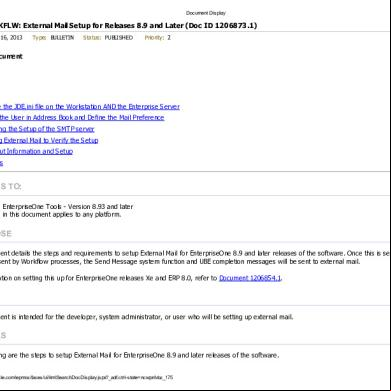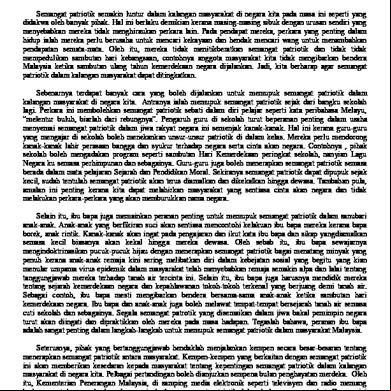Bandwidth Splitter Rules 676040
This document was ed by and they confirmed that they have the permission to share it. If you are author or own the copyright of this book, please report to us by using this report form. Report 3i3n4
Overview 26281t
& View Bandwidth Splitter Rules as PDF for free.
More details 6y5l6z
- Words: 3,177
- Pages: 28
1) Monitor Bandwidth and Limit Internet Speed in Forefront TMG 2010 Features:
New: It is possible to setup multiple traffic quotas that apply to the same client Full integration with Forefront TMG/ISA Server and its management console (remote control being possible as well) Forefront TMG/ISA Server arrays with multiple servers are ed (Bandwidth Splitter synchronizes its activity between all array , so that limits are applied to entire array as a whole and not per server) Managing the traffic of all HTTP, HTTPS and FTP connections (for web proxy clients) and T/UDP connections (for FWC and SNAT clients). It is also capable to manage all T/UDP traffic of DMZ servers and all others that use Forefront TMG/ISA Server as NAT or router (but not in ISA Server 2000). Managing the traffic of published servers Setting up the allowable bandwidth for individual s (by AD s) and hosts (by IP addresses) and groups of s and hosts Transparency for s: you do not need to install any software on client computers Real time monitoring of all s and hosts that access Internet through Forefront TMG/ISA Server with detailed information on all their connections, including bandwidth usage graphs for individual s and connections Bandwidth usage reports Web statistics for s Flexible allocation of bandwidth depending on the time of the day or the day of the week (Schedules) and requested server addresses (Destinations) Even bandwidth distribution for s inside groups (in case bandwidth is allocated to a group of s) Even distribution of bandwidth for the active connections of each It is possible to set speed limits and quotas separately for incoming and/or outgoing, or total (incoming + outgoing) traffic Limiting the number of simultaneous connections from individual s and hosts For some types of web pages, you can set the speed higher than the standard speed not to let the restrictions slow down the normal work of s (HTTP Boost) Setting traffic quotas for s, hosts, groups of s and groups of hosts per day, week, month or without any time limitations along with a possibility to automatically reallocate the unused traffic to the next period It is possible not to take the traffic to specified destinations or at specified time into in traffic usage counters (this is useful if there is a high-speed connection with some networks and there is no need to limit that traffic, or if you need uninterruptable access to some servers to which quota should not apply)
It is possible to not just block s' access to Internet when their traffic quota has been exceeded, but instead to use a different shaping rule (probably with a stricter speed limit), without blocking access to Internet It is possible to customize web pages that s see when their quota exceeded Bandwidth Splitter is permanently tested and observed in environment with thousands of s. This helps us to ensure product stability and performance. Free if used with up to 10 clients You can request your feature or ideas proposed by other s by following this link, or by using the button in bottom-right corner of this web page. Connections Serviced Bandwidth Splitter is built into Forefront TMG/ISA Server using web and application filters to control most traffic going through Forefront TMG/ISA Server. Bandwidth Splitter has power to control:
Outgoing web proxy connections (HTTP, HTTPS and FTP) Connections of Firewall clients (all T/UDP connections) Connections of SecureNAT clients (all T/UDP connections) Connections of published servers Connections established through application filters (the built-in SOCKS4 filter or third-party SOCKS5 filters) Connections of the Scheduled Content /Job Scheduler service All routed T/UDP connections ed through Forefront TMG/ISA Server (from DMZ servers, etc) (not possible in ISA Server 2000) Bandwidth Splitter do not control:
Low-level, non T/UDP based protocol connections (e.g. ICMP) Connections between the Local Host network and any internal network (any except External). It is done intentionally because these connections are especially critical, and generally they do not need any bandwidth control. In version for ISA 2000 only: Routed IP packets (set up in IP Packet Filters) including all data going from/to the DMZ area How it works? Unlike numerous other tools for Forefront TMG/ISA Server that just count traffic by analyzing log files, Bandwidth Splitter deeply integrates into Forefront TMG/ISA Server to control most of the traffic. However it does not install any network drivers. Bandwidth Splitter operates using web filter to control web traffic (HTTP, HTTPS and outbound FTP), and application filter to control all other T/UDP traffic. These filters extend Forefront TMG/ISA Server functionality
allowing you to count and shape traffic. This means that Bandwidth Splitter is just an add-on for Forefront TMG/ISA Server for traffic/bandwidth management. It does not brake or replace Forefront TMG/ISA Server security or functionality. Because of that integration with Forefront TMG/ISA Server, Bandwidth Splitter can shape traffic based on s (not only by IP addresses) regardless which workstations are used by clients. Forefront TMG allows you to create scheduled rules that grant or deny access to a system or . The problem is that this is a binary „off or on‟ option. It also has a limitation in that it will not close any active sessions. For example, a large will not be stopped once the schedule becomes active.
Using Bandwidth Splitter Bandwidth Splitter is a very good and cost effective tool for implementing more flexible bandwidth control in Forefront TMG. It is also very capable and s arrays. One really nice feature is that allows you to not only limit the ‟s available bandwidth but you can also set usage caps. What makes it even better is that you can specify a soft cap after which the bandwidth is further throttled or shaped. Bandwidth Splitter has the ability to do this for authenticated s based on their AD name, as well as for IPs. Check the Bandwidth Splitter site for more information. This guide will step you through using Bandwidth Splitter for the following use cases:
Ensure no has more than x amount of bandwidth available Set a soft cap after 100MB of data usage the resets daily Throttle a to a very low bandwidth once the cap is reached
Creating The Shaping Rules 1. Limit the maximum bandwidth per This first rule will limit the maximum bandwidth available for each in your „Internal‟ network. 1. 2. 3. 4. 5. 6. 7.
Open the Forefront TMG Management console Expand the Bandwidth Splitter Section Right click Shaping Rules and select New | Rule Name the rule „Pre-cap shaping‟ Select IP address sets specified below Click Add | Networks | Internal Click Next
8. On the Destinations page click Add | Networks | External and click Next
9. On the Schedule page, select Always then click Next
10. On the Shaping page select „Shape incoming and outgoing traffic‟ 11. Specify the Maximum available incoming and outgoing bandwidth values Note: this is in kbits/s and not KB/s 12. Click Next
13. Do not limit the number of concurrent connection. Click Next 14. On the Shaping Type page select „Assign bandwidth individually to each applicable /address‟ 15. Click Next
16. On the Extra Parameters page do not check any boxes. Click Next 17. Click Finish to create the rule. 2. Throttle bandwidth once the usage cap is reached We now need to create another rule to limit the maximum bandwidth available once the usage cap is reached. Follow the same process above but with the following changes: 1. Name the shaping rule „Post-Cap Shaping‟ 2. On the Shaping page select a smaller kbits/s value
3. On the Extra Parameters page check Apply this rule only when traffic quota is exceeded
Reorder the rules and apply changes You should now have two rules in the Rules list. You need to reorder the Post-Cap shaping rule above the Pre-Cap Rule. To do this: 1. Right click the „Post-Cap rule‟ and select Move Up 2. To apply these changes to Forefront TMG you need to click the green check button in the toolbar.
Creating the Bandwidth Cap / Quota Rule The following rule will set the limit for “high bandwidth” usage. After this amount of data has been used the “lower bandwidth” limit is enforced. 1. Open the Forefront TMG Management console 2. Expand the Bandwidth Splitter Section 3. Right-click Quota Rules | New | Rule 4. Name the rule „Soft Data Cap‟ 5. Select „IP address sets‟ specified below 6. Click Add | Networks | Internal 7. Click Next 8. On the Traffic Quota page select „Limit total traffic (incoming+outgoing)‟ 9. Specify the Total MB value you want to allow 10. Select the Reset period to „Daily‟. Click Next
11. On the Quota Type page select „Assign quota individually to each applicable /address‟ 12. Click Next and click Finish 13. Apply the rule to the Forefront TMG configuration with the green check button in the toolbar.
Testing the configuration Since the data caps and available bandwidth is not visible to the during normal usage it is a little trick to test the effectiveness of your rules. To test the configuration yourself, set a low quota so that you can easily hit the soft cap. You can watch the usage graphs in the bandwidth manager console but a more graphic way of doing is as follows: 1. Use a speed benchmark tool like http://speedtest.net
2. Run a benchmark test before you consume any of your cap data. This would give you an indication of what your maximum throughput is. 3. Generate enough data to use up your cap (Google Earth does this very quickly) 4. Once things start to slow down, run the speed test again. You should now see the data rate being pegged to your low limit.
That‟s all there is to it. This is a basic example for some common use cases, and should hopefully give you a good indication to the bandwidth management potential using Bandwidth Splitter.
2) New Rule: Right click on Shaping Rules>New>Rules. Follow the wizard and select as appropriate.
Your ads will be inserted here by
Easy Ads.
Please go to the plugin page to paste your ad code.
To create quota for a group, right click on quota rule>New>rule. Follow the wizard and select as appropriate for your infrastructure.
Once finished. Apply changes.
3) Creating rules with Bandwidth Splitter You can create two types of rules with Bandwidth Splitter:
Shaping rules, which control which s can access which resources at what speeds, at what times. Quota rules, which control the overall usage allowed per day, week or month, or without time limits.
You really have a lot of flexibility, as you can set schedules so that a particular (or group or computer) is limited to a specified speed during one timeframe, but a different speed at a different time. You can even configure different speed limits and quotas for incoming and outgoing traffic. Another nice option is to let s‟ or hosts‟ bandwidth allocations “roll over” to the next time if they don‟t use their entire allocations. I also like that you can exclude the traffic to some specific destinations or during specific times from the usage counters while limiting the traffic to other destinations or during other times. Creating a rule is simple. Just right click the appropriate node in the left pane of the TMG management console (Shaping Rules or Quota Rules) and click New, and then Rule. This invokes the wizard, with which you can choose to apply the rule to IP address sets or sets, as shown in Figure 2, where we are creating a new shaping rule that applies to the computer named SEVEN-RC.
Figure 2: You can apply rules to IP address sets or sets
Next, you select the destinations to which the rule applies. Thus you can control that computer‟s or ‟s traffic to a particular network, network set or computer. At first I was unsure if you are able to specify times granularly, but with some help, I found that you can select any schedule defined in the array. To do this, you need to create them in the Firewall Policy>Toolbox>Schedules folder. You will then be able to choose them in the shaping rules. The same applies to all rule elements you want to use in shaping or quota rules ( sets, computer sets, etc.). The next dialog box is where you determine how this rule will function. First you select whether to do no shaping, shape total traffic (incoming + outgoing), shape incoming and outgoing traffic separately; shape incoming traffic only or shape outgoing traffic only. Then you can set the bandwidth limits in kilobits per second (kbits/s), as shown in Figure 3.
Figure 3: Setting bandwidth limits on incoming and/or outgoing traffic is called shaping HTTP boost lets you set the bandwidth speed higher than normal for s from certain types of web pages, so that s who have been inactive for a specified minimum amount of time can work at higher speed, and you can also control the duration of the boost as well as the inactivity period. You set the types of content for which HTTP boost will be used in the Advanced tab of Bandwidth Splitter‟s General options. The next page lets you limit the number of concurrent connections from this or computer. If you‟ve applied the rule to a set of s or IP addresses, you can select whether to assign bandwidth individually to each applicable /address, or distribute the allocated bandwidth between all of the s/addresses. Finally, you can choose to apply the shaping rule only when
the client‟s quota has been exceeded. That makes it possible for you to drop the client‟s bandwidth speeds, instead of denying Internet access altogether when the quota is reached. And that‟s all there is to it; just click Finish to close the wizard, as shown in Figure 4.
Figure 4: After you complete the wizard, you can review a summary of the rule Creating a quota rule is similar; in this case, you can set limits in the same way (on total traffic, incoming and outgoing separately, incoming only or outgoing only), specifying the amount of bandwidth in megabytes for a daily, weekly or monthly period (or selecting “Never” for no time limit). You can also select not to count cached web pages if you‟re limiting incoming traffic, and you can select to transfer the remainder of the allocation to the next time period if it isn‟t all used, as shown in Figure 5.
Figure 5: Configuring quota rules is just as easy as creating shaping rules Again, if this rule applies to a set of s or computers, you can assign quotas individually or share the quota between the of the set. Once you‟ve created your rules, they show up in the right pane, as shown in Figure 6.
Figure 6: Your rules are displayed in the right pane of the TMG management console
Quota Counters, Monitoring and Advanced Options The quota counters node in the TMG management console gives you information about the objects (s, groups, computers) that are subject to traffic quota rules. It shows you the quota rule(s) applied to the object, how much of the allocated bandwidth is remaining and the quota reset period. A nice touch is that the can manually change the counter of remaining traffic in the object‟s properties. The monitoring node is nice, too (Figure 7). It allows you to see, in real time, the activity of all clients that are accessing the Internet through TMG, along with the shaping and quota rules that are applied to each. You see the IP address, name, quota allocation remaining and bandwidth speeds. Unfortunately, you can‟t disconnect s through this interface.
Figure 7: Monitoring allows you to see all active s and their connections in real-time
If you want to collect bandwidth usage statistics, you enable that by right clicking the top Bandwidth Splitter node in the TMG console‟s left pane, selecting Properties and then the Database tab. Check the box to enable collecting of bandwidth usage statistics, as shown in Figure 8. Note that before you can configure the connection settings for collecting statistics, you need to have the second database and tables set up. Check the documentation for info on how to do that.
Figure 8: You can enable collection of bandwidth usage statistics but you‟ll need a second database set up first When you enable logging of usage statistics, you can create nice reports that can show usage by individual s or IP addresses, filtered by day, week, month, hour, day of the week and so forth. You can generate a report manually or schedule them to be run at specified times, and you can have them automatically sent to you via email.
Figure 9: Sample bandwidth usage report
On the Advanced tab of that same dialog box, you‟ll find a number of miscellaneous options that you can configure. For example, you can get a more exact appraisal of header packet size for UDP connections by checking the box to count packet headers. Unfortunately, this isn‟t available for T connections. This tab is also where HTTP Boost is enabled or disabled (it‟s enabled by default) and you can choose whether to treat connections from the External network as accepted/inbound. You can also choose here to deny connections when no quota or shaping rules exist (this is turned off by default and probably should stay that way in most situations, but it‟s nice to have the option). An important factor with any essential software is the ability to get back up and running if something happens to your system, and Bandwidth Splitter lets you save its configuration to a file so you can easily restore it. Quota counter values aren‟t exported, but the general settings, shaping and quota rules and rule details such as sets, network objects and schedules are.
Conclusion Bandwidth Splitter is all about options. It seems the makers of Bandwidth Splitter have thought of every contingency, so that you can make exceptions when necessary without jumping through a lot of hoops. I like the simplicity with which you can set up sophisticated rules that give you fine tuned control over bandwidth usage, and a graphical interface that is integrated into TMG and does exactly what a GUI should do: makes most tasks so intuitive that you don‟t even need to consult the documentation. It‟s not often you find a program that combines such simplicity of use with such complexity of function. If you‟ve been wishing ISA/TMG allowed you to go beyond security and provide more control over Internet usage, Bandwidth Splitter fits the bill. I had no trouble at all giving this product the Gold award.
4) Only Screenshots:
New: It is possible to setup multiple traffic quotas that apply to the same client Full integration with Forefront TMG/ISA Server and its management console (remote control being possible as well) Forefront TMG/ISA Server arrays with multiple servers are ed (Bandwidth Splitter synchronizes its activity between all array , so that limits are applied to entire array as a whole and not per server) Managing the traffic of all HTTP, HTTPS and FTP connections (for web proxy clients) and T/UDP connections (for FWC and SNAT clients). It is also capable to manage all T/UDP traffic of DMZ servers and all others that use Forefront TMG/ISA Server as NAT or router (but not in ISA Server 2000). Managing the traffic of published servers Setting up the allowable bandwidth for individual s (by AD s) and hosts (by IP addresses) and groups of s and hosts Transparency for s: you do not need to install any software on client computers Real time monitoring of all s and hosts that access Internet through Forefront TMG/ISA Server with detailed information on all their connections, including bandwidth usage graphs for individual s and connections Bandwidth usage reports Web statistics for s Flexible allocation of bandwidth depending on the time of the day or the day of the week (Schedules) and requested server addresses (Destinations) Even bandwidth distribution for s inside groups (in case bandwidth is allocated to a group of s) Even distribution of bandwidth for the active connections of each It is possible to set speed limits and quotas separately for incoming and/or outgoing, or total (incoming + outgoing) traffic Limiting the number of simultaneous connections from individual s and hosts For some types of web pages, you can set the speed higher than the standard speed not to let the restrictions slow down the normal work of s (HTTP Boost) Setting traffic quotas for s, hosts, groups of s and groups of hosts per day, week, month or without any time limitations along with a possibility to automatically reallocate the unused traffic to the next period It is possible not to take the traffic to specified destinations or at specified time into in traffic usage counters (this is useful if there is a high-speed connection with some networks and there is no need to limit that traffic, or if you need uninterruptable access to some servers to which quota should not apply)
It is possible to not just block s' access to Internet when their traffic quota has been exceeded, but instead to use a different shaping rule (probably with a stricter speed limit), without blocking access to Internet It is possible to customize web pages that s see when their quota exceeded Bandwidth Splitter is permanently tested and observed in environment with thousands of s. This helps us to ensure product stability and performance. Free if used with up to 10 clients You can request your feature or ideas proposed by other s by following this link, or by using the button in bottom-right corner of this web page. Connections Serviced Bandwidth Splitter is built into Forefront TMG/ISA Server using web and application filters to control most traffic going through Forefront TMG/ISA Server. Bandwidth Splitter has power to control:
Outgoing web proxy connections (HTTP, HTTPS and FTP) Connections of Firewall clients (all T/UDP connections) Connections of SecureNAT clients (all T/UDP connections) Connections of published servers Connections established through application filters (the built-in SOCKS4 filter or third-party SOCKS5 filters) Connections of the Scheduled Content /Job Scheduler service All routed T/UDP connections ed through Forefront TMG/ISA Server (from DMZ servers, etc) (not possible in ISA Server 2000) Bandwidth Splitter do not control:
Low-level, non T/UDP based protocol connections (e.g. ICMP) Connections between the Local Host network and any internal network (any except External). It is done intentionally because these connections are especially critical, and generally they do not need any bandwidth control. In version for ISA 2000 only: Routed IP packets (set up in IP Packet Filters) including all data going from/to the DMZ area How it works? Unlike numerous other tools for Forefront TMG/ISA Server that just count traffic by analyzing log files, Bandwidth Splitter deeply integrates into Forefront TMG/ISA Server to control most of the traffic. However it does not install any network drivers. Bandwidth Splitter operates using web filter to control web traffic (HTTP, HTTPS and outbound FTP), and application filter to control all other T/UDP traffic. These filters extend Forefront TMG/ISA Server functionality
allowing you to count and shape traffic. This means that Bandwidth Splitter is just an add-on for Forefront TMG/ISA Server for traffic/bandwidth management. It does not brake or replace Forefront TMG/ISA Server security or functionality. Because of that integration with Forefront TMG/ISA Server, Bandwidth Splitter can shape traffic based on s (not only by IP addresses) regardless which workstations are used by clients. Forefront TMG allows you to create scheduled rules that grant or deny access to a system or . The problem is that this is a binary „off or on‟ option. It also has a limitation in that it will not close any active sessions. For example, a large will not be stopped once the schedule becomes active.
Using Bandwidth Splitter Bandwidth Splitter is a very good and cost effective tool for implementing more flexible bandwidth control in Forefront TMG. It is also very capable and s arrays. One really nice feature is that allows you to not only limit the ‟s available bandwidth but you can also set usage caps. What makes it even better is that you can specify a soft cap after which the bandwidth is further throttled or shaped. Bandwidth Splitter has the ability to do this for authenticated s based on their AD name, as well as for IPs. Check the Bandwidth Splitter site for more information. This guide will step you through using Bandwidth Splitter for the following use cases:
Ensure no has more than x amount of bandwidth available Set a soft cap after 100MB of data usage the resets daily Throttle a to a very low bandwidth once the cap is reached
Creating The Shaping Rules 1. Limit the maximum bandwidth per This first rule will limit the maximum bandwidth available for each in your „Internal‟ network. 1. 2. 3. 4. 5. 6. 7.
Open the Forefront TMG Management console Expand the Bandwidth Splitter Section Right click Shaping Rules and select New | Rule Name the rule „Pre-cap shaping‟ Select IP address sets specified below Click Add | Networks | Internal Click Next
8. On the Destinations page click Add | Networks | External and click Next
9. On the Schedule page, select Always then click Next
10. On the Shaping page select „Shape incoming and outgoing traffic‟ 11. Specify the Maximum available incoming and outgoing bandwidth values Note: this is in kbits/s and not KB/s 12. Click Next
13. Do not limit the number of concurrent connection. Click Next 14. On the Shaping Type page select „Assign bandwidth individually to each applicable /address‟ 15. Click Next
16. On the Extra Parameters page do not check any boxes. Click Next 17. Click Finish to create the rule. 2. Throttle bandwidth once the usage cap is reached We now need to create another rule to limit the maximum bandwidth available once the usage cap is reached. Follow the same process above but with the following changes: 1. Name the shaping rule „Post-Cap Shaping‟ 2. On the Shaping page select a smaller kbits/s value
3. On the Extra Parameters page check Apply this rule only when traffic quota is exceeded
Reorder the rules and apply changes You should now have two rules in the Rules list. You need to reorder the Post-Cap shaping rule above the Pre-Cap Rule. To do this: 1. Right click the „Post-Cap rule‟ and select Move Up 2. To apply these changes to Forefront TMG you need to click the green check button in the toolbar.
Creating the Bandwidth Cap / Quota Rule The following rule will set the limit for “high bandwidth” usage. After this amount of data has been used the “lower bandwidth” limit is enforced. 1. Open the Forefront TMG Management console 2. Expand the Bandwidth Splitter Section 3. Right-click Quota Rules | New | Rule 4. Name the rule „Soft Data Cap‟ 5. Select „IP address sets‟ specified below 6. Click Add | Networks | Internal 7. Click Next 8. On the Traffic Quota page select „Limit total traffic (incoming+outgoing)‟ 9. Specify the Total MB value you want to allow 10. Select the Reset period to „Daily‟. Click Next
11. On the Quota Type page select „Assign quota individually to each applicable /address‟ 12. Click Next and click Finish 13. Apply the rule to the Forefront TMG configuration with the green check button in the toolbar.
Testing the configuration Since the data caps and available bandwidth is not visible to the during normal usage it is a little trick to test the effectiveness of your rules. To test the configuration yourself, set a low quota so that you can easily hit the soft cap. You can watch the usage graphs in the bandwidth manager console but a more graphic way of doing is as follows: 1. Use a speed benchmark tool like http://speedtest.net
2. Run a benchmark test before you consume any of your cap data. This would give you an indication of what your maximum throughput is. 3. Generate enough data to use up your cap (Google Earth does this very quickly) 4. Once things start to slow down, run the speed test again. You should now see the data rate being pegged to your low limit.
That‟s all there is to it. This is a basic example for some common use cases, and should hopefully give you a good indication to the bandwidth management potential using Bandwidth Splitter.
2) New Rule: Right click on Shaping Rules>New>Rules. Follow the wizard and select as appropriate.
Your ads will be inserted here by
Easy Ads.
Please go to the plugin page to paste your ad code.
To create quota for a group, right click on quota rule>New>rule. Follow the wizard and select as appropriate for your infrastructure.
Once finished. Apply changes.
3) Creating rules with Bandwidth Splitter You can create two types of rules with Bandwidth Splitter:
Shaping rules, which control which s can access which resources at what speeds, at what times. Quota rules, which control the overall usage allowed per day, week or month, or without time limits.
You really have a lot of flexibility, as you can set schedules so that a particular (or group or computer) is limited to a specified speed during one timeframe, but a different speed at a different time. You can even configure different speed limits and quotas for incoming and outgoing traffic. Another nice option is to let s‟ or hosts‟ bandwidth allocations “roll over” to the next time if they don‟t use their entire allocations. I also like that you can exclude the traffic to some specific destinations or during specific times from the usage counters while limiting the traffic to other destinations or during other times. Creating a rule is simple. Just right click the appropriate node in the left pane of the TMG management console (Shaping Rules or Quota Rules) and click New, and then Rule. This invokes the wizard, with which you can choose to apply the rule to IP address sets or sets, as shown in Figure 2, where we are creating a new shaping rule that applies to the computer named SEVEN-RC.
Figure 2: You can apply rules to IP address sets or sets
Next, you select the destinations to which the rule applies. Thus you can control that computer‟s or ‟s traffic to a particular network, network set or computer. At first I was unsure if you are able to specify times granularly, but with some help, I found that you can select any schedule defined in the array. To do this, you need to create them in the Firewall Policy>Toolbox>Schedules folder. You will then be able to choose them in the shaping rules. The same applies to all rule elements you want to use in shaping or quota rules ( sets, computer sets, etc.). The next dialog box is where you determine how this rule will function. First you select whether to do no shaping, shape total traffic (incoming + outgoing), shape incoming and outgoing traffic separately; shape incoming traffic only or shape outgoing traffic only. Then you can set the bandwidth limits in kilobits per second (kbits/s), as shown in Figure 3.
Figure 3: Setting bandwidth limits on incoming and/or outgoing traffic is called shaping HTTP boost lets you set the bandwidth speed higher than normal for s from certain types of web pages, so that s who have been inactive for a specified minimum amount of time can work at higher speed, and you can also control the duration of the boost as well as the inactivity period. You set the types of content for which HTTP boost will be used in the Advanced tab of Bandwidth Splitter‟s General options. The next page lets you limit the number of concurrent connections from this or computer. If you‟ve applied the rule to a set of s or IP addresses, you can select whether to assign bandwidth individually to each applicable /address, or distribute the allocated bandwidth between all of the s/addresses. Finally, you can choose to apply the shaping rule only when
the client‟s quota has been exceeded. That makes it possible for you to drop the client‟s bandwidth speeds, instead of denying Internet access altogether when the quota is reached. And that‟s all there is to it; just click Finish to close the wizard, as shown in Figure 4.
Figure 4: After you complete the wizard, you can review a summary of the rule Creating a quota rule is similar; in this case, you can set limits in the same way (on total traffic, incoming and outgoing separately, incoming only or outgoing only), specifying the amount of bandwidth in megabytes for a daily, weekly or monthly period (or selecting “Never” for no time limit). You can also select not to count cached web pages if you‟re limiting incoming traffic, and you can select to transfer the remainder of the allocation to the next time period if it isn‟t all used, as shown in Figure 5.
Figure 5: Configuring quota rules is just as easy as creating shaping rules Again, if this rule applies to a set of s or computers, you can assign quotas individually or share the quota between the of the set. Once you‟ve created your rules, they show up in the right pane, as shown in Figure 6.
Figure 6: Your rules are displayed in the right pane of the TMG management console
Quota Counters, Monitoring and Advanced Options The quota counters node in the TMG management console gives you information about the objects (s, groups, computers) that are subject to traffic quota rules. It shows you the quota rule(s) applied to the object, how much of the allocated bandwidth is remaining and the quota reset period. A nice touch is that the can manually change the counter of remaining traffic in the object‟s properties. The monitoring node is nice, too (Figure 7). It allows you to see, in real time, the activity of all clients that are accessing the Internet through TMG, along with the shaping and quota rules that are applied to each. You see the IP address, name, quota allocation remaining and bandwidth speeds. Unfortunately, you can‟t disconnect s through this interface.
Figure 7: Monitoring allows you to see all active s and their connections in real-time
If you want to collect bandwidth usage statistics, you enable that by right clicking the top Bandwidth Splitter node in the TMG console‟s left pane, selecting Properties and then the Database tab. Check the box to enable collecting of bandwidth usage statistics, as shown in Figure 8. Note that before you can configure the connection settings for collecting statistics, you need to have the second database and tables set up. Check the documentation for info on how to do that.
Figure 8: You can enable collection of bandwidth usage statistics but you‟ll need a second database set up first When you enable logging of usage statistics, you can create nice reports that can show usage by individual s or IP addresses, filtered by day, week, month, hour, day of the week and so forth. You can generate a report manually or schedule them to be run at specified times, and you can have them automatically sent to you via email.
Figure 9: Sample bandwidth usage report
On the Advanced tab of that same dialog box, you‟ll find a number of miscellaneous options that you can configure. For example, you can get a more exact appraisal of header packet size for UDP connections by checking the box to count packet headers. Unfortunately, this isn‟t available for T connections. This tab is also where HTTP Boost is enabled or disabled (it‟s enabled by default) and you can choose whether to treat connections from the External network as accepted/inbound. You can also choose here to deny connections when no quota or shaping rules exist (this is turned off by default and probably should stay that way in most situations, but it‟s nice to have the option). An important factor with any essential software is the ability to get back up and running if something happens to your system, and Bandwidth Splitter lets you save its configuration to a file so you can easily restore it. Quota counter values aren‟t exported, but the general settings, shaping and quota rules and rule details such as sets, network objects and schedules are.
Conclusion Bandwidth Splitter is all about options. It seems the makers of Bandwidth Splitter have thought of every contingency, so that you can make exceptions when necessary without jumping through a lot of hoops. I like the simplicity with which you can set up sophisticated rules that give you fine tuned control over bandwidth usage, and a graphical interface that is integrated into TMG and does exactly what a GUI should do: makes most tasks so intuitive that you don‟t even need to consult the documentation. It‟s not often you find a program that combines such simplicity of use with such complexity of function. If you‟ve been wishing ISA/TMG allowed you to go beyond security and provide more control over Internet usage, Bandwidth Splitter fits the bill. I had no trouble at all giving this product the Gold award.
4) Only Screenshots: