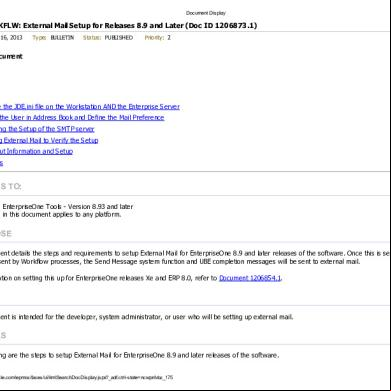Email Setup In Jdedwards 5y1c5g
This document was ed by and they confirmed that they have the permission to share it. If you are author or own the copyright of this book, please report to us by using this report form. Report 3i3n4
Overview 26281t
& View Email Setup In Jdedwards as PDF for free.
More details 6y5l6z
- Words: 2,113
- Pages: 12
9/26/13
Document Display
E1: WRKFLW: External Mail Setup for Releases 8.9 and Later (Doc ID 1206873.1) Modified: Jul 16, 2013
Type: BULLETIN
Status: PUBLISHED
Priority: 2
In this Document Purpose Scope Details Update the JDE.ini file on the Workstation AND the Enterprise Server Setup the in Address Book and Define the Mail Preference ing the Setup of the SMTP server Testing External Mail to the Setup Shortcut Information and Setup References
APPLIES TO: JD Edwards EnterpriseOne Tools - Version 8.93 and later Information in this document applies to any platform.
PURPOSE This document details the steps and requirements to setup External Mail for EnterpriseOne 8.9 and later releases of the software. Once this is set up, messages sent by Workflow processes, the Send Message system function and UBE completion messages will be sent to external mail. For information on setting this up for EnterpriseOne releases Xe and ERP 8.0, refer to Document 1206854.1.
SCOPE This document is intended for the developer, system , or who will be setting up external mail.
DETAILS The following are the steps to setup External Mail for EnterpriseOne 8.9 and later releases of the software. https://.oracle.com/epmos/faces/ui/km/SearchDocDisplay.jspx?_adf.ctrl-state=ncwpnlvbz_175
1/12
9/26/13
Document Display
Update the JDE.ini file on the Workstation AND the Enterprise Server 1. 2. 3. 4.
Open jde.ini located in the Windows or WinNT directory Search for key Rule1 in [JDEMAIL] section Set the value to Rule1=90|OPT|MAILSERVER=
Setup for Rule2, Rule3 and Rule4 (normally leave as it is defined) or change the domain name from "jdedwards.com" to whatever is appropriate in the customer site 5. Save the JDE.ini 6. Restart EnterpriseOne The Web server is using the jde.ini on the Enterprise server for sending e-mail. Nothing needs to be done on the JAS server. NOTE: Rule3 is hard coded for PSFT_SYSTEM = PSFT_System. Do not change the PSFT values. See Document 641616.1 E1: WRKFLW: Sender's E-Mail Address on External E-Mails for additional information.
Setup the in Address Book and Define the Mail Preference 1. Setup the in the Address Book application, P01012. 2. Define the Mail Preference for the who is to receive the UBE completion and Workflow messages. Select Employee Queue Manager from G02. Find the s Address Book number. Select Email Preference from the Row exit. 8.10 Mail Preference - Enter the E-mail Preference = , Shortcut Client Type = 01 and valid E-mail Address for the . There are many available values for E-mail Preference. It does not matter which one is selected, but the value cannot be blank when using external mail.
Mail Preference as of 8.11 SP1 and Later - Enter the Electronic Address Type = E, Email Address, and Messaging Indicator =1. Please see screen shot below:https://.oracle.com/epmos/faces/ui/km/SearchDocDisplay.jspx?_adf.ctrl-state=ncwpnlvbz_175
2/12
9/26/13
Document Display
NOTE: As of EnterpriseOne release 8.11 SP 1, messages can be sent BOTH to external mail and Work Center. In the preferences for the , add an additional record with Address Type = W and Messaging Indicator = 1. ie Add one more line in the grid. Please see the screen shot below. When accessing Preferences from the web use Electronic Address Type = Internal Address to send messages to Work Center.
3. Profile https://.oracle.com/epmos/faces/ui/km/SearchDocDisplay.jspx?_adf.ctrl-state=ncwpnlvbz_175
3/12
9/26/13
Document Display
Each ID must have a valid address book number associated with it in Profiles, P0092.
NOTE: Currently UBE completion messages and Workflow approval messages either are sent to Work Center or External Mail or both (as of 811 SP1). They cannot be mixed and selectively sent to either of the two. You can disable the UBE completion messages. See Document 645319.1 - E1: RDA: How to Disable the UBE Job Completion Messages for additional details.
Back to top
ing the Setup of the SMTP server Use the following steps to the setup of the SMTP server. 1. Ping the SMTP server. It should return with success. 2. To test the connection to the SMTP server, issue the following from the client PC and the enterprise server: telnet <smtpHost> 25. For example: telnet mail.jdedwards.com 25. It should return 220 <SMTP server name> ESMTP. Note: telnet port 25 to send email is the same for every smtp server. 3. If the line comes back beginning with 220, this verifies the integrity of the SMTP connection. 4. Follow this link to test sending e-mail through the SMTP server: http://.microsoft.com/kb/q153119/
NOTE: The value used for smtpHost in the above telnet test should be the same value for the mail server that was entered in the jde.ini for the Rule 1 mail server. Make sure e-mail through port 25 is not blocked by any third party security software.
Note: Starting with reelease 9.1.2, the SMTP port can be configurable. JDE.ini (Enterprise Server) has a new setting in [JDEMAIL] to define the SMTP port used to send email messages: SMTPPort=25 The default value of the ini setting is 25 but you can change the value to match your SMTP configuration. https://.oracle.com/epmos/faces/ui/km/SearchDocDisplay.jspx?_adf.ctrl-state=ncwpnlvbz_175
4/12
9/26/13
Document Display
Refer to BUG: 12867793- JDE TO HANDLE OTHER SMTP PORTS BESIDES 25 for additional information.
Back to top
Testing External Mail to the Setup After completing the steps above, test to external mail is setup correctly. 1. From a Fat Windows client, run a report such as R0006P locally. The UBE completion message should be sent to your external mail and then you know the local jde.ini is setup correctly and communicating with the SMTP server. If the UBE completion message is not received, then review the jde.log for SMTP errors and also the jde.ini has the correct mail server in Rule3. 2. Then run the same report on the enterprise server. The UBE completion message should be sent to your external mail and then you know the enterprise server jde.ini is setup correctly and communicating with the SMTP server. If the UBE completion message is not received, then review the jde.log for SMTP errors and also the jde.ini on the enterprise server has the correct mail server in Rule3. You can also review the information in the jdedebug.log. It will show whether the e-mail was sent successfully or if an error was encountered. Example jdedebug.log when the email is sent without errors: Mar 18 16:16:27 ** 1548/1300 Entering JDE_SendEMailSMTP myEmailAddress: <JDE_System> emailSubject:
numAttachments: 0 recipients: <
[email protected]> cc: <(null)> bcc: <(null)> Mar 18 16:16:27 ** 1548/1300 Entering JDB_Init with commit mode 0. Mar 18 16:16:27 ** 1548/1300 Entering JDB_BeginTransaction Mar 18 16:16:27 ** 1548/1300 Entering JDB_OpenTable( Table = F90005) Mar 18 16:16:27 ** 1548/1300 Entering JDB_SelectAll Mar 18 16:16:27 ** 1548/1300 ORACLE DBInitReq conn=03F46130 requ=06C7FE88 cot-jde (prod) new Mar 18 16:16:27 ** 1548/1300 SELECT * FROM PRODDTA.F90005 Mar 18 16:16:27 ** 1548/1300 Entering JDB_Fetch Mar 18 16:16:27 ** 1548/1300 ORACLE DBFetch: Invoke OCI Fetch fetchNumRows = 100 Mar 18 16:16:27 ** 1548/1300 Entering JDB_CloseTable(Table = F90005) Mar 18 16:16:27 ** 1548/1300 Entering JDB_ClearSequencing Mar 18 16:16:27 ** 1548/1300 Entering JDB_ClearSelection Mar 18 16:16:27 ** 1548/1300 ORACLE DBFreeReq conn=03F46130 requ=06C7FE88 CLOSE Mar 18 16:16:27 ** 1548/1300 Entering JDB_ClearBuffers https://.oracle.com/epmos/faces/ui/km/SearchDocDisplay.jspx?_adf.ctrl-state=ncwpnlvbz_175
5/12
9/26/13
Document Display
Mar 18 16:16:27 ** 1548/1300 Exiting JDB_ClearBuffers with success. Mar 18 16:16:27 ** 1548/1300 Exiting JDB_CloseTable(Table = F90005) with Success Mar 18 16:16:27 ** 1548/1300 Entering JDB_Free Mar 18 16:16:27 ** 1548/1300 Leaving JDE_SendEMailSMTP with return code value: <0>
Back to top
Shortcut Information and Setup Most of the workflow processes send a shortcut link to an EnterpriseOne application. Normally, the shortcut contains a link to an approval form, but can be any type of form or application. The way the initial application, workflow process or report sends the link to the is via the Send Message system function or Send Message Extended system function. Those system functions contain an "Active parameter" which provides a shortcut to an E1 application, approval form, etc. When external mail is used, the will receive an e-mail containing a shortcut link for an E1 application. The shortcut URL is constructed using the JAS server settings. When the clicks on the shortcut link in external mail, the URL will contain the protocol, JAS server URL, and http port.
https://.oracle.com/epmos/faces/ui/km/SearchDocDisplay.jspx?_adf.ctrl-state=ncwpnlvbz_175
6/12
9/26/13
Document Display
In order for the shortcut URL to be generated correctly and sign the into the correct environment, JAS server information needs to be setup. The following steps discuss the necessary JAS server setup. 1. Setup all JAS servers in P9654A. Go to P9654A, select JAVA Application Server node and press Add.
https://.oracle.com/epmos/faces/ui/km/SearchDocDisplay.jspx?_adf.ctrl-state=ncwpnlvbz_175
7/12
9/26/13
Document Display
2. One server must be designated as the primary JAS server by entering a "1"in Primary HTML Server. All other servers will have a "0" in Primary HTML server. The information on this form is used to construct the URL for the shortcut link in the external e-mail. The protocol, server URL, and port number are used to create the URL Primary Server
https://.oracle.com/epmos/faces/ui/km/SearchDocDisplay.jspx?_adf.ctrl-state=ncwpnlvbz_175
8/12
9/26/13
Document Display
Secondary Server
https://.oracle.com/epmos/faces/ui/km/SearchDocDisplay.jspx?_adf.ctrl-state=ncwpnlvbz_175
9/12
9/26/13
Document Display
NOTE: the Server URL field needs to contain the fully qualified server name such as denlmpls32.mlab.jdedwards.com or the ip address such as 10.139.118.203. 3. Setup JAS server overrides in P986110 version ZJDE0003. There may be certain s or certain environments where you want a different JAS server for the workflow shortcut. For example: the primary JAS server is the production JAS server, but you want the development s to use a different server when working in DV. So you would setup the overrides to the primary JAS server in P986110. https://.oracle.com/epmos/faces/ui/km/SearchDocDisplay.jspx?_adf.ctrl-state=ncwpnlvbz_175
10/12
9/26/13
Document Display
Another desirable scenario would be to have multiple JAS servers for same environment and same . This would be beneficial when using load balancing on the Jas servers. However, in JAS server overrides (P986110 version ZJDE0003), the application is not allowing to activate such configuration as described above. The workaround is to create a Role acting like *PUBLIC, add this Role to the desired s and create the mappings in P986110|ZJDE0003 using this Role instead of *PUBLIC. The available values for Service Name are JAS, SVC_DEF, and RTE and are stored in UDC table H95/VT. From a workflow perspective, JAS and SVC_DEF are the only relevant values in H95/VT. RTE is reserved for the Real Time Events transaction server location setting. When doing a JAS lookup in P986110, the system first looks for an Object Name OMOBNM = "JAS" in F986101. If this entry is not found, then the system looks for OMOBNM= "SVC_DEF" as an alternative. SVC_DEF is just the default service that system defaults to when it does not find a particular one (i.e. JAS in case of workflow shortcut). The value that should be used the jas shortcut url configuration is JAS. NOTE: These mappings need to be defined for both System and Server Map data sources including "J"environments. NOTE: If you do not have the jas server setup in P9654A you will recieve error "Invalid Logical Data Source" when setting up overrides in P986110.
Note: In order for the JAS server overrides to be effective in case of ROLE mappings, the must sign in specifically with the role for which the mappings are made. g in with *ALL will ignore the mappings done at Role level.
https://.oracle.com/epmos/faces/ui/km/SearchDocDisplay.jspx?_adf.ctrl-state=ncwpnlvbz_175
11/12
9/26/13
Document Display
The following is the hierarchy used in determining how to construct the URL 1. If job is run on the Enterprise server: The system will look at JAS server override mapping in P986110, Environment/Service Configuration. The system will use the record found here to find the JAS server parameters defined in P9654A. The system will use the protocol, hostname plus domain name (defined in the Server URL field) and port to construct the shortcut URL. If the JAS service mapping is not set up, it will use the primary JAS server specified in P9654A. The JAS preference section of the jde.ini of the enterprise server is not used. 2. If job is run on Fat, Windows client: The system will look at JAS server override mapping in Environment/Service Configuration, P986110. If the mapping does not exist, it will look at the JAS server listed in the JAS Preference section of the jde.ini on the workstation. If that's not setup, it will use the primary JAS server specified in P9654A.
REFERENCES NOTE:645319.1 - E1: RDA: How to Disable the UBE Job Completion Message BUG:12867793 - JDE TO HANDLE OTHER SMTP PORTS BESIDES 25 NOTE:1206854.1 - E1: WRKFLW: External Mail Setup for Releases Xe and ERP 8.0 NOTE:1228336.1 - E1: WRKFLW: Frequently Asked Questions on External Mail NOTE:631780.1 - E1: WRKFLW: External Email on AS/400 NOTE:641616.1 - E1: WRKFLW: Sender's E-Mail Address on External E-Mails
https://.oracle.com/epmos/faces/ui/km/SearchDocDisplay.jspx?_adf.ctrl-state=ncwpnlvbz_175
12/12
Document Display
E1: WRKFLW: External Mail Setup for Releases 8.9 and Later (Doc ID 1206873.1) Modified: Jul 16, 2013
Type: BULLETIN
Status: PUBLISHED
Priority: 2
In this Document Purpose Scope Details Update the JDE.ini file on the Workstation AND the Enterprise Server Setup the in Address Book and Define the Mail Preference ing the Setup of the SMTP server Testing External Mail to the Setup Shortcut Information and Setup References
APPLIES TO: JD Edwards EnterpriseOne Tools - Version 8.93 and later Information in this document applies to any platform.
PURPOSE This document details the steps and requirements to setup External Mail for EnterpriseOne 8.9 and later releases of the software. Once this is set up, messages sent by Workflow processes, the Send Message system function and UBE completion messages will be sent to external mail. For information on setting this up for EnterpriseOne releases Xe and ERP 8.0, refer to Document 1206854.1.
SCOPE This document is intended for the developer, system , or who will be setting up external mail.
DETAILS The following are the steps to setup External Mail for EnterpriseOne 8.9 and later releases of the software. https://.oracle.com/epmos/faces/ui/km/SearchDocDisplay.jspx?_adf.ctrl-state=ncwpnlvbz_175
1/12
9/26/13
Document Display
Update the JDE.ini file on the Workstation AND the Enterprise Server 1. 2. 3. 4.
Open jde.ini located in the Windows or WinNT directory Search for key Rule1 in [JDEMAIL] section Set the value to Rule1=90|OPT|MAILSERVER=
Setup the in Address Book and Define the Mail Preference 1. Setup the in the Address Book application, P01012. 2. Define the Mail Preference for the who is to receive the UBE completion and Workflow messages. Select Employee Queue Manager from G02. Find the s Address Book number. Select Email Preference from the Row exit. 8.10 Mail Preference - Enter the E-mail Preference = , Shortcut Client Type = 01 and valid E-mail Address for the . There are many available values for E-mail Preference. It does not matter which one is selected, but the value cannot be blank when using external mail.
Mail Preference as of 8.11 SP1 and Later - Enter the Electronic Address Type = E, Email Address, and Messaging Indicator =1. Please see screen shot below:https://.oracle.com/epmos/faces/ui/km/SearchDocDisplay.jspx?_adf.ctrl-state=ncwpnlvbz_175
2/12
9/26/13
Document Display
NOTE: As of EnterpriseOne release 8.11 SP 1, messages can be sent BOTH to external mail and Work Center. In the preferences for the , add an additional record with Address Type = W and Messaging Indicator = 1. ie Add one more line in the grid. Please see the screen shot below. When accessing Preferences from the web use Electronic Address Type = Internal Address to send messages to Work Center.
3. Profile https://.oracle.com/epmos/faces/ui/km/SearchDocDisplay.jspx?_adf.ctrl-state=ncwpnlvbz_175
3/12
9/26/13
Document Display
Each ID must have a valid address book number associated with it in Profiles, P0092.
NOTE: Currently UBE completion messages and Workflow approval messages either are sent to Work Center or External Mail or both (as of 811 SP1). They cannot be mixed and selectively sent to either of the two. You can disable the UBE completion messages. See Document 645319.1 - E1: RDA: How to Disable the UBE Job Completion Messages for additional details.
Back to top
ing the Setup of the SMTP server Use the following steps to the setup of the SMTP server. 1. Ping the SMTP server. It should return with success. 2. To test the connection to the SMTP server, issue the following from the client PC and the enterprise server: telnet <smtpHost> 25. For example: telnet mail.jdedwards.com 25. It should return 220 <SMTP server name> ESMTP. Note: telnet port 25 to send email is the same for every smtp server. 3. If the line comes back beginning with 220, this verifies the integrity of the SMTP connection. 4. Follow this link to test sending e-mail through the SMTP server: http://.microsoft.com/kb/q153119/
NOTE: The value used for smtpHost in the above telnet test should be the same value for the mail server that was entered in the jde.ini for the Rule 1 mail server. Make sure e-mail through port 25 is not blocked by any third party security software.
Note: Starting with reelease 9.1.2, the SMTP port can be configurable. JDE.ini (Enterprise Server) has a new setting in [JDEMAIL] to define the SMTP port used to send email messages: SMTPPort=25 The default value of the ini setting is 25 but you can change the value to match your SMTP configuration. https://.oracle.com/epmos/faces/ui/km/SearchDocDisplay.jspx?_adf.ctrl-state=ncwpnlvbz_175
4/12
9/26/13
Document Display
Refer to BUG: 12867793- JDE TO HANDLE OTHER SMTP PORTS BESIDES 25 for additional information.
Back to top
Testing External Mail to the Setup After completing the steps above, test to external mail is setup correctly. 1. From a Fat Windows client, run a report such as R0006P locally. The UBE completion message should be sent to your external mail and then you know the local jde.ini is setup correctly and communicating with the SMTP server. If the UBE completion message is not received, then review the jde.log for SMTP errors and also the jde.ini has the correct mail server in Rule3. 2. Then run the same report on the enterprise server. The UBE completion message should be sent to your external mail and then you know the enterprise server jde.ini is setup correctly and communicating with the SMTP server. If the UBE completion message is not received, then review the jde.log for SMTP errors and also the jde.ini on the enterprise server has the correct mail server in Rule3. You can also review the information in the jdedebug.log. It will show whether the e-mail was sent successfully or if an error was encountered. Example jdedebug.log when the email is sent without errors: Mar 18 16:16:27 ** 1548/1300 Entering JDE_SendEMailSMTP myEmailAddress: <JDE_System> emailSubject:
5/12
9/26/13
Document Display
Mar 18 16:16:27 ** 1548/1300 Exiting JDB_ClearBuffers with success. Mar 18 16:16:27 ** 1548/1300 Exiting JDB_CloseTable(Table = F90005) with Success Mar 18 16:16:27 ** 1548/1300 Entering JDB_Free Mar 18 16:16:27 ** 1548/1300 Leaving JDE_SendEMailSMTP with return code value: <0>
Back to top
Shortcut Information and Setup Most of the workflow processes send a shortcut link to an EnterpriseOne application. Normally, the shortcut contains a link to an approval form, but can be any type of form or application. The way the initial application, workflow process or report sends the link to the is via the Send Message system function or Send Message Extended system function. Those system functions contain an "Active parameter" which provides a shortcut to an E1 application, approval form, etc. When external mail is used, the will receive an e-mail containing a shortcut link for an E1 application. The shortcut URL is constructed using the JAS server settings. When the clicks on the shortcut link in external mail, the URL will contain the protocol, JAS server URL, and http port.
https://.oracle.com/epmos/faces/ui/km/SearchDocDisplay.jspx?_adf.ctrl-state=ncwpnlvbz_175
6/12
9/26/13
Document Display
In order for the shortcut URL to be generated correctly and sign the into the correct environment, JAS server information needs to be setup. The following steps discuss the necessary JAS server setup. 1. Setup all JAS servers in P9654A. Go to P9654A, select JAVA Application Server node and press Add.
https://.oracle.com/epmos/faces/ui/km/SearchDocDisplay.jspx?_adf.ctrl-state=ncwpnlvbz_175
7/12
9/26/13
Document Display
2. One server must be designated as the primary JAS server by entering a "1"in Primary HTML Server. All other servers will have a "0" in Primary HTML server. The information on this form is used to construct the URL for the shortcut link in the external e-mail. The protocol, server URL, and port number are used to create the URL Primary Server
https://.oracle.com/epmos/faces/ui/km/SearchDocDisplay.jspx?_adf.ctrl-state=ncwpnlvbz_175
8/12
9/26/13
Document Display
Secondary Server
https://.oracle.com/epmos/faces/ui/km/SearchDocDisplay.jspx?_adf.ctrl-state=ncwpnlvbz_175
9/12
9/26/13
Document Display
NOTE: the Server URL field needs to contain the fully qualified server name such as denlmpls32.mlab.jdedwards.com or the ip address such as 10.139.118.203. 3. Setup JAS server overrides in P986110 version ZJDE0003. There may be certain s or certain environments where you want a different JAS server for the workflow shortcut. For example: the primary JAS server is the production JAS server, but you want the development s to use a different server when working in DV. So you would setup the overrides to the primary JAS server in P986110. https://.oracle.com/epmos/faces/ui/km/SearchDocDisplay.jspx?_adf.ctrl-state=ncwpnlvbz_175
10/12
9/26/13
Document Display
Another desirable scenario would be to have multiple JAS servers for same environment and same . This would be beneficial when using load balancing on the Jas servers. However, in JAS server overrides (P986110 version ZJDE0003), the application is not allowing to activate such configuration as described above. The workaround is to create a Role acting like *PUBLIC, add this Role to the desired s and create the mappings in P986110|ZJDE0003 using this Role instead of *PUBLIC. The available values for Service Name are JAS, SVC_DEF, and RTE and are stored in UDC table H95/VT. From a workflow perspective, JAS and SVC_DEF are the only relevant values in H95/VT. RTE is reserved for the Real Time Events transaction server location setting. When doing a JAS lookup in P986110, the system first looks for an Object Name OMOBNM = "JAS" in F986101. If this entry is not found, then the system looks for OMOBNM= "SVC_DEF" as an alternative. SVC_DEF is just the default service that system defaults to when it does not find a particular one (i.e. JAS in case of workflow shortcut). The value that should be used the jas shortcut url configuration is JAS. NOTE: These mappings need to be defined for both System and Server Map data sources including "J"environments. NOTE: If you do not have the jas server setup in P9654A you will recieve error "Invalid Logical Data Source" when setting up overrides in P986110.
Note: In order for the JAS server overrides to be effective in case of ROLE mappings, the must sign in specifically with the role for which the mappings are made. g in with *ALL will ignore the mappings done at Role level.
https://.oracle.com/epmos/faces/ui/km/SearchDocDisplay.jspx?_adf.ctrl-state=ncwpnlvbz_175
11/12
9/26/13
Document Display
The following is the hierarchy used in determining how to construct the URL 1. If job is run on the Enterprise server: The system will look at JAS server override mapping in P986110, Environment/Service Configuration. The system will use the record found here to find the JAS server parameters defined in P9654A. The system will use the protocol, hostname plus domain name (defined in the Server URL field) and port to construct the shortcut URL. If the JAS service mapping is not set up, it will use the primary JAS server specified in P9654A. The JAS preference section of the jde.ini of the enterprise server is not used. 2. If job is run on Fat, Windows client: The system will look at JAS server override mapping in Environment/Service Configuration, P986110. If the mapping does not exist, it will look at the JAS server listed in the JAS Preference section of the jde.ini on the workstation. If that's not setup, it will use the primary JAS server specified in P9654A.
REFERENCES NOTE:645319.1 - E1: RDA: How to Disable the UBE Job Completion Message BUG:12867793 - JDE TO HANDLE OTHER SMTP PORTS BESIDES 25 NOTE:1206854.1 - E1: WRKFLW: External Mail Setup for Releases Xe and ERP 8.0 NOTE:1228336.1 - E1: WRKFLW: Frequently Asked Questions on External Mail NOTE:631780.1 - E1: WRKFLW: External Email on AS/400 NOTE:641616.1 - E1: WRKFLW: Sender's E-Mail Address on External E-Mails
https://.oracle.com/epmos/faces/ui/km/SearchDocDisplay.jspx?_adf.ctrl-state=ncwpnlvbz_175
12/12