Cueac Lab Guide 6 554v6f
This document was ed by and they confirmed that they have the permission to share it. If you are author or own the copyright of this book, please report to us by using this report form. Report 3i3n4
Overview 26281t
& View Cueac Lab Guide 6 as PDF for free.
More details 6y5l6z
- Words: 4,557
- Pages: 33
Cisco Unified Enterprise Attendant Console In any organization being able to provide live assistance with call routing is an important component in Customer Service. Typically this person (Receptionist / istrative Assistant) or group of people (Operator) is a catchall for calls requiring assistance within a telephony system. Most of us are familiar with dial 0 for assistance and these are typically the people where dial 0 calls are directed to. Having the correct tools in place to assist with these calls is just as important to an organization as their automated Attendant Console is. Cisco for many years included a basic Attendant Console (CAC) within its Call Manager and Communications Manager software. Cisco has as of this year, 2009, decided to no longer provide a no cost Attendant Console solution. In place of the Cisco Attendant Console, Cisco is providing OEM releases of Cisco Unified Department Attendant Console (CUDAC) Cisco Unified Business Attendant Console (CUBAC) and Cisco Unified Enterprise Attendant Console (CUEAC) solutions from ARC. These are leading products in the field of Attendant Console solutions in the market place today.
Performance Information Feature No. of s ed No. of Attendant Consoles ed No. of Console Queues BHCC *
CAC 100K No number given Hunt Groups
Version CUDAC CUBAC* 750 500 2 6
CUEAC 100K 25
5 1000
50 6000
6 500
CUBAC is intended to CUCMBE only.
The CUEAC is comprised of two components. The Web istration and the Attendant Console. Initial configuration is done on CUCM and then all remaining configuration is done on the CUEAC server which will also configure the necessary components on CUCM. The focus of this lab is on the CUEAC solution. In the lab the participant will have the opportunity to install and configure CUEAC including the necessary configuration steps in Cisco Unified Communications Manager for CUEAC.
Lab consists of: TASK1: Configuring CUCM for CUEAC TASK2: Installation of the CUEAC Server TASK3: CUCM 7 Install Cisco TSP client/Cisco TAPI wave Driver. TASK4: CUEAC Server Configuration TASK5: Install CUEAC Client
Lab Aids
CUEAC Lab is constructed using the following HW/SW configurations: Platform ASA 5540 ASDM ESX4 CUCM CUEAC CUEAC Server Agent PC IP Communicator
Software Version 8.2(1) asa821-k8.bin 6.2(1) asdm-621.bin 4.0.0 7.1.2 3.0.1.4 Windows 2003 SP1 Windows XP SP2 7.0.1
Pod Details: Server / PC Agent 1 PC Agent 2 PC
CUCM7 CUEAC *
Description Windows XP workstation. The CUEAC desktop tool is loaded onto this workstation. Windows XP workstation. The CUEAC desktop tool is loaded onto this workstation. CU Communications Manager CU Enterprise Attendant Console Server
IP Address* 192.168.X.1
name student
student
192.168.X.2
student
student
192.168.X.3 192.168.X.4
Cisc0123 Cisc0123
X = Pod #
UCFT – Cisco Unified Enterprise Attendant Console Lab
Page 2 of 33
Related Documentation on Cisco.com CUEAC – data sheet – includes ordering information http://www.cisco.com/en/US/prod/collateral/voicesw/ps6789/ps7046/ps7282/data_sheet_c78520987.html CUEAC – Web / Installation Guide for version 3.0.1.4 http://www.cisco.com/en/US/docs/voice_ip_comm/cucmac/arc/arcag3014.pdf Products and Services – CUEAC http://www.cisco.com/en/US/products/ps10298/index.html CUBAC – Data Sheet http://www.cisco.com/en/US/prod/collateral/voicesw/ps6789/ps7046/ps7282/product_data_sheet0900ae cd805e6a5f.html CUDAC – Data Sheet http://www.cisco.com/en/US/prod/collateral/voicesw/ps6789/ps7046/ps7282/product_data_sheet0900ae cd805e6a67.html CUBAC / CUDAC – Install Guide http://www.cisco.com/en/US/docs/voice_ip_comm/cucmac/arc/arcag20114.pdf
UCFT – Cisco Unified Enterprise Attendant Console Lab
Page 3 of 33
Connecting to the Lab Step 1: Browse using Internet Explorer from your laptop to the following address: https://64.100.3.130 Step 2:
Click Yes on the Security Warning popup window.
Step 3:
with the name and supplied by the Lab Proctor.
Step 4:
Click on the Open in a New Browser Window icon next to CUEAC Server – VNC.
Step 5:
Click on the Send Ctrl+Alt+Del.
Step 6:
to the CUEAC Server with the following credentials: a. name b. Cisc0123
Step 7:
Alternatively a Remote Desktop Connection can be established if the VNC connection does not work.
Step 8:
Click on the Open in a New Browser Window icon next to the CUEAC Server – Remote Desktop.
Step 9:
Click on Connect.
Note: Your laptop/PC will not require its own RDP client. It may take a few moments before this window pops up. You will notice in the bottom right of your screen that the necessary RDP settings are being installed. Step 10: The Remote Desktop connection will open in another browser window. Click Full Screen to expand the session.
Step 11: to the CUEAC Server with the following credentials: a. name b. Cisc0123 UCFT – Cisco Unified Enterprise Attendant Console Lab
Page 4 of 33
Lab Preparation The first steps required are to ensure that the CUEAC server is able to reach CUCM. Step 1:
From the CUEAC server please ping the CUCM to test/ connectivity.
Step 2:
From the Start menu select Run.
Step 3:
Type cmd (short for command) and click OK or press Enter.
Step 4:
In the cmd.exe window type the command: Ping 192.168.X.3
A successful ping will return the reply very similar to: Reply from 192.168.X.3: bytes= 32 time<1ms TTL=64
***If the ping is not successful please notify your instructor. ***
UCFT – Cisco Unified Enterprise Attendant Console Lab
Page 5 of 33
TASK1: Configuring CUCM for CUEAC The first steps to preparing for the installation and use of the CUEAC is to configure Communications Manager. A group and End profile are created for CUEAC. Once these are created the remainder of the configuration is done via the CUEAC Web istration. CTI ports will also need to be provisioned on CUCM. WHY DO I NEED TO DO THIS?
Communication between CUCM and CUEAC is done via AXL. An End profile is created on Communications Manager and is given the necessary AXL / CTI permissions via the Group Configuration. Therefore any additional configuration required on CUCM is done via the Web of CUEAC.
SCOPE:
These steps are completed regardless of the version of CUxAC being installed.
OBJECTIVES:
Step 1: Step 2: Step 3:
Create a CUCM Group with the required AXL roles. Create a CUCM End and Assign the required Groups. Create a CTI Port Template device.
Step 1:
From the CUEAC server launch the IE web browser and browse to https://192.168.X.3/ccm. (X = Pod Number)
Step 2:
Click Yes in the Security Alert pop-up.
Step 3:
to CUCM with the following credentials: a. name b. Cisc0123
Configure a New Group
Step 4:
From the main CUCM page select Management Group from the main menus.
Step 5:
Click on Add New to create a new Group.
Step 6:
Name the group UCFT CUEAC GROUP
Step 7:
Click Save.
UCFT – Cisco Unified Enterprise Attendant Console Lab
Page 6 of 33
Add Roles to the new group Step 8:
Search for the group. In the search filter type UCFT.
Step 9:
Click Find.
Step 10:
To assign roles to the newly created UCFT CUEAC GROUP click the „I‟ under the Roles column heading.
Step 11:
Select the Assign Role to Group button next to Role Assignment.
Step 12:
Tailor the search results to only include roles that contain CTI.
Step 13:
Click Find.
Step 14:
Select the following five roles: a. Standard CTI Allow Call Monitoring b. Standard CTI Allow Calling Number Modification c. Standard CTI Allow Control of All Devices
UCFT – Cisco Unified Enterprise Attendant Console Lab
Page 7 of 33
d. Standard CTI Allow Reception of SRTP Key Material e. Standard CTI Enabled
Step 15:
Click Add Selected button to add the CTI selections.
Step 16:
Click Save.
Create an End Step 17:
From the main menus select Management End .
Step 18:
Click Add New.
Step 19:
Configure the with the following criteria: a. ID CUEAC b. Cisc0123 c. Confirm Cisc0123 d. Last name CUEAC e. First name CUEAC
Step 20:
Click Save.
UCFT – Cisco Unified Enterprise Attendant Console Lab
Page 8 of 33
Add the End to the Group created previously
Step 21:
Scroll to the bottom of the Configuration page and click the Add to Group button.
Step 22:
Search for the UCFT CUEAC GROUP.
Step 23:
Check the box next to the UCFT CUEAC GROUP.
Step 24:
Click the Add Selected button.
Step 25:
Again click the Add to Group.
Step 26:
Filter the search to where the Name contains „super‟.
Step 27:
Add the End to the Standard CCM Super s group as well.
Step 28:
Click Save.
Create a CTI Port
Step 29:
From the Communications Manager main menus select Device Phone.
Step 30:
Select Add New.
Step 31:
From the Phone Type drop down list select CTI Port.
UCFT – Cisco Unified Enterprise Attendant Console Lab
Page 9 of 33
Step 32:
Click Next.
Step 33:
Configure the CTI Port with the following parameters: a. Device Name TEMPLATE_CTI. b. Description Template CTI Port. c. Device Pool Default. d. Common Phone Profile Standard Common Phone Profile. e. Hold MOH Audio Source Music 1 – SampleAudioSource. f.
Location Hub_None.
g. Locale Select an appropriate local.
Step 34:
Under Protocol Specific Information for the Device Security Profile select Cisco CTI Port – Standard SC Non-Secure Profile.
Step 35:
Click Save.
Step 36:
When prompted click Apply Config to complete.
Step 37:
The CTI port requires the assignment of a DN. On the left side of the screen click on Line [1] – Add a new DN.
UCFT – Cisco Unified Enterprise Attendant Console Lab
Page 10 of 33
Step 38:
Configure the line settings with the following criteria: a. Directory Number 1001 b. Add a Description c. Altering Name CUEAC d. ASCII Alerting Name CUEAC
Step 39:
Close the CUCM istration browser page.
This completes the necessary preliminary configuration required on CUCM.
UCFT – Cisco Unified Enterprise Attendant Console Lab
Page 11 of 33
TASK 2: Installing the CUEAC Server A few things to note about the Cisco Unified Enterprise Attendant Server: Should not be installed on Cisco Unified Communications Manager (CUCM) Can display Presence information obtained from the Cisco Unified Presence Server (CUP). Failover to a secondary CTI server is ed. s 15 core languages. Before beginning the installation of CUEAC Web the installer will check to see if the following 3 rd party applications are installed: MS SQL 2005 Express IE 6 MS .Net 3.5 SP1 If they are not present on the server the installation process will install the applications. Note: MS SQL Server 2005 Express is intended for smaller installations. If the install is going to be for the full 100 000 directory spread across multiple servers / dual processor servers and 25 agents then MS SQL Server 2005 software as well as associated processor licenses will need to be obtained and installed prior to the installation of CUEAC. The following steps will be performed on the CUEAC server. Step 1:
Browse to the following location: C:\Documents and Settings\\Desktop\CUAC\CUEAC_SV.3.0.1.4\System Version 3.0.1.4\Server
Step 2:
Initiate the installation of the CUEAC server from the CUEAC_Setup.exe file
What you need to know!
A critical component of CUEAC is dotnet framework 3.5 SP1. (.Net 3.5 SP1) This is already installed in the lab environment. For live installs, it is highly recommended that enough time be allotted to complete this task. The CUEAC install will not complete without the dotnet Framework. If it is detected as missing it will be automatically installed.
Step 3:
Please accept the defaults during install.
UCFT – Cisco Unified Enterprise Attendant Console Lab
Page 12 of 33
Step 4:
The SQL setup process is automated. Click OK to continue.
Step 5:
Click Next to continue the install of the CUEAC server.
Step 6:
Enter name and Company Name as requested.
UCFT – Cisco Unified Enterprise Attendant Console Lab
Page 13 of 33
Step 7:
Enter the IP address of the server. (192.168.X.4 where X = Pod Number)
Step 8:
Enter the CUCM IP address and port as follows: a. CUCM IP Address 192.168.X.3 where X = Pod Number b. Port 443
Step 9:
Enter the ID and as follows: a. ID CUEAC b. Cisc0123
Step 10:
Entering the ID and will pop up security alerts. When prompted with these select yes to proceed.
UCFT – Cisco Unified Enterprise Attendant Console Lab
Page 14 of 33
Step 11:
Use the default Destination Folder and click Next.
Step 12:
IIS Virtual directory will be installed as part of the overall install process.
Step 13:
Cisco TSP.exe will also be ed to the CUEAC server desktop.
Step 14:
After the application installation is complete, the Database Wizard, which will configure the necessary databases for the application, will begin. Click Next to continue.
Step 15:
A Status/Installation Progress window will display.
UCFT – Cisco Unified Enterprise Attendant Console Lab
Page 15 of 33
Step 16:
Click Finish to complete the database set up process.
Step 17:
The Cisco Unified Attendant Server installation is now complete. A restart of the server is required. Select Yes, I want to restart my computer now. Then click Finish to restart the server.
Note this will not restart the vmware image so configuration will not be lost.
UCFT – Cisco Unified Enterprise Attendant Console Lab
Page 16 of 33
Task 3: Installation and Configuration of TAPI TSP client The following is completed on the CUEAC server. Why am I doing this?
Before connecting to the CUEAC Web istration pages, TAPI TSP (Telephony Service Provider) service needs to be installed on the CUEAC server. This allows the Server to communicate with CUCM‟s CTI Manager service to allow call control on all devices associated to the End profile created for the Server.
Installation of TAPI TSP Step 1:
Once the server has restarted re-establish a connection to the server and .
Step 2:
To install the TSP client, double click on the CiscoTSP.exe icon on the server desktop. This was ed to the desktop during the CUEAC Installation.
Step 3:
Click Run.
Step 4:
When prompted with the option of installing multiple instances of the CUCM TSP select No.
Step 5:
Enter the TFTP server address of 192.168.X.3 where X = Pod Number.
Step 6:
Select the default install path and continue.
Step 7:
When prompted, restart the CUEAC Server after the application is installed.
UCFT – Cisco Unified Enterprise Attendant Console Lab
Page 17 of 33
Configuration of the TAPI TSP Step 8:
Log back into the CUEAC server.
Step 9:
Navigate to the following Start Control Phone and Modems Options.
Step 10:
Select the Advanced tab.
Step 11:
Highlight CISCOTSP001.tsp and click Configure.
Step 12:
Select s Tab.
Step 13:
Enter the end name and as configured in CUCM. a. name CUEAC b. Cisc0123 c. Cisc0123
Step 14:
Next select CTI Manager tab and enter the IP Address of the CUCM. (192.168.X.3 where X = Pod Number)
UCFT – Cisco Unified Enterprise Attendant Console Lab
Page 18 of 33
Step 15:
Select the Wave tab and increase the Desired number of possible Automated Voice lines to 255.
Step 16:
Under the Advanced tab, increase the Provider open completed timeout(secs) to 300.
Step 17:
Click OK.
Step 18:
A pop up warning will appear. Click OK to acknowledge the information. Wave drivers will be installed in the following steps to take care of this issue.
Step 19:
Close the Phone and Modem Options.
INSTALLING WAVE DRIVERS Step 20:
Navigate to the Add Hardware Wizard from Start Control Add Hardware.
Step 21:
At the Welcome screen click Next to continue.
UCFT – Cisco Unified Enterprise Attendant Console Lab
Page 19 of 33
Step 22:
Select Yes to indicate that the hardware is already connected.
Step 23:
Select Add a new hardware device at the bottom of the screen.
Step 24:
Select Install the hardware that I manually select from a list (Advanced) radial button.
Step 25:
From the Hardware Category list select Sound, video and game controllers.
Step 26:
Click the Have Disk button.
Step 27:
Browse to location C:Program Files\Cisco\Wavedrivers.
Step 28:
Select the oemsetup.inf file.
Step 29:
Click Open.
Step 30:
Ignore the digitally signed driver while installing.
Step 31:
When prompted, select to restart the server.
UCFT – Cisco Unified Enterprise Attendant Console Lab
Page 20 of 33
TASK 4: CUEAC Server Configuration The objective of this task is to configure the following via Web istration of the CUEAC server.
Device Creation
Operator Management
Directory Management
Queue Management
Queue Management
System Parameters
CUCM Connectivity
The following will be configured via a browser connection from the Agent 1 PC. Step 1:
From the SSL VPN home page select to either RDP or VNC into the Agent 1 PC.
Management via the WEB Tool Step 2:
Open up a Web Browser and browse to: http://192.168.X.4/Web/.aspx (X = Pod #). a. with name b. cisco
Why am I doing this step? Step 3:
Doing this illustrates what are the steps involved in changing the .
To Change the from the main menus navigate to Engineering Management.
UCFT – Cisco Unified Enterprise Attendant Console Lab
Page 21 of 33
Step 4:
Type in the Old
. Step 5:
Type in the New and then confirm it. (Please use a of your choice.)
Step 6:
Click on Save.
Creating/Configuring Devices
Before continuing take a quick look at this Table of Terminology… Queue DDI CT Gateway Device Service Queue Park Devices
Call Flow
A Queue DDI (Direct Dial In) is the DN that is dialed to route calls into a call queue. Each configured DDI will be created on CCM as a CTI Route Point, and any call that is intended for this queue must be directed to this port, either directly or through translation. The primary purpose of the CT gateway is to queue calls awaiting distribution to Cisco Unified Enterprise Attendant Console. CT Gateway devices are CTI Ports that are created by the application when synchronized with Cisco Unified Communications Manager. The Service Queue is a range of devices (CTI Ports) that are used to manage calls after they leave the operator‟s handset, for example when transferring or holding calls. Another range of CTI Ports that are used exclusively for when the attendant‟s wish to park a call. They can either select the preferred Park port of allow the system to select the port for them. A parked call can then be picked up by anyone on the system by dialing the Park port number. As these Park Devices are exclusive to the console attendants they are situated on the Cisco Unified Attendant Server and will require an additional range of DN‟s. The following diagram shows how calls flow through Cisco Unified Enterprise Attendant Console and how they are controlled by Cisco Unified Attendant Server and Cisco Unified Communications Manager.
Step 7:
To begin creating system devices navigate from the main menus to System Configuration System Device Management
Step 8:
From CT Gateway choose the number of the first CT Gateway device and the number of the last CT Gateway Device. In the lab configure the CT Gateway Devices From 7000 to 7001.
Note: System Specifications will be covered later but the system requires enough ports to cover the maximum number of ports that will never be queuing. As a rule of thumb configure 30 per E1/23 per T1.
UCFT – Cisco Unified Enterprise Attendant Console Lab
Page 22 of 33
Creating Service Queue Devices Step 9:
Under Service Devices choose the number of the first Service Device and the number of the last Service Device. In the lab configure the numbers From 7010 To 7011. (This would normally be set to five devices per operator.)
Creating Park Devices Step 10:
Under Park Devices choose the number of the first Park Device and the number of the last Park Device. In the lab configure the numbers From 7020 To 7021
Note: Park Devices are only required, if Call Park is going to be used. Typical examples would be hospitals, factories where a PA system is prevalent. The number of devices required will depend upon the usage requirements.
Devices – General Step 11:
Under Template Device select a device from CUCM that will be used as the baseline device for information such as Calling Search Space, Partition, and Audio Sources.
Step 12:
Click on Submit.
Step 13:
Click on Synchronize with CUCM.
UCFT – Cisco Unified Enterprise Attendant Console Lab
Page 23 of 33
Creating a queue Step 14:
From the Attendant main menus select Configuration Queue management.
Step 15:
Click Find to display a list of preconfigured queues.
Step 16:
Select the first queue in the list.
Why am I doing this step?
The CUEAC server comes with predefined queues which can be altered. New queues can also be configured. In the lab you will be altering the first queue in the list.
Step 17:
In the queue management window highlight QUEUE1 and change that to Internal.
Step 18:
Change the DDI number for this Queue to 2001. This will become a CTI Route Point on CUCM and is therefore the internal pilot number for the queue.
Step 19:
Select a priority for the queue. The lower the number, the higher the priority.
Step 20:
Enter a Salutation if required.
What is a Salutation?
This the script that the Agent will read when they pick up a call from this queue. The salutation will be presented to the agent on their desktop.
Why do I need this?
If an Agent is handling queues for more than one organization or department then the salutations can be customized for each specific queue that a call lands in.
Step 21:
Click Submit.
Step 22:
Then click on Synchronize with CUCM.
UCFT – Cisco Unified Enterprise Attendant Console Lab
Page 24 of 33
Adding a CUEAC comes with 25 predefined operator profiles. These can be altered or new s can be created. In the lab two predefined operator s will be altered as follows: Step 23:
From the main menus select Configuration Operator Management.
Step 24:
Click Find to display the list of preconfigured Operators profiles.
Step 25:
Select OPERATOR1.
Operator
Step 26:
The can customize the name and of OPERATOR1 to parameters that make sense for their organization.
Step 27:
A queue(s) need to be associate with this operator. a. Click on the Queue Association button and select the queues this operator will be answering.
Step 28:
Click on the Submit button in order for the changes to take effect.
UCFT – Cisco Unified Enterprise Attendant Console Lab
Page 25 of 33
Directory Configuration Why am I doing this?
The initial Directory will synchronize automatically on the initial start up of the CUEAC server. However since directory listings will change, a synchronization schedule can be configured to ensure the directory is current.
Step 29:
To setup the synchronization properties from the main menus navigate to System Configuration Directory Sychronization.
Step 30:
Check the Enable Synchronization check box.
Step 31:
Under Auto Synchronization select both On start-up and On reconnect.
Step 32:
Under Schedule Settings, define the frequency with which the synchronization will be performed include Start date and time.
Step 33:
Select Submit.
Directory Configuration – Field Mappings Why am I doing this?
Step 34:
Field mappings allow the configuration of source field within the CUCM directory to be imported to the CUEAC directory.
From the main menus select System Configuration Directory Field Mappings.
Shown are the default mapping, additional mappings can be added and modified to s requirements. Note: No changes are required at this time. Please familiarize yourself with the Directory Field Mappings page to better understand what is required and involved to make an addition or a change. A screen shot is provided on the next page of the lab guide. UCFT – Cisco Unified Enterprise Attendant Console Lab
Page 26 of 33
Emergency mode
Why do I need this?
Emergency Mode is a predefined alternate destination that calls can go to in the event of an emergency such as an early closure or fire alarm or bomb threat. The destination will be either another queue, Voicemail, or Night Service. The destination can be configured at any time. Operators can put a queue(s) into emergency mode quickly and easily from their console station. All calls will then be routed to the Emergency mode destination until such time as the queues are taken out of emergency mode. Emergency mode only applies to the CUBAC and CUEAC systems.
UCFT – Cisco Unified Enterprise Attendant Console Lab
Page 27 of 33
Service Management It is possible to view and control the services from “Engineering>Service Management”. Further info can be gathered by clicking on the “Info” icons.
Service Management – Cisco Unified Attendant CUPS Plug-in Additional info about the CUPS Server Used to provide on demand CUPS Presence Info
Service Management – Cisco Unified Attendant Server Additional info about the server Used to Manage and Maintain the CUEAC Server
Service Management – Cisco Unified Attendant BLF Plug-in Used to retrieve on demand phone state information (BLF=Busy Lamp Field)
CUCM Connectivity Go to Engineering> CUCM Connectivity. You may test connectivity with your name and configured.
UCFT – Cisco Unified Enterprise Attendant Console Lab
Page 28 of 33
UCFT – Cisco Unified Enterprise Attendant Console Lab
Page 29 of 33
TASK5: Installing the CUEAC Client The CUEAC Client is known as the Cisco Unified Enterprise Attendant Console. The application is located on the desktop of Workstation#1. “Attendant Console” Step1 Double click on the app, launching the application. The first window appears displaying a message that Cisco Unified Enterprise Attendant Console Installation Wizard is preparing to install. The progress bar on the screen shows the status of the setup and also shows the names of the files being extracted. Once the installation wizard is ready to install the application, a new screen will be displayed that will guide you through the setup process for Cisco Unified Enterprise Attendant Console.
You will be prompted for the IP address of the Cisco Unified Attendant Server Machine Name/IP Address. (use the IP address) Accept English as your default. Check add icon to desktop. And you will receive a summary of your choices:
UCFT – Cisco Unified Enterprise Attendant Console Lab
Page 30 of 33
Attendant Console icon should appear on the icon of the desktop You have successfully installed the Cisco Unified Attendant Console. Launch the Attendant Console from the desktop.
Select File>
*PLEASE ASSOCIATE THE CTI Template WITH THE CUEAC CREATED TO GAIN CONTROL* You can select which Operator you would like for lab purposes , the CTI device it associated with is the extenstion you will use. If you cannot , System Configuration>System Device Management, Find Template. And you can choose.
UCFT – Cisco Unified Enterprise Attendant Console Lab
Page 31 of 33
COMPLETION
UCFT – Cisco Unified Enterprise Attendant Console Lab
Page 32 of 33
UCFT – Cisco Unified Enterprise Attendant Console Lab
Page 33 of 33
Performance Information Feature No. of s ed No. of Attendant Consoles ed No. of Console Queues BHCC *
CAC 100K No number given Hunt Groups
Version CUDAC CUBAC* 750 500 2 6
CUEAC 100K 25
5 1000
50 6000
6 500
CUBAC is intended to CUCMBE only.
The CUEAC is comprised of two components. The Web istration and the Attendant Console. Initial configuration is done on CUCM and then all remaining configuration is done on the CUEAC server which will also configure the necessary components on CUCM. The focus of this lab is on the CUEAC solution. In the lab the participant will have the opportunity to install and configure CUEAC including the necessary configuration steps in Cisco Unified Communications Manager for CUEAC.
Lab consists of: TASK1: Configuring CUCM for CUEAC TASK2: Installation of the CUEAC Server TASK3: CUCM 7 Install Cisco TSP client/Cisco TAPI wave Driver. TASK4: CUEAC Server Configuration TASK5: Install CUEAC Client
Lab Aids
CUEAC Lab is constructed using the following HW/SW configurations: Platform ASA 5540 ASDM ESX4 CUCM CUEAC CUEAC Server Agent PC IP Communicator
Software Version 8.2(1) asa821-k8.bin 6.2(1) asdm-621.bin 4.0.0 7.1.2 3.0.1.4 Windows 2003 SP1 Windows XP SP2 7.0.1
Pod Details: Server / PC Agent 1 PC Agent 2 PC
CUCM7 CUEAC *
Description Windows XP workstation. The CUEAC desktop tool is loaded onto this workstation. Windows XP workstation. The CUEAC desktop tool is loaded onto this workstation. CU Communications Manager CU Enterprise Attendant Console Server
IP Address* 192.168.X.1
name student
student
192.168.X.2
student
student
192.168.X.3 192.168.X.4
Cisc0123 Cisc0123
X = Pod #
UCFT – Cisco Unified Enterprise Attendant Console Lab
Page 2 of 33
Related Documentation on Cisco.com CUEAC – data sheet – includes ordering information http://www.cisco.com/en/US/prod/collateral/voicesw/ps6789/ps7046/ps7282/data_sheet_c78520987.html CUEAC – Web / Installation Guide for version 3.0.1.4 http://www.cisco.com/en/US/docs/voice_ip_comm/cucmac/arc/arcag3014.pdf Products and Services – CUEAC http://www.cisco.com/en/US/products/ps10298/index.html CUBAC – Data Sheet http://www.cisco.com/en/US/prod/collateral/voicesw/ps6789/ps7046/ps7282/product_data_sheet0900ae cd805e6a5f.html CUDAC – Data Sheet http://www.cisco.com/en/US/prod/collateral/voicesw/ps6789/ps7046/ps7282/product_data_sheet0900ae cd805e6a67.html CUBAC / CUDAC – Install Guide http://www.cisco.com/en/US/docs/voice_ip_comm/cucmac/arc/arcag20114.pdf
UCFT – Cisco Unified Enterprise Attendant Console Lab
Page 3 of 33
Connecting to the Lab Step 1: Browse using Internet Explorer from your laptop to the following address: https://64.100.3.130 Step 2:
Click Yes on the Security Warning popup window.
Step 3:
with the name and supplied by the Lab Proctor.
Step 4:
Click on the Open in a New Browser Window icon next to CUEAC Server – VNC.
Step 5:
Click on the Send Ctrl+Alt+Del.
Step 6:
to the CUEAC Server with the following credentials: a. name b. Cisc0123
Step 7:
Alternatively a Remote Desktop Connection can be established if the VNC connection does not work.
Step 8:
Click on the Open in a New Browser Window icon next to the CUEAC Server – Remote Desktop.
Step 9:
Click on Connect.
Note: Your laptop/PC will not require its own RDP client. It may take a few moments before this window pops up. You will notice in the bottom right of your screen that the necessary RDP settings are being installed. Step 10: The Remote Desktop connection will open in another browser window. Click Full Screen to expand the session.
Step 11: to the CUEAC Server with the following credentials: a. name b. Cisc0123 UCFT – Cisco Unified Enterprise Attendant Console Lab
Page 4 of 33
Lab Preparation The first steps required are to ensure that the CUEAC server is able to reach CUCM. Step 1:
From the CUEAC server please ping the CUCM to test/ connectivity.
Step 2:
From the Start menu select Run.
Step 3:
Type cmd (short for command) and click OK or press Enter.
Step 4:
In the cmd.exe window type the command: Ping 192.168.X.3
A successful ping will return the reply very similar to: Reply from 192.168.X.3: bytes= 32 time<1ms TTL=64
***If the ping is not successful please notify your instructor. ***
UCFT – Cisco Unified Enterprise Attendant Console Lab
Page 5 of 33
TASK1: Configuring CUCM for CUEAC The first steps to preparing for the installation and use of the CUEAC is to configure Communications Manager. A group and End profile are created for CUEAC. Once these are created the remainder of the configuration is done via the CUEAC Web istration. CTI ports will also need to be provisioned on CUCM. WHY DO I NEED TO DO THIS?
Communication between CUCM and CUEAC is done via AXL. An End profile is created on Communications Manager and is given the necessary AXL / CTI permissions via the Group Configuration. Therefore any additional configuration required on CUCM is done via the Web of CUEAC.
SCOPE:
These steps are completed regardless of the version of CUxAC being installed.
OBJECTIVES:
Step 1: Step 2: Step 3:
Create a CUCM Group with the required AXL roles. Create a CUCM End and Assign the required Groups. Create a CTI Port Template device.
Step 1:
From the CUEAC server launch the IE web browser and browse to https://192.168.X.3/ccm. (X = Pod Number)
Step 2:
Click Yes in the Security Alert pop-up.
Step 3:
to CUCM with the following credentials: a. name b. Cisc0123
Configure a New Group
Step 4:
From the main CUCM page select Management Group from the main menus.
Step 5:
Click on Add New to create a new Group.
Step 6:
Name the group UCFT CUEAC GROUP
Step 7:
Click Save.
UCFT – Cisco Unified Enterprise Attendant Console Lab
Page 6 of 33
Add Roles to the new group Step 8:
Search for the group. In the search filter type UCFT.
Step 9:
Click Find.
Step 10:
To assign roles to the newly created UCFT CUEAC GROUP click the „I‟ under the Roles column heading.
Step 11:
Select the Assign Role to Group button next to Role Assignment.
Step 12:
Tailor the search results to only include roles that contain CTI.
Step 13:
Click Find.
Step 14:
Select the following five roles: a. Standard CTI Allow Call Monitoring b. Standard CTI Allow Calling Number Modification c. Standard CTI Allow Control of All Devices
UCFT – Cisco Unified Enterprise Attendant Console Lab
Page 7 of 33
d. Standard CTI Allow Reception of SRTP Key Material e. Standard CTI Enabled
Step 15:
Click Add Selected button to add the CTI selections.
Step 16:
Click Save.
Create an End Step 17:
From the main menus select Management End .
Step 18:
Click Add New.
Step 19:
Configure the with the following criteria: a. ID CUEAC b. Cisc0123 c. Confirm Cisc0123 d. Last name CUEAC e. First name CUEAC
Step 20:
Click Save.
UCFT – Cisco Unified Enterprise Attendant Console Lab
Page 8 of 33
Add the End to the Group created previously
Step 21:
Scroll to the bottom of the Configuration page and click the Add to Group button.
Step 22:
Search for the UCFT CUEAC GROUP.
Step 23:
Check the box next to the UCFT CUEAC GROUP.
Step 24:
Click the Add Selected button.
Step 25:
Again click the Add to Group.
Step 26:
Filter the search to where the Name contains „super‟.
Step 27:
Add the End to the Standard CCM Super s group as well.
Step 28:
Click Save.
Create a CTI Port
Step 29:
From the Communications Manager main menus select Device Phone.
Step 30:
Select Add New.
Step 31:
From the Phone Type drop down list select CTI Port.
UCFT – Cisco Unified Enterprise Attendant Console Lab
Page 9 of 33
Step 32:
Click Next.
Step 33:
Configure the CTI Port with the following parameters: a. Device Name TEMPLATE_CTI. b. Description Template CTI Port. c. Device Pool Default. d. Common Phone Profile Standard Common Phone Profile. e. Hold MOH Audio Source Music 1 – SampleAudioSource. f.
Location Hub_None.
g. Locale Select an appropriate local.
Step 34:
Under Protocol Specific Information for the Device Security Profile select Cisco CTI Port – Standard SC Non-Secure Profile.
Step 35:
Click Save.
Step 36:
When prompted click Apply Config to complete.
Step 37:
The CTI port requires the assignment of a DN. On the left side of the screen click on Line [1] – Add a new DN.
UCFT – Cisco Unified Enterprise Attendant Console Lab
Page 10 of 33
Step 38:
Configure the line settings with the following criteria: a. Directory Number 1001 b. Add a Description c. Altering Name CUEAC d. ASCII Alerting Name CUEAC
Step 39:
Close the CUCM istration browser page.
This completes the necessary preliminary configuration required on CUCM.
UCFT – Cisco Unified Enterprise Attendant Console Lab
Page 11 of 33
TASK 2: Installing the CUEAC Server A few things to note about the Cisco Unified Enterprise Attendant Server: Should not be installed on Cisco Unified Communications Manager (CUCM) Can display Presence information obtained from the Cisco Unified Presence Server (CUP). Failover to a secondary CTI server is ed. s 15 core languages. Before beginning the installation of CUEAC Web the installer will check to see if the following 3 rd party applications are installed: MS SQL 2005 Express IE 6 MS .Net 3.5 SP1 If they are not present on the server the installation process will install the applications. Note: MS SQL Server 2005 Express is intended for smaller installations. If the install is going to be for the full 100 000 directory spread across multiple servers / dual processor servers and 25 agents then MS SQL Server 2005 software as well as associated processor licenses will need to be obtained and installed prior to the installation of CUEAC. The following steps will be performed on the CUEAC server. Step 1:
Browse to the following location: C:\Documents and Settings\\Desktop\CUAC\CUEAC_SV.3.0.1.4\System Version 3.0.1.4\Server
Step 2:
Initiate the installation of the CUEAC server from the CUEAC_Setup.exe file
What you need to know!
A critical component of CUEAC is dotnet framework 3.5 SP1. (.Net 3.5 SP1) This is already installed in the lab environment. For live installs, it is highly recommended that enough time be allotted to complete this task. The CUEAC install will not complete without the dotnet Framework. If it is detected as missing it will be automatically installed.
Step 3:
Please accept the defaults during install.
UCFT – Cisco Unified Enterprise Attendant Console Lab
Page 12 of 33
Step 4:
The SQL setup process is automated. Click OK to continue.
Step 5:
Click Next to continue the install of the CUEAC server.
Step 6:
Enter name and Company Name as requested.
UCFT – Cisco Unified Enterprise Attendant Console Lab
Page 13 of 33
Step 7:
Enter the IP address of the server. (192.168.X.4 where X = Pod Number)
Step 8:
Enter the CUCM IP address and port as follows: a. CUCM IP Address 192.168.X.3 where X = Pod Number b. Port 443
Step 9:
Enter the ID and as follows: a. ID CUEAC b. Cisc0123
Step 10:
Entering the ID and will pop up security alerts. When prompted with these select yes to proceed.
UCFT – Cisco Unified Enterprise Attendant Console Lab
Page 14 of 33
Step 11:
Use the default Destination Folder and click Next.
Step 12:
IIS Virtual directory will be installed as part of the overall install process.
Step 13:
Cisco TSP.exe will also be ed to the CUEAC server desktop.
Step 14:
After the application installation is complete, the Database Wizard, which will configure the necessary databases for the application, will begin. Click Next to continue.
Step 15:
A Status/Installation Progress window will display.
UCFT – Cisco Unified Enterprise Attendant Console Lab
Page 15 of 33
Step 16:
Click Finish to complete the database set up process.
Step 17:
The Cisco Unified Attendant Server installation is now complete. A restart of the server is required. Select Yes, I want to restart my computer now. Then click Finish to restart the server.
Note this will not restart the vmware image so configuration will not be lost.
UCFT – Cisco Unified Enterprise Attendant Console Lab
Page 16 of 33
Task 3: Installation and Configuration of TAPI TSP client The following is completed on the CUEAC server. Why am I doing this?
Before connecting to the CUEAC Web istration pages, TAPI TSP (Telephony Service Provider) service needs to be installed on the CUEAC server. This allows the Server to communicate with CUCM‟s CTI Manager service to allow call control on all devices associated to the End profile created for the Server.
Installation of TAPI TSP Step 1:
Once the server has restarted re-establish a connection to the server and .
Step 2:
To install the TSP client, double click on the CiscoTSP.exe icon on the server desktop. This was ed to the desktop during the CUEAC Installation.
Step 3:
Click Run.
Step 4:
When prompted with the option of installing multiple instances of the CUCM TSP select No.
Step 5:
Enter the TFTP server address of 192.168.X.3 where X = Pod Number.
Step 6:
Select the default install path and continue.
Step 7:
When prompted, restart the CUEAC Server after the application is installed.
UCFT – Cisco Unified Enterprise Attendant Console Lab
Page 17 of 33
Configuration of the TAPI TSP Step 8:
Log back into the CUEAC server.
Step 9:
Navigate to the following Start Control Phone and Modems Options.
Step 10:
Select the Advanced tab.
Step 11:
Highlight CISCOTSP001.tsp and click Configure.
Step 12:
Select s Tab.
Step 13:
Enter the end name and as configured in CUCM. a. name CUEAC b. Cisc0123 c. Cisc0123
Step 14:
Next select CTI Manager tab and enter the IP Address of the CUCM. (192.168.X.3 where X = Pod Number)
UCFT – Cisco Unified Enterprise Attendant Console Lab
Page 18 of 33
Step 15:
Select the Wave tab and increase the Desired number of possible Automated Voice lines to 255.
Step 16:
Under the Advanced tab, increase the Provider open completed timeout(secs) to 300.
Step 17:
Click OK.
Step 18:
A pop up warning will appear. Click OK to acknowledge the information. Wave drivers will be installed in the following steps to take care of this issue.
Step 19:
Close the Phone and Modem Options.
INSTALLING WAVE DRIVERS Step 20:
Navigate to the Add Hardware Wizard from Start Control Add Hardware.
Step 21:
At the Welcome screen click Next to continue.
UCFT – Cisco Unified Enterprise Attendant Console Lab
Page 19 of 33
Step 22:
Select Yes to indicate that the hardware is already connected.
Step 23:
Select Add a new hardware device at the bottom of the screen.
Step 24:
Select Install the hardware that I manually select from a list (Advanced) radial button.
Step 25:
From the Hardware Category list select Sound, video and game controllers.
Step 26:
Click the Have Disk button.
Step 27:
Browse to location C:Program Files\Cisco\Wavedrivers.
Step 28:
Select the oemsetup.inf file.
Step 29:
Click Open.
Step 30:
Ignore the digitally signed driver while installing.
Step 31:
When prompted, select to restart the server.
UCFT – Cisco Unified Enterprise Attendant Console Lab
Page 20 of 33
TASK 4: CUEAC Server Configuration The objective of this task is to configure the following via Web istration of the CUEAC server.
Device Creation
Operator Management
Directory Management
Queue Management
Queue Management
System Parameters
CUCM Connectivity
The following will be configured via a browser connection from the Agent 1 PC. Step 1:
From the SSL VPN home page select to either RDP or VNC into the Agent 1 PC.
Management via the WEB Tool Step 2:
Open up a Web Browser and browse to: http://192.168.X.4/Web/.aspx (X = Pod #). a. with name b. cisco
Why am I doing this step? Step 3:
Doing this illustrates what are the steps involved in changing the .
To Change the from the main menus navigate to Engineering Management.
UCFT – Cisco Unified Enterprise Attendant Console Lab
Page 21 of 33
Step 4:
Type in the Old
. Step 5:
Type in the New and then confirm it. (Please use a of your choice.)
Step 6:
Click on Save.
Creating/Configuring Devices
Before continuing take a quick look at this Table of Terminology… Queue DDI CT Gateway Device Service Queue Park Devices
Call Flow
A Queue DDI (Direct Dial In) is the DN that is dialed to route calls into a call queue. Each configured DDI will be created on CCM as a CTI Route Point, and any call that is intended for this queue must be directed to this port, either directly or through translation. The primary purpose of the CT gateway is to queue calls awaiting distribution to Cisco Unified Enterprise Attendant Console. CT Gateway devices are CTI Ports that are created by the application when synchronized with Cisco Unified Communications Manager. The Service Queue is a range of devices (CTI Ports) that are used to manage calls after they leave the operator‟s handset, for example when transferring or holding calls. Another range of CTI Ports that are used exclusively for when the attendant‟s wish to park a call. They can either select the preferred Park port of allow the system to select the port for them. A parked call can then be picked up by anyone on the system by dialing the Park port number. As these Park Devices are exclusive to the console attendants they are situated on the Cisco Unified Attendant Server and will require an additional range of DN‟s. The following diagram shows how calls flow through Cisco Unified Enterprise Attendant Console and how they are controlled by Cisco Unified Attendant Server and Cisco Unified Communications Manager.
Step 7:
To begin creating system devices navigate from the main menus to System Configuration System Device Management
Step 8:
From CT Gateway choose the number of the first CT Gateway device and the number of the last CT Gateway Device. In the lab configure the CT Gateway Devices From 7000 to 7001.
Note: System Specifications will be covered later but the system requires enough ports to cover the maximum number of ports that will never be queuing. As a rule of thumb configure 30 per E1/23 per T1.
UCFT – Cisco Unified Enterprise Attendant Console Lab
Page 22 of 33
Creating Service Queue Devices Step 9:
Under Service Devices choose the number of the first Service Device and the number of the last Service Device. In the lab configure the numbers From 7010 To 7011. (This would normally be set to five devices per operator.)
Creating Park Devices Step 10:
Under Park Devices choose the number of the first Park Device and the number of the last Park Device. In the lab configure the numbers From 7020 To 7021
Note: Park Devices are only required, if Call Park is going to be used. Typical examples would be hospitals, factories where a PA system is prevalent. The number of devices required will depend upon the usage requirements.
Devices – General Step 11:
Under Template Device select a device from CUCM that will be used as the baseline device for information such as Calling Search Space, Partition, and Audio Sources.
Step 12:
Click on Submit.
Step 13:
Click on Synchronize with CUCM.
UCFT – Cisco Unified Enterprise Attendant Console Lab
Page 23 of 33
Creating a queue Step 14:
From the Attendant main menus select Configuration Queue management.
Step 15:
Click Find to display a list of preconfigured queues.
Step 16:
Select the first queue in the list.
Why am I doing this step?
The CUEAC server comes with predefined queues which can be altered. New queues can also be configured. In the lab you will be altering the first queue in the list.
Step 17:
In the queue management window highlight QUEUE1 and change that to Internal.
Step 18:
Change the DDI number for this Queue to 2001. This will become a CTI Route Point on CUCM and is therefore the internal pilot number for the queue.
Step 19:
Select a priority for the queue. The lower the number, the higher the priority.
Step 20:
Enter a Salutation if required.
What is a Salutation?
This the script that the Agent will read when they pick up a call from this queue. The salutation will be presented to the agent on their desktop.
Why do I need this?
If an Agent is handling queues for more than one organization or department then the salutations can be customized for each specific queue that a call lands in.
Step 21:
Click Submit.
Step 22:
Then click on Synchronize with CUCM.
UCFT – Cisco Unified Enterprise Attendant Console Lab
Page 24 of 33
Adding a CUEAC comes with 25 predefined operator profiles. These can be altered or new s can be created. In the lab two predefined operator s will be altered as follows: Step 23:
From the main menus select Configuration Operator Management.
Step 24:
Click Find to display the list of preconfigured Operators profiles.
Step 25:
Select OPERATOR1.
Operator
Step 26:
The can customize the name and of OPERATOR1 to parameters that make sense for their organization.
Step 27:
A queue(s) need to be associate with this operator. a. Click on the Queue Association button and select the queues this operator will be answering.
Step 28:
Click on the Submit button in order for the changes to take effect.
UCFT – Cisco Unified Enterprise Attendant Console Lab
Page 25 of 33
Directory Configuration Why am I doing this?
The initial Directory will synchronize automatically on the initial start up of the CUEAC server. However since directory listings will change, a synchronization schedule can be configured to ensure the directory is current.
Step 29:
To setup the synchronization properties from the main menus navigate to System Configuration Directory Sychronization.
Step 30:
Check the Enable Synchronization check box.
Step 31:
Under Auto Synchronization select both On start-up and On reconnect.
Step 32:
Under Schedule Settings, define the frequency with which the synchronization will be performed include Start date and time.
Step 33:
Select Submit.
Directory Configuration – Field Mappings Why am I doing this?
Step 34:
Field mappings allow the configuration of source field within the CUCM directory to be imported to the CUEAC directory.
From the main menus select System Configuration Directory Field Mappings.
Shown are the default mapping, additional mappings can be added and modified to s requirements. Note: No changes are required at this time. Please familiarize yourself with the Directory Field Mappings page to better understand what is required and involved to make an addition or a change. A screen shot is provided on the next page of the lab guide. UCFT – Cisco Unified Enterprise Attendant Console Lab
Page 26 of 33
Emergency mode
Why do I need this?
Emergency Mode is a predefined alternate destination that calls can go to in the event of an emergency such as an early closure or fire alarm or bomb threat. The destination will be either another queue, Voicemail, or Night Service. The destination can be configured at any time. Operators can put a queue(s) into emergency mode quickly and easily from their console station. All calls will then be routed to the Emergency mode destination until such time as the queues are taken out of emergency mode. Emergency mode only applies to the CUBAC and CUEAC systems.
UCFT – Cisco Unified Enterprise Attendant Console Lab
Page 27 of 33
Service Management It is possible to view and control the services from “Engineering>Service Management”. Further info can be gathered by clicking on the “Info” icons.
Service Management – Cisco Unified Attendant CUPS Plug-in Additional info about the CUPS Server Used to provide on demand CUPS Presence Info
Service Management – Cisco Unified Attendant Server Additional info about the server Used to Manage and Maintain the CUEAC Server
Service Management – Cisco Unified Attendant BLF Plug-in Used to retrieve on demand phone state information (BLF=Busy Lamp Field)
CUCM Connectivity Go to Engineering> CUCM Connectivity. You may test connectivity with your name and configured.
UCFT – Cisco Unified Enterprise Attendant Console Lab
Page 28 of 33
UCFT – Cisco Unified Enterprise Attendant Console Lab
Page 29 of 33
TASK5: Installing the CUEAC Client The CUEAC Client is known as the Cisco Unified Enterprise Attendant Console. The application is located on the desktop of Workstation#1. “Attendant Console” Step1 Double click on the app, launching the application. The first window appears displaying a message that Cisco Unified Enterprise Attendant Console Installation Wizard is preparing to install. The progress bar on the screen shows the status of the setup and also shows the names of the files being extracted. Once the installation wizard is ready to install the application, a new screen will be displayed that will guide you through the setup process for Cisco Unified Enterprise Attendant Console.
You will be prompted for the IP address of the Cisco Unified Attendant Server Machine Name/IP Address. (use the IP address) Accept English as your default. Check add icon to desktop. And you will receive a summary of your choices:
UCFT – Cisco Unified Enterprise Attendant Console Lab
Page 30 of 33
Attendant Console icon should appear on the icon of the desktop You have successfully installed the Cisco Unified Attendant Console. Launch the Attendant Console from the desktop.
Select File>
*PLEASE ASSOCIATE THE CTI Template WITH THE CUEAC CREATED TO GAIN CONTROL* You can select which Operator you would like for lab purposes , the CTI device it associated with is the extenstion you will use. If you cannot , System Configuration>System Device Management, Find Template. And you can choose.
UCFT – Cisco Unified Enterprise Attendant Console Lab
Page 31 of 33
COMPLETION
UCFT – Cisco Unified Enterprise Attendant Console Lab
Page 32 of 33
UCFT – Cisco Unified Enterprise Attendant Console Lab
Page 33 of 33