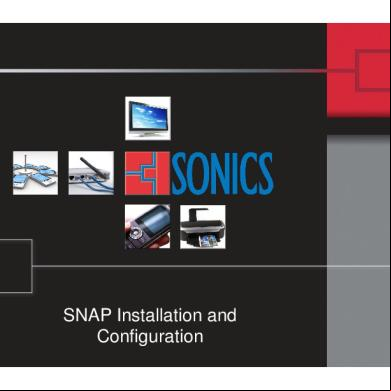Endian Firewall Installation And Configuration 5v63v
This document was ed by and they confirmed that they have the permission to share it. If you are author or own the copyright of this book, please report to us by using this report form. Report 3i3n4
Overview 26281t
& View Endian Firewall Installation And Configuration as PDF for free.
More details 6y5l6z
- Words: 2,366
- Pages: 10
Endian Proxy / Firewall Created October 27, 2006 by Bruce A. Westbrook Revisions:
Introduction This document describes the step by step process of installing and configuring the Endian Firewall, Community Edition (e.g. free!), with Advanced Proxy for LDAP authentication and very granular proxy control, plus DansGuardian for URL & content filtering. For the purposes of these procedures, we are installing Endian to be used as a content filtering server for an internal network in conjunction with another firewall. Endian will be placed between the inside network and the Internet firewall. There is also a section detailing how to use Endian as a proxy on the internal network and routing back to the internal firewall, without any network segmentation. Useful Websites: Home http://www.endian.it/en/ Install and Configure: http://www.endian.it/file/documentation/efw--guide/en/index.html
Install Endian √ Create ISO
Boot with CD
Description Go to http://www.endian.it/en/community//iso/ and the ISO image for Endian Firewall. For these installation and configuration procedures we are using version 2.0 RESPIN from October 2006. Other versions may obviously have differences in their installation, configuration and use. Once you’ve ed and burned your CD, boot with it in the PC of your choice. Your PC MUST have at least 2 NICs to install and use Endian properly (unless you plan on configuring it as a proxy ONLY on the internal network).
For Internal Use Only
Procedures Page 2
Install
1. 2. 3. 4. 5. 6. 7. 8. 9. 10. 11. 12.
At the initial boot prompt, [ENTER] Select your Language, OK Partitioning explanation, OK Set your inside IP address and mask for this NIC, OK The initial installation process will complete. Remove the CD and select OK Select your keyboard mapping, OK Select your timezone, OK Enter a hostname for your box, OK Enter a domain name for your box, OK Set a root (note that you will not see typing or even see the cursor move), OK Now set the , OK Setup is now complete! Select OK to reboot
Configure Endian Basics √
Description Now that your systems is setup and running (did you hear the cool little beeps when it booted? :) you perform all of your istration from the web interface. 1. To , open a web browser on a machine located on the inside interface’s network and go to https://endian_ip_address:10443 2. You will be prompted about the SSL certificate since it’s a selfsigned cert. Accept it permanently (varies depending on your browser). 3. The Endian interface will come up. Click Connect. The authentication is the name with the you created during setup
SSH
We’ll probably want to run this box headless, so for advanced features and functions we’ll want SSH enabled 1. Under System, select SSH Access 2. Select Enabled 3. Click Save
Setup Outside Interface
1. Under System, select Network Configuration 2. Choose the RED, WAN Internet connection. We’ll assume for these procedures that it’s an Ethernet Static IP connection. Click Next 3. If you have more then 2 NICs, you will be prompted to choose what type of additional network zone(s) you would like. For these procedures we’ll assume a BLUE wireless network. Click Next 4. Now set both your GREEN and BLUE IP addresses, network masks and choose the correct card. Your GREEN should already be correct, although the correct card is selected. 5. You can also change the Hostname and Domain if you’re so inclined. For Internal Use Only
Procedures Page 3
6. Click Next 7. Configure your RED Internet IP information. Click Next 8. Configure your DNS servers. If you only have one DNS server, you’ll need to enter the same IP address for both DNS 1 and DNS 2. Click Next 9. Click OK, apply configuration Routing
the box itself can route. 1. SSH to your Endian – note that the SSH port is set to 222 (not 22) by default 2. as root 3. Ping your gateway IP address 4. Ping something on the inside by name 5. Ping something on the Internet by name If you have any networking problems, you’ll obviously need to resolve these. To check things you can use basic linux commands like • ifconfig – check interface IP addresses & masks • route – check the gateway If you need to change any basic settings, like IP addresses, DNS, gateways, etc. simply go back into the Network Configuration page and make your changes. Or if you’re adventurous and think you know what you’re doing ☺ you can edit the /var/efw/ethernet/settings file to change IP addresses, DNS, gateway, etc.
For Internal Use Only
Procedures Page 4
Configure Advanced Web Proxy √ Configure
Description There are a lot of settings that we can configure in the web proxy. I suggest getting yourself configured with all of them with the istrative guide, but for now, we’ll configure what usually use. 1. Click the Proxy tab at the top of the screen 2. By default you will be on the HTTP Advanced Web Proxy page 3. Under Common settings, click Enabled on Green 4. If you have a Wireless zone as well, you’ll want to click Enabled on Blue also 5. For the Cache e-mail, type in your email address. You don’t have to do this, but if your ’s get a message page from the proxy at least it won’t have your boxes root email address. 6. Click to enable the Contentfilter 7. Under Upstream proxy, click to enable Client IP address forwarding. This will populate the Source IP in the content filtering logs. 8. Under Log settings, click to enable all four log settings. You can back this off later after you’ve become comfortable with your customization. 9. Under Cache management you may want to add domains that you don’t want cached. All domains must be entered with a leading dot and be entered on separate lines, such as: .google.com .cnn.com 10. Under Network based access control, for the Allowed subnets, add any additional subnets on your internal network that will be allowed to use the proxy, one on each line, such as: 10.0.0.0/255.0.0.0 172.16.0.0/255.255.224.0 192.168.0.0/255.255.0.0 11. The other settings you can research on your own, with the exception of the Authentication method. We’ll go through the separately. 12. Click Save and Restart
For Internal Use Only
Procedures Page 5
Configure DansGuardian Content Filtering √ Configure
Description 1. Click the Proxy tab at the top of the screen, then select Content filter 2. Under Content filter (Dansguardian), click to Enable logging 3. You might also consider increasing the Max. score for phrases. I found that the default of 160 blocked some news sites, such as Foxnews. 200 seems to be ok. 4. Click Save 5. The first time you do this it may take several minutes for the content filter to start. Wait for it and then continue. 6. Under Block pages which contain… select your content based blocking categories. 7. Click Save 8. Under Block pages known to have… select your URL based blocking categories. 9. Click Save
Backup Settings √ Create Backup of Configuration
Description Now that we have our settings configured and verified, let’s backup the configuration. 1. Under System, select Backup 2. You can choose to backup to a floppy or locally. For now, we’ll just back up locally and then copy them off 3. Under Backup Configuration, click Create 4. You will now see a Backup Set with today’s date & timestamp. 5. You will also see an Unencrypted file with an Export link next to it. Click the Export link for the Unencrypted file and save it to your workstation 6. This is the same information that would go onto the backup floppy.
Setup Browsers √ Setup Browsers
Description You can now use Endian to perform content filtering. Simply configure your workstation browsers to use the proxy server using the IP address (or name if you configured a host record in your internal DNS properly) and port 8080.
For Internal Use Only
Procedures Page 6
LDAP Authentication with Active Directory √ Configure LDAP in Active Directory
Configure AD Internet Group
Description First, we need to configure a basic that will be used to query Active Directory. This is because AD doesn’t allow anonymous browsing of the LDAP tree: 1. Open Active Directory s and Computers 2. Create a new named ldap4proxy with the following attributes: a. DO NOT put in a first name – just enter ldap4proxy as the last name only b. Make sure there are NO SPACES in the name or full name c. Select cannot change d. Select never expires 3. Once created, add the your ldap4proxy to the Everyone1 group so it can logon. 4. Now still in AD s & Computers, right-click the domain 5. Select Delegate Control 6. Click Next 7. Click Add and select your ldap4proxy , click OK 8. Click Next 9. Select Create a custom task to delegate and click Next 10. Select Only the following objects… and then select Objects all the way at the bottom of the list 11. Click Next 12. For Permissions, General will already by selected. In the Permissions box select only Read All Properties (note that the Property–specific permission will also then be automatically selected. Leave it as is.) 13. Click Next 14. Click Finish We’ll also want to configure a group for our Internet s. Simply go into AD and create a group called InternetAccess in the C1_s OU. Yes, I said the C1_s OU. Endian is not able to look at the group in one OU while the s are in another. So we need to put the Internet group in the same OU as the s. You also want to be sure not to put spaces in the group name to make it simple. Otherwise you’ll have to escape the space with a \ in Endian.
For Internal Use Only
Procedures Page 7
Configure LDAP Authentication
Now back to your browser and the Endian istrative interface: 1. Under Proxy, select Proxy and expand the Authentication method 2. Select LDAP and click Save 3. Expand Authentication method again 4. In the Global authentication settings: a. For Authentication realm prompt, enter Corporate One Internet Access b. Under Domains without authentication, depending on the environment, you may want to enter the sites for Windows Update. Domain names must be entered with a leading dot and one per line, such as: .corpone.org ..microsoft.com .windowsupdate.com .windowsupdate.microsoft.com 5. In the Common LDAP settings: a. For Base DN, enter the following: OU=C1_s,DC=corpone,DC=org b. LDAP Type should be Active Directory and the port should be 389 c. For the LDAP Server enter the IP address (not host name) of the local domain controller 6. In the Bind DN settings: a. Set the Bind DN name to the following: CN=ldap4proxy,DC=corpone,DC=org b. Note: If you placed the in a sub-OU and not at the root of the domain, you’ll need to include that in the DN (Distinguised Name). For instance, if you put the in the C1_s group, the DN name would be: CN=ldap4proxy,OU=C1_s,DC=corpone,DC= org c. For the Bind DN enter the ldap4proxy 7. In the Group based access control: a. For the Required group enter InternetAccess b. For Advanced Group Selections, choose Enabled 8. Click Save and Restart
For Internal Use Only
Procedures Page 8
Configure Groups
1. Now click the Group Management link. If you see the error No Connection to the ADS/LDAP Directory, then you have something amiss in the DN sections. Otherwise, you should see a list of the CorpOne group – which given that there is only one group in our C1_s OU, you should only see InternetAccess. 2. Select InternetAccess and click the arrow to move it into the Proxy Groups. 3. Click Save 4. Now click the Activated Groups link 5. Click enabled next to InternetAccess 6. Click Save and Restart 7. Go configure a browser and test it out.
For Internal Use Only
Procedures Page 9
Endian with One NIC & Internal Routing √ Overview
Description So, what if you’d like to use Endian as a proxy for filtering on your internal network, but you still want to route all traffic out your normal firewall? And, you want to keep Endian on your internal network without any segmentation – that is, you don’t want to have to have both a GREEN (inside) NIC and a RED (outside) NIC? Well, here’s the answer!
Routing
After you have Endian installed, you’ll need to make a couple changes. 1. First, add your inside gateway. At the command prompt type: route add –net 0.0.0.0 netmask 0.0.0.0 gw IP br0 …where IP is the IP address of your internal router, firewall, or gateway 2. Second, configure your nameservers. vi /etc/resolv.conf Add your nameservers in the following format: nameserver 207.169.53.69 nameserver 207.169.53.70 3. Check your routing/resolution by issuing the command: ping www.google.com 4. If it resolve, then add your gateway route permanently by editing the /etc/rc.d/rc.local file: vi /var/efw/inithooks/start.local Add the same route you entered at the command prompt here: route add –net 0.0.0.0 netmask 0.0.0.0 gw IP br0 …where IP is the IP address of your internal 5. Reboot Endian and again that you can still route & resolve properly: ping www.cnn.com
Client
Your clients will be setup the same – just point them to the Endian as their proxy on port 8080. Try one and see!
For Internal Use Only
Procedures Page 10
Edit Various Files √ DansGuardian Configuration Files
Description Located in: /etc/dansguardian /var/efw/dansguardian
DansGuardian Access Denied
If you want to edit the “Access Denied” page for the banned sites, edit the following file: /etc/dansguardian/languages/ukenglish/template.html After editing the page you’ll need to Save and Restart the proxy server.
Other Error Pages
Most other error pages are located in the following location: /etc/havp/templates/en
Squid Error Pages
The Squid error pages are located in the following location: /usr/share/squid/errors/English After editing the page you’ll need to Save and Restart the proxy server.
Prompt
Want to change the Endian Firewall release 2 prompt to something else? Simply edit the /etc/issue file and change to whatever you like.
For Internal Use Only
Introduction This document describes the step by step process of installing and configuring the Endian Firewall, Community Edition (e.g. free!), with Advanced Proxy for LDAP authentication and very granular proxy control, plus DansGuardian for URL & content filtering. For the purposes of these procedures, we are installing Endian to be used as a content filtering server for an internal network in conjunction with another firewall. Endian will be placed between the inside network and the Internet firewall. There is also a section detailing how to use Endian as a proxy on the internal network and routing back to the internal firewall, without any network segmentation. Useful Websites: Home http://www.endian.it/en/ Install and Configure: http://www.endian.it/file/documentation/efw--guide/en/index.html
Install Endian √ Create ISO
Boot with CD
Description Go to http://www.endian.it/en/community//iso/ and the ISO image for Endian Firewall. For these installation and configuration procedures we are using version 2.0 RESPIN from October 2006. Other versions may obviously have differences in their installation, configuration and use. Once you’ve ed and burned your CD, boot with it in the PC of your choice. Your PC MUST have at least 2 NICs to install and use Endian properly (unless you plan on configuring it as a proxy ONLY on the internal network).
For Internal Use Only
Procedures Page 2
Install
1. 2. 3. 4. 5. 6. 7. 8. 9. 10. 11. 12.
At the initial boot prompt, [ENTER] Select your Language, OK Partitioning explanation, OK Set your inside IP address and mask for this NIC, OK The initial installation process will complete. Remove the CD and select OK Select your keyboard mapping, OK Select your timezone, OK Enter a hostname for your box, OK Enter a domain name for your box, OK Set a root (note that you will not see typing or even see the cursor move), OK Now set the , OK Setup is now complete! Select OK to reboot
Configure Endian Basics √
Description Now that your systems is setup and running (did you hear the cool little beeps when it booted? :) you perform all of your istration from the web interface. 1. To , open a web browser on a machine located on the inside interface’s network and go to https://endian_ip_address:10443 2. You will be prompted about the SSL certificate since it’s a selfsigned cert. Accept it permanently (varies depending on your browser). 3. The Endian interface will come up. Click Connect. The authentication is the name with the you created during setup
SSH
We’ll probably want to run this box headless, so for advanced features and functions we’ll want SSH enabled 1. Under System, select SSH Access 2. Select Enabled 3. Click Save
Setup Outside Interface
1. Under System, select Network Configuration 2. Choose the RED, WAN Internet connection. We’ll assume for these procedures that it’s an Ethernet Static IP connection. Click Next 3. If you have more then 2 NICs, you will be prompted to choose what type of additional network zone(s) you would like. For these procedures we’ll assume a BLUE wireless network. Click Next 4. Now set both your GREEN and BLUE IP addresses, network masks and choose the correct card. Your GREEN should already be correct, although the correct card is selected. 5. You can also change the Hostname and Domain if you’re so inclined. For Internal Use Only
Procedures Page 3
6. Click Next 7. Configure your RED Internet IP information. Click Next 8. Configure your DNS servers. If you only have one DNS server, you’ll need to enter the same IP address for both DNS 1 and DNS 2. Click Next 9. Click OK, apply configuration Routing
the box itself can route. 1. SSH to your Endian – note that the SSH port is set to 222 (not 22) by default 2. as root 3. Ping your gateway IP address 4. Ping something on the inside by name 5. Ping something on the Internet by name If you have any networking problems, you’ll obviously need to resolve these. To check things you can use basic linux commands like • ifconfig – check interface IP addresses & masks • route – check the gateway If you need to change any basic settings, like IP addresses, DNS, gateways, etc. simply go back into the Network Configuration page and make your changes. Or if you’re adventurous and think you know what you’re doing ☺ you can edit the /var/efw/ethernet/settings file to change IP addresses, DNS, gateway, etc.
For Internal Use Only
Procedures Page 4
Configure Advanced Web Proxy √ Configure
Description There are a lot of settings that we can configure in the web proxy. I suggest getting yourself configured with all of them with the istrative guide, but for now, we’ll configure what usually use. 1. Click the Proxy tab at the top of the screen 2. By default you will be on the HTTP Advanced Web Proxy page 3. Under Common settings, click Enabled on Green 4. If you have a Wireless zone as well, you’ll want to click Enabled on Blue also 5. For the Cache e-mail, type in your email address. You don’t have to do this, but if your ’s get a message page from the proxy at least it won’t have your boxes root email address. 6. Click to enable the Contentfilter 7. Under Upstream proxy, click to enable Client IP address forwarding. This will populate the Source IP in the content filtering logs. 8. Under Log settings, click to enable all four log settings. You can back this off later after you’ve become comfortable with your customization. 9. Under Cache management you may want to add domains that you don’t want cached. All domains must be entered with a leading dot and be entered on separate lines, such as: .google.com .cnn.com 10. Under Network based access control, for the Allowed subnets, add any additional subnets on your internal network that will be allowed to use the proxy, one on each line, such as: 10.0.0.0/255.0.0.0 172.16.0.0/255.255.224.0 192.168.0.0/255.255.0.0 11. The other settings you can research on your own, with the exception of the Authentication method. We’ll go through the separately. 12. Click Save and Restart
For Internal Use Only
Procedures Page 5
Configure DansGuardian Content Filtering √ Configure
Description 1. Click the Proxy tab at the top of the screen, then select Content filter 2. Under Content filter (Dansguardian), click to Enable logging 3. You might also consider increasing the Max. score for phrases. I found that the default of 160 blocked some news sites, such as Foxnews. 200 seems to be ok. 4. Click Save 5. The first time you do this it may take several minutes for the content filter to start. Wait for it and then continue. 6. Under Block pages which contain… select your content based blocking categories. 7. Click Save 8. Under Block pages known to have… select your URL based blocking categories. 9. Click Save
Backup Settings √ Create Backup of Configuration
Description Now that we have our settings configured and verified, let’s backup the configuration. 1. Under System, select Backup 2. You can choose to backup to a floppy or locally. For now, we’ll just back up locally and then copy them off 3. Under Backup Configuration, click Create 4. You will now see a Backup Set with today’s date & timestamp. 5. You will also see an Unencrypted file with an Export link next to it. Click the Export link for the Unencrypted file and save it to your workstation 6. This is the same information that would go onto the backup floppy.
Setup Browsers √ Setup Browsers
Description You can now use Endian to perform content filtering. Simply configure your workstation browsers to use the proxy server using the IP address (or name if you configured a host record in your internal DNS properly) and port 8080.
For Internal Use Only
Procedures Page 6
LDAP Authentication with Active Directory √ Configure LDAP in Active Directory
Configure AD Internet Group
Description First, we need to configure a basic that will be used to query Active Directory. This is because AD doesn’t allow anonymous browsing of the LDAP tree: 1. Open Active Directory s and Computers 2. Create a new named ldap4proxy with the following attributes: a. DO NOT put in a first name – just enter ldap4proxy as the last name only b. Make sure there are NO SPACES in the name or full name c. Select cannot change d. Select never expires 3. Once created, add the your ldap4proxy to the Everyone1 group so it can logon. 4. Now still in AD s & Computers, right-click the domain 5. Select Delegate Control 6. Click Next 7. Click Add and select your ldap4proxy , click OK 8. Click Next 9. Select Create a custom task to delegate and click Next 10. Select Only the following objects… and then select Objects all the way at the bottom of the list 11. Click Next 12. For Permissions, General will already by selected. In the Permissions box select only Read All Properties (note that the Property–specific permission will also then be automatically selected. Leave it as is.) 13. Click Next 14. Click Finish We’ll also want to configure a group for our Internet s. Simply go into AD and create a group called InternetAccess in the C1_s OU. Yes, I said the C1_s OU. Endian is not able to look at the group in one OU while the s are in another. So we need to put the Internet group in the same OU as the s. You also want to be sure not to put spaces in the group name to make it simple. Otherwise you’ll have to escape the space with a \ in Endian.
For Internal Use Only
Procedures Page 7
Configure LDAP Authentication
Now back to your browser and the Endian istrative interface: 1. Under Proxy, select Proxy and expand the Authentication method 2. Select LDAP and click Save 3. Expand Authentication method again 4. In the Global authentication settings: a. For Authentication realm prompt, enter Corporate One Internet Access b. Under Domains without authentication, depending on the environment, you may want to enter the sites for Windows Update. Domain names must be entered with a leading dot and one per line, such as: .corpone.org ..microsoft.com .windowsupdate.com .windowsupdate.microsoft.com 5. In the Common LDAP settings: a. For Base DN, enter the following: OU=C1_s,DC=corpone,DC=org b. LDAP Type should be Active Directory and the port should be 389 c. For the LDAP Server enter the IP address (not host name) of the local domain controller 6. In the Bind DN settings: a. Set the Bind DN name to the following: CN=ldap4proxy,DC=corpone,DC=org b. Note: If you placed the in a sub-OU and not at the root of the domain, you’ll need to include that in the DN (Distinguised Name). For instance, if you put the in the C1_s group, the DN name would be: CN=ldap4proxy,OU=C1_s,DC=corpone,DC= org c. For the Bind DN enter the ldap4proxy 7. In the Group based access control: a. For the Required group enter InternetAccess b. For Advanced Group Selections, choose Enabled 8. Click Save and Restart
For Internal Use Only
Procedures Page 8
Configure Groups
1. Now click the Group Management link. If you see the error No Connection to the ADS/LDAP Directory, then you have something amiss in the DN sections. Otherwise, you should see a list of the CorpOne group – which given that there is only one group in our C1_s OU, you should only see InternetAccess. 2. Select InternetAccess and click the arrow to move it into the Proxy Groups. 3. Click Save 4. Now click the Activated Groups link 5. Click enabled next to InternetAccess 6. Click Save and Restart 7. Go configure a browser and test it out.
For Internal Use Only
Procedures Page 9
Endian with One NIC & Internal Routing √ Overview
Description So, what if you’d like to use Endian as a proxy for filtering on your internal network, but you still want to route all traffic out your normal firewall? And, you want to keep Endian on your internal network without any segmentation – that is, you don’t want to have to have both a GREEN (inside) NIC and a RED (outside) NIC? Well, here’s the answer!
Routing
After you have Endian installed, you’ll need to make a couple changes. 1. First, add your inside gateway. At the command prompt type: route add –net 0.0.0.0 netmask 0.0.0.0 gw IP br0 …where IP is the IP address of your internal router, firewall, or gateway 2. Second, configure your nameservers. vi /etc/resolv.conf Add your nameservers in the following format: nameserver 207.169.53.69 nameserver 207.169.53.70 3. Check your routing/resolution by issuing the command: ping www.google.com 4. If it resolve, then add your gateway route permanently by editing the /etc/rc.d/rc.local file: vi /var/efw/inithooks/start.local Add the same route you entered at the command prompt here: route add –net 0.0.0.0 netmask 0.0.0.0 gw IP br0 …where IP is the IP address of your internal 5. Reboot Endian and again that you can still route & resolve properly: ping www.cnn.com
Client
Your clients will be setup the same – just point them to the Endian as their proxy on port 8080. Try one and see!
For Internal Use Only
Procedures Page 10
Edit Various Files √ DansGuardian Configuration Files
Description Located in: /etc/dansguardian /var/efw/dansguardian
DansGuardian Access Denied
If you want to edit the “Access Denied” page for the banned sites, edit the following file: /etc/dansguardian/languages/ukenglish/template.html After editing the page you’ll need to Save and Restart the proxy server.
Other Error Pages
Most other error pages are located in the following location: /etc/havp/templates/en
Squid Error Pages
The Squid error pages are located in the following location: /usr/share/squid/errors/English After editing the page you’ll need to Save and Restart the proxy server.
Prompt
Want to change the Endian Firewall release 2 prompt to something else? Simply edit the /etc/issue file and change to whatever you like.
For Internal Use Only