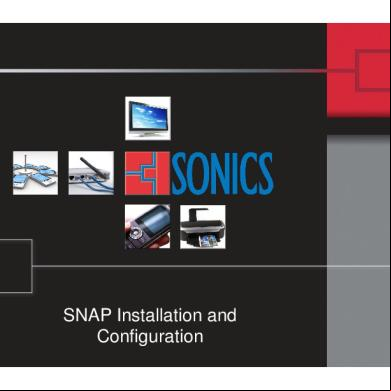Snap Installation And Configuration 222w30
This document was ed by and they confirmed that they have the permission to share it. If you are author or own the copyright of this book, please report to us by using this report form. Report 3i3n4
Overview 26281t
& View Snap Installation And Configuration as PDF for free.
More details 6y5l6z
- Words: 473
- Pages: 11
SNAP Installation and Configuration
SNAP Installation and Configuration Installation Assumptions ■ This example assumes VNC is used to access a separate Linux machine from a Windows machine ■ Your set-up may vary, so please apply the fundamentals of these instructions to your personal set up ■ If you get stuck, please [email protected] for immediate assistance
SNAP Installation and Configuration Installation ■ Assuming you ed the installation package in Windows, the first thing you’ll need to do is move it to your Linux VNC / Partition o Create a new folder within Linux called “snap” o Move the “snap_client.tar.gz” file to the new directory
■ Once you move the file, you should have a “snap” directory in Linux with the “snap_client.tar.gz” file in it
SNAP Installation and Configuration Unpacking ■ Navigate to the directory where your “snap_client.tar.gz” file is ■ Execute the following command: o gtar zxvf snap_client.tar.gz
■ The package will extract leaving four files
o REE.html o license_key.enc o snapCapture-1.1.4.tar.gz (where “1.1.4” is the version number of the tool. This may
be different in the version you have ed. That’s OK!)
o _key.enc
SNAP Installation and Configuration Installation (if at any time these instructions don’t match your experience or you need to modify anything, please refer to the REE.html included with the package). ■ Now unpack the “snapCapture-1.1.4.tar.gz” file using command: o gtar zxvf snapCapture-1.1.4.tar.gz o This will create a sub-directory of the current directory called
./snapCapture/
■ Create a new directory for your license keys called ‘keys’ and move them to it ■ Now you should have a directory that looks like this
SNAP Installation and Configuration Running and Configuration ■ Navigate to “~/snap/snapCapture/bin/” ■ Type “snapCapture –clean” (without quotes) to invoke the tool
■ The tool will start!
SNAP Installation and Configuration Once open, the tool will look like this… ■ In order to complete the configuration of the tool, the license key and key must ed
SNAP Installation and Configuration Enabling and ing keys ■ Key Open the Preferences dialog using the Window > Preferences menu item o Click ‘ Key’, then click “Browse” o Navigate to your ‘/snap/keys/’ folder, then click ‘_key.enc’, and then, ‘OK’ o
SNAP Installation and Configuration Enabling and ing keys ■ License Key o Open the Licenses dialog using the Server > License
o Click Add to open a file browser.
SNAP Installation and Configuration Enabling and ing keys ■ License Key o
Navigate to your ‘/snap/keys/’ folder, then click ‘license_key.enc’, and then, ‘OK’
o
Click “Close” to close the dialog box
More Information ■ You have now successfully installed and configured the SNAP Capture tool! ■ Please visit our SNAP page for more tutorials including: o o o o o
SNAP Registration and SNAP Installation and Configuration SNAP Design Capture Overview SNAP Evaluation and RTL Generation And more…
SNAP Installation and Configuration Installation Assumptions ■ This example assumes VNC is used to access a separate Linux machine from a Windows machine ■ Your set-up may vary, so please apply the fundamentals of these instructions to your personal set up ■ If you get stuck, please [email protected] for immediate assistance
SNAP Installation and Configuration Installation ■ Assuming you ed the installation package in Windows, the first thing you’ll need to do is move it to your Linux VNC / Partition o Create a new folder within Linux called “snap” o Move the “snap_client.tar.gz” file to the new directory
■ Once you move the file, you should have a “snap” directory in Linux with the “snap_client.tar.gz” file in it
SNAP Installation and Configuration Unpacking ■ Navigate to the directory where your “snap_client.tar.gz” file is ■ Execute the following command: o gtar zxvf snap_client.tar.gz
■ The package will extract leaving four files
o REE.html o license_key.enc o snapCapture-1.1.4.tar.gz (where “1.1.4” is the version number of the tool. This may
be different in the version you have ed. That’s OK!)
o _key.enc
SNAP Installation and Configuration Installation (if at any time these instructions don’t match your experience or you need to modify anything, please refer to the REE.html included with the package). ■ Now unpack the “snapCapture-1.1.4.tar.gz” file using command: o gtar zxvf snapCapture-1.1.4.tar.gz o This will create a sub-directory of the current directory called
./snapCapture/
■ Create a new directory for your license keys called ‘keys’ and move them to it ■ Now you should have a directory that looks like this
SNAP Installation and Configuration Running and Configuration ■ Navigate to “~/snap/snapCapture/bin/” ■ Type “snapCapture –clean” (without quotes) to invoke the tool
■ The tool will start!
SNAP Installation and Configuration Once open, the tool will look like this… ■ In order to complete the configuration of the tool, the license key and key must ed
SNAP Installation and Configuration Enabling and ing keys ■ Key Open the Preferences dialog using the Window > Preferences menu item o Click ‘ Key’, then click “Browse” o Navigate to your ‘/snap/keys/’ folder, then click ‘_key.enc’, and then, ‘OK’ o
SNAP Installation and Configuration Enabling and ing keys ■ License Key o Open the Licenses dialog using the Server > License
o Click Add to open a file browser.
SNAP Installation and Configuration Enabling and ing keys ■ License Key o
Navigate to your ‘/snap/keys/’ folder, then click ‘license_key.enc’, and then, ‘OK’
o
Click “Close” to close the dialog box
More Information ■ You have now successfully installed and configured the SNAP Capture tool! ■ Please visit our SNAP page for more tutorials including: o o o o o
SNAP Registration and SNAP Installation and Configuration SNAP Design Capture Overview SNAP Evaluation and RTL Generation And more…