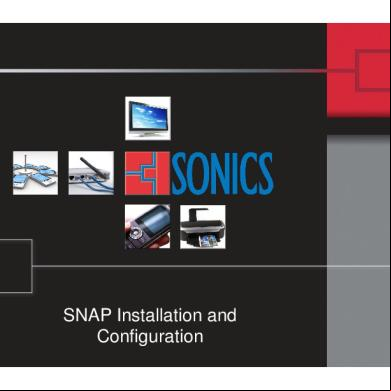Flowmaster V7 Installation And Configuration l17g
This document was ed by and they confirmed that they have the permission to share it. If you are author or own the copyright of this book, please report to us by using this report form. Report 3i3n4
Overview 26281t
& View Flowmaster V7 Installation And Configuration as PDF for free.
More details 6y5l6z
- Words: 14,276
- Pages: 60
Installation and Configuration Guide for V7.8
Installation and Configuration Guide for V7.8
May 2011
1 © 2011 Flowmaster Group. The information supplied in this document is for informational purposes only and is subject to change without notice. The mark Flowmaster and the Flowmaster Logo are Community Trade Marks of the Flowmaster Group NV. Flowmaster is a ed Trade Mark of the Flowmaster Group NV in the USA and Korea. The names of actual companies and products mentioned herein may be the Trade Marks of their respective owners. The Flowmaster product is developed and maintained in accordance to the ISO 9001 Quality Standard.
Installation and Configuration Guide for V7.8
Flowmaster®
Flowmaster Limited reserves the right to make changes or improvement without notice to the software product described in this document. Flowmaster Limited has made every effort to ensure that the material contained in this document is accurate. Flowmaster Limited assumes no responsibility for any factual or typographical errors that may have occurred. The software product described in this document is supplied under a Flowmaster Software License Agreement. Copyright in the whole and every part of the software program belongs to Flowmaster Group NV („the owner‟) and may not be used, sold, licensed, transferred, copied or reproduced in whole or in part, in any manner or form, in or on any media to any person, other than in accordance with the of the owner‟s End License Agreement or otherwise without the prior consent of the owner. No responsibility is assumed for the use of software or hardware that is not supplied by Flowmaster Limited, or its d companies. Flowmaster Limited makes no warranty, express or implied, as to the function or performance of the program described herein or the accuracy of the documentation provided. Flowmaster Limited specifically disclaims any liability for any special, consequential or incidental damages arising from the manufacture, sale or use of the program. s of the program should make the final evaluation of the results presented and their usefulness in their own environment. © 2011 Flowmaster Group. The mark Flowmaster and the Flowmaster Logo are Community Trade Marks of the Flowmaster Group NV. Flowmaster is a ed Trade Mark of the Flowmaster Group NV in the USA and Korea. Microsoft® and Windows Vista® are trademarks or ed trademarks of Microsoft Corporation in the United States and/or other countries. Trademarks and ed trademarks of other firms may be used in this document. Flowmaster Limited will attempt to indicate their status when first used on a page, but can make no guarantee that it will catch all trademarks thus used. Even if not explicitly marked as ® or ™, all other trademarks remain the property of their owners. If you see your firm's trademark used without attribution, please us.
2 © 2011 Flowmaster Group. The information supplied in this document is for informational purposes only and is subject to change without notice. The mark Flowmaster and the Flowmaster Logo are Community Trade Marks of the Flowmaster Group NV. Flowmaster is a ed Trade Mark of the Flowmaster Group NV in the USA and Korea. The names of actual companies and products mentioned herein may be the Trade Marks of their respective owners. The Flowmaster product is developed and maintained in accordance to the ISO 9001 Quality Standard.
Installation and Configuration Guide for V7.8
Thank You for Choosing Flowmaster By choosing Flowmaster as your partner, you have ed an international community of organisations that use thermo-fluid system simulation software to increase efficiencies in their design process. For further information on how you can apply Flowmaster V7 throughout your design & development process visit:
http://www.flowmaster.com
Customer Services If you would like more information on other Flowmaster products and services or you require technical assistance please visit our website or your Flowmaster representative. For details visit:
http://www.flowmaster.com/.html
If you are unable to your Flowmaster representative, please Flowmaster Limited at:
e:
[email protected]
t:
+44 (0) 1327 306000
f:
+44 (0) 1327 306020
3 © 2011 Flowmaster Group. The information supplied in this document is for informational purposes only and is subject to change without notice. The mark Flowmaster and the Flowmaster Logo are Community Trade Marks of the Flowmaster Group NV. Flowmaster is a ed Trade Mark of the Flowmaster Group NV in the USA and Korea. The names of actual companies and products mentioned herein may be the Trade Marks of their respective owners. The Flowmaster product is developed and maintained in accordance to the ISO 9001 Quality Standard.
Installation and Configuration Guide for V7.8
Contents Flowmaster® ....................................................................................................................................... 2 Thank You for Choosing Flowmaster .................................................................................................. 3 Customer Services .............................................................................................................................. 3 System Requirements ............................................................................................................................. 6 Installation and Configuration Overview .................................................................................................. 7 What‟s in Flowmaster V7 Installation .................................................................................................. 7 The Flowmaster V7 Application ...................................................................................................... 7 The Flowmaster V7 Database Files................................................................................................ 7 The Database Server ...................................................................................................................... 7 The License Server ......................................................................................................................... 8 Selecting your Installation Setup Type ................................................................................................ 9 Standalone Installations .................................................................................................................. 9 Team Installations ........................................................................................................................... 9 Enterprise Installations ................................................................................................................. 10 Required Installation Privileges ......................................................................................................... 11 Required Configuration Privileges..................................................................................................... 11 Flowmaster V7 istration .......................................................................................................... 12 Installing and Configuring Flowmaster V7 ............................................................................................. 13 Pre-installation Checklist ................................................................................................................... 13 Installing Flowmaster V7 ................................................................................................................... 13 Configuring Flowmaster V7 ............................................................................................................... 15 Attach Database Files ................................................................................................................... 16 Configure Microsoft SQL s ...................................................................................... 16 Configure License ......................................................................................................................... 16 Starting Flowmaster V7 for the First Time ............................................................................................. 17 Logon Dialogue in Detail ................................................................................................................... 18 License Selection .......................................................................................................................... 19 Flowmaster Project Logon ............................................................................................................ 19 Upgrading Flowmaster Data from V6.5 to V7 ................................................................................... 21 Upgrade Flowmaster2 V6.5 Data ................................................................................................. 21 Customer Services ................................................................................................................................ 24 Software .............................................................................................................................. 24 Obtaining Software .......................................................................................................... 24 4 © 2011 Flowmaster Group. The information supplied in this document is for informational purposes only and is subject to change without notice. The mark Flowmaster and the Flowmaster Logo are Community Trade Marks of the Flowmaster Group NV. Flowmaster is a ed Trade Mark of the Flowmaster Group NV in the USA and Korea. The names of actual companies and products mentioned herein may be the Trade Marks of their respective owners. The Flowmaster product is developed and maintained in accordance to the ISO 9001 Quality Standard.
Installation and Configuration Guide for V7.8 Training Courses ............................................................................................................................... 25 Flowmaster Online ............................................................................................................................ 25 Troubleshooting ................................................................................................................................ 27 Appendix A - Prerequisite Software ...................................................................................................... 28 Operating System Components ........................................................................................................ 28 Database Components ..................................................................................................................... 28 Third Party Components ................................................................................................................... 29 Appendix B - Configuring Flowmaster V7 Databases ........................................................................... 30 What is SQL Server 2008 Express Management Studio? ................................................................ 30 Microsoft SQL Server Express Setup ............................................................................................... 31 Attaching a Database ................................................................................................................... 31 Setting Up Microsoft SQL Server and s ....................................................... 36 Granting Access to the Required Database ......................................................................... 40 Setting Database Security Privileges............................................................................................ 41 Mapping to Database ........................................................................................................... 42 Securing the Flowmaster V7 Database on Microsoft SQL Server 2005 /2008 ................................. 43 Important Note: ............................................................................................................................. 45 Upgrading a Network Secured Flowmaster V7 Database ................................................................ 47 Network Access to SQL Server - Configuring Windows Firewall ...................................................... 48 Configuring SQL Server Browser ................................................................................................. 50 Appendix C - Installing and Configuring FLEXnet ................................................................................. 53 Installing FLEXnet ............................................................................................................................. 53 Standalone (Node-Locked) License ............................................................................................. 53 Server (Floating or Counted) License ........................................................................................... 53 Installing a Standalone License ........................................................................................................ 54 Installing a Server License on a License Server ............................................................................... 54 Using Flowmaster V7 in a Network Environment.............................................................................. 59
5 © 2011 Flowmaster Group. The information supplied in this document is for informational purposes only and is subject to change without notice. The mark Flowmaster and the Flowmaster Logo are Community Trade Marks of the Flowmaster Group NV. Flowmaster is a ed Trade Mark of the Flowmaster Group NV in the USA and Korea. The names of actual companies and products mentioned herein may be the Trade Marks of their respective owners. The Flowmaster product is developed and maintained in accordance to the ISO 9001 Quality Standard.
Installation and Configuration Guide for V7.8
System Requirements Flowmaster V7 is ed on the following operating systems: Windows 7®
x86
Windows Vista® SP2
x86
Windows XP® SP3
x86 & x64
The recommended minimum hardware requirements are: Pentium 4 processor (or higher) DVD-ROM drive (for installation only) 1 GB RAM 800MB available hard drive space for full installation and 500MB or more working space Minimum screen resolution of 1280X1024 with Normal font size selected
Server components are ed on the following operating systems Windows Server 2008 Windows Server 2003
SP2
Windows XP
SP3
Database server Microsoft SQL Server 2005 SP2 + Editions Microsoft SQL Server 2008 R2 + Editions
6 © 2011 Flowmaster Group. The information supplied in this document is for informational purposes only and is subject to change without notice. The mark Flowmaster and the Flowmaster Logo are Community Trade Marks of the Flowmaster Group NV. Flowmaster is a ed Trade Mark of the Flowmaster Group NV in the USA and Korea. The names of actual companies and products mentioned herein may be the Trade Marks of their respective owners. The Flowmaster product is developed and maintained in accordance to the ISO 9001 Quality Standard.
Installation and Configuration Guide for V7.8
Installation and Configuration Overview What’s in Flowmaster V7 Installation Flowmaster V7 is a Client-Server application, comprising of four distinct elements:
The Flowmaster V7 Application
The Flowmaster V7 Database Files
The Database Server
The License Server
Some of these elements are dependent on other third party software packages which will install automatically during the installation process. Please be aware that some of these are operating system components. For a full list of the prerequisites installed with each element please refer to Appendix A. The Flowmaster V7 Application The Flowmaster V7 Application includes the Flowmaster Graphical Interface (GUI) and the solver which runs locally on the ‟s computer. The Flowmaster V7 Database Files The Flowmaster V7 database is a multi- relational database designed to work with a large number of concurrent s. It contains the supplied loss coefficient data, gas, fluids and material physical data and is where all project, network, results and audit trail information will be stored. The Database Server Flowmaster V7 s the Microsoft® SQL Server 2005 and Microsoft® SQL Server 2008 relational database engines. We supply the freely distributable version, Microsoft SQL Server 2008 R2 Express Edition, with Flowmaster V7, which may be installed on any number of computers. If your organisation already runs Microsoft SQL Server 2005 / 2008, you may attach the Flowmaster V7 database files to it. Please your System for advice on doing this.
Note:
No Microsoft SQL Server 2008 R2 license or Client Access License (CAL) purchase is
required for the Express Edition. However, Microsoft SQL Server 2008 R2 Express Edition is limited in certain ways. It allows individual databases up to a maximum of 10GB in size, but any number of databases may be attached. There is no limit on the number of s, but only 1 U will be used with RAM limited to 1GB. 7 © 2011 Flowmaster Group. The information supplied in this document is for informational purposes only and is subject to change without notice. The mark Flowmaster and the Flowmaster Logo are Community Trade Marks of the Flowmaster Group NV. Flowmaster is a ed Trade Mark of the Flowmaster Group NV in the USA and Korea. The names of actual companies and products mentioned herein may be the Trade Marks of their respective owners. The Flowmaster product is developed and maintained in accordance to the ISO 9001 Quality Standard.
Installation and Configuration Guide for V7.8
To enable management and maintenance of the database, Microsoft SQL Server Management Studio Express (SSMSE) is provided. SSMSE performs simple database management functions such as database attaching, back-ups, restores and other database functions. The License Server Licensing of Flowmaster V7 is controlled by the FLEXnet system. You will need a valid license file, which may be obtained from your Flowmaster representative. A working on a single computer (Standalone installation) will reference a local license file. Alternatively, if there are multiple s (Team or Enterprise installations), a license server might be required. This can be installed either locally or on a designated license server.
Each of these elements can be installed in different locations. Where you install and how you configure these different elements will determine how Flowmaster can be used in your organisation.
Database Server Upgrade Flowmaster V7.7 was shipped with Microsoft® SQL Server 2005 Express Server. If you have previously installed Flowmaster V7 along with SQL Server Express, you will have the SQL Server 2005 Express edition installed. During Flowmaster V7.8 installation, you will have the choice to upgrade your SQL Server 2005 Express to SQL Server 2008 R2 Express. Please note that any other SQL 2005 / 2008 server edition will not be automatically upgraded by the Flowmaster installation package; only the Express version is upgraded. You may be required to restart your PC during the installation of SQL Server 2008 R2 Express. After the installation is finished, you do not have to attach your Flowmaster databases again to the SQL Server 2008 Express R2.
Caution: Once you attach a Flowmaster-supplied database to Microsoft SQL Server 2008 R2 Express, the database is converted into SQL Server 2008 format. Once it is converted, you cannot attach this database again to any edition of SQL Server 2005, as the SQL Server 2008 database is not backwardly compatible. If some s are required to use SQL Server 2005 Express, all s should remain at that version.
8 © 2011 Flowmaster Group. The information supplied in this document is for informational purposes only and is subject to change without notice. The mark Flowmaster and the Flowmaster Logo are Community Trade Marks of the Flowmaster Group NV. Flowmaster is a ed Trade Mark of the Flowmaster Group NV in the USA and Korea. The names of actual companies and products mentioned herein may be the Trade Marks of their respective owners. The Flowmaster product is developed and maintained in accordance to the ISO 9001 Quality Standard.
Installation and Configuration Guide for V7.8 Selecting your Installation Setup Type Flowmaster V7 is a scalable solution, which can be installed for a single (Standalone) or for multiple uses storing data in a single Flowmaster V7 database across a network. Before you begin your installation of Flowmaster V7, please select the most appropriate Installation Setup Type for the way you plan to use Flowmaster V7 within your organisation.
Note:
For all Installation Setup Types you must have local rights on the destination
machine. Standalone Installations This type of installation is appropriate for single s of Flowmaster V7 who rarely share project data with other s. Each will have an independent Flowmaster V7 Database running locally on their computer.
For this type of installation all the elements described in the previous section will be installed on the ‟s computer. During the installation process please select Setup Type “Standalone Installation Complete” when prompted to place the elements in the default locations. If you would like to specify the file locations you should select “Standalone Installation - Custom” when prompted. Team Installations This type of installation is appropriate for small teams of s that work on the same projects. This single database deployment is highly recommended for team or department based work as it readily facilitates the sharing of Flowmaster data, components and models between s. Typically, there will only be one Flowmaster V7 database for all s.
For this type of installation, the Flowmaster V7 Application must be installed on each ‟s computer. All other elements, including the Microsoft SQL Server 2008 R2 Express database engine, should be installed on a computer that can be accessed by all the client computers. This may be one of the s‟ computers or a central server. To install the Flowmaster V7 Application run the installation package on each ‟s computer selecting „Client Installation – Flowmaster V7 Application‟ when prompted. Run the installation package again on the computer that will run the remaining elements selecting „Server Installation – Flowmaster V7 Database and License Servers‟ when prompted.
9 © 2011 Flowmaster Group. The information supplied in this document is for informational purposes only and is subject to change without notice. The mark Flowmaster and the Flowmaster Logo are Community Trade Marks of the Flowmaster Group NV. Flowmaster is a ed Trade Mark of the Flowmaster Group NV in the USA and Korea. The names of actual companies and products mentioned herein may be the Trade Marks of their respective owners. The Flowmaster product is developed and maintained in accordance to the ISO 9001 Quality Standard.
Installation and Configuration Guide for V7.8
Enterprise Installations This type of installation is appropriate when larger teams of s work on the same Flowmaster projects or need to share a single source of enterprise project data. This single database deployment is highly recommended for multiple team or department based work as it readily facilitates the sharing of Flowmaster data, components and models between s. This approach is similar to a Team Installation. However, the Database Server (Microsoft SQL Server 2005 Standard Edition) is typically run under the authority of the company System .
For Enterprise deployment it is anticipated that an IT coordinator will manage the installation, possibly attaching a single (or limited number) of Flowmaster V7 databases to an existing central Microsoft SQL Server database engine, using their own standard management tools. In this case, it will be the responsibility of this IT coordinator to provide s with the required level of access to the central Microsoft SQL Server database server engine and the Flowmaster V7 database.
To install the Flowmaster V7 Application run the installation package on each ‟s computer selecting „Client Installation – Flowmaster V7 Application‟ when prompted. Run the installation package again on the computer that will run the remaining elements selecting „Server Installation – Flowmaster V7 Database and License Servers‟ when prompted.
10 © 2011 Flowmaster Group. The information supplied in this document is for informational purposes only and is subject to change without notice. The mark Flowmaster and the Flowmaster Logo are Community Trade Marks of the Flowmaster Group NV. Flowmaster is a ed Trade Mark of the Flowmaster Group NV in the USA and Korea. The names of actual companies and products mentioned herein may be the Trade Marks of their respective owners. The Flowmaster product is developed and maintained in accordance to the ISO 9001 Quality Standard.
Installation and Configuration Guide for V7.8
Required Installation Privileges To install Flowmaster V7 you will require local rights on the target machine. Depending on your Windows setting and the type of installation selected, you may require assistance from your System .
Required Configuration Privileges You must be a Microsoft SQL Server System with Server Role „sys‟ to attach the Flowmaster V7 database files to the Microsoft SQL Server. As the installer, your Windows will automatically have been given this role for the local database.
The Microsoft SQL Server System must create Microsoft SQL Server s for all s that need access to the Flowmaster V7 Database. This can be carried out as part of the Flowmaster V7 Installation with the Flowmaster Configuration Utility.
11 © 2011 Flowmaster Group. The information supplied in this document is for informational purposes only and is subject to change without notice. The mark Flowmaster and the Flowmaster Logo are Community Trade Marks of the Flowmaster Group NV. Flowmaster is a ed Trade Mark of the Flowmaster Group NV in the USA and Korea. The names of actual companies and products mentioned herein may be the Trade Marks of their respective owners. The Flowmaster product is developed and maintained in accordance to the ISO 9001 Quality Standard.
Installation and Configuration Guide for V7.8
Flowmaster V7 istration Flowmaster V7 has its own permissions system that can restrict access to data and functionality. The Flowmaster V7 has the highest level of permissions and controls the access of other s. All Flowmaster project access istration is carried out within the Flowmaster V7 Application. This is separate to any Windows or SQL .
Note:
The Flowmaster V7 does not require any database programming skills.
When you first start Flowmaster V7, you will log on as the , Name “” with a blank . If you are a standalone , we recommend that you set a and continue to use this as your working logon so you have access to all the functionality available.
If you are working in a multi- deployment, we recommend that a designated person is responsible for Flowmaster V7 istration. They will be responsible for creating work Projects and s in the Flowmaster V7 Database.
If the Flowmaster V7 is also a Flowmaster , we recommend that they create themselves a separate with appropriate permissions so the two roles are distinct.
For further information on Flowmaster s and Roles, refer to the Group Management section in Flowmaster V7 help.
12 © 2011 Flowmaster Group. The information supplied in this document is for informational purposes only and is subject to change without notice. The mark Flowmaster and the Flowmaster Logo are Community Trade Marks of the Flowmaster Group NV. Flowmaster is a ed Trade Mark of the Flowmaster Group NV in the USA and Korea. The names of actual companies and products mentioned herein may be the Trade Marks of their respective owners. The Flowmaster product is developed and maintained in accordance to the ISO 9001 Quality Standard.
Installation and Configuration Guide for V7.8
Installing and Configuring Flowmaster V7 Pre-installation Checklist Before starting the installation:
Obtain a valid Flowmaster V7 license file
Logon with Windows local rights
Back up any existing Flowmaster V7 databases When backing up a Flowmaster V7 Database that is part of a Team or Enterprise deployment, please refer to Upgrading a Network Secured Flowmaster V7 Database
Flowmaster V7.8 will perform an in-place upgrade of Flowmaster V7.6 / V7.7 – no further action is required. Any databases and settings will be retained and not overwritten.
For installations before Flowmaster V7.6 o
Uninstall any existing Flowmaster V7 Application versions
o
Check that any *.exe‟s or *.dll‟s have been removed from the Flowmaster program folder. This will usually be in: C:\Program Files\Flowmaster\FlowmasterV7
o
Do not remove any sub folders
It is not necessary to uninstall Microsoft SQL Server 2005 SP2 or 2008 R2 Express if either is already present. The Flowmaster V7.8 installation procedure provides an option to upgrade your existing SQL Server 2005 Express edition to SQL Server 2008 R2 Express. Please note that once a database is upgraded to and/or attached to a SQL 2008 R2 Database Server, it cannot be attached to a SQL 2005 Database Server again.
Installing Flowmaster V7 The installation process uses the industry standard InstallShield packager. This will install all the required components and the prerequisites with minimal interaction, checking for the appropriate operating system, service pack and language. It will also pre-configure Flowmaster V7.
13 © 2011 Flowmaster Group. The information supplied in this document is for informational purposes only and is subject to change without notice. The mark Flowmaster and the Flowmaster Logo are Community Trade Marks of the Flowmaster Group NV. Flowmaster is a ed Trade Mark of the Flowmaster Group NV in the USA and Korea. The names of actual companies and products mentioned herein may be the Trade Marks of their respective owners. The Flowmaster product is developed and maintained in accordance to the ISO 9001 Quality Standard.
Installation and Configuration Guide for V7.8 If you are installing from DVD, insert the DVD into the disk drive. The installation should start automatically. If not, open Windows Explorer and navigate to the DVD drive. Double click on setup.exe.
If you have ed Flowmaster V7, open Windows Explorer, navigate to the ed location, and double click on the setup.exe file.
The Flowmaster V7 Installation Wizard will present the following choices:
Please read the installation descriptions presented and make the appropriate choice. For further information on the choices available, please refer to Selecting your Installation Setup Type. Depending on the selections made and the speed of your computer, the installation may take several minutes. Please be patient. Under certain circumstances, the installation will require the computer to be rebooted. If this is the case, the installation will resume at logon. Please do not interrupt this process. On completion, the Flowmaster Configuration Utility will run. 14 © 2011 Flowmaster Group. The information supplied in this document is for informational purposes only and is subject to change without notice. The mark Flowmaster and the Flowmaster Logo are Community Trade Marks of the Flowmaster Group NV. Flowmaster is a ed Trade Mark of the Flowmaster Group NV in the USA and Korea. The names of actual companies and products mentioned herein may be the Trade Marks of their respective owners. The Flowmaster product is developed and maintained in accordance to the ISO 9001 Quality Standard.
Installation and Configuration Guide for V7.8
Configuring Flowmaster V7 The Flowmaster Configuration Utility guides you through:
Attaching the database files
Configuring Microsoft SQL Server s
Configuring your license
All three of these tasks must be carried out before you use Flowmaster V7 for the first time.
The Flowmaster Configuration Utility will open after the installation is complete. If it does not, the Configuration Utility is available from the Flowmaster V7 Logon dialogue, see Starting Flowmaster V7 for the First Time. Enter the appropriate data in all three tabs as follows:
15 © 2011 Flowmaster Group. The information supplied in this document is for informational purposes only and is subject to change without notice. The mark Flowmaster and the Flowmaster Logo are Community Trade Marks of the Flowmaster Group NV. Flowmaster is a ed Trade Mark of the Flowmaster Group NV in the USA and Korea. The names of actual companies and products mentioned herein may be the Trade Marks of their respective owners. The Flowmaster product is developed and maintained in accordance to the ISO 9001 Quality Standard.
Installation and Configuration Guide for V7.8 Attach Database Files If you are running the database server locally, check the details are correct and click on Attach Database. If you are using a central database server, you will need to be a Microsoft SQL Server System with Server Role „sys‟ to attach the Flowmaster V7 database files to the Microsoft SQL Server. If you have this privilege, enter the SQL Server Name and the Database Name and click on Attach Database. Alternatively, your Flowmaster V7 or your System for assistance. For information on attaching database files using Microsoft SQL Server 2005 Express Management Studio, please refer to Appendix B
Configure Microsoft SQL s Microsoft SQL Server uses integrated Windows Authentication. It is necessary to add each Windows to the Flowmaster V7 database with the appropriate Microsoft SQL Server rights for Flowmaster V7 to run correctly. The Configuration Utility will detect the logged on ‟s credentials and configure the database of Flowmaster V7 access. Check these are correct and click Add to SQL Server. For Enterprise deployment, some Windows s may not automatically have permission to create s on the Microsoft SQL Server. If you are unsure of your Windows Domain, Windows Name or your rights on the Microsoft SQL Server please consult your System . For information on configuring Microsoft SQL Server Database using Microsoft SQL Server 2008 R2 Express Management Studio please refer to Appendix B.
Configure License For Standalone deployment, replace the license.dat file found in the C:\Program Files\Common Files\FlowmasterV7\FLEXlm folder with the one supplied by your Flowmaster representative. Then select the Use License File radio button and click Apply. Note:
Make sure the license file is named as license.dat or Flowmaster V7 will not start.
In a Team or Enterprise deployment, where s share licenses, select Use License Server and enter the license server in the form 7241@licenseservername and click Apply. Click Close to save the information. For information on configuring a shared server license, please refer to Appendix C.
16 © 2011 Flowmaster Group. The information supplied in this document is for informational purposes only and is subject to change without notice. The mark Flowmaster and the Flowmaster Logo are Community Trade Marks of the Flowmaster Group NV. Flowmaster is a ed Trade Mark of the Flowmaster Group NV in the USA and Korea. The names of actual companies and products mentioned herein may be the Trade Marks of their respective owners. The Flowmaster product is developed and maintained in accordance to the ISO 9001 Quality Standard.
Installation and Configuration Guide for V7.8
Starting Flowmaster V7 for the First Time To start Flowmaster V7 double click on the Desktop icon.
You are presented with the Flowmaster V7 License Selection and Project Logon dialogue.
The Logon dialogue is automatically populated with the information specified during the configuration. Use the down arrows to see the full dialogue.
When you start Flowmaster V7 for the first time you will log on as the , Name „‟ with a blank . Enter your Name and . To save the selected settings tick the check boxes then click OK.
17 © 2011 Flowmaster Group. The information supplied in this document is for informational purposes only and is subject to change without notice. The mark Flowmaster and the Flowmaster Logo are Community Trade Marks of the Flowmaster Group NV. Flowmaster is a ed Trade Mark of the Flowmaster Group NV in the USA and Korea. The names of actual companies and products mentioned herein may be the Trade Marks of their respective owners. The Flowmaster product is developed and maintained in accordance to the ISO 9001 Quality Standard.
Installation and Configuration Guide for V7.8 We recommend that you give the a immediately from within Flowmaster V7 to ensure the database is secure. If you need to change any of the configuration settings, use the Flowmaster Configuration Utility.
Logon Dialogue in Detail This dialogue is split into two sections; License Selection and Flowmaster Project Logon. The License Selection section allows you to select from the available licenses and the Flowmaster Project Logon section allows you to specify the Flowmaster V7 database you want to logon onto.
18 © 2011 Flowmaster Group. The information supplied in this document is for informational purposes only and is subject to change without notice. The mark Flowmaster and the Flowmaster Logo are Community Trade Marks of the Flowmaster Group NV. Flowmaster is a ed Trade Mark of the Flowmaster Group NV in the USA and Korea. The names of actual companies and products mentioned herein may be the Trade Marks of their respective owners. The Flowmaster product is developed and maintained in accordance to the ISO 9001 Quality Standard.
Installation and Configuration Guide for V7.8 License Selection Click the drop down menu in the top right corner of the window and select the required license. Note:
You can edit the text between the double quotes in the „_info‟ string in each license file (e.g. info=”General Systems Suite I Advanced - Transient”) to give each license a unique identifying label such as “Cooling Department” or “Lubrication Department”. The italic text below the license selection drop-down will always display the license type in Flowmaster .
In addition to displaying the license details, the dialogue also displays the licensee information:
Customer ID
SRO No. (Software Request Order Number)
Note:
You can also display the dialogue by going to the Help menu and selecting the Current Logon Details option.
Flowmaster Project Logon Please complete the Flowmaster Project Logon section in the following order: 1. Database Connection a.
Server
b. Authentication
c.
The Microsoft SQL Server Either Windows Authentication or SQL Authentication
i. DB Name
SQL Authentication Name
ii. DB
SQL Authentication
Database Name
The name of the attached database
2. Flowmaster Project Logon a. Name
Flowmaster V7
b.
Flowmaster V7
c.
Flowmaster Project Name
Project Name
d. Windows Authentication Available when activated on Flowmaster V7 The database Server refers to the computer name where the database engine is running and the SQL Server instance name, e.g. COMPUTERNAME\SQLEXPRESS. You can either type this in manually or click Browse which will present a list of available servers on the network. The drop down lists the five most recent servers accessed. 19 © 2011 Flowmaster Group. The information supplied in this document is for informational purposes only and is subject to change without notice. The mark Flowmaster and the Flowmaster Logo are Community Trade Marks of the Flowmaster Group NV. Flowmaster is a ed Trade Mark of the Flowmaster Group NV in the USA and Korea. The names of actual companies and products mentioned herein may be the Trade Marks of their respective owners. The Flowmaster product is developed and maintained in accordance to the ISO 9001 Quality Standard.
Installation and Configuration Guide for V7.8
At Flowmaster V7.8, the application can additionally use SQL Authentication to connect to the database server. In this instance, provide the appropriate SQL Authentication credentials.
The Database Name is the name assigned when the database was attached. This is usually Flowmaster.
The predefined in a new Flowmaster V7 database is , with a blank . Additional s can be created in the Flowmaster V7 GUI. We recommend that you give the a immediately to ensure the database is secure.
20 © 2011 Flowmaster Group. The information supplied in this document is for informational purposes only and is subject to change without notice. The mark Flowmaster and the Flowmaster Logo are Community Trade Marks of the Flowmaster Group NV. Flowmaster is a ed Trade Mark of the Flowmaster Group NV in the USA and Korea. The names of actual companies and products mentioned herein may be the Trade Marks of their respective owners. The Flowmaster product is developed and maintained in accordance to the ISO 9001 Quality Standard.
Installation and Configuration Guide for V7.8 Upgrading Flowmaster Data from V6.5 to V7 Flowmaster V7 uses a completely new database, GUI and analysis software architecture, making use of advanced facilities not available in Flowmaster2. If you are a current of Flowmaster2, you can upgrade your existing networks and data to Flowmaster V7 and benefit from continued use of your models.
If you have Flowmaster2 networks and results, you will need to upgrade these into your Flowmaster V7 database if you want to work on them. Upgrades to Flowmaster V7 can only be performed from a Flowmaster2 V6.5.x database. If your models and data are at an earlier Flowmaster version, you should install Flowmaster2 V6.5.2 and use the built in tools to upgrade the Data Manager and networks to V6.5.2. Once this is complete, you can upgrade your data into a Flowmaster V7 database.
If you want to upgrade multiple Flowmaster2 databases into one Flowmaster V7 database, we strongly recommend you first merge your Flowmaster2 databases into one, using Pack/Unpack, and then upgrade that single database to Flowmaster V7.
If you do upgrade your Flowmaster2 databases separately, we recommend that you use the data management tools in V7 to remove duplicate or redundant data once you have upgraded. If you need assistance with this please your regional Flowmaster representative.
Note:
Upgrading multiple Flowmaster2 databases without merging them first may result in network
and performance data referencing errors. Upgrade Flowmaster2 V6.5 Data Open Flowmaster V7 and select Main Menu File > Upgrade.
21 © 2011 Flowmaster Group. The information supplied in this document is for informational purposes only and is subject to change without notice. The mark Flowmaster and the Flowmaster Logo are Community Trade Marks of the Flowmaster Group NV. Flowmaster is a ed Trade Mark of the Flowmaster Group NV in the USA and Korea. The names of actual companies and products mentioned herein may be the Trade Marks of their respective owners. The Flowmaster product is developed and maintained in accordance to the ISO 9001 Quality Standard.
Installation and Configuration Guide for V7.8
You will be prompted to select the location of your data manager file. Browse to the appropriate location, either Single Phase or Fluid Power and select OK.
Note:
Both Single Phase and a Fluid Power dataset can be upgraded into a single Flowmaster V7
database.
The Upgrade window with Data and Network tabs will appear.
In the Network tab use the checkboxes to select the Networks you want to upgrade.
Note:
If you want to upgrade the results associated with a Network you will need to select these
separately on the right side of the dialogue. This allows you to only upgrade the results you need. Once you have made your selection click on the Upgrade button on the Main Menu and the upgrade will begin.
You will be prompted to review the Upgrade Log. We recommend you review this file as it will tell you if there have been any problems with your upgrade. 22 © 2011 Flowmaster Group. The information supplied in this document is for informational purposes only and is subject to change without notice. The mark Flowmaster and the Flowmaster Logo are Community Trade Marks of the Flowmaster Group NV. Flowmaster is a ed Trade Mark of the Flowmaster Group NV in the USA and Korea. The names of actual companies and products mentioned herein may be the Trade Marks of their respective owners. The Flowmaster product is developed and maintained in accordance to the ISO 9001 Quality Standard.
Installation and Configuration Guide for V7.8
Once the upgrade is complete, you will be prompted to restart Flowmaster V7 to see the Networks in the Database.
Individual Networks may be upgraded from a Flowmaster2 V6.5 database, however all other Flowmaster2 V6.5 projects from that database will appear in Flowmaster V7 as empty project folders. This is because all database items are upgraded and may be owned by other projects. Projects may be upgraded, wholly (all networks) or partially (selected networks) multiple times without producing unwanted duplicates.
We are aware of certain cases where Flowmaster2 V6.5 networks, upgraded from previous versions, may contain old symbols that will not refresh in Flowmaster2 V6.5 (try right mouse click in Flowmaster2 V6.5 – refresh symbols). In such cases, during an upgrade, some symbol rotations/reflections may not come through correctly to Flowmaster V7. The component will be in the right place, with the correct Flowmaster V7 symbol and correct connections, but may need rotating/reflecting. There are easy to use facilities in Flowmaster V7 that enable this to be done on each component affected.
Controller Templates that have been “customised” in Flowmaster2 V6.5 to be special controllers will come into Flowmaster V7 as standard Controller Templates and may need partial reconfiguring. At this release of Flowmaster V7, Controllers and Gauges do not use Equations. Equations in Flowmaster2 V6.5 will be upgraded into C# scripts to retain the detail of the equation. These will need minor editing in order to run at Flowmaster V7. As C# scripts are compiled at run-time they run faster than equations.
23 © 2011 Flowmaster Group. The information supplied in this document is for informational purposes only and is subject to change without notice. The mark Flowmaster and the Flowmaster Logo are Community Trade Marks of the Flowmaster Group NV. Flowmaster is a ed Trade Mark of the Flowmaster Group NV in the USA and Korea. The names of actual companies and products mentioned herein may be the Trade Marks of their respective owners. The Flowmaster product is developed and maintained in accordance to the ISO 9001 Quality Standard.
Installation and Configuration Guide for V7.8
Customer Services Software Flowmaster V7 Help can be obtained from the following sources:
Within the Flowmaster V7 Application o
Flowmaster Help
o
Flowmaster Reference Help
From the Flowmaster Customer Portal* o
Forums
o
Application Guides
From your Regional Flowmaster representative* o
Email
o
Phone
* These types of software are only available to customers with a current contract.
All new software purchases of Flowmaster V7 include 12 months software from the date of purchase. Software can be obtained by ing your regional Flowmaster representative. For details of the Flowmaster representative in your region, please visit our website: http://www.flowmaster.com/.html
We recommend that you ensure your contract is renewed to enable you continue to receive the latest software updates. Obtaining Software There are two types of Help files available in the Flowmaster V7 Application:
Flowmaster Help – This describes how to use the Flowmaster V7 Application
Flowmaster Reference Help –This describes the Flowmaster Components, their input and output features and the Component Analytical Models (CAM‟s).
24 © 2011 Flowmaster Group. The information supplied in this document is for informational purposes only and is subject to change without notice. The mark Flowmaster and the Flowmaster Logo are Community Trade Marks of the Flowmaster Group NV. Flowmaster is a ed Trade Mark of the Flowmaster Group NV in the USA and Korea. The names of actual companies and products mentioned herein may be the Trade Marks of their respective owners. The Flowmaster product is developed and maintained in accordance to the ISO 9001 Quality Standard.
Installation and Configuration Guide for V7.8
If you are unable to find the answer to your question within the Flowmaster V7 Application, please make sure you have the following information when ing your provider:
Product version number available from Menu Help > About, e.g. V7.X.X.X Build XX
Simulation Type, e.g. Compressible or Incompressible
Hardware platform details
Operating system, e.g. Windows XP or Windows Vista
Specific description of the problem and how to reproduce it
Enquirers will be asked to provide their name and company name in order to entitlement before any investigation begins. For details of the Flowmaster representative in your region, please visit our website: http://www.flowmaster.com/.html
Training Courses A range of training courses are available from your regional Flowmaster representative. A list of scheduled courses can be found on our website, in addition to bespoke courses that can be arranged to suit your needs: http://www.flowmaster.com/training.html
Flowmaster Online The Flowmaster website offers you many services as a Flowmaster . News & Events:
Get the latest training course details and dates in your region
Sign up to free educational webinars
Keep up-to-date with the latest Flowmaster news & events from around the world
Subscribe to FlowNews, our free quarterly e-newsletter
for the next Flowmaster Group Meeting
25 © 2011 Flowmaster Group. The information supplied in this document is for informational purposes only and is subject to change without notice. The mark Flowmaster and the Flowmaster Logo are Community Trade Marks of the Flowmaster Group NV. Flowmaster is a ed Trade Mark of the Flowmaster Group NV in the USA and Korea. The names of actual companies and products mentioned herein may be the Trade Marks of their respective owners. The Flowmaster product is developed and maintained in accordance to the ISO 9001 Quality Standard.
Installation and Configuration Guide for V7.8
Customer Portal: The Customer Portal is an area of our website reserved specifically for Customers. Here you can:
the latest software updates
Chat and exchange ideas with other Flowmaster s in the Forum
View previous issues of FlowNews
Find out what‟s new in the latest release of Flowmaster
See what happened and who went to past Group Meetings
To complete the online registration form you will require your SRO number. This can be obtained from the Flowmaster V7 logon dialogue or from your regional Flowmaster representative.
You can access our website whilst using Flowmaster V7 by using the Help drop down menu and selecting Flowmaster Website or by going directly to:
http://www.flowmaster.com
26 © 2011 Flowmaster Group. The information supplied in this document is for informational purposes only and is subject to change without notice. The mark Flowmaster and the Flowmaster Logo are Community Trade Marks of the Flowmaster Group NV. Flowmaster is a ed Trade Mark of the Flowmaster Group NV in the USA and Korea. The names of actual companies and products mentioned herein may be the Trade Marks of their respective owners. The Flowmaster product is developed and maintained in accordance to the ISO 9001 Quality Standard.
Installation and Configuration Guide for V7.8
Troubleshooting If you get a message dialogue saying that any of the Additional Software has failed to install, please continue with the installation and restart your computer at the end. In the majority of cases you will find that the software has installed. If this is not the case please start the InstallShield Wizard again. If you are still having difficulties please your regional team. Alternatively, visit the Customer Portal for solutions to many questions or to ask other s their tips. You can for our Forum in the Customer Portal section of our website: http://www.flowmaster.com/customer.html For customers with Maintenance contracts you can your regional office for answers to all of your Flowmaster questions, for details visit: http://www.flowmaster.com/.html For FLEXnet licensing please visit: http://www.flexerasoftware.com/.htm
27 © 2011 Flowmaster Group. The information supplied in this document is for informational purposes only and is subject to change without notice. The mark Flowmaster and the Flowmaster Logo are Community Trade Marks of the Flowmaster Group NV. Flowmaster is a ed Trade Mark of the Flowmaster Group NV in the USA and Korea. The names of actual companies and products mentioned herein may be the Trade Marks of their respective owners. The Flowmaster product is developed and maintained in accordance to the ISO 9001 Quality Standard.
Installation and Configuration Guide for V7.8
Appendix A - Prerequisite Software Flowmaster V7 uses the following third party packages and software components, which are included in the distribution, in both 32 bit and 64 bit versions as appropriate. They are required for Flowmaster V7 to function and will be installed automatically dependant on the installation options selected.
Operating System Components Microsoft .NET Framework 3.5 SP1 (x86 or x64) The Microsoft .NET Framework 3.5 provides the base class libraries and common language run time environment that enables Flowmaster V7 to run. Microsoft DCOM 95 Microsoft MFC 6.0 Microsoft C Runtime Library 6.0 Microsoft MFC 7.1 Microsoft C Runtime Library 7.1 Microsoft C++ Runtime Library 7.1 Microsoft Component Category Manager Library Microsoft OLE 2.40 Microsoft VBScriptRuntime Microsoft Visual C++ 8.0 CRT (x86) WinSXS Microsoft Visual C++ 8.0 MFC (x86) WinSXS Microsoft Visual C++ 9.0 CRT (x86) WinSXS Microsoft Windows Scripting Host 5.6
Database Components Microsoft SQL Server 2008 R2 Express If the Enterprise Microsoft SQL Server 2005 / 2008 database engine is to be used, a local installation of SQL Express server is not required. The Installation of SQL 2008 R2 Express Server may take some considerable time, and require patience until the installation finishes. Part of the delay is due to the prerequisite installation of Windows Installer 4.5, which also requires a Restart before the installation can proceed for SQL Server 2008 Express R2 Express. Microsoft SQL Server 2008 R2 Management Studio Express This is a graphical management tool for Microsoft SQL Server Express that allows you to perform simple database management functions. This is only required if you install Microsoft SQL Server Express. 28 © 2011 Flowmaster Group. The information supplied in this document is for informational purposes only and is subject to change without notice. The mark Flowmaster and the Flowmaster Logo are Community Trade Marks of the Flowmaster Group NV. Flowmaster is a ed Trade Mark of the Flowmaster Group NV in the USA and Korea. The names of actual companies and products mentioned herein may be the Trade Marks of their respective owners. The Flowmaster product is developed and maintained in accordance to the ISO 9001 Quality Standard.
Installation and Configuration Guide for V7.8
Microsoft Data Access Components (MDAC) 2.8 SP1 Microsoft MSXML 6.0 SP1 (x86 or x64)
Third Party Components Crystal Reports 10.5 (x86) Crystal Reports is the Business Intelligence application used to process the Data and Results reports that can be created in Flowmaster V7. KeyWorks KeyWorks allows the Related Topics links in Flowmaster V7‟s HTML Help systems to function properly. TechSmith TechSmith enables you to view the movie clips in Flowmaster V7‟s Help System.
29 © 2011 Flowmaster Group. The information supplied in this document is for informational purposes only and is subject to change without notice. The mark Flowmaster and the Flowmaster Logo are Community Trade Marks of the Flowmaster Group NV. Flowmaster is a ed Trade Mark of the Flowmaster Group NV in the USA and Korea. The names of actual companies and products mentioned herein may be the Trade Marks of their respective owners. The Flowmaster product is developed and maintained in accordance to the ISO 9001 Quality Standard.
Installation and Configuration Guide for V7.8
Appendix B - Configuring Flowmaster V7 Databases Before using Flowmaster V7, you will need to attach the Flowmaster V7 Database and create Microsoft SQL Server s. We recommend that you use the Flowmaster Configuration Utility described in Configuring Flowmaster V7, however these tasks can also be carried out using other database management tools. This Appendix details the manual procedure for attaching and configuring Flowmaster V7 database files on Microsoft SQL Server 2008 R2 Express using SQL Server 2008 Express Management Studio which is supplied in the installation package.
To perform the task described in this Appendix you must be a Microsoft SQL Server System with Server Role „sys‟ on the instance of Microsoft SQL Server 2008 R2 Express. This role is automatically given to the who installs Microsoft SQL Server 2008 R2 Express which means that for Standalone deployments, where Microsoft SQL Server 2008 R2 Express is used, the installer already has this role. If you are not the installer or you have selected one of the alternative deployments please your Systems to confirm you have the Server Role „sys‟ before proceeding.
Note:
This Appendix includes instructions on how to grant „sys‟ permission to other
Flowmaster V7 database s.
All the tasks described in this Appendix assume that you are logged on to the Microsoft SQL Server.
What is SQL Server 2008 Express Management Studio? The Microsoft SQL Server 2008 Express Management Studio (SSMSE) is a Graphical Interface (GUI) that you use to perform maintenance tasks on a database running under a Microsoft SQL Server 2008 R2 Express / SQL 2005 Express Note:
It is very important that any manipulation of the database is carried out using SSMSE. This includes operations such as: renaming, shrinking, backing-up, restoring or deleting the V7 Database and associated database files. No attempt should be made to carry out any of these operations without the use of SSMSE.
30 © 2011 Flowmaster Group. The information supplied in this document is for informational purposes only and is subject to change without notice. The mark Flowmaster and the Flowmaster Logo are Community Trade Marks of the Flowmaster Group NV. Flowmaster is a ed Trade Mark of the Flowmaster Group NV in the USA and Korea. The names of actual companies and products mentioned herein may be the Trade Marks of their respective owners. The Flowmaster product is developed and maintained in accordance to the ISO 9001 Quality Standard.
Installation and Configuration Guide for V7.8
Microsoft SQL Server Express Setup Attaching a Database To attach a database follow these steps: Go to the Start menu and select All Programs followed by the link shown below:
The Connect to Server window, as shown below, will appear.
Before you can attach a database, you need to enter the required Server Name and SQL Instance (SERVERNAME\SQLEXPRESS) and Windows Authentication details in order to connect to the database. Use the following table as a reference to the details of each entry field. Server Name
This is the name of the server you will be using. If this is a local server, i.e. SQL Server 2008 R2 Express, then you should enter it in the format shown above. If you were accessing the full SQL Server via your network, then you need to define the full path name to the location of the database.
Authentication Windows
It is recommended that you use this mode, as it allows you to connect to the
Authentication
database through your existing Windows . 31
© 2011 Flowmaster Group. The information supplied in this document is for informational purposes only and is subject to change without notice. The mark Flowmaster and the Flowmaster Logo are Community Trade Marks of the Flowmaster Group NV. Flowmaster is a ed Trade Mark of the Flowmaster Group NV in the USA and Korea. The names of actual companies and products mentioned herein may be the Trade Marks of their respective owners. The Flowmaster product is developed and maintained in accordance to the ISO 9001 Quality Standard.
Installation and Configuration Guide for V7.8 SQL Server
You should only use this mode IF a with a specified and is
Authentication
connecting from a non-trusted location. In this case, SQL Server performs the authentication itself by checking to see if a SQL Server has been set up and if the specified matches the one previously recorded. If SQL Server does not have a set, authentication fails, and the receives an error message. If you are using this mode, then you need to enter the following:
Enter the name to connect with
Enter the for the
Select Connect when you have finished. The view changes to the example shown below:
32 © 2011 Flowmaster Group. The information supplied in this document is for informational purposes only and is subject to change without notice. The mark Flowmaster and the Flowmaster Logo are Community Trade Marks of the Flowmaster Group NV. Flowmaster is a ed Trade Mark of the Flowmaster Group NV in the USA and Korea. The names of actual companies and products mentioned herein may be the Trade Marks of their respective owners. The Flowmaster product is developed and maintained in accordance to the ISO 9001 Quality Standard.
Installation and Configuration Guide for V7.8
Now right click on Databases in the left pane, and select the Attach option.
The Attach Databases window will appear:
33 © 2011 Flowmaster Group. The information supplied in this document is for informational purposes only and is subject to change without notice. The mark Flowmaster and the Flowmaster Logo are Community Trade Marks of the Flowmaster Group NV. Flowmaster is a ed Trade Mark of the Flowmaster Group NV in the USA and Korea. The names of actual companies and products mentioned herein may be the Trade Marks of their respective owners. The Flowmaster product is developed and maintained in accordance to the ISO 9001 Quality Standard.
Installation and Configuration Guide for V7.8
Next, click the Add button to display the Locate Database Files window:
Navigate to where the Flowmaster database is located. The default installation location is: C:\Program Files\Common Files\FlowmasterV7\Flowmaster_Data.MDF Select the file and then click OK.
34 © 2011 Flowmaster Group. The information supplied in this document is for informational purposes only and is subject to change without notice. The mark Flowmaster and the Flowmaster Logo are Community Trade Marks of the Flowmaster Group NV. Flowmaster is a ed Trade Mark of the Flowmaster Group NV in the USA and Korea. The names of actual companies and products mentioned herein may be the Trade Marks of their respective owners. The Flowmaster product is developed and maintained in accordance to the ISO 9001 Quality Standard.
Installation and Configuration Guide for V7.8
The Flowmaster_Data.MDF and its associated log file, Flowmaster_Log.LDF are displayed in the Database Details pane.
Click OK to attach the files. Keep the SSMSE open.
35 © 2011 Flowmaster Group. The information supplied in this document is for informational purposes only and is subject to change without notice. The mark Flowmaster and the Flowmaster Logo are Community Trade Marks of the Flowmaster Group NV. Flowmaster is a ed Trade Mark of the Flowmaster Group NV in the USA and Korea. The names of actual companies and products mentioned herein may be the Trade Marks of their respective owners. The Flowmaster product is developed and maintained in accordance to the ISO 9001 Quality Standard.
Installation and Configuration Guide for V7.8
Setting Up Microsoft SQL Server and s As the installer, your Windows will automatically have been set up as a Microsoft SQL Server System in the local database. For all other cases, the installer will need to grant other s permission to access the database in the form of Server and Database s. There are two different types of Server :
Window‟s Authentication
SQL Server Authentication.
We recommend that you use the Windows Authentication method.
Creating a New The first step in setting up a New is to create a for them. To do this: Open the SQL Server Management Studio Express and Connect to the Database Server. Right click on Security in the left pane of the SSMSE window and select New > option.
36 © 2011 Flowmaster Group. The information supplied in this document is for informational purposes only and is subject to change without notice. The mark Flowmaster and the Flowmaster Logo are Community Trade Marks of the Flowmaster Group NV. Flowmaster is a ed Trade Mark of the Flowmaster Group NV in the USA and Korea. The names of actual companies and products mentioned herein may be the Trade Marks of their respective owners. The Flowmaster product is developed and maintained in accordance to the ISO 9001 Quality Standard.
Installation and Configuration Guide for V7.8 The - New window shown below will appear:
that the Windows Authentication option has been selected in the General page. Next, click Search to display the Select or Group window:
37 © 2011 Flowmaster Group. The information supplied in this document is for informational purposes only and is subject to change without notice. The mark Flowmaster and the Flowmaster Logo are Community Trade Marks of the Flowmaster Group NV. Flowmaster is a ed Trade Mark of the Flowmaster Group NV in the USA and Korea. The names of actual companies and products mentioned herein may be the Trade Marks of their respective owners. The Flowmaster product is developed and maintained in accordance to the ISO 9001 Quality Standard.
Installation and Configuration Guide for V7.8
Enter the name in the format as shown above. This name is the Windows that you have (a) assigned yourself, or (b) the one assigned by the System .
Click the Check Names button to that the name exists. If it does, then the view changes to one below:
Now, click OK. The name is displayed in the Name field.
You can also assign s for defined groups in your network. This will allow you to assign the same privileges to all s under the same group.
To add a Group, in the Select or Group window change the Object Types to Group, as show below:
38 © 2011 Flowmaster Group. The information supplied in this document is for informational purposes only and is subject to change without notice. The mark Flowmaster and the Flowmaster Logo are Community Trade Marks of the Flowmaster Group NV. Flowmaster is a ed Trade Mark of the Flowmaster Group NV in the USA and Korea. The names of actual companies and products mentioned herein may be the Trade Marks of their respective owners. The Flowmaster product is developed and maintained in accordance to the ISO 9001 Quality Standard.
Installation and Configuration Guide for V7.8
Then, enter the Group name.
39 © 2011 Flowmaster Group. The information supplied in this document is for informational purposes only and is subject to change without notice. The mark Flowmaster and the Flowmaster Logo are Community Trade Marks of the Flowmaster Group NV. Flowmaster is a ed Trade Mark of the Flowmaster Group NV in the USA and Korea. The names of actual companies and products mentioned herein may be the Trade Marks of their respective owners. The Flowmaster product is developed and maintained in accordance to the ISO 9001 Quality Standard.
Installation and Configuration Guide for V7.8 Granting Access to the Required Database Having set the , the next step is to provide the access to the required databases. To do this:
In the - New window, select the Default database from the drop-down, which will usually be called Flowmaster.
40 © 2011 Flowmaster Group. The information supplied in this document is for informational purposes only and is subject to change without notice. The mark Flowmaster and the Flowmaster Logo are Community Trade Marks of the Flowmaster Group NV. Flowmaster is a ed Trade Mark of the Flowmaster Group NV in the USA and Korea. The names of actual companies and products mentioned herein may be the Trade Marks of their respective owners. The Flowmaster product is developed and maintained in accordance to the ISO 9001 Quality Standard.
Installation and Configuration Guide for V7.8 Setting Database Security Privileges Next, you need to grant the the required security privileges. To do this, click on Server Roles in the left pane to show the view below:
If this is the database check the sys box. For all other s leave these privileges unchecked.
41 © 2011 Flowmaster Group. The information supplied in this document is for informational purposes only and is subject to change without notice. The mark Flowmaster and the Flowmaster Logo are Community Trade Marks of the Flowmaster Group NV. Flowmaster is a ed Trade Mark of the Flowmaster Group NV in the USA and Korea. The names of actual companies and products mentioned herein may be the Trade Marks of their respective owners. The Flowmaster product is developed and maintained in accordance to the ISO 9001 Quality Standard.
Installation and Configuration Guide for V7.8 Mapping to Database The next step is to „map‟ the to the required databases. To do this, click on Mapping to show the view below:
In the top pane, select the Flowmaster database.
In the bottom pane, check the public, db_datawriter, and db_datareader check boxes. This gives the the rights needed to work with Flowmaster. Finally, click the OK button. Repeat this process for each .
42 © 2011 Flowmaster Group. The information supplied in this document is for informational purposes only and is subject to change without notice. The mark Flowmaster and the Flowmaster Logo are Community Trade Marks of the Flowmaster Group NV. Flowmaster is a ed Trade Mark of the Flowmaster Group NV in the USA and Korea. The names of actual companies and products mentioned herein may be the Trade Marks of their respective owners. The Flowmaster product is developed and maintained in accordance to the ISO 9001 Quality Standard.
Installation and Configuration Guide for V7.8
Securing the Flowmaster V7 Database on Microsoft SQL Server 2005 /2008 In a Standalone Deployment the local has the SQL Server „sys’ and „db_owner’ privilege on the database server and the attached Flowmaster V7 database.
In Team and Enterprise Deployments this is not acceptable and could lead to security breaches within a multi- database.
This section describes the procedure to eliminate the need to assign the highest SQL Server and database istrative rights to Flowmaster s. After it is done, Flowmaster s can be public s on a SQL Server, with only „db_datareader’ and „db_datawriter’rights on the Flowmaster V7 Database. Subsequently, any database istration actions from within the SQL Server 2008 Management Studio Express Edition will only be performed by a Database .
The configuration package consists of the following:
Two SQL scripts: certificate_apply.sql and certificate_remove.sql o
certificate_apply.sql script will create the stored procedure certificate_apply on the database
o
certificate_remove.sql script will create the certificate_remove stored procedure.
Two DOS Command batch file called SQLNetworkSecurity.bat and SS2005_Security_Update.bat o
This batch file will execute the above .sql scripts
An executable file called DbCertificate.exe o
This is a GUI front-end for running the two stored procedures installed on the database by the batch file
These utilities are installed if either the Flowmaster V7 Database Files or the Database Server is selected during installation.
43 © 2011 Flowmaster Group. The information supplied in this document is for informational purposes only and is subject to change without notice. The mark Flowmaster and the Flowmaster Logo are Community Trade Marks of the Flowmaster Group NV. Flowmaster is a ed Trade Mark of the Flowmaster Group NV in the USA and Korea. The names of actual companies and products mentioned herein may be the Trade Marks of their respective owners. The Flowmaster product is developed and maintained in accordance to the ISO 9001 Quality Standard.
Installation and Configuration Guide for V7.8
The SQL Server 2005 Security Update for Flowmaster databases should be run only by the Database , and on the machine on which the SQL Server 2005 is installed. (This will avoid the need to assign write privileges on remote folders from machines other than the machine on which the SQL Server is installed.). Please note that the SQL Server 2005 Security Update can also be applied if necessary to SQL Server 2008 in multi- environments with same scripts and DBCertificate.exe. To configure the security select the “Flowmaster SQL Network Security” shortcut under Programs Menu > Flowmaster and follow the instructions. This will start a command prompt window from the folder in which the ss2005_security_update.bat is placed. The routine will install 2 Stored Procedures into the Flowmaster V7 Database.
Next, run DbCertificate.exe at the command prompt. This will bring up the Certificate Manager GUI tool, with the Apply Certificate tab opened (shown below). Some of the text boxes will already be filled in with default entries (left) which can be changed as required.
44 © 2011 Flowmaster Group. The information supplied in this document is for informational purposes only and is subject to change without notice. The mark Flowmaster and the Flowmaster Logo are Community Trade Marks of the Flowmaster Group NV. Flowmaster is a ed Trade Mark of the Flowmaster Group NV in the USA and Korea. The names of actual companies and products mentioned herein may be the Trade Marks of their respective owners. The Flowmaster product is developed and maintained in accordance to the ISO 9001 Quality Standard.
Installation and Configuration Guide for V7.8 After filling in all the text boxes, the Apply Certificate button will be enabled (right).
For the expiry date, the can pick a date from the drop-down calendar control by first clicking on the down arrow on the right of the Expiry Date entry, and then selecting a date from the calendar. The selected date should be greater than the minimum default date.
Note:
The default expiry date for the certificate is set to one year.
Pressing the button Apply Certificate will execute the stored procedure certificate_apply (installed on in the previous step), performing the following actions:
Creates on the database a certificate called Flowmaster_cert. (You can see it in the SQL Server Management Studio – Object Explorer, in the Certificates sub-folder of the Security folder of the database.) Make sure you never delete this certificate manually.
Creates a certificate called Flowmaster_cert_. (See the Management Studio – Object Explorer, s sub-folder of the Security folder.) Make sure you never delete this manually.
Assigns the necessary (more powerful) rights to the Flowmaster_cert_.
Signs all the stored procedures with this certificate.
Creates a certificate backup file for this certificate. (The Database should move this file to a safe folder and take a backup.)
Important Note: to do a full database backup before and after applying the security patch. Also, note down and keep the data you used to create the certificate (Certificate , Certificate Subject and Expiry Date).
Do not manually delete the certificate or the certificate . They are needed in order to be able to remove the certificate signatures from the stored procedures, when needed.
45 © 2011 Flowmaster Group. The information supplied in this document is for informational purposes only and is subject to change without notice. The mark Flowmaster and the Flowmaster Logo are Community Trade Marks of the Flowmaster Group NV. Flowmaster is a ed Trade Mark of the Flowmaster Group NV in the USA and Korea. The names of actual companies and products mentioned herein may be the Trade Marks of their respective owners. The Flowmaster product is developed and maintained in accordance to the ISO 9001 Quality Standard.
Installation and Configuration Guide for V7.8
If you delete them by accident, you will not be able to drop the signatures from the stored procedures using the Certificate Manager tool. You will first need to restore the certificate from the certificate backup file, and recreate the , using SQL commands. The certificate and certificate should have the same names as used in the SQL script (Flowmaster_cert and Flowmaster_cert_). You can also recreate the certificate without the backup file, but to do so you will need to use the same data used when you created the certificate the first time. (, subject and expiry date.)
46 © 2011 Flowmaster Group. The information supplied in this document is for informational purposes only and is subject to change without notice. The mark Flowmaster and the Flowmaster Logo are Community Trade Marks of the Flowmaster Group NV. Flowmaster is a ed Trade Mark of the Flowmaster Group NV in the USA and Korea. The names of actual companies and products mentioned herein may be the Trade Marks of their respective owners. The Flowmaster product is developed and maintained in accordance to the ISO 9001 Quality Standard.
Installation and Configuration Guide for V7.8
Upgrading a Network Secured Flowmaster V7 Database Flowmaster Updates and Maintenance Releases will usually involve some database changes including new stored procedures and updated procedures. The new stored procedures will not be signed by a database certificate. Also, any time a stored procedure is changed or updated the certificate on that stored procedure is dropped, so the updated stored procedures will also not be signed.
For these reasons, before applying the new Flowmaster Update or Maintenance Release, the Database should remove the certificate signatures from the stored procedures. After installing the new Update or Maintenance Release, the Database should apply a new certificate on the Flowmaster database following the steps described in Securing the Flowmaster V7 Database on Microsoft SQL Server 2005 /2008. To remove the certificate signatures from the stored procedure use the Certificate Manager tool and select the Remove Certificate tab:
47 © 2011 Flowmaster Group. The information supplied in this document is for informational purposes only and is subject to change without notice. The mark Flowmaster and the Flowmaster Logo are Community Trade Marks of the Flowmaster Group NV. Flowmaster is a ed Trade Mark of the Flowmaster Group NV in the USA and Korea. The names of actual companies and products mentioned herein may be the Trade Marks of their respective owners. The Flowmaster product is developed and maintained in accordance to the ISO 9001 Quality Standard.
Installation and Configuration Guide for V7.8
Network Access to SQL Server - Configuring Windows Firewall Go to the control , open the security centre and select Windows Firewall. On the dialogue select the Exceptions tab, this will look like the view below.
Click on the Add Program… button.
48 © 2011 Flowmaster Group. The information supplied in this document is for informational purposes only and is subject to change without notice. The mark Flowmaster and the Flowmaster Logo are Community Trade Marks of the Flowmaster Group NV. Flowmaster is a ed Trade Mark of the Flowmaster Group NV in the USA and Korea. The names of actual companies and products mentioned herein may be the Trade Marks of their respective owners. The Flowmaster product is developed and maintained in accordance to the ISO 9001 Quality Standard.
Installation and Configuration Guide for V7.8 Next, click the Browse… button, as shown below, to search for the file.
For most installations, the first file we are looking for will follow this path: C:\Program Files\Microsoft SQL Server\MSSQL10_50.SQLEXPRESS\MSSQL\Binn\sqlservr.exe
Select the file sqlserver.exe and click OK. If you wish to further filter the exception you can do so with the Change Scope button. Click OK again and an exception has been made for SQL Server in your firewall.
Next, allow a program called SQL Server Browser access through the firewall. To do this, follow the path below: C:\Program Files\Microsoft SQL Server\90\Shared\sqlbrowser.exe
Select the file sqlbrowser.exe and click OK then. As with the previous exception, you can further filter using the Change Scope button. Click OK to finalize. Close the firewall settings. This stage is now complete. 49 © 2011 Flowmaster Group. The information supplied in this document is for informational purposes only and is subject to change without notice. The mark Flowmaster and the Flowmaster Logo are Community Trade Marks of the Flowmaster Group NV. Flowmaster is a ed Trade Mark of the Flowmaster Group NV in the USA and Korea. The names of actual companies and products mentioned herein may be the Trade Marks of their respective owners. The Flowmaster product is developed and maintained in accordance to the ISO 9001 Quality Standard.
Installation and Configuration Guide for V7.8 Configuring SQL Server Browser Next configure the SQL Server Browser. This service allows other s on other PC‟s to see the SQL Server. This maybe disabled for security reasons to prevent remote s to the PC. To configure it: Go to the SQL Server Configuration Manager utility in the following menu.
Right click SQL Server Browser service and select Properties.
50 © 2011 Flowmaster Group. The information supplied in this document is for informational purposes only and is subject to change without notice. The mark Flowmaster and the Flowmaster Logo are Community Trade Marks of the Flowmaster Group NV. Flowmaster is a ed Trade Mark of the Flowmaster Group NV in the USA and Korea. The names of actual companies and products mentioned herein may be the Trade Marks of their respective owners. The Flowmaster product is developed and maintained in accordance to the ISO 9001 Quality Standard.
Installation and Configuration Guide for V7.8
Go to Service page. Change the Start Mode option to Automatic and press OK. Then, Right click the service and a select Start.
51 © 2011 Flowmaster Group. The information supplied in this document is for informational purposes only and is subject to change without notice. The mark Flowmaster and the Flowmaster Logo are Community Trade Marks of the Flowmaster Group NV. Flowmaster is a ed Trade Mark of the Flowmaster Group NV in the USA and Korea. The names of actual companies and products mentioned herein may be the Trade Marks of their respective owners. The Flowmaster product is developed and maintained in accordance to the ISO 9001 Quality Standard.
Installation and Configuration Guide for V7.8
Next, navigate to the Protocols for SQLEXPRESS option under SQL Server Configuration Manager > SQL Server Network Configuration, as shown below, right click T/ IP and select Enable.
You will be prompted that SQL Server Service needs to be restarted before changes take place. Restart the service by right clicking service and selecting Restart.
52 © 2011 Flowmaster Group. The information supplied in this document is for informational purposes only and is subject to change without notice. The mark Flowmaster and the Flowmaster Logo are Community Trade Marks of the Flowmaster Group NV. Flowmaster is a ed Trade Mark of the Flowmaster Group NV in the USA and Korea. The names of actual companies and products mentioned herein may be the Trade Marks of their respective owners. The Flowmaster product is developed and maintained in accordance to the ISO 9001 Quality Standard.
Installation and Configuration Guide for V7.8
Appendix C - Installing and Configuring FLEXnet Installing FLEXnet Before starting Flowmaster V7 for the first time, it is necessary to configure FLEXnet so that Flowmaster can be run using the specified Data. If you have not already done so, you will need to acquire an appropriate license file from your Flowmaster representative. By default the installation process automatically creates a folder called: C:\Program Files\Flowmaster\FlowmasterV7\Flexlm This directory contains the following folders and files: Lmgrd.exe Lmtools.exe Flowslmd.exe Lmutil.exe \Docs \Unix There are two types of license file: Standalone (Node-Locked) License This is for a using Flowmaster V7 on a single PC and will only run on that PC. For this type of license file, you will need to provide your Flowmaster V7 representative with the hard disk volume serial number from your PC. You can do this by opening a Command Prompt and using the „vol‟ command. Server (Floating or Counted) License This is for s in a network environment. With this type of license, the following Server/ Client relationship exists: Single PC or UNIX computer acting as license server PC client that will checkout the license from the license server 53 © 2011 Flowmaster Group. The information supplied in this document is for informational purposes only and is subject to change without notice. The mark Flowmaster and the Flowmaster Logo are Community Trade Marks of the Flowmaster Group NV. Flowmaster is a ed Trade Mark of the Flowmaster Group NV in the USA and Korea. The names of actual companies and products mentioned herein may be the Trade Marks of their respective owners. The Flowmaster product is developed and maintained in accordance to the ISO 9001 Quality Standard.
Installation and Configuration Guide for V7.8
The supplied server license file will contain SERVER and VENDOR lines, which are not present in a standalone license. In network environments where a server license is required, you will need to provide your Flowmaster supplier with a network host name, together with the Ethernet Physical Address (also known as the MAC Address) of the Network Card Adaptor.
To obtain the Physical Address, open the Command Prompt and use the „ipconfig/all‟ command. You can also use the LMTOOLS program supplied by FLEXnet to extract the hardware information. This writes all the necessary information to a file which can then be emailed.
Installing a Standalone License For a standalone license: Copy and paste the supplied license.dat file into the folder C:\Program Files\Common Files\FlowmasterV7\Flexlm Note:
Make sure the license file is named as license.dat or Flowmaster V7 will not start.
Installing a Server License on a License Server To install a server license on a PC, proceed as follows: Copy and paste the supplied license.dat file into the C:\Program Files\Common Files\FlowmasterV7\Flexlm folder. Next, edit the license file to ensure correct server name. You can also correct the port ID if desired. Using Notepad, open the license.dat file. Note:
You must use a text editor. Do not use a Microsoft Word.
54 © 2011 Flowmaster Group. The information supplied in this document is for informational purposes only and is subject to change without notice. The mark Flowmaster and the Flowmaster Logo are Community Trade Marks of the Flowmaster Group NV. Flowmaster is a ed Trade Mark of the Flowmaster Group NV in the USA and Korea. The names of actual companies and products mentioned herein may be the Trade Marks of their respective owners. The Flowmaster product is developed and maintained in accordance to the ISO 9001 Quality Standard.
Installation and Configuration Guide for V7.8
An example of the line you need to edit is shown below:
Next, go to the C:\Flexlm folder and click on the Lmtools.exe. This will open the LMTOOLS window shown below. The window comprises a number of tabbed forms which allow you to perform specific functions
55 © 2011 Flowmaster Group. The information supplied in this document is for informational purposes only and is subject to change without notice. The mark Flowmaster and the Flowmaster Logo are Community Trade Marks of the Flowmaster Group NV. Flowmaster is a ed Trade Mark of the Flowmaster Group NV in the USA and Korea. The names of actual companies and products mentioned herein may be the Trade Marks of their respective owners. The Flowmaster product is developed and maintained in accordance to the ISO 9001 Quality Standard.
Installation and Configuration Guide for V7.8
Select the Configuration Using Services option. This selects the FLEXnet License Manager as shown below:
Click the Config Services tab and ensure that the following paths are set:
56 © 2011 Flowmaster Group. The information supplied in this document is for informational purposes only and is subject to change without notice. The mark Flowmaster and the Flowmaster Logo are Community Trade Marks of the Flowmaster Group NV. Flowmaster is a ed Trade Mark of the Flowmaster Group NV in the USA and Korea. The names of actual companies and products mentioned herein may be the Trade Marks of their respective owners. The Flowmaster product is developed and maintained in accordance to the ISO 9001 Quality Standard.
Installation and Configuration Guide for V7.8
The default full paths are
Path to lmgrd.exe file o
Path to the license file o
C:\Program Files\Common Files\FlowmasterV7\Flexlm\license.dat
Path to the debug log file o
Note:
C:\Program Files\Flowmaster\FlowmasterV7\Flexlm\lmgrd.exe
C:\Program Files\Common Files\FlowmasterV7\Flexlm\Flexlm.log
If you wish to automatically start the server at each power up, you will need to select Use
Services then Start Server at Power Up.
Next, click on the Start/Stop/Reread tab to display the form shown below. Click Yes when prompted to save the settings.
57 © 2011 Flowmaster Group. The information supplied in this document is for informational purposes only and is subject to change without notice. The mark Flowmaster and the Flowmaster Logo are Community Trade Marks of the Flowmaster Group NV. Flowmaster is a ed Trade Mark of the Flowmaster Group NV in the USA and Korea. The names of actual companies and products mentioned herein may be the Trade Marks of their respective owners. The Flowmaster product is developed and maintained in accordance to the ISO 9001 Quality Standard.
Installation and Configuration Guide for V7.8
Click the Start Server button. The following message is displayed in the Status Line, at the bottom of the form:
Server Start Successful
58 © 2011 Flowmaster Group. The information supplied in this document is for informational purposes only and is subject to change without notice. The mark Flowmaster and the Flowmaster Logo are Community Trade Marks of the Flowmaster Group NV. Flowmaster is a ed Trade Mark of the Flowmaster Group NV in the USA and Korea. The names of actual companies and products mentioned herein may be the Trade Marks of their respective owners. The Flowmaster product is developed and maintained in accordance to the ISO 9001 Quality Standard.
Installation and Configuration Guide for V7.8 Next, check the Server Status. To do this, click the Server Status button to display the form below:
Select Perform Status Enquiry to display the status information.
The final step is to start Flowmaster V7. You can do this either via the shortcut on your desktop or through the Windows Start Menu.
Using Flowmaster V7 in a Network Environment We recommend setting the environment variable to point to the license server. The license manager FLEXnet, allows licenses to „float‟ and be available to all s on a network. In practice the server reads the license file and clients have a local environment variable, FLOWSLMD_LICENSE_FILE, linking them to the server.
It is recommended that this method be used in a network environment so that the client connects to the server copy of the license file. The task of keeping all the copies of the license file up-to-date is no longer a problem.
59 © 2011 Flowmaster Group. The information supplied in this document is for informational purposes only and is subject to change without notice. The mark Flowmaster and the Flowmaster Logo are Community Trade Marks of the Flowmaster Group NV. Flowmaster is a ed Trade Mark of the Flowmaster Group NV in the USA and Korea. The names of actual companies and products mentioned herein may be the Trade Marks of their respective owners. The Flowmaster product is developed and maintained in accordance to the ISO 9001 Quality Standard.
Installation and Configuration Guide for V7.8 From the My Computer icon on your desktop select Properties to open the System Properties. Select the Advanced tab and then Environment Variables.
In the Variables for section, select New and then set the variable fields: „name‟ to „FLOWSLMD_LICENSE_FILE‟ and „value‟ to „port@host‟.
Note:
Where <port> is usually „7241‟ on PCs or „7641‟ on Unix and
is the name of the
FLEXnet server, e.g. MyServer. the port and host information with your system .
For more information, please read the FLEXnet Licensing End Guide, which may be found in the C:\Program Files\Flowmaster\FlowmasterV7\Flexlm\Docs folder on a typical „Standalone Installation – Complete‟ installed to default locations.
60 © 2011 Flowmaster Group. The information supplied in this document is for informational purposes only and is subject to change without notice. The mark Flowmaster and the Flowmaster Logo are Community Trade Marks of the Flowmaster Group NV. Flowmaster is a ed Trade Mark of the Flowmaster Group NV in the USA and Korea. The names of actual companies and products mentioned herein may be the Trade Marks of their respective owners. The Flowmaster product is developed and maintained in accordance to the ISO 9001 Quality Standard.
Installation and Configuration Guide for V7.8
May 2011
1 © 2011 Flowmaster Group. The information supplied in this document is for informational purposes only and is subject to change without notice. The mark Flowmaster and the Flowmaster Logo are Community Trade Marks of the Flowmaster Group NV. Flowmaster is a ed Trade Mark of the Flowmaster Group NV in the USA and Korea. The names of actual companies and products mentioned herein may be the Trade Marks of their respective owners. The Flowmaster product is developed and maintained in accordance to the ISO 9001 Quality Standard.
Installation and Configuration Guide for V7.8
Flowmaster®
Flowmaster Limited reserves the right to make changes or improvement without notice to the software product described in this document. Flowmaster Limited has made every effort to ensure that the material contained in this document is accurate. Flowmaster Limited assumes no responsibility for any factual or typographical errors that may have occurred. The software product described in this document is supplied under a Flowmaster Software License Agreement. Copyright in the whole and every part of the software program belongs to Flowmaster Group NV („the owner‟) and may not be used, sold, licensed, transferred, copied or reproduced in whole or in part, in any manner or form, in or on any media to any person, other than in accordance with the of the owner‟s End License Agreement or otherwise without the prior consent of the owner. No responsibility is assumed for the use of software or hardware that is not supplied by Flowmaster Limited, or its d companies. Flowmaster Limited makes no warranty, express or implied, as to the function or performance of the program described herein or the accuracy of the documentation provided. Flowmaster Limited specifically disclaims any liability for any special, consequential or incidental damages arising from the manufacture, sale or use of the program. s of the program should make the final evaluation of the results presented and their usefulness in their own environment. © 2011 Flowmaster Group. The mark Flowmaster and the Flowmaster Logo are Community Trade Marks of the Flowmaster Group NV. Flowmaster is a ed Trade Mark of the Flowmaster Group NV in the USA and Korea. Microsoft® and Windows Vista® are trademarks or ed trademarks of Microsoft Corporation in the United States and/or other countries. Trademarks and ed trademarks of other firms may be used in this document. Flowmaster Limited will attempt to indicate their status when first used on a page, but can make no guarantee that it will catch all trademarks thus used. Even if not explicitly marked as ® or ™, all other trademarks remain the property of their owners. If you see your firm's trademark used without attribution, please us.
2 © 2011 Flowmaster Group. The information supplied in this document is for informational purposes only and is subject to change without notice. The mark Flowmaster and the Flowmaster Logo are Community Trade Marks of the Flowmaster Group NV. Flowmaster is a ed Trade Mark of the Flowmaster Group NV in the USA and Korea. The names of actual companies and products mentioned herein may be the Trade Marks of their respective owners. The Flowmaster product is developed and maintained in accordance to the ISO 9001 Quality Standard.
Installation and Configuration Guide for V7.8
Thank You for Choosing Flowmaster By choosing Flowmaster as your partner, you have ed an international community of organisations that use thermo-fluid system simulation software to increase efficiencies in their design process. For further information on how you can apply Flowmaster V7 throughout your design & development process visit:
http://www.flowmaster.com
Customer Services If you would like more information on other Flowmaster products and services or you require technical assistance please visit our website or your Flowmaster representative. For details visit:
http://www.flowmaster.com/.html
If you are unable to your Flowmaster representative, please Flowmaster Limited at:
e:
[email protected]
t:
+44 (0) 1327 306000
f:
+44 (0) 1327 306020
3 © 2011 Flowmaster Group. The information supplied in this document is for informational purposes only and is subject to change without notice. The mark Flowmaster and the Flowmaster Logo are Community Trade Marks of the Flowmaster Group NV. Flowmaster is a ed Trade Mark of the Flowmaster Group NV in the USA and Korea. The names of actual companies and products mentioned herein may be the Trade Marks of their respective owners. The Flowmaster product is developed and maintained in accordance to the ISO 9001 Quality Standard.
Installation and Configuration Guide for V7.8
Contents Flowmaster® ....................................................................................................................................... 2 Thank You for Choosing Flowmaster .................................................................................................. 3 Customer Services .............................................................................................................................. 3 System Requirements ............................................................................................................................. 6 Installation and Configuration Overview .................................................................................................. 7 What‟s in Flowmaster V7 Installation .................................................................................................. 7 The Flowmaster V7 Application ...................................................................................................... 7 The Flowmaster V7 Database Files................................................................................................ 7 The Database Server ...................................................................................................................... 7 The License Server ......................................................................................................................... 8 Selecting your Installation Setup Type ................................................................................................ 9 Standalone Installations .................................................................................................................. 9 Team Installations ........................................................................................................................... 9 Enterprise Installations ................................................................................................................. 10 Required Installation Privileges ......................................................................................................... 11 Required Configuration Privileges..................................................................................................... 11 Flowmaster V7 istration .......................................................................................................... 12 Installing and Configuring Flowmaster V7 ............................................................................................. 13 Pre-installation Checklist ................................................................................................................... 13 Installing Flowmaster V7 ................................................................................................................... 13 Configuring Flowmaster V7 ............................................................................................................... 15 Attach Database Files ................................................................................................................... 16 Configure Microsoft SQL s ...................................................................................... 16 Configure License ......................................................................................................................... 16 Starting Flowmaster V7 for the First Time ............................................................................................. 17 Logon Dialogue in Detail ................................................................................................................... 18 License Selection .......................................................................................................................... 19 Flowmaster Project Logon ............................................................................................................ 19 Upgrading Flowmaster Data from V6.5 to V7 ................................................................................... 21 Upgrade Flowmaster2 V6.5 Data ................................................................................................. 21 Customer Services ................................................................................................................................ 24 Software .............................................................................................................................. 24 Obtaining Software .......................................................................................................... 24 4 © 2011 Flowmaster Group. The information supplied in this document is for informational purposes only and is subject to change without notice. The mark Flowmaster and the Flowmaster Logo are Community Trade Marks of the Flowmaster Group NV. Flowmaster is a ed Trade Mark of the Flowmaster Group NV in the USA and Korea. The names of actual companies and products mentioned herein may be the Trade Marks of their respective owners. The Flowmaster product is developed and maintained in accordance to the ISO 9001 Quality Standard.
Installation and Configuration Guide for V7.8 Training Courses ............................................................................................................................... 25 Flowmaster Online ............................................................................................................................ 25 Troubleshooting ................................................................................................................................ 27 Appendix A - Prerequisite Software ...................................................................................................... 28 Operating System Components ........................................................................................................ 28 Database Components ..................................................................................................................... 28 Third Party Components ................................................................................................................... 29 Appendix B - Configuring Flowmaster V7 Databases ........................................................................... 30 What is SQL Server 2008 Express Management Studio? ................................................................ 30 Microsoft SQL Server Express Setup ............................................................................................... 31 Attaching a Database ................................................................................................................... 31 Setting Up Microsoft SQL Server and s ....................................................... 36 Granting Access to the Required Database ......................................................................... 40 Setting Database Security Privileges............................................................................................ 41 Mapping to Database ........................................................................................................... 42 Securing the Flowmaster V7 Database on Microsoft SQL Server 2005 /2008 ................................. 43 Important Note: ............................................................................................................................. 45 Upgrading a Network Secured Flowmaster V7 Database ................................................................ 47 Network Access to SQL Server - Configuring Windows Firewall ...................................................... 48 Configuring SQL Server Browser ................................................................................................. 50 Appendix C - Installing and Configuring FLEXnet ................................................................................. 53 Installing FLEXnet ............................................................................................................................. 53 Standalone (Node-Locked) License ............................................................................................. 53 Server (Floating or Counted) License ........................................................................................... 53 Installing a Standalone License ........................................................................................................ 54 Installing a Server License on a License Server ............................................................................... 54 Using Flowmaster V7 in a Network Environment.............................................................................. 59
5 © 2011 Flowmaster Group. The information supplied in this document is for informational purposes only and is subject to change without notice. The mark Flowmaster and the Flowmaster Logo are Community Trade Marks of the Flowmaster Group NV. Flowmaster is a ed Trade Mark of the Flowmaster Group NV in the USA and Korea. The names of actual companies and products mentioned herein may be the Trade Marks of their respective owners. The Flowmaster product is developed and maintained in accordance to the ISO 9001 Quality Standard.
Installation and Configuration Guide for V7.8
System Requirements Flowmaster V7 is ed on the following operating systems: Windows 7®
x86
Windows Vista® SP2
x86
Windows XP® SP3
x86 & x64
The recommended minimum hardware requirements are: Pentium 4 processor (or higher) DVD-ROM drive (for installation only) 1 GB RAM 800MB available hard drive space for full installation and 500MB or more working space Minimum screen resolution of 1280X1024 with Normal font size selected
Server components are ed on the following operating systems Windows Server 2008 Windows Server 2003
SP2
Windows XP
SP3
Database server Microsoft SQL Server 2005 SP2 + Editions Microsoft SQL Server 2008 R2 + Editions
6 © 2011 Flowmaster Group. The information supplied in this document is for informational purposes only and is subject to change without notice. The mark Flowmaster and the Flowmaster Logo are Community Trade Marks of the Flowmaster Group NV. Flowmaster is a ed Trade Mark of the Flowmaster Group NV in the USA and Korea. The names of actual companies and products mentioned herein may be the Trade Marks of their respective owners. The Flowmaster product is developed and maintained in accordance to the ISO 9001 Quality Standard.
Installation and Configuration Guide for V7.8
Installation and Configuration Overview What’s in Flowmaster V7 Installation Flowmaster V7 is a Client-Server application, comprising of four distinct elements:
The Flowmaster V7 Application
The Flowmaster V7 Database Files
The Database Server
The License Server
Some of these elements are dependent on other third party software packages which will install automatically during the installation process. Please be aware that some of these are operating system components. For a full list of the prerequisites installed with each element please refer to Appendix A. The Flowmaster V7 Application The Flowmaster V7 Application includes the Flowmaster Graphical Interface (GUI) and the solver which runs locally on the ‟s computer. The Flowmaster V7 Database Files The Flowmaster V7 database is a multi- relational database designed to work with a large number of concurrent s. It contains the supplied loss coefficient data, gas, fluids and material physical data and is where all project, network, results and audit trail information will be stored. The Database Server Flowmaster V7 s the Microsoft® SQL Server 2005 and Microsoft® SQL Server 2008 relational database engines. We supply the freely distributable version, Microsoft SQL Server 2008 R2 Express Edition, with Flowmaster V7, which may be installed on any number of computers. If your organisation already runs Microsoft SQL Server 2005 / 2008, you may attach the Flowmaster V7 database files to it. Please your System for advice on doing this.
Note:
No Microsoft SQL Server 2008 R2 license or Client Access License (CAL) purchase is
required for the Express Edition. However, Microsoft SQL Server 2008 R2 Express Edition is limited in certain ways. It allows individual databases up to a maximum of 10GB in size, but any number of databases may be attached. There is no limit on the number of s, but only 1 U will be used with RAM limited to 1GB. 7 © 2011 Flowmaster Group. The information supplied in this document is for informational purposes only and is subject to change without notice. The mark Flowmaster and the Flowmaster Logo are Community Trade Marks of the Flowmaster Group NV. Flowmaster is a ed Trade Mark of the Flowmaster Group NV in the USA and Korea. The names of actual companies and products mentioned herein may be the Trade Marks of their respective owners. The Flowmaster product is developed and maintained in accordance to the ISO 9001 Quality Standard.
Installation and Configuration Guide for V7.8
To enable management and maintenance of the database, Microsoft SQL Server Management Studio Express (SSMSE) is provided. SSMSE performs simple database management functions such as database attaching, back-ups, restores and other database functions. The License Server Licensing of Flowmaster V7 is controlled by the FLEXnet system. You will need a valid license file, which may be obtained from your Flowmaster representative. A working on a single computer (Standalone installation) will reference a local license file. Alternatively, if there are multiple s (Team or Enterprise installations), a license server might be required. This can be installed either locally or on a designated license server.
Each of these elements can be installed in different locations. Where you install and how you configure these different elements will determine how Flowmaster can be used in your organisation.
Database Server Upgrade Flowmaster V7.7 was shipped with Microsoft® SQL Server 2005 Express Server. If you have previously installed Flowmaster V7 along with SQL Server Express, you will have the SQL Server 2005 Express edition installed. During Flowmaster V7.8 installation, you will have the choice to upgrade your SQL Server 2005 Express to SQL Server 2008 R2 Express. Please note that any other SQL 2005 / 2008 server edition will not be automatically upgraded by the Flowmaster installation package; only the Express version is upgraded. You may be required to restart your PC during the installation of SQL Server 2008 R2 Express. After the installation is finished, you do not have to attach your Flowmaster databases again to the SQL Server 2008 Express R2.
Caution: Once you attach a Flowmaster-supplied database to Microsoft SQL Server 2008 R2 Express, the database is converted into SQL Server 2008 format. Once it is converted, you cannot attach this database again to any edition of SQL Server 2005, as the SQL Server 2008 database is not backwardly compatible. If some s are required to use SQL Server 2005 Express, all s should remain at that version.
8 © 2011 Flowmaster Group. The information supplied in this document is for informational purposes only and is subject to change without notice. The mark Flowmaster and the Flowmaster Logo are Community Trade Marks of the Flowmaster Group NV. Flowmaster is a ed Trade Mark of the Flowmaster Group NV in the USA and Korea. The names of actual companies and products mentioned herein may be the Trade Marks of their respective owners. The Flowmaster product is developed and maintained in accordance to the ISO 9001 Quality Standard.
Installation and Configuration Guide for V7.8 Selecting your Installation Setup Type Flowmaster V7 is a scalable solution, which can be installed for a single (Standalone) or for multiple uses storing data in a single Flowmaster V7 database across a network. Before you begin your installation of Flowmaster V7, please select the most appropriate Installation Setup Type for the way you plan to use Flowmaster V7 within your organisation.
Note:
For all Installation Setup Types you must have local rights on the destination
machine. Standalone Installations This type of installation is appropriate for single s of Flowmaster V7 who rarely share project data with other s. Each will have an independent Flowmaster V7 Database running locally on their computer.
For this type of installation all the elements described in the previous section will be installed on the ‟s computer. During the installation process please select Setup Type “Standalone Installation Complete” when prompted to place the elements in the default locations. If you would like to specify the file locations you should select “Standalone Installation - Custom” when prompted. Team Installations This type of installation is appropriate for small teams of s that work on the same projects. This single database deployment is highly recommended for team or department based work as it readily facilitates the sharing of Flowmaster data, components and models between s. Typically, there will only be one Flowmaster V7 database for all s.
For this type of installation, the Flowmaster V7 Application must be installed on each ‟s computer. All other elements, including the Microsoft SQL Server 2008 R2 Express database engine, should be installed on a computer that can be accessed by all the client computers. This may be one of the s‟ computers or a central server. To install the Flowmaster V7 Application run the installation package on each ‟s computer selecting „Client Installation – Flowmaster V7 Application‟ when prompted. Run the installation package again on the computer that will run the remaining elements selecting „Server Installation – Flowmaster V7 Database and License Servers‟ when prompted.
9 © 2011 Flowmaster Group. The information supplied in this document is for informational purposes only and is subject to change without notice. The mark Flowmaster and the Flowmaster Logo are Community Trade Marks of the Flowmaster Group NV. Flowmaster is a ed Trade Mark of the Flowmaster Group NV in the USA and Korea. The names of actual companies and products mentioned herein may be the Trade Marks of their respective owners. The Flowmaster product is developed and maintained in accordance to the ISO 9001 Quality Standard.
Installation and Configuration Guide for V7.8
Enterprise Installations This type of installation is appropriate when larger teams of s work on the same Flowmaster projects or need to share a single source of enterprise project data. This single database deployment is highly recommended for multiple team or department based work as it readily facilitates the sharing of Flowmaster data, components and models between s. This approach is similar to a Team Installation. However, the Database Server (Microsoft SQL Server 2005 Standard Edition) is typically run under the authority of the company System .
For Enterprise deployment it is anticipated that an IT coordinator will manage the installation, possibly attaching a single (or limited number) of Flowmaster V7 databases to an existing central Microsoft SQL Server database engine, using their own standard management tools. In this case, it will be the responsibility of this IT coordinator to provide s with the required level of access to the central Microsoft SQL Server database server engine and the Flowmaster V7 database.
To install the Flowmaster V7 Application run the installation package on each ‟s computer selecting „Client Installation – Flowmaster V7 Application‟ when prompted. Run the installation package again on the computer that will run the remaining elements selecting „Server Installation – Flowmaster V7 Database and License Servers‟ when prompted.
10 © 2011 Flowmaster Group. The information supplied in this document is for informational purposes only and is subject to change without notice. The mark Flowmaster and the Flowmaster Logo are Community Trade Marks of the Flowmaster Group NV. Flowmaster is a ed Trade Mark of the Flowmaster Group NV in the USA and Korea. The names of actual companies and products mentioned herein may be the Trade Marks of their respective owners. The Flowmaster product is developed and maintained in accordance to the ISO 9001 Quality Standard.
Installation and Configuration Guide for V7.8
Required Installation Privileges To install Flowmaster V7 you will require local rights on the target machine. Depending on your Windows setting and the type of installation selected, you may require assistance from your System .
Required Configuration Privileges You must be a Microsoft SQL Server System with Server Role „sys‟ to attach the Flowmaster V7 database files to the Microsoft SQL Server. As the installer, your Windows will automatically have been given this role for the local database.
The Microsoft SQL Server System must create Microsoft SQL Server s for all s that need access to the Flowmaster V7 Database. This can be carried out as part of the Flowmaster V7 Installation with the Flowmaster Configuration Utility.
11 © 2011 Flowmaster Group. The information supplied in this document is for informational purposes only and is subject to change without notice. The mark Flowmaster and the Flowmaster Logo are Community Trade Marks of the Flowmaster Group NV. Flowmaster is a ed Trade Mark of the Flowmaster Group NV in the USA and Korea. The names of actual companies and products mentioned herein may be the Trade Marks of their respective owners. The Flowmaster product is developed and maintained in accordance to the ISO 9001 Quality Standard.
Installation and Configuration Guide for V7.8
Flowmaster V7 istration Flowmaster V7 has its own permissions system that can restrict access to data and functionality. The Flowmaster V7 has the highest level of permissions and controls the access of other s. All Flowmaster project access istration is carried out within the Flowmaster V7 Application. This is separate to any Windows or SQL .
Note:
The Flowmaster V7 does not require any database programming skills.
When you first start Flowmaster V7, you will log on as the , Name “” with a blank . If you are a standalone , we recommend that you set a and continue to use this as your working logon so you have access to all the functionality available.
If you are working in a multi- deployment, we recommend that a designated person is responsible for Flowmaster V7 istration. They will be responsible for creating work Projects and s in the Flowmaster V7 Database.
If the Flowmaster V7 is also a Flowmaster , we recommend that they create themselves a separate with appropriate permissions so the two roles are distinct.
For further information on Flowmaster s and Roles, refer to the Group Management section in Flowmaster V7 help.
12 © 2011 Flowmaster Group. The information supplied in this document is for informational purposes only and is subject to change without notice. The mark Flowmaster and the Flowmaster Logo are Community Trade Marks of the Flowmaster Group NV. Flowmaster is a ed Trade Mark of the Flowmaster Group NV in the USA and Korea. The names of actual companies and products mentioned herein may be the Trade Marks of their respective owners. The Flowmaster product is developed and maintained in accordance to the ISO 9001 Quality Standard.
Installation and Configuration Guide for V7.8
Installing and Configuring Flowmaster V7 Pre-installation Checklist Before starting the installation:
Obtain a valid Flowmaster V7 license file
Logon with Windows local rights
Back up any existing Flowmaster V7 databases When backing up a Flowmaster V7 Database that is part of a Team or Enterprise deployment, please refer to Upgrading a Network Secured Flowmaster V7 Database
Flowmaster V7.8 will perform an in-place upgrade of Flowmaster V7.6 / V7.7 – no further action is required. Any databases and settings will be retained and not overwritten.
For installations before Flowmaster V7.6 o
Uninstall any existing Flowmaster V7 Application versions
o
Check that any *.exe‟s or *.dll‟s have been removed from the Flowmaster program folder. This will usually be in: C:\Program Files\Flowmaster\FlowmasterV7
o
Do not remove any sub folders
It is not necessary to uninstall Microsoft SQL Server 2005 SP2 or 2008 R2 Express if either is already present. The Flowmaster V7.8 installation procedure provides an option to upgrade your existing SQL Server 2005 Express edition to SQL Server 2008 R2 Express. Please note that once a database is upgraded to and/or attached to a SQL 2008 R2 Database Server, it cannot be attached to a SQL 2005 Database Server again.
Installing Flowmaster V7 The installation process uses the industry standard InstallShield packager. This will install all the required components and the prerequisites with minimal interaction, checking for the appropriate operating system, service pack and language. It will also pre-configure Flowmaster V7.
13 © 2011 Flowmaster Group. The information supplied in this document is for informational purposes only and is subject to change without notice. The mark Flowmaster and the Flowmaster Logo are Community Trade Marks of the Flowmaster Group NV. Flowmaster is a ed Trade Mark of the Flowmaster Group NV in the USA and Korea. The names of actual companies and products mentioned herein may be the Trade Marks of their respective owners. The Flowmaster product is developed and maintained in accordance to the ISO 9001 Quality Standard.
Installation and Configuration Guide for V7.8 If you are installing from DVD, insert the DVD into the disk drive. The installation should start automatically. If not, open Windows Explorer and navigate to the DVD drive. Double click on setup.exe.
If you have ed Flowmaster V7, open Windows Explorer, navigate to the ed location, and double click on the setup.exe file.
The Flowmaster V7 Installation Wizard will present the following choices:
Please read the installation descriptions presented and make the appropriate choice. For further information on the choices available, please refer to Selecting your Installation Setup Type. Depending on the selections made and the speed of your computer, the installation may take several minutes. Please be patient. Under certain circumstances, the installation will require the computer to be rebooted. If this is the case, the installation will resume at logon. Please do not interrupt this process. On completion, the Flowmaster Configuration Utility will run. 14 © 2011 Flowmaster Group. The information supplied in this document is for informational purposes only and is subject to change without notice. The mark Flowmaster and the Flowmaster Logo are Community Trade Marks of the Flowmaster Group NV. Flowmaster is a ed Trade Mark of the Flowmaster Group NV in the USA and Korea. The names of actual companies and products mentioned herein may be the Trade Marks of their respective owners. The Flowmaster product is developed and maintained in accordance to the ISO 9001 Quality Standard.
Installation and Configuration Guide for V7.8
Configuring Flowmaster V7 The Flowmaster Configuration Utility guides you through:
Attaching the database files
Configuring Microsoft SQL Server s
Configuring your license
All three of these tasks must be carried out before you use Flowmaster V7 for the first time.
The Flowmaster Configuration Utility will open after the installation is complete. If it does not, the Configuration Utility is available from the Flowmaster V7 Logon dialogue, see Starting Flowmaster V7 for the First Time. Enter the appropriate data in all three tabs as follows:
15 © 2011 Flowmaster Group. The information supplied in this document is for informational purposes only and is subject to change without notice. The mark Flowmaster and the Flowmaster Logo are Community Trade Marks of the Flowmaster Group NV. Flowmaster is a ed Trade Mark of the Flowmaster Group NV in the USA and Korea. The names of actual companies and products mentioned herein may be the Trade Marks of their respective owners. The Flowmaster product is developed and maintained in accordance to the ISO 9001 Quality Standard.
Installation and Configuration Guide for V7.8 Attach Database Files If you are running the database server locally, check the details are correct and click on Attach Database. If you are using a central database server, you will need to be a Microsoft SQL Server System with Server Role „sys‟ to attach the Flowmaster V7 database files to the Microsoft SQL Server. If you have this privilege, enter the SQL Server Name and the Database Name and click on Attach Database. Alternatively, your Flowmaster V7 or your System for assistance. For information on attaching database files using Microsoft SQL Server 2005 Express Management Studio, please refer to Appendix B
Configure Microsoft SQL s Microsoft SQL Server uses integrated Windows Authentication. It is necessary to add each Windows to the Flowmaster V7 database with the appropriate Microsoft SQL Server rights for Flowmaster V7 to run correctly. The Configuration Utility will detect the logged on ‟s credentials and configure the database of Flowmaster V7 access. Check these are correct and click Add to SQL Server. For Enterprise deployment, some Windows s may not automatically have permission to create s on the Microsoft SQL Server. If you are unsure of your Windows Domain, Windows Name or your rights on the Microsoft SQL Server please consult your System . For information on configuring Microsoft SQL Server Database using Microsoft SQL Server 2008 R2 Express Management Studio please refer to Appendix B.
Configure License For Standalone deployment, replace the license.dat file found in the C:\Program Files\Common Files\FlowmasterV7\FLEXlm folder with the one supplied by your Flowmaster representative. Then select the Use License File radio button and click Apply. Note:
Make sure the license file is named as license.dat or Flowmaster V7 will not start.
In a Team or Enterprise deployment, where s share licenses, select Use License Server and enter the license server in the form 7241@licenseservername and click Apply. Click Close to save the information. For information on configuring a shared server license, please refer to Appendix C.
16 © 2011 Flowmaster Group. The information supplied in this document is for informational purposes only and is subject to change without notice. The mark Flowmaster and the Flowmaster Logo are Community Trade Marks of the Flowmaster Group NV. Flowmaster is a ed Trade Mark of the Flowmaster Group NV in the USA and Korea. The names of actual companies and products mentioned herein may be the Trade Marks of their respective owners. The Flowmaster product is developed and maintained in accordance to the ISO 9001 Quality Standard.
Installation and Configuration Guide for V7.8
Starting Flowmaster V7 for the First Time To start Flowmaster V7 double click on the Desktop icon.
You are presented with the Flowmaster V7 License Selection and Project Logon dialogue.
The Logon dialogue is automatically populated with the information specified during the configuration. Use the down arrows to see the full dialogue.
When you start Flowmaster V7 for the first time you will log on as the , Name „‟ with a blank . Enter your Name and . To save the selected settings tick the check boxes then click OK.
17 © 2011 Flowmaster Group. The information supplied in this document is for informational purposes only and is subject to change without notice. The mark Flowmaster and the Flowmaster Logo are Community Trade Marks of the Flowmaster Group NV. Flowmaster is a ed Trade Mark of the Flowmaster Group NV in the USA and Korea. The names of actual companies and products mentioned herein may be the Trade Marks of their respective owners. The Flowmaster product is developed and maintained in accordance to the ISO 9001 Quality Standard.
Installation and Configuration Guide for V7.8 We recommend that you give the a immediately from within Flowmaster V7 to ensure the database is secure. If you need to change any of the configuration settings, use the Flowmaster Configuration Utility.
Logon Dialogue in Detail This dialogue is split into two sections; License Selection and Flowmaster Project Logon. The License Selection section allows you to select from the available licenses and the Flowmaster Project Logon section allows you to specify the Flowmaster V7 database you want to logon onto.
18 © 2011 Flowmaster Group. The information supplied in this document is for informational purposes only and is subject to change without notice. The mark Flowmaster and the Flowmaster Logo are Community Trade Marks of the Flowmaster Group NV. Flowmaster is a ed Trade Mark of the Flowmaster Group NV in the USA and Korea. The names of actual companies and products mentioned herein may be the Trade Marks of their respective owners. The Flowmaster product is developed and maintained in accordance to the ISO 9001 Quality Standard.
Installation and Configuration Guide for V7.8 License Selection Click the drop down menu in the top right corner of the window and select the required license. Note:
You can edit the text between the double quotes in the „_info‟ string in each license file (e.g. info=”General Systems Suite I Advanced - Transient”) to give each license a unique identifying label such as “Cooling Department” or “Lubrication Department”. The italic text below the license selection drop-down will always display the license type in Flowmaster .
In addition to displaying the license details, the dialogue also displays the licensee information:
Customer ID
SRO No. (Software Request Order Number)
Note:
You can also display the dialogue by going to the Help menu and selecting the Current Logon Details option.
Flowmaster Project Logon Please complete the Flowmaster Project Logon section in the following order: 1. Database Connection a.
Server
b. Authentication
c.
The Microsoft SQL Server Either Windows Authentication or SQL Authentication
i. DB Name
SQL Authentication Name
ii. DB
SQL Authentication
Database Name
The name of the attached database
2. Flowmaster Project Logon a. Name
Flowmaster V7
b.
Flowmaster V7
c.
Flowmaster Project Name
Project Name
d. Windows Authentication Available when activated on Flowmaster V7 The database Server refers to the computer name where the database engine is running and the SQL Server instance name, e.g. COMPUTERNAME\SQLEXPRESS. You can either type this in manually or click Browse which will present a list of available servers on the network. The drop down lists the five most recent servers accessed. 19 © 2011 Flowmaster Group. The information supplied in this document is for informational purposes only and is subject to change without notice. The mark Flowmaster and the Flowmaster Logo are Community Trade Marks of the Flowmaster Group NV. Flowmaster is a ed Trade Mark of the Flowmaster Group NV in the USA and Korea. The names of actual companies and products mentioned herein may be the Trade Marks of their respective owners. The Flowmaster product is developed and maintained in accordance to the ISO 9001 Quality Standard.
Installation and Configuration Guide for V7.8
At Flowmaster V7.8, the application can additionally use SQL Authentication to connect to the database server. In this instance, provide the appropriate SQL Authentication credentials.
The Database Name is the name assigned when the database was attached. This is usually Flowmaster.
The predefined in a new Flowmaster V7 database is , with a blank . Additional s can be created in the Flowmaster V7 GUI. We recommend that you give the a immediately to ensure the database is secure.
20 © 2011 Flowmaster Group. The information supplied in this document is for informational purposes only and is subject to change without notice. The mark Flowmaster and the Flowmaster Logo are Community Trade Marks of the Flowmaster Group NV. Flowmaster is a ed Trade Mark of the Flowmaster Group NV in the USA and Korea. The names of actual companies and products mentioned herein may be the Trade Marks of their respective owners. The Flowmaster product is developed and maintained in accordance to the ISO 9001 Quality Standard.
Installation and Configuration Guide for V7.8 Upgrading Flowmaster Data from V6.5 to V7 Flowmaster V7 uses a completely new database, GUI and analysis software architecture, making use of advanced facilities not available in Flowmaster2. If you are a current of Flowmaster2, you can upgrade your existing networks and data to Flowmaster V7 and benefit from continued use of your models.
If you have Flowmaster2 networks and results, you will need to upgrade these into your Flowmaster V7 database if you want to work on them. Upgrades to Flowmaster V7 can only be performed from a Flowmaster2 V6.5.x database. If your models and data are at an earlier Flowmaster version, you should install Flowmaster2 V6.5.2 and use the built in tools to upgrade the Data Manager and networks to V6.5.2. Once this is complete, you can upgrade your data into a Flowmaster V7 database.
If you want to upgrade multiple Flowmaster2 databases into one Flowmaster V7 database, we strongly recommend you first merge your Flowmaster2 databases into one, using Pack/Unpack, and then upgrade that single database to Flowmaster V7.
If you do upgrade your Flowmaster2 databases separately, we recommend that you use the data management tools in V7 to remove duplicate or redundant data once you have upgraded. If you need assistance with this please your regional Flowmaster representative.
Note:
Upgrading multiple Flowmaster2 databases without merging them first may result in network
and performance data referencing errors. Upgrade Flowmaster2 V6.5 Data Open Flowmaster V7 and select Main Menu File > Upgrade.
21 © 2011 Flowmaster Group. The information supplied in this document is for informational purposes only and is subject to change without notice. The mark Flowmaster and the Flowmaster Logo are Community Trade Marks of the Flowmaster Group NV. Flowmaster is a ed Trade Mark of the Flowmaster Group NV in the USA and Korea. The names of actual companies and products mentioned herein may be the Trade Marks of their respective owners. The Flowmaster product is developed and maintained in accordance to the ISO 9001 Quality Standard.
Installation and Configuration Guide for V7.8
You will be prompted to select the location of your data manager file. Browse to the appropriate location, either Single Phase or Fluid Power and select OK.
Note:
Both Single Phase and a Fluid Power dataset can be upgraded into a single Flowmaster V7
database.
The Upgrade window with Data and Network tabs will appear.
In the Network tab use the checkboxes to select the Networks you want to upgrade.
Note:
If you want to upgrade the results associated with a Network you will need to select these
separately on the right side of the dialogue. This allows you to only upgrade the results you need. Once you have made your selection click on the Upgrade button on the Main Menu and the upgrade will begin.
You will be prompted to review the Upgrade Log. We recommend you review this file as it will tell you if there have been any problems with your upgrade. 22 © 2011 Flowmaster Group. The information supplied in this document is for informational purposes only and is subject to change without notice. The mark Flowmaster and the Flowmaster Logo are Community Trade Marks of the Flowmaster Group NV. Flowmaster is a ed Trade Mark of the Flowmaster Group NV in the USA and Korea. The names of actual companies and products mentioned herein may be the Trade Marks of their respective owners. The Flowmaster product is developed and maintained in accordance to the ISO 9001 Quality Standard.
Installation and Configuration Guide for V7.8
Once the upgrade is complete, you will be prompted to restart Flowmaster V7 to see the Networks in the Database.
Individual Networks may be upgraded from a Flowmaster2 V6.5 database, however all other Flowmaster2 V6.5 projects from that database will appear in Flowmaster V7 as empty project folders. This is because all database items are upgraded and may be owned by other projects. Projects may be upgraded, wholly (all networks) or partially (selected networks) multiple times without producing unwanted duplicates.
We are aware of certain cases where Flowmaster2 V6.5 networks, upgraded from previous versions, may contain old symbols that will not refresh in Flowmaster2 V6.5 (try right mouse click in Flowmaster2 V6.5 – refresh symbols). In such cases, during an upgrade, some symbol rotations/reflections may not come through correctly to Flowmaster V7. The component will be in the right place, with the correct Flowmaster V7 symbol and correct connections, but may need rotating/reflecting. There are easy to use facilities in Flowmaster V7 that enable this to be done on each component affected.
Controller Templates that have been “customised” in Flowmaster2 V6.5 to be special controllers will come into Flowmaster V7 as standard Controller Templates and may need partial reconfiguring. At this release of Flowmaster V7, Controllers and Gauges do not use Equations. Equations in Flowmaster2 V6.5 will be upgraded into C# scripts to retain the detail of the equation. These will need minor editing in order to run at Flowmaster V7. As C# scripts are compiled at run-time they run faster than equations.
23 © 2011 Flowmaster Group. The information supplied in this document is for informational purposes only and is subject to change without notice. The mark Flowmaster and the Flowmaster Logo are Community Trade Marks of the Flowmaster Group NV. Flowmaster is a ed Trade Mark of the Flowmaster Group NV in the USA and Korea. The names of actual companies and products mentioned herein may be the Trade Marks of their respective owners. The Flowmaster product is developed and maintained in accordance to the ISO 9001 Quality Standard.
Installation and Configuration Guide for V7.8
Customer Services Software Flowmaster V7 Help can be obtained from the following sources:
Within the Flowmaster V7 Application o
Flowmaster Help
o
Flowmaster Reference Help
From the Flowmaster Customer Portal* o
Forums
o
Application Guides
From your Regional Flowmaster representative* o
o
Phone
* These types of software are only available to customers with a current contract.
All new software purchases of Flowmaster V7 include 12 months software from the date of purchase. Software can be obtained by ing your regional Flowmaster representative. For details of the Flowmaster representative in your region, please visit our website: http://www.flowmaster.com/.html
We recommend that you ensure your contract is renewed to enable you continue to receive the latest software updates. Obtaining Software There are two types of Help files available in the Flowmaster V7 Application:
Flowmaster Help – This describes how to use the Flowmaster V7 Application
Flowmaster Reference Help –This describes the Flowmaster Components, their input and output features and the Component Analytical Models (CAM‟s).
24 © 2011 Flowmaster Group. The information supplied in this document is for informational purposes only and is subject to change without notice. The mark Flowmaster and the Flowmaster Logo are Community Trade Marks of the Flowmaster Group NV. Flowmaster is a ed Trade Mark of the Flowmaster Group NV in the USA and Korea. The names of actual companies and products mentioned herein may be the Trade Marks of their respective owners. The Flowmaster product is developed and maintained in accordance to the ISO 9001 Quality Standard.
Installation and Configuration Guide for V7.8
If you are unable to find the answer to your question within the Flowmaster V7 Application, please make sure you have the following information when ing your provider:
Product version number available from Menu Help > About, e.g. V7.X.X.X Build XX
Simulation Type, e.g. Compressible or Incompressible
Hardware platform details
Operating system, e.g. Windows XP or Windows Vista
Specific description of the problem and how to reproduce it
Enquirers will be asked to provide their name and company name in order to entitlement before any investigation begins. For details of the Flowmaster representative in your region, please visit our website: http://www.flowmaster.com/.html
Training Courses A range of training courses are available from your regional Flowmaster representative. A list of scheduled courses can be found on our website, in addition to bespoke courses that can be arranged to suit your needs: http://www.flowmaster.com/training.html
Flowmaster Online The Flowmaster website offers you many services as a Flowmaster . News & Events:
Get the latest training course details and dates in your region
Sign up to free educational webinars
Keep up-to-date with the latest Flowmaster news & events from around the world
Subscribe to FlowNews, our free quarterly e-newsletter
for the next Flowmaster Group Meeting
25 © 2011 Flowmaster Group. The information supplied in this document is for informational purposes only and is subject to change without notice. The mark Flowmaster and the Flowmaster Logo are Community Trade Marks of the Flowmaster Group NV. Flowmaster is a ed Trade Mark of the Flowmaster Group NV in the USA and Korea. The names of actual companies and products mentioned herein may be the Trade Marks of their respective owners. The Flowmaster product is developed and maintained in accordance to the ISO 9001 Quality Standard.
Installation and Configuration Guide for V7.8
Customer Portal: The Customer Portal is an area of our website reserved specifically for Customers. Here you can:
the latest software updates
Chat and exchange ideas with other Flowmaster s in the Forum
View previous issues of FlowNews
Find out what‟s new in the latest release of Flowmaster
See what happened and who went to past Group Meetings
To complete the online registration form you will require your SRO number. This can be obtained from the Flowmaster V7 logon dialogue or from your regional Flowmaster representative.
You can access our website whilst using Flowmaster V7 by using the Help drop down menu and selecting Flowmaster Website or by going directly to:
http://www.flowmaster.com
26 © 2011 Flowmaster Group. The information supplied in this document is for informational purposes only and is subject to change without notice. The mark Flowmaster and the Flowmaster Logo are Community Trade Marks of the Flowmaster Group NV. Flowmaster is a ed Trade Mark of the Flowmaster Group NV in the USA and Korea. The names of actual companies and products mentioned herein may be the Trade Marks of their respective owners. The Flowmaster product is developed and maintained in accordance to the ISO 9001 Quality Standard.
Installation and Configuration Guide for V7.8
Troubleshooting If you get a message dialogue saying that any of the Additional Software has failed to install, please continue with the installation and restart your computer at the end. In the majority of cases you will find that the software has installed. If this is not the case please start the InstallShield Wizard again. If you are still having difficulties please your regional team. Alternatively, visit the Customer Portal for solutions to many questions or to ask other s their tips. You can for our Forum in the Customer Portal section of our website: http://www.flowmaster.com/customer.html For customers with Maintenance contracts you can your regional office for answers to all of your Flowmaster questions, for details visit: http://www.flowmaster.com/.html For FLEXnet licensing please visit: http://www.flexerasoftware.com/.htm
27 © 2011 Flowmaster Group. The information supplied in this document is for informational purposes only and is subject to change without notice. The mark Flowmaster and the Flowmaster Logo are Community Trade Marks of the Flowmaster Group NV. Flowmaster is a ed Trade Mark of the Flowmaster Group NV in the USA and Korea. The names of actual companies and products mentioned herein may be the Trade Marks of their respective owners. The Flowmaster product is developed and maintained in accordance to the ISO 9001 Quality Standard.
Installation and Configuration Guide for V7.8
Appendix A - Prerequisite Software Flowmaster V7 uses the following third party packages and software components, which are included in the distribution, in both 32 bit and 64 bit versions as appropriate. They are required for Flowmaster V7 to function and will be installed automatically dependant on the installation options selected.
Operating System Components Microsoft .NET Framework 3.5 SP1 (x86 or x64) The Microsoft .NET Framework 3.5 provides the base class libraries and common language run time environment that enables Flowmaster V7 to run. Microsoft DCOM 95 Microsoft MFC 6.0 Microsoft C Runtime Library 6.0 Microsoft MFC 7.1 Microsoft C Runtime Library 7.1 Microsoft C++ Runtime Library 7.1 Microsoft Component Category Manager Library Microsoft OLE 2.40 Microsoft VBScriptRuntime Microsoft Visual C++ 8.0 CRT (x86) WinSXS Microsoft Visual C++ 8.0 MFC (x86) WinSXS Microsoft Visual C++ 9.0 CRT (x86) WinSXS Microsoft Windows Scripting Host 5.6
Database Components Microsoft SQL Server 2008 R2 Express If the Enterprise Microsoft SQL Server 2005 / 2008 database engine is to be used, a local installation of SQL Express server is not required. The Installation of SQL 2008 R2 Express Server may take some considerable time, and require patience until the installation finishes. Part of the delay is due to the prerequisite installation of Windows Installer 4.5, which also requires a Restart before the installation can proceed for SQL Server 2008 Express R2 Express. Microsoft SQL Server 2008 R2 Management Studio Express This is a graphical management tool for Microsoft SQL Server Express that allows you to perform simple database management functions. This is only required if you install Microsoft SQL Server Express. 28 © 2011 Flowmaster Group. The information supplied in this document is for informational purposes only and is subject to change without notice. The mark Flowmaster and the Flowmaster Logo are Community Trade Marks of the Flowmaster Group NV. Flowmaster is a ed Trade Mark of the Flowmaster Group NV in the USA and Korea. The names of actual companies and products mentioned herein may be the Trade Marks of their respective owners. The Flowmaster product is developed and maintained in accordance to the ISO 9001 Quality Standard.
Installation and Configuration Guide for V7.8
Microsoft Data Access Components (MDAC) 2.8 SP1 Microsoft MSXML 6.0 SP1 (x86 or x64)
Third Party Components Crystal Reports 10.5 (x86) Crystal Reports is the Business Intelligence application used to process the Data and Results reports that can be created in Flowmaster V7. KeyWorks KeyWorks allows the Related Topics links in Flowmaster V7‟s HTML Help systems to function properly. TechSmith TechSmith enables you to view the movie clips in Flowmaster V7‟s Help System.
29 © 2011 Flowmaster Group. The information supplied in this document is for informational purposes only and is subject to change without notice. The mark Flowmaster and the Flowmaster Logo are Community Trade Marks of the Flowmaster Group NV. Flowmaster is a ed Trade Mark of the Flowmaster Group NV in the USA and Korea. The names of actual companies and products mentioned herein may be the Trade Marks of their respective owners. The Flowmaster product is developed and maintained in accordance to the ISO 9001 Quality Standard.
Installation and Configuration Guide for V7.8
Appendix B - Configuring Flowmaster V7 Databases Before using Flowmaster V7, you will need to attach the Flowmaster V7 Database and create Microsoft SQL Server s. We recommend that you use the Flowmaster Configuration Utility described in Configuring Flowmaster V7, however these tasks can also be carried out using other database management tools. This Appendix details the manual procedure for attaching and configuring Flowmaster V7 database files on Microsoft SQL Server 2008 R2 Express using SQL Server 2008 Express Management Studio which is supplied in the installation package.
To perform the task described in this Appendix you must be a Microsoft SQL Server System with Server Role „sys‟ on the instance of Microsoft SQL Server 2008 R2 Express. This role is automatically given to the who installs Microsoft SQL Server 2008 R2 Express which means that for Standalone deployments, where Microsoft SQL Server 2008 R2 Express is used, the installer already has this role. If you are not the installer or you have selected one of the alternative deployments please your Systems to confirm you have the Server Role „sys‟ before proceeding.
Note:
This Appendix includes instructions on how to grant „sys‟ permission to other
Flowmaster V7 database s.
All the tasks described in this Appendix assume that you are logged on to the Microsoft SQL Server.
What is SQL Server 2008 Express Management Studio? The Microsoft SQL Server 2008 Express Management Studio (SSMSE) is a Graphical Interface (GUI) that you use to perform maintenance tasks on a database running under a Microsoft SQL Server 2008 R2 Express / SQL 2005 Express Note:
It is very important that any manipulation of the database is carried out using SSMSE. This includes operations such as: renaming, shrinking, backing-up, restoring or deleting the V7 Database and associated database files. No attempt should be made to carry out any of these operations without the use of SSMSE.
30 © 2011 Flowmaster Group. The information supplied in this document is for informational purposes only and is subject to change without notice. The mark Flowmaster and the Flowmaster Logo are Community Trade Marks of the Flowmaster Group NV. Flowmaster is a ed Trade Mark of the Flowmaster Group NV in the USA and Korea. The names of actual companies and products mentioned herein may be the Trade Marks of their respective owners. The Flowmaster product is developed and maintained in accordance to the ISO 9001 Quality Standard.
Installation and Configuration Guide for V7.8
Microsoft SQL Server Express Setup Attaching a Database To attach a database follow these steps: Go to the Start menu and select All Programs followed by the link shown below:
The Connect to Server window, as shown below, will appear.
Before you can attach a database, you need to enter the required Server Name and SQL Instance (SERVERNAME\SQLEXPRESS) and Windows Authentication details in order to connect to the database. Use the following table as a reference to the details of each entry field. Server Name
This is the name of the server you will be using. If this is a local server, i.e. SQL Server 2008 R2 Express, then you should enter it in the format shown above. If you were accessing the full SQL Server via your network, then you need to define the full path name to the location of the database.
Authentication Windows
It is recommended that you use this mode, as it allows you to connect to the
Authentication
database through your existing Windows . 31
© 2011 Flowmaster Group. The information supplied in this document is for informational purposes only and is subject to change without notice. The mark Flowmaster and the Flowmaster Logo are Community Trade Marks of the Flowmaster Group NV. Flowmaster is a ed Trade Mark of the Flowmaster Group NV in the USA and Korea. The names of actual companies and products mentioned herein may be the Trade Marks of their respective owners. The Flowmaster product is developed and maintained in accordance to the ISO 9001 Quality Standard.
Installation and Configuration Guide for V7.8 SQL Server
You should only use this mode IF a with a specified and is
Authentication
connecting from a non-trusted location. In this case, SQL Server performs the authentication itself by checking to see if a SQL Server has been set up and if the specified matches the one previously recorded. If SQL Server does not have a set, authentication fails, and the receives an error message. If you are using this mode, then you need to enter the following:
Enter the name to connect with
Enter the for the
Select Connect when you have finished. The view changes to the example shown below:
32 © 2011 Flowmaster Group. The information supplied in this document is for informational purposes only and is subject to change without notice. The mark Flowmaster and the Flowmaster Logo are Community Trade Marks of the Flowmaster Group NV. Flowmaster is a ed Trade Mark of the Flowmaster Group NV in the USA and Korea. The names of actual companies and products mentioned herein may be the Trade Marks of their respective owners. The Flowmaster product is developed and maintained in accordance to the ISO 9001 Quality Standard.
Installation and Configuration Guide for V7.8
Now right click on Databases in the left pane, and select the Attach option.
The Attach Databases window will appear:
33 © 2011 Flowmaster Group. The information supplied in this document is for informational purposes only and is subject to change without notice. The mark Flowmaster and the Flowmaster Logo are Community Trade Marks of the Flowmaster Group NV. Flowmaster is a ed Trade Mark of the Flowmaster Group NV in the USA and Korea. The names of actual companies and products mentioned herein may be the Trade Marks of their respective owners. The Flowmaster product is developed and maintained in accordance to the ISO 9001 Quality Standard.
Installation and Configuration Guide for V7.8
Next, click the Add button to display the Locate Database Files window:
Navigate to where the Flowmaster database is located. The default installation location is: C:\Program Files\Common Files\FlowmasterV7\Flowmaster_Data.MDF Select the file and then click OK.
34 © 2011 Flowmaster Group. The information supplied in this document is for informational purposes only and is subject to change without notice. The mark Flowmaster and the Flowmaster Logo are Community Trade Marks of the Flowmaster Group NV. Flowmaster is a ed Trade Mark of the Flowmaster Group NV in the USA and Korea. The names of actual companies and products mentioned herein may be the Trade Marks of their respective owners. The Flowmaster product is developed and maintained in accordance to the ISO 9001 Quality Standard.
Installation and Configuration Guide for V7.8
The Flowmaster_Data.MDF and its associated log file, Flowmaster_Log.LDF are displayed in the Database Details pane.
Click OK to attach the files. Keep the SSMSE open.
35 © 2011 Flowmaster Group. The information supplied in this document is for informational purposes only and is subject to change without notice. The mark Flowmaster and the Flowmaster Logo are Community Trade Marks of the Flowmaster Group NV. Flowmaster is a ed Trade Mark of the Flowmaster Group NV in the USA and Korea. The names of actual companies and products mentioned herein may be the Trade Marks of their respective owners. The Flowmaster product is developed and maintained in accordance to the ISO 9001 Quality Standard.
Installation and Configuration Guide for V7.8
Setting Up Microsoft SQL Server and s As the installer, your Windows will automatically have been set up as a Microsoft SQL Server System in the local database. For all other cases, the installer will need to grant other s permission to access the database in the form of Server and Database s. There are two different types of Server :
Window‟s Authentication
SQL Server Authentication.
We recommend that you use the Windows Authentication method.
Creating a New The first step in setting up a New is to create a for them. To do this: Open the SQL Server Management Studio Express and Connect to the Database Server. Right click on Security in the left pane of the SSMSE window and select New > option.
36 © 2011 Flowmaster Group. The information supplied in this document is for informational purposes only and is subject to change without notice. The mark Flowmaster and the Flowmaster Logo are Community Trade Marks of the Flowmaster Group NV. Flowmaster is a ed Trade Mark of the Flowmaster Group NV in the USA and Korea. The names of actual companies and products mentioned herein may be the Trade Marks of their respective owners. The Flowmaster product is developed and maintained in accordance to the ISO 9001 Quality Standard.
Installation and Configuration Guide for V7.8 The - New window shown below will appear:
that the Windows Authentication option has been selected in the General page. Next, click Search to display the Select or Group window:
37 © 2011 Flowmaster Group. The information supplied in this document is for informational purposes only and is subject to change without notice. The mark Flowmaster and the Flowmaster Logo are Community Trade Marks of the Flowmaster Group NV. Flowmaster is a ed Trade Mark of the Flowmaster Group NV in the USA and Korea. The names of actual companies and products mentioned herein may be the Trade Marks of their respective owners. The Flowmaster product is developed and maintained in accordance to the ISO 9001 Quality Standard.
Installation and Configuration Guide for V7.8
Enter the name in the format as shown above. This name is the Windows that you have (a) assigned yourself, or (b) the one assigned by the System .
Click the Check Names button to that the name exists. If it does, then the view changes to one below:
Now, click OK. The name is displayed in the Name field.
You can also assign s for defined groups in your network. This will allow you to assign the same privileges to all s under the same group.
To add a Group, in the Select or Group window change the Object Types to Group, as show below:
38 © 2011 Flowmaster Group. The information supplied in this document is for informational purposes only and is subject to change without notice. The mark Flowmaster and the Flowmaster Logo are Community Trade Marks of the Flowmaster Group NV. Flowmaster is a ed Trade Mark of the Flowmaster Group NV in the USA and Korea. The names of actual companies and products mentioned herein may be the Trade Marks of their respective owners. The Flowmaster product is developed and maintained in accordance to the ISO 9001 Quality Standard.
Installation and Configuration Guide for V7.8
Then, enter the Group name.
39 © 2011 Flowmaster Group. The information supplied in this document is for informational purposes only and is subject to change without notice. The mark Flowmaster and the Flowmaster Logo are Community Trade Marks of the Flowmaster Group NV. Flowmaster is a ed Trade Mark of the Flowmaster Group NV in the USA and Korea. The names of actual companies and products mentioned herein may be the Trade Marks of their respective owners. The Flowmaster product is developed and maintained in accordance to the ISO 9001 Quality Standard.
Installation and Configuration Guide for V7.8 Granting Access to the Required Database Having set the , the next step is to provide the access to the required databases. To do this:
In the - New window, select the Default database from the drop-down, which will usually be called Flowmaster.
40 © 2011 Flowmaster Group. The information supplied in this document is for informational purposes only and is subject to change without notice. The mark Flowmaster and the Flowmaster Logo are Community Trade Marks of the Flowmaster Group NV. Flowmaster is a ed Trade Mark of the Flowmaster Group NV in the USA and Korea. The names of actual companies and products mentioned herein may be the Trade Marks of their respective owners. The Flowmaster product is developed and maintained in accordance to the ISO 9001 Quality Standard.
Installation and Configuration Guide for V7.8 Setting Database Security Privileges Next, you need to grant the the required security privileges. To do this, click on Server Roles in the left pane to show the view below:
If this is the database check the sys box. For all other s leave these privileges unchecked.
41 © 2011 Flowmaster Group. The information supplied in this document is for informational purposes only and is subject to change without notice. The mark Flowmaster and the Flowmaster Logo are Community Trade Marks of the Flowmaster Group NV. Flowmaster is a ed Trade Mark of the Flowmaster Group NV in the USA and Korea. The names of actual companies and products mentioned herein may be the Trade Marks of their respective owners. The Flowmaster product is developed and maintained in accordance to the ISO 9001 Quality Standard.
Installation and Configuration Guide for V7.8 Mapping to Database The next step is to „map‟ the to the required databases. To do this, click on Mapping to show the view below:
In the top pane, select the Flowmaster database.
In the bottom pane, check the public, db_datawriter, and db_datareader check boxes. This gives the the rights needed to work with Flowmaster. Finally, click the OK button. Repeat this process for each .
42 © 2011 Flowmaster Group. The information supplied in this document is for informational purposes only and is subject to change without notice. The mark Flowmaster and the Flowmaster Logo are Community Trade Marks of the Flowmaster Group NV. Flowmaster is a ed Trade Mark of the Flowmaster Group NV in the USA and Korea. The names of actual companies and products mentioned herein may be the Trade Marks of their respective owners. The Flowmaster product is developed and maintained in accordance to the ISO 9001 Quality Standard.
Installation and Configuration Guide for V7.8
Securing the Flowmaster V7 Database on Microsoft SQL Server 2005 /2008 In a Standalone Deployment the local has the SQL Server „sys’ and „db_owner’ privilege on the database server and the attached Flowmaster V7 database.
In Team and Enterprise Deployments this is not acceptable and could lead to security breaches within a multi- database.
This section describes the procedure to eliminate the need to assign the highest SQL Server and database istrative rights to Flowmaster s. After it is done, Flowmaster s can be public s on a SQL Server, with only „db_datareader’ and „db_datawriter’rights on the Flowmaster V7 Database. Subsequently, any database istration actions from within the SQL Server 2008 Management Studio Express Edition will only be performed by a Database .
The configuration package consists of the following:
Two SQL scripts: certificate_apply.sql and certificate_remove.sql o
certificate_apply.sql script will create the stored procedure certificate_apply on the database
o
certificate_remove.sql script will create the certificate_remove stored procedure.
Two DOS Command batch file called SQLNetworkSecurity.bat and SS2005_Security_Update.bat o
This batch file will execute the above .sql scripts
An executable file called DbCertificate.exe o
This is a GUI front-end for running the two stored procedures installed on the database by the batch file
These utilities are installed if either the Flowmaster V7 Database Files or the Database Server is selected during installation.
43 © 2011 Flowmaster Group. The information supplied in this document is for informational purposes only and is subject to change without notice. The mark Flowmaster and the Flowmaster Logo are Community Trade Marks of the Flowmaster Group NV. Flowmaster is a ed Trade Mark of the Flowmaster Group NV in the USA and Korea. The names of actual companies and products mentioned herein may be the Trade Marks of their respective owners. The Flowmaster product is developed and maintained in accordance to the ISO 9001 Quality Standard.
Installation and Configuration Guide for V7.8
The SQL Server 2005 Security Update for Flowmaster databases should be run only by the Database , and on the machine on which the SQL Server 2005 is installed. (This will avoid the need to assign write privileges on remote folders from machines other than the machine on which the SQL Server is installed.). Please note that the SQL Server 2005 Security Update can also be applied if necessary to SQL Server 2008 in multi- environments with same scripts and DBCertificate.exe. To configure the security select the “Flowmaster SQL Network Security” shortcut under Programs Menu > Flowmaster and follow the instructions. This will start a command prompt window from the folder in which the ss2005_security_update.bat is placed. The routine will install 2 Stored Procedures into the Flowmaster V7 Database.
Next, run DbCertificate.exe at the command prompt. This will bring up the Certificate Manager GUI tool, with the Apply Certificate tab opened (shown below). Some of the text boxes will already be filled in with default entries (left) which can be changed as required.
44 © 2011 Flowmaster Group. The information supplied in this document is for informational purposes only and is subject to change without notice. The mark Flowmaster and the Flowmaster Logo are Community Trade Marks of the Flowmaster Group NV. Flowmaster is a ed Trade Mark of the Flowmaster Group NV in the USA and Korea. The names of actual companies and products mentioned herein may be the Trade Marks of their respective owners. The Flowmaster product is developed and maintained in accordance to the ISO 9001 Quality Standard.
Installation and Configuration Guide for V7.8 After filling in all the text boxes, the Apply Certificate button will be enabled (right).
For the expiry date, the can pick a date from the drop-down calendar control by first clicking on the down arrow on the right of the Expiry Date entry, and then selecting a date from the calendar. The selected date should be greater than the minimum default date.
Note:
The default expiry date for the certificate is set to one year.
Pressing the button Apply Certificate will execute the stored procedure certificate_apply (installed on in the previous step), performing the following actions:
Creates on the database a certificate called Flowmaster_cert. (You can see it in the SQL Server Management Studio – Object Explorer, in the Certificates sub-folder of the Security folder of the database.) Make sure you never delete this certificate manually.
Creates a certificate called Flowmaster_cert_. (See the Management Studio – Object Explorer, s sub-folder of the Security folder.) Make sure you never delete this manually.
Assigns the necessary (more powerful) rights to the Flowmaster_cert_.
Signs all the stored procedures with this certificate.
Creates a certificate backup file for this certificate. (The Database should move this file to a safe folder and take a backup.)
Important Note: to do a full database backup before and after applying the security patch. Also, note down and keep the data you used to create the certificate (Certificate , Certificate Subject and Expiry Date).
Do not manually delete the certificate or the certificate . They are needed in order to be able to remove the certificate signatures from the stored procedures, when needed.
45 © 2011 Flowmaster Group. The information supplied in this document is for informational purposes only and is subject to change without notice. The mark Flowmaster and the Flowmaster Logo are Community Trade Marks of the Flowmaster Group NV. Flowmaster is a ed Trade Mark of the Flowmaster Group NV in the USA and Korea. The names of actual companies and products mentioned herein may be the Trade Marks of their respective owners. The Flowmaster product is developed and maintained in accordance to the ISO 9001 Quality Standard.
Installation and Configuration Guide for V7.8
If you delete them by accident, you will not be able to drop the signatures from the stored procedures using the Certificate Manager tool. You will first need to restore the certificate from the certificate backup file, and recreate the , using SQL commands. The certificate and certificate should have the same names as used in the SQL script (Flowmaster_cert and Flowmaster_cert_). You can also recreate the certificate without the backup file, but to do so you will need to use the same data used when you created the certificate the first time. (, subject and expiry date.)
46 © 2011 Flowmaster Group. The information supplied in this document is for informational purposes only and is subject to change without notice. The mark Flowmaster and the Flowmaster Logo are Community Trade Marks of the Flowmaster Group NV. Flowmaster is a ed Trade Mark of the Flowmaster Group NV in the USA and Korea. The names of actual companies and products mentioned herein may be the Trade Marks of their respective owners. The Flowmaster product is developed and maintained in accordance to the ISO 9001 Quality Standard.
Installation and Configuration Guide for V7.8
Upgrading a Network Secured Flowmaster V7 Database Flowmaster Updates and Maintenance Releases will usually involve some database changes including new stored procedures and updated procedures. The new stored procedures will not be signed by a database certificate. Also, any time a stored procedure is changed or updated the certificate on that stored procedure is dropped, so the updated stored procedures will also not be signed.
For these reasons, before applying the new Flowmaster Update or Maintenance Release, the Database should remove the certificate signatures from the stored procedures. After installing the new Update or Maintenance Release, the Database should apply a new certificate on the Flowmaster database following the steps described in Securing the Flowmaster V7 Database on Microsoft SQL Server 2005 /2008. To remove the certificate signatures from the stored procedure use the Certificate Manager tool and select the Remove Certificate tab:
47 © 2011 Flowmaster Group. The information supplied in this document is for informational purposes only and is subject to change without notice. The mark Flowmaster and the Flowmaster Logo are Community Trade Marks of the Flowmaster Group NV. Flowmaster is a ed Trade Mark of the Flowmaster Group NV in the USA and Korea. The names of actual companies and products mentioned herein may be the Trade Marks of their respective owners. The Flowmaster product is developed and maintained in accordance to the ISO 9001 Quality Standard.
Installation and Configuration Guide for V7.8
Network Access to SQL Server - Configuring Windows Firewall Go to the control , open the security centre and select Windows Firewall. On the dialogue select the Exceptions tab, this will look like the view below.
Click on the Add Program… button.
48 © 2011 Flowmaster Group. The information supplied in this document is for informational purposes only and is subject to change without notice. The mark Flowmaster and the Flowmaster Logo are Community Trade Marks of the Flowmaster Group NV. Flowmaster is a ed Trade Mark of the Flowmaster Group NV in the USA and Korea. The names of actual companies and products mentioned herein may be the Trade Marks of their respective owners. The Flowmaster product is developed and maintained in accordance to the ISO 9001 Quality Standard.
Installation and Configuration Guide for V7.8 Next, click the Browse… button, as shown below, to search for the file.
For most installations, the first file we are looking for will follow this path: C:\Program Files\Microsoft SQL Server\MSSQL10_50.SQLEXPRESS\MSSQL\Binn\sqlservr.exe
Select the file sqlserver.exe and click OK. If you wish to further filter the exception you can do so with the Change Scope button. Click OK again and an exception has been made for SQL Server in your firewall.
Next, allow a program called SQL Server Browser access through the firewall. To do this, follow the path below: C:\Program Files\Microsoft SQL Server\90\Shared\sqlbrowser.exe
Select the file sqlbrowser.exe and click OK then. As with the previous exception, you can further filter using the Change Scope button. Click OK to finalize. Close the firewall settings. This stage is now complete. 49 © 2011 Flowmaster Group. The information supplied in this document is for informational purposes only and is subject to change without notice. The mark Flowmaster and the Flowmaster Logo are Community Trade Marks of the Flowmaster Group NV. Flowmaster is a ed Trade Mark of the Flowmaster Group NV in the USA and Korea. The names of actual companies and products mentioned herein may be the Trade Marks of their respective owners. The Flowmaster product is developed and maintained in accordance to the ISO 9001 Quality Standard.
Installation and Configuration Guide for V7.8 Configuring SQL Server Browser Next configure the SQL Server Browser. This service allows other s on other PC‟s to see the SQL Server. This maybe disabled for security reasons to prevent remote s to the PC. To configure it: Go to the SQL Server Configuration Manager utility in the following menu.
Right click SQL Server Browser service and select Properties.
50 © 2011 Flowmaster Group. The information supplied in this document is for informational purposes only and is subject to change without notice. The mark Flowmaster and the Flowmaster Logo are Community Trade Marks of the Flowmaster Group NV. Flowmaster is a ed Trade Mark of the Flowmaster Group NV in the USA and Korea. The names of actual companies and products mentioned herein may be the Trade Marks of their respective owners. The Flowmaster product is developed and maintained in accordance to the ISO 9001 Quality Standard.
Installation and Configuration Guide for V7.8
Go to Service page. Change the Start Mode option to Automatic and press OK. Then, Right click the service and a select Start.
51 © 2011 Flowmaster Group. The information supplied in this document is for informational purposes only and is subject to change without notice. The mark Flowmaster and the Flowmaster Logo are Community Trade Marks of the Flowmaster Group NV. Flowmaster is a ed Trade Mark of the Flowmaster Group NV in the USA and Korea. The names of actual companies and products mentioned herein may be the Trade Marks of their respective owners. The Flowmaster product is developed and maintained in accordance to the ISO 9001 Quality Standard.
Installation and Configuration Guide for V7.8
Next, navigate to the Protocols for SQLEXPRESS option under SQL Server Configuration Manager > SQL Server Network Configuration, as shown below, right click T/ IP and select Enable.
You will be prompted that SQL Server Service needs to be restarted before changes take place. Restart the service by right clicking service and selecting Restart.
52 © 2011 Flowmaster Group. The information supplied in this document is for informational purposes only and is subject to change without notice. The mark Flowmaster and the Flowmaster Logo are Community Trade Marks of the Flowmaster Group NV. Flowmaster is a ed Trade Mark of the Flowmaster Group NV in the USA and Korea. The names of actual companies and products mentioned herein may be the Trade Marks of their respective owners. The Flowmaster product is developed and maintained in accordance to the ISO 9001 Quality Standard.
Installation and Configuration Guide for V7.8
Appendix C - Installing and Configuring FLEXnet Installing FLEXnet Before starting Flowmaster V7 for the first time, it is necessary to configure FLEXnet so that Flowmaster can be run using the specified Data. If you have not already done so, you will need to acquire an appropriate license file from your Flowmaster representative. By default the installation process automatically creates a folder called: C:\Program Files\Flowmaster\FlowmasterV7\Flexlm This directory contains the following folders and files: Lmgrd.exe Lmtools.exe Flowslmd.exe Lmutil.exe \Docs \Unix There are two types of license file: Standalone (Node-Locked) License This is for a using Flowmaster V7 on a single PC and will only run on that PC. For this type of license file, you will need to provide your Flowmaster V7 representative with the hard disk volume serial number from your PC. You can do this by opening a Command Prompt and using the „vol‟ command. Server (Floating or Counted) License This is for s in a network environment. With this type of license, the following Server/ Client relationship exists: Single PC or UNIX computer acting as license server PC client that will checkout the license from the license server 53 © 2011 Flowmaster Group. The information supplied in this document is for informational purposes only and is subject to change without notice. The mark Flowmaster and the Flowmaster Logo are Community Trade Marks of the Flowmaster Group NV. Flowmaster is a ed Trade Mark of the Flowmaster Group NV in the USA and Korea. The names of actual companies and products mentioned herein may be the Trade Marks of their respective owners. The Flowmaster product is developed and maintained in accordance to the ISO 9001 Quality Standard.
Installation and Configuration Guide for V7.8
The supplied server license file will contain SERVER and VENDOR lines, which are not present in a standalone license. In network environments where a server license is required, you will need to provide your Flowmaster supplier with a network host name, together with the Ethernet Physical Address (also known as the MAC Address) of the Network Card Adaptor.
To obtain the Physical Address, open the Command Prompt and use the „ipconfig/all‟ command. You can also use the LMTOOLS program supplied by FLEXnet to extract the hardware information. This writes all the necessary information to a file which can then be emailed.
Installing a Standalone License For a standalone license: Copy and paste the supplied license.dat file into the folder C:\Program Files\Common Files\FlowmasterV7\Flexlm Note:
Make sure the license file is named as license.dat or Flowmaster V7 will not start.
Installing a Server License on a License Server To install a server license on a PC, proceed as follows: Copy and paste the supplied license.dat file into the C:\Program Files\Common Files\FlowmasterV7\Flexlm folder. Next, edit the license file to ensure correct server name. You can also correct the port ID if desired. Using Notepad, open the license.dat file. Note:
You must use a text editor. Do not use a Microsoft Word.
54 © 2011 Flowmaster Group. The information supplied in this document is for informational purposes only and is subject to change without notice. The mark Flowmaster and the Flowmaster Logo are Community Trade Marks of the Flowmaster Group NV. Flowmaster is a ed Trade Mark of the Flowmaster Group NV in the USA and Korea. The names of actual companies and products mentioned herein may be the Trade Marks of their respective owners. The Flowmaster product is developed and maintained in accordance to the ISO 9001 Quality Standard.
Installation and Configuration Guide for V7.8
An example of the line you need to edit is shown below:
Next, go to the C:\Flexlm folder and click on the Lmtools.exe. This will open the LMTOOLS window shown below. The window comprises a number of tabbed forms which allow you to perform specific functions
55 © 2011 Flowmaster Group. The information supplied in this document is for informational purposes only and is subject to change without notice. The mark Flowmaster and the Flowmaster Logo are Community Trade Marks of the Flowmaster Group NV. Flowmaster is a ed Trade Mark of the Flowmaster Group NV in the USA and Korea. The names of actual companies and products mentioned herein may be the Trade Marks of their respective owners. The Flowmaster product is developed and maintained in accordance to the ISO 9001 Quality Standard.
Installation and Configuration Guide for V7.8
Select the Configuration Using Services option. This selects the FLEXnet License Manager as shown below:
Click the Config Services tab and ensure that the following paths are set:
56 © 2011 Flowmaster Group. The information supplied in this document is for informational purposes only and is subject to change without notice. The mark Flowmaster and the Flowmaster Logo are Community Trade Marks of the Flowmaster Group NV. Flowmaster is a ed Trade Mark of the Flowmaster Group NV in the USA and Korea. The names of actual companies and products mentioned herein may be the Trade Marks of their respective owners. The Flowmaster product is developed and maintained in accordance to the ISO 9001 Quality Standard.
Installation and Configuration Guide for V7.8
The default full paths are
Path to lmgrd.exe file o
Path to the license file o
C:\Program Files\Common Files\FlowmasterV7\Flexlm\license.dat
Path to the debug log file o
Note:
C:\Program Files\Flowmaster\FlowmasterV7\Flexlm\lmgrd.exe
C:\Program Files\Common Files\FlowmasterV7\Flexlm\Flexlm.log
If you wish to automatically start the server at each power up, you will need to select Use
Services then Start Server at Power Up.
Next, click on the Start/Stop/Reread tab to display the form shown below. Click Yes when prompted to save the settings.
57 © 2011 Flowmaster Group. The information supplied in this document is for informational purposes only and is subject to change without notice. The mark Flowmaster and the Flowmaster Logo are Community Trade Marks of the Flowmaster Group NV. Flowmaster is a ed Trade Mark of the Flowmaster Group NV in the USA and Korea. The names of actual companies and products mentioned herein may be the Trade Marks of their respective owners. The Flowmaster product is developed and maintained in accordance to the ISO 9001 Quality Standard.
Installation and Configuration Guide for V7.8
Click the Start Server button. The following message is displayed in the Status Line, at the bottom of the form:
Server Start Successful
58 © 2011 Flowmaster Group. The information supplied in this document is for informational purposes only and is subject to change without notice. The mark Flowmaster and the Flowmaster Logo are Community Trade Marks of the Flowmaster Group NV. Flowmaster is a ed Trade Mark of the Flowmaster Group NV in the USA and Korea. The names of actual companies and products mentioned herein may be the Trade Marks of their respective owners. The Flowmaster product is developed and maintained in accordance to the ISO 9001 Quality Standard.
Installation and Configuration Guide for V7.8 Next, check the Server Status. To do this, click the Server Status button to display the form below:
Select Perform Status Enquiry to display the status information.
The final step is to start Flowmaster V7. You can do this either via the shortcut on your desktop or through the Windows Start Menu.
Using Flowmaster V7 in a Network Environment We recommend setting the environment variable to point to the license server. The license manager FLEXnet, allows licenses to „float‟ and be available to all s on a network. In practice the server reads the license file and clients have a local environment variable, FLOWSLMD_LICENSE_FILE, linking them to the server.
It is recommended that this method be used in a network environment so that the client connects to the server copy of the license file. The task of keeping all the copies of the license file up-to-date is no longer a problem.
59 © 2011 Flowmaster Group. The information supplied in this document is for informational purposes only and is subject to change without notice. The mark Flowmaster and the Flowmaster Logo are Community Trade Marks of the Flowmaster Group NV. Flowmaster is a ed Trade Mark of the Flowmaster Group NV in the USA and Korea. The names of actual companies and products mentioned herein may be the Trade Marks of their respective owners. The Flowmaster product is developed and maintained in accordance to the ISO 9001 Quality Standard.
Installation and Configuration Guide for V7.8 From the My Computer icon on your desktop select Properties to open the System Properties. Select the Advanced tab and then Environment Variables.
In the Variables for section, select New and then set the variable fields: „name‟ to „FLOWSLMD_LICENSE_FILE‟ and „value‟ to „port@host‟.
Note:
Where <port> is usually „7241‟ on PCs or „7641‟ on Unix and
FLEXnet server, e.g. MyServer. the port and host information with your system .
For more information, please read the FLEXnet Licensing End Guide, which may be found in the C:\Program Files\Flowmaster\FlowmasterV7\Flexlm\Docs folder on a typical „Standalone Installation – Complete‟ installed to default locations.
60 © 2011 Flowmaster Group. The information supplied in this document is for informational purposes only and is subject to change without notice. The mark Flowmaster and the Flowmaster Logo are Community Trade Marks of the Flowmaster Group NV. Flowmaster is a ed Trade Mark of the Flowmaster Group NV in the USA and Korea. The names of actual companies and products mentioned herein may be the Trade Marks of their respective owners. The Flowmaster product is developed and maintained in accordance to the ISO 9001 Quality Standard.