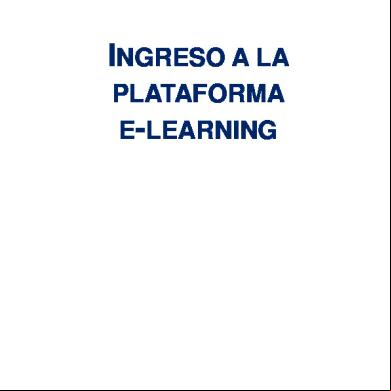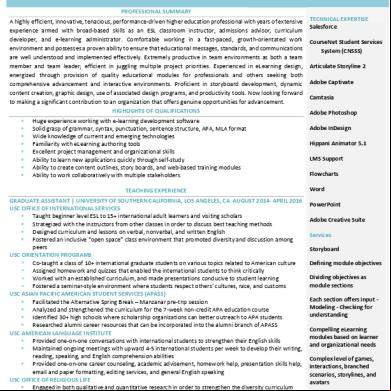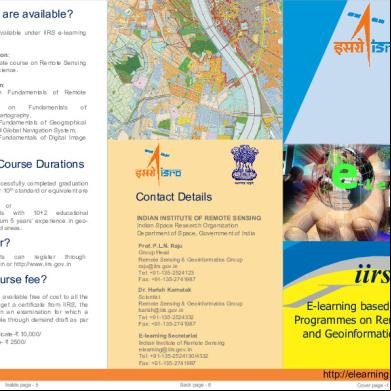Imi Elearning Factsheet Light Vehicle 7153a
This document was ed by and they confirmed that they have the permission to share it. If you are author or own the copyright of this book, please report to us by using this report form. Report 3i3n4
Overview 26281t
& View Imi Elearning Factsheet Light Vehicle as PDF for free.
More details 6y5l6z
- Words: 2,310
- Pages: 20
A step-by-step guide to ePortfolio for ePortfolio Champions (EP)
Sign in to IMI Awards ePortfolio using your unique ID & which you will be sent via email from [email protected] The link to ePortfolio is: http://eportfolio.imiawards.org.uk/epca/
Index (click links to move to section) General overview of ePortfolio Champion home page Allocating Candidates and status Allocate candidates Report of ed candidate status (Linked assessors and activation status) My Assessors View Assessors linked to my centre Change Assessors (allocate to different candidate) View individual Assessor details My Internal Verifiers (IVs) View IVs linked to my centre Change IVs (allocate to different Assessor) View individual IV details Track Progress Homepage charts Progress by assessor groups Progress by IV (still under development) View Candidate portfolio Other Features Communications Events My Tasks Resource Library Sub Assess (only applicable to some centres)
If you need more help with ePortfolio, [email protected].
Page | 1
ePortfolio Champion home page The primary role of the ePortfolio Champion is to assign candidate to Assessor and IVs in the system, but they also have access to many of the features in the system for viewing and tracking progress of candidates and staff who have access to the system. Below is a screen you will see when you first sign into the system (the charts will be blank until you begin linking candidates). Along the top are menu navigations, the main one where you will be activating candidates is under the centre champion menu. The charts (once candidates are activated), provide you with a visual tracking of assessors at your centre and how they are progressing with their candidates.
By clicking on a particular assessor in the first bar, you can access to their groups and them individual candidates within that group (see below)
Page | 2
Communication The second tab on the homepage is Communication. From here, you can send messages to Internal Verifiers (IVs), Assessors and Candidates (select from the drop-down menu). If you would like to send a message to all candidates or all IVs or all assessors, check the send to all box. If you would like to send a message to a group, enter the names into the field next to Select Candidates From List. Type your message and click Send Message.
You can review communication received from others by clicking on the incoming message link on the top of the page. It will indicate with a number if you have new messages. Note: Some of the message you receive will be automated when changes are made to the candidates details, either by the candidates themselves or by the assessors.
Page | 3
The third tab on the homepage is where your Sent Items will appear. You can view (1) the type of message (candidate, assessor, IV) (2) who the message was sent to (3) the content of the message (4) the date the message was sent – much like a standard email.
I On the homepage, the fifth tab is Events. To create an event, you will need to enter the following information: what when where brief description to click save.
The sixth tab on the homepage is My Tasks. This is where you can create your own task list. To create a task you will need to enter the following information: name of the task brief description of the task task completion date to click save.
Page | 4
Activating Candidates Menu: Centre Champion > Activate Candidates Activate Candidates. This is where you will allocate candidates to an assessor or IV. Clicking Activate Candidates will take us to this page where you will find a list of all the qualifications candidates are ed on. The number of candidates ed on each qualification is written beside the qualification in brackets, like this (8).
Clicking on a qualification will load the details of all the candidates ed on that qualification awaiting allocation. Select the candidate(s) to be allocated using the check boxes and use the radio buttons to select an assessor and an IV. When you have made your selections, click Activate Selected Candidate.
Page | 5
Once candidates have been allocated to the assessor(s) and IV, they will automatically be sent a message. Once the assessor has received this message, they can to activate the candidate.
Hello Firstname Surname,
You have been allocated the following candidate(s) by your centre ePortfolio champion Candidate No.
Candidate Name
Qualification No.
15080111
Katie Testing73
500/9819/6
15090111
Leo Testing74
500/9818/4
To begin workflow you must first activate candidates in the IMI Awards ePortfolio system on the Assessor website.
You can use the above Assessor number as ID and or your own log-in details if you have changed them in the system.
Click here to log on the IMI Awards Assessor ePortfolio website
View Progress There are several ways to view and track progress, you can see how to do them from the homepage charts, the screens below will show how you can use the reports menu to view progress.
Page | 6
You can click the blue hyperlinks to drill down to assessor groups, candidates right down to view the tasks
The page will look like this. Clicking on Task Progress will take you to assessment level
View Candidate Portfolio Menu: Reports > View Candidate Portfolio This allows you to view the full portfolio of each candidate.
Page | 7
Clicking View Portfolio will take you this page. You can search for a candidate by entering all, or part of, their name into the search box. ePortfolio allows you to search by first name, surname or candidate number. Clicking search will bring up any matching candidates details in a pop-up window (see below). Select a candidate by clicking on their unique candidate number.
When you have selected a candidate, their progress will be displayed like this:
Clicking on the green VRQ bar graph (or any of the qualification types) will take you to the page below. Another bar graph will be displayed and may have more than one VRQ if the candidate is ed (and activated) for more than one. Click on a qualification bar to go to the next, more detailed level
Clicking a qualification will display the unit progress details for that qualification. Note: Where units are linked to an online assessment, they will only show as partially ed until the online assessment is complete, it will then go to 100% for that unit (24 hours after the online assessment ed).
Page | 8
Clicking on a unit bar will show the detailed assessment level information of that specific unit. Clicking View Assessment will open the candidate filled assessment.
Page | 9
Resource Library Menu: Center Champion > Resource Library Resource Library This allows you to view the Resource Library and create your own resources.
Clicking Resource Library will take you to the page below (general tab selected). To look for a resource you can search by qualification, unit, assessment or general. IMI Awards will resources for all centres to use, some are teaching materials supplied by various eLearning suppliers, but you can also your own resources.
You can also Add a New Resource. Click this button to add files to the existing library. You can add a resource under a qualification, unit or assessment (click the corresponding tab). To add a resource: Enter a name and description. Tick the appropriate checkbox(es). Only candidates, assessors, EVs and centres that are allocated to that particular qualification, unit or assessment will be able to view the resource. document(s). Use the browse button to search for and the file. To more than one document per resource click add. If you make a mistake, click delete to remove the resource. For each document you will need to include the URL as a reference. Once all the resource details have been entered, and document(s) have been ed click save.
Page | 10
Edit / Delete Resource Library you can edit and delete resources by clicking on the buttons. Resources can only be deleted by the person who originally ed the resource to the library.
Block / Unblock Candidates Menu: Center Champion > Block / Unblock This allows you to block or unblock a candidate, they will not be able to access their ePortfolio . For example, this will block a candidate from accessing the system if they are misusing it.
Page | 11
Clicking on Block / Unblock will take you to this page. On the left hand side of the screen are the names of the assessors. Click the corresponding Block / Unblock button.
Add Sub Assessor Only some centres will have a requirement to use this facility. It allows the ePortfolio Champion to create a relationship with assessors at another centre where they will be involved in workflow for candidates. Note: IMI Awards have to create links on their main database before this element will work in the ePortfolio system. If you have sub contract relationships with other providers you will need to IMI Awards.
To add a sub assessor: Select the appropriate radio button: Qualification / Unit / Assessment. Enter the name of the qualification / unit / assessment, click search. Using the drop-down menu, select the assessor who requires sub assessor assistance. Enter the sub assessor’s PIN, click search. The assessor’s name will appear in the next field. Once the sub assessor has been selected, their email address will be displayed here. Allow Candidate Activation Checking this box allows the sub assessor to activate candidates and assessments. Allow Evaluation Checking this box allows the sub assessor to evaluate candidate assessments. This box is checked by default. Enter a From Date and To Date (you need to enter a set time period in which they will be working). Click Search and Add Candidate to select a candidate(s) to be added under the sub assessor.
Page | 12
When all the data is entered, the Add Sub Assessor page will look like this. Click Save Sub Assessor.
The sub assessor’s details will now be displayed at the bottom of the screen. You can edit or delete an assessor by pressing the appropriate icons on the right hand side of the screen.
Page | 13
This is a shot of the assessor’s screen. Once a sub assessor is saved, the assigned tasks will move from the assessor to the sub assessor. You will notice that the sub assessors name is against the appropriate tasks.
Change Assessor Menu: Manage Centre Personnel > Change Assessor This allows you to transfer candidates from one assessor to another.
Clicking Change Assessor will take you to this page. Using the Search and Select and radio buttons, select the assessor from Centre Personnel and Select Qualification using the drop-down menu. To select a candidate(s) to be transferred, check the box next to their name. If you are transferring all candidates to another assessor, check the Select All box. To transfer the candidate(s), click Change Assessor.
Page | 14
View Assessor Details Menu: Manage Centre Personnel > View Assessor Details This is where you will find Assessors’ details. Note: details are linked to the IMI Awards database, if they are not correct you need to IMI Awards to advise us of changes.
Clicking View Assessor Details will take you to this page. By default it will display all the assessors but you can search for one using a PIN, first name or surname, and clicking Search Assessor. Clicking Show Details allows you to view the assessor’s details.
Page | 15
The assessor’s details will appear in a pop-up window.
Change IV Menu: Manage Centre Personnel > Change IV This allows you to transfer candidates from one IV to another.
Clicking Change IV will take you to this page. Using the Search and Select and radio buttons, select the IV from the Internal Verifier box and Select Qualification using the drop-down menu. To select a candidate(s) to be transferred, check the box next to their name. If you are transferring all candidates to another assessor, check the Select All box. To transfer the candidate(s), click Change IV.
Page | 16
View IV Details Menu: Manage Centre Personnel > View IV Details This section allows you to view internal verifiers’ details. Note: details are linked to the IMI Awards database, if they are not correct you need to IMI Awards to advise us of changes.
Clicking View IV Details will take you to this page. By default it will display all the internal verifiers but you can search for one using a PIN, first name or surname, and clicking Search IV. Clicking Show Details allows you to view the internal verifier’s details.
Page | 17
The IV’s details will appear in a pop-up window.
My Assessors Menu: Manage Centre Personnel > My Assessors This page lists the assessors in relation to the qualification(s) they are associated with.
Clicking on My Assessors takes you to this page. Select a qualification from the drop-down menu to view the details of the assessors associated with that particular qualification.
Page | 18
My IVs Menu: Manage Centre Personnel > My IVs This page lists the IVs in relation to the qualification(s) they are associated with.
Clicking My IVs takes to you to this page. Select a qualification from the drop-down menu to view the details of the IVs associated with that particular qualification.
Page | 19
ed Candidates Status Menu: Reports > ed Candidates Status
Clicking ed Candidates Status will take you to this page. You can filter candidates by: candidate PIN, candidate first name, candidate surname, assessor PIN, assessor first name, assessor surname or qualification number. Click Search Details.
Searching by Candidate Number will display these columns. Candidate Name Group Name Qualification Status Sub Assessor name This is what the report will look like.
Page | 20
Sign in to IMI Awards ePortfolio using your unique ID & which you will be sent via email from [email protected] The link to ePortfolio is: http://eportfolio.imiawards.org.uk/epca/
Index (click links to move to section) General overview of ePortfolio Champion home page Allocating Candidates and status Allocate candidates Report of ed candidate status (Linked assessors and activation status) My Assessors View Assessors linked to my centre Change Assessors (allocate to different candidate) View individual Assessor details My Internal Verifiers (IVs) View IVs linked to my centre Change IVs (allocate to different Assessor) View individual IV details Track Progress Homepage charts Progress by assessor groups Progress by IV (still under development) View Candidate portfolio Other Features Communications Events My Tasks Resource Library Sub Assess (only applicable to some centres)
If you need more help with ePortfolio, [email protected].
Page | 1
ePortfolio Champion home page The primary role of the ePortfolio Champion is to assign candidate to Assessor and IVs in the system, but they also have access to many of the features in the system for viewing and tracking progress of candidates and staff who have access to the system. Below is a screen you will see when you first sign into the system (the charts will be blank until you begin linking candidates). Along the top are menu navigations, the main one where you will be activating candidates is under the centre champion menu. The charts (once candidates are activated), provide you with a visual tracking of assessors at your centre and how they are progressing with their candidates.
By clicking on a particular assessor in the first bar, you can access to their groups and them individual candidates within that group (see below)
Page | 2
Communication The second tab on the homepage is Communication. From here, you can send messages to Internal Verifiers (IVs), Assessors and Candidates (select from the drop-down menu). If you would like to send a message to all candidates or all IVs or all assessors, check the send to all box. If you would like to send a message to a group, enter the names into the field next to Select Candidates From List. Type your message and click Send Message.
You can review communication received from others by clicking on the incoming message link on the top of the page. It will indicate with a number if you have new messages. Note: Some of the message you receive will be automated when changes are made to the candidates details, either by the candidates themselves or by the assessors.
Page | 3
The third tab on the homepage is where your Sent Items will appear. You can view (1) the type of message (candidate, assessor, IV) (2) who the message was sent to (3) the content of the message (4) the date the message was sent – much like a standard email.
I On the homepage, the fifth tab is Events. To create an event, you will need to enter the following information: what when where brief description to click save.
The sixth tab on the homepage is My Tasks. This is where you can create your own task list. To create a task you will need to enter the following information: name of the task brief description of the task task completion date to click save.
Page | 4
Activating Candidates Menu: Centre Champion > Activate Candidates Activate Candidates. This is where you will allocate candidates to an assessor or IV. Clicking Activate Candidates will take us to this page where you will find a list of all the qualifications candidates are ed on. The number of candidates ed on each qualification is written beside the qualification in brackets, like this (8).
Clicking on a qualification will load the details of all the candidates ed on that qualification awaiting allocation. Select the candidate(s) to be allocated using the check boxes and use the radio buttons to select an assessor and an IV. When you have made your selections, click Activate Selected Candidate.
Page | 5
Once candidates have been allocated to the assessor(s) and IV, they will automatically be sent a message. Once the assessor has received this message, they can to activate the candidate.
Hello Firstname Surname,
You have been allocated the following candidate(s) by your centre ePortfolio champion Candidate No.
Candidate Name
Qualification No.
15080111
Katie Testing73
500/9819/6
15090111
Leo Testing74
500/9818/4
To begin workflow you must first activate candidates in the IMI Awards ePortfolio system on the Assessor website.
You can use the above Assessor number as ID and or your own log-in details if you have changed them in the system.
Click here to log on the IMI Awards Assessor ePortfolio website
View Progress There are several ways to view and track progress, you can see how to do them from the homepage charts, the screens below will show how you can use the reports menu to view progress.
Page | 6
You can click the blue hyperlinks to drill down to assessor groups, candidates right down to view the tasks
The page will look like this. Clicking on Task Progress will take you to assessment level
View Candidate Portfolio Menu: Reports > View Candidate Portfolio This allows you to view the full portfolio of each candidate.
Page | 7
Clicking View Portfolio will take you this page. You can search for a candidate by entering all, or part of, their name into the search box. ePortfolio allows you to search by first name, surname or candidate number. Clicking search will bring up any matching candidates details in a pop-up window (see below). Select a candidate by clicking on their unique candidate number.
When you have selected a candidate, their progress will be displayed like this:
Clicking on the green VRQ bar graph (or any of the qualification types) will take you to the page below. Another bar graph will be displayed and may have more than one VRQ if the candidate is ed (and activated) for more than one. Click on a qualification bar to go to the next, more detailed level
Clicking a qualification will display the unit progress details for that qualification. Note: Where units are linked to an online assessment, they will only show as partially ed until the online assessment is complete, it will then go to 100% for that unit (24 hours after the online assessment ed).
Page | 8
Clicking on a unit bar will show the detailed assessment level information of that specific unit. Clicking View Assessment will open the candidate filled assessment.
Page | 9
Resource Library Menu: Center Champion > Resource Library Resource Library This allows you to view the Resource Library and create your own resources.
Clicking Resource Library will take you to the page below (general tab selected). To look for a resource you can search by qualification, unit, assessment or general. IMI Awards will resources for all centres to use, some are teaching materials supplied by various eLearning suppliers, but you can also your own resources.
You can also Add a New Resource. Click this button to add files to the existing library. You can add a resource under a qualification, unit or assessment (click the corresponding tab). To add a resource: Enter a name and description. Tick the appropriate checkbox(es). Only candidates, assessors, EVs and centres that are allocated to that particular qualification, unit or assessment will be able to view the resource. document(s). Use the browse button to search for and the file. To more than one document per resource click add. If you make a mistake, click delete to remove the resource. For each document you will need to include the URL as a reference. Once all the resource details have been entered, and document(s) have been ed click save.
Page | 10
Edit / Delete Resource Library you can edit and delete resources by clicking on the buttons. Resources can only be deleted by the person who originally ed the resource to the library.
Block / Unblock Candidates Menu: Center Champion > Block / Unblock This allows you to block or unblock a candidate, they will not be able to access their ePortfolio . For example, this will block a candidate from accessing the system if they are misusing it.
Page | 11
Clicking on Block / Unblock will take you to this page. On the left hand side of the screen are the names of the assessors. Click the corresponding Block / Unblock button.
Add Sub Assessor Only some centres will have a requirement to use this facility. It allows the ePortfolio Champion to create a relationship with assessors at another centre where they will be involved in workflow for candidates. Note: IMI Awards have to create links on their main database before this element will work in the ePortfolio system. If you have sub contract relationships with other providers you will need to IMI Awards.
To add a sub assessor: Select the appropriate radio button: Qualification / Unit / Assessment. Enter the name of the qualification / unit / assessment, click search. Using the drop-down menu, select the assessor who requires sub assessor assistance. Enter the sub assessor’s PIN, click search. The assessor’s name will appear in the next field. Once the sub assessor has been selected, their email address will be displayed here. Allow Candidate Activation Checking this box allows the sub assessor to activate candidates and assessments. Allow Evaluation Checking this box allows the sub assessor to evaluate candidate assessments. This box is checked by default. Enter a From Date and To Date (you need to enter a set time period in which they will be working). Click Search and Add Candidate to select a candidate(s) to be added under the sub assessor.
Page | 12
When all the data is entered, the Add Sub Assessor page will look like this. Click Save Sub Assessor.
The sub assessor’s details will now be displayed at the bottom of the screen. You can edit or delete an assessor by pressing the appropriate icons on the right hand side of the screen.
Page | 13
This is a shot of the assessor’s screen. Once a sub assessor is saved, the assigned tasks will move from the assessor to the sub assessor. You will notice that the sub assessors name is against the appropriate tasks.
Change Assessor Menu: Manage Centre Personnel > Change Assessor This allows you to transfer candidates from one assessor to another.
Clicking Change Assessor will take you to this page. Using the Search and Select and radio buttons, select the assessor from Centre Personnel and Select Qualification using the drop-down menu. To select a candidate(s) to be transferred, check the box next to their name. If you are transferring all candidates to another assessor, check the Select All box. To transfer the candidate(s), click Change Assessor.
Page | 14
View Assessor Details Menu: Manage Centre Personnel > View Assessor Details This is where you will find Assessors’ details. Note: details are linked to the IMI Awards database, if they are not correct you need to IMI Awards to advise us of changes.
Clicking View Assessor Details will take you to this page. By default it will display all the assessors but you can search for one using a PIN, first name or surname, and clicking Search Assessor. Clicking Show Details allows you to view the assessor’s details.
Page | 15
The assessor’s details will appear in a pop-up window.
Change IV Menu: Manage Centre Personnel > Change IV This allows you to transfer candidates from one IV to another.
Clicking Change IV will take you to this page. Using the Search and Select and radio buttons, select the IV from the Internal Verifier box and Select Qualification using the drop-down menu. To select a candidate(s) to be transferred, check the box next to their name. If you are transferring all candidates to another assessor, check the Select All box. To transfer the candidate(s), click Change IV.
Page | 16
View IV Details Menu: Manage Centre Personnel > View IV Details This section allows you to view internal verifiers’ details. Note: details are linked to the IMI Awards database, if they are not correct you need to IMI Awards to advise us of changes.
Clicking View IV Details will take you to this page. By default it will display all the internal verifiers but you can search for one using a PIN, first name or surname, and clicking Search IV. Clicking Show Details allows you to view the internal verifier’s details.
Page | 17
The IV’s details will appear in a pop-up window.
My Assessors Menu: Manage Centre Personnel > My Assessors This page lists the assessors in relation to the qualification(s) they are associated with.
Clicking on My Assessors takes you to this page. Select a qualification from the drop-down menu to view the details of the assessors associated with that particular qualification.
Page | 18
My IVs Menu: Manage Centre Personnel > My IVs This page lists the IVs in relation to the qualification(s) they are associated with.
Clicking My IVs takes to you to this page. Select a qualification from the drop-down menu to view the details of the IVs associated with that particular qualification.
Page | 19
ed Candidates Status Menu: Reports > ed Candidates Status
Clicking ed Candidates Status will take you to this page. You can filter candidates by: candidate PIN, candidate first name, candidate surname, assessor PIN, assessor first name, assessor surname or qualification number. Click Search Details.
Searching by Candidate Number will display these columns. Candidate Name Group Name Qualification Status Sub Assessor name This is what the report will look like.
Page | 20