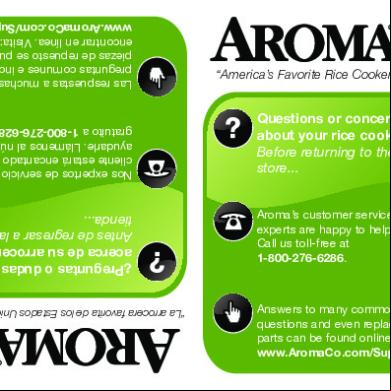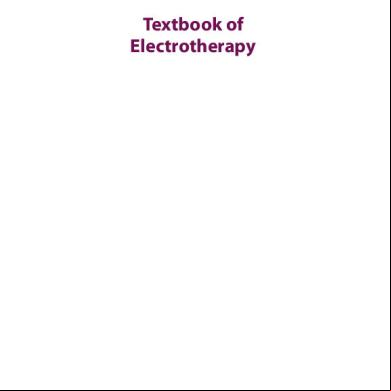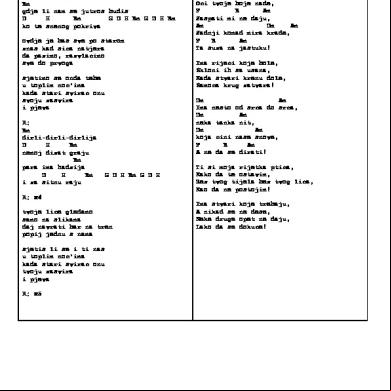Instructions For Hostpoint 2n722m
This document was ed by and they confirmed that they have the permission to share it. If you are author or own the copyright of this book, please report to us by using this report form. Report 3i3n4
Overview 26281t
& View Instructions For Hostpoint as PDF for free.
More details 6y5l6z
- Words: 10,047
- Pages: 44
INSTRUCTIONS FOR USE
Your Hostpoint Control
Version 1.1 /December 2007
This documentation tells you which functions you will find where and how to use them. You can always call up the latest version of this documentation from your Hostpoint Control under «» -> «Manual». We recommend that you take a little time to read through this documentation at leisure and to work your way through the first steps in your Hostpoint Control , following the examples that are given. Afterwards, you will then be able to configure your server to suit your needs without being faced with any major problems or questions.
Contents 1. into your Hostpoint Control 2. The startup page 3. The «Domains» menu item 3a. Adding domain names 3b. Deleting domain names 4. The «E-mails» menu item 4a. E-mails 4a1. Create an e-mail address 4a2. Create a new e-mail 4a2a. Spambox 4a3. Create new forwarding e-mail address 4a4. Create a new e-mail with forwarding 4a4a. Spambox 4a5. Edit e-mail 4a5a. Assign autoresponder 4a5b. Set spam scanner 4a5c. Edit forwarding 4a6. „Spamscanner“ professional tool 4a7. „Please select your type“ professional tool 4a8. „Edit selected“ professional tool 4a9. „Delete selected“ professional tool 4b. Autoresponder 4b1. Create an autoresponder template 4b2. Assign autoresponder template 4b3. Delete autoresponder template 4c. Mailinglists 4c1. Create mailinglist 4c2. Edit mailinglist 4c3. Delete mailinglist 5. The «Websites» menu item 5a. Websites 5a1. Statistics 5a2. Webserver logs 5a3. Remove websites 5b. web-o-mat 5c. Applications 5c1. Always available applications 5c1a. Counter 5c1b. Banner rotation 5c1c. Set up form mailer 5c1d. Edit always available applications 5c1e. Delete always available applications 5d. Extras 6. The «Databases» menu item 6a1. Set up new database 6b. Database 7. The «Explorer» menu item 7a. Explorer 7a1. Websettings 7a1a. protection 7a1b. Apache Handler and MIME types 7a1c. Error documents
7a2. Add to clipboard 7a3. Rename/Delete 8. The «» menu item 8a. Customer 8b. FTP s 8b1. Create a -protected FTP with read and write access permissions 8b2. Create an anonymous FTP without a and with read only Access permissions 8c. Change 8d. Backup manager 8e. Cronjob manager 8f. Preferences 9. The «» menu item 9a. code 9b. centre 9c. Instructions Annex A. General information 1. Name servers 2. Set up an e-mail address in your e-mail program 3. Webmail
1. into your Hostpoint Control
You will find the at https://.hostpoint.ch Enter your name there, together with the that you received with the contract. Select your language and click on «».
2. The startup page The startup page contains information about your server together with current messages in which we inform you about key matters.
In addition, in the top section, you will find the following menu items which are explained in detail below:
Domains This menu item gives you access to functions for adding domain names and a subdomain to your server, or for deleting these. E-mails You can use this menu item to create, modify and delete e-mail addresses. You can also configure the spam and virus scanner, set up the autoresponder and ister mailing lists. Websites This menu item provides you with access to functions for creating a website from a domain name. You will also find the web-o-mat and other applications here, which you can install at the click of a button. Databases This menu option takes you to the full range of istration facilities for your databases. Explorer The Explorer gives you direct access to the data on your server, in precisely the same way as on your PC at home. This menu item is for functions associated with your server, such as for changing the , creating FTP s, or modifying the settings for Cronjobs and your Hostpoint Control to suit your wishes. This menu offers you help with your server. Home//Abmelden The «Home» menu item takes you to the startup page, while «» takes you to the Hostpoint Centre, and «Logoff» is for quitting the Hostpoint Control .
3. The «Domains» menu item If you click on the «Domains» menu item, a submenu will appear on the left. This contains a «Domains» menu item once again. If you click on this, the Domains Overview will open on the right (this will also happen automatically if you click on the «Domains» menu item at the top).
3a. Adding domain names You can add further domain names to your server here. To do this, click on «Add a domain» on the bottom right. This will take you to a page where you can enter your domain names. Then click on «Continue >».
The Hostpoint Control now asks you whether what you have entered is correct. If this is not the case, you can correct your input by clicking on «< Back». If everything is OK, you should click on «Finish». The Hostpoint Control will now confirm that the domain name has been added to your server. If you are already familiar with this procedure, you can now go straight to the menu items «Create website» and «Create e-mail». Click on «Back to overview» and you will see the domain names that you have just entered in the overview. You can then follow this same procedure and enter all the domain names that you need on your server at the moment – and, of course, those you will need at some time in the future too. If you take a closer look at the list, you will see the Status information box in the top right, next to your domain name, and, below this, a message next to your domain name. What does this mean? Domain points to your server This means that, the name server entries for your domain names have already been entered on our name server. You are not required to take any further action.
Domain does not point to your server This means that the name server entries for your domain name have not yet been entered in our name server. You must your domain registrar to do this for you. What this precisely involves is set out in the Annex.
Please note that your domain name will only work if the status „Domain points to your server” is displayed. This is also highlighted (in yellow) and followed by an exclamation mark. To obtain further information on your domain name, you can click on «Whois». There you will find certain items of information from the data that is held on your domain name. You have now added your domain name to your server and the domain points to your server. You would now, however, like to add a number of subdomains. What are subdomains? Let us assume that you have used your surname as your domain name, e.g. meier.ch. You would now like to set up a separate domain name for each family member, i.e. peter.meier.ch for yourself, maria.meier.ch for your wife and stefan.meier.ch for your son. To do this, go to Actions in the overview to the right of your domain name and click on «Create a subdomain». Now enter the first name of peter (all in lower-case letters) and click on «Create». The overview will now appear again, with a triangle next to your domain name. Click on this, and you will already see the first subdomain peter.meier.ch. Follow this same procedure for each of the subdomains. You can create subdomains at any time for all the domain names that you add to your server.
After you have made all the necessary entries, when you enter your domain name in your browser, e.g. www.meier.ch or the subdomain peter.meier.ch, you will see that no website appears. The next step thus involves creating a website for these domains. How this is done is explained in Section 5a.
Deleting domain names Selecting the «Delete» option for domain names or subdomains allows you to delete either of these. To avoid domain names or subdomains being deleted unintentionally, a popup window appears, prompting you to type in the word yes. If you wish to delete the domain name or the subdomain, you should enter yes and click on «OK». The overview will be updated, and you will see that the domain name or the subdomain no longer exists.
If a domain name has subdomains, you cannot delete the domain name without first deleting all the subdomains.
4. The «E-mails» menu item If you click on the «E-mails» menu item, a submenu will open on the left. There you will find an «E-mails» menu item again, together with the additional menu items of «Autoresponder» and «Mailing lists». 4a. E-mails If you click on the «E-mails» menu item, the e-mail overview will open on the right (this will also happen automatically if you click on the «E-mails» menu item at the top). If you have a new server, there will be no e-mail addresses in the list yet and you should enter your e-mail addresses here.
4a1. Create an e-mail address Click on the «Create an e-mail address» command at the bottom right – either on the command next to your domain name, which will allow you to create e-mail addresses just for this domain name, or on the command right at the end, which will allow you to select the domain name during a subsequent step. The Hostpoint Control now asks you which functions the e-mail address that you are creating is to have.
4a2. Create a new e-mail Here you can create an e-mail address such as [email protected]. The e-mails received at this address are then saved on your server, and you can call them up with your e-mail program (Outlook, Thunderbird, etc). Select «Create new e-mail » and click on «Continue >». You should then enter the desired e-mail address, e.g. peter. You can select the domain name after the @ if you have entered more than one domain name. If you have only entered one domain name, then this will be shown automatically and you cannot make a choice. Now go to the «» box. Enter a secure , comprising at least five letters and one number. Repeat the again in the «Confirm » box. Then go to the «EMail quota» box. This is where you enter the size of the , or the memory
space that you wish to allocate to it. We recommend 50 MB as the default. You can adapt this figure to suit your requirements.
When you have completed all these steps, click on «Continue >». You will now see the spam scanner settings. The spam scanner is activated as the default. If you do not wish to use the spam scanner you should deactivate it by clicking on the small square with the tick inside it. You deactivate the spam scanner at your own risk! We recommend you not to deactivate the spam scanner, since you will otherwise have to contend with a constant flood of pointless emails every day.
4a2a. Spambox Proceed to the «Activate spambox» box. The spambox is similarly activated as the default. This means that all the e-mails that our spam scanner has rated as spam will not be delivered to you but will be put in a separate folder instead. This has the advantage that you are no longer confronted with annoying spam e-mails any more. If you call up your e-mail via IMAP, however, you have the opportunity to subscribe to the spambox (you will find the instructions for subscribing to folders in the Help function of your e-mail program). You can then see which e-mails have been allocated spam status. If you deactivate this function, the e-mails will continue to be scanned and marked as spam, where appropriate. You will then receive these e-mails, marked as spam, in your e-mail , however, and will have to delete them manually.
The next menu item – «Delete e-mails in spambox after X days» – is connected to the spambox. If you have activated the spambox, you can use this item to select the interval at which spam e-mails are to be regularly deleted from the spambox. Spam e-mails are saved for a maximum of one week. After you have configured the spam scanner settings to suit your requirements, you should click on «Finish». You will then be given confirmation that your e-mail address has been created, and you will immediately see the information that you need for setting up your e-mail address in your e-mail program. The easiest approach is to print out this page. You should now click on «Overview». Your domain name will appear with a triangle in front of it. Click on the triangle, and the e-mail address you have just created will be displayed. You can then create all the e-mail addresses that you require either now or at some stage in the future.
4a3. Create new forwarding e-mail address Here you can create an e-mail address, e.g. [email protected] – in other words, an external e-mail address.
You can also forward e-mails internally, however. Example: you would like to have the e-mail address [email protected] e-mail . Once you have entered the e-mail address, you should click on «Continue >» and you will receive confirmation that the forwarding has been set up. Click on «Overview» and then on the triangle in front of your domain name. You will now see the e-mail address that has just been compiled. You can set up all the forwarding e-mail addresses that you need either now or at some time in the future.
4a4. Create a new e-mail with forwarding This is a combination of the options described above. This function is useful if you don’t always have time to read and reply to incoming e-mails and would thus like someone else to do this for you. You can receive the mails at [email protected] – will receive important e-mails too, which she can then read and answer. Select «Create new e-mail with redirect» and click on «Continue >». You should now enter the desired e-mail address, e.g. familie. You can select the domain name after the @ if you have entered more than one domain name. If you have only entered one domain name, then this will be shown automatically and you cannot make a choice. Now go to the «» box. Enter a secure there, comprising at least five letters and one number. Repeat the again in the «Confirm » box. Then go to the «E-Mail quota» box. This is where you enter the size of the , or the memory space that you wish to allocate to it. We recommend 50 MB as the default. You can adapt this figure to suit your requirements. When you have completed all these steps, click on «Continue >».
Now go to the «Redirect to” box and enter the e-mail address that the e-mails are to be forwarded to, in our case [email protected], and then click on «Continue >». You will now see the spam scanner settings. The spam scanner is activated as the default. If you do not wish to use the spam scanner you should deactivate it by clicking on the small square with the tick inside it. You deactivate the spam scanner at your own risk! We recommend you not to deactivate the spam scanner, since you will otherwise have to contend with a constant flood of pointless emails every day.
4a4a. Spambox Proceed to the «Activate spambox» box. The spambox is similarly activated as the default. This means that all the e-mails that our spam scanner has rated as spam will not be delivered to you but will be put in a separate folder. This has the advantage that you will no longer be confronted with annoying spam e-mails any more. If you call up your e-mail via IMAP, however, you have the opportunity to subscribe to the spambox (you will find the instructions for subscribing to folders in the Help function of your e-mail program). You can then see which e-mails have been allocated spam status. If you deactivate this function, the e-mails will continue to be scanned and marked as spam, where appropriate. You will then receive these e-mails, marked as spam, in your e-mail , however, and will have to delete them manually. The next menu item – «Delete e-mails in spambox after X days» – is connected to the spambox. If you have activated the spambox, you can use this item to select the interval at which spam e-mails are to be regularly deleted from the spambox. Spam e-mails are saved for a maximum of one week. After you have configured the spam scanner settings to suit your requirements, you should click on «Finish». You will then be given confirmation that your e-mail address has been created, and you will immediately see the information that you need for setting up your e-mail address in your e-mail program. The easiest approach is to print out this page.
Click on «Overview» and then on the triangle in front of your domain name. You will then see the e-mail address that has just been created. You can then create all the e-mail addresses that you require either now or at some stage in the future.
4a5. Edit e-mail You will now see the three e-mail addresses that you have created in the Overview. Click on «Edit» for [email protected] or for one of the e-mail addresses you have created for yourself that is a straightforward e-mail (not a forwarding e-mail address and not an e-mail with forwarding). A page with three tabs: « settings», «Assign autoresponder» and «Spamscanner» will appear.
Under « settings», you can change the and the quota (memory space). To ensure that the changes are saved, you should click on «Apply» or «Save».
4a5a. Assign autoresponder Under «Assign Autoresponder» you can set up a predefined autoresponder. The instructions for setting up an autoresponder may be found in section 4b. Click on the «Use Autoresponder» box, and the selection further down will be activated. In the «Autoresponder» box, you can select one of the autoresponders that you have predefined. In our example, this is Holidays. In the «Activate from» box, you should enter the date and time as of when the autoresponder is to operate. To do this, click on the «...» button and select the date and time. Then do the same for the «Until» box, entering the date and time at which the autoresponder is to switch off again. Finally, you should enter the name of the sender in the «Identity» box. In most cases, this will be the holder of the e-mail – in our case Peter Meier. You should then save the configuration and changes by clicking on either «Apply» or «Save».
4a5b. Set spam scanner Under «Spamscanner», you can set the spam scanner configuration in the same way as described under «Create a new e-mail ». You can also define the score to suit your requirements in the main settings for the spam scanner. You will find a detailed description on how to do this directly inside the Hostpoint Control . The blacklist and the whitelist are available as additional configuration options.
How do blacklists and whitelists work? Just image that, even though you have activated the spam scanner, you constantly receive spam from a specific e-mail address that the scanner does not eliminate. Let’s call this e-mail address [email protected]. To ensure that this e-mail address is also recognised as
spam, you should enter it in the box entitled «New blacklist E-Mail address» and click on «Add». After this, you will see that this e-mail address is listed and is marked as spam by the spam scanner.
The whitelist functions in precisely the same way but the other way round. Your spam scanner – for whatever reason – marks e-mails from your friend as spam, and you don’t receive them, or have to spend time retrieving them from the spam box. Let us call this e-mail address [email protected]. To make sure that this e-mail address is no longer marked as spam, you should enter it in the box entitled «New whitelist E-Mail address» and click on «Add». Here too, you will then see that this e-mail address is listed and is no longer marked as spam by the spam scanner. You can add or delete further e-mail addresses at any time, as required. To ensure that the configuration and the changes are saved, you should click on either «Apply» or «Save».
4a5c. Edit forwarding Now go back to the overview and click on «Edit» next to [email protected] or next to one of the e-mail addresses that you have created, which is simply a forwarding e-mail address. A page with the «Redirect» tab will appear. Why? Since this is simply a forwarding operation, and the e-mails do not have to be saved on your computer, you do not need to configure any other settings. This is done at the recipient address. You can edit forwarding operations here. In other words, you can add or delete forwarding operations. To ensure that the configuration and the changes are saved, you should click on either «Apply» or «Save».
Now go back to the overview and click on «Edit» next to [email protected] or next to one of the e-mail s with forwarding that you have created. A page with all the tabs will appear: « settings», «Assign autoresponder», «Spamscanner» and «Redirect». You can configure these s in the same way as described above for the other s. To ensure that the configuration and the changes are saved, you should click on either «Apply» or «Save».
4a6. «Spamscanner» professional tool You will find the «Spamscanner» professional tool under Actions after each domain name. This allows you to configure the spam scanners for all the e-mail addresses of a domain at once. Please note, however, that the changes affect all the e-mail s for a domain name and that all previous configurations will be overwritten.
4a7. «Please select your type» professional tool You will find the «Please select your type» professional tool for each e-mail , each forwarding e-mail address and each e-mail with forwarding under «Edit». You can use this tool to change an e-mail into a redirect or the other way round at a single click. This will save you a great deal of time if you have major changes to make. Please note, however, that when changes are made, the e-mails that have been saved will be irrevocably deleted!
4a8. «Edit selected» professional tool You will find the «Edit selected» professional tool at the bottom left of the e-mail overview. You can use this function to select all the e-mail addresses and configure them all at once in the manner set out above. Please note, however, that any changes affect all the selected e-mail s and all the previous configurations will be overwritten.
4a9. «Delete selected» professional tool You will find the «Delete selected» professional tool at the bottom left of the e-mail overview. You can use this function to select all the e-mail addresses that you would like to delete. This will save you a great deal of time if you have a large number of addresses to delete. Please note, however, that you will be prompted to confirm the deletion once only and not prior to deleting each individual e-mail address. After this, all the selected e-mail addresses and the e-mails saved for these will have been irrevocably deleted. The «Delete» function can be used to delete individual e-mail addresses. As a precaution against unintentional deletion, a popup window appears, prompting you to enter the word yes. If you wish to delete the e-mail address, enter yes and click on «OK». The overview will be updated and you will see that the e-mail address no longer exists. Caution: after deletion, the e-mail address and the e-mails saved for it will have been irrevocably deleted.
4b. Autoresponder Click on the «Autoresponder» menu item and you will see the Autoresponder Templates overview on the right. This list is still empty. You can now create an autoresponder. What is an autoresponder? An autoresponder is an automated reply-writer. In other words, if someone writes you an email and you will not have the opportunity to answer it for a while, you can set the autoresponder to do this for you. You determine the text of the autoresponder yourself.
4b1. Create an autoresponder template Click on the right on «Create an autoresponder template». Go to the «Template name» box and enter a name there, so that you know which autoresponder reply is involved. In our case, we are calling the autoresponder Holidays. In the «Subject:» box, you will see the code Re: %subject%. This means that the autoresponder will take over the subject line of the e-mail received and place a Re: in front of it. This is what your e-mail program does too when you send a reply to someone. It goes without saying that you can also define your own «Subject:» text. In the next box: «Send as HTML», you have the possibility of sending your answer as an HTML e-mail. If this function is not activated, your e-mail will be sent as pure text. In the next box, you can enter the text that the autoresponder is to send back. In our case, we have written the following, by way of example: I am on holiday from xx to xx and cannot read or reply to your email. I will deal with it as soon as I get back. Kind regards, Peter Meier
Now click on «Save» which will take you to the Overview. You will now see the autoresponder that you have created with the name Holidays.
4b2. Assign autoresponder template As you can see, this has not been allocated to an e-mail address. But as we learned under «E-Mails» previously, we can allocate an autoresponder to e-mail addresses. Go back to the e-mails and select one of them. Edit it and add the autoresponder to the e-mail address. Go back to the «Autoresponder templates» overview. If you have done everything correctly, you will now see that the address that you just selected is listed under «E-Mail addresses» together with the time for which the autoresponder is activated.
It goes without saying that you can edit the autoresponder template at any time. This is done in precisely the same way as for creating the autoresponder template.
4b3. Delete autoresponder template You can use the «Delete» function to delete individual autoresponder templates. As a precaution against unintentional deletion, a popup window appears, prompting you to enter the word yes. If you wish to delete the autoresponder template, enter yes and click on «OK». The overview will be updated and you will see that the autoresponder template no longer exists.
4c. Mailinglists Click on the «Mailinglists» menu item and you will see the Mailing Lists overview on the right. The list is still empty. You should now compile a mailing list. What is a mailing list? A mailing list offers a closed group of people the opportunity to exchange news in e-mail form. This exchange of news is always public within the group.
4c1. Create mailing list Click on «Create Mailinglist» on the right. Go to the «Listname» field and enter a name for the mailing list there, so that you can identify it. In our case we will select familymeier (you should use all lower-case letters). In the «Domain» box, you should select the domain name, if you have added several to your server. If you have only one domain name, you cannot make a selection. As the next step, you should enter a in the «» box (at least five letters and a number) and repeat this in the «Confirm » box. At the end, you should enter the e-mail address of the – the person responsible for the list. We will use [email protected]. Once you have filled out everything, you should click on «Save» and this will
take you to the overview. You will now see the mailing list that you have just compiled in the list.
4c2. Edit mailing list You can use the «Edit» function to configure your mailing list (you will find a detailed description in your mailing list). The «Change » function allows you to change the you selected when you first set up the mailing list
4c3. Delete mailing list You can use the «Delete» function to delete individual mailing lists. As a precaution against unintentional deletion, a popup window appears, prompting you to enter the word yes. If you wish to delete the mailing list, enter yes and click on «OK». The overview will be updated and you will see that the mailing list no longer exists.
5. The «Websites» menu item If you click on the «Websites» menu item, a submenu will open on the left. There you will find the «Websites» menu item again as well as the additional menu items of «web-o-mat», «Applications» and «Extras». 5a. Websites If you click on the «Websites» menu item, the websites overview will open on the right. (This will also happen automatically if you click on the «Websites» menu item at the top.) If you have entered a new domain name under «Domains», you now have to enter a website for this domain name. To do this, click on «Create a Website» on the right. A selection of all the domain names that you have entered under «Domains» will now appear. Select the domain name – in our case meier.ch – and leave the tick next to «The new website is also accessible by:». You should then click on «Continue >» and you will then see the document root. That is the name of the folder in which you will save your website files afterwards, e.g. index.html, etc. You can select a name of your choice but should make sure that it is meaningful for you and that you can find the folder rapidly and allocate it to the correct domain name. In our case, we have meier.ch. We leave this as it stands and click on «Continue >».
You will now receive confirmation that your website has been entered. You will also see how you can call up your website in the browser and, under „Document Root”, you can see the path for your FTP program so that you can now load your website data onto the server. The easiest approach is to print out this page. Click on «Finish» and this will take you back to the overview page.
You will now see the website that you have just set up – in our case meier.ch. You can follow this same procedure for each of the domain names that has been entered that requires its own website. This also applies to subdomains too. Alongside the „Website”, there are four commands listed under Actions. Click on «Edit», and a page with two tabs will open. Under «General» you can change the folder on your server in which you have saved your website data. This makes sense if, for instance, you have a website and have programmed a new version alongside it. In this case, you can switch to the new website very rapidly by specifying the new folder, e.g. meier-new. A new website will then immediately run on www.meier.ch. Under «Aliases», you can link further domain names to your website.
5a1. Statistics Click on «Statistics» and you will see the visitor statistics for your website. A detailed description is available in the statistics program which you can access by moving your mouse over the term that is highlighted in the corresponding colour.
5a2. Webserver logs Under «Logs», you will find the «Domlogs» tab, on the one hand. This contains the visitor statistics numbers in raw form. You can these and analyse them with a statistics program of your choice. Under «Errorlog», you will find potential error messages for your website that have been shown to visitors. If you have no error messages, nothing will be shown in the errorlog.
5a3. Remove websites You can use the «Delete» function to delete individual website entries. You will not be prompted to confirm whether you wish to delete the website – the entry will be deleted
straightaway. The folder with the website data, by contrast, will not be deleted. If you wish to delete this, you must do so manually by means of the FTP program.
5b. web-o-mat Click on the «web-o-mat» menu item, and the «web-o-mat” overview will open. You will now see the Limited version already, that you can use free of charge. To do this, click on «». The way the web-o-mat works is explained to you directly in the web-o-mat itself. Before using it, however, you should make a number of settings under «Manage». Under «Manage», you will firstly find information on your web-o-mat and, secondly, you can also specify what the web-o-mat website is to be called (the default is Standard). You should give the website a name, so that you always know which one is involved if you have more than one website on a server. You must then specify where the website that you compile with the web-o-mat is to be stored. You will find how to do this under «Websites». In our case, we would type meier.ch into the box, since this is the website we set up before. You can now start working with the web-o-mat!
Under «Up-/Downgrade» you can upgrade your free web-o-mat to a version that you have to pay for, which offers you more. It goes without saying that you can also downgrade a version that you have to pay for to a free version again. If you need more than one web-o-mat, you can add further versions that you have to pay for to your server under «Add a web-o-mat ». You can, of course, also delete a version that you have to pay for here.
5c. Applications Click on the «Applications» menu item, and the application overview will appear. The first thing you will see is the list of «Installed applications». This is empty to start with. You should thus first click on «Available applications” and then on the first triangle in front of „Name“. All the available applications that you can install will then open. The applications are divided up into groups but the installation is the same for all the different applications, however.
Click on «Install» to the right of the name. You will be taken to a web page where you can select the website on which you wish to install the application, e.g. meier.ch. You can, of course, install one and the same application on more than one website. You can specify the folder name in the «Directory» field. The Hostpoint Control will propose a name for the application. It makes sense to adopt this name so that you can retain an overview of what is on your server later. You may, however, give the folder a name of your choice. After this, you should read through the General Conditions for Use of Applications and accept these by clicking on «I accept the general terns and conditions». Please note: if you do not accept these conditions, you cannot install the application via the Hostpoint Control .
Click on «Install». You will now see confirmation of the installation with all the key information. Print out this page or at least note all the important details. You should then click on «Back». Follow this same procedure for all the other applications too. The only exception is for «Always available applications». This installation is explained in a subsequent step. Change to «Installed applications». You will now see the application that you selected beforehand. Click on the triangle in front of the name of the installation. You will now see which version of the application you have installed, when you installed it, and how you call up the application. Under Actions you will find «Info», and this contains the key information on the installed application. With «Delete», you can delete the application. You will see an overview of everything that you will be deleting. Once you have made sure that you really want to delete everything in the overview, click on «Delete». Caution: you will not be asked again if you wish to delete the application. All the data will be irrevocably deleted straightaway. The overview will be updated, and you will see that the application no longer exists.
5c1. Always available applications Switch to «Available applications» once again. The way that the «Always available applications» are used is explained here. 5c1a. Counter What is a counter? A counter records the number of visitors. It s how frequently a website is called up. With the Date type, the current date is shown and with the Time type, the current time.
Click on «Create» alongside Counter, time or date. A new page will open. You should first allocate a name, e.g. Counter1. Then you should select the type. The three types of Counter, Date and Time are available.
The next field – «Store IP address for» concerns only the counter. There you can set the period of time, in seconds, for which the counter does not new visitors with the same IP address. The field «Initial value» is also reserved for the counter. Here you should enter the number at which the counter is to begin – this will normally be 0. The same applies for the «Minimum count of digits». Here you should enter the size of the counter. If you enter a 3 here, this will mean that the counter can up to 999. The two boxes «Outer border width» and «Inner border width» allow you to place a frame around your displays. Go to «Border color» and click on «…» and select the colour. You can now choose a design. Scroll right down and you will see the preview. If you like the picture, click on «Create» and this will take you to the confirmation page. This will show you the URL required for incorporation in your website.
5c1b. Banner rotation Click on «Create» alongside Banner rotation. A new page will open. First of all, you should allocate a name, e.g. Advertising. Next, you should go to the «Image» field. Using the «Browse» button, you can now select your pictures or banners from your hard disk and load these onto the server. The «Priority» field allows you to specify whether one image/banner is more important than another, i.e. should be displayed more frequently. The number 10 is important and 90 unimportant. You can prioritise the image/banners with increments between 20 and 80. If you put advertising on your site, it is important that visitors are actually forwarded to somewhere when they click on it. You can set this up in the «Link» field. You should enter the URL for the image/banner in question there. If you have a banner for Amazon, for example, then you should enter the link: http://www.amazon.com?yourpartnernumber. Do this for each image/banner until you have
finished. Then click on «Save», and this will take you to the confirmation page. This will show you the URL required for incorporation in your website.
5c1c. Set up form mailer Click on «Create» next to Formmailer. A new page will open. First of all, you should select the e-mail address at which you wish to receive the e-mails. After this, you should enter a subject line, such as form on meier.ch website, and click on «Continue >». You can now select which boxes in the form will be displayed for your visitors to fill out. The first form has the name, e-mail address and space for a text to be entered. On the second one, the visitor can additionally write the subject line themselves (your pre-defined subject line will be overwritten), while the third form has the name, e-mail address and a selection of boxes that yourself can specify.
When you have taken your decision, click on «Continue >». The form will now be displayed for you, and, at the bottom, you will find the code that you can now copy and incorporate in your website.
5c1d. Edit always available applications Let us go back to the «Installed applications». You will now see the counter and the banner rotation that you have compiled. You will also see the URL required for incorporation in your website again. Under «Edit» you now have the opportunity to change the settings that you made beforehand.
5c1e. Delete always available applications You can delete individual applications with «Delete». To make sure that you don’t delete anything unintentionally, a popup window appears, prompting you to type in yes. If you wish to delete the application, enter yes and click on «OK». The overview will be updated and you will see that the application no longer exists.
5d. Extras Click on the «Extras» menu item, and a page with special offers and promotional offers will appear, which you can take advantage of. Please note that the services listed here are offered for a limited period of time only and are subject to change. You have no entitlement to them on a permanent basis.
6. «Databases» menu item If you click on the «Databases» menu item, a submenu will open on the left. There you will see the «Databases» menu item again, and also a menu item entitled «Database s».
6a. Databases Click on «Databases» in the menu (this will also happen automatically if you click on the «Databases» menu item at the top) and you will see the overview entitled «My SQL databases Overview». If you have already installed a number of applications, you will see a number of entries here.
6a1. Set up new database We will set up a new database by way of example, however. To do this, click on «Create a Database». First of all, you should give your new database a name. The example we will use here is fammeier. Then click on «Continue >». The database has now been created already. You will be asked if you would like to create a database . A database is mandatory in order to be able to access a database. If you wish to do this, select the option «Create new database and assign it to the new database». Alternatively, you can also allocate an existing to this new database. To do this, click on «Assign an existing database to your new database» and select the from the dropdown menu. Or, you can refrain from allocating a to the database and select the last option. For our example, we will select the first variant. We would like to add a new . You should then click on «Continue >», enter the name, in our case meier, and click on «Continue >». We will now allocate a . Make sure that it includes at least five letters and one number. Repeat the and click on «Finish». You will see a page that we will be coming back to later. You should now click on «Databases» in the left menu. In the overview, you will now see the database you set up beforehand with the name acc_fammeier (or the name you have selected). Click on the triangle to the left of the name and you will see all the key information that you require to incorporate the database in your website. If you now click on «Edit», you will see all the s of the database – including meier (shown as acc_meier) who was set up beforehand. You can now determine what the is entitled to do. You can switch off functions, as required. The default is for all the functions to be available to a . You can also add further existing s to the database here. By clicking on «Save», you can adopt the changes and return to the overview.
Selecting «phpMy» will take you to the istrative interface for your database. You will find a detailed description in the istrative interface itself. With «Delete», you can delete individual databases. To make sure that you don’t delete anything unintentionally, a popup window appears, prompting you to type in yes. If you wish to delete the database, enter yes and click on «OK». The overview will be updated and you will see that the database no longer exists.
6b. Database Click on «Database » in the menu and you will see the overview «MySQL database s». If you have already installed a number of applications and have previously compiled a database with s, you will see a number of entries here. Click on «Create a database », give the a name and allocate a . Then click on «Create» and you will be back at the overview where you see the new in the list.
To add a to a database, switch to «Databases» and add the to the database in the manner set out above. You can use «Delete» to delete individual database s. To make sure that you don’t delete anything unintentionally, a popup window appears, prompting you to type in yes. If you wish to delete the database , enter yes and click on «OK». The overview will be updated and you will see that the database no longer exists.
7. The «Explorer» menu item If you click on the «Explorer» menu item, a submenu will open on the left side. There you will find this same menu item again.
7a. Explorer Click on «Explorer» in the menu (this will also happen automatically if you click on the «Explorer» menu item at the top) and you will see a file manager that is similar to the one you are familiar with on your home computer running under Windows or Mac OX.
The file manager also functions in a similar way. Click on the «www» folder, for example (it doesn’t matter if you click on the diagram or the word www), and you will be taken to the nextlower level of the hierarchy, to the www folder. There you will see a number of folders that look familiar to you. The «meier.ch» folder, for example, is for the meier.ch website that we have compiled in the course of this documentation. Click on this folder and you will see further folders (for applications) that you have installed previously. The «...» folder will take you back. Click on this. You will find a dropdown menu for each folder or file at the bottom under Actions. You can select the following functions there:
7a1. Web settings Here you can specify the configuration for an individual folder. You can configure everything separately for each individual folder. In the Overview you can determine what the index file is called. You will not normally have to enter anything here, since all the relevant files are taken into . You can determine the appearance of your empty website under «Directory listing». If a visitor types in your URL, e.g. www.meier.ch/test/ but you don’t have a file there, the visitor will generally see a white standard page. If you click on «Enable» or «Fancy», they will see a type of Explorer structure (Enable) or a highly graphical structure (Fancy). With the PHP version, PHP5 is activated as the default. You can select the version here if several different versions are available on the server in future.
7a1a. protection With « protection», you can protect the folder with a name and a so that the first has to enter this before they can see the contents of the website. To do this, you should first click on « protect this directory», then give the zone a name, e.g. Pictures Meier and, finally, a name and a . Click on «Add ». You will now see that the appears in the list. If you no longer need this , click on «Delete». If you no longer wish to protect the folder, click on « protect this directory » and then on «Save».The protection will then have been eliminated.
7a1b. Apache Handler and MIME types The «Apache handler» and «MIME types» are professional tools. You can use the Apache Handler function to define how your server is to handle special files. If you so wish, you can specify individual Apache Handlers for your server. MIME types indicate how specific extensions are to be treated by the server (Apache). You can add further MIME types here. Since these are professional tools, we are assuming that you already know how to use these.
7a1c. Error documents With the «Error documents» tab, you can personalise errors that appear on your server with the aid of a website that you have designed. This tool is also intended for professionals and will not be explained in any greater depth here.
7a2. Add to clipboard This function serves as temporary storage. You can save a file or a folder on the clipboard by clicking on «Add to clipboard». You should then click on the folder in which you would like to have this file or folder and can copy the file or folder again with the clipboard command
7a3. Re-name/Delete These two functions are self-explanatory. You will also find the command «Show disk usage of directories» in the Explorer on the startup page. Click on this and you will see how the storage space for the individual folders is calculated live and then displayed. This function helps you to find big files if there is insufficient disk usage.
8. The «» menu item If you click on the «» menu item, a submenu will open on the left. There you will find the menu items «Customer », «FTP s», « change», «Backup Manager», «Cronjob Manager» and «Preferences».
8a. Customer Click on «Customer » in the menu, and you will see two boxes that you have to fill out. In the box for the «E-Mail address of holder», you should enter your e-mail address. We use this e-mail address to send you important messages. In the box for the «E-Mail address of technical » you can either enter your own e-mail address once again or the e-mail address of your , if you have one. We will send information on technical changes and/or innovations to this address.
8b. FTP s Here you can create an FTP for your server. You need this to copy files for your website to your server with an FTP program. Click on «Create an FTP » and then choose one of the following two types:
8b1. Create a -protected FTP with read and write access permissions This is the commonest type of . The (normally you or your ) can log onto your server with a name and and data onto it or delete data on it.
8b2. Create an anonymous FTP without a and with read only access permission An of this type is only really necessary if you have a zone. The can only the data but not or even change any data. You should thus select the first option and click on «Continue >». Enter a meaningful name for the name, e.g. peter, and select the domain name. You should then enter a and repeat it. Now you still have to specify what the has access to. If you leave the «Path» box blank, the can view and change all the data and folders. We only want to give the access to the folder called meier.ch, however, which we compiled earlier on. To do this, we enter meier.ch in the box and click on «Finish». You will now see the confirmation page with all the key information. It is best to print this out straightaway, because you need this information for your FTP program.
By selecting «Edit», you can alter the settings you have made at any time. As a precaution against unintentional deletion, a popup window appears, prompting you to enter the word yes. If you wish to delete the FTP , enter yes and click on «OK». The overview will be updated and you will see that the FTP no longer exists.
8c. Change Here you can change the for your server. Please make sure that you use a that is sufficiently secure. It should contain at least eight (upper and lower case) letters, as well as numbers!
8d. Backup manager Click on «Backup Manager» and you will see three tabs. Under «Server backup» you can make a live backup of your server by clicking on the « server backup”. You can then save the .tar file on your local computer.
Click on «Database backup» and select the database for which you want to create a live backup. You can similarly save the .sql file on your local computer. You have to make this backup for each database separately. If you have not made a backup but have deleted a file, you can order a backup that you will have to pay for under the «Emergency restore» tab. To do this, you should enter the data required for this and then click on «Send». You will then be ed by our technical department.
8e. Cronjob manager Click on the «Cronjob Manager» menu item and you will see the overview. What are Cronjobs? Cron is a job control system in Unix and Unix-like operating systems which can perform recurring jobs (Cronjobs) at a specific point in time. The commands that are executed are stored in a table that belongs to the specific – the so-called Crontab. First of all, you should enter your e-mail address, so that the Cronjob can send you an e-mail once it has completed an individual job, stating what it has done. After that, you should click on «Create a Cronjob» and you will see a table – the Crontab. Experienced s will know what they have to enter here. If you don’t have any experience with Cronjobs yet, click on «Change to simple view» and find out about Cronjobs in the internet. You will find further information in the separate article on Cronjobs in the centre. Please note that this is a professional tool and, to use it, you are expected to have knowledge of the way it works.
8f. Preferences Click on the «Preferences» menu item and you will see all the configuration possibilities that exist for setting the Hostpoint Control to suit your requirements. With «Number of entries in the list», you can determine how many entries are visible in the list at once. The default is for five entries to be visible there. You can select a number between 5 and 20 entries, however.
Under «Number of pages in pager», you determine the number of pages that are shown in the list below. Here again, five is set as the default. You can also select a number yourself here – between 5 and 20. Using «Open first entry in the list», you can determine whether each overview list is basically closed (triangles horizontal) or whether the first entry in the list ought to be open. Under «Language», you should select your preferred language. Under «Time zone» you should select the time on your server. Although your server is located in Switzerland, you have the option of adapting it to your location. You can adopt all the settings by pressing «Save».
9. The «» menu item If you click on the «» menu item, a submenu will open on the left. There you will see the menu items « Code», «Manual» and «center».
9a. code Click on « Code» in the menu and you will see the «Generate code» button. What do you need the code for? Previously, when customers had problems or questions, we were unable to provide proper assistance, since we were unable to check whether the person phoning was really the owner of the server. We were faced with various different problems in the field of data protection, in particular. Thanks to this code, this is now a thing of the past. If we have to make changes for you in future that are problematical from the data protection angle, or provide you with assistance, we will ask you for your code. This clearly identifies you as the server owner.
The way this works is quite simple: when our team asks you on the phone to generate a code, you simply have to click on precisely this button and tell us the code that appears there. Our team also sees the code. This allows them to identify you as the and to provide you with assistance. The code is only valid for three minutes and is hence secure.
9b. centre Click on «center» in the menu, and this will take you to our comprehensive centre, where you will doubtless find an answer to your problems.
9c. Instructions On «Manual» you will find the latest version of the instructions in the form of a PDF that you can .
Annex
A. General information
The Annex sets out a number of topics connected to the server that could be of use to you. 1. Name servers When you order your server, there are two options open to you when it comes to the selection of the domain name. Either you do everything concerned with domain names yourself or you commission us to do everything for you. What does that mean? If you opt to do everything yourself, you must make sure that our name servers are entered for each domain name that you enter into your Hostpoint Control . This you can do via your registrar. The entries that you need are as follows: 1. Name server: ns.hostpoint.ch 1. IP address: 217.26.51.254 2. Name server: ns2.hostpoint.ch 2. IP address: 217.26.53.254 3. Name server: ns3.hostpoint.ch 3. IP address: 217.26.48.126 Only when no yellow lights appear next to a domain name in the «Domains» overview can you be sure that the domain names have been entered correctly. If you have placed the corresponding order with us, we will do all of this for you and you do not need to take any further action.
2. 2. Set up an e-mail address in your e-mail program You will find instructions for setting up your e-mail address in your e-mail program under http://.hostpoint.ch/index.php?page=ArticleDetailListPage&navigation=6&category=12
3. Webmail You will find the webmail function under https://webmail.hostpoint.ch What is webmail? Webmail makes it possible to ister e-mails via a web browser. This is advantageous, because it means you can call up your e-mails from anywhere in the world on a computer that is connected up to the internet.
Your Hostpoint Control
Version 1.1 /December 2007
This documentation tells you which functions you will find where and how to use them. You can always call up the latest version of this documentation from your Hostpoint Control under «» -> «Manual». We recommend that you take a little time to read through this documentation at leisure and to work your way through the first steps in your Hostpoint Control , following the examples that are given. Afterwards, you will then be able to configure your server to suit your needs without being faced with any major problems or questions.
Contents 1. into your Hostpoint Control 2. The startup page 3. The «Domains» menu item 3a. Adding domain names 3b. Deleting domain names 4. The «E-mails» menu item 4a. E-mails 4a1. Create an e-mail address 4a2. Create a new e-mail 4a2a. Spambox 4a3. Create new forwarding e-mail address 4a4. Create a new e-mail with forwarding 4a4a. Spambox 4a5. Edit e-mail 4a5a. Assign autoresponder 4a5b. Set spam scanner 4a5c. Edit forwarding 4a6. „Spamscanner“ professional tool 4a7. „Please select your type“ professional tool 4a8. „Edit selected“ professional tool 4a9. „Delete selected“ professional tool 4b. Autoresponder 4b1. Create an autoresponder template 4b2. Assign autoresponder template 4b3. Delete autoresponder template 4c. Mailinglists 4c1. Create mailinglist 4c2. Edit mailinglist 4c3. Delete mailinglist 5. The «Websites» menu item 5a. Websites 5a1. Statistics 5a2. Webserver logs 5a3. Remove websites 5b. web-o-mat 5c. Applications 5c1. Always available applications 5c1a. Counter 5c1b. Banner rotation 5c1c. Set up form mailer 5c1d. Edit always available applications 5c1e. Delete always available applications 5d. Extras 6. The «Databases» menu item 6a1. Set up new database 6b. Database 7. The «Explorer» menu item 7a. Explorer 7a1. Websettings 7a1a. protection 7a1b. Apache Handler and MIME types 7a1c. Error documents
7a2. Add to clipboard 7a3. Rename/Delete 8. The «» menu item 8a. Customer 8b. FTP s 8b1. Create a -protected FTP with read and write access permissions 8b2. Create an anonymous FTP without a and with read only Access permissions 8c. Change 8d. Backup manager 8e. Cronjob manager 8f. Preferences 9. The «» menu item 9a. code 9b. centre 9c. Instructions Annex A. General information 1. Name servers 2. Set up an e-mail address in your e-mail program 3. Webmail
1. into your Hostpoint Control
You will find the at https://.hostpoint.ch Enter your name there, together with the that you received with the contract. Select your language and click on «».
2. The startup page The startup page contains information about your server together with current messages in which we inform you about key matters.
In addition, in the top section, you will find the following menu items which are explained in detail below:
Domains This menu item gives you access to functions for adding domain names and a subdomain to your server, or for deleting these. E-mails You can use this menu item to create, modify and delete e-mail addresses. You can also configure the spam and virus scanner, set up the autoresponder and ister mailing lists. Websites This menu item provides you with access to functions for creating a website from a domain name. You will also find the web-o-mat and other applications here, which you can install at the click of a button. Databases This menu option takes you to the full range of istration facilities for your databases. Explorer The Explorer gives you direct access to the data on your server, in precisely the same way as on your PC at home. This menu item is for functions associated with your server, such as for changing the , creating FTP s, or modifying the settings for Cronjobs and your Hostpoint Control to suit your wishes. This menu offers you help with your server. Home//Abmelden The «Home» menu item takes you to the startup page, while «» takes you to the Hostpoint Centre, and «Logoff» is for quitting the Hostpoint Control .
3. The «Domains» menu item If you click on the «Domains» menu item, a submenu will appear on the left. This contains a «Domains» menu item once again. If you click on this, the Domains Overview will open on the right (this will also happen automatically if you click on the «Domains» menu item at the top).
3a. Adding domain names You can add further domain names to your server here. To do this, click on «Add a domain» on the bottom right. This will take you to a page where you can enter your domain names. Then click on «Continue >».
The Hostpoint Control now asks you whether what you have entered is correct. If this is not the case, you can correct your input by clicking on «< Back». If everything is OK, you should click on «Finish». The Hostpoint Control will now confirm that the domain name has been added to your server. If you are already familiar with this procedure, you can now go straight to the menu items «Create website» and «Create e-mail». Click on «Back to overview» and you will see the domain names that you have just entered in the overview. You can then follow this same procedure and enter all the domain names that you need on your server at the moment – and, of course, those you will need at some time in the future too. If you take a closer look at the list, you will see the Status information box in the top right, next to your domain name, and, below this, a message next to your domain name. What does this mean? Domain points to your server This means that, the name server entries for your domain names have already been entered on our name server. You are not required to take any further action.
Domain does not point to your server This means that the name server entries for your domain name have not yet been entered in our name server. You must your domain registrar to do this for you. What this precisely involves is set out in the Annex.
Please note that your domain name will only work if the status „Domain points to your server” is displayed. This is also highlighted (in yellow) and followed by an exclamation mark. To obtain further information on your domain name, you can click on «Whois». There you will find certain items of information from the data that is held on your domain name. You have now added your domain name to your server and the domain points to your server. You would now, however, like to add a number of subdomains. What are subdomains? Let us assume that you have used your surname as your domain name, e.g. meier.ch. You would now like to set up a separate domain name for each family member, i.e. peter.meier.ch for yourself, maria.meier.ch for your wife and stefan.meier.ch for your son. To do this, go to Actions in the overview to the right of your domain name and click on «Create a subdomain». Now enter the first name of peter (all in lower-case letters) and click on «Create». The overview will now appear again, with a triangle next to your domain name. Click on this, and you will already see the first subdomain peter.meier.ch. Follow this same procedure for each of the subdomains. You can create subdomains at any time for all the domain names that you add to your server.
After you have made all the necessary entries, when you enter your domain name in your browser, e.g. www.meier.ch or the subdomain peter.meier.ch, you will see that no website appears. The next step thus involves creating a website for these domains. How this is done is explained in Section 5a.
Deleting domain names Selecting the «Delete» option for domain names or subdomains allows you to delete either of these. To avoid domain names or subdomains being deleted unintentionally, a popup window appears, prompting you to type in the word yes. If you wish to delete the domain name or the subdomain, you should enter yes and click on «OK». The overview will be updated, and you will see that the domain name or the subdomain no longer exists.
If a domain name has subdomains, you cannot delete the domain name without first deleting all the subdomains.
4. The «E-mails» menu item If you click on the «E-mails» menu item, a submenu will open on the left. There you will find an «E-mails» menu item again, together with the additional menu items of «Autoresponder» and «Mailing lists». 4a. E-mails If you click on the «E-mails» menu item, the e-mail overview will open on the right (this will also happen automatically if you click on the «E-mails» menu item at the top). If you have a new server, there will be no e-mail addresses in the list yet and you should enter your e-mail addresses here.
4a1. Create an e-mail address Click on the «Create an e-mail address» command at the bottom right – either on the command next to your domain name, which will allow you to create e-mail addresses just for this domain name, or on the command right at the end, which will allow you to select the domain name during a subsequent step. The Hostpoint Control now asks you which functions the e-mail address that you are creating is to have.
4a2. Create a new e-mail Here you can create an e-mail address such as [email protected]. The e-mails received at this address are then saved on your server, and you can call them up with your e-mail program (Outlook, Thunderbird, etc). Select «Create new e-mail » and click on «Continue >». You should then enter the desired e-mail address, e.g. peter. You can select the domain name after the @ if you have entered more than one domain name. If you have only entered one domain name, then this will be shown automatically and you cannot make a choice. Now go to the «» box. Enter a secure , comprising at least five letters and one number. Repeat the again in the «Confirm » box. Then go to the «EMail quota» box. This is where you enter the size of the , or the memory
space that you wish to allocate to it. We recommend 50 MB as the default. You can adapt this figure to suit your requirements.
When you have completed all these steps, click on «Continue >». You will now see the spam scanner settings. The spam scanner is activated as the default. If you do not wish to use the spam scanner you should deactivate it by clicking on the small square with the tick inside it. You deactivate the spam scanner at your own risk! We recommend you not to deactivate the spam scanner, since you will otherwise have to contend with a constant flood of pointless emails every day.
4a2a. Spambox Proceed to the «Activate spambox» box. The spambox is similarly activated as the default. This means that all the e-mails that our spam scanner has rated as spam will not be delivered to you but will be put in a separate folder instead. This has the advantage that you are no longer confronted with annoying spam e-mails any more. If you call up your e-mail via IMAP, however, you have the opportunity to subscribe to the spambox (you will find the instructions for subscribing to folders in the Help function of your e-mail program). You can then see which e-mails have been allocated spam status. If you deactivate this function, the e-mails will continue to be scanned and marked as spam, where appropriate. You will then receive these e-mails, marked as spam, in your e-mail , however, and will have to delete them manually.
The next menu item – «Delete e-mails in spambox after X days» – is connected to the spambox. If you have activated the spambox, you can use this item to select the interval at which spam e-mails are to be regularly deleted from the spambox. Spam e-mails are saved for a maximum of one week. After you have configured the spam scanner settings to suit your requirements, you should click on «Finish». You will then be given confirmation that your e-mail address has been created, and you will immediately see the information that you need for setting up your e-mail address in your e-mail program. The easiest approach is to print out this page. You should now click on «Overview». Your domain name will appear with a triangle in front of it. Click on the triangle, and the e-mail address you have just created will be displayed. You can then create all the e-mail addresses that you require either now or at some stage in the future.
4a3. Create new forwarding e-mail address Here you can create an e-mail address, e.g. [email protected] – in other words, an external e-mail address.
You can also forward e-mails internally, however. Example: you would like to have the e-mail address [email protected] e-mail . Once you have entered the e-mail address, you should click on «Continue >» and you will receive confirmation that the forwarding has been set up. Click on «Overview» and then on the triangle in front of your domain name. You will now see the e-mail address that has just been compiled. You can set up all the forwarding e-mail addresses that you need either now or at some time in the future.
4a4. Create a new e-mail with forwarding This is a combination of the options described above. This function is useful if you don’t always have time to read and reply to incoming e-mails and would thus like someone else to do this for you. You can receive the mails at [email protected] – will receive important e-mails too, which she can then read and answer. Select «Create new e-mail with redirect» and click on «Continue >». You should now enter the desired e-mail address, e.g. familie. You can select the domain name after the @ if you have entered more than one domain name. If you have only entered one domain name, then this will be shown automatically and you cannot make a choice. Now go to the «» box. Enter a secure there, comprising at least five letters and one number. Repeat the again in the «Confirm » box. Then go to the «E-Mail quota» box. This is where you enter the size of the , or the memory space that you wish to allocate to it. We recommend 50 MB as the default. You can adapt this figure to suit your requirements. When you have completed all these steps, click on «Continue >».
Now go to the «Redirect to” box and enter the e-mail address that the e-mails are to be forwarded to, in our case [email protected], and then click on «Continue >». You will now see the spam scanner settings. The spam scanner is activated as the default. If you do not wish to use the spam scanner you should deactivate it by clicking on the small square with the tick inside it. You deactivate the spam scanner at your own risk! We recommend you not to deactivate the spam scanner, since you will otherwise have to contend with a constant flood of pointless emails every day.
4a4a. Spambox Proceed to the «Activate spambox» box. The spambox is similarly activated as the default. This means that all the e-mails that our spam scanner has rated as spam will not be delivered to you but will be put in a separate folder. This has the advantage that you will no longer be confronted with annoying spam e-mails any more. If you call up your e-mail via IMAP, however, you have the opportunity to subscribe to the spambox (you will find the instructions for subscribing to folders in the Help function of your e-mail program). You can then see which e-mails have been allocated spam status. If you deactivate this function, the e-mails will continue to be scanned and marked as spam, where appropriate. You will then receive these e-mails, marked as spam, in your e-mail , however, and will have to delete them manually. The next menu item – «Delete e-mails in spambox after X days» – is connected to the spambox. If you have activated the spambox, you can use this item to select the interval at which spam e-mails are to be regularly deleted from the spambox. Spam e-mails are saved for a maximum of one week. After you have configured the spam scanner settings to suit your requirements, you should click on «Finish». You will then be given confirmation that your e-mail address has been created, and you will immediately see the information that you need for setting up your e-mail address in your e-mail program. The easiest approach is to print out this page.
Click on «Overview» and then on the triangle in front of your domain name. You will then see the e-mail address that has just been created. You can then create all the e-mail addresses that you require either now or at some stage in the future.
4a5. Edit e-mail You will now see the three e-mail addresses that you have created in the Overview. Click on «Edit» for [email protected] or for one of the e-mail addresses you have created for yourself that is a straightforward e-mail (not a forwarding e-mail address and not an e-mail with forwarding). A page with three tabs: « settings», «Assign autoresponder» and «Spamscanner» will appear.
Under « settings», you can change the and the quota (memory space). To ensure that the changes are saved, you should click on «Apply» or «Save».
4a5a. Assign autoresponder Under «Assign Autoresponder» you can set up a predefined autoresponder. The instructions for setting up an autoresponder may be found in section 4b. Click on the «Use Autoresponder» box, and the selection further down will be activated. In the «Autoresponder» box, you can select one of the autoresponders that you have predefined. In our example, this is Holidays. In the «Activate from» box, you should enter the date and time as of when the autoresponder is to operate. To do this, click on the «...» button and select the date and time. Then do the same for the «Until» box, entering the date and time at which the autoresponder is to switch off again. Finally, you should enter the name of the sender in the «Identity» box. In most cases, this will be the holder of the e-mail – in our case Peter Meier. You should then save the configuration and changes by clicking on either «Apply» or «Save».
4a5b. Set spam scanner Under «Spamscanner», you can set the spam scanner configuration in the same way as described under «Create a new e-mail ». You can also define the score to suit your requirements in the main settings for the spam scanner. You will find a detailed description on how to do this directly inside the Hostpoint Control . The blacklist and the whitelist are available as additional configuration options.
How do blacklists and whitelists work? Just image that, even though you have activated the spam scanner, you constantly receive spam from a specific e-mail address that the scanner does not eliminate. Let’s call this e-mail address [email protected]. To ensure that this e-mail address is also recognised as
spam, you should enter it in the box entitled «New blacklist E-Mail address» and click on «Add». After this, you will see that this e-mail address is listed and is marked as spam by the spam scanner.
The whitelist functions in precisely the same way but the other way round. Your spam scanner – for whatever reason – marks e-mails from your friend as spam, and you don’t receive them, or have to spend time retrieving them from the spam box. Let us call this e-mail address [email protected]. To make sure that this e-mail address is no longer marked as spam, you should enter it in the box entitled «New whitelist E-Mail address» and click on «Add». Here too, you will then see that this e-mail address is listed and is no longer marked as spam by the spam scanner. You can add or delete further e-mail addresses at any time, as required. To ensure that the configuration and the changes are saved, you should click on either «Apply» or «Save».
4a5c. Edit forwarding Now go back to the overview and click on «Edit» next to [email protected] or next to one of the e-mail addresses that you have created, which is simply a forwarding e-mail address. A page with the «Redirect» tab will appear. Why? Since this is simply a forwarding operation, and the e-mails do not have to be saved on your computer, you do not need to configure any other settings. This is done at the recipient address. You can edit forwarding operations here. In other words, you can add or delete forwarding operations. To ensure that the configuration and the changes are saved, you should click on either «Apply» or «Save».
Now go back to the overview and click on «Edit» next to [email protected] or next to one of the e-mail s with forwarding that you have created. A page with all the tabs will appear: « settings», «Assign autoresponder», «Spamscanner» and «Redirect». You can configure these s in the same way as described above for the other s. To ensure that the configuration and the changes are saved, you should click on either «Apply» or «Save».
4a6. «Spamscanner» professional tool You will find the «Spamscanner» professional tool under Actions after each domain name. This allows you to configure the spam scanners for all the e-mail addresses of a domain at once. Please note, however, that the changes affect all the e-mail s for a domain name and that all previous configurations will be overwritten.
4a7. «Please select your type» professional tool You will find the «Please select your type» professional tool for each e-mail , each forwarding e-mail address and each e-mail with forwarding under «Edit». You can use this tool to change an e-mail into a redirect or the other way round at a single click. This will save you a great deal of time if you have major changes to make. Please note, however, that when changes are made, the e-mails that have been saved will be irrevocably deleted!
4a8. «Edit selected» professional tool You will find the «Edit selected» professional tool at the bottom left of the e-mail overview. You can use this function to select all the e-mail addresses and configure them all at once in the manner set out above. Please note, however, that any changes affect all the selected e-mail s and all the previous configurations will be overwritten.
4a9. «Delete selected» professional tool You will find the «Delete selected» professional tool at the bottom left of the e-mail overview. You can use this function to select all the e-mail addresses that you would like to delete. This will save you a great deal of time if you have a large number of addresses to delete. Please note, however, that you will be prompted to confirm the deletion once only and not prior to deleting each individual e-mail address. After this, all the selected e-mail addresses and the e-mails saved for these will have been irrevocably deleted. The «Delete» function can be used to delete individual e-mail addresses. As a precaution against unintentional deletion, a popup window appears, prompting you to enter the word yes. If you wish to delete the e-mail address, enter yes and click on «OK». The overview will be updated and you will see that the e-mail address no longer exists. Caution: after deletion, the e-mail address and the e-mails saved for it will have been irrevocably deleted.
4b. Autoresponder Click on the «Autoresponder» menu item and you will see the Autoresponder Templates overview on the right. This list is still empty. You can now create an autoresponder. What is an autoresponder? An autoresponder is an automated reply-writer. In other words, if someone writes you an email and you will not have the opportunity to answer it for a while, you can set the autoresponder to do this for you. You determine the text of the autoresponder yourself.
4b1. Create an autoresponder template Click on the right on «Create an autoresponder template». Go to the «Template name» box and enter a name there, so that you know which autoresponder reply is involved. In our case, we are calling the autoresponder Holidays. In the «Subject:» box, you will see the code Re: %subject%. This means that the autoresponder will take over the subject line of the e-mail received and place a Re: in front of it. This is what your e-mail program does too when you send a reply to someone. It goes without saying that you can also define your own «Subject:» text. In the next box: «Send as HTML», you have the possibility of sending your answer as an HTML e-mail. If this function is not activated, your e-mail will be sent as pure text. In the next box, you can enter the text that the autoresponder is to send back. In our case, we have written the following, by way of example: I am on holiday from xx to xx and cannot read or reply to your email. I will deal with it as soon as I get back. Kind regards, Peter Meier
Now click on «Save» which will take you to the Overview. You will now see the autoresponder that you have created with the name Holidays.
4b2. Assign autoresponder template As you can see, this has not been allocated to an e-mail address. But as we learned under «E-Mails» previously, we can allocate an autoresponder to e-mail addresses. Go back to the e-mails and select one of them. Edit it and add the autoresponder to the e-mail address. Go back to the «Autoresponder templates» overview. If you have done everything correctly, you will now see that the address that you just selected is listed under «E-Mail addresses» together with the time for which the autoresponder is activated.
It goes without saying that you can edit the autoresponder template at any time. This is done in precisely the same way as for creating the autoresponder template.
4b3. Delete autoresponder template You can use the «Delete» function to delete individual autoresponder templates. As a precaution against unintentional deletion, a popup window appears, prompting you to enter the word yes. If you wish to delete the autoresponder template, enter yes and click on «OK». The overview will be updated and you will see that the autoresponder template no longer exists.
4c. Mailinglists Click on the «Mailinglists» menu item and you will see the Mailing Lists overview on the right. The list is still empty. You should now compile a mailing list. What is a mailing list? A mailing list offers a closed group of people the opportunity to exchange news in e-mail form. This exchange of news is always public within the group.
4c1. Create mailing list Click on «Create Mailinglist» on the right. Go to the «Listname» field and enter a name for the mailing list there, so that you can identify it. In our case we will select familymeier (you should use all lower-case letters). In the «Domain» box, you should select the domain name, if you have added several to your server. If you have only one domain name, you cannot make a selection. As the next step, you should enter a in the «» box (at least five letters and a number) and repeat this in the «Confirm » box. At the end, you should enter the e-mail address of the – the person responsible for the list. We will use [email protected]. Once you have filled out everything, you should click on «Save» and this will
take you to the overview. You will now see the mailing list that you have just compiled in the list.
4c2. Edit mailing list You can use the «Edit» function to configure your mailing list (you will find a detailed description in your mailing list). The «Change » function allows you to change the you selected when you first set up the mailing list
4c3. Delete mailing list You can use the «Delete» function to delete individual mailing lists. As a precaution against unintentional deletion, a popup window appears, prompting you to enter the word yes. If you wish to delete the mailing list, enter yes and click on «OK». The overview will be updated and you will see that the mailing list no longer exists.
5. The «Websites» menu item If you click on the «Websites» menu item, a submenu will open on the left. There you will find the «Websites» menu item again as well as the additional menu items of «web-o-mat», «Applications» and «Extras». 5a. Websites If you click on the «Websites» menu item, the websites overview will open on the right. (This will also happen automatically if you click on the «Websites» menu item at the top.) If you have entered a new domain name under «Domains», you now have to enter a website for this domain name. To do this, click on «Create a Website» on the right. A selection of all the domain names that you have entered under «Domains» will now appear. Select the domain name – in our case meier.ch – and leave the tick next to «The new website is also accessible by:». You should then click on «Continue >» and you will then see the document root. That is the name of the folder in which you will save your website files afterwards, e.g. index.html, etc. You can select a name of your choice but should make sure that it is meaningful for you and that you can find the folder rapidly and allocate it to the correct domain name. In our case, we have meier.ch. We leave this as it stands and click on «Continue >».
You will now receive confirmation that your website has been entered. You will also see how you can call up your website in the browser and, under „Document Root”, you can see the path for your FTP program so that you can now load your website data onto the server. The easiest approach is to print out this page. Click on «Finish» and this will take you back to the overview page.
You will now see the website that you have just set up – in our case meier.ch. You can follow this same procedure for each of the domain names that has been entered that requires its own website. This also applies to subdomains too. Alongside the „Website”, there are four commands listed under Actions. Click on «Edit», and a page with two tabs will open. Under «General» you can change the folder on your server in which you have saved your website data. This makes sense if, for instance, you have a website and have programmed a new version alongside it. In this case, you can switch to the new website very rapidly by specifying the new folder, e.g. meier-new. A new website will then immediately run on www.meier.ch. Under «Aliases», you can link further domain names to your website.
5a1. Statistics Click on «Statistics» and you will see the visitor statistics for your website. A detailed description is available in the statistics program which you can access by moving your mouse over the term that is highlighted in the corresponding colour.
5a2. Webserver logs Under «Logs», you will find the «Domlogs» tab, on the one hand. This contains the visitor statistics numbers in raw form. You can these and analyse them with a statistics program of your choice. Under «Errorlog», you will find potential error messages for your website that have been shown to visitors. If you have no error messages, nothing will be shown in the errorlog.
5a3. Remove websites You can use the «Delete» function to delete individual website entries. You will not be prompted to confirm whether you wish to delete the website – the entry will be deleted
straightaway. The folder with the website data, by contrast, will not be deleted. If you wish to delete this, you must do so manually by means of the FTP program.
5b. web-o-mat Click on the «web-o-mat» menu item, and the «web-o-mat” overview will open. You will now see the Limited version already, that you can use free of charge. To do this, click on «». The way the web-o-mat works is explained to you directly in the web-o-mat itself. Before using it, however, you should make a number of settings under «Manage». Under «Manage», you will firstly find information on your web-o-mat and, secondly, you can also specify what the web-o-mat website is to be called (the default is Standard). You should give the website a name, so that you always know which one is involved if you have more than one website on a server. You must then specify where the website that you compile with the web-o-mat is to be stored. You will find how to do this under «Websites». In our case, we would type meier.ch into the box, since this is the website we set up before. You can now start working with the web-o-mat!
Under «Up-/Downgrade» you can upgrade your free web-o-mat to a version that you have to pay for, which offers you more. It goes without saying that you can also downgrade a version that you have to pay for to a free version again. If you need more than one web-o-mat, you can add further versions that you have to pay for to your server under «Add a web-o-mat ». You can, of course, also delete a version that you have to pay for here.
5c. Applications Click on the «Applications» menu item, and the application overview will appear. The first thing you will see is the list of «Installed applications». This is empty to start with. You should thus first click on «Available applications” and then on the first triangle in front of „Name“. All the available applications that you can install will then open. The applications are divided up into groups but the installation is the same for all the different applications, however.
Click on «Install» to the right of the name. You will be taken to a web page where you can select the website on which you wish to install the application, e.g. meier.ch. You can, of course, install one and the same application on more than one website. You can specify the folder name in the «Directory» field. The Hostpoint Control will propose a name for the application. It makes sense to adopt this name so that you can retain an overview of what is on your server later. You may, however, give the folder a name of your choice. After this, you should read through the General Conditions for Use of Applications and accept these by clicking on «I accept the general terns and conditions». Please note: if you do not accept these conditions, you cannot install the application via the Hostpoint Control .
Click on «Install». You will now see confirmation of the installation with all the key information. Print out this page or at least note all the important details. You should then click on «Back». Follow this same procedure for all the other applications too. The only exception is for «Always available applications». This installation is explained in a subsequent step. Change to «Installed applications». You will now see the application that you selected beforehand. Click on the triangle in front of the name of the installation. You will now see which version of the application you have installed, when you installed it, and how you call up the application. Under Actions you will find «Info», and this contains the key information on the installed application. With «Delete», you can delete the application. You will see an overview of everything that you will be deleting. Once you have made sure that you really want to delete everything in the overview, click on «Delete». Caution: you will not be asked again if you wish to delete the application. All the data will be irrevocably deleted straightaway. The overview will be updated, and you will see that the application no longer exists.
5c1. Always available applications Switch to «Available applications» once again. The way that the «Always available applications» are used is explained here. 5c1a. Counter What is a counter? A counter records the number of visitors. It s how frequently a website is called up. With the Date type, the current date is shown and with the Time type, the current time.
Click on «Create» alongside Counter, time or date. A new page will open. You should first allocate a name, e.g. Counter1. Then you should select the type. The three types of Counter, Date and Time are available.
The next field – «Store IP address for» concerns only the counter. There you can set the period of time, in seconds, for which the counter does not new visitors with the same IP address. The field «Initial value» is also reserved for the counter. Here you should enter the number at which the counter is to begin – this will normally be 0. The same applies for the «Minimum count of digits». Here you should enter the size of the counter. If you enter a 3 here, this will mean that the counter can up to 999. The two boxes «Outer border width» and «Inner border width» allow you to place a frame around your displays. Go to «Border color» and click on «…» and select the colour. You can now choose a design. Scroll right down and you will see the preview. If you like the picture, click on «Create» and this will take you to the confirmation page. This will show you the URL required for incorporation in your website.
5c1b. Banner rotation Click on «Create» alongside Banner rotation. A new page will open. First of all, you should allocate a name, e.g. Advertising. Next, you should go to the «Image» field. Using the «Browse» button, you can now select your pictures or banners from your hard disk and load these onto the server. The «Priority» field allows you to specify whether one image/banner is more important than another, i.e. should be displayed more frequently. The number 10 is important and 90 unimportant. You can prioritise the image/banners with increments between 20 and 80. If you put advertising on your site, it is important that visitors are actually forwarded to somewhere when they click on it. You can set this up in the «Link» field. You should enter the URL for the image/banner in question there. If you have a banner for Amazon, for example, then you should enter the link: http://www.amazon.com?yourpartnernumber. Do this for each image/banner until you have
finished. Then click on «Save», and this will take you to the confirmation page. This will show you the URL required for incorporation in your website.
5c1c. Set up form mailer Click on «Create» next to Formmailer. A new page will open. First of all, you should select the e-mail address at which you wish to receive the e-mails. After this, you should enter a subject line, such as form on meier.ch website, and click on «Continue >». You can now select which boxes in the form will be displayed for your visitors to fill out. The first form has the name, e-mail address and space for a text to be entered. On the second one, the visitor can additionally write the subject line themselves (your pre-defined subject line will be overwritten), while the third form has the name, e-mail address and a selection of boxes that yourself can specify.
When you have taken your decision, click on «Continue >». The form will now be displayed for you, and, at the bottom, you will find the code that you can now copy and incorporate in your website.
5c1d. Edit always available applications Let us go back to the «Installed applications». You will now see the counter and the banner rotation that you have compiled. You will also see the URL required for incorporation in your website again. Under «Edit» you now have the opportunity to change the settings that you made beforehand.
5c1e. Delete always available applications You can delete individual applications with «Delete». To make sure that you don’t delete anything unintentionally, a popup window appears, prompting you to type in yes. If you wish to delete the application, enter yes and click on «OK». The overview will be updated and you will see that the application no longer exists.
5d. Extras Click on the «Extras» menu item, and a page with special offers and promotional offers will appear, which you can take advantage of. Please note that the services listed here are offered for a limited period of time only and are subject to change. You have no entitlement to them on a permanent basis.
6. «Databases» menu item If you click on the «Databases» menu item, a submenu will open on the left. There you will see the «Databases» menu item again, and also a menu item entitled «Database s».
6a. Databases Click on «Databases» in the menu (this will also happen automatically if you click on the «Databases» menu item at the top) and you will see the overview entitled «My SQL databases Overview». If you have already installed a number of applications, you will see a number of entries here.
6a1. Set up new database We will set up a new database by way of example, however. To do this, click on «Create a Database». First of all, you should give your new database a name. The example we will use here is fammeier. Then click on «Continue >». The database has now been created already. You will be asked if you would like to create a database . A database is mandatory in order to be able to access a database. If you wish to do this, select the option «Create new database and assign it to the new database». Alternatively, you can also allocate an existing to this new database. To do this, click on «Assign an existing database to your new database» and select the from the dropdown menu. Or, you can refrain from allocating a to the database and select the last option. For our example, we will select the first variant. We would like to add a new . You should then click on «Continue >», enter the name, in our case meier, and click on «Continue >». We will now allocate a . Make sure that it includes at least five letters and one number. Repeat the and click on «Finish». You will see a page that we will be coming back to later. You should now click on «Databases» in the left menu. In the overview, you will now see the database you set up beforehand with the name acc_fammeier (or the name you have selected). Click on the triangle to the left of the name and you will see all the key information that you require to incorporate the database in your website. If you now click on «Edit», you will see all the s of the database – including meier (shown as acc_meier) who was set up beforehand. You can now determine what the is entitled to do. You can switch off functions, as required. The default is for all the functions to be available to a . You can also add further existing s to the database here. By clicking on «Save», you can adopt the changes and return to the overview.
Selecting «phpMy» will take you to the istrative interface for your database. You will find a detailed description in the istrative interface itself. With «Delete», you can delete individual databases. To make sure that you don’t delete anything unintentionally, a popup window appears, prompting you to type in yes. If you wish to delete the database, enter yes and click on «OK». The overview will be updated and you will see that the database no longer exists.
6b. Database Click on «Database » in the menu and you will see the overview «MySQL database s». If you have already installed a number of applications and have previously compiled a database with s, you will see a number of entries here. Click on «Create a database », give the a name and allocate a . Then click on «Create» and you will be back at the overview where you see the new in the list.
To add a to a database, switch to «Databases» and add the to the database in the manner set out above. You can use «Delete» to delete individual database s. To make sure that you don’t delete anything unintentionally, a popup window appears, prompting you to type in yes. If you wish to delete the database , enter yes and click on «OK». The overview will be updated and you will see that the database no longer exists.
7. The «Explorer» menu item If you click on the «Explorer» menu item, a submenu will open on the left side. There you will find this same menu item again.
7a. Explorer Click on «Explorer» in the menu (this will also happen automatically if you click on the «Explorer» menu item at the top) and you will see a file manager that is similar to the one you are familiar with on your home computer running under Windows or Mac OX.
The file manager also functions in a similar way. Click on the «www» folder, for example (it doesn’t matter if you click on the diagram or the word www), and you will be taken to the nextlower level of the hierarchy, to the www folder. There you will see a number of folders that look familiar to you. The «meier.ch» folder, for example, is for the meier.ch website that we have compiled in the course of this documentation. Click on this folder and you will see further folders (for applications) that you have installed previously. The «...» folder will take you back. Click on this. You will find a dropdown menu for each folder or file at the bottom under Actions. You can select the following functions there:
7a1. Web settings Here you can specify the configuration for an individual folder. You can configure everything separately for each individual folder. In the Overview you can determine what the index file is called. You will not normally have to enter anything here, since all the relevant files are taken into . You can determine the appearance of your empty website under «Directory listing». If a visitor types in your URL, e.g. www.meier.ch/test/ but you don’t have a file there, the visitor will generally see a white standard page. If you click on «Enable» or «Fancy», they will see a type of Explorer structure (Enable) or a highly graphical structure (Fancy). With the PHP version, PHP5 is activated as the default. You can select the version here if several different versions are available on the server in future.
7a1a. protection With « protection», you can protect the folder with a name and a so that the first has to enter this before they can see the contents of the website. To do this, you should first click on « protect this directory», then give the zone a name, e.g. Pictures Meier and, finally, a name and a . Click on «Add ». You will now see that the appears in the list. If you no longer need this , click on «Delete». If you no longer wish to protect the folder, click on « protect this directory » and then on «Save».The protection will then have been eliminated.
7a1b. Apache Handler and MIME types The «Apache handler» and «MIME types» are professional tools. You can use the Apache Handler function to define how your server is to handle special files. If you so wish, you can specify individual Apache Handlers for your server. MIME types indicate how specific extensions are to be treated by the server (Apache). You can add further MIME types here. Since these are professional tools, we are assuming that you already know how to use these.
7a1c. Error documents With the «Error documents» tab, you can personalise errors that appear on your server with the aid of a website that you have designed. This tool is also intended for professionals and will not be explained in any greater depth here.
7a2. Add to clipboard This function serves as temporary storage. You can save a file or a folder on the clipboard by clicking on «Add to clipboard». You should then click on the folder in which you would like to have this file or folder and can copy the file or folder again with the clipboard command
7a3. Re-name/Delete These two functions are self-explanatory. You will also find the command «Show disk usage of directories» in the Explorer on the startup page. Click on this and you will see how the storage space for the individual folders is calculated live and then displayed. This function helps you to find big files if there is insufficient disk usage.
8. The «» menu item If you click on the «» menu item, a submenu will open on the left. There you will find the menu items «Customer », «FTP s», « change», «Backup Manager», «Cronjob Manager» and «Preferences».
8a. Customer Click on «Customer » in the menu, and you will see two boxes that you have to fill out. In the box for the «E-Mail address of holder», you should enter your e-mail address. We use this e-mail address to send you important messages. In the box for the «E-Mail address of technical » you can either enter your own e-mail address once again or the e-mail address of your , if you have one. We will send information on technical changes and/or innovations to this address.
8b. FTP s Here you can create an FTP for your server. You need this to copy files for your website to your server with an FTP program. Click on «Create an FTP » and then choose one of the following two types:
8b1. Create a -protected FTP with read and write access permissions This is the commonest type of . The (normally you or your ) can log onto your server with a name and and data onto it or delete data on it.
8b2. Create an anonymous FTP without a and with read only access permission An of this type is only really necessary if you have a zone. The can only the data but not or even change any data. You should thus select the first option and click on «Continue >». Enter a meaningful name for the name, e.g. peter, and select the domain name. You should then enter a and repeat it. Now you still have to specify what the has access to. If you leave the «Path» box blank, the can view and change all the data and folders. We only want to give the access to the folder called meier.ch, however, which we compiled earlier on. To do this, we enter meier.ch in the box and click on «Finish». You will now see the confirmation page with all the key information. It is best to print this out straightaway, because you need this information for your FTP program.
By selecting «Edit», you can alter the settings you have made at any time. As a precaution against unintentional deletion, a popup window appears, prompting you to enter the word yes. If you wish to delete the FTP , enter yes and click on «OK». The overview will be updated and you will see that the FTP no longer exists.
8c. Change Here you can change the for your server. Please make sure that you use a that is sufficiently secure. It should contain at least eight (upper and lower case) letters, as well as numbers!
8d. Backup manager Click on «Backup Manager» and you will see three tabs. Under «Server backup» you can make a live backup of your server by clicking on the « server backup”. You can then save the .tar file on your local computer.
Click on «Database backup» and select the database for which you want to create a live backup. You can similarly save the .sql file on your local computer. You have to make this backup for each database separately. If you have not made a backup but have deleted a file, you can order a backup that you will have to pay for under the «Emergency restore» tab. To do this, you should enter the data required for this and then click on «Send». You will then be ed by our technical department.
8e. Cronjob manager Click on the «Cronjob Manager» menu item and you will see the overview. What are Cronjobs? Cron is a job control system in Unix and Unix-like operating systems which can perform recurring jobs (Cronjobs) at a specific point in time. The commands that are executed are stored in a table that belongs to the specific – the so-called Crontab. First of all, you should enter your e-mail address, so that the Cronjob can send you an e-mail once it has completed an individual job, stating what it has done. After that, you should click on «Create a Cronjob» and you will see a table – the Crontab. Experienced s will know what they have to enter here. If you don’t have any experience with Cronjobs yet, click on «Change to simple view» and find out about Cronjobs in the internet. You will find further information in the separate article on Cronjobs in the centre. Please note that this is a professional tool and, to use it, you are expected to have knowledge of the way it works.
8f. Preferences Click on the «Preferences» menu item and you will see all the configuration possibilities that exist for setting the Hostpoint Control to suit your requirements. With «Number of entries in the list», you can determine how many entries are visible in the list at once. The default is for five entries to be visible there. You can select a number between 5 and 20 entries, however.
Under «Number of pages in pager», you determine the number of pages that are shown in the list below. Here again, five is set as the default. You can also select a number yourself here – between 5 and 20. Using «Open first entry in the list», you can determine whether each overview list is basically closed (triangles horizontal) or whether the first entry in the list ought to be open. Under «Language», you should select your preferred language. Under «Time zone» you should select the time on your server. Although your server is located in Switzerland, you have the option of adapting it to your location. You can adopt all the settings by pressing «Save».
9. The «» menu item If you click on the «» menu item, a submenu will open on the left. There you will see the menu items « Code», «Manual» and «center».
9a. code Click on « Code» in the menu and you will see the «Generate code» button. What do you need the code for? Previously, when customers had problems or questions, we were unable to provide proper assistance, since we were unable to check whether the person phoning was really the owner of the server. We were faced with various different problems in the field of data protection, in particular. Thanks to this code, this is now a thing of the past. If we have to make changes for you in future that are problematical from the data protection angle, or provide you with assistance, we will ask you for your code. This clearly identifies you as the server owner.
The way this works is quite simple: when our team asks you on the phone to generate a code, you simply have to click on precisely this button and tell us the code that appears there. Our team also sees the code. This allows them to identify you as the and to provide you with assistance. The code is only valid for three minutes and is hence secure.
9b. centre Click on «center» in the menu, and this will take you to our comprehensive centre, where you will doubtless find an answer to your problems.
9c. Instructions On «Manual» you will find the latest version of the instructions in the form of a PDF that you can .
Annex
A. General information
The Annex sets out a number of topics connected to the server that could be of use to you. 1. Name servers When you order your server, there are two options open to you when it comes to the selection of the domain name. Either you do everything concerned with domain names yourself or you commission us to do everything for you. What does that mean? If you opt to do everything yourself, you must make sure that our name servers are entered for each domain name that you enter into your Hostpoint Control . This you can do via your registrar. The entries that you need are as follows: 1. Name server: ns.hostpoint.ch 1. IP address: 217.26.51.254 2. Name server: ns2.hostpoint.ch 2. IP address: 217.26.53.254 3. Name server: ns3.hostpoint.ch 3. IP address: 217.26.48.126 Only when no yellow lights appear next to a domain name in the «Domains» overview can you be sure that the domain names have been entered correctly. If you have placed the corresponding order with us, we will do all of this for you and you do not need to take any further action.
2. 2. Set up an e-mail address in your e-mail program You will find instructions for setting up your e-mail address in your e-mail program under http://.hostpoint.ch/index.php?page=ArticleDetailListPage&navigation=6&category=12
3. Webmail You will find the webmail function under https://webmail.hostpoint.ch What is webmail? Webmail makes it possible to ister e-mails via a web browser. This is advantageous, because it means you can call up your e-mails from anywhere in the world on a computer that is connected up to the internet.