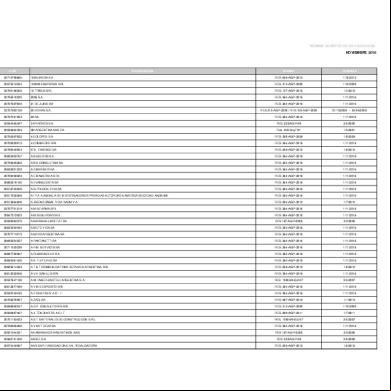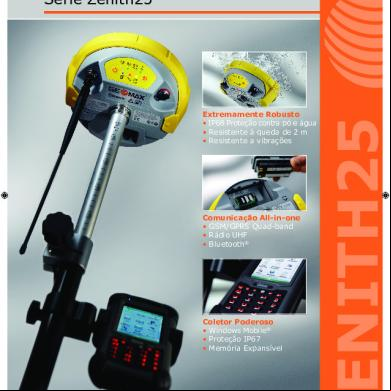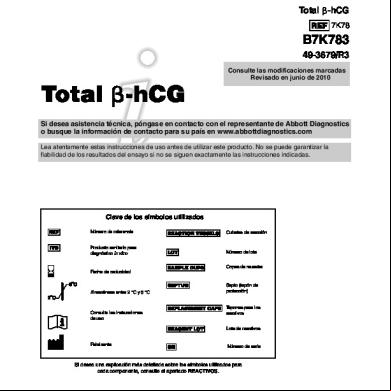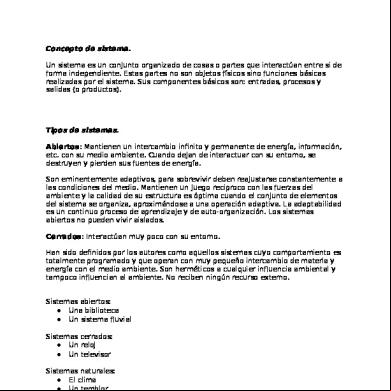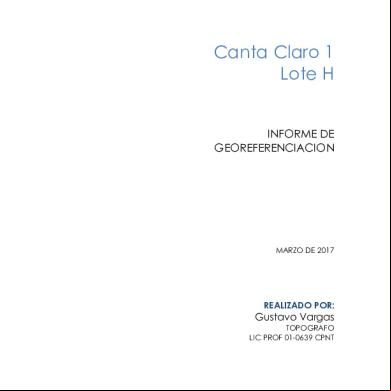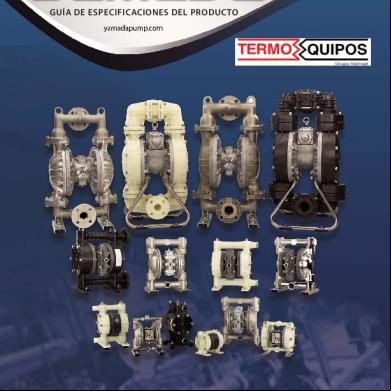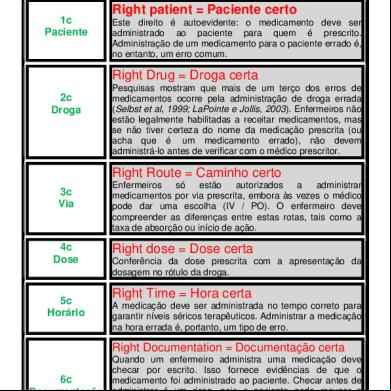Manual Fieldgenius Geomax Zenith 25 3b2fw
This document was ed by and they confirmed that they have the permission to share it. If you are author or own the copyright of this book, please report to us by using this report form. Report 3i3n4
Overview 26281t
& View Manual Fieldgenius Geomax Zenith 25 as PDF for free.
More details 6y5l6z
- Words: 2,350
- Pages: 17
Collecting Stop and Go Data Using a GeoMax Zenith 25 GNSS Reciver and MicroSurvey FieldGenius
August 20, 2013 John Coldrick
Collecting Stop and Go Data Using a GeoMax Zenith 25 GNSS Reciver and MicroSurvey FieldGenius Introduction
This guide describes how to collect Stop and Go data using your GeoMax Zenith 25 GNSS receiver and MicroSurvey FieldGenius. The goal will be to import this data into GeoMax Geo Office for later post processing. Important Note: This guide does not explain how to use GGO. We assume that you are already familiar with this software. If you require assistance using GGO, please your local GeoMax dealer for help. We also assume you have some basic knowledge of FieldGenius such how to create an instrument profile and you have the ability to connect to your receiver. If you require additional assistance, please visit MicroSurvey’s Helpdesk: http://www.microsurvey.com/helpdesk2/ or your local GeoMax representative.
Current Version
This guide was written using FieldGenius Version 6.0.6.6. If you are using a different version, your screens may look differently than what is displayed in this guide.
Before you begin
Have your GeoMax Zenith 25 Receiver, and a data collector with FieldGenius installed nearby. You will need them to complete this guide. Continued on the following page
© 2013 MicroSurvey Software Inc.
Page 2 of 17
Collecting Stop and Go Data Using a GeoMax Zenith 25 GNSS Reciver and MicroSurvey FieldGenius, continued Step 1
Action
Display
Start FieldGenius.
When at the Project Manager screen: We will create a new project.
Tap on the New Project button.
This takes us to the Create New Project screen. 2
In the Create New Project screen:
Enter a name for your new project. In this example we will call it Stop And Go.
Press the OK button when finished.
This takes you to the Project View screen. Continued on the following page
© 2013 MicroSurvey Software Inc.
Page 3 of 17
Collecting Stop and Go Data Using a GeoMax Zenith 25 GNSS Reciver and MicroSurvey FieldGenius, continued Step 3
Action
Display
In the Project Review screen:
Automap files contain pre-defined descriptions that can be used in FieldGenius. The template library that you select will be copied into the project's folder with a name of yourprojectname_automap.csv, and any changes that you make to the Automap Library will affect only the project library, not the template library. Use the Feature List field to select a feature list that you want to use with the project, for collecting GIS point attributes. The Raw Data File field indicates the name of the raw file that is going to be recorded. You can select a different one by pressing the button and either creating a new raw file or choosing an existing one to open. The Modify Project Information button will take you directly to the Project Information screen. There you can enter notes about the project.
Leave these fields as they are.
Press the Continue button.
This takes us to the Unit Settings screen. Continued on the following page
© 2013 MicroSurvey Software Inc.
Page 4 of 17
Collecting Stop and Go Data Using a GeoMax Zenith 25 GNSS Reciver and MicroSurvey FieldGenius, continued Step 4
Action
Display
In the Unit Settings screen:
Select which units you wish to use.
Important Note: Once this has been set, you cannot change this project’s units again. In this example, we will use the settings displayed on the right.
Press the OK button when finished.
This takes us to the FieldGenius Assistant screen. 5
In the FieldGenius Assistant screen:
We are prompted to define a coordinate system. Important Note: You must have a coordinate system selected if you wish to work with GPS/GNSS receivers.
Tap on the Yes button.
This takes us to the Coordinate System Settings screen. Continued on the following page
© 2013 MicroSurvey Software Inc.
Page 5 of 17
Collecting Stop and Go Data Using a GeoMax Zenith 25 GNSS Reciver and MicroSurvey FieldGenius, continued Step 6
Action
Display
In the Coordinate System Settings screen:
Select the coordinate system you wish to work in.
Note: FieldGenius now comes with a new Coordinate System Editor. This was introduced in version 6.0.0. To learn more about the new coordinate system editor, please review the MicroSurvey Technical Guide titled MicroSurvey FieldGenius’ New Coordinate System Editor.
In this example we will be selecting the UTM83-11 North zone coordinate system with no geoid model (ellipsoidal).
Press the OK button.
This takes us to the Instrument Selection screen. Continued on the following page
© 2013 MicroSurvey Software Inc.
Page 6 of 17
Collecting Stop and Go Data Using a GeoMax Zenith 25 GNSS Reciver and MicroSurvey FieldGenius, continued Step 7
Action
Display
In the Instrument Selection screen:
Select your Z25 receiver instrument profile.
For more information on creating a Z25 instument profile, go to the MicroSurvey HelpDesk web site and search for the term GeoMax Z25.
Press the Connect button.
This takes us to the GNSS Setup screen. 8
In the GNSS Setup screen:
Since we intend to collect raw data that will be post processed later in the office, so yes, we will initialize data logging.
Press the Yes button.
This takes us to the GNSS Raw Data Logging screen. Continued on the following page
© 2013 MicroSurvey Software Inc.
Page 7 of 17
Collecting Stop and Go Data Using a GeoMax Zenith 25 GNSS Reciver and MicroSurvey FieldGenius, continued Step 9
Action
Display
In the GNSS Raw Data Logging screen:
Enter a name for the raw data file name in the Logging Name field. In this example we are calling it StopNGo.
Select a logging rate using the pull down menu in the Logging Rate field. In this example we will use 1 Sec.
Press the Start Logging button.
You will see the Start Logging button change to Stop Logging. It is the best indicator to know you are logging data. You will also see the Memory Free field value decrease as data logging continues.
Press the Close button.
This takes you to the Link Configure screen. Continued on the following page
© 2013 MicroSurvey Software Inc.
Page 8 of 17
Collecting Stop and Go Data Using a GeoMax Zenith 25 GNSS Reciver and MicroSurvey FieldGenius, continued Step 10
Action
Display
In the Link Configure screen:
Since this is an exercise in collecting Stop and Go data, we will ignore any RTK connection details. You could be also using RTK data but in this example we will only be working in autonomouse mode.
Ignore these settings and press the Close button.
This takes us to the Mapview within FieldGenius. 11
In the Mapview of FieldGenius:
In this example we see we are tracking 8 satellites. We now want to configure FieldGenius to collect Stop and Go data.
Press the Instrument Settings button.
This takes you to the Instrument Settings screen. Continued on the following page
© 2013 MicroSurvey Software Inc.
Page 9 of 17
Collecting Stop and Go Data Using a GeoMax Zenith 25 GNSS Reciver and MicroSurvey FieldGenius, continued Step 12
Action
Display
In the Instrument Settings screen:
Press the Sensor Configure button.
This takes us to the GNSS Profile screen. 13
In the GNSS Profile screen:
In this screen we can select our tolerance settings for 3 separate tolerance values. Since this example is only measuring autonomous (non RTK or DGPS positions) we will edit the Autonomous tolerance setting.
Press the Tolerance Setting: Autonomous button.
This takes us to the Tolerance 1 screen. Continued on the following page
© 2013 MicroSurvey Software Inc.
Page 10 of 17
Collecting Stop and Go Data Using a GeoMax Zenith 25 GNSS Reciver and MicroSurvey FieldGenius, continued Step 14
Action
Display
In the Tolerance 1 screen: In this screen we can set how many observations will be made per measurement. Since we are not collecting any RTK or DGPS Data, one measurement for our points will be adequate. Also, we are not concerned at all to be within any observation tolerance so we will increase the StdDev Horizontal and StdDev Vertical fields to a value that will never fail.
Set the Observations field to 1.
Set the StdDev Horizontal field to 25 metres and StdDev Vertical field to 50 metres.
Important: In order to successfully collect Stop and Go data, you must place a check mark in the Post Process check box. You can also adjust the time values related to the number of available satellites. In this example I will change these values all to 3 minutes to seed up the process. Normally care should be used when determining how long your observation time will be.
Press the OK button when finished.
This returns us to the GNSS Profile screen. Continued on the following page
© 2013 MicroSurvey Software Inc.
Page 11 of 17
Collecting Stop and Go Data Using a GeoMax Zenith 25 GNSS Reciver and MicroSurvey FieldGenius, continued Step 15
Action
Display
In the GNSS Profile screen:
While we are here, we should also ensure that we are using the correct antenna and antenna height.
Press the Antenna Height button.
This takes us to the Antenna Height screen. 16
In the Antenna Height screen:
Use the drop down arrrow in the Model field to select Zenith25.
Measure and enter the height of your antenna in the Measured Height field. In this example we are using a 2 metre tripod.
Press the OK button when finished. This returns you to the GNSS Profile screen.
Press the Close button.
This returns us to the Mapview. Continued on the following page
© 2013 MicroSurvey Software Inc.
Page 12 of 17
Collecting Stop and Go Data Using a GeoMax Zenith 25 GNSS Reciver and MicroSurvey FieldGenius, continued We have configured FieldGenius to record Stop and Go data while measuring points in real-time mode even though we have no real-time corrections coming in (that is, we are in autonomous mode).
So Far
We then set the correct antenna type and entered a height of antenna. We are now ready to record data. Set up your receiver over the point you wish to measure. Since the receiver’s antenna should not move during this occupation, a tripod or bi-pod should be used to steady the antenna.
Step 17
Action
Display
In the MapView screen:
We are now ready to measure our first stop and go point.
Tap on the Measure button.
This takes us to the GNSS Measurement screen. Continued on the following page
© 2013 MicroSurvey Software Inc.
Page 13 of 17
Collecting Stop and Go Data Using a GeoMax Zenith 25 GNSS Reciver and MicroSurvey FieldGenius, continued Step 18
Action
Display
In the GNSS Measurement screen:
We can see that our initial one epoch measurement was done as the RealTime Status field says Accepted. But in the Post Process section, we see that we still have 3 minutes of data to collect. ( in Step 14 I set all the times to be 3 minutes.).
Do not move the receiver during this time.
After the 3 minutes is up, we now see an Accepted value in the Status field.
We now want to store this data with a specific point ID.
Press the Store Position button.
This takes us to the Store Point screen. Continued on the following page
© 2013 MicroSurvey Software Inc.
Page 14 of 17
Collecting Stop and Go Data Using a GeoMax Zenith 25 GNSS Reciver and MicroSurvey FieldGenius, continued Step 19
Action
Display
In the Store Point screen: We see the local UTM11 coordinates (set in Step 6) in the Northing, Easting, and Elevation fields. We can enter a description for the point here, but in this example we will leave it empty.
Tap on the Store Pnt. button.
This stores the point and returns us to the MapView screen. We will move the receiver and measure another point. Repeats steps 17 through 19. 20
In the MapView screen:
We see our 2 measured points.
We will now go to GGO and see the imported data.
Continued on the following page
© 2013 MicroSurvey Software Inc.
Page 15 of 17
Collecting Stop and Go Data Using a GeoMax Zenith 25 GNSS Reciver and MicroSurvey FieldGenius, continued
GGO
: This guide assumes you know how to use GGO (GeoMax Geo Office), and providing guidance on this software is beyond the purview of this training guide.
Step 21
Action
Start GGO.
Create a new project.
Import your collected data.
Display
Under the GPS-Proc tab, you will see the stop and go data that was collected with each observation.
You can now select this data as a rover and post process this data with another GNSS receiver’s data Continued on the following page
© 2013 MicroSurvey Software Inc.
Page 16 of 17
Collecting Stop and Go Data Using a GeoMax Zenith 25 GNSS Reciver and MicroSurvey FieldGenius, continued Congratulations
You have successfully configured FieldGenius to collect Stop and Go data. You then entered the correct antenna height and selected the correct antenna model and were ready to start measuring. You measured 2 points while collecting Stop and Go data. You then imported the data and were ready to post process it against other GNSS data.
Glossary
GNSS – Global Positioning System ISP – Internet Service Provider PIN – Personal Identification Number PUK – PIN Unlocked Key GSM – Global System for Mobile Communications CDMA – Code Division Multiple Access ISP - Internet Service Provider NTRIP – Networked Transport of RTCM via Internet Protocol NTRIP Caster – an HTTP server that accepts request-messages on a single port and then decides where there is streaming data to receive or to send. The caster offers a list of mountpoints that is called a source list or source table. HTTP: Hypertext Transfer Protocol SIM - Subscriber Identity Module RTCM - Radio Technical Commision for Martitime RTK – Real Time Kinematic
© 2013 MicroSurvey Software Inc.
Page 17 of 17
August 20, 2013 John Coldrick
Collecting Stop and Go Data Using a GeoMax Zenith 25 GNSS Reciver and MicroSurvey FieldGenius Introduction
This guide describes how to collect Stop and Go data using your GeoMax Zenith 25 GNSS receiver and MicroSurvey FieldGenius. The goal will be to import this data into GeoMax Geo Office for later post processing. Important Note: This guide does not explain how to use GGO. We assume that you are already familiar with this software. If you require assistance using GGO, please your local GeoMax dealer for help. We also assume you have some basic knowledge of FieldGenius such how to create an instrument profile and you have the ability to connect to your receiver. If you require additional assistance, please visit MicroSurvey’s Helpdesk: http://www.microsurvey.com/helpdesk2/ or your local GeoMax representative.
Current Version
This guide was written using FieldGenius Version 6.0.6.6. If you are using a different version, your screens may look differently than what is displayed in this guide.
Before you begin
Have your GeoMax Zenith 25 Receiver, and a data collector with FieldGenius installed nearby. You will need them to complete this guide. Continued on the following page
© 2013 MicroSurvey Software Inc.
Page 2 of 17
Collecting Stop and Go Data Using a GeoMax Zenith 25 GNSS Reciver and MicroSurvey FieldGenius, continued Step 1
Action
Display
Start FieldGenius.
When at the Project Manager screen: We will create a new project.
Tap on the New Project button.
This takes us to the Create New Project screen. 2
In the Create New Project screen:
Enter a name for your new project. In this example we will call it Stop And Go.
Press the OK button when finished.
This takes you to the Project View screen. Continued on the following page
© 2013 MicroSurvey Software Inc.
Page 3 of 17
Collecting Stop and Go Data Using a GeoMax Zenith 25 GNSS Reciver and MicroSurvey FieldGenius, continued Step 3
Action
Display
In the Project Review screen:
Automap files contain pre-defined descriptions that can be used in FieldGenius. The template library that you select will be copied into the project's folder with a name of yourprojectname_automap.csv, and any changes that you make to the Automap Library will affect only the project library, not the template library. Use the Feature List field to select a feature list that you want to use with the project, for collecting GIS point attributes. The Raw Data File field indicates the name of the raw file that is going to be recorded. You can select a different one by pressing the button and either creating a new raw file or choosing an existing one to open. The Modify Project Information button will take you directly to the Project Information screen. There you can enter notes about the project.
Leave these fields as they are.
Press the Continue button.
This takes us to the Unit Settings screen. Continued on the following page
© 2013 MicroSurvey Software Inc.
Page 4 of 17
Collecting Stop and Go Data Using a GeoMax Zenith 25 GNSS Reciver and MicroSurvey FieldGenius, continued Step 4
Action
Display
In the Unit Settings screen:
Select which units you wish to use.
Important Note: Once this has been set, you cannot change this project’s units again. In this example, we will use the settings displayed on the right.
Press the OK button when finished.
This takes us to the FieldGenius Assistant screen. 5
In the FieldGenius Assistant screen:
We are prompted to define a coordinate system. Important Note: You must have a coordinate system selected if you wish to work with GPS/GNSS receivers.
Tap on the Yes button.
This takes us to the Coordinate System Settings screen. Continued on the following page
© 2013 MicroSurvey Software Inc.
Page 5 of 17
Collecting Stop and Go Data Using a GeoMax Zenith 25 GNSS Reciver and MicroSurvey FieldGenius, continued Step 6
Action
Display
In the Coordinate System Settings screen:
Select the coordinate system you wish to work in.
Note: FieldGenius now comes with a new Coordinate System Editor. This was introduced in version 6.0.0. To learn more about the new coordinate system editor, please review the MicroSurvey Technical Guide titled MicroSurvey FieldGenius’ New Coordinate System Editor.
In this example we will be selecting the UTM83-11 North zone coordinate system with no geoid model (ellipsoidal).
Press the OK button.
This takes us to the Instrument Selection screen. Continued on the following page
© 2013 MicroSurvey Software Inc.
Page 6 of 17
Collecting Stop and Go Data Using a GeoMax Zenith 25 GNSS Reciver and MicroSurvey FieldGenius, continued Step 7
Action
Display
In the Instrument Selection screen:
Select your Z25 receiver instrument profile.
For more information on creating a Z25 instument profile, go to the MicroSurvey HelpDesk web site and search for the term GeoMax Z25.
Press the Connect button.
This takes us to the GNSS Setup screen. 8
In the GNSS Setup screen:
Since we intend to collect raw data that will be post processed later in the office, so yes, we will initialize data logging.
Press the Yes button.
This takes us to the GNSS Raw Data Logging screen. Continued on the following page
© 2013 MicroSurvey Software Inc.
Page 7 of 17
Collecting Stop and Go Data Using a GeoMax Zenith 25 GNSS Reciver and MicroSurvey FieldGenius, continued Step 9
Action
Display
In the GNSS Raw Data Logging screen:
Enter a name for the raw data file name in the Logging Name field. In this example we are calling it StopNGo.
Select a logging rate using the pull down menu in the Logging Rate field. In this example we will use 1 Sec.
Press the Start Logging button.
You will see the Start Logging button change to Stop Logging. It is the best indicator to know you are logging data. You will also see the Memory Free field value decrease as data logging continues.
Press the Close button.
This takes you to the Link Configure screen. Continued on the following page
© 2013 MicroSurvey Software Inc.
Page 8 of 17
Collecting Stop and Go Data Using a GeoMax Zenith 25 GNSS Reciver and MicroSurvey FieldGenius, continued Step 10
Action
Display
In the Link Configure screen:
Since this is an exercise in collecting Stop and Go data, we will ignore any RTK connection details. You could be also using RTK data but in this example we will only be working in autonomouse mode.
Ignore these settings and press the Close button.
This takes us to the Mapview within FieldGenius. 11
In the Mapview of FieldGenius:
In this example we see we are tracking 8 satellites. We now want to configure FieldGenius to collect Stop and Go data.
Press the Instrument Settings button.
This takes you to the Instrument Settings screen. Continued on the following page
© 2013 MicroSurvey Software Inc.
Page 9 of 17
Collecting Stop and Go Data Using a GeoMax Zenith 25 GNSS Reciver and MicroSurvey FieldGenius, continued Step 12
Action
Display
In the Instrument Settings screen:
Press the Sensor Configure button.
This takes us to the GNSS Profile screen. 13
In the GNSS Profile screen:
In this screen we can select our tolerance settings for 3 separate tolerance values. Since this example is only measuring autonomous (non RTK or DGPS positions) we will edit the Autonomous tolerance setting.
Press the Tolerance Setting: Autonomous button.
This takes us to the Tolerance 1 screen. Continued on the following page
© 2013 MicroSurvey Software Inc.
Page 10 of 17
Collecting Stop and Go Data Using a GeoMax Zenith 25 GNSS Reciver and MicroSurvey FieldGenius, continued Step 14
Action
Display
In the Tolerance 1 screen: In this screen we can set how many observations will be made per measurement. Since we are not collecting any RTK or DGPS Data, one measurement for our points will be adequate. Also, we are not concerned at all to be within any observation tolerance so we will increase the StdDev Horizontal and StdDev Vertical fields to a value that will never fail.
Set the Observations field to 1.
Set the StdDev Horizontal field to 25 metres and StdDev Vertical field to 50 metres.
Important: In order to successfully collect Stop and Go data, you must place a check mark in the Post Process check box. You can also adjust the time values related to the number of available satellites. In this example I will change these values all to 3 minutes to seed up the process. Normally care should be used when determining how long your observation time will be.
Press the OK button when finished.
This returns us to the GNSS Profile screen. Continued on the following page
© 2013 MicroSurvey Software Inc.
Page 11 of 17
Collecting Stop and Go Data Using a GeoMax Zenith 25 GNSS Reciver and MicroSurvey FieldGenius, continued Step 15
Action
Display
In the GNSS Profile screen:
While we are here, we should also ensure that we are using the correct antenna and antenna height.
Press the Antenna Height button.
This takes us to the Antenna Height screen. 16
In the Antenna Height screen:
Use the drop down arrrow in the Model field to select Zenith25.
Measure and enter the height of your antenna in the Measured Height field. In this example we are using a 2 metre tripod.
Press the OK button when finished. This returns you to the GNSS Profile screen.
Press the Close button.
This returns us to the Mapview. Continued on the following page
© 2013 MicroSurvey Software Inc.
Page 12 of 17
Collecting Stop and Go Data Using a GeoMax Zenith 25 GNSS Reciver and MicroSurvey FieldGenius, continued We have configured FieldGenius to record Stop and Go data while measuring points in real-time mode even though we have no real-time corrections coming in (that is, we are in autonomous mode).
So Far
We then set the correct antenna type and entered a height of antenna. We are now ready to record data. Set up your receiver over the point you wish to measure. Since the receiver’s antenna should not move during this occupation, a tripod or bi-pod should be used to steady the antenna.
Step 17
Action
Display
In the MapView screen:
We are now ready to measure our first stop and go point.
Tap on the Measure button.
This takes us to the GNSS Measurement screen. Continued on the following page
© 2013 MicroSurvey Software Inc.
Page 13 of 17
Collecting Stop and Go Data Using a GeoMax Zenith 25 GNSS Reciver and MicroSurvey FieldGenius, continued Step 18
Action
Display
In the GNSS Measurement screen:
We can see that our initial one epoch measurement was done as the RealTime Status field says Accepted. But in the Post Process section, we see that we still have 3 minutes of data to collect. ( in Step 14 I set all the times to be 3 minutes.).
Do not move the receiver during this time.
After the 3 minutes is up, we now see an Accepted value in the Status field.
We now want to store this data with a specific point ID.
Press the Store Position button.
This takes us to the Store Point screen. Continued on the following page
© 2013 MicroSurvey Software Inc.
Page 14 of 17
Collecting Stop and Go Data Using a GeoMax Zenith 25 GNSS Reciver and MicroSurvey FieldGenius, continued Step 19
Action
Display
In the Store Point screen: We see the local UTM11 coordinates (set in Step 6) in the Northing, Easting, and Elevation fields. We can enter a description for the point here, but in this example we will leave it empty.
Tap on the Store Pnt. button.
This stores the point and returns us to the MapView screen. We will move the receiver and measure another point. Repeats steps 17 through 19. 20
In the MapView screen:
We see our 2 measured points.
We will now go to GGO and see the imported data.
Continued on the following page
© 2013 MicroSurvey Software Inc.
Page 15 of 17
Collecting Stop and Go Data Using a GeoMax Zenith 25 GNSS Reciver and MicroSurvey FieldGenius, continued
GGO
: This guide assumes you know how to use GGO (GeoMax Geo Office), and providing guidance on this software is beyond the purview of this training guide.
Step 21
Action
Start GGO.
Create a new project.
Import your collected data.
Display
Under the GPS-Proc tab, you will see the stop and go data that was collected with each observation.
You can now select this data as a rover and post process this data with another GNSS receiver’s data Continued on the following page
© 2013 MicroSurvey Software Inc.
Page 16 of 17
Collecting Stop and Go Data Using a GeoMax Zenith 25 GNSS Reciver and MicroSurvey FieldGenius, continued Congratulations
You have successfully configured FieldGenius to collect Stop and Go data. You then entered the correct antenna height and selected the correct antenna model and were ready to start measuring. You measured 2 points while collecting Stop and Go data. You then imported the data and were ready to post process it against other GNSS data.
Glossary
GNSS – Global Positioning System ISP – Internet Service Provider PIN – Personal Identification Number PUK – PIN Unlocked Key GSM – Global System for Mobile Communications CDMA – Code Division Multiple Access ISP - Internet Service Provider NTRIP – Networked Transport of RTCM via Internet Protocol NTRIP Caster – an HTTP server that accepts request-messages on a single port and then decides where there is streaming data to receive or to send. The caster offers a list of mountpoints that is called a source list or source table. HTTP: Hypertext Transfer Protocol SIM - Subscriber Identity Module RTCM - Radio Technical Commision for Martitime RTK – Real Time Kinematic
© 2013 MicroSurvey Software Inc.
Page 17 of 17