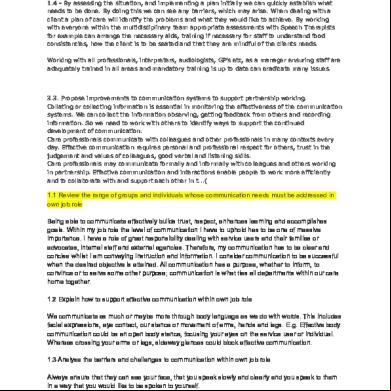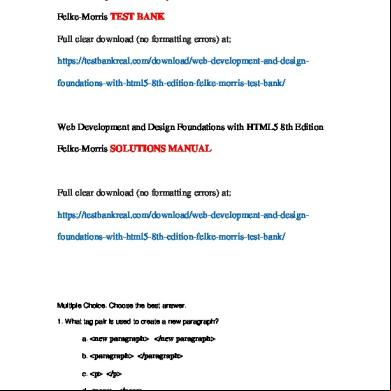Manual For Pendo Pad 6w3n5h
This document was ed by and they confirmed that they have the permission to share it. If you are author or own the copyright of this book, please report to us by using this report form. Report 3i3n4
Overview 26281t
& View Manual For Pendo Pad as PDF for free.
More details 6y5l6z
- Words: 4,253
- Pages: 28
Manual Pendo Pad 7” Touch Screen
All information in this manual is correct at the time of publishing. However, due to continuous updates and improvement on our products, there may be slight differences to appearance and functionality between the software of your device and the description in this manual.
Pendo Pad 7”
Index 1 1.1 1.2 2 2.1 2.2 2.3 2.4 2.5 2.6 2.7 2.8 2.9 2.10 2.11 2.12 3 3.1 3.2 3.3 4 4.1 4.2 4.3 4.4 5 5.1 5.2 5.3 5.4 5.5 5.6 5.7 5.8 5.9 5.10 5.11 6 6.1 6.2 7 7.1 7.2 7.3 7.4 7.5 7.6 7.7 7.8 7.9 8
Notice Pendo Pad Basic Functions Pendo Pad Hardware Configuration Pendo Pad Software Configuration Description of the Pendo Pad Device Touch Screen Camera Home Key Charging Indicator Menu Key Back Key Mic Hole T-Flash/Micro SD Card Mini USB Power Supply Switch Earjack DC First-time Pendo Pad Battery Managementand Charging Turn On/Off Pendo Pad Connecting to PC Pendo Pad Device Operation Interface Description of Main Interface The Description of Menu Interface Description of Status Bar Use of Touch Screen Basic Settings of Pendo Pad Device Wireless Control Sound and Display Location & security Applications Privacy SD Card and Storage Language and Keyboard Settings Date and Time Touch Screen Calibration USB Mode Selection About ES File Browser ES Task Manager Android Market Pendo Pad Software Application and Operation Image Browser Musilay VideoPlay Internet Browser E-mail GoogleMap Calendar Calculator Alarm Clock Pendo Pad FAQ and Troubleshootin
2 3 4
5
6 7
9 10 11 12 13 14 15 16
17 19 20 21 23 24 25 26 27
1
Pendo Pad 7” Notice This manual contains important safety precautions and information for correct use. Please be sure to read this manual carefully before use so as to avoid accidents. Please do not store the product in hot, wet or dusty environment. Please do not keep the product in a hot environment. Especially in summer, do not place it in a car with all windows closed. Avoid dropping or striking the product and do not shake the screen voilently, as it may cause damage. Please select a suitable volume and avoid high volumes while using earphones. Please turn down the volume or stop using if sound is distorted whilst using earphones. A. B. C. D.
In the following situations, please charge the product; The battery icon displays low power. System automatically shuts down, and it turns off shortly after restart. Operation key does not react. The device shows in the top right corner of the screen.
Note: Only use the charger supplied with the Pendo Pad as using a different charger could result in damage to the internal power, for which we cannot be held responsible. Please our Department for charger replacement. Please do not disconnect the device while formatting, ing and ing as it may cause application errors. We are not responsible for any memory/data loss caused by damage or personal maintainance of the product. Please do not disassemble the product personally and avoid cleaning the product with ethyl alcohol, thinner, or benzene. Do not use this product in areas that prohibit the use of electronic devices, for example, on board an airplane. Please do not use this product while driving or walking in the street, or it might cause a car accident. USB can only be used for data transmission.
★
This device does not waterproof functionality.
Note: All images in this manual are only for reference. Specification and appearance of the products are subject to change without prior notice.
2
Pendo Pad 7” 1. Pendo Pad Basic Functions
1.1 Pendo Pad Hardware Configurations Dimensions H x W x D Weight U Processor Speed Memory/ROM Memory/RAM Camera Color Display Resolution Battery Type USB Speaker G Sensor I/O ports Wireless Interface
190.5 x 118.5 x 14.4mm 332g 2818 RockChip 1.0 Ghz 2GB Flash 256MB 1.3 MP digital camera 7” TFT LCD with Resistance Touch 800 x400 Pixels Rechargeable Polymer Battery Yes (Mini USB x 2) Yes Yes Mini USB x 2, Micro SD, 3.5mm Headphone Built-in Microphone Wi-Fi: 802.11b/g
1.2 Pendo Pad Software Configurations Operating System Browser Video Music Photo Email
Android 2.1 Google Browser MKV(H.264 HP),AVI,RM/RMVB,FLV, MPEG-1,MPEG-2 MP3,WMA,APE,FLAC,AAC,AC3,WAV JPEG,BMP,GIF,PNG,TIFF Gmail
3
Pendo Pad 7” 2. Description of Pendo Pad Device
2.1 Touch Screen • 7” resistance touch screen to click and drag in the touch region. 2.2 Camera • 1.3 megapixel camera for taking photos or online video chatting, etc. 2.3 Home Key • Starting up: With power switch ON, press key for 5 seconds to start up device. . Note: 1. System will shut down automatically under the status of low battery. 2. System will scan and repair disc automatically when restarted after illegal shutdown and the interface will stay in the image of progress bar for a while. 2.4 Charging Indicator • The charging indicator turns on while charging. 2.5 Menu Key • Short press menu key to put device into standby mode. • Long press menu key to suspend device or turn off the device 2.6 Back Key • Short press the key to return to main menu interface or to move back a step. 2.7 Mic Hole • MIC voice input.
4
Pendo Pad 7” 2.8 T-Flash Card (Micro SD Card) • Micro SD card slot: connect to micro SD memory card. 2.9 Mini USB •Mini USB: connect with computer and transmit data or connect with mouse or other external equipment. 2.10 ON/OFF Power Switch • Turn ON/OFF switch to open/cut off power supply --Slide the switch to “ON” to turn power on --Slide the switch to “OFF” to turn power off 2.11 Earjack • 3.5mm standard earjack 2.12 DC • DC socket: connect power supply to charge the device. Note: Definition of press keys Short press: press time is less than 1.2 seconds. Long press: press time is more than 3 seconds. Unless otherwise stated, all press operations in this manual are short press.
5
Pendo Pad 7” 3. First-time Pendo Pad
3.1 Battery Management and Charging For initial use, please make sure to fully charge the battery of Pendo Pad device. • Simply plug the charger/adapter into the DC socket to begin charging. • Make sure to charge the device for at least 10 hrs the first two times you use the device. Further charging thereafter should only be around 5 hrs. Notes: An inner setting lithium polymer battery is installed in this device. Please use only the charger supplied with the device. -- Battery icon will scroll while charging. -- At least on the first two occasions you use your device, we suggest that you allow the battery to be fully used up in order to extend the service life of the battery. -- Please make sure to turn off the power switch when not using the device. Note: 1. If you do not use the device over an extended period, please ensure that you charge and fully discharge the battery at least once a month to avoid damaging your battery. 2. Prior to the device shutting down due to low battery power, the device will indicate that the power is critically low and requires charging. When you begin charging, please allow a few moments for the main interface to return as the battery starts to charge. 3. Please make sure to charge the internal lithium polymer battery regularly. Damage caused by over use of lithium polymer battery is not covered by warranty. Problems caused by not using the supplied charger are also not covered by warranty.
6
Pendo Pad 7” 3.2 Turn ON/OFF Pendo Pad With power switch ON, press key for 5 seconds to start up, the Andriod Robot icon will come up on the left side of the Pad once boot up process has commenced (Allow up to 40 - 50 Seconds for device to fully boot up). 3.3 Connecting to PC Connect the USB cable provided to the top mini usb port to connect the device to your PC to achieve USB data transmission. Once connected via USB flash disk mode, you can copy/delete and move files on your device. 4. Pendo Pad Device Operation Interface 4.1 Description of Main Interface Enter into the main interface when the Pendo Pad is turned on. The screen is set to be locked, press the “HOME” key to unlock.
• Manage the software icon in the main interface -- Add a software shortcut: simply select and hold down on the icon you want to move to the main interface menu. When the main menu interface appears simply release the icon. - Delete a software shortcut: Press the interface software icon
for a extended time, then it will show
the trash icon , move the software icon to the trash until the icon becomes red. Remove your finger from the touch screen to successfully delete the software shortcut.
7
Pendo Pad 7”
Long press the touch screen, the “add into homepage screen window” will pop up.
Shortcuts
:
Applications, Bookmarks: enter the website, Directions & Navigation Gmail label, Latitude, Music Playlist: enter the music playlist & Settings
8
Pendo Pad 7” Widgets
:
Allows you to have the following programs on your desktops as a widget Analog clock, Calendar, ES task manager, Latitude, Music, Power Control, Google Search, You Tube
Folders: Wallpapers
New folder: add a new folder to the desktop
:
Live Wall Papers (Animated Wall Papers) Pictures Wallpapers library
4.2 The description of menu interface By pressing the icon directly, you can enter the applications menu to choose the options you need, such as email, music, settings, alarm clock, browser and so on.
4.3 Description of Status Bar
• The status bar is located at the top of the screen. • The top left side shows the information such as Main screen key , Micro SD card, the status of USB connector, etc. • The top right side show the device’s Wi-Fi signal, silent mode, Wi-Fi connect status, battery status, status of battery charging, current time, volume - key, volume + key, menu key and back key, etc.
9
Pendo Pad 7” 4.4 Use of Touch Screen The Pendo Pad has a 7” touch screen, the following description will show the control area of the main touch srceen and introduce you to using the touch screen. • Regardless of which interface are you in, you can return to the main screen directly by touching the menu key
lightly which is located in the top left side of screen.
• In different applications, you can return to the last layer of this interface by touching the back key located in the top right side of screen. • In different applications, by touching the menu key a pop-up of the relative operation and set-up interface.
in the top right side of the screen, will envoke
• In the main menu interface, you can run software by lightly touching the software icon. • In other browsers (file, music, video, and picture browsers) you can move the scroll bar up and down to move the file list up and down. You can also scroll the list quickly by touching the scroll bar cursor up and down. • In the internet browser you can scroll the page up and down by touching the page and moving it up and down.
10
Pendo Pad 7” 5. Basic Settings of Pendo Pad Devices. Set-up: Press the Settings icon
in the menu page to enter the set-up interface.
5.1 Wireless control. Manage Wi-Fi set-up to connect to a wireless network.
11
Pendo Pad 7” • Wi-Fi: Turn Wi-Fi ON or OFF. -- When Wi-Fi states “Turn on Wi-Fi”, and the icon in the right shows
, it means Wi-Fi is turned off.
--Press Wi-Fi, and the status changes to turning on, the icon on the right will change to that Wi-Fi is now turned on.
indicating
Note: In all areas of the set-up for the device, the following icons will be used to describe ON or OFF. - The right icon shows
, indicating that the option is turned off.
- The right icon shows
, indicating that the option is turned on.
• Once Wi-Fi is turned on select Wireless settings
- Network notification - the right icon shows
, indicating that automatic scanning is turned off.
, indicating that automatic scanning is now turned -- Press Network notification – the right icon shows on and the device will search automaticly and add the nearest Wi-Fi network in range to connect to. Select your wireless network to connect to your network. After connecting successfully, the Wi-Fi set-up icon will show that you have connected to (wireless network), confirming that the device has connected to a network successfully.
12
Pendo Pad 7” --Wi-Fi routers which have been connected previously will remain in the list and can be connected to again in the future. Turn on Wi-Fi in the Wi-Fi set-up, or choose this Wi-Fi router to connect to. When the status of Wi-Fi set-up is open (showing turn off Wi-Fi), the device will search for the Wi-Fi router automaticlly and then connect to it when the device is started up each time. 5.2 Sound and display You can set up the tone notification and the brightness of screen • Media volume. • Notfication Ringtone: • Audible selection: • SD card notice:
Adjust the media volume by sliding the point right or left. Allows you to change notification tone (similar ring tones on your phone) If selected plays sound when making screen selections. Plays Sound for SD card notfications
Note: The ring volume, notification tone, operative sound operation and SD card notification are used with mobile phones and will therefore be absent on the Pendo Pad.
• Orientation: • Animation: • Brightness: • Screen timeout:
This will change the direction automatically when you rotate the Pendo Pad. This will show animations when you open or close a window. Adjust the brightness of the screen by sliding the point left or right. This will turn off the Pendo Pad screen automatically. Turning off the screen automatically has time options to choose from; 15 sec, 30 sec, 1 minute, 2 minutes or 10 minutes.
13
Pendo Pad 7” 5.3 Location & Sercurity – This is used to setup my location and settings. • Use wireless networks: • Visible :
You can check the location of application by using wireless network. Your s will be visible when typing them in.
5.4 Applications: - manage application, setup shortcuts directly.
• Unknown sources:
You can choose whether to allow installation of non-market applications.
• Manage applications:
Managing and deleting installed applications.
• Running Services:
View and control current running services.
• Development:
Setup the options for application development.
5.5 Privacy • Use My location: • Backup my settings: • Factory data reset:
For google search results and other Google applications Backup Pendo Pad Settings Erases all data on device and returns the device to factory settings.
14
Pendo Pad 7” 5.6 SD card and Save - Remove SD card to see the available memory space.
Note: 1. Please safely remove the SD card by using the Unmount option only to prevent damaging or corrupting the device by removing directly. 5.7 Language and Keyboard Settings. Setup the option area (language and region), text typing and auto-correct.
15
Pendo Pad 7” • Select locale: • Android keyboard: • Dictionary:
54 language options to choose from Android keyboard settings Add or delete words and sentences of the Dictionary.
5.8 Date and time • Automaticlly: • Set date: • Select timezone: • Set time: • Use 24 hour format: • Select Show Date format:
Use network-provider value. Enter into the interface, date settings to set up the date. Enter into the interface choosing time zone to set up the timezone. Enter into the interface of time settings to set up the time. Set up the time display format. You can select different date formats to display.
5.9 Touch calibration of touch screen: Calibrate the touch screen. • After entering the option of touch screen calibration, you can touch the “+” sign which appears in the top, bottom corners and centre of the screen. 5.10 USB mode selection: Choose the working USB mode: OTG/HOST/SLAVE…… • Host mode: If you choose to work in the host mode, you can plug in a 3G module. 5.11 About device You can look up the relative law information and the status of Pendo Pad and the editon of software.
16
Pendo Pad 7”
6
Press
ESFile Explorer
ES file Explorer, you may explore the Pendo Pad device and Micro SD memory card files.
• Touch
Icon:
To view files on the device hard disk.
• Touch
Icon:
To view files on the memory card.
• Touch
Icon:
Allows you to choose two files at the same time.
• Touch
Icon:
Allows you to seach for files on the device
• Touch
Icon twice:
Exit.
• Touch
Icon:
To view whats inside the device folder.
• Touch
Icon:
Switches to the settings of installed programs.
• Touch
Icon:
Icon display mode switch.
17
Pendo Pad 7” Short press the HOME button or touch screen device menu software. • Operation:
the pop-up interface Cut: Cut a file or folder Copy: Copy a file or folder Delete: Delete the file or folder Rename: Rename the file or folder Select: Select a file or folder
• New:
New interface File: New File Folder: New Folder Search: Search for files or folders
• Task Manager:
Task Manager to switch to the ES
• Show Tags & Hide Tags:
Show tags and hidden tag state switch
• Settings:
Switches to the system setting interface
• More:
"refresh”, "revolving ", "help", "About", "Exit" and other options
To go to the equipment installed, under the Programs menu, short press the HOME button. • Folder:
Switch to the File menu state hard-disk device
• Show All & Show Program:
Show All software files and display a list of state switching process
• Properties:
Shows the application of information
• Backup:
Backup Software
• Uninstalling:
Uninstall Software
• Shortcut:
Creating shortcuts
18
Pendo Pad 7” 6.1
ES Task Manager
Click
ES Task Manager, this allows you to see what processes are running on your Pendo Pad.
Select software, Touch “Kill Selected” Icon: Touch “Refresh” Icon: Touch “Kill All” Icon: • Services:
This will close the selected application Refresh Software List End all running applications
Display programs running in the background
Short press the HOME button or touch the menu Key • Setting:
Switch to set the device to interface
• Sort:
Sort mode switch
• About:
Displays application information
• Exit:
Exit program
for additional options
19
Pendo Pad 7”
6.2
Application Market
The Pendo Pad includes Google Market (Android Application software market). An internet connection and an is required to enter the google market. An can be created by entering the application and choosing to an . Google market contains many applications available to and install, including office, entertainment, multimedia, system management and other applications. 7. Pendo Pad Software applications and operating 7.1 Photo Browse By clicking on the icon
PhotoBrowser Player you can enter the Photo Browser.
Basic Operation In the picture browsing mode, press the touch screen to pop-up the picture playback control bar:
Touch
Icon:
Scaling up the current picture
Touch
Icon:
Scaled down the current picture
Touch
Icon:
Adjusting picture brightness
Touch
Icon:
Rotation to the right
Touch
Icon:
Rotation to the left
Touch
Icon:
Start a Slide Show
Touch
Icon:
Options pop-up submenu
20
Pendo Pad 7” Settings:
Slideshow interval: Options: 2 seconds, 3 seconds or 4 seconds Slide Transition: Fade in and fade out, horizontal movement, up and down, random four alternative. Slide loop: Loop slideshow. Random show: Random display pictures. Shuffle slides: Show pivtures in random order.
Set as wallpaper:
You can set the image as your desktop background
Return:
Back to photo browsing status
Touch
Icon: Back to a list
7.2 Music
Music Player
Click the “Music” icon to enter the music list. You can select the artist, album, song, playlist or click a music list, select a music file, popup the player option. Choose Audio Player or Music Player to play. • Playlists
Playlist will automatically play the track list order. You can create and edit any number of playlists.
AudioPlayer Click the “Audio Player” icon to go directly to Audio Player music player. Browse music files:
You can choose the following, browsing patterns: All Music, Playlist, Search Music, Folder, Artist, Album, Genre
When new music is copied to the Pendo Pad, the music library will be updated automatically. If the file does not contain information on some music labels in the music library the file will be classified as Unknown. • Play music files:
Click the music file in the player to play the file.
21
Pendo Pad 7”
Touch
Icon:
A-B segment repeat
Touch
Icon:
Select Audio
Touch
Icon:
Select Play Mode
Touch
Icon:
Previous file, press and hold to rewind current file.
Touch
Icon:
Pause
Touch
Icon:
Play
Touch
Icon:
Next file, press and hold to fast forward current file.
Touch
Icon:
Select a playlist
Touch
Icon:
Show Lyrics
Tap the status bar icon
to adjust the volume.
Touch the progress bar to go directly to the file section location; use your fingers to drag the progress bar. If you leave the music track playing screen, it will continue playing in the background. This allows you to browse the hard disk when listening to music, view pictures or surf the internet. To stop the current track, you can touch the pause music icon then tap the home screen icon.
22
Pendo Pad 7”
7.3
VideoPlayer
Click “Video Player” to enter the Video Player application. VideoPlayer will automatically load all video files. In the video list, click the video you wish to play.
In video playback mode, press the screen to pop up video player control bar Touch
Icon:
Set bookmarks for parts of your video
Touch
Icon:
Adjust video brightness
:
Touch
Icon:
Press and hold down to rewind
Touch
Icon:
Pause
Touch
Icon:
Play
Touch
Icon:
Press and hold down to fast forward
Touch
Icon:
Change the display mode (full screen, original size, 16:9, 4:3),
Touch
Icon:
Back to a list
Touch
Icon:
Back: Touch Touch
Pop-up submenu Delete bookmarks and play from beginning Delete bookmarks Play Mode o Single o Repeat one o Repeat all o Return TV-Out (Option not available on Pendo Pad) Help: Click the “help” icon. Display features icons Return Return to the playback status
: Icon: Icon
Press and hold to reduce volume of playback. Press and hold to increase volume of playback.
Touch the progress bar to go directly to the file section location; use your fingers to drag the progress bar.
23
Pendo Pad 7”
7.4 Internet browser Click
to open the web browser.
Click HOME button to bring up the setup menu New Window: Bookmark: Windows: Refresh: Forward/backward: More:
Creates new browser window Add bookmark for the website Gives you list of opened browser windows for you to choose from. Refresh the current page Go forward/ backward Add Bookmark, Find on Page, Select Text, Share Page, s, Settings
24
Pendo Pad 7”
7.5
Email
Gmail
Click “Gmail” icon to enter Gmail.
Email Click to enter e-mail settings. After entering the email address and and email details, you will be able to send and receive emails using your Pendo Pad.
25
Pendo Pad 7”
7.6
Google Map
Click “Map” to bring up GoogleMap (Requires Internet Connection to work)
Click the zoom icons in lower left corner of touch screen to zoom in and out. Drag touch screen, can move around the screen. Click HOME Button to: Search: Directions: Layers: My Location: More:
7.7
7.8
Calendar
Search maps by entering address Search driving directions by entering starting point and destination Traffic, Satellite, Buzz and Latitude Use the "My Location" source settings to find out the current "My Location" More info about Google Map
Allows you to create and link to your Google online calendar - Requires Internet Connection
Calculator
26
Pendo Pad 7”
7.9
Alarm clock
Every day: Mon, Tues, Wed, Thu, Fri: None: Click clock:
Set the alarm clock repeat. Rings at the same time every day Set the alarm clock repeat. Rings at the same time every Mon-Fri Set the alarm ring only once and no repeat Choose clock type
8. Pendo Pad FAQ and Troubleshooting • Cannot open the media player -- Check battery meter -- Connect the power adapter and check again -- If media player still can’t be opened, please our desk • Screen is flashing after starting up -- Short of power, please connect the power adapter and charge your Pendo Pad • Headphones – you cannot hear sound -- Please check whether the volume has been set to 0 -- Please check whether the music file has been damaged. Try playing other music to determine if the file has been damaged. • Cannot copy a file -- Confirm whether the computer and the player are properly connected -- Confirm whether the storage space is full -- Confirm whether the USB cable is damaged Pendo Details Address: PO Box 6119, St Kilda Road Central Phone: 1300 275 645 Fax: 1300 375 465 Email: [email protected]
VIC 8008
27
All information in this manual is correct at the time of publishing. However, due to continuous updates and improvement on our products, there may be slight differences to appearance and functionality between the software of your device and the description in this manual.
Pendo Pad 7”
Index 1 1.1 1.2 2 2.1 2.2 2.3 2.4 2.5 2.6 2.7 2.8 2.9 2.10 2.11 2.12 3 3.1 3.2 3.3 4 4.1 4.2 4.3 4.4 5 5.1 5.2 5.3 5.4 5.5 5.6 5.7 5.8 5.9 5.10 5.11 6 6.1 6.2 7 7.1 7.2 7.3 7.4 7.5 7.6 7.7 7.8 7.9 8
Notice Pendo Pad Basic Functions Pendo Pad Hardware Configuration Pendo Pad Software Configuration Description of the Pendo Pad Device Touch Screen Camera Home Key Charging Indicator Menu Key Back Key Mic Hole T-Flash/Micro SD Card Mini USB Power Supply Switch Earjack DC First-time Pendo Pad Battery Managementand Charging Turn On/Off Pendo Pad Connecting to PC Pendo Pad Device Operation Interface Description of Main Interface The Description of Menu Interface Description of Status Bar Use of Touch Screen Basic Settings of Pendo Pad Device Wireless Control Sound and Display Location & security Applications Privacy SD Card and Storage Language and Keyboard Settings Date and Time Touch Screen Calibration USB Mode Selection About ES File Browser ES Task Manager Android Market Pendo Pad Software Application and Operation Image Browser Musilay VideoPlay Internet Browser E-mail GoogleMap Calendar Calculator Alarm Clock Pendo Pad FAQ and Troubleshootin
2 3 4
5
6 7
9 10 11 12 13 14 15 16
17 19 20 21 23 24 25 26 27
1
Pendo Pad 7” Notice This manual contains important safety precautions and information for correct use. Please be sure to read this manual carefully before use so as to avoid accidents. Please do not store the product in hot, wet or dusty environment. Please do not keep the product in a hot environment. Especially in summer, do not place it in a car with all windows closed. Avoid dropping or striking the product and do not shake the screen voilently, as it may cause damage. Please select a suitable volume and avoid high volumes while using earphones. Please turn down the volume or stop using if sound is distorted whilst using earphones. A. B. C. D.
In the following situations, please charge the product; The battery icon displays low power. System automatically shuts down, and it turns off shortly after restart. Operation key does not react. The device shows in the top right corner of the screen.
Note: Only use the charger supplied with the Pendo Pad as using a different charger could result in damage to the internal power, for which we cannot be held responsible. Please our Department for charger replacement. Please do not disconnect the device while formatting, ing and ing as it may cause application errors. We are not responsible for any memory/data loss caused by damage or personal maintainance of the product. Please do not disassemble the product personally and avoid cleaning the product with ethyl alcohol, thinner, or benzene. Do not use this product in areas that prohibit the use of electronic devices, for example, on board an airplane. Please do not use this product while driving or walking in the street, or it might cause a car accident. USB can only be used for data transmission.
★
This device does not waterproof functionality.
Note: All images in this manual are only for reference. Specification and appearance of the products are subject to change without prior notice.
2
Pendo Pad 7” 1. Pendo Pad Basic Functions
1.1 Pendo Pad Hardware Configurations Dimensions H x W x D Weight U Processor Speed Memory/ROM Memory/RAM Camera Color Display Resolution Battery Type USB Speaker G Sensor I/O ports Wireless Interface
190.5 x 118.5 x 14.4mm 332g 2818 RockChip 1.0 Ghz 2GB Flash 256MB 1.3 MP digital camera 7” TFT LCD with Resistance Touch 800 x400 Pixels Rechargeable Polymer Battery Yes (Mini USB x 2) Yes Yes Mini USB x 2, Micro SD, 3.5mm Headphone Built-in Microphone Wi-Fi: 802.11b/g
1.2 Pendo Pad Software Configurations Operating System Browser Video Music Photo Email
Android 2.1 Google Browser MKV(H.264 HP),AVI,RM/RMVB,FLV, MPEG-1,MPEG-2 MP3,WMA,APE,FLAC,AAC,AC3,WAV JPEG,BMP,GIF,PNG,TIFF Gmail
3
Pendo Pad 7” 2. Description of Pendo Pad Device
2.1 Touch Screen • 7” resistance touch screen to click and drag in the touch region. 2.2 Camera • 1.3 megapixel camera for taking photos or online video chatting, etc. 2.3 Home Key • Starting up: With power switch ON, press key for 5 seconds to start up device. . Note: 1. System will shut down automatically under the status of low battery. 2. System will scan and repair disc automatically when restarted after illegal shutdown and the interface will stay in the image of progress bar for a while. 2.4 Charging Indicator • The charging indicator turns on while charging. 2.5 Menu Key • Short press menu key to put device into standby mode. • Long press menu key to suspend device or turn off the device 2.6 Back Key • Short press the key to return to main menu interface or to move back a step. 2.7 Mic Hole • MIC voice input.
4
Pendo Pad 7” 2.8 T-Flash Card (Micro SD Card) • Micro SD card slot: connect to micro SD memory card. 2.9 Mini USB •Mini USB: connect with computer and transmit data or connect with mouse or other external equipment. 2.10 ON/OFF Power Switch • Turn ON/OFF switch to open/cut off power supply --Slide the switch to “ON” to turn power on --Slide the switch to “OFF” to turn power off 2.11 Earjack • 3.5mm standard earjack 2.12 DC • DC socket: connect power supply to charge the device. Note: Definition of press keys Short press: press time is less than 1.2 seconds. Long press: press time is more than 3 seconds. Unless otherwise stated, all press operations in this manual are short press.
5
Pendo Pad 7” 3. First-time Pendo Pad
3.1 Battery Management and Charging For initial use, please make sure to fully charge the battery of Pendo Pad device. • Simply plug the charger/adapter into the DC socket to begin charging. • Make sure to charge the device for at least 10 hrs the first two times you use the device. Further charging thereafter should only be around 5 hrs. Notes: An inner setting lithium polymer battery is installed in this device. Please use only the charger supplied with the device. -- Battery icon will scroll while charging. -- At least on the first two occasions you use your device, we suggest that you allow the battery to be fully used up in order to extend the service life of the battery. -- Please make sure to turn off the power switch when not using the device. Note: 1. If you do not use the device over an extended period, please ensure that you charge and fully discharge the battery at least once a month to avoid damaging your battery. 2. Prior to the device shutting down due to low battery power, the device will indicate that the power is critically low and requires charging. When you begin charging, please allow a few moments for the main interface to return as the battery starts to charge. 3. Please make sure to charge the internal lithium polymer battery regularly. Damage caused by over use of lithium polymer battery is not covered by warranty. Problems caused by not using the supplied charger are also not covered by warranty.
6
Pendo Pad 7” 3.2 Turn ON/OFF Pendo Pad With power switch ON, press key for 5 seconds to start up, the Andriod Robot icon will come up on the left side of the Pad once boot up process has commenced (Allow up to 40 - 50 Seconds for device to fully boot up). 3.3 Connecting to PC Connect the USB cable provided to the top mini usb port to connect the device to your PC to achieve USB data transmission. Once connected via USB flash disk mode, you can copy/delete and move files on your device. 4. Pendo Pad Device Operation Interface 4.1 Description of Main Interface Enter into the main interface when the Pendo Pad is turned on. The screen is set to be locked, press the “HOME” key to unlock.
• Manage the software icon in the main interface -- Add a software shortcut: simply select and hold down on the icon you want to move to the main interface menu. When the main menu interface appears simply release the icon. - Delete a software shortcut: Press the interface software icon
for a extended time, then it will show
the trash icon , move the software icon to the trash until the icon becomes red. Remove your finger from the touch screen to successfully delete the software shortcut.
7
Pendo Pad 7”
Long press the touch screen, the “add into homepage screen window” will pop up.
Shortcuts
:
Applications, Bookmarks: enter the website, Directions & Navigation Gmail label, Latitude, Music Playlist: enter the music playlist & Settings
8
Pendo Pad 7” Widgets
:
Allows you to have the following programs on your desktops as a widget Analog clock, Calendar, ES task manager, Latitude, Music, Power Control, Google Search, You Tube
Folders: Wallpapers
New folder: add a new folder to the desktop
:
Live Wall Papers (Animated Wall Papers) Pictures Wallpapers library
4.2 The description of menu interface By pressing the icon directly, you can enter the applications menu to choose the options you need, such as email, music, settings, alarm clock, browser and so on.
4.3 Description of Status Bar
• The status bar is located at the top of the screen. • The top left side shows the information such as Main screen key , Micro SD card, the status of USB connector, etc. • The top right side show the device’s Wi-Fi signal, silent mode, Wi-Fi connect status, battery status, status of battery charging, current time, volume - key, volume + key, menu key and back key, etc.
9
Pendo Pad 7” 4.4 Use of Touch Screen The Pendo Pad has a 7” touch screen, the following description will show the control area of the main touch srceen and introduce you to using the touch screen. • Regardless of which interface are you in, you can return to the main screen directly by touching the menu key
lightly which is located in the top left side of screen.
• In different applications, you can return to the last layer of this interface by touching the back key located in the top right side of screen. • In different applications, by touching the menu key a pop-up of the relative operation and set-up interface.
in the top right side of the screen, will envoke
• In the main menu interface, you can run software by lightly touching the software icon. • In other browsers (file, music, video, and picture browsers) you can move the scroll bar up and down to move the file list up and down. You can also scroll the list quickly by touching the scroll bar cursor up and down. • In the internet browser you can scroll the page up and down by touching the page and moving it up and down.
10
Pendo Pad 7” 5. Basic Settings of Pendo Pad Devices. Set-up: Press the Settings icon
in the menu page to enter the set-up interface.
5.1 Wireless control. Manage Wi-Fi set-up to connect to a wireless network.
11
Pendo Pad 7” • Wi-Fi: Turn Wi-Fi ON or OFF. -- When Wi-Fi states “Turn on Wi-Fi”, and the icon in the right shows
, it means Wi-Fi is turned off.
--Press Wi-Fi, and the status changes to turning on, the icon on the right will change to that Wi-Fi is now turned on.
indicating
Note: In all areas of the set-up for the device, the following icons will be used to describe ON or OFF. - The right icon shows
, indicating that the option is turned off.
- The right icon shows
, indicating that the option is turned on.
• Once Wi-Fi is turned on select Wireless settings
- Network notification - the right icon shows
, indicating that automatic scanning is turned off.
, indicating that automatic scanning is now turned -- Press Network notification – the right icon shows on and the device will search automaticly and add the nearest Wi-Fi network in range to connect to. Select your wireless network to connect to your network. After connecting successfully, the Wi-Fi set-up icon will show that you have connected to (wireless network), confirming that the device has connected to a network successfully.
12
Pendo Pad 7” --Wi-Fi routers which have been connected previously will remain in the list and can be connected to again in the future. Turn on Wi-Fi in the Wi-Fi set-up, or choose this Wi-Fi router to connect to. When the status of Wi-Fi set-up is open (showing turn off Wi-Fi), the device will search for the Wi-Fi router automaticlly and then connect to it when the device is started up each time. 5.2 Sound and display You can set up the tone notification and the brightness of screen • Media volume. • Notfication Ringtone: • Audible selection: • SD card notice:
Adjust the media volume by sliding the point right or left. Allows you to change notification tone (similar ring tones on your phone) If selected plays sound when making screen selections. Plays Sound for SD card notfications
Note: The ring volume, notification tone, operative sound operation and SD card notification are used with mobile phones and will therefore be absent on the Pendo Pad.
• Orientation: • Animation: • Brightness: • Screen timeout:
This will change the direction automatically when you rotate the Pendo Pad. This will show animations when you open or close a window. Adjust the brightness of the screen by sliding the point left or right. This will turn off the Pendo Pad screen automatically. Turning off the screen automatically has time options to choose from; 15 sec, 30 sec, 1 minute, 2 minutes or 10 minutes.
13
Pendo Pad 7” 5.3 Location & Sercurity – This is used to setup my location and settings. • Use wireless networks: • Visible :
You can check the location of application by using wireless network. Your s will be visible when typing them in.
5.4 Applications: - manage application, setup shortcuts directly.
• Unknown sources:
You can choose whether to allow installation of non-market applications.
• Manage applications:
Managing and deleting installed applications.
• Running Services:
View and control current running services.
• Development:
Setup the options for application development.
5.5 Privacy • Use My location: • Backup my settings: • Factory data reset:
For google search results and other Google applications Backup Pendo Pad Settings Erases all data on device and returns the device to factory settings.
14
Pendo Pad 7” 5.6 SD card and Save - Remove SD card to see the available memory space.
Note: 1. Please safely remove the SD card by using the Unmount option only to prevent damaging or corrupting the device by removing directly. 5.7 Language and Keyboard Settings. Setup the option area (language and region), text typing and auto-correct.
15
Pendo Pad 7” • Select locale: • Android keyboard: • Dictionary:
54 language options to choose from Android keyboard settings Add or delete words and sentences of the Dictionary.
5.8 Date and time • Automaticlly: • Set date: • Select timezone: • Set time: • Use 24 hour format: • Select Show Date format:
Use network-provider value. Enter into the interface, date settings to set up the date. Enter into the interface choosing time zone to set up the timezone. Enter into the interface of time settings to set up the time. Set up the time display format. You can select different date formats to display.
5.9 Touch calibration of touch screen: Calibrate the touch screen. • After entering the option of touch screen calibration, you can touch the “+” sign which appears in the top, bottom corners and centre of the screen. 5.10 USB mode selection: Choose the working USB mode: OTG/HOST/SLAVE…… • Host mode: If you choose to work in the host mode, you can plug in a 3G module. 5.11 About device You can look up the relative law information and the status of Pendo Pad and the editon of software.
16
Pendo Pad 7”
6
Press
ESFile Explorer
ES file Explorer, you may explore the Pendo Pad device and Micro SD memory card files.
• Touch
Icon:
To view files on the device hard disk.
• Touch
Icon:
To view files on the memory card.
• Touch
Icon:
Allows you to choose two files at the same time.
• Touch
Icon:
Allows you to seach for files on the device
• Touch
Icon twice:
Exit.
• Touch
Icon:
To view whats inside the device folder.
• Touch
Icon:
Switches to the settings of installed programs.
• Touch
Icon:
Icon display mode switch.
17
Pendo Pad 7” Short press the HOME button or touch screen device menu software. • Operation:
the pop-up interface Cut: Cut a file or folder Copy: Copy a file or folder Delete: Delete the file or folder Rename: Rename the file or folder Select: Select a file or folder
• New:
New interface File: New File Folder: New Folder Search: Search for files or folders
• Task Manager:
Task Manager to switch to the ES
• Show Tags & Hide Tags:
Show tags and hidden tag state switch
• Settings:
Switches to the system setting interface
• More:
"refresh”, "revolving ", "help", "About", "Exit" and other options
To go to the equipment installed, under the Programs menu, short press the HOME button. • Folder:
Switch to the File menu state hard-disk device
• Show All & Show Program:
Show All software files and display a list of state switching process
• Properties:
Shows the application of information
• Backup:
Backup Software
• Uninstalling:
Uninstall Software
• Shortcut:
Creating shortcuts
18
Pendo Pad 7” 6.1
ES Task Manager
Click
ES Task Manager, this allows you to see what processes are running on your Pendo Pad.
Select software, Touch “Kill Selected” Icon: Touch “Refresh” Icon: Touch “Kill All” Icon: • Services:
This will close the selected application Refresh Software List End all running applications
Display programs running in the background
Short press the HOME button or touch the menu Key • Setting:
Switch to set the device to interface
• Sort:
Sort mode switch
• About:
Displays application information
• Exit:
Exit program
for additional options
19
Pendo Pad 7”
6.2
Application Market
The Pendo Pad includes Google Market (Android Application software market). An internet connection and an is required to enter the google market. An can be created by entering the application and choosing to an . Google market contains many applications available to and install, including office, entertainment, multimedia, system management and other applications. 7. Pendo Pad Software applications and operating 7.1 Photo Browse By clicking on the icon
PhotoBrowser Player you can enter the Photo Browser.
Basic Operation In the picture browsing mode, press the touch screen to pop-up the picture playback control bar:
Touch
Icon:
Scaling up the current picture
Touch
Icon:
Scaled down the current picture
Touch
Icon:
Adjusting picture brightness
Touch
Icon:
Rotation to the right
Touch
Icon:
Rotation to the left
Touch
Icon:
Start a Slide Show
Touch
Icon:
Options pop-up submenu
20
Pendo Pad 7” Settings:
Slideshow interval: Options: 2 seconds, 3 seconds or 4 seconds Slide Transition: Fade in and fade out, horizontal movement, up and down, random four alternative. Slide loop: Loop slideshow. Random show: Random display pictures. Shuffle slides: Show pivtures in random order.
Set as wallpaper:
You can set the image as your desktop background
Return:
Back to photo browsing status
Touch
Icon: Back to a list
7.2 Music
Music Player
Click the “Music” icon to enter the music list. You can select the artist, album, song, playlist or click a music list, select a music file, popup the player option. Choose Audio Player or Music Player to play. • Playlists
Playlist will automatically play the track list order. You can create and edit any number of playlists.
AudioPlayer Click the “Audio Player” icon to go directly to Audio Player music player. Browse music files:
You can choose the following, browsing patterns: All Music, Playlist, Search Music, Folder, Artist, Album, Genre
When new music is copied to the Pendo Pad, the music library will be updated automatically. If the file does not contain information on some music labels in the music library the file will be classified as Unknown. • Play music files:
Click the music file in the player to play the file.
21
Pendo Pad 7”
Touch
Icon:
A-B segment repeat
Touch
Icon:
Select Audio
Touch
Icon:
Select Play Mode
Touch
Icon:
Previous file, press and hold to rewind current file.
Touch
Icon:
Pause
Touch
Icon:
Play
Touch
Icon:
Next file, press and hold to fast forward current file.
Touch
Icon:
Select a playlist
Touch
Icon:
Show Lyrics
Tap the status bar icon
to adjust the volume.
Touch the progress bar to go directly to the file section location; use your fingers to drag the progress bar. If you leave the music track playing screen, it will continue playing in the background. This allows you to browse the hard disk when listening to music, view pictures or surf the internet. To stop the current track, you can touch the pause music icon then tap the home screen icon.
22
Pendo Pad 7”
7.3
VideoPlayer
Click “Video Player” to enter the Video Player application. VideoPlayer will automatically load all video files. In the video list, click the video you wish to play.
In video playback mode, press the screen to pop up video player control bar Touch
Icon:
Set bookmarks for parts of your video
Touch
Icon:
Adjust video brightness
:
Touch
Icon:
Press and hold down to rewind
Touch
Icon:
Pause
Touch
Icon:
Play
Touch
Icon:
Press and hold down to fast forward
Touch
Icon:
Change the display mode (full screen, original size, 16:9, 4:3),
Touch
Icon:
Back to a list
Touch
Icon:
Back: Touch Touch
Pop-up submenu Delete bookmarks and play from beginning Delete bookmarks Play Mode o Single o Repeat one o Repeat all o Return TV-Out (Option not available on Pendo Pad) Help: Click the “help” icon. Display features icons Return Return to the playback status
: Icon: Icon
Press and hold to reduce volume of playback. Press and hold to increase volume of playback.
Touch the progress bar to go directly to the file section location; use your fingers to drag the progress bar.
23
Pendo Pad 7”
7.4 Internet browser Click
to open the web browser.
Click HOME button to bring up the setup menu New Window: Bookmark: Windows: Refresh: Forward/backward: More:
Creates new browser window Add bookmark for the website Gives you list of opened browser windows for you to choose from. Refresh the current page Go forward/ backward Add Bookmark, Find on Page, Select Text, Share Page, s, Settings
24
Pendo Pad 7”
7.5
Gmail
Click “Gmail” icon to enter Gmail.
Email Click to enter e-mail settings. After entering the email address and and email details, you will be able to send and receive emails using your Pendo Pad.
25
Pendo Pad 7”
7.6
Google Map
Click “Map” to bring up GoogleMap (Requires Internet Connection to work)
Click the zoom icons in lower left corner of touch screen to zoom in and out. Drag touch screen, can move around the screen. Click HOME Button to: Search: Directions: Layers: My Location: More:
7.7
7.8
Calendar
Search maps by entering address Search driving directions by entering starting point and destination Traffic, Satellite, Buzz and Latitude Use the "My Location" source settings to find out the current "My Location" More info about Google Map
Allows you to create and link to your Google online calendar - Requires Internet Connection
Calculator
26
Pendo Pad 7”
7.9
Alarm clock
Every day: Mon, Tues, Wed, Thu, Fri: None: Click clock:
Set the alarm clock repeat. Rings at the same time every day Set the alarm clock repeat. Rings at the same time every Mon-Fri Set the alarm ring only once and no repeat Choose clock type
8. Pendo Pad FAQ and Troubleshooting • Cannot open the media player -- Check battery meter -- Connect the power adapter and check again -- If media player still can’t be opened, please our desk • Screen is flashing after starting up -- Short of power, please connect the power adapter and charge your Pendo Pad • Headphones – you cannot hear sound -- Please check whether the volume has been set to 0 -- Please check whether the music file has been damaged. Try playing other music to determine if the file has been damaged. • Cannot copy a file -- Confirm whether the computer and the player are properly connected -- Confirm whether the storage space is full -- Confirm whether the USB cable is damaged Pendo Details Address: PO Box 6119, St Kilda Road Central Phone: 1300 275 645 Fax: 1300 375 465 Email: [email protected]
VIC 8008
27