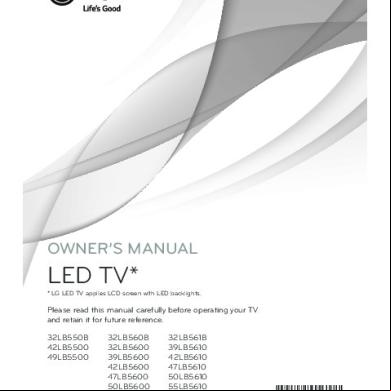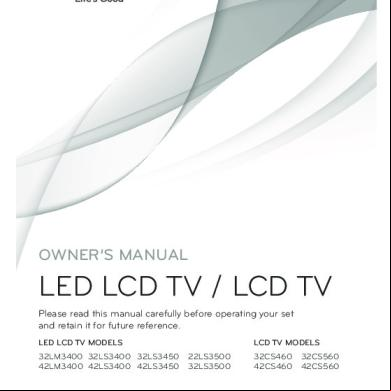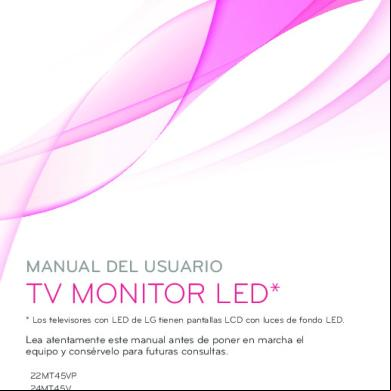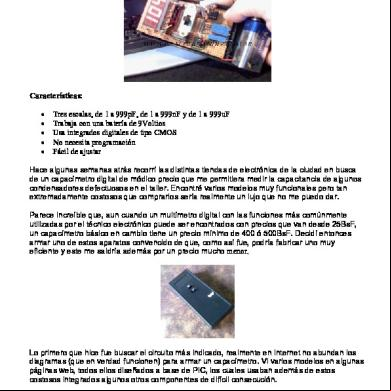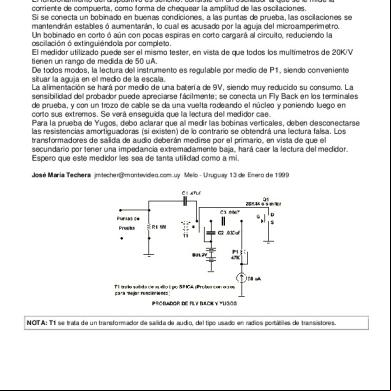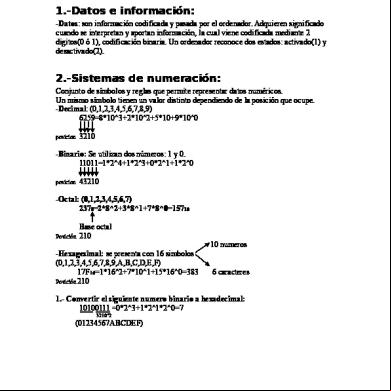Manual Tv Lg 32lb560b 1238t
This document was ed by and they confirmed that they have the permission to share it. If you are author or own the copyright of this book, please report to us by using this report form. Report 3i3n4
Overview 26281t
& View Manual Tv Lg 32lb560b as PDF for free.
More details 6y5l6z
- Words: 11,820
- Pages: 40
OWNER’S MANUAL
LED TV*
* LG LED TV applies LCD screen with LED backlights.
Please read this manual carefully before operating your TV and retain it for future reference. 32LB550B 42LB5500 49LB5500
32LB560B 32LB5600 39LB5600 42LB5600 47LB5600 50LB5600 55LB5600
P/NO : MFL67987104 (1312-REV00)
32LB561B 39LB5610 42LB5610 47LB5610 50LB5610 55LB5610 60LB5610
*MFL67987104* www.lge.com
2
IMPORTANT SAFETY INSTRUCTIONS
IMPORTANT SAFETY INSTRUCTIONS Always comply with the following precautions to avoid dangerous situations and ensure peak performance of your product.
WARNING/CAUTION RISK OF ELECTRIC SHOCK DO NOT OPEN
Read these instructions. Keep these instructions. Follow all instructions. Heed all warnings.
ENGLISH
TO REDUCE THE RISK OF ELECTRIC SHOCK DO NOT REMOVE COVER (OR BACK). NO SERVICEABLE PARTS INSIDE. REFER TO QUALIFIED SERVICE PERSONNEL.
••Do not allow the television to become wet.
The lightning flash with arrowhead symbol, within an equilateral triangle, is intended to alert the to the presence of uninsulated “dangerous voltage” within the product’s enclosure that may be of sufficient magnitude to constitute a risk of electric shock to persons.
••Clean only with a dry cloth.
The exclamation point within an equilateral triangle is intended to alert the to the presence of important operating and maintenance (servicing) instructions in the literature accompanying the appliance. WARNING/CAUTION - TO REDUCE THE RISK OF FIRE AND ELECTRIC SHOCK, DO NOT EXPOSE THIS PRODUCT TO RAIN OR MOISTURE.
••Do not block any ventilation openings. Install in accordance with the manufacturer’s instructions.
••Do not install near any heat sources such as radiators, heat s, stoves, or other apparatus (including amplifiers) that produce heat.
WARNING If you ignore the warning message, you may be seriously injured or there is a possibility of accident or death.
CAUTION If you ignore the caution message, you may be slightly injured or the product may be damaged.
NOTE The note helps you understand and use the product safely. Please read the note carefully before using the product.
••Do not defeat the safety purpose of the polarized or grounding-type plug. A polarized plug has two blades with one wider than the other. A grounding type plug has two blades and a third grounding prong. The wide blade or the third prong are provided for your safety. If the provided plug does not fit into your outlet, consult an electrician for replacement of the obsolete outlet (Can differ by country).
••Do not press strongly upon the with a hand or a sharp object such as a nail, pencil or pen, or make a scratch on it.
IMPORTANT SAFETY INSTRUCTIONS
••Protect the power cord from being walked on or pinched particularly at plugs, convenience receptacles, and the point where they exit from the apparatus.
••Only use attachments/accessories specified by the manufacturer.
••Use only with a cart, stand, tripod, bracket, or table specified by the manufacturer, or sold with the apparatus. When a cart is used, use caution when moving the cart/apparatus combination to avoid injury from tip-over.
••Refer all servicing to qualified service personnel. Servicing is required when the apparatus has been damaged in any way, such as power-supply cord or plug is damaged, liquid has been spilled or objects have fallen into the apparatus, the apparatus has been exposed to rain or moisture, does not operate normally, or has been dropped.
••Do not stick metal objects or any other conductive material into the power cord. Do not touch the end of the power cord while it is plugged in. ••Keep the packing anti-moisture material or vinyl packing out of the reach of children. Anti-moisture material is harmful if swallowed. If swallowed by mistake, induce vomiting and go to the nearest hospital. Additionally, vinyl packing can cause suffocation. Keep it out of the reach of children.
••CAUTION concerning the Power Cord (Can differ by country): It is recommended that appliances be placed upon a dedicated circuit; that is, a single outlet circuit which powers only that appliance and has no additional outlets or branch circuits. Check the specification page of this owner’s manual to be certain. Do not connect too many appliances to the same AC power outlet as this could result in fire or electric shock. Do not overload wall outlets. Overloaded wall outlets, loose or damaged wall outlets, extension cords, frayed power cords, or damaged or cracked wire insulation are dangerous. Any of these conditions could result in electric shock or fire. Periodically examine the cord of your appliance, and if its appearance indicates damage or deterioration, unplug it, discontinue use of the appliance, and have the cord replaced with an exact replacement part by an authorized service. Protect the power cord from physical or mechanical abuse, such as being twisted, kinked, pinched, closed in a door, or walked upon. Pay particular attention to plugs, wall outlets, and the point where the cord exits the appliance. Do not move the TV with the power cord plugged in. Do not use a damaged or loose power cord. Be sure do grasp the plug when unplugging the power cord. Do not pull on the power cord to unplug the TV.
••Warning - To reduce the risk of fire or electrical shock, do not expose this product to rain, moisture or other liquids. Do not touch the TV with wet hands. Do not install this product near flammable objects such as gasoline or candles, or expose the TV to direct air conditioning.
••Do not expose to dripping or splashing and do not place objects filled with liquids, such as vases, cups, etc. on or over the apparatus (e.g. on shelves above the unit).
ENGLISH
••Unplug this apparatus during lightning storms or when unused for long periods of time.
3
4
IMPORTANT SAFETY INSTRUCTIONS
••Grounding (Except for devices which are not grounded.) Ensure that you connect the earth ground wire to prevent possible electric shock (i.e. a TV with a three-prong grounded AC plug must be connected to a three-prong grounded AC outlet). If grounding methods are not possible, have a qualified electrician install a separate circuit breaker. Do not try to ground the unit by connecting it to telephone wires, lightening rods, or gas pipes.
Short-circuit Breaker
Power Supply
ENGLISH
••As long as this unit is connected to the AC wall outlet, it is not disconnected from the AC power source even if the unit is turned off. ••Do not attempt to modify this product in any way without written authorization from LG Electronics. Unauthorized modification could void the ’s authority to operate this product. ••Outdoor Antenna Grounding (Can differ by country): If an outdoor antenna is installed, follow the precautions below. An outdoor antenna system should not be located in the vicinity of overhead power lines or other electric light or power circuits, or where it can come in with such power lines or circuits as death or serious injury can occur. Be sure the antenna system is grounded so as to provide some protection against voltage surges and built-up static charges. Section 810 of the National Electrical Code (NEC) in the U.S.A. provides information with respect to proper grounding of the mast and ing structure, grounding of the lead-in wire to an antenna discharge unit, size of grounding conductors, location of antenna discharge unit, connection to grounding electrodes and requirements for the grounding electrode. Antenna grounding according to the National Electrical Code, ANSI/NFPA 70 Antenna Lead in Wire Antenna Discharge Unit (NEC Section 810-20)
Ground Clamp Electric Service Equipment
Grounding Conductor (NEC Section 810-21)
Ground Clamp NEC: National Electrical Code
Power Service Grounding Electrode System (NEC Art 250, Part H)
••Cleaning When cleaning, unplug the power cord and wipe gently with a soft cloth to prevent scratching. Do not spray water or other liquids directly on the TV as electric shock may occur. Do not clean with chemicals such as alcohol, thinners, or benzine. ••Moving Make sure the product is turned off, unplugged, and all cables have been removed. It may take 2 or more people to carry larger TVs. Do not press or put stress on the front of the TV. ••Ventilation Install your TV where there is proper ventilation. Do not install in a confined space such as a bookcase. Do not cover the product with cloth or other materials while plugged. Do not install in excessively dusty places. ••If you smell smoke or other odors coming from the TV, unplug the power cord and an authorized service center. ••Keep the product away from direct sunlight. ••Never touch this apparatus or antenna during a lightning storm. ••When mounting a TV on the wall, make sure not to install the TV by hanging the power and signal cables on the back of the TV. ••Do not allow an impact shock, any objects to fall into the product, and do not drop anything onto the screen. ••DISCONNECTING DEVICE FROM THE MAIN POWER Mains plug is the disconnecting device. The plug must remain readily operable. ••Store the accessories (battery, etc.) in a safe location out of the reach of children. ••This apparatus uses batteries. In your community there might be regulations that require you to dispose of these batteries properly due to environmental considerations. Please your local authorities for disposal or recycling information. ••Do not dispose of batteries in a fire. ••Do not short circuit, disassemble, or allow the batteries to overheat.
IMPORTANT SAFETY INSTRUCTIONS
Preventing image burn or burn-in on your TV screen
••If a fixed image displays on the TV screen for a long period of time, it will be imprinted and become a permanent disfigurement on the screen. This is image burn or burn-in and not covered by the warranty. ••If the aspect ratio of the TV is set to 4:3 for a long period of time, image burn may occur on the letterboxed area of the screen. ••Avoid displaying a fixed image on the TV screen for a long period of time (2 or more hours for LCD, 1 or more hours for the Plasma TV) to prevent image burn.
ENGLISH
••Dot Defect The is a high technology product with resolution of two million to six million pixels. In a very few cases, you could see fine dots on the screen while you’re viewing the TV. Those dots are deactivated pixels and do not affect the performance and reliability of the TV. ••Generated Sound Cracking noise: A cracking noise that occurs when watching or turning off the TV is generated by plastic thermal contraction due to temperature and humidity. This noise is common for products where thermal deformation is required. Electrical circuit humming/ buzzing: A low level noise is generated from a high-speed switching circuit, which supplies a large amount of current to operate a product. It varies depending upon the product. This generated sound does not affect the performance and reliability of the product. ••Take care not to touch the ventilation openings. When watching the TV for a long period, the ventilation openings may become hot. This does not affect the performance of the product or cause defects in the product. ••Do not install this product on a wall if it could be exposed to oil or oil mist. This may damage the product and cause it to fall. ••If the TV feels cold to the touch, there may be a small flicker when it is turned on. This is normal; there is nothing wrong with TV. Some minute dot defects may be visible on the screen, appearing as tiny red, green, or blue spots. However, they have no adverse effect on the TV’s performance. Avoid touching the LCD screen or holding your finger(s) against it for long periods of time. Doing so may produce some temporary distortion effects on the screen.
5
6
LICENSES / OPEN SOURCE SOFTWARE NOTICE
LICENSES ed licenses may differ by model. For more information about licenses, visit www.lge.com. Manufactured under license from Dolby Laboratories. “Dolby” and the double-D symbol are trademarks of Dolby Laboratories. The HDMI and HDMI High-Definition Multimedia Interface, and the HDMI logo are trademarks or ed trademarks of HDMI Licensing LLC in the United States and other countries.
ENGLISH
ABOUT DIVX VIDEO: DivX® is a digital video format created by DivX, LLC, a subsidiary of Rovi Corporation. This is an official DivX Certified® device that has ed rigorous testing to that it plays DivX video. Visit divx.com for more information and software tools to convert your files into DivX videos. ABOUT DIVX VIDEO-ON-DEMAND: This DivX Certified® device must be ed in order to play purchased DivX Video-on-Demand (VOD) movies. To obtain your registration code, locate the DivX VOD section in your device setup menu. Go to vod.divx.com for more information on how to complete your registration. DivX Certified® to play DivX® video up to HD 1080p, including content. DivX®, DivX Certified® and associated logos are trademarks of Rovi Corporation or its subsidiaries and are used under license. Covered by one or more of the following U.S. patents: 7,295,673; 7,460,668; 7,515,710; 7,519,274
OPEN SOURCE SOFTWARE NOTICE To obtain the source code we have obligation to release under GPL, LGPL, MPL and other open source licenses, that is contained in this product, please visit http://opensource.lge.com. In addition to the source code, all referred license , warranty disclaimers and copyright notices are available for . LG Electronics will also provide open source code to you on CD-ROM for a charge covering the cost of performing such distribution (such as the cost of media, shipping and handling) upon email request to [email protected]. This offer is valid for three (3) years from the date on which you purchased the product.
NOTE
••Image shown may differ from your TV. ••Your TV’s OSD (On Screen Display) may differ slightly from that shown in this manual. ••The available menus and options may differ from the input source or product model that you are using. ••New features may be added to this TV in the future.
ASSEMBLING AND PREPARING
7
ASSEMBLING AND PREPARING Unpacking Check your product box for the following items. If there are any missing accessories, the local dealer where you purchased your product. The illustrations in this manual may differ from the actual product and item.
Remote Control, Batteries (AAA)
Power Cord
(For 32LB550B, 32LB560B, 32LB5600, 32LB561B)
(For 42/49LB5500, 39/42/47/50/55LB5600, 39/42/47/50/55/60LB5610)
Stand Screws 4 EA, M4 x L20
Stand Screws 4 EA, M4 x L14 (For 42LB5500, 42LB5600, 42LB5610)
Cable Holder
Stand Holder 2 EA
Wall Mount Inner Spacers 2 EA
ENGLISH
Stand Base
Owner’s Manual
8
ASSEMBLING AND PREPARING
CAUTION
••Do not use any unapproved items to ensure the safety and product’s lifespan. ••Any damages or injuries by using unapproved items are not covered by the warranty. ••Some models appear to have a thin film on the screen. It is actually part of the screen; do not remove it.
NOTE
••The items supplied with your product may vary depending upon the model. ••Product specifications or contents of this manual may be changed without prior notice due to upgrade of product functions. ••For an optimal connection, HDMI cables and USB devices should have bezels less than 10 mm thick and 18 mm width. ••Use an extension cable that s USB 2.0 if the USB cable or USB flash drive does not fit into your TV’s USB port.
B
B
A
A *A *B
10 mm 18 mm
ENGLISH
ASSEMBLING AND PREPARING
9
Parts and buttons Screen
NOTE
••Joystick button is located below the screen of TV.
Joystick Button Power Indicator Remote Control Sensor
Speakers
You can operate the TV by pressing the button or moving the joystick left, right, up, or down.
Basic functions Power On
When the TV is turned off, place your finger on the joystick button, press it once and release it.
Power Off
When the TV is turned on, place your finger on the joystick button, press it once for a few seconds and release it.
Volume Control
If you place your finger over the joystick button, move it left or right, you can adjust the volume level you want.
Channels Control
If you place your finger over the joystick button, move it up or down, you can scroll through the saved channels you want.
NOTE
••With your finger over the joystick button, move it up, down, left, or right, be careful not to press the joystick button. If you press the joystick button first, you can not adjust the volume level and/or scroll through saved channels.
Adjusting the menu When the TV is turned on, press the joystick button one time. You can adjust the menu items ( , , , ) moving the joystick button up, down, left, or right. TV Off Settings Input List Close
Turns the power off. Accesses the main menu. Changes the input source. Clears on-screen displays and returns to TV viewing.
ENGLISH
Using the joystick button
10
ASSEMBLING AND PREPARING
Lifting and moving the TV When moving or lifting the TV, read the following to prevent the TV from being scratched or damaged and for safe transportation regardless of its type and size.
CAUTION
••Avoid touching the screen at all times, as this may result in damage to the screen. ••Do not place the product on the floor with its front facing down without padding. Failure to do so may result in damage to the screen.
Setting up the TV Attaching the stand CAUTION
••When attaching the stand to the TV set, place the screen facing down on a cushioned table or flat surface to protect the screen from scratches.
1
••It is recommended to move the TV in the box or packing material that the TV originally came in. ••Before moving or lifting the TV, disconnect the power cord and all cables.
A Stand Base
ENGLISH
••When holding the TV, the screen should face away from you to avoid damage. ••Hold the top and bottom of the TV frame firmly. Make sure not to hold the transparent part, speaker, or speaker grill area.
B Stand Base
2 (For 32LB550B, 32LB560B, 32 LB5600, 32LB561B)
••Use at least two people to move a large TV. ••When transporting the TV by hand, hold the TV as shown in the following illustration. ••When transporting the TV, do not expose the TV to jolts or excessive vibration. ••When transporting the TV, keep the TV upright; never turn the TV on its side or tilt towards the left or right.
4 EA M4 x L20 (For 42/49LB5500, 39/42/47/50/55 LB5600, 39/42/47/ 50/55/60LB5610) 4 EA M4 x L14
ASSEMBLING AND PREPARING
Mounting on a table 1
11
Securing the TV to a wall (optional)
Lift and tilt the TV into its upright position on a table. - Leave a 10 cm (minimum) space from the wall for proper ventilation.
(Depending upon model)
10 cm 10 cm
10 cm m
10 c
1
CAUTION
••Do not place the TV near or on sources of heat, as this may result in fire or other damage.
2 Mount the wall brackets with the bolts to
the wall. Match the location of the wall bracket and the eye-bolts on the rear of the TV.
3 Connect the eye-bolts and wall brackets
tightly with a sturdy rope or cable. Make sure to keep the rope parallel to the flat surface.
CAUTION
••Make sure that children do not climb on or hang on the TV.
NOTE
••Use a platform or cabinet that is strong and large enough to the TV securely. ••Brackets, bolts, and ropes are optional. You can obtain additional accessories from your local dealer.
ENGLISH
2 Connect the power cord to a wall outlet.
Insert and tighten the eye-bolts, or TV brackets and bolts on the back of the TV. - If there are bolts inserted at the eye-bolts position, remove the bolts first.
12
ASSEMBLING AND PREPARING
Mounting on a wall An optional wall mount can be used with your LG Television. Consult with your local dealer for a wall mount that s the VESA standard used by your TV model. Carefully attach the wall mount bracket at the rear of the TV. Install the wall mount bracket on a solid wall perpendicular to the floor. If you are attaching the TV to other building materials, please qualified personnel to install the wall mount. Detailed instructions will be included with the wall mount. We recommend that you use an LG brand wall mount.
Make sure to use screws and wall mounts that meet the VESA standard. Standard dimensions for the wall mount kits are described in the following table.
32LB550B 32LB560B 32LB5600 39LB5600 32LB561B 39LB5610
42LB5500 49LB5500 42LB5600 47LB5600 50LB5600 55LB5600 42LB5610 47LB5610 50LB5610 55LB5610
200 x 200
400 x 400
Standard screw
M6
M6
Number of screws
4
4
Model
VESA (A x B) A B
10 cm 10 cm
ENGLISH
10 cm 10 cm
Wall mount bracket LSW240B (optional) MSW240
Model
60LB5610
VESA (A x B) A B
400 x 400
Standard screw
M6
Number of screws
4
Wall mount bracket LSW440B (optional)
LSW440B MSW240
ASSEMBLING AND PREPARING
CAUTION
••Disconnect the power before moving or installing the TV. Otherwise electric shock may occur. ••If you install the TV on a ceiling or slanted wall, it may fall and result in severe injury. Use an authorized LG wall mount and the local dealer or qualified personnel. When using a third-party wall mount, it is not covered by the warranty. ••Do not over tighten the screws as this may cause damage to the TV and void your warranty. ••Use the screws and wall mounts that meet the VESA standard. Any damages or injuries by misuse or using an improper accessory are not covered by the warranty.
13
NOTE
••Use the screws that are listed in the VESA standard screw specifications. ••The wall mount kit includes an installation manual and necessary parts. ••The wall mount bracket is optional. You can obtain additional accessories from your local dealer. ••The length of screws may differ depending upon the wall mount. Make sure to use the proper length. ••For more information, refer to the manual supplied with the wall mount. ••(For 42LB5500, 42LB5600, 42LB5610) When attaching a third-party wall mounting bracket to the TV, insert the wall mount inner spacers into the TV wall mount holes to move your TV in vertical angle. Please make sure not to use the spacers for LG wall mounting bracket. Wall Mount Inner Spacers
ENGLISH
14
MAKING CONNECTIONS
MAKING CONNECTIONS You can connect various external devices to the TV. ed external devices are: HD receivers, DVD players, VCRs, audio systems, USB storage devices, PC, gaming devices, and other external devices. For more information on external device’s connection, refer to the manual provided with each device.
NOTE
••If you record a TV program on a DVD recorder or VCR, make sure to connect the TV signal input cable to the TV through a DVD recorder or VCR. For more information about recording, refer to the manual provided with the connected device. ••The external device connections shown may differ slightly from illustrations in this manual. ••Connect external devices to the TV regardless about the order of the TV port. ••If you connect a gaming device to the TV, use the cable supplied with the gaming device. ••Refer to the external equipment’s manual for operating instructions.
Connecting to an antenna or cable Connect an antenna, cable, or cable box to watch TV. The illustrations may differ from the actual items and an RF cable is optional.
ENGLISH
VHF Antenna UHF Antenna
or
Antenna Coaxial (75Ω)
Coaxial (75Ω)
(*Not provided)
(*Not provided)
Wall Jack
Terminal
CAUTION
••Make sure not to bend the copper wire of the RF cable.
NOTE
Copper wire ••Complete all connections between devices, and then connect the power cord to the power outlet to prevent damage to your TV.
••To improve the picture quality in a poor signal area, purchase a signal amplifier. ••Use a signal splitter to use 2 TVs or more. ••If the antenna is not installed properly, your dealer for assistance. ••DTV Audio ed Codec: MPEG, AAC, HE-AAC
MAKING CONNECTIONS
15
Other connections Connect your TV to external devices. For the best picture and audio quality, connect the external device and the TV with the HDMI cable as shown. Depending upon the model, a cable may be provided.
Digital Audio System
Blu-Ray / HD Cable Box / HD STB / DVD / PC
AV IN 2 VIDEO L/MONO AUDIO R 1
CABLE IN
ANTENNA IN
USB
Mobile phone RED
L
WHITE
VIDEO
PR
YELLOW
PB
RED
WHITE
RED
BLUE
GREEN
Y
MHL Cable
VIDEO/Y PB PR L/MONO AUDIO R COMPONENT IN / AV IN 1
R AUDIO
VIDEO L/MONO AUDIO R
Blu-Ray / HD Cable Box / DVD / VCR
HDMI
Blu-Ray / HD Cable Box / HD STB / DVD
ENGLISH
OPTICAL DIGITAL AUDIO OUT
HDMI
IN 2 (MHL) USB IN(Time Machine Ready)
OPTICAL AUDIO IN
16
REMOTE CONTROL
REMOTE CONTROL The descriptions in this manual are based on the buttons on the remote control. Please read this manual carefully and use the TV correctly. To install batteries, open the battery cover, replace batteries (1.5 V AAA) matching the and ends to the label inside the compartment, and close the battery cover. Failure to match the correct polarities of the battery may cause the battery to burst or leak, resulting in fire, personal injury, or ambient pollution. To remove the batteries, perform the installation actions in reverse.
CAUTION
••Do not mix old and new batteries, as this may damage the remote control. This remote uses infrared light. When in use, it should be pointed in the direction of the TV’s remote sensor. (POWER) Turns the TV on or off. TV Returns to the last TV channel. CAPTION Activates or deactivates the subtitles. SLEEP Sets the length of time until the TV to turns off. RATIO Resizes an image.
ENGLISH
INPUT Changes the input source. Turns the TV on if it is off. Number button Enters numbers. - (Dash) Inserts a dash between numbers such as 2-1 and 2-2. LIST Accesses the saved channel list. Q.VIEW Alternates between the two last channels selected (pressing repeatedly). VOL
Adjusts the volume level.
FAV Accesses your favorite channel list. GUIDE Displays the program event according to time scheduler. MUTE
Mutes all sounds.
CH
Scrolls through the saved channels.
PAGE
Moves to the previous or next screen.
PICTURE Changes the image mode. INFO
Shows information on the current program.
SOUND Changes the sound mode. SETTINGS Accesses the main menu. Q.MENU Accesses the quick menu. Navigation buttons (up/down/left/right) Scrolls through menus or options. LIVE TV
REC
OK
Selects menus or options and confirms your input. BACK Returns to the previous screen.
EXIT Clears all on-screen displays and returns to TV viewing. Optimizes picture and audio settings for soccer. REC
Starts to record. (only Time Machine ed model)
LIVE TV Returns to the LIVE TV. Control buttons ( , , , , ) Controls the MY MEDIA menus, Time Machine or the SIMPLINK compatible devices (USB, SIMPLINK or Time Machine). : Red, : Green, Color buttons ( special functions in some menus.
: Yellow,
: Blue) These access
SETTINGS
SETTINGS To set up the channels automatically SETTINGS ➾ CHANNEL ➙ Auto Tuning Memorizes automatically the channels being broadcast. ••The channels will not be memorized properly if the antenna/cable is not installed correctly. ••Auto Tuning memorizes the channels that are currently being broadcast. ••If Lock System is turned on, a pop-up window will appear asking for .
About Interactivity (DTVi)
To adjust pictures with Picture Wizard SETTINGS ➾ PICTURE ➙ Picture Wizard III This function calibrates and adjusts for optimum picture quality with the remote control and the Picture Wizard without expensive pattern devices or help from a specialist. Follow the instructions on the screen to obtain the optimum picture quality.
To select Picture Mode SETTINGS ➾ PICTURE ➙ Picture Mode Select the picture mode optimized for the viewing environment or the program. ••Eco: The Energy Saver feature changes settings on the TV to reduce power consumption. ••Soccer: Optimised picture mode for football matches. The pitch and kits are presented in vibrant colours, with crystal-clear images even for fast movements. ••Expert: Menu for adjusting picture quality that allows experts and amateurs to enjoy the best TV viewing. This menu for adjustment is provided for ISF-certified picture tuning professionals. (ISF logo can only be used on ISF-certified TVs.) ISFccc: Imaging Science Foundation Certified Calibration Control ••Depending upon input signal, available range of picture modes may differ. ••Expert mode is for picture tuning professionals to control and fine-tune using a specific image. For normal images, the effects may not be drastic.
ENGLISH
(Depending upon country) This TV has the interactivity feature of Digital TV (DTVi) that allows using applications, also known as Ginga®. ••By selecting a digital channel that has interactivity, it will be possible to visualize and interact with applications transmitted by broadcasters. The contents can vary and some examples are: weather forecast, real time news, traffic situation, soap operas and program descriptions, interactive games, access to bank s, government services, soccer information and other sports. ••The interactivity return channel is available only on those TV models that have an Ethernet port and that are set correctly.
17
18
SETTINGS
To set advanced control
ENGLISH
SETTINGS ➾ PICTURE ➙ Picture Mode ➙ Advanced Control / Expert Control For each picture mode, screen can be calibrated; or for a special screen, picture settings can be adjusted. Select the desired Picture Mode. ••Dynamic Contrast: Adjusts the contrast to the optimal level according to the image’s brightness. ••Dynamic Color: Adjusts colors to make the image appear in more natural colors. ••Skin Color: Skin color spectrum can be separately set to implement the skin color as defined by the . ••Sky Color: Sky color is set separately. ••Grass Color: Natural color spectrum (meadows, hills, etc.) can be separately set. ••Gamma: Sets the gradation curve according to the output of picture signal in relation to the input signal. ••Color Gamut: Selects the range of colors that can be expressed. ••Edge Enhancer: Shows clearer and distinctive yet natural edges of the video. ••Expert Pattern: Patterns used for expert adjustment. ••Color Filter: Filters a specific color spectrum in RGB colors to fine-tune color saturation and hue accurately. ••Color Temperature: Adjusts the overall tone of the screen as desired. In Expert mode, detailed fine-tuning can be set via Gamma method, etc. ••Color Management System: This system is used by experts to adjust color with a test pattern. They can select from six color areas (Red/ Green/Blue/ Cyan/Magenta/ Yellow) without affecting other colors. For normal images, adjustments may not result in noticeable color changes. ••Depending upon input signal or other picture settings, the range of detailed items for adjustment may differ.
To set additional picture options SETTINGS ➾ PICTURE ➙ Picture Mode ➙ Picture Option Adjusts detailed setting for images. ••Noise Reduction: Eliminates noise in the picture. ••MPEG Noise Reduction: Eliminates noise generated while creating digital picture signals. ••Black Level: Adjusts the brightness and contrast of the screen to suit the black level. ••Real Cinema: Helps keep the screen in optimal condition. ••Motion Eye Care: [Depending upon model] Saves power consumption by adjusting the brightness corresponding to the movement of the image on the screen. ••Depending upon input signal or other picture settings, the range of detailed items for adjustment may differ.
To use Energy Saving feature SETTINGS ➾ PICTURE ➙ Energy Saving Saves electric power by adjusting screen brightness. ••Off: Turns off the Energy Saving. ••Minimum / Medium / Maximum: Applies the pre-set Energy Saving. ••Screen Off: Screen is turned off and only sound is played. Press any button on the remote control to turn the screen back on.
SETTINGS
To use TV speaker
To set AV Sync. Adjust
SETTINGS ➾ AUDIO ➙ Sound Out ➙ TV Speaker Sound is output through the TV speaker.
To use External Speaker SETTINGS ➾ AUDIO ➙ Sound Out ➙ External Speaker (Optical) [Only available for models with an optical port] Sound is output through the speaker connected to the optical port. ••SIMPLINK is ed.
To use Digital Sound Out SETTINGS ➾ AUDIO ➙ Sound Out ➙ External Speaker (Optical) ➙ Digital Sound Out [Depending upon model] Sets up Digital Sound Out. Audio Input
Digital Audio output
Auto
MPEG Dolby Digital Dolby Digital Plus HE-AAC
PCM Dolby Digital Dolby Digital Dolby Digital
PCM
All
PCM
To connect and use LG audio device SETTINGS ➾ AUDIO ➙ Sound Out ➙ LG Sound Sync (Optical) [Only available for models with an optical port] Connect LG audio device with the logo to the optical digital audio output port. LG audio device allows you to enjoy rich powerful sound easily.
SETTINGS ➾ AUDIO ➙ AV Sync. Adjust Synchronizes unmatched video and audio. Select AV Sync. Adjust to On to synchronize audio output (TV speaker or SPDIF) with the video.
To use SIMPLINK SIMPLINK controls and manages multimedia devices conveniently with the TV remote control through the SIMPLINK menu.
1
Connect the HDMI IN terminal and SIMPLINK device’s HDMI output terminal using an HDMI cable. - [Depending upon model] For home theater units with SIMPLINK function, connect HDMI terminals as above, and use an optical cable to connect Optical Digital Audio Out from the TV to Optical Digital Audio In of the SIMPLINK device.
2 Select INPUT ➾ SIMPLINK. SIMPLINK menu window appears.
3 In SIMPLINK Setting window, set SIMPLINK function to ON.
4 In SIMPLINK menu window, select the
device to control. ••This function is only compatible with devices having the SIMPLINK logo. ••To use SIMPLINK function,use highspeed HDMI® cable (with CEC (Consumer Electronics Control) feature added). Highspeed HDMI® cable has No. 13 pin connected for information exchange between devices. ••When changing to another input, the SIMPLINK device stops. ••If a third-party device with HDMI-CEC is added, the SIMPLINK device may not work normally. ••[Depending upon model] When selecting or playing the media of the device with home theater function, HT Speaker is automatically connected. Be sure to connect with Optical cable (sold separately) to use HT Speaker function.
ENGLISH
Item
19
20
SETTINGS
SIMPLINK function description ••Direct Play: Plays the multimedia device on the TV instantly. ••Select multimedia device: Selects the desired device through SIMPLINK menu and control the device from the TV screen instantly. ••Disc playback: Manages the multimedia device with the TV remote control. ••Power off all devices: When you power off the TV, all connected devices are turned off. ••Sync Power on: When the equipment with SIMPLINK function connected HDMI terminal starts to play, the TV will automatically turn on. ••Speaker: [Depending upon model] Selects either home theater unit or TV speaker.
To set the SETTINGS ➾ LOCK ➙ Set Set or change the TV . ••The initial is set to 0000.
To set the caption
ENGLISH
SETTINGS ➾ OPTION ➙ Caption View captions when the TV station provides captioned programming. Program captions work only on digital/analog broadcasts or external input. Change Caption to On and select caption settings. ••Mode CC 1-2 (Closed Captioning) / Text 1-2: Displays the audio portion of a TV program as text on the TV screen. CC1 is the most common mode in use. Digital: This is only available for the digital broadcasting system.
To return to initial settings SETTINGS ➾ OPTION ➙ Initial Setting Returns to initial default mode by deleting all optional setup. Once initialization is completed, the TV will turn off and on by itself. ••When Lock System is in place, a pop-up window appears and asks for . ••Do not turn off the power during initialization.
SETTINGS
To remove the USB device Q.MENU ➾ USB Device ➙ Eject Select a USB storage device and remove it. Once the message that the USB device was removed is displayed, remove the device from the TV. ••After selecting to remove USB device, the USB storage device cannot be read. Remove the USB storage device and then reconnect it.
Warning when using USB storage devices
My Media ed Files ••Maximum data transfer rate: 20 Mbps (Mega bit per second) ••External ed subtitle formats: *.srt (SubRip), *.smi (SAMI), *.sub (SubViewer, MicroDVD, DVDsubtitleSystem, SubIdx(Vobsub)), *.ass/*.ssa (SubStation Alpha), *.txt (TMplayer), *.psb (PowerDivX) ••Internal ed subtitle formats: XSUB (s internal subtitles generated from DivX6)
ed Photo Formats ••Category: 2D (jpeg, jpg, jpe) [Available file type] SOF0: Baseline, SOF1: Extend Sequential, SOF2: Progressive [Photo size] Minimum: 64 x 64, Maximum: Normal Type: 15,360 (W) x 8,640 (H), Progressive Type: 1,920 (W) x 1,440 (H) ••Category: BMP [Photo size] Minimum: 64 x 64, Maximum: 9,600 x 6,400 ••Category: PNG [Available file type] Interlace, Non-Interlace [Photo size] Minimum: 64 x 64, Maximum: Interlace: 1,200 x 800, Non-Interlace: 9,600 x 6,400 ••BMP and PNG format files may be slower to display than JPEG. ed Audio Formats ••File type: mp3 [Bit rate] 32 Kbps - 320 Kbps [Sample freq.] 16 kHz - 48 kHz [] MPEG-1, MPEG-2, Layer2, Layer3 ••File Type: AAC [Bit rate] Free Format [Sample freq.] 8 kHz ~ 48 kHz [] ADIF, ADTS ••File Type: M4A [Bit rate] Free Format [Sample freq.] 8 kHz ~ 48 kHz [] MPEG-4 ••File Type: WMA [Bit rate] 128 Kbps ~ 320 Kbps [Sample freq.] 8 kHz ~ 48 kHz [] WMA7, WMA8, WMA9 Standard ••File Type: WMA [Bit rate] ~ 768 Kbps [Channel / Sample freq.] M0: up to 2 Channel @ 48 kHz (Except LBR mode), M1: up to 5.1 Channel @ 48 kHz, M2: up to 5.1 Channel @ 96 kHz [] WMA 10 Pro ••File Type: OGG [Bit rate] Free Format [Sample freq.] ~ 48 kHz [] OGG Vorvis
ENGLISH
••USB storage devices with a built-in auto recognition program or its own driver may not work. ••Some USB storage devices may not work or may work improperly. ••Use only those USB storage devices formatted with FAT32 or NTFS File System provided by Windows. ••For external USB HDD, use devices with less than 5V-rated voltages and 500 mA-rated current. ••It is recommended to use USB flash drive with 32 GB or less and USB HDD with 1 TB or less. ••If a USB HDD with power-saving function does not work properly, turn the power off and on. For more information, refer to the manual of USB HDD. ••Data in the USB storage device can be damaged so back up important files in other devices. Data maintenance is the ’s responsibility. The manufacturer is not responsible for data loss.
21
22
SETTINGS / TO SEE THE WEB MANUAL
ENGLISH
ed Video Formats ••Maximum: 1,920 x 1,080 @ 30p (only Motion JPEG 640 x 480 @ 30p) ••.asf, .wmv [Video] MPEG-2, MPEG-4 Part2, DivX3.11, DivX4, DivX5, DivX6, XViD, H.264/AVC, VC1(WMV3, WVC1), MP43 [Audio] WMA Standard, WMA9(Pro), MP3, AAC, AC3, MP3, 3D WMV Single Stream ••.divx, .avi [Video] MPEG-2, MPEG-4 Part2, DivX3.11, DivX4, DivX5, DivX6, XViD, H.264/AVC [Audio] HE-AAC, LPCM, ADPCM, MPEG1 Layer I, MPEG-1 Layer II, Dolby Digital, MPEG-1 Layer III (MP3) ••.ts, .trp, .tp, .mts, .m2ts [Video] H.264/AVC, MPEG-2, AVS, VC1 [Audio] MPEG-1 Layer I, MPEG-1 Layer II, MPEG-1 Layer III (MP3), Dolby Digital, Dolby Digital Plus, AAC, HE-AAC ••.vob [Video] MPEG-1, MPEG-2 [Audio] Dolby Digital, MPEG-1 Layer I, MPEG1 Layer II, DVD-LPCM ••.mp4, .m4v, .mov [Video] MPEG-2, MPEG-4 Part2, DivX3.11, DivX4, DivX5, DivX6, XVID, H.264/AVC [Audio] AAC, MPEG-1 Layer III (MP3) ••.mkv [Video] MPEG-2, MPEG-4 Part2, DivX3.11, DivX4, DivX5, DivX6, XVID, H.264/AVC [Audio] HE-AAC, Dolby Digital, MPEG-1 Layer III (MP3), LPCM ••motion JPEG [Video] MJPEG [Audio] LPCM, ADPCM ••.mpg, .mpeg, .mpe [Video] MPEG-1, MPEG-2 [Audio] MPEG-1 Layer I, MPEG-1 Layer II, Dolby Digital, LPCM ••.dat [Video] MPEG-1, MPEG-2 [Audio] MP2 ••.flv [Video] Sorenson H.263, H.264/AVC [Audio] MP3, AAC, HE-AAC ••.3gp, .3gp2 [Video] H.264/AVC, MPEG-4 Part2 [Audio] AAC, AMR(NB/WB)
TO SEE THE WEB MANUAL Web manual allows you to easily access detailed TV information. Go to http://www.lge.com.
SPECIFICATIONS
23
SPECIFICATIONS Product specifications may be changed without prior notice due to upgrade of product functions. Power requirement
AC 100 - 240 V ~ 50 / 60 Hz
Television System
NTSC, PAL-M/N, SBTVD
Program Coverage
VHF 2-13, UHF 14-69, CATV 1-135
External Antenna Impedance
75 Ω
Environment condition
Operating Temperature
0 °C ~ 40 °C
Operating Humidity
Less than 80 %
Storage Temperature
-20 °C ~ 60 °C
Storage Humidity
Less than 85 %
MODELS Dimensions (W x H x D) Weight
959 x 611 x 218 (mm)
731 x 437 x 56.5 (mm)
959 x 570 x 56.2 (mm)
With stand
5.9 kg
9.5 kg
Without stand
5.7 kg
9.2 kg
1.1 A / 65 W
1.0 A / 100 W 49LB5500 (49LB5500-SD)
With stand
1,105 x 694 x 247 (mm)
Without stand
1,105 x 652 x 56.5 (mm)
With stand Without stand
Current Value / Power consumption
13.6 kg 13.2 kg 1.1 A / 110 W
ENGLISH
731 x 480 x 208 (mm)
Without stand
MODELS
Weight
42LB5500 (42LB5500-SD)
With stand
Current Value / Power consumption
Dimensions (W x H x D)
32LB550B (32LB550B-SD)
24
SPECIFICATIONS
32LB560B (32LB560B-SA) MODELS
39LB5600 (39LB5600-SB)
32LB5600 (32LB5600-SB)
39LB5610 (39LB5610-SC)
32LB561B (32LB561B-SC) Dimensions (W x H x D) Weight
With stand
732 x 481 x 207 (mm)
885 x 567 x 218 (mm)
Without stand
732 x 431 x 55.5 (mm)
885 x 524 x 55.5 (mm)
With stand
6.2 kg
8.3 kg
Without stand
6.0 kg
8 kg
1.1 A / 65 W
0.9 A / 90 W
42LB5600 (42LB5600-SB)
47LB5600 (47LB5600-SB)
42LB5610 (42LB5610-SC)
47LB5610 (47LB5610-SC)
Current Value / Power consumption
MODELS
Dimensions (W x H x D) Weight
ENGLISH
With stand
961 x 610 x 218 (mm)
1,073 x 676 x 255 (mm)
Without stand
961 x 567 x 55.5 (mm)
1,073 x 629 x 55.8 (mm)
With stand
9.5 kg
12.7 kg
Without stand
9.2 kg
12.3 kg
1.0 A / 100 W
1.1 A / 110 W
50LB5600 (50LB5600-SB)
55LB5600 (55LB5600-SB)
50LB5610 (50LB5610-SC)
55LB5610 (55LB5610-SC)
Current Value / Power consumption
MODELS
Dimensions (W x H x D) Weight
With stand
1,128 x 708 x 255 (mm)
1,243 x 772 x 255 (mm)
Without stand
1,128 x 660 x 55.8 (mm)
1,243 x 725 x 56.8 (mm)
With stand
14.2 kg
18.4 kg
Without stand
13.8 kg
18 kg
1.2 A / 120 W
1.3 A / 130 W
Current Value / Power consumption MODELS Dimensions (W x H x D) Weight
60LB5610 (60LB5610-SC)
With stand
1,373 x 848 x 271 (mm)
Without stand
1,373 x 801 x 58.8 (mm)
With stand Without stand
Current Value / Power consumption
23.5 kg 23.0 kg 1.3 A / 130 W
SPECIFICATIONS
HDMI (PC) ed mode Resolution
Horizontal Frequency (kHz)
Component ed mode Vertical Frequency (Hz)
640 x 350
31.468
70.09
720 x 400
31.469
70.08
640 x 480
31.469
59.94
800 x 600
37.879
60.31
1024 x 768
48.363
60.00
1360 x 768
47.712
60.015
1152 x 864
54.348
60.053
1280 x 1024
63.981
60.02
1920 x 1080
67.50
60.00
Resolution
60.00
31.47
59.94
31.50
60.00
720 x 576i
15.625
50.00
720 x 576p
31.25
50.00
37.50
50.00
44.96
59.94
45.00
60.00
28.125
50.00
33.72
59.94
33.75
60.00
26.97
23.976
27.00
24.00
33.71
29.97
33.75
30.00
1280 x 720p
1920 x 1080i
720 x 480p 720 x 576p 1280 x 720p
1920 x 1080i
1920 x 1080p
1920 x 1080p
31.469
59.94
56.25
50.00
31.50
60.00
67.432
59.939
31.25
50.00
67.50
60.00
37.50
50.00
44.96
59.94
45.00
60.00
28.125
50.00
33.72
59.94
33.75
60.00
26.97
23.976
27.00
24.00
33.71
29.97
33.75
30.00
56.25
50.00
67.432
59.94
67.50
60.00
Component port connecting information Component ports on the TV
Video output ports on DVD player
Y
PB
PR
Y
PB
PR
Y
B-Y
R-Y
Y
Cb
Cr
Y
Pb
Pr
ENGLISH
59.94
HDMI (DTV) ed mode Resolution
Vertical Frequency (Hz)
15.73
720 x 480p
Vertical Frequency (Hz)
Horizontal Frequency (kHz) 15.73
720 x 480i
For 42/49LB5500, 32/39/42/47/50/55LB5600, 39/42/47/50/55/60LB5610
Horizontal Frequency (kHz)
25
26
MAINTENANCE
MAINTENANCE Cleaning your TV Clean your TV regularly to keep it at peak performance and to extend the product’s lifespan.
CAUTION
••Before cleaning, turn the power off and disconnect the power cord and all other cables. ••When the TV is left unattended or unused for a long time, disconnect the power cord from the wall outlet to prevent possible damage from lightning or power surges.
Screen, frame, cabinet, and stand To remove dust or light dirt, wipe the surface with a dry, clean, and soft cloth. To remove major dirt, wipe the surface with a soft cloth dampened in clean water or a diluted mild detergent. Then wipe immediately with a dry cloth.
ENGLISH
CAUTION
••Do not push, rub, or hit the surface with your fingernail or a sharp object, as this may result in scratches on the screen and image distortions. ••Do not use any chemicals, such as waxes, benzene, alcohol, thinners, insecticides, air fresheners, or lubricants, as these may damage the screen’s finish and cause discoloration. ••Do not spray liquid onto the surface. If water enters the TV, it may result in fire, electric shock, or malfunction.
Power cord Remove the accumulated dust or dirt on the power cord regularly.
TROUBLESHOOTING / EXTERNAL CONTROL DEVICE SETUP
27
TROUBLESHOOTING Problem
Solution ••Check if anything such as tape has been placed over the receiver. Cannot control the TV with ••Check if there is any obstacle between the product and the remote the remote control. control. ••Replace the batteries with new fresh ones. ••Check if the product is turned on. No image display and no ••Check if the power cord is connected to a wall outlet. sound is produced. ••Check if there is a problem in the wall outlet by connecting other products. ••Check the power control settings. The power supply may be interrupted. ••Check if the Off Time / Sleep Timer feature is activated in the TIME The TV turns off suddenly. settings. ••If there is no signal while the TV is on, the TV will turn off automatically after 15 minutes of inactivity.
To obtain the external control device setup information, please visit www.lge.com.
ENGLISH
EXTERNAL CONTROL DEVICE SETUP
The model and serial numbers of the TV are located on the back and on one side of the TV. Record them below should you ever need service. MODEL SERIAL
OWNER’S MANUAL
EXTERNAL CONTROL DEVICE SETUP Please read this manual carefully before operating the set and retain it for future reference.
www.lg.com
2
KEY CODES
ENGLISH ENG
key CODES • This feature is not available for all models. Code (Hexa)
Function
Note
Code (Hexa)
Function
Note
00
CH +, PR +
R/C Button
45
Q.Menu
R/C Button
01
CH -, PR -
R/C Button
4C
List, - (ATSC Only)
R/C Button
02
Volume +
R/C Button
53
List
R/C Button
03
Volume -
R/C Button
5B
Exit
R/C Button
06
> (Arrow Key / Right Key)
R/C Button
61
Blue
R/C Button
07
< (Arrow Key / Left Key)
R/C Button
63
Yellow
R/C Button
08
Power
R/C Button
71
Green
R/C Button
09
Mute
R/C Button
72
Red
R/C Button
0B
Input
R/C Button
79
Ratio / Aspect Ratio
R/C Button
0E
SLEEP
R/C Button
91
AD (Audio Description)
R/C Button
0F
TV, TV/RAD
R/C Button
7A
Guide
R/C Button
R/C Button
7C
Smart / Home
R/C Button
10 - 19 * Number Key 0 - 9 1A
Q.View / Flashback
R/C Button
7E
Simplink
R/C Button
1E
FAV (Favorite Channel)
R/C Button
8E
►► (Forward)
R/C Button
20
Text (Teletext)
R/C Button
8F
◄◄ (Rewind)
R/C Button
21
T. Opt (Teletext Option)
R/C Button
AA
Info
R/C Button
28
Return (BACK)
R/C Button
AB
Program Guide
R/C Button
30
AV (Audio / Video) Mode
R/C Button
B0
► (Play)
R/C Button
39
Caption/Subtitle
R/C Button
B1
ꕗ (Stop / Live TV)
R/C Button
40
Λ (Arrow Key / Cursor Up)
R/C Button
BA
ꕘ (Freeze / Slow Play / Pause)
R/C Button
41
V (Arrow Key / Cursor Down)
R/C Button
BD
ꔄ (REC)
R/C Button
42
My Apps
R/C Button
DC
3D
R/C Button
43
Menu / Settings
R/C Button
9F
App / *
R/C Button
44
OK / Enter
R/C Button
* Key code 4C (0x4C) is available on ATSC/ISDB models which use major/minor channel. (For South Korea, Japan, North America, Latin America except Colombia models)
EXTERNAL CONTROL DEVICE SETUP
3
• Image shown may differ from your TV. Connect the USB to Serial converter/RS-232C input jack to an external control device (such as a computer or an A/V control system) to control the product’s functions externally. Note: The type of control port on the TV can be different between model series. * Please be advised that not all models this type of connectivity. * Cable is not provided.
USB to Serial converter with USB Cable
USB IN
USB Type
(PC)
(TV)
• LGTV s PL2303 chip-based (Vendor ID : 0x0557, Product ID :IN0x2008) USB to serial converter RS-232C (CONTROL & SERVICE) which is not made nor provided by LG. • It can be purchased from computer stores that carry accessories for IT professionals.
(TV)
(PC)
USB IN
RS-232C With RS232C Cable
(PC)
(TV)
SERVICE ONLY
DE9 (D-Sub 9pin) Type 1 • You need to purchase the RS-232C (DE9, D-Sub 3 9pin female-to-female type) to RS-232C cable required for the connection between the PC and the TV, which is specified in the manual.
(PC)
2
(TV)
RS-232C IN
(CONTROL & SERVICE)
(PC)
(TV)
1
3
SERVICE ONLY
-- This connection can only be used for the following models: 55/65/LA97**, 84LA98** (TV) (PC) 1 3
RS-232C IN
(CONTROL & SERVICE)
2
(PC)
2
(TV)
1
3
(PC)
RS-232C IN
2 RS-232C IN
(CONTROL & SERVICE)
RS-232C IN
(CONTROL & SERVICE)
(CONTROL & SERVICE)
(TV)
ENGLISH ENG
EXTERNAL CONTROL DEVICE SETUP
USB USB IN IN
(PC) EXTERNAL CONTROL DEVICE SETUP (PC)
4
(TV) (TV)
RS-232C IN
(TV) (TV)
(PC) (PC)
* For other models, connect to the USB port. 1
3
(PC) (PC)
1
3 2 2
SERVICE ONLY ONLY SERVICE
ENGLISH ENG
(CONTROL & SERVICE) Phone jack Type RS-232C • You need to purchase the phone-jack to RS-232 cable required for theIN connection between the PC and (CONTROL & SERVICE) the TV, which is specified in the manual.
(TV) (TV)
-- This connection can only be used for the following models: 55/47/39LN5450-UA, 55/50/47/42LN5400-UA, 42/39/32LN5300-UA, and 37/32LN530B-UA. 1
3
(PC) (PC)
1
3
RS-232C IN
(CONTROL & SERVICE)
2
RS-232C IN
(TV) (TV)
(CONTROL & SERVICE)
2
-- This connection can only be used for the following models: 42/50PN4500-UA, 50/60PN5300-UF, 50/60PN6500-UA, 60PN6550-UA, 50PB560B-UA, and 50/60PB5600-UA.
Customer Computer
RS-232C configurations 3-Wire Configurations(Not standard)
1
5
PC RS-232C IN
RXD
2
2
TXD
TXD
3
1
RXD
GND
5
3
GND
(CONTROL & SERVICE)
RS-232C IN
(CONTROL & SERVICE)
6
OR
9 RS-232C (Serial port)
TV
RXD
3
2
TXD
TXD
2
1
RXD
GND
5
3
GND
D-Sub 9
Phone
Set ID For Set ID number, see "Real Data Mapping" on p.6 1. Press SETTINGS to access the main menus. 2. Press the Navigation buttons to scroll to OPTION and press OK. 3. Press the Navigation buttons to scroll to SET ID and press OK. 4. Scroll left or right to select a set ID number and select CLOSE. The adjustment range is 1-99. 5. When you are finished, press EXIT.
EXTERNAL CONTROL DEVICE SETUP
5
• Baud rate : 9600 bps (UART) • Data length : 8 bits • Parity : None
ENGLISH ENG
Communication Parameters • Stop bit : 1 bit • Communication code : ASCII code • Use a crossed (reverse) cable.
Command reference list (Depending on model) COMMAND1 COMMAND2
DATA (Hexadecimal)
01. Power*
k
a
00 to 01
02. Aspect Ratio
k
c
(p.7)
03. Screen Mute
k
d
(p.7)
k
e
00 to 01
k
f
00 to 64
06. Contrast
k
g
00 to 64
07. Brightness
k
h
00 to 64
08. Color/ Colour
k
i
00 to 64
09. Tint
k
j
00 to 64
10. Sharpness
k
k
00 to 32
11. OSD Select
k
l
00 to 01
m
00 to 01
04. Volume Mute 05. Volume Control
12. Remote Control Lock k Mode
COMMAND1 COMMAND2
DATA (Hexadecimal)
13. Balance 14. Color (Colour) Temperature 15. ISM Method (Only Plasma TV) 16. Energy Saving 17. Tune Command 18. Channel (Programme) Add/Del(Skip)
k
t
00 to 64
x
u
00 to 64
j
p
(p.8)
j
q
00 to 05
m
a
(p.8)
m
b
00 to 01
19. Key
m
c
Key Codes
20. Control Back Light, Control Light 21. Input select (Main) 22. 3D (Only 3D models) 23. Extended 3D (Only 3D models)
m
g
00 to 64
x
b
(p.10)
x
t
(p.11)
x
v
(p.11)
* Note: During USB operations such as DivX or EMF, all commands except Power (ka) and Key (mc) are not executed and treated as NG. With RS232C cable, TV can communicate "ka command" in power-on or power-off status. but with USB-to-Serial converter cable, the command works only if TV is on.
6
EXTERNAL CONTROL DEVICE SETUP
ENGLISH ENG
Transmission / Receiving Protocol Transmission [Command1][Command2][ ][Set ID][ ][Data][Cr] [Command 1] : First command to control the TV. (j, k, m or x) [Command 2] : Second command to control the TV. [Set ID] : You can adjust the [Set ID] to choose desired monitor ID number in option menu. Adjustment range in TV is 1 to 99. If [Set ID] value is selected to ‘0’, every connected set can be controlled. * [Set ID] is indicated as decimal (1 to 99) on menu and as Hexadecimal (0x00 to 0x63) on transmission/receiving protocol. [DATA] : To transmit command data (hexadecimal). Transmit ‘FF’ data to read status of command. [Cr] : Carriage Return - ASCII code ‘0x0D’ [ ] : Space – ASCII code ‘0x20’ OK Acknowledgement [Command2][ ][Set ID][ ][OK][Data][x] * The set transmits ACK (acknowledgement) based on this format when receiving normal data. At this time, if the data is data read mode, it indicates present status data. If the data is data write mode, it returns the data of the PC computer. Error Acknowledgement [Command2][ ][Set ID][ ][NG][Data][x] * The set transmits ACK (acknowledgement) based on this format when receiving abnormal data from non-viable functions or communication errors. Data 00: Illegal Code Real data mapping (Hexadecimal b Decimal) * When you enter the [data] in hexadecimal, refer to following conversion table. * Channel Tune (ma) Command uses two-byte hexadecimal value([data]) to select channel number. 00 : Step 0 01 : Step 1 (Set ID 1) ... 0A : Step 10 (Set ID 10) ... 0F : Step 15 (Set ID 15) 10 : Step 16 (Set ID 16) ...
32 : Step 50 (Set ID 50) 33 : Step 51 (Set ID 51) ... 63 : Step 99 (Set ID 99) ... C7 : Step 199 C8 : Step 200 ...
FE : Step 254 FF : Step 255 ... 01 00 : Step 256 ... 27 0E : Step 9998 27 0F : Step 9999 ...
EXTERNAL CONTROL DEVICE SETUP
7
01. Power (Command: k a) ►► To cofntrol Power *On or Off of the set. Transmission[k][a][ ][Set ID][ ][Data][Cr] Data 00 : Power Off
01 : *Power On
Ack [a][ ][Set ID][ ][OK/NG][Data][x] ►► To Show TV is Power On or *Off Transmission [k][a][ ][Set ID][ ][FF][Cr] Ack [a][ ][Set ID][ ][OK][Data][x] * Similarly, if other functions transmit ‘FF’ data based on this format, Acknowledgement presents status about each function.
02. Aspect Ratio (Command: k c) (Main Picture Size) ►► To adjust the screen format. (Main picture format) You can also adjust the screen format using the Aspect Ratio in the Q.MENU. or PICTURE menu. Transmission [k][c][ ][Set ID][ ][Data][Cr] Data 01 : Normal screen 07 : 14:9 (Europe, Colombia, Mid-East, (4:3) Asia except South Korea and 02 : Wide screen Japan) (16:9) 09 : * Just Scan 04 : Zoom 0B : Full Wide 05 : Zoom 2 (Europe, Colombia, Mid (Latin America East, Asia except South except Colombia Korea and Japan) Only) inema Zoom 1 06 : Set by Program/ 10 to 1F : C to 16 Original Ack [c][ ][Set ID][ ][OK/NG][Data][x]
* Using the PC input, you select either 16:9 or 4:3 screen aspect ratio. * In DTV/HDMI/Component mode (high-definition), Just Scan is available. * Full wide mode may work differently based on model and is ed for DTV fully, and ATV, AV partially.
Ack [d][ ][Set ID][ ][OK/NG][Data][x] * In case of video mute on only, TV will display On Screen Display(OSD). But, in case of Screen mute on, TV will not display OSD.
04. Volume Mute (Command: k e) ►► To control volume mute on/off. You can also adjust mute using the MUTE button on remote control. Transmission [k][e][ ][Set ID][ ][Data][Cr] Data 00 : Volume mute on (Volume off) 01 : Volume mute off (Volume on) Ack [e][ ][Set ID][ ][OK/NG][Data][x]
05. Volume Control (Command: k f) ►► To adjust volume. You can also adjust volume with the volume buttons on remote control. Transmission [k][f][ ][Set ID][ ][Data][Cr] Data Min : 00 to Max : 64 Ack [f][ ][Set ID][ ][OK/NG][Data][x]
06. Contrast (Command: k g) ►► To adjust screen contrast. You can also adjust contrast in the PICTURE menu. Transmission [k][g][ ][Set ID][ ][Data][Cr] Data Min : 00 to Max : 64 Ack [g][ ][Set ID][ ][OK/NG][Data][x]
07. Brightness (Command: k h) ►► To adjust screen brightness. You can also adjust brightness in the PICTURE menu. Transmission [k][h][ ][Set ID][ ][Data][Cr] Data Min : 00 to Max : 64
03. Screen Mute (Command: k d)
Ack [h][ ][Set ID][ ][OK/NG][Data][x]
►► To select screen mute on/off. Transmission [k][d][ ][Set ID][ ][Data][Cr] Data 00 : Screen mute off (Picture on) Video mute off 01 : Screen mute on (Picture off) 10 : Video mute on
08. Color/Colour (Command: k i) ►► To adjust the screen Color(Colour). You can also adjust colour in the PICTURE menu. Transmission [k][i][ ][Set ID][ ][Data][Cr]
ENGLISH ENG
* Commands may work differently depending on model and signal.
8
EXTERNAL CONTROL DEVICE SETUP
ENGLISH ENG
Data Min : 00 to Max : 64 Ack [i][ ][Set ID][ ][OK/NG][Data][x]
09. Tint (Command: k j) ►► To adjust the screen tint. You can also adjust tint in the PICTURE menu. Transmission [k][j][ ][Set ID][ ][Data][Cr] Data Red : 00 to Green : 64 Ack [j][ ][Set ID][ ][OK/NG][Data][x]
Ack [t][ ][Set ID][ ][OK/NG][Data][x]
14. Color(Colour) Temperature (Command: x u) ►► To adjust colour temperature. You can also adjust Color(Colour) Temperature in the PICTURE menu. Transmission [x][u][ ][Set ID][ ][Data][Cr] Data Min : 00 to Max : 64 Ack [u][ ][Set ID][ ][OK/NG][Data][x]
10. Sharpness (Command: k k) ►► To adjust the screen sharpness. You can also adjust sharpness in the PICTURE menu. Transmission [k][k][ ][Set ID][ ][Data][Cr] Data Min : 00 to Max : 32 Ack [k][ ][Set ID][ ][OK/NG][Data][x]
15. ISM Method (Command: j p) (Only Plasma TV) ►► To control the ISM method. You can also adjust ISM Method in OPTION menu. Transmission [j][p][ ][Set ID][ ][Data][Cr] Data Min : 02: Orbiter 08: Normal 20: Color(Colour) Wash Ack [p][ ][Set ID][ ][OK/NG][Data][x]
11. OSD Select (Command: k l) ►► To select OSD (On Screen Display) on/off when controlling remotely. Transmission [k][l][ ][Set ID][ ][Data][Cr] Data 00 : OSD off
01 : OSD on
Ack [l][ ][Set ID][ ][OK/NG][Data][x]
12. Remote control lock mode (Command: k m) ►► To lock the front controls on the monitor and remote control. Transmission [k][m][ ][Set ID][ ][Data][Cr] Data 00 : Lock off
01 : Lock on
16. Energy Saving (Command: j q) ►► To reduce the power consumption of the TV. You can also adjust Energy Saving in PICTURE menu. Transmission [j][q][ ][Set ID][ ][Data][Cr] Data 00 : Off 01 : Minimum 02 : Medium 03 : Maximum 04 : Auto (For LCD TV / LED TV) / Intelligent sensor (For PDP TV) 05 : Screen off * (Depending on model) Ack [q][ ][Set ID][ ][OK/NG][Data][x]
Ack [m][ ][Set ID][ ][OK/NG][Data][x] * If you are not using the remote control, use this mode. When main power is off & on (plug-off and plug-in, after 20 - 30 seconds), external control lock is released. * In the standby mode (DC off by off timer or ‘ka’, ‘mc’ command), and if key lock is on, TV will not turn on by power on key of IR & Local Key.
13. Balance (Command: k t) ►► To adjust balance. You can also adjust balance in the AUDIO menu. Transmission [k][t][ ][Set ID][ ][Data][Cr] Data Min : 00 to Max : 64
17. Tune Command (Command: m a) * This command may work differently depending on model and signal.
• For Europe, Mid-East, Colombia, Asia except South Korea and Japan Model ► ► Select channel to following physical number. Transmission [m][a][ ][Set ID][ ][Data 00][ ] [Data 01][ ][Data 02][Cr] * Analogue Terrestrial/Cable [Data 00][Data 01] Channel Data Data 00 : High byte channel data Data 01 : Low byte channel data - 00 00 ~ 00 C7 (Decimal : 0 ~ 199)
EXTERNAL CONTROL DEVICE SETUP
* Digital Terrestrial/Cable/Satellite [Data 00][Data 01]: Channel Data Data 00 : High Channel data Data 01 : Low Channel data - 00 00 ~ 27 0F (Decimal: 0 ~ 9999)
[Data 01 ~ 04]: Major/Minor Channel Number Data 01 & 02: xx (Don't care) Data 03 & 04: xx (Don't care) Data 05: Input Source (Analogue) - 00 : Terrestrial TV (ATV) - 01 : Cable TV (CATV) * Digital Terrestrial/Cable Data 00 : xx (Don't care)
Data 02 : Input Source (Digital) - 10 : Terrestrial TV (DTV) - 20 : Terrestrial Radio (Radio) - 40 : Satellite TV (SDTV) - 50 : Satellite Radio (S-Radio) - 90 : Cable TV (CADTV) - a0 : Cable Radio (CA-Radio)
[Data 01][Data 02]: Major Channel Number Data 01 : High byte Channel Data Data 02 : Low byte Channel Data - 00 01 ~ 27 0F (Decimal: 1 ~ 9999) [Data 03][Data 04]: Minor Channel Number Data 03 : High byte Channel Data Data 04 : Low byte Channel Data
* Tune Command Examples: 1. Tune to the analogue terrestrial (PAL) Channel 10. Set ID = All = 00 Data 00 & 01 = Channel Data is 10 = 00 0a Data 02 = Analogue Terrestrial TV = 00 Result = ma 00 00 0a 00
Data 05 : Input Source (Digital) - 02 : Terrestrial TV (DTV) – Use Physical Channel Number - 06 : Cable TV (CADTV) – Use Physical Channel Number - 22 : Terrestrial TV (DTV) – Don’t Use Physical Channel Number - 26 : Cable TV (CADTV) - Don’t Use Physical Channel Number - 46 : Cable TV (CADTV) – Use Major Channel Number Only (One Part Channel) Two bytes are available for each major and minor channel data, but usually the low byte is used alone (high byte is 0).
2. Tune to the digital terrestrial (DVB-T) Channel 01. Set ID = All = 00 Data 00 & 01 = Channel Data is 1 = 00 01 Data 02 = Digital Terrestrial TV = 10 Result = ma 00 00 01 10 3. Tune to the satellite (DVB-S) Channel 1000. Set ID = All = 00 Data 00 & 01 = Channel Data is 1000 = 03 E8 Data 02 = Digital Satellite TV = 40 Result = ma 00 03 E8 40 Ack [a][ ][Set ID][ ][OK][Data 00][Data 01] [Data 02][x][a][ ][Set ID][ ][NG][Data 00][x]
• For South Korea, North/Latin America except Colombia Model
►► To tune channel to following physical/major/minor number. Transmission [m][a][ ][0][ ][Data00][ ][Data01] [ ][Data02][ ][Data03][ ][Data04][ ][Data05][Cr] Digital channels have a Physical, Major, and Minor channel number. The Physical number is the actual digital channel number, the Major is the number that the channel should be mapped to, and the Minor is the sub-channel. Since the ATSC tuner automatically maps the channel from the Major / Minor number, the Physical number is not required when sending a command in Digital. * Analogue Terrestrial/Cable Data 00 : Physical Channel Number - Terrestrial (ATV) : 02~45 (Decimal: 2 ~ 69) - Cable (CATV) : 01, 0E~7D (Decimal : 1, 14~125)
* Tune Command Examples: 1. Tune to the analogue cable (NTSC) channel 35. Set ID = All = 00 Data 00 = Channel Data is 35 = 23 Data 01 & 02 = No Major = 00 00 Data 03 & 04 = No Minor = 00 00 Data 05 = Analogue Cable TV = 01 Total = ma 00 23 00 00 00 00 01 2. Tune to the digital terrestrial (ATSC) channel 30-3. Set ID = All = 00 Data 00 = Don’t know Physical = 00 Data 01 & 02 = Major is 30 = 00 1E Data 03 & 04 = Minor is 3 = 00 03 Data 05 = Digital Terrestrial TV = 22 Total = ma 00 00 00 1E 00 03 22 Ack [a][ ][Set ID][ ][OK][Data 00][Data 01] [Data 02][Data 03][Data 04][Data 05] [x][a][ ][Set ID][ ][NG][Data 00][x]
• For Japan Model
►► To tune channel to following physical/major/minor number. Transmission [m][a][ ][0][ ][Data00][ ][Data01] [ ][Data02][ ][Data03][ ][Data04][ ][Data05][Cr] * Digital Terrestrial/Satellite
ENGLISH ENG
Data 02 : Input Source (Analogue) - 00 : Terrestrial TV (ATV) - 80 : Cable TV (CATV)
9
10 EXTERNAL CONTROL DEVICE SETUP
ENGLISH ENG
Data 00: xx (Don't care)
Data Key code - p.2.
[Data 01][Data 02]: Major Channel Number Data 01: High byte Channel Data Data 02: Low byte Channel Data - 00 01 ~ 27 0F (Decimal: 1 ~ 9999) [Data 03][Data 04]: Minor/Branch Channel Number (Don’t care in Satellite) Data 03: High byte Channel Data Data 04: Low byte Channel Data Data 05 : Input Source (Digital/Satellite for Japan) - 02 : Terrestrial TV (DTV) - 07 : BS (Broadcasting Satellite) - 08 : CS1 (Communication Satellite 1) - 09 : CS2 (Communication Satellite 2) * Tune Command Examples: 1 Tune to the digital terrestrial (ISDB-T) channel 17-1. Set ID = All = 00 Data 00 = Don’t know Physical = 00 Data 01 & 02 = Major is 17 = 00 11 Data 03 & 04 = Minor/Branch is 1 = 00 01 Data 05 = Digital Terrestrial TV = 02 Total = ma 00 00 00 11 00 01 02 2. Tune to the BS (ISDB-BS) channel 30. Set ID = All = 00 Data 00 = Don’t know Physical = 00 Data 01 & 02 = Major is 30 = 00 1E Data 03 & 04 = Don’t Care = 00 00 Data 05 = Digital BS TV = 07 Total = ma 00 00 00 1E 00 00 07
Ack [c][ ][Set ID][ ][OK/NG][Data][x]
20. Control Back Light (Command: m g) • For LCD TV / LED TV
►► To control the back light. Transmission [m][g][ ][Set ID][ ][Data][Cr] Data Min : 00 to Max : 64 Ack [g][ ][Set ID][ ][OK/NG][Data][x]
Control Light (Command: m g)
• For Plasma TV
►► To control the light. Transmission [m][g][ ][Set ID][ ][Data][Cr] Data Min : 00 to Max : 64 Ack [g][ ][Set ID][ ][OK/NG][Data][x]
21. Input select (Command: x b) (Main Picture Input) ►► To select input source for main picture. Transmission [x][b][ ][Set ID][ ][Data][Cr]
* This feature is varied based on the model. Ack [a][ ][Set ID][ ][OK][Data 00][Data 01] [Data 02][Data 03][Data 04][Data 05] [x][a][ ][Set ID][ ][NG][Data 00][x]
Data 00 : DTV 01 : CADTV 02 : Satellite DTV 10 : ATV ISDB-BS (Japan) 03 : ISDB-CS1 (Japan) 04 : ISDB-CS2 (Japan) 11 : CATV
20 : AV or AV1
21 : AV2
18. Channel(Programme) Add/Del(Skip) (Command: m b)
40 : Component1
41 : Component2
►► To skip current channel(programme) for next time.
90 : HDMI1 92 : HDMI3
91 : HDMI2 93 : HDMI4
Transmission [m][b][ ][Set ID][ ][Data][Cr] Data 00 : Del(ATSC,ISDB)/Skip(DVB)
01 : Add
Ack [b][ ][Set ID][ ][OK/NG][Data][x] * Set the saved channel status to del(ATSC, ISDB)/ skip(DVB) or add.
19. Key (Command: m c) ►► To send IR remote key code. Transmission [m][c][ ][Set ID][ ][Data][Cr]
Ack [b][ ][Set ID][ ][OK/NG][Data][x] * This function depends on model and signal.
EXTERNAL CONTROL DEVICE SETUP
►► To change 3D option for TV.
(Depending on model)
Transmission [x][v][ ][Set ID][ ][Data 00][ ]
►► To change 3D mode for TV.
[Data 01][Cr]
Transmission [x][t][ ][Set ID][ ][Data 00][ ][Data 01] [ ][Data 02][ ][Data 03][Cr] Data Structure [Data 00] 00 : 3D On 01 : 3D Off 02 : 3D to 2D 03 : 2D to 3D [Data 01] 00 : Top and Bottom 01 : Side by Side 02 : Check Board 03 : Frame Sequential 04 : Column interleaving 05 : Row interleaving [Data 02] 00 : Right to Left 01 : Left to Right [Data 03] 3D Effect(3D Depth): Min : 00 - Max : 14 (*transmit by Hexadecimal code) * If [Data 00] is 00 (3D On), [Data 03] has no meaning. * If [Data 00] is 01 (3D off) or 02 (3D to 2D), [Data 01], [Data 02] and [Data 03] have no meaning. * If [Data 00] is 03(2D to 3D), [Data 01] and [Data 02] have no meaning. * If [Data 00] is 00 (3D On) or 03 (2D to 3D), [Data 03] works when 3D Mode (Genre) is manual only. * All 3D pattern options ([Data 01]) may not be available according to broadcasting/video signal. [Data 00]
[Data 01]
[Data 02]
[Data 03]
00
O
O
O
01
X
X
X
02
X
X
X
03
X
O
O
X : don’t care Ack [t][ ][Set ID][ ][OK][Data00][Data01][Data02] [Data03][x] [t][ ][Set ID][ ][NG][Data00][x]
23. Extended 3D(Command: x v) (only 3D models) (Depending on model)
[Data 00] 3D option 00 : 3D Picture Correction 01 : 3D Depth (3D Mode is Manual Only) 02 : 3D Viewpoint 06 : 3D Color Correction 07 : 3D Sound Zooming 08 : Normal Image View 09 : 3D Mode (Genre) [Data 01] It has own range for each 3D option determined by [Data 00]. 1) When [Data 00] is 00 00 : Right to Left 01 : Left to Right 2) When [Data 00] is 01, 02 Data Min: 0 - Max: 14 (*transmit by Hexadecimal code) Data value range(0 - 20) converts Viewpoint range (-10 - +10) automatically (Depending on model) * This option works when 3D Mode (Genre) is manual only. 3) When [Data 00] is 06, 07 00 : Off 01 : On 4) When [Data 00] is 08 00 : Revert to 3D video from 3D-to-2D converted 2D video 01 : Change 3D video to 2D video, except 2D-to-3D video * If conversion condition doesn’t meet, command is treated as NG. 5) When [Data 00] is 09 00 : Standard 02 : Cinema 04 : Manual
01 : Sport 03 : Extreme
Ack [v][ ][Set ID][ ][OK][Data00][Data01][x] [v][ ][Set ID][ ][NG][Data00][x]
ENGLISH ENG
22. 3D(Command: x t) (only 3D models)
11
LED TV*
* LG LED TV applies LCD screen with LED backlights.
Please read this manual carefully before operating your TV and retain it for future reference. 32LB550B 42LB5500 49LB5500
32LB560B 32LB5600 39LB5600 42LB5600 47LB5600 50LB5600 55LB5600
P/NO : MFL67987104 (1312-REV00)
32LB561B 39LB5610 42LB5610 47LB5610 50LB5610 55LB5610 60LB5610
*MFL67987104* www.lge.com
2
IMPORTANT SAFETY INSTRUCTIONS
IMPORTANT SAFETY INSTRUCTIONS Always comply with the following precautions to avoid dangerous situations and ensure peak performance of your product.
WARNING/CAUTION RISK OF ELECTRIC SHOCK DO NOT OPEN
Read these instructions. Keep these instructions. Follow all instructions. Heed all warnings.
ENGLISH
TO REDUCE THE RISK OF ELECTRIC SHOCK DO NOT REMOVE COVER (OR BACK). NO SERVICEABLE PARTS INSIDE. REFER TO QUALIFIED SERVICE PERSONNEL.
••Do not allow the television to become wet.
The lightning flash with arrowhead symbol, within an equilateral triangle, is intended to alert the to the presence of uninsulated “dangerous voltage” within the product’s enclosure that may be of sufficient magnitude to constitute a risk of electric shock to persons.
••Clean only with a dry cloth.
The exclamation point within an equilateral triangle is intended to alert the to the presence of important operating and maintenance (servicing) instructions in the literature accompanying the appliance. WARNING/CAUTION - TO REDUCE THE RISK OF FIRE AND ELECTRIC SHOCK, DO NOT EXPOSE THIS PRODUCT TO RAIN OR MOISTURE.
••Do not block any ventilation openings. Install in accordance with the manufacturer’s instructions.
••Do not install near any heat sources such as radiators, heat s, stoves, or other apparatus (including amplifiers) that produce heat.
WARNING If you ignore the warning message, you may be seriously injured or there is a possibility of accident or death.
CAUTION If you ignore the caution message, you may be slightly injured or the product may be damaged.
NOTE The note helps you understand and use the product safely. Please read the note carefully before using the product.
••Do not defeat the safety purpose of the polarized or grounding-type plug. A polarized plug has two blades with one wider than the other. A grounding type plug has two blades and a third grounding prong. The wide blade or the third prong are provided for your safety. If the provided plug does not fit into your outlet, consult an electrician for replacement of the obsolete outlet (Can differ by country).
••Do not press strongly upon the with a hand or a sharp object such as a nail, pencil or pen, or make a scratch on it.
IMPORTANT SAFETY INSTRUCTIONS
••Protect the power cord from being walked on or pinched particularly at plugs, convenience receptacles, and the point where they exit from the apparatus.
••Only use attachments/accessories specified by the manufacturer.
••Use only with a cart, stand, tripod, bracket, or table specified by the manufacturer, or sold with the apparatus. When a cart is used, use caution when moving the cart/apparatus combination to avoid injury from tip-over.
••Refer all servicing to qualified service personnel. Servicing is required when the apparatus has been damaged in any way, such as power-supply cord or plug is damaged, liquid has been spilled or objects have fallen into the apparatus, the apparatus has been exposed to rain or moisture, does not operate normally, or has been dropped.
••Do not stick metal objects or any other conductive material into the power cord. Do not touch the end of the power cord while it is plugged in. ••Keep the packing anti-moisture material or vinyl packing out of the reach of children. Anti-moisture material is harmful if swallowed. If swallowed by mistake, induce vomiting and go to the nearest hospital. Additionally, vinyl packing can cause suffocation. Keep it out of the reach of children.
••CAUTION concerning the Power Cord (Can differ by country): It is recommended that appliances be placed upon a dedicated circuit; that is, a single outlet circuit which powers only that appliance and has no additional outlets or branch circuits. Check the specification page of this owner’s manual to be certain. Do not connect too many appliances to the same AC power outlet as this could result in fire or electric shock. Do not overload wall outlets. Overloaded wall outlets, loose or damaged wall outlets, extension cords, frayed power cords, or damaged or cracked wire insulation are dangerous. Any of these conditions could result in electric shock or fire. Periodically examine the cord of your appliance, and if its appearance indicates damage or deterioration, unplug it, discontinue use of the appliance, and have the cord replaced with an exact replacement part by an authorized service. Protect the power cord from physical or mechanical abuse, such as being twisted, kinked, pinched, closed in a door, or walked upon. Pay particular attention to plugs, wall outlets, and the point where the cord exits the appliance. Do not move the TV with the power cord plugged in. Do not use a damaged or loose power cord. Be sure do grasp the plug when unplugging the power cord. Do not pull on the power cord to unplug the TV.
••Warning - To reduce the risk of fire or electrical shock, do not expose this product to rain, moisture or other liquids. Do not touch the TV with wet hands. Do not install this product near flammable objects such as gasoline or candles, or expose the TV to direct air conditioning.
••Do not expose to dripping or splashing and do not place objects filled with liquids, such as vases, cups, etc. on or over the apparatus (e.g. on shelves above the unit).
ENGLISH
••Unplug this apparatus during lightning storms or when unused for long periods of time.
3
4
IMPORTANT SAFETY INSTRUCTIONS
••Grounding (Except for devices which are not grounded.) Ensure that you connect the earth ground wire to prevent possible electric shock (i.e. a TV with a three-prong grounded AC plug must be connected to a three-prong grounded AC outlet). If grounding methods are not possible, have a qualified electrician install a separate circuit breaker. Do not try to ground the unit by connecting it to telephone wires, lightening rods, or gas pipes.
Short-circuit Breaker
Power Supply
ENGLISH
••As long as this unit is connected to the AC wall outlet, it is not disconnected from the AC power source even if the unit is turned off. ••Do not attempt to modify this product in any way without written authorization from LG Electronics. Unauthorized modification could void the ’s authority to operate this product. ••Outdoor Antenna Grounding (Can differ by country): If an outdoor antenna is installed, follow the precautions below. An outdoor antenna system should not be located in the vicinity of overhead power lines or other electric light or power circuits, or where it can come in with such power lines or circuits as death or serious injury can occur. Be sure the antenna system is grounded so as to provide some protection against voltage surges and built-up static charges. Section 810 of the National Electrical Code (NEC) in the U.S.A. provides information with respect to proper grounding of the mast and ing structure, grounding of the lead-in wire to an antenna discharge unit, size of grounding conductors, location of antenna discharge unit, connection to grounding electrodes and requirements for the grounding electrode. Antenna grounding according to the National Electrical Code, ANSI/NFPA 70 Antenna Lead in Wire Antenna Discharge Unit (NEC Section 810-20)
Ground Clamp Electric Service Equipment
Grounding Conductor (NEC Section 810-21)
Ground Clamp NEC: National Electrical Code
Power Service Grounding Electrode System (NEC Art 250, Part H)
••Cleaning When cleaning, unplug the power cord and wipe gently with a soft cloth to prevent scratching. Do not spray water or other liquids directly on the TV as electric shock may occur. Do not clean with chemicals such as alcohol, thinners, or benzine. ••Moving Make sure the product is turned off, unplugged, and all cables have been removed. It may take 2 or more people to carry larger TVs. Do not press or put stress on the front of the TV. ••Ventilation Install your TV where there is proper ventilation. Do not install in a confined space such as a bookcase. Do not cover the product with cloth or other materials while plugged. Do not install in excessively dusty places. ••If you smell smoke or other odors coming from the TV, unplug the power cord and an authorized service center. ••Keep the product away from direct sunlight. ••Never touch this apparatus or antenna during a lightning storm. ••When mounting a TV on the wall, make sure not to install the TV by hanging the power and signal cables on the back of the TV. ••Do not allow an impact shock, any objects to fall into the product, and do not drop anything onto the screen. ••DISCONNECTING DEVICE FROM THE MAIN POWER Mains plug is the disconnecting device. The plug must remain readily operable. ••Store the accessories (battery, etc.) in a safe location out of the reach of children. ••This apparatus uses batteries. In your community there might be regulations that require you to dispose of these batteries properly due to environmental considerations. Please your local authorities for disposal or recycling information. ••Do not dispose of batteries in a fire. ••Do not short circuit, disassemble, or allow the batteries to overheat.
IMPORTANT SAFETY INSTRUCTIONS
Preventing image burn or burn-in on your TV screen
••If a fixed image displays on the TV screen for a long period of time, it will be imprinted and become a permanent disfigurement on the screen. This is image burn or burn-in and not covered by the warranty. ••If the aspect ratio of the TV is set to 4:3 for a long period of time, image burn may occur on the letterboxed area of the screen. ••Avoid displaying a fixed image on the TV screen for a long period of time (2 or more hours for LCD, 1 or more hours for the Plasma TV) to prevent image burn.
ENGLISH
••Dot Defect The is a high technology product with resolution of two million to six million pixels. In a very few cases, you could see fine dots on the screen while you’re viewing the TV. Those dots are deactivated pixels and do not affect the performance and reliability of the TV. ••Generated Sound Cracking noise: A cracking noise that occurs when watching or turning off the TV is generated by plastic thermal contraction due to temperature and humidity. This noise is common for products where thermal deformation is required. Electrical circuit humming/ buzzing: A low level noise is generated from a high-speed switching circuit, which supplies a large amount of current to operate a product. It varies depending upon the product. This generated sound does not affect the performance and reliability of the product. ••Take care not to touch the ventilation openings. When watching the TV for a long period, the ventilation openings may become hot. This does not affect the performance of the product or cause defects in the product. ••Do not install this product on a wall if it could be exposed to oil or oil mist. This may damage the product and cause it to fall. ••If the TV feels cold to the touch, there may be a small flicker when it is turned on. This is normal; there is nothing wrong with TV. Some minute dot defects may be visible on the screen, appearing as tiny red, green, or blue spots. However, they have no adverse effect on the TV’s performance. Avoid touching the LCD screen or holding your finger(s) against it for long periods of time. Doing so may produce some temporary distortion effects on the screen.
5
6
LICENSES / OPEN SOURCE SOFTWARE NOTICE
LICENSES ed licenses may differ by model. For more information about licenses, visit www.lge.com. Manufactured under license from Dolby Laboratories. “Dolby” and the double-D symbol are trademarks of Dolby Laboratories. The HDMI and HDMI High-Definition Multimedia Interface, and the HDMI logo are trademarks or ed trademarks of HDMI Licensing LLC in the United States and other countries.
ENGLISH
ABOUT DIVX VIDEO: DivX® is a digital video format created by DivX, LLC, a subsidiary of Rovi Corporation. This is an official DivX Certified® device that has ed rigorous testing to that it plays DivX video. Visit divx.com for more information and software tools to convert your files into DivX videos. ABOUT DIVX VIDEO-ON-DEMAND: This DivX Certified® device must be ed in order to play purchased DivX Video-on-Demand (VOD) movies. To obtain your registration code, locate the DivX VOD section in your device setup menu. Go to vod.divx.com for more information on how to complete your registration. DivX Certified® to play DivX® video up to HD 1080p, including content. DivX®, DivX Certified® and associated logos are trademarks of Rovi Corporation or its subsidiaries and are used under license. Covered by one or more of the following U.S. patents: 7,295,673; 7,460,668; 7,515,710; 7,519,274
OPEN SOURCE SOFTWARE NOTICE To obtain the source code we have obligation to release under GPL, LGPL, MPL and other open source licenses, that is contained in this product, please visit http://opensource.lge.com. In addition to the source code, all referred license , warranty disclaimers and copyright notices are available for . LG Electronics will also provide open source code to you on CD-ROM for a charge covering the cost of performing such distribution (such as the cost of media, shipping and handling) upon email request to [email protected]. This offer is valid for three (3) years from the date on which you purchased the product.
NOTE
••Image shown may differ from your TV. ••Your TV’s OSD (On Screen Display) may differ slightly from that shown in this manual. ••The available menus and options may differ from the input source or product model that you are using. ••New features may be added to this TV in the future.
ASSEMBLING AND PREPARING
7
ASSEMBLING AND PREPARING Unpacking Check your product box for the following items. If there are any missing accessories, the local dealer where you purchased your product. The illustrations in this manual may differ from the actual product and item.
Remote Control, Batteries (AAA)
Power Cord
(For 32LB550B, 32LB560B, 32LB5600, 32LB561B)
(For 42/49LB5500, 39/42/47/50/55LB5600, 39/42/47/50/55/60LB5610)
Stand Screws 4 EA, M4 x L20
Stand Screws 4 EA, M4 x L14 (For 42LB5500, 42LB5600, 42LB5610)
Cable Holder
Stand Holder 2 EA
Wall Mount Inner Spacers 2 EA
ENGLISH
Stand Base
Owner’s Manual
8
ASSEMBLING AND PREPARING
CAUTION
••Do not use any unapproved items to ensure the safety and product’s lifespan. ••Any damages or injuries by using unapproved items are not covered by the warranty. ••Some models appear to have a thin film on the screen. It is actually part of the screen; do not remove it.
NOTE
••The items supplied with your product may vary depending upon the model. ••Product specifications or contents of this manual may be changed without prior notice due to upgrade of product functions. ••For an optimal connection, HDMI cables and USB devices should have bezels less than 10 mm thick and 18 mm width. ••Use an extension cable that s USB 2.0 if the USB cable or USB flash drive does not fit into your TV’s USB port.
B
B
A
A *A *B
10 mm 18 mm
ENGLISH
ASSEMBLING AND PREPARING
9
Parts and buttons Screen
NOTE
••Joystick button is located below the screen of TV.
Joystick Button Power Indicator Remote Control Sensor
Speakers
You can operate the TV by pressing the button or moving the joystick left, right, up, or down.
Basic functions Power On
When the TV is turned off, place your finger on the joystick button, press it once and release it.
Power Off
When the TV is turned on, place your finger on the joystick button, press it once for a few seconds and release it.
Volume Control
If you place your finger over the joystick button, move it left or right, you can adjust the volume level you want.
Channels Control
If you place your finger over the joystick button, move it up or down, you can scroll through the saved channels you want.
NOTE
••With your finger over the joystick button, move it up, down, left, or right, be careful not to press the joystick button. If you press the joystick button first, you can not adjust the volume level and/or scroll through saved channels.
Adjusting the menu When the TV is turned on, press the joystick button one time. You can adjust the menu items ( , , , ) moving the joystick button up, down, left, or right. TV Off Settings Input List Close
Turns the power off. Accesses the main menu. Changes the input source. Clears on-screen displays and returns to TV viewing.
ENGLISH
Using the joystick button
10
ASSEMBLING AND PREPARING
Lifting and moving the TV When moving or lifting the TV, read the following to prevent the TV from being scratched or damaged and for safe transportation regardless of its type and size.
CAUTION
••Avoid touching the screen at all times, as this may result in damage to the screen. ••Do not place the product on the floor with its front facing down without padding. Failure to do so may result in damage to the screen.
Setting up the TV Attaching the stand CAUTION
••When attaching the stand to the TV set, place the screen facing down on a cushioned table or flat surface to protect the screen from scratches.
1
••It is recommended to move the TV in the box or packing material that the TV originally came in. ••Before moving or lifting the TV, disconnect the power cord and all cables.
A Stand Base
ENGLISH
••When holding the TV, the screen should face away from you to avoid damage. ••Hold the top and bottom of the TV frame firmly. Make sure not to hold the transparent part, speaker, or speaker grill area.
B Stand Base
2 (For 32LB550B, 32LB560B, 32 LB5600, 32LB561B)
••Use at least two people to move a large TV. ••When transporting the TV by hand, hold the TV as shown in the following illustration. ••When transporting the TV, do not expose the TV to jolts or excessive vibration. ••When transporting the TV, keep the TV upright; never turn the TV on its side or tilt towards the left or right.
4 EA M4 x L20 (For 42/49LB5500, 39/42/47/50/55 LB5600, 39/42/47/ 50/55/60LB5610) 4 EA M4 x L14
ASSEMBLING AND PREPARING
Mounting on a table 1
11
Securing the TV to a wall (optional)
Lift and tilt the TV into its upright position on a table. - Leave a 10 cm (minimum) space from the wall for proper ventilation.
(Depending upon model)
10 cm 10 cm
10 cm m
10 c
1
CAUTION
••Do not place the TV near or on sources of heat, as this may result in fire or other damage.
2 Mount the wall brackets with the bolts to
the wall. Match the location of the wall bracket and the eye-bolts on the rear of the TV.
3 Connect the eye-bolts and wall brackets
tightly with a sturdy rope or cable. Make sure to keep the rope parallel to the flat surface.
CAUTION
••Make sure that children do not climb on or hang on the TV.
NOTE
••Use a platform or cabinet that is strong and large enough to the TV securely. ••Brackets, bolts, and ropes are optional. You can obtain additional accessories from your local dealer.
ENGLISH
2 Connect the power cord to a wall outlet.
Insert and tighten the eye-bolts, or TV brackets and bolts on the back of the TV. - If there are bolts inserted at the eye-bolts position, remove the bolts first.
12
ASSEMBLING AND PREPARING
Mounting on a wall An optional wall mount can be used with your LG Television. Consult with your local dealer for a wall mount that s the VESA standard used by your TV model. Carefully attach the wall mount bracket at the rear of the TV. Install the wall mount bracket on a solid wall perpendicular to the floor. If you are attaching the TV to other building materials, please qualified personnel to install the wall mount. Detailed instructions will be included with the wall mount. We recommend that you use an LG brand wall mount.
Make sure to use screws and wall mounts that meet the VESA standard. Standard dimensions for the wall mount kits are described in the following table.
32LB550B 32LB560B 32LB5600 39LB5600 32LB561B 39LB5610
42LB5500 49LB5500 42LB5600 47LB5600 50LB5600 55LB5600 42LB5610 47LB5610 50LB5610 55LB5610
200 x 200
400 x 400
Standard screw
M6
M6
Number of screws
4
4
Model
VESA (A x B) A B
10 cm 10 cm
ENGLISH
10 cm 10 cm
Wall mount bracket LSW240B (optional) MSW240
Model
60LB5610
VESA (A x B) A B
400 x 400
Standard screw
M6
Number of screws
4
Wall mount bracket LSW440B (optional)
LSW440B MSW240
ASSEMBLING AND PREPARING
CAUTION
••Disconnect the power before moving or installing the TV. Otherwise electric shock may occur. ••If you install the TV on a ceiling or slanted wall, it may fall and result in severe injury. Use an authorized LG wall mount and the local dealer or qualified personnel. When using a third-party wall mount, it is not covered by the warranty. ••Do not over tighten the screws as this may cause damage to the TV and void your warranty. ••Use the screws and wall mounts that meet the VESA standard. Any damages or injuries by misuse or using an improper accessory are not covered by the warranty.
13
NOTE
••Use the screws that are listed in the VESA standard screw specifications. ••The wall mount kit includes an installation manual and necessary parts. ••The wall mount bracket is optional. You can obtain additional accessories from your local dealer. ••The length of screws may differ depending upon the wall mount. Make sure to use the proper length. ••For more information, refer to the manual supplied with the wall mount. ••(For 42LB5500, 42LB5600, 42LB5610) When attaching a third-party wall mounting bracket to the TV, insert the wall mount inner spacers into the TV wall mount holes to move your TV in vertical angle. Please make sure not to use the spacers for LG wall mounting bracket. Wall Mount Inner Spacers
ENGLISH
14
MAKING CONNECTIONS
MAKING CONNECTIONS You can connect various external devices to the TV. ed external devices are: HD receivers, DVD players, VCRs, audio systems, USB storage devices, PC, gaming devices, and other external devices. For more information on external device’s connection, refer to the manual provided with each device.
NOTE
••If you record a TV program on a DVD recorder or VCR, make sure to connect the TV signal input cable to the TV through a DVD recorder or VCR. For more information about recording, refer to the manual provided with the connected device. ••The external device connections shown may differ slightly from illustrations in this manual. ••Connect external devices to the TV regardless about the order of the TV port. ••If you connect a gaming device to the TV, use the cable supplied with the gaming device. ••Refer to the external equipment’s manual for operating instructions.
Connecting to an antenna or cable Connect an antenna, cable, or cable box to watch TV. The illustrations may differ from the actual items and an RF cable is optional.
ENGLISH
VHF Antenna UHF Antenna
or
Antenna Coaxial (75Ω)
Coaxial (75Ω)
(*Not provided)
(*Not provided)
Wall Jack
Terminal
CAUTION
••Make sure not to bend the copper wire of the RF cable.
NOTE
Copper wire ••Complete all connections between devices, and then connect the power cord to the power outlet to prevent damage to your TV.
••To improve the picture quality in a poor signal area, purchase a signal amplifier. ••Use a signal splitter to use 2 TVs or more. ••If the antenna is not installed properly, your dealer for assistance. ••DTV Audio ed Codec: MPEG, AAC, HE-AAC
MAKING CONNECTIONS
15
Other connections Connect your TV to external devices. For the best picture and audio quality, connect the external device and the TV with the HDMI cable as shown. Depending upon the model, a cable may be provided.
Digital Audio System
Blu-Ray / HD Cable Box / HD STB / DVD / PC
AV IN 2 VIDEO L/MONO AUDIO R 1
CABLE IN
ANTENNA IN
USB
Mobile phone RED
L
WHITE
VIDEO
PR
YELLOW
PB
RED
WHITE
RED
BLUE
GREEN
Y
MHL Cable
VIDEO/Y PB PR L/MONO AUDIO R COMPONENT IN / AV IN 1
R AUDIO
VIDEO L/MONO AUDIO R
Blu-Ray / HD Cable Box / DVD / VCR
HDMI
Blu-Ray / HD Cable Box / HD STB / DVD
ENGLISH
OPTICAL DIGITAL AUDIO OUT
HDMI
IN 2 (MHL) USB IN(Time Machine Ready)
OPTICAL AUDIO IN
16
REMOTE CONTROL
REMOTE CONTROL The descriptions in this manual are based on the buttons on the remote control. Please read this manual carefully and use the TV correctly. To install batteries, open the battery cover, replace batteries (1.5 V AAA) matching the and ends to the label inside the compartment, and close the battery cover. Failure to match the correct polarities of the battery may cause the battery to burst or leak, resulting in fire, personal injury, or ambient pollution. To remove the batteries, perform the installation actions in reverse.
CAUTION
••Do not mix old and new batteries, as this may damage the remote control. This remote uses infrared light. When in use, it should be pointed in the direction of the TV’s remote sensor. (POWER) Turns the TV on or off. TV Returns to the last TV channel. CAPTION Activates or deactivates the subtitles. SLEEP Sets the length of time until the TV to turns off. RATIO Resizes an image.
ENGLISH
INPUT Changes the input source. Turns the TV on if it is off. Number button Enters numbers. - (Dash) Inserts a dash between numbers such as 2-1 and 2-2. LIST Accesses the saved channel list. Q.VIEW Alternates between the two last channels selected (pressing repeatedly). VOL
Adjusts the volume level.
FAV Accesses your favorite channel list. GUIDE Displays the program event according to time scheduler. MUTE
Mutes all sounds.
CH
Scrolls through the saved channels.
PAGE
Moves to the previous or next screen.
PICTURE Changes the image mode. INFO
Shows information on the current program.
SOUND Changes the sound mode. SETTINGS Accesses the main menu. Q.MENU Accesses the quick menu. Navigation buttons (up/down/left/right) Scrolls through menus or options. LIVE TV
REC
OK
Selects menus or options and confirms your input. BACK Returns to the previous screen.
EXIT Clears all on-screen displays and returns to TV viewing. Optimizes picture and audio settings for soccer. REC
Starts to record. (only Time Machine ed model)
LIVE TV Returns to the LIVE TV. Control buttons ( , , , , ) Controls the MY MEDIA menus, Time Machine or the SIMPLINK compatible devices (USB, SIMPLINK or Time Machine). : Red, : Green, Color buttons ( special functions in some menus.
: Yellow,
: Blue) These access
SETTINGS
SETTINGS To set up the channels automatically SETTINGS ➾ CHANNEL ➙ Auto Tuning Memorizes automatically the channels being broadcast. ••The channels will not be memorized properly if the antenna/cable is not installed correctly. ••Auto Tuning memorizes the channels that are currently being broadcast. ••If Lock System is turned on, a pop-up window will appear asking for .
About Interactivity (DTVi)
To adjust pictures with Picture Wizard SETTINGS ➾ PICTURE ➙ Picture Wizard III This function calibrates and adjusts for optimum picture quality with the remote control and the Picture Wizard without expensive pattern devices or help from a specialist. Follow the instructions on the screen to obtain the optimum picture quality.
To select Picture Mode SETTINGS ➾ PICTURE ➙ Picture Mode Select the picture mode optimized for the viewing environment or the program. ••Eco: The Energy Saver feature changes settings on the TV to reduce power consumption. ••Soccer: Optimised picture mode for football matches. The pitch and kits are presented in vibrant colours, with crystal-clear images even for fast movements. ••Expert: Menu for adjusting picture quality that allows experts and amateurs to enjoy the best TV viewing. This menu for adjustment is provided for ISF-certified picture tuning professionals. (ISF logo can only be used on ISF-certified TVs.) ISFccc: Imaging Science Foundation Certified Calibration Control ••Depending upon input signal, available range of picture modes may differ. ••Expert mode is for picture tuning professionals to control and fine-tune using a specific image. For normal images, the effects may not be drastic.
ENGLISH
(Depending upon country) This TV has the interactivity feature of Digital TV (DTVi) that allows using applications, also known as Ginga®. ••By selecting a digital channel that has interactivity, it will be possible to visualize and interact with applications transmitted by broadcasters. The contents can vary and some examples are: weather forecast, real time news, traffic situation, soap operas and program descriptions, interactive games, access to bank s, government services, soccer information and other sports. ••The interactivity return channel is available only on those TV models that have an Ethernet port and that are set correctly.
17
18
SETTINGS
To set advanced control
ENGLISH
SETTINGS ➾ PICTURE ➙ Picture Mode ➙ Advanced Control / Expert Control For each picture mode, screen can be calibrated; or for a special screen, picture settings can be adjusted. Select the desired Picture Mode. ••Dynamic Contrast: Adjusts the contrast to the optimal level according to the image’s brightness. ••Dynamic Color: Adjusts colors to make the image appear in more natural colors. ••Skin Color: Skin color spectrum can be separately set to implement the skin color as defined by the . ••Sky Color: Sky color is set separately. ••Grass Color: Natural color spectrum (meadows, hills, etc.) can be separately set. ••Gamma: Sets the gradation curve according to the output of picture signal in relation to the input signal. ••Color Gamut: Selects the range of colors that can be expressed. ••Edge Enhancer: Shows clearer and distinctive yet natural edges of the video. ••Expert Pattern: Patterns used for expert adjustment. ••Color Filter: Filters a specific color spectrum in RGB colors to fine-tune color saturation and hue accurately. ••Color Temperature: Adjusts the overall tone of the screen as desired. In Expert mode, detailed fine-tuning can be set via Gamma method, etc. ••Color Management System: This system is used by experts to adjust color with a test pattern. They can select from six color areas (Red/ Green/Blue/ Cyan/Magenta/ Yellow) without affecting other colors. For normal images, adjustments may not result in noticeable color changes. ••Depending upon input signal or other picture settings, the range of detailed items for adjustment may differ.
To set additional picture options SETTINGS ➾ PICTURE ➙ Picture Mode ➙ Picture Option Adjusts detailed setting for images. ••Noise Reduction: Eliminates noise in the picture. ••MPEG Noise Reduction: Eliminates noise generated while creating digital picture signals. ••Black Level: Adjusts the brightness and contrast of the screen to suit the black level. ••Real Cinema: Helps keep the screen in optimal condition. ••Motion Eye Care: [Depending upon model] Saves power consumption by adjusting the brightness corresponding to the movement of the image on the screen. ••Depending upon input signal or other picture settings, the range of detailed items for adjustment may differ.
To use Energy Saving feature SETTINGS ➾ PICTURE ➙ Energy Saving Saves electric power by adjusting screen brightness. ••Off: Turns off the Energy Saving. ••Minimum / Medium / Maximum: Applies the pre-set Energy Saving. ••Screen Off: Screen is turned off and only sound is played. Press any button on the remote control to turn the screen back on.
SETTINGS
To use TV speaker
To set AV Sync. Adjust
SETTINGS ➾ AUDIO ➙ Sound Out ➙ TV Speaker Sound is output through the TV speaker.
To use External Speaker SETTINGS ➾ AUDIO ➙ Sound Out ➙ External Speaker (Optical) [Only available for models with an optical port] Sound is output through the speaker connected to the optical port. ••SIMPLINK is ed.
To use Digital Sound Out SETTINGS ➾ AUDIO ➙ Sound Out ➙ External Speaker (Optical) ➙ Digital Sound Out [Depending upon model] Sets up Digital Sound Out. Audio Input
Digital Audio output
Auto
MPEG Dolby Digital Dolby Digital Plus HE-AAC
PCM Dolby Digital Dolby Digital Dolby Digital
PCM
All
PCM
To connect and use LG audio device SETTINGS ➾ AUDIO ➙ Sound Out ➙ LG Sound Sync (Optical) [Only available for models with an optical port] Connect LG audio device with the logo to the optical digital audio output port. LG audio device allows you to enjoy rich powerful sound easily.
SETTINGS ➾ AUDIO ➙ AV Sync. Adjust Synchronizes unmatched video and audio. Select AV Sync. Adjust to On to synchronize audio output (TV speaker or SPDIF) with the video.
To use SIMPLINK SIMPLINK controls and manages multimedia devices conveniently with the TV remote control through the SIMPLINK menu.
1
Connect the HDMI IN terminal and SIMPLINK device’s HDMI output terminal using an HDMI cable. - [Depending upon model] For home theater units with SIMPLINK function, connect HDMI terminals as above, and use an optical cable to connect Optical Digital Audio Out from the TV to Optical Digital Audio In of the SIMPLINK device.
2 Select INPUT ➾ SIMPLINK. SIMPLINK menu window appears.
3 In SIMPLINK Setting window, set SIMPLINK function to ON.
4 In SIMPLINK menu window, select the
device to control. ••This function is only compatible with devices having the SIMPLINK logo. ••To use SIMPLINK function,use highspeed HDMI® cable (with CEC (Consumer Electronics Control) feature added). Highspeed HDMI® cable has No. 13 pin connected for information exchange between devices. ••When changing to another input, the SIMPLINK device stops. ••If a third-party device with HDMI-CEC is added, the SIMPLINK device may not work normally. ••[Depending upon model] When selecting or playing the media of the device with home theater function, HT Speaker is automatically connected. Be sure to connect with Optical cable (sold separately) to use HT Speaker function.
ENGLISH
Item
19
20
SETTINGS
SIMPLINK function description ••Direct Play: Plays the multimedia device on the TV instantly. ••Select multimedia device: Selects the desired device through SIMPLINK menu and control the device from the TV screen instantly. ••Disc playback: Manages the multimedia device with the TV remote control. ••Power off all devices: When you power off the TV, all connected devices are turned off. ••Sync Power on: When the equipment with SIMPLINK function connected HDMI terminal starts to play, the TV will automatically turn on. ••Speaker: [Depending upon model] Selects either home theater unit or TV speaker.
To set the SETTINGS ➾ LOCK ➙ Set Set or change the TV . ••The initial is set to 0000.
To set the caption
ENGLISH
SETTINGS ➾ OPTION ➙ Caption View captions when the TV station provides captioned programming. Program captions work only on digital/analog broadcasts or external input. Change Caption to On and select caption settings. ••Mode CC 1-2 (Closed Captioning) / Text 1-2: Displays the audio portion of a TV program as text on the TV screen. CC1 is the most common mode in use. Digital: This is only available for the digital broadcasting system.
To return to initial settings SETTINGS ➾ OPTION ➙ Initial Setting Returns to initial default mode by deleting all optional setup. Once initialization is completed, the TV will turn off and on by itself. ••When Lock System is in place, a pop-up window appears and asks for . ••Do not turn off the power during initialization.
SETTINGS
To remove the USB device Q.MENU ➾ USB Device ➙ Eject Select a USB storage device and remove it. Once the message that the USB device was removed is displayed, remove the device from the TV. ••After selecting to remove USB device, the USB storage device cannot be read. Remove the USB storage device and then reconnect it.
Warning when using USB storage devices
My Media ed Files ••Maximum data transfer rate: 20 Mbps (Mega bit per second) ••External ed subtitle formats: *.srt (SubRip), *.smi (SAMI), *.sub (SubViewer, MicroDVD, DVDsubtitleSystem, SubIdx(Vobsub)), *.ass/*.ssa (SubStation Alpha), *.txt (TMplayer), *.psb (PowerDivX) ••Internal ed subtitle formats: XSUB (s internal subtitles generated from DivX6)
ed Photo Formats ••Category: 2D (jpeg, jpg, jpe) [Available file type] SOF0: Baseline, SOF1: Extend Sequential, SOF2: Progressive [Photo size] Minimum: 64 x 64, Maximum: Normal Type: 15,360 (W) x 8,640 (H), Progressive Type: 1,920 (W) x 1,440 (H) ••Category: BMP [Photo size] Minimum: 64 x 64, Maximum: 9,600 x 6,400 ••Category: PNG [Available file type] Interlace, Non-Interlace [Photo size] Minimum: 64 x 64, Maximum: Interlace: 1,200 x 800, Non-Interlace: 9,600 x 6,400 ••BMP and PNG format files may be slower to display than JPEG. ed Audio Formats ••File type: mp3 [Bit rate] 32 Kbps - 320 Kbps [Sample freq.] 16 kHz - 48 kHz [] MPEG-1, MPEG-2, Layer2, Layer3 ••File Type: AAC [Bit rate] Free Format [Sample freq.] 8 kHz ~ 48 kHz [] ADIF, ADTS ••File Type: M4A [Bit rate] Free Format [Sample freq.] 8 kHz ~ 48 kHz [] MPEG-4 ••File Type: WMA [Bit rate] 128 Kbps ~ 320 Kbps [Sample freq.] 8 kHz ~ 48 kHz [] WMA7, WMA8, WMA9 Standard ••File Type: WMA [Bit rate] ~ 768 Kbps [Channel / Sample freq.] M0: up to 2 Channel @ 48 kHz (Except LBR mode), M1: up to 5.1 Channel @ 48 kHz, M2: up to 5.1 Channel @ 96 kHz [] WMA 10 Pro ••File Type: OGG [Bit rate] Free Format [Sample freq.] ~ 48 kHz [] OGG Vorvis
ENGLISH
••USB storage devices with a built-in auto recognition program or its own driver may not work. ••Some USB storage devices may not work or may work improperly. ••Use only those USB storage devices formatted with FAT32 or NTFS File System provided by Windows. ••For external USB HDD, use devices with less than 5V-rated voltages and 500 mA-rated current. ••It is recommended to use USB flash drive with 32 GB or less and USB HDD with 1 TB or less. ••If a USB HDD with power-saving function does not work properly, turn the power off and on. For more information, refer to the manual of USB HDD. ••Data in the USB storage device can be damaged so back up important files in other devices. Data maintenance is the ’s responsibility. The manufacturer is not responsible for data loss.
21
22
SETTINGS / TO SEE THE WEB MANUAL
ENGLISH
ed Video Formats ••Maximum: 1,920 x 1,080 @ 30p (only Motion JPEG 640 x 480 @ 30p) ••.asf, .wmv [Video] MPEG-2, MPEG-4 Part2, DivX3.11, DivX4, DivX5, DivX6, XViD, H.264/AVC, VC1(WMV3, WVC1), MP43 [Audio] WMA Standard, WMA9(Pro), MP3, AAC, AC3, MP3, 3D WMV Single Stream ••.divx, .avi [Video] MPEG-2, MPEG-4 Part2, DivX3.11, DivX4, DivX5, DivX6, XViD, H.264/AVC [Audio] HE-AAC, LPCM, ADPCM, MPEG1 Layer I, MPEG-1 Layer II, Dolby Digital, MPEG-1 Layer III (MP3) ••.ts, .trp, .tp, .mts, .m2ts [Video] H.264/AVC, MPEG-2, AVS, VC1 [Audio] MPEG-1 Layer I, MPEG-1 Layer II, MPEG-1 Layer III (MP3), Dolby Digital, Dolby Digital Plus, AAC, HE-AAC ••.vob [Video] MPEG-1, MPEG-2 [Audio] Dolby Digital, MPEG-1 Layer I, MPEG1 Layer II, DVD-LPCM ••.mp4, .m4v, .mov [Video] MPEG-2, MPEG-4 Part2, DivX3.11, DivX4, DivX5, DivX6, XVID, H.264/AVC [Audio] AAC, MPEG-1 Layer III (MP3) ••.mkv [Video] MPEG-2, MPEG-4 Part2, DivX3.11, DivX4, DivX5, DivX6, XVID, H.264/AVC [Audio] HE-AAC, Dolby Digital, MPEG-1 Layer III (MP3), LPCM ••motion JPEG [Video] MJPEG [Audio] LPCM, ADPCM ••.mpg, .mpeg, .mpe [Video] MPEG-1, MPEG-2 [Audio] MPEG-1 Layer I, MPEG-1 Layer II, Dolby Digital, LPCM ••.dat [Video] MPEG-1, MPEG-2 [Audio] MP2 ••.flv [Video] Sorenson H.263, H.264/AVC [Audio] MP3, AAC, HE-AAC ••.3gp, .3gp2 [Video] H.264/AVC, MPEG-4 Part2 [Audio] AAC, AMR(NB/WB)
TO SEE THE WEB MANUAL Web manual allows you to easily access detailed TV information. Go to http://www.lge.com.
SPECIFICATIONS
23
SPECIFICATIONS Product specifications may be changed without prior notice due to upgrade of product functions. Power requirement
AC 100 - 240 V ~ 50 / 60 Hz
Television System
NTSC, PAL-M/N, SBTVD
Program Coverage
VHF 2-13, UHF 14-69, CATV 1-135
External Antenna Impedance
75 Ω
Environment condition
Operating Temperature
0 °C ~ 40 °C
Operating Humidity
Less than 80 %
Storage Temperature
-20 °C ~ 60 °C
Storage Humidity
Less than 85 %
MODELS Dimensions (W x H x D) Weight
959 x 611 x 218 (mm)
731 x 437 x 56.5 (mm)
959 x 570 x 56.2 (mm)
With stand
5.9 kg
9.5 kg
Without stand
5.7 kg
9.2 kg
1.1 A / 65 W
1.0 A / 100 W 49LB5500 (49LB5500-SD)
With stand
1,105 x 694 x 247 (mm)
Without stand
1,105 x 652 x 56.5 (mm)
With stand Without stand
Current Value / Power consumption
13.6 kg 13.2 kg 1.1 A / 110 W
ENGLISH
731 x 480 x 208 (mm)
Without stand
MODELS
Weight
42LB5500 (42LB5500-SD)
With stand
Current Value / Power consumption
Dimensions (W x H x D)
32LB550B (32LB550B-SD)
24
SPECIFICATIONS
32LB560B (32LB560B-SA) MODELS
39LB5600 (39LB5600-SB)
32LB5600 (32LB5600-SB)
39LB5610 (39LB5610-SC)
32LB561B (32LB561B-SC) Dimensions (W x H x D) Weight
With stand
732 x 481 x 207 (mm)
885 x 567 x 218 (mm)
Without stand
732 x 431 x 55.5 (mm)
885 x 524 x 55.5 (mm)
With stand
6.2 kg
8.3 kg
Without stand
6.0 kg
8 kg
1.1 A / 65 W
0.9 A / 90 W
42LB5600 (42LB5600-SB)
47LB5600 (47LB5600-SB)
42LB5610 (42LB5610-SC)
47LB5610 (47LB5610-SC)
Current Value / Power consumption
MODELS
Dimensions (W x H x D) Weight
ENGLISH
With stand
961 x 610 x 218 (mm)
1,073 x 676 x 255 (mm)
Without stand
961 x 567 x 55.5 (mm)
1,073 x 629 x 55.8 (mm)
With stand
9.5 kg
12.7 kg
Without stand
9.2 kg
12.3 kg
1.0 A / 100 W
1.1 A / 110 W
50LB5600 (50LB5600-SB)
55LB5600 (55LB5600-SB)
50LB5610 (50LB5610-SC)
55LB5610 (55LB5610-SC)
Current Value / Power consumption
MODELS
Dimensions (W x H x D) Weight
With stand
1,128 x 708 x 255 (mm)
1,243 x 772 x 255 (mm)
Without stand
1,128 x 660 x 55.8 (mm)
1,243 x 725 x 56.8 (mm)
With stand
14.2 kg
18.4 kg
Without stand
13.8 kg
18 kg
1.2 A / 120 W
1.3 A / 130 W
Current Value / Power consumption MODELS Dimensions (W x H x D) Weight
60LB5610 (60LB5610-SC)
With stand
1,373 x 848 x 271 (mm)
Without stand
1,373 x 801 x 58.8 (mm)
With stand Without stand
Current Value / Power consumption
23.5 kg 23.0 kg 1.3 A / 130 W
SPECIFICATIONS
HDMI (PC) ed mode Resolution
Horizontal Frequency (kHz)
Component ed mode Vertical Frequency (Hz)
640 x 350
31.468
70.09
720 x 400
31.469
70.08
640 x 480
31.469
59.94
800 x 600
37.879
60.31
1024 x 768
48.363
60.00
1360 x 768
47.712
60.015
1152 x 864
54.348
60.053
1280 x 1024
63.981
60.02
1920 x 1080
67.50
60.00
Resolution
60.00
31.47
59.94
31.50
60.00
720 x 576i
15.625
50.00
720 x 576p
31.25
50.00
37.50
50.00
44.96
59.94
45.00
60.00
28.125
50.00
33.72
59.94
33.75
60.00
26.97
23.976
27.00
24.00
33.71
29.97
33.75
30.00
1280 x 720p
1920 x 1080i
720 x 480p 720 x 576p 1280 x 720p
1920 x 1080i
1920 x 1080p
1920 x 1080p
31.469
59.94
56.25
50.00
31.50
60.00
67.432
59.939
31.25
50.00
67.50
60.00
37.50
50.00
44.96
59.94
45.00
60.00
28.125
50.00
33.72
59.94
33.75
60.00
26.97
23.976
27.00
24.00
33.71
29.97
33.75
30.00
56.25
50.00
67.432
59.94
67.50
60.00
Component port connecting information Component ports on the TV
Video output ports on DVD player
Y
PB
PR
Y
PB
PR
Y
B-Y
R-Y
Y
Cb
Cr
Y
Pb
Pr
ENGLISH
59.94
HDMI (DTV) ed mode Resolution
Vertical Frequency (Hz)
15.73
720 x 480p
Vertical Frequency (Hz)
Horizontal Frequency (kHz) 15.73
720 x 480i
For 42/49LB5500, 32/39/42/47/50/55LB5600, 39/42/47/50/55/60LB5610
Horizontal Frequency (kHz)
25
26
MAINTENANCE
MAINTENANCE Cleaning your TV Clean your TV regularly to keep it at peak performance and to extend the product’s lifespan.
CAUTION
••Before cleaning, turn the power off and disconnect the power cord and all other cables. ••When the TV is left unattended or unused for a long time, disconnect the power cord from the wall outlet to prevent possible damage from lightning or power surges.
Screen, frame, cabinet, and stand To remove dust or light dirt, wipe the surface with a dry, clean, and soft cloth. To remove major dirt, wipe the surface with a soft cloth dampened in clean water or a diluted mild detergent. Then wipe immediately with a dry cloth.
ENGLISH
CAUTION
••Do not push, rub, or hit the surface with your fingernail or a sharp object, as this may result in scratches on the screen and image distortions. ••Do not use any chemicals, such as waxes, benzene, alcohol, thinners, insecticides, air fresheners, or lubricants, as these may damage the screen’s finish and cause discoloration. ••Do not spray liquid onto the surface. If water enters the TV, it may result in fire, electric shock, or malfunction.
Power cord Remove the accumulated dust or dirt on the power cord regularly.
TROUBLESHOOTING / EXTERNAL CONTROL DEVICE SETUP
27
TROUBLESHOOTING Problem
Solution ••Check if anything such as tape has been placed over the receiver. Cannot control the TV with ••Check if there is any obstacle between the product and the remote the remote control. control. ••Replace the batteries with new fresh ones. ••Check if the product is turned on. No image display and no ••Check if the power cord is connected to a wall outlet. sound is produced. ••Check if there is a problem in the wall outlet by connecting other products. ••Check the power control settings. The power supply may be interrupted. ••Check if the Off Time / Sleep Timer feature is activated in the TIME The TV turns off suddenly. settings. ••If there is no signal while the TV is on, the TV will turn off automatically after 15 minutes of inactivity.
To obtain the external control device setup information, please visit www.lge.com.
ENGLISH
EXTERNAL CONTROL DEVICE SETUP
The model and serial numbers of the TV are located on the back and on one side of the TV. Record them below should you ever need service. MODEL SERIAL
OWNER’S MANUAL
EXTERNAL CONTROL DEVICE SETUP Please read this manual carefully before operating the set and retain it for future reference.
www.lg.com
2
KEY CODES
ENGLISH ENG
key CODES • This feature is not available for all models. Code (Hexa)
Function
Note
Code (Hexa)
Function
Note
00
CH +, PR +
R/C Button
45
Q.Menu
R/C Button
01
CH -, PR -
R/C Button
4C
List, - (ATSC Only)
R/C Button
02
Volume +
R/C Button
53
List
R/C Button
03
Volume -
R/C Button
5B
Exit
R/C Button
06
> (Arrow Key / Right Key)
R/C Button
61
Blue
R/C Button
07
< (Arrow Key / Left Key)
R/C Button
63
Yellow
R/C Button
08
Power
R/C Button
71
Green
R/C Button
09
Mute
R/C Button
72
Red
R/C Button
0B
Input
R/C Button
79
Ratio / Aspect Ratio
R/C Button
0E
SLEEP
R/C Button
91
AD (Audio Description)
R/C Button
0F
TV, TV/RAD
R/C Button
7A
Guide
R/C Button
R/C Button
7C
Smart / Home
R/C Button
10 - 19 * Number Key 0 - 9 1A
Q.View / Flashback
R/C Button
7E
Simplink
R/C Button
1E
FAV (Favorite Channel)
R/C Button
8E
►► (Forward)
R/C Button
20
Text (Teletext)
R/C Button
8F
◄◄ (Rewind)
R/C Button
21
T. Opt (Teletext Option)
R/C Button
AA
Info
R/C Button
28
Return (BACK)
R/C Button
AB
Program Guide
R/C Button
30
AV (Audio / Video) Mode
R/C Button
B0
► (Play)
R/C Button
39
Caption/Subtitle
R/C Button
B1
ꕗ (Stop / Live TV)
R/C Button
40
Λ (Arrow Key / Cursor Up)
R/C Button
BA
ꕘ (Freeze / Slow Play / Pause)
R/C Button
41
V (Arrow Key / Cursor Down)
R/C Button
BD
ꔄ (REC)
R/C Button
42
My Apps
R/C Button
DC
3D
R/C Button
43
Menu / Settings
R/C Button
9F
App / *
R/C Button
44
OK / Enter
R/C Button
* Key code 4C (0x4C) is available on ATSC/ISDB models which use major/minor channel. (For South Korea, Japan, North America, Latin America except Colombia models)
EXTERNAL CONTROL DEVICE SETUP
3
• Image shown may differ from your TV. Connect the USB to Serial converter/RS-232C input jack to an external control device (such as a computer or an A/V control system) to control the product’s functions externally. Note: The type of control port on the TV can be different between model series. * Please be advised that not all models this type of connectivity. * Cable is not provided.
USB to Serial converter with USB Cable
USB IN
USB Type
(PC)
(TV)
• LGTV s PL2303 chip-based (Vendor ID : 0x0557, Product ID :IN0x2008) USB to serial converter RS-232C (CONTROL & SERVICE) which is not made nor provided by LG. • It can be purchased from computer stores that carry accessories for IT professionals.
(TV)
(PC)
USB IN
RS-232C With RS232C Cable
(PC)
(TV)
SERVICE ONLY
DE9 (D-Sub 9pin) Type 1 • You need to purchase the RS-232C (DE9, D-Sub 3 9pin female-to-female type) to RS-232C cable required for the connection between the PC and the TV, which is specified in the manual.
(PC)
2
(TV)
RS-232C IN
(CONTROL & SERVICE)
(PC)
(TV)
1
3
SERVICE ONLY
-- This connection can only be used for the following models: 55/65/LA97**, 84LA98** (TV) (PC) 1 3
RS-232C IN
(CONTROL & SERVICE)
2
(PC)
2
(TV)
1
3
(PC)
RS-232C IN
2 RS-232C IN
(CONTROL & SERVICE)
RS-232C IN
(CONTROL & SERVICE)
(CONTROL & SERVICE)
(TV)
ENGLISH ENG
EXTERNAL CONTROL DEVICE SETUP
USB USB IN IN
(PC) EXTERNAL CONTROL DEVICE SETUP (PC)
4
(TV) (TV)
RS-232C IN
(TV) (TV)
(PC) (PC)
* For other models, connect to the USB port. 1
3
(PC) (PC)
1
3 2 2
SERVICE ONLY ONLY SERVICE
ENGLISH ENG
(CONTROL & SERVICE) Phone jack Type RS-232C • You need to purchase the phone-jack to RS-232 cable required for theIN connection between the PC and (CONTROL & SERVICE) the TV, which is specified in the manual.
(TV) (TV)
-- This connection can only be used for the following models: 55/47/39LN5450-UA, 55/50/47/42LN5400-UA, 42/39/32LN5300-UA, and 37/32LN530B-UA. 1
3
(PC) (PC)
1
3
RS-232C IN
(CONTROL & SERVICE)
2
RS-232C IN
(TV) (TV)
(CONTROL & SERVICE)
2
-- This connection can only be used for the following models: 42/50PN4500-UA, 50/60PN5300-UF, 50/60PN6500-UA, 60PN6550-UA, 50PB560B-UA, and 50/60PB5600-UA.
Customer Computer
RS-232C configurations 3-Wire Configurations(Not standard)
1
5
PC RS-232C IN
RXD
2
2
TXD
TXD
3
1
RXD
GND
5
3
GND
(CONTROL & SERVICE)
RS-232C IN
(CONTROL & SERVICE)
6
OR
9 RS-232C (Serial port)
TV
RXD
3
2
TXD
TXD
2
1
RXD
GND
5
3
GND
D-Sub 9
Phone
Set ID For Set ID number, see "Real Data Mapping" on p.6 1. Press SETTINGS to access the main menus. 2. Press the Navigation buttons to scroll to OPTION and press OK. 3. Press the Navigation buttons to scroll to SET ID and press OK. 4. Scroll left or right to select a set ID number and select CLOSE. The adjustment range is 1-99. 5. When you are finished, press EXIT.
EXTERNAL CONTROL DEVICE SETUP
5
• Baud rate : 9600 bps (UART) • Data length : 8 bits • Parity : None
ENGLISH ENG
Communication Parameters • Stop bit : 1 bit • Communication code : ASCII code • Use a crossed (reverse) cable.
Command reference list (Depending on model) COMMAND1 COMMAND2
DATA (Hexadecimal)
01. Power*
k
a
00 to 01
02. Aspect Ratio
k
c
(p.7)
03. Screen Mute
k
d
(p.7)
k
e
00 to 01
k
f
00 to 64
06. Contrast
k
g
00 to 64
07. Brightness
k
h
00 to 64
08. Color/ Colour
k
i
00 to 64
09. Tint
k
j
00 to 64
10. Sharpness
k
k
00 to 32
11. OSD Select
k
l
00 to 01
m
00 to 01
04. Volume Mute 05. Volume Control
12. Remote Control Lock k Mode
COMMAND1 COMMAND2
DATA (Hexadecimal)
13. Balance 14. Color (Colour) Temperature 15. ISM Method (Only Plasma TV) 16. Energy Saving 17. Tune Command 18. Channel (Programme) Add/Del(Skip)
k
t
00 to 64
x
u
00 to 64
j
p
(p.8)
j
q
00 to 05
m
a
(p.8)
m
b
00 to 01
19. Key
m
c
Key Codes
20. Control Back Light, Control Light 21. Input select (Main) 22. 3D (Only 3D models) 23. Extended 3D (Only 3D models)
m
g
00 to 64
x
b
(p.10)
x
t
(p.11)
x
v
(p.11)
* Note: During USB operations such as DivX or EMF, all commands except Power (ka) and Key (mc) are not executed and treated as NG. With RS232C cable, TV can communicate "ka command" in power-on or power-off status. but with USB-to-Serial converter cable, the command works only if TV is on.
6
EXTERNAL CONTROL DEVICE SETUP
ENGLISH ENG
Transmission / Receiving Protocol Transmission [Command1][Command2][ ][Set ID][ ][Data][Cr] [Command 1] : First command to control the TV. (j, k, m or x) [Command 2] : Second command to control the TV. [Set ID] : You can adjust the [Set ID] to choose desired monitor ID number in option menu. Adjustment range in TV is 1 to 99. If [Set ID] value is selected to ‘0’, every connected set can be controlled. * [Set ID] is indicated as decimal (1 to 99) on menu and as Hexadecimal (0x00 to 0x63) on transmission/receiving protocol. [DATA] : To transmit command data (hexadecimal). Transmit ‘FF’ data to read status of command. [Cr] : Carriage Return - ASCII code ‘0x0D’ [ ] : Space – ASCII code ‘0x20’ OK Acknowledgement [Command2][ ][Set ID][ ][OK][Data][x] * The set transmits ACK (acknowledgement) based on this format when receiving normal data. At this time, if the data is data read mode, it indicates present status data. If the data is data write mode, it returns the data of the PC computer. Error Acknowledgement [Command2][ ][Set ID][ ][NG][Data][x] * The set transmits ACK (acknowledgement) based on this format when receiving abnormal data from non-viable functions or communication errors. Data 00: Illegal Code Real data mapping (Hexadecimal b Decimal) * When you enter the [data] in hexadecimal, refer to following conversion table. * Channel Tune (ma) Command uses two-byte hexadecimal value([data]) to select channel number. 00 : Step 0 01 : Step 1 (Set ID 1) ... 0A : Step 10 (Set ID 10) ... 0F : Step 15 (Set ID 15) 10 : Step 16 (Set ID 16) ...
32 : Step 50 (Set ID 50) 33 : Step 51 (Set ID 51) ... 63 : Step 99 (Set ID 99) ... C7 : Step 199 C8 : Step 200 ...
FE : Step 254 FF : Step 255 ... 01 00 : Step 256 ... 27 0E : Step 9998 27 0F : Step 9999 ...
EXTERNAL CONTROL DEVICE SETUP
7
01. Power (Command: k a) ►► To cofntrol Power *On or Off of the set. Transmission[k][a][ ][Set ID][ ][Data][Cr] Data 00 : Power Off
01 : *Power On
Ack [a][ ][Set ID][ ][OK/NG][Data][x] ►► To Show TV is Power On or *Off Transmission [k][a][ ][Set ID][ ][FF][Cr] Ack [a][ ][Set ID][ ][OK][Data][x] * Similarly, if other functions transmit ‘FF’ data based on this format, Acknowledgement presents status about each function.
02. Aspect Ratio (Command: k c) (Main Picture Size) ►► To adjust the screen format. (Main picture format) You can also adjust the screen format using the Aspect Ratio in the Q.MENU. or PICTURE menu. Transmission [k][c][ ][Set ID][ ][Data][Cr] Data 01 : Normal screen 07 : 14:9 (Europe, Colombia, Mid-East, (4:3) Asia except South Korea and 02 : Wide screen Japan) (16:9) 09 : * Just Scan 04 : Zoom 0B : Full Wide 05 : Zoom 2 (Europe, Colombia, Mid (Latin America East, Asia except South except Colombia Korea and Japan) Only) inema Zoom 1 06 : Set by Program/ 10 to 1F : C to 16 Original Ack [c][ ][Set ID][ ][OK/NG][Data][x]
* Using the PC input, you select either 16:9 or 4:3 screen aspect ratio. * In DTV/HDMI/Component mode (high-definition), Just Scan is available. * Full wide mode may work differently based on model and is ed for DTV fully, and ATV, AV partially.
Ack [d][ ][Set ID][ ][OK/NG][Data][x] * In case of video mute on only, TV will display On Screen Display(OSD). But, in case of Screen mute on, TV will not display OSD.
04. Volume Mute (Command: k e) ►► To control volume mute on/off. You can also adjust mute using the MUTE button on remote control. Transmission [k][e][ ][Set ID][ ][Data][Cr] Data 00 : Volume mute on (Volume off) 01 : Volume mute off (Volume on) Ack [e][ ][Set ID][ ][OK/NG][Data][x]
05. Volume Control (Command: k f) ►► To adjust volume. You can also adjust volume with the volume buttons on remote control. Transmission [k][f][ ][Set ID][ ][Data][Cr] Data Min : 00 to Max : 64 Ack [f][ ][Set ID][ ][OK/NG][Data][x]
06. Contrast (Command: k g) ►► To adjust screen contrast. You can also adjust contrast in the PICTURE menu. Transmission [k][g][ ][Set ID][ ][Data][Cr] Data Min : 00 to Max : 64 Ack [g][ ][Set ID][ ][OK/NG][Data][x]
07. Brightness (Command: k h) ►► To adjust screen brightness. You can also adjust brightness in the PICTURE menu. Transmission [k][h][ ][Set ID][ ][Data][Cr] Data Min : 00 to Max : 64
03. Screen Mute (Command: k d)
Ack [h][ ][Set ID][ ][OK/NG][Data][x]
►► To select screen mute on/off. Transmission [k][d][ ][Set ID][ ][Data][Cr] Data 00 : Screen mute off (Picture on) Video mute off 01 : Screen mute on (Picture off) 10 : Video mute on
08. Color/Colour (Command: k i) ►► To adjust the screen Color(Colour). You can also adjust colour in the PICTURE menu. Transmission [k][i][ ][Set ID][ ][Data][Cr]
ENGLISH ENG
* Commands may work differently depending on model and signal.
8
EXTERNAL CONTROL DEVICE SETUP
ENGLISH ENG
Data Min : 00 to Max : 64 Ack [i][ ][Set ID][ ][OK/NG][Data][x]
09. Tint (Command: k j) ►► To adjust the screen tint. You can also adjust tint in the PICTURE menu. Transmission [k][j][ ][Set ID][ ][Data][Cr] Data Red : 00 to Green : 64 Ack [j][ ][Set ID][ ][OK/NG][Data][x]
Ack [t][ ][Set ID][ ][OK/NG][Data][x]
14. Color(Colour) Temperature (Command: x u) ►► To adjust colour temperature. You can also adjust Color(Colour) Temperature in the PICTURE menu. Transmission [x][u][ ][Set ID][ ][Data][Cr] Data Min : 00 to Max : 64 Ack [u][ ][Set ID][ ][OK/NG][Data][x]
10. Sharpness (Command: k k) ►► To adjust the screen sharpness. You can also adjust sharpness in the PICTURE menu. Transmission [k][k][ ][Set ID][ ][Data][Cr] Data Min : 00 to Max : 32 Ack [k][ ][Set ID][ ][OK/NG][Data][x]
15. ISM Method (Command: j p) (Only Plasma TV) ►► To control the ISM method. You can also adjust ISM Method in OPTION menu. Transmission [j][p][ ][Set ID][ ][Data][Cr] Data Min : 02: Orbiter 08: Normal 20: Color(Colour) Wash Ack [p][ ][Set ID][ ][OK/NG][Data][x]
11. OSD Select (Command: k l) ►► To select OSD (On Screen Display) on/off when controlling remotely. Transmission [k][l][ ][Set ID][ ][Data][Cr] Data 00 : OSD off
01 : OSD on
Ack [l][ ][Set ID][ ][OK/NG][Data][x]
12. Remote control lock mode (Command: k m) ►► To lock the front controls on the monitor and remote control. Transmission [k][m][ ][Set ID][ ][Data][Cr] Data 00 : Lock off
01 : Lock on
16. Energy Saving (Command: j q) ►► To reduce the power consumption of the TV. You can also adjust Energy Saving in PICTURE menu. Transmission [j][q][ ][Set ID][ ][Data][Cr] Data 00 : Off 01 : Minimum 02 : Medium 03 : Maximum 04 : Auto (For LCD TV / LED TV) / Intelligent sensor (For PDP TV) 05 : Screen off * (Depending on model) Ack [q][ ][Set ID][ ][OK/NG][Data][x]
Ack [m][ ][Set ID][ ][OK/NG][Data][x] * If you are not using the remote control, use this mode. When main power is off & on (plug-off and plug-in, after 20 - 30 seconds), external control lock is released. * In the standby mode (DC off by off timer or ‘ka’, ‘mc’ command), and if key lock is on, TV will not turn on by power on key of IR & Local Key.
13. Balance (Command: k t) ►► To adjust balance. You can also adjust balance in the AUDIO menu. Transmission [k][t][ ][Set ID][ ][Data][Cr] Data Min : 00 to Max : 64
17. Tune Command (Command: m a) * This command may work differently depending on model and signal.
• For Europe, Mid-East, Colombia, Asia except South Korea and Japan Model ► ► Select channel to following physical number. Transmission [m][a][ ][Set ID][ ][Data 00][ ] [Data 01][ ][Data 02][Cr] * Analogue Terrestrial/Cable [Data 00][Data 01] Channel Data Data 00 : High byte channel data Data 01 : Low byte channel data - 00 00 ~ 00 C7 (Decimal : 0 ~ 199)
EXTERNAL CONTROL DEVICE SETUP
* Digital Terrestrial/Cable/Satellite [Data 00][Data 01]: Channel Data Data 00 : High Channel data Data 01 : Low Channel data - 00 00 ~ 27 0F (Decimal: 0 ~ 9999)
[Data 01 ~ 04]: Major/Minor Channel Number Data 01 & 02: xx (Don't care) Data 03 & 04: xx (Don't care) Data 05: Input Source (Analogue) - 00 : Terrestrial TV (ATV) - 01 : Cable TV (CATV) * Digital Terrestrial/Cable Data 00 : xx (Don't care)
Data 02 : Input Source (Digital) - 10 : Terrestrial TV (DTV) - 20 : Terrestrial Radio (Radio) - 40 : Satellite TV (SDTV) - 50 : Satellite Radio (S-Radio) - 90 : Cable TV (CADTV) - a0 : Cable Radio (CA-Radio)
[Data 01][Data 02]: Major Channel Number Data 01 : High byte Channel Data Data 02 : Low byte Channel Data - 00 01 ~ 27 0F (Decimal: 1 ~ 9999) [Data 03][Data 04]: Minor Channel Number Data 03 : High byte Channel Data Data 04 : Low byte Channel Data
* Tune Command Examples: 1. Tune to the analogue terrestrial (PAL) Channel 10. Set ID = All = 00 Data 00 & 01 = Channel Data is 10 = 00 0a Data 02 = Analogue Terrestrial TV = 00 Result = ma 00 00 0a 00
Data 05 : Input Source (Digital) - 02 : Terrestrial TV (DTV) – Use Physical Channel Number - 06 : Cable TV (CADTV) – Use Physical Channel Number - 22 : Terrestrial TV (DTV) – Don’t Use Physical Channel Number - 26 : Cable TV (CADTV) - Don’t Use Physical Channel Number - 46 : Cable TV (CADTV) – Use Major Channel Number Only (One Part Channel) Two bytes are available for each major and minor channel data, but usually the low byte is used alone (high byte is 0).
2. Tune to the digital terrestrial (DVB-T) Channel 01. Set ID = All = 00 Data 00 & 01 = Channel Data is 1 = 00 01 Data 02 = Digital Terrestrial TV = 10 Result = ma 00 00 01 10 3. Tune to the satellite (DVB-S) Channel 1000. Set ID = All = 00 Data 00 & 01 = Channel Data is 1000 = 03 E8 Data 02 = Digital Satellite TV = 40 Result = ma 00 03 E8 40 Ack [a][ ][Set ID][ ][OK][Data 00][Data 01] [Data 02][x][a][ ][Set ID][ ][NG][Data 00][x]
• For South Korea, North/Latin America except Colombia Model
►► To tune channel to following physical/major/minor number. Transmission [m][a][ ][0][ ][Data00][ ][Data01] [ ][Data02][ ][Data03][ ][Data04][ ][Data05][Cr] Digital channels have a Physical, Major, and Minor channel number. The Physical number is the actual digital channel number, the Major is the number that the channel should be mapped to, and the Minor is the sub-channel. Since the ATSC tuner automatically maps the channel from the Major / Minor number, the Physical number is not required when sending a command in Digital. * Analogue Terrestrial/Cable Data 00 : Physical Channel Number - Terrestrial (ATV) : 02~45 (Decimal: 2 ~ 69) - Cable (CATV) : 01, 0E~7D (Decimal : 1, 14~125)
* Tune Command Examples: 1. Tune to the analogue cable (NTSC) channel 35. Set ID = All = 00 Data 00 = Channel Data is 35 = 23 Data 01 & 02 = No Major = 00 00 Data 03 & 04 = No Minor = 00 00 Data 05 = Analogue Cable TV = 01 Total = ma 00 23 00 00 00 00 01 2. Tune to the digital terrestrial (ATSC) channel 30-3. Set ID = All = 00 Data 00 = Don’t know Physical = 00 Data 01 & 02 = Major is 30 = 00 1E Data 03 & 04 = Minor is 3 = 00 03 Data 05 = Digital Terrestrial TV = 22 Total = ma 00 00 00 1E 00 03 22 Ack [a][ ][Set ID][ ][OK][Data 00][Data 01] [Data 02][Data 03][Data 04][Data 05] [x][a][ ][Set ID][ ][NG][Data 00][x]
• For Japan Model
►► To tune channel to following physical/major/minor number. Transmission [m][a][ ][0][ ][Data00][ ][Data01] [ ][Data02][ ][Data03][ ][Data04][ ][Data05][Cr] * Digital Terrestrial/Satellite
ENGLISH ENG
Data 02 : Input Source (Analogue) - 00 : Terrestrial TV (ATV) - 80 : Cable TV (CATV)
9
10 EXTERNAL CONTROL DEVICE SETUP
ENGLISH ENG
Data 00: xx (Don't care)
Data Key code - p.2.
[Data 01][Data 02]: Major Channel Number Data 01: High byte Channel Data Data 02: Low byte Channel Data - 00 01 ~ 27 0F (Decimal: 1 ~ 9999) [Data 03][Data 04]: Minor/Branch Channel Number (Don’t care in Satellite) Data 03: High byte Channel Data Data 04: Low byte Channel Data Data 05 : Input Source (Digital/Satellite for Japan) - 02 : Terrestrial TV (DTV) - 07 : BS (Broadcasting Satellite) - 08 : CS1 (Communication Satellite 1) - 09 : CS2 (Communication Satellite 2) * Tune Command Examples: 1 Tune to the digital terrestrial (ISDB-T) channel 17-1. Set ID = All = 00 Data 00 = Don’t know Physical = 00 Data 01 & 02 = Major is 17 = 00 11 Data 03 & 04 = Minor/Branch is 1 = 00 01 Data 05 = Digital Terrestrial TV = 02 Total = ma 00 00 00 11 00 01 02 2. Tune to the BS (ISDB-BS) channel 30. Set ID = All = 00 Data 00 = Don’t know Physical = 00 Data 01 & 02 = Major is 30 = 00 1E Data 03 & 04 = Don’t Care = 00 00 Data 05 = Digital BS TV = 07 Total = ma 00 00 00 1E 00 00 07
Ack [c][ ][Set ID][ ][OK/NG][Data][x]
20. Control Back Light (Command: m g) • For LCD TV / LED TV
►► To control the back light. Transmission [m][g][ ][Set ID][ ][Data][Cr] Data Min : 00 to Max : 64 Ack [g][ ][Set ID][ ][OK/NG][Data][x]
Control Light (Command: m g)
• For Plasma TV
►► To control the light. Transmission [m][g][ ][Set ID][ ][Data][Cr] Data Min : 00 to Max : 64 Ack [g][ ][Set ID][ ][OK/NG][Data][x]
21. Input select (Command: x b) (Main Picture Input) ►► To select input source for main picture. Transmission [x][b][ ][Set ID][ ][Data][Cr]
* This feature is varied based on the model. Ack [a][ ][Set ID][ ][OK][Data 00][Data 01] [Data 02][Data 03][Data 04][Data 05] [x][a][ ][Set ID][ ][NG][Data 00][x]
Data 00 : DTV 01 : CADTV 02 : Satellite DTV 10 : ATV ISDB-BS (Japan) 03 : ISDB-CS1 (Japan) 04 : ISDB-CS2 (Japan) 11 : CATV
20 : AV or AV1
21 : AV2
18. Channel(Programme) Add/Del(Skip) (Command: m b)
40 : Component1
41 : Component2
►► To skip current channel(programme) for next time.
90 : HDMI1 92 : HDMI3
91 : HDMI2 93 : HDMI4
Transmission [m][b][ ][Set ID][ ][Data][Cr] Data 00 : Del(ATSC,ISDB)/Skip(DVB)
01 : Add
Ack [b][ ][Set ID][ ][OK/NG][Data][x] * Set the saved channel status to del(ATSC, ISDB)/ skip(DVB) or add.
19. Key (Command: m c) ►► To send IR remote key code. Transmission [m][c][ ][Set ID][ ][Data][Cr]
Ack [b][ ][Set ID][ ][OK/NG][Data][x] * This function depends on model and signal.
EXTERNAL CONTROL DEVICE SETUP
►► To change 3D option for TV.
(Depending on model)
Transmission [x][v][ ][Set ID][ ][Data 00][ ]
►► To change 3D mode for TV.
[Data 01][Cr]
Transmission [x][t][ ][Set ID][ ][Data 00][ ][Data 01] [ ][Data 02][ ][Data 03][Cr] Data Structure [Data 00] 00 : 3D On 01 : 3D Off 02 : 3D to 2D 03 : 2D to 3D [Data 01] 00 : Top and Bottom 01 : Side by Side 02 : Check Board 03 : Frame Sequential 04 : Column interleaving 05 : Row interleaving [Data 02] 00 : Right to Left 01 : Left to Right [Data 03] 3D Effect(3D Depth): Min : 00 - Max : 14 (*transmit by Hexadecimal code) * If [Data 00] is 00 (3D On), [Data 03] has no meaning. * If [Data 00] is 01 (3D off) or 02 (3D to 2D), [Data 01], [Data 02] and [Data 03] have no meaning. * If [Data 00] is 03(2D to 3D), [Data 01] and [Data 02] have no meaning. * If [Data 00] is 00 (3D On) or 03 (2D to 3D), [Data 03] works when 3D Mode (Genre) is manual only. * All 3D pattern options ([Data 01]) may not be available according to broadcasting/video signal. [Data 00]
[Data 01]
[Data 02]
[Data 03]
00
O
O
O
01
X
X
X
02
X
X
X
03
X
O
O
X : don’t care Ack [t][ ][Set ID][ ][OK][Data00][Data01][Data02] [Data03][x] [t][ ][Set ID][ ][NG][Data00][x]
23. Extended 3D(Command: x v) (only 3D models) (Depending on model)
[Data 00] 3D option 00 : 3D Picture Correction 01 : 3D Depth (3D Mode is Manual Only) 02 : 3D Viewpoint 06 : 3D Color Correction 07 : 3D Sound Zooming 08 : Normal Image View 09 : 3D Mode (Genre) [Data 01] It has own range for each 3D option determined by [Data 00]. 1) When [Data 00] is 00 00 : Right to Left 01 : Left to Right 2) When [Data 00] is 01, 02 Data Min: 0 - Max: 14 (*transmit by Hexadecimal code) Data value range(0 - 20) converts Viewpoint range (-10 - +10) automatically (Depending on model) * This option works when 3D Mode (Genre) is manual only. 3) When [Data 00] is 06, 07 00 : Off 01 : On 4) When [Data 00] is 08 00 : Revert to 3D video from 3D-to-2D converted 2D video 01 : Change 3D video to 2D video, except 2D-to-3D video * If conversion condition doesn’t meet, command is treated as NG. 5) When [Data 00] is 09 00 : Standard 02 : Cinema 04 : Manual
01 : Sport 03 : Extreme
Ack [v][ ][Set ID][ ][OK][Data00][Data01][x] [v][ ][Set ID][ ][NG][Data00][x]
ENGLISH ENG
22. 3D(Command: x t) (only 3D models)
11