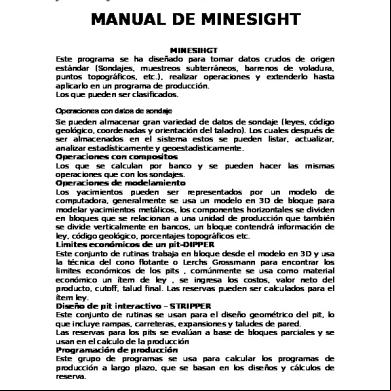Minesight 4s2u6e
This document was ed by and they confirmed that they have the permission to share it. If you are author or own the copyright of this book, please report to us by using this report form. Report 3i3n4
Overview 26281t
& View Minesight as PDF for free.
More details 6y5l6z
- Words: 67,340
- Pages: 240
MineSight for Engineers ®
Surface (Level 2) Workbook E002 Rev. B
© 2002, 2001, 1994, and 1978 by MINTEC, inc. All rights reserved. No part of this document shall be reproduced, stored in a retrieval system, or transmitted by any means, electronic, mechanical, photocopying, recording or otherwise, without written permission from MINTEC, inc. All mentioned in this document that are known to be trademarks or ed trademarks of their respective companies have been appropriately identified. MineSight® is a ed trademark of MINTEC, inc.
Proprietary Information of Mintec, inc.
Table of Contents
MineSight for Engineers – Surface – Level 2 Table of Contents
Using This MineSight Workbook ................................................................... Intro-1 MineSight Overview ...................................................................................... 1-1 Familiarization with Deposit .......................................................................... 2-1 Initializing the Pit Optimization Files ............................................................. 3-1 Pit Optimization Symbol Maps ...................................................................... 4-1 Running Pit Optimization Programs .............................................................. 5-1 Pit Optimization Display and Analysis .......................................................... 6-1 Complex Pit Design ....................................................................................... 7-1 Displaying Pit Designs .................................................................................. 8-1 Reserves Calculations .................................................................................. 9-1 Generating Reserve Files for MineSight Strategic Scheduler ....................... 10-1 M821V1 Summary ......................................................................................... 11-1 Long Range Planning with MineSight Strategic Scheduler ........................... 12-1 Introduction to the MineSight Interactive Planner ......................................... 13-1 Quaterly Planning with MS-IP ........................................................................ 14-1 Plotting in MineSight 3-D ............................................................................... 15-1
Appendix A - M821V1 Summary .................................................................... A-1 Appendix B - ePit Basics ............................................................................... B-1 Appendix C - Overview of Python Scripting .................................................. C-1 Appendix D - How to Build Python Scripts .................................................... D-1
Part #: E002 Rev. B
Page TOC-1
Table of Contents
Page TOC-2
Proprietary Information of Mintec, inc.
Part #: E002 Rev. B
Proprietary Information of Mintec, inc.
Using this Mintec Workbook
Using this Mintec Workbook
Notes:
The objective of this workbook is to provide hands on training and experience with the MineSight Operations software package. This workbook does not cover all the capabilites of MineSight, but concentrates on typical mine geologists duties using a given set of data.
Introduction to the Course To begin, we would like to thank you for taking the opportunity to enrich your understanding of MineSight through taking this training course offered by Mintec Technical . Please start out by reviewing this material on workbook conventions prior to proceeding with the training course documentation. This workbook is designed to present concepts clearly and then give the practice through exercises to perform the stated tasks and achieve the required results. All sections of this workbook contain a basic step, or series of steps, for using MineSight with a project. Leading off each workbook section are the learning objectives covered by the subject matter within the topic section. Following this is an outline of the process using the menu system, and finally an example is presented of the results of the process. MineSight provides a large number of programs with wide ranges of options within each program. This may seem overwhelming at times, but once you feel comfortable with the system, the large number of programs becomes an asset because of the flexibility it affords. If you are unable to achieve these key tasks or understand the concepts, notify your instructor before moving on to the next section in the workbook.
What You Need to Know This section explains for the student the mouse actions, keyboard functions, and and conventions used in the Mintec workbooks. Please review this section carefully to benefit fully from the training material and this training course.
Using the Mouse The following are used to describe actions you perform with the mouse: Click -press and release the left mouse button Double-click - click the left mouse button twice in rapid succession Right-click - press and release the right mouse button Drag - move the mouse while holding down the left mouse button Highlight - drag the mouse pointer across data, causing the image to reverse in color Point - position the mouse pointer on the indicated item
Part #: E002 Rev. B
Page Intro-1
Using this Mintec Workbook
Notes:
Proprietary Information of Mintec, inc.
and Conventions The following and conventions are used in the Mintec workbooks: Actions or keyboard input instructions in running text - are printed in Times New Roman font, italics, embedded within “arrow brackets” and keys are separated with a + when used in combination, for example, to apply bold face to type is indicated by “
”. Button/Icon - are printed in bold with the initial letter capitalized, in Times New Roman font, for example Print, on a button, indicates an item you click on to produce a hard copy of a file; or
, the Query icon, is clicked on to determine which
polyline you need to edit. Menu Commands - are printed in Arial font, bold, with a vertical bar, as an example “File I Open” means access the File menu and choose Open. Parameters - are printed in Arial font, lower case, in bullet format, as an example,
•
the project coordinate units (metric or imperial)
•
the project type (3-D, GSM, BHS, SRV).
Select - highlight a menu list item, move the mouse over the menu item and click the mouse.
Questions or Comments? Note: if you have any questions or comments regarding this training documentation, please the Mintec Documentation Specialist at (520) 795-3891 or via e-mail at [email protected].
Page Intro-2
Part #: E002 Rev. B
Proprietary Information of Mintec, inc.
MineSight Overview
MineSight Overview
Notes:
Learning Objectives When you have completed this section, you will know: A. The basic structure and organization of MineSight. B. The capabilities of each MineSight module. C. Ways to run MineSight programs. What Is MineSight? MineSight is a comprehensive software package for the mining industry containing tools used for resource evaluation and analysis, mine modeling, mine planning and design, and reserves estimation and reporting. MineSight has been designed to take raw data from a standard source (drillholes, underground samples, blastholes, etc.) and extend the information to the point where a production schedule is derived. The data and operations on the data can be broken down into the following logical groups. Drillhole Data Operations A variety of drillhole data can be stored in MineSight, including assays, lithology and geology codes, quality parameters for coal, collar information (coordinates and hole orientation), and down-the-hole survey data. Value and consistency checks can be performed on the data before it is loaded into MineSight. After the data has been stored in the system, it can be listed, updated, geostatistically and statistically analyzed, plotted in plan or section and viewed in 3-D. Assay data can then be ed on to the next logical section of MineSight which is compositing. Digitized Data Operations Digitized data is utilized in the evaluation of a project in many ways. It can be used to define geologic information in section or plan, to define topography contours, to define structural information, mine designs and other information that is important to evaluate the ore body. Digitized data is used or derived in virtually every phase of a project from drillhole data through production scheduling. Any digitized data can be triangulated and viewed as a 3-D surface in MineSight. Compositing Operations Composites are calculated by benches (for most base metal mines) or mineral seams (for coal mines) to show the commodity of interest on a mining basis. Composites can be either generated in MineSight or generated outside the system and imported. Composite data can be listed, updated, geostatistically and statistically analyzed, plotted in plan or section and viewed in 3-D. Composite data is ed on to the next phase of MineSight, ore body modeling. Modeling Operations Within MineSight, deposits can be represented by a computer model of one of two types. A 3-D block model (3DBM) is generally used to model base metal deposits, such as porphyry copper or other non-layered deposits. A gridded seam model (GSM) is used for layered deposits, such as coal or oil sands. In both models, the horizontal components of a deposit are divided into blocks that are usually related to a production unit. In a 3DBM, the deposit is also divided horizontally into benches, whereas in a
Part#: E002 Rev B
Page 1-1
MineSight Overview
Notes:
Proprietary Information of Mintec, inc. GSM the vertical dimensions are a function of the seam and interburden thicknesses. For each block in the model, a variety of items may be stored. Typically, a block in a 3DBM will contain grade items, geological codes, and a topography percent. Many other items may also be present. For a GSM, the seam top elevation and seam thickness are required. Other items, such as quality parameters, seam bottom, partings, etc. can also be stored. A variety of methods can be used to enter data into the model. Geologic and topographic data can be digitized and converted into codes for the model, or they can be entered directly as block codes. Solids can also be created in the MineSight 3-D graphical interface for use in coding the model directly. Grade data is usually entered through interpolation techniques, such as Kriging or inverse distance weighting. Once the model is constructed, it can be updated, summarized statistically, plotted in plan or section, contoured in plan or section, and viewed in 3-D. The model is a necessary prerequisite in any pit design or pit evaluation process. Economic Pit Limits & Pit Optimization This set of routines works on whole blocks from the 3-D block model, and uses either the floating cone or Lerchs-Grossmann technique to find economic pit limits for different sets of economic assumptions. Usually one grade or equivalent grade item is used as the economic material. The enters costs, net value of the product, cutoff grades, and pit wall slope. Original topography is used as the starting surface for the design, and new surfaces are generated which reflect the economic designs. The designs can be plotted in plan or section, viewed in 3-D, and reserves can be calculated for the grade item that was used for the design. Simple production scheduling can also be run on these reserves. Pit Design The Pit Design routines are used to geometrically design pits that include ramps, pushbacks, and variable wall slopes to more accurately portray a realistic open pit geometry. Manually designed pits can also be entered into the system and evaluated. Pit designs can be displayed in plan or section, can be clipped against topography if desired, and can be viewed in 3-D. Reserves for these pit designs are evaluated on a partial block basis, and are used in the calculation of production schedules. Production Scheduling This group of programs is used to compute schedules for long-range planning based upon pushback designs (or phases), and reserves computed by the mine planning programs. The basic input parameters for each production period include mill capacity, mine capacity, and cutoff grades. Functions provided by the scheduling programs include:
Page 1-2
•
Calculation and reporting of production for each period, including mill production by ore type, mill head grades and waste
•
Preparation of end-of-production period maps
•
Calculation and storage of yearly mining schedules for economic analysis
•
Evaluation of alternate production rates and required mining capacity
Part#: E002 Rev. B
Proprietary Information of Mintec, inc. Ways to Run MineSight Programs
MineSight Overview
Notes:
MineSight consists of a large group of procedures and programs designed to handle the tasks of mineral deposit evaluation and mine planning. Each procedure allows you to have a great amount of control over your data and the modeling process. You decide on the values for all the options available in each procedure. When you enter these values into a procedure to create a run file, you have a record of exactly how each program was run. You can easily modify your choices to rerun the program. To allow for easier use, the MineSight Com menu system has been developed. Just select the procedure you need from the menu. Input screens will guide you through the entire operation. The menu system builds run files behind the scenes and runs the programs for you. If you need more flexibility in certain parts of the operations, the menus can be modified according to your needs, or you can use the run files directly. The MineSight 3-D graphical interface provides a Windows-style environment with a large number of easy-to-use, intuitive functions for CAD design, data presentation, area and volume calculations and modeling.
Basic Flow of MineSight The following diagram shows the flow of tasks for a standard mine evaluation project. These tasks load the drillhole assays, calculate composites, develop a mine model, design a pit, and prepare long-range schedules for financial analysis. There are many other MineSight programs which can be used for geology, statistics, geostatistics, displays, and reserves.
Part#: E002 Rev B
Page 1-3
MINESIGHT OVERVIEW
Flow of Tasks for a Standard Mine Evaluation Project
Proprietary Information of Mintec, inc.
PCF
Drillhole Assays
Composites
Digitized Data
Mine Model
Digitize Load Edit List Dump Plot 3-D Viewing
Pit Designs
Planning & Scheduling
Page 1-4
Initialize Update List
Enter Scan Load Edit List Dump Rotate Add Geology Statistics Variograms Plot Collars Plot Sections Special Calculations 3-D Viewing and Interpretation Load Edit List Dump Add Geology Add Topography Statistics Variograms Variogram Validation Plot Sections Plot Plans Special Calculations Sort 3-D Viewing and Interpretation Initialize Interpolate Add Geology Add topography List Edit Statistics Reserves Special Calculations Plot Sections Plot Plans Contour Plots Sort 3-D Viewing & Solids Construction Creat Pit Optimization Model Run Pit Optimization Pit Optimization Reserves Pit Optimization Plots Run Pit Design Pit Design Reserves Pit Design Plots Reserves 3-D Views
Long Range Short Range
Part# E002 Rev B
Proprietary Information of Mintec, inc.
MineSight Capacities
MineSight Overview
Notes:
Drillholes • No limit to the number of drillholes; only limited by the total number of assays in the system • 99 survey intervals per drillhole • 524,285 assay intervals per file • 8,189 assay intervals per drillhole • 99 items per interval • Multiple drillhole files allowed (usually one is all that is required) Composites • 524,285 assay intervals per file • 8,189 composites per drillhole • 99 items per composite interval • Multiple composite files allowed (usually one is all that is required) Geologic Model • 3-D block model limit of 1000 columns, 1000 rows and 400 benches • Gridded seam model limit of 1000 columns, 1000 rows and 200 seams • 99 items per block • Multiple model files allowed (usually one is all that is required) Digitized Point Data • 4,000 planes per file - either plan or section • 20,000 features (digitized line segments) per plane • 100,000 points per plane • 99 features with the same code per plane and a unique sequence number • Multiple files allowed • Pit Optimization (Floating cone/Lerchs-Grossman programs) • 600 row by 600 column equivalent (rows * columns < 360000) • Multiple files are allowed Reserves • 20 material classes • 20 cutoff grades for each material class • 10 metal grades • Multiple reserves files allowed Slice Files for Interactive Planning and Scheduling • 2,000,000 blocks containing one item (the number of blocks allowed drops as the number of items per block rises) • Unlimited benches and sections • 30 items per block
Part#: E002 Rev B
Page 1-5
MineSight Overview
Notes:
Page 1-6
Proprietary Information of Mintec, inc. Blastholes • 524,285 blastholes per file with standard File 12 • 8,189 blastholes per shot with standard File 12 • 4,194,301 blastholes per file with expanded limit File 12 • 1,021 blastholes per shot with expanded limit File 12 • 99 items per blasthole • Multiple blasthole files allowed (usually one is all that is required)
Part#: E002 Rev. B
Proprietary Information of Mintec, inc.
Familiarization with Deposit
Familiarization with Deposit
Notes:
Learning Outcome When you have completed this section, you will know: A.
The type and extent of the deposit.
B. The basic assumptions for the project such as operating costs, metal prices, mining parameters, mill recovery and capacity and processing costs. C. The major items for the 2-D and 3-D models. D. The current topographical surface. E.
The mineralized zone and the oxide/sulfide boundary.
F.
How to create Gradeshells at different CU cut offs.
Basic Assumptions The sample metals project is a potential open pit mine with copper and moly assay values. The objective of the workbook is to demonstrate the use of MineSight with the 3-D block model of the deposit for surface mine design and mine planning. If this course is being taught using mine site data, these parameters should be evaluated prior to proceeding further. The sample project deposit area is approximately 2500m square, with topography elevations ranging from 3400m to 4360m, divided into 15m benches. Thirty-six drillholes have been drilled in the area on nominal 150m centers. The basic assumptions for the project are: A. The ore will be processed by a plant recovering copper and moly. The mill recoveries for both copper and moly are estimated at 80%. The plant capacity is 20,000,000 tonnes per year. B. The metal prices for the base case are $1.00/lb for copper and $8.00/lb for moly. C. The mine will be an open pit with 40 degree pit wall slope. The roads will be 30m wide with a maximum grade of 10%. The mining cost for both ore and waste will be $1.00 /tonne. The bench height will be 15m. D. The operating cost for the mine is estimated at $9.00/tonne of ore milled. This includes, for each ton of ore, the mining cost, plant processing cost, and istration costs. Fixed costs have been included in the cost per ton based upon the production rate. E.
The concentrate from the plant will be shipped to a smelter refinery. For the copper ore, the cost of shipping, smelting, refining, marketing, etc. is assumed to be $0.30/lb.
F.
The average density is 2.56 tonnes/m3 for both ore and waste. This is a pre-feasibility study, so many of these assumptions are yet to be confirmed and
Part #: E002 Rev. B
Page 2-1
Familiarization with Deposit
Notes:
Proprietary Information of Mintec, inc. the mining plan may be changed at a later date to optimize the schedule. In advanced courses, both the modeling and mine planning will be studied in more detail. Project Files The following project files have already been created. Again, if you’re using your own data for training, appropriate versions of these files should be created prior to continuing the course. The project directory contains the following files: METR10.DAT - Project Control File METR11.DAT - Drillhole Assay File METR12.DAT - Drillhole Collar/Survey File METR09.DAT - Drillhole Composite File METR13.DAT - 2-D Surface File METR15.DAT - 3-D Block Model File METR25.TOP - Plan View VBM file for topographical data METR25.EWX - West-East sectional VBM file for geologic data.
This information is accessible by clicking on the Setup tab of MineSight Com. Project Limits The sample project deposit is a medium sized copper/molybdenum deposit. The coordinates are defined in metric units and cover the following area: Eastings: 9500E to 12000E Northings: 9500N to 12000N Elevations: 3400m to 4360m Block Sizes The block size in the model is 25m by 25m by 15m. Applying this block size over the modeled area results in a model with: 100 rows
100 columns
64 levels/benches
This information is available for review by clicking on the Extent tab in the MineSight Com interface. 2-D Surfaces The 2-D surface file has the following items: TOPOG - is the gridded topographical surface. PIT1-4- surfaces can hold either economic or designed pits. THICK - thickness between surfaces
Page 2-2
Part #: E002 Rev. B
Proprietary Information of Mintec, inc.
3-D Block Model
Familiarization with Deposit
Notes:
The 3-D Block model has the following items: TOPO - % of the block below the surface. CUIDS - block cu grade by inverse distance weighting. CUPLY - block cu grade by assignment from nearest hole. CUKRG - block cu grade by Kriging. EQCU - equivalent copper grade for the block. MOLY - block moly grade by inverse distance weighting (IDW). DIST - Distance to the nearest hole in IDW interpolation. ZONE - mineralization code for the block. 1 = waste, 2 = mineralized OTYP - reserve classification code for the block. 1 = oxide, 2 = sulfide mineralization NCOMP - number of composites used in IDW interpolation. The model items and their minimum, maximum, and precision values are available for review in the project file editor, found on the Project tab in MineSight Com. These parameters can also be viewed on the Info tab of the Model View Properties dia MineSight 3-D.
MineSight Views VBM The VBM files contain polylines that define a region on one or both sides of the polylines. A polylines can have a three digit code for each side of the line, e.g., 101202. Normally, only the right side of the polylines will be given a code. Minimize MineSight Com.
, then clicking the right mouse button. Name the folder vbm.> Plan
The topographical contours, object 901, and the mineralized zone boundary contours, object 2 have been imported. In addition, a planar gridset named metr25.top_gridset has been created, based on the planes on which the imported data resides.
Part #: E002 Rev. B
Page 2-3
Familiarization with Deposit
Notes:
Proprietary Information of Mintec, inc.
WE Section Now import the West-East sectional VBM data.
Two features have been imported. Object 1701 is the mineralization limit as defined on section using drillholes. Object 310 is the oxide mineralization zone, also defined by the drillholes. Again, a gridset, this time oriented W-E and named metr25.ewx_gridset, has been created during the import operation.
2-D Surfaces
, then clicking the right mouse button. Name the folder file13. Click on the new folder, then click right and select New I Model View. Name the model view topog. Select Metr10.dat and Metr13.dat from the respective file browser windows.> Note: if you’re using a custom data set, the 2D surface model (File 13) must be initialized and should already contain the gridded topography data.
The gridded topographical surface is now displayed in the MineSight 3-D Viewer using the defined color cutoffs.
3-D Model
, then click right. Name the folder file15.> MineSight 3-D Model View of Topo%
Part #: E002 Rev. B
Proprietary Information of Mintec, inc. and all levels.
Familiarization with Deposit
Notes:
Click Apply.> The blocks that are coded with 50% or greater topo% are in red, and the ones that are less are in blue. MineSight 3-D Model View of CUIDW
The ore/waste cutoff is assumed to be .2.
This will prevent the waste blocks from being displayed.
Zone values of 2 indicate blocks within the mineralized zone.
The display now shows all blocks within the mineralized zone that have an interpolated value above the ore/waste cutoff of .2. Combined View Now let’s examine all of the information we have displayed in MineSight so far. Open the topog member in the file13 folder.
The view shows that the interpolated blocks were limited to the mineralized zone defined by the 1701 contours. There is a small amount of overburden below topography and the top of the ore zone. Ortyp To view the ortyp mineralization, create a new view called ortyp.
The display shows the ore blocks that are coded as oxide and sulfide blocks. Oxide To view just the oxide mineralized blocks, < click the Cutoffs tab, then click 2 I Properties I Surfaces. Uncheck Show faces.> The display now shows the oxide mineralized blocks based on the cuidw interpolated values.
The 301 polygons were digitized based on the drillhole data. Part #: E002 Rev. B
Page 2-5
Familiarization with Deposit
Notes:
Proprietary Information of Mintec, inc.
Gradeshells Gradeshells are solids based on the 3-D Model views. Gradeshells can be based on values above or below a certain grade or between grades. Now we will create a gradeshell of cuidw showing blocks between .2 and 1.4 cutoffs for the sulfide material.
The display shows the sulfide mineralized blocks with interpolated grades between .2 and 1.4.
Page 2-6
Part #: E002 Rev. B
Proprietary Information of Mintec, inc.
Initializing the Pit Optimization Files
Initializing the Pit Optimization Files
Notes:
In this section you will condense the mine model to a Pit Optimization model. This is required before deg pits.
Learning Outcome When you have completed this section, you will know: A. What the Pit Optimization series of programs does B. The moving cone method of pit design C. How to condense from a 3-D block model to a Pit Optimization model
The Pit Optimization Programs The Pit Optimization series of programs are used to create economically feasible pit designs using a condensed version of the mine model. They can also plot out pit designs and calculate reserves. The condensed version of the mine model is composed of two files:
•
The S-File, created from File 13, contains the initial topography for the pits
•
The B-File, created from File 15, contains the one item from the 3-D block model that is to be used in the economic calculations. It may be: A single grade value interpolated with MineSight 600-series programs An equivalent value representing two or more grade values A dollar value representing gross or net profit
Floating Cone Logic Pit Optimization pits can be created by a moving cone method which can rapidly generate a series of pits based on economic criteria. The objective of the moving cone is to find maximum total profit pit limits. 1.
2.
Each block is assigned a dollar value.
•
Negative value for waste
•
Positive values for ore
•
Zero values for air
Cone geometry.
•
Cone base radius (DX/2 or DY/2)
•
Cone centered on ore blocks at bottom or center
Part #: E002 Rev. B
Page 3-1
Initializing the Pit Optimization Files
Proprietary Information of Mintec, inc.
•
Notes:
Variable slopes or constant slopes
3.
Dollar value of cone = sum of dollar values of whole blocks within cone. If the value of the cone is positive, all blocks within the cone are mined.
4.
Movement of cone is from top down. Trial and error method
5.
Possible problems:
•
Multiple pit bottoms
•
Incorrect search sequence
•
Initial pit to expose ore
•
Block size
General Procedure For Using Pit Optimization with Floating Cone 1.
Initialize the Pit Optimization B- and S-Files using program M717V2.
2.
Transfer data into the B-File and S-File using program M718V1.
3.
Print plan maps of the B-File for checking purposes. Use program M722V1. The topography or S-File can be displayed with M721V1.
4.
Run Program M723V1 to calculate geologic reserves from the B-File.
5.
Use program M720V1 or M720V2 to enter economic criteria, slope criteria, and area constraints and then create the pit design(s) for the specified economic parameters.
6.
Display resulting in plan pits with program M721V2.
7.
Analyze the set of pits you created in of profitability and reserves and generate a preliminary mining schedule.
Initializing the Pit Optimization Model
1 - Initialize a Pit Optimization Model On this initial , we specify the names of the Pit Optimization files, and the necessary parameters for the item to condense. Let’s call the B-file METRDP.BLK and the S-file METRDP.P00; < enter EQCU as the item to condense, and specify appropriate minimum, maximum and precision values (e.g., 0, 2.5 and 0.01 respectively).>
Page 3-2
Part #: E002 Rev. B
Proprietary Information of Mintec, inc. 2 - Initialize a Pit Optimization Model
Initializing the Pit Optimization Files
Notes:
This allows us to specify the ore and waste SG/Tonnage Factor, a description printed in the report file, and optional run and report filename extensions. < Use a value of 2.56 for the SG of both ore and waste, and enter an appropriate description such as ‘Sample Pit #1’.> 3 - Please Read the Following This provides important information regarding certain limitations of the Pit Optimization series of programs. < If your project requires more than 99 Pit Optimization file sets, you must first delete one or more existing Pit Optimization sets using program M717TS.>
Condensing the Pit Optimization Model File
Program M718V1 transfers topography data from File 13 to the S-file and grade data from File 15 to the B-file. 1 - Condense a Pit Optimization File The single for this procedure accepts the names of the B- and S-files, TOPOG and condensing item (with appropriate minimum and maximum values), and the lowest level to be condensed. When M718V1 is finished, M721V1 is run and the report file is shown on the screen. It contains a symbol map of the S-file. Check it for general validity. In the next section, we will plot the grades stored in the B-file and check them.
Part #: E002 Rev. B
Page 3-3
Initializing the Pit Optimization Files
Proprietary Information of Mintec, inc.
Notes:
Page 3-4
Part #: E002 Rev. B
Proprietary Information of Mintec, inc.
Running Pit Optimization Programs
Running Pit Optimization Programs
Notes:
Prior to this section you must have condensed the mine model to a Pit Optimization model. In this section, you will use the Pit Optimization programs to develop several pit shells based on different copper prices. Following this you can analyze the shells and display them.
Learning Outcome When you have completed this section, you will know how to: A. Use an Area Specification Line to define cone movement B. Design a series of pits with M720V1
Cone Movement The Area Specification Line is used within the run file to define cone movement. It can be used to force mining in a certain area even though it is not economical. These lines are entered into the run file after the end line. The procedure we will use will do this for you. jop1 jop2 jop3 iz1 iz2 ix1 ix2 iy1 iy2 s-file where combinations of jop1, jop2 and jop3 are used for different cone mining alternatives. Examples include: -1 0 0 = Read in new economic parameters on next line 1 0 0 = Mine all cones regardless of economics 0 -1 0 = Mine economic cones within area 0 n 1 = Mine economic cones within area and with base blocks within n blocks of surface The cone movement is by column (ix) within rows (iy) by levels (iz). iz1,iz2=Define the levels for the cone movement (iz2 >> iz1) ix1,ix2=Define the area and direction of cone movement by columns (ix1 >> ix2 or ix2 >> ix1) iy1,iy2=Define the area and direction of cone movement by rows (iy1 >> iy2 or iy2 >> iy1) s-file =The name of the pit surface file that will be created.
Part #: E002 Rev. B
Page 5-1
Running Pit Optimization Programs
Notes:
Proprietary Information of Mintec, inc.
Multiple Pit Design Example In this example we will generate economic pit limits for six different copper prices. The costs and overall recovery will remain constant at: Waste Mining Cost:
$1.00/tonne
Ore Mining & Processing Cost:
$9.00/tonne
Copper Treatment Cost:
$0.30/pound cu
Recovery =
80%
The copper prices we will use, plus the cutoff grades and net value/pound figures associated with those prices, are listed below:
Copper Price ($/lb)
Net Value ($/lb)
Mine Cutoff (% EQCU)
Mill Cutoff (% EQCU)
Optimized Pit Surface File
0.67 0.92 1.05 1.17 1.30 1.42
0.30 0.50 0.60 0.70 0.80 0.90
1.361 0.816 0.680 0.583 0.510 0.454
1.120 0.726 0.605 0.518 0.454 0.403
metrdp.p30 metrdp.p50 metrdp.p60 metrdp.p70 metrdp.p80 metrdp.p90
Deg a Pit
1 - Pit Optimization Economic Pit Limits <Use this to enter the names of the B-file (METRDP.BLK) and METRDP.P00, the original topography. Also define the type of condensed model item and the feed and waste units to use.> 2 - Pit Optimization Economic Limits This is used to enter the pit optimization parameters.
3 - Area Specification lines
The pit surfaces will be stored in S-files, which can then be plotted and evaluated. We’ve already determined that the mining area can be limited to benches 11 - 54, rows 20 - 80, and columns 20 - 80.
Page 5-2
Part #: E002 Rev. B
Proprietary Information of Mintec, inc. 4 - Variable Economic Parameters
Running Pit Optimization Programs
Notes:
These are the same parameters specified in 2 for the 0.30 net value pit. They now have to be set for the rest of the pits. to enter the net value under the column headed Prod Price, as shown below.
Results The program will make two es per set of economics. It changes the N-S search direction from S_N to N_S on the second . Multiple es (a maximum of four) are run to ensure that all economic material on the “skin” of the pit limit is ed for. Below is an example of the results from # 3, which is the first at 0.50 net value.
Part #: E002 Rev. B
Page 5-3
Running Pit Optimization Programs
Proprietary Information of Mintec, inc.
Notes:
Page 5-4
Part #: E002 Rev. B
Proprietary Information of Mintec, inc.
Pit Optimization Display and Analysis
Pit Optimization Display and Analysis
Notes:
Learning Outcome When you have completed this section, you will know how to: A. Create a plotter plan map of pit geometry and clip it into the original topo B. Analyze the set of pit shells generated in the previous section
Plotter Plan Map of Pit Geometry Program M721V2 plots the difference between two Pit Optimization pits. Two surface files, the initial, or smaller, pit surface and the larger pit surface, are required as input.
1 - Advanced Standard Plotting This allows you to enter the area to plot; we’ll plot the entire project limits at a scale of 2000. 2- Advanced Standard Plotting This allows you to enter specifications from the plot grid, as well as definition and specification of various formats of overlay files. We’ll use a grid spacing of 250 m, and create a metafile called p50.hmf. 3 - Plot a Pit Optimization Pit in Plan
Results and Plot The plot will be previewed automatically in program M122mf.
Part #: E002 Rev. B
Page 6-1
Pit Optimization Display and Analysis
Notes:
Proprietary Information of Mintec, inc.
Exercise Rerun the procedure with every bench plotted and this time make a VBM ASCII input file called P50.VBM with Feature code 750.
Exercise Repeat for S-File METRDP.P70. First view every other bench of the pit with the Plot file option ( 2) and make a metafile P70.hmf. Second, make a VBM ASCII input file of every bench with the file name P70.VBM and Feature code 770.>
Clip the $ .70 pit (METRDP.P70) into the original topography and store as PIT1 in File 13
1 - Pit Optimization S-File Elevations <Enter the S-file name for the original topography (METRDP.P00) as the first DIPPER pit file and METRDP.P70 as the second.> Gridded values of the $.70 net value pit and surrounding topography are written to item PIT1 in File 13.
Page 6-2
Part #: E002 Rev. B
Proprietary Information of Mintec, inc.
Complex Pit Design
Complex Pit Design
Notes:
Learning Objectives In this section, you will learn how to use the Expansion Tool in MineSight 3-D. When you have completed this section, you will know how to: A. Produce smooth toe and crest lines from the Pit Optimization shells (block outlines from Floating cone routine) B. Add roads and berms C. Use different design criteria (i.e., variable bench face angles, variable berm widths, etc.) D. Perform double benching E.
Design bottom up and top down expansions
F.
Use multiple pit bottoms
G. Add slots
Overview of MineSight 3-D Pit Expansion Tool For mine planning, the Pit Expansion Tool in MineSight 3-D allows the mine planner to: 1.
Smooth out the full block outlines of the Pit Optimization pit shells and create toe and crest lines.
2.
Expand a pit up or down, inwards or outwards from a base level outline of the toe according to specified bench height(s) and either interramp slope/bench face angle specifications or catch bench width/bench face angle specifications.
3.
Use variable slopes or berm widths.
4.
Show toes only or toes and crests of each expansion level.
5.
Edit a pit as it expands.
6.
Triangulate pit outlines.
7.
Add roads with or without switchbacks into the expansion.
8.
Add safety berms.
9.
Add slots for conveyor belts.
10. Provide for adequate mining widths. 11. Use double/triple etc. benching geometry. 12. Expand bench-by-bench or many benches at once. 13. Produce surfaces showing the pit geometry at the end of each mining phase in the
Part #: E002 Rev. B
Page 7-1
Complex Pit Design
Proprietary Information of Mintec, inc.
Notes:
overall life of the mine. The phase designs produced interactively with the Pit Expansion Tool provide the basis for detailed mineable reserve summaries and annual scheduling. 14. Design dumps.
Interramp Pit Slope and Catch Bench Width Criteria Input of the following interrelated items pertaining to slope design are allowed: 1.
Catch Bench Width (W) (Also referred to as Berm Width)
2.
Bench Height (H)
3.
Bench Face Angle (B) (Also referred to as Bank Angle)
4.
Interramp Slope Angle (I) (Also referred to as Default Slope Angle)
The following formula illustrates the interrelationship between these items: W = H(1/tan I - 1/tan B), where I and B are in degrees
There are two options:
Page 7-2
1.
Define constant or variable face and pit slope, and let MineSight 3-D determine the berm width based on a given bench height. You can still define a minimum berm width value (also constant or variable), which will be honored first.
2.
Define constant or variable face slope and berm width, and let MineSight 3-D calculate the pit slope based on a given bench height. You can assign a maximum Part #: E002 Rev. B
Proprietary Information of Mintec, inc. pit slope (constant or variable), which will be honored first.
Exercise 1
Complex Pit Design
Notes:
Constant Interramp Slope, Constant Bench Face Angle, and Constant Catch Bench Width Throughout the Pit (No Roads) For consistency in the Pit Expansion exercises, we’ll use prepared data from another similar MineSight project. In MineSight 3-D, follow these steps: Step 1 1.
Highlight
in the Data Manager, and create a new folder. Name the folder Optimized Pits.
2.
Highlight the folder Optimized Pits and import the MineSight VBM ASCII file P20.VBM (this file represents a $0.20 net value optimized pit).
3.
Accept the horizontal orientation.
4.
Folder Optimized Pits will now contain feature 701, and a corresponding Grid Set.
5.
Create a new folder under
. Name the new folder pits.
6.
Click Tools and then Pit Expansion.
7.
Create a new Geometry Object under the folder pits. Name the object pit1.
8.
The Pit Expansion will appear on the screen.
9.
Under the Expansion tab, turn on the Digitize and closed options, change the level to 2495 and click Add.
Part #: E002 Rev. B
Page 7-3
Complex Pit Design
Notes:
Proprietary Information of Mintec, inc. Step 2 Digitize a pit bottom string on level 2495 (use the Point Snap option if needed). Click right when you are done. The string will change color (brown).
Step 3 1.
Under the Expansion option, click on Multiple Expansion (13 steps), and make the Start Level equal to 2495.
2.
Select the Required tab. Fill in the table as shown below (start at 2495, step size of 15, 1 step, face slope of 70, pit slope of 45, berm of 0). Elevation 2495
Step size 15
Step/berm 1
Face slope 70
Pit slope 45
Berm 0
Use the Face and Pit Slope option with the Up and Outward switches ON. A face slope of 70 and a pit slope of 45 will be used throughout the pit, whereas the berm width will be calculated (constant value of 9.56m). 3.
Page 7-4
Select the Parameter Sets tab. Type exercise1 in the Save Parameter Set box. Click Save. All the input information is stored in exercise1.
Part #: E002 Rev. B
Proprietary Information of Mintec, inc. Step 4 1.
Go back to the Expansion tab and click Apply (or Preview if you want to see it first before saving the results).
2.
On the screen, you will see the toe (blue) and crest (purple) outlines (close feature 701 if you want to).
Complex Pit Design
Notes:
Exercise 2 Variable Interramp Slope, Constant Bench Face Angle, and Variable Catchbench Width (No Roads). In this exercise, we will vary the pit slope based on codes from the model. Step 1 Make sure the VBM file MSOP25.TOP has features 1, 2, and 3 in the area of interest (around feature 701). If not, load file slp1.ia to the VBM. Features should be on elevation 2953. Step 2 Use procedure p66701.dat from the Com menu tab to code the model. See the descriptions below for the procedure entries.
Part #: E002 Rev. B
Page 7-5
Complex Pit Design
Notes:
Proprietary Information of Mintec, inc.
1 - Compute Block Codes from VBM Outlines Use the VBM file msop25.top, and enter the elevation of the source data as the lower and upper bounds (2953).
2 - Optional, -defined Model Limits Leave this blank to accept the default values.
3 - Compute Block Codes from VBM Outlines - Output Options Check the box to load data to the model; use the File 15 as the model file, and SLP1 as the item to load. The rest of the can be left blank.
4 - Compute Block Codes from VBM Outlines Enter 2000 as the search distance to look for the closest VBM plane; leave the remaining windows blank.
5 - Compute Codes and/or Partials from VBM Outlines We’ll use three VBM features to code the model, named 1, 2, and 3; map these features to the same model codes in the Feature Codes table.
6 - Compute Block Codes from VBM Outlines Leave this blank and run the procedure; answer ‘yes’ to the question about loading the codes to the model. Step 3 - Check the model in MineSight 3-D
Page 7-6
1.
Close object pit1.
2.
Create a new folder under New Resource Map, and name it model.
3.
Under the folder model, create a new Model View. Name the view slope1.
4.
Pick the PCF (MSOP10.DAT) and model (MSOP15.DAT) .
5.
Select item SLP1 and assign cutoff colors (click the icon next to the Select Display Item box to select an item, and click the Cutoff button to create cutoff colors).
6.
In the Cutoff Face Colors , click Intervals. Use a minimum cutoff of 1, a maximum of 3, and an increment of 1.
7.
Highlight all the cutoffs in the Cutoff Table, and click Properties. Click Set Color by Range.
8.
Close the Properties window and the Cutoff window.
9.
Step through the model to see if, indeed, you have codes (use the level sliders under the Range tab).
Part #: E002 Rev. B
Proprietary Information of Mintec, inc.
Complex Pit Design
Notes:
Step 4 1.
Close the Model View Properties dialog and unload the model.
2.
Load feature 701.
3.
Click Tools I Pit Expansion and create a new Geometry Object in folder pits. Call it pit2.
4.
Click the Optional tab. Click the icon next to the Optional Slope/Berm Source box and select the model view you just created.
Step 5 1.
Under the Pit Slope column, click the Model/Code Table switch. Click the icon to Choose Model View Item and select item SLP1. Click Codes and enter the codes as shown below. Code 1 2 3
Slope 43 46 50
2.
Leave the rest of the settings the same as in Exercise 1.
3.
Click the Parameter Sets tab and save the settings we used as Exercise 2.
4.
Click the Expansion tab and digitize a base feature again, as in Exercise 1.
5.
Click Apply.
6.
Close the Pit Expansion window.
Part #: E002 Rev. B
Page 7-7
Complex Pit Design
Notes:
Proprietary Information of Mintec, inc. 7.
Unload feature 701. You will have a pit like the one shown below:
8.
Check the results. Using Point Snap, snap to a point on a toe line and then move to a point on an upper crest line. Check the slope and distance in the status bar at the bottom of the viewer. Do the same from toe to toe to check the pit slope.
Exercise 3 Variable Interramp Slope, Constant Bench Face Angle, and Variable Catch Bench Width (with Roads). Step 1
Page 7-8
1.
Create a new Object in folder pits. Call this Object 701base.
2.
Open Object pit2.
3.
Select the base feature and copy it to the new object 701base. To make sure you select the base feature, temporarily switch OFF the Show Polylines option under the Properties of materials Pit Crest and Pit Toe (under the material folder). Use the Copy to Object option under the Selection menu.
4.
Close object pit2 and restore properties for the Pit Crest and Pit Toe materials.
Part #: E002 Rev. B
Proprietary Information of Mintec, inc.
Complex Pit Design
Notes:
Step 2 1.
Open the Pit Expansion tool. Create a new Object and call it pit3.
2.
Keep the same set open and click the Road tab.
3.
Click Add and then Edit.
4.
Fill in the road and digitize points, as shown below: Level 2495
Width 30
Grade 0.1
Direction 1
5.
To digitize a starting point, click the Starting Point icon, and then click on the desired starting point for the road in the viewer.
6.
Close the road table.
Step 3 1.
Go to the Expansion tab. Click Copy, then click Add, and click the string on the screen. Click Apply to expand.
2.
Save this set-up as exercise3.
3.
Close the Pit Expansion window.
4.
The roads have been saved with different material types; therefore, they have different properties.
Part #: E002 Rev. B
Page 7-9
Complex Pit Design
Proprietary Information of Mintec, inc.
Notes:
Step 4 Check the slopes. You can also view and compare the toe/crest lines bench-by-bench along with DIPPER outlines (object 701).
Page 7-10
1.
Load object 701.
2.
Click the Viewer Properties icon.
3.
Click the green grid icon.
4.
Select Object p20.vbm_gridset. Click the Change to 2d Mode button.
5.
Step through the planes.
Part #: E002 Rev. B
Proprietary Information of Mintec, inc.
Complex Pit Design
Notes:
Exercise 4 Variable Interramp Slope, Constant Bench Face Angle, and Variable Catch Bench Width (with Roads and Multiple Base Features). For this exercise we are going to use DIPPER outlines that represent a higher net value ($0.38). We also need to adjust the slope codes in the model. Step 1 - In MineSight Com: 1.
Open VBM file MSOP25.TOP for editing using procedure p65002.
2.
Delete features 1, 2 and 3.
3.
Import the ASCII file SLP2.IA.
4.
Repeat procedure p66701.dat. Keep the s the same as last time, with the only exception of the name of the item to which to load codes; change this item to SLP2.
5.
Close MineSight Com and the model codes in MineSight 3-D.
6.
Create a new model view under folder model. Name the view slope2 (the view of item SLP2).
7.
Close folder model after checking the model.
8.
Close any other object that may have been left on the screen.
Part #: E002 Rev. B
Page 7-11
Complex Pit Design
Notes:
Proprietary Information of Mintec, inc. Step 2 1.
Import VBM ASCII file P38.VBM to folder Dipper. Feature 704 will appear in the Viewer.
2.
Look at the 704 DIPPER pit geometry on benches 2210 through 2345. Note how the multiple pit bottoms eventually merge on bench 2345.
3.
Digitize the base features (as planar polylines) at elevations 2210, 2225, 2240, and 2255. Follow the example below. Store features to a new Object in folder pits. Call this object 704base. Snap an Edit Grid to the above elevations, and use a combination of Plane Snap and Point Snap to create the planar polylines, as shown below.
Step 3 1.
Open a new Object in folder pits for editing. Name it pit4.
2.
Open the Pit Expansion tool. Save the parameters used in Exercise 4 and start modifying parameters.
3.
Start at elevation 2210.
4.
Copy and Add all four base features.
5.
Pick model view slope2 and item SLP2.
Step 4 Add a Road. Follow the examples below to add a road. The road does not need to start until elevation 2240.
Page 7-12
Part #: E002 Rev. B
Proprietary Information of Mintec, inc.
Complex Pit Design
Notes:
Step 5 Make a Multiple Expansion. Click Preview to make a multiple expansion up to elevation 2255. Check the results. Notice that there is a kink in the road that may need straightening. Furthermore, there is no road access to the 2255 pit bottom.
Part #: E002 Rev. B
Page 7-13
Complex Pit Design
Notes:
Proprietary Information of Mintec, inc.
Step 6 - Correct the Kink in the Road. To correct the kink in the road, if desired, you must edit object 704base on elevation 2240 (see below). 1.
Cancel Preview, and click the Expansion tab. Click the Edit strings option.
2.
Edit the base feature at elevation 2240.
Click Preview and see if the road is smoothed. Modify the base features as necessary until you get a result to your satisfaction. Step 8 - Single Expansion 1.
Page 7-14
Change the expansion to Single Expansion and click Apply until you reach the toe elevation of 2255.
Part #: E002 Rev. B
Proprietary Information of Mintec, inc. 2.
Now you need to access the 2255 bottom.
3.
Edit the toe line at elevation 2255 so it follows the shape of feature 704base on elevation 2255 (see below).
4.
Add one more road at elevation 2255.
5.
Delete the base feature at 2255.
6.
Expand up to elevation 2345.
Part #: E002 Rev. B
Complex Pit Design
Notes:
Page 7-15
Complex Pit Design
Notes:
Page 7-16
Proprietary Information of Mintec, inc. 7.
Using volume clipping and after loading object 704, step through the planes to see how close the pit outlines are to the DIPPER outlines.
8.
Go to elevation 2345. Edit toe line at elevation 2345 to match the DIPPER outline.
9.
Expand up to elevation 2810. See the figure below for the final result:
Part #: E002 Rev. B
Proprietary Information of Mintec, inc.
Complex Pit Design
Step 9 - Clip Final Pit to Topography
Notes:
To see the final pit clipped to the topography: 1.
Triangulate pit4 by clicking the Triangulate Pit button on the Expansion tab.
2.
Store the results in a new Object called pit4tri in the pits folder.
3.
Import VBM file 901.vbm to folder topo.
4.
Triangulate 901 to 901tri.
5.
Intersect 901tri and pit4tri to a new Object in the pits folder, pit4clip.
Exercise 5 Variable Interramp Slope, Variable Bench Face Angle, and Constant Catch Bench Width. In Exercise 3, we used the following slope design parameters: Sector 1 2 3
Interramp Angle 43 46 50
Bench face Angle 70 70 70
Catch Bench Width 10.68 9.04 7.1
In this exercise, we will set the catch bench width to 7.10 meters, and expand the pit based on bench face angles that vary by sector in accordance with the interramp angles.
Sector 1 2 3
Part #: E002 Rev. B
Interramp Angle 43 46 50
Bench face Angle 59 63.5 70
Catch Bench Width 7.1 7.1 7.1
Page 7-17
Complex Pit Design
Notes:
Proprietary Information of Mintec, inc. Step 1 1.
Open Object 701base. For the sake of simplicity, we are not going to use roads in this exercise.
2.
Create and open object pit5 in folder pits for editing.
3.
Create a new Parameter Set called exercise5.
4.
Start at elevation 2495.
5.
Click the Optional tab and click the Face Slopes-Sector Table switch. Click the Sectors button.
6.
Click the Sector Center icon and click inside the base feature.
7.
Enter the azimuths and face slopes as shown below.
Azimuth 40 170 320
8.
On the Required tab, click the Face Slope and Berm option, and enter 7.1 as the berm width and 50 degrees as maximum pit slope. Elevation 2495
Page 7-18
Face Slope 59 63.5 70
Step size 15
Step/berm 1
Face slope 70
Pit slope 50
Berm 7.1
Part #: E002 Rev. B
Proprietary Information of Mintec, inc. 9.
Make 10 expansions.
10. Check results.
Complex Pit Design
Notes:
Notice that the distance from crest to toe is always 7.1. Pit slopes were also calculated, and they should be 43o, 46o and 50o for different sections of the pit (sectors 1, 2 and 3, respectively).
Exercise 6 Double Benching with Constant Interramp Slope, Constant Bench Face Angle, and Constant Catch Bench Width. For this exercise, we are going to use base feature 701base on plane 2495. We will expand the pit to 2690 using double benching and a constant interramp slope of 50 degrees, and a bench face angle of 60 degrees. The catch bench width for a 50 degree interramp, 60 degree bench face angle and a 30m bench height is 7.85. Step 1 1.
Open object 701base.
2.
Make a new object ( pit6) in folder pits.
3.
Open the Pit Expansion tool and make a new Parameter Set ( Exercise 6 ).
4.
Use a step size of 30 in the Bench Table.
Part #: E002 Rev. B
Page 7-19
Complex Pit Design
Proprietary Information of Mintec, inc.
Notes:
Elevation 2495
5.
Step size 30
Step/berm 1
Face slope 60
Pit slope 50
Berm 0
Check the results. You should get a toe and a crest every 30 meters.
Exercise 7 Double Benching with Variable Interramp Slope, Constant Bench Face Angle, and Variable Catch Bench Width. We are going to repeat Exercise 3 (see table), but with double benching. Sector 1 2 3
Interramp Angle 43 46 50
Bench face Angle 70 70 70
Catch Bench Width 10.68 9.04 7.1
If we assume the same interramp angles and the constant 70 degree bench face angle, then for a 30m bench height, the catch bench widths will be:
Sector 1 - 21.25 Sector 2 - 18.05 Sector 3 - 14.25
Page 7-20
Part #: E002 Rev. B
Proprietary Information of Mintec, inc. Step 1 1.
Create Object pit7 and set up exercise7.
2.
Start from 2495 and use the model view slope1 to vary the pit slopes.
3.
Check the results.
Complex Pit Design
Notes:
Step 2 Try the same exercise using a step size of 15 and a step number of 2. You will get all the crest lines between the toe lines.
Exercise 8 Top-down Design Approach with Ramp Switchback. 1.
Open object pit3.
2.
Change to 2-D mode (using Grid Set p38.vbm_gridset).
3.
Go to elevation 2630.
4.
Make a new object, 701down, in folder pits.
5.
Copy toe line (blue) to the new object ( 701down).
6.
Close pit3.
7.
Open feature 901 (in folder topo).
Part #: E002 Rev. B
Page 7-21
Complex Pit Design
Notes:
Proprietary Information of Mintec, inc. 8.
Adjust701down using the Substring I Smooth and Point I Move functions the pit ramp exit better matches the natural topo conditions, as shown below.
9.
Close 901 and go back to 3-D mode.
10. Create object pit8 (edit mode) and Parameter Set exercise8. 11. Start from 2630 , and expand downwards and inwards using the following expansion parameters.
Elevation 2630
Page 7-22
Step size 15
Step/berm 1
Face slope 70
Pit slope 45
Berm 0
Part #: E002 Rev. B
Proprietary Information of Mintec, inc.
12. Set up a road table with a switchback. Be certain to notice the order of the lines. Check the box marked cam, and enter two points to define the start of the road, as shown here.
Complex Pit Design
Notes:
13. Expand 8 times. 14. Check the results.
Part #: E002 Rev. B
Page 7-23
Complex Pit Design
Proprietary Information of Mintec, inc.
Notes:
Page 7-24
Part #: E002 Rev. B
Proprietary Information of Mintec, inc.
Displaying Pit Designs
Displaying Pit Designs
Notes:
Learning Outcome When you have completed this section, you will know how to: A. create surfaces B. merge two surfaces together C. contour the merged surface D. display in the merged surface in plane, level by level E.
display the merged surface in section, section by section
Creating the Topo Surface
This gives the surface a more realistic appearance.
Merging Pit With Topo When we created the pits, we made sure to expand the pits above the topographical surface. As we exited the Pit Expansion Tool, we triangulated the toe-crest contours. We will use the one of the triangulated pits in this example.
The result will appear in a pale yellow color and will show the pit merged into the topography.
Part #: E002 Rev. B
Page 8-1
Displaying Pit Designs
Notes:
Proprietary Information of Mintec, inc. Exercise Merge PIT2 into topo and call the result topopit2. The merged pit and topo are displayed below:
Contour Surfaces MineSight can contour any triangulated surface with a single click of the mouse.
Display in Plan
The display will show the pit clipped by topo at the toe elevation of each bench.
Page 8-2
Part #: E002 Rev. B
Proprietary Information of Mintec, inc. Mid-lines In Plan To show mid-lines, create a new Grid Set at the mid bench elevations.
Displaying Pit Designs
Notes:
Change the starting elevation to the starting mid-line, by adding 7.5 to the value. Make 64 planes with an interval of 15. Change the Grid Set used by the viewer to Mid-lines. Open the topopit object. Click the 2-D icon.> As you adjust the current plane, notice how the triangulated surface is displayed as contour lines. If you wish to create contours at midlines,
Display in Section To display the pit in section, we need to create a sectional Grid Set. Now we will create one using the PCF for the West-East sections.
When you have finished, return to full 3-D viewing.
Display CUIDW Grades Exposed on the Pit Walls 1.
Open object topopit2 and close all other Geometry Objects.
2.
Open the oxides model view.
3.
Double-click oxides to open the Properties dialog.
4.
Click the Display tab and change the Primary Display Item to CUIDW.
5.
Click the Geometry tab, click the Select button, and pick topopit2 from the dialog.
6.
Click the Exposed ore button.
Part #: E002 Rev. B
Page 8-3
Displaying Pit Designs
Proprietary Information of Mintec, inc.
Notes: Exercise Display ORTYP on Pit1_var_slope_DTM.
Page 8-4
Part #: E002 Rev. B
Proprietary Information of Mintec, inc.
Reserves Calculations
Reserves Calculations
Notes:
Learning Objectives When you have completed this section, you will know how to: A. Calculate reserves bench-by-bench. B.
Calculate reserves between two surfaces.
C. Calculate reserves inside a closed solid. D. Incorporate various parameters in the reserve calculations such as current topography, geological codes, dilution, waste/ore types, ore percentages, recovery, specific gravity etc.
Overview of Available Tools There are five basic ways of calculating reserves within open pit outlines: 1.
Using Programs PITRES and PITINC.
2.
Bench-by-bench Interactive Approach using Program M650PX.
3.
Using the Material Summary File 18 (i.e., Programs M710V1, M711V1, and M712V1).
4.
Using MineSight 3-D tools.
5.
Write your own Subroutine if you can’t get the reserve breakdown you want using the programs mentioned above.
All of these approaches calculate reserves on a partial block basis. The breakdown of the reserves into different categories is more limited in the interactive approach when compared to the others. However, the interactive approach displays bench maps on the screen allowing you to see what is being calculated. The difference between the 710,711,712 approach and the PITRES/PITINC approach, is mainly in the way reserve categories are specified. PITRES/PITINC will also calculate diluted tons and grades based on defined mine recovery and mine dilution factors. We will not cover options 2 or 5 in this section.
Reserve Calculations Using PITRES/PITINC Approach Overview of PITRES PITRES is an MSCom procedure used to determine the reserves of open pit metals projects. These reserves can be generated from a MineSight pit, from polygons properly stored in a VBM, from DIPPER pits, from external partials files (e.g., from IGP), or from rectangular boundaries specified on the requesting the easting, northing, and elevation boundaries. PITRES has the option to generate the incremental partials and reserves between a larger and a smaller pit directly. Partials are determined based upon VBM closed features, or the difference between two S-Files for DIPPER. For STRIPPER (VBM), Part #: E002 Rev. B
Page 9-1
Reserves Calculations
Notes:
Proprietary Information of Mintec, inc. reserves can be determined for a pushback using a smaller pit which is contained within a larger pit. However, this can only be done if the take ore first or ore clipped at topo options are not being used. If the larger pit minus smaller pit, and either of these two options are used, this operation must be done using PITINC. Using PITRES under these circumstances will double the incremental reserves generated. Partials The partials can be limited to a range of benches, northings, and eastings. However, it is important to note that, if the pit has been expanded or designed with the midpoint stored at the bench toe elevations, the toe elevations must be specified. And, if the midpoint has been stored at its actual elevation, then the bench midpoint elevations must be entered in these fields. In order to generate the partials for pit designs with variable bench heights, every plane of the VBM must be processed searching for the pit feature code. This will usually trigger a number of extra WARNING messages when the partials are being generated. These messages can be ignored. If the partials were derived using MineSight, the partials file is output from the bottom bench up. In order to use it in PITRES, these partials must be sorted from the top down. Click the appropriate option for the procedure to do so. The partials are then run against the 3-D block model to generate the reserves. Dilution can be applied to the insitu or recovered ore for all blocks, or against the full block for ore/waste blocks. A block is defined as a block that has more material in it than ore, i.e., topo% > total ore%. Also, if a zone in a block has a 0% recovery from the Zone Input File, or its grades fail to the ore/waste cutoff tests, then it is considered a block, i.e., leach cap may be modeled, but never mined as ore. When using dilution, the non-missing grades from the wasted zones override the dilution grades from the Zone Input File, and are weighted by the density of the material being wasted. Dilution When applying dilution to the blocks only option, the dilution % is based upon a full block volume rather than being applied to the ore% only. This allows for consistent dilution quantity regardless of the amount of ore in the block. For example, if a 5-foot dilution on a 50-foot bench is required, enter 10%. This means that each block that has an ore/waste with a total mineable ore > (greater than or equal to) a -specified minimum ore% will get the same amount of dilution. The dilution for this option is only applied against the first recoverable zone. Either insitu, or diluted grades can be reported. The grades output to a scheduling file are based upon this selection, i.e., if diluted grades are reported, then diluted grades are output to the scheduling file. Cutoffs Reserves can optionally be reported within cutoff bins (max of 20) or cumulative above each cutoff. Material greater than, or less than a cutoff can be wasted. The cutoffs are used as a less than test. That is, if the cutoffs are 1.0, 2.0, 3.0 then the cutoff bins range from >0 to <1, >1 to <2, >2 to <3, and >3, respectively. The cutoff bins are also used as material classes for the scheduling programs. The material class label for each cutoff can optionally be specified on the s (1 for less than cutoff1, >cutoff1, etc.). If the labels are not specified, they will default to ORE+nn.nn where nn.nn is the grade cutoff value. The Omit first grade item option is mainly used for creating scheduling material classes from a range of ZONE codes (i.e., it is only used for binning). For example,
Page 9-2
Part #: E002 Rev. B
Proprietary Information of Mintec, inc.
Reserves Calculations
zones 1-25 might be LCAP, 26-50 OXIDE, 51-75 SUP, etc. The ZONE item can then be used as the first grade item, and the appropriate material classes are created without having to show up in the 805/821 (scheduling) files. An alternative method is to use MODCLS to create scheduling material classes and use that item as the zone code.
Notes:
The ore/waste cutoff is for the first grade item. A similar option is available through the Zone Input File that affects the ore/waste cutoff of each grade item. The insitu grades are always used for the ore/waste cutoff tests regardless of whether insitu or diluted grades are being reported. If using an ore/waste cutoff test for multiple grade items, then the material is wasted for a zone if any grade item fails its cutoff test. A sample with the ore/waste cutoffs is as follows: # Grade line for matching diln and cutoff grades #GRADES AU CU #
P1 P2 P3 Q1 Q2 WASTE
1 2 3 11 12 -3
2.7 2.7 2.7 2.7 2.7 2.5
100. 100. 100. 100. 100. 100.
95. 95. 95. 95. 95. 100.
3.0 3.0 3.0 3.0 3.0 0.0
DILN DENS 2.7 2.6 2.4 2.8 2.9
DILN 0. 0. 0. 0. 0. 0. 0. 0. 0. 0.
CUTOFFS .1 .2 .1 .2 .1 .2 .1 .2 .1 .2
CUT FLAGS 0 0 0 0 0 0 0 0 0 0
Normally, any missing grade item in a block causes the entire zone to be wasted. There is an option within PITRES that allows missing grades to be treated as a 0, thus diluting the other one instead of wasting the zone from that block. Zones PITRES can handle from 1 to 10 ore/geology zones per block. PITRES automatically appends the appropriate digit or alpha suffix (1,2,3... or A,B,C...) to all the model items when there is more than one zone per block. If using the alpha suffix option, then all items must have an A,B,C... suffix instead of 1,2,3,... This includes the zone, ore%, density, and all grades items. The names of the items are -controlled, but if using more than 1 zone per block, the suffix MUST BE 1, 2, 3, 4_ Both the Zone item and the Ore% item are optional. If the ore% item is set to N/A, then blocks with a Zone >0 are considered 100% ore. If the Zone item is set to N/A, then PITRES sets it to 1 and uses the ore/waste cutoff on the first grade item to determine ore and waste. Zone parameters can be input to PITRES through the /defaults or through the Zone Input File. The Zone Input File is the same format as the IGP Zone Input File with optional extra values for dilution density, grade dilution and ore/waste cutoffs by grade item. The yield% is ignored in PITRES, but must be set to 100% for IGP. If using the ore/waste cutoff by grade item, then a #GRADE G1 G2 G3 ... line must be used in the Zone Input File. A dilution grade must be specified for all grade items, followed by the cutoff grades for each grade item, and an optional set of 0/1 flags. A 0 means waste material below the cutoff (default), and a 1 means waste material above the cutoff. The format for the Zone Input File is: Zone Name, Zone#, Dens, Yield%, Recov%, Diln%, Diln Dens, Diln grades, Cutoffs Grades, Cutoff Flags. (See the example in the Cutoffs section).
Part #: E002 Rev. B
Page 9-3
Reserves Calculations
Notes:
Proprietary Information of Mintec, inc.
Although you can input zone parameters in the Zone Input File, other parameters, such as waste density, are input through the . Ore density by zone can be read from a model item or from the Zone Input File. The ore% and waste% (if used on waste reporting ) can be stored as either a fraction between 0 and 1, or as a percentage between 0 and 100. If using waste% items, they must be stored the same way as the ore% items are (i.e., fraction or percentage). Notes on the Zone Input File: 1. The Zone Input File is optional and if not used, all zones are assumed to be between 1 and 150 and recovery is set to 100% and dilution to 0 for all zones. 2.
The Zone Input File can be used exactly as is for IGP as long as the grade line is specified as #GRADES.
3.
Any zones that exist in the model but are not specified in the Zone Input File are wasted. A WARNING message is issued.
4.
If the recovery for any zone is set to 0 or it fails one of the ore/waste grade cutoff tests, then it is only reported if the insitu grade option has been requested (i.e., it will only show up as waste if the diluted grade option is requested).
5.
The # indicates a comment and can be placed anywhere within the file.
6.
If the dilution grades are not specified, they default to 0.
7.
Recovery and dilution are specified as percentages.
8.
An additional grade line can be specified at the start of the Zone Input File to allow for the proper matching of grade items and dilution grades, ore/waste cutoff grades, and the cutoff flags. An example of the format of the grade line is:
# Names of grade items on 1 line without 1,2 suffix #GRADES AU CU AG The dilution grades, ore/waste cutoffs, & cutoff flags from the zone lines would then be matched up to the grade item order from the GRADES lines regardless of the order in which they are specified on the PITRES . Waste and Types of Waste The model can optionally contain several waste types. If using waste types, the waste item must be between 1 and 8. Waste can be reported as a volume or a tonnage (short, long or metric). Options 2 and 3 on 4 are for imperial projects only, and it is up to the to calculate the appropriate tonnage factor to be applied against the volume (in cubic feet) to derive the tonnage reporting type. The ore will also be reported with the same tonnage type. The stripping ratio will be reported as either a waste volume to ore tonnage ratio, or a waste tonnage to ore tonnage ratio. This also depends upon the option selected by the . A model item can be used for the waste density. This can be the same item used for the ore density, i.e., each block has a single density regardless of the material. If a waste density item is used, it over-rides all other waste densities including those assigned by waste type. There are three different waste reporting options. In all three cases, up to 100 different waste types are handled. The waste types must be numbered between 1 and 100. If requested, the waste volume/tonnage for each waste type is reported for each bench and for the entire run. The total waste includes all volumes/tonnages from each type, as well as any ore losses (from the Zone Input File recovery item), any remaining Page 9-4
Part #: E002 Rev. B
Proprietary Information of Mintec, inc. waste (for waste percentage options where the materials do not add up to the topo%), and any unclassified waste (waste type item is missing, or 0).
Reserves Calculations
Notes:
If using a single waste type item, whatever material within the block that is not ore is classified according to the waste type item. If using waste percentage items without a type item, then the waste is accumulated as types 1 to 4, matching the order of the waste percentage items as requested on the . The name and density of each percentage item can be specified on the using the Name/Density prompts. If using waste percentage and waste type items, then the waste is accumulated for each type according to the value of the type item. In this case, there must be a match of a type item and a percentage item for each set.
If using option 3, then there must be one waste type item for each percentage item and vice versa. Ore and Waste Densities The name and density for up to 15 types can be specified in the Name/Densities lines of 4. If there are more than 15 waste types and -defined names, and/or varying densities are required, then the Waste Type Input File must be used. The default names are TYPnn where nn is 01-99. If using the Waste Type Input File, the format is: Name Number Density The file is in free format and with one waste type per line. The number must be between 1 and 100. The following two examples illustrate the way PITRES handles waste density (PAR10) and ore density (PAR7) as entered on . These two setups cover situations where PAR7 and PAR10 are the only densities defined. They can be overridden with densities from a Zone Input file, densities from a model item, or densities for different waste types, respectively. Example 1. PITRES is setup with no Zone input file, no Density item from the model, no ORE% item, only one ZONE per block, and using a single grade cutoff to segregate ore and waste. In other words, the densities entered on are the only values available for converting volumes to tonnages. Waste material is identified solely by a -defined grade cutoff. In this case the default Ore Density (PAR7) from is used for determining tonnages for both ore and waste since waste is based on an “ore grade” cutoff only. The PAR10 value from 4 (default waste density) is not used at all. Example 2. In this example, only an ORE% item was added; everything else is the same as in Example 1. In this case, a block with a grade above the Ore/Waste cutoff grade, which is the ore tonnage portion of the block, is computed with PAR7, and the waste tonnage portion of the block is computed with PAR10. Since you can select any grade for the ore/waste cutoff, a block that has its ORE% grade reported as waste must have a grade that is below the -specified Ore/Waste cutoff grade). In this case, the entire block will report as waste. The waste tonnage from the ORE% portion of the block will be based on PAR7 and the waste tonnage from the remainder of the block will be based on PAR10.
Part #: E002 Rev. B
Page 9-5
Reserves Calculations
Notes:
Proprietary Information of Mintec, inc.
You can try these options out (and others as well) using the block at Row 66 Col 99 and Bench 20 in MSOP15.DAT. The associated coordinate boundaries (which is what PITRES wants) are 5300N to 5320N and 2960E to 2980E and Bench 2660. Use TOPO as the ORE% item. Topographic Control The topo item to use in PITRES is -controlled. Usually, it is TOPO. An option to use the topo item, or to set all blocks to 100% topo is available. This should usually be used for reserves from the Pit Optimization programs as this set of programs works on a whole block basis so that any block with topo < 50% is not condensed. Blocks with topo greater or equal to 50 % are condensed. When the partials are created from the Dipper S-files, blocks with < 50% TOPO do not exist. Thus, the idea is that by treating the blocks with TOPO >50% as 100% should balance out the TOPO effects in the design. If a Dipper S-File comes from an M718V2 subroutine that takes partial topo blocks into , the item topo% MUST be used for accurate reporting. Generally, running a non-M718V2 Dipper reserve using topo% will underestimate the total waste in the pit. Topo Clipping and Take Ore First Options to take ore first for surface blocks, or to take ore first for all blocks, are available. If the ore has been interpreted so that it is clipped at the topo, you must make sure that all the ore is mined from the surface blocks. The normal calculation is to take the block partial x topo and apply it to all material types. For example, if an ore had been clipped at topo such that ore%=60 and topo%=80 and 100% of the block was being mined, the normal method would be to mine 1.0 * 0.8 * 0.6 = 0.48 for ore and 1.0 * 0.8 * 0.4 = 0.32 for the waste. This means that 12% of the ore is ed as waste. If the “ore first option” is used, it takes all the ore (60%) first, and the rest (20%) is considered to be waste. The take ore first for all blocks should be used when the pit bottom follows the footwall of the ore. The same example as above could be used reversing the partial and the topo to 80% and 100% respectively. Reports and Output Files Output files include the report itself, the 805 scheduling file, and a reserve summary file. If insitu, or diluted grades were requested for reporting, they will be output to both the reserves summary file and the scheduling file. The report file can be a full detailed report with every zone on every bench (default), just a final summary of the total for each zone for the entire run along with the final bench summary (option 1), or the same as option 1 with an additional summary of all zones for each bench (option 2). In addition to controlling what is reported (i.e., insitu or diluted tons and grades), the Report option also controls what is output to the 805/821 schedule file. The “Zones and Cutoffs” option allows all zones and cutoffs to be reported in the totals section of the report. It makes it easier for cutting and pasting into a spreadsheet. This option is only valid when a Zone Input File is being used; it is deactivated otherwise. Overview of PITINC PITINC is used to determine the incremental reserves between two Reserve Summary Files generated from PITRES. It can also be used to add two Reserve Summary Files together, or to recreate the reserves reports for 1 summary file. Using one summary file also allows for different reporting options from the same summary file, (i.e., reporting cumulative grades versus within bins, summary only, etc.). You supply the filenames of the two input Summary Files and the name of the optional Zone Input File. The Zones and cutoffs option allows all zones and cutoffs to be reported in the totals section of the report, this makes it easier for cutting and pasting into a spreadsheet. The option is only valid when a Zone Input File is being used; it is
Page 9-6
Part #: E002 Rev. B
Proprietary Information of Mintec, inc. otherwise deactivated. The also supplies the name of the output Reserve Summary and the output 805/ 821 Schedule File. The output Reserve Summary File can then be used in subsequent PITINC runs. The Schedule File can be used as input to the M805V1/M821V1 scheduling programs.
Reserves Calculations
Notes:
There is also an option to omit outputting the first grade item to the 805/821 files, (i.e., it is only used for binning). This option is mainly used for creating 805/821 material classes from a range of ZONE codes. For example, zones 1-25 might be LCAP, 26-50 OXIDE, 51-75 SUP, etc. The ZONE item can then be used as the 1st grade item and the appropriate material classes created without it showing up in the 805/821 files. If the Take ore first option from PITRES is used, then PITINC should always be used for incremental reserves rather than larger pit minus smaller pit feature codes from PITRES. This will ensure that there is no double ing of the ore. Exercise 1 - Calculate reserves between the surface topography and 802 Starter pit In the PITRES calculations the surface topography is represented by the TOPO item (or some other specified item) in the block model and not by a VBM feature code such as 901. Recall that the TOPO item stores the percentage of the block that is below the surface. The feature code for the pit that you are calculating reserves for must consist of closed clockwise polygons. They do not have to be clipped to topographic contour lines or snapped to follow topographic contour lines. They can be (and usually are) expanded into air. Before continuing you need to: 1.
Export the toe lines (code of 802) from object pit3 in MineSight to the MSOP25.TOP VBM file.
2.
Export the toe lines from object pit4 in MineSight to the MSOP25.TOP VBM file. Change the toe material VBM code to 808 To do this, select the materials folder, then highlight item pit toe. Bring up the Properties window, select the Material tab, and change the VBM code to 808; this way, code 808 will appear on the list of features to export to the VBM. Since it is associated with the pit toe, if you pick code 808, only the pit toes will be exported.
3.
Import file P804.DAT to MSOP25.TOP VBM file (use M650ED).
For volumetric calculations, the program will calculate the following for each block or partial block inside the pit feature code (i.e. 802) on each bench: 1.
Calculate the % of the block inside (%Inside) the 802 polygon (i.e. % inside will be 100 for full blocks inside, and between 1 and 99 for partial blocks inside).
2.
Multiply the full block volume (block length x width x height) by % inside/100, and by TOPO/100 to get the block volume inside the pit design and below the current topography associated with the TOPO values in the block model.
3.
Tonnages are then calculated and categorized based on inputs and/or block model values for densities, material types, and cutoff grades.
Part #: E002 Rev. B
Page 9-7
Reserves Calculations
Notes:
Proprietary Information of Mintec, inc. For this exercise (and all the rest involving PITRES) select the following from the MSCom Menu tab: Group: Pit Design Operation: Report Procedure: Report 3dbm Reserves - pitres.dat On the s additional explanations about the input data you are entering can be displayed by clicking on any text shown in red on the . 1 - Determine Reserves from Pit Optimization or Pit Design/Polygons This explains how this procedure can be set up and then used directly in MineSight 3-D to calculate reserves without leaving the MineSight interface. (We will do this in a later exercise.) 2 - Determine Reserves from Pit Optimization or Pit Design/Polygons This allows you to specify the source for the reserves - either a VBM file, a pit Optimization set, or an existing partials file. For this exercise we’ll specify the VBM file msop25.top. We’ll use the Zone Input File called zone.dat, name the reports 802, enter ‘802 Starter Pit’ as the title, and specify 802 as the Pit feature code. If you click on the Zone Input File text (in Red on this ) you will get an explanation of what is in the Zone input file. It is an ASCII file with the data on each line entered in free format. Following is a printout of the zone.dat file we are using in this example.
Name prov prob poss waste
Value 1 2 3 4
Dens. 2.7 2.7 2.7 2.7
Yield% 100 100 100 100
Rec% 100 100 100 100
Dil% 0 0 0 0
The Name is used for reporting purposes only. The value refers to the value stored in the block for the File 15 item selected as the Zone Item on the next . Yield% is for coal projects and ignored by PITRES. Recovery and dilution are self-explanatory. 3 - Determine Reserves from Pit Optimization or Pit Design/Polygons This allows you to specify zone and grade items; for this exercise, we’ll use one zone per block, and ORE is the zone item. There is no ORE% item in this exercise, so be sure to enter ‘N/A’ in the appropriate window. Grade items are CUIDS, MOIDS and EQCU. 4 - Determine Reserves from Pit Optimization or Pit Design/Polygons This accepts input for the grade cutoff specifications. For this initial example, we’ll want to break down the report by CUIDS grades of 0.3, 0.6 and 1.0, and report with two decimal places of precision. The Waste/ore cutoff grade is 0.3, based on CUIDS (Grade item #1), and be sure to check the box to Treat missing grades as zero. 5 - Determine Reserves from Pit Optimization or Pit Design/Polygons This allows you to enter default density values - we’ll use 2.7 for both ore and waste, and report waste as Tonnage (option 1). This also allows the breakdown of various waste reporting options - for this example, we’ll leave the rest of the blank.
Page 9-8
Part #: E002 Rev. B
Proprietary Information of Mintec, inc.
6 - Determine Reserves from Pit Optimization or Pit Design/Polygons
Reserves Calculations
Notes:
This final in the procedure allows you to specify the way volume reduction items such as TOPO are applied to the calculations. The only required entry on this for this example is the Reporting factor of 0.001 so the reserves will be reported in 1000’s of tons; all other windows can be left blank. PITRES runs programs M659V1 to compute partial block percentages and MTRES (a 708 -subroutine) to compute the reserves. Three output files are produced (the last one is optional) which are named the following for this example: 802.RPT - This reports the reserves based on the instructions provided by the on the input s. 802.SUM - This file tabulates the reserves in a format required by program MTINC which is accessed via procedure PITINC. 802.SCD - This file tabulates the reserves in a format required by the MineSight(r) Scheduling Programs, M805V1 and M821V1. Following is the bench-by-bench summary from file 802.RPT:
Since everyone has a slightly different design your numbers won’t exactly match those shown above but they should be close. Exercise 2 - Reserves Between pits 804 and 802 Use PITRES with 804 as the large pit and 802 as the small pit ( 2). Use a file name of 804802 and a title of 804 Phase for this exercise (again on 2). These are the only changes required.
Part #: E002 Rev. B
Page 9-9
Reserves Calculations
Notes:
Proprietary Information of Mintec, inc.
The bench-by-bench summary from file 804802.rpt is displayed below.
Exercise 3 - Reserves Between pits 808 and 804 Use PITRES with 808 as the large pit, and 804 as the small pit ( 2). Use a file name of 808804 and a title of 808 Phase for this exercise (again on 2). These are the only changes required. You should get something like: 371600 Ktonnes Ore at .690% Cu and 354560 Ktonnes waste. These last two exercises show how PITRES can tabulate reserves between two pit designs. One requirement here is that the smaller pit must be totally contained within the larger pit. For pushbacks that expand the pit on one or two sides, only the large and small pits will have common walls on the other sides. This large pit/small pit feature of PITRES works fine for incremental reserves so long as you do not invoke the Take Ore First option on 4. If you do use this option, then use the procedure PITINC to get the incremental reserves between pits. Even though we did not use the Take Ore First Option above, we are going to calculate the reserves between 808 and 804 pits again using PITINC so you can see how it works. The answers in this case should be identical. Exercise 4 - Determine reserves between 808 and 804 using PITINC PITINC uses the .SUM output files from PITRES runs. What we have to do is: 1.
Rerun PITRES with 808 as the Large pit, no Small pit and a file name of 808TOT.
2.
Rerun PITRES with 804 as the Large pit, no Small pit and a file name of 804TOT.
3.
Then run PITINC and ask for the difference between 804TOT.SUM and 808TOT.SUM. The results should be identical to those of exercise 3 in this case.
The PITINC procedure (pitinc.dat) is found on the MSCom Menu tab under Group Pit Design - Operation Reports, just like PITRES is. Following are descriptions Page 9-10
Part #: E002 Rev. B
Proprietary Information of Mintec, inc.
Reserves Calculations
of the input s for PITINC:
Notes:
1 - Incremental Reserves Between 2 Reserve Summary Files This allows us to specify the input and output filenames and calculation parameters; we’ll use 804tot as the smaller reserve summary file and 808tot as the larger, using the Larger-smaller option. Enter zone.dat as the zone input file name and 808inc as the output file name. Use ‘808 Reserves’ as the tile, and report to 2 decimal places. 2 - Incremental Reserves Between 2 Reserve Summary Files This second and final allows you to specify reporting parameters. For this example, we’ll produce a detailed report, reporting all zones and cutoffs, with a factor of .001. Run the procedure and compare the results from file 808inc.rpt with the results from the previous run (file 808804.rpt). Exercise 5 - Categorize Reserves in Pit 802 by Alteration Type (File 15 item Altr) with Different Densities for Different Rock Types This will require a change to the Zone item on 3 (we will use ALTR instead of ORE) and a corresponding change to the Zone Input file where we will key in names and densities for six rock types. Names are limited to five characters. Create a Zone Input File called ZONE.ALT with Names, values, and densities as follows:
NAME POTAS ARGI PHYLL BIOT OXID MIXED
VALUE 1 2 3 4 5 6
DENSITY 2.62 2.56 2.50 2.69 2.43 2.60
Edit the existing file ZONE.DAT to incorporate these changes and then use it in a PITRES run. Don’t forget to change the Zone item to ALTR.
Part #: E002 Rev. B
Page 9-11
Reserves Calculations
Notes:
Proprietary Information of Mintec, inc.
Summary of reserves by Alteration type are shown below.
Exercise 6 - Categorize Reserves in Pit 802 by ORE code (Proven, probable, etc.) and by Ownership (Item ZONE) For this exercise we will have to combine valid ORE codes (1 - 4) and valid ZONE codes (1 - 2) into a classification item with the resulting 8 categories that we want to use for reserve breakdown. We will use the File 15 item XTRA2 and assign it the following values based on block values for Items ORE and ZONE:
XTRA2 11 12 13 14 15 16 17 18
ORE Min 1 2 3 4 1 2 3 4
Max 1 2 3 4 1 2 3 4
ZONE Min Max 1 1 1 1 1 1 1 1 2 2 2 2 2 2 2 2
Name PRV-1 PRB-1 POS-1 WST-1 PRV-2 PRB-2 POS-2 WST-2
The above information (with the exception of the name) must be entered in an auxiliary input file (call it CLASS.DAT) for use in the value assignment procedure MODCLAS.
Page 9-12
Part #: E002 Rev. B
Proprietary Information of Mintec, inc.
Step 1. Reset XTRA2 values to Unset (-2) for all blocks in the model; on the MS Com Menu tab, select procedure p60103.dat:
Reserves Calculations
Notes:
Group: 3D deposit modeling Operation: Initialize Procedure: Reset Model item(s) Step 2. Assign material classes based on existing block values of the ORE and ALTR items using the procedure modcls.dat. On the MSCom Menu tab, select: Group: 3D Deposit Modeling Operation: Data convert Procedure: Assign Model Code by Item Ranges (modcls.dat) 1 - Assign a Code Item/Material Class Based on Other Items This single accepts the required input for this function; the number of zones, name of the input class definition file ( class.dat), the grades on which the redefinition is based (ORE and ALTR), and the item to store the new values (XTRA2). There is also an option to define a value for those blocks that do not meet any of the definition criteria ( 11 for this example). Step 3. Run PITRES for pit 802 again. This time don’t use a zone input file and specify XTRA2 as the Zone item on 3. Rename the reports to whatever you want. The results show that all the ore in the 802 pit belongs to Owner 2, and most of it is proven.
Reserve Calculations Using MEDS file 18 Approach (Programs 710, 711, 712) This approach requires you to perform the following steps in order: 1.
Initialize File 18 (the material summary file) by running Program 710. This program requires the to define the material categories he/she wishes to have the reserves broken down into. A maximum of 20 material categories are allowed. A maximum of two block model items can be used to categorize the reserves. These block model items must have integer values (i.e., ore code, rock code, ownership code, alteration code, etc.). For each material category defined, up to 10 different cutoff grades for reserve tabulation can be specified.
2.
Compute block partials using Program M659V1. This program determines the percentage of each block that is inside the pit outline and outputs the percentage to an ASCII file. Blocks completely inside (i.e., 100%) the pit outline are ed for by default and not written to the file. Blocks cut vertically by the pit outline have the percentage inside calculated and dumped to the file along with bench, row, and column numbers for the block. This program must be run once for each pit or phase for which reserves are being calculated.
3.
Determine Reserves between Current Topo and Each Pit Surface using Program 711. This program tabulates reserves on a bench-by-bench basis. It uses the material categories and cutoff grades defined in Step A and stored in File 18. This program must be run once for each pit surface, because the reserve results between the original or current topo, and each pit surface are required in the next step.
Part #: E002 Rev. B
Page 9-13
Reserves Calculations
Notes:
Proprietary Information of Mintec, inc.
4.
Determine reserves between two pit surfaces. Use Program M712. This program gives you the opportunity to combine the previously defined material categories into reserve classes based on cutoff grade (i.e., low grade material, mill grade material, etc.). We will now follow this four-step procedure and compute reserves for the Starter pit (feature code 802), an intermediate pit (feature code 804), and the final pit (feature code 808).
Step 1 - Initialize the Reserves Summary File Access Program 710 through the MSCom Menu tab by selecting: Group: Pit Design Operations: Initialize Procedure: Initialize Reserve File (Pit Design) - p71091.dat 1 - Pit Design Polygon Reserve Logic This is mostly informative, but also accepts entry of the name for the Reserve Summary File. <Enter MSOP18.DAT for Name of Material Reserve Summary File.> 2 - Pit Design Polygon Reserve Logic On this , we specify the model items we wish to use to classify reserves with (in this case ORE and ZONE); use 4 as both default and maximum value for ORE, and a default of 1, maximum of 2 for the item ZONE. Specify the grades we wish to report (CUIDS and MOIDS). The primary grade is the one for which cutoff grades will be specified on the next . 3 - Pit Design Polygon Reserve Logic On this , we list the Material classifications and cutoff grades we want the reserves broken up into. The Material Classifications must be related to the model items ORE and ZONE, which we specified in the previous . In this case ORE is an integer code for proven, probable or possible ore and ZONE is an integer code for ownership (owner 1 or owner 2). Use the table below to fill in the windows.
Material Class # Label 1 prov-own1 2 prov-own2 3 prob-own1 4 prob-own2 5 poss-own1 6 poss-own2 7 wast-own1 8 wast-own2 9 10 ! +->10-char
Page 9-14
* Cutoff grades for the material class * (separate each cutoff with a blank or a ,) .3 .6 1.0 -1 -1 -1 -1 -1 -1 -1
! +--> Enter ALL CLASS CUTOFFS in this field +-> or enter –1 TO COPY previous cutoffs
Part #: E002 Rev. B
Proprietary Information of Mintec, inc.
Reserves Calculations
4 - Pit Design Polygon Reserve Logic On this , we associate the values of ORE and ZONE with the Material Class Number we defined in the previous . ORE values 1 - 4 define the columns of the matrix table, ZONE values 1 - 2 define the rows of the matrix table, and the associated Material classification numbers define the Matrix table entries. (These are the numbers you enter.)
*
Material class for each ORE code by area
Area
!
ClassLabel
-------------------------------------------
! #
(10-Chars)
(Leave blank if code and class correspond 1:1
! 1
= prov-own1
#
! 2
= prov-own2
1
1357
! 3
= prob-own1
2
2468
! 4
= prob-own2
3
! 5
= poss-own1
4
! 6
= poss-own2
5
! 7
= wast-own1
6
! 8
= wast-own2
7
! 9
=
8
! 10
=
9
! 11
=
10
! 12
=
!
!
! 13
=
!
+--> Enter Class# for each ORE
! 14
=
! 15
=
! =--->
Area# DOES NOT correspond to material class
Notes:
<---+
5 - Pit Design Polygon Reserve Logic In this , the density for each ore type is specified - we’ll use a default Specific Gravity of 2.7 for all four ore types. An alternative is to use the specific gravity values stored on a block-by-block basis in the model. Note that this program initializes MSOP18.DAT as your File 18, but it will not list it on the Setup tab of Com. Step 2 - Compute Block Partials Access the pit partials Calculation program (M659V1) through the MSCom Menu tab by selecting: Group: Pit Design Operations: Data Convert Procedure: Calculate 3D Block Partials - p65901.dat 1 - Table of Pit Design Polygons This provides the with a list of pit surface VBM features and their associated reference number and description. This information is not used directly by the program, and you can leave this blank if you want to. Its purpose is to remind you of the correspondence between reference number and pit number when doing reserves between two surfaces. Please note that reference number 0 is by default the current surface, so always start your pit reference numbering from 1. Part #: E002 Rev. B
Page 9-15
Reserves Calculations
Notes:
Proprietary Information of Mintec, inc. 2 - Bench Toe Elevations for Reserve Calculation On this , you are asked to enter the source file ( msop25.top), pit feature code, the bottom and top elevation for the feature and the bench height. We will run this program three times. The information for this for each run is shown below:
Feature Code 802 804 808
Bottom Elev 2000 2000 2000
Top Elevation 2960 2960 2960
Bench Height 15 15 15
The pit design outlines should go up until they are completely in air. A bottom elevation below pit bottom can be entered and the program will flag any benches without an outline with a warning message. Rather than try to the top and bottom of each pit, just use the model limits on elevation for all pits. This program produces an ASCII file of the partial block percentages and the location of the blocks. The file naming convention used by the program is PRT***.ASC, where *** is the Pit feature code. In this case, we will create files PRT802.ASC, PRT804.ASC, and PRT808.ASC. A partial listing of the file PRT802.ASC is shown below:
You can do all three runs at once, using the Multi-Run function found on the MSCom Options tab. Try this. Step 3 - Determine reserves between TOPO and Pit Surface Access Program 711 for reserve calculations between the original/current surface, and a pit surface by selecting: Group: Pit Design Operation: Report Procedure: Reserves (Pit Design) - p71101.dat 1 - Table of Pit Design Polygons This displays the information associating pit feature VBM with reference number. This is presented as a reminder of the association you wish to establish in the next . Page 9-16
Part #: E002 Rev. B
Proprietary Information of Mintec, inc.
Reserves Calculations
2 - Pit Design Polygon Model Reserves On this , the VBM pit feature, Reference number, and Partials file all come together for a particular pit surface. Since the reserves are by default, always calculated from the original/current surface, you are only asked for the pit surface to which you wish to sum reserves. We will run this program three times with the input to 2 as shown below, using the Reserve Summary File msop18.dat. (If you want to use Multi-Run for this, go ahead.)
Pit Feature Code 802 804 808
Reference Number 1 2 3
Notes:
Pit Partials Report File File PRT802.ASC RPT711.802 PRT804.ASC RPT711.804 PRT808.ASC RPT711.808
After running this program, the reference number and the pit surface feature code are linked together, so be sure that the Partials file, reference number, and pit feature all relate to the same surface before running this program. This program stores in File 18, the bench-by-bench reserves between the original/current topo and the particular pit surface.
Step 4 - To calculate reserves between pit surfaces, access program 712 by selecting: Group: Pit Design Operation: Report Procedure: Summarize Reserves 1 - For Your Information This information presents a message concerning what you need to know, and what you should have completed before attempting to run this program. The key facts we need to know are: A. We specified eight Material Classes when initializing File 18 in Step 1. These are: 1. Proven Ore - Owner 1 2. Proven Ore - Owner 2 3. Probable Ore - Owner 1 4. Probable Ore - Owner 2 5. Possible Ore -Owner 1 6. Possible ore - Owner 2 7. Waste - Owner 1 8. Waste - Owner 2 Part #: E002 Rev. B
Page 9-17
Reserves Calculations
Notes:
Proprietary Information of Mintec, inc.
B. We specified four cutoff grades when initializing File 18. These are: 1. 0.00 (Automatically included by MineSight) 2. 0.30 3. 0.60 4. 1.00 Programs that must be run before running this program, are the programs we have run in the previous three steps. 2 - Table of Pit Design Polygons This displays the information associating VBM pit feature and reference number. 3 - Reserves Summary Here we must specify the filename for File 18 ( MSOP18.dat), and the reference numbers of the two surfaces between which we want to calculate reserves. We will run the program three times to determine reserves between the following surfaces and their corresponding reference numbers. (If you want to use Multi-Run for this, go ahead.)
Large “pit” Ref #
Small “pit” Ref #
802 starter 1 804 interm 2 808 final 3
orig. Surf 0 802 starter 1 804 interm 2
Report file name RPT802.000 RPT804.802 RPT808.804
Reserve file created res1.0 res2.1 res3.2
The res files created are input files to the scheduling program 805, which we will use in the next section. 4 - Reserves Summary This asks the to define “Reserve Classes”, and specify which are to be considered ore and which are to be considered waste for strip ratio calculation purposes. Reserve classes are simply categories where you mix and match the Material Classes and cutoff grades to produce different reserve reports. The reserve classes are not stored in File 18 and you can run as many different reserve reports as you want. The key is to have defined your Material Classes and cutoff grades (Step 1) in enough detail to give you the flexibility needed for different reserve reports now.
Page 9-18
Part #: E002 Rev. B
Proprietary Information of Mintec, inc.
Reserves Calculations
For this example, we will report the ore as either low grade (below .6%), or high grade (no breakdown by proven, probable, or possible) for each owner, and report waste as one item regardless of owner. Thus, we have the following five reserve classes:
No. 1 2 3 4 5
10-Character Class Name Lo-Grade-1 Lo-Grade-2 Hi-Grade-1 Hi-Grade-2 Waste
Notes:
Description Low grade ore - Owner 1 Low grade ore - Owner 2 High grade ore - Owner 1 High grade ore - Owner 2 Waste - No Owner Breakdown
5 - Pit Optimization Reserves Summary On this , we associate the Cutoff grades and Material class Numbers with the Reserve Class Numbers we defined in the previous . Cut-off grade numbers 1 - 4 ( for 0% , .3%, .6%, and 1% respectively) define the columns of the matrix table, Material Class Numbers 1 - 8 define the rows of the matrix table and the associated reserve class numbers define the Matrix table entries. (These are the numbers you enter). Note: you must fill in all eight Material Classes; this requires a single entry on the following (5 5 5 5).
Material Class / Cutoffs: 1 2 3 4 5 6 7
1 5 5 5 5 5 5 5
2 1 2 1 2 1 2 5
3 3 4 3 4 3 4 5
4 3 4 3 4 3 4 5
5
6
7
8
9 10
712 Output This program produces two output files each time you run it: the RPT file and RESn2.n1 file where n2 = reference number of Larger Pit, and n1 = reference number of Smaller Pit.
Part #: E002 Rev. B
Page 9-19
Reserves Calculations
Notes:
Proprietary Information of Mintec, inc. A listing of RPT712.LA for the reserves between the 804 intermediate pit and the 802 starter pit are shown below. The associated RES2.1 file is specifically for input to the 805 scheduling program.
Exercise The Multi-Run function of MSCom can be used to run multiple procedures multiple times. Set up a Multi-Run package to do the pit partials, 711 reserves and 712 reserves that we just did, all at once.
Reserve Calculation Using MineSight 3-D Overview MineSight provides tools for reserve calculations:
•
Inside a closed solid
•
Between surfaces
•
Between surfaces and limited by a boundary.
MineSight 3-D generates a partials file in the project directory; by default, this partials file is then used in conjunction with the MSRUNRES.BAT file, which may be set up using PITRES (for open pits). After invoking Calculate Reserves, clicking on a MineSight 3-D solid or surface in the viewer will report the solid’s reserves to the MineSight Messages window. A site standard location for reserves applications can be specified with the MineSight environment variable MSIGHT_RESERVES. This variable can be set when MineSight is installed; for example, set MSIGHT_RESERVES to c:\StdRrvsApps. Reserves applications in the specified location are available for use from the pull down list under Reserves Applications. If this environment variable is not set, then the local directory is used as the site standard location. Page 9-20
Part #: E002 Rev. B
Proprietary Information of Mintec, inc.
Exercise 1 - Reserves between original surface and pit 802 (pit3).
Reserves Calculations
Notes:
Step 1 - Create mxpert.bat <Make a No Run of procedure PITRES to set up the script file needed by MineSight 3-D. Check the No Run box on the Setup tab of the MSCom interface.> What you need to modify from previous exercises are: 2 - Determine Reserves from Pit Optimization or Pit Design/Polygons
Leave the remainder of the blank. 3 - Determine Reserves from Pit Optimization or Pit Design/Polygons
6 - Determine Reserves from Pit Optimization or Pit Design/Polygons
Finish running the procedure; there will be no apparent response from the program, but a batch file called mxpert.bat has been created. Step 2 - Generate MineSight reserves 1.
From a DOS prompt in your project directory type: COPY MXPERT.BAT MSRUNRES.BAT
2.
Start MS2.
3.
Create a new Geometry Object in folder pits. Call it pit3tri, and change it to Edit mode.
4.
Select all elements of object pit3, and triangulate.
5.
Close pit3. Open object 901tri (initial topography) and one model view.
6.
Click Surface$Calculate Reserves.
7.
Pick the top (initial topography) and bottom (triangulated pit) surfaces. The names of the surfaces can appear in the reserves window if attributes have been set for those objects (under Element- Attribute).
8.
The reserves report will appear on the screen.
Part #: E002 Rev. B
Page 9-21
Reserves Calculations
Notes:
Proprietary Information of Mintec, inc.
Exercise 2 - Reserves inside pit3 (creating a closed solid). 1.
Create object pit3solid in folder pits. Change it to Edit mode.
2.
Open object pit3tri and 901tri.
3.
Intersect pit3tri and 901tri (use the Intersect Surfaces tool).
4.
Pick Topo as the primary surface and pit as the secondary surface. Use the Cut Solid option.
5.
Calculate reserves, this time using the Inside solid (pit3solid) option. Results should be very close to those from exercise 1.
Exercise 3 - Reserves between pit3 and pit4.
Page 9-22
1.
Create and change to Edit mode, object pit3merge.
2.
Intersect objects pit3 and 901tri. Use the Intersect Surfaces tool. Pick the topo as the primary surface, and pit3 as the secondary. Use the Cut Surface option. Result should be pit3 merged with the topo.
3.
Calculate reserves between pit3merge and pit4.
Part #: E002 Rev. B
Proprietary Information of Mintec, inc.
Generating Reserve Files for MineSight Strategic Scheduler
Generating Reserve Files for MineSight Strategic Scheduler
Notes:
Learning Objectives When you have completed this section, you will know how to: A. Make partials files for each phase design using MineSight 3-D. (MS3D) B. Use the partials files with MineSight Com Procedure PITRES to make bench by bench reserve files for the scheduler
Making Partials Files in MS3D Partials refer to the percentage of each 3-D block that is inside each pit design. Partials range from 0 to 100%. They are used in reserve calculations to produce accurate volume and tonnage figures. The best way to calculate the partial block percentages is to use MineSight, and triangulated surfaces of the phase designs. For this training, course we have four phase designs ranging from a small starter pit (Phase 1), out to a final pit limit (phase 4). The orebody is a large porphyry copper/moly deposit. The four phase designs are stored as MS2 objects, P1 through P4, in folder Phases. These are all triangulated surfaces. Object TOPO is the triangulated original topography. Take a minute to view these objects in MS2. You can also view objects 801 through 804 which are midline representations of the phases stored at toe elevations. Step through them in plan and section using the appropriate Grid Sets. We must calculate partials between each of the four pit phases in order to calculate phase-by-phase reserves for scheduling purposes. To do this, we need to first create a triangulated surface of each phase merged into the original topography. Step 1 Use the Intersect Surfaces tool to merge the triangulated surface of each phase with the triangulated surface of the original topography. The MS2 objects to use as input surfaces and output surfaces are summarized below: Primary Surface Secondary Surface Merged Surface Topo P1 P1merged Topo P2 P2merged Topo P3 P3merged Topo P4 P4merged
Following are the instructions for doing the first one. 1.
Open object Topo and object P1.
2.
Click on Surfaces=>Intersect Surfaces and pick Topo as the Primary Surface, and pick P1 as the Secondary Surface. (Note: There are two ways of doing this; 1. pick them from the viewer with the mouse; or 2. pick them from a menu using the Object Contents Browser (“OCB” - red box icon) option. The advantage of
Part #: E002 Rev. B
Page 10-1
Generating Reserve Files for MineSight Strategic Scheduler
Proprietary Information of Mintec, inc.
the OCB option is that any surface can be picked from the menu, it does not have to be displayed.)
Notes: 3.
Pick the option Cut Surface, and click Preview. If the results look good, click Apply.
4.
A window will appear with output options. Pick Send Results to Open Edit Object, and in the menu that comes up, highlight folder Phases. Enter the name P1merged.
5.
Take object P1merged out of Open Edit mode by clicking on the yellow box icon for Unsetting edit object.
Repeat these steps to create object P2merged in folder Phases. Note: if you use the OCB option for picking the surfaces, you do not have to open them for display. Step 2 Use the Generate Partials tool to create partials files associated with the merged surfaces created in Step 1 and the phase designs. The partials files being created are cut partials files defining the blocks and partial blocks inside each incremental phase design. The surfaces involved in the calculations and the partial file generated are summarized below: Top Surface Topo P1Merged P2Merged P3Merged
Bottom Surface P1 P2 P3 P4
Cut Partials File PP1.dat PP2.dat PP3.dat PP4.dat
Following are the instructions for doing the first one. 1.
Create a File 15 model view of any item, and limit display to one or two blocks.
2.
Click Surface=>Generate Partials and the Generate Partials dialog will appear:
3.
Click Between Surfaces, and click the Red box icon to activate the OCB option for selecting the Top Surface. The Object Contents Browser dialog will appear:
4.
Click the Red box icon, and pick object Topo from the menu.
5.
Under the Objects Contents list, click Surfaces (1) to move it over to the Geometry Contents list. Click OK.
6.
Follow the same steps (C, D, and E) to pick P1 as the bottom surface.
7.
Click the Model View icon, and pick the model view created in Step A above.
8.
Enter PP1.dat for the Cut Partials name. (Leave the Fill Partials file name as the default; we won’t be using it in the reserve calculations). Click Apply.
9.
File PP1.dat is created.
Repeat these instructions to create file PP2.dat. The others have already been created.
Page 10-2
Part #: E002 Rev. B
Proprietary Information of Mintec, inc.
Generating Reserve Files for MineSight Strategic Scheduler
Use PITRES to Make a Reserve File
Notes:
Using PITRES to Make a Reserve File for each Phase, for Input to the Scheduler Procedure PITRES runs a reserve calculation subroutine that utilizes the partials files generated by MineSight. The program accesses the 3-D block model, and computes and categorizes the reserves based on model items such as: rock type, alteration type, confidence code, grade cutoffs, etc. The procedure s allow the to specify how the reserves are to be categorized. For complex reporting, an Auxiliary Zone Input file is available. For more details, please see the on-line help file for this procedure, or consult the documentation listing at the end of this section. We will run procedure PITRES four times in a multi-run to generate the phase-byphase reserve files in the format required by the scheduler. An additional standard reserve report file is also produced for each phase. The input/output file names used for each run are as follows: Partials File PP1.dat PP2.dat PP3.dat PP4.dat
File Name for Reports PP1 PP2 PP3 PP4
Procedure PITRES s 1 Leave blank. This contains instructions for running PITRES from the Calculate Reserves tool in MS2. Running reserves from MS2 Com (as we are doing) provides more flexibility. 2
A multi-run will appear, asking you to replace ?01 with its actual value for the run.
3 On this , we specify the number of geologic zones we have per block (one in our case), optional Zone and Ore% items (N/A in our case), and the grades we want to report (CUIDS and MOIDS). 4 On this , we specify cutoff grades for material classification purposes and reporting. The cutoff between ore and waste is also specified. For this case cutoffs are in of CUIDS grade (Grade Item #1).
Part #: E002 Rev. B
Page 10-3
Generating Reserve Files for MineSight Strategic Scheduler
Notes:
Proprietary Information of Mintec, inc.
5 Here we specify densities to use to convert volumes to tones. The remainder of the deals with more detailed waste breakdowns in the report, and recovery/dilution handling options. 6 Topo considerations have already been ed for in the partials files generated by MineSight 3-D.
This is the last PITRES . The Multirun will appear next.
This program will produce three output files for each pit phase. PP1.rpt is the standard reporting file; PP1.sum is a file used by procedure PITINC (used with Take Ore First option); and PP1.scd is the file used by the M821 scheduler. Note: the unit for tonnage in the .scd files is always actual tonnes even if you specify Ktonnes for the standard report file. Partial printouts of PP1.rpt and PP1.scd follow: PP1.rpt ** RESERVES FOR PP1 BENCH TOE 2660.0 2645.0 2630.0 2615.0 2600.0 2585.0 2570.0 2555.0 2540.0 2525.0 2510.0 2495.0 TOTAL
Page 10-4
INSITU ORE (BCMS) 27. 411. 1979. 2175. 1949. 1662. 1374. 1073. 795. 564. 348. 175. 12532.
INSITU ORE (TONNES)
RUN OF MINE (TONNES)
WASTE TOTAL (TONNES)
ROM S/R
INSITU GRADES CUIDS MOIDS
72. 1110. 5342. 5874. 5261. 4487. 3709. 2898. 2148. 1524. 939. 471. 33836.
72. 1110. 5342. 5874. 5261. 4487. 3709. 2898. 2148. 1524. 939. 471. 33836.
35. 1545. 1708. 699. 293. 121. 29. 26. 30. 0. 0. 0. 4486.
0.49 1.39 0.32 0.12 0.06 0.03 0.01 0.01 0.01 0.00 0.00 0.00 0.13
0.250 0.355 0.481 0.632 0.810 0.855 0.867 0.955 1.053 1.040 1.018 1.112 0.771
0.101 0.086 0.079 0.082 0.089 0.092 0.099 0.110 0.121 0.130 0.133 0.134 0.095
Part #: E002 Rev. B
Proprietary Information of Mintec, inc.
Generating Reserve Files for MineSight Strategic Scheduler
Notes: PP1.scd PIT FROM PITRES 4
2
>=0.2 >=0.4
>=0.6
WASTE
CUIDS MOIDS 20 1 0.72251992E+05 0.25022420E+00 0.10078476E+00 20 4 0.35154000E+05 21 1 0.71992813E+06 0.27653009E+00 0.77216454E-01 21 2 0.35315994E+06 0.48121113E+00 0.10281195E+00 21 3 0.37097996E+05 0.67882097E+00 0.97379915E-01 21 4 0.15445071E+07 22 1 0.27959543E+07 0.28782114E+00 0.49889956E-01 22 2 0.11422620E+07 0.47852221E+00 0.79987258E-01 22 3 0.14037295E+07 0.86890376E+00 0.13695560E+00 22 4 0.17081266E+0 23 1 0.18106721E+07 0.27594370E+00 0.33759542E-01 23 2 0.13267796E+07 0.47583410E+00 0.57125777E-01 23 3 0.27361753E+07 0.94385403E+00 0.12631699E+00 23 4 0.69886806E+06 24 1 0.98641838E+06 0.29642785E+00 0.27577600E-01 24 2 0.11532784E+07 0.49376437E+00 0.47481380E-01 24 3 0.31217340E+07 0.10887047E+01 0.12327681E+00 24 4 0.29322003E+06 25 1 0.53314213E+06 0.30607101E+00 0.22306286E-01 25 2 0.91821631E+06 0.50208169E+00 0.44682413E-01 25 3 0.30352270E+07 0.10577236E+01 0.11883071E+00 25 4 0.12101400E+06 26 1 0.37292400E+06 0.31562555E+00 0.24009556E-01 26 2 0.62434813E+06 0.49321988E+00 0.46940830E-01 26 3 0.27121998E+07 0.10291246E+01 0.12081125E+00 26 4 0.29322000E+05 27 1 0.13608000E+06 0.33739284E+00 0.31988095E-01 27 2 0.55080013E+06 0.49185291E+00 0.46082348E-01 27 3 0.22112973E+07 0.11078724E+01 0.13090932E+00
Part #: E002 Rev. B
Page 10-5
Generating Reserve Files for MineSight Strategic Scheduler
Proprietary Information of Mintec, inc.
Notes:
Page 10-6
Part #: E002 Rev. B
Proprietary Information of Mintec, inc.
M821V1 Summary
M821V1 Summary
Notes:
PROGRAM SUMMARY M821V1 schedules ore mining and waste stripping for open pit mines using incremental reserves from, for example, M712V1 or PITRES based upon availabilities and capacities of trucks and shovels, material destinations, haulage cycle times, operational constraints, production parameters, and economic parameters.
PROGRAM FLOW DIAGRAM
RUN FILE: - Mill production required - Total mining capacity - Production parameters - Destination parameters - Quality materials required - Truck and shovel parameters - Cutoff grades - Operational constraints
INPUT:
CALCS:
- PCF - Pit Reserve Files for each sequential pit computed by M712V1or PITRES - Haulage cycle-time file - Destination capacity file
- For production period: Mill and Leach tons and grade Waste Mining - Stockpile - Usage of trucks & shovels - Usage of destinations - Economics of schedules
OUTPUT: - Mining report by pushback and period - Truck and shovel hours - Usage of destinations - Economics of the schedules
REQUIREMENTS AND CONSIDERATIONS M821V1 computes a schedule for production periods from mining sequences summarized by, for example, M712V1 or PITRES. For each production period, the required mill feed, up to three qualities, and waste mining must be specified. M821V1 computes a schedule satisfying six items within specified ranges, e.g., Type1 mill feed (sulfide), Type2 mill feed (oxide), Waste (rest of materials), Quality1 material, Quality2 material, and Quality3 material, as well as the availabilities and the capacities of trucks, shovels and destinations. Part #: E002 Rev. B
Page 11-1
M821V1 Summary
Notes:
Proprietary Information of Mintec, inc. The input for the program includes:
•
The reserves for each sequence are summarized in separate Pit Reserve Files. A maximum of twenty (20) reserve classes are allowed as input to M821V1. Note: all the summarized sequences must have the same reserve classes. Each Pit Reserve File contains the reserves between two pit designs (i.e., incremental reserves).
•
The pre-production periods and the production requirements for each period are input. For each period, the range limits on the six (6) items and cutoff rules are entered.
•
Truck round trip haulage cycle time in minutes, excluding loading time, for all possible combinations between all of the material origins and destinations.
•
Capacities of destinations
•
Precedence constraints
Assumptions The mining sequences input to M821V1 are ordered so that they represent a logical sequence of mining and may be geometrically related. In order to mine a bench, all benches above it within the same sequence must be mined and that bench in the previous sequence must have been mined if geometrically related. Also ore and waste can be mined in different rates on bottom benches.
Scheduling Steps and Logic M821V1 computes a mining schedule based upon the input data using the following steps: 1. The pit reserves are read and regrouped in up to twelve (12) M821V1 classes. These classes include two waste classes (M821V1 codes 11 and 12) and ten (10) ore classes (M821V1 codes 1-10). 2. For each production period, the “ore” materials are summarized into eight (8) production classes: waste class 1, Type1 mill feed, mid, low and sub-grade stockpiles, Type2 mill feed, high-grade leach, and low-grade leach materials. Waste classes 1 and 2 are based upon M821V1 codes 11 and 12. The separation of M821V1 ore classes into eight (8) scheduling categories is based upon the specification of which of the ten (10) ore classes are to be mapped into one of the eight (8) scheduling categories for each period. This allows the cutoff grade to vary by production period. The scheduling process consists of four major components. They are:
Page 11-2
a)
Find a feasible mining pattern that meets the production targets and operating constraints by systematically examining all the possible mining pushbacks and benches.
b)
Compute the usage of dumps, trucks and shovels via simulation of the removal of the mined materials in step 1 so that the availability of dumps, trucks and shovels are not violated.
c)
Calculate the operating costs and revenues for the feasible mining solution which meets the requirements of both steps a and b.
Part #: E002 Rev. B
Proprietary Information of Mintec, inc. d)
Choose an “optimum” mining solution based on the chosen objective among all the feasible mining solutions.
M821V1 Summary
Notes:
3. A feasible mining pattern (mining layouts) is determined by examining all combinations among all the pushbacks and benches working in one period. The program searches the feasible mining patterns in following fashion:
a)
Sort all pushbacks according to economics so the pushback with the highest ratio of NPV over its total tons is on the top of the mining order list and the pushback with the lowest at the bottom.
b)
Adjust the pushback list by precedence requirements so the mining order agrees with both the economics and the precedence constraints.
c)
Pick up k pushbacks that work in the current period according to the pushback mining order and the permutation sequence. For k pushbacks out of n pushbacks working, there is a total of [n!/{(n-k)!k!}] permutations. Many of them can be dropped because of violating precedence constraints or mining targets.
d)
Locate the bottom benches in each pushback based on pushback and bench mining rate.
e)
Check among all the combinations of k pushbacks for feasible mining patterns. A feasible mining pattern consists of i pushbacks (i #†k). Inside each of the I pushbacks, there are m(i) benches mined. Of the m(i) benches, the m(i)-j>0 are the base benches, and the j benches below (m(i)-j) benches are the bottom benches. All the m(i)-j base benches are completely mined. The j bottom benches are mined in fractions via linear programming with the status of direct mill feed stockpiles considered automatically. The “ore” and “waste” may be mined in different fractions on the bottom benches. Of the j bottom benches in the same pushback, the total mining on an upper bench is greater than on a lower bench. A feasible mining pattern is illustrated on page 821-4. Whenever a feasible mining pattern is found, the usage of dumps, trucks & shovels and the economics are calculated. A feasible solution is defined as a feasible mining pattern that also es the destination, truck and shovel availability check. The economics are calculated for each feasible solution. Each feasible solution is a candidate to be the optimum solution for current period. During the solution enumeration, if the number of feasible solutions exceeds a pre-defined limit, the search is stopped and the program moves to step g.
f)
All combinations of benches of k pushbacks are examined. If not all the permutations of k out of n pushbacks are evaluated, go to step c for next permutation. Otherwise, check if at least one feasible solution was found. If no feasible solution was found, go to step h. If at least one feasible solution was found, continue.
g)
Exit with at least one feasible solution.
h)
Exit with no feasible solution.
Throughout the feasible mining pattern search, an audit trail is provided by choice, so that when there is no feasible mining pattern, the reason can be analyzed. The number of pushbacks working, production targets, the cutoff grade, or the operation constraints can be relaxed at the engineer’s discretion.
Part #: E002 Rev. B
Page 11-3
M821V1 Summary
Notes:
Proprietary Information of Mintec, inc.
4. Once a feasible mining pattern is found, the displacement of the required ore and waste materials is simulated for a truck and shovel operation. The objective is to see if the ore and the waste intended to be mined can actually be loaded and transported to the appropriate destinations. The simulation progresses as follows:
a)
Pick up a pushback from the mined pushback list.
b)
Determine the amount of ore or waste that needs to be removed.
c)
Find a destination (lift) based on the shortest distance, the permitted connection and the available physical, period, and spread dumping capacity. If there is no viable destination, go to step i.
d)
Find a “loader” with available hours from the loader list in a top to bottom fashion. The “loader” could have multiple units with the same characteristics, such as the loading cycle, the availability, the percent of use and the operating costs. If there are no “loader” hours available, go to step i.
e)
Find a “truck with available hours from the truck list also in a top to bottom fashion. The “truck” selected could have multiple units with the same haulage cycle, availability, the percent of use and the operating costs. If there are no “truck” hours available, go to step i.
f)
Set the amount of ore or waste to the minimum of the amount permitted by steps c, d, and e. Update the usage of destinations, trucks and shovels.
g)
Check if all the materials of step b are removed. If not, go to step b. If yes, check if all the “mined” materials from all the pushbacks are removed. If not, go to step a. If yes, continue.
h)
The feasible mining pattern is a feasible solution. Hence, exit to calculate the costs and revenues for this feasible solution.
i)
Error exit. The feasible mining pattern under evaluation is dropped. An audit trail is provided by choice to examine why the solution was infeasible.
Special rules added to the simulation:
Page 11-4
•
Available hours and operating costs of trucks & shovels can be changed among four distinct time spans to reflect the equipment at different ages.
•
Spread dumping to simulate the actual haulage and dumping environment. The spread dumping is based on a pre-defined dumping rate for each destination. In other words, if a closer destination A reached its spread dumping capacity, the material has to go to a destination B further away with spread dumping capacity. Only after all the destinations with connections reached their respective spread dumping capacities, can the materials be dumped on destination A again in any one period.
•
A destination may be specified as available or non-available or must be dumped to up to a pre-defined period.
•
Multiple material types (e.g., ore, waste, stockpile and so forth) can be sent to distinct destinations.
Part #: E002 Rev. B
Proprietary Information of Mintec, inc. 5. After a feasible solution is determined, the shovel loading hours and the truck haulage hours are available. The operating costs for trucks and shovels are calculated. Based on which ore destination the ore materials are sent to, different recoveries and processing costs are used. With “fixed” mining costs added, the overall revenues and costs are calculated. The net cash value from the feasible solution is obtained. In the developed method, no taxation is considered.
M821V1 Summary
Notes:
6. As an alternative; the materials mined from all pushbacks can be allocated to available material destinations by linear programming on a pushback to destination basis. The materials on each bench are then allocated to individual lifts based on LP results using more detailed cycle times. 7. Twelve criteria are set up to filter all the feasible mining solutions. They are the maximization and minimization of the following six items: net value primary mineral content stripping ratio haulage and loading cost haulage hours exposed ore At the end of the solution enumeration for any one period, one feasible solution, which fits into the period objective, usually, maximum net value, would be selected to be the period “optimum” solution. This process of locating feasible mining patterns, computing the use of dumps, trucks & shovels, calculating the economics, filtering the feasible solutions based on the 12 criteria, and selecting the “optimum” solution, continues one period at a time until all the periods are sequenced. Re-running, based on the mining solutions obtained from previous periods, can alter a mining sequence in order to examine more scenarios. The cutoffs can be changed from period to period to enhance the mine NPV.
Part #: E002 Rev. B
Page 11-5
M821V1 Summary
Notes:
Proprietary Information of Mintec, inc.
AN EXAMPLE OF PUSHBACK SEQUENCING (CROSS-SECTION VIEW)
Minimum phase operating width
Base Benches
A
C G
B
D E
F
Bottom Benches
A feasible mining pattern (layout) Two pushbacks (phases) working in one period consists of base benches and bottom benches. NOTE: The base benches are completely mined. The bottom benches may be partially mined.
Definition of Exposed Ore The amount of “exposed ore” shows how much ore is available in the next period. This calculation is not shown in any report. The following describes how the amount of “exposed ore” is computed.
Page 11-6
1.
Once a mining solution is obtained for the current period, the boundary of mining for the current period is known.
2.
Using this boundary as a starting surface, M821 determines how much more mining can be done in each pushback (phase) in the next period based on the maximum mining rate. A new boundary is defined. The amount of material between the current mining boundary and the next period’s maximum possible mining boundary is the maximum amount that can be mined in the next period.
Part #: E002 Rev. B
Proprietary Information of Mintec, inc.
M821V1 Summary
Diagram
Notes: Mining boundary in <-----current period
Mining boundary in <-----current period
Obviously, the higher the mining rate, the more material will be available for mining in the next period. 3. The amount of ore and waste is summarized based on the next period’s cutoff grade by bench and by phase for the materials within the next period’s reach. 4. The cumulative ore and waste is computed by bench within each phase. A stripping ratio is computed based on cumulative ore and waste for each bench. 5. Compute the amount of exposed ore based on a “cutoff” stripping ratio (All 4 benches of phase 1 and 2 are within reach in the next period based on maximum mining rates.) At cutoff stripping ratio =4: • The amount of ore in phase 1 = 400 • The amount of ore in phase 2 = 400 • Total amount of exposed ore = 800 phase 1 + phase 2.
At cutoff stripping ratio =2: • The amount of ore in phase 1 = 0 • The amount of ore in phase 2 = 300 • Total amount of exposed ore = 300 phase 1 + phase 2. • Only top 3 benches of phase 2 are included.
At cutoff stripping ratio =3: • The amount of ore in phase 1 = 300 • The amount of ore in phase 2 = 300 • Total amount of exposed ore = 600 phase 1 + phase 2. • Only top 3 benches of phase 1 and 2 are included. At cutoff stripping ratio <2: • The amount of ore in phase 1 = 0 • The amount of ore in phase 2 = 0 • Total amount of exposed ore = 0 phase 1 + phase 2. • None of the benches in phases 1 and 2 are included.
NOTE: Phase 1 and 2 are assumed independent in above calculations. The amount of exposed ore considers all available phases, not just the phases working in one period.
The actual amount of exposed ore could be less than the amount indicated because of mining precedence. Example:
---bench--bench 1 2 3 4
ore 100 100 100 100
Phase 1 ---cumulative---
waste 500 300 100 700
core 100 200 300 400
Part #: E002 Rev. B
cwaste 500 800 900 1600
cS.R. 5 4 3 4
---bench--bench 1 2 3 4
ore 100 100 100 100
Phase 2 ---cumulative---
waste 400 200 0 1000
core 100 200 300 400
cwaste 400 600 600 1600
cS.R. 4 3 2 4
Page 11-7
M821V1 Summary
Proprietary Information of Mintec, inc.
Notes:
Page 11-8
Part #: E002 Rev. B
Proprietary Information of Mintec, inc.
Long Range Planning with MineSight Strategic Scheduler
Long Range Planning with MineSight Strategic Scheduler
Notes:
Learning Objectives When you have completed this section, you will know how to use the MineSight Strategic Scheduler interface. Introduction The interface for Mintec’s Long Range Open-Pit MineSight Strategic Scheduler (formerly known as M821V1 scheduler) has been under further development and consolidation in the past year. This interface will minimize the inputs for the s to develop long-range open pit schedules, while it preserves the full power for the development of a realistic strategic schedule for the operating mines. Data preparation for the schedule calculations can now be completed with the help of a data preparation wizard, which is guided by a series of dialogs. A project exploration tree is also provided so that a is aware of where he/she is with regard to the input data preparation at all the times, and he/she can jump to a particular dialog as he/she wishes. On each dialog, one can save inputs/changes by selecting
, or Finish, or discard the inputs/changes by clicking the Cancel button. A Help button is available on every dialog to provide help for the dialog. A Help menu item is also available for the overall help. (The help files are not completed yet at this moment.) During the past year, schedule reporting and chart producing using Excel within MineSight Scheduler interface were tested with some success. This indicates that at least some of the schedule reports and charts can be automatically produced by the interface. Examples of these reports and charts are provided with this workshop. The engine for the MineSight Strategic Scheduler, M821V1.EXE, was improved as well. The improved engine: A. Attempts to always provide a feasible mining layout. In other words, where there is no feasible mining layout, the schedule constraints will be relaxed to produce a solution. B. Provides options for automatically balancing the stripping ratios or primary metal contents for designated periods. This section focuses on the MineSight Strategic Scheduler interface and schedule reporting.
Part #: E002 Rev. B
Page 12-1
Long Range Planning with MineSight Strategic Scheduler
Notes:
Proprietary Information of Mintec, inc.
Basic Features of the MineSight Strategic Scheduler Interface The interface consists of a set of menu items and an explorer style tree display. Depending on particular -specified options, some tree items or dialogs will not be displayed, reducing unnecessary input. The menu items are: File New Project Open Project Open Project Resource File Open Run File Save Project Save Project Resource File Save Run File Print (not implemented at this time) Exit Data Preparation (Bring up Project Explorer) Schedule Calculation (Executes M821V1.EXE with input prepared by the interface) View Results View Standard Report View Assumptions View Detailed Audit Report Close Report Windows Reporting Export to Excel Spreadsheet Generate Reports Generate Charts Help
Page 12-2
Part #: E002 Rev. B
Proprietary Information of Mintec, inc.
Long Range Planning with MineSight Strategic Scheduler
Flow Chart of the MineSight Strategic Scheduler Interface Menu Items
Notes:
Start
File A* (see next page)
Yes
New Project? No Open Project
If exists, Open Resource File
If exists, Open Run File
Data Preparation (See {Project Explorer Tree for Data Preparation Steps)
Schedule Calculations
View Results
Reporting
Part #: E002 Rev. B
Page 12-3
Long Range Planning with MineSight Strategic Scheduler
Proprietary Information of Mintec, inc.
Notes: Flow Chart of MineSight Strategic Scheduler Interface Menu Items (contd.)
A*
Save Run File as?
No
Yes
Save Run File
Save Resource File as? Yes
No
Save Resource File “mnu821.rs”
Save Resource File
Exit (Stop)
Page 12-4
Part #: E002 Rev. B
Proprietary Information of Mintec, inc.
Long Range Planning with MineSight Strategic Scheduler
The Project Explorer Tree for Data Preparation:
Notes:
Data Preparation for Schedule Calculations Define Working Directory Read in PCF File Project Input Configuration Define Model Bench Tables Project Options Miscellaneous Options Run Options Haulage Options Define Trucks Define Shovels Define Truck/Shovel Sets Enter Average Haul Cycle Times Define Optional Detailed Haulage Cycle Time Locate Reserve Files Select Grades Define Production Classes Define Phase (Labels) Optional Control By Bench By Phase Optional Control By Phase By Period Define Destinations Define Lift Capacities Dumping Rate By Period Define Mining Costs - Economics I Set Variable Cost By Bench Destination Economics - Economics II (Or Economics by Schedule Material Type) Define Precedence Define Precedence By Period Define Precedence By Bench Schedule Title/Options By Period Define Target Constraints Balance Target Production Class To Schedule Material Conversion Launch Scheduler Note that the items in normal font indicate necessary inputs. The items in an underlined font represent optional secondary inputs. The items in italic font are optional items for the inputs involving trucks, shovels and destinations. The sequence of data preparation wizard dialogs is from top to bottom.
Part #: E002 Rev. B
Page 12-5
Long Range Planning with MineSight Strategic Scheduler
Notes:
Proprietary Information of Mintec, inc.
Flow Chart of Viewing Results
Viewing Results
View Standard Report
View Assumptions
View Detailed Audit Report
Close Report Windows
Flow Chart of Reporting
Reporting
Export to Excel Spread Sheet
Page 12-6
Generate Reports
Generate Charts
Part #: E002 Rev. B
Proprietary Information of Mintec, inc.
Long Range Planning with MineSight Strategic Scheduler
Base Case Input
Notes:
Base Case Input through the MS3D Strategic Scheduler Interface
Program=>mnu821=>mnu821. Click File=>New Project to get started.>
To enter the data and scheduling parameters for our Base Case, we will be selecting the input windows listed under Data Preparation for Schedule Calculations in Top-Down Order.
Part #: E002 Rev. B
Page 12-7
Long Range Planning with MineSight Strategic Scheduler
Notes:
Page 12-8
Proprietary Information of Mintec, inc.
The following figures show the windows in Top-Down order, and the input requirements for the base case schedule.
Part #: E002 Rev. B
Proprietary Information of Mintec, inc.
Long Range Planning with MineSight Strategic Scheduler
Notes:
Part #: E002 Rev. B
Page 12-9
Long Range Planning with MineSight Strategic Scheduler
Proprietary Information of Mintec, inc.
Notes:
Page 12-10
Part #: E002 Rev. B
Proprietary Information of Mintec, inc.
Long Range Planning with MineSight Strategic Scheduler
Notes:
Part #: E002 Rev. B
Page 12-11
Long Range Planning with MineSight Strategic Scheduler
Proprietary Information of Mintec, inc.
Notes:
Page 12-12
Part #: E002 Rev. B
Proprietary Information of Mintec, inc.
Long Range Planning with MineSight Strategic Scheduler
Notes:
Part #: E002 Rev. B
Page 12-13
Long Range Planning with MineSight Strategic Scheduler
Proprietary Information of Mintec, inc.
Notes:
Page 12-14
Part #: E002 Rev. B
Proprietary Information of Mintec, inc.
Long Range Planning with MineSight Strategic Scheduler
Notes:
Part #: E002 Rev. B
Page 12-15
Long Range Planning with MineSight Strategic Scheduler
Proprietary Information of Mintec, inc.
Notes:
Page 12-16
Part #: E002 Rev. B
Proprietary Information of Mintec, inc.
Long Range Planning with MineSight Strategic Scheduler
Notes:
Part #: E002 Rev. B
Page 12-17
Long Range Planning with MineSight Strategic Scheduler
Proprietary Information of Mintec, inc.
Notes:
Page 12-18
Part #: E002 Rev. B
Proprietary Information of Mintec, inc.
Long Range Planning with MineSight Strategic Scheduler
Notes:
Part #: E002 Rev. B
Page 12-19
Long Range Planning with MineSight Strategic Scheduler
Notes:
Proprietary Information of Mintec, inc.
Before running the base case schedule, we will save the inputs to resource file Bcase.rs, and to run file Run821.bc.
Save Project=>Project Resource File and File=>Save Project=>Run file. To compute the base case schedule, click Schedule Calculations.>
The standard M821 Report file (RPT821.TMP) will appear on the screen. A portion is shown below. * BASE CASE SUMMARY OF MINING (PERIOD# 1 PRD1) MIN & MAX TYPE 1 FEED TONS REQUIRED : 10000. 10000. MIN & MAX TYPE 2 FEED TONS REQUIRED : 0. 0. MIN & MAX WASTE TONS REQUIRED: 0. 400000. PHASE BENCH %FEED1 %FEED2 %WMINE -FEED1- -> GRADES WASTE1 TOTAL STRIP TONS CUIDS MOIDS _____ TONS TONS RATIO ——————————————————————————————————— PHS1 2660.0 1.000 1.000 1.000 0. 0.000 0.000 0.000 35. 107. 999.00 PHS1 2645.0 1.000 1.000 1.000 37. 0.679 0.097 0.000 1545. 2655. 70.56 PHS1 2630.0 1.000 1.000 1.000 1404. 0.869 0.137 0.000 1708. 7050. 4.02 PHS1 2615.0 1.000 1.000 1.000 2736. 0.944 0.126 0.000 699. 6572. 1.40 PHS1 2600.0 1.000 1.000 1.000 3122. 1.089 0.123 0.000 293. 5555. 0.78 PHS1 2585.0 0.871 0.000 0.871 2642. 1.058 0.119 0.000 105. 4011. 0.52 PHS1 SUB-TOTAL 9941. 1.008 0.125 0.000 4385. 25951. 1.61 PHS2 2660.0 1.000 1.000 1.000 0. 0.000 0.000 0.000 15. 74. 999.00 PHS2 2645.0 1.000 1.000 1.000 0. 0.000 0.000 0.000 716. 2254. 999.00 PHS2 2630.0 1.000 1.000 1.000 59. 0.678 0.075 0.000 1762. 4922. 82.70 PHS2 SUB-TOTAL 59. 0.678 0.075 0.000 2493. 7250. 122.29 PERIOD TOTAL 10000. 1.006 0.124 0.000 6878. 33201. 2.32 Page 12-20
Part #: E002 Rev. B
Proprietary Information of Mintec, inc.
Long Range Planning with MineSight Strategic Scheduler
Close Report Window.>
Notes:
Sum821.rpt is an additional output file produced that is used to generate an Excel Spreadsheet of the scheduling results and associated charts.
Export to Excel Spreadsheet.> This will create the spreadsheet.
This file contains five worksheets: Mining Results Truck Usage Shovel Usage Destination Usage and Economics Sum821 The information in the spreadsheet can then be used to generate a Summary Mining Report which will be stored as an additional worksheet in the spreadsheet file.
Generate reports.> Make sure Sum821.xls is shown as the Spreadsheet file, and then highlight Summary Mining Reports. Click Next. (See the figure below.)
Part #: E002 Rev. B
Page 12-21
Long Range Planning with MineSight Strategic Scheduler
Proprietary Information of Mintec, inc.
Notes:
Page 12-22
Part #: E002 Rev. B
Proprietary Information of Mintec, inc.
Long Range Planning with MineSight Strategic Scheduler
A portion of this worksheet is shown below:
Period #
Ore1 (tons)
Grade CUIDS
Grade Pounds MOIDS CUIDS
Summary Mining Pounds Waste Total MOIDS Type 1 Tons
Strip Ratio
1 2 3
10000 19997 40001
1.006 0.822 0.695
0.124 0.097 0.088
221857 362374 612671
27415 42704 77220
Total
69998
0.776
0.095
1196901 147338
6878 1779 59754
33200 29235 137125
2.32 0.46 2.43
68411
199560
1.85
Notes:
Summary Leach 2 Mining
Period # 1 2 3 Total
Leach2 (tons) 10948 7460 37370 55778
Grade CUIDS 0.286 0.296 0.285 0.287
Grade MOIDS 0.043 0.032 0.033 0.035
Pounds CUIDS 69114 48598 234708 352419
Pounds MOIDS 10377 5280 26985 42642
The scheduling results in the spreadsheet can also be displayed in chart form and saved as another Worksheet in the file SUM821.xls.
Generate Charts.>
Part #: E002 Rev. B
Page 12-23
Long Range Planning with MineSight Strategic Scheduler
Proprietary Information of Mintec, inc.
Notes:
Page 12-24
Part #: E002 Rev. B
Proprietary Information of Mintec, inc.
Introduction to the MineSight Interactive Planner
Introduction to the MineSight Interactive Planner
Notes:
Interactive Planner Object - Overview Short and medium term mine planning is accomplished in MS3D using the Interactive Planner Object (IP Object), which creates cuts and computes reserves for a mine model. The plan parameters, cut geometry and attributes, and finally reserves are stored in an ODBC compliant database that can be accessed by scripts, queries, reports, or third party tools. Thus the reserves can be computed and displayed using a variety of methods. The IP Object data consists of Areas and Material Sets (which control reporting logic and cutoff binning methodology), the cut geometry and attributes, and the reserves. To begin, a connection needs to be made to the database and an IP Set must be defined. The IP Set is the collection of IP Object data, as it exists in the database. The reporting parameters and methodology for binning the reserves as defined by the Areas and Material Sets are set in the IP Tool dialog. Cuts are made in the Cut Design dialog by digitizing in the viewer or by selecting existing geometry objects. When a cut is saved, reserves are computed based on the cut’s Area and Material Set parameters and the reserves are stored in the database. The reserves can be displayed in various ways, either by using Script files supplied with MS3D or by accessing the database using external software.
Initializing an IP Object
New=>Interactive Planner Object from the Data Manager. After selecting a name for the IP Object you will be prompted to make a connection to your database with the ODBC connection manager available under Windows. Make the connection by selecting your Data Source from the list on the Machine Data Source page.> Each IP Object corresponds to an IP Set in the database. The IP Set is the collection of the IP Object’s Areas, Material Sets, and cuts (geometry, attributes, and reserves). The database may contain many IP Sets, each with a unique name; and one or many IP Objects can reference each IP Set. When the first IP Object is created, no IP Sets exist in the database. <Select Create New for the type of IP Set and give the IP Set a name. Use Exposed Geometry for the new set to store polygonal cuts as XYZ points in the database.> While this storing method is less efficient, it allows external programs easier access to the data. The Exposed Geometry option can only be assigned to a new IP Set and cannot be used to change the store method for existing sets. If you do not want to access the polygonal cut points from any external program, you do not need to choose this option. If the database already contains IP Sets, you can choose to Clone an IP Set for use with the new IP Object by selecting the set from the popdown. By default, all Areas, Material Sets, and cuts will be cloned in the database and grouped into the new IP Set. You can choose to clone only the set’s Areas and Material Sets by toggling the Settings Only option. Or you can choose to clone only some of the cuts by selecting the Filter Attribute option. This allows you select cuts from the attributed database based on the cut attributes location or cut attributes.
Part #: E002 Rev. B
Page 13-1
Introduction to the MineSight Interactive Planner
Notes:
Proprietary Information of Mintec, inc.
Location toggle, and fill in the appropriate coordinate limits. To filter by attribute, select an attribute, an operation and a value (ie. SchedID = 5 or cutPerID Like January).> You can create compound selections by choosing AND or OR, and specifying another attribute selection. Similarly, you can connect to an existing IP Set (also selected from the popdown) or to a subset of an existing IP Set (using Filter Geom). But the new IP Object can modify changes to cuts shared by other IP Objects, so connecting to an existing IP Set should be used with caution.
IP Tool After creating an IP Set or when an IP Object is opened from the Data Manager, the IP Tool dialog is activated. The Areas and Material Sets for the IP Object are defined in this dialog. Closing the IP Tool dialog will close the IP Object and vice versa. An Area is a reference to a model and the items in the model and specifies the parameters that control reporting logic such as the grade, topography percent, and whether or not the grade is averaged or accumulated. A Material Set is based on a single Area and defines the cutoff logic for the Area’s grade item, the binning methodology, and the density specified by the zone/rock code. At least one Area and Material Set must exist in order to define cuts. A cut always references a Material Set and a Material Set always references an Area. Thus, each cut corresponds to exactly one Material Set and exactly one Area. The IP Tool dialog opens on the Area notebook page. Start by defining an Area. Fill out the values on the Area tab and save the area. Once an Area is defined, move to the Material Sets page and build one or more Material Sets based on the Area. When at least one Material Set is defined, use the Design Cuts button to activate the Cut Design dialog. Note that the File menu options New, Open, Save, Save As, and Delete and their corresponding tool bar buttons operate according to the current page in the notebook. For example, if the Area page is current, then File=>New will create a new (blank) Area and File=>Save will save the current Area. Delete allows you choose which Area or Material Set to delete. Deleting an Area or Material Set will automatically delete all corresponding cuts. A notice will appear displaying the number of cuts, or in the case of deleting an Area, the number of cuts and Material Sets, which will also be deleted. Area An Area references the model for which reserves will be computed. Thus a model view and at least one Grade Item must be selected in order to define an Area. All other items on the Area page are, in general, optional. For most mine planning, a single Area definition is sufficient. It is, however, possible to define multiple Areas to correspond to different models if, for example, you have two deposits separated by a large distance that are being mined simultaneously. In this case, the Areas and models need to have the same items (e.g., thickness, topo, copper, gold, etc.). Reserves can be computed for plan or sectional planes in a 3DBM or for levels in a GSM model view. The model view will automatically be opened when selected. Only
Page 13-2
Part #: E002 Rev. B
Proprietary Information of Mintec, inc.
Introduction to the MineSight Interactive Planner
model views based on a file 15 (3DBM or GSM) are allowed. Note that cuts can occur on any model bench or section regardless of the display range in the model view definition.
Notes:
The selected model view determines the items available for the Area definition. In addition, the model dimensions control possible cut locations and slice thickness. The cuts are on planes corresponding to the model bench or level or, if using a 3DBM with sectional planes, to the EW or NS sectional grids. The reserves will be computed based on the items and extent of the selected model. Note that some Area options are disabled, notably Grid Set and Partials Mapping. These options will be available in future upgrades. The Thickness Item will be used for the cut thickness and will override the bench height or sectional width. You must specify a Thickness Item (e.g., LNGTH) when using a GSM model view. You can also specify a Volume Reduction or Mined Out item. This would be a percentage item (i.e., a model item with a minimum value of zero and a maximum value of 1 or 100), which contains the percent of the model block that exists (Volume Reduction) or the percent that is missing (Mined Out). To for Topo% in the block model, use the Volume Reduction toggle. To for a mined out percent in an underground operation, use the Mined Out toggle. The Number of Slices is the number of slices through each model block when computing partials for polygonal cuts (partials for solid cuts use the project subcell count for volume calculations, available under File=>Project Settings=>Volumes). The slice direction can be “switched” by toggling Switch Slice Direction. For example, given a planar cut, the partials slices are usually in the EW direction and spaced NS. However, if the cut is very long in the EW direction and short in the NS direction, you could switch the direction and use NS slices to better compute the partials. The slice directions are shown as a function of cut orientation in the table below.
Planar Cut - EW slices spaced NS (switch off)
model blocks Sices
Cut
North
East
Part #: E002 Rev. B
Page 13-3
Introduction to the MineSight Interactive Planner
Proprietary Information of Mintec, inc.
Notes: Planar Cut - NS slices spaced EW (switch on) Sices
model blocks
Cut
North
East
Partials Slice Direction as a Function of Cut Orientation and Switch Toggle Cut Orientation
Switch OFF
Switch ON
Planar
EW slices spaced NS
NS slices spaced EW
EW
EW slices spaced vertically
Up and down slices spaced EW
NS
NS slices spaced vertically
Up and down slices spaced NS
The Area also has a single Ore Item consisting of a set of model view items and parameters that determine the reserves binning methodology. Only a Grade Item is required to define an Ore Item. The other parameters are optional. The cutoffs for the Grade Item are set when the Material Set is defined. Note that up to 20 Grade Items can be selected. The first one is referenced when specifying cutoff values on the Material Set cutoff table. To compute reserves based on an accumulated grade (as opposed to an average grade), toggle the Accum box to the right of the Grade Item. This could be used to accumulate Ounces/block or Barrels of Oil/block. The Zone Item is a model item containing integer values corresponding to the Value in the Material Set definition. If no Zone Item is specified the material will be assigned to the default zone in the Material Set. Obviously only one zone, the default, will be used for binning if no Zone Item is specified. The Ore% Item is a percent item containing the percent ore per model block. The tonnage in the block based on the Ore% item and the associated grade will get reported to the ore class (if defined), and the remaining material, with 0.0 grade, will be reported to the default material. The Density Item is the model item used to compute the tonnage and will override the Density in the Material Set definition. If an Ore% Item is also selected, the reported waste tonnage will use the density of the default Zone in the Material Set. The Density Item can be one of three types: Tonnage Factor (TF), Specific Gravity (SG), or Factor which would usually be used to indicate that the Density Item values correspond to the actual tonnage in the block.
Page 13-4
Part #: E002 Rev. B
Proprietary Information of Mintec, inc.
Introduction to the MineSight Interactive Planner
Material Set Every cut has an associated Material Set. Therefore, at least one Material Set must exist before cuts can be defined.
Notes:
An Area can have multiple Material Sets in order to specify different reserves logic within an Area. Thus reserves could be reported for one period with a certain set of cutoffs and for a different period with another set of cutoffs. However, this is not the usual case and, in general, only a single Material Set would be defined. To define a Material Set, first select an Area and then define the zones in the table. Up to 100 zones are allowed in each Material Set. Each zone has a Zone Name which is the label used for reporting this zone. Any row in the table with a non-blank Zone Name will be part of the Material Set. One of the zones must be the default where material will go that doesn’t fit in any other zone. It is typical that a Material Set would have at least one zone corresponding to waste. A zone also has a Value which is a non-negative integer corresponding to the model’s Zone Item value, a Density which is used to compute tonnage if the Area does not have a Density Item, and Cutoffs. The cutoffs correspond to the Area’s first Grade Item and will be sorted into increasing order when the Material Set is saved. Note that zero is not automatically inserted as one of the cutoff bins in order to allow negative cutoffs, and you should generally have a zero cutoff. If you forgot to add zero, insert it at the end and save. Properties The properties of the IP Object’s underlying Geometry View can be modified via Edit=>Properties. The IP Object display can be styled by the selected Material Type or by cutoffs assigned to any of the cut attributes (see Cut Design Attributes). Recompute Reserves You can recompute reserves by selecting Edit=>Recompute Reserves. Reserves will be recomputed for all cuts in the database that reference the current Material Set displayed on the Materials Sets page.
Cut Design
You can minimize the IP Tool at this point, but closing the tool will close the IP Object. Before deg cuts, defaults need to be set on the Defaults page. The default parameters will be assigned to cuts when they are created, but, except for the Plane Label, all the values can be changed when defining new cuts or editing existing cuts. The Cut Design dialog operates on one cut called the Current Cut shown on the Design page. From this page you can either edit a cut loaded from the list of existing cuts on the Cuts page (File=>Open) or design a new cut using existing geometry (File=>Geometry to cut) or by digitizing a cut in the viewer (File=>New). Note that each of these options also has a corresponding icon on the tool bar. When the parameters for the Current Cut are final, save the cut via File=>Save or the corresponding tool bar button. The Current Cut will be moved into the cut list. Reserves will automatically be computed for the saved cut and you also have the option of running selected scripts as specified on the Scripts page when the cut is saved. Part #: E002 Rev. B
Page 13-5
Introduction to the MineSight Interactive Planner
Notes:
Proprietary Information of Mintec, inc.
Each cut has five required attributes (Cut Name, Material Set, Plane Label, Mining Area, and Period ID). You can add additional attributes as described below under Attributes. The cut can be given a name automatically using the Cut Auto-naming function described below under Defaults, or you can enter a name, or leave it blank. The cut name is to help you distinguish cuts in the cut list. Each cut must have an associated Material Set. The Plane label is determined by the cut geometry and orientation set on the Cut Options page and is not editable. Additionally each cut has a Mining area and Period ID. The list of available values for these attributes is defined on the Defaults page. Defaults The first time cuts are designed, a Mining Area ( note: this is not the same as the Area defined in the IP Tool) and Period ID need to be set. Mining Area would usually be used to describe a mining location. In an open pit mine, the Mining Area would normally be the pushback ID or phase ID. For an underground mine, it would normally describe the operating level or stoping area. Period ID would typically be used to describe a period in which the cut would be mined such as the day, week, month, or year. No attempt is made by to use the ID in any way other than as a description. It could also be used to describe any other attribute the wants to associate with the cut. A Mining Area or Period ID can be defined by clicking the Add button next to the corresponding text field.
You can select one or all areas or IDs to delete from the list. Right clicking on the list activates the Select All or Unselect All menu options. The number of cuts having the selected areas or IDs is also displayed. Note that all cuts corresponding to the deleted areas or IDs will also be deleted. There is a provision for auto-naming cuts. Although a cut name is not required, it is recommended to help distinguish cuts in the cut list. Auto-naming allows the assignment of a prefix and suffix string attached to an integer value. As new cuts are defined, the cuts will automatically be named prefix + value + suffix and the integer value will be incremented by one. The cut Clipping options and Model Selectability are not yet available. Cut Options The cut can be either a Polygon or a Solid (the 2D Extrude option is not yet available). Only select Solid if you have existing solid geometry objects to be used in conjunction with the File=>Geometry to Cut option as described below. For new polygons, you can assign the cut orientation for the purpose of computing partials. For most situations, the orientation should be computed from the cut. You can, however, override the computed orientation and assign the cut orientation, if for example, the cut is not quite planar. The selected or computed orientation is displayed as part of the cut’s Plane Label. Once the orientation is assigned, it cannot be changed. Attributes In addition to the five required attributes (Cut Name, Material Set, Plane Label, Mining Area, and Period ID), you can add or delete custom attributes to your IP Object. Each cut will then be assigned a value for the new custom attribute. You can also add
Page 13-6
Part #: E002 Rev. B
Proprietary Information of Mintec, inc.
Introduction to the MineSight Interactive Planner
custom attributes after cuts have been defined. These attributes can be accessed in the script files and external programs that use the database.
Notes:
To add custom attributes, the attributes must already exist in your database. You can add or edit the database attributes by clicking Edit on the Attributes page to activate the Attribute Editor.
The database default values for each attribute are shown, but you can change the default for the cuts in the current IP Object. The value for the added attributes will be applied to all existing cuts and become the default value for all new cuts. At any time you can change the default value on the Attributes page without affecting the default for the database attribute and the default will be applied to new cuts. The value for individual cuts can be modified by editing the cut.
The attribute values will be removed from all the IP Object’s cuts in the database. Scripts Script files are used to conveniently display the calculated reserves. Select an Accumulation Script using the file chooser. The Autorun option will run the script whenever a new cut is opened or a value is changed for the Current Cut or if the cut geometry is edited. If Autorun is not toggled, you can run the script at your convenience by clicking the Sigma (sum) button on either the Scripts page or the tool bar. Up to three additional scripts can be selected. These scripts will be run when their corresponding Go button is clicked or when a cut is saved if the Run on Save toggle is checked. These scripts would normally be one of the following: Reporting to file (ipreport.py), plotting to the viewer (ip-label.py), or generating an Excel file of reserves. Design New cuts are created or existing cuts edited on the Design page. A new cut can be digitized in the viewer by selecting File=>New or the New Cut button on the tool bar. When working in 3D mode, it is best to first place an edit grid on the plane you wish to work on, and then turn on Plane Snap. MS-IP can also be run in 2D mode, which will make plane selection automatic. Click in the viewer to digitize a closed planar polygon. When you finish digitizing by clicking right in the viewer, the cut is added to the Current Cut table on the Design page. The cut will have default values for all the required attributes and any custom attributes in the IP Object. All items except the Plane Label are editable. A new cut can also be defined using existing geometry by using File=>Geometry to Cut or the Geometry button on the tool bar. If Solid is selected as the Cut Type on the Cut Options page then you must select a solid geometry object. If Polygon is selected, then the geometry object must be a polygon. As with digitizing a polygon, the orientation shown in the Plane Label will correspond to the Orientation selected on the Cut Options page regardless of the polygon’s actual orientation. <Save the cut by selecting File=>Save or the Save button on the tool bar.> The cut will be moved to the table on the Cuts page and its reserves will be calculated based on Part #: E002 Rev. B
Page 13-7
Introduction to the MineSight Interactive Planner
Notes:
Proprietary Information of Mintec, inc.
the cut’s Material Set (and thus the cut’s Area) and the cut’s geometry and the reserves will be stored in the database. The Current Cut’s geometry can be edited using the usual MS3D CAD tools via the Edit Geom button at the bottom of the Design page. Cuts All the cuts in the IP Object are displayed in the table on the Cuts page. The cuts can be sorted by clicking on the column heading and reverse sorted by clicking the heading again. A cut can be edited by selecting it in the table and choosing File=>Open or the Open button on the tool bar, or by right clicking in the table and selecting Open Cut. This will move the cut into the Current Cut on the Design page where the cut’s values can be changed or its geometry edited. Saving the cut will recompute its reserves. One or more cuts can be deleted from the IP Object by selecting them in the table and choosing File=>Delete or the Delete button on the tool bar or by right clicking in the table and selecting Delete Cuts.
Page 13-8
Part #: E002 Rev. B
Proprietary Information of Mintec, inc.
Quarterly Planning with MS-IP
Quarterly Planning with MS-IP
Notes:
Learning Objectives When you have completed this section you will: A. Be able to create an ODBC connection to an existing database file B. Create an Interactive Planner Object in MS3D C. Generate short term planning cuts and reports
ODBC Connection Prior to using the MineSight Interactive Planning Tool, it is necessary to create a connection to the Attributed Database using the ODBC Manager in Windows. This can be done outside of MineSight using Settings=>Control =>Data Sources (ODBC); alternatively, the ODBC connection can be initialized within MineSight, as shown in this exercise. The default Attributed Database is distributed with MineSight and is called attrib.mdb.
Interactive Planner Object. You will be prompted for a name for the new object; enter msop plan 1 and click OK.> You are now prompted for the Data Source. You can use an existing ODBC connection or create a new connection in this dialog. Use the following steps to create a new ODBC connection. 1.
On the Machine Data Source tab, click New
2.
Select System Data Source as the data source type and click Next
3.
Select Microsoft Access Driver (*.mdb) and click Next
4.
Click Finish
5.
Enter an appropriate Data Source name; this is the name you’ll use when selecting this Data Source in future.
•
We’ll use msopip as the Data Source name
6.
Enter an optional description for this data source, if desired
7.
Under Database, click the Select button
8.
Choose the msopip.mdb database file form the project folder
9.
Click OK to finish creating the ODBC connection
10. You can now select the newly created ODBC connection and click OK
Part #: E002 Rev. B
Page 14-1
Quarterly Planning with MS-IP
Notes:
Proprietary Information of Mintec, inc.
Initializing the IP Object At this point, we need to specify a name for the IP Set; let’s use msop01 as the IP Set name. The IP Set is the collection of the IP Object’s Areas, Material Sets, and cuts (geometry, attributes, and reserves). The database may contain many IP Sets, each with a unique name; and one or many IP Objects can reference each IP Set.
The next step is to create an Area; an Area is a reference to a model and the items in the model and specifies the parameters that control reporting logic such as the grade, topography percent, and whether or not the grade is averaged or accumulated. To create an Area, we need to specify a Model View - the selected Model View will be automatically opened when selected. Once the Model View is selected, specify a thickness item if applicable, a TOPO or Mined Out item, and the desired Zone and Grade items. For this example, we’ll use TOPO, ORE as the Zone item, and Grade items CUIDS, MOIDS, and EQCU; don’t accumulate any of the grades. <Save the Area with File=>Save or the Save icon. Accept the default name for this exercise. Now, click on the Material Sets tab to set up the Material Set.> A Material Set is based on a single Area and defines the cutoff logic for the Area’s grade item, the binning methodology, and the density specified by the zone/rock code. Fill out the Material Set tab as shown in the following table:
Zone name proven probable possible waste
Value 1 2 3 4
Default £ £ £ R
Density 2.7 2.7 2.7 2.7
Cutoff 0 0 0 0
Cutoff 0.3 0.3 0.3 -
Cutoff 0.6 0.6 0.6 -
Cutoff 1 1 1 -
<Specify an Area (Area1) and save the Material Set as matset1. Click the Design Cuts button.>
Cut Design Before actually creating cuts, it’s necessary to set some default values, and you may also wish to set some optional attributes as well.
The first time cuts are designed; a Mining Area (note: this is not the same as the Area defined in the IP Tool) and Period ID need to be set. The Mining Area would usually be used to describe a mining location. In an open pit mine, the Mining Area could be the pushback ID or phase ID. For an underground mine, it could describe the operating level or stoping area. Period ID would typically be used to describe a period in which the cut would be mined such as the day, week, month, or year. No attempt is made by to use the ID in any way other than as a description. It could also be used to describe any other attribute that the wants to associate with the cut.
Page 14-2
Part #: E002 Rev. B
Proprietary Information of Mintec, inc. A Mining Area or Period ID is defined by clicking the Add button next to the corresponding text field.
You can select one or all areas or IDs to delete from the list. Right clicking on the list activates the Select All or Unselect All menu options. The number of cuts having the selected areas or IDs is also displayed. Note that all cuts corresponding to the deleted areas or IDs will also be deleted.
Quarterly Planning with MS-IP
Notes:
There is also a provision for auto-naming cuts on the Defaults tab. Although the cut name is optional, it is strongly recommended to help distinguish cuts in the cut list. Auto-naming allows the assignment of a prefix and suffix string attached to an integer value. As new cuts are defined, the cuts will automatically be named prefix + value + suffix and the integer value will be incremented by one.
Attributes
In addition to the five required attributes (Cut Name, Material Set, Plane Label, Mining Area, and Period ID), you can add or delete custom attributes in your IP Object. Each cut will then be assigned a value for the new custom attribute. You can also add custom attributes after cuts have been defined. These attributes can be accessed in the script files and external programs that use the database. To add custom attributes, the attributes must already exist in your database. You can add or edit the database attributes by clicking Edit on the Attributes page to activate the Attribute Editor.
If your database does not have any additional attributes, you will need to add some using Edit as described above. Otherwise check the box next to the attributes to add. The database default values for each attribute are shown, but you can change the default for the cuts in the current IP Object. The value for the added attributes will be applied to all existing cuts and become the default value for all new cuts. At any time you can change the default value on the Attributes page without affecting the default for the database attribute and the default will be applied to new cuts. The value for individual cuts can be modified by editing the cut.
The attribute values will be removed from all the IP Object’s cuts in the database. Once the Defaults and Attributes have been specified, it’s time to begin creating cuts.
Scripts MineSight 3-D includes a number of generic Python scripts for working with models and reserves. For this exercise, we’ll use two scripts from the folder winexe\scripts\reserves, ip-report.py and ip-allflatreport.py. The first script displays a screen report similar to that from previous IP versions, while the second generates a report that is easily imported to a spreadsheet program such as Microsoft® Excel for convenient post-processing. <Set the scripts on the Scripts tab of the IP Tool; use ip-report.py as the Accumulation script, and ip-flatreport as the first Additional script; check the boxes so that the scripts will run automatically on Save.>
Creating Cuts New cuts are created or existing cuts edited on the Design page. A new cut can be digitized in the viewer by selecting File=>New or the New Cut button on the tool bar.
Part #: E002 Rev. B
Page 14-3
Quarterly Planning with MS-IP
Notes:
Proprietary Information of Mintec, inc.
When working in 3D mode, it is best to first place an edit grid on the plane on which you wish to work, and then turn on Plane Snap. MS-IP can also be run in 2D mode, which will make plane selection automatic. Click in the viewer to digitize a closed planar polygon. When you finish digitizing by clicking right in the viewer, the cut is added to the Current Cut table on the Design page. The cut will have default values for all the required attributes and any custom attributes in the IP Object. All items except the Plane Label are editable. A new cut can also be defined using existing geometry by using File=>Geometry to Cut or the Geometry button on the tool bar. If Solid is selected as the Cut Type on the Cut Options page then you must select a solid geometry object. If Polygon is selected, then the geometry object must be a polygon. As with digitizing a polygon, the orientation shown in the Plane Label will correspond to the Orientation selected on the Cut Options page regardless of the polygon’s actual orientation. <Save the cut by selecting File=>Save or the Save button on the tool bar.> The cut will be moved to the table on the Cuts page and its reserves will be calculated based on the cut’s Material Set (and thus the cut’s Area) and the cut’s geometry and the reserves will be stored in the database. The Current Cut’s geometry can be edited using the usual MS3D CAD tools via the Edit Geom button at the bottom of the Design page. All the cuts in the IP Object are displayed in the table on the Cuts page. The cuts can be sorted by clicking on the column heading and reverse sorted by clicking the heading again. A cut can be selected for edited by choosing it in the table and clicking File=>Open or the Open button on the tool bar, or by right clicking in the table and selecting Open Cut. This will move the cut into the Current Cut on the Design page where the cut’s values can be changed or its geometry edited. Saving the cut will recompute its reserves. One or more cuts can be deleted from the IP Object by selecting them in the table and choosing File=>Delete or the Delete button on the tool bar or by right clicking in the table and selecting Delete Cuts.
Exercise Short-Term Planning Use MS-IP to split the long-the term annual plan for Year Two into four quarterly plans. GIVEN: Long-term plan for Year Two (see Table 1), where three phases (892, 894 and 896) are active. Year Two Totals:
25000 KTonnes Ore 20480 KTonnes Waste
REQUIRED: Segment the Year Two Mining Plan into four quarterly plans using MS-IP Quarterly Targets:
Page 14-4
6250 KTonnes Ore 5120 KTonnes Waste
Part #: E002 Rev. B
Proprietary Information of Mintec, inc.
Viewer Setup
We’ll begin by mining the 892 phase at this level.
1.
Open the Interactive Planner Object msop plan 1.
2.
Confirm that the Area and Material Set definitions are correct.
3.
Click the Design Cuts button and confirm that the Attributes, Numbering and Scripts are as desired.
4.
Select the 892 contour at the 2660 level using the Geometry to cut function.
Part #: E002 Rev. B
Quarterly Planning with MS-IP
Notes:
Page 14-5
Quarterly Planning with MS-IP
Proprietary Information of Mintec, inc.
Notes:
5.
Page 14-6
When you accept the cut, the requested report window(s) will be displayed, depending on the selected reporting script. The report from the ip-report.py script is displayed here; this is an ASCII text file called report.txt. This report, shown below, indicates that our first cut contains just over 109 kTons, all of which is waste.
Part #: E002 Rev. B
Proprietary Information of Mintec, inc.
Quarterly Planning with MS-IP
Notes:
6.
Save the cut, and another report is generated, again depending on the script chosen. The report from the ip-allflatreport.py script is another ASCII text file, reportallflat.txt. At this point, the cut is also moved from ‘current’ status and is listed on the Cuts tab of the IP Tool.
7.
Change the level to 2645 and repeat steps 4 through 6 above.
8.
The report for the 892 phase at 2645 level is shown here: this reports shows that our total waste for the first two cuts is just over 1060 kTons, and we have now mined just under 600 kTons of ore out of the 6250 kTon target.
Part #: E002 Rev. B
Page 14-7
Quarterly Planning with MS-IP
Proprietary Information of Mintec, inc.
Notes:
Page 14-8
Part #: E002 Rev. B
Proprietary Information of Mintec, inc. We have now mined a total of just over 599 kTon of the 6250 kTon required for our quarterly schedule, so we can change to the 2630 level and repeat steps 4 through 6 again: The resulting report is displayed below.
Quarterly Planning with MS-IP
Notes:
The report indicates that we have now mined a total of 4237.5 kTon, so in order to meet our quarterly goal, we only need an additional (6250 - 4237.5) = 2012.5 kTon. Let’s move down to the 2615 level and repeat steps 4 through 6 to obtain this remaining ore.
Part #: E002 Rev. B
Page 14-9
Quarterly Planning with MS-IP
Notes:
Page 14-10
Proprietary Information of Mintec, inc. When we choose the 892 phase at 2615, we find that we now have well over the requirements for the quater. So we’ll need to edit the cut.
Part #: E002 Rev. B
Proprietary Information of Mintec, inc.
The final cut outline to reach our target of 6250 kTons is shown below.
Quarterly Planning with MS-IP
Notes:
The resulting report is displayed and indicates that although we have reached our target of 6250 kTons of ore, we are short on the scheduled tonnage of waste, having only 3306.7 kTons out of the scheduled 5120 kTons.
Part #: E002 Rev. B
Page 14-11
Quarterly Planning with MS-IP
Notes:
Proprietary Information of Mintec, inc. To acquire the necessary waste to meet our schedule target, we’ll go back up to the 2645 level and mine the area between the 892 and 894 phases. This time we’ll digitize our cut, outlining the area between the 89, 894, and 901 features on the 2645 level, as shown below. Use a combination of line snap and polyline snap to aid you in the task.
The report from cut % indicates that we are still a bit short on our waste target (5120 4363.6 = 483.4 kTons).
Page 14-12
Part #: E002 Rev. B
Proprietary Information of Mintec, inc. We’ll move down to the 2630 level in order to access the waste to finish out our quarterly schedule. Repeat the previous steps, and the report indicates that taking all of the material at level 2630 will give us 6767.5 kTons of waste, so we again will edit the cut, yielding a final cut with its report. Note that a small additional amount of ore was mined in order to meet the quarterly waste target.
Part #: E002 Rev. B
Quarterly Planning with MS-IP
Notes:
Page 14-13
Quarterly Planning with MS-IP
Proprietary Information of Mintec, inc.
Notes:
Page 14-14
Part #: E002 Rev. B
Proprietary Information of Mintec, inc.
Plotting in MineSight 3-D
Plotting in MineSight 3-D
Notes:
Learning Objectives MineSight 3-D has a convenient, simple interface for producing scaled plots using the data that is displayed in the viewer. When you have completed this section, you will know how to: A. Set up the Title Block and Legend (if desired). B. Set up the Plot Layout itself, using the desired Title Block, Legend, and Area(s).
Title Blocks Title Blocks are one type of text data object in MineSight 3-D; other text data includes labels such as Drillhole labels and labels, which are used as annotation.
This will bring up the Title Block Editor, shown below. The Title Block Editor dialog consists of two main tabs, the Title tab and the Info tab. The Title tab is on top by default, and is where the actual creation of the title block occurs, so that will be the main focus of this section.
The Title tab The Title tab consists of two main areas: the large window on the left is a representation of the Title Block, where the various entries can be edited, while the right side of the tab has a number of toggles and windows for specification of the Title Block size, text size and text alignment. A second window at the bottom of the right side contains a list of the variables that can be used to automatically include selected project Part #: E002 Rev. B
Page 15-1
Plotting in MineSight 3-D
Notes:
Proprietary Information of Mintec, inc. information in the Title Block. A number of these listed variables are brought up as defaults when the Title Block Editor is invoked, including the date, time and scale factors in the x and y directions. Creation of the Title Block generally begins with the entry of a project name in the designated field; if a different layout of information is desired, the defaults can be edited by clicking the desired field and typing over the default entries. If different formats for the project data are desired, the list in the right hand window provides the variables for the most commonly used data formats. Again, these can be edited by clicking in the desired field and typing over the default entries. This section of the Title tab also contains buttons that can be used to add, remove or move columns and/or rows in the Title Block. As an example, the figure below shows the initial setup for a Title Block for a project called Mintec inc., using a month/day/year date format and an hours/minutes format for the time. In addition, we have chosen to add entries for the maximum and minimum plot extents in both the x and y directions.
The right side of the Title tab allows the to set specifications for the Row Height, Font Size, Font Alignment, and Column Width. There are four default fonts from which to choose; however, you can gain access to all the fonts on your system by adding an entry to your System Registry. When changes are made in these windows, it is necessary to either press the Tab or Enter key to set the changes before moving to another row. Row Height and Font Size are based on rows; all boxes in the same row will have the same height and font size. The Total Width and Total Height, displayed at the top of this section, are calculated depending on the specifications in the windows below and the number of rows and columns. The Title Block dimensions are calculated and stored in absolute units - you specify whether to use centimeters or inches. Note: this window does not visibly reflect the changes in Row or Column width and height. To see these changes click on the Preview button. The Info Tab The second tab in the Title Block Editor is the Info tab, which displays relevant information about the Title Block data object. This information includes the Name of the Title Block, the data type, location, and size; in addition, the time and date of creation and most recent editing are also displayed. Finally, there is a large window that is available for the entry of Notes. < When the Title Block has been created, click on the Apply button, then the Close button to return to your MineSight 3-D project.>
Legends A Legend is a type of data object that can be inserted into a MineSight 3-D Plot Layout; just as with other data objects, it is created from the Data Manager.
Page 15-2
Part #: E002 Rev. B
Proprietary Information of Mintec, inc.
Plotting in MineSight 3-D
The Properties dialog for the Legend object can be accessed by double clicking on the Legend name in the Data Manager, or by clicking right and selecting Properties. The Common tab allows you to define the type of data the Legend will display (Company Logo, Cutoff Table, Drillhole View, or Model View).
Notes:
Each of the choices on the Common tab activates a corresponding definition tab. Each of the different definitions presents the selected data in a different way, and these are shown in the figures that follow.
A Company Logo or any other *.jpg or *.png image file can be inserted. This logo can then be positioned and/or resized as necessary in the Plot Layout.
Part #: E002 Rev. B
Page 15-3
Plotting in MineSight 3-D
Proprietary Information of Mintec, inc.
Notes:
A MineSight Cutoff Item can be specified as the source for the Legend data. Either Colors or Patterns can be chosen for cutoff
The Drillhole option creates a display showing the name of the DH View and any Strips or Labels defined.
Page 15-4
Part #: E002 Rev. B
Proprietary Information of Mintec, inc.
Plotting in MineSight 3-D
Notes:
The Model option creates a display showing the name of the Model View and the Item defining the Display Cutoffs.
Once you have built your Legend and are satisfied with the preview, be sure to click Apply, then Close. We will insert the Legend into our Plot Layout as part of the next step.
Plot Layouts Plot Layouts are an arrangement of areas, defined and positioned using the Plot Layout Editor. Areas can be Title Blocks or Viewers, either the current Viewer or any other Viewer in the project. Plot Layouts are created by highlighting the desired folder in the Data Manager, clicking right and selecting New I Plot Layout. Access the Plot Layout Editor by highlighting the desired plot layout in the Data Manager, clicking right, and choosing Properties from the dropdown menu. Like the Title Block editor, the plot layout Editor also consists of two tabs – the Layout tab and Info tab. The Layout tab (shown on the next page) is where the Plot Layout creation takes place, so this will be the main focus of our discussion. The Layout tab The Layout tab has two sub-tabs, the Page tab and the Area tab. Area tab The Layout Area tab permits a wide range of flexibility in the selection and positioning of different areas in the scaled plot. By default, a plot contains one area that consists of the currently active Viewer; the yellow icon on the Area tab represents this Viewer in the Plot Layout Editor. In order to change the Area properties, it is necessary to select the area by clicking left on the Area tab, activating the configuration options (see display image on next page). To change the area boundaries on the plotted page, click left on one of the drag handles visible when the area is selected, and drag it to the desired position. The entire area can be moved on the page by clicking anywhere else on the area and dragging it to the desired location. Precise values for these options can also be entered in the windows, using either absolute units (inches or centimeters, depending on the project units) or as a percentage of the plot size. The six buttons at the top of the control the directions available for direct configuration; the top row controls horizontal configuration options, while the bottom row of buttons controls vertical configuration options. To disallow Part #: E002 Rev. B
Page 15-5
Plotting in MineSight 3-D
Notes:
Proprietary Information of Mintec, inc. moving an area, click the Lock Area checkbox. The draggability and configuration options apply only to the selected area if there is more than one area in the Plot Layout.
The area list contains the various areas (Viewers, Title Block, Legends, etc.) currently loaded to the Plot Layout. Additional viewers and other plot layout components can be added, removed or rearranged using the icons on the right side of the list. The Move Area buttons control the relative position of overlapping areas; clicking the Up button brings the selected area up one layer, while clicking the Top button moves the selected area to the top of the stack. Similarly, clicking the Down button moves the selected area down one layer, while the Bottom button moves the selected area to the bottom of the stack. To implement the selected configuration options, click the Apply button.
Page 15-6
Part #: E002 Rev. B
Proprietary Information of Mintec, inc.
Plotting in MineSight 3-D
Notes:
Add a new area with the plus icon; the new object will be a Current Viewer by default, but once it is selected you can change its type to a named Viewer, a Title Block, a North Arrow or a scale bar, then resize and place it as desired. Remove the selected Area with the minus icon. By default, the main viewer’s grid set is the controlling grid set. You can also select a named viewer in the plot layout window and then check “use the viewer area’s grid set” box. The grid set used as the controlling grid set is the one from which plane(s) to be plotted are selected. If you want to use the grid set limits, make the additional settings in the Plot Settings window as described below. By default, MineSight 3-D will automatically calculate the most appropriate scale, depending on the page size and Viewer zoom setting. The scale is based on the project units, either inches or millimeters.
Page tab The second portion of the Layout tab is the Page tab, shown below. Under the Layout tab, the Page tab allows the specification of page size and orientation using two windows with drop-down menu selections. If none of the standard paper size selections are appropriate, selection of the custom option activates selection windows for entry of page width, height and appropriate units. Orientation selections are Portrait and Landscape. For the explanation of the Plot Page Settings button, see the following section. Plot Page Settings button on the Page Tab If you want to use the grid set limits or defined limits as the limits of your plot, you must do these things:
•
•
On the Area tab, check the box to Use Grid Set or Defined Limits and make sure the radio button is checked to use the main viewer area’s grid set
•
On the Area tab, choose the two center area configuration icons.> These represent distance from the left and right edges of the paper to the plot, and the distance from top and bottom edges of the paper to the plot.
Part #: E002 Rev. B
Page 15-7
Plotting in MineSight 3-D
Proprietary Information of Mintec, inc.
Notes: •
< Set the distances to some small percentage, such as 5% or 10%.> Using these settings will allow the page size to change with the scale.
A new dialog will come up. Leave the radio button checked to Use Viewer Grid Set limits. In this case, only the scale, text size and text width factors are enabled. You can set the scale here and plots will be made at the specified scale. The actual size of the plot will depend on the size of the grid set at the chosen scale. The line width factor is used to specify the relative thickness of lines plotted vs. their thickness on screen. If you would like polylines to plot thicker than they currently do, increase this factor. In both the plot preview and the actual plot, the line thickness will be increased. The text width factor can be increased to plot text larger than it appears on the screen as well. To plot the Layout, choose one of the options under the Print button; the Printer selection sends the plot to the system default printer, while the HPGL or PostScript options allow saving the plot to a file. If you want to save your plotting specifications, click the Save Set button. Give the set a descriptive name. You can then return to the plot layout at a later date and choose this set from the Plot Settings Set pulldown menu. When finished plotting, click the Close button. Exercise In this exercise, you will learn how to create simple plot layouts containing title blocks, multiple viewers, scale bar, and more. A.
Recall that these changes are made in the Object Properties dialog. C. <Set the viewer’s Azimuth to 0 and the Dip to -90. D. In the Data Manager, create a new folder called PLOTS. E.
Highlight the folder PLOTS, click right, and select New I Plot Layout. Name this first layout SET1.
F.
Double click on SET1 to activate its properties. Click the Print button and then the Preview option.>
What you see is exactly what is shown in the only active MineSight viewer. Scaled Plots Now, let’s create a scaled plot in a specific paper size and layout position. To accomplish this, do the following:
Page 15-8
Part #: E002 Rev. B
Proprietary Information of Mintec, inc. A.
Plotting in MineSight 3-D
Notes:
B. Click the Plot Page Settings button and enter 5000 for both axes. Press the Tab key when done entering the scale. Click Apply, then OK. C. Go to Print I Preview to see the preview of the scaled plot of your topography contours with line elevations.> Note: The Preview window can be maximized by double clicking on the title bar. Creating a Title Block A.
Notice the font is either too big, or the columns are too narrow. You can easily fix this by changing the size of either one. D.
Change the font style to Roman.
F.
Click Apply and then Preview.>
Your final Title Block will look like this (next page):
Part #: E002 Rev. B
Page 15-9
Plotting in MineSight 3-D
Proprietary Information of Mintec, inc.
Notes:
G.
Adding a Title Block to the Plot Layout To add the title block to your plot, you need to add a new area and then select the file representing your title block. A.
D. You can move the Title Block area by clicking the area while holding down the left button of your mouse and dragging it. You can also use the area configuration windows to position the Title Block. Note that the size of the Title Block cannot be changed in the Plot Layout dialog. E.
In the event that you have more than one title block and you wish to select a specific one, click the Select Object button and choose it from the browser. If you wish to change the size of the title block horizontally and/or vertically, you can do it in the Title Block editor by increasing or decreasing the column/row size. Let’s make our title block a little bigger. A.
Page 15-10
Part #: E002 Rev. B
Proprietary Information of Mintec, inc. B. Highlight the first column, first row, and change the column width to 75. Press the Tab key.
Plotting in MineSight 3-D
Notes:
C. Change the row height to 15 and the font size to 5. Press the Tab key, click Apply, then Preview.> You will notice that only the height and font size of one row was modified. This is done so that if different font types and sizes are required for specific rows, the has the option to set the requirements individually for each row. D.
Click Preview and close the title block properties. Answer Yes to Save the changes to the title block? >
Next, you will want to see how the modified title block is going to look on your plot layout. < Go back to your plot layout (SET1), which should still be in the viewer. Click the area representing the title block.> You may need to move this added area a little, so it is completely inside the main area; to align the edges of the Title Block with the edges of the plot border, enter the same values for each object in the Area tab of the Plot Layout.
Creating a Legend A legend is a data object in MineSight 3-D that can be used to add a color key or a company logo to your Plot Layout. A legend is created in the same manner as any other MineSight 3-D object: A.
Adding a Legend to the plot layout A legend is an additional area that needs to be added to the Plot Layout. To add the Legend: A.
Part #: E002 Rev. B
Page 15-11
Plotting in MineSight 3-D
Notes:
Proprietary Information of Mintec, inc. Adding a scale bar to the plot layout A scale bar is also considered to be an area in your plot layout. So now you need to incorporate an additional area into your layout, selecting the scale bar as the information to be included on this new area. A.
If you wish to include grids in your plot, you can do the following: A.
and then double clicking on the file called Viewer 1. B. Click the Grids tab. Under Style, scroll down to select Labels and Lines. C. Change the label size to 1.2 % of the view window and click Apply. D. Go back to SET1 and click the Print I Preview.> MineSight allows you to include additional information in your plot layouts, such as multiple viewers, North Arrow, legends, etc.
Page 15-12
Part #: E002 Rev. B
Proprietary Information of Mintec, inc.
M821V1 - Long-Range Scheduling Open Pit Mines
Appendix A M821V1 Summary
Part #: E002 Rev. B
Page A-1
M821V1 - Long-Range Scheduling Open Pit Mines
Page A-2
Proprietary Information of Mintec, inc.
Part #: E002 Rev. B
M821V1—LONG-RANGE SCHEDULING-OPEN PIT MINES
MineSight Proprietary Software: Mintec, Inc.
M821V1 – LONG-RANGE SCHEDULING FOR OPEN PIT MINES with Trucks, Shovels, Destinations, and Economics
1. NAMES LINE (must be the first line entered) MEDS- M821V1 MEDS- M821V1 MEDS- M821V1 MEDS- M821V1 MEDS- M821V1 where
10=filename 34=filename 30=filename 24=filename 38=filename
3=filename 33=filename 31=filename 35=filename 39=filename
23=filename 29=filename; 32=filename 36=filename 28=filename
25=filename; 19=filename; 37=filename; 20=filename
MEDS- M821V1 (must be the first 10 columns) 10 = the name of the PROJECT CONTROL FILE (input) 3 = the name of the REGULAR REPORT FILE (output) 23 = the name of the SCHEDULING ASSUMPTION FILE (output) 25 = the name of the AUDIT TRAIL OUTPUT FILE (output) 34 = the name of the SCHEDULE SUMMARY REPORT FILE FOR SPREADSHEET (output) 33 = the name of the OPTIONAL RESTARTING OUTPUT FILE FOR NEXT RUN (output) 29 = the name of the YEAR END MAP PLOT FILE (plt821.paa) (output) 30 = 31 = 32 = 19 = 24 = 35 = 36 = 37 = 38 = 39 = 28 = 20=
the name of the DESTINATION CAPACITY FILE (input) the name of the OPTIONAL TRUCK HAULAGE CYCLE TIME FILE (input) the name of the OPTIONAL RESTARTING INPUT FILE FOR CURRENT RUN (input) the name of the OPTIONAL ASCII FORMAT MULTI-MODEL FILE (input). the name of the OPTIONAL BENCH PARAMETER FILE (input) the name of the OPTIONAL DUMPING RATE BY DUMP BY PERIOD FILE (input) the name of the OPTIONAL #BOTTOM BENCHES BY PHASE BY PERIOD FILE (input) the name of the OPTIONAL MINING RATE BY PHASE BY PERIOD FILE (input) the name of the OPTIONAL CUTOFF GRADE BY PHASE BY PERIOD FILE (input) the name of the OPTIONALVERTICAL ADVANCE BY PHASE BY PERIOD FILE (input) the name of the OPTIONAL CASH FLOW FILE (input). the name of the OPTIONAL ECONOMIC PARAMETER ADJUSTMENTS BY PERIOD FILE (input)
2. RUN INFORMATION LINE (max. of 80 columns) A single line of text information that will be printed at the top of each page of printer output from the run (regular report file). 3. RUN OPTIONS (in any order & free- field format) USR = INITIALS (e.g., ABC) IOP1 = THE PRIMARY GRADE ITEM TO READ IOP2 = THE SECONDARY GRADE ITEM TO READ IOP3 = THE TERTIARY GRADE ITEM TO READ NOTE:
The grade items refer to their order of positions in the reserve files. Only the primary and secondary grades can be used for revenue calculations. The tertiary grade is for reporting and blending purposes.
Revised: 31-May-2002
DOCUMENTATION
Page 821—5
M821V1—LONG RANGE SCHEDULING—OPEN PIT MINES
Page 821—6
DOCUMENTATION
MineSight Proprietary Software: Mintec, Inc.
Revised: 31-May-2002
MineSight Proprietary Software: Mintec, Inc.
M821V1—LONG-RANGE SCHEDULING-OPEN PIT MINES
IOP8 = OPTION FOR PROCESSING ALL MINED TYPE 1 MILL FEED MATERIALS = 0 NO IMPACT = 1 PROCESS ALL MINED TYPE 1 MILL FEED MATERIALS (I.E., NO DIRECT MILL STOCKPILING) IOP11 = NUMBER OF PERIODS FOR SCHEDULE RUN, E.G., IOP11 CAN BE LESS THAN THE NUMBER OF PERIODS DEFINED ON PRODUCTION REQUIREMENT LINE (TYPE 13 INPUT) IOP12 = SCHEDULE MATERIAL NUMBER FOR “FEED” MATERIALS BELOW PERIOD CUTOFF WHEN VARIABLE CUTOFF BY PHASE OPTION IS USED (FILE 38) IOP13 = OPTION FOR USING NET $/TON VALUES AS 1 ST AND 2 ND GRADES = 0 NO IMPACT = 1 1ST GRADE IS NET $/TON FOR MILL ORE FOR ECONOMIC CALCULATIONS 2nd GRADE IS NET $/TON FOR MATERIALS BELOW PERIOD CUTOFF GRADE, INCLUDING WASTE = 2 1ST GRADE IS RECOVERABLE GRADE FOR MILL ORE 2nd GRADE IS RECOVERABLE GRADE FOR LEACH ORE NOTE: IOP13=1 is designed to handle complex variable costs and recoveries by rock types. IOP13=2 is used only when IOP29=2. IOP17 = OPTION FOR ALLOCATION OF MINED MATERIALS TO THEIR DESTINATIONS = 0 MATERIAL DESTINATION BY SHORTEST HAUL (Default) = 1 MATERIAL DESTINATION BY LINEAR PROGRAMMING BASED ON MINIMIZATION OF HAULAGE CYCLE TIMES AMONG ALL MINED PITS AND AVAILABLE DESTINATIONS (not implemented yet). IOP19 = RESTARTING FLAG = 0 PRODUCE PERIOD BY PERIOD SCHEDULES FROM PERIOD 1 = N RESTART FROM PERIOD N. THE SCHEDULE FROM PERIOD 1 TO PERIOD N-1 IS READ IN FROM FILE 32 IOP21 = = = = = = = = = = = = = = = = = = = = =
CRITERIA TO CHOOSE A MINING SOLUTION 1 MINIMIZE NET VALUE (WHAT IF) 2 MINIMIZE PRIMARY MINERAL CONTENT (WHAT IF) 3 MINIMIZE STRIPPING RATIO 4 MINIMIZE HAULAGE & LOADING COST 5 MINIMIZE HAULAGE HOURS 6 MINIMIZE QUANTITY OF EXPOSED ORE (WHAT IF) 7 MINIMIZE NET OPERATING PROFIT (NOPAT) (WHAT IF) 8 MINIMIZE CASH FLOW (WHAT IF) 9 MINIMIZE RETURN OF CAPITAL (ROC) (WHAT IF) 10 MINIMIZE COST OF UNIT METAL (E.G., $/LB) 11 MAXIMIZE NET VALUE (Default) 12 MAXIMIZE PRIMARY MINERAL CONTENTS 13 MAXIMIZE STRIPPING RATIO 14 MAXIMIZE HAULAGE AND LOADING COST (WHAT IF) 15 MAXIMIZE HAULAGE HOURS (WHAT IF) 16 MAXIMIZE EXPOSED ORE TONS 17 MAXIMIZE NET OPERATING PROFIT (NOPAT) 18 MAXIMIZE CASH FLOW 19 MAXIMIZE RETURN OF CAPITAL (ROC) 20 MAXIMIZE COST OF UNIT METAL (E.G., $/LB) (WHAT IF)
NOTE:
Some of the above objectives are for trial schedule purposes only. The criteria 7-10 and 17-20 are to be used with optional cash flow (File 28) inputs.
Revised: 31-May-2002
DOCUMENTATION
Page 821—7
M821V1—LONG RANGE SCHEDULING—OPEN PIT MINES
MineSight Proprietary Software: Mintec, Inc.
IOP22 = TYPE OF PRIMARY GRADE = 0 PERCENT & PRODUCT SELL AS $/LB = 1 OZ/TON & PRODUCT SELL AS $/OZ, OR GRAMS/TON & PRODUCT SELL AS $/GRAM, OR LB/TON & PRODUCT SELL AS $/LB = 2 PERCENT & PRODUCT SELL AS $/TON (INDEPENDENT OF GRADE) = 3 MULTIPLY GRADE BY A FACTOR OF 0.01 IOP23 = TYPE OF SECONDARY GRADE = 0 PERCEN T & PRODUCT SELL AS $/LB = 1 OZ/TON & PRODUCT SELL AS $/OZ OR GRAMS/TON & PRODUCT SELL AS $/GRAM, OR LB/TON & PRODUCT SELL AS $/LB = 2 PERCENT & PRODUCT SELL AS $/TON (INDEPENDENT OF GRADE) If IOP29=2, THE SECONDARY GRADE IS NOT USED FOR ECONOMIC REVENUE CALCULATION = 3 MULTIPLY GRADE BY A FACTOR OF 0.01 IOP24 = DEBUG PRINT OF ERROR MESSAGE WHEN A MATCH BETWEEN A DESTINATION (LIFT) AND PHASE (BENCH) IS NOT FOUND = 0 DO NOT PRINT (suggested) = 1 PRINT ERROR MESSAGE IOP25 = OPTION FOR PERIOD BOTTOM MINING = 0 ALLOW DIFFERENT MINING RATE BETWEEN MILL ORE AND OTHERS (OTHERS=WASTE, LEACH, AND STOCKPILE MATERIALS) = 1 DO NOT ALLOW DIFFERENT MINING RATE BETWEEN ORE AND OTHERS. IF THERE IS NO SOLUTION FOR THE SAME MINING RATE, DROP THE MINING LAYOUT AS INFEASIBLE IOP26 = OPTION FOR RANKING PUSHBACKS BY ECONOMICS = 0 RANK PUSHBACKS BY ECONOMICS = 1 DO NOT RANK PUSHBACKS BY ECONOMICS IOP27 = = = = = = = = =
REPORT PRINT OPTION 1 PRINT MINING SUMMARY REPORTS ONLY (Default) 2 PRINT EQUIPMENT USAGE REPORTS ONLY 4 PRINT COST REPORTS ONLY 8 PRINT DESTINATION USAGE ONLY 3 PRINT MINING SUMMARY AND EQUIPMENT USAGE REPORTS 7 PRINT MINING SUMMARY AND EQUIPMENT USAGE AND COST REPORTS 15 PRINT ALL SUMMARY TABLES IN STANDARD REPORT FILE 19 PRINT SUMMARY REPORTS + ECONOMIC S + DESTINATION USAGES
IOP28 = FLAG FOR SENDING HIGH- GRADE LEACH ORE TO LOW-GRADE LEACH ORE DESTINATIONS OR VICE VERSA = 0 DO NOT TURN THE FLAG ON (HIGH-GRADE LEACH ORE GOES ONLY TO HIGH- GRADE LEACH DESTINATIONS. LOW- GRADE LEACH ONLY GOES TO LOW GRADE LEACH DESTINATIONS.) = 1 TURN THE FLAG ON (HIGH- GRADE LEACH MAY BE SENT TO LOW-GRADE LEACH DESTINATIONS IF PERIOD HIGH- GRADE LEACH DESTINATION CAPACITIES ARE USED UP. SIMILARLY, IF PERIOD LOW- GRADE LEACH DESTINATION CAPACITIES ARE USED UP, SEND LOW- GRADE LEACH MATERIALS TO HIGH- GRADE LEACH DESTINATIONS. THE MATERIALS WILL BE CLASSIFIED BASED ON THE DESTINATIONS TO WHICH THEY ARE SENT. FOR EXAMPLE, HIGH- GRADE LEACH MATERIAL SENT TO LOW- GRADE LEACH DESTINATION DUMPS WOULD BE CLASSIFIED AS LOW- GRADE LEACH. THE PRICES, RECOVERIES, AND COSTS WILL BE APPLIED ACCORDING TO THE DESTINATION.) NOTE: IOP28 is only used for high- grade and low- grade leach materials, e.g., when IOP29 = 1.
Page 821—8
DOCUMENTATION
Revised: 31-May-2002
MineSight Proprietary Software: Mintec, Inc.
M821V1—LONG-RANGE SCHEDULING-OPEN PIT MINES
IOP29 = = = =
LEACH/MILL OPERATION 0 MILL and LEACH 1 OPERATION HAS LEACH DUMPS ONLY AND TARGET ON MINERAL CONTENTS 2 OPERATION HAS MILL ORE (MILL ORE LIMIT IN TONS), OXIDE ORE (LEACH ORE LIMIT IN TONS), HIGH- GRADE LEACH (NO LIMIT), LOW-GRADE LEACH (NO LIMIT). SXEW TARGET ON MINERAL CONTENTS IS REQUIRED FROM ALL LEACH SOURCES, E.G., OXIDE ORE, HIGHGRADE, AND LOW-GRADE LEACH DUMPS = 3 OPERATION HAS CRUSH LEACH & RUN-OF-MINE LEACH & TARGET ON METAL = -1 OPERATION HAS MILL, OXIDE LEACH (LIMIT CAPACITY), RUN-OF-MINE LEACH = -2 THE SAME AS IOP29=0 EXCEPT MILL RATE WILL BE RELAXED TO MEET MINERAL CONTENTS (E.G., POUNDS OF COPPER)
IOP30 = FOR THE LOW GRADE LEACH AS HIGH GRADE LEACH FOR STRIPPING RATIO CALCULATION WHEN IOP29 = 1? = 0 NO = 1 YES NOTE: IOP28, IOP29=1, IOP30, are designed for the type of operation which targets on pounds of copper with high- grade & low-grade leach materials as ore. IOP31 = OPTION FOR CHANGING THE NUMBER OF PITS WORKING IN ONE PERIOD = 0 THE NUMBER OF PITS WORKING DOES NOT CHANGE = 1 THE NUMBER OF PITS WORKING MAY BE CHANGED AUTOMATICALLY BY THE PROGRAM IOP32 = ALLOW USE OF THE DEFAULT CYCLE TIME IF NO CYCLE TIME AVAILABLE IN THE DETAILED CYCLE TIME FILE 31 = 0 YES = 1 NO IOP33 = OPTION FOR READING THE VARIABLE MINING COST BY BENCH = 0 NO = 1 YES IOP34 = NUMBER OF ITERATIONS FOR EACH WORKING COMBINATION OF PUSHBACKS BEFORE PROGRAM TERMINATES THE MINING LAYOUT SEARCH FOR THE CURRENT PERIOD = N (Default = very large number, suggest 500,000) IOP35 = 0
MINE ORE/WASTE BY THE SAME PROPORTIONS ON ALL BENCHES, ACCORDING TO STRIPPING RATIOS = 1 READ FLAGS BENCH BY BENCH, TO DETERMINE ORE/WASTE MINING ORDER
NOTE: Please refer to optional bench parameter file (File 24) for more details when IOP35=1. IOP36 = OPTION FOR VARIABLE PROCESSING RATE 0 = NO IMPACT 1 = THE 3R D GRADE IS PROCESSING RATE IN 1000 TONS/HOUR NOTE:
If IOP36=1, the targets for the 3 rd metal are processing hours. All the mined Type 1 ore in the period will be processed, e.g., the mill throughput is controlled by processing hours.
Revised: 31-May-2002
DOCUMENTATION
Page 821—9
M821V1—LONG RANGE SCHEDULING—OPEN PIT MINES
MineSight Proprietary Software: Mintec, Inc.
IOP301
= DEFAULT WASTE TYPE, E.G., ONE OF THE 101, 102, 103, 104, 105, AND 106 WASTE TYPES FOR WHEN A “TYPE 1 MILL FEED” DESIGNATE PRODUCTION CLASS IS BELOW THE PERIOD CUTOFF (REFER TO TYPE 13 DATA INPUT)
IOP401
= MAXIMUM NUMBER OF PHASES (≤50)
IOP402
= MAXIMUM NUMBER OF “PHYSICAL” MEDIUM, LOW, AND SUB- GRADE TYPE 1 MILL FEED STOCKPILES (≤30)
IOP403
= MAXIMUM NUMBER OF BENCHES INCLUDING ALL PHASES (I.E., FROM THE HIGHEST BENCH IN ANY PHASE TO THE LOWEST BENCH IN THE SAME OR ANY OTHER PHASE) (≤100)
IOP404
= MAXIMUM NUMBER OF PERIODS IN THE SCHEDULE (≤100)
IOP405
= MAXIMUM NUMBER OF PRODUCTION OR PIT PRECEDENCE CONSTRAINTS (PRECEDENCE REQUIREMENTS I, II, III, AND IV) (≤2,000)
IOP406
= MAXIMUM NUMBER OF TRUCK FLEETS (≤100)
IOP407
= MAXIMUM NUMBER OF SHOVEL FLEETS (≤20)
IOP408
= MAXIMUM NUMBER OF DETAILED HAULAGE RECORDS (≤200,000) (TOTAL LINE ENTRIES IN THE DETAILED HAULAGE CYCLE TIME FILE (INPUT FILE 31)
IOP409
= MAXIMUM NUMBER OF RESERVE CLASSES AS DEFINED BY THE RESERVE ROUTINES (E.G., “PITRES” OR “M712V1”) (≤100)
IOP410
= MAXIMUM NUMBER OF GRADES AS DEFINED BY THE RESERVE ROUNTINES (E.G., “PITRES” OR “M712V1”, ≤ 20)
IOP411
= MAXIMUM NUMBER OF “ORE” ‘PHYSICAL” DESTINATIONS INCLUDING ALL BUT WASTE DESTINATIONS (≤90)
IOP412
= MAXIMUM NUMBER OF WASTE ‘PHYSICAL” DESTIN ATIONS (≤30)
IOP413
= MAXIMUM NUMBER OF LIFTS FOR AN ORE DESTINATION, E.G., IF THE NUMBER OF LIFTS FOR DESTINATIONS 1,2,3, AND 4 ARE 45, 48, 50, 2 RESPECTIVELY, IOP413 = 50 (≤50)
IOP414
= MAXIMUM NUMBER OF LIFTS (SUB_REGIONS) FOR A WASTE DESTINATION, E.G., IF THE NUMBER OF LIFTS (SUB_REGIONS) FOR DESTINATIONS 1,2,3, AND 4 ARE 45, 48, 50, 2 RESPECTIVELY, IOP414 = 50 (≤50)
IOP417
= MAXIMUM NUMBER OF PCF MODELS (≤10)
IOP418
= MAXIMUM NUMBER OF “TYPE1+TYPE2 MILL” ‘PHYSICAL” DESTINATIONS INCLUDING ALL BUT WASTE DESTINATIONS (≤30)
IOP451
= NUMBER OF ORE PRODUCTION CLASSES (≤30) (IOP451 is set to = 10 if IOP451 < 10, no default)
Page 821—10
DOCUMENTATION
Revised: 31-May-2002
MineSight Proprietary Software: Mintec, Inc.
IOP452
M821V1—LONG-RANGE SCHEDULING-OPEN PIT MINES
= ACTUAL NUMBER OF WASTE TYPES (≤ 6). AS AN OPTION, EACH WASTE TYPE CAN HAVE MULTIPLE DESTINATIONS (DUMPS) DEFINED BY THE DUMP SUB REGION CODES WITHIN THE DESTINATION CAPACITY FILE (FILE 30)
NOTE: Waste types have a maximum of six and are assigned one of the following integer codes: 101, 102, 103, 104, 105 or 106. For each waste type required (101-106) you must initialize at least one waste dump per waste type – even if the dump is a dummy, i.e. no material is sent there (see TYPE 4 and TYPE 5 input). Dump capacity entries are also required in File30 (destinations capacity file).
IOP453
= DEFAULT LIMIT ON VERTICAL ADVANCES IN NUMBER OF BENCHES IN A PERIOD = 0 NO LIMIT = N DEFAULT LIMIT ON VERTICAL ADVANCES IN NUMBER OF BENCHES IN A PERIOD NOTE: This can be varied on a pushback basis only as defined on the pushback details Line # 1 (TYPE 8 INPUT LINE), as well as on a phase and period basis as defined by input File 39. If both pushback only and pushback plus period values are entered, the program will use File 39 input.
IOP458
= WASTE DESTINATIONS (DEFINED BY INPUT FILE 30) HAVE SUB- REGIONS WITHIN THE DUMP FOR PREFERENTIAL PLACEMENT OF DIFFERENT WASTE TYPES OR IT IS REQUIRED TO SEND MORE THAN 1 WASTE TYPE TO A PARTICULAR DUMP = 0 NO, DO NOT USE WASTE SUB- REGIONS = 1 YES, USE WASTE SUB- REGIONS
IOP459
= AUTOMATICALLY RETRIEVE SECONDARY (MEDIUM, LOW AND SUB- GRADE) STOCKPILES = 0 NO = 1 YES NOTE: Use precedence constraints (DON’T MINE) to turn off stockpile reclaim (refer TYPE 17 INPUT DATA – Precedence Requirement I) for particular periods. IOP459 must be turned on (=1) for the scheduler to reclaim only stockpiles at the end of the mine life when all pit sources have been exhausted. This option will treat stockpiles as if a “bottom bench” within a pushback. If there is a significant quantity of material within the stockpiles a “feasible solution” may be achieved very easily by simply reclaiming from a stockpile without having to mine any of the phases. This is of course not optimum. In order to force the program to search for an optimum solution examining multiple feasible solutions it is recommended to set PAR13 (#feasible solutions in a period) to >100. This will ensure first and easiest solution is not accepted for the period.
IOP460
= OPTION FOR “COST” CLASSES USED TO DEFINE VARIABLE COSTS AS WELL AS LOADING AND HAULING PRODUCTIVITIES BY MATERIAL TYPE BY RE- MAPPING OF 30 (MAX) ORE AND 6 (MAX) WASTE PRODUCTION CLASSES = 0 NO = 1 ADJUST MINING & PROCESSING COSTS = 2 ADJUST EQUIPMENT OPERATING COSTS, LOAD, AND HAULAGE PRODUCTIVITIES BY “COST CLASSES = 3 ADJUST BOTH MINING & PROCESSING COSTS AND EQUIPMENT OPERATING COSTS, LOAD, AND HAULAGE PRODUCTIVITIES BY “COST CLASSES NOTE: Maximum of 10 “cost” classes allowed.
Revised: 31-May-2002
DOCUMENTATION
Page 821—11
M821V1—LONG RANGE SCHEDULING—OPEN PIT MINES
MineSight Proprietary Software: Mintec, Inc.
PAR1 = ANNUAL DISCOUNTING RATE, IN PERCENT (Default=15%) PAR2 = NUMBER OF OPERATING DAYS IN ONE YEAR (Default=365, used also for NPV calculation) PAR3 = NUMBER OF NO MINING YEARS TO ADJUST FOR NPV CALCULATION PAR4 = DIVIDER FOR RESERVES (E.G., 1 or 1,000, Default=1) PAR5 = CONSTANT TO BE ADDED TO 2 ND GRADE WHEN IOP13=1 NOTE:
MineSight File 18 does not store negative $/ton values. PAR5 is designed to recover the actual negative $/ton if a constant had been added to the 2nd grade (PAR5 ≤ 0.0)
PAR6 = OPERATING HOURS PER DAY (Default=20) PAR7 = TONNAGE UNITS (INCLUDING PAR4) (Default=1,000) PAR11
= ESTIMATED HAULAGE & LOADING COST FOR RANKING PUSHBACKS
PAR13
= NUMBER OF FEASIBLE SOLUTIONS NEEDED IN ONE PERIOD NOTE: After PAR13 feasible solution(s) is found, program skips checking the rest of the combinations. This increases the processing speed.
PAR14
= PERIOD NUMBER FOR FEASIBLE SOLUTION DEBUGGING
PAR15
= DEFAULT NUMBER OF BOTTOM BENCHES WITHIN A PUSHBACK (DEFAULT=1)
PAR16
= FIXED ORE MINING COST IN $/TON
PAR17
= FIXED WASTE MINING COST IN $/TON
PAR18
= FIXED ALLUVIUM MINING COST IN $/TON
PAR19
= FIXED LOW GRADE (LEACH) MINING COST IN $/TON (DEFAULT = PAR16)
PAR20
= OPTIONAL NUMBER OF ITERATIONS ALLOWED ON PUSHBACK SELECTION
PAR21
= OPTIONAL NUMBER OF PERIODS FOR REPORTING PUSHBACK RESERVES
PAR22
= OPTIONAL PERCENT INCREASE TO PUSHBACK MINING RATES IF PAR22=200, THE MINING RATES WILL BE RELAXED (5 MILLION TONS/DAY)
PAR23
= DEFAULT CYCLE TIME IN MINUTES FOR TOTAL DESTINATION CAPACITY CHECK IF PAR23>0, ALL DESTINATIONS WILL BE CONNECTED TO ANY PUSHBACK
PAR31
= OPTIONAL MILL THROUGHPUT CAPACITY PER YEAR
PAR32
= OPTIONAL TOTAL MINING CAPACITY PER YEAR
PAR33
= OPTIONAL TOTAL METAL PROCESSING CAPACITY (E.G. POUNDS OF CU PER YEAR) NOTE: PAR20-PAR33 are designed for when iop29=2. PAR16-PAR19 for drilling & blasting, overhead, etc. and serve as default values for PAR401PAR436.
Page 821—12
DOCUMENTATION
Revised: 31-May-2002
MineSight Proprietary Software: Mintec, Inc.
M821V1—LONG-RANGE SCHEDULING-OPEN PIT MINES
PAR400
= PERCENTAGE LIMIT FOR AUTOMATIC RECLAIM OF STOCKPILES (IOP459=1). IT IS APPLIED AS: THE TOTAL TONS OF RECLAIMED MATERIALS FROM ALL STOCKPILE SOURCES ≤ (PERIOD TYPE 1 MILL ORE TARGET - TOLERANCE) * PAR400 * .01. (Default=100%).
PAR401
= MINING COST FOR TYPE 1 ORE IN $/TON
PAR406
= MINING COST FOR TYPE 2 ORE IN $/TON
PAR411
= MINING COST FOR MID-GRADE STOCKPILE IN $/TON
PAR412
= MINING COST FOR LOW- GRADE STOCKPILE IN $/TON
PAR413
= MINING COST FOR SUB-GRADE STOCKPILE IN $/TON
PAR422
= MINING COST FOR HIGH- GRADE LEACH IN $/TON
PAR423
= MINING COST FOR LOW- GRADE LEACH IN $/TON
PAR430
= MINING COST FOR MATERIAL BELOW PERIOD PRODUCTION “CUTOFF” IN $/TON
PAR431
= MINING COST FOR WASTE TYPE 1 IN $/TON
PAR432
= MINING COST FOR WASTE TYPE 2 IN $/TON
PAR433
= MINING COST FOR WASTE TYPE 3 IN $/TON
PAR434
= MINING COST FOR WASTE TYPE 4 IN $/TON
PAR435
= MINING COST FOR WASTE TYPE 5 IN $/TON
PAR436
= MINING COST FOR WASTE TYPE 6 IN $/TON NOTE: PAR401 to PAR436 are average fixed mining costs for each of the “Destination” classes (Schedule materials) (refer Type7 Inputs for Destination class definition). These average fixed mining costs would typically include all but haulage and loading costs. These average fixed mining costs can also be adjusted by adding or subtracting cost increments to the “Cost” classes (refer TYPE 7-1 INPUTS for Cost class definition). The haulage and loading costs can be based on equipment haulage and loading operating hours or on variable mining costs by bench. The haulage and loading costs and variable mining costs by bench can also be adjusted by parameters according to “Cost” classes.
Revised: 31-May-2002
DOCUMENTATION
Page 821—13
M821V1—LONG RANGE SCHEDULING—OPEN PIT MINES
MineSight Proprietary Software: Mintec, Inc.
PAR451
= % ADJUSTMENT FOR MINING COST PER PERIOD (Default = 0)
PAR452
= % ADJUSTMENT FOR PRIMARY METAL PRICE PER PERIOD (Default = 0)
PAR454
= % ADJUSTMENT FOR SECONDARY METAL PRICE PER PERIOD (Default = 0)
PAR456
= % ADJUSTMENT FOR FIXED COST AT A DESTINATION (Default = 0)
PAR457
= % ADJUSTMENT FOR SHOVEL OPERATING COST PER PERIOD (Default = 0)
PAR458
= % ADJUSTMENT FOR TRUCK OPERATING COST PER PERIOD (Default = 0) NOTE: PAR451 – PAR458 are defined as %s. For example, the adjustment factor for period n for mining cost is (1+(PAR451/100))**n. The % adjustment of PAR451, PAR457, and PAR458 is computed based on a base cost first, this % adjusted cost will then be added to corresponding costs during schedule runs. The base mining cost is PAR401. The base shovel operation cost is OCST1 (refer to Type 11 input, line#2 for shovel). The base truck operation cost is OCST1 (refer to Type 11 input, line#2 for truck). More detailed adjustment parameters can be input in File 20. In that case, PAR451 – PAR458 will be ignored.
Page 821—14
DOCUMENTATION
Revised: 31-May-2002
MineSight Proprietary Software: Mintec, Inc.
I-O
= = = = = = = = = = =
= = = =
M821V1—LONG-RANGE SCHEDULING-OPEN PIT MINES
DEBUG LEVEL 1 ECHO INPUT DATA (AFTER END LINES) ON SCREEN 2 ECHO INPUT RESERVES ON THE SCREEN 7 DISPLAY INFORMATION WHEN A FEASIBLE MINING LAYOUT IS FOUND 41 SOLUTION SCREENIN G, USED WITH PAR14. LIST MINING LAYOUTS THAT MEET THE TYPE 1 ORE REQUIREMENTS REGARDLESS OF OTHER CONSTRAINTS 42 SOLUTION SCREENING, USED WITH PAR14. LIST MINING LAYOUTS THAT MEET THE TYPE 2 ORE REQUIREMENTS REGARDLESS OF OTHER CONSTRAINTS 43 SOLUTION SCREENING, USED WITH PAR14. LIST MINING LAYOUTS THAT MEET THE WASTE REQUIREMENTS REGARDLESS OF OTHER CONSTRAINTS 44 SOLUTION SCREENING, USED WITH PAR14, LIST MINING LAYOUTS THAT MEET THE QUALITY 1 MINERAL CONTENT REQUIREMENT REGARDLESS OF OTHER CONSTRAINTS 45 SOLUTION SCREENING, USED WITH PAR14, LIST MINING LAYOUTS THAT MEET THE QUALITY 2 MINERAL CONTENT REQUIREMENT REGARDLESS OF OTHER CONSTRAINTS 46 SOLUTION SCREENING, USED WITH PAR14, LIST MINING LAYOUTS THAT MEET THE QUALITY 3 MINERAL CONTENT REQUIREMENT REGARDLESS OF OTHER CONSTRAINTS 47 SOLUTION SCREENING, USED WITH PAR14. LIST MINING LAYOUTS THAT MEET THE TYPE 1 ORE REQUIREMENTS AND ALL THE QUALITY REQUIREMENTS REGARDLESS OF OTHER CONSTRAINTS 48 SOLUTION SCREENING, USED WITH PAR14. LIST MINING LAYOUTS THAT MEET ALL THE CONSTRAINTS 99 MINING LAYOUT SEARCH TRAIL PRINT (ALL COMBINATIONS) 100 TRUCK & SHOVEL HAULAGE AUDIT TRAIL PRINT -101 PRINT DESTINATION ASSIGNMENT DETAILS
NOTE: When I-O > 0, the audit printout goes to the audit output (File 25) when it is not output on the screen. FMT1 = INPUT RESERVE FILE DATA FORMAT, E.G., (2I4, 21F16.0) DEFAULT FORMAT FOR RESERVE FILES: FMT1 = (2I4, 21E16.8) END
Revised: 31-May-2002
DOCUMENTATION
Page 821—15
M821V1—LONG RANGE SCHEDULING—OPEN PIT MINES
MineSight Proprietary Software: Mintec, Inc.
4. TYPE 4 INPUT DATA - LIMITS (one line) npit nmils nmilx nhlch nllch nmstp nlstp nsstp nwdmp1 nwdmp2 nwdmp3 … ndwdmpN where: npit = number of pits (pushbacks,phases), npit ≤ IOP401. nmils = number of Type 1 ore mills (e.g., sulphide) nmilx = number of Type 2 ore mills (e.g., oxide) nmil= nmils + nmilx + nhlch + nllch + nmstp + nlstp + nsstp nhlch = number of high- grade leach destinations nllch = number of low- grade leach destinations nmstp = number of mid- grade stockpile destinations nlstp = number of low- grade stockpile destinations nsstp = number of sub- grade stockpile destinations nwdmp1 = number of waste dumps for Type 1 waste Nwdmp2 = number of waste dumps for Type 2 waste Nwdmp3 = number of waste dumps for Type 3 waste …… nwdmpN = number of waste dumps for Type N waste nwdmp1 + nwdmp2 + nwdmp3+ … + ndwdmpN ≤ ΙΟP412 NOTE:
≤ IOP411
N must match IOP452. This is true even if IOP458=1 and there are not as many physical destinations for schedule run, i.e., one needs to have dummy destinations for the additional types of wastes. Last destination must always be a dummy destination for each material group if IOP17>0.
5. TYPE 5 INPUT DATA - LABELS (10 arguments/line ) crunm1 - crunm n dump1 - dump n pushback1 - pushback n where: crunm n dump n pushback n
= nmils+nmilx+nhlch+nllch+nmstp+nlstp+nsstp = nwdmp1+nwdmp2+nwdmp3+ … + nwd mpIOP452 = npit
Add more lines as needed. NOTE: The labels are limited to
≤ 5 letters each.
6. TYPE 6 INPUT DATA - DESTINATION ECONOMIC PARAMETERS crunm pprice prec sprice srec fcost iper1 iper2 where: crunm pprice prec sprice srec fcost iper1 iper2
= = = = = = = =
destination (or crusher) number price for primary mineral recovery in percentage for primary mineral price for secondary mineral recovery in percentage for secondary mineral fixed cost for this ore destination ($/ton) starting period (Default=1) ending period (Default=100)
Page 821—16
DOCUMENTATION
Revised: 31-May-2002
MineSight Proprietary Software: Mintec, Inc.
M821V1—LONG-RANGE SCHEDULING-OPEN PIT MINES
NOTE: The destination number corresponds to the sequence in which the destinations are read in the TYPE 5 input. Add one more line for each additional destination which needs the economic parameter input. Default economic parameters are set to 0 for destinations not present in inputs. A waste crusher should only have fcost assigned. The processing costs for a destination can be adjusted by additional costs defined according to “cost” classes. The fixed processing cost for a stockpile is used as a re- handle cost. This cost is added to the Type 1 mill processing cost when the stockpile is re-claimed. Only mining cost is charged to the stockpile when the materials are stockpiled. If IOP29=2, prec=100%, srec=0.0%.
7. TYPE 7 INPUT DATA - CLASSIFICATION OF RESERVE CLASSES Line #1
= ncls
where: ncls
= number of reserve classes (ncls ≤ IOP409)
Line#2
= icls1 icls2 icls3 ….. icls10 (mapping between first 10 reserve classes and 36 production classes compri to 30 “ore” production classes with codes 1 to 30 and up to 6 “waste” production classes with codes 101, 102, 103, 104, 105 and 106)
where: icls1 = first reserve class icls2 = second reserve class . . icls10 = tenth reserve class Line#3
= repeat of Line#2 except for second 10 reserve classes and 36 production Classes
Add more Line#3 type of lines as needed. Example: 17 1 1 1 1 1 2 3 6 6 101 102 103 103 103
4
5
/ Number of reserve classes (Line#1) 6 / (Line#2) The first 10 reserve classes mapped to 6 “ore” production classes / (Line#3) a further 2 reserve classes are mapped to the 6th “ore” production class with the last 5 reserve classes being mapped to 3 “ waste” types (101,102, and 103)
This example mapped 17 reserve classes into 6 “ore” production classes and 3 “waste” types. The six “ore” production classes can then be further classified as any one of the available scheduling materials or “Destination” classes by period, e.g., Type 1 mill feed, Type 2 mill feed, high_grade leach, low_grade leach, mid- grade stockpile, low- grade stockpile, subgrade stockpile, and waste materials.
PRODUCTION CLASS - DESTINATION CLASS MAPPING (refer TYPE 13 INPUT) The production classes obtained from Type 7 input are: Production class 1 Production class 2 Revised: 31-May-2002
DOCUMENTATION
Page 821—17
M821V1—LONG RANGE SCHEDULING—OPEN PIT MINES
MineSight Proprietary Software: Mintec, Inc.
Production class 3 …… Production class n (n≤IOP451) Waste Type 1 (101) Waste Type 2 (102) Waste Type 3 (103) …… Waste Type m (100+m) (m≤IOP452) During the schedule periods (see the section on Type 13 input), each production class can then be classified as one of the following destination classes: 1 2 3 4 5 6 7 101 102 103 104 105 106
for Type 1 mill feed (e.g., sulfide mill) for mid(medium)- grade Type 1 mill feed stockpile for low-grade Type 1 mill feed stockpile for sub- grade Type 1 mill feed stockpile for Type 2 mill feed (e.g., oxide mill) for high- grade leach for low-grade leach for Type 1 waste for Type 2 waste for Type 3 waste for Type 4 waste for Type 5 waste for Type 6 waste
The waste types are distributed and tracked by dumps and dump sub regions as defined in the input File 30. In normal circumstances the six reserve waste classes would map directly to the six production (101 to 106) waste classes.
Example from reserve classes to production classes and schedule materials: M821V1 Schedule Materials Reserve
M712V1 Reserve Class#
Production Period Class# 1
Schedule Material (Destination Class)
Period 2
Schedule Material (Destination Class)
High Grade
1
1
1
Type 1 Mill Feed
1
Type 1 Mill Feed
Low Grade
2
2
2
Mid-Grade Stockpile
1
Type 1 Mill Feed
Stockpile
3
3
4
Sub- Grade Stockpile
4
Sub- Grade Stockpile
Waste
4
101
-
Type 1 Waste
-
Type 1 Waste
If IOP460>0, program will input “COST” CLASSES as below. 7-1. TYPE 7-1 INPUT DATA - “COST” CLASS MAPPING OF PRODUCTION CLASSES Production classes can also be mapped to “cost” classes that are used to define mining and processing cost variability that is linked to material characteristics. These “cost” classes are also used to adjust the average fixed mining costs (PAR401PAR436), processing costs, mining equip ment operating costs and mining equipment loading and haulage productivities (refer Type 11 input data).
Page 821—18
DOCUMENTATION
Revised: 31-May-2002
MineSight Proprietary Software: Mintec, Inc.
M821V1—LONG-RANGE SCHEDULING-OPEN PIT MINES
Line#1
= number of production classes “npcls” (≤IOP451+IOP452)
Line#2
= c#1 c#2 c#3 ….. c#10 (mapping between first 10 production (“ore”) classes (defined by production ore class number) and 10 “cost” classes (defined by position on Line#2))
where: c#1 c#2 c#3 …… c#10
= production class 1 = production class 2 = production class 3 = production class 10
Line#3
= repeat of Line#2 except for second 10 production (“ore”) classes to 10 “costs” classes
Line#4
= repeat of Line#3 except for third 10 production (“ore”) classes to 10 “costs” classes
Add more line#4 if needed. If IOP460=1 OR 3, program will read mining and processing cost adjustments by “cost” classes as below. 7-2. TYPE 7-2 INPUT DATA-MINING AND PROCESSING COST ADJUSTMENTS BY “COST” CLASSES Line#1
= number of “cost” classes “nccls” (≤10)
Line#2
= mcadj1 mcadj2 mcadj3 … mcadj10 (mining cost adjustments for 10 “costs” classes in $/ton)
where: mcadj1 mcadj2 mcadj3 …… mcadj10
= mining cost adjustment for “cost” class 1 = mining cost adjustment for “cost” class 2 = mining cost adjustment for “cost” class 3
Line#3
= pcadj1 pcadj2 pcadj3 … pcadj10 (processing cost adjustments for 10 “costs” classes in $/ton)
= mining cost adjustment for “cost” class 10
where: pcadj1 pcadj2 pcadj3 …… pcadj10
= processing cost adjustment for “cost” class 1 = processing cost adjustment for “cost” class 2 = processing cost adjustment for “cost” class 3 = processing cost adjustment for “cost” class 10
If IOP33=1, program will read variable mining cost adjustments by “cost” classes as Line#4. Line#4
= vmcadj1 vmcadj2 vmcadj3 … vmcadj10 (variable mining cost by bench adjustments for 10 “costs” classes in $/ton)
where: vmcadj1
= variable mining cost adjustment for “cost” class 1
Revised: 31-May-2002
DOCUMENTATION
Page 821—19
M821V1—LONG RANGE SCHEDULING—OPEN PIT MINES
MineSight Proprietary Software: Mintec, Inc.
vmcadj2 = variable mining cost adjustment for “cost” class 2 vmcadj3 = variable mining cost adjustment for “cost” class 3 …… vmcadj10 = variable mining cost adjustment for “cost” class 10 NOTE:
The variable mining cost adjustment is applied for every bench inside a pushback.
Consolidated Example (data input in free format, comments after “/”): 17 1111123456 6 6 101 102 103 103 103 9 111111123 3 -0.15 0.05 0.10 -0.07 -0.02 0.45 -0.001 0.001 0.0002
/ Number of reserve classes (Line#1) / (Line#2) First 10 reserve classes – production classes mapping / (Line#3) Remaining reserve class – production class mapping / Number of production classes (Line#1) comprising 6 “ore” and 3 “waste” production classes / mapping of 9 production classes to 3 “cost” classes (Line#2) / number of “cost” classes (Line#1) / mining cost adjustments in $/ton for the 3 “cost” classes (Line#2) / processing cost adjustments in $/ton for the 3 “cost” classes (Line#3) / variable mining cost adjustments in $/ton for the 3 “cost” classes (Line#4)
Explanation of the consolidated example: Seventeen (17) reserve classes are mapped into 6 “ore” (1,2,3,4,5,and 6) and 3 “waste” (101,102, and 103) production classes. This resulted in 9 total production classes. The 9 production classes are further mapped into 3 “cost” classes, i.e., production class 1 = cost class 1 production class 2 = cost class 1 production class 3 = cost class 1 production class 4 = cost class 1 production class 5 = cost class 1 production class 6 = cost class 1 production class 7 (waste 101) = cost class 1 production class 8 (waste 102) = cost class 2 production class 9 (waste 103) = cost class 3 Assuming production class 1 is classified as Type 1 mill ore, the mining cost for “cost” class 1 materials at 4600m = fixed mining cost for Type1 mill ore (PAR(401)) +fixed mining cost adjustment (-0.15) + variable cost (4600m) adjustment (-0.001) the processing cost for “cost” class 1 materials = Processing cost of Type 1 mill ore at ore destination (Type 6 Input “fcost”)+ processing cost adjustment(-0.07)
Where, Variable cost by bench is either based on input (IOP33=1) or operating costs of haulage and loading equipments. The processing cost at Type 1 mill ore destination is from by Type 6 data input.
Page 821—20
DOCUMENTATION
Revised: 31-May-2002
MineSight Proprietary Software: Mintec, Inc.
M821V1—LONG-RANGE SCHEDULING-OPEN PIT MINES
8. TYPE 8 INPUT DATA - PUSHBACK DETAILS Line #1
= pid mrate pcf# ztop bh nzpcf botb# vadv#
where: pid = pushback reserve file name (≤10 characters) mrate = mining rate of pushback pid (tons/day) (mrate is at the same magnitude as the reserves [Default=5000/par7]) pcf# = pcf set number for pushback “pid” (Pushbacks may come from different areas with different model crests and bench heights. One model is referred to as one pcf set) The number of pcf# is limited to 10. The default is pcf# = 1 ztop = model crest for ‘pcf#’ (no default) bh = bench height for ‘pcf#’ (no default) nzpcf = number of benches in ‘pcf#’ (no default) botb# = number of bottom benches for pid (Default=1) vadv# = vertical rate of advance in number of benches (Default=IOP453) NOTE: If pcf#=0 or 1, the pcf file on the names line will be used. If ztop, bh, nzpcf are defined for pcf#, the pcf tables will be produced according to the ztop, bh, nzpcf for pcf#. If pcf#>1 and there is no ztop, bh, nzpcf defined for a pcf#, the pcf table must be read in from File 19. It is not necessary to define ztop, bh, nzpcf for each pushback. The ztop, bh, nzpcf for any pcf# needs to be input only once. Pcf#, ztop, bh, nzpcf, botb#, and vadv# are optional. File 19 input will overwrite the setup by ztop, bh, nzpcf for a pcf#. Line #2
= cycm1 - cycm n cycl1 - cycl n cycs1 - cycs n cycd1 - cycd n cy1 - cy n (10/line)
where: cycm1 = average or default cycle time between pit pid and ore destination 1 (in minutes) cycm2 = average or default cycle time between pit pid and ore destination 2 (in minutes) cycm3 = average or default cycle time between pit pid and ore destination 3 (in minutes) …… cycmn = average or default cycle time between pit pid and ore destination nmils+nmilx (in minutes) cycl1 = average or default cycle time between pit pid and leach destination 1 (in minutes) cycl2 = average or default cycle time between pit pid and leach destination 2 (in minutes) cycl3 = average or default cycle time between pit pid and leach destination 3 (in minutes) …… cycln = average or default cycle time between pit pid and leach destination nhlch+nllch (in minutes) cycs1 = average or default cycle time between pit pid and stockpile destination 1 (in minutes) cycs2 = average or default cycle time between pit pid and stockpile destination 2 (in minutes) cycs3 = average or default cycle time between pit pid and stockpile destination 3 (in minutes) …… cycsn = average or default cycle time between pit pid and stockpile destination nmstp+nlstp+nsstp (in minutes) cycd1 = average or default cycle time between pit pid and dump destination 1 (in minutes) cycd2 = average or default cycle time between pit pid and dump destination 2 (in minutes) cycd3 = average or default cycle time between pit pid and dump destination 3 (in minutes) …… cycdn = average or default cycle time between pit pid and dump destination ndmp1+ndmp2+ …+ndmpN (in minutes) cy1 = average or default cycle time between pit pid and pushback 1 (in minutes) cy2 = average or default cycle time between pit pid and pushback 2 (in minutes) cy3 = average or default cycle time between pit pid and pushback 3 (in minutes) …… cyn = average or default cycle time between pit pid and pushback npit (in minutes) Revised: 31-May-2002
DOCUMENTATION
Page 821—21
M821V1—LONG RANGE SCHEDULING—OPEN PIT MINES
MineSight Proprietary Software: Mintec, Inc.
NOTE: The Line#2 input fields correspond one to one to Type 5 input fields. The cycle time entry position should match the labels read in the Type 5 input. For each additional pushback, add additional lines. (If the material from a pit should not go to a destination, the haulage cycle time between the pit and the destination should be set to 0.) Even if the average haul time is not to be used between a pit and a destination, a non- zero haul time still should be entered here. The program checks for “connection” before looking into the more detailed truck cycle file. A zero entry indicates no connection. The cycle time input between pid and pushbacks is needed for compatibility with previous version of M821V1. It was intended for backfill. A backfill is now handled by defining a dump destination and specifying the destination as a pushback (refer to File 30 input).
9. TYPE 9 INPUT DATA - READ DESTINATIONS CAPACITY FILE Input by File 30 (see section entitled DESTINATIONS CAPACITY FILE [File 30]).
10. TYPE 10 INPUT DATA - NUMBER OF FLEETS OF TRUCKS & SHOVELS ntrk nshl where: ntrk nshl
= number of fleets of trucks (ntrk ≤ IOP406) (For example: a fleet of Cat 789s and a fleet of Cat 785s, ntrk = 2.)
= number of fleets of loading units (NSHL≤ IOP407) (For example: a fleet of shovels at 42 cu- yd capacity, a fleet of shovels at 34 cu- yd capacity. There is a total of 2 shovel fleets, nshl = 2)
NOTE: Always add dummy fleets. The dummy fleets could be the projected future purchases. Otherwise, the program stops with no feasible solution for the period in which the capacities of the trucks or shovels have run out. Haulage is carried out by pushback, by bench, and by production classes. The truck and shovel fleets will be picked up in the same order as the TYPE 11 input.
Page 821—22
DOCUMENTATION
Revised: 31-May-2002
M821V1—LONG-RANGE SCHEDULING-OPEN PIT MINES
MineSight Proprietary Software: Mintec, Inc.
11. TYPE 11 INPUT DATA - TRUCK AND SHOVEL CHARACTERISTICS (two lines for each truck/shovel fleet) For each TRUCK fleet: Line# 1 = trknm pavl htyp ocap wcap %effci ntrks where: trknm = truck name pavl = period in which the truck becomes available htyp = haulage type 0 = both ore and waste 1 = ore only 2 = waste only ocap = haulage capacity in tons for ore wcap = haulage capacity in tons for waste %effci = percent of efficiency ntrks = number of trucks in this fleet Line# 2 = hrmk1 %avl1 ocst1 hrmk2 %avl2 ocst2 hrmk3 %avl3 ocst3 …… hrmk12 %avl12 ocst12 Where: hrmk1 %avl1 ocst1 hrmk2 %avl2 ocst2 hrmk3 %avl3 ocst3 …… hrmk12 %avl12 ocst12
= = = = = = = = =
hours before which %avl1 and ocst1 are used percent available before hrmk1 operating cost in $/hour before hrmk1 hours before which %avl2 and ocst2 are used percent available before hrmk2 operating cost in $/hour before hrmk2 hours before which %avl3 and ocst3 are used percent available before hrmk3 operating cost in $/hour before hrmk3
= hours before which %avl12 and ocst12 are used = percent available before hrmk12 = operating cost in $/hour before hrmk12
If IOP460 > 1, program will input adjustment parameters by “cost” classes for this truck fleet as Line#3 - #6. Line#3
= hfadj1 hfadj2 hfadj3 ……hfadj10
Where: hfadj1 hfadj2 hfadj3 …… hfadj10
= haulage capacity adjustment in tons/truck load for “cost” class 1 = haulage capacity adjustment in tons/truck load for “cost” class 2 = haulage capacity adjustment in tons/truck load for “cost” class 3 = haulage capacity adjustment in tons/truck load for “cost” class 10
Line#4
= ocstadj1 ocstadj2 ocstadj3 ……ocstadj10
Where: ocstadj1 ocstadj2 ocstadj3 ……
= operating cost adjustment in $/hour for “cost” class 1 = operating cost adjustment in $/hour for “cost” class 2 = operating cost adjustment in $/hour for “cost” class 3
Revised: 31-May-2002
DOCUMENTATION
Page 821—23
M821V1—LONG RANGE SCHEDULING—OPEN PIT MINES
MineSight Proprietary Software: Mintec, Inc.
ocstadj10 = operating cost adjustment in $/hour for “cost” class 10 Line#5
= hcadj1 hcadj2 hcadj3 ……hcadj10
Where: hcadj1 hcadj2 hcadj3 …… hcadj10
= detailed haulage cycle time adjustment in minutes for “cost” class 1 = detailed haulage cycle time adjustment in minutes for “cost” class 2 = detailed haulage cycle time adjustment in minutes for “cost” class 3
Line#6
= hfbadj1 hfbadj2 hfbadj3 ……hfbadj10
= detailed haulage cycle time adjustment in minutes for “cost” class 10
Where: hfbadj1 hfbadj2 hfbadj3 …… hfbadj10
= detailed haulage fuel burn rate adjustment in gal/hour or liter/hour for “cost” class 1 = detailed haulage fuel burn rate adjustment in gal/hour or liter/hour for “cost” class 2 = detailed haulage fuel burn rate adjustment in gal/hour or liter/hour for “cost” class 3 = detailed haulage fuel burn rate adjustment in gal/hour or liter/hour for “cost” class 10
NOTES: 1. There is a maximum of 12 availability and operating cost bins (or 36 Line#2 items, read in one line) 2. Add additional Line#1,2,3,4,5 and 6 for additional truck fleets 3. After hrmk12 hours, the truck availability and operating cost decreases to 0 4. The hrmk#s are haulage hours utilized, e.g., hrmk# = elapsed hour * %availability 5. The haulage type of the truck fleet “htyp” is used when IOP460 < 2 6. The Line#5 and line#6 adjustment parameters are applied to each haulage profile (e.g., between every pushback bench and dump lift combination) Example: Trk1 1 0 320 320 83 100 / truck fleet ID and parameters (Line#1) 5000 97 100 10000 93 110 15000 90 120 20000 85 155 25000 93 120 60000 92 130 / truck hour bins: %avl ocst 10.0 15.50 -8.30 / haulage capacity adjustment in tons/load for “cost” classes 1,2, and 3 2.50 17.55 –10.23 / operating cost adjustments in $/hour for “cost” classes 1,2, and 3 2.50 10.00 –5.00 / detailed haulage cycle time adjustments in minute for “cost” classes 1,2, and 3 0.50 0.200 -1.00 / detailed haulage fuel burn rate adjustments in gal/hour or liter/hour for “cost” classes 1,2, and 3
Page 821—24
DOCUMENTATION
Revised: 31-May-2002
M821V1—LONG-RANGE SCHEDULING-OPEN PIT MINES
MineSight Proprietary Software: Mintec, Inc.
For each SHOVEL fleet: Line# 1
= shlnm pavl ltyp %effci nshls
where; shlnm = shovel name pavl = period in which the shovel becomes available ltyp = loading type 0 = ore and waste 1 = ore only 2 = waste only %effci = percent of efficiency nshls = number of shovels in this fleet. Line# 2
= hrmk1 %avl1 ocst1 hrmk2 %avl2 ocst2 hrmk3 %avl3 ocst3 …… hrmk12 %avl12 ocst12
Where: hrmk1 = %avl1 = ocst1 = hrmk2 = %avl2 = ocst2 = hrmk3 = %avl3 = ocst3 = …… hrmk12= %avl12= ocst12 =
hours before which %avl1 and ocst1 are used percent available before hrmk1 operating cost in $/hour before hrmk1 hours before which %avl2 and ocst2 are used percent available before hrmk2 operating cost in $/hour before hrmk2 hours before which %avl3 and ocst3 are used percent available before hrmk3 operating cost in $/hour before hrmk3 hours before which %avl12 and ocst12 are used percent available before hrmk12 operating cost in $/hour before hrmk12
If IOP460 > 1, program will input shovel adjustment parameters by “cost” classes as Line#3 - #5. Line#3
= lmflg1 lmflg2 lmflg3 ……lmflg10
Where: lmflg1 = lmflg2 = lmflg3 = …… lmflg10= Line#4
shovel fleet loading flag for “cost” class 1 (1 shovel fleet can load or 0 shovel fleet can’t load) shovel fleet loading flag for “cost” class 2 (1 shovel fleet can load or 0 shovel fleet can’t load) shovel fleet loading flag for “cost” class 3 (1 shovel fleet can load or 0 shovel fleet can’t load) shovel fleet loading flag for “cost” class 10 (1 shovel fleet can load or 0 shovel fleet can’t load)
= lcadj1 lcadj2 lcadj3 ……lcadj10
Where: lcadj1 = lcadj2 = lcadj3 = …… lcadj10
loading time adjustment in minutes/load cycle for “cost” class 1 loading time adjustment in minutes/load cycle for “cost” class 2 loading time adjustment in minutes/load cycle for “cost” class 3 = loading factor adjustment in minutes/load cycle for “cost” class 10
Revised: 31-May-2002
DOCUMENTATION
Page 821—25
M821V1—LONG RANGE SCHEDULING—OPEN PIT MINES
Line#5
MineSight Proprietary Software: Mintec, Inc.
= ocstadj1 ocstadj2 ocstadj3 ……ocstadj10
Where: ocstadj1 ocstadj2 ocstadj3 …… ocstadj10
= operating cost adjustment in $/hour for “cost” class 1 = operating cost adjustment in $/hour for “cost” class 2 = operating cost adjustment in $/hour for “cost” class 3 = operating cost adjustment in $/hour for “cost” class 10
NOTES: 1. There is a maximum of 12 availability and operating cost bins (or 36 Line#2 items, read in one line) 2. Add additional Line#1,2,3,4, and 5 for additional shovel fleets 3. After hrmk12 hours, the shovel availability and operating cost decreases to 0 4. The hrmk#s are service hours utilized, e.g., hrmk# = elapsed hour * %availability 5. The loading type of the shovel fleet “ltyp” is used when IOP460 < 2 Example: Shv1 1 0 70 20 / shovel fleet ID & parameters 5000 93 400 10000 92 430 15000 90 450 50000 88 500 55000 87 510 / shovel hour bins: %avl ocst (Line#2, ONE LINE) 1 0 1 / Shovel can or can’t load flags for each of 3 “cost” class (Line#3) 0.02 0.35 -0.10 / (Line#4) loading cycle time adjustment in minutes/load cycle for “cost” classes 1,2,3 5.0 15.50 –10.27 / (Line#5) operating cost adjustments in $/hour for “cost” classes 1,2,3
Page 821—26
DOCUMENTATION
Revised: 31-May-2002
MineSight Proprietary Software: Mintec, Inc.
M821V1—LONG-RANGE SCHEDULING-OPEN PIT MINES
12. TYPE 12 INPUT DATA - LOADING CYCLE FOR SHOVEL & TRUCK COMBINATION Loading cycle time in minutes (free format): loaderfleet1 vs. truckfleet1 loaderfleet1 vs. truckfleet2 loaderfleet1 vs. truckfleet3 … loaderfleet1 vs. truckfleet12 loaderfleet2 vs. truckfleet1 loaderfleet2 vs. truckfleet2 loaderfleet1 vs. truckfleet3 … loaderfleet2 vs. truckfleet12 …… loaderfleetN vs. truckfleet1 loaderfleetN vs. truckfleet2 loaderfleetN vs. truckfleet3 ….loaderfleetN vs. truckfleet12
NOTE: N = #of shovel fleets. A maximum of twelve (12) loader fleet vs. truck fleet combinations are allowed here. If NTRK > 12, the loading time will be defaulted to loaderfleet# vs. truckfleet1. A zero loading cycle time means that the loader fleet cannot load the truck fleet.
12-1. TYPE 12-1 INPUT DATA - RE-HANDLE CYCLE TIMES FOR STOCKPILES Line #1
= stkpid
where: stkpid = stockpile name (≤5 characters) Line #2
= cycm1 cycm2 cycm3 - cycm n (10/line)
where: cycm1 = cycm2 = cycm3 = …… cycm n =
cycle time in minutes between stockpile stkpid and destination 1 cycle time in minutes between stockpile stkpid and destination 2 (optional) cycle time in minutes between stockpile stkpid and destination 3 (optional) cycle time in minutes between stockpile stkpid and destination n (= nmils+nmilx+nhlch+hllch) (optional)
Add additional lines for each 10 entries. The total number of input lines for “Line #2” input = INT [(nmils+nmilx+nhlch+hllch-1)/10] + 1 (refer to Type 4 input). Line #3
= ShlFleet
TrkFleet
where: ShlFleet = Shovel fleet label (≤5 letters) (must be one of the shovel fleet defined by Type 11) TrkFleet = Truck fleet label (≤5 letters) (must be one of the truck fleet defined by Type 11)
NOTE: For each additional stockpile, add additional lines of #1, #2,and #3. (If the material from a stockpile should not go to a destination, the haulage cycle time between the stockpile and the destination should be set to 0.) The cycle time entry position should match the labels read in the Type 5 input. For a destination of mill type, a cycle time, a designated shovel and truck fleet must be input to accommodate reclaim of direct mill feed stockpile materials. A blank line must be entered to signal the end of stockpile re- handle cycle times. Example: SMG 5 FEL C785
/ stockpile label / cycle time between stockpile & type 1 mill destinations / reclaim shovel fleet and truck fleet
Revised: 31-May-2002
DOCUMENTATION
Page 821—27
M821V1—LONG RANGE SCHEDULING—OPEN PIT MINES
MineSight Proprietary Software: Mintec, Inc.
13. TYPE 13 INPUT DATA - PRODUCTION REQUIREMENT (3 lines required per period) Line #1
=
Line #2
= lpit m1r m1t m2r m2t w1 w2 opd c1 c2 c3 … … c IOP451 rsr stkpl ndmil nostp nobj stplmt
where lpit = m1r = m1t = m2r = m2t = w1 = w2 = opd = c1 = c2 = c3 = …… cIOP451 = NOTE:
Period schedule identification (up to 10 characters)
minimum limiting number of pits working at one time (lpit ≤ 15) Type 1 ore mill feed requirement in tons or 1000 tons (agrees with the reserve magnitude) (e.g., sulfide) tolerance on Type 1 ore mill feed requirement in tons or 1000 tons (agrees with the reserve magnitude) Type 2 ore mill feed requirement in tons or 1000 tons (agrees with the reserve magnitude) (e.g., oxide) tolerance on Type 2 ore mill feed requirement in tons or 1000 tons (agrees with the reserve magnitude) lower limit on waste requirement in tons or 1000 tons (agrees with the reserve magnitude) upper limit on waste requirement in tons or 1000 tons (agrees with the reserve magnitude) operating days for this period schedule material code (Destination class) for production ‘ore’ class 1 schedule material code (Destination class) for production ‘ore’ class 2 schedule material code (Destination class) for production ‘ore’ class 3 schedule material code(Destination class) for maximum production ‘ore’ class as defined by IOP451 (>=10) IOP451 must be defined. Each production ‘ore’ class (c1 to cIOP451 above) is assigned an integer value based on the destination class that they are to be individually mapped to. The destination classes integer codes to assign to the production ‘ore’ classes in Line#2 above are as follows: Destination class c# Destination class c# Destination class c# Destination class c# Destination class c# Destination class c# Destination class c# Destination class c# Destination class c# Destination class c# Destination class c# …… Destination class c#
rsr stkpl ndmil nostp
= = = = = = = = = = =
1 è Type 1 mill feed (e.g., sulfide mill) 2 è mid (or medium) grade Type 1 mill feed stockpile 3 è low - grade Type 1 mill feed stockpile 4 è sub - grade Type 1 mill feed stockpile 5 è Type 2 mill feed (e.g., oxide mill) 6 è high – grade leach 7 è low – grade leach 9 è waste material below cutoff for Type 1 mill feed designated production class 101è Type 1 waste material 102è Type 2 waste material 103è Type 3 waste material
= 106 è Type 6 waste material
= = = =
required maximum stripping ratio for exposed ore stockpile material to be retrieved into other ore destinations ore destination number for stockpile materials (usually 1, i.e., mill destination, ref. Type 5 input) designated stockpile for stockpile material retrieval (usually 0, if defined, only one stockpile can be retrieved in this period) nobj = period objective to override global objective (Reference IOP21 for objective choices) stplmt = period stockpile reclaim limit in % of period Type 1 mill ore target. Stplmt overrides PAR400. NOTE:
If the number of production classes is less than 10, zeros should be entered as place holders on Line#2 for c1, c2, c3, …, c IOP451. For example, 1 1 1 0 0 0 0 0 0 0 for 3 production classes. When m1t, m2t are greater than 0.0005, the tolerance because of Type 1 and 2 direct feed stockpile capacities are ignored. Otherwise, the usages and capacities of direct mill feed stockpiles will automatically adjust the tolerances m1t, m2t.
Page 821—28
DOCUMENTATION
Revised: 31-May-2002
MineSight Proprietary Software: Mintec, Inc.
M821V1—LONG-RANGE SCHEDULING-OPEN PIT MINES
If a production class is classified as Type 1 mill ore and is below period cutoff (destination class c#=9), the schedule code defined by IOP12 is the new schedule code (could be stockpiles, leach, and waste). If IOP12 has a code value for waste, IOP301 can be used to designate the default waste type as one of the 101, 102, 103, …, or 106 waste types. If IOP29=-1 or IOP29=2, m2t is not related to stockpile status. There is no stockpile for Type 2 ore. The Type 2 ore destinations are leach dumps with multiple lifts.
Line# 3
=
q1l q1u q2l q2u q3l q3u
= = = = = =
lower limit on quality 1 in mineral content upper limit on quality 1 in mineral content lower limit on quality 2 in mineral content upper limit on quality 2 in mineral content lower limit on quality 3 in mineral content upper limit on quality 3 in mineral content
where: q1l q1u q2l q2u q3l q3u
NOTE: Economic values can be calculated for qualities 1 and 2 based on their values. q3 is only a blending item or a reporting item, though q1 and q2 can be blending items and reporting items too. The default values for q1u, q2u and q3u are 99000000. The default values for q1l, q2l and q3l are -99000000. The mineral contents are contained pounds, ounces and grams depending on IOP22 and IOP23 for quality 1 and 2 and reserve magnitude (e.g., tons or 1000 tons). When q1u, q2u, and q3u are less than or equal to 100, the target is assumed to be in %. When q11, q21, and q31 are less than or equal to 100 and greater than 0, the target is also assumed to be in%. If any one of q1u, q2u, q3u, q11, q21 or q31 is input as % target, the corresponding pair (e.g., q1u vs. q11, q2u vs. q21, and q3u vs. q31) is assumed as % target also. For a quality item to be defined as % item, the item should be in % values in the reserve files. When IOP22=0, the primary mineral content item cannot be targeted on %. When IOP23=0, the secondary mineral content item cannot be targeted on %. When IOP36=1, q3l=minimum mill processing hours, q3u=maximum mill processing hours. For example, q3l=90% of mill processing capacity, q3u=95% of mill processing capacity. Add three lines for each additional period. Number of periods ≤IOP404. End input with a blank line or end of file. The tonnages and mineral contents should agree with the magnitude of the reserves on input.
Revised: 31-May-2002
DOCUMENTATION
Page 821—29
M821V1—LONG RANGE SCHEDULING—OPEN PIT MINES
MineSight Proprietary Software: Mintec, Inc.
14. TYPE 14 INPUT DATA - RESERVES Files are generated by programs like M712V1 or PITRES (see section on RESERVE FILE FORMAT).
15. TYPE 15 INPUT DATA – DETAILED HAULAGE CYCLE TIME Input by File 31 (see section on DETAILED TRUCK HAULAGE CYCLE FILE FORMAT [File 31])
16. TYPE 16 INPUT DATA – VARIABLE MINING COSTS BY BENCH IF IOP33=1. Pushback# bench1 bench2 cost inc where: pushback# = bench1 = bench2 = cost = inc =
pushback number (pushback input sequence number, refer Type 5 input) upper bench toe elevation lower bench toe elevation base cost in $/Ton corresponding to the upper bench incremental cost (as $/Ton per bench)
Add more lines as needed. End input by a blank line.
17. TYPE 17 INPUT DATA - PRECEDENCE REQUIREMENT I
PRECEDENCE REQUIREMENT CATEGORY 1 iper1 DONT MINE pitnm iper2 where: iper1 = limiting period#1 If iper2=0 or blank, iper1= n ==> don’t mine pitnm in period n, iper1=- n ==> don’t mine pitnm up to period n including n. DONT MINE = keyword for constraint of type “Don't mine this pushback or stockpile in defined periods.” pitnm = pushback (pit) or stockpile name as in Type 5 input Iper2 = limiting period#2 If iper2>0, don’t mine pitnm from period# iper1 to period# iper2 including iper1 and iper2 NOTE:
This constraint (DON’T MINE) is used to turn off stockpile reclaiming if IOP459 is set to automatically reclaim.
PRECEDENCE REQUIREMENT CATEGORY 2 iper MUST MINE pitnm elev where: iper = limiting period MUST MINE = keyword for constraint of type “Must mine at least to this bench and continue if you wish." pitnm = pushback (pit) name as in Type 5 input elev = toe elevation of the limiting bench
Page 821—30
DOCUMENTATION
Revised: 31-May-2002
MineSight Proprietary Software: Mintec, Inc.
M821V1—LONG-RANGE SCHEDULING-OPEN PIT MINES
PRECEDENCE REQUIREMENT CATEGORY 3 iper MINE TO pitnm elev ipct1 ipct2 ipct3 where: iper = limiting period MINE TO = keyword for constraint of type “Must mine at least to this bench and mine exactly 'ipct' percent on this bottom bench." pitnm = pushback (pit) name as in Type 5 input elev = elevation of the limiting bench ipct1 = limiting percent on bottom bench for Type 1 ore ipct2 = limiting percent on bottom bench for Type 2 ore (Default=ipct1, ipct2<0==>ipct2=0) ipct3 = limiting percent on bottom bench for ‘other’ materials (Default=ipct1, ipct3<0==>ipct3=0)
PRECEDENCE REQUIREMENT CATEGORY 4 iper NMORE THAN pitnm elev where: iper = limiting period NMORE THAN = keyword for constraint of type “Don not mine below this bench. " pitnm = pushback (pit) name as in Type 5 input elev = elevation of the limiting bench
PRECEDENCE REQUIREMENT CATEGORY 5 iper1 MUST INCLD pitnm iper2 where: iper1 = limiting period# 1 MUST INCLD = keyword for constraint of type “Must consider this phase between period iper1 and iper2.” pitnm = pushback (pit) name as in Type 5 input iper2 = limiting period# 2 (Default = iper1) Add more lines as needed. No more than one constraint should be entered for each one pit. End input with a blank line or end of file. NOTE:
If Type 18 precedence is to follow and there is no Type 17 precedence constraint, enter “/ END OF PRECEDENCE REQUIREMENT I” indicating the end of Type 17 input.
Revised: 31-May-2002
DOCUMENTATION
Page 821—31
M821V1—LONG RANGE SCHEDULING—OPEN PIT MINES
MineSight Proprietary Software: Mintec, Inc.
18. TYPE 18 INPUT DATA - PRECEDENCE REQUIREMENT II Pit A AFTER Pit B where: Pit A AFTER Pit B
= a pit name = key word = a pit name
This constraint means: A bench of Pit A will be mined only after a bench of Pit B on the same elevation is mined. This is to prevent undercut mining. Pit A APEND Pit B where: Pit A = pit name APEND = key word Pit B = pit name This constraint means: A bench of Pit A will start to be mined only after the bottom bench of Pit B starts to be mined. NOTE:
End Type 18 input with the line / END OF PRECEDENCE REQUIREMENT II. If there is no Type 18 constraint, enter the line / END OF PRECEDENCE REQUIREMENT II, when Type 19 input data is to follow.
19. TYPE 19 INPUT DATA - PRECEDENCE REQUIREMENT III Pit A AFBND Pit B #Bench
iper1 iper2
where: Pit A AFBND Pit B #Bench iper1 iper2
= = = = = =
a pit name. key word. a pit name. number of benches (e.g., 0, 1, 2, 3, 4, …) limiting period#1 to start limiting period#2 to end
This constraint means: A bench of Pit A will be mined after bench of Pit B but within a number of benches (#Bench). This is to provide binding among working pushbacks (pits).
NOTE:
End Type 19 input with the line / END OF PRECEDENCE REQUIREMENT III. If there is no Type 19 constraint, enter the line / END OF PRECEDENCE REQUIREMENT III, when Type 20 input data is to follow. If Pit A or Pit B is going to be mined out in a period, one should relax the constraint for that period. Otherwise, this constraint will force the two phases binding together, preventing the other phase from advancing further below.
Page 821—32
DOCUMENTATION
Revised: 31-May-2002
MineSight Proprietary Software: Mintec, Inc.
M821V1—LONG-RANGE SCHEDULING-OPEN PIT MINES
20. TYPE 20 INPUT DATA - PRECEDENCE REQUIREMENT IV
Pit B bench b HINDE Pit A bench a where: Pit A bench a HINDE Pit B bench b
= = = = =
a pit name bench toe elevation key word a pit name bench toe elevation
This constraint means: Bench a of Pit A will be mined only after bench b of Pit B is mined or started mining (if bench b of Pit B is in mining, bench a of Pit A can start mining). NOTE: The total number of TYPE 17, TYPE 18, TYPE 19, and TYPE 20 precedence constraints is limited by IOP405.
Revised: 31-May-2002
DOCUMENTATION
Page 821—33
M821V1—LONG RANGE SCHEDULING—OPEN PIT MINES
MineSight Proprietary Software: Mintec, Inc.
DESTINATIONS CAPACITY FILE (FILE 30) For each destination (mill ore, leach dump, stockpile or waste material): Line#1
= crelev lfthght dmpr spdd iper1 iper2 used_flg bfll_pback
Where: crelev lfthght dmpr spdd
crest elevation of the destination lift height of the destination destination rate in tons/day (agrees with reserve units and defaults to unlimited, i.e., a very large rate) spread dumping divider (Default = no spread dumps) 0 or 1 = no spread dumping 12 = monthly spread dumping among dumps in annual schedule iper1 = period# the destination becomes available iper2 = period# the destination becomes not available (e.g., used up) used_flg = flag for reading in existing stockpile tons and grades 0 = do not read 1 = read bfll_pback= label of pushback that becomes a backfill automatically in the next period after the pushback has been completely mined
Line#2
= = = =
= destid lftelev [subzid w1 w2 w3 ….wIOP452 ] tcap pcap %sd drate [szcyc] [existtons existpg existsg existtg]
Where: destid lftelev
= destination identification or name (≤5 letters) = lift crest elevation
For waste dumps and IOP458=1, input [subzid w1 w2 w3 ….wIOP452]: subzid = destination sub- zone or “cell” identification within a dump lift to control the preferential placement of particular production ‘waste’ (≤5 letters) w1 = indicator for accepting Type 1 ‘waste’ (w1 = 0 means no or 101 means yes) w2 = indicator for accepting Type 2 ‘waste’ (w2 = 0 means no or 102 means yes) w3 = indicator for accepting Type 3 ‘waste’ (w3 = 0 means no or 103 means yes) …… wIOP452 = indicator for accepting Type IOP452 ‘waste’ (w IOP452 = 0 means no or 100+IOP452 means yes) (IOP452 ≤ 6) tcap pcap %sd drate
= = = =
total capacity of destination lift (sub- zone) (agrees with the reserve magnitude) period capacity of destination lift (sub- zone) (agrees with the reserve magnitude) percent limit for spread dumping for that lift (sub- zone) (Default 100%) lift (sub- zone) dumping rate in tons/day (agrees with reserve units and defaults to whole destination rate)
For waste dumps and IOP458=1, Input [szcyc]: szcyc = additional cycle time in minutes for the sub- zone If reading in existing stockpile tons and grade for this lift (sub- zone) (used_flg=1): existtons = existing tons on this stockpile lift (sub-zone) (in the same magnitude as the reserves , e.g., 1000 tons) existpg = average grade for primary metal of the existing tons on this stockpile lift (sub- zone) existsg = average grade for secondary metal of the existing tons on this stockpile lift (sub- zone) existtg = average grade for tertiary metal of the existing tons on this stockpile lift (sub- zone) Add more lines of Line#2 if more lifts or sub- zones are needed. At the end of Line#2 input, a blank line is required to signal the end of input for the Line#2. This blank line also signals the end of input for the destination. Add more lines of Line#1 and Line#2 for each additional destination. Both Line#1 and Line#2 inputs are read in free format. Page 821—34
DOCUMENTATION
Revised: 31-May-2002
MineSight Proprietary Software: Mintec, Inc.
M821V1—LONG-RANGE SCHEDULING-OPEN PIT MINES
NOTE: The input of the destination capacities must follow the same sequence in which the destination labels were read in as the Type 5 input. The destination capacities must agree with the reserves in magnitude, e.g., both are in tons or 1000 tons. Lift heights do not need to be the same height within the same destination. The default sequence of dumping or filling sub zones within a lift follows the order in which they appear within this destination capacity file. The default sequence of dumping or filling lifts within a destination follows the order in which they appear within this destination capacity file. The maximum number of total lifts (sub- regions) for all waste destinations (dumps) is defined by IOP414 and by IOP413 for all “ore” (mill, leach, and stockpile) destinations. The maximum number of “ore” (mill, leach, and stockpile) destinations is defined by IOP411 and by IOP412 for waste destinations (dumps). A direct mill feed stockpile should be provided with each mill destination as a second lift of the mill destination. This is to allow a tiny amount of overflow over the mill throughput being accepted as direct mill feed stockpile materials. Otherwise, the program may terminate with an error message: “No place to send the SFEED or XFEED,” due to floating point precision differences. During schedule run, the program will automatically put in and retrieve the materials in the second lift of the mill destination. A sample capacity for the second lift of the mill is 500,000 tons. If IOP17>0, a dummy destination must be provided for each type of material (Type 1 mill ore, Type 2 mill ore, highgrade leach, low- grade leach, etc.). In any other case, it is recommended that a dummy dump and a dummy lift for each type of material be defined.
Revised: 31-May-2002
DOCUMENTATION
Page 821—35
M821V1—LONG RANGE SCHEDULING—OPEN PIT MINES
MineSight Proprietary Software: Mintec, Inc.
SAMPLE DESTINATIONS CAPACITY FILE (FILE 30) (DMP821.TMP) (IOP458=1)
315 1 5000 1 1 100 / crelev,lfthight,dmpr,spdd,iper1,iper2 CRUSH 315 999999999 999999999 100 5000 / destid,lftelev,tcap,pcap,%sd,drate CRUSH 316 999999999 999999999 100 5000 / destid,lftelev,tcap,pcap,%sd,drate 315 15 5000 1 1 100 / crelev,lfthight,dmpr,spdd,iper1,iper2 SMG 315 100000 100000 100 5000 / destid,lftelev,tcap,pcap,%sd,drate SMG 330 100000 100000 100 5000 / destid,lftelev,tcap,pcap,%sd,drate 540 15 5000 1 26 100 / crelev,lfthight,dmpr,spdd,iper1,iper2 MG495 540 100000 100000 100 5000 / destid,lftelev,tcap,pcap,%sd,drate MG495 555 999999999 999999999 100 5000 / destid,lftelev,tcap,pcap,%sd,drate 330 15 5000 1 1 100 / crelev,lfthight,dmpr,spdd,iper1,iper2 SLG 330 100000 100000 100 5000 / destid,lftelev,tcap,pcap,%sd,drate SLG 345 100000 100000 100 5000 / destid,lftelev,tcap,pcap,%sd,drate 450 45 5000 1 1 100 / crelev,lfthight,dmpr,spdd,iper1,iper2 ED 450 S1 101 102 0 0 0 0 20000 20000 100 5000 -5 / destid,lftelev,subzid,w1,w2,...,w6,tcap,pcap,%sd,drate,szcyc ED 495 S2 101 0 0 0 0 0 60000 60000 100 5000 5 / destid,lftelev,subzid,w1,w2,...,w6,tcap,pcap,%sd,drate,szcyc 1 1 5000 1 1 100 / crelev,lfthight,dmpr,spdd,iper1,iper2 TD 1 S1 101 102 103 104 105 106 20000 20000 100 5000 / destid,lftelev,subzid,w1,w2,...,w6,tcap,pcap,%sd,drate TD 2 S2 101 102 103 104 105 106 20000 20000 100 5000 / destid,lftelev,subzid,w1,w2,...,w6,tcap,pcap,%sd,drate TD 3 S3 101 102 103 104 105 106 20000 20000 100 5000 / destid,lftelev,subzid,w1,w2,...,w6,tcap,pcap,%sd,drate TD 4 S4 101 102 103 104 105 106 30000 30000 100 5000 / destid,lftelev,subzid,w1,w2,...,w6,tcap,pcap,%sd,drate TD 5 S5 101 102 103 104 105 106 20000 20000 100 5000 / destid,lftelev,subzid,w1,w2,...,w6,tcap,pcap,%sd,drate 1 1 5000 1 1 100 / crelev,lfthight,dmpr,spdd,iper1,iper2 SD1 1 S1 0 102 103 104 105 106 995474 995474 100 5000 / destid,lftelev,subzid,w1,w2,...,w6,tcap,pcap,%sd,drate SD1 2 S2 0 0 0 0 0 0 20456 20456 100 5000 / destid,lftelev,subzid,w1,w2,...,w6,tcap,pcap,%sd,drate SD1 3 S3 0 0 0 0 0 0 23605 23605 100 5000 / destid,lftelev,subzid,w1,w2,...,w6,tcap,pcap,%sd,drate 1 1 5000 1 1 100 / crelev,lfthight,dmpr,spdd,iper1,iper2 SD2 1 S1 0 0 0 0 0 0 5474 5474 100 5000 / destid,lftelev,subzid,w1,w2,...,w6,tcap,pcap,%sd,drate SD2 2 S2 0 0 0 0 0 0 20456 20456 100 5000 / destid,lftelev,subzid,w1,w2,...,w6,tcap,pcap,%sd,drate SD2 3 S3 0 0 0 0 0 0 23605 23605 100 5000 / destid,lftelev,subzid,w1,w2,...,w6,tcap,pcap,%sd,drate 1 1 5000 1 1 100 / crelev,lfthight,dmpr,spdd,iper1,iper2 SD3 1 S1 0 0 0 0 0 0 5474 5474 100 5000 / destid,lftelev,subzid,w1,w2,...,w6,tcap,pcap,%sd,drate SD3 2 S2 0 0 0 0 0 0 20456 20456 100 5000 / destid,lftelev,subzid,w1,w2,...,w6,tcap,pcap,%sd,drate SD3 3 S3 0 0 0 0 0 0 23605 23605 100 5000 / destid,lftelev,subzid,w1,w2,...,w6,tcap,pcap,%sd,drate 1 1 5000 1 1 100 / crelev,lfthight,dmpr,spdd,iper1,iper2 SD4 1 S1 0 0 0 0 0 0 5474 5474 100 5000 / destid,lftelev,subzid,w1,w2,...,w6,tcap,pcap,%sd,drate SD4 2 S2 0 0 0 0 0 0 20456 20456 100 5000 / destid,lftelev,subzid,w1,w2,...,w6,tcap,pcap,%sd,drate SD4 3 S3 0 0 0 0 0 0 23605 23605 100 5000 / destid,lftelev,subzid,w1,w2,...,w6,tcap,pcap,%sd,drate
Page 821—36
DOCUMENTATION
Revised: 31-May-2002
MineSight Proprietary Software: Mintec, Inc.
M821V1—LONG-RANGE SCHEDULING-OPEN PIT MINES
SAMPLE DESTINATIONS CAPACITY FILE (FILE 30) (DMP821.TMP) (IOP458=0)
315 15 5000 1 1 100 / crelev,lfthight,dmpr,spdd,iper1,iper2 SMG 315 100000 100000 100 5000 / destid,lftelev,tcap,pcap,%sd,drate SMG 330 100000 100000 100 5000 / destid,lftelev,tcap,pcap,%sd,drate 540 15 5000 1 26 100 / crelev,lfthight,dmpr,spdd,iper1,iper2 MG495 540 100000 100000 100 5000 / destid,lftelev,tcap,pcap,%sd,drate MG495 555 999999999 999999999 100 5000 / destid,lftelev,tcap,pcap,%sd,drate 330 15 5000 1 1 100 / crelev,lfthight,dmpr,spdd,iper1,iper2 SLG 330 100000 100000 100 5000 / destid,lftelev,tcap,pcap,%sd,drate SLG 345 100000 100000 100 5000 / destid,lftelev,tcap,pcap,%sd,drate 450 45 5000 1 1 100 / crelev,lfthight,dmpr,spdd,iper1,iper2 ED 450 20000 20000 100 5000 / destid,lftelev,tcap,pcap,%sd,drate ED 495 60000 60000 100 5000 / destid,lftelev,tcap,pcap,%sd,drate 1 1 5000 1 1 100 / crelev,lfthight,dmpr,spdd,iper1,iper2 TD 1 20000 20000 100 5000 / destid,lftelev,tcap,pcap,%sd,drate TD 2 20000 20000 100 5000 / destid,lftelev,tcap,pcap,%sd,drate TD 3 20000 20000 100 5000 / destid,lftelev,tcap,pcap,%sd,drate TD 4 30000 30000 100 5000 / destid,lftelev,tcap,pcap,%sd,drate TD 5 20000 20000 100 5000 / destid,lftelev,tcap,pcap,%sd,drate 1 1 5000 1 1 100 0 PHS1 / crelev,lfthight,dmpr,spdd,iper1,iper2,used_flg, bfll_pback SD1 1 995474 995474 100 5000 / destid,lftelev,tcap,pcap,%sd,drate SD1 2 20456 20456 100 5000 / destid,lftelev,tcap,pcap,%sd,drate SD1 3 23605 23605 100 5000 / destid,lftelev,tcap,pcap,%sd,drate 1 1 5000 1 1 100 / crelev,lfthight,dmpr,spdd,iper1,iper2 SD2 1 5474 5474 100 5000 / destid,lftelev,tcap,pcap,%sd,drate SD2 2 20456 20456 100 5000 / destid,lftelev,tcap,pcap,%sd,drate SD2 3 23605 23605 100 5000 / destid,lftelev,tcap,pcap,%sd,drate 1 1 5000 1 1 100 / crelev,lfthight,dmpr,spdd,iper1,iper2 SD3 1 5474 5474 100 5000 / destid,lftelev,tcap,pcap,%sd,drate SD3 2 20456 20456 100 5000 / destid,lftelev,tcap,pcap,%sd,drate SD3 3 23605 23605 100 5000 / destid,lftelev,tcap,pcap,%sd,drate 1 1 5000 1 1 100 / crelev,lfthight,dmpr,spdd,iper1,iper2 SD4 1 5474 5474 100 5000 / destid,lftelev,tcap,pcap,%sd,drate SD4 2 20456 20456 100 5000 / destid,lftelev,tcap,pcap,%sd,drate SD4 3 23605 23605 100 5000 / destid,lftelev,tcap,pcap,%sd,drate
Revised: 31-May-2002
DOCUMENTATION
Page 821—37
M821V1—LONG RANGE SCHEDULING—OPEN PIT MINES
MineSight Proprietary Software: Mintec, Inc.
RESERVE FILE FORMAT One pushback (pit) needs one reserve file. The reserve file names are entered from run file as Type 8 input data. The maximum of pushbacks (pits) allowed is defined by IOP401 (e.g., 50). Line #1 and #2 The first two lines of each reserve file are comment lines and are ignored by the program. These two lines must be present. Line #3 The third line has two arguments. NCLS, NGRD where:
≤
NCLS
= Number of reserve classes (NCLS
NGRD
= Number of grade items (NGRD ≤ 20, only three will be read in for schedule and standard reporting)
100).
Line #4 The fourth line has labels of reserve classes. The value of NCLS should be the number of reserve classes. Enter 5 labels on each line. A max of 4 lines is allowed for reserve labels. The reserve labels are limited to 10 characters. Line #5 The next line contains the grade labels. The value of NGRD should be the number of grade labels. The grade labels are limited to 5 characters. The above inputs are in free format.
The rest of file contains reserves in the following formats: Bench# Reserve# Reserve_Tonnage 1st_grade 2nd_grade ... NGRDth_grade Default Fortran format = (2I4, 21E16.8); The reserve input format can also be specified in run file with keyword FMT1. M821V1 will schedule based on a maximum of three grades. Refer to IOP1, IOP2, and IOP3 for how to pick the three grades out of NGRDs.
NOTE: Maximum benches from each pushback are limited by IOP403 (e.g., 100). Reserves with more than three grades can be input, however only three grades will be scheduled and reported in the standard report. Additional grades are reported in summary report file for spreadsheet.
Page 821—38
DOCUMENTATION
Revised: 31-May-2002
MineSight Proprietary Software: Mintec, Inc.
M821V1—LONG-RANGE SCHEDULING-OPEN PIT MINES
OPTIONAL DUMPING RATE BY DUMP BY PERIOD FILE (FILE 35) For each destination (ore and waste): Line #1 = destination name (no more than 5 letters) Line #2 = pd#1 dr#1 pd#2 dr#2 pd#3 dr#3 pd#4 dr#4 pd#5 dr#5 pd#6 dr#6 (up to six pairs of period# and dump rate in tons/day)
where: pd#1 dr#1 = up to period pd#1, dump rate dr#1 in tons/day is used pd#2 dr#2 = up to period pd#2, dump rate dr#2 in tons/day is used pd#3 dr#3 = up to period pd#3, dump rate dr#3 in tons/day is used ... ... pd#6 dr#6 = up to period pd#6, dump rate dr#6 in tons/day is used Both Line #1 and Line #2 are read in by free format.
NOTE: If more periods are needed, enter additional “Line #2" with distinct period#s. A blank line will end the input for “Line #2" and for the destination. If more than one destination is to be read in, add more lines following the above Line #1 and Line #2 format. Again, a blank line would signal the end of input for a destination. Only the destinations, which require variable dumping rate by period, are needed to be input in this file. The default dumping rate in tons/day is the rate entered in destination capacity file (File 30) for a destination. The dumping rate “tons/day” is on the same scale as the magnitude of reserves. If the reserves are in tons, the dumping rate is “tons/day”. If the reserves are in 1,000 tons, the dumping rate is “1000 tons/day”. The maximum number of period permitted is defined by IOP404 (e.g., 100).
Revised: 31-May-2002
DOCUMENTATION
Page 821—39
M821V1—LONG RANGE SCHEDULING—OPEN PIT MINES
MineSight Proprietary Software: Mintec, Inc.
OPTIONAL #BOTTOM BENCHES BY PHASE BY PERIOD FILE (FILE 36) For each pushback (pit): Line #1 = Pit name (no more than 5 letters). Line #2 = (up to six pairs of period# and number of bottom benches) pd#1 bb#1 pd#2 bb#2 pd#3 bb#3 pd#4 bb#4 pd#5 bb#5 pd#6 bb#6 where: pd#1 bb#1 = up to period pd#1, number of bottom bench within pushback pit name is bb#1 pd#2 bb#2 = up to period pd#2, number of bottom bench within pushback pit name is bb#2 pd#3 bb#3 = up to period pd#3, number of bottom bench within pushback pit name is bb#3 ... ... pd#6 bb#6 = up to period pd#6, number of bottom bench within pushback pit name is bb#6 Both Line #1 and Line #2 are read in by free format.
NOTE: If more periods are needed, enter additional “Line #2" with distinct period#s. A blank line will end the input for “Line #2" and for the pushback. If more than one pushback is to be read in, add more lines following the above Line #1 and Line #2 format. Again, a blank line would signal the end of the input for a pushback. Only the pushbacks, which require variable number of bottom benches by period, are needed to be input in this file. The default number of bottom benches is the number of bottom benches entered in M821V1 run file for the pushback. The maximum number of period permitted is defined by IOP404 (e.g., 100).
Page 821—40
DOCUMENTATION
Revised: 31-May-2002
MineSight Proprietary Software: Mintec, Inc.
M821V1—LONG-RANGE SCHEDULING-OPEN PIT MINES
OPTIONAL MINING RATE BY PHASE BY PERIOD FILE (FILE 37) For each pushback (pit): Line #1 = Pushback name (no more than 5 letters). Line #2 = (up to six pairs of period# and mining rate in tons/day) pd#1 mr#1 pd#2 mr#2 pd#3 mr#3 pd#4 mr#4 pd#5 mr#5 pd#6 mr#6 where: pd#1 mr#1 = up to period pd#1, mining rate mr#1 in tons/day is used pd#2 mr#2 = up to period pd#2, mining rate mr#2 in tons/day is used pd#3 mr#3 = up to period pd#3, mining rate mr#3 in tons/day is used ... ... pd#6 mr#6 = up to period pd#6, mining rate mr#6 in tons/day is used Both Line #1 and Line #2 are read in by free format.
NOTE: If more periods are needed, enter additional “Line #2" with distinct period#s. A blank line will end the input for “Line #2" and for the pushback. If more than one pushback is to be read in, add more lines following the above Line #1 and Line #2 format. Again, a blank line would signal the end of input for a pushback. Only the pushbacks, which require variable mining rate by period, are needed to be input in this file. The default mining rate in tons/day is the rate entered in run file for the pushback. The mining rate “tons/day” is on the same scale as the magnitude of reserves. If the reserves are in tons, the mining rate is “tons/day”. If the reserves are in 1,000 tons, the mining rate is “1000 tons/day”. The maximum number of period permitted is defined by IOP404 (e.g., 100).
Revised: 31-May-2002
DOCUMENTATION
Page 821—41
M821V1—LONG RANGE SCHEDULING—OPEN PIT MINES
MineSight Proprietary Software: Mintec, Inc.
OPTIONAL CUTOFF GRADE BY PHASE BY PERIOD FILE (FILE 38) For each pushback (pit): Line #1 = Pit name (no more than 5 letters). Line #2 = (up to six pairs of period# and cutoff grade number) pd#1 cn#1 pd#2 cn#2 pd#3 cn#3 pd#4 cn#4 pd#5 cn#5 pd#6 cn#6 where: pd#1 cn#1 = up to period pd#1, the cutoff number for pushback pit name is cn#1 pd#2 cn#2 = up to period pd#2, the cutoff number for pushback pit name is cn#2 pd#3 cn#3 = up to period pd#3, the cutoff number for pushback pit name is cn#3 ... ... pd#6 cn#6 = up to period pd#6, the cutoff number for pushback pit name is cn#6 Both Line #1 and Line #2 are read in by free format.
NOTE: If more periods are needed, enter additional “Line #2" with distinct period#s. A blank line will end the input for “Line #2" and for the pushback. If more than one pushback is to be read in, add more lines following the above Line #1 and Line #2 format. Again, a blank line would signal the end of input for a pushback. Only the pushbacks, which require variable cutoff by period, are needed to be input in this file. The default cutoff is defined on production requirement input (Type 13) input. The cutoff number defined in this file refers to the position of cutoff (to the left) in reference to the c# production classes. For example, ore-1 ore-2 ore-3 ore-4 ore-5 ore-6 ore-7 ore-8 ore-9 ore-10 Position#: 1 2 3 4 5 6 7 8 9 10 Grades(Cu%): -0.2 0.20 0.45 0.50 0.55 0.60 0.65 0.70 0.75 0.80 If the cutoff grade is 0.50%Cu, Default cutoff is: 9 7 2 1 1 1 1 1 1 1 where, 1 2 7 9
= = = =
mill mid- grade stockpile low- grade leach waste
If variable cutoff by pushback is required, an equivalent cutoff number for 0.50%Cu cutoff is 4. An equivalent cutoff number for 0.65%Cu is 7. The materials below the cutoff number will be classified as defined by IOP12. In other word, only one schedule class is permitted. For example, if IOP12=6, the materials below the cutoff number will be scheduled as high- grade leach. If IOP12=9, the materials below the cutoff number will be scheduled as a waste type defined by IOP301 (101=Type 1 waste, 102=Type 2 waste, 103=Type 3 waste, …, 106=Type 6 waste). The maximum number of period permitted is defined by IOP404 (e.g., 100).
Page 821—42
DOCUMENTATION
Revised: 31-May-2002
MineSight Proprietary Software: Mintec, Inc.
M821V1—LONG-RANGE SCHEDULING-OPEN PIT MINES
OPTIONAL VERTICAL ADVANCE BY PHASE BY PERIOD (FILE 39) For each pushback (pit): Line #1 = Pit name (no more than 5 letters). Line #2 = (up to six pairs of period# and Maximum vertical rate of advance bench number) pd#1 vadv#1 pd#2 vadv#2 pd#3 vadv#3 pd#4 vadv#4 pd#5 vadv#5 pd#6 vadv#6 where: pd#1 vadv#1 = up to period pd#1, maximum vertical rate of advance vadv#1 in number of benches is used pd#2 vadv#2 = up to period pd#2, maximum vertical rate of advance vadv#2 in number of benches is used pd#3 vadv#3 = up to period pd#3, maximum vertical rate of advance vadv#3 in number of benches is used ... ... pd#6 vadv#6 = up to period pd#6, maximum vertical rate of advance vadv#6 in number of benches is used Both Line #1 and Line #2 are read in by free format.
NOTE: If more periods are needed, enter additional “Line #2" with distinct period#s. A blank line will end the input for “Line #2" and for the pushback. If more than one pushback is to be read in, add more lines following the above Line #1 and Line #2 format. Again, a blank line would signal the end of input for a pushback. Only the pushbacks, which require variable vertical advance in number of benches by period, are needed to be input in this file. The default vertical advance in number of benches is the vertical advance entered in the run file for the pushback. The maximum number of period permitted is defined by IOP404 (e.g., 100).
Revised: 31-May-2002
DOCUMENTATION
Page 821—43
M821V1—LONG RANGE SCHEDULING—OPEN PIT MINES
MineSight Proprietary Software: Mintec, Inc.
DETAILED TRUCK HAULAGE CYCLE FILE FORMAT (FILE 31) If the haulage cycle time should be applied as from each bench of a pushback (pit) to each lift of a dump or ore destination (see explanation under "belev"), you should input the cycle time for each combination. When program needs a cycle time, it will look into the haulage file for the combination. If there is no match, the program may use the average haulage time between the pit and the dump or the ore destinations, depending on IOP32. The haulage cycle time is entered one combination for per line. The input is as: pitid belev dest delev cyct fbrat where: pitid belev dest delev cyct fbrat
= = = =
pit name (use the labels from the Type 5 input data) bench toe elevation destination dump crest lift elevation (when there are no multiple lifts, enter an arbitrary number, e.g., 1. However, the lifts should agree with dump lifts and individual lift input). = cycle time in minutes for the base truck fleet = fuel burn rate in gallon/hour or liter/hour
The input is free format. A blank line or end of file specifies end of input. The maximum number of lines for cycle time entry is limited by IOP408 (e.g., 200,000)
NOTE:
The cycle time file must be sorted by pushbacks (pits) according to Type 5 label input.
Page 821—44
DOCUMENTATION
Revised: 31-May-2002
M821V1—LONG-RANGE SCHEDULING-OPEN PIT MINES
MineSight Proprietary Software: Mintec, Inc.
SAMPLE DETAILED TRUCK HAULAGE CYCLE FILE (FILE 31) (CYC821.TMP)
PHS1 PHS2 PHS2 PHS2 PHS2 PHS2 PHS2 PHS2 PHS2 PHS2 PHS2 PHS3 PHS3 PHS3 PHS3 PHS3 PHS3 PHS3 PHS3 PHS3 PHS3 PHS4 PHS4 PHS4 PHS4 PHS4 PHS4 PHS4 PHS4 PHS4 PHS4 PHS5 PHS5 PHS5 PHS5 PHS5 PHS5 PHS5 PHS5 PHS6
300 435 420 435 435 435 435 435 435 435 435 435 420 465 465 435 435 435 435 525 525 375 360 450 450 375 375 375 375 525 525 510 495 510 510 510 510 510 510 300
CRUSH CRUSH CRUSH ED ED SLG SLG SMG SMG TD TD CRUSH CRUSH ED ED SLG SLG SMG SMG TD TD CRUSH CRUSH ED ED SLG SLG SMG SMG TD TD CRUSH CRUSH SLG SLG SMG SMG TD TD CRUSH
Revised: 31-May-2002
315 315 315 525 495 480 465 510 495 17 15 315 315 525 495 480 465 510 495 19 18 315 315 525 495 480 465 510 495 19 18 315 315 330 345 315 330 1 2 315
30.00 32.23 27.76 14.21 13.74 44.00 43.10 47.10 45.56 34.73 30.58 26.39 25.98 21.19 21.08 38.16 37.26 41.26 39.72 35.56 32.64 12.94 13.77 12.61 12.14 24.32 24.69 27.37 27.11 27.99 25.06 16.65 22.39 16.50 17.83 14.60 16.50 30.21 25.68 30.00
10.00 10.23 10.76 10.21 10.74 10.00 10.10 10.10 10.56 10.73 10.58 10.39 10.98 10.19 10.08 10.16 10.26 10.26 10.72 10.56 10.64 10.94 10.77 10.61 10.14 10.32 10.69 10.37 10.11 10.99 10.06 10.65 10.39 10.50 10.83 10.60 10.50 10.21 10.68 10.00
/ / / / / / / / / / / / / / / / / / / / / / / / / / / / / / / / / / / / / / / /
pitid,belev,dest,delev,cyct,fbrat pitid,belev,dest,delev,cyct,fbrat pitid,belev,dest,delev,cyct,fbrat pitid,belev,dest,delev,cyct,fbrat pitid,belev,dest,delev,cyct,fbrat pitid,belev,dest,delev,cyct,fbrat pitid,belev,dest,delev,cyct,fbrat pitid,belev,dest,delev,cyct,fbrat pitid,belev,dest,delev,cyct,fbrat pitid,belev,dest,delev,cyct,fbrat pitid,belev,dest,delev,cyct,fbrat pitid,belev,dest,delev,cyct,fbrat pitid,belev,dest,delev,cyct,fbrat pitid,belev,dest,delev,cyct,fbrat pitid,belev,dest,delev,cyct,fbrat pitid,belev,dest,delev,cyct,fbrat pitid,belev,dest,delev,cyct,fbrat pitid,belev,dest,delev,cyct,fbrat pitid,belev,dest,delev,cyct,fbrat pitid,belev,dest,delev,cyct,fbrat pitid,belev,dest,delev,cyct,fbrat pitid,belev,dest,delev,cyct,fbrat pitid,belev,dest,delev,cyct,fbrat pitid,belev,dest,delev,cyct,fbrat pitid,belev,dest,delev,cyct,fbrat pitid,belev,dest,delev,cyct,fbrat pitid,belev,dest,delev,cyct,fbrat pitid,belev,dest,delev,cyct,fbrat pitid,belev,dest,delev,cyct,fbrat pitid,belev,dest,delev,cyct,fbrat pitid,belev,dest,delev,cyct,fbrat pitid,belev,dest,delev,cyct,fbrat pitid,belev,dest,delev,cyct,fbrat pitid,belev,dest,delev,cyct,fbrat pitid,belev,dest,delev,cyct,fbrat pitid,belev,dest,delev,cyct,fbrat pitid,belev,dest,delev,cyct,fbrat pitid,belev,dest,delev,cyct,fbrat pitid,belev,dest,delev,cyct,fbrat pitid,belev,dest,delev,cyct,fbrat
DOCUMENTATION
Page 821—45
M821V1—LONG RANGE SCHEDULING—OPEN PIT MINES
MineSight Proprietary Software: Mintec, Inc.
MULTIPLE MODEL FILES IN ASCII FORMAT (FILE 19) – OPTIONAL This file contains up to 10 models in ASCII format. Starting from line#3, each column provides an entry for a model in space or comma delineated free format. Up to 10 models can be input. The total number of lines for bench elevation input is dependent on the model with the most number of benches. For example, if there are 4 models, model 1 has 64 benches, model 2 has 5 benches, model 3 has 10 benches, model 4 has 15 benches, the total number of lines for bench elevation input will be 64. The entries for other models beyond their elevation input must be filled with 0s. The input format for this file is given below. Line# 1
= PCF file (e.g., msop10.dat)
Line# 2
= Imperial or metric unit flag (e.g., metric)
Line# 3
= Model labels delineated by comma (e.g., Model 1, Model 2 - variable, Model 3, ...)
Line# 4
= Constant or variable bench height indicators (e.g., constant variable constant ...)
Line# 5
= Number of benches (e.g., nbench1 nbench2 nbench3 ...) where: nbench1 = number of benches for model 1 nbench2 = number of benches for model 2 nbench3 = number of benches for model 3 ...... nbenchN = number of benches for model N (N≤10)
Line# 6 = Bench heights (e.g., height1 height2 height3 ...) where: height1 = bench height for model 1 height2 = bench height for model 2 height3 = bench height for model 3 ...... heightN = bench height for model N (N≤10) NOTE: The bench heights for variable bench height models are usually set at -1. Line# 7 = Crest elevation of models (e.g., crest1 crest2 crest3 ...) where: crest1 = crest elevation for model 1 crest2 = crest elevation for model 2 crest3 = crest elevation for model 3 ...... crestN = crest elevation for model N (N≤10) Line# 8 = Bench elevation at toe for models (e.g., elev1 elev2 elev3 ...) where: elev1 = bench toe elevation for model 1 elev2 = bench toe elevation for model 2 elev3 = bench toe elevation for model 3 ...... elevN = bench toe elevation for model N (N ≤10) Add more of Line#8 inputs for additional bench elevations.
Page 821—46
DOCUMENTATION
Revised: 31-May-2002
MineSight Proprietary Software: Mintec, Inc.
M821V1—LONG-RANGE SCHEDULING-OPEN PIT MINES
BENCH PARAMETER FILE (FILE 24) – OPTIONAL This file contains optional bench control parameters input by phase by bench. The control parameters are mining rate, shovel fleet number and truck loading factor. If IOP35=1, the truck loading factor will be replaced with ore/waste mining order. In this case, 0 means that the ore and waste should be mined according to the stripping ratio of the bench, and 1 means that the ore can be completely mined before mining begins on the waste on that bench. The input format for this file is given below: Line# 1
= header line - comment of input fields (no significance to schedule run)
Line# 2
= phaseID phaseN elev benchN mrate shlN loadF
where: phaseID phaseN elev benchN mrate
ShlN LoadF
= = = = =
phase label (≤ 5 letters, corresponding to Type 5 input, e.g., PHAS1) phase sequence number (e.g., 5) bench toe elevation (e.g., 2945) bench number (e.g., 1) bench mining rate in x- tons/day (x corresponds to the reserve magnitude, for example, x=1000 or k-ton/day if the reserves are in 1000 tons. An example of mining rate can be 500kt/day). = shovel fleet number (e.g., 1 which may correspond to 4100 shovel fleet) = truck loading factor (e.g., 75, meaning 75% of loading factor) If IOP35=1, the loadF corresponds to ore/waste mining order.
Add more Line#2 for additional bench parameters.
NOTE: Only the benches, which require control parameters, need to be input. The default mining rate for each bench is the phase mining rate. The shovel fleet used will be based on shovel fleet priority (input order) and availability. The default loading factor is 100%. The truck capacity can also be adjusted by “cost” classes according to material type if IOP460 > 1 (refer to input for TRUCK and SHOVEL CHARACTERISTICS)
Revised: 31-May-2002
DOCUMENTATION
Page 821—47
M821V1—LONG RANGE SCHEDULING—OPEN PIT MINES
MineSight Proprietary Software: Mintec, Inc.
ECONOMIC PARAMETER ADJUSTMENTS BY PERIOD INPUT FILE (FILE 20) – OPTIONAL This file contains optional adjustments to economic parameters by period. The economic parameters are: mining cost, primary metal price, secondary metal price, destination (processing) cost, shovel operating cost, and truck operating cost. The input format for this file is given below: Line# 1
= header line - comment of input fields (no significance to schedule run)
Line# 2
= mncostadj ppriceadj spriceadj fcostadj shcostadj tkcostadj iper1 iper2
where: mncostadj ppriceadj spriceadj fcostadj shcostadj tkcostadj iper1 iper2
= = = = = = = =
mining cost adjustment in $/ton from iper1 to iper2 primary metal price adjustment in $/unit from iper1 to iper2 secondary metal price adjustment in $/unit from iper1 to iper2 adjustment for the destination fixed cost in $/ton from iper1 to iper2 shovel operating cost adjustment in $/hour from iper1 to iper2 truck operating cost adjustment in $/hour from iper1 to iper2 starting period number for the adjustment taking effect ending period number for the adjustment
Add more Line#2 for additional adjustment in different period spans.
NOTE: The adjustment parameters are required only for the periods in which economic parameters need to be adjusted. The default values of the adjustments = 0. File 20 input overrides the parameters PAR451 – PAR458.
Page 821—48
DOCUMENTATION
Revised: 31-May-2002
M821V1—LONG-RANGE SCHEDULING-OPEN PIT MINES
MineSight Proprietary Software: Mintec, Inc.
CASH FLOW TABLE INPUT FILE (FILE 28) Cash flow input: Line# 1
= ntydp nsydp iadtk iadsh iadtn iadsn iadtr iadsr taxrt yshft
where, ntydp nsydp iadtk iadsh iadtn iadsn iadtr
= = = = = = =
number of years for truck fleet depreciation (Default=7, max=10) number of years for shovel fleet depreciation (Default=15, max=20) fleet number for the characteristics of the automatically added truck fleet (Default=1) fleet number for the characteristics of the automatically added shovel fleet (Default=1) number of trucks in the automatically added truck fleet because of fluctuation (Default=5) number of shovels in the automatically added shovel fleet because of fluctuation (Default=1) number of trucks in the automatically added truck fleet when replacing fleet iadtk (Default=the number of trucks in the fleet iadtk) = number of shovels in the automatically added shovel fleet when replacing fleet iadsh (Default=the number of shovels in the fleet iadsh) = tax rate in percent (Default=30%) = shift value for Net Present Value (NPV) time reference from year-end, e.g., 0.5 for half year. There is no default when File 28 is present. (Default=0.5 when File 28 is not present)
iadsr taxrt yshft
Line# 2
= tcs1 tcs2 tcs3 tcs4 tcs5 tcs6 tcs7 tcs8 tcs9 tcs10 (10 trucks/line)
where, tcs1= tcs2= tcs3= ...... tcs10=
Capital investment cost per truck for truck fleet number 1 (Default=$2.3 million) Capital investment cost per truck for truck fleet number 2 (Default=$2.3 million) Capital investment cost per truck for truck fleet number 3 (Default=$2.3 million) Capital investment cost per truck for truck fleet number 10 (Default=$2.3 million)
Add more Line#2 lines for more truck fleets. Line# 3
= scs1 scs2 scs3 scs4 scs5 scs6 scs7 scs8 scs9 scs10 (10 shovels/line)
where, scs1= Capital investment cost per shovel for shovel fleet number 1 (Default=$8.0 million) scs2= Capital investment cost per shovel for shovel fleet number 2 (Default=$8.0 million) scs3= Capital investment cost per shovel for shovel fleet number 3 (Default=$8.0 million) ...... scs10= Capital investment cost per shovel for shovel fleet number 10 (Default=$8.0 million) Add more Line# 3 lines for more shovel fleets.
Line# 4
= tdprt1 tdprt2 tdprt3 tdprt4 tdprt5 tdprt6 tdprt7 tdprt8 tdprt9 tdprt10 (10 rates/line)
where, tdprt1= tdprt2= tdprt3= ...... tdprt10=
depreciation rate in percent for trucks for year 1 depreciation rate in percent for trucks for year 2 depreciation rate in percent for trucks for year 2 depreciation rate in percent for trucks for ye ar 10
Add more Line#4 lines for more depreciation rates (default depreciation is straight line).
Revised: 31-May-2002
DOCUMENTATION
Page 821—49
M821V1—LONG RANGE SCHEDULING—OPEN PIT MINES
Line# 5
MineSight Proprietary Software: Mintec, Inc.
= sdprt1 sdprt2 sdprt3 sdprt4 sdprt5 sdprt6 sdprt7 sdprt8 sdprt9 sdprt10 (10 rates/line) where, sdprt1= sdprt2= sdprt3= ...... sdprt10=
depreciation rate in percent for shovels for year 1 depreciation rate in percent for shovels for year 2 depreciation rate in percent for shovels for year 2 depreciation rate in percent for shovels for year 10
Add more Line# 5 lines for more depreciation rates (default depreciation is straight line).
Table Input for Cash Flow (period 1 - 10): Line# 6
= Fixed portion of cost of sales by period
Line# 7
= Fixed portion of depreciation & amortization by period
Line# 8
= Other income (expenses) by period
Line# 9
= Fixed portion of capital expenditure by period
Line# 10 = Working capital movement by period Line# 11 = Other cash adjustments by period Line# 12 = Total assets by period Line# 13 = Total capital by period
Table Input for Cash Flow (period 11 - 20) (if applicable): Line# 6
= Fixed portion of cost of sales by period
Line# 7
= Fixed portion of depreciation & amortization by period
Line# 8
= Other income (expenses) by period
Line# 9
= Fixed portion of capital expenditure by period
Line# 10 = Working capital movement by period Line# 11 = Other cash adjustments by period Line# 12 = Total assets by period Line# 13 = Total capital by period Add more Line# 6 - Line# 13 lines as blocks if there are more than 20 periods (total number of lines ≤ 36).
NOTE: If File 28 is not in input, the default cash flow input will be generated.
Page 821—50
DOCUMENTATION
Revised: 31-May-2002
MineSight Proprietary Software: Mintec, Inc.
M821V1—LONG-RANGE SCHEDULING-OPEN PIT MINES
SAMPLE FOR CASH FLOW INPUT FILE: cashfl.inp 7 7 1 1 5 1 17 Shift for NPV 2300 2300 2300 7500 7500 7500 50 10 10 10 10 40 10 10 10 10 51567 12932 0 2954 0 0 3969 5557 0 5534 0 0 546133 548394 528276 527508 14157 14742 3175 3036 0 0 440 400 6217 6842 0 0 549584 549842 527732 527521 45809 17874 5508 35636 0 0 3546 6399 6125 88881 0 0 538876 508477 514647 503774 18874 18874 35062 38833 0 0 3291 3395 53268 53832 0 0 223125 184412 169850 132208
2 35.0 0.0/ #of yrs for trk&shl depr.; Add trk&shl char, #of trk,shl; #of trk&shl; Tax rate, 2300 2300 / capital cost per truck for truck fleets / capital cost per shovel for shovel fleets 5 5 / truck depreciation rate% for years 1 - 7 10 10 / shovel depreciation rate% for years 1 - 7 11342 14685 16931 13063 17009 15572 14692 14400 2769 3286 3139 3164 3095 3167 3066 2960 0 0 0 0 0 0 0 0 6347 5614 2481 3559 508 398 348 355 5186 5872 5802 5444 3849 3250 4888 4803 0 0 0 0 0 0 0 0 551790 556708 555294 554252 551009 549144 549581 547872 534399 536882 536186 534797 531084 529106 529134 528307 14940 45193 44062 44601 44140 45809 45809 44809 2862 6694 6694 6694 6694 5508 5508 5508 0 0 0 0 0 0 0 0 440 5582 4955 481 841 3245 3245 3247 5663 5590 5742 5690 5579 4525 4525 4525 0 0 0 0 0 0 0 0 554613 548352 547225 553919 539837 538926 538324 537739 531436 524342 523860 520682 517476 515789 515810 515848 17874 17874 16874 16874 16874 18874 16874 17874 39761 37292 38232 38802 38110 37665 37384 39855 / 0 0 0 0 0 0 0 0 45515 3592 3332 26172 7092 8055 45350 6479 88888 153273 45549 65278 25106 55583 55138 53599 / 0 0 0 0 0 0 0 0 508827 572236 538953 525612 593565 579242 576800 590684 503112 537204 500745 513632 549959 531640 526045 590628 18874 18874 0 / cost of sales (period 31-35) 36557 34012 34012 / depreciation & amortization 0 0 0 / other income (expenses) 599 0 0 / capital expenditure 52152 0 0 / working capital 0 0 0 / other cash adjustments 519979 6381 3555 / total assets 216890 0 0 / total capital
Revised: 31-May-2002
DOCUMENTATION
/ cost of sales (period 1-10) / depreciation & amortization / other income (expenses) / capital expenditure / working capital / other cash adjustments / total assets / total capital / cost of sales (period 11-20) / depreciation & amortization / other income (expenses) / capital expenditure / working capital / other cash adjustments / total assets / total capital / cost of sales (period 21-30) depreciation & amortization / other income (expenses) / capital expenditure working capital / other cash adjustments / total assets / total capital
Page 821—51
M821V1—LONG RANGE SCHEDULING—OPEN PIT MINES
MineSight Proprietary Software: Mintec, Inc.
SAMPLE RUNFILE FOR M821V1 (RUN821.A) MEDS-821V1 10=msop10.dat MEDS-821V1 33=rst821.tmp MEDS-821V1 19=ascf.tab MEDS-821V1 37=mrt821.prn MEDS-821V1 32=rst821.dat * MSOP - mill+2 leach+3 DOC DOC USR = abc / id IOP1 IOP2 IOP3 IOP8 COM COM IOP11 COM COM IOP12 COM COM IOP13 COM COM COM COM IOP14 COM COM COM COM COM COM COM COM COM COM IOP15 COM COM IOP17 COM COM COM IOP19 COM COM COM IOP21
= = = =
2 3 1 1 0= 1= = 16 N=
3=rpt821.mat 34=sum821.mat 29=plt821.mat; 23=ass821.mat 25=dtl821.mat 30=dmp821.mat; 24=vbp821.prn 35=drt821.prn 36=vbn821.prn; 38=vct821.prn 39=vad821.prn 20=eaj821.prn; stockpile+4 waste types+reclaim stockpile schedule
Tuesday,May 07,2002
03:26 PM
/ / / /
Location of primary grade Location of secondary grade Location of third grade Option for processing all the mined type 1 mill ore materials No impact Process all the mined type 1 mill ore materials / #of periods for schedule run #of periods for schedule run, IOP11 can be less than #of periods defined in production requirements. = 102 / Schedule material number for materials below cutoff Schedule material number for materials below period cutoff when variable cutoff by phase option is used (file 38). = 1 / Option for using net$/ton values as 1st and 2nd grades. 0= No impact 1= 1st grade is net $/ton for mill ore for economic calculations. 2nd grade is net $/ton for materials below period cutoff grade including waste. = 4 / Option for VB interface - Mine Operations. 1= Mill(Plant) - Ore/Waste 2= Mill(Plant) - Ore/Stockpile/Waste 3= Mill - Ore/Leach/Waste 4= Mill - Ore/Leach/Stockpile/Waste 5= Crushed Leach/Waste 6= Crushed Leach/ROM Leach/Waste 7= ROM High-Grade Leach/ROM Low-Grade Leach/Waste 8= Mill/Crushed Leach/ROM Leach/Waste 9= Mill/Crushed Leach/ROM Leach/Stockpile/Waste 10= Other = 1 / Option for VB interface - Trucks & Shovels & Destinations 0= Do not use Trucks & Shovels & Destinations 1= Use Trucks & Shovels & Destinations = 1 / Option for allocating mined materials to their destinations. 0= Material destination by shortest haul 1= Material destination by linear programming based on minimization of haulage cycle times among all mined phases and avail. destinations. = 2 / Option for restart. 0= Produce period by period schedules from period 1 N= Restart from period N, the schedules from period 1 to period N-1 is read in from file 32. = 11 / Criteria to choose a mining solution
Page 821—52
DOCUMENTATION
Revised: 31-May-2002
MineSight Proprietary Software: Mintec, Inc.
M821V1—LONG-RANGE SCHEDULING-OPEN PIT MINES
COM 1= Minimize net value (what if) COM 2= Minimize primary mineral content (what if) COM 3= Minimize stripping ratio COM 4= Minimize haulage & loading cost COM 5= Minimize haulage hours COM 6= Minimize amount of exposed ore (what if) COM 7= Minimize net operating profit (NOPAT)(what if) COM 8= Minimize cash flow (what if) COM 9= Minimize return of capital (what if) COM 10= Minimize cost of unit metal (e.g., $/lb) COM 11= Maximize net value COM 12= Maximize primary mineral content COM 13= Maximize stripping ratio (what if) COM 14= Maximize haulage & loading cost (what if) COM 15= Maximize haulage hours (what if) COM 16= Maximize amount of exposed ore COM 17= Maximize net operating profit (NOPAT) COM 18= Maximize cash flow COM 19= Maximize return of capital (ROC) COM 20= Maximize cost of unit metal (e.g., $/lb)(what if) IOP27 = 15 / Report print option COM 1= Print mining summary reports only (default) COM 2= Print equipment usage reports only COM 4= Print cost reports only COM 8= Print destination usage only COM 3= Print mining summary and equipment usage reports COM 7= Print mining summary and equipment usage and cost reports COM 15= Print all summary tables in standard report file COM 19= Print summary reports+economics+destination usages IOP31 = 1 / Can the number of phases working in one period be changed? COM 0= The number of phases working can not be changed COM 1= The number of phases working can be changed by program IOP33 = 1 / Read de-watering cost? COM 0= No COM 1= Yes IOP34 = 500000 / Number of iterations for each working combination COM of phases before program terminates the mining COM layout search for a period. COM = N (default = very large number) IOP301 = 102 / Default waste type when below period cutoff COM IOP301=one of the following: 101,102,103,104,105,and 106. IOP401 = 6 / Max number of phases <=50 IOP402 = 3 / Max number of (mid,low,and sub-grade) stockpiles <=30 IOP404 = 17 / Max number of periods <=100 IOP405 = 17 / Max number of precedence constraints <=2000 IOP406 = 4 / Max number of truck fleets <=100 IOP407 = 4 / Max number of shovel fleets <=20 IOP408 = 1 / Max number of detailed haulage records <=200000 IOP409 = 20 / Max number of reserve classes from res routines <=100 IOP411 = 6 / Max number of ore physical destinations <=90 IOP412 = 6 / Max number of waste physical destinations <=30 IOP413 = 6 / Max number of lifts for an ore destination <=50 IOP414 = 5 / Max number of lifts for a waste destination <=50 Revised: 31-May-2002
DOCUMENTATION
Page 821—53
M821V1—LONG RANGE SCHEDULING—OPEN PIT MINES
IOP415 IOP416 IOP417 IOP418 IOP451 IOP452 IOP458 COM COM IOP459 COM COM IOP460 COM COM COM COM PAR1 PAR2 PAR4 PAR6 PAR7 PAR11 PAR13 PAR14 PAR15 PAR16 PAR17 PAR18 PAR19
MineSight Proprietary Software: Mintec, Inc.
= = = = = = =
6 / Max number of sub-regions for an ore destination <=50 5 / Max number of sub-regions for a waste destination <=50 3 / Max number of PCF models <=10 1 / Max number of type1+type2 mill physical destinations <=30 18 / Number of ore production classes <=30 6 / Actual number of waste types <=6 1 / Waste destinations have sub-regions? 0= No, do not use waste sub-regions 1= Yes, use waste sub-regions = 1 / Automatically retrieve secondary (mid,low, and sub-grade) stockpiles 0= No 1= Yes, automatically reclaim secondary stockpiles = 3 / Option for cost classes to adjust economic and operational parameters 0= No 1= Adjust mining and processing costs 2= Adjust equipment operating costs, load, and haulage parameters 3= Adjust both (1) and (2)
= = = = = = = = = = = = =
15 / Annual discounting rate in percent (default=15%) 330 / Number of operating days in one year 1000 / Divider for reserves (e.g.,1 or 1000, default=1) 24 / Operating hours per day (default=20) 1000 / Tonnage units (including PAR4) (default=1000). 0.375 / Estimated haulage & loading cost for ranking pushbacks 5 / Number of feasible solutions needed in one period (eg,5-10) 1 / Period number for feasible solution auditing 1 / Default number of bottom benches within a pushback (default=1) 0.4 / Fixed ore mining cost in $/ton 0.4 / Fixed waste mining cost in $/ton 0.4 / Fixed alluvium mining cost in $/ton 0.4 / Fixed low grade (leach) mining cost in $/ton (default=PAR16)
END 6 1 0 1 1 1 1 1 1 1 1 1 1 1 / #of phases,mill1,mill2,hgleach,lgleach,mgstkp,lgstkp,sgstkp,waste1-6 CRUSH HGLCH LGLCH MGSTP LGSTP SGSTP WAST1 WAST2 WAST3 WAST4 / destination & phase labels WAST5 WAST6 PHS1 PHS2 PHS3 PHS4 PHS5 PHS6 / destination & phase labels 1 0.7 87 2.4 80 3 1 100 / Dest# pprice prec sprice srec fcost frprd toprd 2 0.4 40 0 0 0 1 100 / Dest# pprice prec sprice srec fcost frprd toprd 3 0.6 15 0 0 0 1 100 / Dest# pprice prec sprice srec fcost frprd toprd 4 0 0 0 0 0.1 1 100 / Dest# pprice prec sprice srec fcost frprd toprd 5 0 0 0 0 0.1 1 100 / Dest# pprice prec sprice srec fcost frprd toprd 6 0 0 0 0 0.1 1 100 / Dest# pprice prec sprice srec fcost frprd toprd 7 0 0 0 0 0.1 1 100 / Dest# pprice prec sprice srec fcost frprd toprd 8 0 0 0 0 0.1 1 100 / Dest# pprice prec sprice srec fcost frprd toprd 9 0 0 0 0 0.1 1 100 / Dest# pprice prec sprice srec fcost frprd toprd 10 0 0 0 0 0.1 1 100 / Dest# pprice prec sprice srec fcost frprd toprd 11 0 0 0 0 0.1 1 100 / Dest# pprice prec sprice srec fcost frprd toprd 12 0 0 0 0 0.1 1 100 / Dest# pprice prec sprice srec fcost frprd toprd / End of destination economics input 20 / Number of reserve classes 101 1 2 3 4 5 6 7 8 9 / Reserve classes to production classes
Page 821—54
DOCUMENTATION
Revised: 31-May-2002
MineSight Proprietary Software: Mintec, Inc.
M821V1—LONG-RANGE SCHEDULING-OPEN PIT MINES
10 11 12 13 14 15 16 17 18 101 / Reserve classes to production classes 19 / Number of production classes 1 1 1 2 2 2 3 3 3 3 / Production classes to cost classes 4 4 4 5 6 7 8 9 10 / Production classes to cost classes 10 / Number of cost classes -0.15 0.05 0.1 -0.1 -0.1 0.1 0.1 0.05 -0.05 0.1 / mining cost adjustment for 10 cost classes -0.55 0.25 0.3 -0.3 -0.2 0.2 0.2 0.35 -0.55 0.5 / processing cost adjustment for 10 cost classes -0.05 0.15 0.1 -0.2 -0.1 0.1 0.1 0.02 -0.1 0.1 / variable mining cost adjustment for 10 cost classes res1.scd 5000 1 2960 15 64 0 8 / reserve file name & phase parameters 30 30 30 30 30 30 30 30 30 30 / average cycle time between phases & destinations 30 30 0 0 0 0 0 0 / average cycle time between phases & destinations res2.scd 5000 1 2960 15 64 0 8 / reserve file name & phase parameters 30 30 30 30 30 30 30 30 30 30 / average cycle time between phases & destinations 30 30 0 0 0 0 0 0 / average cycle time between phases & destinations res3.scd 5000 1 2960 15 64 0 8 / reserve file name & phase parameters 30 30 30 30 30 30 30 30 30 30 / average cycle time between phases & destinations 30 30 0 0 0 0 0 0 / average cycle time between phases & destinations res4.scd 5000 1 2960 15 64 0 8 / reserve file name & phase parameters 30 30 30 30 30 30 30 30 30 30 / average cycle time between phases & destinations 30 30 0 0 0 0 0 0 / average cycle time between phases & destinations res5.scd 5000 1 2960 15 64 0 8 / reserve file name & phase parameters 30 30 30 30 30 30 30 30 30 30 / average cycle time between phases & destinations 30 30 0 0 0 0 0 0 / average cycle time between phases & destinations res6.scd 5000 1 2960 15 64 0 8 / reserve file name & phase parameters 30 30 30 30 30 30 30 30 30 30 / average cycle time between phases & destinations 30 30 0 0 0 0 0 0 / average cycle time between phases & destinations 4 4 / number of truck and shovel fleets T240A 1 0 240 240 83 50 / truck fleet ID & parameters 1000 90 120 3000 86 125 4500 82 130 6000 78 135 9000 90 120 10000 86 125 11000 82 130 12000 78 135 13000 90 120 14000 86 125 15000 82 130 60000 78 135 / truck availabilities, operating costs up to hours 10 15 10.5 -10 -20 -10 10 20 10 -15 / haulage capacity adjustment in tons per trip for 10 cost classes 20 15 20.5 -20 -10 -20 20 30 20 -10 / operating cost adjustment in $ per ton for 10 cost classes 2 5 0.5 -2 -1 -2 2 3 2 -1 / haulage cycle time adjustment in minutes for 10 cost classes 0.2 0.6 0.5 -1 -2 -3 5 4 2 -1.5 / fuel consumption adjustment in gal or litre for 10 cost classes T240B 1 0 240 240 83 500 / truck fleet ID & parameters 1000 90 120 3000 86 125 4500 82 130 6000 78 135 9000 90 120 10000 86 125 11000 82 130 12000 78 135 13000 90 120 14000 86 125 15000 82 130 60000 78 135 / truck availabilities, operating costs up to hours 10 15 10.5 -10 -20 -10 10 20 10 -15 / haulage capacity adjustment in tons per trip for 10 cost classes 20 15 20.5 -20 -10 -20 20 30 20 -10 / operating cost adjustment in $ per ton for 10 cost classes 2 5 0.5 -2 -1 -2 2 3 2 -1 / haulage cycle time adjustment in minutes for 10 cost classes 0.2 0.6 0.5 -1 -2 -3 5 4 2 -1.5 / fuel consumption adjustment in gal or litre for 10 cost classes TKSTP 1 0 195 195 83 500 / truck fleet ID & parameters 15000 86 100 30000 82 105 45000 78 110 0 0 0 0 0 0 0 0 0 0 0 0 0 0 0 0 0 0 0 0 0 0 0 0 0 0 0 / truck availabilities, operating costs up to hours 10 15 10.5 -10 -20 -10 10 20 10 -15 / haulage capacity adjustment in tons per trip for 10 cost classes 20 15 20.5 -20 -10 -20 20 30 20 -10 / operating cost adjustment in $ per ton for 10 cost classes 2 5 0.5 -2 -1 -2 2 3 2 -1 / haulage cycle time adjustment in minutes for 10 cost classes 0.2 0.6 0.5 -1 -2 -3 5 4 2 -1.5 / fuel consumption adjustment in gal or litre for 10 cost classes TKMIL 1 0 45 45 100 5 / truck fleet ID & parameters 50000 100 0.1 0 0 0 0 0 0 0 0 0 0 0 0 0 0 0 0 0 0 0 0 0 0 0 0 0 0 0 0 0 0 0 0 0 / truck availabilities, operating costs up to hours 10 15 10.5 -10 -20 -10 10 20 10 -15 / haulage capacity adjustment in tons per trip for 10 cost classes 20 15 20.5 -20 -10 -20 20 30 20 -10 / operating cost adjustment in $ per ton for 10 cost classes Revised: 31-May-2002
DOCUMENTATION
Page 821—55
M821V1—LONG RANGE SCHEDULING—OPEN PIT MINES
MineSight Proprietary Software: Mintec, Inc.
2 5 0.5 -2 -1 -2 2 3 2 -1 / haulage cycle time adjustment in minutes for 10 cost classes 0.2 0.6 0.5 -1 -2 -3 5 4 2 -1.5 / fuel consumption adjustment in gal or litre for 10 cost classes 4100A 1 0 70 10 / shovel fleet ID & parameters 2000 92 200 4000 88 205 6000 84 210 7500 82 220 9000 92 200 10000 88 205 11000 84 210 12000 82 220 13000 92 200 15000 88 205 16000 84 210 60000 82 220 / shovel availabilities, operating costs up to hours 1 0 1 1 1 0 1 1 1 1 / shovel loading flag (0=no,1=yes) for 10 cost classes 0.01 0 1 0.2 0.5 0 -0.1 -0.2 -0.5 1 / loading cycle time adjustment in minutes for 10 cost classes 5 0 10 20 5 0 -10 -20 -5 10 / operating cost adjustment in $ per ton for 10 cost classes 4100B 1 0 70 100 / shovel fleet ID & parameters 20000 92 200 40000 88 205 60000 84 210 75000 82 220 0 0 0 0 0 0 0 0 0 0 0 0 0 0 0 0 0 0 0 0 0 0 0 0 / shovel availabilities, operating costs up to hours 1 0 1 1 1 0 1 1 1 1 / shovel loading flag (0=no,1=yes) for 10 cost classes 0.01 0 1 0.2 0.5 0 -0.1 -0.2 -0.5 1 / loading cycle time adjustment in minutes for 10 cost classes 5 0 10 20 5 0 -10 -20 -5 10 / operating cost adjustment in $ per ton for 10 cost classes SHSTP 1 0 60 100 / shovel fleet ID & parameters 15000 92 150 30000 88 155 45000 84 160 60000 82 165 0 0 0 0 0 0 0 0 0 0 0 0 0 0 0 0 0 0 0 0 0 0 0 0 / shovel availabilities, operating costs up to hours 1 0 1 1 1 0 1 1 1 1 / shovel loading flag (0=no,1=yes) for 10 cost classes 0.01 0 1 0.2 0.5 0 -0.1 -0.2 -0.5 1 / loading cycle time adjustment in minutes for 10 cost classes 5 0 10 20 5 0 -10 -20 -5 10 / operating cost adjustment in $ per ton for 10 cost classes SHMIL 1 0 60 100 / shovel fleet ID & parameters 15000 92 150 30000 88 155 45000 84 160 60000 82 165 0 0 0 0 0 0 0 0 0 0 0 0 0 0 0 0 0 0 0 0 0 0 0 0 / shovel availabilities, operating costs up to hours 1 0 1 1 1 0 1 1 1 1 / shovel loading flag (0=no,1=yes) for 10 cost classes 0.01 0 1 0.2 0.5 0 -0.1 -0.2 -0.5 1 / loading cycle time adjustment in minutes for 10 cost classes 5 0 10 20 5 0 -10 -20 -5 10 / operating cost adjustment in $ per ton for 10 cost classes 2 2 2 2 / loading cycle time between shovel and trucks 2 2 2 2 / loading cycle time between shovel and trucks 0 0 2 0 / loading cycle time between shovel and trucks 0 0 0 2 / loading cycle time between shovel and trucks MGSTP / stockpile label 10 / cycle time between stockpile & type 1 mill destinations SHSTP TKSTP / designated shovel & truck fleets LGSTP / stockpile label 10 / cycle time between stockpile & type 1 mill destinations SHSTP TKSTP / designated shovel & truck fleets SGSTP / stockpile label 10 / cycle time between stockpile & type 1 mill destinations SHSTP TKSTP / designated shovel & truck fleets CRUSH / stockpile label 1 / cycle time between stockpile & type 1 mill destinations SHMIL TKMIL / designated shovel & truck fleets / End of stockpile cycle time inputs PRD1 / period ID 1 2 40000 0.1 0 0.0 98800 800000 330 102 103 104 7 6 4 3 2 1 1 1 1 1 1 1 1 1 1 1 5000 1 4 11 25 / production requirements 0.0 0.0 0.0 0.0 0.0 0.0 / min & max quality 1&2&3 requirements PRD2 / period ID 2 2 40000 0.1 0 0.0 98800 800000 330 102 103 104 7 6 4 3 2 1 1 1 1 1 1 1 1 1 1 1 0 0 0 11 0 / production requirements 0.0 0.0 0.0 0.0 0.0 0.0 / min & max quality 1&2&3 requirements PRD3 / period ID 3 2 40000 0.1 0 0.0 98800 99000 330 102 103 104 7 6 4 3 2 1 1 1 1 1 1 1 1 1 1 1 2000 1 5 11 50 / production
Page 821—56
DOCUMENTATION
Revised: 31-May-2002
MineSight Proprietary Software: Mintec, Inc.
M821V1—LONG-RANGE SCHEDULING-OPEN PIT MINES
requirements 0.0 0.0 0.0 0.0 0.0 0.0 / min & max quality 1&2&3 requirements PRD4 / period ID 4 2 40000 0.1 0 0.0 98800 800000 330 102 103 104 7 6 4 3 2 1 1 1 1 1 1 1 1 1 1 1 0 0 0 11 0 / production requirements 0.0 0.0 0.0 0.0 0.0 0.0 / min & max quality 1&2&3 requirements PRD5 / period ID 5 2 40000 0.1 0 0.0 98800 99000 330 102 103 104 7 6 4 3 2 1 1 1 1 1 1 1 1 1 1 1 0 0 0 11 0 / production requirements 0.0 0.0 0.0 0.0 0.0 0.0 / min & max quality 1&2&3 requirements PRD6 / period ID 6 2 40000 0.1 0 0.0 98800 800000 330 102 103 104 7 6 4 3 2 1 1 1 1 1 1 1 1 1 1 1 0 0 0 11 0 / production requirements 0.0 0.0 0.0 0.0 0.0 0.0 / min & max quality 1&2&3 requirements PRD7 / period ID 7 2 40000 0.1 0 0.0 98800 800000 330 102 103 104 7 6 4 3 2 1 1 1 1 1 1 1 1 1 1 1 0 0 0 11 0 / production requirements 0.0 0.0 0.0 0.0 0.0 0.0 / min & max quality 1&2&3 requirements PRD8 / period ID 8 2 40000 0.1 0 0.0 98800 800000 330 102 103 104 7 6 4 3 2 1 1 1 1 1 1 1 1 1 1 1 0 0 0 11 0 / production requirements 0.0 0.0 0.0 0.0 0.0 0.0 / min & max quality 1&2&3 requirements PRD9 / period ID 9 2 40000 0.1 0 0.0 98800 800000 330 102 103 104 7 6 4 3 2 1 1 1 1 1 1 1 1 1 1 1 0 0 0 11 0 / production requirements 0.0 0.0 0.0 0.0 0.0 0.0 / min & max quality 1&2&3 requirements PRD10 / period ID 10 2 40000 0.1 0 0.0 98800 800000 330 102 103 104 7 6 4 3 2 1 1 1 1 1 1 1 1 1 1 1 0 0 0 11 0 / production requirements 0.0 0.0 0.0 0.0 0.0 0.0 / min & max quality 1&2&3 requirements PRD11 / period ID 11 2 40000 0.1 0 0.0 98800 99000 330 102 103 104 7 6 4 3 2 1 1 1 1 1 1 1 1 1 1 1 0 0 0 11 0 / production requirements 0.0 0.0 0.0 0.0 0.0 0.0 / min & max quality 1&2&3 requirements PRD12 / period ID 12 2 40000 0.1 0 0.0 98800 99000 330 102 103 104 7 6 4 3 2 1 1 1 1 1 1 1 1 1 1 1 0 0 0 11 0 / production requirements 0.0 0.0 0.0 0.0 0.0 0.0 / min & max quality 1&2&3 requirements PRD13 / period ID 13 2 40000 0.1 0 0.0 89765 800000 330 102 103 104 7 6 4 3 2 1 1 1 1 1 1 1 1 1 1 1 0 0 0 11 0 / production requirements 0.0 0.0 0.0 0.0 0.0 0.0 / min & max quality 1&2&3 requirements PRD14 / period ID 14 2 40000 0.1 0 0.0 0 800000 330 102 103 104 7 6 4 3 2 1 1 1 1 1 1 1 1 1 1 1 0 0 0 11 0 / production requirements 0.0 0.0 0.0 0.0 0.0 0.0 / min & max quality 1&2&3 requirements PRD15 / period ID 15 2 40000 0.1 0 0.0 0 800000 330 102 103 104 7 6 4 3 2 1 1 1 1 1 1 1 1 1 1 1 0 0 0 11 0 / production requirements 0.0 0.0 0.0 0.0 0.0 0.0 / min & max quality 1&2&3 requirements PRD16 / period ID 16 2 8843 0.1 0 0.0 0 800000 330 102 103 104 7 6 4 3 2 1 1 1 1 1 1 1 1 1 1 1 0 0 0 11 0 / production requirements 0.0 0.0 0.0 0.0 0.0 0.0 / min & max quality 1&2&3 requirements PRD17 / period ID 17 2 40000 0.1 0 0.0 0 800000 330 102 103 104 7 6 4 3 2 1 1 1 1 1 1 1 1 1 1 1 0 0 0 11 0 / production requirements Revised: 31-May-2002
DOCUMENTATION
Page 821—57
M821V1—LONG RANGE SCHEDULING—OPEN PIT MINES
MineSight Proprietary Software: Mintec, Inc.
0.0 0.0 0.0 0.0 0.0 0.0 / min & max quality 1&2&3 requirements / End of production requirements 1 2675 2420 0.05 0.01 / variable mining cost by bench 2 2690 2360 0.05 0.01 / variable mining cost by bench 3 2735 2240 0.05 0.01 / variable mining cost by bench 4 2780 2210 0.05 0.01 / variable mining cost by bench 5 2885 2240 0.05 0.01 / variable mining cost by bench 6 2915 2240 0.05 0.01 / variable mining cost by bench / End of variable mining cost by bench input 1 DONT MINE MGSTP 12 / precedence requirement type 1 1 DONT MINE LGSTP 12 / precedence requirement type 1 1 DONT MINE SGSTP 12 / precedence requirement type 1 5 DONT MINE PHS6 0 / precedence requirement type 1 17 MUST MINE PHS6 2240 / precedence requirement type 2 17 MINE TO PHS5 2240 100 100 75 / precedence requirement type 3 / End of precedence requirement I PHS2 AFTER PHS1 / precedence constraint to prevent undercut mining PHS3 AFTER PHS2 / precedence constraint to prevent undercut mining PHS4 AFTER PHS3 / precedence constraint to prevent undercut mining PHS5 AFTER PHS4 / precedence constraint to prevent undercut mining PHS6 AFTER PHS5 / precedence constraint to prevent undercut mining / End of precedence requirement II PHS2 AFBND PHS1 3 1 100 / precedence constraint to prevent undercut mining PHS3 AFBND PHS2 2 1 100 / precedence constraint to prevent undercut mining PHS4 AFBND PHS3 1 1 100 / precedence constraint to prevent undercut mining PHS5 AFBND PHS4 1 1 100 / precedence constraint to prevent undercut mining PHS6 AFBND PHS5 2 1 100 / precedence constraint to prevent undercut mining / End of binding precedence requirement PHS5 2240 HINDE PHS6 2255 / precedence constraint to preserve structures / End of precedence requirement III
Page 821—58
DOCUMENTATION
Revised: 31-May-2002
Proprietary Information of Mintec, inc.
Appendix B
ePit Basics
Notes:
ePit Basics In this section you will learn the basic principles of Pit Optimization. This is followed by the study of the basic techniques used in deg optimized pits.
Learning Outcome When you have completed this section, you will know: A. What the Pit Optimization series of programs does B. The moving cone method of pit design C. How to initialize a special Pit Optimization File 13
The Pit Optimization Programs The Pit Optimization series of programs (MSOPIT, MSPTSP, MSVALP) are used to create economically feasible pit designs using the 3D mine model in conjunction with a specifically initialized Pit Optimization File 13. Then MS2 can plot out pit designs and reserves can be calculated using other MSCom procedures such as pitres.dat.
Floating Cone Logic Optimized pits can be created by a moving cone method which can rapidly generate a series of pits based on economic criteria. The objective of the moving cone is to find maximum total profit pit limits. 1.
2.
Each block is assigned a dollar value. a.
Negative value for waste
b.
Positive values for ore
c.
Zero values for air
Cone geometry. a.
Cone base radius (DX/2 or DY/2)
b.
Cone centered on ore blocks at bottom or center
c.
Variable slopes or constant slopes
3.
Dollar value of cone = sum of dollar values of whole blocks within cone. If the value of the cone is positive, all blocks within the cone are mined.
4.
Movement of cone is from top down, using an iterative trial and error method.
Part #: E002 Rev. B
Page B-1
ePit Basics
Notes:
Proprietary Information of Mintec, inc. 5.
Possible problems: a.
Multiple pit bottoms
b.
Incorrect search sequence
c.
Initial pit to expose ore
d.
Block size
How MSOPIT, MSPTSP and MSVALP Work Within MineSight Using the Pit Optimization programs is a matter of following a sequence of individual steps. The steps are: 1.
Set up a special Pit Optimization file 13 using the procedure P60110.dat. The only inputs required are the file name, elevation limits and elevation precision. It is convenient to use a separate Pit Optimization file 13 for each series of pits.
2.
Use MSPTSP to add slope data to the Pit Optimization file 13 from the 3DBM. The procedure is PSPTSP.DAT
3.
Use program MSOPIT to design ultimate pits or a series of pits. The resulting pits are stored as surfaces in the Pit Optimization file 13. Both floating cone and LG options are available, using the procedure PSOPIT.DAT.
4.
Use MineSight to display or plot the pits. The pits can be displayed as a model view or contoured to display as bench toes.
5.
MSVALP is used to the economics and compute reserves for the pits. MSVALP can also develop schedules and optimize the cutoff grades. The procedure used is PSVALP.DAT.
6.
Block partials can be computed between pits or from the original surface for reserve calculations and analysis. All the normal resource calculation programs can be used with the partials.
7.
If desired, more detailed schedules can be created with M821V1.
Initialize Pit Optimization File 13 The Pit Optimization File 13 can be initialized using the procedure p60110.dat or through the MSCom project file editor, accessed through the Project tab in the Com dialog. Since the items and most of the precisions in the Pit Optimization File 13 are fixed, only these two methods should be used for initializing this file. The procedure p60110.dat is a simple one- procedure; enter the file extension for your special Pit Optimization File 13 (pto is the default extension if none is specified), the minimum, maximum and precision values for project elevations, and the name of the original File 13 from which the TOPOG values will be extracted. There is an option for specifying file extensions for the run and report files, if desired (pto is the default file extension if none is specified). Using the MSCom project file editor to initialize the Pit Optimization File 13 is just as simple, requiring you to specify only the elevation parameters (minimum, maximum and precision) and the source File 13 for the TOPOG item. You can specify the file extension for the new file as it is saved. Although the project file editor requires Page B-2
Part #: E002 Rev. B
Proprietary Information of Mintec, inc. a bit less input from the , it is not possible to use this technique within an MSCom multi-run; in this instance it is necessary to use the procedure.
ePit Basics
Notes:
Design Variable Considerations MSOPIT reads the block model and either extracts or computes the Design Variable. The Design Variable is the basis for the pit optimization and is used in either the FC or LG algorithms to compute value directly from the variables. There are three options for the Design Variable: •
Grade, Units ( ounces or grams) , or Value per ton
•
Profit per block
•
Net per block
In all 3 cases the Design Variable can read from the block model or computed from a number of items within the block model. The advantage of using Grade per ton is that the cutoff grade can be varied. In deg a series of pits using Grade per ton as the Design Variable the Value per unit can be varied automatically also varying the cutoff grade. The problem is that this is only possible if a single grade or an equivalent grade is used with a single process for ore. The Profit per block or Net per block allows for multiple grades and processes with variable process costs, recoveries, and metal prices. The difference between Profit per block and Net per block is that in the Profit per block case only blocks that are processed as ore are assigned a value, waste blocks need not be assigned a Design Variable value. For the Net per block case every block has a value, even waste blocks, and this allows for variable waste costs.
Value Calculations The value calculation logic is designed to be flexible, yet not overly complex. If the value calculation is very complex, the Value can be computed with a subroutine or M612RP and stored in the block model and read from the block model. The basic logic assumes up to 5 grades, 10 metallurgical classes and 10 processes. The grades are read from the block model, as is the metallurgical code. The metallurgical code should be from 1 to 10. For each process and each metallurgical code the processing cost must be defined, and for each metal the price, recovery and the factor to convert from grade to payable units defined. Also it is possible to have metallurgical types, which can have multiple processing methods. In this case MSOPIT selects the best process based upon economics. The calculation of mining costs has 3 options; the mining cost can be stored in each block and read from the model; average ore and waste mining costs per ton can be specified; or variable additional mining costs for ore and waste by bench The second 2 options can be used together.
Part #: E002 Rev. B
Page B-3
ePit Basics
Notes:
Proprietary Information of Mintec, inc.
Use of Ore Percent. An ore percent item can be used from the model. The Ore percent is the portion of the block which is ore, or potential ore, and the grades and MET code apply to this portion of the block only. The remainder of the block is assumed to be waste. Specific gravity and mining costs can be assigned for both portions of the block (SGO, SGW, CMO, CMW).
Topography Percent and Percent Mined The TOPO model item is usually used to store the percentage of the block which is below topography and is used as a volume reduction item in the value calculations. In addition, a percent mined (MPCT) can be specified which is applied against the whole block and used in the value calculations. Using other model items The following is a list of all the model items that can be used. To use them the label of the item in the current 3D block model must be specified in the procedure.
Item Ref Name TOPO GRADE1 RSCOD GRADE2 GRADE3 GRADE4 GRADE5 MET IUSE
OPCT SGO SGW MCO MCW MPCT
Description Percent below topography If the Design variable is read, it is assumed to be the first grade Mining restriction; if this value is positive, the block can not be mined Second grade Third grade Fourth grade Fifth grade Metallurgical code 1 to 10. Only used in value calculation for Design Variable Resource class. Code from 1 to N, with 1 having the highest confidence. The maximum value to include as ore can be specified. Ore percent; grades and MET code apply to this portion of block Specific gravity for ore percent Specific gravity for waste Mining cost per ton for ore percent Mining cost per ton for waste Mined percent
The Item Ref Name is used for reference in the documentation and procedure. The model item names have no restrictions. The following items can be stored back in the block model from MSOPIT.
CRO VALPB VALPT
Calculated process code Calculated value per block Calculated value per ton
These items can only be calculated and stored in the block model if the Design Variable is Value per block calculated from the 3DBM Page B-4
Part #: E002 Rev. B
Proprietary Information of Mintec, inc.
Pit Slopes
ePit Basics
Notes:
There are two options for pit slopes. Slopes can be defined by azimuths or complex slopes can be defined by surfaces and sector codes. If the number of complex slope surfaces is specified as 0, the azimuth method is assumed, otherwise complex slopes will be used.
Pit Slopes by Azimuth Up to 50 slopes can be specified for azimuths from 0 to 360 degrees. The pit slope to any block from the base block is determined by computing the azimuth from the base block to the block in question and computing an average slope based upon the weighted average of the slopes for the closest defined azimuths. A more detailed method is to use a set of pit slope azimuths for different base bottom limits.
Complex Slopes Up to 4 surfaces defined as grids in the Pit Optimization file 13 can be used; for each surface each grid point has a sector code which is tied to a table of slopes. From this information a template defining the pit wall is calculated. In previous Pit Optimization programs such as M720V2 and M720V4 this template was computed for every base block. In MSOPIT there are 2 options for handling the computation of the template to minimize compute time using the floating ray method.
•
Use Base pit to define template. A previously designed pit is used to compute a template just once, which is used for the FC or LG pit designs. Obviously it is very fast, for irregular shaped pit bottoms it is not accurate.
•
Recompute template for each bench based upon bench above geometry in FC.
•
Not allowed now, but I guess we need to allow either the recalculation of the template by block or the use of multiple templates.
Asg Complex Slope data to the DIPPER file 13 Program MSPTSP and procedure PSPTSP are used to assign the 4 surfaces and sector codes from an item in the 3DBM.
Part #: E002 Rev. B
Page B-5
ePit Basics
Proprietary Information of Mintec, inc.
Notes:
Page B-6
Part #: E002 Rev. B
Proprietary Information of Mintec, inc.
Appendix C
Overview Python Scripting
Notes:
Overview Python Scripting
Introduction Scripting has been added to MineSight 3-D (MS3D). This section focuses on the uses of scripting within MS3D, complete with examples and options. Different areas of use including model access, reserves manipulation and reporting will be discussed. Scripts to manipulate model, reserve and geometry data will be demonstrated. Python is the language used to implement scripting in MS3D. Python is a high level scripting language built into MS3D. Its syntax is relatively simple and straightforward. It is object oriented but does not require you to use that form if you do not feel comfortable with that style. It has many extensions; one can import libraries to do things such as make dialog boxes, link to Microsoft® Excel or do a multitude of other things. The official website for Python is www.python.org. What are scripts going to do for us now that we have them? Since scripts are interpreted at runtime, and not at compile time, they are much more flexible then hard code. They can be tailored to a ’s unique need. Does this mean that every needs to write scripts? Absolutely not! Default scripts are in place that provide good default reports. You may not however want to see all your grades being reported for each cut as it is reported in the default window. You may want a routing code calculated based on multiple grades and impurities. These calculations can be scripted and displayed automatically when you make your cuts. On the model side you may want to code an item based on how many waste blocks are touching each ore block (for block dilution calculation). This can be done quite easily with scripts. Scripts allow the to tailor MS3D to exactly their requirements. Calculations that used to be done in post processing can now be done on the fly. Data can be read in from external sources and used in calculations or assigned to attributes on the cuts (for the reserves side). There are many possibilities. However there is no requirement for any to meddle with scripts. The default scripts will work just fine. Mintec staff are, of course, available to customize scripts on request.
Running scripts Scripts in MS3D can be run in two different places, depending on the type of script. Reserve scripts are run from within the IP tool, and Model scripts are run from the model view properties page. Reserve scripts are used to report reserves to the accumulation windows as well as to output reserves to various report files. Model scripts are used to read item data from the model in slabs, manipulate it and optionally write it back.
Part #: E002 Rev. B
Page C-1
Overview Python Scripting
Proprietary Information of Mintec, inc.
Notes:
Figure 1. Reserve Script Selection Tab
Reserve scripts can be accessed from the Scripts tab in the IP Cut Design dialog, which is part of the MineSight IP Tool. There are two distinct areas for scripts, the accumulation script and additional scripts. The accumulation script is intended to be run on the current cut and will give a warning if you try to run it without a current cut. It is the script that is responsible for updating the accumulation windows. It has a toggle, which can be used to turn on and off its auto run behavior. The Sigma symbol will run the accumulation script; you can also see that there is a Sigma button on the toolbar, which does the same. The additional scripts are meant for functions such as reporting or calculating a custom attribute value. There is a Run on Save toggle that runs the scripts (in the order of the list) when the saves the current cut.
Page C-2
Part #: E002 Rev. B
Proprietary Information of Mintec, inc.
Overview Python Scripting
Notes:
Figure 2. Model Script Selection Tab
Model scripts can be run from the Scripts tab on the properties dialog from the Model View object. Model scripts are very similar to subroutines in their capabilities. The major difference (and advantage) is that there is no need to compile or link. Scripts can be used to reset an item, perform complex calculations, or run calculations based on multiple blocks, etc.
Examples Reserve scripts are used for a multitude of things. The most important thing is that they are what update the default accumulation windows used while planning. The default accumulation script has two windows, one for the current cut reserves and one for the period and plan reserve totals. As these values are all calculated in a script that is read in and executed at run time, what is displayed in these windows is HIGHLY customizable. For example if you wanted to assign a routing code based on a combination of cutoffs or perhaps a cutoff matrix, this could be programmed into the script (or even an externally run program in which the reserve values are ed in and results are read back) and then the results reported in the window. However if you don’t feel the need to customize them then the default ones provide the information most s require. Examples of custom reporting include dumping reserves straight to a Microsoft® Excel spreadsheet or any other COM based application. You could also have it produce custom ASCII reports. Libraries exist to interface scripts to e-mail clients, database engines, GUI toolkits and a plethora of other clients.
Part #: E002 Rev. B
Page C-3
Overview Python Scripting
Proprietary Information of Mintec, inc.
Notes:
Figure 3. Microsoft® Excel Report
Scripts can also be used to augment current capabilities. A good example is routing codes. A script can be used to determine a routing code based on multiple grades and or rock types. This routing code can then be assigned to a -defined attribute that is carried with the cut. The can, if they wish, override this assigned code and assign their own. The data used for this routing code determination does not have to be static and preprogrammed into the script either but can be gathered at runtime from a variety or sources.
Figure 4. ASCII Report
Page C-4
Part #: E002 Rev. B
Proprietary Information of Mintec, inc.
Overview Python Scripting
Notes:
Figure 5. Auto Setting of a Routing Code Scripts can also be quite useful for creating geometry for plotting purposes. A has access to all the data about a cut including its geometry, reserves, custom attributes (like routing code in above example), and a multitude of other useful information. To visualize this we need to create text and or geometry. Scripts can do this for us. A has access to the geometry of the cuts so we can get centroids, bounding boxes and boundaries for labeling. Creation of all basic types of geometry is ed, polylines/polygons, markers, shells, semi-transformed text. Using these tools and the information provided about the cuts, it is possible to automate quite a bit of the plotting process in regards to cuts. Model scripts are a very powerful addition to the scripting lineup. As shown above they are not part of the IP Tool but rather run from the Model View properties dialog box under the Scripts tab. Model scripts are both powerful and dangerous as they allow you full control and access to your model. This means you can read and write to your model. So if you make an error in your script, it is conceivable you could overwrite valuable data in your model. Be careful when using the write feature in model scripts.
Part #: E002 Rev. B
Page C-5
Overview Python Scripting
Proprietary Information of Mintec, inc.
Notes:
Figure 6. Plotting Overlay
Figure 7. Zone Item
Page C-6
Part #: E002 Rev. B
Proprietary Information of Mintec, inc.
Overview Python Scripting
Notes:
Figure 8. Blocks Coded by Number of Adjacent Waste Blocks
Conclusion Scripts mean flexibility. What used to have to be done in separate steps can now be automated. Many phased processes can now be tied together especially in the area of short range planning. This was not at the expense of the s who do not need this level of customization, but in addition to it. The default scripts produce excellent reports for most s. Model scripts are an extremely powerful tool. When you must go beyond simple single cell calculations your only choice used to be to write a subroutine. This required knowledge of Fortran as well as a compiler. With scripting, access to the model has been made much easier.
Part #: E002 Rev. B
Page C-7
Overview Python Scripting
Proprietary Information of Mintec, inc.
Notes:
Page C-8
Part #: E002 Rev. B
Proprietary Information of Mintec, inc.
How to Build Python Scripts
Appendix D How to Build Python Scripts Scripting has been added to MineSight 3-D (MS3D). This section focuses on the uses of scripting within MS3D, complete with examples and options. Different areas of use including model access, reserves manipulation and reporting will be discussed. We also will go over the mechanics of script writing in this section Python is the language used to implement scripting in MS3D. Python is a high level scripting language built into MS3D. Its syntax is relative simple and straightforward. It is object oriented, but does not require you to use that form if you do not feel comfortable with that style. It has many extensions; one can import libraries to do things like make dialog boxes, link to Microsoft® Excel or do a multitude of other things. The official website for Python is www.python.org. What are scripts going to do for us now that we have them? Since scripts are interpreted at runtime and not at compile time they are much more flexible then hard code. They can be tailored to a ’s unique need. Does this mean that every needs to write scripts? Absolutely not! Default scripts are in place that provide good default reports. You may not however want to see all your grades being reported for each cut as it is reported in the default window. You may want a routing code calculated based on multiple grades and impurities. These calculations can be scripted and displayed automatically when you make your cuts. On the model side you may want to code an item based on how many waste blocks are touching each ore block (for block dilution calculation). This can be done quite easily with scripts. Scripts allow the to tailor MS3D to exactly their requirements. Calculations that used to be done in post processing can now be done on the fly. Data can be read in from external sources and used in calculations or assigned to attributes on the cuts (for the reserves side). There are many possibilities. However there is no requirement for any to meddle with scripts. The default scripts will work just fine. Mintec staff are of course available to customize scripts on request.
Tools & Syntax The editor of choice that comes with the Python install is called IDLE. It has most of the functionality you would expect from an editor plus some extras you will need for Python specifically. IDLE will color your code based on keywords it recognizes (see figure 1). It will also use smart indenting, which is critical given that spacing in general is an important concept in Python for determining where code blocks start and end. IDLE also includes the standard search and replace functions and most other editor functions you expect from a modern editor. The one glaring feature missing from this editor is a print function.
Part #: E002 Rev. B
Page D-1
How to Build Python Scripts
Proprietary Information of Mintec, inc.
Figure 1. IDLE Interface
Lets explore this idea of indentation defining the start and end of code blocks in Python scripts as it is so critical and can lead to problems further down the road. Some languages use sentinels or brackets of some sort to surround blocks of code. By blocks of code I mean pieces of code which are to be executed in a loop or if a conditional expression is met. In Python this is determined by indentation level alone. This brings up one big problem; tabs are not the same as spaces. You may look at a piece of code and it may look indented properly but there could be tabs in place of spaces. IDLE has an option on its toolbar under edit to untabify. I highly recommend keeping all your scripts with spaces only to avoid any issues like this. The default scripts provided with MS3D all use spaces for indentation. If you have two lines of code one indented four spaces and then the next only three they are not considered to be in the same block of code. This makes for very tight and neat code but can lead to confusion when you are starting out. Other tools at your disposal are the many libraries, some provided by us like reslib.py (Reference Table A) and others provided by default with the Python install like string handling. Use the provided libraries whenever possible. This is especially true when it comes to reslib.py. Reslib.py is a helper library for getting the reserves information from the reserves dictionary (explained below). When the reserves structure is changed reslib.py will be changed along with it so any scripts that were written using it will still work. However if you parsed the reserves dictionary yourself there is a good possibility that any changes in the structure of the reserves dictionary could break your script. Libraries can be found under the ./python21/lib directory (not libs). There is no reason why you cannot make your own libraries and in fact it is encouraged. It promotes code reuse and limits errors. To make use of any function you must define it first. This is also why you must import libraries at the top of your script as well for this defines all the functions within it. Here is a clip from a script. import reserves import core import gview import string import geomview import reslib def main(): hRes = reserves.hGetCurResRef() # Get reserves handle dRes = reserves.dGetRes(hRes) # Get the whole reserves structure Page D-2
Part #: E002 Rev. B
Proprietary Information of Mintec, inc.
How to Build Python Scripts
# we are assuming one area with one material set here numbins = reslib.getnumbins(dRes) fillmain(dRes, numbins) if dRes[‘curcut’] >= 0: fillcut(dRes, numbins) main() You can see we import quite a few libraries and then define a function, which we call at the bottom. You can also see the form in which functions are called. Functions from within libraries are called using the library name dot function name. There is quite a bit more to syntax and general Python programming than what I have just covered but there are many good books, which cover it as well. There are also many good online tutorials as well. I will now concentrate on the MS3D aspects of scripting.
Anatomy of a Reserves Script All reserves scripts share a few things in common; they only start to diverge when it comes to where they are going to route their output to. All reserves scripts will need to import the same libraries; reserves, core and reslib at the very least. They also share the same two lines of code as follows: hRes = reserves.hGetCurResRef() # Get reserves handle dRes = reserves.dGetRes(hRes) # Get the whole reserves structure The first line gets the reserves handle. The reserves handle is a numeric identifier for this plan. This is then used in the call to dGetRes, which returns to us our reserves dictionary. A dictionary is a free form data structure in Python. This one holds all our reserve data for the current plan. It does not hold the actual geometry data although that data can be obtained through further calls if desired. Here is where reslib.py comes into play. You could parse the dictionary yourself which is not recommended or you could use the functions provided and described in Reference Table A to obtain the values you need for reporting purposes. If for some reason the function you require is not present or you are just curious, the structure of the reserves dictionary is shown in Reference Table B. Assuming we are making an accumulation script we need to know how to pop up those nice grid windows and populate them. I have included the source code for the default accumulation script in Reference Table C. To use the accumulation windows you must import the library called gview. def fillmain(dRes, numbins): phndl = gview.OpenStdGrid(3+(3+reslib.getnumgrades(dRes)) * (numbins + 1), 3, 1) labelrows(phndl, dRes) gview.SetWinLev(phndl, 1) fillcurrentperiod(phndl, dRes, numbins) fillplan(phndl, dRes, numbins) gview.CloseStdGrid(phndl) gview.DisplayStdGrid(phndl) Here is a clip from the default script that deals with the period and plan accumulation window. The call OpenStdGrid takes three arguments. The first two can be easily figured out - they are row and column. The last argument is for window instance. We can have multiple windows; this is how we know which window to pop up or refresh. There is no difference between popping up a new window or refreshing an old one. If the instance is being used the existing window will be refreshed. If it is not being used a new window will be created. There is no limit to the number of windows you can create. Clearly you should consider multiple monitors if you decide to take this to excess. A few lines farther down we set the
Part #: E002 Rev. B
Page D-3
How to Build Python Scripts
Proprietary Information of Mintec, inc.
focus level of the window, SetWinLev. This is how we can tell the window to always be on top if this is what we desire values range from one to four. Finally at the bottom of the code clip are the CloseStdGrd, which closes it for editing, and DisplayStdGrid, which displays it or updates it depending on the existing state. File output is not so difficult either. The default IP script is included in Reference Table D. It follows the same logic as in most of other languages, you open the file write to it, close it. I have included a clip to illustrate; I have included some error handling as well. try: fl = open("report.txt", ‘w’) except IOError: return 0 fl.write("%10.0f \n" % 12.4) fl.write("test" + "\n") fl.close() core.vSysSpawn ("notepad","report.txt") The format specifiers used in Python are very similar to FORTRAN and C/C++. You can use "f" for float, "d" for decimal and "s" for strings. A full listing is on the Python website and in the many books written on the subject. There is also a call here, which spawns an external process. In this case we are spawning Notepad with our newly created file. This function can be used to spawn other process as well. Lets take a closer look at what reslib.py has to offer. The first function we should look at is getcontolgrade(). This returns the control grade on which the cutoffs are based. It is used in many places so we should get used to using it. It has two arguments but only one is required. The first argument, and one that is used in almost all calls to reslib, is the reserves dictionary. The second and optional argument is an area index. We can use multiple areas but their use and scripting for them is beyond the scope of this discussion. The next group of calls is the ‘bin’ calls like Getcuttonsmaterialbin and getcutgradematerialbin. When you think bin you can think cutoff. There are a whole series of calls to get tons, volumes, grades by cutoff. There are also bin calls, which do not break it down by material or cut either such as, getbintons, getbinvol and getbingrade. Many of these calls are not meant as a final product but rather to be used together to get to the desired result. There are many other utility functions in reslib.py. This is really the heart of reserves scripting. Make sure to have Reference Table A with you anytime you plan on writing reserves scripts. When trying to make your own reserve script it is recommended that you start by trying to modify the existing scripts first (backing up the originals first). Once you feel comfortable then you can start branching out and doing more adventurous reserves scripts.
Anatomy of a Model Script Model scripts are a very powerful tool. They provide you complete read and write access to you model. As with reserve scripts they start off with a few required imports and one required line of code. The imports are as follows: import model from Numeric import * We import the model library as our interface into our MineSight model. The Numeric import is quite different however and deserves some discussion on its own. The Numeric library allows us to work with very large arrays of numerical data efficiently in Python, which is critical with model data. This brings up another good point about model scripts. Model scripts are based around the idea of a slab of data. This slab can span multiple benches and multiple items. It could span your whole model and all of your items. I doubt many s have a computer that could fit their whole model in RAM. Thus even though you are allowed to try this it is not recommended. You can probably load your whole model if you are only getting one or two items and you could definitely load a slab the size of a bench with all your items. The point is that instead of limiting the usefulness of the tool by putting in artificial limitations, we put the onus on the script authors to think about memory usage before making their scripts.
Page D-4
Part #: E002 Rev. B
Proprietary Information of Mintec, inc.
How to Build Python Scripts
Included in Reference Table E is a block dilution script. In this script every ore block is checked against adjacent blocks to see how many waste blocks it borders. Then an item is coded with this value. To minimize memory usage no more than three single bench slabs are loaded in memory at one time. When a new one is loaded an old one is stored back and freed, moving down through the model. Lets see how to work with a model. SlabDesc = {} ModelDesc = model.dGetActiveModelDesc() SlabDesc[‘NumberItems’] = 2 SlabDesc[‘ItemList’] = [‘ZONE’,’VALPT’] SlabDesc[‘Origin’] = [0,0,0] SlabDesc[‘Extents’] = [ModelDesc[‘Extents’][0],ModelDesc[‘Extents’][1],1] Mid = model.dGetSlab(ModelDesc, SlabDesc) Here is a clip from the dilution script. In the first line we are declaring an empty dictionary. It is here we are going to describe the slab we want returned (which we will read and write to, then return for updating). The next line is where we get the information about the current model, with a call to dGetActiveModelDesc(). It returns a dictionary with information such as origin, extents, rotation and item list. A script that lists all its data is included as Reference Table F. Then we define the slab we want to retrieve in our empty dictionary and retrieve it with a call to dGetSlab. To access the items in the model use a form as follows, Mid[item][level][row][col] = value It should be noted that the level, row and column are relative to the slab origin not the model origin. So if they do not correspond then they will not be the same values. For example if your slab only encomes the fourth bench then the level value would not be 4 but rather 0 as it is the first level in the slab even though it is not the first in the model. Note that in Python, indexes start at 0, not 1 as they do in Fortran. The item value is not a name but rather an index based on the position of the item in the item list given in the slab description. Once we are finished reading and possibly writing new values to our slab we need to update and free the slab. model.vSetSlab(ModelDesc, SlabDesc, Top) model.vFreeSlab(Top) Here we call vSetSlab to update the MineSight(r) model with our changed values. VFreeSlab frees the memory. You do not need to call vSet slab if you do not need the data updated. Always to free your slabs, they are very large and you will run out of memory very fast.
Scripts (above and beyond) We have barely scratched the surface of what scripts can do. Another powerful feature of MS3D scripts is the ability to automatically update custom attributes. Here is an example. import core import string import geomview import reslib def main(): hRes = reserves.hGetCurResRef() # Get reserves handle dRes = reserves.dGetRes(hRes) # Get the whole reserves structure reslib.assignavggrade(dRes, reslib.getcontrolgrade(dRes))
Part #: E002 Rev. B
Page D-5
How to Build Python Scripts
Proprietary Information of Mintec, inc.
def assignavggrade(dRes, grade): for cut in dRes[‘cuts’]: ttons = 0.0 tgrade = 0.0 for res in cut[‘reserves’]: if res[‘tons’] > 0.0: tgrade = (tgrade * ttons + reslib.getgrade(grade, res) * res[‘tons’]) / (ttons + res[‘tons’]) ttons = ttons + res[‘tons’] # assign to cut geomview.vSetAttr(cut[‘geomkey’], ‘Avg_Grade’, tgrade) main() The first seven lines or so should look familiar; they are the same for all reserve scripts. Then we call assigneavggrade with our control grade conveniently given to us from reslib.py. In assignavggrade we loop over all our cuts and calculate the average grade for our controlling grade and then assign it to a custom attribute named ‘Avg_Grade’. Now while this script may not be the most useful in the world it illustrates a very useful principal. You can assign attributes to be carried with cuts based on multiple grades and or external data. Routing codes comes to mind. There are many possibilities here. If we are auto-asg codes here the still has the ability to override the generated code so you are not constrained by any means. Although not covered here, there is also a library called Easyexcel for simplifying the interface with Microsoft® Excel. There is also geometry import and export. These are not things to be implemented in the future; these are things that are available now.
Reference Table A (reslib.py) Import reslib getcontrolgrade(dRes,
) Returns name of controlling grade given the reserves dictionary and area index. If the area index is not specified an area index of 0 is assumed. Getcuttonsmaterialbin(cut, matname, bin) Returns the tons for a cut given the cut dictionary, material name and bin number. If the material or bin is not found it returns 0. Getcuttonsmaterial(dRes, cut, matname) Returns the tons for a cut given the material name getcutvolmaterialbin(cut, matname, bin) Returns the volume for a cut given the cut dictionary, material name and bin number. If the material or bin is not found it returns 0. Getcutvolmaterial(dRes, cut, matname) Returns the volume for a cut given the material name getcutgradematerialbin(cut, gname, matname, bin) Returns the grade for a cut given the cut dictionary, grade name, material name and bin number. If the material or bin is not found it returns 0.
Page D-6
Part #: E002 Rev. B
Proprietary Information of Mintec, inc.
How to Build Python Scripts
getnumgrades(dRes, areaidx = 0) Returns the number of grades given the reserves dictionary and area index. If the area index is not specified an area index of 0 is assumed. getgradename(dRes, i, areaidx = 0) Returns the grade name given the reserves dictionary, grade index and area index. If the area index is not specified an area index of 0 is assumed. getgrade(gname, res) Returns the grade given a grade name and a reserves list. If not found it will return 0. attrexists(cut, attrname) Returns 1 if the attribute exists given a cut dictionary and attribute name, otherwise returns none. getcustomattr(cut, attrname) Returns the value of a custom attribute given a cut dictionary and attribute. Returns none if the attribute is not found. getmatreserves(cut, matname) Returns reserves structure given a cut structure and material name. Returns none if not found. getcuttons(cut) Returns total tons for a cut given a cut dictionary. getbintonsperiod(dRes, period, bin) Returns tons for a given period and bin, also needs the reserves dictionary. getbinvolperiod(dRes, period, bin) Returns volume for a given period and bin, also needs the reserves dictionary. getbingradeperiod(dRes, period, bin, gradename) Returns grade for a given period and bin, also needs the reserves dictionary and gradename. getbintons(dRes, bin) Returns tons for a given bin, needs the reserves dictionary as an argument. getbinvol(dRes, bin) Returns volume for a given bin, needs the reserves dictionary as an argument. getbingrade(dRes, bin, gradename) Returns grade for a given bin, needs the reserves dictionary and grade name as well for arguments. getnumbins(dRes, areaidx = 0) Returns number of bins given resource dictionary and area index. If the area index is not specified an area index of 0 is assumed. isgradeaccum(dRes, grade) Returns 1 if the grade is accumulated otherwise returns a 0. Required arguments are the reserves dictionary and grade name. gettonscutbin(cut, bin) Returns tons given a cut dictionary and a bin.
Part #: E002 Rev. B
Page D-7
How to Build Python Scripts
Proprietary Information of Mintec, inc.
getvolcutbin(cut, bin) Returns volume given a cut dictionary and a bin. getgradeperiod(dRes, period, gradename) Return grade for plan given reserves dictionary, period and grade name. getgradeplan(dRes, gradename) Return grade for plan given reserves dictionary and grade name. getdefarea(dRes) Return default area given reserves dictionary. getdefmaterial(dRes) Return default material given reserves dictionary. Getmaterial (dRes, material) Return material, given reserve dictionary and material name GetNumMaterials (dRes) Return number of materials, given reserve dictionary GetArea(dres, cut) Return area, given reserves dictionary and cut errprint(msg, fname = "scripterr.txt") Generic error printing function supply your message and optional filename with path if desired. If no filename is supplied it will default to scripterr.txt in the active directory.
Reference Table B (Reserves dictionary structure) planname - plan name volredpct - true if volume reduction / mined out is represented by a percent imperial - imperial flag curcut - current cut index; -1 if there is no current cut numcuts - number of cuts numareas - number of areas curarea - current area curminearea - current mining area curperiod - current period cuts - list of cut dictionaries (use numerical index) geomkey - key to geometry segment planelabel - plane label name - cuts name area - cuts area miningarea - cuts mining area
Page D-8
Part #: E002 Rev. B
Proprietary Information of Mintec, inc.
How to Build Python Scripts
period - cuts period numres - number of cut reserves numcustom - number of cuts custom attributes attributes - list of customs attribute dictionaries name - attribute name type - attribute type (‘integer’, ‘double’, ‘string’) value - value of attribute in above type reserves - list of reserve dictionaries material - material name numgrades - number of grades cutoff - cutoff index tons - tons of this reserve item volume - volume of this reserve item gradenames - list of grade names gradevalues - list of grade values (floats) areas - list of area dictionaries name - area name thicknessitem - thickness item name volreditem - volume reduction item name partialsitem - partials item name model - model handle partialsmodel - partials model handle flags - don’t use volreduction - volume reduction flag, 1 if volume reduction item was used zoneitem - zone item name orepctitem - ore percent item densityitem - density item sgflag - 1 if using SG numgrades - num grades grades - list of grades dictionaries name - grade name accum - integer flag accumulated -vs- averaged materials - list of material dictionaries name - material name index - materials index default - 1 if this is the default material Part #: E002 Rev. B
Page D-9
How to Build Python Scripts
Proprietary Information of Mintec, inc.
numcutoffs - number of cutoffs density - default density for this material cutoffs - list of cutoff values (floats)
Reference Table C (Default Accumulation Script) reportingunits = 1 import import import import import import import
reserves core gview string metafile geomview reslib
def main(): hRes = reserves.hGetCurResRef() dRes = reserves.dGetRes(hRes)
# Get reserves handle # Get the whole reserves structure
# we are assuming one area with one material set here numbins = reslib.getnumbins(dRes) fillmain(dRes, numbins) if dRes[‘curcut’] >= 0: fillcut(dRes, numbins) def fillmain(dRes, numbins): phndl = gview.OpenStdGrid(3 + (3 + reslib.getnumgrades(dRes)) * (numbins + 1), 3, 1) gview.SetWinLev(phndl, 1) labelrows(phndl, dRes) fillcurrentperiod(phndl, dRes, numbins) fillplan(phndl, dRes, numbins) gview.CloseStdGrid(phndl) gview.DisplayStdGrid(phndl) def setup(phndl, numbins, numgrades, nummaterials): for i in range(nummaterials): gview.SetColumnColor(phndl, i * 2, 128, 128, 128) gview.SetColumnColor(phndl, 0, 128, 128, 128) gview.SetRowColor(phndl, 0, 128, 128, 128) gview.SetRowColor(phndl, 1, 128, 128, 128) gview.SetRowColor(phndl, 2, 128, 128, 128) for i in range(numbins + 1): gview.SetRowColor(phndl, 3 + i * (3 + numgrades), 128, 128, 128) def fillcutmaterial(dRes, phndl, cut, material, startrow, numbins): ttons = 0 tvol = 0 activerow = startrow labelrow = activerow + 1 tonsrow = activerow + 2 volrow = activerow + 3 Page D-10
Part #: E002 Rev. B
Proprietary Information of Mintec, inc.
How to Build Python Scripts
graderow = activerow + 4 mat = reslib.getmaterial(dRes, material) if not mat: return gview.SetCellValue(phndl, activerow, 1, "Material:") gview.SetCellValue(phndl, activerow, 2, material) gview.SetCellValue(phndl, labelrow, 1, "Cutoff") gview.SetCellValue(phndl, tonsrow, 1, "Tons") if reslib.getunitsflag(dRes) == 1: gview.SetCellValue(phndl, volrow, 1, "Volume (BCY)") else: gview.SetCellValue(phndl, volrow, 1, "Volume (BCM)") # lets label the edge grow = graderow for graderec in dRes[‘areas’][0][‘grades’]: gview.SetCellValue(phndl, grow, 1, graderec[‘name’]) grow = grow + 1 # Lets label the top for i in range(mat[‘numcutoffs’]): bin = (numbins - 1 - i) gview.SetCellValue(phndl, labelrow, i + 2, ">%5.2f" % mat[‘cutoffs’][i]) gview.SetCellValue(phndl, labelrow, numbins + 2, "Totals")
# lets label the tons tons = 0 ttons = 0 for i in range(numbins): tons = reslib.getcuttonsmaterialbin(cut, material, i)/reportingunits ttons = ttons + tons gview.SetCellValue(phndl , tonsrow, i + 2, "%d" % round(tons)) gview.SetCellValue(phndl, tonsrow, numbins + 2, "%d" % round(ttons)) # lets label the volume vol = 0 tvol = 0 for i in range(numbins): vol = reslib.getcutvolmaterialbin(cut, material, i)/reportingunits if reslib.getunitsflag(dRes) == 1: vol = vol/27.0 tvol = tvol + vol gview.SetCellValue(phndl, volrow, i + 2, "%d" % round(vol)) gview.SetCellValue(phndl, volrow, numbins + 2, "%d" % round(tvol)) for graderec in dRes[‘areas’][0][‘grades’]: agrade = 0 tons = 0 vol = 0 ttons = 0 gval = 0 accum = reslib.isgradeaccum(dRes, graderec[‘name’]) for i in range(numbins): bin = (numbins - 1 - i) Part #: E002 Rev. B
Page D-11
How to Build Python Scripts
Proprietary Information of Mintec, inc.
gval = 0 for res in cut[‘reserves’]: if res[‘cutoff’] == i: if res[‘material’] == material: if res[‘tons’] > 0: gval = reslib.getcutgradematerialbin(cut, graderec[‘name’], material, i) if accum == 1: agrade = agrade + gval else: agrade = (agrade * tons + gval * res[‘tons’]) / (tons + res[‘tons’]) tons = tons + res[‘tons’] gview.SetCellValue(phndl, graderow, i + 2, "%6.2f" % gval) gview.SetCellValue(phndl, graderow, numbins + 2, "%6.2f" % agrade) graderow = graderow + 1
def fillcut(dRes, numbins): srow = 1 ccut = dRes[‘cuts’][dRes[‘curcut’]] numbins = reslib.getnumbins(dRes) nummats = reslib.getnummaterials(dRes) phndl = gview.OpenStdGrid((4 + reslib.getnumgrades(dRes)) * nummats, numbins + 2, 2, "cutaccum.vgd") gview.SetWinLev(phndl, 1) for material in reslib.getmaterials(dRes): if reslib.getcuttonsmaterial(dRes, ccut, material[‘name’]) > 0: fillcutmaterial(dRes, phndl, ccut, material[‘name’], srow, numbins) srow = srow + 4 + reslib.getnumgrades(dRes) gview.CloseStdGrid(phndl) gview.DisplayStdGrid(phndl) def labelrows(phndl, dRes): gview.SetCellValue(phndl, gview.SetCellValue(phndl, gview.SetCellValue(phndl, gview.SetCellValue(phndl, gview.SetCellValue(phndl, gview.SetCellValue(phndl,
1, 1, 2, 2, 3, 3,
1, 2, 1, 2, 2, 3,
"Cur Area") dRes[‘curarea’]) "Cur Period") dRes[‘curperiod’]) "Period Totals") "Grand Totals")
def fillcurrentperiod(phndl, dRes, numbins): pttons = 0 ptvol = 0 ptgrade = 0 for i in range(numbins): bin = (numbins - 1 - i) oset = 4 + bin * (3 + reslib.getnumgrades(dRes)) material = "%s" % reslib.getmaterials(dRes)[0][‘name’] high = ‘’ div = ‘’ if i == (numbins - 1): low = ">%6.2f" % reslib.getmaterials(dRes)[0][‘cutoffs’][i] else: low = "%6.2f" % reslib.getmaterials(dRes)[0][‘cutoffs’][i] high = "%6.2f" % reslib.getmaterials(dRes)[0][‘cutoffs’][i + 1] Page D-12
Part #: E002 Rev. B
Proprietary Information of Mintec, inc.
How to Build Python Scripts
div = ‘-’ gview.SetCellValue(phndl, oset, 1, reslib.getcontrolgrade(dRes) + ‘ ‘ + low + div + high) gview.SetCellValue(phndl, oset + 1, 1, "Tons") if reslib.getunitsflag(dRes) == 1: gview.SetCellValue(phndl, oset + 2, 1, "Volume (BCY)") else: gview.SetCellValue(phndl, oset + 2, 1, "Volume (BCM)") ptons = reslib.getbintonsperiod(dRes, dRes[‘curperiod’], numbins - bin 1)/reportingunits pvol = reslib.getbinvolperiod(dRes, dRes[‘curperiod’], numbins - bin 1)/reportingunits if reslib.getunitsflag(dRes) == 1: pvol = pvol/27.0 gview.SetCellValue(phndl, oset + 1, 2, "%d" % round(ptons) ) gview.SetCellValue(phndl, oset + 2, 2, "%d" % round(pvol) ) j = 0 for grec in dRes[‘areas’][0][‘grades’]: pgrade = reslib.getbingradeperiod(dRes, dRes[‘curperiod’], numbins bin - 1, grec[‘name’]) gview.SetCellValue(phndl, oset + 3 + j, 2, "%6.2f" % pgrade ) gview.SetCellValue(phndl, oset + 3 + j, 1, grec[‘name’] ) j = j + 1 if ptons > 0: ptgrade = (ptgrade * pttons + pgrade * ptons) / (pttons + ptons) pttons = pttons + ptons ptvol = ptvol + pvol oset = 4 + numbins * (3 + reslib.getnumgrades(dRes)) gview.SetCellValue(phndl, oset, 1, "Totals") gview.SetCellValue(phndl, oset + 1, 1, "Tons") if reslib.getunitsflag(dRes) == 1: gview.SetCellValue(phndl, oset + 2, 1, "Volume (BCY)") else: gview.SetCellValue(phndl, oset + 2, 1, "Volume (BCM)") gview.SetCellValue(phndl, oset + 1, 2, "%d" % round(pttons)) gview.SetCellValue(phndl, oset + 2, 2, "%d" % round(ptvol)) j = 0 for grec in dRes[‘areas’][0][‘grades’]: grade = reslib.getgradeperiod(dRes, dRes[‘curperiod’], grec[‘name’]) gview.SetCellValue(phndl, oset + 3 + j, 2, "%6.2f" % grade) gview.SetCellValue(phndl, oset + 3 + j, 1, grec[‘name’]) j = j + 1
def fillplan(phndl, dRes, numbins): ttons = 0 tvol = 0 tgrade = 0 for i in range(numbins): bin = (numbins - 1 - i) oset = 4 + bin * (3 + reslib.getnumgrades(dRes)) tons = reslib.getbintons(dRes, numbins - bin - 1)/reportingunits Part #: E002 Rev. B
Page D-13
How to Build Python Scripts
Proprietary Information of Mintec, inc.
vol = reslib.getbinvol(dRes, numbins - bin - 1)/reportingunits if reslib.getunitsflag(dRes) == 1: vol = vol/27.0 gview.SetCellValue(phndl, oset + 1, 3, "%d" % round(tons)) gview.SetCellValue(phndl, oset + 2, 3, "%d" % round(vol)) j = 0 for grec in dRes[‘areas’][0][‘grades’]: grade = reslib.getbingrade(dRes, numbins - bin - 1, grec[‘name’]) gview.SetCellValue(phndl, oset + 3 + j, 3, "%6.2f" % grade) j = j + 1 if tons > 0: tgrade = (tgrade * ttons + grade * tons) / (ttons + tons) ttons = ttons + tons tvol = tvol + vol oset = 4 + numbins * (3 + reslib.getnumgrades(dRes)) gview.SetCellValue(phndl, oset + 1, 3, "%d" % round(ttons)) gview.SetCellValue(phndl, oset + 2, 3, "%d" % round(tvol)) j = 0 for grec in dRes[‘areas’][0][‘grades’]: grade = reslib.getgradeplan(dRes, grec[‘name’]) gview.SetCellValue(phndl, oset + 3 + j, 3, "%6.2f" % grade) j = j + 1 main()
Reference Table D (Default Report Script) repfilename = "report.txt" reportingunits = 1 import import import import
reserves core string reslib
def main(): try: fl = open(repfilename, ‘w’) except IOError: return 0 hRes = reserves.hGetCurResRef() # Get reserves handle dRes = reserves.dGetRes(hRes) # Get the whole reserves structure reportcuts(fl, dRes) reporttotals(fl, dRes) fl.close() core.vSysSpawn ("notepad","report.txt") def reportcuts(fl, dRes): i = 1 for cut in dRes[‘cuts’]: writecutheader(fl, cut, i, dRes) i = i + 1
Page D-14
Part #: E002 Rev. B
Proprietary Information of Mintec, inc.
How to Build Python Scripts
for material in reslib.getmaterials(dRes): reportcutmaterial(fl, cut, material, dRes) def writecutheader(fl, cut, num, dRes): plabel = cut[‘planelabel’] splitlabel = plabel.split() l = len(splitlabel) str = "Cut%4d Slice %s Coord %s Area %s Period %s" %(num, splitlabel[l1], splitlabel[l-1], cut[‘area’], cut[‘period’]) for j in range(reslib.getnumcustomattr(dRes)): name = reslib.getcustomattrname(dRes, j); str = str + " %15s=%-15s " % (name, reslib.getcustomattr(cut, name)) str = str + "\n" fl.write(str) str = "MATERIAL ITEM CUTOFFS ON %5s - REPORTING UNITS :%6d\n" % (reslib.getcontrolgrade(dRes), reportingunits) fl.write(str) def reportcutmaterial(fl, cut, material, dRes): # first lets check to see if there is any material to report ttons = 0 tvol = 0 tgrade = 0 report = 0 for res in cut[‘reserves’]: if res[‘material’] == material[‘name’]: if res[‘tons’] > 0: report = 1 if report == 0: return fl.write(‘\n’) reportmaterialheader(fl, material) reportcuttons(fl, cut, material) reportcutvolumes(fl, cut, material, dRes) for i in range(reslib.getnumgrades(dRes)): reportcutgrades(fl, reslib.getgradename(dRes, i), cut, material, dRes) fl.write(‘\n’) def reportcuttons(fl, cut, material): ttons = 0 str = "%-10s TONNES " % material[‘name’] for i in range(material[‘numcutoffs’]): tons = reslib.getcuttonsmaterialbin(cut, material[‘name’], i) / reportingunits ttons = ttons + tons str = str + "%10.0f" % tons str = str + "%10.0f" % ttons + ‘\n’ fl.write(str)
Part #: E002 Rev. B
Page D-15
How to Build Python Scripts
Proprietary Information of Mintec, inc.
def reportcutvolumes(fl, cut, material, dRes): tvol = 0 if reslib.getunitsflag(dRes) == 1: str = " B.C.Y. " else: str = " B.C.M. " for i in range(material[‘numcutoffs’]): vol = reslib.getcutvolmaterialbin(cut, material[‘name’], i) / reportingunits if reslib.getunitsflag(dRes) == 1: vol = vol/27.0 tvol = tvol + vol str = str + "%10.0f" % vol str = str + "%10.0f" % tvol + ‘\n’ fl.write(str) def reportcutgrades(fl, gname, cut, material, dRes): tgrade = 0 ttons = 0 str = " %6s " % gname accum = reslib.isgradeaccum(dRes, gname) for j in range(material[‘numcutoffs’]): grade = reslib.getcutgradematerialbin(cut, gname, material[‘name’], j) tons = reslib.getcuttonsmaterialbin(cut, material[‘name’], j) if tons > 0: # we have to determine if it is an averaged or accumulated grade if accum == 1: tgrade = tgrade + grade else: tgrade = ((grade * tons) + (tgrade * ttons)) / (tons + ttons) ttons = ttons + tons str = str + "%10.4f" % grade str = str + "%10.4f" % tgrade + ‘\n’ fl.write(str) def reportmaterialheader(fl, material): str = " " for co in material[‘cutoffs’]: str = str + "%10.2f" % co str = str + ‘ Totals\n’ fl.write(str) def reporttotals(fl, dRes): fl.write("*** CUMULATIVE TOTAL FOR ALL CUTS ***\n") str = "MATERIAL ITEM CUTOFFS ON %5s - REPORTING UNITS :%6d\n" % (reslib.getcontrolgrade(dRes), reportingunits) fl.write(str) fl.write(‘\n’) for material in reslib.getmaterials(dRes): reportmaterialheader(fl, material) reportmaterialtotals(fl, dRes, material) def reportmaterialtotals(fl, dRes, material): reportmaterialtons(fl, dRes, material) reportmaterialvol(fl, dRes, material) Page D-16
Part #: E002 Rev. B
Proprietary Information of Mintec, inc.
How to Build Python Scripts
for grade in dRes[‘areas’][0][‘grades’]: reportmaterialgrade(fl, dRes, material, grade[‘name’]) fl.write(‘\n’) def reportmaterialtons(fl, dRes, material): tons = 0 ttons = 0 str = "%-10s TONNES " % material[‘name’] for i in range(material[‘numcutoffs’]): tons = 0 for cut in dRes[‘cuts’]: tons = tons + reslib.getcuttonsmaterialbin(cut, material[‘name’], i) / reportingunits str = str + "%10.0f" % tons ttons = ttons + tons str = str + "%10.0f" % ttons + ‘\n’ fl.write(str) def reportmaterialvol(fl, dRes, material): vol = 0 tvol = 0 if reslib.getunitsflag(dRes) == 1: str = " B.C.Y. " else: str = " B.C.M. " for i in range(material[‘numcutoffs’]): vol = 0 for cut in dRes[‘cuts’]: vol = vol + reslib.getcutvolmaterialbin(cut, material[‘name’], i) / reportingunits str = str + "%10.0f" % vol tvol = tvol + vol if reslib.getunitsflag(dRes) == 1: tvol = tvol/27.0 str = str + "%10.0f" % tvol + ‘\n’ fl.write(str) def reportmaterialgrade(fl, dRes, material, gname): gtgrade = 0 gttons = 0 str = " %6s " % gname accum = reslib.isgradeaccum(dRes, gname) for i in range(material[‘numcutoffs’]): tgrade = 0 ttons = 0 for cut in dRes[‘cuts’]: grade = reslib.getcutgradematerialbin(cut, gname, material[‘name’], i) tons = reslib.getcuttonsmaterialbin(cut, material[‘name’], i) if tons > 0: if accum == 1: tgrade = tgrade + grade else: # we have to determine if it is an averaged or accumulated grade tgrade = ((grade * tons) + (tgrade * ttons)) / (tons + ttons) ttons = ttons + tons Part #: E002 Rev. B
Page D-17
How to Build Python Scripts
Proprietary Information of Mintec, inc.
str = str + "%10.4f" % tgrade if ttons > 0: if accum == 1: gtgrade = gtgrade + tgrade else: # we have to determine if it is an averaged or accumulated grade gtgrade = ((tgrade * ttons) + (gtgrade * gttons)) / (ttons + gttons) gttons = gttons + ttons str = str + "%10.4f" % gtgrade + ‘\n’ fl.write(str) main()
Reference Table E ( Block Dilution Script) # Example script which codes ore blocks which waste blocks with the number of waste blocks they # import model from Numeric import * zoneore = [1] zonewaste = [2,3,4,5] def main(): SlabDesc = {} ModelDesc = model.dGetActiveModelDesc() SlabDesc[‘NumberItems’] = 2 SlabDesc[‘ItemList’] = [‘ZONE’,’VALPT’] # Origin () SlabDesc[‘Origin’] = [0,0,0] SlabDesc[‘Extents’] = [ModelDesc[‘Extents’][0],ModelDesc[‘Extents’][1],1] Mid = model.dGetSlab(ModelDesc, SlabDesc) for lev in range(1, ModelDesc[‘Extents’][2] + 2): if(lev < ModelDesc[‘Extents’][2]): SlabDesc[‘Origin’][2] = lev Bot = model.dGetSlab(ModelDesc, SlabDesc) for row in range(ModelDesc[‘Extents’][1]): for col in range(ModelDesc[‘Extents’][0]): if row > 0: if diffzone(Mid[0][0][row][col], Mid[0][0][row - 1][col]) 1: Mid[1][0][row][col] += 1 if row < ModelDesc[‘Extents’][1] - 1: if diffzone(Mid[0][0][row][col], Mid[0][0][row + 1][col]) 1: Mid[1][0][row][col] += 1 if col > 0: if diffzone(Mid[0][0][row][col], Mid[0][0][row][col - 1]) 1: Mid[1][0][row][col] += 1 if col < ModelDesc[‘Extents’][0] - 1: if diffzone(Mid[0][0][row][col], Mid[0][0][row][col + 1])
Page D-18
==
==
==
==
Part #: E002 Rev. B
Proprietary Information of Mintec, inc.
How to Build Python Scripts
1: Mid[1][0][row][col] += 1 if lev > 1: if diffzone(Mid[0][0][row][col], Top[0][0][row][col]) == 1: Mid[1][0][row][col] += 1 if lev < ModelDesc[‘Extents’][2] - 1: if diffzone(Mid[0][0][row][col], Bot[0][0][row][col]) == 1: Mid[1][0][row][col] += 1 if lev > 1: SlabDesc[‘Origin’][2] = lev - 2 model.vSetSlab(ModelDesc, SlabDesc, Top) model.vFreeSlab(Top) Top = Mid Mid = Bot def diffzone(zone1, zone2): # There are three possible outcomes # same zone, diffrent zone, can’t find one of the zones # The third case can be addressed in a number of ways but will # not be at this time type1 = 0 type2 = 0 for code in zoneore: if zone1 == code: type1 = 1 if zone2 == code: type2 = 1 if type1 == type2: return 0 else: return 1 main()
Reference Table F (Model description) # Example script which dumps all the information form a models description dictionary # import model from Numeric import * def main(): SlabDesc = {} ModelDesc = model.dGetActiveModelDesc() fl = open(‘Out.txt’, ‘a’) fl.write(‘Number of items: %d\n’ % ModelDesc[‘NumberItems’]) fl.write(‘Origin: %f, %f, %f\n’ % (ModelDesc[‘Origin’][0],ModelDesc[‘Origin’][1],ModelDesc[‘Origin’][2])) fl.write(‘DX: %f\n’ % ModelDesc[‘dx’]) fl.write(‘DY: %f\n’ % ModelDesc[‘dy’]) fl.write(‘DZ: %f\n’ % ModelDesc[‘dz’]) fl.write(‘Extents 0: %f\n’ % ModelDesc[‘Extents’][0]) fl.write(‘Extents 1: %f\n’ % ModelDesc[‘Extents’][1]) fl.write(‘Extents 2: %f\n’ % ModelDesc[‘Extents’][2])
Part #: E002 Rev. B
Page D-19
How to Build Python Scripts
Proprietary Information of Mintec, inc.
fl.write(‘Item List. \n’) for item in ModelDesc[‘ItemList’]: fl.write(item + ‘\n’ ) fl.write(‘ZCrest: %f\n’ % ModelDesc[‘Zcrest’]) fl.write(‘Bench Toes \n’) for toe in ModelDesc[‘BenchToes’]: fl.write(‘%f\n’ % toe ) RInfo = ModelDesc[‘RotateInfo’] fl.write(‘Rotation Origin: %f, %f, %f\n’ % (RInfo[‘Origin’][0],RInfo[‘Origin’][1],RInfo[‘Origin’][2])) fl.write(‘Rotations: %f, %f, %f\n’ % (RInfo[‘Rotations’][0],RInfo[‘Rotations’][1],RInfo[‘Rotations’][2])) fl.write(‘Azim: %f\n’ % RInfo[‘Azimuth’]) fl.write(‘Dip: %f\n’ % RInfo[‘Dip’]) fl.write(‘Plunge: %f\n’ % RInfo[‘Plunge’]) fl.write(‘Reflect: %f\n’ % RInfo[‘Reflect’]) fl.write(‘Rotation Type: %s\n’ % RInfo[‘Type’]) fl.write(‘Rotation Matrix\n’) fl.write(‘%f, %f, %f\n’ %(RInfo[‘RotationMatrix’][0],RInfo[‘RotationMatrix’][1],RInfo[‘RotationMatrix’][2])) fl.write(‘%f, %f, %f\n’ %(RInfo[‘RotationMatrix’][3],RInfo[‘RotationMatrix’][4],RInfo[‘RotationMatrix’][5])) fl.write(‘%f, %f, %f\n’ %(RInfo[‘RotationMatrix’][6],RInfo[‘RotationMatrix’][7],RInfo[‘RotationMatrix’][8])) fl.close() main()
Page D-20
Part #: E002 Rev. B
Surface (Level 2) Workbook E002 Rev. B
© 2002, 2001, 1994, and 1978 by MINTEC, inc. All rights reserved. No part of this document shall be reproduced, stored in a retrieval system, or transmitted by any means, electronic, mechanical, photocopying, recording or otherwise, without written permission from MINTEC, inc. All mentioned in this document that are known to be trademarks or ed trademarks of their respective companies have been appropriately identified. MineSight® is a ed trademark of MINTEC, inc.
Proprietary Information of Mintec, inc.
Table of Contents
MineSight for Engineers – Surface – Level 2 Table of Contents
Using This MineSight Workbook ................................................................... Intro-1 MineSight Overview ...................................................................................... 1-1 Familiarization with Deposit .......................................................................... 2-1 Initializing the Pit Optimization Files ............................................................. 3-1 Pit Optimization Symbol Maps ...................................................................... 4-1 Running Pit Optimization Programs .............................................................. 5-1 Pit Optimization Display and Analysis .......................................................... 6-1 Complex Pit Design ....................................................................................... 7-1 Displaying Pit Designs .................................................................................. 8-1 Reserves Calculations .................................................................................. 9-1 Generating Reserve Files for MineSight Strategic Scheduler ....................... 10-1 M821V1 Summary ......................................................................................... 11-1 Long Range Planning with MineSight Strategic Scheduler ........................... 12-1 Introduction to the MineSight Interactive Planner ......................................... 13-1 Quaterly Planning with MS-IP ........................................................................ 14-1 Plotting in MineSight 3-D ............................................................................... 15-1
Appendix A - M821V1 Summary .................................................................... A-1 Appendix B - ePit Basics ............................................................................... B-1 Appendix C - Overview of Python Scripting .................................................. C-1 Appendix D - How to Build Python Scripts .................................................... D-1
Part #: E002 Rev. B
Page TOC-1
Table of Contents
Page TOC-2
Proprietary Information of Mintec, inc.
Part #: E002 Rev. B
Proprietary Information of Mintec, inc.
Using this Mintec Workbook
Using this Mintec Workbook
Notes:
The objective of this workbook is to provide hands on training and experience with the MineSight Operations software package. This workbook does not cover all the capabilites of MineSight, but concentrates on typical mine geologists duties using a given set of data.
Introduction to the Course To begin, we would like to thank you for taking the opportunity to enrich your understanding of MineSight through taking this training course offered by Mintec Technical . Please start out by reviewing this material on workbook conventions prior to proceeding with the training course documentation. This workbook is designed to present concepts clearly and then give the practice through exercises to perform the stated tasks and achieve the required results. All sections of this workbook contain a basic step, or series of steps, for using MineSight with a project. Leading off each workbook section are the learning objectives covered by the subject matter within the topic section. Following this is an outline of the process using the menu system, and finally an example is presented of the results of the process. MineSight provides a large number of programs with wide ranges of options within each program. This may seem overwhelming at times, but once you feel comfortable with the system, the large number of programs becomes an asset because of the flexibility it affords. If you are unable to achieve these key tasks or understand the concepts, notify your instructor before moving on to the next section in the workbook.
What You Need to Know This section explains for the student the mouse actions, keyboard functions, and and conventions used in the Mintec workbooks. Please review this section carefully to benefit fully from the training material and this training course.
Using the Mouse The following are used to describe actions you perform with the mouse: Click -press and release the left mouse button Double-click - click the left mouse button twice in rapid succession Right-click - press and release the right mouse button Drag - move the mouse while holding down the left mouse button Highlight - drag the mouse pointer across data, causing the image to reverse in color Point - position the mouse pointer on the indicated item
Part #: E002 Rev. B
Page Intro-1
Using this Mintec Workbook
Notes:
Proprietary Information of Mintec, inc.
and Conventions The following and conventions are used in the Mintec workbooks: Actions or keyboard input instructions in running text - are printed in Times New Roman font, italics, embedded within “arrow brackets” and keys are separated with a + when used in combination, for example, to apply bold face to type is indicated by “
, the Query icon, is clicked on to determine which
polyline you need to edit. Menu Commands - are printed in Arial font, bold, with a vertical bar, as an example “File I Open” means access the File menu and choose Open. Parameters - are printed in Arial font, lower case, in bullet format, as an example,
•
the project coordinate units (metric or imperial)
•
the project type (3-D, GSM, BHS, SRV).
Select - highlight a menu list item, move the mouse over the menu item and click the mouse.
Questions or Comments? Note: if you have any questions or comments regarding this training documentation, please the Mintec Documentation Specialist at (520) 795-3891 or via e-mail at [email protected].
Page Intro-2
Part #: E002 Rev. B
Proprietary Information of Mintec, inc.
MineSight Overview
MineSight Overview
Notes:
Learning Objectives When you have completed this section, you will know: A. The basic structure and organization of MineSight. B. The capabilities of each MineSight module. C. Ways to run MineSight programs. What Is MineSight? MineSight is a comprehensive software package for the mining industry containing tools used for resource evaluation and analysis, mine modeling, mine planning and design, and reserves estimation and reporting. MineSight has been designed to take raw data from a standard source (drillholes, underground samples, blastholes, etc.) and extend the information to the point where a production schedule is derived. The data and operations on the data can be broken down into the following logical groups. Drillhole Data Operations A variety of drillhole data can be stored in MineSight, including assays, lithology and geology codes, quality parameters for coal, collar information (coordinates and hole orientation), and down-the-hole survey data. Value and consistency checks can be performed on the data before it is loaded into MineSight. After the data has been stored in the system, it can be listed, updated, geostatistically and statistically analyzed, plotted in plan or section and viewed in 3-D. Assay data can then be ed on to the next logical section of MineSight which is compositing. Digitized Data Operations Digitized data is utilized in the evaluation of a project in many ways. It can be used to define geologic information in section or plan, to define topography contours, to define structural information, mine designs and other information that is important to evaluate the ore body. Digitized data is used or derived in virtually every phase of a project from drillhole data through production scheduling. Any digitized data can be triangulated and viewed as a 3-D surface in MineSight. Compositing Operations Composites are calculated by benches (for most base metal mines) or mineral seams (for coal mines) to show the commodity of interest on a mining basis. Composites can be either generated in MineSight or generated outside the system and imported. Composite data can be listed, updated, geostatistically and statistically analyzed, plotted in plan or section and viewed in 3-D. Composite data is ed on to the next phase of MineSight, ore body modeling. Modeling Operations Within MineSight, deposits can be represented by a computer model of one of two types. A 3-D block model (3DBM) is generally used to model base metal deposits, such as porphyry copper or other non-layered deposits. A gridded seam model (GSM) is used for layered deposits, such as coal or oil sands. In both models, the horizontal components of a deposit are divided into blocks that are usually related to a production unit. In a 3DBM, the deposit is also divided horizontally into benches, whereas in a
Part#: E002 Rev B
Page 1-1
MineSight Overview
Notes:
Proprietary Information of Mintec, inc. GSM the vertical dimensions are a function of the seam and interburden thicknesses. For each block in the model, a variety of items may be stored. Typically, a block in a 3DBM will contain grade items, geological codes, and a topography percent. Many other items may also be present. For a GSM, the seam top elevation and seam thickness are required. Other items, such as quality parameters, seam bottom, partings, etc. can also be stored. A variety of methods can be used to enter data into the model. Geologic and topographic data can be digitized and converted into codes for the model, or they can be entered directly as block codes. Solids can also be created in the MineSight 3-D graphical interface for use in coding the model directly. Grade data is usually entered through interpolation techniques, such as Kriging or inverse distance weighting. Once the model is constructed, it can be updated, summarized statistically, plotted in plan or section, contoured in plan or section, and viewed in 3-D. The model is a necessary prerequisite in any pit design or pit evaluation process. Economic Pit Limits & Pit Optimization This set of routines works on whole blocks from the 3-D block model, and uses either the floating cone or Lerchs-Grossmann technique to find economic pit limits for different sets of economic assumptions. Usually one grade or equivalent grade item is used as the economic material. The enters costs, net value of the product, cutoff grades, and pit wall slope. Original topography is used as the starting surface for the design, and new surfaces are generated which reflect the economic designs. The designs can be plotted in plan or section, viewed in 3-D, and reserves can be calculated for the grade item that was used for the design. Simple production scheduling can also be run on these reserves. Pit Design The Pit Design routines are used to geometrically design pits that include ramps, pushbacks, and variable wall slopes to more accurately portray a realistic open pit geometry. Manually designed pits can also be entered into the system and evaluated. Pit designs can be displayed in plan or section, can be clipped against topography if desired, and can be viewed in 3-D. Reserves for these pit designs are evaluated on a partial block basis, and are used in the calculation of production schedules. Production Scheduling This group of programs is used to compute schedules for long-range planning based upon pushback designs (or phases), and reserves computed by the mine planning programs. The basic input parameters for each production period include mill capacity, mine capacity, and cutoff grades. Functions provided by the scheduling programs include:
Page 1-2
•
Calculation and reporting of production for each period, including mill production by ore type, mill head grades and waste
•
Preparation of end-of-production period maps
•
Calculation and storage of yearly mining schedules for economic analysis
•
Evaluation of alternate production rates and required mining capacity
Part#: E002 Rev. B
Proprietary Information of Mintec, inc. Ways to Run MineSight Programs
MineSight Overview
Notes:
MineSight consists of a large group of procedures and programs designed to handle the tasks of mineral deposit evaluation and mine planning. Each procedure allows you to have a great amount of control over your data and the modeling process. You decide on the values for all the options available in each procedure. When you enter these values into a procedure to create a run file, you have a record of exactly how each program was run. You can easily modify your choices to rerun the program. To allow for easier use, the MineSight Com menu system has been developed. Just select the procedure you need from the menu. Input screens will guide you through the entire operation. The menu system builds run files behind the scenes and runs the programs for you. If you need more flexibility in certain parts of the operations, the menus can be modified according to your needs, or you can use the run files directly. The MineSight 3-D graphical interface provides a Windows-style environment with a large number of easy-to-use, intuitive functions for CAD design, data presentation, area and volume calculations and modeling.
Basic Flow of MineSight The following diagram shows the flow of tasks for a standard mine evaluation project. These tasks load the drillhole assays, calculate composites, develop a mine model, design a pit, and prepare long-range schedules for financial analysis. There are many other MineSight programs which can be used for geology, statistics, geostatistics, displays, and reserves.
Part#: E002 Rev B
Page 1-3
MINESIGHT OVERVIEW
Flow of Tasks for a Standard Mine Evaluation Project
Proprietary Information of Mintec, inc.
PCF
Drillhole Assays
Composites
Digitized Data
Mine Model
Digitize Load Edit List Dump Plot 3-D Viewing
Pit Designs
Planning & Scheduling
Page 1-4
Initialize Update List
Enter Scan Load Edit List Dump Rotate Add Geology Statistics Variograms Plot Collars Plot Sections Special Calculations 3-D Viewing and Interpretation Load Edit List Dump Add Geology Add Topography Statistics Variograms Variogram Validation Plot Sections Plot Plans Special Calculations Sort 3-D Viewing and Interpretation Initialize Interpolate Add Geology Add topography List Edit Statistics Reserves Special Calculations Plot Sections Plot Plans Contour Plots Sort 3-D Viewing & Solids Construction Creat Pit Optimization Model Run Pit Optimization Pit Optimization Reserves Pit Optimization Plots Run Pit Design Pit Design Reserves Pit Design Plots Reserves 3-D Views
Long Range Short Range
Part# E002 Rev B
Proprietary Information of Mintec, inc.
MineSight Capacities
MineSight Overview
Notes:
Drillholes • No limit to the number of drillholes; only limited by the total number of assays in the system • 99 survey intervals per drillhole • 524,285 assay intervals per file • 8,189 assay intervals per drillhole • 99 items per interval • Multiple drillhole files allowed (usually one is all that is required) Composites • 524,285 assay intervals per file • 8,189 composites per drillhole • 99 items per composite interval • Multiple composite files allowed (usually one is all that is required) Geologic Model • 3-D block model limit of 1000 columns, 1000 rows and 400 benches • Gridded seam model limit of 1000 columns, 1000 rows and 200 seams • 99 items per block • Multiple model files allowed (usually one is all that is required) Digitized Point Data • 4,000 planes per file - either plan or section • 20,000 features (digitized line segments) per plane • 100,000 points per plane • 99 features with the same code per plane and a unique sequence number • Multiple files allowed • Pit Optimization (Floating cone/Lerchs-Grossman programs) • 600 row by 600 column equivalent (rows * columns < 360000) • Multiple files are allowed Reserves • 20 material classes • 20 cutoff grades for each material class • 10 metal grades • Multiple reserves files allowed Slice Files for Interactive Planning and Scheduling • 2,000,000 blocks containing one item (the number of blocks allowed drops as the number of items per block rises) • Unlimited benches and sections • 30 items per block
Part#: E002 Rev B
Page 1-5
MineSight Overview
Notes:
Page 1-6
Proprietary Information of Mintec, inc. Blastholes • 524,285 blastholes per file with standard File 12 • 8,189 blastholes per shot with standard File 12 • 4,194,301 blastholes per file with expanded limit File 12 • 1,021 blastholes per shot with expanded limit File 12 • 99 items per blasthole • Multiple blasthole files allowed (usually one is all that is required)
Part#: E002 Rev. B
Proprietary Information of Mintec, inc.
Familiarization with Deposit
Familiarization with Deposit
Notes:
Learning Outcome When you have completed this section, you will know: A.
The type and extent of the deposit.
B. The basic assumptions for the project such as operating costs, metal prices, mining parameters, mill recovery and capacity and processing costs. C. The major items for the 2-D and 3-D models. D. The current topographical surface. E.
The mineralized zone and the oxide/sulfide boundary.
F.
How to create Gradeshells at different CU cut offs.
Basic Assumptions The sample metals project is a potential open pit mine with copper and moly assay values. The objective of the workbook is to demonstrate the use of MineSight with the 3-D block model of the deposit for surface mine design and mine planning. If this course is being taught using mine site data, these parameters should be evaluated prior to proceeding further. The sample project deposit area is approximately 2500m square, with topography elevations ranging from 3400m to 4360m, divided into 15m benches. Thirty-six drillholes have been drilled in the area on nominal 150m centers. The basic assumptions for the project are: A. The ore will be processed by a plant recovering copper and moly. The mill recoveries for both copper and moly are estimated at 80%. The plant capacity is 20,000,000 tonnes per year. B. The metal prices for the base case are $1.00/lb for copper and $8.00/lb for moly. C. The mine will be an open pit with 40 degree pit wall slope. The roads will be 30m wide with a maximum grade of 10%. The mining cost for both ore and waste will be $1.00 /tonne. The bench height will be 15m. D. The operating cost for the mine is estimated at $9.00/tonne of ore milled. This includes, for each ton of ore, the mining cost, plant processing cost, and istration costs. Fixed costs have been included in the cost per ton based upon the production rate. E.
The concentrate from the plant will be shipped to a smelter refinery. For the copper ore, the cost of shipping, smelting, refining, marketing, etc. is assumed to be $0.30/lb.
F.
The average density is 2.56 tonnes/m3 for both ore and waste. This is a pre-feasibility study, so many of these assumptions are yet to be confirmed and
Part #: E002 Rev. B
Page 2-1
Familiarization with Deposit
Notes:
Proprietary Information of Mintec, inc. the mining plan may be changed at a later date to optimize the schedule. In advanced courses, both the modeling and mine planning will be studied in more detail. Project Files The following project files have already been created. Again, if you’re using your own data for training, appropriate versions of these files should be created prior to continuing the course. The project directory contains the following files: METR10.DAT - Project Control File METR11.DAT - Drillhole Assay File METR12.DAT - Drillhole Collar/Survey File METR09.DAT - Drillhole Composite File METR13.DAT - 2-D Surface File METR15.DAT - 3-D Block Model File METR25.TOP - Plan View VBM file for topographical data METR25.EWX - West-East sectional VBM file for geologic data.
This information is accessible by clicking on the Setup tab of MineSight Com. Project Limits The sample project deposit is a medium sized copper/molybdenum deposit. The coordinates are defined in metric units and cover the following area: Eastings: 9500E to 12000E Northings: 9500N to 12000N Elevations: 3400m to 4360m Block Sizes The block size in the model is 25m by 25m by 15m. Applying this block size over the modeled area results in a model with: 100 rows
100 columns
64 levels/benches
This information is available for review by clicking on the Extent tab in the MineSight Com interface. 2-D Surfaces The 2-D surface file has the following items: TOPOG - is the gridded topographical surface. PIT1-4- surfaces can hold either economic or designed pits. THICK - thickness between surfaces
Page 2-2
Part #: E002 Rev. B
Proprietary Information of Mintec, inc.
3-D Block Model
Familiarization with Deposit
Notes:
The 3-D Block model has the following items: TOPO - % of the block below the surface. CUIDS - block cu grade by inverse distance weighting. CUPLY - block cu grade by assignment from nearest hole. CUKRG - block cu grade by Kriging. EQCU - equivalent copper grade for the block. MOLY - block moly grade by inverse distance weighting (IDW). DIST - Distance to the nearest hole in IDW interpolation. ZONE - mineralization code for the block. 1 = waste, 2 = mineralized OTYP - reserve classification code for the block. 1 = oxide, 2 = sulfide mineralization NCOMP - number of composites used in IDW interpolation. The model items and their minimum, maximum, and precision values are available for review in the project file editor, found on the Project tab in MineSight Com. These parameters can also be viewed on the Info tab of the Model View Properties dia MineSight 3-D.
MineSight Views VBM The VBM files contain polylines that define a region on one or both sides of the polylines. A polylines can have a three digit code for each side of the line, e.g., 101202. Normally, only the right side of the polylines will be given a code. Minimize MineSight Com.
Part #: E002 Rev. B
Page 2-3
Familiarization with Deposit
Notes:
Proprietary Information of Mintec, inc.
WE Section Now import the West-East sectional VBM data.
3-D Model
Part #: E002 Rev. B
Proprietary Information of Mintec, inc. and all levels.
Familiarization with Deposit
Notes:
Click Apply.> The blocks that are coded with 50% or greater topo% are in red, and the ones that are less are in blue. MineSight 3-D Model View of CUIDW
Page 2-5
Familiarization with Deposit
Notes:
Proprietary Information of Mintec, inc.
Page 2-6
Part #: E002 Rev. B
Proprietary Information of Mintec, inc.
Initializing the Pit Optimization Files
Initializing the Pit Optimization Files
Notes:
In this section you will condense the mine model to a Pit Optimization model. This is required before deg pits.
Learning Outcome When you have completed this section, you will know: A. What the Pit Optimization series of programs does B. The moving cone method of pit design C. How to condense from a 3-D block model to a Pit Optimization model
The Pit Optimization Programs The Pit Optimization series of programs are used to create economically feasible pit designs using a condensed version of the mine model. They can also plot out pit designs and calculate reserves. The condensed version of the mine model is composed of two files:
•
The S-File, created from File 13, contains the initial topography for the pits
•
The B-File, created from File 15, contains the one item from the 3-D block model that is to be used in the economic calculations. It may be: A single grade value interpolated with MineSight 600-series programs An equivalent value representing two or more grade values A dollar value representing gross or net profit
Floating Cone Logic Pit Optimization pits can be created by a moving cone method which can rapidly generate a series of pits based on economic criteria. The objective of the moving cone is to find maximum total profit pit limits. 1.
2.
Each block is assigned a dollar value.
•
Negative value for waste
•
Positive values for ore
•
Zero values for air
Cone geometry.
•
Cone base radius (DX/2 or DY/2)
•
Cone centered on ore blocks at bottom or center
Part #: E002 Rev. B
Page 3-1
Initializing the Pit Optimization Files
Proprietary Information of Mintec, inc.
•
Notes:
Variable slopes or constant slopes
3.
Dollar value of cone = sum of dollar values of whole blocks within cone. If the value of the cone is positive, all blocks within the cone are mined.
4.
Movement of cone is from top down. Trial and error method
5.
Possible problems:
•
Multiple pit bottoms
•
Incorrect search sequence
•
Initial pit to expose ore
•
Block size
General Procedure For Using Pit Optimization with Floating Cone 1.
Initialize the Pit Optimization B- and S-Files using program M717V2.
2.
Transfer data into the B-File and S-File using program M718V1.
3.
Print plan maps of the B-File for checking purposes. Use program M722V1. The topography or S-File can be displayed with M721V1.
4.
Run Program M723V1 to calculate geologic reserves from the B-File.
5.
Use program M720V1 or M720V2 to enter economic criteria, slope criteria, and area constraints and then create the pit design(s) for the specified economic parameters.
6.
Display resulting in plan pits with program M721V2.
7.
Analyze the set of pits you created in of profitability and reserves and generate a preliminary mining schedule.
Initializing the Pit Optimization Model
Page 3-2
Part #: E002 Rev. B
Proprietary Information of Mintec, inc. 2 - Initialize a Pit Optimization Model
Initializing the Pit Optimization Files
Notes:
This allows us to specify the ore and waste SG/Tonnage Factor, a description printed in the report file, and optional run and report filename extensions. < Use a value of 2.56 for the SG of both ore and waste, and enter an appropriate description such as ‘Sample Pit #1’.> 3 - Please Read the Following This provides important information regarding certain limitations of the Pit Optimization series of programs. < If your project requires more than 99 Pit Optimization file sets, you must first delete one or more existing Pit Optimization sets using program M717TS.>
Condensing the Pit Optimization Model File
Part #: E002 Rev. B
Page 3-3
Initializing the Pit Optimization Files
Proprietary Information of Mintec, inc.
Notes:
Page 3-4
Part #: E002 Rev. B
Proprietary Information of Mintec, inc.
Running Pit Optimization Programs
Running Pit Optimization Programs
Notes:
Prior to this section you must have condensed the mine model to a Pit Optimization model. In this section, you will use the Pit Optimization programs to develop several pit shells based on different copper prices. Following this you can analyze the shells and display them.
Learning Outcome When you have completed this section, you will know how to: A. Use an Area Specification Line to define cone movement B. Design a series of pits with M720V1
Cone Movement The Area Specification Line is used within the run file to define cone movement. It can be used to force mining in a certain area even though it is not economical. These lines are entered into the run file after the end line. The procedure we will use will do this for you. jop1 jop2 jop3 iz1 iz2 ix1 ix2 iy1 iy2 s-file where combinations of jop1, jop2 and jop3 are used for different cone mining alternatives. Examples include: -1 0 0 = Read in new economic parameters on next line 1 0 0 = Mine all cones regardless of economics 0 -1 0 = Mine economic cones within area 0 n 1 = Mine economic cones within area and with base blocks within n blocks of surface The cone movement is by column (ix) within rows (iy) by levels (iz). iz1,iz2=Define the levels for the cone movement (iz2 >> iz1) ix1,ix2=Define the area and direction of cone movement by columns (ix1 >> ix2 or ix2 >> ix1) iy1,iy2=Define the area and direction of cone movement by rows (iy1 >> iy2 or iy2 >> iy1) s-file =The name of the pit surface file that will be created.
Part #: E002 Rev. B
Page 5-1
Running Pit Optimization Programs
Notes:
Proprietary Information of Mintec, inc.
Multiple Pit Design Example In this example we will generate economic pit limits for six different copper prices. The costs and overall recovery will remain constant at: Waste Mining Cost:
$1.00/tonne
Ore Mining & Processing Cost:
$9.00/tonne
Copper Treatment Cost:
$0.30/pound cu
Recovery =
80%
The copper prices we will use, plus the cutoff grades and net value/pound figures associated with those prices, are listed below:
Copper Price ($/lb)
Net Value ($/lb)
Mine Cutoff (% EQCU)
Mill Cutoff (% EQCU)
Optimized Pit Surface File
0.67 0.92 1.05 1.17 1.30 1.42
0.30 0.50 0.60 0.70 0.80 0.90
1.361 0.816 0.680 0.583 0.510 0.454
1.120 0.726 0.605 0.518 0.454 0.403
metrdp.p30 metrdp.p50 metrdp.p60 metrdp.p70 metrdp.p80 metrdp.p90
Deg a Pit
Page 5-2
Part #: E002 Rev. B
Proprietary Information of Mintec, inc. 4 - Variable Economic Parameters
Running Pit Optimization Programs
Notes:
These are the same parameters specified in 2 for the 0.30 net value pit. They now have to be set for the rest of the pits. to enter the net value under the column headed Prod Price, as shown below.
Results The program will make two es per set of economics. It changes the N-S search direction from S_N to N_S on the second . Multiple es (a maximum of four) are run to ensure that all economic material on the “skin” of the pit limit is ed for. Below is an example of the results from # 3, which is the first at 0.50 net value.
Part #: E002 Rev. B
Page 5-3
Running Pit Optimization Programs
Proprietary Information of Mintec, inc.
Notes:
Page 5-4
Part #: E002 Rev. B
Proprietary Information of Mintec, inc.
Pit Optimization Display and Analysis
Pit Optimization Display and Analysis
Notes:
Learning Outcome When you have completed this section, you will know how to: A. Create a plotter plan map of pit geometry and clip it into the original topo B. Analyze the set of pit shells generated in the previous section
Plotter Plan Map of Pit Geometry Program M721V2 plots the difference between two Pit Optimization pits. Two surface files, the initial, or smaller, pit surface and the larger pit surface, are required as input.
Part #: E002 Rev. B
Page 6-1
Pit Optimization Display and Analysis
Notes:
Proprietary Information of Mintec, inc.
Exercise Rerun the procedure with every bench plotted and this time make a VBM ASCII input file called P50.VBM with Feature code 750.
Exercise Repeat for S-File METRDP.P70. First view every other bench of the pit with the Plot file option ( 2) and make a metafile P70.hmf. Second, make a VBM ASCII input file of every bench with the file name P70.VBM and Feature code 770.>
Clip the $ .70 pit (METRDP.P70) into the original topography and store as PIT1 in File 13
Page 6-2
Part #: E002 Rev. B
Proprietary Information of Mintec, inc.
Complex Pit Design
Complex Pit Design
Notes:
Learning Objectives In this section, you will learn how to use the Expansion Tool in MineSight 3-D. When you have completed this section, you will know how to: A. Produce smooth toe and crest lines from the Pit Optimization shells (block outlines from Floating cone routine) B. Add roads and berms C. Use different design criteria (i.e., variable bench face angles, variable berm widths, etc.) D. Perform double benching E.
Design bottom up and top down expansions
F.
Use multiple pit bottoms
G. Add slots
Overview of MineSight 3-D Pit Expansion Tool For mine planning, the Pit Expansion Tool in MineSight 3-D allows the mine planner to: 1.
Smooth out the full block outlines of the Pit Optimization pit shells and create toe and crest lines.
2.
Expand a pit up or down, inwards or outwards from a base level outline of the toe according to specified bench height(s) and either interramp slope/bench face angle specifications or catch bench width/bench face angle specifications.
3.
Use variable slopes or berm widths.
4.
Show toes only or toes and crests of each expansion level.
5.
Edit a pit as it expands.
6.
Triangulate pit outlines.
7.
Add roads with or without switchbacks into the expansion.
8.
Add safety berms.
9.
Add slots for conveyor belts.
10. Provide for adequate mining widths. 11. Use double/triple etc. benching geometry. 12. Expand bench-by-bench or many benches at once. 13. Produce surfaces showing the pit geometry at the end of each mining phase in the
Part #: E002 Rev. B
Page 7-1
Complex Pit Design
Proprietary Information of Mintec, inc.
Notes:
overall life of the mine. The phase designs produced interactively with the Pit Expansion Tool provide the basis for detailed mineable reserve summaries and annual scheduling. 14. Design dumps.
Interramp Pit Slope and Catch Bench Width Criteria Input of the following interrelated items pertaining to slope design are allowed: 1.
Catch Bench Width (W) (Also referred to as Berm Width)
2.
Bench Height (H)
3.
Bench Face Angle (B) (Also referred to as Bank Angle)
4.
Interramp Slope Angle (I) (Also referred to as Default Slope Angle)
The following formula illustrates the interrelationship between these items: W = H(1/tan I - 1/tan B), where I and B are in degrees
There are two options:
Page 7-2
1.
Define constant or variable face and pit slope, and let MineSight 3-D determine the berm width based on a given bench height. You can still define a minimum berm width value (also constant or variable), which will be honored first.
2.
Define constant or variable face slope and berm width, and let MineSight 3-D calculate the pit slope based on a given bench height. You can assign a maximum Part #: E002 Rev. B
Proprietary Information of Mintec, inc. pit slope (constant or variable), which will be honored first.
Exercise 1
Complex Pit Design
Notes:
Constant Interramp Slope, Constant Bench Face Angle, and Constant Catch Bench Width Throughout the Pit (No Roads) For consistency in the Pit Expansion exercises, we’ll use prepared data from another similar MineSight project. In MineSight 3-D, follow these steps: Step 1 1.
Highlight
2.
Highlight the folder Optimized Pits and import the MineSight VBM ASCII file P20.VBM (this file represents a $0.20 net value optimized pit).
3.
Accept the horizontal orientation.
4.
Folder Optimized Pits will now contain feature 701, and a corresponding Grid Set.
5.
Create a new folder under
6.
Click Tools and then Pit Expansion.
7.
Create a new Geometry Object under the folder pits. Name the object pit1.
8.
The Pit Expansion will appear on the screen.
9.
Under the Expansion tab, turn on the Digitize and closed options, change the level to 2495 and click Add.
Part #: E002 Rev. B
Page 7-3
Complex Pit Design
Notes:
Proprietary Information of Mintec, inc. Step 2 Digitize a pit bottom string on level 2495 (use the Point Snap option if needed). Click right when you are done. The string will change color (brown).
Step 3 1.
Under the Expansion option, click on Multiple Expansion (13 steps), and make the Start Level equal to 2495.
2.
Select the Required tab. Fill in the table as shown below (start at 2495, step size of 15, 1 step, face slope of 70, pit slope of 45, berm of 0). Elevation 2495
Step size 15
Step/berm 1
Face slope 70
Pit slope 45
Berm 0
Use the Face and Pit Slope option with the Up and Outward switches ON. A face slope of 70 and a pit slope of 45 will be used throughout the pit, whereas the berm width will be calculated (constant value of 9.56m). 3.
Page 7-4
Select the Parameter Sets tab. Type exercise1 in the Save Parameter Set box. Click Save. All the input information is stored in exercise1.
Part #: E002 Rev. B
Proprietary Information of Mintec, inc. Step 4 1.
Go back to the Expansion tab and click Apply (or Preview if you want to see it first before saving the results).
2.
On the screen, you will see the toe (blue) and crest (purple) outlines (close feature 701 if you want to).
Complex Pit Design
Notes:
Exercise 2 Variable Interramp Slope, Constant Bench Face Angle, and Variable Catchbench Width (No Roads). In this exercise, we will vary the pit slope based on codes from the model. Step 1 Make sure the VBM file MSOP25.TOP has features 1, 2, and 3 in the area of interest (around feature 701). If not, load file slp1.ia to the VBM. Features should be on elevation 2953. Step 2 Use procedure p66701.dat from the Com menu tab to code the model. See the descriptions below for the procedure entries.
Part #: E002 Rev. B
Page 7-5
Complex Pit Design
Notes:
Proprietary Information of Mintec, inc.
1 - Compute Block Codes from VBM Outlines Use the VBM file msop25.top, and enter the elevation of the source data as the lower and upper bounds (2953).
2 - Optional, -defined Model Limits Leave this blank to accept the default values.
3 - Compute Block Codes from VBM Outlines - Output Options Check the box to load data to the model; use the File 15 as the model file, and SLP1 as the item to load. The rest of the can be left blank.
4 - Compute Block Codes from VBM Outlines Enter 2000 as the search distance to look for the closest VBM plane; leave the remaining windows blank.
5 - Compute Codes and/or Partials from VBM Outlines We’ll use three VBM features to code the model, named 1, 2, and 3; map these features to the same model codes in the Feature Codes table.
6 - Compute Block Codes from VBM Outlines Leave this blank and run the procedure; answer ‘yes’ to the question about loading the codes to the model. Step 3 - Check the model in MineSight 3-D
Page 7-6
1.
Close object pit1.
2.
Create a new folder under New Resource Map, and name it model.
3.
Under the folder model, create a new Model View. Name the view slope1.
4.
Pick the PCF (MSOP10.DAT) and model (MSOP15.DAT) .
5.
Select item SLP1 and assign cutoff colors (click the icon next to the Select Display Item box to select an item, and click the Cutoff button to create cutoff colors).
6.
In the Cutoff Face Colors , click Intervals. Use a minimum cutoff of 1, a maximum of 3, and an increment of 1.
7.
Highlight all the cutoffs in the Cutoff Table, and click Properties. Click Set Color by Range.
8.
Close the Properties window and the Cutoff window.
9.
Step through the model to see if, indeed, you have codes (use the level sliders under the Range tab).
Part #: E002 Rev. B
Proprietary Information of Mintec, inc.
Complex Pit Design
Notes:
Step 4 1.
Close the Model View Properties dialog and unload the model.
2.
Load feature 701.
3.
Click Tools I Pit Expansion and create a new Geometry Object in folder pits. Call it pit2.
4.
Click the Optional tab. Click the icon next to the Optional Slope/Berm Source box and select the model view you just created.
Step 5 1.
Under the Pit Slope column, click the Model/Code Table switch. Click the icon to Choose Model View Item and select item SLP1. Click Codes and enter the codes as shown below. Code 1 2 3
Slope 43 46 50
2.
Leave the rest of the settings the same as in Exercise 1.
3.
Click the Parameter Sets tab and save the settings we used as Exercise 2.
4.
Click the Expansion tab and digitize a base feature again, as in Exercise 1.
5.
Click Apply.
6.
Close the Pit Expansion window.
Part #: E002 Rev. B
Page 7-7
Complex Pit Design
Notes:
Proprietary Information of Mintec, inc. 7.
Unload feature 701. You will have a pit like the one shown below:
8.
Check the results. Using Point Snap, snap to a point on a toe line and then move to a point on an upper crest line. Check the slope and distance in the status bar at the bottom of the viewer. Do the same from toe to toe to check the pit slope.
Exercise 3 Variable Interramp Slope, Constant Bench Face Angle, and Variable Catch Bench Width (with Roads). Step 1
Page 7-8
1.
Create a new Object in folder pits. Call this Object 701base.
2.
Open Object pit2.
3.
Select the base feature and copy it to the new object 701base. To make sure you select the base feature, temporarily switch OFF the Show Polylines option under the Properties of materials Pit Crest and Pit Toe (under the material folder). Use the Copy to Object option under the Selection menu.
4.
Close object pit2 and restore properties for the Pit Crest and Pit Toe materials.
Part #: E002 Rev. B
Proprietary Information of Mintec, inc.
Complex Pit Design
Notes:
Step 2 1.
Open the Pit Expansion tool. Create a new Object and call it pit3.
2.
Keep the same set open and click the Road tab.
3.
Click Add and then Edit.
4.
Fill in the road and digitize points, as shown below: Level 2495
Width 30
Grade 0.1
Direction 1
5.
To digitize a starting point, click the Starting Point icon, and then click on the desired starting point for the road in the viewer.
6.
Close the road table.
Step 3 1.
Go to the Expansion tab. Click Copy, then click Add, and click the string on the screen. Click Apply to expand.
2.
Save this set-up as exercise3.
3.
Close the Pit Expansion window.
4.
The roads have been saved with different material types; therefore, they have different properties.
Part #: E002 Rev. B
Page 7-9
Complex Pit Design
Proprietary Information of Mintec, inc.
Notes:
Step 4 Check the slopes. You can also view and compare the toe/crest lines bench-by-bench along with DIPPER outlines (object 701).
Page 7-10
1.
Load object 701.
2.
Click the Viewer Properties icon.
3.
Click the green grid icon.
4.
Select Object p20.vbm_gridset. Click the Change to 2d Mode button.
5.
Step through the planes.
Part #: E002 Rev. B
Proprietary Information of Mintec, inc.
Complex Pit Design
Notes:
Exercise 4 Variable Interramp Slope, Constant Bench Face Angle, and Variable Catch Bench Width (with Roads and Multiple Base Features). For this exercise we are going to use DIPPER outlines that represent a higher net value ($0.38). We also need to adjust the slope codes in the model. Step 1 - In MineSight Com: 1.
Open VBM file MSOP25.TOP for editing using procedure p65002.
2.
Delete features 1, 2 and 3.
3.
Import the ASCII file SLP2.IA.
4.
Repeat procedure p66701.dat. Keep the s the same as last time, with the only exception of the name of the item to which to load codes; change this item to SLP2.
5.
Close MineSight Com and the model codes in MineSight 3-D.
6.
Create a new model view under folder model. Name the view slope2 (the view of item SLP2).
7.
Close folder model after checking the model.
8.
Close any other object that may have been left on the screen.
Part #: E002 Rev. B
Page 7-11
Complex Pit Design
Notes:
Proprietary Information of Mintec, inc. Step 2 1.
Import VBM ASCII file P38.VBM to folder Dipper. Feature 704 will appear in the Viewer.
2.
Look at the 704 DIPPER pit geometry on benches 2210 through 2345. Note how the multiple pit bottoms eventually merge on bench 2345.
3.
Digitize the base features (as planar polylines) at elevations 2210, 2225, 2240, and 2255. Follow the example below. Store features to a new Object in folder pits. Call this object 704base. Snap an Edit Grid to the above elevations, and use a combination of Plane Snap and Point Snap to create the planar polylines, as shown below.
Step 3 1.
Open a new Object in folder pits for editing. Name it pit4.
2.
Open the Pit Expansion tool. Save the parameters used in Exercise 4 and start modifying parameters.
3.
Start at elevation 2210.
4.
Copy and Add all four base features.
5.
Pick model view slope2 and item SLP2.
Step 4 Add a Road. Follow the examples below to add a road. The road does not need to start until elevation 2240.
Page 7-12
Part #: E002 Rev. B
Proprietary Information of Mintec, inc.
Complex Pit Design
Notes:
Step 5 Make a Multiple Expansion. Click Preview to make a multiple expansion up to elevation 2255. Check the results. Notice that there is a kink in the road that may need straightening. Furthermore, there is no road access to the 2255 pit bottom.
Part #: E002 Rev. B
Page 7-13
Complex Pit Design
Notes:
Proprietary Information of Mintec, inc.
Step 6 - Correct the Kink in the Road. To correct the kink in the road, if desired, you must edit object 704base on elevation 2240 (see below). 1.
Cancel Preview, and click the Expansion tab. Click the Edit strings option.
2.
Edit the base feature at elevation 2240.
Click Preview and see if the road is smoothed. Modify the base features as necessary until you get a result to your satisfaction. Step 8 - Single Expansion 1.
Page 7-14
Change the expansion to Single Expansion and click Apply until you reach the toe elevation of 2255.
Part #: E002 Rev. B
Proprietary Information of Mintec, inc. 2.
Now you need to access the 2255 bottom.
3.
Edit the toe line at elevation 2255 so it follows the shape of feature 704base on elevation 2255 (see below).
4.
Add one more road at elevation 2255.
5.
Delete the base feature at 2255.
6.
Expand up to elevation 2345.
Part #: E002 Rev. B
Complex Pit Design
Notes:
Page 7-15
Complex Pit Design
Notes:
Page 7-16
Proprietary Information of Mintec, inc. 7.
Using volume clipping and after loading object 704, step through the planes to see how close the pit outlines are to the DIPPER outlines.
8.
Go to elevation 2345. Edit toe line at elevation 2345 to match the DIPPER outline.
9.
Expand up to elevation 2810. See the figure below for the final result:
Part #: E002 Rev. B
Proprietary Information of Mintec, inc.
Complex Pit Design
Step 9 - Clip Final Pit to Topography
Notes:
To see the final pit clipped to the topography: 1.
Triangulate pit4 by clicking the Triangulate Pit button on the Expansion tab.
2.
Store the results in a new Object called pit4tri in the pits folder.
3.
Import VBM file 901.vbm to folder topo.
4.
Triangulate 901 to 901tri.
5.
Intersect 901tri and pit4tri to a new Object in the pits folder, pit4clip.
Exercise 5 Variable Interramp Slope, Variable Bench Face Angle, and Constant Catch Bench Width. In Exercise 3, we used the following slope design parameters: Sector 1 2 3
Interramp Angle 43 46 50
Bench face Angle 70 70 70
Catch Bench Width 10.68 9.04 7.1
In this exercise, we will set the catch bench width to 7.10 meters, and expand the pit based on bench face angles that vary by sector in accordance with the interramp angles.
Sector 1 2 3
Part #: E002 Rev. B
Interramp Angle 43 46 50
Bench face Angle 59 63.5 70
Catch Bench Width 7.1 7.1 7.1
Page 7-17
Complex Pit Design
Notes:
Proprietary Information of Mintec, inc. Step 1 1.
Open Object 701base. For the sake of simplicity, we are not going to use roads in this exercise.
2.
Create and open object pit5 in folder pits for editing.
3.
Create a new Parameter Set called exercise5.
4.
Start at elevation 2495.
5.
Click the Optional tab and click the Face Slopes-Sector Table switch. Click the Sectors button.
6.
Click the Sector Center icon and click inside the base feature.
7.
Enter the azimuths and face slopes as shown below.
Azimuth 40 170 320
8.
On the Required tab, click the Face Slope and Berm option, and enter 7.1 as the berm width and 50 degrees as maximum pit slope. Elevation 2495
Page 7-18
Face Slope 59 63.5 70
Step size 15
Step/berm 1
Face slope 70
Pit slope 50
Berm 7.1
Part #: E002 Rev. B
Proprietary Information of Mintec, inc. 9.
Make 10 expansions.
10. Check results.
Complex Pit Design
Notes:
Notice that the distance from crest to toe is always 7.1. Pit slopes were also calculated, and they should be 43o, 46o and 50o for different sections of the pit (sectors 1, 2 and 3, respectively).
Exercise 6 Double Benching with Constant Interramp Slope, Constant Bench Face Angle, and Constant Catch Bench Width. For this exercise, we are going to use base feature 701base on plane 2495. We will expand the pit to 2690 using double benching and a constant interramp slope of 50 degrees, and a bench face angle of 60 degrees. The catch bench width for a 50 degree interramp, 60 degree bench face angle and a 30m bench height is 7.85. Step 1 1.
Open object 701base.
2.
Make a new object ( pit6) in folder pits.
3.
Open the Pit Expansion tool and make a new Parameter Set ( Exercise 6 ).
4.
Use a step size of 30 in the Bench Table.
Part #: E002 Rev. B
Page 7-19
Complex Pit Design
Proprietary Information of Mintec, inc.
Notes:
Elevation 2495
5.
Step size 30
Step/berm 1
Face slope 60
Pit slope 50
Berm 0
Check the results. You should get a toe and a crest every 30 meters.
Exercise 7 Double Benching with Variable Interramp Slope, Constant Bench Face Angle, and Variable Catch Bench Width. We are going to repeat Exercise 3 (see table), but with double benching. Sector 1 2 3
Interramp Angle 43 46 50
Bench face Angle 70 70 70
Catch Bench Width 10.68 9.04 7.1
If we assume the same interramp angles and the constant 70 degree bench face angle, then for a 30m bench height, the catch bench widths will be:
Sector 1 - 21.25 Sector 2 - 18.05 Sector 3 - 14.25
Page 7-20
Part #: E002 Rev. B
Proprietary Information of Mintec, inc. Step 1 1.
Create Object pit7 and set up exercise7.
2.
Start from 2495 and use the model view slope1 to vary the pit slopes.
3.
Check the results.
Complex Pit Design
Notes:
Step 2 Try the same exercise using a step size of 15 and a step number of 2. You will get all the crest lines between the toe lines.
Exercise 8 Top-down Design Approach with Ramp Switchback. 1.
Open object pit3.
2.
Change to 2-D mode (using Grid Set p38.vbm_gridset).
3.
Go to elevation 2630.
4.
Make a new object, 701down, in folder pits.
5.
Copy toe line (blue) to the new object ( 701down).
6.
Close pit3.
7.
Open feature 901 (in folder topo).
Part #: E002 Rev. B
Page 7-21
Complex Pit Design
Notes:
Proprietary Information of Mintec, inc. 8.
Adjust701down using the Substring I Smooth and Point I Move functions the pit ramp exit better matches the natural topo conditions, as shown below.
9.
Close 901 and go back to 3-D mode.
10. Create object pit8 (edit mode) and Parameter Set exercise8. 11. Start from 2630 , and expand downwards and inwards using the following expansion parameters.
Elevation 2630
Page 7-22
Step size 15
Step/berm 1
Face slope 70
Pit slope 45
Berm 0
Part #: E002 Rev. B
Proprietary Information of Mintec, inc.
12. Set up a road table with a switchback. Be certain to notice the order of the lines. Check the box marked cam, and enter two points to define the start of the road, as shown here.
Complex Pit Design
Notes:
13. Expand 8 times. 14. Check the results.
Part #: E002 Rev. B
Page 7-23
Complex Pit Design
Proprietary Information of Mintec, inc.
Notes:
Page 7-24
Part #: E002 Rev. B
Proprietary Information of Mintec, inc.
Displaying Pit Designs
Displaying Pit Designs
Notes:
Learning Outcome When you have completed this section, you will know how to: A. create surfaces B. merge two surfaces together C. contour the merged surface D. display in the merged surface in plane, level by level E.
display the merged surface in section, section by section
Creating the Topo Surface
Merging Pit With Topo When we created the pits, we made sure to expand the pits above the topographical surface. As we exited the Pit Expansion Tool, we triangulated the toe-crest contours. We will use the one of the triangulated pits in this example.
Part #: E002 Rev. B
Page 8-1
Displaying Pit Designs
Notes:
Proprietary Information of Mintec, inc. Exercise Merge PIT2 into topo and call the result topopit2. The merged pit and topo are displayed below:
Contour Surfaces MineSight can contour any triangulated surface with a single click of the mouse.
Display in Plan
Page 8-2
Part #: E002 Rev. B
Proprietary Information of Mintec, inc. Mid-lines In Plan To show mid-lines, create a new Grid Set at the mid bench elevations.
Displaying Pit Designs
Notes:
Change the starting elevation to the starting mid-line, by adding 7.5 to the value. Make 64 planes with an interval of 15. Change the Grid Set used by the viewer to Mid-lines. Open the topopit object. Click the 2-D icon.> As you adjust the current plane, notice how the triangulated surface is displayed as contour lines. If you wish to create contours at midlines,
Display in Section To display the pit in section, we need to create a sectional Grid Set. Now we will create one using the PCF for the West-East sections.
Display CUIDW Grades Exposed on the Pit Walls 1.
Open object topopit2 and close all other Geometry Objects.
2.
Open the oxides model view.
3.
Double-click oxides to open the Properties dialog.
4.
Click the Display tab and change the Primary Display Item to CUIDW.
5.
Click the Geometry tab, click the Select button, and pick topopit2 from the dialog.
6.
Click the Exposed ore button.
Part #: E002 Rev. B
Page 8-3
Displaying Pit Designs
Proprietary Information of Mintec, inc.
Notes: Exercise Display ORTYP on Pit1_var_slope_DTM.
Page 8-4
Part #: E002 Rev. B
Proprietary Information of Mintec, inc.
Reserves Calculations
Reserves Calculations
Notes:
Learning Objectives When you have completed this section, you will know how to: A. Calculate reserves bench-by-bench. B.
Calculate reserves between two surfaces.
C. Calculate reserves inside a closed solid. D. Incorporate various parameters in the reserve calculations such as current topography, geological codes, dilution, waste/ore types, ore percentages, recovery, specific gravity etc.
Overview of Available Tools There are five basic ways of calculating reserves within open pit outlines: 1.
Using Programs PITRES and PITINC.
2.
Bench-by-bench Interactive Approach using Program M650PX.
3.
Using the Material Summary File 18 (i.e., Programs M710V1, M711V1, and M712V1).
4.
Using MineSight 3-D tools.
5.
Write your own Subroutine if you can’t get the reserve breakdown you want using the programs mentioned above.
All of these approaches calculate reserves on a partial block basis. The breakdown of the reserves into different categories is more limited in the interactive approach when compared to the others. However, the interactive approach displays bench maps on the screen allowing you to see what is being calculated. The difference between the 710,711,712 approach and the PITRES/PITINC approach, is mainly in the way reserve categories are specified. PITRES/PITINC will also calculate diluted tons and grades based on defined mine recovery and mine dilution factors. We will not cover options 2 or 5 in this section.
Reserve Calculations Using PITRES/PITINC Approach Overview of PITRES PITRES is an MSCom procedure used to determine the reserves of open pit metals projects. These reserves can be generated from a MineSight pit, from polygons properly stored in a VBM, from DIPPER pits, from external partials files (e.g., from IGP), or from rectangular boundaries specified on the requesting the easting, northing, and elevation boundaries. PITRES has the option to generate the incremental partials and reserves between a larger and a smaller pit directly. Partials are determined based upon VBM closed features, or the difference between two S-Files for DIPPER. For STRIPPER (VBM), Part #: E002 Rev. B
Page 9-1
Reserves Calculations
Notes:
Proprietary Information of Mintec, inc. reserves can be determined for a pushback using a smaller pit which is contained within a larger pit. However, this can only be done if the take ore first or ore clipped at topo options are not being used. If the larger pit minus smaller pit, and either of these two options are used, this operation must be done using PITINC. Using PITRES under these circumstances will double the incremental reserves generated. Partials The partials can be limited to a range of benches, northings, and eastings. However, it is important to note that, if the pit has been expanded or designed with the midpoint stored at the bench toe elevations, the toe elevations must be specified. And, if the midpoint has been stored at its actual elevation, then the bench midpoint elevations must be entered in these fields. In order to generate the partials for pit designs with variable bench heights, every plane of the VBM must be processed searching for the pit feature code. This will usually trigger a number of extra WARNING messages when the partials are being generated. These messages can be ignored. If the partials were derived using MineSight, the partials file is output from the bottom bench up. In order to use it in PITRES, these partials must be sorted from the top down. Click the appropriate option for the procedure to do so. The partials are then run against the 3-D block model to generate the reserves. Dilution can be applied to the insitu or recovered ore for all blocks, or against the full block for ore/waste blocks. A block is defined as a block that has more material in it than ore, i.e., topo% > total ore%. Also, if a zone in a block has a 0% recovery from the Zone Input File, or its grades fail to the ore/waste cutoff tests, then it is considered a block, i.e., leach cap may be modeled, but never mined as ore. When using dilution, the non-missing grades from the wasted zones override the dilution grades from the Zone Input File, and are weighted by the density of the material being wasted. Dilution When applying dilution to the blocks only option, the dilution % is based upon a full block volume rather than being applied to the ore% only. This allows for consistent dilution quantity regardless of the amount of ore in the block. For example, if a 5-foot dilution on a 50-foot bench is required, enter 10%. This means that each block that has an ore/waste with a total mineable ore > (greater than or equal to) a -specified minimum ore% will get the same amount of dilution. The dilution for this option is only applied against the first recoverable zone. Either insitu, or diluted grades can be reported. The grades output to a scheduling file are based upon this selection, i.e., if diluted grades are reported, then diluted grades are output to the scheduling file. Cutoffs Reserves can optionally be reported within cutoff bins (max of 20) or cumulative above each cutoff. Material greater than, or less than a cutoff can be wasted. The cutoffs are used as a less than test. That is, if the cutoffs are 1.0, 2.0, 3.0 then the cutoff bins range from >0 to <1, >1 to <2, >2 to <3, and >3, respectively. The cutoff bins are also used as material classes for the scheduling programs. The material class label for each cutoff can optionally be specified on the s (1 for less than cutoff1, >cutoff1, etc.). If the labels are not specified, they will default to ORE+nn.nn where nn.nn is the grade cutoff value. The Omit first grade item option is mainly used for creating scheduling material classes from a range of ZONE codes (i.e., it is only used for binning). For example,
Page 9-2
Part #: E002 Rev. B
Proprietary Information of Mintec, inc.
Reserves Calculations
zones 1-25 might be LCAP, 26-50 OXIDE, 51-75 SUP, etc. The ZONE item can then be used as the first grade item, and the appropriate material classes are created without having to show up in the 805/821 (scheduling) files. An alternative method is to use MODCLS to create scheduling material classes and use that item as the zone code.
Notes:
The ore/waste cutoff is for the first grade item. A similar option is available through the Zone Input File that affects the ore/waste cutoff of each grade item. The insitu grades are always used for the ore/waste cutoff tests regardless of whether insitu or diluted grades are being reported. If using an ore/waste cutoff test for multiple grade items, then the material is wasted for a zone if any grade item fails its cutoff test. A sample with the ore/waste cutoffs is as follows: # Grade line for matching diln and cutoff grades #GRADES AU CU #
P1 P2 P3 Q1 Q2 WASTE
1 2 3 11 12 -3
2.7 2.7 2.7 2.7 2.7 2.5
100. 100. 100. 100. 100. 100.
95. 95. 95. 95. 95. 100.
3.0 3.0 3.0 3.0 3.0 0.0
DILN DENS 2.7 2.6 2.4 2.8 2.9
DILN 0. 0. 0. 0. 0. 0. 0. 0. 0. 0.
CUTOFFS .1 .2 .1 .2 .1 .2 .1 .2 .1 .2
CUT FLAGS 0 0 0 0 0 0 0 0 0 0
Normally, any missing grade item in a block causes the entire zone to be wasted. There is an option within PITRES that allows missing grades to be treated as a 0, thus diluting the other one instead of wasting the zone from that block. Zones PITRES can handle from 1 to 10 ore/geology zones per block. PITRES automatically appends the appropriate digit or alpha suffix (1,2,3... or A,B,C...) to all the model items when there is more than one zone per block. If using the alpha suffix option, then all items must have an A,B,C... suffix instead of 1,2,3,... This includes the zone, ore%, density, and all grades items. The names of the items are -controlled, but if using more than 1 zone per block, the suffix MUST BE 1, 2, 3, 4_ Both the Zone item and the Ore% item are optional. If the ore% item is set to N/A, then blocks with a Zone >0 are considered 100% ore. If the Zone item is set to N/A, then PITRES sets it to 1 and uses the ore/waste cutoff on the first grade item to determine ore and waste. Zone parameters can be input to PITRES through the /defaults or through the Zone Input File. The Zone Input File is the same format as the IGP Zone Input File with optional extra values for dilution density, grade dilution and ore/waste cutoffs by grade item. The yield% is ignored in PITRES, but must be set to 100% for IGP. If using the ore/waste cutoff by grade item, then a #GRADE G1 G2 G3 ... line must be used in the Zone Input File. A dilution grade must be specified for all grade items, followed by the cutoff grades for each grade item, and an optional set of 0/1 flags. A 0 means waste material below the cutoff (default), and a 1 means waste material above the cutoff. The format for the Zone Input File is: Zone Name, Zone#, Dens, Yield%, Recov%, Diln%, Diln Dens, Diln grades, Cutoffs Grades, Cutoff Flags. (See the example in the Cutoffs section).
Part #: E002 Rev. B
Page 9-3
Reserves Calculations
Notes:
Proprietary Information of Mintec, inc.
Although you can input zone parameters in the Zone Input File, other parameters, such as waste density, are input through the . Ore density by zone can be read from a model item or from the Zone Input File. The ore% and waste% (if used on waste reporting ) can be stored as either a fraction between 0 and 1, or as a percentage between 0 and 100. If using waste% items, they must be stored the same way as the ore% items are (i.e., fraction or percentage). Notes on the Zone Input File: 1. The Zone Input File is optional and if not used, all zones are assumed to be between 1 and 150 and recovery is set to 100% and dilution to 0 for all zones. 2.
The Zone Input File can be used exactly as is for IGP as long as the grade line is specified as #GRADES.
3.
Any zones that exist in the model but are not specified in the Zone Input File are wasted. A WARNING message is issued.
4.
If the recovery for any zone is set to 0 or it fails one of the ore/waste grade cutoff tests, then it is only reported if the insitu grade option has been requested (i.e., it will only show up as waste if the diluted grade option is requested).
5.
The # indicates a comment and can be placed anywhere within the file.
6.
If the dilution grades are not specified, they default to 0.
7.
Recovery and dilution are specified as percentages.
8.
An additional grade line can be specified at the start of the Zone Input File to allow for the proper matching of grade items and dilution grades, ore/waste cutoff grades, and the cutoff flags. An example of the format of the grade line is:
# Names of grade items on 1 line without 1,2 suffix #GRADES AU CU AG The dilution grades, ore/waste cutoffs, & cutoff flags from the zone lines would then be matched up to the grade item order from the GRADES lines regardless of the order in which they are specified on the PITRES . Waste and Types of Waste The model can optionally contain several waste types. If using waste types, the waste item must be between 1 and 8. Waste can be reported as a volume or a tonnage (short, long or metric). Options 2 and 3 on 4 are for imperial projects only, and it is up to the to calculate the appropriate tonnage factor to be applied against the volume (in cubic feet) to derive the tonnage reporting type. The ore will also be reported with the same tonnage type. The stripping ratio will be reported as either a waste volume to ore tonnage ratio, or a waste tonnage to ore tonnage ratio. This also depends upon the option selected by the . A model item can be used for the waste density. This can be the same item used for the ore density, i.e., each block has a single density regardless of the material. If a waste density item is used, it over-rides all other waste densities including those assigned by waste type. There are three different waste reporting options. In all three cases, up to 100 different waste types are handled. The waste types must be numbered between 1 and 100. If requested, the waste volume/tonnage for each waste type is reported for each bench and for the entire run. The total waste includes all volumes/tonnages from each type, as well as any ore losses (from the Zone Input File recovery item), any remaining Page 9-4
Part #: E002 Rev. B
Proprietary Information of Mintec, inc. waste (for waste percentage options where the materials do not add up to the topo%), and any unclassified waste (waste type item is missing, or 0).
Reserves Calculations
Notes:
If using a single waste type item, whatever material within the block that is not ore is classified according to the waste type item. If using waste percentage items without a type item, then the waste is accumulated as types 1 to 4, matching the order of the waste percentage items as requested on the . The name and density of each percentage item can be specified on the using the Name/Density prompts. If using waste percentage and waste type items, then the waste is accumulated for each type according to the value of the type item. In this case, there must be a match of a type item and a percentage item for each set.
Part #: E002 Rev. B
Page 9-5
Reserves Calculations
Notes:
Proprietary Information of Mintec, inc.
You can try these options out (and others as well) using the block at Row 66 Col 99 and Bench 20 in MSOP15.DAT. The associated coordinate boundaries (which is what PITRES wants) are 5300N to 5320N and 2960E to 2980E and Bench 2660. Use TOPO as the ORE% item. Topographic Control The topo item to use in PITRES is -controlled. Usually, it is TOPO. An option to use the topo item, or to set all blocks to 100% topo is available. This should usually be used for reserves from the Pit Optimization programs as this set of programs works on a whole block basis so that any block with topo < 50% is not condensed. Blocks with topo greater or equal to 50 % are condensed. When the partials are created from the Dipper S-files, blocks with < 50% TOPO do not exist. Thus, the idea is that by treating the blocks with TOPO >50% as 100% should balance out the TOPO effects in the design. If a Dipper S-File comes from an M718V2 subroutine that takes partial topo blocks into , the item topo% MUST be used for accurate reporting. Generally, running a non-M718V2 Dipper reserve using topo% will underestimate the total waste in the pit. Topo Clipping and Take Ore First Options to take ore first for surface blocks, or to take ore first for all blocks, are available. If the ore has been interpreted so that it is clipped at the topo, you must make sure that all the ore is mined from the surface blocks. The normal calculation is to take the block partial x topo and apply it to all material types. For example, if an ore had been clipped at topo such that ore%=60 and topo%=80 and 100% of the block was being mined, the normal method would be to mine 1.0 * 0.8 * 0.6 = 0.48 for ore and 1.0 * 0.8 * 0.4 = 0.32 for the waste. This means that 12% of the ore is ed as waste. If the “ore first option” is used, it takes all the ore (60%) first, and the rest (20%) is considered to be waste. The take ore first for all blocks should be used when the pit bottom follows the footwall of the ore. The same example as above could be used reversing the partial and the topo to 80% and 100% respectively. Reports and Output Files Output files include the report itself, the 805 scheduling file, and a reserve summary file. If insitu, or diluted grades were requested for reporting, they will be output to both the reserves summary file and the scheduling file. The report file can be a full detailed report with every zone on every bench (default), just a final summary of the total for each zone for the entire run along with the final bench summary (option 1), or the same as option 1 with an additional summary of all zones for each bench (option 2). In addition to controlling what is reported (i.e., insitu or diluted tons and grades), the Report option also controls what is output to the 805/821 schedule file. The “Zones and Cutoffs” option allows all zones and cutoffs to be reported in the totals section of the report. It makes it easier for cutting and pasting into a spreadsheet. This option is only valid when a Zone Input File is being used; it is deactivated otherwise. Overview of PITINC PITINC is used to determine the incremental reserves between two Reserve Summary Files generated from PITRES. It can also be used to add two Reserve Summary Files together, or to recreate the reserves reports for 1 summary file. Using one summary file also allows for different reporting options from the same summary file, (i.e., reporting cumulative grades versus within bins, summary only, etc.). You supply the filenames of the two input Summary Files and the name of the optional Zone Input File. The Zones and cutoffs option allows all zones and cutoffs to be reported in the totals section of the report, this makes it easier for cutting and pasting into a spreadsheet. The option is only valid when a Zone Input File is being used; it is
Page 9-6
Part #: E002 Rev. B
Proprietary Information of Mintec, inc. otherwise deactivated. The also supplies the name of the output Reserve Summary and the output 805/ 821 Schedule File. The output Reserve Summary File can then be used in subsequent PITINC runs. The Schedule File can be used as input to the M805V1/M821V1 scheduling programs.
Reserves Calculations
Notes:
There is also an option to omit outputting the first grade item to the 805/821 files, (i.e., it is only used for binning). This option is mainly used for creating 805/821 material classes from a range of ZONE codes. For example, zones 1-25 might be LCAP, 26-50 OXIDE, 51-75 SUP, etc. The ZONE item can then be used as the 1st grade item and the appropriate material classes created without it showing up in the 805/821 files. If the Take ore first option from PITRES is used, then PITINC should always be used for incremental reserves rather than larger pit minus smaller pit feature codes from PITRES. This will ensure that there is no double ing of the ore. Exercise 1 - Calculate reserves between the surface topography and 802 Starter pit In the PITRES calculations the surface topography is represented by the TOPO item (or some other specified item) in the block model and not by a VBM feature code such as 901. Recall that the TOPO item stores the percentage of the block that is below the surface. The feature code for the pit that you are calculating reserves for must consist of closed clockwise polygons. They do not have to be clipped to topographic contour lines or snapped to follow topographic contour lines. They can be (and usually are) expanded into air. Before continuing you need to: 1.
Export the toe lines (code of 802) from object pit3 in MineSight to the MSOP25.TOP VBM file.
2.
Export the toe lines from object pit4 in MineSight to the MSOP25.TOP VBM file. Change the toe material VBM code to 808 To do this, select the materials folder, then highlight item pit toe. Bring up the Properties window, select the Material tab, and change the VBM code to 808; this way, code 808 will appear on the list of features to export to the VBM. Since it is associated with the pit toe, if you pick code 808, only the pit toes will be exported.
3.
Import file P804.DAT to MSOP25.TOP VBM file (use M650ED).
For volumetric calculations, the program will calculate the following for each block or partial block inside the pit feature code (i.e. 802) on each bench: 1.
Calculate the % of the block inside (%Inside) the 802 polygon (i.e. % inside will be 100 for full blocks inside, and between 1 and 99 for partial blocks inside).
2.
Multiply the full block volume (block length x width x height) by % inside/100, and by TOPO/100 to get the block volume inside the pit design and below the current topography associated with the TOPO values in the block model.
3.
Tonnages are then calculated and categorized based on inputs and/or block model values for densities, material types, and cutoff grades.
Part #: E002 Rev. B
Page 9-7
Reserves Calculations
Notes:
Proprietary Information of Mintec, inc. For this exercise (and all the rest involving PITRES) select the following from the MSCom Menu tab: Group: Pit Design Operation: Report Procedure: Report 3dbm Reserves - pitres.dat On the s additional explanations about the input data you are entering can be displayed by clicking on any text shown in red on the . 1 - Determine Reserves from Pit Optimization or Pit Design/Polygons This explains how this procedure can be set up and then used directly in MineSight 3-D to calculate reserves without leaving the MineSight interface. (We will do this in a later exercise.) 2 - Determine Reserves from Pit Optimization or Pit Design/Polygons This allows you to specify the source for the reserves - either a VBM file, a pit Optimization set, or an existing partials file. For this exercise we’ll specify the VBM file msop25.top. We’ll use the Zone Input File called zone.dat, name the reports 802, enter ‘802 Starter Pit’ as the title, and specify 802 as the Pit feature code. If you click on the Zone Input File text (in Red on this ) you will get an explanation of what is in the Zone input file. It is an ASCII file with the data on each line entered in free format. Following is a printout of the zone.dat file we are using in this example.
Name prov prob poss waste
Value 1 2 3 4
Dens. 2.7 2.7 2.7 2.7
Yield% 100 100 100 100
Rec% 100 100 100 100
Dil% 0 0 0 0
The Name is used for reporting purposes only. The value refers to the value stored in the block for the File 15 item selected as the Zone Item on the next . Yield% is for coal projects and ignored by PITRES. Recovery and dilution are self-explanatory. 3 - Determine Reserves from Pit Optimization or Pit Design/Polygons This allows you to specify zone and grade items; for this exercise, we’ll use one zone per block, and ORE is the zone item. There is no ORE% item in this exercise, so be sure to enter ‘N/A’ in the appropriate window. Grade items are CUIDS, MOIDS and EQCU. 4 - Determine Reserves from Pit Optimization or Pit Design/Polygons This accepts input for the grade cutoff specifications. For this initial example, we’ll want to break down the report by CUIDS grades of 0.3, 0.6 and 1.0, and report with two decimal places of precision. The Waste/ore cutoff grade is 0.3, based on CUIDS (Grade item #1), and be sure to check the box to Treat missing grades as zero. 5 - Determine Reserves from Pit Optimization or Pit Design/Polygons This allows you to enter default density values - we’ll use 2.7 for both ore and waste, and report waste as Tonnage (option 1). This also allows the breakdown of various waste reporting options - for this example, we’ll leave the rest of the blank.
Page 9-8
Part #: E002 Rev. B
Proprietary Information of Mintec, inc.
6 - Determine Reserves from Pit Optimization or Pit Design/Polygons
Reserves Calculations
Notes:
This final in the procedure allows you to specify the way volume reduction items such as TOPO are applied to the calculations. The only required entry on this for this example is the Reporting factor of 0.001 so the reserves will be reported in 1000’s of tons; all other windows can be left blank. PITRES runs programs M659V1 to compute partial block percentages and MTRES (a 708 -subroutine) to compute the reserves. Three output files are produced (the last one is optional) which are named the following for this example: 802.RPT - This reports the reserves based on the instructions provided by the on the input s. 802.SUM - This file tabulates the reserves in a format required by program MTINC which is accessed via procedure PITINC. 802.SCD - This file tabulates the reserves in a format required by the MineSight(r) Scheduling Programs, M805V1 and M821V1. Following is the bench-by-bench summary from file 802.RPT:
Since everyone has a slightly different design your numbers won’t exactly match those shown above but they should be close. Exercise 2 - Reserves Between pits 804 and 802 Use PITRES with 804 as the large pit and 802 as the small pit ( 2). Use a file name of 804802 and a title of 804 Phase for this exercise (again on 2). These are the only changes required.
Part #: E002 Rev. B
Page 9-9
Reserves Calculations
Notes:
Proprietary Information of Mintec, inc.
The bench-by-bench summary from file 804802.rpt is displayed below.
Exercise 3 - Reserves Between pits 808 and 804 Use PITRES with 808 as the large pit, and 804 as the small pit ( 2). Use a file name of 808804 and a title of 808 Phase for this exercise (again on 2). These are the only changes required. You should get something like: 371600 Ktonnes Ore at .690% Cu and 354560 Ktonnes waste. These last two exercises show how PITRES can tabulate reserves between two pit designs. One requirement here is that the smaller pit must be totally contained within the larger pit. For pushbacks that expand the pit on one or two sides, only the large and small pits will have common walls on the other sides. This large pit/small pit feature of PITRES works fine for incremental reserves so long as you do not invoke the Take Ore First option on 4. If you do use this option, then use the procedure PITINC to get the incremental reserves between pits. Even though we did not use the Take Ore First Option above, we are going to calculate the reserves between 808 and 804 pits again using PITINC so you can see how it works. The answers in this case should be identical. Exercise 4 - Determine reserves between 808 and 804 using PITINC PITINC uses the .SUM output files from PITRES runs. What we have to do is: 1.
Rerun PITRES with 808 as the Large pit, no Small pit and a file name of 808TOT.
2.
Rerun PITRES with 804 as the Large pit, no Small pit and a file name of 804TOT.
3.
Then run PITINC and ask for the difference between 804TOT.SUM and 808TOT.SUM. The results should be identical to those of exercise 3 in this case.
The PITINC procedure (pitinc.dat) is found on the MSCom Menu tab under Group Pit Design - Operation Reports, just like PITRES is. Following are descriptions Page 9-10
Part #: E002 Rev. B
Proprietary Information of Mintec, inc.
Reserves Calculations
of the input s for PITINC:
Notes:
1 - Incremental Reserves Between 2 Reserve Summary Files This allows us to specify the input and output filenames and calculation parameters; we’ll use 804tot as the smaller reserve summary file and 808tot as the larger, using the Larger-smaller option. Enter zone.dat as the zone input file name and 808inc as the output file name. Use ‘808 Reserves’ as the tile, and report to 2 decimal places. 2 - Incremental Reserves Between 2 Reserve Summary Files This second and final allows you to specify reporting parameters. For this example, we’ll produce a detailed report, reporting all zones and cutoffs, with a factor of .001. Run the procedure and compare the results from file 808inc.rpt with the results from the previous run (file 808804.rpt). Exercise 5 - Categorize Reserves in Pit 802 by Alteration Type (File 15 item Altr) with Different Densities for Different Rock Types This will require a change to the Zone item on 3 (we will use ALTR instead of ORE) and a corresponding change to the Zone Input file where we will key in names and densities for six rock types. Names are limited to five characters. Create a Zone Input File called ZONE.ALT with Names, values, and densities as follows:
NAME POTAS ARGI PHYLL BIOT OXID MIXED
VALUE 1 2 3 4 5 6
DENSITY 2.62 2.56 2.50 2.69 2.43 2.60
Edit the existing file ZONE.DAT to incorporate these changes and then use it in a PITRES run. Don’t forget to change the Zone item to ALTR.
Part #: E002 Rev. B
Page 9-11
Reserves Calculations
Notes:
Proprietary Information of Mintec, inc.
Summary of reserves by Alteration type are shown below.
Exercise 6 - Categorize Reserves in Pit 802 by ORE code (Proven, probable, etc.) and by Ownership (Item ZONE) For this exercise we will have to combine valid ORE codes (1 - 4) and valid ZONE codes (1 - 2) into a classification item with the resulting 8 categories that we want to use for reserve breakdown. We will use the File 15 item XTRA2 and assign it the following values based on block values for Items ORE and ZONE:
XTRA2 11 12 13 14 15 16 17 18
ORE Min 1 2 3 4 1 2 3 4
Max 1 2 3 4 1 2 3 4
ZONE Min Max 1 1 1 1 1 1 1 1 2 2 2 2 2 2 2 2
Name PRV-1 PRB-1 POS-1 WST-1 PRV-2 PRB-2 POS-2 WST-2
The above information (with the exception of the name) must be entered in an auxiliary input file (call it CLASS.DAT) for use in the value assignment procedure MODCLAS.
Page 9-12
Part #: E002 Rev. B
Proprietary Information of Mintec, inc.
Step 1. Reset XTRA2 values to Unset (-2) for all blocks in the model; on the MS Com Menu tab, select procedure p60103.dat:
Reserves Calculations
Notes:
Group: 3D deposit modeling Operation: Initialize Procedure: Reset Model item(s) Step 2. Assign material classes based on existing block values of the ORE and ALTR items using the procedure modcls.dat. On the MSCom Menu tab, select: Group: 3D Deposit Modeling Operation: Data convert Procedure: Assign Model Code by Item Ranges (modcls.dat) 1 - Assign a Code Item/Material Class Based on Other Items This single accepts the required input for this function; the number of zones, name of the input class definition file ( class.dat), the grades on which the redefinition is based (ORE and ALTR), and the item to store the new values (XTRA2). There is also an option to define a value for those blocks that do not meet any of the definition criteria ( 11 for this example). Step 3. Run PITRES for pit 802 again. This time don’t use a zone input file and specify XTRA2 as the Zone item on 3. Rename the reports to whatever you want. The results show that all the ore in the 802 pit belongs to Owner 2, and most of it is proven.
Reserve Calculations Using MEDS file 18 Approach (Programs 710, 711, 712) This approach requires you to perform the following steps in order: 1.
Initialize File 18 (the material summary file) by running Program 710. This program requires the to define the material categories he/she wishes to have the reserves broken down into. A maximum of 20 material categories are allowed. A maximum of two block model items can be used to categorize the reserves. These block model items must have integer values (i.e., ore code, rock code, ownership code, alteration code, etc.). For each material category defined, up to 10 different cutoff grades for reserve tabulation can be specified.
2.
Compute block partials using Program M659V1. This program determines the percentage of each block that is inside the pit outline and outputs the percentage to an ASCII file. Blocks completely inside (i.e., 100%) the pit outline are ed for by default and not written to the file. Blocks cut vertically by the pit outline have the percentage inside calculated and dumped to the file along with bench, row, and column numbers for the block. This program must be run once for each pit or phase for which reserves are being calculated.
3.
Determine Reserves between Current Topo and Each Pit Surface using Program 711. This program tabulates reserves on a bench-by-bench basis. It uses the material categories and cutoff grades defined in Step A and stored in File 18. This program must be run once for each pit surface, because the reserve results between the original or current topo, and each pit surface are required in the next step.
Part #: E002 Rev. B
Page 9-13
Reserves Calculations
Notes:
Proprietary Information of Mintec, inc.
4.
Determine reserves between two pit surfaces. Use Program M712. This program gives you the opportunity to combine the previously defined material categories into reserve classes based on cutoff grade (i.e., low grade material, mill grade material, etc.). We will now follow this four-step procedure and compute reserves for the Starter pit (feature code 802), an intermediate pit (feature code 804), and the final pit (feature code 808).
Step 1 - Initialize the Reserves Summary File Access Program 710 through the MSCom Menu tab by selecting: Group: Pit Design Operations: Initialize Procedure: Initialize Reserve File (Pit Design) - p71091.dat 1 - Pit Design Polygon Reserve Logic This is mostly informative, but also accepts entry of the name for the Reserve Summary File. <Enter MSOP18.DAT for Name of Material Reserve Summary File.> 2 - Pit Design Polygon Reserve Logic On this , we specify the model items we wish to use to classify reserves with (in this case ORE and ZONE); use 4 as both default and maximum value for ORE, and a default of 1, maximum of 2 for the item ZONE. Specify the grades we wish to report (CUIDS and MOIDS). The primary grade is the one for which cutoff grades will be specified on the next . 3 - Pit Design Polygon Reserve Logic On this , we list the Material classifications and cutoff grades we want the reserves broken up into. The Material Classifications must be related to the model items ORE and ZONE, which we specified in the previous . In this case ORE is an integer code for proven, probable or possible ore and ZONE is an integer code for ownership (owner 1 or owner 2). Use the table below to fill in the windows.
Material Class # Label 1 prov-own1 2 prov-own2 3 prob-own1 4 prob-own2 5 poss-own1 6 poss-own2 7 wast-own1 8 wast-own2 9 10 ! +->10-char
Page 9-14
* Cutoff grades for the material class * (separate each cutoff with a blank or a ,) .3 .6 1.0 -1 -1 -1 -1 -1 -1 -1
! +--> Enter ALL CLASS CUTOFFS in this field +-> or enter –1 TO COPY previous cutoffs
Part #: E002 Rev. B
Proprietary Information of Mintec, inc.
Reserves Calculations
4 - Pit Design Polygon Reserve Logic On this , we associate the values of ORE and ZONE with the Material Class Number we defined in the previous . ORE values 1 - 4 define the columns of the matrix table, ZONE values 1 - 2 define the rows of the matrix table, and the associated Material classification numbers define the Matrix table entries. (These are the numbers you enter.)
*
Material class for each ORE code by area
Area
!
ClassLabel
-------------------------------------------
! #
(10-Chars)
(Leave blank if code and class correspond 1:1
! 1
= prov-own1
#
! 2
= prov-own2
1
1357
! 3
= prob-own1
2
2468
! 4
= prob-own2
3
! 5
= poss-own1
4
! 6
= poss-own2
5
! 7
= wast-own1
6
! 8
= wast-own2
7
! 9
=
8
! 10
=
9
! 11
=
10
! 12
=
!
!
! 13
=
!
+--> Enter Class# for each ORE
! 14
=
! 15
=
! =--->
Area# DOES NOT correspond to material class
Notes:
<---+
5 - Pit Design Polygon Reserve Logic In this , the density for each ore type is specified - we’ll use a default Specific Gravity of 2.7 for all four ore types. An alternative is to use the specific gravity values stored on a block-by-block basis in the model. Note that this program initializes MSOP18.DAT as your File 18, but it will not list it on the Setup tab of Com. Step 2 - Compute Block Partials Access the pit partials Calculation program (M659V1) through the MSCom Menu tab by selecting: Group: Pit Design Operations: Data Convert Procedure: Calculate 3D Block Partials - p65901.dat 1 - Table of Pit Design Polygons This provides the with a list of pit surface VBM features and their associated reference number and description. This information is not used directly by the program, and you can leave this blank if you want to. Its purpose is to remind you of the correspondence between reference number and pit number when doing reserves between two surfaces. Please note that reference number 0 is by default the current surface, so always start your pit reference numbering from 1. Part #: E002 Rev. B
Page 9-15
Reserves Calculations
Notes:
Proprietary Information of Mintec, inc. 2 - Bench Toe Elevations for Reserve Calculation On this , you are asked to enter the source file ( msop25.top), pit feature code, the bottom and top elevation for the feature and the bench height. We will run this program three times. The information for this for each run is shown below:
Feature Code 802 804 808
Bottom Elev 2000 2000 2000
Top Elevation 2960 2960 2960
Bench Height 15 15 15
The pit design outlines should go up until they are completely in air. A bottom elevation below pit bottom can be entered and the program will flag any benches without an outline with a warning message. Rather than try to the top and bottom of each pit, just use the model limits on elevation for all pits. This program produces an ASCII file of the partial block percentages and the location of the blocks. The file naming convention used by the program is PRT***.ASC, where *** is the Pit feature code. In this case, we will create files PRT802.ASC, PRT804.ASC, and PRT808.ASC. A partial listing of the file PRT802.ASC is shown below:
You can do all three runs at once, using the Multi-Run function found on the MSCom Options tab. Try this. Step 3 - Determine reserves between TOPO and Pit Surface Access Program 711 for reserve calculations between the original/current surface, and a pit surface by selecting: Group: Pit Design Operation: Report Procedure: Reserves (Pit Design) - p71101.dat 1 - Table of Pit Design Polygons This displays the information associating pit feature VBM with reference number. This is presented as a reminder of the association you wish to establish in the next . Page 9-16
Part #: E002 Rev. B
Proprietary Information of Mintec, inc.
Reserves Calculations
2 - Pit Design Polygon Model Reserves On this , the VBM pit feature, Reference number, and Partials file all come together for a particular pit surface. Since the reserves are by default, always calculated from the original/current surface, you are only asked for the pit surface to which you wish to sum reserves. We will run this program three times with the input to 2 as shown below, using the Reserve Summary File msop18.dat. (If you want to use Multi-Run for this, go ahead.)
Pit Feature Code 802 804 808
Reference Number 1 2 3
Notes:
Pit Partials Report File File PRT802.ASC RPT711.802 PRT804.ASC RPT711.804 PRT808.ASC RPT711.808
After running this program, the reference number and the pit surface feature code are linked together, so be sure that the Partials file, reference number, and pit feature all relate to the same surface before running this program. This program stores in File 18, the bench-by-bench reserves between the original/current topo and the particular pit surface.
Step 4 - To calculate reserves between pit surfaces, access program 712 by selecting: Group: Pit Design Operation: Report Procedure: Summarize Reserves 1 - For Your Information This information presents a message concerning what you need to know, and what you should have completed before attempting to run this program. The key facts we need to know are: A. We specified eight Material Classes when initializing File 18 in Step 1. These are: 1. Proven Ore - Owner 1 2. Proven Ore - Owner 2 3. Probable Ore - Owner 1 4. Probable Ore - Owner 2 5. Possible Ore -Owner 1 6. Possible ore - Owner 2 7. Waste - Owner 1 8. Waste - Owner 2 Part #: E002 Rev. B
Page 9-17
Reserves Calculations
Notes:
Proprietary Information of Mintec, inc.
B. We specified four cutoff grades when initializing File 18. These are: 1. 0.00 (Automatically included by MineSight) 2. 0.30 3. 0.60 4. 1.00 Programs that must be run before running this program, are the programs we have run in the previous three steps. 2 - Table of Pit Design Polygons This displays the information associating VBM pit feature and reference number. 3 - Reserves Summary Here we must specify the filename for File 18 ( MSOP18.dat), and the reference numbers of the two surfaces between which we want to calculate reserves. We will run the program three times to determine reserves between the following surfaces and their corresponding reference numbers. (If you want to use Multi-Run for this, go ahead.)
Large “pit” Ref #
Small “pit” Ref #
802 starter 1 804 interm 2 808 final 3
orig. Surf 0 802 starter 1 804 interm 2
Report file name RPT802.000 RPT804.802 RPT808.804
Reserve file created res1.0 res2.1 res3.2
The res files created are input files to the scheduling program 805, which we will use in the next section. 4 - Reserves Summary This asks the to define “Reserve Classes”, and specify which are to be considered ore and which are to be considered waste for strip ratio calculation purposes. Reserve classes are simply categories where you mix and match the Material Classes and cutoff grades to produce different reserve reports. The reserve classes are not stored in File 18 and you can run as many different reserve reports as you want. The key is to have defined your Material Classes and cutoff grades (Step 1) in enough detail to give you the flexibility needed for different reserve reports now.
Page 9-18
Part #: E002 Rev. B
Proprietary Information of Mintec, inc.
Reserves Calculations
For this example, we will report the ore as either low grade (below .6%), or high grade (no breakdown by proven, probable, or possible) for each owner, and report waste as one item regardless of owner. Thus, we have the following five reserve classes:
No. 1 2 3 4 5
10-Character Class Name Lo-Grade-1 Lo-Grade-2 Hi-Grade-1 Hi-Grade-2 Waste
Notes:
Description Low grade ore - Owner 1 Low grade ore - Owner 2 High grade ore - Owner 1 High grade ore - Owner 2 Waste - No Owner Breakdown
5 - Pit Optimization Reserves Summary On this , we associate the Cutoff grades and Material class Numbers with the Reserve Class Numbers we defined in the previous . Cut-off grade numbers 1 - 4 ( for 0% , .3%, .6%, and 1% respectively) define the columns of the matrix table, Material Class Numbers 1 - 8 define the rows of the matrix table and the associated reserve class numbers define the Matrix table entries. (These are the numbers you enter). Note: you must fill in all eight Material Classes; this requires a single entry on the following (5 5 5 5).
Material Class / Cutoffs: 1 2 3 4 5 6 7
1 5 5 5 5 5 5 5
2 1 2 1 2 1 2 5
3 3 4 3 4 3 4 5
4 3 4 3 4 3 4 5
5
6
7
8
9 10
712 Output This program produces two output files each time you run it: the RPT file and RESn2.n1 file where n2 = reference number of Larger Pit, and n1 = reference number of Smaller Pit.
Part #: E002 Rev. B
Page 9-19
Reserves Calculations
Notes:
Proprietary Information of Mintec, inc. A listing of RPT712.LA for the reserves between the 804 intermediate pit and the 802 starter pit are shown below. The associated RES2.1 file is specifically for input to the 805 scheduling program.
Exercise The Multi-Run function of MSCom can be used to run multiple procedures multiple times. Set up a Multi-Run package to do the pit partials, 711 reserves and 712 reserves that we just did, all at once.
Reserve Calculation Using MineSight 3-D Overview MineSight provides tools for reserve calculations:
•
Inside a closed solid
•
Between surfaces
•
Between surfaces and limited by a boundary.
MineSight 3-D generates a partials file in the project directory; by default, this partials file is then used in conjunction with the MSRUNRES.BAT file, which may be set up using PITRES (for open pits). After invoking Calculate Reserves, clicking on a MineSight 3-D solid or surface in the viewer will report the solid’s reserves to the MineSight Messages window. A site standard location for reserves applications can be specified with the MineSight environment variable MSIGHT_RESERVES. This variable can be set when MineSight is installed; for example, set MSIGHT_RESERVES to c:\StdRrvsApps. Reserves applications in the specified location are available for use from the pull down list under Reserves Applications. If this environment variable is not set, then the local directory is used as the site standard location. Page 9-20
Part #: E002 Rev. B
Proprietary Information of Mintec, inc.
Exercise 1 - Reserves between original surface and pit 802 (pit3).
Reserves Calculations
Notes:
Step 1 - Create mxpert.bat <Make a No Run of procedure PITRES to set up the script file needed by MineSight 3-D. Check the No Run box on the Setup tab of the MSCom interface.> What you need to modify from previous exercises are: 2 - Determine Reserves from Pit Optimization or Pit Design/Polygons
From a DOS prompt in your project directory type: COPY MXPERT.BAT MSRUNRES.BAT
2.
Start MS2.
3.
Create a new Geometry Object in folder pits. Call it pit3tri, and change it to Edit mode.
4.
Select all elements of object pit3, and triangulate.
5.
Close pit3. Open object 901tri (initial topography) and one model view.
6.
Click Surface$Calculate Reserves.
7.
Pick the top (initial topography) and bottom (triangulated pit) surfaces. The names of the surfaces can appear in the reserves window if attributes have been set for those objects (under Element- Attribute).
8.
The reserves report will appear on the screen.
Part #: E002 Rev. B
Page 9-21
Reserves Calculations
Notes:
Proprietary Information of Mintec, inc.
Exercise 2 - Reserves inside pit3 (creating a closed solid). 1.
Create object pit3solid in folder pits. Change it to Edit mode.
2.
Open object pit3tri and 901tri.
3.
Intersect pit3tri and 901tri (use the Intersect Surfaces tool).
4.
Pick Topo as the primary surface and pit as the secondary surface. Use the Cut Solid option.
5.
Calculate reserves, this time using the Inside solid (pit3solid) option. Results should be very close to those from exercise 1.
Exercise 3 - Reserves between pit3 and pit4.
Page 9-22
1.
Create and change to Edit mode, object pit3merge.
2.
Intersect objects pit3 and 901tri. Use the Intersect Surfaces tool. Pick the topo as the primary surface, and pit3 as the secondary. Use the Cut Surface option. Result should be pit3 merged with the topo.
3.
Calculate reserves between pit3merge and pit4.
Part #: E002 Rev. B
Proprietary Information of Mintec, inc.
Generating Reserve Files for MineSight Strategic Scheduler
Generating Reserve Files for MineSight Strategic Scheduler
Notes:
Learning Objectives When you have completed this section, you will know how to: A. Make partials files for each phase design using MineSight 3-D. (MS3D) B. Use the partials files with MineSight Com Procedure PITRES to make bench by bench reserve files for the scheduler
Making Partials Files in MS3D Partials refer to the percentage of each 3-D block that is inside each pit design. Partials range from 0 to 100%. They are used in reserve calculations to produce accurate volume and tonnage figures. The best way to calculate the partial block percentages is to use MineSight, and triangulated surfaces of the phase designs. For this training, course we have four phase designs ranging from a small starter pit (Phase 1), out to a final pit limit (phase 4). The orebody is a large porphyry copper/moly deposit. The four phase designs are stored as MS2 objects, P1 through P4, in folder Phases. These are all triangulated surfaces. Object TOPO is the triangulated original topography. Take a minute to view these objects in MS2. You can also view objects 801 through 804 which are midline representations of the phases stored at toe elevations. Step through them in plan and section using the appropriate Grid Sets. We must calculate partials between each of the four pit phases in order to calculate phase-by-phase reserves for scheduling purposes. To do this, we need to first create a triangulated surface of each phase merged into the original topography. Step 1 Use the Intersect Surfaces tool to merge the triangulated surface of each phase with the triangulated surface of the original topography. The MS2 objects to use as input surfaces and output surfaces are summarized below: Primary Surface Secondary Surface Merged Surface Topo P1 P1merged Topo P2 P2merged Topo P3 P3merged Topo P4 P4merged
Following are the instructions for doing the first one. 1.
Open object Topo and object P1.
2.
Click on Surfaces=>Intersect Surfaces and pick Topo as the Primary Surface, and pick P1 as the Secondary Surface. (Note: There are two ways of doing this; 1. pick them from the viewer with the mouse; or 2. pick them from a menu using the Object Contents Browser (“OCB” - red box icon) option. The advantage of
Part #: E002 Rev. B
Page 10-1
Generating Reserve Files for MineSight Strategic Scheduler
Proprietary Information of Mintec, inc.
the OCB option is that any surface can be picked from the menu, it does not have to be displayed.)
Notes: 3.
Pick the option Cut Surface, and click Preview. If the results look good, click Apply.
4.
A window will appear with output options. Pick Send Results to Open Edit Object, and in the menu that comes up, highlight folder Phases. Enter the name P1merged.
5.
Take object P1merged out of Open Edit mode by clicking on the yellow box icon for Unsetting edit object.
Repeat these steps to create object P2merged in folder Phases. Note: if you use the OCB option for picking the surfaces, you do not have to open them for display. Step 2 Use the Generate Partials tool to create partials files associated with the merged surfaces created in Step 1 and the phase designs. The partials files being created are cut partials files defining the blocks and partial blocks inside each incremental phase design. The surfaces involved in the calculations and the partial file generated are summarized below: Top Surface Topo P1Merged P2Merged P3Merged
Bottom Surface P1 P2 P3 P4
Cut Partials File PP1.dat PP2.dat PP3.dat PP4.dat
Following are the instructions for doing the first one. 1.
Create a File 15 model view of any item, and limit display to one or two blocks.
2.
Click Surface=>Generate Partials and the Generate Partials dialog will appear:
3.
Click Between Surfaces, and click the Red box icon to activate the OCB option for selecting the Top Surface. The Object Contents Browser dialog will appear:
4.
Click the Red box icon, and pick object Topo from the menu.
5.
Under the Objects Contents list, click Surfaces (1) to move it over to the Geometry Contents list. Click OK.
6.
Follow the same steps (C, D, and E) to pick P1 as the bottom surface.
7.
Click the Model View icon, and pick the model view created in Step A above.
8.
Enter PP1.dat for the Cut Partials name. (Leave the Fill Partials file name as the default; we won’t be using it in the reserve calculations). Click Apply.
9.
File PP1.dat is created.
Repeat these instructions to create file PP2.dat. The others have already been created.
Page 10-2
Part #: E002 Rev. B
Proprietary Information of Mintec, inc.
Generating Reserve Files for MineSight Strategic Scheduler
Use PITRES to Make a Reserve File
Notes:
Using PITRES to Make a Reserve File for each Phase, for Input to the Scheduler Procedure PITRES runs a reserve calculation subroutine that utilizes the partials files generated by MineSight. The program accesses the 3-D block model, and computes and categorizes the reserves based on model items such as: rock type, alteration type, confidence code, grade cutoffs, etc. The procedure s allow the to specify how the reserves are to be categorized. For complex reporting, an Auxiliary Zone Input file is available. For more details, please see the on-line help file for this procedure, or consult the documentation listing at the end of this section. We will run procedure PITRES four times in a multi-run to generate the phase-byphase reserve files in the format required by the scheduler. An additional standard reserve report file is also produced for each phase. The input/output file names used for each run are as follows: Partials File PP1.dat PP2.dat PP3.dat PP4.dat
File Name for Reports PP1 PP2 PP3 PP4
Procedure PITRES s 1 Leave blank. This contains instructions for running PITRES from the Calculate Reserves tool in MS2. Running reserves from MS2 Com (as we are doing) provides more flexibility. 2
Part #: E002 Rev. B
Page 10-3
Generating Reserve Files for MineSight Strategic Scheduler
Notes:
Proprietary Information of Mintec, inc.
5 Here we specify densities to use to convert volumes to tones. The remainder of the deals with more detailed waste breakdowns in the report, and recovery/dilution handling options. 6 Topo considerations have already been ed for in the partials files generated by MineSight 3-D.
Page 10-4
INSITU ORE (BCMS) 27. 411. 1979. 2175. 1949. 1662. 1374. 1073. 795. 564. 348. 175. 12532.
INSITU ORE (TONNES)
RUN OF MINE (TONNES)
WASTE TOTAL (TONNES)
ROM S/R
INSITU GRADES CUIDS MOIDS
72. 1110. 5342. 5874. 5261. 4487. 3709. 2898. 2148. 1524. 939. 471. 33836.
72. 1110. 5342. 5874. 5261. 4487. 3709. 2898. 2148. 1524. 939. 471. 33836.
35. 1545. 1708. 699. 293. 121. 29. 26. 30. 0. 0. 0. 4486.
0.49 1.39 0.32 0.12 0.06 0.03 0.01 0.01 0.01 0.00 0.00 0.00 0.13
0.250 0.355 0.481 0.632 0.810 0.855 0.867 0.955 1.053 1.040 1.018 1.112 0.771
0.101 0.086 0.079 0.082 0.089 0.092 0.099 0.110 0.121 0.130 0.133 0.134 0.095
Part #: E002 Rev. B
Proprietary Information of Mintec, inc.
Generating Reserve Files for MineSight Strategic Scheduler
Notes: PP1.scd PIT FROM PITRES 4
2
>=0.2 >=0.4
>=0.6
WASTE
CUIDS MOIDS 20 1 0.72251992E+05 0.25022420E+00 0.10078476E+00 20 4 0.35154000E+05 21 1 0.71992813E+06 0.27653009E+00 0.77216454E-01 21 2 0.35315994E+06 0.48121113E+00 0.10281195E+00 21 3 0.37097996E+05 0.67882097E+00 0.97379915E-01 21 4 0.15445071E+07 22 1 0.27959543E+07 0.28782114E+00 0.49889956E-01 22 2 0.11422620E+07 0.47852221E+00 0.79987258E-01 22 3 0.14037295E+07 0.86890376E+00 0.13695560E+00 22 4 0.17081266E+0 23 1 0.18106721E+07 0.27594370E+00 0.33759542E-01 23 2 0.13267796E+07 0.47583410E+00 0.57125777E-01 23 3 0.27361753E+07 0.94385403E+00 0.12631699E+00 23 4 0.69886806E+06 24 1 0.98641838E+06 0.29642785E+00 0.27577600E-01 24 2 0.11532784E+07 0.49376437E+00 0.47481380E-01 24 3 0.31217340E+07 0.10887047E+01 0.12327681E+00 24 4 0.29322003E+06 25 1 0.53314213E+06 0.30607101E+00 0.22306286E-01 25 2 0.91821631E+06 0.50208169E+00 0.44682413E-01 25 3 0.30352270E+07 0.10577236E+01 0.11883071E+00 25 4 0.12101400E+06 26 1 0.37292400E+06 0.31562555E+00 0.24009556E-01 26 2 0.62434813E+06 0.49321988E+00 0.46940830E-01 26 3 0.27121998E+07 0.10291246E+01 0.12081125E+00 26 4 0.29322000E+05 27 1 0.13608000E+06 0.33739284E+00 0.31988095E-01 27 2 0.55080013E+06 0.49185291E+00 0.46082348E-01 27 3 0.22112973E+07 0.11078724E+01 0.13090932E+00
Part #: E002 Rev. B
Page 10-5
Generating Reserve Files for MineSight Strategic Scheduler
Proprietary Information of Mintec, inc.
Notes:
Page 10-6
Part #: E002 Rev. B
Proprietary Information of Mintec, inc.
M821V1 Summary
M821V1 Summary
Notes:
PROGRAM SUMMARY M821V1 schedules ore mining and waste stripping for open pit mines using incremental reserves from, for example, M712V1 or PITRES based upon availabilities and capacities of trucks and shovels, material destinations, haulage cycle times, operational constraints, production parameters, and economic parameters.
PROGRAM FLOW DIAGRAM
RUN FILE: - Mill production required - Total mining capacity - Production parameters - Destination parameters - Quality materials required - Truck and shovel parameters - Cutoff grades - Operational constraints
INPUT:
CALCS:
- PCF - Pit Reserve Files for each sequential pit computed by M712V1or PITRES - Haulage cycle-time file - Destination capacity file
- For production period: Mill and Leach tons and grade Waste Mining - Stockpile - Usage of trucks & shovels - Usage of destinations - Economics of schedules
OUTPUT: - Mining report by pushback and period - Truck and shovel hours - Usage of destinations - Economics of the schedules
REQUIREMENTS AND CONSIDERATIONS M821V1 computes a schedule for production periods from mining sequences summarized by, for example, M712V1 or PITRES. For each production period, the required mill feed, up to three qualities, and waste mining must be specified. M821V1 computes a schedule satisfying six items within specified ranges, e.g., Type1 mill feed (sulfide), Type2 mill feed (oxide), Waste (rest of materials), Quality1 material, Quality2 material, and Quality3 material, as well as the availabilities and the capacities of trucks, shovels and destinations. Part #: E002 Rev. B
Page 11-1
M821V1 Summary
Notes:
Proprietary Information of Mintec, inc. The input for the program includes:
•
The reserves for each sequence are summarized in separate Pit Reserve Files. A maximum of twenty (20) reserve classes are allowed as input to M821V1. Note: all the summarized sequences must have the same reserve classes. Each Pit Reserve File contains the reserves between two pit designs (i.e., incremental reserves).
•
The pre-production periods and the production requirements for each period are input. For each period, the range limits on the six (6) items and cutoff rules are entered.
•
Truck round trip haulage cycle time in minutes, excluding loading time, for all possible combinations between all of the material origins and destinations.
•
Capacities of destinations
•
Precedence constraints
Assumptions The mining sequences input to M821V1 are ordered so that they represent a logical sequence of mining and may be geometrically related. In order to mine a bench, all benches above it within the same sequence must be mined and that bench in the previous sequence must have been mined if geometrically related. Also ore and waste can be mined in different rates on bottom benches.
Scheduling Steps and Logic M821V1 computes a mining schedule based upon the input data using the following steps: 1. The pit reserves are read and regrouped in up to twelve (12) M821V1 classes. These classes include two waste classes (M821V1 codes 11 and 12) and ten (10) ore classes (M821V1 codes 1-10). 2. For each production period, the “ore” materials are summarized into eight (8) production classes: waste class 1, Type1 mill feed, mid, low and sub-grade stockpiles, Type2 mill feed, high-grade leach, and low-grade leach materials. Waste classes 1 and 2 are based upon M821V1 codes 11 and 12. The separation of M821V1 ore classes into eight (8) scheduling categories is based upon the specification of which of the ten (10) ore classes are to be mapped into one of the eight (8) scheduling categories for each period. This allows the cutoff grade to vary by production period. The scheduling process consists of four major components. They are:
Page 11-2
a)
Find a feasible mining pattern that meets the production targets and operating constraints by systematically examining all the possible mining pushbacks and benches.
b)
Compute the usage of dumps, trucks and shovels via simulation of the removal of the mined materials in step 1 so that the availability of dumps, trucks and shovels are not violated.
c)
Calculate the operating costs and revenues for the feasible mining solution which meets the requirements of both steps a and b.
Part #: E002 Rev. B
Proprietary Information of Mintec, inc. d)
Choose an “optimum” mining solution based on the chosen objective among all the feasible mining solutions.
M821V1 Summary
Notes:
3. A feasible mining pattern (mining layouts) is determined by examining all combinations among all the pushbacks and benches working in one period. The program searches the feasible mining patterns in following fashion:
a)
Sort all pushbacks according to economics so the pushback with the highest ratio of NPV over its total tons is on the top of the mining order list and the pushback with the lowest at the bottom.
b)
Adjust the pushback list by precedence requirements so the mining order agrees with both the economics and the precedence constraints.
c)
Pick up k pushbacks that work in the current period according to the pushback mining order and the permutation sequence. For k pushbacks out of n pushbacks working, there is a total of [n!/{(n-k)!k!}] permutations. Many of them can be dropped because of violating precedence constraints or mining targets.
d)
Locate the bottom benches in each pushback based on pushback and bench mining rate.
e)
Check among all the combinations of k pushbacks for feasible mining patterns. A feasible mining pattern consists of i pushbacks (i #†k). Inside each of the I pushbacks, there are m(i) benches mined. Of the m(i) benches, the m(i)-j>0 are the base benches, and the j benches below (m(i)-j) benches are the bottom benches. All the m(i)-j base benches are completely mined. The j bottom benches are mined in fractions via linear programming with the status of direct mill feed stockpiles considered automatically. The “ore” and “waste” may be mined in different fractions on the bottom benches. Of the j bottom benches in the same pushback, the total mining on an upper bench is greater than on a lower bench. A feasible mining pattern is illustrated on page 821-4. Whenever a feasible mining pattern is found, the usage of dumps, trucks & shovels and the economics are calculated. A feasible solution is defined as a feasible mining pattern that also es the destination, truck and shovel availability check. The economics are calculated for each feasible solution. Each feasible solution is a candidate to be the optimum solution for current period. During the solution enumeration, if the number of feasible solutions exceeds a pre-defined limit, the search is stopped and the program moves to step g.
f)
All combinations of benches of k pushbacks are examined. If not all the permutations of k out of n pushbacks are evaluated, go to step c for next permutation. Otherwise, check if at least one feasible solution was found. If no feasible solution was found, go to step h. If at least one feasible solution was found, continue.
g)
Exit with at least one feasible solution.
h)
Exit with no feasible solution.
Throughout the feasible mining pattern search, an audit trail is provided by choice, so that when there is no feasible mining pattern, the reason can be analyzed. The number of pushbacks working, production targets, the cutoff grade, or the operation constraints can be relaxed at the engineer’s discretion.
Part #: E002 Rev. B
Page 11-3
M821V1 Summary
Notes:
Proprietary Information of Mintec, inc.
4. Once a feasible mining pattern is found, the displacement of the required ore and waste materials is simulated for a truck and shovel operation. The objective is to see if the ore and the waste intended to be mined can actually be loaded and transported to the appropriate destinations. The simulation progresses as follows:
a)
Pick up a pushback from the mined pushback list.
b)
Determine the amount of ore or waste that needs to be removed.
c)
Find a destination (lift) based on the shortest distance, the permitted connection and the available physical, period, and spread dumping capacity. If there is no viable destination, go to step i.
d)
Find a “loader” with available hours from the loader list in a top to bottom fashion. The “loader” could have multiple units with the same characteristics, such as the loading cycle, the availability, the percent of use and the operating costs. If there are no “loader” hours available, go to step i.
e)
Find a “truck with available hours from the truck list also in a top to bottom fashion. The “truck” selected could have multiple units with the same haulage cycle, availability, the percent of use and the operating costs. If there are no “truck” hours available, go to step i.
f)
Set the amount of ore or waste to the minimum of the amount permitted by steps c, d, and e. Update the usage of destinations, trucks and shovels.
g)
Check if all the materials of step b are removed. If not, go to step b. If yes, check if all the “mined” materials from all the pushbacks are removed. If not, go to step a. If yes, continue.
h)
The feasible mining pattern is a feasible solution. Hence, exit to calculate the costs and revenues for this feasible solution.
i)
Error exit. The feasible mining pattern under evaluation is dropped. An audit trail is provided by choice to examine why the solution was infeasible.
Special rules added to the simulation:
Page 11-4
•
Available hours and operating costs of trucks & shovels can be changed among four distinct time spans to reflect the equipment at different ages.
•
Spread dumping to simulate the actual haulage and dumping environment. The spread dumping is based on a pre-defined dumping rate for each destination. In other words, if a closer destination A reached its spread dumping capacity, the material has to go to a destination B further away with spread dumping capacity. Only after all the destinations with connections reached their respective spread dumping capacities, can the materials be dumped on destination A again in any one period.
•
A destination may be specified as available or non-available or must be dumped to up to a pre-defined period.
•
Multiple material types (e.g., ore, waste, stockpile and so forth) can be sent to distinct destinations.
Part #: E002 Rev. B
Proprietary Information of Mintec, inc. 5. After a feasible solution is determined, the shovel loading hours and the truck haulage hours are available. The operating costs for trucks and shovels are calculated. Based on which ore destination the ore materials are sent to, different recoveries and processing costs are used. With “fixed” mining costs added, the overall revenues and costs are calculated. The net cash value from the feasible solution is obtained. In the developed method, no taxation is considered.
M821V1 Summary
Notes:
6. As an alternative; the materials mined from all pushbacks can be allocated to available material destinations by linear programming on a pushback to destination basis. The materials on each bench are then allocated to individual lifts based on LP results using more detailed cycle times. 7. Twelve criteria are set up to filter all the feasible mining solutions. They are the maximization and minimization of the following six items: net value primary mineral content stripping ratio haulage and loading cost haulage hours exposed ore At the end of the solution enumeration for any one period, one feasible solution, which fits into the period objective, usually, maximum net value, would be selected to be the period “optimum” solution. This process of locating feasible mining patterns, computing the use of dumps, trucks & shovels, calculating the economics, filtering the feasible solutions based on the 12 criteria, and selecting the “optimum” solution, continues one period at a time until all the periods are sequenced. Re-running, based on the mining solutions obtained from previous periods, can alter a mining sequence in order to examine more scenarios. The cutoffs can be changed from period to period to enhance the mine NPV.
Part #: E002 Rev. B
Page 11-5
M821V1 Summary
Notes:
Proprietary Information of Mintec, inc.
AN EXAMPLE OF PUSHBACK SEQUENCING (CROSS-SECTION VIEW)
Minimum phase operating width
Base Benches
A
C G
B
D E
F
Bottom Benches
A feasible mining pattern (layout) Two pushbacks (phases) working in one period consists of base benches and bottom benches. NOTE: The base benches are completely mined. The bottom benches may be partially mined.
Definition of Exposed Ore The amount of “exposed ore” shows how much ore is available in the next period. This calculation is not shown in any report. The following describes how the amount of “exposed ore” is computed.
Page 11-6
1.
Once a mining solution is obtained for the current period, the boundary of mining for the current period is known.
2.
Using this boundary as a starting surface, M821 determines how much more mining can be done in each pushback (phase) in the next period based on the maximum mining rate. A new boundary is defined. The amount of material between the current mining boundary and the next period’s maximum possible mining boundary is the maximum amount that can be mined in the next period.
Part #: E002 Rev. B
Proprietary Information of Mintec, inc.
M821V1 Summary
Diagram
Notes: Mining boundary in <-----current period
Mining boundary in <-----current period
Obviously, the higher the mining rate, the more material will be available for mining in the next period. 3. The amount of ore and waste is summarized based on the next period’s cutoff grade by bench and by phase for the materials within the next period’s reach. 4. The cumulative ore and waste is computed by bench within each phase. A stripping ratio is computed based on cumulative ore and waste for each bench. 5. Compute the amount of exposed ore based on a “cutoff” stripping ratio (All 4 benches of phase 1 and 2 are within reach in the next period based on maximum mining rates.) At cutoff stripping ratio =4: • The amount of ore in phase 1 = 400 • The amount of ore in phase 2 = 400 • Total amount of exposed ore = 800 phase 1 + phase 2.
At cutoff stripping ratio =2: • The amount of ore in phase 1 = 0 • The amount of ore in phase 2 = 300 • Total amount of exposed ore = 300 phase 1 + phase 2. • Only top 3 benches of phase 2 are included.
At cutoff stripping ratio =3: • The amount of ore in phase 1 = 300 • The amount of ore in phase 2 = 300 • Total amount of exposed ore = 600 phase 1 + phase 2. • Only top 3 benches of phase 1 and 2 are included. At cutoff stripping ratio <2: • The amount of ore in phase 1 = 0 • The amount of ore in phase 2 = 0 • Total amount of exposed ore = 0 phase 1 + phase 2. • None of the benches in phases 1 and 2 are included.
NOTE: Phase 1 and 2 are assumed independent in above calculations. The amount of exposed ore considers all available phases, not just the phases working in one period.
The actual amount of exposed ore could be less than the amount indicated because of mining precedence. Example:
---bench--bench 1 2 3 4
ore 100 100 100 100
Phase 1 ---cumulative---
waste 500 300 100 700
core 100 200 300 400
Part #: E002 Rev. B
cwaste 500 800 900 1600
cS.R. 5 4 3 4
---bench--bench 1 2 3 4
ore 100 100 100 100
Phase 2 ---cumulative---
waste 400 200 0 1000
core 100 200 300 400
cwaste 400 600 600 1600
cS.R. 4 3 2 4
Page 11-7
M821V1 Summary
Proprietary Information of Mintec, inc.
Notes:
Page 11-8
Part #: E002 Rev. B
Proprietary Information of Mintec, inc.
Long Range Planning with MineSight Strategic Scheduler
Long Range Planning with MineSight Strategic Scheduler
Notes:
Learning Objectives When you have completed this section, you will know how to use the MineSight Strategic Scheduler interface. Introduction The interface for Mintec’s Long Range Open-Pit MineSight Strategic Scheduler (formerly known as M821V1 scheduler) has been under further development and consolidation in the past year. This interface will minimize the inputs for the s to develop long-range open pit schedules, while it preserves the full power for the development of a realistic strategic schedule for the operating mines. Data preparation for the schedule calculations can now be completed with the help of a data preparation wizard, which is guided by a series of dialogs. A project exploration tree is also provided so that a is aware of where he/she is with regard to the input data preparation at all the times, and he/she can jump to a particular dialog as he/she wishes. On each dialog, one can save inputs/changes by selecting
Part #: E002 Rev. B
Page 12-1
Long Range Planning with MineSight Strategic Scheduler
Notes:
Proprietary Information of Mintec, inc.
Basic Features of the MineSight Strategic Scheduler Interface The interface consists of a set of menu items and an explorer style tree display. Depending on particular -specified options, some tree items or dialogs will not be displayed, reducing unnecessary input. The menu items are: File New Project Open Project Open Project Resource File Open Run File Save Project Save Project Resource File Save Run File Print (not implemented at this time) Exit Data Preparation (Bring up Project Explorer) Schedule Calculation (Executes M821V1.EXE with input prepared by the interface) View Results View Standard Report View Assumptions View Detailed Audit Report Close Report Windows Reporting Export to Excel Spreadsheet Generate Reports Generate Charts Help
Page 12-2
Part #: E002 Rev. B
Proprietary Information of Mintec, inc.
Long Range Planning with MineSight Strategic Scheduler
Flow Chart of the MineSight Strategic Scheduler Interface Menu Items
Notes:
Start
File A* (see next page)
Yes
New Project? No Open Project
If exists, Open Resource File
If exists, Open Run File
Data Preparation (See {Project Explorer Tree for Data Preparation Steps)
Schedule Calculations
View Results
Reporting
Part #: E002 Rev. B
Page 12-3
Long Range Planning with MineSight Strategic Scheduler
Proprietary Information of Mintec, inc.
Notes: Flow Chart of MineSight Strategic Scheduler Interface Menu Items (contd.)
A*
Save Run File as?
No
Yes
Save Run File
Save Resource File as? Yes
No
Save Resource File “mnu821.rs”
Save Resource File
Exit (Stop)
Page 12-4
Part #: E002 Rev. B
Proprietary Information of Mintec, inc.
Long Range Planning with MineSight Strategic Scheduler
The Project Explorer Tree for Data Preparation:
Notes:
Data Preparation for Schedule Calculations Define Working Directory Read in PCF File Project Input Configuration Define Model Bench Tables Project Options Miscellaneous Options Run Options Haulage Options Define Trucks Define Shovels Define Truck/Shovel Sets Enter Average Haul Cycle Times Define Optional Detailed Haulage Cycle Time Locate Reserve Files Select Grades Define Production Classes Define Phase (Labels) Optional Control By Bench By Phase Optional Control By Phase By Period Define Destinations Define Lift Capacities Dumping Rate By Period Define Mining Costs - Economics I Set Variable Cost By Bench Destination Economics - Economics II (Or Economics by Schedule Material Type) Define Precedence Define Precedence By Period Define Precedence By Bench Schedule Title/Options By Period Define Target Constraints Balance Target Production Class To Schedule Material Conversion Launch Scheduler Note that the items in normal font indicate necessary inputs. The items in an underlined font represent optional secondary inputs. The items in italic font are optional items for the inputs involving trucks, shovels and destinations. The sequence of data preparation wizard dialogs is from top to bottom.
Part #: E002 Rev. B
Page 12-5
Long Range Planning with MineSight Strategic Scheduler
Notes:
Proprietary Information of Mintec, inc.
Flow Chart of Viewing Results
Viewing Results
View Standard Report
View Assumptions
View Detailed Audit Report
Close Report Windows
Flow Chart of Reporting
Reporting
Export to Excel Spread Sheet
Page 12-6
Generate Reports
Generate Charts
Part #: E002 Rev. B
Proprietary Information of Mintec, inc.
Long Range Planning with MineSight Strategic Scheduler
Base Case Input
Notes:
Base Case Input through the MS3D Strategic Scheduler Interface
To enter the data and scheduling parameters for our Base Case, we will be selecting the input windows listed under Data Preparation for Schedule Calculations in Top-Down Order.
Part #: E002 Rev. B
Page 12-7
Long Range Planning with MineSight Strategic Scheduler
Notes:
Page 12-8
Proprietary Information of Mintec, inc.
The following figures show the windows in Top-Down order, and the input requirements for the base case schedule.
Part #: E002 Rev. B
Proprietary Information of Mintec, inc.
Long Range Planning with MineSight Strategic Scheduler
Notes:
Part #: E002 Rev. B
Page 12-9
Long Range Planning with MineSight Strategic Scheduler
Proprietary Information of Mintec, inc.
Notes:
Page 12-10
Part #: E002 Rev. B
Proprietary Information of Mintec, inc.
Long Range Planning with MineSight Strategic Scheduler
Notes:
Part #: E002 Rev. B
Page 12-11
Long Range Planning with MineSight Strategic Scheduler
Proprietary Information of Mintec, inc.
Notes:
Page 12-12
Part #: E002 Rev. B
Proprietary Information of Mintec, inc.
Long Range Planning with MineSight Strategic Scheduler
Notes:
Part #: E002 Rev. B
Page 12-13
Long Range Planning with MineSight Strategic Scheduler
Proprietary Information of Mintec, inc.
Notes:
Page 12-14
Part #: E002 Rev. B
Proprietary Information of Mintec, inc.
Long Range Planning with MineSight Strategic Scheduler
Notes:
Part #: E002 Rev. B
Page 12-15
Long Range Planning with MineSight Strategic Scheduler
Proprietary Information of Mintec, inc.
Notes:
Page 12-16
Part #: E002 Rev. B
Proprietary Information of Mintec, inc.
Long Range Planning with MineSight Strategic Scheduler
Notes:
Part #: E002 Rev. B
Page 12-17
Long Range Planning with MineSight Strategic Scheduler
Proprietary Information of Mintec, inc.
Notes:
Page 12-18
Part #: E002 Rev. B
Proprietary Information of Mintec, inc.
Long Range Planning with MineSight Strategic Scheduler
Notes:
Part #: E002 Rev. B
Page 12-19
Long Range Planning with MineSight Strategic Scheduler
Notes:
Proprietary Information of Mintec, inc.
The standard M821 Report file (RPT821.TMP) will appear on the screen. A portion is shown below. * BASE CASE SUMMARY OF MINING (PERIOD# 1 PRD1) MIN & MAX TYPE 1 FEED TONS REQUIRED : 10000. 10000. MIN & MAX TYPE 2 FEED TONS REQUIRED : 0. 0. MIN & MAX WASTE TONS REQUIRED: 0. 400000. PHASE BENCH %FEED1 %FEED2 %WMINE -FEED1- -> GRADES WASTE1 TOTAL STRIP TONS CUIDS MOIDS _____ TONS TONS RATIO ——————————————————————————————————— PHS1 2660.0 1.000 1.000 1.000 0. 0.000 0.000 0.000 35. 107. 999.00 PHS1 2645.0 1.000 1.000 1.000 37. 0.679 0.097 0.000 1545. 2655. 70.56 PHS1 2630.0 1.000 1.000 1.000 1404. 0.869 0.137 0.000 1708. 7050. 4.02 PHS1 2615.0 1.000 1.000 1.000 2736. 0.944 0.126 0.000 699. 6572. 1.40 PHS1 2600.0 1.000 1.000 1.000 3122. 1.089 0.123 0.000 293. 5555. 0.78 PHS1 2585.0 0.871 0.000 0.871 2642. 1.058 0.119 0.000 105. 4011. 0.52 PHS1 SUB-TOTAL 9941. 1.008 0.125 0.000 4385. 25951. 1.61 PHS2 2660.0 1.000 1.000 1.000 0. 0.000 0.000 0.000 15. 74. 999.00 PHS2 2645.0 1.000 1.000 1.000 0. 0.000 0.000 0.000 716. 2254. 999.00 PHS2 2630.0 1.000 1.000 1.000 59. 0.678 0.075 0.000 1762. 4922. 82.70 PHS2 SUB-TOTAL 59. 0.678 0.075 0.000 2493. 7250. 122.29 PERIOD TOTAL 10000. 1.006 0.124 0.000 6878. 33201. 2.32 Page 12-20
Part #: E002 Rev. B
Proprietary Information of Mintec, inc.
Long Range Planning with MineSight Strategic Scheduler
Notes:
Sum821.rpt is an additional output file produced that is used to generate an Excel Spreadsheet of the scheduling results and associated charts.
Part #: E002 Rev. B
Page 12-21
Long Range Planning with MineSight Strategic Scheduler
Proprietary Information of Mintec, inc.
Notes:
Page 12-22
Part #: E002 Rev. B
Proprietary Information of Mintec, inc.
Long Range Planning with MineSight Strategic Scheduler
Period #
Ore1 (tons)
Grade CUIDS
Grade Pounds MOIDS CUIDS
Summary Mining Pounds Waste Total MOIDS Type 1 Tons
Strip Ratio
1 2 3
10000 19997 40001
1.006 0.822 0.695
0.124 0.097 0.088
221857 362374 612671
27415 42704 77220
Total
69998
0.776
0.095
1196901 147338
6878 1779 59754
33200 29235 137125
2.32 0.46 2.43
68411
199560
1.85
Notes:
Summary Leach 2 Mining
Period # 1 2 3 Total
Leach2 (tons) 10948 7460 37370 55778
Grade CUIDS 0.286 0.296 0.285 0.287
Grade MOIDS 0.043 0.032 0.033 0.035
Pounds CUIDS 69114 48598 234708 352419
Pounds MOIDS 10377 5280 26985 42642
The scheduling results in the spreadsheet can also be displayed in chart form and saved as another Worksheet in the file SUM821.xls.
Part #: E002 Rev. B
Page 12-23
Long Range Planning with MineSight Strategic Scheduler
Proprietary Information of Mintec, inc.
Notes:
Page 12-24
Part #: E002 Rev. B
Proprietary Information of Mintec, inc.
Introduction to the MineSight Interactive Planner
Introduction to the MineSight Interactive Planner
Notes:
Interactive Planner Object - Overview Short and medium term mine planning is accomplished in MS3D using the Interactive Planner Object (IP Object), which creates cuts and computes reserves for a mine model. The plan parameters, cut geometry and attributes, and finally reserves are stored in an ODBC compliant database that can be accessed by scripts, queries, reports, or third party tools. Thus the reserves can be computed and displayed using a variety of methods. The IP Object data consists of Areas and Material Sets (which control reporting logic and cutoff binning methodology), the cut geometry and attributes, and the reserves. To begin, a connection needs to be made to the database and an IP Set must be defined. The IP Set is the collection of IP Object data, as it exists in the database. The reporting parameters and methodology for binning the reserves as defined by the Areas and Material Sets are set in the IP Tool dialog. Cuts are made in the Cut Design dialog by digitizing in the viewer or by selecting existing geometry objects. When a cut is saved, reserves are computed based on the cut’s Area and Material Set parameters and the reserves are stored in the database. The reserves can be displayed in various ways, either by using Script files supplied with MS3D or by accessing the database using external software.
Initializing an IP Object
Part #: E002 Rev. B
Page 13-1
Introduction to the MineSight Interactive Planner
Notes:
Proprietary Information of Mintec, inc.
Location toggle, and fill in the appropriate coordinate limits. To filter by attribute, select an attribute, an operation and a value (ie. SchedID = 5 or cutPerID Like January).> You can create compound selections by choosing AND or OR, and specifying another attribute selection. Similarly, you can connect to an existing IP Set (also selected from the popdown) or to a subset of an existing IP Set (using Filter Geom). But the new IP Object can modify changes to cuts shared by other IP Objects, so connecting to an existing IP Set should be used with caution.
IP Tool After creating an IP Set or when an IP Object is opened from the Data Manager, the IP Tool dialog is activated. The Areas and Material Sets for the IP Object are defined in this dialog. Closing the IP Tool dialog will close the IP Object and vice versa. An Area is a reference to a model and the items in the model and specifies the parameters that control reporting logic such as the grade, topography percent, and whether or not the grade is averaged or accumulated. A Material Set is based on a single Area and defines the cutoff logic for the Area’s grade item, the binning methodology, and the density specified by the zone/rock code. At least one Area and Material Set must exist in order to define cuts. A cut always references a Material Set and a Material Set always references an Area. Thus, each cut corresponds to exactly one Material Set and exactly one Area. The IP Tool dialog opens on the Area notebook page. Start by defining an Area. Fill out the values on the Area tab and save the area. Once an Area is defined, move to the Material Sets page and build one or more Material Sets based on the Area. When at least one Material Set is defined, use the Design Cuts button to activate the Cut Design dialog. Note that the File menu options New, Open, Save, Save As, and Delete and their corresponding tool bar buttons operate according to the current page in the notebook. For example, if the Area page is current, then File=>New will create a new (blank) Area and File=>Save will save the current Area. Delete allows you choose which Area or Material Set to delete. Deleting an Area or Material Set will automatically delete all corresponding cuts. A notice will appear displaying the number of cuts, or in the case of deleting an Area, the number of cuts and Material Sets, which will also be deleted. Area An Area references the model for which reserves will be computed. Thus a model view and at least one Grade Item must be selected in order to define an Area. All other items on the Area page are, in general, optional. For most mine planning, a single Area definition is sufficient. It is, however, possible to define multiple Areas to correspond to different models if, for example, you have two deposits separated by a large distance that are being mined simultaneously. In this case, the Areas and models need to have the same items (e.g., thickness, topo, copper, gold, etc.). Reserves can be computed for plan or sectional planes in a 3DBM or for levels in a GSM model view. The model view will automatically be opened when selected. Only
Page 13-2
Part #: E002 Rev. B
Proprietary Information of Mintec, inc.
Introduction to the MineSight Interactive Planner
model views based on a file 15 (3DBM or GSM) are allowed. Note that cuts can occur on any model bench or section regardless of the display range in the model view definition.
Notes:
The selected model view determines the items available for the Area definition. In addition, the model dimensions control possible cut locations and slice thickness. The cuts are on planes corresponding to the model bench or level or, if using a 3DBM with sectional planes, to the EW or NS sectional grids. The reserves will be computed based on the items and extent of the selected model. Note that some Area options are disabled, notably Grid Set and Partials Mapping. These options will be available in future upgrades. The Thickness Item will be used for the cut thickness and will override the bench height or sectional width. You must specify a Thickness Item (e.g., LNGTH) when using a GSM model view. You can also specify a Volume Reduction or Mined Out item. This would be a percentage item (i.e., a model item with a minimum value of zero and a maximum value of 1 or 100), which contains the percent of the model block that exists (Volume Reduction) or the percent that is missing (Mined Out). To for Topo% in the block model, use the Volume Reduction toggle. To for a mined out percent in an underground operation, use the Mined Out toggle. The Number of Slices is the number of slices through each model block when computing partials for polygonal cuts (partials for solid cuts use the project subcell count for volume calculations, available under File=>Project Settings=>Volumes). The slice direction can be “switched” by toggling Switch Slice Direction. For example, given a planar cut, the partials slices are usually in the EW direction and spaced NS. However, if the cut is very long in the EW direction and short in the NS direction, you could switch the direction and use NS slices to better compute the partials. The slice directions are shown as a function of cut orientation in the table below.
Planar Cut - EW slices spaced NS (switch off)
model blocks Sices
Cut
North
East
Part #: E002 Rev. B
Page 13-3
Introduction to the MineSight Interactive Planner
Proprietary Information of Mintec, inc.
Notes: Planar Cut - NS slices spaced EW (switch on) Sices
model blocks
Cut
North
East
Partials Slice Direction as a Function of Cut Orientation and Switch Toggle Cut Orientation
Switch OFF
Switch ON
Planar
EW slices spaced NS
NS slices spaced EW
EW
EW slices spaced vertically
Up and down slices spaced EW
NS
NS slices spaced vertically
Up and down slices spaced NS
The Area also has a single Ore Item consisting of a set of model view items and parameters that determine the reserves binning methodology. Only a Grade Item is required to define an Ore Item. The other parameters are optional. The cutoffs for the Grade Item are set when the Material Set is defined. Note that up to 20 Grade Items can be selected. The first one is referenced when specifying cutoff values on the Material Set cutoff table. To compute reserves based on an accumulated grade (as opposed to an average grade), toggle the Accum box to the right of the Grade Item. This could be used to accumulate Ounces/block or Barrels of Oil/block. The Zone Item is a model item containing integer values corresponding to the Value in the Material Set definition. If no Zone Item is specified the material will be assigned to the default zone in the Material Set. Obviously only one zone, the default, will be used for binning if no Zone Item is specified. The Ore% Item is a percent item containing the percent ore per model block. The tonnage in the block based on the Ore% item and the associated grade will get reported to the ore class (if defined), and the remaining material, with 0.0 grade, will be reported to the default material. The Density Item is the model item used to compute the tonnage and will override the Density in the Material Set definition. If an Ore% Item is also selected, the reported waste tonnage will use the density of the default Zone in the Material Set. The Density Item can be one of three types: Tonnage Factor (TF), Specific Gravity (SG), or Factor which would usually be used to indicate that the Density Item values correspond to the actual tonnage in the block.
Page 13-4
Part #: E002 Rev. B
Proprietary Information of Mintec, inc.
Introduction to the MineSight Interactive Planner
Material Set Every cut has an associated Material Set. Therefore, at least one Material Set must exist before cuts can be defined.
Notes:
An Area can have multiple Material Sets in order to specify different reserves logic within an Area. Thus reserves could be reported for one period with a certain set of cutoffs and for a different period with another set of cutoffs. However, this is not the usual case and, in general, only a single Material Set would be defined. To define a Material Set, first select an Area and then define the zones in the table. Up to 100 zones are allowed in each Material Set. Each zone has a Zone Name which is the label used for reporting this zone. Any row in the table with a non-blank Zone Name will be part of the Material Set. One of the zones must be the default where material will go that doesn’t fit in any other zone. It is typical that a Material Set would have at least one zone corresponding to waste. A zone also has a Value which is a non-negative integer corresponding to the model’s Zone Item value, a Density which is used to compute tonnage if the Area does not have a Density Item, and Cutoffs. The cutoffs correspond to the Area’s first Grade Item and will be sorted into increasing order when the Material Set is saved. Note that zero is not automatically inserted as one of the cutoff bins in order to allow negative cutoffs, and you should generally have a zero cutoff. If you forgot to add zero, insert it at the end and save. Properties The properties of the IP Object’s underlying Geometry View can be modified via Edit=>Properties. The IP Object display can be styled by the selected Material Type or by cutoffs assigned to any of the cut attributes (see Cut Design Attributes). Recompute Reserves You can recompute reserves by selecting Edit=>Recompute Reserves. Reserves will be recomputed for all cuts in the database that reference the current Material Set displayed on the Materials Sets page.
Cut Design
Page 13-5
Introduction to the MineSight Interactive Planner
Notes:
Proprietary Information of Mintec, inc.
Each cut has five required attributes (Cut Name, Material Set, Plane Label, Mining Area, and Period ID). You can add additional attributes as described below under Attributes. The cut can be given a name automatically using the Cut Auto-naming function described below under Defaults, or you can enter a name, or leave it blank. The cut name is to help you distinguish cuts in the cut list. Each cut must have an associated Material Set. The Plane label is determined by the cut geometry and orientation set on the Cut Options page and is not editable. Additionally each cut has a Mining area and Period ID. The list of available values for these attributes is defined on the Defaults page. Defaults The first time cuts are designed, a Mining Area ( note: this is not the same as the Area defined in the IP Tool) and Period ID need to be set. Mining Area would usually be used to describe a mining location. In an open pit mine, the Mining Area would normally be the pushback ID or phase ID. For an underground mine, it would normally describe the operating level or stoping area. Period ID would typically be used to describe a period in which the cut would be mined such as the day, week, month, or year. No attempt is made by to use the ID in any way other than as a description. It could also be used to describe any other attribute the wants to associate with the cut. A Mining Area or Period ID can be defined by clicking the Add button next to the corresponding text field.
Page 13-6
Part #: E002 Rev. B
Proprietary Information of Mintec, inc.
Introduction to the MineSight Interactive Planner
custom attributes after cuts have been defined. These attributes can be accessed in the script files and external programs that use the database.
Notes:
To add custom attributes, the attributes must already exist in your database. You can add or edit the database attributes by clicking Edit on the Attributes page to activate the Attribute Editor.
Page 13-7
Introduction to the MineSight Interactive Planner
Notes:
Proprietary Information of Mintec, inc.
the cut’s Material Set (and thus the cut’s Area) and the cut’s geometry and the reserves will be stored in the database. The Current Cut’s geometry can be edited using the usual MS3D CAD tools via the Edit Geom button at the bottom of the Design page. Cuts All the cuts in the IP Object are displayed in the table on the Cuts page. The cuts can be sorted by clicking on the column heading and reverse sorted by clicking the heading again. A cut can be edited by selecting it in the table and choosing File=>Open or the Open button on the tool bar, or by right clicking in the table and selecting Open Cut. This will move the cut into the Current Cut on the Design page where the cut’s values can be changed or its geometry edited. Saving the cut will recompute its reserves. One or more cuts can be deleted from the IP Object by selecting them in the table and choosing File=>Delete or the Delete button on the tool bar or by right clicking in the table and selecting Delete Cuts.
Page 13-8
Part #: E002 Rev. B
Proprietary Information of Mintec, inc.
Quarterly Planning with MS-IP
Quarterly Planning with MS-IP
Notes:
Learning Objectives When you have completed this section you will: A. Be able to create an ODBC connection to an existing database file B. Create an Interactive Planner Object in MS3D C. Generate short term planning cuts and reports
ODBC Connection Prior to using the MineSight Interactive Planning Tool, it is necessary to create a connection to the Attributed Database using the ODBC Manager in Windows. This can be done outside of MineSight using Settings=>Control =>Data Sources (ODBC); alternatively, the ODBC connection can be initialized within MineSight, as shown in this exercise. The default Attributed Database is distributed with MineSight and is called attrib.mdb.
On the Machine Data Source tab, click New
2.
Select System Data Source as the data source type and click Next
3.
Select Microsoft Access Driver (*.mdb) and click Next
4.
Click Finish
5.
Enter an appropriate Data Source name; this is the name you’ll use when selecting this Data Source in future.
•
We’ll use msopip as the Data Source name
6.
Enter an optional description for this data source, if desired
7.
Under Database, click the Select button
8.
Choose the msopip.mdb database file form the project folder
9.
Click OK to finish creating the ODBC connection
10. You can now select the newly created ODBC connection and click OK
Part #: E002 Rev. B
Page 14-1
Quarterly Planning with MS-IP
Notes:
Proprietary Information of Mintec, inc.
Initializing the IP Object At this point, we need to specify a name for the IP Set; let’s use msop01 as the IP Set name. The IP Set is the collection of the IP Object’s Areas, Material Sets, and cuts (geometry, attributes, and reserves). The database may contain many IP Sets, each with a unique name; and one or many IP Objects can reference each IP Set.
Zone name proven probable possible waste
Value 1 2 3 4
Default £ £ £ R
Density 2.7 2.7 2.7 2.7
Cutoff 0 0 0 0
Cutoff 0.3 0.3 0.3 -
Cutoff 0.6 0.6 0.6 -
Cutoff 1 1 1 -
<Specify an Area (Area1) and save the Material Set as matset1. Click the Design Cuts button.>
Cut Design Before actually creating cuts, it’s necessary to set some default values, and you may also wish to set some optional attributes as well.
Page 14-2
Part #: E002 Rev. B
Proprietary Information of Mintec, inc. A Mining Area or Period ID is defined by clicking the Add button next to the corresponding text field.
Quarterly Planning with MS-IP
Notes:
There is also a provision for auto-naming cuts on the Defaults tab. Although the cut name is optional, it is strongly recommended to help distinguish cuts in the cut list. Auto-naming allows the assignment of a prefix and suffix string attached to an integer value. As new cuts are defined, the cuts will automatically be named prefix + value + suffix and the integer value will be incremented by one.
Attributes
Scripts MineSight 3-D includes a number of generic Python scripts for working with models and reserves. For this exercise, we’ll use two scripts from the folder winexe\scripts\reserves, ip-report.py and ip-allflatreport.py. The first script displays a screen report similar to that from previous IP versions, while the second generates a report that is easily imported to a spreadsheet program such as Microsoft® Excel for convenient post-processing. <Set the scripts on the Scripts tab of the IP Tool; use ip-report.py as the Accumulation script, and ip-flatreport as the first Additional script; check the boxes so that the scripts will run automatically on Save.>
Creating Cuts New cuts are created or existing cuts edited on the Design page. A new cut can be digitized in the viewer by selecting File=>New or the New Cut button on the tool bar.
Part #: E002 Rev. B
Page 14-3
Quarterly Planning with MS-IP
Notes:
Proprietary Information of Mintec, inc.
When working in 3D mode, it is best to first place an edit grid on the plane on which you wish to work, and then turn on Plane Snap. MS-IP can also be run in 2D mode, which will make plane selection automatic. Click in the viewer to digitize a closed planar polygon. When you finish digitizing by clicking right in the viewer, the cut is added to the Current Cut table on the Design page. The cut will have default values for all the required attributes and any custom attributes in the IP Object. All items except the Plane Label are editable. A new cut can also be defined using existing geometry by using File=>Geometry to Cut or the Geometry button on the tool bar. If Solid is selected as the Cut Type on the Cut Options page then you must select a solid geometry object. If Polygon is selected, then the geometry object must be a polygon. As with digitizing a polygon, the orientation shown in the Plane Label will correspond to the Orientation selected on the Cut Options page regardless of the polygon’s actual orientation. <Save the cut by selecting File=>Save or the Save button on the tool bar.> The cut will be moved to the table on the Cuts page and its reserves will be calculated based on the cut’s Material Set (and thus the cut’s Area) and the cut’s geometry and the reserves will be stored in the database. The Current Cut’s geometry can be edited using the usual MS3D CAD tools via the Edit Geom button at the bottom of the Design page. All the cuts in the IP Object are displayed in the table on the Cuts page. The cuts can be sorted by clicking on the column heading and reverse sorted by clicking the heading again. A cut can be selected for edited by choosing it in the table and clicking File=>Open or the Open button on the tool bar, or by right clicking in the table and selecting Open Cut. This will move the cut into the Current Cut on the Design page where the cut’s values can be changed or its geometry edited. Saving the cut will recompute its reserves. One or more cuts can be deleted from the IP Object by selecting them in the table and choosing File=>Delete or the Delete button on the tool bar or by right clicking in the table and selecting Delete Cuts.
Exercise Short-Term Planning Use MS-IP to split the long-the term annual plan for Year Two into four quarterly plans. GIVEN: Long-term plan for Year Two (see Table 1), where three phases (892, 894 and 896) are active. Year Two Totals:
25000 KTonnes Ore 20480 KTonnes Waste
REQUIRED: Segment the Year Two Mining Plan into four quarterly plans using MS-IP Quarterly Targets:
Page 14-4
6250 KTonnes Ore 5120 KTonnes Waste
Part #: E002 Rev. B
Proprietary Information of Mintec, inc.
Viewer Setup
1.
Open the Interactive Planner Object msop plan 1.
2.
Confirm that the Area and Material Set definitions are correct.
3.
Click the Design Cuts button and confirm that the Attributes, Numbering and Scripts are as desired.
4.
Select the 892 contour at the 2660 level using the Geometry to cut function.
Part #: E002 Rev. B
Quarterly Planning with MS-IP
Notes:
Page 14-5
Quarterly Planning with MS-IP
Proprietary Information of Mintec, inc.
Notes:
5.
Page 14-6
When you accept the cut, the requested report window(s) will be displayed, depending on the selected reporting script. The report from the ip-report.py script is displayed here; this is an ASCII text file called report.txt. This report, shown below, indicates that our first cut contains just over 109 kTons, all of which is waste.
Part #: E002 Rev. B
Proprietary Information of Mintec, inc.
Quarterly Planning with MS-IP
Notes:
6.
Save the cut, and another report is generated, again depending on the script chosen. The report from the ip-allflatreport.py script is another ASCII text file, reportallflat.txt. At this point, the cut is also moved from ‘current’ status and is listed on the Cuts tab of the IP Tool.
7.
Change the level to 2645 and repeat steps 4 through 6 above.
8.
The report for the 892 phase at 2645 level is shown here: this reports shows that our total waste for the first two cuts is just over 1060 kTons, and we have now mined just under 600 kTons of ore out of the 6250 kTon target.
Part #: E002 Rev. B
Page 14-7
Quarterly Planning with MS-IP
Proprietary Information of Mintec, inc.
Notes:
Page 14-8
Part #: E002 Rev. B
Proprietary Information of Mintec, inc. We have now mined a total of just over 599 kTon of the 6250 kTon required for our quarterly schedule, so we can change to the 2630 level and repeat steps 4 through 6 again: The resulting report is displayed below.
Quarterly Planning with MS-IP
Notes:
The report indicates that we have now mined a total of 4237.5 kTon, so in order to meet our quarterly goal, we only need an additional (6250 - 4237.5) = 2012.5 kTon. Let’s move down to the 2615 level and repeat steps 4 through 6 to obtain this remaining ore.
Part #: E002 Rev. B
Page 14-9
Quarterly Planning with MS-IP
Notes:
Page 14-10
Proprietary Information of Mintec, inc. When we choose the 892 phase at 2615, we find that we now have well over the requirements for the quater. So we’ll need to edit the cut.
Part #: E002 Rev. B
Proprietary Information of Mintec, inc.
Quarterly Planning with MS-IP
Notes:
The resulting report is displayed and indicates that although we have reached our target of 6250 kTons of ore, we are short on the scheduled tonnage of waste, having only 3306.7 kTons out of the scheduled 5120 kTons.
Part #: E002 Rev. B
Page 14-11
Quarterly Planning with MS-IP
Notes:
Proprietary Information of Mintec, inc. To acquire the necessary waste to meet our schedule target, we’ll go back up to the 2645 level and mine the area between the 892 and 894 phases. This time we’ll digitize our cut, outlining the area between the 89, 894, and 901 features on the 2645 level, as shown below. Use a combination of line snap and polyline snap to aid you in the task.
The report from cut % indicates that we are still a bit short on our waste target (5120 4363.6 = 483.4 kTons).
Page 14-12
Part #: E002 Rev. B
Proprietary Information of Mintec, inc. We’ll move down to the 2630 level in order to access the waste to finish out our quarterly schedule. Repeat the previous steps, and the report indicates that taking all of the material at level 2630 will give us 6767.5 kTons of waste, so we again will edit the cut, yielding a final cut with its report. Note that a small additional amount of ore was mined in order to meet the quarterly waste target.
Part #: E002 Rev. B
Quarterly Planning with MS-IP
Notes:
Page 14-13
Quarterly Planning with MS-IP
Proprietary Information of Mintec, inc.
Notes:
Page 14-14
Part #: E002 Rev. B
Proprietary Information of Mintec, inc.
Plotting in MineSight 3-D
Plotting in MineSight 3-D
Notes:
Learning Objectives MineSight 3-D has a convenient, simple interface for producing scaled plots using the data that is displayed in the viewer. When you have completed this section, you will know how to: A. Set up the Title Block and Legend (if desired). B. Set up the Plot Layout itself, using the desired Title Block, Legend, and Area(s).
Title Blocks Title Blocks are one type of text data object in MineSight 3-D; other text data includes labels such as Drillhole labels and labels, which are used as annotation.
The Title tab The Title tab consists of two main areas: the large window on the left is a representation of the Title Block, where the various entries can be edited, while the right side of the tab has a number of toggles and windows for specification of the Title Block size, text size and text alignment. A second window at the bottom of the right side contains a list of the variables that can be used to automatically include selected project Part #: E002 Rev. B
Page 15-1
Plotting in MineSight 3-D
Notes:
Proprietary Information of Mintec, inc. information in the Title Block. A number of these listed variables are brought up as defaults when the Title Block Editor is invoked, including the date, time and scale factors in the x and y directions. Creation of the Title Block generally begins with the entry of a project name in the designated field; if a different layout of information is desired, the defaults can be edited by clicking the desired field and typing over the default entries. If different formats for the project data are desired, the list in the right hand window provides the variables for the most commonly used data formats. Again, these can be edited by clicking in the desired field and typing over the default entries. This section of the Title tab also contains buttons that can be used to add, remove or move columns and/or rows in the Title Block. As an example, the figure below shows the initial setup for a Title Block for a project called Mintec inc., using a month/day/year date format and an hours/minutes format for the time. In addition, we have chosen to add entries for the maximum and minimum plot extents in both the x and y directions.
The right side of the Title tab allows the to set specifications for the Row Height, Font Size, Font Alignment, and Column Width. There are four default fonts from which to choose; however, you can gain access to all the fonts on your system by adding an entry to your System Registry. When changes are made in these windows, it is necessary to either press the Tab or Enter key to set the changes before moving to another row. Row Height and Font Size are based on rows; all boxes in the same row will have the same height and font size. The Total Width and Total Height, displayed at the top of this section, are calculated depending on the specifications in the windows below and the number of rows and columns. The Title Block dimensions are calculated and stored in absolute units - you specify whether to use centimeters or inches. Note: this window does not visibly reflect the changes in Row or Column width and height. To see these changes click on the Preview button. The Info Tab The second tab in the Title Block Editor is the Info tab, which displays relevant information about the Title Block data object. This information includes the Name of the Title Block, the data type, location, and size; in addition, the time and date of creation and most recent editing are also displayed. Finally, there is a large window that is available for the entry of Notes. < When the Title Block has been created, click on the Apply button, then the Close button to return to your MineSight 3-D project.>
Legends A Legend is a type of data object that can be inserted into a MineSight 3-D Plot Layout; just as with other data objects, it is created from the Data Manager.
Part #: E002 Rev. B
Proprietary Information of Mintec, inc.
Plotting in MineSight 3-D
The Properties dialog for the Legend object can be accessed by double clicking on the Legend name in the Data Manager, or by clicking right and selecting Properties. The Common tab allows you to define the type of data the Legend will display (Company Logo, Cutoff Table, Drillhole View, or Model View).
Notes:
Each of the choices on the Common tab activates a corresponding definition tab. Each of the different definitions presents the selected data in a different way, and these are shown in the figures that follow.
A Company Logo or any other *.jpg or *.png image file can be inserted. This logo can then be positioned and/or resized as necessary in the Plot Layout.
Part #: E002 Rev. B
Page 15-3
Plotting in MineSight 3-D
Proprietary Information of Mintec, inc.
Notes:
A MineSight Cutoff Item can be specified as the source for the Legend data. Either Colors or Patterns can be chosen for cutoff
The Drillhole option creates a display showing the name of the DH View and any Strips or Labels defined.
Page 15-4
Part #: E002 Rev. B
Proprietary Information of Mintec, inc.
Plotting in MineSight 3-D
Notes:
The Model option creates a display showing the name of the Model View and the Item defining the Display Cutoffs.
Once you have built your Legend and are satisfied with the preview, be sure to click Apply, then Close. We will insert the Legend into our Plot Layout as part of the next step.
Plot Layouts Plot Layouts are an arrangement of areas, defined and positioned using the Plot Layout Editor. Areas can be Title Blocks or Viewers, either the current Viewer or any other Viewer in the project. Plot Layouts are created by highlighting the desired folder in the Data Manager, clicking right and selecting New I Plot Layout. Access the Plot Layout Editor by highlighting the desired plot layout in the Data Manager, clicking right, and choosing Properties from the dropdown menu. Like the Title Block editor, the plot layout Editor also consists of two tabs – the Layout tab and Info tab. The Layout tab (shown on the next page) is where the Plot Layout creation takes place, so this will be the main focus of our discussion. The Layout tab The Layout tab has two sub-tabs, the Page tab and the Area tab. Area tab The Layout Area tab permits a wide range of flexibility in the selection and positioning of different areas in the scaled plot. By default, a plot contains one area that consists of the currently active Viewer; the yellow icon on the Area tab represents this Viewer in the Plot Layout Editor. In order to change the Area properties, it is necessary to select the area by clicking left on the Area tab, activating the configuration options (see display image on next page). To change the area boundaries on the plotted page, click left on one of the drag handles visible when the area is selected, and drag it to the desired position. The entire area can be moved on the page by clicking anywhere else on the area and dragging it to the desired location. Precise values for these options can also be entered in the windows, using either absolute units (inches or centimeters, depending on the project units) or as a percentage of the plot size. The six buttons at the top of the control the directions available for direct configuration; the top row controls horizontal configuration options, while the bottom row of buttons controls vertical configuration options. To disallow Part #: E002 Rev. B
Page 15-5
Plotting in MineSight 3-D
Notes:
Proprietary Information of Mintec, inc. moving an area, click the Lock Area checkbox. The draggability and configuration options apply only to the selected area if there is more than one area in the Plot Layout.
The area list contains the various areas (Viewers, Title Block, Legends, etc.) currently loaded to the Plot Layout. Additional viewers and other plot layout components can be added, removed or rearranged using the icons on the right side of the list. The Move Area buttons control the relative position of overlapping areas; clicking the Up button brings the selected area up one layer, while clicking the Top button moves the selected area to the top of the stack. Similarly, clicking the Down button moves the selected area down one layer, while the Bottom button moves the selected area to the bottom of the stack. To implement the selected configuration options, click the Apply button.
Page 15-6
Part #: E002 Rev. B
Proprietary Information of Mintec, inc.
Plotting in MineSight 3-D
Notes:
Add a new area with the plus icon; the new object will be a Current Viewer by default, but once it is selected you can change its type to a named Viewer, a Title Block, a North Arrow or a scale bar, then resize and place it as desired. Remove the selected Area with the minus icon. By default, the main viewer’s grid set is the controlling grid set. You can also select a named viewer in the plot layout window and then check “use the viewer area’s grid set” box. The grid set used as the controlling grid set is the one from which plane(s) to be plotted are selected. If you want to use the grid set limits, make the additional settings in the Plot Settings window as described below. By default, MineSight 3-D will automatically calculate the most appropriate scale, depending on the page size and Viewer zoom setting. The scale is based on the project units, either inches or millimeters.
Page tab The second portion of the Layout tab is the Page tab, shown below. Under the Layout tab, the Page tab allows the specification of page size and orientation using two windows with drop-down menu selections. If none of the standard paper size selections are appropriate, selection of the custom option activates selection windows for entry of page width, height and appropriate units. Orientation selections are Portrait and Landscape. For the explanation of the Plot Page Settings button, see the following section. Plot Page Settings button on the Page Tab If you want to use the grid set limits or defined limits as the limits of your plot, you must do these things:
•
•
On the Area tab, check the box to Use Grid Set or Defined Limits and make sure the radio button is checked to use the main viewer area’s grid set
•
On the Area tab, choose the two center area configuration icons.> These represent distance from the left and right edges of the paper to the plot, and the distance from top and bottom edges of the paper to the plot.
Part #: E002 Rev. B
Page 15-7
Plotting in MineSight 3-D
Proprietary Information of Mintec, inc.
Notes: •
< Set the distances to some small percentage, such as 5% or 10%.> Using these settings will allow the page size to change with the scale.
Highlight the folder PLOTS, click right, and select New I Plot Layout. Name this first layout SET1.
F.
Double click on SET1 to activate its properties. Click the Print button and then the Preview option.>
What you see is exactly what is shown in the only active MineSight viewer. Scaled Plots Now, let’s create a scaled plot in a specific paper size and layout position. To accomplish this, do the following:
Page 15-8
Part #: E002 Rev. B
Proprietary Information of Mintec, inc. A.
Plotting in MineSight 3-D
Notes:
B. Click the Plot Page Settings button and enter 5000 for both axes. Press the Tab key when done entering the scale. Click Apply, then OK. C. Go to Print I Preview to see the preview of the scaled plot of your topography contours with line elevations.> Note: The Preview window can be maximized by double clicking on the title bar. Creating a Title Block A.
Change the font style to Roman.
F.
Click Apply and then Preview.>
Your final Title Block will look like this (next page):
Part #: E002 Rev. B
Page 15-9
Plotting in MineSight 3-D
Proprietary Information of Mintec, inc.
Notes:
G.
In the event that you have more than one title block and you wish to select a specific one, click the Select Object button and choose it from the browser. If you wish to change the size of the title block horizontally and/or vertically, you can do it in the Title Block editor by increasing or decreasing the column/row size. Let’s make our title block a little bigger. A.
Page 15-10
Part #: E002 Rev. B
Proprietary Information of Mintec, inc. B. Highlight the first column, first row, and change the column width to 75. Press the Tab key.
Plotting in MineSight 3-D
Notes:
C. Change the row height to 15 and the font size to 5. Press the Tab key, click Apply, then Preview.> You will notice that only the height and font size of one row was modified. This is done so that if different font types and sizes are required for specific rows, the has the option to set the requirements individually for each row. D.
Click Preview and close the title block properties. Answer Yes to Save the changes to the title block? >
Next, you will want to see how the modified title block is going to look on your plot layout. < Go back to your plot layout (SET1), which should still be in the viewer. Click the area representing the title block.> You may need to move this added area a little, so it is completely inside the main area; to align the edges of the Title Block with the edges of the plot border, enter the same values for each object in the Area tab of the Plot Layout.
Part #: E002 Rev. B
Page 15-11
Plotting in MineSight 3-D
Notes:
Proprietary Information of Mintec, inc. Adding a scale bar to the plot layout A scale bar is also considered to be an area in your plot layout. So now you need to incorporate an additional area into your layout, selecting the scale bar as the information to be included on this new area. A.
Page 15-12
Part #: E002 Rev. B
Proprietary Information of Mintec, inc.
M821V1 - Long-Range Scheduling Open Pit Mines
Appendix A M821V1 Summary
Part #: E002 Rev. B
Page A-1
M821V1 - Long-Range Scheduling Open Pit Mines
Page A-2
Proprietary Information of Mintec, inc.
Part #: E002 Rev. B
M821V1—LONG-RANGE SCHEDULING-OPEN PIT MINES
MineSight Proprietary Software: Mintec, Inc.
M821V1 – LONG-RANGE SCHEDULING FOR OPEN PIT MINES with Trucks, Shovels, Destinations, and Economics
1. NAMES LINE (must be the first line entered) MEDS- M821V1 MEDS- M821V1 MEDS- M821V1 MEDS- M821V1 MEDS- M821V1 where
10=filename 34=filename 30=filename 24=filename 38=filename
3=filename 33=filename 31=filename 35=filename 39=filename
23=filename 29=filename; 32=filename 36=filename 28=filename
25=filename; 19=filename; 37=filename; 20=filename
MEDS- M821V1 (must be the first 10 columns) 10 = the name of the PROJECT CONTROL FILE (input) 3 = the name of the REGULAR REPORT FILE (output) 23 = the name of the SCHEDULING ASSUMPTION FILE (output) 25 = the name of the AUDIT TRAIL OUTPUT FILE (output) 34 = the name of the SCHEDULE SUMMARY REPORT FILE FOR SPREADSHEET (output) 33 = the name of the OPTIONAL RESTARTING OUTPUT FILE FOR NEXT RUN (output) 29 = the name of the YEAR END MAP PLOT FILE (plt821.paa) (output) 30 = 31 = 32 = 19 = 24 = 35 = 36 = 37 = 38 = 39 = 28 = 20=
the name of the DESTINATION CAPACITY FILE (input) the name of the OPTIONAL TRUCK HAULAGE CYCLE TIME FILE (input) the name of the OPTIONAL RESTARTING INPUT FILE FOR CURRENT RUN (input) the name of the OPTIONAL ASCII FORMAT MULTI-MODEL FILE (input). the name of the OPTIONAL BENCH PARAMETER FILE (input) the name of the OPTIONAL DUMPING RATE BY DUMP BY PERIOD FILE (input) the name of the OPTIONAL #BOTTOM BENCHES BY PHASE BY PERIOD FILE (input) the name of the OPTIONAL MINING RATE BY PHASE BY PERIOD FILE (input) the name of the OPTIONAL CUTOFF GRADE BY PHASE BY PERIOD FILE (input) the name of the OPTIONALVERTICAL ADVANCE BY PHASE BY PERIOD FILE (input) the name of the OPTIONAL CASH FLOW FILE (input). the name of the OPTIONAL ECONOMIC PARAMETER ADJUSTMENTS BY PERIOD FILE (input)
2. RUN INFORMATION LINE (max. of 80 columns) A single line of text information that will be printed at the top of each page of printer output from the run (regular report file). 3. RUN OPTIONS (in any order & free- field format) USR = INITIALS (e.g., ABC) IOP1 = THE PRIMARY GRADE ITEM TO READ IOP2 = THE SECONDARY GRADE ITEM TO READ IOP3 = THE TERTIARY GRADE ITEM TO READ NOTE:
The grade items refer to their order of positions in the reserve files. Only the primary and secondary grades can be used for revenue calculations. The tertiary grade is for reporting and blending purposes.
Revised: 31-May-2002
DOCUMENTATION
Page 821—5
M821V1—LONG RANGE SCHEDULING—OPEN PIT MINES
Page 821—6
DOCUMENTATION
MineSight Proprietary Software: Mintec, Inc.
Revised: 31-May-2002
MineSight Proprietary Software: Mintec, Inc.
M821V1—LONG-RANGE SCHEDULING-OPEN PIT MINES
IOP8 = OPTION FOR PROCESSING ALL MINED TYPE 1 MILL FEED MATERIALS = 0 NO IMPACT = 1 PROCESS ALL MINED TYPE 1 MILL FEED MATERIALS (I.E., NO DIRECT MILL STOCKPILING) IOP11 = NUMBER OF PERIODS FOR SCHEDULE RUN, E.G., IOP11 CAN BE LESS THAN THE NUMBER OF PERIODS DEFINED ON PRODUCTION REQUIREMENT LINE (TYPE 13 INPUT) IOP12 = SCHEDULE MATERIAL NUMBER FOR “FEED” MATERIALS BELOW PERIOD CUTOFF WHEN VARIABLE CUTOFF BY PHASE OPTION IS USED (FILE 38) IOP13 = OPTION FOR USING NET $/TON VALUES AS 1 ST AND 2 ND GRADES = 0 NO IMPACT = 1 1ST GRADE IS NET $/TON FOR MILL ORE FOR ECONOMIC CALCULATIONS 2nd GRADE IS NET $/TON FOR MATERIALS BELOW PERIOD CUTOFF GRADE, INCLUDING WASTE = 2 1ST GRADE IS RECOVERABLE GRADE FOR MILL ORE 2nd GRADE IS RECOVERABLE GRADE FOR LEACH ORE NOTE: IOP13=1 is designed to handle complex variable costs and recoveries by rock types. IOP13=2 is used only when IOP29=2. IOP17 = OPTION FOR ALLOCATION OF MINED MATERIALS TO THEIR DESTINATIONS = 0 MATERIAL DESTINATION BY SHORTEST HAUL (Default) = 1 MATERIAL DESTINATION BY LINEAR PROGRAMMING BASED ON MINIMIZATION OF HAULAGE CYCLE TIMES AMONG ALL MINED PITS AND AVAILABLE DESTINATIONS (not implemented yet). IOP19 = RESTARTING FLAG = 0 PRODUCE PERIOD BY PERIOD SCHEDULES FROM PERIOD 1 = N RESTART FROM PERIOD N. THE SCHEDULE FROM PERIOD 1 TO PERIOD N-1 IS READ IN FROM FILE 32 IOP21 = = = = = = = = = = = = = = = = = = = = =
CRITERIA TO CHOOSE A MINING SOLUTION 1 MINIMIZE NET VALUE (WHAT IF) 2 MINIMIZE PRIMARY MINERAL CONTENT (WHAT IF) 3 MINIMIZE STRIPPING RATIO 4 MINIMIZE HAULAGE & LOADING COST 5 MINIMIZE HAULAGE HOURS 6 MINIMIZE QUANTITY OF EXPOSED ORE (WHAT IF) 7 MINIMIZE NET OPERATING PROFIT (NOPAT) (WHAT IF) 8 MINIMIZE CASH FLOW (WHAT IF) 9 MINIMIZE RETURN OF CAPITAL (ROC) (WHAT IF) 10 MINIMIZE COST OF UNIT METAL (E.G., $/LB) 11 MAXIMIZE NET VALUE (Default) 12 MAXIMIZE PRIMARY MINERAL CONTENTS 13 MAXIMIZE STRIPPING RATIO 14 MAXIMIZE HAULAGE AND LOADING COST (WHAT IF) 15 MAXIMIZE HAULAGE HOURS (WHAT IF) 16 MAXIMIZE EXPOSED ORE TONS 17 MAXIMIZE NET OPERATING PROFIT (NOPAT) 18 MAXIMIZE CASH FLOW 19 MAXIMIZE RETURN OF CAPITAL (ROC) 20 MAXIMIZE COST OF UNIT METAL (E.G., $/LB) (WHAT IF)
NOTE:
Some of the above objectives are for trial schedule purposes only. The criteria 7-10 and 17-20 are to be used with optional cash flow (File 28) inputs.
Revised: 31-May-2002
DOCUMENTATION
Page 821—7
M821V1—LONG RANGE SCHEDULING—OPEN PIT MINES
MineSight Proprietary Software: Mintec, Inc.
IOP22 = TYPE OF PRIMARY GRADE = 0 PERCENT & PRODUCT SELL AS $/LB = 1 OZ/TON & PRODUCT SELL AS $/OZ, OR GRAMS/TON & PRODUCT SELL AS $/GRAM, OR LB/TON & PRODUCT SELL AS $/LB = 2 PERCENT & PRODUCT SELL AS $/TON (INDEPENDENT OF GRADE) = 3 MULTIPLY GRADE BY A FACTOR OF 0.01 IOP23 = TYPE OF SECONDARY GRADE = 0 PERCEN T & PRODUCT SELL AS $/LB = 1 OZ/TON & PRODUCT SELL AS $/OZ OR GRAMS/TON & PRODUCT SELL AS $/GRAM, OR LB/TON & PRODUCT SELL AS $/LB = 2 PERCENT & PRODUCT SELL AS $/TON (INDEPENDENT OF GRADE) If IOP29=2, THE SECONDARY GRADE IS NOT USED FOR ECONOMIC REVENUE CALCULATION = 3 MULTIPLY GRADE BY A FACTOR OF 0.01 IOP24 = DEBUG PRINT OF ERROR MESSAGE WHEN A MATCH BETWEEN A DESTINATION (LIFT) AND PHASE (BENCH) IS NOT FOUND = 0 DO NOT PRINT (suggested) = 1 PRINT ERROR MESSAGE IOP25 = OPTION FOR PERIOD BOTTOM MINING = 0 ALLOW DIFFERENT MINING RATE BETWEEN MILL ORE AND OTHERS (OTHERS=WASTE, LEACH, AND STOCKPILE MATERIALS) = 1 DO NOT ALLOW DIFFERENT MINING RATE BETWEEN ORE AND OTHERS. IF THERE IS NO SOLUTION FOR THE SAME MINING RATE, DROP THE MINING LAYOUT AS INFEASIBLE IOP26 = OPTION FOR RANKING PUSHBACKS BY ECONOMICS = 0 RANK PUSHBACKS BY ECONOMICS = 1 DO NOT RANK PUSHBACKS BY ECONOMICS IOP27 = = = = = = = = =
REPORT PRINT OPTION 1 PRINT MINING SUMMARY REPORTS ONLY (Default) 2 PRINT EQUIPMENT USAGE REPORTS ONLY 4 PRINT COST REPORTS ONLY 8 PRINT DESTINATION USAGE ONLY 3 PRINT MINING SUMMARY AND EQUIPMENT USAGE REPORTS 7 PRINT MINING SUMMARY AND EQUIPMENT USAGE AND COST REPORTS 15 PRINT ALL SUMMARY TABLES IN STANDARD REPORT FILE 19 PRINT SUMMARY REPORTS + ECONOMIC S + DESTINATION USAGES
IOP28 = FLAG FOR SENDING HIGH- GRADE LEACH ORE TO LOW-GRADE LEACH ORE DESTINATIONS OR VICE VERSA = 0 DO NOT TURN THE FLAG ON (HIGH-GRADE LEACH ORE GOES ONLY TO HIGH- GRADE LEACH DESTINATIONS. LOW- GRADE LEACH ONLY GOES TO LOW GRADE LEACH DESTINATIONS.) = 1 TURN THE FLAG ON (HIGH- GRADE LEACH MAY BE SENT TO LOW-GRADE LEACH DESTINATIONS IF PERIOD HIGH- GRADE LEACH DESTINATION CAPACITIES ARE USED UP. SIMILARLY, IF PERIOD LOW- GRADE LEACH DESTINATION CAPACITIES ARE USED UP, SEND LOW- GRADE LEACH MATERIALS TO HIGH- GRADE LEACH DESTINATIONS. THE MATERIALS WILL BE CLASSIFIED BASED ON THE DESTINATIONS TO WHICH THEY ARE SENT. FOR EXAMPLE, HIGH- GRADE LEACH MATERIAL SENT TO LOW- GRADE LEACH DESTINATION DUMPS WOULD BE CLASSIFIED AS LOW- GRADE LEACH. THE PRICES, RECOVERIES, AND COSTS WILL BE APPLIED ACCORDING TO THE DESTINATION.) NOTE: IOP28 is only used for high- grade and low- grade leach materials, e.g., when IOP29 = 1.
Page 821—8
DOCUMENTATION
Revised: 31-May-2002
MineSight Proprietary Software: Mintec, Inc.
M821V1—LONG-RANGE SCHEDULING-OPEN PIT MINES
IOP29 = = = =
LEACH/MILL OPERATION 0 MILL and LEACH 1 OPERATION HAS LEACH DUMPS ONLY AND TARGET ON MINERAL CONTENTS 2 OPERATION HAS MILL ORE (MILL ORE LIMIT IN TONS), OXIDE ORE (LEACH ORE LIMIT IN TONS), HIGH- GRADE LEACH (NO LIMIT), LOW-GRADE LEACH (NO LIMIT). SXEW TARGET ON MINERAL CONTENTS IS REQUIRED FROM ALL LEACH SOURCES, E.G., OXIDE ORE, HIGHGRADE, AND LOW-GRADE LEACH DUMPS = 3 OPERATION HAS CRUSH LEACH & RUN-OF-MINE LEACH & TARGET ON METAL = -1 OPERATION HAS MILL, OXIDE LEACH (LIMIT CAPACITY), RUN-OF-MINE LEACH = -2 THE SAME AS IOP29=0 EXCEPT MILL RATE WILL BE RELAXED TO MEET MINERAL CONTENTS (E.G., POUNDS OF COPPER)
IOP30 = FOR THE LOW GRADE LEACH AS HIGH GRADE LEACH FOR STRIPPING RATIO CALCULATION WHEN IOP29 = 1? = 0 NO = 1 YES NOTE: IOP28, IOP29=1, IOP30, are designed for the type of operation which targets on pounds of copper with high- grade & low-grade leach materials as ore. IOP31 = OPTION FOR CHANGING THE NUMBER OF PITS WORKING IN ONE PERIOD = 0 THE NUMBER OF PITS WORKING DOES NOT CHANGE = 1 THE NUMBER OF PITS WORKING MAY BE CHANGED AUTOMATICALLY BY THE PROGRAM IOP32 = ALLOW USE OF THE DEFAULT CYCLE TIME IF NO CYCLE TIME AVAILABLE IN THE DETAILED CYCLE TIME FILE 31 = 0 YES = 1 NO IOP33 = OPTION FOR READING THE VARIABLE MINING COST BY BENCH = 0 NO = 1 YES IOP34 = NUMBER OF ITERATIONS FOR EACH WORKING COMBINATION OF PUSHBACKS BEFORE PROGRAM TERMINATES THE MINING LAYOUT SEARCH FOR THE CURRENT PERIOD = N (Default = very large number, suggest 500,000) IOP35 = 0
MINE ORE/WASTE BY THE SAME PROPORTIONS ON ALL BENCHES, ACCORDING TO STRIPPING RATIOS = 1 READ FLAGS BENCH BY BENCH, TO DETERMINE ORE/WASTE MINING ORDER
NOTE: Please refer to optional bench parameter file (File 24) for more details when IOP35=1. IOP36 = OPTION FOR VARIABLE PROCESSING RATE 0 = NO IMPACT 1 = THE 3R D GRADE IS PROCESSING RATE IN 1000 TONS/HOUR NOTE:
If IOP36=1, the targets for the 3 rd metal are processing hours. All the mined Type 1 ore in the period will be processed, e.g., the mill throughput is controlled by processing hours.
Revised: 31-May-2002
DOCUMENTATION
Page 821—9
M821V1—LONG RANGE SCHEDULING—OPEN PIT MINES
MineSight Proprietary Software: Mintec, Inc.
IOP301
= DEFAULT WASTE TYPE, E.G., ONE OF THE 101, 102, 103, 104, 105, AND 106 WASTE TYPES FOR WHEN A “TYPE 1 MILL FEED” DESIGNATE PRODUCTION CLASS IS BELOW THE PERIOD CUTOFF (REFER TO TYPE 13 DATA INPUT)
IOP401
= MAXIMUM NUMBER OF PHASES (≤50)
IOP402
= MAXIMUM NUMBER OF “PHYSICAL” MEDIUM, LOW, AND SUB- GRADE TYPE 1 MILL FEED STOCKPILES (≤30)
IOP403
= MAXIMUM NUMBER OF BENCHES INCLUDING ALL PHASES (I.E., FROM THE HIGHEST BENCH IN ANY PHASE TO THE LOWEST BENCH IN THE SAME OR ANY OTHER PHASE) (≤100)
IOP404
= MAXIMUM NUMBER OF PERIODS IN THE SCHEDULE (≤100)
IOP405
= MAXIMUM NUMBER OF PRODUCTION OR PIT PRECEDENCE CONSTRAINTS (PRECEDENCE REQUIREMENTS I, II, III, AND IV) (≤2,000)
IOP406
= MAXIMUM NUMBER OF TRUCK FLEETS (≤100)
IOP407
= MAXIMUM NUMBER OF SHOVEL FLEETS (≤20)
IOP408
= MAXIMUM NUMBER OF DETAILED HAULAGE RECORDS (≤200,000) (TOTAL LINE ENTRIES IN THE DETAILED HAULAGE CYCLE TIME FILE (INPUT FILE 31)
IOP409
= MAXIMUM NUMBER OF RESERVE CLASSES AS DEFINED BY THE RESERVE ROUTINES (E.G., “PITRES” OR “M712V1”) (≤100)
IOP410
= MAXIMUM NUMBER OF GRADES AS DEFINED BY THE RESERVE ROUNTINES (E.G., “PITRES” OR “M712V1”, ≤ 20)
IOP411
= MAXIMUM NUMBER OF “ORE” ‘PHYSICAL” DESTINATIONS INCLUDING ALL BUT WASTE DESTINATIONS (≤90)
IOP412
= MAXIMUM NUMBER OF WASTE ‘PHYSICAL” DESTIN ATIONS (≤30)
IOP413
= MAXIMUM NUMBER OF LIFTS FOR AN ORE DESTINATION, E.G., IF THE NUMBER OF LIFTS FOR DESTINATIONS 1,2,3, AND 4 ARE 45, 48, 50, 2 RESPECTIVELY, IOP413 = 50 (≤50)
IOP414
= MAXIMUM NUMBER OF LIFTS (SUB_REGIONS) FOR A WASTE DESTINATION, E.G., IF THE NUMBER OF LIFTS (SUB_REGIONS) FOR DESTINATIONS 1,2,3, AND 4 ARE 45, 48, 50, 2 RESPECTIVELY, IOP414 = 50 (≤50)
IOP417
= MAXIMUM NUMBER OF PCF MODELS (≤10)
IOP418
= MAXIMUM NUMBER OF “TYPE1+TYPE2 MILL” ‘PHYSICAL” DESTINATIONS INCLUDING ALL BUT WASTE DESTINATIONS (≤30)
IOP451
= NUMBER OF ORE PRODUCTION CLASSES (≤30) (IOP451 is set to = 10 if IOP451 < 10, no default)
Page 821—10
DOCUMENTATION
Revised: 31-May-2002
MineSight Proprietary Software: Mintec, Inc.
IOP452
M821V1—LONG-RANGE SCHEDULING-OPEN PIT MINES
= ACTUAL NUMBER OF WASTE TYPES (≤ 6). AS AN OPTION, EACH WASTE TYPE CAN HAVE MULTIPLE DESTINATIONS (DUMPS) DEFINED BY THE DUMP SUB REGION CODES WITHIN THE DESTINATION CAPACITY FILE (FILE 30)
NOTE: Waste types have a maximum of six and are assigned one of the following integer codes: 101, 102, 103, 104, 105 or 106. For each waste type required (101-106) you must initialize at least one waste dump per waste type – even if the dump is a dummy, i.e. no material is sent there (see TYPE 4 and TYPE 5 input). Dump capacity entries are also required in File30 (destinations capacity file).
IOP453
= DEFAULT LIMIT ON VERTICAL ADVANCES IN NUMBER OF BENCHES IN A PERIOD = 0 NO LIMIT = N DEFAULT LIMIT ON VERTICAL ADVANCES IN NUMBER OF BENCHES IN A PERIOD NOTE: This can be varied on a pushback basis only as defined on the pushback details Line # 1 (TYPE 8 INPUT LINE), as well as on a phase and period basis as defined by input File 39. If both pushback only and pushback plus period values are entered, the program will use File 39 input.
IOP458
= WASTE DESTINATIONS (DEFINED BY INPUT FILE 30) HAVE SUB- REGIONS WITHIN THE DUMP FOR PREFERENTIAL PLACEMENT OF DIFFERENT WASTE TYPES OR IT IS REQUIRED TO SEND MORE THAN 1 WASTE TYPE TO A PARTICULAR DUMP = 0 NO, DO NOT USE WASTE SUB- REGIONS = 1 YES, USE WASTE SUB- REGIONS
IOP459
= AUTOMATICALLY RETRIEVE SECONDARY (MEDIUM, LOW AND SUB- GRADE) STOCKPILES = 0 NO = 1 YES NOTE: Use precedence constraints (DON’T MINE) to turn off stockpile reclaim (refer TYPE 17 INPUT DATA – Precedence Requirement I) for particular periods. IOP459 must be turned on (=1) for the scheduler to reclaim only stockpiles at the end of the mine life when all pit sources have been exhausted. This option will treat stockpiles as if a “bottom bench” within a pushback. If there is a significant quantity of material within the stockpiles a “feasible solution” may be achieved very easily by simply reclaiming from a stockpile without having to mine any of the phases. This is of course not optimum. In order to force the program to search for an optimum solution examining multiple feasible solutions it is recommended to set PAR13 (#feasible solutions in a period) to >100. This will ensure first and easiest solution is not accepted for the period.
IOP460
= OPTION FOR “COST” CLASSES USED TO DEFINE VARIABLE COSTS AS WELL AS LOADING AND HAULING PRODUCTIVITIES BY MATERIAL TYPE BY RE- MAPPING OF 30 (MAX) ORE AND 6 (MAX) WASTE PRODUCTION CLASSES = 0 NO = 1 ADJUST MINING & PROCESSING COSTS = 2 ADJUST EQUIPMENT OPERATING COSTS, LOAD, AND HAULAGE PRODUCTIVITIES BY “COST CLASSES = 3 ADJUST BOTH MINING & PROCESSING COSTS AND EQUIPMENT OPERATING COSTS, LOAD, AND HAULAGE PRODUCTIVITIES BY “COST CLASSES NOTE: Maximum of 10 “cost” classes allowed.
Revised: 31-May-2002
DOCUMENTATION
Page 821—11
M821V1—LONG RANGE SCHEDULING—OPEN PIT MINES
MineSight Proprietary Software: Mintec, Inc.
PAR1 = ANNUAL DISCOUNTING RATE, IN PERCENT (Default=15%) PAR2 = NUMBER OF OPERATING DAYS IN ONE YEAR (Default=365, used also for NPV calculation) PAR3 = NUMBER OF NO MINING YEARS TO ADJUST FOR NPV CALCULATION PAR4 = DIVIDER FOR RESERVES (E.G., 1 or 1,000, Default=1) PAR5 = CONSTANT TO BE ADDED TO 2 ND GRADE WHEN IOP13=1 NOTE:
MineSight File 18 does not store negative $/ton values. PAR5 is designed to recover the actual negative $/ton if a constant had been added to the 2nd grade (PAR5 ≤ 0.0)
PAR6 = OPERATING HOURS PER DAY (Default=20) PAR7 = TONNAGE UNITS (INCLUDING PAR4) (Default=1,000) PAR11
= ESTIMATED HAULAGE & LOADING COST FOR RANKING PUSHBACKS
PAR13
= NUMBER OF FEASIBLE SOLUTIONS NEEDED IN ONE PERIOD NOTE: After PAR13 feasible solution(s) is found, program skips checking the rest of the combinations. This increases the processing speed.
PAR14
= PERIOD NUMBER FOR FEASIBLE SOLUTION DEBUGGING
PAR15
= DEFAULT NUMBER OF BOTTOM BENCHES WITHIN A PUSHBACK (DEFAULT=1)
PAR16
= FIXED ORE MINING COST IN $/TON
PAR17
= FIXED WASTE MINING COST IN $/TON
PAR18
= FIXED ALLUVIUM MINING COST IN $/TON
PAR19
= FIXED LOW GRADE (LEACH) MINING COST IN $/TON (DEFAULT = PAR16)
PAR20
= OPTIONAL NUMBER OF ITERATIONS ALLOWED ON PUSHBACK SELECTION
PAR21
= OPTIONAL NUMBER OF PERIODS FOR REPORTING PUSHBACK RESERVES
PAR22
= OPTIONAL PERCENT INCREASE TO PUSHBACK MINING RATES IF PAR22=200, THE MINING RATES WILL BE RELAXED (5 MILLION TONS/DAY)
PAR23
= DEFAULT CYCLE TIME IN MINUTES FOR TOTAL DESTINATION CAPACITY CHECK IF PAR23>0, ALL DESTINATIONS WILL BE CONNECTED TO ANY PUSHBACK
PAR31
= OPTIONAL MILL THROUGHPUT CAPACITY PER YEAR
PAR32
= OPTIONAL TOTAL MINING CAPACITY PER YEAR
PAR33
= OPTIONAL TOTAL METAL PROCESSING CAPACITY (E.G. POUNDS OF CU PER YEAR) NOTE: PAR20-PAR33 are designed for when iop29=2. PAR16-PAR19 for drilling & blasting, overhead, etc. and serve as default values for PAR401PAR436.
Page 821—12
DOCUMENTATION
Revised: 31-May-2002
MineSight Proprietary Software: Mintec, Inc.
M821V1—LONG-RANGE SCHEDULING-OPEN PIT MINES
PAR400
= PERCENTAGE LIMIT FOR AUTOMATIC RECLAIM OF STOCKPILES (IOP459=1). IT IS APPLIED AS: THE TOTAL TONS OF RECLAIMED MATERIALS FROM ALL STOCKPILE SOURCES ≤ (PERIOD TYPE 1 MILL ORE TARGET - TOLERANCE) * PAR400 * .01. (Default=100%).
PAR401
= MINING COST FOR TYPE 1 ORE IN $/TON
PAR406
= MINING COST FOR TYPE 2 ORE IN $/TON
PAR411
= MINING COST FOR MID-GRADE STOCKPILE IN $/TON
PAR412
= MINING COST FOR LOW- GRADE STOCKPILE IN $/TON
PAR413
= MINING COST FOR SUB-GRADE STOCKPILE IN $/TON
PAR422
= MINING COST FOR HIGH- GRADE LEACH IN $/TON
PAR423
= MINING COST FOR LOW- GRADE LEACH IN $/TON
PAR430
= MINING COST FOR MATERIAL BELOW PERIOD PRODUCTION “CUTOFF” IN $/TON
PAR431
= MINING COST FOR WASTE TYPE 1 IN $/TON
PAR432
= MINING COST FOR WASTE TYPE 2 IN $/TON
PAR433
= MINING COST FOR WASTE TYPE 3 IN $/TON
PAR434
= MINING COST FOR WASTE TYPE 4 IN $/TON
PAR435
= MINING COST FOR WASTE TYPE 5 IN $/TON
PAR436
= MINING COST FOR WASTE TYPE 6 IN $/TON NOTE: PAR401 to PAR436 are average fixed mining costs for each of the “Destination” classes (Schedule materials) (refer Type7 Inputs for Destination class definition). These average fixed mining costs would typically include all but haulage and loading costs. These average fixed mining costs can also be adjusted by adding or subtracting cost increments to the “Cost” classes (refer TYPE 7-1 INPUTS for Cost class definition). The haulage and loading costs can be based on equipment haulage and loading operating hours or on variable mining costs by bench. The haulage and loading costs and variable mining costs by bench can also be adjusted by parameters according to “Cost” classes.
Revised: 31-May-2002
DOCUMENTATION
Page 821—13
M821V1—LONG RANGE SCHEDULING—OPEN PIT MINES
MineSight Proprietary Software: Mintec, Inc.
PAR451
= % ADJUSTMENT FOR MINING COST PER PERIOD (Default = 0)
PAR452
= % ADJUSTMENT FOR PRIMARY METAL PRICE PER PERIOD (Default = 0)
PAR454
= % ADJUSTMENT FOR SECONDARY METAL PRICE PER PERIOD (Default = 0)
PAR456
= % ADJUSTMENT FOR FIXED COST AT A DESTINATION (Default = 0)
PAR457
= % ADJUSTMENT FOR SHOVEL OPERATING COST PER PERIOD (Default = 0)
PAR458
= % ADJUSTMENT FOR TRUCK OPERATING COST PER PERIOD (Default = 0) NOTE: PAR451 – PAR458 are defined as %s. For example, the adjustment factor for period n for mining cost is (1+(PAR451/100))**n. The % adjustment of PAR451, PAR457, and PAR458 is computed based on a base cost first, this % adjusted cost will then be added to corresponding costs during schedule runs. The base mining cost is PAR401. The base shovel operation cost is OCST1 (refer to Type 11 input, line#2 for shovel). The base truck operation cost is OCST1 (refer to Type 11 input, line#2 for truck). More detailed adjustment parameters can be input in File 20. In that case, PAR451 – PAR458 will be ignored.
Page 821—14
DOCUMENTATION
Revised: 31-May-2002
MineSight Proprietary Software: Mintec, Inc.
I-O
= = = = = = = = = = =
= = = =
M821V1—LONG-RANGE SCHEDULING-OPEN PIT MINES
DEBUG LEVEL 1 ECHO INPUT DATA (AFTER END LINES) ON SCREEN 2 ECHO INPUT RESERVES ON THE SCREEN 7 DISPLAY INFORMATION WHEN A FEASIBLE MINING LAYOUT IS FOUND 41 SOLUTION SCREENIN G, USED WITH PAR14. LIST MINING LAYOUTS THAT MEET THE TYPE 1 ORE REQUIREMENTS REGARDLESS OF OTHER CONSTRAINTS 42 SOLUTION SCREENING, USED WITH PAR14. LIST MINING LAYOUTS THAT MEET THE TYPE 2 ORE REQUIREMENTS REGARDLESS OF OTHER CONSTRAINTS 43 SOLUTION SCREENING, USED WITH PAR14. LIST MINING LAYOUTS THAT MEET THE WASTE REQUIREMENTS REGARDLESS OF OTHER CONSTRAINTS 44 SOLUTION SCREENING, USED WITH PAR14, LIST MINING LAYOUTS THAT MEET THE QUALITY 1 MINERAL CONTENT REQUIREMENT REGARDLESS OF OTHER CONSTRAINTS 45 SOLUTION SCREENING, USED WITH PAR14, LIST MINING LAYOUTS THAT MEET THE QUALITY 2 MINERAL CONTENT REQUIREMENT REGARDLESS OF OTHER CONSTRAINTS 46 SOLUTION SCREENING, USED WITH PAR14, LIST MINING LAYOUTS THAT MEET THE QUALITY 3 MINERAL CONTENT REQUIREMENT REGARDLESS OF OTHER CONSTRAINTS 47 SOLUTION SCREENING, USED WITH PAR14. LIST MINING LAYOUTS THAT MEET THE TYPE 1 ORE REQUIREMENTS AND ALL THE QUALITY REQUIREMENTS REGARDLESS OF OTHER CONSTRAINTS 48 SOLUTION SCREENING, USED WITH PAR14. LIST MINING LAYOUTS THAT MEET ALL THE CONSTRAINTS 99 MINING LAYOUT SEARCH TRAIL PRINT (ALL COMBINATIONS) 100 TRUCK & SHOVEL HAULAGE AUDIT TRAIL PRINT -101 PRINT DESTINATION ASSIGNMENT DETAILS
NOTE: When I-O > 0, the audit printout goes to the audit output (File 25) when it is not output on the screen. FMT1 = INPUT RESERVE FILE DATA FORMAT, E.G., (2I4, 21F16.0) DEFAULT FORMAT FOR RESERVE FILES: FMT1 = (2I4, 21E16.8) END
Revised: 31-May-2002
DOCUMENTATION
Page 821—15
M821V1—LONG RANGE SCHEDULING—OPEN PIT MINES
MineSight Proprietary Software: Mintec, Inc.
4. TYPE 4 INPUT DATA - LIMITS (one line) npit nmils nmilx nhlch nllch nmstp nlstp nsstp nwdmp1 nwdmp2 nwdmp3 … ndwdmpN where: npit = number of pits (pushbacks,phases), npit ≤ IOP401. nmils = number of Type 1 ore mills (e.g., sulphide) nmilx = number of Type 2 ore mills (e.g., oxide) nmil= nmils + nmilx + nhlch + nllch + nmstp + nlstp + nsstp nhlch = number of high- grade leach destinations nllch = number of low- grade leach destinations nmstp = number of mid- grade stockpile destinations nlstp = number of low- grade stockpile destinations nsstp = number of sub- grade stockpile destinations nwdmp1 = number of waste dumps for Type 1 waste Nwdmp2 = number of waste dumps for Type 2 waste Nwdmp3 = number of waste dumps for Type 3 waste …… nwdmpN = number of waste dumps for Type N waste nwdmp1 + nwdmp2 + nwdmp3+ … + ndwdmpN ≤ ΙΟP412 NOTE:
≤ IOP411
N must match IOP452. This is true even if IOP458=1 and there are not as many physical destinations for schedule run, i.e., one needs to have dummy destinations for the additional types of wastes. Last destination must always be a dummy destination for each material group if IOP17>0.
5. TYPE 5 INPUT DATA - LABELS (10 arguments/line ) crunm1 - crunm n dump1 - dump n pushback1 - pushback n where: crunm n dump n pushback n
= nmils+nmilx+nhlch+nllch+nmstp+nlstp+nsstp = nwdmp1+nwdmp2+nwdmp3+ … + nwd mpIOP452 = npit
Add more lines as needed. NOTE: The labels are limited to
≤ 5 letters each.
6. TYPE 6 INPUT DATA - DESTINATION ECONOMIC PARAMETERS crunm pprice prec sprice srec fcost iper1 iper2 where: crunm pprice prec sprice srec fcost iper1 iper2
= = = = = = = =
destination (or crusher) number price for primary mineral recovery in percentage for primary mineral price for secondary mineral recovery in percentage for secondary mineral fixed cost for this ore destination ($/ton) starting period (Default=1) ending period (Default=100)
Page 821—16
DOCUMENTATION
Revised: 31-May-2002
MineSight Proprietary Software: Mintec, Inc.
M821V1—LONG-RANGE SCHEDULING-OPEN PIT MINES
NOTE: The destination number corresponds to the sequence in which the destinations are read in the TYPE 5 input. Add one more line for each additional destination which needs the economic parameter input. Default economic parameters are set to 0 for destinations not present in inputs. A waste crusher should only have fcost assigned. The processing costs for a destination can be adjusted by additional costs defined according to “cost” classes. The fixed processing cost for a stockpile is used as a re- handle cost. This cost is added to the Type 1 mill processing cost when the stockpile is re-claimed. Only mining cost is charged to the stockpile when the materials are stockpiled. If IOP29=2, prec=100%, srec=0.0%.
7. TYPE 7 INPUT DATA - CLASSIFICATION OF RESERVE CLASSES Line #1
= ncls
where: ncls
= number of reserve classes (ncls ≤ IOP409)
Line#2
= icls1 icls2 icls3 ….. icls10 (mapping between first 10 reserve classes and 36 production classes compri to 30 “ore” production classes with codes 1 to 30 and up to 6 “waste” production classes with codes 101, 102, 103, 104, 105 and 106)
where: icls1 = first reserve class icls2 = second reserve class . . icls10 = tenth reserve class Line#3
= repeat of Line#2 except for second 10 reserve classes and 36 production Classes
Add more Line#3 type of lines as needed. Example: 17 1 1 1 1 1 2 3 6 6 101 102 103 103 103
4
5
/ Number of reserve classes (Line#1) 6 / (Line#2) The first 10 reserve classes mapped to 6 “ore” production classes / (Line#3) a further 2 reserve classes are mapped to the 6th “ore” production class with the last 5 reserve classes being mapped to 3 “ waste” types (101,102, and 103)
This example mapped 17 reserve classes into 6 “ore” production classes and 3 “waste” types. The six “ore” production classes can then be further classified as any one of the available scheduling materials or “Destination” classes by period, e.g., Type 1 mill feed, Type 2 mill feed, high_grade leach, low_grade leach, mid- grade stockpile, low- grade stockpile, subgrade stockpile, and waste materials.
PRODUCTION CLASS - DESTINATION CLASS MAPPING (refer TYPE 13 INPUT) The production classes obtained from Type 7 input are: Production class 1 Production class 2 Revised: 31-May-2002
DOCUMENTATION
Page 821—17
M821V1—LONG RANGE SCHEDULING—OPEN PIT MINES
MineSight Proprietary Software: Mintec, Inc.
Production class 3 …… Production class n (n≤IOP451) Waste Type 1 (101) Waste Type 2 (102) Waste Type 3 (103) …… Waste Type m (100+m) (m≤IOP452) During the schedule periods (see the section on Type 13 input), each production class can then be classified as one of the following destination classes: 1 2 3 4 5 6 7 101 102 103 104 105 106
for Type 1 mill feed (e.g., sulfide mill) for mid(medium)- grade Type 1 mill feed stockpile for low-grade Type 1 mill feed stockpile for sub- grade Type 1 mill feed stockpile for Type 2 mill feed (e.g., oxide mill) for high- grade leach for low-grade leach for Type 1 waste for Type 2 waste for Type 3 waste for Type 4 waste for Type 5 waste for Type 6 waste
The waste types are distributed and tracked by dumps and dump sub regions as defined in the input File 30. In normal circumstances the six reserve waste classes would map directly to the six production (101 to 106) waste classes.
Example from reserve classes to production classes and schedule materials: M821V1 Schedule Materials Reserve
M712V1 Reserve Class#
Production Period Class# 1
Schedule Material (Destination Class)
Period 2
Schedule Material (Destination Class)
High Grade
1
1
1
Type 1 Mill Feed
1
Type 1 Mill Feed
Low Grade
2
2
2
Mid-Grade Stockpile
1
Type 1 Mill Feed
Stockpile
3
3
4
Sub- Grade Stockpile
4
Sub- Grade Stockpile
Waste
4
101
-
Type 1 Waste
-
Type 1 Waste
If IOP460>0, program will input “COST” CLASSES as below. 7-1. TYPE 7-1 INPUT DATA - “COST” CLASS MAPPING OF PRODUCTION CLASSES Production classes can also be mapped to “cost” classes that are used to define mining and processing cost variability that is linked to material characteristics. These “cost” classes are also used to adjust the average fixed mining costs (PAR401PAR436), processing costs, mining equip ment operating costs and mining equipment loading and haulage productivities (refer Type 11 input data).
Page 821—18
DOCUMENTATION
Revised: 31-May-2002
MineSight Proprietary Software: Mintec, Inc.
M821V1—LONG-RANGE SCHEDULING-OPEN PIT MINES
Line#1
= number of production classes “npcls” (≤IOP451+IOP452)
Line#2
= c#1 c#2 c#3 ….. c#10 (mapping between first 10 production (“ore”) classes (defined by production ore class number) and 10 “cost” classes (defined by position on Line#2))
where: c#1 c#2 c#3 …… c#10
= production class 1 = production class 2 = production class 3 = production class 10
Line#3
= repeat of Line#2 except for second 10 production (“ore”) classes to 10 “costs” classes
Line#4
= repeat of Line#3 except for third 10 production (“ore”) classes to 10 “costs” classes
Add more line#4 if needed. If IOP460=1 OR 3, program will read mining and processing cost adjustments by “cost” classes as below. 7-2. TYPE 7-2 INPUT DATA-MINING AND PROCESSING COST ADJUSTMENTS BY “COST” CLASSES Line#1
= number of “cost” classes “nccls” (≤10)
Line#2
= mcadj1 mcadj2 mcadj3 … mcadj10 (mining cost adjustments for 10 “costs” classes in $/ton)
where: mcadj1 mcadj2 mcadj3 …… mcadj10
= mining cost adjustment for “cost” class 1 = mining cost adjustment for “cost” class 2 = mining cost adjustment for “cost” class 3
Line#3
= pcadj1 pcadj2 pcadj3 … pcadj10 (processing cost adjustments for 10 “costs” classes in $/ton)
= mining cost adjustment for “cost” class 10
where: pcadj1 pcadj2 pcadj3 …… pcadj10
= processing cost adjustment for “cost” class 1 = processing cost adjustment for “cost” class 2 = processing cost adjustment for “cost” class 3 = processing cost adjustment for “cost” class 10
If IOP33=1, program will read variable mining cost adjustments by “cost” classes as Line#4. Line#4
= vmcadj1 vmcadj2 vmcadj3 … vmcadj10 (variable mining cost by bench adjustments for 10 “costs” classes in $/ton)
where: vmcadj1
= variable mining cost adjustment for “cost” class 1
Revised: 31-May-2002
DOCUMENTATION
Page 821—19
M821V1—LONG RANGE SCHEDULING—OPEN PIT MINES
MineSight Proprietary Software: Mintec, Inc.
vmcadj2 = variable mining cost adjustment for “cost” class 2 vmcadj3 = variable mining cost adjustment for “cost” class 3 …… vmcadj10 = variable mining cost adjustment for “cost” class 10 NOTE:
The variable mining cost adjustment is applied for every bench inside a pushback.
Consolidated Example (data input in free format, comments after “/”): 17 1111123456 6 6 101 102 103 103 103 9 111111123 3 -0.15 0.05 0.10 -0.07 -0.02 0.45 -0.001 0.001 0.0002
/ Number of reserve classes (Line#1) / (Line#2) First 10 reserve classes – production classes mapping / (Line#3) Remaining reserve class – production class mapping / Number of production classes (Line#1) comprising 6 “ore” and 3 “waste” production classes / mapping of 9 production classes to 3 “cost” classes (Line#2) / number of “cost” classes (Line#1) / mining cost adjustments in $/ton for the 3 “cost” classes (Line#2) / processing cost adjustments in $/ton for the 3 “cost” classes (Line#3) / variable mining cost adjustments in $/ton for the 3 “cost” classes (Line#4)
Explanation of the consolidated example: Seventeen (17) reserve classes are mapped into 6 “ore” (1,2,3,4,5,and 6) and 3 “waste” (101,102, and 103) production classes. This resulted in 9 total production classes. The 9 production classes are further mapped into 3 “cost” classes, i.e., production class 1 = cost class 1 production class 2 = cost class 1 production class 3 = cost class 1 production class 4 = cost class 1 production class 5 = cost class 1 production class 6 = cost class 1 production class 7 (waste 101) = cost class 1 production class 8 (waste 102) = cost class 2 production class 9 (waste 103) = cost class 3 Assuming production class 1 is classified as Type 1 mill ore, the mining cost for “cost” class 1 materials at 4600m = fixed mining cost for Type1 mill ore (PAR(401)) +fixed mining cost adjustment (-0.15) + variable cost (4600m) adjustment (-0.001) the processing cost for “cost” class 1 materials = Processing cost of Type 1 mill ore at ore destination (Type 6 Input “fcost”)+ processing cost adjustment(-0.07)
Where, Variable cost by bench is either based on input (IOP33=1) or operating costs of haulage and loading equipments. The processing cost at Type 1 mill ore destination is from by Type 6 data input.
Page 821—20
DOCUMENTATION
Revised: 31-May-2002
MineSight Proprietary Software: Mintec, Inc.
M821V1—LONG-RANGE SCHEDULING-OPEN PIT MINES
8. TYPE 8 INPUT DATA - PUSHBACK DETAILS Line #1
= pid mrate pcf# ztop bh nzpcf botb# vadv#
where: pid = pushback reserve file name (≤10 characters) mrate = mining rate of pushback pid (tons/day) (mrate is at the same magnitude as the reserves [Default=5000/par7]) pcf# = pcf set number for pushback “pid” (Pushbacks may come from different areas with different model crests and bench heights. One model is referred to as one pcf set) The number of pcf# is limited to 10. The default is pcf# = 1 ztop = model crest for ‘pcf#’ (no default) bh = bench height for ‘pcf#’ (no default) nzpcf = number of benches in ‘pcf#’ (no default) botb# = number of bottom benches for pid (Default=1) vadv# = vertical rate of advance in number of benches (Default=IOP453) NOTE: If pcf#=0 or 1, the pcf file on the names line will be used. If ztop, bh, nzpcf are defined for pcf#, the pcf tables will be produced according to the ztop, bh, nzpcf for pcf#. If pcf#>1 and there is no ztop, bh, nzpcf defined for a pcf#, the pcf table must be read in from File 19. It is not necessary to define ztop, bh, nzpcf for each pushback. The ztop, bh, nzpcf for any pcf# needs to be input only once. Pcf#, ztop, bh, nzpcf, botb#, and vadv# are optional. File 19 input will overwrite the setup by ztop, bh, nzpcf for a pcf#. Line #2
= cycm1 - cycm n cycl1 - cycl n cycs1 - cycs n cycd1 - cycd n cy1 - cy n (10/line)
where: cycm1 = average or default cycle time between pit pid and ore destination 1 (in minutes) cycm2 = average or default cycle time between pit pid and ore destination 2 (in minutes) cycm3 = average or default cycle time between pit pid and ore destination 3 (in minutes) …… cycmn = average or default cycle time between pit pid and ore destination nmils+nmilx (in minutes) cycl1 = average or default cycle time between pit pid and leach destination 1 (in minutes) cycl2 = average or default cycle time between pit pid and leach destination 2 (in minutes) cycl3 = average or default cycle time between pit pid and leach destination 3 (in minutes) …… cycln = average or default cycle time between pit pid and leach destination nhlch+nllch (in minutes) cycs1 = average or default cycle time between pit pid and stockpile destination 1 (in minutes) cycs2 = average or default cycle time between pit pid and stockpile destination 2 (in minutes) cycs3 = average or default cycle time between pit pid and stockpile destination 3 (in minutes) …… cycsn = average or default cycle time between pit pid and stockpile destination nmstp+nlstp+nsstp (in minutes) cycd1 = average or default cycle time between pit pid and dump destination 1 (in minutes) cycd2 = average or default cycle time between pit pid and dump destination 2 (in minutes) cycd3 = average or default cycle time between pit pid and dump destination 3 (in minutes) …… cycdn = average or default cycle time between pit pid and dump destination ndmp1+ndmp2+ …+ndmpN (in minutes) cy1 = average or default cycle time between pit pid and pushback 1 (in minutes) cy2 = average or default cycle time between pit pid and pushback 2 (in minutes) cy3 = average or default cycle time between pit pid and pushback 3 (in minutes) …… cyn = average or default cycle time between pit pid and pushback npit (in minutes) Revised: 31-May-2002
DOCUMENTATION
Page 821—21
M821V1—LONG RANGE SCHEDULING—OPEN PIT MINES
MineSight Proprietary Software: Mintec, Inc.
NOTE: The Line#2 input fields correspond one to one to Type 5 input fields. The cycle time entry position should match the labels read in the Type 5 input. For each additional pushback, add additional lines. (If the material from a pit should not go to a destination, the haulage cycle time between the pit and the destination should be set to 0.) Even if the average haul time is not to be used between a pit and a destination, a non- zero haul time still should be entered here. The program checks for “connection” before looking into the more detailed truck cycle file. A zero entry indicates no connection. The cycle time input between pid and pushbacks is needed for compatibility with previous version of M821V1. It was intended for backfill. A backfill is now handled by defining a dump destination and specifying the destination as a pushback (refer to File 30 input).
9. TYPE 9 INPUT DATA - READ DESTINATIONS CAPACITY FILE Input by File 30 (see section entitled DESTINATIONS CAPACITY FILE [File 30]).
10. TYPE 10 INPUT DATA - NUMBER OF FLEETS OF TRUCKS & SHOVELS ntrk nshl where: ntrk nshl
= number of fleets of trucks (ntrk ≤ IOP406) (For example: a fleet of Cat 789s and a fleet of Cat 785s, ntrk = 2.)
= number of fleets of loading units (NSHL≤ IOP407) (For example: a fleet of shovels at 42 cu- yd capacity, a fleet of shovels at 34 cu- yd capacity. There is a total of 2 shovel fleets, nshl = 2)
NOTE: Always add dummy fleets. The dummy fleets could be the projected future purchases. Otherwise, the program stops with no feasible solution for the period in which the capacities of the trucks or shovels have run out. Haulage is carried out by pushback, by bench, and by production classes. The truck and shovel fleets will be picked up in the same order as the TYPE 11 input.
Page 821—22
DOCUMENTATION
Revised: 31-May-2002
M821V1—LONG-RANGE SCHEDULING-OPEN PIT MINES
MineSight Proprietary Software: Mintec, Inc.
11. TYPE 11 INPUT DATA - TRUCK AND SHOVEL CHARACTERISTICS (two lines for each truck/shovel fleet) For each TRUCK fleet: Line# 1 = trknm pavl htyp ocap wcap %effci ntrks where: trknm = truck name pavl = period in which the truck becomes available htyp = haulage type 0 = both ore and waste 1 = ore only 2 = waste only ocap = haulage capacity in tons for ore wcap = haulage capacity in tons for waste %effci = percent of efficiency ntrks = number of trucks in this fleet Line# 2 = hrmk1 %avl1 ocst1 hrmk2 %avl2 ocst2 hrmk3 %avl3 ocst3 …… hrmk12 %avl12 ocst12 Where: hrmk1 %avl1 ocst1 hrmk2 %avl2 ocst2 hrmk3 %avl3 ocst3 …… hrmk12 %avl12 ocst12
= = = = = = = = =
hours before which %avl1 and ocst1 are used percent available before hrmk1 operating cost in $/hour before hrmk1 hours before which %avl2 and ocst2 are used percent available before hrmk2 operating cost in $/hour before hrmk2 hours before which %avl3 and ocst3 are used percent available before hrmk3 operating cost in $/hour before hrmk3
= hours before which %avl12 and ocst12 are used = percent available before hrmk12 = operating cost in $/hour before hrmk12
If IOP460 > 1, program will input adjustment parameters by “cost” classes for this truck fleet as Line#3 - #6. Line#3
= hfadj1 hfadj2 hfadj3 ……hfadj10
Where: hfadj1 hfadj2 hfadj3 …… hfadj10
= haulage capacity adjustment in tons/truck load for “cost” class 1 = haulage capacity adjustment in tons/truck load for “cost” class 2 = haulage capacity adjustment in tons/truck load for “cost” class 3 = haulage capacity adjustment in tons/truck load for “cost” class 10
Line#4
= ocstadj1 ocstadj2 ocstadj3 ……ocstadj10
Where: ocstadj1 ocstadj2 ocstadj3 ……
= operating cost adjustment in $/hour for “cost” class 1 = operating cost adjustment in $/hour for “cost” class 2 = operating cost adjustment in $/hour for “cost” class 3
Revised: 31-May-2002
DOCUMENTATION
Page 821—23
M821V1—LONG RANGE SCHEDULING—OPEN PIT MINES
MineSight Proprietary Software: Mintec, Inc.
ocstadj10 = operating cost adjustment in $/hour for “cost” class 10 Line#5
= hcadj1 hcadj2 hcadj3 ……hcadj10
Where: hcadj1 hcadj2 hcadj3 …… hcadj10
= detailed haulage cycle time adjustment in minutes for “cost” class 1 = detailed haulage cycle time adjustment in minutes for “cost” class 2 = detailed haulage cycle time adjustment in minutes for “cost” class 3
Line#6
= hfbadj1 hfbadj2 hfbadj3 ……hfbadj10
= detailed haulage cycle time adjustment in minutes for “cost” class 10
Where: hfbadj1 hfbadj2 hfbadj3 …… hfbadj10
= detailed haulage fuel burn rate adjustment in gal/hour or liter/hour for “cost” class 1 = detailed haulage fuel burn rate adjustment in gal/hour or liter/hour for “cost” class 2 = detailed haulage fuel burn rate adjustment in gal/hour or liter/hour for “cost” class 3 = detailed haulage fuel burn rate adjustment in gal/hour or liter/hour for “cost” class 10
NOTES: 1. There is a maximum of 12 availability and operating cost bins (or 36 Line#2 items, read in one line) 2. Add additional Line#1,2,3,4,5 and 6 for additional truck fleets 3. After hrmk12 hours, the truck availability and operating cost decreases to 0 4. The hrmk#s are haulage hours utilized, e.g., hrmk# = elapsed hour * %availability 5. The haulage type of the truck fleet “htyp” is used when IOP460 < 2 6. The Line#5 and line#6 adjustment parameters are applied to each haulage profile (e.g., between every pushback bench and dump lift combination) Example: Trk1 1 0 320 320 83 100 / truck fleet ID and parameters (Line#1) 5000 97 100 10000 93 110 15000 90 120 20000 85 155 25000 93 120 60000 92 130 / truck hour bins: %avl ocst 10.0 15.50 -8.30 / haulage capacity adjustment in tons/load for “cost” classes 1,2, and 3 2.50 17.55 –10.23 / operating cost adjustments in $/hour for “cost” classes 1,2, and 3 2.50 10.00 –5.00 / detailed haulage cycle time adjustments in minute for “cost” classes 1,2, and 3 0.50 0.200 -1.00 / detailed haulage fuel burn rate adjustments in gal/hour or liter/hour for “cost” classes 1,2, and 3
Page 821—24
DOCUMENTATION
Revised: 31-May-2002
M821V1—LONG-RANGE SCHEDULING-OPEN PIT MINES
MineSight Proprietary Software: Mintec, Inc.
For each SHOVEL fleet: Line# 1
= shlnm pavl ltyp %effci nshls
where; shlnm = shovel name pavl = period in which the shovel becomes available ltyp = loading type 0 = ore and waste 1 = ore only 2 = waste only %effci = percent of efficiency nshls = number of shovels in this fleet. Line# 2
= hrmk1 %avl1 ocst1 hrmk2 %avl2 ocst2 hrmk3 %avl3 ocst3 …… hrmk12 %avl12 ocst12
Where: hrmk1 = %avl1 = ocst1 = hrmk2 = %avl2 = ocst2 = hrmk3 = %avl3 = ocst3 = …… hrmk12= %avl12= ocst12 =
hours before which %avl1 and ocst1 are used percent available before hrmk1 operating cost in $/hour before hrmk1 hours before which %avl2 and ocst2 are used percent available before hrmk2 operating cost in $/hour before hrmk2 hours before which %avl3 and ocst3 are used percent available before hrmk3 operating cost in $/hour before hrmk3 hours before which %avl12 and ocst12 are used percent available before hrmk12 operating cost in $/hour before hrmk12
If IOP460 > 1, program will input shovel adjustment parameters by “cost” classes as Line#3 - #5. Line#3
= lmflg1 lmflg2 lmflg3 ……lmflg10
Where: lmflg1 = lmflg2 = lmflg3 = …… lmflg10= Line#4
shovel fleet loading flag for “cost” class 1 (1 shovel fleet can load or 0 shovel fleet can’t load) shovel fleet loading flag for “cost” class 2 (1 shovel fleet can load or 0 shovel fleet can’t load) shovel fleet loading flag for “cost” class 3 (1 shovel fleet can load or 0 shovel fleet can’t load) shovel fleet loading flag for “cost” class 10 (1 shovel fleet can load or 0 shovel fleet can’t load)
= lcadj1 lcadj2 lcadj3 ……lcadj10
Where: lcadj1 = lcadj2 = lcadj3 = …… lcadj10
loading time adjustment in minutes/load cycle for “cost” class 1 loading time adjustment in minutes/load cycle for “cost” class 2 loading time adjustment in minutes/load cycle for “cost” class 3 = loading factor adjustment in minutes/load cycle for “cost” class 10
Revised: 31-May-2002
DOCUMENTATION
Page 821—25
M821V1—LONG RANGE SCHEDULING—OPEN PIT MINES
Line#5
MineSight Proprietary Software: Mintec, Inc.
= ocstadj1 ocstadj2 ocstadj3 ……ocstadj10
Where: ocstadj1 ocstadj2 ocstadj3 …… ocstadj10
= operating cost adjustment in $/hour for “cost” class 1 = operating cost adjustment in $/hour for “cost” class 2 = operating cost adjustment in $/hour for “cost” class 3 = operating cost adjustment in $/hour for “cost” class 10
NOTES: 1. There is a maximum of 12 availability and operating cost bins (or 36 Line#2 items, read in one line) 2. Add additional Line#1,2,3,4, and 5 for additional shovel fleets 3. After hrmk12 hours, the shovel availability and operating cost decreases to 0 4. The hrmk#s are service hours utilized, e.g., hrmk# = elapsed hour * %availability 5. The loading type of the shovel fleet “ltyp” is used when IOP460 < 2 Example: Shv1 1 0 70 20 / shovel fleet ID & parameters 5000 93 400 10000 92 430 15000 90 450 50000 88 500 55000 87 510 / shovel hour bins: %avl ocst (Line#2, ONE LINE) 1 0 1 / Shovel can or can’t load flags for each of 3 “cost” class (Line#3) 0.02 0.35 -0.10 / (Line#4) loading cycle time adjustment in minutes/load cycle for “cost” classes 1,2,3 5.0 15.50 –10.27 / (Line#5) operating cost adjustments in $/hour for “cost” classes 1,2,3
Page 821—26
DOCUMENTATION
Revised: 31-May-2002
MineSight Proprietary Software: Mintec, Inc.
M821V1—LONG-RANGE SCHEDULING-OPEN PIT MINES
12. TYPE 12 INPUT DATA - LOADING CYCLE FOR SHOVEL & TRUCK COMBINATION Loading cycle time in minutes (free format): loaderfleet1 vs. truckfleet1 loaderfleet1 vs. truckfleet2 loaderfleet1 vs. truckfleet3 … loaderfleet1 vs. truckfleet12 loaderfleet2 vs. truckfleet1 loaderfleet2 vs. truckfleet2 loaderfleet1 vs. truckfleet3 … loaderfleet2 vs. truckfleet12 …… loaderfleetN vs. truckfleet1 loaderfleetN vs. truckfleet2 loaderfleetN vs. truckfleet3 ….loaderfleetN vs. truckfleet12
NOTE: N = #of shovel fleets. A maximum of twelve (12) loader fleet vs. truck fleet combinations are allowed here. If NTRK > 12, the loading time will be defaulted to loaderfleet# vs. truckfleet1. A zero loading cycle time means that the loader fleet cannot load the truck fleet.
12-1. TYPE 12-1 INPUT DATA - RE-HANDLE CYCLE TIMES FOR STOCKPILES Line #1
= stkpid
where: stkpid = stockpile name (≤5 characters) Line #2
= cycm1 cycm2 cycm3 - cycm n (10/line)
where: cycm1 = cycm2 = cycm3 = …… cycm n =
cycle time in minutes between stockpile stkpid and destination 1 cycle time in minutes between stockpile stkpid and destination 2 (optional) cycle time in minutes between stockpile stkpid and destination 3 (optional) cycle time in minutes between stockpile stkpid and destination n (= nmils+nmilx+nhlch+hllch) (optional)
Add additional lines for each 10 entries. The total number of input lines for “Line #2” input = INT [(nmils+nmilx+nhlch+hllch-1)/10] + 1 (refer to Type 4 input). Line #3
= ShlFleet
TrkFleet
where: ShlFleet = Shovel fleet label (≤5 letters) (must be one of the shovel fleet defined by Type 11) TrkFleet = Truck fleet label (≤5 letters) (must be one of the truck fleet defined by Type 11)
NOTE: For each additional stockpile, add additional lines of #1, #2,and #3. (If the material from a stockpile should not go to a destination, the haulage cycle time between the stockpile and the destination should be set to 0.) The cycle time entry position should match the labels read in the Type 5 input. For a destination of mill type, a cycle time, a designated shovel and truck fleet must be input to accommodate reclaim of direct mill feed stockpile materials. A blank line must be entered to signal the end of stockpile re- handle cycle times. Example: SMG 5 FEL C785
/ stockpile label / cycle time between stockpile & type 1 mill destinations / reclaim shovel fleet and truck fleet
Revised: 31-May-2002
DOCUMENTATION
Page 821—27
M821V1—LONG RANGE SCHEDULING—OPEN PIT MINES
MineSight Proprietary Software: Mintec, Inc.
13. TYPE 13 INPUT DATA - PRODUCTION REQUIREMENT (3 lines required per period) Line #1
=
Line #2
= lpit m1r m1t m2r m2t w1 w2 opd c1 c2 c3 … … c IOP451 rsr stkpl ndmil nostp nobj stplmt
where lpit = m1r = m1t = m2r = m2t = w1 = w2 = opd = c1 = c2 = c3 = …… cIOP451 = NOTE:
Period schedule identification (up to 10 characters)
minimum limiting number of pits working at one time (lpit ≤ 15) Type 1 ore mill feed requirement in tons or 1000 tons (agrees with the reserve magnitude) (e.g., sulfide) tolerance on Type 1 ore mill feed requirement in tons or 1000 tons (agrees with the reserve magnitude) Type 2 ore mill feed requirement in tons or 1000 tons (agrees with the reserve magnitude) (e.g., oxide) tolerance on Type 2 ore mill feed requirement in tons or 1000 tons (agrees with the reserve magnitude) lower limit on waste requirement in tons or 1000 tons (agrees with the reserve magnitude) upper limit on waste requirement in tons or 1000 tons (agrees with the reserve magnitude) operating days for this period schedule material code (Destination class) for production ‘ore’ class 1 schedule material code (Destination class) for production ‘ore’ class 2 schedule material code (Destination class) for production ‘ore’ class 3 schedule material code(Destination class) for maximum production ‘ore’ class as defined by IOP451 (>=10) IOP451 must be defined. Each production ‘ore’ class (c1 to cIOP451 above) is assigned an integer value based on the destination class that they are to be individually mapped to. The destination classes integer codes to assign to the production ‘ore’ classes in Line#2 above are as follows: Destination class c# Destination class c# Destination class c# Destination class c# Destination class c# Destination class c# Destination class c# Destination class c# Destination class c# Destination class c# Destination class c# …… Destination class c#
rsr stkpl ndmil nostp
= = = = = = = = = = =
1 è Type 1 mill feed (e.g., sulfide mill) 2 è mid (or medium) grade Type 1 mill feed stockpile 3 è low - grade Type 1 mill feed stockpile 4 è sub - grade Type 1 mill feed stockpile 5 è Type 2 mill feed (e.g., oxide mill) 6 è high – grade leach 7 è low – grade leach 9 è waste material below cutoff for Type 1 mill feed designated production class 101è Type 1 waste material 102è Type 2 waste material 103è Type 3 waste material
= 106 è Type 6 waste material
= = = =
required maximum stripping ratio for exposed ore stockpile material to be retrieved into other ore destinations ore destination number for stockpile materials (usually 1, i.e., mill destination, ref. Type 5 input) designated stockpile for stockpile material retrieval (usually 0, if defined, only one stockpile can be retrieved in this period) nobj = period objective to override global objective (Reference IOP21 for objective choices) stplmt = period stockpile reclaim limit in % of period Type 1 mill ore target. Stplmt overrides PAR400. NOTE:
If the number of production classes is less than 10, zeros should be entered as place holders on Line#2 for c1, c2, c3, …, c IOP451. For example, 1 1 1 0 0 0 0 0 0 0 for 3 production classes. When m1t, m2t are greater than 0.0005, the tolerance because of Type 1 and 2 direct feed stockpile capacities are ignored. Otherwise, the usages and capacities of direct mill feed stockpiles will automatically adjust the tolerances m1t, m2t.
Page 821—28
DOCUMENTATION
Revised: 31-May-2002
MineSight Proprietary Software: Mintec, Inc.
M821V1—LONG-RANGE SCHEDULING-OPEN PIT MINES
If a production class is classified as Type 1 mill ore and is below period cutoff (destination class c#=9), the schedule code defined by IOP12 is the new schedule code (could be stockpiles, leach, and waste). If IOP12 has a code value for waste, IOP301 can be used to designate the default waste type as one of the 101, 102, 103, …, or 106 waste types. If IOP29=-1 or IOP29=2, m2t is not related to stockpile status. There is no stockpile for Type 2 ore. The Type 2 ore destinations are leach dumps with multiple lifts.
Line# 3
=
q1l q1u q2l q2u q3l q3u
= = = = = =
lower limit on quality 1 in mineral content upper limit on quality 1 in mineral content lower limit on quality 2 in mineral content upper limit on quality 2 in mineral content lower limit on quality 3 in mineral content upper limit on quality 3 in mineral content
where: q1l q1u q2l q2u q3l q3u
NOTE: Economic values can be calculated for qualities 1 and 2 based on their values. q3 is only a blending item or a reporting item, though q1 and q2 can be blending items and reporting items too. The default values for q1u, q2u and q3u are 99000000. The default values for q1l, q2l and q3l are -99000000. The mineral contents are contained pounds, ounces and grams depending on IOP22 and IOP23 for quality 1 and 2 and reserve magnitude (e.g., tons or 1000 tons). When q1u, q2u, and q3u are less than or equal to 100, the target is assumed to be in %. When q11, q21, and q31 are less than or equal to 100 and greater than 0, the target is also assumed to be in%. If any one of q1u, q2u, q3u, q11, q21 or q31 is input as % target, the corresponding pair (e.g., q1u vs. q11, q2u vs. q21, and q3u vs. q31) is assumed as % target also. For a quality item to be defined as % item, the item should be in % values in the reserve files. When IOP22=0, the primary mineral content item cannot be targeted on %. When IOP23=0, the secondary mineral content item cannot be targeted on %. When IOP36=1, q3l=minimum mill processing hours, q3u=maximum mill processing hours. For example, q3l=90% of mill processing capacity, q3u=95% of mill processing capacity. Add three lines for each additional period. Number of periods ≤IOP404. End input with a blank line or end of file. The tonnages and mineral contents should agree with the magnitude of the reserves on input.
Revised: 31-May-2002
DOCUMENTATION
Page 821—29
M821V1—LONG RANGE SCHEDULING—OPEN PIT MINES
MineSight Proprietary Software: Mintec, Inc.
14. TYPE 14 INPUT DATA - RESERVES Files are generated by programs like M712V1 or PITRES (see section on RESERVE FILE FORMAT).
15. TYPE 15 INPUT DATA – DETAILED HAULAGE CYCLE TIME Input by File 31 (see section on DETAILED TRUCK HAULAGE CYCLE FILE FORMAT [File 31])
16. TYPE 16 INPUT DATA – VARIABLE MINING COSTS BY BENCH IF IOP33=1. Pushback# bench1 bench2 cost inc where: pushback# = bench1 = bench2 = cost = inc =
pushback number (pushback input sequence number, refer Type 5 input) upper bench toe elevation lower bench toe elevation base cost in $/Ton corresponding to the upper bench incremental cost (as $/Ton per bench)
Add more lines as needed. End input by a blank line.
17. TYPE 17 INPUT DATA - PRECEDENCE REQUIREMENT I
PRECEDENCE REQUIREMENT CATEGORY 1 iper1 DONT MINE pitnm iper2 where: iper1 = limiting period#1 If iper2=0 or blank, iper1= n ==> don’t mine pitnm in period n, iper1=- n ==> don’t mine pitnm up to period n including n. DONT MINE = keyword for constraint of type “Don't mine this pushback or stockpile in defined periods.” pitnm = pushback (pit) or stockpile name as in Type 5 input Iper2 = limiting period#2 If iper2>0, don’t mine pitnm from period# iper1 to period# iper2 including iper1 and iper2 NOTE:
This constraint (DON’T MINE) is used to turn off stockpile reclaiming if IOP459 is set to automatically reclaim.
PRECEDENCE REQUIREMENT CATEGORY 2 iper MUST MINE pitnm elev where: iper = limiting period MUST MINE = keyword for constraint of type “Must mine at least to this bench and continue if you wish." pitnm = pushback (pit) name as in Type 5 input elev = toe elevation of the limiting bench
Page 821—30
DOCUMENTATION
Revised: 31-May-2002
MineSight Proprietary Software: Mintec, Inc.
M821V1—LONG-RANGE SCHEDULING-OPEN PIT MINES
PRECEDENCE REQUIREMENT CATEGORY 3 iper MINE TO pitnm elev ipct1 ipct2 ipct3 where: iper = limiting period MINE TO = keyword for constraint of type “Must mine at least to this bench and mine exactly 'ipct' percent on this bottom bench." pitnm = pushback (pit) name as in Type 5 input elev = elevation of the limiting bench ipct1 = limiting percent on bottom bench for Type 1 ore ipct2 = limiting percent on bottom bench for Type 2 ore (Default=ipct1, ipct2<0==>ipct2=0) ipct3 = limiting percent on bottom bench for ‘other’ materials (Default=ipct1, ipct3<0==>ipct3=0)
PRECEDENCE REQUIREMENT CATEGORY 4 iper NMORE THAN pitnm elev where: iper = limiting period NMORE THAN = keyword for constraint of type “Don not mine below this bench. " pitnm = pushback (pit) name as in Type 5 input elev = elevation of the limiting bench
PRECEDENCE REQUIREMENT CATEGORY 5 iper1 MUST INCLD pitnm iper2 where: iper1 = limiting period# 1 MUST INCLD = keyword for constraint of type “Must consider this phase between period iper1 and iper2.” pitnm = pushback (pit) name as in Type 5 input iper2 = limiting period# 2 (Default = iper1) Add more lines as needed. No more than one constraint should be entered for each one pit. End input with a blank line or end of file. NOTE:
If Type 18 precedence is to follow and there is no Type 17 precedence constraint, enter “/ END OF PRECEDENCE REQUIREMENT I” indicating the end of Type 17 input.
Revised: 31-May-2002
DOCUMENTATION
Page 821—31
M821V1—LONG RANGE SCHEDULING—OPEN PIT MINES
MineSight Proprietary Software: Mintec, Inc.
18. TYPE 18 INPUT DATA - PRECEDENCE REQUIREMENT II Pit A AFTER Pit B where: Pit A AFTER Pit B
= a pit name = key word = a pit name
This constraint means: A bench of Pit A will be mined only after a bench of Pit B on the same elevation is mined. This is to prevent undercut mining. Pit A APEND Pit B where: Pit A = pit name APEND = key word Pit B = pit name This constraint means: A bench of Pit A will start to be mined only after the bottom bench of Pit B starts to be mined. NOTE:
End Type 18 input with the line / END OF PRECEDENCE REQUIREMENT II. If there is no Type 18 constraint, enter the line / END OF PRECEDENCE REQUIREMENT II, when Type 19 input data is to follow.
19. TYPE 19 INPUT DATA - PRECEDENCE REQUIREMENT III Pit A AFBND Pit B #Bench
iper1 iper2
where: Pit A AFBND Pit B #Bench iper1 iper2
= = = = = =
a pit name. key word. a pit name. number of benches (e.g., 0, 1, 2, 3, 4, …) limiting period#1 to start limiting period#2 to end
This constraint means: A bench of Pit A will be mined after bench of Pit B but within a number of benches (#Bench). This is to provide binding among working pushbacks (pits).
NOTE:
End Type 19 input with the line / END OF PRECEDENCE REQUIREMENT III. If there is no Type 19 constraint, enter the line / END OF PRECEDENCE REQUIREMENT III, when Type 20 input data is to follow. If Pit A or Pit B is going to be mined out in a period, one should relax the constraint for that period. Otherwise, this constraint will force the two phases binding together, preventing the other phase from advancing further below.
Page 821—32
DOCUMENTATION
Revised: 31-May-2002
MineSight Proprietary Software: Mintec, Inc.
M821V1—LONG-RANGE SCHEDULING-OPEN PIT MINES
20. TYPE 20 INPUT DATA - PRECEDENCE REQUIREMENT IV
Pit B bench b HINDE Pit A bench a where: Pit A bench a HINDE Pit B bench b
= = = = =
a pit name bench toe elevation key word a pit name bench toe elevation
This constraint means: Bench a of Pit A will be mined only after bench b of Pit B is mined or started mining (if bench b of Pit B is in mining, bench a of Pit A can start mining). NOTE: The total number of TYPE 17, TYPE 18, TYPE 19, and TYPE 20 precedence constraints is limited by IOP405.
Revised: 31-May-2002
DOCUMENTATION
Page 821—33
M821V1—LONG RANGE SCHEDULING—OPEN PIT MINES
MineSight Proprietary Software: Mintec, Inc.
DESTINATIONS CAPACITY FILE (FILE 30) For each destination (mill ore, leach dump, stockpile or waste material): Line#1
= crelev lfthght dmpr spdd iper1 iper2 used_flg bfll_pback
Where: crelev lfthght dmpr spdd
crest elevation of the destination lift height of the destination destination rate in tons/day (agrees with reserve units and defaults to unlimited, i.e., a very large rate) spread dumping divider (Default = no spread dumps) 0 or 1 = no spread dumping 12 = monthly spread dumping among dumps in annual schedule iper1 = period# the destination becomes available iper2 = period# the destination becomes not available (e.g., used up) used_flg = flag for reading in existing stockpile tons and grades 0 = do not read 1 = read bfll_pback= label of pushback that becomes a backfill automatically in the next period after the pushback has been completely mined
Line#2
= = = =
= destid lftelev [subzid w1 w2 w3 ….wIOP452 ] tcap pcap %sd drate [szcyc] [existtons existpg existsg existtg]
Where: destid lftelev
= destination identification or name (≤5 letters) = lift crest elevation
For waste dumps and IOP458=1, input [subzid w1 w2 w3 ….wIOP452]: subzid = destination sub- zone or “cell” identification within a dump lift to control the preferential placement of particular production ‘waste’ (≤5 letters) w1 = indicator for accepting Type 1 ‘waste’ (w1 = 0 means no or 101 means yes) w2 = indicator for accepting Type 2 ‘waste’ (w2 = 0 means no or 102 means yes) w3 = indicator for accepting Type 3 ‘waste’ (w3 = 0 means no or 103 means yes) …… wIOP452 = indicator for accepting Type IOP452 ‘waste’ (w IOP452 = 0 means no or 100+IOP452 means yes) (IOP452 ≤ 6) tcap pcap %sd drate
= = = =
total capacity of destination lift (sub- zone) (agrees with the reserve magnitude) period capacity of destination lift (sub- zone) (agrees with the reserve magnitude) percent limit for spread dumping for that lift (sub- zone) (Default 100%) lift (sub- zone) dumping rate in tons/day (agrees with reserve units and defaults to whole destination rate)
For waste dumps and IOP458=1, Input [szcyc]: szcyc = additional cycle time in minutes for the sub- zone If reading in existing stockpile tons and grade for this lift (sub- zone) (used_flg=1): existtons = existing tons on this stockpile lift (sub-zone) (in the same magnitude as the reserves , e.g., 1000 tons) existpg = average grade for primary metal of the existing tons on this stockpile lift (sub- zone) existsg = average grade for secondary metal of the existing tons on this stockpile lift (sub- zone) existtg = average grade for tertiary metal of the existing tons on this stockpile lift (sub- zone) Add more lines of Line#2 if more lifts or sub- zones are needed. At the end of Line#2 input, a blank line is required to signal the end of input for the Line#2. This blank line also signals the end of input for the destination. Add more lines of Line#1 and Line#2 for each additional destination. Both Line#1 and Line#2 inputs are read in free format. Page 821—34
DOCUMENTATION
Revised: 31-May-2002
MineSight Proprietary Software: Mintec, Inc.
M821V1—LONG-RANGE SCHEDULING-OPEN PIT MINES
NOTE: The input of the destination capacities must follow the same sequence in which the destination labels were read in as the Type 5 input. The destination capacities must agree with the reserves in magnitude, e.g., both are in tons or 1000 tons. Lift heights do not need to be the same height within the same destination. The default sequence of dumping or filling sub zones within a lift follows the order in which they appear within this destination capacity file. The default sequence of dumping or filling lifts within a destination follows the order in which they appear within this destination capacity file. The maximum number of total lifts (sub- regions) for all waste destinations (dumps) is defined by IOP414 and by IOP413 for all “ore” (mill, leach, and stockpile) destinations. The maximum number of “ore” (mill, leach, and stockpile) destinations is defined by IOP411 and by IOP412 for waste destinations (dumps). A direct mill feed stockpile should be provided with each mill destination as a second lift of the mill destination. This is to allow a tiny amount of overflow over the mill throughput being accepted as direct mill feed stockpile materials. Otherwise, the program may terminate with an error message: “No place to send the SFEED or XFEED,” due to floating point precision differences. During schedule run, the program will automatically put in and retrieve the materials in the second lift of the mill destination. A sample capacity for the second lift of the mill is 500,000 tons. If IOP17>0, a dummy destination must be provided for each type of material (Type 1 mill ore, Type 2 mill ore, highgrade leach, low- grade leach, etc.). In any other case, it is recommended that a dummy dump and a dummy lift for each type of material be defined.
Revised: 31-May-2002
DOCUMENTATION
Page 821—35
M821V1—LONG RANGE SCHEDULING—OPEN PIT MINES
MineSight Proprietary Software: Mintec, Inc.
SAMPLE DESTINATIONS CAPACITY FILE (FILE 30) (DMP821.TMP) (IOP458=1)
315 1 5000 1 1 100 / crelev,lfthight,dmpr,spdd,iper1,iper2 CRUSH 315 999999999 999999999 100 5000 / destid,lftelev,tcap,pcap,%sd,drate CRUSH 316 999999999 999999999 100 5000 / destid,lftelev,tcap,pcap,%sd,drate 315 15 5000 1 1 100 / crelev,lfthight,dmpr,spdd,iper1,iper2 SMG 315 100000 100000 100 5000 / destid,lftelev,tcap,pcap,%sd,drate SMG 330 100000 100000 100 5000 / destid,lftelev,tcap,pcap,%sd,drate 540 15 5000 1 26 100 / crelev,lfthight,dmpr,spdd,iper1,iper2 MG495 540 100000 100000 100 5000 / destid,lftelev,tcap,pcap,%sd,drate MG495 555 999999999 999999999 100 5000 / destid,lftelev,tcap,pcap,%sd,drate 330 15 5000 1 1 100 / crelev,lfthight,dmpr,spdd,iper1,iper2 SLG 330 100000 100000 100 5000 / destid,lftelev,tcap,pcap,%sd,drate SLG 345 100000 100000 100 5000 / destid,lftelev,tcap,pcap,%sd,drate 450 45 5000 1 1 100 / crelev,lfthight,dmpr,spdd,iper1,iper2 ED 450 S1 101 102 0 0 0 0 20000 20000 100 5000 -5 / destid,lftelev,subzid,w1,w2,...,w6,tcap,pcap,%sd,drate,szcyc ED 495 S2 101 0 0 0 0 0 60000 60000 100 5000 5 / destid,lftelev,subzid,w1,w2,...,w6,tcap,pcap,%sd,drate,szcyc 1 1 5000 1 1 100 / crelev,lfthight,dmpr,spdd,iper1,iper2 TD 1 S1 101 102 103 104 105 106 20000 20000 100 5000 / destid,lftelev,subzid,w1,w2,...,w6,tcap,pcap,%sd,drate TD 2 S2 101 102 103 104 105 106 20000 20000 100 5000 / destid,lftelev,subzid,w1,w2,...,w6,tcap,pcap,%sd,drate TD 3 S3 101 102 103 104 105 106 20000 20000 100 5000 / destid,lftelev,subzid,w1,w2,...,w6,tcap,pcap,%sd,drate TD 4 S4 101 102 103 104 105 106 30000 30000 100 5000 / destid,lftelev,subzid,w1,w2,...,w6,tcap,pcap,%sd,drate TD 5 S5 101 102 103 104 105 106 20000 20000 100 5000 / destid,lftelev,subzid,w1,w2,...,w6,tcap,pcap,%sd,drate 1 1 5000 1 1 100 / crelev,lfthight,dmpr,spdd,iper1,iper2 SD1 1 S1 0 102 103 104 105 106 995474 995474 100 5000 / destid,lftelev,subzid,w1,w2,...,w6,tcap,pcap,%sd,drate SD1 2 S2 0 0 0 0 0 0 20456 20456 100 5000 / destid,lftelev,subzid,w1,w2,...,w6,tcap,pcap,%sd,drate SD1 3 S3 0 0 0 0 0 0 23605 23605 100 5000 / destid,lftelev,subzid,w1,w2,...,w6,tcap,pcap,%sd,drate 1 1 5000 1 1 100 / crelev,lfthight,dmpr,spdd,iper1,iper2 SD2 1 S1 0 0 0 0 0 0 5474 5474 100 5000 / destid,lftelev,subzid,w1,w2,...,w6,tcap,pcap,%sd,drate SD2 2 S2 0 0 0 0 0 0 20456 20456 100 5000 / destid,lftelev,subzid,w1,w2,...,w6,tcap,pcap,%sd,drate SD2 3 S3 0 0 0 0 0 0 23605 23605 100 5000 / destid,lftelev,subzid,w1,w2,...,w6,tcap,pcap,%sd,drate 1 1 5000 1 1 100 / crelev,lfthight,dmpr,spdd,iper1,iper2 SD3 1 S1 0 0 0 0 0 0 5474 5474 100 5000 / destid,lftelev,subzid,w1,w2,...,w6,tcap,pcap,%sd,drate SD3 2 S2 0 0 0 0 0 0 20456 20456 100 5000 / destid,lftelev,subzid,w1,w2,...,w6,tcap,pcap,%sd,drate SD3 3 S3 0 0 0 0 0 0 23605 23605 100 5000 / destid,lftelev,subzid,w1,w2,...,w6,tcap,pcap,%sd,drate 1 1 5000 1 1 100 / crelev,lfthight,dmpr,spdd,iper1,iper2 SD4 1 S1 0 0 0 0 0 0 5474 5474 100 5000 / destid,lftelev,subzid,w1,w2,...,w6,tcap,pcap,%sd,drate SD4 2 S2 0 0 0 0 0 0 20456 20456 100 5000 / destid,lftelev,subzid,w1,w2,...,w6,tcap,pcap,%sd,drate SD4 3 S3 0 0 0 0 0 0 23605 23605 100 5000 / destid,lftelev,subzid,w1,w2,...,w6,tcap,pcap,%sd,drate
Page 821—36
DOCUMENTATION
Revised: 31-May-2002
MineSight Proprietary Software: Mintec, Inc.
M821V1—LONG-RANGE SCHEDULING-OPEN PIT MINES
SAMPLE DESTINATIONS CAPACITY FILE (FILE 30) (DMP821.TMP) (IOP458=0)
315 15 5000 1 1 100 / crelev,lfthight,dmpr,spdd,iper1,iper2 SMG 315 100000 100000 100 5000 / destid,lftelev,tcap,pcap,%sd,drate SMG 330 100000 100000 100 5000 / destid,lftelev,tcap,pcap,%sd,drate 540 15 5000 1 26 100 / crelev,lfthight,dmpr,spdd,iper1,iper2 MG495 540 100000 100000 100 5000 / destid,lftelev,tcap,pcap,%sd,drate MG495 555 999999999 999999999 100 5000 / destid,lftelev,tcap,pcap,%sd,drate 330 15 5000 1 1 100 / crelev,lfthight,dmpr,spdd,iper1,iper2 SLG 330 100000 100000 100 5000 / destid,lftelev,tcap,pcap,%sd,drate SLG 345 100000 100000 100 5000 / destid,lftelev,tcap,pcap,%sd,drate 450 45 5000 1 1 100 / crelev,lfthight,dmpr,spdd,iper1,iper2 ED 450 20000 20000 100 5000 / destid,lftelev,tcap,pcap,%sd,drate ED 495 60000 60000 100 5000 / destid,lftelev,tcap,pcap,%sd,drate 1 1 5000 1 1 100 / crelev,lfthight,dmpr,spdd,iper1,iper2 TD 1 20000 20000 100 5000 / destid,lftelev,tcap,pcap,%sd,drate TD 2 20000 20000 100 5000 / destid,lftelev,tcap,pcap,%sd,drate TD 3 20000 20000 100 5000 / destid,lftelev,tcap,pcap,%sd,drate TD 4 30000 30000 100 5000 / destid,lftelev,tcap,pcap,%sd,drate TD 5 20000 20000 100 5000 / destid,lftelev,tcap,pcap,%sd,drate 1 1 5000 1 1 100 0 PHS1 / crelev,lfthight,dmpr,spdd,iper1,iper2,used_flg, bfll_pback SD1 1 995474 995474 100 5000 / destid,lftelev,tcap,pcap,%sd,drate SD1 2 20456 20456 100 5000 / destid,lftelev,tcap,pcap,%sd,drate SD1 3 23605 23605 100 5000 / destid,lftelev,tcap,pcap,%sd,drate 1 1 5000 1 1 100 / crelev,lfthight,dmpr,spdd,iper1,iper2 SD2 1 5474 5474 100 5000 / destid,lftelev,tcap,pcap,%sd,drate SD2 2 20456 20456 100 5000 / destid,lftelev,tcap,pcap,%sd,drate SD2 3 23605 23605 100 5000 / destid,lftelev,tcap,pcap,%sd,drate 1 1 5000 1 1 100 / crelev,lfthight,dmpr,spdd,iper1,iper2 SD3 1 5474 5474 100 5000 / destid,lftelev,tcap,pcap,%sd,drate SD3 2 20456 20456 100 5000 / destid,lftelev,tcap,pcap,%sd,drate SD3 3 23605 23605 100 5000 / destid,lftelev,tcap,pcap,%sd,drate 1 1 5000 1 1 100 / crelev,lfthight,dmpr,spdd,iper1,iper2 SD4 1 5474 5474 100 5000 / destid,lftelev,tcap,pcap,%sd,drate SD4 2 20456 20456 100 5000 / destid,lftelev,tcap,pcap,%sd,drate SD4 3 23605 23605 100 5000 / destid,lftelev,tcap,pcap,%sd,drate
Revised: 31-May-2002
DOCUMENTATION
Page 821—37
M821V1—LONG RANGE SCHEDULING—OPEN PIT MINES
MineSight Proprietary Software: Mintec, Inc.
RESERVE FILE FORMAT One pushback (pit) needs one reserve file. The reserve file names are entered from run file as Type 8 input data. The maximum of pushbacks (pits) allowed is defined by IOP401 (e.g., 50). Line #1 and #2 The first two lines of each reserve file are comment lines and are ignored by the program. These two lines must be present. Line #3 The third line has two arguments. NCLS, NGRD where:
≤
NCLS
= Number of reserve classes (NCLS
NGRD
= Number of grade items (NGRD ≤ 20, only three will be read in for schedule and standard reporting)
100).
Line #4 The fourth line has labels of reserve classes. The value of NCLS should be the number of reserve classes. Enter 5 labels on each line. A max of 4 lines is allowed for reserve labels. The reserve labels are limited to 10 characters. Line #5 The next line contains the grade labels. The value of NGRD should be the number of grade labels. The grade labels are limited to 5 characters. The above inputs are in free format.
The rest of file contains reserves in the following formats: Bench# Reserve# Reserve_Tonnage 1st_grade 2nd_grade ... NGRDth_grade Default Fortran format = (2I4, 21E16.8); The reserve input format can also be specified in run file with keyword FMT1. M821V1 will schedule based on a maximum of three grades. Refer to IOP1, IOP2, and IOP3 for how to pick the three grades out of NGRDs.
NOTE: Maximum benches from each pushback are limited by IOP403 (e.g., 100). Reserves with more than three grades can be input, however only three grades will be scheduled and reported in the standard report. Additional grades are reported in summary report file for spreadsheet.
Page 821—38
DOCUMENTATION
Revised: 31-May-2002
MineSight Proprietary Software: Mintec, Inc.
M821V1—LONG-RANGE SCHEDULING-OPEN PIT MINES
OPTIONAL DUMPING RATE BY DUMP BY PERIOD FILE (FILE 35) For each destination (ore and waste): Line #1 = destination name (no more than 5 letters) Line #2 = pd#1 dr#1 pd#2 dr#2 pd#3 dr#3 pd#4 dr#4 pd#5 dr#5 pd#6 dr#6 (up to six pairs of period# and dump rate in tons/day)
where: pd#1 dr#1 = up to period pd#1, dump rate dr#1 in tons/day is used pd#2 dr#2 = up to period pd#2, dump rate dr#2 in tons/day is used pd#3 dr#3 = up to period pd#3, dump rate dr#3 in tons/day is used ... ... pd#6 dr#6 = up to period pd#6, dump rate dr#6 in tons/day is used Both Line #1 and Line #2 are read in by free format.
NOTE: If more periods are needed, enter additional “Line #2" with distinct period#s. A blank line will end the input for “Line #2" and for the destination. If more than one destination is to be read in, add more lines following the above Line #1 and Line #2 format. Again, a blank line would signal the end of input for a destination. Only the destinations, which require variable dumping rate by period, are needed to be input in this file. The default dumping rate in tons/day is the rate entered in destination capacity file (File 30) for a destination. The dumping rate “tons/day” is on the same scale as the magnitude of reserves. If the reserves are in tons, the dumping rate is “tons/day”. If the reserves are in 1,000 tons, the dumping rate is “1000 tons/day”. The maximum number of period permitted is defined by IOP404 (e.g., 100).
Revised: 31-May-2002
DOCUMENTATION
Page 821—39
M821V1—LONG RANGE SCHEDULING—OPEN PIT MINES
MineSight Proprietary Software: Mintec, Inc.
OPTIONAL #BOTTOM BENCHES BY PHASE BY PERIOD FILE (FILE 36) For each pushback (pit): Line #1 = Pit name (no more than 5 letters). Line #2 = (up to six pairs of period# and number of bottom benches) pd#1 bb#1 pd#2 bb#2 pd#3 bb#3 pd#4 bb#4 pd#5 bb#5 pd#6 bb#6 where: pd#1 bb#1 = up to period pd#1, number of bottom bench within pushback pit name is bb#1 pd#2 bb#2 = up to period pd#2, number of bottom bench within pushback pit name is bb#2 pd#3 bb#3 = up to period pd#3, number of bottom bench within pushback pit name is bb#3 ... ... pd#6 bb#6 = up to period pd#6, number of bottom bench within pushback pit name is bb#6 Both Line #1 and Line #2 are read in by free format.
NOTE: If more periods are needed, enter additional “Line #2" with distinct period#s. A blank line will end the input for “Line #2" and for the pushback. If more than one pushback is to be read in, add more lines following the above Line #1 and Line #2 format. Again, a blank line would signal the end of the input for a pushback. Only the pushbacks, which require variable number of bottom benches by period, are needed to be input in this file. The default number of bottom benches is the number of bottom benches entered in M821V1 run file for the pushback. The maximum number of period permitted is defined by IOP404 (e.g., 100).
Page 821—40
DOCUMENTATION
Revised: 31-May-2002
MineSight Proprietary Software: Mintec, Inc.
M821V1—LONG-RANGE SCHEDULING-OPEN PIT MINES
OPTIONAL MINING RATE BY PHASE BY PERIOD FILE (FILE 37) For each pushback (pit): Line #1 = Pushback name (no more than 5 letters). Line #2 = (up to six pairs of period# and mining rate in tons/day) pd#1 mr#1 pd#2 mr#2 pd#3 mr#3 pd#4 mr#4 pd#5 mr#5 pd#6 mr#6 where: pd#1 mr#1 = up to period pd#1, mining rate mr#1 in tons/day is used pd#2 mr#2 = up to period pd#2, mining rate mr#2 in tons/day is used pd#3 mr#3 = up to period pd#3, mining rate mr#3 in tons/day is used ... ... pd#6 mr#6 = up to period pd#6, mining rate mr#6 in tons/day is used Both Line #1 and Line #2 are read in by free format.
NOTE: If more periods are needed, enter additional “Line #2" with distinct period#s. A blank line will end the input for “Line #2" and for the pushback. If more than one pushback is to be read in, add more lines following the above Line #1 and Line #2 format. Again, a blank line would signal the end of input for a pushback. Only the pushbacks, which require variable mining rate by period, are needed to be input in this file. The default mining rate in tons/day is the rate entered in run file for the pushback. The mining rate “tons/day” is on the same scale as the magnitude of reserves. If the reserves are in tons, the mining rate is “tons/day”. If the reserves are in 1,000 tons, the mining rate is “1000 tons/day”. The maximum number of period permitted is defined by IOP404 (e.g., 100).
Revised: 31-May-2002
DOCUMENTATION
Page 821—41
M821V1—LONG RANGE SCHEDULING—OPEN PIT MINES
MineSight Proprietary Software: Mintec, Inc.
OPTIONAL CUTOFF GRADE BY PHASE BY PERIOD FILE (FILE 38) For each pushback (pit): Line #1 = Pit name (no more than 5 letters). Line #2 = (up to six pairs of period# and cutoff grade number) pd#1 cn#1 pd#2 cn#2 pd#3 cn#3 pd#4 cn#4 pd#5 cn#5 pd#6 cn#6 where: pd#1 cn#1 = up to period pd#1, the cutoff number for pushback pit name is cn#1 pd#2 cn#2 = up to period pd#2, the cutoff number for pushback pit name is cn#2 pd#3 cn#3 = up to period pd#3, the cutoff number for pushback pit name is cn#3 ... ... pd#6 cn#6 = up to period pd#6, the cutoff number for pushback pit name is cn#6 Both Line #1 and Line #2 are read in by free format.
NOTE: If more periods are needed, enter additional “Line #2" with distinct period#s. A blank line will end the input for “Line #2" and for the pushback. If more than one pushback is to be read in, add more lines following the above Line #1 and Line #2 format. Again, a blank line would signal the end of input for a pushback. Only the pushbacks, which require variable cutoff by period, are needed to be input in this file. The default cutoff is defined on production requirement input (Type 13) input. The cutoff number defined in this file refers to the position of cutoff (to the left) in reference to the c# production classes. For example, ore-1 ore-2 ore-3 ore-4 ore-5 ore-6 ore-7 ore-8 ore-9 ore-10 Position#: 1 2 3 4 5 6 7 8 9 10 Grades(Cu%): -0.2 0.20 0.45 0.50 0.55 0.60 0.65 0.70 0.75 0.80 If the cutoff grade is 0.50%Cu, Default cutoff is: 9 7 2 1 1 1 1 1 1 1 where, 1 2 7 9
= = = =
mill mid- grade stockpile low- grade leach waste
If variable cutoff by pushback is required, an equivalent cutoff number for 0.50%Cu cutoff is 4. An equivalent cutoff number for 0.65%Cu is 7. The materials below the cutoff number will be classified as defined by IOP12. In other word, only one schedule class is permitted. For example, if IOP12=6, the materials below the cutoff number will be scheduled as high- grade leach. If IOP12=9, the materials below the cutoff number will be scheduled as a waste type defined by IOP301 (101=Type 1 waste, 102=Type 2 waste, 103=Type 3 waste, …, 106=Type 6 waste). The maximum number of period permitted is defined by IOP404 (e.g., 100).
Page 821—42
DOCUMENTATION
Revised: 31-May-2002
MineSight Proprietary Software: Mintec, Inc.
M821V1—LONG-RANGE SCHEDULING-OPEN PIT MINES
OPTIONAL VERTICAL ADVANCE BY PHASE BY PERIOD (FILE 39) For each pushback (pit): Line #1 = Pit name (no more than 5 letters). Line #2 = (up to six pairs of period# and Maximum vertical rate of advance bench number) pd#1 vadv#1 pd#2 vadv#2 pd#3 vadv#3 pd#4 vadv#4 pd#5 vadv#5 pd#6 vadv#6 where: pd#1 vadv#1 = up to period pd#1, maximum vertical rate of advance vadv#1 in number of benches is used pd#2 vadv#2 = up to period pd#2, maximum vertical rate of advance vadv#2 in number of benches is used pd#3 vadv#3 = up to period pd#3, maximum vertical rate of advance vadv#3 in number of benches is used ... ... pd#6 vadv#6 = up to period pd#6, maximum vertical rate of advance vadv#6 in number of benches is used Both Line #1 and Line #2 are read in by free format.
NOTE: If more periods are needed, enter additional “Line #2" with distinct period#s. A blank line will end the input for “Line #2" and for the pushback. If more than one pushback is to be read in, add more lines following the above Line #1 and Line #2 format. Again, a blank line would signal the end of input for a pushback. Only the pushbacks, which require variable vertical advance in number of benches by period, are needed to be input in this file. The default vertical advance in number of benches is the vertical advance entered in the run file for the pushback. The maximum number of period permitted is defined by IOP404 (e.g., 100).
Revised: 31-May-2002
DOCUMENTATION
Page 821—43
M821V1—LONG RANGE SCHEDULING—OPEN PIT MINES
MineSight Proprietary Software: Mintec, Inc.
DETAILED TRUCK HAULAGE CYCLE FILE FORMAT (FILE 31) If the haulage cycle time should be applied as from each bench of a pushback (pit) to each lift of a dump or ore destination (see explanation under "belev"), you should input the cycle time for each combination. When program needs a cycle time, it will look into the haulage file for the combination. If there is no match, the program may use the average haulage time between the pit and the dump or the ore destinations, depending on IOP32. The haulage cycle time is entered one combination for per line. The input is as: pitid belev dest delev cyct fbrat where: pitid belev dest delev cyct fbrat
= = = =
pit name (use the labels from the Type 5 input data) bench toe elevation destination dump crest lift elevation (when there are no multiple lifts, enter an arbitrary number, e.g., 1. However, the lifts should agree with dump lifts and individual lift input). = cycle time in minutes for the base truck fleet = fuel burn rate in gallon/hour or liter/hour
The input is free format. A blank line or end of file specifies end of input. The maximum number of lines for cycle time entry is limited by IOP408 (e.g., 200,000)
NOTE:
The cycle time file must be sorted by pushbacks (pits) according to Type 5 label input.
Page 821—44
DOCUMENTATION
Revised: 31-May-2002
M821V1—LONG-RANGE SCHEDULING-OPEN PIT MINES
MineSight Proprietary Software: Mintec, Inc.
SAMPLE DETAILED TRUCK HAULAGE CYCLE FILE (FILE 31) (CYC821.TMP)
PHS1 PHS2 PHS2 PHS2 PHS2 PHS2 PHS2 PHS2 PHS2 PHS2 PHS2 PHS3 PHS3 PHS3 PHS3 PHS3 PHS3 PHS3 PHS3 PHS3 PHS3 PHS4 PHS4 PHS4 PHS4 PHS4 PHS4 PHS4 PHS4 PHS4 PHS4 PHS5 PHS5 PHS5 PHS5 PHS5 PHS5 PHS5 PHS5 PHS6
300 435 420 435 435 435 435 435 435 435 435 435 420 465 465 435 435 435 435 525 525 375 360 450 450 375 375 375 375 525 525 510 495 510 510 510 510 510 510 300
CRUSH CRUSH CRUSH ED ED SLG SLG SMG SMG TD TD CRUSH CRUSH ED ED SLG SLG SMG SMG TD TD CRUSH CRUSH ED ED SLG SLG SMG SMG TD TD CRUSH CRUSH SLG SLG SMG SMG TD TD CRUSH
Revised: 31-May-2002
315 315 315 525 495 480 465 510 495 17 15 315 315 525 495 480 465 510 495 19 18 315 315 525 495 480 465 510 495 19 18 315 315 330 345 315 330 1 2 315
30.00 32.23 27.76 14.21 13.74 44.00 43.10 47.10 45.56 34.73 30.58 26.39 25.98 21.19 21.08 38.16 37.26 41.26 39.72 35.56 32.64 12.94 13.77 12.61 12.14 24.32 24.69 27.37 27.11 27.99 25.06 16.65 22.39 16.50 17.83 14.60 16.50 30.21 25.68 30.00
10.00 10.23 10.76 10.21 10.74 10.00 10.10 10.10 10.56 10.73 10.58 10.39 10.98 10.19 10.08 10.16 10.26 10.26 10.72 10.56 10.64 10.94 10.77 10.61 10.14 10.32 10.69 10.37 10.11 10.99 10.06 10.65 10.39 10.50 10.83 10.60 10.50 10.21 10.68 10.00
/ / / / / / / / / / / / / / / / / / / / / / / / / / / / / / / / / / / / / / / /
pitid,belev,dest,delev,cyct,fbrat pitid,belev,dest,delev,cyct,fbrat pitid,belev,dest,delev,cyct,fbrat pitid,belev,dest,delev,cyct,fbrat pitid,belev,dest,delev,cyct,fbrat pitid,belev,dest,delev,cyct,fbrat pitid,belev,dest,delev,cyct,fbrat pitid,belev,dest,delev,cyct,fbrat pitid,belev,dest,delev,cyct,fbrat pitid,belev,dest,delev,cyct,fbrat pitid,belev,dest,delev,cyct,fbrat pitid,belev,dest,delev,cyct,fbrat pitid,belev,dest,delev,cyct,fbrat pitid,belev,dest,delev,cyct,fbrat pitid,belev,dest,delev,cyct,fbrat pitid,belev,dest,delev,cyct,fbrat pitid,belev,dest,delev,cyct,fbrat pitid,belev,dest,delev,cyct,fbrat pitid,belev,dest,delev,cyct,fbrat pitid,belev,dest,delev,cyct,fbrat pitid,belev,dest,delev,cyct,fbrat pitid,belev,dest,delev,cyct,fbrat pitid,belev,dest,delev,cyct,fbrat pitid,belev,dest,delev,cyct,fbrat pitid,belev,dest,delev,cyct,fbrat pitid,belev,dest,delev,cyct,fbrat pitid,belev,dest,delev,cyct,fbrat pitid,belev,dest,delev,cyct,fbrat pitid,belev,dest,delev,cyct,fbrat pitid,belev,dest,delev,cyct,fbrat pitid,belev,dest,delev,cyct,fbrat pitid,belev,dest,delev,cyct,fbrat pitid,belev,dest,delev,cyct,fbrat pitid,belev,dest,delev,cyct,fbrat pitid,belev,dest,delev,cyct,fbrat pitid,belev,dest,delev,cyct,fbrat pitid,belev,dest,delev,cyct,fbrat pitid,belev,dest,delev,cyct,fbrat pitid,belev,dest,delev,cyct,fbrat pitid,belev,dest,delev,cyct,fbrat
DOCUMENTATION
Page 821—45
M821V1—LONG RANGE SCHEDULING—OPEN PIT MINES
MineSight Proprietary Software: Mintec, Inc.
MULTIPLE MODEL FILES IN ASCII FORMAT (FILE 19) – OPTIONAL This file contains up to 10 models in ASCII format. Starting from line#3, each column provides an entry for a model in space or comma delineated free format. Up to 10 models can be input. The total number of lines for bench elevation input is dependent on the model with the most number of benches. For example, if there are 4 models, model 1 has 64 benches, model 2 has 5 benches, model 3 has 10 benches, model 4 has 15 benches, the total number of lines for bench elevation input will be 64. The entries for other models beyond their elevation input must be filled with 0s. The input format for this file is given below. Line# 1
= PCF file (e.g., msop10.dat)
Line# 2
= Imperial or metric unit flag (e.g., metric)
Line# 3
= Model labels delineated by comma (e.g., Model 1, Model 2 - variable, Model 3, ...)
Line# 4
= Constant or variable bench height indicators (e.g., constant variable constant ...)
Line# 5
= Number of benches (e.g., nbench1 nbench2 nbench3 ...) where: nbench1 = number of benches for model 1 nbench2 = number of benches for model 2 nbench3 = number of benches for model 3 ...... nbenchN = number of benches for model N (N≤10)
Line# 6 = Bench heights (e.g., height1 height2 height3 ...) where: height1 = bench height for model 1 height2 = bench height for model 2 height3 = bench height for model 3 ...... heightN = bench height for model N (N≤10) NOTE: The bench heights for variable bench height models are usually set at -1. Line# 7 = Crest elevation of models (e.g., crest1 crest2 crest3 ...) where: crest1 = crest elevation for model 1 crest2 = crest elevation for model 2 crest3 = crest elevation for model 3 ...... crestN = crest elevation for model N (N≤10) Line# 8 = Bench elevation at toe for models (e.g., elev1 elev2 elev3 ...) where: elev1 = bench toe elevation for model 1 elev2 = bench toe elevation for model 2 elev3 = bench toe elevation for model 3 ...... elevN = bench toe elevation for model N (N ≤10) Add more of Line#8 inputs for additional bench elevations.
Page 821—46
DOCUMENTATION
Revised: 31-May-2002
MineSight Proprietary Software: Mintec, Inc.
M821V1—LONG-RANGE SCHEDULING-OPEN PIT MINES
BENCH PARAMETER FILE (FILE 24) – OPTIONAL This file contains optional bench control parameters input by phase by bench. The control parameters are mining rate, shovel fleet number and truck loading factor. If IOP35=1, the truck loading factor will be replaced with ore/waste mining order. In this case, 0 means that the ore and waste should be mined according to the stripping ratio of the bench, and 1 means that the ore can be completely mined before mining begins on the waste on that bench. The input format for this file is given below: Line# 1
= header line - comment of input fields (no significance to schedule run)
Line# 2
= phaseID phaseN elev benchN mrate shlN loadF
where: phaseID phaseN elev benchN mrate
ShlN LoadF
= = = = =
phase label (≤ 5 letters, corresponding to Type 5 input, e.g., PHAS1) phase sequence number (e.g., 5) bench toe elevation (e.g., 2945) bench number (e.g., 1) bench mining rate in x- tons/day (x corresponds to the reserve magnitude, for example, x=1000 or k-ton/day if the reserves are in 1000 tons. An example of mining rate can be 500kt/day). = shovel fleet number (e.g., 1 which may correspond to 4100 shovel fleet) = truck loading factor (e.g., 75, meaning 75% of loading factor) If IOP35=1, the loadF corresponds to ore/waste mining order.
Add more Line#2 for additional bench parameters.
NOTE: Only the benches, which require control parameters, need to be input. The default mining rate for each bench is the phase mining rate. The shovel fleet used will be based on shovel fleet priority (input order) and availability. The default loading factor is 100%. The truck capacity can also be adjusted by “cost” classes according to material type if IOP460 > 1 (refer to input for TRUCK and SHOVEL CHARACTERISTICS)
Revised: 31-May-2002
DOCUMENTATION
Page 821—47
M821V1—LONG RANGE SCHEDULING—OPEN PIT MINES
MineSight Proprietary Software: Mintec, Inc.
ECONOMIC PARAMETER ADJUSTMENTS BY PERIOD INPUT FILE (FILE 20) – OPTIONAL This file contains optional adjustments to economic parameters by period. The economic parameters are: mining cost, primary metal price, secondary metal price, destination (processing) cost, shovel operating cost, and truck operating cost. The input format for this file is given below: Line# 1
= header line - comment of input fields (no significance to schedule run)
Line# 2
= mncostadj ppriceadj spriceadj fcostadj shcostadj tkcostadj iper1 iper2
where: mncostadj ppriceadj spriceadj fcostadj shcostadj tkcostadj iper1 iper2
= = = = = = = =
mining cost adjustment in $/ton from iper1 to iper2 primary metal price adjustment in $/unit from iper1 to iper2 secondary metal price adjustment in $/unit from iper1 to iper2 adjustment for the destination fixed cost in $/ton from iper1 to iper2 shovel operating cost adjustment in $/hour from iper1 to iper2 truck operating cost adjustment in $/hour from iper1 to iper2 starting period number for the adjustment taking effect ending period number for the adjustment
Add more Line#2 for additional adjustment in different period spans.
NOTE: The adjustment parameters are required only for the periods in which economic parameters need to be adjusted. The default values of the adjustments = 0. File 20 input overrides the parameters PAR451 – PAR458.
Page 821—48
DOCUMENTATION
Revised: 31-May-2002
M821V1—LONG-RANGE SCHEDULING-OPEN PIT MINES
MineSight Proprietary Software: Mintec, Inc.
CASH FLOW TABLE INPUT FILE (FILE 28) Cash flow input: Line# 1
= ntydp nsydp iadtk iadsh iadtn iadsn iadtr iadsr taxrt yshft
where, ntydp nsydp iadtk iadsh iadtn iadsn iadtr
= = = = = = =
number of years for truck fleet depreciation (Default=7, max=10) number of years for shovel fleet depreciation (Default=15, max=20) fleet number for the characteristics of the automatically added truck fleet (Default=1) fleet number for the characteristics of the automatically added shovel fleet (Default=1) number of trucks in the automatically added truck fleet because of fluctuation (Default=5) number of shovels in the automatically added shovel fleet because of fluctuation (Default=1) number of trucks in the automatically added truck fleet when replacing fleet iadtk (Default=the number of trucks in the fleet iadtk) = number of shovels in the automatically added shovel fleet when replacing fleet iadsh (Default=the number of shovels in the fleet iadsh) = tax rate in percent (Default=30%) = shift value for Net Present Value (NPV) time reference from year-end, e.g., 0.5 for half year. There is no default when File 28 is present. (Default=0.5 when File 28 is not present)
iadsr taxrt yshft
Line# 2
= tcs1 tcs2 tcs3 tcs4 tcs5 tcs6 tcs7 tcs8 tcs9 tcs10 (10 trucks/line)
where, tcs1= tcs2= tcs3= ...... tcs10=
Capital investment cost per truck for truck fleet number 1 (Default=$2.3 million) Capital investment cost per truck for truck fleet number 2 (Default=$2.3 million) Capital investment cost per truck for truck fleet number 3 (Default=$2.3 million) Capital investment cost per truck for truck fleet number 10 (Default=$2.3 million)
Add more Line#2 lines for more truck fleets. Line# 3
= scs1 scs2 scs3 scs4 scs5 scs6 scs7 scs8 scs9 scs10 (10 shovels/line)
where, scs1= Capital investment cost per shovel for shovel fleet number 1 (Default=$8.0 million) scs2= Capital investment cost per shovel for shovel fleet number 2 (Default=$8.0 million) scs3= Capital investment cost per shovel for shovel fleet number 3 (Default=$8.0 million) ...... scs10= Capital investment cost per shovel for shovel fleet number 10 (Default=$8.0 million) Add more Line# 3 lines for more shovel fleets.
Line# 4
= tdprt1 tdprt2 tdprt3 tdprt4 tdprt5 tdprt6 tdprt7 tdprt8 tdprt9 tdprt10 (10 rates/line)
where, tdprt1= tdprt2= tdprt3= ...... tdprt10=
depreciation rate in percent for trucks for year 1 depreciation rate in percent for trucks for year 2 depreciation rate in percent for trucks for year 2 depreciation rate in percent for trucks for ye ar 10
Add more Line#4 lines for more depreciation rates (default depreciation is straight line).
Revised: 31-May-2002
DOCUMENTATION
Page 821—49
M821V1—LONG RANGE SCHEDULING—OPEN PIT MINES
Line# 5
MineSight Proprietary Software: Mintec, Inc.
= sdprt1 sdprt2 sdprt3 sdprt4 sdprt5 sdprt6 sdprt7 sdprt8 sdprt9 sdprt10 (10 rates/line) where, sdprt1= sdprt2= sdprt3= ...... sdprt10=
depreciation rate in percent for shovels for year 1 depreciation rate in percent for shovels for year 2 depreciation rate in percent for shovels for year 2 depreciation rate in percent for shovels for year 10
Add more Line# 5 lines for more depreciation rates (default depreciation is straight line).
Table Input for Cash Flow (period 1 - 10): Line# 6
= Fixed portion of cost of sales by period
Line# 7
= Fixed portion of depreciation & amortization by period
Line# 8
= Other income (expenses) by period
Line# 9
= Fixed portion of capital expenditure by period
Line# 10 = Working capital movement by period Line# 11 = Other cash adjustments by period Line# 12 = Total assets by period Line# 13 = Total capital by period
Table Input for Cash Flow (period 11 - 20) (if applicable): Line# 6
= Fixed portion of cost of sales by period
Line# 7
= Fixed portion of depreciation & amortization by period
Line# 8
= Other income (expenses) by period
Line# 9
= Fixed portion of capital expenditure by period
Line# 10 = Working capital movement by period Line# 11 = Other cash adjustments by period Line# 12 = Total assets by period Line# 13 = Total capital by period Add more Line# 6 - Line# 13 lines as blocks if there are more than 20 periods (total number of lines ≤ 36).
NOTE: If File 28 is not in input, the default cash flow input will be generated.
Page 821—50
DOCUMENTATION
Revised: 31-May-2002
MineSight Proprietary Software: Mintec, Inc.
M821V1—LONG-RANGE SCHEDULING-OPEN PIT MINES
SAMPLE FOR CASH FLOW INPUT FILE: cashfl.inp 7 7 1 1 5 1 17 Shift for NPV 2300 2300 2300 7500 7500 7500 50 10 10 10 10 40 10 10 10 10 51567 12932 0 2954 0 0 3969 5557 0 5534 0 0 546133 548394 528276 527508 14157 14742 3175 3036 0 0 440 400 6217 6842 0 0 549584 549842 527732 527521 45809 17874 5508 35636 0 0 3546 6399 6125 88881 0 0 538876 508477 514647 503774 18874 18874 35062 38833 0 0 3291 3395 53268 53832 0 0 223125 184412 169850 132208
2 35.0 0.0/ #of yrs for trk&shl depr.; Add trk&shl char, #of trk,shl; #of trk&shl; Tax rate, 2300 2300 / capital cost per truck for truck fleets / capital cost per shovel for shovel fleets 5 5 / truck depreciation rate% for years 1 - 7 10 10 / shovel depreciation rate% for years 1 - 7 11342 14685 16931 13063 17009 15572 14692 14400 2769 3286 3139 3164 3095 3167 3066 2960 0 0 0 0 0 0 0 0 6347 5614 2481 3559 508 398 348 355 5186 5872 5802 5444 3849 3250 4888 4803 0 0 0 0 0 0 0 0 551790 556708 555294 554252 551009 549144 549581 547872 534399 536882 536186 534797 531084 529106 529134 528307 14940 45193 44062 44601 44140 45809 45809 44809 2862 6694 6694 6694 6694 5508 5508 5508 0 0 0 0 0 0 0 0 440 5582 4955 481 841 3245 3245 3247 5663 5590 5742 5690 5579 4525 4525 4525 0 0 0 0 0 0 0 0 554613 548352 547225 553919 539837 538926 538324 537739 531436 524342 523860 520682 517476 515789 515810 515848 17874 17874 16874 16874 16874 18874 16874 17874 39761 37292 38232 38802 38110 37665 37384 39855 / 0 0 0 0 0 0 0 0 45515 3592 3332 26172 7092 8055 45350 6479 88888 153273 45549 65278 25106 55583 55138 53599 / 0 0 0 0 0 0 0 0 508827 572236 538953 525612 593565 579242 576800 590684 503112 537204 500745 513632 549959 531640 526045 590628 18874 18874 0 / cost of sales (period 31-35) 36557 34012 34012 / depreciation & amortization 0 0 0 / other income (expenses) 599 0 0 / capital expenditure 52152 0 0 / working capital 0 0 0 / other cash adjustments 519979 6381 3555 / total assets 216890 0 0 / total capital
Revised: 31-May-2002
DOCUMENTATION
/ cost of sales (period 1-10) / depreciation & amortization / other income (expenses) / capital expenditure / working capital / other cash adjustments / total assets / total capital / cost of sales (period 11-20) / depreciation & amortization / other income (expenses) / capital expenditure / working capital / other cash adjustments / total assets / total capital / cost of sales (period 21-30) depreciation & amortization / other income (expenses) / capital expenditure working capital / other cash adjustments / total assets / total capital
Page 821—51
M821V1—LONG RANGE SCHEDULING—OPEN PIT MINES
MineSight Proprietary Software: Mintec, Inc.
SAMPLE RUNFILE FOR M821V1 (RUN821.A) MEDS-821V1 10=msop10.dat MEDS-821V1 33=rst821.tmp MEDS-821V1 19=ascf.tab MEDS-821V1 37=mrt821.prn MEDS-821V1 32=rst821.dat * MSOP - mill+2 leach+3 DOC DOC USR = abc / id IOP1 IOP2 IOP3 IOP8 COM COM IOP11 COM COM IOP12 COM COM IOP13 COM COM COM COM IOP14 COM COM COM COM COM COM COM COM COM COM IOP15 COM COM IOP17 COM COM COM IOP19 COM COM COM IOP21
= = = =
2 3 1 1 0= 1= = 16 N=
3=rpt821.mat 34=sum821.mat 29=plt821.mat; 23=ass821.mat 25=dtl821.mat 30=dmp821.mat; 24=vbp821.prn 35=drt821.prn 36=vbn821.prn; 38=vct821.prn 39=vad821.prn 20=eaj821.prn; stockpile+4 waste types+reclaim stockpile schedule
Tuesday,May 07,2002
03:26 PM
/ / / /
Location of primary grade Location of secondary grade Location of third grade Option for processing all the mined type 1 mill ore materials No impact Process all the mined type 1 mill ore materials / #of periods for schedule run #of periods for schedule run, IOP11 can be less than #of periods defined in production requirements. = 102 / Schedule material number for materials below cutoff Schedule material number for materials below period cutoff when variable cutoff by phase option is used (file 38). = 1 / Option for using net$/ton values as 1st and 2nd grades. 0= No impact 1= 1st grade is net $/ton for mill ore for economic calculations. 2nd grade is net $/ton for materials below period cutoff grade including waste. = 4 / Option for VB interface - Mine Operations. 1= Mill(Plant) - Ore/Waste 2= Mill(Plant) - Ore/Stockpile/Waste 3= Mill - Ore/Leach/Waste 4= Mill - Ore/Leach/Stockpile/Waste 5= Crushed Leach/Waste 6= Crushed Leach/ROM Leach/Waste 7= ROM High-Grade Leach/ROM Low-Grade Leach/Waste 8= Mill/Crushed Leach/ROM Leach/Waste 9= Mill/Crushed Leach/ROM Leach/Stockpile/Waste 10= Other = 1 / Option for VB interface - Trucks & Shovels & Destinations 0= Do not use Trucks & Shovels & Destinations 1= Use Trucks & Shovels & Destinations = 1 / Option for allocating mined materials to their destinations. 0= Material destination by shortest haul 1= Material destination by linear programming based on minimization of haulage cycle times among all mined phases and avail. destinations. = 2 / Option for restart. 0= Produce period by period schedules from period 1 N= Restart from period N, the schedules from period 1 to period N-1 is read in from file 32. = 11 / Criteria to choose a mining solution
Page 821—52
DOCUMENTATION
Revised: 31-May-2002
MineSight Proprietary Software: Mintec, Inc.
M821V1—LONG-RANGE SCHEDULING-OPEN PIT MINES
COM 1= Minimize net value (what if) COM 2= Minimize primary mineral content (what if) COM 3= Minimize stripping ratio COM 4= Minimize haulage & loading cost COM 5= Minimize haulage hours COM 6= Minimize amount of exposed ore (what if) COM 7= Minimize net operating profit (NOPAT)(what if) COM 8= Minimize cash flow (what if) COM 9= Minimize return of capital (what if) COM 10= Minimize cost of unit metal (e.g., $/lb) COM 11= Maximize net value COM 12= Maximize primary mineral content COM 13= Maximize stripping ratio (what if) COM 14= Maximize haulage & loading cost (what if) COM 15= Maximize haulage hours (what if) COM 16= Maximize amount of exposed ore COM 17= Maximize net operating profit (NOPAT) COM 18= Maximize cash flow COM 19= Maximize return of capital (ROC) COM 20= Maximize cost of unit metal (e.g., $/lb)(what if) IOP27 = 15 / Report print option COM 1= Print mining summary reports only (default) COM 2= Print equipment usage reports only COM 4= Print cost reports only COM 8= Print destination usage only COM 3= Print mining summary and equipment usage reports COM 7= Print mining summary and equipment usage and cost reports COM 15= Print all summary tables in standard report file COM 19= Print summary reports+economics+destination usages IOP31 = 1 / Can the number of phases working in one period be changed? COM 0= The number of phases working can not be changed COM 1= The number of phases working can be changed by program IOP33 = 1 / Read de-watering cost? COM 0= No COM 1= Yes IOP34 = 500000 / Number of iterations for each working combination COM of phases before program terminates the mining COM layout search for a period. COM = N (default = very large number) IOP301 = 102 / Default waste type when below period cutoff COM IOP301=one of the following: 101,102,103,104,105,and 106. IOP401 = 6 / Max number of phases <=50 IOP402 = 3 / Max number of (mid,low,and sub-grade) stockpiles <=30 IOP404 = 17 / Max number of periods <=100 IOP405 = 17 / Max number of precedence constraints <=2000 IOP406 = 4 / Max number of truck fleets <=100 IOP407 = 4 / Max number of shovel fleets <=20 IOP408 = 1 / Max number of detailed haulage records <=200000 IOP409 = 20 / Max number of reserve classes from res routines <=100 IOP411 = 6 / Max number of ore physical destinations <=90 IOP412 = 6 / Max number of waste physical destinations <=30 IOP413 = 6 / Max number of lifts for an ore destination <=50 IOP414 = 5 / Max number of lifts for a waste destination <=50 Revised: 31-May-2002
DOCUMENTATION
Page 821—53
M821V1—LONG RANGE SCHEDULING—OPEN PIT MINES
IOP415 IOP416 IOP417 IOP418 IOP451 IOP452 IOP458 COM COM IOP459 COM COM IOP460 COM COM COM COM PAR1 PAR2 PAR4 PAR6 PAR7 PAR11 PAR13 PAR14 PAR15 PAR16 PAR17 PAR18 PAR19
MineSight Proprietary Software: Mintec, Inc.
= = = = = = =
6 / Max number of sub-regions for an ore destination <=50 5 / Max number of sub-regions for a waste destination <=50 3 / Max number of PCF models <=10 1 / Max number of type1+type2 mill physical destinations <=30 18 / Number of ore production classes <=30 6 / Actual number of waste types <=6 1 / Waste destinations have sub-regions? 0= No, do not use waste sub-regions 1= Yes, use waste sub-regions = 1 / Automatically retrieve secondary (mid,low, and sub-grade) stockpiles 0= No 1= Yes, automatically reclaim secondary stockpiles = 3 / Option for cost classes to adjust economic and operational parameters 0= No 1= Adjust mining and processing costs 2= Adjust equipment operating costs, load, and haulage parameters 3= Adjust both (1) and (2)
= = = = = = = = = = = = =
15 / Annual discounting rate in percent (default=15%) 330 / Number of operating days in one year 1000 / Divider for reserves (e.g.,1 or 1000, default=1) 24 / Operating hours per day (default=20) 1000 / Tonnage units (including PAR4) (default=1000). 0.375 / Estimated haulage & loading cost for ranking pushbacks 5 / Number of feasible solutions needed in one period (eg,5-10) 1 / Period number for feasible solution auditing 1 / Default number of bottom benches within a pushback (default=1) 0.4 / Fixed ore mining cost in $/ton 0.4 / Fixed waste mining cost in $/ton 0.4 / Fixed alluvium mining cost in $/ton 0.4 / Fixed low grade (leach) mining cost in $/ton (default=PAR16)
END 6 1 0 1 1 1 1 1 1 1 1 1 1 1 / #of phases,mill1,mill2,hgleach,lgleach,mgstkp,lgstkp,sgstkp,waste1-6 CRUSH HGLCH LGLCH MGSTP LGSTP SGSTP WAST1 WAST2 WAST3 WAST4 / destination & phase labels WAST5 WAST6 PHS1 PHS2 PHS3 PHS4 PHS5 PHS6 / destination & phase labels 1 0.7 87 2.4 80 3 1 100 / Dest# pprice prec sprice srec fcost frprd toprd 2 0.4 40 0 0 0 1 100 / Dest# pprice prec sprice srec fcost frprd toprd 3 0.6 15 0 0 0 1 100 / Dest# pprice prec sprice srec fcost frprd toprd 4 0 0 0 0 0.1 1 100 / Dest# pprice prec sprice srec fcost frprd toprd 5 0 0 0 0 0.1 1 100 / Dest# pprice prec sprice srec fcost frprd toprd 6 0 0 0 0 0.1 1 100 / Dest# pprice prec sprice srec fcost frprd toprd 7 0 0 0 0 0.1 1 100 / Dest# pprice prec sprice srec fcost frprd toprd 8 0 0 0 0 0.1 1 100 / Dest# pprice prec sprice srec fcost frprd toprd 9 0 0 0 0 0.1 1 100 / Dest# pprice prec sprice srec fcost frprd toprd 10 0 0 0 0 0.1 1 100 / Dest# pprice prec sprice srec fcost frprd toprd 11 0 0 0 0 0.1 1 100 / Dest# pprice prec sprice srec fcost frprd toprd 12 0 0 0 0 0.1 1 100 / Dest# pprice prec sprice srec fcost frprd toprd / End of destination economics input 20 / Number of reserve classes 101 1 2 3 4 5 6 7 8 9 / Reserve classes to production classes
Page 821—54
DOCUMENTATION
Revised: 31-May-2002
MineSight Proprietary Software: Mintec, Inc.
M821V1—LONG-RANGE SCHEDULING-OPEN PIT MINES
10 11 12 13 14 15 16 17 18 101 / Reserve classes to production classes 19 / Number of production classes 1 1 1 2 2 2 3 3 3 3 / Production classes to cost classes 4 4 4 5 6 7 8 9 10 / Production classes to cost classes 10 / Number of cost classes -0.15 0.05 0.1 -0.1 -0.1 0.1 0.1 0.05 -0.05 0.1 / mining cost adjustment for 10 cost classes -0.55 0.25 0.3 -0.3 -0.2 0.2 0.2 0.35 -0.55 0.5 / processing cost adjustment for 10 cost classes -0.05 0.15 0.1 -0.2 -0.1 0.1 0.1 0.02 -0.1 0.1 / variable mining cost adjustment for 10 cost classes res1.scd 5000 1 2960 15 64 0 8 / reserve file name & phase parameters 30 30 30 30 30 30 30 30 30 30 / average cycle time between phases & destinations 30 30 0 0 0 0 0 0 / average cycle time between phases & destinations res2.scd 5000 1 2960 15 64 0 8 / reserve file name & phase parameters 30 30 30 30 30 30 30 30 30 30 / average cycle time between phases & destinations 30 30 0 0 0 0 0 0 / average cycle time between phases & destinations res3.scd 5000 1 2960 15 64 0 8 / reserve file name & phase parameters 30 30 30 30 30 30 30 30 30 30 / average cycle time between phases & destinations 30 30 0 0 0 0 0 0 / average cycle time between phases & destinations res4.scd 5000 1 2960 15 64 0 8 / reserve file name & phase parameters 30 30 30 30 30 30 30 30 30 30 / average cycle time between phases & destinations 30 30 0 0 0 0 0 0 / average cycle time between phases & destinations res5.scd 5000 1 2960 15 64 0 8 / reserve file name & phase parameters 30 30 30 30 30 30 30 30 30 30 / average cycle time between phases & destinations 30 30 0 0 0 0 0 0 / average cycle time between phases & destinations res6.scd 5000 1 2960 15 64 0 8 / reserve file name & phase parameters 30 30 30 30 30 30 30 30 30 30 / average cycle time between phases & destinations 30 30 0 0 0 0 0 0 / average cycle time between phases & destinations 4 4 / number of truck and shovel fleets T240A 1 0 240 240 83 50 / truck fleet ID & parameters 1000 90 120 3000 86 125 4500 82 130 6000 78 135 9000 90 120 10000 86 125 11000 82 130 12000 78 135 13000 90 120 14000 86 125 15000 82 130 60000 78 135 / truck availabilities, operating costs up to hours 10 15 10.5 -10 -20 -10 10 20 10 -15 / haulage capacity adjustment in tons per trip for 10 cost classes 20 15 20.5 -20 -10 -20 20 30 20 -10 / operating cost adjustment in $ per ton for 10 cost classes 2 5 0.5 -2 -1 -2 2 3 2 -1 / haulage cycle time adjustment in minutes for 10 cost classes 0.2 0.6 0.5 -1 -2 -3 5 4 2 -1.5 / fuel consumption adjustment in gal or litre for 10 cost classes T240B 1 0 240 240 83 500 / truck fleet ID & parameters 1000 90 120 3000 86 125 4500 82 130 6000 78 135 9000 90 120 10000 86 125 11000 82 130 12000 78 135 13000 90 120 14000 86 125 15000 82 130 60000 78 135 / truck availabilities, operating costs up to hours 10 15 10.5 -10 -20 -10 10 20 10 -15 / haulage capacity adjustment in tons per trip for 10 cost classes 20 15 20.5 -20 -10 -20 20 30 20 -10 / operating cost adjustment in $ per ton for 10 cost classes 2 5 0.5 -2 -1 -2 2 3 2 -1 / haulage cycle time adjustment in minutes for 10 cost classes 0.2 0.6 0.5 -1 -2 -3 5 4 2 -1.5 / fuel consumption adjustment in gal or litre for 10 cost classes TKSTP 1 0 195 195 83 500 / truck fleet ID & parameters 15000 86 100 30000 82 105 45000 78 110 0 0 0 0 0 0 0 0 0 0 0 0 0 0 0 0 0 0 0 0 0 0 0 0 0 0 0 / truck availabilities, operating costs up to hours 10 15 10.5 -10 -20 -10 10 20 10 -15 / haulage capacity adjustment in tons per trip for 10 cost classes 20 15 20.5 -20 -10 -20 20 30 20 -10 / operating cost adjustment in $ per ton for 10 cost classes 2 5 0.5 -2 -1 -2 2 3 2 -1 / haulage cycle time adjustment in minutes for 10 cost classes 0.2 0.6 0.5 -1 -2 -3 5 4 2 -1.5 / fuel consumption adjustment in gal or litre for 10 cost classes TKMIL 1 0 45 45 100 5 / truck fleet ID & parameters 50000 100 0.1 0 0 0 0 0 0 0 0 0 0 0 0 0 0 0 0 0 0 0 0 0 0 0 0 0 0 0 0 0 0 0 0 0 / truck availabilities, operating costs up to hours 10 15 10.5 -10 -20 -10 10 20 10 -15 / haulage capacity adjustment in tons per trip for 10 cost classes 20 15 20.5 -20 -10 -20 20 30 20 -10 / operating cost adjustment in $ per ton for 10 cost classes Revised: 31-May-2002
DOCUMENTATION
Page 821—55
M821V1—LONG RANGE SCHEDULING—OPEN PIT MINES
MineSight Proprietary Software: Mintec, Inc.
2 5 0.5 -2 -1 -2 2 3 2 -1 / haulage cycle time adjustment in minutes for 10 cost classes 0.2 0.6 0.5 -1 -2 -3 5 4 2 -1.5 / fuel consumption adjustment in gal or litre for 10 cost classes 4100A 1 0 70 10 / shovel fleet ID & parameters 2000 92 200 4000 88 205 6000 84 210 7500 82 220 9000 92 200 10000 88 205 11000 84 210 12000 82 220 13000 92 200 15000 88 205 16000 84 210 60000 82 220 / shovel availabilities, operating costs up to hours 1 0 1 1 1 0 1 1 1 1 / shovel loading flag (0=no,1=yes) for 10 cost classes 0.01 0 1 0.2 0.5 0 -0.1 -0.2 -0.5 1 / loading cycle time adjustment in minutes for 10 cost classes 5 0 10 20 5 0 -10 -20 -5 10 / operating cost adjustment in $ per ton for 10 cost classes 4100B 1 0 70 100 / shovel fleet ID & parameters 20000 92 200 40000 88 205 60000 84 210 75000 82 220 0 0 0 0 0 0 0 0 0 0 0 0 0 0 0 0 0 0 0 0 0 0 0 0 / shovel availabilities, operating costs up to hours 1 0 1 1 1 0 1 1 1 1 / shovel loading flag (0=no,1=yes) for 10 cost classes 0.01 0 1 0.2 0.5 0 -0.1 -0.2 -0.5 1 / loading cycle time adjustment in minutes for 10 cost classes 5 0 10 20 5 0 -10 -20 -5 10 / operating cost adjustment in $ per ton for 10 cost classes SHSTP 1 0 60 100 / shovel fleet ID & parameters 15000 92 150 30000 88 155 45000 84 160 60000 82 165 0 0 0 0 0 0 0 0 0 0 0 0 0 0 0 0 0 0 0 0 0 0 0 0 / shovel availabilities, operating costs up to hours 1 0 1 1 1 0 1 1 1 1 / shovel loading flag (0=no,1=yes) for 10 cost classes 0.01 0 1 0.2 0.5 0 -0.1 -0.2 -0.5 1 / loading cycle time adjustment in minutes for 10 cost classes 5 0 10 20 5 0 -10 -20 -5 10 / operating cost adjustment in $ per ton for 10 cost classes SHMIL 1 0 60 100 / shovel fleet ID & parameters 15000 92 150 30000 88 155 45000 84 160 60000 82 165 0 0 0 0 0 0 0 0 0 0 0 0 0 0 0 0 0 0 0 0 0 0 0 0 / shovel availabilities, operating costs up to hours 1 0 1 1 1 0 1 1 1 1 / shovel loading flag (0=no,1=yes) for 10 cost classes 0.01 0 1 0.2 0.5 0 -0.1 -0.2 -0.5 1 / loading cycle time adjustment in minutes for 10 cost classes 5 0 10 20 5 0 -10 -20 -5 10 / operating cost adjustment in $ per ton for 10 cost classes 2 2 2 2 / loading cycle time between shovel and trucks 2 2 2 2 / loading cycle time between shovel and trucks 0 0 2 0 / loading cycle time between shovel and trucks 0 0 0 2 / loading cycle time between shovel and trucks MGSTP / stockpile label 10 / cycle time between stockpile & type 1 mill destinations SHSTP TKSTP / designated shovel & truck fleets LGSTP / stockpile label 10 / cycle time between stockpile & type 1 mill destinations SHSTP TKSTP / designated shovel & truck fleets SGSTP / stockpile label 10 / cycle time between stockpile & type 1 mill destinations SHSTP TKSTP / designated shovel & truck fleets CRUSH / stockpile label 1 / cycle time between stockpile & type 1 mill destinations SHMIL TKMIL / designated shovel & truck fleets / End of stockpile cycle time inputs PRD1 / period ID 1 2 40000 0.1 0 0.0 98800 800000 330 102 103 104 7 6 4 3 2 1 1 1 1 1 1 1 1 1 1 1 5000 1 4 11 25 / production requirements 0.0 0.0 0.0 0.0 0.0 0.0 / min & max quality 1&2&3 requirements PRD2 / period ID 2 2 40000 0.1 0 0.0 98800 800000 330 102 103 104 7 6 4 3 2 1 1 1 1 1 1 1 1 1 1 1 0 0 0 11 0 / production requirements 0.0 0.0 0.0 0.0 0.0 0.0 / min & max quality 1&2&3 requirements PRD3 / period ID 3 2 40000 0.1 0 0.0 98800 99000 330 102 103 104 7 6 4 3 2 1 1 1 1 1 1 1 1 1 1 1 2000 1 5 11 50 / production
Page 821—56
DOCUMENTATION
Revised: 31-May-2002
MineSight Proprietary Software: Mintec, Inc.
M821V1—LONG-RANGE SCHEDULING-OPEN PIT MINES
requirements 0.0 0.0 0.0 0.0 0.0 0.0 / min & max quality 1&2&3 requirements PRD4 / period ID 4 2 40000 0.1 0 0.0 98800 800000 330 102 103 104 7 6 4 3 2 1 1 1 1 1 1 1 1 1 1 1 0 0 0 11 0 / production requirements 0.0 0.0 0.0 0.0 0.0 0.0 / min & max quality 1&2&3 requirements PRD5 / period ID 5 2 40000 0.1 0 0.0 98800 99000 330 102 103 104 7 6 4 3 2 1 1 1 1 1 1 1 1 1 1 1 0 0 0 11 0 / production requirements 0.0 0.0 0.0 0.0 0.0 0.0 / min & max quality 1&2&3 requirements PRD6 / period ID 6 2 40000 0.1 0 0.0 98800 800000 330 102 103 104 7 6 4 3 2 1 1 1 1 1 1 1 1 1 1 1 0 0 0 11 0 / production requirements 0.0 0.0 0.0 0.0 0.0 0.0 / min & max quality 1&2&3 requirements PRD7 / period ID 7 2 40000 0.1 0 0.0 98800 800000 330 102 103 104 7 6 4 3 2 1 1 1 1 1 1 1 1 1 1 1 0 0 0 11 0 / production requirements 0.0 0.0 0.0 0.0 0.0 0.0 / min & max quality 1&2&3 requirements PRD8 / period ID 8 2 40000 0.1 0 0.0 98800 800000 330 102 103 104 7 6 4 3 2 1 1 1 1 1 1 1 1 1 1 1 0 0 0 11 0 / production requirements 0.0 0.0 0.0 0.0 0.0 0.0 / min & max quality 1&2&3 requirements PRD9 / period ID 9 2 40000 0.1 0 0.0 98800 800000 330 102 103 104 7 6 4 3 2 1 1 1 1 1 1 1 1 1 1 1 0 0 0 11 0 / production requirements 0.0 0.0 0.0 0.0 0.0 0.0 / min & max quality 1&2&3 requirements PRD10 / period ID 10 2 40000 0.1 0 0.0 98800 800000 330 102 103 104 7 6 4 3 2 1 1 1 1 1 1 1 1 1 1 1 0 0 0 11 0 / production requirements 0.0 0.0 0.0 0.0 0.0 0.0 / min & max quality 1&2&3 requirements PRD11 / period ID 11 2 40000 0.1 0 0.0 98800 99000 330 102 103 104 7 6 4 3 2 1 1 1 1 1 1 1 1 1 1 1 0 0 0 11 0 / production requirements 0.0 0.0 0.0 0.0 0.0 0.0 / min & max quality 1&2&3 requirements PRD12 / period ID 12 2 40000 0.1 0 0.0 98800 99000 330 102 103 104 7 6 4 3 2 1 1 1 1 1 1 1 1 1 1 1 0 0 0 11 0 / production requirements 0.0 0.0 0.0 0.0 0.0 0.0 / min & max quality 1&2&3 requirements PRD13 / period ID 13 2 40000 0.1 0 0.0 89765 800000 330 102 103 104 7 6 4 3 2 1 1 1 1 1 1 1 1 1 1 1 0 0 0 11 0 / production requirements 0.0 0.0 0.0 0.0 0.0 0.0 / min & max quality 1&2&3 requirements PRD14 / period ID 14 2 40000 0.1 0 0.0 0 800000 330 102 103 104 7 6 4 3 2 1 1 1 1 1 1 1 1 1 1 1 0 0 0 11 0 / production requirements 0.0 0.0 0.0 0.0 0.0 0.0 / min & max quality 1&2&3 requirements PRD15 / period ID 15 2 40000 0.1 0 0.0 0 800000 330 102 103 104 7 6 4 3 2 1 1 1 1 1 1 1 1 1 1 1 0 0 0 11 0 / production requirements 0.0 0.0 0.0 0.0 0.0 0.0 / min & max quality 1&2&3 requirements PRD16 / period ID 16 2 8843 0.1 0 0.0 0 800000 330 102 103 104 7 6 4 3 2 1 1 1 1 1 1 1 1 1 1 1 0 0 0 11 0 / production requirements 0.0 0.0 0.0 0.0 0.0 0.0 / min & max quality 1&2&3 requirements PRD17 / period ID 17 2 40000 0.1 0 0.0 0 800000 330 102 103 104 7 6 4 3 2 1 1 1 1 1 1 1 1 1 1 1 0 0 0 11 0 / production requirements Revised: 31-May-2002
DOCUMENTATION
Page 821—57
M821V1—LONG RANGE SCHEDULING—OPEN PIT MINES
MineSight Proprietary Software: Mintec, Inc.
0.0 0.0 0.0 0.0 0.0 0.0 / min & max quality 1&2&3 requirements / End of production requirements 1 2675 2420 0.05 0.01 / variable mining cost by bench 2 2690 2360 0.05 0.01 / variable mining cost by bench 3 2735 2240 0.05 0.01 / variable mining cost by bench 4 2780 2210 0.05 0.01 / variable mining cost by bench 5 2885 2240 0.05 0.01 / variable mining cost by bench 6 2915 2240 0.05 0.01 / variable mining cost by bench / End of variable mining cost by bench input 1 DONT MINE MGSTP 12 / precedence requirement type 1 1 DONT MINE LGSTP 12 / precedence requirement type 1 1 DONT MINE SGSTP 12 / precedence requirement type 1 5 DONT MINE PHS6 0 / precedence requirement type 1 17 MUST MINE PHS6 2240 / precedence requirement type 2 17 MINE TO PHS5 2240 100 100 75 / precedence requirement type 3 / End of precedence requirement I PHS2 AFTER PHS1 / precedence constraint to prevent undercut mining PHS3 AFTER PHS2 / precedence constraint to prevent undercut mining PHS4 AFTER PHS3 / precedence constraint to prevent undercut mining PHS5 AFTER PHS4 / precedence constraint to prevent undercut mining PHS6 AFTER PHS5 / precedence constraint to prevent undercut mining / End of precedence requirement II PHS2 AFBND PHS1 3 1 100 / precedence constraint to prevent undercut mining PHS3 AFBND PHS2 2 1 100 / precedence constraint to prevent undercut mining PHS4 AFBND PHS3 1 1 100 / precedence constraint to prevent undercut mining PHS5 AFBND PHS4 1 1 100 / precedence constraint to prevent undercut mining PHS6 AFBND PHS5 2 1 100 / precedence constraint to prevent undercut mining / End of binding precedence requirement PHS5 2240 HINDE PHS6 2255 / precedence constraint to preserve structures / End of precedence requirement III
Page 821—58
DOCUMENTATION
Revised: 31-May-2002
Proprietary Information of Mintec, inc.
Appendix B
ePit Basics
Notes:
ePit Basics In this section you will learn the basic principles of Pit Optimization. This is followed by the study of the basic techniques used in deg optimized pits.
Learning Outcome When you have completed this section, you will know: A. What the Pit Optimization series of programs does B. The moving cone method of pit design C. How to initialize a special Pit Optimization File 13
The Pit Optimization Programs The Pit Optimization series of programs (MSOPIT, MSPTSP, MSVALP) are used to create economically feasible pit designs using the 3D mine model in conjunction with a specifically initialized Pit Optimization File 13. Then MS2 can plot out pit designs and reserves can be calculated using other MSCom procedures such as pitres.dat.
Floating Cone Logic Optimized pits can be created by a moving cone method which can rapidly generate a series of pits based on economic criteria. The objective of the moving cone is to find maximum total profit pit limits. 1.
2.
Each block is assigned a dollar value. a.
Negative value for waste
b.
Positive values for ore
c.
Zero values for air
Cone geometry. a.
Cone base radius (DX/2 or DY/2)
b.
Cone centered on ore blocks at bottom or center
c.
Variable slopes or constant slopes
3.
Dollar value of cone = sum of dollar values of whole blocks within cone. If the value of the cone is positive, all blocks within the cone are mined.
4.
Movement of cone is from top down, using an iterative trial and error method.
Part #: E002 Rev. B
Page B-1
ePit Basics
Notes:
Proprietary Information of Mintec, inc. 5.
Possible problems: a.
Multiple pit bottoms
b.
Incorrect search sequence
c.
Initial pit to expose ore
d.
Block size
How MSOPIT, MSPTSP and MSVALP Work Within MineSight Using the Pit Optimization programs is a matter of following a sequence of individual steps. The steps are: 1.
Set up a special Pit Optimization file 13 using the procedure P60110.dat. The only inputs required are the file name, elevation limits and elevation precision. It is convenient to use a separate Pit Optimization file 13 for each series of pits.
2.
Use MSPTSP to add slope data to the Pit Optimization file 13 from the 3DBM. The procedure is PSPTSP.DAT
3.
Use program MSOPIT to design ultimate pits or a series of pits. The resulting pits are stored as surfaces in the Pit Optimization file 13. Both floating cone and LG options are available, using the procedure PSOPIT.DAT.
4.
Use MineSight to display or plot the pits. The pits can be displayed as a model view or contoured to display as bench toes.
5.
MSVALP is used to the economics and compute reserves for the pits. MSVALP can also develop schedules and optimize the cutoff grades. The procedure used is PSVALP.DAT.
6.
Block partials can be computed between pits or from the original surface for reserve calculations and analysis. All the normal resource calculation programs can be used with the partials.
7.
If desired, more detailed schedules can be created with M821V1.
Initialize Pit Optimization File 13 The Pit Optimization File 13 can be initialized using the procedure p60110.dat or through the MSCom project file editor, accessed through the Project tab in the Com dialog. Since the items and most of the precisions in the Pit Optimization File 13 are fixed, only these two methods should be used for initializing this file. The procedure p60110.dat is a simple one- procedure; enter the file extension for your special Pit Optimization File 13 (pto is the default extension if none is specified), the minimum, maximum and precision values for project elevations, and the name of the original File 13 from which the TOPOG values will be extracted. There is an option for specifying file extensions for the run and report files, if desired (pto is the default file extension if none is specified). Using the MSCom project file editor to initialize the Pit Optimization File 13 is just as simple, requiring you to specify only the elevation parameters (minimum, maximum and precision) and the source File 13 for the TOPOG item. You can specify the file extension for the new file as it is saved. Although the project file editor requires Page B-2
Part #: E002 Rev. B
Proprietary Information of Mintec, inc. a bit less input from the , it is not possible to use this technique within an MSCom multi-run; in this instance it is necessary to use the procedure.
ePit Basics
Notes:
Design Variable Considerations MSOPIT reads the block model and either extracts or computes the Design Variable. The Design Variable is the basis for the pit optimization and is used in either the FC or LG algorithms to compute value directly from the variables. There are three options for the Design Variable: •
Grade, Units ( ounces or grams) , or Value per ton
•
Profit per block
•
Net per block
In all 3 cases the Design Variable can read from the block model or computed from a number of items within the block model. The advantage of using Grade per ton is that the cutoff grade can be varied. In deg a series of pits using Grade per ton as the Design Variable the Value per unit can be varied automatically also varying the cutoff grade. The problem is that this is only possible if a single grade or an equivalent grade is used with a single process for ore. The Profit per block or Net per block allows for multiple grades and processes with variable process costs, recoveries, and metal prices. The difference between Profit per block and Net per block is that in the Profit per block case only blocks that are processed as ore are assigned a value, waste blocks need not be assigned a Design Variable value. For the Net per block case every block has a value, even waste blocks, and this allows for variable waste costs.
Value Calculations The value calculation logic is designed to be flexible, yet not overly complex. If the value calculation is very complex, the Value can be computed with a subroutine or M612RP and stored in the block model and read from the block model. The basic logic assumes up to 5 grades, 10 metallurgical classes and 10 processes. The grades are read from the block model, as is the metallurgical code. The metallurgical code should be from 1 to 10. For each process and each metallurgical code the processing cost must be defined, and for each metal the price, recovery and the factor to convert from grade to payable units defined. Also it is possible to have metallurgical types, which can have multiple processing methods. In this case MSOPIT selects the best process based upon economics. The calculation of mining costs has 3 options; the mining cost can be stored in each block and read from the model; average ore and waste mining costs per ton can be specified; or variable additional mining costs for ore and waste by bench The second 2 options can be used together.
Part #: E002 Rev. B
Page B-3
ePit Basics
Notes:
Proprietary Information of Mintec, inc.
Use of Ore Percent. An ore percent item can be used from the model. The Ore percent is the portion of the block which is ore, or potential ore, and the grades and MET code apply to this portion of the block only. The remainder of the block is assumed to be waste. Specific gravity and mining costs can be assigned for both portions of the block (SGO, SGW, CMO, CMW).
Topography Percent and Percent Mined The TOPO model item is usually used to store the percentage of the block which is below topography and is used as a volume reduction item in the value calculations. In addition, a percent mined (MPCT) can be specified which is applied against the whole block and used in the value calculations. Using other model items The following is a list of all the model items that can be used. To use them the label of the item in the current 3D block model must be specified in the procedure.
Item Ref Name TOPO GRADE1 RSCOD GRADE2 GRADE3 GRADE4 GRADE5 MET IUSE
OPCT SGO SGW MCO MCW MPCT
Description Percent below topography If the Design variable is read, it is assumed to be the first grade Mining restriction; if this value is positive, the block can not be mined Second grade Third grade Fourth grade Fifth grade Metallurgical code 1 to 10. Only used in value calculation for Design Variable Resource class. Code from 1 to N, with 1 having the highest confidence. The maximum value to include as ore can be specified. Ore percent; grades and MET code apply to this portion of block Specific gravity for ore percent Specific gravity for waste Mining cost per ton for ore percent Mining cost per ton for waste Mined percent
The Item Ref Name is used for reference in the documentation and procedure. The model item names have no restrictions. The following items can be stored back in the block model from MSOPIT.
CRO VALPB VALPT
Calculated process code Calculated value per block Calculated value per ton
These items can only be calculated and stored in the block model if the Design Variable is Value per block calculated from the 3DBM Page B-4
Part #: E002 Rev. B
Proprietary Information of Mintec, inc.
Pit Slopes
ePit Basics
Notes:
There are two options for pit slopes. Slopes can be defined by azimuths or complex slopes can be defined by surfaces and sector codes. If the number of complex slope surfaces is specified as 0, the azimuth method is assumed, otherwise complex slopes will be used.
Pit Slopes by Azimuth Up to 50 slopes can be specified for azimuths from 0 to 360 degrees. The pit slope to any block from the base block is determined by computing the azimuth from the base block to the block in question and computing an average slope based upon the weighted average of the slopes for the closest defined azimuths. A more detailed method is to use a set of pit slope azimuths for different base bottom limits.
Complex Slopes Up to 4 surfaces defined as grids in the Pit Optimization file 13 can be used; for each surface each grid point has a sector code which is tied to a table of slopes. From this information a template defining the pit wall is calculated. In previous Pit Optimization programs such as M720V2 and M720V4 this template was computed for every base block. In MSOPIT there are 2 options for handling the computation of the template to minimize compute time using the floating ray method.
•
Use Base pit to define template. A previously designed pit is used to compute a template just once, which is used for the FC or LG pit designs. Obviously it is very fast, for irregular shaped pit bottoms it is not accurate.
•
Recompute template for each bench based upon bench above geometry in FC.
•
Not allowed now, but I guess we need to allow either the recalculation of the template by block or the use of multiple templates.
Asg Complex Slope data to the DIPPER file 13 Program MSPTSP and procedure PSPTSP are used to assign the 4 surfaces and sector codes from an item in the 3DBM.
Part #: E002 Rev. B
Page B-5
ePit Basics
Proprietary Information of Mintec, inc.
Notes:
Page B-6
Part #: E002 Rev. B
Proprietary Information of Mintec, inc.
Appendix C
Overview Python Scripting
Notes:
Overview Python Scripting
Introduction Scripting has been added to MineSight 3-D (MS3D). This section focuses on the uses of scripting within MS3D, complete with examples and options. Different areas of use including model access, reserves manipulation and reporting will be discussed. Scripts to manipulate model, reserve and geometry data will be demonstrated. Python is the language used to implement scripting in MS3D. Python is a high level scripting language built into MS3D. Its syntax is relatively simple and straightforward. It is object oriented but does not require you to use that form if you do not feel comfortable with that style. It has many extensions; one can import libraries to do things such as make dialog boxes, link to Microsoft® Excel or do a multitude of other things. The official website for Python is www.python.org. What are scripts going to do for us now that we have them? Since scripts are interpreted at runtime, and not at compile time, they are much more flexible then hard code. They can be tailored to a ’s unique need. Does this mean that every needs to write scripts? Absolutely not! Default scripts are in place that provide good default reports. You may not however want to see all your grades being reported for each cut as it is reported in the default window. You may want a routing code calculated based on multiple grades and impurities. These calculations can be scripted and displayed automatically when you make your cuts. On the model side you may want to code an item based on how many waste blocks are touching each ore block (for block dilution calculation). This can be done quite easily with scripts. Scripts allow the to tailor MS3D to exactly their requirements. Calculations that used to be done in post processing can now be done on the fly. Data can be read in from external sources and used in calculations or assigned to attributes on the cuts (for the reserves side). There are many possibilities. However there is no requirement for any to meddle with scripts. The default scripts will work just fine. Mintec staff are, of course, available to customize scripts on request.
Running scripts Scripts in MS3D can be run in two different places, depending on the type of script. Reserve scripts are run from within the IP tool, and Model scripts are run from the model view properties page. Reserve scripts are used to report reserves to the accumulation windows as well as to output reserves to various report files. Model scripts are used to read item data from the model in slabs, manipulate it and optionally write it back.
Part #: E002 Rev. B
Page C-1
Overview Python Scripting
Proprietary Information of Mintec, inc.
Notes:
Figure 1. Reserve Script Selection Tab
Reserve scripts can be accessed from the Scripts tab in the IP Cut Design dialog, which is part of the MineSight IP Tool. There are two distinct areas for scripts, the accumulation script and additional scripts. The accumulation script is intended to be run on the current cut and will give a warning if you try to run it without a current cut. It is the script that is responsible for updating the accumulation windows. It has a toggle, which can be used to turn on and off its auto run behavior. The Sigma symbol will run the accumulation script; you can also see that there is a Sigma button on the toolbar, which does the same. The additional scripts are meant for functions such as reporting or calculating a custom attribute value. There is a Run on Save toggle that runs the scripts (in the order of the list) when the saves the current cut.
Page C-2
Part #: E002 Rev. B
Proprietary Information of Mintec, inc.
Overview Python Scripting
Notes:
Figure 2. Model Script Selection Tab
Model scripts can be run from the Scripts tab on the properties dialog from the Model View object. Model scripts are very similar to subroutines in their capabilities. The major difference (and advantage) is that there is no need to compile or link. Scripts can be used to reset an item, perform complex calculations, or run calculations based on multiple blocks, etc.
Examples Reserve scripts are used for a multitude of things. The most important thing is that they are what update the default accumulation windows used while planning. The default accumulation script has two windows, one for the current cut reserves and one for the period and plan reserve totals. As these values are all calculated in a script that is read in and executed at run time, what is displayed in these windows is HIGHLY customizable. For example if you wanted to assign a routing code based on a combination of cutoffs or perhaps a cutoff matrix, this could be programmed into the script (or even an externally run program in which the reserve values are ed in and results are read back) and then the results reported in the window. However if you don’t feel the need to customize them then the default ones provide the information most s require. Examples of custom reporting include dumping reserves straight to a Microsoft® Excel spreadsheet or any other COM based application. You could also have it produce custom ASCII reports. Libraries exist to interface scripts to e-mail clients, database engines, GUI toolkits and a plethora of other clients.
Part #: E002 Rev. B
Page C-3
Overview Python Scripting
Proprietary Information of Mintec, inc.
Notes:
Figure 3. Microsoft® Excel Report
Scripts can also be used to augment current capabilities. A good example is routing codes. A script can be used to determine a routing code based on multiple grades and or rock types. This routing code can then be assigned to a -defined attribute that is carried with the cut. The can, if they wish, override this assigned code and assign their own. The data used for this routing code determination does not have to be static and preprogrammed into the script either but can be gathered at runtime from a variety or sources.
Figure 4. ASCII Report
Page C-4
Part #: E002 Rev. B
Proprietary Information of Mintec, inc.
Overview Python Scripting
Notes:
Figure 5. Auto Setting of a Routing Code Scripts can also be quite useful for creating geometry for plotting purposes. A has access to all the data about a cut including its geometry, reserves, custom attributes (like routing code in above example), and a multitude of other useful information. To visualize this we need to create text and or geometry. Scripts can do this for us. A has access to the geometry of the cuts so we can get centroids, bounding boxes and boundaries for labeling. Creation of all basic types of geometry is ed, polylines/polygons, markers, shells, semi-transformed text. Using these tools and the information provided about the cuts, it is possible to automate quite a bit of the plotting process in regards to cuts. Model scripts are a very powerful addition to the scripting lineup. As shown above they are not part of the IP Tool but rather run from the Model View properties dialog box under the Scripts tab. Model scripts are both powerful and dangerous as they allow you full control and access to your model. This means you can read and write to your model. So if you make an error in your script, it is conceivable you could overwrite valuable data in your model. Be careful when using the write feature in model scripts.
Part #: E002 Rev. B
Page C-5
Overview Python Scripting
Proprietary Information of Mintec, inc.
Notes:
Figure 6. Plotting Overlay
Figure 7. Zone Item
Page C-6
Part #: E002 Rev. B
Proprietary Information of Mintec, inc.
Overview Python Scripting
Notes:
Figure 8. Blocks Coded by Number of Adjacent Waste Blocks
Conclusion Scripts mean flexibility. What used to have to be done in separate steps can now be automated. Many phased processes can now be tied together especially in the area of short range planning. This was not at the expense of the s who do not need this level of customization, but in addition to it. The default scripts produce excellent reports for most s. Model scripts are an extremely powerful tool. When you must go beyond simple single cell calculations your only choice used to be to write a subroutine. This required knowledge of Fortran as well as a compiler. With scripting, access to the model has been made much easier.
Part #: E002 Rev. B
Page C-7
Overview Python Scripting
Proprietary Information of Mintec, inc.
Notes:
Page C-8
Part #: E002 Rev. B
Proprietary Information of Mintec, inc.
How to Build Python Scripts
Appendix D How to Build Python Scripts Scripting has been added to MineSight 3-D (MS3D). This section focuses on the uses of scripting within MS3D, complete with examples and options. Different areas of use including model access, reserves manipulation and reporting will be discussed. We also will go over the mechanics of script writing in this section Python is the language used to implement scripting in MS3D. Python is a high level scripting language built into MS3D. Its syntax is relative simple and straightforward. It is object oriented, but does not require you to use that form if you do not feel comfortable with that style. It has many extensions; one can import libraries to do things like make dialog boxes, link to Microsoft® Excel or do a multitude of other things. The official website for Python is www.python.org. What are scripts going to do for us now that we have them? Since scripts are interpreted at runtime and not at compile time they are much more flexible then hard code. They can be tailored to a ’s unique need. Does this mean that every needs to write scripts? Absolutely not! Default scripts are in place that provide good default reports. You may not however want to see all your grades being reported for each cut as it is reported in the default window. You may want a routing code calculated based on multiple grades and impurities. These calculations can be scripted and displayed automatically when you make your cuts. On the model side you may want to code an item based on how many waste blocks are touching each ore block (for block dilution calculation). This can be done quite easily with scripts. Scripts allow the to tailor MS3D to exactly their requirements. Calculations that used to be done in post processing can now be done on the fly. Data can be read in from external sources and used in calculations or assigned to attributes on the cuts (for the reserves side). There are many possibilities. However there is no requirement for any to meddle with scripts. The default scripts will work just fine. Mintec staff are of course available to customize scripts on request.
Tools & Syntax The editor of choice that comes with the Python install is called IDLE. It has most of the functionality you would expect from an editor plus some extras you will need for Python specifically. IDLE will color your code based on keywords it recognizes (see figure 1). It will also use smart indenting, which is critical given that spacing in general is an important concept in Python for determining where code blocks start and end. IDLE also includes the standard search and replace functions and most other editor functions you expect from a modern editor. The one glaring feature missing from this editor is a print function.
Part #: E002 Rev. B
Page D-1
How to Build Python Scripts
Proprietary Information of Mintec, inc.
Figure 1. IDLE Interface
Lets explore this idea of indentation defining the start and end of code blocks in Python scripts as it is so critical and can lead to problems further down the road. Some languages use sentinels or brackets of some sort to surround blocks of code. By blocks of code I mean pieces of code which are to be executed in a loop or if a conditional expression is met. In Python this is determined by indentation level alone. This brings up one big problem; tabs are not the same as spaces. You may look at a piece of code and it may look indented properly but there could be tabs in place of spaces. IDLE has an option on its toolbar under edit to untabify. I highly recommend keeping all your scripts with spaces only to avoid any issues like this. The default scripts provided with MS3D all use spaces for indentation. If you have two lines of code one indented four spaces and then the next only three they are not considered to be in the same block of code. This makes for very tight and neat code but can lead to confusion when you are starting out. Other tools at your disposal are the many libraries, some provided by us like reslib.py (Reference Table A) and others provided by default with the Python install like string handling. Use the provided libraries whenever possible. This is especially true when it comes to reslib.py. Reslib.py is a helper library for getting the reserves information from the reserves dictionary (explained below). When the reserves structure is changed reslib.py will be changed along with it so any scripts that were written using it will still work. However if you parsed the reserves dictionary yourself there is a good possibility that any changes in the structure of the reserves dictionary could break your script. Libraries can be found under the ./python21/lib directory (not libs). There is no reason why you cannot make your own libraries and in fact it is encouraged. It promotes code reuse and limits errors. To make use of any function you must define it first. This is also why you must import libraries at the top of your script as well for this defines all the functions within it. Here is a clip from a script. import reserves import core import gview import string import geomview import reslib def main(): hRes = reserves.hGetCurResRef() # Get reserves handle dRes = reserves.dGetRes(hRes) # Get the whole reserves structure Page D-2
Part #: E002 Rev. B
Proprietary Information of Mintec, inc.
How to Build Python Scripts
# we are assuming one area with one material set here numbins = reslib.getnumbins(dRes) fillmain(dRes, numbins) if dRes[‘curcut’] >= 0: fillcut(dRes, numbins) main() You can see we import quite a few libraries and then define a function, which we call at the bottom. You can also see the form in which functions are called. Functions from within libraries are called using the library name dot function name. There is quite a bit more to syntax and general Python programming than what I have just covered but there are many good books, which cover it as well. There are also many good online tutorials as well. I will now concentrate on the MS3D aspects of scripting.
Anatomy of a Reserves Script All reserves scripts share a few things in common; they only start to diverge when it comes to where they are going to route their output to. All reserves scripts will need to import the same libraries; reserves, core and reslib at the very least. They also share the same two lines of code as follows: hRes = reserves.hGetCurResRef() # Get reserves handle dRes = reserves.dGetRes(hRes) # Get the whole reserves structure The first line gets the reserves handle. The reserves handle is a numeric identifier for this plan. This is then used in the call to dGetRes, which returns to us our reserves dictionary. A dictionary is a free form data structure in Python. This one holds all our reserve data for the current plan. It does not hold the actual geometry data although that data can be obtained through further calls if desired. Here is where reslib.py comes into play. You could parse the dictionary yourself which is not recommended or you could use the functions provided and described in Reference Table A to obtain the values you need for reporting purposes. If for some reason the function you require is not present or you are just curious, the structure of the reserves dictionary is shown in Reference Table B. Assuming we are making an accumulation script we need to know how to pop up those nice grid windows and populate them. I have included the source code for the default accumulation script in Reference Table C. To use the accumulation windows you must import the library called gview. def fillmain(dRes, numbins): phndl = gview.OpenStdGrid(3+(3+reslib.getnumgrades(dRes)) * (numbins + 1), 3, 1) labelrows(phndl, dRes) gview.SetWinLev(phndl, 1) fillcurrentperiod(phndl, dRes, numbins) fillplan(phndl, dRes, numbins) gview.CloseStdGrid(phndl) gview.DisplayStdGrid(phndl) Here is a clip from the default script that deals with the period and plan accumulation window. The call OpenStdGrid takes three arguments. The first two can be easily figured out - they are row and column. The last argument is for window instance. We can have multiple windows; this is how we know which window to pop up or refresh. There is no difference between popping up a new window or refreshing an old one. If the instance is being used the existing window will be refreshed. If it is not being used a new window will be created. There is no limit to the number of windows you can create. Clearly you should consider multiple monitors if you decide to take this to excess. A few lines farther down we set the
Part #: E002 Rev. B
Page D-3
How to Build Python Scripts
Proprietary Information of Mintec, inc.
focus level of the window, SetWinLev. This is how we can tell the window to always be on top if this is what we desire values range from one to four. Finally at the bottom of the code clip are the CloseStdGrd, which closes it for editing, and DisplayStdGrid, which displays it or updates it depending on the existing state. File output is not so difficult either. The default IP script is included in Reference Table D. It follows the same logic as in most of other languages, you open the file write to it, close it. I have included a clip to illustrate; I have included some error handling as well. try: fl = open("report.txt", ‘w’) except IOError: return 0 fl.write("%10.0f \n" % 12.4) fl.write("test" + "\n") fl.close() core.vSysSpawn ("notepad","report.txt") The format specifiers used in Python are very similar to FORTRAN and C/C++. You can use "f" for float, "d" for decimal and "s" for strings. A full listing is on the Python website and in the many books written on the subject. There is also a call here, which spawns an external process. In this case we are spawning Notepad with our newly created file. This function can be used to spawn other process as well. Lets take a closer look at what reslib.py has to offer. The first function we should look at is getcontolgrade(). This returns the control grade on which the cutoffs are based. It is used in many places so we should get used to using it. It has two arguments but only one is required. The first argument, and one that is used in almost all calls to reslib, is the reserves dictionary. The second and optional argument is an area index. We can use multiple areas but their use and scripting for them is beyond the scope of this discussion. The next group of calls is the ‘bin’ calls like Getcuttonsmaterialbin and getcutgradematerialbin. When you think bin you can think cutoff. There are a whole series of calls to get tons, volumes, grades by cutoff. There are also bin calls, which do not break it down by material or cut either such as, getbintons, getbinvol and getbingrade. Many of these calls are not meant as a final product but rather to be used together to get to the desired result. There are many other utility functions in reslib.py. This is really the heart of reserves scripting. Make sure to have Reference Table A with you anytime you plan on writing reserves scripts. When trying to make your own reserve script it is recommended that you start by trying to modify the existing scripts first (backing up the originals first). Once you feel comfortable then you can start branching out and doing more adventurous reserves scripts.
Anatomy of a Model Script Model scripts are a very powerful tool. They provide you complete read and write access to you model. As with reserve scripts they start off with a few required imports and one required line of code. The imports are as follows: import model from Numeric import * We import the model library as our interface into our MineSight model. The Numeric import is quite different however and deserves some discussion on its own. The Numeric library allows us to work with very large arrays of numerical data efficiently in Python, which is critical with model data. This brings up another good point about model scripts. Model scripts are based around the idea of a slab of data. This slab can span multiple benches and multiple items. It could span your whole model and all of your items. I doubt many s have a computer that could fit their whole model in RAM. Thus even though you are allowed to try this it is not recommended. You can probably load your whole model if you are only getting one or two items and you could definitely load a slab the size of a bench with all your items. The point is that instead of limiting the usefulness of the tool by putting in artificial limitations, we put the onus on the script authors to think about memory usage before making their scripts.
Page D-4
Part #: E002 Rev. B
Proprietary Information of Mintec, inc.
How to Build Python Scripts
Included in Reference Table E is a block dilution script. In this script every ore block is checked against adjacent blocks to see how many waste blocks it borders. Then an item is coded with this value. To minimize memory usage no more than three single bench slabs are loaded in memory at one time. When a new one is loaded an old one is stored back and freed, moving down through the model. Lets see how to work with a model. SlabDesc = {} ModelDesc = model.dGetActiveModelDesc() SlabDesc[‘NumberItems’] = 2 SlabDesc[‘ItemList’] = [‘ZONE’,’VALPT’] SlabDesc[‘Origin’] = [0,0,0] SlabDesc[‘Extents’] = [ModelDesc[‘Extents’][0],ModelDesc[‘Extents’][1],1] Mid = model.dGetSlab(ModelDesc, SlabDesc) Here is a clip from the dilution script. In the first line we are declaring an empty dictionary. It is here we are going to describe the slab we want returned (which we will read and write to, then return for updating). The next line is where we get the information about the current model, with a call to dGetActiveModelDesc(). It returns a dictionary with information such as origin, extents, rotation and item list. A script that lists all its data is included as Reference Table F. Then we define the slab we want to retrieve in our empty dictionary and retrieve it with a call to dGetSlab. To access the items in the model use a form as follows, Mid[item][level][row][col] = value It should be noted that the level, row and column are relative to the slab origin not the model origin. So if they do not correspond then they will not be the same values. For example if your slab only encomes the fourth bench then the level value would not be 4 but rather 0 as it is the first level in the slab even though it is not the first in the model. Note that in Python, indexes start at 0, not 1 as they do in Fortran. The item value is not a name but rather an index based on the position of the item in the item list given in the slab description. Once we are finished reading and possibly writing new values to our slab we need to update and free the slab. model.vSetSlab(ModelDesc, SlabDesc, Top) model.vFreeSlab(Top) Here we call vSetSlab to update the MineSight(r) model with our changed values. VFreeSlab frees the memory. You do not need to call vSet slab if you do not need the data updated. Always to free your slabs, they are very large and you will run out of memory very fast.
Scripts (above and beyond) We have barely scratched the surface of what scripts can do. Another powerful feature of MS3D scripts is the ability to automatically update custom attributes. Here is an example. import core import string import geomview import reslib def main(): hRes = reserves.hGetCurResRef() # Get reserves handle dRes = reserves.dGetRes(hRes) # Get the whole reserves structure reslib.assignavggrade(dRes, reslib.getcontrolgrade(dRes))
Part #: E002 Rev. B
Page D-5
How to Build Python Scripts
Proprietary Information of Mintec, inc.
def assignavggrade(dRes, grade): for cut in dRes[‘cuts’]: ttons = 0.0 tgrade = 0.0 for res in cut[‘reserves’]: if res[‘tons’] > 0.0: tgrade = (tgrade * ttons + reslib.getgrade(grade, res) * res[‘tons’]) / (ttons + res[‘tons’]) ttons = ttons + res[‘tons’] # assign to cut geomview.vSetAttr(cut[‘geomkey’], ‘Avg_Grade’, tgrade) main() The first seven lines or so should look familiar; they are the same for all reserve scripts. Then we call assigneavggrade with our control grade conveniently given to us from reslib.py. In assignavggrade we loop over all our cuts and calculate the average grade for our controlling grade and then assign it to a custom attribute named ‘Avg_Grade’. Now while this script may not be the most useful in the world it illustrates a very useful principal. You can assign attributes to be carried with cuts based on multiple grades and or external data. Routing codes comes to mind. There are many possibilities here. If we are auto-asg codes here the still has the ability to override the generated code so you are not constrained by any means. Although not covered here, there is also a library called Easyexcel for simplifying the interface with Microsoft® Excel. There is also geometry import and export. These are not things to be implemented in the future; these are things that are available now.
Reference Table A (reslib.py) Import reslib getcontrolgrade(dRes,
Page D-6
Part #: E002 Rev. B
Proprietary Information of Mintec, inc.
How to Build Python Scripts
getnumgrades(dRes, areaidx = 0) Returns the number of grades given the reserves dictionary and area index. If the area index is not specified an area index of 0 is assumed. getgradename(dRes, i, areaidx = 0) Returns the grade name given the reserves dictionary, grade index and area index. If the area index is not specified an area index of 0 is assumed. getgrade(gname, res) Returns the grade given a grade name and a reserves list. If not found it will return 0. attrexists(cut, attrname) Returns 1 if the attribute exists given a cut dictionary and attribute name, otherwise returns none. getcustomattr(cut, attrname) Returns the value of a custom attribute given a cut dictionary and attribute. Returns none if the attribute is not found. getmatreserves(cut, matname) Returns reserves structure given a cut structure and material name. Returns none if not found. getcuttons(cut) Returns total tons for a cut given a cut dictionary. getbintonsperiod(dRes, period, bin) Returns tons for a given period and bin, also needs the reserves dictionary. getbinvolperiod(dRes, period, bin) Returns volume for a given period and bin, also needs the reserves dictionary. getbingradeperiod(dRes, period, bin, gradename) Returns grade for a given period and bin, also needs the reserves dictionary and gradename. getbintons(dRes, bin) Returns tons for a given bin, needs the reserves dictionary as an argument. getbinvol(dRes, bin) Returns volume for a given bin, needs the reserves dictionary as an argument. getbingrade(dRes, bin, gradename) Returns grade for a given bin, needs the reserves dictionary and grade name as well for arguments. getnumbins(dRes, areaidx = 0) Returns number of bins given resource dictionary and area index. If the area index is not specified an area index of 0 is assumed. isgradeaccum(dRes, grade) Returns 1 if the grade is accumulated otherwise returns a 0. Required arguments are the reserves dictionary and grade name. gettonscutbin(cut, bin) Returns tons given a cut dictionary and a bin.
Part #: E002 Rev. B
Page D-7
How to Build Python Scripts
Proprietary Information of Mintec, inc.
getvolcutbin(cut, bin) Returns volume given a cut dictionary and a bin. getgradeperiod(dRes, period, gradename) Return grade for plan given reserves dictionary, period and grade name. getgradeplan(dRes, gradename) Return grade for plan given reserves dictionary and grade name. getdefarea(dRes) Return default area given reserves dictionary. getdefmaterial(dRes) Return default material given reserves dictionary. Getmaterial (dRes, material) Return material, given reserve dictionary and material name GetNumMaterials (dRes) Return number of materials, given reserve dictionary GetArea(dres, cut) Return area, given reserves dictionary and cut errprint(msg, fname = "scripterr.txt") Generic error printing function supply your message and optional filename with path if desired. If no filename is supplied it will default to scripterr.txt in the active directory.
Reference Table B (Reserves dictionary structure) planname - plan name volredpct - true if volume reduction / mined out is represented by a percent imperial - imperial flag curcut - current cut index; -1 if there is no current cut numcuts - number of cuts numareas - number of areas curarea - current area curminearea - current mining area curperiod - current period cuts - list of cut dictionaries (use numerical index) geomkey - key to geometry segment planelabel - plane label name - cuts name area - cuts area miningarea - cuts mining area
Page D-8
Part #: E002 Rev. B
Proprietary Information of Mintec, inc.
How to Build Python Scripts
period - cuts period numres - number of cut reserves numcustom - number of cuts custom attributes attributes - list of customs attribute dictionaries name - attribute name type - attribute type (‘integer’, ‘double’, ‘string’) value - value of attribute in above type reserves - list of reserve dictionaries material - material name numgrades - number of grades cutoff - cutoff index tons - tons of this reserve item volume - volume of this reserve item gradenames - list of grade names gradevalues - list of grade values (floats) areas - list of area dictionaries name - area name thicknessitem - thickness item name volreditem - volume reduction item name partialsitem - partials item name model - model handle partialsmodel - partials model handle flags - don’t use volreduction - volume reduction flag, 1 if volume reduction item was used zoneitem - zone item name orepctitem - ore percent item densityitem - density item sgflag - 1 if using SG numgrades - num grades grades - list of grades dictionaries name - grade name accum - integer flag accumulated -vs- averaged materials - list of material dictionaries name - material name index - materials index default - 1 if this is the default material Part #: E002 Rev. B
Page D-9
How to Build Python Scripts
Proprietary Information of Mintec, inc.
numcutoffs - number of cutoffs density - default density for this material cutoffs - list of cutoff values (floats)
Reference Table C (Default Accumulation Script) reportingunits = 1 import import import import import import import
reserves core gview string metafile geomview reslib
def main(): hRes = reserves.hGetCurResRef() dRes = reserves.dGetRes(hRes)
# Get reserves handle # Get the whole reserves structure
# we are assuming one area with one material set here numbins = reslib.getnumbins(dRes) fillmain(dRes, numbins) if dRes[‘curcut’] >= 0: fillcut(dRes, numbins) def fillmain(dRes, numbins): phndl = gview.OpenStdGrid(3 + (3 + reslib.getnumgrades(dRes)) * (numbins + 1), 3, 1) gview.SetWinLev(phndl, 1) labelrows(phndl, dRes) fillcurrentperiod(phndl, dRes, numbins) fillplan(phndl, dRes, numbins) gview.CloseStdGrid(phndl) gview.DisplayStdGrid(phndl) def setup(phndl, numbins, numgrades, nummaterials): for i in range(nummaterials): gview.SetColumnColor(phndl, i * 2, 128, 128, 128) gview.SetColumnColor(phndl, 0, 128, 128, 128) gview.SetRowColor(phndl, 0, 128, 128, 128) gview.SetRowColor(phndl, 1, 128, 128, 128) gview.SetRowColor(phndl, 2, 128, 128, 128) for i in range(numbins + 1): gview.SetRowColor(phndl, 3 + i * (3 + numgrades), 128, 128, 128) def fillcutmaterial(dRes, phndl, cut, material, startrow, numbins): ttons = 0 tvol = 0 activerow = startrow labelrow = activerow + 1 tonsrow = activerow + 2 volrow = activerow + 3 Page D-10
Part #: E002 Rev. B
Proprietary Information of Mintec, inc.
How to Build Python Scripts
graderow = activerow + 4 mat = reslib.getmaterial(dRes, material) if not mat: return gview.SetCellValue(phndl, activerow, 1, "Material:") gview.SetCellValue(phndl, activerow, 2, material) gview.SetCellValue(phndl, labelrow, 1, "Cutoff") gview.SetCellValue(phndl, tonsrow, 1, "Tons") if reslib.getunitsflag(dRes) == 1: gview.SetCellValue(phndl, volrow, 1, "Volume (BCY)") else: gview.SetCellValue(phndl, volrow, 1, "Volume (BCM)") # lets label the edge grow = graderow for graderec in dRes[‘areas’][0][‘grades’]: gview.SetCellValue(phndl, grow, 1, graderec[‘name’]) grow = grow + 1 # Lets label the top for i in range(mat[‘numcutoffs’]): bin = (numbins - 1 - i) gview.SetCellValue(phndl, labelrow, i + 2, ">%5.2f" % mat[‘cutoffs’][i]) gview.SetCellValue(phndl, labelrow, numbins + 2, "Totals")
# lets label the tons tons = 0 ttons = 0 for i in range(numbins): tons = reslib.getcuttonsmaterialbin(cut, material, i)/reportingunits ttons = ttons + tons gview.SetCellValue(phndl , tonsrow, i + 2, "%d" % round(tons)) gview.SetCellValue(phndl, tonsrow, numbins + 2, "%d" % round(ttons)) # lets label the volume vol = 0 tvol = 0 for i in range(numbins): vol = reslib.getcutvolmaterialbin(cut, material, i)/reportingunits if reslib.getunitsflag(dRes) == 1: vol = vol/27.0 tvol = tvol + vol gview.SetCellValue(phndl, volrow, i + 2, "%d" % round(vol)) gview.SetCellValue(phndl, volrow, numbins + 2, "%d" % round(tvol)) for graderec in dRes[‘areas’][0][‘grades’]: agrade = 0 tons = 0 vol = 0 ttons = 0 gval = 0 accum = reslib.isgradeaccum(dRes, graderec[‘name’]) for i in range(numbins): bin = (numbins - 1 - i) Part #: E002 Rev. B
Page D-11
How to Build Python Scripts
Proprietary Information of Mintec, inc.
gval = 0 for res in cut[‘reserves’]: if res[‘cutoff’] == i: if res[‘material’] == material: if res[‘tons’] > 0: gval = reslib.getcutgradematerialbin(cut, graderec[‘name’], material, i) if accum == 1: agrade = agrade + gval else: agrade = (agrade * tons + gval * res[‘tons’]) / (tons + res[‘tons’]) tons = tons + res[‘tons’] gview.SetCellValue(phndl, graderow, i + 2, "%6.2f" % gval) gview.SetCellValue(phndl, graderow, numbins + 2, "%6.2f" % agrade) graderow = graderow + 1
def fillcut(dRes, numbins): srow = 1 ccut = dRes[‘cuts’][dRes[‘curcut’]] numbins = reslib.getnumbins(dRes) nummats = reslib.getnummaterials(dRes) phndl = gview.OpenStdGrid((4 + reslib.getnumgrades(dRes)) * nummats, numbins + 2, 2, "cutaccum.vgd") gview.SetWinLev(phndl, 1) for material in reslib.getmaterials(dRes): if reslib.getcuttonsmaterial(dRes, ccut, material[‘name’]) > 0: fillcutmaterial(dRes, phndl, ccut, material[‘name’], srow, numbins) srow = srow + 4 + reslib.getnumgrades(dRes) gview.CloseStdGrid(phndl) gview.DisplayStdGrid(phndl) def labelrows(phndl, dRes): gview.SetCellValue(phndl, gview.SetCellValue(phndl, gview.SetCellValue(phndl, gview.SetCellValue(phndl, gview.SetCellValue(phndl, gview.SetCellValue(phndl,
1, 1, 2, 2, 3, 3,
1, 2, 1, 2, 2, 3,
"Cur Area") dRes[‘curarea’]) "Cur Period") dRes[‘curperiod’]) "Period Totals") "Grand Totals")
def fillcurrentperiod(phndl, dRes, numbins): pttons = 0 ptvol = 0 ptgrade = 0 for i in range(numbins): bin = (numbins - 1 - i) oset = 4 + bin * (3 + reslib.getnumgrades(dRes)) material = "%s" % reslib.getmaterials(dRes)[0][‘name’] high = ‘’ div = ‘’ if i == (numbins - 1): low = ">%6.2f" % reslib.getmaterials(dRes)[0][‘cutoffs’][i] else: low = "%6.2f" % reslib.getmaterials(dRes)[0][‘cutoffs’][i] high = "%6.2f" % reslib.getmaterials(dRes)[0][‘cutoffs’][i + 1] Page D-12
Part #: E002 Rev. B
Proprietary Information of Mintec, inc.
How to Build Python Scripts
div = ‘-’ gview.SetCellValue(phndl, oset, 1, reslib.getcontrolgrade(dRes) + ‘ ‘ + low + div + high) gview.SetCellValue(phndl, oset + 1, 1, "Tons") if reslib.getunitsflag(dRes) == 1: gview.SetCellValue(phndl, oset + 2, 1, "Volume (BCY)") else: gview.SetCellValue(phndl, oset + 2, 1, "Volume (BCM)") ptons = reslib.getbintonsperiod(dRes, dRes[‘curperiod’], numbins - bin 1)/reportingunits pvol = reslib.getbinvolperiod(dRes, dRes[‘curperiod’], numbins - bin 1)/reportingunits if reslib.getunitsflag(dRes) == 1: pvol = pvol/27.0 gview.SetCellValue(phndl, oset + 1, 2, "%d" % round(ptons) ) gview.SetCellValue(phndl, oset + 2, 2, "%d" % round(pvol) ) j = 0 for grec in dRes[‘areas’][0][‘grades’]: pgrade = reslib.getbingradeperiod(dRes, dRes[‘curperiod’], numbins bin - 1, grec[‘name’]) gview.SetCellValue(phndl, oset + 3 + j, 2, "%6.2f" % pgrade ) gview.SetCellValue(phndl, oset + 3 + j, 1, grec[‘name’] ) j = j + 1 if ptons > 0: ptgrade = (ptgrade * pttons + pgrade * ptons) / (pttons + ptons) pttons = pttons + ptons ptvol = ptvol + pvol oset = 4 + numbins * (3 + reslib.getnumgrades(dRes)) gview.SetCellValue(phndl, oset, 1, "Totals") gview.SetCellValue(phndl, oset + 1, 1, "Tons") if reslib.getunitsflag(dRes) == 1: gview.SetCellValue(phndl, oset + 2, 1, "Volume (BCY)") else: gview.SetCellValue(phndl, oset + 2, 1, "Volume (BCM)") gview.SetCellValue(phndl, oset + 1, 2, "%d" % round(pttons)) gview.SetCellValue(phndl, oset + 2, 2, "%d" % round(ptvol)) j = 0 for grec in dRes[‘areas’][0][‘grades’]: grade = reslib.getgradeperiod(dRes, dRes[‘curperiod’], grec[‘name’]) gview.SetCellValue(phndl, oset + 3 + j, 2, "%6.2f" % grade) gview.SetCellValue(phndl, oset + 3 + j, 1, grec[‘name’]) j = j + 1
def fillplan(phndl, dRes, numbins): ttons = 0 tvol = 0 tgrade = 0 for i in range(numbins): bin = (numbins - 1 - i) oset = 4 + bin * (3 + reslib.getnumgrades(dRes)) tons = reslib.getbintons(dRes, numbins - bin - 1)/reportingunits Part #: E002 Rev. B
Page D-13
How to Build Python Scripts
Proprietary Information of Mintec, inc.
vol = reslib.getbinvol(dRes, numbins - bin - 1)/reportingunits if reslib.getunitsflag(dRes) == 1: vol = vol/27.0 gview.SetCellValue(phndl, oset + 1, 3, "%d" % round(tons)) gview.SetCellValue(phndl, oset + 2, 3, "%d" % round(vol)) j = 0 for grec in dRes[‘areas’][0][‘grades’]: grade = reslib.getbingrade(dRes, numbins - bin - 1, grec[‘name’]) gview.SetCellValue(phndl, oset + 3 + j, 3, "%6.2f" % grade) j = j + 1 if tons > 0: tgrade = (tgrade * ttons + grade * tons) / (ttons + tons) ttons = ttons + tons tvol = tvol + vol oset = 4 + numbins * (3 + reslib.getnumgrades(dRes)) gview.SetCellValue(phndl, oset + 1, 3, "%d" % round(ttons)) gview.SetCellValue(phndl, oset + 2, 3, "%d" % round(tvol)) j = 0 for grec in dRes[‘areas’][0][‘grades’]: grade = reslib.getgradeplan(dRes, grec[‘name’]) gview.SetCellValue(phndl, oset + 3 + j, 3, "%6.2f" % grade) j = j + 1 main()
Reference Table D (Default Report Script) repfilename = "report.txt" reportingunits = 1 import import import import
reserves core string reslib
def main(): try: fl = open(repfilename, ‘w’) except IOError: return 0 hRes = reserves.hGetCurResRef() # Get reserves handle dRes = reserves.dGetRes(hRes) # Get the whole reserves structure reportcuts(fl, dRes) reporttotals(fl, dRes) fl.close() core.vSysSpawn ("notepad","report.txt") def reportcuts(fl, dRes): i = 1 for cut in dRes[‘cuts’]: writecutheader(fl, cut, i, dRes) i = i + 1
Page D-14
Part #: E002 Rev. B
Proprietary Information of Mintec, inc.
How to Build Python Scripts
for material in reslib.getmaterials(dRes): reportcutmaterial(fl, cut, material, dRes) def writecutheader(fl, cut, num, dRes): plabel = cut[‘planelabel’] splitlabel = plabel.split() l = len(splitlabel) str = "Cut%4d Slice %s Coord %s Area %s Period %s" %(num, splitlabel[l1], splitlabel[l-1], cut[‘area’], cut[‘period’]) for j in range(reslib.getnumcustomattr(dRes)): name = reslib.getcustomattrname(dRes, j); str = str + " %15s=%-15s " % (name, reslib.getcustomattr(cut, name)) str = str + "\n" fl.write(str) str = "MATERIAL ITEM CUTOFFS ON %5s - REPORTING UNITS :%6d\n" % (reslib.getcontrolgrade(dRes), reportingunits) fl.write(str) def reportcutmaterial(fl, cut, material, dRes): # first lets check to see if there is any material to report ttons = 0 tvol = 0 tgrade = 0 report = 0 for res in cut[‘reserves’]: if res[‘material’] == material[‘name’]: if res[‘tons’] > 0: report = 1 if report == 0: return fl.write(‘\n’) reportmaterialheader(fl, material) reportcuttons(fl, cut, material) reportcutvolumes(fl, cut, material, dRes) for i in range(reslib.getnumgrades(dRes)): reportcutgrades(fl, reslib.getgradename(dRes, i), cut, material, dRes) fl.write(‘\n’) def reportcuttons(fl, cut, material): ttons = 0 str = "%-10s TONNES " % material[‘name’] for i in range(material[‘numcutoffs’]): tons = reslib.getcuttonsmaterialbin(cut, material[‘name’], i) / reportingunits ttons = ttons + tons str = str + "%10.0f" % tons str = str + "%10.0f" % ttons + ‘\n’ fl.write(str)
Part #: E002 Rev. B
Page D-15
How to Build Python Scripts
Proprietary Information of Mintec, inc.
def reportcutvolumes(fl, cut, material, dRes): tvol = 0 if reslib.getunitsflag(dRes) == 1: str = " B.C.Y. " else: str = " B.C.M. " for i in range(material[‘numcutoffs’]): vol = reslib.getcutvolmaterialbin(cut, material[‘name’], i) / reportingunits if reslib.getunitsflag(dRes) == 1: vol = vol/27.0 tvol = tvol + vol str = str + "%10.0f" % vol str = str + "%10.0f" % tvol + ‘\n’ fl.write(str) def reportcutgrades(fl, gname, cut, material, dRes): tgrade = 0 ttons = 0 str = " %6s " % gname accum = reslib.isgradeaccum(dRes, gname) for j in range(material[‘numcutoffs’]): grade = reslib.getcutgradematerialbin(cut, gname, material[‘name’], j) tons = reslib.getcuttonsmaterialbin(cut, material[‘name’], j) if tons > 0: # we have to determine if it is an averaged or accumulated grade if accum == 1: tgrade = tgrade + grade else: tgrade = ((grade * tons) + (tgrade * ttons)) / (tons + ttons) ttons = ttons + tons str = str + "%10.4f" % grade str = str + "%10.4f" % tgrade + ‘\n’ fl.write(str) def reportmaterialheader(fl, material): str = " " for co in material[‘cutoffs’]: str = str + "%10.2f" % co str = str + ‘ Totals\n’ fl.write(str) def reporttotals(fl, dRes): fl.write("*** CUMULATIVE TOTAL FOR ALL CUTS ***\n") str = "MATERIAL ITEM CUTOFFS ON %5s - REPORTING UNITS :%6d\n" % (reslib.getcontrolgrade(dRes), reportingunits) fl.write(str) fl.write(‘\n’) for material in reslib.getmaterials(dRes): reportmaterialheader(fl, material) reportmaterialtotals(fl, dRes, material) def reportmaterialtotals(fl, dRes, material): reportmaterialtons(fl, dRes, material) reportmaterialvol(fl, dRes, material) Page D-16
Part #: E002 Rev. B
Proprietary Information of Mintec, inc.
How to Build Python Scripts
for grade in dRes[‘areas’][0][‘grades’]: reportmaterialgrade(fl, dRes, material, grade[‘name’]) fl.write(‘\n’) def reportmaterialtons(fl, dRes, material): tons = 0 ttons = 0 str = "%-10s TONNES " % material[‘name’] for i in range(material[‘numcutoffs’]): tons = 0 for cut in dRes[‘cuts’]: tons = tons + reslib.getcuttonsmaterialbin(cut, material[‘name’], i) / reportingunits str = str + "%10.0f" % tons ttons = ttons + tons str = str + "%10.0f" % ttons + ‘\n’ fl.write(str) def reportmaterialvol(fl, dRes, material): vol = 0 tvol = 0 if reslib.getunitsflag(dRes) == 1: str = " B.C.Y. " else: str = " B.C.M. " for i in range(material[‘numcutoffs’]): vol = 0 for cut in dRes[‘cuts’]: vol = vol + reslib.getcutvolmaterialbin(cut, material[‘name’], i) / reportingunits str = str + "%10.0f" % vol tvol = tvol + vol if reslib.getunitsflag(dRes) == 1: tvol = tvol/27.0 str = str + "%10.0f" % tvol + ‘\n’ fl.write(str) def reportmaterialgrade(fl, dRes, material, gname): gtgrade = 0 gttons = 0 str = " %6s " % gname accum = reslib.isgradeaccum(dRes, gname) for i in range(material[‘numcutoffs’]): tgrade = 0 ttons = 0 for cut in dRes[‘cuts’]: grade = reslib.getcutgradematerialbin(cut, gname, material[‘name’], i) tons = reslib.getcuttonsmaterialbin(cut, material[‘name’], i) if tons > 0: if accum == 1: tgrade = tgrade + grade else: # we have to determine if it is an averaged or accumulated grade tgrade = ((grade * tons) + (tgrade * ttons)) / (tons + ttons) ttons = ttons + tons Part #: E002 Rev. B
Page D-17
How to Build Python Scripts
Proprietary Information of Mintec, inc.
str = str + "%10.4f" % tgrade if ttons > 0: if accum == 1: gtgrade = gtgrade + tgrade else: # we have to determine if it is an averaged or accumulated grade gtgrade = ((tgrade * ttons) + (gtgrade * gttons)) / (ttons + gttons) gttons = gttons + ttons str = str + "%10.4f" % gtgrade + ‘\n’ fl.write(str) main()
Reference Table E ( Block Dilution Script) # Example script which codes ore blocks which waste blocks with the number of waste blocks they # import model from Numeric import * zoneore = [1] zonewaste = [2,3,4,5] def main(): SlabDesc = {} ModelDesc = model.dGetActiveModelDesc() SlabDesc[‘NumberItems’] = 2 SlabDesc[‘ItemList’] = [‘ZONE’,’VALPT’] # Origin () SlabDesc[‘Origin’] = [0,0,0] SlabDesc[‘Extents’] = [ModelDesc[‘Extents’][0],ModelDesc[‘Extents’][1],1] Mid = model.dGetSlab(ModelDesc, SlabDesc) for lev in range(1, ModelDesc[‘Extents’][2] + 2): if(lev < ModelDesc[‘Extents’][2]): SlabDesc[‘Origin’][2] = lev Bot = model.dGetSlab(ModelDesc, SlabDesc) for row in range(ModelDesc[‘Extents’][1]): for col in range(ModelDesc[‘Extents’][0]): if row > 0: if diffzone(Mid[0][0][row][col], Mid[0][0][row - 1][col]) 1: Mid[1][0][row][col] += 1 if row < ModelDesc[‘Extents’][1] - 1: if diffzone(Mid[0][0][row][col], Mid[0][0][row + 1][col]) 1: Mid[1][0][row][col] += 1 if col > 0: if diffzone(Mid[0][0][row][col], Mid[0][0][row][col - 1]) 1: Mid[1][0][row][col] += 1 if col < ModelDesc[‘Extents’][0] - 1: if diffzone(Mid[0][0][row][col], Mid[0][0][row][col + 1])
Page D-18
==
==
==
==
Part #: E002 Rev. B
Proprietary Information of Mintec, inc.
How to Build Python Scripts
1: Mid[1][0][row][col] += 1 if lev > 1: if diffzone(Mid[0][0][row][col], Top[0][0][row][col]) == 1: Mid[1][0][row][col] += 1 if lev < ModelDesc[‘Extents’][2] - 1: if diffzone(Mid[0][0][row][col], Bot[0][0][row][col]) == 1: Mid[1][0][row][col] += 1 if lev > 1: SlabDesc[‘Origin’][2] = lev - 2 model.vSetSlab(ModelDesc, SlabDesc, Top) model.vFreeSlab(Top) Top = Mid Mid = Bot def diffzone(zone1, zone2): # There are three possible outcomes # same zone, diffrent zone, can’t find one of the zones # The third case can be addressed in a number of ways but will # not be at this time type1 = 0 type2 = 0 for code in zoneore: if zone1 == code: type1 = 1 if zone2 == code: type2 = 1 if type1 == type2: return 0 else: return 1 main()
Reference Table F (Model description) # Example script which dumps all the information form a models description dictionary # import model from Numeric import * def main(): SlabDesc = {} ModelDesc = model.dGetActiveModelDesc() fl = open(‘Out.txt’, ‘a’) fl.write(‘Number of items: %d\n’ % ModelDesc[‘NumberItems’]) fl.write(‘Origin: %f, %f, %f\n’ % (ModelDesc[‘Origin’][0],ModelDesc[‘Origin’][1],ModelDesc[‘Origin’][2])) fl.write(‘DX: %f\n’ % ModelDesc[‘dx’]) fl.write(‘DY: %f\n’ % ModelDesc[‘dy’]) fl.write(‘DZ: %f\n’ % ModelDesc[‘dz’]) fl.write(‘Extents 0: %f\n’ % ModelDesc[‘Extents’][0]) fl.write(‘Extents 1: %f\n’ % ModelDesc[‘Extents’][1]) fl.write(‘Extents 2: %f\n’ % ModelDesc[‘Extents’][2])
Part #: E002 Rev. B
Page D-19
How to Build Python Scripts
Proprietary Information of Mintec, inc.
fl.write(‘Item List. \n’) for item in ModelDesc[‘ItemList’]: fl.write(item + ‘\n’ ) fl.write(‘ZCrest: %f\n’ % ModelDesc[‘Zcrest’]) fl.write(‘Bench Toes \n’) for toe in ModelDesc[‘BenchToes’]: fl.write(‘%f\n’ % toe ) RInfo = ModelDesc[‘RotateInfo’] fl.write(‘Rotation Origin: %f, %f, %f\n’ % (RInfo[‘Origin’][0],RInfo[‘Origin’][1],RInfo[‘Origin’][2])) fl.write(‘Rotations: %f, %f, %f\n’ % (RInfo[‘Rotations’][0],RInfo[‘Rotations’][1],RInfo[‘Rotations’][2])) fl.write(‘Azim: %f\n’ % RInfo[‘Azimuth’]) fl.write(‘Dip: %f\n’ % RInfo[‘Dip’]) fl.write(‘Plunge: %f\n’ % RInfo[‘Plunge’]) fl.write(‘Reflect: %f\n’ % RInfo[‘Reflect’]) fl.write(‘Rotation Type: %s\n’ % RInfo[‘Type’]) fl.write(‘Rotation Matrix\n’) fl.write(‘%f, %f, %f\n’ %(RInfo[‘RotationMatrix’][0],RInfo[‘RotationMatrix’][1],RInfo[‘RotationMatrix’][2])) fl.write(‘%f, %f, %f\n’ %(RInfo[‘RotationMatrix’][3],RInfo[‘RotationMatrix’][4],RInfo[‘RotationMatrix’][5])) fl.write(‘%f, %f, %f\n’ %(RInfo[‘RotationMatrix’][6],RInfo[‘RotationMatrix’][7],RInfo[‘RotationMatrix’][8])) fl.close() main()
Page D-20
Part #: E002 Rev. B