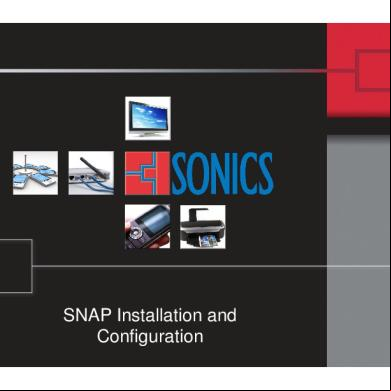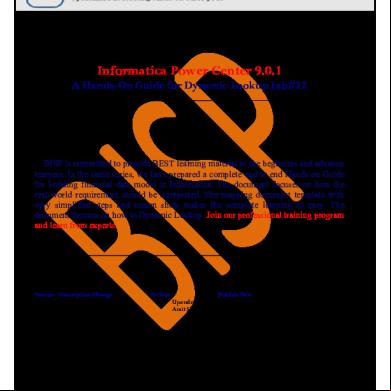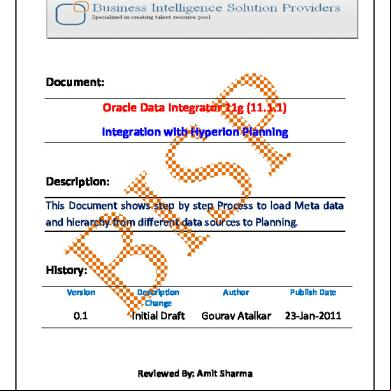Obiee 11.1.1.5 Installation And Configuration Guide s2ta
This document was ed by and they confirmed that they have the permission to share it. If you are author or own the copyright of this book, please report to us by using this report form. Report 3i3n4
Overview 26281t
& View Obiee 11.1.1.5 Installation And Configuration Guide as PDF for free.
More details 6y5l6z
- Words: 2,246
- Pages: 23
“Installation of OBIEE 11G R1 (11.1.1.5)” This document briefs you the step by step approach to OBIEE 11g setup files, run Repository Creation Utility, Installation and configuration of OBIEE 11g, with prerequisites and configuring the system before installation.
History: Version 0.1 0.1
OBIEE 11g Installation V2 |
Description Change Initial Draft 1st Review
Author
Publish Date
Hitesh Mankar Amit Sharma
3rd -Nov-2011 3rd - Nov-2011
©Business Intelligence Solution Providers
1
Table of Contents 1. Prerequisites………………………………………………………………………………………………………03 2. How to installation files………………………………………………………………………03 3. How to extract the setup file……………………………………………………………………………….04 5. How to configure Database Server………………………………………………………………………04 6. How install Repository Creation Utility (RCU)…………………………………………………….06 8. Installation and configuration of Loopback Adapter…………………………………………..08 9. Installation and Configuration of OBIEE 11g……………………………………………………….11 10. Post Check and Validate Installation…………………………………………………………………18
OBIEE 11g Installation V2 |
©Business Intelligence Solution Providers
2
1). Prerequisites OBIEE 11gR1 (11.1.1.5.0) ed Platforms and Operating Systems Operating System • • • • • •
Oracle / Red Hat Enterprise Linux 4 (Update 7+), 5 (Update 3+) SUSE Linux Enterprise Server 10 (SP1+), 11 Windows XP Professional with SP3 Windows 2003 with SP2/R2+ Windows Server 2008 with SP1+ Windows Server 2008 R2
Database for Repository Creation •
• • •
Oracle 10.2.0.4+ , 11.1.0.7+, 11.2.0.1+ (**## This is recommended for Oracle database to set and Use Unicode AL32UTF-8 during configuration of database Character Set to enable store multiple language groups and to run RCU without error if not then give a message “The database you are connecting is with nonALU32UTF8 Character set”.) IBM DB2 9.1+, 9.5+, 9.7+ MS SQL Server 2005, 2008 Teradata 12, 13
Hardware Specification • • • • •
Disk Space: 20GB or more Available Memory: 4GB or more Temp Space: 950MB or more Swap Space: 3GB or more U: dual-core Pentium, 1.5GHz or greater
For more details about prerequisites certification matrix from below link. http://www.oracle.com/technetwork/middleware/ias/s/fusion-certification-100350.html
2). installation setup files. Link OBIIEE 11g and additional Software Repository Creation Utility from below link. http://www.oracle.com/technetwork/middleware/bi-enterprise-edition/s/biee-111150-393613.html
OBIEE 11g Installation V2 |
©Business Intelligence Solution Providers
3
3). Extract the OBIEE 11g setup files and Repository component in separate folders. 3.1). Put the extracted repository creation utility folder into the same drive where the operating system is installed. Extracted files will store in a new folder named rcu_home. 3.2) Extract all the setup files of OBIEE 11g in a single folder.
4). Check out the prerequisites once again for your system. This installation is done on below platform 1. Operating System: - Windows Server 2003 SP2 (32-bit) with 2. Database Server : - Oracle 11G R2 (For repository creation) 3. RAM : - 4GB 4. Processor : - Core i3 2.93 GHz 5. Disk space : - 50 GB 6. Software’s :- Microsoft .Net Frame Work 2.0, Mozilla 4.0 and Internet Explorer 7.0
5). Extract the Repository Creation Utility 11.1.1.5.0 and navigate to rcu.bat file this path: \ofm_rcu_win_11.1.1.5.0_disk1_1of1\rcuHome\BIN
6). Create Repository using Repository Creation Utility 11.1.1.5.0 software. 6.1) Run the rcu.bat from \ofm_rcu_win_11.1.1.5.0_disk1_1of1\rcuHome\BIN to open the main RCU installer. (Repository Creation Utility 11.1.1.5.0) the welcome screen and then chose “Create” to create and load component schemas into the database. 6.2). Select Database Type to Oracle. Enter Database Connection Details like server/host name, port number, and service name. Also enter database name, name and that you created earlier. (You can use the default system name and also).
OBIEE 11g Installation V2 |
©Business Intelligence Solution Providers
4
Click on next to start the pre-requisite checks.
6.3). Enter DEV into create a prefix box and select components as shown in the screen shot.
Click the Business Intelligence check box. This automatically selects the Metadata Services (MDS) and Business Intelligence Platform schemas and others, which are required by Oracle Business Intelligence.
It will check prerequisites for schema and its owner.
OBIEE 11g Installation V2 |
©Business Intelligence Solution Providers
5
Click OK to close the Checking Prerequisite screen. Fix errors if they appear before continuing. 6.4). Create a for all the schemas. Specify the same for below 2 different schemas .Be aware of the current setup related issue with RCU schema (Seems to be an Oracle Bug). Two different schemas’s having different or the having underscore (‘_’) character causing issue while set up OBIEE 11g Fusion Middleware .Hence for the current situation keep simple and same for both schema’s as ‘rcu’ .This will be reused later during OFMW11g setup. Click “Next” and take a look at the summary.
6.5) Next screen comes for Map Tablespaces with a message Click ok on Message.
OBIEE 11g Installation V2 |
©Business Intelligence Solution Providers
6
6.6). Next screen creates table spaces.
6.7) Check summary for schemas and tables with components.
6.8).All that’s left is to take a look at the summary completion for status with success messages and click “Close”.
RCU has been created successfully and hence close the window.
OBIEE 11g Installation V2 |
©Business Intelligence Solution Providers
7
6.9) Check and into data base for rcu schemas.
6.10). The SQL scripts and the installation log can be found in below reference location of the executed batch file.
7). Installing and configuring Loopback Adapter for DH computers. If you are using dynamic IP Address and don’t have permanent IP Address then you need to configure Microsoft default Loopback address after installing Microsoft Loopback Adapter and if you have 7.1). Click on Start button and got to Control Add Hardware. 7.2). Click Next in welcome screen Select – Yes, I have already connect the hardware. 7.3). Click Add a new Hardware device from Add Hardware Wizard Click Next.
OBIEE 11g Installation V2 |
©Business Intelligence Solution Providers
8
7.4). Select install the hardware that I manually select form a list (Advanced) and then click on Next. 7.5) Select Network adapters Click on Next.
7.6) Select Microsoft from Manufacturer pane and Select Microsoft Loopback Adapter from Network Adapter tab.
7.7). Click Next in the next screen to start installation of Microsoft Loopback Adapter.
7.8). Click Finish button to complete installation in the next screen. 7.9). Go to My network places Right click and open Properties.
OBIEE 11g Installation V2 |
©Business Intelligence Solution Providers
9
7.10). Open properties of newly created Loopback adapter (Local Area Connection 2).
7.11). Select Internet Protocol (T/IP) Click on Properties.
7.12). Select Use the following IP address radio button and enter IP address and Subnet Mask details.
Click ok to save these settings to create a static IP and check the connection status.
Now you can start to install OBIEE 11g.
OBIEE 11g Installation V2 |
©Business Intelligence Solution Providers
10
8). Install OBIEE 11g. Extract Setup Files.
8.1) Execute the setup from the disk1
8.2) Oracle Universal Installer (OUI) pre-requisite verification started.
8.3) Click Next on Welcome screen.
OBIEE 11g Installation V2 |
©Business Intelligence Solution Providers
11
8.4) Skip the installation software updates screen.
8.5). Select the “Installation Type” as ‘Simple’ and click on next button. This is easiest and recommended for first try .All the parameters will be set by default. A. Simple Install:- which is what most developers testing out the software will require, installs a basic OBIEE 11gR1 system along with WebLogic Server, using default values for things like domain names, port numbers and the like. B. Enterprise Install:- gives you a few more options than a Simple Install, letting you customize the name of the WebLogic domain, the WebLogic Managed Server, the ports that are used and so on. If you need to vary away from the defaults, or “scale out” an existing installation, choose this option (but for most developers, Simple Install will be fine) C. Software Only Install :- will install the OBIEE 11gR1 software (but not WebLogic Server, you need to have this already installed), but doesn’t set up any “instances” of OBIEE, a similar situation to when you install the Oracle Database binaries but don’t configure a database instance.
OBIEE 11g Installation V2 |
©Business Intelligence Solution Providers
12
Selecting the Simple Install option will move you on to the next page for the installer, which then prompts you to select a “middleware home” directory for installation. 8.6) Installer Prerequisites checks automatically.
8.7). Create a Middleware home directory.
All of the OBIEE 11g installation will go into this directory (there are no longer OracleBI, or OracleBIData directories they will store separately from Middleware home directory), including the binaries and the “OBIEE instance” files, creating a separation in 11gR1 between those files that are static – the binaries and configuration file templates – and those that change over time, which include the configuration files, repositories, XML files and web catalog.
OBIEE 11g Installation V2 |
©Business Intelligence Solution Providers
13
8.8) Enter credential for weblogic Server. Enter a name and for the WebLogic Server. In 11gR1 there is no longer the concept of an , and instead you create an here that becomes the default into OBIEE (and the various WebLogic Server istration tools).
8.9). Configuring the components. Select all components if they will not appear selected by default.
OBIEE 11g Installation V2 |
©Business Intelligence Solution Providers
14
8.10). Enter Database and connection Details. Enter connection details to the database in which you set up the DEV_BIPLATFORM schema. Look back to the connection details which are used for the RCU and enter these details as shown in screen shot.
8.11) Enter connection details to the database in which you set up the DEV_MDS schema. Look back to the connection details which are used for the RCU and enter these details as shown in screen shot.
OBIEE 11g Installation V2 |
©Business Intelligence Solution Providers
15
8.12) Specify the security updates or you can skip as you wish Click next and press yes on message.
8.13). Finalize the installation. Click on installation button to start the installation. The installation process then begins, and starts by installing the ing WebLogic Server files required for the infrastructure layer.
OBIEE 11g Installation V2 |
©Business Intelligence Solution Providers
16
8.14). It will ask you for disk change then use browse button to change the disk and again installation will start. It proceeds to install what in 11gR1 are called the “System Components”, which in this release are still C++ applications but are managed now by WebLogic.
Installation will ask for other disks between processing in sequence like disk4 disk 5 disk 2 disk3disk4 disk5.
OBIEE 11g Installation V2 |
©Business Intelligence Solution Providers
17
8.15). Once installation has finished, it creates install log files automatically, start execution of post install scripts and apply one off patches. (Installation will finish at 98%).
8.16) Few seconds after installation configuration will start automatically On the same screen, installation success message will appear.The configuration process starts with the next screen. Initially, this is concerned with instantiating the WebLogic domain and managed server, together with ing technologies such as Enterprise Manager and Oracle Web Services Manager.
OBIEE 11g Installation V2 |
©Business Intelligence Solution Providers
18
8.17) Within configuration process the BI Server, BI Presentation Server and other system components are ed within the WebLogic Server managed server, and OPMN is configured so that it can stop, start and monitor them (more on this in future blog posts).
If any component gets fails to configure during configuration then click on retry to start configure again. 8.18) the configuration 100% and green check sign over BI configuration.
OBIEE 11g Installation V2 |
©Business Intelligence Solution Providers
19
8.19). Next screen will show Complete message. Once check out the configuration, click on save button to generate summary details file then click on Finish to finish the installation and configuration of OBIEE 11g.
8.20) After finish Analytics will start automatically in default browser with weblogic credential and check for reports.
OBIEE 11g Installation V2 |
©Business Intelligence Solution Providers
20
Select any default report to make sure installation is done successfully.
9). Post install check. Restart the machine. 9.1).Start the BI istration Tool to open the sample repositoriesSelect a repository in offline mode
Enter default 123 as to open the repository.
OBIEE 11g Installation V2 |
©Business Intelligence Solution Providers
21
Have a look of repository (rpd) into BI istration Tool.
9.2). Go to Start Menu and select All ProgramsOracle Business Intelligence Start BI Services.
Once you run the Windows Start Menu entry, a DOS box opens up which can ask you to type in the WebLogic Server name and , which you set earlier on in the install process, or start without asking for name and .
9.3). Once this is entered, a WebLogic Server script then starts the server, then the managed server, the OPMN service any other components, and about five minutes later you should be able to to OBIEE 11g, again using the WebLogic Server name and , Oracle Business Intelligence instance. http://bi:7001/analytics
OBIEE 11g Installation V2 |
©Business Intelligence Solution Providers
22
9.4) check out with below links to validate the other components with installation using weblogic credential. A). For Web Logic Console http://bi:7001/console B). For Business Intelligence Publisher http://bi:7001/xmlpserver C). Oracle Enterprise Manager http://bi:7001/em D). Real-Time Decisions (Microsoft Internet Explorer version 7 and 8 are the only currently ed browsers for Real Time Decisions) http://bi:7001/ui Type your server name (System/ Computer name) or local host in place of BI.
OBIEE 11g Installation V2 |
©Business Intelligence Solution Providers
23
History: Version 0.1 0.1
OBIEE 11g Installation V2 |
Description Change Initial Draft 1st Review
Author
Publish Date
Hitesh Mankar Amit Sharma
3rd -Nov-2011 3rd - Nov-2011
©Business Intelligence Solution Providers
1
Table of Contents 1. Prerequisites………………………………………………………………………………………………………03 2. How to installation files………………………………………………………………………03 3. How to extract the setup file……………………………………………………………………………….04 5. How to configure Database Server………………………………………………………………………04 6. How install Repository Creation Utility (RCU)…………………………………………………….06 8. Installation and configuration of Loopback Adapter…………………………………………..08 9. Installation and Configuration of OBIEE 11g……………………………………………………….11 10. Post Check and Validate Installation…………………………………………………………………18
OBIEE 11g Installation V2 |
©Business Intelligence Solution Providers
2
1). Prerequisites OBIEE 11gR1 (11.1.1.5.0) ed Platforms and Operating Systems Operating System • • • • • •
Oracle / Red Hat Enterprise Linux 4 (Update 7+), 5 (Update 3+) SUSE Linux Enterprise Server 10 (SP1+), 11 Windows XP Professional with SP3 Windows 2003 with SP2/R2+ Windows Server 2008 with SP1+ Windows Server 2008 R2
Database for Repository Creation •
• • •
Oracle 10.2.0.4+ , 11.1.0.7+, 11.2.0.1+ (**## This is recommended for Oracle database to set and Use Unicode AL32UTF-8 during configuration of database Character Set to enable store multiple language groups and to run RCU without error if not then give a message “The database you are connecting is with nonALU32UTF8 Character set”.) IBM DB2 9.1+, 9.5+, 9.7+ MS SQL Server 2005, 2008 Teradata 12, 13
Hardware Specification • • • • •
Disk Space: 20GB or more Available Memory: 4GB or more Temp Space: 950MB or more Swap Space: 3GB or more U: dual-core Pentium, 1.5GHz or greater
For more details about prerequisites certification matrix from below link. http://www.oracle.com/technetwork/middleware/ias/s/fusion-certification-100350.html
2). installation setup files. Link OBIIEE 11g and additional Software Repository Creation Utility from below link. http://www.oracle.com/technetwork/middleware/bi-enterprise-edition/s/biee-111150-393613.html
OBIEE 11g Installation V2 |
©Business Intelligence Solution Providers
3
3). Extract the OBIEE 11g setup files and Repository component in separate folders. 3.1). Put the extracted repository creation utility folder into the same drive where the operating system is installed. Extracted files will store in a new folder named rcu_home. 3.2) Extract all the setup files of OBIEE 11g in a single folder.
4). Check out the prerequisites once again for your system. This installation is done on below platform 1. Operating System: - Windows Server 2003 SP2 (32-bit) with 2. Database Server : - Oracle 11G R2 (For repository creation) 3. RAM : - 4GB 4. Processor : - Core i3 2.93 GHz 5. Disk space : - 50 GB 6. Software’s :- Microsoft .Net Frame Work 2.0, Mozilla 4.0 and Internet Explorer 7.0
5). Extract the Repository Creation Utility 11.1.1.5.0 and navigate to rcu.bat file this path: \ofm_rcu_win_11.1.1.5.0_disk1_1of1\rcuHome\BIN
6). Create Repository using Repository Creation Utility 11.1.1.5.0 software. 6.1) Run the rcu.bat from \ofm_rcu_win_11.1.1.5.0_disk1_1of1\rcuHome\BIN to open the main RCU installer. (Repository Creation Utility 11.1.1.5.0) the welcome screen and then chose “Create” to create and load component schemas into the database. 6.2). Select Database Type to Oracle. Enter Database Connection Details like server/host name, port number, and service name. Also enter database name, name and that you created earlier. (You can use the default system name and also).
OBIEE 11g Installation V2 |
©Business Intelligence Solution Providers
4
Click on next to start the pre-requisite checks.
6.3). Enter DEV into create a prefix box and select components as shown in the screen shot.
Click the Business Intelligence check box. This automatically selects the Metadata Services (MDS) and Business Intelligence Platform schemas and others, which are required by Oracle Business Intelligence.
It will check prerequisites for schema and its owner.
OBIEE 11g Installation V2 |
©Business Intelligence Solution Providers
5
Click OK to close the Checking Prerequisite screen. Fix errors if they appear before continuing. 6.4). Create a for all the schemas. Specify the same for below 2 different schemas .Be aware of the current setup related issue with RCU schema (Seems to be an Oracle Bug). Two different schemas’s having different or the having underscore (‘_’) character causing issue while set up OBIEE 11g Fusion Middleware .Hence for the current situation keep simple and same for both schema’s as ‘rcu’ .This will be reused later during OFMW11g setup. Click “Next” and take a look at the summary.
6.5) Next screen comes for Map Tablespaces with a message Click ok on Message.
OBIEE 11g Installation V2 |
©Business Intelligence Solution Providers
6
6.6). Next screen creates table spaces.
6.7) Check summary for schemas and tables with components.
6.8).All that’s left is to take a look at the summary completion for status with success messages and click “Close”.
RCU has been created successfully and hence close the window.
OBIEE 11g Installation V2 |
©Business Intelligence Solution Providers
7
6.9) Check and into data base for rcu schemas.
6.10). The SQL scripts and the installation log can be found in below reference location of the executed batch file.
7). Installing and configuring Loopback Adapter for DH computers. If you are using dynamic IP Address and don’t have permanent IP Address then you need to configure Microsoft default Loopback address after installing Microsoft Loopback Adapter and if you have 7.1). Click on Start button and got to Control Add Hardware. 7.2). Click Next in welcome screen Select – Yes, I have already connect the hardware. 7.3). Click Add a new Hardware device from Add Hardware Wizard Click Next.
OBIEE 11g Installation V2 |
©Business Intelligence Solution Providers
8
7.4). Select install the hardware that I manually select form a list (Advanced) and then click on Next. 7.5) Select Network adapters Click on Next.
7.6) Select Microsoft from Manufacturer pane and Select Microsoft Loopback Adapter from Network Adapter tab.
7.7). Click Next in the next screen to start installation of Microsoft Loopback Adapter.
7.8). Click Finish button to complete installation in the next screen. 7.9). Go to My network places Right click and open Properties.
OBIEE 11g Installation V2 |
©Business Intelligence Solution Providers
9
7.10). Open properties of newly created Loopback adapter (Local Area Connection 2).
7.11). Select Internet Protocol (T/IP) Click on Properties.
7.12). Select Use the following IP address radio button and enter IP address and Subnet Mask details.
Click ok to save these settings to create a static IP and check the connection status.
Now you can start to install OBIEE 11g.
OBIEE 11g Installation V2 |
©Business Intelligence Solution Providers
10
8). Install OBIEE 11g. Extract Setup Files.
8.1) Execute the setup from the disk1
8.2) Oracle Universal Installer (OUI) pre-requisite verification started.
8.3) Click Next on Welcome screen.
OBIEE 11g Installation V2 |
©Business Intelligence Solution Providers
11
8.4) Skip the installation software updates screen.
8.5). Select the “Installation Type” as ‘Simple’ and click on next button. This is easiest and recommended for first try .All the parameters will be set by default. A. Simple Install:- which is what most developers testing out the software will require, installs a basic OBIEE 11gR1 system along with WebLogic Server, using default values for things like domain names, port numbers and the like. B. Enterprise Install:- gives you a few more options than a Simple Install, letting you customize the name of the WebLogic domain, the WebLogic Managed Server, the ports that are used and so on. If you need to vary away from the defaults, or “scale out” an existing installation, choose this option (but for most developers, Simple Install will be fine) C. Software Only Install :- will install the OBIEE 11gR1 software (but not WebLogic Server, you need to have this already installed), but doesn’t set up any “instances” of OBIEE, a similar situation to when you install the Oracle Database binaries but don’t configure a database instance.
OBIEE 11g Installation V2 |
©Business Intelligence Solution Providers
12
Selecting the Simple Install option will move you on to the next page for the installer, which then prompts you to select a “middleware home” directory for installation. 8.6) Installer Prerequisites checks automatically.
8.7). Create a Middleware home directory.
All of the OBIEE 11g installation will go into this directory (there are no longer OracleBI, or OracleBIData directories they will store separately from Middleware home directory), including the binaries and the “OBIEE instance” files, creating a separation in 11gR1 between those files that are static – the binaries and configuration file templates – and those that change over time, which include the configuration files, repositories, XML files and web catalog.
OBIEE 11g Installation V2 |
©Business Intelligence Solution Providers
13
8.8) Enter credential for weblogic Server. Enter a name and for the WebLogic Server. In 11gR1 there is no longer the concept of an , and instead you create an here that becomes the default into OBIEE (and the various WebLogic Server istration tools).
8.9). Configuring the components. Select all components if they will not appear selected by default.
OBIEE 11g Installation V2 |
©Business Intelligence Solution Providers
14
8.10). Enter Database and connection Details. Enter connection details to the database in which you set up the DEV_BIPLATFORM schema. Look back to the connection details which are used for the RCU and enter these details as shown in screen shot.
8.11) Enter connection details to the database in which you set up the DEV_MDS schema. Look back to the connection details which are used for the RCU and enter these details as shown in screen shot.
OBIEE 11g Installation V2 |
©Business Intelligence Solution Providers
15
8.12) Specify the security updates or you can skip as you wish Click next and press yes on message.
8.13). Finalize the installation. Click on installation button to start the installation. The installation process then begins, and starts by installing the ing WebLogic Server files required for the infrastructure layer.
OBIEE 11g Installation V2 |
©Business Intelligence Solution Providers
16
8.14). It will ask you for disk change then use browse button to change the disk and again installation will start. It proceeds to install what in 11gR1 are called the “System Components”, which in this release are still C++ applications but are managed now by WebLogic.
Installation will ask for other disks between processing in sequence like disk4 disk 5 disk 2 disk3disk4 disk5.
OBIEE 11g Installation V2 |
©Business Intelligence Solution Providers
17
8.15). Once installation has finished, it creates install log files automatically, start execution of post install scripts and apply one off patches. (Installation will finish at 98%).
8.16) Few seconds after installation configuration will start automatically On the same screen, installation success message will appear.The configuration process starts with the next screen. Initially, this is concerned with instantiating the WebLogic domain and managed server, together with ing technologies such as Enterprise Manager and Oracle Web Services Manager.
OBIEE 11g Installation V2 |
©Business Intelligence Solution Providers
18
8.17) Within configuration process the BI Server, BI Presentation Server and other system components are ed within the WebLogic Server managed server, and OPMN is configured so that it can stop, start and monitor them (more on this in future blog posts).
If any component gets fails to configure during configuration then click on retry to start configure again. 8.18) the configuration 100% and green check sign over BI configuration.
OBIEE 11g Installation V2 |
©Business Intelligence Solution Providers
19
8.19). Next screen will show Complete message. Once check out the configuration, click on save button to generate summary details file then click on Finish to finish the installation and configuration of OBIEE 11g.
8.20) After finish Analytics will start automatically in default browser with weblogic credential and check for reports.
OBIEE 11g Installation V2 |
©Business Intelligence Solution Providers
20
Select any default report to make sure installation is done successfully.
9). Post install check. Restart the machine. 9.1).Start the BI istration Tool to open the sample repositoriesSelect a repository in offline mode
Enter default 123 as to open the repository.
OBIEE 11g Installation V2 |
©Business Intelligence Solution Providers
21
Have a look of repository (rpd) into BI istration Tool.
9.2). Go to Start Menu and select All ProgramsOracle Business Intelligence Start BI Services.
Once you run the Windows Start Menu entry, a DOS box opens up which can ask you to type in the WebLogic Server name and , which you set earlier on in the install process, or start without asking for name and .
9.3). Once this is entered, a WebLogic Server script then starts the server, then the managed server, the OPMN service any other components, and about five minutes later you should be able to to OBIEE 11g, again using the WebLogic Server name and , Oracle Business Intelligence instance. http://bi:7001/analytics
OBIEE 11g Installation V2 |
©Business Intelligence Solution Providers
22
9.4) check out with below links to validate the other components with installation using weblogic credential. A). For Web Logic Console http://bi:7001/console B). For Business Intelligence Publisher http://bi:7001/xmlpserver C). Oracle Enterprise Manager http://bi:7001/em D). Real-Time Decisions (Microsoft Internet Explorer version 7 and 8 are the only currently ed browsers for Real Time Decisions) http://bi:7001/ui Type your server name (System/ Computer name) or local host in place of BI.
OBIEE 11g Installation V2 |
©Business Intelligence Solution Providers
23