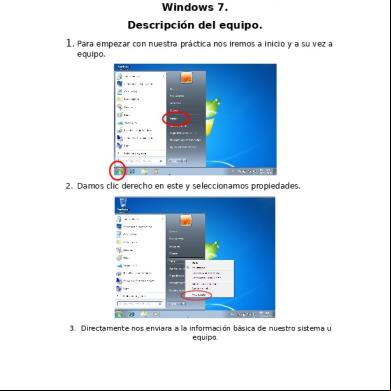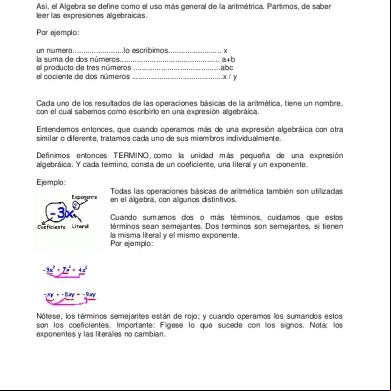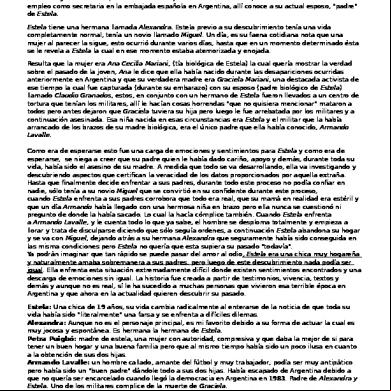Otdr Trace Manager Manual V4.00e 3p4z21
This document was ed by and they confirmed that they have the permission to share it. If you are author or own the copyright of this book, please report to us by using this report form. Report 3i3n4
Overview 26281t
& View Otdr Trace Manager Manual V4.00e as PDF for free.
More details 6y5l6z
- Words: 2,882
- Pages: 32
OTDR Trace Manager Software ’s Manual
Shineway Technologies, Inc.
Table of Contents 1. INTRODUCTION ............................................................................................................1 2. SOFTWARE INSTALLATION.......................................................................................1 2.1 COMPUTER SYSTEM REQUIREMENT...............................................................................1 2.2 SOFTWARE INSTALLATION .............................................................................................1 3. SOFTWARE GUI .............................................................................................................2 3.1 GUI ...............................................................................................................................2 3.2 MENU, TOOL BAR AND STATUS BAR ...............................................................................2 3.2.1 File (F).................................................................................................................3 3.2.2 Edit (E) ................................................................................................................4 3.2.3View (V) ...............................................................................................................4 3.2.4 Window (W) ........................................................................................................5 3.2.5 Help(H)................................................................................................................6 3.3 INFORMATION SUB WINDOW ..........................................................................................7 3.3.1 Trace display window..........................................................................................7 3.3.2 Events list window ..............................................................................................8 3.3.3 Parameter window ...............................................................................................9 3.3.4 Information window of fiber section ...................................................................9 3.3.5 Information window of fiber chain....................................................................10 4.SOFTWARE FUNCTIONS ......................................................................................... 11 4.1 TRACE DATA .................................................................................................. 11 4.2 BROWSE TRACES......................................................................................................... 11 4.2.1 Tool bar.............................................................................................................. 11 4.2.2 Open trace file ...................................................................................................12 4.2.3 Zoom in and out of trace ...................................................................................13 4.2.4 Review trace information ..................................................................................14 4.2.4.1 Trace parameter....................................................................................14 4.2.4.2 Information of fiber section .................................................................14 4.2.2.3 Information of whole fiber chain.........................................................15 4.2.2.4 Review events list..................................................................................15
Shineway Technologies, Inc.
-i-
4.3 SAVE TRACE ................................................................................................................16 4.4 ASCII FORMAT OUTPUT...............................................................................................17 4.5 EDIT INFORMATION OF OPTIC FIBER ............................................................................17 4.6 REVISE EVENTS LIST....................................................................................................18 4.6.1 Add event...........................................................................................................18 4.6.2 Revise event ......................................................................................................19 4.6.3 Delete event.......................................................................................................20 4.7 PRINTING.....................................................................................................................21 4.7.1 Printing options .................................................................................................21 4.7.2 Printing setup.....................................................................................................21 4.7.3 Printing preview ................................................................................................22 4.7.4 Printing ..............................................................................................................23 4.7.5 Batch edit...........................................................................................................24 4.7.6 Batch print .........................................................................................................25 4.7.7 Batch print preview ...........................................................................................26 4.8 EXIT SOFTWARE...........................................................................................................27 5.ING CUSTOMER SERVICE ..................................................................29
Shineway Technologies, Inc.
- ii -
1. Introduction Thank you for choosing Shineway Technologies.
OTDR Trace Manager software is a special application developed for palmOTDR. It allows the previously stored measurement records in the instrument to be ed to a PC to be displayed, saved or printed. s are provided with convenient data management function, including editing, browsing, saving, backup, printing and ASCII format output.
2. Software installation
2.1 Computer system requirement Requirements for operating system and hardware: 9
Pentium III or Pentium 4 PC
9
Operating System: Microsoft Windows 98/2000/xp
9
Internal memory: 64MB or above
9
Hard disk: 40 MB or above (Space available)
9
CD-ROM driver: 8 speed or above
9
9 pin series port or USB port
2.2 Software installation 1) 2) 3) 4) 5)
Start Windows Exit all other running applications, if windows is currently running Insert the installation disk into CD-ROM, choose to enter into the Trace Manager file Double click setup.exe to install Follow the instructions of installation wizard step by step till installation completed
Shineway Technologies, Inc.
-1-
3. Software GUI
3.1 GUI After installation of OTDR Trace Manager software, click run, and the GUI will be as follows:
Figure 3.1 Contents of GUI: menu, tool bar, trace display window (spectral line), events list window (Events Table), measurement and analysis parameter window (Parameter Sheet), fiber information window (fiber section information), information window of fiber chain. (information of fiber chain) and status bar.
3.2 Menu, tool bar and status bar Main GUI of OTDR Trace Manager software is as in Figure 3.1. The menu bar includes: file, edit, view, window and help five items.
Shineway Technologies, Inc.
-2-
Tool bar is right below menu bar. Use mouse pointer to highlight menu bar and operation reference will pop up. To display tool bar or not is controllable. Click “show toolbar” of menu “view” and tool bar display will switch between on and off. Tool bar is actually shortcut keys to complex operation. All the functions on tool bar can be realized through menu operation, however in a more complicated way. The tool bar operation is much easier and more convenient.
Status bar is at the very bottom of GUI, to display information or reference of the current menu or tool bar application. Status bar is a briefing of the current menu application or the function of tool bar. s can have a basic understanding of the current application.
3.2.1 File (F) Menu “File” is as in Figure 3.2. Functions can be realized under “file” menu: trace file, open file, save opened file, ASCII format output, printing configuration, printing preview, printing, batch print preview, batch print, batch edit and exit application.
Figure 3.2
Shineway Technologies, Inc.
-3-
3.2.2 Edit (E) “Edit” menu is as in Figure 3.3. s can edit events list through “edit” menu: add event, delete event and edit information of optic fiber. Information of optic fiber is explanatory text relating to trace file that s type in. For each measurement, s can save measurement trace with palmOTDR. This software has provided s an interface for text input. For each trace file, s can input relating information (No. of cable, No. of fiber, type of fiber, beginning of fiber, end of fiber, manufacturer and measuring people). With this information, s can identify the corresponding relations between trace file and fiber chain.
Figure 3.3
3.2.3View (V) “View” menu is as shown in Figure 3.4. This menu is to control on and off of tool bar, status bar, marker operation, trace display: zoom in and out horizontally and vertically, and the display style of trace. A trace is composed of many dots. If s need to review details of trace, they can zoom in and out trace horizontally and vertically.
Shineway Technologies, Inc.
-4-
Trace display style refers to: trace can be displayed in dots or line; parting line displays or not; parting line can help s to read numbers vertically or horizontally; event status bar displays or not, with which s can know type of events easily.
Figure 3.4
3.2.4 Window (W) “Window” menu is as in Figure 3.5. This menu is mainly designed to control the display of sub windows in Figure 3.5 (Trace window, events table window, parameter window, information of fiber chain). Tile function can display sub windows in a layout as in Figure 3.5. Other sub menus take selected window as current active window.
Shineway Technologies, Inc.
-5-
Figure 3.5
3.2.5 Help(H) “Help” menu is as in Figure 3.6. This menu displays the version of the software.
Shineway Technologies, Inc.
-6-
Figure 3.6
3.3 Information sub window 3.3.1 Trace display window Click “Open…” under “File” menu to open a trace file, and trace curve will display in the trace display window, as in Figure 3.7. The x-axis stands for distance(unit: km); y-axis stands for backward scatter power(Unit: dB). There are A, B two markers, and click either one to activate it. Use mouse pointer to click and drag marker to move the marker, and position information will change accordingly. By moving marker, horizontal distance and vertical power can be read manually. Zoom in and out of trace actually depends on the activation of marker. In the following figure, the straight line stands for normal optic fiber, and peaks are reflection events in fiber chain. The sudden descend at the end of trace stands for the end of optic fiber. After the end, it’s noise. The very bottom of the figure is event property signal which explains the event type.
Shineway Technologies, Inc.
-7-
Figure 3.7
3.3.2 Events list window Trace data collected by palmOTDR will be processed automatically and analysis results display in event list, as in Figure 3.8.
Figure 3.8
Introduction of items in events list: No.: sequence of event happened in optic fiber chain; Type: beginning, end, reflection and non reflection event; Distance: distance from OTDR to event point; Reflection value: value of reflection event; Insertion loss: vertical decline of dB; Attenuation coefficient: Value of attenuation per kilometer between current event point
Shineway Technologies, Inc.
-8-
and previous event point in optic fiber chain; Cumulative loss: dB value of loss from 0km to current event point; Dist. Prev.[km]: the distance from the previous event; Dist. End. [km]: distance from the end event; Comment: Notify other detail of the event.
3.3.3 Parameter window Parameter window displays measure environment of current displayed trace, including measurement parameters and analysis parameters. Measurement includes range, pulse width, average time and wave length. Analysis parameter includes IOR, scattering coefficient, end threshold, non reflection threshold, reflection threshold and samp.dist. For meanings of those parameters, please refer to ’s manual for palmOTDR. Parameter window is as in Figure3.9.
Figure 3.9
3.3.4 Information window of fiber section This window is as in Figure3.10. It displays the distance between marker A and B, attenuation coefficient, and loss information. Two points loss is the difference of vertical power between marker A and B. two points attenuation is two points loss of marker A and B divided by horizontal distance of marker A and B.
Shineway Technologies, Inc.
-9-
Figure 3.10
3.3.5 Information window of fiber chain Information window of fiber chain is as in Figure3.11. Contents display here are: date of measurement, length of fiber chain, loss of fiber, attenuation, and events number of fiber.
Figure 3.11
Shineway Technologies, Inc.
- 10 -
4.Software functions
4.1 trace data Power off palmOTDR first, and connect palmOTDR with PC via serial port cable or USB cable. Then power on the instrument, and run OTDR Trace Manager software. Under menu “file”, select “ trace file…”, interface will be as in Figure4.1, choose communication port(USB/RS232), and click “OK”, choose the saved position of traces, and then start ing data.
Figure 4.1
4.2 Browse Traces 4.2.1 Tool bar
Shineway Technologies, Inc.
- 11 -
Move mouse pointer to tool bar, and reference of buttons will pop up. Their functions are: Open file Save file Printing preview Printing Edit information of optic fiber Zoom in trace horizontally Zoom out trace horizontally Zoom in trace vertically Zoom out trace vertically Full screen Analyze insertion loss(the five-point measurement to test the Insertion loss) Analyze reflectance Lock marker A and B Display version
4.2.2 Open trace file Select “Open trace file…”under “File” menu, and choose the trace file to be reviewed, as shown in Figure 4.2. If the layout of sub windows is irregular, select “Tile” under “Window” menu, and the sub windows will automatically rearrange as shown in the following figure.
Shineway Technologies, Inc.
- 12 -
Figure 4.2
4.2.3 Zoom in and out of trace As shown in Figure4.2, trace curve displays in trace window. s can proceed the following operations of trace so as to review details of it.
First, Drag marker to trace detail to be reviewed, then: Zoom in trace horizontally: Select “Zoom in trace horizontally” on “window” menu or click on the tool bar. Zoom out trace horizontally: Select “Zoom out trace horizontally” on “Window” menu or click
on tool bar
Zoom in trace vertically: Select “Zoom in trace vertically” on “Window” menu or click on the tool bar Zoom out trace vertically: Select “Zoom out trace vertically” on “Window” menu or click on the tool bar.
Shineway Technologies, Inc.
- 13 -
Full screen: Select “Full screen” on “Window” menu or click
on the tool bar
Note: 1)Zoom in or out of trace all centers on the activated marker. 2)The software s floating menu operation, right click mouse on Spectral line window, operations can be performed will display. In this way, zoom in and out of trace can also be realized.
4.2.4 Review trace information Trace information includes: trace measurement parameter, analysis parameter, information of fiber section, information of whole fiber chain, and events list.
4.2.4.1 Trace parameter As shown in Figure4.3, measurement parameter and analysis parameters display in parameter window.
Figure 4.3
4.2.4.2 Information of fiber section
Shineway Technologies, Inc.
- 14 -
Figure 4.4
Distance between marker A and B should be considered as one section of optic fiber. Its information is as in Figure4.4.
4.2.2.3 Information of whole fiber chain
Figure 4.5
Distance from beginning to end should be considered as a fiber chain, as in Figure4.5.
4.2.2.4 Review events list
Shineway Technologies, Inc.
- 15 -
Figure 4.6
The trace curve is declining at a fixed slope. Any sudden peak or descend should be considered as an event. palmOTDR process measured data automatically and create events list, as shown in Figure 4.6.
For details relating to events list, please refer to chapter 3.3.2 events list window.
4.3 Save trace s can save opened trace file as other file. Click “save trace file” under “File” menu to save trace with old file name. Click “save as trace file” under “File” menu to save trace with a new file name.
Shineway Technologies, Inc.
- 16 -
4.4 ASCII format output
Figure 4.7
The format of OTDR Trace Manager software file is not open to public, therefore, no third party software can open a OTDR trace file. OTDR Trace Manager software provides a third party software interface. Data can be exported in ASCII format, then s can use a third party application to open and review the data.
Select “ASCII format output” under “File” menu, as in Figure4.7. information and format can be selected, press “Enter” to choose save path and file name.
4.5 Edit information of optic fiber
Select “Edit information of optic fiber” under “edit” menu, or click
to start editing
information of optic fiber, as shown in Figure 4.8. Information of optic fiber is a description of measurement trace displayed in trace window. s input relevant information for
Shineway Technologies, Inc.
- 17 -
efficient management and mark of measurement files. Upon completion of editing, press “Enter” to confirm.
Figure 4.8
4.6 Revise events list The situation of field measurement is ever changing, therefore, palmOTDR analysis software can not guarantee every analysis is correct. The software provides an interface for s to revise events list, for example add event, revise event, delete event and delete events list.
4.6.1 Add event If a event on measurement trace is not listed in events list, due inaccuracies caused by all kinds of reasons (poor SNR, inadequate parameter configuration, or bugs of the software itself). In this case, can use the function of “add event”, to manually add this event into events list. Click events list window, and select “Add event” under “Editing” menu, as in Figure 4.9. chooses the type of event, and type in event features, then press “Enter” to
Shineway Technologies, Inc.
- 18 -
add event to events list.
Figure 4.9
4.6.2 Revise event If due to all kinds of reasons (poor SNR, inadequate parameter configuration, or bugs of the software itself), inaccuracies are caused. In this case, can use the function of “revise event”, to manually revise features of this event. Select event to be revised in events list window, and select “Revise event”, as shown in Figure 4.10. After revision of event features, press “Enter” to confirm revision. The software will automatically refresh event sequence.
Right click on events to be revised, a floating menu pops up. The revision can also be realized.
Shineway Technologies, Inc.
- 19 -
Figure 4.10
4.6.3 Delete event If an event not on the measurement trace is listed in events list, due inaccuracies caused by all kinds of reasons (poor SNR, inadequate parameter configuration, or bugs of the software itself). In this case, can use the function of “delete event”, to manually delete this event from events list. Highlight the event to be deleted, and then select “Delete event” under “Editing” menu, as in Figure 4.9. chooses the type of event, and type in event features, then press “Enter” to add event to events list. Or, right click on events to be deleted, a floating menu pops up. The revision can also be realized.
Shineway Technologies, Inc.
- 20 -
4.7 Printing 4.7.1 Printing options Select “Printing options…” under “File menu”, as shown in Figure4.11, s can select contents to be printed.
Figure 4.11
4.7.2 Printing setup Select “Printing setup” under “File” menu, as shown in Figure4.12, s can select printer, printing paper, and printing direction.
Shineway Technologies, Inc.
- 21 -
Figure 4.12
4.7.3 Printing preview s can preview before printing to check if printing is good. Select “printing preview” under “file” menu or click
on tool bar, as shown in Figure 4.13.
Shineway Technologies, Inc.
- 22 -
Figure 4.13
4.7.4 Printing
Printer is correctly installed on Windows. Select “Printing” under “file” menu, or click
Shineway Technologies, Inc.
- 23 -
on tool bar, as in Figure4.14.
Figure 4.14
4.7.5 Batch edit OTDR Trace Manager has Batch-edit function. According to different demand, s can edit trace information of several trace files in one fold one time. Select “Batch Edit” under “file” menu, as in Figure 4.15.
Shineway Technologies, Inc.
- 24 -
Figure 4.15
4.7.6 Batch print OTDR Trace Manager has Batch-print function. According to different demand, s can print several trace files in one fold at one time. Select “Batch Print” under “file” menu, as shown in Figure 4.16.
Shineway Technologies, Inc.
- 25 -
Figure 4.16
4.7.7 Batch print preview s can preview before batch print to check if printing is good. Select “batch print preview” under “file” menu, as shown in Figure 4.17.
Shineway Technologies, Inc.
- 26 -
Figure 4.17
4.8 Exit software Press “Exit” under “File” menu. as shown in Figure 4.18.
Shineway Technologies, Inc.
- 27 -
Figure 4.18
Shineway Technologies, Inc.
- 28 -
5.ing Customer Service Please check our web site (www.shinewaytech.com) for updates to this manual and additional application information. If you need technical or sales , please local Shineway Technologies Customer Service.
Shineway Technologies (China), Inc: Address:
Floor 5, Huanxing Plaza, No.14 Huayuan North Rd. Haidian District, Beijing, P.R.China
Postal code:
100191
Tel:
+86-10-51551122
Fax:
+86-10-62386994
Email:
[email protected]
THANK YOU FOR CHOOSING SHINEWAY TECHNOLOGIES!
Shineway Technologies, Inc.
- 29 -
Shineway Technologies, Inc.
Table of Contents 1. INTRODUCTION ............................................................................................................1 2. SOFTWARE INSTALLATION.......................................................................................1 2.1 COMPUTER SYSTEM REQUIREMENT...............................................................................1 2.2 SOFTWARE INSTALLATION .............................................................................................1 3. SOFTWARE GUI .............................................................................................................2 3.1 GUI ...............................................................................................................................2 3.2 MENU, TOOL BAR AND STATUS BAR ...............................................................................2 3.2.1 File (F).................................................................................................................3 3.2.2 Edit (E) ................................................................................................................4 3.2.3View (V) ...............................................................................................................4 3.2.4 Window (W) ........................................................................................................5 3.2.5 Help(H)................................................................................................................6 3.3 INFORMATION SUB WINDOW ..........................................................................................7 3.3.1 Trace display window..........................................................................................7 3.3.2 Events list window ..............................................................................................8 3.3.3 Parameter window ...............................................................................................9 3.3.4 Information window of fiber section ...................................................................9 3.3.5 Information window of fiber chain....................................................................10 4.SOFTWARE FUNCTIONS ......................................................................................... 11 4.1 TRACE DATA .................................................................................................. 11 4.2 BROWSE TRACES......................................................................................................... 11 4.2.1 Tool bar.............................................................................................................. 11 4.2.2 Open trace file ...................................................................................................12 4.2.3 Zoom in and out of trace ...................................................................................13 4.2.4 Review trace information ..................................................................................14 4.2.4.1 Trace parameter....................................................................................14 4.2.4.2 Information of fiber section .................................................................14 4.2.2.3 Information of whole fiber chain.........................................................15 4.2.2.4 Review events list..................................................................................15
Shineway Technologies, Inc.
-i-
4.3 SAVE TRACE ................................................................................................................16 4.4 ASCII FORMAT OUTPUT...............................................................................................17 4.5 EDIT INFORMATION OF OPTIC FIBER ............................................................................17 4.6 REVISE EVENTS LIST....................................................................................................18 4.6.1 Add event...........................................................................................................18 4.6.2 Revise event ......................................................................................................19 4.6.3 Delete event.......................................................................................................20 4.7 PRINTING.....................................................................................................................21 4.7.1 Printing options .................................................................................................21 4.7.2 Printing setup.....................................................................................................21 4.7.3 Printing preview ................................................................................................22 4.7.4 Printing ..............................................................................................................23 4.7.5 Batch edit...........................................................................................................24 4.7.6 Batch print .........................................................................................................25 4.7.7 Batch print preview ...........................................................................................26 4.8 EXIT SOFTWARE...........................................................................................................27 5.ING CUSTOMER SERVICE ..................................................................29
Shineway Technologies, Inc.
- ii -
1. Introduction Thank you for choosing Shineway Technologies.
OTDR Trace Manager software is a special application developed for palmOTDR. It allows the previously stored measurement records in the instrument to be ed to a PC to be displayed, saved or printed. s are provided with convenient data management function, including editing, browsing, saving, backup, printing and ASCII format output.
2. Software installation
2.1 Computer system requirement Requirements for operating system and hardware: 9
Pentium III or Pentium 4 PC
9
Operating System: Microsoft Windows 98/2000/xp
9
Internal memory: 64MB or above
9
Hard disk: 40 MB or above (Space available)
9
CD-ROM driver: 8 speed or above
9
9 pin series port or USB port
2.2 Software installation 1) 2) 3) 4) 5)
Start Windows Exit all other running applications, if windows is currently running Insert the installation disk into CD-ROM, choose to enter into the Trace Manager file Double click setup.exe to install Follow the instructions of installation wizard step by step till installation completed
Shineway Technologies, Inc.
-1-
3. Software GUI
3.1 GUI After installation of OTDR Trace Manager software, click run, and the GUI will be as follows:
Figure 3.1 Contents of GUI: menu, tool bar, trace display window (spectral line), events list window (Events Table), measurement and analysis parameter window (Parameter Sheet), fiber information window (fiber section information), information window of fiber chain. (information of fiber chain) and status bar.
3.2 Menu, tool bar and status bar Main GUI of OTDR Trace Manager software is as in Figure 3.1. The menu bar includes: file, edit, view, window and help five items.
Shineway Technologies, Inc.
-2-
Tool bar is right below menu bar. Use mouse pointer to highlight menu bar and operation reference will pop up. To display tool bar or not is controllable. Click “show toolbar” of menu “view” and tool bar display will switch between on and off. Tool bar is actually shortcut keys to complex operation. All the functions on tool bar can be realized through menu operation, however in a more complicated way. The tool bar operation is much easier and more convenient.
Status bar is at the very bottom of GUI, to display information or reference of the current menu or tool bar application. Status bar is a briefing of the current menu application or the function of tool bar. s can have a basic understanding of the current application.
3.2.1 File (F) Menu “File” is as in Figure 3.2. Functions can be realized under “file” menu: trace file, open file, save opened file, ASCII format output, printing configuration, printing preview, printing, batch print preview, batch print, batch edit and exit application.
Figure 3.2
Shineway Technologies, Inc.
-3-
3.2.2 Edit (E) “Edit” menu is as in Figure 3.3. s can edit events list through “edit” menu: add event, delete event and edit information of optic fiber. Information of optic fiber is explanatory text relating to trace file that s type in. For each measurement, s can save measurement trace with palmOTDR. This software has provided s an interface for text input. For each trace file, s can input relating information (No. of cable, No. of fiber, type of fiber, beginning of fiber, end of fiber, manufacturer and measuring people). With this information, s can identify the corresponding relations between trace file and fiber chain.
Figure 3.3
3.2.3View (V) “View” menu is as shown in Figure 3.4. This menu is to control on and off of tool bar, status bar, marker operation, trace display: zoom in and out horizontally and vertically, and the display style of trace. A trace is composed of many dots. If s need to review details of trace, they can zoom in and out trace horizontally and vertically.
Shineway Technologies, Inc.
-4-
Trace display style refers to: trace can be displayed in dots or line; parting line displays or not; parting line can help s to read numbers vertically or horizontally; event status bar displays or not, with which s can know type of events easily.
Figure 3.4
3.2.4 Window (W) “Window” menu is as in Figure 3.5. This menu is mainly designed to control the display of sub windows in Figure 3.5 (Trace window, events table window, parameter window, information of fiber chain). Tile function can display sub windows in a layout as in Figure 3.5. Other sub menus take selected window as current active window.
Shineway Technologies, Inc.
-5-
Figure 3.5
3.2.5 Help(H) “Help” menu is as in Figure 3.6. This menu displays the version of the software.
Shineway Technologies, Inc.
-6-
Figure 3.6
3.3 Information sub window 3.3.1 Trace display window Click “Open…” under “File” menu to open a trace file, and trace curve will display in the trace display window, as in Figure 3.7. The x-axis stands for distance(unit: km); y-axis stands for backward scatter power(Unit: dB). There are A, B two markers, and click either one to activate it. Use mouse pointer to click and drag marker to move the marker, and position information will change accordingly. By moving marker, horizontal distance and vertical power can be read manually. Zoom in and out of trace actually depends on the activation of marker. In the following figure, the straight line stands for normal optic fiber, and peaks are reflection events in fiber chain. The sudden descend at the end of trace stands for the end of optic fiber. After the end, it’s noise. The very bottom of the figure is event property signal which explains the event type.
Shineway Technologies, Inc.
-7-
Figure 3.7
3.3.2 Events list window Trace data collected by palmOTDR will be processed automatically and analysis results display in event list, as in Figure 3.8.
Figure 3.8
Introduction of items in events list: No.: sequence of event happened in optic fiber chain; Type: beginning, end, reflection and non reflection event; Distance: distance from OTDR to event point; Reflection value: value of reflection event; Insertion loss: vertical decline of dB; Attenuation coefficient: Value of attenuation per kilometer between current event point
Shineway Technologies, Inc.
-8-
and previous event point in optic fiber chain; Cumulative loss: dB value of loss from 0km to current event point; Dist. Prev.[km]: the distance from the previous event; Dist. End. [km]: distance from the end event; Comment: Notify other detail of the event.
3.3.3 Parameter window Parameter window displays measure environment of current displayed trace, including measurement parameters and analysis parameters. Measurement includes range, pulse width, average time and wave length. Analysis parameter includes IOR, scattering coefficient, end threshold, non reflection threshold, reflection threshold and samp.dist. For meanings of those parameters, please refer to ’s manual for palmOTDR. Parameter window is as in Figure3.9.
Figure 3.9
3.3.4 Information window of fiber section This window is as in Figure3.10. It displays the distance between marker A and B, attenuation coefficient, and loss information. Two points loss is the difference of vertical power between marker A and B. two points attenuation is two points loss of marker A and B divided by horizontal distance of marker A and B.
Shineway Technologies, Inc.
-9-
Figure 3.10
3.3.5 Information window of fiber chain Information window of fiber chain is as in Figure3.11. Contents display here are: date of measurement, length of fiber chain, loss of fiber, attenuation, and events number of fiber.
Figure 3.11
Shineway Technologies, Inc.
- 10 -
4.Software functions
4.1 trace data Power off palmOTDR first, and connect palmOTDR with PC via serial port cable or USB cable. Then power on the instrument, and run OTDR Trace Manager software. Under menu “file”, select “ trace file…”, interface will be as in Figure4.1, choose communication port(USB/RS232), and click “OK”, choose the saved position of traces, and then start ing data.
Figure 4.1
4.2 Browse Traces 4.2.1 Tool bar
Shineway Technologies, Inc.
- 11 -
Move mouse pointer to tool bar, and reference of buttons will pop up. Their functions are: Open file Save file Printing preview Printing Edit information of optic fiber Zoom in trace horizontally Zoom out trace horizontally Zoom in trace vertically Zoom out trace vertically Full screen Analyze insertion loss(the five-point measurement to test the Insertion loss) Analyze reflectance Lock marker A and B Display version
4.2.2 Open trace file Select “Open trace file…”under “File” menu, and choose the trace file to be reviewed, as shown in Figure 4.2. If the layout of sub windows is irregular, select “Tile” under “Window” menu, and the sub windows will automatically rearrange as shown in the following figure.
Shineway Technologies, Inc.
- 12 -
Figure 4.2
4.2.3 Zoom in and out of trace As shown in Figure4.2, trace curve displays in trace window. s can proceed the following operations of trace so as to review details of it.
First, Drag marker to trace detail to be reviewed, then: Zoom in trace horizontally: Select “Zoom in trace horizontally” on “window” menu or click on the tool bar. Zoom out trace horizontally: Select “Zoom out trace horizontally” on “Window” menu or click
on tool bar
Zoom in trace vertically: Select “Zoom in trace vertically” on “Window” menu or click on the tool bar Zoom out trace vertically: Select “Zoom out trace vertically” on “Window” menu or click on the tool bar.
Shineway Technologies, Inc.
- 13 -
Full screen: Select “Full screen” on “Window” menu or click
on the tool bar
Note: 1)Zoom in or out of trace all centers on the activated marker. 2)The software s floating menu operation, right click mouse on Spectral line window, operations can be performed will display. In this way, zoom in and out of trace can also be realized.
4.2.4 Review trace information Trace information includes: trace measurement parameter, analysis parameter, information of fiber section, information of whole fiber chain, and events list.
4.2.4.1 Trace parameter As shown in Figure4.3, measurement parameter and analysis parameters display in parameter window.
Figure 4.3
4.2.4.2 Information of fiber section
Shineway Technologies, Inc.
- 14 -
Figure 4.4
Distance between marker A and B should be considered as one section of optic fiber. Its information is as in Figure4.4.
4.2.2.3 Information of whole fiber chain
Figure 4.5
Distance from beginning to end should be considered as a fiber chain, as in Figure4.5.
4.2.2.4 Review events list
Shineway Technologies, Inc.
- 15 -
Figure 4.6
The trace curve is declining at a fixed slope. Any sudden peak or descend should be considered as an event. palmOTDR process measured data automatically and create events list, as shown in Figure 4.6.
For details relating to events list, please refer to chapter 3.3.2 events list window.
4.3 Save trace s can save opened trace file as other file. Click “save trace file” under “File” menu to save trace with old file name. Click “save as trace file” under “File” menu to save trace with a new file name.
Shineway Technologies, Inc.
- 16 -
4.4 ASCII format output
Figure 4.7
The format of OTDR Trace Manager software file is not open to public, therefore, no third party software can open a OTDR trace file. OTDR Trace Manager software provides a third party software interface. Data can be exported in ASCII format, then s can use a third party application to open and review the data.
Select “ASCII format output” under “File” menu, as in Figure4.7. information and format can be selected, press “Enter” to choose save path and file name.
4.5 Edit information of optic fiber
Select “Edit information of optic fiber” under “edit” menu, or click
to start editing
information of optic fiber, as shown in Figure 4.8. Information of optic fiber is a description of measurement trace displayed in trace window. s input relevant information for
Shineway Technologies, Inc.
- 17 -
efficient management and mark of measurement files. Upon completion of editing, press “Enter” to confirm.
Figure 4.8
4.6 Revise events list The situation of field measurement is ever changing, therefore, palmOTDR analysis software can not guarantee every analysis is correct. The software provides an interface for s to revise events list, for example add event, revise event, delete event and delete events list.
4.6.1 Add event If a event on measurement trace is not listed in events list, due inaccuracies caused by all kinds of reasons (poor SNR, inadequate parameter configuration, or bugs of the software itself). In this case, can use the function of “add event”, to manually add this event into events list. Click events list window, and select “Add event” under “Editing” menu, as in Figure 4.9. chooses the type of event, and type in event features, then press “Enter” to
Shineway Technologies, Inc.
- 18 -
add event to events list.
Figure 4.9
4.6.2 Revise event If due to all kinds of reasons (poor SNR, inadequate parameter configuration, or bugs of the software itself), inaccuracies are caused. In this case, can use the function of “revise event”, to manually revise features of this event. Select event to be revised in events list window, and select “Revise event”, as shown in Figure 4.10. After revision of event features, press “Enter” to confirm revision. The software will automatically refresh event sequence.
Right click on events to be revised, a floating menu pops up. The revision can also be realized.
Shineway Technologies, Inc.
- 19 -
Figure 4.10
4.6.3 Delete event If an event not on the measurement trace is listed in events list, due inaccuracies caused by all kinds of reasons (poor SNR, inadequate parameter configuration, or bugs of the software itself). In this case, can use the function of “delete event”, to manually delete this event from events list. Highlight the event to be deleted, and then select “Delete event” under “Editing” menu, as in Figure 4.9. chooses the type of event, and type in event features, then press “Enter” to add event to events list. Or, right click on events to be deleted, a floating menu pops up. The revision can also be realized.
Shineway Technologies, Inc.
- 20 -
4.7 Printing 4.7.1 Printing options Select “Printing options…” under “File menu”, as shown in Figure4.11, s can select contents to be printed.
Figure 4.11
4.7.2 Printing setup Select “Printing setup” under “File” menu, as shown in Figure4.12, s can select printer, printing paper, and printing direction.
Shineway Technologies, Inc.
- 21 -
Figure 4.12
4.7.3 Printing preview s can preview before printing to check if printing is good. Select “printing preview” under “file” menu or click
on tool bar, as shown in Figure 4.13.
Shineway Technologies, Inc.
- 22 -
Figure 4.13
4.7.4 Printing
Printer is correctly installed on Windows. Select “Printing” under “file” menu, or click
Shineway Technologies, Inc.
- 23 -
on tool bar, as in Figure4.14.
Figure 4.14
4.7.5 Batch edit OTDR Trace Manager has Batch-edit function. According to different demand, s can edit trace information of several trace files in one fold one time. Select “Batch Edit” under “file” menu, as in Figure 4.15.
Shineway Technologies, Inc.
- 24 -
Figure 4.15
4.7.6 Batch print OTDR Trace Manager has Batch-print function. According to different demand, s can print several trace files in one fold at one time. Select “Batch Print” under “file” menu, as shown in Figure 4.16.
Shineway Technologies, Inc.
- 25 -
Figure 4.16
4.7.7 Batch print preview s can preview before batch print to check if printing is good. Select “batch print preview” under “file” menu, as shown in Figure 4.17.
Shineway Technologies, Inc.
- 26 -
Figure 4.17
4.8 Exit software Press “Exit” under “File” menu. as shown in Figure 4.18.
Shineway Technologies, Inc.
- 27 -
Figure 4.18
Shineway Technologies, Inc.
- 28 -
5.ing Customer Service Please check our web site (www.shinewaytech.com) for updates to this manual and additional application information. If you need technical or sales , please local Shineway Technologies Customer Service.
Shineway Technologies (China), Inc: Address:
Floor 5, Huanxing Plaza, No.14 Huayuan North Rd. Haidian District, Beijing, P.R.China
Postal code:
100191
Tel:
+86-10-51551122
Fax:
+86-10-62386994
Email:
[email protected]
THANK YOU FOR CHOOSING SHINEWAY TECHNOLOGIES!
Shineway Technologies, Inc.
- 29 -