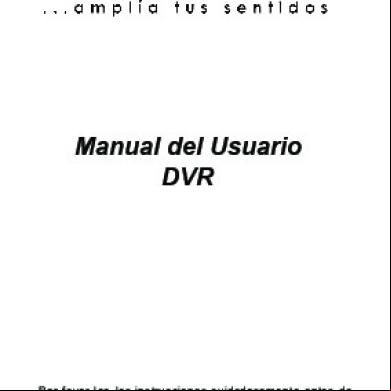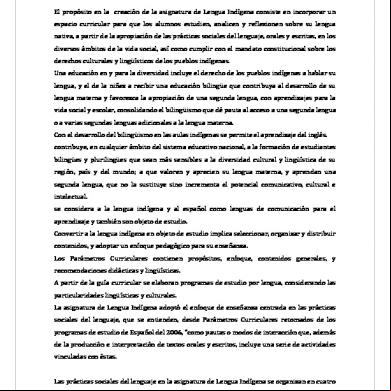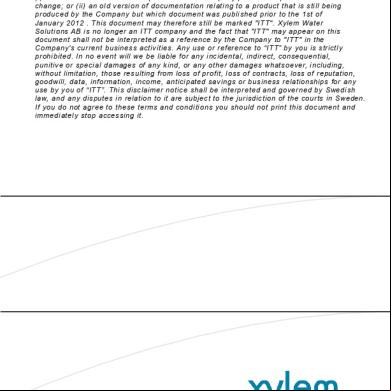Samsung Dvr Shr-2040 1yah
This document was ed by and they confirmed that they have the permission to share it. If you are author or own the copyright of this book, please report to us by using this report form. Report 3i3n4
Overview 26281t
& View Samsung Dvr Shr-2040 as PDF for free.
More details 6y5l6z
- Words: 27,110
- Pages: 188
SHR-2040/2041/2042-ENG-1
2005.6.29
4:58 PM
Page i
Real Time DVR SHR-2040/2041/2042 ’s Manual
Great manuals database on Manuals.info
SHR-2040/2041/2042-ENG-1
2005.6.29
4:58 PM
Page ii
SHR-2040/2041/2042 ’S MANUAL
Safety Regulations Please be sure to keep the following in mind for the right use of the product to pre-vent proprietary risk or damage. ■
Do not use multiple plugs at once. ●
■
Do not put a vase, flowerpot, cup, cosmetics, medicine, or vessel with water around you. ●
■
This may cause fire.
Do not disassemble, repair, or remodel the product. ●
■
This may cause abnormal operation due to high temperature.
Keep the product off direct ray of light or heat from the heating device ●
■
This may cause breakdown.
Secure sufficient ventilation. ●
■
This may cause fire.
Keep the surrounding temperature between 0˚C to 40˚C and keep the product off humidity. ●
■
This may cause fire or electric shock.
Do not put metals(coin, hair pin, metal piece, etc.) or inflammable materials(match, paper, etc.) in the ventilation hole. ●
■
This imperfect connection may cause fire.
Keep the product off humidity, dust, or soot. ●
■
This may cause electric shock.
Insert the power plug firmly enough not to shake. ●
■
This may cause fire.
Do not touch the power plug with wet hands. ●
■
This may cause fire.
Do not bend the power cord forcibly nor put a heavy material on it. ●
■
This may cause abnormal heat generation or fire
This may cause fire, electric shock, or injury due to abnormal operation.
Do not pull out the power cord. This may destroy the power cord, eventually, cause fire or electric shock.
●
■
Plug out in the event of thunder or lightning. ●
■
Keep your children off the battery after you take it out of the product. They tend to swallow it unconsciously. ●
■
This may cause fire.
If your children swallow it, please see the doctor immediately.
Install the product at a safe place or attach the product to the wall or ceiling with a stand firmly enough not to fall to the ground. ●
This may injure people.
ii
Great manuals database on Manuals.info
SHR-2040/2041/2042-ENG-1
2005.6.29
4:58 PM
Page iii
Before we start This ’s Manual describes the basic usage of SHR-2040/2041/2042. This Manual contains all the matters necessary for using SHR-2040/2041/2042 such as brief instruction, part name, function, connecting other equipment, and menu setup of SHR-2040/2041/2042. -
SEC retains the copyright on this ’s Manual. This ’s Manual cannot be copied without SEC’s prior written approval. We are not liable for any or all losses to the product incurred by your use of nonstandard product or violation of ’s Manual. If you want to open the system case to touch the inside, please consult with an expert who works for the shop where you bought the product. You may open source codes from the following website. (See CCTV Part of http://www.sec.co.kr)
WARNING [Battery] As wrong exchange of the battery in SHR-2040/2041/2042 may cause explosion, you shall use the certified battery for SHR-2040/2041/2042. The battery specification is as follows. -Normal Voltage: 3V -Normal Capacity: 220mAh -Continuous Standard Load: 0.2mA -Operating Temperature: -30 ~ +60˚C [System Shutdown] - Power-off without terminating the system in the System Shutdown menu may incur improper motion like data loss and disk failure. Power-off shall be done in the System Shutdown menu.
Standards Approvals
Note : This equipment has been tested and found to comply with the limits for a Class A digital device, pursuant to part 15 of the FCC Rules. These limits are designed to provide reasonable protection against harmful interference when the equipment is operated in a commercial environment. This equipment generates, uses, and can radiate radio frequency energy and, if not installed and used in accordance whit the instruction manual, may cause harmful interference to radio communications. Operation of this equipment in a residential area is likely to cause harmful interference in which case the will be required to correct the interference at his own expense. iii
Great manuals database on Manuals.info
SHR-2040/2041/2042-ENG-1
2005.6.29
4:58 PM
Page iv
Contents ii
Safety Regulations
iii
Before we start Standards Approvals
1
Chapter 1 Overview
1-1
1. Introduction
1-2
2. Features
1-3
3. Part Names and Functions
2
Chapter 2 Installation
2-1
1. Installation Environment Setup
2-2
2. Checking Product & Accessory
2-3
3. HDD Addition
3
Chapter 3 Connecting with Other device
3-1
1. Connecting Video, Audio, & Monitor
3-3
2. Connecting the Network
3-5
3. Connecting the USB
3-6
4. Connecting the Alarm Input/Output
3-8
5. Connecting the RS-485 Device
4
Chapter 4 Live
4-1
1. System Operation
4-2
2. Live Screen Mode
4-5
3. Live Channel Selection and Audio On/Off Setup
4-6
4. Freeze and Zoom
4-7
5. Event Monitoring
4-8
6. Spot-out Monitoring
iv
Great manuals database on Manuals.info
SHR-2040/2041/2042-ENG-1
2005.6.29
4:58 PM
Page v
5
Chapter 5 Menu Setup
5-1
Before Use
5-2
1. System
5-12
2. Camera
5-16
3. Monitoring
5-18
4. Recording Mode
5-20
5. Event Record Mode
5-25
6. Record Schedule
5-27
7. Backup
5-28
8. Network
5-32
9. Network Setup
6
Chapter 6 PTZ Camera Control
6-1
1. PTZ camera Control Mode
6-3
2. Basic Operation of PAN, TILT, & ZOOM
6-4
3. Preset Setup
6-6
4. Camera Menu Setup
6-7
5. Preset View
6-8
6. Other View
7
Chapter 7 Recording
7-1
1. REC (Normal Recording)
7-2
2. Schedule Recording
7-3
3. Event Recording
8
Chapter 8 Search and Play
8-1
Before Use
8-2
1. Calendar Search
8-3
2. Event Search
8-4
3. Date/Time Search
8-5
4. Go to First Search
8-6
5. Go to Last Search
8-7
6. Backup
8-8
7. Playback
v
Great manuals database on Manuals.info
SHR-2040/2041/2042-ENG-1
2005.6.29
4:58 PM
Page vi
9
Chapter 9 Smart Viewer
9-1
1. Introduction
9-2
2. Feature
9-3
3. PC Specification(Recommendation)
9-4
4. Smart Viewer Installation
9-7
5. Smart Viewer Program Execution
9-8
6. Smart Viewer Initial Screen
9-9
7. Monitoring Mode
9-23
8. Search Mode
9-30
9. Setup Mode
10
Appendix
10-1
1. Product Specification
10-4
2. The specification of HDD and peripheral device
10-5
3. Outline Drawings
10-7
4. Factory Default
10-9
5. Smart Viewer Frame Specification for the Playback
10-11
vi
Great manuals database on Manuals.info
6. Troubleshooting(FAQ)
SHR-2040/2041/2042-ENG-1
2005.6.29
4:58 PM
Page 1
Chapter 1 Overview
1
Great manuals database on Manuals.info
SHR-2040/2041/2042-ENG-1
2005.6.29
4:58 PM
Page 1-1
SHR-2040/2041/2042 ’S MANUAL
1
Introduction The Digital Video Recorder(DVR) compresses the 4 channel of camera input data into the MPEG4 video file and the 4 channel of voice input data into the ADPCM audio file in the real time to record them in the Hard Disk or retrieve them from the Hard Disk simultaneously. In addition, it transfers the Video/Audio out through a network in the real time and it is able to monitor the Video/Audio remotely by your PC.
1-1
Great manuals database on Manuals.info
SHR-2040/2041/2042-ENG-1
2005.6.29
4:58 PM
Page 1-2
2
Features ■
4 CH Composite Input Connectors
■
NTSC / PAL Video Source Compatible ( NTSC : SHR-2040/SHR-2041/SHR2042, SHR-2040N / SHR-2041N / SHR-2042N PAL : SHR-2040P/SHR-2041P/SHR2042P)
■
Able to record the CIF sized (NTSC-352 x 240/PAL-352 x 288) video at the speed of 120 ips(NTSC)/100ips(PAL)(Image Per Second)
■
4 CH Loop Through Video Connectors
■
Hard Disk Overwrite Mode
■
Large Quantity Hard Disk Backup by USB2.0
■
Backup function by the USB2.0 memory and exterior CD/DVD writer(SHR-2042 s the internal CD-RW.)
■
Able to record, play, and transmit both audio and video files to Windows Network Viewer(Smart Viewer) simultaneously
■
Able to record and play the audio 4CH
■
Variable Search Mode (Time/Date, Event, Camera)
■
Variable Recording Mode (Time Lapse, Event, Schedule)
■
Extended Hard Disk Connection (USB2.0)
■
Alarm Interface function (Input : 4, Output:2, Reset:1)
■
Remote Monitoring function by Windows Network Viewer(Smart Viewer)
1-2
Great manuals database on Manuals.info
SHR-2040/2041/2042-ENG-1
2005.6.29
4:58 PM
Page 1-3
SHR-2040/2041/2042 ’S MANUAL
3
Part Names and Functions
[SHR-2040]
No.
Name
1
Displays power on/off condition.
Alarm LED
lights on when an event occurs.
HDD Access LED
Displays Normal Access to HDD. Upon Access to HDD, LED repeats on and off.
Network LED
Displays both network connection and data transmission conditions.
Backup LED
Displays Back Up Mode.
Rec LED 1
2
4
... AUDIO
3 ALARM
4
Function
Power LED
Channel Button
Displays the record condition. Selects a channel in the Single Mode. Used for number input button in the number input mode.
Audio Setup Button
Sets the Audio On/Off.
Audio Setup Button
Cancels the alarm when the Alarm button is selected. Displays 4 split screen.
MODE
Split Screen Display Selection Button Mode
5
Displays PIP(Picture in Picture) screen. The single channel screen is changed according to the time set on the menu. Displays 4 split screen.
MODE
6
Mode Selection Button
Displays both LIVE Channel and Playback Channel in the PIP Screen simultaneously.
Search
Displays 6 split screen. (1 CH playback screen and 4 CH live screen) Displays 9 split screen. (4 CH playback screen and 4 CH live screen)
1-3
Great manuals database on Manuals.info
SHR-2040/2041/2042-ENG-1
2005.6.29
No.
4:58 PM
Page 1-4
Name
Function
PTZ
7 ZOOM
8 TELE FREEZE
9 WIDE SEARCH
10 VIEW MENU
11 PRESET
12
PTZ Button
Performs the TELE, WIDE, PRESET, and VIEW function.
ZOOM(TELE) Button
Sets up Digital Zoom(x2). ( Performs the TELE function by pressing the PTZ button.)
FREEZE(WIDE) Button
Performs the FREEZE function in the DISPLAY Mode. ( Performs the WIDE function by pressing the PTZ button.)
SEARCH(VIEW) Button
Displays the search method. ( Performs the VIEW function by pressing the PTZ button.)
MENU (PRESET) Button
Displays the system setup menu or enters to the upper menu.( Performs the PRESET setup function by pressing the PTZ.)
RECORD
Records the record setup set in the normal record mode.
13
14 15
Search Function Key
16
Fast/Step Reverse
Fast Reverse: Used for the fast rewinding search in the playback mode. Step Reverse: Used for the 1 step reverse search during the pause.
STOP
Used for the search stop in the playback mode.
PLAY/PAUSE
Toggles in the playback mode to activate PLAY/PAUSE.
Fast/Step Forward
Fast Forward: Used for the fast-forwarding search in the playback mode. Step Forward: Used for the 1 step-forwarding search during the pause.
¦
In case of setting the details of Menu, it is used as Direction Key. (For PTZ Operation) In case of setting the details of Menu, it increases the value or it is used as Direction Key. (For PTZ Operation) In case of setting the details of Menu, it is used as Direction Key. (For PTZ Operation) In case of setting the details of Menu, it decreases the value or it is used as Direction Key. (For PTZ Operation)
œ 17
Direction Button Key
‹ ƒ ¦
18
USB Port
Acts as the Enter key for the menu setup.
Connects the USB type device.
1-4
Great manuals database on Manuals.info
SHR-2040/2041/2042-ENG-1
2005.6.29
4:58 PM
Page 1-5
SHR-2040/2041/2042 ’S MANUAL
[SHR-2041]
[SHR-2042]
No.
Name
1
Displays power on/off condition.
Alarm LED
lights on when an event occurs.
HDD Access LED
Displays Normal Access to HDD. Upon Access to HDD, LED repeats on and off.
Network LED
Displays both network connection and data transmission conditions.
Backup LED
Displays Back Up Mode.
Rec LED Eject Button
2 1
3
4
... AUDIO
4
ALARM
5
Function
Power LED
Channel Button
Displays the record condition. Performs the OPEN/CLOSE of CD/RW. Selects a channel in the Single Mode. Used for number input button in the number input mode.
Audio Setup Button
Sets the Audio On/Off.
Alarm Setup Button
Cancels the alarm when the Alarm button is selected.
Displays 4 split screen. MODE
6
Split Screen Display Selection Button Mode
1-5
Great manuals database on Manuals.info
Displays PIP(Picture in Picture) screen. Auto Sequence Mode: The single channel screen is changed according to the time set on the menu.
SHR-2040/2041/2042-ENG-1
2005.6.29
No.
4:58 PM
Page 1-6
Name
Function Displays 4 split screen. Displays the selected channel to the Single Mode
MODE
7
Mode Selection Button
Displays both LIVE Channel and Playback Channel in the PIP Screen simultaneously.
Search
Displays 6 split screen. (1 CH playback screen and 4 CH live screen) Displays 9 split screen. (4 CH playback screen and 4 CH live screen)
PTZ
8 ZOOM
9 TELE FREEZE
10 WIDE SEARCH
11 VIEW MENU
12 PRESET
13
PTZ Button
Performs the TELE, WIDE, PRESET, and VIEW function.
ZOOM(TELE) Button
Sets up Digital Zoom(x2). ( Performs the TELE function by pressing the PTZ button.)
FREEZE(WIDE) Button
Performs the FREEZE function in the DISPLAY Mode. ( Performs the WIDE function by pressing the PTZ button.)
SEARCH(VIEW) Button
Displays the search method.( Performs the VIEW function by pressing the PTZ button.)
MENU (PRESET) Button
Displays the system setup menu or enters to the upper menu.( Performs the PRESET setup function by pressing the PTZ.)
RECORD
Records the record setup set in the normal record mode.
Fast/Step Reverse
14
15 16
STOP Search Function Key PLAY/PAUSE Fast / Step Forward
17
18
Direction Button Key
USB Port
Used for the search stop in the playback mode. Toggles in the playback mode to activate PLAY/PAUSE. Fast Forward: Used for the fast-forwarding search in the playback mode. Step Forward: Used for the 1 step-forwarding search during the pause.
¦
In case of setting the details of Menu, it is used as Direction Key. (For PTZ Operation)
œ ‹
In case of setting the details of Menu, it increases the value or it is used as Direction Key. (For PTZ Operation) In case of setting the details of Menu, it is used as Direction Key. (For PTZ Operation)
ƒ
In case of setting the details of Menu, it decreases the value or it is used as Direction Key. (For PTZ Operation)
¦ 19
Fast Reverse: Used for the fast rewinding search in the playback mode. Step Reverse: Used for the 1 step reverse search during the pause.
Acts as the Enter key for the menu setup.
Connects the USB type device.
1-6
Great manuals database on Manuals.info
SHR-2040/2041/2042-ENG-1
2005.6.29
4:58 PM
Page 1-7
SHR-2040/2041/2042 ’S MANUAL
[SHR-2040]
Caution Do not play DVR on the carpet or other soft material to prevent clogging of the air ventilator. To play DVR on the cabinet or rack, be sure to check the ventilation condition.
No.
Name
Function Composite Video Signal Input Port (BNC Style Connector)
1
VIDEO IN
2
THROUGH
You may use THROUGH port to transmit a video signal to the other video equipment.
3
AUDIO IN
Audio Signal Input Port (RCA Jack)
4
AUDIO OUT
Audio Signal Output Port (RCA Jack)
5
VIDEO OUT
Composite Video Signal Output Port (BNC Style Connector)
6 7
VGA S-VIDEO
8
SPOT OUT
SPOT Out Output Port (BNC Style Connector)
ALARM
- ALARM IN 1~4 : Alarm Input Port - ALARM RESET IN : Alarm Reset Port - ALARM OUT1~2 : Alarm Output Port - TX+, TX-, RX+, RX- : RS-485 Communication
9
10
USB
11
NETWORK
12
DC-IN
1-7
Great manuals database on Manuals.info
VGA Video Signal Output Port S-VIDEO Video Signal Output Port
USB connection Port Network Connection Port 12V Power Socket
SHR-2040/2041/2042-ENG-1
2005.6.29
4:58 PM
Page 1-8
[SHR-2041/2042]
Caution Do not play DVR on the carpet or other soft material to prevent clogging of the air ventilator. To play DVR on the cabinet or rack, be sure to check the ventilation condition.
No.
Name
Function
1
VIDEO IN
2
THROUGH
You may use THROUGH port to transmit a video signal to the other video equipment.
3
AUDIO IN
Audio Signal Input Port (RCA Jack)
4
AUDIO OUT
Audio Signal Output Port (RCA Jack)
5
VIDEO OUT
Composite Video Signal Output Port (BNC Style Connector)
6 7
VGA S-VIDEO
8
SPOT OUT
SPOT Out Output Port (BNC Style Connector)
ALARM
- ALARM IN 1~4 : Alarm Input Port - ALARM RESET IN : Alarm Reset Port - ALARM OUT1~2 : Alarm Output Port - TX+, TX-, RX+, RX- : RS-485 Communication
9
10
USB
11
NETWORK
12
AC-IN
Composite Video Signal Input Port (BNC Style Connector)
VGA Video Signal Output Port S-VIDEO Video Signal Output Port
USB connection Port Network Connection Port (NTSC) AC 100~230V Power Socket (PAL) AC 100~230V Power Socket
1-8
Great manuals database on Manuals.info
SHR-2040/2041/2042-ENG-1
2005.6.29
4:58 PM
Great manuals database on Manuals.info
Page 2
SHR-2040/2041/2042-ENG-1
2005.6.29
4:58 PM
Page 3
Chapter 2 Installation
2
Great manuals database on Manuals.info
SHR-2040/2041/2042-ENG-1
2005.6.29
4:58 PM
Page 2-1
SHR-2040/2041/2042 ’S MANUAL
1
Installation Environment Setup Do not play DVR on the carpet or other soft material to prevent clogging of the air ventilator. To play DVR on the cabinet or rack, be sure to check the ventilation condition.
You should pay attention to the following before you use the product. 1. Do not use it outdoor. 2. Do not let water or liquid in the connection part or the product itself. 3. Do not impose excessive shock or force. 4. Do not pull out the power plug unreasonably. 5. Do not disassemble the product on your own. 6. Do not exceed the rated input or output range. 7. Use certified power cord only. 8. Use the power cord with a ground for the product with an input ground.
2-1
Great manuals database on Manuals.info
SHR-2040/2041/2042-ENG-1
2005.6.29
4:58 PM
Page 2-2
2
Checking Product & Accessory Upon delivery of a product, you shall unwrap the product and put it on the even floor or where you want to use it. Then you shall check if the following items are in it. ■ ■ ■ ■
■ ■
■
Main Body ’s Manual One Power Cord Two Brackets - These are not supplied in SHR-2040. - Brackets are used to attach the product to the rack. Smart Viewer Software CD (PDF Manual included) Special Screws - Please keep special screws well to be used for HDD addition. - These are not supplied in SHR2040. 2 EA of RS-485/Alarm Terminal Block
Main Body SHR-2040
Main Body SHR-2041
Main Body SHR-2042
CD
Bracket
Power Cord
’s Manual
Screw
RS-485/Alarm Terminal Block
Adapter (Only 2040)
WARNING) SHR-2040 set must use the adapter we provide. Adapter: ADP-5412WD 2-2
Great manuals database on Manuals.info
SHR-2040/2041/2042-ENG-1
2005.6.29
4:58 PM
Page 2-3
SHR-2040/2041/2042 ’S MANUAL
3
HDD Addition You can add up HDD to the product.(2040-1 HDD/2041-3 HDDs/2042-2 HDDs) However, since the product contains has many parts which may incur electric shock, accident, or product breakdown and improper installation or setup may disturb HDD recognition or normal product operation, you shall consult with an expert of the agency where you bought the product.
[Caution for HDD Addition] ■ ■ ■
Do not let the cable stuck improperly nor uncoated. (This may cause breakdown or fire.) Be careful not to hurt yourself by sharp edges of the product. Be careful not to miss the disassembled screws or parts. Imperfect assembly due to short of screws or parts may cause breakdown or malfunctioning.
[HDD Addition Procedure] 1. Loosen screws on both sides(5 points) and back(1 point) to detach the product cover.
[SHR-2040]
2-3
Great manuals database on Manuals.info
SHR-2040/2041/2042-ENG-1
2005.6.29
4:58 PM
Page 2-4
[SHR-2041]
[SHR-2042] 2-4
Great manuals database on Manuals.info
SHR-2040/2041/2042-ENG-1
2005.6.29
4:58 PM
Page 2-5
SHR-2040/2041/2042 ’S MANUAL
2. Detach the cover from the product. (Pull out the cover slightly and lift from the back side to detach.)
[SHR-2040]
[SHR-2041/2042]
2-5
Great manuals database on Manuals.info
SHR-2040/2041/2042-ENG-1
2005.6.29
4:58 PM
Page 2-6
3. A bracket(BRACKET- HDD) is mounted to each side of product to fix the HDD. Please loosen the screw of the bracket to which you want to fix HDD.
BRACKET-HDD
2-6
Great manuals database on Manuals.info
SHR-2040/2041/2042-ENG-1
2005.6.29
4:58 PM
Page 2-7
SHR-2040/2041/2042 ’S MANUAL
4. Pull BRACKET-HDD to the product center to detach the fixed part at the bottom and detach BRACKET-HDD from the product.
5. Tighten 4 special screws(BWH,6-32UNC,L10.5), supplied as an accessory to fix HDD to BRACKET-HDD. (A force to tighten the screw shall be strong enough to resist vibration.)
2-7
Great manuals database on Manuals.info
SHR-2040/2041/2042-ENG-1
2005.6.29
4:58 PM
Page 2-8
6. Reattach HDD to the original position of BRACKET-HDD. (Assembly shall be done in the reverse procedure of disassembly as follows. Align the 5 fixing points at the bottom with the BRACKET-HDD fixing holes respectively and push BRACKET-HDD out of the product to align the screw fixing holes. Then, tighten the screws firmly.)
7. Check if BRACKET-HDD has been fixed to the product and connect both the power supply cable and the signal transmission cable (IDE CABLE) to the HDD.
Signal Transmission Cable (IDE Cable)
Power Supply Cable
2-8
Great manuals database on Manuals.info
SHR-2040/2041/2042-ENG-1
2005.6.29
4:58 PM
Page 2-9
SHR-2040/2041/2042 ’S MANUAL
8. Check the connector, wiring, and cable fixing condition inside the product and close the cover. 9. Tighten cover-fixing screws. (5 points on both sides and 1 point in the back side) ✻ You can apply 2 HDDs to each BRACKET-HDD as shown in the figure.
Caution For HDD addition, please select the same HDD with the existing HDD fixed to the product as far as possible. - SHR-2040 : 1 at Primary Slot and 1 at Secondary Slot respectively - SHR-2041 : 2 at Primary Slot and 2 at Secondary Slot respectively - SHR-2042 : 2 at Primary Slot and 1 at Secondary Slot(The internal CD-RW is connected to the secondary master.) respectively Both HDDs attached to Primary Slot and Secondary Slot should be set to Master and Slave respectively. Refer to ’s Manual for Master or Slave Jumper Setting. In the event of only one HDD installation, it shall be inserted into the Primary slot.
Note Refer to Appendix 2 to see which HDD specifications are supplied.
2-9
Great manuals database on Manuals.info
SHR-2040/2041/2042-ENG-1
2005.6.29
4:58 PM
Page 2-10
WARNING ! Regarding the sub fan, you need additional brackets and sub fans as follows. The sub fan is shaped like this when viewed from the front and back. Please pay attention to the fan direction to let wind go through the fan.
@ Fix the fan as follows
2-10
Great manuals database on Manuals.info
SHR-2040/2041/2042-ENG-1
2005.6.29
4:58 PM
Page 2-11
SHR-2040/2041/2042 ’S MANUAL
# Please install the fan which is seen at the right from the front view of SHR-set as follows.
2-11
Great manuals database on Manuals.info
SHR-2040/2041/2042-ENG-1
2005.6.29
4:58 PM
Page 2-12
$ The cable should be out from the left hole.
2-12
Great manuals database on Manuals.info
SHR-2040/2041/2042-ENG-1
2005.6.29
4:58 PM
Great manuals database on Manuals.info
Page 2-13
SHR-2040/2041/2042-ENG-1
2005.6.29
4:58 PM
Page 3
Chapter 3 Connecting with other device
3
Great manuals database on Manuals.info
SHR-2040/2041/2042-ENG-1
2005.6.29
4:58 PM
Page 3-1
SHR-2040/2041/2042 ’S MANUAL
1
Connecting the Video, Audio, and Monitor
[SHR-2040]
3-1
Great manuals database on Manuals.info
SHR-2040/2041/2042-ENG-1
2005.6.29
4:58 PM
Page 3-2
[SHR-2041/2042]
3-2
Great manuals database on Manuals.info
SHR-2040/2041/2042-ENG-1
2005.6.29
4:58 PM
Page 3-3
SHR-2040/2041/2042 ’S MANUAL
2
Connecting the Network ●
Connecting to Internet through Ethernet(10/100BaseT)
[SHR-2040]
●
Connecting to Internet through ADSL
[SHR-2040]
3-3
Great manuals database on Manuals.info
SHR-2040/2041/2042-ENG-1
2005.6.29
●
4:58 PM
Page 3-4
Connecting to Internet through Ethernet(10/100BaseT)
[SHR-2041/2042] ●
Connecting to Internet through ADSL
[SHR-2041/2042]
3-4
Great manuals database on Manuals.info
SHR-2040/2041/2042-ENG-1
2005.6.29
4:58 PM
Page 3-5
SHR-2040/2041/2042 ’S MANUAL
3
Connecting the USB 1. There are two USB connecting ports on the front and back of SHR-2040/2041/2042. 2. USB Hard Disk, USB CD/DVD, and USB Memory are connected through the front and back ports of SHR-2040/2041/2042. 3. Only one USB device can be connected with each USB connecting port. 4. If the USB HDD is connected to the system, it should be detected and set through Menu - System - HDD setup before the operation. 5. It supplies the function of HOT PLUG, which connects/removes the USB device, during the system operation.
Note See 5-8 System (HDD Setup) of ’s Manual.
Caution - Wait until the USB device connected by hot plug is stabilized enough and click CONNECT in SHR-2040 / 2041 / 2042 MENU before use. - USB port on the front and back of SHR-2040/2041/2042 cannot be connected to same kinds of USB device. (For example, the case is that 2 CD-RW devices or 2 USB Memories are used by connection with the front and back of system.) - If you use the USB Memory on SHR-2040/2041/2042, it should be composed of the format being ed by SHR-2040/2041/2042. Although you format it with FAT32 format on PC, it will be re-formatted, in case of (when) connecting with SHR- 2040/2041/2042.
Caution - The hard disk of USB device should be set to Master.
3-5
Great manuals database on Manuals.info
SHR-2040/2041/2042-ENG-1
2005.6.29
4:58 PM
Page 3-6
4
Connecting the Alarm Input/Output The Alarm IN/OUT port in the back of SHR-2040/2041/2042 is composed of the following elements.
●
ALARM IN/OUT Connection
Name
Function
- ALARM IN1 - ALARM IN2 - ALARM IN3 - ALARM IN4
ALARM Input Port
2
- ALARM RESET IN
On receiving an ALARM RESET signal, the system cancels the current ALARM input and output signal and then resumes sensing.
3
- ALARM OUT1 - ALARM OUT2
ALARM Output Port
1
3-6
Great manuals database on Manuals.info
SHR-2040/2041/2042-ENG-1
2005.6.29
4:58 PM
Page 3-7
SHR-2040/2041/2042 ’S MANUAL
●
ALARM IN/OUT Connection
3-7
Great manuals database on Manuals.info
SHR-2040/2041/2042-ENG-1
2005.6.29
4:58 PM
Page 3-8
5
Connecting the RS-485 Device ●
Connect the RS-485 Device through the back port of SHR- SHR-2040/2041/2042.
●
You can install and control the PTZ camera ing the RS-485 communication.
●
You can adopt either Half Duplex or Full Duplex method for the connection. PTZ device
SHR-2040/2041/2042 Rear
Half Duplex Type Data (–) Tx(–) Data (+) Tx(+)
Full Duplex Type Rx(+) Rx(–) Tx(–)
Rx(–) Rx(+)
Tx(+) ●
Baud Rate s 600/1200/2400/4800/9600/19200/38400.
Caution Check if RS-485 device is compatible with SHR-2040/2041/2042 first. Then pay attention not to change the polarity(+, -) of RS-485 when connecting it.
3-8
Great manuals database on Manuals.info
SHR-2040/2041/2042-ENG-1
2005.6.29
4:58 PM
Great manuals database on Manuals.info
Page 4
SHR-2040/2041/2042-ENG-1
2005.6.29
4:58 PM
Page 5
Chapter 4 Live
4
Great manuals database on Manuals.info
SHR-2040/2041/2042-ENG-1
2005.6.29
4:58 PM
Page 4-1
SHR-2040/2041/2042 ’S MANUAL
1
System Operation ●
Turn the power on and the following LOGO pops up on the screen.
●
After the LOGO appears, all of LED in the front flickers 6 times to initialize the system for operation.
●
Upon completion of normal initialization, the Live screen appears accompanying a beep sound.
●
It requires 30 to 40 seconds until the Live screen appears.
Note If a new HDD is installed, it may require more time to be appeared the Live screen due to the initialization time of a new HDD. If the Live screen does not appear continuously or the LED in front repeats flickering, please check the connection between inside and outside. If the system does not operate in normal, with the shop where you bought the product.
●
The Live screen does not affect the earlier MENU setup. If you reboot the system after power-off during recording, the Live screen will appear, accompanying recording.
Note If the Live screen dose not appear, check if the Video Out comes out in Composite mode or VGA mode.
4-1
Great manuals database on Manuals.info
SHR-2040/2041/2042-ENG-1
2005.6.29
4:58 PM
Page 4-2
2
Live screen Mode Definition of Live Screen Icon The Live screen icons display the current setup and function status of each screen.
N
PTZ
CAM_01
V.Loss CAM_01
P E S : Recording Icon Each icon represents Normal / Event (Alarm + Motion) / Schedule Recording.
: Recording Video Size Icon Each icon represents the recording size of Large / Normal / CIF. - Large : Full D1 - (NTSC) 720X480 (PAL) 720X576 - Normal : Half D1 - (NTSC)720X240 (PAL) 720X288 - CIF : CIF - (NTSC)352X240 (PAL)352X288 (Full D1 is ed only when “1 CH DVR ”) PTZ : PTZ Icon This icon appears when setting the PTZ device with the PTZ icon and changes to yellow color when operating the PTZ.
: Audio Icon This icon represents the Audio On/Off status and changes to yellow color at the Audio On. It does not appear in the Video mode or Audio Disable. : Sensor In Event Icon This icon appears in the channel linked with the external sensor signal when inputting the signal at the Sensor On. : Motion Event Icon This icon appears in the Motion Event channel at the Motion Detection On. : Zoom Icon This icon appears at the Zoom On or Zoom In and disappears when canceling the Zoom On. : Freeze Icon This icon appears in the Freeze mode and disappears when canceling the Freeze. : HDD Recording Disk Full Icon This icon appears when the recording space is full in the HDD.
4-2
Great manuals database on Manuals.info
SHR-2040/2041/2042-ENG-1
2005.6.29
4:58 PM
Page 4-3
SHR-2040/2041/2042 ’S MANUAL
: Auto sequence Icon This icon appears in the auto sequence mode. : Backup Playback Icon This icon appears when the backup data is played. : Fan Error Icon This icon appears when the fan stops. : This icon appears when there is no HDD. V.Loss / V.Off : Video Input Status If there is no more video data input in the Video On, [V.Loss] appears in the channel. If you set Video On/Off to Off, [V.Off] will appear.
Definition of Live Screen Mode The system receives 3 live images and displays them in the following 3 modes.
CAM_01
CAM_02
CAM_03
CAM_04
4 Split Mode
●
➞
➞ CAM_01
CAM_02
PIP Mode
Auto sequence Mode
4 Split Mode: Four channels are split in the screen separately. You are able to choose a channel as you want to in each split mode.
●
PIP(Picture In Picture) Mode: Displays a one-fourth sized screen in the full screen. You are able to choose a channel as you want to, which is displayed in the full screen and reduced screen area. You may move the PIP screen at 5 stages in the Full screen with the œ,ƒkey.
●
Auto sequence Mode: Displays the full screen of each channel in sequence according to the setup time.
4-3
Great manuals database on Manuals.info
SHR-2040/2041/2042-ENG-1
2005.6.29
4:58 PM
Page 4-4
Selecting Live Screen Mode Each mode may be selected by [MODE Button] and [CH1 ~ CH4 Button]. The following figure shows Live Mode after converted.
●
The default setup is 4 Split Screen Mode.
●
You are able to choose other modes than Full Screen Mode by the [MODE] button in sequence. Whenever you press the [MODE] button, the system will change [4Split]➝[PIP]➝[auto sequence]➝[4 Split] in sequence.
●
If you press [CH1~CH4 button], you will be able to see the full screen of each channel.
●
The MODE button is used to return to the previous split mode screen from a full screen mode.
4-4
Great manuals database on Manuals.info
SHR-2040/2041/2042-ENG-1
2005.6.29
4:58 PM
Page 4-5
SHR-2040/2041/2042 ’S MANUAL
3
Live Channel Selection and Audio On/Off Setup In other split modes than Full Screen Mode and Auto Sequence Mode, you can choose a channel to be displayed in each split area on your own. In addition, the channel being set to Audio On can be set to Audio On/Off in all Live Modes.
Audio On/Off Setup in the Full Screen In the Full Screen Mode, the selected channel Audio is automatically turned on and you can set up Audio On/Off with toggling the channel button. Depending on the Audio On/Off setup condition, the Audio icon of the channel changes to the Yellow/white color.
Audio On/Off Setup in the 4 Split Mode If you press [ENTER] Button in the 4 Split Mode, the selection cursor in the following figure will appear and the channel concerned will be selected. If you press the Audio button in the status of being selected a channel, you can set Audio On/Off for the channel concerned. Depending on the Audio On/Off setup condition, the Audio icon of the channel changes to the Yellow/white color.
CAM_01
CAM_02
CAM_03
CAM_04
Channel Selection and Audio On/Off Setup in the PIP Mode As in the 4 Split Mode, if you press [ENTER] button in the PIP Mode, the selection cursor appears and the concerned channel is selected. With being selected a channel, you can select a channel on the current screen by the [CH1 ~ CH4] button and set Audio On/Off by the Audio button as in the 4 Split Mode. Depending on the Audio On/Off setup condition, the Audio icon of the channel changes to the Yellow/white color.
Note Audio On/Off of 4 split mode cannot be set in the playback screen.
4-5
Great manuals database on Manuals.info
SHR-2040/2041/2042-ENG-1
2005.6.29
4:58 PM
Page 4-6
4
Freeze and Zoom Freeze Function Freeze function pauses the video image in the Live Screen, it is only available in the Live Mode. You can set Freeze On/Off with [FREEZE] Button and [FREEZE LED] is turned on or off depending on the Freeze On/Off setup condition.
Zoom Function Zoom function enlarges the selected area to double size, and it is only available in the single mode. If the [ZOOM] button is pressed in the single mode, the Zoom area appears. Use the UP/DOWN/LEFT/RIGHT key to adjust the position of Zoom area. After selecting the Zoom area, press the [Enter] button to display the selection area in double size. You can adjust the video image position with the UP/DOWN/LEFT/RIGHT key at the Zoom in state. For Zoom off at the Zoom in state, use the [ZOOM] button. [ZOOM LED] is turned on or off depending on the Zoom On/Off setup condition.
4-6
Great manuals database on Manuals.info
SHR-2040/2041/2042-ENG-1
2005.6.29
4:58 PM
Page 4-7
SHR-2040/2041/2042 ’S MANUAL
5
Event Monitoring Event monitoring displays the channel synchronized with a event on the screen when a special event (Sensor/Motion/Video Loss) occurs. Event monitoring On/Off and event duration setup is available in [Menu]➝[Monitoring] mode. If you set the event monitoring interval to 5 seconds and an event occurs at CH2 in the beginning as following figure, the system will display CH2 in the full screen for 5 second. If another event occurs within 5 seconds, it is displayed together with the existing event. As the following figure, both CH1 and CH3 events occur within 5 seconds (for example, after 4 seconds) after occurring CH2 event, these three events are split into 4 screens. If the new event does not occurs during the event duration, the system will return to the previous Live mode. Pressing the [ALARM] button during the event duration makes the event monitoring stop. On occurring an event, [ALARM LED] is turned on. Press the [ALARM] button to turn [ALARM LED] off. The alarm setup is initialized and the event icon disappears, and the event monitoring is off if it is on when pressing the [ALARM] button. After alarming, the event recording is continued again for set time.
Note The Alarm LED does not turn off even though the event recording is finished. To turn the Alarm LED off, press the [ALARM] button.
4-7
Great manuals database on Manuals.info
SHR-2040/2041/2042-ENG-1
2005.6.29
4:58 PM
Page 4-8
6
Spot-out monitoring Spot-out Monitoring has nothing to do with Live Screen Output, it monitors the full screen of a certain channel. If you select the Monitoring in the MENU, the one channel among CH1 ~ CH4 is output with a Spot-out or channels are output one by one at an interval as Auto Sequence Mode in the Live Mode. Live screen icon does not appear in the spot-out monitoring. The interval is as same as the Auto Sequence time in the Live Mode. If the Spot-out Event Monitoring is On, it is possible to see the event channel with Spot-out. In case of simultaneous event occurrence at more than one channel, the lowest numbered event channel has the first priority to be spotted out.
Caution If the built-in HDD is not connected, or it operates with power applying in error,( indicating "built-in HDD error" is displayed at the top of left. At this time,
)
(1) Live screen mode (2) Monitoring mode by Smart Viewer operate only and the other functions including recording, search, playback, menu setup, and PTZ do not operate. If the above problem is occurred, be sure to a service center to settle the problem.
Caution If the fan in a set does not operate or has a problem, a fan error message pops up in the live screen as below picture. And the fan error icon appears at the top of left . If it is, check the fan in the set. The icon at the top of left disappears automatically if the fan recovers its operation. Fan Information A error occurs in the fan. Refer to the manual.
4-8
Great manuals database on Manuals.info
SHR-2040/2041/2042-ENG-1
2005.6.29
4:58 PM
Great manuals database on Manuals.info
Page 4-9
SHR-2040/2041/2042-ENG-1
2005.6.29
4:58 PM
Page 5
Chapter 5 Menu Setup
5
Great manuals database on Manuals.info
SHR-2040/2041/2042-ENG-1
2005.6.29
4:58 PM
Page 5-1
SHR-2040/2041/2042 ’S MANUAL
Before Use ●
Selection The yellow cursor shows the current window. Use the œ,ƒ,¦, ‹ key in the front to move the cursor on your desirous menu. If you press the “Enter” key with the cursor clicking on your desirable menu, the system will enter the new mode. Press the “Enter” key to finish the selection. On seeing Drop Down Menu, use the œ or ƒ key to move the cursor on your desirable menu.
●
“OK” or “Cancel” in Menu Setup Window Once changed, the new menu setup procedure will be finalized by pressing “OK”. Pressing “Cancel” will cancel the new setup and return to the upper menu.
●
Front “MENU” and “SEARCH” Button The MENU button or SEARCH button, if pressed first, acts as an entrance button. Once entering, it reverses the page to the previous one.
●
The “>” or “V” mark beside the title copies the line in the arrow direction to the value of the first line.
●
The first page of the menu is structured as follows.
5-1
Great manuals database on Manuals.info
SHR-2040/2041/2042-ENG-1
2005.6.29
4:58 PM
Page 5-2
1
System ●
System Menu has the following items in detail.
Date/Time/Language Setup
●
Press the “Enter” key and the ¦, ‹ key to move to Y/M/D. Use the œ, ƒkey to change the date. Press the “Enter” key to come out of the mode.
●
Time Press the “Enter” key and the ¦, ‹ key to move to H/M/S. Use the ¦, ‹ key to change the time. Press the “Enter” key to come out of the mode.
●
Once changed, the date and time will remain unchanged until you press “OK” or “Cancel”.
5-2
Great manuals database on Manuals.info
SHR-2040/2041/2042-ENG-1
2005.6.29
4:58 PM
Page 5-3
SHR-2040/2041/2042 ’S MANUAL
Note [Date/Time Change] Pressing “OK” after you change date and time, you will be asked by a pop-up window if you really confirm the change. Here, press ”Yes” to change the time. Since Date/Time does not change in backup process, be sure to stop the backup process before you change Date/Time. If the date or time is changed, the system reboots.
Caution [Date/Time Change] If the Date/Time changes to the original value, the data recorded before the change may be deleted. For example, if the time is changed from 8 am to 7 am, all the data recorded between 7 am and 8 am will be deleted. ●
Date Format The system s 3 formats, YYYY-MM-DD / DD-MM-YYYY / MM-DD-YYYY.
●
Time Format The system s 2 formats, 24 Hour / 12 Hour(AM/PM).
●
Language After selecting a language, OSD is expressed in the selected language. The available language is added in the list.
●
DST(Daylight Saving Time) DST sets the watch one hour faster than the local standard time. This menu makes the system count for DST in DST regions. The system goes one hour faster and reboots at the setup date. If the DST is Off, it does not operate. And it is impossible to enter the right date menu. To setting the DST, enter the start time on the left and the end time on the right of ‘~’. DST is allowed to set Month/Date/Time only. Year/Minute/Second remains inactivated.
Note [On DST Setup] Backup in progress will be cancelled. Recording in progress will be suspended for a moment until rebooting.
Caution [On DST Operation] As the system goes one hour earlier, the data recorded since an hour ago will be deleted. As DST activates at the preset time, you are recommended to take the utmost care of preventing any trouble incurred by data deletion or rebooting.
5-3
Great manuals database on Manuals.info
SHR-2040/2041/2042-ENG-1
2005.6.29
4:58 PM
Page 5-4
●
The Default is 4321.
●
New This is used to change the system inside SHR-2040/2041/2042. You are allowed to create a up to 4 digits. Press the “Enter” key and a channel button from 1 ~ 4 at the left. Press the “Enter” key after change to move to “New Confirm”.
●
New Confirm This confirms a new . You shall be obliged to input New in the above row first. Without New input, New Confirm input has no effect.
●
Setup If it is set to On, a window for asking the pops up when pressing the menu button. If it is set to Off, you are allowed to enter the menu mode without being asking the when you press the menu button.
●
All Key Lock On If you select this, the system will enter the Live Mode immediately. If you press any button in the front, the window will pop up. If the correct is input, the lock function is cancelled after popping up a message for the cancellation of Key Lock.
Note [All Key Lock On] If you select this, the system will change to the Live Mode immediately and keys will be locked.
5-4
Great manuals database on Manuals.info
SHR-2040/2041/2042-ENG-1
2005.6.29
4:58 PM
Page 5-5
SHR-2040/2041/2042 ’S MANUAL
Load Factory Default
●
It used to initialize all the menu setup values. The recorded data will not be deleted. Press “OK” in the confirmation window to start initializing.
System Log
● ●
● ● ● ●
System Log is used to check the important record by an . It displays such contents of a system related log and its execution date/time as System Start, System Termination, and Menu Setup Change. First : Moves to the first Log page. Prev : Moves to the previous Log page. Next : Moves to the next Log page. Last : Moves to the recent Log page.
5-5
Great manuals database on Manuals.info
SHR-2040/2041/2042-ENG-1
2005.6.29
●
4:58 PM
Page 5-6
System Log List
System Start () () () () Setup Start (Local) Set Setup End (Local) Set Setup (Remote): Viewer Play Back Start Play Back End Record Start CH[N] Record End CH[N] Power Failure Recovery
Starts the system. Viewer () Viewer () Viewer () Viewer () Enters into the menu. Comes out of menu. Sets the menu. Starts the playback. Ends the playback.
Time Change Load Factory Default System Upgrade Disk Full Backup Start Backup End Backup Stop Backup Fail ATA HDD Erase USB HDD Erase Starts the Channel [n] recording. USB MEMORY Erase Ends the channel [n] recording. Overwrite Playback Stop Returns the system after power interruption. Backup Stop(Overwrite)
Changes the Date/Time. Initializes the system. Changes the system S/W. No Space in the HDD Starts the backup. Ends the backup. Stops the backup. Backup Failure Erases the ATA Data. Erases the USB HDD data. Erases the USB MEMORY data. Stops the playback by overwrite. Stops the backup by overwrite.
Event Log ●
It used to check the record regarding Event like Alarm / Motion / Video Loss.
●
It displays the contents of a log regarding event and its execution date / time.
●
First : Returns to the first Log page.
●
Prev : Back to the previous Log page.
●
Next : Forwards to the next Log page.
●
Last : Moves to the recent Log.
●
Event Log List Video Loss CH[N]
Means the occurrence of Channel [N] Video Loss.
Alarm Detection CH[N]
Means the occurrence of Channel [N] alarm.
Motion Detection CH[N]
Means the occurrence of Channel [N] Motion.
5-6
Great manuals database on Manuals.info
SHR-2040/2041/2042-ENG-1
2005.6.29
4:58 PM
Page 5-7
SHR-2040/2041/2042 ’S MANUAL
System Information and Setup
● ● ● ●
Software Version : Displays the current version. Setup is not available. Broadcast Format : Displays the current Format(NTSC/PAL) . Setup is not available. Mac Address : 6 Byte hardware address. Setup is not available. Device Erase This erases the data in ATA / USB HDD / USB memory. Click the checkbox of the device that you want to erase and press “OK” You are not allowed to erase the data in Backup progress.
●
USB S/W Upgrade You can update the program by use of USB device. If there is no device, "USB S/W Upgrade fail" window pops up.
Note 1 [Internal HDD] This is a physical hard disk connected with the IDE cable inside the SHR2040/2041/2042 main body, and stores data. [External HDD] This is a physical hard disk connected with the port and terminal in the back of the SHR2040/2041/2042 main body, and stores data. This can be used as Extended HDD or Backup HDD. - Extended HDD : Supplements Internal HDD quantity. Connected, it takes the place of Internal HDD. - Backup HDD : Backs up the data recorded in the set.
Note 2 [ATA] Usage : Internal HDD This is a physical hard disk connected with the IDE cable inside the SHR2040/2041/2042 main body. [USB] Usage : External HDD(Extended HDD or Backup HDD) This is a physical hard disk connected with the USB port in the back of the SHR SHR2040/2041/2042 main body,
5-7
Great manuals database on Manuals.info
SHR-2040/2041/2042-ENG-1
2005.6.29
4:58 PM
Page 5-8
Caution [Device Erase] Data will not be deleted in the backup mode. Please be sure to stop the backup before you delete a data. In the recording mode, suspend the recording and delete a data.
Caution [USB S/W Upgrade] the software to upgrade at http://www.sec.co.kr, CCTV Part. If the USB memory to upgrade has a format not being ed by DVR set, the upgrade is impossible. In this case, use the “device erase” of menu 5-7 system information and setup. Only one file to upgrade is allowed in the USB Memory.
HDD Setup
●
HDD Information Displays the number, capacity, and status of ATA and USB device. Setup is not available. Status : Internal HDD, External HDD, Backup HDD
●
External HDD Setup 1. Backup/External type You are able to determine the usage of USB. Not Defined ➝ Appears when the usage of connected HDD is not defined. You can set to External or Backup type. No Device ➝ Appears when there is no HDD connected. You are able to connect it by pressing the right connection TAB after connecting HDD External ➝ Appears when the connected HDD is set to External type. It may used as a backup HDD if you press the “Enter” key and turn to Backup. Backup ➝ Appears when the connected HDD is set to Backup. If you press the “Enter” key and turn to External(Extend), it can be used as an External HDD.
5-8
Great manuals database on Manuals.info
SHR-2040/2041/2042-ENG-1
2005.6.29
4:58 PM
Page 5-9
SHR-2040/2041/2042 ’S MANUAL
HDD Mode Setup
●
HDD End Mode Stop : Stops recording when HDD is full during the recording. Overwrite : Deletes the original data and save a new data when HDD is full during the recording.
●
HDD End Beep On : Beeps when the HDD is full in the recording mode. Off : Although the HDD is full in the recording mode, the beep sound is not heard.
Note If the HDD is full, the Disk Full Icon(
5-9
Great manuals database on Manuals.info
) is appeared.
SHR-2040/2041/2042-ENG-1
2005.6.29
4:58 PM
Page 5-10
Caution [Disk Overwrite] In the overwrite Mode, the previous Event data is deleted and the mode is changed.
Remote control Device ●
MENU for the use of Samsung system keyboard Remote Control Device Device
●
Samsung System Keybord
ID
Baudrate
Parity
Date
Stop
Duplex
03
4800
None
8
1
Half Duplex
Device A Remote Control Device, being connected to the RS485 port.
●
ID This is a private ID of SHR-2040/2041/2042. This private ID is essential for SSC-2000 because SSC-2000 can control many SHR-2040/2041/2042 DVRs.
●
Baudrate Baudrate to communicate with SSC-2000 It should be same to SSC-2000 Baudrate for communication.
●
Parity Sets up one of None / Even / Odd.
●
Data Sets up either 7 or 8.
●
Stop Sets up either 1 or 2.
●
Duplex Sets up either Half Duplex or Full Duplex.
Note If you select Remote Control Device, you cannot control the PTZ device with SHR-2040/2041/2042. The PTZ button in the front of SHR-2040/2041/2042 becomes inactivated. Press the PTZ button and the PTZ ban icon( ) will appear. It’s because the RS-485 port setup was done for Remote Control Device. 5-10
Great manuals database on Manuals.info
SHR-2040/2041/2042-ENG-1
2005.6.29
4:58 PM
Page 5-11
SHR-2040/2041/2042 ’S MANUAL
System Shutdown
Remote Control Device
●
Terminates the work in action safely and turns the power off. Press “OK” in the confirmation window and plug out when you see “Safe to Power Off”.
Caution [System Shutdown] Power-off without terminating the system in the System Shutdown menu may incur improper motion like data loss and disk failure. Power-off shall be done in the System Shutdown menu.
5-11
Great manuals database on Manuals.info
SHR-2040/2041/2042-ENG-1
2005.6.29
4:58 PM
Page 5-12
2
Camera ●
The detailed Camera Menu items are as follows.
Camera Config.
●
Video On : Camera images from a selected channel appear. Off : Camera images from a selected channel disappear. Covert1 : Displays the information except for the Video information of selected channel. Covert2 : Does not display the any information. Audio/Cam name/Auto sequence setup are impossible in the Off channel.
●
Audio On : Makes the sound of selected channel on. Off : Makes the sound of selected channel off.
5-12
Great manuals database on Manuals.info
SHR-2040/2041/2042-ENG-1
2005.6.29
4:58 PM
Page 5-13
SHR-2040/2041/2042 ’S MANUAL
●
Title You can name the camera of selected channel. If you press the [Enter] key, the Virtual keyboard will come out. ‹Virtual Keyboard If you move the cursor, you can type text by text. Up to 15 texts can be typed. Keyboard cannot be composed of all spaces. Pressing Caps Lock changes the keyboard that can be selected. (2 Modes)
●
Auto Sequence You are allowed to set the duration of each channel at the Auto Sequence channel in the Live Mode. A channel, set to Off, does not operate in the Auto Sequence Mode.
5-13
Great manuals database on Manuals.info
SHR-2040/2041/2042-ENG-1
2005.6.29
4:58 PM
Page 5-14
PTZ Device
●
ID It is an ID for PTZ Camera and available to set from 0 to 255.
●
Protocol It is ed by the PTZ device. The following protocols are now being ed. Samsung/ Vicon/ Panasonic/ AD/ Philips/ Erna/ PelcoD/ PelcoP/Vcltp/ Diamond/ Kalatel
●
Baurate Baurate is ed by the PTZ device. 600/ 1200/ 2400/ 4800/ 9600/ 19200/ 38400
●
Parity It is set to the one of None, Even, and Odd.
●
Data It is set to either 7 or 8.
●
Stop It is set to either 1 or 2.
●
Duplex It is set to either Half Duplex or Full Duplex.
Caution The above items shall be same to the PTZ device setup. For the details, please refer to Manual of the PTZ device manufacturer.
5-14
Great manuals database on Manuals.info
SHR-2040/2041/2042-ENG-1
2005.6.29
4:58 PM
Page 5-15
SHR-2040/2041/2042 ’S MANUAL
Screen Setup
●
It is a window to set Brightness/Contrast/Color for the camera image of each channel. Put the cursor on the channel that you want to adjust and set Brightness/Contrast/Color. Once selected, the channel appears in the right PIP area. Use the œ or ƒ button to adjust the value from 0 to 100.
●
If you mark ✓ in the select CH, all the channel values will become the same as the finally selected channel value.
●
“Default value” resets the current channel to the basic value of 50.
5-15
Great manuals database on Manuals.info
SHR-2040/2041/2042-ENG-1
2005.6.29
4:58 PM
Page 5-16
3
Monitoring
●
Event Monitoring It is possible to set to Off/3sec/5sec/10sec/20sec/30sec/Continuous. ① Off : Event Monitoring does not operate to turn to the screen where an event occurs. ➁ 3sec/ 5sec/ 10sec/ 20sec/ 30sec : Sets the duration time of screen in the Auto Sequence mode. ➂ Continuous : The Event Monitoring screen remains alive until you press the “Alarm” button in the front to cancel the screen manually.
●
OSG Display ① Date : The date is displayed on the screen when it is On, and not displayed when it is Off. ➁ Time : The time is displayed on the screen when it is On, and not displayed when it is Off. ➂ Cam name : The Cam name is displayed on the screen when it is on, and not displayed when it is off. ➃ Status : Audio/Ptz is displayed on the screen when it is on, and not displayed when it is off.
●
Spot Out Channel Spot Out channel is used to let one of two monitors monitor a channel, focusing on it. Spot Out channel supplies two functions, continuous monitoring of only one channel and Auto Sequence to display all the channels one by one. ① Auto Sequence setup ranges from Ch1 to Ch 4. ➁ In the Auto Sequence mode, Spot Out channels are displayed in turn. ➂ Duration time for Auto Sequence is as same as set for Camera setup.
●
Spot Out Event Monitor Sets if event monitoring will be executed for Spot Out channels. ① Off : The event monitoring dose not operate in the Spot Out channel. ➁ 3sec/ 5sec/ 10sec/ 20sec/ 30sec : Sets the duration time of screen in the Auto Sequence mode. ➂ Continuous : Once scrolled down, the screen remains displayed until you delete “Alarm” LED in the front manually.
5-16
Great manuals database on Manuals.info
SHR-2040/2041/2042-ENG-1
2005.6.29
4:58 PM
Page 5-17
SHR-2040/2041/2042 ’S MANUAL
●
Monitor You are not allowed to connect VGA OUT and Composite/S-Video OUT simultaneously. Consequently, the is obliged to choose either Composite Output or S-Video Output. ① Composite : Makes the output come out through the “Composite / S-Video OUT” port. ➁ VGA : Makes the output come out through the “VGA Out” port. When changing the output from Composite to VGA or from VGA to Composite, the system reboots automatically.
●
1 CH 1 CH DVR is ed. If 1 CH is On, 1 CH is ed. If 1 CH is Off, 4 CH is ed. If 1 CH is On, a set reboots and 1 CH.
Caution [Video Out] When setting the Composite Output, VGA output does not come out. When setting the VGA Output, Composite Output does not come out. If you press the No. 1 button for 5 seconds in the Live Mode with keeping the MODE button pressed, the system will change from VGA to COMPOSITE or from COMPOSITE to VGA and reboot. [1 CH ] In the case of 1 CH , the event monitoring, Spot out channel, Spot out event monitoring cannot be set. Full D1/Half D1/ CIF is ed for the video size in the 1 CH. If the Full D1 is set and 1 CH Off is selected, the video size in the 4 CH set to CIF. In the 1 CH setup, the system value is initialized.
5-17
Great manuals database on Manuals.info
SHR-2040/2041/2042-ENG-1
2005.6.29
4:58 PM
Page 5-18
4
Recording Mode Record Mode ●
Details for Record Mode Menu are as follows.
NTSC
PAL
If you press the front “REC” button, the mode value to be recorded will be set. ☛ For the setup of Event Recording Mode value, refer to 5-20. Event Recording Mode Setup Menu. ● Mode On : The current channel is recorded if the REC button is pressed. Off : The current channel is not recorded even thought the REC button is pressed. The default value is set to “On”. ●
Quality It sets the Quality. Set to the one among Very high/High/Normal/Low.
●
Rate It sets the Rate means the number of screen recorded every second. If it is set to 15 ips(NTSC)/12.5 ips(PAL), the system records too many screens per second and the playback continues intermittently since recording is more detailed. This is appropriate for concentrated monitoring zone setup. IIn case of NTSC, select one out of 30 ips / 15 ips / 10 ips / 7.5 ips / 5 ips / 3 ips / 1 ips. In case of PAL, select one out of 25 ips / 12.5 ips / 8.33 ips / 6.25 ips / 5 ips / 2.5 ips / 1 ips. The Recording Menu will be activated depending on Video On/Off in the Camera Setup (Menu5-12). When less than 2 cameras are activated at HALF D1, the frame rate of recording may start from 30IPS and when more than 3 cameras are activated at Half D1, the frame rate of recording may start from 15ips(NTSC) / 12.5ips(PAL). CIF s from 30ips(NTSC) / 25ips(PAL) regardless of the number of activated camera.
●
Video size The Video size is displayed at the bottom of left.
5-18
Great manuals database on Manuals.info
SHR-2040/2041/2042-ENG-1
2005.6.29
4:58 PM
Page 5-19
SHR-2040/2041/2042 ’S MANUAL
Record Video size Mode
●
Video size It sets the video to be recorded. Half D1 : (NTSC) 720x240(N) . Normal (PAL) 720x288(N) . Normal CIF : (NTSC) 352x240(C) . CIF (PAL) 352x288(C) . CIF
●
Auto Deletion Press the [Off] button at the bottom of left to select either OFF or On. Select “On” to move to the Date selection button and to limit the search date. If you select “Off”, you cannot move to the Date selection button and to limit the search date. The date is limited from 1 to 99 days.
Note To select Full D1, set 1 CH to On in the monitoring mode.
5-19
Great manuals database on Manuals.info
SHR-2040/2041/2042-ENG-1
2005.6.29
4:58 PM
Page 5-20
5
Event Record Mode ●
The detailed items of Event Record Menu are as follows.
Event Record Mode setup NTSC
PAL
●
Event Record Mode setup Sets a mode to be recorded when an event occurs.
●
V. Size (Video Size ) Sets the size of a screen to be recorded. Half D1 : (NTSC) 720x240(N) ➝ Normal (PAL) 720x288(N) ➝ Normal CIF : (NTSC) 352x240(C) ➝ CIF (PAL) 352x288(C) ➝ CIF 5-20
Great manuals database on Manuals.info
SHR-2040/2041/2042-ENG-1
2005.6.29
4:58 PM
Page 5-21
SHR-2040/2041/2042 ’S MANUAL
●
Quality Quality will be determined. Select the one among Very High/High/Normal/Low.
●
Rate Sets the Rate the number of screen recorded every second. It you set to 15ips, the system records too many screens per second and play continues intermittently since recording is more detailed. This is appropriate for concentrated monitoring zone setup. In case of NTSC, select the one of 30 ips/ 15 ips/ 10 ips/ 7.5 ips/ 5 ips/ 3 ips/ 1 ips. In case of PAL, select the one of 25 ips/ 12.5 ips/ 8.33 ips/ 6.25 ips/ 5 ips/ 2.5 ips/ 1 ips.
●
The Event Recording setup menu will be activated depending on Video On/Off in Camera Setup (Menu5-12).
●
When the video size in the Camera Setup Menu is set to Half D1 and less than 2 cameras are activated, the frame rate of recording may start from 30ips(NTSC)/25ips(PAL) and when the video size in the recording mode is set to Half D1 and more than 3 cameras are activated, the frame rate of recording may start from 15ips(NTSC) / 12.5ips(PAL). CIF s from 30ips(NTSC) / 25ips(PAL) regardless of the number of activated camera.
●
Pre-Event
Pre-Event Section Event time
Records the situation until Alarm is issued. Off : No recording 5sec/ 10sec/ 20sec/ 30sec : The recording time options before Alarm issue ●
Post-Event
Post-Event Section Event time
Records the situation since Alarm is issued. Off : No recording 5sec/ 10sec/ 20sec/ 30sec/1min/3min/5min/10min/20min: Sets the recording time after an event occurs. ●
Video size The Video size is displayed at the bottom of left 5-19.
5-21
Great manuals database on Manuals.info
SHR-2040/2041/2042-ENG-1
2005.6.29
4:58 PM
Page 5-22
Alarm Detection Setup ●
●
Off : Sensor does not operate. ① N.O(Normal Open) Sensor : Sensor remains open all the time and if closed, an alarm will be issued. (A ) ➁ N.C(Normal Close) Sensor : Sensor remains closed all the time and if open, an alarm will be issued. ( B ) Cam Sets a camera that will synchronize with the current sensor. The default value is currently set to the sensor number. A sensor shall be synchronized with at least a camera. Multi-selection is possible.
●
Alarm-out Sets the Alarm-Out when Alarm Sensor sounds. 5 Alarm Outs are ed un the present. Choose an alarm-out that you want to synchronize with the current sensor. Multi-selection is possible.
●
Beep-Out Sets the Alarm-Out Duration. Alarm-Out continues for the set value. Off / 3sec / 5sec / 10sec / 20sec / 30sec
5-22
Great manuals database on Manuals.info
SHR-2040/2041/2042-ENG-1
2005.6.29
4:59 PM
Page 5-23
SHR-2040/2041/2042 ’S MANUAL
Motion Detection Setup
●
Motion Detection Mode Off : Motion Detection does not operate On : Motion Detection operates.
●
Area Selects the Motion Detection area. It is composed of 45x40(NTSC)/45x48(PAL) sized Block. It is impossible to set 4 block rows(Up/Down/Left/Right) to allow them to be displayed in all monitors. ‹ Select All : Selects the whole area. ‹ Select Block : Selects a block every time. Selection is done by a toggle system. ‹ Select Quarter : Splits the whole area into 4 pieces, which enables selecting a fourth of the whole area. ‹ Clear All : Cancels the whole area. ‹ Save & Exit : Saves and exits. ‹ Exit : Exits without saving.
5-23
Great manuals database on Manuals.info
SHR-2040/2041/2042-ENG-1
2005.6.29
●
4:59 PM
Page 5-24
Sensitivity Sets the sensitivity of motion detection. Sensitivity grade consists of Low ➝ Medium ➝ Very High in the ascending order.
●
Alarm-Out Sets the Alarm-Out when Motion occurs. 5 Alarm Outs are ed. Select an alarm-out that you want to synchronize with the current motion channel. Multi-selection is possible.
●
Beep-Out Sets the Alarm-Out Duration. Alarm-Out continues for the determined duration. Off/ 3sec/ 5sec/ 10sec/ 20sec/ 30sec
Video Loss Detection Setup
●
Video Loss State Off : Video Loss does not operate. On : Video Loss operates.
●
Alarm-Out Selects the Alarm-Out when the current Video Loss occurs. 3 Alarm Outs are ed in the present. Select an alarm-out that you want to synchronize with the current motion channel. Multi-selection is possible.
●
Beep-Out Sets Alarm-Out Duration. Alarm-Out continues for the determined duration. Off/ 3sec/ 5sec/ 10sec/ 20sec/ 30sec
5-24
Great manuals database on Manuals.info
SHR-2040/2041/2042-ENG-1
2005.6.29
4:59 PM
Page 5-25
SHR-2040/2041/2042 ’S MANUAL
6
Record Schedule
This setup selects a time to record automatically. Selection by the day or by the time is available. The default value is set to “Event Record”. ●
Press “CH >” copies the value of Channel 1 to all the channels.
●
The horizontal axis numbered from 0 to 23 represents the time value. The vertical axis numbered from S to H represents the day value. (H : Holiday) Selection by the day or by the time is available.
●
Pressing “ALL” converts the overall setting of the selection window into Continuous ➝ Event Record ➝ Schedule/Event Record.
●
Record Schedule Recording starts automatically on the preset time. Recording follows the condition that set in 5-18.Record Mode. ☛ Refer to 7-2 Record Schedule.
●
Event Recording Recording starts automatically when an event (Alarm/Motion Detection/Video Loss) occurs within a setup time. Recording follows the condition that set in 5-20.Event Record Mode setup. ☛ Refer to 7-3 Event Recording.
●
Schedule Record is yellow, Event Record is Blue, and Schedule/Event Record is red.
5-25
Great manuals database on Manuals.info
SHR-2040/2041/2042-ENG-1
2005.6.29
●
4:59 PM
Page 5-26
Schedule / Event Record On occurrence of Event, Continuous Recording is replaced with Event Recording Mode.
●
Holiday If you press “Holiday”, a calendar pops up and you are able to designate holidays. Move to a date and press “Enter” to complete designation. Press “Enter” once more to cancel designation. “H” at the bottom of the table means a holiday.
5-26
Great manuals database on Manuals.info
SHR-2040/2041/2042-ENG-1
2005.6.29
4:59 PM
Page 5-27
SHR-2040/2041/2042 ’S MANUAL
7
Backup Backup
● ● ●
●
●
●
● ●
●
If there is a device, the free space and the backup device is displayed. Select a date, time, and camera No. to backup, and press “Start”. When you change Start Date/Time or End Date/Time, free space keeps updated in the Free Space zone. A file name is composed of Folder/File Name. A folder is composed of the backup date(YYYYMMDD) while a file name is composed of the time(HHMM). A file may be renamed by the virtual keyboard. A file name can composed of the maximum 5 letters. In case that more than one backup device is connected, click the box in the bottom of left corner to select a backup device. If there is no backup device, Warning sign pops up. Select and connect Backup Device in 5-8.HDD Setup and proceed the backup. Press the “Stop” to stop the backup. Pressing Cancel during the Backup returns to the upper menu but this does not affect the backup process. In case of USB HDD, the AVI check is impossible.
Caution [In Backup Process] Pressing THE “Cancel” returns to the upper menu but this does not affect Backup process. Press “Stop” to stop the backup. The speed of the set may down during the backup.
Note SHR-2040 s the internal CD-R/W. CD-R/W.
Note In case of AVI backup, the backup playback is available in the PC, but it is not available in the set.
5-27
Great manuals database on Manuals.info
SHR-2040/2041/2042-ENG-1
2005.6.29
4:59 PM
Page 5-28
8
Network IP Setup
●
Connection Mode Designates the kind of the network connected to the main body of SHR-2040/2041/2042. Static IP : When the main body is connected to the network with Static IP. Dynamic IP : When the main body is connected to the network with Dynamic IP supplied by DH. ADSL(PPPoE) : When the main body is connected to the ADSL network with PPPoE.
●
Bandwidth Designates the network speed to which the main body of SHR-2040/2041/2042 is connected. Unlimited / 2 Mbps / 1 Mbps / 600 Kbps / 300 Kbps In case of ADSL, the bandwidth should be selected 600 Kbps or 300 Kbps.
Caution When the main body is connected to the network using high speed LAN, set to 1 Mbps or 2 Mbps. When the main body is connected to the network ing low bandwidth such as ADSL, set below 600 Kbps. If you set Bandwidth high though the main body is connected to a slow network, the network load will get heavy therefore the connection with Smart Viewer or video monitoring may be instable.
Note In case of ADSL, the Protocol type is fixed to T. ●
Used for the connection between Smart Viewer and the set with the authority of . The can be input 8 digits in maximum. Press "Enter" and the left numeric keys from 1 to 4 for setup. The default for is 4321.
●
Used for the connection between Smart Viewer and the set with the authority of . The can be input 8 digits in maximum. Press "Enter" and the left numeric keys from 1 to 4 for setup. The default for is 4321. 5-28
Great manuals database on Manuals.info
SHR-2040/2041/2042-ENG-1
2005.6.29
4:59 PM
Page 5-29
SHR-2040/2041/2042 ’S MANUAL
●
IP Sets the IP address for the main body of SHR-2040/2041/2042 to connect with the network. If the Connection Mode is set to Static IP, you shall type in IP yourself. If the connection mode is Dynamic IP or ADSL(PPPoE), the IP allocated by the DH server or ADSL company will be automatically displayed. In case of failure of DH or ADSL connection, 000.000.000.000 will be displayed. Then, press OK to retry connection to get IP. If you continue to fail in DH or ADSL connection, keep the main body of SHR-2040/2041/2042 off for a while and turn it on for retry.
●
Gateway Sets the Gateway Address in the SHR-2040/2041/2042 main body.
●
Subnet Mask Sets the Subnet Mask Address in the SHR-2040/2041/2042 main body.
●
DNS Sets the DNS Address in the main body of SHR-2040/2041/2042. The default value of DNS is 168.126.63.1. Generally, you don°Øt have to alter the DNS default but you may be hard to connect to the network sometimes if you use DH or ADSL. In this case, call the network manager or ADSL company to set up a new DNS address.
●
ADSL ID If the main body of SHR-2040/2041/2042 is connected with the ADSL(PPPoE) network, input ID subscribed to the ADSL company. You may input ID with a Virtual keyboard as long as 40 digits irrespective of alphabets, numbers, or symbols.
●
If the main body of SHR-2040/2041/2042 is connected to the ADSL(PPPoE) network, input the subscribed to the ADSL company. You may input the with a Virtual keyboard as long as 40 digits irrespective of alphabets, numbers, or symbols.
Caution Be sure to set IP/Port/SubnetMask/Gateway/DNS to let Smart Viewer connect with the main body of SHR-2040/2041/2042. Wrong IP/Port/Gateway/SubnetMask/DNS may prevent Smart Viewer from being connected to the main body of SHR-2040/2041/2042. Please call the network manager or ADSL company to get each setting value.
Caution In case of ADSL, the audio is not played in the SmartViewer. 5-29
Great manuals database on Manuals.info
SHR-2040/2041/2042-ENG-1
2005.6.29
4:59 PM
Page 5-30
Transfer Protocol Settings
●
You may select either T or UDP for the protocol type. If you select ADSL from the IP setup page, only T is available. While T is selected, Audio transmission is not available.
●
The available Port(T) ranges from 554 to 998 and the port number will be changed by 4. Once the first digit is determined, the following 3 digits will change accordingly.
●
The available Port(T) ranges from 8000 to 9760 and the port number will be changed by 160. Once the first digit is determined, the remaining digits will change accordingly.
●
Unicast is set to the default value and Multicast can be selected in Unicast / Multicast.
●
Multicast IP will be activated and its setup is available only when Multicast is selected from Multicast/Unicast.. Select a number from 224.0.0.0 to 239.255.255.255 for the D-Class IP address.
●
TTL will be also activated and the value from 0 to 255 can be set only when Multicast is selected from Multicast / Unicast. The default value is 5.
Note If you want to connect IP Router with the main body of SHR-2040/2041/2042, you shall designate a port for SHR-2040/2041/2042 in the IP Router setup menu. The main body of SHR-2040/2041/2042 uses 4 ports for T communication. In addition, if you want to use the DH function backed by IP Router to allocate Dynamic IP to the main body of SHR-2040/2041/2042, you shall designate a port for the IP which SHR-2040/2041/2042 has been allocated by the IP Router setup menu. If you use IP Router, you are recommended to rather determine IP and Port numbers to be allocated to the main body of SHR-2040/2041/2042 from the IP Router setup menu, set the connection mode to Static IP for the main body of SHR-2040/2041/2042, and input the determined IP and Port number in IP Router than use the DH function. Please refer to the IP Router ’s Manual or call the manufacturer to set up IP Router. 5-30
Great manuals database on Manuals.info
SHR-2040/2041/2042-ENG-1
2005.6.29
4:59 PM
Page 5-31
SHR-2040/2041/2042 ’S MANUAL
Callback Settings ●
The Callback function is used to forward a callback message to the IP where SmartViewer is in action in case Alarm, Motion Detection, or Video Loss event occurs.
●
On/Off : Off is default but you may choose On.
●
IP Address : IP setting is available only when On is selected from On/off Setting. Select the IP address of PC where SmartViewer is in action.
●
Port(UDP) : You may choose one from 7900 to 7999 and the number changes by 1. Selects the Port value for the Callback Connection menu from SmartViewer Setup.
●
Retrial : You may choose one from 1 to 20 and the number changes by 1.
Caution - Though Callback is set to ON, any Callback message will be created unless Alarm, Motion Detection, and Video Loss are set by EventRecord. - Unless the Callback button is clicked, SmartViewer does not receive any Callback message.
5-31
Great manuals database on Manuals.info
SHR-2040/2041/2042-ENG-1
2005.6.29
4:59 PM
Page 5-32
9
Network Setup Port Setup for SmartViewer Connection ●
The Port value for DVR registration of SmartViewer (Setup ➝ Site Setup) shall be as same as that of the set (T).
●
If you want to use the IP Router, you shall forward the activated Port depending on the current setting value. - If set to T, allocate 4 ports to the IP Router whose Port(T) was set. - If set to UDP, allocate 4 ports whose Port(T) was set and 160 ports whose Port(UDP) was set to the IP Router.
In the event of T Setup from Transfer Protocol Setup Page ●
The ports allocated to Port(T) will be used for SmartViewer connection control and stream forwarding.
In the event of UDP Setup from Transfer Protocol Setup Page ●
●
The ports allocated to Port(T) will be used for SmartViewer connection control and the ports allocated to Port(UDP) will be used for stream transfer. If you set to Multicast - Both MultiCast IP and TTL Setup will be activated. - MultiCast IP means the group address(D-Class IP Address : 224.0.0.0 ~ 239.255.255.255) for MultiCast Forwarding. - TTL(Time To Live) indicates how many Routers will be ed for MultiCast Forwarding. - When you are unable to use Multicast by the Network(LAN or ADSL) characteristic as both Set and SmartViewer are installed, the message, “Not Connected” will be displayed in the SmartViewer screen. Please alter the T or UDP(Unicast) setting value.
●
In the event of poor image from SmartViewer - When the bandwidth of the network where Set is installed is smaller than the quantity of transfer stream packet, the image is sometimes poor. Set the IP setup bandwidth lower than the current setting value. (In case of ADSL, it is recommended 300Kbps or 600Kbps for the bandwidth.) - If this effort is no use, alter the protocol type to T.
5-32
Great manuals database on Manuals.info
SHR-2040/2041/2042-ENG-1
2005.6.29
4:59 PM
Great manuals database on Manuals.info
Page 6
SHR-2040/2041/2042-ENG-1
2005.6.29
4:59 PM
Page 7
Chapter 6 PTZ Camera Control
6
Great manuals database on Manuals.info
SHR-2040/2041/2042-ENG-1
2005.6.29
4:59 PM
Page 6-1
SHR-2040/2041/2042 ’S MANUAL
1
PTZ Camera Control Mode ●
Select a proper PTZ camera Configuration value in MENU to enter PTZ Control Mode.
●
Selected in MENU, the PTZ symbol(
●
If you press the Enter( ¦ ) button among direction keys in front of Split Screen, a blue bar will appear in the monitor screen. Use direction keys to move this bar until you reach the channel with the PTZ symbol and press the PTZ button in front of SHR-2040/2041/2042 to enter PTZ Camera Control Mode. If you succeed in entering PTZ Camera Control Mode, the PTZ symbol on the monitor screen will turn yellow from white while the PTZ button in front of SHR-2040/2041/2042 will turn blue. PTZ Camera Control Mode s Pan, Tilt, and Zoom operation.
PTZ
TELE
6-1
Great manuals database on Manuals.info
WIDE
PTZ
) is displayed on the channel in the screen.
VIEW
PRESET
SHR-2040/2041/2042-ENG-1
2005.6.29
●
4:59 PM
Page 6-2
Other PTZ Camera Control Modes perform its control in a single screen. Press the channel selection button in the left front to select the PTZ setting channel and press the PTZ button. If you succeed in entering Single Screen PTZ Camera Control Mode, the PTZ symbol on the screen will turn yellow from white while the PTZ button will turn blue. Single Screen PTZ Camera Control Mode s Pan, Tilt, and Zoom operation basically and Preset, Camera Menu, and other functions additionally.
[SHR-2040]
[SHR-2041]
[SHR-2042] ●
Press the PTZ button in Live Mode to cancel PTZ Camera Control Mode. After cancellation, the PTZ symbol on the screen will turn white from yellow while the PTZ button will lose its blue light.
Note If you select Remote Control Device, you may not control PTZ Camera with SHR-2040/2041/2042. It’s because the PTZ button in front of SHR-2040/2041/2042 remains inactivated. Press the PTZ button and the PTZ ban icon( ) will appear. It’s because the RS-485 port setup was done for Remote Control Device. The some functions of PTZ camera are used under restriction. 6-2
Great manuals database on Manuals.info
SHR-2040/2041/2042-ENG-1
2005.6.29
4:59 PM
Page 6-3
SHR-2040/2041/2042 ’S MANUAL
2
Basic Operation of PAN, TILT, & ZOOM ●
PAN Press the LEFT or RIGHT button in front SHR-2040/2041/2042 in PTZ Camera Control Mode to control PTZ Camera horizontally.
PTZ
●
TELE
WIDE
VIEW
PRESET
TILT Press the UP or DOWN button in front SHR-2040/2041/2042 in PTZ Camera Control Mode to control PTZ Camera vertically.
PTZ
●
TELE
WIDE
VIEW
PRESET
ZOOM Press the TELE/WIDE button in front SHR-2040/2041/2042 in PTZ Camera Control Mode to zoom in or out PTZ Camera.
PTZ
TELE
6-3
Great manuals database on Manuals.info
WIDE
VIEW
PRESET
SHR-2040/2041/2042-ENG-1
2005.6.29
4:59 PM
Page 6-4
3
Preset Setup ●
Records a certain position of PTZ Camera.
●
Memorizes up to 20 PTZ Camera positions at the moment.
Note For AD Protocol PTZ Camera, this memorizes only 7 Presets. ●
Press the Preset button in front of SHR-2040/2041/2042 in Single Screen PTZ Camera Control Mode to set up Preset. PTZ
●
TELE
WIDE
VIEW
PRESET
After Preset setup, press ENTER.
6-4
Great manuals database on Manuals.info
SHR-2040/2041/2042-ENG-1
2005.6.29
4:59 PM
Page 6-5
SHR-2040/2041/2042 ’S MANUAL
●
Move the cursor to right and press ENTER in PTZ Control Mode first. Then, press the “Enter” to run P/T/Z/ operation mode in the PIP screen and press the “Enter” again to cancel P/T/Z/ Motion Mode.
●
Press Enter at the Position Name position to see Virtual Keyboard. Enter the type position name and press the “OK” to save the position and position name.
● ●
Press the “Del” to delete both Position and Position Name with the number. Click the Press Del ✓ on the top to delete all positions and position names in memory.
6-5
Great manuals database on Manuals.info
SHR-2040/2041/2042-ENG-1
2005.6.29
4:59 PM
Page 6-6
4
Camera Menu Setup ●
Camera Menu is a menu supplied by PTZ Camera itself. This Menu sets up several conditions of PTZ Camera.
Note Panasonic or Samsung Protocol Camera only is authorized for Camera Menu setup.
●
Press the Preset button in front of SHR-2040/2041/2042 in Single Screen PTZ Camera Control Mode to select Camera Menu.
PTZ
●
TELE
WIDE
VIEW
PRESET
Press the “Preset” button in front of SHR-2040/2041/2042 to return to the upper menu from camera menu.
6-6
Great manuals database on Manuals.info
SHR-2040/2041/2042-ENG-1
2005.6.29
4:59 PM
Page 6-7
SHR-2040/2041/2042 ’S MANUAL
5
Preset View ●
Preset setup allows your movement to a certain saved position of PTZ Camera.
●
Press the VIEW button in front of SHR-2040/2041/2042 in Single Screen PTZ Camera Control Mode to select Preset.(For example, Samsung Protocol) PTZ
TELE
WIDE
VIEW
PRESET
(For example, Samsung Protocol) ●
Control the cursor until it reaches a preset position number that you want to move and you can check it in the right PIP Screen.
6-7
Great manuals database on Manuals.info
SHR-2040/2041/2042-ENG-1
2005.6.29
4:59 PM
Page 6-8
6
Other View ●
Press the “VIEW” button in front of SHR-2040/2041/2042 in Single Screen PTZ Camera Control Mode to supply PTZ Camera. This is a very special function.
Note Samsung, Panasonic, PelcoP, or PelcoD Protocol PTZ Camera s this function. Samsung : Auto Pan / Scan / Pattern Panasonic : Auto Pan / Sequence / Sort Pelco(P,D) : Auto Scan / Frame Scan / Pattern PTZ
Preset
Auto Pan
Scan
Pattern
EXIT
Samsung
TELE
Preset
WIDE
Auto Pan
VIEW
Sequence
Sort
PRESET
EXIT
Preset Auto Scan
Panasonic
Frame Scan
Pattern
EXIT
Pelco
●
After you select a function, press Enter. Then the function will be checked and start running.
●
If you select other function during the operation, the previous function will be unchecked and the current function will be checked.
(For example, Samsung Protocol) ●
If you put P/T/Z/ during the operation or enter the Preset Setup or Camera Menu Setup during the operation, the function in action will be suspended and unchecked.
●
Restarting SHR-2040/2041/2042 system during the operation has no effect. The function continues its duty and remains checked.
6-8
Great manuals database on Manuals.info
SHR-2040/2041/2042-ENG-1
2005.6.29
4:59 PM
Great manuals database on Manuals.info
Page 6-9
SHR-2040/2041/2042-ENG-1
2005.6.29
4:59 PM
Page 7
Chapter 7 Recording
7
Great manuals database on Manuals.info
SHR-2040/2041/2042-ENG-1
2005.6.29
4:59 PM
Page 7-1
SHR-2040/2041/2042 ’S MANUAL
1
REC (Normal Recording) ●
Pressing REC the button starts recording as set in the record mode. Then, REC LED lights on and a recording icon appears on the screen. During the recording in HDD, the front HDD LED blinks.
●
During the normal recording, you can stop it by pressing the REC button. If the recording stops, REC LED lights out.
Warning If the work that has to stop the recording(Time change, File delete, HDD connect/disconnect etc.) is performed during the recording, the current recording stops.
7-1
Great manuals database on Manuals.info
SHR-2040/2041/2042-ENG-1
2005.6.29
4:59 PM
Page 7-2
2
Schedule Recording ●
While “Record Schedule” or “Schedule/Event recording” is selected in the Record Schedule menu, Schedule Recording automatically starts. Otherwise, Schedule Recording remains inactivated. During the Schedule Recording, Recording Icon appears on the screen. During the recording in HDD, the front HDD LED blinks.
●
If the Event Recording is selected, the recording starts at the every event. In this case, the recording is saved according to the Event Record setup of the channel (Video size, Recording quality, Frame rate, Pre-Alarm, Post-Alarm).
Note Even in case of an event, Event Recording will not start unless Event Recording or Schedule/Event recording is selected in the Schedule Recording.
Warning If the work that has to stop the recording(Time change, File delete, HDD connect/disconnect etc.) is performed during the recording, the current recording stops.
7-2
Great manuals database on Manuals.info
SHR-2040/2041/2042-ENG-1
2005.6.29
4:59 PM
Page 7-3
SHR-2040/2041/2042 ’S MANUAL
3
Event Recording ●
Alarm Detection Sensor operation mode in Alarm of Event Record menu shall be set to N.O (Normal Open) or N.C (Normal Close).
●
Motion Detection Motion detection in the Event Recording menu shall be set to On.
●
Video Loss Detection Video Loss in Event Record menu shall be set to On.
●
Event Recording Mode Sets the recording type when an event occurs. In particular, depending on PreAlarm Off or PostAlarm Off, PreAlarm or PostAlarm Recording is disabled respectively.
Warning If the work that has to stop the recording(Time change, File delete, HDD connect/disconnect etc.) is performed during the recording, the current recording stops
7-3
Great manuals database on Manuals.info
SHR-2040/2041/2042-ENG-1
2005.6.29
4:59 PM
Page 7-4
Chapter 8 Search and Play
8
Great manuals database on Manuals.info
SHR-2040/2041/2042-ENG-1
2005.6.29
4:59 PM
Page 8-1
SHR-2040/2041/2042 ’S MANUAL
Before Use
●
Pressing the “SEARCH” button shows Search Menu on the screen as seen above.
●
Calendar Search searches a video file by the use of a calendar at the desired time.
●
Event Search searches a video file recorded by the occurrence of event.
●
Date/Time Search searches a video file by the entering of a day and time.
●
“Go To First” searches a video file from the oldest one.
●
“Go To Last” searches a video file from the latest one.
●
Backup Search searches backed-up video file. - Searches the backup video of backup device connected with the set.
Note During Event Recording, the Search or Play button has no power to let you enter the Search mode. On entering the Search mode, ( ) will appear.
8-1
Great manuals database on Manuals.info
SHR-2040/2041/2042-ENG-1
2005.6.29
4:59 PM
Page 8-2
1
Calendar Search
●
Be sure to select both the channel and the date to search. And press the [Start] button to search for the desired time.
●
Use a calendar to search the video file of desired time. Four channels in maximum are in the range of search.
●
Select the channel up to 4 by the use of ¦, ‹ and Enter button. And then the date column will be displayed in thick blue when it has a video recorded in the channel.
●
Use the ¦, ‹button until you reach the Year/Month setup line and use both buttons and the “Enter” button to select Year/Month.
●
If you select a day by the [Enter] button, a checkbox will appear on the right of the date number and the checkbox will be checked.
●
Use the ƒ button until you reach the Time bar and move to the time you want with the ¦, ‹ button, and then press the Enter button to select a time.
●
If you want to start the search, press the [Start] button. And press the [CANCEL] button to move to the previous menu.
●
You are able to search every 30 minutes.
8-2
Great manuals database on Manuals.info
SHR-2040/2041/2042-ENG-1
2005.6.29
4:59 PM
Page 8-3
SHR-2040/2041/2042 ’S MANUAL
2
Event Search
●
Searches Normal Recording, Schedule Recording, Alarm Recording, Motion Recording, and V.Loss(Video Loss) Recording by the time.
●
You shall select a channel to search to see the event information of the channel.
●
On the basis of event information for each channel, the system searches a video file for the event. Only one channel is allowed for video search.
●
If you use both the [Enter] button and the ¦, ‹button key to select a channel, the system will show the list of event for the selected channel only.
●
After channel selection, you can use the ¦, ‹[Enter] button to select an event out of the list. The checkbox on the left of the selected event number will be checked.
●
If you want to start the search, use the ƒbutton until you reach [START] and press the [Enter] button. If you want to cancel the search, move to the [Exit] and press the [Enter] button. If you wish to view the event list of the next screen, select [NEXT] and press the [Enter] button and if you wish to view the event list of the previous screen, select [PREV] and press the [Enter] button.
8-3
Great manuals database on Manuals.info
SHR-2040/2041/2042-ENG-1
2005.6.29
4:59 PM
Page 8-4
3
Date/Time Search
●
Use the Day/Time information to search a video file at the time as you desire. Up to 4 channels can be searched at once.
●
After you select a channel with the œ, ƒ, [Enter] button, the checkbox on the right of selected event number will be checked.
●
Use the ƒ button until you reach the Search Time setup line. Press the [Enter] button to change the search time. Search Time change will be done by the Year/Month/Day/Hour/Minute/ Second unit with the œ, ƒ, button. For your convenience, you may hold on a key to change the value continuously.
●
If you want to start the search, use the ƒ button until you reach [START] and press the [Enter] button. If you want to cancel the search, move to the [CANCEL] and press the [Enter] button.
●
The time information, 2005-03-10 08:38:58 on the bottom left corner, represents the time when play starts.
8-4
Great manuals database on Manuals.info
SHR-2040/2041/2042-ENG-1
2005.6.29
4:59 PM
Page 8-5
SHR-2040/2041/2042 ’S MANUAL
4
Go to First Search
●
Searches the oldest one among recorded video files. Up to 4 channels can be searched at once.
●
After you select a channel with the œ, ƒ, [Enter] button, the checkbox on the right of the selected channel number will be checked.
●
Press the [Start] button want to start the search and to cancel. And press the [Cancel] button to cancel the search.
8-5
Great manuals database on Manuals.info
SHR-2040/2041/2042-ENG-1
2005.6.29
4:59 PM
Page 8-6
5
Go to Last Search
●
Searches the latest one among recorded video files. Up to 4 channels can be searched at once.
●
After you select a channel with the œ, ƒ,[Enter] button, the checkbox on the right of the selected channel number will be checked.
●
Press the [Start] button want to start the search and to cancel. And press the [Cancel] button to cancel the search.
●
If you start Go To Last Search during recording, the system will search the video image right at the time of entering Search.
8-6
Great manuals database on Manuals.info
SHR-2040/2041/2042-ENG-1
2005.6.29
4:59 PM
Page 8-7
SHR-2040/2041/2042 ’S MANUAL
6
Backup
●
First, select the backup device.
●
Mark the data of device.
●
Select the file name to backup, and the detail information of a file is displayed in the below.
●
The [Previous] button shows the previous page.
●
The [Next] button shows the next page.
●
The [Start] button plays the desired file.
●
The [Exit] button exits the menu.
Note SHR-2042 s the internal CD-R/W.
8-7
Great manuals database on Manuals.info
SHR-2040/2041/2042-ENG-1
2005.6.29
4:59 PM
Page 8-8
7
Playback ‹ II
●
Press the PLAY/PAUSE button(
) to play the data recorded in HDD.
●
If you used the SEARCH button for playback just before, the system would the information of the played channel until you click the PLAY/PAUSE button( ‹ II ) again, then the system plays the previous channel. If you press the PLAY/PAUSE button( ‹ II ), the Search Menu will appear as far as you never tried the playback.
Note Pressing the PLAY button( ‹ II ) does not affect the playback as far as the stays in the MENU. Be sure to exit from the MENU to start the playback.
●
Press the STOP button( ■ ) to stop the playback. If you press the Playback/PAUSE button( ‹ II ) once more, the recording will resume from the point where the previous recording stops. When the data position reaches the end of HDD during the playback, the playback will be paused.
8-8
Great manuals database on Manuals.info
SHR-2040/2041/2042-ENG-1
2005.6.29
4:59 PM
Page 8-9
SHR-2040/2041/2042 ’S MANUAL
●
Definition Play Screen Mode
4 Split Screen
Single Screen
PIP Screen
6 Split Screen
9 Split Screen
① 4 Split Screen : If you select more than a channel, 4 Split Screen will appear. ➁ Single Screen : This appears when you select one channel in Search. If you press the [CH1~CH4] button in the other split screen, the selected channel appears with the single screen. If you press the ZOOM button in the single screen, the selected area will be enlarged by twice. And you can move the zoom area by the use of direction key. ➂ PIP Screen : If you press the Mode button while the single screen plays, PIP Screen will appear(The large screen displays the channel in play while the small screen on the bottom right corner displays a Live channel in PIP type). Use the UP and DOWN key to move small PIP screen (Live Channel) vertically. If you press the [ENTER] button, a blue bar will appear in the live screen and if you press the Channel button, you will be able to turn to the channel selected by the live screen. ➃ 6 Split Screen : If you press the Mode button in the single screen, 6 split screen will appear. The single screen in playing is displayed at the top of right, and the 4 live screens are displayed at the bottom of left. ⑤ 9 Split Screen : If you press the Mode button in the 4 split screen, 9 split screen will appear. The 4-split screen in playing is displayed at the top of right, and 4 live screens are displayed at the bottom of left.
8-9
Great manuals database on Manuals.info
SHR-2040/2041/2042-ENG-1
2005.6.29
●
4:59 PM
Page 8-10
Play at Faster Speed If you press the LEFT or RIGHT button( ¦¦ / ‹‹ ) during the playback, you will be able to see the screen at the x2, x4, x8, x16, x32, and x64 speed either forwardly or reversely.
●
Viewing Still Screen If you press the LEFT or RIGHT button( ¦¦ / ‹‹ ) when the system paused, you will be able to see still screens forwardly or reversely. During the reverse search, the interval between cuts becomes long depending on the recording specification.
●
Audio On/Off If you press the [Audio] button in other screen than 4 Split Screen(i.e. Single Screen, PIP Screen, and 9 Split Screen), you will be able to turn Audio of the playback channel on or off. In 4 Split Screen, Audio is not activated.
8-10
Great manuals database on Manuals.info
SHR-2040/2041/2042-ENG-2
2005.6.29
5:2 PM
Page 1
Great manuals database on Manuals.info
SHR-2040/2041/2042-ENG-2
2005.6.29
5:2 PM
Page 9
Chapter 9 Smart Viewer
9
Great manuals database on Manuals.info
SHR-2040/2041/2042-ENG-2
2005.6.29
5:2 PM
Page 9-1
SHR-2040/2041/2042 ’S MANUAL
1
Introduction Smart Viewer is a program that a general PC is able to install SHR-2040/2041/2042 to his PC to monitor the video and audio data in the real time through network without going to the site where SHR-2040/2041/2042 is installed.
9-1
Great manuals database on Manuals.info
SHR-2040/2041/2042-ENG-2
2005.6.29
5:2 PM
Page 9-2
2
Feature ●
Thanks to the transmission of video data compressed by the MPEG-4 Video Compression method, it can play the video images of good quality.
●
Thanks to the G.726 Voice Compression method, it supplies the voice data of good quality. Use of armored MIC improves the quality of remote voice.
●
Thanks to the transmission of video/audio stream through RTP(Real-Time Transport Protocol), the real-time video playback is excellent and multi-s’ simultaneous connection does not affect the transmission speed in whole abruptly.
●
Command & Control by RTSP(Real-Time Streaming Protocol) enables safety control through the network.
●
Variable transport protocols are ed (T/IP, UDP(Unicast, Multicast)).
●
Connection is open to you at any time to monitor video and audio data by inputting IP Address only.
●
You can not only perform real-time recording(*.dvr format) with ’s PC whereas necessary during the monitoring but also convert recorded video files(*.dvr format) into frame unit images((JPEG format).
●
Up to 3 Smart Viewer s are allowed to connect to a DVR simultaneously. (If the multicast is used, up to 6 s can connect.)
●
With a Smart Viewer, you are allowed to connect to as many as 9 SHR-2040/2041/2042s to monitor them simultaneously.
●
Smart Viewer is optimized in the resolution of 1024X768.
9-2
Great manuals database on Manuals.info
SHR-2040/2041/2042-ENG-2
2005.6.29
5:2 PM
Page 9-3
SHR-2040/2041/2042 ’S MANUAL
3
PC Specification(Recommendation) ●
OS : Win98SE, WinMe, Win2000, WinXP
●
Recommendation :
U Pentium 3 1GHz or higher RAM 256 MB or higher VGA RAM 32Mb or higher DirectX 8.1 or higher
Note Depending on Recording Rate, Video Size, and ’s PC specification set to SHR-SHR-2040/2041/2042, the number of Smart Viewer playback frame varies. For the detailed specification, refer to Appendix 5.
9-3
Great manuals database on Manuals.info
SHR-2040/2041/2042-ENG-2
2005.6.29
5:2 PM
Page 9-4
4
Smart Viewer Installation Smart Viewer Installation ●
Put a Smart Viewer Program CD in CD-ROM and open the “Smart Viewer” folder in the CD.
●
Run the “Setup.exe” file.
9-4
Great manuals database on Manuals.info
SHR-2040/2041/2042-ENG-2
2005.6.29
5:2 PM
Page 9-5
SHR-2040/2041/2042 ’S MANUAL
●
Click the “Next” button.
●
If you agree with Smart Viewer License, click “Yes”.
●
Designate a folder to install Smart Viewer in it and click “Next”.
9-5
Great manuals database on Manuals.info
SHR-2040/2041/2042-ENG-2
2005.6.29
5:2 PM
Page 9-6
●
The system proceeds with setup file installation and system setup.
●
Installation is complete. Click the “Finish” to terminate the installation.
9-6
Great manuals database on Manuals.info
SHR-2040/2041/2042-ENG-2
2005.6.29
5:2 PM
Page 9-7
SHR-2040/2041/2042 ’S MANUAL
5
Smart Viewer Program Execution ●
Double-click the Smart Viewer icon in the background screen to run the program.
9-7
Great manuals database on Manuals.info
SHR-2040/2041/2042-ENG-2
2005.6.29
5:2 PM
Page 9-8
6
Smart Viewer Initial Screen ●
Screen Description 2
1
3
4
6
5
7
8 9
10
11 12 13 14
! This is the button to enter the Search mode in which you can search and play remote the video file recorded in SHR-2040/2041/2042 and enter the Monitoring mode for real-time video monitoring. @ This button terminates or minimizes the program. # It displays the current date, day, and time. $ This button is used for the connection with the preset DVR(SHR-2040/2041/2042) or site. % This screen shows the monitoring video. ^ These buttons select the window displays the event message and the window displays the connection condition of camera. & This window displays the event message from SHR-2040/2041/2042 in the real-time. * These buttons display the status of current channel. ( These buttons adjust the audio volume and video brightness/contrast, and save the video file. ) These buttons are used for PTZ related functions. 1 These buttons are used for screen split and Sequence Mode. 2 This button is used for the connection Callback. 3 This button is used for Favorite function when connecting to the site. 4 This button pops up the Setup Mode window to change Smart Viewer or SHR-2040/2041/2042 setup. (Refer to 9-30. Setup Mode.) 9-8
Great manuals database on Manuals.info
SHR-2040/2041/2042-ENG-2
2005.6.29
5:2 PM
Page 9-9
SHR-2040/2041/2042 ’S MANUAL
7
Monitoring Mode DVR(SHR-2040/2041/2042) / SITE Connection - Select the name of DVR(SHR-2040/2041/2042) or site for connection and click the connection button.
●
Note You can set the name, IP, and of DVR(SHR-2040/2041/2042) for connection in the Setup mode. Also, the site setup which permits simultaneous connection to multi-DVRs(SHR-2040/2041/2042) is available in the Setup mode. You are allowed for the simultaneous connection with no more than 9 DVR(SHR-2040/2041/2042) as you approaches at the site.
Connection Failure Cases 1. Certification Failure
- In case of discord between the Network set to SHR-2040/2041/2042 and the connection set to Smart Viewer, a window pops up to induce retry of input. 2. Connection Failure
- Where SHR-2040/2041/2042 that you wish to connect to has been already occupied by other in an authority, you are authorized with access to SHR-2040/2041/2042 concerned in a authority.
9-9
Great manuals database on Manuals.info
SHR-2040/2041/2042-ENG-2
2005.6.29
5:2 PM
Page 9-10
Note No more than 3 s, one . authorized and 2 authorized s are allowed to access SHR-2040/2041/2042 simultaneously.(In the case of multicast, 5 authorized s are allowable.)
Caution Once occupied by 3 s( In the case of multicast, 6 s), SHR-2040/2041/2042 does not permit more connection. ●
Monitoring Mode Connection Screen
Note When connecting with SHR-2040/2041/2042 in the 9-split mode setup, the setup, the setp is changed to the 4 split mode and 4 split screen is show After the connection, you can change it to the 9 split mode.
Caution If you change the “Video size” or “Color Quality” from the setup tab of [Display Registration Information] while Smart Viewer is running, Smart Viewer will fall into an unexpected condition. You should terminate the Smart Viewer first to change them. ●
Mode Conversion Button
- This button converts the monitoring mode and the search mode.
9-10
Great manuals database on Manuals.info
SHR-2040/2041/2042-ENG-2
2005.6.29
5:2 PM
Page 9-11
SHR-2040/2041/2042 ’S MANUAL
●
Time Information
- As soon as you are connected to SHR-2040/2041/2042, the current date, day, and time of SHR-2040/2041/2042 will be displayed. - Otherwise, the current date, day, and time of your PC will be displayed.
●
Connection Information
- As soon as you are connected to SHR-2040/2041/2042, the connection button will display connection status. - If you click the connection button here, connection will be cancelled.
●
Play Screen OSD Information 2
1
4
5
3
6
! Channel no., camera name, and video size will be displayed. Video Size : (C)CIF / (N)Normal / (L)Large @ If the Video data of the current channel are recorded in your PC, REC mark is displayed. # Audio ON/OFF Button is displayed. $ The name and IP address of SHR-2040/2041/2042 in connection are displayed. % The current channel alarm status is displayed. ^ The controllability of the current channel PTZ is displayed.
9-11
Great manuals database on Manuals.info
SHR-2040/2041/2042-ENG-2
2005.6.29
5:2 PM
Page 9-12
Note # Clicking the speaker icon turns the audio of channel on or off. : Audio OFF : Audio ON If you turn the audio of a SHR-2040/2041/2042 channel off, “Disable” will be displayed. : Audio Disabled ✴ For the Audio on channel now, use the following audio button to adjust the volume and set the mute.
Note % the alarm or motion detection occurs at the channel of SHR-2040/2041/2042, which is set to alarm or motion detection, it is displays on the screen in the real-time with an icon. : Motion Detection : Alarm Event
Note ^ If you connect and set up PTZ Camera in SHR-2040/2041/2042, PTZ controllability for the channel will be displayed. ✴ Select a channel capable of PTZ and use the PTZ button at the bottom to control PTZ. (Refer to the description of PTZ button.)
9-12
Great manuals database on Manuals.info
SHR-2040/2041/2042-ENG-2
2005.6.29
5:2 PM
Page 9-13
SHR-2040/2041/2042 ’S MANUAL
●
Event Log Display Window
- Click the Log button to activate the log display window. - It displays the event(alarm, connection, and setup change) occurring at SHR-2040/2041/2042 in the real-time.
Note [Event Message] ‹ Connecting.. : Trying to connect to SHR-2040/2041/2042. ‹ Connected.. : Succeeded connecting to SHR-2040/2041/2042. ‹ Connection Failed : Failed in connecting to SHR-2040/2041/2042. ‹ Disconnected.. : Finished connecting to SHR-2040/2041/2042. ‹ Setup(Remote) : SHR-2040/2041/2042 setup at Dvr Setup of Viewer changed. ‹ Setup Start / End (Local) : Start/Finish the Menu screen at SHR-2040/2041/2042. ‹ Video Loss CH[N] : Video Loss at the N channel of SHR-2040/2041/2042 encountered. ‹ Alarm Detection CH[N] : Alarm issued at the N channel of SHR-2040/2041/2042. ‹ Motion Detection CH[N] : Motion detected at the N channel of SHR-2040/2041/2042. ‹ Time Change : Date/Time of SHR-2040/2041/2042 changed. ‹ Load Factory Default : SHR-2040/2041/2042 System initialized. ‹ Network Change : SHR-2040/2041/2042 Network setup changed. ‹ System Shutdown : SHR-2040/2041/2042 System terminated. ‹ Hdd Format : SHR-2040/2041/2042 HDD initialized. ‹ Disk Full : No more space in SHR-2040/2041/2042 HDD. ‹ Power Failure Recovery : SHR-2040/2041/2042 resumed after power failure. ‹ Backup Start/End/Fail/Stop : Backup at SHR-2040/2041/2042 started/finished/failed/stopped. ‹ Network Traffic Busy : Data transport in the network is not smooth. ‹ Access Denied(Limit Over) : Over connection. 9-13
Great manuals database on Manuals.info
SHR-2040/2041/2042-ENG-2
2005.6.29
5:2 PM
Page 9-14
Caution When Time Change, Load Factory Default, Network Change, System Shutdown, or Hdd Format event occurs, Smart Viewer terminates the connection automatically.
●
Camera connection Indication Window
- Displays the connection condition of DVR and CAMERA in the list.
Note [DVR Icon Color] ‹ Successfully connected to SHR-2040/2041/2042, the icon turns yellow, otherwise, turns black. [DVR Icon Color] ‹ Connected to CAMERA for monitoring, the icon turns yellow. ‹ Connectable, the icon turns blue, otherwise, turns black.
9-14
Great manuals database on Manuals.info
SHR-2040/2041/2042-ENG-2
2005.6.29
5:2 PM
Page 9-15
SHR-2040/2041/2042 ’S MANUAL
●
Screen Split Selection Button
- Small Sized Single / Single / Quad / Nine-Split Mode Sixteen-Split Mode - You can change the Split Mode of the screen under monitoring. ●
Sequence Mode Button
- Changes the channel to be played at the preset interval. - The sequence time interval can be set at the Setup Mode?Viewer Setup. - In Single Mode : 1 ➝ 2 ➝ 3 ➝ 4 ➝ 1 (CH) - In Quad Mode : 1,2,3,4 ➝ 1,2,3,4 (CH) - In Nine-Split Mode : 1,2,3,4 -> 1,2,3,4(CH) - In Sixteen-Split Mode : 1,2,3,4 ➝ 1,2,3,4 (CH)
Note If you connected with multi-DVRs(SHR-2040/2041/2042) through a site, the sequence will operate as follows. - In Single Mode : DVR1:3CH ➝...➝ DVR1:4CH ➝ DVR2:1CH ➝...➝ DVR1:1CH - In Quad Mode : DVR1:1,2,3,4CH ➝...➝ DVR2:1,2,3,4CH ➝ ... DVR3:1,2,3,4CH - In Nine-Split Mode : DVR1:1,2,3,4CH ➝ DVR2:1,2,3,4CH ➝... DVR3:1,2,3,4CH - In Sixteen-Split Mode : DVR1:1,2,3,4CH ➝ DVR2:1,2,3,4CH ➝ DVR3:1,2,3,4CH
●
Monitoring screen condition Information / Selection Button - Displays the Split or Monitoring condition of the screen in play.
9-15
Great manuals database on Manuals.info
SHR-2040/2041/2042-ENG-2
2005.6.29
5:2 PM
Page 9-16
: When monitoring with Quad Mode
: When monitoring with Single Mode
: Camera Off
Note The number in the screen icon indicates the screen position in SmartViewer. : The orange icon indicates the current channel is connected to a camera. : The gray icon indicates the current channel is connected to a camera but not displayed in the screen. : The black icon with a slash indicates the current channel is not connected to any camera.
9-16
Great manuals database on Manuals.info
SHR-2040/2041/2042-ENG-2
2005.6.29
5:2 PM
Page 9-17
SHR-2040/2041/2042 ’S MANUAL
●
NEXT Button
-
Click the NEXT(Mouse Left Button) to see the channel next to the current channel. In Single Mode : 1 ➝ 2 ➝ 3 ➝ 4 ➝ 1 (CH) In Quad Mode : 1,2,3,4 ➝ 1,2,3,4 (CH) In Nine-Split Mode : 1,2,3,4 ➝ 1,2,3,4 (CH) In Sixteen-Split Mode : 1,2,3,4 ➝1,2,3,4 (CH)
Note If you connected with multi-DVRs(SHR-2040/2041/2042) through a site, the sequence will operate as follows. - In Single Mode : DVR1:3CH ➝...➝ DVR1:4CH ➝ DVR2:1CH ➝...➝ DVR1:1CH - In Quad Mode : DVR1:1,2,3,4CH ➝...➝ DVR2:1,2,3,4CH ➝ ... - In Nine-Split Mode : DVR1:1,2,3,4CH ➝ DVR2:1,2,3,4CH ➝DVR3:1,2,3,4CH ... - In Sixteen-Split Mode : DVR1:1,2,3,4CH ➝ DVR2:1,2,3,4CH ➝DVR3:1,2,3,4CH ...
●
CALLBACK Button
- If you press CALLBACK, the CALLBACK window will be activated to receive messages. - Receiving a message, Smart Viewer automatically tries to a DVR. - In the event of Video Loss, Alarm, or Motion Detection, a message is received.
9-17
Great manuals database on Manuals.info
SHR-2040/2041/2042-ENG-2
2005.6.29
●
5:2 PM
Page 9-18
FAVORITE Button
- If you press FAVORITE, the FAVORITE window will be activated.
a
a
b b
c c
d
d
If you click the current FAVORITE, the cameras saved in the current setting value will be displayed in the screen. You may delete the selected FAVORITE or all FAVORITE setting values. You may set up a new FAVORITE number and name. Change FAVORITE at the set intervals.
Note - The FAVORITE button is available only when you SITE. - The FAVORITE information setting value is saved in the Config file even after you are away from the SITE. - If you change the DVR list composing the SITE from Setup, the FAVORITE setting value will be initialized
9-18
Great manuals database on Manuals.info
SHR-2040/2041/2042-ENG-2
2005.6.29
5:2 PM
Page 9-19
SHR-2040/2041/2042 ’S MANUAL
●
Video Recording Button
- If you select a channel in the playback and click the “Save” button, the video will be saved in a file format with the extension of *.dvr in a designated folder of your PC. - The name of the directory in which an image will be saved, the file name, and the image save length shall be set up at the Setup Mode ➝ Viewer Setup. - The video length to be saved can be set from one minute to 10 minutes. - The saved video can be played in the Local mode of Search mode. - Click the button again to stop recording. However, manual suspension is prohibited for 10 seconds after recording started. ●
Audio Volume Control Button
- You can control the audio volume of channel in the playback or set to mute for it. - You can adjust the audio volume from 0 to +10. ●
Video Brightness/Contrast Control button
- Select the channel in the playback and use the control button(+,-) to adjust the brightness or contrast of video. - The default value is set to +5. - You can adjust the brightness or contrast from 0 to +10. - Press the button to recover the default value.
Note The adjusted Audio volume, brightness, and contrast values will be saved in your PC and remain unchanged even if you terminate Smart Viewer and restart it. * OS of Windows 98 or ME do not this Brightness/Contrast function.
9-19
Great manuals database on Manuals.info
SHR-2040/2041/2042-ENG-2
2005.6.29
●
5:2 PM
Page 9-20
PTZ Camera Control Buttons
- Select a channel connected to PTZ Camera to control PTZ related functions. - PAN Left / Right - TILT Up / Down - Diagonal Control - The channel under PTZ control will be displayed in the center of the button. 3
1
2
!@ ZOOM IN / OUT # POWER ZOOM : Click P button to activate POWER ZOOM. - POWER ZOOM is a function to zoom in or zoom out the video screen by clicking the screen. - After POWER ZOOM is dominant, ZOOM IN / OUT will zoom in or out the video screen. - POWER ZOOM Operation Procedure : Click POWER ZOOM ➝ Select ZOOM IN or OUT ➝ Click ZOOM IN or OUT zone in the video screen ➝ ZOOM IN / OUT will be activated in the clicked zone.
Note The PAN / TILT / ZOOM function is ed to all the cameras. But, POWER ZOOM is ed only by Samsung Smart Dome Camera, and assured to the operation of TILT below 45°.
1
2
3
4
9-20
Great manuals database on Manuals.info
SHR-2040/2041/2042-ENG-2
2005.6.29
5:2 PM
Page 9-21
SHR-2040/2041/2042 ’S MANUAL
! PRESET - If you press the PRESET button, a window for PRESET setup pops up. a If you click the current PRESET number and a
name, the camera will move to its position.
b b You can delete the selected or all the
PRESET setup values. c c You can set a new PRESET number and
name.
Note ! The PRESET function is ed to all the cameras. You are allowed to set no more than 20 PRESET items. But, the AD Protocol camera can be set up to 7 PRESET items.
@ AUTOPAN : The camera operates reciprocating between Start and End. # SCAN : The camera operates circulating the PRESET setup positions. $ PATTERN : The camera operates following the route that defined.
Note The name of @,#, and $ functions varies depending on the camera and some cameras do not these functions. - The Samsung camera s all the functions and names. - The Panasonic camera s all the functions, but with different names. @ SEQUENCE # AUTOPAN $ SORT - The PELCO camera s all the functions, but with different names. @ FRAME SCAN # AUTO SCAN $ PATTERN - Other cameras do not the @AUTOPAN, #SCAN, and $PATTERN functions. 9-21
Great manuals database on Manuals.info
SHR-2040/2041/2042-ENG-2
2005.6.29
●
5:2 PM
Page 9-22
Self Menu Setup of PTZ device 1
! You can set the function menu in the PTZ camera.
1 2 3
! This is a Menu screen supplied by the camera itself, seen from Viewer. @ Use the /// button for the movement between menus. # This is a button for the role of Enter.
Note The Camera Menu Setup function is ed by Samsung and Panasonic camera only.
Caution As far as SHR-2040/2041/2042 uses the PTZ camera control functions, Smart Viewer can not control PTZ Camera. The PTZ Camera control functions can be used by the with authority.
9-22
Great manuals database on Manuals.info
SHR-2040/2041/2042-ENG-2
2005.6.29
5:2 PM
Page 9-23
SHR-2040/2041/2042 ’S MANUAL
8
Search Mode ●
The initial screen of search mode - The search mode is divided into the remote mode to search and play the SHR-2040/2041/2042 video and the local mode to play *.dvr file saved in the directory designated by your PC. 1
3
4
2
5 6 7 8 10 11
9
12
! To change to the search mode for the remote control of video recorded in SHR-2040/2041/2042. @ To show the playback video. # To change to the remote mode for the transmission of video recorded in SHR-2040/2041/2042 through network. $ To change to the local mode for the playback of *.dvr files recorded in your PC. % Calendar window to select “Year/Month/Day” for search. ^ To control the audio volume and video brightness/contrast. & To change the screen split. * Button for the Record / Convert File / Print / Setup functions. ( To control the playback of searched video. ) To display the next channel in order. 1 To change the channel and DVR or renew the calendar window and Time Line. 2 Timeline to display the time information of search date recorded in SHR-2040/2041/2042.
Note - When connecting to the site, select a DVR to search in the camera connection list. - When connecting as a , you are denied to access the search mode.
9-23
Great manuals database on Manuals.info
SHR-2040/2041/2042-ENG-2
2005.6.29
5:2 PM
Page 9-24
●
DVR(SHR-2040/2041/2042) Selection/Change by ing SITE - Same as “DVR(SHR-2040/2041/2042)/SITE Connection” of the monitoring mode.
●
DVR(SHR-2040/2041/2042) Selection/Change by ing SITE - Select SHR-2040/2041/2042 from the list. - SHR-2040/2041/2042 turns black if ed with the authority and turns gray if ed with the authority. - Without the authority, search is not accessible.
●
Remote Mode - This mode transfers the video data recorded in SHR-2040/2041/2042 by network for the playback. - Up to 4 channels are allowed for simultaneous search and playback. - The video information at the time indicated by the timebar will be displayed in the playback screen. When clicking, it changes to the remote mode.
9-24
Great manuals database on Manuals.info
SHR-2040/2041/2042-ENG-2
2005.6.29
5:2 PM
Page 9-25
SHR-2040/2041/2042 ’S MANUAL
●
Calendar Window
- If the video data in on-line SHR-2040/2041/2042 was recorded, the date turns red. - If you click the date in red, the saved video information is displayed. - The currently selected date will be marked with a thick red box. - ¦: Moves to the previous month. - ‹: Moves to the next month. ●
Audio Volume Control, Video Brightness/Contrast Control Buttons
- Same as the control function of Monitoring Mode - Windows 98 or ME does not this Brightness/Contrast function. ●
Screen Split Selection Button - Small Sized Single / Single / Quad / Nine-split/ Sixteen split mode
Note In the remote mode, Nine-split Mode is not available and in the local mode, Quad, Nine split Mode is not available. ●
Video Save(Backup) / Video Conversion / Print / Setup
1
2
3
4
! Video save button :During the playback(Play/Reverse Play/Fast Forward/Fast Backward), - If you select a channel in the playback and click the SAVE button, the video is saved in a file format with the extension of *.dvr in a designated folder of your PC. - The directory in which an image will be saved, the file name, and the video length to be saved can be set at the Setup Mode ➝ Viewer Setup. - The video length to be saved can be set from one minute to 10 minutes. - Click the button again to stop recording. However, manual suspension is prohibited for 10 seconds after recording started. 9-25
Great manuals database on Manuals.info
SHR-2040/2041/2042-ENG-2
2005.6.29
5:2 PM
Page 9-26
@ Backup Button - If not playback(Stop), the video save button performs the backup function.
- If the save button is pressed, the window for backup pops up. - Set a Start/End tome for backup and select a file format to save. - The backup starts when the “Start” button is clicked. The backup file is saved according to the setting route; Setup ➞ Viewer Setup ➞ Video Recording ➞ Video Location. - To stop the backup, click the “Stop” button.
Note Video saving in the remote mode is available only when the Play/Reverse Play/Fast Forward/Fast Backward button remains pressed down.. The backup function in the remote mode is available at the Stop status. # File Converting Button - This function converts * .dvr files into “*.jpg” files.
- Click the “Open” button to select a *.dvr file to be converted. - Select the JPEG Frame or AVI Video. - If the JPEG Frame is selected, the file is converted into the “*.jpg” file by clicking the “Start” button. The converted “*.jpg” file is saved according to the setting route Setup ➞ Viewer Setup ➞ File Converting ➞ Jpeg Location. - I f the AVI Video is selected, the file is converted into the “ *.avi” file by clicking the “Start” button. The converted “*.avi” file is saved according to the setting route Setup ➞ Viewer Setup ➞ File Converting ➞ AVI Location - Press the “Start” button to convert it to a *.Jpg file. Press Setup ➞ Viewer Setup ➞ File Converting to save the converted *.jpg file. - Click the Stop button to pause the file conversion. 9-26
Great manuals database on Manuals.info
SHR-2040/2041/2042-ENG-2
2005.6.29
5:2 PM
Page 9-27
SHR-2040/2041/2042 ’S MANUAL
$ Print - This function outputs the screen zone of the playback video which is now being displayed.
% Setup Mode Button - This button pops up the setup mode window.
●
Play Buttons
2
1
5 9
3 7
4 6
8
! Play : Play @ Reverse Play : Reverse Play # Stop : Stop $ Fast Forward : Faster Play % Fast Backward : Faster Reverse Play ^ Step Forward : Forward playback per second. & Step Backward : Reverse playback per second. * Go to First : Playback of the first image in the time Line ( Go to Last : Playback of the latest(last) image in the time Line
9-27
Great manuals database on Manuals.info
SHR-2040/2041/2042-ENG-2
2005.6.29
5:2 PM
Page 9-28
Note During the play(Play/RevPlay/FF/FB), disconnection or change to the both monitoring mode and local mode is not permitted. Click the Stop button first before the change. ●
Time Line - Displays the time information of video in SHR-2040/2041/2042 selected on the calendar window. - The normal mode indicates the time information of 24 hours while the Extension mode indicates the time information every 2 hours.
2 1 3
[ Normal mode ] ! The channels being displayed in the playback screen will be activated in the white background. @ Time Line : The time information of video recorded in SHR-2040/2041/2042P. # Time Bar : Displays the current time of video being displayed in the playback screen.
Note Double click the area closed by the time bar to change to the zoom in mode. One column of time line represents an hour. Time Line turns Green(Normal), Red(Panic), Orange(Alarm), Blue(Motion), Yellow(Schedule), or Purple(Video Loss) depending on the recording condition. 1
2
[ Zoom In Mode ] ! Displays the time line one hour ago. @ Displays the time line one hour later.
Note Double click again the area closed by the time bar to change to the normal mode. One column of time line represents 5 minutes. Time Line turns Green(Normal), Red(Panic), Orange(Alarm), Blue(Motion), Yellow(Schedule), or Purple(Video Loss) depending on the recording condition. 9-28
Great manuals database on Manuals.info
SHR-2040/2041/2042-ENG-2
2005.6.29
5:2 PM
Page 9-29
SHR-2040/2041/2042 ’S MANUAL
●
Next Button - Changes the channel as the Next button does in the monitoring mode.
Note During the video playback(Play/RevPlay/FF/FB), the channel change is not available. ●
Reload Button - Updates the record time information in the calendar window and time line.
●
Local Mode - Plays *.dvr file saved in the directory of your PC by the Record function. - You can search and play only one channel. - You are allowed to access it regardless of connecting with SHR-2040/2041/2042. - Other functions than the calendar display function are as same as those of the remote mode. - The time information of LocalFile will be displayed at the first channel position in the time line together with the file name. : Selects a file to be played in the file selection window and changes to the local mode.
Note Only the *.dvr file saved by the audio activation can be played in the local mode.
9-29
Great manuals database on Manuals.info
SHR-2040/2041/2042-ENG-2
2005.6.29
5:2 PM
Page 9-30
9
Setup Mode ●
Initial Screen 3 1
2
4
! Button to select items for DVR Setup, Viewer Setup, Site Setup, and S/W Version setup. @ It shows what the selected Setup item can set up in detail. # button to terminate the setup window. $ Button to save the information revised in the setup window, remark the information prior to such a revision, or terminate the setup window.
9-30
Great manuals database on Manuals.info
SHR-2040/2041/2042-ENG-2
2005.6.29
5:2 PM
Page 9-31
SHR-2040/2041/2042 ’S MANUAL
●
Setup Item Selection Button
- It is used for the selection of each setup item. - It is composed of 4 items- DVR Setup, Viewer Setup, Site Setup, and S/W Version. - DVR Setup: Allows you to change the remote menu setup items of SHR-2040/2041/2042. - Viewer Setup : Allows you to set the various kinds of item concerning the operation of Smart Viewer. - Site Setup : Allows you to set SHR-2040/2041/2042 information, that is SHR-2040/2041/2042 name, IP Address, ID, and that you are going to through Smart Viewer or s all the ed SHR-2040/2041/2042s at a site for control. - S/W Version : Shows the current version of Smart Viewer, system requirement, and the System S/W version of on-line SHR-2040/2041/2042 and upgrades SHR-2040/2041/2042 System S/W remotely.
●
Save/Cancellation of Revised Information
- Click the [Apply] button to save the information revised in the setup window and click the [Cancel] button to display the information before such a revision.
●
Closing the setup window
- Click the [X] icon on the top of right corner in the setup window or click the [Close] button to close the setup window. - If more than one setup item have been revised before you close the setup window, the following message box pops up. If you press OK, the revised information will be saved, closing the setup window but if you press CANCEL, the revised information will be flown away, closing the Setup window.
9-31
Great manuals database on Manuals.info
SHR-2040/2041/2042-ENG-2
2005.6.29
5:2 PM
Page 9-32
DVR Setup - Click the [DVR Setup] button for DVR Setup. - You can change remotely the setup items of SHR-2040/2041/2042 Menu, being connected with Smart Viewer. - DVR Setup is composed of 5 items; System, Camera/Audio, Monitoring, Recording, and Network.
Note - You are authorized with access to DVR Setup in an authority only. only. - The button will not be activated if you are connected to SHR-2040/2041/2042 as a or unconnected.
1
2 SHR204X-V1.0.0-20050701080722
! Among more than one SHR-2040/2041/2042 that is connected now, the name of SHR-2040/2041/2042 connected in the authority will be listed. Depending on connecting to a SHR-2040/2041/2042 or the site, the name of SHR2040/2041/2042 or the name of SHR-2040/2041/2042 connected in the . Authority among those composing the site will be listed. You can select one to set SHR-2040/2041/2042 Menu.
@ To display the setup menu for selected SHR-2040/2041/2042.
9-32
Great manuals database on Manuals.info
SHR-2040/2041/2042-ENG-2
2005.6.29
5:2 PM
Page 9-33
SHR-2040/2041/2042 ’S MANUAL
●
Detailed DVR Setup Items ! System - Information Information shows the information on on-line SHR-2040/2041/2042.
SHR204X-V1.0.0-20050701080722
Note For the detailed items of DVR Setup, refer to Chapter 5. - Sets the for the control of SHR-2040/2041/2042 Menu or SHR-2040/2041/2042 key input.
9-33
Great manuals database on Manuals.info
SHR-2040/2041/2042-ENG-2
2005.6.29
5:2 PM
Page 9-34
Caution System shall be composed of numeric only, up to 8 digits.
Note - The Delete key and the combination of Ctrl+C or Ctrl+V in the keyboard are not ed at the System input. - Use the BACKSPACE key to delete the contents.
Note Default System is set to 4321. - Date/Time Data/Time is used to set the information of Date, Time, Format, and DST for on-line SHR-2040/2041/2042.
Note - If you change the Data/Time value, SHR-2040/2041/2042 automatically cuts the connection with Smart Viewer to apply the new time setup. - Upon completing the new time setup for SHR-2040/2041/2042, you are permitted to resume the connection with the Smart Viewer. - But, Display Format or DST can be set without the disconnection.
9-34
Great manuals database on Manuals.info
SHR-2040/2041/2042-ENG-2
2005.6.29
5:2 PM
Page 9-35
SHR-2040/2041/2042 ’S MANUAL
- Language Language sets the language in which on-line SHR-2040/2041/2042 will be expressed
Note The change of language by the system language results in the change of language expression setup of SHR-2040/2041/2042. In short, the language setup of Smart Viewer does not change. Language specification to be ed is subject to change later. - Disk Mode In Disk Mode, you can set the writing mode of HDD installed to SHR-2040/2041/2042.
9-35
Great manuals database on Manuals.info
SHR-2040/2041/2042-ENG-2
2005.6.29
5:2 PM
Page 9-36
- Remocon (Remote Control Device) Remocon can set the remote control device installed to SHR-2040/2041/2042.
Note If you install the remote control device to the main body of SHR-2040/2041/2042 and activate the setup, PTZ control is not available in the Viewer.
9-36
Great manuals database on Manuals.info
SHR-2040/2041/2042-ENG-2
2005.6.29
5:2 PM
Page 9-37
SHR-2040/2041/2042 ’S MANUAL
@ Camera - Config. Config. sets Video, Audio On/Off, Camera Title, and Auto Sequence Time for each channel of on-line SHR-2040/2041/2042.
Caution - Only English is ed for the title. If you type in and apply the title in your native language, warning message pop sup to ask your retyping. - The title should be composed of no more than 15 digits. - If you leave the title blank and apply it, Warning message pops up to ask your retyping.
Note - The Delete key and the combination of Ctrl+C or Ctrl+V in the keyboard are not ed for title input. - Use the BACKSPACE key to delete the contents.
9-37
Great manuals database on Manuals.info
SHR-2040/2041/2042-ENG-2
2005.6.29
5:2 PM
Page 9-38
- PTZ device It sets Camera ID, Protocol, Baud Rate, Parity, Data Bit, Stop Bit, and Serial Mode when connecting the dome camera to all the channels.
# Monitoring - Monitoring It sets both the event monitoring and OSG display of the live mode.
9-38
Great manuals database on Manuals.info
SHR-2040/2041/2042-ENG-2
2005.6.29
5:2 PM
Page 9-39
SHR-2040/2041/2042 ’S MANUAL
$ Recording - Rec. Mode It sets the Video Size, Quality, and Rate values during the recording by the setting the recoding ON/OFF for the related channel in the live mode. NTSC
PAL
15
12.5
15
12.5
15
12.5
15
12.5
Note Full D1(L) Video Size does not 15ips, 10ips (NTSC) / 12.5ips, and 8.33ips(PAL) Rate. - Video size Rec. Sets the Video size. The Video size being set in the menu affects to the ips setup of Rec. Mode and Event Rec.
Note Full D1(L) Video Size does not 15ips, 10ips (NTSC) / 12.5ips, and 8.33ips(PAL) Rate. 9-39
Great manuals database on Manuals.info
SHR-2040/2041/2042-ENG-2
2005.6.29
5:2 PM
Page 9-40
- Event Rec. It sets the Video Size, Quality, Rate, Pre Alarm, and Post Alarm values to be recorded when an event occurs. NTSC
PAL
25 25 25 25
Note Full D1(L) Video Size does not 15ips, 10ips(NTSC)/12.5ips, and 8.33ips(PAL) Rate. 9-40
Great manuals database on Manuals.info
SHR-2040/2041/2042-ENG-2
2005.6.29
5:2 PM
Page 9-41
SHR-2040/2041/2042 ’S MANUAL
- Alarm Rec. It sets the information necessary for the alarm recording.
Note More than one camera should be selected to apply the alarm. - Motion Rec. It sets the information necessary for the recording by the motion Detection.
9-41
Great manuals database on Manuals.info
SHR-2040/2041/2042-ENG-2
2005.6.29
5:2 PM
Page 9-42
- Video Loss Video Loss sets up the information on how to inform the of Video Loss of SHR-2040/2041/2042.
% Network - It sets the for and when connecting with SHR-2040/2041/2042 through the network in Smart Viewer.
Caution - Network should be composed of numeric and it can be input up to 8 digits. - If you leave blank and apply it, a warning message pops up to ask your retyping. 9-42
Great manuals database on Manuals.info
SHR-2040/2041/2042-ENG-2
2005.6.29
5:2 PM
Page 9-43
SHR-2040/2041/2042 ’S MANUAL
Note - The Delete key and the combination of Ctrl+C or Ctrl+V in the keyboard are not ed to the network input. - Use the BACKSPACE key to delete the contents.
Note - Default is set to 654321. - Default is set to 654321. - IP Settings It sets the network connection method of SHR-2040/2041/2042. SHR- SHR-2040/2041/2042 s the connection with Static IP, Dynamic IP, and ADSL(PPPoE). It can set the network bandwidth. Adjust the bandwidth to the network condition in which SHR- SHR-2040/2041/2042 is connected. It sets the IP Address, Gateway, Subnet Mask, and DNS. Input both ID and of the sub scriber for ADSL.
Caution - Be sure to inquire the network manager before you input Network IP, Gateway, Subnet Mask, and DNS. - Both ADSL ID and can be input up to 40 digits of alphabets, numbers, and symbols without discrimination.
9-43
Great manuals database on Manuals.info
SHR-2040/2041/2042-ENG-2
2005.6.29
5:2 PM
Page 9-44
● Callback - You can set the Callback function of SHR-2040/2041/2042. - In the event of Alarm, Motion Detection, or Video Loss, set the IP address and port of PC where SmartViewer is installed to forward Callback messages. In failure of message forwarding, set the value for retrial.
● Transfer Protocol - You can change the transfer protocol setting value. The protocol s T/IP and UDP(Unicast, Multicast). Control Port(T/IP) and Port(UDP) to alter the connection port. Both Multicast IP and TTL are used for UDP(Multicast).
9-44
Great manuals database on Manuals.info
SHR-2040/2041/2042-ENG-2
2005.6.29
5:2 PM
Page 9-45
SHR-2040/2041/2042 ’S MANUAL
Note - SHR-2040/2041/2042 uses 4 ports for T connection. - The PORT number is flexible and 4 consecutive numbers are grouped for the change ( 554,555,556,557 ➝ 558,559,560,561 ) - If you use the IP Router for network composition, you should allocate a protocol for SHR-2040/2041/2042.
Viewer Setup
- Click the [Viewer Setup] for Viewer Setup. - Viewer Setup sets the various kinds of item related to the operation of Smart Viewer. - Viewer Setup is composed of 5 items; Video Recording, File Converting, Sequence Time, OSD Display, and Auto Connection.
1
2
4
3 5
6
! Item to set the information necessary for saving the video data displayed into *.dvr file when connecting with SHR-2040/2041/2042. @ Item to set the information necessary for converting the file saved in your PC with *.dvr file into JPEG. # Item to set the information necessary for the auto sequence mode. $ Item to set the information of Smart Viewer OSD. % Item to set whether Smart Viewer shall be automatically connected to DVR(SHR-2040/2041/2042) or Site when it begins running. ^ Item to set a port for the callback connection. 9-45
Great manuals database on Manuals.info
SHR-2040/2041/2042-ENG-2
2005.6.29
●
5:2 PM
Page 9-46
Video Recording ! Naming
- Being connected to SHR-2040/2041/2042 in the monitoring or search mode, you can save the video displayed with *.dvr file and name it. - If you set to “Camera No. + Serial No.”, the file name depends on the camera number and serial number. If set to “Camera No. + Date”, it depends on the camera number, current date, and time. @ Location 2040/2041/2042
- When connecting with SHR-2040/2041/2042 in the monitoring or search mode and saving the video displayed, it sets the directory where *.dvr file to be saved. - The current default directory is “Directory that installs Smart Viewer Program \ video \ dvr”. # Recording Time
- When connecting with SHR-2040/2041/2042 in the monitoring or search mode and saving the video displayed, it sets the maximum saving time. - The saving time can be set from 1 to 10 minutes. If the saving time exceeds the preset time, the saving stops automatically. ●
File Converting [JPEG] ! Location 2040/2041/2042
- You can convert the file saved in your PC with *.dvr format into JPEG file. The frames composing * .dvr file will be converted into JPEG file. Sets the directory in which the converted JPEG file will be saved. - The current default directory is “Directory that installs Smart Viewer Program \ frame”.
9-46
Great manuals database on Manuals.info
SHR-2040/2041/2042-ENG-2
2005.6.29
5:2 PM
Page 9-47
SHR-2040/2041/2042 ’S MANUAL
●
Sequence Time
- When connecting with SHR-2040/2041/2042 in the monitoring mode, set the auto sequence time if the auto sequence is set. The time can be set from 10 to 20 minutes. ●
OSD Display
- Sets if OSD shall be displayed on each channel of Smart Viewer. - Whether you check “Enable” or not, OSD will appear or not. However, Audio icon, PTZ icon, REC icon, and Alarm/Motion event icon will not be affected by the OSD condition. ●
Callback Connection
- Sets the port for Callback connection. ●
Auto Connection - Sets if the smart viewer is automatically connected to SHR-2040/2041/2042 or site at the initial operation. - If you check “Auto Connection On”, the names of SHR-2040/2041/2042 and Site currently ed at the DVR/Site list will be displayed in the following list. If you select one from the list, the smart viewer will connect to the selected SHR-2040/2041/2042 or Site when it operates later.
●
Language
- Sets the language used in the SmartViewer.
9-47
Great manuals database on Manuals.info
SHR-2040/2041/2042-ENG-2
2005.6.29
5:2 PM
Page 9-48
Site Setup
- Click the [Site Setup] button for Site Setup. - The information of DVR(SHR-2040/2041/2042) or Site that you want to connect by Smart Viewer is set in the Site Setup. - Smart Viewer allows you to connect with DVR(SHR-2040/2041/2042) or Site ed only here.
1
3
5
2
4
! The DVR(SHR-2040/2041/2042) list that ed by the is displayed. @ The button to add a new DVR(SHR-2040/2041/2042), delete, or edit the exist DVR(SHR-2040/2041/2042) # The site list that ed by the is displayed. $ The button to add a new site, delete, edit the exist site, or delete DVR(SHR-2040/2041/2042) that composes the site. % The button to add DVR(SHR-2040/2041/2042) selected from the DVR list to the Site selected from the Site list. But, if the selected DVR(SHR-2040/2041/2042) is set to ADSL Network, it cannot be ed to the site.
9-48
Great manuals database on Manuals.info
SHR-2040/2041/2042-ENG-2
2005.6.29
5:2 PM
Page 9-49
SHR-2040/2041/2042 ’S MANUAL
●
DVR List
- The information of DVR(SHR-2040/2041/2042) that you want to connect by Smart Viewer is set in the DVR List. - You can a new DVR(SHR-2040/2041/2042) or delete and edit the DVR(SHR-2040/2041/2042) selected from the ed list, and the name and IP / MAC Address of the ed DVR(SHR-2040/2041/2042) is displayed in DVR List.
9-49
Great manuals database on Manuals.info
SHR-2040/2041/2042-ENG-2
2005.6.29
5:2 PM
Page 9-50
! To add a new DVR(SHR-2040/2041/2042)
- If you press the [New] button, the following window will pop up where you are able to add a new DVR(SHR-2040/2041/2042) information. 1. Network Modes - LAN - If DVR(SHR-2040/2041/2042) is connected to the LAN, set the network mode to LAN. - If the LAN connected to DVR(SHR-2040/2041/2042) uses Static IP, select Static IP in the Address Type and input the name and IP address of DVR(SHR-2040/2041/2042). - You should select a PORT in accordance with the PORT number set at the DVR(SHR-2040/2041/2042) network menu.
- If the Dynamic IP has been allocated for the ADSL that connected with DVR(SHR-2040/2041/2042) through the DH or PPPoE, select DH/ PPPoE in the Address Type and input the name and MAC address of DVR(SHR-2040/2041/2042). - You should select a PORT in accordance with the PORT number set at the DVR(SHR-2040/2041/2042) network menu.
9-50
Great manuals database on Manuals.info
SHR-2040/2041/2042-ENG-2
2005.6.29
5:2 PM
Page 9-51
SHR-2040/2041/2042 ’S MANUAL
2.Network Modes - ADSL - If DVR(SHR-2040/2041/2042) is connected to the ADSL, set the network mode to ADSL. - If the ADSL connected to DVR(SHR-2040/2041/2042) uses Static IP, select Static IP in the Address Type and input the name and IP Address of DVR(SHR-2040/2041/2042). - You should select a PORT in accordance with the PORT number set at the DVR(SHR-2040/2041/2042) network menu.
- If the Dynamic IP has been allocated for the LAN that connected with DVR(SHR-2040/2041/2042) through the DH, select DH in the Address Type and input the name and MAC address of DVR(SHR-2040/2041/2042). - You should select a PORT in accordance with the PORT number set at the DVR(SHR-2040/2041/2042) network menu.
Note - DVR may be named in both English and Korean with the maximum 15 letters. - The should be same to the network for SHR 2040/2041/2042 to connect. - To add a new DVR, input all the information required.
9-51
Great manuals database on Manuals.info
SHR-2040/2041/2042-ENG-2
2005.6.29
5:2 PM
Page 9-52
Note - The MAC address of DVR is written at the side label of the product. It is also found in the system information of DVR Menu. - If the DVR(SHR-2040/2041/2042) is connected to ADSL, the network bandwidth is low. Therefore, the transfer rate becomes low and the viewer operates in the more limited range. - The viewer can monitor up to 4CH all the same time. - The viewer can search or play only 1CH. - The audio does not play. - The number of playback frame is 0.5 ips in average, but it is variable depending on the number of channel and video size under simultaneous monitoring.
@ Deletion of an old DVR(SHR-2040/2041/2042)
- If you select a DVR(SHR-2040/2041/2042) in the DVR list for deletion and press the [Delete] button, the following message box pops up. Press the [OK] button to delete the DVR(SHR-2040/2041/2042).
- When the DVR(SHR-2040/2041/2042) for deletion is connected with the Smart Viewer, the following message box pops up and the DVR(SHR-2040/2041/2042) cannot be deleted. Be sure to cut the connection between the DVR(SHR-2040/2041/2042) and the Smart Viewer before you delete it.
9-52
Great manuals database on Manuals.info
SHR-2040/2041/2042-ENG-2
2005.6.29
5:2 PM
Page 9-53
SHR-2040/2041/2042 ’S MANUAL
# To Edit the old DVR(SHR-2040/2041/2042)
- If you select a DVR(SHR-2040/2041/2042) in the DVR list to edit and press the [Edit] button, the following message box pops up. Press [OK] button to edit the DVR(SHR-2040/2041/2042).
- When the DVR(SHR-2040/2041/2042) to edit is connected with the Smart Viewer, the following message box pops up and the DVR(SHR-2040/2041/2042) cannot be edited. Be sure to cut the connection between the DVR(SHR-2040/2041/2042) and the Smart Viewer before you edit it.
9-53
Great manuals database on Manuals.info
SHR-2040/2041/2042-ENG-2
2005.6.29
●
5:2 PM
Page 9-54
Site List
- You can and control the many DVRs(SHR-2040/2041/2042) to be connected with the smart viewer at once with a site in the site list. You are allowed to a new site ,and delete or edit the selected site in the ed list. Also, you can add or delete a DVR(SHR-2040/2041/2042) to the site selected in the site list. - In the site list, both the name of a ed site and the name of DVR(SHR-2040/2041/2042) that composes the site are displayed with a list. A site can be composed of the maximum 9 DVRs(SHR-2040/2041/2042). ! New site addition
- If you press the [New] button, the following window pops up and you can allowed to input the information for a new site. - The information to be input is the site name.
Note The site may be named in both English and Korean with the maximum 10 letters.
9-54
Great manuals database on Manuals.info
SHR-2040/2041/2042-ENG-2
2005.6.29
5:2 PM
Page 9-55
SHR-2040/2041/2042 ’S MANUAL
@ To delete an old site or DVR(SHR-2040/2041/2042)
- If you select a site or DVR(SHR-2040/2041/2042) in the site list for deletion and press the [Delete] button, the following message box pops up. Press the [OK] button to delete either site or DVR(SHR-2040/2041/2042). - When deleting the DVR(SHR-2040/2041/2042), it is deleted from the site composition but the DVR(SHR-2040/2041/2042) information is not deleted.
- When the site to delete or the site that is composed of the DVR (SHR-2040/2041/2042) to delete is connected with the Smart Viewer, the following message box pops up and the site or the DVR (SHR-2040/2041/2042) cannot be deleted. Be sure to cut the connection between the DVR (SHR-2040/2041/2042) and the Smart Viewer before you delete it.
# To edit the information of an old site
- If you select a site in the site list to edit and press the [Edit] button, the following message box pops up and you can edit the site information.
9-55
Great manuals database on Manuals.info
SHR-2040/2041/2042-ENG-2
2005.6.29
5:2 PM
Page 9-56
- When the site to edit is connected with the Smart Viewer, the following message box pops up and the site cannot be edited. Be sure to cut the connection between the DVR(SHR-2040/2041/2042) and the Smart Viewer before you edit it.
- If you select a DVR(SHR-2040/2041/2042) and press the [Edit] button, the following message box pops up and the DVR(SHR-2040/2041/2042) cannot be edited. To edit the DVR(SHR-2040/2041/2042), go to the DVR list.
●
To add a DVR(SHR-2040/2041/2042) to the site
- If you press the [Add] button, the DVR(SHR-2040/2041/2042) selected in the DVR list is added to the site selected in the site list. The DVR(SHR-2040/2041/2042) set to ADSL cannot be added to the site. - You can add up to 4 DVRs(SHR-2040/2041/2042) to a site and the DVR(SHR-2040/2041/2042) composing the site can be deleted in the site list. - If you press the [Add] button unless a site is ed in the site list, a new site named “Site [0]” as a default is created and the DVR(SHR-2040/2041/2042) add to it. - When the site to add a DVR (SHR-2040/2041/2042) is connected with the Smart Viewer, the following message box pops up and the addition of DVR(SHR-2040/2041/2042) to the site is impossible. Be sure to cut the connection between the DVR(SHR-2040/2041/2042) and the Smart Viewer before you add a DVR(SHR-2040/2041/2042).
9-56
Great manuals database on Manuals.info
SHR-2040/2041/2042-ENG-2
2005.6.29
5:2 PM
Page 9-57
SHR-2040/2041/2042 ’S MANUAL
S/W Version - If you press the [S/W Version] button, the smart viewer version, system requirements, and the version of DVR(SHR-2040/2041/2042) System S/W, being connected to the smart viewer, are displayed. - You can upgrade the on-line DVR(SHR-2040/2041/2042) System S/W remotely. You are authorized with S/W upgrade in an authority only. With the authority of or without connecting with the DVR(SHR-2040/2041/2042), your access will be denied.
1
2
! Displays the smart viewer version and system requirements. @ Displays the version and name of DVR if any DVR(SHR-2040/2041/2042) is being connected with the smart viewer. You are also able to upgrade remotely the on-line DVR(SHR-2040/2041/2042) S/W.
9-57
Great manuals database on Manuals.info
SHR-2040/2041/2042-ENG-2
2005.6.29
●
5:2 PM
Page 9-58
Smart Viewer Version
- Smart Viewer Version and system requirements are displayed. ●
DVR Version
SHR-2040/2041/2042
- DVR Version not only displays the connected DVR(SHR-2040/2041/2042) name if any DVR(SHR-2040/2041/2042) is being connected with Smart Viewer or the name of DVR(SHR-2040/2041/2042) composing a site if any DVR(SHR-2040/2041/2042) is being connected with the site but also displays DVR(SHR-2040/2041/2042) S/W version. - When the smart viewer does not connected with the DVR(SHR-2040/2041/2042), it displayed with a gray and “Not connected” is displayed in the status. - Each DVR Version has a check box, which is used for S/W Upgrade.
●
DVR(SHR-2040/2041/2042) S/W Upgrade - Smart Viewer upgrades on-line DVR(SHR-2040/2041/2042) S/W remotely. ! Select a DVR(SHR-2040/2041/2042) to be upgraded among DVRs(SHR-2040/2041/2042) on line. SHR-2040/2041/2042
9-58
Great manuals database on Manuals.info
SHR-2040/2041/2042-ENG-2
2005.6.29
5:2 PM
Page 9-59
SHR-2040/2041/2042 ’S MANUAL
@ Click the following button to open the “SHR-2040/2041/2042 Firmware” file in format.
2040/2041/2042
2040/2041/2042
# Press the [Upgrade] button to transmit a file to the selected DVR(SHR2040/2041/2042) and start the upgrade of DVR(SHR-2040/2041/2042) S/W.
$ The progress of file transmission and upgrade is displayed at the bottom.
Caution Be sure to suspend all the DVR system functions in action such as recording, MENU, backup, and playback before you upgrade the DVR(SHR-2040/2041/2042) S/W. Never try to turn the DVR(SHR-2040/2041/2042) power off during the S/W upgrade. The S/W upgrade requires about 5 minutes. If the S/W upgrade is suspended accidentally, the previous S/W will be left intact.
Note The new Firmware necessary for DVR(SHR-2040/2041/2042) S/W upgrade should be ed from the CCTV Part in Products Section at the http://www.samsungelectronics.com.
9-59
Great manuals database on Manuals.info
SHR-2040/2041/2042-ENG-2
2005.6.29
5:2 PM
Page 9-60
Appendix
10
Great manuals database on Manuals.info
SHR-2040/2041/2042-ENG-2
2005.6.29
5:2 PM
Page 10-1
SHR-4160N/P ’S MANUAL
1
Product Specification Item
Details
U Memory OS Broadcasting Input Voltage
Power Consumption
Video Input
Video
Video Output
Audio Input Audio Audio Output
32bit RISC U SDRAM : 128MByte Flash : 16 MByte Embedded OS NTSC System 2040-DC 12V, AC 110-220(NTSC), AC 110-230(PAL) 2041/2042 - AC 110-220(NTSC) AC 100-230(PAL) 2040 : 30Watt, 2041 : 60Watt, 2042 : 51Watt Composite 16 Channel - 1.0Vp-p - 75Ω Hi Z Termination BNC Type Loop Through Out 16 Channel - Auto Termination Composite 2 Channel - Normal Video Output 1 Channel - Spot Output 1 Channel - BNC Type S-Video 1 Channel - 1.0Vp-p VGA 1 Channel Mono 4 Channel - -5dBm, 600Ω RCA Type Mono 1 Channel - -6dBm RCA Type
Video size & Frame Rate
Video size 720X480 (NTSC) 720X576 (PAL)
Display Mode
Single 4 Split Mode sequence Freeze 2 X Zoom
Live Monitoring
10-1
Great manuals database on Manuals.info
Frame Rate (1Ch/4Ch) 30fps/480fps(NTSC) /25fps/576fps(PAL)
Remarks
SHR-2040/2041/2042-ENG-2
2005.6.29
5:2 PM
Page 10-2
Item
Details Compression Method
Video Size & Performance
Remarks
Video : MPEG4 Audio : ADPCM Resolution
Quality Level
Max Image Rate
CIF(C) 352X240(NTSC) /352X288(PAL)
Very High High Standard Low
15ips(NTSC)/ 25(PAL)
Half D1(N) 720X288(NTSC) /720X288(PAL)
Very High High Standard Low
15ips(NTSC)/ 12.5(PAL)
Full D1(L) 720X480(NTSC) /720X576(PAL)
Very High High Standard Low
30ips(NTSC)/ 25ips(PAL)
Recording
Recording Mode
Time Laps
Storage Capacity
Normal ➝ REC Key Emergency ➝ PANIC Key Schedule ➝ Schedule Table Event -Alarm Detection -Motion Detection -Video Loss -Pre & Post Recording NTSC : 1ips/3ips/5ips/7.5ips/10ips/15ips PAL : 1ips/2.5ips/5ips/6.25ips/8.33ips/12.5ips/25ips
Internal
* Packing ATA HDD x 2(MAX) 120GB -Primary/Secondary IDE Connector -MAX HDD Size : 250GB x 2 = 500Giga Byte (Samsung) x 1EA
External
USB HDD -MAX 1 (Not USB hub) -MAX HDD Size : 250GB
10-2
Great manuals database on Manuals.info
SHR-2040/2041/2042-ENG-2
2005.6.29
5:2 PM
Page 10-3
SHR-2040/2041/2042 ’S MANUAL
Item
Search Mode
Play Back
Video size & Performance
Display Mode
Play Mode
Backup
Alarm
Network Serial I/F
PC Spec. Remote Viewer
OS Function
Backup Viewer
PC Spec. OS Function
Operation Temp. Preservation Temp. Operation Humidity Preservation Humidity Size Weight 10-3
Great manuals database on Manuals.info
Details Calendar Event - Normal, Schedule, Alarm, Motion, Video Loss Date/Time Go to First Go to Last Backup Data Decoding Performance Video size 1Ch 4Ch CIF 30ips(NTSC)/25ips(PAL) 30ips(NTSC)/25ips(PAL)/1CH Half D1(N) 15ips(NTSC)/12.5ips(PAL) 15ips(NTSC)/12.5ips(PAL)/1CH Full D1(L) 30ips(NTSC)/25ips(PAL) 30ips(NTSC)/25ips(PAL)/1CH Full D1 is ed in the 1 ch mode only Single ➝ 1Channel Decoding 4 Split ➝ 4Channel Decoding ➝ 1Channel Decoding + 1Channel Live PIP 6 Split ➝ PB(Single)+4 Channel Live - Single➝ 6 Split(1CH PB)➝PIP➝4 Split 9 Split ➝ PB(4 Split)+4 Channel Live - 4 Split➝ 6 Split(4CH PB)➝4 Split Play, Pause, Stop, 2x Digital Zoom Fast Forward/Fast Reverse - 2x, 4x, 8x, 16x, 32x, 64x USB External HDD USB CD/DVD Writer USB Flash Memory Input : 4 Input - 5mA Output : 2 Relay Output - 2A/30VDC, 0.5A/125VAC Reset : 1 Input - 5mA Ethernet : 10/100 Base T, ADSL(PPPoE), DH RS-485 ➝ PTZ Device Control, Remote Control Device U : Pentium III, 1GHz or higher RAM : SDRAM 256MB or higher Graphic Accelerator : Graphic Memory 32MB or higher DirectX : 8.1 or higher Win98se, WinME, Win2000, WinXP Live Image Monitoring Mode Local File Search & Play Back Mode Remote File Search & Play Back Mode Same as Remote Viewer Win2000, WinXP Backup device(External HDD, USB Memory, CD/DVD) search and replay mode
0ºC ~ 40ºC -20ºC ~ 60ºC 20% ~ 85% RH 20% ~ 85% RH 215(W) X 88(H) X 337(D) (2040) 430(W) X 88(H) X 400(D) (2041/2042) About 3.35Kg(2040)/About 6.5Kg(2041)/About 7.3Kg(2042)
Remarks
SHR-2040/2041/2042-ENG-2
2005.6.29
5:2 PM
Page 10-4
2
The specification of HDD and peripheral device ●
Internal ATA HDD/IEEE1394/USB HDD I/F External HDD
Maker
RPM
Samsung 5,400 Maxtor
7,200 7,200 5,400
Western Digital
7,200
●
120 GB 160 GB 120 GB 160 GB 250 GB 120 GB 160 GB
Interface
Buffer Series Name Model No Remark SV12.03N Attached model in shipment Ultra ATA-133 2MB SpinPoint V80 SV1604N DiamondMax 6Y120LO Plus 9 Ultra ATA-133 2MB 6Y160LO MaxLine II 5A250JO WD1200LB EIDE 2MB WD Prpte ‘ge’ WD1600LB
USB I/F CD-RW, DVD-RW Drive Maker Plextor SONY Liteon
●
Capactity
RPM
Disk
PX-W5232TU PX-708UF DRX-700UL SHOW-1633SX
CD-R CD-RW CD-R CD-RW DVD+R DVD-R DVD+RW
Remark
❉
DVD-RW is not ed.
Internal ATA HDD/IEEE1394/USB HDD I/F External HDD Maker P&C IOCELL Stormblue ALTech Bayon SanDisk PNY GeekSquad Lexar
Model FDISK V2 ActiveDrive CellDisk MICRO X AnyDrive Extreme USB Flash disk cruzer mini Attache
Remark
Jump Drive
10-4
Great manuals database on Manuals.info
SHR-2040/2041/2042-ENG-2
2005.6.29
5:2 PM
Page 10-5
SHR-2040/2041/2042 ’S MANUAL
3
Outline Drawings
[SHR-2040]
[SHR-2041]
10-5
Great manuals database on Manuals.info
SHR-2040/2041/2042-ENG-2
2005.6.29
5:2 PM
Page 10-6
[SHR-2042]
10-6
Great manuals database on Manuals.info
SHR-2040/2041/2042-ENG-2
2005.6.29
5:2 PM
Page 10-7
SHR-2040/2041/2042 ’S MANUAL
4
Factory Default This restores the Network information and preset values in SHR-2040/2041/2042 to the original state at the time of factory shipment. Factory Default will be done as follows; - Use System / Load Factory Default in MENU or, - If you hold on to the Mode button in Live Mode and keep pressing the CH5 button for 5 seconds, the system will return to the Factory default condition. The front button repeats the flickering. Classification
Detailed Items
Time/Date/Language System Setup HDD Mode
Camera Config
Camera Setup PTZ Device
Screen Setup
10-7
Great manuals database on Manuals.info
Factory Setup
Date Format
YYYY-MM-DD
Time Format
24 Hours
Language
English
Summer Time
Off
4321
Lock
On
Disk End Mode
Stop
Disk End Beep
Off
Video
On
Audio
On
Title
CAM_01 ~ CAM_4
Auto Seq.
5 sec
ID
Camera No.
Protocol
None
Baudrate
9600
Parity
None
Data
8
Stop
1
Serial Mode
Half Duplex
Brightness
50
Contrast
50
Color
50
SHR-2040/2041/2042-ENG-2
2005.6.29
5:2 PM
Page 10-8
Classification
Detailed Items
Factory Setup
Duration
Off
Event Monitoring
Date
On
OSD Display
Time
On
Title
On
Monitoring
Status
CH1
Spot Out Event Monitor
Off
Monitor Out
Composite Out
1CH DVR
Off
Mode
On
Video Size
CIF
Quality
Normal
Record Mode Setup
30ips(NTSC)/25ips(PAL)
Rate Record Schedule
Continuous Recording
Off
Event Recording
On
Video Size Video Size Event Record Mode
Event Record Setup
On
Spot Out Channel
Rate
CIF Normal 30ips(NTSC)/25ips(PAL)
PreEvent
Off
PostEvent
Off
Sensor State
Off
Alarm
Camera
Camera No.
Detection Setup
Alarm-Out
None
Beep-Out
10 sec
Motion Detection Setup
Video Loss Detection Setup
M.D State
Off
Area
All Area
Sensitivity
High
Alarm-Out
None
Beep-Out
10 sec
Video Loss Detection Setup
Off
Alarm-Out
None
Beep-Out
10 sec
10-8
Great manuals database on Manuals.info
SHR-2040/2041/2042-ENG-2
2005.6.29
5:2 PM
Page 10-9
SHR-2040/2041/2042 ’S MANUAL
5
SHR-2040/2041/2042 Smart Viewer Frame Specification for the Playback NTSC FRAME RATE
15
10
7.5
5
3
1
Viewer Screen Split Mode
VIDEO SIZE Half D1(N)
CIF (C)
Nine-split
1 frame/sec
15 frame/sec
Fore-split
15 frame/sec
15 frame/sec
Single
15 frame/sec
15 frame/sec
Half D1(N)
CIF (C)
Nine-split
10 frame/sec
10 frame/sec
Fore-split
10 frame/sec
10 frame/sec
Single
10 frame/sec
10 frame/sec
Half D1(N)
CIF (C)
Nine-split
7.5 frame/sec
7.5 frame/sec
Fore-split
7.5 frame/sec
7.5 frame/sec
Single
7.5 frame/sec
7.5 frame/sec
Half D1(N)
CIF (C)
Nine-split
5 frame/sec
5 frame/sec
Fore-split
5 frame/sec
5 frame/sec
Single
5 frame/sec
5 frame/sec
Half D1(N)
CIF (C)
Nine-split
3 frame/sec
3 frame/sec
Fore-split
3 frame/sec
3 frame/sec
Single
3 frame/sec
3 frame/sec
Half D1(N)
CIF (C)
Nine-split
1 frame/sec
1 frame/sec
Fore-split
1 frame/sec
1 frame/sec
Single
1 frame/sec
1 frame/sec
10-9
Great manuals database on Manuals.info
SHR-2040/2041/2042-ENG-2
2005.6.29
5:2 PM
Page 10-10
PAL FRAME RATE
12.5
8.33
6.25
5
2.5
1
Viewer Screen Split Mode
VIDEO SIZE Half D1(N)
CIF (C)
Nine-split
1 frame/sec
12.5 frame/sec
Fore-split
12.5 frame/sec
12.5 frame/sec
Single
12.5 frame/sec
12.5 frame/sec
Half D1(N)
CIF (C)
Nine-split
8.33 frame/sec
8.33 frame/sec
Fore-split
8.33 frame/sec
8.33 frame/sec
Single
8.33 frame/sec
8.33 frame/sec
Half D1(N)
CIF (C)
Nine-split
6.25 frame/sec
6.25 frame/sec
Fore-split
6.25 frame/sec
6.25 frame/sec
Single
6.25 frame/sec
6.25 frame/sec
Half D1(N)
CIF (C)
Nine-split
5 frame/sec
5 frame/sec
Fore-split
5 frame/sec
5 frame/sec
Single
5 frame/sec
5 frame/sec
Half D1(N)
CIF (C)
Nine-split
2.5 frame/sec
2.5 frame/sec
Fore-split
2.5 frame/sec
2.5 frame/sec
Single
2.5 frame/sec
2.5 frame/sec
Half D1(N)
CIF (C)
Nine-split
1 frame/sec
1 frame/sec
Fore-split
1 frame/sec
1 frame/sec
Single
1 frame/sec
1 frame/sec
Note The play frame specification of Smart Viewer varies on the setup of SHR-4160N/P Recording Rate and Video Size or the screen split mode of Smart Viewer. The above specification is applicable only when the main body of SHR-4160N/P is connected with a fast network like LAN. When the main body of SHR-4160N/P is connected with a slow network like ADSL, the play speed will be 0.5 Frame/sec. In addition, the above specification has been defined to the recommended specification of your PC. If your PC specification is lower than the recommended, the number of frame to played may diminish.
10-10
Great manuals database on Manuals.info
SHR-2040/2041/2042-ENG-2
2005.6.29
5:2 PM
Page 10-11
SHR-2040/2041/2042 ’S MANUAL
6
Troubleshooting(FAQ) 1. The system power is dead and LED in front of the system does not operate at all. - Please check the power connection. - Check the power voltage. - If all your efforts like above end up with nothing, check or exchange the power supply. 2. Video data remains in the system but some channels displays no video data but turns all blue. - Check the image of the camera connected to the system. Improper input of camera input may cause this symptom. - Check the camera power supply. - Sometimes, you see this symptom when the video data is connected with multisystems and the video signal from the video data distributor in use feels weak. If it’s the case, you shall connect the camera images with SHR-2040/2041/2042 DVR directly to check or improve such a symptom. 3.
The REC button in front has no effect on turning on REC LED or recording process. - Please check the HDD space. - Please check the Record Mode setup in MENU. It should be Off.
4. All the front LEDs are in operation but the monitor remains black. - Video out may come out differently with the connected monitor. In short, Video Out is set to Composite Output but connected to VGA Input Monitor or vice versa. Then, keep pressing both the "MODE" button and the "0" button on the left for 5 seconds until LED lights on in the order of 1.2.3.4.5 to change the Video Out mode. 5. The front LED blinks and the logo screen repeatedly appears. - This symptom may be resulted from failure of HDD connection inside SHR-2040/2041/2042 DVR. Take off the cover and check HDD connection status. If HDD connection has no problem, please consult with the shop where you bought SHR-2040/2041/2042 DVR. 6. You cannot enter MENU by forgotten . - If you forget the , you shall reset SHR-2040/2041/2042 DVR to the values set at the factory. Keep pressing both the "MODE" button and the "5" button on the left for 5 seconds until LED lights on in the order of 1➝2➝3➝4➝5 The default is "4321".
10-11
Great manuals database on Manuals.info
SHR-2040/2041/2042-ENG-2
2005.6.29
5:2 PM
Page 10-12
7. The channel button does not operate in Live. - If the current screen is Event Monitoring, the channel button does not operate. Then, press the Alarm button to terminate the current screen and select a channel. 8. The cursor cannot reach Start during Calendar Search. - Please check both the channel and the date for play are left checked. Both shall be checked for play with Start. The cursor cannot reach the unrecorded date. 9. Alarm, once issued, keeps being issued though you press the front Alarm button for cancellation. - Press the front Menu button to cancel Alarm as follows. 1) To cancel Event Monitoring Screen : Monitoring- Event Monitoring Duration Off 2) To cancel Buzzer : Event Record-Alarm (Motion Detection/Video Loss). Alarm-Out. 3) To cancel Event : Event Record-Alarm (Motion Detection/Video Loss). State Off. 10. Pressing the PTZ button in Live receives no response. - Check the Protocol and other setup values through Menu➝Camera➝PTZ Device match with the PTZ camera. 11. When you connect several IEEE1394 armored HDDs to SHR-2040/2041/2042 DVR through Menu, SHR-2040/2041/2042 DVR cannot recognize all the HDDs. - It requires time to recognize several armored HDDs. Please try again in a few minutes. If retrial makes no improvement, HDD could be abnormal. Please exchange the HDD. 12. You cannot connect to SHR-2040/2041/2042 DVR through Smart View. - Check if 3 Smart Viewer s are in connection with SHR-2040/2041/2042 DVR. SHR-2040/2041/2042 DVR allows no more than 3 s’ connection with Smart Viewer at a time. - Check the Network setup of SHR-2040/2041/2042 DVR. - Check Network cable connection. - When you use DH/ADSL(PPPoE) for connection, please check if you get the right SHR-2040/2041/2042 DVR MAC Address. - If SHR-2040/2041/2042 DVR is connected to the ADSL network, please check if Bandwidth is set below 600 Kbps. If the Bandwidth for ADSL is set to high, the connection with Smart Viewer may be instable due to the heavy network load as the ADSL speed is low.
10-12
Great manuals database on Manuals.info
SHR-2040/2041/2042-ENG-2
2005.6.29
5:2 PM
Page 10-13
SHR-2040/2041/2042 ’S MANUAL
13. Smart Viewer in operation is disconnected. - If you change time, network setup, HDD format, Default Setup, or HDD attachment or detachment for SHR-2040/2041/2042 DVR, the current Smart Viewer will be automatically disconnected. - Check network connection. Smart Viewer, if disconnected from Network, will try reconnection up to 5 times. If it remains unconnected after 5 time trial, it will automatically give up connection. - As far as SHR-2040/2041/2042 DVR is connected to the ADSL network, you may be disconnected from Smart Viewer when the network conditions goes bad. 14. The Audio icon of Smart Viewer is left inactivated in the Live mode. Setting Audio to On in the Camera menu of SHR-2040/2041/2042 DVR will make no difference. - If your PC has no Audio driver or has some problem with Audio play of an Audio driver, the Audio icon will be inactivated. Please check Audio driver installation status. 15. When selecting the channel which PTZ Camera is connected to in the Live mode of Smart Viewer, click the "Menu Control" button among PTZ setup buttons to enter the Function Menu mode in PTZ Camera, and return from the other channel, the PTZ related buttons have been initialized. - PTZ control is available in both Smart Viewer and SHR-2040/2041/2042 DVR. Other might control PTZ for SHR-2040/2041/2042 DVR to terminate the PTZ Camera Menu or Auto Pan/Scan/Pattern motions while you select the other channel. This may cause the initialization. 16. No Time Bar in the Search - Time Line can be converted into 2 modes, General(24 Hour Display) and Extension(2 Hour Display). In the Extension mode, Time Bar may not be seen in the current time. Please enter the General mode or click the LEFT or RIGHT button to search Time Bar.
10-13
Great manuals database on Manuals.info
SHR-2040/2041/2042-ENG-1
2005.6.29
2:36 PM
Great manuals database on Manuals.info
Page 1
SHR-2040/2041/2042-ENG-1
2005.6.29
2:36 PM
Great manuals database on Manuals.info
Page 1
SHR-2040/2041/2042-ENG-1
2005.6.29
2:36 PM
Great manuals database on Manuals.info
Page 1
SHR-2040/2041/2042-ENG-2
2005.6.29
5:2 PM
Page 10-14
Correct Disposal of This Product (Waste Electrical & Electronic Equipment)
(Applicable in the European Union and other European countries with separate collection systems) This marking shown on the product or its literature, indicates that it should not be disposed with other household wastes at the end of its working life. To prevent possible harm to the environment or human health from uncontrolled waste disposal, please separate this from other types of wastes and recycle it responsibly to promote the sustainable reuse of material resources. Household s should either the retailer where they purchased this product, or their local government office, for details of where and how they can take this item for environmentally safe recycling. Business s should their supplier and check the and conditions of the purchase contract. This product should not be mixed with other commercial wastes for disposal.
AB68-00517B
2005.6.29
4:58 PM
Page i
Real Time DVR SHR-2040/2041/2042 ’s Manual
Great manuals database on Manuals.info
SHR-2040/2041/2042-ENG-1
2005.6.29
4:58 PM
Page ii
SHR-2040/2041/2042 ’S MANUAL
Safety Regulations Please be sure to keep the following in mind for the right use of the product to pre-vent proprietary risk or damage. ■
Do not use multiple plugs at once. ●
■
Do not put a vase, flowerpot, cup, cosmetics, medicine, or vessel with water around you. ●
■
This may cause fire.
Do not disassemble, repair, or remodel the product. ●
■
This may cause abnormal operation due to high temperature.
Keep the product off direct ray of light or heat from the heating device ●
■
This may cause breakdown.
Secure sufficient ventilation. ●
■
This may cause fire.
Keep the surrounding temperature between 0˚C to 40˚C and keep the product off humidity. ●
■
This may cause fire or electric shock.
Do not put metals(coin, hair pin, metal piece, etc.) or inflammable materials(match, paper, etc.) in the ventilation hole. ●
■
This imperfect connection may cause fire.
Keep the product off humidity, dust, or soot. ●
■
This may cause electric shock.
Insert the power plug firmly enough not to shake. ●
■
This may cause fire.
Do not touch the power plug with wet hands. ●
■
This may cause fire.
Do not bend the power cord forcibly nor put a heavy material on it. ●
■
This may cause abnormal heat generation or fire
This may cause fire, electric shock, or injury due to abnormal operation.
Do not pull out the power cord. This may destroy the power cord, eventually, cause fire or electric shock.
●
■
Plug out in the event of thunder or lightning. ●
■
Keep your children off the battery after you take it out of the product. They tend to swallow it unconsciously. ●
■
This may cause fire.
If your children swallow it, please see the doctor immediately.
Install the product at a safe place or attach the product to the wall or ceiling with a stand firmly enough not to fall to the ground. ●
This may injure people.
ii
Great manuals database on Manuals.info
SHR-2040/2041/2042-ENG-1
2005.6.29
4:58 PM
Page iii
Before we start This ’s Manual describes the basic usage of SHR-2040/2041/2042. This Manual contains all the matters necessary for using SHR-2040/2041/2042 such as brief instruction, part name, function, connecting other equipment, and menu setup of SHR-2040/2041/2042. -
SEC retains the copyright on this ’s Manual. This ’s Manual cannot be copied without SEC’s prior written approval. We are not liable for any or all losses to the product incurred by your use of nonstandard product or violation of ’s Manual. If you want to open the system case to touch the inside, please consult with an expert who works for the shop where you bought the product. You may open source codes from the following website. (See CCTV Part of http://www.sec.co.kr)
WARNING [Battery] As wrong exchange of the battery in SHR-2040/2041/2042 may cause explosion, you shall use the certified battery for SHR-2040/2041/2042. The battery specification is as follows. -Normal Voltage: 3V -Normal Capacity: 220mAh -Continuous Standard Load: 0.2mA -Operating Temperature: -30 ~ +60˚C [System Shutdown] - Power-off without terminating the system in the System Shutdown menu may incur improper motion like data loss and disk failure. Power-off shall be done in the System Shutdown menu.
Standards Approvals
Note : This equipment has been tested and found to comply with the limits for a Class A digital device, pursuant to part 15 of the FCC Rules. These limits are designed to provide reasonable protection against harmful interference when the equipment is operated in a commercial environment. This equipment generates, uses, and can radiate radio frequency energy and, if not installed and used in accordance whit the instruction manual, may cause harmful interference to radio communications. Operation of this equipment in a residential area is likely to cause harmful interference in which case the will be required to correct the interference at his own expense. iii
Great manuals database on Manuals.info
SHR-2040/2041/2042-ENG-1
2005.6.29
4:58 PM
Page iv
Contents ii
Safety Regulations
iii
Before we start Standards Approvals
1
Chapter 1 Overview
1-1
1. Introduction
1-2
2. Features
1-3
3. Part Names and Functions
2
Chapter 2 Installation
2-1
1. Installation Environment Setup
2-2
2. Checking Product & Accessory
2-3
3. HDD Addition
3
Chapter 3 Connecting with Other device
3-1
1. Connecting Video, Audio, & Monitor
3-3
2. Connecting the Network
3-5
3. Connecting the USB
3-6
4. Connecting the Alarm Input/Output
3-8
5. Connecting the RS-485 Device
4
Chapter 4 Live
4-1
1. System Operation
4-2
2. Live Screen Mode
4-5
3. Live Channel Selection and Audio On/Off Setup
4-6
4. Freeze and Zoom
4-7
5. Event Monitoring
4-8
6. Spot-out Monitoring
iv
Great manuals database on Manuals.info
SHR-2040/2041/2042-ENG-1
2005.6.29
4:58 PM
Page v
5
Chapter 5 Menu Setup
5-1
Before Use
5-2
1. System
5-12
2. Camera
5-16
3. Monitoring
5-18
4. Recording Mode
5-20
5. Event Record Mode
5-25
6. Record Schedule
5-27
7. Backup
5-28
8. Network
5-32
9. Network Setup
6
Chapter 6 PTZ Camera Control
6-1
1. PTZ camera Control Mode
6-3
2. Basic Operation of PAN, TILT, & ZOOM
6-4
3. Preset Setup
6-6
4. Camera Menu Setup
6-7
5. Preset View
6-8
6. Other View
7
Chapter 7 Recording
7-1
1. REC (Normal Recording)
7-2
2. Schedule Recording
7-3
3. Event Recording
8
Chapter 8 Search and Play
8-1
Before Use
8-2
1. Calendar Search
8-3
2. Event Search
8-4
3. Date/Time Search
8-5
4. Go to First Search
8-6
5. Go to Last Search
8-7
6. Backup
8-8
7. Playback
v
Great manuals database on Manuals.info
SHR-2040/2041/2042-ENG-1
2005.6.29
4:58 PM
Page vi
9
Chapter 9 Smart Viewer
9-1
1. Introduction
9-2
2. Feature
9-3
3. PC Specification(Recommendation)
9-4
4. Smart Viewer Installation
9-7
5. Smart Viewer Program Execution
9-8
6. Smart Viewer Initial Screen
9-9
7. Monitoring Mode
9-23
8. Search Mode
9-30
9. Setup Mode
10
Appendix
10-1
1. Product Specification
10-4
2. The specification of HDD and peripheral device
10-5
3. Outline Drawings
10-7
4. Factory Default
10-9
5. Smart Viewer Frame Specification for the Playback
10-11
vi
Great manuals database on Manuals.info
6. Troubleshooting(FAQ)
SHR-2040/2041/2042-ENG-1
2005.6.29
4:58 PM
Page 1
Chapter 1 Overview
1
Great manuals database on Manuals.info
SHR-2040/2041/2042-ENG-1
2005.6.29
4:58 PM
Page 1-1
SHR-2040/2041/2042 ’S MANUAL
1
Introduction The Digital Video Recorder(DVR) compresses the 4 channel of camera input data into the MPEG4 video file and the 4 channel of voice input data into the ADPCM audio file in the real time to record them in the Hard Disk or retrieve them from the Hard Disk simultaneously. In addition, it transfers the Video/Audio out through a network in the real time and it is able to monitor the Video/Audio remotely by your PC.
1-1
Great manuals database on Manuals.info
SHR-2040/2041/2042-ENG-1
2005.6.29
4:58 PM
Page 1-2
2
Features ■
4 CH Composite Input Connectors
■
NTSC / PAL Video Source Compatible ( NTSC : SHR-2040/SHR-2041/SHR2042, SHR-2040N / SHR-2041N / SHR-2042N PAL : SHR-2040P/SHR-2041P/SHR2042P)
■
Able to record the CIF sized (NTSC-352 x 240/PAL-352 x 288) video at the speed of 120 ips(NTSC)/100ips(PAL)(Image Per Second)
■
4 CH Loop Through Video Connectors
■
Hard Disk Overwrite Mode
■
Large Quantity Hard Disk Backup by USB2.0
■
Backup function by the USB2.0 memory and exterior CD/DVD writer(SHR-2042 s the internal CD-RW.)
■
Able to record, play, and transmit both audio and video files to Windows Network Viewer(Smart Viewer) simultaneously
■
Able to record and play the audio 4CH
■
Variable Search Mode (Time/Date, Event, Camera)
■
Variable Recording Mode (Time Lapse, Event, Schedule)
■
Extended Hard Disk Connection (USB2.0)
■
Alarm Interface function (Input : 4, Output:2, Reset:1)
■
Remote Monitoring function by Windows Network Viewer(Smart Viewer)
1-2
Great manuals database on Manuals.info
SHR-2040/2041/2042-ENG-1
2005.6.29
4:58 PM
Page 1-3
SHR-2040/2041/2042 ’S MANUAL
3
Part Names and Functions
[SHR-2040]
No.
Name
1
Displays power on/off condition.
Alarm LED
lights on when an event occurs.
HDD Access LED
Displays Normal Access to HDD. Upon Access to HDD, LED repeats on and off.
Network LED
Displays both network connection and data transmission conditions.
Backup LED
Displays Back Up Mode.
Rec LED 1
2
4
... AUDIO
3 ALARM
4
Function
Power LED
Channel Button
Displays the record condition. Selects a channel in the Single Mode. Used for number input button in the number input mode.
Audio Setup Button
Sets the Audio On/Off.
Audio Setup Button
Cancels the alarm when the Alarm button is selected. Displays 4 split screen.
MODE
Split Screen Display Selection Button Mode
5
Displays PIP(Picture in Picture) screen. The single channel screen is changed according to the time set on the menu. Displays 4 split screen.
MODE
6
Mode Selection Button
Displays both LIVE Channel and Playback Channel in the PIP Screen simultaneously.
Search
Displays 6 split screen. (1 CH playback screen and 4 CH live screen) Displays 9 split screen. (4 CH playback screen and 4 CH live screen)
1-3
Great manuals database on Manuals.info
SHR-2040/2041/2042-ENG-1
2005.6.29
No.
4:58 PM
Page 1-4
Name
Function
PTZ
7 ZOOM
8 TELE FREEZE
9 WIDE SEARCH
10 VIEW MENU
11 PRESET
12
PTZ Button
Performs the TELE, WIDE, PRESET, and VIEW function.
ZOOM(TELE) Button
Sets up Digital Zoom(x2). ( Performs the TELE function by pressing the PTZ button.)
FREEZE(WIDE) Button
Performs the FREEZE function in the DISPLAY Mode. ( Performs the WIDE function by pressing the PTZ button.)
SEARCH(VIEW) Button
Displays the search method. ( Performs the VIEW function by pressing the PTZ button.)
MENU (PRESET) Button
Displays the system setup menu or enters to the upper menu.( Performs the PRESET setup function by pressing the PTZ.)
RECORD
Records the record setup set in the normal record mode.
13
14 15
Search Function Key
16
Fast/Step Reverse
Fast Reverse: Used for the fast rewinding search in the playback mode. Step Reverse: Used for the 1 step reverse search during the pause.
STOP
Used for the search stop in the playback mode.
PLAY/PAUSE
Toggles in the playback mode to activate PLAY/PAUSE.
Fast/Step Forward
Fast Forward: Used for the fast-forwarding search in the playback mode. Step Forward: Used for the 1 step-forwarding search during the pause.
¦
In case of setting the details of Menu, it is used as Direction Key. (For PTZ Operation) In case of setting the details of Menu, it increases the value or it is used as Direction Key. (For PTZ Operation) In case of setting the details of Menu, it is used as Direction Key. (For PTZ Operation) In case of setting the details of Menu, it decreases the value or it is used as Direction Key. (For PTZ Operation)
œ 17
Direction Button Key
‹ ƒ ¦
18
USB Port
Acts as the Enter key for the menu setup.
Connects the USB type device.
1-4
Great manuals database on Manuals.info
SHR-2040/2041/2042-ENG-1
2005.6.29
4:58 PM
Page 1-5
SHR-2040/2041/2042 ’S MANUAL
[SHR-2041]
[SHR-2042]
No.
Name
1
Displays power on/off condition.
Alarm LED
lights on when an event occurs.
HDD Access LED
Displays Normal Access to HDD. Upon Access to HDD, LED repeats on and off.
Network LED
Displays both network connection and data transmission conditions.
Backup LED
Displays Back Up Mode.
Rec LED Eject Button
2 1
3
4
... AUDIO
4
ALARM
5
Function
Power LED
Channel Button
Displays the record condition. Performs the OPEN/CLOSE of CD/RW. Selects a channel in the Single Mode. Used for number input button in the number input mode.
Audio Setup Button
Sets the Audio On/Off.
Alarm Setup Button
Cancels the alarm when the Alarm button is selected.
Displays 4 split screen. MODE
6
Split Screen Display Selection Button Mode
1-5
Great manuals database on Manuals.info
Displays PIP(Picture in Picture) screen. Auto Sequence Mode: The single channel screen is changed according to the time set on the menu.
SHR-2040/2041/2042-ENG-1
2005.6.29
No.
4:58 PM
Page 1-6
Name
Function Displays 4 split screen. Displays the selected channel to the Single Mode
MODE
7
Mode Selection Button
Displays both LIVE Channel and Playback Channel in the PIP Screen simultaneously.
Search
Displays 6 split screen. (1 CH playback screen and 4 CH live screen) Displays 9 split screen. (4 CH playback screen and 4 CH live screen)
PTZ
8 ZOOM
9 TELE FREEZE
10 WIDE SEARCH
11 VIEW MENU
12 PRESET
13
PTZ Button
Performs the TELE, WIDE, PRESET, and VIEW function.
ZOOM(TELE) Button
Sets up Digital Zoom(x2). ( Performs the TELE function by pressing the PTZ button.)
FREEZE(WIDE) Button
Performs the FREEZE function in the DISPLAY Mode. ( Performs the WIDE function by pressing the PTZ button.)
SEARCH(VIEW) Button
Displays the search method.( Performs the VIEW function by pressing the PTZ button.)
MENU (PRESET) Button
Displays the system setup menu or enters to the upper menu.( Performs the PRESET setup function by pressing the PTZ.)
RECORD
Records the record setup set in the normal record mode.
Fast/Step Reverse
14
15 16
STOP Search Function Key PLAY/PAUSE Fast / Step Forward
17
18
Direction Button Key
USB Port
Used for the search stop in the playback mode. Toggles in the playback mode to activate PLAY/PAUSE. Fast Forward: Used for the fast-forwarding search in the playback mode. Step Forward: Used for the 1 step-forwarding search during the pause.
¦
In case of setting the details of Menu, it is used as Direction Key. (For PTZ Operation)
œ ‹
In case of setting the details of Menu, it increases the value or it is used as Direction Key. (For PTZ Operation) In case of setting the details of Menu, it is used as Direction Key. (For PTZ Operation)
ƒ
In case of setting the details of Menu, it decreases the value or it is used as Direction Key. (For PTZ Operation)
¦ 19
Fast Reverse: Used for the fast rewinding search in the playback mode. Step Reverse: Used for the 1 step reverse search during the pause.
Acts as the Enter key for the menu setup.
Connects the USB type device.
1-6
Great manuals database on Manuals.info
SHR-2040/2041/2042-ENG-1
2005.6.29
4:58 PM
Page 1-7
SHR-2040/2041/2042 ’S MANUAL
[SHR-2040]
Caution Do not play DVR on the carpet or other soft material to prevent clogging of the air ventilator. To play DVR on the cabinet or rack, be sure to check the ventilation condition.
No.
Name
Function Composite Video Signal Input Port (BNC Style Connector)
1
VIDEO IN
2
THROUGH
You may use THROUGH port to transmit a video signal to the other video equipment.
3
AUDIO IN
Audio Signal Input Port (RCA Jack)
4
AUDIO OUT
Audio Signal Output Port (RCA Jack)
5
VIDEO OUT
Composite Video Signal Output Port (BNC Style Connector)
6 7
VGA S-VIDEO
8
SPOT OUT
SPOT Out Output Port (BNC Style Connector)
ALARM
- ALARM IN 1~4 : Alarm Input Port - ALARM RESET IN : Alarm Reset Port - ALARM OUT1~2 : Alarm Output Port - TX+, TX-, RX+, RX- : RS-485 Communication
9
10
USB
11
NETWORK
12
DC-IN
1-7
Great manuals database on Manuals.info
VGA Video Signal Output Port S-VIDEO Video Signal Output Port
USB connection Port Network Connection Port 12V Power Socket
SHR-2040/2041/2042-ENG-1
2005.6.29
4:58 PM
Page 1-8
[SHR-2041/2042]
Caution Do not play DVR on the carpet or other soft material to prevent clogging of the air ventilator. To play DVR on the cabinet or rack, be sure to check the ventilation condition.
No.
Name
Function
1
VIDEO IN
2
THROUGH
You may use THROUGH port to transmit a video signal to the other video equipment.
3
AUDIO IN
Audio Signal Input Port (RCA Jack)
4
AUDIO OUT
Audio Signal Output Port (RCA Jack)
5
VIDEO OUT
Composite Video Signal Output Port (BNC Style Connector)
6 7
VGA S-VIDEO
8
SPOT OUT
SPOT Out Output Port (BNC Style Connector)
ALARM
- ALARM IN 1~4 : Alarm Input Port - ALARM RESET IN : Alarm Reset Port - ALARM OUT1~2 : Alarm Output Port - TX+, TX-, RX+, RX- : RS-485 Communication
9
10
USB
11
NETWORK
12
AC-IN
Composite Video Signal Input Port (BNC Style Connector)
VGA Video Signal Output Port S-VIDEO Video Signal Output Port
USB connection Port Network Connection Port (NTSC) AC 100~230V Power Socket (PAL) AC 100~230V Power Socket
1-8
Great manuals database on Manuals.info
SHR-2040/2041/2042-ENG-1
2005.6.29
4:58 PM
Great manuals database on Manuals.info
Page 2
SHR-2040/2041/2042-ENG-1
2005.6.29
4:58 PM
Page 3
Chapter 2 Installation
2
Great manuals database on Manuals.info
SHR-2040/2041/2042-ENG-1
2005.6.29
4:58 PM
Page 2-1
SHR-2040/2041/2042 ’S MANUAL
1
Installation Environment Setup Do not play DVR on the carpet or other soft material to prevent clogging of the air ventilator. To play DVR on the cabinet or rack, be sure to check the ventilation condition.
You should pay attention to the following before you use the product. 1. Do not use it outdoor. 2. Do not let water or liquid in the connection part or the product itself. 3. Do not impose excessive shock or force. 4. Do not pull out the power plug unreasonably. 5. Do not disassemble the product on your own. 6. Do not exceed the rated input or output range. 7. Use certified power cord only. 8. Use the power cord with a ground for the product with an input ground.
2-1
Great manuals database on Manuals.info
SHR-2040/2041/2042-ENG-1
2005.6.29
4:58 PM
Page 2-2
2
Checking Product & Accessory Upon delivery of a product, you shall unwrap the product and put it on the even floor or where you want to use it. Then you shall check if the following items are in it. ■ ■ ■ ■
■ ■
■
Main Body ’s Manual One Power Cord Two Brackets - These are not supplied in SHR-2040. - Brackets are used to attach the product to the rack. Smart Viewer Software CD (PDF Manual included) Special Screws - Please keep special screws well to be used for HDD addition. - These are not supplied in SHR2040. 2 EA of RS-485/Alarm Terminal Block
Main Body SHR-2040
Main Body SHR-2041
Main Body SHR-2042
CD
Bracket
Power Cord
’s Manual
Screw
RS-485/Alarm Terminal Block
Adapter (Only 2040)
WARNING) SHR-2040 set must use the adapter we provide. Adapter: ADP-5412WD 2-2
Great manuals database on Manuals.info
SHR-2040/2041/2042-ENG-1
2005.6.29
4:58 PM
Page 2-3
SHR-2040/2041/2042 ’S MANUAL
3
HDD Addition You can add up HDD to the product.(2040-1 HDD/2041-3 HDDs/2042-2 HDDs) However, since the product contains has many parts which may incur electric shock, accident, or product breakdown and improper installation or setup may disturb HDD recognition or normal product operation, you shall consult with an expert of the agency where you bought the product.
[Caution for HDD Addition] ■ ■ ■
Do not let the cable stuck improperly nor uncoated. (This may cause breakdown or fire.) Be careful not to hurt yourself by sharp edges of the product. Be careful not to miss the disassembled screws or parts. Imperfect assembly due to short of screws or parts may cause breakdown or malfunctioning.
[HDD Addition Procedure] 1. Loosen screws on both sides(5 points) and back(1 point) to detach the product cover.
[SHR-2040]
2-3
Great manuals database on Manuals.info
SHR-2040/2041/2042-ENG-1
2005.6.29
4:58 PM
Page 2-4
[SHR-2041]
[SHR-2042] 2-4
Great manuals database on Manuals.info
SHR-2040/2041/2042-ENG-1
2005.6.29
4:58 PM
Page 2-5
SHR-2040/2041/2042 ’S MANUAL
2. Detach the cover from the product. (Pull out the cover slightly and lift from the back side to detach.)
[SHR-2040]
[SHR-2041/2042]
2-5
Great manuals database on Manuals.info
SHR-2040/2041/2042-ENG-1
2005.6.29
4:58 PM
Page 2-6
3. A bracket(BRACKET- HDD) is mounted to each side of product to fix the HDD. Please loosen the screw of the bracket to which you want to fix HDD.
BRACKET-HDD
2-6
Great manuals database on Manuals.info
SHR-2040/2041/2042-ENG-1
2005.6.29
4:58 PM
Page 2-7
SHR-2040/2041/2042 ’S MANUAL
4. Pull BRACKET-HDD to the product center to detach the fixed part at the bottom and detach BRACKET-HDD from the product.
5. Tighten 4 special screws(BWH,6-32UNC,L10.5), supplied as an accessory to fix HDD to BRACKET-HDD. (A force to tighten the screw shall be strong enough to resist vibration.)
2-7
Great manuals database on Manuals.info
SHR-2040/2041/2042-ENG-1
2005.6.29
4:58 PM
Page 2-8
6. Reattach HDD to the original position of BRACKET-HDD. (Assembly shall be done in the reverse procedure of disassembly as follows. Align the 5 fixing points at the bottom with the BRACKET-HDD fixing holes respectively and push BRACKET-HDD out of the product to align the screw fixing holes. Then, tighten the screws firmly.)
7. Check if BRACKET-HDD has been fixed to the product and connect both the power supply cable and the signal transmission cable (IDE CABLE) to the HDD.
Signal Transmission Cable (IDE Cable)
Power Supply Cable
2-8
Great manuals database on Manuals.info
SHR-2040/2041/2042-ENG-1
2005.6.29
4:58 PM
Page 2-9
SHR-2040/2041/2042 ’S MANUAL
8. Check the connector, wiring, and cable fixing condition inside the product and close the cover. 9. Tighten cover-fixing screws. (5 points on both sides and 1 point in the back side) ✻ You can apply 2 HDDs to each BRACKET-HDD as shown in the figure.
Caution For HDD addition, please select the same HDD with the existing HDD fixed to the product as far as possible. - SHR-2040 : 1 at Primary Slot and 1 at Secondary Slot respectively - SHR-2041 : 2 at Primary Slot and 2 at Secondary Slot respectively - SHR-2042 : 2 at Primary Slot and 1 at Secondary Slot(The internal CD-RW is connected to the secondary master.) respectively Both HDDs attached to Primary Slot and Secondary Slot should be set to Master and Slave respectively. Refer to ’s Manual for Master or Slave Jumper Setting. In the event of only one HDD installation, it shall be inserted into the Primary slot.
Note Refer to Appendix 2 to see which HDD specifications are supplied.
2-9
Great manuals database on Manuals.info
SHR-2040/2041/2042-ENG-1
2005.6.29
4:58 PM
Page 2-10
WARNING ! Regarding the sub fan, you need additional brackets and sub fans as follows. The sub fan is shaped like this when viewed from the front and back. Please pay attention to the fan direction to let wind go through the fan.
@ Fix the fan as follows
2-10
Great manuals database on Manuals.info
SHR-2040/2041/2042-ENG-1
2005.6.29
4:58 PM
Page 2-11
SHR-2040/2041/2042 ’S MANUAL
# Please install the fan which is seen at the right from the front view of SHR-set as follows.
2-11
Great manuals database on Manuals.info
SHR-2040/2041/2042-ENG-1
2005.6.29
4:58 PM
Page 2-12
$ The cable should be out from the left hole.
2-12
Great manuals database on Manuals.info
SHR-2040/2041/2042-ENG-1
2005.6.29
4:58 PM
Great manuals database on Manuals.info
Page 2-13
SHR-2040/2041/2042-ENG-1
2005.6.29
4:58 PM
Page 3
Chapter 3 Connecting with other device
3
Great manuals database on Manuals.info
SHR-2040/2041/2042-ENG-1
2005.6.29
4:58 PM
Page 3-1
SHR-2040/2041/2042 ’S MANUAL
1
Connecting the Video, Audio, and Monitor
[SHR-2040]
3-1
Great manuals database on Manuals.info
SHR-2040/2041/2042-ENG-1
2005.6.29
4:58 PM
Page 3-2
[SHR-2041/2042]
3-2
Great manuals database on Manuals.info
SHR-2040/2041/2042-ENG-1
2005.6.29
4:58 PM
Page 3-3
SHR-2040/2041/2042 ’S MANUAL
2
Connecting the Network ●
Connecting to Internet through Ethernet(10/100BaseT)
[SHR-2040]
●
Connecting to Internet through ADSL
[SHR-2040]
3-3
Great manuals database on Manuals.info
SHR-2040/2041/2042-ENG-1
2005.6.29
●
4:58 PM
Page 3-4
Connecting to Internet through Ethernet(10/100BaseT)
[SHR-2041/2042] ●
Connecting to Internet through ADSL
[SHR-2041/2042]
3-4
Great manuals database on Manuals.info
SHR-2040/2041/2042-ENG-1
2005.6.29
4:58 PM
Page 3-5
SHR-2040/2041/2042 ’S MANUAL
3
Connecting the USB 1. There are two USB connecting ports on the front and back of SHR-2040/2041/2042. 2. USB Hard Disk, USB CD/DVD, and USB Memory are connected through the front and back ports of SHR-2040/2041/2042. 3. Only one USB device can be connected with each USB connecting port. 4. If the USB HDD is connected to the system, it should be detected and set through Menu - System - HDD setup before the operation. 5. It supplies the function of HOT PLUG, which connects/removes the USB device, during the system operation.
Note See 5-8 System (HDD Setup) of ’s Manual.
Caution - Wait until the USB device connected by hot plug is stabilized enough and click CONNECT in SHR-2040 / 2041 / 2042 MENU before use. - USB port on the front and back of SHR-2040/2041/2042 cannot be connected to same kinds of USB device. (For example, the case is that 2 CD-RW devices or 2 USB Memories are used by connection with the front and back of system.) - If you use the USB Memory on SHR-2040/2041/2042, it should be composed of the format being ed by SHR-2040/2041/2042. Although you format it with FAT32 format on PC, it will be re-formatted, in case of (when) connecting with SHR- 2040/2041/2042.
Caution - The hard disk of USB device should be set to Master.
3-5
Great manuals database on Manuals.info
SHR-2040/2041/2042-ENG-1
2005.6.29
4:58 PM
Page 3-6
4
Connecting the Alarm Input/Output The Alarm IN/OUT port in the back of SHR-2040/2041/2042 is composed of the following elements.
●
ALARM IN/OUT Connection
Name
Function
- ALARM IN1 - ALARM IN2 - ALARM IN3 - ALARM IN4
ALARM Input Port
2
- ALARM RESET IN
On receiving an ALARM RESET signal, the system cancels the current ALARM input and output signal and then resumes sensing.
3
- ALARM OUT1 - ALARM OUT2
ALARM Output Port
1
3-6
Great manuals database on Manuals.info
SHR-2040/2041/2042-ENG-1
2005.6.29
4:58 PM
Page 3-7
SHR-2040/2041/2042 ’S MANUAL
●
ALARM IN/OUT Connection
3-7
Great manuals database on Manuals.info
SHR-2040/2041/2042-ENG-1
2005.6.29
4:58 PM
Page 3-8
5
Connecting the RS-485 Device ●
Connect the RS-485 Device through the back port of SHR- SHR-2040/2041/2042.
●
You can install and control the PTZ camera ing the RS-485 communication.
●
You can adopt either Half Duplex or Full Duplex method for the connection. PTZ device
SHR-2040/2041/2042 Rear
Half Duplex Type Data (–) Tx(–) Data (+) Tx(+)
Full Duplex Type Rx(+) Rx(–) Tx(–)
Rx(–) Rx(+)
Tx(+) ●
Baud Rate s 600/1200/2400/4800/9600/19200/38400.
Caution Check if RS-485 device is compatible with SHR-2040/2041/2042 first. Then pay attention not to change the polarity(+, -) of RS-485 when connecting it.
3-8
Great manuals database on Manuals.info
SHR-2040/2041/2042-ENG-1
2005.6.29
4:58 PM
Great manuals database on Manuals.info
Page 4
SHR-2040/2041/2042-ENG-1
2005.6.29
4:58 PM
Page 5
Chapter 4 Live
4
Great manuals database on Manuals.info
SHR-2040/2041/2042-ENG-1
2005.6.29
4:58 PM
Page 4-1
SHR-2040/2041/2042 ’S MANUAL
1
System Operation ●
Turn the power on and the following LOGO pops up on the screen.
●
After the LOGO appears, all of LED in the front flickers 6 times to initialize the system for operation.
●
Upon completion of normal initialization, the Live screen appears accompanying a beep sound.
●
It requires 30 to 40 seconds until the Live screen appears.
Note If a new HDD is installed, it may require more time to be appeared the Live screen due to the initialization time of a new HDD. If the Live screen does not appear continuously or the LED in front repeats flickering, please check the connection between inside and outside. If the system does not operate in normal, with the shop where you bought the product.
●
The Live screen does not affect the earlier MENU setup. If you reboot the system after power-off during recording, the Live screen will appear, accompanying recording.
Note If the Live screen dose not appear, check if the Video Out comes out in Composite mode or VGA mode.
4-1
Great manuals database on Manuals.info
SHR-2040/2041/2042-ENG-1
2005.6.29
4:58 PM
Page 4-2
2
Live screen Mode Definition of Live Screen Icon The Live screen icons display the current setup and function status of each screen.
N
PTZ
CAM_01
V.Loss CAM_01
P E S : Recording Icon Each icon represents Normal / Event (Alarm + Motion) / Schedule Recording.
: Recording Video Size Icon Each icon represents the recording size of Large / Normal / CIF. - Large : Full D1 - (NTSC) 720X480 (PAL) 720X576 - Normal : Half D1 - (NTSC)720X240 (PAL) 720X288 - CIF : CIF - (NTSC)352X240 (PAL)352X288 (Full D1 is ed only when “1 CH DVR ”) PTZ : PTZ Icon This icon appears when setting the PTZ device with the PTZ icon and changes to yellow color when operating the PTZ.
: Audio Icon This icon represents the Audio On/Off status and changes to yellow color at the Audio On. It does not appear in the Video mode or Audio Disable. : Sensor In Event Icon This icon appears in the channel linked with the external sensor signal when inputting the signal at the Sensor On. : Motion Event Icon This icon appears in the Motion Event channel at the Motion Detection On. : Zoom Icon This icon appears at the Zoom On or Zoom In and disappears when canceling the Zoom On. : Freeze Icon This icon appears in the Freeze mode and disappears when canceling the Freeze. : HDD Recording Disk Full Icon This icon appears when the recording space is full in the HDD.
4-2
Great manuals database on Manuals.info
SHR-2040/2041/2042-ENG-1
2005.6.29
4:58 PM
Page 4-3
SHR-2040/2041/2042 ’S MANUAL
: Auto sequence Icon This icon appears in the auto sequence mode. : Backup Playback Icon This icon appears when the backup data is played. : Fan Error Icon This icon appears when the fan stops. : This icon appears when there is no HDD. V.Loss / V.Off : Video Input Status If there is no more video data input in the Video On, [V.Loss] appears in the channel. If you set Video On/Off to Off, [V.Off] will appear.
Definition of Live Screen Mode The system receives 3 live images and displays them in the following 3 modes.
CAM_01
CAM_02
CAM_03
CAM_04
4 Split Mode
●
➞
➞ CAM_01
CAM_02
PIP Mode
Auto sequence Mode
4 Split Mode: Four channels are split in the screen separately. You are able to choose a channel as you want to in each split mode.
●
PIP(Picture In Picture) Mode: Displays a one-fourth sized screen in the full screen. You are able to choose a channel as you want to, which is displayed in the full screen and reduced screen area. You may move the PIP screen at 5 stages in the Full screen with the œ,ƒkey.
●
Auto sequence Mode: Displays the full screen of each channel in sequence according to the setup time.
4-3
Great manuals database on Manuals.info
SHR-2040/2041/2042-ENG-1
2005.6.29
4:58 PM
Page 4-4
Selecting Live Screen Mode Each mode may be selected by [MODE Button] and [CH1 ~ CH4 Button]. The following figure shows Live Mode after converted.
●
The default setup is 4 Split Screen Mode.
●
You are able to choose other modes than Full Screen Mode by the [MODE] button in sequence. Whenever you press the [MODE] button, the system will change [4Split]➝[PIP]➝[auto sequence]➝[4 Split] in sequence.
●
If you press [CH1~CH4 button], you will be able to see the full screen of each channel.
●
The MODE button is used to return to the previous split mode screen from a full screen mode.
4-4
Great manuals database on Manuals.info
SHR-2040/2041/2042-ENG-1
2005.6.29
4:58 PM
Page 4-5
SHR-2040/2041/2042 ’S MANUAL
3
Live Channel Selection and Audio On/Off Setup In other split modes than Full Screen Mode and Auto Sequence Mode, you can choose a channel to be displayed in each split area on your own. In addition, the channel being set to Audio On can be set to Audio On/Off in all Live Modes.
Audio On/Off Setup in the Full Screen In the Full Screen Mode, the selected channel Audio is automatically turned on and you can set up Audio On/Off with toggling the channel button. Depending on the Audio On/Off setup condition, the Audio icon of the channel changes to the Yellow/white color.
Audio On/Off Setup in the 4 Split Mode If you press [ENTER] Button in the 4 Split Mode, the selection cursor in the following figure will appear and the channel concerned will be selected. If you press the Audio button in the status of being selected a channel, you can set Audio On/Off for the channel concerned. Depending on the Audio On/Off setup condition, the Audio icon of the channel changes to the Yellow/white color.
CAM_01
CAM_02
CAM_03
CAM_04
Channel Selection and Audio On/Off Setup in the PIP Mode As in the 4 Split Mode, if you press [ENTER] button in the PIP Mode, the selection cursor appears and the concerned channel is selected. With being selected a channel, you can select a channel on the current screen by the [CH1 ~ CH4] button and set Audio On/Off by the Audio button as in the 4 Split Mode. Depending on the Audio On/Off setup condition, the Audio icon of the channel changes to the Yellow/white color.
Note Audio On/Off of 4 split mode cannot be set in the playback screen.
4-5
Great manuals database on Manuals.info
SHR-2040/2041/2042-ENG-1
2005.6.29
4:58 PM
Page 4-6
4
Freeze and Zoom Freeze Function Freeze function pauses the video image in the Live Screen, it is only available in the Live Mode. You can set Freeze On/Off with [FREEZE] Button and [FREEZE LED] is turned on or off depending on the Freeze On/Off setup condition.
Zoom Function Zoom function enlarges the selected area to double size, and it is only available in the single mode. If the [ZOOM] button is pressed in the single mode, the Zoom area appears. Use the UP/DOWN/LEFT/RIGHT key to adjust the position of Zoom area. After selecting the Zoom area, press the [Enter] button to display the selection area in double size. You can adjust the video image position with the UP/DOWN/LEFT/RIGHT key at the Zoom in state. For Zoom off at the Zoom in state, use the [ZOOM] button. [ZOOM LED] is turned on or off depending on the Zoom On/Off setup condition.
4-6
Great manuals database on Manuals.info
SHR-2040/2041/2042-ENG-1
2005.6.29
4:58 PM
Page 4-7
SHR-2040/2041/2042 ’S MANUAL
5
Event Monitoring Event monitoring displays the channel synchronized with a event on the screen when a special event (Sensor/Motion/Video Loss) occurs. Event monitoring On/Off and event duration setup is available in [Menu]➝[Monitoring] mode. If you set the event monitoring interval to 5 seconds and an event occurs at CH2 in the beginning as following figure, the system will display CH2 in the full screen for 5 second. If another event occurs within 5 seconds, it is displayed together with the existing event. As the following figure, both CH1 and CH3 events occur within 5 seconds (for example, after 4 seconds) after occurring CH2 event, these three events are split into 4 screens. If the new event does not occurs during the event duration, the system will return to the previous Live mode. Pressing the [ALARM] button during the event duration makes the event monitoring stop. On occurring an event, [ALARM LED] is turned on. Press the [ALARM] button to turn [ALARM LED] off. The alarm setup is initialized and the event icon disappears, and the event monitoring is off if it is on when pressing the [ALARM] button. After alarming, the event recording is continued again for set time.
Note The Alarm LED does not turn off even though the event recording is finished. To turn the Alarm LED off, press the [ALARM] button.
4-7
Great manuals database on Manuals.info
SHR-2040/2041/2042-ENG-1
2005.6.29
4:58 PM
Page 4-8
6
Spot-out monitoring Spot-out Monitoring has nothing to do with Live Screen Output, it monitors the full screen of a certain channel. If you select the Monitoring in the MENU, the one channel among CH1 ~ CH4 is output with a Spot-out or channels are output one by one at an interval as Auto Sequence Mode in the Live Mode. Live screen icon does not appear in the spot-out monitoring. The interval is as same as the Auto Sequence time in the Live Mode. If the Spot-out Event Monitoring is On, it is possible to see the event channel with Spot-out. In case of simultaneous event occurrence at more than one channel, the lowest numbered event channel has the first priority to be spotted out.
Caution If the built-in HDD is not connected, or it operates with power applying in error,( indicating "built-in HDD error" is displayed at the top of left. At this time,
)
(1) Live screen mode (2) Monitoring mode by Smart Viewer operate only and the other functions including recording, search, playback, menu setup, and PTZ do not operate. If the above problem is occurred, be sure to a service center to settle the problem.
Caution If the fan in a set does not operate or has a problem, a fan error message pops up in the live screen as below picture. And the fan error icon appears at the top of left . If it is, check the fan in the set. The icon at the top of left disappears automatically if the fan recovers its operation. Fan Information A error occurs in the fan. Refer to the manual.
4-8
Great manuals database on Manuals.info
SHR-2040/2041/2042-ENG-1
2005.6.29
4:58 PM
Great manuals database on Manuals.info
Page 4-9
SHR-2040/2041/2042-ENG-1
2005.6.29
4:58 PM
Page 5
Chapter 5 Menu Setup
5
Great manuals database on Manuals.info
SHR-2040/2041/2042-ENG-1
2005.6.29
4:58 PM
Page 5-1
SHR-2040/2041/2042 ’S MANUAL
Before Use ●
Selection The yellow cursor shows the current window. Use the œ,ƒ,¦, ‹ key in the front to move the cursor on your desirous menu. If you press the “Enter” key with the cursor clicking on your desirable menu, the system will enter the new mode. Press the “Enter” key to finish the selection. On seeing Drop Down Menu, use the œ or ƒ key to move the cursor on your desirable menu.
●
“OK” or “Cancel” in Menu Setup Window Once changed, the new menu setup procedure will be finalized by pressing “OK”. Pressing “Cancel” will cancel the new setup and return to the upper menu.
●
Front “MENU” and “SEARCH” Button The MENU button or SEARCH button, if pressed first, acts as an entrance button. Once entering, it reverses the page to the previous one.
●
The “>” or “V” mark beside the title copies the line in the arrow direction to the value of the first line.
●
The first page of the menu is structured as follows.
5-1
Great manuals database on Manuals.info
SHR-2040/2041/2042-ENG-1
2005.6.29
4:58 PM
Page 5-2
1
System ●
System Menu has the following items in detail.
Date/Time/Language Setup
●
Press the “Enter” key and the ¦, ‹ key to move to Y/M/D. Use the œ, ƒkey to change the date. Press the “Enter” key to come out of the mode.
●
Time Press the “Enter” key and the ¦, ‹ key to move to H/M/S. Use the ¦, ‹ key to change the time. Press the “Enter” key to come out of the mode.
●
Once changed, the date and time will remain unchanged until you press “OK” or “Cancel”.
5-2
Great manuals database on Manuals.info
SHR-2040/2041/2042-ENG-1
2005.6.29
4:58 PM
Page 5-3
SHR-2040/2041/2042 ’S MANUAL
Note [Date/Time Change] Pressing “OK” after you change date and time, you will be asked by a pop-up window if you really confirm the change. Here, press ”Yes” to change the time. Since Date/Time does not change in backup process, be sure to stop the backup process before you change Date/Time. If the date or time is changed, the system reboots.
Caution [Date/Time Change] If the Date/Time changes to the original value, the data recorded before the change may be deleted. For example, if the time is changed from 8 am to 7 am, all the data recorded between 7 am and 8 am will be deleted. ●
Date Format The system s 3 formats, YYYY-MM-DD / DD-MM-YYYY / MM-DD-YYYY.
●
Time Format The system s 2 formats, 24 Hour / 12 Hour(AM/PM).
●
Language After selecting a language, OSD is expressed in the selected language. The available language is added in the list.
●
DST(Daylight Saving Time) DST sets the watch one hour faster than the local standard time. This menu makes the system count for DST in DST regions. The system goes one hour faster and reboots at the setup date. If the DST is Off, it does not operate. And it is impossible to enter the right date menu. To setting the DST, enter the start time on the left and the end time on the right of ‘~’. DST is allowed to set Month/Date/Time only. Year/Minute/Second remains inactivated.
Note [On DST Setup] Backup in progress will be cancelled. Recording in progress will be suspended for a moment until rebooting.
Caution [On DST Operation] As the system goes one hour earlier, the data recorded since an hour ago will be deleted. As DST activates at the preset time, you are recommended to take the utmost care of preventing any trouble incurred by data deletion or rebooting.
5-3
Great manuals database on Manuals.info
SHR-2040/2041/2042-ENG-1
2005.6.29
4:58 PM
Page 5-4
●
The Default is 4321.
●
New This is used to change the system inside SHR-2040/2041/2042. You are allowed to create a up to 4 digits. Press the “Enter” key and a channel button from 1 ~ 4 at the left. Press the “Enter” key after change to move to “New Confirm”.
●
New Confirm This confirms a new . You shall be obliged to input New in the above row first. Without New input, New Confirm input has no effect.
●
Setup If it is set to On, a window for asking the pops up when pressing the menu button. If it is set to Off, you are allowed to enter the menu mode without being asking the when you press the menu button.
●
All Key Lock On If you select this, the system will enter the Live Mode immediately. If you press any button in the front, the window will pop up. If the correct is input, the lock function is cancelled after popping up a message for the cancellation of Key Lock.
Note [All Key Lock On] If you select this, the system will change to the Live Mode immediately and keys will be locked.
5-4
Great manuals database on Manuals.info
SHR-2040/2041/2042-ENG-1
2005.6.29
4:58 PM
Page 5-5
SHR-2040/2041/2042 ’S MANUAL
Load Factory Default
●
It used to initialize all the menu setup values. The recorded data will not be deleted. Press “OK” in the confirmation window to start initializing.
System Log
● ●
● ● ● ●
System Log is used to check the important record by an . It displays such contents of a system related log and its execution date/time as System Start, System Termination, and Menu Setup Change. First : Moves to the first Log page. Prev : Moves to the previous Log page. Next : Moves to the next Log page. Last : Moves to the recent Log page.
5-5
Great manuals database on Manuals.info
SHR-2040/2041/2042-ENG-1
2005.6.29
●
4:58 PM
Page 5-6
System Log List
System Start () () () () Setup Start (Local) Set Setup End (Local) Set Setup (Remote): Viewer Play Back Start Play Back End Record Start CH[N] Record End CH[N] Power Failure Recovery
Starts the system. Viewer () Viewer () Viewer () Viewer () Enters into the menu. Comes out of menu. Sets the menu. Starts the playback. Ends the playback.
Time Change Load Factory Default System Upgrade Disk Full Backup Start Backup End Backup Stop Backup Fail ATA HDD Erase USB HDD Erase Starts the Channel [n] recording. USB MEMORY Erase Ends the channel [n] recording. Overwrite Playback Stop Returns the system after power interruption. Backup Stop(Overwrite)
Changes the Date/Time. Initializes the system. Changes the system S/W. No Space in the HDD Starts the backup. Ends the backup. Stops the backup. Backup Failure Erases the ATA Data. Erases the USB HDD data. Erases the USB MEMORY data. Stops the playback by overwrite. Stops the backup by overwrite.
Event Log ●
It used to check the record regarding Event like Alarm / Motion / Video Loss.
●
It displays the contents of a log regarding event and its execution date / time.
●
First : Returns to the first Log page.
●
Prev : Back to the previous Log page.
●
Next : Forwards to the next Log page.
●
Last : Moves to the recent Log.
●
Event Log List Video Loss CH[N]
Means the occurrence of Channel [N] Video Loss.
Alarm Detection CH[N]
Means the occurrence of Channel [N] alarm.
Motion Detection CH[N]
Means the occurrence of Channel [N] Motion.
5-6
Great manuals database on Manuals.info
SHR-2040/2041/2042-ENG-1
2005.6.29
4:58 PM
Page 5-7
SHR-2040/2041/2042 ’S MANUAL
System Information and Setup
● ● ● ●
Software Version : Displays the current version. Setup is not available. Broadcast Format : Displays the current Format(NTSC/PAL) . Setup is not available. Mac Address : 6 Byte hardware address. Setup is not available. Device Erase This erases the data in ATA / USB HDD / USB memory. Click the checkbox of the device that you want to erase and press “OK” You are not allowed to erase the data in Backup progress.
●
USB S/W Upgrade You can update the program by use of USB device. If there is no device, "USB S/W Upgrade fail" window pops up.
Note 1 [Internal HDD] This is a physical hard disk connected with the IDE cable inside the SHR2040/2041/2042 main body, and stores data. [External HDD] This is a physical hard disk connected with the port and terminal in the back of the SHR2040/2041/2042 main body, and stores data. This can be used as Extended HDD or Backup HDD. - Extended HDD : Supplements Internal HDD quantity. Connected, it takes the place of Internal HDD. - Backup HDD : Backs up the data recorded in the set.
Note 2 [ATA] Usage : Internal HDD This is a physical hard disk connected with the IDE cable inside the SHR2040/2041/2042 main body. [USB] Usage : External HDD(Extended HDD or Backup HDD) This is a physical hard disk connected with the USB port in the back of the SHR SHR2040/2041/2042 main body,
5-7
Great manuals database on Manuals.info
SHR-2040/2041/2042-ENG-1
2005.6.29
4:58 PM
Page 5-8
Caution [Device Erase] Data will not be deleted in the backup mode. Please be sure to stop the backup before you delete a data. In the recording mode, suspend the recording and delete a data.
Caution [USB S/W Upgrade] the software to upgrade at http://www.sec.co.kr, CCTV Part. If the USB memory to upgrade has a format not being ed by DVR set, the upgrade is impossible. In this case, use the “device erase” of menu 5-7 system information and setup. Only one file to upgrade is allowed in the USB Memory.
HDD Setup
●
HDD Information Displays the number, capacity, and status of ATA and USB device. Setup is not available. Status : Internal HDD, External HDD, Backup HDD
●
External HDD Setup 1. Backup/External type You are able to determine the usage of USB. Not Defined ➝ Appears when the usage of connected HDD is not defined. You can set to External or Backup type. No Device ➝ Appears when there is no HDD connected. You are able to connect it by pressing the right connection TAB after connecting HDD External ➝ Appears when the connected HDD is set to External type. It may used as a backup HDD if you press the “Enter” key and turn to Backup. Backup ➝ Appears when the connected HDD is set to Backup. If you press the “Enter” key and turn to External(Extend), it can be used as an External HDD.
5-8
Great manuals database on Manuals.info
SHR-2040/2041/2042-ENG-1
2005.6.29
4:58 PM
Page 5-9
SHR-2040/2041/2042 ’S MANUAL
HDD Mode Setup
●
HDD End Mode Stop : Stops recording when HDD is full during the recording. Overwrite : Deletes the original data and save a new data when HDD is full during the recording.
●
HDD End Beep On : Beeps when the HDD is full in the recording mode. Off : Although the HDD is full in the recording mode, the beep sound is not heard.
Note If the HDD is full, the Disk Full Icon(
5-9
Great manuals database on Manuals.info
) is appeared.
SHR-2040/2041/2042-ENG-1
2005.6.29
4:58 PM
Page 5-10
Caution [Disk Overwrite] In the overwrite Mode, the previous Event data is deleted and the mode is changed.
Remote control Device ●
MENU for the use of Samsung system keyboard Remote Control Device Device
●
Samsung System Keybord
ID
Baudrate
Parity
Date
Stop
Duplex
03
4800
None
8
1
Half Duplex
Device A Remote Control Device, being connected to the RS485 port.
●
ID This is a private ID of SHR-2040/2041/2042. This private ID is essential for SSC-2000 because SSC-2000 can control many SHR-2040/2041/2042 DVRs.
●
Baudrate Baudrate to communicate with SSC-2000 It should be same to SSC-2000 Baudrate for communication.
●
Parity Sets up one of None / Even / Odd.
●
Data Sets up either 7 or 8.
●
Stop Sets up either 1 or 2.
●
Duplex Sets up either Half Duplex or Full Duplex.
Note If you select Remote Control Device, you cannot control the PTZ device with SHR-2040/2041/2042. The PTZ button in the front of SHR-2040/2041/2042 becomes inactivated. Press the PTZ button and the PTZ ban icon( ) will appear. It’s because the RS-485 port setup was done for Remote Control Device. 5-10
Great manuals database on Manuals.info
SHR-2040/2041/2042-ENG-1
2005.6.29
4:58 PM
Page 5-11
SHR-2040/2041/2042 ’S MANUAL
System Shutdown
Remote Control Device
●
Terminates the work in action safely and turns the power off. Press “OK” in the confirmation window and plug out when you see “Safe to Power Off”.
Caution [System Shutdown] Power-off without terminating the system in the System Shutdown menu may incur improper motion like data loss and disk failure. Power-off shall be done in the System Shutdown menu.
5-11
Great manuals database on Manuals.info
SHR-2040/2041/2042-ENG-1
2005.6.29
4:58 PM
Page 5-12
2
Camera ●
The detailed Camera Menu items are as follows.
Camera Config.
●
Video On : Camera images from a selected channel appear. Off : Camera images from a selected channel disappear. Covert1 : Displays the information except for the Video information of selected channel. Covert2 : Does not display the any information. Audio/Cam name/Auto sequence setup are impossible in the Off channel.
●
Audio On : Makes the sound of selected channel on. Off : Makes the sound of selected channel off.
5-12
Great manuals database on Manuals.info
SHR-2040/2041/2042-ENG-1
2005.6.29
4:58 PM
Page 5-13
SHR-2040/2041/2042 ’S MANUAL
●
Title You can name the camera of selected channel. If you press the [Enter] key, the Virtual keyboard will come out. ‹Virtual Keyboard If you move the cursor, you can type text by text. Up to 15 texts can be typed. Keyboard cannot be composed of all spaces. Pressing Caps Lock changes the keyboard that can be selected. (2 Modes)
●
Auto Sequence You are allowed to set the duration of each channel at the Auto Sequence channel in the Live Mode. A channel, set to Off, does not operate in the Auto Sequence Mode.
5-13
Great manuals database on Manuals.info
SHR-2040/2041/2042-ENG-1
2005.6.29
4:58 PM
Page 5-14
PTZ Device
●
ID It is an ID for PTZ Camera and available to set from 0 to 255.
●
Protocol It is ed by the PTZ device. The following protocols are now being ed. Samsung/ Vicon/ Panasonic/ AD/ Philips/ Erna/ PelcoD/ PelcoP/Vcltp/ Diamond/ Kalatel
●
Baurate Baurate is ed by the PTZ device. 600/ 1200/ 2400/ 4800/ 9600/ 19200/ 38400
●
Parity It is set to the one of None, Even, and Odd.
●
Data It is set to either 7 or 8.
●
Stop It is set to either 1 or 2.
●
Duplex It is set to either Half Duplex or Full Duplex.
Caution The above items shall be same to the PTZ device setup. For the details, please refer to Manual of the PTZ device manufacturer.
5-14
Great manuals database on Manuals.info
SHR-2040/2041/2042-ENG-1
2005.6.29
4:58 PM
Page 5-15
SHR-2040/2041/2042 ’S MANUAL
Screen Setup
●
It is a window to set Brightness/Contrast/Color for the camera image of each channel. Put the cursor on the channel that you want to adjust and set Brightness/Contrast/Color. Once selected, the channel appears in the right PIP area. Use the œ or ƒ button to adjust the value from 0 to 100.
●
If you mark ✓ in the select CH, all the channel values will become the same as the finally selected channel value.
●
“Default value” resets the current channel to the basic value of 50.
5-15
Great manuals database on Manuals.info
SHR-2040/2041/2042-ENG-1
2005.6.29
4:58 PM
Page 5-16
3
Monitoring
●
Event Monitoring It is possible to set to Off/3sec/5sec/10sec/20sec/30sec/Continuous. ① Off : Event Monitoring does not operate to turn to the screen where an event occurs. ➁ 3sec/ 5sec/ 10sec/ 20sec/ 30sec : Sets the duration time of screen in the Auto Sequence mode. ➂ Continuous : The Event Monitoring screen remains alive until you press the “Alarm” button in the front to cancel the screen manually.
●
OSG Display ① Date : The date is displayed on the screen when it is On, and not displayed when it is Off. ➁ Time : The time is displayed on the screen when it is On, and not displayed when it is Off. ➂ Cam name : The Cam name is displayed on the screen when it is on, and not displayed when it is off. ➃ Status : Audio/Ptz is displayed on the screen when it is on, and not displayed when it is off.
●
Spot Out Channel Spot Out channel is used to let one of two monitors monitor a channel, focusing on it. Spot Out channel supplies two functions, continuous monitoring of only one channel and Auto Sequence to display all the channels one by one. ① Auto Sequence setup ranges from Ch1 to Ch 4. ➁ In the Auto Sequence mode, Spot Out channels are displayed in turn. ➂ Duration time for Auto Sequence is as same as set for Camera setup.
●
Spot Out Event Monitor Sets if event monitoring will be executed for Spot Out channels. ① Off : The event monitoring dose not operate in the Spot Out channel. ➁ 3sec/ 5sec/ 10sec/ 20sec/ 30sec : Sets the duration time of screen in the Auto Sequence mode. ➂ Continuous : Once scrolled down, the screen remains displayed until you delete “Alarm” LED in the front manually.
5-16
Great manuals database on Manuals.info
SHR-2040/2041/2042-ENG-1
2005.6.29
4:58 PM
Page 5-17
SHR-2040/2041/2042 ’S MANUAL
●
Monitor You are not allowed to connect VGA OUT and Composite/S-Video OUT simultaneously. Consequently, the is obliged to choose either Composite Output or S-Video Output. ① Composite : Makes the output come out through the “Composite / S-Video OUT” port. ➁ VGA : Makes the output come out through the “VGA Out” port. When changing the output from Composite to VGA or from VGA to Composite, the system reboots automatically.
●
1 CH 1 CH DVR is ed. If 1 CH is On, 1 CH is ed. If 1 CH is Off, 4 CH is ed. If 1 CH is On, a set reboots and 1 CH.
Caution [Video Out] When setting the Composite Output, VGA output does not come out. When setting the VGA Output, Composite Output does not come out. If you press the No. 1 button for 5 seconds in the Live Mode with keeping the MODE button pressed, the system will change from VGA to COMPOSITE or from COMPOSITE to VGA and reboot. [1 CH ] In the case of 1 CH , the event monitoring, Spot out channel, Spot out event monitoring cannot be set. Full D1/Half D1/ CIF is ed for the video size in the 1 CH. If the Full D1 is set and 1 CH Off is selected, the video size in the 4 CH set to CIF. In the 1 CH setup, the system value is initialized.
5-17
Great manuals database on Manuals.info
SHR-2040/2041/2042-ENG-1
2005.6.29
4:58 PM
Page 5-18
4
Recording Mode Record Mode ●
Details for Record Mode Menu are as follows.
NTSC
PAL
If you press the front “REC” button, the mode value to be recorded will be set. ☛ For the setup of Event Recording Mode value, refer to 5-20. Event Recording Mode Setup Menu. ● Mode On : The current channel is recorded if the REC button is pressed. Off : The current channel is not recorded even thought the REC button is pressed. The default value is set to “On”. ●
Quality It sets the Quality. Set to the one among Very high/High/Normal/Low.
●
Rate It sets the Rate means the number of screen recorded every second. If it is set to 15 ips(NTSC)/12.5 ips(PAL), the system records too many screens per second and the playback continues intermittently since recording is more detailed. This is appropriate for concentrated monitoring zone setup. IIn case of NTSC, select one out of 30 ips / 15 ips / 10 ips / 7.5 ips / 5 ips / 3 ips / 1 ips. In case of PAL, select one out of 25 ips / 12.5 ips / 8.33 ips / 6.25 ips / 5 ips / 2.5 ips / 1 ips. The Recording Menu will be activated depending on Video On/Off in the Camera Setup (Menu5-12). When less than 2 cameras are activated at HALF D1, the frame rate of recording may start from 30IPS and when more than 3 cameras are activated at Half D1, the frame rate of recording may start from 15ips(NTSC) / 12.5ips(PAL). CIF s from 30ips(NTSC) / 25ips(PAL) regardless of the number of activated camera.
●
Video size The Video size is displayed at the bottom of left.
5-18
Great manuals database on Manuals.info
SHR-2040/2041/2042-ENG-1
2005.6.29
4:58 PM
Page 5-19
SHR-2040/2041/2042 ’S MANUAL
Record Video size Mode
●
Video size It sets the video to be recorded. Half D1 : (NTSC) 720x240(N) . Normal (PAL) 720x288(N) . Normal CIF : (NTSC) 352x240(C) . CIF (PAL) 352x288(C) . CIF
●
Auto Deletion Press the [Off] button at the bottom of left to select either OFF or On. Select “On” to move to the Date selection button and to limit the search date. If you select “Off”, you cannot move to the Date selection button and to limit the search date. The date is limited from 1 to 99 days.
Note To select Full D1, set 1 CH to On in the monitoring mode.
5-19
Great manuals database on Manuals.info
SHR-2040/2041/2042-ENG-1
2005.6.29
4:58 PM
Page 5-20
5
Event Record Mode ●
The detailed items of Event Record Menu are as follows.
Event Record Mode setup NTSC
PAL
●
Event Record Mode setup Sets a mode to be recorded when an event occurs.
●
V. Size (Video Size ) Sets the size of a screen to be recorded. Half D1 : (NTSC) 720x240(N) ➝ Normal (PAL) 720x288(N) ➝ Normal CIF : (NTSC) 352x240(C) ➝ CIF (PAL) 352x288(C) ➝ CIF 5-20
Great manuals database on Manuals.info
SHR-2040/2041/2042-ENG-1
2005.6.29
4:58 PM
Page 5-21
SHR-2040/2041/2042 ’S MANUAL
●
Quality Quality will be determined. Select the one among Very High/High/Normal/Low.
●
Rate Sets the Rate the number of screen recorded every second. It you set to 15ips, the system records too many screens per second and play continues intermittently since recording is more detailed. This is appropriate for concentrated monitoring zone setup. In case of NTSC, select the one of 30 ips/ 15 ips/ 10 ips/ 7.5 ips/ 5 ips/ 3 ips/ 1 ips. In case of PAL, select the one of 25 ips/ 12.5 ips/ 8.33 ips/ 6.25 ips/ 5 ips/ 2.5 ips/ 1 ips.
●
The Event Recording setup menu will be activated depending on Video On/Off in Camera Setup (Menu5-12).
●
When the video size in the Camera Setup Menu is set to Half D1 and less than 2 cameras are activated, the frame rate of recording may start from 30ips(NTSC)/25ips(PAL) and when the video size in the recording mode is set to Half D1 and more than 3 cameras are activated, the frame rate of recording may start from 15ips(NTSC) / 12.5ips(PAL). CIF s from 30ips(NTSC) / 25ips(PAL) regardless of the number of activated camera.
●
Pre-Event
Pre-Event Section Event time
Records the situation until Alarm is issued. Off : No recording 5sec/ 10sec/ 20sec/ 30sec : The recording time options before Alarm issue ●
Post-Event
Post-Event Section Event time
Records the situation since Alarm is issued. Off : No recording 5sec/ 10sec/ 20sec/ 30sec/1min/3min/5min/10min/20min: Sets the recording time after an event occurs. ●
Video size The Video size is displayed at the bottom of left 5-19.
5-21
Great manuals database on Manuals.info
SHR-2040/2041/2042-ENG-1
2005.6.29
4:58 PM
Page 5-22
Alarm Detection Setup ●
●
Off : Sensor does not operate. ① N.O(Normal Open) Sensor : Sensor remains open all the time and if closed, an alarm will be issued. (A ) ➁ N.C(Normal Close) Sensor : Sensor remains closed all the time and if open, an alarm will be issued. ( B ) Cam Sets a camera that will synchronize with the current sensor. The default value is currently set to the sensor number. A sensor shall be synchronized with at least a camera. Multi-selection is possible.
●
Alarm-out Sets the Alarm-Out when Alarm Sensor sounds. 5 Alarm Outs are ed un the present. Choose an alarm-out that you want to synchronize with the current sensor. Multi-selection is possible.
●
Beep-Out Sets the Alarm-Out Duration. Alarm-Out continues for the set value. Off / 3sec / 5sec / 10sec / 20sec / 30sec
5-22
Great manuals database on Manuals.info
SHR-2040/2041/2042-ENG-1
2005.6.29
4:59 PM
Page 5-23
SHR-2040/2041/2042 ’S MANUAL
Motion Detection Setup
●
Motion Detection Mode Off : Motion Detection does not operate On : Motion Detection operates.
●
Area Selects the Motion Detection area. It is composed of 45x40(NTSC)/45x48(PAL) sized Block. It is impossible to set 4 block rows(Up/Down/Left/Right) to allow them to be displayed in all monitors. ‹ Select All : Selects the whole area. ‹ Select Block : Selects a block every time. Selection is done by a toggle system. ‹ Select Quarter : Splits the whole area into 4 pieces, which enables selecting a fourth of the whole area. ‹ Clear All : Cancels the whole area. ‹ Save & Exit : Saves and exits. ‹ Exit : Exits without saving.
5-23
Great manuals database on Manuals.info
SHR-2040/2041/2042-ENG-1
2005.6.29
●
4:59 PM
Page 5-24
Sensitivity Sets the sensitivity of motion detection. Sensitivity grade consists of Low ➝ Medium ➝ Very High in the ascending order.
●
Alarm-Out Sets the Alarm-Out when Motion occurs. 5 Alarm Outs are ed. Select an alarm-out that you want to synchronize with the current motion channel. Multi-selection is possible.
●
Beep-Out Sets the Alarm-Out Duration. Alarm-Out continues for the determined duration. Off/ 3sec/ 5sec/ 10sec/ 20sec/ 30sec
Video Loss Detection Setup
●
Video Loss State Off : Video Loss does not operate. On : Video Loss operates.
●
Alarm-Out Selects the Alarm-Out when the current Video Loss occurs. 3 Alarm Outs are ed in the present. Select an alarm-out that you want to synchronize with the current motion channel. Multi-selection is possible.
●
Beep-Out Sets Alarm-Out Duration. Alarm-Out continues for the determined duration. Off/ 3sec/ 5sec/ 10sec/ 20sec/ 30sec
5-24
Great manuals database on Manuals.info
SHR-2040/2041/2042-ENG-1
2005.6.29
4:59 PM
Page 5-25
SHR-2040/2041/2042 ’S MANUAL
6
Record Schedule
This setup selects a time to record automatically. Selection by the day or by the time is available. The default value is set to “Event Record”. ●
Press “CH >” copies the value of Channel 1 to all the channels.
●
The horizontal axis numbered from 0 to 23 represents the time value. The vertical axis numbered from S to H represents the day value. (H : Holiday) Selection by the day or by the time is available.
●
Pressing “ALL” converts the overall setting of the selection window into Continuous ➝ Event Record ➝ Schedule/Event Record.
●
Record Schedule Recording starts automatically on the preset time. Recording follows the condition that set in 5-18.Record Mode. ☛ Refer to 7-2 Record Schedule.
●
Event Recording Recording starts automatically when an event (Alarm/Motion Detection/Video Loss) occurs within a setup time. Recording follows the condition that set in 5-20.Event Record Mode setup. ☛ Refer to 7-3 Event Recording.
●
Schedule Record is yellow, Event Record is Blue, and Schedule/Event Record is red.
5-25
Great manuals database on Manuals.info
SHR-2040/2041/2042-ENG-1
2005.6.29
●
4:59 PM
Page 5-26
Schedule / Event Record On occurrence of Event, Continuous Recording is replaced with Event Recording Mode.
●
Holiday If you press “Holiday”, a calendar pops up and you are able to designate holidays. Move to a date and press “Enter” to complete designation. Press “Enter” once more to cancel designation. “H” at the bottom of the table means a holiday.
5-26
Great manuals database on Manuals.info
SHR-2040/2041/2042-ENG-1
2005.6.29
4:59 PM
Page 5-27
SHR-2040/2041/2042 ’S MANUAL
7
Backup Backup
● ● ●
●
●
●
● ●
●
If there is a device, the free space and the backup device is displayed. Select a date, time, and camera No. to backup, and press “Start”. When you change Start Date/Time or End Date/Time, free space keeps updated in the Free Space zone. A file name is composed of Folder/File Name. A folder is composed of the backup date(YYYYMMDD) while a file name is composed of the time(HHMM). A file may be renamed by the virtual keyboard. A file name can composed of the maximum 5 letters. In case that more than one backup device is connected, click the box in the bottom of left corner to select a backup device. If there is no backup device, Warning sign pops up. Select and connect Backup Device in 5-8.HDD Setup and proceed the backup. Press the “Stop” to stop the backup. Pressing Cancel during the Backup returns to the upper menu but this does not affect the backup process. In case of USB HDD, the AVI check is impossible.
Caution [In Backup Process] Pressing THE “Cancel” returns to the upper menu but this does not affect Backup process. Press “Stop” to stop the backup. The speed of the set may down during the backup.
Note SHR-2040 s the internal CD-R/W. CD-R/W.
Note In case of AVI backup, the backup playback is available in the PC, but it is not available in the set.
5-27
Great manuals database on Manuals.info
SHR-2040/2041/2042-ENG-1
2005.6.29
4:59 PM
Page 5-28
8
Network IP Setup
●
Connection Mode Designates the kind of the network connected to the main body of SHR-2040/2041/2042. Static IP : When the main body is connected to the network with Static IP. Dynamic IP : When the main body is connected to the network with Dynamic IP supplied by DH. ADSL(PPPoE) : When the main body is connected to the ADSL network with PPPoE.
●
Bandwidth Designates the network speed to which the main body of SHR-2040/2041/2042 is connected. Unlimited / 2 Mbps / 1 Mbps / 600 Kbps / 300 Kbps In case of ADSL, the bandwidth should be selected 600 Kbps or 300 Kbps.
Caution When the main body is connected to the network using high speed LAN, set to 1 Mbps or 2 Mbps. When the main body is connected to the network ing low bandwidth such as ADSL, set below 600 Kbps. If you set Bandwidth high though the main body is connected to a slow network, the network load will get heavy therefore the connection with Smart Viewer or video monitoring may be instable.
Note In case of ADSL, the Protocol type is fixed to T. ●
Used for the connection between Smart Viewer and the set with the authority of . The can be input 8 digits in maximum. Press "Enter" and the left numeric keys from 1 to 4 for setup. The default for is 4321.
●
Used for the connection between Smart Viewer and the set with the authority of . The can be input 8 digits in maximum. Press "Enter" and the left numeric keys from 1 to 4 for setup. The default for is 4321. 5-28
Great manuals database on Manuals.info
SHR-2040/2041/2042-ENG-1
2005.6.29
4:59 PM
Page 5-29
SHR-2040/2041/2042 ’S MANUAL
●
IP Sets the IP address for the main body of SHR-2040/2041/2042 to connect with the network. If the Connection Mode is set to Static IP, you shall type in IP yourself. If the connection mode is Dynamic IP or ADSL(PPPoE), the IP allocated by the DH server or ADSL company will be automatically displayed. In case of failure of DH or ADSL connection, 000.000.000.000 will be displayed. Then, press OK to retry connection to get IP. If you continue to fail in DH or ADSL connection, keep the main body of SHR-2040/2041/2042 off for a while and turn it on for retry.
●
Gateway Sets the Gateway Address in the SHR-2040/2041/2042 main body.
●
Subnet Mask Sets the Subnet Mask Address in the SHR-2040/2041/2042 main body.
●
DNS Sets the DNS Address in the main body of SHR-2040/2041/2042. The default value of DNS is 168.126.63.1. Generally, you don°Øt have to alter the DNS default but you may be hard to connect to the network sometimes if you use DH or ADSL. In this case, call the network manager or ADSL company to set up a new DNS address.
●
ADSL ID If the main body of SHR-2040/2041/2042 is connected with the ADSL(PPPoE) network, input ID subscribed to the ADSL company. You may input ID with a Virtual keyboard as long as 40 digits irrespective of alphabets, numbers, or symbols.
●
If the main body of SHR-2040/2041/2042 is connected to the ADSL(PPPoE) network, input the subscribed to the ADSL company. You may input the with a Virtual keyboard as long as 40 digits irrespective of alphabets, numbers, or symbols.
Caution Be sure to set IP/Port/SubnetMask/Gateway/DNS to let Smart Viewer connect with the main body of SHR-2040/2041/2042. Wrong IP/Port/Gateway/SubnetMask/DNS may prevent Smart Viewer from being connected to the main body of SHR-2040/2041/2042. Please call the network manager or ADSL company to get each setting value.
Caution In case of ADSL, the audio is not played in the SmartViewer. 5-29
Great manuals database on Manuals.info
SHR-2040/2041/2042-ENG-1
2005.6.29
4:59 PM
Page 5-30
Transfer Protocol Settings
●
You may select either T or UDP for the protocol type. If you select ADSL from the IP setup page, only T is available. While T is selected, Audio transmission is not available.
●
The available Port(T) ranges from 554 to 998 and the port number will be changed by 4. Once the first digit is determined, the following 3 digits will change accordingly.
●
The available Port(T) ranges from 8000 to 9760 and the port number will be changed by 160. Once the first digit is determined, the remaining digits will change accordingly.
●
Unicast is set to the default value and Multicast can be selected in Unicast / Multicast.
●
Multicast IP will be activated and its setup is available only when Multicast is selected from Multicast/Unicast.. Select a number from 224.0.0.0 to 239.255.255.255 for the D-Class IP address.
●
TTL will be also activated and the value from 0 to 255 can be set only when Multicast is selected from Multicast / Unicast. The default value is 5.
Note If you want to connect IP Router with the main body of SHR-2040/2041/2042, you shall designate a port for SHR-2040/2041/2042 in the IP Router setup menu. The main body of SHR-2040/2041/2042 uses 4 ports for T communication. In addition, if you want to use the DH function backed by IP Router to allocate Dynamic IP to the main body of SHR-2040/2041/2042, you shall designate a port for the IP which SHR-2040/2041/2042 has been allocated by the IP Router setup menu. If you use IP Router, you are recommended to rather determine IP and Port numbers to be allocated to the main body of SHR-2040/2041/2042 from the IP Router setup menu, set the connection mode to Static IP for the main body of SHR-2040/2041/2042, and input the determined IP and Port number in IP Router than use the DH function. Please refer to the IP Router ’s Manual or call the manufacturer to set up IP Router. 5-30
Great manuals database on Manuals.info
SHR-2040/2041/2042-ENG-1
2005.6.29
4:59 PM
Page 5-31
SHR-2040/2041/2042 ’S MANUAL
Callback Settings ●
The Callback function is used to forward a callback message to the IP where SmartViewer is in action in case Alarm, Motion Detection, or Video Loss event occurs.
●
On/Off : Off is default but you may choose On.
●
IP Address : IP setting is available only when On is selected from On/off Setting. Select the IP address of PC where SmartViewer is in action.
●
Port(UDP) : You may choose one from 7900 to 7999 and the number changes by 1. Selects the Port value for the Callback Connection menu from SmartViewer Setup.
●
Retrial : You may choose one from 1 to 20 and the number changes by 1.
Caution - Though Callback is set to ON, any Callback message will be created unless Alarm, Motion Detection, and Video Loss are set by EventRecord. - Unless the Callback button is clicked, SmartViewer does not receive any Callback message.
5-31
Great manuals database on Manuals.info
SHR-2040/2041/2042-ENG-1
2005.6.29
4:59 PM
Page 5-32
9
Network Setup Port Setup for SmartViewer Connection ●
The Port value for DVR registration of SmartViewer (Setup ➝ Site Setup) shall be as same as that of the set (T).
●
If you want to use the IP Router, you shall forward the activated Port depending on the current setting value. - If set to T, allocate 4 ports to the IP Router whose Port(T) was set. - If set to UDP, allocate 4 ports whose Port(T) was set and 160 ports whose Port(UDP) was set to the IP Router.
In the event of T Setup from Transfer Protocol Setup Page ●
The ports allocated to Port(T) will be used for SmartViewer connection control and stream forwarding.
In the event of UDP Setup from Transfer Protocol Setup Page ●
●
The ports allocated to Port(T) will be used for SmartViewer connection control and the ports allocated to Port(UDP) will be used for stream transfer. If you set to Multicast - Both MultiCast IP and TTL Setup will be activated. - MultiCast IP means the group address(D-Class IP Address : 224.0.0.0 ~ 239.255.255.255) for MultiCast Forwarding. - TTL(Time To Live) indicates how many Routers will be ed for MultiCast Forwarding. - When you are unable to use Multicast by the Network(LAN or ADSL) characteristic as both Set and SmartViewer are installed, the message, “Not Connected” will be displayed in the SmartViewer screen. Please alter the T or UDP(Unicast) setting value.
●
In the event of poor image from SmartViewer - When the bandwidth of the network where Set is installed is smaller than the quantity of transfer stream packet, the image is sometimes poor. Set the IP setup bandwidth lower than the current setting value. (In case of ADSL, it is recommended 300Kbps or 600Kbps for the bandwidth.) - If this effort is no use, alter the protocol type to T.
5-32
Great manuals database on Manuals.info
SHR-2040/2041/2042-ENG-1
2005.6.29
4:59 PM
Great manuals database on Manuals.info
Page 6
SHR-2040/2041/2042-ENG-1
2005.6.29
4:59 PM
Page 7
Chapter 6 PTZ Camera Control
6
Great manuals database on Manuals.info
SHR-2040/2041/2042-ENG-1
2005.6.29
4:59 PM
Page 6-1
SHR-2040/2041/2042 ’S MANUAL
1
PTZ Camera Control Mode ●
Select a proper PTZ camera Configuration value in MENU to enter PTZ Control Mode.
●
Selected in MENU, the PTZ symbol(
●
If you press the Enter( ¦ ) button among direction keys in front of Split Screen, a blue bar will appear in the monitor screen. Use direction keys to move this bar until you reach the channel with the PTZ symbol and press the PTZ button in front of SHR-2040/2041/2042 to enter PTZ Camera Control Mode. If you succeed in entering PTZ Camera Control Mode, the PTZ symbol on the monitor screen will turn yellow from white while the PTZ button in front of SHR-2040/2041/2042 will turn blue. PTZ Camera Control Mode s Pan, Tilt, and Zoom operation.
PTZ
TELE
6-1
Great manuals database on Manuals.info
WIDE
PTZ
) is displayed on the channel in the screen.
VIEW
PRESET
SHR-2040/2041/2042-ENG-1
2005.6.29
●
4:59 PM
Page 6-2
Other PTZ Camera Control Modes perform its control in a single screen. Press the channel selection button in the left front to select the PTZ setting channel and press the PTZ button. If you succeed in entering Single Screen PTZ Camera Control Mode, the PTZ symbol on the screen will turn yellow from white while the PTZ button will turn blue. Single Screen PTZ Camera Control Mode s Pan, Tilt, and Zoom operation basically and Preset, Camera Menu, and other functions additionally.
[SHR-2040]
[SHR-2041]
[SHR-2042] ●
Press the PTZ button in Live Mode to cancel PTZ Camera Control Mode. After cancellation, the PTZ symbol on the screen will turn white from yellow while the PTZ button will lose its blue light.
Note If you select Remote Control Device, you may not control PTZ Camera with SHR-2040/2041/2042. It’s because the PTZ button in front of SHR-2040/2041/2042 remains inactivated. Press the PTZ button and the PTZ ban icon( ) will appear. It’s because the RS-485 port setup was done for Remote Control Device. The some functions of PTZ camera are used under restriction. 6-2
Great manuals database on Manuals.info
SHR-2040/2041/2042-ENG-1
2005.6.29
4:59 PM
Page 6-3
SHR-2040/2041/2042 ’S MANUAL
2
Basic Operation of PAN, TILT, & ZOOM ●
PAN Press the LEFT or RIGHT button in front SHR-2040/2041/2042 in PTZ Camera Control Mode to control PTZ Camera horizontally.
PTZ
●
TELE
WIDE
VIEW
PRESET
TILT Press the UP or DOWN button in front SHR-2040/2041/2042 in PTZ Camera Control Mode to control PTZ Camera vertically.
PTZ
●
TELE
WIDE
VIEW
PRESET
ZOOM Press the TELE/WIDE button in front SHR-2040/2041/2042 in PTZ Camera Control Mode to zoom in or out PTZ Camera.
PTZ
TELE
6-3
Great manuals database on Manuals.info
WIDE
VIEW
PRESET
SHR-2040/2041/2042-ENG-1
2005.6.29
4:59 PM
Page 6-4
3
Preset Setup ●
Records a certain position of PTZ Camera.
●
Memorizes up to 20 PTZ Camera positions at the moment.
Note For AD Protocol PTZ Camera, this memorizes only 7 Presets. ●
Press the Preset button in front of SHR-2040/2041/2042 in Single Screen PTZ Camera Control Mode to set up Preset. PTZ
●
TELE
WIDE
VIEW
PRESET
After Preset setup, press ENTER.
6-4
Great manuals database on Manuals.info
SHR-2040/2041/2042-ENG-1
2005.6.29
4:59 PM
Page 6-5
SHR-2040/2041/2042 ’S MANUAL
●
Move the cursor to right and press ENTER in PTZ Control Mode first. Then, press the “Enter” to run P/T/Z/ operation mode in the PIP screen and press the “Enter” again to cancel P/T/Z/ Motion Mode.
●
Press Enter at the Position Name position to see Virtual Keyboard. Enter the type position name and press the “OK” to save the position and position name.
● ●
Press the “Del” to delete both Position and Position Name with the number. Click the Press Del ✓ on the top to delete all positions and position names in memory.
6-5
Great manuals database on Manuals.info
SHR-2040/2041/2042-ENG-1
2005.6.29
4:59 PM
Page 6-6
4
Camera Menu Setup ●
Camera Menu is a menu supplied by PTZ Camera itself. This Menu sets up several conditions of PTZ Camera.
Note Panasonic or Samsung Protocol Camera only is authorized for Camera Menu setup.
●
Press the Preset button in front of SHR-2040/2041/2042 in Single Screen PTZ Camera Control Mode to select Camera Menu.
PTZ
●
TELE
WIDE
VIEW
PRESET
Press the “Preset” button in front of SHR-2040/2041/2042 to return to the upper menu from camera menu.
6-6
Great manuals database on Manuals.info
SHR-2040/2041/2042-ENG-1
2005.6.29
4:59 PM
Page 6-7
SHR-2040/2041/2042 ’S MANUAL
5
Preset View ●
Preset setup allows your movement to a certain saved position of PTZ Camera.
●
Press the VIEW button in front of SHR-2040/2041/2042 in Single Screen PTZ Camera Control Mode to select Preset.(For example, Samsung Protocol) PTZ
TELE
WIDE
VIEW
PRESET
(For example, Samsung Protocol) ●
Control the cursor until it reaches a preset position number that you want to move and you can check it in the right PIP Screen.
6-7
Great manuals database on Manuals.info
SHR-2040/2041/2042-ENG-1
2005.6.29
4:59 PM
Page 6-8
6
Other View ●
Press the “VIEW” button in front of SHR-2040/2041/2042 in Single Screen PTZ Camera Control Mode to supply PTZ Camera. This is a very special function.
Note Samsung, Panasonic, PelcoP, or PelcoD Protocol PTZ Camera s this function. Samsung : Auto Pan / Scan / Pattern Panasonic : Auto Pan / Sequence / Sort Pelco(P,D) : Auto Scan / Frame Scan / Pattern PTZ
Preset
Auto Pan
Scan
Pattern
EXIT
Samsung
TELE
Preset
WIDE
Auto Pan
VIEW
Sequence
Sort
PRESET
EXIT
Preset Auto Scan
Panasonic
Frame Scan
Pattern
EXIT
Pelco
●
After you select a function, press Enter. Then the function will be checked and start running.
●
If you select other function during the operation, the previous function will be unchecked and the current function will be checked.
(For example, Samsung Protocol) ●
If you put P/T/Z/ during the operation or enter the Preset Setup or Camera Menu Setup during the operation, the function in action will be suspended and unchecked.
●
Restarting SHR-2040/2041/2042 system during the operation has no effect. The function continues its duty and remains checked.
6-8
Great manuals database on Manuals.info
SHR-2040/2041/2042-ENG-1
2005.6.29
4:59 PM
Great manuals database on Manuals.info
Page 6-9
SHR-2040/2041/2042-ENG-1
2005.6.29
4:59 PM
Page 7
Chapter 7 Recording
7
Great manuals database on Manuals.info
SHR-2040/2041/2042-ENG-1
2005.6.29
4:59 PM
Page 7-1
SHR-2040/2041/2042 ’S MANUAL
1
REC (Normal Recording) ●
Pressing REC the button starts recording as set in the record mode. Then, REC LED lights on and a recording icon appears on the screen. During the recording in HDD, the front HDD LED blinks.
●
During the normal recording, you can stop it by pressing the REC button. If the recording stops, REC LED lights out.
Warning If the work that has to stop the recording(Time change, File delete, HDD connect/disconnect etc.) is performed during the recording, the current recording stops.
7-1
Great manuals database on Manuals.info
SHR-2040/2041/2042-ENG-1
2005.6.29
4:59 PM
Page 7-2
2
Schedule Recording ●
While “Record Schedule” or “Schedule/Event recording” is selected in the Record Schedule menu, Schedule Recording automatically starts. Otherwise, Schedule Recording remains inactivated. During the Schedule Recording, Recording Icon appears on the screen. During the recording in HDD, the front HDD LED blinks.
●
If the Event Recording is selected, the recording starts at the every event. In this case, the recording is saved according to the Event Record setup of the channel (Video size, Recording quality, Frame rate, Pre-Alarm, Post-Alarm).
Note Even in case of an event, Event Recording will not start unless Event Recording or Schedule/Event recording is selected in the Schedule Recording.
Warning If the work that has to stop the recording(Time change, File delete, HDD connect/disconnect etc.) is performed during the recording, the current recording stops.
7-2
Great manuals database on Manuals.info
SHR-2040/2041/2042-ENG-1
2005.6.29
4:59 PM
Page 7-3
SHR-2040/2041/2042 ’S MANUAL
3
Event Recording ●
Alarm Detection Sensor operation mode in Alarm of Event Record menu shall be set to N.O (Normal Open) or N.C (Normal Close).
●
Motion Detection Motion detection in the Event Recording menu shall be set to On.
●
Video Loss Detection Video Loss in Event Record menu shall be set to On.
●
Event Recording Mode Sets the recording type when an event occurs. In particular, depending on PreAlarm Off or PostAlarm Off, PreAlarm or PostAlarm Recording is disabled respectively.
Warning If the work that has to stop the recording(Time change, File delete, HDD connect/disconnect etc.) is performed during the recording, the current recording stops
7-3
Great manuals database on Manuals.info
SHR-2040/2041/2042-ENG-1
2005.6.29
4:59 PM
Page 7-4
Chapter 8 Search and Play
8
Great manuals database on Manuals.info
SHR-2040/2041/2042-ENG-1
2005.6.29
4:59 PM
Page 8-1
SHR-2040/2041/2042 ’S MANUAL
Before Use
●
Pressing the “SEARCH” button shows Search Menu on the screen as seen above.
●
Calendar Search searches a video file by the use of a calendar at the desired time.
●
Event Search searches a video file recorded by the occurrence of event.
●
Date/Time Search searches a video file by the entering of a day and time.
●
“Go To First” searches a video file from the oldest one.
●
“Go To Last” searches a video file from the latest one.
●
Backup Search searches backed-up video file. - Searches the backup video of backup device connected with the set.
Note During Event Recording, the Search or Play button has no power to let you enter the Search mode. On entering the Search mode, ( ) will appear.
8-1
Great manuals database on Manuals.info
SHR-2040/2041/2042-ENG-1
2005.6.29
4:59 PM
Page 8-2
1
Calendar Search
●
Be sure to select both the channel and the date to search. And press the [Start] button to search for the desired time.
●
Use a calendar to search the video file of desired time. Four channels in maximum are in the range of search.
●
Select the channel up to 4 by the use of ¦, ‹ and Enter button. And then the date column will be displayed in thick blue when it has a video recorded in the channel.
●
Use the ¦, ‹button until you reach the Year/Month setup line and use both buttons and the “Enter” button to select Year/Month.
●
If you select a day by the [Enter] button, a checkbox will appear on the right of the date number and the checkbox will be checked.
●
Use the ƒ button until you reach the Time bar and move to the time you want with the ¦, ‹ button, and then press the Enter button to select a time.
●
If you want to start the search, press the [Start] button. And press the [CANCEL] button to move to the previous menu.
●
You are able to search every 30 minutes.
8-2
Great manuals database on Manuals.info
SHR-2040/2041/2042-ENG-1
2005.6.29
4:59 PM
Page 8-3
SHR-2040/2041/2042 ’S MANUAL
2
Event Search
●
Searches Normal Recording, Schedule Recording, Alarm Recording, Motion Recording, and V.Loss(Video Loss) Recording by the time.
●
You shall select a channel to search to see the event information of the channel.
●
On the basis of event information for each channel, the system searches a video file for the event. Only one channel is allowed for video search.
●
If you use both the [Enter] button and the ¦, ‹button key to select a channel, the system will show the list of event for the selected channel only.
●
After channel selection, you can use the ¦, ‹[Enter] button to select an event out of the list. The checkbox on the left of the selected event number will be checked.
●
If you want to start the search, use the ƒbutton until you reach [START] and press the [Enter] button. If you want to cancel the search, move to the [Exit] and press the [Enter] button. If you wish to view the event list of the next screen, select [NEXT] and press the [Enter] button and if you wish to view the event list of the previous screen, select [PREV] and press the [Enter] button.
8-3
Great manuals database on Manuals.info
SHR-2040/2041/2042-ENG-1
2005.6.29
4:59 PM
Page 8-4
3
Date/Time Search
●
Use the Day/Time information to search a video file at the time as you desire. Up to 4 channels can be searched at once.
●
After you select a channel with the œ, ƒ, [Enter] button, the checkbox on the right of selected event number will be checked.
●
Use the ƒ button until you reach the Search Time setup line. Press the [Enter] button to change the search time. Search Time change will be done by the Year/Month/Day/Hour/Minute/ Second unit with the œ, ƒ, button. For your convenience, you may hold on a key to change the value continuously.
●
If you want to start the search, use the ƒ button until you reach [START] and press the [Enter] button. If you want to cancel the search, move to the [CANCEL] and press the [Enter] button.
●
The time information, 2005-03-10 08:38:58 on the bottom left corner, represents the time when play starts.
8-4
Great manuals database on Manuals.info
SHR-2040/2041/2042-ENG-1
2005.6.29
4:59 PM
Page 8-5
SHR-2040/2041/2042 ’S MANUAL
4
Go to First Search
●
Searches the oldest one among recorded video files. Up to 4 channels can be searched at once.
●
After you select a channel with the œ, ƒ, [Enter] button, the checkbox on the right of the selected channel number will be checked.
●
Press the [Start] button want to start the search and to cancel. And press the [Cancel] button to cancel the search.
8-5
Great manuals database on Manuals.info
SHR-2040/2041/2042-ENG-1
2005.6.29
4:59 PM
Page 8-6
5
Go to Last Search
●
Searches the latest one among recorded video files. Up to 4 channels can be searched at once.
●
After you select a channel with the œ, ƒ,[Enter] button, the checkbox on the right of the selected channel number will be checked.
●
Press the [Start] button want to start the search and to cancel. And press the [Cancel] button to cancel the search.
●
If you start Go To Last Search during recording, the system will search the video image right at the time of entering Search.
8-6
Great manuals database on Manuals.info
SHR-2040/2041/2042-ENG-1
2005.6.29
4:59 PM
Page 8-7
SHR-2040/2041/2042 ’S MANUAL
6
Backup
●
First, select the backup device.
●
Mark the data of device.
●
Select the file name to backup, and the detail information of a file is displayed in the below.
●
The [Previous] button shows the previous page.
●
The [Next] button shows the next page.
●
The [Start] button plays the desired file.
●
The [Exit] button exits the menu.
Note SHR-2042 s the internal CD-R/W.
8-7
Great manuals database on Manuals.info
SHR-2040/2041/2042-ENG-1
2005.6.29
4:59 PM
Page 8-8
7
Playback ‹ II
●
Press the PLAY/PAUSE button(
) to play the data recorded in HDD.
●
If you used the SEARCH button for playback just before, the system would the information of the played channel until you click the PLAY/PAUSE button( ‹ II ) again, then the system plays the previous channel. If you press the PLAY/PAUSE button( ‹ II ), the Search Menu will appear as far as you never tried the playback.
Note Pressing the PLAY button( ‹ II ) does not affect the playback as far as the stays in the MENU. Be sure to exit from the MENU to start the playback.
●
Press the STOP button( ■ ) to stop the playback. If you press the Playback/PAUSE button( ‹ II ) once more, the recording will resume from the point where the previous recording stops. When the data position reaches the end of HDD during the playback, the playback will be paused.
8-8
Great manuals database on Manuals.info
SHR-2040/2041/2042-ENG-1
2005.6.29
4:59 PM
Page 8-9
SHR-2040/2041/2042 ’S MANUAL
●
Definition Play Screen Mode
4 Split Screen
Single Screen
PIP Screen
6 Split Screen
9 Split Screen
① 4 Split Screen : If you select more than a channel, 4 Split Screen will appear. ➁ Single Screen : This appears when you select one channel in Search. If you press the [CH1~CH4] button in the other split screen, the selected channel appears with the single screen. If you press the ZOOM button in the single screen, the selected area will be enlarged by twice. And you can move the zoom area by the use of direction key. ➂ PIP Screen : If you press the Mode button while the single screen plays, PIP Screen will appear(The large screen displays the channel in play while the small screen on the bottom right corner displays a Live channel in PIP type). Use the UP and DOWN key to move small PIP screen (Live Channel) vertically. If you press the [ENTER] button, a blue bar will appear in the live screen and if you press the Channel button, you will be able to turn to the channel selected by the live screen. ➃ 6 Split Screen : If you press the Mode button in the single screen, 6 split screen will appear. The single screen in playing is displayed at the top of right, and the 4 live screens are displayed at the bottom of left. ⑤ 9 Split Screen : If you press the Mode button in the 4 split screen, 9 split screen will appear. The 4-split screen in playing is displayed at the top of right, and 4 live screens are displayed at the bottom of left.
8-9
Great manuals database on Manuals.info
SHR-2040/2041/2042-ENG-1
2005.6.29
●
4:59 PM
Page 8-10
Play at Faster Speed If you press the LEFT or RIGHT button( ¦¦ / ‹‹ ) during the playback, you will be able to see the screen at the x2, x4, x8, x16, x32, and x64 speed either forwardly or reversely.
●
Viewing Still Screen If you press the LEFT or RIGHT button( ¦¦ / ‹‹ ) when the system paused, you will be able to see still screens forwardly or reversely. During the reverse search, the interval between cuts becomes long depending on the recording specification.
●
Audio On/Off If you press the [Audio] button in other screen than 4 Split Screen(i.e. Single Screen, PIP Screen, and 9 Split Screen), you will be able to turn Audio of the playback channel on or off. In 4 Split Screen, Audio is not activated.
8-10
Great manuals database on Manuals.info
SHR-2040/2041/2042-ENG-2
2005.6.29
5:2 PM
Page 1
Great manuals database on Manuals.info
SHR-2040/2041/2042-ENG-2
2005.6.29
5:2 PM
Page 9
Chapter 9 Smart Viewer
9
Great manuals database on Manuals.info
SHR-2040/2041/2042-ENG-2
2005.6.29
5:2 PM
Page 9-1
SHR-2040/2041/2042 ’S MANUAL
1
Introduction Smart Viewer is a program that a general PC is able to install SHR-2040/2041/2042 to his PC to monitor the video and audio data in the real time through network without going to the site where SHR-2040/2041/2042 is installed.
9-1
Great manuals database on Manuals.info
SHR-2040/2041/2042-ENG-2
2005.6.29
5:2 PM
Page 9-2
2
Feature ●
Thanks to the transmission of video data compressed by the MPEG-4 Video Compression method, it can play the video images of good quality.
●
Thanks to the G.726 Voice Compression method, it supplies the voice data of good quality. Use of armored MIC improves the quality of remote voice.
●
Thanks to the transmission of video/audio stream through RTP(Real-Time Transport Protocol), the real-time video playback is excellent and multi-s’ simultaneous connection does not affect the transmission speed in whole abruptly.
●
Command & Control by RTSP(Real-Time Streaming Protocol) enables safety control through the network.
●
Variable transport protocols are ed (T/IP, UDP(Unicast, Multicast)).
●
Connection is open to you at any time to monitor video and audio data by inputting IP Address only.
●
You can not only perform real-time recording(*.dvr format) with ’s PC whereas necessary during the monitoring but also convert recorded video files(*.dvr format) into frame unit images((JPEG format).
●
Up to 3 Smart Viewer s are allowed to connect to a DVR simultaneously. (If the multicast is used, up to 6 s can connect.)
●
With a Smart Viewer, you are allowed to connect to as many as 9 SHR-2040/2041/2042s to monitor them simultaneously.
●
Smart Viewer is optimized in the resolution of 1024X768.
9-2
Great manuals database on Manuals.info
SHR-2040/2041/2042-ENG-2
2005.6.29
5:2 PM
Page 9-3
SHR-2040/2041/2042 ’S MANUAL
3
PC Specification(Recommendation) ●
OS : Win98SE, WinMe, Win2000, WinXP
●
Recommendation :
U Pentium 3 1GHz or higher RAM 256 MB or higher VGA RAM 32Mb or higher DirectX 8.1 or higher
Note Depending on Recording Rate, Video Size, and ’s PC specification set to SHR-SHR-2040/2041/2042, the number of Smart Viewer playback frame varies. For the detailed specification, refer to Appendix 5.
9-3
Great manuals database on Manuals.info
SHR-2040/2041/2042-ENG-2
2005.6.29
5:2 PM
Page 9-4
4
Smart Viewer Installation Smart Viewer Installation ●
Put a Smart Viewer Program CD in CD-ROM and open the “Smart Viewer” folder in the CD.
●
Run the “Setup.exe” file.
9-4
Great manuals database on Manuals.info
SHR-2040/2041/2042-ENG-2
2005.6.29
5:2 PM
Page 9-5
SHR-2040/2041/2042 ’S MANUAL
●
Click the “Next” button.
●
If you agree with Smart Viewer License, click “Yes”.
●
Designate a folder to install Smart Viewer in it and click “Next”.
9-5
Great manuals database on Manuals.info
SHR-2040/2041/2042-ENG-2
2005.6.29
5:2 PM
Page 9-6
●
The system proceeds with setup file installation and system setup.
●
Installation is complete. Click the “Finish” to terminate the installation.
9-6
Great manuals database on Manuals.info
SHR-2040/2041/2042-ENG-2
2005.6.29
5:2 PM
Page 9-7
SHR-2040/2041/2042 ’S MANUAL
5
Smart Viewer Program Execution ●
Double-click the Smart Viewer icon in the background screen to run the program.
9-7
Great manuals database on Manuals.info
SHR-2040/2041/2042-ENG-2
2005.6.29
5:2 PM
Page 9-8
6
Smart Viewer Initial Screen ●
Screen Description 2
1
3
4
6
5
7
8 9
10
11 12 13 14
! This is the button to enter the Search mode in which you can search and play remote the video file recorded in SHR-2040/2041/2042 and enter the Monitoring mode for real-time video monitoring. @ This button terminates or minimizes the program. # It displays the current date, day, and time. $ This button is used for the connection with the preset DVR(SHR-2040/2041/2042) or site. % This screen shows the monitoring video. ^ These buttons select the window displays the event message and the window displays the connection condition of camera. & This window displays the event message from SHR-2040/2041/2042 in the real-time. * These buttons display the status of current channel. ( These buttons adjust the audio volume and video brightness/contrast, and save the video file. ) These buttons are used for PTZ related functions. 1 These buttons are used for screen split and Sequence Mode. 2 This button is used for the connection Callback. 3 This button is used for Favorite function when connecting to the site. 4 This button pops up the Setup Mode window to change Smart Viewer or SHR-2040/2041/2042 setup. (Refer to 9-30. Setup Mode.) 9-8
Great manuals database on Manuals.info
SHR-2040/2041/2042-ENG-2
2005.6.29
5:2 PM
Page 9-9
SHR-2040/2041/2042 ’S MANUAL
7
Monitoring Mode DVR(SHR-2040/2041/2042) / SITE Connection - Select the name of DVR(SHR-2040/2041/2042) or site for connection and click the connection button.
●
Note You can set the name, IP, and of DVR(SHR-2040/2041/2042) for connection in the Setup mode. Also, the site setup which permits simultaneous connection to multi-DVRs(SHR-2040/2041/2042) is available in the Setup mode. You are allowed for the simultaneous connection with no more than 9 DVR(SHR-2040/2041/2042) as you approaches at the site.
Connection Failure Cases 1. Certification Failure
- In case of discord between the Network set to SHR-2040/2041/2042 and the connection set to Smart Viewer, a window pops up to induce retry of input. 2. Connection Failure
- Where SHR-2040/2041/2042 that you wish to connect to has been already occupied by other in an authority, you are authorized with access to SHR-2040/2041/2042 concerned in a authority.
9-9
Great manuals database on Manuals.info
SHR-2040/2041/2042-ENG-2
2005.6.29
5:2 PM
Page 9-10
Note No more than 3 s, one . authorized and 2 authorized s are allowed to access SHR-2040/2041/2042 simultaneously.(In the case of multicast, 5 authorized s are allowable.)
Caution Once occupied by 3 s( In the case of multicast, 6 s), SHR-2040/2041/2042 does not permit more connection. ●
Monitoring Mode Connection Screen
Note When connecting with SHR-2040/2041/2042 in the 9-split mode setup, the setup, the setp is changed to the 4 split mode and 4 split screen is show After the connection, you can change it to the 9 split mode.
Caution If you change the “Video size” or “Color Quality” from the setup tab of [Display Registration Information] while Smart Viewer is running, Smart Viewer will fall into an unexpected condition. You should terminate the Smart Viewer first to change them. ●
Mode Conversion Button
- This button converts the monitoring mode and the search mode.
9-10
Great manuals database on Manuals.info
SHR-2040/2041/2042-ENG-2
2005.6.29
5:2 PM
Page 9-11
SHR-2040/2041/2042 ’S MANUAL
●
Time Information
- As soon as you are connected to SHR-2040/2041/2042, the current date, day, and time of SHR-2040/2041/2042 will be displayed. - Otherwise, the current date, day, and time of your PC will be displayed.
●
Connection Information
- As soon as you are connected to SHR-2040/2041/2042, the connection button will display connection status. - If you click the connection button here, connection will be cancelled.
●
Play Screen OSD Information 2
1
4
5
3
6
! Channel no., camera name, and video size will be displayed. Video Size : (C)CIF / (N)Normal / (L)Large @ If the Video data of the current channel are recorded in your PC, REC mark is displayed. # Audio ON/OFF Button is displayed. $ The name and IP address of SHR-2040/2041/2042 in connection are displayed. % The current channel alarm status is displayed. ^ The controllability of the current channel PTZ is displayed.
9-11
Great manuals database on Manuals.info
SHR-2040/2041/2042-ENG-2
2005.6.29
5:2 PM
Page 9-12
Note # Clicking the speaker icon turns the audio of channel on or off. : Audio OFF : Audio ON If you turn the audio of a SHR-2040/2041/2042 channel off, “Disable” will be displayed. : Audio Disabled ✴ For the Audio on channel now, use the following audio button to adjust the volume and set the mute.
Note % the alarm or motion detection occurs at the channel of SHR-2040/2041/2042, which is set to alarm or motion detection, it is displays on the screen in the real-time with an icon. : Motion Detection : Alarm Event
Note ^ If you connect and set up PTZ Camera in SHR-2040/2041/2042, PTZ controllability for the channel will be displayed. ✴ Select a channel capable of PTZ and use the PTZ button at the bottom to control PTZ. (Refer to the description of PTZ button.)
9-12
Great manuals database on Manuals.info
SHR-2040/2041/2042-ENG-2
2005.6.29
5:2 PM
Page 9-13
SHR-2040/2041/2042 ’S MANUAL
●
Event Log Display Window
- Click the Log button to activate the log display window. - It displays the event(alarm, connection, and setup change) occurring at SHR-2040/2041/2042 in the real-time.
Note [Event Message] ‹ Connecting.. : Trying to connect to SHR-2040/2041/2042. ‹ Connected.. : Succeeded connecting to SHR-2040/2041/2042. ‹ Connection Failed : Failed in connecting to SHR-2040/2041/2042. ‹ Disconnected.. : Finished connecting to SHR-2040/2041/2042. ‹ Setup(Remote) : SHR-2040/2041/2042 setup at Dvr Setup of Viewer changed. ‹ Setup Start / End (Local) : Start/Finish the Menu screen at SHR-2040/2041/2042. ‹ Video Loss CH[N] : Video Loss at the N channel of SHR-2040/2041/2042 encountered. ‹ Alarm Detection CH[N] : Alarm issued at the N channel of SHR-2040/2041/2042. ‹ Motion Detection CH[N] : Motion detected at the N channel of SHR-2040/2041/2042. ‹ Time Change : Date/Time of SHR-2040/2041/2042 changed. ‹ Load Factory Default : SHR-2040/2041/2042 System initialized. ‹ Network Change : SHR-2040/2041/2042 Network setup changed. ‹ System Shutdown : SHR-2040/2041/2042 System terminated. ‹ Hdd Format : SHR-2040/2041/2042 HDD initialized. ‹ Disk Full : No more space in SHR-2040/2041/2042 HDD. ‹ Power Failure Recovery : SHR-2040/2041/2042 resumed after power failure. ‹ Backup Start/End/Fail/Stop : Backup at SHR-2040/2041/2042 started/finished/failed/stopped. ‹ Network Traffic Busy : Data transport in the network is not smooth. ‹ Access Denied(Limit Over) : Over connection. 9-13
Great manuals database on Manuals.info
SHR-2040/2041/2042-ENG-2
2005.6.29
5:2 PM
Page 9-14
Caution When Time Change, Load Factory Default, Network Change, System Shutdown, or Hdd Format event occurs, Smart Viewer terminates the connection automatically.
●
Camera connection Indication Window
- Displays the connection condition of DVR and CAMERA in the list.
Note [DVR Icon Color] ‹ Successfully connected to SHR-2040/2041/2042, the icon turns yellow, otherwise, turns black. [DVR Icon Color] ‹ Connected to CAMERA for monitoring, the icon turns yellow. ‹ Connectable, the icon turns blue, otherwise, turns black.
9-14
Great manuals database on Manuals.info
SHR-2040/2041/2042-ENG-2
2005.6.29
5:2 PM
Page 9-15
SHR-2040/2041/2042 ’S MANUAL
●
Screen Split Selection Button
- Small Sized Single / Single / Quad / Nine-Split Mode Sixteen-Split Mode - You can change the Split Mode of the screen under monitoring. ●
Sequence Mode Button
- Changes the channel to be played at the preset interval. - The sequence time interval can be set at the Setup Mode?Viewer Setup. - In Single Mode : 1 ➝ 2 ➝ 3 ➝ 4 ➝ 1 (CH) - In Quad Mode : 1,2,3,4 ➝ 1,2,3,4 (CH) - In Nine-Split Mode : 1,2,3,4 -> 1,2,3,4(CH) - In Sixteen-Split Mode : 1,2,3,4 ➝ 1,2,3,4 (CH)
Note If you connected with multi-DVRs(SHR-2040/2041/2042) through a site, the sequence will operate as follows. - In Single Mode : DVR1:3CH ➝...➝ DVR1:4CH ➝ DVR2:1CH ➝...➝ DVR1:1CH - In Quad Mode : DVR1:1,2,3,4CH ➝...➝ DVR2:1,2,3,4CH ➝ ... DVR3:1,2,3,4CH - In Nine-Split Mode : DVR1:1,2,3,4CH ➝ DVR2:1,2,3,4CH ➝... DVR3:1,2,3,4CH - In Sixteen-Split Mode : DVR1:1,2,3,4CH ➝ DVR2:1,2,3,4CH ➝ DVR3:1,2,3,4CH
●
Monitoring screen condition Information / Selection Button - Displays the Split or Monitoring condition of the screen in play.
9-15
Great manuals database on Manuals.info
SHR-2040/2041/2042-ENG-2
2005.6.29
5:2 PM
Page 9-16
: When monitoring with Quad Mode
: When monitoring with Single Mode
: Camera Off
Note The number in the screen icon indicates the screen position in SmartViewer. : The orange icon indicates the current channel is connected to a camera. : The gray icon indicates the current channel is connected to a camera but not displayed in the screen. : The black icon with a slash indicates the current channel is not connected to any camera.
9-16
Great manuals database on Manuals.info
SHR-2040/2041/2042-ENG-2
2005.6.29
5:2 PM
Page 9-17
SHR-2040/2041/2042 ’S MANUAL
●
NEXT Button
-
Click the NEXT(Mouse Left Button) to see the channel next to the current channel. In Single Mode : 1 ➝ 2 ➝ 3 ➝ 4 ➝ 1 (CH) In Quad Mode : 1,2,3,4 ➝ 1,2,3,4 (CH) In Nine-Split Mode : 1,2,3,4 ➝ 1,2,3,4 (CH) In Sixteen-Split Mode : 1,2,3,4 ➝1,2,3,4 (CH)
Note If you connected with multi-DVRs(SHR-2040/2041/2042) through a site, the sequence will operate as follows. - In Single Mode : DVR1:3CH ➝...➝ DVR1:4CH ➝ DVR2:1CH ➝...➝ DVR1:1CH - In Quad Mode : DVR1:1,2,3,4CH ➝...➝ DVR2:1,2,3,4CH ➝ ... - In Nine-Split Mode : DVR1:1,2,3,4CH ➝ DVR2:1,2,3,4CH ➝DVR3:1,2,3,4CH ... - In Sixteen-Split Mode : DVR1:1,2,3,4CH ➝ DVR2:1,2,3,4CH ➝DVR3:1,2,3,4CH ...
●
CALLBACK Button
- If you press CALLBACK, the CALLBACK window will be activated to receive messages. - Receiving a message, Smart Viewer automatically tries to a DVR. - In the event of Video Loss, Alarm, or Motion Detection, a message is received.
9-17
Great manuals database on Manuals.info
SHR-2040/2041/2042-ENG-2
2005.6.29
●
5:2 PM
Page 9-18
FAVORITE Button
- If you press FAVORITE, the FAVORITE window will be activated.
a
a
b b
c c
d
d
If you click the current FAVORITE, the cameras saved in the current setting value will be displayed in the screen. You may delete the selected FAVORITE or all FAVORITE setting values. You may set up a new FAVORITE number and name. Change FAVORITE at the set intervals.
Note - The FAVORITE button is available only when you SITE. - The FAVORITE information setting value is saved in the Config file even after you are away from the SITE. - If you change the DVR list composing the SITE from Setup, the FAVORITE setting value will be initialized
9-18
Great manuals database on Manuals.info
SHR-2040/2041/2042-ENG-2
2005.6.29
5:2 PM
Page 9-19
SHR-2040/2041/2042 ’S MANUAL
●
Video Recording Button
- If you select a channel in the playback and click the “Save” button, the video will be saved in a file format with the extension of *.dvr in a designated folder of your PC. - The name of the directory in which an image will be saved, the file name, and the image save length shall be set up at the Setup Mode ➝ Viewer Setup. - The video length to be saved can be set from one minute to 10 minutes. - The saved video can be played in the Local mode of Search mode. - Click the button again to stop recording. However, manual suspension is prohibited for 10 seconds after recording started. ●
Audio Volume Control Button
- You can control the audio volume of channel in the playback or set to mute for it. - You can adjust the audio volume from 0 to +10. ●
Video Brightness/Contrast Control button
- Select the channel in the playback and use the control button(+,-) to adjust the brightness or contrast of video. - The default value is set to +5. - You can adjust the brightness or contrast from 0 to +10. - Press the button to recover the default value.
Note The adjusted Audio volume, brightness, and contrast values will be saved in your PC and remain unchanged even if you terminate Smart Viewer and restart it. * OS of Windows 98 or ME do not this Brightness/Contrast function.
9-19
Great manuals database on Manuals.info
SHR-2040/2041/2042-ENG-2
2005.6.29
●
5:2 PM
Page 9-20
PTZ Camera Control Buttons
- Select a channel connected to PTZ Camera to control PTZ related functions. - PAN Left / Right - TILT Up / Down - Diagonal Control - The channel under PTZ control will be displayed in the center of the button. 3
1
2
!@ ZOOM IN / OUT # POWER ZOOM : Click P button to activate POWER ZOOM. - POWER ZOOM is a function to zoom in or zoom out the video screen by clicking the screen. - After POWER ZOOM is dominant, ZOOM IN / OUT will zoom in or out the video screen. - POWER ZOOM Operation Procedure : Click POWER ZOOM ➝ Select ZOOM IN or OUT ➝ Click ZOOM IN or OUT zone in the video screen ➝ ZOOM IN / OUT will be activated in the clicked zone.
Note The PAN / TILT / ZOOM function is ed to all the cameras. But, POWER ZOOM is ed only by Samsung Smart Dome Camera, and assured to the operation of TILT below 45°.
1
2
3
4
9-20
Great manuals database on Manuals.info
SHR-2040/2041/2042-ENG-2
2005.6.29
5:2 PM
Page 9-21
SHR-2040/2041/2042 ’S MANUAL
! PRESET - If you press the PRESET button, a window for PRESET setup pops up. a If you click the current PRESET number and a
name, the camera will move to its position.
b b You can delete the selected or all the
PRESET setup values. c c You can set a new PRESET number and
name.
Note ! The PRESET function is ed to all the cameras. You are allowed to set no more than 20 PRESET items. But, the AD Protocol camera can be set up to 7 PRESET items.
@ AUTOPAN : The camera operates reciprocating between Start and End. # SCAN : The camera operates circulating the PRESET setup positions. $ PATTERN : The camera operates following the route that defined.
Note The name of @,#, and $ functions varies depending on the camera and some cameras do not these functions. - The Samsung camera s all the functions and names. - The Panasonic camera s all the functions, but with different names. @ SEQUENCE # AUTOPAN $ SORT - The PELCO camera s all the functions, but with different names. @ FRAME SCAN # AUTO SCAN $ PATTERN - Other cameras do not the @AUTOPAN, #SCAN, and $PATTERN functions. 9-21
Great manuals database on Manuals.info
SHR-2040/2041/2042-ENG-2
2005.6.29
●
5:2 PM
Page 9-22
Self Menu Setup of PTZ device 1
! You can set the function menu in the PTZ camera.
1 2 3
! This is a Menu screen supplied by the camera itself, seen from Viewer. @ Use the /// button for the movement between menus. # This is a button for the role of Enter.
Note The Camera Menu Setup function is ed by Samsung and Panasonic camera only.
Caution As far as SHR-2040/2041/2042 uses the PTZ camera control functions, Smart Viewer can not control PTZ Camera. The PTZ Camera control functions can be used by the with authority.
9-22
Great manuals database on Manuals.info
SHR-2040/2041/2042-ENG-2
2005.6.29
5:2 PM
Page 9-23
SHR-2040/2041/2042 ’S MANUAL
8
Search Mode ●
The initial screen of search mode - The search mode is divided into the remote mode to search and play the SHR-2040/2041/2042 video and the local mode to play *.dvr file saved in the directory designated by your PC. 1
3
4
2
5 6 7 8 10 11
9
12
! To change to the search mode for the remote control of video recorded in SHR-2040/2041/2042. @ To show the playback video. # To change to the remote mode for the transmission of video recorded in SHR-2040/2041/2042 through network. $ To change to the local mode for the playback of *.dvr files recorded in your PC. % Calendar window to select “Year/Month/Day” for search. ^ To control the audio volume and video brightness/contrast. & To change the screen split. * Button for the Record / Convert File / Print / Setup functions. ( To control the playback of searched video. ) To display the next channel in order. 1 To change the channel and DVR or renew the calendar window and Time Line. 2 Timeline to display the time information of search date recorded in SHR-2040/2041/2042.
Note - When connecting to the site, select a DVR to search in the camera connection list. - When connecting as a , you are denied to access the search mode.
9-23
Great manuals database on Manuals.info
SHR-2040/2041/2042-ENG-2
2005.6.29
5:2 PM
Page 9-24
●
DVR(SHR-2040/2041/2042) Selection/Change by ing SITE - Same as “DVR(SHR-2040/2041/2042)/SITE Connection” of the monitoring mode.
●
DVR(SHR-2040/2041/2042) Selection/Change by ing SITE - Select SHR-2040/2041/2042 from the list. - SHR-2040/2041/2042 turns black if ed with the authority and turns gray if ed with the authority. - Without the authority, search is not accessible.
●
Remote Mode - This mode transfers the video data recorded in SHR-2040/2041/2042 by network for the playback. - Up to 4 channels are allowed for simultaneous search and playback. - The video information at the time indicated by the timebar will be displayed in the playback screen. When clicking, it changes to the remote mode.
9-24
Great manuals database on Manuals.info
SHR-2040/2041/2042-ENG-2
2005.6.29
5:2 PM
Page 9-25
SHR-2040/2041/2042 ’S MANUAL
●
Calendar Window
- If the video data in on-line SHR-2040/2041/2042 was recorded, the date turns red. - If you click the date in red, the saved video information is displayed. - The currently selected date will be marked with a thick red box. - ¦: Moves to the previous month. - ‹: Moves to the next month. ●
Audio Volume Control, Video Brightness/Contrast Control Buttons
- Same as the control function of Monitoring Mode - Windows 98 or ME does not this Brightness/Contrast function. ●
Screen Split Selection Button - Small Sized Single / Single / Quad / Nine-split/ Sixteen split mode
Note In the remote mode, Nine-split Mode is not available and in the local mode, Quad, Nine split Mode is not available. ●
Video Save(Backup) / Video Conversion / Print / Setup
1
2
3
4
! Video save button :During the playback(Play/Reverse Play/Fast Forward/Fast Backward), - If you select a channel in the playback and click the SAVE button, the video is saved in a file format with the extension of *.dvr in a designated folder of your PC. - The directory in which an image will be saved, the file name, and the video length to be saved can be set at the Setup Mode ➝ Viewer Setup. - The video length to be saved can be set from one minute to 10 minutes. - Click the button again to stop recording. However, manual suspension is prohibited for 10 seconds after recording started. 9-25
Great manuals database on Manuals.info
SHR-2040/2041/2042-ENG-2
2005.6.29
5:2 PM
Page 9-26
@ Backup Button - If not playback(Stop), the video save button performs the backup function.
- If the save button is pressed, the window for backup pops up. - Set a Start/End tome for backup and select a file format to save. - The backup starts when the “Start” button is clicked. The backup file is saved according to the setting route; Setup ➞ Viewer Setup ➞ Video Recording ➞ Video Location. - To stop the backup, click the “Stop” button.
Note Video saving in the remote mode is available only when the Play/Reverse Play/Fast Forward/Fast Backward button remains pressed down.. The backup function in the remote mode is available at the Stop status. # File Converting Button - This function converts * .dvr files into “*.jpg” files.
- Click the “Open” button to select a *.dvr file to be converted. - Select the JPEG Frame or AVI Video. - If the JPEG Frame is selected, the file is converted into the “*.jpg” file by clicking the “Start” button. The converted “*.jpg” file is saved according to the setting route Setup ➞ Viewer Setup ➞ File Converting ➞ Jpeg Location. - I f the AVI Video is selected, the file is converted into the “ *.avi” file by clicking the “Start” button. The converted “*.avi” file is saved according to the setting route Setup ➞ Viewer Setup ➞ File Converting ➞ AVI Location - Press the “Start” button to convert it to a *.Jpg file. Press Setup ➞ Viewer Setup ➞ File Converting to save the converted *.jpg file. - Click the Stop button to pause the file conversion. 9-26
Great manuals database on Manuals.info
SHR-2040/2041/2042-ENG-2
2005.6.29
5:2 PM
Page 9-27
SHR-2040/2041/2042 ’S MANUAL
$ Print - This function outputs the screen zone of the playback video which is now being displayed.
% Setup Mode Button - This button pops up the setup mode window.
●
Play Buttons
2
1
5 9
3 7
4 6
8
! Play : Play @ Reverse Play : Reverse Play # Stop : Stop $ Fast Forward : Faster Play % Fast Backward : Faster Reverse Play ^ Step Forward : Forward playback per second. & Step Backward : Reverse playback per second. * Go to First : Playback of the first image in the time Line ( Go to Last : Playback of the latest(last) image in the time Line
9-27
Great manuals database on Manuals.info
SHR-2040/2041/2042-ENG-2
2005.6.29
5:2 PM
Page 9-28
Note During the play(Play/RevPlay/FF/FB), disconnection or change to the both monitoring mode and local mode is not permitted. Click the Stop button first before the change. ●
Time Line - Displays the time information of video in SHR-2040/2041/2042 selected on the calendar window. - The normal mode indicates the time information of 24 hours while the Extension mode indicates the time information every 2 hours.
2 1 3
[ Normal mode ] ! The channels being displayed in the playback screen will be activated in the white background. @ Time Line : The time information of video recorded in SHR-2040/2041/2042P. # Time Bar : Displays the current time of video being displayed in the playback screen.
Note Double click the area closed by the time bar to change to the zoom in mode. One column of time line represents an hour. Time Line turns Green(Normal), Red(Panic), Orange(Alarm), Blue(Motion), Yellow(Schedule), or Purple(Video Loss) depending on the recording condition. 1
2
[ Zoom In Mode ] ! Displays the time line one hour ago. @ Displays the time line one hour later.
Note Double click again the area closed by the time bar to change to the normal mode. One column of time line represents 5 minutes. Time Line turns Green(Normal), Red(Panic), Orange(Alarm), Blue(Motion), Yellow(Schedule), or Purple(Video Loss) depending on the recording condition. 9-28
Great manuals database on Manuals.info
SHR-2040/2041/2042-ENG-2
2005.6.29
5:2 PM
Page 9-29
SHR-2040/2041/2042 ’S MANUAL
●
Next Button - Changes the channel as the Next button does in the monitoring mode.
Note During the video playback(Play/RevPlay/FF/FB), the channel change is not available. ●
Reload Button - Updates the record time information in the calendar window and time line.
●
Local Mode - Plays *.dvr file saved in the directory of your PC by the Record function. - You can search and play only one channel. - You are allowed to access it regardless of connecting with SHR-2040/2041/2042. - Other functions than the calendar display function are as same as those of the remote mode. - The time information of LocalFile will be displayed at the first channel position in the time line together with the file name. : Selects a file to be played in the file selection window and changes to the local mode.
Note Only the *.dvr file saved by the audio activation can be played in the local mode.
9-29
Great manuals database on Manuals.info
SHR-2040/2041/2042-ENG-2
2005.6.29
5:2 PM
Page 9-30
9
Setup Mode ●
Initial Screen 3 1
2
4
! Button to select items for DVR Setup, Viewer Setup, Site Setup, and S/W Version setup. @ It shows what the selected Setup item can set up in detail. # button to terminate the setup window. $ Button to save the information revised in the setup window, remark the information prior to such a revision, or terminate the setup window.
9-30
Great manuals database on Manuals.info
SHR-2040/2041/2042-ENG-2
2005.6.29
5:2 PM
Page 9-31
SHR-2040/2041/2042 ’S MANUAL
●
Setup Item Selection Button
- It is used for the selection of each setup item. - It is composed of 4 items- DVR Setup, Viewer Setup, Site Setup, and S/W Version. - DVR Setup: Allows you to change the remote menu setup items of SHR-2040/2041/2042. - Viewer Setup : Allows you to set the various kinds of item concerning the operation of Smart Viewer. - Site Setup : Allows you to set SHR-2040/2041/2042 information, that is SHR-2040/2041/2042 name, IP Address, ID, and that you are going to through Smart Viewer or s all the ed SHR-2040/2041/2042s at a site for control. - S/W Version : Shows the current version of Smart Viewer, system requirement, and the System S/W version of on-line SHR-2040/2041/2042 and upgrades SHR-2040/2041/2042 System S/W remotely.
●
Save/Cancellation of Revised Information
- Click the [Apply] button to save the information revised in the setup window and click the [Cancel] button to display the information before such a revision.
●
Closing the setup window
- Click the [X] icon on the top of right corner in the setup window or click the [Close] button to close the setup window. - If more than one setup item have been revised before you close the setup window, the following message box pops up. If you press OK, the revised information will be saved, closing the setup window but if you press CANCEL, the revised information will be flown away, closing the Setup window.
9-31
Great manuals database on Manuals.info
SHR-2040/2041/2042-ENG-2
2005.6.29
5:2 PM
Page 9-32
DVR Setup - Click the [DVR Setup] button for DVR Setup. - You can change remotely the setup items of SHR-2040/2041/2042 Menu, being connected with Smart Viewer. - DVR Setup is composed of 5 items; System, Camera/Audio, Monitoring, Recording, and Network.
Note - You are authorized with access to DVR Setup in an authority only. only. - The button will not be activated if you are connected to SHR-2040/2041/2042 as a or unconnected.
1
2 SHR204X-V1.0.0-20050701080722
! Among more than one SHR-2040/2041/2042 that is connected now, the name of SHR-2040/2041/2042 connected in the authority will be listed. Depending on connecting to a SHR-2040/2041/2042 or the site, the name of SHR2040/2041/2042 or the name of SHR-2040/2041/2042 connected in the . Authority among those composing the site will be listed. You can select one to set SHR-2040/2041/2042 Menu.
@ To display the setup menu for selected SHR-2040/2041/2042.
9-32
Great manuals database on Manuals.info
SHR-2040/2041/2042-ENG-2
2005.6.29
5:2 PM
Page 9-33
SHR-2040/2041/2042 ’S MANUAL
●
Detailed DVR Setup Items ! System - Information Information shows the information on on-line SHR-2040/2041/2042.
SHR204X-V1.0.0-20050701080722
Note For the detailed items of DVR Setup, refer to Chapter 5. - Sets the for the control of SHR-2040/2041/2042 Menu or SHR-2040/2041/2042 key input.
9-33
Great manuals database on Manuals.info
SHR-2040/2041/2042-ENG-2
2005.6.29
5:2 PM
Page 9-34
Caution System shall be composed of numeric only, up to 8 digits.
Note - The Delete key and the combination of Ctrl+C or Ctrl+V in the keyboard are not ed at the System input. - Use the BACKSPACE key to delete the contents.
Note Default System is set to 4321. - Date/Time Data/Time is used to set the information of Date, Time, Format, and DST for on-line SHR-2040/2041/2042.
Note - If you change the Data/Time value, SHR-2040/2041/2042 automatically cuts the connection with Smart Viewer to apply the new time setup. - Upon completing the new time setup for SHR-2040/2041/2042, you are permitted to resume the connection with the Smart Viewer. - But, Display Format or DST can be set without the disconnection.
9-34
Great manuals database on Manuals.info
SHR-2040/2041/2042-ENG-2
2005.6.29
5:2 PM
Page 9-35
SHR-2040/2041/2042 ’S MANUAL
- Language Language sets the language in which on-line SHR-2040/2041/2042 will be expressed
Note The change of language by the system language results in the change of language expression setup of SHR-2040/2041/2042. In short, the language setup of Smart Viewer does not change. Language specification to be ed is subject to change later. - Disk Mode In Disk Mode, you can set the writing mode of HDD installed to SHR-2040/2041/2042.
9-35
Great manuals database on Manuals.info
SHR-2040/2041/2042-ENG-2
2005.6.29
5:2 PM
Page 9-36
- Remocon (Remote Control Device) Remocon can set the remote control device installed to SHR-2040/2041/2042.
Note If you install the remote control device to the main body of SHR-2040/2041/2042 and activate the setup, PTZ control is not available in the Viewer.
9-36
Great manuals database on Manuals.info
SHR-2040/2041/2042-ENG-2
2005.6.29
5:2 PM
Page 9-37
SHR-2040/2041/2042 ’S MANUAL
@ Camera - Config. Config. sets Video, Audio On/Off, Camera Title, and Auto Sequence Time for each channel of on-line SHR-2040/2041/2042.
Caution - Only English is ed for the title. If you type in and apply the title in your native language, warning message pop sup to ask your retyping. - The title should be composed of no more than 15 digits. - If you leave the title blank and apply it, Warning message pops up to ask your retyping.
Note - The Delete key and the combination of Ctrl+C or Ctrl+V in the keyboard are not ed for title input. - Use the BACKSPACE key to delete the contents.
9-37
Great manuals database on Manuals.info
SHR-2040/2041/2042-ENG-2
2005.6.29
5:2 PM
Page 9-38
- PTZ device It sets Camera ID, Protocol, Baud Rate, Parity, Data Bit, Stop Bit, and Serial Mode when connecting the dome camera to all the channels.
# Monitoring - Monitoring It sets both the event monitoring and OSG display of the live mode.
9-38
Great manuals database on Manuals.info
SHR-2040/2041/2042-ENG-2
2005.6.29
5:2 PM
Page 9-39
SHR-2040/2041/2042 ’S MANUAL
$ Recording - Rec. Mode It sets the Video Size, Quality, and Rate values during the recording by the setting the recoding ON/OFF for the related channel in the live mode. NTSC
PAL
15
12.5
15
12.5
15
12.5
15
12.5
Note Full D1(L) Video Size does not 15ips, 10ips (NTSC) / 12.5ips, and 8.33ips(PAL) Rate. - Video size Rec. Sets the Video size. The Video size being set in the menu affects to the ips setup of Rec. Mode and Event Rec.
Note Full D1(L) Video Size does not 15ips, 10ips (NTSC) / 12.5ips, and 8.33ips(PAL) Rate. 9-39
Great manuals database on Manuals.info
SHR-2040/2041/2042-ENG-2
2005.6.29
5:2 PM
Page 9-40
- Event Rec. It sets the Video Size, Quality, Rate, Pre Alarm, and Post Alarm values to be recorded when an event occurs. NTSC
PAL
25 25 25 25
Note Full D1(L) Video Size does not 15ips, 10ips(NTSC)/12.5ips, and 8.33ips(PAL) Rate. 9-40
Great manuals database on Manuals.info
SHR-2040/2041/2042-ENG-2
2005.6.29
5:2 PM
Page 9-41
SHR-2040/2041/2042 ’S MANUAL
- Alarm Rec. It sets the information necessary for the alarm recording.
Note More than one camera should be selected to apply the alarm. - Motion Rec. It sets the information necessary for the recording by the motion Detection.
9-41
Great manuals database on Manuals.info
SHR-2040/2041/2042-ENG-2
2005.6.29
5:2 PM
Page 9-42
- Video Loss Video Loss sets up the information on how to inform the of Video Loss of SHR-2040/2041/2042.
% Network - It sets the for and when connecting with SHR-2040/2041/2042 through the network in Smart Viewer.
Caution - Network should be composed of numeric and it can be input up to 8 digits. - If you leave blank and apply it, a warning message pops up to ask your retyping. 9-42
Great manuals database on Manuals.info
SHR-2040/2041/2042-ENG-2
2005.6.29
5:2 PM
Page 9-43
SHR-2040/2041/2042 ’S MANUAL
Note - The Delete key and the combination of Ctrl+C or Ctrl+V in the keyboard are not ed to the network input. - Use the BACKSPACE key to delete the contents.
Note - Default is set to 654321. - Default is set to 654321. - IP Settings It sets the network connection method of SHR-2040/2041/2042. SHR- SHR-2040/2041/2042 s the connection with Static IP, Dynamic IP, and ADSL(PPPoE). It can set the network bandwidth. Adjust the bandwidth to the network condition in which SHR- SHR-2040/2041/2042 is connected. It sets the IP Address, Gateway, Subnet Mask, and DNS. Input both ID and of the sub scriber for ADSL.
Caution - Be sure to inquire the network manager before you input Network IP, Gateway, Subnet Mask, and DNS. - Both ADSL ID and can be input up to 40 digits of alphabets, numbers, and symbols without discrimination.
9-43
Great manuals database on Manuals.info
SHR-2040/2041/2042-ENG-2
2005.6.29
5:2 PM
Page 9-44
● Callback - You can set the Callback function of SHR-2040/2041/2042. - In the event of Alarm, Motion Detection, or Video Loss, set the IP address and port of PC where SmartViewer is installed to forward Callback messages. In failure of message forwarding, set the value for retrial.
● Transfer Protocol - You can change the transfer protocol setting value. The protocol s T/IP and UDP(Unicast, Multicast). Control Port(T/IP) and Port(UDP) to alter the connection port. Both Multicast IP and TTL are used for UDP(Multicast).
9-44
Great manuals database on Manuals.info
SHR-2040/2041/2042-ENG-2
2005.6.29
5:2 PM
Page 9-45
SHR-2040/2041/2042 ’S MANUAL
Note - SHR-2040/2041/2042 uses 4 ports for T connection. - The PORT number is flexible and 4 consecutive numbers are grouped for the change ( 554,555,556,557 ➝ 558,559,560,561 ) - If you use the IP Router for network composition, you should allocate a protocol for SHR-2040/2041/2042.
Viewer Setup
- Click the [Viewer Setup] for Viewer Setup. - Viewer Setup sets the various kinds of item related to the operation of Smart Viewer. - Viewer Setup is composed of 5 items; Video Recording, File Converting, Sequence Time, OSD Display, and Auto Connection.
1
2
4
3 5
6
! Item to set the information necessary for saving the video data displayed into *.dvr file when connecting with SHR-2040/2041/2042. @ Item to set the information necessary for converting the file saved in your PC with *.dvr file into JPEG. # Item to set the information necessary for the auto sequence mode. $ Item to set the information of Smart Viewer OSD. % Item to set whether Smart Viewer shall be automatically connected to DVR(SHR-2040/2041/2042) or Site when it begins running. ^ Item to set a port for the callback connection. 9-45
Great manuals database on Manuals.info
SHR-2040/2041/2042-ENG-2
2005.6.29
●
5:2 PM
Page 9-46
Video Recording ! Naming
- Being connected to SHR-2040/2041/2042 in the monitoring or search mode, you can save the video displayed with *.dvr file and name it. - If you set to “Camera No. + Serial No.”, the file name depends on the camera number and serial number. If set to “Camera No. + Date”, it depends on the camera number, current date, and time. @ Location 2040/2041/2042
- When connecting with SHR-2040/2041/2042 in the monitoring or search mode and saving the video displayed, it sets the directory where *.dvr file to be saved. - The current default directory is “Directory that installs Smart Viewer Program \ video \ dvr”. # Recording Time
- When connecting with SHR-2040/2041/2042 in the monitoring or search mode and saving the video displayed, it sets the maximum saving time. - The saving time can be set from 1 to 10 minutes. If the saving time exceeds the preset time, the saving stops automatically. ●
File Converting [JPEG] ! Location 2040/2041/2042
- You can convert the file saved in your PC with *.dvr format into JPEG file. The frames composing * .dvr file will be converted into JPEG file. Sets the directory in which the converted JPEG file will be saved. - The current default directory is “Directory that installs Smart Viewer Program \ frame”.
9-46
Great manuals database on Manuals.info
SHR-2040/2041/2042-ENG-2
2005.6.29
5:2 PM
Page 9-47
SHR-2040/2041/2042 ’S MANUAL
●
Sequence Time
- When connecting with SHR-2040/2041/2042 in the monitoring mode, set the auto sequence time if the auto sequence is set. The time can be set from 10 to 20 minutes. ●
OSD Display
- Sets if OSD shall be displayed on each channel of Smart Viewer. - Whether you check “Enable” or not, OSD will appear or not. However, Audio icon, PTZ icon, REC icon, and Alarm/Motion event icon will not be affected by the OSD condition. ●
Callback Connection
- Sets the port for Callback connection. ●
Auto Connection - Sets if the smart viewer is automatically connected to SHR-2040/2041/2042 or site at the initial operation. - If you check “Auto Connection On”, the names of SHR-2040/2041/2042 and Site currently ed at the DVR/Site list will be displayed in the following list. If you select one from the list, the smart viewer will connect to the selected SHR-2040/2041/2042 or Site when it operates later.
●
Language
- Sets the language used in the SmartViewer.
9-47
Great manuals database on Manuals.info
SHR-2040/2041/2042-ENG-2
2005.6.29
5:2 PM
Page 9-48
Site Setup
- Click the [Site Setup] button for Site Setup. - The information of DVR(SHR-2040/2041/2042) or Site that you want to connect by Smart Viewer is set in the Site Setup. - Smart Viewer allows you to connect with DVR(SHR-2040/2041/2042) or Site ed only here.
1
3
5
2
4
! The DVR(SHR-2040/2041/2042) list that ed by the is displayed. @ The button to add a new DVR(SHR-2040/2041/2042), delete, or edit the exist DVR(SHR-2040/2041/2042) # The site list that ed by the is displayed. $ The button to add a new site, delete, edit the exist site, or delete DVR(SHR-2040/2041/2042) that composes the site. % The button to add DVR(SHR-2040/2041/2042) selected from the DVR list to the Site selected from the Site list. But, if the selected DVR(SHR-2040/2041/2042) is set to ADSL Network, it cannot be ed to the site.
9-48
Great manuals database on Manuals.info
SHR-2040/2041/2042-ENG-2
2005.6.29
5:2 PM
Page 9-49
SHR-2040/2041/2042 ’S MANUAL
●
DVR List
- The information of DVR(SHR-2040/2041/2042) that you want to connect by Smart Viewer is set in the DVR List. - You can a new DVR(SHR-2040/2041/2042) or delete and edit the DVR(SHR-2040/2041/2042) selected from the ed list, and the name and IP / MAC Address of the ed DVR(SHR-2040/2041/2042) is displayed in DVR List.
9-49
Great manuals database on Manuals.info
SHR-2040/2041/2042-ENG-2
2005.6.29
5:2 PM
Page 9-50
! To add a new DVR(SHR-2040/2041/2042)
- If you press the [New] button, the following window will pop up where you are able to add a new DVR(SHR-2040/2041/2042) information. 1. Network Modes - LAN - If DVR(SHR-2040/2041/2042) is connected to the LAN, set the network mode to LAN. - If the LAN connected to DVR(SHR-2040/2041/2042) uses Static IP, select Static IP in the Address Type and input the name and IP address of DVR(SHR-2040/2041/2042). - You should select a PORT in accordance with the PORT number set at the DVR(SHR-2040/2041/2042) network menu.
- If the Dynamic IP has been allocated for the ADSL that connected with DVR(SHR-2040/2041/2042) through the DH or PPPoE, select DH/ PPPoE in the Address Type and input the name and MAC address of DVR(SHR-2040/2041/2042). - You should select a PORT in accordance with the PORT number set at the DVR(SHR-2040/2041/2042) network menu.
9-50
Great manuals database on Manuals.info
SHR-2040/2041/2042-ENG-2
2005.6.29
5:2 PM
Page 9-51
SHR-2040/2041/2042 ’S MANUAL
2.Network Modes - ADSL - If DVR(SHR-2040/2041/2042) is connected to the ADSL, set the network mode to ADSL. - If the ADSL connected to DVR(SHR-2040/2041/2042) uses Static IP, select Static IP in the Address Type and input the name and IP Address of DVR(SHR-2040/2041/2042). - You should select a PORT in accordance with the PORT number set at the DVR(SHR-2040/2041/2042) network menu.
- If the Dynamic IP has been allocated for the LAN that connected with DVR(SHR-2040/2041/2042) through the DH, select DH in the Address Type and input the name and MAC address of DVR(SHR-2040/2041/2042). - You should select a PORT in accordance with the PORT number set at the DVR(SHR-2040/2041/2042) network menu.
Note - DVR may be named in both English and Korean with the maximum 15 letters. - The should be same to the network for SHR 2040/2041/2042 to connect. - To add a new DVR, input all the information required.
9-51
Great manuals database on Manuals.info
SHR-2040/2041/2042-ENG-2
2005.6.29
5:2 PM
Page 9-52
Note - The MAC address of DVR is written at the side label of the product. It is also found in the system information of DVR Menu. - If the DVR(SHR-2040/2041/2042) is connected to ADSL, the network bandwidth is low. Therefore, the transfer rate becomes low and the viewer operates in the more limited range. - The viewer can monitor up to 4CH all the same time. - The viewer can search or play only 1CH. - The audio does not play. - The number of playback frame is 0.5 ips in average, but it is variable depending on the number of channel and video size under simultaneous monitoring.
@ Deletion of an old DVR(SHR-2040/2041/2042)
- If you select a DVR(SHR-2040/2041/2042) in the DVR list for deletion and press the [Delete] button, the following message box pops up. Press the [OK] button to delete the DVR(SHR-2040/2041/2042).
- When the DVR(SHR-2040/2041/2042) for deletion is connected with the Smart Viewer, the following message box pops up and the DVR(SHR-2040/2041/2042) cannot be deleted. Be sure to cut the connection between the DVR(SHR-2040/2041/2042) and the Smart Viewer before you delete it.
9-52
Great manuals database on Manuals.info
SHR-2040/2041/2042-ENG-2
2005.6.29
5:2 PM
Page 9-53
SHR-2040/2041/2042 ’S MANUAL
# To Edit the old DVR(SHR-2040/2041/2042)
- If you select a DVR(SHR-2040/2041/2042) in the DVR list to edit and press the [Edit] button, the following message box pops up. Press [OK] button to edit the DVR(SHR-2040/2041/2042).
- When the DVR(SHR-2040/2041/2042) to edit is connected with the Smart Viewer, the following message box pops up and the DVR(SHR-2040/2041/2042) cannot be edited. Be sure to cut the connection between the DVR(SHR-2040/2041/2042) and the Smart Viewer before you edit it.
9-53
Great manuals database on Manuals.info
SHR-2040/2041/2042-ENG-2
2005.6.29
●
5:2 PM
Page 9-54
Site List
- You can and control the many DVRs(SHR-2040/2041/2042) to be connected with the smart viewer at once with a site in the site list. You are allowed to a new site ,and delete or edit the selected site in the ed list. Also, you can add or delete a DVR(SHR-2040/2041/2042) to the site selected in the site list. - In the site list, both the name of a ed site and the name of DVR(SHR-2040/2041/2042) that composes the site are displayed with a list. A site can be composed of the maximum 9 DVRs(SHR-2040/2041/2042). ! New site addition
- If you press the [New] button, the following window pops up and you can allowed to input the information for a new site. - The information to be input is the site name.
Note The site may be named in both English and Korean with the maximum 10 letters.
9-54
Great manuals database on Manuals.info
SHR-2040/2041/2042-ENG-2
2005.6.29
5:2 PM
Page 9-55
SHR-2040/2041/2042 ’S MANUAL
@ To delete an old site or DVR(SHR-2040/2041/2042)
- If you select a site or DVR(SHR-2040/2041/2042) in the site list for deletion and press the [Delete] button, the following message box pops up. Press the [OK] button to delete either site or DVR(SHR-2040/2041/2042). - When deleting the DVR(SHR-2040/2041/2042), it is deleted from the site composition but the DVR(SHR-2040/2041/2042) information is not deleted.
- When the site to delete or the site that is composed of the DVR (SHR-2040/2041/2042) to delete is connected with the Smart Viewer, the following message box pops up and the site or the DVR (SHR-2040/2041/2042) cannot be deleted. Be sure to cut the connection between the DVR (SHR-2040/2041/2042) and the Smart Viewer before you delete it.
# To edit the information of an old site
- If you select a site in the site list to edit and press the [Edit] button, the following message box pops up and you can edit the site information.
9-55
Great manuals database on Manuals.info
SHR-2040/2041/2042-ENG-2
2005.6.29
5:2 PM
Page 9-56
- When the site to edit is connected with the Smart Viewer, the following message box pops up and the site cannot be edited. Be sure to cut the connection between the DVR(SHR-2040/2041/2042) and the Smart Viewer before you edit it.
- If you select a DVR(SHR-2040/2041/2042) and press the [Edit] button, the following message box pops up and the DVR(SHR-2040/2041/2042) cannot be edited. To edit the DVR(SHR-2040/2041/2042), go to the DVR list.
●
To add a DVR(SHR-2040/2041/2042) to the site
- If you press the [Add] button, the DVR(SHR-2040/2041/2042) selected in the DVR list is added to the site selected in the site list. The DVR(SHR-2040/2041/2042) set to ADSL cannot be added to the site. - You can add up to 4 DVRs(SHR-2040/2041/2042) to a site and the DVR(SHR-2040/2041/2042) composing the site can be deleted in the site list. - If you press the [Add] button unless a site is ed in the site list, a new site named “Site [0]” as a default is created and the DVR(SHR-2040/2041/2042) add to it. - When the site to add a DVR (SHR-2040/2041/2042) is connected with the Smart Viewer, the following message box pops up and the addition of DVR(SHR-2040/2041/2042) to the site is impossible. Be sure to cut the connection between the DVR(SHR-2040/2041/2042) and the Smart Viewer before you add a DVR(SHR-2040/2041/2042).
9-56
Great manuals database on Manuals.info
SHR-2040/2041/2042-ENG-2
2005.6.29
5:2 PM
Page 9-57
SHR-2040/2041/2042 ’S MANUAL
S/W Version - If you press the [S/W Version] button, the smart viewer version, system requirements, and the version of DVR(SHR-2040/2041/2042) System S/W, being connected to the smart viewer, are displayed. - You can upgrade the on-line DVR(SHR-2040/2041/2042) System S/W remotely. You are authorized with S/W upgrade in an authority only. With the authority of or without connecting with the DVR(SHR-2040/2041/2042), your access will be denied.
1
2
! Displays the smart viewer version and system requirements. @ Displays the version and name of DVR if any DVR(SHR-2040/2041/2042) is being connected with the smart viewer. You are also able to upgrade remotely the on-line DVR(SHR-2040/2041/2042) S/W.
9-57
Great manuals database on Manuals.info
SHR-2040/2041/2042-ENG-2
2005.6.29
●
5:2 PM
Page 9-58
Smart Viewer Version
- Smart Viewer Version and system requirements are displayed. ●
DVR Version
SHR-2040/2041/2042
- DVR Version not only displays the connected DVR(SHR-2040/2041/2042) name if any DVR(SHR-2040/2041/2042) is being connected with Smart Viewer or the name of DVR(SHR-2040/2041/2042) composing a site if any DVR(SHR-2040/2041/2042) is being connected with the site but also displays DVR(SHR-2040/2041/2042) S/W version. - When the smart viewer does not connected with the DVR(SHR-2040/2041/2042), it displayed with a gray and “Not connected” is displayed in the status. - Each DVR Version has a check box, which is used for S/W Upgrade.
●
DVR(SHR-2040/2041/2042) S/W Upgrade - Smart Viewer upgrades on-line DVR(SHR-2040/2041/2042) S/W remotely. ! Select a DVR(SHR-2040/2041/2042) to be upgraded among DVRs(SHR-2040/2041/2042) on line. SHR-2040/2041/2042
9-58
Great manuals database on Manuals.info
SHR-2040/2041/2042-ENG-2
2005.6.29
5:2 PM
Page 9-59
SHR-2040/2041/2042 ’S MANUAL
@ Click the following button to open the “SHR-2040/2041/2042 Firmware” file in format.
2040/2041/2042
2040/2041/2042
# Press the [Upgrade] button to transmit a file to the selected DVR(SHR2040/2041/2042) and start the upgrade of DVR(SHR-2040/2041/2042) S/W.
$ The progress of file transmission and upgrade is displayed at the bottom.
Caution Be sure to suspend all the DVR system functions in action such as recording, MENU, backup, and playback before you upgrade the DVR(SHR-2040/2041/2042) S/W. Never try to turn the DVR(SHR-2040/2041/2042) power off during the S/W upgrade. The S/W upgrade requires about 5 minutes. If the S/W upgrade is suspended accidentally, the previous S/W will be left intact.
Note The new Firmware necessary for DVR(SHR-2040/2041/2042) S/W upgrade should be ed from the CCTV Part in Products Section at the http://www.samsungelectronics.com.
9-59
Great manuals database on Manuals.info
SHR-2040/2041/2042-ENG-2
2005.6.29
5:2 PM
Page 9-60
Appendix
10
Great manuals database on Manuals.info
SHR-2040/2041/2042-ENG-2
2005.6.29
5:2 PM
Page 10-1
SHR-4160N/P ’S MANUAL
1
Product Specification Item
Details
U Memory OS Broadcasting Input Voltage
Power Consumption
Video Input
Video
Video Output
Audio Input Audio Audio Output
32bit RISC U SDRAM : 128MByte Flash : 16 MByte Embedded OS NTSC System 2040-DC 12V, AC 110-220(NTSC), AC 110-230(PAL) 2041/2042 - AC 110-220(NTSC) AC 100-230(PAL) 2040 : 30Watt, 2041 : 60Watt, 2042 : 51Watt Composite 16 Channel - 1.0Vp-p - 75Ω Hi Z Termination BNC Type Loop Through Out 16 Channel - Auto Termination Composite 2 Channel - Normal Video Output 1 Channel - Spot Output 1 Channel - BNC Type S-Video 1 Channel - 1.0Vp-p VGA 1 Channel Mono 4 Channel - -5dBm, 600Ω RCA Type Mono 1 Channel - -6dBm RCA Type
Video size & Frame Rate
Video size 720X480 (NTSC) 720X576 (PAL)
Display Mode
Single 4 Split Mode sequence Freeze 2 X Zoom
Live Monitoring
10-1
Great manuals database on Manuals.info
Frame Rate (1Ch/4Ch) 30fps/480fps(NTSC) /25fps/576fps(PAL)
Remarks
SHR-2040/2041/2042-ENG-2
2005.6.29
5:2 PM
Page 10-2
Item
Details Compression Method
Video Size & Performance
Remarks
Video : MPEG4 Audio : ADPCM Resolution
Quality Level
Max Image Rate
CIF(C) 352X240(NTSC) /352X288(PAL)
Very High High Standard Low
15ips(NTSC)/ 25(PAL)
Half D1(N) 720X288(NTSC) /720X288(PAL)
Very High High Standard Low
15ips(NTSC)/ 12.5(PAL)
Full D1(L) 720X480(NTSC) /720X576(PAL)
Very High High Standard Low
30ips(NTSC)/ 25ips(PAL)
Recording
Recording Mode
Time Laps
Storage Capacity
Normal ➝ REC Key Emergency ➝ PANIC Key Schedule ➝ Schedule Table Event -Alarm Detection -Motion Detection -Video Loss -Pre & Post Recording NTSC : 1ips/3ips/5ips/7.5ips/10ips/15ips PAL : 1ips/2.5ips/5ips/6.25ips/8.33ips/12.5ips/25ips
Internal
* Packing ATA HDD x 2(MAX) 120GB -Primary/Secondary IDE Connector -MAX HDD Size : 250GB x 2 = 500Giga Byte (Samsung) x 1EA
External
USB HDD -MAX 1 (Not USB hub) -MAX HDD Size : 250GB
10-2
Great manuals database on Manuals.info
SHR-2040/2041/2042-ENG-2
2005.6.29
5:2 PM
Page 10-3
SHR-2040/2041/2042 ’S MANUAL
Item
Search Mode
Play Back
Video size & Performance
Display Mode
Play Mode
Backup
Alarm
Network Serial I/F
PC Spec. Remote Viewer
OS Function
Backup Viewer
PC Spec. OS Function
Operation Temp. Preservation Temp. Operation Humidity Preservation Humidity Size Weight 10-3
Great manuals database on Manuals.info
Details Calendar Event - Normal, Schedule, Alarm, Motion, Video Loss Date/Time Go to First Go to Last Backup Data Decoding Performance Video size 1Ch 4Ch CIF 30ips(NTSC)/25ips(PAL) 30ips(NTSC)/25ips(PAL)/1CH Half D1(N) 15ips(NTSC)/12.5ips(PAL) 15ips(NTSC)/12.5ips(PAL)/1CH Full D1(L) 30ips(NTSC)/25ips(PAL) 30ips(NTSC)/25ips(PAL)/1CH Full D1 is ed in the 1 ch mode only Single ➝ 1Channel Decoding 4 Split ➝ 4Channel Decoding ➝ 1Channel Decoding + 1Channel Live PIP 6 Split ➝ PB(Single)+4 Channel Live - Single➝ 6 Split(1CH PB)➝PIP➝4 Split 9 Split ➝ PB(4 Split)+4 Channel Live - 4 Split➝ 6 Split(4CH PB)➝4 Split Play, Pause, Stop, 2x Digital Zoom Fast Forward/Fast Reverse - 2x, 4x, 8x, 16x, 32x, 64x USB External HDD USB CD/DVD Writer USB Flash Memory Input : 4 Input - 5mA Output : 2 Relay Output - 2A/30VDC, 0.5A/125VAC Reset : 1 Input - 5mA Ethernet : 10/100 Base T, ADSL(PPPoE), DH RS-485 ➝ PTZ Device Control, Remote Control Device U : Pentium III, 1GHz or higher RAM : SDRAM 256MB or higher Graphic Accelerator : Graphic Memory 32MB or higher DirectX : 8.1 or higher Win98se, WinME, Win2000, WinXP Live Image Monitoring Mode Local File Search & Play Back Mode Remote File Search & Play Back Mode Same as Remote Viewer Win2000, WinXP Backup device(External HDD, USB Memory, CD/DVD) search and replay mode
0ºC ~ 40ºC -20ºC ~ 60ºC 20% ~ 85% RH 20% ~ 85% RH 215(W) X 88(H) X 337(D) (2040) 430(W) X 88(H) X 400(D) (2041/2042) About 3.35Kg(2040)/About 6.5Kg(2041)/About 7.3Kg(2042)
Remarks
SHR-2040/2041/2042-ENG-2
2005.6.29
5:2 PM
Page 10-4
2
The specification of HDD and peripheral device ●
Internal ATA HDD/IEEE1394/USB HDD I/F External HDD
Maker
RPM
Samsung 5,400 Maxtor
7,200 7,200 5,400
Western Digital
7,200
●
120 GB 160 GB 120 GB 160 GB 250 GB 120 GB 160 GB
Interface
Buffer Series Name Model No Remark SV12.03N Attached model in shipment Ultra ATA-133 2MB SpinPoint V80 SV1604N DiamondMax 6Y120LO Plus 9 Ultra ATA-133 2MB 6Y160LO MaxLine II 5A250JO WD1200LB EIDE 2MB WD Prpte ‘ge’ WD1600LB
USB I/F CD-RW, DVD-RW Drive Maker Plextor SONY Liteon
●
Capactity
RPM
Disk
PX-W5232TU PX-708UF DRX-700UL SHOW-1633SX
CD-R CD-RW CD-R CD-RW DVD+R DVD-R DVD+RW
Remark
❉
DVD-RW is not ed.
Internal ATA HDD/IEEE1394/USB HDD I/F External HDD Maker P&C IOCELL Stormblue ALTech Bayon SanDisk PNY GeekSquad Lexar
Model FDISK V2 ActiveDrive CellDisk MICRO X AnyDrive Extreme USB Flash disk cruzer mini Attache
Remark
Jump Drive
10-4
Great manuals database on Manuals.info
SHR-2040/2041/2042-ENG-2
2005.6.29
5:2 PM
Page 10-5
SHR-2040/2041/2042 ’S MANUAL
3
Outline Drawings
[SHR-2040]
[SHR-2041]
10-5
Great manuals database on Manuals.info
SHR-2040/2041/2042-ENG-2
2005.6.29
5:2 PM
Page 10-6
[SHR-2042]
10-6
Great manuals database on Manuals.info
SHR-2040/2041/2042-ENG-2
2005.6.29
5:2 PM
Page 10-7
SHR-2040/2041/2042 ’S MANUAL
4
Factory Default This restores the Network information and preset values in SHR-2040/2041/2042 to the original state at the time of factory shipment. Factory Default will be done as follows; - Use System / Load Factory Default in MENU or, - If you hold on to the Mode button in Live Mode and keep pressing the CH5 button for 5 seconds, the system will return to the Factory default condition. The front button repeats the flickering. Classification
Detailed Items
Time/Date/Language System Setup HDD Mode
Camera Config
Camera Setup PTZ Device
Screen Setup
10-7
Great manuals database on Manuals.info
Factory Setup
Date Format
YYYY-MM-DD
Time Format
24 Hours
Language
English
Summer Time
Off
4321
Lock
On
Disk End Mode
Stop
Disk End Beep
Off
Video
On
Audio
On
Title
CAM_01 ~ CAM_4
Auto Seq.
5 sec
ID
Camera No.
Protocol
None
Baudrate
9600
Parity
None
Data
8
Stop
1
Serial Mode
Half Duplex
Brightness
50
Contrast
50
Color
50
SHR-2040/2041/2042-ENG-2
2005.6.29
5:2 PM
Page 10-8
Classification
Detailed Items
Factory Setup
Duration
Off
Event Monitoring
Date
On
OSD Display
Time
On
Title
On
Monitoring
Status
CH1
Spot Out Event Monitor
Off
Monitor Out
Composite Out
1CH DVR
Off
Mode
On
Video Size
CIF
Quality
Normal
Record Mode Setup
30ips(NTSC)/25ips(PAL)
Rate Record Schedule
Continuous Recording
Off
Event Recording
On
Video Size Video Size Event Record Mode
Event Record Setup
On
Spot Out Channel
Rate
CIF Normal 30ips(NTSC)/25ips(PAL)
PreEvent
Off
PostEvent
Off
Sensor State
Off
Alarm
Camera
Camera No.
Detection Setup
Alarm-Out
None
Beep-Out
10 sec
Motion Detection Setup
Video Loss Detection Setup
M.D State
Off
Area
All Area
Sensitivity
High
Alarm-Out
None
Beep-Out
10 sec
Video Loss Detection Setup
Off
Alarm-Out
None
Beep-Out
10 sec
10-8
Great manuals database on Manuals.info
SHR-2040/2041/2042-ENG-2
2005.6.29
5:2 PM
Page 10-9
SHR-2040/2041/2042 ’S MANUAL
5
SHR-2040/2041/2042 Smart Viewer Frame Specification for the Playback NTSC FRAME RATE
15
10
7.5
5
3
1
Viewer Screen Split Mode
VIDEO SIZE Half D1(N)
CIF (C)
Nine-split
1 frame/sec
15 frame/sec
Fore-split
15 frame/sec
15 frame/sec
Single
15 frame/sec
15 frame/sec
Half D1(N)
CIF (C)
Nine-split
10 frame/sec
10 frame/sec
Fore-split
10 frame/sec
10 frame/sec
Single
10 frame/sec
10 frame/sec
Half D1(N)
CIF (C)
Nine-split
7.5 frame/sec
7.5 frame/sec
Fore-split
7.5 frame/sec
7.5 frame/sec
Single
7.5 frame/sec
7.5 frame/sec
Half D1(N)
CIF (C)
Nine-split
5 frame/sec
5 frame/sec
Fore-split
5 frame/sec
5 frame/sec
Single
5 frame/sec
5 frame/sec
Half D1(N)
CIF (C)
Nine-split
3 frame/sec
3 frame/sec
Fore-split
3 frame/sec
3 frame/sec
Single
3 frame/sec
3 frame/sec
Half D1(N)
CIF (C)
Nine-split
1 frame/sec
1 frame/sec
Fore-split
1 frame/sec
1 frame/sec
Single
1 frame/sec
1 frame/sec
10-9
Great manuals database on Manuals.info
SHR-2040/2041/2042-ENG-2
2005.6.29
5:2 PM
Page 10-10
PAL FRAME RATE
12.5
8.33
6.25
5
2.5
1
Viewer Screen Split Mode
VIDEO SIZE Half D1(N)
CIF (C)
Nine-split
1 frame/sec
12.5 frame/sec
Fore-split
12.5 frame/sec
12.5 frame/sec
Single
12.5 frame/sec
12.5 frame/sec
Half D1(N)
CIF (C)
Nine-split
8.33 frame/sec
8.33 frame/sec
Fore-split
8.33 frame/sec
8.33 frame/sec
Single
8.33 frame/sec
8.33 frame/sec
Half D1(N)
CIF (C)
Nine-split
6.25 frame/sec
6.25 frame/sec
Fore-split
6.25 frame/sec
6.25 frame/sec
Single
6.25 frame/sec
6.25 frame/sec
Half D1(N)
CIF (C)
Nine-split
5 frame/sec
5 frame/sec
Fore-split
5 frame/sec
5 frame/sec
Single
5 frame/sec
5 frame/sec
Half D1(N)
CIF (C)
Nine-split
2.5 frame/sec
2.5 frame/sec
Fore-split
2.5 frame/sec
2.5 frame/sec
Single
2.5 frame/sec
2.5 frame/sec
Half D1(N)
CIF (C)
Nine-split
1 frame/sec
1 frame/sec
Fore-split
1 frame/sec
1 frame/sec
Single
1 frame/sec
1 frame/sec
Note The play frame specification of Smart Viewer varies on the setup of SHR-4160N/P Recording Rate and Video Size or the screen split mode of Smart Viewer. The above specification is applicable only when the main body of SHR-4160N/P is connected with a fast network like LAN. When the main body of SHR-4160N/P is connected with a slow network like ADSL, the play speed will be 0.5 Frame/sec. In addition, the above specification has been defined to the recommended specification of your PC. If your PC specification is lower than the recommended, the number of frame to played may diminish.
10-10
Great manuals database on Manuals.info
SHR-2040/2041/2042-ENG-2
2005.6.29
5:2 PM
Page 10-11
SHR-2040/2041/2042 ’S MANUAL
6
Troubleshooting(FAQ) 1. The system power is dead and LED in front of the system does not operate at all. - Please check the power connection. - Check the power voltage. - If all your efforts like above end up with nothing, check or exchange the power supply. 2. Video data remains in the system but some channels displays no video data but turns all blue. - Check the image of the camera connected to the system. Improper input of camera input may cause this symptom. - Check the camera power supply. - Sometimes, you see this symptom when the video data is connected with multisystems and the video signal from the video data distributor in use feels weak. If it’s the case, you shall connect the camera images with SHR-2040/2041/2042 DVR directly to check or improve such a symptom. 3.
The REC button in front has no effect on turning on REC LED or recording process. - Please check the HDD space. - Please check the Record Mode setup in MENU. It should be Off.
4. All the front LEDs are in operation but the monitor remains black. - Video out may come out differently with the connected monitor. In short, Video Out is set to Composite Output but connected to VGA Input Monitor or vice versa. Then, keep pressing both the "MODE" button and the "0" button on the left for 5 seconds until LED lights on in the order of 1.2.3.4.5 to change the Video Out mode. 5. The front LED blinks and the logo screen repeatedly appears. - This symptom may be resulted from failure of HDD connection inside SHR-2040/2041/2042 DVR. Take off the cover and check HDD connection status. If HDD connection has no problem, please consult with the shop where you bought SHR-2040/2041/2042 DVR. 6. You cannot enter MENU by forgotten . - If you forget the , you shall reset SHR-2040/2041/2042 DVR to the values set at the factory. Keep pressing both the "MODE" button and the "5" button on the left for 5 seconds until LED lights on in the order of 1➝2➝3➝4➝5 The default is "4321".
10-11
Great manuals database on Manuals.info
SHR-2040/2041/2042-ENG-2
2005.6.29
5:2 PM
Page 10-12
7. The channel button does not operate in Live. - If the current screen is Event Monitoring, the channel button does not operate. Then, press the Alarm button to terminate the current screen and select a channel. 8. The cursor cannot reach Start during Calendar Search. - Please check both the channel and the date for play are left checked. Both shall be checked for play with Start. The cursor cannot reach the unrecorded date. 9. Alarm, once issued, keeps being issued though you press the front Alarm button for cancellation. - Press the front Menu button to cancel Alarm as follows. 1) To cancel Event Monitoring Screen : Monitoring- Event Monitoring Duration Off 2) To cancel Buzzer : Event Record-Alarm (Motion Detection/Video Loss). Alarm-Out. 3) To cancel Event : Event Record-Alarm (Motion Detection/Video Loss). State Off. 10. Pressing the PTZ button in Live receives no response. - Check the Protocol and other setup values through Menu➝Camera➝PTZ Device match with the PTZ camera. 11. When you connect several IEEE1394 armored HDDs to SHR-2040/2041/2042 DVR through Menu, SHR-2040/2041/2042 DVR cannot recognize all the HDDs. - It requires time to recognize several armored HDDs. Please try again in a few minutes. If retrial makes no improvement, HDD could be abnormal. Please exchange the HDD. 12. You cannot connect to SHR-2040/2041/2042 DVR through Smart View. - Check if 3 Smart Viewer s are in connection with SHR-2040/2041/2042 DVR. SHR-2040/2041/2042 DVR allows no more than 3 s’ connection with Smart Viewer at a time. - Check the Network setup of SHR-2040/2041/2042 DVR. - Check Network cable connection. - When you use DH/ADSL(PPPoE) for connection, please check if you get the right SHR-2040/2041/2042 DVR MAC Address. - If SHR-2040/2041/2042 DVR is connected to the ADSL network, please check if Bandwidth is set below 600 Kbps. If the Bandwidth for ADSL is set to high, the connection with Smart Viewer may be instable due to the heavy network load as the ADSL speed is low.
10-12
Great manuals database on Manuals.info
SHR-2040/2041/2042-ENG-2
2005.6.29
5:2 PM
Page 10-13
SHR-2040/2041/2042 ’S MANUAL
13. Smart Viewer in operation is disconnected. - If you change time, network setup, HDD format, Default Setup, or HDD attachment or detachment for SHR-2040/2041/2042 DVR, the current Smart Viewer will be automatically disconnected. - Check network connection. Smart Viewer, if disconnected from Network, will try reconnection up to 5 times. If it remains unconnected after 5 time trial, it will automatically give up connection. - As far as SHR-2040/2041/2042 DVR is connected to the ADSL network, you may be disconnected from Smart Viewer when the network conditions goes bad. 14. The Audio icon of Smart Viewer is left inactivated in the Live mode. Setting Audio to On in the Camera menu of SHR-2040/2041/2042 DVR will make no difference. - If your PC has no Audio driver or has some problem with Audio play of an Audio driver, the Audio icon will be inactivated. Please check Audio driver installation status. 15. When selecting the channel which PTZ Camera is connected to in the Live mode of Smart Viewer, click the "Menu Control" button among PTZ setup buttons to enter the Function Menu mode in PTZ Camera, and return from the other channel, the PTZ related buttons have been initialized. - PTZ control is available in both Smart Viewer and SHR-2040/2041/2042 DVR. Other might control PTZ for SHR-2040/2041/2042 DVR to terminate the PTZ Camera Menu or Auto Pan/Scan/Pattern motions while you select the other channel. This may cause the initialization. 16. No Time Bar in the Search - Time Line can be converted into 2 modes, General(24 Hour Display) and Extension(2 Hour Display). In the Extension mode, Time Bar may not be seen in the current time. Please enter the General mode or click the LEFT or RIGHT button to search Time Bar.
10-13
Great manuals database on Manuals.info
SHR-2040/2041/2042-ENG-1
2005.6.29
2:36 PM
Great manuals database on Manuals.info
Page 1
SHR-2040/2041/2042-ENG-1
2005.6.29
2:36 PM
Great manuals database on Manuals.info
Page 1
SHR-2040/2041/2042-ENG-1
2005.6.29
2:36 PM
Great manuals database on Manuals.info
Page 1
SHR-2040/2041/2042-ENG-2
2005.6.29
5:2 PM
Page 10-14
Correct Disposal of This Product (Waste Electrical & Electronic Equipment)
(Applicable in the European Union and other European countries with separate collection systems) This marking shown on the product or its literature, indicates that it should not be disposed with other household wastes at the end of its working life. To prevent possible harm to the environment or human health from uncontrolled waste disposal, please separate this from other types of wastes and recycle it responsibly to promote the sustainable reuse of material resources. Household s should either the retailer where they purchased this product, or their local government office, for details of where and how they can take this item for environmentally safe recycling. Business s should their supplier and check the and conditions of the purchase contract. This product should not be mixed with other commercial wastes for disposal.
AB68-00517B