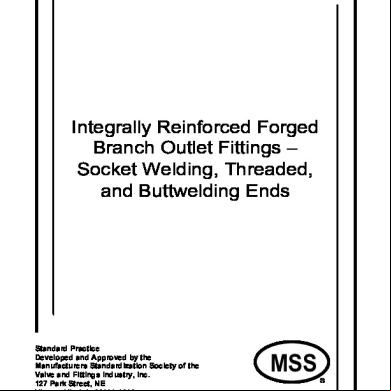Sef Inplace Student Guide 2014 V1.2 o494s
This document was ed by and they confirmed that they have the permission to share it. If you are author or own the copyright of this book, please report to us by using this report form. Report 3i3n4
Overview 26281t
& View Sef Inplace Student Guide 2014 V1.2 as PDF for free.
More details 6y5l6z
- Words: 848
- Pages: 5
Welcome to InPlace! InPlace is an online system to manage work integrated learning activities across QUT. You can access QUT InPlace directly via https://inplace.qut.edu.au You can also through QUT Virtual, under the Study tab, click the “Access InPlace” button in the Work Integrated Learning (WIL) box. This link will take you to the InPlace system where you with your QUT name and . Important Note: InPlace is most effective using Mozilla FireFox or Internet Explorer software browsers. DISABILITY ASSISTANCE If you require assistance in accessing and using InPlace, please your Faculty WIL Officer. To adjust the magnification of InPlace, use the browser’s zoom function:
To zoom in, increasing the size, press and hold Ctrl while pressing + .
To zoom out, decreasing the size, press and hold Ctrl while pressing - .
To reset size back to normal, press and hold Ctrl while pressing 0 .
Navigation in InPlace The menu icons are: Your home page My Details Help documentation Alerts (not currently in use) Placement Details main information screen
SEF InPlace Guide – August 2014
1
Submitting your placement When you first , you will see the home
screen. You can submit your placement by clicking on the
radio button (as below).
The Self Placement window will open, and you need to fill all fields in the form. The field “Placement Duration” will default to the number of days required for your discipline.
Important Note: If you are ing a placement for less than the required number of days – please ensure you amend this field to reflect the anticipated number of days for the placement you are ing. The “Work Types” drop down box will allow you to choose your placement position description from a list (use the blue arrow to show the list).
If you position description is not listed, enter it in the ‘other’ field.
ing your Placement Agreement To your Signed Placement Agreement, enter the date the agreement was signed then use the ‘browse’ radio button to select your file.
Important Note: Once you have selected your file you MUST click on the ‘’ radio button to your file. It is a requirement for all Work Integrated Learning placements to be covered by a placement agreement. SEF InPlace Guide – August 2014
2
If you do not have an agreement saved at the time you are ing your placement, save the placement as a ‘draft’. (The Work Placement Agreement can be obtained from the WIL Community Blackboard Site). You can return to the form and submit it once you have your agreement. (For instructions on accessing your saved draft registration, refer below). Once you have entered all of the details of the placement, and ed your agreement, use the “Submit” radio button.
Placement Registration Assessment Your placement will now be assessed by the WIL team. Once your application has been assessed and approved, you will receive an email which will include your Work Log-Plan and a blank Certificate of Time Worked (CTW). Please note submitted registrations may take up to a week to assess. If your registration is incomplete (or a signed placement agreement is not attached) your application will be deemed incomplete, and you will receive an email to advise this. Upon completion of your placement, you must a completed CTW form to your registration (the original CTW must also be submitted with your second assignment). If you have multiple placements, each placement must have a separate registration and CTW. For Information on ing your CTW form to your approved placement registration, please refer below.
Accessing a Draft or Incomplete Registration
When you again you will come to the Home screen. Here you will see any registrations that are Incomplete, Pending (not yet assessed), or in a draft stage. Simply click on the registration to complete it.
SEF InPlace Guide – August 2014
3
ing your Certificate of Time Worked (CTW) Upon completion of your placement, you must a completed CTW form to your registration (the original CTW must also be submitted with your second assignment). If you have multiple placements, each placement must have a separate registration and CTW. To your CTW To your CTW to your approved placement registration, to InPlace, and go to the placement screen
Click on ‘Detail’ for your approved placement registration NOT the Agency Name.
Note: If you click on the Agency Name instead of ‘Detail’ you will need to click on the placement tab for the Agency and then click ‘Detail’ Then click ‘More Details…’ to bring up the placement as below.
Scroll Down to the CTW section, hover over the “ a Certificate of Time Worked” line and then click the edit button.
SEF InPlace Guide – August 2014
4
Confirm the authenticity of your certificate and number of days completed, then click select file.
Once your file is selected, click ok. The attachment will now show as present. You can now log out.
SEF InPlace Guide – August 2014
5
To zoom in, increasing the size, press and hold Ctrl while pressing + .
To zoom out, decreasing the size, press and hold Ctrl while pressing - .
To reset size back to normal, press and hold Ctrl while pressing 0 .
Navigation in InPlace The menu icons are: Your home page My Details Help documentation Alerts (not currently in use) Placement Details main information screen
SEF InPlace Guide – August 2014
1
Submitting your placement When you first , you will see the home
screen. You can submit your placement by clicking on the
radio button (as below).
The Self Placement window will open, and you need to fill all fields in the form. The field “Placement Duration” will default to the number of days required for your discipline.
Important Note: If you are ing a placement for less than the required number of days – please ensure you amend this field to reflect the anticipated number of days for the placement you are ing. The “Work Types” drop down box will allow you to choose your placement position description from a list (use the blue arrow to show the list).
If you position description is not listed, enter it in the ‘other’ field.
ing your Placement Agreement To your Signed Placement Agreement, enter the date the agreement was signed then use the ‘browse’ radio button to select your file.
Important Note: Once you have selected your file you MUST click on the ‘’ radio button to your file. It is a requirement for all Work Integrated Learning placements to be covered by a placement agreement. SEF InPlace Guide – August 2014
2
If you do not have an agreement saved at the time you are ing your placement, save the placement as a ‘draft’. (The Work Placement Agreement can be obtained from the WIL Community Blackboard Site). You can return to the form and submit it once you have your agreement. (For instructions on accessing your saved draft registration, refer below). Once you have entered all of the details of the placement, and ed your agreement, use the “Submit” radio button.
Placement Registration Assessment Your placement will now be assessed by the WIL team. Once your application has been assessed and approved, you will receive an email which will include your Work Log-Plan and a blank Certificate of Time Worked (CTW). Please note submitted registrations may take up to a week to assess. If your registration is incomplete (or a signed placement agreement is not attached) your application will be deemed incomplete, and you will receive an email to advise this. Upon completion of your placement, you must a completed CTW form to your registration (the original CTW must also be submitted with your second assignment). If you have multiple placements, each placement must have a separate registration and CTW. For Information on ing your CTW form to your approved placement registration, please refer below.
Accessing a Draft or Incomplete Registration
When you again you will come to the Home screen. Here you will see any registrations that are Incomplete, Pending (not yet assessed), or in a draft stage. Simply click on the registration to complete it.
SEF InPlace Guide – August 2014
3
ing your Certificate of Time Worked (CTW) Upon completion of your placement, you must a completed CTW form to your registration (the original CTW must also be submitted with your second assignment). If you have multiple placements, each placement must have a separate registration and CTW. To your CTW To your CTW to your approved placement registration, to InPlace, and go to the placement screen
Click on ‘Detail’ for your approved placement registration NOT the Agency Name.
Note: If you click on the Agency Name instead of ‘Detail’ you will need to click on the placement tab for the Agency and then click ‘Detail’ Then click ‘More Details…’ to bring up the placement as below.
Scroll Down to the CTW section, hover over the “ a Certificate of Time Worked” line and then click the edit button.
SEF InPlace Guide – August 2014
4
Confirm the authenticity of your certificate and number of days completed, then click select file.
Once your file is selected, click ok. The attachment will now show as present. You can now log out.
SEF InPlace Guide – August 2014
5